Page 1
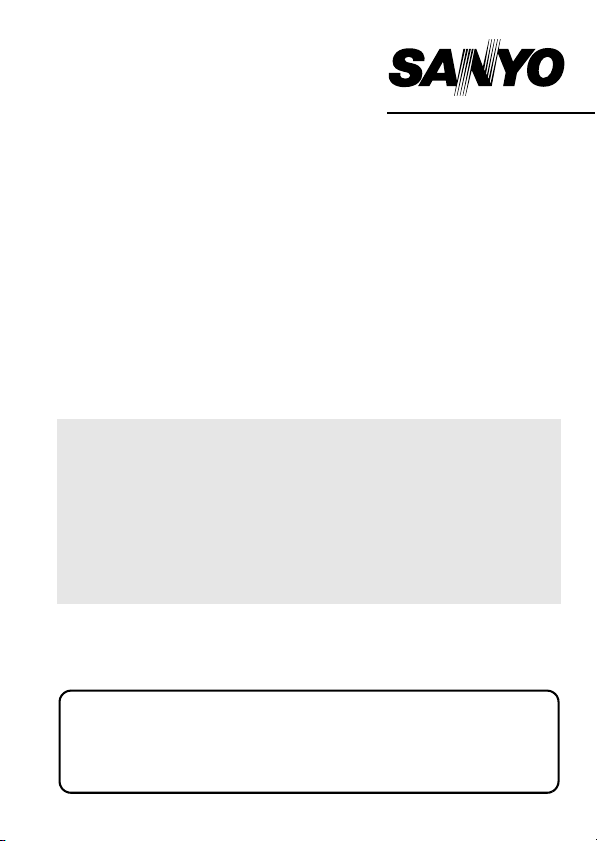
INSTRUCTION MANUAL
Xacti Library
About Xacti Library
i A camera that includes the Xacti Library feature allows you to connect the
camera to an external hard disk (commercially sold) and copy files from
your camera directly to the hard disk. Enjoy seeing the superior quality of
high definition images recorded with your camera on your TV.
i Check your camera’s instruction manual to see if your camera has the Xacti
Library feature.
i See “SPECIFICATIONS” on page 35 in this manual for details about which
hard disks can be connected.
i The appearance of the camera and/or external hard disk shown in this
manual’s illustrations may be different from the devices that you are using.
Thank you for purchasing this product.
Please read this Instruction Manual carefully before using the Xacti Library. Make
sure to read and understand the separate booklet “SAFETY MANUAL”. Keep the
warranty and other documentation in a safe place for future reference.
Symbols used in this manual
HINT Indicates further instructions or special points of practical
CAUTION Points that require special attention.
(page xx) Refer to the page indicated for detailed information.
interest.
Page 2
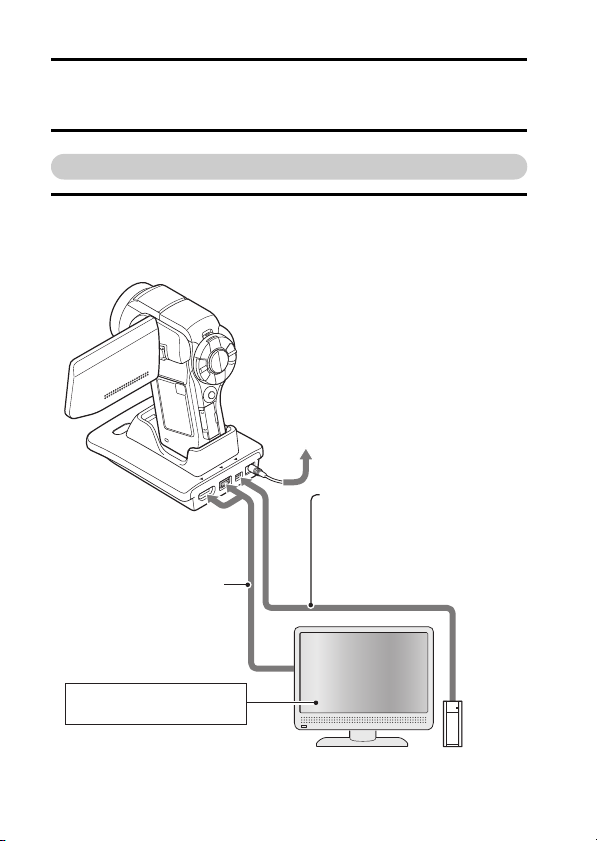
GETTING STARTED USING THE
Xacti Library
Setup
1 Connect a TV and a hard disk to the docking station, and set the
camera in the docking station.
* Please make sure that the camera and all devices are turned OFF
before proceeding.
To power outlet
Use the USB cable and the
dedicated USB converter cable
included with your camera to
connect the hard disk to the
docking station.
Use the cable included with
your camera to connect a
TV to the docking station.
Set input to “VIDEO”
i English
Hard disk
Page 3
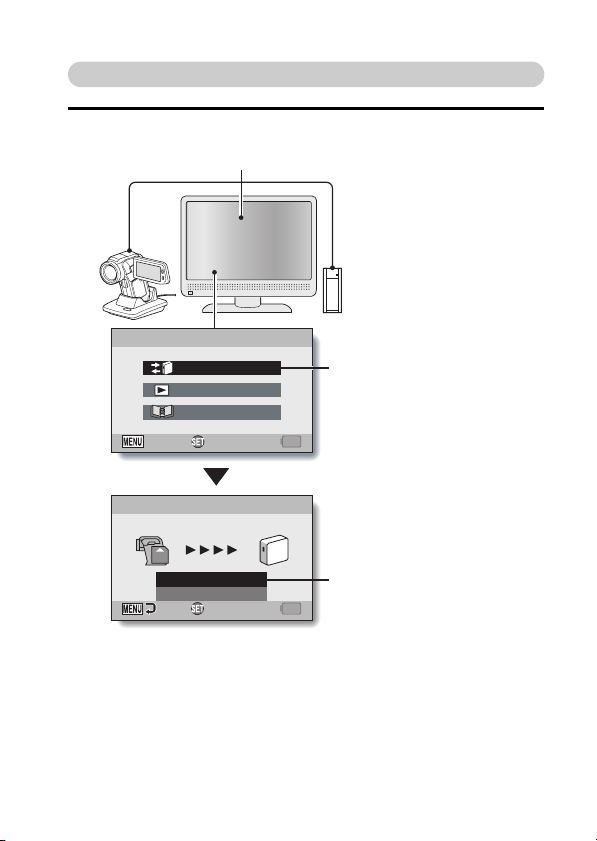
Copy files from the card
2 Copy files from the card installed in your camera to the hard disk.
1 Turn on the camera, TV and hard disk.
MAIN MENU
DATA TRANSFER
PLAYBACK
ALBUM
OKEXIT
DATA TRANSFER
SD
BEGIN TRANSFER
TRANSFER SETTINGS
OK
i File copying from the camera to the hard disk begins.
i When copying is complete, press the SET button.
2 Select “DATA TRANSFER”,
and press the SET button.
3 Select “BEGIN TRANSFER”,
and press the SET button.
English ii
Page 4
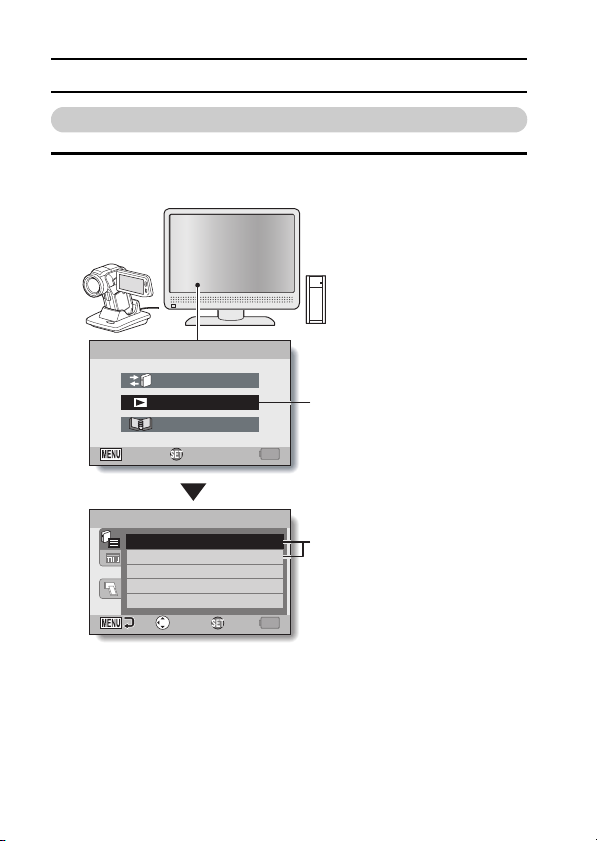
GETTING STARTED USING THE Xacti Library
Playback
3 Play back the files you copied to the hard disk.
MAIN MENU
DATA TRANSFER
PLAYBACK
ALBUM
OKEXIT
PLAY
2008.09.01 ROLL001
2008.12.24 ROLL001
SELECT
OK
1 Select “PLAYBACK”, and
press the SET button.
2 Select the desired ROLL to
play back, and press the SET
button.
i The rest of the playback procedure is the same as for normal camera
operation.
i When you have finished using the camera, turn it off and remove it from
the docking station.
iii English
Page 5

CONTENTS
HOW TO ENJOY THE Xacti Library FEATURE .................................... 3
SETUP
ASSEMBLE THE DEVICES ................................................................... 6
CONNECTIONS .................................................................................... 9
START THE Xacti Library .................................................................... 10
COPY
COPY FILES FROM THE CARD TO THE HARD DISK ...................... 11
COPY FILES FROM THE HARD DISK TO THE CARD ...................... 12
COPY SINGLE FILES .......................................................................... 14
COPY OPERATION SETTINGS .......................................................... 15
Display the Transfer Settings Screen ........................................... 15
Specify how to treat files after they are copied ............................. 16
Copy after sorting by date ............................................................. 17
File information display setting ..................................................... 18
PLAYBACK
PLAY HARD DISK FILES .................................................................... 19
Play back an album ...................................................................... 21
PLAY CAMERA FILES ........................................................................ 22
1 English
Page 6

ORGANIZE (ALBUM)
CREATE A NEW ALBUM .....................................................................23
Add files from other folders/rolls ....................................................25
Confirming the playback settings (slideshow settings) ..................26
EDIT AN ALBUM ..................................................................................27
Add files to an album .....................................................................27
Move album files ...........................................................................29
Remove album files .......................................................................31
DELETE AN ALBUM ............................................................................33
APPENDICES
FORMAT HARD DISK ..........................................................................34
SPECIFICATIONS ................................................................................35
Xacti Library compatible hard disks ...............................................35
Hard disk directory configuration ...................................................36
English 2
Page 7
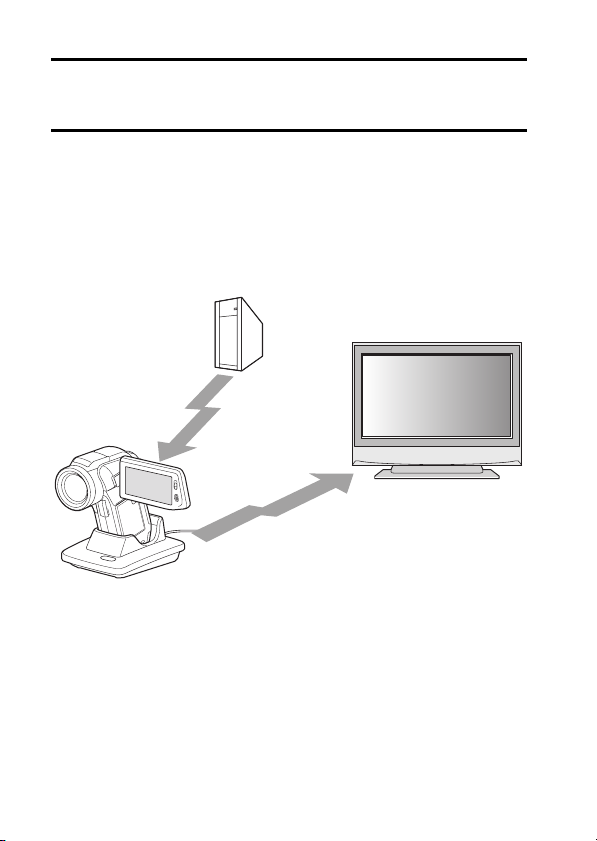
HOW TO ENJOY THE Xacti Library
FEATURE
The Xacti Library feature is a system that allows you to save the files stored in
your camera’s card to a large-capacity hard disk—all without using a
computer.
Copying files between the camera and hard disk
made easy
You can copy files recorded with your camera to a hard disk, as well as
transfer files from the hard disk to your camera’s card.
3 English
Page 8
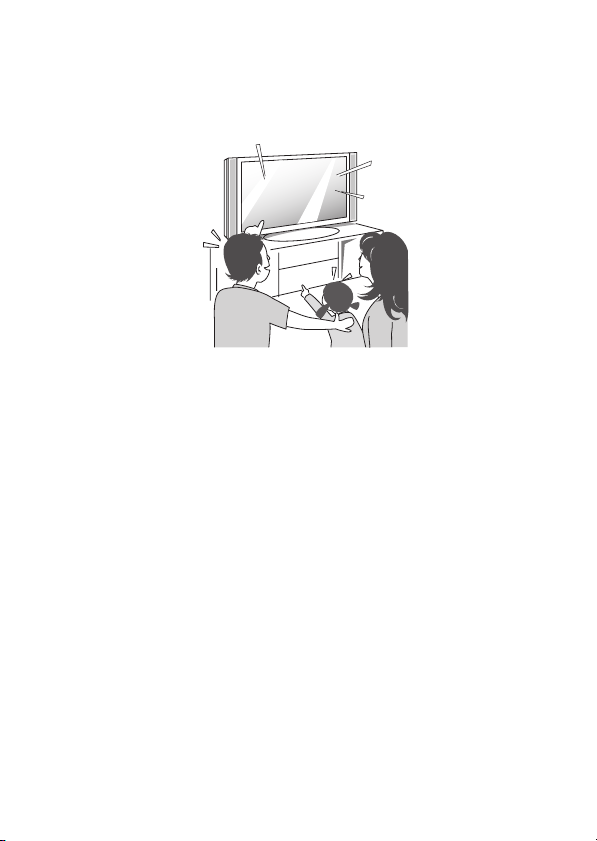
Reproduce the high quality of captured images
Because the files from your hard disk can be output directly to your TV, you
can enjoy watching video clips without losing any of the recorded high
definition. You can also play back the files from the camera’s card.
English 4
Page 9
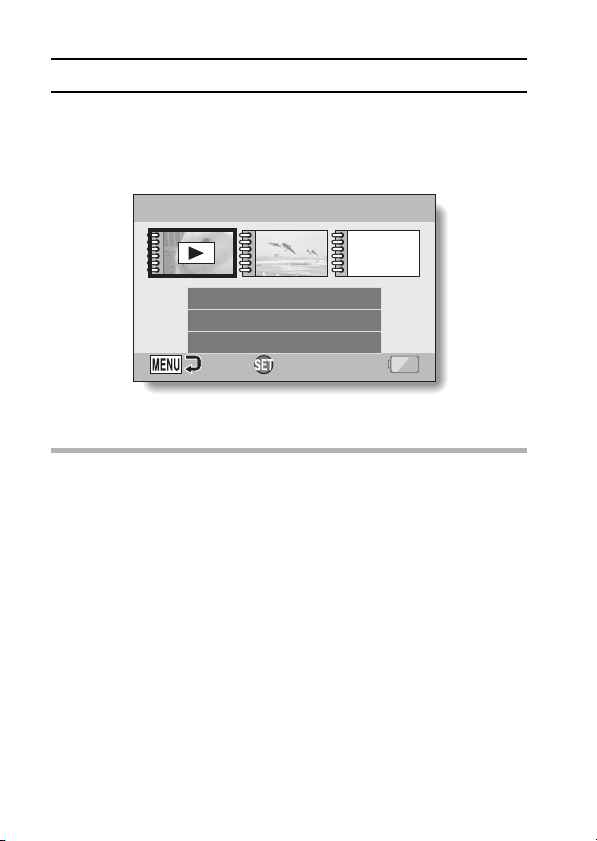
HOW TO ENJOY THE Xacti Library FEATURE
Use the album feature to organize your files
Organizing your files into albums is a snap. It’s easy to find the files you’re
looking for to include in the album, because you select them from “rolls” you
copied to the hard disk.
ALBUM
001 002
EDIT ALBUM
DELETE ALBUM
CREATE NEW ALBUM
PLAY
HINT
i The original meaning of “roll” comes from conventional cameras, in which
rolls of film are used. In a digital camera, however, recorded files are stored
on a card (or the internal memory), and so one card (or one internal
memory) is said to comprise a virtual “roll”. For example, when copying
files by rolls, all the files from the camera are copied to the hard disk at one
time.
5 English
Page 10
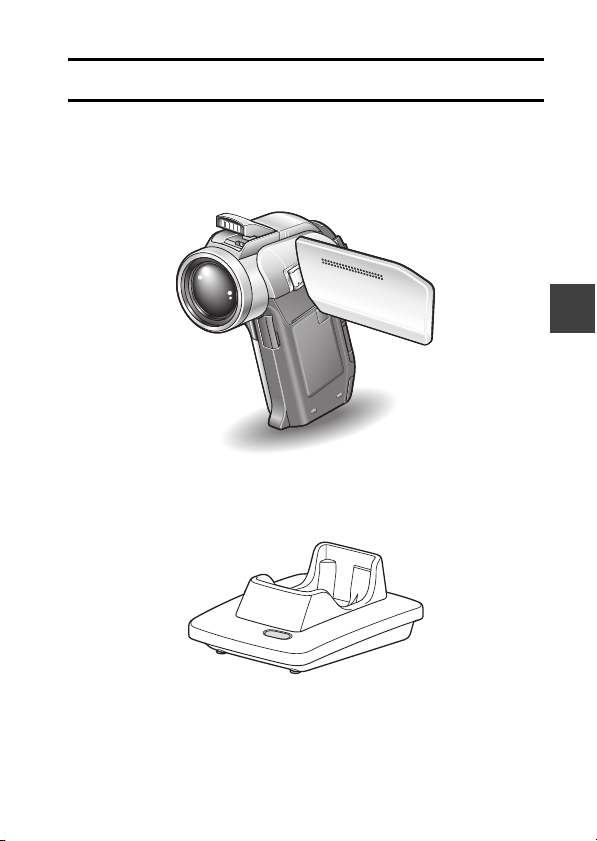
SETUP
ASSEMBLE THE DEVICES
You will need the following devices in order to use the Xacti Library.
Camera
To check if your camera has the Xacti Library feature, please refer to the
instruction manual that accompanied the camera.
Docking station
Use the docking station that was included with your camera.
SETUP
English 6
Page 11
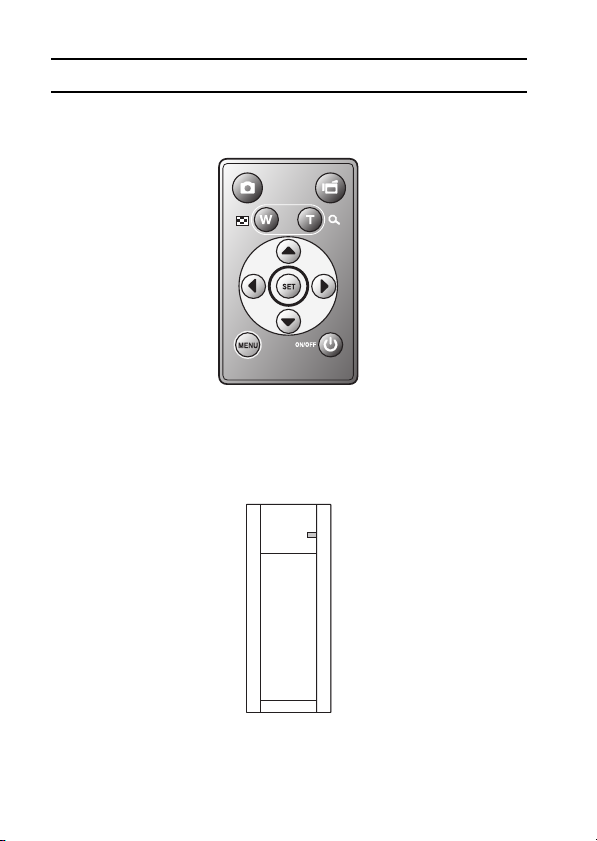
ASSEMBLE THE DEVICES
Remote control unit
Use the remote control unit that was included with your camera.
Hard disk
The hard disk should have a USB terminal that is USB 2.0 High Speed
compatible. For more information about compatible hard disks, please see
page 34 and visit our website at: http://www.sanyo-dsc.com/
7 English
Page 12
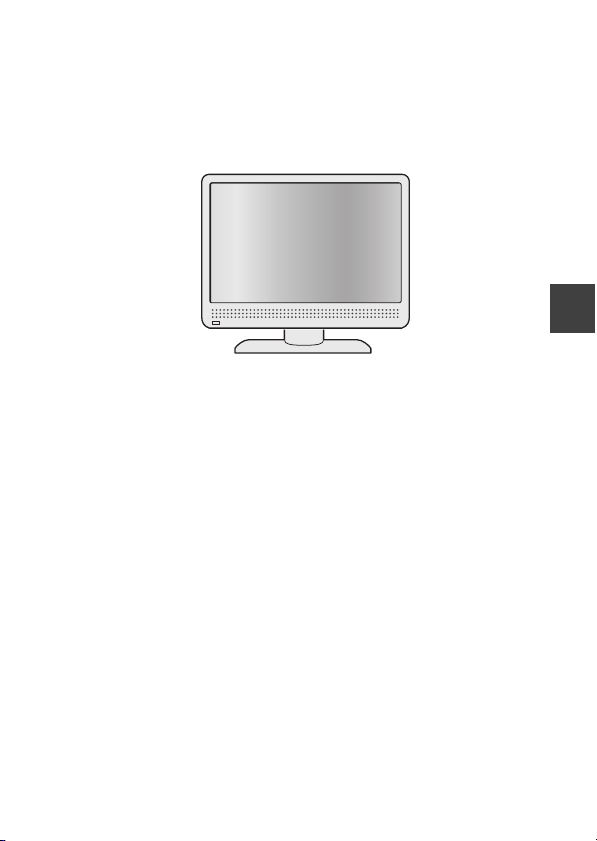
TV
By using a full HD (high definition) compatible TV, you will be able to enjoy the
excellent image quality of video clips recorded in the full HD mode.
Others
i A connection cable between the docking station and the TV (example:
S-AV interface cable, component cable, HDMI cable, etc.) is necessary.
i A connection cable between the docking station and the hard disk
(example: USB interface cable , USB converter cable, etc.) is necessary.
SETUP
English 8
Page 13

CONNECTIONS
Connect all the devices.
* Please make sure that the camera and all devices are turned OFF before
proceeding.
Use the cable included with
your camera to connect a
TV to the docking station.
Set input to “VIDEO”
CAUTION
Caution when disconnecting cables
i When using the Xacti Library, do not remove the camera from the docking
station, or disconnect the USB cable. If the USB cable is disconnected
while accessing the media, not only may the stored files be damaged, but it
may also become necessary to reformat the media, and in doing so, lose
all the data.
i Be sure to turn off the camera before removing it from the docking station.
By turning off the camera, you will be able to safely disconnect the drive.
To reduce spurious radiation
i Please affix the core (included).
To power outlet
Use the USB cable and the
dedicated USB converter
cable included with your
camera to connect the hard
disk to the docking station.
Hard disk
9 English
Page 14

START THE Xacti Library
When all the necessary devices have been connected, start the Xacti Library.
The Xacti Library operation can be performed using the camera’s controls,
but it is recommended that you instead use the remote control unit while
watching your TV screen. The following procedure is for when using the
remote control unit.
1 Turn on the devices in the
following order: TV→hard
disk→camera.
h When the camera is turned on,
the Xacti Library Main Menu
appears.
DATA TRAN SFER:
Copy files (pages 11 and 12).
PLAYBACK:
Play back files (pages 19 and 22).
ALBUM:
Create and edit albums as well as
play them back (pages 21 and 23).
h If the hard disk is being used for
the first time with the Xacti
Library, a screen confirming that
you wish to create a library
appears. In this case, proceed to
step 2.
MAIN MENU
DATA TRANSFER
PLAYBACK
ALBUM
OKEXIT
<Main Menu>
2 Select “YES”, and press the SET button.
h A library is created, and the Main Menu appears.
HINT
i If your hard disk is one that can turn ON/OFF automatically, it will do so
when the camera is turned ON/OFF.
SETUP
English 10
Page 15

COPY
COPY FILES FROM THE CARD TO
THE HARD DISK
Copy files from the card installed in your camera to the hard disk.
1 Start Xacti Library (page 10).
2 Select “DATA TRANSFER” from
the Main Menu, and press the
SET button.
h The Data Transfer Screen
appears.
h Pressing the MENU button will
return you to the Main Menu.
3 Select “BEGIN TRANSFER”, and
press the SET button.
h File copying begins.
h When copying is complete, press
the SET button.
11 English
DATA TRANSFER
SD
BEGIN TRANSFER
TRANSFER SETTINGS
OK
Page 16

COPY FILES FROM THE HARD
DISK TO THE CARD
Copy files from the hard disk to the card installed in your camera.
1 Start Xacti Library (page 10).
2 Select “DATA TRANSFER” from
the Main Menu, and press the
SET button.
h The Data Transfer Screen
appears.
3 Select “TRANSFER SETTINGS”
and press the SET button.
h The Transfer Settings Screen
appears.
4 Select “FROM→TO”, and press
the SET button.
h The screen to set the transfer
direction appears.
HARD DISK→CARD:
Copy files from the hard disk to the
card.
CARD→HARD DISK:
Copy files from the card to the hard
disk.
DATA TRANSFER
SD
BEGIN TRANSFER
TRANSFER SETTINGS
OK
TRANSFER SETTINGS
DELETE AFTER TRANSFER
FROM ➞ TO
SORT BY DATE
INFO
OK
FROM ➞ TO
CARD ➞ HARD DISK
HARD DISK ➞ CARD
OK
English 12
COPY
Page 17

COPY FILES FROM THE HARD DISK TO THE
CARD
5 Select “HARD DISK→CARD”, and press the SET button.
h You are returned to the Transfer Settings Screen.
h The screen to select the roll you wish to copy appears.
6 Select the desired roll, and press
the SET button.
h The Data Transfer Screen
appears.
7 Select “BEGIN TRANSFER”, and
press the SET button.
h File copying begins.
h When copying is complete, press
the SET button.
HINT
i When you select “DATA TRANSFER” on the Main Menu and press the
SET button, the data transfer direction automatically becomes
“CARD→HARD DISK”.
DATA TRANSFER
SD
BEGIN TRANSFER
TRANSFER SETTINGS
OK
13 English
Page 18

COPY SINGLE FILES
Copy individual files while using the TV or the monitor to confirm the file.
1 While the Playback Screen is displayed, press the MENU button,
select “COPY” from the 2 menu of the NORMAL Mode Playback
Menu, and press the SET button.
h The Copy Screen appears.
HARD DISK→CARD:
Copy files from the hard disk to the
card.
CARD→HARD DISK:
Copy files from the card to the hard
disk.
2 Select the desired copy direction,
and press the SET button.
3 Display the file you wish to copy.
4 Select “COPY”, and press the SET button.
h Copying begins.
HINT
To delete files
i The procedure to delete files is performed from the Playback Screen. The
procedure to delete files is the same as that for deleting files from the
camera.
i When copying files from the card to the hard disk, you can select to have
the original files deleted at the same time (page 16).
COPY
HARD DISK ➞ CARD
CARD ➞ HARD DISK
OK
COPY
English 14
Page 19

COPY OPERATION SETTINGS
Specify the copy direction, as well as how files are treated after they are
copied.
Display the Transfer Settings Screen
1 Start Xacti Library (page 10).
2 Select “DATA TRANSFER” from
the Main Menu, and press the
SET button.
h The Data Transfer Screen
appears.
3 Select “TRANSFER SETTINGS”
and press the SET button.
h The Transfer Settings Screen
appears.
15 English
DATA TRANSFER
SD
BEGIN TRANSFER
TRANSFER SETTINGS
OK
TRANSFER SETTINGS
DELETE AFTER TRANSFER
FROM ➞ TO
SORT BY DATE
INFO
OK
Page 20

Specify how to treat files after they are copied
After copying a file, specify whether or not it will be deleted.
1 Display the Transfer Settings Screen (page 15).
2 Select “DELETE AFTER
TRANSFER”, and press the SET
button.
h The screen to select whether or
not to delete the original file after
copying appears.
3 Select the desired option, and
press the SET button.
h You are returned to the Transfer
Settings Screen.
HINT
i The setting to delete the original file after copying can be made only when
copying files from the card to the hard disk. When copying files from the
hard disk to the card, this option is not available.
DELETE AFTER TRANSFER
DELETE
DO NOT DELETE
OK
COPY
English 16
Page 21

COPY OPERATION SETTINGS
Copy after sorting by date
Create a folder for each date of capture, and sort the files into the respective
folders accordingly.
1 Display the Transfer Settings Screen (page 15).
2 Select “SORT BY DATE” and
press the SET button.
h The screen to select whether or
not to sort by date and copy
appears.
3 Select “SORT” and press the SET
button.
h You are returned to the Transfer
Settings Screen.
17 English
SORT BY DATE
SORT
DO NOT SORT
OK
DATA TRANSFER
SD
BEGIN TRANSFER
TRANSFER SETTINGS
OK
Page 22

File information display setting
Set the display for the number of files and amount of memory used in the card
and hard disk on the Data Transfer Screen, and the remaining available
memory in the Xacti Library.
1 Display the Transfer Settings Screen (page 15).
2 Select “INFO”, and press the SET
button.
h The screen to select the medium
for which information is displayed
appears.
3 Select the medium for which
information is displayed, and
press the SET button.
h You are returned to the Transfer
Settings Screen.
INFO
OFF
HARD DISK
CARD
HARD DISK CARD
OK
COPY
English 18
Page 23

PLAYBACK
PLAY HARD DISK FILES
Play back files that were copied to the hard disk using the Xacti Library’s copy
function.
Files copied to the hard disk are played back by “rolls”.
1 Start Xacti Library (page 10).
2 Select “PLAYBACK” from the
Main Menu, and press the SET
button.
h The screen to select the
playback medium and playback
mode appears.
h Pressing the MENU button will
return you to the Main Menu.
3 Select the roll tab or the
calendar tab.
To play back files by rolls:
Select the roll tab.
To play back files by specifying
the date they were copied to the
hard disk:
Select the calendar tab.
19 English
Roll tab
PLAY
2008.09.01 ROLL001
2008.12.24 ROLL001
SELECT
Calendar tab
OK
Page 24

4 Press the SET button.
5 Select the desired roll or date,
and press the SET button.
h The files are played back.
h The rest of the playback
procedure is the same as for
normal camera operation.
<If the screen to select a roll
appears>
h When there is more than one roll
for the specified date, the screen
to select one roll from the list of
rolls appears. Select the desired
roll, and press the SET button.
PLAY
SUN MON TUE WED THU FRI SAT
2
1
9
8
10
7
16
15
14
21
28
17
23
22
24
30
29
31
SELECT
PLAY
2008.12.24 ROLL001
2008.12.24 ROLL001
SELECT
2008.12
3
4
5
6
11
16
17
18
19
20
25
26
27
OK
OK
HINT
To return to the Xacti Library...
i From the 9-image display, press the [W/P] button two times to return to
the step 5 screen.
PLAYBACK
English 20
Page 25

PLAY HARD DISK FILES
Play back an album
Play back files collected in an album (pages 23 and 27).
1 Start Xacti Library (page 10).
2 Select “ALBUM” from the Main
Menu, and press the SET button.
h The Album Playback Screen
appears.
3 Move the orange frame to the
album you wish to play back,
and press the SET button.
h The files registered in the album
are played back in a slideshow.
h To end the slideshow, press any
button.
21 English
Orange frame
ALBUM
001 002
EDIT ALBUM
DELETE ALBUM
CREATE NEW ALBUM
PLAY
Page 26

PLAY CAMERA FILES
Play back files that are stored on the card installed in the camera.
1 Start Xacti Library (page 10).
2 Select “PLAYBACK” from the
Main Menu, and press the SET
button.
h The screen to select the
playback medium and playback
mode appears.
h Pressing the MENU button will
return you to the Main Menu.
3 Select the camera tab, and press
the SET button.
h The media installed in the
camera are shown.
4 Select the desired playback
medium, and press the SET
button.
h The beginning file of the
selected medium is played
back.
h The rest of the playback
procedure is the same as for
normal camera operation.
HINT
To return to the Xacti Library...
i From the 9-image display, press the [W/P] button two times to return to
the step 3 screen.
PLAY
2008.09.01 ROLL001
2008.12.24 ROLL001
SELECT
Camera tab
PLAY
CARD
SELECT
OK
OK
PLAYBACK
English 22
Page 27

ORGANIZE (ALBUM)
CREATE A NEW ALBUM
Create an album in which you can organize selected files from various dates
and rolls.
1 Start Xacti Library (page 10).
2 Select “ALBUM” from the Main
Menu, and press the SET button.
h The Album Playback Screen
appears.
3 Select “CREATE NEW ALBUM”,
and press the SET button.
h The Edit Album Screen appears.
4 Select “ADD”, and press the SET
button.
h The screen to select data to add
appears.
ALBUM
EDIT ALBUM
DELETE ALBUM
CREATE NEW ALBUM
OK
EDIT ALBUM
ADD
MOVE
DELETE
OK NEXT
SELECT DATA
100
OTHER
DATA
OK
001
0001 0002
0003 0004
23 English
Page 28

5 Select files to add to the album,
and press the SET button.
h The selected files are added to
the album, and you are returned
to the Edit Album Screen.
EDIT ALBUM
MOVE
DELETE
OK NEXT
001
ADD
6 Press the [ ] button.
h The screen to confirm the
playback settings appears.
To change the playback settings,
see page 26.
7 Select “→SAVE SCREEN”, and
press the SET button.
h The Save Album Screen
appears.
8 Select “SAVE AS NEW”, and
press the SET button.
h The album is saved, and you are
returned to the Album Playback
Screen.
CONFIRM PLAY SETTINGS
TIME
EFFECT
➞
SAVE SCREEN
SAVE ALBUM
SAVE AS NEW
OVERWRITE
CANCEL
1sec
OFFBGM
OK
OK
English 24
ORGANIZE (ALBUM)
Page 29

CREATE A NEW ALBUM
Add files from other folders/rolls
1 On the screen in step 4 on page 23, select “OTHER DATA”, and
press the SET button.
h The screen to select a folder appears.
<To add files from a folder>
1 Select the desired folder, and
press the SET button.
2 Select the desired file, and
press the SET button.
<To add files from a roll>
h Proceed to step 2.
OTHER
DATA
ROLL001
100
OK
2 Select “OTHER DATA”, and
press the SET button.
h The screen to select a roll
appears.
SELECT DATA
2008.09.01 ROLL001
2008.12.24 ROLL001
3 Select the desired roll, and press
the SET button.
h The screen to select a folder
appears.
4 Select the desired folder, and press the SET button.
5 Select the desired file, and press the SET button.
25 English
OK
Page 30

Confirming the playback settings (slideshow
settings)
Use the Playback Settings Confirmation Screen to manage the album
playback settings.
TIME:
When still images are played back,
adjust the transition speed (the
period that an image is displayed
before it changes to the next
image).
EFFECT:
When still images are played back,
select a transition effect as one
image changes to the next image.
BGM:
Specify the settings for playing
background music during playback
of still images.
CONFIRM PLAY SETTINGS
TIME
EFFECT
➞
SAVE SCREEN
<Playback Settings
Confirmation Screen>
1sec
OFFBGM
OK
To change the settings
ORGANIZE (ALBUM)
1 Select the item you wish to
change, and press the SET
button.
h The screen to change the
selected item appears.
2 Select the desired setting, and
press the SET button.
3 Select “→SAVE SCREEN”, and
press the SET button.
h The Save Album Screen
appears.
CONFIRM PLAY SETTINGS
TIME
<“TIME” is selected>
1sec
OK
English 26
Page 31

EDIT AN ALBUM
Once an album has been created, you can add files to it, remove files from it,
rearrange the order in which files will be played back, as well as change the
playback settings.
Add files to an album
Add files to an album that is already created.
1 Start Xacti Library (page 10).
2 Select “ALBUM” from the Main
Menu, and press the SET button.
h The Album Playback Screen
appears.
3 Select “EDIT ALBUM”, move the
orange frame to the album you
wish to add files to, and press the
SET button.
h The Edit Album Screen appears.
27 English
ALBUM
001
EDIT ALBUM
DELETE ALBUM
CREATE NEW ALBUM
PLAY
EDIT ALBUM
ADD
MOVE
DELETE
OK NEXT
001
Page 32

4 Select “ADD”, move the pointer
to the place you wish to add files,
and press the SET button.
h The screen to select files to add
appears.
h To select files from other folders
or rolls, please see page 25.
5 Select files to add to the album,
and press the SET button.
h The selected files are moved,
and the Edit Album Screen
appears.
EDIT ALBUM
Pointe r
ADD
MOVE
DELETE
OK NEXT
6 Press the [ ] button.
h The screen to confirm the playback settings (page 26) appears.
7 Select “→SAVE SCREEN”, and
press the SET button.
h The Save Album Screen
appears.
SAVE AS NEW:
The edited album will be saved as a
new album. The original album
remains unchanged.
OVERWRITE:
The original album will be deleted.
Only the edited album will be
saved.
8 Select the desired save option, and press the SET button.
h The album is saved, and you are returned to the Album Playback
Screen.
SAVE ALBUM
SAVE AS NEW
OVERWRITE
CANCEL
OK
001
ORGANIZE (ALBUM)
English 28
Page 33

EDIT AN ALBUM
Move album files
Change the order of files in an album.
1 Start Xacti Library (page 10).
2 Select “ALBUM” from the Main
Menu, and press the SET button.
h The Album Playback Screen
appears.
3 Select “EDIT ALBUM”, move the
orange frame to the file you wish
to move, and press the SET
button.
h The Edit Album Screen appears.
4 Select “MOVE”, move the orange
frame to the file you wish to
move, and press the SET button.
h The screen to specify the
desired file position appears.
29 English
PLAY ALBUM
EDIT ALBUM
DELETE ALBUM
CREATE NEW ALBUM
PLAY
EDIT ALBUM
ADD
MOVE
DELETE
OK NEXT
Pointe r
EDIT ALBUM
MOVE TO
MOVE OK
002 003001
002
002
Page 34

5 Place the pointer over the desired position, and press the SET
button.
h The selected file is moved, and you are returned to the Edit Album
Screen.
6 Press the [ ] button.
h The screen to confirm the playback settings (page 26) appears.
7 Select “→SAVE SCREEN”, and
press the SET button.
h The Save Album Screen
appears.
SAVE AS NEW:
The edited album will be saved as a
new album. The original album
remains unchanged.
OVERWRITE:
The original album will be deleted.
Only the edited album will be
saved.
SAVE ALBUM
SAVE AS NEW
OVERWRITE
CANCEL
OK
8 Select the desired save option, and press the SET button.
h The album is saved, and you are returned to the Album Playback
Screen.
English 30
ORGANIZE (ALBUM)
Page 35

EDIT AN ALBUM
Remove album files
Remove files from an album (deregister).
1 Start Xacti Library (page 10).
2 Select “ALBUM” from the Main
Menu, and press the SET button.
h The Album Playback Screen
appears.
3 Select “EDIT ALBUM”, move the
orange frame to the album from
which you wish to delete files,
and press the SET button.
h The Edit Album Screen appears.
4 Select “DELETE”, move the
orange frame to the file you wish
to delete, and press the SET
button.
31 English
ALBUM
EDIT ALBUM
DELETE ALBUM
CREATE NEW ALBUM
PLAY
EDIT ALBUM
ADD
MOVE
DELETE
OK NEXT
Orange frame
EDIT ALBUM
ADD
MOVE
DELETE
OK
002 003001
002
004
NEXT
Page 36

5 Press the [ ] button.
h The screen to confirm the playback settings (page 26) appears.
6 Select “→SAVE SCREEN”, and
press the SET button.
h The Save Album Screen
appears.
SAVE AS NEW:
The edited album will be saved as a
new album. The original album
remains unchanged.
OVERWRITE:
The original album will be deleted.
Only the edited album will be
saved.
7 Select the desired save option, and press the SET button.
h The album is saved, and you are returned to the Album Playback
Screen.
HINT
Can’t save the album?
i If all the files have been removed (deregistered) from an album, it is not
possible to proceed from step 5, and it is not possible to save the album. To
remove all the files from an album, follow the procedure to delete the
album (page 33).
SAVE ALBUM
SAVE AS NEW
OVERWRITE
CANCEL
OK
ORGANIZE (ALBUM)
English 32
Page 37

DELETE AN ALBUM
Once an album is deleted, it cannot be recovered. Before deleting an album,
be sure to carefully check its contents.
1 Start Xacti Library (page 10).
2 Select “ALBUM” from the Main Menu, and press the SET button.
h The Album Playback Screen appears.
3 Move the orange frame to the
album you wish to delete, select
“DELETE ALBUM”, and press the
SET button.
h The screen to confirm the album
delete appears.
4 Select “DELETE”, and press the
SET button.
h The album is deleted and you
are returned to the Album
Playback Screen.
HINT
What happens to the files when an album is deleted?
i Even when an album is deleted, the original files remain. The procedure to
delete files is performed from the Playback Screen.
ALBUM 004
Delete this album?
DELETE
EXIT
OK
33 English
Page 38

APPENDICES
FORMAT HARD DISK
To format the hard disk, use the following procedure.
1 Display the screen to play back files on the hard disk using the Xacti
Library feature.
2 From the OPTION SETTING MENU select “FORMAT”, and press the
SET button.
h A confirmation screen appears.
3 Select “YES”, and press the SET button.
h A confirmation screen appears again.
4 Select “YES”, and press the SET button.
h Formatting begins.
h Do not turn off the power to the camera or the hard disk during
formatting.
h When formatting is completed, you are returned to the Xacti Library
Main Menu.
<About the format specifications>
h The entire hard disk will be allocated to one partition (single partition).
h The file format used is FAT32.
CAUTION
Before formatting the hard disk
i Formatting the hard disk will erase all the files stored in it. You should first
copy any data you want to keep to another storage medium.
Can’t format?
i If there are no playback files on the hard disk, it is not possible to proceed
to step 2, and the disk cannot be formatted.
i This procedure cannot be used to format the card installed in your camera.
If “Format?” appears when Xacti Library is launched...
i The camera is connected to a hard disk whose file system cannot be used
with Xacti Library. If you select “YES” and press the SET button, hard disk
formatting will begin.
APPENDICES
English 34
Page 39

SPECIFICATIONS
Xacti Library compatible hard disks
A hard disk that meets the following conditions can be used with the Xacti
Library.
i USB 2.0 compatible
A USB 1.x compatible hard disk cannot be used.
i Powered by self power
A hard disk that is powered through the USB cable (bus power) cannot be
used.
i Please back up your files!
As a precaution against losing data in case of a problem with your hard
disk that prevents you from accessing your saved files, it’s a good practice
to regularly make backup copies, on a DVD for example, of the files in the
hard disk you are using for the Xacti Library.
Sanyo Electric shall not be held responsible for loss of files/data due to
failure of your hard disk.
i Hard disks initialized in the FAT32 format only
Only a hard disk that has been initialized in the FAT32 format can be used
with the Xacti Library. Hard disks initialized in other formats cannot be
used.
i For a disk with multiple partitions
It is recommended that an unpartitioned disk be used. In case of a
partitioned disk, only the higher priority partition can be used. Other disk
partitions cannot be used. For example, in a hard disk having D: and E:
partitions, only the “D:” partition can be used for the Xacti Library.
35 English
Page 40

Hard disk directory configuration
ROOT
20061107
ASSETS
Copy date Roll name Folder number
20061108
RESOURCE
ALBUM
INDEX.PVM
ROLL001
ROLL002
ROLL001
100SANY0
DCIM
101SANY0
100SANY0
DCIM
100SANY0
DCIM
BGM
ALBUM001.PVM
ALBUM002.PVM
ALBUM003.PVM
SANY0001.JPG
SANY0002.JPG
SANY0003.MP4
SANY0004.MP4
SANY0005.M4A
SANY0001.JPG
SANY0002.JPG
SANY0003.MP4
SANY0004.MP4
SANY0005.M4A
SANY0001.JPG
SANY0002.JPG
SANY0003.MP4
SANY0004.MP4
SANY0005.M4A
SANY0001.JPG
SANY0002.JPG
SANY0003.MP4
BGM sound files
Album files
Image number
Sound number
APPENDICES
English 36
Page 41

SANYO Electric Co., Ltd.
