Sanyo W51SA Basic Manual

Basic Manual
Contents/
Before Use
Phone Call
Inputting Text
Address Book/
Pair Function
Mail
Hello Messenger
Camera
EZweb
W51SA
by SANYO
EZ Navi
EZ Felica
EZ Television
(1Seg)/EZ·FM
Remote Ctrl Lock
Other Features/
Troubleshooting
Index

Preface
Thank you for choosing W51SA.
Before using your W51SA, be sure to read the W51SA "Basic Manual (this PDF manual)" to
ensure proper use of your W51SA. After you have finished reading, keep this PDF manual and
the printed manuals (Japanese) in a safe place for your reference whenever you need.
Contact the au shop or the au Customer Service Center for replacements if you lose either of
these manuals.
Printed Manuals for W51SA (Japanese)
The W51SA comes with Basic Manual and a Manual.
●W51SA Basic Manual
目次/準備
通話
文字入力
アドレス帳/
ペア機能
メール
HelloMessenger
カメラ
EZweb
EZナビ
EZFeliCa
EZテレビ(ワンセグ)/
EZ・FM
遠隔ロック
その他機能
W51SA
by SANYO
困ったときは
English(英語)/
(中国語)
索引
/
Equivalent to this English PDF manual. English version is not available.
The following manuals are available in the au website:
•
Download site for "Basic Manual" (Japanese and English) and "Manual" (Japanese only)
•
The au online manual (Japanese) for searching by keyword
au-pro.kddi.com/phone/torisetu/index.html)
(http://
www.au.kddi.com/manual/index.html)
(http://
The au online manual (Japanese) is also available from EZweb:
<How to access>
→
"au
"EZ Top Menu"
→ オンラインマニュアル
お客さまサポート
(Online Manual)".
(au Customer Support)" → "
●
W51SA Manual
W51SA
調べる
目 次/ご利用いただく前に
auICカード
基本機能
メール
HelloMessenger
カメラ
データフォルダ
microSDTMメモリカード
EZweb/
auMyPage
EZニュースフラッシュ
EZナビ
auMusic/
メディアプレイヤー
EZアプリ(BREW®)
EZFeliCa
PCサイトビューアー
EZテレビ(ワンセグ)/
EZ・FM
M機能
便利な機能
auの
ネットワークサービス
付録/索引/
クイックガイド
(Information)"
Check the website of SANYO Electric Co., Ltd. below, for the troubles on your W51SA.
•
From W51SA
•
From PC → http://www.sanyo-keitai.com (SANYO Keitai Arena
→
Press W for more than one second. (SANYO Keitai Planet, in Japanese only)
, in Japanese only
)
Information
• Fonts or indications may be different from those on the actual screen, or may be partly
omitted for better readability of PDF manual. Note that this PDF manual may not
reproduce actual screen color tones exactly.
• Screen color tones shown in this manual are those obtained with the default setting.
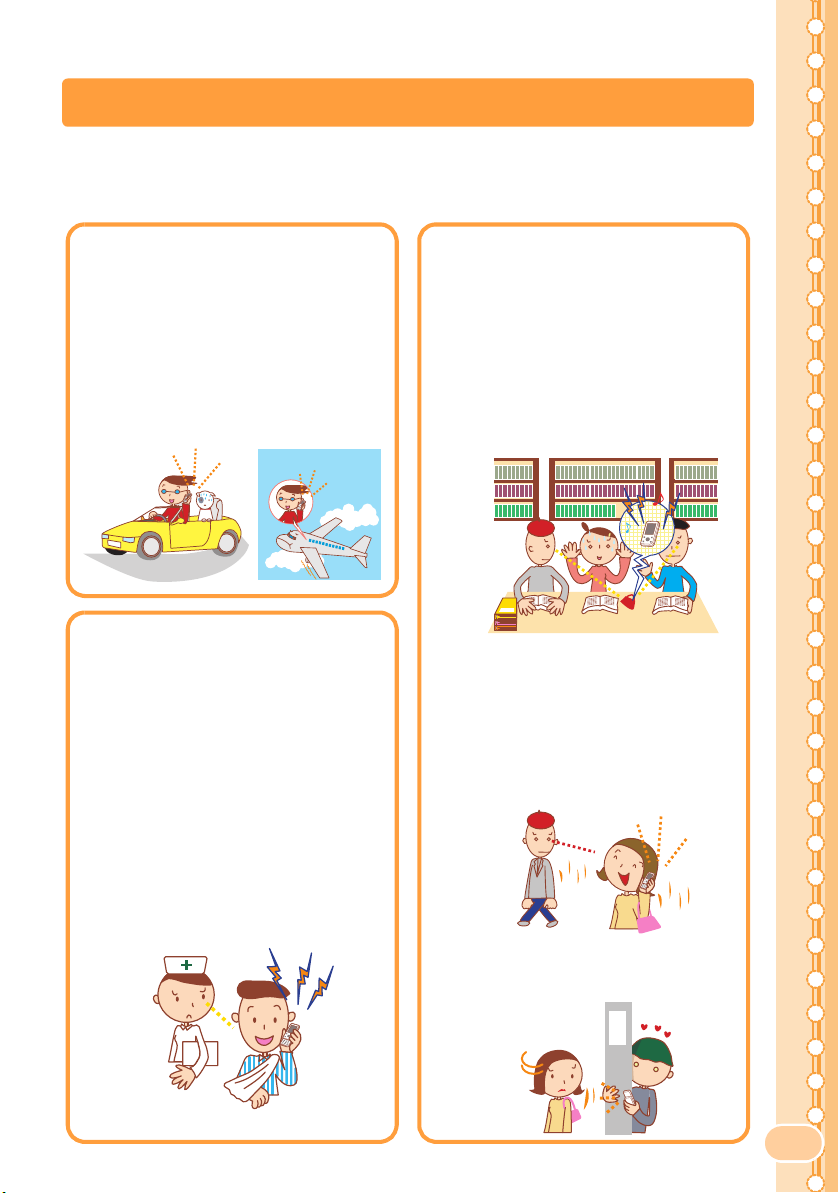
Manners for Using Cellphones
■
A cellphone always generates weak electric waves while its power is ON.
■
Be considerate of others around you
and safely
●
In some places, the use of
.
cellphones is prohibited.
• Using cellphones while driving
is dangerous and also
forbidden by
• Be sure to turn your cellphone
OFF before you board airplanes.
The use of cellphones onboard
airplanes is forbidden by the law.
●
Electric waves from
the
law.
cellphones may adversely
influence medical devices
and equipment.
• There may be someone with a
pacemaker around you in
crowded places such as
trains. Turn your cellphone
OFF in such places.
• Follow the instructions of
hospitals and other medical
institutions where it is
forbidden to use or carry
cellphones.
to use your cellphone enjoyably
●
Consider where to use your
cellphone and be careful of
the volume of your voice.
•
Do not make calls in cinemas,
theaters, museums, libraries and
other similar places. Turn your
cellphone OFF or set it to the manner
mode to prevent others around you
from being inconvenienced by ring
tones for incoming calls or mails.
•
When on a crowded street, use your
cellphone in places where you do
not prevent others from passing.
•
When on a train or in a hotel lobby,
move to an area where you will not
bother others around you.
•
Take care not to talk too loudly
during conversations.
• When you shoot photos or movies
of others with your cellphone, get
permission from them.
1
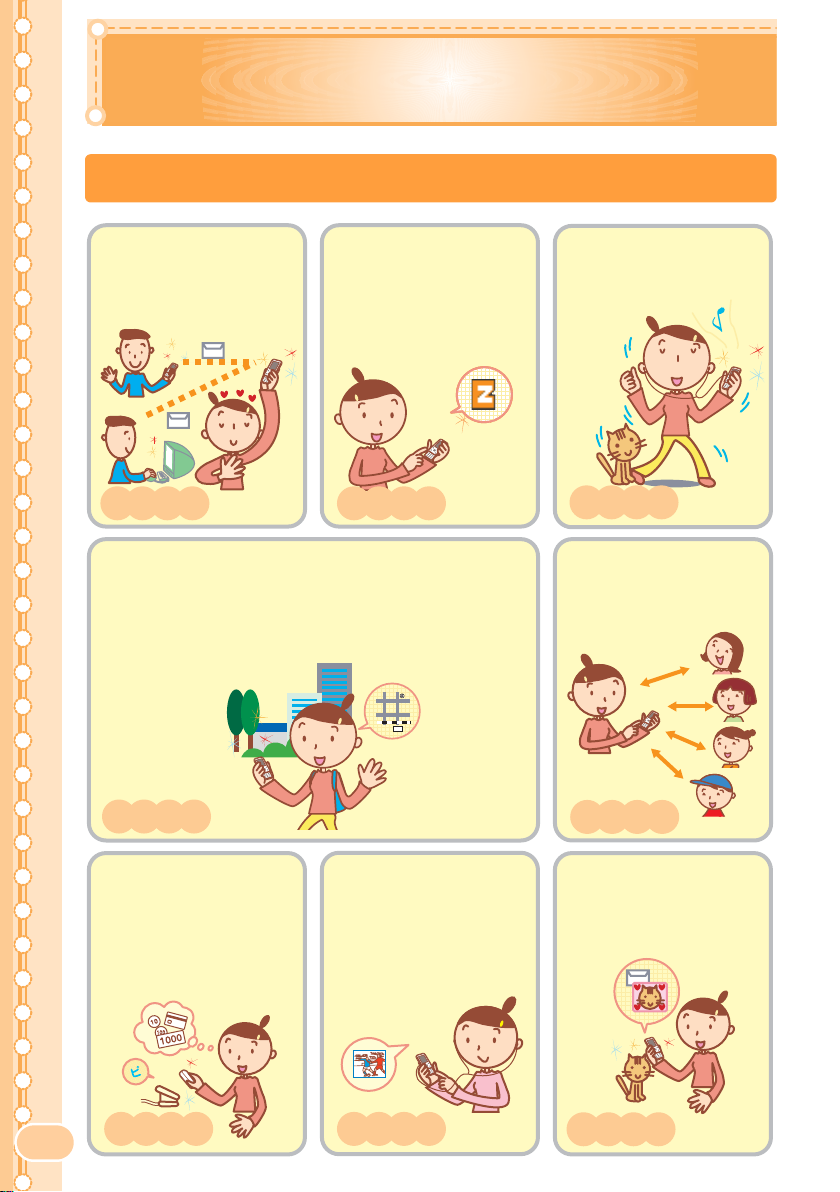
Basic of Cellphone
What You Can Do with W51SA
Mail
You can send mails to
other cellphones or
personal computers.
→
Page 41
EZweb
You can download Chaku-
®
Uta
, Chaku-Uta-Full®,
and wallpapers, etc.
→
Page 63
EZ Navi
You can search various location information with the
functions of "EZ Navi Walk", "Passenger Seat Navi" or
"Safety Navi".
→
Page 70
EZ・FM
You can easily enjoy
FM radio.
→
Page 84
Hello Messenger
You can enjoy the text or
voice, etc. shared with
maximum of 4 members.
→
Page 52
EZ FeliCa
You can shop on-line using
e-money as well as use
your phone as a members'
card, point card, for
receiving coupons, etc.
→
2
Page 74
EZ Television (1Seg)
You can watch the
Digital Terrestrial
Broadcasting for Mobile
Television Service
(1Seg).
→
Page 79
Camera
You can shoot photos or
movies and easily send
them by E-mail.
→
Page 56

Manner Mode and Answer Phone
■ Manner Mode
With Manner Mode, you can set the
ringer not to sound so as not to
bother the people around you.
Press C for more than one second
while the standby screen is displayed.
→
Page 29
■ Answer Phone
The caller can leave a message
when you cannot answer the phone.
Press m while the standby screen
is displayed. Then select "Ans Ph/
Ph Memo"
"ON".
“I can’t answer
the phone
right now.”
(Japanese)
→ "Answer Phone" →
→
Page 24
Check the Power, Reception and Battery!
■ Keep the "power" ON for normal use.
Keep the power ON to make or answer calls.
ON
Press F for more than one second.
→
Page 13
■
You cannot talk on the phone if the "radio wave" is too weak.
It is sometimes difficult to receive the radio
wave in some places even within a service area.
"" indicates the reception condition.
→
Page 13
■ Be careful of the remaining "battery" power.
If the remaining battery power is too low, you
may not be able to use the cellphone properly.
" " indicates the remaining battery power.
→
Page 13
3
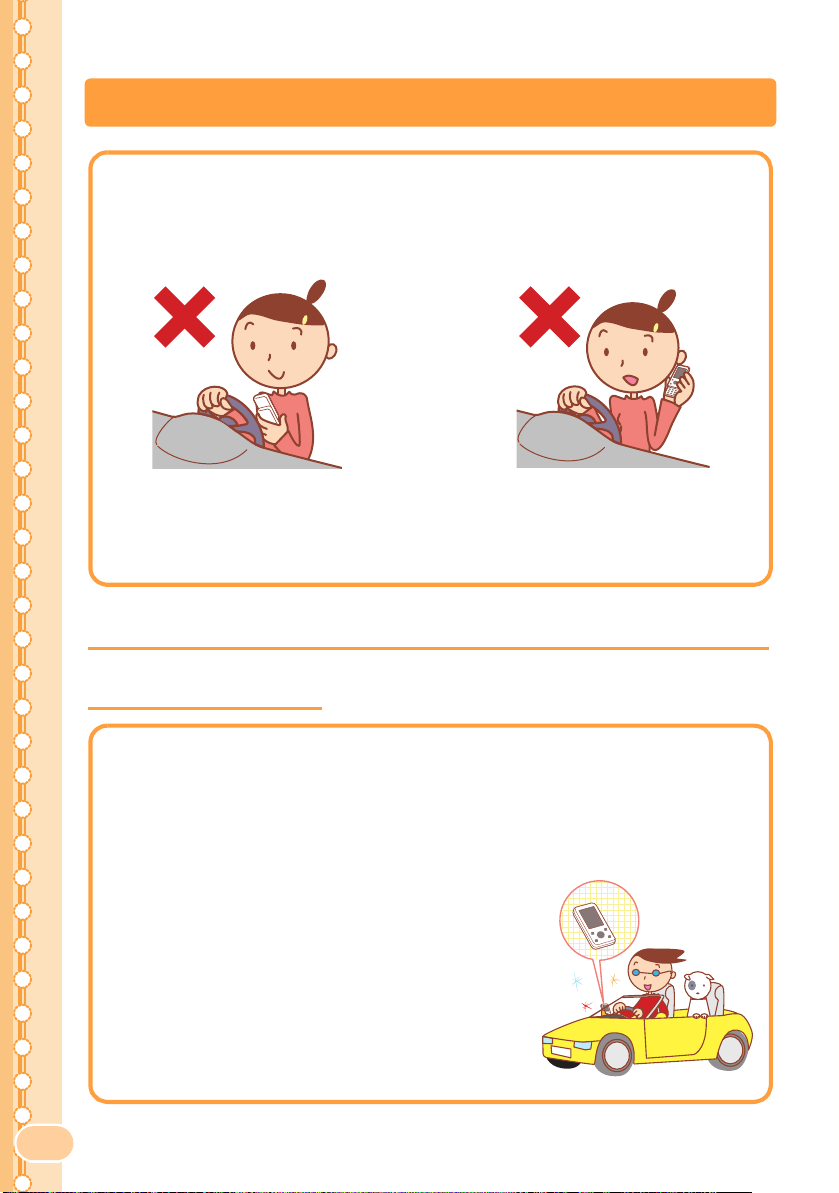
Do not Use Your W51SA While Driving
■
Holding a cellphone in your hand to make phone calls
and/or watching the screen to view E-mails etc., while
driving shall be subject to penalties. (The implementation
of the revised Road Traffic Law on November 1, 2004)
Viewing E-mails
× ×
and watching the
screen
Turn the Power OFF or Set Drive Mode
Turn the Power OFF or Set Drive Mode
While Driving
While Driving
■ Drive Mode
By setting Drive mode, you will enable the caller to hear a
response message such as "Now driving. I cannot answer the
phone right now...(Japanese)", and to store a message in
Answer Phone.
Press C while the standby screen is displayed,
and select "Drive"
"Continuous Mode".
Calling with
a cellphone
in your hand
“Now driving.”
(Japanese)
4

Beware of Junk Mails and One-ring Calls!
■ If you receive junk mails...
Using the mail filter function, you can reject mails sent from
specific addresses or mails that bear "
Ad)" in the title, which is the biggest source of junk mails.
The following mail functions are available
for preventing arrival of junk mails.
•"未承諾広告フィルター ": Rejects "未承
諾広告
(Unsolicited Ad) mails.
アドレスフィルター ": Rejects mails
•"
sent from specified addresses.
•"
指定受信設定 ": Accepts only mails
sent from specified addresses.
•"
指定拒否設定": Rejects mails sent
from specified addresses.
■ If you receive calls from unknown numbers...
It may be "One-ring Calls" intended to trick you into calling back
and accessing unwanted pay programs.
If One-ring Calls are received, appears in
Incoming Calls.
未承諾広告※(Unsolicited
→
Page 47
Incoming Calls
0115:15 12/23
0900001XXXX
02 1:01 12/19
030001XXXX
O.C
→
Page 23
Making Key Operation Invalid
■ Making Key Operation Invalid
Prevent key from misoperation when carrying your W51SA
closed in the bag.
Press c for more than one second while the standby screen is displayed.
To release from the locked status
Open your W51SA and press c for more than one second while the standby
screen is displayed.
5

Disaster Message Board Service
◆
◆
About Disaster
Message Board
Registering
Safety
Information
◆
Referring to
Safety
Information
How to
Access
* The safety information can be accessed at
http://dengon.ezweb.ne.jp/
carriers, PHS or personal computer.
W
(Disaster Message Board)"
http://dengon.ezweb.ne.jp/
When a big scale disaster occurs, you can register
your safety information through EZweb.
The registered safety information can be referred from
anywhere in Japan through EZweb or Internet.
When a big scale disaster occurs, you can register your
safety information such as your condition or comments,
from au cellphone, to "
Board)" created on EZweb.
After the registration of your safety information, you can
notify by E-mail your family or acquaintances you have
previously designated that you registered your safety
information on "
You can check the safety information of the person you
desire to know about, by entering his/her phone number
from EZweb or Internet
"Top Menu" "災害用伝言板
災害用伝言板
災害用伝言板
.
*
(Disaster Message Board)".
from cellphones of other
(Disaster Message
○○線
全線運休中
I'm fine.
6
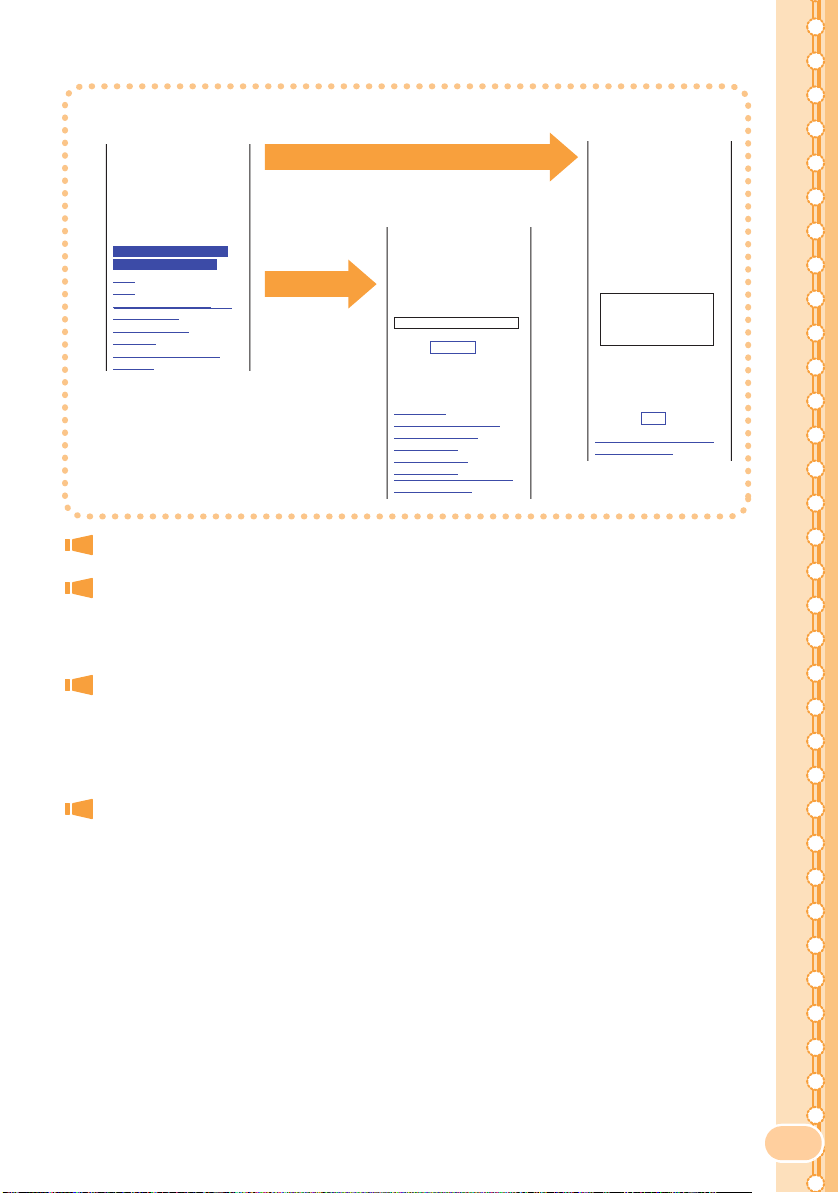
<Top screen of the
Disaster Message Board>
災害用伝言板
伝言板トップ
〜サービス提供中〜
安否情報の登録・確認が
できます。
登録(ご利用可能地域の
方のみ登録可能です)
確認
削除
お知らせメール設定
サービス概要
ご利用地域情報
お問合せ
災害対策への取り組み
English
Refer
Register
<Safety information
reference screen>
災害用伝言板
〜確認〜
安否情報を確認したい相
手の電話番号を入力して
下さい。
090XXXXXXXX
検索する
他事業者提供の災害用伝
言板は以下からご確認下
さい。
<ドコモ>
iモード災害用伝言板
<ソフトバンク>
災害用伝言板
<ウィルコム>
災害用伝言板
伝言板トップヘ
<Safety information
registration screen>
災害用伝言板
〜登録〜
被災状況
□無事です。
□被害があります。
□自宅に居ます。
□避難所に居ます。
□コメント見て
コメント入力(
で)
※登録内容確認画面にて
、お客様の携帯電話番号
および登録日時が表示さ
れます。
伝言板トップヘ
100
登録
The maximum preservation period of the registered information is 72 hours.
The maximum number available for each registration is 10. When the
number of registration exceeds 10, the information will be
overwritten from the oldest one.
The demonstration of this service can be referred to anytime by
pressing
Support)"
W "Top Menu" "auお客さまサポート (au Customer
"災害用伝言板(デモ版) (The demonstration of Disaster
Message Board)".
文字ま
Select "English" to use the English mode.
7
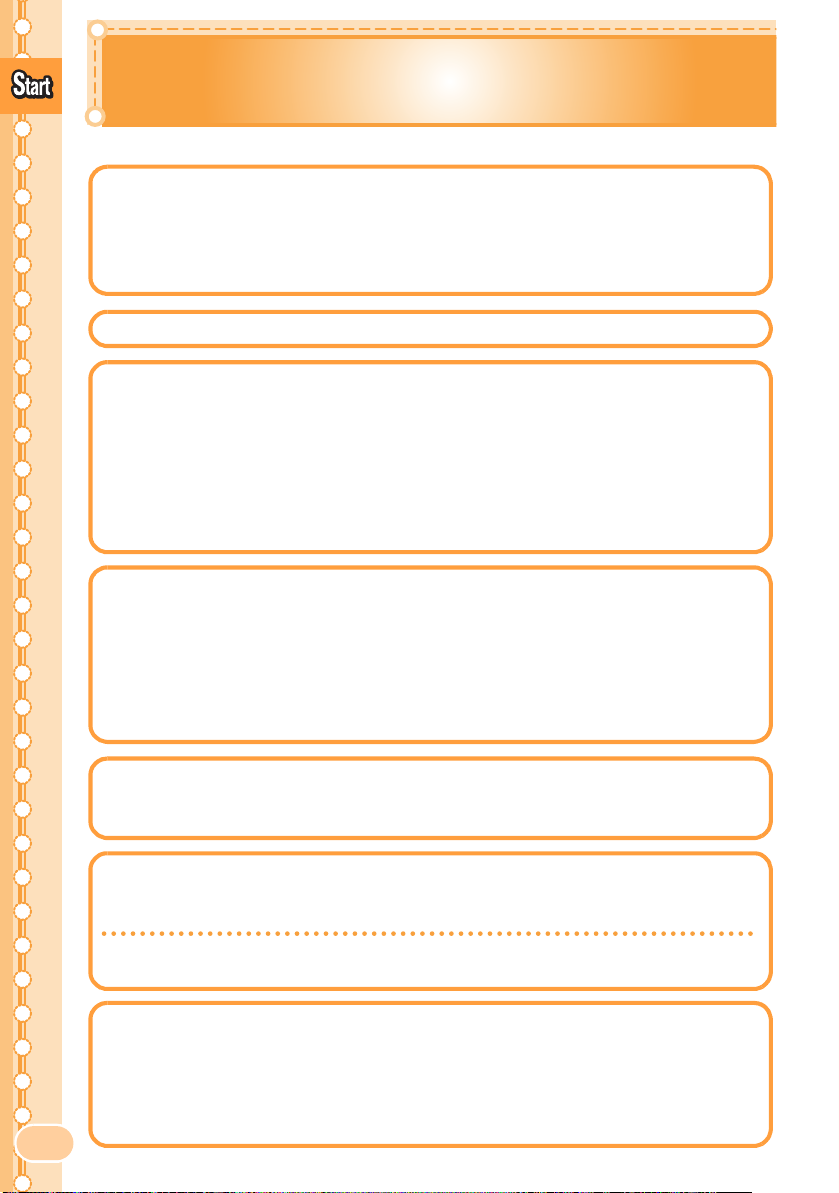
Contents
i
Contents
Manners for Using Cellphones ......................................................... 1
Basic of
Cellphone
What You Can Do with W51SA........................................................ 2
Manner Mode and Answer Phone.................................................... 3
Check the Power, Reception and Battery! ....................................... 3
Do not Use Your W51SA While Driving ........................................... 4
Beware of Junk Mails and One-ring Calls! ....................................... 5
Making Key Operation Invalid .......................................................... 5
Disaster Message Board Service ..................................................... 6
Contents
Before Use
Phone Call
Inputting Text
Address Book
Confirming the Package Contents.................................................. 10
Name of Parts ................................................................................ 11
Charging the Battery Pack ............................................................. 12
Opening/Closing the W51SA.......................................................... 13
Turning the Power ON/OFF ........................................................... 13
Switching Screen Display to English.............................................. 14
Basic Usage ................................................................................... 14
Icons............................................................................................... 16
Initializing E-mail and EZweb Settings ........................................... 17
Confirming Your Phone Number and E-mail Address.................... 18
Changing Your E-mail Address...................................................... 19
Making a Call.................................................................................. 21
Making an International Call........................................................... 21
Answering a Call ............................................................................ 22
Calling Back (Outgoing Calls/Incoming Calls)................................ 23
Countermeasure for One-ring Calls ............................................... 23
Adjusting the Other Party's Voice Volume ..................................... 24
Setting Answer Phone.................................................................... 24
Playing Back Messages on Answer Phone.................................... 26
Changing Ringer Volume and Type ............................................... 27
Setting Manner Mode..................................................................... 29
Switching Input Mode..................................................................... 30
Entering Single-byte Alphanumeric Characters ............................. 30
Entering E-mail Address................................................................. 32
Entering Pictograph........................................................................ 33
Registering Data in Address Book ................................................. 34
Making a Call from Address Book .................................................. 36
Editing Address Book Data ............................................................ 37
Registering Data from Outgoing/Incoming Calls ............................ 38
8
r Function
Pa
Mail
Registering Data as Popular Contact............................................. 39
Making a Call to the Popular Contact............................................. 40
E-mail ............................................................................................. 41
Creating and Sending E-mail ......................................................... 42
Reading Received E-mail............................................................... 44
Replying to Received E-mail.......................................................... 46
Blocking Junk Mails........................................................................ 47
C-mail............................................................................................. 48
Creating and Sending C-mail ......................................................... 49
Reading Received C-mail............................................................... 51
8

Hello
C
i
Saf
i
Messenger
52
Displaying Hello Messenger Menu................................................. 53
Inviting Member to the Meeting...................................................... 54
When Receiving the Meeting Invitation.......................................... 55
Contents
amera
EZweb
EZ Nav
ety Nav
EZ FeliCa
EZ Television
(1Seg)
What You Can Do with Camera ..................................................... 56
Shooting Photo............................................................................... 58
Recording Movie ............................................................................ 59
Viewing Photos or Movies.............................................................. 61
Attaching Photo or Movie to E-mail Message ................................ 62
EZweb ............................................................................................ 63
Displaying EZ Top Menu................................................................ 64
Bookmarking Frequently-Accessed Site ........................................ 65
Accessing Bookmarked Site........................................................... 66
Viewing Charge.............................................................................. 66
Downloading Chaku-Uta
Downloading Chaku-Uta-Full
EZ Channel-Plus/EZ Channel ........................................................ 69
What You Can Do with EZ Navi..................................................... 70
What You Can Do with Safety Navi................................................ 72
Using the W51SA with a Reader/Writer Device..............................75
Turning ON the FeliCa Lock ...........................................................75
Using FeliCa-supported EZ apps....................................................77
Using au Mobile Coupons...............................................................78
What You Can Do with EZ Television (1Seg) ................................ 79
Watching EZ Television (1Seg)...................................................... 81
Recording a TV Program................................................................ 82
Ending EZ Television (1Seg).......................................................... 83
® ......................................................................................
®.............................................................................
67
68
74
EZ・FM
Remote Ctrl Lock
Other Features
Troubleshooting
Index
Listening to EZ
Listen as BGM/Stopping EZ
In Case You Lose Your W51SA..................................................... 86
・FM....................................................................... 84
・FM .................................................. 85
88
89
90
9
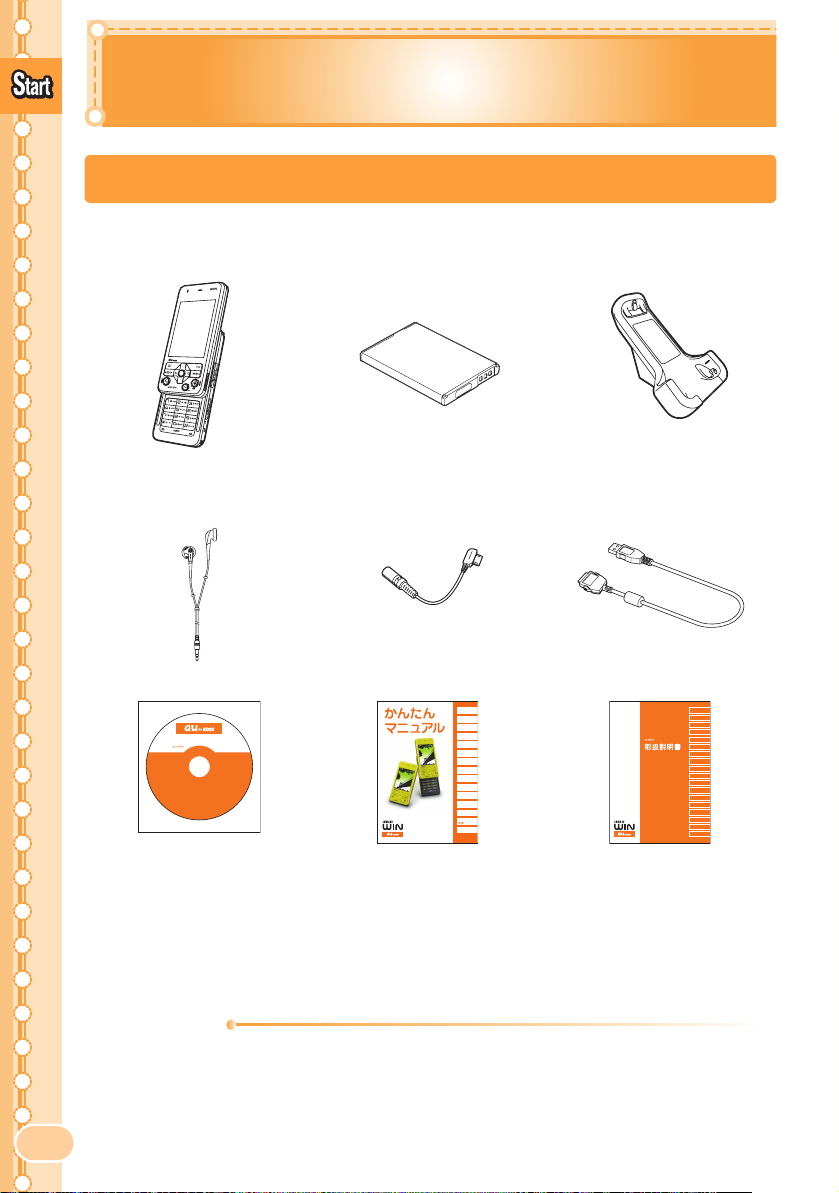
Before Use
Before Use
Confirming the Package Contents
The W51SA phone and accessories are included in the package.
W51SA Phone Battery Pack Desktop Holder
Stereo Earphones
(Sample)
SANYO Round-type
Earphone Jack Conversion
USB Cable
Adapter 01
MDRE0931
by Sony
CD-ROM (Japanese)
CD-ROM W51SA
Basic Manual (Japanese)
目次/準備
通話
文字入力
アドレス帳/
ペア機能
メール
HelloMessenger
カメラ
EZweb
EZナビ
EZFeliCa
EZテレビ(ワンセグ)/
EZ・FM
遠隔ロック
その他機能
困ったときは
English(英語)/
(中国語)
索引
/
W51SA
by SANYO
Manual (Japanese)
• Warranty (Japanese)
• Precautions in Use (Japanese)
• Global Expert User Guide (Japanese)
• LISMO Installation Guide (Japanese)
• Osaifu-Keitai
®
Quick Guide (Japanese)
Information
• An AC adapter is not included in the package. Please purchase the
10
common AC adapter 01 separately.
• microSD
package.
™
Memory Card (Commercially Available) is not included in the
(Sample)
W51SA
目 次/ご利用いただく前に
auICカード
基本機能
メール
HelloMessenger
カメラ
データフォルダ
microSDTMメモリカード
EZweb/
auMyPage
EZニュースフラッシュ
EZナビ
auMusic/
メディアプレイヤー
EZアプリ(BREW®)
EZFeliCa
PCサイトビューアー
EZテレビ(ワンセグ)/
EZ・FM
M機能
便利な機能
auの
ネットワークサービス
付録/索引/
クイックガイド
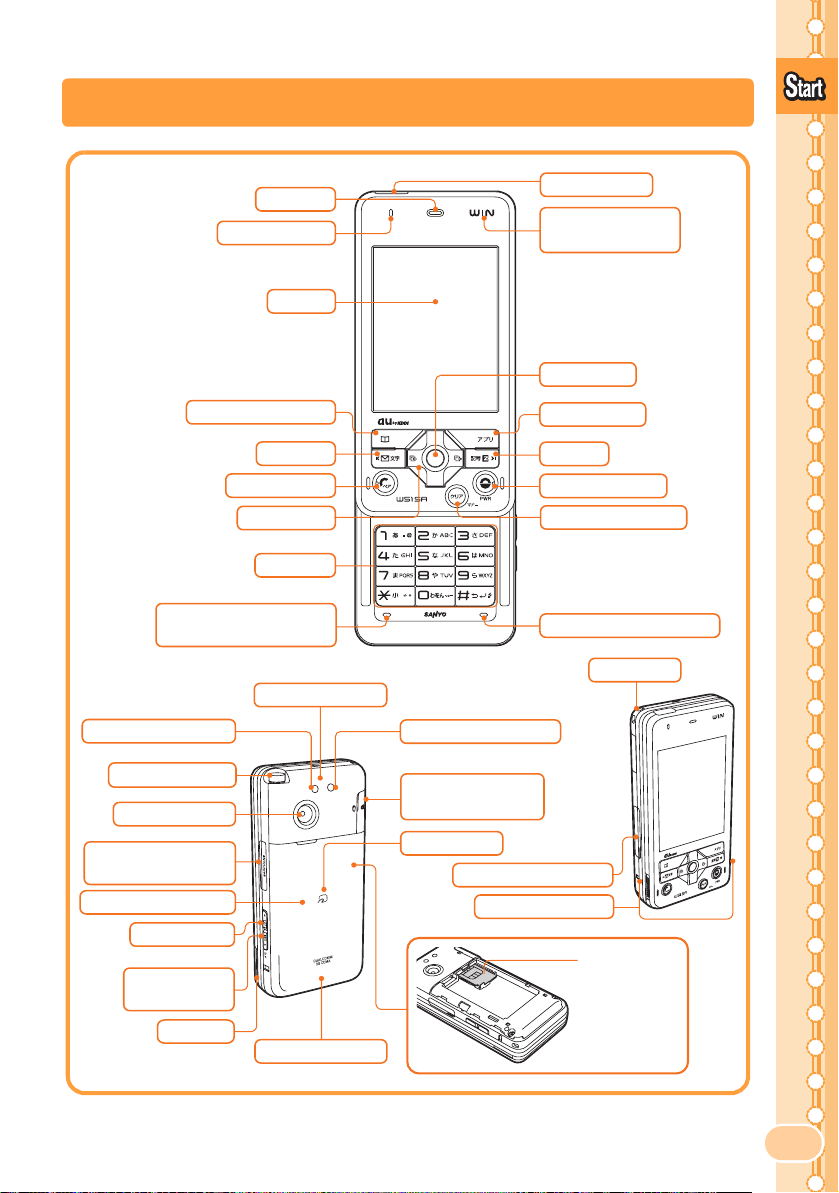
Name of Parts
Before Use
Address Book Key
Recording Microphone
(Mouthpiece)
Flash/Pocket Light
Earpiece
Optical Sensor
Display
Mail Key
Call/Pair Key
Cursor Key
Dial Keys
Built-in Antenna
Infrared Port
Incoming/Charge
Illuminator
Center Key
EZ apps Key
EZ Key
Power/End Key
Clear/Manner Key
Recording Microphone
Strap Hole
Shooting Illuminator
Whip Antenna*
Lens (Camera)
Flat-type
Earphone Terminal
Battery Pack/Cover
Camera Key
Pocket Light/
Memo Key
Speaker
Built-in Antenna
microSD Memory
Card Slot
FeliCa Mark
External Connector
Charge Terminal
au IC card
Do not take out
the card when not
necessary as your
phone number is
recorded on it.
* Extend the whip antenna when you use EZ Television (1Seg), EZ・FM or the FM
Transmitter. It does not improve the quality of voice calls or EZweb communication.
11

Before Use
Charging the Battery Pack
The battery pack is not fully charged at the time of purchase.
Charge the battery pack before using your W51SA for the first time.
■How to Charge the Battery Pack
1
2
3
Connect the Common AC Adapter 01 to Desktop holder.
Plug the power plug of the Common AC Adapter 01 into an AC outlet.
Place the W51SA with the battery pack attached on
Desktop holder, as illustrated below.
AC outlet
Common AC Adapter
01 (not included in
the package)
Check the pin configuration and orientation of the connector and
connect it horizontally.
Hold Desktop holder to detach the W51SA.
Charge
Illuminator
(Light is red.)
Desktop Holder
•
The cellphone beeps and the charge illuminator lights red. Charging is in progress.
•
The cellphone beeps and the charge illuminator turns off. Charging is completed.
Information
• The battery pack can also be charged by
directly inserting the Common AC Adapter 01
connector (not included in the package) into
the external connector on the W51SA.
• Note that the actual figures may differ from
the illustrations depending on your AC
12
adapter.
①
②

Opening/Closing the W51SA
When opening the W51SA, simply slide the
front part of the unit (with the display) upward.
When closing it, slide gently in the opposite
direction.
Turning the Power ON/OFF
Before Use
1
Press F for more than one
second.
Check the battery level.
High Medium Low Zero
Check the radio wave reception.
Strong Medium Weak
When " " appears, you cannot make or receive calls.
When " " appears, you may not be able to make or receive calls.
Very
weak
<Standby Screen>
Charging
Out of
service area
13

Before Use
Switching Screen Display to English
Menus, messages and other screen display language can be switched
between Japanese and English.
1
2
Press
standby screen is displayed.
Use j to select "English
c35
The Set Language screen
appears.
while the
"
Set Language
日本語
English
日本語表示と英語表
示を切り替えます
Switches Japanese
and English Display
M35
Set
and press c (Set).
The screen display is set to English.
Basic Usage
■
Items in the Underpart of the Display and the Operation
Use the assigned key to operate the item indicated in the underpart of
the display. The displayed items may differ depending on the screen.
For the case illustrated on
the right, press the
following keys.
Mail Rec
Detail
Menu
DetailMail Rec Menu
14
↓ ↓ ↓
Y c Z
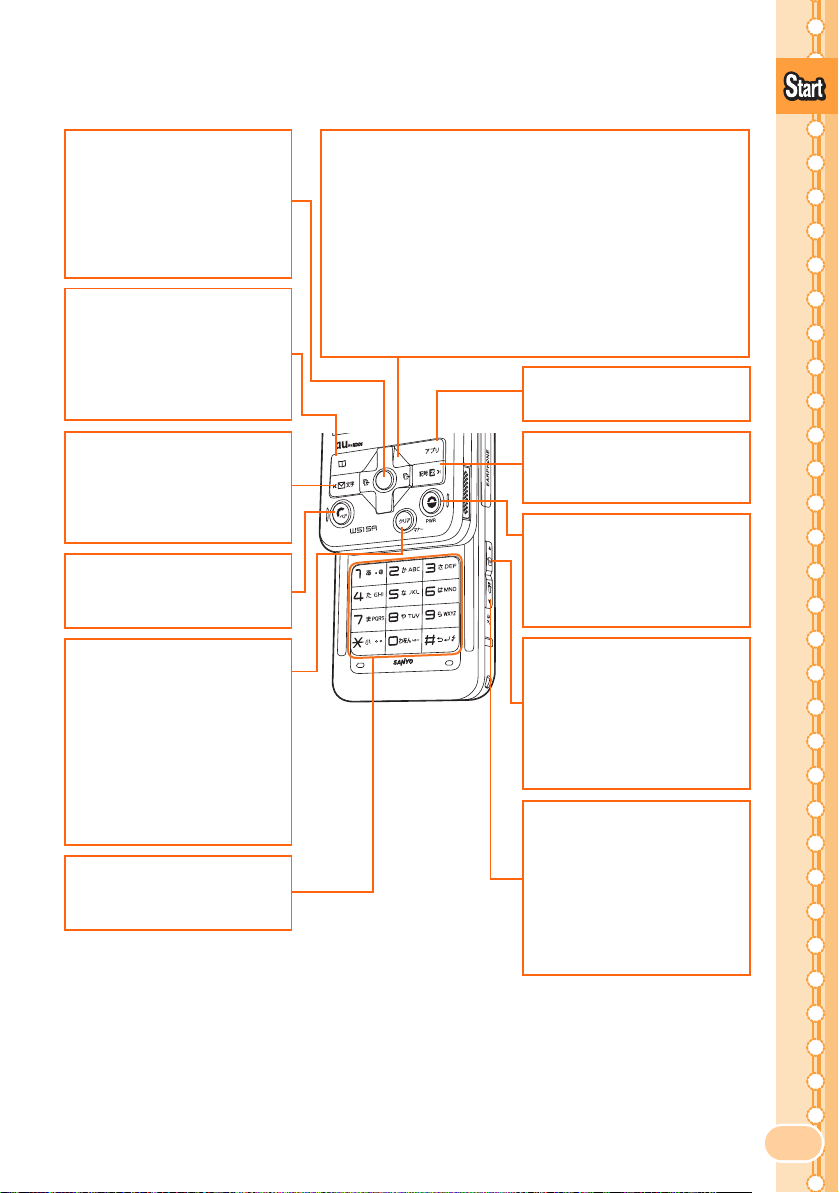
■How to Use the Keys
cCenter Key
Viewing Main Menu/
Defining the item
Pressing for more than
one second:
Setting the key operation
valid/invalid.
Y
Address Book Key
Viewing Address Book
Pressing for more than
one second:
Registering a new entry to
the address book
aCursor Key
Moving the cursor
Pressing the up key to select the EZ News Flash Ticker
Display or increase the volume, the left key to view
Incoming Calls, the down key to decrease the volume,
or the right key to view Outgoing Calls.
In this PDF manual, the operations of the cursor keys
are shown as follows;
Press the up or down key
Press the left or right key
Press the center key
Before Use
j
s
c
ZEZ apps Key
Accessing EZ apps (BREW®)
XMail Key
Accessing E-Mail Menu
Pressing for more than
one second:
Accessing C-Mail Menu
NCall/Pair Key
Making/answering a call
Accessing Popular Menu
C
Clear/Manner Key
Canceling the operation (to
display the previous
screen), erasing characters,
and accessing the setting
screen of Manner Mode
Pressing for more than
one second:
Setting/releasing Manner
Mode
Dial Keys
Entering phone numbers
or characters
WEZ Key
Accessing EZ Service
Menu
FPower/End Key
Ending calls or operations
Pressing for more than
one second:
Turning the power ON/OFF
RCamera Key
Audible notification of the
current time or other notices
Pressing for more than
one second:
Activating camera (for
shooting photos)
hPocket Light/
Memo Key
Accessing Voice/Memo
menu
Pressing for more than
one second:
Turning ON the pocket
light
15
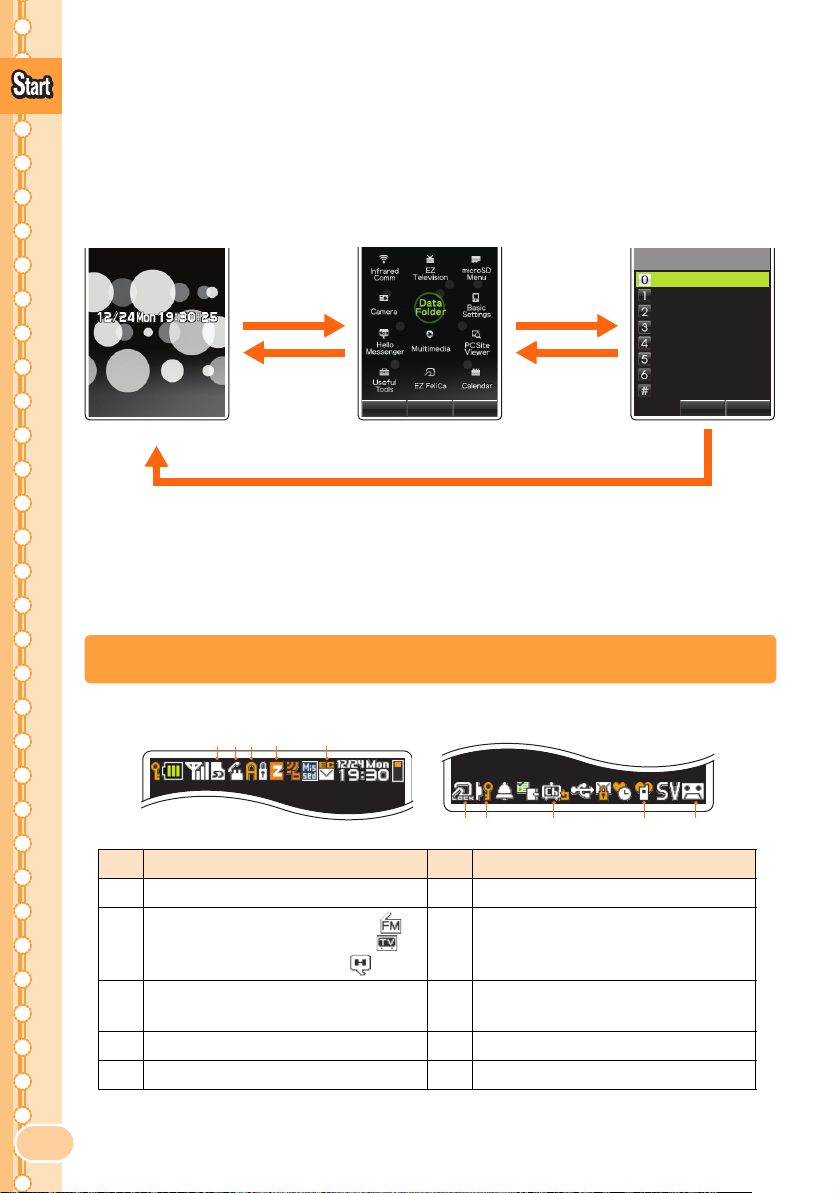
■Using the Main Menu
Before Use
Press Center Key (c) while the standby screen is displayed, and the
main menu appears.
Use Cursor Key (
c to access the selected function.
a) to select an item from the main menu, and press
Use a to
select an item,
c
CC
Select
Shortcut
and press
(Select).
Menu
Basic Settings
c
Profile
Time/Toll/Sub
Sound/Vib/Lamp
Screen/Lighting
Privacy
User Support
Communication
Guide Function
Select
Chk Setup
<Standby Screen> <Main Menu>
F
C to return to the previous screen if you get confused or make a
Press
wrong operation. Press
F to return to the standby screen. Depending
upon the function currently in use, it may be possible to pause that
function (and switch to BGM Play) by pressing
F.
Icons
<Display>
d
c
ba
e
f
g
h
i
j
16
No. Description No. Description
a microSD
During a call/Running EZ・FM ( )/
b
Running EZ Television (1Seg) ( )/
™
Memory Card inserted f Felica Lock ON
Key operation invalid
g
Running Hello Messenger ( )
Running EZ apps (BREW®)
c
d Using EZweb i Manner Mode ON
e Unread mail exists j Answer Phone ON
EZ Channel-Plus registered
h
program (auto-update check ON)

Initializing E-mail and EZweb Settings
Application to the EZweb service is required in advance to use the E-mail
and EZweb services. Contact au shops or the au Customer Service Center
if you did not apply to the service at the time of purchase.
Perform the EZweb initialization before using this service. Initialization
automatically provides your E-mail address.
Before Use
1
2
3
Press
screen is displayed.
Press c (OK).
Press c (OK).
X
while the standby
Wait for a while until the screen on the right
appears.
EZweb
を利用するため
の初期設定を行います
PCサイトヒ゛ューアー
定も行います。
「
OK
くお待ちください。
Initializing subscriber
account.
Please be patient...
Welcome to EZweb.
Your e−mail address is:
△△△△△△△△△△@ezweb.ne.jp
の初期設
」を押してしばら
Information
• Initialization can also be performed by pressing W or Z while the
standby screen is displayed.
17

Before Use
Confirming Your Phone Number and E-mail Address
1
Press c while the standby
Profile
My #
screen is displayed, and
0
press
The Profile screen appears, and
you can confirm your phone
number and E-mail address.
Information
•
While the standby screen is displayed, your phone number and E-mail
address can also be confirmed by selecting
.
□□□□@ezweb.ne.jp
XXXXXXXXXXXXXXXXX
Edit
c
"Basic Settings" "Profile".
POC Info
Select
Menu
18

Changing Your E-mail Address
p
E-mailAddress
Example:△△△ @ezweb.ne.jp
CustomizablePart
Domain
Before Use
1
2
3
4
Press
X
while the standby
screen is displayed.
Use j to select "E-Mail
c
Setup" and press
(Select).
Use j to select "Other" and
c
press
Use j to select "E
の変更
(Select).
メールアドレス
(Change E-mail Address)"
and press c (Select).
E−Mail Menu
Create New
Create Dec.
Inbox
Outbox
Check New Mail
Friendbox
Infobox
Send−Allbox
SelectC−Mail
E−Mail Setup
Receive/Display
Send/Create
Common
Mail Filter
Other
Check E−MailSetu
◆その他の設定◆
1 E
メールアト゛レスの変更
2
メールフィルター
3
お預り
メール保存(
有料)
4
自動転送先
5 E
メールヘッタ゛情報表示(通信
料有料)
6
その他の設定の確認
auのメルマカ゛サーヒ゛ス
お客様の暗証番号を入力
してください。下記の対
象
サーヒ゛ス
3
回間違えると、翌日まで
ご利用できなくなります
のでご注意ください。
送信
通信料
設定
で同日内に連続
リセット
19
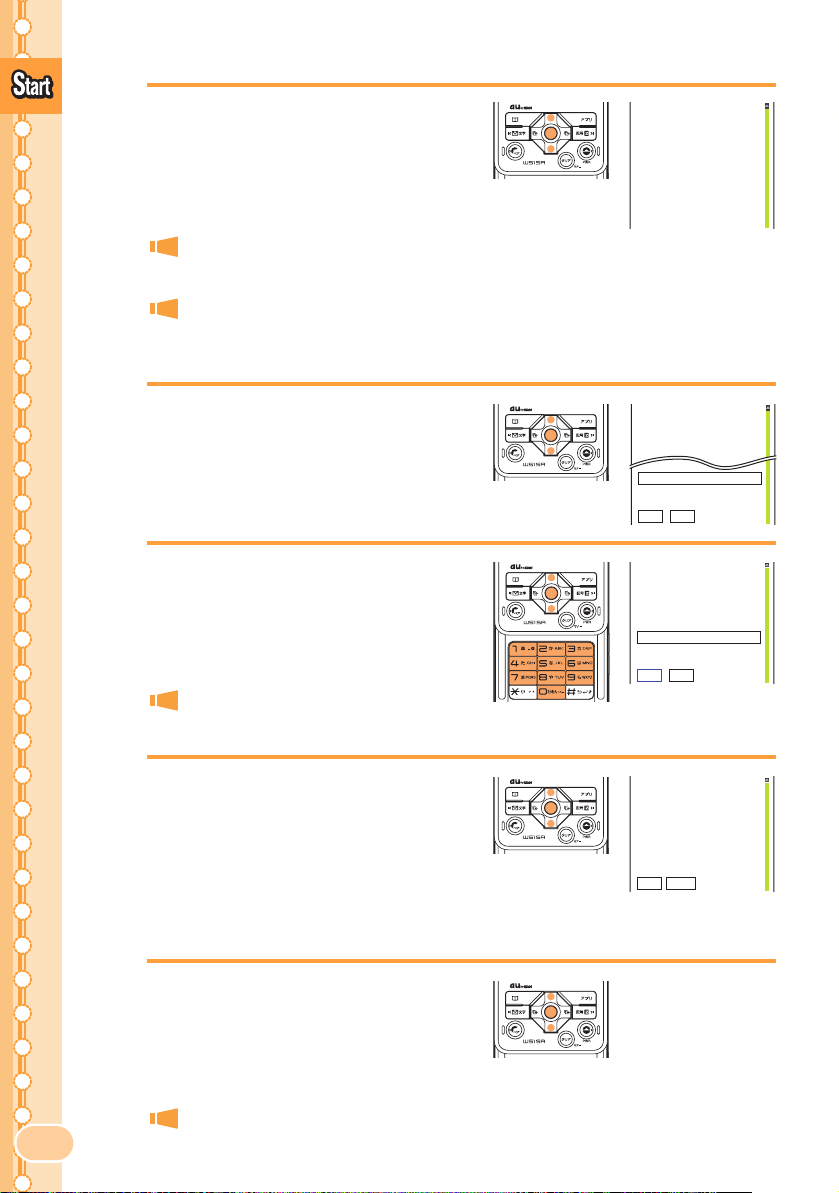
Eメールアト゛レス
記号は「.」
「ー」
」が使
5
Before Use
Enter your Security Code and press
c
(OK). Use j to select "
(Send)" and press
c
送信
(Select).
を変更します。
以下のご注意を確認した
上で
アト゛レス
の変更を行って
ください。
※入力前の注意※
1.Eメールアト゛レス
変更直後はし
メール
わかりやすい
が受信でき
アト゛レス(
ばらくの間
ないことがあります。
2.
名
Security Code is a 4-digit number you have filled in the
application form at the time of purchase.
If you enter a wrong Security Code 3 times in a row within the
same day, you will not be allowed to perform setup operations
until the following day.
Eメールアト゛レス
6
7
After checking the cautions,
j
use
to select "
(Agree)" and press
承諾する
c
(Select).
Use j to select the entry area
c
and press
(Edit). Enter an
E-mail address and press c (OK).
を変更します。
ご希望の
Eメールアト゛レス
リセット
、
0
」を使用するこ
リセット
、
「_
を入力
最初
してください。
@ezweb.ne.jp
送信
用可能です。 「.」は最初に
は利用できません。
に数字の「
とはできません。
△△△△△
@ezweb.ne.jp
送信
For details about entry of E-mail
addresses, see page 32.
20
8
9
Use j to select "
送信
(Send)"
and press c (Select).
If the E-mail address you try to set is not accepted:
The E-mail address you entered is already being
used. Enter a different E-mail address.
After confirming the new
j
address, use
and then press
After this step, perform operations as
prompted by on-screen instructions.
to select "OK"
c
(Select).
新しい
Eメールアト゛レス
は
△△△△△@ezweb.ne.jp
です。
よろしいですか?
OK キャンセル

Phone Call
Making a Call
1
Use the
enter the receiver's phone
number, then press
How to make a call:
Adding "184" before the phone
number
Adding "186" before the phone
number
Adding nothing The call is made in accordance with
0
to
9
keys to
N
.
To make a call to a regular
telephone, enter the phone number
starting with the area code.
Your phone number is not displayed on
the receiver's display.
Your phone number is displayed on the
receiver's display.
the Caller ID Notice setting.
Enter a phone number and press c (Select). Use j to select
"Add Extra No." and press
c (OK) to add "184" or "186".
Making an International Call
Phone Call
■au International Call Service
Available without any additional application.
Example: To call 212-123-XXXX in the USA
005345
International
access code
When an area code begins with "0", dial excluding "0".
*
• Calling charges for this service are added to monthly au calling charges and
billed together.
• Check the Country code at au Customer Service Center.
• For charges, refer to au MOBILE PHONE SERVICE GUIDE or contact au
Customer Service Center.
ー
Country code
(USA)
1
ー
Area code
212
ー
Phone number
*
123-XXXX
21

■001 KOKUSAI MOBILE TALK
Application required.
For inquiries, contact KDDI Customer Service Center at
(Toll-free; open 9:00 to 20:00 every day including weekends and
Phone Call
national holidays).
0077-7160
001
KDDI
International
access code
When an area code begins with "0", dial excluding "0".
*
• Calling charges for 001KOKUSAI MOBILE TALK are charged separately from
monthly au calling charges.
• Check the Country code at au Customer Service Center.
• For charges, refer to au MOBILE PHONE SERVICE GUIDE or contact au
Customer Service Center.
ー
010
ー
Country code
(USA)
1
ー
Area code
212
ー
Phone number
*
123-XXXX
Answering a Call
1
Press N to answer an
incoming call.
Press F to hang up.
Screen displays for incoming phone calls:
Caller's phone number
Example:
"0900002XXXX"
"ID Unsent"
"Payphone" The call is made from a payphone.
"Not Support" The call is made from the phone that does not
The caller has set it so as to display his/her phone
number. The caller's name is also displayed if the
caller's information is registered in your address book.
The caller has set it so as not to display his/her phone number.
support ID notification.
22
Screen display when the call is not answered:
The message shows that there were incoming calls
unanswered (Missed Calls).
New Notice Found
Missed Calls X

Calling Back (Outgoing Calls/Incoming Calls)
Example: To make a call from Incoming Calls
1
Press l while the standby
screen is displayed.
Press r to display Outgoing Calls.
The list shows the latest dialed/received call on top.
Incoming Calls
0115:15 12/23
0900001XXXX
02 1:01 12/19
030001XXXX
0320:30 12/14
Robin Smith
04 0:14 12/11
0900001XXXX
Mail Rec
Detail
O.C
Menu
Phone Call
2
Use j to select the phone
N
number, then press
.
Information
• The latest 20 phone numbers you dialed (Outgoing Calls) and received
(Incoming Calls) are saved in each history.
Countermeasure for One-ring Calls
■What is One-ring Calls?
One-ring Calls is made to leave the number in Incoming Calls, and
receivers who call back will be automatically connected to high-charged
programs such as dating service.
■Icon as Countermeasure for One-ring Calls
On the W51SA, One-ring Calls (the ringer time is 3 seconds or less) are
displayed as in Incoming Calls. Be careful when you call back to an
unfamiliar number.
Icons displayed on Incoming Calls
: Missed calls of which ring time is 3 seconds or less
: Missed calls of which ring time exceeds 3 seconds
Incoming Calls
0115:15 12/23
0900001XXXX
02 1:01 12/19
030001XXXX
O.C
23

Adjusting the Other Party's Voice Volume
1
Phone Call
Use j to adjust volume
Receiver Volume
during a call.
Press u to increase the volume.
d to decrease the volume.
Press
The voice volume can be adjusted in 9 levels
during the call.
Level7
Setting Answer Phone
1
2
Press m while the standby
screen is displayed.
Use j to select
"Ans Ph/Ph Memo" and
c
press
(Select).
Voice/Memo
Memo
Ans Ph/Ph Memo
MyVoice
IC Recorder
Select
Ans Ph/Ph Memo
Answer Phone
Time Till Answer
Answer Message
Rec.Phone Memo
Play A.Ph/Ph Memo
24
3
Use j to select
"Answer Phone" and
c
press
(Select).
Select
Answer Phone
ON
OFF
Set

4
Use j to select "ON" and
c
press
(Set).
Answer Phone is turned ON and " " appears on the standby
screen.
■To Turn Answer Phone OFF
Select "OFF" in step 4 and press c (Set).
Information
•
You can record each message for approximately 20 seconds maximum in
Answer Phone, and up to 3 messages can be recorded including Phone
Memo.
• Use "Answering Service (Voice Mail)" when you have turned the power off
or where the radio wave is blocked.
Phone Call
25

Playing Back Messages on Answer Phone
When a message is recorded on Answer Phone:
Phone Call
(Answer Phone) and the number of messages
appears.
New Notice Found
1
Use j to select " " and
c
press
(Check).
Missed Calls X
Answer Phone
Back
Play A.Ph/Ph Mem2/3
15:15 12/11
Robin Smith
16:22 12/10
0900001XXXX
Check
X
Icons
: Unchecked Answer Phone message
Play
Menu
Playing
2
: Checked Answer Phone message
Use j to select the
recorded message to play
c
back and press
(Play).
Answer Phone
15:15 12/11
Robin Smith
Information
• Messages on Answer Phone can be erased by the following steps.
aWhile or after playing recorded messages in step 2, press Z (Menu).
bUse j to select "Erase" and press c (OK).
(If you operate the function while playing the message, go to step
cUse j to select "Erase One" and press c (OK).
dUse j to select "YES" and press c (OK).
26
OK
Menu
d.)
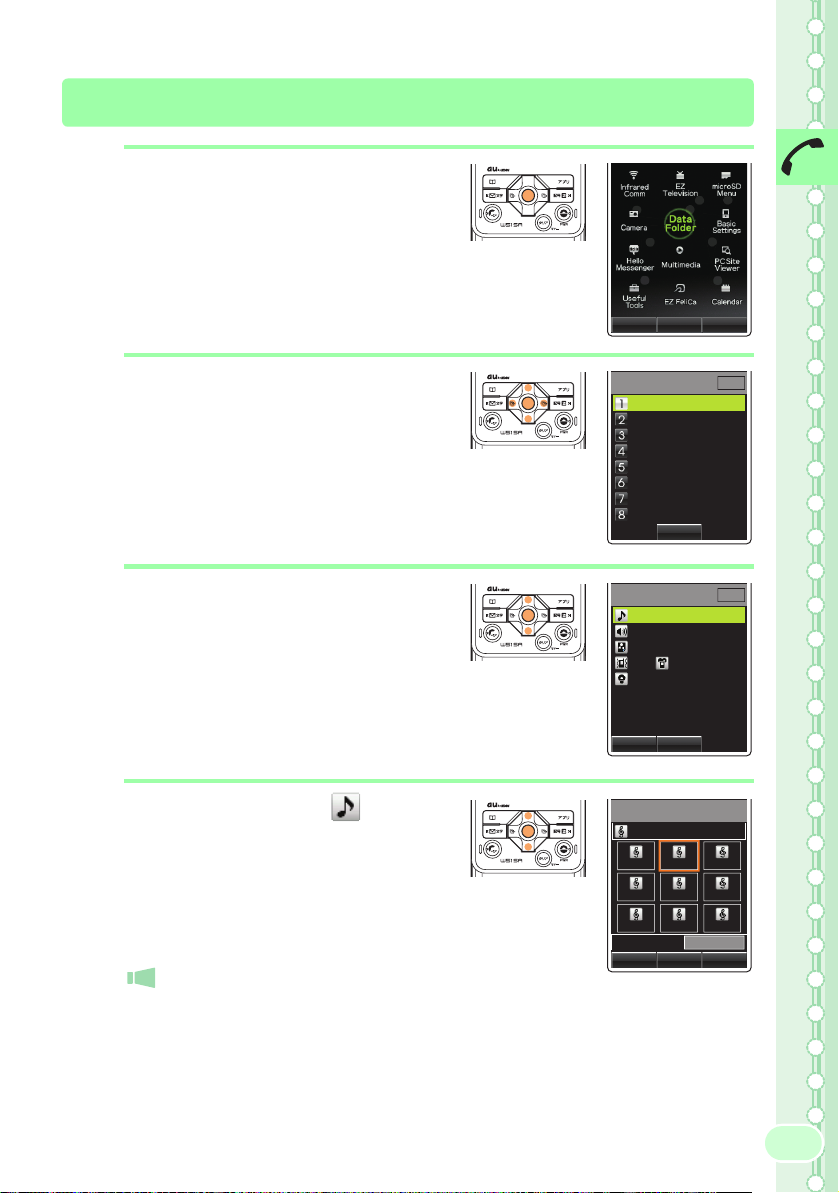
Changing Ringer Volume and Type
1
2
3
Press c while the standby
screen is displayed.
Use a to select
"Basic Settings" and
c
press
Use
press
(Select).
j
to select "Sound/Vib/Lamp" and
c
(Select).
Use j to select
"Incoming Setup" and
c
press
Use
c
(Select).
(Select).
j
to select "Call Notice" and press
Phone Call
Select
Shortcut
Sound/Vib/Lamp
Incoming Setup
Effect Sound
Machi−Uta Setup
Voice Notice
Stereo Wide
Earphone Setup
Call Vibration
Lamp Setup
Call Notice
Polovetsian Dance
Level3
Standard
OFF( Ptn1 Med)
Prior Data Color5
Preview
Menu
M2_
Select
M211
Select
4
Use j to select " " and
c
press
Use
and press
(Select).
j
to select "Original"
c
(Select).
Pressing Y (Play) plays back the selected
ringer.
Call Ringer
Polovetsian Dance
Fantaisie
Polovetsia Dance of t
Zigeunerwe
Little Fug
Arabesque
From the N
Set
Theme of M
KB
−−
Menu
Sorcerers
Play
27
