Page 1

INSTRUCTION MANUAL
Digital Camera
12 Mega Pixels
VPC-E1292
Page 2

Page 3
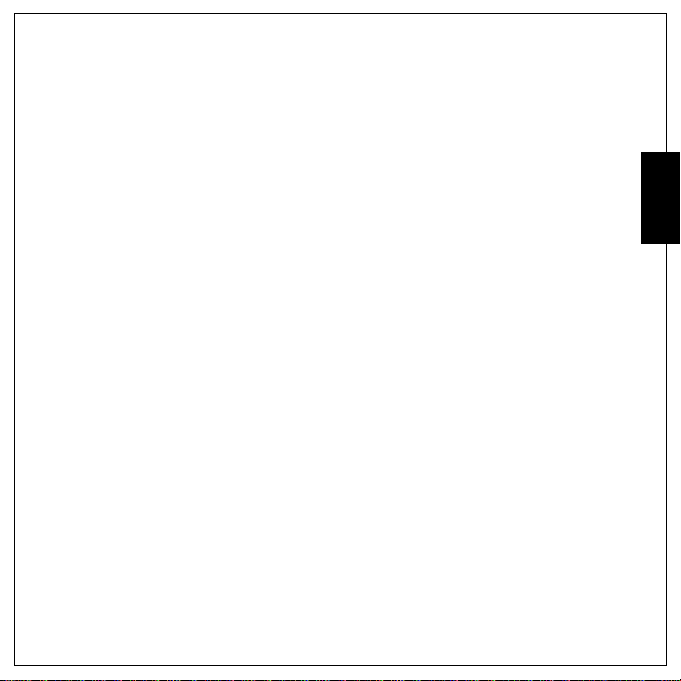
Table of Contents
Preface ........................................................................................i
About this Manual .................................................................................................... i
Copyright ......................................................................................................................... i
Federal Communications Commission (FCC) Compliance ............................................. i
Declaration of Conformity ................................................................................................ii
Trademark Recognition ...................................................................................................ii
Safety and Handling Precautions . ... ... .. ................................................................. ii
Camera Information ........................................................................................................ii
Battery Information ........................................................................... .... ..... ......................ii
Safety Instructions ................................................................................................ iii
WARNING ......................................................................................................................iii
CAUTION .......................................................................................................................iv
FOR AMERICAN USERS .............................................................................................. v
FOR CANADIAN USERS ...............................................................................................v
FOR EU USERS ............................................................................................................vi
Symbols used in this manual ........................................................................................vii
FCC Information ............................................................................................................vii
Declaration of Conformity ..............................................................................................vii
Canadian ICES-003 Information .................................................................... .... ..... ......vii
TRADEMARK INFORMATION ....................................................................................viii
READ THIS FIRST ...................................................................... ..... .... ..... ...................viii
Notice: ..........................................................................................................................viii
English
Page 4
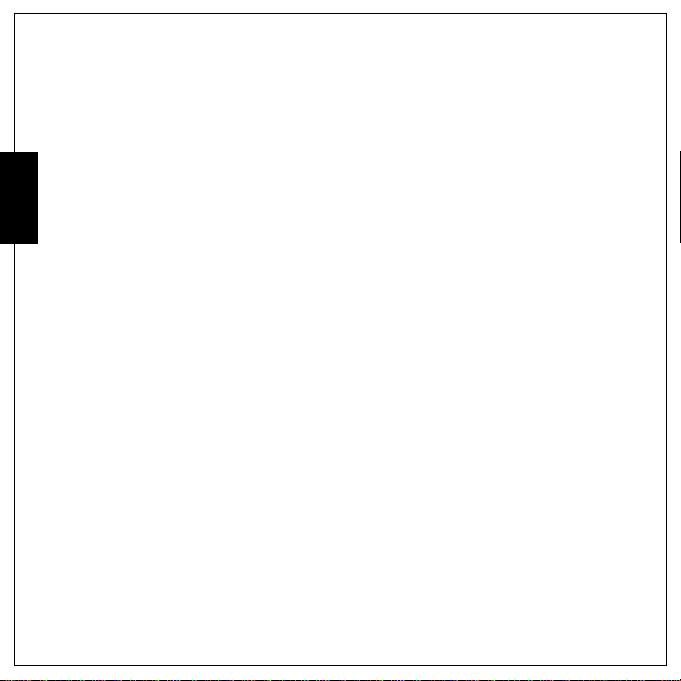
Introduction ...............................................................................1
System Requirements ............................................................................................ 1
Package Contents ................................................................................................... 1
English
Main Features .......................................................................................................... 1
Camera Views ......................................................................................................... 2
The Mode Dial ......................................................................................................... 3
Buttons and Navigation Pad .................................................................................. 4
LED Indicators .......... ... ............................... ... ... .. ................................ .. ... ............... 6
LCD screen .............................................................................................................. 7
Capture/Video Mode Display .........................................................................................7
Camera Setup ............................................................................9
Attaching the Wrist Strap ....................................................................................... 9
Inserting the Battery .............. ... ... ............................... ... ............................... ... ....... 9
Inserting an SD/SDHC Memory Card .................................................................. 10
Charging the Battery ............................................................................................ 11
Charging the Battery with USB power ................................................................ 11
Turning On ............................................................................................................ 11
First Time Use ....................................................................................................... 12
Page 5

Getting Started ........................................................................13
Taking your First Photo ....................................................................................... 13
Anti-Shake Function .....................................................................................................13
Using Quick Review .....................................................................................................13
Using Macro Mode .......................................................................................................14
Setting the Flash Mode ................................................................................................14
Using the Zoom in/out Function ...................................................................................14
Using the Self-timer and Burst Photography ................................................................15
Using Auto Scene Mode .............................................................................................. 15
Using the AEB (Auto Exposure Bracketing) Function ..................................................16
Setting the SCENE Mode .............................................................................................17
Face and Smile Detection AF/AE Function ..................................................................17
Using the Self Portrait Mode ................................................................................ 18
Taking Panoramic Pictures .................................................................................. 19
Recording your First Video ... ................................ ... .. ... ............................... ... ... .. 20
Recording Audio Files ......... ............................................................... .. ... ... .......... 20
Recording Voice Memos .................................... ................................ .. ... ............. 21
English
Page 6

Capture Settings ......................................................................22
The Capture Menu ................................................................................................ 22
Image Resolution .........................................................................................................23
Image Quality ...............................................................................................................23
English
Focus Zone ..................................................................................................................23
EV Compensation ........................................................................................................24
AEB ..............................................................................................................................24
M-Burst Interval ............................................................................................................24
White Balance ..............................................................................................................25
ISO Speed ....................................................................................................................25
AE Metering .................................................................................................................26
Color .............................................................................................................................26
Sharpness .................................................................................................................... 26
Saturation .....................................................................................................................27
Contrast ........................................................................................................................27
Setup ............................................................................................................................27
Video Capture Menu ............................................................................................. 28
Video Resolution ..........................................................................................................28
White Balance ..............................................................................................................28
Color .............................................................................................................................28
Saturation .....................................................................................................................28
Contrast ........................................................................................................................28
Setup ............................................................................................................................28
Page 7
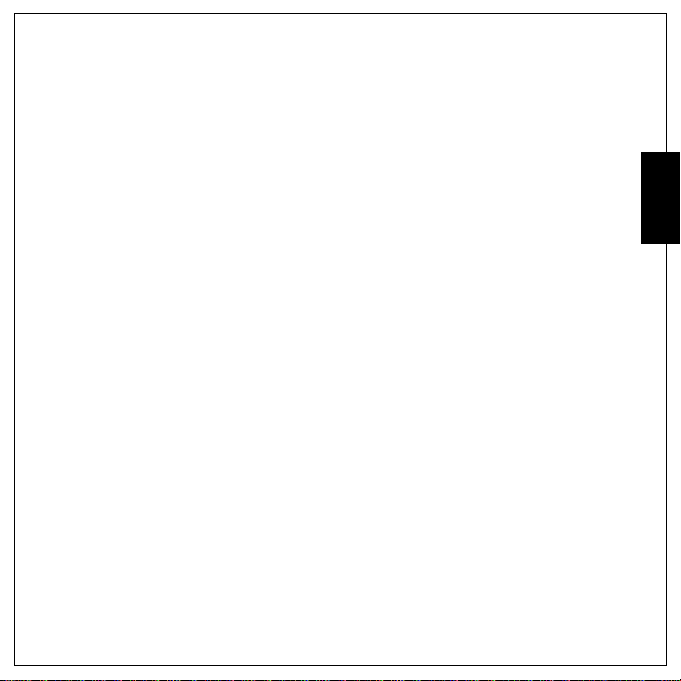
Photo, Video & Audio Playback .............................................29
Playback Mode Display .............................. ... ... ............................... ... .. ................ 29
Viewing Photos/Videos/Audios on the LCD Screen .......................................... 30
Viewing M-Burst Photos ...............................................................................................30
Listening to Audio Files ....................................................................................... 30
Listening to Voice Memo ..............................................................................................31
Viewing Photos/Videos/Audios on your TV ....................................................... 31
Zooming In During Playback ..................................................... ... .. ... .................. 31
Deleting Photos/Videos/Audios .......................................................................... 32
Using the Playback Menu .................................................................................... 32
DPOF ...........................................................................................................................33
Slideshow ..................................................................................................................... 34
Resize ..........................................................................................................................34
Rotate ...........................................................................................................................35
Protect ..........................................................................................................................35
Red-Eye Removal ......................................................... ..... .... ......................................36
Frame Composite .......................................................... ...............................................37
Move ............................................................................................................................38
DIVIDE .........................................................................................................................39
Transferring Images to your computer ..................... ... ............................... ... ... .. 40
English
Page 8
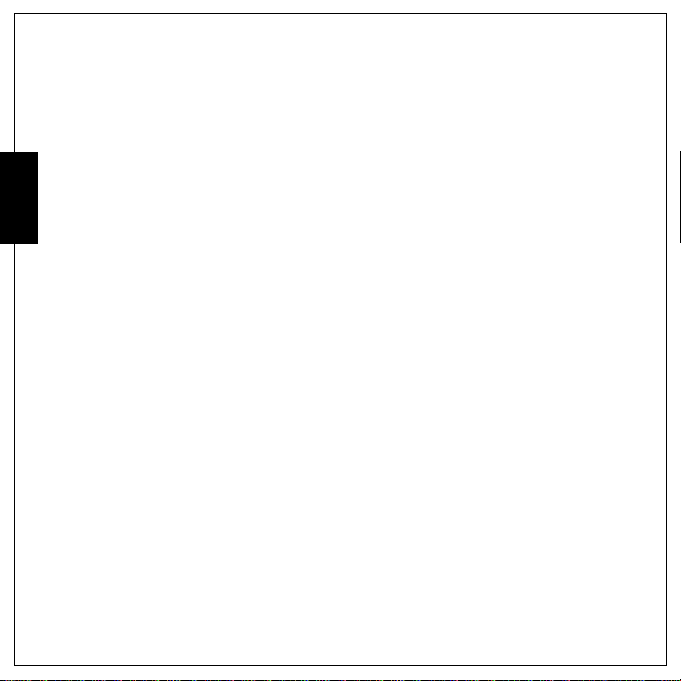
Camera Settings ......................................................................41
The SETUP Menu .................................................................................................. 41
LCD Brightness ............................................................................................................41
File Number ..................................................................................................................41
English
Digital Zoom ............................................................. ..... ..... .... ......................................42
Quick View ...................................................................................................................42
Continuous AF .............................................................................................................42
Camera Sound .............................................................................................................43
Power Saving ...............................................................................................................43
Auto Power Off .............................................................................................................43
Video Out .....................................................................................................................44
USB Mode ....................................................................................................................44
Date Stamp ..................................................................................................................44
Date and Time ..............................................................................................................45
Language ..................................................................................................................... 45
Image Storage ...................................................... .... ..... ...............................................45
Format ..........................................................................................................................46
Reset ............................................................................................................................46
Voice Memo .................................................................................................................46
About ............................................................................................................................47
PictBridge Print (PTP) .......................................................................................... 47
Image Storage ...................................................... .... ..... ...............................................48
This Image ............................................. .... ..... ..... ........................................................48
Index Print ....................................................................................................................49
DPOF Image .................................................................................... .... ..... ..... ..............50
All Images ....................................................................................................................51
Specifications ..........................................................................52
Troubleshooting ......................................................................56
Page 9

Preface i
Preface
About this Manual
This manual is designed to assist you in using your new digital camera. All information presented is as
accurate as possible but is subject to change without notic e .
Copyright
This manual contains proprietary information protected by copyright. All rights are reserved. No part of
this manual may be reproduced by any mechanical, electronic or other means, in any form, without prior
written permission of the manufacturer.
© Copyright 2009
Federal Communications Commission (FCC) Compliance
This equipment has been tested and found to comply with the limits for a Class B digital device,
pursuant to Part 15 of the FCC Rules. These limits are designed to provide reasonable protection against
harmful interference in a residential installation. This equipment generat es, uses, and can radiate radio
frequency energy and, if not installed and used in accordance with the instructions, may cause harmful
interference to radio communications. However, there is no guarantee that interference will not occur in
a particular installation. If this equipment does cause harmful interference to radio or television
reception, which can be determined by turning the equipment off and on, the user is encouraged to try
to correct the interference by one or more of the following measures:
• Reorient or relocate the receiving antenna.
• Increase the distance between the equipment and the receiver.
• Connect the equipment to an outlet on a circuit different from that to which the receiver is co nnecte d.
• Consult the dealer or an experienced radio/TV technician for help.
Warning:
A shielded-type power cord is required in or der to meet FCC emission l imits and to preven t interference
to radio and television reception. Use only shielded cable to connect I/O devices to this equipment.
Any changes or modifications not expressly approved by the manufactur er may void your warranty an d
service agreement.
English
About this Manual
Page 10
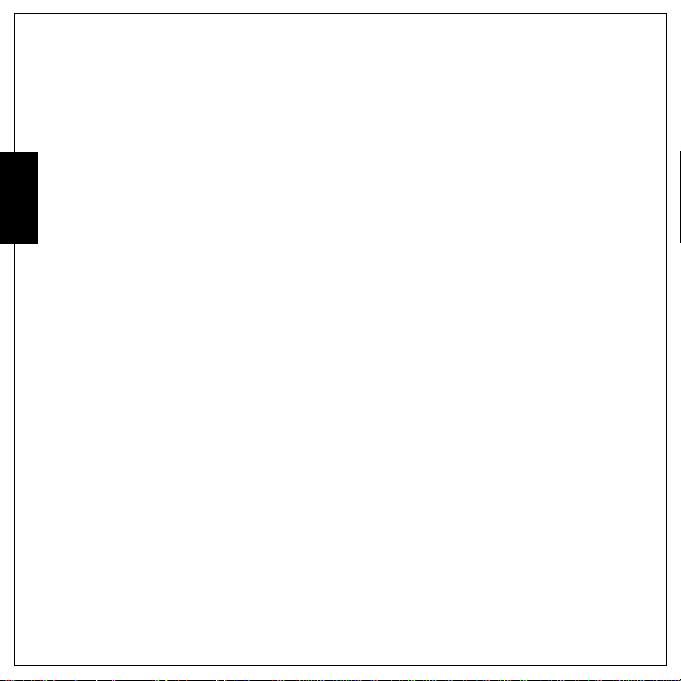
ii Preface
Declaration of Conformity
This device complies with Part 15 of the FCC rules. Operation is subject to the following conditions:
• This device may not cause harmful interference.
• This device must accept any interference received, including interference that may cause undesired
English
operation.
Trademark Recognition
Windows 2000/XP/Vista are registered trademarks of Microsoft Corporation in the United States and/or
other countries. Windows is an abbreviated term referring to the Microsoft Windows Operation System.
Adobe is a trademark of Adobe Corporation. ArcSoft is the trademark of ArcSoft System, Inc. All other
companies or product names are trademarks or registered trademarks of their respective companies.
Safety and Handling Precautions
Camera Information
• Do not take apart or attempt to service the camera yourself.
• Do not expose the camera to moisture, or extreme temperatures.
• Allow the camera to warm up when moving from cold to warm temperatures.
• Do not touch the camera lens.
• Do not expose the lens to direct sunlight for extended periods.
• Do not use abrasive ch emi ca ls , cl ea ni n g sol ven ts or strong det ergent s to cl ea n th e prod u ct.
• Wipe the product with a slightly damp soft cloth.
Battery Information
• Turn off the camera before installing or removing the battery.
• Use only the type of battery (SANYO Li-ion battery, Type NP40, 3.7V, 720mAH). Using other types of
battery or charger may damage the equipment and invalidate the warranty.
• Inserting the battery upside down can cause damage to the product and possibly start a fire.
• Download all pictures and remove the battery from the camera if you are going to store the camera
for long periods.
Safety and Handling Precautions
Page 11

Safety Instructions
Read and understand all
WARNING
Do not disassemble, change or repair the camera.
This might cause fire or electric shock. For repair or internal inspection, ask the store of
purchase.
Do not use the camera in areas near water.
This might cause fire or electric shock. Take special care during rain, snow, on the beach,
or near the shore.
Do not place the camera on inclined or unstable surfaces.
This might cause the camera to fall or tilt over, causing injury.
Keep the batteries out of the reach of children.
Swallowing batteries might cause poisoning. If the batteries arebatteries accidentally
swallowed, immediately consult a physician.
Do not use the camera while you are walking, driving or riding a vehicle.
This might cause you to fall over or result in traffic accident.
Warnings
and
Cautions
before using this product.
Preface iii
English
Safety Instructions
Page 12

iv Preface
CAUTION
Insert the batteries pay ing carefu l attention to the polarity (+ or -) of the term inals.
Inserting the batteries with its polarities inverted might cause fire and injury, or damage to
the surrounding areas due to the batteries rupturing or leaking.
English
Do not fire the flash close to anyone’s eyes.
This might cause damage to the person’s eyesight.
Do not subject the LCD monitor to impact.
This might damage the glass on the screen or cause the internal fluid to leak. If the internal
fluid enters your eyes or comes into contact with your body or clothes, rinse with fresh water.
If the internal fluid has en tered your eyes, consult a physician to receive treatment.
A camera is a precision instrument. Do not drop it, strike it or use
excessive force when handling the camera.
This might cause damage to the camera.
Do not use the camera in humid, steamy, smoky, or dusty places.
This might cause fire or electric shock.
Do not remove the batteries immediately after long period of continuous use.
The batteries become hot during use. Touching a hot battery might cause burns.
Do not wrap the camera or place it in cloth or blankets.
This might cause heat to build up and deform the case, result ing in fire. Use the cam era in a
well-ventilated place.
Do not leave the camera in places where the temperature may rise
significantly, such as inside a car.
This might adversely affect the case or the parts inside, resulting in fire.
Before you move the camera, disconnect cords and cables.
Failure to do this might damage cords and cables, resulting in fire and electric shock.
Warning:
TO PREVENT THE RISK OF FIRE OR ELECTRIC SHOCK, DO NOT EXPOSE THIS APPLIANCE TO RAIN OR
MOISTURE
Safety Instructions
Page 13
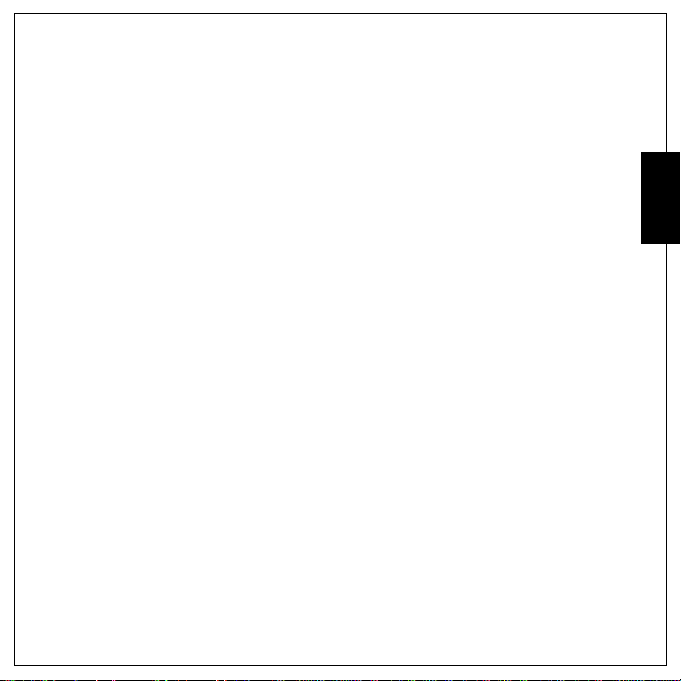
FOR AMERICAN USERS
The following advisory is included in accordance with the laws of the State of California (USA):
WARNING: This product contains a chemical known to the State of California to cause cancer, birth
defects or other reproductive harm.
• This equipment has been tested and found to comply with the limits for a Class B digital device,
pursuant to Part 15 of the FCC Rules. These limits are designated to provide reasonable protection
against harmful interference in a residential installation. This equipment generates, uses and can
radiate radio frequency energy and, if not installed and used in accordance with instructions, may
cause harmful interference to radio communicati ons. However, there is no guarantee that
interference will not occur in a particular installation. If this equipment does cause harmful
interference to radio or television reception, which can be determined by turning the equipment off
and on, the user is encouraged to try to correct the interference by one or more of the following
measures:
* Reorient or relocate the receiving antenna.
* Increase the separation between the equipment and receiver.
* Connect the equipment into an outlet on a circuit different from that to which the receiver is
connected.
* Consult the dealer or an experienced radio/TV technicia n for help .
• Changes or modifications not expressly approved by the party responsible for compliance could void
the user’s authority to operate the equipment.
FOR CANADIAN USERS
This Class B digital apparatus complies with Canadian ICES-003
Preface v
English
Safety Instructions
Page 14
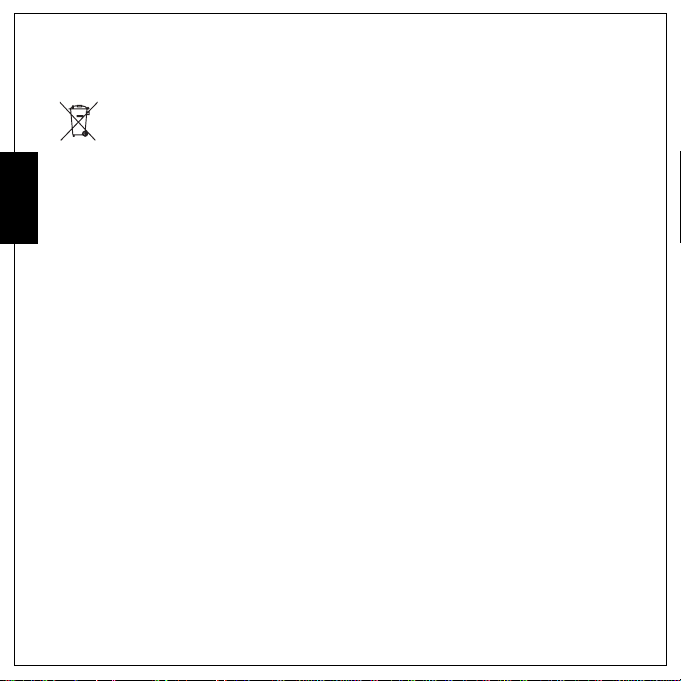
vi Preface
FOR EU USERS
English
The symbol mark and recycling systems described below apply to EU countries and do not apply
to countries in other areas of the world.
Your SANYO prod uct is designed and manufactured with high quality materials and components
which can be recycled and/or reused.
The symbol mark means that electrical and electro nic equipme nt, bat teries an d accumul ators, at
their end-of-life, should be disposed of separately from your household waste.
Note:
If a chemical symbol is printed beneath the symbol mark, this chemical symbol means that the
batteries or accumulator contains a heavy meta l at a ce rtain concent rati on. This will be indicated
as follows: Hg: mercury, Cd: cadmium, Pb: lead
In the European Union there are separate collection systems for used electrical and electronic
equipment, batteries and accumulators.
Please, dispose of them correctly at your local community waste collection/recycling centre.
Please, help us to conserve the environment we live in!
Manufacturer and Address
SANYO Electric Co., Ltd.
5-5, Keihan-hondori, 2-chome,
Moriguchi City, Osaka, Japan
Authorized Representative and Address
SANYO Sales & Marketing Europe GmbH
Stahlgruberring 4, D-81829 Munich, Germany
Safety Instructions
Page 15

Symbols used in this manual
Points giving some extended instructions or special points to pay attention to.
You many find the answers to questions or problems concerning camera operation in the sections
“Troubleshooting”.
FCC Information
Tested To Comply with FCC Standards
FOR HOME OR OFFICE USE
Declaration of Conformity
Model number: VPC-E1292
Trade name: SANYO
Responsible party: SANYO FISHER COMPANY
Address: 21605 Plummer Street
Chatsworth, California 91311
Telephone No.: (818) 998-7322
This device complies with Part 15 of the FCC Rules. Operation is subject to the following 2 conditions:
(1) this device may not cause harmful interference, and
(2) this device must accept any interference received, including interference that may cause undesired
operation.
Canadian ICES-003 Information
This class B digital apparatus complies with Canadian ICES-003.
Preface vii
English
Safety Instructions
Page 16

viii Preface
TRADEMARK INFORMATION
•Microsoft® and Windows® are U.S. registered trademarks of Microsoft Corporation.
•Pentium® is a registered trademark of Intel Corporation.
English
• SD™ is a trademark.
• SDHC™ is a trademark.
• Other names and products may be trademarks or registered trademarks of their respective owners.
READ THIS FIRST
Notice:
• Product design and specifications are subject to change without notice. This includes primary product
specifications, software, software drivers, and user’s manual. This User Manual is a general reference
guide for the product.
• The product and accessories that come with your camera may be different from those described in
this manual. This is due to the fact that different retailers often spec ify slightly different product
inclusions and accessories to suit their market requirements, customer demographics, and
geographical preferences. Products very often vary between retailers especially with accessories such
as batteries, memory cards, cables, pouches, and language support. Occasionally a retailer will specify
a unique product color, appearance, and internal memory capacity. Contact your dealer for precise
product definition and included accessories.
• The illustrations in this manual are for the purpose of explanation and may differ from the actual
design of your camera.
• The manufacturer assumes no liability for any errors or discrepancies in this user manual.
Safety Instructions
Page 17

Introduction
Congratulations on the purchase of your new digital camera. This manual provides step-by-step
instructions on how to use your camera, and is intended for your reference only.
System Requirements
In order to get the most out of your camera, your computer must meet the following system
requirements:
• OS: Windows 2000/XP/Vista
• Memory: 128 MB or above
• HDD space: 40 MB or above
•USB port
Package Contents
Check the contents of your camera package. It should contain:
• Digital camera
•USB/AV 3-in-1 cable
• Wrist strap
•1 Li-ion battery
• Adapter
•Camera pouch
• Quick start guide for al l re g i o n s
• Bundled CD-ROM (Application Software and INSTRUCTION Manual for all regions)
Main Features
• 12 mega pixels resolution
• 15x zoom (Up to 3x optical zoom and 5x digital zoom)
• 1/2.33 inch CCD image sensor
• 3.0 inch TFT LCD monitor
• 32 MB internal flash memory; support SD/SDHC memory card up to 16 GB
• Sleek and slim design
• Easy-to-use button interface
Introduction 1
English
System Requirements
Page 18
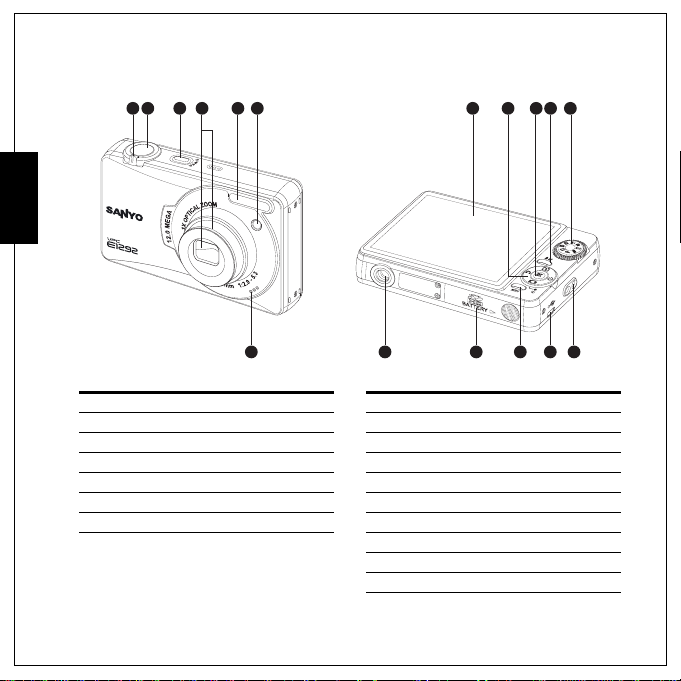
2 Introduction
Camera Views
English
1 2 3 4 5 6
8 9
10 11 12
7
Front View Rear View
1. Zoom switch 8. LCD screen
2. Shutter button 9. 4-way navigation buttons
3. POWER button 10. OK button
4. Zoom Lens 11. Delete/Anti-shake button
5. Flash 12. Mode dial
6. Self-timer LED 13. Tripod mount
7. Microphone 14. BATTERY/SD card compartment
Camera Views
13 14 15 16 17
15. MENU button
16. USB/AV port
17. Wrist strap loop
Page 19
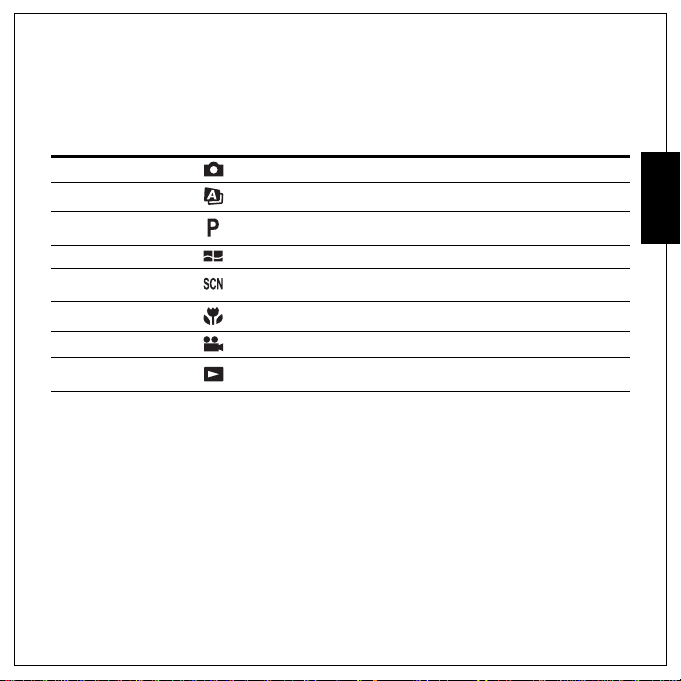
The Mode Dial
The camera is equipped with a convenient Mode Dial that allows you to switch between different
modes with ease. The function of each mode is as follows:
Mode Type Icon Function
Auto Switch to select Auto mode.
Auto Scene Switch to select Auto Scene mode.
P-Mode
(Program Mode)
Panorama Switch to select Panorama mode.
SCENE
Macro Switch to select Macro mode.
Video Switch to select Video mode.
Playback
Switch to select Program mode.
Switch to select SCENE mode. Here you can set a
pre-programmed Scene mode.
Switch to select Playback mode to review photos/videos/audios
clips saved in the internal memory or on the memory card.
Introduction 3
English
The Mode Dial
Page 20
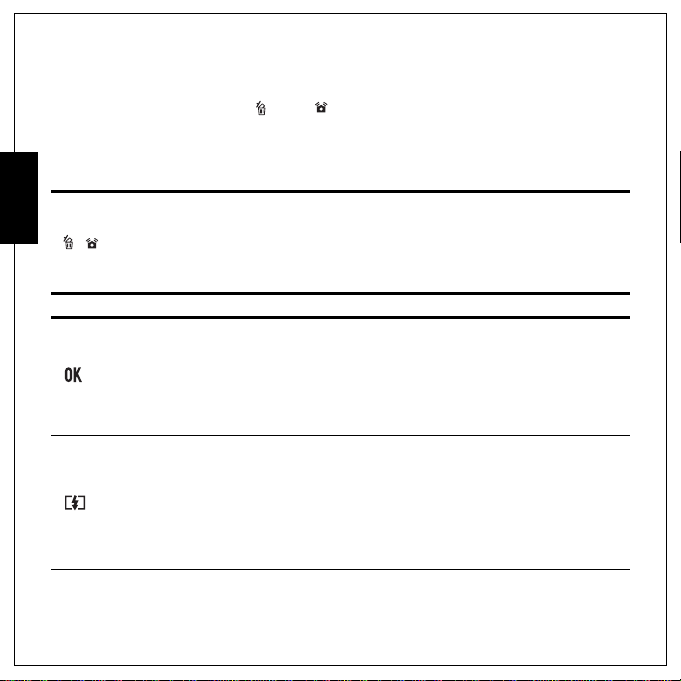
4 Introduction
Buttons and Navigation Pad
Your camera is equipped with an Delete/ Anti-shake button, a MENU button, and a navigation
pad. The 4-way navigation buttons and the OK button allow you to access the various options available
from the On Screen Display (OSD) menu. You can configure a wide range of settings to ensure
English
maximum results from y our photos and videos. Further functions of these buttons are as follows:
Icon Button Function
1. In Capture mode:
• Press to enable anti -s h ake func t i on
/
MENU Menu Opens or exits the OSD menus.
Delete/Anti-Shake
OK
Up/Flash
• Press to delete the captured image when using Quick
Review
2. In Playback mode:
• Press to display the DELETE menu
1. Confirms a selection when using the OSD menus.
2. In Capture mode:
• Press to enable AF area selection when SELECTED AREA
is selected in FOCUS ZONE submenu
3. In Playback mode:
• Press to start and pause the audio/video pl ayback
• Press to stop the voice memo pl ayback
1. Moves up in the OSD menus.
2. In Capture mode:
• Press to pan up in AF area selection
• Scroll through the flash mode options (Auto, Off, Fill and
Anti Red-eye)
3. In Playback mode:
• Press to pan up in magnify/crop mode
• Press to move up in the thumbnail display
Buttons and Navigation Pad
Page 21
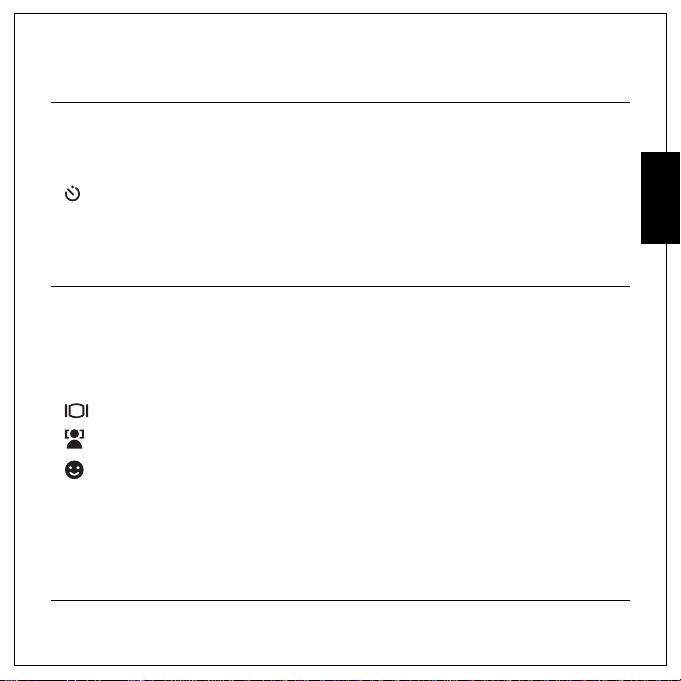
Icon Button Function
1. Moves right in the OSD menus.
2. In Capture mode:
• Press to pan right in AF area selection
• Press to scroll through the Self-timer/Burst/M-Burst mode
Right/Self-timer/
Burst mode
Down/
Screen/
Face
detection/
Smile
detection
3. In Video mode:
• Press to scroll through the Self-timer options
4. In Playback mode:
• Press to pan right in magnify/crop mode
• Press to move right in the thumbnail display
• Press to navigate to next image i n sin g le up
• Press to fast forward video/audio playback
1. Moves down in the OSD menus.
2. In Capture mode:
• Press to pan down in AF area selection
• Press to enable the following functions: full icon, full icon
with histogram, face detection, smile detection, and
simple display (hide all icons except the mode icon and
focus bracket). Press ag ain to turn all icons back on the
LCD screen.
3. In Video mode:
• Press to turn off extra icons on the LCD screen, press
again to turn all icons back on the LCD screen
4. In Playback mode:
• Press to pan down in magnify/crop mode
• Press to move down in the thumbnail display
• Press to show the file infor mation
Introduction 5
Note: Face and smile detection function s are
not available in Macro, Auto scene, Panorama,
Sport, Landscape, Night Landscape, Foliage,
Aquarium, Fireworks, Copy, Audio and Video
modes.
English
Buttons and Navigation Pad
Page 22
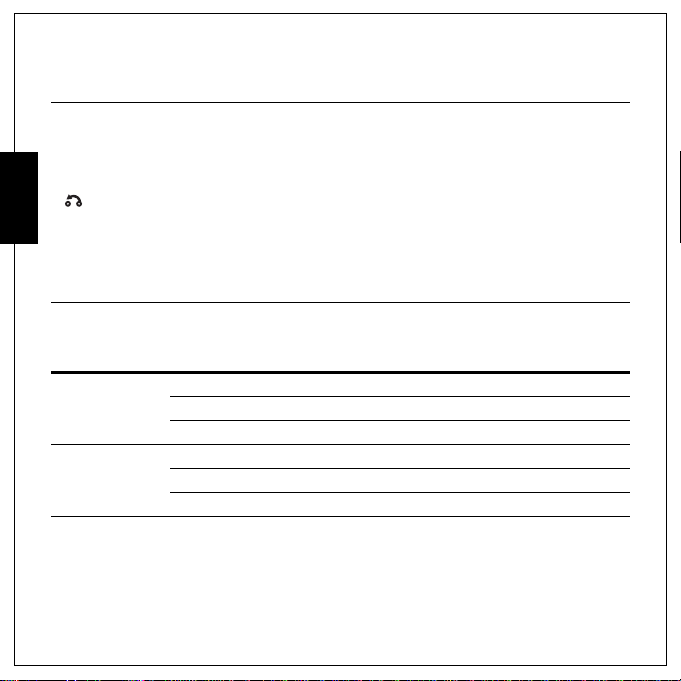
6 Introduction
Icon Button Function
1. Moves left in the OSD menus.
2. Goes up to the previous level in the OSD menus.
English
Left/
Quick Review
3. In Capture mode:
• Press to pan left in AF area selection
• Press to display the previously captured photo
4. In Video mode:
• Press to display the first frame of the last video recorded
5. In Playback mode:
• Press to pan left in magnify/crop mode
• Press to move left in the thumbnail display
• Press to navigate to previous image in single up
• Press to fast rewind video/audio playback
LED Indicators
LED LED Status Camera Status
Off Power Off.
Power/Flash LED
Self-timer LED
Blue (steady) Ready to take pictures.
Blue (blinking) Camera busy .
Off Self-timer off.
Red (blinking) (10 sec) Timer count down, flash after 10 seconds.
Red (blinking) (2 sec) Timer count down, flash after 2 seconds.
LED Indicators
Page 23

LCD screen
9999
12M
-1.0 EV
F2.9
1/12 5
00:00:00
The high resolution 3.0” TFT LCD screen shows all important information regarding camera settings as
well as the visual image for your photo or video.
Use the Mode Dial to switch between screen modes. Press the DOWN / SCREEN / FACE
DETECTION/ SMILE DETECTION button to switch among a Full display with histogram and
without histogram, Face detection, Smile detection or a Simple display (only mode icon and focus area
are shown while other icons are hidden).
Capture/Video Mode Display
1. Mode indicator
Auto
Auto Scene
P-Mode
Panorama
SCENE
Sport
Landscape
Night Landscape
Portrait
Self Portrait
Night Portrait
Museum
Snow
Sunset
Firework
Beach
Party
Foliage
Aquarium
Kids & Pets
Copy
Backlight
Audio
Marco
Video
Playback
2. Image Resolution
12 M
10 M
8.9 M 3:2
8 M
5 M
3 M
2.1 M 16:9
2 M
VGA
Capture Mode
123456 8
12M
25
24
23
22
21
20
19
Video Mode
12 5 8
640
23
22
21
Introduction 7
7
9999
9999
-1.0EV
F2.9
1/125
-1.0EV F2.9 1/125
131415161718
7
00:00:00
00:00:00
15
English
9
10
11
12
11
LCD screen
Page 24

8 Introduction
3. Image Quality
BEST
BETTER
English
GOOD
4. Flash
Auto Flash
Flash Off
Fill Flash
Anti Red-eye
5. Self-Timer/Burst Mode
Self Timer
Burst Mode
M-burst Mode
6. Auto Exposure Bracketing
AEB Mode
7. Image Counter
Capture Mode
Video Mode
8. Memory Interface
SD Card
Internal Memory
9. Date Stamp
LCD screen
10 Seconds
2 Second
Quantity 9999
Time 00:00:00
10. Anti-Shake
11. Zoom Bar
12. EV Compensation
13. Aperture Value F2.9/F5.3
14. Shutter Speed
15. Battery Indicator
Battery Full
Battery Medium
Battery Low
Battery Insufficient
16. AF Frame
17. ISO Speed
Auto
ISO 80
ISO 100
ISO 200
ISO 400
ISO 800
ISO 1600
ISO 3200
18. Focus Zone
MULTI-ZONE
-2.0EV~
+2.0EV
2~1/2000sec
Blinking
CENTER
SELECTED AREA
19. CONTINUOUS AF
20. Sharpness
HIGH
NORMAL
LOW
21. Contrast
HIGH
NORMAL
LOW
22. Saturation
HIGH
NORMAL
LOW
23. White Blance
AUTO
SUNNY
TUNGSTEN
FLUORESCENT
CLOUDY
24. AE Metering
MATRIX
CENTER WEIGHTED
SPOT
25. Camera Steady Warning
Page 25

Camera Setup
Attaching the Wrist Strap
Follow these instructions to attach the wrist strap to your camera to facilitate easy
carrying:
1. Insert the short loop of the strap in the strap eyelet.
2. String the larger loop of the strap though the short loop and pull tight to attach
the strap to the camera.
Inserting the Battery
Follow these instructions to insert the Li-ion battery into the battery compartment.
1. Open the battery compartment at the
bottom of the camera.
S
L
E
X
I
P
0
0
0
,
0
3
2
/
D
C
L
T
F
T
"
0
.
3
M
E
N
U
B
A
T
TER
Y
Camera Setup 9
S
L
E
X
I
P
0
0
0
,
0
3
2
/
D
C
L
T
F
T
"
0
.
3
M
E
N
U
English
2. Insert the battery into the compartment observing the correct
polarity.
3. Close the battery compartment.
Note:
The Li-ion battery should be fully charged more than 4 hours before using for the first time.
S
L
E
X
I
P
0
0
0
,
0
3
2
/
D
C
L
T
F
T
"
0
.
3
M
E
N
U
Attaching the Wrist Strap
S
L
E
X
I
P
0
0
0
,
0
3
2
/
D
C
L
T
F
T
"
0
.
3
M
E
N
U
S
L
E
X
I
P
0
0
0
,
0
3
2
/
D
C
L
T
F
T
"
0
.
3
M
E
N
U
B
A
TTE
R
Y
Page 26

10 Camera Setup
Inserting an SD/SDHC Memory Card
The camera features 32 MB internal flash memory but you may also use an optional SD/SDHC memory
card for additional storage.
English
Follow these instructions to insert the SD/SDHC card.
1. Open the battery compartment at the
bottom of the camera.
S
L
E
X
I
P
0
0
0
,
0
3
2
/
D
C
L
T
F
T
"
0
.
3
M
E
N
U
B
A
TTE
R
Y
S
L
E
X
I
P
0
0
0
,
0
3
2
/
D
C
L
T
F
T
"
0
.
3
M
E
N
U
2. Insert the SD/SDHC card into the memory card slot as shown.
3. Close the battery compartment.
S
L
E
X
I
P
0
0
0
,
0
3
2
/
D
C
L
T
F
T
"
0
.
3
M
E
N
U
To remove the SD/SDHC card, gently push the card until it pops out. Pull out the card carefully.
Inserting an SD/SDHC Memory Card
S
L
E
X
I
P
0
0
0
,
0
3
2
/
D
C
L
T
F
T
"
0
.
3
M
E
N
U
S
L
E
X
I
P
0
0
0
,
0
3
2
/
D
C
L
T
F
T
"
0
.
3
M
E
N
U
BA
TTE
R
Y
Page 27

Charging the Battery
1. Insert the battery into the camera and connect the USB/AV
3-in-1 cable with the power adapter as shown in the picture.
2. Connect the power adapter to a live household outlet to start
charging. The power LED will blink during the charging process.
3. Disconnect the USB/A V 3-in-1 cable when the charging is done.
When the charging is done, Power LED still turns on.
Camera Setup 11
A
P
IX
E
L
S
A
G
E
M
0
.
2
1
8
.0
M
E
G
Charging the Battery with USB power
1. Turn the power off and connect the USB/AV 3-in-1 cable with the camera and the computer.
2. The power LED will blink during the charging process.
3. The Power LED will keep steady blue when charging is done.
4. Disconnect the USB/AV 3-in-1 cable.
Note:
1. The room temperature suitable for charging the camera is 6°C ~ 36°C. Power LED blinks during the
charge and keep steady blue automatically after the charge.
2. The battery will not be charged when the room tempera t ure is above 36°C or below 6°C. Also,
Power LED will not blink. The battery will be continually charged till the temperature is between
6°C ~ 36°C.
3. All Modes are disable when charging the camera. If power on the camera, LCD will show "Turn Off
when charging".
Turning On
Press and hold the POWER button to turn on the camera. To turn off the camera, press the POWER
button again.
Charging the Battery
English
Page 28

12 Camera Setup
First Time Use
Press the POWER button as described in “Turning On” on page 11,
a welcome screen displays on the LCD screen.
English
If the camera is turned on for the first ti me, the LANGUAGE menu po ps
up automatically after powering on the camera. Press the OK button and
select the desired language b y Up/Down navigation buttons, then press
the OK button to confirm.
ENGLISH
DEUTSCH
FRAN
ç
AIS
ITALIANO
LANGUAGE
After the desired language is selected, the DATE & TIME menu pops
up. Press the OK button. Select each field and adjust the value using the
navigation buttons. Press the OK button to confirm.
Note:
If the Date & Time is reset (when running out the battery and not in use for a long period), the DATE &
TIME setup screen displays automatically.
First Time Use
Press OK when done
(Year )
2009 / 09 / 01 12 : 00
DATE & TIME
Page 29

Getting Started 13
Getting Started
Now that you are familiar with the layout of your camera, you are r ea dy to start taking photos and
movies.
Taking your First Photo
Taking a photo with the camera is very simple.
1. Turn the camera on and turn the Mode Dial to Auto mode.
2. Frame the shot on the LCD screen and press the Shutter button halfway. The camera
automatically adjusts the focus and exposure. The focus bracket turns green when ready.
3. Press fully and hold the Shutter button to capture the image.
When a camera steady warning icon appears, hold the camera as still as possible, as a longer
exposure time (more than 1/4 0 second) is required.
Anti-Shake Function
This function is only available in Auto capture mode. Press the
/ button to enable the Anti-Shake function, and press again to
disable it. An Anti-Shake icon displays on the LCD screen when the
function is activated.
Using Quick Review
To delete a photo when using Quick Review:
1. Press the Left/ Quick Review navigation button.
2. Press the / button, a confirmation screen is displayed.
Select THIS IMAGE to delete the photo or CANCEL to keep it.
3. Press OK to confirm your selection.
You can also delete photos from the Playback menu. See “Deleting Photos/Videos/Audios” on page 32
for more detailed information.
English
Taking your First Photo
Page 30

14 Getting Started
Using Macro Mode
Macro mode is designed for close-up photography and can capture all detail even when your subject is
very close to the camera. Turn the Mode Dial to Macro mode. The Macro icon displays on the
LCD screen.
English
Macro mode range: 10-70 cm (Wid e)
35-70 cm (Tele)
Setting the Flash Mode
You can choose from four flash modes to suit various lighting conditions.
Press the Up/ Flash navigation button to scroll through the 4 modes on the LCD scree n . The flas h
setting remains the same for subsequent photos until you change it as described above.
Auto flash: The flash fires automatically when needed.
Flash off: The flash is turned off.
Fill flash: The flash always fires.
Anti Red-eye: The flash fires twice so as to reduce the red-eye effect.
Using the Zoom in/out Function
The camera comes equipped with 3x optical zoom and 5x digital zoom that allows you to zoom in on
your subject.
To use the zoom:
1. Slide the Zoom switch to the right to zoom in on your subject.
2. Slide the Zoom switch to the left to zoom out from your subject.
Taking your First Photo
Page 31

Getting Started 15
9999
12M
Using the Self-timer and Burst Photography
The camera comes equipped with a self-timer which allows you t o take photos afte r a pre-defined delay.
The burst photography featur e allows you to take multiple consecutive photos by pressing and holding
the Shutter button. The multi-burst photography feature allows you to take multiple (16) consecutive
VGA photos by pressing the Shutter button once.
To set the self-timer/burst mode:
1. Press the Right/ Self-timer/ Burst Mode navigation button to cycle through the selftimer ( or ) and burst photography options ( or ) on the LCD screen.
2. Once you have selected an option, frame and take your shot. In self-t imer mode, the icon will
flash until the time expires and the photo is take n .
3. After taking a photo, the Self-timer automatically exit. If you want to use these functions for the
next photo, press the Right/ Self-timer/ Burst Mode navigation button again to
activate the function.
Note:
: Burst Mode
Take photos until shutter is released.
: Multi-Burst Mode
16 photos continuously by 1 press o f t he Shutter button.
Using Auto Scene Mode
When Auto Scene mode is enabled, the camera will automatically
detect the proper scene modes you may want to switch, such as Auto,
Backlight, Macro, Copy, Landscape, Night Landscape, Portrait, Foliage,
Night Portrait. However, the image resolution and quality, and the
exposure compensation are still controllable in this function.
1. Turn Mode Dial to Auto Scene mode.
2. The detected scene icon will be displayed on the LCD.
12M
9999
9999
English
Taking your First Photo
Page 32

16 Getting Started
Using the AEB (Auto Exposure Bracketing) Function
When using the AEB (Auto Expos u re Bracketing) function, the camera automatically takes
3 consecutive photos with different exposures by pressing the Shutter button once. For example, when
the current EV compensation value is 0 EV and the AEB br a ck et int erval value is set to ±0.3, the camer a
English
takes shots of the same scene with 3 varying levels of exposure: -0.3 EV, 0 EV and +0.3 EV.
This function is only available in Auto, P-Mode and Macro modes. To set the AEB mode:
1. Press the MENU button to display menu options.
2. Press the Left/Right navigation buttons to select AEB setting.
3. Press the Up/Down navigation buttons to select from the
available options:
•AEB: Select to enable (ON) or disable (OFF) the AEB
•BRACKET: Select to set the bracket interval value ranging
•EXIT: Select to apply new settings to the camera and
Note:
1. When taking AEB shots, hold the camera steadily. For the best result, use the tripod.
2. Flash, Burst, and M-Burst modes are n ot allowed when the AEB function is enabled.
function.
from ±0.3 to ±2.0 EV in 0.3 o r 0.4 EV incr ements .
return to the SETUP menu.
AEB
BRACKET
EXIT
AEB
ON
±
0.3EV
Taking your First Photo
Page 33

Getting Started 17
1/12 5
F2.9
Setting the SCENE Mode
The camera supports various preset modes for shooting in different environments and conditions. Each
setting is configured automatically by the camera.
To select scene modes:
1. Turn the Mode Dial to SCENE mode to display the Scene
menu options.
Sport
2. Use the 4-way navigation buttons to scroll through the modes:
• Sport • Fireworks
• Landscape • Beach
• Night Landscape • Party
• Portrait • Foliage
• Self-Portrait • Aquarium
• Night Portrait • Kids&Pets
• Museum • Copy
• Snow • Backlight
• Sunset • Audio
3. Press OK to confirm your selection.
Face and Smile Detection AF/AE Function
The face ( ) and smile ( ) detection functions can be toggled on
and off with each press of the Down/ Screen navigation button in
most capture modes. When the subject’s face/ smile is detected, the
white bracket appears to track faces/smiles while the camera or people
are moving.
When the Shutter button is pressed halfway, the green focus frames
appear on the LCD screen. Then the camera automatically adjusts the
focus point and exposure to the optimized value. Press the Shutter
button all the way to take pictures with detected face. When a detected
face smiles, the shutter automatically f ires.
1/125
1/125 F2.9
English
F2.9
Taking your First Photo
Page 34

18 Getting Started
12M
9999
However, when the camera fails to detect your subject’s face, a white focus bracket will be displayed
according to the selected focus mode.
To disable the smile detection function, press the Down/ Screen navigation button again.
Using the Self Portrait Mode
English
The up-to-date Self Portrait function allows you to take self-portrait shots. When enabling the Self
Portrait function, a white detecti on fram e will appear and tra ck your f ace automatically. After focus on, it
will take a shot without pressing the Shutter button.
To take a self-portrait shot:
1. Turn the Mode Dial to Self Portrait mode, and then press
the OK button to confirm. The Self Portrait icon displays on
the LCD screen.
2. Turn the camera lens toward your face.
3. The camera will automatically take a picture. This fu nction is
available in any flash mode.
Note:
1. The
Shutter button, Macro mode, Self-timer and Burst functions could not work when enable the
Self Portrait mode. Also, the
Face modes.
2. The white focus frame only works within the effective blue frame.
DOWN navigation button is only for switching between Simple and
12M
9999
9999
Using the Self Portr ait Mode
Page 35

Getting Started 19
9999
140
-1.0 EV
Taking Panoramic Pictures
Panorama mode allows you to shoot ultra wide panoramic shots. You can create wide-view photos by
stitching three images into a single panoramic scene.
To take a panoramic picture:
1. Turn the Mode Dial to Panorama mode. The Panorama
icon displays on the LCD screen.
2. You can take panoramic shots in either ( ) left-to-right or
( ) right-to-left sequence. Press the Up/Down navigation
buttons to select the direction in which the sequence will be taken.
Then press the OK button.
9999
9999
English
3. Frame the first view on the LCD screen and press the Shutter
button. The frame record icon is displayed to indicate the location
of frame is going to take f or the panorama image.
4. After a quick preview, the LCD screen shows an overlay from the
first picture.
5. Capture the second and third views as taking the first view,
making sure that the edges of pictures overlap.
6. You can press the / button to retake the picture. If you are
taking only 2 pictures, press the OK button to stitch them
together.
7. After you take 3 pictures, the camera will autom at ically stitch
them together into one panorama shot.
140140
1
-1.0EV
-1.0EV
2
Taking Panoramic Pictures
Page 36

20 Getting Started
8. Turn the Mode Dial to Playbac k mode to view the result.
English
Recording your First Video
You can also record video clips with the camera.
To record a video clip:
1. Turn the camera on and turn the Mode Dial to Video mode.
2. Frame your subject using the LCD screen and press the Shutter button to start recording. The
self-timer LED is steady on to indicate recording is in progress.
3. Press the Shutter button again to stop recording. If not, recording will continue until all free
memory space is used.
4. In playback mode, press the OK button to playback the recording. Press the / button to
delete the recording if needed.
Recording Audio Files
You can also record audio files with the camera.
To record an audio file:
1. Turn the Mode Dial to SCN mode and select the Audio mode with 4-way navigation button.
2. Press the Shutter button to start r ecording. A counting up timer will be display ed during audio
recording.
3. Press the Shutter button again to stop recording. If not, recording will continue until all free
memory space is used.
4. Start recording screen is displayed after recording is stopped.
5. In playback mode, press the OK button to playback the recording. Press the / button to
delete the recording if needed.
Recording your First Video
Page 37

Recording Voice Memos
You can add a 20 sec voice memo to an image right after it’s taken.
To record a voice memo:
1. Hold the Shutter button to start recording and release the Shutter button to stop recording.
2. While recording, the taken image is shown on the LCD screen.
3. The elapsed time screen shows the length of a voice memo.
Note:
A Voice Memo can also be added in Playback mode.
Getting Started 21
English
Recording Voice Memos
Page 38

22 Capture Settings
Capture Settings
This section describes the vario u s settings you can modify to get better results when taking photos and
English
video clips.
The Capture Menu
To access the Capture menu:
1. Turn the Mode Dial to select a desired image capture mode.
2. Press the MENU button to display menu options and use the Left/Right navigation buttons to
select the function you need, then press the OK button to enter the selection function.
3. Press the Up/Down navigation buttons to highlight an option and press the OK button to
confirm.
12M
12M
10M
10M
8.9M 3:2
3:2
8M
8M
IMAGE RESOLUTION
Refer to the following sections for more detailed information about each setting.
Note:
All the options in this section may vary according to the different modes.
Enter
OK
The Capture Menu
Page 39

Image Resolution
The IMAGE RESOLUTION setting refers to the size of the image in
pixels. Use the Up/Down navigation buttons to select fro m the option s.
9 settings for image resolution are available:
• 12 M (4000 x 3000) • 3 M (2048 x 1536)
• 10 M (3664 x 2748) • 2.1 M 16:9 (1920 x 1080)
• 8.9 M 3:2 (3664 x 2442) • 2 M (1600 x 1200)
• 8 M (3264 x 2448) • VGA (640 x 480)
• 5 M (2576 x 1932)
Image Quality
The IMAGE QUALITY setting refers to the compression ratio of the
JPG. The higher image quality, more memory space is required. Use the
Up/Down navigation buttons to select from the options. 3 settings for
image quality are available:
•BEST (default)
•BETTER
•GOOD
Focus Zone
Auto Mode
The FOCUS ZONE setting allows you to select the number of zones the
camera will focus on when taking a photo. Use the UP/DOWN
navigation buttons to select from the options and press the OK button to
enter. 2 settings for focus zone are available:
•MULTI-ZONE (default)
•CENTER
Capture Settings 23
12M
12M
10M
10M
8.9M 3:2
3:2
8M
8M
IMAGE RESOLUTION
BEST
BETTER
GOOD
IMAGE QUALITY
MULTI-ZONE
CENTER
FOCUS ZONE
English
The Capture Menu
Page 40

24 Capture Settings
P-Mode
The FOCUS ZONE setting allows you to select the number of zones the
camera will focus on when taking a photo. Use the UP/DOWN
navigation buttons to select from the options and press the OK button to
enter. 3 settings for focus zone are available:ï SELECTED AREA:
English
EV Compensation
The EV COMPENSATION menu allows you to adjust the exposure or
amount of light that enters the lens while capturing photos. Use this
feature to lighten or darken the ima ge when t he brig htness b etwee n the
subject and background is not balanced or when the subject occupies
only a small part of the photograph. Use a positive (+) EV compensation
for spotlit subjects, especially against dark backgrounds or scenes with
low reflectivity, such as green or dark foliage.
Use the Up/Down navigation buttons to modify the value. This setting
can be modified from -2.0 to +2.0 in a 0.3/0.4 increment/decrement.
AEB
See “Using the AEB (Auto Exposure Bracketing) Function” on pa ge16 for more detailed information.
M-Burst Interval
The M-BURST INTERVAL setting allows you to adjust the burst
interval when the multi-burst function is enabled. Use the Up/Down
navigation buttons to select from the options. 3 settings for M-Burst
Interval are avaliable:
•MULTI-ZONE (default)
•CENTER
• SELECTED AREA
•1/30 SEC (default)
•1/15 SEC
•1/7.5 SEC
MULTI-ZONE
CENTER
SELECTED AREA
FOCUS ZONE
+0.3EV
EV COMPENSATION
1/30 SEC
1/15 SEC
1/7.5 SEC
M-BURST INTERVAL
The Capture Menu
Page 41

Capture Settings 25
White Balance
The WHITE BALANCE setting allows you to adjust the camera setting
according to the ambient white light when shooting. White balance
represents the degree of coo lness of the light . If the light has a y ellowish
or reddish tinge, it is sa id to be w arm; if it has a bluish tinge, it is said to
be cool. You can select the setting and preview it on screen before
confirming your choice. Use the Up/Down navigation buttons to select
from the options. 5 white balance settings are available:
• AUTO (default) • FLUORESCENT
•SUNNY •CLOUDY
•TUNGSTEN
AUTO
SUNNY
TUNGSTEN
FLUORESCENT
WHITE BALANCE
ISO Speed
The ISO SPEED setting allows you to adjust the CCD light-sensitivity.
Use the Up/Down navigation buttons to select from the options. 8 ISO
settings are available:
•AUTO (default)
•ISO 80:
• ISO 100: For outdoor photography in bright sunlight.
• ISO 200: For outdoor or indoor photography in bright light.
• ISO 400: For indoor photography or low light environments.
• ISO 800: For moving object photography or low light
• ISO 1600: For moving object photography or low light environments without using flash.
• ISO 3200: For moving object photography or low light environments without using flash.
Note:
ISO 3200: Only capture at 3M image resolution when you select ISO 3200. If you wish to select
larger image resolution, ISO will go to default setting at Auto ISO.
For outdoor photography in bright sunlight.
environments without using flash.
AUTO
ISO 80
ISO 100
ISO 200
ISO SPEED
English
The Capture Menu
Page 42

26 Capture Settings
AE Metering
English
Color
Sharpness
The AE METERI NG allows you to select the area of the subject or frame
by which the camera measures light. Use the Up/Down navigation
buttons to select from the options. 3 AE metering settings are available:
•MATRIX (default): Camera metering is set for evaluating 16
•CENTER WEIGHTED: The metering puts more emphasis on the
•SPOT: Camera metering is set for the brightness of
The COLOR setting allows you to take photos and apply different colors
or color tones for an artistic effect. Use the Up/Down navigation
buttons to select from the options. 4 color settings are available:
• VIVID
•COLOR (default)
•BLACK & WHITE
•SEPIA
The SHARPNESS setting allows you to enhance the fine r details of your
photos. Use a higher setting for very sharp photos and a lower setting
for a soft-toned photo. Use the Up/Down navigation buttons to select
from the options. 3 sharpness settings are available:
•HIGH
•NORMAL (default)
•LOW
zones of objects with intelligent weighting in
the frame.
center of the image while still looking at the
entire scene.
a single object in the center of the frame.
MATRIX
CENTER WEIGHTED
SPOT
AE METERING
VIVID
COLOR
BLACK & WHITE
SEPIA
COLOR
HIGH
NORMAL
LOW
SHARPNESS
The Capture Menu
Page 43

Saturation
The SATURATION setting allows you to adjust the saturation of the
colors in your photos. Use a high saturation setting for rich colors and a
lower
saturation setting for more natural tones. Use the Up/Down navigation
buttons to select from the options. 3 saturation settings are available:
•HIGH
•NORMAL (default)
•LOW
Contrast
The CONTRAST setting allows you to adjust the contrast of your
photos. Use the Up/Down navigation buttons to select from the
options. 3 contrast settings are available:
•HIGH
•NORMAL (default)
•LOW
Setup
See “The SETUP Menu” on page 41 for more details on the setup menu options.
Capture Settings 27
HIGH
NORMAL
LOW
SATURATION
HIGH
NORMAL
LOW
CONTRAST
English
The Capture Menu
Page 44

28 Capture Settings
Video Capture Menu
To access the video menu:
1. Turn the Mode Dial to Video mode.
English
2. Press the MENU button to display the menu options.
3. Use the Left/Right navigation buttons to highlight an option and
press the OK button to enter the submenu. Refer to the following
sections for more detailed information about each setting.
Video Resolution
The VIDEO RESOLUTION setting allows y ou to adjust the resolu tion at
which your videos are recorded. 2 video size settings are available:
• 640 x 480
• 320 x 240
White Balance
See “White Balance” on page 25 for more details on the setup menu
options.
Color
See “Color” on page 26 for more details on the setup menu options.
Saturation
See “Saturation” on page 27 for more details on the setup menu options.
Contrast
See “Contrast” on page 27 for more details on the setup menu options.
Setup
See “The SETUP Menu” on page 41 for more details on the setup menu options.
640X480
640
320X240
320
VIDEO RESOLUTION
640X480
640
320X240
320
VIDEO RESOLUTION
Enter
OK
Video Capture Menu
Page 45

Photo, Video & Audio Playback 29
2/30
00:00:37
SANY0001.AVI
2009/09/01
00:00:00
SANY0001.JPG
2009/09/01
12M
Photo, Video & Audio Playback
Playback Mode Display
1. Playback mode
2. Image resolution
3. Protect
4. Sharpness
5. Flash mode
6. Color mode
7. Quantity 1/140, 2/30
8. SD card /
Internal memory
9. Histogram
10. File Name Photo mode: SANY0001.JPG
11. Date and Time 2009/09/01
12. Next Move to next image.
13. Battery status
14. Previous Move to previous image.
15. Voice memo
16. Mode icons Please see “Capture/Video Mode Display”
Photo mode:
Video mode: 640 (640 x 480),
320 (320 x 240)
Photo mode:
Video mode: 00:00:00
(Length of the video clip.)
Video mode: SANY0001.AVI
00:00:00
on page 7 for detailed information.
Photo Playback
Video Playback
1235648
12M
25
F2.9
24
1/125
23
-1.0EV
22
21
20
19
18
17
141516
123 5648
640
-1.0EV
22
20
19
18
1416
17. ISO Speed
18. Contrast
19. White balance
20. Saturation
21. AE Metering
22. EV Compensation +2.0 EV ~ -2.0 EV
23. Shutter speed 1/2000 sec. ~ 2 sec.
24. Aperture value F2.9 ~ F5.3
25. Image quality
Playback Mode Display
00:00:37
7
1/1401/140
SANY0001.JPG
SANY0001.JPG
2009/09/01
2009/09/01
00:00:00
00:00:00
1213
7
2/30
2/3000:00:37
SANY0001.AVI
SANY0001.AVI
2009/09/01
2009/09/01
00:00:00
00:00:00
1213
9
10
English
11
10
11
Page 46

30 Photo, Video & Audio Playback
Viewing Photos/Videos/Audios on the LCD Screen
To view your photos and video files on the LCD screen:
1. Turn the Mode Dial to Playback mode. The most recent photo or Video/Audio clip is
displayed.
English
2. Use the Left/Right navigation buttons to scroll through Photos/Videos/Audios.
3. Press the OK button to begin playback of a Video/Audio clip.
4. Press the Left/Right navigation buttons at any time during playback to skip to the previous/next
Photos/Videos/Audios.
5. Press the OK button and press the Left/Right navigation buttons to fast-rewind/fast-forward
during Video/Audio playback.
6. Press the OK button at any time during playback to pause the Video/Audio.
7. After the video clip finishes playing, the LCD screen displays the first frame of the clip.
Viewing M-Burst Photos
To view your multi-burst photos on the LCD screen:
1. Turn the Mode Dial to Playback mode. The most recent photo or Video/Audio clip is
displayed.
2. Use the Left/Right navigation buttons to scroll through photos.
3. When reviewing a multi-burst image, it will be displayed from the 1st frame to the 16th frame at 2
frames/per second like a slideshow.
4. To stop the M-Burst slideshow, press Left/Right navigation buttons and skip to the previous/
next image.
Listening to Audio Files
To listen to audio files:
1. Turn the Mode Dial to Playback mode. The most recent photo, audio or video clip is
displayed.
2. Use the Left/Right navigation buttons to scroll through the files .
3. Press the OK button to begin playback of an audio file.
4. Press the Left/Right navigation buttons at any time during playback to skip to the previous/next
audio file.
Viewing Photos/Videos/Audios on the LCD Screen
Page 47

Photo, Video & Audio Playback 31
Audio
Video
5. Press the OK button and press the Left/Right navigation buttons to fast-rewind/fast-forward
during audio playback.
6. Press the OK button at any time during playback to pause.
Listening to Voice Memo
A voice memo plays simultaneously when playing a saved image with voice memo.
To stop a voice memo while reviewing an image, press OK button.
To skip to previous/next image, press Left/Right navigation buttons.
Viewing Photos/Videos/Audios on your TV
To vie w images stored on the camera on your TV, you must
connect via the USB/AV ( ) port on the side of the
camera. To connect your camera to a TV:
1. T ur n on the camera and make sure that the camera’s video
out format is set to the same as that of the TV. See “Video
Out” on page 44 for more information.
2. Connect the USB/AV 3-in-1 cable to the port
on the camera.
3. Connect the other end of the cable t o t he TV’s AV input
port.
4. The LCD screen tur ns blank and all images and Video/Audi o
clips are displayed on the TV screen. Follo w the sa me steps
described in “Viewing Photos/Videos/Audios on the LCD Screen” on page 30.
USB
USB
Zooming In During Playback
The camera’s zoom feat ure can also be used durin g pla yback . Th is allows yo u to view ph oto s in great e r
detail.
To zoom in on saved photos:
1. Slide the Zoom In and Zoom Out switches to zoom in and out of the photo.
2. Use the navigation buttons to pan across the image.
3. When zoomed in on a photo, press the OK button to crop the image. When zoomed out to the
maximum, the LCD screen will display all photos and videos as a series of thumbnails.
Viewing Photos/Videos/Audios on your TV
English
8
.
0
M
E
G
A
P
I
X
E
L
S
A
G
E
M
0
.
2
1
Page 48

32 Photo, Video & Audio Playback
12M
1/140
Deleting Photos/Videos/Audios
The DELETE function allows you to remove unwanted files stored on
internal memory or a memory card.
English
To delete a photo/video/audio:
1. Press the / button to display the DELETE menu.
2. Press the Up/Down navigation buttons and the OK button to
select from the available options:
•CANCEL: Select to cancel the action and exit to the main menu.
•VOICE MEMO (only available for
images with voice memos attached):
•THIS IMAGE/VIDEO/AUDIO: Select to delete the current image/video/ audio.
•ALL IMAGES: Select to delete all images.
Using the Playback Menu
Access the Playback menu to view further informat ion, configure print ing
settings, view a slideshow, or delete photos or movies.
To access the Playback menu:
1. Turn the Mode Dial to select Playback Mode.
2. Press the MENU button to display the menu options.
3. Use the Left/Right navigation buttons to highlight an option and
press the OK button to confirm.
Select to delete the voice memo.
DELETE
CANCEL
VOICE MEMO
THIS IMAGE
ALL IMAGES
12M
THIS IMAGE
ALL IMAGES
EXIT
DPOF
1/140
1/140
Deleting Photos/Videos/Audios
Page 49

Photo, Video & Audio Playback 33
12M
1/140
DPOF
DPOF (Digital Print Order Format) allows you to specify the number of copies of a certain image that
you want to print at a later date.
Use this function to tag pictures stored in your memory card with print information. You can tag all
pictures to be printed or just the current picture. You can also select how many copies print.
When all images to be printed are tagged, remove the memory card and take it to a photographic shop
for printing, or use it with a DPOF compatible printer.
To s et DPOF:
1. Press the MENU button to select DPOF from the menu.
2. Press the Up/Down navigation buttons and the OK button to
select from the available options:
• THIS IMAGE: Select to print the current image.
• ALL IMAGES: Select to print all images.
• EXIT: Select to exit to the main menu.
3. Use the Up/Down navigation buttons to set the number of copies
you wish to print.
12M
THIS IMAGE
ALL IMAGES
EXIT
DPOF
Number of copies
88
1/140
1/140
English
Using the Playback Menu
Page 50

34 Photo, Video & Audio Playback
12M
12M
Slideshow
English
The SLIDESHOW function allows you to view all stored photos in a
continuous sequence.
To view a slideshow:
1. Press the MENU button to select SLIDESHOW from the menu,
then press the OK button to enter the SLIDESHOW function.
2. Press the Up/Down navigation buttons and the OK button to
select from the available options:
•START: Select to start the slides ho w.
•INTERVAL: Select to set the interval time between e ach photo during the slide show. Use the
•LOOP: Select to enable/disable a continuous loop of the slideshow. Select On or Off
Left/Right navigation buttons to set a value in seconds.
(default) from the submenu.
•EXIT: Select to exit to the main menu.
12M
START
INTERVAL
LOOP
EXIT
Resize
The RESIZE function allows you to change the image resolution.
To resize a photo:
1. Press the MENU button to select RESIZE from the menu, then
press the OK button to enter the Resize function.
2. Press the Up/Down navigation buttons and the OK button to
select the resize ratio you require: 6 M, 4 M, 2 M, 1 M, and VGA.
3. Select EXIT to return to the main menu.
Note:
It is only possible to scale-down image resolutions. If the current image resolution is VGA, this menu
item is disabled in the Resize submenu. The ratio of the i m a ge (4:3 or 3:2) remains unchanged after
resizing.
• This function only supports native pictures
• Cropped images cannot be resized
• If there is not sufficient storage space, images cannot be resized
• If the SD/SDHC card is locked, images cannot be resized
• VGA images cannot be resized
12M
6 M
4 M
2 M
1 M
SLIDESHOW
RESIZE
1/1401/140
5 SEC
OFF
1/1401/140
Using the Playback Menu
Page 51

Photo, Video & Audio Playback 35
12M
1/140
12M
1/140
12M
Rotate
The ROTATE function allows you to change the orientation of a saved
photo.
To rotate an image:
1. Press the MENU button to select ROTATE from the menu.
2. Press the OK button to enter the edit mode.
3. Press the Left/Right navigation buttons to rotate the selected
image.
4. Press the Up/Down navigation buttons and the OK button to
confirm or cancel the rotation.
• OK: Confirm selection and save image.
•:
Select to discard the chang es a nd r et ur n to the ma in menu.
12M
Press OK to enter
OKOK
Protect
You can lock a photo or video to protect it from being accidentally erased.
To lock a photo or video:
1. Press the MENU button to select PROTECT from the menu and press the OK button to ente r.
2. Use the Up/Down navigation buttons to select Lock or EXIT, then press the OK button to
confirm the one you needed.
3. A key icon displays at the top of the screen to indicate the photo/video/Audio is now locked.
4. To unlock a photo or video, perform the steps 1 and 2 again.
12M
EXIT
1/1401/140
12M
1/140
1/140
RO TATE
1/140
1/140
English
PROTECT
Using the Playback Menu
Page 52

36 Photo, Video & Audio Playback
12M
12M
Red-Eye Removal
The RED-EYE REMOVAL function allows you to perform red-eye
reduction on a saved photo.
To remove red-eye from a photo:
English
1. Press the MENU button to select RED-EYE REMOVAL from the
menu and press the OK button to enter.
2. Use the Left/Right navigation buttons to select an image and
select YES to start compensation process .
3. Press the Up/Down navigation buttons and the OK button to
select from the three available options:
•NEW FILE: Select to save the fixed image to a new file.
•OVERWRITE: Select to overwrite the original image.
•EXIT: Select to discard the changes to the image
Note:
1. If the image is protected, the fixed image will be saved as a new file directly without asking.
2. If no red-eye is found, the message “Cannot process correctly” appears on the screen.
and return to the main menu.
12M
YES
NO
RED-EYE REMOVAL
12M
NEW FILE
OVERWRITE
EXIT
RED-EYE REMOVAL
1/1401/140
1/1401/140
Using the Playback Menu
Page 53

Frame Composite
1/140
12M
Enter
The FRAME COMPO SI T E funct ion supports 9 various decoration frame
types to make your captured pict ures mor e funn y. Please note the image
resolution of the picture that you want apply the frame needs being
higher than 3 M.
To add a frame on your picture:
1. Press the MENU button to select the IMAGE RESOLUTION from
menu. Make sure the current resolution is higher than 3M and
then press the OK button to confirm.
2. After taking pictur es , Turn the Mode Dial to select Playback
Mode and select the image you want to apply a frame.
3. Press the MENU button again and use the Left/Right navigation
buttons to select the FRAME COMPOSITE from the menu and
then press the OK button to confirm.
Photo, Video & Audio Playback 37
1/140
12M
Press OK to enter
FRAME COMPOSITE
1/140
Enter
English
4. Use the 4-way navigation (Left/Right/Up/Down) button to
select the frame type you like and press the OK button.
5. Press the OK button to save the picture as NEW FILE or
OVERWRITE the original one, and then press the OK button
again.
6. You may press the MENU button to return to the previous menu
during the operation.
Note:
1. The function is unavaila b le when the storage space is not enough.
2. All images' size will be changed to 3 M after applying the Frame Composite function; even you take
the pictures' size higher than 3 M.
3. The function does not support cropped or rotated images.
Using the Playback Menu
NEW FILE
OVERWRITE
Enter
Page 54

38 Photo, Video & Audio Playback
12M
1/1
Move
The MOVE function allows you to move images stored in internal memory
to a memory card.To move an image:
1. Press the MENU button to select SETUP from the menu. Press the
English
OK button to confirm.
2. Select the IMAGE STORAGE from the menu. Press the OK button
to confirm. Select the INTERNAL MEMORY from the menu. Press
the OK button to confirm. Press the MENU button to select MOVE
from the menu. Press the OK button to confirm.
3. Press the UP/DOWN navigation buttons and the OK button to select from the 3 available
options:
• THIS IMAGE: Select to move the current image to a memory card.
•ALL IMAGES: Select to move all images to a memory card.
• EXIT: Select to exit to the main menu.
Note:
The Move function is only available when yo u choose internal memory as the storage media and an
SD/SDHC card has been inserted into the camera.
Back to AUTO memory mode:
1. Press the MENU button. Select SETUP from the menu and press the OK button to confirm.
2. Select the IMAGE STORAGE from the menu. Press the OK button to confirm.
3. Select AUTO from the menu. Press the OK button to confirm.
4. Turn the Mode Dial to AUTO mode.
12M
THIS IMAGE
ALL IMAGES
EXIT
MOVE
1/1
1/1
Using the Playback Menu
Page 55

Photo, Video & Audio Playback 39
640
1/140
00:00:37
00:00:37
Divide
The DIVIDE function allows you t o cut u nnece ssary p ortio ns o f a vid e o.
This feature is useful when the memory capacity is insufficient or when
users want to trim video clips.
To move an image:
1. Press the MENU button to select DIVIDE from the menu.
2. Press the OK button to enter the edit mode.
3. Use the Up/Down navigation buttons to select the portion of the
video you want to delete.
• : Beginning of the new video clip
• : End of the new video clip
4. Press and hold the Left/Right navigation buttons to specify the
beginning and end position of the new video clip and release at
the frame you want to stop.
5. Press the Up/Down navigation buttons and the OK button to
select from the following options:
• : Select to review the trimmed video clip.
• : Select to save the trimmed video clip as a NEW FILE or
OVERWRITE the original video. Select EXIT to discard the
changes.
• : Select to return to the main menu.
Note:
The DIVIDE function is only available when a video file is selected. Video cl ips shorte r than one seco nd
cannot be edited.
640
Press OK to enter
DIVIDE
OVERWRITE
00:00:37
00:00:37
00:00:37
00:00:37
NEW FILE
EXIT
1/140
1/140
English
Using the Playback Menu
Page 56

40 Photo, Video & Audio Playback
Transferring Images to your computer
Downloading your images
1. Connect one end of the USB cable to an available USB port on
your computer.
English
2. Connect the other end of the USB cable to the USB terminal on the
camera.
3. Turn on your camera.
4. From the Windows desktop, double click on “My Computer”
5. Look for a new “removable disk” drive.
• This “remo v able disk” is actually the memory (or memory card)
in your camera. Typically, the camera will be assigned drive
letter “e” or higher.
6. Double click on the removable disk and locate the DCIM folder.
7. Double click on the DCIM folder to open it to find more folders.
• Your recorded images and video clips will be inside these folders.
8. Select the images you want to copy to your computer
9. Click EDIT
10.Click COPY
11.Open the existing folder on your computer that you want to save your images to (For example:
My pictures folder)
12.Click PASTE
Press OK when done
(Year)
2009 / 09 / 01 12 : 00
DATE & TIME
Transferring Images to your computer
Page 57

Camera Settings 41
Camera Settings
The SETUP Menu
The SETUP menu, available in capture and playback modes, allows you to configure the camera’s
general settings and according to y our preferences.
To access the setup menu:
1. Press the MENU button when in Playback or any of the capture
modes.
2. Select SETUP from the menu. The submenu appears.
3. Use the Left/Right navigation buttons to scroll through the
options and press the OK button to enter further submenus and to
confirm your selection. Refer to the following sections for more
detailed information about each setting.
LCD Brightness
The LCD BRIGHTNESS setting allows you to brighten or darken the
LCD backlight. Press the OK button to enter. Use the Left/Right
navigation buttons to increase or decrease the brightness.
File Number
The FILE NO. setting allows you to reset the file number to 0001 when
the camera creates a new folder. Otherwise, the next file number will be
used. Select RESET to reset or CONTINUE to set the file numbers in
continuous order.
Press OK to enter
SETUP
LCD BRIGHTNESS
RESET
CONTINUE
FILE NO.
Enter
OK
English
The SETUP Menu
Page 58

42 Camera Settings
Digital Zoom
The DIGITAL ZOOM setting allows you to turn the digital zoom
function on or off. Press the OK button to confirm. Select ON to enable
the function or OFF (default) to disable it.
English
Quick View
The QUICK VIEW setting allows you to view the photo that you have
just taken. Once you have taken your photo, it displays on the LCD
screen. If you are not satisfied with the result, you can press the /
button to delete the photo immediately. Select ON (default) to enable
the function or OFF to disable it.
Note:
The Quick View function is not available in M-Burst modes.
Continuous AF
The CONTINUOUS AF setting allows you to turn the continuous auto
focus function ON or OFF. Press the OK button to enter. Select ON to
enable the function or OFF (default) to disable it.
ON
OFF
DIGITAL ZOOM
ON
OFF
QUICK VIEW
ON
OFF
CONTINUOUS AF
The SETUP Menu
Page 59

Camera Sound
The CAMERA SOUND setting allows you to adjust the camera sound
level. You can also set the start-up and shutter sound when you turn on
the camera and press the Shutter button. Available options are as
follows:
•VOLUME: Off, Low, Normal (default), High
• START-UP: Sound 1 (default), Sound 2, Sound 3
•SHUTTER: Sound 1 (default), Sound 2, Sound 3
• EXIT: Select to exit to the main menu.
Power Saving
The POWER SAVING setting allows you to adjust the length of time
that LCD screen turn dim to save battery power. 4 options are available:
•OFF
•15 SEC (default)
•30 SEC
•1 MIN
Auto Power Off
The AUTO POWER OFF setting allows you to adjust the length of time
after which the camera will power down when inactive. Use Up/Down
navigation buttons to select from the menu options. 2 options are
available:
•5 MIN (default)
•2 MIN
Camera Settings 43
START-UP
SHUTTER
EXIT
OFF
15 SEC
30 SEC
1 MIN
5 MIN
2 MIN
NORMAL VOLUME
CAMERA SOUND
POWER SAVING
AUTO POWER OFF
1
1
English
The SETUP Menu
Page 60

44 Camera Settings
Video Out
English
USB Mode
Date Stamp
The VIDEO OUT setting allows you to adjust the video output,
depending on the type of your TV. Use Up/Down navigation buttons to
select from the menu options. 2 options are available:
•NTSC
•PAL
The USB MODE setting allows you to select the transfer method
between your camera and your PC. 2 options are available:
•PTP (PictBridge Print): When the camera is connected to a
•MSDC (default): The camera is set up to act as a mass
The DATE STAMP setting allows you to adjust the format in which the
date will appear on each photo or video. You can also deactivate this
function if you wish. Setting a date stamp allows for easy sorting an d the
date will appear on the photo when printed. Press the OK button to
confirm. Use the Up/Down navigation buttons to select from the menu
options. 4 options are available:
• OFF (default)
• YYYY MM DD: year-month-date format
• MM DD YYYY: month-date-year format
• DD MM YYYY: date-month-year format
printer by a USB cable which supports
Pictbridge, it can directly print images
stored on the media. For details on PTP
function, please see“PictBridge Print
(PTP)” on page 47.
storage device, a ll owing for only transf er
of files between your camera and PC.
NTSC
PAL
VIDEO OUT
PTP
MSDC
USB MODE
OFF
YYYY MM DD
MM DD YYYY
DD MM YYYY
DATE STAMP
The SETUP Menu
Page 61

Date and Time
The DATE & TIME setting allows you to set or adjust the date and time
on your camera. To set or adjust the date and time:
•Press the Left/Right navigation buttons to select the Year
field.
•Press the Up/Down navigation buttons to adjust the Year
value.
• In the same way, select the Month, Date, Hour and Minute
fields and adjust them accordingly.
Language
The LANGUAGE setting allows you to choose which language the OSD
menu uses. Scroll down the list and select your language. Press the OK
button to confirm. Use the Up/Down navigation buttons to select from
the menu options.
Image Storage
The IMAGE STORAGE setting allows you to specify where photos and
video clips will be stored. The camera features 32 MB internal memory
but you can also insert an SD/SDHC card (see “Inserting an SD/SDHC
Memory Card” on page 10 for more details). 2 options are available:
•AUTO (default):
•NTERNAL MEMORY: All photos and videos are stored in the
When selected, the camera chooses the
storage medium automatically. If an SD/
SDHC card is inserted in the camera, all
photos and videos are stored on the card. If
an external card is not detected, all photos
and videos are stored in the internal memory.
internal memory.
Camera Settings 45
Press OK when done
(Year )
2009 / 09 / 01 12 : 00
DATE & TIME
ENGLISH
DEUTSCH
FRAN
ç
AIS
ITALIANO
LANGUAGE
AUTO
INTERNAL MEMORY
IMAGE STORAGE
English
The SETUP Menu
Page 62

46 Camera Settings
Format
English
Reset
Voice Memo
The FORMAT setting allows you to erase all data in the internal memory
or on the SD/SDHC card. Press the OK button to confirm. Use the Up/
Down navigation buttons to select from the menu options. 3 options are
available:
•MEMORY CARD: All data on the SD/SDHC will be
•INTERNAL MEMORY: All data in the internal memory will be
•EXIT: Cancel format action.
The RESET setting allows you to reset the camera to the original factory
default settings except date&time, language, and video out format. This
means all modifications you have made to the camera settings will be
cleared.
Once selected, the RESET screen displays a confirmation message.
Select YES to proceed with the reset or EXIT (default) to cancel.
The VOICE MEMO setting allows you to record a voice memo when a
photo is taken or in playback mode. Select ON to enable the Voice Memo
function or OFF (default) to disable it.
formatted.
formatted.
MEMORY CARD
INTERNAL MEMORY
EXIT
FORMAT
Reset to camera
default setting?
YES
EXIT
RESET
ON
OFF
VOICE MEMO
The SETUP Menu
Page 63

About
The ABOUT screen allows you to check the current firmware version of
the camera.
Camera Settings 47
MENU
FW VERSION : 1.0000
ABOUT
PictBridge Print (PTP)
The PTP function allows you to print images captured by the camera directly without connecting the
camera to a PC.
If the camera is not connected to a PTP compliant printer, an error
message displays on the LCD screen. To enable PTP function, see “USB
Mode” on page 44 for detailed information. This error message is
processing.
When a PTP compliant printer is connected to the camera, the Printer
Connecting screen displays on the LCD scr een.The Print menu po ps up
automatically.
Processing...
Printer Connecting...
PictBridge Print (PTP)
English
Page 64

48 Camera Settings
1/140
1/140
English
Image Storage
This Image
PictBridge Print (PTP)
Use the Left/Right navigation buttons to selec t an option a nd press th e
OK button to enter.
See “Image Storage” on page 45 for detailed information.
Print the selected image with the current setting.
1. Use the Left/Right navigation buttons to select THIS IMAGE
from the options and press the OK button to enter. Use the Left/
Right navigation buttons to select previous/next file. Press Up/
Down navigation buttons to set the number of copies. After the
number of copies are selected, press the OK button to enter the
Page Size screen.
2. Press Up/Down navigation buttons again to select the paper
size. After the paper size is selected, press OK button to enter
Print Confirmation screen.
•DEFAULT SIZE
•4” x 6”
•LETTER
•A4
AUTO
INTERNAL MEMORY
IMAGE STORAGE
Number of copies
2
THIS IMAGE
PAPER SIZE
DEFAULT SIZE
4" X 6"
LETTER
A4
1/140
1/140
1/140
1/140
Page 65

Camera Settings 49
1/140
3. Press Up/Down navigation buttons to CONTINUE or CANCEL the
action.
Index Print
Use this function to print all images in index format.
1. Press Up/Down navigation buttons to select the paper size.
•DEFAULT SIZE
•LETTER
•A4
2. Press Up/Down navigation buttons again to CONTINUE or
CANCEL the action.
Copies :
3
Prints :
3
Size :
Default
CONTINUE
CANCEL
1/140
1
--
Size :
Default
CONTINUE
CANCEL
1/140
DEFAULT SIZE
LETTER
A4
INDEX PRINT
Copies :
Prints :
PictBridge Print (PTP)
English
Page 66

50 Camera Settings
1/140
DPOF Image
English
Print DPOF images. If there are selected DPOF images with number of
copies setting ready, press OK button to confirm “DPOF IMAGE”
selection to enter Paper Size selection submenu. (If there is no selected
DPOF image in memory, the “DPOF Image” item will be gone.)
1/140
1/140
Press OK to enter
DPOF IMAGE
1. Press Up/Down navigation buttons to select the paper size.
•DEFAULT SIZE
•4” x 6”
•LETTER
PAPER SIZE
•A4
Then, press OK button to move to the Printer Confirmation screen.
Note:
Please note that only the connected printer supporting paper size items will be shown.
2. Press Up/Down navigation buttons to CONTINUE or CANCEL.
Back to Print menu with “DPOF IMAGE” icon enlarged after
printing finished.
PictBridge Print (PTP)
DEFAULT SIZE
4" X 6"
LETTER
A4
Copies :
3
Prints :
3
Size :
Default
CONTINUE
CANCEL
Page 67

All Images
1/140
Print all images saved in memory.
1. Use Left/Right navigation buttons to select ALL IMAGES from
the options and press the OK button to confirm. Press Up/Down
navigation buttons to set the number of copies. Then press the
OK button to enter the Paper Size screen.
2. Press Up/Down navigation buttons to select the Paper size. Press
the OK button to enter the Printer Confirmation screen.
•DEFAULT SIZE
•4” x 6”
•LETTER
•A4
Camera Settings 51
Number of copies
2
ALL IMAGES
PAPER SIZE
DEFAULT SIZE
4" X 6"
LETTER
A4
1/140
1/140
English
3. Press Up/Down navigation buttons again to CONTINUE or
CANCEL this action.
Copies :
3
Prints :
3
Size :
Default
CONTINUE
CANCEL
PictBridge Print (PTP)
Page 68

52 Specifications
Specifications
Resolution / Image Type 12 M Pixels / 1/2.33” CCD
English
General
Optics
LCD 3.0” TFT, 230,000 Pixels
Dimensions 90 (W) x 59 (H) x 19 (D) mm
Exterior Casing Metal Housing
Weight Approx. 105 g
Aperture
Optical Zoom Up to 3x
Digital Zoom Up to 5x
Focal Length
Focus Mode
Shutter Speed 2 ~ 1/2000 Sec.
Viewfinder None
Field of View 99% by LCD
Wide: F2.9
Tel e: F5.3
f=5.7 mm (W), 17.1 mm (T)
(f=32 mm~96 mm, 35 mm equivalent)
Normal: 10 cm~infinity (Wide), 35 cm~infinity (Tele)
Marco: 10~70 cm (Wide), 35~70 cm (Tele)
Page 69

Camera
Features
Image
Resolution
Auto Power Off / Time Out Yes
Auto (IS0 80~320)
Manual (ISO80/100/200/400/800/1600/3200)
Note:When you select ISO 3200, only
ISO Equivalent
Internal Memory
Flash Modes Auto, Off, Fill, Red-eye
Shooting Mode
Tripod Mount 1/4” Standard
Preset Scene
Image File Formats
Image Quality Mode
Quality Levels Best, Better, Good
capture at 3M image resolution. If you wish
to select larger image resolution, ISO will go
to default setting at Auto ISO.
*Sensitivity is measured in compliance with the ISO
standard (ISO 12232:2006)
32 MB internal memory
Support SD/SDHC memory card up to 16 GB
Auto, Auto Scene, P-Mode, Panorama, SCENE, Marco,
Video, Playback
Sport, Landscape, Night Landscape, Portrait,
Self-Portrait, Night Portrait, Museum, Snow, Sunset,
Fireworks, Beach, Party , Foliage, Aquarium, Kids&Pets,
Copy, Backlight, Audio
Still Image: JPEG (Exif 2.2)
Video: MJPEG (with .AVI format)
Still Image: 4000 x 3000, 3664 x 2748, 3664 x 2442,
Video Mode: 640 x 480@30fps,
3264 x 2448, 2576 x 1932, 2048 x 1536,
1920 x 1080, 1600 x 1200, 640 x 4 80
320 x 240@30fps
Specifications 53
English
Page 70

54 Specifications
English
Capture
Features
DPOF Version 1.1
Erase Protection Yes
Exposure Compensation Selectable +/-2.0 EV with 0.3/0.4 EV steps
Sharpness High, Normal, Low
Color Vivid, Color, Black & White, Sepia
Metering Matrix, Center Weighted, Spot
Focus Multi-Zone, Center, Selected Area
Face / Smile Detection Yes
Flash Range
Lens Thread None
Anti-Shake Yes, High ISO
Drive Mode
Quick Delete Yes
Quick View Yes
Quick Review Yes
Self Timer 2 or 10 seconds
Playback Magnify Up to 6x (0.5 steps)
White Balance Auto, Sunny, Tung st en , F luorescent, Cloudy
Wide: Operating Range 0.3 ~ 3 m@ISO Auto
Tele: Operating Range 0.5 ~ 1.5 m@ISO Auto
Single Mode, Burst Mode, M-Burst (VGA@16 shots),
AEB Mode
Page 71

Audio/Video
Power
Capability
Standards
Audio / Video Out PAL, NTSC
Stream to SD/SDHC Yes
Speaker Yes, Mono
Movie File Format AVI
Movie Length
Microphone Yes, Mono
Audio Recording Yes, Wave format
Battery NP40
Battery Life (Li-ion) CIPA 215 images
Camera Interface USB Version 1.1 with ultra mini-pin plug
Host Platform Windows 2000/XP/Vista
Operating Temperature 0°C ~ 40°C
Language
Maximum recordng size: 4G or <80 min (unlimited until
English, German, French, Italian, Spanish,
Portuguese, Russian, Traditional Chinese, Simplified
Chinese, Turkish, Dutch, Thai, korean
card/internal memory full)
Specifications 55
English
Page 72

56 Troubleshooting
Troubleshooting
Problem Action
English
Camera does not turn on
Camera turns off automatically Press the POWER button again to turn on the camera.
LCD turns dim automatically
Empty battery icon is displayed on
the LCD then camera turns off
LCD screen displays ‘Card Requires
Formatting’
LCD screen displays ‘Card is Full’
LCD screen displays ‘Card is Locked’
Insufficient memory space to
complete request
No image displays on the TV screen
Insufficient space on the card Delete unnecessary images.
Charging failed or abnormal Power LED off and "OK" LED always lights.
• The battery may be exhausted. Charge or replace the
batteries.
• The battery is installed incorrectly. Reinsert the battery
observing the correct polarity.
Press any button to turn on the LCD when POWER SAVING
setting (30 SEC or 1 MIN) is activated.
Battery is exhausted. Charge or replace the battery.
Memory card format not recognized.
Reformat the memory card.
Memory card is full. Replace the memory card with a new one
or delete unnecessary images from the existing card.
The card is protected by a protect switch mechanism. Move the
switch to the unlock position.
Insufficient space in memory to rotate an image or divide a
video. Delete unnecessary images and videos.
Incorrect TV-out type was selected. Set correct TV-out type to
match your TV system.
Page 73

SANYO Electric Co., Ltd.
Printed in China
