Page 1
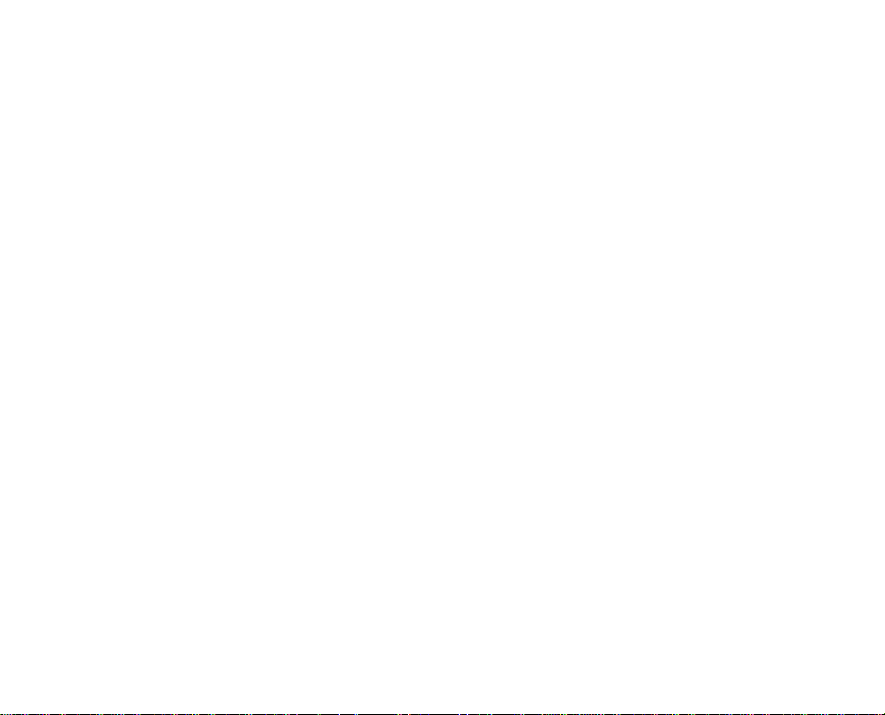
FCC STATEMENT (For customers in USA)
This device complies with Part 15 of the FCC Rules. Operation is subject to the following two conditions:
(1) This device may not cause harmful interference, and
(2) This device must accept any interference received, including interference that may cause undesired
operation.
Note:
This equipment has been tested and found to comply with the limits for Class B digital devices, pursuant to Part 15 of the FCC
rules. These limits are designed to provide reasonable protection against harmful interference in a residential installation.This
equipment generates uses and can radiate radio frequency energy and, if not installed and used in accordance with the
instructions, may cause harmful interference to radio communications. However, there is no guarantee that interference will
not occur in a particular installation. If this equipment does cause harmful interference to radio or television reception, which
can be determined by turning the equipment off and on, the user is encouraged to try to correct the interfer ence by one or
more of the following measures:
Reorient or relocate the receiving antenna.
Increase the separation between the equipment and receiver.
Connect the equipment into an outlet on a circuit different from that to which the receiver is connected.
Consult the dealer or an experienced radio/TV technician for help.
Use of shielded cable is required to comply with Class B limits in Subpart B of Part 15 of the FCC rules.
Do not make any changes or modifications to the equipment un less oth erwise sp ecified in the manu al. If such
changes or modifications shou ld be made, you could be required to stop operation of the equipment.
EN-1
Page 2
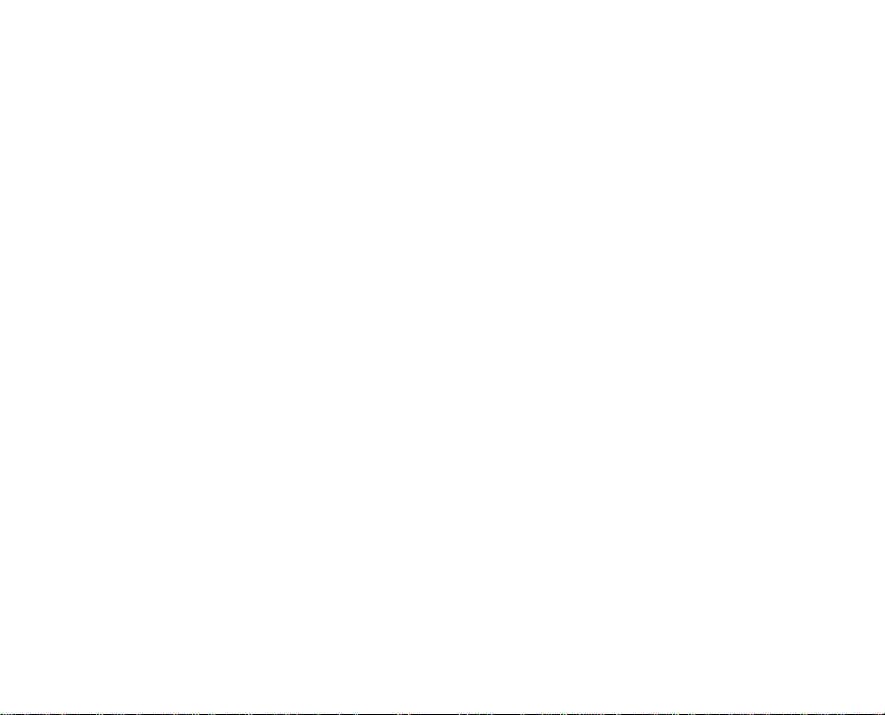
READ THIS FIRST
Trademark Information
Microsoft® and Windows® are U.S. registered trademarks of Microsoft Corporation.
Pentium® is a registered trademark of Intel Corporation.
Macintosh is a trademark of Apple Computer, Inc.
SD™ is a trademark.
Photo Explorer and Photo Express are trademarks.
Other names and products may be trademar ks or registered trademarks of their respective owners.
Product Information
Product design and specifications are subject to change without notice. This includes primary product
specifications, software, software drivers, and user’s manual. Thi s User Manual is a general reference
guide for the product.
The product and accessories th at co me wit h your di gital c ame ra may b e d ifferent fro m t hos e des cr ibed in
this manual. This is due to the fact that different retailers often sp ecify sli ghtly different produ ct inclus ions
and accessories to suit their market requirements, customer demographics, and geographical
preferences. Products very often vary between retailers especially with acce ssories such as batteries,
chargers, AC adapters, memory cards, cables, carrying cases/pouches, and language support.
Occasionally a retailer will specify a unique product color, appearance, and internal memory capacity.
Contact your dealer for precise pr oduct definition and included accessories.
The illustrations in this manual are for the purpose of explanation and may differ from the actual desi gn of
your digital camera.
The manufacturer assumes no liab ility for any errors or discrepancies in t his user manual.
For user manual and driver updates, refer to our website or contact your dealer.
EN-2
Page 3
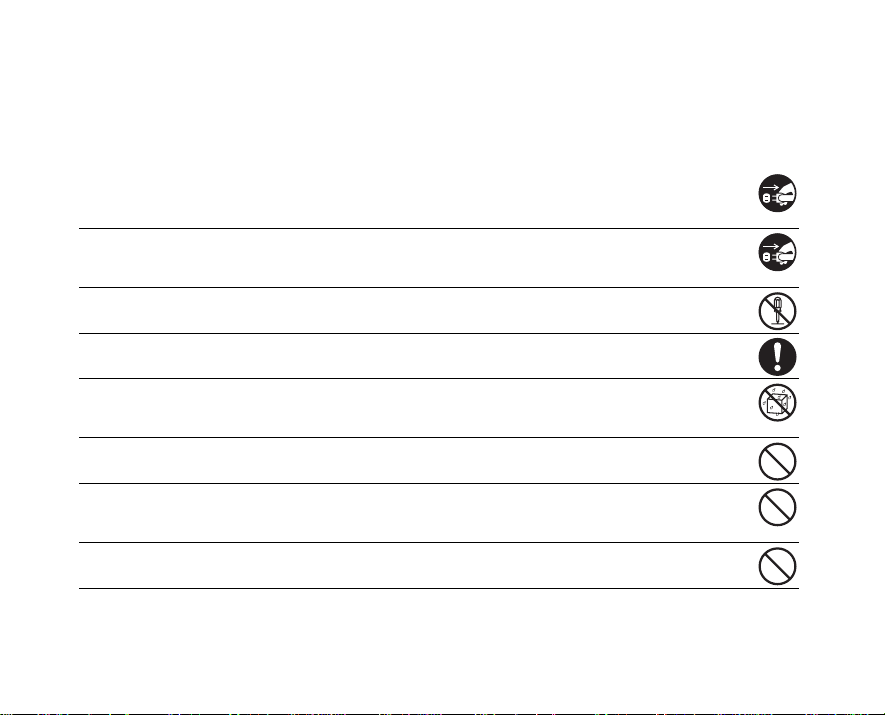
SAFETY INSTRUCTIONS
Read and understand all Warnings and Cautions before using this product.
Warnings
If foreign objects or water have entered the camera, turn the power OFF and remove the
batteries and the AC power adapter.
Continued use in this state might cause fire or electric shock. Consult the store of purchase.
If the camera has fallen or its case has been damaged, turn the power OFF and remove the
batteries and the AC power adapter.
Continued use in this state might cause fire or electric shock. Consult the store of purchase.
Do not disassemble, change or repair the camera.
This might cause fire or electric shock. For repair or internal inspection, ask the store of purchase.
Use the supplied AC adapter only with the indicated power supply voltage.
Use with any other power supply voltage might cause fire or electric shock.
Do not use the camera in areas near water.
This might cause fire or electric shock. Take special care during rain, snow, on the beach, or near the
shore.
Do not place the camera on inclined or un stable surfaces.
This might cause the camera to fall o r tilt over, causing injury.
Keep the batteries out of the reach of ch ild r en .
Swallowing batteries might caus e poisoning. If the battery is accidentally swallowed, immediately
consult a physician.
Do not use the camera while you are walking, driving or riding a motorcycle.
This might cause you to fall over or result in traffic accident.
EN-3
Page 4
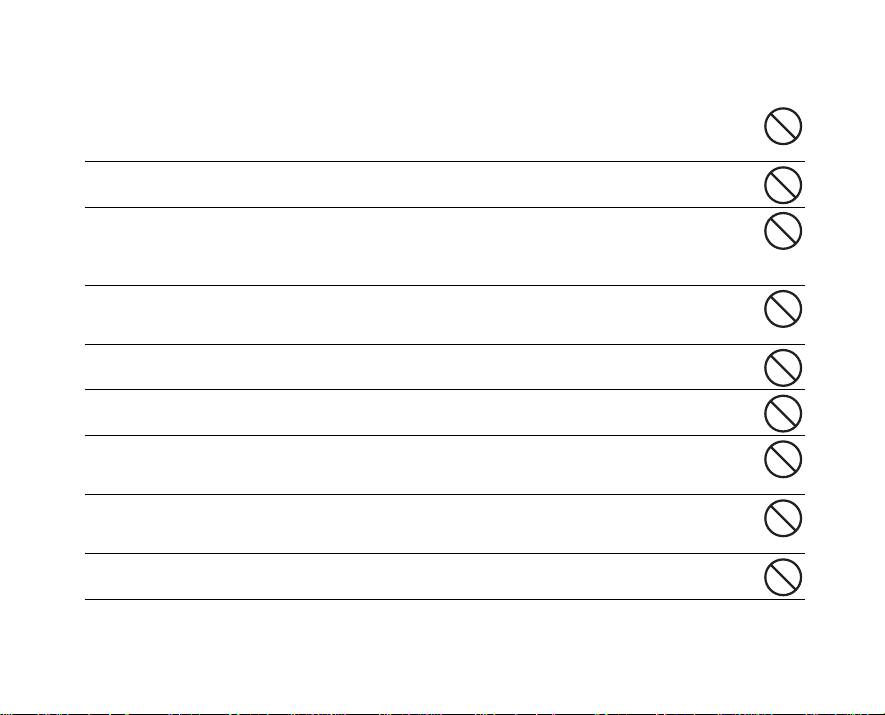
Cautions
Insert the batteries paying careful attention to the polarity (+ or –) of the terminals.
Inserting the batteries with th eir polarities inverted might cause fire and injury, or damage to the
surrounding areas due to the battery rupturing or leaking.
Do not fire the flash close to anyone’s eyes.
This might cause damage to the person’s eyesight.
Do not subject the LCD monitor to impact.
This might damage the glass on th e screen or cause the internal fluid to l eak. If the internal fluid
enters your eyes or comes into contact with your body or clothes, rinse with fresh water. If the
internal fluid has entered your eyes, consult a physician to receive treatment.
A camera is a precision instrumen t. Do not drop it, strike it or use excessive force when
handling the camera.
This might cause damage to the camera.
Do not use the camera in humid, steamy, smoky, or dusty places.
This might cause fire or electric shock.
Do not remove the batteries immediately after long period of continuou s use.
The battery becomes hot during use. Touching a hot battery might cause b urns.
Do not wrap the camera or place it in cloth or blankets.
This might cause heat to build up and deform the case, resulting in fire. Use the camera in a
well-ventilated place.
Do not leave the camera in pl aces where the temperature may rise significantly, such as
inside a car.
This might adversely affect the case or the parts inside, resulting in fire.
Before you move the camera, disconnect cords and cables.
Failure to do this might damage cords and cables, resulting in fire and ele ctric shock.
EN-4
Page 5
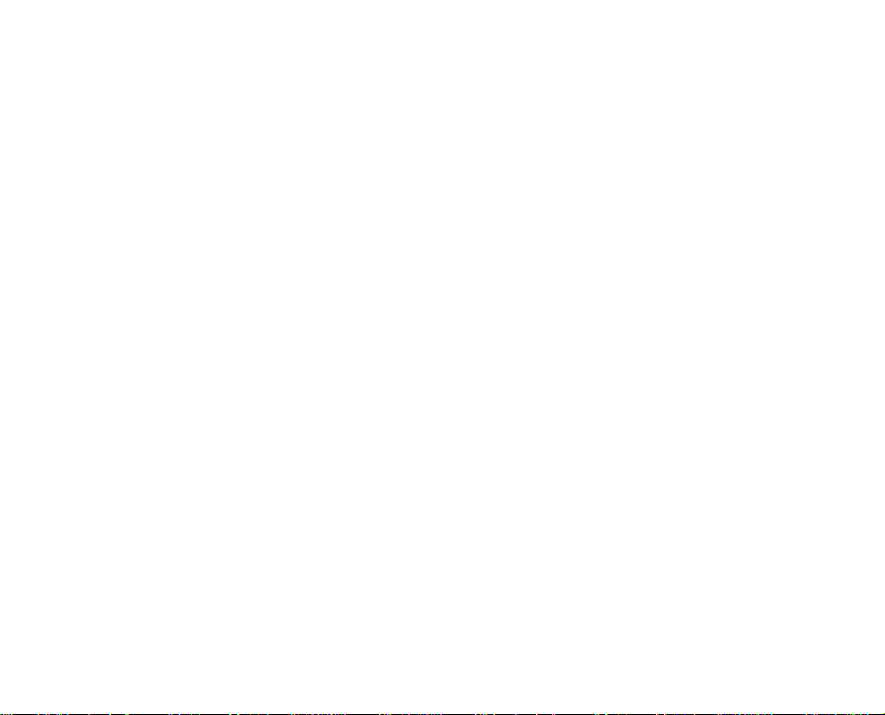
Notes on Battery Usage
When you use the batteries, carefully read and strictly observe the Safety Instructions and the notes
described below:
Different battery types and surrounding temperatures may affect the battery performance.
Avoid using batteries in extremely cold environments as low temperatures can shorten the battery life and
reduce camera performance. This low temperature will also influence Alkaline battery performance,
therefore Ni-MH rechargeable battery is highly recommended.
If you are using the new rechargeable batteries or rechargeable batteries that have not been used for an
extended period of time (batteries that pass the expiry date are exceptions) might affect the number of
pictures that can be taken. Therefore, to maximize their performance and lifetime, we recommend that
you fully charge the batteries and discharge them for at least one complete cycle before use.
The batteries may feel warm when using the camera for an extended period of time or using the flash
continuously. This is normal and not a malfunction.
The camera may feel warm when being used continuously or for an extended period of time. This is
normal and not a malfunction.
If you will not be using the batteries for an extended period of time, remove them from the camera to
prevent leakage or corrosion.
Never use batteries of different types (together) or mix old and new batteries.
Always keep the terminals clean.
Never use manganese batteries.
There is a risk of explosion if the batteries are replaced with an incorrect type.
Dispose of used batteries according to the instructions.
EN-5
Page 6
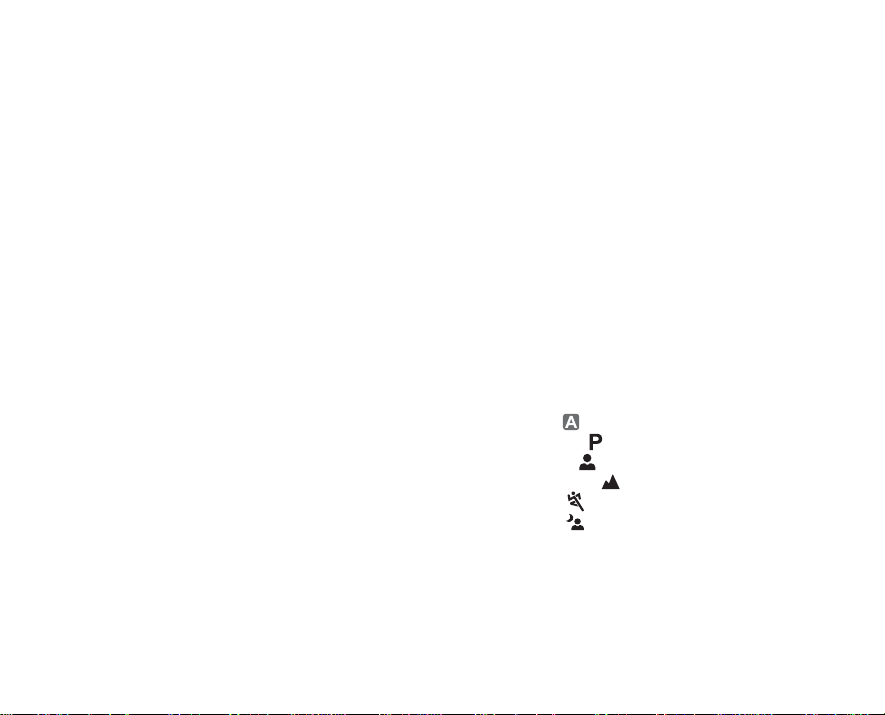
Contents
INTRODUCTION....................................................8
Package Contents . ................................................9
GETTING TO KNOW YOUR CAMERA...............10
Front View............. .. ................................ .. ...........10
Rear View ............................................................11
Mode Dial.................................................... .. .. .....12
LCD Monitor Information. ............................... ... ... 13
PREPARING THE CAMERA...............................16
Installing the Batteries .........................................16
Using the AC Adapter (Optional Accessory)........17
Inserting and Removing an SD Memory Card
(Optional Accessory) ...........................................18
Attaching the Camera Strap ................................19
GETTING STARTED...........................................20
Turning the Power On/Off.................................... 20
Choosing the Screen Language..........................21
Setting the Date and Time ...................................22
Formatting an SD Memory Card or
Internal Memory...................................................23
Using the LCD Monitor ...... .. ................................ 24
EN-6
PHOTOGRAPHY MODE.....................................25
Shooting Images..................................................25
Setting Image Resolution and Quality .................26
Using the Zoom Function.................................. ... 27
Using the Flash....................................................28
Setting Focus....................................................... 29
Capture Mode.....................................................30
Burst ....................................................................30
Auto Bracket ........................................................ 31
Self-Timer ............................................................ 32
Adjusting the Exposure (EV Compensation).......34
Setting White Balance .........................................35
USING THE MODE DIAL....................................36
Auto Mode [ ]...................................................36
Program Mode [ ] ............................................36
Portrait Mode [ ] ..............................................37
Landscape Mode [ ] ........................................37
Sport Mode [ ] ................................................. 38
Night Mode [ ]... .. ................................ .. ...........38
Page 7
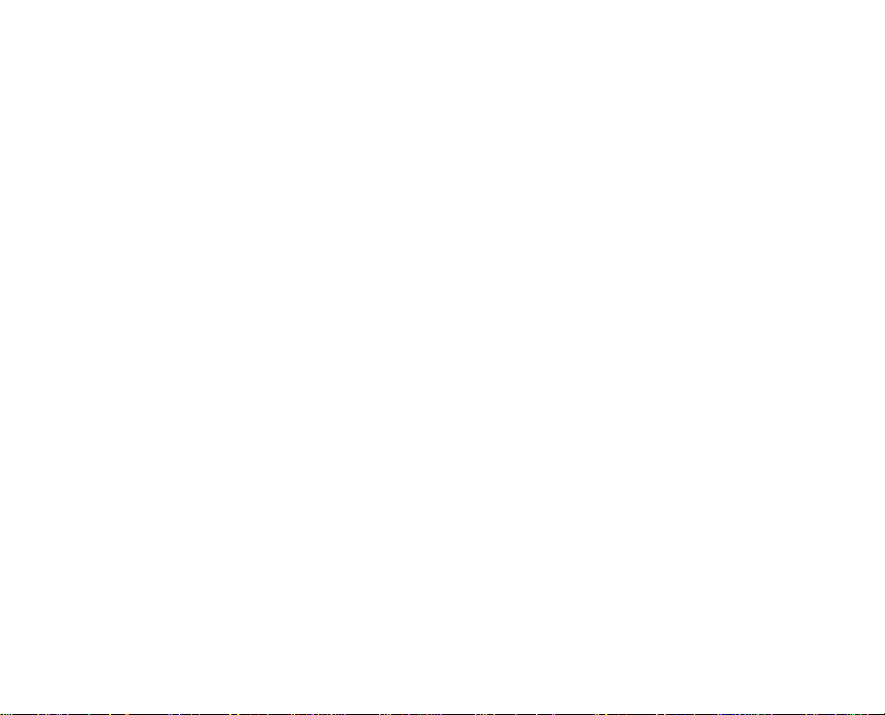
PLAYBACK MODE - THE BASICS....................39
Viewing Images................................................... 39
Magnifying Images................................... .. ... ...... 40
Thumbnail Display............................................... 41
Slideshow Display............................................... 42
Resizing an Image .............................................. 43
MOVIE MODE.....................................................44
Recording Movie Clips........................................ 44
Playing Back Movie Clips.................................... 45
PLAYBACK MODE - ADVANCED FEATURES. 46
Playing Back Still Images/Movie Clips on TV...... 46
Deleting Images/Movie Clips............................... 47
Protecting Images/Movie Clips............................ 48
Setting the DPOF ................................................ 49
Connecting to a PictBridge-Compatible Printer... 51
TRANSFERRING FILES FROM YOUR DIGITAL
CAMERA TO COMPUTER.................................55
Step 1: Install the USB driver .............................. 56
Step 2: Connect the digital camera to
your computer ..................................................... 57
EDITING SOFTWARE INSTALLATION .............59
Installing Photo Explorer ..................................... 59
Installing Photo Express...................................... 60
USING THE DIGITAL CAMERA AS A PC
CAMERA.............................................................61
Step 1: Install the PC camera driver ................... 61
Step 2: Connect the digital camera to
your computer ..................................................... 62
Step 3: Run your application software
(i.e. Windows NetMeeting) .................................. 63
MENU OPTIONS.................................................64
Camera Menu ........ .. ................................ ........... 64
Movie Menu......................................................... 69
Playback Menu.................................................... 70
Setup Menu................... ... ... ................................ 73
CONNECTING THE DIGITAL CAMERA TO
OTHER DEVICES................................................77
SPECIFICATIONS...............................................78
APPENDIX...........................................................80
EN-7
Page 8
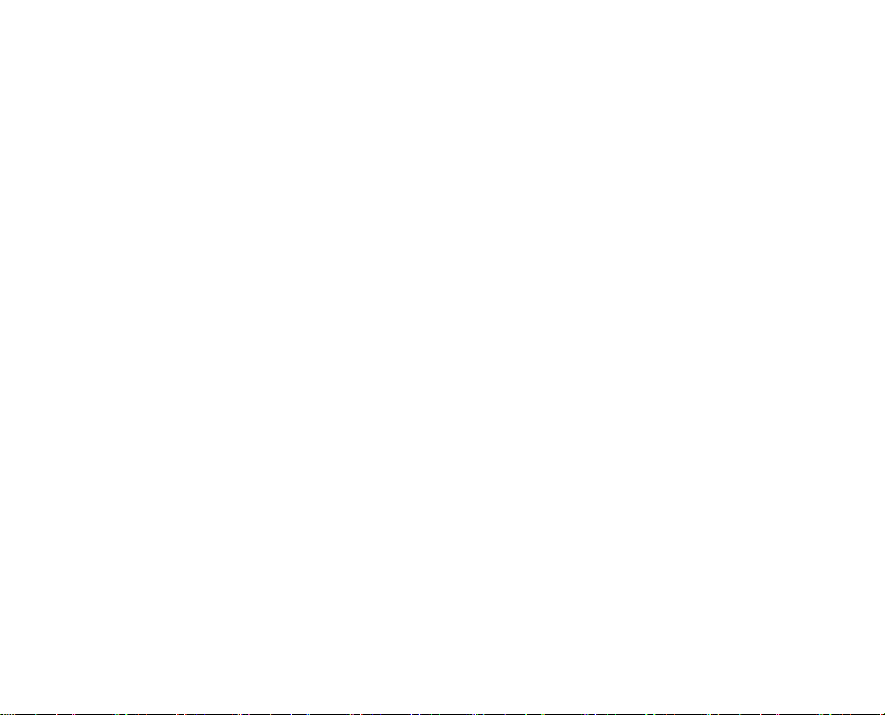
INTRODUCTION
r
/
Thank you for purchasing the new digital still camera!
Equipped with a 5.0 Megapixels CCD sensor, your camera delivers high quality, 2560 x 1920 resolution
images. Other features provided by the camera include the following:
5.0 Megapixels
A high-resolution CCD sensor provides 5.0
megapixels for high quality images.
Auto flash
An auto flash sensor automatically detects the
shooting (lighting) conditions and determines
whether the flash should be used.
2.4” TFT color image LCD monitor
Optical zoom: 1x~3x
Digital zoom: 1x~4x
Approx. 8MB internal (built-in) memory
Images can be captured without using an SD
memory card.
Support for SD memory card for memory
expansion
You may wish to expand the memory capacity
(up to 1GB) by using an optional SD memory
card.
EN-8
USB connection
Still images or movie clips that you have
recorded can be downloaded to your compute
using the USB cable (A USB driver is required
for Win 98 and Win98SE).
DPOF functionality
DPOF can be used to print your images on a
DPOF compatible printer by simply inserting
the SD memory card.
PictBridge support
You can connect the camera directly to a
printer that supports PictBridge and perform
image selection and printing using the camera
monitor screen and controls.
Provided editing software: Photo Explorer
Photo Express
You can enhance and retouch your images on
your computer by using the provided editing
software.
Page 9
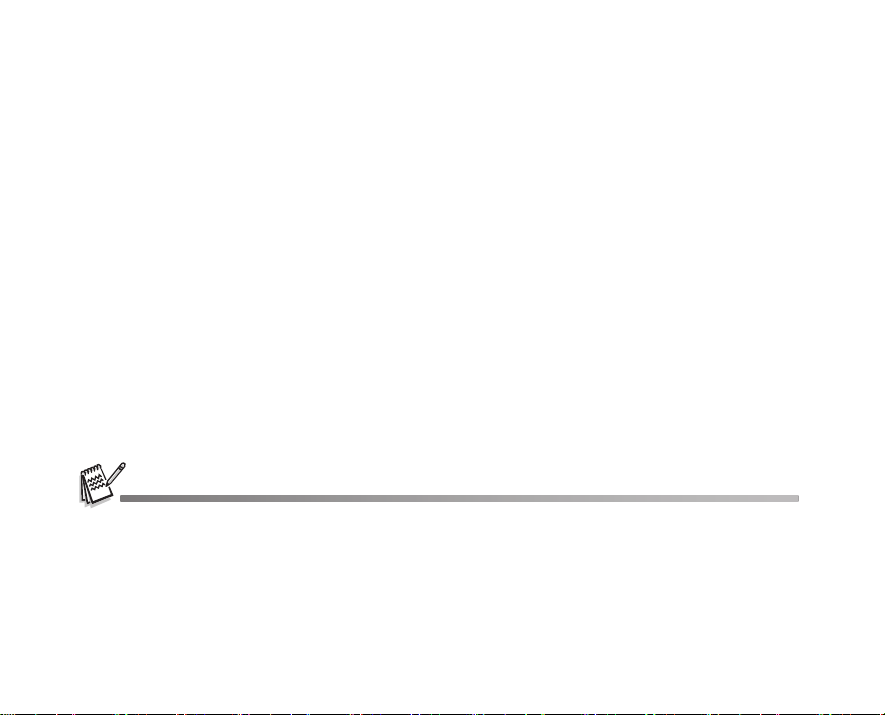
Package Contents
Carefully unpack your kit box and ensure that you have the following items. In the event that any item is
missing or if you find any mismatch or damage, promptly contact your dealer.
Common Product Components:
Digital Camera
User's Manual
Software CD-ROM
Camera Strap
Camera Pouch
AV C a b le
USB Cable
Batteries
*******************************************************************************
Common (Optional) Accessories:
AC power adapter
SD memory card
Accessories and components may vary by retailer.
EN-9
Page 10

GETTING TO KNOW YOUR CAMERA
Front View
1
2
3
4
5
6
7
8
9
EN-10
1. Shutter release button
2. Flash
3. Power switch
4. Mode dial
5. Self-timer LED
6. Microphone
7. PC / AV terminal
8. DC input terminal
9. Lens
Page 11

Rear View
14
1. LED indicator
2. / Zoom in (telephoto) button
/ Zoom out (wide-angle) button
3. Playback button
4. MENU Menu button
5. Delete button
6. Arrow button (Up)
Self-timer button
7. Arrow button (Right)
Focus button
1
13
2
3
4
5
6
7
8
9
10
11
12
8. Strap holder
9. Arrow button (Down)
Exposure compensation button
10. Arrow button (Left)
Flash button
11. button
DISPLAY Display button
12.Battery / card cover
13. Tripod socket
14. LCD monitor
EN-11
Page 12
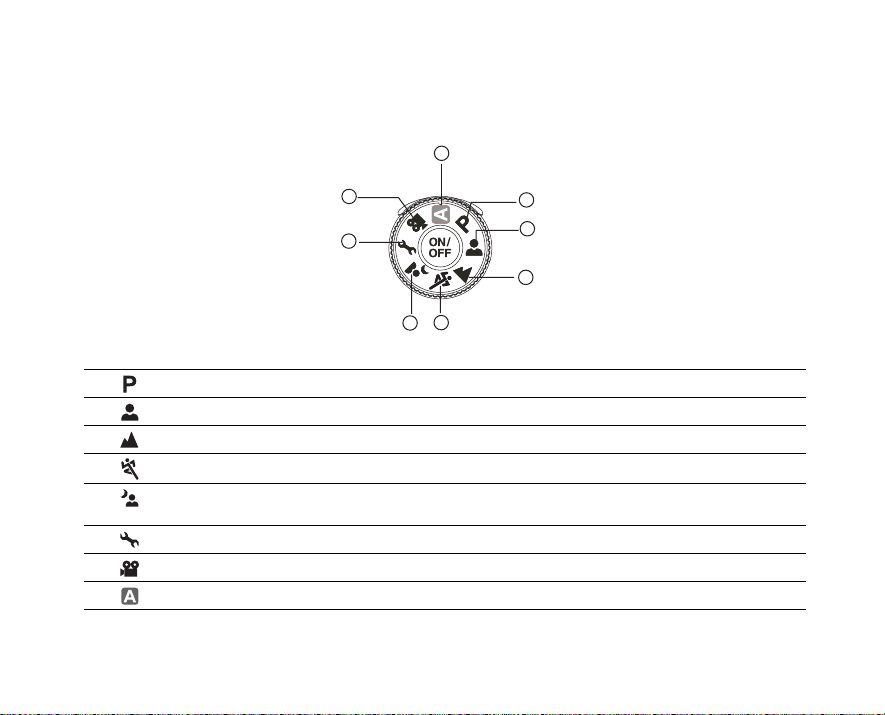
Mode Dial
You can select from seven shooting modes and setup mode according to shooting conditions to achieve the
desired effect.
8
7
6
4
5
Mode Description
1. Program Select this mode to permit the shutter speed and aperture to be set manually.
2. Portrait Select this mode to make people stand out with the background out-of-focus.
3. Landscape Select this mode to take photographs of distant scenery or landscapes.
4. Sports Select this mode to shoot fast moving objects.
5. Night Select this mode to take photographs of people against a dusk or night-time
6. Setup Select this mode to adjust the camera settings.
7. Video Select this mode to record video clips.
8. Auto Select this mode to adjust point-and-shoot action.
EN-12
background.
1
2
3
Page 13
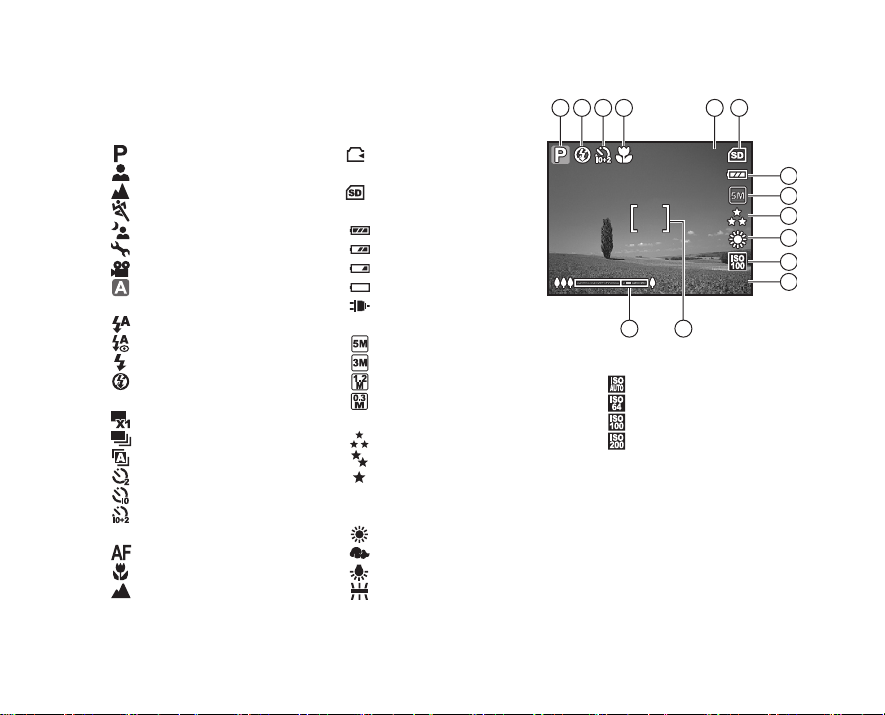
LCD Monitor Information
+0. 3
3
2.2 X
Camera Mode
1. Mode indication
[ ] Program Mode
[] Portrait Mode
[ ] Landscape Mode
[ ] Sport Mode
[ ] Night Mode
[] Setup Mode
[ ] Movie Mode
[ ] Auto Mode
2. Flash mode
[] Auto
[] Red eye
[ ] Flash on
[ ] Flash off
3. Capture mode
[] Single
[] Burst
[ ] AEB
[ ] 2 sec. Self-timer
[ ] 10 sec. self-timer
[ ] 10+2 sec. Self-timer
4. Focus mode
[ ] Standard
[] Macro
[ ] Infinity
5. Possible number of shots
6. Memory status
7. Battery and AC adapter
8. Recorded pixels
9. Image quality
10.White balance
: Built-in memory
(without card)
: SD memory card
[ ] Full battery power
[ ] Medium battery power
[ ] Low battery power
[ ] No battery power
[ ] AC adapter
[ ] 2560 x 1920
[ ] 2048 x 1536
[ ] 1280 x 960
[ ] 640 x 480
[] Fine
[] Normal
[ ] Economy
Auto
[ ] Daylight
[ ] Cloudy
[] Tungsten
[ ] Fluorescent
2.2X
2.2X
14 13
11.ISO sensitivity
[ ] Auto
[] 64
[ ] 100
[ ] 200
12. EV compensation
13.Focus area
14.Zoom bar
5321 4
3
+0.3
+0.3
6
7
8
9
10
11
12
EN-13
Page 14
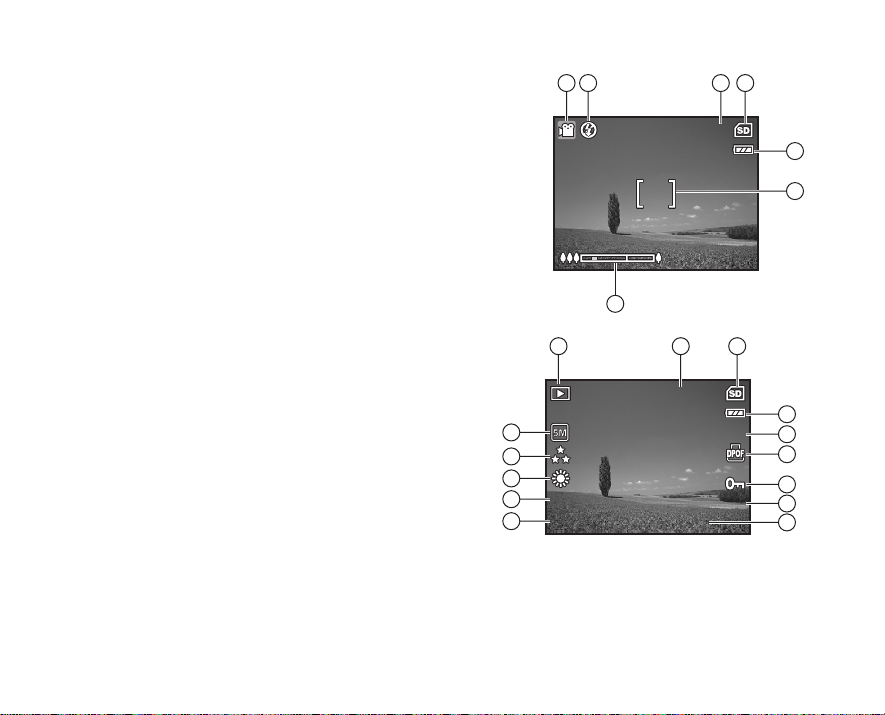
Movie Mode
00: 49
12: 00
+0. 3
ISO 1 00
01/ 01 /2 006
1/7
100 -0 00 1
1. Movie mode
2. Flash mode
3. Recordable movie time available
4. Memory status
5. Battery power and AC adapter indicator
6. Focus area
7. Zoom bar
Image Playback
1. Playback mode
2. Number of image
3. Memory status
4. Battery power and AC adapter indicator
5. Index number of total number
6. DPOF indicator
7. Protect indicator
8. Date
9. Time
10. EV compensation
11.ISO sensitivity
12.White balance
13. Image quality
14.Recorded pixels
EN-14
321
4
00:49
00:49
5
6
7
21
3
100-0001
100-0001
4
1/7
14
13
12
ISO 100
ISO 100
11
+0.3
10
1/7
01/01/2006
01/01/2006
12:00
12:00+0.3
5
6
7
8
9
Page 15
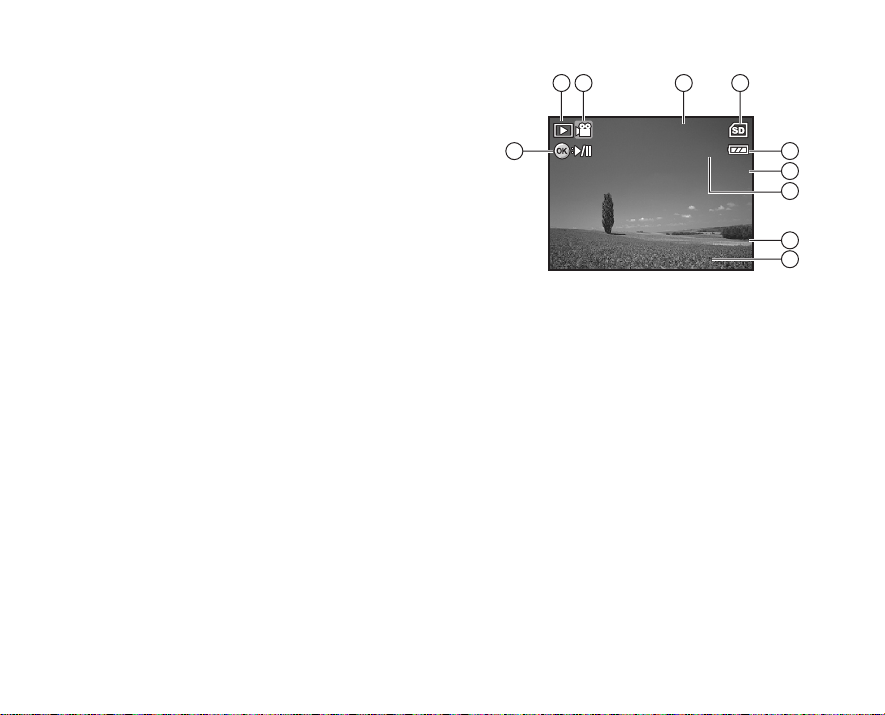
Movie Playback
12: 01
01/ 01 /2 006
1/7
100 -0 00 1
00: 05
1. Playback mode
2. Movie mode
3. Number of movie
4. Memory status
5. Battery power and AC adapter indicator
6. Index number of total number
7. Elapsed time
8. Date
9. Time
10.Play/Pause indicator
31 2
4
100-0001
100-0001
00:05
10
00:05
1/7
1/7
5
6
7
01/01/2006
01/01/2006
12:01
12:01
8
9
EN-15
Page 16
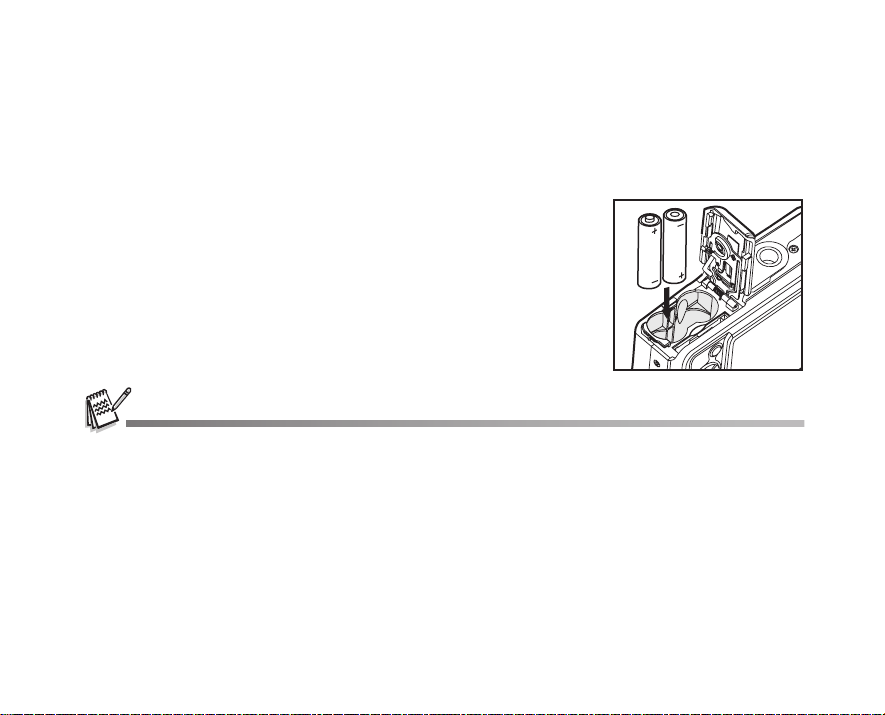
PREPARING THE CAMERA
Installing the Batteries
You can use 2 AA size batteries (alkaline or Ni-MH rechargeable) to power the camera. Make sure that the
power of the digital camera is off before inserting or removing the batteries.
1. Make sure the camera is turned off.
2. Open the battery cover.
3. Insert the batteries in the correct orientation as shown in the
illustration.
4. Close the battery cover.
To remove the batteries, turn the camera off before removing
batteries and hold the camera with the battery cover facing
upward, then open the battery cover.
Be careful not to drop the batteries when opening or closing the battery cover.
Due to the characteristics of AA alkaline batteries, camera performance may deteriorate. AA alkaline batteries are not
recommended except in emergencies and checking the camera's functionality.
EN-16
Page 17
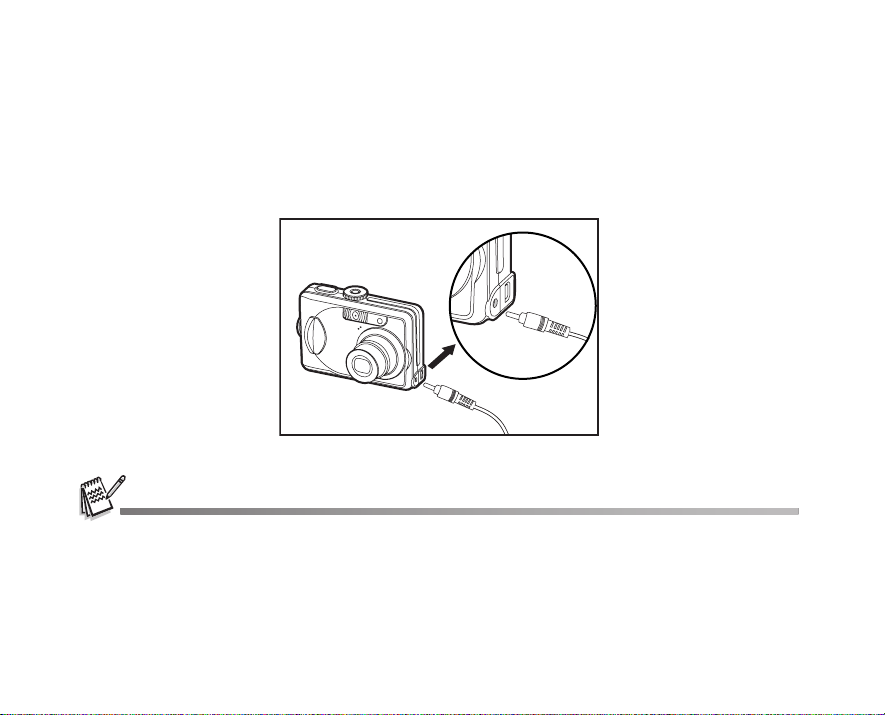
Using the AC Adapter (Optional Accessory)
Use of the AC adapter is recommended if you intend to use the LCD monitor for a long time or connect the
camera to a PC.
1. Make sure your camera is off.
2. Connect one end of the AC adapter to the camera DC input terminal labeled "DC IN 3V".
3. Connect the other end to a power outlet.
Make sure to use only the AC adapter specified for the camera. Damage caused by the use of an incorrect adapter is not
covered under the warranty.
To prevent unexpected auto power off resulting from no battery power left during the process of transferring your images to
the computer, use the AC adapter as a power supply.
The AC adapter can only be used to power the camera. Batteries cannot be charged inside the camera.
EN-17
Page 18
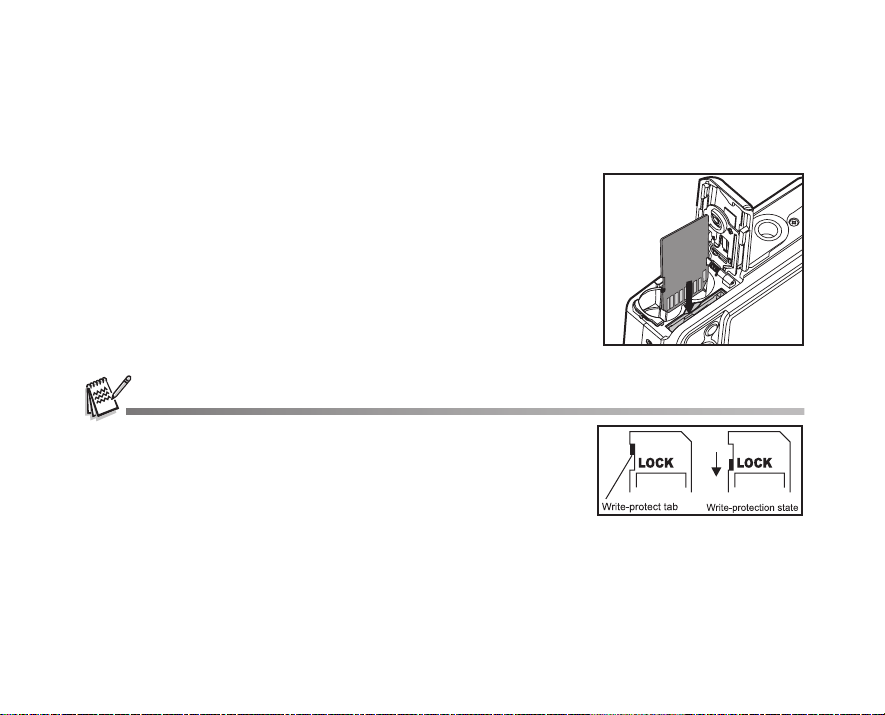
Inserting and Removing an SD Memory Card (Optional Accessory)
The digital camera comes with 8MB of internal memory, allowing you to store captured still images or video
clips in the digital camera. Moreover, you can also expand the memory capacity by using an optional SD
(Secure Digital) memory card so that you can store more files.
1. Make sure your camera is turned off before inserting or removing a
memory card.
2. Open the battery/SD memory card cover.
3. Insert an SD memory card in the correct orientation as shown in
the illustration.
4. Close the battery/SD memory card cover.
To remove the SD memory card, make sure the camera is
turned off. Press lightly on the edge of the memory card and it
will eject.
Be sure to format an SD memory card with this digital camera before using it.
Refer to section in the manual titled “Formatting an SD Memory Card or
Internal Memory” for further details.
To prevent valuable data from being accidentally erased from an SD card,
you can slide the write protect tab (on the side of the SD memory card) to
“LOCK”.
To save, edit, or erase data on an SD memory card, you must unlock the
card.
EN-18
Page 19
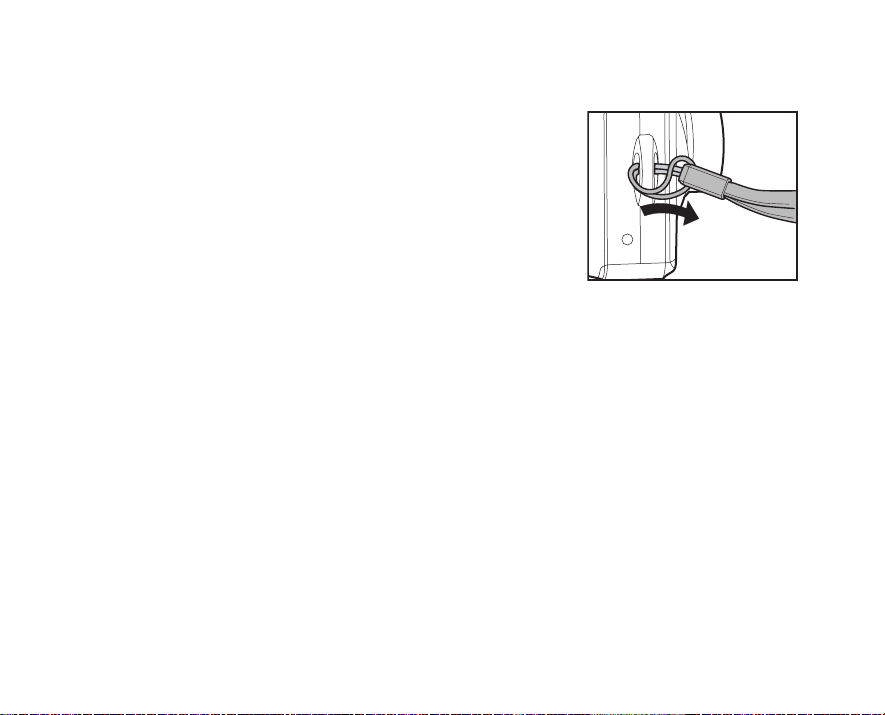
Attaching the Camera Strap
Attach the strap as shown in the illustration.
EN-19
Page 20
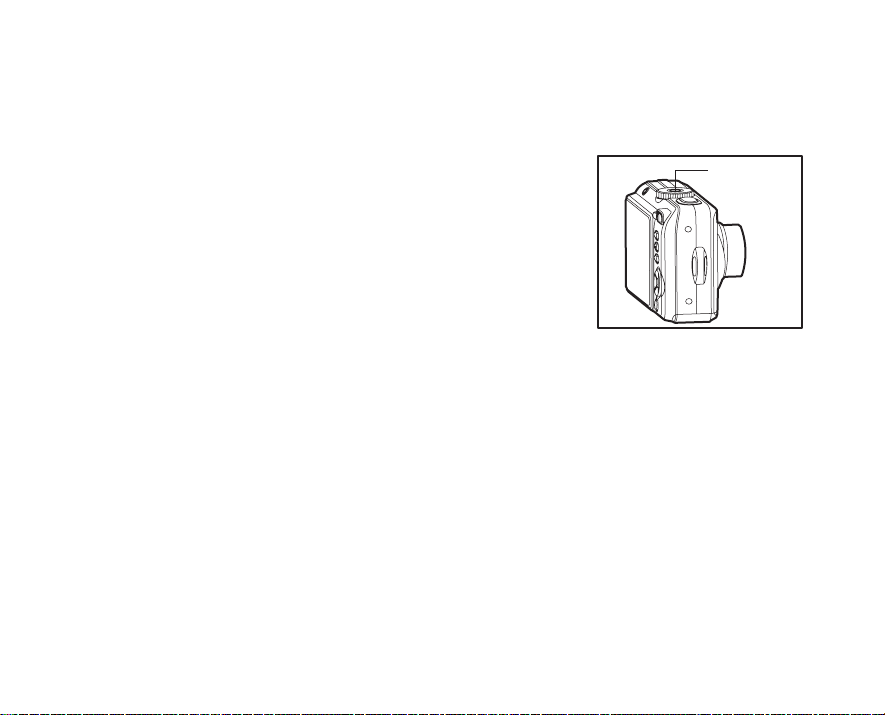
GETTING STARTED
Turning the Power On/Off
Press the power switch until the digital camera turns on.
To turn the power off, press the power switch again.
EN-20
Power switch
Page 21
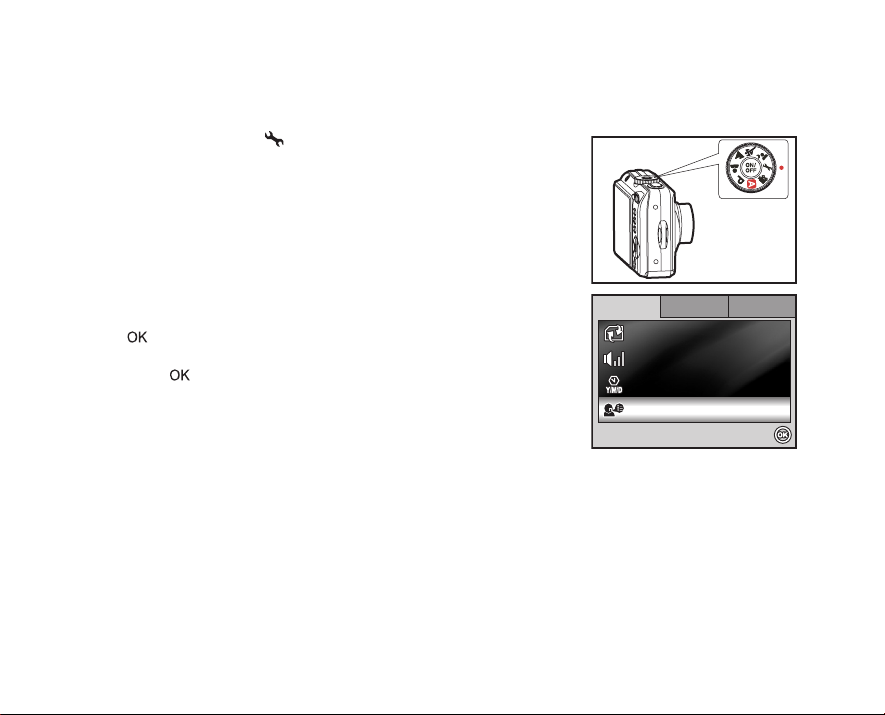
Choosing the Screen Language
Set-up1
Set-up2
Set-up3
Language
Da
te & Time
Beeper
Format
Select :
Eng
lish
m/d/y
Louder
Follow the steps below to choose the desired language.
1. Rotate the mode dial to and turn your camera on by pressing
the power switch.
2. [Set-up1] is displayed.
3. Use the four-way controller (T) to select [Language], then press
the button.
4. Use the four-way controller (ST) to select the language you want.
5. Press the button to confirm.
Set-up1
Set-up1 Set-up2
Set-up2 Set-up3
For mat
Beeper
Beeper
te & Tim
Date & Time
Langu
Language
Set-up3
Louder
Louder
m/d/y
m/d/y
English
En
Select :
Select :
lis
EN-21
Page 22
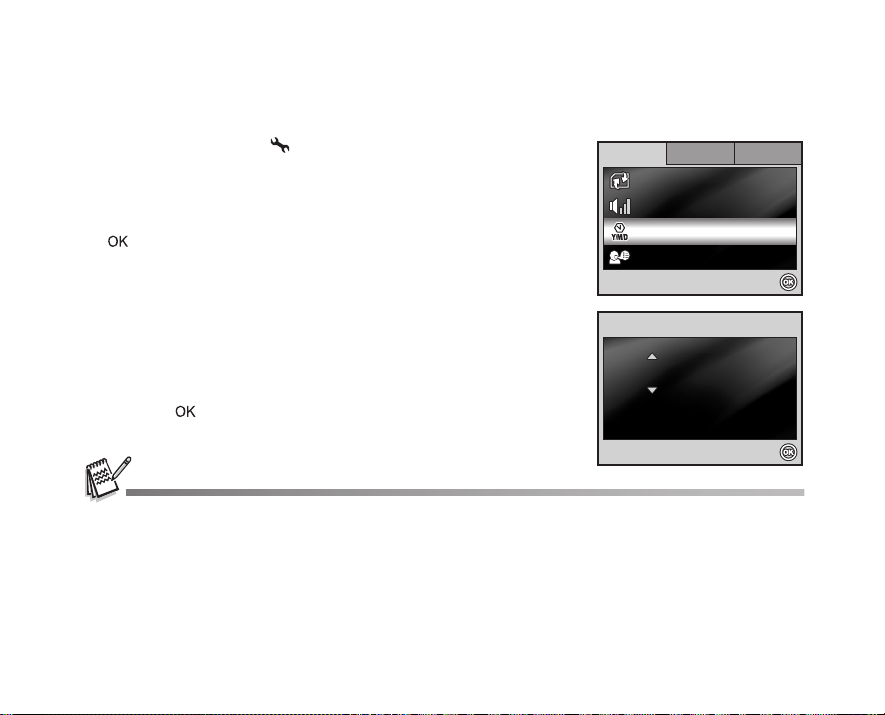
Setting the Date and Time
Set-up1
Set-up2
Set-up3
Language
Da
te & Time
Beeper
Format
Select :
Eng
lish
m/d/y
Louder
Da
te & Time
Select :
Cancel : MENU
/ 01 / 2006
00 : 00
Follow the steps below to set the date display style, current date and time.
1. Rotate the mode dial to and turn your camera on by pressing
the power switch.
2. [Set-up1] is displayed.
3. Use the four-way controller (T) to select [Date & Time] and the
four-way controller (WX) to switch the date types,then press the
button.
Set-up1
Set-up1 Set-up2
Set-up2 Set-up3
For mat
Beeper
Beeper
te & Tim
Date & Time
Langu
Language
Set-up3
Louder
Louder
m/d/y
m/d/y
lis
English
En
Select :
Select :
EN-22
4. Press the four-way controller (WX) to select Day, Month, Year and
Time fields.
te & Tim
Date & Time
To increase a value, press the four-way controller (S).
0101 / 01 / 2006
To decrease a value, press the four-way controller (T).
01 / 01 / 2006
The time is displayed in 24-hour format.
5. Press the button after all fields are set.
Cancel : MENU
The date illustration shown is for the purpose of explanation and may differ from the actual setting of your camera.
00 : 00
00 : 00
Select :
Select :Cancel : MENU
Page 23
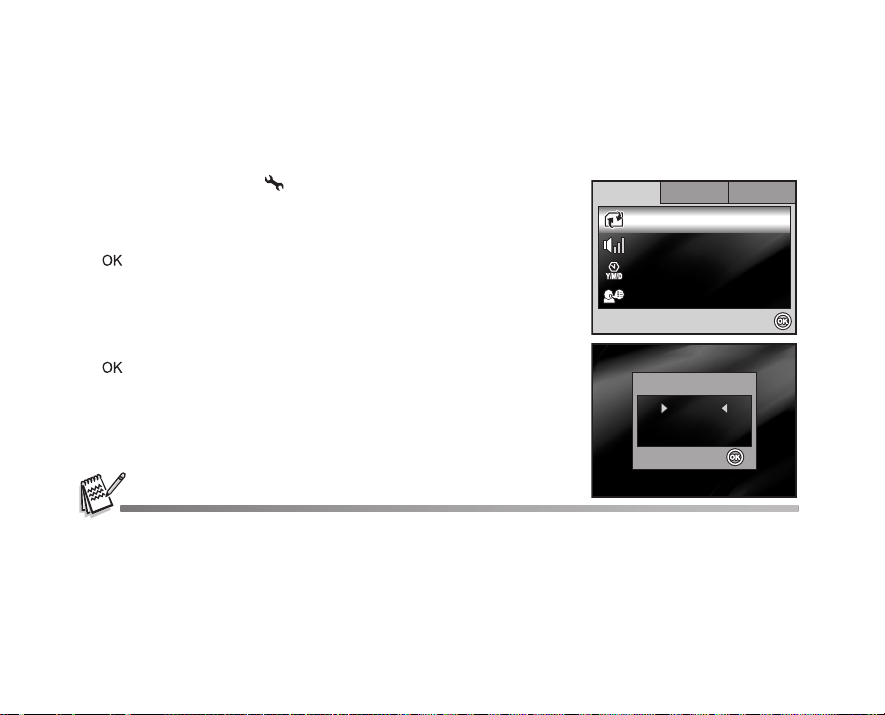
Set-up1
Set-up2
Set-up3
Language
Da
te & Time
Beeper
Format
Select :
Eng
lish
m/d/y
Louder
Select :
Foorrmmaatt
No
s
Formatting an SD Memory Card or Internal Memory
The term “Formatting” means preparing an “SD memory card” to record images; this process is also called
“initialization”. This utility formats an SD memory card or the internal memory and erases all stored images
and data.
1. Rotate the mode dial to and turn your camera on by pressing
the power switch.
[Set-up1] is displayed.
2. Use the four-way controller (T) to select [Format], then press the
button.
3. Use the four-way controller (ST) to select [Yes], then press the
button to confirm.
When you format an SD memory card, be aware that all data on the SD memory card will be erased. Protected images are
also erased.
To format the internal memory, do not insert an SD memory card into the camera. Otherwise, you will format the SD
An SD memory card having any problem cannot be properly formatted.
memory card.
Set-up1
Set-up1 Set-up2
Set-up2 Set-up3
For mat
Beeper
Beeper
Date & Time
te & Tim
Langu
Language
F
For mat
Yes
YYees
No
No
Select :
Select :
Select :
Select :
Set-up3
Louder
Louder
m/d/y
m/d/y
lis
English
En
EN-23
Page 24
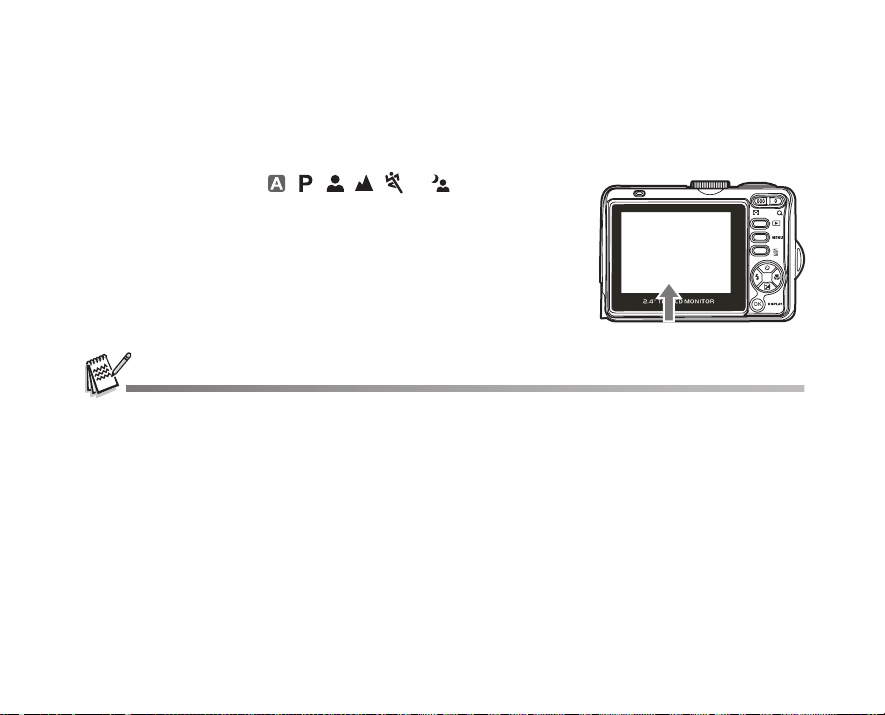
Using the LCD Monitor
Your camera is equipped with a 2.4” full color TFT LCD monitor to help you compose images, replay recorded
images/movie clips or adjust menu settings. The mode icons, text and numbers displayed on the monitor may
vary according to the current settings.
1. Rotate the mode dial to , , , , , or .
2. Press the power switch to turn on the power.
3. Compose your scene on the LCD monitor.
4. Press the shutter release button.
The LCD monitor darkens in strong sunlight or bright light. This is not a malfunction.
To prevent your images from being blurred while pressing the shutter release button, always hold it carefully. This is
especially important when you are shooting under low lighting conditions, since your camera may decelerate the shutter
speed to ensure your images are properly exposed.
EN-24
Page 25
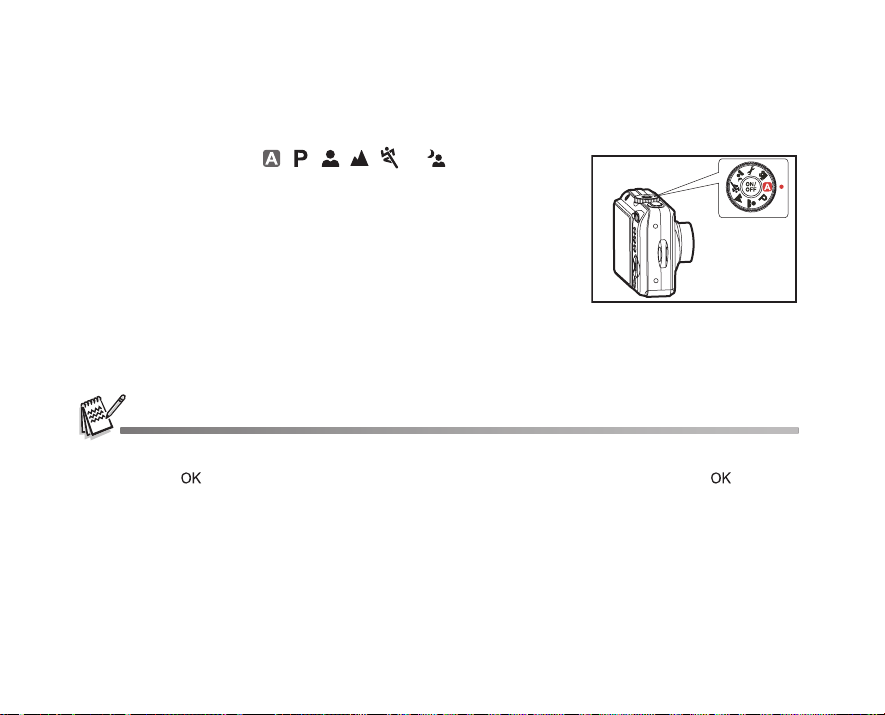
PHOTOGRAPHY MODE
Shooting Images
1. Rotate the mode dial to , , , , , or and turn your
camera on by pressing the power switch.
2. Compose the image on the LCD monitor screen so that the main
subject is within the focus frame.
3. Press the shutter release button down halfway to focus the image.
When you press the shutter release button down halfway, the
camera’s Auto Focus feature automatically focuses the image.
The focus frame turns green if the subject is in focus. Proper
exposure is determined and locked at the same time.
4. Press the shutter release button the rest of the way down to
capture the image.
The actual captured image appears to be larger than the one displayed by the LCD monitor screen after the image has
been captured.
Pressing the
button, the display changes in the following order: Normal Display Æ Infomation Display Æ No Icons Æ LCD Off.
/DISPLAY button switches the LCD monitor display mode. Each time you press the /DISPLAY
EN-25
Page 26

Mode1
Mode2
Mode3
Select :
ISO
Quality
Ima
ge Size
W
. Balance
R
eturn n :
Ima
ge Size
Select :
2560 X 1920
2048 X 1536
1280 X 960
640 X 480
Cancel : MENU
EN-26
Setting Image Resolution and Quality
As you get to know the digital camera, you can set the image resolution (number of vertical and horizontal
pixels) and image quality (compression ratio) based on the types of images you want to shoot.These settings
affect the number of images that can be stored in the internal memory, or on an SD memory card.
Higher resolution and higher quality images provide finer detail but cause the images’ file size to be larger.
To change image resolution or image quality, perform these steps below:
1. Rotate the mode dial to , , , , , or and turn your
camera on by pressing the power switch.
2. Press the MENU button.
[Mode1] is displayed.
In the mode, [Auto] is displayed.
3. Use the four-way controller (T) to select [Image Size], then press
the button.
4. Use the four-way controller (ST) to select the desired setting,
then press the button to confirm.
5. Follow the step 3 and 4 above to set the [Quality].
The possible number of shots and recording time depend on the storage
size, resolution and quality settings and the subject of the image to be
captured.
You can resize the images later. Please refer to the section in this manual
titled “Resizing an Image” (EN-43) for further detail.
Mode1Mode1
Mode1 Mode2
etu
Return :
Cancel : MENU
Cancel : MENU
Mode2 Mode3
Im
ge Si
Image Size
Quality
Quality
. Balanc
W. Balance
ISO
ISO
Im
Image Size
2560 X 1920
2560 X 1920
2048 X 1536
2048 X 1536
1280 X 960
1280 X 960
640 X 480
640 X 480
ge Si
Mode3
Select :
Select :
Select :
Select :
Page 27

Using the Zoom Function
3
2.2 X
This camera is equipped with 3x optical zoom. The lens moves during the optical zoom photography, allowing
you to capture telephoto and wide-angle shots. By using the optical zoom function; images appear closer by
pressing the button, or smaller away by pressing the button.
The zoom bar indicates the current level of magnification. When the
digital zoom is within 3x magnification, the zoom bar is within the
optical zoom range. When the digital zoom function is set to On, you
can further enlarge the subjects with the 4x digital zoom by continuing
to press the button. It is activated after your camera reaches its
maximum optical zoom factor (3x) and the zoom bar is within the
digital zoom area. You can enlarge the subject to a maximum
magnification equivalent to 12 times. A useful feature as it is,
however, the more the image is enlarged, the more pixelated the
image will appear.
To capture a zoomed image, perform the following steps:
Optical zoom range
2.2X
2.2X
Zoom bar
1. Rotate the mode dial to , , , , , or and turn your
camera on by pressing the power switch.
2. Adjust the magnification ratio by using the / button.
To exit the zoom photography, press and hold the button.
The status of digital magnification is displayed on the LCD
monitor.
3. Compose your scene and press the shutter release button.
To enable digital zoom feature, set the [Mode2- Digital Zoom] to [On] in the , , , , , or mode. (Refer to
EN-67 for further details).
3
Digital zoom range
EN-27
Page 28

Using the Flash
F
lash Mode
A
uto
OK :
The flash is designed to function automatically when lighting conditions warrant the use of flash. You can take
an image using a desired flash mode to suit your circumstances.
1. Rotate the mode dial to , , , , , or .
2. Press the power switch to turn on the power.
3. Press the four-way controller (W/ ). The flash mode changes
each time the button is pressed. You can also change the setting
using the four-way controller (ST).
4. Press the button to confirm the setting.
5. Compose your scene and press the shutter release button.
The camera has four flash modes: Auto, Red-eye, Flash on and Flash off.
The table below will help you to choose the appropriate flash mode:
Flash mode Description
Auto The flash fires automatically according to the photographic conditions.
Red-eye Use this mode to reduce the red-eye phenomenon when you want to take
natural-looking photographs of people and animals in low-light conditions. When
taking photographs, the red-eye phenomenon can be reduced by asking the
subject (person) to look at the digital camera or get as close to the digital camera
as possible.
Flash on The flash will always fire regardless of the surrounding brightness.
Flash off The flash will not discharge, regardless of the brightness. Use this mode when
taking pictures using indoor lighting, for stages and indoor competitions, and
when the subject is too far away for the flash to be effective.
EN-28
lash Mod
Flash Mode
Auto
ut
OK :
OK :
Page 29

Setting Focus
F
ocus
Standard
OK :
Images can be captured with the focus determined automatically using auto focus. You may over-ride the
auto focus and specify [ ] macro or [ ] infinity.
1. Rotate the mode dial to , , , , , or .
2. Press the power switch to turn on the power.
3. Press the four-way controller (X/ ). The focus mode changes
each time the button is pressed. You can also change the setting
using four-way controller (ST).
4. Press the button to confirm the setting.
5. Compose your scene and press the shutter release button.
The camera has three focus modes: Standard, Macro and Infinity.
The table below will help you choose the appropriate focus mode:
Focus mode Description
Standard Select Standard-focus setting for most occasions when you want the camera to
automatically determine the focus setting.When using Standard-focus setting,
any object at a range of focus is 40 cm or greater can be in focus.
Macro Select Macro-focus setting to capture close-up images. When the lens is zoomed
to its widest position you may focus on objects as close as 5 cm.When the lens is
zoomed to its telephoto position (3x zoom) you may focus on objects as close as
30 cm.
Infinity Select Infinity-focus setting when you want to capture an image of a subject at
infinity. The flash mode will be set to Flash Off automatically.
ocu
Focus
Standard
Standa
OK :
OK :
EN-29
Page 30

Capture Mode
Ca
ptur
e Mode
Burst
OK :
Burst
This mode is used for continuous shooting. 3 pictures are taken continuously once the shutter release button
is pressed. Secure the camera to a tripod or place it on a stable surface.
1. Rotate the mode dial to , , , , , or .
2. Press the power switch to turn on the power.
3. Press the four-way controller (S/ ) and use (S) to select
[Burst]. You can also change the setting using four-way controller
(WX).
4. Press the button to confirm the setting. The indicator is
displayed on the monitor screen.
5. Press the shutter release button halfway to lock the focus.
6. Press the shutter release button to capture a sequence of images.
In Burst mode, the flash mode will be set to Flash Off automatically.
EN-30
ptu
e Mod
Capture Mode
Burst
Bu
OK :
OK :
Page 31

Auto Bracket
Ca
ptur
e Mode
AEB
OK :
In this mode, the camera automatically changes the exposure within a set range to take three shots after you
press the shutter release button once. Auto Bracket settings can be combined with exposure compensation
settings to extend the adjustment range.
1. Rotate the mode dial to , , , , , or .
2. Press the power switch to turn on the power.
3. Press the four-way controller (S/ ) and use (S) to select
[AEB]. You can also change the setting using the four-way
controller (WX).
4. Press the button to confirm the setting. The indicator is
displayed on the LCD monitor screen.
5. Press the shutter release button to capture the three images.
In AEB mode, the flash mode will be set to Flash Off automatically.
ptu
e Mod
Capture Mode
AEB
AEB
OK :
OK :
EN-31
Page 32

Self-Timer
Ca
ptur
e Mode
2 sec. Self-timer
OK :
The self-timer can be used in situations such as group shots. When using this option, you should either mount
the camera on a tripod (recommended) or rest it on a flat, level surface.
1. Secure the camera to a tripod or place it on a stable surface.
2. Rotate the mode dial to , , , , , or .
3. Press the power switch to turn on the power.
4. Press the four-way controller (S/ ) and use (S) to select your
desired self-timer mode. You can also change the setting using
four-way controller (WX).
5. Press the button to confirm the setting.
6. Compose your scene and press the shutter release button.
The self-timer function is activated.
The photograph is then taken after the preset time.
To cancel the self-timer at any time, press the four-way
controller (S/ ) or press the shutter release button halfway.
EN-32
ptu
e Mod
Capture Mode
2 sec. Self-timer
2 sec. Self-timer
OK :
OK :
Page 33

The table below will help you choose the appropriate self-timer mode:
Self-timer mode Description
2 sec. Self-timer The image is captured about 2 seconds after the shutter is pressed. This mode
is useful for preventing camera shake.
10 sec. Self-timer The image is captured about 10 seconds after the shutter is pressed. This mode
is suitable for the shots in which the photographer has to be included.
10+2 sec. Self-timer The first image is captured about 10 seconds after the shutter release button is
pressed, and then the second image is captured 2 seconds later. This mode is
convenient when capturing group images in succession. Flash does not fire in
this mode.
After one shot is taken, the self-timer mode is turned off.
If you wish to take another image using the self-timer, repeat these steps.
EN-33
Page 34

Adjusting the Exposure (EV Compensation)
Set :
Select :
±
0. 0
You can manually adjust the exposure determined by the digital camera. Use this mode when the proper
exposure cannot be obtained, for example, when the contrast (difference between bright and dark areas)
between the subject and the background is extremely high. The EV compensation value can be set from
-2.0EV to +2.0EV.
1. Rotate the mode dial to , , , , or .
2. Press the power switch to turn on the power.
3. Press the four-way controller (T/ ) and use WX to set the range
of EV compensation value from -2.0EV to +2.0EV.
4. Press the button to confirm the setting.
EN-34
Select :
EVEVEV
0.0
±0.0
Set :
Set :Select :
Page 35

Select :
Aututo
T
ungsten
Daylight
Cloudy
W
. Balance
Cancel : MENU
Select :
F
luorr
escentt
W
. Balance
Cancel : MENU
Mode1
Mode2
Mode3
Select :
ISO
Quality
Ima
ge Size
W
. Balance
R
eturn n :
Setting White Balance
This feature lets you make adjustments to compensate for different lighting types according to your shooting
conditions.
1. Rotate the mode dial to , , , , or .
2. Press the power switch to turn on the power.
3. Press the MENU button. [Mode1] is displayed.
4. Use the four-way controller (T) to select [W. Balance], then press
the button.
5. Use the four-way controller (ST) to select the desired white
balance setting, then press the button to confirm.
6. To cancel the setting, press the MENU button and exit the menu.
Mode1Mode1
Mode1 Mode2
etu
Return :
Cancel : MENU
Cancel : MENU
Cancel : MENU
Cancel : MENU
Mode2 Mode3
Im
ge Si
Image Size
Quality
Quality
. Balanc
W. Balance
ISO
ISO
. Balanc
W. Balance
Auto
Daylight
Daylight
Cloudy
Cloudy
ungste
Tungsten
. Balanc
W. Balance
F
luo
escen
Fluorescent
Mode3
Select :
Select :
Select :
Select :
Select :
Select :
EN-35
Page 36

USING THE MODE DIAL
Auto Mode [ ]
(Auto) mode is the simplest way which allows you to take still pictures without having to set special
functions or manual adjustments. The camera sets the optimal focusing and exposure.
1. Rotate the mode dial to and turn your camera on by pressing
the power switch.
2. Compose your subject within the focus frame.
3. Press the shutter release button down halfway to focus the image.
When you press the shutter release button down halfway, the
camera’s Auto Focus feature automatically focuses the image.
Proper exposure is determined and locked at the same time.
4. Press the shutter release button the rest of the way down to
capture the image.
Program Mode [ ]
In the (Program) mode, the camera automatically sets the shutter speed and aperture for taking still
images. You can adjust other functions, such as flash mode or continuous shooting mode.
1. Rotate the mode dial to and turn your camera on by pressing
the power switch.
2. Compose your subject within the focus frame.
3. Press the shutter release button to capture the image.
EN-36
Page 37

Portrait Mode [ ]
Select this mode to make people stand out with the background out-of-focus.
1. Rotate the mode dial to and turn your camera on by pressing
the power switch.
2. Compose your subject within the focus frame.
3. Press the shutter release button to capture the image.
Landscape Mode [ ]
This mode allows you to take photographs of distant scenery or landscapes.
1. Rotate the mode dial to and turn your camera on by pressing
the power switch.
2. Compose your subject within the focus frame.
3. Press the shutter release button to capture the image.
EN-37
Page 38

Sport Mode [ ]
This mode allows you to shoot fast moving objects.
1. Rotate the mode dial to and turn your camera on by pressing
the power switch.
2. Compose your subject within the focus frame.
3. Press the shutter release button to capture the image.
Night Mode [ ]
This mode allows you to take photographs of people against a dusk or night-time background.
1. Rotate the mode dial to and turn your camera on by pressing
the power switch.
2. Compose your subject within the focus frame.
3. Press the shutter release button to capture the image.
EN-38
Page 39

PLAYBACK MODE - THE BASICS
100 -0 00 1
Viewing Images
You can display the still images one by one.
1. Rotate the mode dial to , , , , , or and turn
your camera on by pressing the power switch.
2. Press the button.
The last recorded image appears on the LCD monitor screen.
Basic information is shown by indicators on the LCD monitor
screen. To see full information display, press the /DISPLAY
button.
3. Use the four-way controller (WX) to select the desired images.
To view the previous image, press the four-way controller (W).
To view the next image, press the four-way controller (X).
For protected images/movie clips, mark will be displayed. Refer to the section in this manual titled “Protecting
Images/Movie Clips” (EN-48) for further details.
For images selected for printing with DPOF setting, mark will be displayed. (Refer to the section in this manual titled
“Setting the DPOF” (EN-49, 50) for further details.)
If there is no image stored in the internal memory or on the SD memory card, [No image] message will appear on the LCD
monitor screen.
You cannot enter the Playback mode from the Setup mode.
100-0001
100-0001
EN-39
Page 40

Magnifying Images
1.5 X
While reviewing your images, you may enlarge a selected portion of an image. This magnification allows you
to view fine details. The zoom factor displayed on the screen shows the current magnification ratio.
1. Press the button.
The last recorded image appears on the LCD monitor screen.
To view the previous image, press the four-way controller (W).
To view the next image, press the four-way controller (X).
2. Adjust the zoom ratio by using the / button.
To enlarge the selected image, press the button.
To return to the normal image, press the button.
The magnification factor is displayed on the LCD monitor
screen.
3. To view different portions of the images, press the four-way
controller (STWX) to adjust the display area.
The magnification factors range from 1.5X to 4X (within 6 stages: 1.5X, 2.0X, 2.5X, 3.0X, 3.5X and 4.0X).
EN-40
1.5X
1.5X
Page 41

Thumbnail Display
1 2 3
4 5 6
7 8 9
This function allows you to view 9 thumbnail images on the LCD monitor screen simultaneously so you may
search for a particular image.
1. Press the button.
The last recorded image appears on the LCD monitor screen.
2. Press the / button once.
Nine thumbnail images are displayed simultaneously.
For recorded movie clips, the movie mode icon will be
displayed.
For protected images/movie clips, mark will be displayed.
(Refer to the section in this manual titled “Protecting Images/
Movie Clips” (EN-48) for further details.)
3. Use the four-way controller (STWX) to move the cursor to select
the image to be displayed at regular size.
4. Press the or / button to display the selected image on
full screen.
123
456
789
EN-41
Page 42

Select :
R
eturn n :
Playback2
Playback1
DPOF
Pr
otect
Slide Show
MENU
Slide Show
Start t :
3 Sec.
5 Sec.
10 Sec.
Cancel : MENU
EN-42
Slideshow Display
The slideshow function enables you to play your images back automatically in sequential order. This is very
useful and entertaining feature for reviewing recorded images and for presentations.
1. Press the button.
The last recorded image appears on the LCD monitor screen.
2. Press the MENU button to access the Playback menu. Then use
the four-way controller (T) to select [Slide Show] and press the
button.
3. Use the four-way controller (ST) to set the playback interval, then
press the button.
The slideshow starts.
The movie clips display the first frame image, and the movie is
not played back.
To stop slideshow, press the button.
You can adjust the slideshow display interval within the range of 3 sec., 5 sec., 10 sec..
Playba
Playback1
Slide Sh
Slide Show
otec
Protect
DPOF
DPOF
etu
Return :
MENU
MENU
Cancel : MENU
Cancel : MENU
Slide Sh
Slide Show
3 Sec.
3 Sec.
5 Sec.
5 Sec.
10 Sec.
10 Sec.
Playba
Playback2
Select :
Select :
Sta
Start :
Page 43

Resizing an Image
Select :
R
eturn n :
Playback2
Playback1
Copy y T
o Card
Quality Change
R
esize
MENU
R
esize
Select :
Cancel : MENU
You can change the image size of a captured image to one of the following sizes: 2048 x 1536 pixel, 1280 x
960 pixel and 640 x 480 pixel.
1. Press the button.
The last recorded image appears on the LCD monitor screen.
2. In the mode, use the four-way controller (WX) to select the
desired images.
To view the previous image, press the four-way controller (W).
To view the next image, press the four-way controller (X).
3. Press the MENU button to access the Playback menu. Press the
four-way controller (X) to select [Playback2] and press (T) to
select [Resize] and press the button.
4. Use the four-way controller (ST) to select the desired setting,
then press the button to confirm.
You can only choose a smaller size image; you cannot increase the resolution of an image.
Movie cannot be resized.
Playba
Playback1 Playback2
esi
Resize
Quality Change
Quality Change
Copy To Card
Co
MENU
MENU
etu
Return :
Cancel : MENU
Cancel : MENU
o Ca
esi
Resize
Playba
Select :
Select :
Select :
Select :
EN-43
Page 44

MOVIE MODE
00: 49
Recording Movie Clips
This mode allows you to record movie clips with sound via built-in microphone.
1. Rotate the mode dial to and turn your camera on by pressing
the power switch.
2. Press the shutter release button to start recording.
3. To stop recording, press the shutter release button again.
The optical zoom function (3X) can be activated before you start recording the movie clips
The digital zoom function can be activated before and during the recording.
Pressing the
DISPLAY button, the display changes in the following order: Normal Display Æ No Icons Æ LCD Off.
EN-44
/DISPLAY button switches the LCD monitor screen display mode. Each time you press the /
00:49
00:49
Page 45

Playing Back Movie Clips
12: 01
01/ 01 /2 006
1/7
100 -0 00 1
00: 05
You can play back the recorded movie clips on the LCD monitor screen. However, the sound recorded with
movie clips can only be played back on a TV or on a computer.
1. Press the button.
2. Use the four-way controller (WX) to go through the images until
the movie clip you want to play back is displayed.
To view the previous image, press the four-way controller (W).
To view the next image, press the four-way controller (X).
3. Press the button to start playing back the movie clips.
To pause or resume movie playback, press the button
again.
The index number, date and time indicators displayed on the LCD monitor screen will disappear after a few seconds.
The zoom function cannot be activated when playing back movie clips.
To playback the movie clips on the computer, we recommend you to use Windows Media Player 9.0 or later (WMP 9.0 or
later). You can download WMP version from the website at www.microsoft.com
.
100-0001
100-0001
00:05
00:05
01/01/2006
01/01/2006
12:01
12:01
1/7
1/7
EN-45
Page 46

PLAYBACK MODE - ADVANCED FEATURES
Playing Back Still Images/Movie Clips on TV
You can also playback your images on a TV screen. Before connecting to any device, make sure to select
NTSC/PAL system to match the video output system of the video equipment you are going to connect to the
digital camera, then turn off all devices to be connected.
1. Connect one end of the AV cable to the AV terminal of the digital
camera.
2. Connect the other end to the AV input socket of the TV set.
3. Turn the TV and digital camera on.
4. Playback the images/movie clips.
The method of operation is the same as playing back still
images and movie clips on the digital camera.
The sound recorded with movie clips can only be played back on a TV or on a computer.
EN-46
PC/AV terminal
Page 47

Delete
Select :
T
his Image
All Imageges
Cancel : MENU
Select :
Delete
No
s
Deleting Images/Movie Clips
Use this function to delete one or all images/movie clips stored in SD memory card or the internal memory.
Please note that the deleted images or movie clips cannot be recovered. Exercise caution before deleting a
file.
1. Rotate the mode dial to , , , , , or and turn
your camera on by pressing the power switch.
2. Press the button.
The last recorded image/movie clip appears on the LCD
monitor screen.
3. Use the four-way controller (WX) to select the image/movie clip
you want to delete.
4. Press the button to delete.
5. Use the four-way controller (ST) to select [This Image] or [All
Images] by your preference, then press the button.
6. When the delete message appears, use the four-way controller
(ST) to select [Yes], then press the button to confirm the
deletion.
If you wish to cancel the deletion, select [No].
Protected images cannot be deleted with the delete function.
Cancel : MENU
Cancel : MENU
Delete
Delete
his Im
This Image
All Images
All Im
Delete
Delete
YYees
Yes
No
No
Select :
Select :
Select :
Select :
EN-47
Page 48

Protecting Images/Movie Clips
Slide Show
Select :
R
eturn n :
Playback2
Playback1
DPOF
MENU
Pr
otect
Select :
Pr
otect One
Pr
otect All
Cancel : MENU
Pr
otect One
Select :
Lock
Unlock
Cancel : MENU
Set the data to read-only to prevent images from being erased by mistake.
1. Press the button.
The last recorded image appears on the LCD monitor screen.
2. In the mode, use the four-way controller (WX) to select the
desired images.
To view the previous image, press the four-way controller (W).
To view the next image, press the four-way controller (X).
3. Press the MENU button, then use the four-way controller(T) to
select [Protect] and press the button.
4. Use the four-way controller (ST) to choose the desired setting,
then press the button.
[Protect One]: Protect one image/movie.
[Protect All]: Protect all images/movies (at once).
5. Use the four-way controller (ST) to select [Lock], then press the
button to confirm.
Press the MENU button to return to the mode. The
indicator appears on the selected image.
If you wish to cancel the protect function of a protected image,
select [Unlock].
EN-48
Playba
Playback1
Slide Sh
Slide Show
Protect
DPOF
DPOF
etu
Return :
MENU
MENU
Protect
otect On
Protect One
otect Al
Protect All
Cancel : MENU
Cancel : MENU
otect On
Protect One
Lock
Lo
Unlo
Unlock
Cancel : MENU
Cancel : MENU
otec
Playba
Playback2
Select :
Select :
Select :
Select :
Select :
Select :
Page 49

Setting the DPOF
100 -00 01
Pr
otect
Slide Show
Select :
R
eturn n :
Playback2
Playback1
DPOF
MENU
R
eset All
DPOF
Select :
One Image
All Imageges
Cancel : MENU
DPOF (Digital Print Order Format) allows you to embed printing information on your SD memory card. By
using DPOF, you can select an image to be printed and then specify how many prints or which image you
would like. Take your SD memory card to a DPOF enabled printer that accepts SD memory cards. The
DPOF/card-compatible printer will read the embedded information on the SD memory card and print your
images as specified.
To configure print settings for a single image / all images.
1. Press the button, then use the four-way controller (WX) to select
the desired image you want to print.
100-0001
100-0001
2. Press the MENU button. Use the four-way controller (ST) to select
[DPOF], then press the button.
3. Use the four-way controller (ST) to select by your preference, then
press the button.
[One Image]: To configure print settings for a single image.
[All Images]: To configure print settings for all images.
[Reset All]: Resets all DPOF settings.
Playba
Playback1
Slide Show
Slide Sh
otec
Protect
DPOF
DPOF
etu
Return :
MENU
MENU
One Image
One Im
All Im
All Images
eset Al
Reset All
Cancel : MENU
Cancel : MENU
DPOF
DPOF
Playba
Playback2
Select :
Select :
Select :
Select :
EN-49
Page 50

4. Use the four-way controller (ST) to select by your preference, then
Yes
1
One Image
Select :
Quantity
Date
Cancel : MENU
One Image
Yes
0
Select :
Quantity
Date
Cancel : MENU
100 -00 01
R
eset All
DPOF
Select :
One Image
All Imageges
Cancel : MENU
press the button.
[Quantity]: Allows you to select image quantity (0~10). Use the
four-way controller (WX) to set the image quantity.
[Date]: The date of recording can be printed directly on the images.
Select [Yes] or [No] with the four-way controller (WX).
5. Press the MENU button to return to the image playback mode.
The print icon is marked on the displayed image.
To cancel the DPOF settings for a single image, go back to step 3
to select [One Image] and select 0 in [Quantity] in the next step.
For resetting all the DPOF settings, go back to step 3 to select
[Reset All].
Before you perform the DPOF settings on your camera, always remember to copy
your images from the internal memory to an SD memory card first.
The
You cannot print movies.
Depending on the printer or printing equipment at the photo processing lab., the
EN-50
print icon will appear on the LCD monitor screen indicating images
selected for printing.
date may not be imprinted on the pictures even if the DPOF settings are made.
One Im
One Image
Quantity
Quantity
Date
Cancel : MENU
Cancel : MENU
One Im
One Image
Quantity
Quantity
Date
Cancel : MENU
Cancel : MENU
One Image
One Im
All Im
All Images
eset Al
Reset All
Cancel : MENU
Cancel : MENU
100-0001
100-0001
DPOF
DPOF
1
Yes
Select :
Select :
0
Yes
Select :
Select :
Select :
Select :
Page 51

Connecting to a PictBridge-Compatible Printer
USB Mode
Select :
PC
PictBridge
PC CAM.
Cancel : MENU
Even if you do not have a computer, you can connect the camera directly to a printer that supports PictBridge
to perform image selection and printing using the camera screen and controls. DPOF support also lets you
specify which images you want to print and how many copies of each should be printed.
Connecting the camera to the printer
1. Rotate the mode dial to and turn your camera on by pressing
the power switch.
2. Press the four-way controller (X) to select the [Set-up2] menu,
then use the four-way controller (T) to select [USB Mode]. Press
the button.
3. Use the four-way controller (ST) to select [PictBridge], then press
the button.
4. Connect your camera and the printer via a supplied USB cable.
Cancel : MENU
Cancel : MENU
The message “One moment” will appear on the on the LCD
monitor screen.
On Windows 98/98SE/ME/2000, if the camera is connected to your computer and you unintentionally set the camera's
USB connection to PictBridge, the "Install Driver" message will appear. Ignore this message and click "Cancel".
USB Mode
USB Mode
PC
PC
PictBridge
PictBridge
PC CAM.
PC CAM.
Select :
Select :
EN-51
Page 52

Printing images
Printing Mode Select
OK :
Print
Print All
Print W
ith DPOF
100 -00 08
Witith
W
ith
10
Print Info
Select :
Quantity
Date
File Name
Cancel : MENU
When the camera is properly connected to a PictBridge-compatible printer, the [Printing Mode Select] screen
is displayed on the LCD monitor screen. Use the four-way controller (ST) to select the print mode.
In [Print] Mode:
Lets you print the specified image with PictBridge.
1. Use the four-way controller (ST) to select the [Print] mode, then press
2. Use the four-way controller (WX) to select the image you want to print,
3. Use the four-way controller (ST) to select by your preference, then
EN-52
the button.
then press the four-way controller (T) to set more detailed settings.
press the button.
[Quantity]: Specifies the number of prints. You can select the number
up to 10.
[Date]: If you select [With], images are printed with the date.
[File Name]: If you select [With], images are printed with the file name.
Printing Mode Select
Printing Mode Select
Print
Print
Print All
Print All
Print With DPOF
Print
MENU
Print In
Print Info
Quantity
Quantity
Date
File Name
File Name
Cancel : MENU
Cancel : MENU
ith DPO
OK :
OK :
100-0008
100-0008
Print :Select :
Set :Cancel :
10
10
With
it
With
Select :
Select :
Page 53

100 -00 08
Standard
Standard
Print Papeper
OK :
Size
Bordeder
less
T
otal 3
Cancel : MENU
Cancel :
1 /3
T r
a ns fe r
r in g
Print
OK :
Continue
Cancel
4. After Print Setting is set, the print icon is marked on the displayed
image. You can still use the four-way controller (WX) to change the
image by your preference, then press the button to print.
5. Use the four-way controller (ST) to access the paper selection
setting, then press the button to confirm.
[Size]: You may select the desired item depending on the type of
printer being used.
[Borderless]: You may select the desired item depending on the type of
printer being used.
6. This starts printing and displays the message “Transferring” on the
LCD monitor screen.The message will disappear after the printing is
finished. Then the screen returns to [Printing Mode Select].
To cancel printing:
Pressing the button during print data transfer displays the screen
for selecting whether to [Continue] or [Cancel] printing.
MENU
Print
Print Paper
Si
Size
Borderless
Bo
les
Cancel : MENU
Cancel : MENU
ans
Transferring
Continue
Continue
Cancel
Cancel
otal
Total 3
1/3
1/3
Print
Print
100-0008
100-0008
Print :Select :
Set :Cancel :
Standa
Standard
Standard
Standa
rin
Cancel :
Cancel :
OK :
OK :
OK :
OK :
EN-53
Page 54

In [Print All] Mode:
Printing Mode Select
OK :
Print
Print All
Print W
ith DPOF
Printing Mode Select
OK :
Print
Print All
Print W
ith DPOF
Lets you print all images with PictBridge.
1. If you wish to print all the images stored in the camera, you may
choose [Print All] in [Printing Mode Select].
2. To set Print Settings, follow steps 2 to 6 in [Print] Mode.(EN-52)
In [Print With DPOF] Mode:
This function only lets you print the specified image based on the previous DPOF settings.
1. If you wish to print images with DPOF setting, you may choose [Print
With DPOF] in [Printing Mode Select].
2. To set Print Settings, follow steps 2 to 6 in [Print] Mode.(EN-52)
When connecting a printer which is not compatible with DPOF, [Print With DPOF] cannot be selected.
EN-54
Printing Mode Select
Printing Mode Select
Print
Print
Print All
Print All
Print
ith DPO
Print With DPOF
OK :
OK :
Printing Mode Select
Printing Mode Select
Print
Print
Print All
Print All
Print With DPOF
Print
ith DPO
OK :
OK :
Page 55

TRANSFERRING FILES FROM YOUR DIGITAL
CAMERA TO COMPUTER
After using USB cable to establish a USB connection between the camera and your computer, you can use
your computer to share recorded images or video clips with your family or friends via e-mail or post them on
the Web. In order to do this, you must install the USB driver onto your computer first. Note that before you
begin to install the software, you need to check your system according to the table as shown below.
System Requirements (Windows) System Requirements (Macintosh)
CPU Pentium III 600 MHz processor or higher PowerPC G3/G4
Operating System Windows 98SE/Me/NT/2000/XP OS 9.0 or higher
RAM 32MB
(64MB RAM recommended)
Hard Disk Space 128MB hard disk space 128MB hard disk space
Required Devices A CD-ROM drive
An available USB port
Display Color Monitor (800x600, 24-bit or higher
recommended)
32MB
(64MB RAM recommended)
An available USB port
Color Monitor (800x600, 24-bit or higher
recommended)
EN-55
Page 56

Step 1: Install the USB driver
Installation on Windows 98 & 98SE
The USB driver on the supplied CD-ROM is exclusively for Windows 98 and 98SE. Windows 2000/ME/XP
users need not install the USB driver.
1. Insert the enclosed CD-ROM into your CD-ROM drive.
2. When the welcome screen appears, click “USB/PC-Cam Device
Driver”. Follow the on-screen instructions to complete the
installation.
3. After the USB driver has been installed, restart your computer.
Installation on MAC OS 9.0
For Mac OS 9.0 or higher, the computer will automatically recognize the digital camera and load its own USB
drivers.
EN-56
Page 57

Select :
Set-up1
Set-up2
Set-up3
A
uto Shut Down
L
CD Brightness
TV
USB Mode
3 Min.
NTSC
PC
USB Mode
Select :
PC
PictBridge
PC CAM.
Cancel : MENU
Step 2: Connect the digital camera to your computer
1. Rotate the mode dial to and turn your camera on by pressing
the power switch.
2. Press the four-way controller (X) to select the [Set-up2] menu,
then use the four-way controller (T) to select [USB Mode].
3. Press the button.
4. Use the four-way controller (T) to select [PC], then press the
button.
5. Turn off your camera.
6. Connect your camera and the computer via the supplied USB
cable.
7. Turn your camera on by pressing the power switch.
8. There will be a new “Removable Disk” icon detected in “My
Computer”, which contains your recorded images or movie clips.
(For Mac users, double-click [untitled] or [unlabeled] disk drive
icon on our desktop.)
Set-up1
Set-up1 Set-up2
Cancel : MENU
Cancel : MENU
PC/AV terminal
Set-up2 Set-up3
USB Mode
USB Mode
TV
TV
CD Brightnes
LCD Brightness
uto Shut D
Auto Shut Down
USB Mode
USB Mode
PC
PC
PictBridge
PictBridge
PC CAM.
PC CAM.
Set-up3
PC
PC
NTSC
NTSC
3 Min.
3 Min.
Select :
Select :
Select :
Select :
EN-57
Page 58

Step 3: Download images or movie clips
When the digital camera is turned on and connected to your computer, it is considered to be a disk drive, just
like a floppy disk or CD. You can download (transfer) images by copying them from the “Removable disk”
(“untitled” or “unlabeled” disk on a Macintosh) to your computer hard drive.
Windows
Open the “removable disk” and double click on the DCIM / DSCIM folder to open it to find more folders. Your
images are inside these folder(s). Select the desired still images or video clips and then choose “Copy” from
the “Edit” menu. Open the destination location (folder) and choose “Paste” from the “Edit” menu. You may
also drag and drop image files from the digital camera to a desired location.
Macintosh
Open the “untitled” disk icon, and the destination location on your hard disk. Drag and drop from the digital
camera to the desired destination.
Memory card users may prefer to use a memory card reader (highly recommended).
Video playback application is not included with the package. Make sure that video playback application has been installed
in your computer.
EN-58
Page 59

EDITING SOFTWARE INSTALLATION
Installing Photo Explorer
Ulead® Photo Explorer provides a simple and efficient way to transfer, browse, modify and distribute digital media.
Acquire photos, video or sound clips from various digital device types and easily browse or add personal
descriptions; make timely modifications; or distribute the media through the medium of your choice: E-mail,
Print, Slideshow Presentations. It is an indispensable all-in-one tool for owners of digital cameras, WebCams,
DV camcorders, scanners, or anyone who strives to effectively organize a large collection of digital media.
1. Insert the enclosed CD-ROM into your CD-ROM drive.
2. When the welcome screen appears, click “Ulead Photo Explorer”.
Follow the on-screen instructions to complete the installation.
For more information about the operation of Photo Explorer application software, refer to its respective help
documentation.
For Windows 2000/XP users, please make sure to install and use the Photo Explorer in “Administrator” mode.
Photo Explorer is not supported on the Mac. iPhoto or iPhoto2 is recommended.
EN-59
Page 60

Installing Photo Express
®
Ulead
Photo Express is complete photo project software for digital images. The step-by-step workflow, visual
program interface, and in-program help assist users in creating exciting photo projects. Acquire digital photos
effortlessly from digital cameras or scanners. Organize them conveniently with the Visual Browse mode. Use
hundreds of ready-to-use templates such as albums, cards, posters, slideshows, and more. Edit and enhance
images with photo editing tools, photographic filters, and special effects. Embellish projects by adding
creative design elements such as frames, callouts, and stamp objects. Share results with family and friends
via e-mail and multiple print options.
1. Insert the enclosed CD-ROM into your CD-ROM drive.
2. When the welcome screen appears,click “Ulead Photo
Express”. Follow the on-screen instructions to complete the
installation.
For information on how to use Photo Express to edit and retouch your recorded images, please refer to its online help.
For Windows 2000/XP users, make sure to install and use the Photo Express while logged in as a user with an
Administrator account.
Photo Express is not supported on the Mac.
EN-60
Page 61

USING THE DIGITAL CAMERA AS A PC CAMERA
Your digital camera can act as a PC camera, which allows you to videoconference with business associates,
or have a real-time conversation with friends or family. To use the digital camera for videoconferencing, your
computer system must include the items as below:
Microphone
Sound card
Speakers or headphones
Network or Internet connection
Video conferencing (or video editing) software is not included with the digital camera.
This mode is not supported for Mac.
Step 1: Install the PC camera driver
The PC-camera driver included in the CD-ROM is exclusively for Windows. The PC camera function is not
supported for Mac platforms.
1. Insert the enclosed CD-ROM into your CD-ROM drive.
2. When the welcome screen appears, click “USB/PC-Cam Device
Driver”. Follow the on-screen instructions to complete the
installation.
3. After the driver installation is completed, restart your computer.
EN-61
Page 62

Step 2: Connect the digital camera to your computer
USB Mode
Select :
PC
PictBridge
PC CAM.
Cancel : MENU
1. Rotate the mode dial to and turn your camera on by pressing
the power switch.
2. Press the four-way controller (X) to select the [Set-up2] menu,
then use the four-way controller (T) to select [USB Mode].
3. Press the button.
4. Use the four-way controller (ST) to select [PC CAM], then press
the button.
5. Connect your camera and the computer via the supplied USB
cable.
6. Position the digital camera steadily on top of your computer
monitor or use a tripod.
EN-62
USB Mode
USB Mode
PC
PC
PictBridge
PictBridge
PC CAM.
PC CAM.
Cancel : MENU
Cancel : MENU
Select :
Select :
Page 63

Step 3: Run your application software (i.e. Windows NetMeeting)
To use Windows NetMeeting for videoconferencing:
1. Go to Start Æ Programs Æ Accessories Æ Communications Æ NetMeeting to launch the NetMeeting
program.
2. Click the Start Video button to view live video.
3. Click the Place Call button.
4. Type the e-mail address or the network address of the computer that you are calling.
5. Click Call. The person that you are calling must also have Windows NetMeeting running and be willing to
accept your call to start the videoconference.
The video resolution for videoconferencing applications is generally 320 x 240.
For more information about the operation of videoconference application software, refer to its respective help
documentation.
Use of AC adapter is recommended while the camera is used as a PC camera.
EN-63
Page 64

MENU OPTIONS
Select :
Aututo
Quality
Ima
ge Size
R
eturn n :
MENU
Mode1
Mode2
Mode3
ISO
Quality
Ima
ge Size
W
. Balance
R
eturn n :
Mode1
Mode2
Mode3
Off
R
eturn n :
On
Digital Zoom
Metering
Quick k Vieiew
MENU
Mode1
Mode2
Mode3
R
eturn n :
Da
te Imprint
Shar
pness
Color
Satutura
tion
Off
Medium
Medium
MENU
Camera Menu
This menu is for the basic settings to be used when capturing still images.
etu
Return :
Im
ge Si
Image Size
Quality
Quality
MENU
MENU
Auto
Select :
Select :
Mode1
Mode1 Mode2
Mode2 Mode3
Im
ge Si
Image Size
Quality
Quality
. Balanc
W. Balance
ISO
ISO
etu
Return :
Mode3
Mode1
Mode1 Mode2
Mode2 Mode3
Metering
Metering
Digital Zoom
Qui
Quick View
etu
Return :
MENU
MENU
Mode3
On
OnDigital Zoom
Off
Mode1
Mode1 Mode2
Color
Color
Sha
pnes
Sharpness
tio
Saturation Medium
te Imprin
Date Imprint
etu
Return :
MENU
MENU
1. Rotate the mode dial to , , , , , or and turn your camera on.
2. Press the MENU button, then use the four-way controller (WX) to select the [Mode1] / [Mode2] / [Mode3]
menu.
In Mode, press the MENU button to access the [Auto] menu directly.
3. Use the four-way controller (ST) to select the option item, then press the button.
4. Press the four-way controller (ST) to select the desired setting, then press the button.
EN-64
Mode3
Mode3Mode2
Medium
Medium
Medium
Off
Page 65

In the Mode
Item Functional Description
Image Size Sets the size of the image that will be captured. Refer to the section in this manual titled
"Setting Image Resolution and Quality" (EN-26) for further details.
2560x1920
2048x1536
1280x960
640x480
Quality Sets the quality (compression rate) at which the image is captured. Refer to the section in
this manual titled "Setting Image Resolution and Quality" (EN-26) for further details.
Fine
Normal
Economy
EN-65
Page 66

In the , , , , or Mode.
Mode1 settings
Item Functional Description
Image Size Refer to the section in this manual titled “Setting Image Resolution and Quality” (EN-26)
for further details.
Quality Refer to the section in this manual titled “Setting Image Resolution and Quality” (EN-26)
W.Balance Sets the white balance when shooting under a variety of lighting conditions and permits
ISO Sets the sensitivity for taking pictures. When the sensitivity is raised (and the ISO figure is
EN-66
for further details.
photographs to be taken that approach the conditions that are seen by the human eye.
Auto
Daylight
Cloudy
Tungsten
Fluorescent
increased), photography will become possible even in dark locations, but the more
pixelated (grainier) the image will appear.
Auto / 64 / 100 / 200
Page 67

Mode2 settings
Item Functional Description
Metering You can select the metering mode that sets which part of the subject to measure to
determine the exposure.
Center-weighted: Averages the light metered from the entire frame, but gives greater
wieght to the subject matter at the center.
Spot: The exposure is determined by the small area in the center of the screen only.
Digital Zoom This sets whether or not to use digital zoom at the time of shooting. Refer to the section in
this manual titled “Using the Zoom Function” (EN-27)
for further details.
Quick View Set to display a photographed image on LCD monitor screen immediately after you have
taken the shot.
EN-67
Page 68

Mode3 settings
Item Functional Description
Color Sets the color of the image that will be captured.
Sharpness Sets the level of image sharpness.
Saturation To capture an image, your camera offers you three different degrees of color to match with
Date Imprint The date of recording can be printed directly on the still images. This function must be
EN-68
Full Color
Black & White
Sepia
High
Medium
Low
your preference.
Your images will demonstrate different impression by selecting different degrees of color.
This is called “Saturation”.
High
Medium
Low
activated before the image is captured. The date appears on the right bottom of the
captured picture. When images are shot with date imprint feature, the date cannot be
removed later.
Page 69

Movie Menu
Select :
V
ideo
R
eturn n :
On
Digital Zoom
Color
MENU
This menu is for the basic settings to be used when recording movie clips.
ide
Video
Color
Color
Digital Zoom
MENU
MENU
etu
Return :
1. Rotate the mode dial to and turn your camera on.
2. Press the MENU button.
3. Press the four-way controller (ST) to select the option item. Then press the button
4. Press the four-way controller (ST) to select the desired setting, then press the button.
5. To exit the movie menu, press the MENU button.
Item Functional Description
Color
OnDigital Zoom
On
Select :
Select :
Refer to the Camera Menu's option item (the , , , , or Mode) for further
details. (EN-68)
Digital Zoom
Refer to the Camera Menu's option item (the , , , , or Mode) for further
details. (EN-67)
EN-69
Page 70

Playback Menu
Select :
R
eturn n :
Playback2
Playback1
DPOF
Pr
otect
Slide Show
MENU
Select :
R
eturn n :
Playback2
Playback1
Copy y T
o Card
Quality Change
R
esize
MENU
In the menu, set the settings used for playback.
Playba
Playback1
Slide Sh
Slide Show
Protect
DPOF
DPOF
etu
Return :
otec
MENU
MENU
Playba
Playback2
Select :
Select :
o Ca
Playba
Select :
Select :
Playba
Playback1 Playback2
esi
Resize
Quality Change
Quality Change
Copy To Card
Co
MENU
MENU
etu
Return :
1. Press the button.
The last recorded image appears on the LCD monitor screen.
2. Press the MENU button, then use the four-way controller (ST) to select the [Playback1] / [Playback2]
menu.
3. Use the four-way controller (ST) to select the option item, then press the button.
4. Press the four-way controller (ST) to select the desired setting, then press the button.
5. To exit the playback menu, press the MENU button.
EN-70
Page 71

Playback1
Item Functional Description
Slide Show You can play back recorded images in order with a selected interval time.
This function is useful for checking your images or for presentations, etc.
Refer to the section in this manual titled “Slideshow Display” (EN-42) for further details.
3 Sec. / 5 Sec. / 10 Sec.
Protect Set the data to read-only to prevent images from being erased by mistake.
Refer to the section in this manual titled “Protecting Images/Movie Clips” (EN-48) for
further details.
DPOF Allows you to select the desired pictures to be printed and set the number of prints and
whether or not to imprint the data in DPOF format. You can print images easily just by
inserting the SD memory card to a DPOF-compatible printer or taking it to a print shop.
Refer to the section in this manual titled “Setting the DPOF” (EN-49) for further details.
EN-71
Page 72

Playback2
Item Functional Description
Resize Changes the size of a recorded image.
Quality Change Changes the quality (compression rate) of a recorded image.
Copy to Card Allows you to copy your files from the digital camera’s internal memory to an SD memory
EN-72
Resizing replaces the original image with the changed image. Only resizing to a
smaller size is available. Refer to the section in this manual titled “Resizing an Image”
(EN-43) for further details
2048x1536
1280x960
640x480
Compresses images and overwrites an old size images with a newly compressed image.
Only quality changing to a lower quality level is available.
Normal
Economy
card. You can only do this if you have an SD memory card installed and some files in
internal memory.
Page 73

Setup Menu
Set-up1
Set-up2
Set-up3
Language
Da
te & Time
Beeper
Format
Select :
Eng
lish
m/d/y
Louder
Select :
Set-up1
Set-up2
Set-up3
A
uto Shut Down
L
CD Brightness
TV
USB Mode
3 Min.
NTSC
PC
Select :
Set-up1
Set-up2
Set-up3
Ver
sion
Set T
o Def
ault
R
eset Number
This feature allows you to set up the default settings by preference for using your camera.
Set-up1
Set-up1
Set-up1 Set-up2
Set-up2 Set-up3
For mat
Beeper
Beeper
Date & Time
te & Tim
Langu
Language
Set-up3
Louder
Louder
m/d/y
m/d/y
English
En
Select :
Select :
lis
Set-up1 Set-up2
1. Rotate the mode dial to mode and turn your camera on.
2. Press the four-way controller (WX) to select the [Set-up1] / [Set-up2] / [Set-up3] menu.
3. Use the four-way controller (ST) to select the desired option item, then press the button.
4. To exit the setup menu, rotate the mode dial to another mode.
Set-up2 Set-up3
USB Mode
USB Mode
TV
TV
CD Brightnes
LCD Brightness
uto Shut D
Auto Shut Down
Set-up3
PC
PC
NTSC
NTSC
3 Min.
3 Min.
Select :
Select :
Set-up1
Set-up1 Set-up2
eset Numbe
Reset Number
Set To Default
Set
o De
aul
Version
sio
Select :
Select :
Set-up3
Set-up3Set-up2
EN-73
Page 74

Set-up1 settings
Item Functional Description
Format Erases all images and reformats the SD memory card loaded in your camera. Protected
Beeper This sets whether or not to mute the startup sound, and the camera sound each time you
Date & Time This sets the date and the time.
Language Sets the language that is displayed on the LCD monitor screen.
EN-74
images are also erased. SD memory card cannot be formatted if it is write-protected.
Refer to the section in this manual titled “Formatting an SD Memory Card or Internal
Memory” (EN-23) for further details.
press a camera button.
Louder / Soft / Off
Refer to the section in this manual titled “Setting the Date and Time” (EN-22) for further
details.
d/m/y
m/d/y
y/m/d
Refer to the section in this manual titled “Choosing the Screen Language” (EN-21) for
further details.
English/ Français / Deutsch / Español / Italiano / /
Page 75

Set-up2 settings
Item Functional Description
USB Mode Selects to choose one of the following modes for further settings.
PC / PictBridge / PC CAM
TV Sets video output of the camera for matching the video output system of the equipment
LCD
Brightness
Auto Shut
Down
that you are going to connect to the camera.
PAL / N TSC
This sets the brightness of the LCD monitor screen.
The adjustment range is from -5 to +5.
If no operation is performed for a specific period of time, the power to the camera is
automatically turned off. This feature is useful to reduce battery wear.
2 Min. / 3 Min. / 5 Min. / Off
EN-75
Page 76

Set-up3 settings
Item Functional Description
Reset Number. Sets whether or not to reset the file number when you take photographs. This creates a
Set to Default Returns all basic settings to the digital camera's default settings. The time setting will not
Version This displays the current firmware version of the camera.
EN-76
new folder. The captured images are recorded to the newly created folder from number
0001. If you want to reset the file number, be sure that no images are recorded in the
internal memory or the SD memory card.
be reset.
Page 77

CONNECTING THE DIGITAL CAMERA TO OTHER
DEVICES
EN-77
Page 78

SPECIFICATIONS
Item Description
Image Sensor CCD
Effective pixels 5.0 Mega pixels
Image size Still image: 2560 x 1920, 2048 x 1536, 1280 x 960, 640 x 480
Image quality Still image: Fine / Normal / Economy
Recording media Approx. 8MB internal memory
File format JPEG (Exif 2.2), DCF, Motion JPEG (AVI)
Lens F-no.: Wide: 2.8 / Tele: 4.8
Focus range Normal :40cm ~ infinity
Flash effective range Wide: Approx. 0.6 m - Approx.2.4 m (at the standard output sensitivity of 200)
LCD monitor 2.4" color TFT-LCD
EN-78
Movie clip: 320 x 240
Movie image: QVGA
SD memory card (Optional, up to 1 GB)
Focal length: 5.4mm~16.2mm (equivalent to 32~96mm)
Macro : W: 5cm ~ 40cm
T: 35cm ~ 40cm
Tele: Approx. 0.6 m - Approx. 1.8 m (at the standard output sensitivity of 200)
Approx. 110K pixels display
Page 79

Item Description
Self-timer 10 sec self-timer, 2 sec self-timer, 10+2 sec self-timer
Exposure compensation -2.0EV~ +2.0EV (in 1/3 EV increments)
White balance Auto, Daylight, Cloudy, Tungsten, Fluorescent
ISO Auto, 64, 100, 200
Interface DC input terminal, PC/AV terminal
Power 2 x AA (alkaline or Ni-MH rechargeable) batteries
AC-DC Adapter (3V/2.5A) (Optional)
Dimension Approx. 88 x 60 x 25.5 mm
Weight Approx. 130g (without batteries & SD card)
* Recording capacity shows approximate number of shots recorded during CIPA-compliant testing. Actual performance may
vary according to operating conditions.
* Design and specifications are subject to change without notice.
EN-79
Page 80

APPENDIX
Troubleshooting Guide
Symptom Possible causes Solutions / Corrective Actions
Power does not turn
on.
Camera suddenly
powers down.
Image is not captured
when the shutter
release button is
pressed.
EN-80
* The batteries have run out.
* The batteries are not oriented correctly.
* The battery cover is not closed properly.
* The AC adapter (optional) is
disconnected.
* The function of [Auto Shut Down] in the
mode has been activated.
* The battery has run out.
* The camera is in the or mode.
* Memory is full.
* Load new or fully charged batteries.
* Load the batteries in the correct
direction.
* Close the battery cover correctly.
* Properly connect the AC adapter.
* Turn the power back on and set the
option of [Auto Shut Down] to [Off].
* Load new or fully charged battery.
* Rotate the mode dial to , , ,
, , or .
* Transfer the desired files to your
computer and then delete
unnecessary files, or use a different
memory card.
Page 81

Symptom Possible causes Solutions / Corrective Actions
Flash does not fire. * Flash off is selected in flash mode.
Continuous shooting is
not possible.
Cannot transfer files
over a USB
connection.
* 10+2 sec. Self-timer is selected in
self-timer mode.
* The [Capture Mode] is set to [Burst] or
[AEB].
* The camera is in the (video) mode.
* The capacity of the built-in memory or
SD memory card is full.
* USB cable is not connected securely.
* USB driver is not installed.
* Camera is turned off.
* Select a different flash mode.
* Select [AF] in the [Capture Mode].
* Switch the mode dial to another
mode.
* Insert SD memory card with available
space or delete unwanted images.
* Check all connections.
* Install the USB driver on your
computer.
* Turn on the camera.
EN-81
Page 82

Possible Number of Recordable Image
The frame counter indicates the approximate number of images that can be stored on the internal memory
and the SD memory card. The number of recordable images may vary depending on the recorded subject,
the capacity of the memory card, if there are files other than images or when the recording is made while
switching the picture quality or resolution.
Resolution Quality
2560 x 1920 Fine 2 9 19 40 80 154 310
2048 x 1536 Fine 3 12 25 50 101 196 392
1280 x 960 Fine 6 24 50 101 202 392 785
640 x 480 Fine 41 145 297 602 1200 2324 4650
The above data shows the standard testing results. The actual capacity varies according to the shooting
conditions and settings.
Approximate Duration of Recording Time
The table below indicates the approximate duration of recording time depending on the capacity of the
internal memory and the SD memory card.
Image size
320 x 240 00:38 02:19 04:47 09:46 19:20 37:29 01:15:01
The values for the recording time may vary depending on the shooting conditions and settings.
The frame rate is 20 fps (frames per second).
EN-82
Normal 5 19 39 79 159 308 616
Economy 8 29 59 120 240 464 930
Normal 6 24 50 101 202 392 785
Economy 10 36 74 150 300 581 1162
Normal 13 48 99 200 400 774 1550
Economy 20 72 148 301 600 1162 2325
Normal 76 270 553 1118 2229 4317 8636
Economy 107 378 774 1566 3120 6044 12091
Internal
Memory
Internal
Memory
32MB 64MB 128MB 256MB 512MB 1GB
32MB 64MB 128MB 256MB 512MB 1GB
SD Memory Card
SD Memory Card
