Page 1

INSTRUCTION MANUAL
BEDIENUNGSANLEITUNG
MANUEL D’INSTRUCTIONS
VCC-ZM400P
COLOUR CCD ZOOM camera
CCD-Farb-Zoomkamera
Caméra CCD COULEURS avec ZOOM
CCD
About this manual
Before installing and using the camera, please read this manual
carefully. Be sure to keep it handy for later reference.
Über diese Bedienungsanleitung
Lesen Sie bitte vor der Montage und dem Inbetriebnehmen der
Kamera zuerst diese Bedienungsanleitung sorgfältig durch und
bewahren Sie sie zum späteren Nachschlagen auf.
A propos de ce manuel
Avant d’installer et d’utiliser la caméra, veuillez lire ce
manuel attentivement. Gardez-le à portée de main pour
toute référence ultérieure.
Page 2

CONTENTS
MAIN FEATURES...................................................................... 2
ACCESSORIES........................................................................... 2
PRECAUTIONS.......................................................................... 3
PARTS NAMES AND FUNCTIONS ........................................... 4
CONNECTIONS......................................................................... 6
Basic connection for monitoring or recording......................... 6
Connection of peripheral equipment and controller
terminal...................................................................................... 7
DISPLAYING/CLOSING THE MENU SCREEN .......................... 8
MENU ITEM FLOW AND MENU OPERATION........................ 9
LANGUAGE SETTING ............................................................... 10
CAMERA ID SETTING ............................................................... 11
Camera ID setting...................................................................... 11
SYNC SETTING (SYNC) ............................................................ 12
Power source synchronization (L-L) setting ............................ 12
PRIVACY MASK SETTING (PRIVACY MASK) ......................... 13
Mask setting.............................................................................. 13
PASSWORD setting ................................................................... 15
PASSWORD LOCK cancellation ................................................. 16
PASSWORD changes ................................................................. 16
LENS SETTING ITEM FLOW..................................................... 17
LENS SETTING (LENS).............................................................. 18
A FOCUS setting .................................................................................. 18
B ZOOM setting ................................................................................... 21
C DAY/NIGHT setting ......................................................................... 23
D VIEW ANGLE setting........................................................................ 31
MIRROR SETTING..................................................................... 32
VIEW SETTING ITEM FLOW..................................................... 33
VIEW SETTING.......................................................................... 35
A IRIS setting....................................................................................... 35
Autoiris setting (AUTO) ............................................................ 35
SENSE UP setting ...................................................................... 40
LEVEL setting............................................................................. 40
Manual iris setting .................................................................... 41
B WHITE BALANCE adjustment ......................................................... 42
MWB setting ............................................................................. 43
ATW setting............................................................................... 43
AWC setting .............................................................................. 45
C Electronic SHUTTER setting ............................................................ 46
Fast shutter speed (SHORT) mode setting.............................. 46
Slow shutter speed (LONG) mode setting.............................. 47
D MOTION detector setting............................................................... 48
MOTION MASKING setting...................................................... 50
SENSITIVITY setting .................................................................. 51
ZOOM setting............................................................................ 52
INTERVAL setting...................................................................... 52
ALARM SIGN setting................................................................. 53
E Profile compensation setting (APERTURE) .................................... 54
F GAMMA correction setting............................................................. 55
OPTION SETTING ..................................................................... 56
CONTROL setting ...................................................................... 56
ADDRESS setting....................................................................... 57
ALARM setting .......................................................................... 57
A Alarm input setting (ALARM IN) ............................................. 57
B Color/black & white selection setting (DAY/NIGHT) ............. 59
C Alarm output setting (ALARM OUT) ....................................... 60
D Operation of alarm signal output to the System
Controller setting (LINE OUT) .................................................. 61
MENU FLOW............................................................................. 62
SPECIFICATIONS ...................................................................... 64
English
1
Page 3
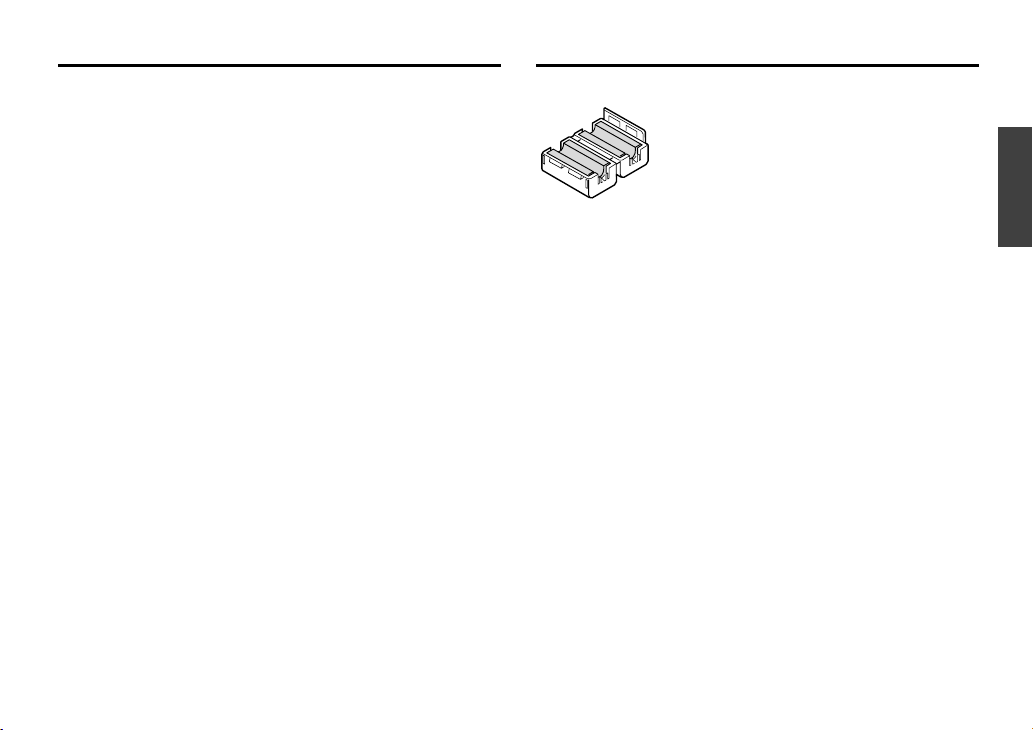
MAIN FEATURES
• Built in Interline transfer method 1/4” CCD, approx. 470,000
picture elements.
• High sensitivity, minimum required illumination is 1.2 lux.
(F1.6, gain max)
• More than 520 TV lines of horizontal resolution.
• Equipped with intelligent Backlight compensation.
• Special Gamma mode (contrast up)
• Built in high speed electronic shutter and slow shutter.
• 32X Electronic sensitivity
• Built in Digital Motion Detection
• Built in Privacy masking function
• 12VDC/24V AC dual operation(electrically isolate) .
• Internal sync. / Line Lock.
• 22x optical zoom and 16x electronic zoom.
• Coaxial control or RS485, operation via SSP.
• The Day/Night function is a function that can adapt to a wide
range of changing luminance levels by automatically switching
to color during daytime, or to black and white at times of low
luminance such as nighttime.
ACCESSORIES
Clamping core..........................................................................1 pc.
English
2
Page 4
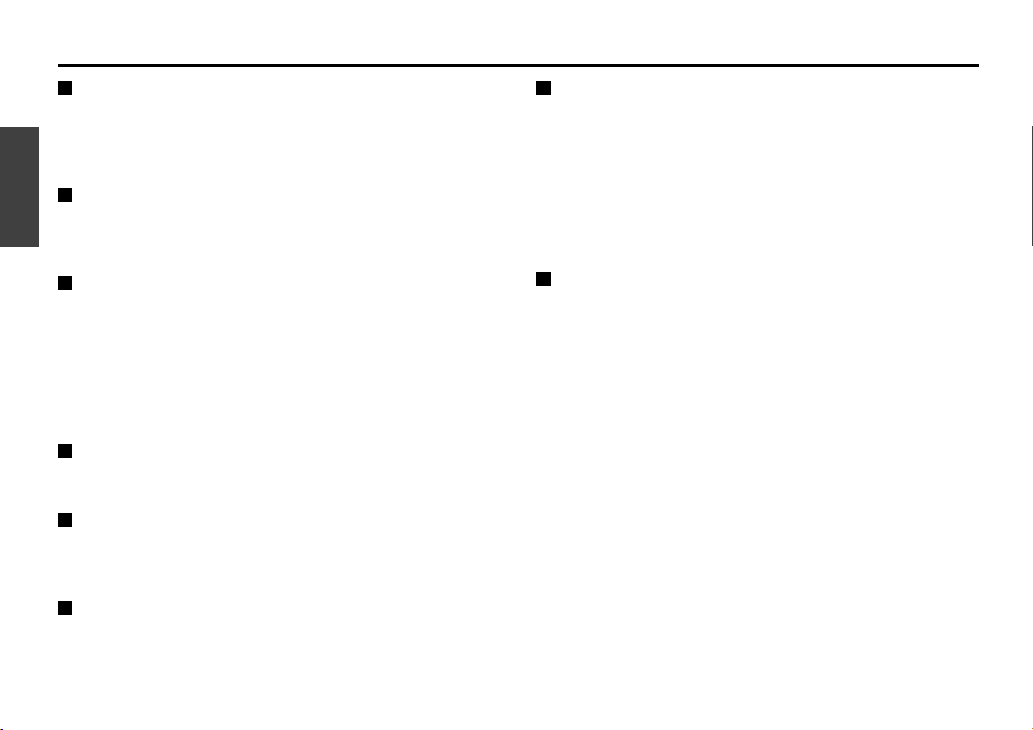
PRECAUTIONS
In case of problem
Do not use the camera if smoke or a strange odour comes from
the unit, or if it seems not to function correctly. Disconnect the
power cord immediately, and consult your dealer (or a Sanyo
Authorized Service Centre).
Do not open or modify
Do not open the cabinet, as it may be dangerous and cause
damage to the unit. For internal settings and repairs, consult your
dealer (or a Sanyo Authorized Service Centre).
Do not put objects inside the unit
Make sure that no metal objects or flammable substance get
inside the camera. If used with a foreign object inside, it could
cause a fire, short-circuits or damages.
If water or a liquid gets inside the camera, disconnect the power
cord immediately, and consult your dealer (or a Sanyo Authorized
Service Centre). Be careful to protect the camera from rain, sea
water, etc.
Be careful when handling the unit
To prevent damages, do not drop the camera or subject it to
strong shock or vibration.
Install away from electric or magnetic fields
If installed close to a TV, radio transmitter, magnet, electric motor,
transformer, audio speakers the magnetic field they generate will
distort the image.
Protect from humidity and dust
To prevent damages to the camera, do not install it where there is
greasy smoke or steam, where the dampness may get too high,
or where there is a lot of dust.
Protect from high temperatures
Do not install close to stoves, or other heat generating devices,
such as spotlights, etc., or where it could be subject to direct
sunlight, as that could cause deformation, discoloration or other
damages.
Be careful when installing close to the ceiling, in a kitchen or
boiler room, as the temperature may raise to high levels.
Install where the temperature range will stay between –10°C and
50° C. (no condensation)
Cleaning
• Dirt can be removed from the cabinet by wiping it with a soft
cloth. To remove stains, wipe with a soft cloth moistened with
a soft detergent solution and wrung dry, then wipe dry with a
dry soft cloth.
• Do not use benzine, thinner or other chemical product on the
cabinet, as that may cause deformation and paint peeling.
Before using a chemical cloth, make sure to read all
accompanying instructions. Make sure that no plastic or
rubber material comes in contact with the cabinet for a long
period of time, as that may cause damage or paint peeling.
English
3
Page 5
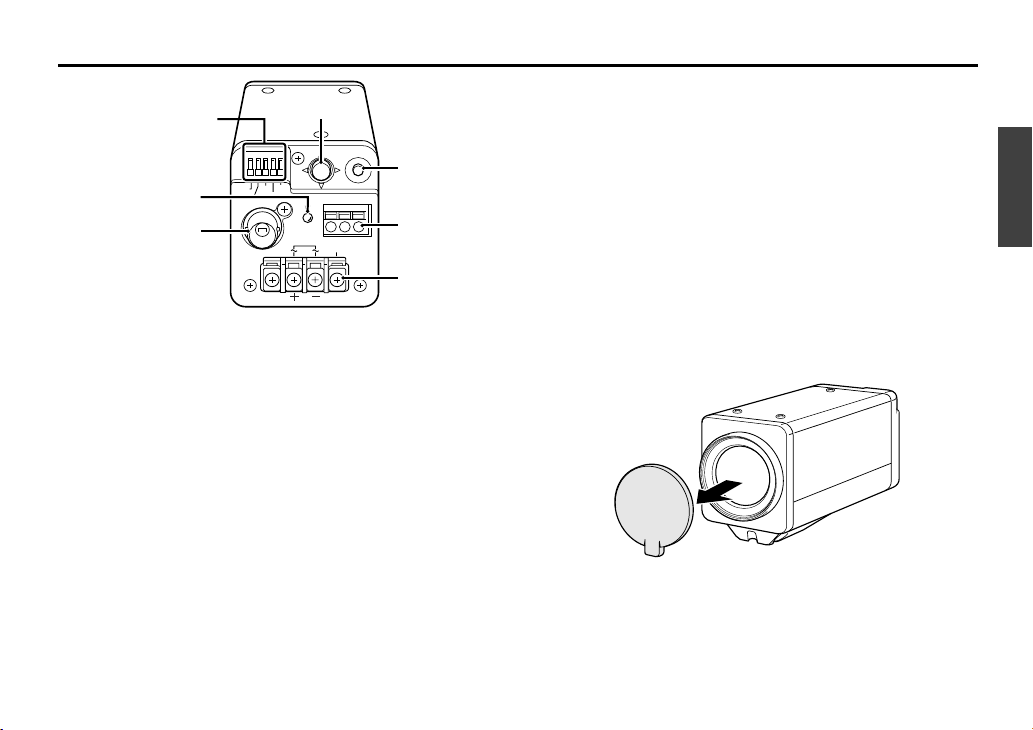
PARTS NAMES AND FUNCTIONS
1
Video output connector (VIDEO OUT: BNC type)
Connect this connector to a device such as a time lapse VCR or
monitor with a
VIDEO IN
connector.
2
Power indicator (POWER)
Comes on when the power to the camera is on.
Note:
After connecting the power supply the POWER indicator
will blink for 5 seconds. During this time no adjustments
using the menus or any other operation are possible.
3
Cursor button (See p8)
j: Press this button to move the cursor up.
c: Press this button to move the cursor to the right, or to
turn the settings ON/OFF etc.
d: Press this button to move the cursor to the left, or to turn
the settings ON/OFF etc.
l: Press this button to move the cursor down.
4
SET button (SET) (See p8)
Connect the camera to the monitor, then press the
SET
button for about 3 seconds to display the on-screen menu.
5
RS-485 control push-lock terminals (RS485, A, B, G)
Use a cable thicker than AWG22.
A:
Twisted-pair cable terminal
G:
Ground terminal
B:
Twisted-pair cable terminal
6
24 V AC or 12 V DC input terminals (AC 24 V, DC 12 V,
GND)
Lens cap
The cap is installed to protect the lens section. Remove the cap
when using the camera.
SET
RS485
GND
AC24V
DC12V CLASS 2 WIRING
ABG
POWER
VIDEO OUT
FOCUS ALARM
IN
OUT
ZOOM COM
2
5
6
4
3
1
Control
terminals
English
4
Page 6
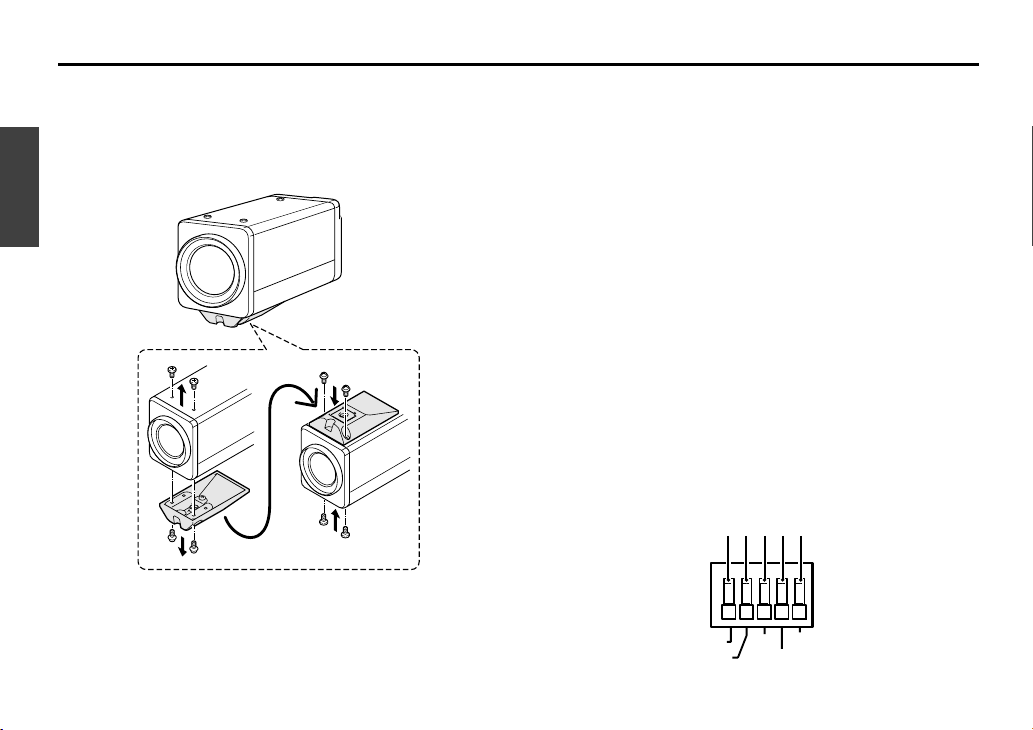
PARTS NAMES AND FUNCTIONS
Camera installation bracket
The bracket can be fixed at the top or bottom of the camera.
CAUTION:
When installing the camera bracket, select a location
that can support the total weight of the camera and
accessories.
Control terminals
1 Zoom terminal (ZOOM)
Sets the zoom to wide angle or telescoping.
2 Focus terminal (FOCUS)
Sets the focus to infinite or close range.
3 Grounding terminal (COM)
4 Alarm output terminal (ALARM OUT)
A detection alarm based on the motion sensor is sent to
connected equipment such as a buzzer or lamp or a time
lapse VCR device.
5 Alarm input and color/black & white selection
terminal (ALARM IN)
• When using this terminal for alarm input, connect an
external alarm switch for detecting intruders.
• This terminal can also be used for selecting color or black &
white input. It can be used to force selection of color or
black & white mode by external operation.
Note: The ALARM IN terminal can only receive one type of
input at a time. When using this terminal, use the
ALARM settings to set the type of input. (See p57)
FOCUS ALARM
INZOOM COM
12345
OUT
English
5
Page 7
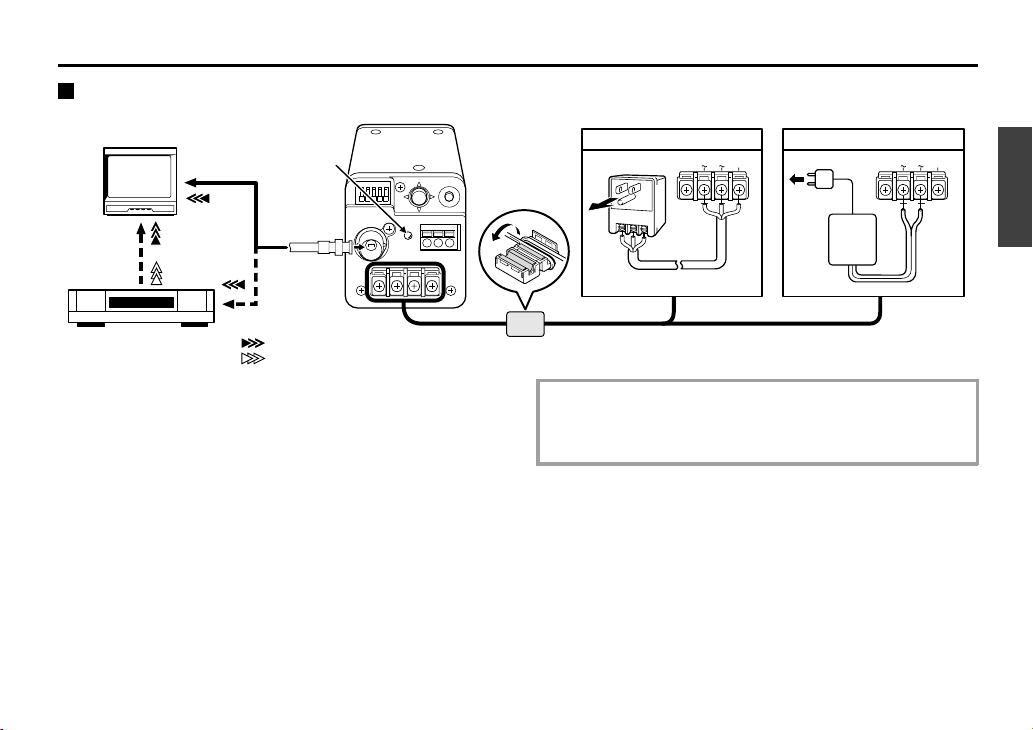
CONNECTIONS
Basic connection for monitoring or recording
The peripheral devices (VCR, monitor, lens, etc.) and cables
are sold separately.
1
Make the video signal connection between the camera
and the monitor or time lapse VCR.
When using this unit, the supplied clamping core AA must be
installed on the power cord, in order to prevent
electromagnetic interference to the other devices connected.
2
Power supply choices
• When using a commercially available 24 V AC adaptor,
make sure to use a cable with an earth line (22AWG or
more) to connect to the grounding terminal. (
Fig.1.
)
• When using a DC 12 V power supply, make the
connections as indicated in
Fig. 2
.
CAUTION:
To prevent camera and/or power supply failure, pay close
attention to polarity when making the connections.
3
Insert the plug of this power supply into a wall outlet.
The
POWER
indicator
(A)
will light. Adjust the picture on the
monitor using the Brightness and Contrast controls.
GND
AC24V
DC12V CLASS 2 WIR
GND
AC24V
DC12V CLASS 2 WIR
(Video signal connections)
: VIDEO IN
: VIDEO OUT
(A)
AC 24 V connection DC 12 V connection
Fig. 1 Fig. 2
Time lapse VCR or
Digital video recorder
(sold separately)
TV monitor
(sold separately)
AA
English
6
Page 8
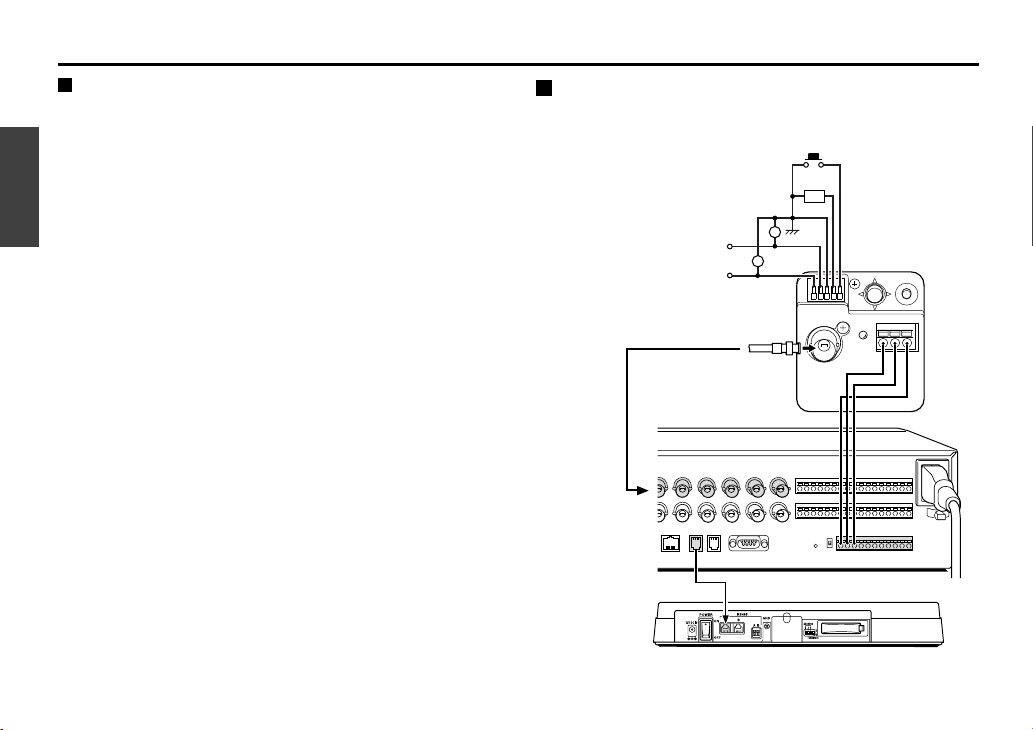
CONNECTIONS
Coaxial cable type and maximum length
• Cable type RG-59U (3C-2V), 250 m maximum.
• Cable type RG-6U (5C-2V), 500 m maximum.
• Cable type RG-11U (7C-2V), 600 m maximum.
CAUTION:
• The RG-59U type cable should not be run through electrical
conduits or through the air.
• Using CCTV/Video-grade coaxial cable.
Connection of peripheral equipment and
controller terminal
GAB
System controller (sold separately)
RS-485 connector
Multiplexer
(sold separately)
Buzzer or lamp
CAMERA IN
terminal
• Focus adjustment
DC+6V/12V: Infinite
DC–6V/12V: Close range
• Zoom adjustment
DC+6V/12V: Wide angle
DC–6V/12V: Telescoping
G
A
B
G
A
B
External alarm
switch or color/
black & white select
switch
English
7
Page 9
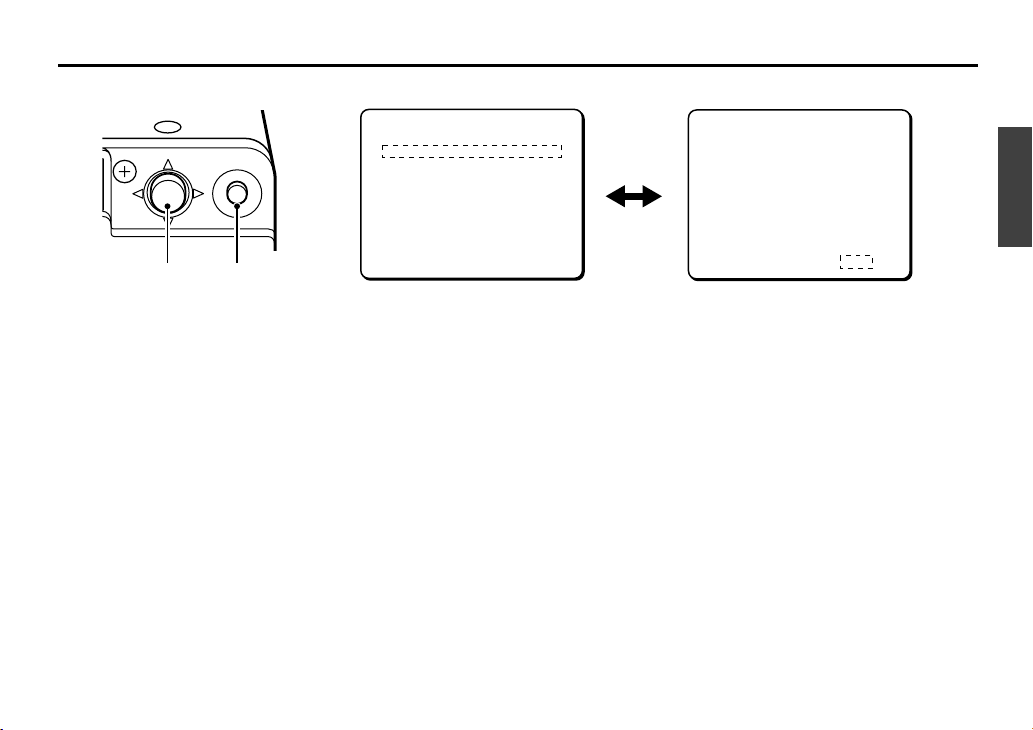
DISPLAYING/CLOSING THE MENU SCREEN
1
Press the SET button for about 3 seconds.
The
MAIN MENU
screen will appear.
2
Using the cursor button
1 Use the cursor button (l) to move the cursor down.
When the cursor reaches the bottom of the screen, it goes
back up to the top of the screen.
2 Use the cursor button (j) to move the cursor up. When
the cursor reaches the top of the screen, it goes back
down to the bottom of the screen.
3 Use the cursor button (c) to move the cursor to the right.
This button is also used to change ON/OFF settings etc.
4 Use the cursor button (d) to move the cursor to the left.
This button is also used to change ON/OFF settings etc.
3
Switching to sub-menu screens
Use the cursor button (j l d c) until an item with a “y”
next to it is flashing, then press the
SET
button.
4
Closing a settings screen
• To return to the previous screen, use the cursor button (l)
to select BACK for MENU, then press the
SET
button.
• To return to the normal screen, use the cursor button (d or
c) to select END for MENU, then press the
SET
button.
☞
Returning to the default setting
Use cursor button (l, then d or c) to change the
PRESET
setting to ON, then press the
SET
button.
MAIN MENU
LANGUAGE SET ‚
CAMERA ID OFF
SYNC INT
PRIVACY MASK SET ‚
LENS SET ‚
MIRROR OFF
VIEW SETTING 1 ‚
OPTION SET ‚
PRESET OFF
MENU END
LANGUAGE
LANGUAGE ENGLISH
LANGUE FRENCH
SPRACHE GERMANY
MENU BACK
MAIN MENU screen
Sub-menu screen
SET
Cursor button SET button
English
8
Page 10
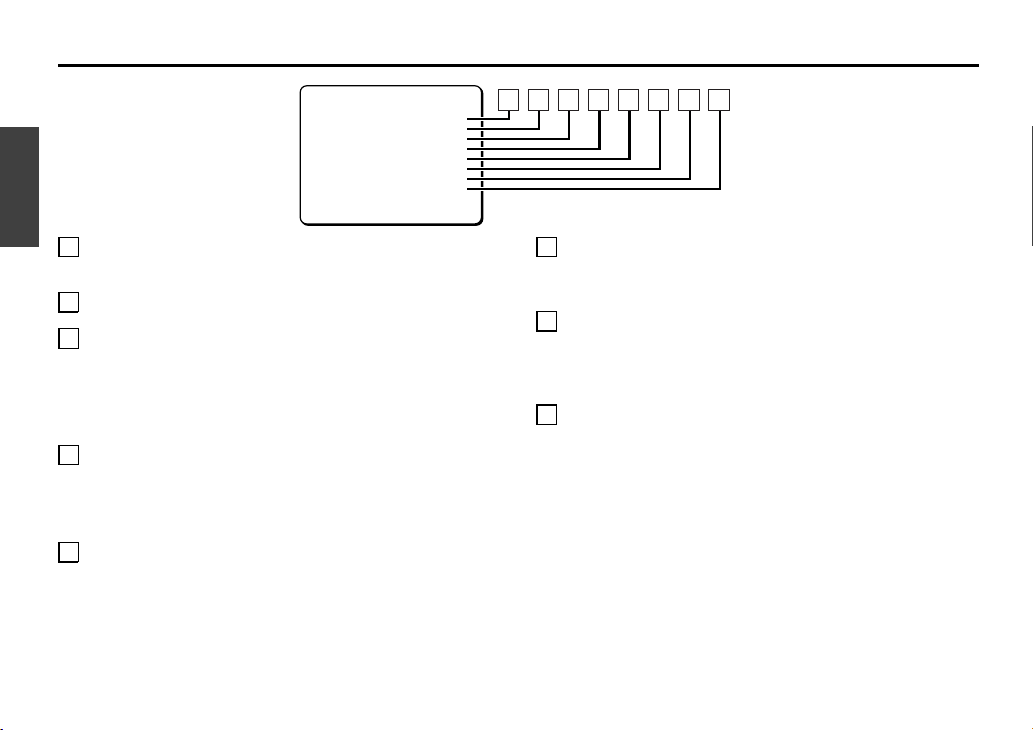
MENU ITEM FLOW AND MENU OPERATION
1 LANGUAGE setting (See p10)
Choose from among English, French and German.
2 CAMERA ID setting (See p11)
3SYNC setting (See p12)
Sets camera to internal synchronization (INT) or power source
synchronization (L-L).
Power source synchronization, the vertical synchronization phase
as adjusted on a sub-menu screen.
4 PRIVACY MASK setting (See p13)
This covers an area of the screen with a gray pattern for areas
that may infringe on privacy.
Gray patterns can be placed on up to 4 areas.
5LENS setting (See p17)
This lets you make settings such as automatic and manual focus
settings, zoom speed and zoom ratio. In addition, it can also be
used for automatic switching to color images during daytime, or
to black and white images at times of low luminance such as
nighttime.
6 MIRROR setting (See p32)
The image can be rotated horizontally then vertically or vertically
then horizontally.
7 VIEW SETTING (See p33)
Different detailed settings can be made for each camera (9
screens). After they are set, these are linked to “
VIEW SETTING
(0 – 8)
” settings for preset positions.
8OPTION setting (See p56)
For setting communications conditions and alarms.
MAIN MENU
LANGUAGE SET ‚
CAMERA ID OFF
SYNC INT
PRIVACY MASK SET ‚
LENS SET ‚
MIRROR OFF
VIEW SETTING 1 ‚
OPTION SET ‚
PRESET OFF
MENU END
1 2 3 4 5 6 7 8
English
9
Page 11
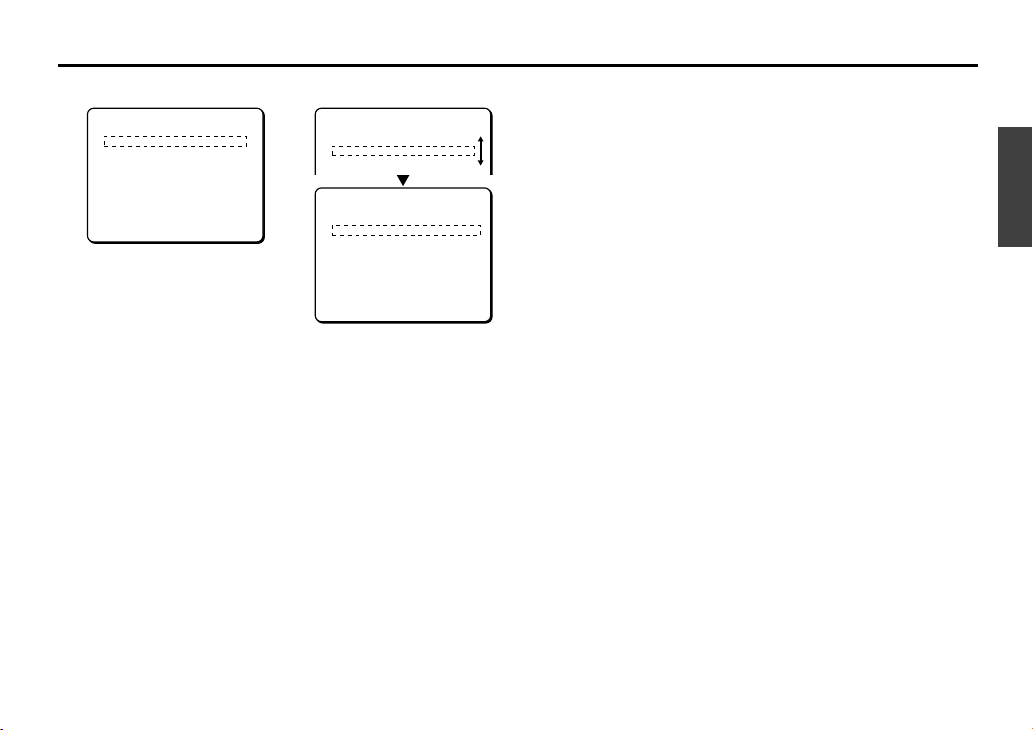
LANGUAGE SETTING
Select one of the languages shown on the menu screen (English, French, German).
1
In the MAIN MENU, use the cursor button (j or l) to
select SET for LANGUAGE, then press the SET button.
The LANGUAGE screen will appear.
2
Use the cursor button (j or l) to move the cursor to
language (e.g. FRENCH) then press the SET button.
The interface language becomes French.
3
Use the cursor button (j or l) to select RETOUR for
MENU, then press the SET button.
The MENU PRINCIPAL screen will reappear.
Information in the MAIN MENU screen will appear in the
selected language.
☞
Use the cursor button (l) to select FIN, then press the
SET button. The display will return to the normal
monitor screen.
MAIN MENU
LANGUAGE SET ‚
CAMERA ID OFF
SYNC INT
PRIVACY MASK SET ‚
LENS SET ‚
MIRROR OFF
VIEW SETTING 1 ‚
OPTION SET ‚
PRESET OFF
MENU END
LANGUE
LANGUAGE ANGLAIS
LANGUE FRANCAIS
SPRACHE ALLEMAND
MENU RETOUR
LANGUAGE
LANGUAGE ENGLISH
LANGUE FRENCH
SPRACHE GERMANY
12
3
English
10
Page 12
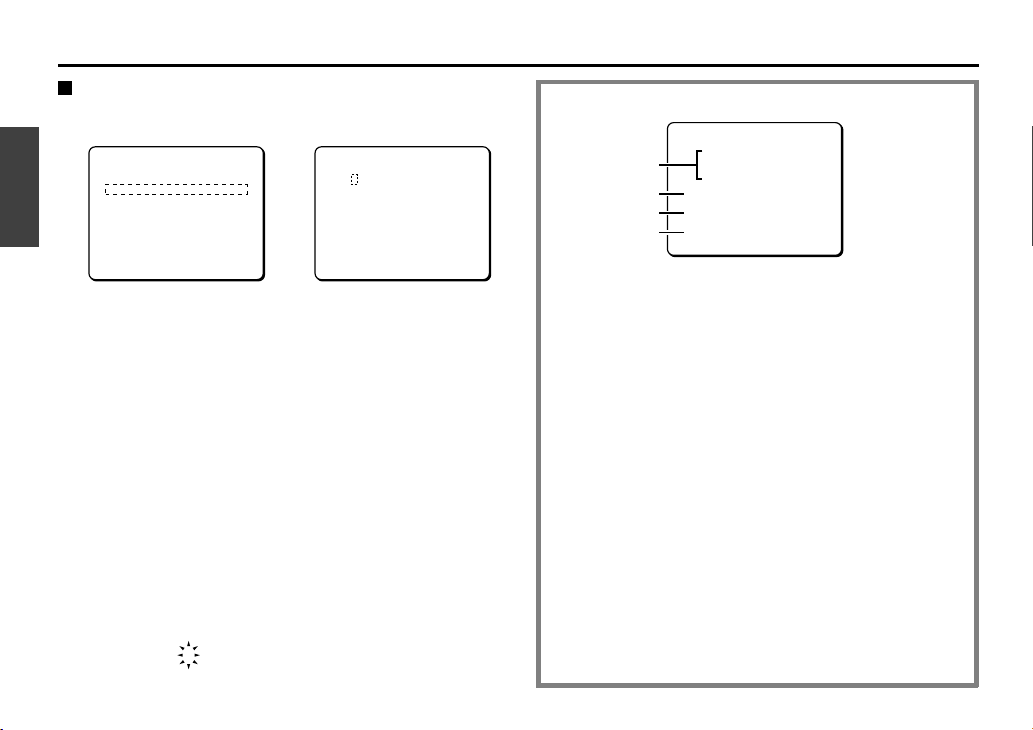
CAMERA ID SETTING
Camera ID setting
Example: Setting the Camera ID to “CAM 1”
1
Use the cursor button (j or l) to move the cursor to
CAMERA ID, and then use the cursor button (d or c) to
change the setting to ON. Then press the SET button.
The CAMERA ID SETTING screen will appear.
2
Use the cursor button (j l d c) to move the cursor to
the letter “C” in the character selection palette, then
press the SET button.
☞
After at least one character is displayed in the ID field,
the carriage return mark (y) will appear at the lower
right corner of the character selection palette. Selecting
this mark between the characters of the field will create
a new line at that place.
3
Use the same steps to select “A”, “M” and “1” from the
palette, then press the SET button.
The characters “
CAM1
” appear in the ID field.
12
MAIN MENU
LANGUAGE SET ‚
CAMERA ID ON ‚
SYNC INT
PRIVACY MASK SET ‚
LENS SET ‚
MIRROR OFF
VIEW SETTING 1 ‚
OPTION SET ‚
PRESET OFF
MENU END
CAMERA ID SETTING
ABCDEFGHIJKLM
NOPQRSTUVWXYZ
0123456789 :-‚
ID ????????????????
-
POSITION SET ‚
PRESET OFF
MENU BACK
ID CAM1????????????
-
Camera ID screen
1 Character selection palette:
By moving the cursor to letters or numbers in this palette,
you can select characters.
Selected characters will appear in the corresponding field
under ID.
2 ID:
When CAMERA ID is set to “OFF”, the 16 characters in the
ID field will all change to “?” but will not be displayed on
the screen. In addition, when the setting is “ON”, “?”
characters will appear on the screen when no ID has been
entered.
3 POSITION:
After characters are displayed in the ID field, moving the
cursor to the POSITION field with the cursor button and
pressing the SET button will display the camera ID on the
normal screen.
4 PRESET:
When this item is turned to ON, the ID fields are cleared
(question marks appear). Use this function when you want
to change the ID.
CAMERA ID SETTING
ABCDEFGHIJKLM
NOPQRSTUVWXYZ
0123456789 :-‚
ID ????????????????
-
POSITION SET ‚
PRESET OFF
MENU BACK
1
2
3
4
English
11
Page 13
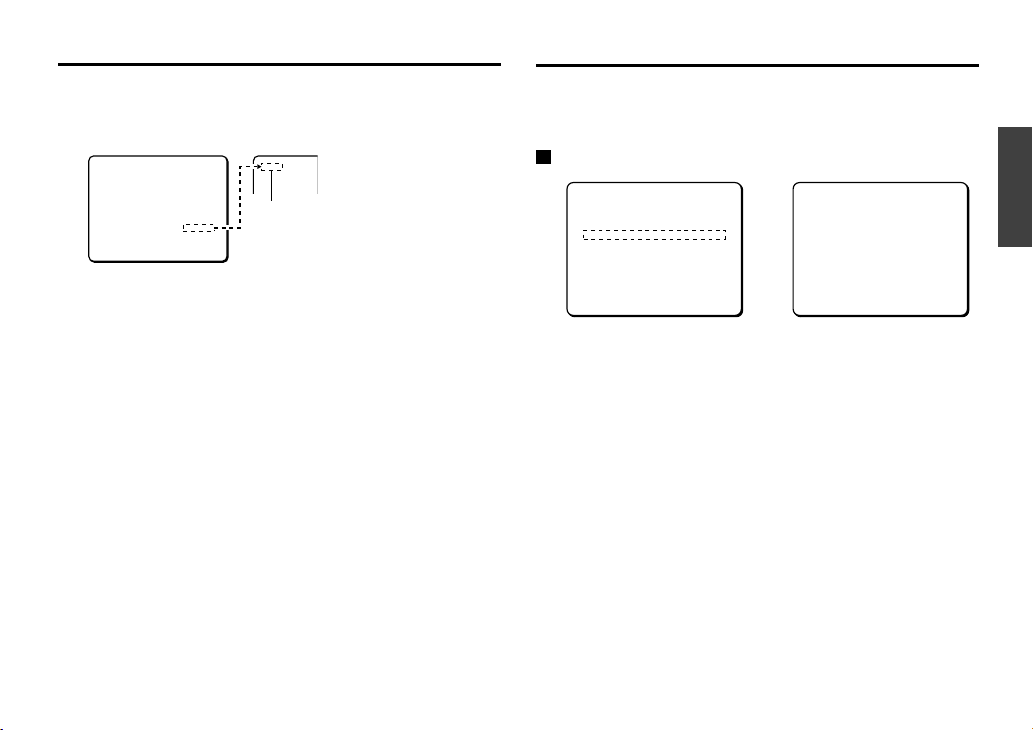
CAMERA ID SETTING
4
Use the cursor button (j or l) to move the cursor to
POSITION, and then press the SET button.
The camera ID will be displayed on one line.
(Displaying the ID on 2 lines.)
1 Use the cursor button (d or c) to move the cursor to the
location in the ID field where the carriage return is wanted.
2 Use the cursor button (j l d c) to move the cursor to
the carriage return mark (y) at the lower right corner of
the character selection palette, and then press the
SET
button.
5
Moving the on-screen title display position
Use the cursor button (j l d c) to move the title
display to the preferred position on the screen, then
press the SET button.
The CAMERA ID SETTING screen will reappear.
SYNC SETTING (SYNC)
Default setting is internal synchronization (INT), so it does not
need to be set again. Follow the steps below to change the
setting to power source synchronization (L-L).
Power source synchronization (L-L) setting
1
Use the cursor button (j
l d c
) to select L-L for
SYNC, then press the SET button.
The L-L SETTING screen will appear.
2
Use the cursor button (d or c) to adjust the position
of the vertical synchronization indicator shown on the
screen.
The numerical value will change, allowing adjustment of
vertical synchronization.
☞
To close the menu screen or return to the previous
screen, select BACK or END for MENU and press the SET
button.
CAMERA ID SETTING
ABCDEFGHIJKLM
NOPQRSTUVWXYZ
0123456789 :-‚
ID CAM1????????????
POSITION SET ‚
PRESET OFF
MENU BACK
CAM1
Camera ID
12
MAIN MENU
LANGUAGE SET ‚
CAMERA ID OFF
SYNC INT
PRIVACY MASK SET ‚
LENS SET ‚
MIRROR OFF
VIEW SETTING 1 ‚
OPTION SET ‚
PRESET OFF
MENU END
L-L SETTING
(V SYNC PHASE)
ú------+------ü 0
PRESET OFF
MENU BACK
English
12
Page 14
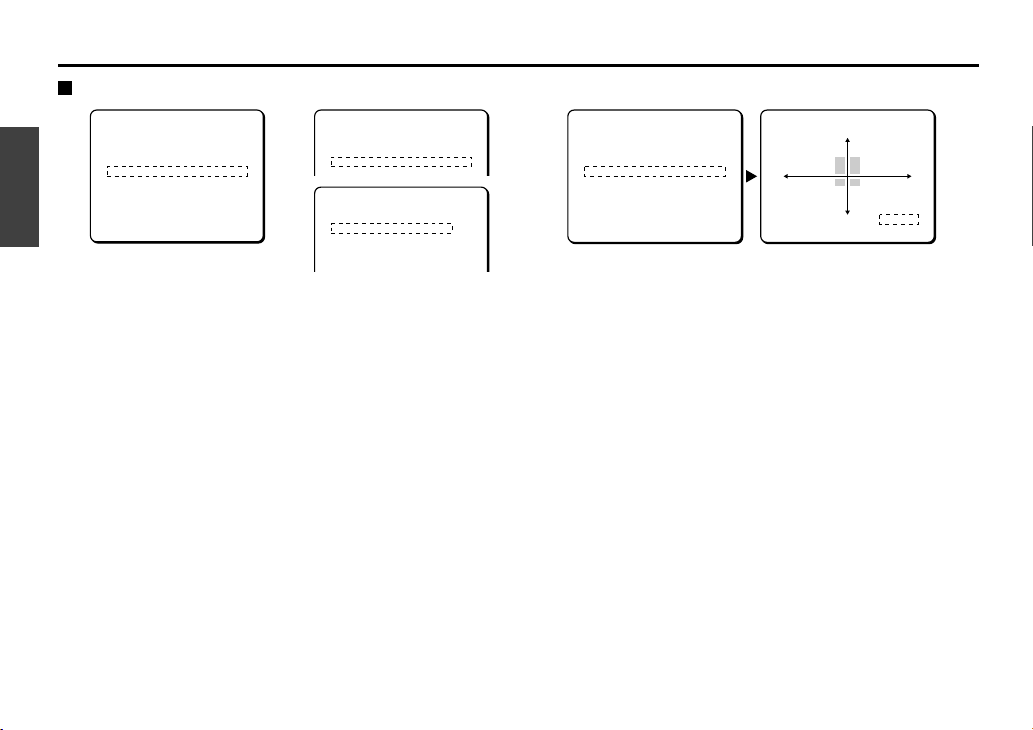
PRIVACY MASK SETTING (PRIVACY MASK)
Mask setting
1
Use the cursor button (j or l) to select SET for
PRIVACY MASK, then press the SET button.
The PRIVACY MASK SETTING screen will appear.
2
Use the cursor button (j or l) to move the cursor to
SET for MASK SET and press the SET button.
The MASK NO. SELECT screen will appear.
Note:
When PASSWORD LOCK is ON, moving the cursor to
MASK SET and press the
SET
button to bring up a
password access screen. The password must be entered in
this screen.
3
Use the cursor button (j or l) to move the cursor to a
mask number (e.g. MASK 3), and then use the cursor
button (c) to change the setting to SET. Then press the
SET button.
The MASK 3 SET (POSITION) screen will appear, and SETy
will be blinking. The gray mask will appear in the center of the
screen.
Cursor button operation
OFF:
to c side (ON appears), to c side again (
SET
appears)
•
SET:
Mask POSITION and SIZE can be set
•
ON:
Masks can be displayed
•
OFF:
Masks can be deleted
12
MAIN MENU
LANGUAGE SET ‚
CAMERA ID OFF
SYNC INT
PRIVACY MASK SET ‚
LENS SET ‚
MIRROR OFF
VIEW SETTING 1 ‚
OPTION SET ‚
PRESET OFF
MENU END
PRIVACY MASK SETTING
PASSWORD LOCK ON ‚
PASSWORD CHANGE SET ‚
MASK SET SET ‚
MASK NO.SELECT
MASK 1 OFF
MASK 2 OFF
MASK 3 OFF
MASK 4 OFF
3
MASK NO.SELECT
MASK 1 OFF
MASK 2 OFF
MASK 3 SET ‚
MASK 4 OFF
PRESET OFF
MENU BACK
MASK 3 SET
(POSITION)
SET ‚
English
13
Page 15
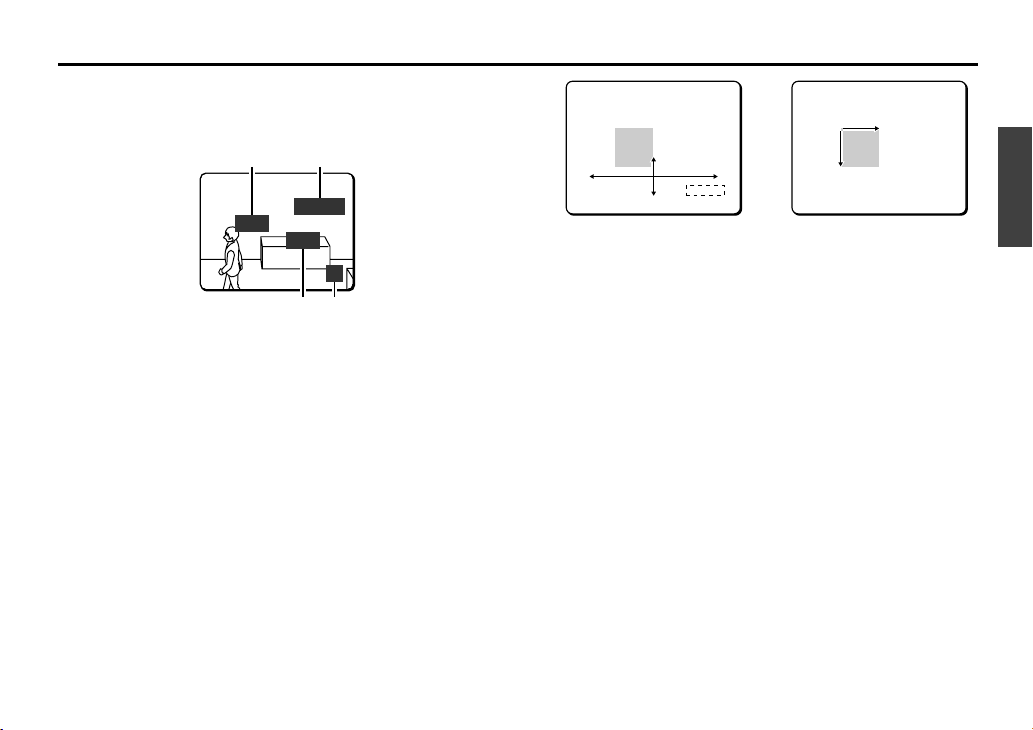
PRIVACY MASK SETTING (PRIVACY MASK)
(About the POSITION screen)
It is possible to set as many as 4 masks on the same POSITION
screen.
4
Use the cursor button (j l d c) to move the gray
mask, then press the SET button.
The SIZE screen will appear, and the mask that was positioned
in the POSITION screen will be displayed.
5
Use the cursor button (j l d c) to adjust the size of
the gray mask, then press the SET button.
PRESET and MENU will appear at the bottom of the screen.
Move the cursor to BACK for MENU and press the SET button.
The screen will return to MASK NO. SELECT.
☞ To close the menu screen or return to the previous
screen, select BACK or END for MENU and press the SET
button.
34
MASK 1 2
45
MASK 3 SET
(SIZE)
SET ‚
MASK 3 SET
PRESET OFF
MENU BACK
English
14
Page 16
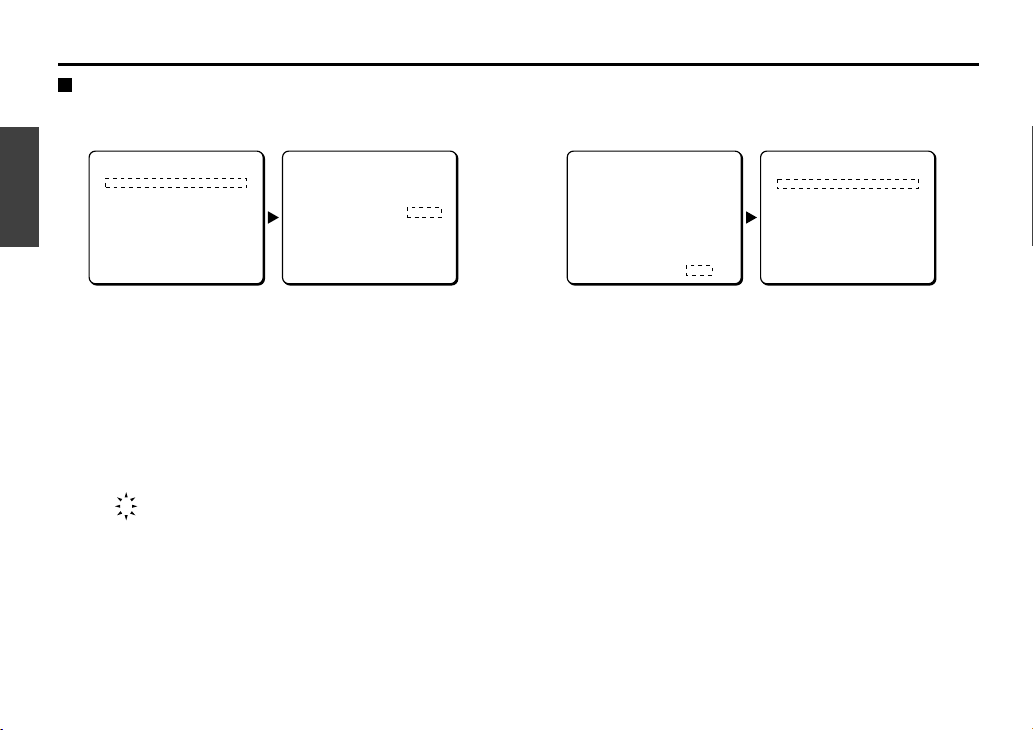
PRIVACY MASK SETTING (PRIVACY MASK)
PASSWORD setting
You can lock the privacy masks in place as gray patterns after they have been set. The password requirement is initially set to OFF, but to
begin using it, you must enter the factory set password “1234”.
1
Use the cursor button (j or l) to move the cursor to
OFF for PASSWORD LOCK in the PRIVACY MASK
SETTING screen. Then press the SET button.
The PASSWORD screen will appear.
2
Enter the factory set password “1234”.
Use the cursor button (j or l) to select “1”, then use
the cursor button (c).
To move the cursor to the next “*” digit.
3
Use the same steps to enter “2”, “3” and “4”, then press
the SET button.
“OK” will appear and BACK for MENU will be blinking. Press
the SET button again. The PRIVACY MASK SETTING screen
will reappear and “ON” will be blinking for PASSWORD LOCK.
Note: If a different password is required, “NG” will appear.
Please carefully maintain the password so that it will not be
forgotten.
1
PRIVACY MASK SETTING
PASSWORD LOCK OFF ‚
PASSWORD CHANGE SET ‚
MASK SET SET ‚
MENU BACK
PASSWORD
¤¤¤¤ SET ‚
-
MENU BACK
1¤¤¤
3
PASSWORD
1234 SET ‚
-
OK
MENU BACK
PRIVACY MASK SETTING
PASSWORD LOCK ON ‚
PASSWORD CHANGE SET ‚
MASK SET SET ‚
MENU BACK
English
15
Page 17
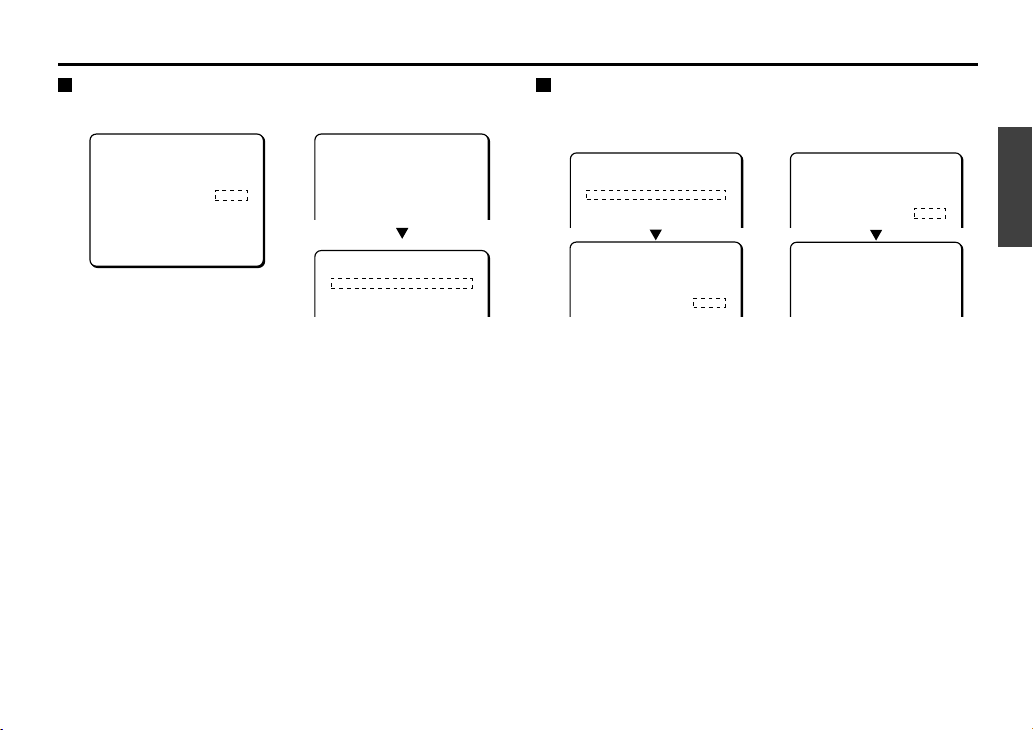
PRIVACY MASK SETTING (PRIVACY MASK)
PASSWORD LOCK cancellation
For use when PASSWORD LOCK is ON
1
Press the SET button.
The PASSWORD screen will appear.
2
Enter the factory set password “1234”.
Use the cursor button (j or l) to select “1”, then use
the cursor button (c).
To move the cursor to the next “*” digit.
3
Use the same steps to enter “2”, “3” and “4”, then press
the SET button.
“OK” will appear and BACK for MENU will be blinking. Press
the
SET
button again. The PRIVACY MASK SETTING screen
will reappear and “
OFF
” will be blinking for PASSWORD LOCK.
PASSWORD changes
You can change the password with PASSWORD LOCK in either
the ON or OFF setting.
1
Use the cursor button (j or l) to move the cursor to
SET for PASSWORD CHANGE and press the SET button.
The PASSWORD (NOW PASSWORD) screen will appear.
2
Use the cursor button (d or c, j) to enter the current
password (e.g. 1234), then press the SET button.
The PASSWORD (NEW PASSWORD) screen will appear.
3
Use the cursor button (d or c, j) to enter a new
password (e.g. 4321), then press the SET button.
“OK” will appear and BACK for MENU will be blinking. Press
the
SET
button again.
The PRIVACY MASK SETTING screen will reappear.
13
PASSWORD
¤¤¤¤ SET ‚
-
MENU BACK
PASSWORD
1234 SET ‚
-
OK
PRIVACY MASK SETTING
PASSWORD LOCK OFF ‚
PASSWORD CHANGE SET ‚
MASK SET SET ‚
12
PRIVACY MASK SETTING
PASSWORD LOCK ON ‚
PASSWORD CHANGE SET ‚
MASK SET SET ‚
PASSWORD
(NOW PASSWORD)
**** SET ‚
-
PASSWORD
(NOW PASSWORD)
1234 SET ‚
-
PASSWORD
(NEW PASSWORD)
**** SET ‚
-
English
16
Page 18
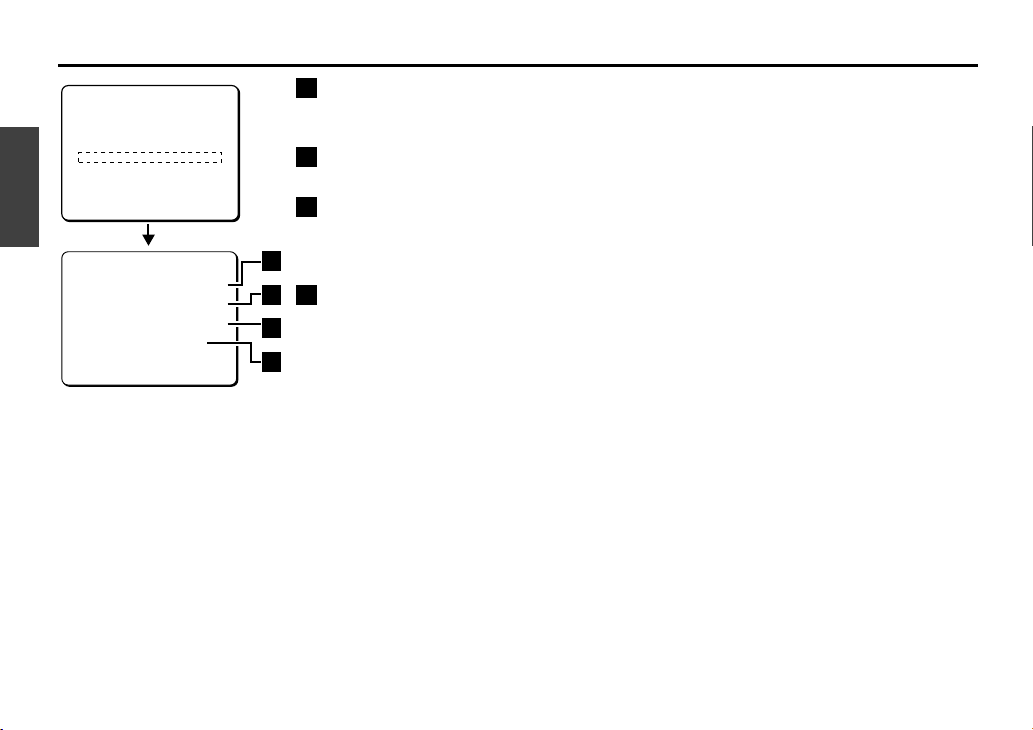
LENS SETTING ITEM FLOW
A FOCUS: (See p18)
These settings let you select automatic focus (AUTO) or manual focus. Change the focus settings in
accordance with the monitoring conditions.
B ZOOM: (See p21)
These settings let you adjust the speed and zoom ratio when using electronic zoom.
C DAY/NIGHT: (See p23)
These settings can be used for automatic switching to color images during daytime, or to black and
white images at times of low luminance such as nighttime. Three modes (AUTO, COLOR and B/W) can
be selected. Change the settings in accordance with the monitoring conditions.
D VIEW ANGLE: (See p31)
These settings are for setting the image angle.
If “
OVER
” is set, the image angle is set to approximately 1.05.
LENS
FOCUS MANU ‚
ZOOM SET ‚
DAY/NIGHT AUTO ‚
VIEW ANGLE OFF
PRESET OFF
MENU BACK
MAIN MENU
LANGUAGE SET ‚
CAMERA ID OFF
SYNC INT
PRIVACY MASK SET ‚
LENS SET ‚
MIRROR OFF
VIEW SETTING 1 ‚
OPTION SET ‚
PRESET OFF
MENU END
A
B
C
D
English
17
Page 19
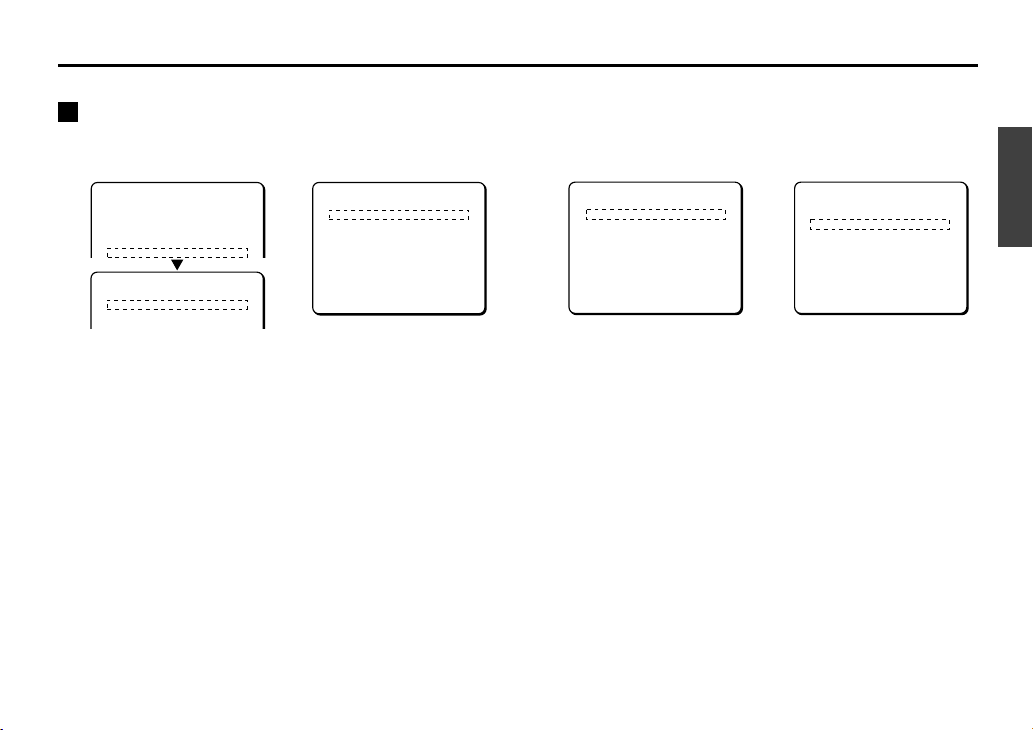
LENS SETTING (LENS)
This item allows adjustment of focus (for manual focus or autofocus) and adjustment of zoom when needed.
A
FOCUS setting
☞
Setting the manual focus (MANU)
Sets a limit for near distance focusing and sets focus speed for manual focus.
1
Use the cursor button (j or l) to select SET for LENS,
then press the SET button.
The LENS screen will appear.
2
Use the cursor button (d or c) to select MANU, then
press the SET button.
The FOCUS SETTING screen will appear.
3
LIMIT NEAR focus distance setting
Use the cursor button (j or l) to move the cursor to
LIMIT NEAR, then use the cursor button (d or c) to
change the distance value. (e.g. 3M)
Available settings:
1M (meter), 3M, 10C (centimeters), 30C,
50C
Note:
Focusing becomes difficult when near distance limit is set
to less than “1M”.
4
SPEED of focus setting
Use the cursor button (j or l) to move the cursor to
SPEED, then use the cursor button (d or c) to select the
focus adjustment speed value. (e.g. 3)
Available settings:
1, 2, 3, 4 (Quickest speed)
☞
To close the menu screen or return to the previous
screen, select BACK or END for MENU and press the SET
button.
12
MAIN MENU
LANGUAGE SET ‚
CAMERA ID OFF
SYNC INT
PRIVACY MASK SET ‚
LENS SET ‚
LENS
FOCUS MANU ‚
ZOOM SET ‚
FOCUS SETTING
LIMIT NEAR 1M
SPEED 2
PRESET OFF
MENU BACK
3
FOCUS SETTING
LIMIT NEAR 3M
SPEED 2
PRESET OFF
MENU BACK
4
FOCUS SETTING
LIMIT NEAR 3M
SPEED 3
PRESET OFF
MENU BACK
English
18
Page 20
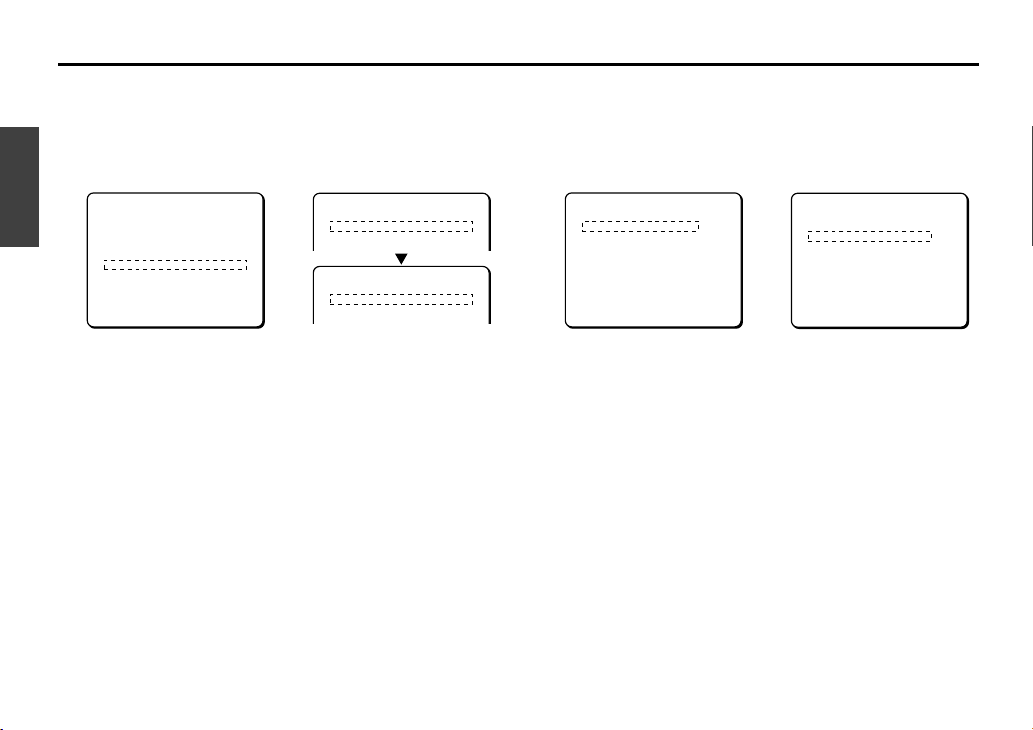
LENS SETTING (LENS)
☞ Setting the autofocus (AUTO)
Sets a limit for near distance focusing and sets focusing sensitivity and focus target area.
Note: As a normal practice, use manual focus when keeping the camera focused on the same target object for a long period of time
(over 24 hours). This can be used with the one-push autofocus function when needed (operated from the system controller). Long
periods of surveillance with the autofocus in operation will shorten the work life of the lens.
1
Use the cursor button (j or l) to select SET for LENS,
then press the SET button.
The LENS screen will appear.
2
Use the cursor button (d or c) to select AUTO, then
press the SET button.
The FOCUS SETTING screen will appear.
3
LIMIT NEAR focus distance setting
Use the cursor button (j or l) to move the cursor to
LIMIT NEAR, then use the cursor button (d or c) to
change the distance value. (e.g. 3M)
Available settings: 1M (meter), 3M, 10C (centimeters), 30C,
50C
Note: Focusing becomes difficult when near distance limit is set
to less than “1M”.
4
Setting focus SENSITIVITY
Use the cursor button (j or l) to move the cursor to
SENSITIVITY, then use the cursor button (d or c) to
change the setting. (e.g. LOW)
Available settings:
• HIGH: High sensitivity focusing
• LOW: Low sensitivity focusing
Note: When focus SENSITIVITY is set to HIGH, it may react to
even slight movements of the target object. In this case,
change the setting to LOW.
12
MAIN MENU
LANGUAGE SET ‚
CAMERA ID OFF
SYNC INT
PRIVACY MASK SET ‚
LENS SET ‚
MIRROR OFF
VIEW SETTING 1 ‚
OPTION SET ‚
PRESET OFF
MENU END
LENS
FOCUS AUTO ‚
ZOOM SET ‚
FOCUS SETTING
LIMIT NEAR 1M
SENSITIVITY HIGH
AREA SET ‚
34
FOCUS SETTING
LIMIT NEAR 3M
SENSITIVITY HIGH
AREA SET ‚
PRESET OFF
MENU BACK
FOCUS SETTING
LIMIT NEAR 3M
SENSITIVITY LOW
AREA SET ‚
PRESET OFF
MENU BACK
English
19
Page 21
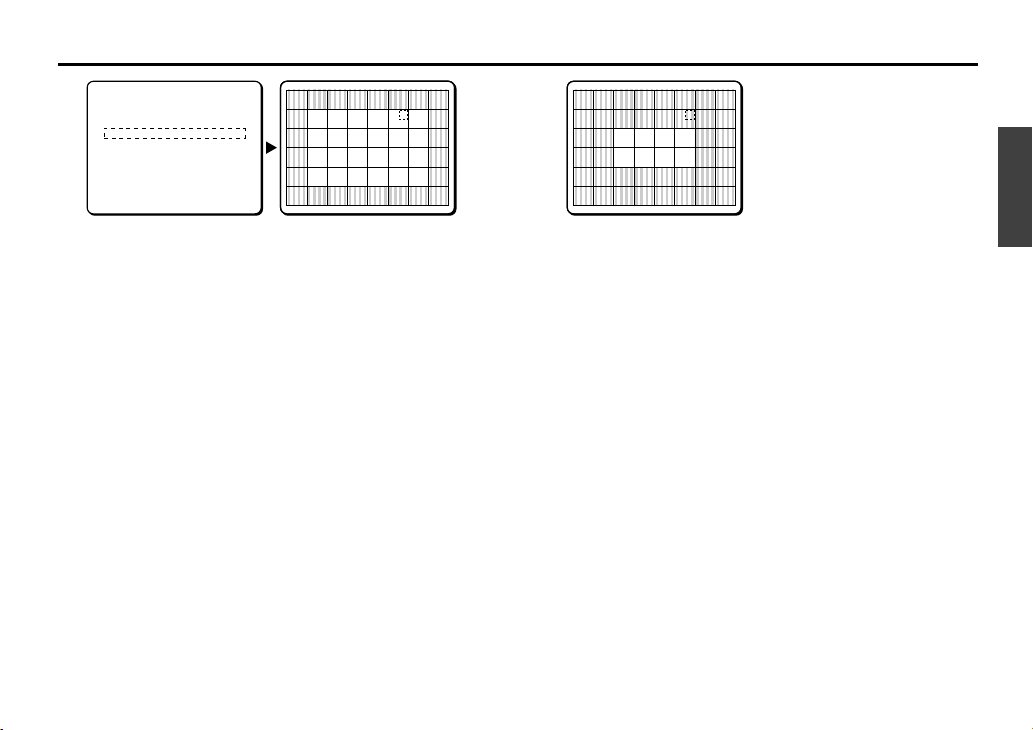
LENS SETTING (LENS)
5
Use the cursor button (j or l) to move the cursor to
SET for AREA, and press the SET button.
The AREA SETTING screen for AREA 2 (default setting) will
appear to allow setting of focus target area.
6
Use the cursor button (d or c) to select the focus target
area. (e.g. 3)
The focus target area will become narrow.
Available settings:
1/full screen, 2/center of screen,
3/smaller center
☞
To close the menu screen or return to the previous
screen, select BACK or END for MENU and press the SET
button.
5
FOCUS SETTING
LIMIT NEAR 3M
SENSITIVITY LOW
AREA SET ‚
PRESET OFF
MENU BACK
AREA SETTING
AREA 2
PRESET OFF
MENU BACK
6
AREA SETTING
AREA 3
PRESET OFF
MENU BACK
English
20
Page 22

LENS SETTING (LENS)
B
ZOOM setting
Sets zooming speed and magnification power of the electronic zoom. This item also has a setting for improvement of vertical resolution
sensitivity of still pictures.
1
Use the cursor button (j or l) to select SET for LENS,
then press the SET button.
The LENS screen will appear.
2
Use the cursor button (j or l) to select SET for ZOOM,
then press the SET button.
The ZOOM SETTING screen will appear.
3
Zoom speed setting
Use the cursor button (d or c) to select the zooming
speed. (e.g. 4)
Available settings: 1, 2, 3, 4 (Quickest speed)
4
EL ZOOM (Electronic zoom) magnification setting
Use the cursor button (j or l) to move the cursor to EL
ZOOM, then use the cursor button (d or c) to select the
electronic zoom magnification power. (e.g. x4)
Available settings: OFF, x2, x4, x8, x16 (16 power)
12
MAIN MENU
LANGUAGE SET ‚
CAMERA ID OFF
SYNC INT
PRIVACY MASK SET ‚
LENS SET ‚
MIRROR OFF
VIEW SETTING 1 ‚
OPTION SET ‚
PRESET OFF
MENU END
LENS
FOCUS MANU ‚
ZOOM SET ‚
DAY/NIGHT AUTO ‚
VIEW ANGLE OFF
PRESET OFF
MENU BACK
34
ZOOM SETTING
SPEED 4
EL ZOOM OFF
V-RESO.UP OFF
PRESET OFF
MENU BACK
ZOOM SETTING
SPEED 4
EL ZOOM x4
V-RESO.UP OFF
PRESET OFF
MENU BACK
English
21
Page 23

LENS SETTING (LENS)
5
V-RESO.UP (Vertical resolution sensitivity) setting
Use the cursor button (j or l) to move the cursor to
V-RESO.UP, then use the cursor button (d or c) to
select the vertical resolution sensitivity. (e.g. ON)
Note:
When V-RESO.UP is set to “ON”, vertical resolution
sensitivity for still pictures in the electronic zoom field will
be improved but afterimages of moving objects will be
more conspicuous.
☞
To close the menu screen or return to the previous
screen, select BACK or END for MENU and press the SET
button.
Note:
V-RESO. UP will be automatically set to OFF when any of the
following settings is made.
•
IRIS SETTING: SENSE UP (x2...)(See p40)
•
VIEW SETTING: SHUTTER (LONG)(See p47)
•
D/N SETTING: DNR (ON)(See p25)
5
ZOOM SETTING
SPEED 4
EL ZOOM x4
V-RESO.UP ON
PRESET OFF
MENU BACK
English
22
Page 24

LENS SETTING (LENS)
C
DAY/NIGHT setting
The DAY/NIGHT mode can be set to one of three settings (AUTO, COLOR or B/W) to improve the appearance of images. This lets you set
the filming mode to color mode during times of normal brightness, or to black & white mode to increase sensitivity when there is less light.
When you select a mode, you may then need to make detailed settings for the respective mode used.
• AUTO: Automatic mode; The mode switches automatically
between color mode and black & white mode depending on
the luminance of the objects being monitored. (See p24)
• COLOR: Color mode; Images are filmed in color regardless of
the luminance of the objects being monitored. (See p27)
• B/W: Black & white mode; Images are filmed in black & white
regardless of the luminance of the objects being monitored.
(See p28)
Note: When “COLOR” is selected, the mode is fixed at color and
you can only view images that are in color. The same
applies to B/W mode. However, you can also use the
ALARM IN terminal on the rear panel to force the mode to
change from COLOR to B/W or from B/W to COLOR. Refer
to the “Color/black & white selection setting” for
details on the setting method. (See p59)
Note:
• A sound may be heard when the colour image or black and
white image is switched. Also, the image will be distorted as
shown in Fig. 1. This is normal and does not indicate a
problem.
• When using infrared lighting, if there is a strong reflection on
the subject, the optical filter may switch from black and white
to colour mode. Use only enough infrared lighting so that the
mode is not switched.
LENS
FOCUS MANU ‚
ZOOM SET ‚
DAY/NIGHT AUTO ‚
VIEW ANGLE OFF
PRESET OFF
MENU BACK
AUTO,
COLOR,
B/W
(Fig. 1)
English
23
Page 25

LENS SETTING (LENS)
☞ AUTO mode setting
Note:
• If the backlight compensation has been set to “MULTI”, the backlight compensation will be canceled when the mode is switched to
B/W.
• If “SENSE UP” has been activated, SENSE UP mode will be activated after the mode switches to B/W mode.
1
Use the cursor button (j or l) to select SET for LENS,
then press the SET button.
The LENS screen will appear.
2
Use the cursor button (j or l) to move the cursor to
DAY/NIGHT, use the cursor button (d or c) to select
the mode (e.g. AUTO), and then press the SET button.
The D/N SETTING - AUTO screen will appear, and the “+9dB”
setting for “AGC MAX GAIN” will be blinking.
1 Sets the maximum AGC gain.
2 Sets the digital noise reduction.
3 Sets burst suppression. If other peripheral devices (such
as a multiplexer) are connected to the system, bursts
(distortion of image color) can occur when switching
between color and black & white. If this happens,
change the BURST setting to “ON”.
4 Sets the focus when switching to black & white mode.
5 Sets the switching level for color mode and black & white
mode. The three available settings are LOW, MID or HIGH.
In addition, the switching level can be set manually (ADJ).
LENS
FOCUS MANU ‚
ZOOM SET ‚
DAY/NIGHT AUTO ‚
VIEW ANGLE OFF
PRESET OFF
MENU BACK
1
MAIN MENU
LANGUAGE SET ‚
CAMERA ID OFF
SYNC INT
PRIVACY MASK SET ‚
LENS SET ‚
MIRROR OFF
VIEW SETTING 1 ‚
OPTION SET ‚
PRESET OFF
MENU END
2
D/N SETTING - AUTO
AGC MAX GAIN +9·
DNR OFF
BURST OFF
FOCUS 1
LEVEL MID
PRESET OFF
MENU BACK
1
2
3
5
4
English
24
Page 26

LENS SETTING (LENS)
3
AGC MAX GAIN setting
Use the cursor button (j or l) to move the cursor to
AGC MAX GAIN, and then use the cursor button (d or
c
) to select the gain.
Available settings:
Select the maximum AGC gain from
+9dB, +12dB or +15dB.
4
DNR setting
Use the cursor button (j or l) to move the cursor to
DNR, and then use the cursor button (d or c) to select
the digital noise reduction setting (e.g. ON).
Available settings:
•
ON:
DNR (digital noise reduction) is applied. This reduces
interference at low luminance levels.
•
OFF:
DNR is not applied.
Note:
Digital noise reduction operates when the gain control
increases. In addition, blurring and ghosting of images
can occur when moving images are being monitored,
and so the resolution is also reduced slightly.
5
BURST setting
Use the cursor button (j or l) to move the cursor to
BURST, and then use the cursor button (d or c) to
select the burst setting (e.g. ON).
Available settings:
•
ON:
The color burst signal is turned on.
•
OFF:
This should normally be set to “
OFF
”.
6
FOCUS setting
Use the cursor button (j or l) to move the cursor to
FOCUS, and then use the cursor button (d or c) to
select the focus setting (e.g. 1).
Available settings:
•1:Near-infrared wavelength correction is set.
(around 900 nm)
•2:Visible light spectrum is set.
Note:
This is set to “1” at the time of shipment from the
factory. If the images are out of focus, change it to “2”.
D/N SETTING - AUTO
AGC MAX GAIN +9·
DNR OFF
BURST OFF
FOCUS 1
LEVEL MID
PRESET OFF
MENU BACK
34 5 6
D/N SETTING - AUTO
AGC MAX GAIN +9·
DNR ON
BURST OFF
FOCUS 1
LEVEL MID
PRESET OFF
MENU BACK
D/N SETTING - AUTO
AGC MAX GAIN +9·
DNR ON
BURST ON
FOCUS 1
LEVEL MID
PRESET OFF
MENU BACK
D/N SETTING - AUTO
AGC MAX GAIN +9·
DNR ON
BURST ON
FOCUS 1
LEVEL MID
PRESET OFF
MENU BACK
English
25
Page 27

LENS SETTING (LENS)
7
LEVEL setting
Use the cursor button (j or l) to move the cursor to
LEVEL, use the cursor button (d or c) to select the level
setting (e.g. ADJ) and then press the SET button.
The LEVEL SETTING screen will appear.
Available settings:
•
LOW:
The mode switches when the luminance of the
objects being monitored is comparatively dark.
•
MID:
The mode switches when the luminance of the
objects being monitored is between the LOW and
HIGH levels.
•
HIGH:
The mode switches when the luminance of the
objects being monitored is comparatively bright.
•
ADJ:
The switching level for color mode to black & white
mode and for black & white mode to color mode
respectively can be set manually.
8
Use the cursor button (j or l) to move the cursor to
COLOR†B/W
, and then use the cursor button (d or c)
to select the value.
Available settings:
1 – 7
Note:
• The larger the value, the darker the switching level.
• Changing the setting for one of the switching level settings
(from color mode to black & white mode or from black &
white mode to color mode) causes the other setting to
change also.
• Set the switching level from black & white mode to color
mode in the same way.
D/N SETTING - AUTO
AGC MAX GAIN +9·
DNR OFF
BURST OFF
FOCUS 1
LEVEL ADJ
‚
PRESET OFF
MENU BACK
78
LEVEL SETTING
(COLOR†B/W)
4
(B/W†COLOR)
4
PRESET OFF
MENU BACK
LEVEL SETTING
(COLOR†B/W)
4
(B/W†COLOR)
4
PRESET OFF
MENU BACK
English
26
Page 28

LENS SETTING (LENS)
☞ COLOR mode setting
1
Use the cursor button (j or l) to select SET for LENS,
then press the SET button.
The LENS screen will appear.
2
Use the cursor button (j or l) to move the cursor to
DAY/NIGHT, use the cursor button (d or c) to select
the level setting (e.g. COLOR) and then press the SET
button.
The D/N SETTING - COLOR screen will appear, and the “±0dB”
setting for “AGC MAX GAIN” will be blinking.
1 Sets the maximum AGC gain.
2 Sets the digital noise reduction.
3
AGC MAX GAIN setting
Use the cursor button (j or l) to move the cursor to
AGC MAX GAIN, and then use the cursor button (d or
c) to select the gain.
Available settings: Select the maximum AGC gain from OFF,
–6dB, ±0dB, +6dB or +9dB.
Setting fixed gain manually
Set AGC MAX GAIN to “OFF” and then press the SET
button.
The GAIN SETTING screen will appear. You can use this screen
to set the gain value manually to within a range of 0 – 30 dB.
Note:
• If “OFF” is selected, no maximum gain will be set.
• If “OFF” is selected, the SENSE UP function will be forcibly set
to “OFF”. However, the setting display will not change.
D/N SETTING - COLOR
AGC MAX GAIN ±0·
DNR OFF
PRESET OFF
MENU BACK
1
2
2, 3
LENS
FOCUS MANU ‚
ZOOM SET ‚
DAY/NIGHT COLOR‚
VIEW ANGLE OFF
PRESET OFF
MENU BACK
1
MAIN MENU
LANGUAGE SET ‚
CAMERA ID OFF
SYNC INT
PRIVACY MASK SET ‚
LENS SET ‚
MIRROR OFF
VIEW SETTING 1 ‚
OPTION SET ‚
PRESET OFF
MENU END
English
27
Page 29

LENS SETTING (LENS)
4
DNR setting
Use the cursor button (j or l) to move the cursor to
DNR, and then use the cursor button (d or c) to select
the digital noise reduction setting (e.g. ON).
Available settings:
•
ON:
DNR (digital noise reduction) is applied. This reduces
interference at low luminance levels.
•
OFF:
DNR is not applied.
Note:
• Digital noise reduction operates when the gain control
increases. In addition, blurring and ghosting of images can
occur when moving images are being monitored, and so the
resolution is also reduced slightly.
• If AGC MAX GAIN is set to “
OFF
”, DNR will be forcibly set to
“
OFF
”.
☞
To close the menu screen or return to the previous
screen, select BACK or END for MENU and press the SET
button.
☞
B/W mode setting
1
Use the cursor button (j or l) to select SET for LENS,
then press the SET button.
The LENS screen will appear.
4
D/N SETTING - COLOR
AGC MAX GAIN ±0·
DNR OFF
PRESET OFF
MENU BACK
LENS
FOCUS MANU ‚
ZOOM SET ‚
DAY/NIGHT B/W ‚
VIEW ANGLE OFF
PRESET OFF
MENU BACK
1
MAIN MENU
LANGUAGE SET ‚
CAMERA ID OFF
SYNC INT
PRIVACY MASK SET ‚
LENS SET ‚
MIRROR OFF
VIEW SETTING 1 ‚
OPTION SET ‚
PRESET OFF
MENU END
English
28
Page 30

LENS SETTING (LENS)
2
Use the cursor button (j or l) to move the cursor to
DAY/NIGHT, use the cursor button (d or c) to select
the level setting (e.g. B/W) and then press the SET
button.
The D/N SETTING – B/W screen will appear, and the “
+6dB
”
setting for “
AGC MAX GAIN
” will be blinking.
1 Sets the maximum AGC gain.
2 Sets the digital noise reduction.
3 Sets burst suppression. If other peripheral devices (such
as a multiplexer) are connected to the system, bursts
(distortion of image color) can occur when switching
between color and black & white. If this happens,
change the BURST setting to “ON”.
4 Sets the focus when switching to black & white mode.
3
AGC MAX GAIN setting
Use the cursor button (j or l) to move the cursor to
AGC MAX GAIN, and then use the cursor button (d or
c
) to select the gain.
Available settings:
Select the maximum AGC gain from OFF,
–6dB, ±0dB, +6dB, +9dB, +12dB or
+15dB.
Setting fixed gain manually
Set AGC MAX GAIN to “OFF” and then press the SET
button.
The GAIN SETTING screen will appear. You can use this screen
to set the gain value manually to within a range of 0 – 30 dB.
Note:
• If “
OFF
” is selected, no maximum gain will be set.
• If “
OFF
” is selected, the SENSE UP function will be forcibly set
to “
OFF
”. However, the setting display will not change.
23
D/N SETTING - B/W
AGC MAX GAIN +6·
DNR OFF
BURST OFF
FOCUS 1
PRESET OFF
MENU BACK
1
2
3
4
D/N SETTING - B/W
AGC MAX GAIN +6·
DNR OFF
BURST OFF
FOCUS 1
PRESET OFF
MENU BACK
English
29
Page 31

LENS SETTING (LENS)
4
DNR setting
Use the cursor button (j or l) to move the cursor to
DNR, and then use the cursor button (d or c) to select
the digital noise reduction setting (e.g. ON).
Available settings:
•
ON:
DNR (digital noise reduction) is applied. This reduces
interference at low luminance levels.
•
OFF:
DNR is not applied.
Note:
• Digital noise reduction operates when the gain control
increases. In addition, blurring and ghosting of images can
occur when moving images are being monitored, and so the
resolution is also reduced slightly.
• If AGC MAX GAIN is set to “
OFF
”, DNR will be forcibly set to
“
OFF
”.
5
BURST setting
Use the cursor button (j or l) to move the cursor to
BURST, and then use the cursor button (d or c) to
select the burst setting (e.g. ON).
Available settings:
•
ON:
The color burst signal is turned on.
•
OFF:
This should normally be set to “
OFF
”.
6
FOCUS setting
Use the cursor button (j or l) to move the cursor to
FOCUS, and then use the cursor button (d or c) to
select the focus setting (e.g. 1).
Available settings:
•1:Near-infrared wavelength correction is set.
(around 900 nm)
•2:Visible light spectrum is set.
Note:
This is set to “1” at the time of shipment from the factory.
If the images are out of focus, change it to “2”.
☞
To close the menu screen or return to the previous
screen, select BACK or END for MENU and press the SET
button.
4 5, 6
D/N SETTING - B/W
AGC MAX GAIN +6·
DNR ON
BURST OFF
FOCUS 1
PRESET OFF
MENU BACK
D/N SETTING - B/W
AGC MAX GAIN +6·
DNR ON
BURST ON
FOCUS 1
PRESET OFF
MENU BACK
English
30
Page 32

LENS SETTING (LENS)
☞ Day/Night mode operation from the system controller
The Day/Night setting (AUTO, COLOR and B/W) can be
switched using “CAMERA” operating range of the system
controller. Press the following buttons in the order given to
change the mode setting.
• COLOR mode:
“AUX“ → “AUX” → “1” → “Enter” → “+” button
• B/W mode:
“AUX“ → “AUX” → “2” → “Enter” → “+” button
• AUTO mode:
“AUX“ → “AUX” → “3” → “Enter” → “+” button
D
VIEW ANGLE setting
The VIEW ANGLE setting should normally be left at “OFF”.
1
Use the cursor button (j or l) to select SET for LENS,
then press the SET button.
The LENS screen will appear.
2
Use the cursor button (j or l) to move the cursor to
VIEW ANGLE, and then use the cursor button (d or c)
to select the setting (e.g. OFF).
Available settings:
• OVER: The image angle for images being monitored is set
to 1.05.
• OFF: This should normally be set to “OFF”.
Note: This should normally be set to “OFF”. However, vignetting
may occur in the corners of the images because of the
zoom position. This is not normally a problem, but if you
are concerned about it, change the setting to “OVER”. The
vignetting will then be less apparent.
LENS
FOCUS MANU ‚
ZOOM SET ‚
DAY/NIGHT AUTO ‚
VIEW ANGLE OFF
PRESET OFF
MENU BACK
1
MAIN MENU
LANGUAGE SET ‚
CAMERA ID OFF
SYNC INT
PRIVACY MASK SET ‚
LENS SET ‚
MIRROR OFF
VIEW SETTING 1 ‚
OPTION SET ‚
PRESET OFF
MENU END
2
English
31
Page 33

MIRROR SETTING
1
Use the cursor button (j or l) to move the cursor to
MIRROR, then use the cursor button (d or c) to select
the mirror image effect (e.g. H).
The image will change as described below each time the
cursor button is pressed.
•
OFF
: Normal image •V: Inverted vertically
•H: Inverted horizontally •HV: Inverted horizontally and
vertically
2
To return to the normal screen, use the cursor button
(l) to select END at the bottom of the screen, then press
the SET button.
1
MAIN MENU
LANGUAGE SET ‚
CAMERA ID OFF
SYNC INT
PRIVACY MASK SET ‚
LENS SET ‚
MIRROR OFF
VIEW SETTING 1 ‚
OPTION SET ‚
PRESET OFF
MENU END
OFF H V HV
English
32
Page 34

VIEW SETTING ITEM FLOW
☞
Setting the VIEW SETTING
Signifies that VIEW
SETTING 1 is the camera
setting 1. The cursor
button can be used (d or
c
) to select one of the
nine VIEW SETTING
patterns (0 – 8).
A IRIS setting (See p35)
This setting allows selection of IRIS to either autoiris (AUTO) or manual iris (MANU). Default setting is
autoiris.
B WHITE BALANCE adjustment (See p42)
Three white balance methods are available: auto trace white balance (ATW), one-push automatic
white balance (AWC), and manual white balance (MWB). Default setting is auto trace white balance.
C Electronic SHUTTER setting (See p46)
This setting chooses either a fast shutter speed (SHORT) for target objects that may be moving quickly
or a slower shutter speed (LONG) for darker target objects.
D MOTION detector setting (See p48)
This function generates an alarm when a suspicious figure is detected. Each of the settings will enable
certain kinds of detection based on the natural image (swaying trees, flickers of light, etc.). It is also
possible to enable zooming in on target objects and intruders that have unusual brightness levels
(moving, bright) or are fast-moving.
E Profile compensation setting (APERTURE) (See p54)
This setting emphasizes the target object profile (horizontally or vertically).
F GAMMA correction setting (See p55)
This setting enables contrast sensitivity to be boosted by controlling the gamma characteristics. Three
gamma controls are available: gamma correction (ON), smart gamma correction 1 (SMART 1), and
smart gamma correction 2 (SMART 2). Default setting is ON.
VIEW SETTING 1
IRIS AUTO ‚
WHITE BALANCE ATW ‚
SHUTTER OFF
MOTION OFF
APERTURE ON ‚
GAMMA ON
PRESET OFF
MENU BACK
MAIN MENU
LANGUAGE SET ‚
CAMERA ID OFF
SYNC INT
PRIVACY MASK SET ‚
LENS SET ‚
MIRROR OFF
VIEW SETTING 1 ‚
OPTION SET ‚
PRESET OFF
MENU END
A
B
C
D
E
F
☞
English
33
Page 35

VIEW SETTING ITEM FLOW
(About creating image setting files in VIEW SETTING)
You can set 9 different patterns with view files. Use the cursor
button (d or c) to change the file number (1) for VIEW SETTING
and press the SET button. The selected image setting file will
appear. Neither the mask function nor the motion detector
function can be used with image setting file “0”, so they will not
appear as options in the screen for pattern 0.
Note: When each of the following functions is ON (shown by
single circle), it may be possible to use other functions in
conjunction with it (shown by double circle). View columns
vertically to determine which functions can be used
together.
IRIS AUTO: SENSE UP (activated) FTTTT
MANU: EI (ON)
TFTTE
SHUTTER LONG TTFTT
SHORT
TTTFE
MOTION TETEF
F: Function is set T: Not allowable E: Allowable
VIEW SETTING 1
IRIS AUTO ‚
WHITE BALANCE ATW ‚
SHUTTER OFF
MOTION OFF
APERTURE ON ‚
GAMMA ON
PRESET OFF
MENU BACK
MAIN MENU
LANGUAGE SET ‚
CAMERA ID OFF
SYNC INT
PRIVACY MASK SET ‚
LENS SET ‚
MIRROR OFF
VIEW SETTING 1 ‚
OPTION SET ‚
PRESET OFF
MENU END
(Screen for image setting 1 – 8)
VIEW SETTING 0
IRIS AUTO ‚
WHITE BALANCE ATW ‚
SHUTTER OFF
MOTION -- APERTURE ON ‚
GAMMA ON
PRESET OFF
MENU BACK
(Screen for image setting 0)
English
34
Page 36

VIEW SETTING
A
IRIS setting
There are 2 possible settings for IRIS, autoiris (AUTO) and manual iris (MANU).
Autoiris setting (AUTO)
Sets backlight compensation, magnification of electronic
sensitivity and iris level.
1
Use the cursor button (j or l) to move the cursor to
VIEW SETTING, then press the SET button. (e.g. 1)
The VIEW SETTING 1 screen will appear and AUTO for IRIS will
be blinking.
Available settings:
•
AUTO:
Sets automatic adjustment of iris.
•
MANU:
Sets manual adjustment of iris.
Note:
When AUTO is selected, the following 3 types of detailed
backlight compensation settings will be available.
• Multi-spot evaluative metering (MULT)
• 5 spot centerweighted average metering (CENT)
• 48 multi-spot metering (MASK)
2
Press the SET button.
The IRIS SETTING screen will appear.
VIEW SETTING 1
IRIS AUTO ‚
WHITE BALANCE ATW ‚
SHUTTER OFF
MOTION OFF
APERTURE ON ‚
GAMMA ON
PRESET OFF
MENU BACK
1
English
35
Page 37

VIEW SETTING
Backlight compensation additional settings 1
Backlight compensation settings
• MULT (Multi-spot evaluative metering): Evaluates the entire
screen and corrects according to the best image obtained.
• CENT (5 spot centerweighted average metering): Measures
light mainly at the center and corrects according to the best
image obtained. (See p37)
• MASK (48 multi-spot metering): Covers bright areas such as
persons with mask patterns and treats light measurement
output as irrelevant. (See p39)
••••
Multi-spot evaluative metering (MULT)
1
Use the cursor button (j or l) to move the cursor to
BLC, then use the cursor button (d or c) to select a
backlight compensation method. (e.g. MULT) Then press
the SET button.
The BLC SETTING screen will appear.
2
Use the cursor button (d or c) to select the value of
BLC WEIGHT. (Sets backlight and brightness level.)
Available settings: 0 – 15
Note: The larger the number, the more backlighting works.
3
Use the cursor button (j or l) to move the cursor to
BRIGHT, and then use the cursor button (d or c) to
select the compensation level.
Available settings: 0 – 15
Note: When the number becomes larger, it brightens, and the
compensation level can be set for the brightness of the
backlighting.
☞
To close the menu screen or return to the previous
screen, select BACK or END for MENU and press the SET
button.
Note:
• When using multi-spot evaluative metering, the background
behind the target object will become very dark. If a target
image in the center of the image is too bright while using the
multi-spot evaluative metering mode, switch to the 5 spot
centerweighted average metering mode.
• If DAY/NIGHT is set to “AUTO” and the images are in black &
white mode, multi-spot evaluative metering will not operate.
12
IRIS SETTING
BLC MULT ‚
SENSE UP OFF
(LEVEL)
í-----ú+------ü 40
BLC SETTING
(BLC WEIGHT)
í------ú------ü 7
(BRIGHT)
í------ú------ü 7
English
36
Page 38

VIEW SETTING
Backlight compensation additional settings 2
••••
5 spot centerweighted average metering (CENT)
1
Use the cursor button (d or c) to select CENT, then
press the SET button.
The BLC SETTING (POSITION) screen will appear.
2
Use the cursor button (j l d c) to shift the position
of the central light sensing zone.
The zone can be moved up or down and left or right.
Note:
• If the zone fills the right side it will become smaller.
• If the zone fills the bottom side it will become smaller.
3
Press the SET button.
The BLC SETTING (SIZE) screen will appear.
4
Use the cursor button (j l d c) to adjust the size of
the central light sensing zone.
5
Press the SET button.
The BLC WINDOW WEIGHTING screen will appear.
12
IRIS SETTING
BLC CENT ‚
SENSE UP OFF
(LEVEL)
í-----ú+------ü 40
PRESET OFF
MENU BACK
4
BLC SETTING
(SIZE)
BLC SETTING
(POSITION)
English
37
Page 39

VIEW SETTING
Example of setting the mask in the center weighting position.
6
Use the cursor button (j or l) to select a zone, then
use the cursor button (d or c) to adjust weighting.
Each setting will change as shown in the illustration.
The area from each of the zones 0 – 7, except CENTER, can
be adjusted.
☞
To close the menu screen or return to the previous
screen, select BACK or END for MENU and press the SET
button.
6
BLC WINDOW WEIGHTING
TOP 0
BOTTOM 0
LEFT 0
RIGHT 0
CENTER(FIX) 7
PRESET OFF
MENU BACK
BLC WINDOW WEIGHTING
TOP 0
BOTTOM 0
LEFT 0
RIGHT 0
CENTER(FIX) 7
PRESET OFF
MENU BACK
BLC WINDOW WEIGHTING
TOP 0
BOTTOM 0
LEFT 0
RIGHT 0
CENTER(FIX) 7
PRESET OFF
MENU BACK
BLC WINDOW WEIGHTING
TOP 0
BOTTOM 0
LEFT 0
RIGHT 0
CENTER(FIX) 7
PRESET OFF
MENU BACK
23
4
5
1
BLC WINDOW WEIGHTING
TOP 0
BOTTOM 0
LEFT 0
RIGHT 0
CENTER(FIX) 7
PRESET OFF
MENU BACK
1 TOP: Weighting is at top.
2 BOTTOM: Weighting is at bottom.
3 LEFT: Weighting is at left.
4 RIGHT: Weighting is at right.
5 CENT (FIX): Center weighting is fixed by the number 7.
If this is set to “0”, the light intensity will be ignored. The larger the setting value, the
greater is the weighting given to light coming from the respective side.
Note:
English
38
Page 40

VIEW SETTING
Backlight compensation additional settings 3
••••
48 multi-spot metering (MASK)
1
Use the cursor button (d or c) to select MASK, then
press the SET button.
The BLC MASKING screen will appear and the mask pattern
will be blinking.
2
Use the cursor button (j l d c) to move the cursor to
move the mask pattern over the area not to be sensed,
then press the SET button.
The mask pattern will be set. You can use the same steps to
set additional mask patterns.
Note:
The initial mask pattern is at the upper left of the screen,
and it is not set. To clear a mask pattern after it is set,
press the
SET
button again.
3
Finishing mask pattern setting
Use the cursor button (j or l) to move a mask pattern to
the bottom area of the screen and continue holding it for 3
seconds. The PRESET and MENU items will appear on the
screen.
• Use the cursor button (l) to select BACK for MENU and
press the
SET
button. The IRIS SETTING screen will
reappear.
• Use the cursor button (l) to move the cursor to BACK for
MENU, use the cursor button (d or c) to select END, and
then press the
SET
button. The normal screen will reappear.
12
IRIS SETTING
BLC MASK ‚
SENSE UP OFF
(LEVEL)
í-----ú+------ü 40
PRESET OFF
MENU BACK
BLC MASKING
CONTINUE (ñ)
BLC MASKING
CONTINUE (ñ)
English
39
Page 41

VIEW SETTING
SENSE UP setting
Use the cursor button (j or l) to move the cursor to
SENSE UP, then use the cursor button (d or c) to select the
power of the electronic sensitivity. (e.g. x4)
Available settings: OFF, x2, x4, x8, x16, x32
Note:
• Electronic sensitivity boosting (SENSE UP) automatically
lengthens the CCD exposure time in dark situations.
Accordingly, do not use for light target objects. Because
exposure time is lengthened while in operation, moving target
objects may cause conspicuous afterimages and blurs.
• It is not possible to set SENSE UP (activated) or SHUTTER
(LONG) when MOTION is set to “ON”.
• When SENSE UP is activated for IRIS SETTING, the electronic
shutter cannot be forcibly moved.
• If DAY/NIGHT is set to “AUTO” and the images are in color
mode, electronic sensitivity boosting will not operate.
☞
To close the menu screen or return to the previous
screen, select BACK or END for MENU and press the SET
button.
LEVEL setting
Use the cursor button (j or l) to move the cursor to
LEVEL, then use the cursor button (d or c) to adjust the iris
level.
Available settings: 0 – 100
Note: The larger the number, the more it brightens.
☞
To close the menu screen or return to the previous
screen, select BACK or END for MENU and press the SET
button.
IRIS SETTING
BLC MULT
SENSE UP x4
(LEVEL)
í-----ú+------ü 40
PRESET OFF
MENU BACK
IRIS SETTING
BLC MULT
SENSE UP x4
(LEVEL)
í----ú-+------ü 40
PRESET OFF
MENU BACK
English
40
Page 42

VIEW SETTING
Manual iris setting
Sets electronic iris ON/OFF, lens aperture and iris level.
1
Use the cursor button (j or l) to move the cursor to
VIEW SETTING, then press the SET button. (e.g. 1)
The VIEW SETTING 1 screen will appear.
2
Use the cursor button (d or c) to select MANU, then
press the SET button.
The IRIS SETTING screen will appear.
3
Electronic IRIS setting
Use the cursor button (d or c) to select El. (e.g. ON)
Note:
When SENSE UP is activated for IRIS SETTING, the
electronic shutter cannot be forcibly moved.
4
Lens aperture setting
Use the cursor button (j or l) to move the cursor to IRIS
STOP, then use the cursor button (d or c) to select the value.
Available settings:
1 – 17 (Aperture opening)
Note:
• The smaller the value the more the aperture closes and the
image darkens.
• Changes to the value directly control the aperture of the lens.
5
Use the cursor button (j or l) to move the cursor to
LEVEL, then use the cursor button (d or c) to select the
value.
Available settings:
0 – 100 (Level of opening)
Note:
• The smaller the value the more the video level drops,
becoming darker.
• The LEVEL setting controls both AGC circuit gain and shutter
speed, changing the amount of exposure.
☞
To close the menu screen or return to the previous
screen, select BACK or END for MENU and press the SET
button.
Note:
• If the iris views an unusually bright image, it can cause a
smear that cannot be corrected by adjusting the light entering
through the lens. In this case, arrange the physical angle of
lighting in a way that will prevent on-screen smearing.
• If flickering of the target object occurs because of florescent
lighting in the camera location, changing to incandescent
lighting will prevent the flickering.
12 3 5
MAIN MENU
LANGUAGE SET ‚
CAMERA ID OFF
SYNC INT
PRIVACY MASK SET ‚
LENS SET ‚
MIRROR OFF
VIEW SETTING 1 ‚
OPTION SET ‚
VIEW SETTING 1
IRIS MANU ‚
WHITE BALANCE ATW ‚
SHUTTER LONG ‚
MOTION OFF
APERTURE ON ‚
GAMMA ON
IRIS SETTING
EI ON
(IRIS STOP)
í------+------ú 17
(LEVEL)
í----ú-+------ü 40
IRIS SETTING
EI ON
(IRIS STOP)
í------+------ú 17
(LEVEL)
í----ú-+------ü 40
English
41
Page 43

VIEW SETTING
B
WHITE BALANCE adjustment
Adjustments can be made to 3 methods of white balance correction: Auto trace white balance (ATW), one-push automatic white balance
(AWC), and manual white balance (MWB).
1
Use the cursor button (j or l) to move the cursor to
VIEW SETTING, then press the SET button. (e.g. 1)
The VIEW SETTING 1 screen will appear.
2
Use the cursor button (j or l) to move the cursor to
WHITE BALANCE, then use the cursor button (d or c)
to select a white balance type “MWB”. Then press the
SET button.
The MWB SETTING screen will appear.
The following methods are available for white balance correction.
See the corresponding reference sections for additional setting
options.
Available methods:
ATW (Auto trace white balance)
Even when light sources change, automatic adjustment assures
capture of most suitable colors. When a bright light source
prevents effective white balance, a mask can be placed over the
light source. (See p43)
AWC (One-push automatic white balance)
White balance is adjusted automatically with one-push activation.
AWC is usually set for white target objects (walls, paper, etc.) that
do not return color faithfully in the ATW method. (See p45)
MWB (Manual white balance)
Fine adjustments for preferred colors can be done manually. This
method is preferable when suitable colors cannot be obtained
with the ATW method. (See p43)
12
MAIN MENU
LANGUAGE SET ‚
CAMERA ID OFF
SYNC INT
PRIVACY MASK SET ‚
LENS SET ‚
MIRROR OFF
VIEW SETTING 1 ‚
OPTION SET ‚
PRESET OFF
MENU END
VIEW SETTING 1
IRIS AUTO ‚
WHITE BALANCE MWB ‚
SHUTTER OFF
MOTION OFF
APERTURE ON ‚
GAMMA ON
PRESET OFF
MENU BACK
English
42
Page 44

VIEW SETTING
White balance additional settings 1
MWB setting
1
Use the cursor button (j or l) to move the cursor to
WHITE BALANCE, then use the cursor button (d or c)
to select a white balance type (e.g. MWB). Then press
the SET button.
The MWB SETTING screen will appear.
2
Use the cursor button (d or c) to adjust the value for
“R” (red).
Available settings:
0 – 255
Note:
The larger the number, the stronger red becomes.
3
Use the cursor button (j or l) to move the cursor to
“B”, then use the cursor button (d or c) to adjust the
“Blue” value.
Available settings:
0 – 255
Note:
The larger the number, the stronger blue becomes.
☞
To close the menu screen or return to the previous
screen, select BACK or END for MENU and press the SET
button.
White balance additional settings 2
ATW setting
Automatic white balance settings are completed when ATW is
selected. However, white balance will not be suitably adjusted if a
bright light source or an excessively dark area from the
environment is in the image. In this case, the bright light source or
dark area should be masked so that it will not be detected.
1
Use the cursor button (j or l) to move the cursor to
ATW for WHITE BALANCE and press the SET button.
The ATW SETTING screen will appear.
2
Use the cursor button (d or c) to select ON for
MASKING, then press the SET button.
The ATW MASKING screen will appear with the mask pattern
blinking in the upper left corner of the screen.
12
VIEW SETTING 1
IRIS AUTO ‚
WHITE BALANCE MWB ‚
SHUTTER LONG ‚
MOTION OFF
APERTURE ON ‚
GAMMA ON
MWB SETTING
(OFFSET)
R í---ú--+------ü 70
B í---ú--+------ü 66
12
VIEW SETTING 1
IRIS AUTO ‚
WHITE BALANCE ATW ‚
SHUTTER OFF
MOTION OFF
APERTURE ON ‚
GAMMA ON
ATW SETTING
MASKING ON ‚
SMART ATW OFF
English
43
Page 45

VIEW SETTING
3
Use the cursor button (j l d c) to move the mask
pattern over the bright light source, then press the SET
button.
Use the same steps to place addition masks as needed.
Note:
Initial settings place no masks on the screen. To cancel the
placement of masks, press the
SET
button again.
4
Use the cursor button (j or l) to move a mask pattern
to the bottom area of the screen and continue holding
the cursor button straight down for 3 seconds.
The PRESET and MENU items will appear on the screen. Use
the cursor button (j or l) to select BACK, then press the
SET
button. The ATW SETTING screen will reappear.
☞
To close the menu screen or return to the previous
screen, select BACK or END for MENU and press the SET
button.
☞
SMART ATW setting
If saturation is high or a scene is bright, the most suitable colors
may not be obtained. In this case, set the SMART ATW to ON.
5
Use the cursor button (j or l) to move the cursor to
SMART ATW, then use the cursor button (d or c) to set
ON.
☞
To close the menu screen or return to the previous
screen, select BACK or END for MENU and press the SET
button.
3
ATW MASKING
CONTINUE (ñ)
ATW MASKING
CONTINUE (ñ)
45
ATW SETTING
MASKING ON ‚
SMART ATW OFF
PRESET OFF
MENU BACK
ATW SETTING
MASKING ON ‚
SMART ATW ON
PRESET OFF
MENU BACK
English
44
Page 46

VIEW SETTING
White balance additional settings 3
AWC setting
1
Use the cursor button (j or l) to move the cursor to
AWC for WHITE BALANCE and press the SET button.
The AWC SETTING screen will appear.
2
With SET blinking for AWC LOCK, press the SET button.
SET will light and adjustment of white balance will begin. After
about 3 seconds, SET will begin blinking again, signaling that
adjustment is complete.
Note:
For even finer adjustment of coloration, choose SET for GO TO
MWB. White balance mode will become MWB for fine
adjustment. After fine adjustment with GO TO MWB, the white
balance mode will automatically switch to MWB.
Note:
Full adjustment may not be possible with just one
activation of SET for AWC LOCK. In that case, press the
SET
button again.
3
GO TO MWB setting
Use the cursor button (j or l) to move the cursor to
SET for GO TO MWB and press the SET button.
The MWB SETTING screen will appear and the “R” value will
be blinking.
4
Use the cursor button (d or c) to adjust the value for
“R” (red).
Available settings:
0 – 255
Note:
The larger the number, the stronger red becomes.
5
Use the cursor button (j or l) to move the cursor to
“B”, then use the cursor button (d or c) to adjust the
“Blue” value.
Available settings:
0 – 255
Note:
The larger the number, the stronger blue becomes.
☞
To close the menu screen or return to the previous
screen, select BACK or END for MENU and press the SET
button.
12 3 4
VIEW SETTING 1
IRIS AUTO ‚
WHITE BALANCE AWC ‚
SHUTTER OFF
MOTION OFF
APERTURE ON ‚
GAMMA ON
AWC SETTING
AWC LOCK SET
GO TO MWB SET ‚
AWC SETTING
AWC LOCK SET
GO TO MWB SET ‚
MWB SETTING
(OFFSET)
R í---ú--+------ü 70
B í---ú--+------ü 66
English
45
Page 47

VIEW SETTING
C
Electronic SHUTTER setting
Sets the electronic shutter to either the fast shutter speed mode (SHORT) or the slow shutter speed mode (LONG).
Fast shutter speed (SHORT) mode setting
1
Use the cursor button (j or l) to move the cursor to
VIEW SETTING, then press the SET button. (e.g. 1)
The VIEW SETTING 1 screen will appear.
2
Use the cursor button (j or l) to move the cursor to
SHUTTER, then use the cursor button (d or c) to select
the speed mode for the electronic shutter. (e.g. SHORT)
Then press the SET button.
The ES SETTING screen will appear and 50 (1/50 sec) will be
blinking. This setting is suitable for fast moving target objects.
3
Use the cursor button (d or c) to select a electronic
shutter speed.
Available settings: 50, 120, 250, 500, 1000, 2000, 4000,
10000
Note: SHORT mode cannot be set if SENSE UP is activated or IRIS
is “ON”.
☞ To close the menu screen or return to the previous
screen, select BACK or END for MENU and press the SET
button.
12 3
MAIN MENU
LANGUAGE SET ‚
CAMERA ID OFF
SYNC INT
PRIVACY MASK SET ‚
LENS SET ‚
MIRROR OFF
VIEW SETTING 1 ‚
OPTION SET ‚
PRESET OFF
MENU END
VIEW SETTING 1
IRIS MANU ‚
WHITE BALANCE ATW ‚
SHUTTER SHORT‚
MOTION OFF
APERTURE ON ‚
GAMMA OFF
PRESET OFF
MENU BACK
ES SETTING
SHUTTER SPEED 50
PRESET OFF
MENU BACK
English
46
Page 48

VIEW SETTING
Slow shutter speed (LONG) mode setting
1
Use the cursor button (j or l) to move the cursor to
SHUTTER, then use the cursor button (d or c) to select
the speed mode for the electronic shutter. (e.g. LONG)
Then press the SET button.
The ES SETTING screen will appear and x1 (1/50 sec) will be
blinking. This setting is suitable for dark target objects.
Note:
When setting the electronic shutter, the
ELS
button on the
system controller can only be used to turn the electronic
shutter on and off.
2
Use the cursor button (d or c) to select a electronic
shutter speed.
Available settings:
x1, x2, x4, x8, x16, x32 (Field times
shown as multiples.)
☞
To close the menu screen or return to the previous
screen, select BACK or END for MENU and press the SET
button.
Note:
SHUTTER (LONG) cannot be set if any of the following settings is
active.
•
MOTION: ON
•
IRIS: AUTO item SENSE UP (activated) or MANU item El
(ON)
12
ES SETTING
SHUTTER SPEED x1
PRESET OFF
MENU BACK
VIEW SETTING 1
IRIS MANU ‚
WHITE BALANCE ATW ‚
SHUTTER LONG ‚
MOTION OFF
APERTURE ON ‚
GAMMA ON
PRESET OFF
MENU BACK
English
47
Page 49

VIEW SETTING
D
MOTION detector setting
This function divides the monitor screen into 48 zones (8 x 6). Based on information from the separate zones, target images that show
intruder movements are detected and an alarm is generated. The degree of motion to be detected can be finely set.
Note:
• Before activating this setting, use the cursor button to select a surveillance location that will not detect motion.
• When SHUTTER speed is in LONG mode and IRIS SETTING has SENSE UP activated, the MOTION function cannot be turned ON.
1
Use the cursor button (j or l) to move the cursor to
VIEW SETTING, then press the SET button. (e.g. 1)
The VIEW SETTING 1 screen will appear.
2
Use the cursor button (j or l) to move the cursor to
MOTION, and then use the cursor button (d or c) to
select ON. Then press the SET button.
The MOTION SETTING screen will appear and SET for SIZE will
be blinking.
3
MOTION SIZE setting
Sets the target object size desired for detection in the 48 zone
screen.
Press the SET button again.
The MOTION SIZE screen appears and the “1” for “V” will be
blinking.
12
MOTION SETTING
SIZE SET ‚
MASKING ON ‚
SENSITIVITY SET ‚
ZOOM OFF
INTERVAL 5S
ALARM SIGN OFF
PRESET OFF
MENU BACK
MAIN MENU
LANGUAGE SET ‚
CAMERA ID OFF
SYNC INT
PRIVACY MASK SET ‚
LENS SET ‚
MIRROR OFF
VIEW SETTING 1 ‚
OPTION SET ‚
PRESET OFF
MENU END
VIEW SETTING 1
IRIS MANU ‚
WHITE BALANCE ATW ‚
SHUTTER LONG ‚
MOTION ON ‚
APERTURE ON ‚
GAMMA ON
PRESET OFF
MENU BACK
3
MOTION SIZE
V 1
H 1
PRESET OFF
MENU BACK
English
48
Page 50

VIEW SETTING
4
Set the size of the target object desired for detection
1
Determine the vertical size
Tilt the cursor button to the right (c).
The “V” value (vertical pattern) will change to “2” and the
detection pattern will expand downward. Repeating this
motion will expand the pattern in the up and down
direction. Tilting the cursor button to the left will reduce
the pattern size.
2
Determine the horizontal size
Use the cursor button (l) to move the cursor to the
“1” for “H”, then tilt the cursor button to the right
(c).
The “H” value (horizontal pattern) will change to “2” and the
detection pattern will expand to the left. Repeating this
motion will expand the pattern in the left and right direction.
Tilting the cursor button to the left will reduce the pattern
size.
☞
To close the menu screen or return to the previous
screen, select BACK or END for MENU and press the SET
button.
MOTION SIZE
V 1
H 1
PRESET OFF
MENU BACK
MOTION SIZE
V 2
H 1
PRESET OFF
MENU BACK
MOTION SIZE
V 6
H 1
PRESET OFF
MENU BACK
MOTION SIZE
V 2
H 2
PRESET OFF
MENU BACK
MOTION SIZE
V 2
H 3
PRESET OFF
MENU BACK
MOTION SIZE
V 3
H 3
PRESET OFF
MENU BACK
MOTION SIZE
V 1
H 2
PRESET OFF
MENU BACK
MOTION SIZE
V 1
H 3
PRESET OFF
MENU BACK
MOTION SIZE
V 1
H 8
PRESET OFF
MENU BACK
V1, H1 V2, H1 V6, H1
V2, H2 V2, H3 V3, H3
V1, H2 V1, H3 V1, H8
English
49
Page 51

VIEW SETTING
MOTION MASKING setting
Masking target objects that are not desired for detection (swaying trees, flickers of light , etc.) will prevent unwanted alarms from being
generated. This is done in the MOTION SETTING screen.
1
Use the cursor button (j or l) to move the cursor to
MASKING, and then use the cursor button (d or c) to
select ON. Then press the SET button.
The MOTION MASKING screen will appear, and the mask
pattern will be blinking in the upper left corner of the screen.
2
Use the cursor button (j l d c) to move the mask
pattern to the target object that is not to be detected,
then press the SET button.
Repeat these steps to set mask patterns in other locations.
Note:
To clear a mask pattern, press the
SET
button again on
the pattern.
3
Finishing motion pattern setting
Use the cursor button (j or l) to move a mask pattern to
the bottom area of the screen and continue holding it for 3
seconds. The PRESET and MENU items will appear on the
screen.
☞
To close the menu screen or return to the previous
screen, select BACK or END for MENU and press the SET
button.
12
MOTION SETTING
SIZE SET ‚
MASKING ON ‚
SENSITIVITY SET ‚
ZOOM OFF
INTERVAL 5S
ALARM SIGN OFF
PRESET OFF
MENU BACK
MOTION MASKING
CONTINUE (ñ)
MOTION MASKING
CONTINUE (ñ)
English
50
Page 52

VIEW SETTING
SENSITIVITY setting
Set the degree of sensitivity for motion detection corresponding
to MOTION SIZE. Sensitivity can be set so that natural motions on
the screen such as wind and light changes will not be detected.
When this is necessary, activate the following setting.
Use the cursor button (j or l) to move the cursor to
SENSITIVITY, and then use the cursor button (d or c) to
select SET. Then press the SET button.
The SENSITIVITY screen will appear.
When necessary, adjust the following settings.
☞
Motion sensitivity (MOVE) setting
Use the cursor button (j or l) to move the cursor to
MOVE, then use the cursor button (d or c) to adjust the
movement value.
To avoid detection of small movements such as wind, make the
value larger.
Available settings: 1 – 10
☞
Brightness level (Y-LEVEL)
Use the cursor button (j or l) to move the cursor to
Y-LEVEL, then use the cursor button (d or c) to adjust the
brightness level.
When noise from a dark screen is causing erroneous detections,
make the value larger.
Available settings: 1 – 10
☞
Brightness differences (Y-DIFFER)
Use the cursor button (j or l) to move the cursor to
Y-DIFFER, then use the cursor button (d or c) to adjust the
brightness differences.
Changes in brightness can sometimes be mistakenly detected as
motion. To avoid detection of the turning on and off of lighting,
make the value larger.
Available settings: 1 – 10
☞ DURATION setting
Use the cursor button (j or l) to move the cursor to
DURATION, then use the cursor button (d or c) to adjust
the detection time duration.
To avoid detecting fast movements, make the value larger.
Available settings: 1 – 60
☞
Detected motion confirmation mode (DEMO)
Use the cursor button (j or l) to move the cursor to OFF for
DEMO, then use the cursor button (d or c) to change ON.
When a motion is detected, patterns are shown in that location.
While the detected motion is being confirmed, the SENSITIVITY
settings are optimized. This mode can only be activated in the
SENSITIVITY setting screen.
☞ To close the menu screen or return to the previous
screen, select BACK or END for MENU and press the SET
button.
MOTION SETTING
SIZE SET ‚
MASKING ON ‚
SENSITIVITY SET ‚
ZOOM OFF
INTERVAL 5S
ALARM SIGN OFF
SENSITIVITY
MOVE í---ú----ü 5
Y-LEVEL í---ú----ü 5
Y-DIFFER í---ú----ü 5
DURATION ú--------ü 1
DEMO OFF
English
51
Page 53

VIEW SETTING
ZOOM setting
This item is set in the MOTION SETTING screen.
Use the cursor button (j or l) to move the cursor to
ZOOM, then use the cursor button (d or c) to select the
zoom magnification power (e.g. x2).
Available settings: OFF, x1.4, x2, x2.8, x4, x6
Note:
• When a suspicious motion is detected, the camera zooms in
according to the set magnification power. The zoom takes
effect for 5 seconds and then returns to the previous
magnification level.
• The zoom focuses on the center of the screen. If the
maximum optical performance is exceeded, zooming will stop
at maximum magnification.
☞
To close the menu screen or return to the previous
screen, select BACK or END for MENU and press the SET
button.
INTERVAL setting
This item is set in the MOTION SETTING screen.
Use the cursor button (j or l) to move the cursor to
INTERVAL, then use the cursor button (d or c) to select the
time interval (e.g. 15S).
Available settings: 5S, 10S, 15S, 20S, 30S, 1M, 2M, 3M, 4M,
5M
Note: When a motion is detected, no other motions will be
detected within the set interval of time.
☞
To close the menu screen or return to the previous
screen, select BACK or END for MENU and press the SET
button.
MOTION SETTING
SIZE SET ‚
MASKING ON ‚
SENSITIVITY SET ‚
ZOOM OFF
INTERVAL 5S
ALARM SIGN OFF
PRESET OFF
MENU BACK
MOTION SETTING
SIZE SET ‚
MASKING ON ‚
SENSITIVITY SET ‚
ZOOM OFF
INTERVAL 5S
ALARM SIGN OFF
PRESET OFF
MENU BACK
English
52
Page 54

VIEW SETTING
ALARM SIGN setting
This item is set in the MOTION SETTING screen.
Use the cursor button (j or l) to move the cursor to OFF
for ALARM SIGN, and then use the cursor button (d or c)
to select ON.
Available settings:
• ON: The camera ID display blinks when motion is detected.
• OFF: The camera ID display does not blink when motion is
detected.
☞
To close the menu screen or return to the previous
screen, select BACK or END for MENU and press the SET
button.
MOTION SETTING
SIZE SET ‚
MASKING ON ‚
SENSITIVITY SET ‚
ZOOM OFF
INTERVAL 5S
ALARM SIGN OFF
PRESET OFF
MENU BACK
English
53
Page 55

VIEW SETTING
E
Profile compensation setting (APERTURE)
Set this function to further emphasize the profile of the target object. The amount of compensation can be adjusted for horizontal or
vertical directions.
1
Use the cursor button (j or l) to move the cursor to
VIEW SETTING, then press the SET button. (e.g. 1)
The VIEW SETTING 1 screen will appear.
2
Use the cursor button (j or l) to move the cursor to
APERTURE and then use the cursor button (d or c) to
select ON. Then press the SET button.
The APERTURE SETTING screen will appear and the “H” value
will be blinking.
3
Select the amount of profile compensation
Available settings: 1 – 15 (Compensation intensity)
1 Set the horizontal profile compensation
Use the cursor button (d or c) to adjust the value for
“H” (horizontal).
2 Set the vertical profile compensation
Use the cursor button (j or l) to move the cursor to “V”
(vertical), then use the cursor button (d or c) to adjust
the value for “V”.
☞ To close the menu screen or return to the previous
screen, select BACK or END for MENU and press the SET
button.
12 3
MAIN MENU
LANGUAGE SET ‚
CAMERA ID OFF
SYNC INT
PRIVACY MASK SET ‚
LENS SET ‚
MIRROR OFF
VIEW SETTING 1 ‚
OPTION SET ‚
PRESET OFF
MENU END
APERTURE SETTING
H í------ú------ü 8
V í------ú------ü 8
PRESET OFF
MENU BACK
VIEW SETTING 1
IRIS AUTO ‚
WHITE BALANCE ATW ‚
SHUTTER OFF
MOTION OFF
APERTURE ON ‚
GAMMA ON
PRESET OFF
MENU BACK
English
54
Page 56

VIEW SETTING
F
GAMMA correction setting
In addition to turning gamma correction ON or OFF, contrast sensitivity can be boosted at 2 levels.
1
Use the cursor button (j or l) to move the cursor to
VIEW SETTING, then press the SET button. (e.g. 1)
The VIEW SETTING 1 screen will appear.
2
Use the cursor button (j or l) to move the cursor to
ON for GAMMA, then use the cursor button (d or c) to
select the gamma correction.
Available settings:
• OFF: No gamma correction
• ON: Gamma correction (γ = 0.45)
• SMART 1: Correction 1
• SMART 2: Correction 2 (improves contrast for dark
locations)
Note: When using SMART 1 or SMART 2, the target object may
be too bright, so determine which setting is better for the
target object.
☞ To close the menu screen or return to the previous
screen, select BACK or END for MENU and press the SET
button.
12
MAIN MENU
LANGUAGE SET ‚
CAMERA ID OFF
SYNC INT
PRIVACY MASK SET ‚
LENS SET ‚
MIRROR OFF
VIEW SETTING 1 ‚
OPTION SET ‚
PRESET OFF
MENU END
VIEW SETTING 1
IRIS AUTO ‚
WHITE BALANCE ATW ‚
SHUTTER OFF
MOTION OFF
APERTURE ON ‚
GAMMA ON
PRESET OFF
MENU BACK
English
55
Page 57

OPTION SETTING
☞
Option settings
•
CONTROL setting:
This sets whether other peripheral devices
can be used to operate the camera by means of the RS-485
interface or a linked coaxial cable.
•
ADDRESS setting:
Use this to set the address for this camera
when more than one camera is connected or when other
peripheral devices or a system controller have been connected.
(See p57)
•
ALARM setting:
This is used for settings related to alarm
input and alarm output. In addition, it is also used to force
selection of COLOR mode or B/W mode when the
DAY/NIGHT setting function is being used. (See p57)
CONTROL setting
1
Use the cursor button (j or l) to move the cursor to
SET for OPTION, then press the SET button.
The OPTION screen will appear.
Note:
The PRESET ON setting cannot be used when OPTION
settings are in use.
2
Use the cursor button (j or l) to move the cursor to
485 for CONTROL, use the cursor button (d or c) to
select the device to be operated (e.g. 485), and then
press the SET button.
The RS-485 SETTING screen will appear.
Available settings:
•
485:
For operation by the System Controller
•
COAX:
For operation of device by linked coax cable.
3
Use the cursor button (d or c) to select 19200 for BAUD
RATE.
Available settings:
19200, 9600, 4800, 2400
4
Use the cursor button (j or l) to move the cursor to
TERMINATE, and then use the cursor button (d or c) to
select the terminate setting.
☞
To close the menu screen or return to the previous
screen, select BACK or END for MENU and press the SET
button.
12 3 4
MAIN MENU
LANGUAGE SET ‚
CAMERA ID OFF
SYNC INT
PRIVACY MASK SET ‚
LENS SET ‚
MIRROR OFF
VIEW SETTING 1 ‚
OPTION SET ‚
OPTION
CONTROL 485 ‚
ADDRESS 0
ALARM SET ‚
RS-485 SETTING
BAUD RATE 19200
TERMINATE OFF
RS-485 SETTING
BAUD RATE 19200
TERMINATE OFF
English
56
Page 58

OPTION SETTING
ADDRESS setting
1
Use the cursor button (j or l) to move the cursor to
SET for OPTION, then press the SET button.
The OPTION screen will appear.
Note:
The PRESET ON setting cannot be used when OPTION
settings are in use.
2
Use the cursor button (j or l) to move the cursor to
ADDRESS, and then use the cursor button (d or c) to
select the address.
Available settings:
0 (d) – 127 (c)
☞
To close the menu screen or return to the previous
screen, select BACK or END for MENU and press the SET
button.
ALARM setting
A
Alarm input setting (ALARM IN)
Make the following settings for alarm detection.
Connect the external alarm switch to the alarm input terminal on
the back of the camera.
1
Use the cursor button (j or l) to move the cursor to
SET for OPTION, then press the SET button.
The OPTION screen will appear.
Note:
The PRESET ON setting cannot be used when OPTION
settings are in use.
2
Use the cursor button (j or l) to move the cursor to
SET for ALARM, then press the SET button.
The ALARM SETTING screen will appear.
3
Alarm input setting
Use the cursor button (j or l) to move the cursor to
ALM for ALARM IN, and then use the cursor button (
d
or c) to set the input (e.g. ALM).
12
MAIN MENU
LANGUAGE SET ‚
CAMERA ID OFF
SYNC INT
PRIVACY MASK SET ‚
LENS SET ‚
MIRROR OFF
VIEW SETTING 1 ‚
OPTION SET ‚
OPTION
CONTROL 485 ‚
ADDRESS 0
ALARM SET ‚
12
MAIN MENU
LANGUAGE SET ‚
CAMERA ID OFF
SYNC INT
PRIVACY MASK SET ‚
LENS SET ‚
MIRROR OFF
VIEW SETTING 1 ‚
OPTION SET ‚
OPTION
CONTROL 485 ‚
ADDRESS 0
ALARM SET ‚
English
57
Page 59

OPTION SETTING
4
POLARITY setting
Use the cursor button (j or l) to move the cursor to
POLARITY, then use the cursor button (d or c) to select
“NO” or “NC”.
Available settings:
•
NO:
Normal open (Normally open so closed condition is
detected as input.)
•
NC:
Normal closed (Normally closed so open condition is
detected as input.)
5
Motion sensor input setting (MOTION)
Use the cursor button (j or l) to move the cursor to
MOTION, then use the cursor button (d or c) to select
the input.
Matches information from the camera’s motion sensor and
the external alarm and outputs it.
Available settings:
•
OFF:
Does not output a motion sensor alarm.
•
AND:
Outputs an alarm when an external alarm input and
motion sensor alarm are detected at the same time.
1
External alarm input
2
Motion sensor detection
•
OR:
Outputs an alarm if either an external alarm or a
motion sensor alarm is detected.
6
Alarm duration setting (DURATION)
Use the cursor button (j or l) to move the cursor to
DURATION, then use the cursor button (d or c) to
select the alarm duration.
Set the duration for the following alarm input reception.
Available settings:
5S (default setting), 10S, 15S, 20S, 30S,
1M, 2M, 3M, 4M, 5M
☞
To close the menu screen or return to the previous
screen, select BACK or END for MENU and press the SET
button.
3, 4
ALARM SETTING
ALARM IN ALM
POLARITY NO
MOTION OFF
DURATION 5S
ALARM OUT OFF
POLARITY NO
ALARM TIME 5S
LINE OUT OFF
1
DURATION
ALARM OUT
ALARM TIME
2
English
58
Page 60

OPTION SETTING
B
Color/black & white selection setting
(DAY/NIGHT)
The ALARM IN terminal on the rear panel can be used to force
the image mode to color mode or black & white mode. Use this
setting when using this terminal to force the mode selection.
However, when this setting is being used, external alarm input
cannot be received.
1
Set DAY/NIGHT in the LENS setting screen to “COLOR”.
First change the DAY/NIGHT setting in the LENS setting screen
to “
COLOR
”. (See p23)
2
Color/black & white selection setting
Use the cursor button (j or l) to move the cursor to
ALM for ALARM IN, and then use the cursor button (
d
or c) to set the input (e.g. COLOR).
•
ALM:
The control terminal (ALARM IN) is used for alarm input.
•
COLOR:
The control terminal (ALARM IN) is used for
color/black & white selection input. External operations can
then be used to forcibly switch the mode to color mode or
black & white mode.
3
POLARITY setting
Use the cursor button (j or l) to move the cursor to
POLARITY, then use the cursor button (d or c) to select
“NO” or “NC”.
Available settings:
•
NO:
Normally open (Normally open, and mode switches
between color and black & white when closed)
•
NC:
Normally closed (Normally closed, and mode switches
between color and black & white when opened)
POLARITY setting
Between ALARM
IN - COM terminals
Mode after
selection
When set to NO
Open COLOR
Closed B/W
When set to NC
Open COLOR
Closed B/W
Note:
• If DAY/NIGHT has been set to “
COLOR
”, color/black &
white selection will not be possible.
• If COLOR is selected, settings relating to external alarm
input will not be displayed, and it will not be possible to
receive external alarm inputs.
• The color/black & white selection setting is applied from the
point after the menu is exited.
1
LENS
FOCUS MANU ‚
ZOOM SET ‚
DAY/NIGHT COLOR‚
VIEW ANGLE OFF
PRESET OFF
MENU BACK
2, 3
ALARM SETTING
ALARM IN ALM
POLARITY NO
MOTION OFF
DURATION 5S
ALARM OUT OFF
POLARITY NO
ALARM TIME 5S
LINE OUT OFF
PRESET OFF
MENU BACK
English
59
Page 61

OPTION SETTING
C
Alarm output setting (ALARM OUT)
1
ALARM OUT setting
Use the cursor button (j or l) to move the cursor to
ALARM OUT, then use the cursor button (d or c) to
select “ON” or “ OFF”.
Available settings:
•
ON:
Output an alarm (for activation of buzzer or lamp)
•
OFF:
Does not output an alarm
2
POLARITY setting
Use the cursor button (j or l) to move the cursor to
POLARITY, then use the cursor button (d or c) to select
“NO” or “NC”.
Available settings:
•
NO:
Normal open (Normally open so closed condition is
detected as input.)
•
NC:
Normal closed (Normally closed so open condition is
detected as input.)
3
ALARM TIME setting
Use the cursor button (j or l) to move the cursor to
ALARM TIME, then use the cursor button (d or c) to
select the amount of time for external alarm output.
Available settings:
5S, 10S, 15S, 20S, 30S, 1M, 2M, 3M, 4M,
5M
☞
To close the menu screen or return to the previous
screen, select BACK or END for MENU and press the SET
button.
12
ALARM SETTING
ALARM IN ALM
POLARITY NO
MOTION OFF
DURATION 5S
ALARM OUT OFF
POLARITY NO
ALARM TIME 5S
LINE OUT OFF
ALARM SETTING
ALARM IN ALM
POLARITY NO
MOTION OFF
DURATION 5S
ALARM OUT OFF
POLARITY NO
ALARM TIME 5S
LINE OUT OFF
3
ALARM SETTING
ALARM IN ALM
POLARITY NO
MOTION OFF
DURATION 5S
ALARM OUT OFF
POLARITY NO
ALARM TIME 5S
LINE OUT OFF
English
60
Page 62

OPTION SETTING
D
Operation of alarm signal output to the System
Controller setting (LINE OUT)
Outputs alarm signal to the System Controller. The ALARM lamp
on the System Controller will blink when it receives an alarm
signal. An alarm list can be displayed to show information such as
date/time alarm was received, the device sending the alarm and
the alarm type.
Use the cursor button (j or l) to move the cursor to LINE
OUT, then use the cursor button (d or c) to select “ON” or
“OFF”.
Available settings:
• ON: Outputs alarm signal to the System Controller
• OFF: Does not output alarm signal to the System Controller
☞ To close the menu screen or return to the previous
screen, select BACK or END for MENU and press the SET
button.
1
ALARM SETTING
ALARM IN ALM
POLARITY NO
MOTION OFF
DURATION 5S
ALARM OUT OFF
POLARITY NO
ALARM TIME 5S
LINE OUT OFF
English
61
Page 63

MENU FLOW
MAIN MENU
LANGUAGE SET ‚
CAMERA ID OFF
SYNC INT
PRIVACY MASK SET ‚
LENS SET ‚
MIRROR OFF
VIEW SETTING 1 ‚
OPTION SET ‚
PRESET OFF
MENU END
PRIVACY MASK SETTING
PASSWORD LOCK ON ‚
PASSWORD CHANGE SET ‚
MASK SET SET ‚
MENU BACK
LANGUAGE
LANGUAGE ENGLISH
LANGUE FRENCH
SPRACHE GERMANY
MENU BACK
PASSWORD
1234 SET ‚
-
OK
PASSWORD
(NOW PASSWORD)
**** SET ‚
-
MASK NO.SELECT
MASK 1 OFF
MASK 2 OFF
MASK 3 OFF
MASK 4 OFF
CAMERA ID SETTING
ABCDEFGHIJKLM
NOPQRSTUVWXYZ
0123456789 :-‚
ID ????????????????
POSITION SET ‚
L-L SETTING
(V SYNC PHASE)
ú------+------ü 0
MASK 3 SET
(POSITION)
SET ‚
PASSWORD
(NEW PASSWORD)
**** SET ‚
-
FOCUS SETTING
LIMIT NEAR 1M
SPEED 2
ZOOM SETTING
SPEED 3
EL ZOOM OFF
V-RESO.UP OFF
FOCUS SETTING
LIMIT NEAR 1M
SENSITIVITY HIGH
AREA SET ‚
LENS
FOCUS MANU ‚
ZOOM SET ‚
DAY/NIGHT AUTO ‚
VIEW ANGLE OFF
PRESET OFF
MENU BACK
AUTO, COLOR, B/W
OFF, ON
OPTION
CONTROL 485 ‚
ADDRESS 0
ALARM SET ‚
RS-485 SETTING
BAUD RATE 19200
TERMINATE OFF
ALARM SETTING
ALARM IN ALM
POLARITY NO
MOTION OFF
DURATION 5S
ALARM OUT ON
POLARITY NO
ALARM TIME 5S
LINE OUT OFF
A
AREA SETTING
AREA 3
PRESET OFF
MENU BACK
See page 63
MANU
English
62
Page 64

MENU FLOW
VIEW SETTING 1
IRIS AUTO ‚
WHITE BALANCE ATW ‚
SHUTTER OFF
MOTION OFF
APERTURE ON ‚
GAMMA ON
PRESET OFF
MENU BACK
IRIS SETTING
BLC OFF
SENSE UP OFF
(LEVEL)
í------ú------ü 40
IRIS SETTING
EI OFF
(IRIS STOP)
í------ú------ü 17
(LEVEL)
í
------ú------ü 60
BLC SETTING
(BLC WEIGHT)
í------ú------ü 7
(BRIGHT)
í------ú------ü 7
ATW SETTING
MASKING OFF
SMART ATW OFF
AWC SETTING
AWC LOCK SET
GO TO MWB SET ‚
MWB SETTING
(OFFSET)
R í---ú--+------ü 70
B
í
---ú--+------ü 66
ES SETTING
SHUTTER SPEED 50
ES SETTING
SHUTTER SPEED x1
MOTION SIZE
V 1
H 1
PRESET OFF
MENU BACK
MOTION MASKING
CONTINUE (ñ)
SENSITIVITY
MOVE í---ú----ü 5
Y-LEVEL í---ú----ü 5
Y-DIFFER í---ú----ü 5
DURATION ú--------ü 1
DEMO OFF
PRESET OFF
MENU BACK
MOTION SETTING
SIZE SET ‚
MASKING ON ‚
SENSITIVITY SET ‚
ZOOM OFF
INTERVAL 5S
ALARM SIGN OFF
APERTURE SETTING
H í------ú------ü 8
V
í
------ú------ü 8
BLC WINDOW WEIGHTING
TOP 0
BOTTOM 0
LEFT 0
RIGHT 0
CENTER(FIX) 7
PRESET OFF
MENU BACK
BLC SETTING
(POSITION)
BLC SETTING
(SIZE)
MULT
MANU
SHORT
LONG
CENT MASK
BLC MASKING
CONTINUE (ñ)
A
English
63
Page 65

SPECIFICATIONS
Pickup device
:
1/4"
Effective pixels
:
752 (H) x 582 (V)
Horizontal resolution
:
Over 520 TV lines
Lens
:
x22 zoom lens, f=3.6 – 79.2mm (F1.6 – 3.8)
Electronic zoom and gearing
Zoom speed setting possible
Electronic zoom
:
16 power (combined with optic zoom gives
352 power max)
Max zoom magnification setting possible
Vertical resolution ON/OFF setting
Autofocus
:
AUTO/MANUAL
AF area setting possible (3 step)
Iris control
:
AUTO/MANUAL, 1/2 EV steps
Synchronization method
:
Internal synchronization/Line lock,
V phase adjustment possible
Lowest image illumination
:
1.2 lx (F1.6, AGC gain at maximum, COLOR
mode)
0.06 lx (F1.6, B/W mode)
0.04 lx (F1.6, x32 electronic sensitivity
increased, COLOR mode)
0.002 lx (F1.6, x32 SENSE UP, B/W mode)
S/N
:
Over 48dB
Backlight compensation
:
Multi-spot evaluative metering
5 spot centerweighted average metering
48 multi-spot metering
Day/Night
:
AUTO / COLOR / B/W settings available
Electronic shutter
:
•
Fast shutter speed mode (SHORT);
1/50, 1/120, 1/250, 1/500, 1/1000,
1/2000, 1/4000, 1/10000
•
Slow shutter speed mode (LONG);
x1, x2, x4, x8, x16, x32
Electronic sensitivity
boosting
:
AUTO/OFF, works with auto iris
Up to x32 max setting possible
White balance
:
ATW/AWC/MWB
AGC gain
:
OFF/–6/±0/+6/+9/+12/+15dB
Motion detector
:
ON/OFF, ON allows setting of detection
patterns on a 48 zone screen for 6 motion
settings (size, masking, sensitivity, zoom,
interval, alarm sign)
Privacy masking
:
ON/OFF, max of 4 masked locations
Password lock possible
Alarm input/output
(back panel control
terminals)
:
Alarm input: 1 (for external alarm switch)
Alarm output: 1 (for sending a signal to the
system controller or an alarm detection
device such as a buzzer)
Mirror image effect
:
Horizontally (H), vertically (V), horizontally
and vertically (HV)
Camera ID
:
ON/OFF, 16 characters
View settings
:
9 (0 – 8) screen files can be established, and
each file can set 7 capturing characteristics
such as iris
Communications
:
Coaxial control, RS-485
Operational
temperature/humidity
:
–10 – +50° C/below 90% RH
Power source
:
24 V AC, 50 Hz/12 – 15 V DC
Power consumption
:
4.5 W
Weight
:
380 g
SERVICE
This camera is a precision instruments and if treated with care,
will provide years of satisfactory performance. However, in the
event of a problem, the owner is advised not to attempt to make
repairs or open the cabinet. Servicing should always be referred to
your dealer or Sanyo Authorized Service Centre.
English
64
Page 66

SPECIFICATIONS
Dimensions
External appearance and specifications subject to change
without notice.
125.3 mm54 mm
1/4"-20UNC
116 mm 9.3 mm6 mm
11.8 mm
62 mm
English
65
Page 67

Printed on recycled paper
Gedruckt auf recyceltem Papier
Imprimé sur du papier recyclé
1AC6P1P2628-L5AD2/XE(1102KP-SY)
Sanyo Electric Co, Ltd.
Printed in Japan
