Page 1
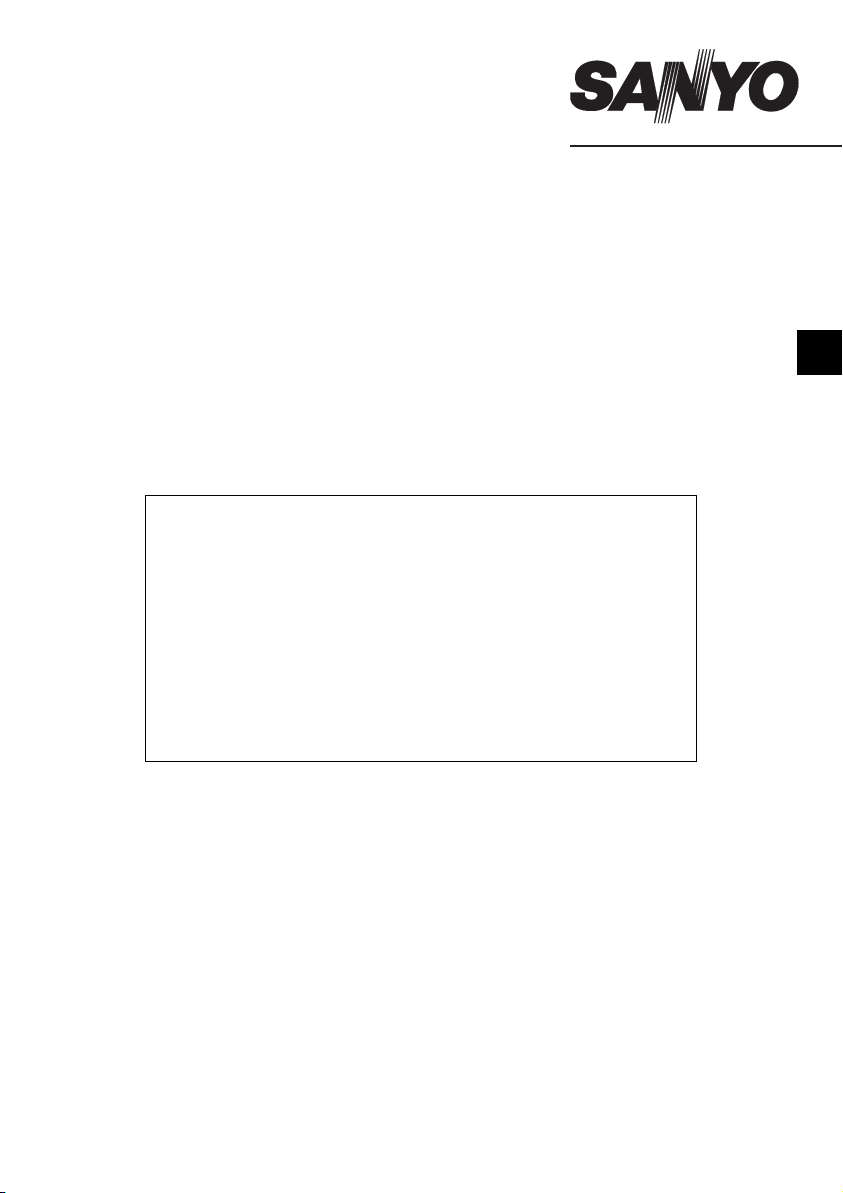
INSTRUCTION MANUAL (Supplement)
VA-SW5000
CCTV System Management Software
● Additions and changes to the Manual
Parts of the manual have additions and changes as a result
of revisions to the product specifications. Make sure to check
this supplement for additions and/or changes when referring
to the relevant pages in the manual.
● Troubleshooting
This contains questions and answers for when you have
problems. Use it as a reference if any problems occur while
you are using the software.
GB
Page 2
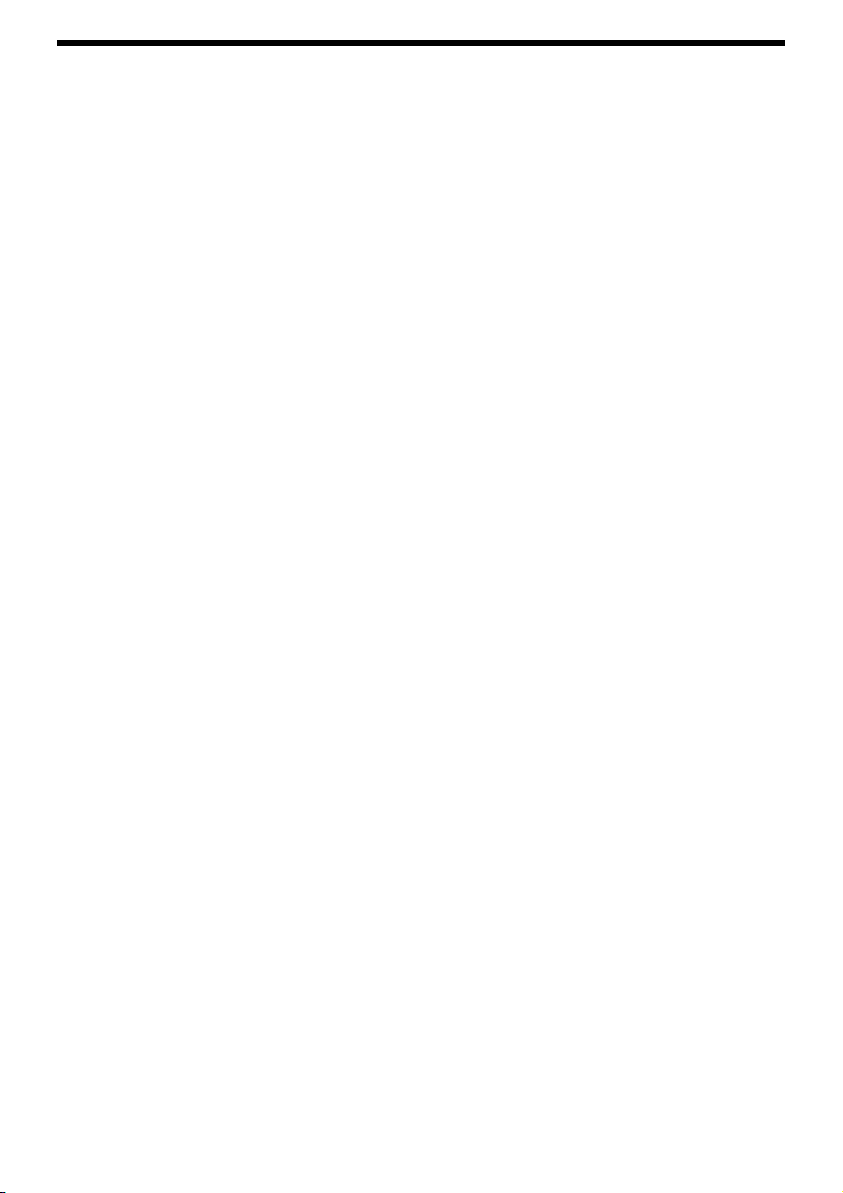
Additions and changes to the Manual
A Applicable DVR models (changed) ...................................................................2
B About the software update (added) .................................................................. 2
C Startup confirmation dialog box (changed)2
D Login window (changed)....................................................................................2
E DVR registration confirmation dialog box (changed) .....................................3
F DVR connection check dialog box (changed)..................................................3
G Warnings about login operation (removed) .....................................................3
H About the audio playback button (tip) .............................................................. 3
I About the control panel button operations (tip) ..............................................4
J Image quality for live images (added)...............................................................4
K Limit in the number of images that can be downloaded (changed) ..............4
L Dialog box displayed during download and copy (changed).........................5
M Limit in the number of images that can be copied (changed)........................5
N About initialization after DVR settings update (changed) ..............................5
O Displayed DVR models (changed) .................................................................... 6
P [BACK PAGE] button display (changed)..........................................................6
Q Downloaded image playback speed display (changed)..................................6
R About the automatic mode settings for download (added)............................7
S About disabling the firewall function (added)..................................................8
T About the failsafe function (added) ................................................................10
Troubleshooting
☞ Differences in operations and windows according to model.......................14
☞ DVR connections (DVR tag creation).............................................................. 14
☞ DVR connection checking ...............................................................................14
☞ DVR registration deletion.................................................................................15
☞ DVR operation limits ........................................................................................15
☞ Firmware updates.............................................................................................15
☞ Network settings...............................................................................................16
☞ Alarm collection and automatic download function .....................................16
☞ Audio playback of downloaded data .............................................................. 17
☞ System environment when using multiple computers .................................17
☞ Master computer and slave computer connections......................................17
☞ Changing users for the computer operating system ....................................18
☞ Other ..................................................................................................................19
English – 1 –
Page 3
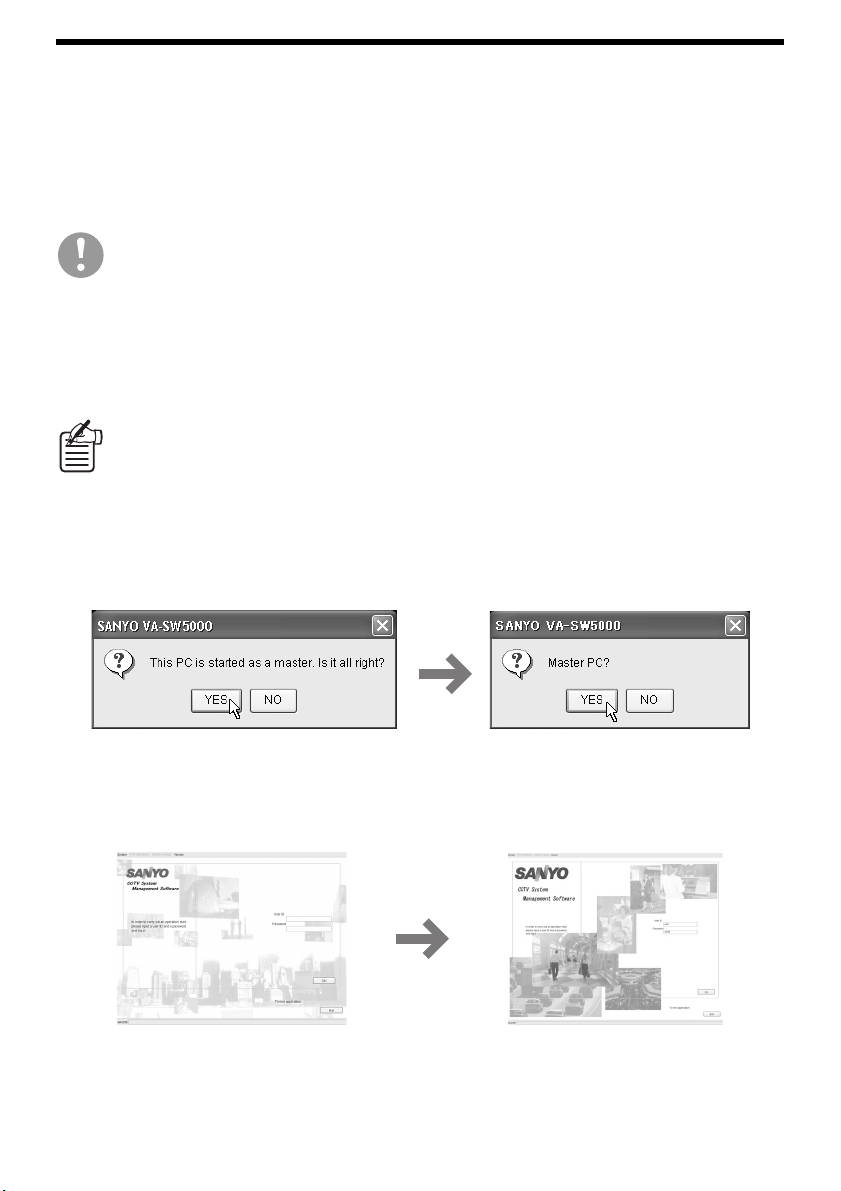
A Applicable DVR models (changed) . . . . . . . . . . . . . . . . . . . . . . . . . . . . Page 6
The following DVRs have been added to the list of applicable DVR models.
• 6-channel models: All models in DSR-3500 series and DSR-3700 series
• 9-channel models: All models in DSR-3700 series, DSR-5000 series and DSR-5700 series
• 16-channel models: All models in DSR-3700 series, DSR-5000 series and DSR-5700 series
If you are going to connect DSR-3506 and/or DSR-3506P, you should update the
firmware for the DVRs to a version that is compatible with this software.
B About the software update (added)
To update this software, download the latest version from our web site at:
http://www.sanyosecurity.com
You can access the above mentioned web site by selecting [Version], and then
[Homepage] on the menu bar.
C Startup confirmation dialog box (changed). . . . . . . . . . . . . . . . Pages 16, 25
The message that displays in the dialog box has been changed. However, the operating procedures
remain the same.
<Before>
<After>
D Login window (changed) . . . . . . . . . . . . . . . . . . . . . . . . . . . . Pages 17, 23, 25
The window design has been changed. However, the operating procedures remain the same.
<Before>
– 2 – English
<After>
Page 4
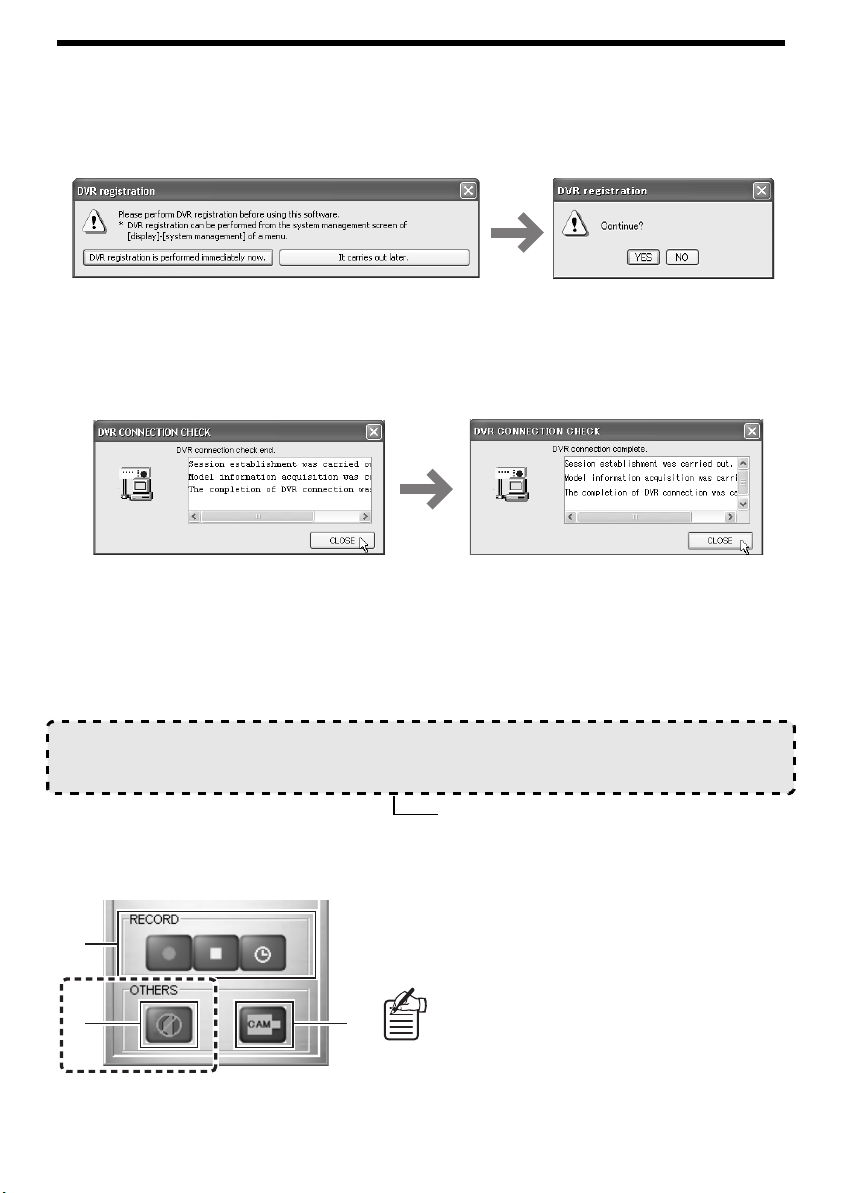
E DVR registration confirmation dialog box (changed) . . . . . . . . . . . . Page 18
The message that displays in the dialog box and the buttons in it have been changed.
Click [YES] to proceed to DVR registration and connection check.
<Before>
<After>
F DVR connection check dialog box (changed) . . . . . . . . . . . . . . Pages 19, 83
The message that displays in the dialog box has been changed partially. However, the operating
procedures remain the same.
<Before>
<After>
G Warnings about login operation (removed) . . . . . . . . . . . . . . . . . . . . Page 25
The third warning from among the three mentioned in the manual has been removed.
● If the User ID matches the [User ID] of a user that has already logged into the system, an error
message will be displayed.
● Only one administrator user may be logged into the system at any one time.
● When you log in from the master computer, it automatically authenticates you as the
administrator user, so if you would like to log in at administrator level at a slave computer, log
out from the master computer first.
(removed)
H About the audio playback button (tip) . . . . . . . . . . . . . . . . . . . . . . . . Page 39
The audio playback button on the control panel switches
the audio output ON and OFF.
6
7
English – 3 –
You can have audio output not only with playback images
but also with live images.
The output channels can also be switched
8
for models in the DSR-5000 series.
Page 5
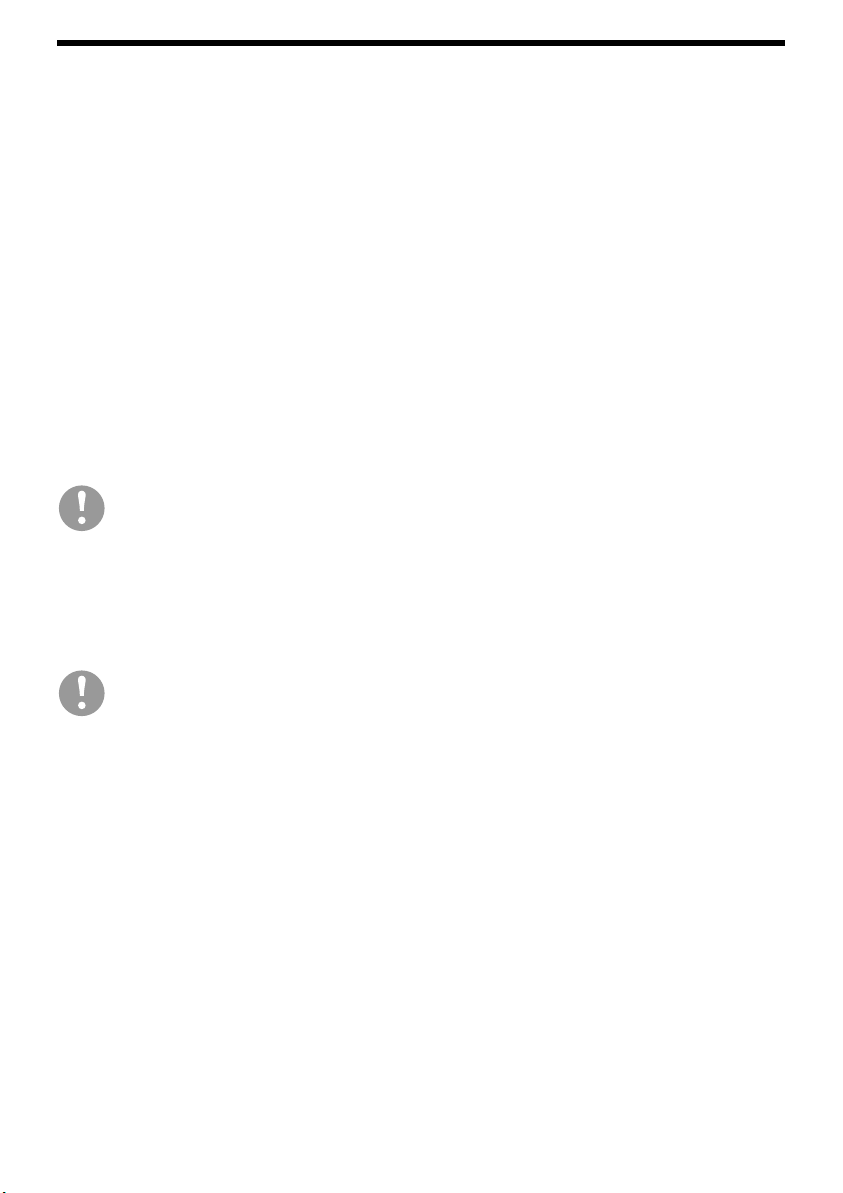
I About the control panel button operations (tip) . . . . . . . . . . . . . . . . Page 30
Operation using buttons is limited by this software to those relevant to the image mode and settings in
effect.
<Example>
Availability of buttons that depend on the image mode and settings is as follows.
☞ In live mode, with audio output OFF:
Channel select, Window layout select, Playback/Reverse playback, Search, Start/Stop recording,
Timer, and Audio playback
☞ In live mode, with audio output ON:
Channel select, Playback, Start/Stop recording, Timer, and Audio playback
☞ In play mode, with audio output OFF:
Channel select, Window layout select, Skip to previous/next event, Increase/Decrease playback
speed, Stop, Still, Reverse playback, Start/Stop recording, Timer, and Audio playback
☞ In play mode, with audio output ON:
Stop, Start/Stop recording, Timer, and Audio playback
Audio playback button is available only in a single screen.
J Image quality for live images (added) . . . . . . . . . . . . . . . . . . . . . . . . Page 35
For models in the DSR-5700 series, the image quality for live images received through network
operations can be set using [NETWORK CONTROL SET].
If the recording rate for normal recording has been set to “100/120 (FPS)”, the DVR will
show live images at the normal recording image quality while image recording is in
progress.
K Limit in the number of images
that can be downloaded (changed) . . . . . . . . . . . . . . . . . . . . . . . . . . Page 59
The number of images that can be downloaded for each of the models has been changed as follows.
• 1 to 1,000 images: DSR-3506, DSR-3506P, DSR-3709, DSR-3709P, DSR-3716, DSR-3716P
• 1 to 40,000 images: All other models
– 4 – English
Page 6
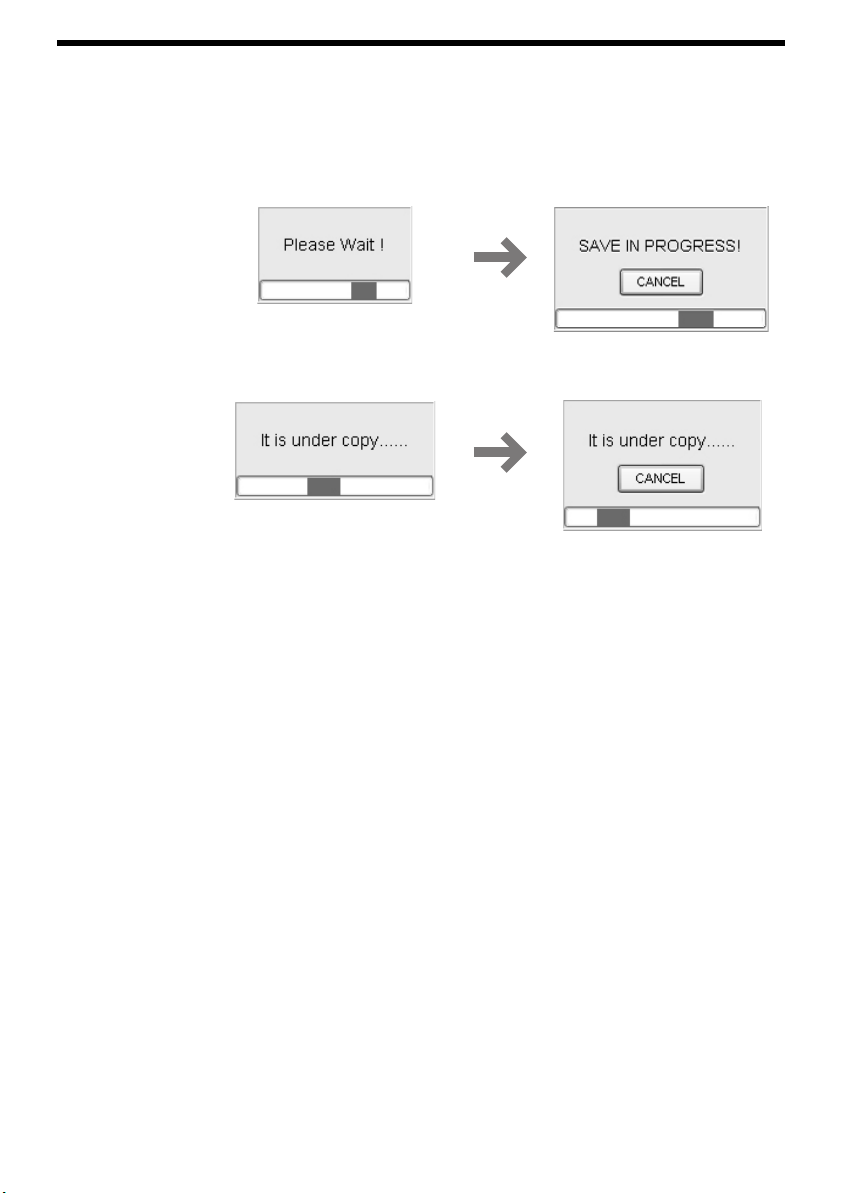
L Dialog box displayed during
download and copy (changed) . . . . . . . . . . . . . . . . . . . . . . . . Pages 59 to 61
The dialog box displayed during download and copy has been changed as follows. Addition of the
[CANCEL] button now allows stopping of the download or the copy.
<Before> <After>
Dialog box displayed
during download
<Before>
Dialog box displayed
during copy
<After>
M Limit in the number of images that can be copied (changed) . . . . . Page 61
The number of images that can be copied is now set uniformly to “1 to 10,000 images” for all models.
N About initialization after DVR settings update (changed) . . . . . . . . Page 64
Initialization is no longer executed after DVR settings update in the following models.
• DSR-5016A, DSR-5016PA, DSR-5009PA, DSR-5700 Series
English – 5 –
Page 7
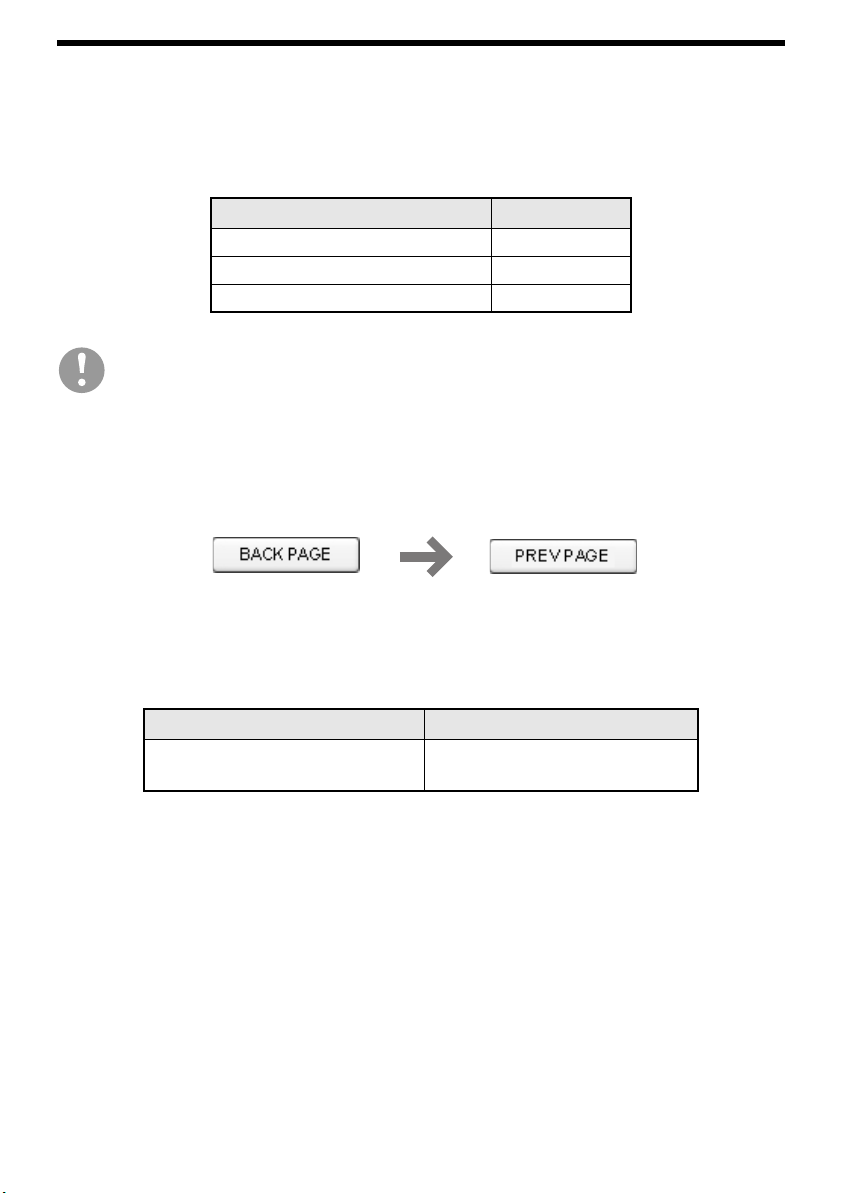
O Displayed DVR models (changed) . . . . . . . . . . . . . . . . . . . . . . . . . . . Page 81
DVR models are shown as a pull-down menu list for the [MODEL] input field in the [DVR MANAGER]
menu. In the list, the following models are shown as one unified model as they have many functions in
common.
They are shown in the same way in the model name list of the other [SYSTEM MANAGEMENT] menus
.
<Model> <Display>
DSR-5009P, DSR-5009PA DSR-5009P*
DSR-5016P, DSR-5016PA DSR-5016P*
DSR-5016, DSR-5016A DSR-5016*
The "*" under Display indicates the model is listed with a generic model name.
The "*" is used only for simplicity and is not part of the actual model name.
P [BACK PAGE] button display (changed) . . . . . . . . . . . . . . . . . . Pages 89, 95
The [BACK PAGE] button displayed in the [SYSTEM LOG MANAGER] and [ALARM LIST DISPLAY]
windows has been changed.
<Before>
<After>
Q Downloaded image playback speed display (changed) . . . Pages 113 to 114
When performing normal playback or synchronized/time offset playback in the [DOWNLOAD DATA
LIST] menu, the playback speed display has been changed as follows.
<Before> <After>
0: Standard - 30: Slow
(Initial setting: 0)
0: Slow - 30: Standard
(Initial setting: 30)
– 6 – English
Page 8

R About the automatic mode settings
for download (added). . . . . . . . . . . . . . . . . . . . . . . . . . . . . . Pages 117 to 118
The applicable models for automatic downloading have been increased to all models in the DSR-5000
series and the DSR-5700 series.
In addition, check the following points when using automatic downloading.
• When [START DATE] is set to a past date and time, the operation will be as follows depending on
whether [CYCLE] is set or not.
☞ When [CYCLE] is set:
If the scheduled time is ahead, the download will be carried out at the scheduled time of the day.
If the scheduled time has already passed or the software has been restarted, the download will
be carried out at the scheduled time on the next day.
☞ When [CYCLE] is not set:
The download starts immediately (within 1 minute).
• To run download in the automatic mode, you must connect to the target DVR as administrator user
(LEVEL 4). Connection attempt will be carried out up to 5 times at 3-minute intervals. If the attempts
fail, the operation will be as follows depending on whether [CYCLE] is set or not.
☞ When [CYCLE] is set:
The attempt to download is postponed to the next scheduled date and time.
☞ When [CYCLE] is not set:
An error occurs and no download will be carried out.
• Automatic download is carried out based on the alarm list information. If there is no alarm in the
target DVR, channel, or period (or no new alarm has been collected since the last download), no
download will be carried out.
• Download stops if you restart this software after having set the automatic download. Set
[DOWNLOAD SCHEDULE SET] again to run the automatic download as scheduled.
• The number of alarm events that can be downloaded at one time is a maximum of 1000.
English – 7 –
Page 9

S About disabling the firewall function (added)
To use this software program, you must disable the firewall function to establish a successful
communication with the DVR. (See “Disable the firewall function” on page 11 of the Instruction
Manual.)
In addition, where the master computer is connected to the slave computer, perform the following steps
to configure the Windows Firewall in order to prevent a duplicate login error.
1 Select [Security Center] from Control Panel.
The [Windows Security Center] window opens.
2 Select [Windows Firewall].
The [Windows Firewall] window opens.
– 8 – English
Page 10

3 Click the [Exceptions] tab and select the [File and Printer Sharing], and then click
the [Edit] button.
The [Edit a Service] window opens.
4 Check the [UDP 137] checkbox and click [OK].
The settings are saved.
English – 9 –
Page 11

T About the failsafe function (added)
If you use the VA-SW5000 “Version 2.1.1” or later, note that the failsafe function has been added.
You can utilize the following functions for monitoring unexpected malfunctions of your PC such as
freezing (the system does not respond to any operation), abnormal end, and “Out Of Memory” error
(accumulated use of the memory).
• Periodical check function
The operational status of the VA-SW5000 is periodically checked and the system can be rebooted
automatically if any freeze or abnormal end status is detected.
• Timer reboot function
The VA-SW5000 is rebooted at a constant frequency for refreshing PC memory to ensure a stable
operation environment.
Only the VA-SW5000 is rebooted, not PC.
■ Using the failsafe function
Once the VA-SW5000 is installed, the “SANYO VA-SW5000 Control” failsafe software is also installed
automatically.
The software reboots and ends in conjunction with the VA-SW5000’s operational status; you do not
have to perform any explicit operation to this end.
All you have to do is set up the operating conditions.
■ Procedures for setting operating conditions
From the Start Menu, select [Programs] → [SANYO] → [VA-SW5000] → [VA-SW5000 Control Set] to
open the setup window for configuring operating conditions.
1
2
3
4
5
6
78
– 10 – English
Page 12

1 Specify ON/OFF in [Checker] for enabling/disabling the periodical check function.
This function periodically checks the operational status of the VA-SW5000, and reboots it
automatically if any abnormal status is detected.
If you select “ON”, be sure to specify [Check cycle] also.
2 Specify the check frequency (5 to 60 minutes) in [Check cycle].
3 Specify ON/OFF in [Timer reboot] for enabling/disabling the timer reboot function.
This function reboots the VA-SW5000 at a constant frequency.
If you select “ON”, be sure to specify [Timer countdown] and [Reboot time zone].
4 Specify reboot frequency (1 minute to 168 hours) in [Timer countdown].
The default frequency (24 hours, i.e. the VA-SW5000 reboots once a day) is recommended, if you
have no specific reason for setting otherwise.
5 Specify a reboot time zone in [Reboot time zone].
You are recommended to specify off-time zone such as the small hours so that the monitoring
operation may not be interrupted by a reboot.
Once the reboot time zone is set, the VA-SW5000 does not reboot outside the time zone, even if a
reboot frequency is met.
For a slave computer, make sure that its reboot time zone does not overlap with that of
the master computer in order to prevent any interruption of the connection.
The reboot time zoon can be overlapped between any slave computers.
6 For a slave computer, specify a connection mode in [Reboot setting for Slave] for
reboot (only for a slave computer; you do not have to specify for the master
computer).
This option specifies a mode to be used when a connection cannot be established with the master
computer during reboot operation.
In this case, normally the connection operation is suspended displaying the connection confirmation
dialog box; however, you can set the automatic connection mode.
The automatic connection mode (Auto) is recommended, if you have no specific reason for setting
otherwise.
● Manual:
The connection operation is suspended with displaying the connection confirmation dialog box.
You must manually retry to establish a connection.
● Auto:
Retries automatically to establish a connection without displaying the connection confirmation
dialog box.
English – 11 –
Page 13

7 Click [Save].
Result of saving operation is displayed in the dialog box.
● Save complete!
Settings have been saved successfully.
● Please enter a valid number!
Any of the numeric values entered was out of the setting
range. Replace the number with a valid one.
● Save error!
System files of the VA-SW5000 may be corrupted. Reinstallation of the files is required to save
the settings.
To restore the default setting, click and then click .
8 Click to close the dialog box and then click .
The setup window for configuring operating conditions closes.
■ Reboot notification
Prior to reboot, the following dialog box is displayed for notification purpose.
You can choose any from the following three options:
•Click .
This will terminate the VA-SW5000 forcibly and reboot it.
•Click .
This will merely terminate the VA-SW5000 and not reboot it.
• Leave the control button unclicked.
When 10 seconds have passed, the VA-SW5000 will be terminated forcibly and then rebooted.
The reboot notification is displayed only while the reboot process of the VA-SW5000
is taking place. It is not displayed in cases where the VA-SW5000 is abnormally
ended.
– 12 – English
Page 14

■ Additional explanation
• Since the periodical check takes place at a specified frequency, there is a time lag between the
occurrence of an abnormality and a reboot.
• When rebooted, an automatic login will be carried out by using the same user ID and password that
were used before the reboot takes place, and the monitor screen will be displayed. (Exceptionally, if
the screen was shown in full screen mode or a login window was displayed before reboot takes
place, the same screen/window will be displayed.)
• When a slave computer is rebooted, a waiting time has been set for about 15 seconds.
• When the master computer was forcibly terminated, update of images sent from the master
computer is suspended for a while and resumes update after the master computer is rebooted.
• Download fails if a forcible termination took place while an automatic download is being performed;
the download will be carried out from the previous point next time the system runs.
English – 13 –
Page 15

Troubleshooting
☞ Differences in operations and windows according to model
The operations and windows differ according to the model of DVR.
Q.
The VA-SW5000 software lets you use the functions of DVR main units at a
A.
computer, so that some functions, displays and operations may not appear
depending on the model of DVR being accessed. Refer to the operating
instructions for the DVR for details on the functions of each model.
☞ DVR connections (DVR tag creation)
Even though DVR registration and connection checking operations have
Q.
been carried out, the DVR name is not displayed in the DVR list in the
dialog box when the DVR CONNECTION menu is selected in the
monitoring window.
Is the user carrying out the operations registered in the user group?
A.
The user’s operation level is limited by the setting details for their user group.
If the DVRs that can be connected to are specified in the settings for the user
group, the DVRs that the users within the group can connect to automatically
will also be limited.
☞ DVR connection checking
After a DVR was registered, connection checking was carried out but a
Q.
correct connection could not be established.
A common cause of this is because the IP address or port number is
A.
incorrect, so check this with the network administrator.
Furthermore, if a menu window is open at the DVR or if a program such as
Internet Explorer is being used to make DVR menu settings over the network,
the interlock function of the DVR will operate and so connection checking will
not be possible.
– 14 – English
Page 16

☞ DVR registration deletion
I tried to delete a DVR registration, but an error message was displayed
Q.
and the registration could not be deleted.
If any other users are currently connected to that DVR (if the DVR tag is being
A.
displayed), an error message will be displayed, and you cannot delete the
registration for that DVR. In such cases, disconnect all of the users from that
DVR, and then repeat the registration deletion operation.
(The same error will occur if the user who is connected to the DVR tries to
delete the registration, not just if other users are connected.)
☞ DVR operation limits
A user has the required operating permission level, but an error is
Q.
displayed when they attempt to carry out playback or setting operations
and the operation cannot be carried out.
The number of users that can simultaneously operate a DVR is limited for
A.
each function of the DVR. Because of this, if the total number of users who
are using a DVR (either at the DVR itself or using Internet Explorer or this
software) exceeds the allowable number, any additional users who try to
access the DVR will not be able to operate the DVR. If this happens, wait a
while until the limit disappears, and then carry out the operation.
☞ Firmware updates
After the firmware was updated, “ERROR51” is displayed in the monitor
Q.
window.
When the firmware is updated via the network, an error will be displayed, but
A.
this is absolutely no problem with the update operation.
English – 15 –
Page 17

☞ Network settings
When the IP address of the DVR was changed, the DVR could no longer
Q.
be operated using the software. Furthermore, other DVRs that could be
operated up until this time can no longer be operated either.
Is the IP address that has been changed already in use by another DVR?
A.
If you use the same IP address more than once on a single LAN, both DVRs
will stop operating normally, and so check with the network administrator first
before changing any IP addresses.
(If the changed IP address is for a DVR that is on a separate LAN environment
that is being connected to via a router, the DVR can be operated using the
software even if the IP address is duplicated.)
When I tried to change a DVR's network settings, an error occurred.
Q.
If any other users are currently connected to that DVR (if the DVR tag is being
A.
displayed), an error message will be displayed, and you cannot change the
settings for that DVR. In such cases, disconnect all of the users from that
DVR, and then repeat the setting operation. (The same error will occur if the
user who is connected to the DVR tries to change the settings, not just if other
users are connected.)
☞ Alarm collection and automatic download function
DVR playback and searching operations and DVR setting operations
Q.
cannot be carried out.
Connection limitations are applied while alarm collection and automatic
A.
downloading are in progress, and so it will not be possible to carry out
playback, searching and setting operations for that DVR. When making the
[COLLECTION CYCLE] and [DOWNLOAD SCHEDULE] settings for alarms,
give consideration to setting a time period which will not cause an obstacle to
other DVR operations and system operation.
Automatic downloading has been set, but normal recording images
Q.
cannot be downloaded.
Automatic downloading is restricted to alarm recording images only, because
A.
of the communication loads and DVR performance required. To download of
any other types of image, switch from playback to pause, and then use
manual downloading where you specify the number of images to download.
The alarm collection and automatic downloading function cannot be
Q.
used.
The alarm collection and automatic downloading functions are only available
A.
for models in the DSR-5000 series and DSR-5700 series. Check the model of
the DVR that you are using.
– 16 – English
Page 18

☞ Audio playback of downloaded data
When using synchronized audio playback for downloaded data, the
Q.
audio plays back, but the images stop and are not updated.
Is [RECORDING PATTERN] set to “ONLY” in [ALARM REC MODE SET] in
A.
the DVR INFO SETUP menu?
If it has been set to “ONLY”, only the images are recorded for the channels
where an alarm is detected, and recording of images for other channels is
stopped. Because of this, when these other channels are played back, the
sections for which there is no image data recorded will only output the audio
data that was recorded by the DVR, and the image displayed will be the last
image that was recorded when recording stopped.
☞ System environment when using multiple computers
Communication between master and slave computers is not possible, or
Q.
communication speed is slow.
Check that the LAN card driver is the most up-to-date driver available.
A.
The software is used for centralized management of information on the
master computer, so that it creates a high volume of data communication
across the network. If you are using an older driver, problems with
communication may occur.
☞ Master computer and slave computer connections
Live images can be viewed at slave computers, but an error message
Q.
will be displayed if you try to carry out other operations.
Do not change the IP address of a slave computer that is being used to
A.
communicate with the master computer. If the IP address must be changed,
first change the IP address and then carry out the following operations.
1 In the [PC MANAGER] window of the SYSTEM MANAGEMENT menu,
select the slave computer and then click [CHANGE].
2 In the [PC INFO SETUP] dialog box, change the [IP ADDRESS] setting
to the new IP address.
If you do not carry out the above operations, the slave computer will not be
able to receive management information and so operations other than
monitoring will not be possible.
English – 17 –
Page 19

Login was tried from a slave computer, but received a message saying:
Q.
“Login failed. User ID is already logged in.”.
Verify that the user ID entered for login purpose has not been already used for
A.
the same purpose in other slave computers.
If the firewall function is not disabled on the slave computer, the
aforementioned message is displayed even when the user ID is not used
redundantly. You can confirm the configuration of Windows Firewall by
temporarily terminating this software on the slave computer by means of Task
Manager. (See “About disabling the firewall function (added)” on page 8 of
this manual.)
Once the configuration has been changed, reboot the master computer first
and then the slave computer.
☞ Changing users for the computer operating system
I minimized the software window and then changed the user who is
Q.
logged into the operating system while the software is still running, and
then after a while I logged back in as the previous user, and the software
would not operate.
The VA-SW5000 has a high processing load. Because of this, if you change
A.
the user who is logged into the operating system while the software is still
running, the load on the operating system will increase and an abnormal
termination may occur.
If using the master computer, do not change the user who is logged into the
operating system while the software is still running. (If you change the user at
the master computer, it will no longer be possible to operate the software at
the slave computers.)
If the user is changed at a slave computer, log out of the software and then log
back in again.
– 18 – English
Page 20

☞ Other
When playing back images after an alarm search, the playback starting
Q.
point for the images is too late.
When playing back images after a search, the images are first played back at
A.
the DVR and then the playback image data is received by the computer and
displayed on the computer's screen. Because of this, the playback start point
may be slightly later than the preview image. If this is a problem, use reverse
playback operations to adjust the playback point.
Image display is delayed, or response to operations is delayed.
Q.
When displaying images in a multi-screen display such as a 16-screen split
A.
screen, the image display speed and the display operations may be affected
by the performance of the computer.
Check whether the specifications of the computer being used are suitable for
the operating environment.
If the image display or the response time is slow even though the computer
specifications matches the operating environment, select “Advanced” →
“Performance” from the “System” window in Control Panel, and then try
changing the setting to “Adjust for best performance”.
An error is being displayed as a result of a power outage or a problem
Q.
with the network, and the software (or computer) no longer works.
The software can make responses to a variety of problems, but if an
A.
unforeseen problem occurs and the computer’s operating system or the
software stops operating, you should restart the software or the computer.
While the software is running, the setting information is recorded by the
master computer in close to real time, so that the software can be turned back
on and restored to almost the same condition it was at before the problem
occurred.
While live images are being displayed or played back, operation keys
Q.
stop functioning when audio is output at the same time.
If audio is output at the same time while live images are being displayed or
A.
played back, all button functions at the DVR except for the stop button will be
disabled. At this time, first click the stop button or stop audio output and then
carry out other operations.
DVR settings can’t be changed.
Q.
Has the connection been forcibly disconnected at the DVR?
A.
If the network is disconnected, it will not be possible to change the DVR
settings.
English – 19 –
Page 21

When the DVR is registered and a connection check is carried out, an
Q.
error occurs.
Has “NETWORK SPEED” in the “NETWORK SET” menu been set to
A.
“64 kbps” or “128 kbps” at the DVR unit?
If “NETWORK SPEED” is set to a slow speed such as these, it will not be
possible to retrieve DVR information and so the DVR cannot be registered.
When using this system, set “NETWORK SPEED” to “NO LIMIT”.
Recording is not carried out when I click the manual recording or timer
Q.
recording operation buttons.
(Applicable models: DSR-3500 series and DSR-3700 series)
Check whether the recording areas required for these operations have been
A.
set in [RECORDING AREA SET]. If the normal recording area has been set to
“0%”, recording will not be possible.
In the same way, if the alarm recording area has been set to “0%”, alarm
recording will not be carried out even if it has been set.
The message “Download interrupted” appeared while I was
Q.
downloading images with audio.
If “Download audio also” is set, an error message such as this will appear
A.
when there are no audio recordings in the download data. However,
downloading of images will proceed as normal.
– 20 – English
Page 22

1AC6P1P3159-L9EAF/WA (0707KP)
SANYO Electric Co., Ltd.
