Page 1
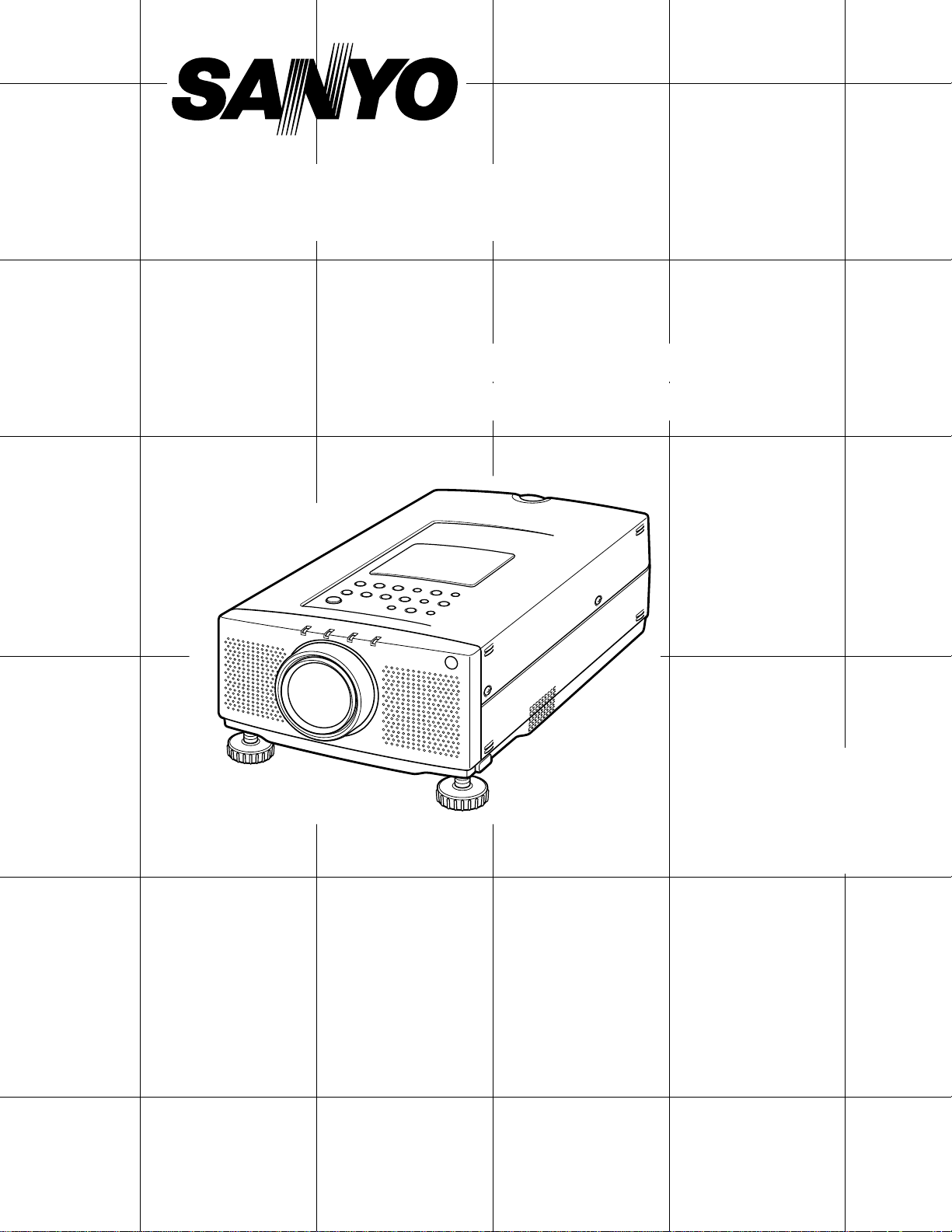
Multimedia Projector
MODEL PLC-XP20N
Owner's
Manual
PLC-XP17N
Page 2
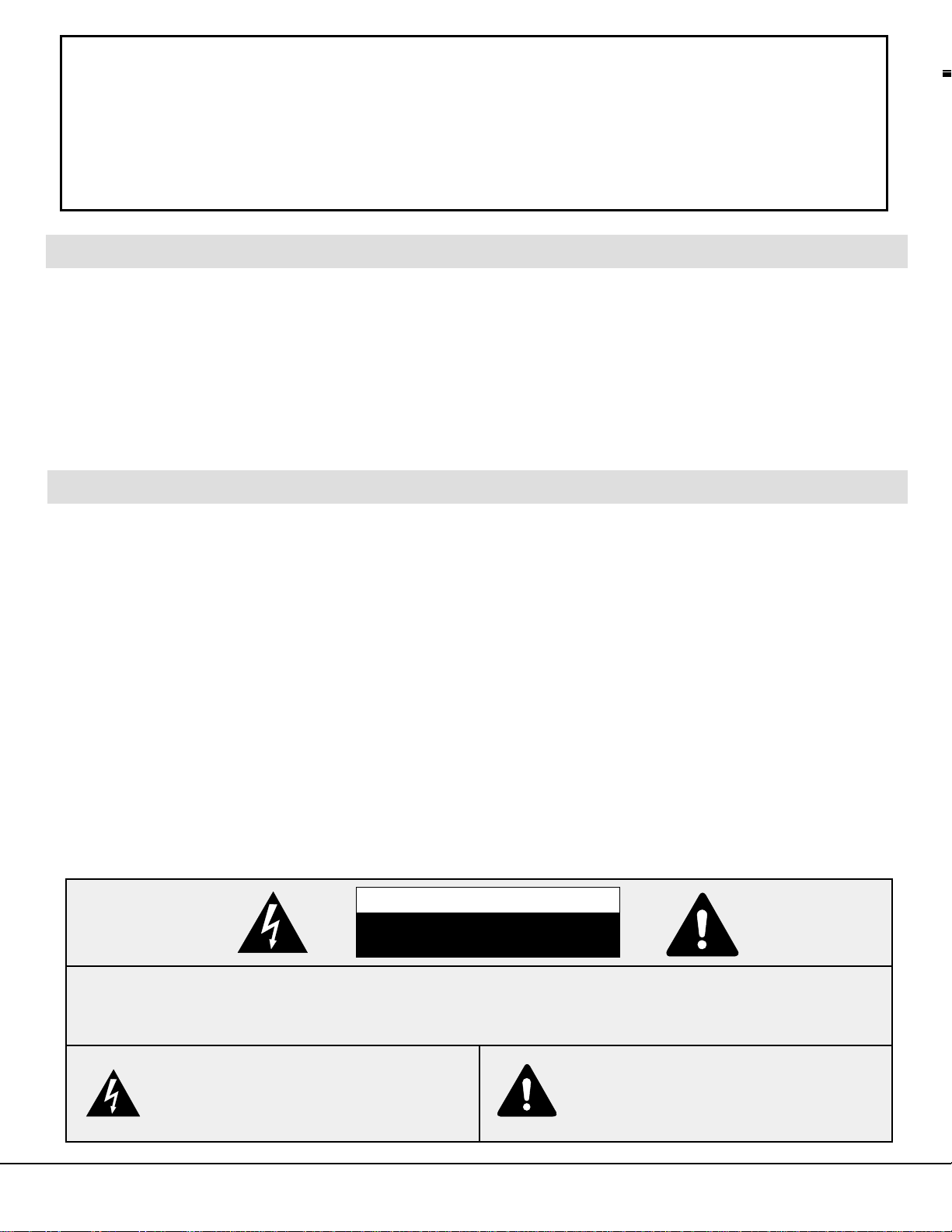
2
WARNING:
TO REDUCE THE RISK OF FIRE OR ELECTRIC SHOCK, DO NOT EXPOSE THIS APPLIANCE TO RAIN OR
MOISTURE.
This Projector has a grounding-type AC line plug. This is a safety feature to be sure that the plug will fit into the
power outlet. Do not try to defeat this safety feature.
This projector produces intense light from the projection lens. Do not stare directly into the lens as possible eye
damage could result. Be especially careful that children do not stare directly into the beam.
The Remote Control Unit, supplied to this projector, emits the laser beam as the Laser Pointer function from the
Laser Light Window while pressing the LASER button (for 1 minute). Do not look into the Laser Light Window or
shine the laser beam on yourself or other people. Eye damage may result.
This projector should be set in the way indicated. If not, it may result in fire hazard.
If the Projector will not be used for an extended time, unplug the new Projector from the power outlet.
READ AND KEEP THIS OWNER'S MANUAL FOR LATER USE.
As the owner of a new Multi-media Projector, you are probably eager to try out your new projector. Before you do, we
suggest that you spend a little time reading this manual to familiarize yourself with the operating procedures, so that you
will receive maximum satisfaction from the many features included in your new projector.
This owner's manual will acquaint you with your projector's features. Reading it will help us too. Through the years, we
have found that many service requests were not caused by problems with our projectors. They were caused by problems
that could have been prevented, if the owner had followed the instructions in the manual.
You can often correct operating problems yourself. If your projector fails to work properly, see "TROUBLESHOOTING"
section on pages 51 ~ 52 and try the solutions marked for each problem.
SAFETY PRECAUTIONS
TO THE OWNER
INFORMATION TO THE USER
NOTE : This equipment has been tested and found to comply with the limits for a Class A digital device,
pursuant to Part 15 of the FCC Rules. These limits are designed to provide reasonable protection
against harmful interference when the equipment is operated in a commercial environment. This
equipment generates, uses, and can radiate radio frequency energy and, if not installed and used
in accordance with the instruction manual, may cause harmful interference to radio
communications. Operation of this equipment in a residential area is likely to cause harmful
interference in which case the user will be required to correct the interference at his own expense.
CAUTION : TO REDUCE THE RISK OF ELECTRIC SHOCK, DO NOT REMOVE COVER (OR BACK).
NO USER-SERVICEABLE PARTS INSIDE EXCEPT LAMP REPLACEMENT. REFER
SERVICING TO QUALIFIED SERVICE PERSONNEL.
THIS SYMBOL INDICATES THAT
DANGEROUS VOLTAGE CONSTITUTING
A RISK OF ELECTRIC SHOCK IS
PRESENT WITHIN THIS UNIT.
THIS SYMBOL INDICATES THAT THERE
ARE IMPORTANT OPERATING AND
MAINTENANCE INSTRUCTIONS IN THE
OWNER'S MANUAL WITH THIS UNIT.
CAUTION
RISK OF ELECTRIC SHOCK
DO NOT OPEN
Page 3
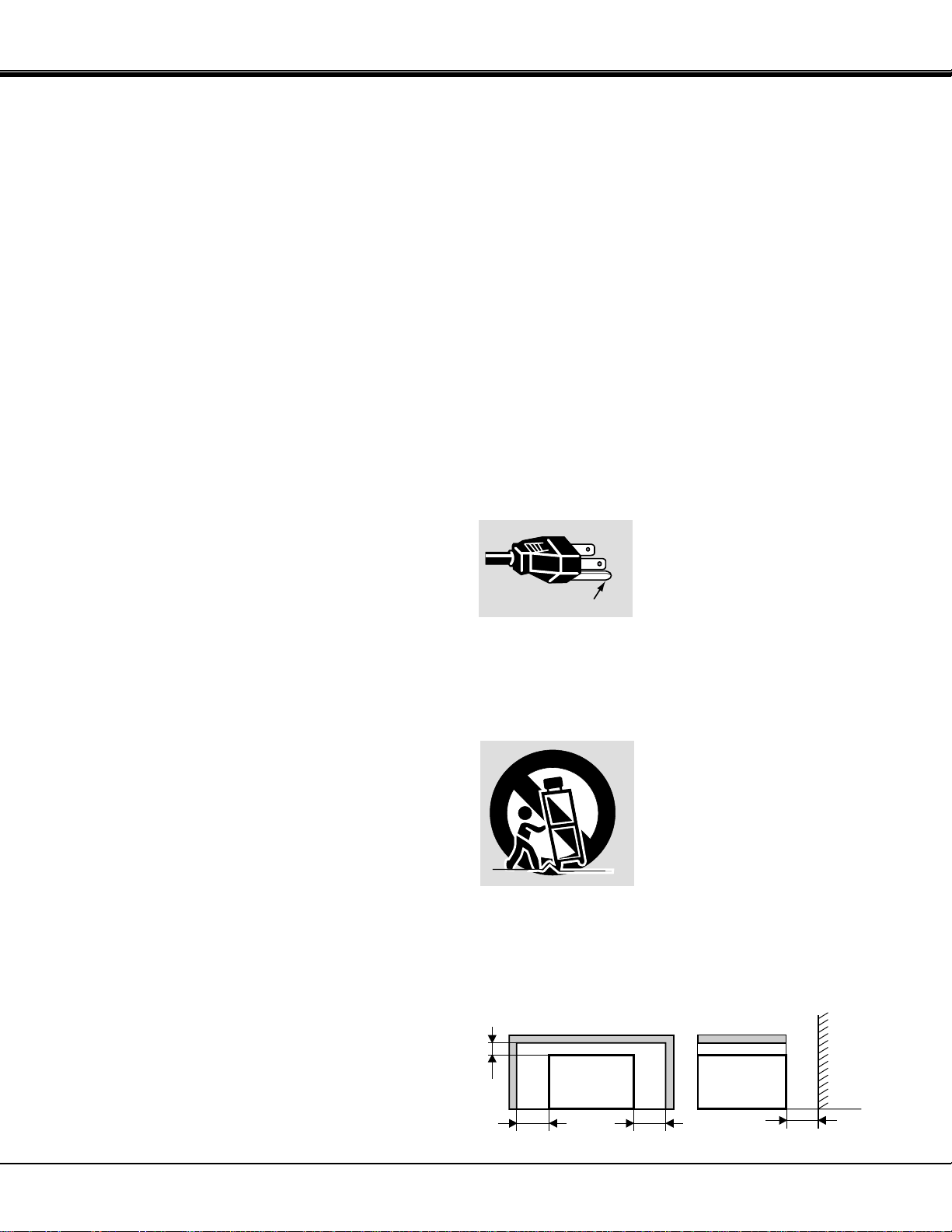
PROJECTOR
(FRONT)
PROJECTOR
(SIDE)
WALL
50cm
20cm
50cm50cm
Unplug this projector from wall outlet and refer servicing to
qualified service personnel under the following conditions:
a. When the power cord or plug is damaged or frayed.
b. If liquid has been spilled into the projector.
c. If the projector has been exposed to rain or water.
d. If the projector does not operate normally by following the
operating instructions. Adjust only those controls that are
covered by the operating instructions as improper
adjustment of other controls may result in damage and
will often require extensive work by a qualified technician
to restore the projector to normal operation.
e. If the projector has been dropped or the cabinet has been
damaged.
f. When the projector exhibits a distinct change in
performance-this indicates a need for service.
When replacement parts are required, be sure the service
technician has used replacement parts specified by the
manufacturer that have the same characteristics as the
original part. Unauthorized substitutions may result in fire,
electric shock, or injury to persons.
Upon completion of any service or repairs to this projector,
ask the service technician to perform routine safety checks
to determine that the projector is in safe operating condition.
This projector is equipped with a
grounding type AC line plug.
Should you be unable to insert the
plug into the outlet, contact your
electrician. Do not defeat the safety
purpose of this grounding type plug.
Follow all warnings and instructions marked on the
projectors.
For added protection to the projector during a lightning
storm, or when it is left unattended and unused for long
periods of time, unplug it from the wall outlet. This will
prevent damage due to lightning and powerline surges.
An appliance and cart combination
should be moved with care. Quick
stops, excessive force, and uneven
surfaces may cause the appliance
and cart combination to overturn.
If the projector is to be built into a compartment or similarly
enclosed, the minimum distances must be maintained.
Do not cover the ventilation slot on the projector.
Heat build-up can reduce the service life of your projector,
and can also be dangerous.
3
IMPORTANT SAFETY INSTRUCTIONS
All the safety and operating instructions should be read
before the product is operated.
Read all of the instructions given here and retain them for
later use. Unplug this projector from AC power supply
before cleaning. Do not use liquid or aerosol cleaners. Use
a damp cloth for cleaning.
Do not use attachments not recommended by the
manufacturer as they may cause hazards.
Do not place this projector on an unstable cart, stand, or
table. The projector may fall, causing serious injury to a
child or adult, and serious damage to the projector. Use
only with a cart or stand recommended by the
manufacturer, or sold with the projector. Wall or shelf
mounting should follow the manufacturer's instructions,
and should use a mounting kit approved by the
manufacturer.
Do not expose this unit to rain or use near water... for
example, in a wet basement, near a swimming pool, etc...
Slots and openings in the back and bottom of the cabinet
are provided for ventilation, to insure reliable operation of
the equipment and to protect it from overheating.
The openings should never be covered with cloth or other
material, and the bottom opening should not be blocked by
placing the projector on a bed, sofa, rug, or other similar
surface. This projector should never be placed near or
over a radiator or heat register.
This projector should not be placed in a built-in installation
such as a bookcase unless proper ventilation is provided.
This projector should be operated only from the type of
power source indicated on the marking label. If you are not
sure of the type of power supplied, consult your authorized
dealer or local power company.
Do not overload wall outlets and extension cords as this
can result in fire or electric shock. Do not allow anything to
rest on the power cord. Do not locate this projector where
the cord may be damaged by persons walking on it.
Never push objects of any kind into this projector through
cabinet slots as they may touch dangerous voltage points
or short out parts that could result in a fire or electric
shock. Never spill liquid of any kind on the projector.
Do not attempt to service this projector yourself as opening
or removing covers may expose you to dangerous voltage
or other hazards. Refer all servicing to qualified service
personnel.
GROUND
Page 4
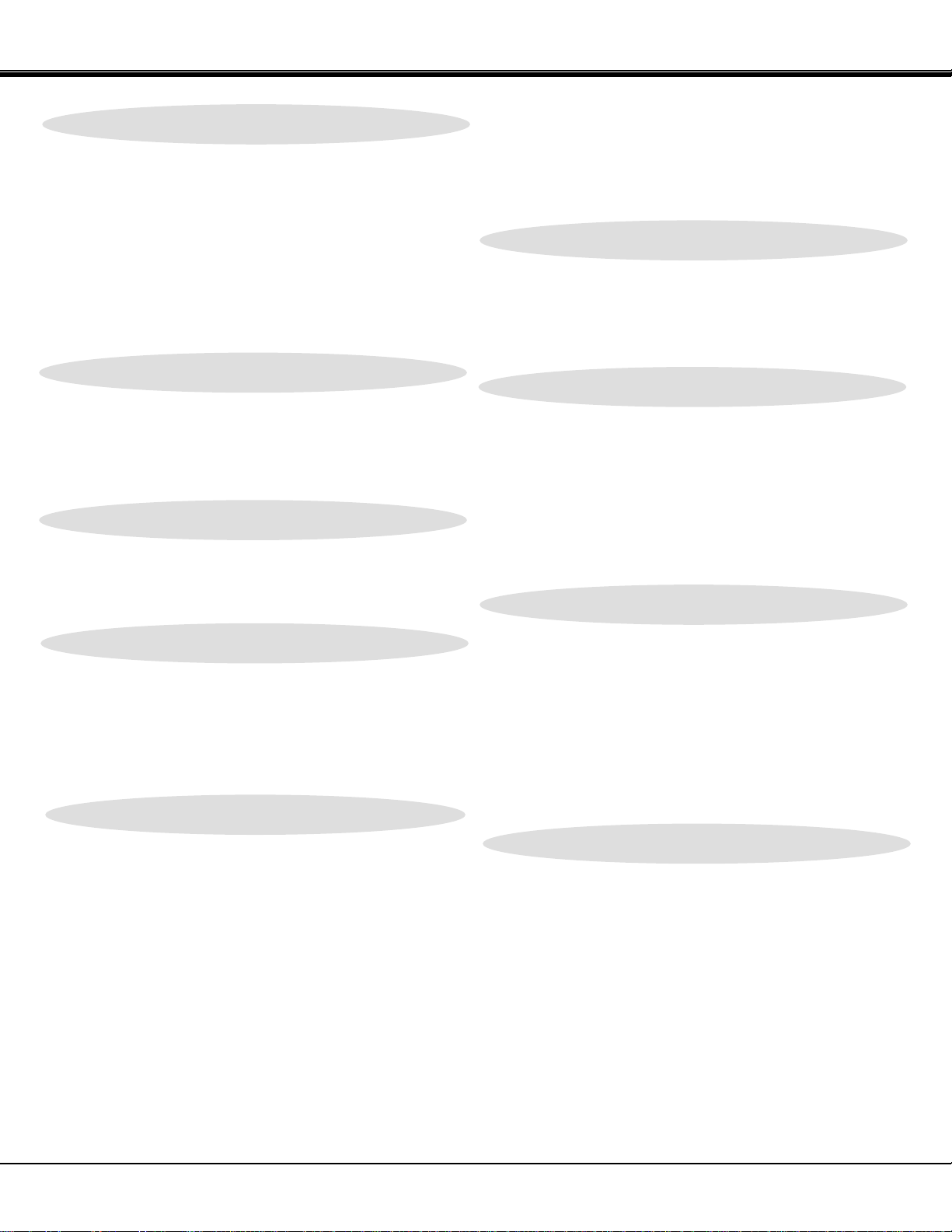
4
TABLE OF CONTENTS
PAGE
PAGE
MENU OPERATION 30-31
MODE SELECT 30
SOUND ADJUSTMENT 31
LANGUAGE ADJUSTMENT 31
VIDEO MODE 32-35
COLOR SYSTEM SELECT 32
VIDEO SOURCE SELECT 33
PICTURE IMAGE ADJUSTMENT 34
PICTURE SCREEN ADJUSTMENT 35
COMPUTER MODE 36-48
COMPUTER SYSTEM SELECT 36
COMPATIBLE COMPUTER SPECIFICATIONS 37
AUTO IMAGE FUNCTION 38
PICTURE IMAGE ADJUSTMENT 39
PICTURE POSITION ADJUSTMENT 40
PC ADJUSTMENT 41-44
PICTURE SCREEN ADJUSTMENT 45
OTHER FUNCTION SETTING 46-48
BLUE BACK 46-47
DISPLAY 46-47
CEILING 46-47
REAR 46-47
SPLIT WIPE 46-47
POWER MANAGEMENT 46-47
REMOTE CONTROL (Mode 1 or Mode 2) 46-47
LAMP AGE 48
APPENDIX 49-53
MAINTENANCE 49-51
TEMPERATURE WARNING INDICATOR 49
AIR FILTER CARE AND CLEANING 49
LAMP REPLACEMENT 50
CLEANING THE LENS 51
TROUBLESHOOTING 51-52
TECHNICAL SPECIFICATIONS 53
FEATURES AND DESIGN 5
COMPATIBILITY 5
IMAGE RESOLUTION 5
AUTOMATIC MULTISCANNING SYSTEM 5
MULTILANGUAGE MENU DISPLAY 5
LASER POINTER FUNCTION 5
OTHER FEATURES 5
UNPACKING THE PROJECTOR 5
TRADEMARKS 5
INSTALLATION 6-9
NAME OF EACH PART OF THE PROJECTOR 6
SETTING-UP THE PROJECTOR 7
MOVING THE PROJECTOR 8
POWER REQUIREMENTS 9
CONNECTING THE PROJECTOR 10-18
TERMINAL OF THE PROJECTOR 10
CONNECTING THE COMPUTER 11-15
CONNECTING THE VIDEO EQUIPMENT 16-18
BEFORE OPERATION 19-26
CONTROLS AND INDICATORS 19-20
OPERATION OF THE REMOTE CONTROL 21-23
CONTROL THE PROJECTOR 24-26
DIRECT OPERATION 24
MENU OPERATION 25-26
BASIC OPERATION 27-31
TURNING ON/OFF THE PROJECTOR 27
DIRECT OPERATION 27-29
MODE SELECT 27
SOUND VOLUME ADJUSTMENT 28
SOUND MUTE FUNCTION 28
ZOOM ADJUSTMENT 28
FOCUS ADJUSTMENT 28
DIGITAL ZOOM FUNCTION 28
KEYSTONE FUNCTION 28
NO SHOW FUNCTION 29
FREEZE PICTURE FUNCTION 29
AUTO IMAGE FUNCTION 29
NORMAL PICTURE FUNCTION 29
P-TIMER FUNCTION 29
Page 5
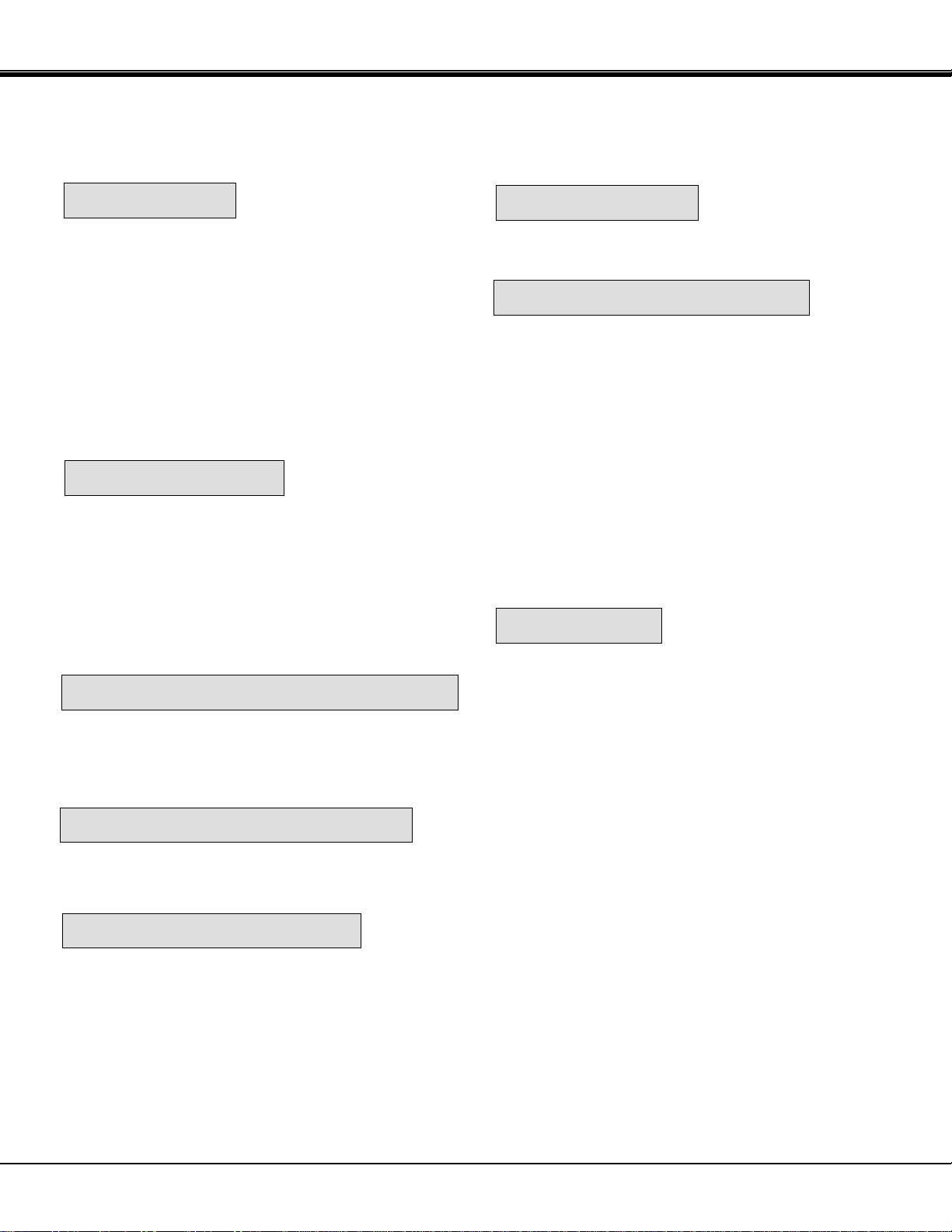
5
FEATURES AND DESIGN
The projector is a multimedia projector that combines powerful and sophisticated features with easy-to-use, intuitive
controls. Built-in multimedia features include audio, a palette of 16.77 million colors and active matrix liquid crystal
display (LCD) technology. The projector is ideal for high-performance business, training and imaging applications that
demand exceptional color quality.
COMPATIBILITY
IMAGE RESOLUTION
UNPACKING THE PROJECTOR
TRADEMARKS
AUTOMATIC MULTISCANNING SYSTEM
MULTILANGUAGE MENU DISPLAY
The projector is compatible with many different types of
personal computers and video devices, including:
● IBM-compatible computers, including laptops, up to
1280 x 1024 resolution.
● Apple Macintosh and PowerBook computers up to
1280 x 1024 resolution.
● Various VCRs, video disc players, video cameras,
DVD players, satellite TV tuners or other AV
equipment using any of the worldwide video
standards, including NTSC, NTSC4.43, PAL, PAL-M,
PAL-N and SECAM.
The resolution of the projector's projected image is 1024
x 768. The projector displays computer images just as
they appear on your computer's monitor. Screen
resolutions between 1024 x 768 and 1280 x 1024 are
compressed to 1024 x 768. The projector cannot display
screen resolutions above 1280 x 1024. If your computer's
screen resolution is higher than 1280 x 1024, reset it to a
lower resolution before you connect the projector.
This projector can detect display signals from most
personal computers currently distributed. It is free from
complicated adjustments to project picture images from
PC.
The projector comes with the parts listed below. Check to
find all the parts are included. If any parts are missing,
contact an authorized dealer or service station.
● Owner's Manual.
● AC Power Cord.
● Remote Control Unit.
● Batteries for Remote Control Units.
● VGA Cable.
● Mouse Cable for PS/2 port.
● Mouse Cable for serial port.
● Mouse Cable for ADB port.
● VGA/MAC Adapter.
● Protective Dust Cover.
● Lens Cover.
● Apple, Macintosh, and PowerBook are trademarks or
registered trademarks of Apple Computer, Inc.
● IBM and PS/2 are trademarks or registered trademarks
of International Business Machines, Inc.
● Windows is a trademarks or registered trademarks of
Microsoft Corporation.
● Other trademarks are the property of their respective
owners
LASER POINTER FUNCTION
The Remote Control Unit of this projector includes the
Laser Pointer function providing the ability to point and
highlight during presentations.
OTHER FEATURES
This projector has Motor Zoom/Focus, No Show, Picture
Freeze, Keystone, Mute Functions.
MENU DISPLAY is displayed with ; English, German,
French, Italian, Spanish and Japanese.
Page 6
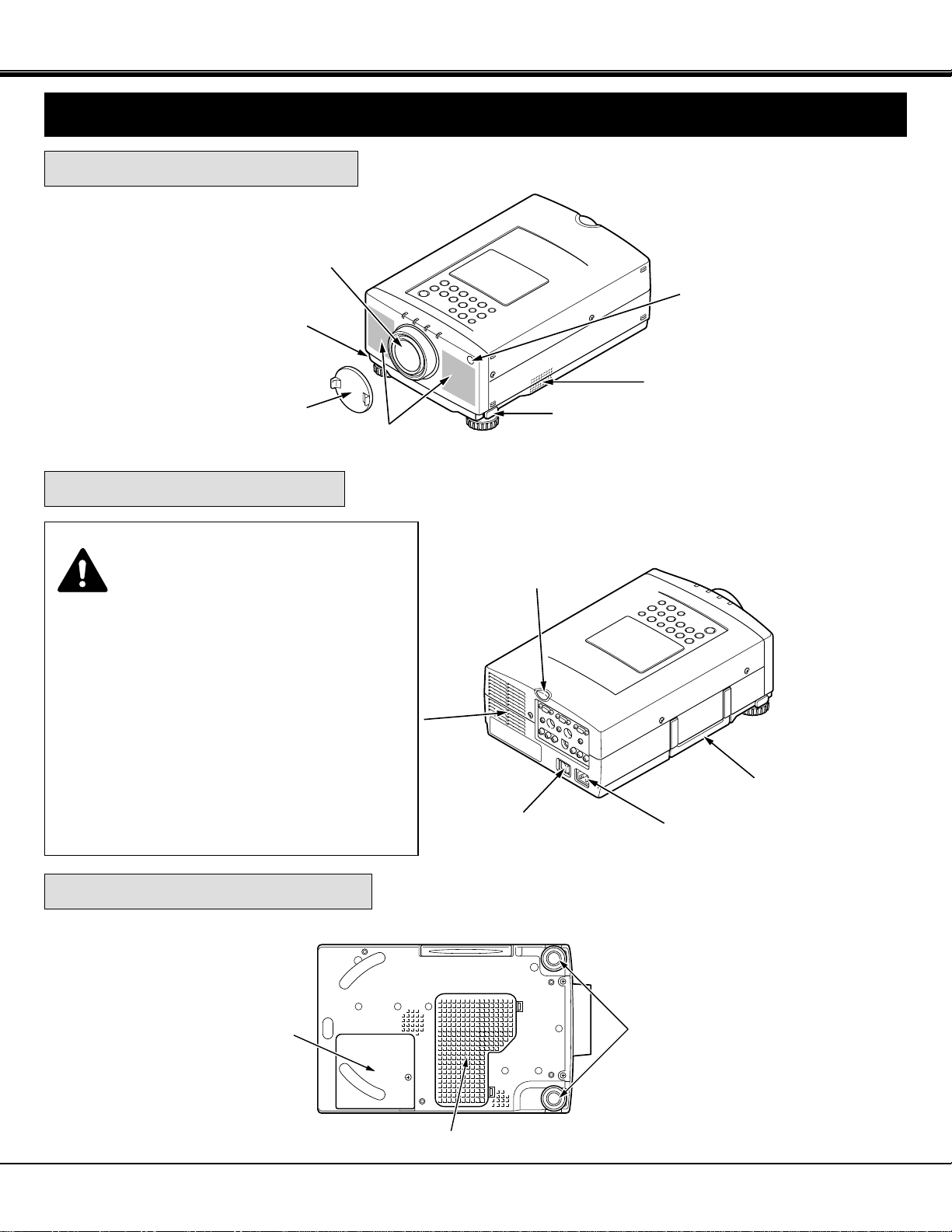
INFRARED
REMOTE
RECEIVER
6
EXHAUST VENT
CAUTION HOT AIR!
Air blown from the exhaust vent is hot.
Observe the following when handling your
projector or choosing a location to install it.
● Keep heat-sensitive objects away from the
exhaust port.
● If you set the projector on top of a metallic
surface, the surface will become hot because of
the hot air exhaust. Be careful when handling.
● Do not touch the cabinet near to the exhaust
vent area, and especially screws and metallic
parts. These parts will become hot while the
projector is used.
FRONT OF THE PROJECTOR
REAR OF THE PROJECTOR
SPEAKERS
INFRARED
REMOTE
RECEIVER
PROJECTION LENS
REMOVABLE
LENS COVER
MAIN ON/OFF
SWITCH
CARRYING
HANDLE
POWER CORD
CONNECTOR
ADJUSTABLE
FEET
AIR INTAKE VENT
BOTTOM OF THE PROJECTOR
LAMP
COVER
NAME OF EACH PART OF THE PROJECTOR
INSTALLATION
AIR INTAKE VENT
FEET LOCK
LATCH
FEET LOCK
LATCH
Page 7
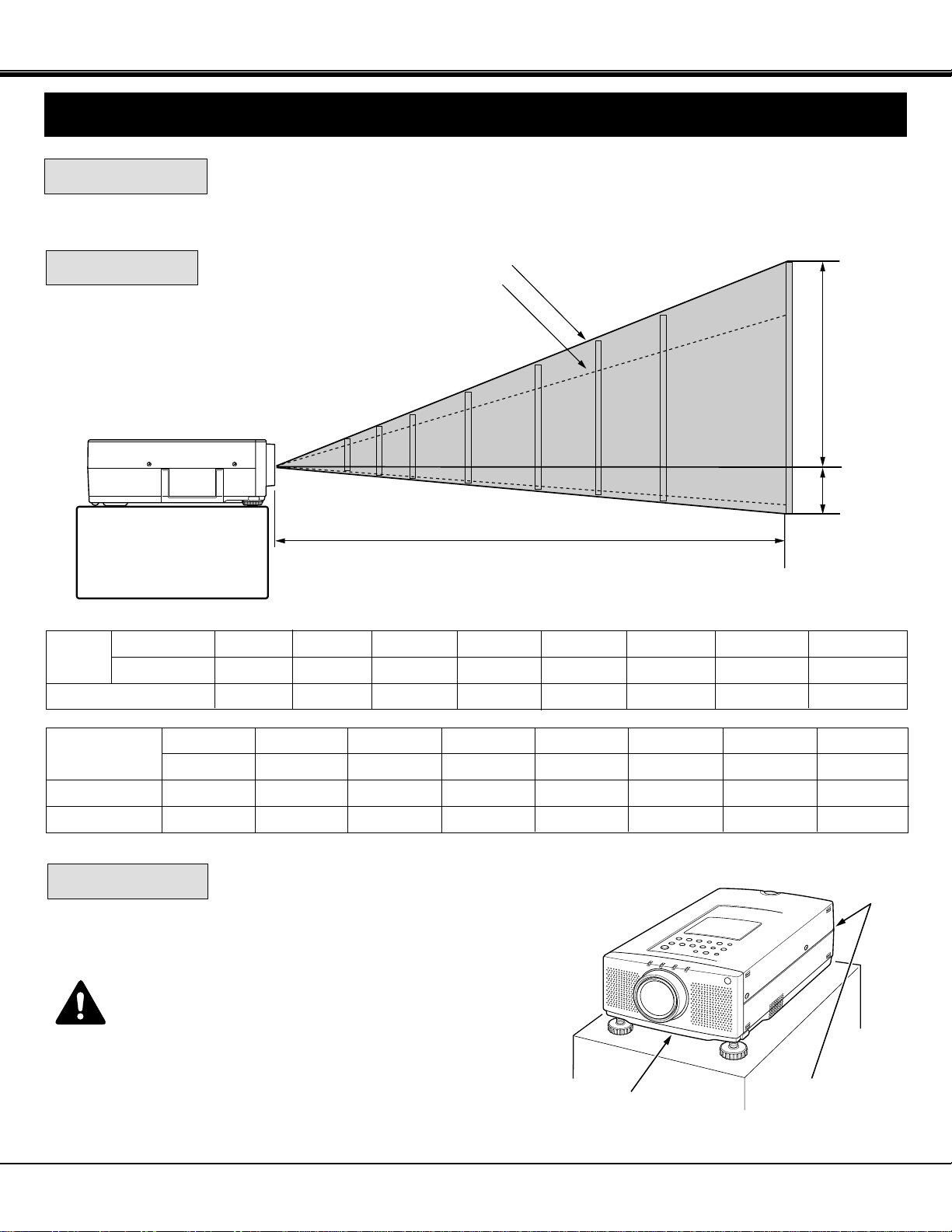
100"
60"
40"
150"
200"
250"
77"
46"
31"
115"
154"
192"
H1
H2
231"
300"
400"
308"
7
POSITIONING:
ROOM LIGHT
● This projector is basically designed to project on a flat projection surface.
● This projector can be focused from 4.6' (1.4 m) ~ 47.3' (14.4 m).
● Refer to the figure below as an example when positioning the projector to the screen.
Minimum Zoom
Maximum Zoom
DISTANCE
SETTING-UP THE PROJECTOR
INSTALLATION
This projector is equipped with cooling fan to protect it from
overheating. Pay attention to the following to ensure proper
ventilation and avoid a possible risk of fire and malfunction.
● Do not cover the vents with papers or other materials.
●
Keep the rear grill at least 3 feet (1 m) away from any
object.
● Make sure that there are no objects under the projector.
An object under the projector may prevent the projector
from taking the cooling air through the bottom vent.
VENTILATION
AIR INTAKE VENT
(BOTTOM SIDE)
EXHAUST VENT
(REAR SIDE)
400"
308"
47.3' (14.4m)
Screen
Size
Max. Zoom
Min. Zoom
Distance
40"
31"
4.6' (1.4m)
60"
46"
7.2' (2.2m)
100"
77"
11.8' (3.6m)
150"
115"
17.7' (5.4m)
200"
154"
23.6' (7.2m)
250"
192"
29.5' (9.0m)
300"
231"
35.4' (10.8m)
Screen Size
(W x H) inch
Height (H1)
Height (H2)
40"
32 x 24
22.8 inch
1.2 inch
60"
48 x 36
34.2 inch
1.8 inch
100"
80 x 60
57.1 inch
2.9 inch
150"
120 x 90
85.7 inch
4.3 inch
200"
160 x 120
114.3 inch
5.7 inch
250"
200 x 150
142.8 inch
7.2 inch
300"
240 x 180
171.4 inch
8.6 inch
400"
320 x 240
228.6 inch
11.4 inch
The level of brightness in a room has a great
influence on picture quality. It is recommended
to limit ambient lighting in order to provide the
best image.
Page 8
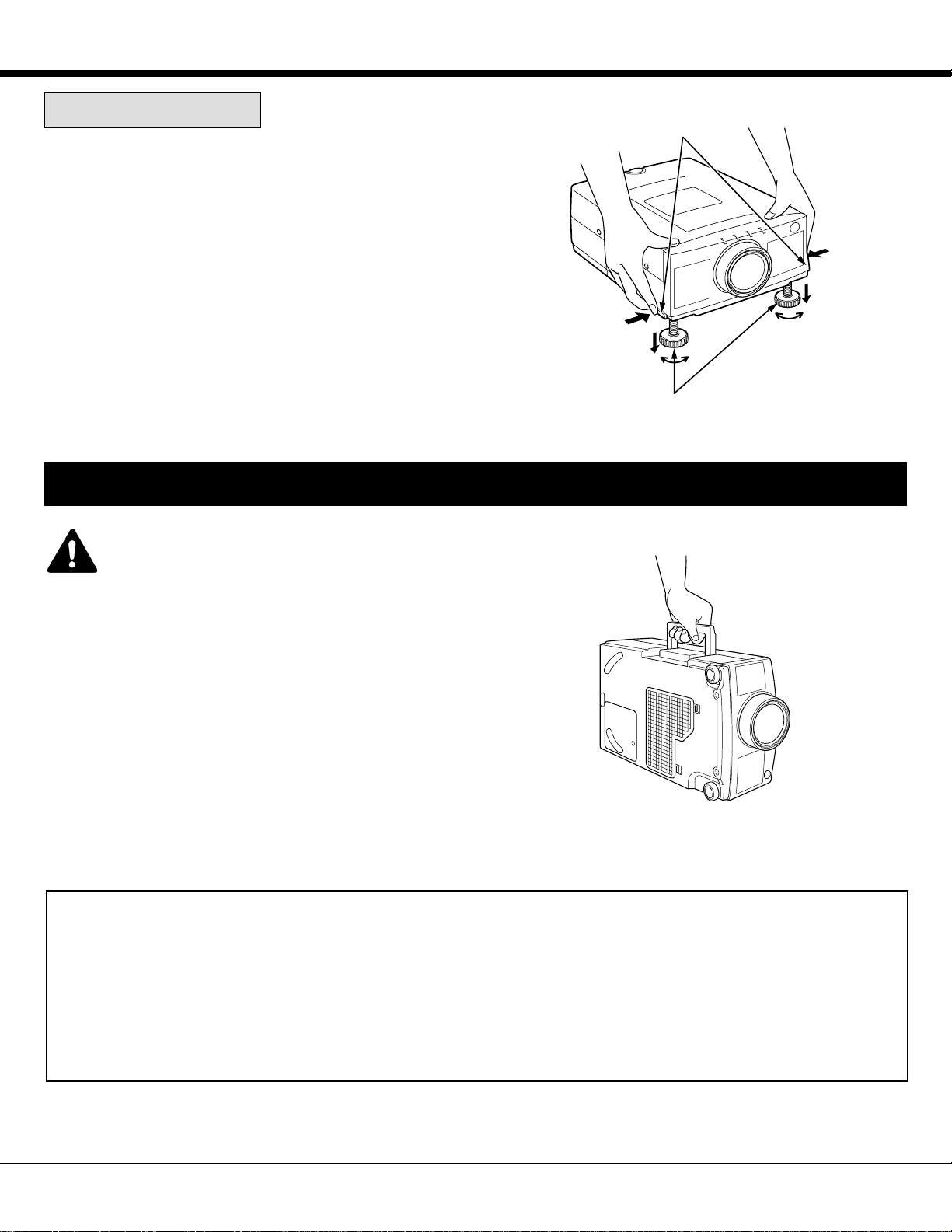
DOWN
CAUTION IN CARRYING OR TRANSPORTING THE PROJECTOR
● Do not drop or bump the projector, otherwise damages or malfunctions may result.
● When transporting the projector, use a Sanyo recommended Carrying Case.
● Do not transport the projector by using a courier or transport service in an unsuitable transport case. This may cause
damage to the projector. To transport the projector through a courier or transport service, use a Sanyo recommended
Case.
● For a carrying or transportation cases, contact a Sanyo authorized dealer.
8
Use the carrying handle when moving the projector.
Replace the lens cover and retract the adjustable feet when
moving the projector to prevent damage to the projector.
ADJUSTABLE FEET
FEET LOCK LATCHES
MOVING THE PROJECTOR
INSTALLATION
UP
UP
DOWN
Picture tilt and projection angle can be adjusted by rotating the
ADJUSTABLE FEET. Projection angle can be adjusted 0 to 6°.
ADJUSTABLE FEET
Lift the front of the projector and press the FEET LOCK
LATCHES on both sides of the projector.
Release the FEET LOCK LATCHES to lock the ADJUSTABLE
FEET and rotate the ADJUSTABLE FEET to fine tune the
position and the tilt.
To shorten the ADJUSTABLE FEET, lift the front of the
projector and press and undo the FEET LOCK LATCHES.
1.
3.
2.
NOTE: The position and the keystone distortion of the image can
also be adjusted using the KEYSTONE function.
(See pages 28, 35 and 45).
Page 9
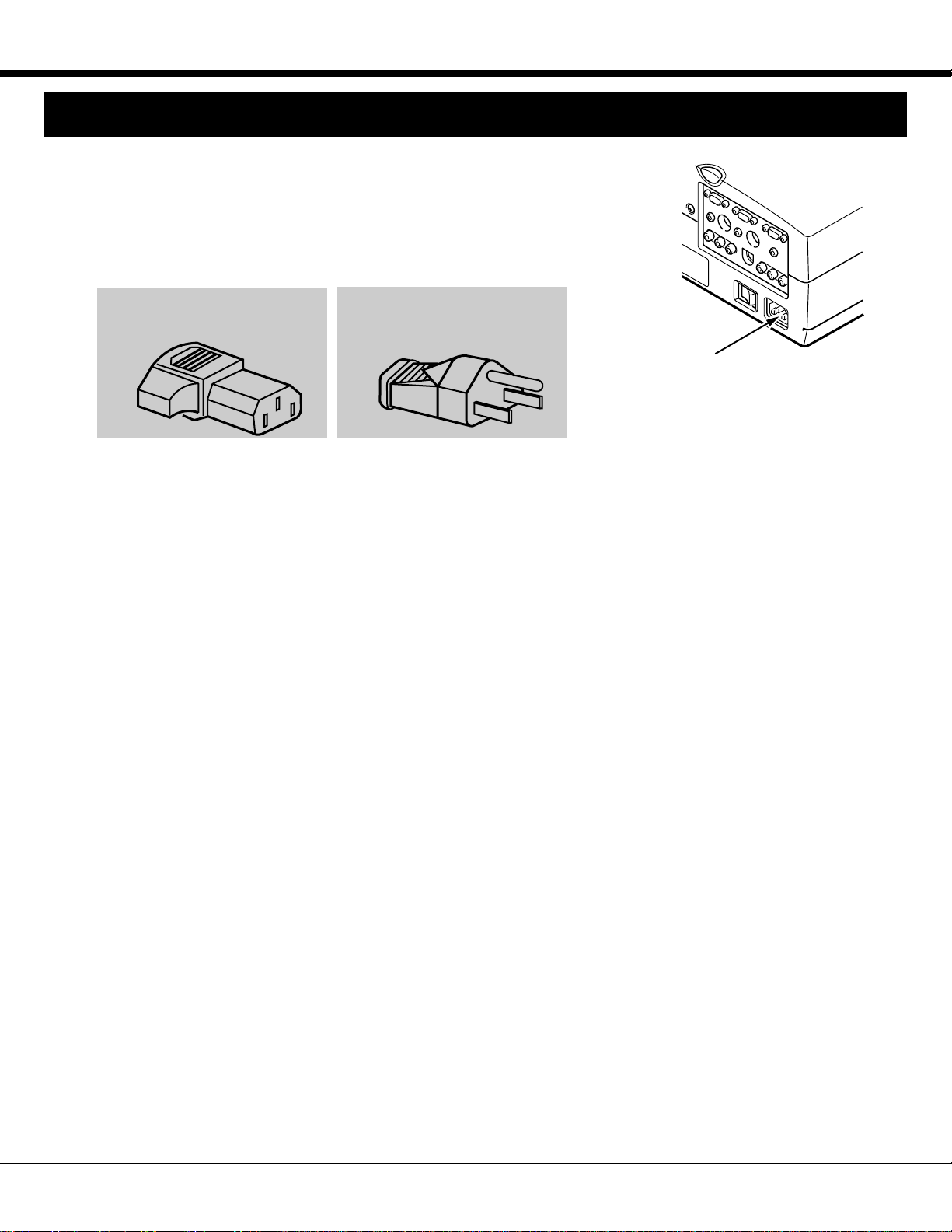
9
INSTALLATION
POWER REQUIREMENTS
Your projector uses nominal input voltages of 100-120 VAC. The projector
automatically selects the correct input voltage. The projector is designed to work
with single-phase power systems having a grounded neutral conductor. To reduce
the risk of electrical shock, do not plug into any other type of power system.
Consult your authorized dealer or service station if you are not sure what type of
power is supplied to your building.
Connect the AC power supply cord
(supplied) to the projector.
The socket-outlet must be near this
equipment and must be easily
accessible.
Projector side (Female)
AC outlet side (Male)
Page 10
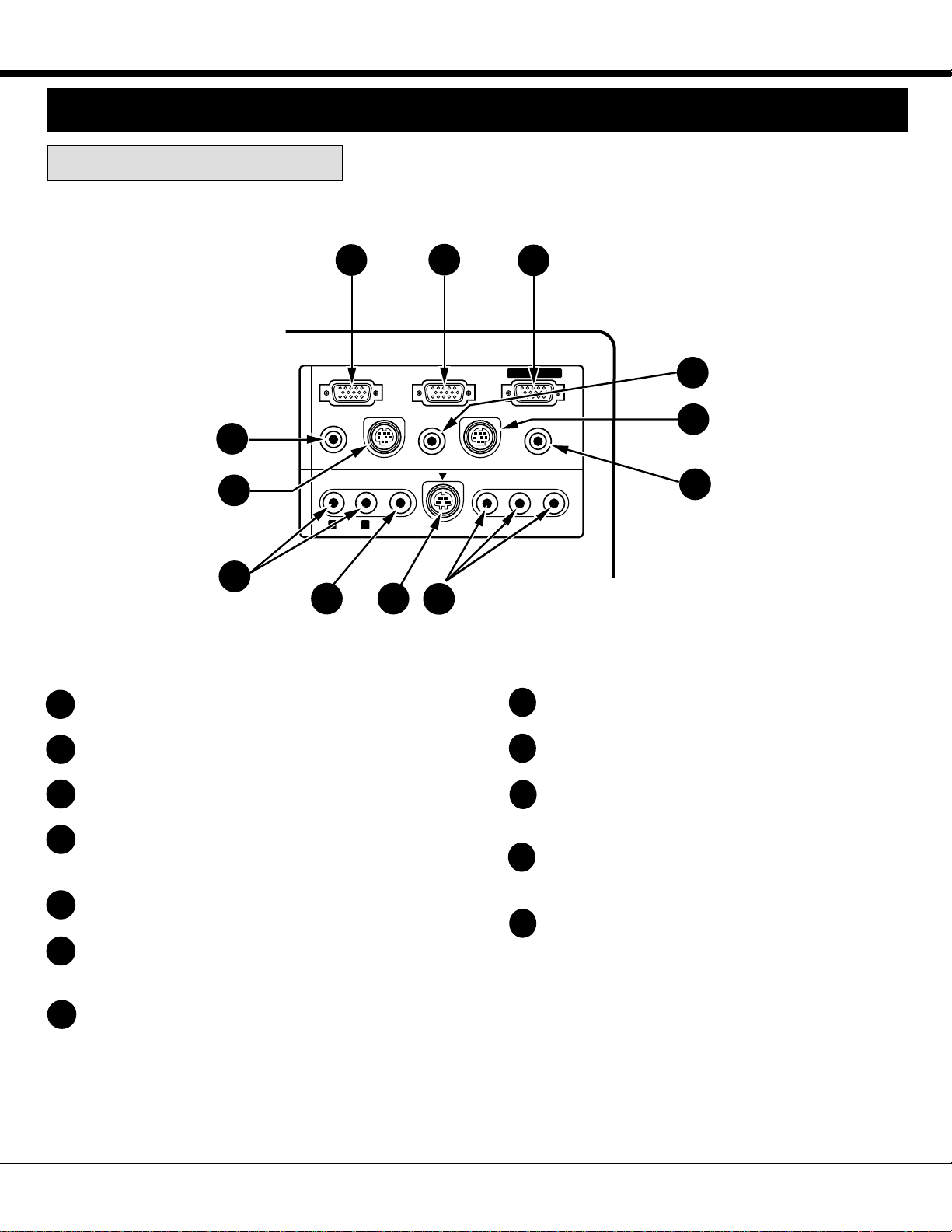
10
REAR OF THE PROJECTOR
AUDIO INPUT JACKS
Used to connect an audio input to the projector.
VIDEO INPUT JACK
Used to connect a video source to the projector.
S-VIDEO INPUT JACK
Used to connect a S-VHS video source to the
projector.
COMPONENT VIDEO INPUT JACKS
Used to connect a component video source to the
projector.
EXT. SP. JACK (3.5 mm mini stereo type)
Used to connect an external speaker system.
Y Cb/Pb Cr/Pr
COMPUTER IN 1
COMPUTER IN 2
MONITOR OUT
EXT. SP
CONTROL PORT 2
CONTROL PORT 1
AUDIO 2
(STEREO)
(STEREO)
AUDIO 1
(STEREO)
(8Ω)
AUDIO
VIDEO
S-VIDEO
(MONO)
R L
AV IN
COMPUTER
1
2
3
6
7
10
9
4
5
8
11
12
1
2
3
4
5
6
8
9
10
11
12
7
CONNECTING THE PROJECTOR
TERMINAL OF THE PROJECTOR
COMPUTER INPUT-1 TERMINAL
Used to connect a computer to the projector.
COMPUTER INPUT-2 TERMINAL
Used to connect a computer to the projector.
MONITOR OUTPUT TERMINAL
Used to connect a monitor to the projector.
COMPUTER AUDIO INPUT-1 JACK
mini stereo type
Used to connect a computer audio input to the projector.
CONTROL PORT-1 CONNECTOR
Used to connect a mouse cable to the projector.
COMPUTER AUDIO INPUT-2 JACK
mini stereo type
Used to connect a computer audio input to the projector.
CONTROL PORT-2 CONNECTOR
Used to connect a mouse cable to the projector.
NOTE: Control port-2 connector can be also used as
serial port (RS-232C).
Page 11
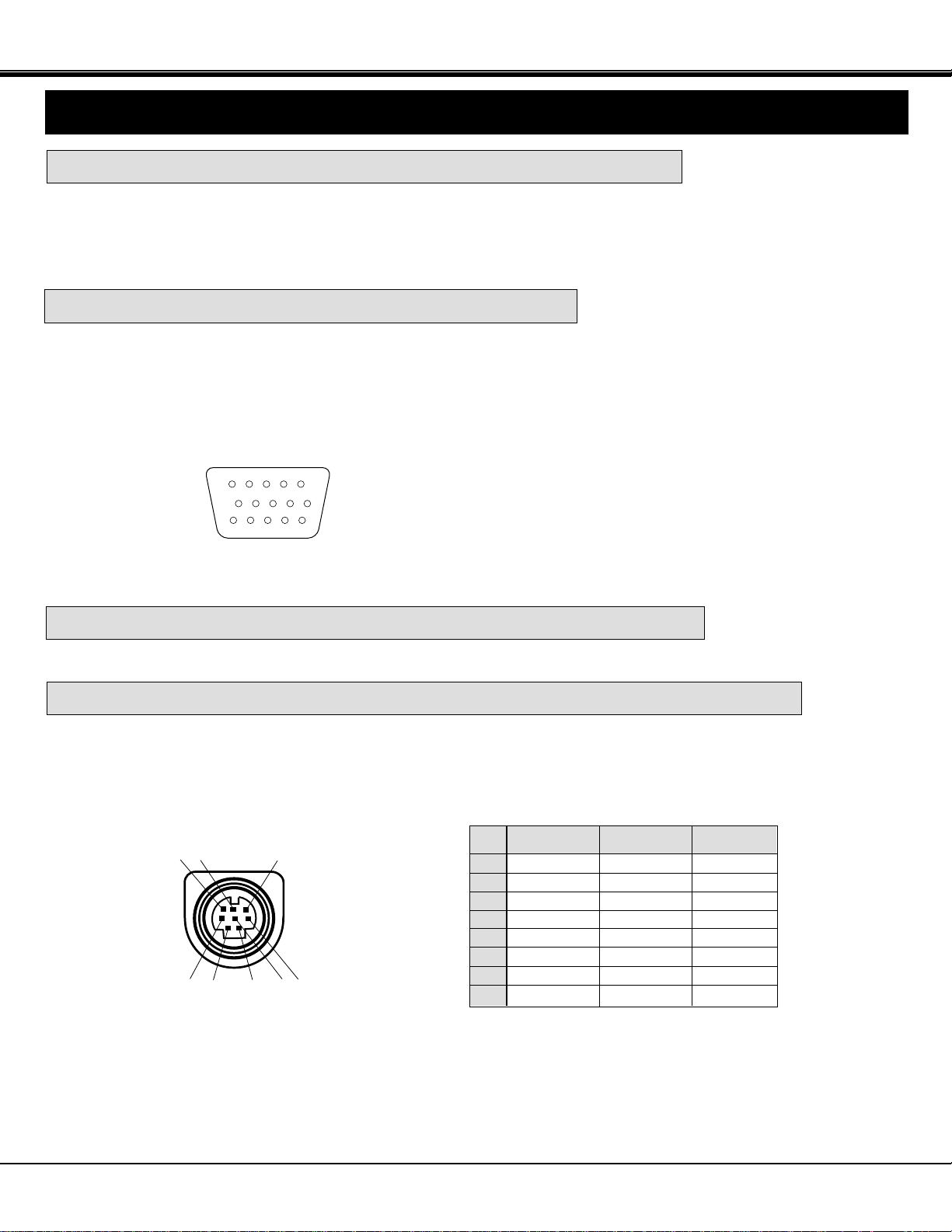
11
CONNECTING THE PROJECTOR
CONNECTING THE COMPUTER
Personal computers can be connected to the HDB15-pin (VGA) terminal on the projector.
● Connect the computer to these terminals using the VGA cable and VGA/Macintosh adapter (provided).
CAUTION: For projectors, the VGA cable provided is designed to reduce RFI (Radio Frequency Interference) emissions.
For regulatory compliance reasons, this cable must be used and must not be replaced by any other cable.
CONNECTING TO THE COMPUTER INPUT TERMINALS (1 and 2)
CONNECTING TO THE COMPUTER AUDIO INPUT JACKS (1 and 2)
CONNECTING TO THE CONTROL PORT (DIN 8 PIN) CONNECTORS (1 and 2)
54321
109876
15 14 13 12 11
This terminal output the information of the selected computer source being viewed on the screen (Computer 1 or Computer 2).
When video source is selected, this terminal outputs Computer 1 input information.
An external monitor can be connected to the HDB15-pin (VGA) terminal on the projector.
● Connect the monitor to this terminal using the VGA cable (not provided).
Pin No./Signal
1 Red input
2 Green input
3 Blue input
4 Sense 2
5 Ground (Horiz.sync.)
6 Ground (Red)
7 Ground (Green)
8 Ground (Blue)
Pin No./Signal
9 Non Connect
10 Ground (Vert. sync.)
11 Sense 0
12 Sense 1
13 Horiz. sync
14 Vert. sync
15 Reserved
HDB 15-PIN
TERMINAL
CONNECTING TO THE MONITOR OUTPUT TERMINAL
● Connect audio outputs from your computer to these jacks using the audio cable (not provided).
● If you wish to control the computer with projector's remote control unit, you must connect control port (PS/2, Serial or
ADB port) on your computer to projector's control port with cable. (three type cables supplied; for PS/2 Port, Serial Port
and ADB Port).
6
3
8
1
2
7
45
■ CONTROL PORT
––––––––
ADB
––––––––
GND
––––––––
––––––––
––––––––
GND
RXD
––––––––
––––––––
GND
RTS/CTS
TXD
GND
GND
–––––––-
CLK
DATA
GND
––––––––
––––––––
GND
––––––––
Serial Port
ADB Port
1
2
3
4
5
6
7
8
PS/2 Port
NOTE: The RXD port (1 pin on the Serial Port) is provided on control port 2 connector only. If you control the projector by
computer, you must connect control port 2 connector.
Page 12
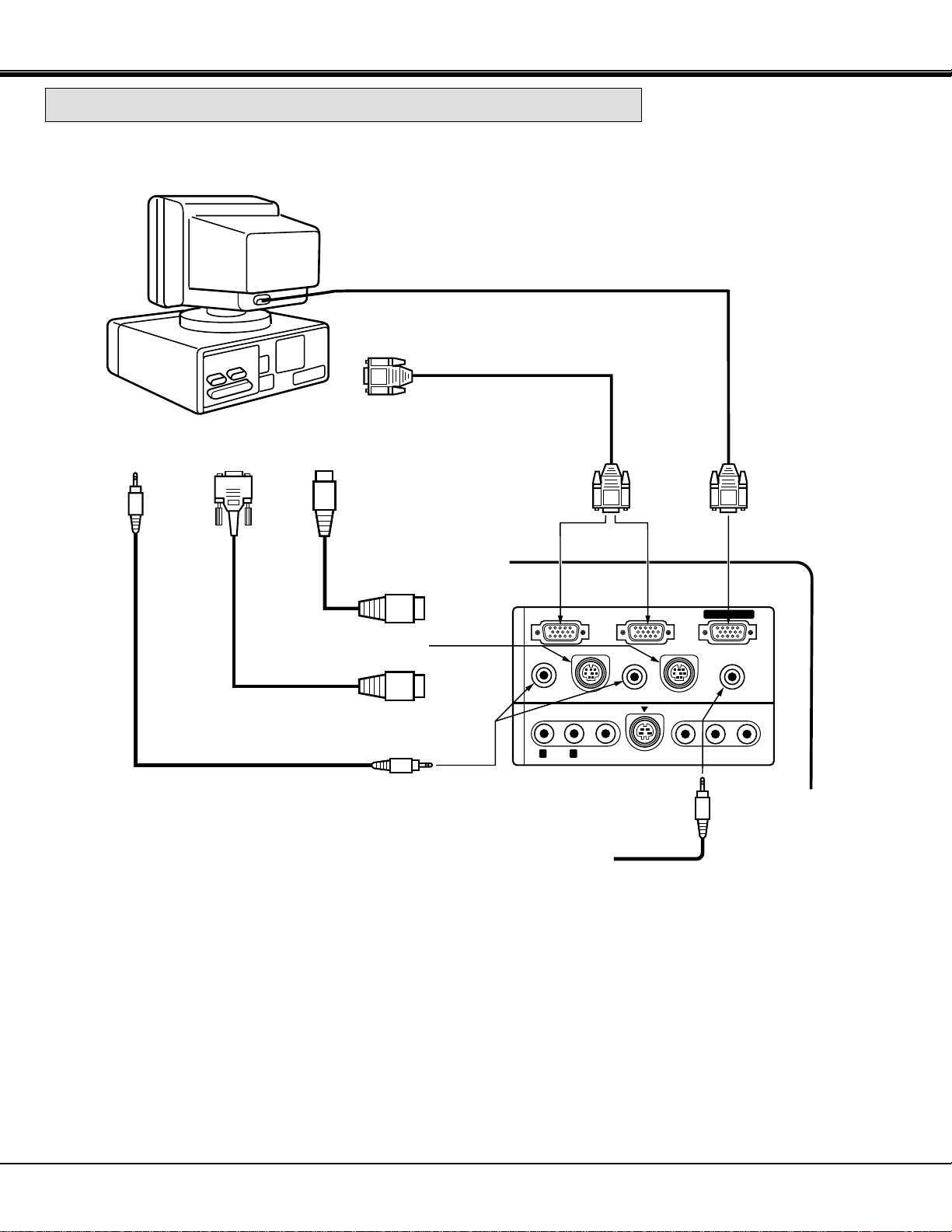
12
CONNECTING THE PROJECTOR
Y Cb/Pb Cr/Pr
COMPUTER IN 1
COMPUTER IN 2
MONITOR OUT
EXT. SP
CONTROL PORT 2
CONTROL PORT 1
AUDIO 2
(STEREO)
(STEREO)
AUDIO 1
(STEREO)
(8Ω)
AUDIO
VIDEO
S-VIDEO
(MONO)
R L
AV IN COMPUTER
COMPUTER
OUTPUT
COMPUTER
MONITOR CABLE
(NOT PROVIDED)
SERIAL PORT
INPUT
MONITOR
OUTPUT
COMPUTER
AUDIO INPUT
1 or 2
MOUSE CABLE FOR
PS/2 PORT
(PROVIDED)
MOUSE CABLE FOR
SERIAL PORT
(PROVIDED)
PS/2 PORT
INPUT
VGA CABLE
(PROVIDED)
AUDIO CABLE
(NOT PROVIDED)
EXTERNAL AUDIO
EQUIPMENT
(Refer to page 18)
NOTE: When connecting the cable, the power cords of both the projector and the external equipment should be
disconnected from AC outlet. Turn the projector and peripheral equipment on before the computer is switched on.
COMPUTER
INPUT 1 or 2
CONNECTING AN IBM-COMPATIBLE DESKTOP COMPUTER
AUDIO
OUTPUT
CONTROL PORT
OUTPUT 1 or 2
Page 13
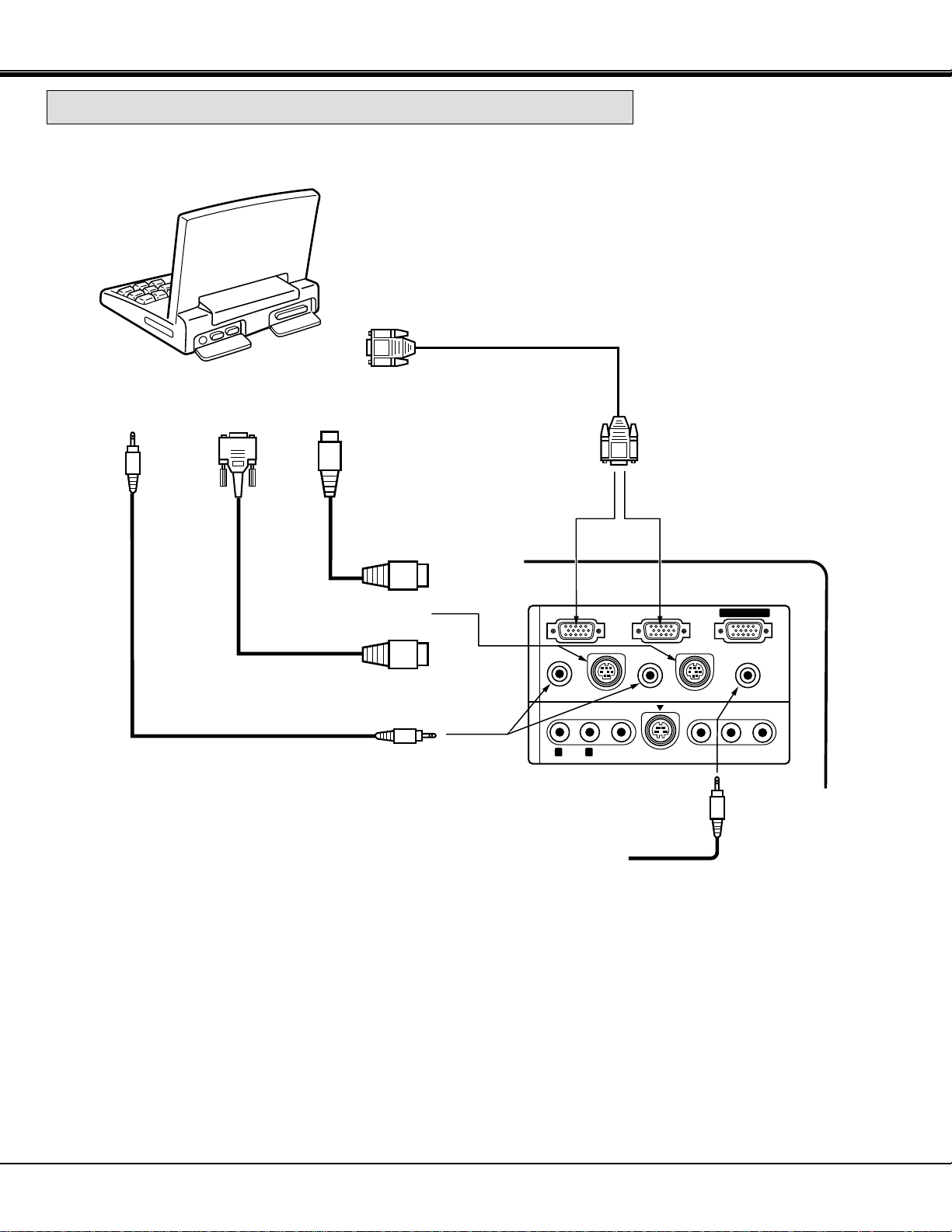
13
CONNECTING THE PROJECTOR
Y Cb/Pb Cr/Pr
COMPUTER IN 1
COMPUTER IN 2
MONITOR OUT
EXT. SP
CONTROL PORT 2
CONTROL PORT 1
AUDIO 2
(STEREO)
(STEREO)
AUDIO 1
(STEREO)
(8Ω)
AUDIO
VIDEO
S-VIDEO
(MONO)
R L
AV IN
COMPUTER
COMPUTER
SERIAL PORT
INPUT
PS/2 PORT
INPUT
AUDIO CABLE
(NOT PROVIDED)
VGA CABLE
(PROVIDED)
MOUSE CABLE FOR
PS/2 PORT
(PROVIDED)
MOUSE CABLE FOR
SERIAL PORT
(PROVIDED)
COMPUTER
OUTPUT
CONTROL PORT
OUTPUT 1 or 2
CONNECTING AN IBM-COMPATIBLE LAPTOP COMPUTER
NOTE: When connecting the cable, the power cords of both the projector and the external equipment should be
disconnected from AC outlet. Turn the projector and peripheral equipment on before the computer is switched on.
EXTERNAL AUDIO
EQUIPMENT
(Refer to page 18)
AUDIO
OUTPUT
COMPUTER
AUDIO INPUT
1 or 2
COMPUTER
INPUT 1 or 2
Page 14
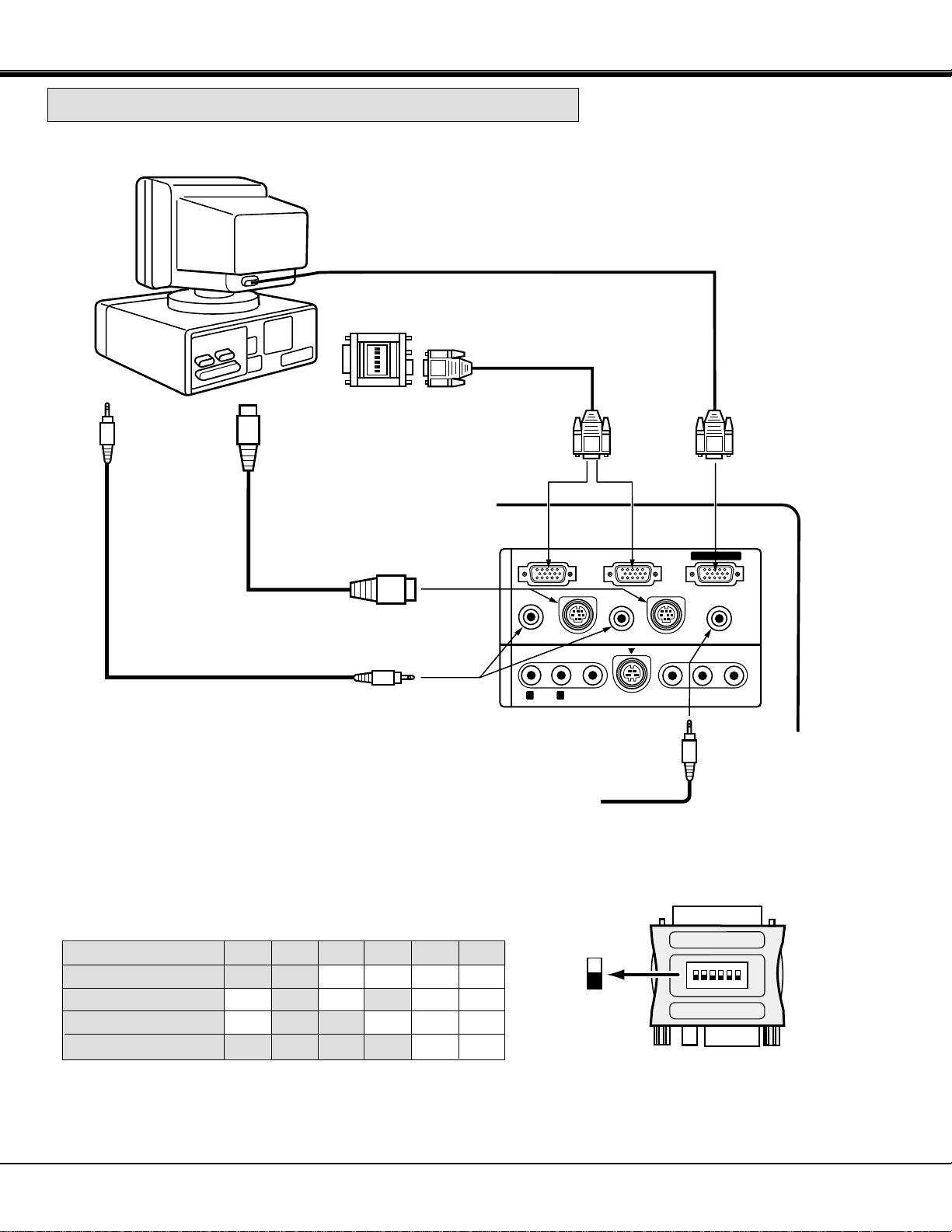
123456
ON
Y Cb/Pb Cr/Pr
COMPUTER IN 1
COMPUTER IN 2
MONITOR OUT
EXT. SP
CONTROL PORT 2
CONTROL PORT 1
AUDIO 2
(STEREO)
(STEREO)
AUDIO 1
(STEREO)
(8Ω)
AUDIO
VIDEO
S-VIDEO
(MONO)
R L
AV IN
COMPUTER
14
CONNECTING THE PROJECTOR
COMPUTER
MONITOR CABLE
(NOT PROVIDED)
COMPUTER
OUTPUT
VGA/MAC ADAPTER
(PROVIDED)
CONNECTING A MACINTOSH DESKTOP COMPUTER
ON
2
34
5
61
ON
OFF
VGA/MAC ADAPTER
SW1 ~ SW6
Set the dip switches as shown in the table below depending on
the RESOLUTION MODE that you want to use before you turn
on the projector and computer.
ADB PORT
INPUT
SW1
ON
OFF
OFF
ON
RESOLUTION MODE
13" MODE (640
x
480)
16" MODE (832
x
624)
19" MODE (1024
x
768)
21" MODE (1152
x
870)
SW6
OFF
OFF
OFF
OFF
SW5
OFF
OFF
OFF
OFF
SW4
OFF
ON
OFF
ON
SW3
OFF
OFF
ON
ON
SW2
ON
ON
ON
ON
NOTE: When connecting the cable, the power cords of both the projector and the external equipment should be
disconnected from AC outlet. Turn the projector and peripheral equipment on before the computer is switched on.
AUDIO
OUTPUT
EXTERNAL AUDIO
EQUIPMENT
(Refer to page 18)
MOUSE CABLE FOR
ADB PORT
(PROVIDED)
AUDIO CABLE
(NOT PROVIDED)
COMPUTER
AUDIO INPUT
1 or 2
CONTROL PORT
OUTPUT 1 or 2
COMPUTER
INPUT 1 or 2
MONITOR
OUTPUT
VGA CABLE
(PROVIDED)
Page 15
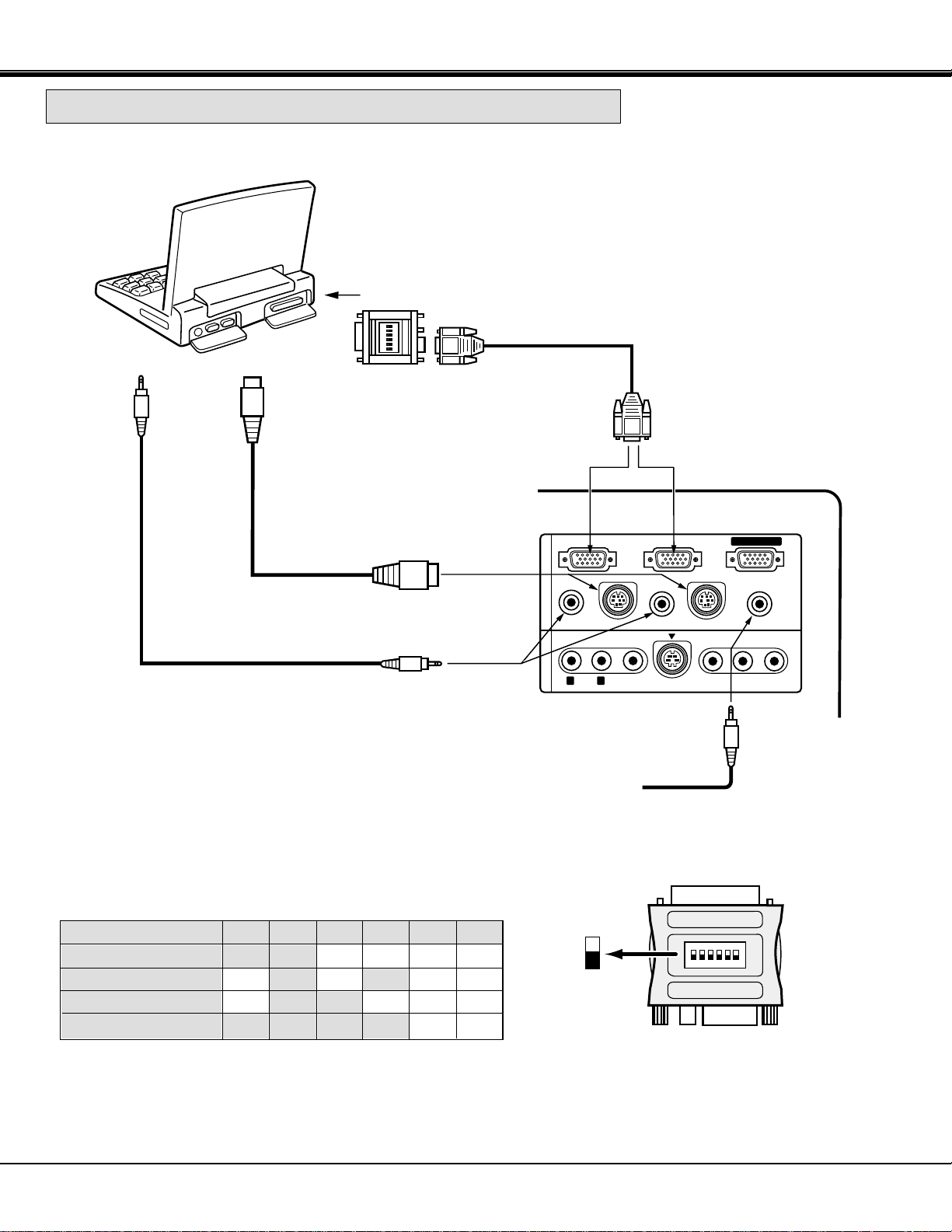
15
123456
ON
Y Cb/Pb Cr/Pr
COMPUTER IN 1
COMPUTER IN 2
MONITOR OUT
EXT. SP
CONTROL PORT 2
CONTROL PORT 1
AUDIO 2
(STEREO)
(STEREO)
AUDIO 1
(STEREO)
(8Ω)
AUDIO
VIDEO
S-VIDEO
(MONO)
R L
AV IN
COMPUTER
COMPUTER
AUDIO
OUTPUT
ADB PORT
INPUT
VGA/MAC ADAPTER
(PROVIDED)
VGA CABLE
(PROVIDED)
MOUSE CABLE FOR
ADB PORT
(PROVIDED)
COMPUTER
INPUT 1 or 2
COMPUTER
AUDIO INPUT 1 or 2
AUDIO CABLE
(NOT PROVIDED)
CONNECTING A MACINTOSH POWERBOOK COMPUTER
CONNECTING THE PROJECTOR
NOTE: The Macintosh PowerBook requires the use of the PowerBook Video
Adapter shipped with the PowerBook.
ON
2
34
5
61
ON
OFF
VGA/MAC ADAPTER
SW1 ~ SW6
Set the dip switches as shown in the table below depending on
the RESOLUTION MODE that you want to use before you turn
on the projector and computer.
SW1
ON
OFF
OFF
ON
RESOLUTION MODE
13" MODE (640
x
480)
16" MODE (832
x
624)
19" MODE (1024
x
768)
21" MODE (1152
x
870)
SW6
OFF
OFF
OFF
OFF
SW5
OFF
OFF
OFF
OFF
SW4
OFF
ON
OFF
ON
SW3
OFF
OFF
ON
ON
SW2
ON
ON
ON
ON
NOTE: When connecting the cable, the power cords of both the projector and the external equipment should be
disconnected from AC outlet. Turn the projector and peripheral equipment on before the computer is switched on.
CONTROL PORT
OUTPUT 1 or 2
EXTERNAL AUDIO
EQUIPMENT
(Refer to page 18)
TO POWERBOOK
VIDEO ADAPTER
Page 16
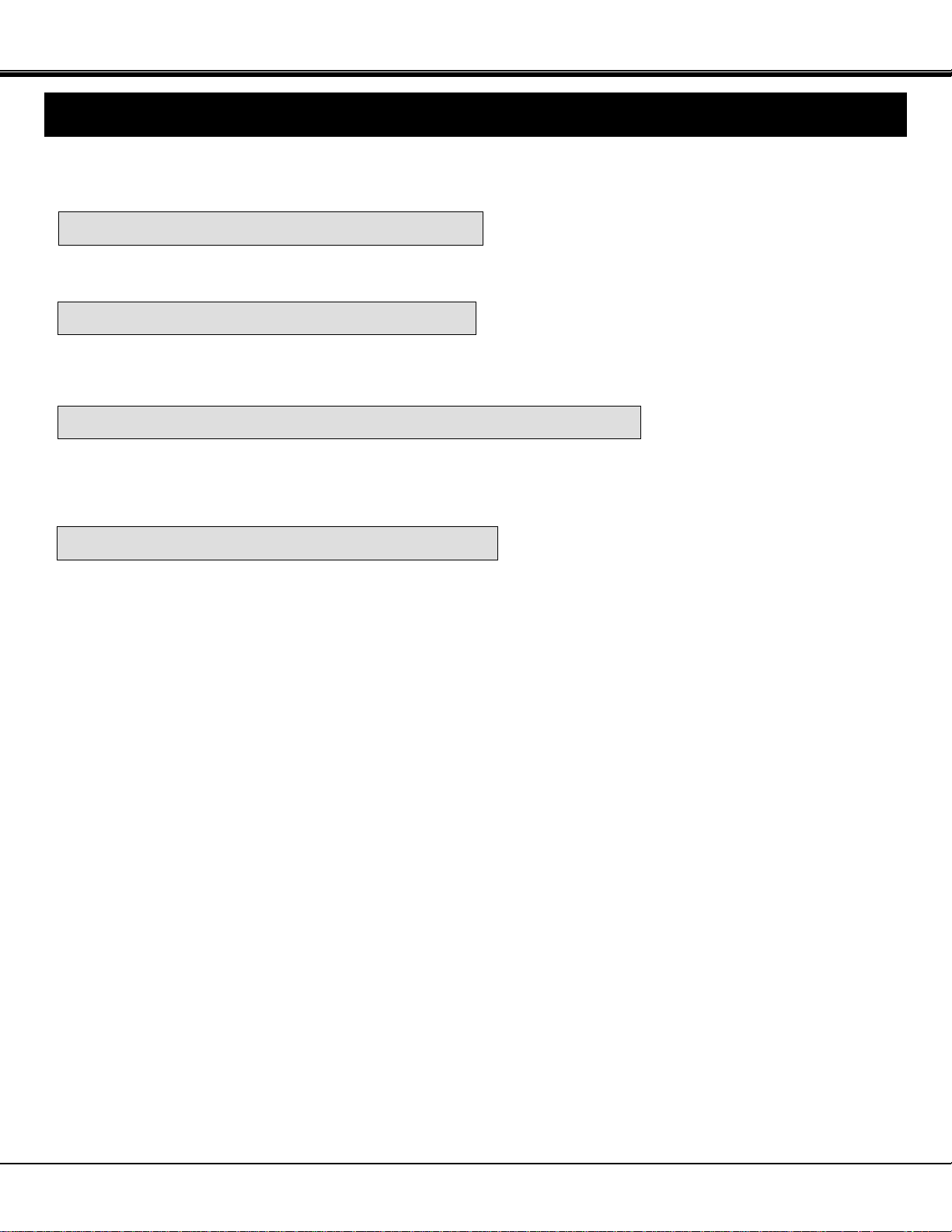
16
CONNECTING THE VIDEO EQUIPMENT
CONNECTING THE PROJECTOR
Connect the S-VIDEO output from the video equipment to this jack using the S-video cable.
The S-VIDEO jack has priority over the VIDEO (composite) jack.
CONNECTING TO THE VIDEO INPUT JACK
CONNECTING S-VHS VIDEO INPUT JACK
Connect to the video and audio outputs of a VCR, video disc player, DVD player, video camera, satellite TV tuner or other
AV equipment.
CONNECTING TO THE COMPONENT VIDEO INPUT JACKS
Connect the component video outputs (Y, Cb/Pb, Cr/Pr) from the DVD player or other video equipment to these jacks
using the video cable.
The COMPONENT VIDEO jack has priority over the S-VIDEO and VIDEO (composite) jacks.
Connect the video output from the video equipment to this jack using the video cable.
Connect the audio outputs from the video equipment to these jacks using the audio cable.
When the audio output is monaural, connect it to the L (mono) jack.
CONNECTING TO THE AUDIO INPUT JACKS
Page 17
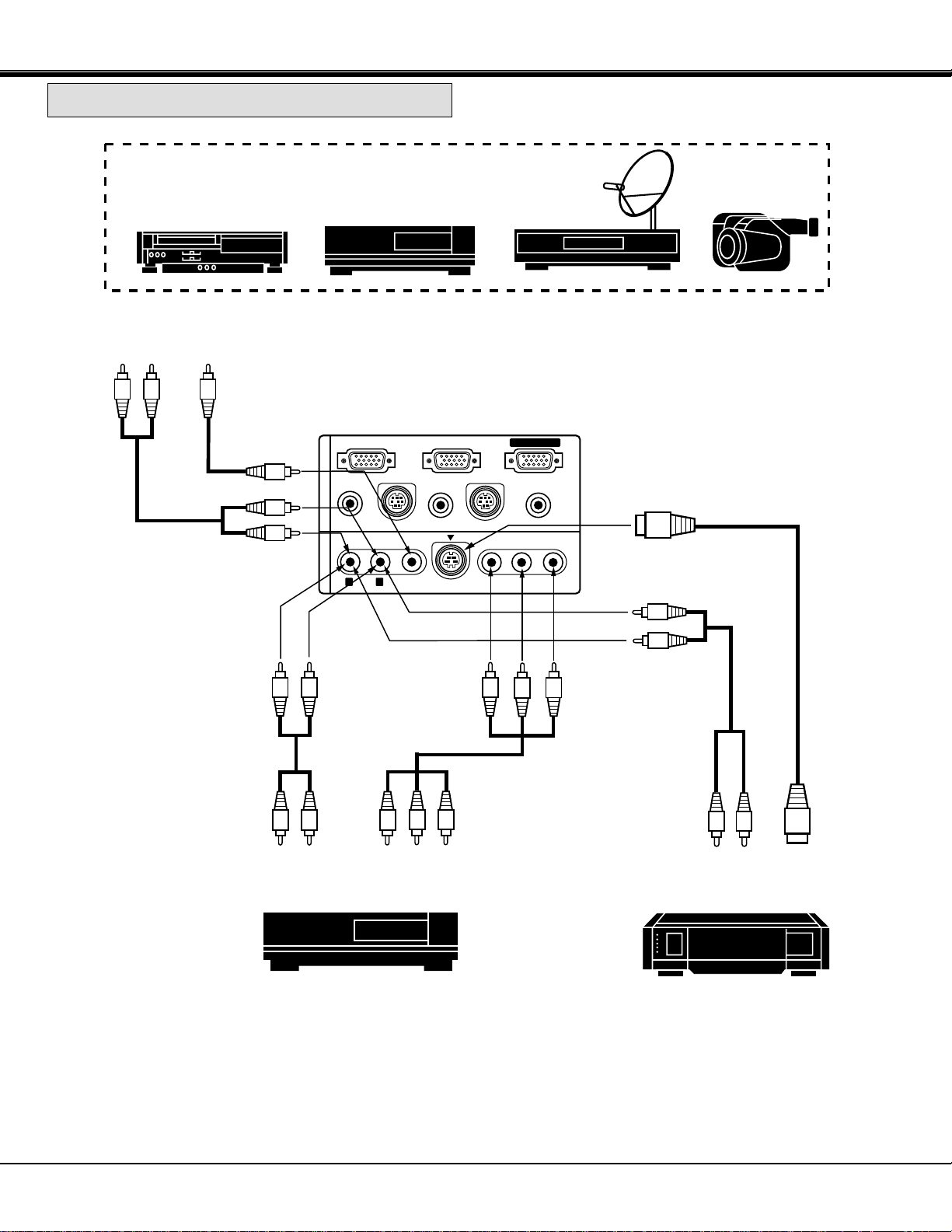
17
Y Cb/Pb Cr/Pr
COMPUTER IN 1
COMPUTER IN 2
MONITOR OUT
EXT. SP
CONTROL PORT 2
CONTROL PORT 1
AUDIO 2
(STEREO)
(STEREO)
AUDIO 1
(STEREO)
(8Ω)
AUDIO
VIDEO
S-VIDEO
(MONO)
R L
AV IN
COMPUTER
VIDEO EQUIPMENT
Video Cassette Recorder
DVD Player
Video Disc Player
Satellite
TV Tuner
DVD Player
S-VIDEO
OUTPUT
S-VIDEO
INPUT
AUDIO
INPUT
Video Camera
VIDEO
OUTPUT
L R
AUDIO
OUTPUT
VIDEO INPUT
AUDIO INPUT
AUDIO
OUTPUT
Y, Cb/Pb, Cr/Pr
COMPONENT
VIDEO OUTPUT
R L
AUDIO
OUTPUT
AUDIO
INPUT
COMPONENT
VIDEO INPUT
CONNECTING THE PROJECTOR
CONNECTING THE VIDEO EQUIPMENT
NOTE: When connecting the cable, the power cords of both the projector and the external equipment should be
disconnected from AC outlet. Turn the projector on before the peripheral equipment is switched on.
VCR Etc...
Page 18

18
CONNECTING THE PROJECTOR
Y Cb/Pb Cr/Pr
COMPUTER IN 1
COMPUTER IN 2
MONITOR OUT
EXT. SP
CONTROL PORT 2
CONTROL PORT 1
AUDIO 2
(STEREO)
(STEREO)
AUDIO 1
(STEREO)
(8Ω)
AUDIO
VIDEO
S-VIDEO
(MONO)
R L
AV IN
COMPUTER
This jack outputs stereo speaker sound which viewing on screen. If you use external speaker system, connect stereo type
external speaker jack. Internal speaker sound is disconnected when speaker jack is connected.
CONNECTING TO THE EXT. SP. JACK (3.5 mm mini stereo type)
EXTERNAL
SPEAKER SYSTEM
Page 19

19
BEFORE OPERATION
BEFORE OPERATION
MODE
SELECT
AUTO IMAGE NORMAL
MENU
ZOOM FOCUS VOLUME
ON-OFF
9
10
8 7
5
6
11
14 12
13
TOP CONTROLS
FRONT INDICATORS
FRONT INDICATORS
TOP CONTROLS
CONTROLS AND INDICATORS
LAMP
REPLACE
LAMP
READY
WARNING
TEMP.
1
2
3
4
Page 20

20
BEFORE OPERATION
1
2
3
4
5
6
7
8
9
10
11
12
13
14
LAMP REPLACEMENT INDICATOR
Light is orange when the Lamp life draws to an end.
TEMPERATURE WARNING INDICATOR
Flashes red when internal projector temperature is too high.
READY INDICATOR
Light is green when projector lamp is ready to be turned on.
LAMP POWER INDICATOR
Light is dim when the projector is on.
Light is brightened when the projector is in stand-by mode.
POWER ON/OFF BUTTON
Used to turn the projector on or off.
VOLUME BUTTONS
Used to adjust volume.
FOCUS BUTTONS
Used to operate power focus system.
ZOOM BUTTONS
Used to operate power zoom lens.
MODE BUTTON
Used to select source.
(Computer 1, Computer 2 or Video).
MENU BUTTON
This button will activate the MENU operation.
Use this button, the POINT UP/DOWN/LEFT/RIGHT buttons and the SELECT button to make adjustments to the
projector's setting in MENU operation.
AUTO IMAGE BUTTON
Used to operate the AUTO IMAGE function.
NORMAL BUTTON
Use to reset to normal picture adjustment preset by factory.
POINT UP/DOWN/LEFT/RIGHT BUTTONS
To select an item on the MENU that you want to adjust. To select an item, move the arrow by pressing these buttons
(UP, DOWN, LEFT or RIGHT).
SELECT BUTTON
This button has different functions depending on when used. This button is used to execute the item selected, to
increase or decrease the values in certain items such as CONTRAST or BRIGHTNESS.
Page 21

21
BEFORE OPERATION
VOLUME
ON-OFF
FOCUS
ZOOM
VIDEO
COMPUTER
D.ZOOM
MENU
MUTE
LASER
KEY STONE
NO SHOW
FREEZE
AUTO IMAGE
NORMAL
P-TIMER
5
3
2
1
4
6
7
8
9
10
11
12
13
14
15
16
17
18
19
OPERATION OF THE REMOTE CONTROL
ON
ALL OFF
20
FRONT
SIDE
LASER POINTER
button
This remote control unit is not only able to operate the projector but also usable
as a wireless mouse for a PC. One pointing pad and two click buttons are used
for wireless mouse operation.
Wireless mouse is usable when PC mouse pointer is displayed on the screen.
When the menu or indicator of the projector is displayed on the screen instead
of the PC mouse pointer, the wireless mouse cannot be used.
NOTE: To use the unit as a PC wireless mouse, connect the projector to the
PC with the attached cable. Signals from the projector are transmitted
to the PC, enabling the remote control unit of the projector to be used
as a PC wireless mouse. (Refer to "CONNECTING THE PROJECTOR"
in pages 11 to 15 for the connection).
LASER LIGHT WINDOW
LASER POINTER button
This remote control emits a laser beam as the Laser Pointer
from the Laser Light Window. When the LASER button is
pressed, the laser light goes on. When the button is pressed
more than 1 minute or the button is released, light goes off.
Laser light is emitted with the RED light which tells the laser
beam being emitted. The laser emitted is a class laser;
therefore, do not look into the Laser Light Window or shine the
laser beam on yourself or other people. The three marks to the
right are the caution labels for the laser beam.
CAUTION: Use of controls or adjustments or performance of
procedures other than those specified herein may
result in hazardous radiation exposure.
INFRARED
SIGNAL
WINDOW
Page 22

22
BEFORE OPERATION
1
2
3
4
5
6
7
8
9
10
11
12
13
14
15
COMPUTER SELECT BUTTON
Used to select computer mode. (Computer 1 or Computer 2 Input)
VIDEO SELECT BUTTON
Used to select video mode.
POWER ON/OFF BUTTON
Used to turn the projector on or off.
ZOOM BUTTONS
Used to operate power zoom lens.
FOCUS BUTTONS
Used to operate power focus system.
VOLUME BUTTONS
Used to adjust volume.
SOUND MUTE BUTTON
Used to mute sound.
DIGITAL ZOOM BUTTONS
Used to operate digital zoom function.
MENU BUTTON
This button will activate the MENU operation. Use this button, the POINT UP/DOWN/LEFT/RIGHT button and the
SELECT button to make adjustments to the projector's setting in MENU operation.
POINTING PAD (POINT UP/DOWN/LEFT/RIGHT BUTTON)
When in use as a remote for the projector
To select an item on the MENU that you want to adjust. To select an item, move the arrow by pressing the pad
upward, downward, leftward or rightward. When pressing the center of this button, it works as the SELECT button.
When in use as a wireless mouse
Used to move the pointer. The pointer is moved according to the direction you are pressing.
SELECT BUTTON
When in use as a remote for the projector.
This button has different functions depending on when used. This button is used to execute the item selected, to
increase or decrease the values in certain items such as CONTRAST or BRIGHTNESS.
When in use as a wireless mouse
This button has the same function as the left button in a PC mouse.
FRONT CLICK BUTTON
When in use as a remote for the projector
Used to compress the image in D.ZOOM mode.
When in use as a wireless mouse
This button has the same function as the right button in a PC mouse.
LASER BUTTON
Used to operate laser pointer function. The laser beam is emitted while pressing this button within 1 minute. When
using the laser pointer for more than 1 minute, release the button and press it again.
NO SHOW BUTTON
Used to change the screen into black image.
KEYSTONE BUTTONS
Used to revise the keystone distortion.
FREEZE BUTTON
Used this button to freeze on-screen image.
AUTO IMAGE BUTTON
Used to operate the AUTO IMAGE function.
NORMAL BUTTON
Used to reset to normal picture adjustment preset by factory.
P-TIMER BUTTON
Used to operate the P-TIMER function.
ALL-OFF SWITCH
Turn this switch to "ALL OFF" when the Remote Control is not used for extended period.
16
17
18
19
20
Page 23

3
Replace the compartment lid.
23
BEFORE OPERATION
Remote Control Battery Installation
Using the Remote Control Unit
16.4'
(5 m)
60°
60°
1
Remove the battery
compartment lid.
2
Slide the batteries into the
compartment.
Note : For correct polarity (+ and -
terminal), be sure the battery
terminals are in contact with the
pins in the compartment.
Point the remote control toward the projector (Receiver window) when pressing the buttons. Maximum operating range for
the remote control is about 16.4' (5 m) and 60° front and rear of the projector.
16.4'
(5 m)
To insure safe operation, please observe the following precautions :
● Use (2) AA type alkaline batteries.
● Change two batteries at the same time.
● Do not use a new battery with a used battery.
● Avoid contact with water.
● Do not drop the remote control unit.
● If batteries have leaked on the remote control, carefully wipe the case clean and load new
batteries.
Page 24

ADJUST ITEM
24
DIRECT OPERATION
REMOTE CONTROL
LAMP POWER ON/OFF
POWER ON-OFF
MODE
VOLUME (+) and (–)
VOLUME (+) and (–)
MUTE
ZOOM (▲) and (▼)
FOCUS (▲) and (▼)
FOCUS (▲) and (▼)
FREEZE
NORMAL
NO SHOW
AUTO IMAGE AUTO IMAGE
MODE SELECT
SOUND VOLUME
SOUND MUTE
ZOOM
FOCUS
DIGITAL ZOOM
NO SHOW
FREEZE PICTURE
AUTO IMAGE
TOP CONTROL OF
THE PROJECTOR
CONTROL THE PROJECTOR
NORMALNORMAL PICTURE
BEFORE OPERATION
POWER ON-OFF
COMPUTER
VIDEO
D. ZOOM (▲) and (▼)
KEYSTONE
KEYSTONE (▲) and (▼)
P-TIMER P-TIMER
ZOOM (▲) and (▼)
The projector has two types of operation: DIRECT OPERATION and MENU OPERATION.
DIRECT OPERATION allows you to operate the projector by using one button without showing the MENU.
In MENU OPERATION mode, you display menus where you can adjust the projector's settings. Follow the instruction for
each control.
Page 25

25
BEFORE OPERATION
COLOR SYSTEM
ADJUST ITEM
MODE SELECT
REMOTE CONTROL
SOUND
SOUND VOLUME
SOUND MUTE
MENU
POINT LEFT/RIGHT
SELECT
POINT UP/DOWN
SELECT
TOP CONTROL OF
THE PROJECTOR
1. COMPUTER/VIDEO MODE
2. VIDEO MODE
MENU OPERATION
ADJUST ITEM
LANGUAGE
SETTING
BLUE BACK
DISPLAY
CEILING
REAR
SPLIT WIPE
POWER MANAGEMENT
REMOTE CONTROL
LAMP AGE
TOP CONTROL OF
THE PROJECTOR
ADJUST ITEM
VIDEO SOURCE
PICTURE IMAGE
COLOR
TINT
WHITE BALANCE
CONTRAST
BRIGHTNESS
SHARPNESS
PICTURE SCREEN
WIDE
REGULAR
KEYSTONE
REMOTE CONTROL
MENU
POINT LEFT/RIGHT
SELECT
POINT UP/DOWN
SELECT
TOP CONTROL OF
THE PROJECTOR
REMOTE CONTROL
MENU
POINT LEFT/RIGHT
SELECT
POINT UP/DOWN
SELECT
MENU
POINT LEFT/RIGHT
SELECT
POINT UP/DOWN
SELECT
MENU
POINT LEFT/RIGHT
SELECT
POINT UP/DOWN
SELECT
MENU
POINT LEFT/RIGHT
SELECT
POINT UP/DOWN
SELECT
MENU
POINT LEFT/RIGHT
SELECT
POINT UP/DOWN
SELECT
MENU
POINT LEFT/RIGHT
SELECT
POINT UP/DOWN
SELECT
MENU
POINT LEFT/RIGHT
SELECT
POINT UP/DOWN
SELECT
MENU
POINT LEFT/RIGHT
SELECT
POINT UP/DOWN
SELECT
Page 26

26
BEFORE OPERATION
COMPUTER SYSTEM
ADJUST ITEM
3. COMPUTER MODE
NOTES :
1. If you switch to DIRECT operation by pressing a DIRECT operation button while in MENU mode, the menus will
disappear and the MENU operation will end.
2. You can use the REMOTE CONTROL UNIT or the TOP CONTROL OF THE PROJECTOR to operate the MENU
operation.
AUTO IMAGE
FINE SYNC
TOTAL DOTS
POSITION
PICTURE IMAGE
FINE SYNC
TOTAL DOTS
WHITE BALANCE
CONTRAST
BRIGHTNESS
TOP CONTROL OF
THE PROJECTOR
PICTURE POSITION
PC ADJUSTMENT
PICTURE SCREEN
TRUE
DIGITAL ZOOM
KEYSTONE
REMOTE CONTROL
MENU
POINT LEFT/RIGHT
SELECT
POINT UP/DOWN
SELECT
MENU
POINT LEFT/RIGHT
SELECT
POINT UP/DOWN
SELECT
MENU
POINT LEFT/RIGHT
SELECT
POINT LEFT/RIGHT/UP/DOWN
SELECT
MENU
POINT LEFT/RIGHT
SELECT
POINT LEFT/RIGHT/UP/DOWN
SELECT
MENU
POINT LEFT/RIGHT
SELECT
POINT UP/DOWN
SELECT
MENU
POINT LEFT/RIGHT
SELECT
POINT UP/DOWN
SELECT
MENU
POINT LEFT/RIGHT
SELECT
POINT UP/DOWN
SELECT
MENU
POINT LEFT/RIGHT
SELECT
POINT UP/DOWN
SELECT
MENU
POINT LEFT/RIGHT
SELECT
POINT UP/DOWN
SELECT
MENU
POINT LEFT/RIGHT
SELECT
POINT UP/DOWN
SELECT
MENU
POINT LEFT/RIGHT
SELECT
POINT UP/DOWN
SELECT
POINT LEFT/RIGHT/UP/DOWN
MENU
POINT LEFT/RIGHT
SELECT
POINT UP/DOWN
SELECT
SELECT
FRONT CLICK
POINT LEFT/RIGHT/UP/DOWN
Page 27

27
BASIC OPERATION
MODE SELECT
Connect the projector to a source (Computer, VCR, Video Camera, Video Disc Player, etc.) using the appropriate
terminals on the rear of the projector. (See "CONNECTING THE PROJECTOR" section on pages 11-18).
Connect the projector's AC power cord into a wall outlet and turn the MAIN ON/OFF switch (located on the rear of the
projector) to the ON position. The LAMP POWER indicator will light RED, the READY indicator will light GREEN.
Press the POWER ON/OFF button on the remote control unit or on the projector to
ON. The LAMP POWER indicator light will dim and the cooling fans will operate. The
wait display appears on the screen and the count-down starts (30-29-28-...1). The
signal from the source appears after 30 seconds.
TO TURN ON THE PROJECTOR
30
CAUTION:
TO MAINTAIN THE LIFE OF THE LAMP, ONCE YOU HAVE TURNED IT ON, WAIT AT LEAST 5 MINUTES
BEFORE TURNING IT OFF.
NOTE: TEMPERATURE WARNING INDICATOR flashes red, the projector will automatically turn off.
Wait at least 5 minutes before turning the projector on.
TO TURN OFF THE PROJECTOR
Press the POWER ON/OFF button on the remote control unit or on the projector.
The "Power off ?'' appears on the screen. Press again the POWER ON/OFF button
to turn OFF the projector. The LAMP POWER indicator will light bright and READY
indicator will turn off. The cooling fans will operate for approximate 2 minutes after
the projector is turned off. (During this "cooling down" period, the projector cannot be
turned on). The READY indicator will light green again and the projector may be
turned on by pressing the POWER ON/OFF button. To power down completely, turn
the MAIN ON/OFF switch (located on the rear of the projector) to the OFF position.
TURNING ON/OFF THE PROJECTOR
DIRECT OPERATION
If the TEMPERATURE WARNING INDICATOR continued to flash, follow the procedures below:
(1). Press POWER ON/OFF button to OFF.
(2). Check the air filter for dust accumulation.
(3). Remove dust with vacuum cleaner. (See "AIR FILTER CARE AND CLEANING" section on page 49).
(4). Press POWER ON/OFF button to ON.
If the TEMPERATURE WARNING INDICATOR still continues to flash, call your authorized dealer or service
station.
Press the MODE button on the projector or the COMPUTER and
VIDEO button on the remote control unit to select Computer 1,
Computer 2, Video Input. The "Computer 1", "Computer 2" or "Video"
display will appear on the screen for a few seconds.
Computer 1
Computer 2
Computer 1
Computer 2
Video
MODE button COMPUTER button
VIDEO button
Video
Page 28

28
Press the VOLUME buttons on the remote control unit or on the projector to adjust
the volume. The volume display will be displayed on the screen for a few seconds.
Pressing volume (+) will increase volume and increase the number on the screen.
Pressing volume (-) will decrease volume and decrease the number on the screen.
FOCUS ADJUSTMENT
ZOOM ADJUSTMENT
SOUND MUTE FUNCTION
SOUND VOLUME ADJUSTMENT
Pressing the MUTE button on the remote control unit will mute audio. Press the
MUTE button again to restore audio to its previous level. The mute display will be
displayed on the screen for a few seconds.
Press the FOCUS (▲) or (▼) button on the remote control unit or on the projector for
a sharper, crisper picture.
DIGITAL ZOOM FUNCTION
D. Zoom
Press the D. ZOOM (▲) or (▼) button on the remote control unit. The "D. Zoom" and
the magnifying-glass icon is displayed to indicate Digital zoom mode. Digital zoom
mode can be adjust the image size or pan the image.
To expand the image size, press D. ZOOM (▲). The image is magnified by degrees
(Expand function).
To compress the image size, press D. ZOOM (▼) button. The size of image is
reduced by degrees (Compress function).
To pan the image, press POINT UP/DOWN/LEFT/RIGHT (POINTING PAD) button.
The image move to the direction indicated (Panning function).
See page 45 for more detail.
BASIC OPERATION
Press the ZOOM (▲) or (▼) button on the remote control unit or on the projector to
obtain your desired picture size. For a larger picture, press (▲) and for a smaller
picture, press (▼).
KEYSTONE FUNCTION
If the picture have keystone distortion, correct screen with KEYSTONE adjustment.
Press the KEYSTONE (▲) or (▼) button on the remote control unit or select the
Keystone on the SCREEN menu. (See pages 35 and 45). The "Keystone" is
displayed to indicate Keystone mode.
Press the KEYSTONE (▲) button or the POINT UP button to reduce the upper part
of the image, and the KEYSTONE (▼) button or the POINT DOWN button to
reduce the lower part.
Press the NORMAL button in keystone mode, the image changed to the original
image (not correct keystone distortion).
Reduce the upper width with the KEYSTONE
(▲) button or the POINT UP button.
Reduce the lower width with the KEYSTONE
(▼) button or the POINT DOWN button.
The message disappears
after 4 seconds.
Keystone
Page 29

29
BASIC OPERATION
Press the FREEZE button on the remote control unit to freeze the picture on screen. This function is cancelled when the
FREEZE button is pressed again or any other button is pressed.
NOTE: Your computer or video equipment is not affected by this function, and will continue to run.
NO SHOW FUNCTION
NORMAL PICTURE FUNCTION
FREEZE PICTURE FUNCTION
AUTO IMAGE FUNCTION
Press the NO SHOW button on the remote control unit. The screen will change into
black image and the "NO SHOW" is displayed on the screen for a few seconds.
This function is cancelled when the NO SHOW button is pressed again or any other
function button is pressed.
Press the AUTO IMAGE button on the remote control unit or on the projector. The item(s) indicated "ON" in the AUTO
IMAGE FUNCTION are adjusted automatically.
If all the items in AUTO IMAGE FUNCTION are "OFF", AUTO IMAGE SETTING display appears. If you wish to operate
the AUTO IMAGE FUNCTION, perform the steps 3 - 9 of "AUTO IMAGE FUNCTION" section on page 38.
The normal picture image level is factory preset on the projector and can be
restored anytime by pressing the NORMAL button on the remote control unit or on
the projector. The "Normal" display will be displayed on the screen for a few
seconds.
P-TIMER FUNCTION
Press the P-TIMER button on the remote control unit. The timer display "00:00" appears on
the screen and the timer starts to count the time (00:00 to 59:59).
Press again the P-TIMER button to stop the timer. Then press the P-TIMER button to
cancel the P-TIMER function.
Page 30

30
MENU OPERATION
BASIC OPERATION
MODE
SELECT
AUTO IMAGE NORMAL
MENU
SELECT
BUTTON
You can select a mode from MAIN MENU display among computer 1, computer 2 and video.
1. Press the MENU BUTTON and the MAIN MENU DISPLAY dialog box will appear.
2. Press the POINT LEFT/RIGHT BUTTON(s) to select Computer or Video and press the SELECT BUTTON. Another
dialog box MODE DISPLAY will appear.
3. Press the POINT DOWN BUTTON and a red arrow will appear.
4. Move the arrow to the mode you want (computer 1, computer 2 or video) to use by pressing the POINT UP/DOWN
BUTTON(s) and then press the SELECT BUTTON.
VOLUME
ON-OFF
FOCUS
ZOOM
VIDEO
COMPUTER
D.ZOOM
MENU
MUTE
LASER
KEY STONE
NO SHOW
FREEZE
AUTO IMAGE
NORMAL
P-TIMER
REMOTE CONTROL UNIT
TOP CONTROL OF
THE PROJECTOR
MENU
BUTTON
POINT UP
BUTTON
POINT RIGHT
BUTTON
MENU
BUTTON
POINT DOWN
BUTTON
MODE SELECT
POINT (UP/DOWN/LEFT/RIGHT) BUTTON
Pressing the button upward, downward,
leftward or rightward.
POINT LEFT
BUTTON
SELECT
BUTTON
MAIN MENU DISPLAY
MODE DISPLAY
MAIN MENU DISPLAY
In MENU OPERATION mode, you display menus where you can adjust the projector's settings. You can use the TOP
CONTROL OF THE PROJECTOR or the REMOTE CONTROL UNIT.
Auto
Page 31

31
BASIC OPERATION
SOUND ADJUST
DISPLAY
MAIN MENU DISPLAY
You can adjust the sound volume and sound mute ON/OFF switch in the MENU display.
1. Press the MENU BUTTON and the MAIN MENU DISPLAY dialog box will appear.
2. Press the POINT LEFT/RIGHT BUTTON(s) to select SOUND and press the SELECT BUTTON. Another dialog box
SOUND ADJUST DISPLAY will appear.
3. Press the POINT DOWN BUTTON and a red arrow will appear.
4. Move the arrow to an item that you want to adjust by pressing the POINT UP/DOWN BUTTON(s).
5. To increase the sound volume, point the arrow to ▲ and then press the SELECT BUTTON. To decrease the sound
volume, point the arrow to ▼ and then press the SELECT BUTTON.
6. To mute the sound, point the arrow to Mute and then press the SELECT BUTTON. The display is changed On and
mute the sound.
7. To quit the MENU, point to Quit and then press the SELECT BUTTON.
A language in the MENU display can be selected among English, German, French, Italian, Spanish and Japanese.
1. Press the MENU BUTTON and the MAIN MENU DISPLAY dialog box will appear.
2. Press the POINT LEFT/RIGHT BUTTON(s) to select LANGUAGE and press the SELECT BUTTON. Another dialog
box LANGUAGE SETTING DISPLAY will appear.
3. Press the POINT DOWN BUTTON and a red arrow will appear.
4. Move the arrow to the language you want to use by pressing the POINT UP/DOWN BUTTON(s) and then press the
SELECT BUTTON .
SOUND ADJUSTMENT
LANGUAGE ADJUSTMENT
LANGUAGE
SETTING DISPLAY
MAIN MENU DISPLAY
Auto
Auto
Page 32

32
This projector is compatible with the six major broadcast video standards: PAL, SECAM, NTSC, NTSC 4.43, PAL-M
and PAL-N (COLOR SYSTEMs). When the color system is set to "Auto position", this projector can detect one of 4
systems (PAL, SECAM, NTSC or NTSC 4.43) automatically. However, if the video signal is not strong enough to detect
the video format, the projector may not reproduce the proper video image. In case this happens, this projector allows
you to choose a specific broadcast signal format.
1. Connect the video equipment to the PROJECTOR and turn the projector on first.
2. Set MODE SELECT to "VIDEO MODE".
3. Press the MENU BUTTON and the MAIN MENU DISPLAY dialog box will appear.
4. Press the POINT LEFT/RIGHT BUTTON(s) to select SYSTEM and press the SELECT BUTTON. Another dialog box
COLOR SYSTEM DISPLAY will appear. The current COLOR SYSTEM is displayed in the system window.
5. Press the POINT DOWN BUTTON and a red arrow will appear.
6. To change the current COLOR SYSTEM, press the POINT UP/DOWN BUTTON(s) to move the arrow to a desirable
system and then press the SELECT BUTTON.
VIDEO MODE
COLOR SYSTEM SELECT
COLOR SYSTEM
DISPLAY
MAIN MENU DISPLAY
Auto
Page 33

33
VIDEO MODE
VIDEO SOURCE
DISPLAY
MAIN MENU DISPLAY
1. Connect the video equipment to the PROJECTOR and turn the projector on first.
2. Set MODE SELECT to "VIDEO MODE".
3. Press the MENU BUTTON and the MAIN MENU DISPLAY dialog box will appear.
4. Press the POINT LEFT/RIGHT BUTTON(s) to select VIDEO SOURCE and press the SELECT BUTTON. Another
dialog box VIDEO SOURCE DISPLAY will appear. The current VIDEO SOURCE is displayed in the window.
5. Press the POINT DOWN BUTTON and a red arrow will appear.
6. To change the current VIDEO SOURCE, press the POINT UP/DOWN BUTTON(s) to move the arrow to a desirable
video source and then press the SELECT BUTTON.
VIDEO SOURCE SELECT
COMPONENT VIDEO
SYSTEM DISPLAY
MAIN MENU DISPLAY
When you select the "Y, Pb, Pr" by video source select. You must select the component video system (1080i, 1035i,
720p, 575p, 480p).
1. Press the POINT LEFT/RIGHT BUTTON(s) to select SYSTEM and press the SELECT BUTTON. Another dialog box
COMPONENT VIDEO SYSTEM DISPLAY will appear. The current SYSTEM is displayed in the system window.
2. Press the POINT DOWN BUTTON and a red arrow will appear.
3. To change the current SYSTEM, press the POINT UP/DOWN BUTTON(s) to move the arrow to a desirable system
and then press the SELECT BUTTON.
COMPONENT VIDEO SYSTEM SELECT
This projector is compatible with 4 types video source input: Composite Video, S-Video, Component Video (Y, Cb, Cr)
and Component Video (Y, Pb, Pr).
When the video source is set to "Auto" position this projector can detect one of 3 types Composite Video, S-Video and
Component Video (Y, Cb,Cr) automatically. However, if the input video source is Component Video (Y, Pb, Pr), the
projector may not detect the video source.
Page 34

34
TABLE OF PICTURE IMAGE ADJUSTMENT
COLOR
TINT
WHITE BALANCE (R/G/B)
CONTRAST
BRIGHTNESS
SHARPNESS
0
63
0
63
63
63
31
0
630
0
0
DECREASES
INCREASES
DECREASES INCREASES
MORE PURPLE
MORE GREEN
LIGHTER DEEPER
DARKER BRIGHTER
SOFTER SHARPER
Picture adjustments have been preset at the factory. If you want to change the setting, operate the projector as follows.
1. Press MENU BUTTON and the MAIN MENU DISPLAY dialog box will appear.
2. Press the POINT LEFT/RIGHT BUTTON(s) to select IMAGE and press the SELECT BUTTON. Another dialog box
IMAGE ADJUST DISPLAY will appear. This shows the current picture settings.
3. In this dialog box, you can adjust the settings by increasing or decreasing the levels shown as numbers. The items and
the range of the levels that you can adjust are summarized in the table below.
4. Press the POINT DOWN BUTTON and a red arrow will appear.
5. Move the arrow to an item that you want to adjust by pressing the POINT UP/DOWN BUTTON(s).
6. To increase the level, point the arrow to ▲ and then press the SELECT BUTTON. To decrease the level, point the
arrow to ▼ and then press the SELECT BUTTON.
7. You may want to store the settings in the memory so that you can recall them later. To store the settings, move the
arrow to Stored and then press the SELECT BUTTON. When you have stored the settings, "OK ?" is displayed for
confirmation.
8. Move the arrow to Yes and then press the SELECT BUTTON. The stored settings are memorized even if the MAIN
ON/OFF is switched off.
9. To quit the MENU, move the arrow to Quit and then press the SELECT BUTTON.
10.If you do not want to store the settings, move the arrow to Quit and then press the SELECT BUTTON. The settings
changed remains effective until the MAIN ON/OFF switch is turned off.
11.To recall the settings from the memory that you have stored, move the arrow to Reset and then press the SELECT
BUTTON. When you have reset the settings, "OK ?" is displayed for confirmation. Move the arrow to Yes and then
press the SELECT BUTTON. You can adjust the settings again if needed.
NOTE : "TINT" will be skipped in the PAL, SECAM, PAL-M and PAL-N mode.
VIDEO MODE
PICTURE IMAGE ADJUSTMENT
IMAGE
ADJUST DISPLAY
MAIN MENU DISPLAY
Auto
Page 35

35
SCREEN ADJUST
DISPLAY
MAIN MENU DISPLAY
VIDEO MODE
PICTURE SCREEN ADJUSTMENT
This projector has a picture screen resize function, which enables you to display the image in desirable size.
WIDE function
This projector is able to project not only a normal video image (with 4 x 3 aspect ratio), but also a wider video image by
compressing 4 x 3 image. This feature enable you to enjoy watching pictures like cinema images. You can switch either
to WIDE or to REGULAR screen mode.
1. Press the MENU BUTTON and the MAIN MENU DISPLAY dialog box will appear.
2. Press the POINT LEFT/RIGHT BUTTON(s) to select SCREEN and press the SELECT BUTTON.
Another dialog box SCREEN ADJUST DISPLAY will appear.
3. Press the POINT DOWN BUTTON and a red arrow will appear.
4. To switch to "Wide" mode, move the arrow to Wide by pressing the POINT UP/DOWN BUTTON(s) and then press the
SELECT BUTTON.
5. To switch to "Regular" mode, move the arrow to Regular by pressing the POINT UP/DOWN BUTTON(s) and then
press the SELECT BUTTON.
6. When the image is distorted vertically, move the arrow to Keystone by pressing POINT UP/DOWN BUTTON(s) and
then press SELECT BUTTON. The "Keystone" is displayed to indicate Keystone mode.
7. Press the POINT UP BUTTON to reduce the upper part of the image, and the POINT DOWN BUTTON to reduce the
lower part. (See "KEYSTONE FUNCTION" section on page 28).
8. Press the NORMAL BUTTON in keystone mode, the image changed to original image (not correct keystone
distortion).
NOTE: The "WIDE" function cannot be operated when "Y, Pb, Pr" is selected on the VIDEO SOURCE SELECT menu.
(See page 33).
Auto
Page 36

36
XGA 1
X
X
X
X
X
X
X
X
X
X
X
COMPUTER
SYSTEM
DISPLAY
CURRENT MODE
DISPLAY
MAIN MENU DISPLAY
This projector is adjustable to different types of computer display signals based on VGA, SVGA, XGA or SXGA (See
"COMPATIBLE COMPUTER SPECIFICATIONS" on the next page). If you set MODE SELECT to "COMPUTER", the
projector will automatically process the incoming signal and projects the proper image without any special setting.
Although this will work in most cases, you may be required to manually set the projector for some computer signals. If the
computer image is not reproduced properly, try the following procedure and switch to the computer display mode that you
want to use.
1. Connect the COMPUTER to the PROJECTOR and turn the projector on first.
2. Set MODE SELECT to "COMPUTER MODE (1 or 2)". This shows the current display mode initially detected by the
projector in the system window. And "Current mode" display appears.
NOTE : 1. If the projector cannot discriminate or detect the input signal from the computer, the "Go PC adj." display
appears.
NOTE : 2. If no input signal from the computer, the "No signal" display appears.
3. Press the MENU BUTTON and the MAIN MENU DISPLAY dialog box will appear.
4. Press the POINT LEFT/RIGHT BUTTON(s) to select SYSTEM and press the SELECT BUTTON. Another dialog box
COMPUTER SYSTEM DISPLAY will appear.
5. Press the POINT DOWN BUTTON and a red arrow will appear.
6. If you want to change the current display mode, move the arrow by pressing the POINT UP/DOWN BUTTON(s) to
select one of the modes.
7. Press the SELECT BUTTON to change the display mode.
8. To quit the MENU, move the arrow to Quit and then press the SELECT BUTTON.
PC ADJUSTMENT
This is a special function that may be used when a computer image is not reproduced properly. (See pages 41 ~ 44 for
more detail).
COMPUTER MODE
COMPUTER SYSTEM SELECT
When the mark ( ) is displayed as BLACK, computer
system mode will be available on the next page. Move
an arrow to the mark ( ) and press the SELECT
BUTTON to show computer system mode described on
the next page.
Page 37

37
COMPUTER MODE
Specifications are subject to change without notice.
NOTE: Basically this projector can accept the signal from all computers with the above mentioned V, H-Frequency and
less than 165 MHz of Dot Clock.
ON-SCREEN
DISPLAY
RESOLUTION
H-Freq.
(kHz)
V-Freq.
(Hz)
COMPATIBLE COMPUTER SPECIFICATIONS
1024 x 768
1024 x 768
1024 x 768
1024 x 768
1024 x 768
1152 x 864
1280 x 1024
1280 x 1024
1280 x 1024
1280 x 1024
1280 x 1024
1280 x 1024
1280 x 1024
1280 x 1024
1280 x 960
1152 x 900
1152 x 900
1280 x 1024
1280 x 1024
1280 x 1024
1280 x 1024
1152 x 900
1280 x 1024
1280 x 1024
1280 x 1024
1152 x 870
1280 x 960
1280 x 1024
35.522
46.90
47.00
58.03
60.24
64.20
62.50
63.90
63.34
63.74
71.69
81.13
63.98
79.976
60.00
61.20
71.40
50.00
50.00
63.37
76.97
61.85
46.43
63.79
91.146
68.68
75.00
80.00
45.00
33.75
33.75
86.96
(Interlace)
58.20
58.30
72.00
75.08
70.40
58.60
60.00
59.98
60.01
67.19
76.107
60.02
75.025
60.00
65.20
75.60
86.00
(Interlace)
94.00
(Interlace)
60.01
72.00
66.00
86.70
(Interlace)
60.18
85.024
75.06
75.08
75.08
60.00
60.00
(Interlace)
60.00
(Interlace)
ON-SCREEN
DISPLAY
RESOLUTION
H-Freq.
(kHz)
V-Freq.
(Hz)
VGA1
VGA2
VGA3
VGA4
VGA5
VGA6
VGA7
Mac LC13
Mac13
RGB
RGB
SVGA1
SVGA2
SVGA3
SVGA4
SVGA5
SVGA6
SVGA7
SVGA8
SVGA9
SVGA10
SVGA11
Mac16
XGA1
XGA2
XGA3
XGA4
XGA5
XGA6
XGA7
XGA8
XGA9
XGA10
XGA11
640 x 480
720 x 400
640 x 400
640 x 480
640 x 480
640 x 480
640 x 480
640 x 480
640 x 480
800 x 600
800 x 600
800 x 600
800 x 600
800 x 600
800 x 600
800 x 600
800 x 600
800 x 600
800 x 600
800 x 600
832 x 624
1024 x 768
1024 x 768
1024 x 768
1024 x 768
1024 x 768
1024 x 768
1024 x 768
1024 x 768
1024 x 768
1024 x 768
1024 x 768
31.47
31.47
31.47
37.86
37.86
37.50
43.269
34.97
35.00
15.625
15.734
35.156
37.88
46.875
53.674
48.08
37.90
34.50
38.00
38.60
32.70
38.00
49.72
48.36
68.677
60.023
56.47
60.31
48.50
44.00
63.48
36.00
62.04
61.00
59.88
70.09
70.09
74.38
72.81
75.00
85.00
66.60
66.67
50.00
(Interlace)
60.00
(Interlace)
56.25
60.32
75.00
85.06
72.19
61.03
55.38
60.51
60.31
51.09
60.51
74.55
60.00
84.997
75.03
70.07
74.92
60.02
54.58
79.35
87.17
(Interlace)
77.07
75.70
XGA12
XGA13
XGA14
XGA15
Mac19
SXGA1
SXGA2
SXGA3
SXGA4
SXGA5
SXGA6
SXGA7
SXGA8
SXGA9
SXGA10
SXGA11
SXGA12
SXGA13
SXGA14
SXGA15
SXGA16
SXGA17
SXGA18
SXGA19
SXGA20
Mac21
Mac
Mac
HDTV720p
HDTV1035i
HDTV1080i
Page 38

38
AUTO IMAGE SETTING
DISPLAY
MAIN MENU DISPLAY
COMPUTER MODE
AUTO IMAGE FUNCTION
The Auto image function is provided to automatically adjust Fine sync., Total dots and Screen position for most
computers.
NOTE: This AUTO IMAGE function cannot be operated when "RGB", "HDTV1035i" or "HDTV1080i" is selected on the
COMPUTER SYSTEM SELECT menu. (See pages 36 ~ 37).
1. Press the MENU BUTTON and the MAIN MENU DISPLAY dialog box will appear.
2. Press the POINT LEFT/RIGHT BUTTON(s) to select AUTO IMAGE and press the SELECT BUTTON. Another dialog
box AUTO IMAGE SETTING DISPLAY will appear.
3. Press the POINT DOWN BUTTON and a red arrow will appear.
4. Move the arrow to an item(s) you want to adjust by pressing the POINT UP/DOWN BUTTON(s).
5. Change the setting "On" , press the SELECT BUTTON.
6. Move the arrow by pressing the POINT UP/DOWN BUTTON(s) to select "Go!" and then press the SELECT BUTTON.
The auto image function is started now. It will take about 10 seconds.
7. To store the settings, move the arrow to Stored and then press the SELECT BUTTON. When you have stored the
settings, "OK?" is displayed for confirmation.
8. Move the arrow to "Yes" and then press the SELECT BUTTON. The stored settings are memorized even if the MAIN
ON/OFF is switched off.
9. To quit the MENU, point to Quit and then press the SELECT BUTTON.
10.This setting is temporarily effective until you turn off the projector or change the input signal.
NOTE: The fine sync., total dots and screen position of some computers may not be fully adjusted with the "Auto Image
Function." In that case, use the "Picture Image" and/or "Picture Position" adjustments (see pages 39 ~ 40) to
make fine-adjust them after the "Auto Image Function" is executed.
Page 39

39
COMPUTER MODE
IMAGE ADJUST
DISPLAY
TABLE OF PICTURE IMAGE ADJUSTMENT
MAIN MENU DISPLAY
NOTE:
The projector may not reproduce a proper
image for some SXGA signals.
Since SXGA (1280 x 1024) image is
converted to 960 x 768 image by partial scan,
some lines and dots of the image do not
appear.
Some video noise of flicker on this
compressed SXGA image cannot be
eliminated even though you try to make a
Fine sync adjustment.
PICTURE IMAGE ADJUSTMENT
WHITE BALANCE (R/G/B)
CONTRAST
BRIGHTNESS
0
127
63
63
0
63
0
0
TOTAL DOTS
FINE SYNC
The number of the total dots in one horizontal period. Adjust the
number to match your PC image.
Adjust the picture as necessary to eliminate
flicker from the display.
LIGHTER
DEEPER
DECREASE
INCREASE
DARKER
BRIGHTER
Picture adjustments have been preset at the factory. If you want to change the setting, operate the projector as follows.
1. Press the MENU BUTTON and the MAIN MENU DISPLAY dialog box will appear.
2. Press the POINT LEFT/RIGHT BUTTON(s) to select IMAGE and press the SELECT BUTTON. Another dialog box
IMAGE ADJUST DISPLAY will appear. This shows the current picture settings.
3. In this dialog box, you can adjust the settings by increasing or decreasing the levels shown as numbers. The items
and the range of the levels that you can adjust are summarized in the table below.
4. Press the POINT DOWN BUTTON and a red arrow will appear.
5. Move the arrow to an item that you want to adjust by pressing the POINT UP/DOWN BUTTON(s).
6. To increase the level, point the arrow to ▲ and then press the SELECT BUTTON. To decrease the level, point the
arrow to ▼ and then press the SELECT BUTTON.
7. You may want to store the settings in the memory so that you can recall them later. To store the settings, move the
arrow to Stored and then press the SELECT BUTTON. When you have stored the settings, "OK ?" is displayed for
confirmation.
8. Move the arrow to Yes and then press the SELECT BUTTON. The stored settings are memorized even if the MAIN
ON/OFF is switched off.
9. To quit the MENU, move the arrow to Quit and then press the SELECT BUTTON.
10.If you do not want to store the settings, move the arrow to Quit and then press the SELECT BUTTON. The settings
changed remains effective until the MAIN ON/OFF switch is turned off.
11.To recall the settings from the memory that you have stored, move the arrow to Reset and then press the SELECT
BUTTON. When you have reset the settings, "OK ?" is displayed for confirmation. Move the arrow to Yes and then
press the SELECT BUTTON. You can adjust the settings again if needed.
NOTE: The "Fine sync." and "Total dots" cannot be fully adjusted when "RGB", "HDTV1035i" or "HDTV1080i" is
selected on the COMPUTER SYSTEM SELECT menu. (See pages 36 ~ 37).
Page 40

40
POSITION SETTING
DISPLAY
MAIN MENU DISPLAY
COMPUTER MODE
PICTURE POSITION ADJUSTMENT
1. Press the MENU BUTTON and the MAIN MENU DISPLAY dialog box will appear.
2. Press the POINT LEFT/RIGHT BUTTON(s) to select POSITION and press the SELECT BUTTON. Another dialog box
POSITION SETTING DISPLAY will appear.
3. Press the POINT DOWN BUTTON and a red arrow will appear.
4. Move the arrow to a desirable direction ( , , or ) by pressing the POINT LEFT/RIGHT/UP/DOWN
BUTTON(s) and press the SELECT BUTTON to a desirable picture position.
5. You may want to store the settings to the memory so that you can recall them later. To store the settings, move the
arrow to Stored and then press the SELECT BUTTON. When you have stored the settings, "OK ?" is displayed for
confirmation.
6. Move the arrow to Yes and then press the SELECT BUTTON. The stored settings are memorized even if the MAIN
ON/OFF is switched off.
7. To quit the MENU, move the arrow to Quit and then press the SELECT BUTTON.
8. If you do not want to store the settings, move the arrow to Quit and then press the SELECT BUTTON. The settings
changed remains effective until the MAIN ON/OFF switch is turned off.
9. To recall the settings from the memory that you have stored, move the arrow to Reset and then press the SELECT
BUTTON. When you have reset the settings, "OK ?" is displayed for confirmation. Move the arrow to Yes and then
press the SELECT BUTTON. You can adjust the settings again if needed.
Page 41

41
MAIN MENU DISPLAY
COMPUTER MODE
PC ADJUSTMENT
This projector can automatically detect display signals from most personal computers currently distributed. However,
some computers employ a special signal format which is different from the standard one and the projector cannot detect
it. If this happens, the projector cannot reproduce a proper image. And a flickering picture, a non-synchronized picture, a
non-centered picture or a skewed picture may be projected instead.
For those non-standard formats, this projector is provided with PC ADJUST, enabling you to precisely adjust several
parameters to match with the input signal format. The projector has eight independent memory areas where you can
store the parameter you have set. This enables you to recall the setting for a specific computer when you need it.
NOTE: This PC ADJUSTMENT function cannot be operated when "RGB", "HDTV1035i" or "HDTV1080i" is selected on
the COMPUTER SYSTEM SELECT menu. (See pages 36 ~ 37).
1. Press the MENU BUTTON and the MAIN MENU DISPLAY dialog box will appear.
2. Press the POINT LEFT/RIGHT BUTTON(s) to select PC ADJUST and press the SELECT BUTTON. Another dialog
box "Where to reserve" will appear.
3. In this dialog box, you will select one of the memory areas from among "Mode 1" to "Mode 8". If parameters have
been previously set and stored in the memory, the status "Stored" will appear on the corresponding row. If not, "Free"
will appear.
4. Press the POINT DOWN BUTTON and a red arrow will appear.
5. Move the arrow to one of the "Modes" (Free position) where you want to store the parameters by pressing the POINT
UP/DOWN BUTTON(s). Press the SELECT BUTTON to select it.
NOTE : If "Stored" appears in all Modes, no new PC parameter data can be stored. In this case, clear the PC parameter
data using Mode free Function. (See page 44).
Continued to the next page.
Page 42

OK ?
Yes
No
630
1056
47
4
1
42
ITEM
TOTAL LINES
TOTAL DOTS
HORIZONTAL
VERTICAL
FUNCTION
The number of the total vertical lines. Adjust the number to match your PC image.
The number of the total dots in one horizontal period. Adjust the number to match your PC image.
Adjustment of the horizontal picture position. When the image is not centered on the screen, adjust this.
Adjustment of the vertical picture position. When the image is not centered on the screen, adjust this.
PC ADJUSTMENT
DISPLAY 1
MAIN MENU DISPLAY
COMPUTER MODE
6. Another dialog box "PC ADJUSTMENT DISPLAY 1" will appear and the parameter data for the Mode you have
selected is shown in this dialog box.
7. The parameters will be filled with the data determined by the projector according to the present signal input.
8. The function of the parameters and their values are summarized in the table as below.
9. Move the arrow to an item that you want to adjust by pressing the POINT UP/DOWN BUTTON(s).
10.To increase the level, point the arrow to ▲ and then press the SELECT BUTTON. To decrease the level, point the
arrow to ▼ and then press the SELECT BUTTON.
11.If you want to store the settings in the memory, move the arrow to Stored and press the SELECT BUTTON. When you
have stored the settings, "OK ?" is displayed for confirmation. Move the arrow to Yes and then press the SELECT
BUTTON.
12.To recall the parameter data before setting, move the arrow to Reset and then press the SELECT BUTTON. When
you have reset the settings, "OK ?" is displayed for confirmation. Move the arrow to Yes and then press the SELECT
BUTTON. You can adjust the settings again if needed.
13.To quit the MENU, move the arrow to Quit and then press the SELECT BUTTON.
14.If you quit the MENU without storing the settings in the memory, the parameter data you changed will not be kept.
15.The stored settings are memorized even if the MAIN ON/OFF is switched off.
16.Adjust the data such as a "Clamp", "Fine sync", "Display area", "Horiz. scale" and "Vert. scale" if needed, move the
arrow by pressing the POINT UP/DOWN BUTTON(s) to select (▼). Press the SELECT BUTTON.
Continued to the next page.
Page 43

43
COMPUTER MODE
1
630
1056
47
4
300
0
ITEM
CLAMP
DISPLAY AREA
HORIZ. SCALE
FUNCTION
Adjustment of the clamp level. When the image has a dark bar, try this adjustment.
Expanding or compressing level for the vertical direction.
Expanding or compressing level for the horizontal direction.
PC ADJUSTMENT
DISPLAY 2
MAIN MENU DISPLAY
17. Another dialog box "PC ADJUSTMENT DISPLAY 2" will appear and the parameter data for the Mode you have selected
is shown in this dialog box.
18. Move the arrow to an item that you want to adjust by pressing the POINT UP/DOWN BUTTON(s).
19. To increase the level, point the arrow to ▲ and then press the SELECT BUTTON. To decrease the level, point the
arrow to ▼ and then press the SELECT BUTTON.
20. If you want to store the settings in the memory, move the arrow to Stored and press the SELECT BUTTON. When you
have stored the settings, "OK ?" is displayed for confirmation. Move the arrow to Yes and then press the SELECT
BUTTON.
21. To recall the parameter data before setting, move the arrow to Reset and then press the SELECT BUTTON. When you
have reset the settings, "OK ?" is displayed for confirmation. Move the arrow to Yes and then press the SELECT
BUTTON. You can adjust the settings again if needed.
22. To quit the MENU, move the arrow to Quit and then press the SELECT BUTTON.
23. If you quit the MENU without storing the settings in the memory, the parameter data you changed will not be kept.
24. The stored settings are memorized even if the MAIN ON/OFF is switched off.
VERT. SCALE
Adjustment the display area to match your PC.
FINE SYNC
Adjust the picture as necessary to eliminate flicker from the display.
640 X 480
720 X 400
800 X 600
1024 X 768
1152 X 864
1280 X 1024
NOTE: The "Display area", "Horiz. scale" and " Vert. scale"
cannot be adjusted when "HDTV1035i" or
"HDTV1080i" is selected on the COMPUTER
SYSTEM SELECT menu. (See pages 36 ~ 37).
1. To adjust the display area, move the
arrow by pressing the POINT
UP/DOWN BUTTON(s) to select ( )
and press the SELECT BUTTON.
2. Another dialog box "DISPLAY AREA
DISPLAY" will appear.
3. Move the arrow to an item that you
want to select display area by pressing
the POINT UP/DOWN BUTTON(s)
and press the SELECT BUTTON.
Selected mode data will be displayed
in H, V box.
4. To close dialog, move the arrow to
"Quit" and press the SELECT
BUTTON.
Page 44

OK ?
Yes
No
630
1056
47
4
Stored
1
Stored
44
MAIN MENU DISPLAY
PC ADJUSTMENT
DISPLAY
MODE FREE
The Mode free function is provided to confirm or clear the parameter data produced by PC ADJUST.
1. Press the MENU BUTTON and the MAIN MENU DISPLAY dialog box will appear.
2. Press the POINT LEFT/RIGHT BUTTON(s) to select PC ADJUST and press the SELECT BUTTON. Another dialog
box "Where to reserve" will appear.
3. Press the POINT DOWN BUTTON and a red arrow will appear.
4. Move the arrow to one of the "Modes" (Stored position) that you want to confirm by pressing the POINT UP/DOWN
BUTTON(s). Press the SELECT BUTTON. Another dialog box "PC ADJUSTMENT DISPLAY" will appear.
5. To quit the MENU, point to Quit and then press the SELECT BUTTON.
6. To modify the parameter data, perform the steps 9 ~ 24 of PC ADJUSTMENT SECTION.
7. To clear the parameter data, move the arrow by pressing the POINT UP/DOWN BUTTON(s) to select Mode free.
Press the SELECT BUTTON. "OK?" is displayed for confirmation.
8. Move the arrow to Yes and then press the SELECT BUTTON to clear the parameter data.
9. To quit the MENU, move the arrow to Quit and then press the SELECT BUTTON.
COMPUTER MODE
Page 45

45
COMPUTER MODE
True
This projector has a picture screen resize function, which enables you to display the image in desirable size.
1. Press MENU BUTTON and MAIN MENU DISPLAY dialog box will appear.
2. Press POINT LEFT/RIGHT BUTTON(s) to select SCREEN and press the SELECT BUTTON. Another dialog box
SCREEN ADJUST DISPLAY will appear.
3. Press POINT DOWN BUTTON and a red arrow will appear.
4. Move the arrow to the function that you want to adjust.
PICTURE SCREEN ADJUSTMENT
1. To adjust the image size or pan the image, move the arrow to Digital zoom by pressing POINT
UP/DOWN BUTTON(s) and then press SELECT BUTTON. MAIN MENU DISPLAY and
SCREEN ADJUST DISPLAY will disappeared and "D. Zoom" and the magnifying-glass icon is
displayed.
● This projector cannot display in the resolution more than 1280 x 1024. If your computer's screen resolution is higher than
1280 x 1024, reset the resolution to the lower.
● The image data of VGA (640 x 480), SVGA (800 x 600), or SXGA (1280 x 1024) is modified to fit the screen size in the
initial mode.
● The maximum size in expand mode is 7 times as large as the original screen size.
● The minimum size in compress mode is the screen size (1024 x 768) in XGA or SXGA mode, 800 x 600 in SVGA mode
or 640 x 480 in VGA mode.
● Panning function can work only when the image is expanded.
● The normal "Panning Operation" may not function properly if the computer system prepared with the "PC Adjust" is used.
D. Zoom
1. When the image is distorted vertically, move the arrow to Keystone by pressing POINT UP/DOWN BUTTON(s) and then
press SELECT BUTTON. The "Keystone" is displayed to indicate Keystone mode.
2. Press the POINT UP BUTTON to reduce the upper part of the image, and the POINT DOWN BUTTON to reduce the
lower part. (See "KEYSTONE FUNCTION" section on page 28).
3. Press the NORMAL BUTTON in keystone mode, the image changed to original image (not correct keystone distortion).
Digital zoom
Keystone
SCREEN ADJUST
DISPLAY
MAIN MENU DISPLAY
True
1. To turn the image size to true size (1280 x 1024 in SXGA, 1024 x 768 in XGA, 800 x 600 in
SVGA and 640 x 480 in VGA), move the arrow to True by pressing POINT UP/DOWN
BUTTON(s) and then press SELECT BUTTON. The image size is turned to the true size. The
"True" is displayed to indicate True mode (except for XGA input).
2. When the input image data resolution is more than the screen size (1024 x 768), the image can
be panned by pressing the POINT UP/DOWN/LEFT/RIGHT (POINTING PAD) BUTTON(s).
2. Move the magnifying-glass icon by pressing the POINT UP/DOWN/LEFT/RIGHT (POINTING PAD) BUTTON(s).
3. To expand the image, press the D.ZOOM (
▲) button or the
SELECT button on the remote control unit. The image is
magnified by degrees (Expand function).
4. To compress the image size, press the D.ZOOM (
▼) button or the FRONT CLICK button on the remote control unit. The
size of image is reduced by degrees (Compress function).
5. To pan the image, press POINT UP/DOWN/LEFT/RIGHT (POINTING PAD) BUTTON(s) and move the magnifying-glass
icon.
NOTE:
1. To cancel the True and Digital Zoom mode, press other buttons (Except NORMAL BUTTON).
2. Press the NORMAL BUTTON in True and Digital Zoom mode, the image size changed to the screen size (1024 x 768).
3. The "True" and "Digital zoom" cannot be operated when "RGB", "HDTV1035i" or "HDTV1080i" is selected on the
COMPUTER SYSTEM SELECT menu. (See pages 36 ~ 37).
Page 46

46
OTHER FUNCTION SETTING
This projector has other functions settings: Blue back, Display, Ceiling, Rear, Split wipe, Power management, Remote
control and Lamp age.
See the next page menus figure and settings.
TB
TB
LR
LR
BLUE BACK (On or Off)
SPLIT WIPE (On or Off)
REAR (On or Off)
CEILING (On or Off)
DISPLAY (On or Off)
POWER MANAGEMENT (On or Off)
When this function is in the "On" position, the projector will project a blue image without video noise on the screen when
the video source is unplugged or turned off.
When this function is in the "On" position, on-screen displays always appears when adjustments are made. Although
these on-screen displays are very helpful, these may spoil the view if adjustments are made during presentations. To
avoid this, you can keep back certain displays by switching this function "Off". The followings are the displays that you
can hide.
● Wait Display ● Mode Display ● Volume Display
● Mute Display ● Zoom/Focus Display ● True Display
● D.Zoom Display ● Keystone Display ● No show Display
● Normal Display
When this function is in the "On" position, the top/bottom and the left/right
picture reverse capability lets you project from a ceiling-mounted projector.
Turn SPLIT WIPE function On in the SETTING menu. The picture will change into the next one by sliding black image
side ways when the input source is changed.
Change the input source by MODE button. The picture is replaced by black image from side ways to the center, and the
next one appears from the center to side ways like drawing the black curtains.
Power management will be turn the projector Lamp off when the input signal is interrupted (Picture is not displayed) over
5 minutes. This aims at saving power and Lamp life. The Lamp is automatically turned on when the signal is input.
To activate this function, turn the "Power management" in the SETTING menu "On".
When this function is in the "On" position, the left/right picture reverse capability
lets you project onto a rear projection screen.
Page 47

47
SETTING
DISPLAY
MAIN MENU DISPLAY
1. Press the MENU BUTTON and the MAIN MENU DISPLAY dialog box will appear.
2. Press the POINT LEFT/RIGHT BUTTON(s) to select SETTING and press the SELECT BUTTON. Another dialog box
SETTING DISPLAY will appear.
3. Press the POINT DOWN BUTTON and a red arrow will appear.
4. Move the arrow to an item you want to set by pressing the POINT UP/DOWN BUTTON(s).
5. If you want to change the setting, press the SELECT BUTTON.
6. To quit the MENU, point to Quit and then press the SELECT BUTTON.
7. The settings are memorized even if the MAIN ON/OFF is switched off.
OTHER FUNCTION SETTING
REMOTE CONTROL CODE CHANGE (Mode 1 or Mode 2)
This projector can be operated with two different code, one is factory-set normal code (MODE 1) and the other one is
extended code (MODE 2).
This is used to prevent the remote control operation mixture (jam) when two projector and several remote control video
equipments are system-up and used together.
When you change the code MODE 2, you must change both projector and Remote Control Unit.
Mode 1
Mode 2
To chang
e Projector code;
Set REMOTE CONTROL in SETTING menu (below figure) to "MODE 2".
To change Remote Control Unit code;
Press both "MENU" and "NORMAL" button on the Remote Control Unit for over 10
seconds.
After code changed, make sure the Remote Control operation is functioning properly. To
go back to normal code (MODE 1), take same operation above.
Setting the Blue back, Display, Ceiling, Rear, Split wipe, Power management
and Remote control
Auto
Page 48

48
MAIN MENU DISPLAY
The Lamp age function is designed to reset the lamp replacement monitor timer. When replacing the lamp, reset the lamp
replacement monitor timer by using this function.
NOTE: Do not reset the LAMP REPLACEMENT MONITOR TIMER, except after the lamp is replaced.
1. Press the MENU BUTTON and the MAIN MENU DISPLAY dialog box will appear.
2. Press the POINT LEFT/RIGHT BUTTON(s) to select SETTING and press the SELECT BUTTON.
Another dialog box SETTING DISPLAY will appear.
3. Press the POINT DOWN BUTTON and a red arrow will appear.
4. Move the arrow by pressing the POINT UP/DOWN BUTTON(s) to select Lamp age and then press the SELECT
BUTTON. When you reset the lamp replace monitor, "lamp replace monitor reset?" is displayed for confirmation.
5. Move the arrow to Yes and then press the SELECT BUTTON, "OK?"is displayed for confirmation.
Move the arrow to Yes and then press the SELECT BUTTON, the lamp replace monitor is reset.
6. Move the arrow to No and then press the SELECT BUTTON. The lamp replace monitor is not reset.
7. To quit the MENU, move the arrow to Quit and then press the SELECT BUTTON.
OTHER FUNCTION SETTING
LAMP AGE
SETTING
DISPLAY
Auto
Page 49

49
The removable air filter prevents dust from accumulating on the surface of the projection lens and projection mirror.
Should the air filter become clogged with dust particles, it will reduce the cooling fan's effectiveness and may result in
internal heat build up and reduce the life of the projector.
To clean the air filter, follow the cleaning procedures below:
1. Turn the POWER ON/OFF button OFF.
2. Remove the air filter cover.
3. Remove the air filter from the filter cover.
4. Clean the air filter with a vacuum cleaner.
5. Replace the air filter. Make sure that air filter cover is fully inserted.
Do not clean with water. Doing so may damage the air filter.
Do not operate the projector with air filter removed.
RECOMMENDATION
TO ENJOY PICTURE IMAGE, USE THE PROJECTOR IN THE CLEAN
ENVIRONMENT. USAGE IN THE CLEAN ENVIRONMENT IS RECOMMENDED.
When used under the dusty or smoky conditions, dust may accumulate on the liquid
crystal panel and lens inside it, and may resultantly be projected on the screen together
with the picture.
When the above symptoms are noticed contact the place where your authorized dealer
or service station for the cleaning.
TEMPERATURE WARNING INDICATOR
AIR FILTER
COVER
AIR FILTER
AIR FILTER
COVER
The TEMPERATURE WARNING INDICATOR flashes red when the internal
temperature of the projector exceeds the normal temperature.
Possible causes for the temperature warning may be:
1. Ventilation slots of the projector are blocked. In such an event, reposition
the projector so that ventilation slots are not obstructed.
2. Air filter is clogged with dust particles. Remove dust from the air filter by
following instructions in the Air Filter Care and Cleaning section below.
3. If temperature warning indicator remains on after performing the checks
listed above, cooling fan/internal circuits may be malfunctioning. Request
service from an authorized dealer or service station.
APPENDIX
MAINTENANCE
TEMPERATURE WARNING INDICATOR
AIR FILTER CARE AND CLEANING
Page 50

50
Follow these steps to replace the lamp assembly.
1. Turn off the projector and allow the projector to cool thoroughly.
2. Disconnect the AC cord from the projector.
3. Remove screw with a screwdriver and remove the lamp cover.
4. Remove 2 screws with a screwdriver and pull out the lamp assembly by
grasping the handle.
5. Replace the lamp assembly.
6. Tighten 3 screws to secure the lamp cover and the lamp assembly.
7. Connect the detachable AC cord to the projector.
8. Reset the lamp replacement monitor timer.
(See "LAMP AGE" section on page 48.)
NOTE: Do not reset the LAMP REPLACEMENT MONITOR TIMER, except
after the lamp is replaced.
● For continued safety, replace with a lamp assembly of the same type.
● Allow the projector to cool for at least 45 minutes before you open the lamp cover. The inside of the
projector can become very hot.
● Do not drop the lamp module or touch the glass bulb ! The glass can shatter and cause injury.
LAMP
REPLACEMENT
INDICATOR
LAMP
ASSEMBLY
HANDLE
LAMP
COVER
APPENDIX
LAMP REPLACEMENT
ORDER REPLACEMENT LAMP
Replacement Lamp can be ordered through your dealer. When ordering the Lamp, give the following information to the
dealer.
● Model No. of your projector : PLC-XP20N/XP17N
● Replacement Lamp Type No. : POA-LMP24
(Service Parts No. 610 282 2755)
If the lamp fails to come on and the lamp monitor on the projector light is orange, you must replace the lamp.
Page 51

Problem:
No power.
Image is out of focus.
Try these Solutions:
● Plug the projector into an AC outlet.
● Turn the MAIN ON/OFF switch to ON.
● Press the POWER ON/OFF switch to ON.
● Be sure the READY INDICATOR light is ON.
● Wait approximate 2 minutes after the projector is turned OFF before turning the
projector back on.
NOTE: After pressing the POWER ON/OFF button to OFF. The projector functions
as indicated.
1. The LAMP POWER indicator will light and the READY indicator will turn off.
2. After approximate 2 minutes, the READY indicator will light green again and the
projector may be turned on by pressing the POWER ON/OFF button.
● Check temperature warning indicator. If the indicator flashes red, the projector
cannot be turned on.
(See "BASIC OPERATION" section on page 27).
● Check the projection lamp.
● Replace the lamp cover. (Check the interlock switch inside of the lamp cover.)
● Adjust the focus.
● Make sure the projection screen is at least 4.6' (1.4 m) from the projector.
● Check the projection lens to see if it needs cleaning.
NOTE: Moving the projector from a cool temperature location to a warm
temperature location may result in moisture condensation on the lens. In
such an event, leave the projector OFF and wait until condensation
disappears.
51
Before calling your dealer or service station for assistance, check the items below once again.
1. Make sure you have connected the projector to your equipment as described in section "CONNECTING THE
PROJECTOR" on pages 11 ~ 18.
2. Check cable connections. Verify that all computer, video and power cords are properly connected.
3. Verify that power is switched on.
4. If the projector still does not display an image, re-start the computer.
5. If the image still does not display, unplug the projector from the computer and check the computer monitor's display.
The problem may be with your graphics controller rather than with the projector. (When you reconnect the projector,
remember to turn the computer and monitor off before you power up the projector. Power the equipment back up in
order of: Projector and computer)
6. If the problem still exists, check the following chart.
TROUBLESHOOTING
APPENDIX
Follow these steps to clean the projection lens:
1. Apply a non-abrasive camera lens cleaner to a soft, dry cleaning cloth.
Avoid using an excessive amount of cleaner.
Abrasive cleaners, solvents or other harsh chemicals might scratch the lens.
2. Lightly wipe the cleaning cloth over the lens.
3. When you are not using the projector, replace the lens cover.
CLEANING THE LENS
Page 52

No sound.
52
Problem:
Check Ceiling feature.
(See "OTHER FUNCTION SETTING" section on pages 46 ~ 47).
Picture is L/R Reversed.
Check Ceiling/Rear feature.
(See "OTHER FUNCTION SETTING" section on pages 46 ~ 47).
Picture is T/B inverted.
Check Display feature.
(See "OTHER FUNCTION SETTING" section on pages 46 ~ 47).
Some displays are not seen
during the operation.
● Check audio cable connection from audio input source.
● Adjust audio source.
● Press the VOLUME (+) button.
● Press the MUTE button.
● Check the batteries.
● Make sure nothing is blocking between the remote control sensor and
remote control unit.
● Make sure you are not too far from the projector when using the remote
control unit. Maximum operate range 16.4 ' (5 m).
● Check the ALL-OFF switch on the Remote Control Unit is set to "ON".
● Check the transmitted signal mode from the remote control unit.
(See "OTHER FUNCTION SETTING" section on pages 46 ~ 47).
Remote control unit does not
work.
● Check the cable connection between the projector and the computer.
● Check the mouse setting on your computer.
● Turn on the projector before you turn on the computer.
Wireless mouse function
does not work.
Try these Solutions:
APPENDIX
SERVICE
WARNING: High voltages are used to operate this
projector. Do not attempt to open the cabinet.
You can often correct operating problems yourself. If the
projector fails to work properly, see "TROUBLESHOOTING"
section on pages 51-52. To correct the failure, try the
"Solutions".
Sanyo Services is easily obtained. If after following all
operating instructions, you find that service is necessary,
contact the SFS Corporation in Los Angeles, or the store
where you purchased the unit.
Give the model number and explain the difficulty. We will
advise you how to obtain service.
Page 53

53
TECHNICAL SPECIFICATIONS
Multi-media Projector
APPENDIX
100 ~ 120 VAC, 50/60 Hz
3.6 A (Max. Ampere)
5°C ~ 35°C (41°F ~ 95°F)
-10°C ~ 60°C (14°F ~ 140°F)
Projector Type
Dimensions (W x H x D)
Net Weight
LCD Panel System
Number of Pixels
Color System
Scanning Frequency
Projection Image Size (Diagonal)
Projection Lens
Throw Distance
Projection Lamp
AV Input Jacks
Computer Audio Input Jacks
Computer Input Jacks
Built-in Speaker
Image Elevation Adjustment
Voltage
Power Consumption
Operating Temperature
Storage Temperature
Remote Control Transmitters
10.7" (272 mm) x 5.7" (145.5 mm) x 16.2" (412.5 mm)
15.2 Ibs (6.9 kg)
1.3" TFT Active Matrix type x 3 panels
2,359,296 {786,432 (1,024 x 768) x 3}
6 color system (PAL, SECAM, NTSC, NTSC4.43, PAL-M and PAL-N)
H-sync. 15 ~ 100 KHz, V-sync. 50 ~ 100 Hz
Adjustable from 31" to 400"
F1.8 ~ 2.1 lens with f=48.4 mm ~ 62.8 mm Motor zoom and focus
4.6' (1.4 m) ~ 47.3' (14.4 m)
200 watt type
RCA Type 3 x 2 sets (Video, Audio R and L), (Y, Cb/Pb, Cr/Pr)
and DIN 4 pin (S-Video) x 1
Mini Stereo Type x 2
Computer Output Jack
Other Jack
(VGA) HDB 15 Terminal
EXT. Speaker Jack (Stereo) x 1
(VGA) HDB 15 Terminal x 2, DIN 8 pin (Control port) x 2
INT. SP. Stereo (R and L), 2 watt RMS (T.H.D.10%)
Up to 6 °
Wireless Remote Control with Laser Beam (Class Laser)
Max. Output 1mW/Wave Length 650 ± 20nm, batteries (2) AA type.
Horizontal Resolution
800 TV lines
This symbol on the nameplate means the product is Listed by Underwriters
Laboratories Inc. It is designed and manufactured to meet rigid U.L. safety
standards against risk of fire, casualty and electrical hazards.
Page 54

Printed in Japan
Part No. 610 282 3066 (1AA6P1P2087-- MH6A)
21605 Plummer Street,
Chatsworth, California 91311
SANYO INDUSTRIAL VIDEO
LCD PROJECTOR LIMITED WARRANTY
In order to obtain warranty service, the product must be delivered to and picked up from an Authorized Sanyo Factory Service
Center at the user's expense, unless specifically stated otherwise in this warranty. The names and addresses of Authorized Sanyo
Service Centers may be obtained by calling the toll-free number listed below.
OBLIGATIONS
For product operation, authorized service center referral, service assistance or problem resolution, call
CUSTOMER INFORMATION 1-800-421-5013
Weekdays 8:00 AM - 5:00 PM Pacific Time
For accessories and/or parts not available from an authorized dealer, call
PARTS ORDER INFORMATION 1-800-726-9662
Weekdays 8:00 AM - 5:00 PM Pacific Time
THIS WARRANTY IS VALID ONLY ON SANYO PRODUCTS PURCHASED OR RENTED AND USED IN THE UNITED STATES
OF AMERICA, EXCLUDING ALL U.S. TERRITORIES AND PROTECTORATES, FOR INDUSTRIAL PROFESSIONAL OR
COMMERCIAL PURPOSES. THIS WARRANTY APPLIES ONLY TO THE ORIGINAL RETAIL USER. THE ORIGINAL DATED
BILL OF SALE, SALES SLIP OR RENTAL AGREEMENT MUST BE SUBMITTED TO THE AUTHORIZED SANYO SERVICE
CENTER AT THE TIME WARRANTY SERVICE IS REQUESTED.
Subject to the OBLIGATIONS above and EXCLUSIONS below, SANYO FISHER COMPANY (SFC) warrants this SANYO product
against defects in materials and workmanship for periods of LABOR and PARTS specified below. SFC will repair or replace (at its
option) the product and any of its parts which fail to conform to this warranty. The warranty period commences on the date the
product was first purchased or rented at retail.
EXCLUSIONS
This warranty does not cover (A) the adjustment of customer-operated controls as explained in the appropriate model's instruction
manual, or (B) the repair of any product whose serial number has been altered, defaced or removed.
This warranty shall not apply to the cabinet or cosmetic parts, knobs or batteries or routine maintenance.
This warranty does not apply to uncrating, setup, installation, removal of the product for repair or reinstallation of the product after
repair.
This warranty does not apply to repairs or replacements necessitated by any cause beyond the control of SFC including, but not
limited to, any malfunction, defect or failure caused by or resulting from unauthorized service or parts, improper maintenance,
operation contrary to furnished instructions, shipping or transit accidents, modification or repair by the user, abuse, misuse,
neglect, accident, incorrect power line voltage, fire, flood or other Acts of God, or normal wear and tear.
The foregoing is in lieu of all other expressed warranties and SFC does not assume or authorize any party to assume for it any
other obligation or liability.
SFC DISCLAIMS ALL WARRANTIES WHICH MAY BE IMPLIED BY LAW (INCLUDING THE WARRANTIES OF
MERCHANTABILITY AND FITNESS). SFC'S LIABILITY FOR ANY AND ALL LOSSES AND DAMAGES RESULTING FROM ANY
CAUSE WHATSOEVER, INCLUDING WARRANTOR'S NEGLIGENCE, ALLEGED DAMAGED OR DEFECTIVE GOODS,
WHETHER SUCH DEFECTS ARE DISCOVERABLE OR LATENT, SHALL IN NO EVENT EXCEED THE PURCHASE PRICE OF
THE EQUIPMENT.
ATTENTION
For your protection in the event of theft or loss of this product,
please fill in the information below for your own personal records.
Model No.
Serial No.
(Located on back or bottom side of unit.)
Date of Purchase
Where Purchased
Purchase Price
LABOR
PARTS
LAMP
1 YEAR
1 YEAR 90 DAYS
