Sanyo PLC-XL51 User Manual
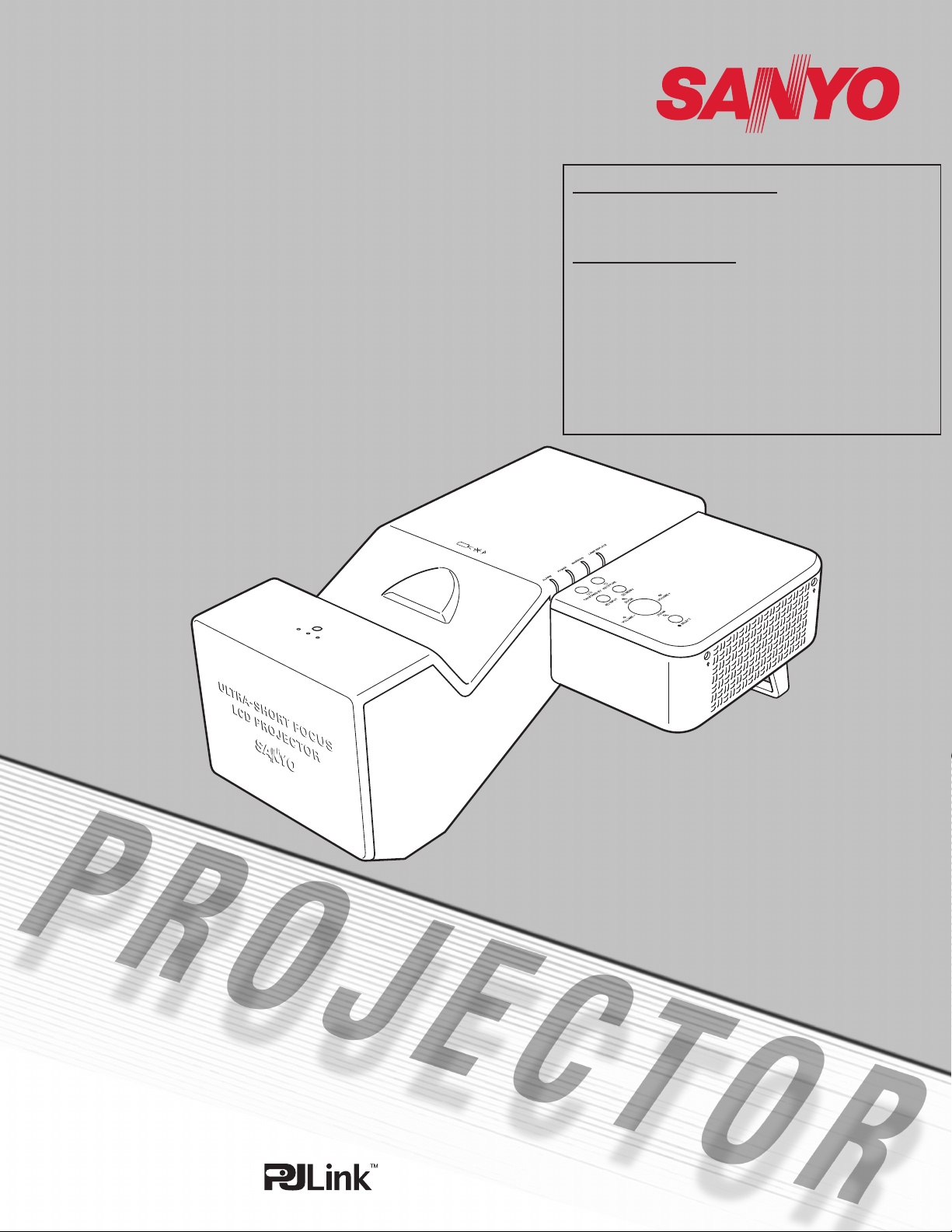
Multimedia Projector
MODEL PLC-XL51
Network Supported
❏Wireless LAN IEEE802.11b/g
❏ Wired LAN 100-Base-TX/10-Base-T
Memory Viewer
❏SD Memory Card Viewer
✽Refer to the owner’s manual below for details
about network and memory viewer function.
■Network Set-up and Operation
(For Windows / For Macintosh)
■Memory Viewer function
■PJ Network Manager (For Windows)
Owner’s Manual
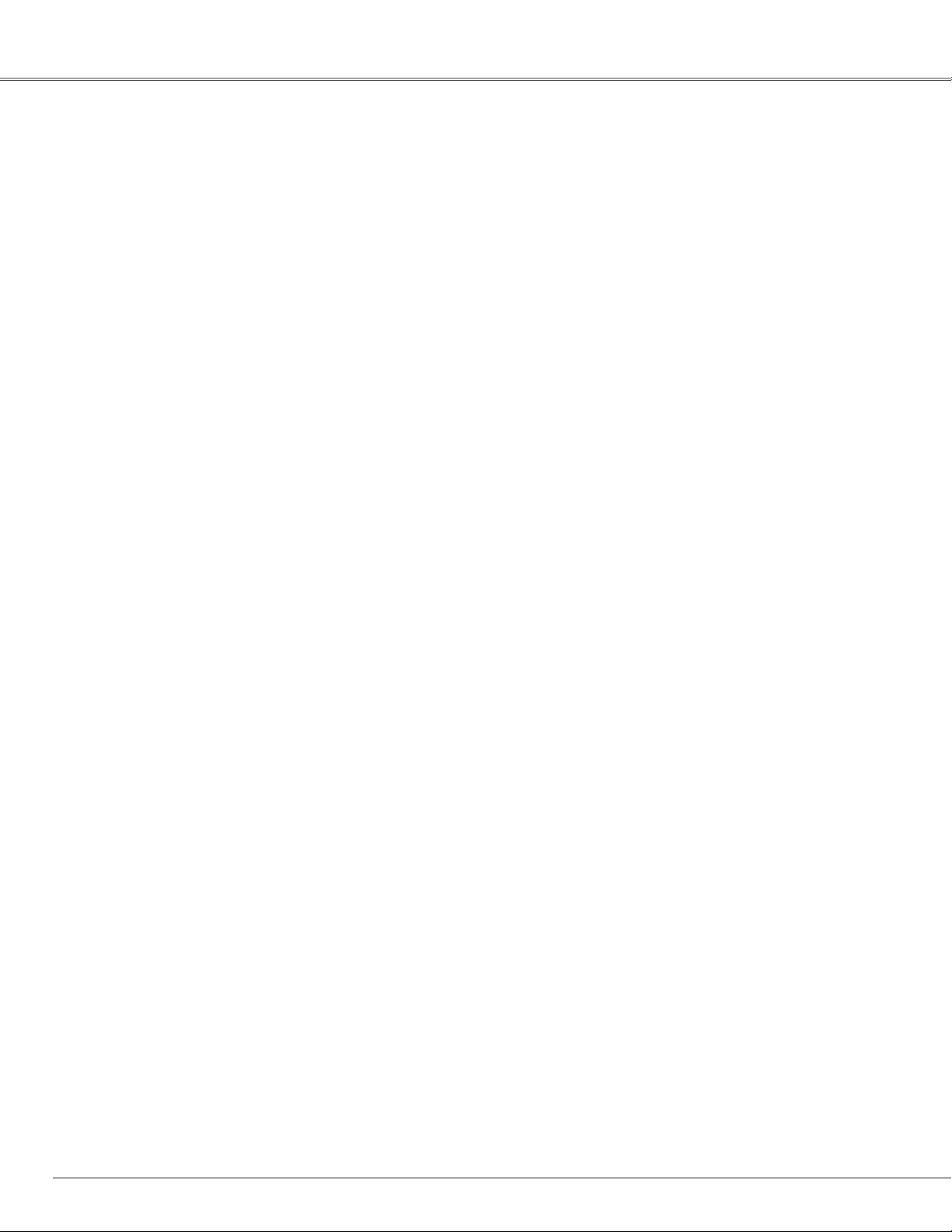
Features and Design
This Multimedia Projector is designed with the most advanced technology for portability, durability, and ease of use.
This projector utilizes built-in multimedia features, a palette of 16.77 million colors, and matrix liquid crystal display
(LCD) technology.
◆ Large Screen in Limited Space
Short focus lens allows you to project large images
from short distance (p.14). Images can be projected
on the floor.
◆Security Function
The Security function helps you to ensure security of
the projector. With the Key lock function, you can lock
the operation on the top control or remote control
(p.51). PIN code lock functions prevents unauthorized
use of the projector (pp.20, 52–53).
◆Logo Function
The Logo function allows you to customize the
screen logo. The Logo page identifies the owner of
the projector (pp.47, 48).
◆Antitheft Alarm Function
This projector is equipped with an Antitheft alarm
function which sounds when vibration is detected
(pp.56–59). A built-in rechargeable battery is used for
the alarm.
◆Simple Computer System Setting
The projector has a Multi-scan system to conform to
almost all computer output signals quickly (p.28).
◆Useful Functions for Presentations
The digital zoom function expands (to approx. 16
-
times of the screen size) the image size, allowing
you to focus on crucial information during the
presentation. (p.36)
- A blackboard can be used as a projection screen.
(pp.32-33, 40-41) *The board color is limited to
Green.
- At the time of simple projection on the colored
wall, you can get the close color image to the
color image projected on a white screen by
selecting the similar color to the wall color from
the preset four colors.
◆Multilanguage Menu Display
The Operation menu is available in 16 languages:
Eng lish , Ger man, Fr ench, Itali a n, Span ish,
Portuguese, Dutch, Swedish, Finnish, Polish,
Hungarian, Romanian, Russian, Chinese, Korean,
and Japanese (p.45).
◆Power Management
The Power management function reduces power
consumption and maintains lamp life (p.50).
◆Input Search Function
Input signal can be searched automatically. (p.49)
◆Compatibility
The projector widely accepts various video and
computer input signals including; Computers, 6 Color
systems (PAL, SECAM, NTSC, NTSC4.43, PAL-M, or
PAL-N), Component video, S-Video and RGB scart.
◆Quick Termination
The AC power cord can be unplugged immediately
after turning off the projector without waiting for the
projector to cool down (p.21).
◆Switchable Interface Terminal
The pr oje ctor provides a switchab le inter face
terminal. You can use the terminal as computer input
or monitor output conveniently (p.49).
✔Note:
•The On-Screen Menu and figures in this manual may differ slightly from the product.
•The contents of this manual are subject to change without notice.
◆LAN Network Function
This proje ctor is loade d with the Wir ed and
Wireless LAN network function. You can project
an image on a computer as well as operate and
manage the projector via network. For details,
refer to the owner’s manual “Network Set-up and
Operation.”
◆Memory Viewer Function
Insert the dedicated SD memor y card into the
projector to project images or presentation data
stored within. You do not have to carry computers
or other equipment for a presentation. *SD
memory card is not supplied with the projector.
For details, refer to the owner’s manual of Memory
viewer.
2
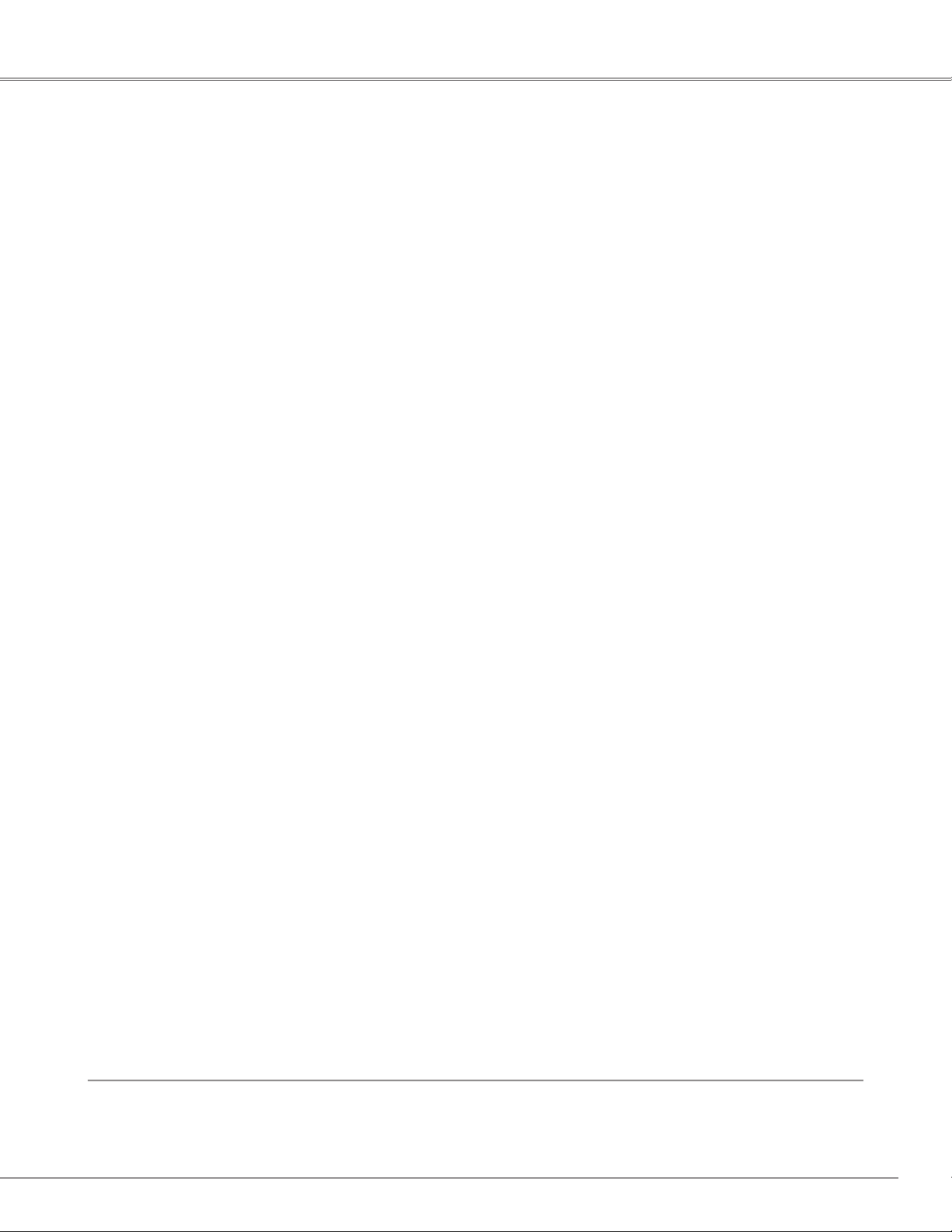
Table of Contents
Features and Design .......................2
Table of Contents ..........................3
To the Owner ..............................4
Safety Instructions .........................5
Air Circulation 6
Moving the Projector 6
Installing the Projector in Proper Position 7
Compliance ...............................8
Part Names and Functions ..................9
Front 9
Back 9
Bottom 9
Side Terminal 10
Top 11
Remote Control 12
Remote Control Battery Installation 13
Operating Range 13
Installation...............................14
Positioning the Projector 14
Adjustable Feet 14
Mounting the Rear Leg and the Stand 15
Connecting to a Computer 16
Connecting to Video Equipment (Video, S-Video) 1 7
Connecting to Video Equipment
(Component and RGB Scart) 18
Connecting the AC Power Cord 19
Basic Operation ..........................20
Turning On the Projector 20
Turning Off the Projector 21
How to Operate the On-Screen Menu 22
Menu Bar 23
Zoom Adjustment 24
Screen Position Adjustment 24
Focus Adjustment 24
Keystone Correction 24
Sound Adjustment 25
Remote Control Operation 25
Computer Input ...........................27
Input Source Selection 27
Computer System Selection 28
Auto PC Adjustment 29
Manual PC Adjustment 30
Image Level Selection 32
Image Level Adjustment 34
Screen Size Adjustment 35
Video Input...............................37
Input Source Selection
(Video, S-Video, Component) 37
Input Source Selection (RGB Scart 21-pin) 38
Video System Selection 39
Image Level Selection 40
Image Level Adjustment 42
Screen Size Adjustment 44
Setting...................................45
Setting 45
Antitheft Alarm Function...................56
How to Use the Antitheft Alarm Function 56
Maintenance and Cleaning ................60
Warning Indicator 60
Cleaning the Air Filter 61
Resetting the Filter Counter 61
Cleaning the Projection Window 62
Cleaning the Projector Cabinet 62
Lamp Replacement 63
Lamp Replacement Counter 64
Appendix ................................65
Troubleshooting 65
Menu Tree 68
Indicators and Projector Condition 70
Compatible Computer Specifications 71
Technical Specifications 72
Optional Parts 73
Configurations of Terminals 74
Dimensions 74
PIN Code Number Memo 75
PJ Link Notice 76
Trademarks
Each name of corporations or products in this book is either a registered trademark or a trademark of its
respective corporation.
3
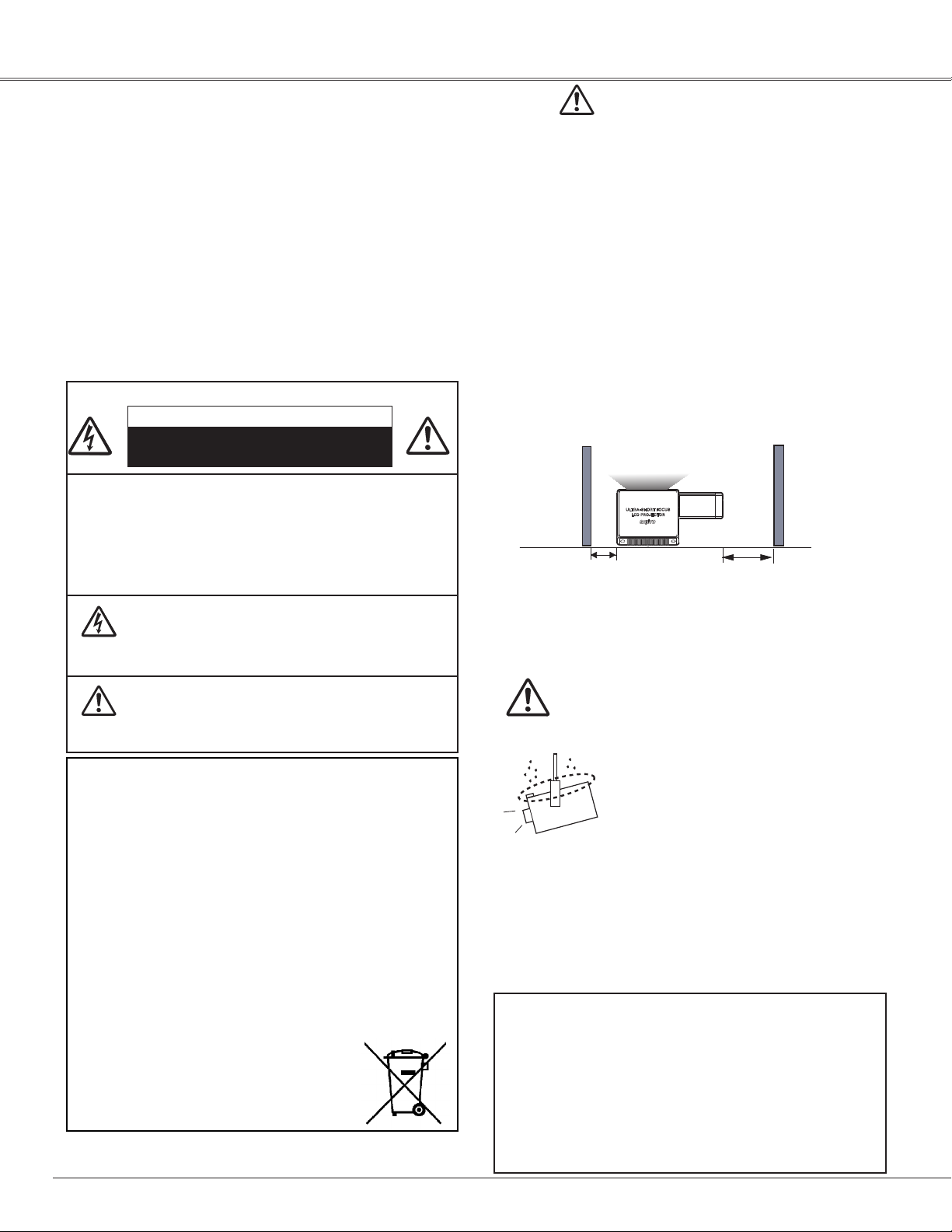
To the Owner
1.5' (50 cm)
3' (1 m)
Before installing and operating the projector, read this
manual thoroughly.
The projector provides many convenient features and
functions. Operating the projector properly enables
you to manage those features and maintains it in good
condition for many years to come.
Improper operation may result in not only shortening the
product life, but also malfunctions, fire hazard, or other
accidents.
If your projector seems to operate improperly, read this
manual again, check operations and cable connections
and try the solutions in the “Troubleshooting” section
in the back of this manual. If the problem still persists,
contact the dealer where you purchased the projector or
the service center.
CAUTION
RISK OF ELECTRIC SHOCK
DO NOT OPEN
CAUTION:TO REDUCE THE RISK OF ELECTRIC
SHOCK, DO NOT REMOVE COVER
(OR BACK). NO USER-SERVICEABLE
PARTS INSIDE EXCEPT LAMP
REPLACEMENT. REFER SERVICING TO
QUALIFIED SERVICE PERSONNEL.
THIS SYMBOL INDICATES THAT DANGEROUS
VOLTAGE CONSTITUTING A RISK OF
ELECTRIC SHOCK IS PRESENT WITHIN THIS
UNIT.
THIS SYMBOL INDICATES THAT THERE
ARE IMPORTANT OPERATING AND
MAINTENANCE INSTRUCTIONS IN THE
OWNER'S MANUAL WITH THIS UNIT.
The symbol mark and recycling systems described below
apply to EU countries and do not apply to countries in other
areas of the world.
Your product is designed and manufactured with high quality
materials and components which can be recycled and/or
reused.
The symbol mark means that electrical and electronic
equipment, batteries and accumulators, at their end-oflife, should be disposed of separately from your household
waste.
Note:
If a chemical symbol is printed beneath the symbol mark,
this chemical symbol means that the battery or accumulator
contains a heavy metal at a certain concentration. This will be
indicated as follows: Hg: mercury, Cd: cadmium, Pb: lead
In the European Union there are separate collection systems
for used electrical and electronic equipment,
batteries and accumulators.
Please, dispose of them correctly at your local
community waste collection/recycling centre.
Please, help us to conserve the environment
we live in!
READ AND KEEP THIS OWNER’S MANUAL FOR
LATER USE.
Safety Precaution
WARNING: lTHIS APPARATUS MUST BE EARTHED.
lTO REDUCE THE RISK OF FIRE OR ELECT RIC
SHOCK, DO NOT EXPOSE THIS APPLIANCE TO
RAIN OR MOISTURE.
– This projector produces intense light from the projection
lens. Avoid staring directly into the lens, otherwise eye
damage could result. Be especially careful that children do
not stare directly into the beam.
– Install the projector in a proper position. Otherwise it may
result in fire hazard.
– Allowing the proper amount of space on the projector
cabinet is critical for proper air circulation and cooling
of the unit. The dimensions shown here indicate the
minimum space required. If the projector is to be built
into a compartment or similarly enclosed, these minimum
distances must be maintained. Do not cover the ventilation
slot on the projector. Heat build-up can reduce the service
life of your projector, and can also be dangerous.
– If the projector is unused for an extended time, unplug the
projector from the power outlet.
– Do not project the same image for a long time. The
afterimage may remain on the LCD panels by the
characteristic of panel.
CAUTION ON HANGING FROM THE CEILING
When hanging the projector from the
ceiling, clean air intake vents, air filters,
or top of the projector periodically with
a vacuum cleaner. If you leave the
projector without cleaning for a long
time, the dust will block the operation
of the cooling function, and it may
cause a breakdown or a disaster.
DO NOT SET THE PROJECTOR IN GREASY, WET,
OR SMOKY CONDITIONS SUCH AS IN A KITCHEN
TO PREVENT A BREAKDOWN OR A DISASTER. IF
THE PROJECTOR COMES IN CONTACT WITH OIL OR
CHEMICALS, IT MAY BECOME DETERIORATED.
CAUTION
Not for use in a computer room as defined in the
Standard for the Protection of Electronic Computer/
Data Processing Equipment, ANSI/NFPA 75.
Ne peut être utilisé dans une salle d’ordinateurs telle
que définie dans la norme ANSI/NFPA 75 Standard for
Protection of Electronic Computer/Data Processing
Equipment.
4
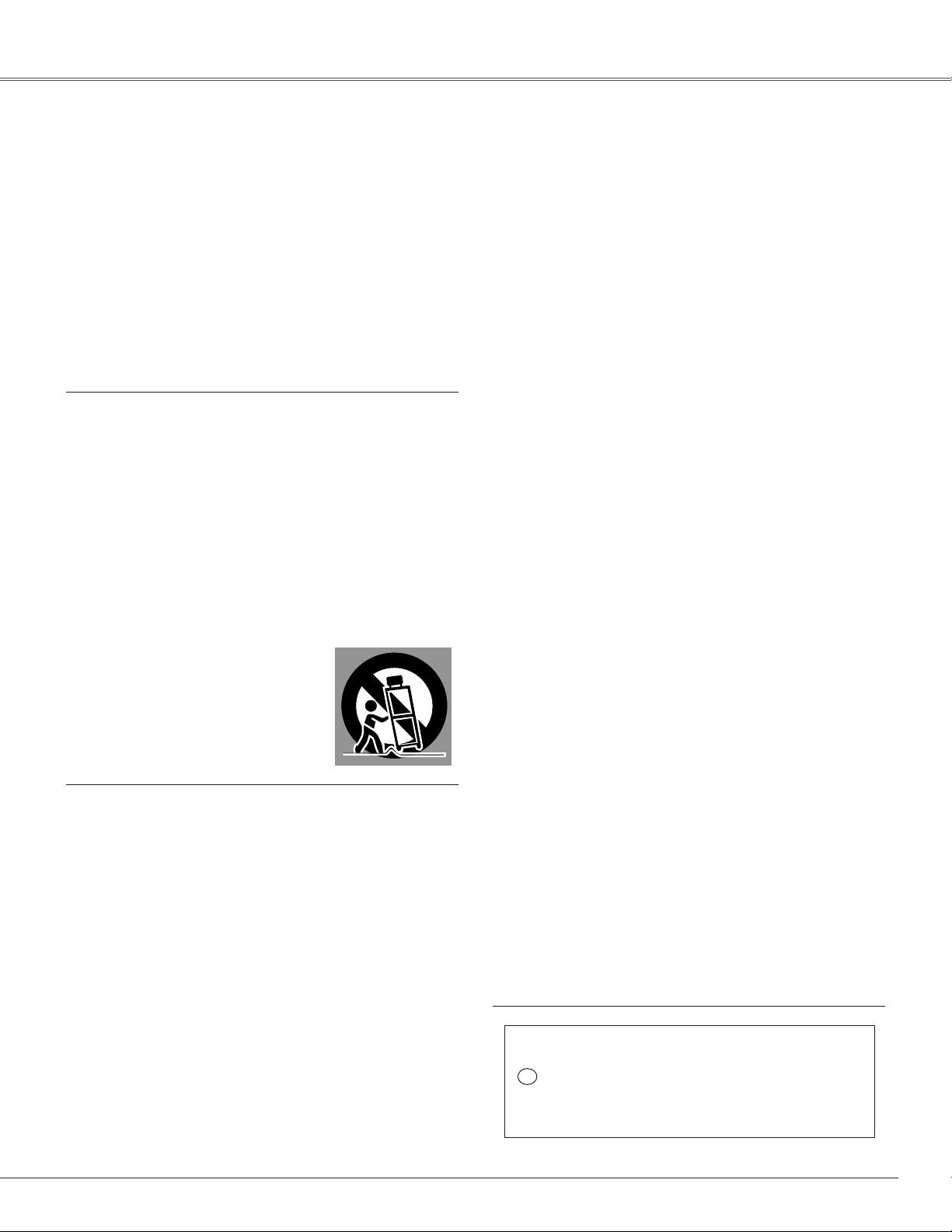
Safety Instructions
All the safety and operating instructions should be read before
the product is operated.
Read all of the instructions given here and retain them for
later use. Unplug this projector from AC power supply before
cleaning. Do not use liquid or aerosol cleaners. Use a damp
cloth for cleaning.
Follow all warnings and instructions marked on the projector.
For added protection to the projector during a lightning storm,
or when it is left unattended and unused for long periods of
time, unplug it from the wall outlet. This will prevent damage
due to lightning and power line surges.
Do not expose this unit to rain or use near water... for example,
in a wet basement, near a swimming pool, etc...
Do not u se a tt a ch ment s no t rec omme nded by the
manufacturer as they may cause hazards.
Do not place this projector on an unstable cart, stand, or
table. The projector may fall, causing serious injury to a child
or adult, and serious damage to the projector. Use only with
a cart or stand recommended by the manufacturer, or sold
with the projector. Wall or shelf mounting should follow the
manufacturer's instructions, and should use a mounting kit
approved by the manufacturers.
An ap pli ance a nd car t c omb ina tion
should be moved with care. Quick stops,
excessive force, and uneven surfaces may
cause the appliance and cart combination
to overturn.
Slots and openings in the back and bottom of the cabinet are
provided for ventilation, to ensure reliable operation of the
equipment and to protect it from overheating.
The openings should never be covered with cloth or other
materials, and the bottom opening should not be blocked
by placing the projector on a bed, sofa, rug, or other similar
surface. This projector should never be placed near or over a
radiator or heat register.
This projector should not be placed in a built-in installation
such as a book case unless proper ventilation is provided.
Never push objects of any kind into this projector through
cabinet slots as they may touch dangerous voltage points
or short out parts that could result in a fire or electric shock.
Never spill liquid of any kind on the projector.
Do not install the projector near the ventilation duct of airconditioning equipment.
This projector should be operated only from the type of power
source indicated on the marking label. If you are not sure of
the type of power supplied, consult your authorized dealer or
local power company.
Do not overload wall outlets and extension cords as this can
result in fire or electric shock. Do not allow anything to rest on
the power cord. Do not locate this projector where the cord
may be damaged by persons walking on it.
Do not attempt to service this projector yourself as opening
or removing covers may expose you to dangerous voltage
or other hazards. Refer all servicing to qualified ser vice
personnel.
Unplug this projector from wall outlet and refer servicing to
qualified service personnel under the following conditions:
a. When the power cord or plug is damaged or frayed.
b. If liquid has been spilled into the projector.
c. If the projector has been exposed to rain or water.
d. If the projector does not operate normally by following
the operating instructions. Adjust only those controls that
are covered by the operating instructions as improper
adjustment of other controls may result in damage and will
often require extensive work by a qualified technician to
restore the projector to normal operation.
e. If the projector has been dropped or the cabinet has been
damaged.
f. When the projector exhibits a distinct change in performance
this indicates a need for service.
When replacement parts are required, be sure the service
technician has used replacement parts specified by the
manufacturer that have the same characteristics as the original
part. Unauthorized substitutions may result in fire, electric
shock, or injury to persons.
Upon completion of any service or repairs to this projector,
ask the service technician to perform routine safety checks to
determine that the projector is in safe operating condition.
NOTE FOR CUSTOMERS IN THE US
Hg LAMP(S) INSIDE THIS PRODUCT CONTAIN MERCURY
AND MUST BE RECYCLED OR DISPOSED OF ACCORDING
TO LOCAL, STATE OR FEDERAL LAWS.
5
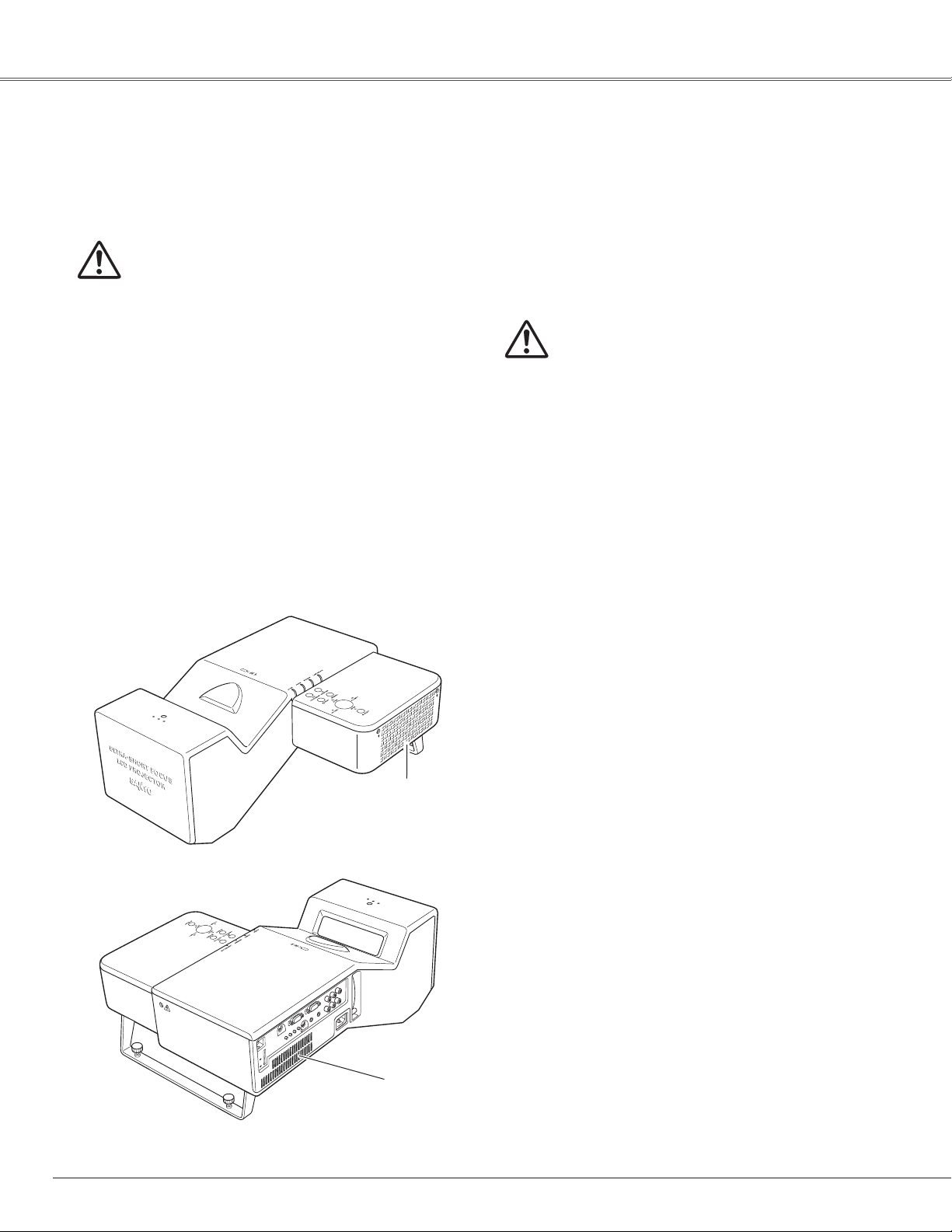
Safety Instructions
Air Circulation
Openings in the cabinet are provided for ventilation. To
ensure reliable operation of the product and to protect it
from overheating, these openings must not be blocked
or covered.
CAUTION
Hot air is exhausted from the exhaust vent. When
using or installing the projector, the following
precautions should be taken.
– Do not put any flammable objects or spray can
near the projector. Hot air is exhausted from the air
vents.
– Keep the exhaust vent at least 3’ (1 m) away from
any objects.
– Do not touch a peripheral part of the exhaust vent,
especially screws and metallic part. This area will
become hot while the projector is being used.
– Do not put anything on the projector. Objects put
on the cabinet will not only get damaged but also
may cause fire hazard by heat.
Cooling fans are provided to cool down the projector.
The fan’s running speed is changed according to the
temperature inside the projector.
Moving the Projector
When the projector is not in use for an extended period,
put it into a suitable case.
Handle the projector carefully; do not drop, bump,
subject it to strong forces, or put other things on the
cabinet.
CAUTION IN CARRYING OR
TRANSPORTING THE PROJECTOR
– Do not drop or bump the projector, otherwise
damages or malfunctions may result.
– Do not hold the rear leg.
– When carrying the projector, use a suitable carrying
case.
– Do not transport the projector by courier or any
other transport service in an unsuitable transport
case. This may cause damage to the projector. For
information about transporting the projector by
courier or any other transport service, consult your
dealer.
– Do not put the projector in a case before it is cooled
enough.
6
Exhaust Vent
(Hot air exhaust)
Air Intake
Vent
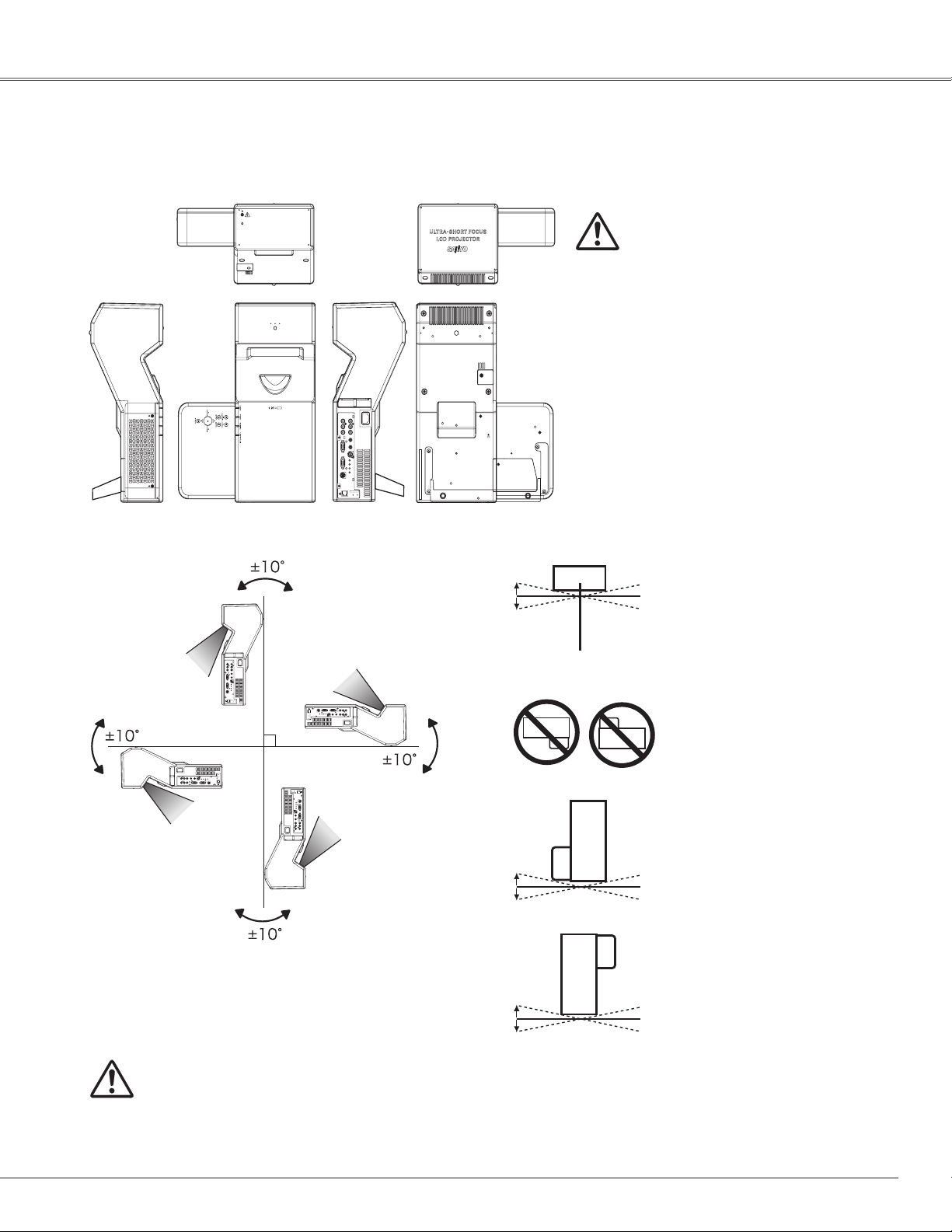
10˚
10˚
5˚
5˚
5˚
5˚
Safety Instructions
Installing the Projector in Proper Position
Install the projector properly. Improper Installation may reduce the lamp life and cause fire hazard.
Side C
Side A
Side D
Side E
Side B
CAUTION
– Do not put anything or sit on the
projector, otherwise, it may fall down
or cause failure of the projector or
injury.
– Choose the running speed of cooling
fans in the fan control setting
according to the altitude in which the
projector is being used (p.54). Failure
to do so may affect the projector life.
Side F
Do not roll the projector more
than 10 degrees from side to
side.
✔Note:
• Fix the projector when installing it so that the
projector would not fall down.
CAUTION ON CEILING MOUNTING
For ceiling mounting, you need the ceiling mount kit designed for this projector. When not
mounted properly, the projector may fall, causing hazards or injury. For details, consult your
dealer. The warranty on this projector does not cover any damage caused by use of any nonrecommended ceiling mount kit or installation of the ceiling mount kit in an improper location.
This side is Side A or B.
Do not put the projector on
either side C or E to project an
image.
Do not roll the projector more
than 5 degrees from side
to side when side A or B is
downward.
7
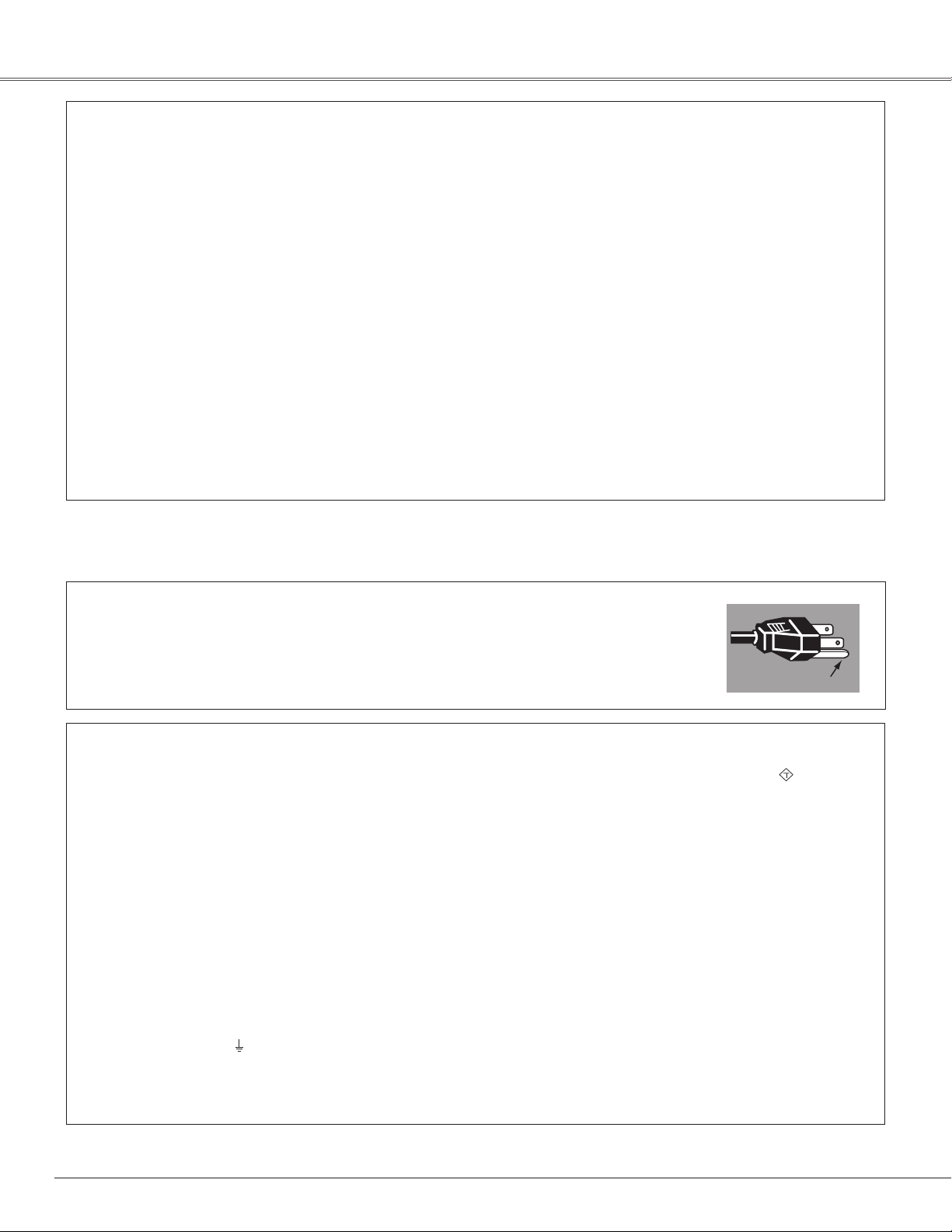
Compliance
A S A
GROUND
Federal Communications Commission Notice
This equipment has been tested and found to comply with the limits for a Class B digital device, pursuant to Part 15 of the
FCC Rules. These limits are designed to provide reasonable protection against harmful interference in a residential installation.
This equipment generates, uses, and can radiate radio frequency energy. If it is not installed and used in accordance with the
instructions, it may cause harmful interference to radio communications. However, there is no guarantee that interference will not
occur in a particular installation. If this equipment does cause harmful interference to radio or television reception, which can be
determined by turning the equipment off and on, the user is encouraged to try to correct the interference by one or more of the
following measures:
– Reorient or relocate the receiving antenna.
– Increase the separation between the equipment and receiver.
– Connect the equipment into an outlet on a circuit different from that to which the receiver is connected.
– Consult the dealer or an experienced radio/TV technician for help.
Use of shielded cable is required to comply with Class B limits in Subpart B of Part 15 of FCC Rules.
Do not make any changes or modifications to the equipment unless otherwise specified in the instructions. If such changes or
modifications should be made, you could be required to stop operation of the equipment.
Model Number(s) : PLC-XL51
Trade Name : Sanyo
Responsible party : SANYO FISHER COMPANY
Address : 21605 Plummer Street, Chatsworth, California 91311
Telephone No. : (818)998-7322
AC Power Cord Requirement
The AC Power Cord supplied with this projector meets the requirement for use in the country you purchased it.
AC Power Cord for the United States and Canada:
AC Power Cord used in the United States and Canada is listed by the Underwriters Laboratories (UL) and
certified by the Canadian Standard Association (CSA).
AC Power Cord has a grounding-type AC line plug. This is a safety feature to be sure that the plug will fit
into the power outlet. Do not try to defeat this safety feature. Should you be unable to insert the plug into
the outlet, contact your electrician.
AC Power Cord for the United Kingdom:
This cord is already fitted with a moulded plug incorporating a fuse, the value of which is indicated on the pin face of the plug.
Should the fuse need to be replaced, an ASTA approved BS 1362 fuse must be used of the same rating, marked thus
cover is detachable, never use the plug with the cover omitted. If a replacement fuse cover is required, ensure it is of the same
colour as that visible on the pin face of the plug (i.e. red or orange). Fuse covers are available from the Parts Department indicated
in your User Instructions.
If the plug supplied is not suitable for your socket outlet, it should be cut off and destroyed.
The end of the flexible cord should be suitably prepared and the correct plug fitted.
WARNING: A PLUG WITH BARED FLEXIBLE CORD IS HAZARDOUS IF ENGAGED IN A LIVE SOCKET
OUTLET.
The Wires in this mains lead are coloured in accordance with the following code:
Green-and-yellow ············ Earth
Blue ································· Neutral
Brown ······························ Live
As the colours of the wires in the mains lead of this apparatus may not correspond with the coloured markings identifying the
terminals in your plug proceed as follows:
The wire which is coloured green-and-yellow must be connected to the terminal in the plug which is marked by the letter E or by
the safety earth symbol
The wire which is coloured blue must be connected to the terminal which is marked with the letter N or coloured black.
The wire which is coloured brown must be connected to the terminal which is marked with the letter L or coloured red.
or coloured green or green-and-yellow.
WARNING: THIS APPARATUS MUST BE EARTHED.
. If the fuse
THE SOCKET-OUTLET SHOULD BE INSTALLED NEAR THE EQUIPMENT AND EASILY ACCESSIBLE.
8
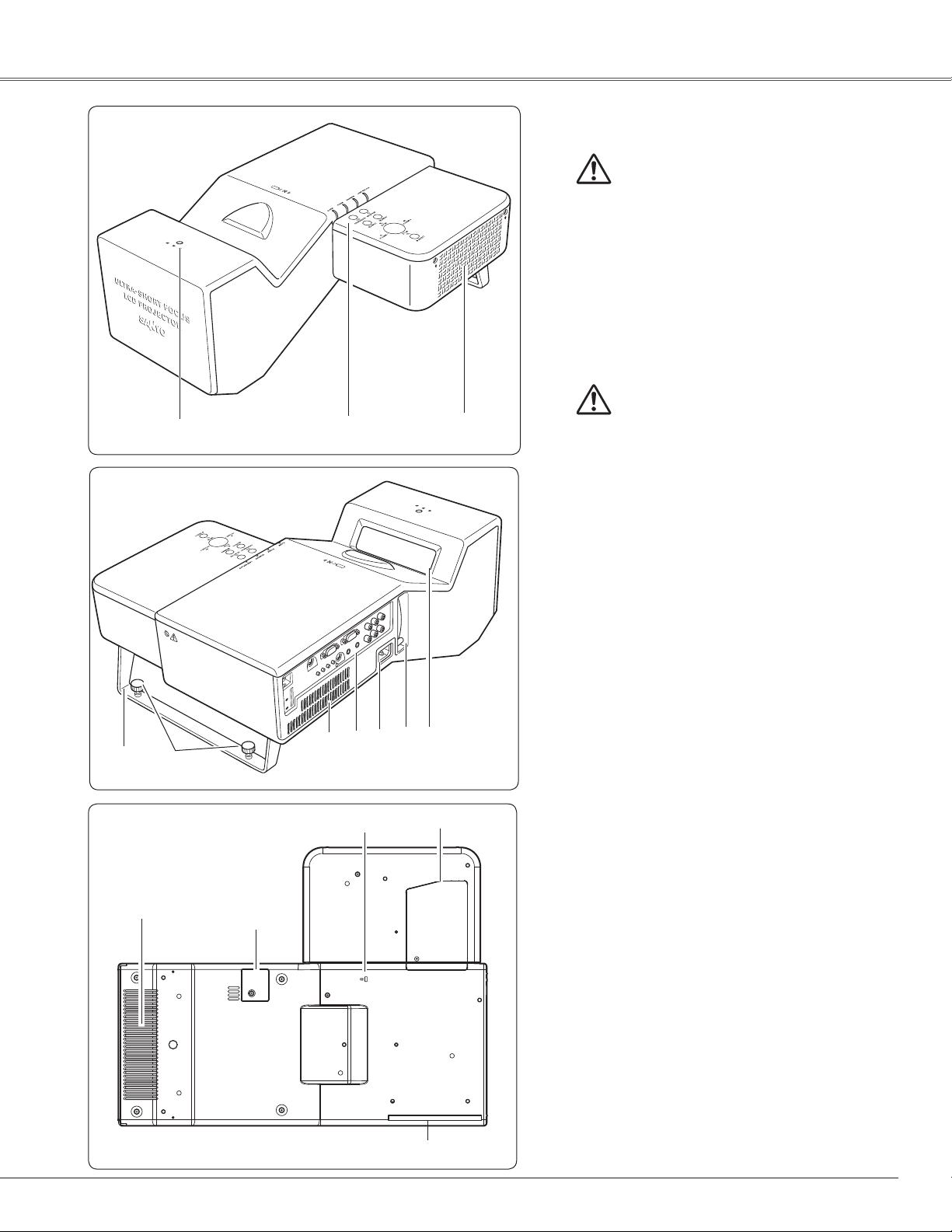
Part Names and Functions
Front
q
Back
w
e
q Infrared Remote Receiver
CAUTION
The Infrared Remote Receiver sticks out
of the cabinet surface. If the Infrared
Remote Receiver is put on the wall
or floor directly, the Infrared Remote
Receiver may damage.
w Top controls and Indicators
e Exhaust Vent
CAUTION
Hot air is exhausted from the exhaust
vent. Do not put heat-sensitive objects
near this side.
r Rear Leg
t Adjustable Feet
y Air Intake Vent
u Terminals and Connectors
i Power Cord Connector
o Focus Lever
!0 Projection Window
r
Bottom
!1
t
!2
y
u
✔Note:
!0
o
i
✽
!3
!4
Do not touch the projection window,
otherwise, the window may be soiled
and the image can be smudgy.
!1 Speaker
!2 Battery Cover
!3 Lamp Cover
!4 Air Filter
✽Kensington Security Slot
This slot is for a Kensington lock used
to deter theft of the projector.
* Kensington is a registered trademark of ACCO Brands
Corporation.
9
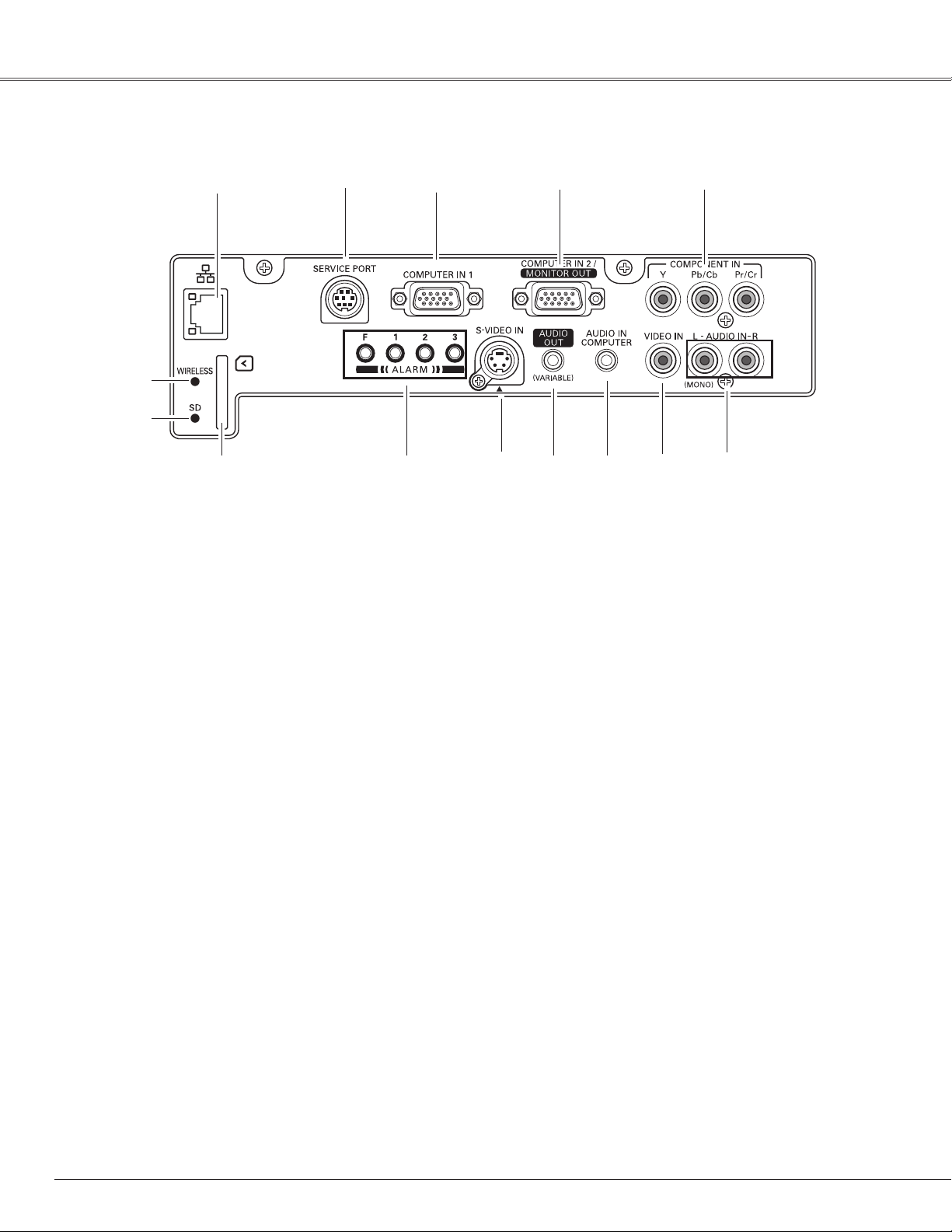
Part Names and Functions
Side Terminal
q
y
u
i
w
o
q LAN Connection Terminal
Connect the LAN cable (refer to the owner’s manual
“Network Set-up and Operation”).
w SERVICE PORT
This jack is used to service the projector.
e COMPUTER IN 1
Connect output signal from a computer, or RGB scart 21pin video output to this terminal (pp.16, 18).
When the cable is of the longer variety, it is advisable to
use this terminal and not COMPUTER IN 2/MONITOR
O U T.
r COMPUTER IN 2/MONITOR OUT
This terminal is switchable and can be used for input
from a computer or output to the other monitor.
Set the terminal up as either Computer input or Monitor
output properly. [Used for Monitor out, this terminal
outputs only incoming signal from COMPUTER IN 1
terminal (pp. 16, 49)].
t COMPONENT IN
Connect the component video output signal to these
jacks (p.18).
y WIRELESS INDICATOR
Display the status of wireless network. Refer to the
owner’s manual “Network Set-up and Operation”.
u SD MEMORY CARD INDICATOR
Display the status of SD memory card. When inserting
SD memory card, the indicator lights, and when
removing SD memory card, the indicator turns off.
e
!0
r
!2!1
!3
t
!4
i SD MEMORY CARD SLOT
Insert the SD memory card (not supplied) for Memory
viewer operation (refer to the owner’s manual of
Memory Viewer function).
o ALARM buttons
Use these buttons when setting up the Alarm
function (pp.56-57).
!0 S-VIDEO IN
Connect the S-VIDEO output from video equipment to
this jack (p.17).
!1 AUDIO OUT(VARIABLE)
Connect an external audio amplifier to this jack (pp.16-
18).
This terminal outputs sound from AUDIO IN terminal (!2
or !4).
!2 AUDIO IN COMPUTER
Connect the audio output (stereo) from a computer
connected to e or r to this jack (pp.16, 18).
!3 VIDEO IN
Connect the composite video output from video
equipment to VIDEO jack (p.17).
!4 AUDIO IN
Connect the audio output from video equipment
connected to
output is monaural, connect it to L (MONO) jack (pp.17-
18).
t, !0 or !3 to this jack. [When the audio
10

Top
Part Names and Functions
t
y
u
i
q
w
e
r
o
!0
q ALARM indicator
Blinks red to indicate the battery condition or key
operation.
w POWER indicator
– Lights red when the projector is in stand-by mode.
– Lights green during operations.
– Blinks green in the Power management mode (pp.50,
70).
e WARNING indicator
– Lights red when the projector detects an abnormal
condition.
– Blinks red when the internal temperature of the
projector exceeds the operating range (pp.60, 70).
r LAMP REPLACE indicator
Turn yellow when the life of the projection lamp draws to
an end (pp.63, 70).
t ON/STAND-BY button
Turn the projector on or off (pp.20-21).
y INPUT button
Select input source (pp.27, 37, 38).
u POINT ( ed7 8 ) buttons
– Select an item or adjust the value in the On-Screen
Menu (p.22).
– Pan the image in Digital zoom + mode (p.36).
– Adjust the volume level (Point
– Adjust the screen size (Point ed buttons) (p.24).
7 8 buttons) (p.25).
i SELECT button
– Execute the selected item (p.22).
– Expand or compress the image in Digital zoom mode
(p.36).
o KEYSTONE button
Correct the keystone distortion (pp.24, 45).
!0 MENU button
Open or close the On-Screen Menu (p.22).
11

Part Names and Functions
Remote Control
@2
@1
@0
!9
!8
!7
!6
!5
!4
!3
q ON/STAND-BY button
Turn the projector on or off (pp.20, 21).
w COMPONENT button
q@3
Select COMPONENT input source.
e AUTO PC button
Automatically adjust the computer image to its optimum setting
(pp.26, 29).
r KEYSTONE button
Correct the keystone distortion (pp.24, 45).
t CANCEL button
Return to the menu bar in Memory Viewer menu. See the
owner's manual of “Memory Viewer function”.
w
e
r
y CEILING button
Reverse the top/bottom and left/right of image (p.49).
u IMAGE button
Select the image level (pp.26, 32, 40).
i P-TIMER button
Operate the P-timer function (p.26).
o MUTE button
Mute the sound (p.25).
t
y
u
i
o
!0 LAMP CONTROL button
Select the lamp mode (pp.26, 51).
!1 NO SHOW button
Temporarily turn off the image on the screen (p.26).
!2 FREEZE button
Freeze the picture (p.25).
!3 VOLUME +/- buttons
Adjust the volume level (p.25).
!4 D.ZOOM ed buttons
Zoom in and out the images (pp.26, 36).
!5 SELECT button
– Execute the selected item (p.22).
– Expand or compress the image in Digital zoom mode. (p.36).
12
!2
!1
!0
✔Note:
To ensure safe operation, observe the
following precautions:
– Do not bend, drop, or expose the remote
control to moisture or heat.
– For cleaning, use a soft dry cloth. Do
not apply benzene, thinner, spray, or any
other chemicals.
!6 Point ed 7 8 buttons
– Select an item or adjust the value in the On-Screen Menu (p.22).
– Pan the image in Digital zoom + mode (p.36).
!7 MENU button
Open or close the On-Screen Menu (p.22).
!8 AUTO SET button
Execute the setting of Auto setup (includes Input search function,
and Auto PC adj. function). (pp.25, 49).
!9 VIDEO button
Select VIDEO input source (pp.26, 37).
@0 S-VIDEO button
Select S-VIDEO input source (pp.26, 37).
@1 COMPUTER 1 button
Select Computer 1 input source (pp.26, 27, 38).
@2 COMPUTER 2 button
Select Computer 2 input source (p.26, 27).
@3 NETWORK button
Select the Network input. See the owner's manual of “Network
Set-up and Operation”.
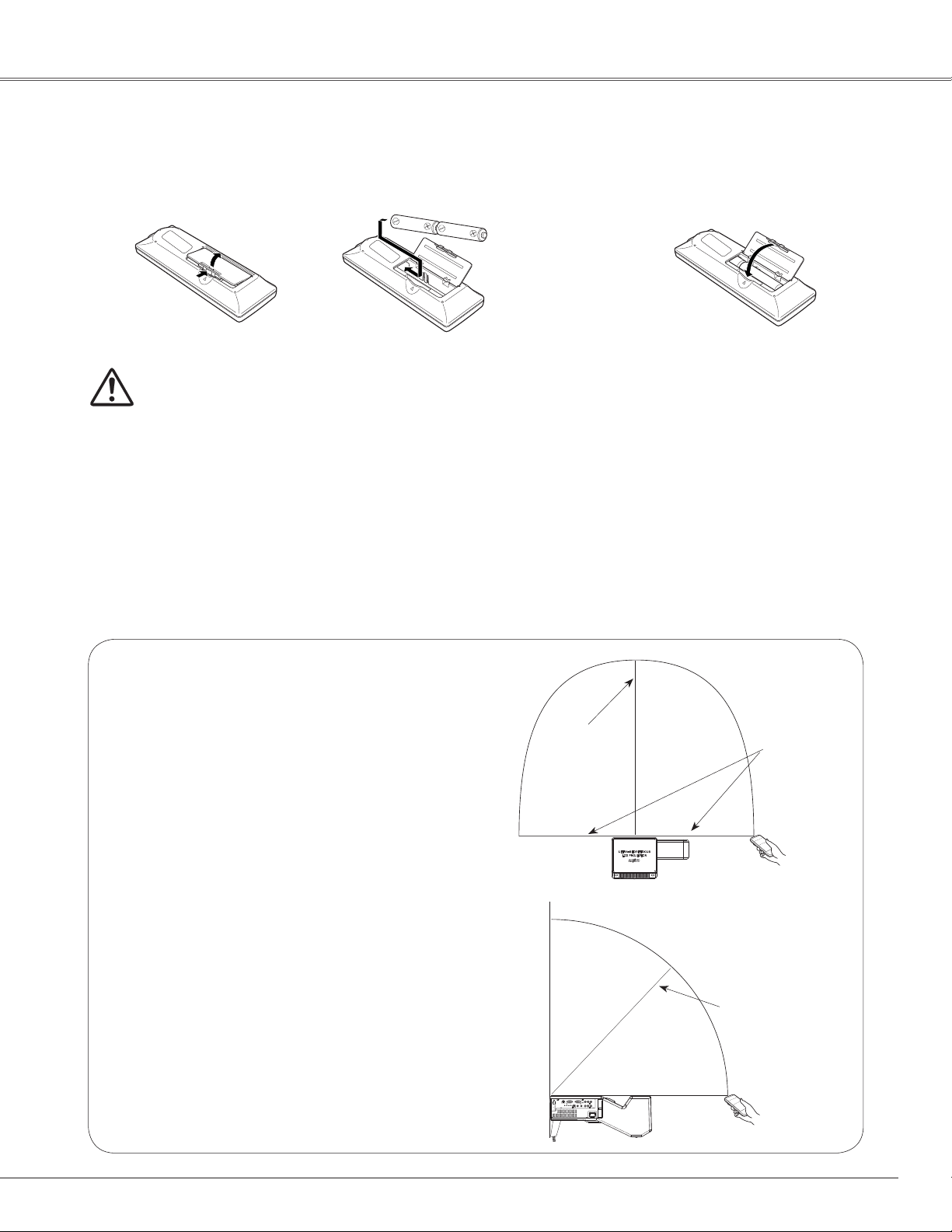
Remote Control Battery Installation
Part Names and Functions
Open the battery
1 2 3
compartment lid.
To ensure safe operation, please observe the following precautions:
lUse two (2) AA or LR6 type alkaline batteries.
lAlways replace batteries in sets.
lDo not use a new battery with a used battery.
lAvoid contact with water or liquid matter.
lDo not expose the remote control to moisture or heat.
lDo not drop the remote control.
lIf the battery has leaked on the remote control, carefully wipe the case clean and install new batteries.
lRisk of explosion if a battery is replaced by an incorrect type.
lDispose of used batteries according to the instructions or your local disposal rule and guidelines.
Install new batteries into
the compartment.
Two AA size batteries
For correct polarity (+ and –),
be sure battery terminals are
in contact with pins in the
compartment.
Replace the
compartment lid.
Operating Range
Point the remote control toward the projector
(Infrared Remote Receiver) when pressing
any button. See the right figures indicating
Maximum operating range for the remote
control.
16.4’
(5 m)
11.5’
(3.5 m)
16.4’
(5 m)
13
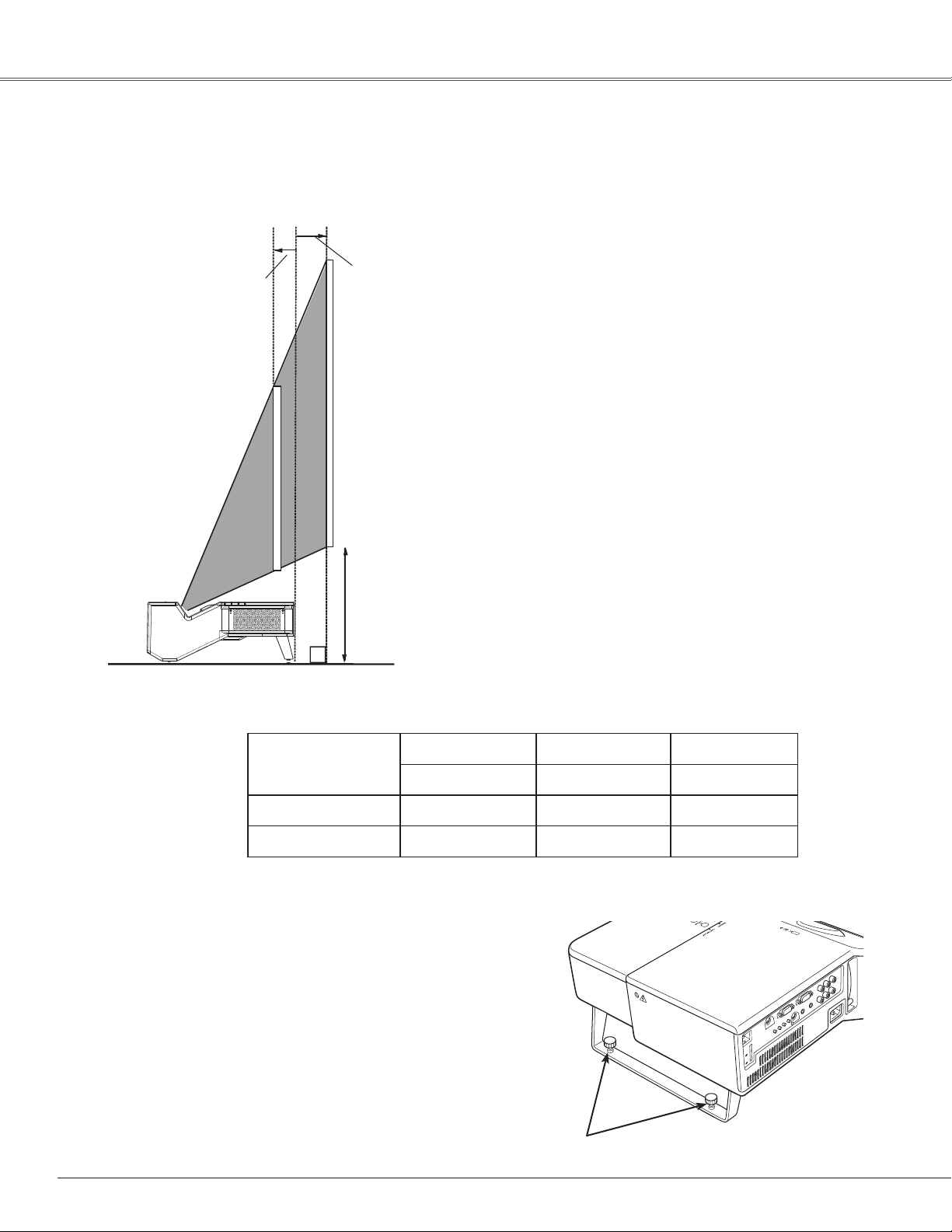
80”
60”
B
A
A
Installation
Positioning the Projector
For the projector positioning, see the figures below.
The projector should be set perpendicularly to the plane of the screen.
0.265’ ( 8.1 cm)
-0.131’ ( -4.0 cm)
✔Note:
• This projector is not equipped with an
optical zoom. To adjust the screen size,
change the throw distance.
• The brightness in the room has a
great influence on picture quality. It is
recommended to limit the ambient lighting
in order to get the best image.
• All measurements are approximate and may
vary from the actual sizes. Make sure to
check the position of images by projecting
images on the screen before installing the
projector and screen, since each projector
shows slight variations.
• Make sure to project images on a flat
screen.
• Even slight warpage or irregularities of the
screen may have an effect on the quality of
the projected images.
(Inch Diagonal)
Screen Size
(W x H) mm
4:3 aspect ratio
A -0.131’ (-4.0 cm) 0.068’ (2.1 cm) 0.265’ (8.1 cm)
B
60” 70” 80”
1219 x 914 1422 x 1067 1626 x 1219
(30.8 cm)
1.010’
Adjustable Feet
Projection angle can be adjusted up to 1.0 degree with the
adjustable feet.
Rotate the adjustable feet to adjust the position and
tilt.
Keystone distortion of the projected image can be
corrected by menu operation (pp.24, 45).
1.106’
(33.7 cm)
1.198’
(36.5 cm)
14
Adjustable Feet
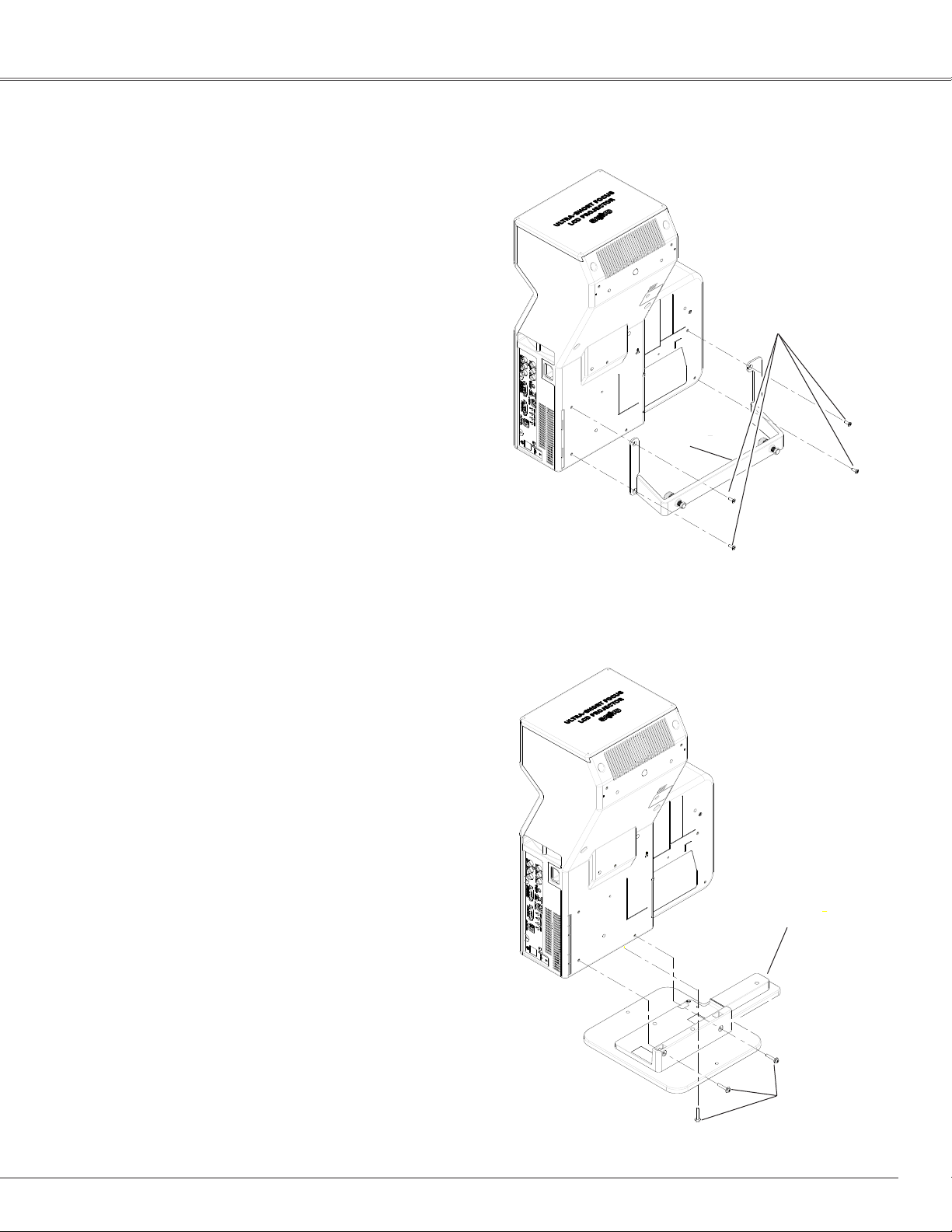
Mounting the Rear Leg and the Stand
Rear Leg
Turn off the projector and unplug the AC power cord.
1
Secure the rear leg with the four (4) screws.
2
Installation
Screw
Rear leg
Stand*
Turn off the projector and unplug the AC power cord.
1
Secure the stand with three (3) sets of the screw
2
with a washer.
* The stand is included in standard accessories.
✔Note:
• Make sure not to lose screws when installing the rear leg
or the stand.
Stand
Screw with
a washer
15
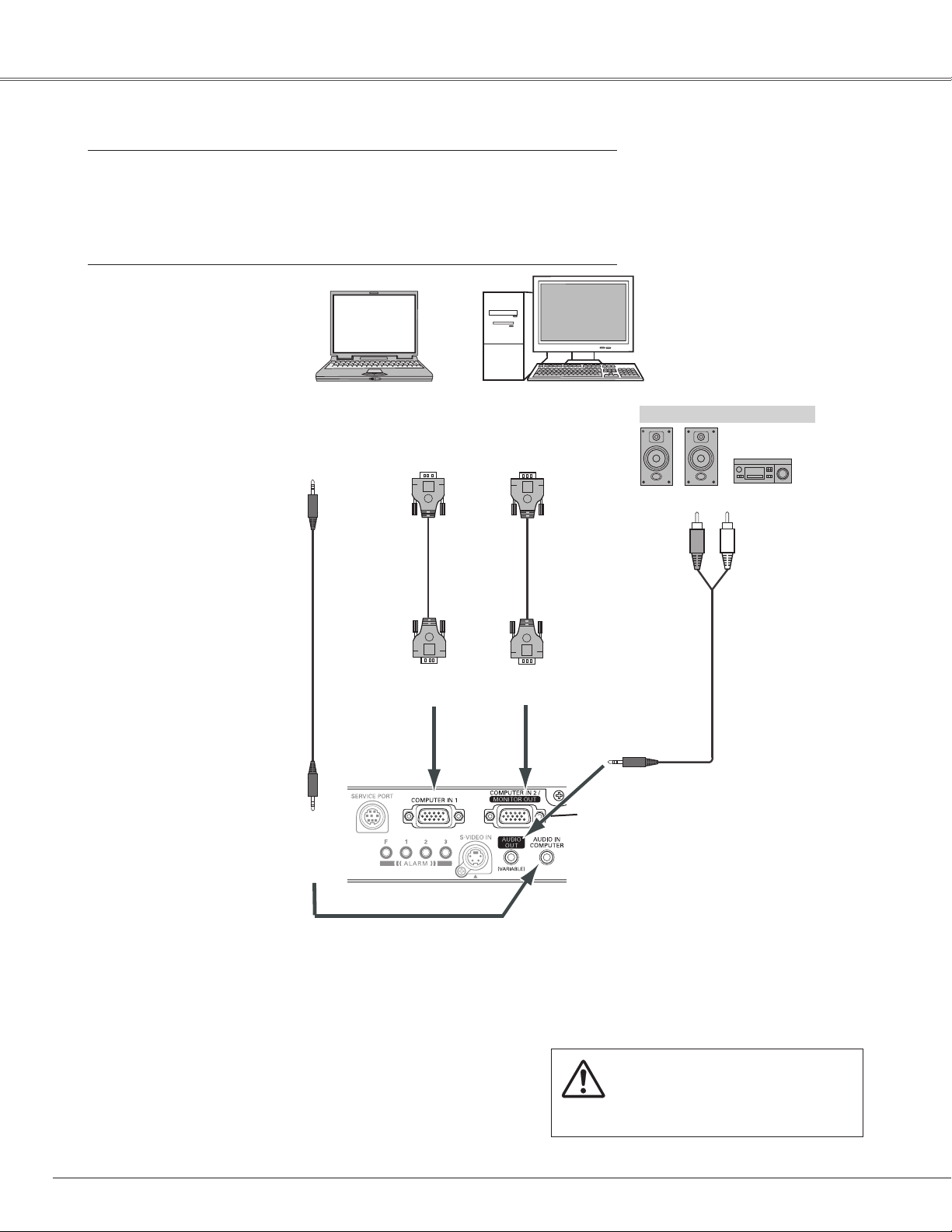
Installation
Connecting to a Computer
Cables used for connection
• VGA Cables (Mini D-sub 15 pin)*
• Audio Cables (Mini Plug: stereo)
(*One cable is supplied; other cables are not supplied with the projector.)
Audio Output
Audio cable
(stereo)
AUDIO IN
COMPUTER
Monitor Output
VGA cable
COMPUTER IN 1
Monitor Output
or
Monitor Input
VGA cable
COMPUTER IN 2/
MONITOR OUT
This terminal is switchable. Set up the
terminal as either Computer input or
Monitor output (see page 49).
External Audio Equipment
Audio Input
Audio cable
(stereo)
AUDIO OUT
(stereo)
16
✔Note:
• Input sound to the AUDIO IN COMPUTER terminal when
using the COMPUTER IN 1 and the COMPUTER IN 2/
MONITOR OUT terminal as input.
• When the AUDIO OUT is plugged-in, the projector’s
built-in speaker is not available.
• When the cable is of the longer variety, it is advisable to
use the COMPUTER IN 1 and not the COMPUTER IN 2
/MONITOR OUT.
•See page 73 for ordering optional cables.
Unplug the power cords of
both the projector and external
equipment from the AC outlet
before connecting the cables.
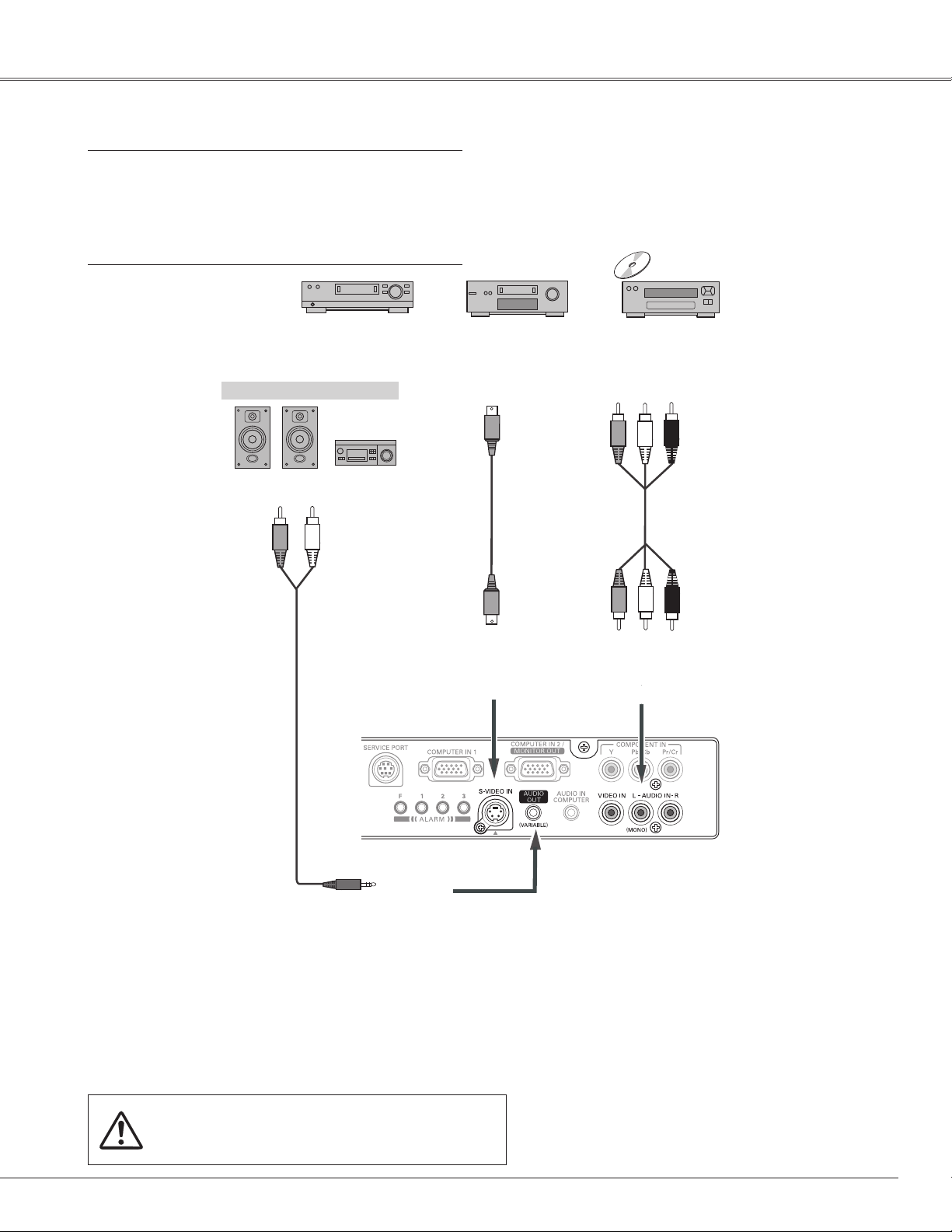
Connecting to Video Equipment (Video, S-Video)
Cables used for connection
• Video and Audio Cable (RCA x 3)
• S-VIDEO Cable
• Audio Cable (Mini Plug: stereo)
(Cables are not supplied with the projector.)
Composite Video and Audio OutputS-Video Output
External Audio Equipment
Audio Input
S-Video cable
(L)(Video)
(R)
Video and audio cable
Installation
S-VIDEO IN
Audio cable
(stereo)
AUDIO OUT
(stereo)
✔Note:
• When the AUDIO OUT is plugged-in, the projector’s
built-in speaker is not available.
• The S-VIDEO jack connection overrides the VIDEO jack
connection when AUTO is selected in the Input Menu
(p.37).
(Video)
VIDEO IIN
(R)
(L)
AUDIO IN
Unplug the power cords of both the projector
and external equipment from the AC outlet
before connecting the cables.
17
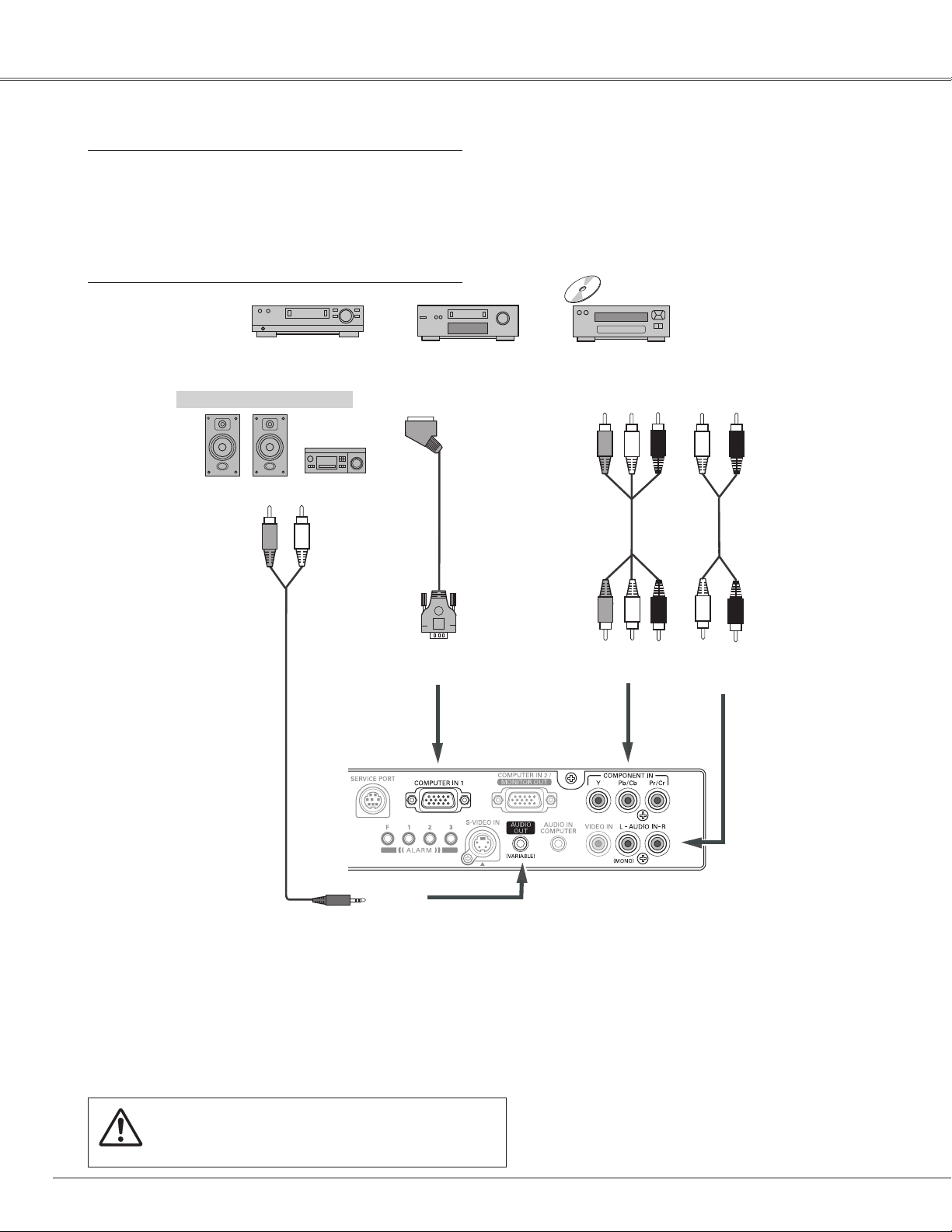
Installation
Connecting to Video Equipment (Component and RGB Scart)
Cables used for connection
• Audio Cables (Mini Plug: stereo, RCA x 2)
• Scart-VGA Cable
• Component Cable
(Cables are not supplied with the projector.)
External Audio Equipment
Audio Input
Audio cable
(stereo)
RGB Scart 21pin Output
Scart-VGA
cable
COMPUTER IN 1
Component Video Output
(Y, Pb/Cb, Pr/Cr)
Component
cable
COMPONENT IN
Audio Output
Audio cable
(stereo)
AUDIO IN
18
AUDIO OUT
(stereo)
✔Note:
• When the AUDIO OUT is plugged-in, the projector’s
built-in speaker is not available.
•See page 73 for ordering optional cables.
Unplug the power cords of both the projector
and external equipment from the AC outlet
before connecting the cables.

Connecting the AC Power Cord
This projector uses nominal input voltages of 100–120 V or
200–240 V AC and it automatically selects the correct input
voltage. It is designed to work with single-phase power
systems having a grounded neutral conductor. To reduce the
risk of electrical shock, do not plug into any other type of
power system.
If you are not sure of the type of power being supplied,
consult your authorized dealer or service station.
Connect the projector with all peripheral equipment before
turning it on.
CAUTION
The AC outlet must be near this equipment and must be easily
accessible.
Installation
✔Note:
• Unplug the AC power cord when the projector is not in use.
When the projector is connected to an outlet with AC power
cord, it is in stand-by mode and consumes a little electric
po we r.
Connect the AC power cord (supplied) to the
projector.
NOTE ON THE POWER CORD
AC power cord must meet the requirements of the country where you use the projector.
Confirm the AC plug type with the chart below and proper AC power cord must be used.
If the supplied AC power cord does not match your AC outlet, contact your sales dealer.
Projector side AC outlet side
For Continental EuropeFor the U.S.A. and Canada
Ground
To power cord
connector on your
projector.
To the AC outlet.
(120 V AC)
To the AC outlet.
(200–240 V AC)
For the U.K.
To the AC outlet.
(200–240 V AC)
19
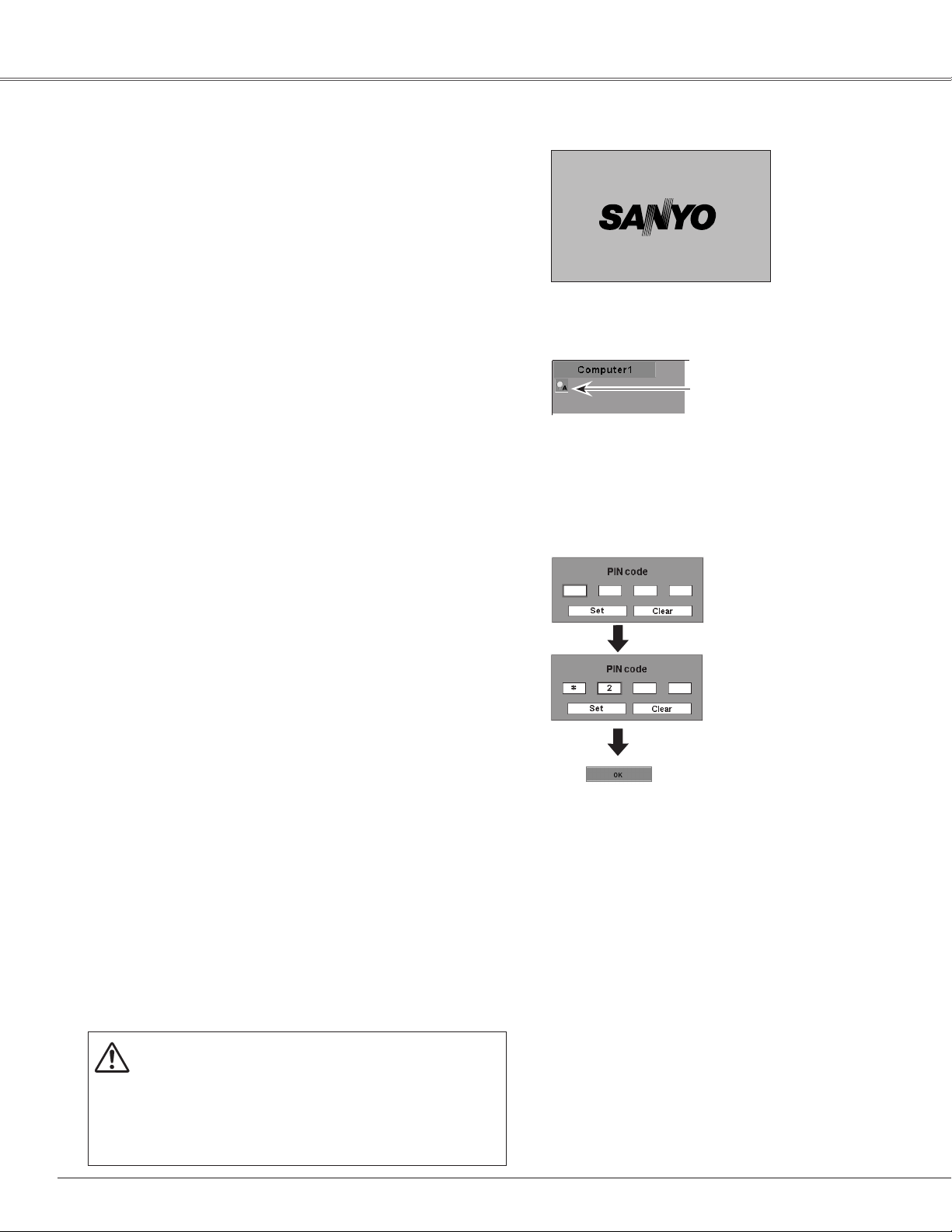
Basic Operation
Turning On the Projector
Complete peripheral connections (with a computer,
1
VCR, etc.) before turning on the projector.
Connect the projector’s AC power cord into an AC
2
outlet. The POWER indicator turns red.
Press the ON/STAND-BY button on the top control or
3
on the remote control. The POWER indicator becomes
green and the cooling fans start to operate. The
preparation display appears on the screen and the
count down starts.
After the countdown, the input source that was
4
selected the last time and the Lamp mode status icon
(see page 51) will appear on the screen.
If the projector is locked with a PIN code, a PIN code
Input Dialog Box appears. Enter the PIN code as
instructed below.
Enter a PIN code
Select a number by pressing the Point ed buttons, and
then press the Point 8 button to fix the number and move
the pointer. The number changes to "✳". If you fixed an
incorrect number, move the pointer to the number you want
to correct by pressing the Point 7 button, and then select
the correct number by pressing the Point ed buttons.
16
The preparation display disappears after 30 seconds.
Selected Input Source and Lamp Mode
Lamp mode
See page 51 for the Lamp mode.
✔Note:
• The Lamp replacement icon and the Filter
warning icon may appear on the screen
depending on the usage state of the
projector.
PIN Code Input Dialog Box
Repeat this step to complete entering a four-digit number.
"1234" is set as the initial PIN code at the factory.
After entering the four-digit number, move the pointer to
"Set" by pressing the Point 8 button. Press the SELECT
button so that you can start to operate the projector.
If you entered an incorrect PIN code, "PIN code" and the
number (✳✳✳✳) turns red. Enter the correct PIN code all
over again.
What is PIN code?
PIN (Personal Identification Number) code is a security
code that allows the person who knows it to operate the
projector. Setting the PIN code prevents unauthorized use
of the projector.
A PIN code consists of a four-digit number. Refer to the PIN
code lock function in the Setting Menu on pages 52-53 for
locking operation of the projector with your PIN code.
CAUTION ON HANDLING THE PIN CODE
If you forget your PIN code, the projector can no
longer be started. Take a special care in setting a
new PIN code; write down the number in a column
on page 75 of this manual and keep it at hand.
Should the PIN code be missing or forgotten,
consult your dealer or service center.
After the OK icon
disappears, you can
operate the projector.
✔Note:
• When the Input Search function is set
to On2, the input signal will be searched
automatically (p.49).
• When the Logo select function is "Off,” the
logo will not be displayed on the screen
(p.47).
• When the "Countdown off" or "Off" is selected
in the Display function, the countdown will
not be shown on the screen (p.46).
• During the countdown period, all operations
are invalid.
• If the PIN code number is not entered for
3 minutes after the PIN code dialog box
appeared, the projector will be turned off
automatically.
20
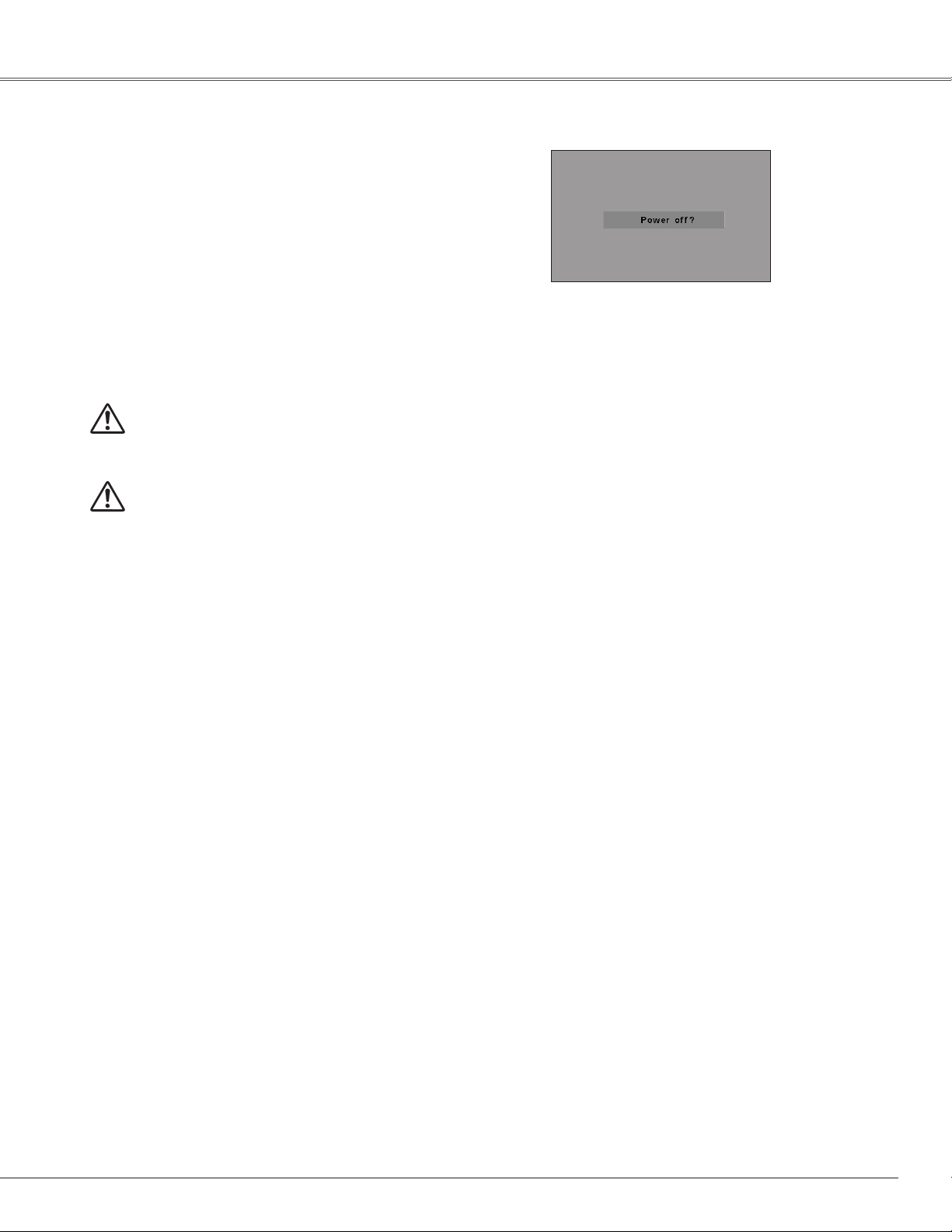
Turning Off the Projector
Press the ON/STAND-BY button on the top control or
1
on the remote control, and “Power off?” appears on
the screen.
Press the ON/STAND-BY button again to turn off the
2
projector. The POWER indicator starts to blink red, and
the cooling fans keep running. (You can select the level
of the fans’ quietness and running speed. See page
54.) At this time you can unplug the AC power cord
even if the fans are still running.
When the projector has cooled down enough to be
3
turned on again, the POWER indicator stops blinking.
TO MAINTAIN THE LAMP LIFE, ONCE YOU TURN
THE PROJECTOR ON, WAIT AT LEAST 5 MINUTES
BEFORE TURNING IT OFF.
DO NOT OPERATE THE PROJECTOR
CONTINUOUSLY WITHOUT REST. CONTINUOUS
USE MAY RESULT IN SHORTENING THE LAMP
LIFE. TURN OFF THE PROJECTOR AND LET STAND
FOR ABOUT AN HOUR IN EVERY 24 HOURS.
Basic Operation
“Power off” disappears after 4 seconds.
✔Note:
• When the On start function is “On,” this projector is
turned on automatically by connecting the AC power cord
to an AC outlet (p. 50).
• The running speed of cooling fans is changed according
to the temperature inside the projector.
• Do not put the projector in a case before the projector is
cooled enough.
• If the WARNING indicator blinks or emits a red light, see
“Warning Indicator” on page 60.
• While the POWER indicator is blinking, the lamp is being
cooled down and the projector cannot be turned on. Wait
until the POWER indicator stops blinking to turn on the
projector again.
• The fan rotation will terminate directly if the AC power
cord is unplugged immediately after the projector is
turned off.
• The projector can be turned on after the POWER indicator
turns red. The waiting time to restart will be shortened
when the normal power-off processing for fan cooling is
completed, compared with the time the AC power cord is
immediately unplugged after the power-off.
21
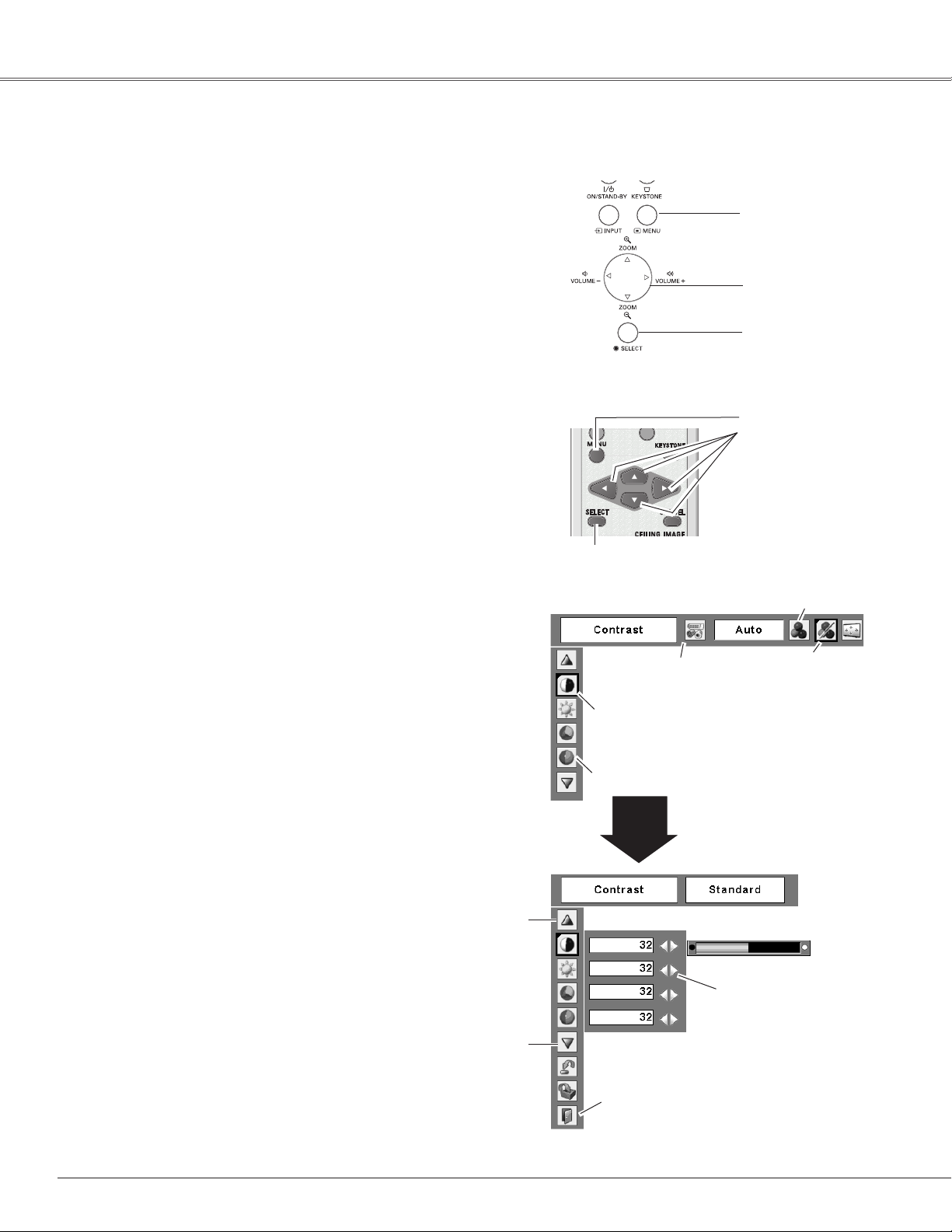
Basic Operation
How to Operate the On-Screen Menu
The projector can be adjusted or set via the On-Screen
Menu. For each adjustment and setting procedure, refer to
the respective sections in this manual.
Press the MENU button on the top control or on the
1
remote control to display the On-Screen Menu.
Use the Point
2
the Point ed buttons to select an item.
Press the SELECT button to show the item data. To
3
adjust the data, use the Point
relevant pages for more details about each adjustment.
To close the On-Screen Menu, press the MENU button
again.
✔Note:
• The selected item is not active until the SELECT button is
pressed.
7 8 buttons to select a Menu icon; use
7 8 buttons. Refer to the
Top Control
Remote Control
SELECT button
On-Screen Menu
MENU button
POINT buttons
SELECT button
MENU button
POINT buttons
Menu icon
Press the SELECT button here
to display previous items.
Press the SELECT button here
to display next items.
Menu bar
Pointer (red frame)
Press the Point
buttons to move the
pointer.
Item
SELECT
button
Quit
Exit this menu.
ed
Pointer
(red frame)
Item data
Press the Point
buttons to adjust the
value.
7 8
22
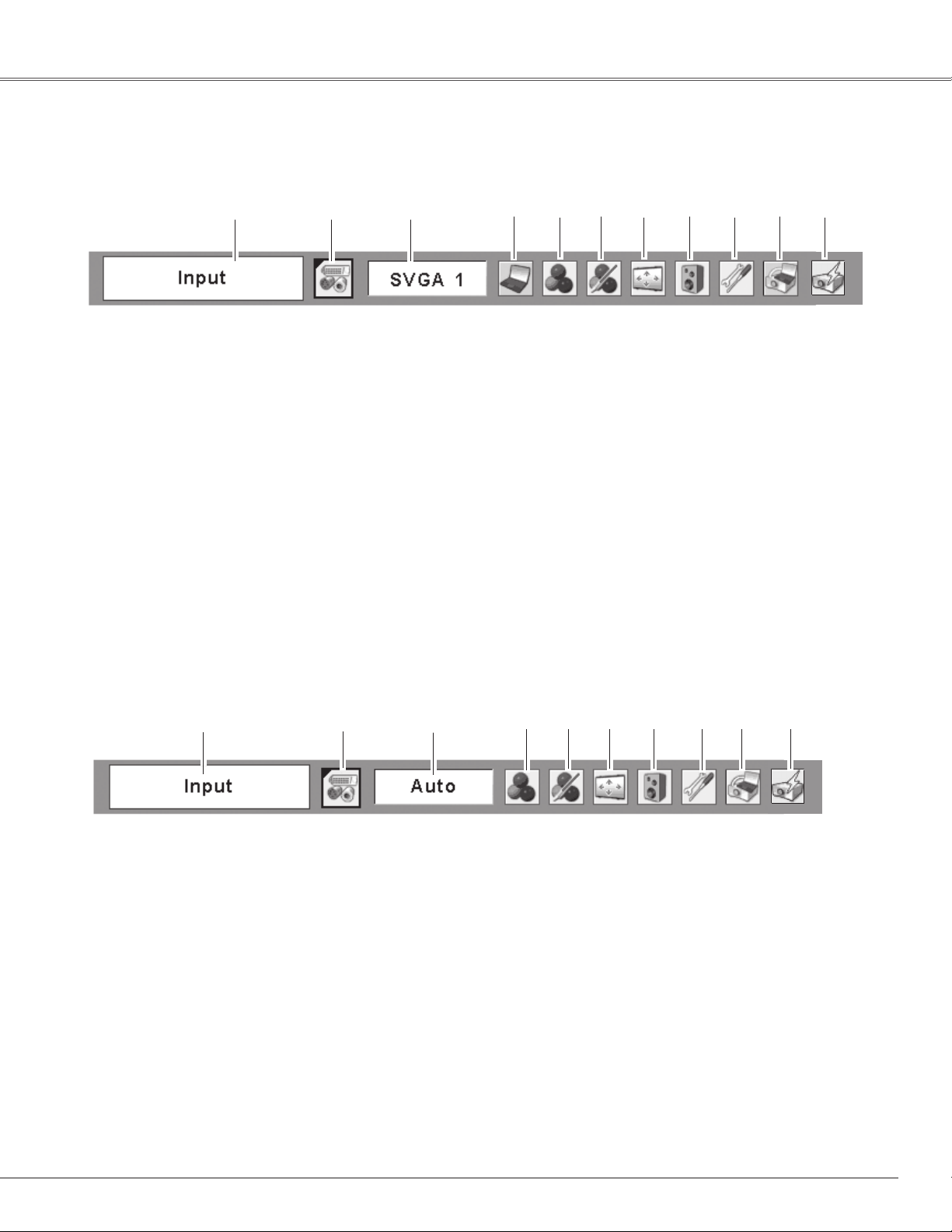
Menu Bar
For detailed functions, see Menu Tree on pages 68-69.
For computer source
q w
e
y u o
t
Basic Operation
ir
!0 !1
q Guide Window
Shows the selected Menu of the On-Screen Menu.
w
Input Menu
Used to select the input source, Computer or Video (p.27).
e
PC System Menu
Used to select the computer system (p.28).
PC Adjust Menu
r
Used to adjust parameters to match with input signal
format (pp.29-31).
t Image Select Menu
Used to select an image level from Dynamic, Standard,
Real, Blackboard (Green), Colorboard and Image 1–4
(pp.32-33).
y Image Adjust Menu
Used to adjust the computer image from Contrast,
Brightness, Color temp., White balance (R/G/B), Sharpness,
and Gamma (pp.34-35).
For video source
q
w
e
u Screen Menu
Used to adjust the size of image from Normal, True,
Wide, Full and Digital zoom +/– (pp.35-36).
i Sound Menu
Used to adjust the volume or mute the sound
(p.25).
o Setting Menu
Used to set the projector’s operating
configurations (pp.45–55).
!0
Wired Menu
See owner’s manual “Network Set-up and
Operation”.
!1 Wireless Menu
See owner’s manual “Network Set-up and
Operation”.
✔Note:
• Items will be the same as the items in video source
when 480i, 575i, 480p, 575p, 720p, 1035i or 1080i is
selected.
t y u i
r
o !0
q
Guide Window
Shows the selected Menu of the On-Screen Menu.
w
Input Menu
Used to select input source, Video or Computer (pp.37-
38).
e AV System Menu
Used to select the system of selected video source (p.39).
r
Image Select Menu
Used to select an image level from Dynamic, Standard,
Cinema, Blackboard (Green), Colorboard and Image 1–4
(pp.40-41).
t
Image Adjust Menu
Used to adjust the picture image from Contrast,
Brightness, Color, Tint, Color temp., White balance
(R/G/B), Sharpness, Gamma, Noise reduction, and
Progressive (pp.42-43).
y
Screen Menu
Used to set the size of image to Normal or Wide
(p.44).
Sound Menu
u
Used to adjust the volume or mute the sound
(p.25).
i Setting Menu
Used to set the projector’s operating
configurations (pp.45-55).
o
Wired Menu
See owner’s manual “Network Set-up and
Operation”.
!0 Wireless Menu
See owner’s manual “Network Set-up and
Operation”.
23
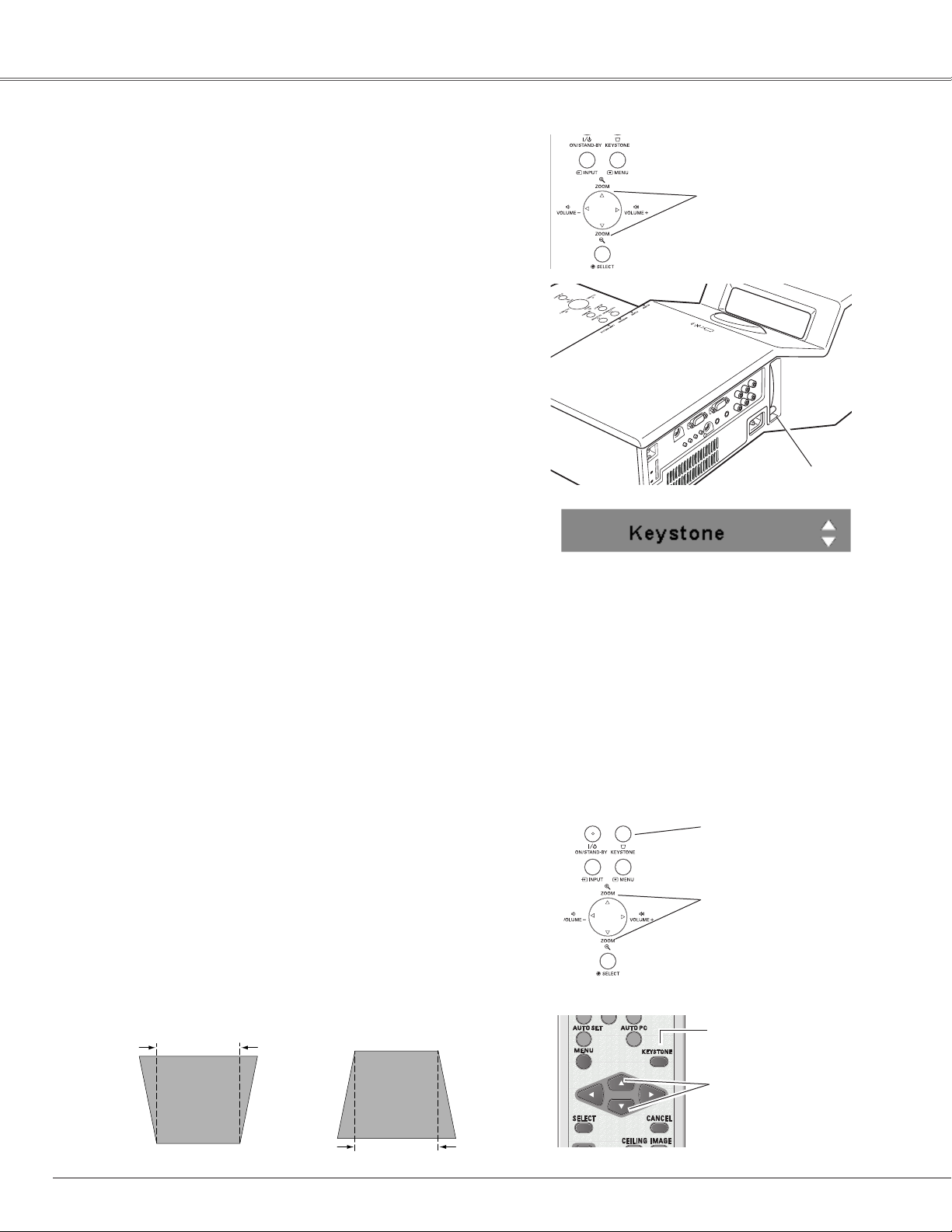
Basic Operation
Zoom Adjustment
Press the ZOOM +/- buttons on the top control to adjust the
screen size. Screen size can be adjusted 84% to 100% from
its maximum screen size.
It is not available when On-Screen menu is displayed.
Zoom adjustment can be memorized. (p.45)
Screen Position Adjustment
Screen position can be adjusted in the Zoom Adjustment.
Press the ZOOM+ or ZOOM- buttons on the top
1
control.
While ZOOM+ or ZOOM- is displayed on the screen,
2
press the SELECT button. Arrow marks displayed on
the screen.
Press the point ed7 8 buttons to adjust screen
3
positions.
Screen position can not be adjusted at ZOOM maximum.
Focus Adjustment
Adjust the lens focus with the focus lever.
Keystone Correction
If a projected picture has keystone distortion, correct the
image with the Keystone function.
Top Control
ZOOM +/- buttons
Focus Lever
•The arrows are white when there is no correction.
•The direction of the arrow which are being corrected
turns red.
•The arrows disappear at the maximum correction.
•If you press the KEYSTONE button on the top control
or on the remote control once more while the
keystone dialog box is being displayed, the keystone
adjustment is canceled.
•The adjustable range can be limited depending on the
input signal.
•The projected picture may fluctuate momently
depending on the keystone adjustment.
•“Keystone” disappears after 4 seconds.
Top Control
KEYSTONE
button
24
Press the KEYSTONE button on the top control or on the
remote control. The keystone dialog box appears. Correct
keystone distortion with the Point ed buttons. Keystone
adjustment can be stored (p.45).
Reduce the upper width
with the Point
e button.
Reduce the lower width
with the Point
d button.
POINT ed buttons
Remote Control
KEYSTONE button
POINT ed buttons
