Page 1
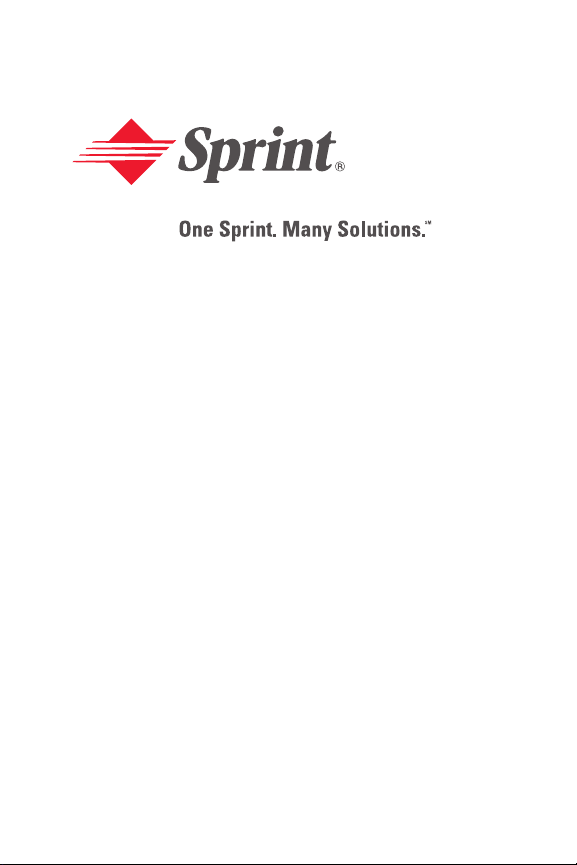
Sprint PCS®Service
www.sprintpcs.com
© 2005 Sprint. All rights reserved. No reproduction in whole or in part
without prior written approval. Sprint, the diamond logo design, and all
other Sprint marks referenced herein are trademarks of Sprint. All other
trademarks are the property of their respective owners.
Sprint PCS VisionSMMultimedia Phone
MM-8300 by Sanyo
®
Page 2
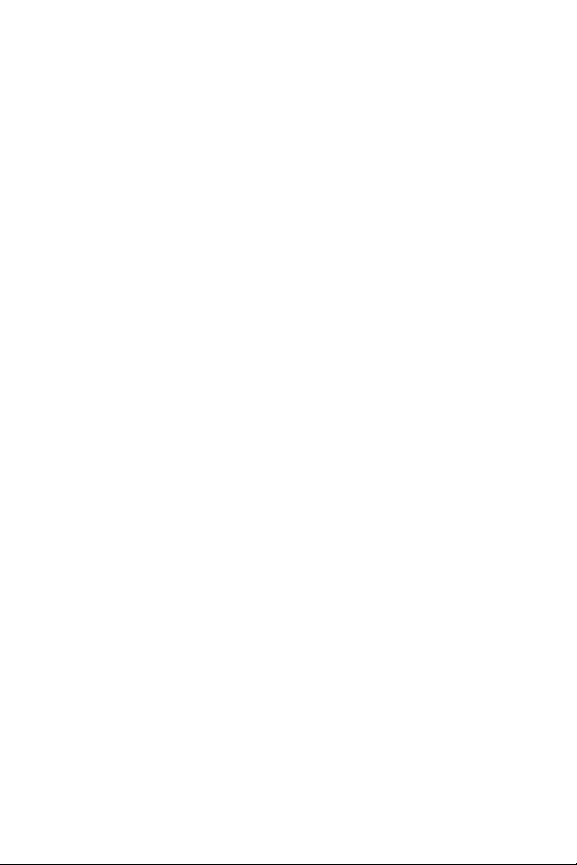
Page 3
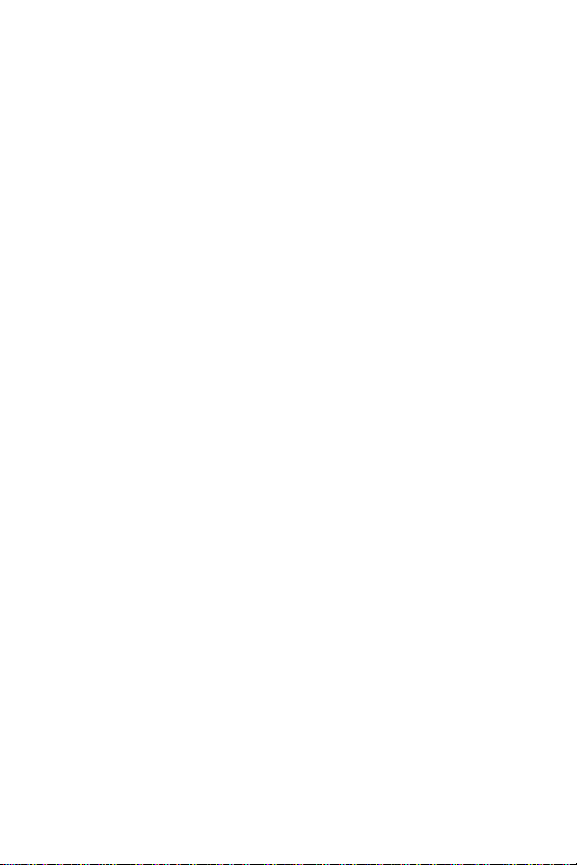
Table of Contents
Welcome to Sprint . . . . . . . . . . . . . . . . . . . . . . . . . . . . . . . .i
Introduction . . . . . . . . . . . . . . . . . . . . . . . . . . . . . . . . . . . . .ii
Section 1: Getting Started . . . . . . . . . . . . . . . . . . . . . . . .1
1A. Setting Up Service . . . . . . . . . . . . . . . . . . . . . . . . . . . . . . .3
Getting Started With Sprint PCS Service . . . . . . . . . . . . . . . . . . .4
Setting Up Your Voicemail . . . . . . . . . . . . . . . . . . . . . . . . . . . . . . . .5
Sprint PCS Account Passwords . . . . . . . . . . . . . . . . . . . . . . . . . . .6
Getting Help . . . . . . . . . . . . . . . . . . . . . . . . . . . . . . . . . . . . . . . . . . . .7
Section 2: Your Sprint PCS Phone . . . . . . . . . . . . . . . .11
2A. Your Sprint PCS Phone: The Basics . . . . . . . . . . . . . .13
Front View of Your Phone . . . . . . . . . . . . . . . . . . . . . . . . . . . . . . .14
Key Functions . . . . . . . . . . . . . . . . . . . . . . . . . . . . . . . . . . . . . . .15
Viewing the Display Screen . . . . . . . . . . . . . . . . . . . . . . . . . . . . .17
Features of Your Sprint PCS Phone . . . . . . . . . . . . . . . . . . . . . . .19
Turning Your Phone On and Off . . . . . . . . . . . . . . . . . . . . . . . . .21
Using Your Phone’s Battery and Charger . . . . . . . . . . . . . . . . .22
Displaying Your Phone Number . . . . . . . . . . . . . . . . . . . . . . . . .24
Changing the Faceplate . . . . . . . . . . . . . . . . . . . . . . . . . . . . . . . . .25
Making and Answering Calls . . . . . . . . . . . . . . . . . . . . . . . . . . . .26
Making Calls . . . . . . . . . . . . . . . . . . . . . . . . . . . . . . . . . . . . . . . . .26
Dialing Options . . . . . . . . . . . . . . . . . . . . . . . . . . . . . . . . . . . . . .27
Answering Calls . . . . . . . . . . . . . . . . . . . . . . . . . . . . . . . . . . . . . .28
Using the Speakerphone . . . . . . . . . . . . . . . . . . . . . . . . . . . . . .31
Changing the Ringer Volume . . . . . . . . . . . . . . . . . . . . . . . . . .32
Adjusting Volume During a Conversation . . . . . . . . . . . . . .32
Muting a Call . . . . . . . . . . . . . . . . . . . . . . . . . . . . . . . . . . . . . . . . .32
Page 4
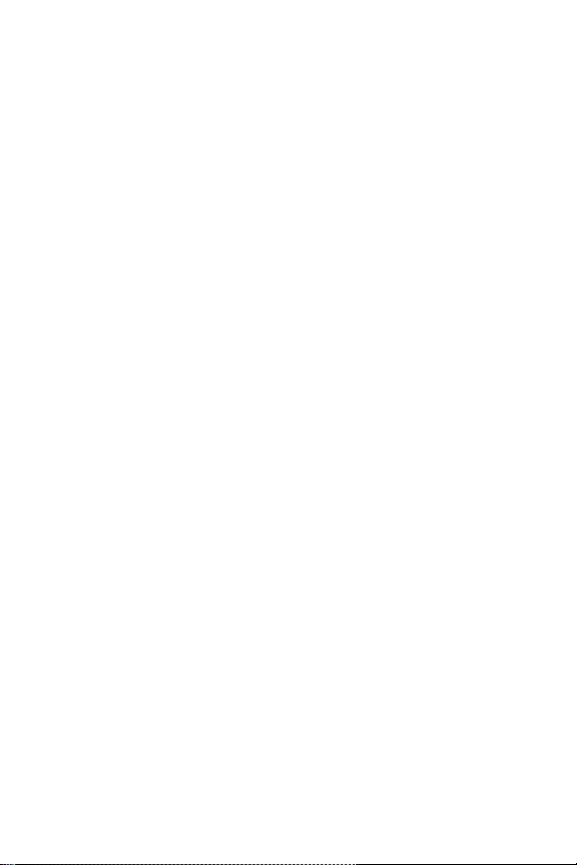
Missed Call Notification . . . . . . . . . . . . . . . . . . . . . . . . . . . . . . .33
Calling Emergency Numbers . . . . . . . . . . . . . . . . . . . . . . . . . .34
In-Call Options . . . . . . . . . . . . . . . . . . . . . . . . . . . . . . . . . . . . . . .35
End-of-Call Options . . . . . . . . . . . . . . . . . . . . . . . . . . . . . . . . . . .36
Saving a Phone Number . . . . . . . . . . . . . . . . . . . . . . . . . . . . . . .37
Finding a Phone Number . . . . . . . . . . . . . . . . . . . . . . . . . . . . .38
Dialing and Saving Phone Numbers With Pauses . . . . . . . .38
Plus (+) Code Dialing . . . . . . . . . . . . . . . . . . . . . . . . . . . . . . . . .39
Dialing From the Contacts Directory . . . . . . . . . . . . . . . . . . .40
Using Speed Dialing . . . . . . . . . . . . . . . . . . . . . . . . . . . . . . . . . .41
Using Abbreviated Dialing . . . . . . . . . . . . . . . . . . . . . . . . . . . .42
Entering Text . . . . . . . . . . . . . . . . . . . . . . . . . . . . . . . . . . . . . . . . . .43
Selecting a Character Input Mode . . . . . . . . . . . . . . . . . . . . . .43
Entering Characters Using T9 Text Input . . . . . . . . . . . . . . .44
Entering Characters by Tapping the Keypad . . . . . . . . . . . .47
2B. Controlling Your Phone’s Settings . . . . . . . . . . . . . . .49
Sound Settings . . . . . . . . . . . . . . . . . . . . . . . . . . . . . . . . . . . . . . . . .50
Ringer Types . . . . . . . . . . . . . . . . . . . . . . . . . . . . . . . . . . . . . . . . .50
Selecting a Tone Length . . . . . . . . . . . . . . . . . . . . . . . . . . . . . . .52
Setting a Start-up/Power-off Tone . . . . . . . . . . . . . . . . . . . . . .53
Using Voice Prompt . . . . . . . . . . . . . . . . . . . . . . . . . . . . . . . . . .53
Setting Up Key Press Echo . . . . . . . . . . . . . . . . . . . . . . . . . . . .54
Adjusting the Phone’s Volume Settings . . . . . . . . . . . . . . . . .54
Alert Notification . . . . . . . . . . . . . . . . . . . . . . . . . . . . . . . . . . . . .56
Silence All . . . . . . . . . . . . . . . . . . . . . . . . . . . . . . . . . . . . . . . . . . .57
Display Settings . . . . . . . . . . . . . . . . . . . . . . . . . . . . . . . . . . . . . . . .58
Changing the Text Greeting . . . . . . . . . . . . . . . . . . . . . . . . . . .58
Changing the Backlight Time Length . . . . . . . . . . . . . . . . . . .59
Page 5
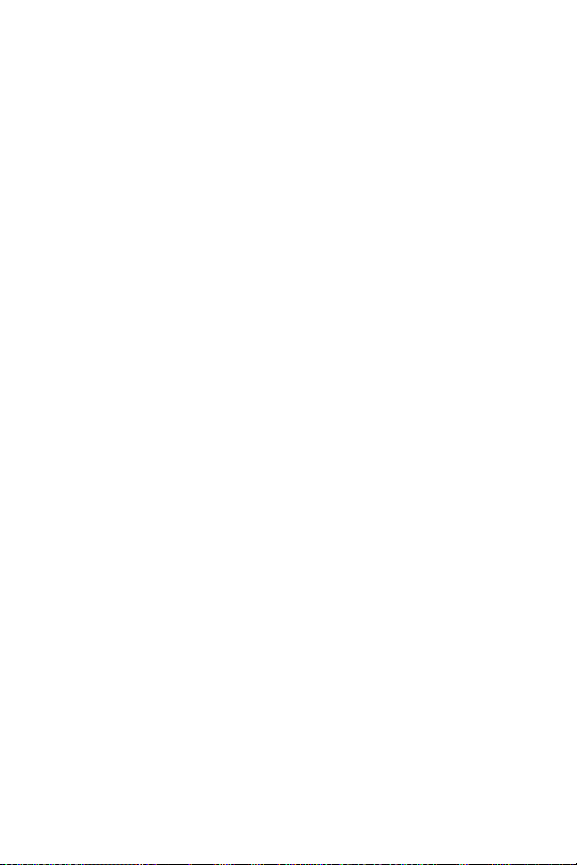
Changing the Display Screen Animation . . . . . . . . . . . . . . .60
Changing the Display for Incoming Calls . . . . . . . . . . . . . . .60
Changing the Display for Area Name . . . . . . . . . . . . . . . . . . .61
Changing the Display for Standby Mode . . . . . . . . . . . . . . . .62
Changing the Screen Saver . . . . . . . . . . . . . . . . . . . . . . . . . . . .63
Changing the Phone’s Menu Style . . . . . . . . . . . . . . . . . . . . .63
Changing the Display for My Buddy . . . . . . . . . . . . . . . . . . . .64
Changing the Background . . . . . . . . . . . . . . . . . . . . . . . . . . . .64
Changing the Font Size . . . . . . . . . . . . . . . . . . . . . . . . . . . . . . .65
Setting Return to Standby Mode . . . . . . . . . . . . . . . . . . . . . . .66
Sleep Mode . . . . . . . . . . . . . . . . . . . . . . . . . . . . . . . . . . . . . . . . . .66
Location Settings . . . . . . . . . . . . . . . . . . . . . . . . . . . . . . . . . . . . . . .67
Messaging Settings . . . . . . . . . . . . . . . . . . . . . . . . . . . . . . . . . . . . .68
Setting a Callback Number . . . . . . . . . . . . . . . . . . . . . . . . . . . .71
Airplane Mode . . . . . . . . . . . . . . . . . . . . . . . . . . . . . . . . . . . . . . . . .72
TTY Use With Sprint PCS Service . . . . . . . . . . . . . . . . . . . . . . . .73
Phone Setup Options . . . . . . . . . . . . . . . . . . . . . . . . . . . . . . . . . . .75
Shortcut . . . . . . . . . . . . . . . . . . . . . . . . . . . . . . . . . . . . . . . . . . . . .75
Auto Answer Mode . . . . . . . . . . . . . . . . . . . . . . . . . . . . . . . . . . .76
Display Language . . . . . . . . . . . . . . . . . . . . . . . . . . . . . . . . . . . . .76
Setting the Open/Close Flip Option . . . . . . . . . . . . . . . . . . . .77
Setting Any Key Answer . . . . . . . . . . . . . . . . . . . . . . . . . . . . . . .78
Setting the Side Key Guard . . . . . . . . . . . . . . . . . . . . . . . . . . . .78
Setting the Text Entry . . . . . . . . . . . . . . . . . . . . . . . . . . . . . . . . .79
Setting Abbreviated Dialing . . . . . . . . . . . . . . . . . . . . . . . . . . .79
Headset Mode . . . . . . . . . . . . . . . . . . . . . . . . . . . . . . . . . . . . . . . .80
2C. Setting Your Phone’s Security . . . . . . . . . . . . . . . . . . .83
Accessing the Security Menu . . . . . . . . . . . . . . . . . . . . . . . . . . . .84
Page 6
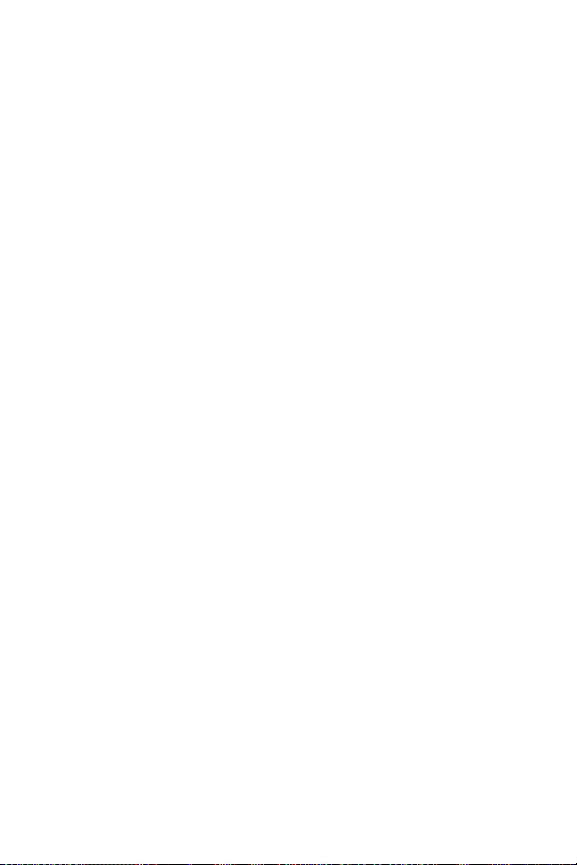
Using Your Phone’s Lock Feature . . . . . . . . . . . . . . . . . . . . . . . .84
Locking Your Phone . . . . . . . . . . . . . . . . . . . . . . . . . . . . . . . . . .84
Unlocking Your Phone . . . . . . . . . . . . . . . . . . . . . . . . . . . . . . . .85
Locking the Pictures and Videos Menu . . . . . . . . . . . . . . . . .85
Lock Services . . . . . . . . . . . . . . . . . . . . . . . . . . . . . . . . . . . . . . . .85
Changing the Lock Code . . . . . . . . . . . . . . . . . . . . . . . . . . . . . .86
Calling in Lock Mode . . . . . . . . . . . . . . . . . . . . . . . . . . . . . . . . .86
Restricting Calls . . . . . . . . . . . . . . . . . . . . . . . . . . . . . . . . . . . . . . . .87
Using Special Numbers . . . . . . . . . . . . . . . . . . . . . . . . . . . . . . . . .88
Erasing the Contacts Directory . . . . . . . . . . . . . . . . . . . . . . . . . .88
Erasing All Downloads . . . . . . . . . . . . . . . . . . . . . . . . . . . . . . . . . .89
Resetting Your Pictures Account . . . . . . . . . . . . . . . . . . . . . . . .89
Resetting Your Phone . . . . . . . . . . . . . . . . . . . . . . . . . . . . . . . . . . .90
Resetting and Locking Your Phone Through SMS . . . . . . . . .90
Security Features for Sprint PCS VisionSM . . . . . . . . . . . . . . . . . .92
Enabling and Disabling Sprint PCS Vision Services . . . . . .92
2D. Controlling Your Roaming Experience . . . . . . . . . . .93
Understanding Roaming . . . . . . . . . . . . . . . . . . . . . . . . . . . . . . . .94
Setting Your Phone’s Roam Mode . . . . . . . . . . . . . . . . . . . . . . . .97
Controlling Roaming Charges Using Call Guard . . . . . . . . . . .98
2E. Navigating Through Menus . . . . . . . . . . . . . . . . . . . .101
Menu Navigation . . . . . . . . . . . . . . . . . . . . . . . . . . . . . . . . . . . . . .102
Menu Structure . . . . . . . . . . . . . . . . . . . . . . . . . . . . . . . . . . . . . . .102
Viewing the Menus . . . . . . . . . . . . . . . . . . . . . . . . . . . . . . . . . . . .104
2F. Managing Call History . . . . . . . . . . . . . . . . . . . . . . . . . .109
Viewing History . . . . . . . . . . . . . . . . . . . . . . . . . . . . . . . . . . . . . .110
Call History Options . . . . . . . . . . . . . . . . . . . . . . . . . . . . . . . . . . .111
Making a Call From Call History . . . . . . . . . . . . . . . . . . . . . . . .112
Page 7
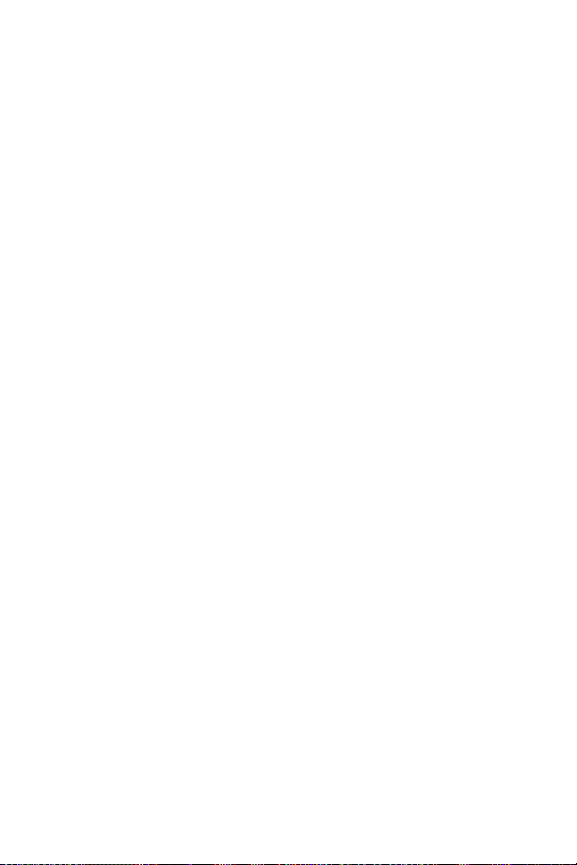
Saving a Phone Number From Call History . . . . . . . . . . . . . .113
Prepending a Phone Number From Call History . . . . . . . . .114
Erasing Call History . . . . . . . . . . . . . . . . . . . . . . . . . . . . . . . . . . .115
2G. Using the Contacts Directory . . . . . . . . . . . . . . . . . . .117
Displaying the Contacts List . . . . . . . . . . . . . . . . . . . . . . . . . . . .118
Adding a New Contacts Entry . . . . . . . . . . . . . . . . . . . . . . . . . .118
Finding Contacts List Entries . . . . . . . . . . . . . . . . . . . . . . . . . . .119
Contacts List Entry Options . . . . . . . . . . . . . . . . . . . . . . . . . . . .122
Adding a Phone Number to a Contacts Entry . . . . . . . . . . . .123
Editing a Contacts Entry . . . . . . . . . . . . . . . . . . . . . . . . . . . . . . .124
Erasing a Contacts Entry From the List . . . . . . . . . . . . . . . . . .124
Assigning Speed Dial Numbers . . . . . . . . . . . . . . . . . . . . . . . . .125
Assigning an Image to a Contacts Entry . . . . . . . . . . . . . . . . .126
Selecting a Ringer for an Entry . . . . . . . . . . . . . . . . . . . . . . . . . .127
Secret Contacts Entries . . . . . . . . . . . . . . . . . . . . . . . . . . . . . . . .128
Dialing Sprint PCS Services . . . . . . . . . . . . . . . . . . . . . . . . . . . .129
2H. Using the Phone’s Calendar and Tools . . . . . . . . . .131
Using Your Phone’s Calendar . . . . . . . . . . . . . . . . . . . . . . . . . . .132
Displaying Your Calendar . . . . . . . . . . . . . . . . . . . . . . . . . . . .132
Adding an Event to the Calendar . . . . . . . . . . . . . . . . . . . . . .132
Event Alerts . . . . . . . . . . . . . . . . . . . . . . . . . . . . . . . . . . . . . . . . .134
Event Alert Menu . . . . . . . . . . . . . . . . . . . . . . . . . . . . . . . . . . . .134
Adding a Call Alarm to the Calendar . . . . . . . . . . . . . . . . . .135
Call Alarm Alerts . . . . . . . . . . . . . . . . . . . . . . . . . . . . . . . . . . . .136
Call Alarm Menu . . . . . . . . . . . . . . . . . . . . . . . . . . . . . . . . . . . .136
Editing an Event or Call Alarm . . . . . . . . . . . . . . . . . . . . . . . .137
Viewing a Future or Past Day’s Scheduled Events . . . . . .137
Erasing an Event or Call Alarm . . . . . . . . . . . . . . . . . . . . . . . .138
Page 8
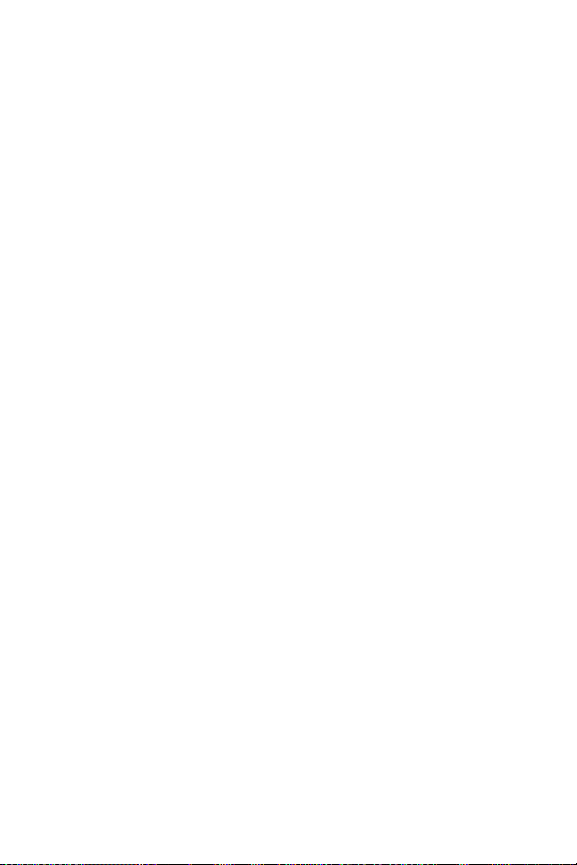
Adding To Do List Items . . . . . . . . . . . . . . . . . . . . . . . . . . . . .138
Adding a To Do List Item to the Calendar . . . . . . . . . . . . . .139
Viewing Memory in Your Calendar . . . . . . . . . . . . . . . . . . .140
Purging All Events, Call Alarms, or To Do List Items . . . .141
Personal Information Management . . . . . . . . . . . . . . . . . . . . .142
Displaying Your User Address . . . . . . . . . . . . . . . . . . . . . . . .142
Finding Icon Definitions . . . . . . . . . . . . . . . . . . . . . . . . . . . . .142
Displaying the Version Information . . . . . . . . . . . . . . . . . . .143
Displaying Advanced Information . . . . . . . . . . . . . . . . . . . .143
Using Your Phone’s Tools . . . . . . . . . . . . . . . . . . . . . . . . . . . . . .144
Using the Alarm Clock . . . . . . . . . . . . . . . . . . . . . . . . . . . . . . .144
Updating Your Phone . . . . . . . . . . . . . . . . . . . . . . . . . . . . . . .145
Using the Stop Watch . . . . . . . . . . . . . . . . . . . . . . . . . . . . . . . .146
Using the Calculator . . . . . . . . . . . . . . . . . . . . . . . . . . . . . . . . .147
Using the World Clock . . . . . . . . . . . . . . . . . . . . . . . . . . . . . . .147
2I. Using Your Phone’s Voice Services . . . . . . . . . . . . . .149
Using Voice-Activated Dialing . . . . . . . . . . . . . . . . . . . . . . . . . .150
Making a Call Using Voice-Activated Dialing . . . . . . . . . . .150
Programming Voice Dial Tags . . . . . . . . . . . . . . . . . . . . . . . .150
Reviewing Voice Dial Tags . . . . . . . . . . . . . . . . . . . . . . . . . . .151
Erasing All Voice Dial Tags . . . . . . . . . . . . . . . . . . . . . . . . . . .152
Managing Voice Memos . . . . . . . . . . . . . . . . . . . . . . . . . . . . . . .153
Recording Voice Memos . . . . . . . . . . . . . . . . . . . . . . . . . . . . .153
Reviewing Voice Memos . . . . . . . . . . . . . . . . . . . . . . . . . . . . .154
Erasing Voice Memos . . . . . . . . . . . . . . . . . . . . . . . . . . . . . . . .154
Setting Up Screen Call . . . . . . . . . . . . . . . . . . . . . . . . . . . . . . . . .155
Activating Screen Call . . . . . . . . . . . . . . . . . . . . . . . . . . . . . . .155
Selecting an Announcement for Screen Call . . . . . . . . . . .156
Page 9
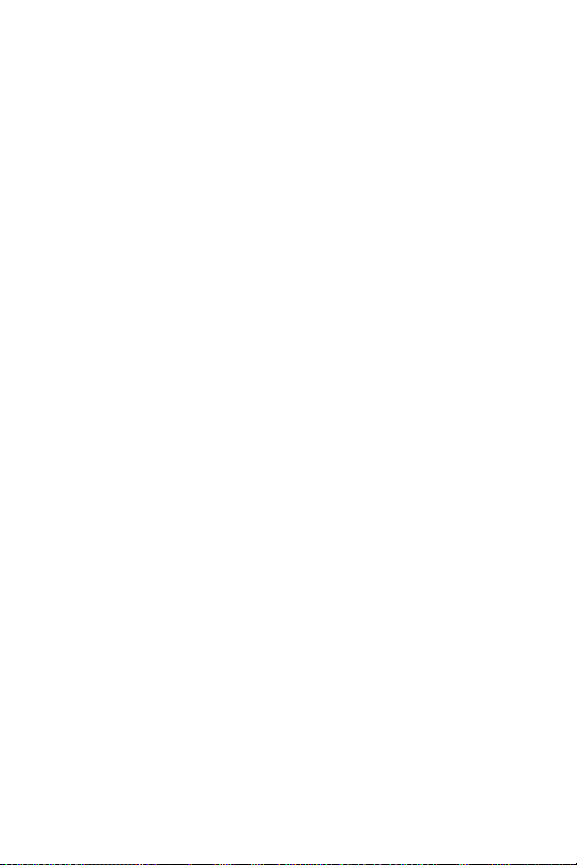
Recording Your Name for a Pre-Recorded Announcement . .157
Recording a Customized Announcement . . . . . . . . . . . . .158
Reviewing an Announcement . . . . . . . . . . . . . . . . . . . . . . . .159
Erasing an Announcement . . . . . . . . . . . . . . . . . . . . . . . . . . .159
2J. Using Your Phone’s Built-in Camera . . . . . . . . . . . .161
Taking Pictures . . . . . . . . . . . . . . . . . . . . . . . . . . . . . . . . . . . . . . .162
Creating Your Sprint PCS Picture MailSMPassword . . . . . .164
Camera Mode Options . . . . . . . . . . . . . . . . . . . . . . . . . . . . . . .165
Selecting Camera Settings . . . . . . . . . . . . . . . . . . . . . . . . . . .171
Viewing Your Camera’s Status Area Display . . . . . . . . . . .172
Storing Pictures . . . . . . . . . . . . . . . . . . . . . . . . . . . . . . . . . . . . . . .174
In Camera Folder . . . . . . . . . . . . . . . . . . . . . . . . . . . . . . . . . . . .174
In Camera Folder Options . . . . . . . . . . . . . . . . . . . . . . . . . . .175
Saved to Phone Folder . . . . . . . . . . . . . . . . . . . . . . . . . . . . . . .178
Saved to Phone Folder Options . . . . . . . . . . . . . . . . . . . . . . .179
Recording Videos . . . . . . . . . . . . . . . . . . . . . . . . . . . . . . . . . . . . .180
Video Mode Options . . . . . . . . . . . . . . . . . . . . . . . . . . . . . . . .182
Selecting Camcorder Settings . . . . . . . . . . . . . . . . . . . . . . . .183
Viewing Your Video’s Status Area Display . . . . . . . . . . . . .184
Storing Videos . . . . . . . . . . . . . . . . . . . . . . . . . . . . . . . . . . . . . . . .185
In Camcorder Folder . . . . . . . . . . . . . . . . . . . . . . . . . . . . . . . .185
In Camcorder Folder Options . . . . . . . . . . . . . . . . . . . . . . . .186
Saved to Phone Folder . . . . . . . . . . . . . . . . . . . . . . . . . . . . . . .188
Saved to Phone Folder Options . . . . . . . . . . . . . . . . . . . . . . .189
Sending Sprint PCS Picture Mail
SM
. . . . . . . . . . . . . . . . . . . . . . .190
Sending Pictures From the In Camera Folder . . . . . . . . . .190
Sending Pictures From Messaging . . . . . . . . . . . . . . . . . . . .193
Sending Videos From the In Camcorder Folder . . . . . . . .194
Page 10
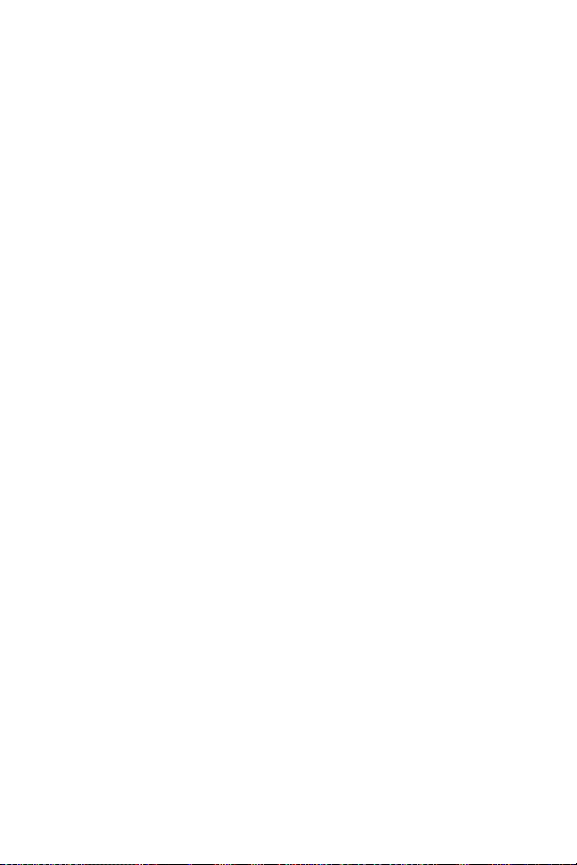
Sending Videos From Messaging . . . . . . . . . . . . . . . . . . . . .195
Managing Sprint PCS Picture Mail . . . . . . . . . . . . . . . . . . . . . .196
Using the Sprint PCS Picture Mail Web site . . . . . . . . . . . .196
Managing Online Pictures and Videos From Your Phone . .197
Uploading Pictures and Videos . . . . . . . . . . . . . . . . . . . . . . .198
Downloading Your Online Pictures and Videos . . . . . . . .199
Sending Online Sprint PCS Picture Mail . . . . . . . . . . . . . . .200
Accessing Online Picture and Video Options
From Your Phone . . . . . . . . . . . . . . . . . . . . . . . . . . . . . . . . . . .202
2K. Using Sprint PCS Ready LinkSM . . . . . . . . . . . . . . . . . .205
Getting Started With Sprint PCS Ready Link . . . . . . . . . . . . .206
Setting Sprint PCS Ready Link Mode . . . . . . . . . . . . . . . . . .206
Preparing Your Phone for Sprint PCS Ready Link Service . .2 07
Ready Link Call Alerts . . . . . . . . . . . . . . . . . . . . . . . . . . . . . . .207
Making and Receiving a Sprint PCS Ready Link Call . . . . . .209
Displaying the Sprint PCS Ready Link List . . . . . . . . . . . . .209
Selecting a Contacts List . . . . . . . . . . . . . . . . . . . . . . . . . . . . .209
Making a Sprint PCS Ready Link Call (One-to-One Call) . .2 10
Making a Sprint PCS Ready Link Call (Group Call) . . . . . .212
Making a Sprint PCS Ready Link Call by Entering a Number . . 213
Missed Call Notification for Sprint PCS Ready Link Calls . .214
Receiving a Sprint PCS Ready Link Call . . . . . . . . . . . . . . . .215
Sprint PCS Ready Link Options . . . . . . . . . . . . . . . . . . . . . . .216
Adding and Editing Ready Link Contacts . . . . . . . . . . . . . . . .217
Copying an Entry to Your Personal List or
Personal Group List . . . . . . . . . . . . . . . . . . . . . . . . . . . . . . . . .217
Saving a Sprint PCS Ready Link Number . . . . . . . . . . . . . . .218
Finding an Entry in the Sprint PCS Ready Link List . . . . .218
Adding a New Contact to Your Personal List . . . . . . . . . . .219
Page 11

Adding a New Group to Your Personal Group List . . . . .220
Editing a Contact in Your Personal List . . . . . . . . . . . . . . . .221
Editing a Group in Your Personal Group List . . . . . . . . . . .222
Erasing Ready Link List Entries . . . . . . . . . . . . . . . . . . . . . . . . .224
Erasing an Entry in Your Personal List or Personal Group List . .2 24
Erasing a Sprint PCS Ready Link List . . . . . . . . . . . . . . . . . . .225
Updating Sprint PCS Ready Link Lists . . . . . . . . . . . . . . . . . . .226
Updating the Company List and Personal List . . . . . . . . . .226
Managing Sprint PCS Ready Link Settings . . . . . . . . . . . . . . .227
Assigning Speed Dialing for Sprint PCS Ready Link Entries . .227
Restarting the Ready Link Service . . . . . . . . . . . . . . . . . . . .228
Setting Ready Link Guard . . . . . . . . . . . . . . . . . . . . . . . . . . . .228
Setting Ringer Types for Sprint PCS Ready Link Calls . . .229
Setting an Alert Notification for Sprint PCS Ready Link Calls . .23 0
Setting the Speakerphone for Sprint PCS Ready Link Calls . . 231
Setting the Default View of the Sprint PCS Ready Link List . .232
Setting the Floor Display of the Sprint PCS Ready Link Calls . .232
2L. Using Your Phone’s Built-In Media Player . . . . . . .233
Your Multimedia Channel Options . . . . . . . . . . . . . . . . . . . . .234
Accessing Your Media Player’s Channel Listings . . . . . . . . .235
Playing a Video or Audio Clip . . . . . . . . . . . . . . . . . . . . . . . . . . .236
Multimedia FAQs . . . . . . . . . . . . . . . . . . . . . . . . . . . . . . . . . . . . . .237
Section 3: Sprint PCS Service Features . . . . . . . . .243
3A. Sprint PCS Service Features:The Basics . . . . . . . .245
Using Voicemail . . . . . . . . . . . . . . . . . . . . . . . . . . . . . . . . . . . . . . .246
Setting Up Your Voicemail . . . . . . . . . . . . . . . . . . . . . . . . . . .246
Voicemail Notification . . . . . . . . . . . . . . . . . . . . . . . . . . . . . . .247
New Voicemail Message Alerts . . . . . . . . . . . . . . . . . . . . . . .247
Page 12
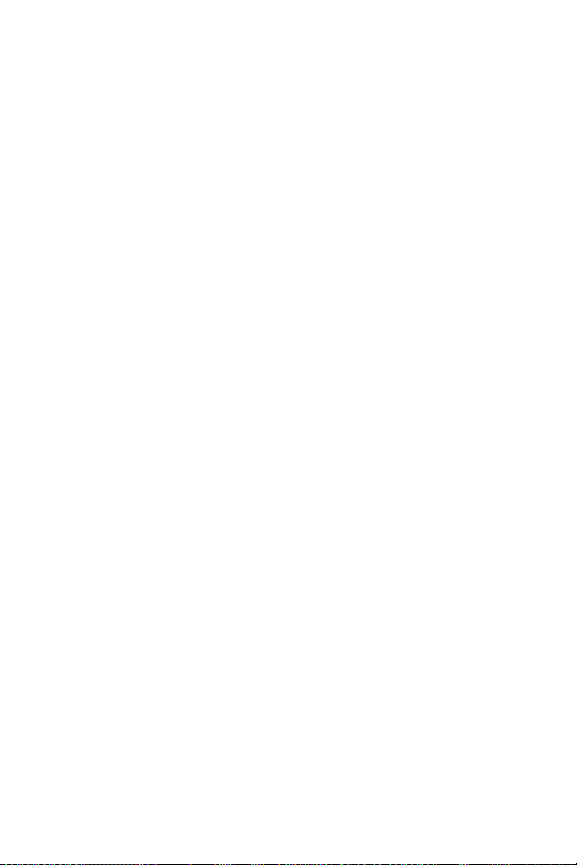
Retrieving Your Voicemail Messages . . . . . . . . . . . . . . . . . .248
Voicemail Options . . . . . . . . . . . . . . . . . . . . . . . . . . . . . . . . . .250
Clearing the Message Icon . . . . . . . . . . . . . . . . . . . . . . . . . . .253
Voicemail Menu Key . . . . . . . . . . . . . . . . . . . . . . . . . . . . . . . .254
Using SMS Text Messaging . . . . . . . . . . . . . . . . . . . . . . . . . . . . .256
Displaying a Text Message . . . . . . . . . . . . . . . . . . . . . . . . . . .256
Composing SMS Text Messages . . . . . . . . . . . . . . . . . . . . . .257
Accessing SMS Text Messages . . . . . . . . . . . . . . . . . . . . . . . .258
Using Canned (Pre-set) Messages . . . . . . . . . . . . . . . . . . . . .259
Using Caller ID . . . . . . . . . . . . . . . . . . . . . . . . . . . . . . . . . . . . . . . .260
Responding to Call Waiting . . . . . . . . . . . . . . . . . . . . . . . . . . . .260
Making a Three-Way Call . . . . . . . . . . . . . . . . . . . . . . . . . . . . . . .261
Using Call Forwarding . . . . . . . . . . . . . . . . . . . . . . . . . . . . . . . . .262
3B. Sprint PCS VisionSM . . . . . . . . . . . . . . . . . . . . . . . . . . . . .263
Getting Started With Sprint PCS Vision . . . . . . . . . . . . . . . . . .264
Your User Name . . . . . . . . . . . . . . . . . . . . . . . . . . . . . . . . . . . .264
Launching a Sprint PCS Vision Connection . . . . . . . . . . . .266
Net Guard . . . . . . . . . . . . . . . . . . . . . . . . . . . . . . . . . . . . . . . . . .267
Sprint PCS Vision Connection Status and Indicators . . .268
Navigating the Web . . . . . . . . . . . . . . . . . . . . . . . . . . . . . . . . .269
Accessing Messaging . . . . . . . . . . . . . . . . . . . . . . . . . . . . . . . . . .271
Message Types . . . . . . . . . . . . . . . . . . . . . . . . . . . . . . . . . . . . . .271
Accessing Sprint PCS Mail . . . . . . . . . . . . . . . . . . . . . . . . . . .272
Accessing Additional Email Providers . . . . . . . . . . . . . . . . .273
Accessing Instant Messaging . . . . . . . . . . . . . . . . . . . . . . . . .274
Accessing Wireless Chatrooms . . . . . . . . . . . . . . . . . . . . . . .275
Downloading Premium Services Content . . . . . . . . . . . . . . .276
Exploring the Web . . . . . . . . . . . . . . . . . . . . . . . . . . . . . . . . . . . .280
Page 13
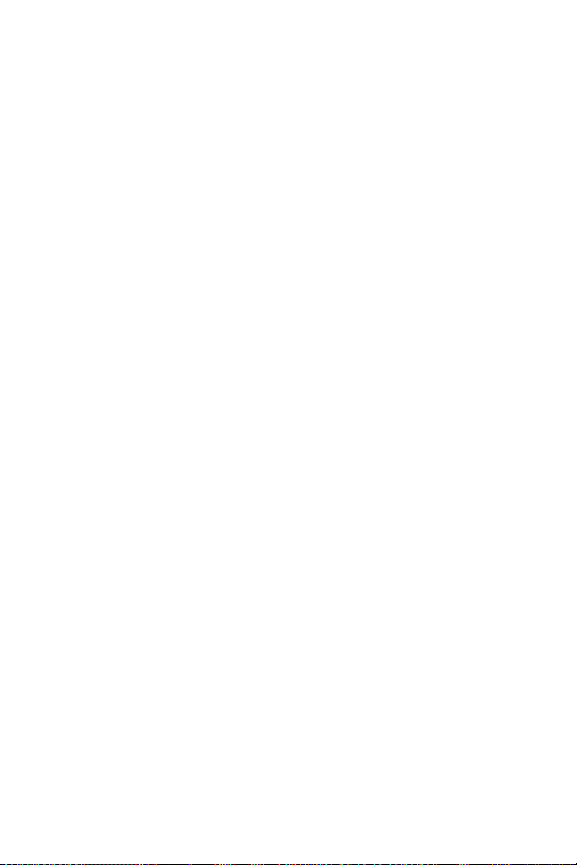
Using the Browser Menu . . . . . . . . . . . . . . . . . . . . . . . . . . . . .280
Sprint PCS Vision FAQs . . . . . . . . . . . . . . . . . . . . . . . . . . . . . . . .286
3C. Sprint PCS Voice CommandSM . . . . . . . . . . . . . . . . . . .289
Getting Started With Sprint PCS Voice Command . . . . . . . .290
Creating Your Own Address Book . . . . . . . . . . . . . . . . . . . . . .291
Making a Call With Sprint PCS Voice Command . . . . . . . . . .292
Accessing Information Using Sprint PCS Voice Command . .293
Section 4: Safety Guidelines and
Warranty Information . . . . . . . . . . . . . . . . . . . . . . . . . .295
4A. Safety . . . . . . . . . . . . . . . . . . . . . . . . . . . . . . . . . . . . . . . . .297
Getting the Most Out of Your Reception . . . . . . . . . . . . . . . .298
Maintaining Safe Use of and Access to Your Phone . . . . . . .300
Caring for the Battery . . . . . . . . . . . . . . . . . . . . . . . . . . . . . . . . . .302
Acknowledging Special Precautions and the FCC Notice . .30 3
Owner’s Record . . . . . . . . . . . . . . . . . . . . . . . . . . . . . . . . . . . . . . .305
Phone Guide Proprietary Notice . . . . . . . . . . . . . . . . . . . . . . .305
4B. Manufacturer’s Warranty . . . . . . . . . . . . . . . . . . . . . . .307
Manufacturer’s Warranty . . . . . . . . . . . . . . . . . . . . . . . . . . . . . .308
Index . . . . . . . . . . . . . . . . . . . . . . . . . . . . . . . . . . . . . . . . . .313
Page 14
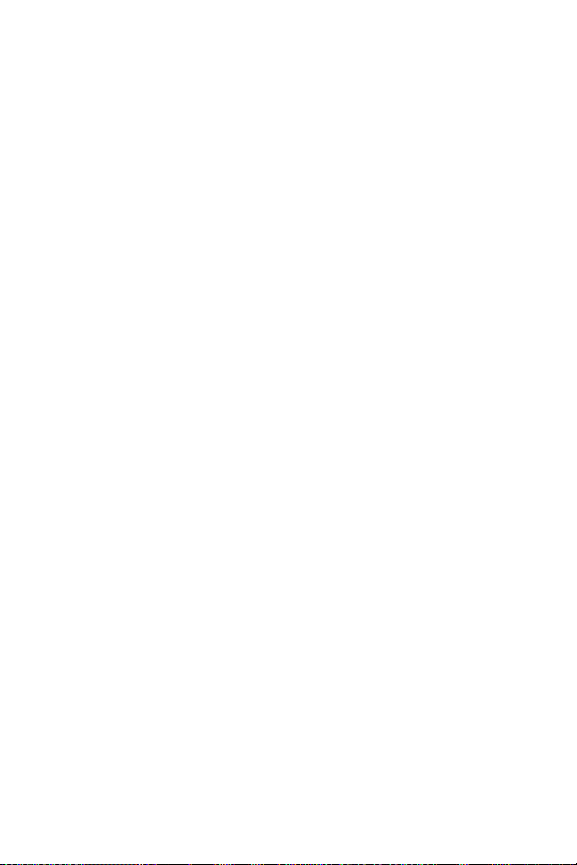
Page 15
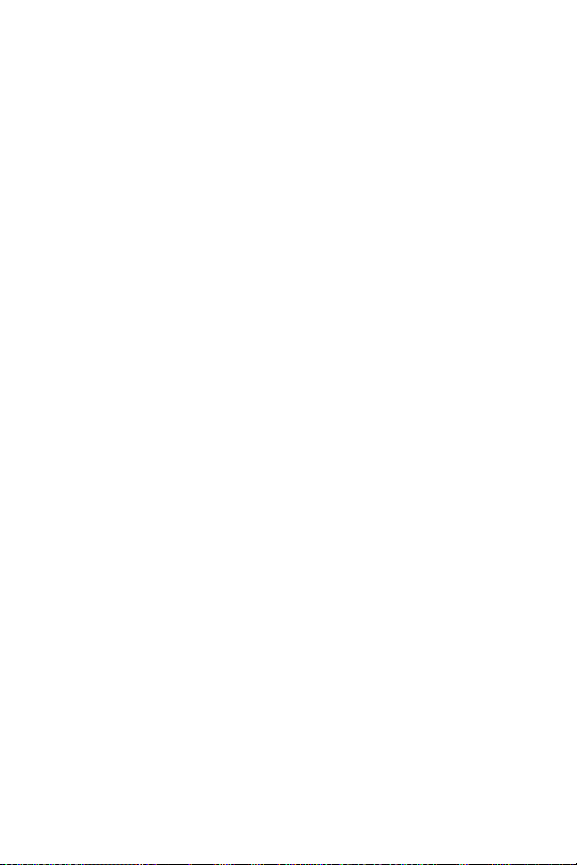
i
Welcome to Sprint
Sprint has the most complete,all-digital wireless
network in the nation. Depend on it.
Sprint is committed to bringing you the best wireless
technology available. We built our complete, nationwide
network from the ground up, so all your services –
whether it’s Voicemail, Caller ID, email, or Sprint PCS
Picture Mail – will work the same wherever you go on the
Sprint Nationwide PCS Network.
This guide will familiarize you with our technology and
your new Sprint PCS Phone through simple, easy-tofollow instructions. It’s all right here – from setting up
your account passwords and voicemail to using the most
advanced features of Sprint PCS Vision
SM
.
Sprint PCS. Now, that’s better
SM
.
Welcome and thank you for choosing Sprint.
Page 16
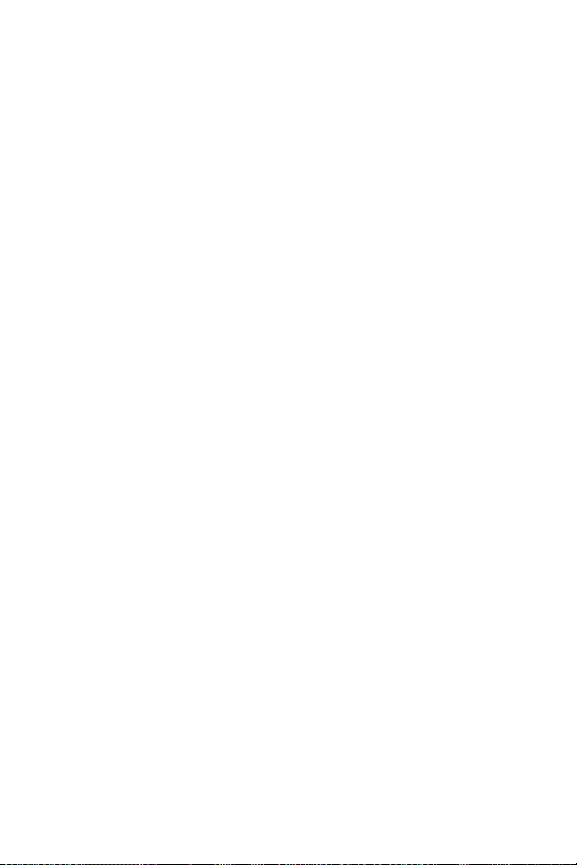
ii
Introduction
This Phone Guide introduces you to Sprint PCS Service
and all the features of your new phone. It’s divided into
four sections:
Section 1: Getting Started
Section 2: Your Sprint PCS Phone
Section 3: Sprint PCS Service Features
Section 4: Safety Guidelines and Warranty Information
Throughout this guide, you’ll find tips that highlight
special shortcuts and timely reminders to help you make
the most of your new phone and service. The Table of
Contents and Index will also help you quickly locate
specific information.
You’ll get the most out of your phone if you read each
section. However, if you’d like to get right to a specific
feature, simply locate that section in the Table of Contents
and go directly to that page. Follow the instructions in
that section, and you’ll be ready to use your phone in
no time.
Page 17
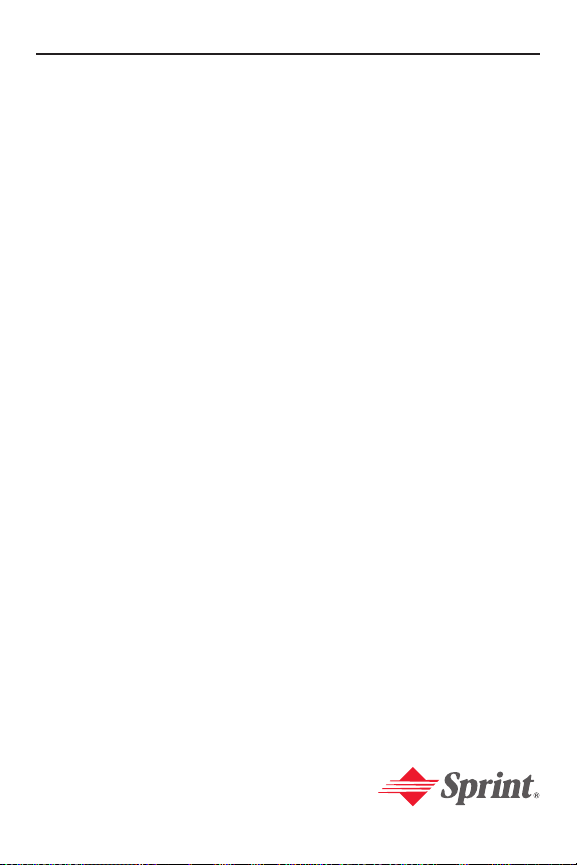
Getting Started
Section 1
Page 18
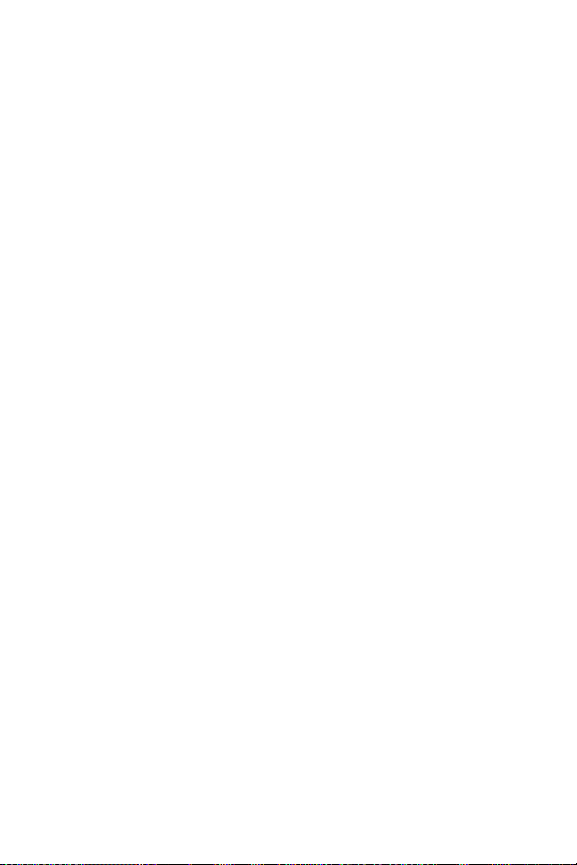
2
Page 19
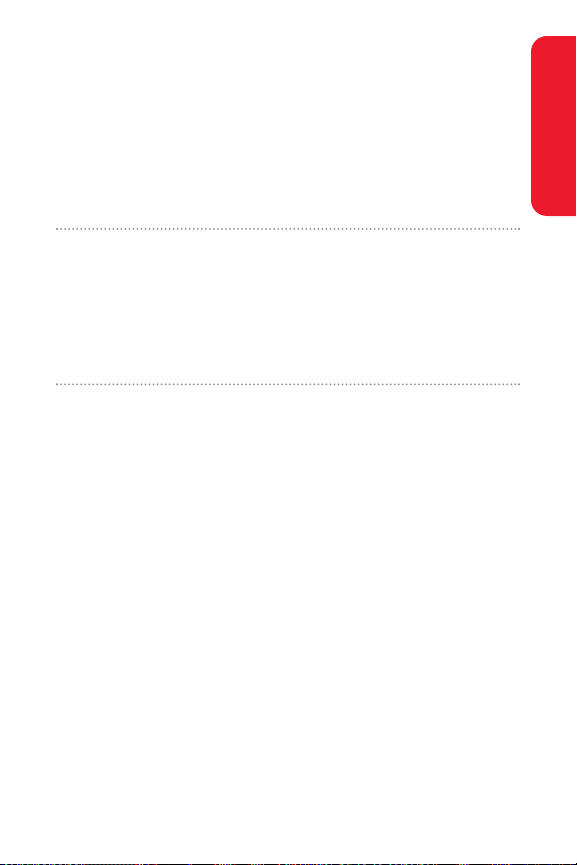
Section 1A: Setting Up Service 3
Section 1A
Setting Up Service
In This Section
Getting Started With Sprint PCS Service
Setting Up Your Voicemail
Sprint PCS Account Passwords
Getting Help
Setting up service on your new Sprint PCS Phone is quick and
easy. This section walks you through the necessary steps
to unlock your phone, set up your voicemail, establish
passwords, and contact Sprint for assistance with your
Sprint PCS Service.
Setting Up Service
Page 20
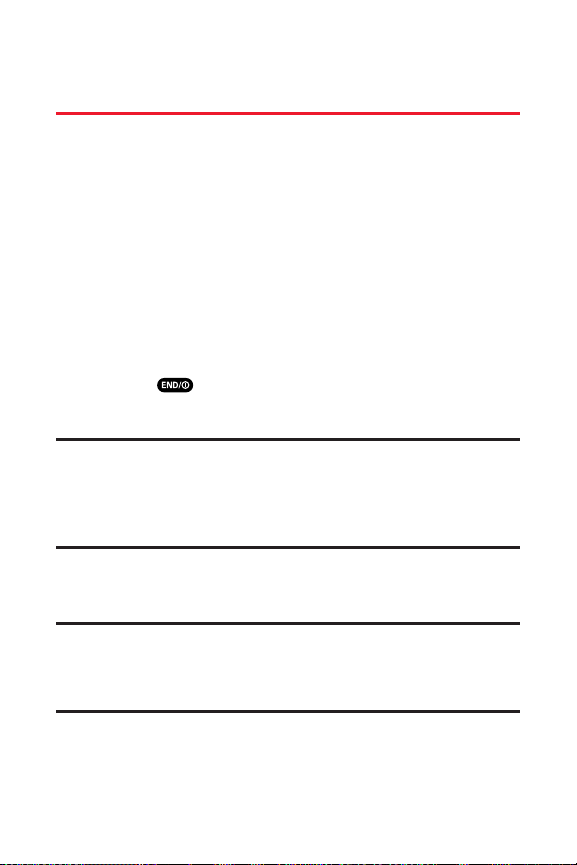
4 Section 1A: Setting Up Service
Getting Started With Sprint PCS
Service
Determining if Your Phone is Already Activated
If you purchased your phone at a Sprint Store, it is probably
activated, unlocked, and ready to use. If you received your
phone in the mail, it probably has been activated; all you
need to do is unlock it.
If your phone is not activated, please refer to the Welcome
to Sprint brochure included with your phone.
Unlocking Your Phone
To unlock your phone, follow these easy steps:
1. Press to turn the phone on.
2. Press Unlock(left softkey).
Note: To select a softkey, press the softkey button directly below the
softkey text that appears at the bottom left and bottom right of your
phone’s display screen. Softkey actions change according to the screen
you’re viewing and will not appear if there is no corresponding action
available.
3. Enter your four-digit lock code. (For security
purposes, the code is not visible as you type.)
Tip:If you can’t recall your lock code, try using the last four digits of
either your Social Security number or Sprint PCS Phone number or try 0000
or NATL (6285). If none of these work, call Sprint Customer Service at:
1-888-211-4PCS (4727).
Page 21
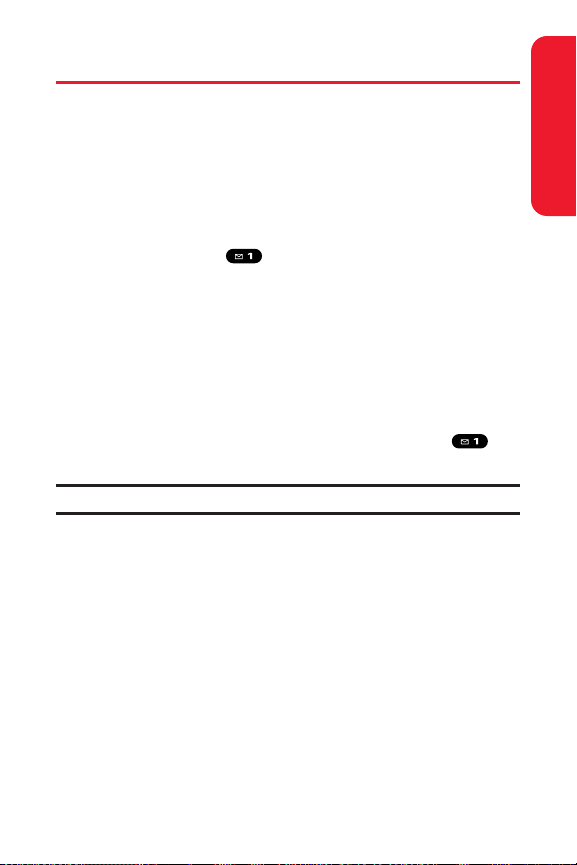
Section 1A: Setting Up Service 5
Setting Up Your Voicemail
All unanswered calls to your Sprint PCS Phone are
automatically transferred to your voicemail, even if your
phone is in use or turned off. Therefore, you will want to set
up your voicemail and personal greeting as soon as your
Sprint PCS Phone is activated.
To set up your voicemail:
1. Press and hold .
2. Follow the system prompts to:
Create your pass code
Record your greeting
Record your name announcement
Choose whether or not to activate One-Touch
Message Access (a feature that lets you access
messages simply by pressing and holding ,
bypassing the need for you to enter your pass code)
Note: The voicemail setup process may vary in certain Affiliate areas.
For more information about using your voicemail, see
“Using Voicemail” on page 246.
Setting Up Service
Page 22
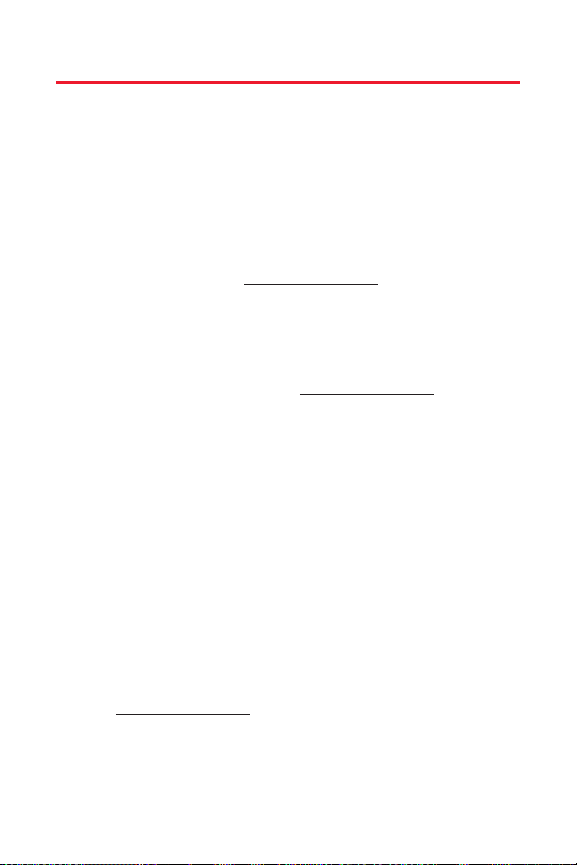
6 Section 1A: Setting Up Service
Sprint PCS Account Passwords
As a Sprint PCS customer, you enjoy unlimited access to
your personal account information, your voicemail
account, and your Sprint PCS Vision account. To ensure
that no one else has access to your information, you will
need to create passwords to protect your privacy.
Account Password
If you are the account owner, you’ll have an account
password to sign on to
www.sprintpcs.com and to use when
calling Sprint Customer Service. Your default account
password is the last four digits of your Social Security
number. If you are not the account owner (if someone else
receives the invoice for your Sprint PCS Service), you can
get a sub-account password at
www.sprintpcs.com.
Voicemail Password
You’ll create your voicemail password (or pass code) when
you set up your voicemail. See “Setting Up Your Voicemail”
on page 5 for more information on your voicemail password.
Sprint PCS Vision Password
With your MM-8300 by Sanyo, you may elect to set up a
Sprint PCS Vision Password. This optional password
may be used to authorize purchase of Premium Services
content and to protect personal information on multiphone accounts.
For more information, or to change your passwords, sign
on to
www.sprintpcs.com or call Sprint Customer Service at
1-888-211-4PCS (4727).
Page 23
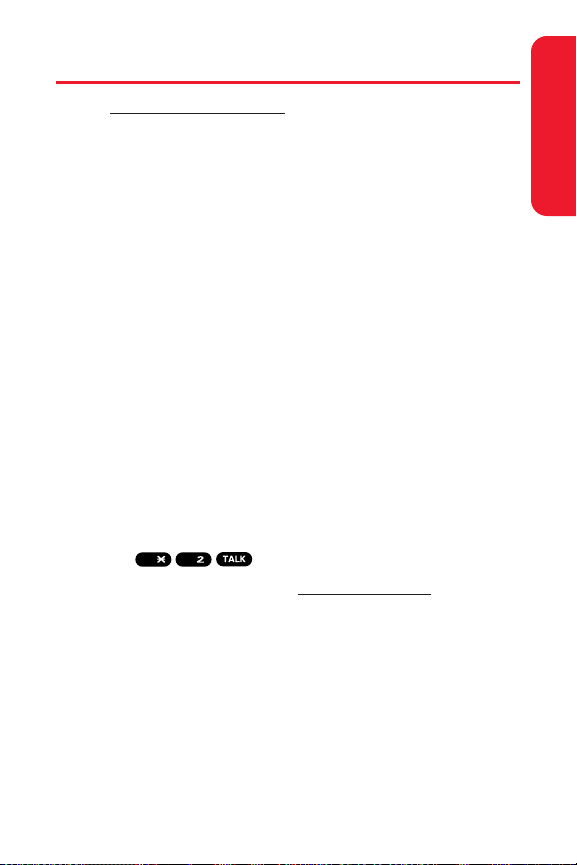
Section 1A: Setting Up Service 7
Getting Help
Visit www.sprintpcs.com
You can go online to:
Access your account information
Check your minutes used (depending on your
Sprint PCS Service Plan)
View and pay your bill
Make your life easier by enrolling in Online Invoicing
and Automatic Payment
Purchase accessories
Shop for the latest Sprint PCS Phones
View available Sprint PCS Service Plans and options
Learn more about Sprint PCS Vision and other great
products like Sprint PCS Picture Mail
SM
, games,ringers,
screen savers, and more
Reaching Sprint Customer Service
You can reach Sprint Customer Service many different
ways:
Dial on your Sprint PCS Phone
Sign on to your account at www.sprintpcs.com
Call us toll-free at 1-888-211-4727 (Consumer customers)
or 1-888-788-4727 (Business customers)
Write to us at Sprint Customer Service, P.O. Box 8077,
London, KY 40742
ABC
Shift
Setting Up Service
Page 24
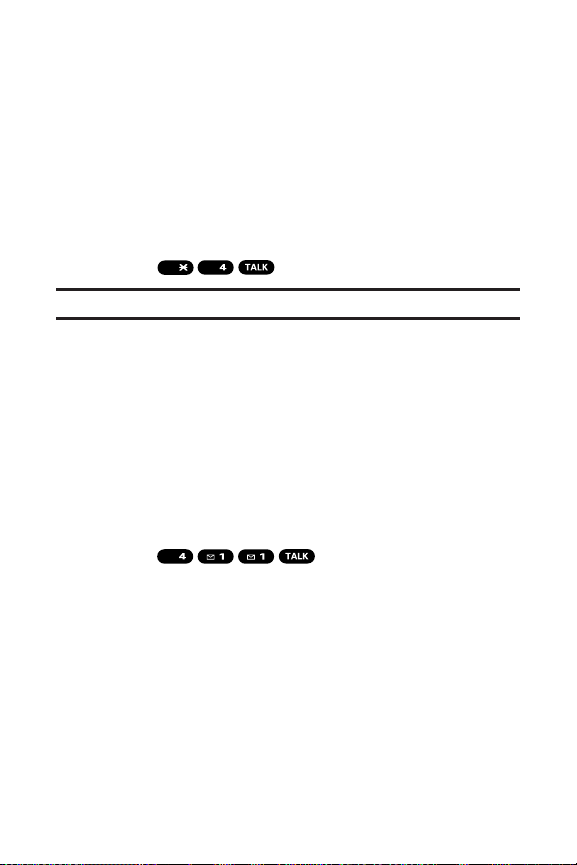
8 Section 1A: Setting Up Service
Receiving Automated Invoicing Information
For your convenience, your phone gives you access to
invoicing information on your Sprint PCS Account. This
information includes balance due, payment received,
invoicing cycle, and an estimate of the number of minutes
used since your last invoicing cycle. (Normal airtime usage
will apply.)
To access automated invoicing information:
Press .
Note: This service may not be available in all Affiliate areas.
Sprint PCS Directory Assistance
You have access to a variety of services and information
through Sprint PCS Directory Assistance, including
residential, business, and government listings; assistance
with local or long-distance calls; movie listings; and hotel,
restaurant, shopping, and major local event information.
There is a per-call charge, and you will be billed for airtime.
To call Sprint PCS Directory Assistance:
Press .
GHI
GHI
Shift
Page 25
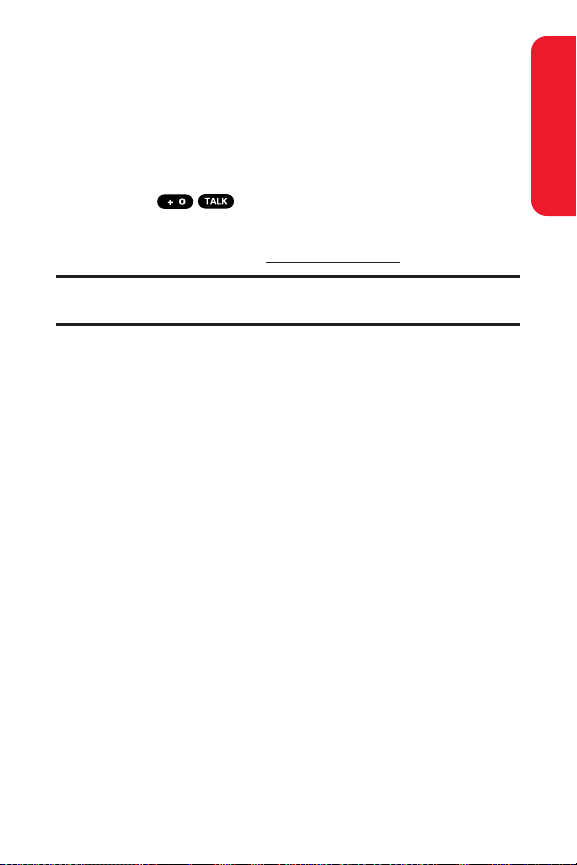
Section 1A: Setting Up Service 9
Sprint PCS Operator Services
Sprint PCS Operator Services provides assistance when
placing collect calls or when placing calls billed to a local
telephone calling card or third party.
To access Sprint PCS Operator Services:
Press .
For more information or to see the latest in products and
services, visit us online at
www.sprintpcs.com.
Note: Sprint PCS Operator Services may not be available in all Affiliate
areas.
Welcome and thank you for choosing Sprint.
Setting Up Service
Page 26
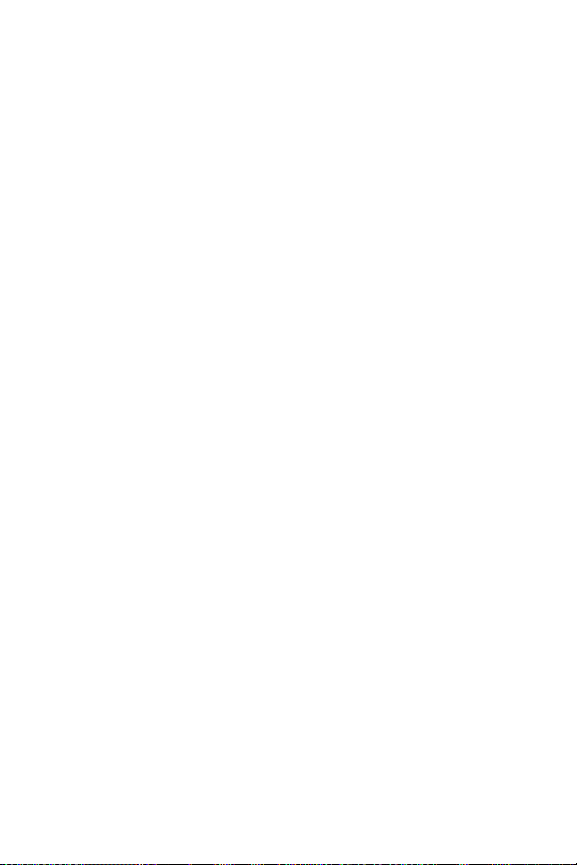
10
Page 27
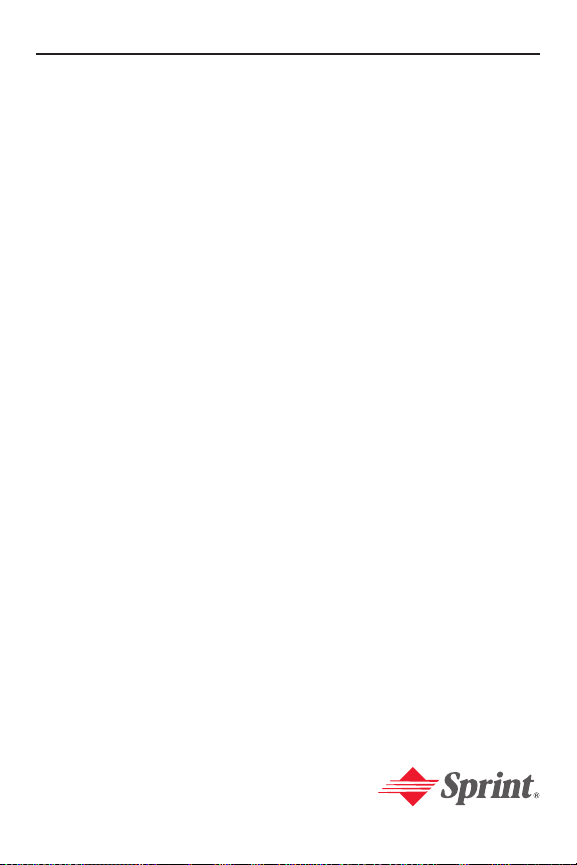
Your Sprint PCS Phone
Section 2
Page 28
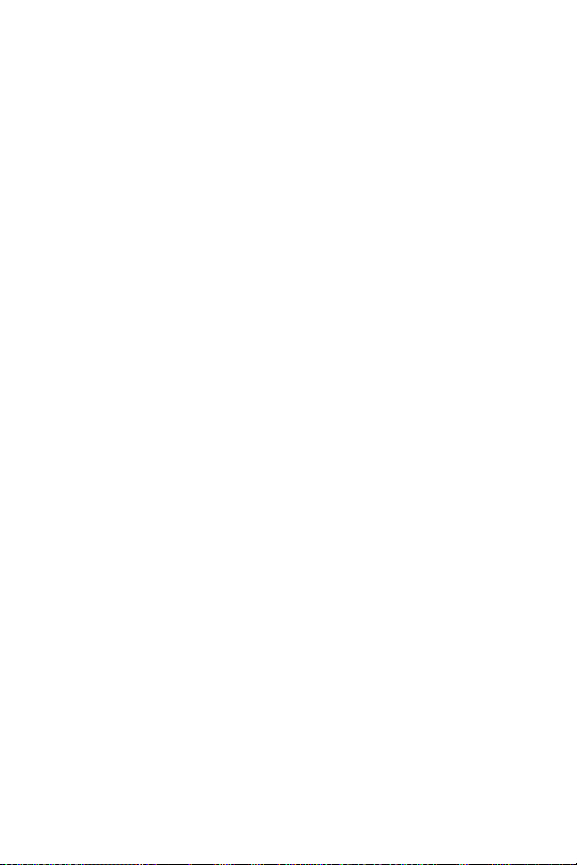
12
Page 29
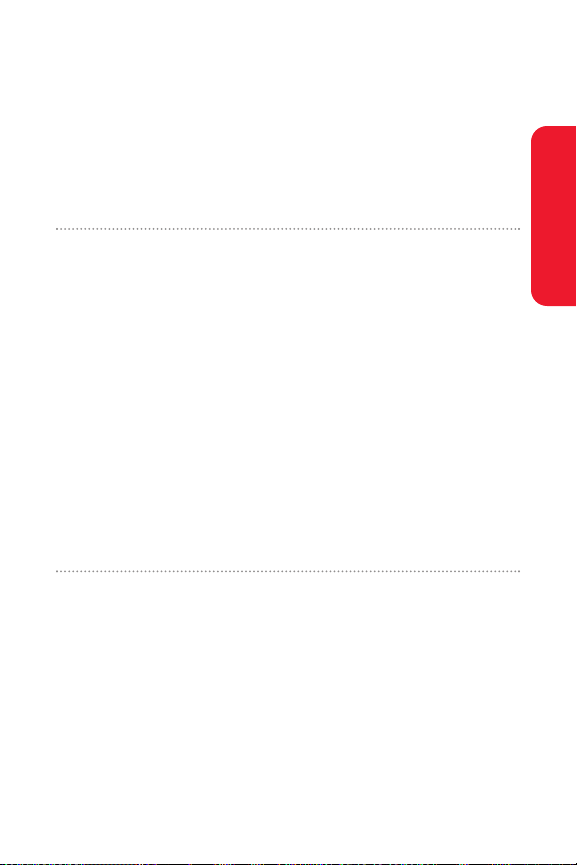
Section 2A: Your Sprint PCS Phone – The Basics 13
Section 2A
Your Sprint PCS Phone: The Basics
In This Section
Front View of Your Phone
Viewing the Display Screen
Features of Your Sprint PCS Phone
Turning Your Phone On and Off
Using Your Phone’s Battery and Charger
Displaying Your Phone Number
Changing the Faceplate
Making and Answering Calls
Entering Text
Your Sprint PCS Phone is packed with features that simplify
your life and expand your ability to stay connected to the
people and information that are important to you. This section
will guide you through the basic functions and calling
features of your phone.
Phone Basics
Page 30
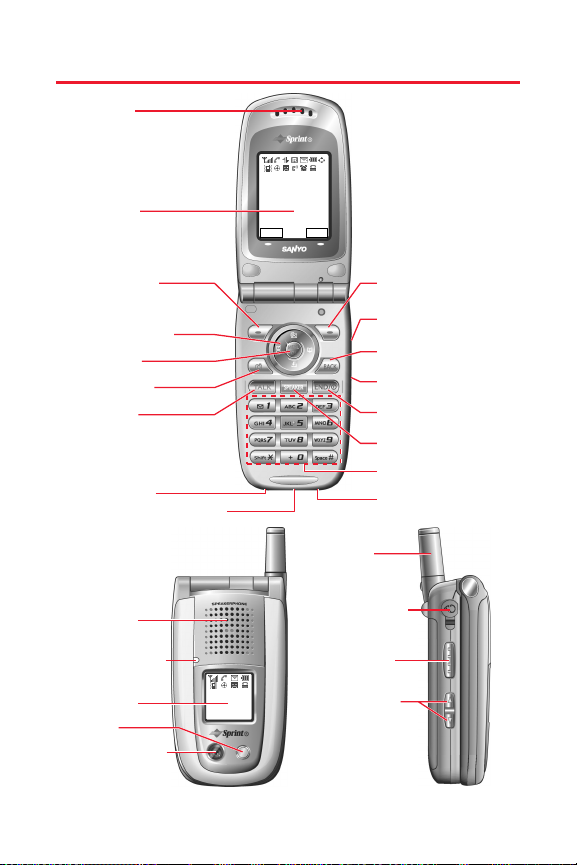
14 Section 2A:Your Sprint PCS Phone – The Basics
Front View of Your Phone
1. Earpiece
Sprint
Apr 25, 05 (Mon)
2. Main LCD
10:30am
Memo Web
3. Softkey (left)
4. Navigation Key
5. MENU/OK
6. Camera Key
7. TALK Key
17. Softkey (right)
16. Side Call Key
15. BACK Key
14. Side Camera Key
13. END/POWER Key
12. SPEAKER Key
11. Keypad
8. Microphone
9. Accessories Connector
10. Standard Charger
Jack
23. Antenna
18. Speaker
19.
LED Indicator
20. Sub LCD
21. Flash
Sprint
10:30a Apr 25
24. Headset Jack
25. Ready Link/
Memo Button
26. Side Volume
Key
22. Camera Lens
Page 31

Section 2A: Your Sprint PCS Phone – The Basics 15
Key Functions
1. Earpiece lets you hear the caller and automated prompts.
2. Main LCD (display) displays the phone’s main menu,
features, modes, etc.
3. Softkey (left) lets you select the menu corresponding to
the bottom left line on the Main LCD.
4. Navigation Key lets you navigate quickly and easily
through the menu options. You can access the menu
shortcuts by pressing Right: Contacts, Left:Shortcut,
Up: Messaging, and Down: Downloads.
5. MENU/OK lets you access the phone’s menus and select
menu options.
6. Camera Key lets you access the Picture & Video menu
and take pictures and videos.
7. TALK Key lets you place or receive calls, answer Call
Waiting, or use Three-Way Calling.
8. Microphone to speak into or record your voice.
9. Accessories Connector connects accessories such as
travel charger (included).
10. Standard Charger Jack connects the Sprint Standardized
Charger (not included).
11. Keypad lets you enter numbers, letters, and characters,
and navigate within menus. Press and hold keys 2-9 for
speed dialing.
12. SPEAKER Key lets you place or receive calls in
speakerphone mode.
13. END/POWER Key lets you turn the phone on/off, end a
call, or return to standby mode.
Phone Basics
Page 32

16 Section 2A:Your Sprint PCS Phone – The Basics
14. Side Camera Key lets you activate the camera and video
mode and take pictures and videos.
15. BACK Key lets you display the previous page or clear
characters from the screen.
16. Side Call Key lets you place calls without opening the
phone.
17. Softkey (right) lets you select the menu corresponding to
the bottom right line on the Main LCD.
18. Speaker lets you hear the different ringers and sounds.
You can mute the ringer when receiving incoming calls
by pressing , , or any of the side keys.
19. LED Indicator shows your phone’s connection status at a
glance.
20. Sub LCD lets you monitor the phone’s status and see
who’s calling without opening the phone.
21. Flash the built-in flash lets you take pictures and videos
in low light.
22. Camera Lens the built-in camera lens lets you take
pictures and videos.
23. Antenna fully extend the antenna for the best reception.
24. Headset Jack allows you to plug in an optional headset
for convenient, hands-free conversations.
25. Ready Link/Memo Button allows you to access the
Sprint PCS Ready Link List or Voice Memo menu.
(See “Using Sprint PCS Ready Link
SM
” on page 205 or
“Managing Voice Memos” on page 153.)
26. Side Volume Key lets you adjust the receiver volume
during a call or ringer volume in standby mode. You can
also use it to scroll up or down to navigate through the
different menu options.
Page 33

Section 2A: Your Sprint PCS Phone – The Basics 17
Viewing the Display Screen
Your phone’s display screen provides a wealth of information
about your phone’s status and options. This list identifies the
symbols you’ll see on your phone’s display screen:
Tip:To view a list of your phone’s icons and descriptions, from the main
menu select Settings > Phone Info > Help.
shows your current signal strength. The more
lines you have, the stronger your signal.
means your phone cannot find a signal.
indicates the call is on hold.
tells you a call is in progress.
indicates the Sprint PCS Ready Link service is
enabled.
indicates the Sprint PCS Ready Link service is
enabled and the speakerphone mode is set to on.
indicates the Sprint PCS Ready Link service is
disabled.
indicates Sprint PCS Vision/Sprint PCS Ready Link
access is dormant.
indicates Sprint PCS Vision/Sprint PCS Ready Link
access is active.
indicates Sprint PCS Vision/Sprint PCS Ready Link
access is disabled.
indicates you are “roaming” off the Sprint
Nationwide PCS Network.
indicates you have missed voice calls.
indicates you have missed Ready Link calls.
Phone Basics
Page 34

18 Section 2A:Your Sprint PCS Phone – The Basics
indicates you have schedule events or call alarms.
indicates you have alarm clock notifications.
indicates you have new picture messages.
indicates you have new voicemail messages.
Press and hold to call your voicemail box.
indicates you have new text messages.
indicates you have picture messages, voicemail
messages, and text messages.
indicates you have urgent messages.
indicates you have two or more different types of
missed calls, schedule events, call alarms, or
alarm clock notifications.
shows the level of your battery charge. The more
black you see, the more power you have left.
shows your battery is charging.
indicates you have menus to scroll (in four
directions).
indicates the vibrate feature is set.
indicates volume level 4 or 1 and vibrate feature
are set.
indicates 1 beep feature is set.
indicates the voice call ringer setting is off.
indicates all the sound settings are off.
indicates the Location Service of your phone is
enabled.
indicates the Location Service of your phone is
disabled.
Page 35

Section 2A: Your Sprint PCS Phone – The Basics 19
indicates you have a new caller’s message.
indicates the Screen Call Auto setting is on.
indicates the Alarm Clock setting is on.
indicates your phone is in TTY mode.
indicates Headset mode is set to Sprint PCS Ready
Link and a headset is connected.
indicates the speakerphone mode is set to on.
Note: Display indicators help you manage your roaming charges by letting
you know when you’re off the Sprint Nationwide PCS Network and
whether you’re operating in digital or analog mode. (For more information,
see Section 2D: Controlling Your Roaming Experience on page 93.)
Features of Your Sprint PCS Phone
Congratulations on the purchase of your Sprint PCS
Multimedia Phone. The MM-8300 by Sanyo is lightweight,
easy-to-use, and reliable, and it also offers many significant
features and service options. The following list previews
some of those features and provides page numbers where
you can find out more:
Digital dual-band/tri-mode capability allows you to
make and receive calls while on the Sprint Nationwide
PCS Network and to roam on other analog and 1900 and
800 MHz digital networks where Sprint has
implemented roaming agreements (page 93).
Sprint PCS VisionSMprovides access to the wireless
Internet in digital mode (page 263).
Sprint PCS Mail and SMS Text Messaging provide quick
and convenient messaging capabilities (pages 272 and
256, respectively).
Phone Basics
Page 36

20 Section 2A:Your Sprint PCS Phone – The Basics
Sprint PCS Voice CommandSMlets you dial phone
numbers by speaking someone’s name or the digits of
their phone number (page 289).
Games, ringers, screen savers, and other applications can
be downloaded to make your Sprint PCS Phone as unique
as you are (page 276). Additional charges may apply.
The Contacts directory can store up to 300 entries with
up to seven phone numbers per entry (page 117).
A separate Sprint PCS Ready Link Contacts List provides
easy access to up to 200 personal contacts and 200
company-provided contacts (page 209).
The built-in Calendar offers several personal
information management features to help you manage
your busy lifestyle (page 132).
Your Sprint PCS Phone is equipped with a Location
feature for use in connection with location-based
services that may be available in the future (page 67).
Your phone’s external LCD display allows you to
monitor the phone’s status and to see who’s calling
without opening the phone.
Speed dial lets you dial phone numbers with one key
press (see page 41).
The built-in camera allows you to take full-color digital
pictures and videos, view your pictures and videos
using the phone’s display, and instantly send them to
family and friends using Sprint PCS Picture Mail
SM
service
(page 161).
Sprint PCS Ready Link allows you to enjoy quick, twoway, “walkie-talkie-style” communication with one or
several Sprint PCS Ready Link users (page 205).
The Media Player allows you to enjoy streaming video
and audio with your phone (page 233).
Page 37

Section 2A: Your Sprint PCS Phone – The Basics 21
Turning Your Phone On and Off
Turning Your Phone On
To turn your phone on:
Press .
Once your phone is on, it may display “Looking for
service...,” which indicates that your phone is searching for
a signal. When your phone finds a signal, it automatically
enters standby mode – the phone’s idle state. At this point,
you are ready to begin making and receiving calls.
If your phone is unable to find a signal after 15 minutes of
searching, a Power Save feature is automatically activated.
When a signal is found, your phone automatically returns to
standby mode.
In Power Save mode, your phone searches for a signal
periodically without your intervention. You can also
initiate a search for Sprint PCS Service by pressing any key
(when your phone is turned on).
Tip:The Power Save feature helps to conserve your battery power when
you are in an area where there is no signal.
Turning Your Phone Off
To turn your phone off:
Press and hold for two seconds until you see the
powering down animation on the display screen.
Your screen remains blank while your phone is off (unless
the battery is charging).
Phone Basics
Page 38

22 Section 2A:Your Sprint PCS Phone – The Basics
Using Your Phone’s Battery and Charger
Battery Capacity
Your Sprint PCS Phone is equipped with a Lithium Ion
(LiIon) battery. It allows you to recharge your battery before
it is fully drained. The battery provides up to 3.5 hours of
continuous digital talk time (up to 2 hours in analog).
When the battery reaches 5% of its capacity, the battery
icon blinks. When there are approximately 5 minutes of
talk time left, the phone sounds an audible alert and then
powers down.
Note: Long backlight settings, searching for service, vibrate mode, and
browser use affect the battery’s talk and standby times.
Tip:Be sure to watch your phone’s battery level indicator and charge the
battery before it runs out of power.
Installing the Battery
To install the LiIon battery:
To install, insert the battery into the opening on the
back of the phone and gently press down until the
latch snaps into place.
Page 39

Section 2A: Your Sprint PCS Phone – The Basics 23
Removing the Battery
To remove your battery:
1. Make sure the power is off so that you don’t lose any
stored numbers or messages.
2. Press the battery release latch up and remove the
battery from the phone at a 45-degree angle.
Charging the Battery
Your Sprint PCS Phone’s LiIon battery is rechargeable and
should be charged as soon as possible so you can begin
using your phone.
Keeping track of your battery’s charge is important. If your
battery level becomes too low, your phone automatically
turns off and you will lose all the information you were just
working on. For a quick check of your phone’s battery
level, glance at the battery charge indicator located in the
upper-right corner of your phone’s display screen. If the
battery charge is getting too low, the battery icon
appears and the phone displays a warning message.
Always use a Sprint-approved desktop charger, travel
charger, or vehicle power adapter to charge your battery.
Warning: Using the wrong battery charger could cause damage to your
phone and void the warranty.
Phone Basics
Page 40

24 Section 2A:Your Sprint PCS Phone – The Basics
Using the Charger
To use the travel charger provided with your phone:
Plug the round end of the AC adapter into the phone’s
charger jack and the other end into an electrical
outlet.
The icon on the phone lets you know the
battery is charging.
The icon on the phone lets you know the
battery is fully charged.
It takes approximately 4 hours to fully recharge a
completely rundown battery. With the Sprint-approved
LiIon battery, you can recharge the battery before it
becomes completely run down.
Displaying Your Phone Number
Just in case you forget your phone number, your Sprint PCS
Phone can remind you.
To display your phone number:
Press to access the main menu, then select
Settings > Phone Info > Phone#/User ID. (Your phone
number and other information about your phone and
account will be displayed.)
Page 41

Section 2A: Your Sprint PCS Phone – The Basics 25
Changing the Faceplate
Removing the Faceplate
Press down on both edges of the faceplate and slide it
to remove.
Installing the Faceplate
Fit the hooks into the notches and slide the faceplate
until it snaps into place.
Phone Basics
Page 42

26 Section 2A:Your Sprint PCS Phone – The Basics
Making and Answering Calls
Making Calls
Placing a call from your Sprint PCS Phone is as easy as making
a call from any land line phone. Just enter the number and
press , and you’re on your way to clear calls.
To make a call using your keypad:
1. Make sure your phone is on.
2. Enter a phone number from standby mode. (If you make
a mistake while dialing, press to erase one digit at
a time. Press and hold to erase the entire number.)
3. Press . (To make a call when you are roaming and
Call Guard is enabled, see “Controlling Roaming
Charges Using Call Guard” on page 98.)
4. Press or close the phone when you are finished.
Tip:When making calls off the Sprint Nationwide PCS Network, always
dial using 11 digits (1 + area code + phone number).
You can also place calls from your Sprint PCS Phone by using
Sprint PCS Voice Command
SM
(page 289), Speed Dialing
(page 41), and using your Call History listings (page 109).
Important: To maximize
performance when using your
Sprint PCS Phone, extend the
antenna before a call and do not
touch the antenna during a call
(see page 299).
Correct Incorrect
Page 43

Section 2A: Your Sprint PCS Phone – The Basics 27
Dialing Options
Dialing options are displayed when you press Options(right
softkey) after entering numbers in the phone’s standby
mode.
To select an option, highlight it and press .
Abbrev. Dial to dial the phone number in your Contacts
list that ends with the digits you entered. (See “Using
Abbreviated Dialing” on page 42.)
Call to dial the phone number.
Call:Speaker On to dial the phone number in
speakerphone mode.
Send Message to send a text message, picture, or video
(mobile numbers only). (See page 190 or 257 for details.)
Save Phone# to save the phone number in your Contacts
list. (See “Saving a Phone Number” on page 37.)
Find to display Contacts list entries that end with the
digits you entered. (See “Finding a Phone Number” on
page 38.)
Hard Pause to insert a hard pause. (See “Dialing and
Saving Phone Numbers With Pauses” on page 38.)
2-Sec. Pause to insert a 2-second pause. (See “Dialing
and Saving Phone Numbers With Pauses” on page 38.)
Hyphen to insert a hyphen. (Hyphens are generally for
visual appeal only; they are not necessary when
entering numbers.)
Tip:To speed dial a phone number, press and hold the appropriate speed
dial key (locations 2-9). See “Assigning Speed Dial Numbers” on page 125.
T
H
Phone Basics
Page 44

28 Section 2A:Your Sprint PCS Phone – The Basics
Answering Calls
To answer an incoming call:
1. Make sure your phone is on. (If your phone is off,
incoming calls go to voicemail.)
2. Press or to answer an incoming call.
(Depending on your phone’s settings, you may also
answer incoming calls by opening the phone or by
pressing any number key.)
To answer an incoming call with the flip closed:
1. Make sure your phone is on. (If your phone is off,
incoming calls go to voicemail.)
2. When your phone rings or vibrates, press and hold the
Side Call key ( ) on the right side of the phone.
(The call will be answered in speakerphone mode.)
– or –
Open the phone to use the earpiece.
Note: If the setting for Open Flip is set to “No Action,” opening the phone will
not answer the call. (See “Setting the Open/Close Flip Option” on page 77.)
Your Sprint PCS Phone notifies you of incoming calls in the
following ways:
The phone rings and/or vibrates.
The indicator light flashes.
The backlight illuminates.
The screen displays an incoming call message.
If the incoming call is from a number stored in your
Contacts List, the entry’s name is displayed. The caller’s
phone number may also be displayed, if available.
Page 45

Section 2A: Your Sprint PCS Phone – The Basics 29
When receiving a call, the following options are also
displayed by pressing Options (right softkey). To select an
option, highlight it and press .
Call Guard to answer the call when you are in roaming
mode. (See page 98 for setting Call Guard.)
Answer to answer the call.
Answer:Speaker to answer the call in speakerphone
mode.
Answer on Hold to put the call on hold. (See “Setting
Answer on Hold” on page 30.)
Screen Call to answer the call by using a pre-recorded
announcement. (Appears when you are in a Sprint PCS
Service area or digital roaming area. See “Setting Up
Screen Call” on page 155.)
Quiet Ringer to mute the ringer. (Appears when the
ringer is set.)
Answering a Roam Call With Call Guard Enabled
Call Guard is an option that helps you manage your roaming
charges when making or receiving calls while outside the
Sprint Nationwide PCS Network. Please see Section 2D:
Controlling Your Roaming Experience on page 93 for more
information about roaming.
To answer a call when you are roaming and Call Guard is
enabled:
1. Press or .
2. Press to proceed while the pop-up message is
displayed.
Note: When your phone is off, incoming calls go directly to voicemail.
Phone Basics
Page 46

30 Section 2A:Your Sprint PCS Phone – The Basics
Setting Answer on Hold
This feature allows you to hold an incoming call when you
cannot answer immediately.
To set Answer on Hold:
1. When you receive an incoming call, press Options
(right softkey).
2. Highlight Answer on Hold and press . (The caller
hears a message to wait your answer. will display
on the screen while the call is on hold.)
To resume the call:
Press Answer (left softkey) or .
– or –
Press Options (right softkey), highlight Answer or
Answer:Speaker and press .
Note: Answer on Hold is not available in analog areas.
Ending a Call
To disconnect a call when you are finished:
With the Flip open:
Close the phone or press .
With the Flip closed:
Press and hold .
Note: If the setting for Close Flip is not set to “End,” closing the phone will
not end the call. (See “Setting the Open/Close Flip Option” on page 77.)
Tip:Time/Date is displayed when you press while the phone is in use.
Page 47

Section 2A: Your Sprint PCS Phone – The Basics 31
Using the Speakerphone
The speakerphone feature lets you hear audio through the
speaker and talk without holding the phone. When the
speakerphone is activated, use the volume control keys on
the side of the phone to adjust the volume.
To turn the speakerphone on during a call:
Press .
– or –
Press Options (right softkey), highlight Speaker On, and
press .
To turn the speakerphone off during a call:
Press .
– or –
Press Options (right softkey), highlight Speaker Off, and
press .
Tip:You can adjust the speakerphone volume using the Side Volume key or
the navigation key.
Warning! Due to higher volume levels, do not place the phone near your
ear during speakerphone use.
Phone Basics
Page 48

32 Section 2A:Your Sprint PCS Phone – The Basics
Changing the Ringer Volume
To change the ringer volume, press the Side Volume key
when the phone is open and in standby mode.
Note: To change the ringer volume from the main menu, see “Adjusting the
Phone’s Volume Settings” on page 54.
Adjusting Volume During a Conversation
When you need to adjust the receiver volume during a
conversation, use the side volume key, or press the
navigation key up or down while a call is in progress.
Muting a Call
There are times when it’s necessary to mute a call so that
your caller does not hear you or certain background noise.
To mute a call:
Press Options (right softkey), highlight Mute, and
press . (When the phone is muted, “Muted”
appears on the display.)
To unmute a call:
Press Options (right softkey), highlight Unmute, and
press .
Tip:You can also mute a call with the flip closed. Simply press which
is located on the side of your phone.
Page 49

Section 2A: Your Sprint PCS Phone – The Basics 33
Missed Call Notification
When an incoming call is not answered, the Missed Call log
and the icon are displayed on your screen.
To call the Missed Call entry:
Press or .
Tip:If you have two or more notifications, the event list will appear.
To erase the Missed Call log:
Press Dismiss (right softkey).
Tip:If you press before checking your notification, Events (right
softkey) appears in standby mode. Press Events (right softkey) to display
the notification list. To call the entry, highlight the entry and press Call(left
softkey).
Phone Basics
Page 50

34 Section 2A:Your Sprint PCS Phone – The Basics
Calling Emergency Numbers
You can place calls to 911 (dial and press
), even if your phone is locked or your account is
restricted. When you place an emergency call, your phone
automatically enters Emergency mode.
Press Options (right softkey) to display the options. To
select an option, highlight it and press .
Speaker On to activate speakerphone mode. (If you are
in speakerphone mode, the option will appear as
Speaker Off to deactivate.)
Unlock Phone to unlock your phone (appears only if the
phone is locked).
Close Menu to close the pop-up menu (appears only if
the phone is unlocked).
Tip:Press My Phone (left softkey) to display your phone number during
Emergency mode.
To exit Emergency mode:
1. Press .
2. Press Options(right softkey) to display the options.
3. Highlight Exit Emergency and press .
Note: When you are in Emergency mode, you can only exit from the
options menu.
WXYZ
Page 51

Section 2A: Your Sprint PCS Phone – The Basics 35
To select Emergency mode options:
1. Press during a 911 call.
2. Press Options(right softkey).
Call 911 to call 911.
Call 911:Speaker to call 911 in speakerphone mode.
Exit Emergency to exit Emergency mode.
3. Highlight an option and press .
In-Call Options
Pressing Options (right softkey) during a call displays a list of
features you may use during the course of a call. To select
an option, highlight it and press . The following options
are available through the Options menu:
Flash to answer an incoming Call Waiting call or to
connect a third party during Three-Way Calling.
Mute or Unmute to mute or reactivate your phone’s
microphone.
Speaker On or Speaker Off to activate or deactivate
speakerphone mode.
Warning! Due to higher volume levels, do not place the phone near your
ear during speakerphone use.
Three-Way Call to call a third party.
Call History to access the Call History menu. (See
“Managing Call History” on page 109.)
Contacts to access the Contacts menu. (See “Using the
Contacts Directory” on page 117.)
Phone Basics
Page 52

36 Section 2A:Your Sprint PCS Phone – The Basics
Messaging to access the Messaging menu. (See
“Sprint PCS Messaging” on page 271.)
Settings to access the Settings menu. (See “Controlling
Your Phone’s Settings” on page 49.)
Tools/Extras to access the Tools/Extras menu. (See
“Using the phone’s Calendar and Tools” on page 131.)
Note: The Flash menu appears only for Call Waiting and Three-Way Calling.
The Mute menu does not appear during a 911 call. The Three-Way Call
menu does not appear in Roaming areas.
End-of-Call Options
To display the following options, press Options (right
softkey) within 10 seconds after disconnecting a call.
To select an option, highlight it and press .
Call Again to dial the phone number.
Call:Speaker On to dial the phone number in
speakerphone mode.
Save Phone# to save the phone number in your Contacts
list.
Go to Phone Book appears when the number is
already in your Contacts list. (See “Saving a Phone
Number” on page 37.)
Note: The End-of-Call options are not displayed for calls identified as
No ID or Restricted.
Page 53

Section 2A: Your Sprint PCS Phone – The Basics 37
Saving a Phone Number
Your Sprint PCS Vision Phone can store up to 500 phone
numbers in up to 300 Contacts entries (an entry may
contain up to seven numbers). Each entry’s name can
contain 16 characters. Your phone automatically sorts the
Contacts entries alphabetically. (For more information, see
Section 2G: Using the Contacts Directory on page 117.)
To save a number from standby mode:
1. Enter a phone number.
2. Press Options(right softkey).
3. Highlight Save Phone# and press .
4. Select a label and press .
5. Enter a name and press . If you have already stored
entries in the Contacts list, you are prompted to select
the following entry modes:
New Name to enter a new name.
From Ph. Book to select a name from the Contacts
entry list.
6. Press Save(left softkey).
Phone Basics
Page 54

38 Section 2A:Your Sprint PCS Phone – The Basics
Finding a Phone Number
You can search Contacts list entries for phone numbers that
contain a specific string of numbers.
To find a phone number:
1. Enter the last four or more digits of the number and
press Options (right softkey). (The more numbers you
enter, the more specific the search becomes.)
2. Highlight Find and press . (The Contacts entr y that
ends with the digits you entered appears.)
3. Scroll to your desired entry.
Press to display the entry details.
Press or to dial.
Dialing and Saving Phone Numbers With Pauses
You can dial or save phone numbers with pauses for use
with automated systems, such as voicemail or credit card
billing numbers.
There are two types of pauses available on your phone:
Hard Pause sends the next set of numbers when you
press .
2-Sec. Pause automatically sends the next set of
numbers after two seconds.
Note: You can have multiple pauses in a phone number and combine 2-
second and hard pauses.
Page 55

Section 2A: Your Sprint PCS Phone – The Basics 39
To dial or save phone numbers with pauses:
1. Enter the phone number and press Options (right
softkey).
2. Highlight either Hard Pause or 2-Sec. Pause and
press . (Hard pauses are displayed as a “H” and
2-second pauses as a “T”.)
3. Enter additional numbers (for example, a passcode or
an extension).
4. To dial the number, press or . (When dialing
a number with a hard pause, press to send the
next set of numbers.)
– or –
To save the number in your Contacts list, press Options
(right softkey), highlight Save Phone#, and press .
Plus (+) Code Dialing
When using Sprint PCS InternationalSMRoaming service,
Plus Code Dialing automatically dials the international
access code for the country in which you are travelling –
including for calls back to the United States.
To make a call using Plus Code Dialing:
1. Press and hold until a “+” appears on your phone
display.
2. Dial the country code and phone number you’re
calling and press . (The access code for
international dialing will automatically be dialed,
followed by the country code and phone number.)
Phone Basics
Page 56

40 Section 2A:Your Sprint PCS Phone – The Basics
Dialing From the Contacts Directory
To dial directly from a Contacts entry:
1. Press to access the main menu.
2. Select Contacts.
3. Select Find/Add Entry ().
Shortcut: Press the navigation key right to list entries.
4. Scroll to the desired entry in the Contacts list and
press .
5. Select the number you want to call.
6. Press Options(right softkey) for the menu options.
7. Highlight Call or Call:Speaker On and press to place
a call.
Tip:You can also place a call by pressing , , or Call(left
softkey) during step 5 above.
Note: The icons next to each entry represent the Contacts labels (for
example, Mobile, Home, Work, etc.). A triangle next to an icon means there
is another label for the entry. Press the navigation key right or left to select
the desired label.
Page 57

Section 2A: Your Sprint PCS Phone – The Basics 41
Using Speed Dialing
With this feature, you can dial your favorite entries using
one key press for locations 2-9. (See “Assigning Speed Dial
Numbers” on page 125.)
To use speed dial for voice calls:
From standby mode, press and hold the appropriate
key for approximately two seconds.
– or –
From standby mode, press the appropriate key and
press or .
The display confirms that the number has been dialed
when it shows “Connecting...”.
To use speed dial for Sprint PCS Ready Link calls:
From standby mode, press the appropriate key and
press . (See “Assigning Speed Dialing for
Sprint PCS Ready Link Entries” on page 227.)
The display confirms that the number has been dialed
when it shows “R-Link calling...”.
Note: Speed dialing is not available when you are roaming; when you are
roaming off the Sprint Nationwide PCS Network, you must always dial
using eleven digits (1 + area code + number).
Phone Basics
Page 58

42 Section 2A:Your Sprint PCS Phone – The Basics
Using Abbreviated Dialing
Abbreviated Dialing is another form of speed dialing. It
allows you to dial a number by entering the last 3-6 digits of
any number in your Contacts directory. This feature
becomes available when you enable Abbreviated Dialing
and enter the appropriate digits of a phone number. (See
“Setting Abbreviated Dialing” on page 79.)
To place a call using Abbreviated Dialing:
1. Dial the last 3-6 digits of a contact’s phone number.
2. Press Options(right softkey) to display the dialing
options.
3. Highlight Abbrev. Dial and press , , or .
Tip:You can also place a call by pressing or during step 2 above.
Note: If there is no matched number, your phone dials the number you set
for abbreviated dial with the last four or five digits you entered. If there are
matched numbers in your Contacts list, the abbreviated dial list will be
displayed. To place a call, select a number and press .
Page 59

Section 2A: Your Sprint PCS Phone – The Basics 43
Entering Text
Selecting a Character Input Mode
Your Sprint PCS Phone provides convenient ways to enter
words, letters, punctuation, and numbers whenever you are
prompted to enter text (for example, when adding a Contacts
entry or when using Sprint PCS Mail and SMS Text Messaging).
To change the character input mode:
1. When you display a screen where you can enter text,
press Mode (right softkey).
2. Select a character input mode:
Add Word to store words that you use frequently
(see page 45).
Preset Messages to enter preset messages (see
page 70).
Recent Messages to enter messages you have used
recently.
Signature to enter your signature (see page 69).
T9 Word to enter characters using predictive
T9 Text Input (see page 44).
Alphabet to enter characters by tapping the keypad
(see page 47).
SYMBOL to enter symbols.
NUMBER to enter numbers.
PRESET SUFFIX to enter a preset suffix.
SMILEYS to enter smile pictures.
Emoticons to enter an emotion icon.
Select Language to select the language (English or
Spanish).
Phone Basics
Page 60

44 Section 2A:Your Sprint PCS Phone – The Basics
Erase All to erase all text (if applicable).
Paste to paste copied or cut text (if applicable).
Select Text to select stored text for copying or
cutting.
Note: Preset Messages, Recent Messages, Signature and Emoticons are
only available when composing text messages.
Tip:When entering text, press the key to change letter capitalization
(Abc > ABC > abc).
Entering Characters Using T9 Text Input
T9 Text Input lets you enter text in your Sprint PCS Phone
by pressing keys just once per letter. (To select the T9 Word
mode when entering text, see “Selecting a Character Input
Mode” on page 43.)
T9 Text Input analyzes the letters you enter using an
intuitive word database and creates a suitable word. (The
word may change as you type.)
To enter a word using T9 Text Input:
1. Select the T9 Word character input mode. (See
“Selecting a Character Input Mode” on page 43.)
2. Press the corresponding keys once per letter to enter a
word (for example, to enter the word “Bill,” press
). (If you make a mistake, press
to erase a single character. Press and hold to
delete word by word.)
3. To accept a word and insert a space, press .
Space
JKL
JKL
GHI
ABC
Shift
Page 61

Section 2A: Your Sprint PCS Phone – The Basics 45
Adding a Word to the T9 Database
If a word you want to enter does not display as an option
when you are using T9 Text Input, you can add it to the
database.
To add a word to the T9 Text Input database:
1. Select the Add Word mode. (See “Selecting a Character
Input Mode” on page 43.)
2. Enter the word using multi-tap (Alphabet) text entry
and press Save (left softkey).
– or –
1. Press to access the main menu.
2. Select Settings.
3. Select Others ().
4. Select Text Entry.
5. Select Add Word.
6. Enter the word using multi-tap (Alphabet) text entry
and press Save (left softkey).
To edit or erase the words you have added:
1. Follow steps 1-4 above.
2. Select My Words.
3. Select your desired word and press Options (right
softkey).
4. To select an option, highlight it and press .
Edit to edit a word in My Words.
Erase to erase a word in My Words.
WXYZ
Phone Basics
Page 62

46 Section 2A:Your Sprint PCS Phone – The Basics
Customizing the T9 Settings
To customize the T9 Settings:
1. Press to access the main menu.
2. Select Settings.
3. Select Others ().
4. Select Text Entry.
5. Select T9 Settings.
6. Select your desired option and press .
Predict.Txt Mode to allow T9 text input to recognize
words you have added to the T9 database.
Word Choice List to display word choice list.
Show aft enter to select digits number (1-3 digits) to
display the words choice list. The word choice list
will display based on the number of digits you
selected.
Show aft wait to select how many seconds the
phone should wait to display the words choice list.
For more information about T9 Text Input, visit the Tegic
Web site at
www.t9.com.
WXYZ
Page 63

Section 2A: Your Sprint PCS Phone – The Basics 47
Entering Characters by Tapping the Keypad
To enter characters by tapping the keypad:
1. Select the Alphabet mode. (See “Selecting a Character
Input Mode” on page 43.)
2. Press the corresponding keys repeatedly until the
desired letter appears (for example, to enter the word
“Bill,” press twice, three times, three
times, and three times again). (If you make a
mistake, press to erase a single character. Press
and hold to delete word by word.)
By default, the first letter of an entry is capitalized and the
following letters are lowercase. After a character is entered,
the cursor automatically advances to the next space after
two seconds or when you enter a character on a different key.
Characters scroll in the following order:
English Sequence
Upper Case
Key
. , @ 1 ? !
*
# /
A B C 2
D E F 3
G H I 4
J K L 5
M N O 6
P Q R S 7
T U V 8
W X Y Z 9
a b c 2
d e f 3
g h i 4
j k l 5
m n o 6
p q r s 7
t u v 8
w x y z 9
0
Space
Unshifted One-character- shifted Caps Lock
Lower Case
ABC
DEF
GHI
JKL
MNO
PQRS
TUV
WXYZ
Shift
Space
JKL
JKL
GHI
ABC
Phone Basics
Page 64

48 Section 2A:Your Sprint PCS Phone – The Basics
In Spanish mode, characters scroll in the following order:
(See “Display Language” on page 76 for changing to
Spanish language mode.)
Spanish Sequence
Upper Case
Key
. , @ 1 ¿ ? ¡ !
*
# /
A Á B C 2
D E É F 3
G H I Í 4
J K L 5
M N Ñ O Ó 6
P Q R S 7
T U Ú Ü V 8
W X Y Z 9
a á b c 2
d e é f 3
g h i í 4
j k l 5
m n ñ o ó 6
p q r s 7
t u ú ü v 8
w x y z 9
0
Space
Unshifted One-character- shifted Caps Lock
Lower Case
ABC
DEF
GHI
JKL
MNO
PQRS
TUV
WXYZ
Shift
Space
Page 65

Section 2B: Controlling Your Phone’s Settings 49
Section 2B
Controlling Your Phone’s Settings
In This Section
Sound Settings
Display Settings
Location Settings
Messaging Settings
Airplane Mode
TTY Use With Sprint PCS Service
Phone Setup Options
Using the menu options available on your Sprint PCS Phone,
you can customize your phone to sound, look, and operate just
the way you want it to. This section describes how you can
change your phone’s settings to best suit your needs.
Take a few moments to review these options and to
adjust or add settings that are right for you.
Your Phone’s Settings
Page 66

50 Section 2B: Controlling Your Phone’s Settings
Sound Settings
Ringer Types
Ringer types help you identify incoming calls and messages.
You can assign ringer types to individual Contacts entries,
types of calls, and types of messages.
Preprogrammed Ringers include a variety of standard
ringer types and familiar music.
Vibrating Ringer alerts you to calls or messages without
disturbing others.
Downloaded Ringers can be downloaded right to your
phone. (See “Downloading Premium Services Content”
on page 276.)
Selecting Ringer Types for Voice Calls
Your Sprint PCS Phone provides a variety of ringer options
that allow you to customize your ring and volume settings.
These options allow you to identify incoming calls by the
ring.
To select a ringer type for voice calls:
1. Press to access the main menu.
2. Select Settings.
3. Select Sounds ().
4. Select Ringer Type ().
5. Select Voice Calls.
6. Select With Caller ID or No Caller ID.
7. Scroll to your desired ringer type and press .
ABC
Page 67

Section 2B: Controlling Your Phone’s Settings 51
To select a distinctive ringer for voice calls while roaming:
1. Press to access the main menu.
2. Select Settings.
3. Select Sounds ().
4. Select Ringer Type ().
5. Select Voice Calls.
6. Select Roaming.
7. Select Distinctive. (Select Normal to deactivate this
feature.)
Note: The Normal ringer is available only when you are in a digital roaming
area.
Selecting Ringer Types for Sprint PCS Ready Link Calls
To select a ringer type for Sprint PCS Ready Link calls:
1. Press to access the main menu.
2. Select Settings.
3. Select Sounds ().
4. Select Ringer Type ().
5. Select Ready Link.
6. Select Ready Link Calls,R-Link Missed, or
R-Link Floor Tone.
7. Scroll to your desired ringer type and press .
ABC
ABC
Your Phone’s Settings
Page 68

52 Section 2B: Controlling Your Phone’s Settings
Selecting Ringer Types for Voicemail, Messaging, or
Calendar/Alarm
To select a ringer type for voicemail,messaging, or
calendar/alarm:
1. Press to access the main menu.
2. Select Settings.
3. Select Sounds ().
4. Select Ringer Type ().
5. Select Voicemail, Messaging,or Calendar/Alarm.
6. Press , scroll to your desired ringer type, and
press .
Selecting a Tone Length
Your phone offers a number of options for selecting the
audible tones accompanying a key press. (Longer tone
lengths may be better for tone recognition when dialing
voicemail or other automated systems.)
To select a tone length:
1. Press to access the main menu.
2. Select Settings.
3. Select Sounds ().
4. Select Others ().
5. Select Tone Length.
6. Select Short or Long.
MNO
ABC
Page 69

Section 2B: Controlling Your Phone’s Settings 53
Setting a Start-up/Power-off Tone
To set a start-up/power-off tone:
1. Press to access the main menu.
2. Select Settings.
3. Select Sounds ().
4. Select Others ().
5. Select Start-up Tone or Power-off Tone.
6. Scroll to your desired tone and press .
Using Voice Prompt
This feature allows you to hear voice prompts at Voice
Memo, Screen Call setting, etc. (default setting is Off).
To enable or disable voice prompt:
1. Press to access the main menu.
2. Select Settings.
3. Select Sounds ().
4. Select Others ().
5. Select Voice Prompt.
6. Select On or Off.
Tip:When ringer volume is set to “Silence All,” voice prompts cannot be
heard.
MNO
MNO
Your Phone’s Settings
Page 70

54 Section 2B: Controlling Your Phone’s Settings
Setting Up Key Press Echo
With this feature, you can hear a voice say the numbers
when you press the keypad. This feature is available when
you are in standby mode.
To turn Key Press Echo on or off:
1. Press to access the main menu.
2. Select Settings.
3. Select Sounds ().
4. Select Others ().
5. Select Key Press Echo.
6. Select On or Off.
Adjusting the Phone’s Volume Settings
You can adjust your phone’s volume settings to suit your
needs and your environment.
To adjust the ringer and key volume:
1. Press to access the main menu.
2. Select Settings.
3. Select Sounds ().
4. Select Ringer/Key Vol. ().
5. Select Ringer Volume, Calendar/Alarm,Start-up/Pw-off,
or Key Beep.
6. Using the navigation key, choose a volume level and
press .
MNO
Page 71

Section 2B: Controlling Your Phone’s Settings 55
To adjust the earpiece or speaker volume:
1. Press to access the main menu.
2. Select Settings.
3. Select Sounds ().
4. Select Receiver Vol. ().
5. Select either Earpiece or Speaker.
6. Using the navigation key, choose a volume level and
press .
Tip:You can adjust the ringer volume in standby mode (or the earpiece
volume during a call) by using the Side Volume key.
To adjust the application volume:
This setting is available for the volume of video, Media
Player, downloaded data, and browser.
1. Press to access the main menu.
2. Select Settings.
3. Select Sounds ().
4. Select Application Vol. ().
5. Using the navigation key, choose a volume level and
press .
JKL
GHI
Your Phone’s Settings
Page 72

56 Section 2B: Controlling Your Phone’s Settings
Alert Notification
Your Sprint PCS Phone can alert you with an audible tone
when you change service areas, once a minute during a
voice call, for incoming or missed Sprint PCS Ready Link
calls, or when a call has been connected.
To set alerts:
1. Press to access the main menu.
2. Select Settings.
3. Select Sounds ().
4. Select Alerts ().
5. Select your desired option and press .
Service sets an alert to notify you of network
services parameter changes.
Ready Link sets an alert to notify you of Ready Link
calls. Select Ready Link Calls for incoming
Sprint PCS Ready Link calls, or R-Link Missed for
missed Sprint PCS Ready Link calls.
Voicemail sets an alert to notify you of voice
messages. Select Ringer Length to set the ringer
length of Voicemail notification.
Messaging sets an alert to notify you of text
messages. Select Ringer Length to set the ringer
length of Messaging notification.
Minute Beep sets a minute reminder that beeps ten
seconds before the end of each minute during a call.
Signal Fade sets an alert to notify you when your
phone loses a signal during a call.
6. Use your navigation key to select a setting and press .
DEF
Page 73

Section 2B: Controlling Your Phone’s Settings 57
Tip:You can select Onceor Repeat Alertif you select Ready Link Calls,
R-Link Missed, Voicemail, or Messaging. Repeat Alert sounds an alert
every two minutes for twenty minutes.
Silence All
There may be times when you need to silence your phone
entirely. The phone’s Silence All option allows you to mute
all sounds without turning your phone off.
To activate Silence All:
1. Press to access the main menu.
2. Select Settings.
3. Select Sounds ().
4. Select Ringer/Key Vol. ().
5. Select Ringer Volume.
6. Press the navigation key down until Silence All
appears on the display and press .
Tip:When Ringer Volume is set as Silence All, other items are changed to
Off and cannot be highlighted.
To deactivate Silence All:
Press the volume key up repeatedly to select a desired
volume level.
Your Phone’s Settings
Page 74

58 Section 2B: Controlling Your Phone’s Settings
Display Settings
Changing the Text Greeting
The text greeting can be up to fifteen characters and is
displayed on your phone’s screen in standby mode. You
may choose to keep the phone’s default greeting (“Sprint”),
or you may enter your own custom greeting.
To display or change your custom greeting:
1. Press to access the main menu.
2. Select Settings.
3. Select Display ().
4. Select Greeting.
5. Select Custom ().
You can customize the greeting by entering a
personalized greeting. (See “Entering Text” on
page 43.)
6. Enter a custom greeting using your keypad and press .
To display the default greeting (“Sprint”):
1. Press to access the main menu.
2. Select Settings.
3. Select Display ().
4. Select Greeting.
5. Select Default ().
ABC
ABC
ABC
Page 75

Section 2B: Controlling Your Phone’s Settings 59
Changing the Backlight Time Length
The backlight setting lets you select how long the display
screen and keypad are backlit after any key press is made.
To change the Main LCD or Sub LCD backlight setting:
1. Press to access the main menu.
2. Select Settings.
3. Select Display ().
4. Select Backlight.
5. Select Main LCD or Sub LCD.
6. Select Always On,Always Off, or your defined time
length.
Always Off always turns the backlight off.
Always On keeps the backlight on indefinitely.
Note: The Always On setting returns to the previous value the next time
you turn on the phone.
To change the Keypad backlight setting:
1. Select Key during step 5 above.
2. Select Always Off or your defined time length.
Note: Long backlight settings affect the battery’s talk and standby times.
ABC
Your Phone’s Settings
Page 76

60 Section 2B: Controlling Your Phone’s Settings
Changing the Display Screen Animation
Your new Sprint PCS Vision Phone offers options for what
you see on the display screen during various phone functions.
To change the animation display:
1. Press to access the main menu.
2. Select Settings.
3. Select Display ().
4. Select Animation.
5. Select Standby,Outgoing Calls, or Service Search.
6. Press , scroll to your desired option and press .
For standby, you can also set the animation
starting time. Select after and select a time setting
and press .
7. Press OK (left softkey) to assign the desired image.
Changing the Display for Incoming Calls
You can set the color or downloaded image to be shown on
the Incoming Calls display.
To change the incoming calls display:
1. Press to access the main menu.
2. Select Settings.
3. Select Display ().
4. Select Incoming Calls.
5. Press , scroll to your desired option and press .
6. Press OK(left softkey) twice to assign the desired
color or image.
ABC
ABC
Page 77

Section 2B: Controlling Your Phone’s Settings 61
Changing the Display for Area Name
This feature enables you to show the area of the phone
number you are calling or are called from when the number
is not registered in your Contacts list. For example, a call to
or from 213-555-5555 will display “California.”
To set your area name display:
1. Press to access the main menu.
2. Select Settings.
3. Select Display ().
4. Select Match Area Code.
5. Select On or Off.
This feature is available only when the phone
number is 10 digits, or 11 digits beginning with
1 and matches an area code.
The area name will not be displayed when the
number of an incoming call is saved in your
Contacts list.
ABC
Your Phone’s Settings
Page 78

62 Section 2B: Controlling Your Phone’s Settings
Changing the Display for Standby Mode
This feature enables you to select a variety of items to
display in standby mode.
To set your standby display:
1. Press to access the main menu.
2. Select Settings.
3. Select Display ().
4. Select Standby Display.
5. Select Main LCD and select Others.
– or –
Select Sub LCD.
6. Select your desired item and press .
Screen Saver displays the screen saver.
Calendar displays the calendar. (Main LCD only.)
Digital Clock displays the local time in digital view.
Analog Clock displays the local time in analog view.
World Clock displays the time of the selected city
or country along with the local time.
Default returns the standby display to its default
setting.
7. Press to save the setting to follow each system
prompt or when confirming the preview display.
Tip:In an area without service, the signal search display appears instead
of the display for standby mode.
ABC
Page 79

Section 2B: Controlling Your Phone’s Settings 63
Changing the Screen Saver
Your new Sprint PCS Phone offers you the option of
displaying a screen saver while in standby mode.
To change the screen saver:
1. Press to access the main menu.
2. Select Settings.
3. Select Display ().
4. Select Standby Display.
5. Select Main LCD or Sub LCD.
6. Select Screen Saver.
7. Press , scroll to your desired option and press .
8. Press OK(left softkey) twice to assign the screen saver.
Changing the Phone’s Menu Style
Your Sprint PCS Phone allows you to choose how the main
menu appears on your display screen.
To change the main menu style:
1. Press to access the main menu.
2. Select Settings.
3. Select Display ().
4. Select Main Menu.
5. Select either Graphic or Text.
ABC
ABC
Your Phone’s Settings
Page 80

64 Section 2B: Controlling Your Phone’s Settings
Changing the Display for My Buddy
This feature enables you to see a funny animation on the
Main LCD and Sub LCD by opening the flip.
To activate or deactivate My Buddy:
1. Press to access the main menu.
2. Select Settings.
3. Select Display ().
4. Select My Buddy.
5. Select Main LCD or Sub LCD.
6. Select On or Off.
Changing the Background
You can customize your phone display’s appearance by
selecting a color scheme to reflect your personality.
To change the display’s background:
1. Press to access the main menu.
2. Select Settings.
3. Select Display ().
4. Select Background.
5. Select Main LCD or Sub LCD.
6. Select your desired color.
ABC
ABC
Page 81

Section 2B: Controlling Your Phone’s Settings 65
Changing the Font Size
You can change the font size settings for the message and
browser.
To change the font size:
1. Press to access the main menu.
2. Select Settings.
3. Select Display ().
4. Select Font Size.
5. Select either Messaging or Browser.
6. Select your desired font size.
Tip:From the font example display, select your desired font size by
pressing the navigation key right or left.
ABC
Your Phone’s Settings
Page 82

66 Section 2B: Controlling Your Phone’s Settings
Setting Return to Standby Mode
This feature allows you to select the way to return to
standby mode.
To set this feature:
1. Press to access the main menu.
2. Select Settings.
3. Select Display ().
4. Select Return to Idle.
5. A message appears. Press OK (left softkey) to continue.
6. Select Automatically or End Key.
Automatically to return to standby mode
automatically in 30 seconds.
End Key to return to standby mode by pressing .
Note: End Key setting affects the battery’s talk and standby times.
Sleep Mode
This feature helps conserve your battery power by
restricting the display.
To set sleep mode:
1. Press to access the main menu.
2. Select Settings.
3. Select Display ().
4. Select Sleep Mode.
5. Select Main LCD or Sub LCD.
6. Select your desired option. (Select Off to deactivate
this feature.)
ABC
ABC
Page 83

Section 2B: Controlling Your Phone’s Settings 67
Location Settings
Your Sprint PCS Phone is equipped with a Location feature
for use in connection with location-based services that may
be available in the future.
The Location feature allows the network to detect your
position. Turning Location off will hide your location from
everyone except 911.
Note: Even if the Location feature is enabled, no service may use your
location without your express permission, unless the service called
cannot identify the caller.
To turn your phone’s Location feature on or off:
1. Press to access the main menu.
2. Select Settings.
3. Select Location ( ). (The Location disclaimer
displays.)
4. Read the disclaimer and press OK (left softkey).
5. Select On or Off.
When the Location feature is on, your phone’s standby
screen will display the icon. When Location is turned
off, the icon will display.
JKL
Your Phone’s Settings
Page 84

68 Section 2B: Controlling Your Phone’s Settings
Messaging Settings
Staying connected to your friends and family has never
been easier. With your phone’s advanced messaging
capabilities, you can send and receive many different kinds
of text messages without placing a voice call. (For more
information, see “Accessing Messaging” on page 271.)
Your phone’s messaging settings make text messaging even
faster and easier by letting you decide how you would like
to be notified of new messages, create a signature with each
sent message, and create your own canned messages, to
name just a few.
Displaying Pop-up Messages
When you receive a text message, your phone notifies you
by displaying an icon on your display screen. You can also
choose to be notified with a larger pop-up message on your
display screen.
To display pop-up messages:
1. Press to access the main menu.
2. Select Settings.
3. Select Messaging ().
4. Select Notification ().
5. Select Msgs and Icon or Icon Only.
PQRS
Page 85

Section 2B: Controlling Your Phone’s Settings 69
Adding a Customized Signature
Each message you send can have a customized signature to
reflect your personality.
To add a customized signature to each sent message:
1. Press to access the main menu.
2. Select Settings.
3. Select Messaging ().
4. Select Signature ().
5. Press and select On.
6. Select Text.
7. Enter your signature and press OK (left softkey).
8. Press Save(left softkey) to save your signature.
Note: You can insert your signature even when your signature setting is off.
Press Mode(right softkey) and select Signature while composing your
message.
GHI
PQRS
Your Phone’s Settings
Page 86

70 Section 2B: Controlling Your Phone’s Settings
Managing Preset Messages
Your phone is pre-set with twenty canned messages each in
English and Spanish to help make sending text messages
faster and easier. These messages, such as “Where are you?,”
“Let’s get lunch.,” and “Meet me at,” can be customized or
deleted to suit your needs. You can even add your own
preset messages to the list.
To edit a preset message:
1. Press to access the main menu.
2. Select Settings.
3. Select Messaging ().
4. Select Preset Msgs ( ). (The list of preset messages
displays.)
5. Select the message you want to edit.
6. Use your keypad to edit the message and press OK (left
softkey) to save your changes. (“Preset Msgs Saved”
will display.)
To reset all messages, press Options (right softkey)
and select Reset All Msgs during step 5 above.
To change the language of the preset messages:
1. Follow steps 1-4 above.
2. Press Options(right softkey) and select Select Language.
3. Select English or Spanish.
Note: For information on editing text, see “Entering Text” on page 43.
ABC
PQRS
Page 87

Section 2B: Controlling Your Phone’s Settings 71
Setting a Callback Number
With this feature, you can notify your recipients of your
callback number with the text message.
To set the callback number:
1. Press to access the main menu.
2. Select Settings.
3. Select Messaging ().
4. Select Send Callback# ().
5. Select an option from the following.
None to send no callback number.
My Phone# to send your phone number.
Other to send a specific callback number. To set a
number, enter a phone number and press .
DEF
PQRS
Your Phone’s Settings
Page 88

72 Section 2B: Controlling Your Phone’s Settings
Airplane Mode
Airplane Mode allows you to use many of your phone’s
features, such as Games, Voice Memos, etc., when you are
in an airplane or in any other area where making or
receiving calls or data is prohibited. When your phone is in
Airplane Mode, it cannot send or receive any calls or access
online information.
To set your phone to Airplane Mode:
1. Press to access the main menu.
2. Select Settings.
3. Select Others ().
4. Select Airplane Mode. (The Airplane Mode disclaimer
displays.)
5. Read the disclaimer and press OK (left softkey).
6. Select On or Off.
While in Airplane Mode, your phone’s standby screen will
display “Phone Off.”
WXYZ
Page 89

Section 2B: Controlling Your Phone’s Settings 73
TTY Use With Sprint PCS Service
A TTY (also known as a TDD or Text Telephone) is a
telecommunications device that allows people who are
deaf, hard of hearing, or who have speech or language
disabilities, to communicate by telephone.
Your phone is compatible with select TTY devices. Please
check with the manufacturer of your TTY device to ensure
that it supports digital wireless transmission. Your phone
and TTY device will connect via a special cable that plugs
into your phone’s headset jack. If this cable was not
provided with your TTY device, contact your TTY device
manufacturer to purchase the connector cable.
When establishing your Sprint PCS Service, please call
Sprint Customer Service via the state Telecommunications
Relay Service (TRS) by first dialing .
Then provide the state TRS with this number:
866-727-4889.
PQRS
Your Phone’s Settings
Page 90

74 Section 2B: Controlling Your Phone’s Settings
To turn TTY Mode on or off:
1. Press to access the main menu.
2. Select Settings.
3. Select Others ().
4. Select TTY. (You will see a message on the display.)
5. Press OK(left softkey) to continue.
6. Select Enable or Disable.
Note: In TTY Mode, your phone will display the icon.
Note: If TTY mode is enabled, the audio quality of non-TTY devices
connected to the headset jack may be impaired.
IMPORTANT NOTICE: 911 Emergency Calling
Sprint recommends that TTY users make emergency calls by other means,
including Telecommunications Relay Services (TRS), analog cellular, and
landline communications. Wireless TTY calls to 911 may be corrupted
when received by public safety answering points (PSAPs) rendering some
communications unintelligible. The problem encountered appears related
to TTY equipment or software used by PSAPs. This matter has been
brought to the attention of the FCC, and the wireless industry and PSAP
community are currently working to resolve this.
WXYZ
Page 91

Section 2B: Controlling Your Phone’s Settings 75
Phone Setup Options
Shortcut
Your phone offers you the option of assigning a shortcut
key to a favorite or often-used function. Pressing the
navigation key to the left in standby mode will launch your
personally designated shortcut.
To assign your shortcut key:
1. Press the navigation key left.
2. Select an unassigned number and press Add (right
softkey).
3. Select your desired menu and press Set (right softkey).
To edit the shortcut name:
1. Press the navigation key left.
2. Select your desired menu and press Options (right
softkey).
3. Highlight Edit Name and press .
4. Edit the name and press OK (left softkey).
5. Press Save(left softkey) to save the name.
To reset the shortcut:
1. Press the navigation key left.
2. Select your desired menu and press Options (right
softkey).
3. Highlight Reset and press .
4. Select Yes .
To reset all shortcuts, select Reset All during step 3
above.
Your Phone’s Settings
Page 92

76 Section 2B: Controlling Your Phone’s Settings
Auto Answer Mode
You may set your phone to automatically pick up incoming
calls in speakerphone mode or when connected to an
optional hands-free car kit and headset.
To set Auto Answer mode:
1. Press to access the main menu.
2. Select Settings.
3. Select Others ().
4. Select Auto Answer.
5. Select Car Kit/Headset or Speakerphone.
6. Select 5 Seconds,15 Seconds, or Off.
Display Language
You can choose to display your Sprint PCS Phone’s
onscreen menus in English or in Spanish.
To assign a language for the phone’s display:
1. Press to access the main menu.
2. Select Settings.
3. Select Others ().
4. Select Language.
5. Select English or Español.
WXYZ
WXYZ
Page 93

Section 2B: Controlling Your Phone’s Settings 77
Setting the Open/Close Flip Option
This feature enables you to answer an incoming call by
opening the flip or to end a call by closing the f lip.
To activate the Open Flip feature:
1. Press to access the main menu.
2. Select Settings.
3. Select Others ().
4. Select Open/Close Flip.
5. Select Open.
6. Select Answer Call.
To deactivate this feature, select No Action during
step 6 above.
To activate the Close Flip feature:
1. From step 5 above, select Close. (You will see a
message on the display.)
2. Press OK(left softkey) to continue.
3. Select an option from the following.
End to end the call.
Continue(Mute) to continue the call. Your voice is
muted, however you can hear the caller’s voice
from the speaker.
Contin(Unmute) to continue the call. You can hear
the caller’s voice and speak to the phone to answer.
Note: The Close Flip feature does not apply during Ready Link calls or
when you are using the speakerphone, a headset, or a car kit.
WXYZ
Your Phone’s Settings
Page 94

78 Section 2B: Controlling Your Phone’s Settings
Setting Any Key Answer
This feature allows you to answer incoming calls by
pressing any key (except , , softkeys and sidekeys).
To turn any key answer on or off:
1. Press to access the main menu.
2. Select Settings.
3. Select Others ().
4. Select Any Key Answer.
5. Select On or Off.
Setting the Side Key Guard
This feature enables you to lock your side keys while the
flip is closed.
To turn any Side Key Guard on or off:
1. Press to access the main menu.
2. Select Settings.
3. Select Others ().
4. Select Side Key Guard.
5. Select On or Off.
Note: This feature does not apply when the flip is open.
Tip:You can deactivate this feature temporarily to use side keys by
pressing and holding while the clamshell is closed.
WXYZ
WXYZ
Page 95

Section 2B: Controlling Your Phone’s Settings 79
Setting the Text Entry
To set the text entry:
1. Press to access the main menu.
2. Select Settings.
3. Select Others ().
4. Select Text Entry.
5. Select your desired option and press .
Auto-Capital to set the auto-capital On or Off.
My Words to set your original words (see page 45).
Input Language to select the language (English or
Spanish).
T9 Settings to customize the T9 settings (see page 46).
Add Word to store words that you use frequently
(see page 45).
Setting Abbreviated Dialing
Abbreviated Dialing is another form of speed dialing. It
allows you to dial a number by entering 3-6 digits of any
number in your Contacts Directory. If the digits you enter
do not match any stored Contacts entry, your phone will
automatically prepend the digits you specify.
To activate this feature:
1. Press to access the main menu.
2. Select Settings.
3. Select Others ().
4. Select Abbrev. Dial.
5. Select Ph. Book Match.
6. Select Enable.
WXYZ
WXYZ
Your Phone’s Settings
Page 96

80 Section 2B: Controlling Your Phone’s Settings
To set your prepend number:
1. Press to access the main menu.
2. Select Settings.
3. Select Others ().
4. Select Abbrev. Dial.
5. Select Prepend.
6. Select Enable.
7. Select Prepend#.
8. Enter a five- or six-digit number and press OK (left
softkey).
To deactivate this feature, highlight Disable during
step 6 above.
Tip:To dial the prepend number, see “Using Abbreviated Dialing” on
page 42.
Note: This setting does not apply to 911 or Directory Assistance.
Headset Mode
This feature allows you hands-free phone use.
Set the headset mode to Voice Call or Ready Link and press
the Turbo Button (the operation button) on the headset to
activate useful functions.
To connect the headset:
Simply plug the headset into your phone’s headset jack.
WXYZ
Page 97

Section 2B: Controlling Your Phone’s Settings 81
To set headset mode:
1. Press to access the main menu.
2. Select Settings.
3. Select Others ().
4. Select Headset Mode.
5. Select Turbo Button.
6. Select an option from the following.
Voice Calls: Press the Turbo Button to activate
Voice dial. Press twice to redial the last call. Press
and hold the button to activate the Voice Memo.
Ready Link: Press and hold the Turbo Button to
redial the last Sprint PCS Ready Link call.
Off: Turns this feature off.
To set the sound mode:
1. From step 4 above, select Earpiece.
2. Select Stereo or Mono.
To set the ringer audio:
1. From step 4 above, select Ringer Audio.
2. Select Normal or Discreet.
Note: Please make sure to insert the headset plug into the headset jack as
far as it goes. Improper connection of the headset plug can cause
abnormal sounds.
Note: When using the headset, DO NOT set the volume too high. Listening
at high volume for an extensive period of time may cause hearing loss.
WXYZ
Your Phone’s Settings
Page 98

82
Page 99

Section 2C: Setting Your Phone’s Security 83
Section 2C
Setting Your Phone’s Security
In This Section
Accessing the Security Menu
Using Your Phone’s Lock Feature
Restricting Calls
Using Special Numbers
Erasing the Contacts Directory
Erasing All Downloads
Resetting Your Pictures Account
Resetting Your Phone
Resetting and Locking Your Phone Through SMS
Security Features for Sprint PCS Vision
SM
By using the security settings on your Sprint PCS Phone, you
receive peace of mind without sacrificing flexibility. This
section will familiarize you with your phone’s security
settings. With several options available, you can
customize your phone to meet your personal needs.
Your Phone’s Security
Page 100

84 Section 2C: Setting Your Phone’s Security
Accessing the Security Menu
All of your phone’s security settings are available through
the Security menu. You must enter your lock code to view
the Security menu.
To access the Security menu:
1. Press to access the main menu.
2. Select Settings.
3. Select Security ().
4. Enter your lock code to display the Security menu.
Tip:If you can’t recall your lock code, try using the last four digits of
either your Social Security number or Sprint PCS Phone number or try 0000
or NATL (6285). If none of these work, call Sprint Customer Service at:
1-888-211-4PCS (4727).
Using Your Phone’s Lock Feature
Locking Your Phone
When your phone is locked, you can only receive incoming
calls or make calls to 911, Sprint Customer Service, or
special numbers. (See “Using Special Numbers” on
page 88.)
To lock your phone:
1. From the Security menu, select Lock Phone ().
2. Select Lock Now ( ). (To set your phone to lock the
next time it is turned on, select On Power-up [ ]).
3. Highlight Full Lock or Excp. Incom.Calls.
DEF
ABC
TUV
