Page 1
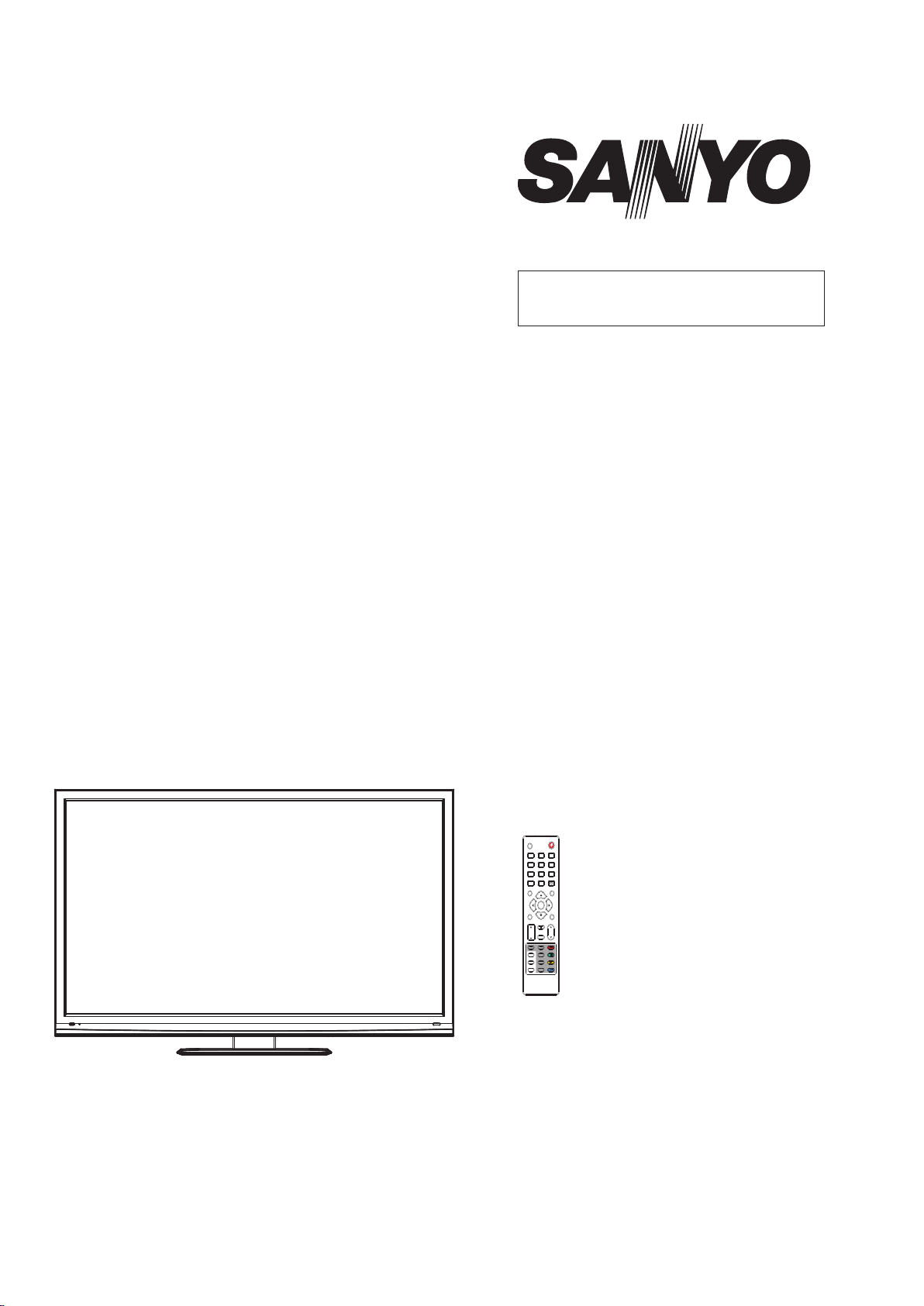
FILE NO.
SERVICE MANUAL
LED-LCD TV
with 3D Function
LED-46XR123D
PRODUCT CODE No.
PRODUCT CODE No.
1 682 351 89: PAL-B/G (Australia)
NTSC(AV)
INPUT
3
2
1
6
5
4
8
9
7
RECALL
Q.TOOL
0
EPG
LIST
OK
EXIT
MENU
MUTE
VOL CH
INFO
ZOOM
TTX
FRZ/MIX
STEREO
INDEX
FAV.LIST
SUBTITLE
TV/RADIO
REFERENCE No.:SM0915222
Page 2
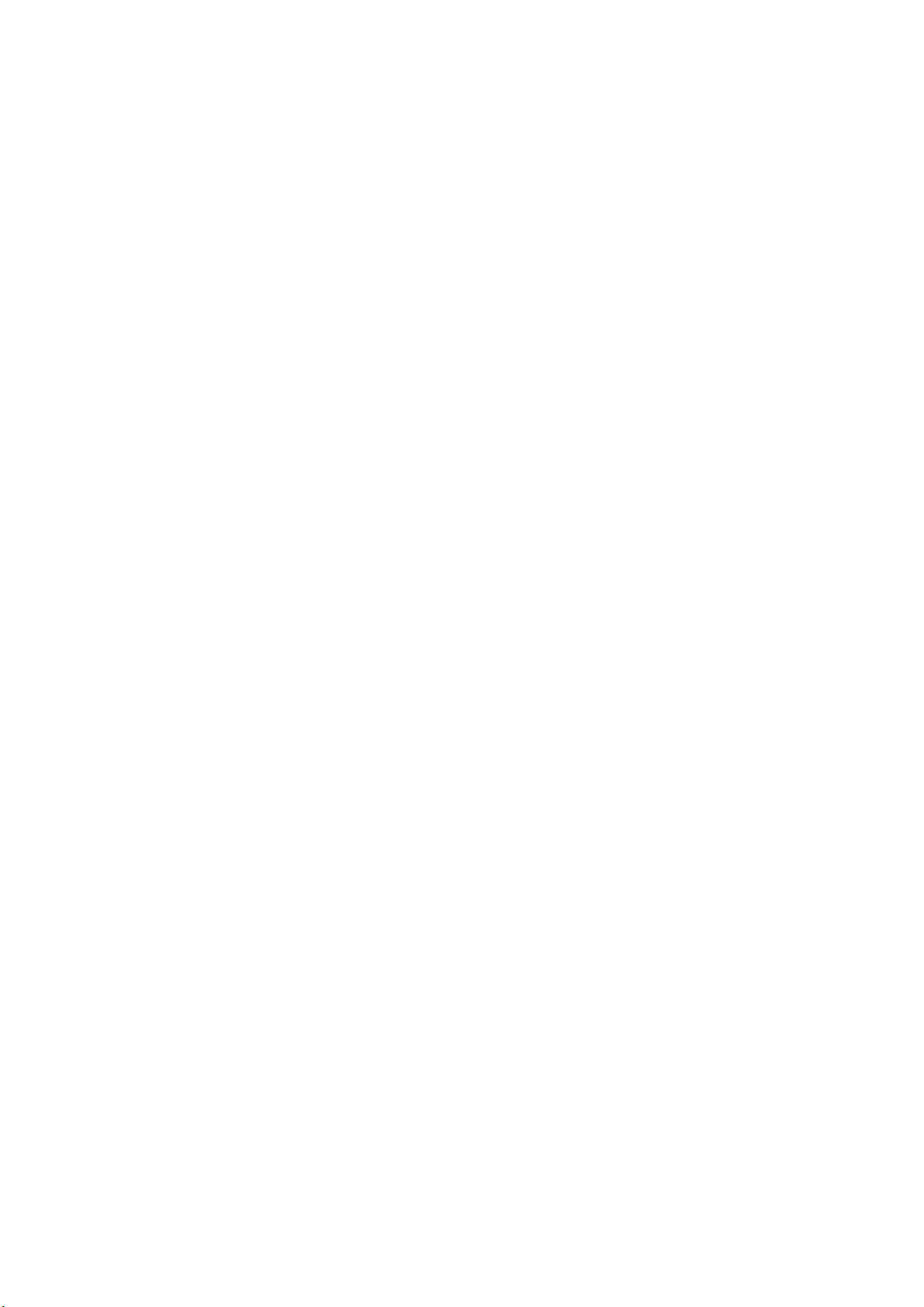
CONTENTS
Safety precautions………………………………………………………………………..…
Alignment instructions …………………………….…….…………………………………
Software upgrade instructions ..................................................................................
Working principle analysis……………………………….………….…………...............
Block diagram…………………………………..………………………………….…………
IC block diagram………………………………………………………………………..……
Wiring diagram …………………………………………………………………………….
Troubleshooting flow chart ………………………………………………………………..……
Schematic diagram…………………………………………………………………………
APPENDIX-A: Assembly list
APPENDIX-B: Exploded View
Assembling the Stand
WALL MOUNTING INSTRUCTIONS
3
5
12
15
17
18
21
22
25
Page 3

Attention: This service manual is only for service personnel to take reference with. Before
servicing please read the following points carefully.
Safety precautions
1. Instructions
Be sure to switch off the power supply before replacing or welding any components or
inserting/plugging in connection wire. Anti static measures must be taken (throughout the entire
production process!):
a) Do not touch here and there by hand at will;
b) Be sure to use anti static electric iron;
c) It’s necessary for the welder to wear anti static gloves.
Please refer to the part list before replacing components that have special safety requirements.
Do not replace with different components with different specs and type at will.
2. LCD servicing precautions
2.1 Screens are different from one model to another and therefore not interchangeable. Be sure to
use the screen of the original model for replacement.
2.2 The operation voltage of LCD screen is 700-825V. Be sure to take proper measures in
protecting yourself and the machine when testing the system in the course of normal operation or
right after the power is switched off. Please do not touch the circuit or the metal part of the module
that is in operation mode. Relevant operation is possible only one minute after the power is
switched off.
2.3 Do not use any adapter that is not identical with the TV set. Otherwise it will cause fire or
damage to the set.
2.4 Never operate the set or do any installation work in bad environment such as wet bathroom,
laundry, kitchen, or nearby fire source, heating equipment and devices or exposure to sunlight etc.
Otherwise bad effect will result.
2.5 If any foreign substance such as water, liquid, metal slices or other matters happens to fall into
the module, be sure to cut the power off immediately and do not move anything on the module lest
it should cause fire or electric shock due to contact with the high voltage or short circuit.
2.6 Should there be smoke, abnormal smell or sound from the module, please shut the power off
at once. Likewise, if the screen is not working after the power is on or in the course of operation,
the power must be cut off immediately and no more operation is allowed under the same
condition.
2.7 Do not pull out or plug in the connection wire when the module is in operation or just after the
power is off because in this case relatively high voltage still remains in the capacitor of the driving
circuit. Please wait at least one minute before the pulling out or plugging in the connection wire.
2.8 When operating or installing LCD please don’t subject the LCD components to bending,
twisting or extrusion, collision lest mishap should result.
2.9 As most of the circuitry in LCD TV set is composed of CMOS integrated circuits, it’s necessary
to pay attention to anti statics. Before servicing LCD TV make sure to take anti static measure and
ensure full grounding for all the parts that have to be grounded.
2.10 There are lots of connection wires between parts behind the LCD screen. When servicing or
moving the set please take care not to touch or scratch them. Once they are damaged the screen
Page 4

would be unable to work and no way to get it repaired.
If the connection wires, connections or components fixed by the thermotropic glue need to
disengage when service, please soak the thermotropic glue into the alcohol and then pull them
out in case of dagmage.
2.11 Special care must be taken in transporting or handling it. Exquisite shock vibration may lead
to breakage of screen glass or damage to driving circuit. Therefore it must be packed in a strong
case before the transportation or handling.
2.12 For the storage make sure to put it in a place where the environment can be controlled so as
to prevent the temperature and humidity from exceeding the limits as specified in the manual. For
prolonged storage, it is necessary to house it in an anti-moisture bag and put them altogether in
one place. The ambient conditions are tabulated as follows:
Temperature Operation range 0 ~ +50 oC
Storage range -20 ~ +60 oC
Humidity Operation range 20% ~ 85%
Storage range 10% ~ 90%
2.13 Display of a fixed picture for a long time may cause a permanent after-image on the screen,
as commonly called “ghost shadow”. The degree of the after-image varies with the maker of LCD
screen. This phenomenon doesn’t represent failure. This “ghost shadow” may remain in the
picture for a period of time (several minutes). But when operating it please avoid displaying still
picture in high brightness for a long time.
3. Installation precautions
3.1 The front panel of LCD screen is made of glass. When installing it please make sure to put it in
place.
3.2 For service or installation it’s necessary to use specified screw lest it should damage the
screen.
3.3 Be sure to take anti dust measures. Any foreign substance that happens to fall down between
the screen and the glass will affect the receiving and viewing effect
3.4 When dismantling or mounting the protective partition plate that is used for anti vibration and
insulation please take care to keep it in intactness so as to avoid hidden trouble.
3.5 Be sure to protect the cabinet from damage or scratch during service, dismantling or
mounting.
Page 5

Adjustment Instruction
1 Safety Instructions
1.1 Power supply must be cut off when replacing or welding any component or inserting / pulling out
connective lines;
1.2 Anti-electrostatic measures must be carried out during the whole producing processes!
a) Do not touch IC by hands at will;
b) Use anti-electrostatic iron;
c) Welder must wear anti-electrostatic glove;
1.3 Replacing any component with special safety requirement must refer to component list without
changing its specification and model at will.
2 Adjustment Equipments
Multimeter or osciillograph
VG-849
CA-21
USB
DVD (included HDMI 1.4) or equipments with the same functions
3 Adjustment Processes
3.1 Power voltage test
According to the wiring diagram specified by “Product Specification”, connect power board
assembly, data processing assembly, IR/Key board assembly, backlight board assembly correctly,
supply with power, press button
to power on the TV set.
Test voltage of socket X601 each pin on the main board. Voltage value and range are listed as
Table 1:
Table 1 Voltage of X601 each pin
X601 Pin1,2 3,4 5,6 7,8 9 10 11 12 13
Voltage 24V±5% 0
Function AMP_PWR GND
12
V±5%
+5V
STB
0 ≤5.2V
GND PWR_SW
5
V±5%5 V±5%
Main
5V
+5V
STB
≤5.2 V ≤5.2 V
BL_PWM BL_ON
Page 6

3.2 Adjustment flow as Fig. 1:
Check if EDID、HDCP KEY、FLASH has been written?
General assembly and combined adjustment
White balance adjustment
Input central signal, check TV function (omitted
channel, analog parameters control, etc. ), check
earphone, speakers output.
Check AV input, output and relevant functions.
Input Component signal, check YPbPr functions.
Input D-SUB signal, check display and all functions
(such as analog parameter), H/V center, etc..
Input HDMI signal, check display and all functions
(such as analog parameter), H/V center, etc..
Fig. 1 Adjustment flow chart
Check accessory and packing
Default settings before ex-factory
Check other functions (Radio、
LCN、HDMI ARC/CEC、OAD, etc.)
Check USB multimedia port and
Page 7
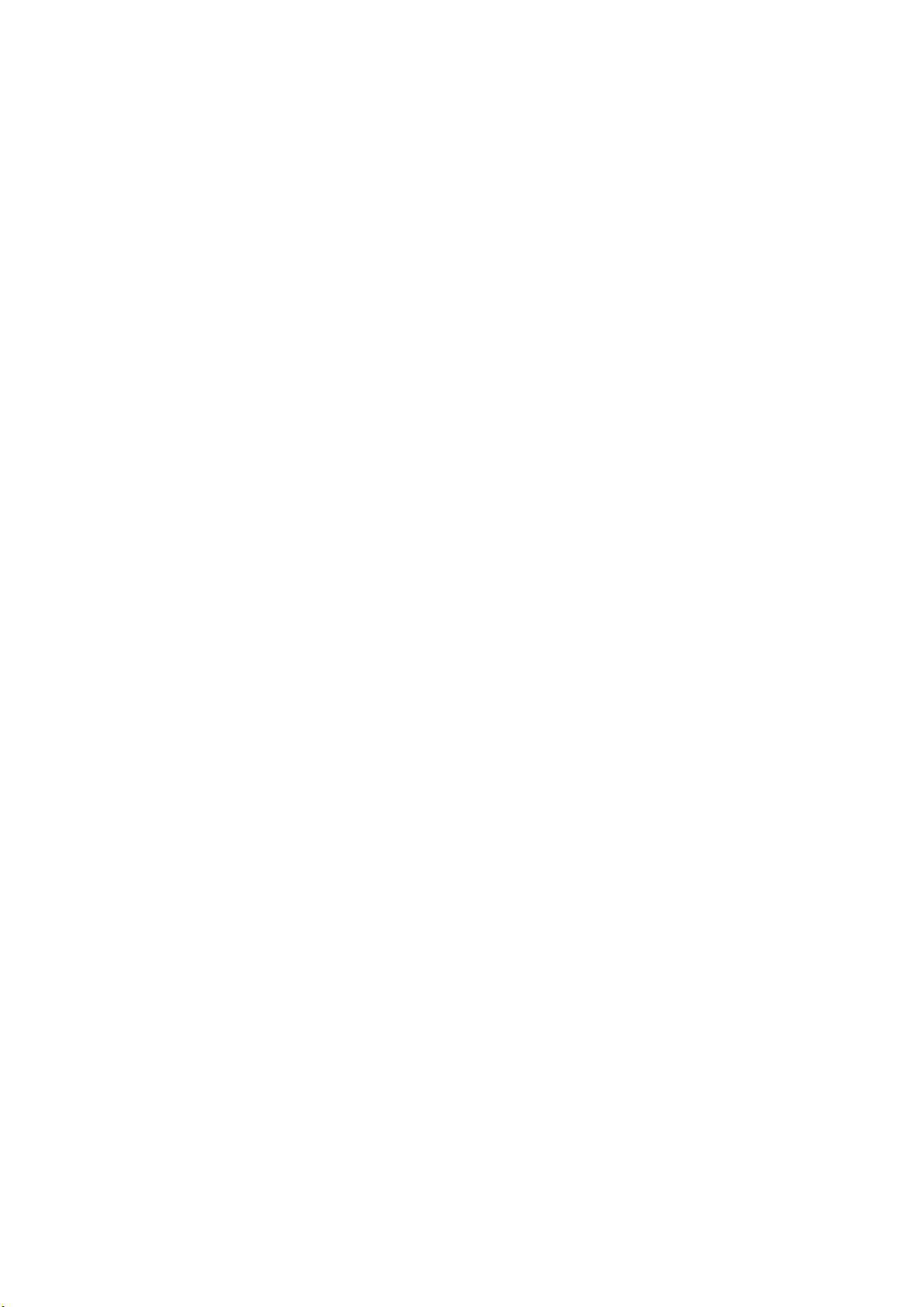
4 Adjustment Instruction
4.1 The unit adjustment
4.1.1 According to the wiring diagram specified by “Product Specification”, connect
power/backlight board assembly, data processing assembly, IR/Key board assembly correctly, supply
with power, turn on the TV set. Check display.
4.1.2 Factory menu instruction
a) Press key “INPUT”, then press digital keys “2、5、8、0” in turn to enter into primary factory
menu;
b) Press keys “▲” and “▼” to move cursor to each page of primary factory menu, then press
key “OK” to enter into submenu page;
c) Press keys “▲” and “▼” to move cursor upward or downward within any one page;
d) Press keys “◄” and “►” to do adjustment when move cursor to one item;
e) Press key “MENU” to exit submenu page to the superior factory menu;
f) Press key “EXIT” to exit factory menu in any case;
g) Press key “OK” to enter the inferior factory submenu;
h) Factory menu item: Aging Mode to be used for aging the TV set; red, green blue and
white full screen picture displays in turn; default setting is OFF;
i) Factory menu item: ADC ADJUST to be used for ADC calibration for VGA and
Component;
j) Factory menu item: Fac. Channel Preset to be used for factory channel presetting; central
signal digital frequency value for Australia program is set as CH28(529.5 MHz) and
CH33(564.5 MHz); original digital program presetting could not change if central signal
setting has any modification, so please search for digital program manually by perform item
DTV of menu Channel;
k) Factory menu item: Color Temp. to be used for white balance adjustment;
l) Factory menu item: Store Setting Init.
m) Factory menu item: USB SW Update to be used for software updating from USB port;
when U disk containing updating software is inserted into USB port, choose the item to
perform updating process;
n) Factory menu item: Other Settings include settings of EEPROM Init, MEMC Update,
Power mode, MST DEBUG, ISP MODE, Backlight, SSC, NONLINEAR, Video Quality, Audio
Quality, Light Sensor, Overscan, etc.; no need any adjustment normally.
o) Factory menu item: Shipment to be used for initializing user data; Success flag will display
after initialization, then press KEY POWER only to power off the TV set.
p) Please perform EEPROM Init before adjustment for the first time if software has been
upgraded or data have been kept in EEPROM.
4.1.3 ADC calibration for D-SUB channel
a) Switch to D-SUB channel;
b) Press key “INPUT”, then press digital keys “2、5、8、0” in turn to enter into primary factory
menu;
c) Move cursor to item “ADC ADJUST” and press key “OK” to enter into the inferior submenu;
d) Input D-SUB signal (VG-849 Timing:856 (1024×768/60 Hz), Pattern:914 Chess Pattern);
move cursor to item “MODE”, press keys “▲” and “▼” to choose item “RGB”, then move
cursor to item “AUTO ADC” and press key “OK” to perform auto adjustment until prompt
“success” displays;
Page 8
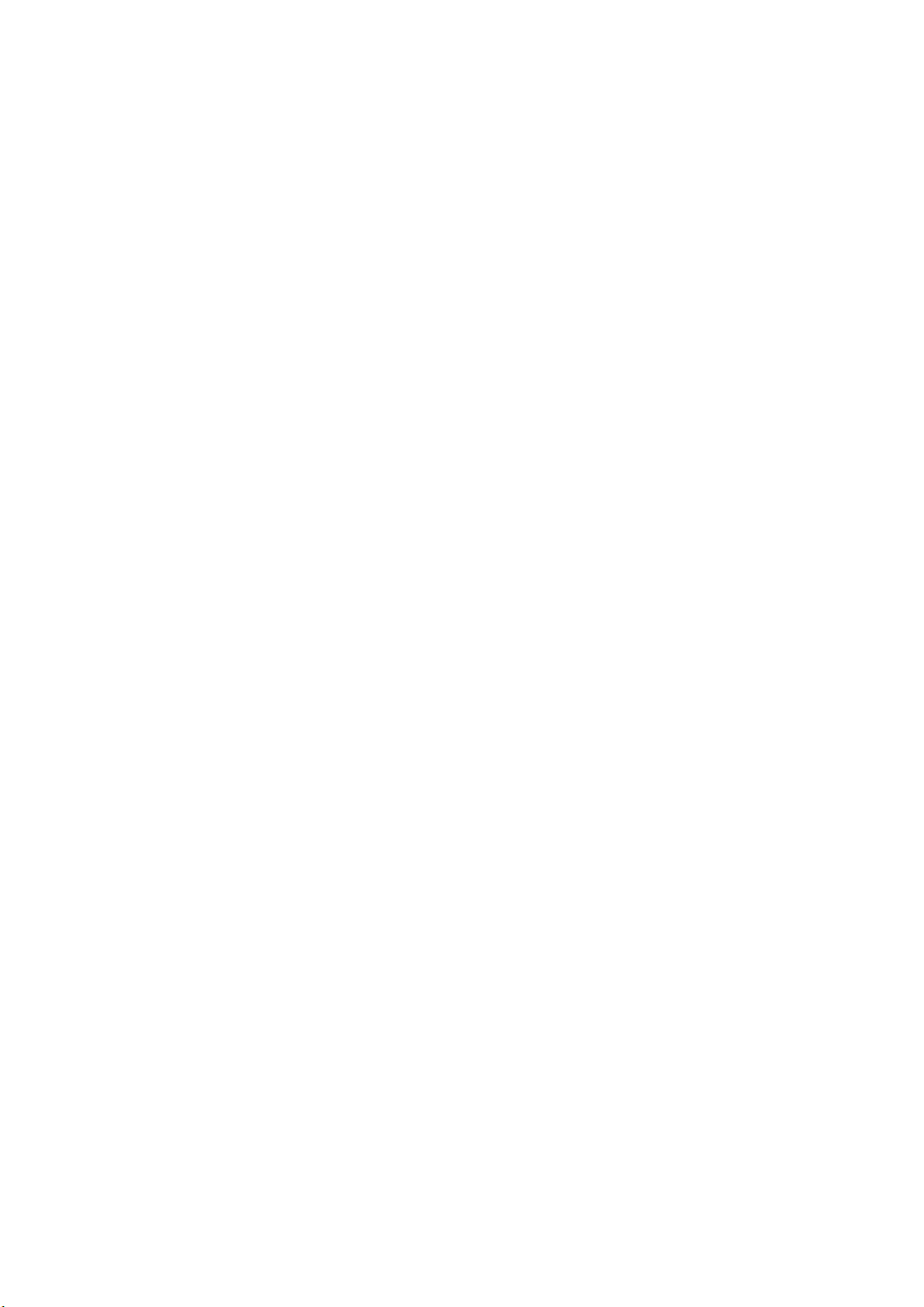
4.1.4 ADC calibration for Component channel
a) Switch to Component channel;
b) Press key “INPUT”, then press digital keys “2、5、8、0” in turn to enter into primary factory
menu;
c) Move cursor to item “ADC ADJUST” and press key “OK” to enter into the inferior submenu;
d) Input Component signal (VG-849 Timing:972(1080i), Pattern:918 100% color bar); move
cursor to item “MODE”, press keys “▲” and “▼” to choose item “YPbPr”, then move cursor to
item “AUTO ADC” and press key “OK” to perform auto adjustment until prompt “success”
displays;
4.2 White balance adjustment
Unless specified by customer, default settings of COOL color temperature is 12000K and
chromatic coordinates is (272、278); referenced settings of Normal color temperature is 9300K and
chromatic coordinates is (285、293); referenced settings of Warm color temperature is 6500K and
chromatic coordinates is (313、329);
Default setting is Normal.
4.3 Adjustment procedures
The TV set should be working above 30 minutes to be in a stabler state before adjustment. Use
CA-210 BBY channel to adjust white balance;
a) Switch to HDMI channel;
b) Press key “INPUT”, then press digital keys “2、5、8、0” in turn to enter into primary factory
menu;
c) Move cursor to item “W/B ADJUST” and press key “OK” to enter into the inferior submenu;
d) Input HDMI signal (VG-849 Timing:856(1024×768/60 Hz),Pattern:921 16 step Gray);
move cursor to item “MODE”, press keys “▲
” and “▼” to choose item “HDMI”, then move
cursor to item “TEMPERTURE” and press keys “▲” and “▼” to choose “COOL”;
th
e) Fix “G GAIN”, adjust “R GAIN, B GAIN” to set 14
f) Fix “G OFFSET”, adjust “R OFFSET、B OFFSET” to set 4
chromatic coordinates as (272、278);
th
chromatic coordinates as
(272、278);
g) To make sure chromatic coordinates of bright scale are (X=272±10, Y=278±10) and
chromatic coordinates of dark scale are (X=272±10,Y=278±10) during adjusting;
h) Move cursor to item “COPY ALL” to copy white balance data to other channels except DTV
channel;
i) Check if chromatic coordinates of NORMAL and WARM meet the requirements (permitted
error of NORMAL bright scale: x±10,y±10, permitted error of NORMAL dark scale: x±10,
y±10; permitted error of WARM bright scale and dark scale: x±10,y±10); if not, adjust
“R_GAIN /B_GAIN/R_OFF/B_OFF” to be up to the requirements and then save the data;
j) Perform “Copy All” for Normal/Warm adjustments except DTV channel;
k) Check if chromatic coordinates of other channels meet the requirements, if not, do
adjustment for nonstandard channel alone with the same procedures from b) to j) as HDMI
channel’s and then save the data;
l) Switch to HDMI channel, change to 16-grey-scale program from central signal source,
adjust white balance with the same procedures from e) to g) as HDMI channel’s; but pay
attention not to perform “COPY ALL”!
m) Inspect all channels after completing adjustment to check if display is normal;
n) Refer to the following rule for adjustment:
Page 9
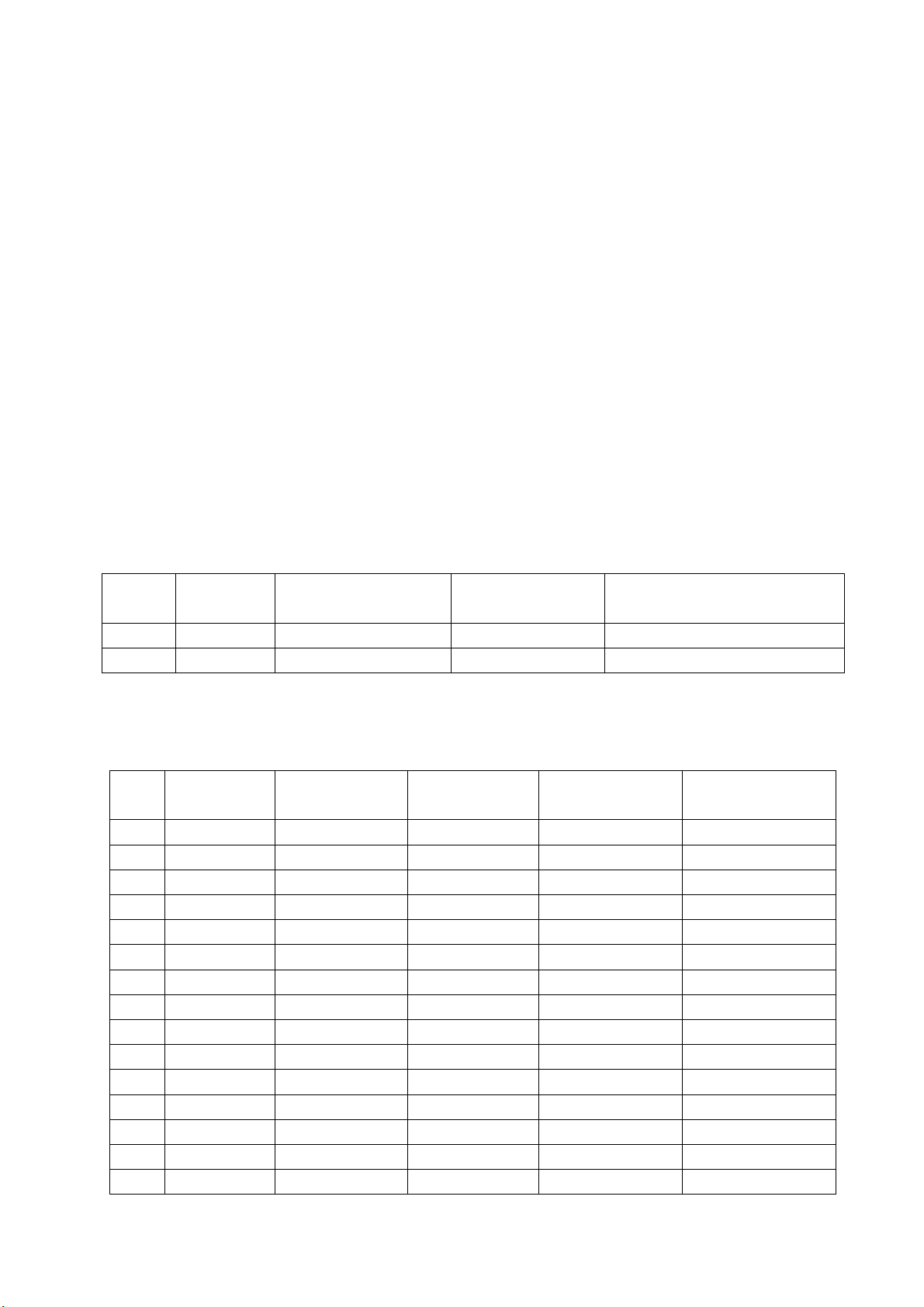
B Gain/Offset: adjust B Gain/Offset downward, coordinates of X and Y will increase, adjust B
Gain/Offset upward, coordinates of X and Y will decrease;
R Gain/Offset: adjust R Gain/Offset will affect X value, but affect Lv value slightly, adjust R
Gain/Offset upward, coordinates of X will increase, adjust R Gain/Offset
downward, coordinates of X will decrease;
G Gain/Offset: adjust G Gain/Offset will affect Y value, and affect Lv value greatly, adjust G
Gain/Offset upward, coordinates of Y will increase, adjust G Gain/Offset
downward, coordinates of Y will decrease;
Note: Sanyo customer requires that default color temperature is Normal, adjust white
balance of color temperature Normal and Cool in Dynamic picture mode; for other
customers, please adjust white balance of color temperature Cool in Dynamic picture mode.
5 Function check
5.1 TV functions
Input central signal to RF port, enter into menu Channel first, then search for programs
automatically and check if there is any omitted program; check the speakers output and the picture
display;
5.2 AV port
Input AV signal with formats listed as Table 1 separately, check picture, sound and other
functions;
Table 1 AV video signal formats
No.
1 525 15.734/15.75 59.94/60 NTSC, NTSC4.43,PAL60,PAL-M
2 625 15.625 50 PAL, PAL-N, SECAM
Lines per
frame
H.- Freq.(kHz) V.- Freq.(Hz)
Note
5.3 Component port
Input Component signal from VG-849 with formats listed as Table 2 separately, check picture and
sound in the case of power-on, switching channel, changing mode, etc.;
Table 2 Component signal formats
No. Definition
1 720×480 15.734/15.75 59.94/60 13.5/13.514 480i (NTSC)
2 720×576 15.625 50 13.5 576i (PAL)
3 720×480 31.469/31.5 59.94/60 27/27.027 480p (NTSC PROG)
4 720×576 31.25 50 27 576p (PAL PROG)
5 1280×720 37.5 50 74.25 720p (50p)
6 1280×720 44.955/45 59.94/60 74.176/74.25 720p (59.94p/60p)
7 1920×1080 28.125 50 74.25 1080i (50i)
8 1920×1080 33.75 59.94/60 74.176/74.25 1080i (59.94p/60p)
9 1920×1080 26.973 23.976 74.176 1080p (23.97p)
10 1920×1080 27 24 74.25 1080p (24p)
11 1920×1080 28.125 25 74.25 1080p (25p)
12 1920×1080 33.716 29.97 74.176 1080p (29.97p)
13 1920×1080 33.75 30 74.25 1080p (30p)
14 1920×1080 56.25 50 148.5 1080p (50p)
15 1920×1080 67.432/67.5 59.94/60 148.35/148.5 1080p (59.94p/60p)
H.- Freq.
(kHz)
V.- Freq.
(Hz)
Dot pulse Freq.
(MHz)
Note
Page 10
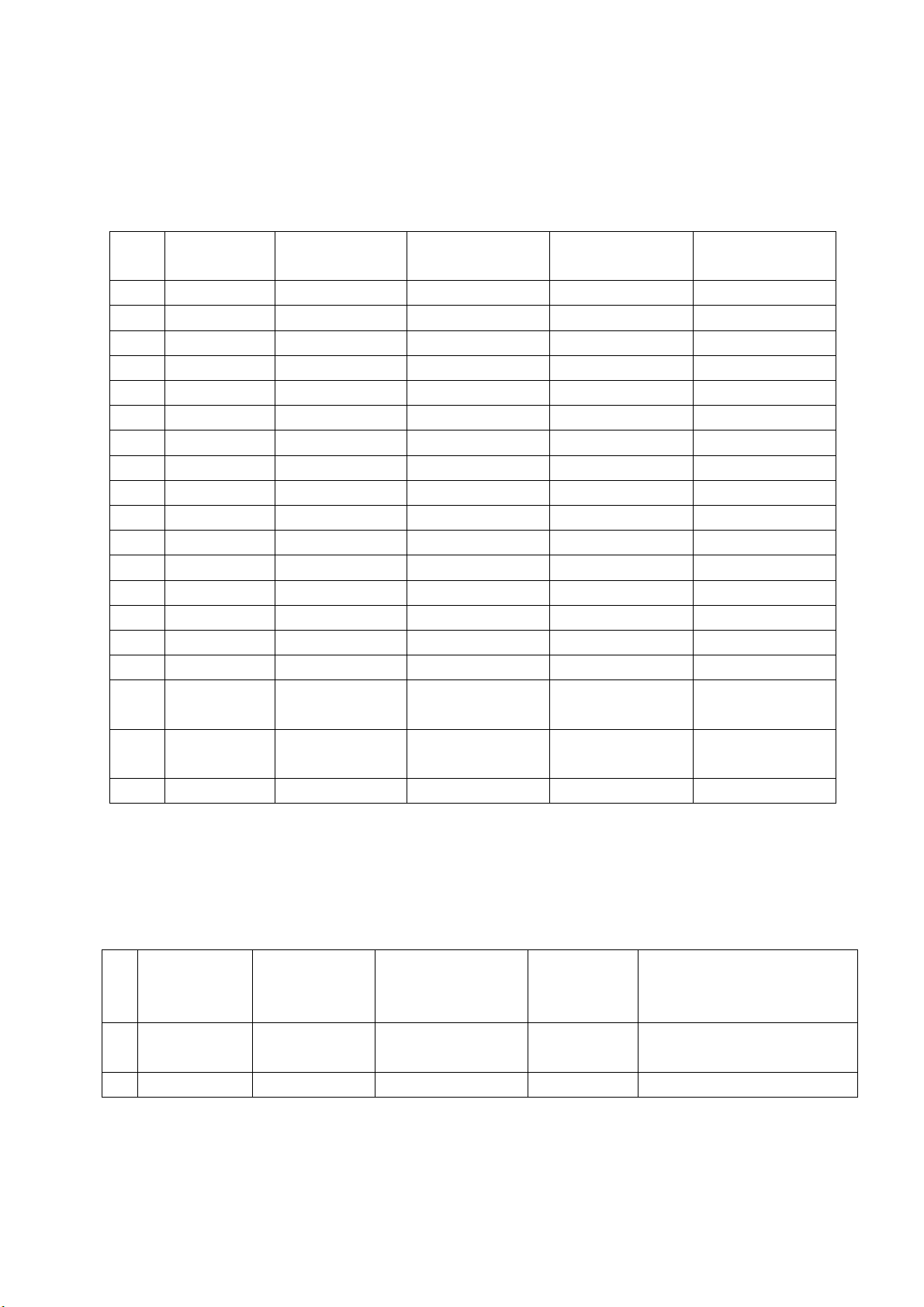
5.4 D-SUB port
Input D-SUB signal from VG-849 with formats listed as Table 3 separately, check picture and
sound; if H./V. of picture displays abnormally, enter into main menu Picture->Screen->Auto Adjust to
perform auto calibration.
Table 3 D-SUB signal formats
No. Definition
1 640×480 31.469 59.94 25.175 IBM
2 720×400 31.469 70.086 28.322 IBM
3 640×480 37.861 72.809 31.5 VESA
4 640×480 37.5 75 31.5 VESA
5 800×600 35.156 56.25 36 VESA
6 800×600 37.879 60.317 40 VESA
7 800×600 48.077 72.188 50 VESA
8 800×600 46.875 75 49.5 VESA
9 1024×768 48.363 60.004 65 VESA
10 1024×768 56.476 70.069 75 VESA
11 1024×768 60.023 75.029 78.75 VESA
12 1152×864 67.5 75 108 VESA
13 1280×960 60 60 108 VESA
14 1280×1024 63.98 60.02 108 VESA
15 1280×1024 80 75 135 SXGA
16 1360×768 47.7 60 85.5 WXGA
17 1440×900 55.9 60 106.5
18 1680×1050 65.3 60 146.25
19 1920×1080 67.5 60 148.5
H.- Freq.
(kHz)
V.- Freq.
(Hz)
Dot pulse Freq.
(MHz)
Note
WXGA+ ( Panel
National only)
WSXGA+ ( Panel
National only)
5.5 HDMI port
HDMI port supports all signal formats supported by Component port (Table 2) and D-SUB port
(Table 3), furthermore, it can also support signal with formats listed as Table 4 and Table 5 (video and
audio combination). Check picture and sound in the case of power-on, switching channel, changing
mode, etc.;
Table 4 Digital HDMI signal formats
No
.
1 720(1440)×480 15.734/15.75 59.94/60 27/27.027
2 720(1440)×576 15.625 50 27 720(1440)×576i@50 Hz,4:3/16:9
Definition
H.- Freq.
(kHz)
V.- Freq.
(Hz)
Dot pulse
Freq.
(MHz)
Note
720(1440)×480i@59.94/60 Hz,
4:3/16:9
Page 11
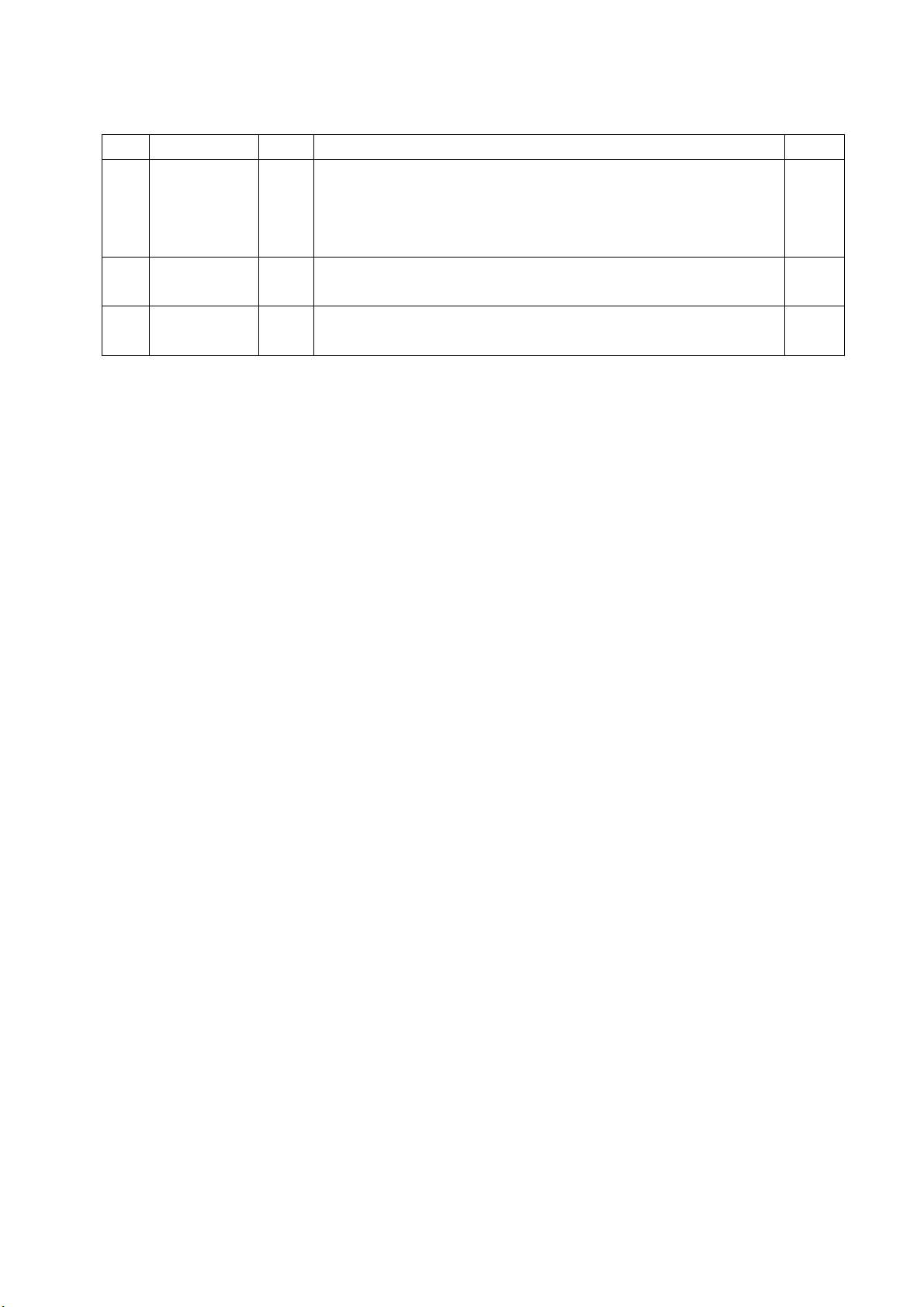
Table 5 Video & audio signal formats of digital HDMI
No. Item Unit Parameter Note
1 Video
Audio sample
2
freqence
Audio data
3
width
kHz
Bit
Deep color:RGB 4:4:4(24 bit/pixel,30 bit/pixel,36 bit/pixel)、
YUV 4:4:4 (24 bit/pixel,30 bit/pixel,36 bit/pixel)、
对于1080p,deep color只支持到30 bit/pixel。
YUV 4:2:2(16 bit)、YUV 4:2:2(20 bit)、YUV 4:2:2(24 bit)
32、44.1、48
16、20、24
5.6 USB port
5.6.1 PVR function
Insert a formatted U disk in which recorded programs have been saved; press key “Record
List” to choose and play one program, check picture, sound and other functions;
5.6.2 Media playing function
Insert a U disk kept files of picture, sound and video, check picture, sound and other
functions;
Supported media formats as below:
Photo:JPEG,BMP,PNG
Video:H.264 ,MPEG-1,MPEG-2,VC-1,FLV
Audio:WMA,MP3,M4A (AAC)
5.7 Music port (depending on different models whether contain the port or not)
Input audio signal to back VGA MUSIC/AUDIO In port from audio output equipment, check audio
output is normal or not.
5.8 Other functions check
a) Check timing on/off, sleeping time off, picture/sound mode, OSD, stereo, digital audio port,
etc,;
b) Check pure digital audio programs (RADIO) ;
c) Check logical channel number (LCN);
d) Check HDMI ARC;
e) Check HDMI CEC;
f) Check OAD for special customer;
6 User Menu Setting before Ex-factory
Enter into Factory Menu and choose “Shipment” to perform presetting before ex-factory;
Main procedures are described as follow:
a) Clear out all programs;
b) Clear out information of VCHIP,parent control, etc.;
c) Default user analog parameter setting;
d) Recover default password;
e) Set Menu Language as English;
f) Set Power mode as Standby。
Page 12
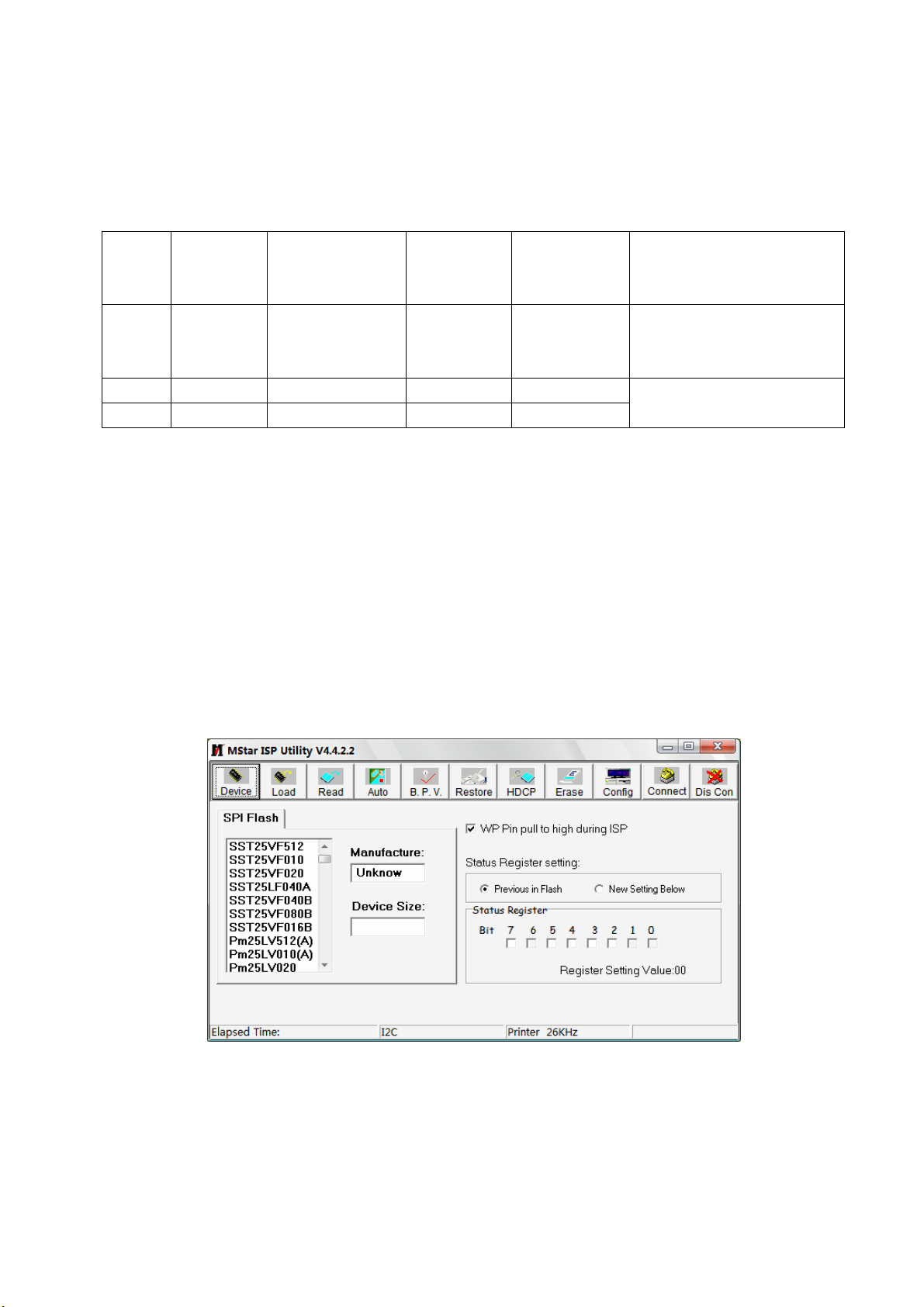
Software Upgrading Instruction
Software Upgrading Instruction as Table 6
Table 6 Software Upgrading Instruction
Software
Location Part No. Part model
function
N103 5272532006 EN25Q32A-100HIP FLASH Yes
N105 5272404005 CAT24C04WI-GT3 HDCP KEY Yes
NB03 5272402003 CAT24C02WI VGA EDID Yes
SMT before
Upgrading method
upgrading
Upgrade with ALL100, etc.,
need write protection, refer to
Note1;
Upgrade with ALL100, etc.
Note 1 Write protection setting method: enter into ALL-100 upgrading interface “AUTO”, tick off
“Config”, press “config Setting”, set option “Protect” as “All Protect” and “SRWD” as “Enable”,
then press “OK” to complete write protection setting;
Please make sure option “Config” is ticked off during software upgrading and reset write
protection after ALL-100 upgrading software is opened each time;
Note 2 Upgrading method with ISP upgrading instrument:
1) Main board upgrading: connect 4-core line of ISP to Debug port (X107) on main board;
The Unit upgrading: connect both VGA ports of ISP and main board, enter into factory menu and
set “ISP Mode” as “ON”;
2) Use Mstar upgrading instrument (V4.4.2.0 or higher version), enter into menu “Device”, tick off
“WP Pin pull to high during ISP” to make sure Flash hardware write protection is removed and
erasing process is normal; please refer to Fig.2;
Fig. 2 Write protection setting
3) Press menu “Connect”, dialog box “Device Type is MX25L64” (device type depending on parts
used on board actually) will display to show successful connection; please refer to Fig. 3;
Page 13

Fig. 3 Device MX25L64 successful connection
If connection is failed, press the first menu “Device” and choose “MX25L64” manually, then press
“Connect”;
4) Press “Read”, choose upgrading file, such as “MERGE.bin”; please refer to Fig. 4;
Fig. 4 Choosing upgrading file
5) Press “Auto”, tick off “All chip”, “program” and other necessary options; please refer to Fig. 5;
Fig. 5 Options
Page 14

6) Press “Run” shown as Fig. 4 to perform upgrading in two steps, “Erase” and “Program”;
Normal upgrading process:
The first step “Erasing…, Flash Status: 03” will last for some time, or erasing is failed if the step
passes over immediately; please confirm procedure 2) to perform upgrading again;
The second step is “Programming…,Flash Status:00”;
Then prompt “Pass” displays;
7) Prompt “Pass” will display by button “Run” when upgrading succeeds; please refer to Fig. 6;
Fig. 6 Prompt “Pass” displayed by “Run” when upgrading succeeds
8) Need not exit ISP upgrading interface if there are other TV sets to be upgraded , only procedures
3) and 6) need repeat;
Note 3 Upgrading with USB:
1) Make sure U disk is formatted as FAT32;
2) Copy software file named as “Merge. bin” to U disk;
3) Turn on the TV set, then insert U disk in USB port of the unit;
a) First press key “INPUT”, then press keys “2、5、8、0” in turn to enter into primary factory
menu;
b) Choose “USB SW Update” to begin upgrading;
4) Upgrading processes:
A、Read data from U disk while data indicator light of U disk is twinkling at the same time;
B、Upgrading flash, then the unit will be in “standby” mode;
5) Cut off the power supply and then restart the TV set, enter into factory menu to verify version and
time parameter, then perform “EEPROM Init” to complete the whole upgrading processes.
Note: The USB upgrading method can not be sure to be suitable for all kinds of U disk, so try another U
disk if necessary.
Page 15

Working Principle of the Unit
1、 ATV PAL signal flow
Receive RF PAL analog signal and sent it to XC5200C (D/A silicon Tuner controlled by main chip
2
MSD309PX through I
MSD309PX analog demodulation to be demodulated to get analog CVBS video signal and SIF sound
signal.
CVBS video signal is processed by back-end video decoder, anti-interlacing part, video processor
and zoom controller, then a pair of LVDS signals are outputted to chip MST6M30 to be processed by
modules of 120HZ, MEMC and 3D effect, then two pairs of LVDS signals are outputted to drive display
panel.
SIF sound signal is processed by back-end demodulator to get analog sound signal, then processed
by pre-amplifier, acoustic effect processor and volume controller to get two parts of signals: the analog
part of signal is sent to earphone amplifier MAX9820 to be amplified and then outputted to earphone jack;
the digital part of signal I2S is sent to digital audio power amplifier TAS5711 to be processed by D/A
converter and power amplifier, then outputted to drive speakers.
2、 DVB-T signal flow
Receive RF DVB-T digital signal and sent it to XC5200C (D/A silicon Tuner controlled by main chip
MSD309PX through I
send out to main chip MSD309PX digital demodulation to be demodulated, then standard parallel
transmission flow is outputted to back-end demultiplexer and decoder to be processed.
Video channel: demultiplexing digital video signal is processed by MSD309PX decoder and video
processor, then a pair of LVDS signals are outputted to chip MST6M30 to be processed by modules of
120HZ, MEMC and 3D effect, then two pairs of LVDS signals are outputted to drive display panel.
Audio channel: demultiplexing digital audio signal is processed by MSD309PX decoder and audio
processor, then double-sound-track analog audio signal (stereo) is outputted to MSD309PX to be
processed by preamplifier, acoustic effect processor and volume controller to get two parts of signals: the
analog part of signal is sent to earphone amplifier MAX9820 to be amplified and then outputted to
earphone jack; the digital part of signal I2S is sent to digital audio power amplifier TAS5711 to be
processed by D/A converter and power amplifier, then outputted to drive speakers.
3、 AV input signal flow
AV video signal is inputted to main chip MSD309PX to be processed by video decoder,
anti-interlacing part, video processor and zoom controller, then a pair of LVDS signals are outputted to
chip MST6M30 to be processed by modules of 120HZ, MEMC and 3D effect, then two pairs of LVDS
signals are outputted to drive display panel.
AV audio signal is processed by voltage divider, resistance matcher and AC coupler, then sent to
main chip MSD309PX to be processed by acoustic effect processor and volume controller to get two parts
of signals: the analog part of signal is sent to earphone power amplifier MAX9820 to be amplified and
then outputted to earphone jack; the digital part of signal I2S is sent to digital audio power amplifier
TAS5711 to be processed by D/A converter and power amplifier, then outputted to drive speakers.
C bus) to be demodulated, then differential IF signal is send out to main chip
2
C bus) to be processed by down-frequency-conversion, then differential IF signal is
Page 16

4、 D-SUB/YPbPr input signal flow
D-SUB、YPbPr video signal is inputted to main chip MSD309PX to be processed by A/D convertor,
video decoder, anti-interlacing part, video processor and zoom controller, then a pair of LVDS signals are
outputted to chip MST6M30 to be processed by modules of 120HZ, MEMC and 3D effect, then two pairs
of LVDS signals are outputted to drive display panel.
D-SUB、YPbP audio signal is processed by voltage divider, resistance matcher and AC coupler, then
sent to main chip MSD309PX to be processed by acoustic effect processor and volume controller to get
two parts of signals: the analog part of signal is sent to earphone power amplifier MAX9820 to be
amplified and then outputted to earphone jack; the digital part of signal I2S is sent to digital audio power
amplifier TAS5711 to be processed by D/A convertor and power amplifier, then outputted to drive
speakers.
5、 HDMI input signal flow
HDMI video signal is inputted to main chip MSD309PX to be processed by video decoder, video
processor and zoom controller, then a pair of LVDS signals are outputted to chip MST6M30 to be
processed by modules of 120HZ, MEMC and 3D effect, then two pairs of LVDS signals are outputted to
drive display panel.
HDMI audio signal is sent to main chip MSD309PX to be processed by audio decoder, pre-amplifier,
acoustic effect processor and volume controller to get two parts of signals: the analog part of signal is sent
to earphone power amplifier MAX9820 to be amplified and then outputted to earphone jack; the digital
part of signal I2S is sent to digital audio power amplifier TAS5711 to be processed by D/A convertor and
power amplifier, then outputted to drive speakers.
Page 17

Block Diagram
Speakers
Page 18

IC Block Diagram
1、 TUNER IC XC5200C
The Single-Chip Multi-Standard Tuner XC5200C supports all analog TV
formats transmitted worldwide in the 42-1000 MHz band on either cable or
terrestrial broadcast channels. It implements on-chip tuning, and channel
filtering without external (SAW) filters and has no manually tunable parts.
The broadband tuner converts the selected channel into an Intermediate
Frequency (IF), which is then sampled by an internal high-resolution
analog-to-digital converter (A/D) for further processing.
The IF signals are filtered using a standard-dependent high-rejection
channel filter and converted to a user programmable output frequency. At the
output of the D/A converter, the TV signal is low-pass filtered using a
high-performance smoothing filter and input to a variable gain amplifier. The IF
output amplifier gain can be controlled via an external analog signal on Vagc.
The XC5200C architecture is summarized in Figure 1. XC5200C Block
Diagram.
Page 19

2、 AMP IC TAS5711
The TAS5711 is a 20-W, efficient, digital audio power amplifier for driving
stereo bridge-tied
speakers. One serial data input allows processing of up to two discrete audio
channels and seamless integration to most digital audio processors and MPEG
decoders. The device accepts a wide range of input data and data rates. A fully
programmable data path routes these channels to the internal speaker drivers.
The TAS5711 is an I2S slave-only device receiving all clocks from external
sources. The TAS5711
operates with a PWM carrier between 384-kHz switching rate and 352-KHz
switching rate depending on the input sample rate. Over sampling combined
with a fourth-order noise shaper provides a flat noise floor and excellent
dynamic range from 20 Hz to 20 kHz.
Page 20

3、 AUDIO IC MAX9820
The MAX9820 Windows Vista®-compliant stereo headphone amplifier is
designed for portable
Equipment where board space is at a premium. It features Maxim’s
DirectDrive® architecture to produce a ground-referenced output from a single
supply, eliminating the large output-coupling capacitors required by
conventional single-supply headphone amplifiers.
The MAX9820 features an undervoltage lockout that prevents over
discharging of the battery
During brownout conditions, click-and-pop suppression that eliminates audible
transients on startup, a low-power shutdown mode, and thermal-overload and
short-circuit protection. Additionally, the MAX9820 suppresses RF radiation
received by input and supply traces acting as
antennas and prevents the amplifier from demodulating the coupled noise.
Page 21

Wiring Diagram
Panel
Power board
Backlight Board
Key Board
IIR Board
Speakers
Power Switch
Power
Debug
Key IR
Main board
Speaker
Page 22

Troubleshooting Block Diagram
1.Panel doesn’t light up.
Supply with power,
Yes
check if red indicator
lights up in STANDBY
state?
Red
No
Check if 5V is supplied
Blue
to X601-PIN3 ?
No
Check STANDBY
circuits on power
board.
Yes
No
No
Yes
Check power
control circuits on
main board.
Press key POWER
on remote control or
the unit, check
indicator.
Check if level of
X601-PIN1 on main
board is high?
Check backlight
board.
Check power
control circuits on
main board.
Check if level of
X601-PIN5 on main
board is high?
Check power
board.
Page 23

2.
No picture, but backlight is normal:
Can control the TV set
Yes Yes
by keys on remote
control or the unit?
No
No
Yes TV
有
No
No
Replace the main
board
Enter into factory menu to initialize
EEPROM, then cut off main power
and then turn on the TV set again,
check if there is picture?
Readjust the
main board.
Press key MENU,
can OSD display
normally?
Do no channel
have picture at
all?
Yes
Page 24

3.No sound, but picture is normal:
Yes No
No
Yes
No
Yes No Yes
No sound
Check if level of
N607-PIN19&25
are all high?
Check if level of
V606-b is low?
Replace
V606
Check if there is
signal inputted to
N607-PIN15&20&21
&22 ?
Check power voltage
of N607.
Check IIC signal of
N607- PIN23&24.
Check IIS
(signal input
circuits) on main
board.
Check +24V on
power board.
Check Reset &
Mute circuits of
power amplifier.
Page 25

Page 26

Page 27

Page 28

Page 29

Page 30

ABCDEFGH
C522
220n
E
-
4
+
1
D501
AC
23
1
V_PFC
H
NC
C567
C568
R501
1M
2
L501
E
C519
H
C518
4.7u
C526
1000p
C527
R522
18K
C529
C521
22u
16V
C523
1000p
C524
2.2u
C525
100p
120
R523
47K
R524
220
R574
47u
63V
680
R525
120
R527
R526
680
1
2
3
4
5
6
7
8
R577
470K
Vsen
VC1
FB
GND
SS
OC
RC
RV
N503
SSC9512
1KV
10p
C532
V_9500
NC16
VGH
NC12
VGL
PGND
VC2
R576
VS
VB
470K
16
15
14
13
12
11
10
R578
470K
R534
D510
9
C533
220n
H
10
ES1J
R575
470K
R536
22
C535
220n
D512
MMSZ5245B
22
R538
R539
33
CD4148WP
D513
R540
33
CD4148WP
D514
10K
R545
10K
R546
G
E
G
V504
D
S
D
S
V503
V_PFC
D523
C558
8
E
11
35V
820u
C555
820u
35V
6 10
C550
100n
D524
D520
SR506
D521
SR506
33K
25V
R561
35V
C552
1000u
25V
C556
820u
24VCF
C557
1000u
35V
L507
C559
820u
10K
R568
12VSC
470p
C539
2KV
250VAC
H
0.22u
1KV
330p
C543
C540
9
15
3
12
14
13
16
T503
R557
2.2K
R556
2.2K
35V
R569
25V
10K
820u
220u
C561
C562
10K
R570
10K
R572
100n
C564
10K
R573
BON
PWM
24VCF
TJC3S-12AW
X502
12
11
10
9
8
7
6
5
4
3
2
1
C549
2.2K
R559
N507
C501C502
V_PFC
RT501
FU501
C504
L502
E
C503
NC
RT502
t
t
1
2
X501
R502
1M
1M
R503
R505
470K
R504
1M
C511
100n
N502
7D78
D8
S/OCP2FM/SS3GND4FB/CC/OLP
STR-A6059H
1
1.8
R521
H
5
VCC
4.7n
C528
C530
100n
D508
HZ16-1*
63V
47u
C531
D525
HZ30-2
R531
R532
FR105P
D509
H
82K
1n
1KV
C534
MM
82K
D511
1N4007
R533
33
T502
1
2
3
5
D515
10
SR506
C536
C538
4.7n
R550
10
25V
1000u
4.7n
8
6
4
R547
470
1.6K
N506
LM431A
C
Z
R548
5.1K
A
R552
1.5K
R553
N504
R542
1K
C537
220n
3
4
C541
25V
NC
H
C544
1000u
C566
2.2n
C546
C547
NC
L506
24VCF
D516
MMSZ5254B
N508
12VSC
D518
Z
A
C
LM431A
25V
C548
220u
C551
R558
MMSZ5245B
1500p
100n
47K
R560
2.7K
1
2
3
4
27K
R563
S2
G2
S1
G1
27K
R564
N509
AO4803A
C553
470n
D2_8
D2_7
D1_6
D1_5
BON
PWM
13
12
11
10
9
8
7
6
5
25V
C563
220u
C565
100n
4
3
2
1
8
7
6
5
TJC3S-13AW
X504
R555
1K
C545
100n
BAV70
D517
R562
V507
MMBT3904
10K
47K
R565
R567
10K
510
R543
R530
4.7K
R535
5
V_9500
R528
10
2SA966-0
V502
2.2K
R544
510
V505
N505
H
MMBT3904
47K
R549
R551
4.7K
V506
HXL1225
R554
C542
100n
47K
Page 31

APPENDIX-A: Main Assembly 9246KI7710 LED-46XR123D
NAME NO. MAIN COMPONENT AND IT'S NO.
N101 MSD309PX-LF-SV 5270309003
N107 NT5TU32M16DG_AC 5273216001
N108 NT5TU32M16DG_AC 5273216001
Data processing
board
IR board
3D IE board
Key board
Power/Inverter
board
Remote control
Panel
XI6KI0230110
XI635KI01606
XI635KI01608
XI635KI01605
XI6KI02320A0
XI6011300401 RC-1304-0A
XI5203468510 V460H1-LS2 C7
N312 SGM4918 5274918001
N607 TAS5711 5275711001
N205 XC5200C 5275200002
N803 MST6M30RS 5270630002
N804 NT5TU32M16DG-BE 5273216002
Page 32

APPENDIX-B: Exploded view (LED-46XR123D)
Page 33

PART LIST OF EXPLODED VIEW
REF.No. DESCRIPION
1 Front cabinet assembly
2
3
4 Display panel
5
6 Back cover assembly
7
8
9
10 Pedestal connecter
11 Interface baffle (down)
12 Interface baffle (side)
13
14
15
16
Key board assembly
Main board assembly
Power board assembly
Standing pole assembly
Pedestal assembly
Panel pressing block
3D IE assembly
Power cord bracket
Sound box assembly
IR assembly
Note: Design and specification are subject to change without notice.
Page 34

PART LIST
LED-46XR123D ver.1.0
REF.No. PARTS No. DESCRIPION Q'TY REMARK
1
2
3
4
5
6
7
8
9
10
11
12
13
14
15
16
17
18
19
20
XI6646770040
XI635KI01605
XI6KI0230110
XI5203468510
XI6KI02320A0
XI674677H040
XI615611500A
XI6151244000
XI5810082000
XI58A0096600
XI5810M78610
XI5810F79610
XI635KI01608
XI58B0A45610
XI6170859000
XI635KI01606
XI6011300401
XI5944040340
XI60Z0000777
XI60Z0000778
Front cabinet assembly 1
Key board assembly
Main board assembly
1
1
Display panel 1 V460H1-LS2 C7
Power board assembly
1
Back cover assembly 1
Standing pole assembly
Pedestal assembly
Panel pressing block
1
1
5
Pedestal connecter 1
Interface baffle (down) 1
Interface baffle (side) 1
3D IE assembly
Power cord bracket
Sound box assembly
IR assembly
Remote control
User manual
Backlight board
Logical board
1
1
1
1
1
1
1
1
Only the parts in above list are used for repairing.
Other parts except the above parts can't be supplied.
Page 35

Appendix: Installing the Stand
If the stand is provided, please read these instructions thoroughly before attempting this installation.
You must install your TV into the stand in order for it to stand upright on a cabinet or other flat surface. If you intend to mount your TV
on a wall or other vertical surface, you must remove the stand column.
Cautions:
Make sure that you handle your TV very carefully when attempting assembly or removal of the stand. If you are not sure of
your ability to do this, or of your ability to use the tools necessary to complete this job, refer to a professional installer or
service personnel. The manufacturer is not responsible for any damages or injuries that occur due to mishandling or
improper assembly.
When using a table or bench as an aid to assembly, make sure that you put down a soft cushion or covering to prevent
accidental scratching or damage to your TV's finish.
The speaker is not intended to support the weight of your TV. Do not move or handle your TV by the speaker. This can
cause damage to your TV that is not covered by the manufacturer's warranty.
Before attempting assembly or removal of the stand, unplug the AC power cord.
Installing the stand
Locators
Locating grooves
Stand
screws
To install the stand:
1. Remove the stand from the box and place it on a table or
bench.
You must pay attention to the direction of the stand. The wide
portion of the stand should go towards the front of the TV.
2. Lay your TV flat (screen down) on the edge of a table or
bench. Make sure that you put down a soft cushion or cloth so
that your TV is not scratched.
3. Put the stand close to the TV back, align the stand with the
stand column by moving the stand steadily, and align the screw
holes on the stand column with the holes in the stand, then
secure the stand to the TV with provided screws .
To remove the stand from the TV, just detach the
screws from the stand column.
NOTE:
The appearance of this product in these illustrations may differ from your actual product, and is for comparative
purposes only.
Page 36

WALL MOUNTING INSTRUCTIONS
Safety Precautions:
1. Be sure to ask an authorized service personnel to carry out setup.
2. Thoroughly read this instruction before setup and follow the steps below precisely.
3.The wall to be mounted should be made from solid materials. Only use accessories supplied by the manufacturer.
4.Very carefully handle the unit during setup. We are not liable for any damage or injury caused by mishandling or improper installation.
5.Be sure to place the unit on a stable and soft platform which is strong enough to support the unit.
6.Do not uplift the speaker when moving the display. The appearance of the unit may different from the actual ones.
7.Design and specifications are subject to change without notice.
8. Retain these instructions for future reference.
Note: All the wall mounting parts are
optional and may be unavailable in
your model.
Below we will show you how to mount the
Display on the wall using our company’s
wall mounting components.
Take out these
parts from the
box
Combination Screw
Fig.1
1. There are three options of wall mounting
ho ld er wi th different specifications
:200200,200400,200600. Please check your
wall mounting holder for its specification.
Wall Mounting Holder
Wall Mounting Connector
Expansion Bolt
Wood Screw
Wall mounting fix-h ole c ent er
X
8
200 27
Rea r wall mounting hole center
Fig.2
2. Due to the wall mounting fix-groove leaning to the
right side, the whole unit will lean to right side after
installation, please carefully measure the position of
the holes you want to drill, refer to the parameters
on Fig.2 when drilling the holes.
Note: The "X" in Fig.2 represents a data. It may be
200mm or 400mm or 600mm.
(Unit:mm)
Wall
Fig.3 a
3a. Screw 4pcs expansion bolts to fix the
wall mounting holder on the wall.
Wall
Fig.3 b
3b. If your wall is a wooden structure, please
fix the wall mounting holder on the wall
with 16pcs wood screws.
Fig.4
4. Use the 4pcs combination screws to fix
the wall mounting connector to the rear
of the display unit.(Caution:the direction
of the connectors should be strictly
confirm to the diagram illustrated above).
Fig.5
5. Put the back of the display unit close to the wall
mounting holder, insert the four wall mounting
connectors into the four calabash-shaped holes on
the wall mounting holder. (Fig.5)
Fig.6
6. Let the display unit slowly slide down to
the end of the calabash-shaped hole.
(Fig.6)
8. If you want to dismount the unit do the above steps in reverse order.
7. Push rightwards carefully until the wall
mounting connectors fully slide into the
right fix-grooves and be sure the mounting
is secure.
Fig.7
Page 37

April 2011
