Page 1

FILE NO.
SERVICE MANUAL
LED-LCD TV
LED-22XR11F
PRODUCT CODE No.
PRODUCT CODE No.
1 682 351 01: PAL-B/G (CCIR)
NTSC(AV)
INPUT
REFERENCE No.:SM0915191
Page 2

CONTENTS
Safety precautions………………………………………………………………………..…
Alignment instructions …………………………….…….…………………………………
Software upgrade instructions ..................................................................................
Working principle analysis……………………………….………….…………...............
Block diagram…………………………………..………………………………….…………
IC block diagram………………………………………………………………………..……
Wiring diagram …………………………………………………………………………….
Troubleshooting flow chart ………………………………………………………………..……
Schematic diagram…………………………………………………………………………
APPENDIX-A: Assembly list
APPENDIX-B: Exploded View
Assembling the Stand
WALL MOUNTING INSTRUCTIONS
3
5
12
15
17
18
21
22
25
Page 3

Attention: This service manual is only for service personnel to take reference with. Before
servicing please read the following points carefully.
Safety precautions
1. Instructions
Be sure to switch off the power supply before replacing or welding any components or
inserting/plugging in connection wire. Anti static measures must be taken (throughout the entire
production process!):
a) Do not touch here and there by hand at will;
b) Be sure to use anti static electric iron;
c) It’s necessary for the welder to wear anti static gloves.
Please refer to the part list before replacing components that have special safety requirements.
Do not replace with different components with different specs and type at will.
2. LCD servicing precautions
2.1 Screens are different from one model to another and therefore not interchangeable. Be sure to
use the screen of the original model for replacement.
2.2 The operation voltage of LCD screen is 700-825V. Be sure to take proper measures in
protecting yourself and the machine when testing the system in the course of normal operation or
right after the power is switched off. Please do not touch the circuit or the metal part of the module
that is in operation mode. Relevant operation is possible only one minute after the power is
switched off.
2.3 Do not use any adapter that is not identical with the TV set. Otherwise it will cause fire or
damage to the set.
2.4 Never operate the set or do any installation work in bad environment such as wet bathroom,
laundry, kitchen, or nearby fire source, heating equipment and devices or exposure to sunlight etc.
Otherwise bad effect will result.
2.5 If any foreign substance such as water, liquid, metal slices or other matters happens to fall into
the module, be sure to cut the power off immediately and do not move anything on the module lest
it should cause fire or electric shock due to contact with the high voltage or short circuit.
2.6 Should there be smoke, abnormal smell or sound from the module, please shut the power off
at once. Likewise, if the screen is not working after the power is on or in the course of operation,
the power must be cut off immediately and no more operation is allowed under the same
condition.
2.7 Do not pull out or plug in the connection wire when the module is in operation or just after the
power is off because in this case relatively high voltage still remains in the capacitor of the driving
circuit. Please wait at least one minute before the pulling out or plugging in the connection wire.
2.8 When operating or installing LCD please don’t subject the LCD components to bending,
twisting or extrusion, collision lest mishap should result.
2.9 As most of the circuitry in LCD TV set is composed of CMOS integrated circuits, it’s necessary
to pay attention to anti statics. Before servicing LCD TV make sure to take anti static measure and
ensure full grounding for all the parts that have to be grounded.
2.10 There are lots of connection wires between parts behind the LCD screen. When servicing or
moving the set please take care not to touch or scratch them. Once they are damaged the screen
Page 4
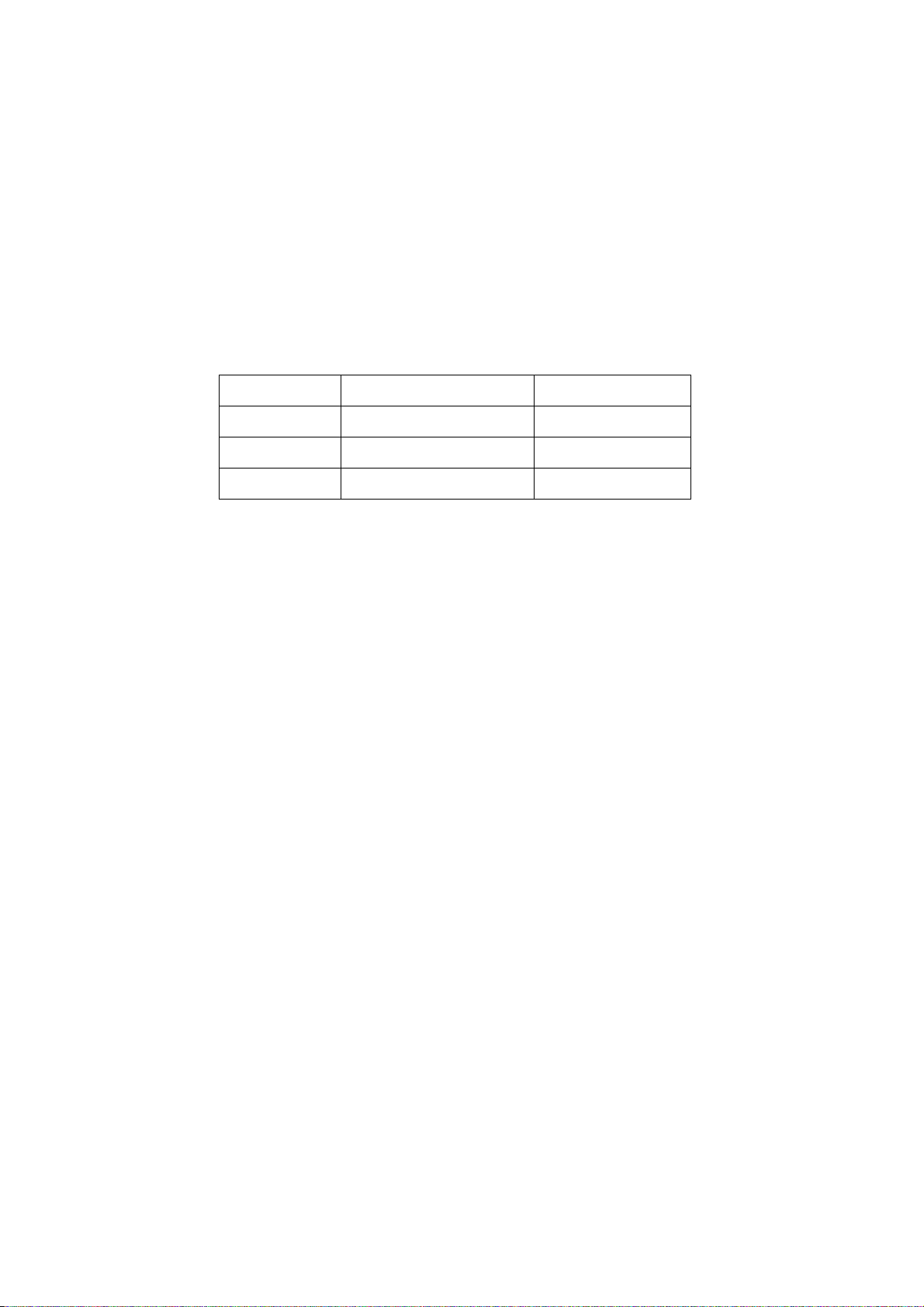
would be unable to work and no way to get it repaired.
If the connection wires, connections or components fixed by the thermotropic glue need to
disengage when service, please soak the thermotropic glue into the alcohol and then pull them
out in case of dagmage.
2.11 Special care must be taken in transporting or handling it. Exquisite shock vibration may lead
to breakage of screen glass or damage to driving circuit. Therefore it must be packed in a strong
case before the transportation or handling.
2.12 For the storage make sure to put it in a place where the environment can be controlled so as
to prevent the temperature and humidity from exceeding the limits as specified in the manual. For
prolonged storage, it is necessary to house it in an anti-moisture bag and put them altogether in
one place. The ambient conditions are tabulated as follows:
Temperature Operation range 5 ~ +35 oC
Storage range -20 ~ +60 oC
Humidity Operation range 20% ~ 85%
Storage range 10% ~ 90%
2.13 Display of a fixed picture for a long time may cause a permanent after-image on the screen,
as commonly called “ghost shadow”. The degree of the after-image varies with the maker of LCD
screen. This phenomenon doesn’t represent failure. This “ghost shadow” may remain in the
picture for a period of time (several minutes). But when operating it please avoid displaying still
picture in high brightness for a long time.
3. Installation precautions
3.1 The front panel of LCD screen is made of glass. When installing it please make sure to put it in
place.
3.2 For service or installation it’s necessary to use specified screw lest it should damage the
screen.
3.3 Be sure to take anti dust measures. Any foreign substance that happens to fall down between
the screen and the glass will affect the receiving and viewing effect
3.4 When dismantling or mounting the protective partition plate that is used for anti vibration and
insulation please take care to keep it in intactness so as to avoid hidden trouble.
3.5 Be sure to protect the cabinet from damage or scratch during service, dismantling or
mounting.
Page 5

Adjustment Instruction
1 Safety Instructions
1.1 Power supply must be cut off when replacing or welding any component or inserting / pulling out
connective lines;
1.2 Anti-electrostatic measures must be carried out during the whole producing processes!
a) Do not touch IC by hands at will;
b) Use anti-electrostatic iron;
c) Welder must wear anti-electrostatic glove;
1.3 Replacing any component with special safety requirement must refer to component list without
changing its specification and model at will.
2 Adjustment Equipments
Multimeter or oscilloscope
VG-849
CA-210
USB
DVD (support HDMI 1.4 ) or equipments with the same functions
3 Adjustment Processes
3.1 Power voltage checking
According to the wiring diagram specified by “Product Specification”, connect power board
assembly, data processing assembly, IR/Key board assembly, backlight board assembly correctly,
supply with power, press button
to power on the TV set.
Make sure the voltages of socket X101 each pin on the main board are correct.. Voltage value
and range are listed as Table 1:
Table 1 Voltage of X101 each pin
X101
Voltage
Function
1Pin
BL_PWM BL_ON
3 2
≤5.2 V ≤5.2 V
5
V±5%
+5V
STB
4
V±5%
Main
5V
5
5
6,7
0 ≤5.2V
GNDPWR_SW
12
V±5%
MAIN
12V
10,11
9
0
GND
12,13
12V±5%
AMP_PWR
Page 6

3.2 Adjustment flow as Fig. 1:
Check if EDID、HDCP KEY、FLASH has been written?
General assembly and combined adjustment
White balance adjustment
Input central signal, check TV function (omitted
channel, analog parameters control, etc. ), check
earphone, speakers output.
Check AV input, output and relevant functions.
Input Component signal, check YPbPr functions.
Input D-SUB signal, check display and all functions
(such as analog parameter), H/V center, etc..
Input HDMI signal, check display and all functions
(such as analog parameter), H/V center, etc..
Fig. 1 Adjustment flow chart
Check accessory and packing
Default settings before ex-factory
Check other functions (Radio、
LCN、HDMI ARC/CEC、OAD, etc.)
Check USB multimedia port and
Page 7

4 Adjustment Instruction
4.1 The unit adjustment
4.1.1 According to the wiring diagram specified by “Product Specification”, connect
power/backlight board assembly, data processing assembly, IR/Key board assembly correctly, supply
with power, turn on the TV set. Check display.
4.1.2 Factory menu instruction
a) Press key “INPUT”, then press digital keys “2、5、8、0” in turn to enter into primary factory
menu;
b) Press keys “▲” and “▼” to move cursor to each page of primary factory menu, then press
key “OK” to enter into submenu page;
c) Press keys “▲” and “▼” to move cursor upward or downward within any one page;
d) Press keys “◄” and “►” to do adjustment when move cursor to one item;
e) Press key “MENU” to exit submenu page to the superior factory menu;
f) Press key “EXIT” to exit factory menu in any case;
g) Press key “OK” to enter the inferior factory submenu;
h) Factory menu item: Aging Mode to be used for aging the TV set; red, green blue and
white full screen picture displays in turn; default setting is OFF;
i) Factory menu item: ADC ADJUST to be used for ADC calibration for VGA and
Component;
j) Factory menu item: Fac. Channel Preset to be used for factory channel presetting; central
signal digital frequency value for Australia program is set as CH28(529.5 MHz) and
CH33(564.5 MHz); original digital program presetting could not change if central signal
setting has any modification, so please search for digital program manually by perform item
DTV of menu Channel;
k) Factory menu item: Color Temp. to be used for white balance adjustment;
l) Factory menu item: Store Setting Init.
m) Factory menu item: USB SW Update to be used for software updating from USB port;
when U disk containing updating software is inserted into USB port, choose the item to
perform updating process;
n) Factory menu item: Other Settings include settings of EEPROM Init, MEMC Update,
Power mode, MST DEBUG, ISP MODE, Backlight, SSC, NONLINEAR, Video Quality, Audio
Quality, Light Sensor, Overscan, etc.; no need any adjustment normally.
o) Factory menu item: Shipment to be used for initializing user data; Success flag will display
after initialization, then press KEY POWER only to power off the TV set.
p) Please perform EEPROM Init before adjustment for the first time if software has been
upgraded or data have been kept in EEPROM.
4.1.3 ADC calibration for D-SUB channel
a) Switch to D-SUB channel;
b) Press key “INPUT”, then press digital keys “2、5、8、0” in turn to enter into primary factory
menu;
c) Move cursor to item “ADC ADJUST” and press key “OK” to enter into the inferior submenu;
d) Input D-SUB signal (VG-849 Timing:856 (1024×768/60 Hz), Pattern:914 Chess Pattern);
move cursor to item “MODE”, press keys “▲” and “▼” to choose item “RGB”, then move
cursor to item “AUTO ADC” and press key “OK” to perform auto adjustment until prompt
“success” displays;
Page 8
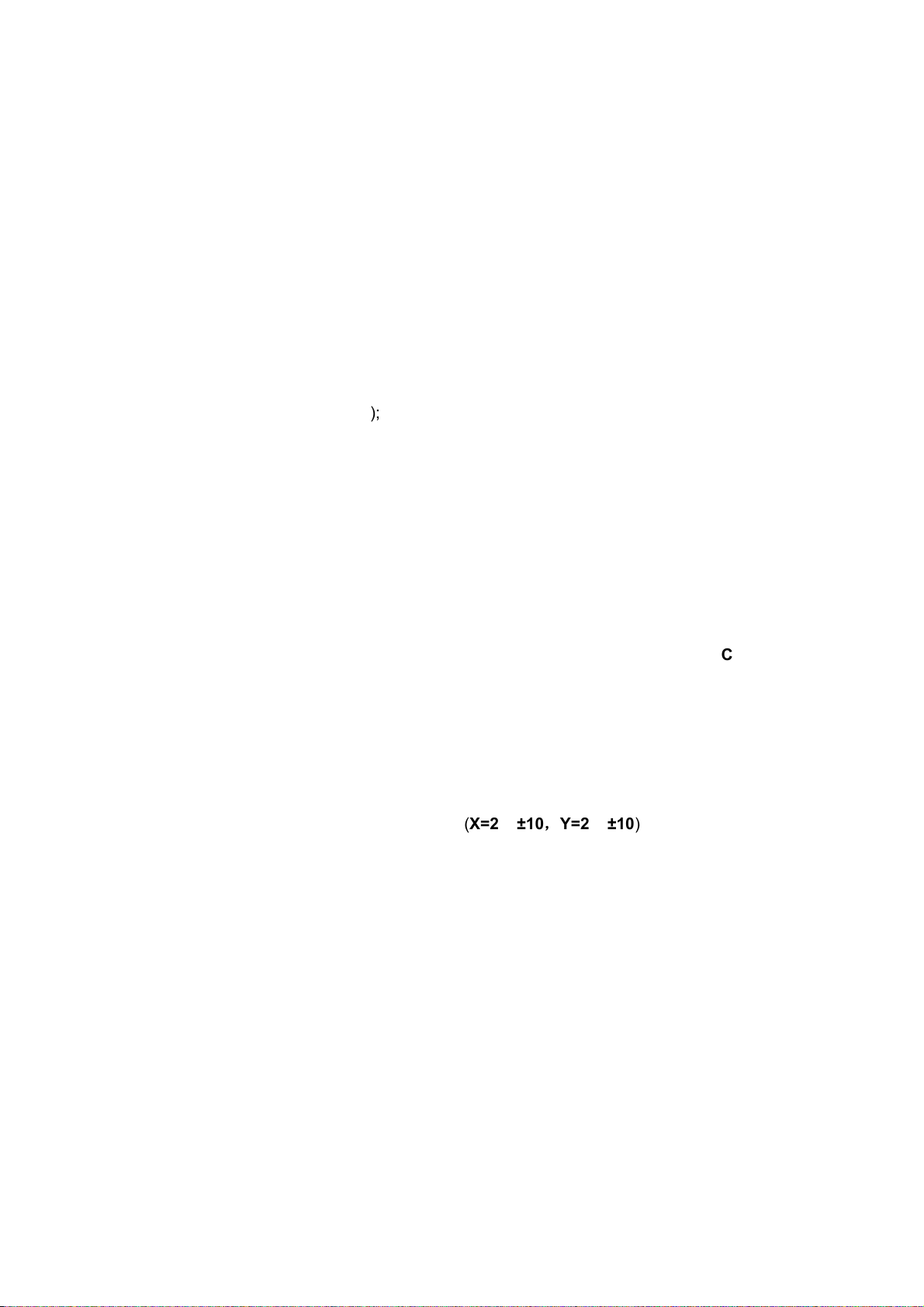
4.1.4 ADC calibration for Component channel
a) Switch to Component channel;
b) Press key “INPUT”, then press digital keys “2、5、8、0” in turn to enter into primary factory
menu;
c) Move cursor to item “ADC ADJUST” and press key “OK” to enter into the inferior submenu;
d) Input Component signal (VG-849 Timing:972(1080i), Pattern:918 100% color bar); move
cursor to item “MODE”, press keys “▲” and “▼” to choose item “YPbPr”, then move cursor to
item “AUTO ADC” and press key “OK” to perform auto adjustment until prompt “success”
displays;
4.2 White balance adjustment
Unless specified by customer, default settings of COOL color temperature is 12000K and
chromatic coordinates is (280、290); referenced settings of Normal color temperature is 9300K and
chromatic coordinates is (295、305); referenced settings of Warm color temperature is 6500K and
chromatic coordinates is (313、329);
Default setting is Normal.
4.3 Adjustment procedures
The TV set should be working above 30 minutes to be in a stabler state before adjustment. Use
CA-210 BBY channel to adjust white balance;
a) Switch to HDMI channel;
b) Press key “INPUT”, then press digital keys “2、5、8、0” in turn to enter into primary factory
menu;
c) Move cursor to item “W/B ADJUST” and press key “OK” to enter into the inferior submenu;
d) Input HDMI signal (VG-849 Timing:856(1024×768/60 Hz),Pattern:914 Chess Pattern);
move cursor to item “MODE”, press keys “▲
” and “▼” to choose item “HDMI”, then move
cursor to item “TEMPERTURE” and press keys “▲” and “▼” to choose “COOL”;
th
e) Fix “G GAIN”, adjust “R GAIN, B GAIN” to set 14
f) Fix “G OFFSET”, adjust “R OFFSET、B OFFSET” to set 4
chromatic coordinates as (272、278);
th
chromatic coordinates as
(272、278);
g) To make sure chromatic coordinates of bright scale are (X=280±10,Y=290±10) and
chromatic coordinates of dark scale are (X=280±10,Y=290±10) during adjusting;
h) Move cursor to item “COPY ALL” to copy white balance data to other channels except DTV
channel;
i) Check if chromatic coordinates of NORMAL and WARM meet the requirements (permitted
error of NORMAL bright scale: x±10,y±10, permitted error of NORMAL dark scale: x±10,
y±10; permitted error of WARM bright scale and dark scale: x±10,y±10); if not, adjust
“R_GAIN /B_GAIN/R_OFF/B_OFF” to be up to the requirements and then save the data;
j) Perform “Copy All” for Normal/Warm adjustments except DTV channel;
k) Check if chromatic coordinates of other channels meet the requirements, if not, do
adjustment for nonstandard channel alone with the same procedures from b) to j) as HDMI
channel’s and then save the data;
l) Switch to HDMI channel, change to 16-grey-scale program from central signal source,
adjust white balance with the same procedures from e) to g) as HDMI channel’s; but pay
attention not to perform “COPY ALL”!
m) Inspect all channels after completing adjustment to check if display is normal;
n) Refer to the following rule for adjustment:
Page 9

B Gain/Offset: adjust B Gain/Offset downward, coordinates of X and Y will increase, adjust B
Gain/Offset upward, coordinates of X and Y will decrease;
R Gain/Offset: adjust R Gain/Offset will affect X value, but affect Lv value slightly, adjust R
Gain/Offset upward, coordinates of X will increase, adjust R Gain/Offset
downward, coordinates of X will decrease;
G Gain/Offset: adjust G Gain/Offset will affect Y value, and affect Lv value greatly, adjust G
Gain/Offset upward, coordinates of Y will increase, adjust G Gain/Offset
downward, coordinates of Y will decrease;
Note: Sanyo customer requires that default color temperature is Normal, adjust white
balance of color temperature Normal and Cool in Dynamic picture mode; for other
customers, please adjust white balance of color temperature Cool in Dynamic picture mode.
5 Function check
5.1 TV functions
Input central signal to RF port, enter into menu Channel first, then search for programs
automatically and check if there is any omitted program; check the speakers output and the picture
display;
5.2 AV port
Input AV signal with formats listed as Table 1 separately, check picture, sound and other
functions;
Table 1 AV video signal formats
No.
1 525 15.734/15.75 59.94/60 NTSC, NTSC4.43,PAL60,PAL-M
2 625 15.625 50 PAL, PAL-N, SECAM
Lines per
frame
H.- Freq.(kHz) V.- Freq.(Hz)
Note
5.3 Component port
Input Component signal from VG-849 with formats listed as Table 2 separately, check picture and
sound in the case of power-on, switching channel, changing mode, etc.;
Table 2 Component signal formats
No. Definition
1 720×480 15.734/15.75 59.94/60 13.5/13.514 480i (NTSC)
2 720×576 15.625 50 13.5 576i (PAL)
3 720×480 31.469/31.5 59.94/60 27/27.027 480p (NTSC PROG)
4 720×576 31.25 50 27 576p (PAL PROG)
5 1280×720 37.5 50 74.25 720p (50p)
6 1280×720 44.955/45 59.94/60 74.176/74.25 720p (59.94p/60p)
7 1920×1080 28.125 50 74.25 1080i (50i)
8 1920×1080 33.75 59.94/60 74.176/74.25 1080i (59.94p/60p)
9 1920×1080 26.973 23.976 74.176 1080p (23.97p)
10 1920×1080 27 24 74.25 1080p (24p)
11 1920×1080 28.125 25 74.25 1080p (25p)
12 1920×1080 33.716 29.97 74.176 1080p (29.97p)
13 1920×1080 33.75 30 74.25 1080p (30p)
14 1920×1080 56.25 50 148.5 1080p (50p)
15 1920×1080 67.432/67.5 59.94/60 148.35/148.5 1080p (59.94p/60p)
H.- Freq.
(kHz)
V.- Freq.
(Hz)
Dot pulse Freq.
(MHz)
Note
Page 10
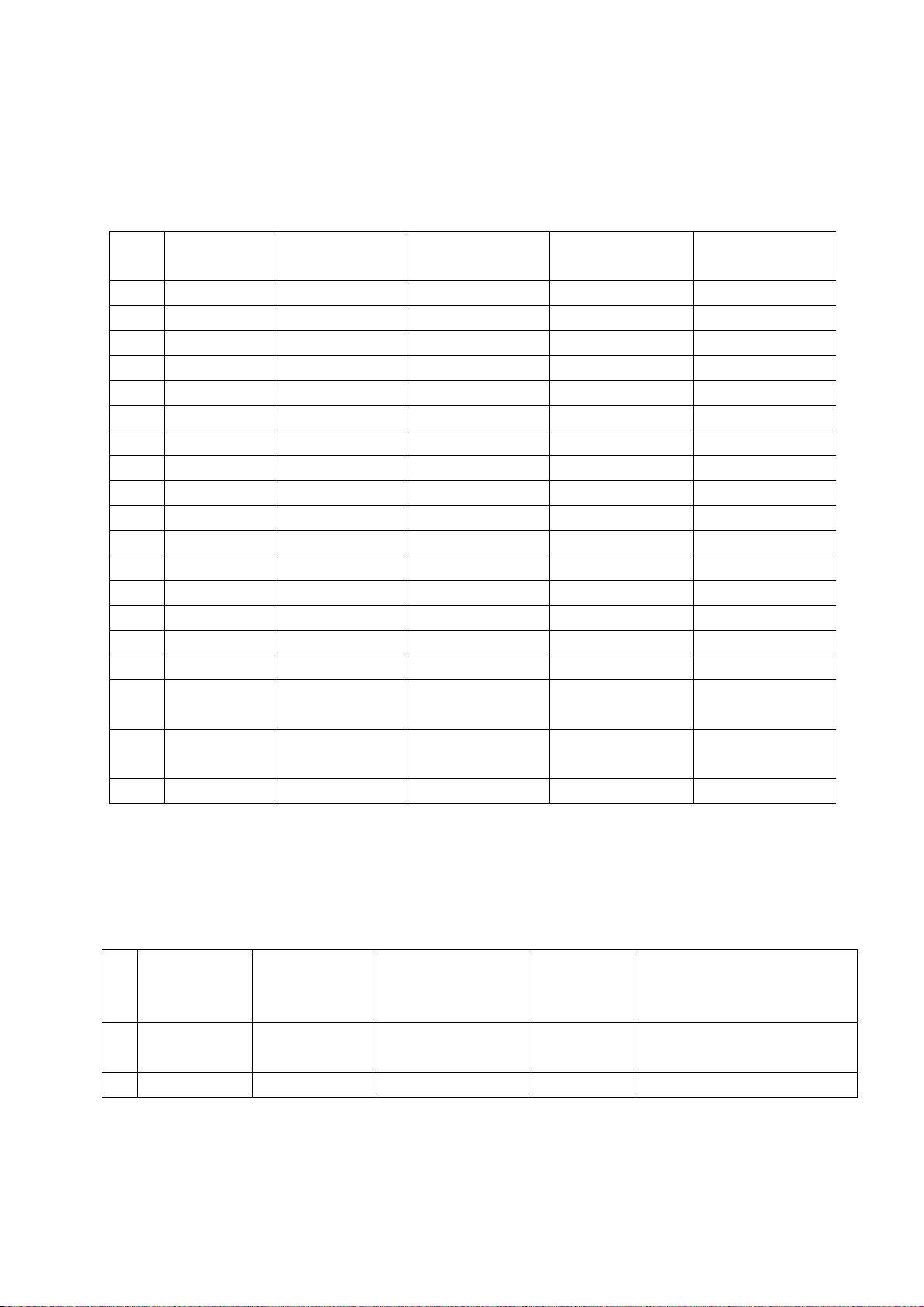
5.4 D-SUB port
Input D-SUB signal from VG-849 with formats listed as Table 3 separately, check picture and
sound; if H./V. of picture displays abnormally, enter into main menu Picture->Screen->Auto Adjust to
perform auto calibration.
Table 3 D-SUB signal formats
No. Definition
1 640×480 31.469 59.94 25.175 IBM
2 720×400 31.469 70.086 28.322 IBM
3 640×480 37.861 72.809 31.5 VESA
4 640×480 37.5 75 31.5 VESA
5 800×600 35.156 56.25 36 VESA
6 800×600 37.879 60.317 40 VESA
7 800×600 48.077 72.188 50 VESA
8 800×600 46.875 75 49.5 VESA
9 1024×768 48.363 60.004 65 VESA
10 1024×768 56.476 70.069 75 VESA
11 1024×768 60.023 75.029 78.75 VESA
12 1152×864 67.5 75 108 VESA
13 1280×960 60 60 108 VESA
14 1280×1024 63.98 60.02 108 VESA
15 1280×1024 80 75 135 SXGA
16 1360×768 47.7 60 85.5 WXGA
17 1440×900 55.9 60 106.5
18 1680×1050 65.3 60 146.25
19 1920×1080 67.5 60 148.5
H.- Freq.
(kHz)
V.- Freq.
(Hz)
Dot pulse Freq.
(MHz)
Note
WXGA+ ( Panel
National only)
WSXGA+ ( Panel
National only)
5.5 HDMI port
HDMI port supports all signal formats supported by Component port (Table 2) and D-SUB port
(Table 3), furthermore, it can also support signal with formats listed as Table 4 and Table 5 (video and
audio combination). Check picture and sound in the case of power-on, switching channel, changing
mode, etc.;
Table 4 Digital HDMI signal formats
No
.
1 720(1440)×480 15.734/15.75 59.94/60 27/27.027
2 720(1440)×576 15.625 50 27 720(1440)×576i@50 Hz,4:3/16:9
Definition
H.- Freq.
(kHz)
V.- Freq.
(Hz)
Dot pulse
Freq.
(MHz)
Note
720(1440)×480i@59.94/60 Hz,
4:3/16:9
Page 11

Table 5 Video & audio signal formats of digital HDMI
No. Item Unit Parameter Note
1 Video
Audio sample
2
freqence
Audio data
3
width
kHz
Bit
Deep color:RGB 4:4:4(24 bit/pixel,30 bit/pixel,36 bit/pixel)、
YUV 4:4:4 (24 bit/pixel,30 bit/pixel,36 bit/pixel)、
对于1080p,deep color只支持到30 bit/pixel。
YUV 4:2:2(16 bit)、YUV 4:2:2(20 bit)、YUV 4:2:2(24 bit)
32、44.1、48
16、20、24
5.6 USB port
5.6.1 PVR function
Insert a formatted U disk in which recorded programs have been saved; press key “Record
List” to choose and play one program, check picture, sound and other functions;
5.6.2 Media playing function
Insert a U disk kept files of picture, sound and video, check picture, sound and other
functions;
Supported media formats as below:
Photo:JPEG,BMP,PNG
Video:H.264 ,MPEG-1,MPEG-2,VC-1,FLV
Audio:WMA,MP3,M4A (AAC)
5.7 Music port (depending on different models whether contain the port or not)
Input audio signal to side music port (analog audio input) from audio output equipment, check
audio output.
5.8 Other functions check
a) Check timing on/off, sleeping time off, picture/sound mode, OSD, stereo, digital audio port,
etc,;
b) Check pure digital audio programs (RADIO) ;
c) Check logical channel number (LCN);
d) Check HDMI ARC;
e) Check HDMI CEC;
f) Check OAD for special customer;
6 User Menu Setting before Ex-factory
Enter into Factory Menu and choose “Shipment” to perform presetting before ex-factory;
Main procedures are described as follow:
a) Clear out all programs;
b) Clear out information of VCHIP,parent control, etc.;
c) Default user analog parameter setting;
d) Recover default password;
e) Set Menu Language as English;
f) Set Power mode as Off。
Page 12

Software Upgrading Instruction
Software Upgrading Instruction as Table 6
Table 6 Software Upgrading Instruction
Software
Location Part No. Part model
function
N104 5272532006 EN25Q32A-100HIP FLASH Yes
N109 5272404005 CAT24C04WI-GT3 HDCP KEY Yes
NB07 5272402003 CAT24C02WI VGA EDID Yes
SMT before
Upgrading method
upgrading
Upgrade with ALL100, etc.,
need write protection, refer to
Note1;
Upgrade with ALL100, etc.
Note 1 Write protection setting method: enter into ALL-100 upgrading interface “AUTO”, tick off
“Config”, press “config Setting”, set option “Protect” as “All Protect” and “SRWD” as “Enable”,
then press “OK” to complete write protection setting;
Please make sure option “Config” is ticked off during software upgrading and reset write
protection after ALL-100 upgrading software is opened each time;
Note 2 Upgrading method with ISP upgrading instrument:
1) Main board upgrading: connect 4-core line of ISP to Debug port (X103) on main board;
The Unit upgrading: connect both VGA ports of ISP and main board, enter into factory menu and
set “ISP Mode” as “ON”;
2) Use Mstar upgrading instrument (V4.4.2.0 or higher version), enter into menu “Device”, tick off
“WP Pin pull to high during ISP” to make sure Flash hardware write protection is removed and
erasing process is normal; please refer to Fig.2;
Fig. 2 Write protection setting
3) Press menu “Connect”, dialog box “Device Type is MX25L64” (device type depending on parts
used on board actually) will display to show successful connection; please refer to Fig. 3;
Page 13

Fig. 3 Device MX25L64 successful connection
If connection is failed, press the first menu “Device” and choose “MX25L64” manually, then press
“Connect”;
4) Press “Read”, choose upgrading file, such as “MERGE.bin”; please refer to Fig. 4;
Fig. 4 Choosing upgrading file
5) Press “Auto”, tick off “All chip”, “program” and other necessary options; please refer to Fig. 5;
Fig. 5 Options
Page 14

6) Press “Run” shown as Fig. 4 to perform upgrading in two steps, “Erase” and “Program”;
Normal upgrading process:
The first step “Erasing…, Flash Status: 03” will last for some time, or erasing is failed if the step
passes over immediately; please confirm procedure 2) to perform upgrading again;
The second step is “Programming…,Flash Status:00”;
Then prompt “Pass” displays;
7) Prompt “Pass” will display by button “Run” when upgrading succeeds; please refer to Fig. 6;
Fig. 6 Prompt “Pass” displayed by “Run” when upgrading succeeds
8) Need not exit ISP upgrading interface if there are other TV sets to be upgraded , only procedures
3) and 6) need repeat;
Note 3 Upgrading with USB:
1) Make sure the U disk is formatted as FAT32;
2) Copy software file named as “Merge. bin” to the U disk;
3) Turn on the TV set, then insert the U disk in USB port of the unit;
a) First press key “INPUT”, then press keys “2、5、8、0” in turn to enter into primary factory
menu;
b) Choose “USB SW Update” to begin upgrading;
4) Upgrading processes:
A、Read data from the U disk while data indicator light of the U disk is twinkling at the same time;
B、Upgrading flash, then the unit will be in “standby” mode;
5) Cut off the power supply and then restart the TV set, enter into factory menu to verify version and
time parameter, then perform “EEPROM Init” to complete the whole upgrading processes.
Note: The USB upgrading method can not be sure to be suitable for all kinds of U disk, so try another U
disk if necessary.
Page 15

Working Principle of the Unit
1、 ATV PAL signal flow
Receive RF PAL analog signal and sent it to XC5200C (D/A silicon Tuner controlled by main chip
2
MSD309PX through I
MSD309PX analog demodulation to be demodulated to get analog CVBS video signal and SIF sound
signal.
CVBS video signal is processed by back-end video decoder, anti-interlacing part, video processor
and zoom controller, then LVDS signal is outputted to drive display panel.
SIF sound signal is processed by back-end demodulator to get analog sound signal, then processed
by pre-amplifier, acoustic effect processor and volume controller to get two parts of signals: the analog
part of signal is sent to earphone amplifier BH3547F to be amplified and then outputted to earphone jack;
the digital part of signal I2S is sent to digital audio power amplifier TAS5711 to be processed by D/A
converter and power amplifier, then outputted to drive speakers.
2、 DVB-T signal flow
Receive RF DVB-T digital signal and sent it to XC5200C (D/A silicon Tuner controlled by main chip
MSD309PX through I
send out to main chip MSD309PX digital demodulation to be demodulated, then standard parallel
transmission flow is outputted to back-end demultiplexer and decoder to be processed.
Video channel: demultiplexing digital video signal is processed by MSD309PX decoder and video
processor, then LVDS signal is outputted to drive display panel;
Audio channel: demultiplexing digital audio signal is processed by MSD309PX decoder and audio
processor, then double-sound-track analog audio signal (stereo) is outputted to MSD309PX to be
processed by preamplifier, acoustic effect processor and volume controller to get two parts of signals: the
analog part of signal is sent to earphone amplifier BH3547F to be amplified and then outputted to
earphone jack; the digital part of signal I2S is sent to digital audio power amplifier TAS 5711 to be
processed by D/A converter and power amplifier, then outputted to drive speakers.
3、 AV input signal flow
AV video signal is inputted to main chip MSD309PX to be processed by video decoder,
anti-interlacing part, video processor and zoom controller, then LVDS signal is outputted to drive display
panel;
AV audio signal is processed by voltage divider, resistance matcher and AC coupler, then sent to
main chip MSD309PX to be processed by acoustic effect processor and volume controller to get two parts
of signals: the analog part of signal is sent to earphone power amplifier BH3547F to be amplified and
then outputted to earphone jack; the digital part of signal I2S is sent to digital audio power amplifier
TAS5711 to be processed by D/A converter and power amplifier, then outputted to drive speakers.
4、 D-SUB/YPbPr input signal flow
D-SUB、YPbPr video signal is inputted to main chip MSD309PX to be processed by A/D convertor,
video decoder, anti-interlacing part, video processor and zoom controller, then LVDS signal is outputted to
drive display panel;
D-SUB、YPbP audio signal is processed by voltage divider, resistance matcher and AC coupler, then
C bus) to be demodulated, then differential IF signal is send out to main chip
2
C bus) to be processed by down-frequency-conversion, then differential IF signal is
Page 16

sent to main chip MSD309PX to be processed by acoustic effect processor and volume controller to get
two parts of signals: the analog part of signal is sent to earphone power amplifier BH3547F to be
amplified and then outputted to earphone jack; the digital part of signal I2S is sent to digital audio power
amplifier TAS5711 to be processed by D/A convertor and power amplifier, then outputted to drive
speakers.
5、 HDMI input signal flow
HDMI video signal is inputted to main chip MSD309PX to be processed by video decoder, video
processor and zoom controller, then LVDS signal is outputted to drive display panel;
HDMI audio signal is sent to main chip MSD309PX to be processed by audio decoder, pre-amplifier,
acoustic effect processor and volume controller to get two parts of signals: the analog part of signal is sent
to earphone power amplifier BH3547F to be amplified and then outputted to earphone jack; the digital
part of signal I2S is sent to digital audio power amplifier TAS5711 to be processed by D/A convertor and
power amplifier, then outputted to drive speakers.
Page 17

Block Diagram
N204
1
NB08
BH3547F
Speakers
NV01
Page 18

IC Block Diagram
1、 TUNER IC XC5200C
The Single-Chip Multi-Standard Tuner XC5200C supports all analog TV
formats transmitted worldwide in the 42-1000 MHz band on either cable or
terrestrial broadcast channels. It implements on-chip tuning, and channel
filtering without external (SAW) filters and has no manually tunable parts.
The broadband tuner converts the selected channel into an Intermediate
Frequency (IF), which is then sampled by an internal high-resolution
analog-to-digital converter (A/D) for further processing.
The IF signals are filtered using a standard-dependent high-rejection
channel filter and converted to a user programmable output frequency. At the
output of the D/A converter, the TV signal is low-pass filtered using a
high-performance smoothing filter and input to a variable gain amplifier. The IF
output amplifier gain can be controlled via an external analog signal on Vagc.
The XC5200C architecture is summarized in Figure 1. XC5200C Block
Diagram.
Page 19

2、 AMP IC TAS5711
The TAS5711 is a 20-W, efficient, digital audio power amplifier for driving
stereo bridge-tied
speakers. One serial data input allows processing of up to two discrete audio
channels and seamless integration to most digital audio processors and MPEG
decoders. The device accepts a wide range of input data and data rates. A fully
programmable data path routes these channels to the internal speaker drivers.
The TAS5711 is an I2S slave-only device receiving all clocks from external
sources. The TAS5711
operates with a PWM carrier between 384-kHz switching rate and 352-KHz
switching rate depending on the input sample rate. Over sampling combined
with a fourth-order noise shaper provides a flat noise floor and excellent
dynamic range from 20 Hz to 20 kHz.
Page 20

5
3、 Headphone Amplifier BH3547F
●Description
BH3547F is one headphone amplifier suitable for portable products.
BH3547F has a fixed gain of 6 dB.
External resistors for gain setting are not needed. Package of BH3541F, BH3544F, BH3547F, BH3548F is pin-to-pin
compatible (SOP8), enable to replace each other easily.
BH3547F also has mute functions that make it easy to prevent pop noise when power supply turns on/off. Moreover,
thermal shutdown function is built-in.
BH3547F can drive 16/32Ω load.
receiver.
●Features
1) Built-in mute function for preventing pop noise when power supply turns on/off
2) Built-in thermal shutdown function
3) BH3541F, BH3544F, BH3547F, BH3548F are pin-to-pin compatible
4) SOP8 small package
●Applications
TV, Desktop PC, Notebook PC, Camcorder and other equipment having headphone output
●Block diagram
VCC
TSD
OU T1 MUTE IN1 GND
OUT2 BIA S IN2
678
BIAS
0dB
(6dB)
0dB
(6dB)
MUTE
2 1
3 4
180k
(90k)
180k
(9 0k )
Page 21

ABCDEFGH
Wiring Diagram
1
LVDS
PANEL
2
X401
3
X101
POWER BOARD
X504
4
INVERTER
MAIN BOARD
X703
X501
5
XV01
X104
X102
TITLE: DWG NO.
X1
6
KEY BOARD
X903
IR BOARD
LE-22KI51 H
DRAWN BY
POWER SWITCH
APPROVED BY
9222KI5101JL
REV.
Sheet to
V1.0
1
1
XOCECO
XIAMEN OVERSEAS CHINESE
ELECTRONIC CO., LTD.
Page 22

Troubleshooting Block Diagram
1.Panel doesn’t light up.
Supply with power,
Yes
check if red indicator
lights up in STANDBY
state?
Red
No
Check if 5V is supplied
Blue
to X101-PIN3 ?
No
Check STANDBY
circuits on power
board.
Yes
No
No
Yes
Check power
control circuits on
main board.
Press key POWER
on remote control or
the unit, check
indicator.
Check if level of
X101-PIN1 on main
board is high?
Check backlight
board.
Check power
control circuits on
main board.
Check if level of
X101-PIN5 on main
board is high?
Check power
board.
Page 23

2.
No picture, but backlight is normal:
Can control the TV set
Yes Yes
by keys on remote
control or the unit?
No
No
Yes TV
有
No
No
Replace the main
board
Enter into factory menu to initialize
EEPROM, then cut off main power
and then turn on the TV set again,
check if there is picture?
Readjust the
main board.
Press key MENU,
can OSD display
normally?
Do no channel
have picture at
all?
Yes
Page 24

3.No sound, but picture is normal:
Yes No
No
Yes
No
Yes No Yes
No sound
Check if level of
NV01-PIN19&25
are all high?
Check if level of
VV02-b is low?
Replace
VV02
Check if there is
signal inputted to
NV01-PIN15&20&21
&22 ?
Check power voltage
of NV01.
Check IIC signal of
NV01- PIN23&24.
Check IIS
(signal input
circuits) on main
board.
Check +24V on
power board.
Check Reset &
Mute circuits of
power amplifier.
Page 25

ABCDEFGH
-A
N103
K4T51163QG-HCF7
L2
MA_BA0
BA0
L3
MA_BA1
BA1
R2
MA_A12
1
2
3
4
MA_A11
MA_A10
MA_A9
MA_A8
MA_A7
MA_A6
MA_A5
MA_A4
MA_A3
MA_A2
MA_A1
MA_A0
MA_MCLKZ
MA_MCLK
MA_CKE
MA_WEZ
MA_RASZ
MA_CASZ
MA_DQM0
MA_DQM1
MA_ODT
MA_DQS0
MA_DQSB0
MA_DQS1
MA_DQSB1
A_MVERF
MA_BA2
MA_A13
P7
M2
P3
P8
P2
N7
N3
N8
N2
M7
M3
M8
K8
J8
K2
L8
K3
K7
L7
F3
B3
+3.3V-S
K9
F7
E8
B7
A8
J2
A2
E2
L1
R3
R7
R8
C101
100n
A12
A11
A10
A9
A8
A7
A6
A5
A4
A3
A2
A1
A0
CK
CK
CKE
CS
WE
RAS
CAS
LDM
UDM
ODT
LDQS
LDQS
UDQS
UDQS
VREF
NC#A2
NC#E2
BA2
NC#R3
NC#R7
NC#R8
R102
10K
5
+3.3V
N110
AT24LC32A/SN
1
8
A0
Vcc
2
7
A1
WP
3
6
A2
SCL
5
GND4SDA
1
NC1
2
A1
3
A2
4
Vss5SDA
N109
CAT24C04WI
+3.3V
8
Vcc
7
WP
6
SCL
R101
10K
+3.3V
6
B9
DQ15
B1
DQ14
D9
DQ13
D1
DQ12
D3
DQ11
D7
DQ10
C2
DQ9
C8
DQ8
F9
DQ7
F1
DQ6
H9
DQ5
H1
DQ4
H3
DQ3
H7
DQ2
G2
DQ1
G8
DQ0
A9
VDDQ1
C1
VDDQ2
C3
VDDQ3
C7
VDDQ4
C9
VDDQ5
E9
VDDQ6
G1
VDDQ7
G3
VDDQ8
G7
VDDQ9
G9
VDDQ10
A1
VDD1
E1
VDD2
J9
VDD3
M9
VDD4
R1
VDD5
J1
VDDL
J7
VSSDL
A7
VSSQ1
B2
VSSQ2
B8
VSSQ3
D2
VSSQ4
D8
VSSQ5
E7
VSSQ6
F2
VSSQ7
F8
VSSQ8
H2
VSSQ9
H8
VSSQ10
A3
VSS1
E3
VSS2
J3
VSS3
N1
VSS4
P9
VSS5
N105
MX25L12845EMI-10G
1
NC/SIO3
2
VCC
SI/SIO0
3
NC_3
4
PO2
5
PO1
6
PO0
7
CS
8
SO/SIO1/PO7
N104
EN25Q64-104HIP
8
1
VCC
CS
7
2
NC/DQ3
DO/DQ1
6
3
CLK
WP/DQ2
4
VSS5DI/DQ0
APX810-29SAG-7
R103
10K
R106 33
R107 33
R108 33
C102
100n
R104
10K
R109 33
R110 33
C103
R105
100n
0
MA_DQ15
MA_DQ14
MA_DQ13
MA_DQ12
MA_DQ11
MA_DQ10
MA_DQ9
MA_DQ8
MA_DQ7
MA_DQ6
MA_DQ5
MA_DQ4
MA_DQ3
MA_DQ2
MA_DQ1
MA_DQ0
+1.8V-DDR2
+1.8V-DDR2
R114
10K
R115
10K
16
SCLK
15
14
PO6
13
PO5
12
PO4
11
PO3
10
GND
9
WP/SIO2
SPI-CK
SPI-DI
SPI-CS-
SPI-DO
+3.3V-S
R111
10K
C105
100n
003:A1;003:G1;005:D1
003:A1;003:G1;005:D1
+3.3V-S
Vcc
RESET
C104
100n
GND
N106
MA_MCLK
MA_MCLKZ
R117
R116
100
100
47n
C110
Close to DDR
A_MVERF
C107
100n
005:E1
005:C2
R113
10K
C106
100n
003:G3
003:G3
001:D5
E2PWP-
SCL
SDA
R119 10K
R120 10K
BL_PWM
004:B2;005:B1
KEY
005:C1
LED
R118
R112
10K
UART-RX
UART-TX
SCL
SDA
IR
C108
30p
C109
30p
USB-D+
USB-D-
22
G101
24MHz
R121
R122
1M
0
Close to 309
MIUA_ODT
R123
MIUA_WEZ
MIUA_MCKE
R124
MIUA_BA1
MIUA_BA0
MIUA_A4
MIUA_A6
MIUA_A8
R125
MIUA_A11
MIUA_A5
MIUA_A10
MIUA_A1
R126
MIUA_BA2
MIUA_A12
MIUA_A7
MIUA_A9
R127
MIUA_A3
MIUA_A2
MIUA_A0
R128
MIUA_CASZ
MIUA_RASZ
MIUA_A13
R129
MIUA_MCLK
MIUA_MCLKZ
R130
MIUA_DQM1
MIUA_DQM0
R131
MIUA_DQS0
MIUA_DQSB0
R132
MIUA_DQS1
MIUA_DQSB1
R133
MIUA_DQ11
MIUA_DQ12
MIUA_DQ9
R134
MIUA_DQ14
MIUA_DQ6
MIUA_DQ1
R135
MIUA_DQ3
MIUA_DQ4
MIUA_DQ15
MIUA_DQ8
MIUA_DQ10
R136
MIUA_DQ13
MIUA_DQ7
MIUA_DQ0
MIUA_DQ2
R137
MIUA_DQ5
Close to DDR
-D
N101
PWM
AB25
PAD_PWM0
AB24
PAD_PWM1
E6
PAD_PWM2
D6
PAD_PWM3
SAR
J5
PAD_SAR0
G4
PAD_SAR1
B4
PAD_SAR2(POWER_DET)
AA7
PAD_SAR3
SPI
C4
PAD_GPIO_PM6(BOOT_FLASH_CS)
A4
PAD_SPI_CZ(BACKUP_FLASH_CS)
A2
PAD_SPI_CK
B3
PAD_SPI_DI
A3
PAD_SPI_DO
B2
PAD_GPIO_PM8(FLASH_WP)
UART/I2CS
P6
DDCA_CK
N6
DDCA_DA
I2CM
AA23
PAD_DDCR_CK
AA24
PAD_DDCR_DA
IR
G5
PAD_IRIN
XTAL
AD1
PAD_XTAL_IN
AE2
PAD_XTAL_OUT
RESET
E5
PAD_RESET
USB
C2
PAD_DP_P0
B1
PAD_DM_P0
AD11
PAD_DP_P1
AE11
PAD_DM_P1
F11
PAD_GND_EFUSE
E11
PAD_TESTPINPP
75
MA_ODT
MA_WEZ
MA_CKE
75
MA_BA1
MA_BA0
MA_A4
MA_A6
MA_A8
75
MA_A11
MA_A5
MA_A10
MA_A1
75
MA_BA2
MA_A12
MA_A7
MA_A9
75
MA_A3
MA_A2
MA_A0
75
MA_CASZ
MA_RASZ
75
MA_A13
MA_MCLK
MA_MCLKZ
22
MA_DQM1
MA_DQM0
22
MA_DQS0
MA_DQSB0
22
MA_DQS1
MA_DQSB1
22
MA_DQ11
MA_DQ12
MA_DQ9
22
MA_DQ14
MA_DQ6
MA_DQ1
22
MA_DQ3
MA_DQ4
MA_DQ15
MA_DQ8
MA_DQ10
22
MA_DQ13
MA_DQ7
MA_DQ0
MA_DQ2
22
MA_DQ5
MSD309PX-LF-V1
PADA_OUTP_CH[6](PAD_R_ODD[7])
PADA_OUTN_CH[6](PAD_R_ODD[6])
PADA_OUTP_CH[7](PAD_R_ODD[5])
PADA_OUTN_CH[7](PAD_R_ODD[4])
PADA_OUTP_CH[8](PAD_R_ODD[3])
PADA_OUTN_CH[8](PAD_R_ODD[2])
PADA_OUTP_CH[9](PAD_R_ODD[1])
PADA_OUTN_CH[9](PAD_R_ODD[0])
PADA_OUTP_CH[10](PAD_G_ODD[7])
PADA_OUTN_CH[10](PAD_G_ODD[6])
PADA_OUTP_CH[11](PAD_G_ODD[5])
PADA_OUTN_CH[11](PAD_G_ODD[4])
PADA_OUTP_CH[12](PAD_G_ODD[3])
PADA_OUTN_CH[12](PAD_G_ODD[2])
PADA_OUTP_CH[13](PAD_G_ODD[1])
PADA_OUTN_CH[13](PAD_G_ODD[0])
PADA_OUTP_CH[14](PAD_B_ODD[7])
PADA_OUTN_CH[14](PAD_B_ODD[6])
PADA_OUTP_CH[15](PAD_B_ODD[5])
PADA_OUTN_CH[15](PAD_B_ODD[4])
PADA_OUTP_CH[16](PAD_B_ODD[3])
PADA_OUTN_CH[16](PAD_B_ODD[2])
PADA_OUTP_CH[17](PAD_B_ODD[1])
PADA_OUTN_CH[17](PAD_B_ODD[0])
PAD_TCON2(FE_ANT5V_MONITOR)
PAD_TCON3(TUNER_RESET)
PAD_TCON6(PCM_5V_CTL)
PAD_TCON7(SIDE_AV_DET)
PAD_GPIO_PM0(5V_HDMI_3)
PAD_GPIO_PM1(5V_HDMI_1)
PAD_GPIO_PM4(POWER_ON_OFF)
PAD_GPIO_PM5(5V_HDMI_2)
PAD_GPIO_PM11(DSUB_DET)
PAD_GPIO_PM12(EDID_WP)
MIUA_A0
MIUA_A1
MIUA_A2
MIUA_A3
MIUA_A4
MIUA_A5
MIUA_A6
MIUA_A7
MIUA_A8
MIUA_A9
MIUA_A10
MIUA_A11
MIUA_A12
MIUA_A13
MIUA_DQ0
MIUA_DQ1
MIUA_DQ2
MIUA_DQ3
MIUA_DQ4
MIUA_DQ5
MIUA_DQ6
MIUA_DQ7
MIUA_DQ8
MIUA_DQ9
MIUA_DQ10
MIUA_DQ11
MIUA_DQ12
MIUA_DQ13
MIUA_DQ14
MIUA_DQ15
MIUA_DQS0
MIUA_DQSB0
MIUA_DQS1
MIUA_DQSB1
MIUA_DQM0
MIUA_DQM1
MIUA_MCLK
MIUA_MCLKZ
MIUA_MCKE
MIUA_WEZ
MIUA_RASZ
MIUA_CASZ
MIUA_BA0
MIUA_BA1
MIUA_BA2
MIUA_ODT
GPIO_TCON
PAD_TCON0
PAD_TCON1(SC1_RE1)
PAD_TCON4
PAD_TCON5(SC1_MUTE)
PAD_TCON9(COMP_DET)
PAD_TCON10(HP_DET)
PAD_TCON11(HP_MUTE)
PAD_TCON15(SC1_DET)
GPIO
PAD_GPIO0(NTP_MUTE)
PAD_GPIO1(AMP_RST)
PAD_GPIO2(INV_CTL)
PAD_GPIO3(PANEL_CTL)
PAD_GPIO4(USB_CTL)
PAD_GPIO5(ERROR_OUT)
PAD_GPIO12(AMD_SCL)
PAD_GPIO13(AMP_SDA)
GPIO_PM
N101
C10
PAD_IO[8](A_A0)
A22
PAD_IO[41](A_A1)
A9
PAD_IO[5](A_A2)
B23
PAD_IO[44](A_A3)
B9
PAD_IO[3](A_A4)
A23
PAD_IO[43](A_A5)
C9
PAD_IO[6](A_A6)
C23
PAD_IO[45](A_A7)
B8
PAD_IO[4](A_A8)
A24
PAD_IO[46](A_A9)
B22
PAD_IO[42](A_A10)
C8
PAD_IO[2](A_A11)
B24
PAD_IO[35](A_A12)
B7
PAD_IO[0](A_A13)
C13
PAD_IO[14](A_DQ0)
A19
PAD_IO[32(A_DQ1)
A12
PAD_IO[15](A_DQ2)
B19
PAD_IO[33](A_DQ3)
C20
PAD_IO[34](A_DQ4)
B12
PAD_IO[13](A_DQ5)
C19
PAD_IO[31](A_DQ6)
A13
PAD_IO[17](A_DQ7)
B14
PAD_IO[18](A_DQ8)
C18
PAD_IO[29](A_DQ9)
C14
PAD_IO[19](A_DQ10)
A18
PAD_IO[30](A_DQ11)
B18
PAD_IO[28](A_DQ12)
B13
PAD_IO[16](A_DQ13)
B17
PAD_IO[27](A_DQ14)
C15
PAD_IO[20](A_DQ15)
A16
PAD_IO[23](A_DQS0)
C16
PAD_IO[24](A_DQS0B)
A15
PAD_IO[21](A_DQS1)
B15
PAD_IO[22](A_DQS1B)
B16
PAD_IO[26](A_DQM0)
C17
PAD_IO[25](A_DQM1)
C12
PAD_IO[12](A_MCLK)
B11
PAD_IO[10](A_MCLKZ)
C21
PAD_IO[37](A_CKE)
B20
PAD_IO[36](A_WEZ)
B10
PAD_IO[9](A_RASZ)
A10
PAD_IO[7](A_CASZ)
A21
PAD_IO[39](A_BA0)
B21
PAD_IO[38](A_BA1)
C22
PAD_IO[40](A_BA2)
C11
PAD_IO[11](A_ODT)
AC24
AC25
AD24
AD25
AE24
AC23
AE23
AD23
AE22
AC22
AC21
AD22
AC20
AD21
AE20
AD20
AE19
AC19
AC18
AD19
AC17
AD18
AE17
AD17
AA10
T5
AB10
AB7
AA9
V5
AC11
AA8
R6
Y8
Y9
T4
A7
C7
F4
E4
C3
D4
F6
F5
AB8
H5
C5
K4
L5
M6
MSD309PX-LF-V1
MIUA MIUB
Close to 309
R138
0
R139
0
0
R140
0
R141
0
R142
0
R143
R232
0
R233
0
+3.3V-S
4.7K
R234
PAD_IO[55](B_A0)
PAD_IO[88](B_A1)
PAD_IO[52](B_A2)
PAD_IO[91](B_A3)
PAD_IO[50](B_A4)
PAD_IO[90](B_A5)
PAD_IO[53](B_A6)
PAD_IO[92](B_A7)
PAD_IO[51](B_A8)
PAD_IO[93](B_A9)
PAD_IO[89](B_A10)
PAD_IO[49](B_A11)
PAD_IO[82](B_A12)
PAD_IO[47](B_A13)
PAD_IO[61](B_DQ0)
PAD_IO[79](B_DQ1)
PAD_IO[62](B_DQ2)
PAD_IO[80](B_DQ3)
PAD_IO[81](B_DQ4)
PAD_IO[60](B_DQ5)
PAD_IO[78](B_DQ6)
PAD_IO[64](B_DQ7)
PAD_IO[65](B_DQ8)
PAD_IO[76](B_DQ9)
PAD_IO[66](B_DQ10)
PAD_IO[77](B_DQ11)
PAD_IO[75](B_DQ12)
PAD_IO[63](B_DQ13)
PAD_IO[74](B_DQ14)
PAD_IO[67](B_DQ15)
PAD_IO[70](B_DQS0)
PAD_IO[71](B_DQS0B)
PAD_IO[68](B_DQS1)
PAD_IO[69](B_DQS1B)
PAD_IO[73](B_DQM0)
PAD_IO[72](B_DQM1)
PAD_IO[59](B_MCLK)
PAD_IO[57](B_MCLKZ)
PAD_IO[84](B_CKE)
PAD_IO[83](B_WEZ)
PAD_IO[56](B_RASZ)
PAD_IO[54](B_CASZ)
PAD_IO[86](B_BA0)
PAD_IO[85](B_BA1)
PAD_IO[87](B_BA2)
PAD_IO[58](B_ODT)
RXO0+ 004:B1
RXO0- 004:B1
RXO1+ 004:B1
RXO1- 004:B1
RXO2+ 004:B1
RXO2- 004:B1
RXOC+ 004:B2
RXOC- 004:B1
RXO3+ 004:B2
RXO3- 004:B2
RXO4+ 004:B2
RXO4- 004:B2
RXE0+
RXE0RXE1+
RXE1RXE2+
RXE2RXEC+
RXECRXE3+
RXE3RXE4+
RXE4-
001:A6
E2PWP-
AVOUT_MUTE-
RST_DEMO
SPDIF_CL
HP-DCT-
003:H5
HP-MUTE-
003:G4
RESET_AMP
005:F4
STB_AMP
005:E4
BL_SW-
005:B1
PNPWR_SW
005:A5
USB_SW
LOGO_BL
LVDS_I/O1
LVDS_I/O2
ISP_EN 003:G1
005:B2
PWR_SW
UART-RXSTB
004:B2
004:B2
004:B2
004:B2
004:B2
004:B2
004:B2
004:B2
004:B2
004:B2
004:B2
004:B2
003:A5;003:A2;003:A4
003:A1
MVREF
003:A5
003:A5
003:A5
003:A5
003:A5
003:A5
003:A5
003:A5
003:A5
003:A6
003:B6
E23
U24
D24
V25
D25
V24
D23
W25
C25
W24
V23
C24
W23
B25
H23
P24
G24
R23
R24
G25
P23
H24
J25
N23
J24
N24
N25
J23
M25
K23
L24
L23
K24
K25
M23
M24
G23
F25
T23
R25
F23
E24
T24
T25
U23
F24
D22
MIUB_A0
MIUB_A1
MIUB_A2
MIUB_A3
MIUB_A4
MIUB_A5
MIUB_A6
MIUB_A7
MIUB_A8
MIUB_A9
MIUB_A10
MIUB_A11
MIUB_A12
MIUB_A13
MIUB_DQ0
MIUB_DQ1
MIUB_DQ2
MIUB_DQ3
MIUB_DQ4
MIUB_DQ5
MIUB_DQ6
MIUB_DQ7
MIUB_DQ8
MIUB_DQ9
MIUB_DQ10
MIUB_DQ11
MIUB_DQ12
MIUB_DQ13
MIUB_DQ14
MIUB_DQ15
MIUB_DQS0
MIUB_DQSB0
MIUB_DQS1
MIUB_DQSB1
MIUB_DQM0
MIUB_DQM1
MIUB_MCLK
MIUB_MCLKZ
MIUB_MCKE
MIUB_WEZ
MIUB_RASZ
MIUB_CASZ
MIUB_BA0
MIUB_BA1
MIUB_BA2
MIUB_ODT
HDMI3-RX0HDMI3-RX0+
HDMI3-RX1HDMI3-RX1+
HDMI3-RX2HDMI3-RX2+
HDMI3-RXCHDMI3-RXC+
HDMI3-SCL
HDMI3-SDA
HDMI3-HP
HDMI-CEC
R144
10K
+1.8V-DDR2
R145
10K
C111
100n
R169
100
47K
R235
MIUB_ODT
MIUB_WEZ
MIUB_MCKE
MIUB_BA1
MIUB_BA0
MIUB_A4
MIUB_A6
MIUB_A8
MIUB_A11
MIUB_A5
MIUB_A10
MIUB_A1
MIUB_BA2
MIUB_A12
MIUB_A7
MIUB_A9
MIUB_A3
MIUB_A2
MIUB_A0
MIUB_CASZ
MIUB_RASZ
MIUB_A13
MIUB_MCLK
MIUB_MCLKZ
MIUB_DQM1
MIUB_DQM0
MIUB_DQS0
MIUB_DQSB0
MIUB_DQS1
MIUB_DQSB1
MIUB_DQ11
MIUB_DQ12
MIUB_DQ9
MIUB_DQ14
MIUB_DQ6
MIUB_DQ1
MIUB_DQ3
MIUB_DQ4
MIUB_DQ15
MIUB_DQ8
MIUB_DQ10
MIUB_DQ13
MIUB_DQ7
MIUB_DQ0
MIUB_DQ2
MIUB_DQ5
N101
-C
HDMI AUDIO
G2
PAD_RX0N_A
H3
PAD_RX0P_A
H2
PAD_RX1N_A
J3
PAD_RX1P_A
J2
PAD_RX2N_A
J1
PAD_RX2P_A
G3
PAD_RXCN_A
G1
PAD_RXCP_A
M4
DDCDA_CK
M5
DDCDA_DA
K6
PAD_HOTPLUGA
D2
PAD_RX0N_B
E3
PAD_RX0P_B
E2
PAD_RX1N_B
F3
PAD_RX1P_B
F2
PAD_RX2N_B
F1
PAD_RX2P_B
D3
PAD_RXCN_B
D1
PAD_RXCP_B
J6
DDCDB_CK
L6
DDCDB_DA
J4
HOTPLUGB
AC8
PAD_RX0N_C
AD9
PAD_RX0P_C
AC9
PAD_RX1N_C
AD10
PAD_RX1P_C
AE10
PAD_RX2N_C
AC10
PAD_RX2P_C
AE8
PAD_RXCN_C
AD8
PAD_RXCP_C
AE7
DDCDC_CK
AD7
DDCDC_DA
AC7
HOTPLUGC
K5
PAD_CEC
+3.3V-S
Close to 309
MB_ODT
75
R146
MB_WEZ
MB_CKE
75
MB_BA1
R147
MB_BA0
MB_A4
MB_A6
MB_A8
75
R148
MB_A11
MB_A5
MB_A10
MB_A1
75
R149
MB_BA2
MB_A12
MB_A7
MB_A9
R150
75
MB_A3
MB_A2
MB_A0
MB_CASZ
R151
75
MB_RASZ
MB_A13
R152
75
MB_MCLK
MB_MCLKZ
22
R153
MB_DQM1
MB_DQM0
R154
22
MB_DQS0
MB_DQSB0
R155
22
MB_DQS1
MB_DQSB1
R156
22
MB_DQ11
MB_DQ12
MB_DQ9
22
R157
MB_DQ14
MB_DQ6
MB_DQ1
22
R158
MB_DQ3
MB_DQ4
MB_DQ15
MB_DQ8
MB_DQ10
22
R159
MB_DQ13
MB_DQ7
MB_DQ0
MB_DQ2
22
R160
MB_DQ5
Close to DDR
MSD309PX-LF-V1
PAD_LINEIN_L0
PAD_LINEIN_R0
PAD_LINEIN_L1
PAD_LINEIN_R1
PAD_LINEIN_L2
PAD_LINEIN_R2
PAD_LINEIN_L5
PAD_LINEIN_R5
PAD_LINEOUT_L0
PAD_LINEOUT_R0
PAD_LINEOUT_L3
PAD_LINEOUT_R3
PAD_EARPHONE_OUTL
PAD_EARPHONE_OUTR
PAD_VRP
PAD_VAG
AVSS_VRM_ADC_DAC
I2S
PAD_I2S_OUT_MCK
PAD_I2S_OUT_SD
PAD_I2S_OUT_WS
PAD_I2S_OUT_BCK
PAD_I2S_IN_BCK(USB0_OCD)
PAD_I2S_IN_SD(USB0_CTL)
PAD_I2S_IN_WS
SPDIF
PAD_SPDIF_OUT
N102
K4T51163QG-HCF7
L2
MB_BA0
BA0
L3
MB_BA1
BA1
R2
MB_A12
A12
MB_A11
P7
A11
M2
MB_A10
A10
P3
MB_A9
A9
P8
MB_A8
A8
P2
MB_A7
A7
N7
MB_A6
A6
N3
MB_A5
A5
N8
MB_A4
A4
N2
MB_A3
A3
M7
MB_A2
A2
M3
MB_A1
A1
M8
MB_A0
A0
K8
MB_MCLKZ
CK
MB_MCLK
J8
CK
K2
MB_CKE
CKE
L8
CS
K3
MB_WEZ
WE
K7
MB_RASZ
RAS
MB_CASZ
L7
CAS
MB_DQM0
F3
LDM
MB_DQM1
B3
UDM
MB_ODT
K9
ODT
MB_DQS0
F7
LDQS
MB_DQSB0
E8
LDQS
MB_DQS1
B7
UDQS
MB_DQSB1
A8
UDQS
B_MVERF
J2
VREF
A2
NC#A2
E2
NC#E2
MB_BA2
L1
BA2
R3
NC#R3
R7
NC#R7
MB_A13
R8
NC#R8
R4
R5
T6
U6
V6
U5
AD6
AC6
V1
V2
AA6
Y5
AD5
AE5
AB4
AB5
AC3
A6
B5
B6
C6
C1
H6
G6
P5
R171
VGA-LIN
VGA-RIN
YPBPR-LIN
YPBPR-RIN
CVBS1-LIN
CVBS1-RIN
CVBS-LOUT
CVBS-ROUT
HPAMP-LOUT
HPAMP-ROUT
2.2u
C113
2.2u
C112
+3.3V
R161
R170
10K
10K
10K
MCLK
SDIN
LRCLK
SCLK
R162
R172
10K
10K
R163
10K
SPDIF
003:G1
003:G1
003:D2
003:D2
003:D4
003:D4
003:D6
003:D5
003:F5
003:F4
L101
BG1608B121
005:E2
005:E3
005:E3
005:E3
003:G3
003:G2
003:G3
003:G2
003:G3
003:G2
003:G2
003:G2
003:G2
003:D2
003:D1
003:D2
003:D1
003:D2
003:D1
003:D1
B9
DQ15
B1
DQ14
D9
DQ13
D1
DQ12
D3
DQ11
D7
DQ10
C2
DQ9
C8
DQ8
F9
DQ7
F1
DQ6
H9
DQ5
H1
DQ4
H3
DQ3
H7
DQ2
G2
DQ1
G8
DQ0
A9
VDDQ1
C1
VDDQ2
C3
VDDQ3
C7
VDDQ4
C9
VDDQ5
E9
VDDQ6
G1
VDDQ7
G3
VDDQ8
G7
VDDQ9
G9
VDDQ10
A1
VDD1
E1
VDD2
J9
VDD3
M9
VDD4
R1
VDD5
J1
VDDL
J7
VSSDL
A7
VSSQ1
B2
VSSQ2
B8
VSSQ3
D2
VSSQ4
D8
VSSQ5
E7
VSSQ6
F2
VSSQ7
F8
VSSQ8
H2
VSSQ9
H8
VSSQ10
A3
VSS1
E3
VSS2
J3
VSS3
N1
VSS4
P9
VSS5
VGA-R_INVGA-R_IN
VGA-G_INVGA-G_IN
VGA-B_INVGA-B_IN
VGA-SOG_IN
VGA-HSYNC
VGA-VSYNC
YPBPR-PR_INYPBPR-PR_IN
YPBPR-Y_INYPBPR-Y_IN
YPBPR-PB_INYPBPR-PB_IN
YPBPR-SOG_IN
MB_DQ15
MB_DQ14
MB_DQ13
MB_DQ12
MB_DQ11
MB_DQ10
MB_DQ9
MB_DQ8
MB_DQ7
MB_DQ6
MB_DQ5
MB_DQ4
MB_DQ3
MB_DQ2
MB_DQ1
MB_DQ0
+1.8V-DDR2
MB_MCLK
MB_MCLKZ
R166
100
Close to DDR
+1.8V-DDR2
R164
10K
R165
10K
M2
PADA_RIN0M
M3
PADA_RIN0P
L2
PADA_GIN0M
L3
PADA_GIN0P
K1
PADA_BIN0M
K3
PADA_BIN0P
K2
PADA_SOGIN0
N4
PAD_HSYNC0
N5
PAD_VSYNC0
R3
PADA_RIN1M
P2
PADA_RIN1P
P3
PADA_GIN1M
N2
PADA_GIN1P
N3
PADA_BIN1M
M1
PADA_BIN1P
N1
PADA_SOGIN1
W6
PAD_HSYNC1
Y6
PAD_VSYNC1
U2
PADA_RIN2M
U3
PADA_RIN2P
T2
PADA_GIN2M
T1
PADA_GIN2P
R1
PADA_BIN2M
R2
PADA_BIN2P
T3
PADA_SOGIN2
V4
PADA_HSYNC2
R167
100
C115
47n
+1.8V-DDR2
100n
C117
+1.8V-DDR2
100n
C116
B_MVERF
C114
100n
N101
MSD309PX-LF-V1
-E
RGB
100n
C119
100n
100n
C120
C118
PADA_CVBS_OUT1
PADA_CVBS_OUT2
100n
100n
C121
100n
C122
CVBS
PADA_CVBS0
PADA_CVBS1
PADA_CVBS2
PADA_CVBS3
PADA_CVBS4
PADA_CVBS5
PADA_VCOM
C123
100n
C124
100n
C125
AC5
W4
W5
AA5
W2
W3
V3
AA4
W1
100n
C126
100n
C133
47n
C127
100n
100n
C128
CVBS_OUT
C129
100n
C130
CVBS1_IN
003:D3
003:D4
R168
68
100n
C132
100n
C131
TITLE: DWG NO.
569KI0801A
DRAWN BY
APPROVED BY
Core & Memory 9222KI5101DL
REV.
Sheet to
XIAMEN OVERSEAS CHINESE
ELECTRONIC CO., LTD.
A1.0
41
XOCECO
Page 26

ABCDEFGH
+3.3V_TUNER
@pinCo1@pinCo
X201
IF-10S
GND
GND-D
+1.8V_TUNER
LJ04
CJ34
1u
+1.8V_TUNER
+3.3V_TUNER
+1.8V_TUNER
+3.3V_TUNER
C225
56p
C232
120p
CS0603-R27J-S
+3.3V_DIV
CJ35
100n
C227
100n
C226
39p
L202
270nH
CS0603-R39J-S
R260
0
+3.3V_TUNER_2
IFAGC
R239
0
JUMPER
C228
C229
100n
100n
GND-D
GND-D
L203
12nH
CS0603-12NJ-S
L204
390nH
+3.3V_TUNER_2
C233
100n
GND-D
R240
JUMPER
+3.3V
STBH2012-221PT
GND-D
GND-D
L205
820nH
C234
100n
GND-D
0
C235
100n
LJ05
C231
100n
GND-D
+3.3V_TUNER
1n
C230
10
11
12
GND-D
C243
100n
GND-D
R629
0
CJ36
100u
16V
GND-D
4.99K
C242
1u
R225
48
VDDA
GND-D
VDDC
13
R226
1%
1K
+1.2V-Core
NJ02
IN
1
47
46
GND
VDDC
VAGC
VDDA
15
14
C245
100n
GND-D
STPB3216-380PT
2
4
OUT
100K
RJ27
1%
44
45
REXT
VDDA
VDDA
VIF
17
16
0
R258
GND-D
+3.3V_TUNER_1
LJ06
0
RJ28
43
VDDC
XC5200C
SIF
18
C246
100n
+1.2V_DE
CJ38
100u
16V
VDDC
N204
GND
42
19
C247
100n
CJ39
100n
VREFP
VDDC
GND-D
41
20
1n
C241
1
VDDA
2
IN1
3
GND
4
IN2
5
GND
6
EXTCK
7
GND
8
VDDA
9
VDDA
VDDC
GND
VDDC
C244
100n
GND-D
R231
0
AP1117-ADJ
3
CJ37
100n
569KI0801A
DRAWN BY
C217
002:F4
002:F4
C209
100n
002:G5
002:F2
55
NC_5556NC_56
2.2K
2.2K
T_SCL
T_SDA
DBGBUS13
DBGBUS14
VDD12_52
VDD33_51
TESTIO19
TESTIO18
TESTIO17
DBGBUS15
DBGBUS16
VDD33_45
DBGBUS17
SDAS
SCLS
VDD12_41
SDAM
SCLM
I2CINT
TESTIO10
+3.3VA_DE
+3.3V_DE
CJ08
100n
R211
4.7K
+3.3V_DE
4.7K
R236
R237
54
53
52
51
50
49
48
47
46
45
44
43
42
41
40
39
38
37
+3.3V_TUNER
R212
4.7K
IF_AGC
002:C4
RF_AGC
002:C4
100
002:H5
002:H4
RJ16
1K
100K
RJ17
+3.3V_DE
+3.3V_DE
+1.2V_DE
R254
0
R255
0
JUMPER
+5V_TUNER
R205
1K
0
R207
+5V
RF_SEL
DJ02
HMF0603BH05BC
+1.2V_DE
RJ18
100K
RJ19
100K
RJ20
100K
RJ22
100K
4.7K
RJ23
4.7K
RJ24
R206
Close to 309
R210
51
C212
100n
+1.8V_TUNER
10u
C222
GND-D
NC
RJ21
100K
+3.3V_DE
R213
100
R214
100
10K
C211
22n
GND-D
10u
C213
GND-D
+3.3V_TUNER
RJ25
100
RJ26
100
+5V_TUNER
C214
220u
16V
10u
C236
GND-D
SDA_T
SCL_T
RFAGC_A
+5V
16V
+3.3V_TUNER
+3.3V
T_SDA
T_SCL
+3.3V_DE
DIF_P
002:C4
DIF_M
002:C4
IFAGC_D
RFAGC_A
AZ1117-3.3
3
IN2OUT
C221
100n
100u
C215
AS1117-1V8
3
IN
C238
100n
LJ01
STBH2012-221PT
CJ09
10u
+1.2V_DE
002:H4
002:H5
CJ12
100n
LJ03
STBH2012-221PT
CJ15
10u
N202
GND
GND-D
N203
GND
GND-D
CJ10
100n
CJ14
100n
CJ18
100n
C206
R203
GND-D
100p
R238
0
16V
C240
220u
16V
C205
150p
CJ19
100n
CJ25
100n
Vcc
GND-D
S
R257
0
L201
STLI1608_R12KT
R204
C207
0
100p
+5V_TUNER_A
6
5
C257
+3.3V_TUNER
+1.8V_TUNER
0
CJ22
CJ24
100n
100n
CJ30
CJ27
10u
100n
100n16V
R259
0
R630
0
+3.3V_DE
CJ26
100n
IF_P
IF_N
GND-D
+3.3V_TUNER_2
+5V_TUNER_A+5V_TUNER
CJ29
100n
CJ33
100n
RF_SEL
IFAGC
SGMI2012-2R2KT
CJ32
100n
C203
100n
100n
C204
N201
FSA4159
1
B1
2
GND
3
B04A
GND-D
+3.3V_TUNER
CJ11
100n
CJ17
100n
CJ21
100n
C224
C223
220u
100n
2
4
C239
100n
CJ16
CJ13
100n
100n
CJ23
CJ20
100n
100n
+3.3VA_DE
CJ28
CJ31
100n
100n
1
OUT
1
N101
-B
1
W21
PAD_PCM_D[0]
U21
PAD_PCM_D[1]
U19
PAD_PCM_D[2]
AD12
PAD_PCM_D[3]
AC12
PAD_PCM_D[4]
AD13
PAD_PCM_D[5]
Y12
PAD_PCM_D[6]
AA11
PAD_PCM_D[7]
Y24
PAD_PCM_A[0]
Y22
PAD_PCM_A[1]
AB22
PAD_PCM_A[2]
AA22
PAD_PCM_A[3]
AA20
PAD_PCM_A[4]
Y21
PAD_PCM_A[5]
AA18
PAD_PCM_A[6]
AA19
PAD_PCM_A[7]
AA16
PAD_PCM_A[8]
AA14
PAD_PCM_A[9]
AA12
PAD_PCM_A[10]
Y15
PAD_PCM_A[11]
AA17
2
3
PAD_PCM_A[12]
AA15
PAD_PCM_A[13]
AE14
PAD_PCM_A[14]
Y20
PAD_PCM_RESET
AD16
PAD_PCM_IRQA_N
Y13
PAD_PCM_OE_N
Y14
PAD_PCM_IORD_N
AA13
PAD_PCM_CE_N
AC14
PAD_PCM_WE_N
AB23
PAD_PCM_CD_N
AB20
PAD_PCM_WAIT_N
AB14
PAD_PCM_IOWR_N
AA21
PAD-PCM_REG_N
Y25
PAD_PCM2_CE_N
NAND FLASH
T21
PAD_PF_ALE
T19
PAD_PF_AD[15]
P21
PAD_PF_CE0Z
P20
PAD_PF_CE1Z
R20
PAD_PF_OEZ
T20
PAD_PF_WEZ
P19
PAD_F_RBZ
RST_DEMO
4
RJ01
GND-D
CJ01
100n
TV_FAT_IFP
TV_FAT_IFN
33
RJ02
33
RJ03
33
RJ04
232
TPJ01
CJ03
100n
CJ02
TS_SYNC
TS_VAL
TS_CLK
TS_D7
TS_D6
TS_D5
TS_D4
TS_D3
TS_D2
TS_D1
TS_D0
5
IFAGC_D
6
MSD309PX-LF-V1
PCMCIA TS1
PAD_TS1_D[0]
PAD_TS1_D[1]
PAD_TS1_D[2]
PAD_TS1_D[3]
PAD_TS1_D[4]
PAD_TS1_D[5]
PAD_TS1_D[6]
PAD_TS1_D[7]
PAD_TS1_CLK
PAD_TS1_VLD
PAD_TS1_SYNC
PAD_TS0_D[0]
PAD_TS0_D[1]
PAD_TS0_D[2]
PAD_TS0_D[3]
PAD_TS0_D[4]
PAD_TS0_D[5]
PAD_TS0_D[6]
PAD_TS0_D[7]
PAD_TS0_CLK
PAD_TS0_VLD
PAD_TS0_SYNC
FRONT END
PAD_RFAGC_TAGC
PAD_TGPIO0(RF_AGC_CTRL)
PAD_TGPIO1(DEMOD_RESET)
PAD_TGPIO2(TUNER_SCL)
PAD_TGPIO3(TUNER_SDA)
+3.3V_DE
4.7K
RJ07
CJ07
1u
+1.2V_DE
GND-D
+1.2V_DE
RJ06
10K
+3.3V_DIV
30.400MHz
50V
33p
RJ05
GJ01
1M
+3.3V_DE
33p
CJ06
CJ04
100n
CJ05
100n
GND-D
50V
1
TSPSYNC
2
TSBVLD
3
TSBCLK
4
TSB7
5
TXB6
6
VDD33_6
7
TSB5
8
TSB4
9
TSB3
10
VDD1210
11
TSB2
12
TSB1
13
TSB0
14
PWM0
15
VDD12_PLL
16
CLK_REF_OUT
17
VDD_DIV
18
REFCLKIO
RJ08
RJ09
4.7K
+3.3VA_DE
10K
19
RJ10
RJ11
4.7K
10K
71
TEST072TEST1
REFCLKI120VDD_OSC21DVDD_ADC22ADVDD_ADC23QVINP24QVINN25IVINP26IVINN27AVDD_REF28REF_BIAS_EXT
TS0
PAD_IP
PAD_IM
PAD_QP
PAD_QM
PAD_VIFP
PAD_VIFM
PAD_SIFP
PAD_SIFM
PAD_IFAGC
67
68
69
RESETN70DBGSEL
VDD12_68
Y16
AD14
AD15
AC15
AC16
Y17
AB17
AB19
Y18
AE16
AB16
U20
V20
R19
AE13
AC13
Y11
AB11
AB13
Y19
Y23
W20
AA3
AA2
Y3
Y2
AB1
AA1
AB2
AB3
AD3
AE3
AC4
AD2
AD4
AE4
+3.3V_DE
RJ13
100K
64
65
66
PWM1
DBGBUS10
VDD33_65
VDD33_67
NJ01
ATBM8848
GND
73
GND-D
63
VDD33_63
RJ14
45.3K
59K-F
002:C5
T_SDA
002:C5
T_SCL
TS_D0
TS_D1
TS_D2
TS_D3
TS_D4
TS_D5
TS_D6
TS_D7
TS_CLK
TS_VAL
TS_SYNC
DIF_P
DIF_M
C201
100n
R201
C202
100n
R202
C208
100n
IF_AGC
RF_AGC
SYS_RESET
22p
22p
50V
50V
C216
+3.3V_DE
RJ15
100K
57
58
59
60
61
62
NC_58
VDD12_57
VDD33_59
VDD33_60
DBGBUS12
DBGBUS11
VDD122930TESTIO1631TESTIO1532VDD3333TESTIO1434TESTIO1335TESTIO1236TESTIO11
29
APPROVED BY
GND-D
C248
39
40
VI2C
VDDC
VREFN
VDDD
GND
VDDA
22
21
+3.3V_TUNER_1
C256
100n
GND-D
0
R241
JUMPER
0
R242
JUMPER
R229
4.7K
100n
37
38
RESET
EXTREF NC
TESTMODE NC
24
23
R243
JUMPER
JUMPER
R244 0
R227
R228
0
0
0
100n
VDDD
VDDC
C258
GND
SDA
SCL
X1
GND
X2
SEL
NC
NC
R245
0
GND-D
36
35
34
33
32
31
30
29
28
27
26
25
GND-D
C249
100n
GND-D
SIGN1837
10p
C251
GND-D
G201
32MHz
C250
30p
C252
100n
GND-D
+3.3V_TUNER
+1.8V_TUNER
+5V_TUNER_A
2
MMBT3906LT1
V201
1
3
GND-D
R230
100
10p
C253
GND-D
C254
30p
+1.8V_TUNER
C259
100n
R246
390
+1.8V_TUNER
C255
100n
+5V_TUNER_A
GND-D
R247
TITLE: DWG NO.
RF 9222KI5101DL
R256
0
C260
100n
GND-D
C261
100n
GND-D
1
47
+5V_TUNER
1
GND-D
+5V_TUNER
1
GND-D
R248
390
2
MMBT3906LT1
V202
3
GND-D
REV.
SYS_RESET
SDA_T
SCL_T
R250
390
R252
47
2
MMBT3906LT1
V203
3
R251
390
R253
47
2
MMBT3906LT1
V204
3
R249
47
TV_FAT_IFN
A1.0
Sheet to
XOCECO
XIAMEN OVERSEAS CHINESE
ELECTRONIC CO., LTD.
IF_P
IF_N
TV_FAT_IFP
42
Page 27

1
2
3
4
5
6
ABCDEFGH
XB07
RB75
NB09
JY-3541L-01-030
G
R
L
GND-D
5
10
VCC-VGA
RB78RB74
22K
22K
RB80
RB79
75
75
75
GND-D
CB62
CB64
100u
100n
16V
G5
ST-113
GND-D
15
89
234
12 13 14
1
67
11
XB08
HC1038-15F-3.08
XB06
UBA-100/W
G
4
3
2
1
G
GND-D
L
G2
R
XB05
REV.
Sheet to
XIAMEN OVERSEAS CHINESE
ELECTRONIC CO., LTD.
A1.0
43
XOCECO
UART-RXSTB
001:D6
UART-TX
001:B5;003:G1;005:D1
UART-RX
001:B4;003:G1;005:D1
CVBS1_IN
CVBS1-LIN
CVBS1-RIN
CVBS_OUT
CVBS-ROUT
001:F4
CVBS-LOUT
001:F4
RA27
200
SPDIF
001:F5
SPDIF_CL
HDMI3-RX2+001:E5
HDMI3-RX2-001:E5
HDMI3-RX1+001:E5
HDMI3-RX1-001:E5
HDMI3-RX0+001:E5
HDMI3-RX0-001:E5
HDMI3-RXC+001:E5
HDMI3-RXC-001:E5
HDMI-CEC001:E5;003:A2;003:A4
HDMI3-SCL001:E5
HDMI3-SDA001:E5
NA01
CAT24C02WI
1
8
A0
Vcc
2
7
A1
WP
3
6
A2
SCL
4
Vss5SDA
VA01
BC847AW
001:I4
001:F4
001:F4
001:I4
300
RA28
RA01 10K
RA02 33
RA03 33
RA04 4.7K
RB01
33
RB02
33
RB03
33
+3.3V
RA25
+5V-S
4.7K
RB05
RB07
100K
100
RB06
100
RB09
100K
CB01 100n
CB02 100n
CB03 100n
CB04
100n
CB09
47n
CB10
1u
CB11
1u
CB16
1u
10V
Near MSD309
GND-D
Near MSD309
GND-D
CA02
1u
10V
RA26
4.7K
RA09
10
RA10
10
RA13 4.7K
RA14 4.7K
CB12
180p
CB14
180p
VA05
BC847AW
MAX232CSE
1
C1+
2
V+
3
C1-
4
C2+
5
C2-
6
V-
7
T2OUT
R2IN8R2OUT
RA05
RA06
+5V
+5V-HDMI3
ISP_EN
001:B4
10K
10K
NB01
CA01
100n
T1OUT
R1IN
R1OUT
T1IN
T2IN
BAV70
DA01
Vcc
GND
16
15
14
13
12
11
10
9
001:F5
+5V
VA06
BC847AW
47
RA29
HDMI3-HP
001:E5
CB05 100n
SPDIF
16V
+5V-S
RB830RB84
100n
CA04
CA03
RA30
75
+3.3V +5V-HDMI3
RA19
RA17
1K
1
A0
2
A1
3
A2
4
Vss5SDA
6
OUT2
MUTE
3
CAT24C02WI
BIAS
IN1
GND-D
NB07
BC847AW
5
IN2
GND
4
Vcc
WP
SCL
VB04
RB44
RB45
8
7
6
33
33
GND-D
1uCB45
1uCB46
CB47
47p
RB41 5.1
RB42 5.1
RB50
+3.3V-S
VB05
BC847AW
VB06
BC847AW
10KRB47
33RB48
33RB49
12K
4.7KRB51
VGA-LIN
RB10
CB17
47
YPBPR-Y_IN
YPBPR-SOG_IN
YPBPR-PB_IN
YPBPR-PR_IN
YPBPR-RIN
YPBPR-LIN
XA01
HDMI
1
2
3
4
5
6
7
8
9
10
11
12
13
14
15
16
17
18
19
001:H5
001:H5
001:H5
001:H5
001:F4
001:F4
180
NA03
VA03
BC847AW
CH8
CH7
CH6
RA23
GND-D
VP
1K
10
9
8
7
6
PJ-3514-3P
120
RB61
RCA-103A-OR
+5V-HDMI3
R
L
G
XB01
XB04
+5V-HDMI3
OR
RS232-TXD
RS232-RXD
0
1u
RB60
CB60
1u
10V
CM1213-08MS
1
CH1
2
CH2
3
CH3
4
CH4
VN5CH5
+5V-HDMI3
1K
RA21
10K
47n
CB18
1n
CB19
47n
CB20
47n
YPBPR-Y_IN-
001:H5
YPBPR-PB_IN-
001:H5
YPBPR-PR_IN-
001:H5
RB11
470
RB12
47
RB13
47
CB26 47n
CB27 47n
CB28 47n
Near MSD309
CB07
1u
CB08
1u
GND-D
GND-D
CB29
100p
GND-D
CB30
100p
GND-D
CB31
100p
GND-D
RB22 68
RB23 68
RB24 68
CB23
47p
CB24
47p
RB15
RB16
RB17
RB18
G
RB26
RB27
75
75
BU
R
RB28
75
10K
12K
10K
12K
+5V-PU
HP-MUTE-
001:D5
+12V_A
+5V
2
1
1K
RB34
RB81
4.7K
1
1
2
12
DB03
CB66
100n
LL4148
RB82
4.7K
12
2
GND-D
DB04
LL4148
GND-D
DB05
LL4148
CB39
470u
XB02
RCA-386A-02
XB03
JY-3541L-01-030
L
R
G
LB01
22uH
RB37
4.7K
VB02
MMBT3906LT1
16V
GND-D
HPAMP-LOUT
+5V
4.7K
RB43
VB03
BC847AW
HPAMP-ROUT
001:F4
001:F4
RB38
100K
10V
GND-D
RB32
1K
GND-D
100u
CB38
10V
Near MSD309
RB31
1K
GND-D
001:F4
VGA-RIN
001:F4
UART-RX
001:B4;003:A1;005:D1
UART-TX
001:B5;003:A1;005:D1
VGA-VSYNC
001:H4
VGA-HSYNC
001:H4
VGA-B_IN
001:H4
VGA-G_IN
001:H4
VGA-SOG_IN
001:H4
VGA-R_IN
001:H4
GND-D
USB-D+
001:B5
USB-D001:B6
CB44
Near MSD309
1u
CB40
RB35
3.3n
200K
16V
47u
CB37
GND-D
7
8
100n
CB42
VCC
NB08
BH3547F
OUT1
2
1
1u
CB32
CB43
1u
CB41
RB36
3.3n
200K
10KRB56
10KRB57
RB58
CB48
12K
47p
RB59
RB52
1K
470
ISP_EN
001:B4
RB53
470
VB07
BC847AW
47nCB50
47nCB51
1nCB52
47nCB53
+5V
VCC-VGA
BAV70
DB06
4.7KRB54
CB54
4.7KRB55
100n
ISP_EN
GND-D
001:B4
001:H4
VGA-B_IN-
001:H4
VGA-G_IN-
001:H4
VGA-R_IN-
Near MSD309
SMD1206L150THWR
+5V-PU
CB49
100u
10V
CB55
100u
10V
569KI0801A
VGA-SCL
VGA-SDA
RB63 100
CB5647n
CB5747n
CB5847n
FUB01
1.5A
HP-DCT-
001:D5
100RB62
220MHzZB01
47RB64
220MHzZB02
47RB65
15KRB66
220MHzZB03
47RB67
RB6868
RB6968
RB7068
GND-D
456
IP4223CZ6
123
GND-D
+3.3V
RB76
1K
TITLE: DWG NO.
AV Interface 9222KI5101DL
DRAWN BY
APPROVED BY
Page 28

ABCDEFGH
+5V
R175
C605
N601
GND
10u
V102
BC847AW
V103
BC847AW
R177
10K
V104
BC847AW
10u
R609
100K
7
8
C610
100n
Vout
C609
10u
L605
L604
8.2K
GND-D
GND-D
+5V
GND-D
+5V-S
GND-D
R610
R611
R612
100K
EN
SS
8.2K
R178
R179
R180
IN
GND
C611
10u
R614
1K
1K
1K
C612
100n
R181
R182
R183
7
8
4
R613
47K
V603
BC847AW
47K
V604
BC847AW
+3.3V-S
10K
+3.3V
10K
+3.3V-S
10K
EN
SS
2
MP2309
C613
100n
C614
100n
+5V_USB
GND-D
2
IN
GND4
4
GND-D
N602
+3.3V
R615
100K
7
8
R184
R185
R186
1K
BL_SW-
001:D6
1K
BL_PWM
001:B4;004:B2
001:D6
PWR_SW
1K
N603
MP2307
C618
10n
R617
1
BS
SW
FB
COMP
6
39n
16V
1K
R616
GND-D
C615
220u
16V
2
IN
EN
SS
GND4
4
GND-D
+12V_A
COMP
1K
C617
100n
3
5
C616
N604
MP2307
PWR_SW
001:D6
BS
C620
X101
TJC3S-13AW
1
2
3
1
4
5
6
7
8
9
10
11
12
13
+5V-S
+5V
GND-D
C135
C134
2
220u
220u
16V
16V
GND-DGND-D
3
4
+12V-AMP
+5V-S
+5V
+12V_A
+12V-AMP
STPB3216-380PT
+12V-AMP
STPB3216-380PT
+5V
C137
100n
R173
10K
+5V-S
V101
BC847AW
L601
C603
10u
L602
C604
C606
10u
10u
Vin
C601
C602
100u
100n
16V
L603
STPB3216-380PT
2.2K
R176
100
C138
10u
R174
1K
AZ1084S-3.3
GND-D
5
+12V-AMP
STPB3216-380PT
STPB3216-380PT
+3.3V
R603
R604
+5V_USB
R605
R607
1K
10K
10K
V601
C607
BC847AW
10u
GND-D
+3.3V
R608
1K
R606
10K
10K
V602
BC847AW
C608
GND-D
+3.3V
R601
1K
PNPWR_SW
001:D6
+3.3V
6
USB_SW
R602
1K
X102
TJC10S-07A
C142
100n
GND-D
R215
10K
C139
10u
C619
100n
1
NR8040T100M
3
SW
D602
SK34A
5
FB
6
C622
33p
L606
SLF7045T-330MR82-PF
33uH
2
1
R620
10K
1%
R619
10K
1%
47p
+2.5V
D601
1N4007
+3.3V
C623
GND-D
100n
1
BS
NR8040T100M
3
SW
5
FB
COMP
6
C621
47p
10n
C624
R618
4.7K
C625
100n
1
S2
2
G2
N605
3
AO4803A
S1
4
G1
C626
100n
1
2
3
4
5
6
7
16V
L607
10uH
R621
4.3K
R622
1%
10K
1%
GND-D
C628
+5V-S
C627
100n
L608
10uH
R623
45.3K
1%
R624
10K
1%
10u
470u
C141
R188
8.2K
GND-D
D2_8
D2_7
D1_6
D1_5
R189
47K
C629
470u
100n
+5V-S
R193
1K
V107
BC847AW
GND-D
+5V-S
10K
R191
1K
+3.3V
R192
R190
4.7K
4.7K
AO3401A
V106
SD
G
V105
BC847AW
+1.2V-Core
C634
100n
C631
10u
AS1117-3V3
IN
C633
C636
100u
100n
16V
R625
R626
C630
390
390
+5V_USB
C632
C635
16V
10u
10u
VDD-P
+5V-PU
8
7
6
5
+3.3V-S
R196
R195
10K
R194
C140
39p
GND-D
SDA
SCL
L102
NR6045T150M
+1.8V-DDR2
N606
OUT
GND
GND-D
R627
390
STPB3216-380PT
220u
C637
1K
IR
001:B5
R628
390
LED 001:B4
R187
100K
+3.3V-S
C638
100n
C640
100u
16V
L610
C639
100u
16V
C136
220u
16V
+5V
+1.2V-Core
+12V-AMP
L103
BG1608B121
C145
100n
L104
BG1608B121
GND-D
X103
TJC10-04A
1
2
3
4
GND-D
N101 MSD309PX-LF-V1
E22
VDDC1.2V
F22
VDDC1.2V
E21
VDDC1.2V_3
F21
VDDC1.2V_4
G21
VDDC1.2V_5
H21
VDDC1.2V_6
E20
VDDC1.2V_7
F20
VDDC1.2V_8
G20
VDDC1.2V_9
G22
VDDC1.2V_10
H20
DVDD_MIUA
J20
DVDD_MIUB
J21
AVDD1P2
+2.5V
M8
AVDD2P5_ADC
M9
AVDD2P5_ADC
N8
AVDD25_REF
N9
AVDD25_REF
R9
AVDD_AU25
P8
AVDD25_MOD
P9
AVDD25_MOD
T8
AVDD25_PGA
U8
AVSS_PGA
+3.3V-S
E9
AVDD_DVI
AVDD_DVI_E9
E10
AVDD_DVI
F9
AVDD_DVI
F10
AVDD_DVI
G9
AVDD_DVI
G10
AVDD_DMPLL
H9
AVDD3P3_ADC
H10
AVDD3P3_ADC
K9
AVDD_AU33
J9
AVDD_EAR33
+3.3V
E19
VDDP
F19
VDDP
G18
AVDD_LPLL_MEMPLL
+1.8V-DDR2
E17
AVDD_DDRA_E17
E18
AVDD_DDRA_E18
F17
AVDD_DDRA_F17
F18
AVDD_DDRA_F18
G17
AVDD_DDRA_G17
G16
AVDD_DDRB_G16
H16
AVDD_DDRB_H16
H17
AVDD_DDRB_H17
J16
AVDD_DDRB_J16
J17
AVDD_DDRB_J17
L10
DVDD_NODIE
C146
2.2u
GND-D
N19
GND_104
M19
GND_105
L19
GND_106
K19
GND_107
N20
GND_108
M20
GND_109
L20
GND_110
K20
GND_111
N21
GND_112
M21
GND_113
L21
GND_116
K21
GND_117
N22
GND_118
M22
GND_119
L22
GND_120
K22
GND_121
J22
GND_122
H22
GND_123
U18
GND_124
T18
GND_125
R18
GND_126
P18
GND_127
N18
GND_128
M18
GND_129
L18
GND_130
K18
GND_131
R197
R198
+3.3V
33
33
-F
+3.3V
R199
4.7K
R200
4.7K
UART-RX
001:B4;003:A1;003:G1
UART-TX
001:B5;003:A1;003:G1
GND
GND
GND
GND
GND
GND
GND
GND
GND
GND
GND
GND
GND
GND
GND
GND
GND
GND
GND
GND
GND
GND
GND
GND
GND
GND
GND
GND
GND
GND
GND
GND
GND
GND
GND
GND
GND
GND
GND
GND
GND
GND
GND
GND
GND
GND
GND
GND
GND
GND
GND
GND
GND
GND
GND
GND
GND
GND
GND
GND
GND
GND
GND
GND
GND
GND
GND
GND
GND
GND
GND
GND
GND
GND
GND
GND
GND
GND
GND
GND
GND
GND
GND
GND
GND_132
GND_133
GND_134
GND_135
GND_136
GND_137
GND_85
GND_86
GND_87
GND_88
GND_89
GND_90
GND_91
GND_92
GND_93
GND_94
GND_95
GND_96
GND_97
GND_98
GND_99
GND_100
GND_101
GND_102
GND_103
+5V-S
X104
AC2
AE1
Y10
V7
W7
V8
W8
V9
W9
J10
K10
M10
N10
P10
R10
T10
U10
V10
W10
D11
G11
H11
J11
K11
L11
M11
N11
P11
R11
T11
U11
V11
W11
D12
E12
F12
G12
H12
J12
K12
L12
M12
N12
P12
R12
T12
U12
V12
W12
D13
E13
F13
H13
J13
K13
L13
M13
STB_AMP
N13
P13
R13
T13
U13
D14
E14
RV01
F14
4.7K
G14
H14
J14
K14
L14
M14
N14
P14
R14
T14
U14
D15
E15
F15
G15
H15
J15
K15
L15
M15
N15
P15
R15
T15
U15
U16
T16
R16
P16
N16
M16
L16
K16
F16
E16
D16
K17
L17
M17
N17
P17
R17
T17
U17
GND-DGND-D
1
2
3
001:B4
+12V_A
C143
100n
GND-D
+5V
RV02
1K
DV01
LL4148
+1.2V-Core
+3.3V-S
GND-D
+3.3V
LL4148
C147
100n
C148
100n
+3.3V-S
33p
C144
MCLK
LRCLK
SCLK
SDIN
SDA
SCL
RV03
1K
DV02
VV01
MMBT3906LT1
CV01
220u
16V
C150
100n
C149
100n
R208
5.6K
1%
GND-D
CV02
100n
RV04
DV03
LL4148
GND-D
+3.3V
3K
RV07
RV05
10K
RV06
10K
3K
C151
100n
KEY
GND-D
+1.8V-DDR2
001:B4
RV08
47
47
47
47
33
33
RV15
10K
VV02
RV09
10K
+3.3V
GND-DGND-D
GND-D
RV16
+5V
10K
100n
GND-D
GND-D
C153
100n
C152
RV10
RV11
RV12
RV13
RV14
GND-D
RV17
0
CV04
GND-D
DV04
LL4148
CV03
100n
RESET_AMP
C155
100n
C154
100n
+3.3V
CV05
16V
10u
RV18
18.2K
CV06
4.7u
GND-D
50V
33p
CV08
GND-D
C156
100n
+3.3V-S
1K
R209
LOGO_BL
CV10
4.7n
47n
470
CV11
RV21
11
12
CV07
100n
CV09
100n
50V
33p
RV19
+1.2V-Core +3.3V
100n
C157
+3.3V-S +1.8V-DDR2 +2.5V
100n
C158
GND-D GND-D GND-D
13
AVDD
14
A_SEL
15
MCLK
16
OSC_RES
17
DVSSO
18
VR_DIG
19
PDN
20
LRCLK
21
SCLK
22
SDIN
23
SDA
24
SCL
+5V
RV20
47K
1K
BOT
100n
100n
C159
100n
C160
VR_ANA
PLL_FLTP
RESET26STEST27DVDD28DVSS29GND30AGND31VREG
25
GND-D
CV12
100n
GND-D
100n
C161
GND-DGND-D
100n
100n
C162
CV13
4.7n
47n
CV14
10
PLL_FLTM
CV15
16V
10u
C163
C164
+3.3V
GND-D
100n
C165
100n
470
RV22
8
C166
7
PBTL9AVSS
TAS5711
NV01
CV17
100n
CV16
100n
100n
C167
OC_ADJ
GND-D
RV24
RV23
22K
100
CV19
2.2n
CV20
1u
16V
CV21
39n
6
3
4
5
BST_A
SSTIMER
GVDD_OUT
GVDD+OUT33BST_D34PVDD_D_3435PVDD_D3_536OUT_D
32
1u
16V
CV18
GND-D
DRAWN BY
APPROVED BY
GND-D
1
2
OUT_A
PVDD_A_2
PVDD_A_3
PGND_AB_48
PGND_AB_47
OUT_B
PVDD_B_45
PVDD_B_44
BST_B
BST_C
PVDD_C_41
PVDD_C_40
OUT_C
PGND_CD_38
PGND_CD_37
3K
RV25
GND-D
SCL
SCL001:A6;001:B5;005:C2;005:E1;005:E3
SDA
SDA001:A6;001:B5;005:C2;005:E1;005:E3
+3.3V
LVDS_I/O1
LVDS_I/O2
569KI0801A
CV23
1n
48
47
46
45
44
43
42
41
40
39
38
37
GND-D
+12V-AMP
CV22
100n
GND-D
LV01
NR8040T220M
RV31
18
GND-D
CV38
+12V-AMP
330p
CV26
GND-D
100n
GND-D
+12V-AMP
CV24
39n
CV28
CV31
100n
1n
GND-D
+12V-AMP
CV29
CV27
CV30
GND-D
100n
39n
1n
GND-D
3K
RV26
GND-D
CV25
1n
GND-D
RXO0-001:D4
RXO0+001:D4
RXO1-001:D4
RXO1+001:D4
RXO2-001:D4
RXO2+001:D4
RXOC-001:D4
RXOC+001:D4
RXO3-001:D4
RXO3+001:D4
R401 0
R402 0
R403 10K
R404 0
R405
R406 0
R407
R408
RXO4-001:D4
RXO4+001:D4
10K
RXE0-001:D4
RXE0+001:D4
RXE1-001:D4
RXE1+001:D4
RXE2-001:D4
22
RXE2+001:D4
RXEC-001:D4
22
RXEC+001:D4
RXE3-001:D4
RXE3+001:D4
RXE4-001:D5
RXE4+001:D4
TITLE: DWG NO.
InternalInterface
POWER & Audio AMP
CV32
1u
CV34
220u
16V
CV35
220u
16V
LV02
NR8040T220M
RV32
18
CV39
330p
VDD-P
+12V-AMP
RV27
10K
RV28
10K
GND-D
CV36
220u
16V
CV37
220u
16V
GND-D
PHB-2x20-2.0
1
1
3
3
5
5
7
7
9
9
11
11
13
13
15
15
17
171818
19
19
21
21
23
232424
25
25
27
272828
29
293030
31
313232
33
333434
35
353636
37
373838
39
394040
+12V-AMP
CV33
1u
X401
RV29
10K
RV30
10K
GND-D
10
12
14
16
20
22
26
XV01
1
2
3
4
2
VDD-P
2
4
4
6
6
8
8
10
12
14
16
20
22
26
K401
GND-D
9222KI5101DL
REV.
Sheet to
XIAMEN OVERSEAS CHINESE
ELECTRONIC CO., LTD.
A1.0
44
XOCECO
Page 29

ABCDEFGH
TP1
D[0-7]
1
VCC
GND
IRQ
GND/THD
5V
2
3
5V
X1
1
2
3
4
5
SCL
6
SDA
LED1
5V
LED2
LED3
LED4
LED5
LED6
LED7
LED8
D[0]
D[1]
D[2]
D[3]
D[4]
D[5]
D[6]
D[7]
D[0-7]
R1
NC
0
R2
0
C1
12p
D[0-7]
KEY
SCL
SDA
C2
12p
VOL-
PAD6
CH+
PAD5
5V
5V
C3
10u
R3
N1
AS1117-3V3
IN OUT
INPUT
PAD3
MENUNC
PAD8
CH-
PAD4
NC
0
V33
BG1608B121
C4
1u
POWER
PAD2
PAD1
D[6]
D[7]
RESERVE
1
CIN1
2
CIN2
3
CIN3
4
CIN4
5
CIN5
6
CIN6
7
CIN7
8
CIN8
9
CIN9
10
CIN10
CIN1112CIN12
11
R4
100
C5
100p
AVCC
L1
TP2
PAD7
VOL+
D[2]
D[3]
D[0]
D[1]
37
38
NC
THD139THD040CIN0
GND
VSHILD14VBIAS15AVSS16AVCC17GPIO1218GPIO11
13
C6
100n
33
GPIO334GPIO235GPIO136GPIO0
N2
IT7230AFN
AVCC
AVCC
C7
100n
D[4]
GPIO432DVSS
GPIO1020DVCC
19
31
GPIO5
GPIO6
GPIIO7
GPIO8
GPIO9
C8
100n
D[5]
V33
V33
R6
R5
10K
30
29
28
27
INT#
26
SDA
25
SCLK
24
ADD0
23
ADD1
22
21
V33
10K
R7
3.3K
5.6K
R13
SDA
SDA
SCL
R8
10K
R9
20K
R10
2K
R11
1K
R12
0
R14
4.7K
V33
KEY
Touching Key R
4
R904
1.1K
LED901
HFT503MPBR-1
R902
X901
3.3K
TJC10-04AWT
5
1
2
+5V-S
R903
3
4
6
IR
GND-D
GND-D
47
V901
BC847AW
C903
22uF
10V
R905
2K
HRM138BB5117
Vcc
GND
Vout
C904
100n
GND-D
RB
GND-D
N902
DRAWN BY
APPROVED BY
TITLE: DWG NO.
9232KH4601DL
IR + TOUCH KEY
REV.
Sheet to
XOCECO
XIAMEN OVERSEAS CHINESE
ELECTRONIC CO., LTD.
A1.0
98
Page 30

Power board
Page 31

Backlight board
Page 32

APPENDIX-A: Main assembly 9222KI5110 LED-22XR11F
NAME NO. MAIN COMPONENT AND IT'S NO.
N101 MSD309PX-LF-SV 5270309003
N102,N103 NT5TU32M16DG_AC 5273216001
Main
board
XI6KI0050110
NB08 BH3547F 5273547001
N204 XC5200C 5275200002
NV01 TAS5711 5275711001
IR board
Key
board
Power
board
Remote
control
Panel
XI635KH00800
XI635KH00801
XI6KI00520A0
XI6010900802 RC-908-0A
XI5203228206 CLAA215FA04 V4
Page 33

APPENDIX-B: Exploded view (LED-22XR11F)
Page 34

PART LIST OF EXPLODED VIEW
REF.No. DESCRIPION
1 Front cabinet assembly
2
3
4 GND reed
5
6
7
8
9 Power cord
10 Power cord clip
11 Pedestal assembly
12
13
14
15
16
17
18
19
Display panel
Main board assembly
Main frame assembly
Power board assembly
Back cover assembly
Adjusting clasp
Standing pole assembly
Bracket for power cord clp
Touching key board assembly
Rotor assembly
Speaker assembly
IR assembly
Light-guided pole
Interface baffle (side)
Note: Design and specification are subject to change without notice.
Page 35

PART LIST
LED-22XR11F ver.1.0
REF.No. PARTS No. DESCRIPION Q'TY REMARK
1
2
3
4
5
6
7
8
9
10
11
12
13
14
15
16
17
18
19
20
21
XI6622510080
XI5203228206
XI6KI0050110
XI592302860B
XI615328301C
XI6KI00520A0
XI672272P020
XI5720124000
XI5602510001
XI572011201C
XI6151204020
XI6156103020
XI58B0A4231A
XI635KH00801
XI615811500A
XI617081500B
XI635KH00800
XI570031901D
XI5810F72410
XI6010900802
XI5944039270
Front cabinet assembly 1
Display panel
Main board assembly
GND reed 2
Main frame assembly
Power board assembly
Back cover assembly
Adjusting clasp
Power cord 1
Power cord clip 1
Pedestal assembly 1
Standing pole assembly
Bracket for power cord clp
Touching key board assembly
Rotor assembly
Speaker assembly
IR assembly
Light-guided pole
Interface baffle (side)
Remote control
User manual
1 LB_CLAA215FA04 V4
1
1
1
1
1
1
1
1
1
1
1
1
1
1
1
Only the parts in above list are used for repairing.
Other parts except the above parts can't be supplied.
Page 36

Appendix: Installing the Stand
If the stand is provided, please read these instructions thoroughly before attempting this installation.
You must install your TV into the stand in order for it to stand upright on a cabinet or other flat surface. If you intend
to mount your TV on a wall or other vertical surface, you must remove the stand column.
Cautions:
Make sure that you handle your TV very carefully when attempting assembly or removal of the stand. If you are not
sure of your ability to do this, or of your ability to use the tools necessary to complete this job, refer to a professional
installer or service personnel. The manufacturer is not responsible for any damages or injuries that occur due to
mishandling or improper assembly.
The speaker is not intended to support the weight of your TV. Do not move or handle your TV by the speaker. This
can cause damage to your TV that is not covered by the manufacturer's warranty.
Before attempting assembly or removal of the stand, unplug the AC power cord.
Installing the stand
To install the stand:
1. Carefully place your TV screen face-down on a cushioned, clean
surface to protect the screen from damages and scratches.
2. Secure the stand to the TV with the three provided screws.
Adjusting the viewing angle
Backward
Forward
Installing a wall-mount bracket
(not provided)
To adjust the viewing angle:
! Tilt the screen forward or backward.
Caution: When adjusting the viewing angle, be careful not to tip over
your TV.
Note: If you are mounting the TV and plan on using the
back inputs, a low profile wall mount may not work with
your TV.
To attach your TV to a wall-mount bracket (not provided)
NOTE:
The appearance of this product in
these illustrations may differ from
your actual product, and is for
comparative purposes only.
1. Carefully place your TV screen face-down on a cushioned, clean
surface to protect the screen from damages and scratches.
2. Remove the two screws holding the TV to its stand column.
3. Remove the stand column.
4. Secure the wall-mount bracket to the back of your TV using the four
screws provided with the bracket.
Page 37

WALL MOUNTING INSTRUCTIONS
Safety Precautions:
1. Be sure to ask an authorized service personnel to carry out setup.
2. Thoroughly read this instruction before setup and follow the steps below precisely.
3.The wall to be mounted should be made from solid materials. Only use accessories supplied by the manufacturer.
4.Very carefully handle the unit during setup. We are not liable for any damage or injury caused by mishandling or improper installation.
5.Be sure to place the unit on a stable and soft platform which is strong enough to support the unit.
6.Do not uplift the speaker when moving the display. The appearance of the unit may different from the actual ones.
7.Design and specifications are subject to change without notice.
8. Retain these instructions for future reference.
Note: All the wall mounting parts are
optional and may be unavailable in
your model.
Below we will show you how to mount the
Display on the wall using our company’s
wall mounting components.
Take out these
parts from the
box
Combination Screw
Fig.1
1. There are three options of wall mounting
ho ld er with di ff er en t s pe ci fi ca ti on s
:200200,200400,200600. Please check your
wall mounting holder for its specification.
Wall Mounting Holder
Wall Mounting Connector
Expansion Bolt
Wood Screw
Wall mounting fix-h ole c ent er
X
8
200 27
Rea r wall mounting hole center
Fig.2
2. Due to the wall mounting fix-groove leaning to the
right side, the whole unit will lean to right side after
installation, please carefully measure the position of
the holes you want to drill, refer to the parameters
on Fig.2 when drilling the holes.
Note: The "X" in Fig.2 represents a data. It may be
200mm or 400mm or 600mm.
(Unit:mm)
Wall
Fig.3 a
3a. Screw 4pcs expansion bolts to fix the
wall mounting holder on the wall.
Wall
Fig.3 b
3b. If your wall is a wooden structure, please
fix the wall mounting holder on the wall
with 16pcs wood screws.
Fig.4
4. Use the 4pcs combination screws to fix
the wall mounting connector to the rear
of the display unit.(Caution:the direction
of the connectors should be strictly
confirm to the diagram illustrated above).
Fig.5
5. Put the back of the display unit close to the wall
mounting holder, insert the four wall mounting
connectors into the four calabash-shaped holes on
the wall mounting holder. (Fig.5)
Fig.6
6. Let the display unit slowly slide down to
the end of the calabash-shaped hole.
(Fig.6)
8. If you want to dismount the unit do the above steps in reverse order.
7. Push rightwards carefully until the wall
mounting connectors fully slide into the
right fix-grooves and be sure the mounting
is secure.
Fig.7
Page 38

June 2011
