Page 1
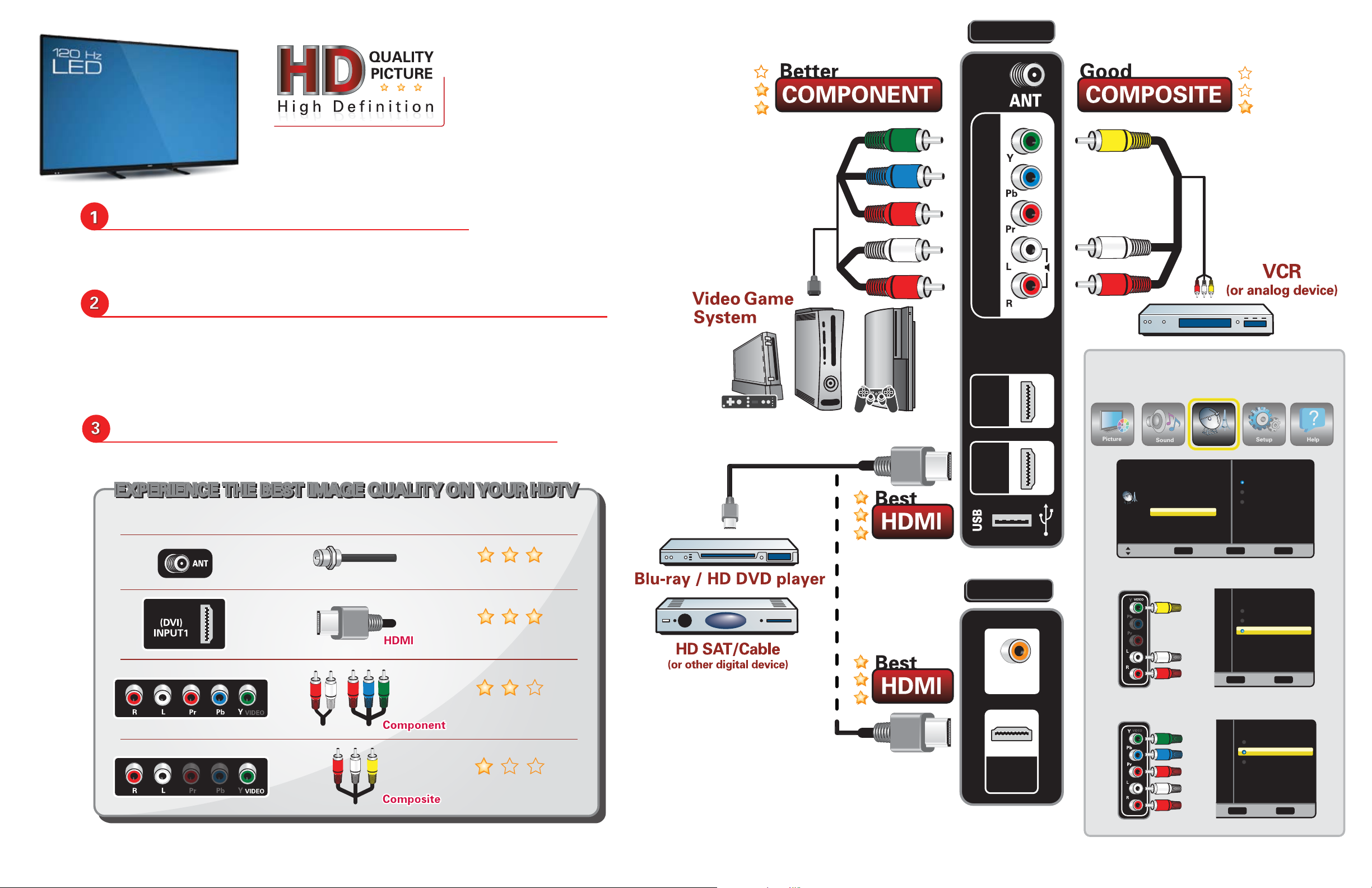
QUIK ‘N EASY
Sound
Picture
Setup
Help
Setup Guide
Simple step by step procedures for correct HD hookups
and initial setup process.
Attach the Foot Stands to the HDTV.
Please use the longer M4 (4x30) screws included in the literature package.
For additional information, consult your HDTV’s owner’s manual.
Hookup your Audio/Video equipment to the HDTV.
Use Component or HDMI connections, and a High Definition source
for the best picture possible. Your AV equipment Output Jacks
must be connected to the HDTV’s Input Jacks. Always match the
color of the jacks and connectors.
Side panel
(VIDEO)
VIDEO INPUT may be used
with either Composite or
Component cables.
VIDEO INPUT
(DVI AUDIO)
After the Initial Setup, you may need to enter
the Channel menu and select the type of
hookup for VIDEO INPUT.
2
HDMI
Hook up your antenna or direct Cable service.
An indoor antenna should be placed at least 3 ft away from the HDTV.
EXPERIENCE THE BEST IMAGE QUALITY ON YOUR HDTVEXPERIENCE THE BEST IMAGE QUALITY ON YOUR HDTV
EXPERIENCE THE BEST IMAGE QUALITY ON YOUR HDTV
CONNECTION TYPE CABLE/CONNECTOR IMAGE QUALITY
Off-air HD signal or Digital Cable
HDMI
For the best HD experience, be sure to use HD devices and/or HD off-air
signals transmitting HD content.
BEST
BEST
BETTER
GOOD
Any one of the three
HDMI inputs may be used
for a High Definition connection from a HD device
using an HDMI cable.
(DVI)
HDMI
1
Back panel
DIGITAL
AUDIO OUT
HDMI
3
Channel
Channel
TV
Channel Search
Channel Scan Memory
Input Setting
Channel
Video Setting
ENTER ExitEXITReturnMENU
Move
Select
COMPOSITE setup
COMPONENT setup
Auto Detection
Component (Y/Pb/Pr)
Composite (V)
Auto Detection
Component (Y/Pb/Pr)
Composite (V)
ExitEXITReturnMENU
Auto Detection
Component (Y/Pb/Pr)
Composite (V)
ExitEXITReturnMENU
Page 2
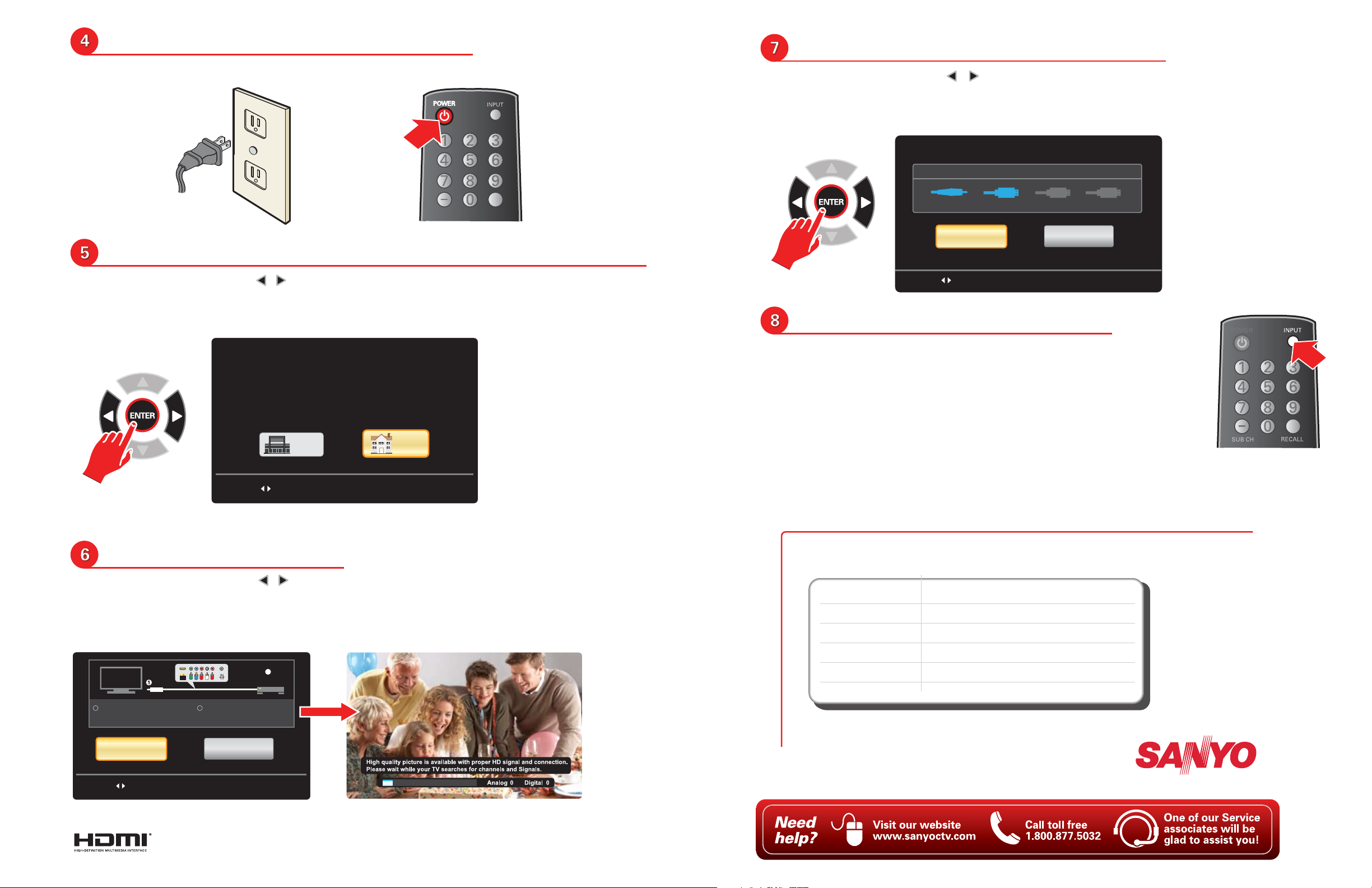
Connect the AC cord to power outlet.
SUB CH
Finalize the completed Setup process.
Use the POWER key to turn on your HDTV.
Use the on-screen menu to select your HDTV’s location.
Use the CURSOR keys to highlight the desired option and press
the ENTER key.
NOTE: Selecting Home mode will qualify as an Energy Star rating.
Please select proper location for your TV,
display will be adjusted fo best results.
Home mode is for saving energy and reducing power consumption.
Store mode is for the
retail display setup.
STORE
STORE
Store
Home Mode qualifies
for ENERGY STAR.
Home
Use the CURSOR keys to highlight the Finish Setup
option and press the ENTER key.
You can now watch and enjoy TV programming on your HDTV!
Channel Search Result: Succesfully Completed
Analog Channels
Video HDMI 1 HDMI 2
Finish Setup
If you are having problems, call us toll-free at 1-800-877-5032
Use keys to highlight your choice and then press ENTER key.
Digital Channels16 26
HDMI 3
Repeat
Choose the correct Input source.
Use the INPUT key on your remote control to select
from the available Input sources on your HDTV.
NOTE: If you receive Satellite or Cable service
through a set top box, tune to the correct input on
your HDTV and use the receiver and its remote for
channel viewing.
Use keys to highlight your choice and then press ENTER key.
Perform a Signal search.
Use the CURSOR keys to highlight the Signal Search
option and press the ENTER key.
Please allow the HDTV a few minutes to complete the process.
2
POWER ON
1 2
Please connect all antennas
and signals to the jacks
and terminals.
Signal search
Use keys to highlight your choice and then press ENTER key.
Make sure all of your
equipment is switched on.
Skip
Si necesita ayuda en ESPAÑOL, marque al 1-800-877-5032 y un asesor
estará dispuesto a ofrecerle ayuda con cualquiera de sus dudas.
Válido únicamente en E.U.A.
Use the following codes to program your cable or satellite provider’s
remote control to work with your new HDTV.
Direct TV
Dish Network
Comcast
Cox
Verizon
ATT
10154, 960
590, 683, 589, 542, 652
10154
0154, 0088
0181, 0826, 0920
1045, 1062, 1095, 1380
(to activate INPUT feature)
NOTE: If these do not work, refer
to your Cable or Satellite manual.
HDMI, the HDMI Logo, and High-Definition Multimedia
Interface are trademarks or registered trademarks of HDMI
Licensing LLC in the United States and other countries.
