Page 1
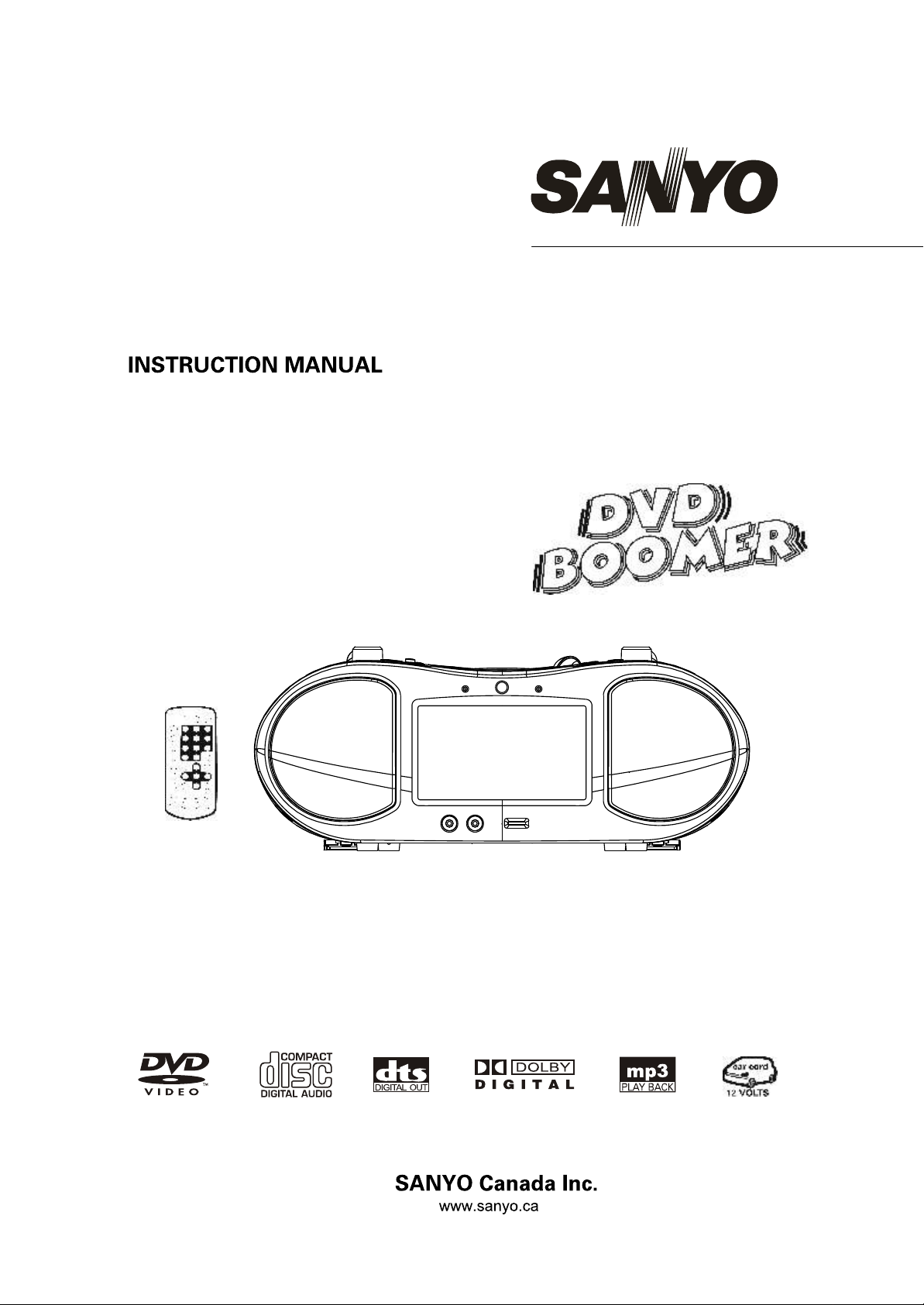
DVD/VIDEO CD/CD Player
with stereo radio and 6.2” widescreen LCD
DVD-L77
Page 2
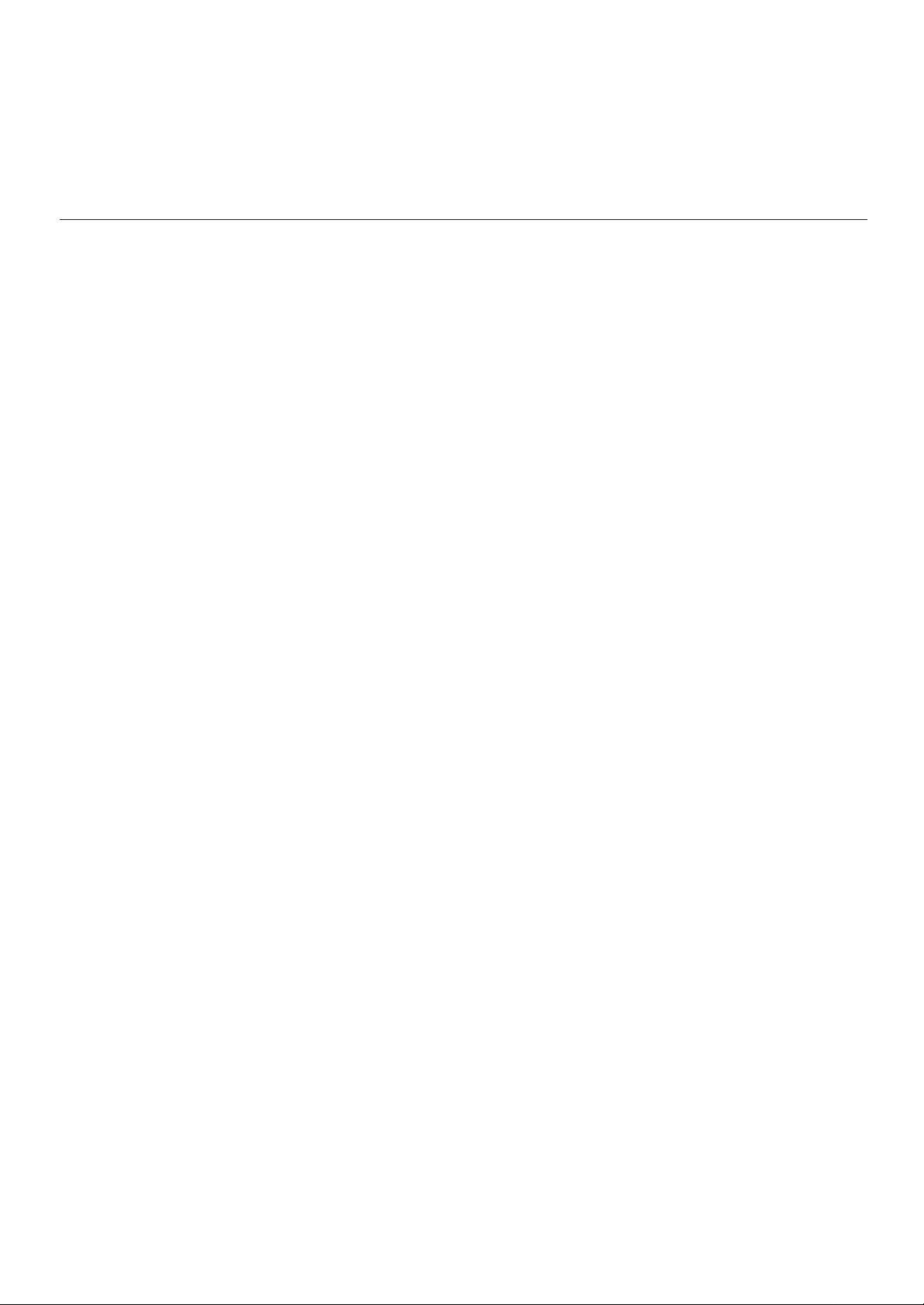
Thank you for choosing SANYO. Please read this manual carefully to obtain maximum benefits
Thank you for choosing SANYO. Please read this manual carefully to obtain maximum benefits
from your product. Before attempting to connect, operate or adjust this player, please read these
from your product.
instructions completely.
Table of contents
ILLUSTRATION OF THE CONTROLS/JACKS ON THE MAIN UNIT .............................................................................................2-3
MAIN UNIT
REMOTE CONTROL UNIT
BASIC CONNECTION .........................................................................................................................................................................4
CONNECTING TO A STEREO TV SET
CONNECTING TO A MONO TV SET
OPTIONAL AUDIO CONNECTIONS .............................................................................. .................................................................5-6
CONNECTING TO A DECODER WITH DOLBY DIGITAL (AC-3/DTS) PROCESSING (OPTIONAL)
REMOTE CONTROL UNIT PREPARATION .......................................................................................................................................7
BATTERY INSTALLATION
REMOTE CONTROL OPERATION RANGE
OPERATIONS ..................................................................................................................................................................................8-9
PREPARATION
GETTING STARTED
SKIP AHEAD OR BACK
RAPID ADVANCE/ REVERSE
PAUSE OR STEP PLAY
STOP PLAYBACK.
SLOW-MOTION PLAY (DVD/VCD)
REPEAT 1/ALL
A-B REPEAT PLAY
SEARCH FOR PREFERRED SCENE
PROGRAM PLAY (UP TO 16 MEMORIES)
ZOOM PLAY
ON SCREEN DISPLAY INFORMATION
MULTI-ANGLE VIEWING (DVD ONLY)
CHANGING SUBTITLE LANGUAGE (DVD ONLY)
WATCHING VIDEO CDS (NOT DVDS) WITH PLAYBACK CONTROL FEATURE
MP3 PLAYBACK
KODAK PICTURE CD / JPEG CD PLAYBACK
KODAK PICTURE CD / JPEG CD OPERATIONS
COLOR AND BRIGHTNESS ADJUSTMENT (FOR THE LCD SCREEN)
INITIAL DVD SETTINGS ...............................................................................................................................................................9-10
PROCEDURES FOR INITIAL SETTINGS
SYSTEM SETUP
LANGUAGE SETUP
AUDIO SETUP
VIDEO SETUP
SPEAKER SETUP
RADIO OPERATION .........................................................................................................................................................................11
KARAOKE OPERATION ...................................................................................................................................................................11
3-WAY POWER ..................................................................................................................................................................................11
TROUBLESHOOTING .......................................................................................................................................................................12
DISC HANDLING AND MAINTENANCE ...........................................................................................................................................13
MACROVISION INFORMATION ......................................................................................................................................................13
WARRANTY .......................................................................................................................................................................................14
1
Page 3
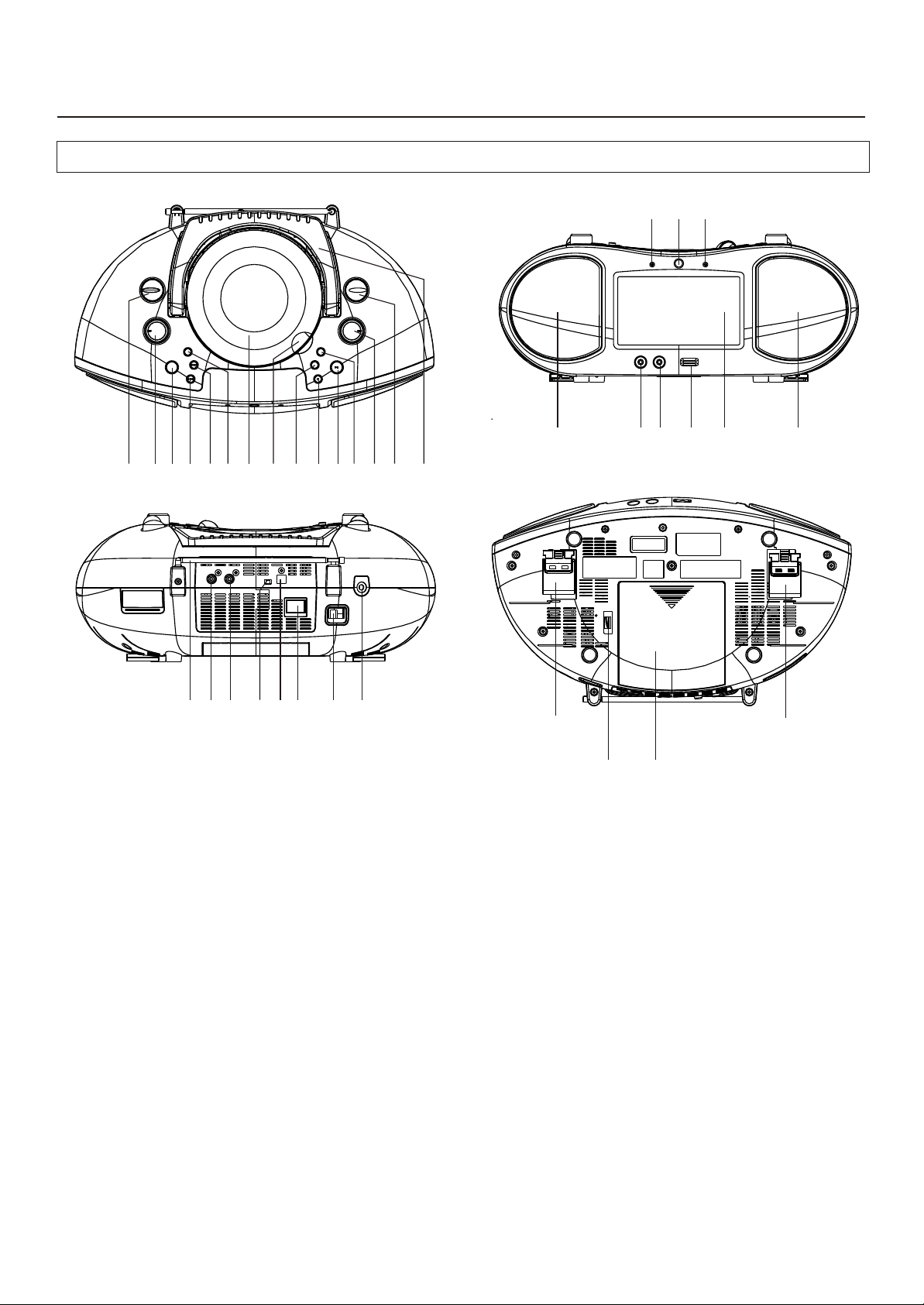
Illustration of the Controls/Jacks On the Main Unit
Main unit
23
2221
15 16
5
3
7
24
9 10
25 26
11 121314
28 29
27
1
1. FUNCTION CONTROL 20. HANDLE
2. BAND CONTROL 21. POWER INDICATOR
3. VOLUME CONTROL 22. REMOTE SENSOR
4. TUNING CONTROL 23. FM STEREO INDICATOR
5. COLOR/BRIGHT ADJUSTMENT BUTTON 24. FM TELESCOPIC ANTENNA
6. FAST FORWARD BUTTON 25. VIDEO OUTPUT JACK
7. PREVIOUS BUTTON 26. COAXIAL OUTPUT JACK
8. PLAY/PAUSE BUTTON 27. FRONT SCREEN ON/OFF SWITCH
9. NEXT BUTTON 28. OPTICAL AUDIO OUTPUT JACK
10. BASS BOOST BUTTON 29. AC SOCKET
11. CD DOOR 30. PHONES JACK
12. CD DOOR OPENING TAB 31. BATTERY COMPARTMENT
13. FAST REWIND BUTTON 32. AC VOLTAGE SELECTOR (FOR DUAL VOLTAGE
14. STOP BUTTON VERSION - NOT NORTH AMERICA )
15. SPEAKERS 33. DC JACK (TO CONNECT 12 VOLTS CAR/BOAT
16. MIC 1 SOCKET (OPTIONAL) ADAPTOR, INCL.)
17. MIC 2 SOCKET (OPTIONAL) 34. ANGLE ADJUSTERS
18. MIC LEVEL (OPTIONAL)
19. LCD 16:9 WIDESCREEN (6.2” DIAGONAL
MEASURE)
33
8 6
30
4
20
2
34
17
3132
18 19
15
34
2
Page 4
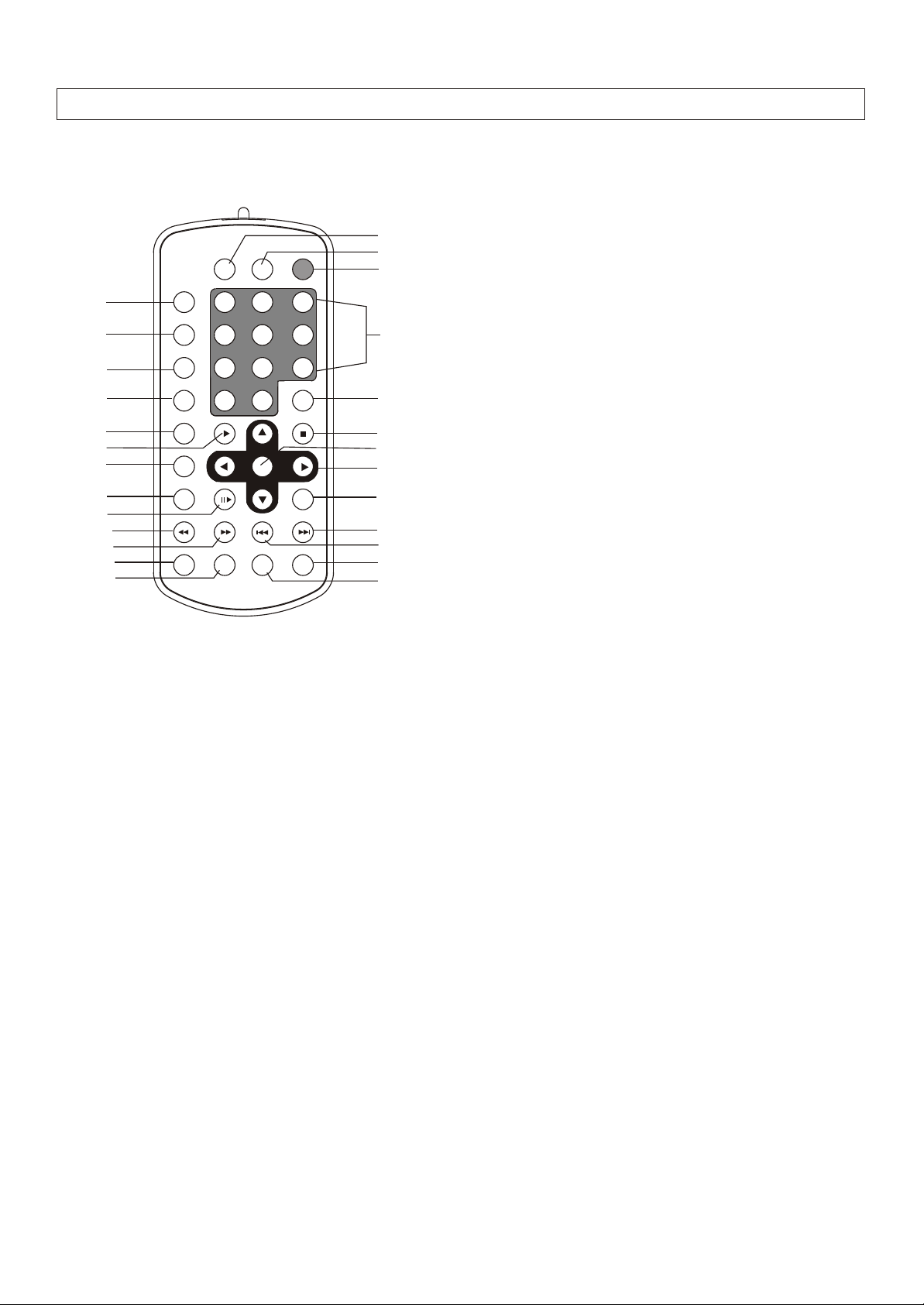
Remote control unit
DISPLAY SETUP
P/N
1
2
3
4
5
6
7
8
9
10
11
12
13
REPEAT
SUBTITLE PLAY STOP
TITLE
AUDIO
F.BWD
ANGLE ZOOM
1
A-B
4
1/ALL
7
MENU
0
PAUSE/STEP SLOW
F.FWD PREV NEXT
2
5
8
+10
SELECT
SEARCHPROGRAM
MUTE
3
6
9
CLEAR
14
15
16
17
18
19
20
21
22
23
24
25
26
1. PAL/NTSC/AUTO button
2. REPEAT A-B button
3. REPEAT 1/ALL button
4. MENU button
5. SUBTITLE button
6. PLAY button
7. TITLE button
8. AUDIO button
9. PLAY/STEP button
10. F.BWD button
11. F.FWD button
12. ANGLE button
13. ZOOM button
14. DISPLAY button
15. SETUP button
16. MUTE button
17. NUMERIC buttons
18. CLEAR buttons
19. STOP button
20. SELECT button
21. NAVIGATION buttons
22. SLOW button
23. NEXT button
24. PREV button
25. SEARCH button
26. PROGRAM button
3
Page 5
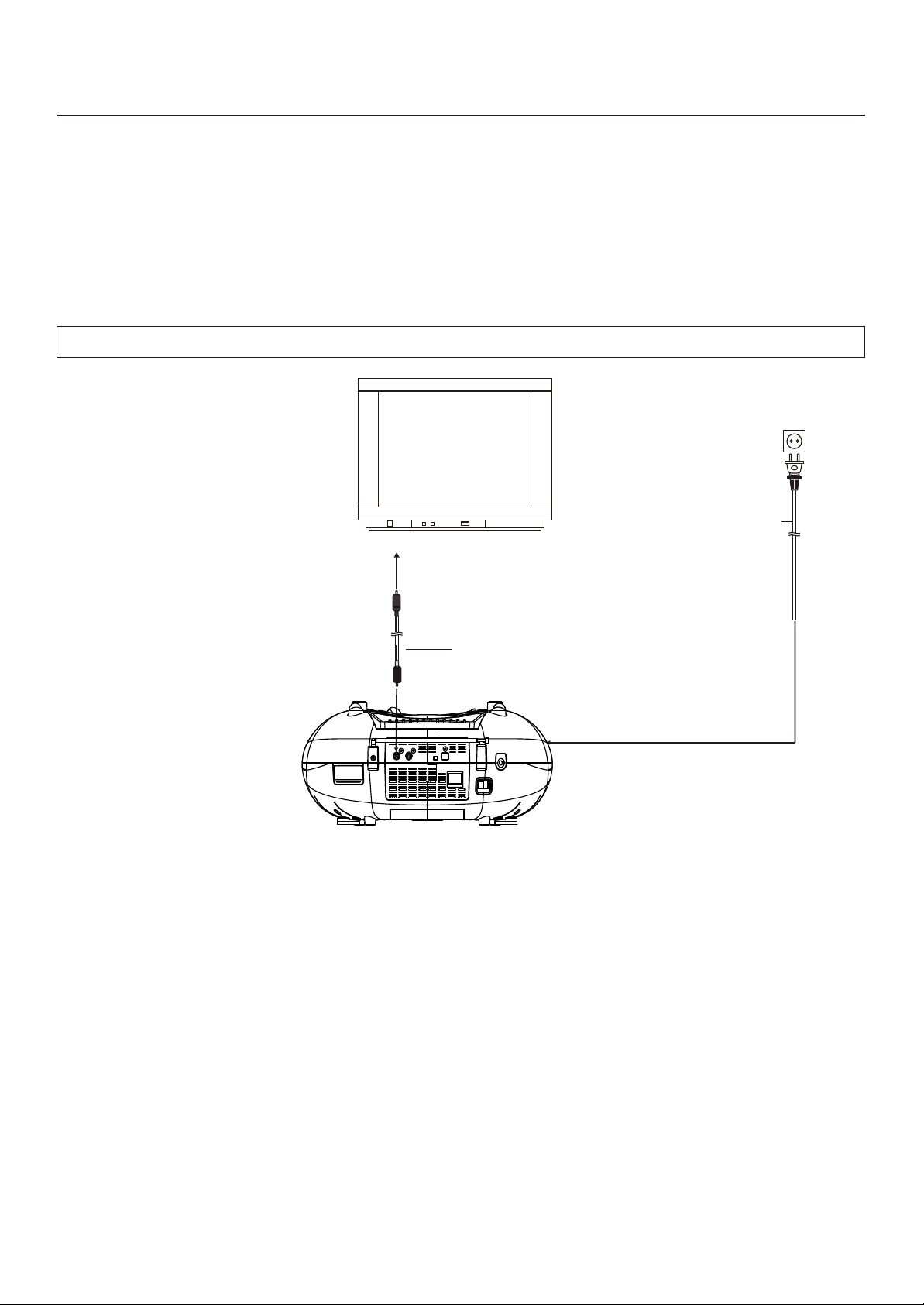
Basic connection
Ensure that this player and other equipment that you might choose to connect to the unit are in standby or off mode. Disconnect the
AC power cords before commencing connection.
Do not block ventilation holes of any piece of the equipment and arrange them so that air can circulate freely.
Read through the instructions before connecting other equipment.
Ensure that you observe the color coding when connecting audio and video cables.
Locate away from moisture.
If this player is connected to a TV through a video cassette recorder, the picture may not be played back normally with some
DVDs due to copyguard. If this is the case, connect the player directly, not via the VCR.
Connecting to a TV set (if applicable)
To power
outlet
AC power
cord
To video input connector (yellow)
Video
4
Page 6

Optional audio connections
Connecting to a decoder with Dolby Digital (AC-3/DTS) processing (optional)
When DVD recorded in Dolby Digital/DTS are played, Dolby digital/DTS bitstream is output from the player's OPTICAL digital audio
output connector or COAXIAL digital audio output connector. When the player is connected to a Dolby Digital/DTS decoder , you can
enjoy theater-quality audio in your home. [An optical digital audio cable or coaxial audio cable (both optional) is required when an
optional Dolby digital/DTS decoder is used.]
TV set
Video cable
S-video cable or
Video cable
Coaxial audio cable
(optional)
NOTE: Optical and Coaxial output
jack and cable is optional. If your
DVD player does not have these two
functions, please skip these 2 pages.
Decoder or Amplifier with Dolby Digital
(AC-3/DTS) processing
(All sold separately)
Front speaker (left)
To coaxial digital audio
input connector
OR
Optical digital audio
cable(optional)
To optical digital audio
input connector
Optical or coaxial can be selected at your
option while connecting.
Center speaker
Front speaker (Right)
Subwoofer
Surround speaker (left)
Surround speaker
(Right)
5
Page 7

Optional audio connections
Notes when connecting the optical digital audio cable
(optional)
Remove the dust protection cap from the optical digital audio
output and connect the cable firmly so that the configurations
of both the cable and the connector match.
Keep the dust protection cap to protect against dust. Always
reattach the cap when not using the connector.
Concerning the audio output from the player's
optical/coaxial digital audio output connector
Disc Sound
DVD
Video
CD
CD
*1 The type of audio output from the connector can be selected
by the initial settings.
*2 Sound having 96 KHz sampling is converted into 48 KHz or
recording
format
Dolby Digital
(AC-3)
Linear PCM
(48/96 kHz
16/20/24 bit)
MPEG 1
Linear PCM
Optical/coaxial digital audio
output from connector
Dolby Digital bitstream
(2-5.1ch) or PCM (2ch)
(48 kHz/16 bit)*1
Linear PCM (2ch)
(48 kHz sampling/16 bit only)*2
or no output*1
PCM
(44.1 kHz sampling)
Linear PCM
(44.1 kHz sampling)
96KHz sampling when it is output from the player's
optical/coaxial digital audio output connector.
For your reference:
• Dolby Digital (AC-3) is a digital sound compression
technique developed by the Dolby Laboratories
Licensing Corporation.
• Linear PCM is signal recording format used in a CD.
While a CD is recorded in 44.1 KHz/16 bit, a DVD is
recorded in 48 KHz/16 bit up to 96 KHz/24 bit.
• If you have a Dolby Pro Logic Surround decoder, you
will obtain the full benefit of Pro Logic from the same
DVD movies that provide full 5.1-channel Dolby Digital
soundtracks, as well as from titles with the Dolby
Surround mark.
Dust protection cap
Manufactured under license from Dolby
Laboratories. "Dolby" and the double-D symbol are
trademarks of Dolby Laboratories. Confidential
Unpublished Works. 1992-1997 Dolby
C
Laboratories, inc. All rights reserved.
6
Page 8

Remote control unit preparation
Battery installation
A
Insert the battery while observing the correct (+) and (-)
polarities as illustrated at right.
Service life of batteries
The life of a battery normally lasts for about one year
although this depends on how often, and for what
operations, the remote control unit is used.
If the remote control unit fails to work even when it is
operated near the player, replace the battery.
Use one size CR2025 battery.
Note:
Do not attempt to recharge, short-circuit, disassemble,
heat or throw batteries into the fire.
Do not drop, step on or otherwise impact the remote
control unit. This may damage the parts or lead to
malfunction.
If the remote control unit is not going to be used for a
long time, remove the battery. Otherwise, electrolyte
may leak which may lead not only to malfunctioning
but also burns if contact is made with the electrolyte.
Wipe away any electrolyte leak inside the remote
control unit, and install new batteries.
If any electrolyte should come into contact with parts of
your body, wash it off thoroughly with water.
A
B
++
Li
ti
h
C0
u
r
m
2
C
3V
2
2
5
e
s
l
c
l
REMOTE SENSOR
Remote control operation range
B
Point the remote control unit no more than 7m away from the
remote control sensor and within 60˚ angle from the front of
the player.
The operating distance may vary according to the
brightness of the room.
Note:
Do not point bright lights at the remote control sensor.
Do not place objects between the remote control unit and the
remote control sensor.
Do not use this remote control unit while simultaneously
operating a remote control unit of another equipment.
30
30
DISPLAY SETUP
P/N
1
2
A-B
4
REPEAT
1/ALL
MENU
SUBTITLE PLAY STOP
TITLE
AUDIO
F.BWD
ANGLE ZOOM
5
7
8
0
+10
SELECT
PAUSE/STEP SLOW
F.FWD PREV NEXT
SEARCHPROGRAM
CLEAR
7 m
MUTE
3
6
9
7
Page 9

Operations
PREPARATION
If applicable: Power-on the TV set and select video input mode.
Power-on the audio system which is connected to the player.
GETTING STARTED
1. Turn on the player.
2. Raise the hinged disc cover.
3. Place a disc onto the disc tray.
4. Close the cover screen and playback starts automatically.
5. When a menu screen appears on the move the navigation
buttons or press the numeric buttons on the remote control
to select a preferred track number, then press SELECT
button to start playback.
6. Gently pull the 2 angle adjusters (34) at the underside of the
cabinet to “angle-back” for better picture quality, if required.
VIDEO SYSTEM
Normally set to AUTO, the P/N button on the remote control
toggles among AUTO, PAL and NTSC video systems.
LCD SCREEN ON/OFF
When listening to CD’s on alkaline battery power, the LCD
screen can be turned off by sliding the switch (27) at the
back of the cabinet. Remember to reset afterwards.
SKIP AHEAD OR BACK
Press NEXT SKIP or PREV SKIP button once during play to
skip a chapter (DVD) or a track (Video CD/CD) ahead or
backwards.
RAPID ADVANCE/ REVERSE
During playback, press F.FWD button or F. BWD button
several times to scan the disc forward or backward at X2, X4,
X8, X20 normal speed.
Press PLAY button to resume normal play.
PAUSE OR STEP PLAY
During playback, press PAUSE/STEP button to pause; in
pause mode, each time the PAUSE/STEP button is pressed,
the player will only play one frame; to resume normal play,
press PLAY button again.
STOP PLAYBACK
Press STOP button during playback to stop play; the player
activates its resume function when STOP is pressed in
STOP mode. Press PLAY button again, playback resumes
at the point it stopped previously. Open the disc tray or
press the STOP button one more time to clear the resume
function.
SLOW-MOTION PLAY (DVD/VCD)
Press SLOW button on the remote control during playback,
the disc will play at 1/ 2 normal speed at first, each time this
button is pressed, the play speed becomes slower (down to
1/7 normal speed.)
Press PLAY button, normal play will resume.
REPEAT 1/ALL
Press REPEAT 1/ALL button during play, it will repeat one
chapter/title, or repeat all (for DVD disc), or repeat one track
or all tracks (for VCD / CD).
NOTE: Repeat 1/ALL for VCD/CD disc will ONLY work in
PBC OFF mode.
A-B REPEAT PLAY
Repeating sections between two specific points (A-B repeat)
1. Press A-B REPEAT button during play at one point where
repeat play is to be started (A).
2. Press A-B REPEAT button at other point where repeat play
is to be ended (B). Repeat p layo f t he s election b etween
points A and B starts.
3. Press A-B REPEAT button again to return to normal play.
SEARCH FOR PREFERRED SCENE
1. Press SEARCH button during play and highlight the item
to be played (Title, Chapter, or Chapter time) by
navigation buttons
2. Input the desired number or time via the numeric buttons.
3. Press SELECT button to confirm and the playback from
the located scene starts.
4. To exit search menu, press SEARCH button directly.
PROGRAM PLAY(UP TO 16 MEMORIES)
1. Press PROGRAM during playback to display the program
menu.
2. Select location(s) to be memorized via navigation buttons
and then enter desired Titles/Chapters numbers via
numeric buttons.
Note: Inputting leading zero is not necessary. Press +10
key to be on the tenth chapter/title/track. If the
chapter/title/track number is behind the cardinal 10, press
+10 key first and then the unit digit. Some figure inputs
may be useless, because it 's greater figure than total
title/chapter/track number on the disc.
Example: Track 3, press "3"
Track 12, press "+10" and then "2"
Track 21, press "+10" twice and then "1"
3. To start programmed playback, select PLAY on the menu;
pressing PROGRAM button again to exit programming.
4. To clear programmed items, select the items and then
press CLEAR button on the remote control. To clear all
items, select the <CLEAR> on the menu, and then press
SELECT button on remote control.
5. You can also cancel program mode by clearing all the
items in the program menu.
ZOOM PLAY
Press the ZOOM key continuously to zoom in the picture by
2, 3 or 4 times. Zoom out by 1/2, 1/3, 1/4 of normal size.
Press this key once more when the picture is at 1/4 size to
return to normal size display.
Scroll to view the enlarged picture using Navigation buttons.
ON SCREEN DISPLAY INFORMATION
When the player is in operation, press DISPLAY button
continuously on the remote control, the screen will
display parts of information (current disc type, title number,
chapter number, playtime, audio language, audio type,
subtitle language and multi angle, etc) in a sequence.
CHANGING AUDIO SOUNDTRACK LANGUAGE
(DVD/VCD DISC)
It is possible to change the audio soundtrack language to a
different language from theo ne selecteda tt hein itial
settings (This operation works only with discs on which
multiple audio soundtrack languages are recorded).
Press AUDIO button during DVD disc play, the sound
track language changes with the current sound track
number shown on the TV screen.
Pressing AUDIO b utton d uring VCD disc play will
change audio output mode: MONO L, MONO R and
stereo.
NOTE: When no soundtrack languages are recorded,
pressing this button will not work.
8
Page 10

Operations
MULTI-ANGLE VIEWING (DVD ONLY)
Press ANGLE button during playback to display the number
of angles being played and then select a desired angle to
view the scene.
Note: Only the DVDs shot with multi-angle scenes have this
function.
CHANGING SUBTITLE LANGUAGE (DVD ONLY)
Press SUBTITLE button during playback, the subtitle
language shown on the screen will change as a response to
each press;
When the desired language appears, release the button to
view the subtitle in that language.
Note: This function only works on the DVDs recorded with
multi-language subtitles.
WATCHING VIDEO CDS (NOT DVDS) WITH PLAYBACK
CONTROL FEATURE
After loading a VCD 2.0/1.0 with PBC, the TV screen shows the
Disc formats and then a menu.
Select desired track by means of numeric buttons: use one
corresponding key of numeric buttons 1~ 9 to choose track 1
to track 9 ; 0 key to choose track 10; If the track number
exceeds 10, press +10 button first, and then numeric buttons
1 ~ 9.
During playback, press MENU button to return main menu
(DVD).press this button to select PBC ON/OFF mode (VCD)
TITLE button: Play the title (DVD)
MP3 PLAYBACK
1. Load the MP3 disc onto the disc tray and the TV screen
will show all its folders after a few seconds.
2. Select the folder you want by the navigation buttons and
then SELECT button to confirm.
3. The files in this folder are displayed and select your
favourable song via navigation buttons and press SELECT
button to start playback.
4. Press NEXT and PREV button to select track directly.
5. Press REPEAT 1/ALL button change play mode.
REPEAT 1- repeat one file.
REPEAT DIR- repeat all tracks in the current album
REPEAT ALL- repeat all tracks in current disc.
REPEAT OFF-cancel repeat modes.
KODAK PICTURE CD / JPEG CD PLAYBACK
Slide show of Kodak Picture CD after being loaded begins
automatically;
Folders of JPEG picture CD after being loaded are displayed
on the TV screen; use the navigation buttons to select the
desired folder and then press SELECT button to confirm.
The files in this folder are displayed and you can select your
favourable pictures using the up/down navigation buttons
and press SELECT button to start playback.
Preview of the picture will be displayed while you scroll
across the filenames.
KODAK PICTURE CD / JPEG CD OPERATIONS
1. Play modes
Press 1/ALL button during play to change the play modes.
REPEAT 1- repeat one file
REPEAT DIR- repeat all picture in the current album
REPEAT ALL- repeat all pictures in current disc.
REPEAT OFF- cancel repeat modes.
During playback, press STOP to enter preview mode.
2. SKIP TO NEXT/PREVIOUS PICTURE
Press NEXT button to skip to the next picture or PREV
button to the previous picture.
If no key is pressed for a few seconds, it will skip to next
picture automatically.
3. PICTURE ROTATIONS
Press RIGHT and LEFT navigation buttons to rotate the
picture clockwise and anti-clockwise respectively.
4. PICTURE FLIPS
Press UP navigation button to flip the picture vertically.
Press DOWN navigation button to flip the picture horizontally
5. PICTURE ZOOM IN/OUT
Press ZOOM button continuously, the picture zooms in by 2,
3, 4 times or zooms out by 1/2, 1/3, 1/4 the original size.
Press this button once more when the picture is at 1/4 size
to return to the normal play.
If the picture is enlarged, you may use the navigation
buttons to view blocked parts of the picture.
6. SLIDE SHOW TRANSITION MODES
During slide show playback, press the PROGRAM button
cyclically to select one of the following modes to play.
WIPE TOP
WIPE BOTTOM
WIPE LEFT
WIPE RIGHT
DIAGONAL WIPE LEFT TOP
DIAGONAL WIPE RIGHT TOP
DIAGONAL WIPE LEFT BOTTOM
DIAGONAL WIPE RIGHT BOTTOM
EXTEND FROM CENTER H
EXTEND FROM CENTER V
COMPRESS TO CENTER H
COMPRESS TO CENTER V
WINDOW H
WINDOW V
WIPE FROM EDGE TO CENTER
RANDOM
NONE
Color and brightness adjustment (for the LCD screen)
Use the addition button on the main unit to adjust the colour
intensity, brightness and contrast respectively. Press the
button once to enter the colour adjustment mode, and press
the skip buttons to adjust. Press the button twice to enter the
Brightness mode and press the skip buttons to adjust. Press
the button three times to enter the contrast mode and press
the skip buttons to adjust.
Initial DVD Settings
If some of the factory settings need to be adjusted to your
preference, please follow the procedures below. Once the
initial settings are done they are retained in the CPU of the
player until otherwise modified.
Procedures for initial settings
1. Press SETUP button.
2. Use the navigation buttons to select the item you want to
modify, press SELECT button to confirm. Setting page
with further set items will show on the TV screen. Again
use navigation buttons to make changes. Press again
SELECT button to confirm modifications.
3. Use navigation buttons to switch to another setting on the
main setting page.
9
Page 11

Initial DVD settings
1.SYSTEM SETUP
SYSTEM SETUPSYSTEM SETUP
TV SYSTEM
SCREEN SAVER
TV TYPE
PASSWORD
RATING
DEFAULT
EXIT SETUP
1.1 TV SYSTEM - It is used to select the TV mode.
Options: NTSC / PAL/ AUTO
Please select this option as per your area or TV set.
1.2 SCREEN SAVER - When the player is not in use for 3
minutes, a running DVD logo will move across the TV
screen to protect an external screen.
Options: On: Screen saver is enabled
Off: Screen saver is disabled
1.3 TV TYPE- It is used to select the TV scan mode,
please set as per your TV set, if an external TV is
connected.
Options: 4:3PS : Normal Pan & scan mode
4:3LB : Normal Letter box mode
16:9 : 16:9 wide screen mode
1.4 PASSWORD - Input password to unlock the system.
The steps are as follows:
1.4.1 Enter SYSTEM SETUP, select the PASSWORD item
by scrolling the down navigation button, and then press
the right navigation button to select the input box.
1.4.2 Input user's password "0000" to unlock it, in this case,
select the input box again to change the password by
inputting another new four numeric numbers and then
press SELECT button to confirm. When the password
is changed, you are needed to input the new one to
unlock the system.
1.4.3 If you forget your own password, enter "8200" to
unlock it.
NOTE: If wrong password was input in unlock status, the
system will lock.
1.5 RATING - Set the rating of this player. If you want to
change the rating of parental lock, please input the
password to unlock first.
Options: 1 KID SAFE/2 G/ 3 PG/ 4 PG 13/ 5 PG-R/ 6R/7
NC-17/ 8 ADULT
1.6 DEFAULT - Reset to factory settings.
2. LANGUAGE SETUP
LANGUAGE SETUPLANGUAGE SETUP
OSD LANGUAGE
AUDIO LANG
SUBTITLE LANG
MENU LANG
EXIT SETUP
2.3 SUBTITLE LANG- Select preferred subtitle language
(DVD only, need disc software support).
Options: ENGLISH/SPANISH/PORTUGUESE/ITALIAN/
2.4 MENU LANG - Select preferred disc menu language
(DVD only, need disc software support).
Options: ENGLISH/SPANISH/PORTUGUESE/ITALIAN/
FRENCH/GERMAN/DUTCH/JAPAN.
FRENCH/GERMAN/DUTCH/JAPAN.
3. AUDIO SETUP
AUDIO SETUPAUDIO SETUP
AUDIO OUT
EXIT SETUP
3.1 AUDIO OUT - Set digital output code format.
Options:
SPDIF/OFF: If you are not connecting to an amplifier via
digital output, please select this option.
SPDIF/RAW: Used in general home theatre, select this can
output 5.1 channels audio.
SPDIF/PCM: Select this it can only output 2 channel, but you
will get higher quality audio output.
4. VIDEO SETUP
VIDEO SETUPVIDEO SETUP
BRIGHTNESS
CONTRAST
HUE
SATURATION
EXIT SETUP
4.1 BRIGHTNESS-- to set the brightness for the display.
Options: 0/2/4/6/8/10/12
4.2 CONTRAST--to set the contrast effect for display.
Options: 0/2/4/6/8/10/12
4.3 HUE--to set the colour impression for display.
Options: -6/-4/-2/0/+2/+4/+6
4.4 SATURATION--to set the saturation level for display.
Options: 0/2/4/6/8/10/12
5. SPEAKER SETUP
SPEAKER SETUPSPEAKER SETUP
DOWNMIX
EXIT SETUP
2.1 OSD LANGUAGE - It is used to select different On Screen
Display language for different user.
Options: ENGLISH JAPAN
(The number of these options depends on the customer's need.)
2.2 AUDIO LANG - Select preferred audio language (DVD
only, need disc software support).
Options: ENGLISH/SPANISH/PORTUGUESE/ITALIAN/
FRENCH/GERMAN/DUTCH/JAPAN.
5.1 DOWNMIX
Options: LT/RT- Left/Right mix mode
STEREO- Select this option if you don't
have a 5.1 channels amplifier.
10
Page 12

RADIO OPERATION
TO PLAY THE RADIO
1. Turn the FUNCTION switch to the RADIO position; the POWER Indicator will light up.
2. Select the desired band with the BAND switch.
3. Tune to the desired station by rotating the TUNING control (move the control back and forth until you get the clearest sound).
4. The built-in AM antenna and external FM TELESCOPIC ANTENNA are directional.
= When receiving an FM broadcast, fully extend the TELESCOPIC ANTENNA and position for the best reception.
= For AM broadcasts, rotate the whole set until the best reception is heard.
5. Adjust the volume level to a comfortable listening level.
6. To turn off the radio, slide the FUNCTION switch to the OFF position.
NOTES:
= If a particular FM (STEREO) station is weak, or you hear too much static noise, try moving the position of the band selector
switch to the FM (MONO) position. This often result in a much clearer reception.
= When the band selector switch is set to FM STEREO and a stereo broadcast is being received, the FM STEREO indicator
near the top of the unit will be lit.
STEREO HEADPHONE JACK (HEADPHONES/EARPHONES NOT INCLUDED)
A stereo headphone jack has been provided so that you can listen to the unit without disturbing others. To use this jack, plug in the
headphones/earphones (not included) and adjust the VOLUME control to a comfortable listening level.
NOTE: When external headphones/earphones are connected, the sound to the unit's main speakers will be muted.
KARAOKE OPERATION (Optional)
Sing along with the music!
If your model is equipped, attach 1 or 2 microphones (not included) to the front jacks.
Karaoke discs are widely available at stores such as Toys R Us ®, Wal-Mart®, Best Buy®, Future Shop®, etc.
Install a disc, press PLAY, and adjust microphone volume. Avoid shouting into the microphones and setting the player volume too
high or else damage to speakers could result. This type of damage will void the product warranty.
3-WAY POWER
This unit operates on AC, 12 volts, or 8 x “C” (alkaline) batteries. A 12-volt car/boat cord is included.
NOTE:
1. Batteries should be removed if they will not be used for longer than a 1-month period.
2. The car/boat cord has a built-in user-changeable fuse. If your player fails to operate on 12-volt power, check the fuse by turning
the front of the plug that connects to the vehicle. Change fuse and re-assemble the plug.
FUSE REPLACEMENT
FUSE
11
Page 13

Troubleshooting
Before requesting service for this player, check the chart below for a possible cause of the problem you are experiencing.
Some simple checks or a adjustment on your part may eliminate the problem and restore proper operation.
Symptom (Common)
No power.
The player is automatically set to the standby
mode.
Play fails to start even when PLAY is pressed.
Play starts but then stops immediately.
Remedy
Insert the AC power plug securely into the power outlet.
The player is automatically set to the standby mode after approx. 30 minutes in the
stop mode (auto power-off function). Turn the power on again.
Condensation has formed: wait about 1 to 2 hours to allow the player to dry out.
This player cannot play a disc other than DVD, Video CD and CD.
The disc may be dirty and may require cleaning.
Ensure that the disc is installed with the label side up.
If on battery operation, check battery conditions and polarities.
Check fuse in 12-volt car-boat adaptor plug.
No picture.
No sound.
Distorted sound.
Picture is distorted during rapid advance or
rapid reverse.
No rapid advance or rapid reverse play.
No operations can be performed with the
remote control unit.
No key operation (by the main unit and/or the
remote control unit) is effective.
Symptom [DVD]
Play does not start even when title is selected.
Audio soundtrack and/or subtitle language is
not the initial settings.
Ensure that the equipment is connected properly.
Ensure that the input setting for the TV is "Video".
Ensure that the LCD ON/OFF switch is set to ON
Ensure that the equipment is connected properly.
Ensure that the input setting for the TV and stereo system are correct.
Adjust the master volume using the GUI screen for player information.
The picture will be somewhat distorted at times: this is normal.
Some discs may have sections which prohibit rapid advance (or rapid reverse.)
Check if the battery is installed with the correct polarities (+ and -).
The battery is exhausted: replace with new one.
Point the remote control unit at the remote control sensor and operate.
Operate the remote control unit at a distance of not more than 7 m from the
remote control sensor.
Remove obstacles between the remote control unit and remote control sensor.
Press POWER to set the player to the standby mode and then back to ON.
Alternatively, press POWER to set the player to the standby mode, disconnect the
power plug and then re-connect it. (The player may not be operating properly due
to lightning, static electricity or some other external factor.)
Remedy
Confirm the " Rating" setting.
If the audio soundtrack and/or subtitle language does not exist on the disc, the
language selected at the initial settings will not be seen/heard.
No subtitles.
Alternative audio soundtrack (or subtitle)
languages fail to be selected.
Angle cannot be changed.
The password for rating level has been
forgotten.
Symptom [Video CD]
No menu play.
Subtitles appear only with discs which contain them.
Perform the steps to display the subtitles.
An alternative language is not selected with discs which do not contain more
than one language.
In the case of some discs, the alternative language cannot be selected by ope rating the AUDIO or SUBTITLE button. Try selecting it from the DVD menu if one
is available.
This function is dependent on software availability. Even if a disc has a number of
angles recorded, these angles may be recorded for specific scenes only.
Please contact your local sales dealer.
Remedy
This function works only for Video CDs with playback control.
12
Page 14

Disc handling and product maintenance
Handling precautions
Hold the disc by the edges so the surface will not be soiled with fingerprints.
Fingerprints, dirt and scratches can cause skipping and distortion.
Do not write on the label side with a ball-point pen or other writing utensils.
Do not use record cleaning sprays, benzine, thinner or static electricity prevention liquids.
Be careful not to drop or bend the disc.
Do not install more than 1 disc on the disc tray.
Do not close the disc tray when the disc is not installed properly.
Be sure to store the disc in its exclusive case when not in use.
If the disc surface is soiled
Wipe gently with a soft, damp (water only) cloth.
When cleaning the disc, wipe in straight lines from the center of the disc to the edge.
(If you wipe the discs using a circular motion, circular scratches are likely to occur, which will cause noise.)
If the disc is brought from a cold to a warm environment, moisture may form on the disc
Wipe this moisture off with a soft, dry, lint-free cloth before using the disc.
Improper disc storage
You can damage discs if you store them in the following places:
Areas exposed to direct sunlight
Humid or dusty areas
Areas directly exposed to a heat outlet or heating appliance
Product Maintenance
Be sure to turn the player off and disconnect the AC power cord before cleaning the player.
Wipe the player and LCD screen with a dry, soft cloth.
If necessary wipe clean with a cloth slightly dampened with a mild soap-and-water solution.
Then wipe again with a dry cloth.
Never use alcohol, benzine, thinner, cleaning fluid or other chemicals. Do not use compressed air to remove dust.
When storing or carrying the product, keep sharp and magnetized objects away from the cabinet and LCD screen.
MACROVISION Information
This DVD/VCD/CD player is protecte d by MACROVISION and no unauthorized copy can be made by VIDEO CASSETTE RECORDER.
This product incorporates copyright protection technology that is protected by method claims of certain U.S. patents and other intellectual
property rights owned by Macrovision Corporation and other rights owners. Use of this copyright protection technology must be authorized
by Macrovision Corporation, and is intended for home and other limited viewing uses only unless otherwise authorized by Macrovision
Corporation. Reverse engineering or disassembly is prohibited.
TM
13
Page 15

WARRANTY
WARRANTY APPLICATION
New, unused SANYO Audio products purchased through a SANYO authorized dealer in Canada are warranted against
manufacturing defects in materials and workmanship for ONE YEAR from the date of purchase by the original retail purchaser
for non-commercial use. This warranty only applies in favour of the original retail purchaser of the warranted product.
SANYO CANADA INC.’S RESPONSIBILITY
During the warranty period, SANYO Canada Inc. will repair, or at our option, replace an Audio product which shows evidence of
a manufacturing defect in materials or workmanship. Replacement PARTS are warranted for the remaining portion of the
warranty period.
WHAT IS NOT COVERED
(A) Audio products purchased outside Canada.
(B) Audio products purchased in a used condition.
(C) Problems due to product set up and installation.
(D) Adjustments that are outlined in the Operating Manual
(E) Accessory items including antenna, batteries.
(F) Damage in or due to transportation.
(G) Damage due to improper maintenance, improper wiring, accident, abuse, misuse or negligence.
(H) Damage caused by lightning and power surges.
(I) The cost of removal and reinstallation of an Audio product designed for automobile use.
ORIGINAL RETAIL PURCHASER’S RESPONSIBILITY
You, the original retail purchaser, must present your original, dated bill of sale together with this warranty to SANYO Canada
Inc. or to an authorized SANYO Service Depot when you make a claim under this Warranty. You, the original retail purchaser,
are responsible for any costs of TRANSPORTING the product to and from SANYO Canada Inc. or an authorized SANYO Service
Deport.
You also are responsible for the cost of any MAINTENANCE necessary in respect of the product.
LIMITATIONS
(A) SANYO Canada Inc. reserves the right to change or improve the design of the model of the
product warranted hereunder without incurring any obligation to make any modifications to or
to install any improvement in or on the product.
(B) In no event shall SANYO Canada Inc. or any of its Authorized Dealers be liable for special or consequential damage
arising from the use of this product.
STATUTORY WARRANTIES
The above provisions do not preclude the operation of any applicable provincial statute which in certain circumstances may not
allow some of the limitations and exclusions described in this Warranty. Where any terms of this Warranty are prohibited by such
a statute, they shall be deemed null and void but the remainder of this warranty shall remain in effect.
HOW TO OBTAIN WARRANTY SERVICE
Please contact the SANYO Authorized Dealer from whom the product was purchased, or contact us directly at:
SANYO Canada Inc.
1-300 Applewood Cres.
Concord, Ontario
L4K 5C7
1-800-263-2244
www.sanyo.ca
14
