Page 1
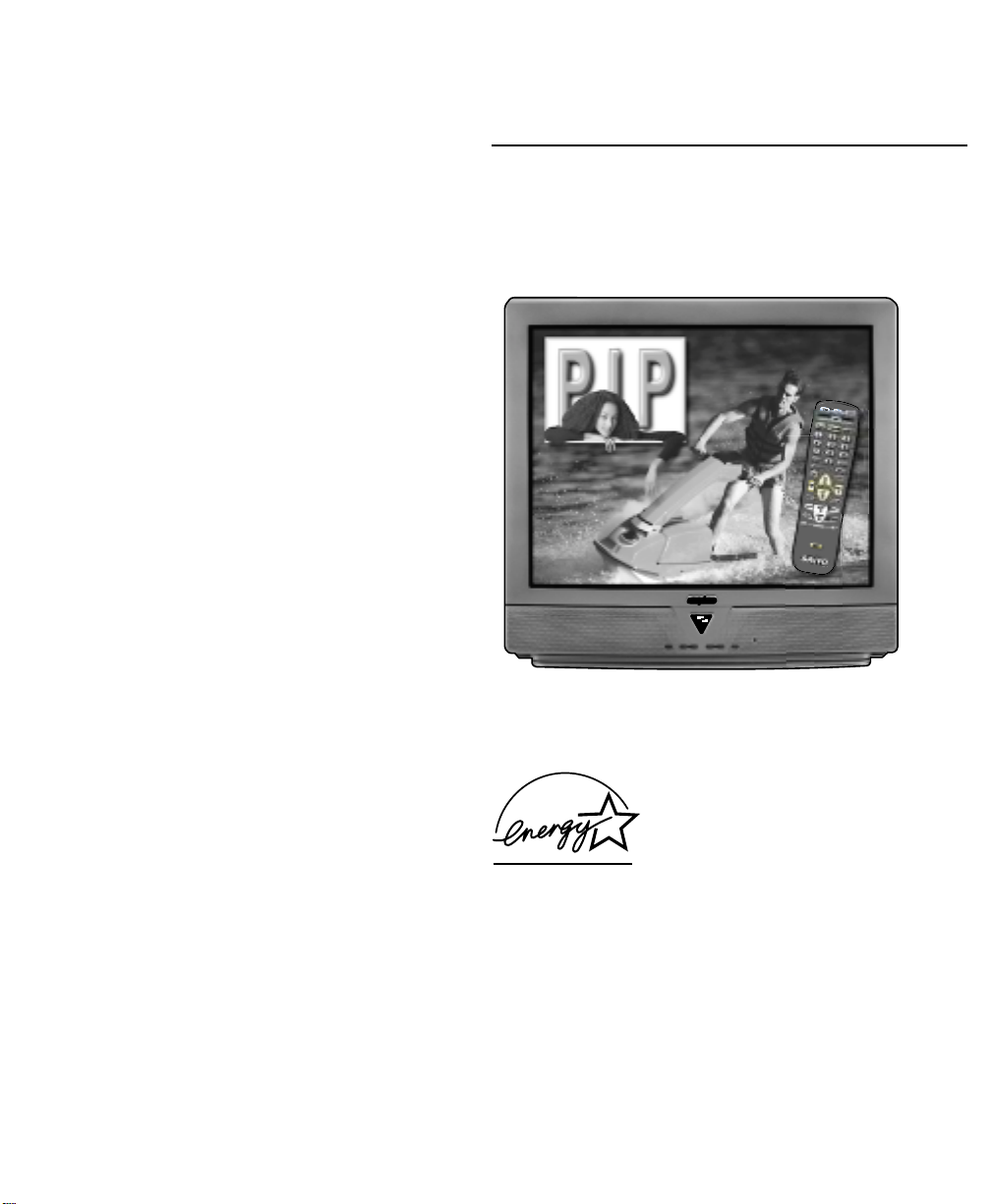
TV screen image / Image de télévision /
Imagen de la Pantalla del Televisor © 2001 PhotoDisc, Inc.
AS
DS31810
“As an ENERGY STAR® Partner,
Sanyo Manufacturing Corporation
has determined that this product
meets the ENERGY STAR® guidelines
for energy efficiency.”
Printed in U.S.A. SMC, May 2001 /Imprimé aux É.-U. SMC, mai 2001 /
Impreso en U.S.A. SMC, Mayo 2001
Part No. / N
o
de pièce / No. de Parte : 1AA6P1P2722A–
Service Code/Code de service / Código de Servicio : 610 291 8472
Color TV Owner’s Manual
Manuel d’instructions du télécouleur
I
Color TV Manual Del Propietario
Welcome to the World of Sanyo
Thank you for purchasing a Sanyo Color Television. You
made an excellent choice for Performance, Reliability, and
Value. The TV is designed with easy on-screen set-up
instructions and operating features. To meet the growing
needs of our customers, this television has a “V-Chip” for
parental controlled viewing. “Read this manual before
assembling (or using) this product.” Need assistance?
Visit our web site at www.sanyoctv.com or call
toll free 1-800-877-5032.
Importado Por :
Comercializadora México
Americana, S. DE R.L. DE C.V.
Nextengo Nº 78
Col. Santa Cruz Acayucan
Del. Azcapotzalco, México D.F. C.P.
02770, RFC CMA 9109119LO
Telefono: (5) 328-3500
CONTENTS
Important Safety Tips . . . . . . . . . . . . . . . . . . . 2
Features . . . . . . . . . . . . . . . . . . . . . . . . . . . . . . 3
Specifications . . . . . . . . . . . . . . . . . . . . . . . . . . 3
Basic Setup . . . . . . . . . . . . . . . . . . . . . . . . . . . 3
Basic Hookup Methods . . . . . . . . . . . . . . . . . . 4
Rear Panel . . . . . . . . . . . . . . . . . . . . . . . . . . . . 5
Multimedia Remote Control . . . . . . . . . . . 5 ~ 9
TV Adjustment and Setup . . . . . . . . . . . 10 ~ 11
Resetting the TV . . . . . . . . . . . . . . . . . . . . . . . 11
Connecting External Equipment for
PIP Operation . . . . . . . . . . . . . . . . . . . 12 ~ 13
Using the Audio Output Jacks . . . . . . . . . . . . 13
Picture-In-Picture (PIP) Operation . . . . . . 14 ~15
Setting the Sleep Timer . . . . . . . . . . . . . . . . . 15
Closed-Captioning . . . . . . . . . . . . . . . . . . . . . 16
V-Guide Information . . . . . . . . . . . . . . . . . . . 17
V-Guide Operation (Parental Control) . . 18 ~ 19
Care and Cleaning . . . . . . . . . . . . . . . . . . . . . 19
Troubleshooting . . . . . . . . . . . . . . . . . . . 20 ~ 22
Warranty (Mexico) . . . . . . . . . . . . . . . . . . . . . 23
Warranty (U.S.A. and Canada) . . . . . . . . . . . 24
Child Safety Matters . . . . . . . . . . . . . Back cover
FRANÇAIS . . . . . . . . . . . . . . . . . . . . . . 25 ~ 47
Table des matières . . . . . . . . . . . . . . . . . . . . 25
ESPAÑOL . . . . . . . . . . . . . . . . . . . . . . . 48 ~ 71
Contenido . . . . . . . . . . . . . . . . . . . . . . . . . . . . 48
AS
PICTURE
IN
PICTURE
MTS
STEREO
Page 2
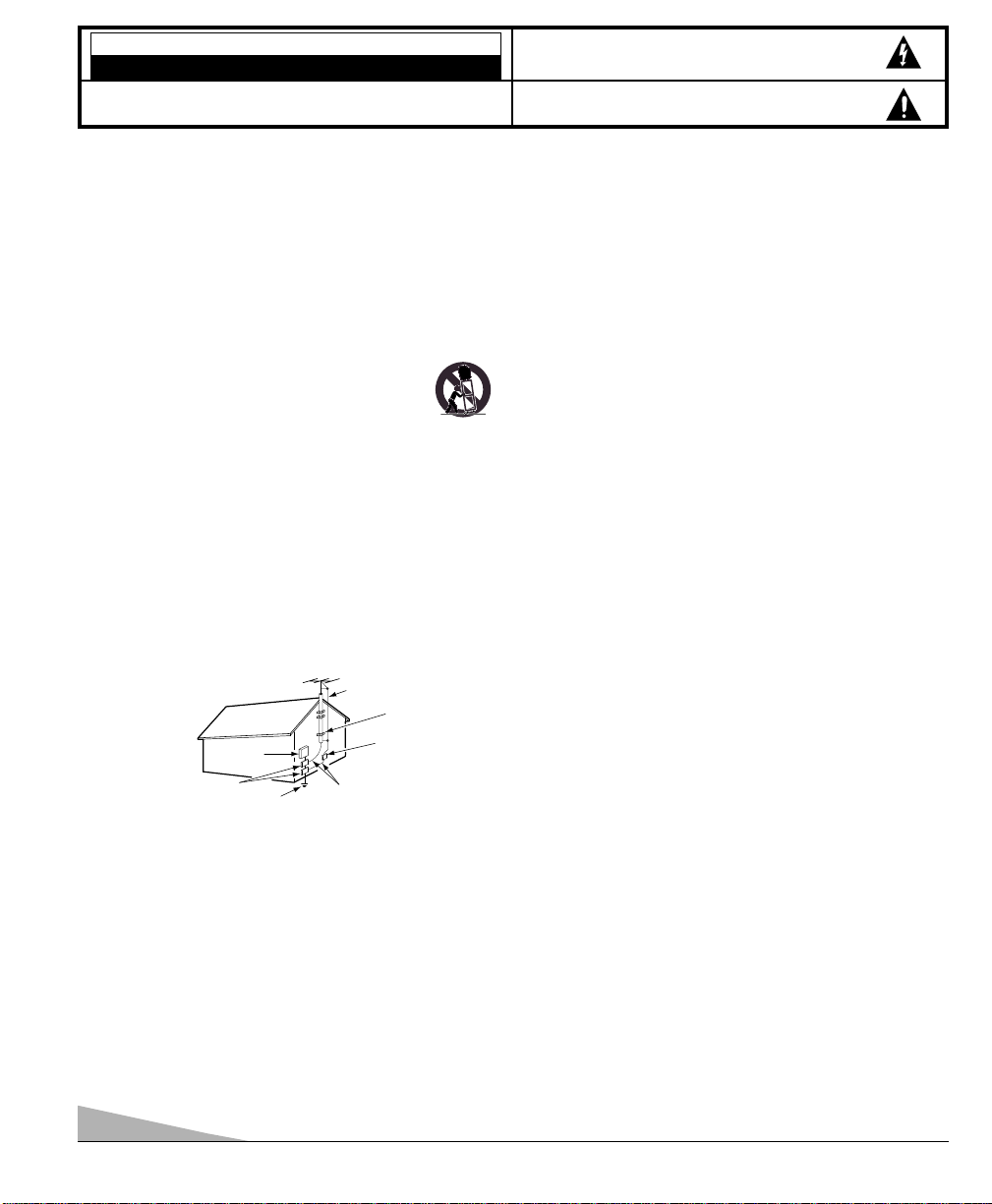
2
Positioning the appliance
1. Do not place your appliance on an unstable cart, stand, shelf or table.
Serious injury to an individual, and damage to the appliance, may result
if it should fall. Your salesperson can recommend approved carts and
stands or shelf and wall mounting instructions. An appliance and cart combination should be moved with care.
Quick stops, excessive force, and uneven surfaces may
cause the appliance and cart combination to overturn.
2. Slots and openings in the cabinet and in the back or bottom are
provided for ventilation. To ensure reliable operation of the appliance and
to protect it from overheating, these openings must not be blocked or
covered. The openings should never be covered with a cloth or other
material, and the bottom openings should not be blocked by placing the
unit on a bed, sofa, rug, or other similar surface. This appliance should
never be placed near or over a radiator or heat register. This appliance
should not be placed in a built-in installation such as a bookcase unless
proper ventilation is provided.
3. Do not expose the appliance to rain or use near water . . . for example,
near a bathtub, swimming pool, kitchen sink, in a wet basement, etc.
Hooking Up Outdoor Antenna
LIGHTNING PROTECTION FOR YOUR ANTENNA AND SET AS PER
NATIONAL ELECTRICAL CODE INSTRUCTIONS.
4. If an outside antenna is connected to the receiver, be sure the antenna
system is grounded so as to provide some protection against voltage
surges and built up static charges. Article 810 of the National Electrical
Code, ANSI/NFPA 70, provides information with respect to proper
grounding of the mast and supporting structure, grounding of the lead in
wire to an antenna discharge unit, size of grounding conductors,
location of antenna discharge unit, connection to grounding electrodes,
and requirements for the grounding electrode.
An outside antenna system should not be located in the vicinity of overhead power lines or other electric light or power circuits, or where it can
fall into such power lines or circuits. When installing an outside antenna
system extreme care should be taken to keep from touching such power
lines or circuits as contact with them might be fatal.
Plug in the power cord
5. This product should be operated only from the type of power source indicated on the marking label. If you are not sure of the type of power
supply to your home, consult your product dealer or local power
company. This product is equipped with a polarized alternating current
line plug (a plug having one blade wider than the other). This plug will fit
into the power outlet only one way. This is a safety feature. If you are
unable to insert the plug fully into the outlet, try reversing the plug. If the
plug should still fail to fit, contact your electrician to replace your obsolete outlet. Do not defeat the safety purpose of this polarized plug. Do not
overload wall outlets, extension cords, or integral convenience receptacles as this can result in a risk of fire or electric shock.
6. Power-supply cords should be routed so that they are not likely to be
walked on or pinched by items placed upon or against them, paying particular attention to cords at plugs, convenience receptacles, and the point
where they exit from the product.
Cleaning
7. Before cleaning, unplug the unit from the wall outlet. Do not apply liquid cleaners or aerosol cleaners directly to the unit. Use a damp cloth for cleaning.
Service & Repair
8. Unplug the appliance from the wall outlet and refer servicing to
qualified service personnel under the following conditions:
A. If the power cord or plug is damaged or frayed.
B. If liquid has been spilled into the appliance.
C. If the appliance has been exposed to rain or water.
D. If the appliance has been dropped or the cabinet has been damaged.
E. If the appliance exhibits a distinct change in performance.
F. If the appliance does not operate normally by following the operating
instructions, adjust only those controls that are covered in the operating instructions. Improper adjustment of other controls may result
in damage and will often require extensive work by a qualified technician to restore the appliance to normal operation.
9. Upon completion of any service or repair, request the service technician’s assurance that only Factory Authorized Replacement Parts that
have the same characteristics as the original parts were used, and that
routine safety checks have been performed to determine that the appliance is in safe operating condition. Unauthorized substitutions may
result in fire, electrical shock, or other hazards.
10. Never add accessories that have not been specifically designed for use
with this appliance as they may cause hazards.
11. For added protection during a lightning storm, or when the set is left
unattended and unused for long periods of time, unplug it from the wall
outlet and disconnect the antenna. This will prevent damage to the set
due to lightning or power line surges.
12. Never push objects of any kind into this product through openings as
they may touch dangerous voltage points or short-out parts that could
result in a fire or electric shock. Never spill liquid of any kind on the
product.
EXAMPLE OF ANTENNA GROUNDING ACCORDING TO NATIONAL
ELECTRICAL CODE, ANSI/NFPA 70
CAUTION
RISK OF ELECTRIC SHOCK DO NOT OPEN
CAUTION: TO REDUCE THE RISK OF ELECTRIC SHOCK, DO NOT REMOVE COVER (OR
BACK). NO USER-SERVICEABLE PARTS INSIDE. REFER SERVICING TO QUALIFIED
SERVICE PERSONNEL.
THIS SYMBOL INDICATES THAT DANGEROUS VOLTAGE CONSTITUTING
A RISK OF ELECTRIC SHOCK IS PRESENT WITHIN THIS UNIT.
THIS SYMBOL INDICATES THAT THERE ARE IMPORTANT OPERATING
AND MAINTENANCE INSTRUCTIONS IN THE LITERATURE ACCOMPANYING THIS UNIT.
WARNING: TO REDUCE THE RISK OF FIRE OR ELECTRIC SHOCK, DO NOT EXPOSE THIS
APPLIANCE TO RAIN OR MOISTURE.
IMPORTANT SAFETY INSTRUCTIONS
CAUTION: PLEASE ADHERE TO ALL WARNINGS ON THE PRODUCT AND IN THE OPERATING INSTRUCTIONS. BEFORE
OPERATING THE PRODUCT, PLEASE READ ALL OF THE SAFETY AND OPERATING INSTRUCTIONS. RETAIN THIS
LITERATURE FOR REFERENCE. Follow all instructions...
“Note to CATV system installer:
This reminder is provided to call the CATV system installer’s attention to Article 820-40
of the NEC that provides guidelines for proper grounding and, in particular, specifies that
the cable ground shall be connected to the grounding system of the building, as close to
the point of cable entry as practical.”
NEC
- NATIONAL ELECTRICAL CODE
ANTENNA
LEAD IN
WIRE
GROUNDING CONDUCTORS
(NEC SECTION 810-21)
GROUND CLAMPS
ANTENNA
DISCHARGE UNIT
(NEC SECTION 810-20)
GROUND
CLAMP
ELECTRIC
SERVICE
EQUIPMENT
POWER SERVICE GROUNDING
ELECTRODE SYSTEM
(NEC ART 250, PART H)
Page 3
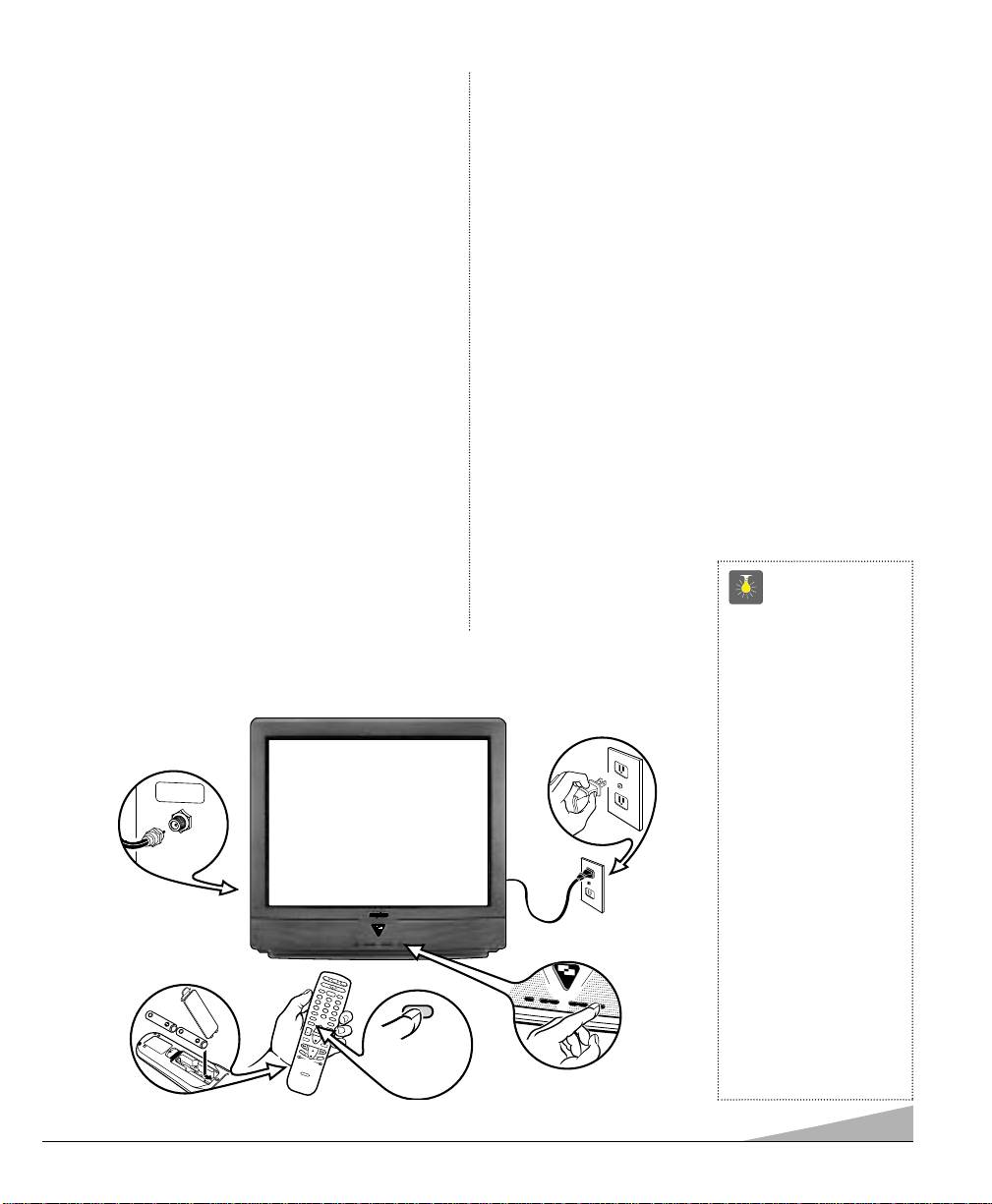
FEATURES
◆Trilingual On-Screen Menu
◆Automatic Channel Search
◆Auto Shut Off
◆Closed-Captioning/Quikcap
◆Digital picture controls
with on-screen display
◆Comb Filter
◆MTS stereo/dbx
®
/SAP
Decoder
◆Auto Flesh Tone
◆Factory preset adjustments
for picture/sound
◆Tone
◆V-Guide (Parental Control)
◆Picture-in-Picture (PIP)
◆Audio /Video Input Jacks
(2 sets–Rear)
◆S-Video Input Jack (2 sets)
◆Fixed Audio Output Jacks
◆Sleep Timer (3 hours)
◆TV Reset
181 Channel Tuning System
VHF Channels 2-13
UHF Channels 14-69
Cable TV (CATV) 1, 14-125
Automatic Fine Tuning
VHF and Cable Channels
Multimedia/Universal
Remote Control
VCR/TV/DVD/AUX
Backlit keys and Large Glowin-the-Dark basic operating
keys
Numbered Channel
Selection
Channel Scanning
Volume Mute
Power Enter
Recall Display
Light Sleep
Caption Reset
VCR keys V-Guide
PIP keys
Input/TV•VCR
Menu/Guide
3
SPECIFICATIONS
PICTURE TUBE SIZE
(Measured Diagonally) . . . 31-Inch screen
PICTURE RESOLUTION . . . . 330 Lines / Video Input . . 600 Lines
ANTENNA INPUT . . . . . . . . . UHF/VHF/CATV 75Ω
POWER REQUIREMENT . . . 120VAC 60Hz
POWER . . . . . . . . . . . . . . . . 89 watts
HORIZONTAL DIM. (Width) . . 30.0 in. (762mm)
VERTICAL DIM. (Height) . . . 27.8 in. (707mm)
DEPTH DIM. (Thickness) . . 21.2 in. (538mm)
WEIGHT (Approx.) . . . . . . . 108.6 lbs. (49.3 Kg.)
SOUND (2 Speakers) . . . . . Size: 10 cm
AMPLIFIER . . . . . . . . . . . . . Built-in with 1W/ch
A/V INPUT JACKS . . . . . . . . Video Input (2), Audio Input (R/L-2),
. . . . . . . . . . . . . . . . . . . . . . S-Video Input (2)
AUDIO OUTPUT JACKS . . . . Fixed Audio Output (R/L)
. . . . . . . . . . . . . . . . . . . . . .(RCA Connectors)
dbx®is a registered trademark of
Carillon Electronics Corporation
CAUTION: FCC Regulations state that improper modifications or
unauthorized changes to this unit may void the user’s
authority to operate the unit.
QuickTips
■
Do not position the TV
in a confined area.
Allow normal air circulation for electronic
parts.
■
Position your TV at
least 2 feet from stereo
speakers. The magnets
in the speakers may
affect the picture
quality.
■
The TV will automatically select the correct
Antenna mode for the
type of signal you
connect.
Need help?
Visit our website at
www.sanyoctv.com
or
Call 1-800-877-5032
AS
STEREO
MTS
PICTURE
PICTURE
IN
First
Please connect
cable system or
an antenna to the
terminal on the back
Then press the MENU key
UHF/VHF/CAT
V
75 Ω
1
4
7
8
5
2
3
9
GUI
D
E
C
A
PTI
ON
SL
EEP
V-G
UI
D
E
E
NTER
REC
ALL
M
E
N
U
T
V
V
CR
C
A
B
L
E
POW
ER
V
I
D
E
O
TV
V
CR
S
A
T
A
U
X
TR
A
C
K
I
N
G
LI
GHT
S
T
O
P
P
L
A
Y
REC
P
A
U
S
E
M
UTE
D
I
S
P
L
A
Y
C
H
C
H
VOL
V
OL
6
0
RES
ET
Please wait
TV is searching
for your channels
MENU
PICTURE
PICTURE
I
N
S
T
ER
E
O
MTS
❷
❸
❹
BASIC SETUP
❺
➊
(See Hookup page 4.)
(Switch on Power.)
(Install batteries, see page 5.)
Page 4
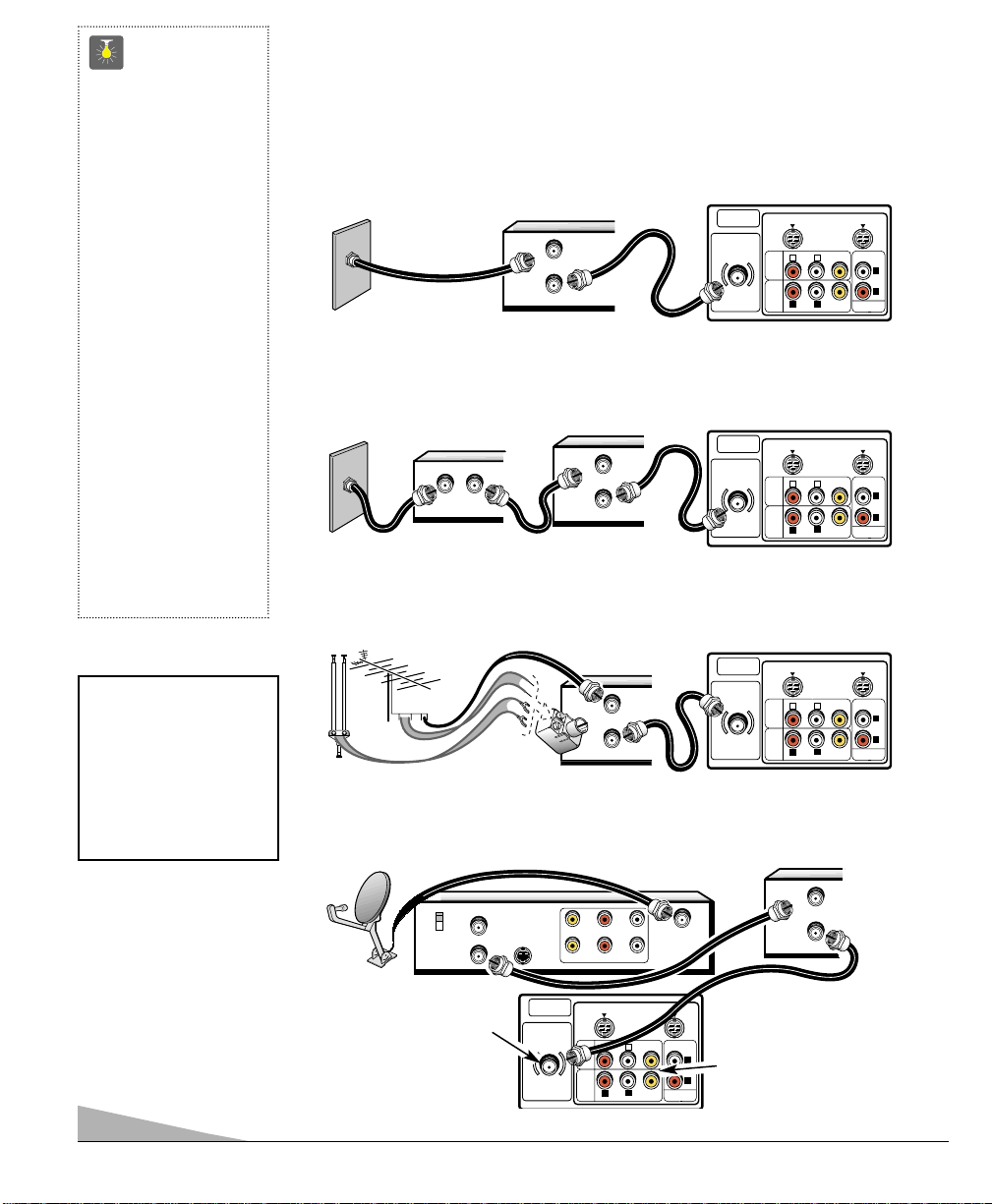
UHF/VHF/CATV
75
Ω
(MON0)
(MON0)
L
R
L
L
R
R
VIDEO
VIDEO
AUDIO
AUDIO
AUDIO
OUTPUT
S-VIDEO IN - 1
S-VIDEO IN - 2
AUDIO
VIDEO
INPUT
1
AUDIO
VIDEO
INPUT
2
UHF/VHF/CATV
75
Ω
(MON0)
(MON0)
L
R
L
L
R
R
VIDEO
VIDEO
AUDIO
AUDIO
AUDIO
OUTPUT
S-VIDEO IN - 1
S-VIDEO IN - 2
AUDIO
VIDEO
INPUT
1
AUDIO
VIDEO
INPUT
2
UHF/VHF/CATV
75
Ω
(MON0)
(MON0)
L
R
L
L
R
R
VIDEO
VIDEO
AUDIO
AUDIO
AUDIO
OUTPUT
S-VIDEO IN - 1
S-VIDEO IN - 2
AUDIO
VIDEO
INPUT
1
AUDIO
VIDEO
INPUT
2
UHF/VHF/CATV
75
Ω
(MON0)
(MON0)
L
R
L
L
R
R
VIDEO
VIDEO
AUDIO
AUDIO
AUDIO
OUTPUT
S-VIDEO IN - 1
S-VIDEO IN - 2
AUDIO
VIDEO
INPUT
1
AUDIO
VIDEO
INPUT
2
+
+
FROM ANT.
OUT TO TV.
IN
OUT
FROM ANT.
OUT TO TV.
IN
OUT
IN OUT
FROM ANT.
OUT TO TV.
IN
OUT
IN FROM
SAT.
CATV IN
OUT TO TV
S-VIDEO
CH3
CH4
R- -LAUDIOVIDEO
R- -LAUDIOVIDEO
FROM ANT.
OUT TO TV.
IN
OUT
4
RECEIVER
VCR
CABLE BOX
TV BACK
❸
BASIC HOOKUP METHODS
Use one of these methods to connect a signal to your TV. Select 1a—if you have cable
service and a VCR, 1b—if you have a cable box and a VCR, 1c—if you have an outdoor or
indoor antenna and a VCR, or 1d—if you have a satellite dish and a VCR. Connect your
cable or antenna directly to the TV if you don’t have any optional accessories.
CATV FRANCHISE NOTE: Cable
companies, like public utilities,
are franchised by local government authorities. To receive
cable programs, even with
equipment which is capable of
receiving cable channels, the
consumer must subscribe to
the cable company’s service.
❷
➊
d
➊
b
➊
a
75 OHM Terminal
Use the 75 ohm terminal to
connect a VCR, cable, cable box,
outdoor/indoor antenna or
satellite receiver directly
to the TV.
Cable with VCR and TV
Cable with Cable Box, VCR and TV
Satellite Dish with Receiver, VCR and TV
➊
c
Outdoor or Indoor Antenna with VCR and TV
❷
❷
VCR
VCR
VCR
❷
TV BACK
TV BACK
TV BACK
❸
QuickTips
■
The TV will automatically select the
correct Antenna mode
for the type of signal
you connect.
■
TV will switch off
automatically after 15
minutes if there is no
signal reception
(cable out or station
not broadcasting).
Exception—When the
Video mode is selected,
the TV will not automatically switch off when
signal reception has
stopped for 15 minutes.
Need help?
Visit our website at
www.sanyoctv.com
or
Call 1-800-877-5032
See pages 12~13, Using
the Audio/ Video jacks.
Page 5
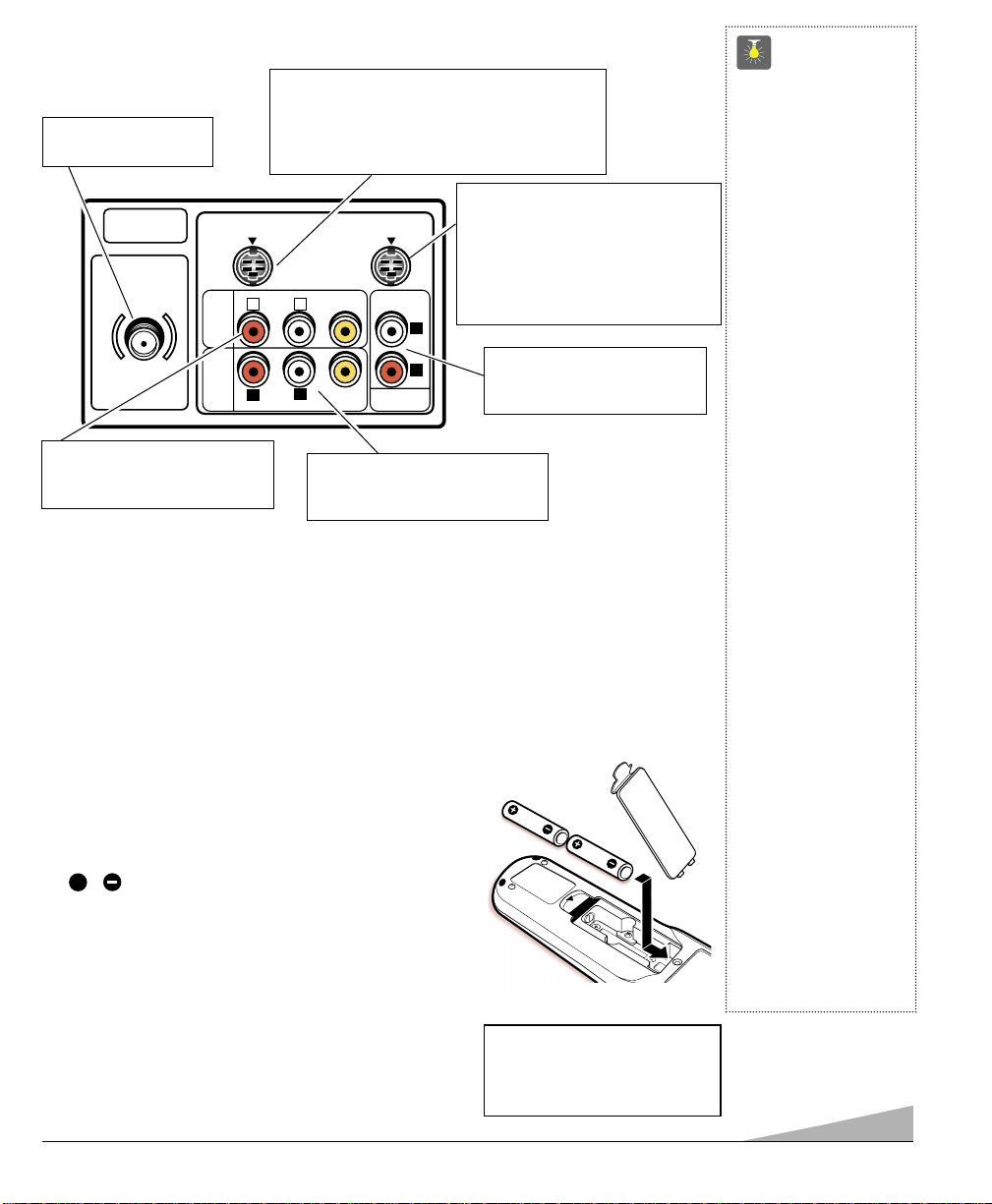
5
INSTALLING BATTERIES
(2 AA not included)
1. Remove the battery cover by pressing the tab and tilting
the cover upward. Insert batteries. Make sure you match
/ signs on the batteries with marks inside the
remote control.
2. Replace battery cover. The remote control is ready!
Notes:
– Do not mix old batteries with new ones or mix
different types of batteries together.
– Remove the batteries if the remote control will not be
used for a month or more. Weak batteries may leak and
cause damage.
+
MULTIMEDIA REMOTE CONTROL
Operates your TV, VCR, DVD, Satellite Receiver and Cable converter box. To familiarize
yourself with this remote control, see page 6. To program the remote control, see pages 7 ~ 9.
IMPORTANT NOTE: Spent or discharged
batteries must be recycled or disposed of
properly in compliance with all applicable
laws. For detailed information, contact
your local County Solid Waste Authority.
REAR PANEL
Cable /Antenna Input
Terminal (75 ohms)
Audio /Video Input Jacks (A/V1)
Connect external video equipment
here (see pages 12 and 13).
Audio Output Jacks (Fixed)
Connect external audio
equipment here (see page 13).
Audio /Video Input Jacks (A/V2)
Connect other external video equipment here (see pages 12 and 13).
S-Video (Super-Video) In-1 Terminal
To enhance video detail use the S-Video In-1 jack
instead of the A/V1 Video jack, if available on your
external video equipment. (S-Video 1 connection
will override a Video1 connection.)
QuickTips
■
Make sure all cable
connectors are fully
seated on jacks.
See pages 12 and 13
before connecting
external video
equipment.
■
Cables are not
supplied for
connecting your external equipment.
■
A solid Blue screen
with the word Video1
or Video2 displayed
means that the Video
mode is selected, but
no signal is being
detected at the
Video jack. Check
connection, and
turn on external
equipment.
■
Be sure batteries are
installed correctly.
■
Point the remote
control toward the
equipment you want to
operate. Objects
between the remote
control and the equipment may cause
misoperation of the
remote control
function.
Need help?
Visit our website at
www.sanyoctv.com
or
Call 1-800-877-5032
S-Video (Super-Video) In-2 Terminal
To enhance video detail use the
S-Video In-1 jack instead of the A/V1
Video jack, if available on your
external video equipment. (S-Video 2
connection will override a Video1
connection.)
UHF/VHF/CATV
Ω
75
S-VIDEO IN - 1 S-VIDEO IN - 2
R
AUDIO
VIDEO
INPUT
1
AUDIO
VIDEO
INPUT
2
R
(MON0)
L
AUDIO
AUDIO
(MON0)
VIDEO
L
VIDEO
AUDIO
OUTPUT
L
R
Page 6
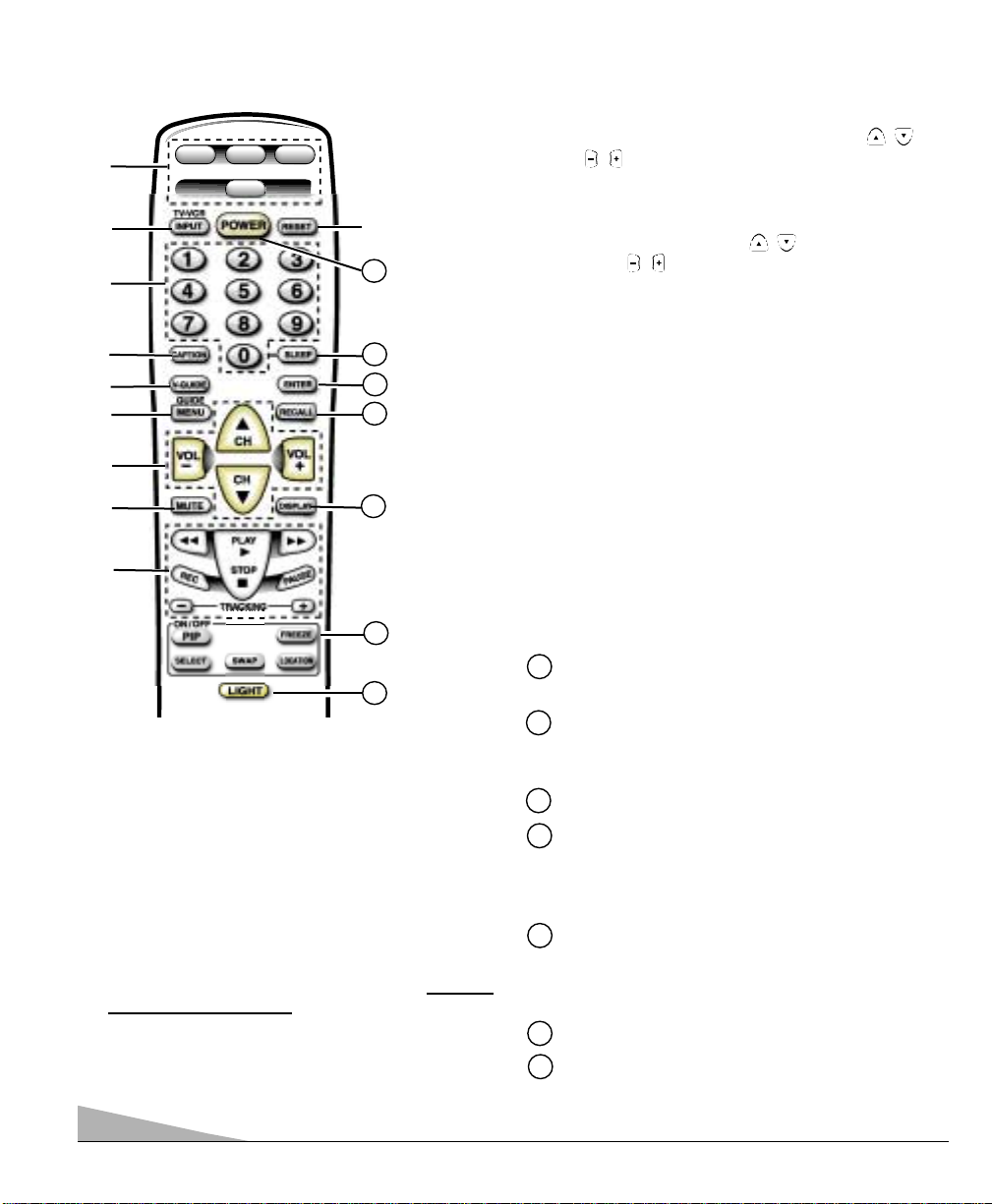
6
➀
Mode Keys
Use these keys to program the remote control and to
select the operating mode (VCR, TV, DVD, or AUX ).
➁
Input /TV•VCR Key—In the TV, DVD, Cable, and
Satellite modes, this key selects the program source to
display on the screen (TV signal or signal from equipment connected to the A / V jacks). In the VCR mode,
this key functions as a VCR’s TV/VCR key.
➂
Number Keys
Two keys must be pressed to select a channel.
Example: Press 0 then 6 to select channel 6. For cable
channels 100 through 125, press and hold the
1 key until C1–– appears. Then press the other two
numbers.
➃
Caption Key (See page 16.)
➄
V-Guide Key (See pages 17 ~ 19.)
➅
Menu/Guide Key—Use this key with the /
and / keys to navigate and adjust features of the
on-screen menu system (see pages 10 ~ 11). Use it to
display the Satellite Guide in the Satellite mode.
➆
Channel (CH) Scanning ( / ) and
Volume ( / ) Keys
Press to scan through the channels in memory
and to adjust the volume.
➇
Mute Key
Press once to turn off the volume. Press again to
restore.
Note: When using the audio out jacks this key
will not mute the sound.
➈
VCR/DVD Keys
These keys control DVD and/or VCR functions for
Fast Forward ( ), Rewind ( ), Play ( ), Record
(Rec), Stop ( ), Tracking (–/+), and Pause functions.
➉
Reset Key
Press this key twice to restore factory
settings. The TV will automatically start Channel
Search and clear all customized settings. (See page 11.)
Power Key
Press to turn TV on or off.
Sleep Key
Use this key with the “0” key to set the Sleep Timer
(see page 15).
Enter Key—Satellite operation only.
Recall Key
Select a channel then select another channel using the
number keys. Press Recall to switch between the
channels.
Display Key
Press once to display the channel number and time.
Press twice to display the channel number
continuously. Press again to remove the display.
PIP Keys (See pages 14 ~ 15.)
Light Key—Press to backlight the keypad. Keys will
remain lit for a few seconds after releasing the key.
Point towards TV
11
12
13
MULTIMEDIA REMOTE CONTROL KEYS
➀
➁
➂
➃
➄
➇
➅
➈
➆
➉
12
13
14
14
11
15
15
➠
16
17
▲
▲
▲
▲
▲
■
16
17
DVD
TVVCR
AUX
Page 7

7
PROGRAMMING THE MULTIMEDIA REMOTE CONTROL
Find your code. It is next to the brand name
of your equipment in the chart below and
on page 8. (The illustrated example is for a
Sanyo VCR.)
➊
Press and hold VCR, DVD, or AUX key.
❷
Using the NUMBER keys on the
remote, enter the three-digit code
number for your VCR, DVD, Cable
Box, or Satellite. The key will flash
5 times when released if the code was
accepted.
❸
Press the POWER and CHANNEL or
PLAY keys to check programming. If
they operate properly, programming is
completed. If not, use another code, if
available and repeat steps.
To Operate Your...
VCR—Press the VCR key.
Television—Press the TV key.
DVD Player—Press the
DVD
key.
Cable Box—Press the
AUX
key.
Satellite—Press the AUX key.
VCR ..............CODE
SANYO ..............200,201,202,203
SCOTT................
Enter Code:
Example: For a
Sanyo VCR, Enter
code “200” (from
chart below).
DVD
AUX
TVVCR
Press button
and hold
down.
QuickTips
■
The remote control will
not operate my VCR,
DVD, Cable Box, or
Satellite.
– Press the VCR,DVD,
or AUX key.
– Reprogram the
remote control.
■
Special key functions:
The INPUT/TV•VCR
key functions as the
VCR’s TV/VCR key
when the Remote Control is in the VCR mode.
■
The AUX mode will
accept codes for DVDs,
Satellite receivers,
Cable boxes, and VCRs,
but only one at a time.
Need help?
Visit our website at
www.sanyoctv.com
or Call 1-800-877-5032
VCR Codes Chart
BRAND NAME CODE NO.
ADMIRAL ................... 234,239,243,247,224,229,222,215
ADVENTURA............... 228
AIKO............................ 240,205
AIWA .......................... 228,217
AKAI ........................... 209,215
AMERICA ACTION....... 205
AMERICA HIGH........... 232
BELL & HOWELL ....... 203
BROKSONIC ............... 234,243,247,227,204
CANDLE ..................... 233,240,222,223,204,205,208
................................... 211,216,217
CANON ....................... 232,216
CCE............................. 240,205
CINERAL..................... 240,205
CITIZEN ...................... 233,240,222,205,211,216,217
CRAIG ........................ 223,202,219
CRAVER...................... 204
CURTIS MATHES ....... 232,236,238,222,228,208,209
................................... 211,216,217
DAEWOO .................... 205,240,211
DAYTRON.................... 240,205
DENON........................ 221
DYNATECH ................. 228
EMEREX...................... 214
EMERSON .................. 234,236,240,243,247,223,227,228
................................... 203,204,205,206,210,211,217
FISHER ....................... 200,201,202,203,211
FUJI............................. 232
FUNAI ......................... 228,233,217
GARRARD................... 228
GE .............................. 222,246,232,236,239,226
................................... 229,224,208,212,216
GOLDSTAR ................ 223,238,226,206,208,215,217
GO VIDEO .................. 248,249,208,212,219
GRADIENTE................. 228
HARLEY DAVIDSON.... 228
HEADQUARTER........... 200
HITACHI ..................... 230,246,226,228,221,222,209,217
BRAND NAME......... CODE NO.
HUGHES...................... 221
JBL ............................. 237
JENSEN....................... 209
JVC ............................ 220,225,238,226,203,209,221
KEC............................. 240,205
KENWOOD ................. 226,238,220,201,203,209
KODAK........................ 232
LLOYD’S...................... 228
LOGIK ........................ 235,219
LXI ............................. 232,221,228,201,202,203,206
................................... 211,217
MAGNASONIC............. 223,240,205,219
MAGNAVOX ............... 204,232,228,211,216,217,219,220
MARTA........................ 206
MATSUSHITA ............. 232,216
MEI.............................. 232
MEMOREX ................. 232,239,243,245,223,224,228,
................................... 229,221,200,202,203,206,215
MINOLTA .................... 221
MITSUBISHI ............... 231,239,244,224,226,229,210,223
MOTOROLA................. 232,239,229,224
MTC ........................... 228,217,219
MULTITECH ............... 228,217
NEC ............................ 238,208,223,226,203,206,209
................................... 215,217
OLYMPUS................... 232
OPRIMUS.................... 239,245,248,223,224,229,203,208
ORION ........................ 243,227,234,205,206,210,211,240
PANASONIC ............... 245,232,236,223,202,211,216,219
PENNY ........................ 230,232,221,223,208,211,216,219
PENTAX ...................... 238,221
PHILCO ...................... 204,232,243,228,216,217
PHILIPS ..................... 204,232,211,216,217,228
PIONEER .................... 242,204,207,220
PROSCAN .................. 222,241,246,230,236,226
PROTON ..................... 219
PULSAR ..................... 233,240,205, 208,216,217
QUARTER.................... 200
BRAND NAME......... CODE NO.
QUARTZ...................... 200
QUASAR ..................... 245,232,236,223,216
RADIO SHACK ............ 228,245,223
RCA ............................ 221,241,246,230,232,236,239,224
................................... 226,229,221,201,207,208,210,216
REALISTIC ................. 232,239,223,224,228,229,200,201
................................... 202,203,206,208,216,217,245
SAMSUNG .................. 208,233,211,217,222
SANKY ........................ 239,229,224
SANSUI ...................... 243,226,228,209,219,220
SANYO ....................... 200,201,202,203
SCOTT ........................ 234,247,223,227,211
SEARS ........................ 232,223,228,221,200,201
,................................. 202,203,206,211,216,217
SEMP.......................... 211
SHARP ....................... 239,229,224
SHINTOM ................... 219,227
SIGNATURE ............... 217,239,229,224,200
SONY ......................... 214,218,232,237,226,228
STS............................. 221
SYLVANIA .................. 228,232,244,204,216,217
SYMPHONIC .............. 217,228,233,226,202
TATUNG ..................... 226,209
TEAC .......................... 228,209,214,217
TECHNICS................... 232
TEKNIKA .................... 232,223,228,216,217
TOMAS ....................... 228,217
TOSHIBA .................... 211,240,244,202,205,210
VECTOR ...................... 211
VIDEO CONCEPT......... 211
WARDS ...................... 230,232,239,223,224,228,229
................................... 221,202,204,208,211,217
WHITE
WESTINGHOUSE......... 240,243,205
XR-1000...................... 228,232
YAMAHA .................... 238,226
ZENITH ....................... 215,237,243,223,225,228,222
Page 8
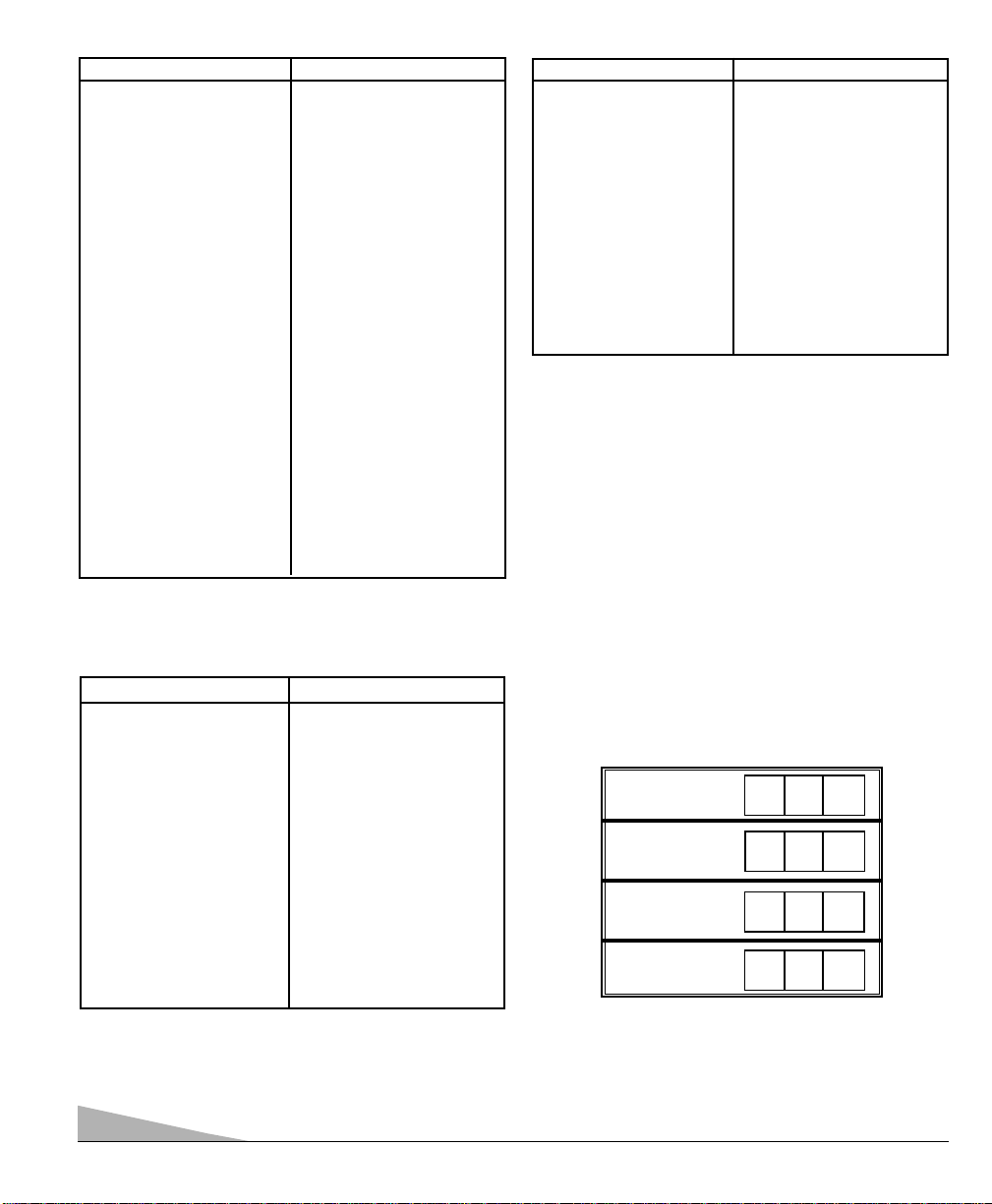
8
DVD Player Codes Chart
BRAND NAME .......... CODE NO.
APEX ............................ 523
DENON.......................... 501,520
EMERSON .................... 521
FISHER ........................ 500
GE ................................ 504
HARMAN/KARDON........ 513
JVC................................ 510,515
KENWOOD.................... 507
MAGNAVOX.................. 508,502
MARANTZ .................... 508
MITSUBISHI ................ 503
ONKYO.......................... 502,516
OPTIMUS...................... 511
ORITRON...................... 522
PANASONIC.................. 501,518
BRAND NAME .......... CODE NO.
PHILIPS ........................ 508,502
PIONEER ...................... 511,505,518
PROSCAN .................... 504
RCA .............................. 504
SAMSUNG.................... 512
SANYO.......................... 500
SHARP.......................... 517
SHERWOOD.................. 519
SONY............................ 506
TECHNICS .................... 501
THETA DIGITAL............ 511
TOSHIBA ...................... 502
YAMAHA ...................... 501,509
ZENITH ........................ 514,502
Cable Converter Box Codes Chart
BRAND NAME ......CODE NO.
ABC ........................ 304,306,309,312
.............................. 313,314,318,321
.............................. 322,324
AIM ........................ 321
ARCHER .................. 334
BELL & HOWELL .... 313
CONTEC .................. 302,305,307,308
.............................. 311,318,320,324
CPI .......................... 319
DIAMOND .............. 320
EAGLE .................... 313
EMERSON................ 334
GEMINI.................... 334
GENERAL
INSTRUMENTS .... 303,309,311,320
.............................. 321,322,323,300
GOLDSTAR.............. 312
GOODMIND ............ 334
HAMLIN .................. 330,320
HITACHI .................. 309
HYTEX .................... 318
JERROLD ................ 303,308,309,311
.............................. 313,319,320,321
.............................. 322,323,300
MAGNAVOX ............ 325,329,301
.............................. 313,314,322
MEMOREX .............. 332,313,314
MOVIE TIME .......... 306,310,314
NORTHCOAST ........ 316
NSC ........................ 305,306,314
OAK ........................ 305,318,320
PANASONIC ............ 302,307,317
PARAGON .............. 313,314
BRAND NAME ...... CODE NO.
PHILIPS .................. 325,329,301
.............................. 313,314,322
PIONEER ................ 333,312,317
PROSCAN .............. 327
QUASAR.................. 302,307,317
RADIO SHACK ........ 334
RCA ........................ 328,302,307
REGAL .................... 330,307,320
REMBRANT ............ 305,309
SAMSUNG .............. 310,312
SCIENTIFIC
ATLANTA .............. 327,307,324
SIGNAL .................. 310
SIGNATURE ............ 300,309,321,322
SPRUCER .............. 302,307,316
STARCOM .............. 332,309,311,321
.............................. 322,323
STARGATE .............. 309,310,311,321
.............................. 322,334
TELEVIEW .............. 310
TOCOM .................. 300,303,304,305
.............................. 306,307
TOSHIBA ................ 331,309,311
.............................. 316,322
UNIKA .................... 314
UNITED AIRTISTS .. 318
UNITED CABLE ...... 309
U.S.
ELECTRONICS ...... 309,322,324
VIEWSTAR .............. 326,313,315
WARDS .................. 321,322
WARNER ................ 312
ZENITH .................. 331,316,322,324
Replacing Batteries
The programming code numbers will remain in memory
for 5 minutes as you replace the batteries.
Record your VCR, DVD Player, Cable Box, and Satellite
Receiver codes for future reference.
VCR Code:
DVD Player
Code:
Cable Box
Code:
Satellite Code:
BRAND NAME ......CODE NO.
ALPHASTAR........... 431
CHAPARRAL.......... 424, 408, 414
ECHOSTAR............. 432, 410,
.............................. 413*,416
.............................. 417*
EXPRESSVU........... 432
FUJITSU................. 404
GE.......................... 419
GEN.
INSTRUMENTS..... 425, 427, 435
.............................. 403*,405,415
HITACHI................. 407, 421
HTS........................ 432
HUGHES................. 407
JANEIL................... 404
JERROLD............... 425, 427
JVC ........................ 432
MAGNAVOX........... 429, 430
BRAND NAME ......CODE NO.
MEMOREX............. 430
OPTIMUS............... 430
PANASONIC........... 428, 400
PHILIPS................. 429, 430
PRIMESTAR........... 411, 425, 427
PROSCAN .............. 419, 426
RCA........................ 419, 433,
.............................. 423,426
SONY..................... 420
STAR CHOICE........ 435
STS........................ 402
TOSHIBA................ 405, 422
UNIDEN.................. 429, 430, 401,
.............................. 406, 409,412
VIDEO PALL ........... 404
VIEWSTAR............. 418
ZENITH................... 434, 404
*Use Power key on Receiver.
Satellite Receiver Codes Chart
Page 9
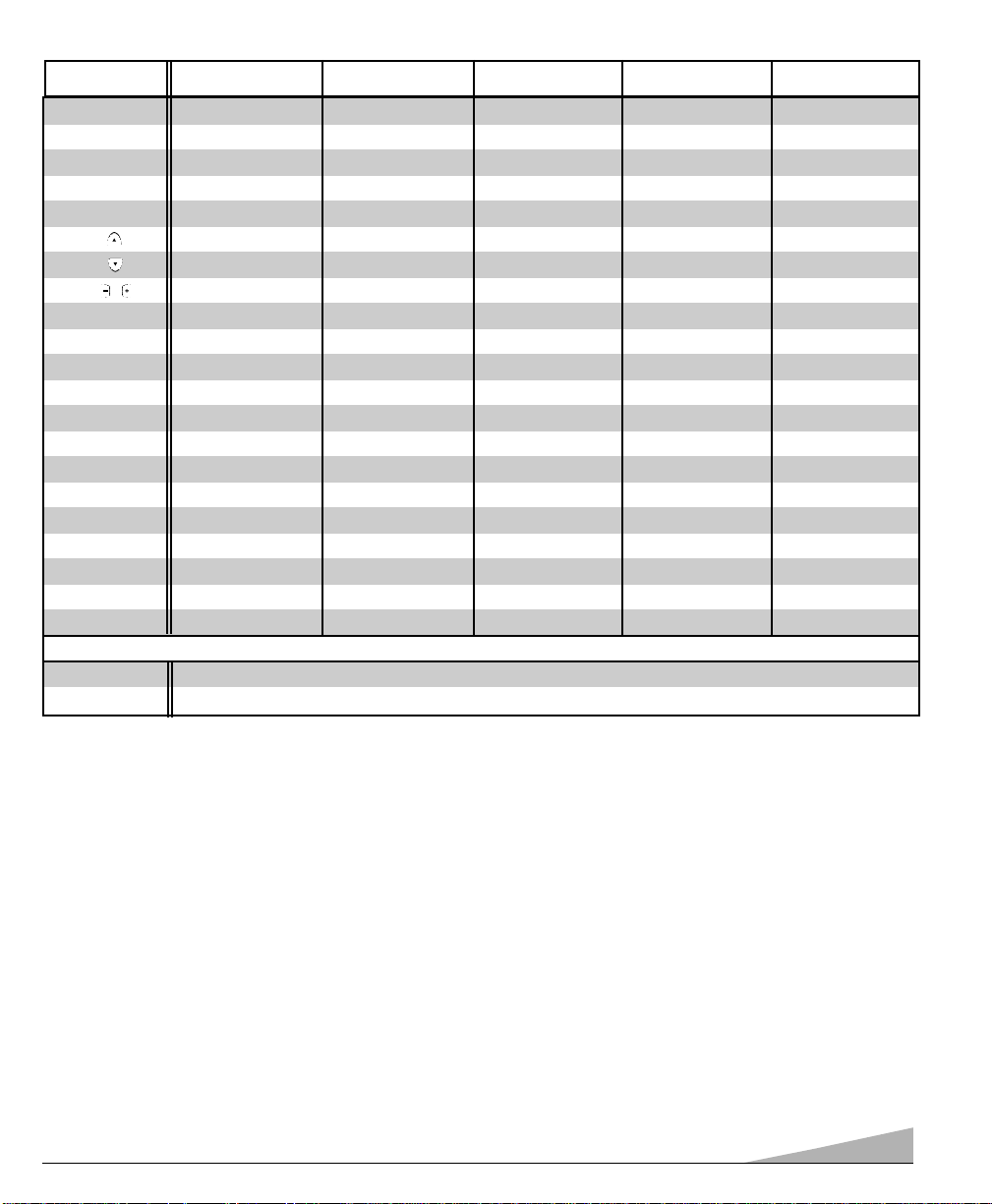
9
NUMBER KEYS (0-9) Use to Select Channels Use to Select Channels No Function Use to Select Channels Use to Select Channels
INPUT/TV•VCR Selects TV/Video Mode Selects TV/VCR mode Selects TV/Video Mode Selects TV/Video Mode Selects TV/Video Mode
ENTER No Function No Function No Function Makes Selection No Function
RECALL Selects Previous Channel Selects Previous Channel Selects Repeat Function Selects Previous Channel No Function
MENU / GUIDE Displays Menu or OSD No Function No Function Displays Guide Screen No Function
CHANNEL (UP) Selects Next Channel Up Selects Next Channel Up Next or Skip For ward Moves Cursor Up Selects Next Channel Up
CHANNEL (DN) Selects Next Channel Dn Selects Next Channel Dn Previous or Skip Reverse Moves Cursor Down Selects Next Channel Dn
VOLUME / Adjusts TV Sound Adjusts TV Sound Adjusts TV Sound Moves Cursor Left/Right Adjusts TV Sound
PLAY ( ) Selects VCR Play Mode Selects VCR Play Mode Selects DVD Play Mode Selects VCR Play Mode Selects VCR Play Mode
STOP (
■
) Selects VCR Stop Selects VCR Stop Selects DVD Stop Selects VCR Stop Selects VCR Stop
FAST FORWARD( ) Operates VCR Operates VCR Operates DVD Operates VCR Operates VCR
REWIND ( ) Operates VCR Operates VCR Operates DVD Operates VCR Operates VCR
RECORD (REC) Selects VCR Record Mode Selects VCR Record Mode No Function Selects VCR Record Mode Selects VCR Record Mode
PAUSE Selects VCR Pause Mode Selects VCR Pause Mode Selects DVD Pause Mode Selects VCR Pause Mode Selects VCR Pause Mode
TRACKING +/– Adjusts VCR Head Tracking Adjusts VCR Head Tracking Still Frame Step Fwd/Rev Adjusts VCR Head Tracking Adjusts VCR Head Tracking
RESET Operates TV ONLY No Function No Function No Function No Function
CAPTION Operates TV ONLY No Function No Function No Function No Function
SLEEP Operates TV ONLY No Function No Function No Function No Function
V-GUIDE Operates TV ONLY No Function No Function No Function No Function
MUTE Operates TV ONLY No Function No Function No Function No Function
DISPLAY Operates TV ONLY No Function No Function No Function No Function
THE FOLLOWING KEYS OPERATE THE TELEVISION AND THE MULTIMEDIA REMOTE CONTROL REGARDLESS OF THE MODE SELECTED
MODE KEYS Press these keys (VCR, TV, DVD, and AUX) when programming the multimedia remote control and to choose an operating mode.
LIGHT Press this key to briefly illuminate the remote control’s keypad. This is helpful when using the remote control in a dimly lit room.
▼
▼
▼
▼
▼
KEYS TV MODE VCR MODE DVD MODE SATELLITE MODE CABLE BOX MODE
MULTIMEDIA REMOTE CONTROL KEYS FUNCTIONS CHART
Operating Tips
– The VCR and DVD modes are preprogrammed with
Sanyo codes.
– The associated mode key lights when you press any
operating key (channel, volume, etc.) to indicate which
equipment is being controlled.
– Some manufacturers use different types of remote con-
trols. If your brand has several codes listed, program the
unit with different codes until you find the correct one.
Larger numbers may represent newer models.
– There may be VCRs, DVDs, Cable Boxes, and
Satellite Receivers that this remote control cannot
operate. Some models may operate only partially.
– This remote control uses an invisible (infrared) light
beam to operate the equipment. Objects between the
equipment and the remote control can block this light
beam. Therefore, the remote control must be pointed
directly at the equipment you want to operate.
– This remote control cannot add features to your equip-
ment. They must have been originally provided by your
equipment’s manufacturer.
– If the remote control fails to operate any of your equip-
ment replace the batteries. Be sure batteries are installed
correctly.
The keys on this remote control operate functions similar to those of your original remote controls. Refer to your original owner’s manuals
for specific key and features operation.
Page 10
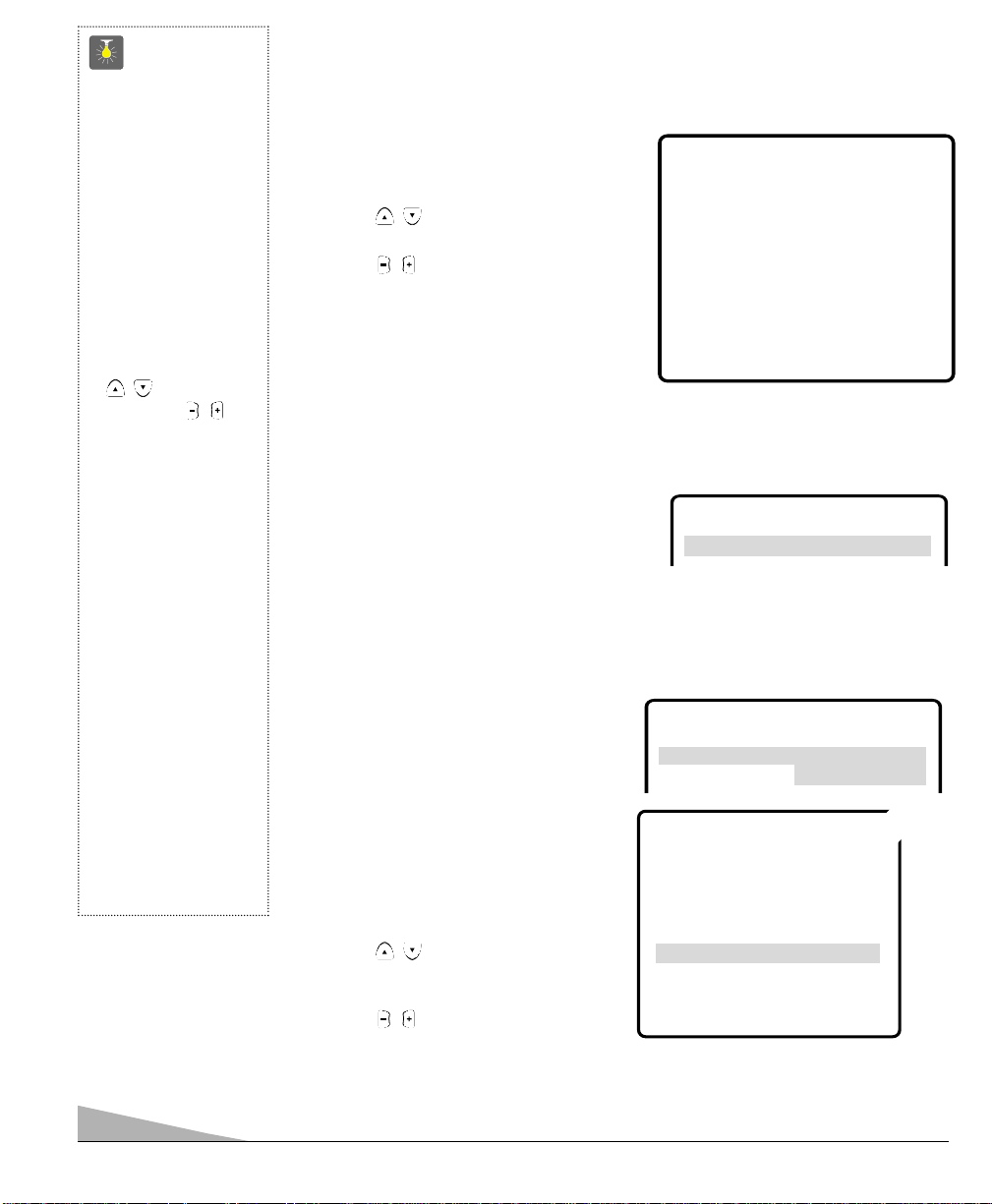
10
TV ADJUSTMENT AND SETUP
The on-screen menu provides the viewer with easy access to adjustments and settings. Just
use the keys on the remote control and follow the instructions.
HOW TO MAKE ADJUSTMENTS
1. Press MENU key.
2. Use the / keys to highlight
the desired feature.
3. Use the / keys to choose desired
option (
➧
indicates selected item).
Items with submenus requires additional steps.
SETTING AUDIO MODE
Select desired sound setting, Stereo, Mono or SAP (secondary audio program).
Note: Stereo and SAP must be part of the broadcast signal.
1. Choose Stereo, Mono, or SAP from
the Audio options.
2. Press the MENU key to exit.
Note: The TV will automatically reset to stereo
if unplugged or a power interruption occurs.
ADJUSTING PICTURE/SOUND
Factory preset adjustments for
picture/sound:
Choose Sports, Movie,orNews from
the Picture/Sound options.
Adjust the picture/sound manually:
1. Choose Manual from the Picture/Sound
options.
2. Press the MENU key to open the
picture/sound settings submenu.
3. Use the / keys to highlight the
picture or sound setting you want to
change.
4. Use the / keys to adjust settings.
5. Press the MENU key to exit.
QuickTips
■
Always follow
on-screen instructions.
■
The menu will display
on the screen for
approximately 20
seconds. Press
MENU again to
redisplay.
■
All TV adjustments
are controlled through
the menu.
■
Use the CHANNEL
/ and
VOLUME /
keys to navigate
through the menus
and to make
selections from
the menus.
■
Under weak stereo
signal conditions, you
may receive better
quality sound in the
“Mono” position.
■
To expand your
viewing experience
select Sports, Movie,
or News to match the
program you are
watching.
Need help?
Visit our website at
www.sanyoctv.com
or
Call 1-800-877-5032
▲▼ keys – + keys
Audio
PPPPiiiiccccttttuuuurrrreeee////SSSSoooouuuunnnndddd
Sports Movie
News
➧MMMMaaaannnnuuuuaaaallll
▲▼ keys – + keys
Color
Tint
Contrast
Brightness
Sharpness
Press MENU key to exit
➥
TTTToooonnnnee
ee
LLLL--------------
--
■
❙❙❙❙❙❙❙❙❙❙❙❙❙❙❙❙❙❙❙❙HH
HH
▲▼ keys – + keys
Audio
➧
Stereo Mono SAP
Picture/Sound
➧
Sports Movie
Auto Manual
Antenna
➧
Cable VHF/UHF
CH. Search
➧
NO Start
CH. Scan Memory C 34 Added
Espanol
Menu Language
➧
English Francais
Press MENU key to exit
▲▼ keys – + keys
AAAAuuuuddddiiiioo
oo
➧SSSStttteeeerrrreeeeoooo Mono SAP
Page 11
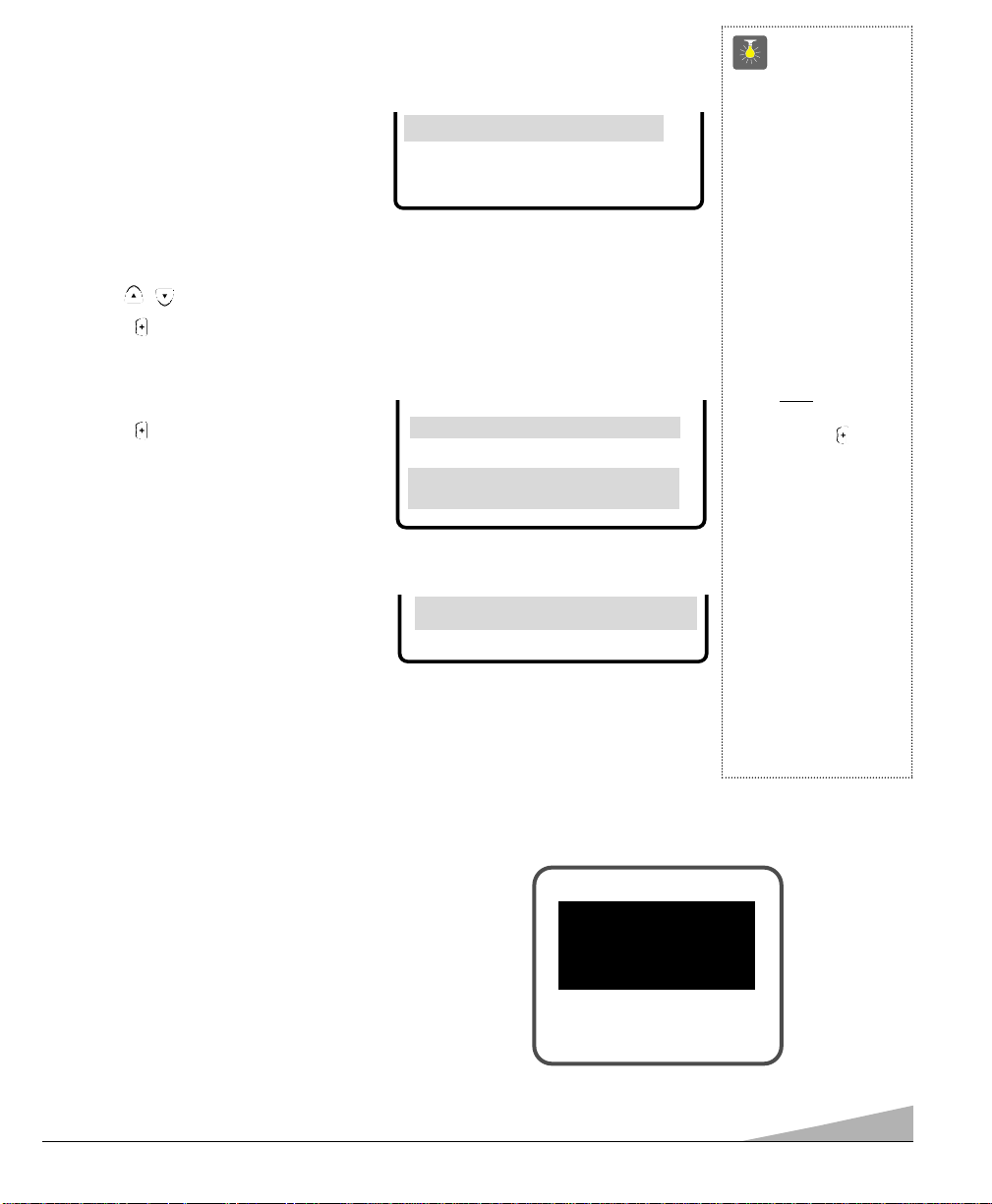
11
QuickTips
■
When setting the
Antenna mode, choose
Cable if
your TV is connected
to a cable system, otherwise choose
VHF/UHF.
■
Channels deleted from
scan memory can be
selected with the
number keys.
■
The channel number
area must
be highlighted before
pressing the key
to add or delete.
■
Restoring deleted
channels, use the
on-screen menu to
manually add channels or start CH.
(Channel) Search
from the menu.
Need help?
visit our website at
www.sanyoctv.com
or
Call 1-800-877-5032
ADDING OR DELETING CHANNELS
1. Press MENU key.
2. Use the / keys to highlight CH. Scan Memory.
3. Press the key to highlight the channel number entry area.
4. Enter the channel number you want to add or delete (example): C34.
For cable channels above 99, press and hold the 1 key until C1– – appears.
Then enter the other two numbers.
5. Press the key to change the present
setting. Example: Added will change to
Deleted.
6. Press the MENU key to exit.
Menu Language
SSSSeeeelllleeeecccctttt cccchhhhaaaannnnnnnneeeellll uuuussssiiiinnnngggg ▲▲▲▲▼▼▼▼,,,, 0000~~~~9999 kkkkeeeeyyyyss
ss
PPPPrrrreeeessssssss MMMMEEEENNNNUUUU kkkkeeeeyyyy ttttoooo eeeexxxxiiiitt
tt
CH. Scan Memory CCCC 33334444 Deleted
RESETTING THE ANTENNA/CABLE MODE AND CHANNEL SEARCH
Resetting the Antenna/Cable Mode or CH. (Channel) Search is required only if additional
channels become available, such as moving to another city or having a cable service
installed.
1. Choose Start from the Ch. Search menu
options.
CH.Scan Memory
Menu Language
Press MENU key to exit
CCCCHHHH.... SSSSeeeeaaaarrrrcccchh
hh NO
➧SSSSttttaaaarrrrtttt
SELECTING THE DISPLAY LANGUAGE
1. Choose English, Francais, or Espanol
from the Menu Language options.
2. Press the MENU key to exit.
Press MENU key to exit
Espanol
MMMMeeeennnnuuuu LLLLaaaannnngggguuuuaaaaggggee
ee
➧EEEEnnnngggglllliiiisssshhhh Francais
Press RESET key
again to return
factory preset and
begin channel search
RESETTING THE TV
Press the RESET key to automatically reset the television to factory settings. These
features will automatically reset:
•
Picture/Sound Adjustments: Color, Tint, Contrast, Brightness,
Sharpness, and Tone
•
Channel Memory
•
Audio to Stereo
•
Caption to OFF
•
Sleep Timer (if previously set)
•
V-Guide to OFF
•
PIP to OFF
•
Language to English
If desired, personal settings can be made again using the menu options.
Page 12
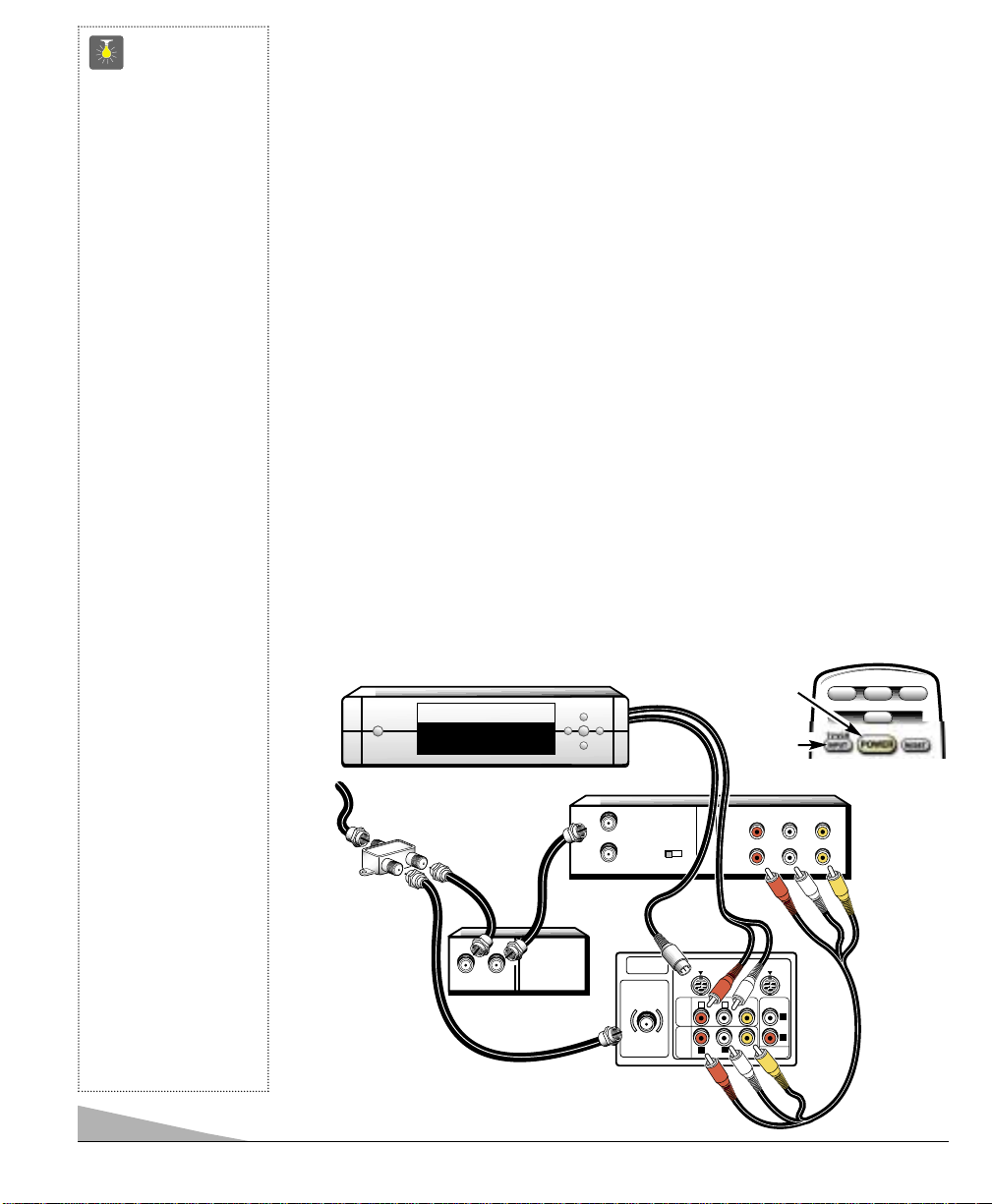
12
CONNECTING EXTERNAL EQUIPMENT
FOR PIP OPERATION
The PIP feature requires two signals to work: You must connect signals to the 75 ohm
terminal and to one set of the A/V jacks; or you must connect signals to both sets of A/V jacks.
CONNECTING A CABLE BOX AND VCR OR OTHER EXTERNAL
EQUIPMENT TO THE TV
Switch off TV and external equipment before connecting cables. (Cables and splitter
are not supplied.)
1. Connect signal (cable) to splitter
❶
.
2. Connect cable from splitter ❷ to the TV 75Ω (ohm) terminal ❷.
3. Connect cable from splitter
❸to cable box ❸.
4. Connect cable from cable box out ❹ to VCR Antenna In terminal ❹.
5.Connect DVD, VCR, DSS, or other equipment’s Audio Out (R/L) and Video Out to the TV
Audio Input (R/L) and Video Input
❺.
For Mono VCR (Single Audio Jack) connect VCR Audio Out to TV Audio (L) Input.
Note: Use either A/V1 or A/V2 Input jacks.
Optional
6. Connect DVD, VCR, DSS, or other equipment’s S-Video Out to the TV S-Video In-1
Jack
❻. Note: Using the S-Video In-1 jack overrides the Video1 Input jack ❻.
7. Press POWER❼ to turn on the TV. Turn on external equipment also.
8. Press the INPUT/TV•VCR key
❽to select program source: TV signal or signal from the
equipment you have connected to the A/V1 and A/V2 jacks.
Follow the same procedure to connect other compatible video equipment to the second
set of A/V jacks.
QuickTips
■
Make sure all cable
connectors are fully
seated on jacks.
■
Always match cables
according to the
colors;
RED for right
audio,
WHITE for left
audio and
YELLOW for
video.
■
A/ V 1 and A/ V 2
jacks have identical
functions. Any
compatible video
equipment can be
connected to either
set of jacks.
■
A solid Blue screen
with the word Video1
or Video2 displayed
means that the Video
mode is selected, but
no signal is being
detected at the
Video jack. Check
connection, and
turn on external
equipment.
■
Make sure you select
TV channel to match
your VCR output
(Ch. 3 or 4).
■
You may be able to
use the remote control
to operate your VCR,
DVD, Satellite
Receiver,
and Cable Box.
(See pages 7 ~ 9.)
Need help?
Visit our website at
www.sanyoctv.com
or
❸
Back View
of a VCR
❹
❺
❷
➊
❽
Remote Control
❻
❼
Splitter
Cable Box
TV A/V Input
Rear Jacks
DVD Player
DVD
TVVCR
AUX
IN OUT
IN
FROM ANT.
OUT
OUT TO TV
UHF/VHF/CATV
75
Ω
CHANNEL
CH3 CH4
RF
IN
OUT
S-VIDEO IN - 1 S-VIDEO IN - 2
(MON0)
L
R
VIDEO
AUDIO
AUDIO
VIDEO
INPUT
1
AUDIO
VIDEO
INPUT
2
L
R
VIDEO
AUDIO
(MON0)
R- -LAUDIO VIDEO
R- -LAUDIO
AUDIO
OUTPUT
A/V JACK
L
R
VIDEO
Page 13
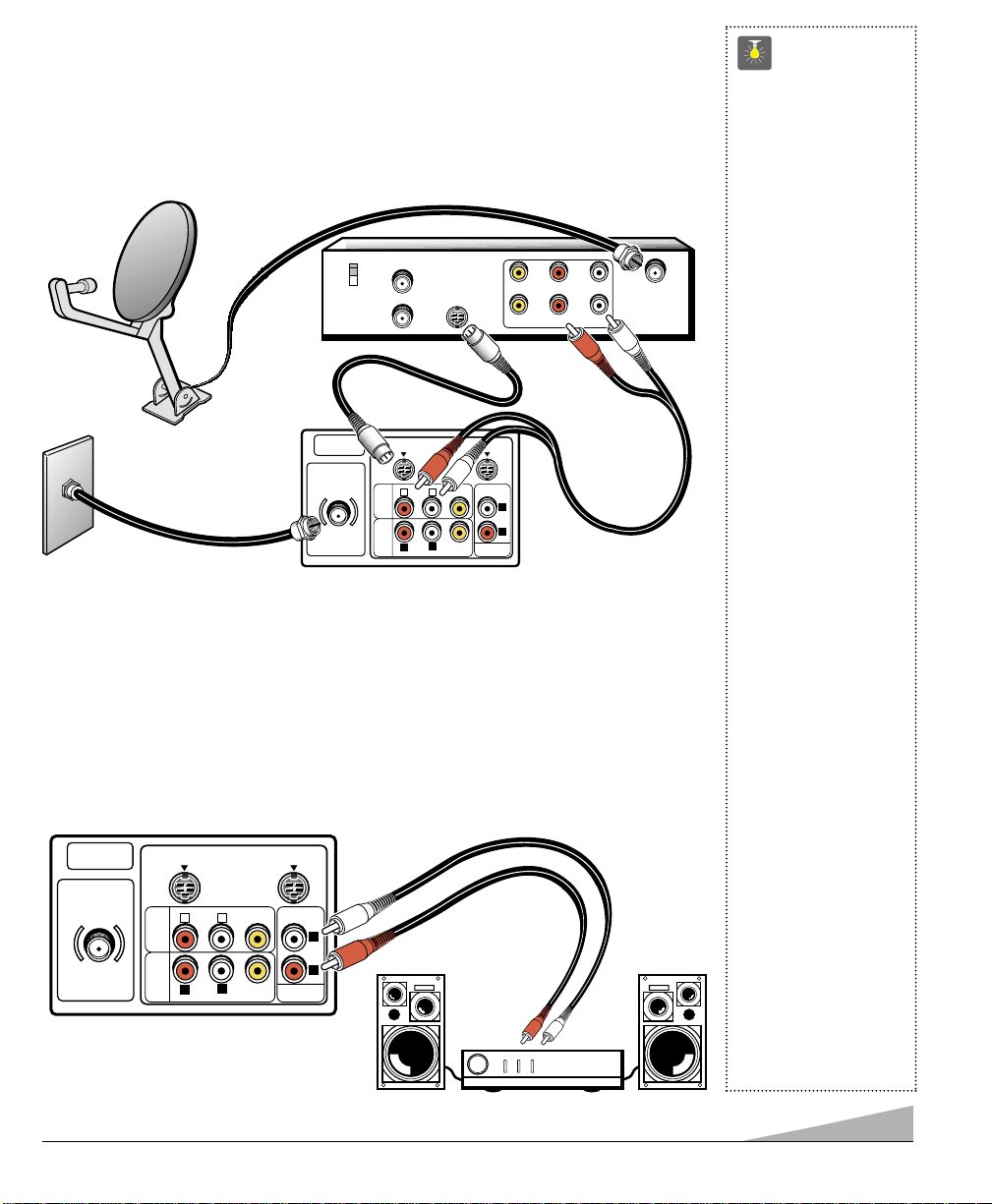
13
USING THE AUDIO OUTPUT JACKS
CONNECTING A STEREO AMPLIFIER TO AUDIO OUT JACKS
1. Connect the TV Audio Output (R/L) ❶to the Stereo Amplifier In (R/L) ❷.
2. Press POWER to turn on the TV. Turn on external equipment also.
Note: Cables are not supplied with TV.
❶
❷
Back of TV
Stereo Amplifier
QuickTips
■
Always match cables
according to the
colors;
RED for right
audio,
WHITE for left
audio and
YELLOW for
video.
■
Make sure all cable
connectors are fully
seated on the jacks.
■
Make sure you select
TV channel to match
your VCR output (Ch.
3 or 4). See chart on
page 15.
■
To view two TV
programs or watch a
TV program and prerecorded tape at the
same time, follow
steps on page 14.
■
If you are connecting
your TV to a satellite
dish, you must
connect a cable
system or antenna
with the satellite to
use the PIP feature.
■
Position your TV at
least 2 feet from
stereo speakers. The
magnets in the speakers may affect the
picture quality.
■
Do not connect
external speakers
directly to the TV.
Need help?
Visit our website at
www.sanyoctv.com
or
Call 1-800-877-5032
CONNECTING A SATELLITE SYSTEM AND CABLE TO THE TV
1. Connect signal (cable or antenna) to the TV 75Ω (ohm) terminal ❶.
2. Connect Satellite S-Video Out to TV S-Video In-1 jack.
Using the S-Video In-1 jack overrides the Video1 Input jack.
3. Connect the Satellite Audio Out (R/L) jacks to TVAudio Input (R/L) Jacks.
Press POWER key to turn on the TV. Turn on external equipment also.
❸
❷
❶
Back of
Satellite
Receiver
Back of TV
Cable or Antenna
system
(See page 4.)
❶
CATV IN
CH3
CH4
OUT TO TV
S-VIDEO
R- -LAUDIOVIDEO
R- -LAUDIOVIDEO
UHF/VHF/CATV
UHF/VHF/CATV
75
S-VIDEO IN - 1 S-VIDEO IN - 2
Ω
R
AUDIO
AUDIO
VIDEO
INPUT
1
AUDIO
VIDEO
INPUT
2
R
AUDIO
(MON0)
(MON0)
L
VIDEO
L
VIDEO
AUDIO
OUTPUT
L
R
S-VIDEO IN - 1 S-VIDEO IN - 2
Ω
75
AUDIO
VIDEO
INPUT
1
AUDIO
VIDEO
INPUT
2
(MON0)
L
R
AUDIO
VIDEO
L
VIDEO
AUDIO
OUTPUT
R
L
R
AUDIO
(MON0)
IN FROM
SAT.
Page 14
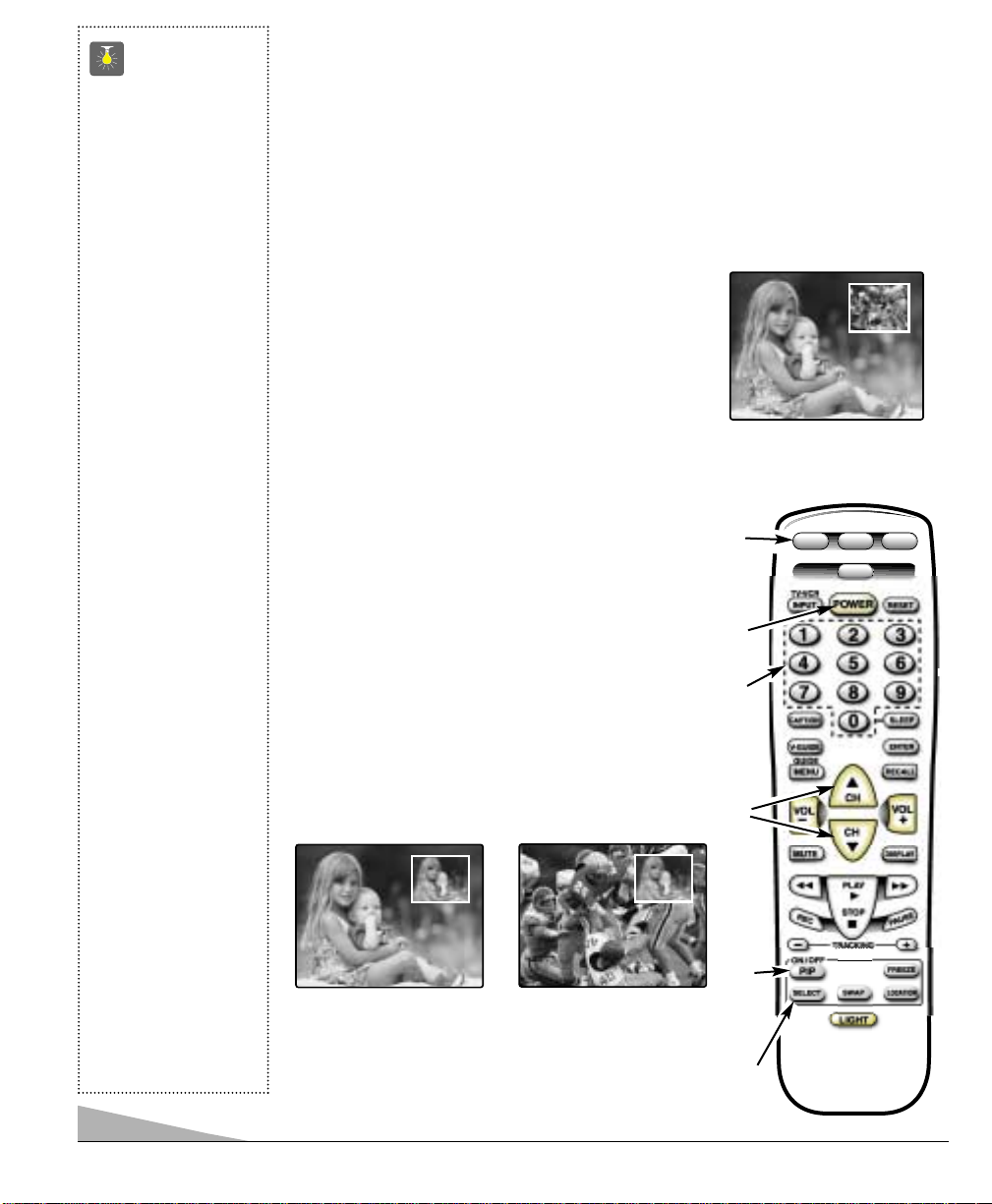
14
PICTURE-IN-PICTURE (PIP) OPERATION
For PIP to function you must connect two signals to the TV. (Use the TV’s 75 ohm input and
A/V inputs.) Connect VCR (or other accessory equipped with a video output jack) to the
TV’s audio video jacks as shown on page 12. If you are using a satellite dish, you must
connect a cable system or antenna with the satellite to use the PIP feature (see page 13).
For operation with Cable Box, see chart on page 15.
USING PIP TO VIEW TWO TV PROGRAMS
Note: The following steps correspond to numbers on the Remote Control art below.
1. Switch VCR and television ON.
2. Press PIP ON/OFF key.
Set VCR to TV mode, if necessary.
3. Select channel for big window.
4. Press SELECT key to select Video1 or Video2 screen.
5. Press VCR key.
Note: If the remote control cannot be programmed to operate
your VCR, you must use the VCR’s remote to perform VCR functions.
6. Select channel on VCR for small window.
USING PIP TO VIEW TV PROGRAM
AND PRERECORDED TAPE
Note: The following steps do not have corresponding
reference numbers on the remote control art.
1. Set TV channel to match output of VCR
(Channel 3 or 4).
2. Insert prerecorded tape into VCR.
3. Press PLAY, if necessary (wait for tape to load).
4. Set VCR to TV mode.
Note: When the remote control is in the VCR mode, the
INPUT/TV•VCR key works like the TV/VCR key
on the VCR.
5. Press SWAP key to view PIP image in big window.
QuickTips
■
PIP window is black
with no picture:
1. Check cable
connections.
2. Make sure VCR is
turned on.
3. Select another
channel on your
VCR.
■
Same picture appears
in Big and Small
windows. Set VCR
to TV mode.
■
To view two TV
programs or watch
a TV program and
prerecorded tape at
the same time, follow
steps on this page and
chart on page 15.
PIP KEYS
■
Use the SWAP key to
exchange programs
between the windows.
■
Use the LOCATION
key to change the
position of the small
window (Top: L/R or
Bottom: L/R ).
■
Use the
FREEZE
key to stop the
action.
■
Use the SELECT key
to choose the PIP
video source (Video1,
Video2, or TV RF
Signal).
Need help?
Visit our website at
www.sanyoctv.com
or
Call 1-800-877-5032
VCR set to VCR mode.
Same image appears in
both windows.
VCR set to TV mode.
Different images appear
in each window.
❺
❸
❻
❷
❹
❶
DVD
TVVCR
AUX
AS
Page 15
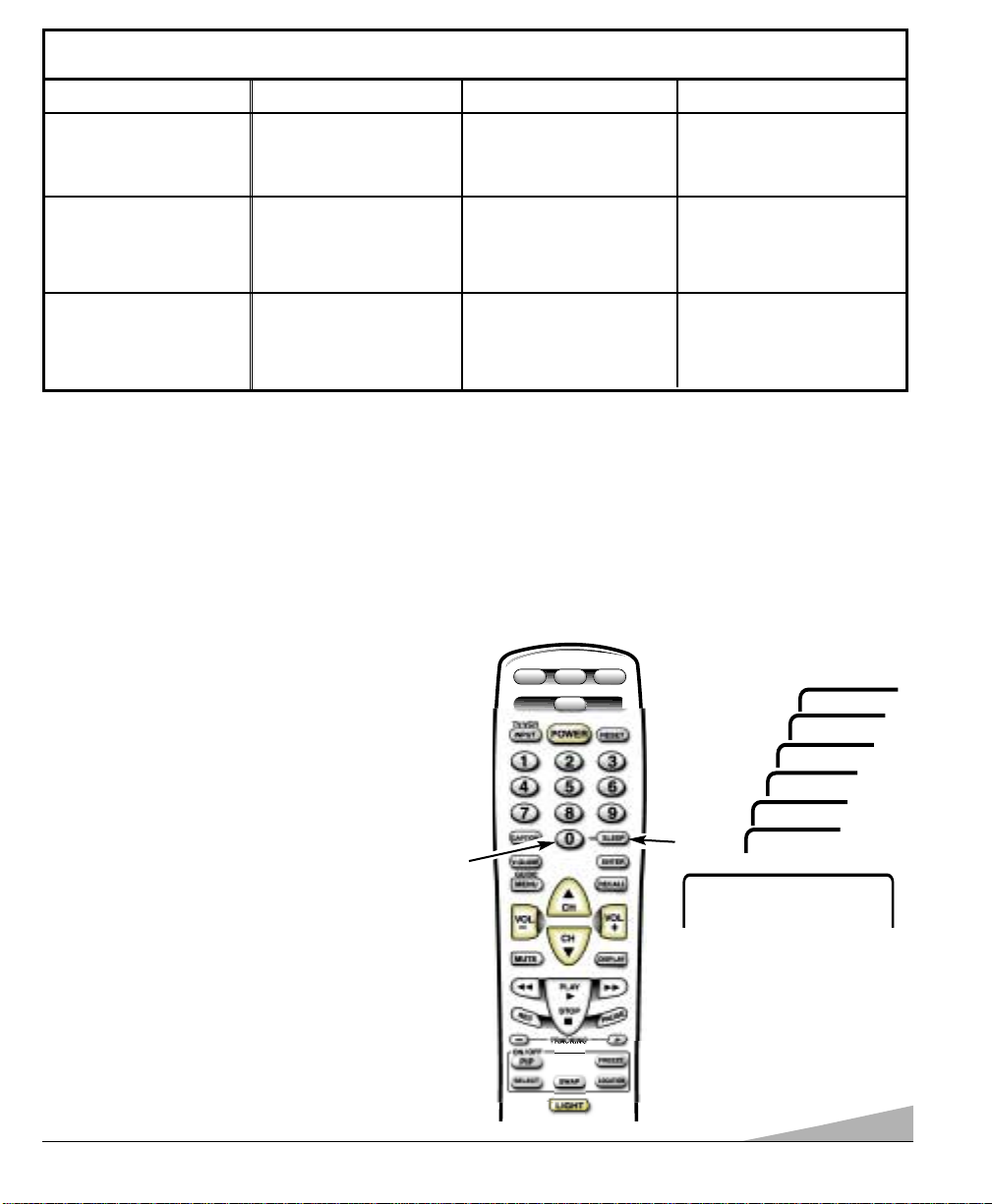
15
Operating Hints:
● PIP (small) window program sound will not be heard.
● If the Remote cannot be programmed to operate
your VCR, you must use the VCR’s remote to
perform VCR functions.
Troubleshooting Hints:
PIP window is black with no picture:
1. Check cable connections.
2. Make sure VCR is turned on.
3. Select another channel on your VCR.
PIP and Cable Box Operating Guide
Normal Viewing. Select channel. Turn VCR on. Select
channel (3 or 4) to
match Cable Box out.
Select Video mode
(PIP off).
Option Cable Box VCR TV
Using PIP
(2 channels).
Select channel for small
window.
Select channel
(3 or 4) to match Cable
Box out.
Select TV mode (PIP on).
Select channel for big
window.
SETTING THE SLEEP TIMER
The Sleep Timer will switch off the TV automatically.
1. Press the SLEEP key.
2. Use the 0 key to select the desired time
(from 30 minutes up to 3 hours).
Note: The Sleep Timer cancels when the TV is turned
off or if a power failure occurs.
Sleep : 0:30
Use 0 key
Sleep : 1:00
Sleep : 1:30
➧
Sleep : 2:00
Sleep : 2:30
Sleep : 3:00
Sleep : Clear
DVD
AUX
TVVCR
➊
❷
Record one channel and
watch another (except
Premium).
Select channel to record
(can be Premium).
Select channel
(3 or 4) to match Cable
Box out.
Select TV mode. Select
channel to watch (cannot
be Premium).
Page 16
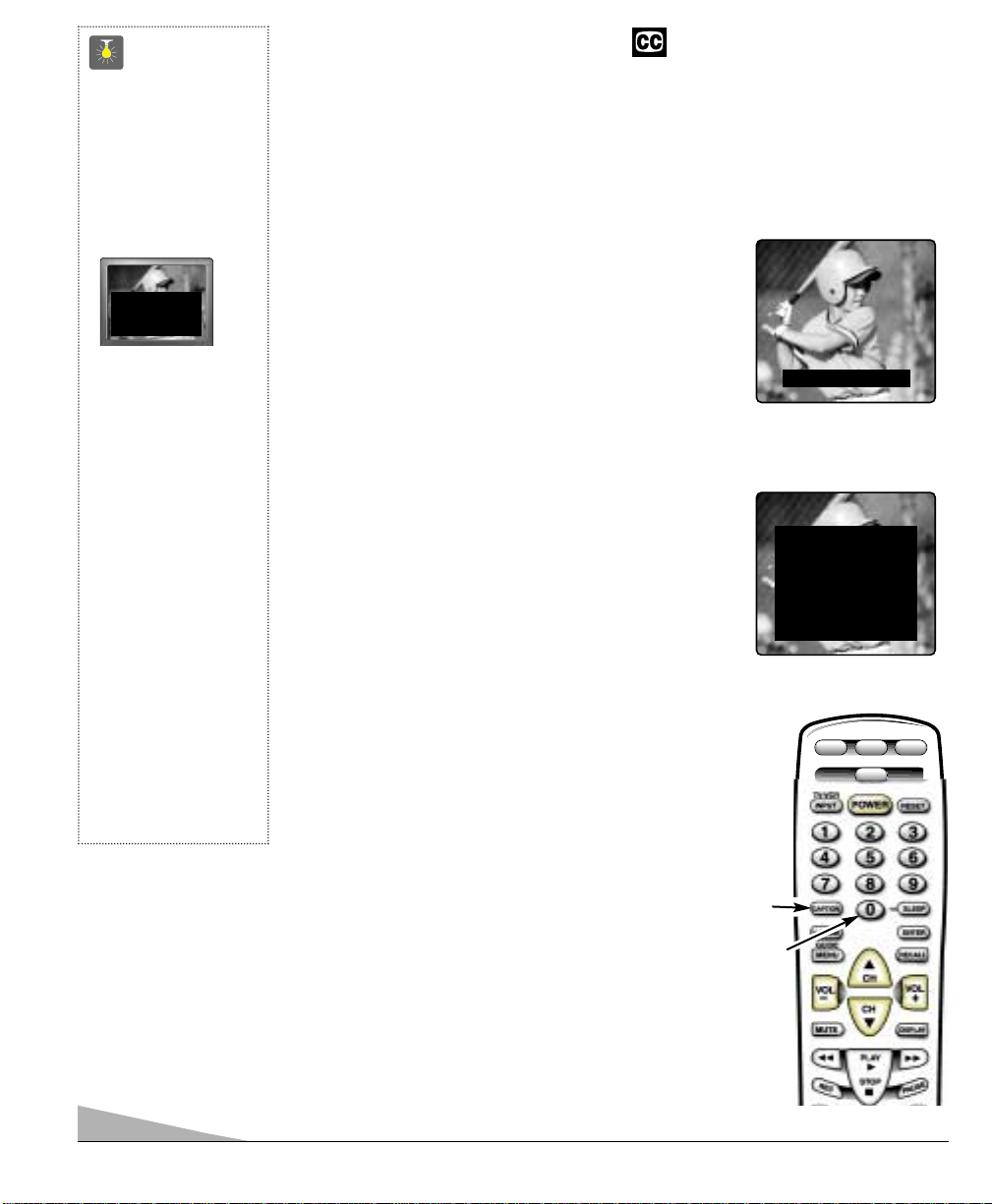
16
Caption1: This is the main mode used for program captioning (words match the program you are watching).
Almost all broadcasters will use Caption1 to transmit
program captions. These captions are generally one or two
lines.
Caption2: This is an alternative mode for program
captioning. Caption2 may be used by the broadcaster to
provide captions in another language, such as, Spanish or
French.
Text1: This mode is used to display large amounts of text.
This text will appear within a black box that may be
nearly as large as the TV screen. Text displayed in this
manner does not generally relate to the program. These
captions may be used by broadcasters to provide weather
reports, community bulletins, stock quotes, etc.
Text2: This is an alternative mode used to display large
amounts of text. The same types of information displayed
in Text1 can be displayed in Text2.
Quikcap: Quikcap allows captions to toggle on and off
with the Mute function. For example, the phone rings; you
press the MUTE key on the remote control to block the
TV sound; the captions display automatically. When you
finish your conversation and press the MUTE key again to
restore the sound, the captions will disappear.
Quikcap displays program captions in the Caption1 mode.
SETTING CAPTIONS
1. Press the CAPTION key on the remote control.
2. Use the 0 key to select OFF, Caption1, Caption2,
Text1, Text2, or Quikcap.
CLOSED-CAPTIONING
Captioning is textual information transmitted along with the picture and sound so it can be
displayed on the TV screen. Because different types of captions can be transmitted with
the TV signal, separate captioning modes are provided. The captioning modes recognized
by this model are: Caption1, Caption2, Text1, and Text2. Local broadcasters decide which
caption signals to transmit. They may not choose to provide captions or may provide
captions in one or all of the available modes.
Caption1/ Caption2
Text1/Text2
QuickTips
■
If Caption Text mode
is selected and no
captioned text is
broadcasted, a black
box may appear and
remain on the TV
screen.
To remove this black
box, set captioning to
any mode other than
Text1 or Text2 or
press the RESET key
to cancel captioning
and customized
settings.
■
When captioning
is turned on, the
channel display will
not stay on the screen.
For these displays
to stay on the
screen you must set
Captioning to OFF.
Need help?
visit our website at
www.sanyoctv.com
or
Call 1-800-877-5032
DVD
AUX
TVVCR
❷
❶
TWO OUTS AND TWO STRIKES
TONIGHT: BECOMING MOSTLY
CLOUDY WITH A 40 PERCENT
CHANCE OF RAIN. COLD WITH
A LOW IN THE UPPER 30's WEST
WIND AROUND 20 MPH, SHIFTING TO NORTHWEST AROUND
MIDNIGHT. FRIDAY: MOSTLY
CLOUDY AND COLDER WITH
A 50 PERCENT CHANCE OF
RAIN. HIGH IN THE MID 50's.
Page 17
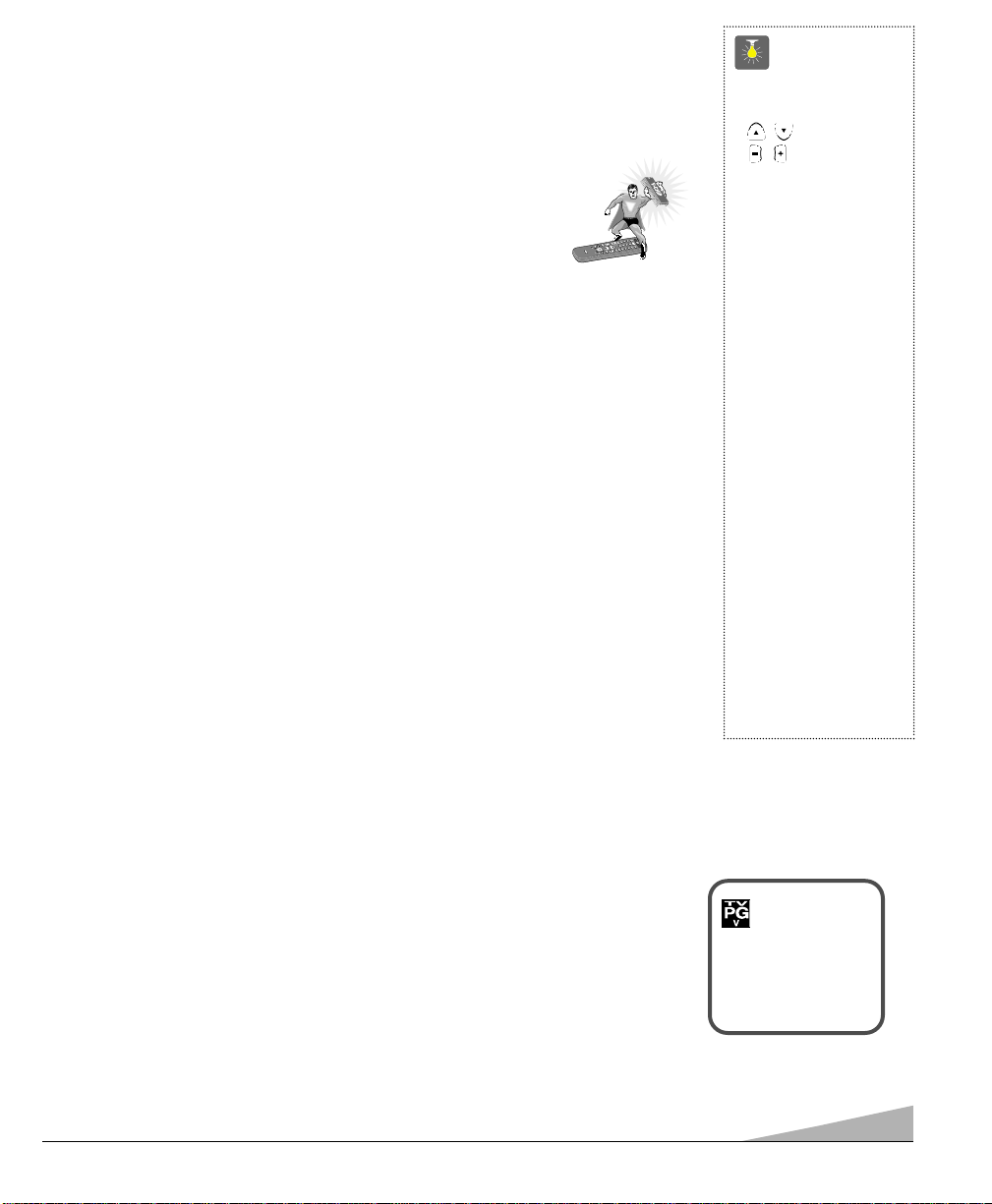
17
V-GUIDE INFORMATION
NOTE: THIS FEATURE IS DESIGNED TO COMPLY WITH THE UNITED STATES OF
AMERICA’S FCC V-CHIP REGULATIONS. THEREFORE, IT MAY NOT FUNCTION WITH BROADCASTS THAT ORIGINATE IN OTHER COUNTRIES.
With the introduction of “V-Chip” technology, it is now possible for Sanyo televisions to interpret MPAA and TV Parental Guidelines rating codes. When these
codes are detected, the TV will automatically display or block the program,
depending upon choices you make when setting up the V-Guide system.
ABOUT MPAA AND TV PARENTAL GUIDELINES
MPAA and TV Parental Guidelines are rating systems that provide advance cautionary
information to parents about the content of movie and television programming.
MPAA is a voluntary rating system used by the movie industry. TV Parental Guidelines
are modeled after the MPAA ratings and were designed to be simple to use, easy to
understand, and easy to find.
TV Parental Guidelines contain both age-based and content-based information. This gives
parents discretionary ways of choosing appropriate material for their children to view.
Content ratings are represented by the initials D (Suggestive Dialog), L (Adult Language),
S (Sexual Situations), V (Violence), and FV (Fantasy Violence). When programming
contains any or all of these conditions, these letters become part of the icon that is
displayed on the TV screen.
A rating icon will generally appear in the upper left hand corner of the TV screen for
about fifteen seconds at the beginning of a program and should be repeated at the
beginning of the second hour of a long program. It may also appear when returning from
commercials. There may be other instances when these icons will be displayed as well.
Parents are encouraged to become familiar with these icons and their meanings.
WHERE CAN I FIND ADVANCE NOTICE OF PROGRAM RATING
Publishers of programming guides have been asked to include these ratings along with
other information they publish. You can expect to find this information in newspapers,
magazines, and on-screen listings and guides.
TYPES OF PROGRAMS TO RECEIVE RATING
The TV Parental Guidelines will apply to various types of TV programming, including:
specials, mini-series, and movies. Sports and news shows will not carry the guidelines.
GUIDE
TV VCR
T
RA
C
KI
N
G
1
4
7
0
8
5
2
3
6
9
C
A
P
TION
SL
EE
P
V-GU
I
DE
E
NT
ER
RE
C
A
LL
MENU
POWER
VIDEO
RES
ET
LIGHT
REC
PA
U
SE
M
UTE
DI
S
PLAY
CH
CH
VOL
VOL
SAT
AUX
TV
VCR
CABLE
S
T
O
P
PLAY
V
v
V-GUI
D
E
C 34
Rating: TVPG-V
QuickTips
■
Use the CHANNEL
/ and VOLUME
/ keys to navi-
gate through the
menus and to make
selections from the
menus.
■
V-Guide feature is
accessible only from
the remote control.
■
The TV guidelines
rating icon will
generally appear in
the upper left hand
corner of your TV
screen.
■
The V-Guide display
remains on screen for
approximately 20
seconds. If it
disappears, press
the
V-GUIDE key.
Need help?
visit our website at
www.sanyoctv.com
or
Call 1-800-877-5032
Page 18
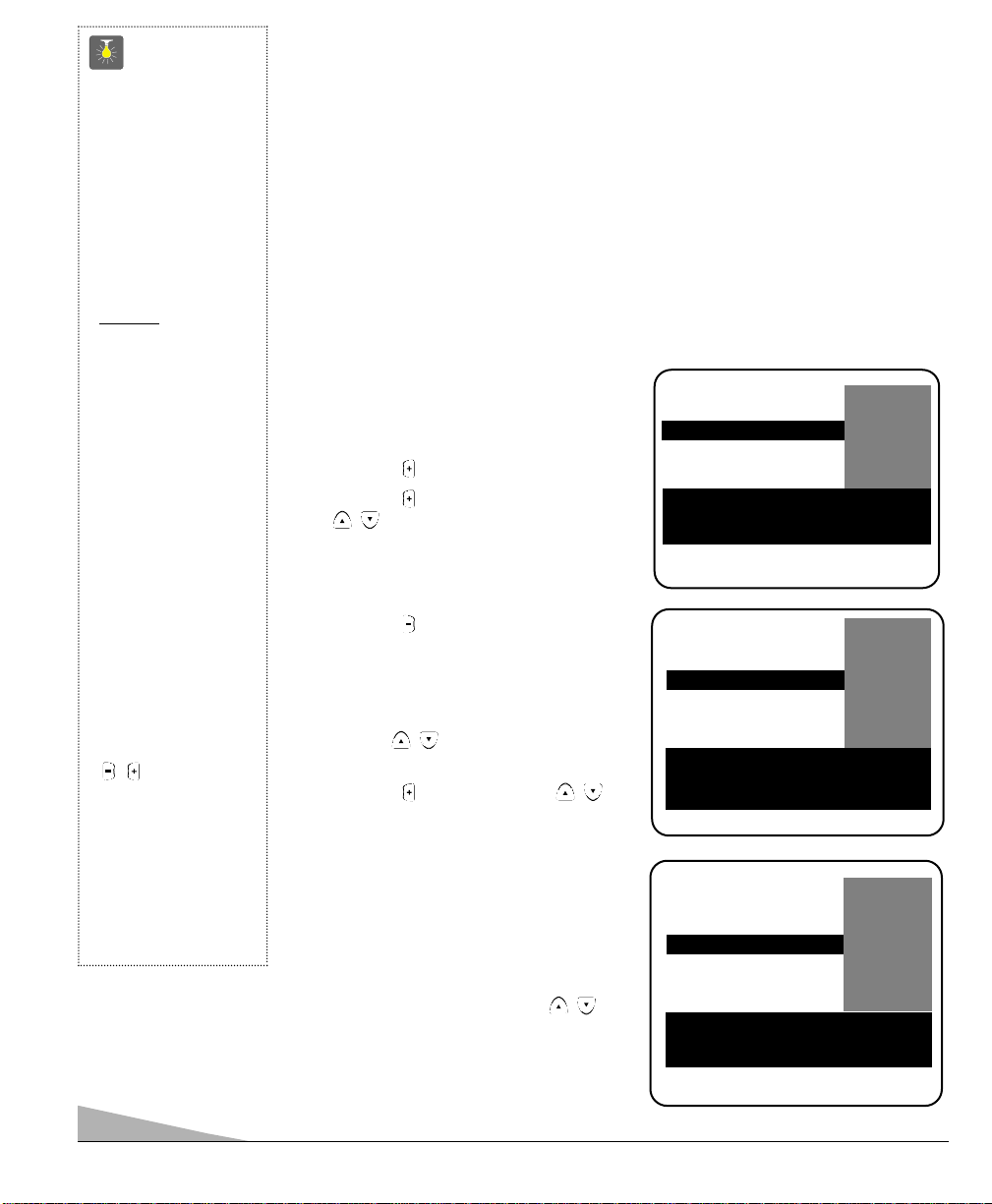
18
V-GUIDE OPERATION
Use this feature to supervise television viewing for young children. This television can be
set to automatically block programs with content you deem as inappropriate for your
children to view, including: suggestive dialog, adult language, sexual situations, violence,
and fantasy violence.
The ability of the television to block the reception of specific programming content
depends upon several conditions: 1) The program must be rated, 2) Networks must broadcast the rating code data, 3) Cable companies must transmit the rating code signal, and 4)
The TV must be properly setup to decode the signal.
The TV guidelines rating icon will generally appear at the upper left hand corner of your
TV screen.
SETTING MPAA MOVIE RATING
1. Press the V-GUIDE key on the remote
control to display menu.
2. Press the key to switch V-Guide ON.
3. Press the key again. Then use the
/ keys to highlight rating.
4. Press the MENU key to Block (B) or
Unblock (U) selected rating. (➡ Arrow
indicates selection.)
5. Press the key to return to the V-Guide
Options menu.
SETTING AGE-BASED GUIDELINES
6. Use the / keys to highlight TV
Parental Guidelines.
7. Press the key. Then use the /
keys to highlight rating.
8. Press the MENU key to Block (B) or
Unblock (U) selected rating.
(➡ Arrow indicates selection.)
SETTING CONTENT-BASED
GUIDELINES
9. Follow steps 6 and 7. Use the /
keys to highlight Content.
V-GUIDE
MPAA Movie Ratings
TV Parental Guidelines
Press MENU key to BLOCK
Use ▲▼, – + keys to select
Press V-GUIDE key to exit
V-GUIDE
MPAA Movie Ratings
TV Parental Guidelines
Press MENU key to set
Use ▲▼, – + keys to select
Press V-GUIDE key to exit
QuickTips
■
The TV will automatically block (B) ratings
above or unblock (U)
ratings below selection. For example, if
you block rating R,
NC17 and X will be
blocked as well.
■
Blocking TVY7
does not
block higher
ratings.
■
You can block a
content rating such
as TVPG-V and
still be able to watch
TVPG programs with
ratings of S-L-D
provided TVPG is
unblocked (U).
■
To view Blocked (B)
programs, set
V-GUIDE to OFF, or
press the RESET key
twice to clear all
Blocked (B) ratings
and customized
settings.
■
When in the V-Guide
menu system, the
/ keys allows you
to navigate between
the ratings and the
options menu.
Need help?
visit our website at
www.sanyoctv.com
or
Call 1-800-877-5032
TVMA B
TV14 B
TVPG B
➡TTVV--GGBB
TVY7 U
TV-Y U
Content
TVMA B
TV14 B
TVPG B
TV-G B
TVY7 U
TV-Y U
➡CCoonntteenntt
V-GUIDE
MPAA Movie Ratings
TV Parental Guidelines
XB
NC17 B
➡RRBB
PG13 U
PG U
GU
Press MENU key to BLOCK
Use ▲▼, – + keys to select
Press V-GUIDE key to exit
Page 19
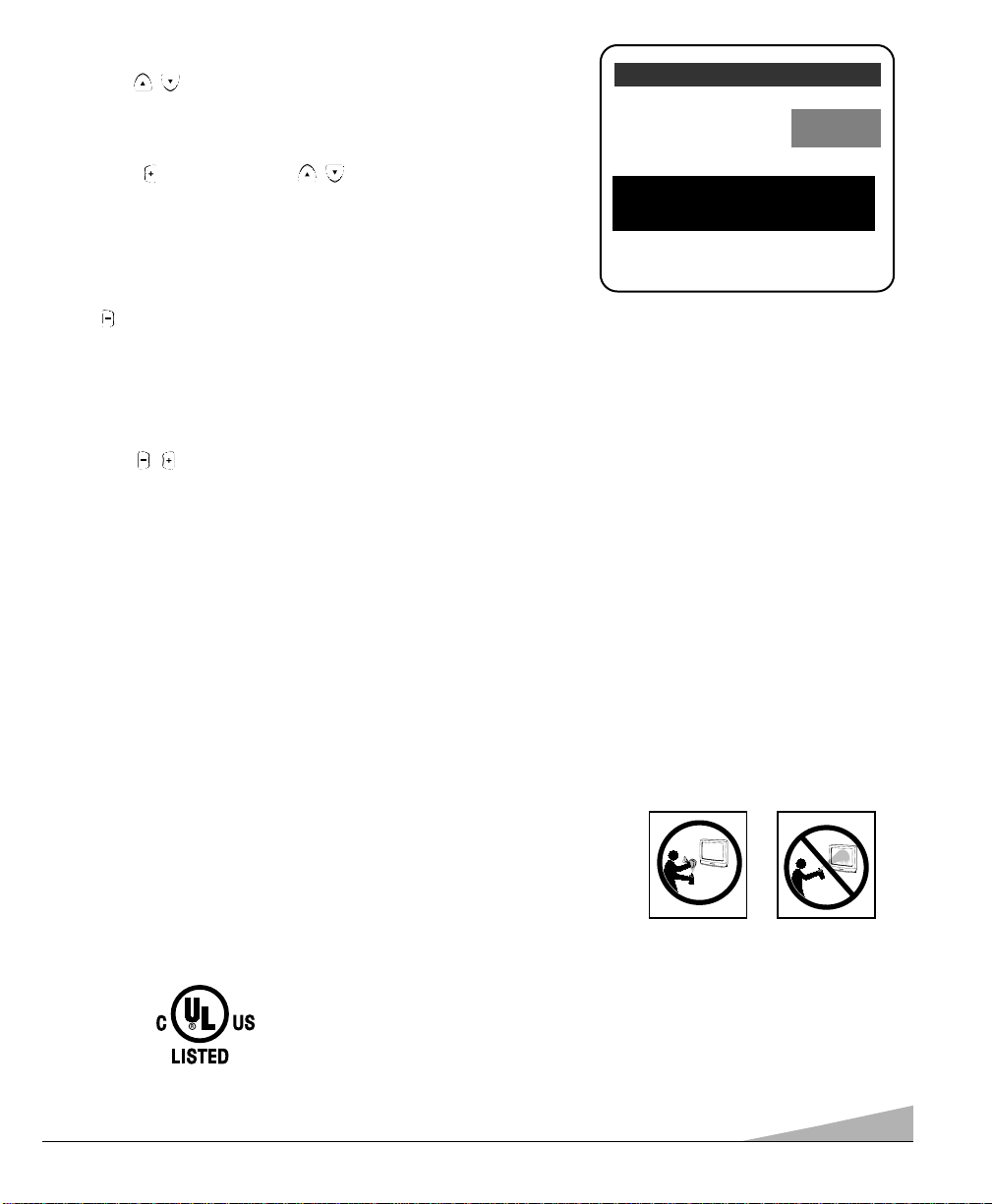
19
10. Press the MENU key to display the Content Option menu.
11. Use the / keys to highlight a category
(D-Suggestive Dialog, L-Adult Language,
S-Sexual Situations, V-Violence, FV-Fantasy
Violence).
12. Press the key. Then use the /
keys to highlight a rating.
13. Press the MENU key to Block (B) or
Unblock (U) selected rating.
(➡ Arrow indicates selection.)
14. Press the V-GUIDE key to exit; or press
the key to return to the Content Options menu.
15. Repeat steps 11 through 13 to Block (B) or
Unblock (U) additional content ratings, if desired.
TURNING OFF THE V-GUIDE
1. Press the V-GUIDE key.
2. Use the / keys to select OFF.
D-Suggestive Dialog
L-Adult Language
S-Sexual Situations
V-Violence
FV-Fantasy Violence
➡TTVV1144BB
TVPG B
Press MENU key to BLOCK
Use ▲▼, – + keys to select
Press V-GUIDE key to exit
Note: Networks and local stations may or may not
include the content ratings portion of the TV
Parental Guidelines.
CARE AND CLEANING
The surface of the cabinet can be damaged if not properly maintained. Many common household aerosol sprays,
cleaning agents, solvents and polishes will cause permanent damage to the fine surface.
1. Unplug the power cord before cleaning the television.
2. Use a damp cloth for cleaning.
Note: Never spray liquids on the screen because they can run down and drip onto
the chassis. This may cause component failure not covered under Warranty.
This symbol on the nameplate means the product is Listed by Underwriters’
Laboratories Inc. It is designed and manufactured to meet rigid U.L. safety
standards against risk of fire, casualty and electrical hazards.
Page 20
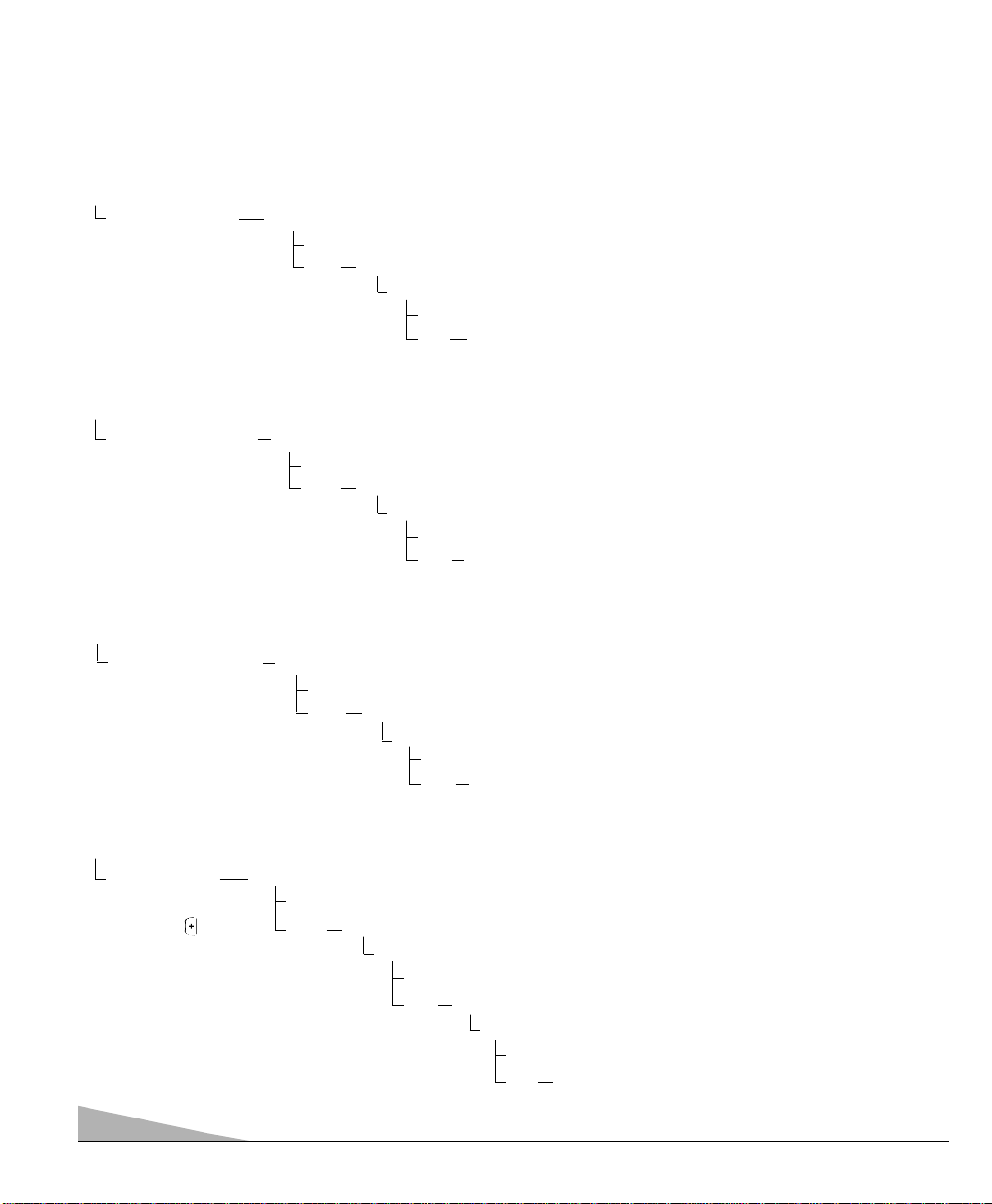
20
No Picture or Poor Picture
Is picture ok?
Yes. Problem is with signal (station, cable, or satellite reception).
No. Turn off household/shop appliances such as, vacuum, blender, drill, etc.
Did picture improve?
Yes. Problem was interference from an appliance.
No. Adjust antenna direction/alignment. / Press the RESET key twice
(personalized settings will be reset to factory defaults).
Change Channels.
Is color better?
Yes. Problem is with program or signal (station, cable, or satellite reception).
No. Adjust antenna direction/alignment.
Did color improve?
Yes.
Antenna was not adjusted properly for the channel you’re watching.
No. Press the RESET key twice (personalized settings will be reset to
factory defaults).
Was the connector loose or disconnected?
Yes. Problem could be auto shutdown due to loss of signal. (See page 4.)
No. Press the POWER key.
Did the TV come on?
Yes. Sleep Timer may have been set.
No. Unplug the TV for a few seconds. Reconnect and press POWER.
TV Turns off by itself
Check antenna
connection.
TROUBLESHOOTING
Before calling for assistance, please look for the condition that most closely resembles your problem
in the following charts, then follow the instructions for that condition. Visit our web site at
www.sanyoctv.com or call toll free 1-800-877-5032.
Poor color or no color
Change Channels.
Do you hear any sound now?
Yes. Mute function was activated or Volume was turned down.
No. Change Channels.
Do you hear any sound now?
Yes.
Problem is with program or signal (station, cable, or satellite reception).
No. Adjust antenna direction/alignment; check connections to AV jacks.
Did sound improve?
Yes. Antenna misadjusted or AV cables were not fully seated.
No. Select Mono sound from on-screen menu.
No sound, Poor Stereo sound
Press and
hold the
Volume
key.
Page 21
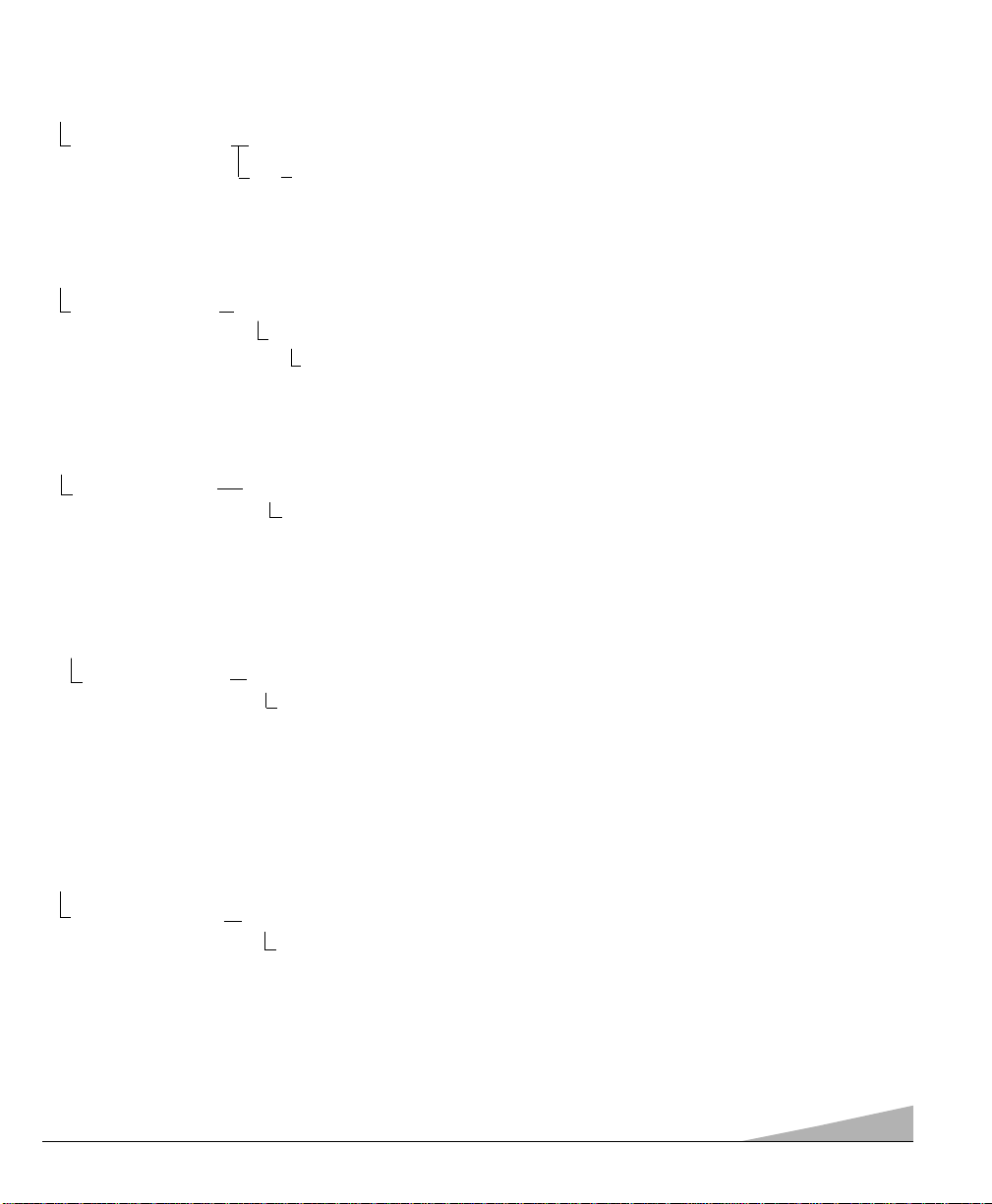
21
Do you recognize the menu words now?
Yes. A language other than English was selected.
Did the black box disappear or disappear briefly then reappear?
Yes. TV station is broadcasting a Caption text signal without any textual data.
Press the RESET key twice (customized settings will be reset to factory defaults).
To retain customized settings, just turn captioning off (see page 16).
A Black box appears on the screen
Change Channels.
Yes. Set captioning on. Press the Caption key then press the 0 key to highlight Caption1.
No. Tune to a channel that is broadcasting a closed-captioned program.
No Captioning
Is the program
you are watching
closed-captioned?
Did the problem go away?
Yes. It may have been the channel scan memory or V-Guide settings.
Cannot select or scan some channels
Press the RESET
key twice
(personalized settings will be reset
to factory
defaults).
Did the Blue Screen disappear?
Yes. The TV was in the Video mode. (A Blue Screen will appear when the Video mode
is selected and there is no video signal being detected.) Your AV equipment may
be turned off or unplugged.
I don’t recognize words in the on-screen menu
Press the RESET
key twice
(personalized
settings will be
reset to factory
defaults).
My TV screen is solid blue
Press the INPUT
key.
Page 22
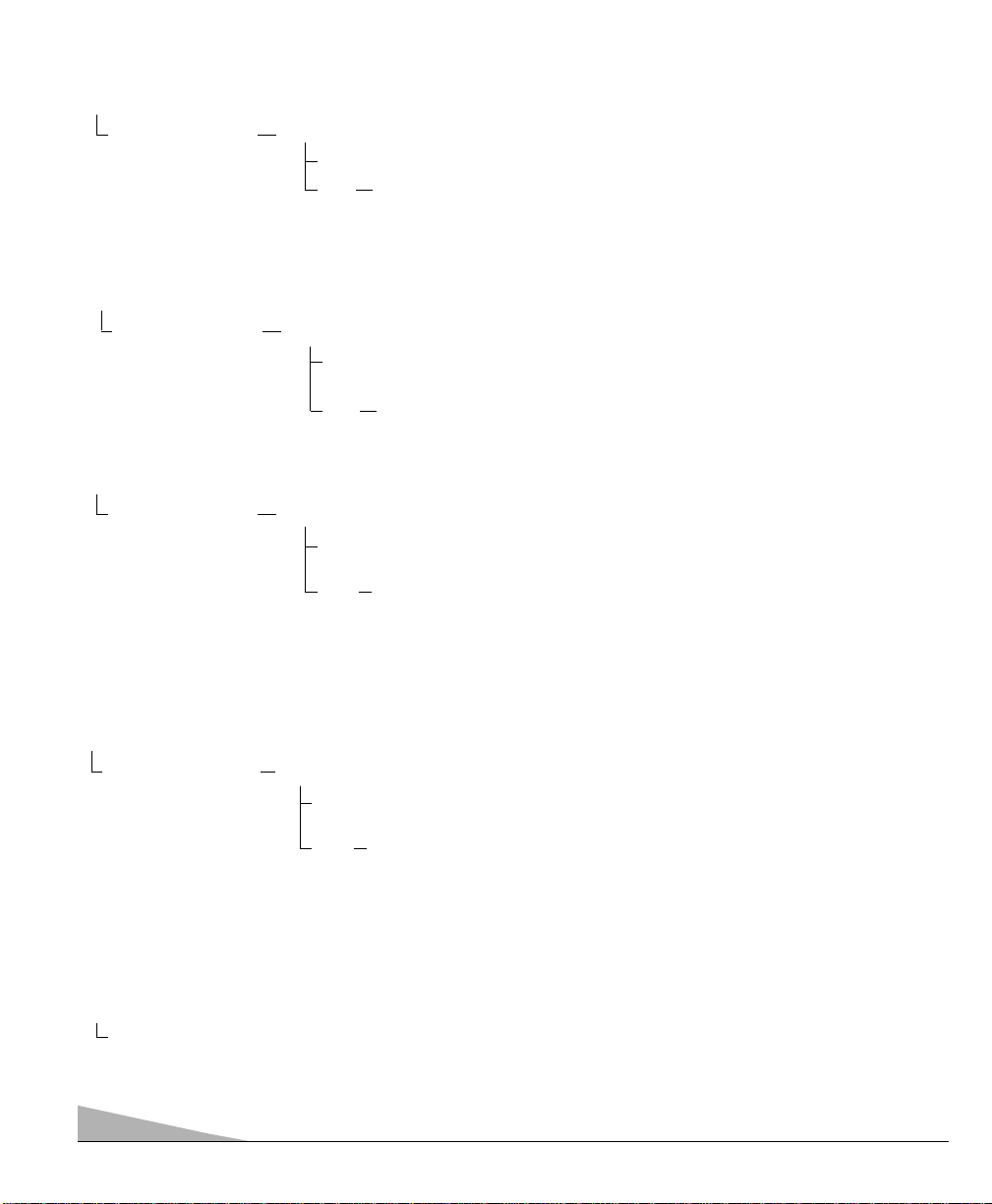
22
Do you see PIP picture now?
Yes. VCR was turned off / PIP not selected.
No. Connect Ant./Cable to TV 75 ohm connector and Video cable from VCR Video
out to the TV Video In (or confirm that these connections are correct).
No picture in PIP window
Turn on VCR (or
other Auxiliary
equipment) and
press PIP key on
remote control.
Do you see different pictures now?
Yes.
PIP was displaying signal from TV Ant/Cable instead of VCR.
VCR and TV were
tuned to the same channel.
No. Change channels on your VCR (or other Auxiliary equipment).
PIP window and screen have the same picture
Press the INPUT
key to select the
signal connected
to the AV jacks.
The cabinet makes a popping sound
This is a normal condition during the warm-up and cool down of the plastic cabinet parts.
Does the remote control work now?
Yes. Another mode was selected. Press the appropriate key to operate the different
types of equipment. (Remote must be programmed. See pages 7~9.)
No. Replace the batteries or confirm that they are properly installed.
My remote control will not operate my Television
Press the TV key
on the Remote
Control. Then try it
again. Be sure to
point the remote
control at the TV.
TROUBLESHOOTING (Continued)
Does the remote control operate the Cable Box or other auxiliary equipment now?
Yes. Another mode was selected. Press the appropriate button to operate the
different types of equipment. (Remote must be programmed. See pages 7~9.)
No. Reprogram the remote control.
My remote control will not operate my Cable Box or other auxiliary
equipment
Press the AUX key
on the Remote
Control. Then try
it again. (Make
sure the Cable
Box or auxiliary
equipment is
turned on.)
Page 23

23
MEXICO GUARANTEE
COMERCIALIZADORA MÉXICO
AMERICANA, S. DE R.L. DE C.V.
NEXTENGO Nº 78
COL. SANTACRUZ ACAYUCAN
DEL. AZCAPOTZALCO, MÉXICO D.F. C.P.
02770, RFC CMA 9109119LO
TELEFONO: (5) 328-3500
GUARANTEE
THIS APPARATUS THA TYOU HAVE ACQUIRED, HAS AONE YEAR GUARANTEE FOR MANUFACTURING DEFECTS
AND AONE YEAR SERVICE WARRANTY FROM THE DATE OF PURCHASE GRANTED BY:
COMERCIALIZADORA MEXICO--AMERICANA, S.A. DE C.V.
UNDER THE FOLLOWING CONDITIONS:
1. TO MAKE THE GUARANTEE EFFECTIVE, SIMPLY SHOW THIS POLICY FILLED OUT BY THE STORE OR
SUPPLIER UNIT OR THIS SALES INVOICE, WITH THE APPARATUS IN ANY OF THE SERVICE CENTERS
INDICATED ON THIS GUARANTEE.
2. IF THE FAULT IS ATTRIBUTED TO AMANUFACTURING DEFECT, THE APPARATUS WILL BE FIXED WITH NO COST
TO THE CONSUMER.
3. REPAIR TIME WILL NEVER BE MORE THAN 30 DAYS. IF THIS TIME HAS ELAPSED, AND THE PRODUCT ISN’T
REPAIRED, COMERCIALIZADORA MEXICO–AMERICANA, S.A. DE C.V. WILL PROCEED TO EFFECTUATE THE
EXCHANGE FOR AN EQUIVALENT APPARATUS OR THE RETURN OF THE BUYING–SALE COST RESPECTIVELY.
THE GUARANTEE WILL BE NULL AND VOID IN THE FOLLOWING CIRCUMSTANCES:
A) IF THE APPARATUS HAS BEEN USED IN A MANNER INCONSISTENT WITH THE MANUFACTURERS INSTRUCTIONS.
B) IF THE APPARATUS HAS BEEN USED IN A MANNER INCONSISTENT WITH THE MANUFACTURERS WARNINGS
OR PRECAUTIONS.
C) IF THE APPARATUS HAS BEEN EXPOSED TO SUDDEN CHANGES IN VOLTAGE.
D) IF THE APPARATUS HAS SUFFERED IRREPARABLE AND ESSENTIALDETERIORATION DUE TO THE ACTIONS OF
THE CONSUMER.
E) IF THE APPARATUS HAS BEEN OPENED OR SOMEONE OTHER THAN OURSEL VES HAS ATTEMPTED TO REP AIR IT.
F) THIS POLICY IS NULL IF IT DOESN’T HAVE THE REQUIRED DATES BELOW AND THE STAMP OF THE STORE
WHERE THE SALE TOOK PLACE.
G) THE TRANSPORTATION COSTS OF THE PRODUCT DERIVED FROM THE EFFECTUATION OF THIS POLICY WILL
BE BILLED TO THE BUSINESS.
APPARATUS:________________________________________________SERIAL No.______________________________
CLIENT’S NAME:_____________________________________________________________________________________
DOMICILE:__________________________________________________________________________________________
CITY:________________________________________________________________ STATE:________________________
DATE OF SALE:_____________________________________________
TALLER DE SERVICIO Y VENTA DE
PARTES: PONIENTE 126 Nº 288-B
COL. INDUSTIAL VALLEJO
TELS: 368-01-05
STAMP AND SIGNATURE
OF
STORE
DESCRIPTION: Television
BRAND: SANYO
MODEL: DS31810
Page 24

24
United States and Canada Warranty
ONE-YEAR LIMITED WARRANTY
THIS LIMITED WARRANTY IS VALID ONLY ON SANYO TELEVISIONS PURCHASED AND USED IN THE
UNITED STATES OF AMERICA, CANADA, AND PUERTO RICO, EXCLUDING THE UNITED STATES, OTHER
TERRITORIES, AND PROTECTORA TES. THIS LIMITED WARRANTYAPPLIES ONLY TO THE ORIGINAL PURCHASER, AND DOES NOTAPPLY TO PRODUCTS USED FOR INDUSTRIAL OR COMMERCIAL PURPOSES.
FOR ONE YEAR from the date of purchase, Sanyo Manufacturing Corporation will replace any defective TV
without charge to the original purchaser.
To insure proper warranty exchange, keep the original sales receipt for evidence of purchase. Return the
defective TV to the retailer along with the receipt and the included accessories, such as the remote
control. The defective TV will be exchanged for the same model, or a replacement model of equal or
greater value, if necessary. Replacement model will be contingent on availability and at the sole
discretion of Sanyo Manufacturing Corporation.
THE FOREGOING WARRANTY IS EXCLUSIVE AND IN LIEU OF ALL OTHER WARRANTIES OF
MERCHANTABILITYOR FITNESS FOR APARTICULAR PURPOSE.
OBLIGATIONS
For one year from the date of purchase, Sanyo Manufacturing Corporation warrants this product to be free from
defects in material and workmanship under normal use and conditions. Should replacement be necessary under
this warranty for any reason due to manufacturing defect or malfunction during the first year from date of original purchase, Sanyo Manufacturing Corporation will provide a new TV via exchange at the retailer at no charge
.
For customer assistance, whether during or out of the warranty period, call toll free 1-800-877-5032.
Weekdays 7:30 AM – 7:00 PM Central Time
Saturday 7:30 AM – 4:00 PM Central Time
This warranty expresses specific contractual rights; retail purchasers may have additional statutory rights which
vary from state to state.
(EFFECTIVE: April 1, 2000)
For your protection in the event of theft or loss of this product, please fill in the information requested
below and KEEP IN A SAFE PLACE FOR YOUR OWN PERSONAL RECORDS.
Model No.______________________________ Date of Purchase _________________________
Serial No.______________________________ Purchase Price___________________________
Where Purchased_________________________
(Located on back of unit)
AS
Sanyo Manufacturing Corp.
3333 Sanyo Road, Forrest City, AR 72335
Page 25

25
FRANÇAIS Manuel d’instructions
Mesures de sécurité
. . . . . . . . . . . . . . . . . . . . . 25
Fiche technique . . . . . . . . . . . . . . . . . . . . . . . . 26
Caractéristiques . . . . . . . . . . . . . . . . . . . . . . . . 26
Installation de base . . . . . . . . . . . . . . . . . . . . . 26
Méthodes de branchement de base . . . . . . . . 27
Panneau arrière . . . . . . . . . . . . . . . . . . . . . . . . 28
Télécommande multimédia . . . . . . . . . . . . 28~32
Réglage et mise en place du télécouleur . . . 33~34
Réinitialisation du télécouleur . . . . . . . . . . . . . 34
Sous-titrage invisible . . . . . . . . . . . . . . . . . . . . 35
Branchement de l’équipement extérieur
pour l’utilisation avec écran-médaillon . . 36~37
Utilisation des prises de sortie audio . . . . . . . 37
Écran-médaillon (PIP) . . . . . . . . . . . . . . . . . 38~39
Réglage de l’arrêt retardé . . . . . . . . . . . . . . . . 40
Entretien et nettoyage . . . . . . . . . . . . . . . . . . . 40
Renseignements sur le Guide V . . . . . . . . . . . 41
Utilisation du Guide V
(surveillance parentale) . . . . . . . . . . . . . . 42~43
Dépannage . . . . . . . . . . . . . . . . . . . . . . . . . 44~46
Garantie (Canada et É.-U.) . . . . . . . . . . . . . . . . . 47
TABLE DES MATIÈRES
Mesures de sécurité
Afin d'éviter tout risque d'incendie ou de choc électrique, n'exposez pas l'appareil à la pluie ni à l'humidité.
Afin d'éviter tout risque de choc électrique, n'enlevez
pas le panneau arrière. L'appareil est entièrement transistorisé et ne contient aucune pièce remplaçable ou
réparable par l'usager. En cas de problème, confiez
l'appareil à un réparateur qualifié.
Le télécouleur est muni d'un cordon d'alimentation CA
à fiche polarisée dont une lame est plus large que
l'autre. MISE EN GARDE : Pour éviter le risque de choc
électrique, faites correspondre la lame large de la fiche
à la fente large de la prise, puis enfichez à fond. Ceci est
une mesure de sécurité conçue pour ne brancher la
fiche que d'une seule façon sur une prise électrique.
Lorsque vous utilisez le télécouleur avec des jeux vidéo,
ne saturez pas la luminosité ni le contraste.
Avec le temps, ceci pourrait causer l'impression
permanente de l'image du champ de jeu sur l'écran. Ne
placez pas cet appareil sur un chariot, support ou table
instable. Il risquerait de tomber, de s'endommager et
d'entraîner de graves blessures.
N'utilisez qu'un chariot, support ou
table recommandé par le fabricant ou
vendu avec l'appareil. Lors de son
installation, suivez les instructions du
fabricant et utilisez les accessoires d'installation recommandés. Prenez garde
lorsque vous déplacez le télécouleur s'il se trouve sur
un chariot. Des arrêts brutaux, une force excessive et
des surfaces inégales peuvent renverser le chariot et
l'appareil.
Lisez attentivement le présent manuel et conservez-le.
En tant que partenaire d’ENERGY STARMD, Sanyo
Manufacturing Corporation a déterminé que ce
produit répond, pour son rendement énergétique,
aux normes d’E
NERGY STAR
MD
.
Bienvenue dans l’univers de Sanyo
Nous vous remercions d’avoir acheté un télécouleur Sanyo. Vous avez fait un choix excellent du point de vue du fonctionnement, de la fiabilité et du rapport qualité/prix. Ce télécouleur est fourni avec des instructions d’installation et de
fonctionnement simples à l’écran. Pour répondre à la demande croissante de nos clients, ce télécouleur est équipé d’une
« puce V » qui permet la surveillance parentale. Lisez ce manuel avant de monter ou d’utiliser cet appareil. Besoin
d’aide ? Visitez notre site web à
www.sanyoctv.com ou appelez notre numéro libre accès au 1-800-877-5032.
Page 26

26
CARACTÉRISTIQUES
◆Menu trilingue à l’écran
◆Recherche automatique
des canaux
◆Arrêt automatique
◆Sous-titrage invisible/
Sous-titres rapides
◆Réglages numériques
de l’image avec
affichage à l’écran
◆Filtre-peigne
◆Décodeur de son stéréo
multi-canaux (MTS/dbx
MD
)/
signal audio secondaire (SAP)
◆Préréglages de l’usine pour
image/son
◆Tonalité
◆Guide V (Surveillance parentale)
◆Écran-médaillon (PIP)
◆Entrés audio/vidéo
(2 jeux - à l’arrière)
◆Entrée S-vidéo (2 jeux)
◆Sorties audio fixes
◆Arrêt retardé (3 heures)
◆Réinitialisation
Syntonisation précise
automatique
Canaux VHF et de télé par câble
Syntonisateur de 181 canaux
Canaux VHF 2 à 13
Canaux UHF 14 à 69
Télé par câble 1, 14 à 125
Télécommande
Multimédia/universelle
Magnétoscope/télé/vidéodisque/auxiliaire
Touches éclairées par l’arrière
et grosses. Grosses touches
visibles dans l’obscurité
Sélection des canaux
numérotés
Balayage des canaux
Volume Silencieux
Marche Menu/Guide
Rappel Affichage
Éclairage Arrêt retardé
Entrer Réinitialisation
Sous-titres Guide V
Touches PIP
Touches magnétoscope
Entrée/télé•magnétoscope
dbxMDest une marque déposée de
Carillon Electronics Corporation
FICHE TECHNIQUE
DIMENSION DU TUBE IMAGE
(en diagonale) . . . . . . . . . . . . . . . . . . . . Écran 31 pouces
RÉSOLUTION D’IMAGE . . . . . . . . . . . . 330 lignes
Vidéo . . . . . . . . . . . . . . . . . 600 lignes
ENTRÉE ANTENNE . . . . . . . . . . . . . . . . 75 ohms,UHF/VHF/
. . . . . . . . . . . . . . . . . . . . télé par câble
ALIMENTATION . . . . . . . . . . . . . . . . . . 120 V CA, 60 Hz
CONSOMMATION . . . . . . . . . . . . . . . . 89 watts
DIMENSION HORIZONTALE (LARGEUR) . . 30,0 po (762 mm)
DIMENSION VERTICALE (HAUTEUR) . . . . 27,8 po (707 mm)
PROFONDEUR . . . . . . . . . . . . . . . . . . . 21,2 po (538 mm)
POIDS APPROX. (KG/LB) . . . . . . . . . . . 108.6 lb (49.3 kg)
SON . . . . . . . . . . . . . . . . . . . . . . . . . . 2 haut-parleurs de 10 cm
AMPLIFICATEUR . . . . . . . . . . . . . . . . . Intégré, avec 1W/canaux
PRISES D’ENTRÉE AUDIO/VIDEO . . . . . Entrée vidéo (2), entrée
. . . . . . . . . . . . . . . . . . . . audio (G/D, 2) et
. . . . . . . . . . . . . . . . . . . . entrée vidéo S
PRISES DE SORTIE AUDIO . . . . . . . . . Sortie audio fixe (D/G)
. . . . . . . . . . . . . . . . . . . . (Connecteurs RCA)
INSTALLATION DE BASE
❷
❸
❹
❺
➊
(Mettez l’appareil
en marche.)
(Voir branchement
à la page 27.)
(Installez les piles; voir page 28.)
Attendez; le
télécouleur
explore les
canaux.
Conseils
■
N’installez pas le télécouleur dans un local
confiné. Une circulation
d’air normale est nécessaire pour les pièces
électroniques.
■
Les touches du panneau
avant remplissent les
mêmes fonctions que
celles de la
télécommande.
■
Le télécouleur choisit
automatiquement le
mode correct d’antenne
selon le type de signal
reçu.
Besoin d’aide ?
Visitez notre site web à
www.sanyoctv.com
ou appelez le
1-800-877-5032
UHF/VHF/CATV
75 Ω
First
Please connect
cable system or
an antenna to the
terminal on the back
Then press the MENU key
AS
PICTURE
IN
PICTURE
MTS
STEREO
V
CR
T
V
C
A
B
L
E
S
A
T
A
U
TV
X
V
CR
V
I
D
E
O
POW
ER
RES
1
ET
2
4
3
5
7
6
8
C
A
PTI
ON
9
0
V-G
SL
UI
D
EEP
E
G
UI
D
E
M
E
E
N
NTER
U
REC
ALL
V
OL
C
H
VOL
C
H
M
UTE
D
I
S
P
L
A
Y
P
L
A
Y
REC
S
T
O
P
E
S
U
A
P
TR
A
C
K
I
N
G
LI
GHT
MENU
Please wait
TV is searching
for your channels
PICTURE
I
N
PICTURE
MT
S
S
T
E
R
E
O
Page 27

27
❸
❷
❷
❷
❸
MÉTHODES DE BRANCHEMENT DE BASE
Utilisez une seule des méthodes suivantes pour connecter une source de signal à votre télécouleur. Choisissez 1a—si vous avez la télé par câble et un magnétoscope, 1b—si vous
avez une boîte de raccordement et un magnétoscope, 1c—si vous avez une antenne
d’extérieur ou d’intérieur et un magnétoscope ou 1d—si vous avez un réflecteur
parabolique de satellite et un magnétoscope. Reliez directement le câble ou l’antenne au
télécouleur si vous n’avez pas d'autres accessoires.
➊
a
Télé par câble avec magnétoscope et télécouleur
MAGNÉTOSCOPE
ARRIÈRE DU TÉLÉCOULEUR
BOÎTE DE RACCORDEMENT
➊
b
Câble avec boîte de raccordement, magnétoscope et télécouleur
MAGNÉTOSCOPE
ARRIÈRE DU TÉLÉCOULEUR
➊
c
Antenne d’extérieur ou d’intérieur avec magnétoscope
et télécouleur
MAGNÉTOSCOPE
ARRIÈRE DU TÉLÉCOULEUR
RÉCEPTEUR
➊
d
Réflecteur parabolique de satellite avec récepteur,
magnétoscope et télécouleur
MAGNÉTOSCOPE
Connecteur de 75 ohms
Utilisez le connecteur de 75
ohms pour relier directement un
magnétoscope, la télé par câble,
une boîte de raccordement, une
antenne d’extérieur/intérieur ou
un récepteur de satellite directement au télécouleur.
ARRIÈRE DU TÉLÉCOULEUR
Conseils
■
Le télécouleur choisit
automatiquement le
mode d’antenne
correct, selon le type
de signal reçu.
■
Le télécouleur
s’arrête automatiquement s’il reste plus de
15 minutes sans
recevoir de signal
(absence de signal de
télé par câble, ou
station n’émettant
pas).
Exception—Si vous
choisissez le mode
vidéo, le télécouleur
ne s’arrête pas
automatiquement
s’il reste pendant 15
minutes sans recevoir
de signal.
Besoin d’aide ?
Visitez notre site web à
www.sanyoctv.com
ou appelez le
1-800-877-5032
Voir pages 36~37, Utilisation
des prises d’entrée son/vidéo.
❷
IN
FROM ANT.
OUT
OUT TO TV.
IN OUT
OUT
IN
FROM ANT.
OUT TO TV.
UHF/VHF/CATV
75
Ω
UHF/VHF/CATV
Ω
75
S-VIDEO IN - 1
AUDIO
VIDEO
INPUT
1
AUDIO
VIDEO
INPUT
2
S-VIDEO IN - 1
AUDIO
VIDEO
INPUT
1
AUDIO
VIDEO
INPUT
2
S-VIDEO IN - 2
(MON0)
L
R
VIDEO
AUDIO
R
AUDIO
(MON0)
(MON0)
R
AUDIO
R
AUDIO
(MON0)
L
L
L
VIDEO
S-VIDEO IN - 2
VIDEO
VIDEO
AUDIO
OUTPUT
AUDIO
OUTPUT
L
R
L
R
IN
UHF/VHF/CATV
75
Ω
FROM ANT.
OUT
OUT TO TV.
S-VIDEO IN - 1
AUDIO
VIDEO
INPUT
1
AUDIO
VIDEO
INPUT
2
R- -LAUDIOVIDEO
R- -LAUDIOVIDEO
R
R
+
+
CATV IN
CH3
CH4
OUT TO TV
S-VIDEO
(MON0)
L
AUDIO
L
AUDIO
(MON0)
S-VIDEO IN - 2
VIDEO
VIDEO
UHF/VHF/CATV
S-VIDEO IN - 1
75
Ω
AUDIO
VIDEO
INPUT
1
AUDIO
VIDEO
INPUT
2
IN FROM
SAT.
L
R
AUDIO
OUTPUT
R
R
IN
OUT
OUT TO TV.
(MON0)
L
AUDIO
L
AUDIO
(MON0)
FROM ANT.
S-VIDEO IN - 2
VIDEO
VIDEO
AUDIO
OUTPUT
L
R
Page 28

28
PANNEAU ARRIÈRE
Prises d’entrée Audio/Video
(A/V1)
Branchez un appareil vidéo
extérieur dans ces prises
(voir pages 36 et 37).
Prises d’entrée Audio/Video
(A/V2)
Branchez un autre appareil
vidéo extérieur dans ces prises
(voir pages 36 et 37).
Prises de sortie Audio (fixes)
Branchez un appareil audio extérieur
dans ces prises (voir pa g e 3 7) .
Borne d’entrée 1vidéo S (Super-Video)
Pour accentuer les détails de l’image,
utilisez la prise S-Video1 à la place de la
prise Video A/V1, si votre appareil vidéo
extérieur en est équipé. (Le branchement
S Video1 neutralise le branchement Video1.)
INSTALLATION DES PILES (2 AA, non fournies)
1. Appuyez sur la patte et faites tourner le couvercle du logement de piles vers le haut pour
l’enlever. Mettez les piles en place. Les signes et des piles doivent correspondre
à ceux de l’intérieur de la télécommande.
2. Remettez le couvercle des piles en place.
La télécommande est prête!
Remarque :
– N’utilisez pas en même temps des piles usagées et des
piles neuves ni des piles de types différents.
– Retirez les piles si vous comptez ne pas utiliser la télé-
commande pendant un mois ou plus. Des piles faibles
peuvent fuir et causer des dommages.
+
TÉLÉCOMMANDE MULTIMÉDIA
Commande votre téléviseur, magnétoscope, vidéodisque, et boîte de raccordement de télé
par câble. Pour vous familiariser avec cette télécommande, voir page 29. Pour la programmer, voir pages 30 ~ 32.
Borne d’entrée télé par
câble/antenne (75 ohms)
Conseils
■
Veillez à ce que tous
les connecteurs de télé
par câble soient bien
en place dans les
prises. Voir pages 36
et 37 avant de
brancher un appareil
vidéo extérieur.
■
Les câbles de
branchement de votre
appareil extérieur ne
sont pas fournis.
■
Un écran bleu uni,
avec l’indication
Video 1 et Video 2
affichée, indique que
vous avez choisi le
mode vidéo, mais
qu’aucun signal n’est
détecté à la prise
vidéo. Vérifiez le
branchement et mettez
l’appareil extérieur en
marche.
■
Assurez-vous que les
piles sont bien
installées.
■
Pointez la télécommande vers l’appareil
à commander.
Les obstacles entre
la télécommande
et l’appareil
peuvent gêner le
fonctionnement de
la télécommande.
Besoin d’aide ?
Visitez notre site web à
www.sanyoctv.com
ou appelez le
1-800-877-5032
Borne d’entrée 2vidéo S (Super-Video)
Pour accentuer les détails de l’image,
utilisez la prise S-Video2 à la place de la
prise Video A/V2, si votre appareil vidéo
extérieur en est équipé. (Le branchement
S Video2 neutralise le branchement
Video2.)
UHF/VHF/CATV
Ω
75
S-VIDEO IN - 1 S-VIDEO IN - 2
(MON0)
L
R
AUDIO
VIDEO
INPUT
AUDIO
VIDEO
INPUT
AUDIO
1
2
R
AUDIO
(MON0)
VIDEO
L
VIDEO
AUDIO
OUTPUT
L
R
Page 29

29
➀
Touches de mode
Ces touches servent à programmer la télécommande et à
choisir le mode d’utilisation (magnétoscope, téléviseur,
vidéodisque, ou auxiliaire).
➁
Touche de Entrée/télé•magnétoscope
Dans les modes de télé, vidéodisque, de câble, et de
satellite, cette touche sert à choisir la source de programme qui apparaît à l’écran (signal de télé ou signal
de l’équipement relié aux prises A/V). En mode VCR,
elle sert de touche TV/VCR d’un magnétoscope.
➂
Touches numériques
Vous devez appuyer sur deux touches pour choisir un
canal. Exemple : Appuyez sur 0 et 6 pour choisir le canal
6. Pour les canaux de télé par câble 100 à 125
, appuyez sur
la touche 1 et maintenez-la jusqu’à ce que C1– – apparaisse. Appuyez ensuite sur les deux autres chiffres.
➃
Touche de sous-titres (Voir page 35.)
➄
Touche de Guide V—(Voir pages 41 ~ 43).
➅
Touche de menu—S’utilise avec les touches / et
/ pour naviguer dans le système de menus à
l’écran et régler les fonctions (voir pages 33 ~ 34).
➆
Touches de canal (CH / ) et de volume
(VOL / )—Appuyez sur ces touches pour explorer
les canaux en mémoire ou pour régler le volume.
➇
Touche de silencieux
Appuyez une fois sur cette touche pour baisser le
volume. Appuyez de nouveau pour le rétablir.
Remarque : Quand vous utilisez les touches de sortie
audio, cette touche ne coupe pas le son.
➈
Touches de magnétoscope/vidéodisque—Ces touches
commandent les fonctions de vidéodisque numérique
et/ou de magnétoscope pour : avance rapide ( ),
Rembobinage ( ), Lecture ( ), Enregistrement (Rec),
Arrêt ( ), Alignement (–/+) et Pause.
➉
Touche de réinitialisation
Appuyez deux fois sur cette touche pour rétablir les
réglages du fabricant. Le télécouleur commence
automatiquement la recherche des canaux et efface tous
les réglages personnels (voir page 34).
Touche de marche/arrêt
Sert à mettre le téléviseur en marche ou à l’arrêter.
Touche d’arrêt retardé
S’utilise avec la touche « 0 » pour régler l’arrêt retardé
(voir page 40).
Touche Enter –Pour réception des satellites
seulement.
Touche de rappel
Choisissez un canal à l’aide des touches numériques puis
choisissez-en un autre. Appuyez sur Recall pour
permuter entre les canaux.
Touche d’affichage
Appuyez une fois sur cette touche pour afficher le
numéro du canal. Appuyez deux fois pour afficher le
numéro du canal en continu. Appuyez de nouveau pour
éliminer l’affichage.
Touches PIP (Voir pages 38 ~ 39.)
Touche d’éclairage – Appuyez sur cette touche pour
allumer l’éclairage par l’arrière du clavier. Les touches
restent allumées pendant quelques secondes après que
vous ayez relâché cette touche.
Orientez en direction du téléviseur
11
12
13
TOUCHES DE LA TÉLÉCOMMANDE MULTIMÉDIA
14
15
➀
➁
➂
➃
➄
➇
➅
➈
➆
➉
12
13
14
11
15
➠
16
17
▲
▲
▲
▲
▲
■
16
17
TVVCR
AUX
DVD
Page 30

30
PROGRAMMATION DE LA TÉLÉCOMMANDE MULTIMÉDIA
Déterminez votre code. Il est indiqué face
à la marque de votre appareil dans le
tableau ci-dessous et à la page 31. (Pour
notre exemple, nous utilisons un
magnétoscope Sanyo.)
➊
Appuyez sur la touche VCR, DVD, ou
AUX et maintenez-la.
❷
À l’aide des touches de CHIFFRES
de la télécommande, entrez le code de
deux chiffres de votre magnétoscope,
lecteur de vidéodisque ou boîte de
raccordement de
télé par câble. Si
le code a été
accepté, la touche
clignote 5 fois
quand vous la
relâchez.
❸
Appuyez sur les touches POWER et
CHANNEL pour vérifier la program-
mation. Si elles fonctionnent
correctement, la programmation est
terminée. Si ce n’est pas le cas,
utilisez un autre code, le cas échéant,
et répétez les étapes ci-dessus.
Pour utiliser votre …
Téléviseur — Appuyez sur TV.
Magnétoscope—Appuyez sur VCR.
Lecteur de
vidéodisque—Appuyez sur
DVD
.
Boîte de raccordement de
télé par câble —Appuyez sur
AUX
.
Récepteur de
satellite—Appuyez sur
AUX
.
MAGNÉTOSCOPE ..CODE
SANYO..................200,201,202,203
SCOTT..................
Entrez le code : Exemple : Pour
un magnétoscope Sanyo, entrez le
code « 200 » (d’après le
tableau ci-dessous).
Appuyez sur
cette touche et
maintenez-la.
Conseils
■
La télécommande ne commande pas mon magnétoscope, lecteur de vidéodisque, ou boîte de raccordement de télé par câble.
– Appuyez sur la touche
VCR, DVD, ou AUX.
– Programmez de nou-
veau la télécommande.
■
Fonctions spéciales des
touches : la touche INPUT/
TV•VCR sert de touche
TV/VCR du magnétoscope
quand la télécommande est
en mode VCR.
■
Le mode AUX peut recevoir
des codes de lecteur de
vidéodisque compact,
récepteur des satellite, de
boîte de raccordement de
télé par câble et des magnétoscope, mais à raison
d’un à la fois seulement.
Besoin d’aide ?
Visitez notre site web à
www.sanyoctv.com
ou appelez le
1-800-877-5032
MARQUE DE
MAGNÉTOSCOPE
....CODE
ADMIRAL ................... 234,239,243,247,224,229,222,215
ADVENTURA............... 228
AIKO............................ 240,205
AIWA .......................... 228,217
AKAI ........................... 209,215
AMERICA ACTION....... 205
AMERICA HIGH........... 232
BELL & HOWELL ....... 203
BROKSONIC ............... 234,243,247,227,204
CANDLE ..................... 233,240,222,223,204,205,208
................................... 211,216,217
CANON ....................... 232,216
CCE............................. 240,205
CINERAL..................... 240,205
CITIZEN ...................... 233,240,222,205,211,216,217
CRAIG ........................ 223,202,219
CRAVER...................... 204
CURTIS MATHES ....... 232,236,238,222,228,208,209
................................... 211,216,217
DAEWOO .................... 205,240,211
DAYTRON.................... 240,205
DENON........................ 221
DYNATECH ................. 228
EMEREX...................... 214
EMERSON .................. 234,236,240,243,247,223,227,228
................................... 203,204,205,206,210,211,217
FISHER ....................... 200,201,202,203,211
FUJI............................. 232
FUNAI ......................... 228,233,217
GARRARD................... 228
GE .............................. 222,246,232,236,239,226
................................... 229,224,208,212,216
GOLDSTAR ................ 223,238,226,206,208,215,217
GO VIDEO .................. 248,249,208,212,219
GRADIENTE................. 228
HARLEY DAVIDSON.... 228
HEADQUARTER........... 200
HITACHI ..................... 230,246,226,228,221,222,209,217
MARQUE DE
MAGNÉTOSCOPE
.. CODE
HUGHES...................... 221
JBL ............................. 237
JENSEN....................... 209
JVC ............................ 220,225,238,226,203,209,221
KEC............................. 240,205
KENWOOD ................. 226,238,220,201,203,209
KODAK........................ 232
LLOYD’S...................... 228
LOGIK ........................ 235,219
LXI ............................. 232,221,228,201,202,203,206
................................... 211,217
MAGNASONIC............. 223,240,205,219
MAGNAVOX ............... 204,232,228,211,216,217,219,220
MARTA........................ 206
MATSUSHITA ............. 232,216
MEI.............................. 232
MEMOREX ................. 232,239,243,245,223,224,228,
................................... 229,221,200,202,203,206,215
MINOLTA .................... 221
MITSUBISHI ............... 231,239,244,224,226,229,210,223
MOTOROLA................. 232,239,229,224
MTC ........................... 228,217,219
MULTITECH ............... 228,217
NEC ............................ 238,208,223,226,203,206,209
................................... 215,217
OLYMPUS................... 232
OPRIMUS.................... 239,245,248,223,224,229,203,208
ORION ........................ 243,227,234,205,206,210,211,240
PANASONIC ............... 245,232,236,223,202,211,216,219
PENNY ........................ 230,232,221,223,208,211,216,219
PENTAX ...................... 238,221
PHILCO ...................... 204,232,243,228,216,217
PHILIPS ..................... 204,232,211,216,217,228
PIONEER .................... 242,204,207,220
PROSCAN .................. 222,241,246,230,236,226
PROTON ..................... 219
PULSAR ..................... 233,240,205, 208,216,217
MARQUE DE
MAGNÉTOSCOPE
.... CODE
QUARTER...................... 200
QUARTZ........................ 200
QUASAR ..................... 245,232,236,223,216
RADIO SHACK ............ 228,245,223
RCA ............................ 221,241,246,230,232,236,239,224
................................... 226,229,221,201,207,208,210,216
REALISTIC ................. 232,239,223,224,228,229,200,201
................................... 202,203,206,208,216,217,245
SAMSUNG .................. 208,233,211,217,222
SANKY ........................ 239,229,224
SANSUI ...................... 243,226,228,209,219,220
SANYO ....................... 200,201,202,203
SCOTT ........................ 234,247,223,227,211
SEARS ........................ 232,223,228,221,200,201
,................................. 202,203,206,211,216,217
SEMP.......................... 211
SHARP ....................... 239,229,224
SHINTOM ................... 219,227
SIGNATURE ............... 217,239,229,224,200
SONY ......................... 214,218,232,237,226,228
STS............................. 221
SYLVANIA .................. 228,232,244,204,216,217
SYMPHONIC .............. 217,228,233,226,202
TATUNG ..................... 226,209
TEAC .......................... 228,209,214,217
TECHNICS................... 232
TEKNIKA .................... 232,223,228,216,217
TOMAS ....................... 228,217
TOSHIBA .................... 211,240,244,202,205,210
VECTOR ...................... 211
VIDEO CONCEPT......... 211
WARDS ...................... 230,232,239,223,224,228,229
................................... 221,202,204,208,211,217
WHITE
WESTINGHOUSE......... 240,243,205
XR-1000...................... 228,232
YAMAHA .................... 238,226
ZENITH ....................... 215,237,243,223,225,228,222
Tableu des codes de magnétoscope
DVD
TVVCR
AUX
Page 31

MARQUE ............ CODE
ABC ........................ 304,306,309,312
.............................. 313,314,318,321
.............................. 322,324
AIM ........................ 321
ARCHER .................. 334
BELL & HOWELL .... 313
CONTEC .................. 302,305,307,308
.............................. 311,318,320,324
CPI .......................... 319
DIAMOND .............. 320
EAGLE .................... 313
EMERSON................ 334
GEMINI.................... 334
GENERAL
INSTRUMENTS .... 303,309,311,320
.............................. 321,322,323,300
GOLDSTAR.............. 312
GOODMIND ............ 334
HAMLIN .................. 330,320
HITACHI .................. 309
HYTEX .................... 318
JERROLD ................ 303,308,309,311
.............................. 313,319,320,321
.............................. 322,323,300
MAGNAVOX ............ 325,329,301
.............................. 313,314,322
MEMOREX .............. 332,313,314
MOVIE TIME .......... 306,310,314
NORTHCOAST ........ 316
NSC ........................ 305,306,314
OAK ........................ 305,318,320
PANASONIC ............ 302,307,317
PARAGON .............. 313,314
MARQUE .......... CODE
PHILIPS .................. 325,329,301
.............................. 313,314,322
PIONEER ................ 333,312,317
PROSCAN .............. 327
QUASAR.................. 302,307,317
RADIO SHACK ........ 334
RCA ........................ 328,302,307
REGAL .................... 330,307,320
REMBRANT ............ 305,309
SAMSUNG .............. 310,312
SCIENTIFIC
ATLANTA .............. 327,307,324
SIGNAL .................. 310
SIGNATURE ............ 300,309,321,322
SPRUCER .............. 302,307,316
STARCOM .............. 332,309,311,321
.............................. 322,323
STARGATE .............. 309,310,311,321
.............................. 322,334
TELEVIEW .............. 310
TOCOM .................. 300,303,304,305
.............................. 306,307
TOSHIBA ................ 331,309,311
.............................. 316,322
UNIKA .................... 314
UNITED AIRTISTS .. 318
UNITED CABLE ...... 309
U.S.
ELECTRONICS ...... 309,322,324
VIEWSTAR .............. 326,313,315
WARDS .................. 321,322
WARNER ................ 312
ZENITH .................. 331,316,322,324
31
Code
magnétoscope :
Code de lecteur
de vidéodisque :
Code boîte de
télé par câble :
Code récepteur
de satellite :
Remplacement des piles
Pendant le remplacement des piles, les codes de
programmation restent en mémoire pendant 5 minutes.
Notez les codes de votre magnétoscope, de lecteur de
vidéodisque, de boîte de raccordement de télé par câble
et récepteur de satellite pour référence ultérieure.
Tableau des codes de lecteur de vidéodisqueTableu des codes de convertisseur de télé
par câble
BRAND NAME .......... CODE NO.
APEX ............................ 523
DENON.......................... 501,520
EMERSON .................... 521
FISHER ........................ 500
GE ................................ 504
HARMAN/KARDON........ 513
JVC................................ 510,515
KENWOOD.................... 507
MAGNAVOX.................. 508,502
MARANTZ .................... 508
MITSUBISHI ................ 503
ONKYO.......................... 502,516
OPTIMUS...................... 511
ORITRON...................... 522
PANASONIC.................. 501,518
BRAND NAME .......... CODE NO.
PHILIPS ........................ 508,502
PIONEER ...................... 511,505,518
PROSCAN .................... 504
RCA .............................. 504
SAMSUNG.................... 512
SANYO.......................... 500
SHARP.......................... 517
SHERWOOD.................. 519
SONY............................ 506
TECHNICS .................... 501
THETA DIGITAL............ 511
TOSHIBA ...................... 502
YAMAHA ...................... 501,509
ZENITH ........................ 514,502
BRAND NAME ......CODE NO.
ALPHASTAR........... 431
CHAPARRAL.......... 424, 408, 414
ECHOSTAR............. 432, 410,
.............................. 413*,416
.............................. 417*
EXPRESSVU........... 432
FUJITSU................. 404
GE.......................... 419
GEN.
INSTRUMENTS..... 425, 427, 435
.............................. 403*,405,415
HITACHI................. 407, 421
HTS........................ 432
HUGHES................. 407
JANEIL................... 404
JERROLD............... 425, 427
JVC ........................ 432
MAGNAVOX........... 429, 430
BRAND NAME .....CODE NO.
MEMOREX............. 430
PANASONIC........... 428, 400
PHILIPS................. 429, 430
PRIMESTAR........... 411, 425, 427
PROSCAN .............. 419, 426
RCA........................ 419, 433,
.............................. 423, 426
SONY..................... 420
STAR CHOICE........ 435
STS........................ 402
TOSHIBA................ 405, 422
UNIDEN.................. 429, 430, 401
.............................. 406, 409, 412
VIDEO PALL ........... 404
VIEWSTAR............. 418
ZENITH................... 434, 404
*Use Power key on Receiver.
Tableau des codes de récepteur de satellite
Conseils d’utilisation
– Les modes VCR et TV sont déjà programmés avec des
codes Sanyo.
– La touche de mode associée s’allume quand vous appuyez
sur une touche de commande (canal, volume, etc.) pour
indiquer l’appareil commandé.
– Certains fabricants utilisent des télécommandes de types
différents. Si plusieurs codes sont indiqués pour votre
marque, programmez la télécommande avec ces codes
différents jusqu’à ce que vous trouviez le bon. Les
modèles plus récents peuvent avoir davantage de codes.
– Il peut y avoir des magnétoscopes, convertisseurs de télé
par câble et récepteurs de satellite que cette télécommande
ne peut pas commander. Certains modèles ne peuvent
fonctionner que partiellement.
– Cette télécommande envoie ses signaux avec un faisceau
infrarouge invisible. Des objets entre l’équipement et la
télécommande peuvent arrêter ce faisceau. Pour cette
raison, vous devez pointer directement la télécommande
vers l’appareil que vous voulez utiliser.
– Cette télécommande ne peut pas ajouter de fonctions à votre
équipement. Ces fonctions doivent avoir été initialement
fournies par le fabricant de votre équipement.
– Si la télécommande ne permet d’utiliser aucun équipement,
changez ses piles. Veillez à installer correctement les piles.
Page 32

TOUCHES MODE TÉLÉVISEUR MODE MAGNÉTOSCOPE MODE VIDÉODISQUE MODE SATELLITE MODE CONVERTISSEUR
Tableau des fonctions des touches de la télécommande multimédia
LES TOUCHES SUIVANTES COMMANDENT LE TÉLÉCOULEUR ET LA TÉLÉCOMMANDE MULTIMÉDIA, QUEL QUE SOIT LE MODE CHOISI
32
Les touches de cette télécommande correspondent à des fonctions similaires à celles de vos télécommande d’origine. Consultez les
manuels d’utilisation d’origine concernant l’utilisation des touches et des fonctions spécifiques.
NUMÉRIQUES (0-9) Sélection des canaux Sélection des canaux Pas de fonction Sélection des canaux Sélection des canaux
INPUT/TV•VCR Mode télé/vidéo Mode télé/magnétoscope Mode télé/vidéo Mode télé/vidéo Mode télé/vidéo
ENTER Pas de fonction Pas de fonction Pas de fonction Pas de fonction Pas de fonction
RECALL Canal précédent Canal précédent Choisit la fonction de Canal précédent Pas de fonction
répétition
MENU / GUIDE Indique le menu ou Pas de fonction Pas de fonction Affiche l’écran guide Pas de fonction
l’affichage sur l’écran
CANAL CH (UP) Canal supérieur suivant Canal supérieur suivant Piste suivante ou saunt Fait monter le curseur Canal supérieur suivant
avant
CANAL CH (DN) Canal inférieur suivant Canal inférieur suivant Piste précédente ou saut Fait descendre le curseur Canal inférieur suivant
arrière
VOLUME / Règle le son du télécouleur Règle le son du télécouleur Règle le son du télécouleur Dépasse le curseur à Règle le son du télécouleur
gauche/à droite
PLAY ( ) Mode de lecture Mode de lecture Mode de lecture Mode de lecture Mode de lecture
magnétoscope magnétoscope vidéodisque magnétoscope magnétoscope
STOP (
■
) Arrêt magnétoscope Arrêt magnétoscope Arrêt vidéodisque Arrêt magnétoscope Arrêt magnétoscope
AVANCE RAPIDE ( ) Avance rapide Avance rapide Avance vidéodisque Avance rapide Avance rapide
REMBOBINAGE ( ) Rembobinage Rembobinage Rembobinage vidéodisque Rembobinage Rembobinage
REC (ENREGISTREMENT) Mode de enregistrement Mode de enregistrement Pas de fonction Mode de enregistrement Mode de enregistrement
magnétoscope magnétoscope magnétoscope magnétoscope
PAUSE Pause magnétoscope Pause magnétoscope Pause vidéodisque Pause magnétoscope Pause magnétoscope
TRACKING –/+ Alignement têtes Alignement têtes Arrêt sur l’image, Alignement têtes Alignement têtes
du magnétoscope du magnétoscope avant/arrière du magnétoscope du magnétoscope
RESET Fait fonctionner la TV Pas de fonction Pas de fonction Pas de fonction Pas de fonction
seulement
CAPTION Fait fonctionner la TV Pas de fonction Pas de fonction Pas de fonction Pas de fonction
seulement
SLEEP Fait fonctionner la TV Pas de fonction Pas de fonction Pas de fonction Pas de fonction
seulement
V-GUIDE Fait fonctionner la TV Pas de fonction Pas de fonction Pas de fonction Pas de fonction
seulement
MUTE Fait fonctionner la TV Pas de fonction Pas de fonction Pas de fonction Pas de fonction
seulement
DISPLAY Fait fonctionner la TV Pas de fonction Pas de fonction Pas de fonction Pas de fonction
seulement
TOUCHES DE MODE
Appuyez sur ces touches (magnétoscope, téléviseur, vidéodisque et auxiliaire) quand vous programmez la télécommande
multimédia et que vous choisissez un mode d’utilisation.
D’ÉCLAIRAGE Appuyez rapidement sur cette touche pour éclairer le clavier de la télécommande, par exemple quand vous l’utilisez dans une
salle peu éclairée.
▼
▼
▼
▼
▼
Page 33

RÉGLAGE ET MISE EN PLACE DU TÉLÉCOULEUR
Le menu à l’écran facilite l’accès aux réglages et à leurs commandes. Il suffit d’utiliser les
touches de la télécommande et de suivre les instructions.
RÉGLAGES
1. Appuyez sur la touche MENU.
2. Mettez en évidence la fonction désirée à
l’aide des touches / .
3. Choisissez l’option désirée à l’aide des
touches / (la flèche
➧
indique la
fonction choisie).
D’autres étapes sont nécessaires pour les
éléments qui ont des sous-menus.
RÉGLAGE DU MODE AUDIO
Choisissez le réglage de son désiré : Stereo, Mono, ou SAP (Programme audio secondaire).
Remarque : La stéréo et le programme audio secondaire (SAP) doivent faire partie
du signal de l’émission.
1. Choisissez Stereo, Mono, ou SAP dans les options Audio.
2. Appuyez sur la touche MENU pour sortir.
Remarque : Le téléviseur se remet automatique-
ment en mode stéréo si on
l’a débranché ou s’il y a eu une
coupure de courant.
RÉGLAGE DE L'IMAGE/SON
Préréglages de l’usine pour image/son :
Choisissez Sports, Film, ou Nouvelle dans
les options d’image/son.
Pour ajuster manuellement l’image/son :
1. Choisissez Manuel dans les options
d’image/son.
2. Appuyez sur la touche MENU pour accéderau sous-
menu des commandes.
3. Mettez en évidence la commande que vous désirez
régler à l’aide des touches / .
4. Faites les réglages à l’aide des touches / .
5. Pour sortir, appuyez sur la touche MENU.
Conseils
■
Respectez toujours les
instructions à l’écran.
■
Le menu est affiché à
l’écran pendant
environ 20 secondes.
Appuyez de nouveau
sur MENU pour le
réafficher.
■
Tous les réglages du
télécouleur se font par
l’intermédiaire du
menu.
■
Utilisez les touches de
CANAL (CH
/ )
et de VOLUME
(VOL
/ )
pour
parcourir les menus et
y faire des sélections.
■
Si la réception d’un
signal stéréo est faible,
la qualité sonore sera
meilleure à la position
«Mono».
■
Pour améliorer la
qualité de la réception,
choisissez Sports, Film
ou Nouvelles, selon le
programme que vous
recevez.
Besoin d’aide ?
Visitez notre site web à
www.sanyoctv.com
ou appelez le
1-800-877-5032
33
Touches ▲▼ Touches – +
Audio Stereo Mono SAP
Image/Son
➧
Sports Film
Nouvelle Manuel
Antenne
➧
Cable VHF/UHF
Recherche
➧
NON Debut
Memoire balayage C 34 Ajoute
Espanol
Langue Menu English
➧
Francais
Prss MENU pour sortir
Touches ▲▼ Touches – +
AAAAuuuuddddiiiioo
oo
➧SSSStttteeeerrrreeeeoooo Mono SAP
Sous-menu des commandes d’image/son
Touches ▲▼ Touches – +
Couleur
Teinte
Contraste
Luminosite
Nettete
Prss MENU pour sortir
TTTToooonn
nn
LLLL--------------
--
■
❙❙❙❙❙❙❙❙❙❙❙❙❙❙❙❙❙❙❙❙HH
HH
Touches ▲▼ Touches – +
Audio
Antenne
IIIImmmmaaaaggggeeee////SSSSoooonnnn
Sports Film
Nouvelle
➧MMMMaaaannnnuuuueeeellll
➥
Page 34

34
RÉINITIALISATION DU MODE D’ANTENNE / DE
LA TÉLÉ PAR CÂBLE ET DE LA RECHERCHE DES CANAUX
Vous ne devez réinitialiser le mode d’antenne/télé par câble ou la recherche des canaux
que si d’autres canaux deviennent disponibles, par exemple si vous déménagez dans une
autre ville ou si vous faites installer un service de télé par câble.
1. Choisissez Debut dans les options
Recherche.
Memoire balayage
Langue Menu
Prss MENU pour sortir
Recherche NON
➧
DDDDeeeebbbbuuuutttt
Conseils
■
Avec le mode
d’antenne, choisissez
la télé par câble si
votre téléviseur est
relié à un réseau de
télé par câble; si ce
n’est pas le cas,
choisissez VHF/UHF.
■
Vous pouvez choisir
les canaux supprimés
de la mémoire de
balayage à l’aide des
touches de chiffres.
■
Pour ajouter ou
supprimer un canal,
la partie du numéro
de canal doit
être
mise en évidence
avant d’appuyer
sur la touche .
■
Pour rétablir les
canaux supprimés,
utilisez le menu à
l’écran pour ajouter
manuellement des
canaux ou commencer
la recherche de canal
(CH) à partir du
menu.
Besoin d’aide ?
Visitez notre site web à
www.sanyoctv.com
ou appelez le
1-800-877-5032
CHOIX DE LA LANGUE D'AFFICHAGE
1. Choisissez English, Français, ou
Espanol dans les options de Langue Menu.
2. Pour sortir, appuyez sur la touche MENU.
Prss MENU pour sortir
Espanol
LLLLaaaannnngggguuuueeee MMMMeeeennnnuu
uu English
➧FFFFrrrraaaannnnccccaaaaiiiissss
AJOUT OU ÉLIMINATION DE CANAUX
1. Appuyez sur la touche MENU.
2. Mettez en évidence Mémoire balayage à l’aide des touches / .
3. Appuyez sur la touche pour mettre en évidence la partie d’entrée du numéro du canal.
4. Entrez le numéro du canal (exemple) : C34. Pour les canaux de télé par câble
au-dessus de 99, appuyez sur 1 et maintenez-le jusqu’à ce que C1– – apparaisse. Entrez
ensuite les deux autres numéros.
5. Appuyez sur la touche pour choisir
l’option (exemple) : Ajouté remplacera
éliminé.
6. Pour sortir, appuyez sur la touche MENU.
Langue Menu
CCCChhhhooooiiiissssiiiisssssssseeeezzzz ccccaaaannnnaaaallll aaaavvvveeeecccc ▲▲▲▲▼▼▼▼ oooouuuu 0000~~~~99
99
PPPPrrrrssssssss MMMMEEEENNNNUUUU ppppoooouuuurrrr ssssoooorrrrttttiiiirr
rr
Memoire balayage CCCC 33334444 Elimine
RÉINITIALISATION DU TÉLÉCOULEUR
Pressez la touche RESET pour remettre automatiquement le téléviseur aux réglages établis
en usine. Les fonctions suivantes sont automatiquement réinitialisées :
• Réglages de l'image/son : couleur, teinte, contraste, luminosité, netteté, et tonalite
• Mémoire des canaux
• Audio à stéréo
• Sous-titres à OFF
• Guide V à OFF
• Langue anglaise
• Écran-médaillon à OFF
• Arrêt retardé (s’il a été réglé préalablement)
Le cas échéant, vous pouvez reprendre les réglages personnels à l’aide des options de menu.
Pressez RESET a
nouveau pour remettre
au reglage initial puis
commencer recherche
Page 35

Conseils
■
Si vous choisissez le
mode de sous-titrage
et si aucun sous-titre
n’est diffusé, une case
noire peut apparaître
et rester à l’écran du
télécouleur.
Pour éliminer cette
case, réglez le soustitrage à un mode
quelconque, autre que
Texte1 ou Texte2, ou
appuyez sur la touche
RESET pour annuler
le sous-titrage et les
réglages personnels.
■
Quand le sous-titrage
est en fonction,
l’affichage du canal
ne reste pas à l’écran.
Pour que cet affichage
reste à l’écran, vous
devez mettre le soustitrage à NON.
Besoin d’aide ?
Visitez notre site web à
www.sanyoctv.com
ou appelez le
1-800-877-5032
35
SOUS-TITRAGE INVISIBLE (CC)
Le sous-titrage se compose d’un texte transmis avec l’image et le son de façon à pouvoir
l’afficher à l’écran du télécouleur. Différents types de sous-titres peuvent être transmis avec
le signal de télévision; pour cette raison, plusieurs modes de sous-titrage sont prévus. Les
modes de sous-titrage acceptés par ce télécouleur sont : Sous-titres1, Sous-titres2, Texte1,
et Texte2. Les télédiffuseurs locaux décident des signaux des sous-titres à transmettre. Ils
peuvent décider de ne pas donner de sous-titres ou de les donner dans un ou dans tous les
modes disponibles.
Sous-titres1 : Mode principal utilisé pour le sous-titrage
des programmes (les paroles correspondent à celles du
programme que vous suivez). La majorité des
télédiffuseurs utilisent Sous-titre1 pour transmettre les
sous-titres des programmes. Ces sous-titres sont
généralement donnés en une ou deux lignes.
Sous-titres2 : Autre mode de sous-titrage des
programmes. Le télédiffuseur peut utiliser Sous-titre2
pour transmettre des sous-titres dans une autre langue,
par exemple en français ou en espagnol.
Texte1 : Mode utilisé pour afficher les textes longs. Le
texte apparaît dans une case blanche qui peut couvrir
presque tout l’écran. Le texte affiché de cette manière
ne se rapporte généralement pas au programme. Les
téléviseurs peuvent utiliser ces sous-titres pour
communiquer des bulletins météo, des bulletins
communautaires, des cotes de la Bourse, etc.
Texte2 : Autre mode utilisé pour afficher les textes longs. Peut afficher avec Texte2 les
mêmes types d’informations qu’avec Texte1.
Quikcap : Quikcap permet de permuter des sous-titres à l’aide de la fonction Mute. Par
exemple, le téléphone sonne : vous pouvez appuyer sur la touche MUTE de la télécommande pour couper le son; les sous-titres apparaissent alors automatiquement. Après la
communication, appuyez de nouveau sur la touche MUTE pour rétablir le son; les soustitres disparaissent.
Quikcap affiche les sous-titres des programmes dans le mode Sous-titres1.
RÉGLAGE DES SOUS-TITRES
1. Appuyez sur la touche CAPTION de la télécommande.
2. À l’aide de la touche 0, choisissez NON, Sous-titres1, Sous-titres2, Texte1, Texte2
ou Quikcap.
Texte1/2
Sous-titres1/2
Deux retraits et deux prises
Ce soir : ciel se couvrant, 40 pour
cent de chance de pluie. Frais
avec minima entre 35 et 40°; vent
de l'ouest à 20 milles/h environ,
tournant au nord-ouest vers
minuit. Vendredi : nuageux et plus
froid avec 50 pour cent de chance
de pluie. Maxima vers 55° .
Page 36

Conseils
■
Veillez à ce que tous
les connecteurs de
câble soient bien en
place dans les prises.
■
Branchez toujours les
câbles compte tenu
des couleurs :
ROUGE pour audio
droite, BLANC pour
audio gauche et
JAUNE pour vidéo.
■
Les prises A/V1
et A/V2 ont des
fonctions identiques.
On peut brancher
un appareil vidéo
compatible dans
l’un ou l’autre
des jeux de prises.
■
Un écran bleu uni
avec Video1 ou
Video2 affiché indique
que vous avez choisi
le mode vidéo, mais
qu’aucun signal n’est
détecté à la prise
vidéo. Vérifiez le
branchement et mettez
l’appareil extérieur en
marche.
■
Choisissez un canal
de télé correspondant
à la sortie de votre
magnétoscope
(Canal 3 ou 4).
■
Il se peut que vous
puissiez utiliser la
télécommande pour
commander votre
magnétoscope, vidéodisque, récepteur de
satellite, et boîte de
raccordement de
télé par câble (voir
pages 30 ~ 32).
Besoin d’aide ?
Visitez notre site web à
www.sanyoctv.com
ou appelez le
1-800-877-5032
36
❽
Télécommande
❼
BRANCHEMENT DE L’ÉQUIPEMENT EXTÉRIEUR
POUR LA FONCTION D’ÉCRAN-MÉDAILLON (PIP)
Deux signaux sont nécessaires pour la fonction d’écran-médaillon (PIP). Vous devez injecter
les signaux dans la borne de 75 ohms et un jeu dans les prises A/V; ou vous devez injecter
les signaux dans les deux jeux de prises A/V.
BRANCHEMENT D’UNE BOÎTE DE RACCORDEMENT DE TÉLÉ PAR
CBLE ET D’UN MAGNÉTOSCOPE OU D’UN AUTRE ÉQUIPEMENT
EXTÉRIEUR AU TÉLÉCOULEUR
Arrêtez le télécouleur et l’appareil extérieur avant de brancher les câbles. (Les câbles et le
répartiteur ne sont pas fournis.)
1. Reliez le câble de signal au répartiteur
❶.
2. Branchez le câble du répartiteur
❷ dans la borne de 75 ohms ❷ du télécouleur.
3. Branchez le câble du répartiteur
❸ dans la boîte de raccordement ❸.
4. Branchez le câble de la sortie de boîte de raccordement
❹ dans la prise d’entrée
du magnétoscope
❹.
5. Branchez la sortie audio (D/G) et la sortie vidéo du lecteur de vidéodisque numérique
(D/G) DVD, du magnétoscope, du système audio numérique (DSS) ou d’un autre
appareil dans les prises d’entrée audio (D/G) et d’entrée vidéo du télécouleur
❺.
Avec un magnétoscope monophonique (prise audio simple), ne reliez que la sortie
audio du magnétoscope à l’entrée audio (G) du télécouleur.
Remarque : Vous pouvez utiliser les prises d’entrée A/V1 ou A/V2.
Facultatif
6. Branchez la sortie vidéo S du lecteur de vidéodisque numérique, du magnétoscope, du
système de son numérique ou d’un autre appareil dans la prise d’entrée vidéo S du
télécouleur ❻.
Remarque : L’utilisation de la prise vidéo S met hors fonction la prise d’entrée Video1
❻.
7. Appuyez sur POWER
❼ pour mettre le télécouleur en marche. Mettez aussi l’appareil
extérieur en marche.
8. Appuyez sur la touche INPUT/TV•VCR
❽ pour choisir le programme : signal de télé ou
signal de l’appareil branché dans les prises A/V1 et A/V2.
Appliquez la même méthode
pour brancher un autre
appareil vidéo compatible
dans le deuxième jeu de
prises A/V.
❸
❹
❺
❷
➊
❻
Répartiteur
Boîte de
raccordement
Arrière d’un
magnétoscope
Lecteur de vidéodisque
numérique
Prises arrière d’entrée
A/V du télécouleur
DVD
TVVCR
AUX
IN
FROM ANT.
OUT
OUT TO TV
CHANNEL
CH3 CH4
RF
IN
OUT
UHF/VHF/CATV
S-VIDEO IN - 1 S-VIDEO IN - 2
75
Ω
(MON0)
L
R
VIDEO
AUDIO
AUDIO
VIDEO
INPUT
1
AUDIO
VIDEO
INPUT
2
L
R
VIDEO
AUDIO
(MON0)
IN OUT
A/V JACK
R- -LAUDIO VIDEO
VIDEO
R- -LAUDIO
L
R
AUDIO
OUTPUT
Page 37

37
UTILISATION DES PRISES DE SORTIE AUDIO
BRANCHEMENT D’UN AMPLIFICATEUR STÉRÉO DANS LES
PRISES DE SORTIE AUDIO
1. Branchez la sortie audio (D/G) du téléviseur ❶ dans la prise d’ampli stéréo (D/G) ❷.
2. Appuyez sur la touche POWER de la télécommande pour mettre le télécouleur en marche.
Mettez aussi l’appareil extérieur en marche.
Remarque : Les câbles ne sont pas fournis avec le télécouleur.
❶
❷
Arrière du télécouleur
Amplificateur stéréo
Conseils
■
Branchez toujours les
câbles selon les
couleurs : ROUGE
pour audio droite,
BLANC pour audio
gauche et JAUNE
pour vidéo.
■
Veillez à ce que les
connecteurs des câbles
soient bien en place
dans les prises.
■
Veillez à choisir le
canal de télé correspondant à la sortie du
magnétoscope (canal 3
ou 4). Voir le tableau
de la page 39.
■
Pour suivre deux programmes de télé ou un
programme de télé et
une cassette enregistrée en même
temps, voir page 38.
■
Si vous reliez votre
télécouleur à une
antenne parabolique
de satellite, vous devez
avoir deux récepteurs
ou utiliser un système
de câble ou une
antenne, avec le
satellite, pour utiliser
la fonction PIP.
■
Le télécouleur doit être
écarté de 2 pieds au
moins des hautparleurs stéréo. Les
aimants de ces hautparleurs peuvent altérer
la qualité de l’image.
■
NE RACCORDEZ PAS
directement des hautparleurs extérieurs au
télécouleur.
Besoin d’aide ?
Visitez notre site web à
www.sanyoctv.com
ou appelez le
1-800-877-5032
BRANCHEMENT D’UN CÂBLE ET D’UN SYSTÈME DE SATELLITE
1. Injectez le signal (télé par câble ou antenne) dans la borne de 75 ohms du télécouleur ❶.
2. Branchez la sortie vidéo S de télé dans la prise d’entrée vidéo S du télécouleur.
L’utilisation de la prise vidéo S met hors fonction la prise d’entrée Vidéo1.
3. Branchez les prises de sortie audio (D/G) de satellite dans les prises d’entrée audio (D/G)
du télécouleur.
Appuyez sur la touche POWER pour mettre le téléviseur en marche. Mettez aussi l’appareil
extérieur en marche.
❸
❷
❶
Arrière d’un récepteur
de satellite
Système de télé par
câble ou d’antenne
(voir page 27.)
Arrière du télécouleur
❶
CATV IN
CH3
CH4
OUT TO TV
S-VIDEO
R- -LAUDIOVIDEO
R- -LAUDIOVIDEO
IN FROM
SAT.
UHF/VHF/CATV
UHF/VHF/CATV
S-VIDEO IN - 1 S-VIDEO IN - 2
Ω
75
(MON0)
L
R
AUDIO
AUDIO
VIDEO
INPUT
AUDIO
VIDEO
INPUT
1
2
VIDEO
L
R
VIDEO
AUDIO
(MON0)
AUDIO
OUTPUT
L
R
S-VIDEO IN - 1 S-VIDEO IN - 2
Ω
75
AUDIO
VIDEO
INPUT
1
AUDIO
VIDEO
INPUT
2
(MON0)
L
R
VIDEO
AUDIO
L
R
AUDIO
(MON0)
VIDEO
AUDIO
OUTPUT
L
R
Page 38

38
UTILISATION DE L’ÉCRAN-MÉDAILLON (PIP)
Pour utiliser la fonction d’écran-médaillon, vous devez envoyer deux signaux au télécouleur.
(Utilisez l’entrée 75 ohms et les entrées A/V du télécouleur.) Branchez le magnétoscope (ou
un autre accessoire avec prise de sortie vidéo) dans les prises audio-vidéo du télécouleur,
comme l’indique la page 36. Si vous utilisez un réflecteur parabolique de satellite, vous
devez brancher deux récepteurs ou un système de câble ou une antenne avec le satellite pour
pouvoir utiliser la fonction PIP (voir page 37). Pour l’utilisation avec une boîte de raccordement de télé par câble, voir le tableau de la page 39.
ÉCRAN-MÉDAILLON POUR VOIR DEUX
PROGRAMMES DE TÉLÉ
Remarque : Les étapes suivantes correspondent aux
chiffres de l’illustration ci-dessous.
1. Mettez le magnétoscope et le télécouleur en marche.
2. Appuyez sur la touche PIP ON/OFF.
Le cas échéant, réglez le magnétoscope au mode télé.
3. Choisissez le canal de l’image du grand écran.
4. Appuyez sur la touche SELECT pour choisir l’écran
Video1 ou Video2.
5. Appuyez sur la touche VCR.
Remarque : Si vous ne pouvez pas programmer la
télécommande pour commander votre
magnétoscope, vous devez utiliser celle
de ce magnétoscope pour exécuter les
fonctions du magnétoscope.
6. Sur le magnétoscope, choisissez le canal de
l’écran-médaillon.
UTILISATION DE L’ÉCRAN-MÉDAILLON POUR
VOIR UN PROGRAMME DE TÉLÉ ET UNE
CASSETTE ENREGISTRÉE
Remarque : Les numéros des étapes suivantes ne
correspondent pas à ceux de l’illustration
de la télécommande.
1. Réglez le télécouleur sur le canal correspondant à la
sortie du magnétoscope (canal 3 ou 4).
2. Insérez la cassette enregistrée dans le magnétoscope.
3. Appuyez sur PLAY, le cas échéant (attendez que la
cassette se mette en place).
Conseils
■
Le médaillon PIP est
noir, sans image :
1. Vérifiez les branchements des câbles.
2. Assurez-vous que le
magnétoscope est en
marche.
3. Choisissez un
autre canal sur le
magnétoscope.
■
La même image
apparaît sur le grand
écran et le médaillon.
Réglez le magnétoscope au mode TV.
■
Pour suivre en même
temps deux programmes ou un
programme et une
cassette enregistrée,
suivez les instructions
de cette page et le
tableau de la page 39.
TOUCHES PIP
■
La touche SWAP
sert à permuter entre
les programmes du
médaillon et du
grand écran.
■
La touche LOCA TION
sert à changer le
médaillon de place
(Haut : G/D ou
Bas : G/D ).
■
La touche FREEZE
sert à figer l’image.
■
La touche SELECT
sert à choisir la
source vidéo PIP
(Video1, Video2 ou
signal HF de télé).
Besoin d’aide ?
Visitez notre site web à
www.sanyoctv.com
ou appelez le
1-800-877-5032
❺
❸
❻
❷
❹
❶
TVVCR
AUX
DVD
AS
Page 39

39
Conseils d’utilisation :
•
On ne peut pas entendre le son du programme de
l’écran-médaillon.
•
Si on ne peut pas programmer la télécommande pour
commander le magnétoscope, vous devez utiliser la
télécommande de ce magnétoscope pour exécuter les
fonctions qui lui sont propres.
Conseils de dépannage :
L’écran-médaillon est noir, sans image.
1. Vérifiez les branchements des câbles.
2. Assurez-vous que le magnétoscope est en marche.
3. Choisissez un autre canal au magnétoscope.
Guide d’utilisation d’écran-médaillon et de boîte de raccordement
Réception normale. Choisissez le canal. Mettez le magnéto-
scope en marche et
choisissez le canal 3 ou
4 correspondant à la
sortie de boîte de
raccordement.
Choisissez le mode
vidéo (sans écranmédaillon).
Option
Boîte de
raccordement
Magnétoscope Télécouleur
Utilisation de
l’écran-médaillon
(2 canaux).
Choisissez le canal
pour l’écran-médaillon.
Choisissez le
canal (3 ou 4)
correspondant à la
sortie de boîte de
raccordement.
Choisissez le mode télé
(avec écran-médaillon).
Choisissez le canal pour
le grand écran.
Enregistrement d’un
canal pendant qu’on en
regarde un autre (sauf
type Premium).
Choisissez le canal
pour enregistrer
(peut être de type
Premium).
Choisissez le
canal (3 ou 4)
correspondant à la
sortie de boîte de
raccordement.
Choisissez le mode télé.
Choisissez le canal à
regarder (ne peut pas
être de type Premium).
4. Réglez le magnétoscope sur le mode télé.
Remarque : Quand la télécommande est en mode de magnétoscope, la touche INPUT/TV•VCR remplit la même
fonction que la touche TV/VCR du magnétoscope.
5. Appuyez sur la touche SWAP pour que l’écran-médaillon apparaisse sur le grand écran.
Magnétoscope réglé en mode magnétoscope.
La même image apparaît sur le grand écran
et l’écran-médaillon.
Magnétoscope réglé en mode télé. Des images
différentes apparaissent sur le grand écran et
l’écran-médaillon.
Page 40

40
ENTRETIEN ET NETTOYAGE
La surface du coffret peut s’endommager si elle n’est pas suffisamment entretenue. De nombreux produits ménagers
courants en aérosol, agents de nettoyage, solvants et polis peuvent endommager définitivement la surface.
1. Débranchez le cordon d’alimentation avant
de nettoyer le télécouleur.
2. Utilisez un chiffon humide pour nettoyer.
Remarque : Ne vaporisez Jamais de liquide sur l’écran, car il
peut dégoutter sur le châssis et endommager les
composants. Ce genre de problème n’est pas
couvert par la garantie.
RÉGLAGE DE L’ARRÊT RETARDÉ
L’arrêt retardé coupe automatiquement le télécouleur.
1. Appuyez sur la touche SLEEP.
2. Choisissez la durée désirée à l’aide de la
touche 0 (de 30 minutes à 3 heures).
Remarque : L’arrêt retardé est annulé si vous
arrêtez le télécouleur ou s’il y a
une panne d’électricité.
Somm. : 0:30
Appuyez touche 0
Somm. : 1:00
Somm. : 1:30
Somm. : 2:00
Somm. : 2:30
Somm. : 3:00
Somm. : Annulez
➧
➊
❷
Ce symbole sur la plaque d’identification indique que le produit est approuvé par
Underwriters Laboratories Inc. Il a été conçu et fabriqué selon les normes strictes
de sécurité UL contre les risques d’incendie, de blessures et de chocs électriques.
TVVCR
AUX
AS
DVD
Page 41

41
DÉTAILS SUR LES DIRECTIVES PARENTALES MPAA
ET DE TÉLÉVISION
Les directives parentales MPAA et de télévision correspondent à des systèmes de classification qui mettent les parents préalablement en garde à l’égard de la matière des
programmes de films et de télévision.
Le MPAA, système de classification volontaire, est utilisé par l’industrie du film. Les directives parentales de télévision s’inspirent des classifications MPAA; elles ont été conçues
pour assurer la simplicité d’utilisation, la compréhension et la facilité de localisation.
Les directives parentales de télévision donnent des renseignements basés sur le contenu
et les âges minimums. Les parents ont ainsi la possibilité de choisir des programmes
appropriés pour leurs enfants.
Les classifications comprennent les initiales D (Dialogues suggestifs), L (Langage
d’adultes), S (Situations sexuelles), V (Violence) et FV (Violence imaginaire). L’icône de
l’écran affiche ces lettres en cas de présence de l’un ou de plusieurs de ces facteurs dans
un programme.
Une icône de classification apparaît généralement dans le coin supérieur gauche de
l’écran pendant 15 secondes environ au début d’un programme; elle doit réapparaître au
début de la deuxième heure d’un programme longue durée. Elle peut aussi apparaître
après des annonces publicitaires. Ces icônes peuvent aussi être affichées dans d’autres
cas. On encourage les parents à se familiariser avec ces icônes et leur signification.
OÙ PUIS-JE TROUVER UN PRÉAVIS DES CLASSIFICATIONS DES
PROGRAMMES ?
On a demandé aux éditeurs des guides de programmes d’ajouter ces classifications aux
autres renseignements qu’ils publient. Vous trouverez ces renseignements dans les journaux et les magazines ainsi que sur les listes et les guides à l’écran.
TYPES DE PROGRAMMES DEVANT ÊTRE CLASSIFIÉS
Les directives parentales de télévision s’appliquent à divers types de programmes de
télévision, y compris les émissions spéciales, les mini-séries et les films. Ces directives
ne sont actuellement pas appliquées aux sports et aux informations.
RENSEIGNEMENTS SUR LE GUIDE V
REMARQUE : CETTE FONCTION PERMET DE RESPECTER LA RÉGLEMENTATION SUR LA
PUCE V DE LA FCC DES ÉTATS-UNIS. IL SE PEUT QU’ELLE NE FONCTIONNE
PAS AVEC LES ÉMISSIONS ORIGINAIRES D’AUTRES PAYS.
C 34
Clas : TVPG-V
Conseils
■
Naviguez dans les
menus et faites vos
choix sur ces menus à
l’aide des touches
CANAL (CH
/
)
et VOLUME
(VOL
/
).
■
La fonction du
Guide V n’est
accessible qu’avec
la télécommande.
■
L’icône de classification des directives de
télévision apparaît
dans le coin supérieur
gauche de l’écran du
télécouleur.
■
L’affichage du guide
V ne reste à l’écran
que pendant 20
secondes. S’il
disparaît, appuyez
sur la touche
V-GUIDE.
Besoin d’aide ?
Visitez notre site web à
www.sanyoctv.com
ou appelez le
1-800-877-5032
Grâce à la technologie de la « puce V », les télécouleurs Sanyo peuvent maintenant interpréter les codes de classification de directives parentales MPAA et
de télévision. Si le télécouleur détecte ces codes, il affiche automatiquement le
programme ou le filtre, selon les choix déterminés à la mise en place du
système du Guide V.
G
U
ID
E
T
V VCR
TRACKING
1
4
7
0
8
5
2
3
6
9
CAPTI
O
N
SL
E
EP
V
-
GUIDE
ENTER
RECALL
ME
N
U
POWER
V
ID
E
O
RESET
LIGHT
REC
P
A
USE
M
U
TE
D
ISP
L
A
Y
CH
CH
VOL
VOL
S
A
T
AU
X
TV
V
CR
CAB
L
E
STOP
P
L
AY
V
v
V-GUIDE
Page 42

42
RÉGLAGE DE LA CLASSIFICATION
DES FILMS MPAA
1. Appuyez sur la touche V -GUIDE de la
télécommande pour afficher le menu.
2. Appuyez sur la touche pour mettre le
Guide V en fonction (ON).
3. Appuyez de nouveau sur la touche puis
utilisez les touches / pour mettre la
classification en évidence.
4. Appuyez sur la touche MENU pour
Bloquer (B) ou Débloquer (U) la
classification choisie. (➡La flèche
indique le choix.)
5. Appuyez sur la touche pour revenir
au menu des options du Guide V.
RÉGLAGE SELON L’ÂGE
6. Mettez en évidence Controle Parental à
l’aide des touches / .
7. Appuyez sur la touche . Mettez ensuite
la classification en évidence à l’aide des
touches / .
8. Appuyez sur la touche MENU pour
Bloquer (B) ou Débloquer (U) la
classification choisie. (➡ La flèche
indique la choix.)
Prss MENU pour BLOQUER
▲▼, – / + pour choisir
Prss V-GUIDE pour sortir
V-GUIDE
Classification MPAA
Controle Parental
XB
NC17B
➡RRBB
PG13U
PG U
GU
Prss MENU pour BLOQUER
▲▼, – / + pour choisir
Prss V-GUIDE pour sortir
V-GUIDE
Classification MPAA
Controle Parental
TVMA B
TV14 B
TVPG B
➡TTVV--GGBB
TVY7 U
TV-Y U
Contenu
Conseils
■
Le télécouleur filtre
automatiquement
(B)
les classifications audessus de la sélection
ou ne filtre pas
(U)
celles au-dessous.
Par exemple, si vous
filtrez la classification
R
, les classifications
NC17
et Xseront
également filtrées.
■
Le filtrage
TVY7
n’arrête pas
les
classifications plus
élevées.
■
Vous pouvez filtrer
une classification
comme
TVPG-V
et
pouvoir encore
recevoir des programmes
TVPG
avec
les classifications
S-L-D
à condition
que
TVPG
ne soit pas
filtré
(U)
.
■
Pour voir les programmes filtrés
(B)
,
mettez V-Guide à
NON
ou appuyez deux fois
sur la touche
RESET
pour effacer toutes les
classifications filtrées
(B)
et les réglages
personnels.
■
Dans le système de
menu du Guide V, les
touches
/
vous
permettent de
naviguer entre les
classifications et le
menu des options.
Besoin d’aide ?
Visitez notre site web à
www.sanyoctv.com
ou appelez le
1-800-877-5032
UTILISATION DU GUIDE V
Cette fonction sert à surveiller les programmes télévisés que les enfants regardent. Vous
pouvez régler ce télécouleur pour filtrer automatiquement les programmes dont vous
estimez la matière impropre pour vos enfants, en particulier ceux avec des dialogues
suggestifs, du langage pour adultes, des scènes sexuelles, de la violence et de la violence
fantasque.
La capacité du télécouleur à filtrer la réception de programmes particuliers dépend de
plusieurs conditions : 1) Le programme doit être classifié. 2) Les réseaux doivent émettre
les données de code de classification. 3) Les sociétés de télé par câble doivent transmettre
le signal de code de classification, et 4) Le télécouleur doit être réglé correctement pour
décoder le signal.
L’icône de classification des directives de télévision apparaît généralement dans le coin
supérieur gauche de l’écran.
Page 43

43
RÉGLAGE SELON LA MATIÈRE
9. Suivez les étapes 6 et 7. Mettez Contenu en évidence
à l’aide des touches / .
10. Appuyez sur la touche MENU pour afficher le
menu d’options de matières.
11. Mettez une catégorie en évidence à l’aide des touches
/ (D-Dialogues suggestifs,
L-Langage d'adultes, S-Situations sexuelles,
V-Violence, FV-Violence imaginaire).
12. Appuyez sur la touche . Mettez ensuite une classifi-
cation en évidence à l’aide des touches / .
13. Appuyez sur la touche MENU pour Bloquer (B) ou
Débloquer (U) la classification choisie.
(➡ La flèche indique la sélection choix.)
14. Pour sortir, appuyez sur la touche V-GUIDE ; vous
pouvez aussi appuyer sur la touche
pour revenir au menu des options des matières.
15. Le cas échéant, répétez les étapes 11 à 13 pour
Bloquer (B) ou Débloquer (U) d'autres classifications
des matières.
ARRÊT DU GUIDE V
1. Appuyez sur la touche V-GUIDE.
2. Choisissez NON à l’aide des touches / .
Prss MENU pour regle
▲▼, – / + pour choisir
Prss V-GUIDE pour sortir
V-GUIDE
Classification MPAA
Controle Parental
TVMA B
TV14 B
TVPG B
TV-G B
TVY7 U
TV-Y U
➡
CCoonntteennu
u
Remarque : Les réseaux et les stations locales peuvent
indiquer ou non la partie de classification
des matières des directives parentales de
télévision.
Prss MENU pour regle
▲▼, – / + pour choisir
Prss V-GUIDE pour sortir
D-Dialogues suggestifs
L-Langage d’adultes
S-Situations sexuelles
V-Violence
FV-Violence imaginaire
➡TTVV1144BB
TVPG B
Page 44

44
Le problème a-t-il disparu ?
Oui. Les réglages de la mémoire de balayage des canaux ou du
guide V peuvent être en cause.
Je ne peux ni choisir ni balayer certains canaux
Appuyez deux fois sur
la touche RESET (les
réglages personnalisés
seront remis aux
réglages par défaut
de l’usine).
DÉPANNAGE
Avant de demander de l’aide, cherchez dans le tableau suivant le défaut qui ressemble le plus à
celui que vous rencontrez puis suivez les instructions correspondantes. Visitez notre site web à
www.sanyoctv.com ou appelez notre numéro libre accès 1-800-877-5032.
Le connecteur était-il desserré ou débranché ?
Oui. Il se peut que l’appareil s’arrête automatiquement s’il ne reçoit pas de signal.
(Voir page 27.)
Non. Appuyez sur la touche POWER.
Le télécouleur se met-il en marche ?
Oui. L’arrêt retardé peut avoir été mis en fonction.
Non. Débranchez le télécouleur pendant quelques secondes puis rebranchez-le
et appuyez sur POWER.
Le télécouleur s’arrête de lui-même
Vérifiez le
branchement
de l’antenne.
L’image est-elle bonne ?
Oui. Problème de signal (station, télé par câble ou réception de satellite).
Non. Arrêtez les appareils électro-ménagers/électriques, p. ex., aspirateur, mélangeur,
perceuse, etc.
L’image est-elle meilleure ?
Oui. Le problème vient des parasites d’un appareil.
Non. Réglez l’orientation/l’alignement de l’antenne. / Appuyez deux fois sur la
touche RESET (les réglages personnalisés se remettent aux réglages par
défaut de l’usine).
Pas d’image ou image médiocre
Changez de
canal.
La couleur est-elle meilleure ?
Oui. Le problème vient de l’émission ou du signal (station, télé par câble ou réception
de satellite).
Non. Réglez l’orientation/l ’alignement de l’antenne.
La couleur est-elle meilleure ?
Oui. L’antenne n’a pas été correctement réglée pour le canal que vous recevez.
Non. Appuyez deux fois sur la touche RESET (les réglages personnalisés se
remettent au réglage par défaut de l’usine).
Pas de couleur ou couleur médiocre
Changez de
canal.
Page 45

45
L’image est-elle bonne ?
Oui. Mettez le sous-titrage en fonction. Appuyez sur la touche Caption puis sur la touche 0
pour mettre Caption1 en évidence.
Non. Choisissez un canal qui émet un programme avec sous-titres.
Pas de sous-titres
Le programme
est-il présenté
avec des
sous-titres ?
Entendez-vous maintenant le son ?
Oui. Le silencieux était en fonction ou le volume était réduit.
Non. Changez de canal.
Entendez-vous maintenant le son ?
Oui. Le problème vient de l’émission ou du signal (station, télé par câble ou
réception de satellite).
Non. Réglez l’orientation/l’alignement de l’antenne et vérifiez les branchements
dans les piles A/V.
Le son est-il meilleur ?
Oui. L’antenne était mal réglée ou les câbles A/V n’étaient pas
bien branchés.
Non. Choisissez le mode mono au menu à l’écran.
Pas de son, son stéréo médiocre
Appuyez sur la
touche de
volume ( )
et maintenez-la.
La case noire disparaît-elle totalement ou disparaît-elle brièvement puis réapparaît ?
Oui. La station de télé émet un signal de sous-titrage, sans données de texte.
Appuyez deux fois sur la touche RESET (les réglages personnalisés seront remis
aux réglages par défaut de l’usine). Pour garder les réglages personnalisés,
arrêtez le sous-titrage (voir page 35).
Une case noire apparaît à l’écran
Changez de
canal.
L’écran bleu a-t-il disparu ?
Oui. Le télécouleur était en mode vidéo. (Un écran bleu apparaît si on choisit le mode vidéo
et qu’aucun signal vidéo n’est détecté.) Votre équipement A /V peut être arrêté ou
débranché.
L’écran est de couleur bleu uni
Appuyez sur
la touche
INPUT.
Comprenez-vous maintenant le menu ?
Oui. Vous avez choisi une langue autre que le français.
Je ne comprends pas ce qui apparaît au menu à l'écran
Appuyez deux fois sur la touche
Reset (Les réglages personnalisés seront remis aux
réglages par défaut de l’usine).
(suite à la page 46.)
Page 46

46
Y a-t-il maintenant une image-médaillon ?
Oui. Le magnétoscope était arrêté/on n’avait pas appuyé sur la touche PIP.
Non. Reliez l’antenne / télé par câble au connecteur 75 ohms du
télécouleur et le câble vidéo de la sortie vidéo du magnétoscope à
l’entrée vidéo du télécouleur (ou assurez-vous que ces
branchements sont bien faits).
Pas d’ímage dans l’image-médaillon
Mettez le magnétoscope
(ou l’équipement
auxiliaire) en marche et
appuyez sur la touche PIP
de la télécommande.
Les images sont-elles maintenant différentes ?
Oui. L’écran-médaillon présentait le signal de l’antenne/télé par câble plutôt
que celui du magnétoscope. / Le magnétoscope et le télécouleur étaient
réglés sur le même canal.
Non. Changez le canal de votre magnétoscope (ou de l’équipement
auxiliaire).
La même image apparaît sur l’écran-médaillon et le grand écran
Appuyez sur la touche
Video pour choisir le
signal injecté dans les
prises A/V.
La télécommande fonctionne-t-elle maintenant ?
Oui. Vous aviez choisi un autre mode. Appuyez sur la touche appropriée pour
commander les différents appareils. (La télécommande doit être
programmée. Voir pages 30~32.)
Non. Changez les piles ou assurez-vous qu’elles sont bien installées.
Je ne peux pas utiliser le télécouleur à l’aide de la télécommande.
Appuyez sur la touche TV
de la télécommande puis
essayez de nouveau.
Veillez à pointer la
télécommande vers
le télécouleur.
Pouvez-vous maintenant utiliser la boîte de raccordement de télé par câble ou
l’autre équipement auxiliaire à l’aide de la télécommande ?
Oui. Vous aviez choisi un autre mode. Appuyez sur la touche appropriée
correspondant aux divers appareils. (La télécommande doit être
programmée. Voir pages 30~32.)
Non. Reprogrammez la télécommande.
Je ne peux pas utiliser la boîte de raccordement de télé par câble ou
un autre équipement auxiliaire à l’aide de la télécommande.
Appuyez sur la touche
AUX de la télécommande
puis essayez de nouveau.
(Assurez-vous que la
boîte de raccordement de
télé par câble ou
l’équipement auxiliaire
est en marche.)
Le coffret émet un claquement
Cet état de choses est normal pendant le chauffage et le refroidissement des pièces en plastique du coffret.
DÉPANNAGE (Suite)
Page 47

Garantie pour le Canada et les États-Unis
GARANTIE LIMITÉE D’UN AN
LA PRÉSENTE GARANTIE LIMITÉE N’EST ACCORDÉE QU’AUX TÉLÉCOULEURS SANYO ACHETÉS ET
UTILISÉS AU CANADA, AUX ÉTATS-UNIS ET À PORTO RICO, MAIS À L’EXCEPTION DES AUTRES
TERRITOIRES ET PROTECTORATS DES ÉTATS-UNIS. CETTE GARANTIE LIMITÉE NE S’APPLIQUE QU’À
L’ACHETEUR INITIAL; ELLE NE COUVRE PAS LES ARTICLES UTILISÉS À DES FINS INDUSTRIELLES OU
COMMERCIALES.
PENDANT UN AN à compter de la date d’achat, Sanyo Manufacturing Corporation remplacera tout télécouleur
défectueux, sans frais pour l’acheteur initial.
Pour bénéficier d’un échange au titre de la garantie, conservez le reçu de vente original comme preuve
d’achat. Retournez le télécouleur défectueux au détaillant, avec le reçu et les accessoires inclus, notamment la télécommande. Si c’est nécessaire, le télécouleur défectueux sera remplacé par un modèle
identique ou par un modèle de rechange de valeur égale ou supérieure. Le modèle de rechange est
subordonné à la disponibilité et son choix est laissé au gré de la Sanyo Manufacturing Corporation.
LA GARANTIE SUSMENTIONNÉE EST EXCLUSIVE ET REMPLACE TOUTE AUTRE GARANTIE DE VALEUR
MARCHANDE OU D’APTITUDE À UNE UTILISATION PARTICULIÈRE.
OBLIGATIONS
Sanyo Manufacturing Corporation garantit ce produit pendant un an à compter de la date d'achat, comme étant
exempt de défaut de matériaux et de fabrication, s’il est utilisé normalement dans des conditions appropriées.
Si, pour quelque raison que ce soit, un remplacement s’avère nécessaire dans le cadre de la présente garantie
à cause d’un défaut de fabrication ou de mauvais fonctionnement pendant la première année à partir de la date
de l’achat initial, Sanyo Manufacturing Corporation fournira un télécouleur neuf à titre d’échange, sans frais
pour
le détaillant.
Pour l'assistance à la clientèle, pendant ou après la période de garantie, appelez le numéro sans
frais 1-800-877-5032.
En semaine : de 7 h 30 à 19 h, heure du Centre
Le samedi : de 7 h 30 à 16 h, heure du Centre
Cette garantie énonce des droits contractuels spécifiques; les acheteurs au détail peuvent bénéficier d’autres
droits légaux qui varient d’une province à l’autre.
(ENTRÉE EN VIGUEUR : 1
er
avril 2000)
À titre de protection en cas de vol ou de perte de ce produit, veuillez indiquer ci-dessous les renseignements demandés et GARDER CETTE FEUILLE EN LIEU SÛR, AVEC VOS PAPIERS PERSONNELS.
Node modèle ________________________________ Date d’achat _______________________
N
o
de série _________________________________ Prix d’achat _______________________
Lieu d’achat _______________________
(Indiqué à l’arrière de l’appareil)
AS
Sanyo Manufacturing Corp.
3333 Sanyo Road, Forrest City, AR 72335
47
Page 48

48
ESPAÑOL Manual de Instrucciónes
Importantes Medidas de Seguridad . . . . . . . . 49
Especificaciones . . . . . . . . . . . . . . . . . . . . . . . 50
Características . . . . . . . . . . . . . . . . . . . . . . . . . 50
Ajustes Básicos . . . . . . . . . . . . . . . . . . . . . . . . 50
Métodos Básicos de Conexión . . . . . . . . . . . . 51
Panel Posterior . . . . . . . . . . . . . . . . . . . . . . . . 52
Control Remoto Multimedia . . . . . . . . . 52 ~ 56
Ajustes del TV . . . . . . . . . . . . . . . . . . . . . 57 ~ 58
Transmisión Captada . . . . . . . . . . . . . . . . . . . 59
Conectando Equipo
Externo para la operación de PIP . . . . 60 ~ 61
Usando la Salida de Audio . . . . . . . . . . . . . . . 61
Operación de la Funcíon
Imagen Sobre Imagen (PIP) . . . . . . . . 62 ~ 63
Informacíon de Guía-V . . . . . . . . . . . . . . 63 ~ 64
Operación de Guía-V
(Control Paternal) . . . . . . . . . . . . . . . . 64 ~ 65
Ajustando el Cronómetro para Dormir . . . . . . 66
Reajustando la TV . . . . . . . . . . . . . . . . . . . . . . 66
Cuidado y Limpieza . . . . . . . . . . . . . . . . . . . . . 66
Solución de Problemas . . . . . . . . . . . . . 67 ~ 69
Garantía (México) . . . . . . . . . . . . . . . . . . . . . . 70
Garantía (USA y Canadá) . . . . . . . . . . . . . . . . 71
Bienvenido al mundo SANYO
Gracías por comprar un Televisor a Color Sanyo. Usted hizo una excelente selección por Funcionamiento,
Confiabilidad, y Precio. El TV esta diseñado con instrucciones de fácil ajuste y operación en pantalla.
Para reunir las necesidades de nuestros clientes, el TV tiene el V-chip electrónico de control paternal, para
tener un control de los programas vistos por menores. “Lea este manual antes ensamblar (o usar) este
producto.” ¿ Necesita ayuda? Visite nuestro sitio en internet en www.sanyoctv.com o llame sin costo
al 1-800-877-5032.
“Como un Asociado de ENERGY STAR®,” Sanyo Manufacturing
Corporation, ha determinado que este producto cumple con
los lineamientos en eficiencia energética de ENERGY STAR®.
CONTENIDO
Page 49

49
PRECAUCION
RIESGO DE TOQUE ELECTRICO NO ABRIR!
PRECAUCION : PARA REDUCIR EL RIESGO DE TOQUE ELECTRICO, NO QUITE LA CUBIERTA (O
LA TAPA TRASERA). NO HAY PARTES ADENTRO QUE LAS PUEDA REPARAR EL USUARIO.
REFIERASE A PERSONAL CALIFICADO PARA REPARAR EL APARATO.
ESTE SIMBOLO INDICA QUE VOLTAJES PELIGROSOS QUE CONSTITUYEN UN RIESGO DE TOQUE ELECTRICO ESTAN PRESENTES DENTRO
DE ESTA UNIDAD.
ESTE SIMBOLO INDICA QUE HAY INSTRUCCIONES IMPORTANTES DE
OPERACION Y MANTENIMIENTO EN LA LITERATURA QUE SE ANEXA A
ESTA UNIDAD.
ADVERTENCIA : PARA REDUCIR EL RIESGO DE FUEGO O TOQUE ELECTRICO, NO EXPONGA ESTE
APARATO A LLUVIA O HUMEDAD.
IMPORTANTES MEDIDAS DE SEGURIDAD
PRECAUCION : POR FAVOR SIGA TODAS LAS ADVERTENCIAS EN EL PRODUCTO Y EN LAS INSTRUCCIONES DE OPERACION. ANTES DE OPERAR EL PRODUCTO, POR FAVOR LEA TODAS LAS INSTRUCCIONES DE OPERACION Y SEGURIDAD.
GUARDE ESTA LITERATURA PARA SU REFERENCIA. Siga todas las instrucciones. . .
Colocando el aparato
1. No coloque su aparato en carrito, pedestal, anaquel o mesa que sean inestables. Heridas serias a un individuo, y avería al aparato, pueden resultar si
este cae. Su vendedor puede recomendar carritos y pedestales o anaqueles
e instrucciones para montaje en la pared. Una combinación de
aparato y carrito deberá de ser movida con cuidado. Paradas
rápidas, fuerza excesiva, y superficies irregulares pueda causar
que la combinación de aparato y carrito se volteen y caigan.
2. Las ranuras y aperturas en el gabinete y en la parte trasera e inferior fueron
provistas para ventilación del aparato. Para asegurar una operación confiable
del aparato y protejerlo de sobrecalentamiento, estas aperturas no deberán de
ser tapadas o cubiertas. Las aperturas nunca deberán de ser cubiertas con un
trapo u otro material, y las aperturas de la parte inferior no deberán de ser
tapadas poniendo la unidad en una cama, sofá, alfombra, u otra superficie
similar. Este aparato nunca deberá de ser puesto cerca o sobre radiadores de
calor. Este aparato nunca deberá de ser puesto en instalaciones tales como
libreros a no ser que haya una adequada ventilación en tales instalaciones.
3. No exponga el aparato a lluvia o a uso cerca de agua . . . por ejemplo, cerca
a una bañera, una alberca, un lavabo, en un sótano húmedo, etc.
Conectando la Antena Externa
PROTECCION EN CONTRA DE RAYOS ELECTRICOS PARA SU ANTENA Y APARATO DE
ACUERDO A LAS INSTRUCCIONES DEL CODIGO NACIONAL ELECTRICO (EUA).
4. Si una antena exterior es conectada al receptor, asegúrese que el sistema de
antena esté aterrizado para proveer alguna protección en contra de impulsos de
voltaje y la acumulación de cargas estáticas. El articulo 810 del código nacional
eléctrico de los Estados Unidos de América (National Electrical Code,
ANSI/NFPA 70), provee información con respecto al aterrizamiento correcto del
mástil y la estructura de soporte, el aterrizamiento del alambre a la antena en
una unidad de descarga, el tamaño de los conductores de aterrizamiento, la
localización de la unidad de descarga, conexión a los electrodos de aterrizamiento, y requerimientos para los electrodos de aterrizamiento.
Una antena exterior no deberá de ser localizada en la vecindad de líneas de
potencia que pasen por encima de otros circuitos de luz eléctrica o de potencia,
o en donde pueda caer sobre tales líneas de potencia o circuitos. Cuando se
instale un sistema de antena externa, se debe de tener cuidado extremo en no
tocar tales líneas de potencia o circuitos ya que contacto con ellos puede llegar
a ser fatal.
Conectando el cordon de potencia
5. Este producto debe ser operado solamente con el tipo de cordón de potencia
indicado en la etiqueta. Si usted no esta seguro del tipo de alimentación en su
casa, consulte a su distribuidor de este producto, o a la compañía de
suministro eléctrico. Este producto esta equipado con cordón de potencia
polarizado (una de las navajas de la clavija es más ancha, que la otra). Esta
clavija debe de ajustar en el toma corriente de una manera solamente. Esta
característica es una medida de seguridad. Si usted no puede insertar la clavija
totalmente en el toma corriente, trate invirtiendo la clavija.Si la clavija continua
floja en el toma corriente, llame a su electricista, para reemplazar su toma
corriente obsoleto. No deshabilite el propósito de seguridad de la esta clavija
polarizada. No sobre cargue los toma corrientes de pared, extensiones
eléctricas, o receptáculos integrales, ya que esta condición puede resultaren
un riesgo de fuego o descarga eléctrica.
6. Los cordones de potencia deben ser direccionados de tal manera que no
puedan ser pisados o dañados con enseres colocados a un lado arriba del
cordón de potencia. ponga una particular atención a los cordones de potencia
y clavijas, receptáculos de toma corrientes, y el punto donde ellos salen del
producto.
Limpieza
7. Antes de limpiar, desconecte la unidad del receptáculo de la pared. No
aplique limpiadores líquidos o de aerosol directamente a la unidad. Use un
trapo húmedo para limpiar.
Servicio y Reparación
8. Desconecte el aparato del receptáculo de pared y refiera servicio a personal
de servicio eléctrico calificado bajo las siguientes condiciones :
A Si el cordón de potencia o el conector están averiados o raídos.
B. Si líquido ha sido derramado en el aparato.
C. Si el aparato ha sido expuesto a lluvia o agua.
D. Si el aparato ha sido tirado o el gabinete a sido averiado.
E. Si el aparato exhibe un cambio perceptible en funcionamiento.
F. Si el aparato no opera normalmente siguiendo las instrucciones de
operación, ajuste solamente aquellos controles que han sido cubiertos en
las instrucciones de operación. Ajuste impropio de otros controles puede
resultar en avería al aparato y posiblemente requiera de trabajo extensivo
por un técnico calificado para restaurar el aparato a su operación normal.
9. Cuando se termine cualquier servicio o reparación, requiera del técnico de servicio confirmación de que solo Partes Autorizadas de Remplazo de Fabrica que
tengan las mismas características que las partes originales hayan sido usadas,
y que verificaciones de seguridad rutinarias hayan sido llevadas a cabo para
determinar que el aparato se encuentra en condiciones seguras de operación.
Substituciones no autorizadas pueden resultar en fuego, toque eléctrico u
otros peligros.
10. Nunca adicione accesorios que no han sido especificamente diseñados
para uso con este aparato.
11. Para protección adicional durante una tormenta eléctrica, o cuando el aparato
es dejado sin atención ni uso durante largos periódos de tiempo,
desconéctelo del receptáculo de la pared y desconecte la antena. Esto evitará
daños al aparato debido a rayos o a cambios bruscos en el voltaje de línea.
12. Nunca introduzca ningún tipo de objetos a través de las ranuras, ya que el
contacto con componentes de alto voltaje pueden poner corto dichas componentes que pueden resultar en incendios o descargas eléctricas, Nunca
derrame líquidos o cualquier tipo de productos.
EJEMPLO DE ATERRIZAMIENTO DE ANTENA DE ACUUERDO AL CODIGO
NACIONAL ELECTRICO (National Electrical Code, ANSI/NFPA 70)
CABLE DE ANTENA
GRAPA DE TIERRA
CODIGO NACIONAL ELECTRICO
CONDUCTORES DE TIERRA
(NEC SECCION 810-21)
UNIDAD DE
DESCARGA DE ANTENA
(NEC SECCION 810-20)
EQUIPO DE
SERVICIO
ELECTRICO
GRAPA DE TIERRA
TIERRA DE SERVICIO DE POTENCIA
ELECTRODO DEL SISTEMA
(NEC ART 250, PARTE H)
“Nota al instalador del sistema de cable CATV :
Este recordatorio es dado para llamar la atención del instalador del sistema de cale CATV
al Articulo 820-40 del NEC que provee guias para el aterrizamiento adecuado y, en particular, especifica que la tierra del cable debéra de estar conectada al sistema la tierra del
edificio, tan cercano al punto de entrada del cable como sea practico.”
Page 50

50
◆Menú en Pantalla Trilingüe
◆Búsqueda Automática de
Canales
◆Apagado Automático
◆Transmisión Captada /
Quikcap
◆Controles digitales de
Imagen desplegados
en Pantalla
◆Comb Filter
◆MTS sonido estereofónico/
dbx
®
/sonido SAP
◆Tonos de piel por ajuste
Automático
◆Ajustes de Fabrica para
Imagen/Sonido
◆Tono
◆V-Guide (Control Paternal)
◆Imagen Sobre Imagen (PIP)
◆Entradas de Audio/Video
(2 juegos de entradas
posteriores)
◆Entrada de S-Video
◆Salidas Fijas de Audio
◆Cronómetro para Dormir
(3 horas)
◆Reajuste de TV
Sistema de sintoníade
181 canales
VHF Canales 2-13
UHF Canales 14-69
Cable TV (CATV) 1, 14-125
Sintonía Fina Automática
VHF y Canales de Cable
Control Remoto
Multmedia/Universal
VCR/TV/DVD/AUX
Teclas de operaciones básicas
grandes que se iluminan en la
Oscuridad
Selección de Canales
Numerados
Búsqueda de Canales
Volume Mute
Power Enter
Recall Display
Light Sleep
Caption Reset
VCR teclas V-Guide
PIP teclas
Video / TV • VCR
Menu/Guide
CARACTERÍSTICAS
TAMAÑO DEL TUBO DE IMAGEN
(Medido Diagonalmente) . . . . . . . 31-pulgadas
RESOLUCIÓN DE IMAGEN . . . . . . . . . . . . 330 Líneas
Entrada de Video . . . . . . . . . . . . . . 600 Líneas
ENTRADA . . . . . . . . . . . . . . . . . . . . . . . . . UHF/VHF/CATV 75Ω
FRECUENCIA DE OPERACION . . . . . . 60 Hz.
TENSION DE ALIMENTACION . . . . . . 120 V~
CONSUMO DE CORRIENTE . . . . . . . . 89 Watts
DIMENSIÓN HORIZONTAL (Ancho) . . 30.0 in. (762mm)
DIMENSIÓN VERTICAL (Alto) . . . . . . . 27.8 in. (707mm)
DIMENSIÓN EN
PROFUNDIDAD (Grosor) . . . . . . . . . 21.2 in. (538mm)
PESO (APROX.) . . . . . . . . . . . . . . . . 108.6 lbs. (49.3 Kg.)
SONIDO (2 Bocinas) . . . . . . . . . . . . . Tamaño: 10 cm
AMPLIFICADOR . . . . . . . . . . . . . . . . . . . Interon 1W/canal
ENTRADAS DE A/V . . . . . . . . . . . . . . . Entrada de Video
. . . . . . . . . . . . . . . . . . . . . . . . . . . . . (2-juegos)
. . . . . . . . . . . . . . . . . . . . . . . . . . . . . Entrada de Audio
. . . . . . . . . . . . . . . . . . . . . . . . . . . . . (R/L, 2-juegos)
. . . . . . . . . . . . . . . . . . . . . . . . . . . . .vS-Video (2-juegos)
SALIDAS DE AUDIO . . . . . . . . . . . . . . . . Salida de Audio Fijo (R/L)
. . . . . . . . . . . . . . . . . . . . . . . . . . . . . . . (RCA Connectors)
ESPECIFICACIONES
PRECAUCION : Las Regulaciones de FCC declaran, que las modificaciones no apropiadas o cambios no autorizados a esta unidad,
pueden anular la autoridad del usuario para operar la unidad.
AJUSTES BÁSICOS
❷
❸
❹
(Ver conexión en
la página 51.)
❺
➊
Consejos Rápidos
■
No se coloque el TV en
áreas confinadas. Permita una circulación
normal de aire para las
partes eléctricas.
■
Coloque su TV por lo
menos a 2 pies (60 cm.)
de las bocinas del estéreo.
Los magnetos de las
bocinas pueden afectar la
calidad de la imagen.
■
El TV seleccionará el
modo correcto de Antena,
de acuerdo al tipo de
señal que Ud. conecto.
¿ Necesita ayuda?
Visite nuestro sitio en internet
www.sanyotv.com
o Llame 1-800-877-5032
(Instalación de Baterías, vea página 52.)
(Interruptor activado
para encender.)
dbx®es una marca registrada de
Carillon Electronics Corporation
Por favor espere
TV esta
automáticamente
el búscando sus
canales
U
H
F/V
H
F/C
AT
75 Ω
V
First
Please connect
cable system or
an antenna to the
terminal on the back
Then press the MENU key
V
M
UTE
REC
TR
LI
G
H
T
AS
PICTURE
IN
PICTURE
MTS
STEREO
PICTURE
I
N
V
CR
T
V
C
A
B
L
E
S
A
T
A
U
TV
X
V
CR
V
I
D
E
O
POW
ER
RES
1
ET
2
4
3
5
7
6
8
C
A
PTI
ON
9
0
V-G
SL
UI
D
EEP
E
GUI
D
E
M
E
E
N
NTER
U
REC
ALL
OL
C
H
VOL
C
H
D
I
S
P
L
A
Y
P
L
A
Y
S
T
O
P
E
S
U
A
P
A
C
K
I
N
G
MENU
Please wait
TV is searching
for your channels
PICTURE
M
T
S
S
T
E
R
E
O
Page 51

51
Consejos Rápidos
■
El TV seleccionará el
modo correcto de Antena,
de acuerdo al tipo de
señal que Ud. conecto.
■
El TV se apagará
automáticamente despuès
de 15 minutos, si no hay
recepción de señal (si la
estación de cable o la
estación de TV no esta
transmitiendo).
Excepciones—Cuando el
modo de Video este seleccionado, el TV no se
apagará automáticamente
cuando la señal de recepción ha sido detenida por
15 minutos.
¿ Necesita ayuda?
Visite nuestro sitio en internet
www.sanyotv.com
o Llame 1-800-877-5032
VCR
DECODIFICADOR DE CABLE
TV
❷
❷
NOTA CONCESIÓN DE CATV :
Compañás de cable, como servicios
públicos, son concesionados por
las autoridades de los gobiernos
locales. Para recibir programas de
cable, cada equipo debe de ser
capaz de recibir canales de cable,
para recibir este servicio, el consumidor debe de suscribirse a una
compañía de cable.
RECEPTOR
❷
❷
VCR
VCR
VCR
❸
TV
TV
TV
❸
Ver páginas 60~61, Usando las
Entradas de Audio/ Video.
MÉTODOS BÁSICOS DE CONEXIÓN
Use uno de los siguientes métodos para conectar una señal a su TV. 1a— Si Ud. tiene
servicio de cable y una VCR. 1b—Si Ud. tiene un decodificador de cable y una VCR,
1c—Si Ud. tiene una antena externa o interna y una VCR, 1d— Si Ud. tiene un receptor
de satélite y una VCR. Conecte su sistema de cable o antena directamente a la TV, si Ud.
no tiene accesorios opcionales.
➊
Sistema de Cable con VCR y TV
a
➊
Antena Exterior o Interior a VCR a TV
c
➊
Receptor de Satélite, VCR y TV
d
➊
Sistema de Cable con Decodificador de Cable, VCR y TV
b
Conector de 75 OHMS
Use un conector de 75 ohms para
conectar una VCR, sistema de cable,
antena externa/interna, o, receptor
satélite directamente a la TV.
IN
FROM ANT.
OUT
OUT TO TV.
IN OUT
IN
OUT
FROM ANT.
OUT TO TV.
UHF/VHF/CATV
75
Ω
UHF/VHF/CATV
Ω
75
S-VIDEO IN - 1
AUDIO
VIDEO
INPUT
1
AUDIO
VIDEO
INPUT
2
S-VIDEO IN - 1
AUDIO
VIDEO
INPUT
1
AUDIO
VIDEO
INPUT
2
S-VIDEO IN - 2
(MON0)
L
R
AUDIO
VIDEO
L
R
L
R
VIDEO
AUDIO
AUDIO
(MON0)
OUTPUT
S-VIDEO IN - 2
(MON0)
L
R
VIDEO
AUDIO
R
AUDIO
(MON0)
L
R
L
VIDEO
AUDIO
OUTPUT
+
+
CATV IN
CH3
CH4
OUT TO TV
S-VIDEO
UHF/VHF/CATV
75
Ω
IN
FROM ANT.
OUT
OUT TO TV.
S-VIDEO IN - 1
AUDIO
VIDEO
INPUT
1
AUDIO
VIDEO
INPUT
2
R- -LAUDIOVIDEO
R- -LAUDIOVIDEO
R
AUDIO
R
AUDIO
S-VIDEO IN - 2
(MON0)
L
VIDEO
L
VIDEO
(MON0)
IN FROM
SAT.
AUDIO
OUTPUT
UHF/VHF/CATV
S-VIDEO IN - 1
75
Ω
AUDIO
VIDEO
INPUT
1
AUDIO
VIDEO
INPUT
2
S-VIDEO IN - 2
(MON0)
L
R
VIDEO
AUDIO
R
AUDIO
(MON0)
L
R
L
VIDEO
AUDIO
OUTPUT
IN
OUT
OUT TO TV.
FROM ANT.
L
R
Page 52

52
CONTROL REMOTO MULTIMEDIA
Operar su TV, VCR, o decodificador de Cable. Para familiarizarce con este control remoto,
vea página 53. Para programar este control remoto, vea páginas 54 ~ 56.
INSTALACIÓN DE BATERÍAS (2 AA no incluídas)
1. Quite la cubierta de las baterías, presionando la lengüeta e inclinando la cubierta hacía
adelante. Inserte las baterías. Asegúrese que las marcas / correspondan con los
signos de las baterías, y estas coincidan con las marcas internas del control remoto.
2. Coloque la cubierta de las baterías. ¡El control remoto esta listo!
Notas :
– No mezclar baterías viejas con nuevas o mezclar difer-
entes tipos de baterías a la vez.
– Quite las baterías, si el control remoto no va ser usado
por más de un mes. Baterías débiles pueden escurrirse y
dañar el control remoto.
+
PANEL POSTERIOR
Entrada de Terminal de
Antena/Cable (75 ohms)
Entradas de Audio/Video (A/V1)
Conecte aquí el equipo externo de
video (vea páginas 60 y 61).
Conectores de Salidas de Audio (Fijo)
Conecte aquí el equipo de audio externo
(vea página 61).
Terminal de Entrada de S-Vídeo2
(Súper Vídeo)
Para realzar los detalles del vídeo, use el conector de entrada de S-Vídeo en lugar de la entrada
de A/V 1. Sí esta disponible en su equipo de
vídeo externo. (La conexión de S-Vídeo se
sobrepondrá a la conexión de Video 1.
Entradas Audio/Video (A/V2)
Conecte aquí otro equipo externo de
video (vea páginas 60 y 61).
NOTA IMPORTANTE : Las baterías descargadas deben de ser recicladas o deshechadas adecuadamente, de acuerdo con los reglamentos
aplicables. Para más información, contacte a sus Autoridades Locales
para el manejo de Deshechos Sólidos.
Consejos Rápidos
■
Asegúrese que los
conectores de los cables
estén totalmente asentados en los conectores.
Ver páginas 60 y 61
antes de conectar el
equipo de video externo.
■
Un pantalla de color
Azul, con la palabra de
Video1 o Video2
desplegada, significa
que el modo de Video
esta seleccionado, pero
la señal no ha sido
detectada en el conector
de Video.
■
Los cables para conectar su equipo externo no
están incluídos.
■
Asegúrese que baterías
este instaladas correctamente.
■
Apunte el control remoto
hacía el equipo que Ud.
quiere operar. Objetos
entre el control remoto y
el equipo, pueden causar
un mal funcionamiento
del control remoto.
¿ Necesita ayuda?
Visite nuestro sitio en internet
www.sanyotv.com
o Llame 1-800-877-5032
Terminal de Entrada de S-Vídeo1
(Súper Vídeo)
Para realzar los detalles del vídeo, use el conector de entrada de S-Vídeo en lugar de la entrada
de A/V 1. Sí esta disponible en su equipo de
vídeo externo. (La conexión de S-Vídeo se
sobrepondrá a la conexión de Video 1.
UHF/VHF/CATV
Ω
75
S-VIDEO IN - 1 S-VIDEO IN - 2
(MON0)
L
R
AUDIO
VIDEO
INPUT
1
AUDIO
VIDEO
INPUT
2
R
AUDIO
AUDIO
(MON0)
VIDEO
L
VIDEO
AUDIO
OUTPUT
L
R
Page 53

53
➀
Teclas de Modo
Use estas teclas para programar el control remoto y
para seleccionar el modo de operación (VCR, TV,
DVD, o AUX).
➁
Tecla de Input / TV•VCR
Presione para seleccionar la fuente del programa que
va a ser desplegado en la pantalla: Señal TV o señal
de del equipo de video que ha sido conectado a las
entradas de A/V. En el modo de VCR, esta tecla
funciona como la tecla de TV/VCR de una VCR.
➂
Teclas Numeradas
Dos teclas deben de ser presionadas para seleccionar
un canal. Ejemplo : Presione 0 y después 6, para
seleccionar el canal 6. Para canales de cable del 100
hasta el 125, presione y mantenga así la tecla del número
1 hasta que el C1–– aparezca.
➃
Tecla de CAPTION (Vea página 59.)
➄
V -Guide (Vea páginas 63 ~ 67.)
➅
Tecla de MENU
Use esta tecla, junto con las teclas de
navegación, use / y / para ajustar
las funciones del sistema de menú en pantalla (vea
páginas 57~58).
➆
Teclas de búsqueda de Canales
( / ) y de Volumen ( / )
Presione para búscar a través de los canales en
memoria y para ajustar el volumen.
➇
Tecla de MUTE
Presione una vez para apagar el volumen y presione
nuevamente para restaurarlo.
Nota : Cuando este usando las salidas de audio, esta
tecla no enmudecera en sonido.
➈
Teclas para VCR/DVD
Estas teclas controlan el DVD y/o Funciones de la
VCR Avance hacia adelante ( ), Rebobinado ( ),
Reproducción ( ), Grabación (Rec), la funciones de
Detener (Stop ), Pistas (Tracking – /+), y Pausa
(Pause) de su VCR.
➉
Tecla de RESET
Presione esta tecla dos veces para llamar a los ajustes
de fábrica. La TV inicia-lizará automáticamente la
búsqueda de canales, y eliminará todos los ajustes
hechos por el usuario. (Vea página 66.)
Tecla de POWER
Presione esta tecla para encender o apagar la TV.
Tecla de SLEEP
Use esta tecla con “0”para ajustar el cronómetro para
Dormir (vea página 66).
Tecla de ENTER
Opera solamente en Satélite.
Tecla de RECALL
Seleccione un canal, entonces seleccione otro usando
las teclas numeradas. Presione Recall, para hacer el
cambio entre estos canales.
Tecla de DISPLAY
Presione una vez para que aparezca el desplegado del
canal. Presione dos veces para que el desplegado
aparezca nuevamente. Presione nuevmente para
eliminarlo.
Teclas de PIP (Vea páginas 62 ~ 63.)
Tecla de LIGHT
Presione esta tecla para iluminar el teclado. Las teclas
se mantendrán iluminadas por pocos segundos
después de liberar la tecla.
Apunte hacía el TV
11
12
13
TECLAS DEL CONTROL REMOTO MULTIMEDIA
14
15
➀
➁
➂
➃
➄
➇
➅
➈
➆
➉
12
13
14
11
15
➠
16
17
16
17
▲
▲
▲
▲
▲
■
DVD
TVVCR
AUX
Page 54

54
Localice su código. Este se encuentra junto
a la marca de su equipo, en la carta de abajo
y en página 55. (Ejemplos ilustrados para
una VCR Sanyo.)
➊ Presione y mantenga asi la tecla de
VCR, DVD,o AUX.
❷ Usando las teclas NUMERADAS en
el control remoto, de acceso el número
de tres dígitos para su VCR, DVD,
Decodificador de Cable o Receptor de
Satélite. La tecla se iluminará 5 veces
cuando sea liberada, sí el código
fue aceptado.
❸ Presione la tecla de Power y las teclas
de Channel. Sí estas operan de manera
adecuada la programación esta completa. Sí no es así, use otro código, sí
este esta disponible y repita los pasos.
Para operar su...
VCR—Presione la tecla de VCR.
TV—Presione la tecla de TV.
Reproductor DVD—Presione la
tecla de DVD.
Decodificador de Cable—Presione la
tecla de AUX.
Receptor de Satélite—Presione la
tecla de AUX.
PROGRAMANDO EL CONTROL REMOTO MULTIMEDIA
Consejos Rápidos
■
El control remoto no funciona con mi VCR o
Decodificador de Cable.
– Presione la tecla
de VCR, DVD, o AUX.
– Reprogramar el
control remoto.
■
Tecla de función especial :
La tecla de INPUT/
TV•VCR funciona como
la tecla de TV/VCR en la
VCR, cuando el control
remoto es ajustado para
funcionar con la VCR.
■
El modo AUX aceptará
códigos para DVDs,
Réceptores de satélite,
Decodificadores de
Cable, y VCRs, pero
solamente una a la vez.
¿ Necesita ayuda?
Visite nuestro sitio en internet
www.sanyotv.com
o Llame 1-800-877-5032
MARCA DE VCR ......CÓDIGO NO.
SANYO................200,201,202,203
SCOTT ................
De acceso al
Código : Ejemplo
para una VCR
Sanyo, de acceso
al código "200"
(de la carta de
códigos).
DVD
AUX
TVVCR
Presione y
mantenga
así el botón.
Carta de Códigos para VCR
MARCA CóDIGO NO.
ADMIRAL ................... 234,239,243,247,224,229,222,215
ADVENTURA............... 228
AIKO............................ 240,205
AIWA .......................... 228,217
AKAI ........................... 209,215
AMERICA ACTION....... 205
AMERICA HIGH........... 232
BELL & HOWELL ....... 203
BROKSONIC ............... 234,243,247,227,204
CANDLE ..................... 233,240,222,223,204,205,208
................................... 211,216,217
CANON ....................... 232,216
CCE............................. 240,205
CINERAL..................... 240,205
CITIZEN ...................... 233,240,222,205,211,216,217
CRAIG ........................ 223,202,219
CRAVER...................... 204
CURTIS MATHES ....... 232,236,238,222,228,208,209
................................... 211,216,217
DAEWOO .................... 205,240,211
DAYTRON.................... 240,205
DENON........................ 221
DYNATECH ................. 228
EMEREX...................... 214
EMERSON .................. 234,236,240,243,247,223,227,228
................................... 203,204,205,206,210,211,217
FISHER ....................... 200,201,202,203,211
FUJI............................. 232
FUNAI ......................... 228,233,217
GARRARD................... 228
GE .............................. 222,246,232,236,239,226
................................... 229,224,208,212,216
GOLDSTAR ................ 223,238,226,206,208,215,217
GO VIDEO .................. 248,249,208,212,219
GRADIENTE................. 228
HARLEY DAVIDSON.... 228
HEADQUARTER........... 200
HITACHI ..................... 230,246,226,228,221,222,209,217
MARCA................. CóDIGO NO.
HUGHES...................... 221
JBL ............................. 237
JENSEN....................... 209
JVC ............................ 220,225,238,226,203,209,221
KEC............................. 240,205
KENWOOD ................. 226,238,220,201,203,209
KODAK........................ 232
LLOYD’S...................... 228
LOGIK ........................ 235,219
LXI ............................. 232,221,228,201,202,203,206
................................... 211,217
MAGNASONIC............. 223,240,205,219
MAGNAVOX ............... 204,232,228,211,216,217,219,220
MARTA........................ 206
MATSUSHITA ............. 232,216
MEI.............................. 232
MEMOREX ................. 232,239,243,245,223,224,228,
................................... 229,221,200,202,203,206,215
MINOLTA .................... 221
MITSUBISHI ............... 231,239,244,224,226,229,210,223
MOTOROLA................. 232,239,229,224
MTC ........................... 228,217,219
MULTITECH ............... 228,217
NEC ............................ 238,208,223,226,203,206,209
................................... 215,217
OLYMPUS................... 232
OPRIMUS.................... 239,245,248,223,224,229,203,208
ORION ........................ 243,227,234,205,206,210,211,240
PANASONIC ............... 245,232,236,223,202,211,216,219
PENNY ........................ 230,232,221,223,208,211,216,219
PENTAX ...................... 238,221
PHILCO ...................... 204,232,243,228,216,217
PHILIPS ..................... 204,232,211,216,217,228
PIONEER .................... 242,204,207,220
PROSCAN .................. 222,241,246,230,236,226
PROTON ..................... 219
PULSAR ..................... 233,240,205, 208,216,217
QUARTER.................... 200
MARCA................. CóDIGO NO.
QUARTZ...................... 200
QUASAR ..................... 245,232,236,223,216
RADIO SHACK ............ 228,245,223
RCA ............................ 221,241,246,230,232,236,239,224
................................... 226,229,221,201,207,208,210,216
REALISTIC ................. 232,239,223,224,228,229,200,201
................................... 202,203,206,208,216,217,245
SAMSUNG .................. 208,233,211,217,222
SANKY ........................ 239,229,224
SANSUI ...................... 243,226,228,209,219,220
SANYO ....................... 200,201,202,203
SCOTT ........................ 234,247,223,227,211
SEARS ........................ 232,223,228,221,200,201
,................................. 202,203,206,211,216,217
SEMP.......................... 211
SHARP ....................... 239,229,224
SHINTOM ................... 219,227
SIGNATURE ............... 217,239,229,224,200
SONY ......................... 214,218,232,237,226,228
STS............................. 221
SYLVANIA .................. 228,232,244,204,216,217
SYMPHONIC .............. 217,228,233,226,202
TATUNG ..................... 226,209
TEAC .......................... 228,209,214,217
TECHNICS................... 232
TEKNIKA .................... 232,223,228,216,217
TOMAS ....................... 228,217
TOSHIBA .................... 211,240,244,202,205,210
VECTOR ...................... 211
VIDEO CONCEPT......... 211
WARDS ...................... 230,232,239,223,224,228,229
................................... 221,202,204,208,211,217
WHITE
WESTINGHOUSE......... 240,243,205
XR-1000...................... 228,232
YAMAHA .................... 238,226
ZENITH ....................... 215,237,243,223,225,228,222
Page 55

55
Carta de códigos para reproductores de DVDCarta de Códigos par Decodificador de Cable
MARCA ..............CóDIGO NO.
ABC ........................ 304,306,309,312
.............................. 313,314,318,321
.............................. 322,324
AIM ........................ 321
ARCHER .................. 334
BELL & HOWELL .... 313
CONTEC .................. 302,305,307,308
.............................. 311,318,320,324
CPI .......................... 319
DIAMOND .............. 320
EAGLE .................... 313
EMERSON................ 334
GEMINI.................... 334
GENERAL
INSTRUMENTS .... 303,309,311,320
.............................. 321,322,323,300
GOLDSTAR.............. 312
GOODMIND ............ 334
HAMLIN .................. 330,320
HITACHI .................. 309
HYTEX .................... 318
JERROLD ................ 303,308,309,311
.............................. 313,319,320,321
.............................. 322,323,300
MAGNAVOX ............ 325,329,301
.............................. 313,314,322
MEMOREX .............. 332,313,314
MOVIE TIME .......... 306,310,314
NORTHCOAST ........ 316
NSC ........................ 305,306,314
OAK ........................ 305,318,320
PANASONIC ............ 302,307,317
PARAGON .............. 313,314
MARCA .............. CóDIGO NO.
PHILIPS .................. 325,329,301
.............................. 313,314,322
PIONEER ................ 333,312,317
PROSCAN .............. 327
QUASAR.................. 302,307,317
RADIO SHACK ........ 334
RCA ........................ 328,302,307
REGAL .................... 330,307,320
REMBRANT ............ 305,309
SAMSUNG .............. 310,312
SCIENTIFIC
ATLANTA .............. 327,307,324
SIGNAL .................. 310
SIGNATURE ............ 300,309,321,322
SPRUCER .............. 302,307,316
STARCOM .............. 332,309,311,321
.............................. 322,323
STARGATE .............. 309,310,311,321
.............................. 322,334
TELEVIEW .............. 310
TOCOM .................. 300,303,304,305
.............................. 306,307
TOSHIBA ................ 331,309,311
.............................. 316,322
UNIKA .................... 314
UNITED AIRTISTS .. 318
UNITED CABLE ...... 309
U.S.
ELECTRONICS ...... 309,322,324
VIEWSTAR .............. 326,313,315
WARDS .................. 321,322
WARNER ................ 312
ZENITH .................. 331,316,322,324
BRAND NAME .......... CODE NO.
APEX ............................ 523
DENON.......................... 501,520
EMERSON .................... 521
FISHER ........................ 500
GE ................................ 504
HARMAN/KARDON........ 513
JVC................................ 510,515
KENWOOD.................... 507
MAGNAVOX.................. 508,502
MARANTZ .................... 508
MITSUBISHI ................ 503
ONKYO.......................... 502,516
OPTIMUS...................... 511
ORITRON...................... 522
PANASONIC.................. 501,518
BRAND NAME .......... CODE NO.
PHILIPS ........................ 508,502
PIONEER ...................... 511,505,518
PROSCAN .................... 504
RCA .............................. 504
SAMSUNG.................... 512
SANYO.......................... 500
SHARP.......................... 517
SHERWOOD.................. 519
SONY............................ 506
TECHNICS .................... 501
THETA DIGITAL............ 511
TOSHIBA ...................... 502
YAMAHA ...................... 501,509
ZENITH ........................ 514,502
BRAND NAME ......CODE NO.
ALPHASTAR........... 431
CHAPARRAL.......... 424, 408, 414
ECHOSTAR............. 432, 410,
.............................. 413*,416
.............................. 417*
EXPRESSVU........... 432
FUJITSU................. 404
GE.......................... 419
GEN.
INSTRUMENTS ... 425, 427, 435
.............................. 403*,405,415
HITACHI................. 407, 421
HTS........................ 432
HUGHES................. 407
JANEIL................... 404
JERROLD............... 425, 427
JVC ........................ 432
MAGNAVOX........... 429, 430
MEMOREX............. 430
BRAND NAME ......CODE NO.
PANASONIC........... 428, 400
PHILIPS................. 429, 430
PRIMESTAR........... 411, 425, 427
PROSCAN .............. 419, 426
RCA........................ 419, 433,
.............................. 423,426
SONY..................... 420
STAR CHOICE........ 435
STS........................ 402
TOSHIBA................ 405, 422
UNIDEN.................. 429, 430, 401
.............................. 406, 409, 412
VIDEO PALL ........... 404
VIEWSTAR............. 418
ZENITH................... 434, 404
*Use la tecla de Encendido
(POWER) en el receptor.
Carta de Códigos para Receptores de Satélite
Sugerencia de Operación
– Los modos están programados con los códigos de Sanyo.
– Las teclas asociadas a los modos se iluminaran cuando
Ud. presione cualquier tecla de operación (canales,
volumen, etc.) para indicar que equipo se esta operando.
– Algunos fabricantes usan diferentes tipos de controles
remoto. Sí su marca tiene varios códigos listados,
programe el control remoto con diferentes códigos, hasta
que Ud. encuentre el correcto. Números grandes pueden
representar los códigos para modelos recientes.
– Algunas VCR’s, Decodificadores de Cable, y Receptores
de Satélite, no pueden ser operados Algunos modelos
pueden ser operados parcialmente.
– Este control remoto opera con haz de luz invisible
(infrarrojo) para operar los equipos. Objetos entre el
equipo y el control remoto, pueden bloquear esta haz
de luz. Por lo tanto, el control remoto debe de ser
apuntado directamente al equipo que Ud. quiere operar.
– Este control remoto no pueden agregar funciones
adicionales a su equipo. Estos deben de ser provistos por
su proveedor original del equipo.
– Sí el control remoto falla para operar su equipo
reemplace las baterías. Asegúrese que las baterías estén
instaladas correctamente.
Cambiando las Baterías
Los números del código de programación, se mantendrán en
la memoria por 5 minutos, cuando Ud. cambie las baterías.
Anote sus códigos de VCR, Decodificador de Cable,
Reproductor de DVD´s, para referencias futuras.
Marca de VCR Código No:
Marca del Reproductore
DVD Código No:
Marca del Decodificador
de Cable Código No:
Marca del Receptore
Satélite Código No:
Page 56

56
TECLAS MODO DE TV MODO DE VCR MODO DE DVD MODO DE SATÉLLITE MODO DE DECODIFICADOR
DE CABLE
Carta de Teclas de Funciones del Control Remoto Multimedia
La teclas en este control remoto operan en funciones similares a las de sus controles remoto originales. Use los manuales de
usuario para las conocer las funciones de las teclas u operaciones especificas de su control remoto.
NUMERADAS (0-9) Usadas para Seleccionar Usadas para Seleccionar No Funciona Usadas para Seleccionar Usadas para Seleccionar
Canales Canales Canales Canales
INPUT/TV•VCR Seleccionar TV/modo de Seleccionar TV/VCR modo Seleccionar TV/modo de Seleccionar TV/modo de Seleccionar TV/modo de
Vídeo Vídeo Vídeo Vídeo Vídeo
ENTER No Funciona No Funciona Hace la selección No Funciona No Funciona
RECALL Canal seleccionado Canal seleccionado Se repite la selección Canal seleccionado No Funciona
previamente previamente previamente
MENU / GUIDE Despliega el Menú No Funciona No Funciona Despliega la pantalla No Funciona
de OSD de Guía
CANALES CH (UP) Selecciona el próximo Selecciona el próximo Próxima o Adelanta Mueve el Cursor Arriba Selecciona el próximo
canal arriba canal arriba canal arriba
CANALES CH (DN) Selecciona el próximo Selecciona el próximo Anterior o atrasa Mueve el Cursor Abajo Selecciona el próximo
canal abajo canal abajo canal abajo
VOLUMEN / Ajusta el sonido de la TV Ajusta el sonido de la TV Ajusta el sonido de la TV
Mueve el cursor de Ajusta el sonido de la TV
Izquierda/Derecha
PLAY ( ) Selecciona el modo de Selecciona el modo de Selecciona el modo de Selecciona el modo de Selecciona el modo de
reproducción En VCR reproducción En VCR reproducción En DVD reproducción En VCR reproducción En VCR
STOP ( ■ ) Se detiene la VCR Se detiene la VCR Se detiene el disco Se detiene la VCR Se detiene la VCR
de vídeo
AVANCE RÁPIDO( ) Adelanta la cinta Adelanta la cinta Adelanta el disco Adelanta la cinta Adelanta la cinta
de vídeo de vídeo de vídeo de vídeo de vídeo
REBOBINADO ( ) Rebobina la cinta Rebobina la cinta Atrasa el disco Rebobina la cinta Rebobina la cinta
de vídeo de vídeo de vídeo de vídeo de vídeo
REC (GRABACióN)
Selecciona el modo Selecciona el modo No Funciona Selecciona el modo Selecciona el modo
de grabación En VCR de grabación En VCR de grabación En VCR de grabación En VCR
PAUSE Selecciona pausa Selecciona pausa Selecciona pausa el Selecciona pausa Selecciona pausa
en la VCR en la VCR disco de vídeo en la VCR en la VCR
TRACKING –/+ Ajuste fino en la cabeza Ajuste fino en la cabeza Cuadro fijo, paso para Ajuste fino en la cabeza Ajuste fino en la cabeza
de vídeo de vídeo Adelantar/Retrasar de vídeo de vídeo
RESET Opera solamente la TV No Funciona No Funciona No Funciona No Funciona
CAPTION Opera solamente la TV No Funciona No Funciona No Funciona No Funciona
SLEEP Opera solamente la TV No Funciona No Funciona No Funciona No Funciona
V-GUIDE Opera solamente la TV No Funciona No Funciona No Funciona No Funciona
MUTE Opera solamente la TV No Funciona No Funciona No Funciona No Funciona
DISPLAY Opera solamente la TV No Funciona No Funciona No Funciona No Funciona
LAS SIGUIENTES TECLAS OPERAN EN LA TELEVISIÓN Y EL CONTROL REMOTO MULTIMEDIA A PESAR DEL MODO SELECCIONADO.
TECLAS DE MODE Presione estas tecla (VCR, TV, DVD, y AUX) cuando programe el control remoto multimedia y seleccione el modo de operación.
LIGHT Presione esta tecla para iluminar por un instante el teclado del control remoto. Esta función es muy útil cuando se esta en una habitación
con poca iluminación.
▼
▼
▼
▼
▼
Page 57

57
AJUSTES DEL TV
Los menús en pantalla proveen al observador, un fácil acceso a los ajustes. Solamente
use las teclas del control remoto y siga las instrucciones.
COMO HACER LOS AJUSTES
1. Presione MENU.
2. Use las teclas de / para resaltar la
función deseada.
3. Use las teclas de / para escoger la
opción deseada (
➧
indica la opción
seleccionada).
Artículos con submenús requiere pasos
adicionales.
AJUSTE EL MODO DE AUDIO
Seleccione el sonido deseado; Estéreo
(Stereo), Mono, or SAP (segundo
programa de audio).
Nota : Estéreo y SAP deben ser parte de señal transmitida.
1. Seleccione Estéreo (Stereo), Mono, o SAP de la opción de Audio.
2. Presione la tecla de MENU para salir.
Nota : La TV se ajustará automáticamente a estéreo, sí esta es desconectada o una falla
en el suministro eléctrico ocurre.
AJUSTE DE IMAGEN/SONIDO
Ajustes de Fabrica para Imagen/Sonido :
Seleccione Deporte, Cine,oNoticia de
las opciones de Imagen/Sonido.
Para personalizar manualmente la
Imagen/Sonido :
1. Seleccione Manual de las opciones de
Imagen/Sonido.
2. Presione MENU para activar los submenús
controles.
3. Use las teclas de / para resaltar el
control que se quiere ajustar.
4. Use las teclas de / para hacer los ajustes.
5. Presione la tecla de MENU para salir.
Consejos Rápidos
■
Siga siempre las
instrucciones de la
pantalla.
■
El menú se desplegará
por 20 segundos aproximadamente. Presione
MENU nuevamente
para desplegarlo.
■
Todas las funciones de
la TV son controladas a
través del menú.
■
Use las teclas de
CANALES /
y las teclas de
VOLUMEN / para
navegar a través del
menú y para hacer las
selecciones de los
■
Siga siempre las
instrucciones de la
pantalla.
■
Bajo condiciones de
señal estéreo débil,
Usted puede recibir
un sonido de mayor
calidad en la posición
de “Mono.”
¿ Necesita ayuda?
Visite nuestro sitio en internet
www.sanyotv.com
o Llame 1-800-877-5032
Botones ▲▼ Botones – +
Audio
➧
Stereo Mono SAP
Imagen/Sonido
➧
Deporte Cine
Noticia Manual
Antena
➧
Cable VHF/UHF
Loc. Canales
➧
NO Iniciar
Buscar Canales C 34 Anadido
➧
Espanol
Menu Lenguaje English Francais
Use MENU para salirse
Botones ▲▼ Botones – +
AAAAuuuuddddiiiioooo
➧SSSStttteeeerrrreeeeoooo Mono SAP
Imagen/Sonido Submenús Controles
Botones ▲▼ Botones – +
Color
Tinte
Contraste
Brillo
Nitidez
Use MENU para salirse
➥
Botones ▲▼ Botones – +
Audio
Antena
Noticia
➧MMMMaaaannnnuuuuaaaallll
IIIImmmmaaaaggggeeeennnn////SSSSoooonnnniiiiddddoo
oo Deporte Cine
TTTToooonnnnoo
oo
LLLL--------------
--
■
❙❙❙❙❙❙❙❙❙❙❙❙❙❙❙❙❙❙❙❙HH
HH
Page 58

58
AGREGANDO O BORRANDO CANALES
Use las teclas del control remoto para hacer los ajustes.
1. Presione la tecla de
MENU.
2. Use las teclas de / para iluminar Buscar Canales.
3. Presione la tecla de para iluminar el número del canal en el área de
entrada.
4. De entrada al número del canal por ejemplo : C34. Para canales de
Cable arriba de 99, presione y mantenga así la tecla del 1, hasta C1- aparezca. Entonces entrar en la otra dos números.
5. Presione la tecla para seleccionar
la opción (ejemplo) : Anadido cambiara
a Saltado.
6. Presione la tecla de
MENU para salir.
Menu Lenguaje
SSSSeeeelllleeeecccccccciiiioooonnnneeee ccccaaaannnnaaaalllleeeessss ccccoooonnnn ▲▲▲▲▼▼▼▼oooo 0000~~~~99
99
UUUUsssseeee MMMMEEEENNNNUUUUppppaaaarrrraaaa ssssaaaalllliiiirrrrssssee
ee
Buscar Canales CCCC 33334444 SSSSaaaallllttttaaaaddddoooo
SELECCIONANDO EL DESPLEGADO DE LENGUAJE
1. Seleccione las opciones de English (Ingles),
Francais (Francés), o Espanol del
Menu de Lenguaje.
2. Presione la tecla de
MENU para salir.
Use MENU para salirse
➧EEEEssssppppaaaannnnoooollll
Menu Lenguaje English Francais
Consejos Rápidos
■
Cuando ajuste el modo
de Antena, escoja el
modo Cable, si su TV
esta conectada a un
sistema de cable, de otra
manera escoja
VHF/UHF.
■
Canales borrados en la
memoria de canales,
pueden ser seleccionados con las teclas
númeradas.
■
El número del canal
debe de ser iluminados
antes de presionar la
tecla de para
agregarlo o borrarlo.
■
Para restaurar canales
borrados, use el menú
en pantalla, manualmente, agregue los
canales o inicie la
Búsqueda de Canales
en el menú.
■
Presione RESET dos
veces para eliminar
todos los ajustes personalizados y regresar a los
ajustes de fábrica.
¿ Necesita ayuda?
Visite nuestro sitio en internet
www.sanyotv.com
o Llame 1-800-877-5032
REAJUSTANDO EL MODO DE ANTENA/CABLE Y
BÚSQUEDA DE CANALES
Reajuste el Modo de Antena /Cable o Búsqueda de Canales si es requerido, si tienen
canales adicionales, si es que se cambio a otra ciudad o si se ha instalado el servicio de
cable.
1. Seleccione Iniciar del menú de
opciones de búsqueda de canales.
Buscar Canales
Menu Lenguaje
Use MENU para salirse
Loc. Canales NO
➧IIIInnnniiiicccciiiiaaaarrrr
Page 59

59
TRANSMISIÓN CAPTADA (Closed-Caption)
La transmisión captada es información de texto transmitida junto con la imagen y el
sonido, y que puede ser desplegada en la pantalla de la TV. Debido a los diferentes tipos
de subtítulos que pueden ser transmitidos con la señal de TV, existen diferentes modos de
transmisión capatada que son usados para desplegar subtítulos. Los modos de transmisíon
captada reconocidos por este modelo son los siguientes : Caption1, Caption2, Texto1, y
Texto2. Las transmisoras locales deciden que tipo de señal de transmisión captada es
transmitida. Ellos escogen de no proveer subtítulos o proveerlos en uno o todos los
modos disponibles.
Caption1 : Este es el principal modo usado para subtítular programas (las palabras coinciden con el programa que
Ud. esta viendo). La mayoría de las transmisoras usarán
Caption1 para transmitir programas subtítulados, Estos
subtítulos son generalmente una o dos lineas y aparecen el
la parte inferior de la pantalla o cerca de la persona que
esta hablando.
Caption2 : Es un modo alterno para programar subtítulos.
Caption2 puede ser usado por las estaciones transmisoras
para proveer subtítulos en otro lenguaje, como puede ser
Español o Francés.
Texto1 : Es el modo usado para desplegar un gran
cantidad de texto. Este texto aparecerá dentro de un fondo
negro que casi puede ser tan grande como la pantalla de la
TV. El texto desplegado de esta manera no esta
relacionado con el programa. Estos subtítulos pueden
ser usados por las estaciones transmisoras para proveer
de reportes de clima, boletines a la comunidad, cotización
de acciones, etc.
Texto2 : Este es un modo alternativo usado para desplegar una gran cantidad de texto. Es
el mismo tipo de información desplegada en Texto1, puede ser desplegada en Texto2. Por
ejemplo las estaciones transmisoras pueden escoger de proveer reportes de clima en
Texto1, y boletines a la comunidad en Texto2.
Quikcap : Quikcap permite activar y desactivar subtítulos con la función de Mute. Por
ejemplo, el teléfono llama, Ud. presiona la tecla de MUTE en el control remoto para
desactivar el sonido de la TV, los subtítulos se desplegarán automáticamente, Cuando Ud.
termine su conversación, presione MUTE nuevamente, para restaurar el sonido, los
subtítulos desaparecerán.
Quikcap desplegará programas subtítulados en el modo de Caption1.
AJUSTANDO LA FUNCIÓN DE CAPTION
1. Presione la tecla de CAPTION en el control remoto.
2. Use la tecla de 0 para seleccionar, NO, Caption1,
Caption2, Texto1, Texto2, o Quikcap.
Consejos Rápidos
■
Si la funcíon de Transmisíon Captada esta
activada, y los subtítulos no son transmitidos,
un cuadro de color
negro puede aparecer y
mantenerse así en la
pantalla de la TV.
Para eliminar este
cuadro de color negro,
ajuste la función de
subtítulos a cualquier
otro modo, como Texto1
o Texto2, o presione la
tecla de
RESET, para
cancelar la función de
subtítulos y ajustes
personalizados.
■
Cuando la funcíon de
transmisión captada
este activada, el desplegado de canales no
aparecerá en la pantalla. Para que estos
desplegados vuelvan a
aparecer en la pantalla,
Ud. debe de apagar la
función de transmisión
captada.
Necesita ayuda?
Visite nuestro sitio en internet
www.sanyotv.com
o Llame 1-800-877-5032
Caption1/2
Texto1/2
Dos fuera y dos golpes
ESTA NOCHE: NUBLADO CON
40% DE PROBABILIDAD DE
LLUIA, TEMPERATURA MAS
ALTA QUE LOS 30', VELOCIDAD
DEL VIENTO OESTE 20m/hr. CON
DESVIACIÓN AL NOROESTE A
MEDIA MOCHE. VIERNES NUBLADO
TOTAL Y MAS FRIÓ CON
PROBABILIDAD DE LLUVIA DEL
50%
Page 60

60
Consejos Rápidos
■
Asegúrese que todos los
conectores de los cables
este totalmente asentados en losconectores de
entrada.
■
Siempre combine los
cables de acuerdo a los
colores:
ROJO
para el
audio del lado derecho,
BLANCO para el audio
del lado izquierdo, y
AMARILLO para video.
■
Las entradas de A/V1
y A/V2 tienen funciones idénticas.
Cua1quier equipo
compatible de Video
puede ser conectado
en cualquiera de las
entradas.
■
Una pantalla de color
Azul con la palabra
Video1 o Video2
desplegada, significa
que el modo de video
esta seleccionado, pero
la señal de video no
esta siendo detectada en
la entrada de video.
■
Asegúrese de seleccionar que el canal de
la TV coincida con la
salida de la VCR
(canal 3 o 4).
■
Ud. es capaz de usar el
control remoto para
operar su VCR, DVD,
Receptor de Satélite, y
Decodificador de Cable.
(Ver páginas 54~56.)
Necesita ayuda?
Visite nuestro sitio en internet
www.sanyotv.com
o Llame 1-800-877-5032
CONECTANDO EQUIPO EXTERNO PARA EL
FUNCIONAMIENTO DEL PIP
❸
Parte Posterior
de VCR
❹
Parte Posterior
de TV
❺
❷
La función de PIP requiere dos señales para funcionar: Ud. debe de conectar una senal a
la entrada de 75 ohms y otra a las entradas de A/V; o Ud. debe de conectar ambas señales
a las entradas de A/V.
CONECTANDO UN DECODIFICADOR DE CABLE Y UNA VCR U OTRO
EQUIPO EXTERNO
Apague la TV y los equipos externos antes de conectar los cables. (Cables y divisor no se
suministran.)
1. Conecte la señal (cable) al divisor
❶
.
2. Conecte el cable del divisor
❷ a la terminal de 75Ω (ohms) ❷.
3. Conecte el cable del divisor
❸ a la decodificador de cable ❸.
4. Conecte el cable del decodificador de cable
❹la entrada de video de la VCR ❹.
5. Conecte la Salida de Audio (R/L) de la DVD, VCR, DSS, o otro equipo y Video
❺,
a la entrada de Audio de la TV (R/L) y Video
❺.
Para VCR Monofónica, (una sola salida de audio) conecte la Salida de Audio de la
VCR a la entrada de la TV (L). Nota: Puede usarse en la entradas A /V1 o A/V2.
Optativo
6. Conecte la Salida de S-Video de la DVD, VCR, DSS, o otro equipo
❻a la Entrada de
Video en la TV
❻. Nota : Usando el conector S-Video invalida el conector de entrada
de Video.
7. Presione POWER
❼ para encender la TV. Además Encienda el equipo externo.
8. Presione la tecla de INPUT
❽ para seleccionar la fuente del programa:
Señal de TV o señal del equipo que Ud. conecta a las entradas de A/V1 y A/V2.
Siga el mismo procedimiento para conectar otro equipo de video compatible en el
segundo juego de entradas de A/V.
➊
❼
❻
Control Remoto
❽
Divisor
Decodificador
de Cable
DVD
TVVCR
AUX
IN OUT
IN
FROM ANT.
OUT
OUT TO TV
UHF/VHF/CATV
75
RF
CHANNEL
CH3 CH4
S-VIDEO IN - 1 S-VIDEO IN - 2
Ω
AUDIO
VIDEO
INPUT
1
AUDIO
VIDEO
INPUT
2
R
AUDIO
R
AUDIO
IN
OUT
(MON0)
L
VIDEO
L
VIDEO
(MON0)
A/V JACK
R- -LAUDIO VIDEO
R- -LAUDIO
AUDIO
OUTPUT
VIDEO
L
R
DVD
Page 61

61
❸
❷
❶
CONECTANDO UN SITEMA VIA SATÉLITE Y CABLE A LA TV
1. Conecte la señal (cable o antena) a la terminal de 75Ω (ohms) ❶.
2. Conecte la salida de S-Video del Receptor de Satélite a la Entrada de S-Video de la
TV
❷.
Usando la entrada de S-Video se cancela la entrada de Video1.
3. Conecte la Salida de Audio en el Receptor de Satélite (R/L) a las Entradas de Audio
en la TV (R/L)
❸.
Presione la tecla de POWER para encender la TV. Además Encienda el equipo externo.
Consejos Rápidos
■
Siempre combine los
cables de acuerdo a los
colores:
ROJO para el
audio del lado derecho,
BLANCO para el audio
del lado izquierdo, y
AMARILLO para video.
■
Asegúrese que todos los
cables este totalmente
asentados en los conectores de entradas.
■
Asegúrese de seleccionar que el canal de
la TV coincida con la
salida de la VCR (canal
3 o 4). Vea la guía
página 63.
■
Para tener dos programas de TV o ver un
programa de TV, y otro
pregrabado una cinta de
video al mismo tiempo,
siga los pasos de la
página 62.
■
Sí Ud. conecta su TV a
un receptor de satélite,
Ud. debe de tener dos
(2) receptores o usar un
sistema de cable o una
antena con el receptor
de satélite para usar la
función de PIP.
■
Coloque su televisor al
menos a 60 cm de las
bocinas de un sistema
estéreo. Los magnetos
en dichas bocinas
pueden afectar la
calidad de pureza de la
imagen.
■
No conecte bocinas
externas directamente a
la TV.
Necesita ayuda?
Visite nuestro sitio en internet
www.sanyotv.com
o Llame 1-800-877-5032
Parte Posterior
Receptor de
Satélite
Parte Posterior de TV
Sistema de Cable o
Antena
(Ver página 51.)
❶
❷
Parte Posterior de TV
USANDO LA SALIDA DE AUDIO
CONECTE UN AMPLIFICADOR ESTÉREO A LAS SALIDAS DE A/V
1. Conecte la Salida de Audio (R/L)❶a la entrada del Amplificador Estéreo (R/L) ❷.
2. Presione POWER en el control remoto para encender la TV. Además Encienda el
equipo externo.
Nota : Los cables no son suministrados con la TV.
❶
Amplificador Estéreo
CATV IN
CH3
CH4
OUT TO TV
S-VIDEO
R- -LAUDIOVIDEO
R- -LAUDIOVIDEO
IN FROM
SAT.
UHF/VHF/CATV
Ω
75
S-VIDEO IN - 1 S-VIDEO IN - 2
(MON0)
L
R
VIDEO
AUDIO
AUDIO
VIDEO
INPUT
1
AUDIO
VIDEO
INPUT
2
L
R
VIDEO
AUDIO
(MON0)
AUDIO
OUTPUT
L
R
UHF/VHF/CATV
75
S-VIDEO IN - 1 S-VIDEO IN - 2
Ω
(MON0)
L
R
AUDIO
R
AUDIO
(MON0)
VIDEO
L
VIDEO
AUDIO
VIDEO
INPUT
AUDIO
VIDEO
INPUT
1
2
AUDIO
OUTPUT
L
R
Page 62

62
OPERACIÓN DE LA FUNCIÓN
(IMAGEN SOBRE IMAGEN) PIP
Para que el PIP funcione Ud. debe de conectar dos señales al TV. (Use la entrada de
75 ohms y las entradas de A/V de la TV). Conecte la VCR (otros accesorios equipados
con una salida de video) a las entradas de Audio y Video de la TV, como se muestra en la
página 60. Sí Ud. esta usando un receptor de satélite, Ud. debe de conectar dos receptores
o un sistema de cable o una antena con el receptor de satélite, para usar la función de PIP
(ver página 61). Para operación con Decodificador de cable, vea carta en página 63.
USANDO PIP PARA VER DOS PROGRAMAS DE TV
1. Encienda la VCR y la televisión
2. Presione la tecla dePIP ON/OFF.
Ajuste la VCR a mode de TV, si es necesario.
3. Seleccione un canal para la imagen en la ventana grande.
4. Presione la tecla de Selección SELECT para
seleccionar Vídeo1 o Vídeo2.
5. Presione la tecla de VCR.
Nota : Sí el control remoto no puede ser programado para
operar su VCR, Ud. debe de usar el control remoto para
accionar las funciones de la VCR.
6. Seleccione un canal en la VCR para la ventana pequeña.
USANDO PIP PARA VER UN PROGRAMA DE
TV Y UNA CINTA PREVIAMENTE GRABADA
Nota : Los siguientes pasos no corresponden a los
númerosde referencia en control remoto
mostrado aquí.
1. Ajuste un canal TV para que este concuerde
con la salida de RF de la VCR (Canal 3 o 4).
2. Inserte la cinta previamente grabada en la VCR.
3. Presione PLAY (espere que la cinta sea cargada
en la VCR).
4. Ajuste la VCR a modo de TV.
Nota : Cuando el control remoto esta en el modo de VCR,
la tecla de INPUT, trabaja como la tecla de TV/VCR
en la VCR.
5. Presione la tecla de SWAP para ver la imagen de la cinta en
la ventana grande.
Consejos Rápidos
■
La ventana de PIP está de
color negro sin imagen.
1. Verifique las conex
iones de los cables.
2. Asegúrese que la VCR
este encendida.
3. Seleccione otro canal en
su VCR.
■
Misma imagen aparece
en la ventana pequeña y
la imagen principal.
Programe la VCR al
modo de TV.
■
Para ver dos programas
de TV o ver un programa
de TV y otro en pregrabado en una cinta de
vídeo al mismo tiempo
siga los pasos en esta
página y la carta de la
página 63.
TECLAS DE PIP
■
Use la tecla de CAMBIO
(SWAP) para intercambiar los programas entre
las ventanas.
■
Use la tecla de
LOCALIDAD
(LOCATION) para
cambiar la posición
de la ventana pequeña
(Arriba Izquierda
/Derecha, Abajo
Izquierda /Derecha).
■
Use la tecla de
Congelar Imagen
(FREEZE) para detener
el movimiento de la
imagen.
■
Use la tecla de
SELECCIÓN (SELECT)
para seleccionar la
fuente de Vídeo (Video 1,
Video 2, o senal de RF).
Necesita ayuda?
Visite nuestro sitio en internet
www.sanyotv.com
o Llame 1-800-877-5032
❺
❸
❻
❷
❹
❶
VCR ajustada a modo de VCR La misma
imagen aparece en ambas ventanas.
VCR ajustada a modo de TV Diferentes
imágenes aparecen en cada ventana.
AUX
DVD
TVVCR
AS
Page 63

63
Sugerencias de Operación :
•
En la Venta de PIP (imagen pequeña) el sonido no
podrá ser escuchado.
•
Si el control remoto no puede ser programado para
operar su VCR, Ud. debe de usar el control remoto
para accionar las funciones de la VCR.
Sugerencias en caso de problemas :
La ventana de PIP está de color negro sin imagen.
1. Verifique las conexiones de los cables.
2. Asegúrese que la VCR este encendida.
3. Seleccione otro canal en su VCR.
Guía de Operación de PIP y Decodificador de Cable
Viendo Normalmente. Seleccione un Canal. Encienda la VCR seleccione
un canal (3 ó 4) para concordar con la salida del
Decodificador.
Seleccione el modo de
Video (PIP OFF).
Opción Decodificador de Cable VCR TV
Usando PIP. Seleccione un canal para
la ventana pequeña.
Seleccione un canal (3 ó 4)
para concordar con Salida
Del Decodificador de Cable.
Seleccione el modo de
TV (PIP ON). Seleccione
un canal para la ventana
grande.
Grabando un canal y
Viendo otro canal
(excepto Premium).
Seleccione el canal a ser
grabado (Puede ser
Premium).
Seleccione el canal
(3 ó 4) que concuerde con
la salida del decodificador.
Seleccione el modo de TV.
Seleccione el canal a ver.
(Que no sea el Premium).
INFORMACÍON DE GUÍA-V
NOTA : ESTA FUNCIÓN ESTA DISEÑADA PARA CUMPLIR REGULACIONES DE LA FCC PARA V-CHIP EN LOS
ESTADOS UNIDOS DE AMÉRICA, ESTA FUNCIÓN NO PUDIERA ACTIVARSE CON SEÑALES
QUE SE ORIGINEN EN OTROS PAÍSES.
Con la introducción de la tecnlogía de “V-Chip”, es ahora posible que los televisores Sanyo, puedan interpretar los códigos de clasificación de la MPAA y Ordenamientos de Control Paternal en TV. Cuando estos
códigos son detectados, el TV bloqueará, dependiendo de las selecciones hechas en el sistema de V-Guide.
ACERCA DE LOS ORNENAMIENTOS DE CONTROL PATERNAL EN TV Y MPAA
MPAA y los Ordenamientos de control paternal en TV, son sistemas de clasificación que permiten a los padres tener una
información avanzada de prevención contra el contenido de una película o programa de televisión.
MPAA es una sistema voluntarío de clasificación, usado por la industria cinemato-gráfica. Los Ordenamientos de Control
Paternal en TV estan moldeados a la clasificación de la MPAA después que fue diseñada por ser fácil de usar, de entender
y de localizar.
El Ordenamiento de Control Paternal en TV esta basado en edad y contenido de información. Esta información da a los
padres una manera discreta de escoger el material que va a ser visto por sus hijos.
La clasificación contenida esta representada por iniciales : D (Diálogos Sugestivos), L (Lenguaje para Adultos),
S (Contenido Sexual), V (Violencía), y FV (Fantasía Violenta). Cuando la programación contiene cualquiera de estas
condiciones, estas iniciales forman parte del ícono que es desplegado en la pantalla de la TV.
Un icono de clasificación aparecerá generalmente en la esquina superior izquierda en la pantalla de su TV por 15 segundos, en el inicio del programa, y debe de repetirse a la segunda hora, a largo del programa. Este icono además puede
aparecer cuando se esta regresando de comerciales. Puede haber otras instancias por lo que se pueden desplegar estos
íconos. Los padres estan alentados a familiarizarse con estos íconos y sus significados
.
GUIDE
TV VCR
TRACKING
1
4
7
0
8
5
2
3
6
9
CAPTIO
N
SLE
EP
V
-G
UIDE
E
NT
E
R
RECALL
MENU
POWER
VIDEO
RESET
LIGHT
REC
P
AUS
E
MUT
E
D
I
SP
L
A
Y
CH
CH
VOL
VOL
SAT
AUX
TV
VCR
CABLE
STOP
PLAY
V
v
VGUI
DE
(Continua en la siquiente págna.)
Page 64

64
Consejos Rápidos
■
La TV automáticamente
Bloqueará
(B) las clasi-
ficaciones superiores o
No Bloqueará
(U) la
selección de clasificaciones inferiores. Por
ejemplo, si Ud. bloquea
la clasificación
R,NC17
y
X tambien serán
bloqueados. (Ver menú
de clasificación de
películas de la MPAA.)
■
Bloqueando TV-Y7 no
bloqueará clasificaciones superiores.
■
Ud. puede bloquear
una clasificación por
contenido como pueden
ser programas
TVPG-V
y se mantendrá así
para ver programas
TV-PG con clasificación
S-L-D, estipulados en
TV-PG como no
bloqueados
(U).
■
Para ver programas
Bloqueados
(B),
deshabilite V-Guide o
presione la tecla de
RESET dos veces para
eliminar todas las
clasificaciones
Bloqueadas
(B).
■
Cuando en el sistema
de menú de V-Guide,
las teclas de / le
permiten a Ud. navegar
entre las clasificaciones y el menú de
opciones.
¿ Necesita ayuda?
Visite nuestro sitio en internet
www.sanyotv.com
o Llame 1-800-877-5032
OPERACION DE GUÍA-V
Esta es una función que le permite supervisar los programas de televisión que son vistos
por los niños. Esta televisor puede ser ajustado para bloquear automáticamente programas
que a su juicio no son apropiados para ser vistos por niños que incluyen diálogos
sugestivos, lenguaje para adultos, situaciones sexuales, violencía, y violencía fantástia.
La capacidad de la televisión para bloquear la recepción sobre el contenido de
programación específica, depende de varias condiciones : 1) El programa debe de ser
clasificado, 2) Las cadenas transmisoras debe transmitir información sobre el código de
clasificación, 3) Las compañias de Cable deben de transmitir la señal con el código de
clasificación, y 4) La TV debe de esta ajustada para decodificar la señal.
El icono de clasificaciones aparecerá generalmente en la parte superior izquierda de la
pantalla de su TV.
AJUSTE DE LA CLASIFICACIÓN
DE PELÍCULAS
1. Presione la tecla de V-GUIDE en el control
remoto para desplegar el menú.
2. Presione la tecla para cambiar a
V-Guide SI.
3. Presione la tecla nuevamente. Use las
teclas de / para iluminar las
clasificaciones.
4. Presione la tecla de MENU para
Bloquear (B) o No Bloquear (U)
la clasificación seleccionada.
(Flecha ➡ indica el artículo seleccionado.)
5. Presione la tecla de para regresar a las
opciones del menú de Guía-V.
Guia-V
MPAA Seleccion Peliculas
TV Supervision Paternal
Use MENU para BLOQUEAR
Use ▲▼, – + para seleccion
Use V-GUIDE para salirse
XB
NC17 B
➡RRRRBBBB
PG13 U
PG U
GU
DONDE PUEDO ENCONTRAR INFORMACIÓN ACTUALIZADA
ACERCA DE LA CLASIFICACIÓN DE PROGRAMAS
Los editores de guías de programación han sido cuestionados para incluir estas clasificaciones junto con otra información que ellos publican. Ud. puede espera encontrar esta
información en, periódicos, revistas, y en listados de guías en pantalla.
TIPOS DE PROGRAMACION QUE RECIBEN CLASIFICACIÓN
Los Ordenamientos de Control Paternal en TV aplicará a varios
tipos de programación, incluyendo especiales, mini series y
películas. Deportes y noticias no muestran esta
clasificación actualmente.
C 34
Codigo: TVPG-V
Page 65

65
AJUSTES DE CLASIFICACIÓN
BASADOS EN EDAD
6. Use las teclas de / hasta que se ilumine TV
Supervision Paternal.
7. Presione la tecla de . Entonces use las teclas de /
hasta iluminar las clasificaciones.
8. Presione la tecla de MENU para Bloquear (B) o
No Bloquear (U) una clasificación seleccionada.
(Flecha ➡ indica el artículo seleccionado.)
AJUSTES DE CLASIFICACIÓN BASADOS
EN EL CONTENIDO
9. Siga los pasos 6 y 7. Use / hasta iluminar Content.
10. Presione la tecla de MENU para desplegar el menú
Content Option.
11. Use las teclas de / hasta iluminar categorías
(D-Diálogos Sugestivos, L-Lenguaje para Adultos,
S-Contenido Sexual, V-Violencía, FV-Fantasía Violenta).
12. Presione la tecla de . Entonces use las teclas de
/ hasta iluminar una clasificación.
13. Presione la tecla de MENU para Bloquear (B)
o No Bloquear (U) la clasificación seleccionada.
(Flecha ➡ indica el artículo seleccionado.)
14. Presione la tecla de V-GUIDE para salirse; o
presione la tecla de para retornar al menú de
Content Options.
15. Repita los pasos del número 11 hasta el 13 para
Bloquear (B) o No Bloquear (U)
clasificación de contenidos, si se desea.
APAGANDO V-GUIDE
1. Presione la tecla de V-GUIDE.
2. Use las teclas de / hasta seleccionar apagado (NO).
Use MENU para BLOQUEAR
Use ▲▼, – + para seleccion
Use V-GUIDE para salirse
D-Dialogos Sugestivos
L-Lenguaje para Adultos
S-Contenido Sexual
V-Violencia
FV-Fantasia Violenta
➡TTVV1144BB
TVPG B
Nota : Las cadenas transmisoras y las estaciones
locales, pueden no incluir las porciones de
contenido de clasificación de los Ordenamientos del control de TV Paternal.
Guia-V
TV Supervision Paternal
MPAA Seleccion Peliculas
Use MENU para ajuste
Use ▲▼, – + para seleccion
Use V-GUIDE para salirse
TVMA B
TV14 B
TVPG B
TV-G B
TVY7 U
TV-Y U
➡CCCCoooonnnntttteeeennnntttt
Guia-V
TV Supervision Paternal
MPAA Seleccion Peliculas
Use MENU para BLOQUEAR
Use ▲▼, – + para seleccion
Use V-GUIDE para salirse
TVMA B
TV14 B
TVPG B
➡TTTTVVVV----GGGGBBBB
TVY7 U
TV-Y U
Content
Page 66

66
REAJUSTANDO LA TV
Presione la tecla de RESET, para reajustar automáticamente la televisión a los ajustes de fábrica.
Estas funciones se reajustarán automáticamente :
• Se reajusta imagen/sonido: Color, Tinte, Contraste, Brillo, Nitidez, y Tono
• Se restablecen los Canales en Memoria
• Se ajusta el Audio a Estéreo
• Se desactiva la función Subtítulos
• Se desactiva la función de Guía-V
•
Se cambia el lenguaje a Inglés
• Se desactiva la función de Imagen Sobre Imagen
• Cronometro para Dormir (Si fue previamente ajustado)
Si quiere personalizar los ajustes, estos pueden ser hechos nuevamente usando el menú de opciones.
Para preajustes
de fabrica oprima
nuevamente RESET y
comenzar loc. canales
AJUSTANDO EL CRONÓMETRO PARA DORMIR
Dorm. : 0:30
Use tecla 0
Dorm. : 1:00
Dorm. : 1:30
➧
Dorm. : 2:00
Dorm. : 2:30
Dorm. : 3:00
Dorm. : Cancel
El cronómetro para dormir apagará
automáticamente la TV.
1. Presione la tecla de SLEEP.
2. Use la tecla 0 para seleccionar la
cantidad de tiempo deseado (de
30 minutos hasta 3 horas).
Nota : El cronómetro para dormir se cancela
cuando la TV se apaga o ocurren fallas
en el suministro eléctrico.
DVD
AUX
TVVCR
➊
❷
CUIDADOS Y LIMPIEZA
La superficie del gabinete puede ser dañada si no recibe un apropiado mantenimiento. Varios productos usados
en el hogar como aerosoles, agentes de limpieza, solventes y ceras pueden causar daños en el terminado de la
superficie del gabinete.
1. Desconecte el cordón de Potencia antes de limpiar el televisor.
2.
Use un trapo húmedo para limpiar.
Nota : Nunca aplique liquidos en aerosol en la pantalla, este puede
escurrirse y gotear dentro del chassis. Este puede causar fallas
en los componentes no cubiertos por la garantía.
Este símbolo impreso, significa que el producto esta listado por Underwriters’s
Laboartories Inc. El diseño y manufactura de este producto, reúne los rígidos
estándares de U.L., contra riesgos de incendio , accidentes o descargas eléctricas.
Page 67

67
¿Estaba el conector suelto o desconectado?
Sí. El problema pudo apaga la TV por una perdida de Señal. (Vea página 51.)
No. Presione la tecla de encendido.
¿ La TV encendió?
Sí. El cronómetro para dormir había sido activado.
No. Desconecte la TV por unos segundos. Conéctela nuevamente y
presione el botón de encendido.
La TV se apaga sola
Cheque la
conexión de
la antena.
SOLUCION DE PROBLEMAS
Antes de llamar por asistencia, por favor vea las condiciones que más se pueden parecerse a sus problemas en las siguientes cartas, entonces siga las instrucciones para esta condición. Visite nuestro
lugar en internet en
www. Sanyotv.com o llame sin costo 1-800-877-5032.
¿El color azul desaparece?
Si. La TV estaba en modo de Vídeo. (Una pantalla Aparecerá cuando el modo de
vídeo este seleccionado y la señal no haya sido detectada.) Su equipo de AV puede
estar apagado o desconectado.
La pantalla de mi TV esta de color azul
Presione la tecla de
Entrada (INPUT).
No Imagen o Imagen Pobre
¿La imagen esta bien?
Si. Problemas con la señal (estación transmisora, cable o recepción de la señal
del satélite).
No. Apague los electrodomésticos como, aspiradora, licuadora, taladro, etc.
¿Se mejoro la imagen?
Sí. El problema era la interferencia de un equipo electrodoméstico.
No. Ajuste la dirección / alineación de la antena.
Presione la tecla de
Reajuste dos veces (los ajustes personalizados regresaran a los ajuste
de fabrica).
Cambie de
canales.
¿El color esta mejor?
Sí. El problema esta con el programa o señal (estación Transmisora o recepción de la
señal del satélite).
No. Ajuste la dirección / alineación de la antena.
¿Se mejoro el color?
Sí. La antena no fue ajustada adecuadamente para el canal que Ud.,
esta viendo.
No. Presione la tecla de Reajuste dos veces (los ajustes personalizados
regresaran a los ajustes de fabrica).
Color pobre o sin color
Cambie de canales.
(Continua en la siguiente página.)
Page 68

68
¿ Ud. reconoce las palabras del menú ahora?
Sí. Otro lenguaje distinto al Español fue seleccionado
El rectángulo negro desaparece o reaparece momentáneamente
Sí. La señal transmitida por la estación esta enviando señal de subtítulos sin
información de texto.
Presione la tecla de Reajuste dos veces (los ajustes personalizados se regresaran a
los ajustes de fabrica.) Para mantener los ajustes personalizados, solo desactive la
función de subtítulos (vea página 59).
Un rectángulo negro aparece en la pantalla
Cambie de canales.
Sí. Active la función de subtítulos. Presione la de Caption, y presione la tecla de 0 hasta
resaltar Caption1.
No. Sintonice un canal que este transmitiendo un programa subtitulado.
No hay Subtítulos
El programa que
Ud., esta viendo
esta Subtitulado.
¿ El problema desapareció?
Sí. Es posible que los canales estén en memoria o en los ajustes de V-Guide.
No puedo seleccionar o detectar algunos canales
Presione la tecla de
RESET dos veces (los
ajustes personalizados serán reajustados
a los ajustes de
fabrica).
¿Escucha algún sonido?
Sí. La función de Enmudecimiento estuvo activada o el Volumen estaba ajustado al mínimo.
No. Cambie de Canales
¿Escucha algún sonido?
Sí. El problema esta con el programa o señal (estación transmisora o
recepción de la señal del satélite).
No. Ajuste la dirección / alineación de la antena.
¿Se mejoro el sonido?
Sí. La antena estaba mal ajustada o los cables de
AV no estaban totalmente asentados.
No. Seleccione el sonido Mono en el menú en pantalla.
Sin sonido, Sonido Estéreo Pobre
Presione y
mantenga así
la tecla de
Volumen .
No reconozco las palabras en el menú el pantalla
Presione la tecla de
RESET dos veces
(los ajustes personalizados serán
reajustados a los
ajustes de fabrica).
SOLUCIONAN DE PROBLEMAS (Continuación)
Page 69

69
¿El control remoto funciona con el Decodificador de Cable u otro equipo auxiliar ahora?
Sí. Otro modo fue seleccionado. Presione la tecla apropiada para operar
diferentes tipos de equipos. (El control remoto debe ser programado.
Ver páginas 54~56.)
No. Reprograma el control remoto.
¿Ud. ve la imagen del PIP ahora ?
Sí. Su VCR estaba apagada / o la función de PIP no estaba seleccionada.
No. Conecte la Antena / Cable al conector de 75 ohms y el cable de salida de Video de
la VCR a la entrada de Vídeo de la TV (o confirme que estas conexiones estén
hechas correctamente.
No hay imagen en la ventana de PIP
Encienda su VCR
(u otro equipo
Auxiliar) presione
la tecla de PIP en
el control remoto.
¿Ud. ve diferentes imágenes ahora?
Sí. La señal de PIP fue desplegada de la señal de TV Antena /Cable en lugar de la
VCR. / VCR y TV fueron sintonizadas en el mismo Canal.
No. Cambie los canales en su VCR (u otro Equipo auxiliar).
La ventana de PIP y la Imagen de la Pantalla tiene la misma imagen
Presione la tecla
de Vídeo en el
Control remoto.
Para seleccionar
La señal conectada en las
entradas de AV.
Los gabinetes hacen ruidos
Esta es una condición normal durante el calentamiento y enfriamiento de las partes plásticas del gabinete.
¿El control remoto trabaja ahora?
Sí. Otro modo fue seleccionado. Presione la tecla apropiada para operar los
diferentes tipos de equipos. (El Control Remoto debe de ser programado.
Vea páginas 54~56.)
No. Reemplace las baterías o confirme que estén correctamente instaladas.
Mi control remoto no opera con mi TV
Presione la tecla de
TV en el Control
Remoto. Trate nuevamente. Asegúrese
de apuntar el control
remoto a la TV.
Mi control remoto no funciona con mi Decodificador de Cable u otro
equipo auxiliar
Presione la tecla de
AUX en Control
Remoto. Trate nuevamente. (Asegúrese
que el Decodificador
de Cable o equipo
Auxiliar estén
encendidos.)
Page 70

70
Mexico Garantía
COMERCIALIZADORA MÉXICO
AMERICANA, S. DE R.L. DE C.V.
NEXTENGO Nº 78
COL. SANTA CRUZ ACAYUCAN
DEL. AZCAPOTZALCO, MÉXICO D.F. C.P.
02770, RFC CMA 9109119LO
TELEFONO: (5) 328-3500
GARANTIA
EL APARATO QUE USTED HA ADQUIRIDO CUENTA CON UNA GARANTIA DE UN AÑO POR DEFECTOS DE
FABRICACIÓN Y UN AÑO DE SERVICIO A PARTIR DE LA FECHA DE ADQUISICION OTORGADA POR:
COMERCIALIZADORA MEXICO--AMERICANA, S.A. DE C.V.
BAJO LAS SIGUIENTES CONDICIONES :
1. PARA HACER EFECTIVA LA GARANTIA, BASTARA PRESENTAR ESTA POLIZA DEBIDAMENTE LLENADA POR LA
TIENDA O UNIDAD VENDEDORA O LA FACTURA DE COMPRA, JUNTO CON EL APARATO EN CUALQUIERA DE
LOS CENTROS DE SERVICIO INDICADOS EN ESTA GARANTIA.
2. SE COMPROMETE A REPARAR EL APARATO SIN COSTO ALGUNO AL CONSUMIDOR, SI LA FALLA ES
ATRIBUIBLE A DEFECTO DE FABRICACION.
3. EN NINGUN CASO EL TIEMPO DE REPARACION SERA MAYOR DE 30 DIAS, TRANSCURRIDO ESTE TERMINO,
COMERCIALIZADORA MEXICO--AMERICANA, S.A. DE C.V. PROCEDERA A EFECTUAR EL CAMBIO POR UN
APARATO EQUIVALENTE O A LA DEVOLUCION DEL IMPORTE DE COMPRA--VENTA RESPECTIVA.
ESTA GARANTIA SERA NULA EN LOS SIGUIENTES CASOS :
A) SI EL APARATO NO HA SIDO USADO COMO SEÑALA EL INSTRUCTIVO.
B) SI NO SE HA OBSERVADO LAS ADVERTENCIAS SEÑALADAS.
C) SI HA SIDO EXPUESTO A CAMBIOS BRUSCOS DE VOLTAJE.
D) SI HA SUFRIDO DETERIORO ESENCIAL IRREPARABLE ATRIBUIDO AL CONSUMIDOR.
E) SI EL APARATO HA SIDO ABIERTO O TRATADO DE REPARAR POR PERSONAS AJENAS A NOSOTROS.
F) ESTA POLIZA ES NULA SI NO CUENTA CON LOS DATOS ABAJO REQUERIDOS Y SELLO DE LA TIENDA DONDE
SE REALIZO LA COMPRA.
G) LOS GASTO DE TRANSPORTACION DEL PRODUCTO QUE SE DERIVEN DEL CUMPLIMIENTO DE ESTA POLIZA,
SERAN POR CUENTA DE LA EMPRESA.
APARATO______________________________________________________________SERIE No._____________________________
NOMBRE DEL CLIENTE _______________________________________________________________________________________
DOMICILO ___________________________________________________________________________________________________
CIUDAD _____________________________________________________________ ESTADO ______________________________
FECHA DE COMPRA____________________________________________
TALLER DE SERVICIO Y VENTA DE
PARTES : PONIENTE 126 Nº 288-B
COL. INDUSTIAL VALLEJO
TELS : 368-01-05
SELLO Y FIRMA
DE
TIENDA
DESCRIPCION: Televisor
MARCA: SANYO
MODELO: DS31810
Page 71

71
GARANTÍA, ESTADOS UNIDOS Y CANADÁ
GARANTíA LIMITADA POR UN AÑO
ESTAGARANTÍA LIMITADAES VALIDAUNICAMENTE EN TELEVISORES SANYO COMPRADOS Y USADOS
EN LOS ESTADOS UNIDOS DE AMERICA, CANADÁ Y PUERTO RICO, EXCLUYENDO OTROS
TERRITORIOS Y PROTECTORADOS. ESTA GARANTÍA LIMITADAAPLICA SOLAMENTE AL COMPRADOR
ORIGINAL, Y NO APLICA A OTROS PRODUCTOS USADOS CON PROPÓSITOS INDUSTRIALES Y
COMERCIALES APLICAA LOS PRODUCTOS USADOS CON PRÓPOSITOS INDUSTRIALES Y COMERCIALES.
POR UN AÑO, a partir de la fecha de compra, Sanyo Manufacturing Corporation, reemplazará cualquier TV
defectuosa sin cargo al comprador original.
Para asegurar el intercambio adecuado por garantía, mantenga el recibo original de la compra como
evidencia de la compra. Regrese la TV defectuosa al vendedor, junto con el recibo de compra y los
accesorios incluidos, como es el control remoto. La TV defectuosa será cambiada por una del mismo
modelo, o el reemplazo de un modelo igual o de mayor valor, sí es necesario. El modelo de reemplazo
dependerá de la disponibilidad y de la voluntad de Sanyo Manufacturing Corporation.
LA ANTERIOR GARANTÍA ES EXCLUSIVA Y EN LUGAR DE OTRAS GARANTÍAS DE MERCANCÍA O
CONVENIENTE PARAUN PROPÓSITO PARTICULAR.
OBLIGACIONES
Por un año a partir de la fecha de compra, Sanyo Manufacturing Corporation garantiza que este producto esta
libre de defectos en materiales y mano de obra bajo condiciones normales de uso. El reemplazo solo será
necesario bajo esta garantía, por cualquier razón debido a defecto de manufactura o mal funcionamiento durante
el primer año a partir de la fecha de compra original. Sanyo Manufacturing Corporation proveerá de una TV
nueva, vía intercambio al vendedor sin cargo
.
Para asistencia al cliente o en localización de centros de servicio más cercanos a Ud. llame gratis al
1-800-877-5032.
En días hábiles de 7:30 A.M. – 7:00 P.M. Hora del Centro.
Sàbado 7:30 A.M. – 4:00 P.M. Hora del Centro.
Esta garantía le da derechos legales específicos. Usted puede tener otros derechos, los cuales varíar de
estado a estado.
(EFECTIVO: Abril 1, 2000)
Para su protección en caso de robo o pérdida de esté producto, por favor llene la siguiente
información requerida y GUARDELA en un lugar seguro en sus registros personales:
Modelo No.__________________________ Fecha de compra __________________________
Serie No. ___________________________ Precio de compra __________________________
Lugar de compra __________________________
(Localizada en la parte posterior)
AS
Sanyo Manufacturing Corp.
3333 Sanyo Road, Forrest City, AR 72335
Page 72

The
Issue
Child Safety:
It Makes A Difference Where Your TV Stands
Congratulations on your purchase! As you enjoy your new product,
please keep these safety tips in mind:
If you are like most Americans, you have a television in your home.
Many homes, in fact, have more than one television.
The home theater entertainment experience is a growing trend, and larger
televisions are popular purchases and are not always supported on the
proper TV stands.
Sometimes televisions are improperly secured or inappropriately situated on
dressers, bookcases, shelves, desks, audio speakers, chests, or carts. As a
result, TV sets may fall over and may cause unnecessary injury.
Sanyo Cares!
The industry is committed to making home entertainment
enjoyable and safe.
The Consumer Electronics Association formed the Home
Entertainment Support Safety Committee comprised of television and
consumer electronics furniture manufacturers to advocate children’s safety
and educate customers and their families about television safety.
Tune Into Safety
1 One size does NOT fit all. Use the appropriate furniture that is
large enough to support the weight of your television (and other
electronic components).
2 Use appropriate angle braces, straps, and anchors to secure your
furniture to the wall (but never screw anything directly into the TV).
3 Carefully read and understand the other enclosed instructions for proper use
of this product.
4 Don’t allow children to climb on or play with furniture and television sets.
5 Avoid placing any items on top of TVs such as VCRs and remotes that may
pique the children’s curiosity.
6 Remember that children can become excited while watching a program and can
potentially push or pull a TV over.
7 Share our safety message on this hidden hazard of the home with your family and
friends. Thank you!
CEA, 2500 Wilson Boulevard Arlington, VA22201 Tel 703 907 7600 Fax 703 907 7690 www.CE.org
CEAis the Sponsor, Producer and Manager of the International CES®and is a Sector of the Electronic Industries Alliance
Consumer Electronics Association
Asector of EIA
