Page 1
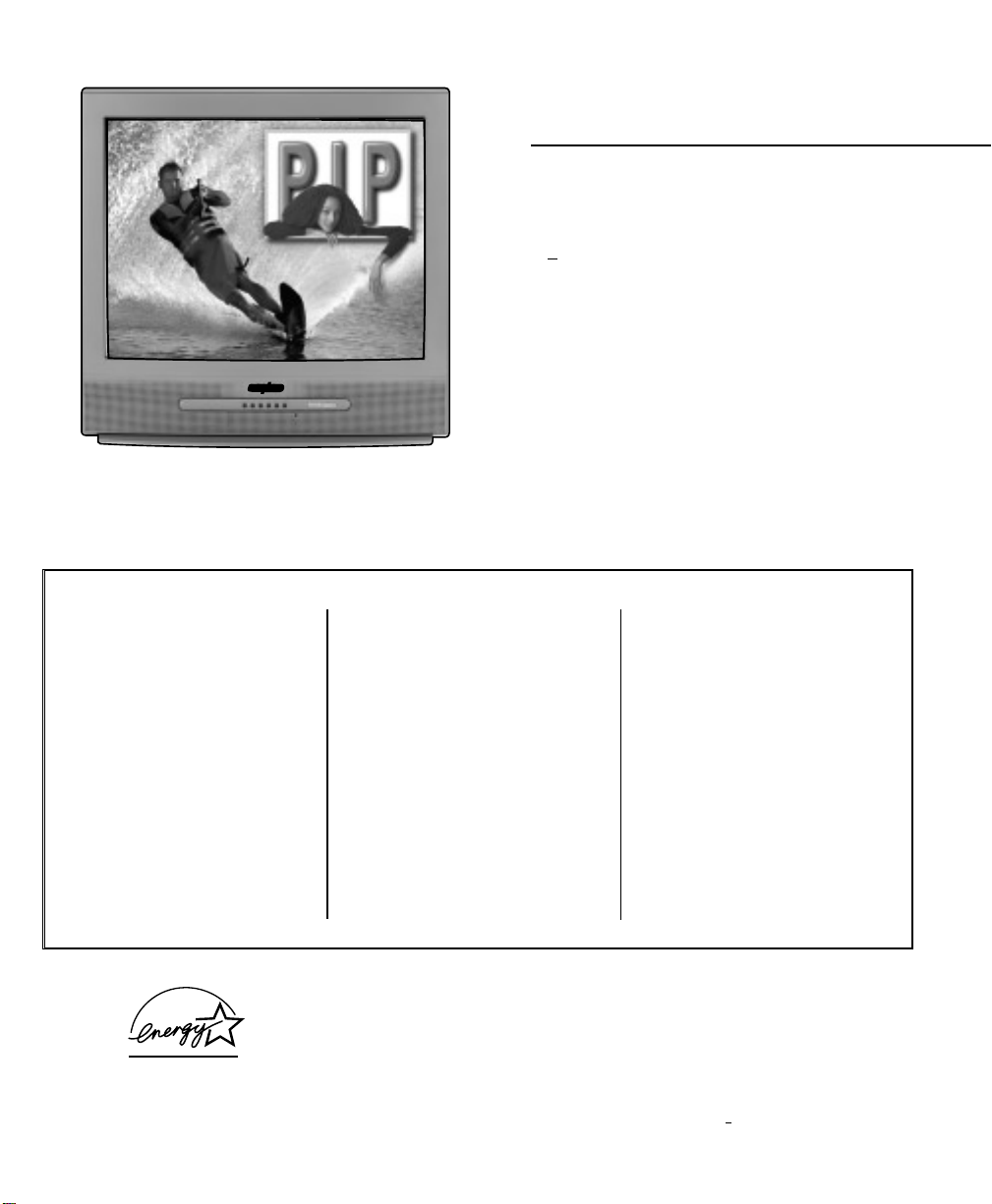
AS
Model No.:
No. de Modelo:
N
o
de modele:
Color TV Owner’s Manual
Color TV Manual Del Propietario
Manuel d’instructions du télécouleur
“Read this manual before assembling
(or using) this product.”
Important Safety Instructions . . . . . . . . . . . . . . . 2
Welcome to the World of Sanyo . . . . . . . . . . . . . 3
Features . . . . . . . . . . . . . . . . . . . . . . . . . . . . . 3
Specifications . . . . . . . . . . . . . . . . . . . . . . . . . . 3
Basic Set-up and Connections . . . . . . . . . . . . . . . 4
Using the Audio / Video Input Jacks . . . . . . . . . . 5
Connecting a VCR or DVD Player . . . . . . . . . . 5
Using the Component Video and Audio Input Jacks 6
Connecting a DVD . . . . . . . . . . . . . . . . . . . . . . 6
Using the Audio Output Jacks . . . . . . . . . . . . . . 6
Connecting to a Stereo Amplifier . . . . . . . . . . . 6
Using the Multimedia Remote Control . . . . . 7 ~ 11
Programming the Remote . . . . . . . . . . . . . . . 8
VCR / Cable Box Codes / DVD Codes . . . . . . . . 9
Keys Functions Chart . . . . . . . . . . . . . . . . . . 10
TV Adjustment and Setup
How to Operate the On-Screen Menu . . . . . . . 11
Setting the Clock . . . . . . . . . . . . . . . . . . . . . 11
Audio Mode . . . . . . . . . . . . . . . . . . . . . . . . 11
Adjusting Picture/Sound . . . . . . . . . . . . . . . . 12
Setting the Initial Channel . . . . . . . . . . . . . . 12
Adding or Deleting a Channel . . . . . . . . 12 ~ 13
Adjusting Aspect Ratio . . . . . . . . . . . . . . . . . 13
Closed-Captioning . . . . . . . . . . . . . . . . . . . . . . 13
Picture-In-Picture (PIP) Operation . . . . . . 14 ~ 16
Basic PIP Operation . . . . . . . . . . . . . . . . . . . . . 16
Connecting a Satellite, VCR, and Antenna
to the TV for PIP Operation . . . . . . . . . . . . . . . . 17
Connecting a Cable Box and VCR to the
TV for PIP Operation . . . . . . . . . . . . . . . . . . . . . 18
V-Guide Operation (Parental Control) . . . . 17 ~ 18
Care and Cleaning . . . . . . . . . . . . . . . . . . . . . 18
Helpful Hints (problems/solutions) . . . . . . . . . . 19
Warranty (Mexico) . . . . . . . . . . . . . . . . . . . . . 20
Warranty (U.S.A. and Canada) . . . . . . . . . . . . . 21
Child Safety Matters . . . . . . . . . . . . . . Back cover
ESPAÑOL . . . . . . . . . . . . . . . . 22 ~ 42
Contenido . . . . . . . . . . . . . . . . . . . . . . . . . . 22
FRANÇAIS . . . . . . . . . . . . . . . 43 ~ 63
Table des matières . . . . . . . . . . . . . . . . . . . 43
CONTENTS
TV screen image / Imagen de la
Pantalla del televisor/Image de
télévision © 2003 PhotoDisc, Inc.
DS27830
Printed in U.S.A. SMC, April 2003
Impreso en U.S.A. SMC, Abril 2003
Imprimé aux É.-U. SMC, avril 2003
Part No. / No. de Parte/
Node pièce : 1AA6P1P3824––
Service Code /Código de Servicio/
Code de service : 610 304 6846
Importado Por :
Comercializadora México
Americana, S. DE R.L. DE C.V.
Nextengo Nº 78
Col. Santa Cruz Acayucan
Del. Azcapotzalco, México D.F. C.P.
02770, RFC CMA 9109119L0
Telefono: 55-5328-3500
“As an E
NERGY STAR
®
Partner, Sanyo
Manufacturing Corporation has determined
that this product meets the E
NERGY STAR
®
guidelines for energy efficiency.”
AS
Page 2
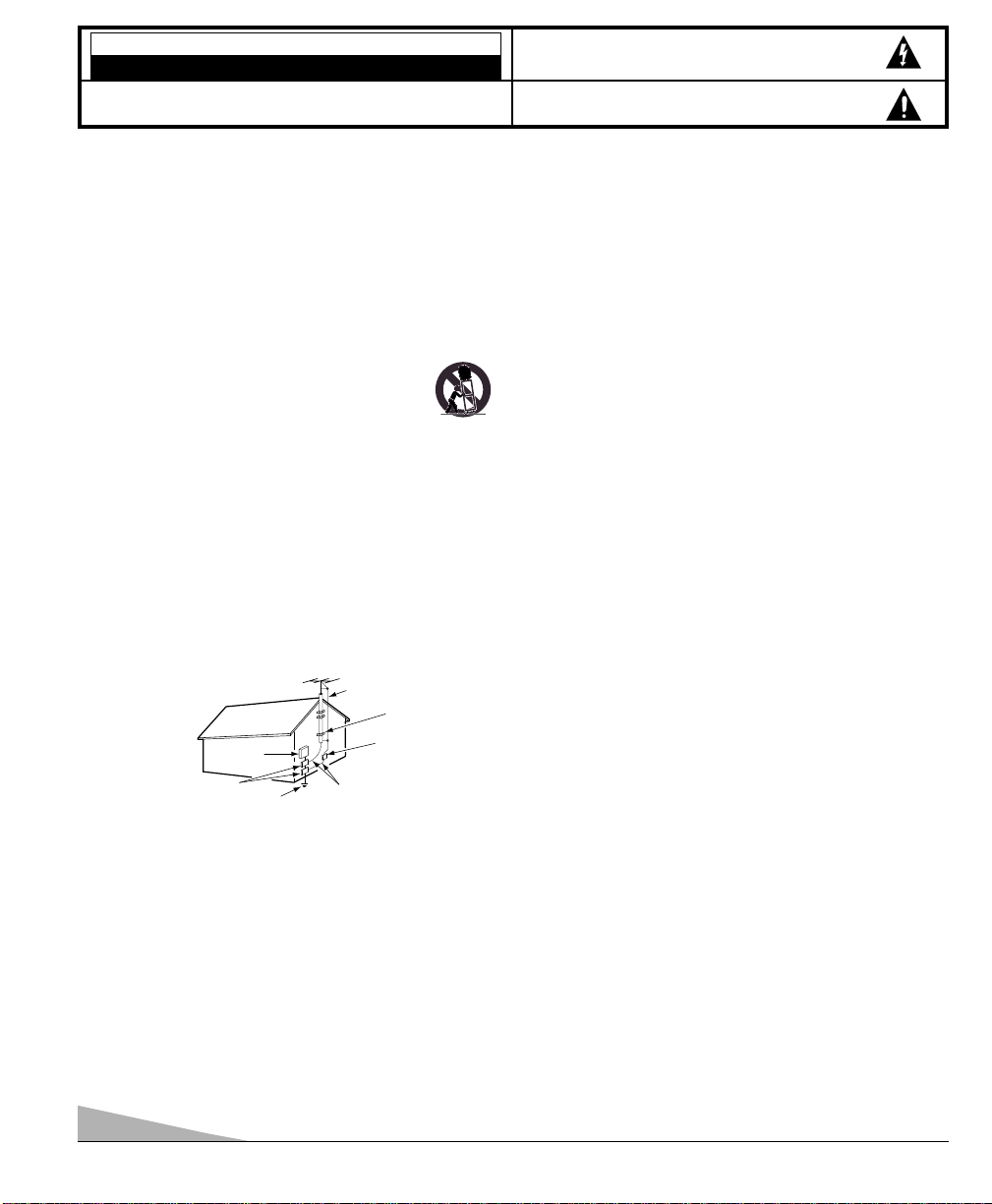
Positioning the appliance
1. Do not place your appliance on an unstable cart, stand, shelf or table.
Serious injury to an individual, and damage to the appliance, may result
if it should fall. Your salesperson can recommend approved carts and
stands or shelf and wall mounting instructions. An appliance and cart combination should be moved with care.
Quick stops, excessive force, and uneven surfaces may
cause the appliance and cart combination to overturn.
2. Slots and openings in the cabinet and in the back or bottom are
provided for ventilation. To ensure reliable operation of the appliance and
to protect it from overheating, these openings must not be blocked or
covered. The openings should never be covered with a cloth or other
material, and the bottom openings should not be blocked by placing the
unit on a bed, sofa, rug, or other similar surface. This appliance should
never be placed near or over a radiator or heat register. This appliance
should not be placed in a built-in installation such as a bookcase unless
proper ventilation is provided.
3. Do not expose the appliance to rain or use near water . . . for example,
near a bathtub, swimming pool, kitchen sink, in a wet basement, etc.
Hooking Up Outdoor Antenna
LIGHTNING PROTECTION FOR YOUR ANTENNA AND SET AS PER
NATIONAL ELECTRICAL CODE INSTRUCTIONS.
4. If an outside antenna is connected to the receiver, be sure the antenna
system is grounded so as to provide some protection against voltage
surges and built up static charges. Article 810 of the National Electrical
Code, ANSI/NFPA 70, provides information with respect to proper
grounding of the mast and supporting structure, grounding of the lead in
wire to an antenna discharge unit, size of grounding conductors,
location of antenna discharge unit, connection to grounding electrodes,
and requirements for the grounding electrode.
An outside antenna system should not be located in the vicinity of overhead power lines or other electric light or power circuits, or where it can
fall into such power lines or circuits. When installing an outside antenna
system extreme care should be taken to keep from touching such power
lines or circuits as contact with them might be fatal.
Plug in the power cord
5. This product should be operated only from the type of power source indicated on the marking label. If you are not sure of the type of power
supply to your home, consult your product dealer or local power
company. This product is equipped with a polarized alternating current
line plug (a plug having one blade wider than the other). This plug will fit
into the power outlet only one way. This is a safety feature. If you are
unable to insert the plug fully into the outlet, try reversing the plug. If the
plug should still fail to fit, contact your electrician to replace your
obsolete outlet. Do not defeat the safety purpose of this polarized plug.
Do not overload wall outlets, extension cords, or integral convenience
receptacles as this can result in a risk of fire or electric shock.
6. Power-supply cords should be routed so that they are not likely to be
walked on or pinched by items placed upon or against them, paying
particular attention to cords at plugs, convenience receptacles, and the
point where they exit from the product.
Cleaning
7. Before cleaning, unplug the unit from the wall outlet. Do not apply liquid cleaners or aerosol cleaners directly to the unit. Use a dry cloth for cleaning.
Service & Repair
8. Unplug the appliance from the wall outlet and refer servicing to
qualified service personnel under the following conditions:
A. If the power cord or plug is damaged or frayed.
B. If liquid has been spilled into the appliance.
C. If the appliance has been exposed to rain or water.
D. If the appliance has been dropped or the cabinet has been damaged.
E. If the appliance exhibits a distinct change in performance.
F. If the appliance does not operate normally by following the operating
instructions, adjust only those controls that are covered in the
operating instructions. Improper adjustment of other controls may
result in damage and will often require extensive work by a qualified
technician to restore the appliance to normal operation.
9. Upon completion of any service or repair, request the service technician’s assurance that only Factory Authorized Replacement Parts that
have the same characteristics as the original parts were used, and that
routine safety checks have been performed to determine that the
appliance is in safe operating condition. Unauthorized substitutions may
result in fire, electrical shock, or other hazards.
10. Never add accessories that have not been specifically designed for use
with this appliance as they may cause hazards.
11. For added protection during a lightning storm, or when the set is left
unattended and unused for long periods of time, unplug it from the wall
outlet and disconnect the antenna. This will prevent damage to the set
due to lightning or power line surges.
12. Never push objects of any kind into this product through openings as
they may touch dangerous voltage points or short-out parts that could
result in a fire or electric shock. Never spill liquid of any kind on the
product.
EXAMPLE OF ANTENNA GROUNDING ACCORDING TO NATIONAL
ELECTRICAL CODE, ANSI/NFPA 70
CAUTION
RISK OF ELECTRIC SHOCK DO NOT OPEN
CAUTION: TO REDUCE THE RISK OF ELECTRIC SHOCK, DO NOT REMOVE COVER (OR
BACK). NO USER-SERVICEABLE PARTS INSIDE. REFER SERVICING TO QUALIFIED
SERVICE PERSONNEL.
THIS SYMBOL INDICATES THAT DANGEROUS VOLTAGE CONSTITUTING
A RISK OF ELECTRIC SHOCK IS PRESENT WITHIN THIS UNIT.
THIS SYMBOL INDICATES THAT THERE ARE IMPORTANT OPERATING
AND MAINTENANCE INSTRUCTIONS IN THE LITERATURE ACCOMPANYING THIS UNIT.
WARNING: TO REDUCE THE RISK OF FIRE OR ELECTRIC SHOCK, DO NOT EXPOSE THIS
APPLIANCE TO RAIN OR MOISTURE.
IMPORTANT SAFETY INSTRUCTIONS
CAUTION: PLEASE ADHERE TO ALL WARNINGS ON THE PRODUCT AND IN THE OPERATING INSTRUCTIONS. BEFORE
OPERATING THE PRODUCT, PLEASE READ ALL OF THE SAFETY AND OPERATING INSTRUCTIONS. RETAIN THIS
LITERATURE FOR REFERENCE. Follow all instructions...
“Note to CATV system installer:
This reminder is provided to call the CATV system installer’s attention to Article 820-40
of the NEC that provides guidelines for proper grounding and, in particular, specifies that
the cable ground shall be connected to the grounding system of the building, as close to
the point of cable entry as practical.”
NEC
- NATIONAL ELECTRICAL CODE
ANTENNA
LEAD IN
WIRE
GROUNDING CONDUCTORS
(NEC SECTION 810-21)
GROUND CLAMPS
ANTENNA
DISCHARGE UNIT
(NEC SECTION 810-20)
GROUND
CLAMP
ELECTRIC
SERVICE
EQUIPMENT
POWER SERVICE GROUNDING
ELECTRODE SYSTEM
(NEC ART 250, PART H)
2
Page 3
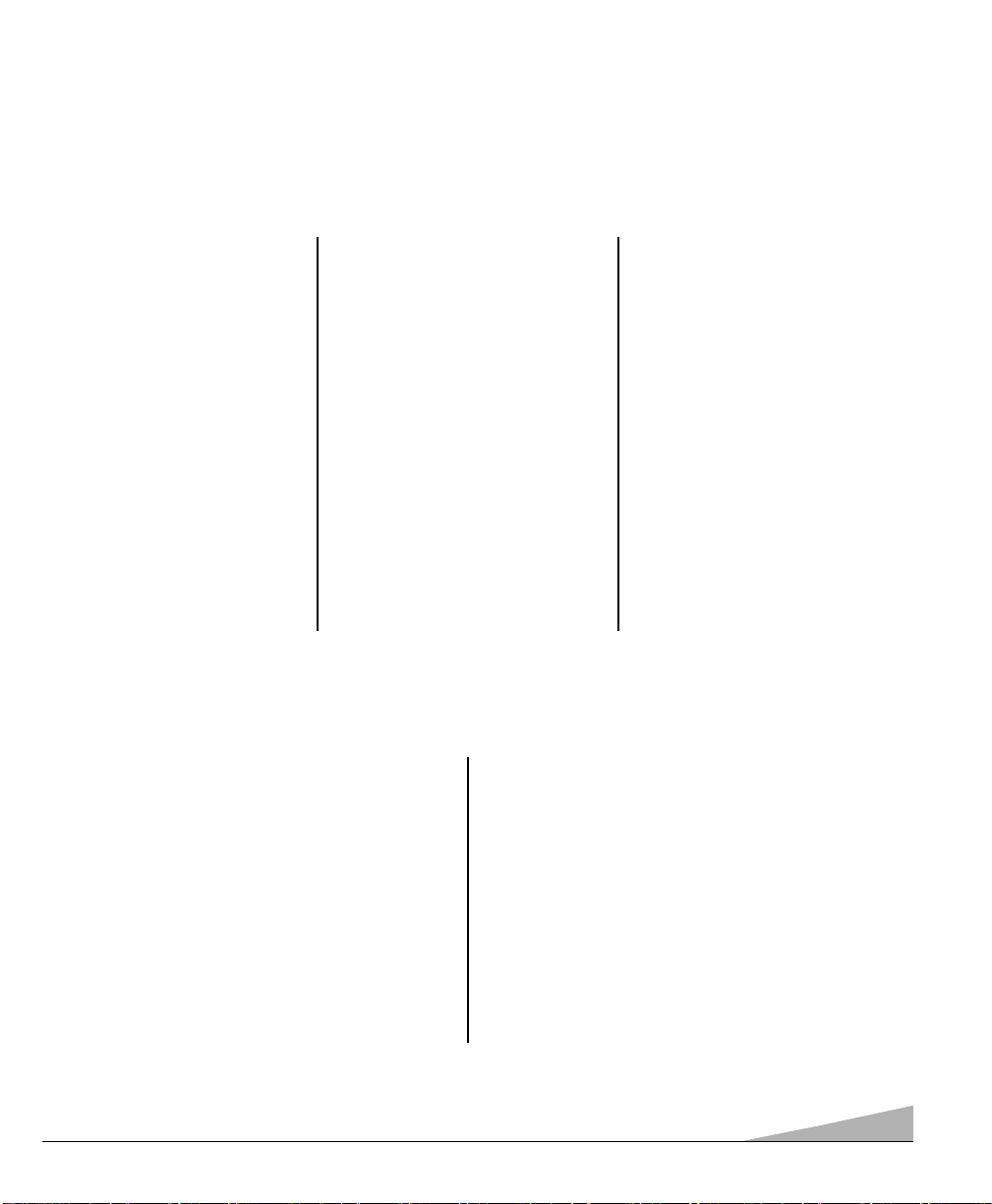
◆ Trilingual On-Screen Menu
◆ Automatic Channel Search
◆ Auto Shut Off
◆ Closed-Captioning/Quikcap
◆ 3-Line Digital Comb Filter
◆ Aspect Ratio settings
◆ Digital picture controls with
on-screen display
◆ MTS stereo/dbx
®
/SAP Decoder
◆ Auto Flesh Tone
◆ Color Enhancer
◆ Factory preset adjustments for
picture/sound
◆ Front Surround Sound
◆ Bass / Treble
◆ Initial Channel
◆ V-Guide (Parental Control)
◆ XDS (Extended data service) station
call letters, title of show, ratings
◆ Picture-In-Picture (PIP) with
QUIK FREEZE
◆ 480i Component AV Input Jacks
◆ Audio/Video In Jacks (2 sets, R/L)
◆ Audio Out Jacks (Fixed)
◆ S-Video In Jack
◆ Auto Clock
◆ Sleep Timer (3 hours)
◆ TV Reset
◆ 181 Channel Tuning System
VHF Channels 2-13
UHF Channels 14-69
Cable TV (CATV) 1, 14-125
◆ Automatic Fine Tuning
VHF and Cable Channels
◆ Multimedia Remote Control
VCR/TV/AUX
Large Glow-in-the-Dark
basic operating keys
0~9 Numbered Channel Selection
Channel Scanning
Volume Mute
Power Recall
Display Sleep
Caption Reset
Menu V-Guide
Input VCR/DVD keys
PIP keys
PICTURE TUBE SIZE
(Measured Diagonally) . . . . . . . . . . . . . . . . . . . . . . . . 27-inches
PICTURE RESOLUTION . . . . . . . . . . . . . . . . . . . . . . . 330 Lines
Video Input . . . . . . . . . . . . . . . . . . . . . . . . . . . . . . . . . . 700 Line s
ANTENNA INPUT . . . . . . . . . . . . . . . . UHF/ VHF/CATV 75Ω
POWER REQUIREMENT . . . . . . . . . . . . . . . . . . . .120VAC 60Hz
POWER . . . . . . . . . . . . . . . . . . . . . . . . . . . . . . . . . . . . 86 watts
HORIZONTAL DIM. (Width) . . . . . . . . . . . . . . . 26.1 in. (664mm)
VERTICAL DIM. (Height) . . . . . . . . . . . . . . . . 24.7 in. (629mm)
DEPTH DIM. (Thickness) . . . . . . . . . . . . . . . . 21.3 in. (541mm)
WEIGHT (Approx.) . . . . . . . . . . . . . . . . . . . 72.0 lbs. (32.7 Kg.)
SOUND (2 Speakers) . . . . . . . . . . . . . . . . . . . . . . . . Size: 8 cm
AMPLIFIER . . . . . . . . . . . . . . . . . . . . . . . . . Built-in with 3W/ch
AUDIO/VIDEO INPUT JACKS . . . . . . . . . . . . . . . . . . . . Video Input
. . . . . . . . . . . . . . . . . . . . . . . . . . . . . Audio Input (2 sets, R/L)
. . . . . . . . . . . . . . . . . . . . . . . . . . . . . . . . . . . . . .S-Video Input
480i COMPONENT VIDEO
INPUT JACKS . . . . . . . . . . . . . . . . . Digital Input (Y, Pb, Pr)
AUDIO OUTPUT JACKS . . . . . . . . . . . . . Fixed, Audio Out (R/L)
. . . . . . . . . . . . . . . . . . . . . . . . . . . . . . . . . . .(RCA Connectors)
CAUTION: FCC Regulations state that improper modifications or unauthorized changes to this unit may void the
user’s authority to operate the unit.
FEATURES
SPECIFICATIONS
3
Welcome to the World of Sanyo
Thank you for purchasing a Sanyo Color Television. You made an excellent choice for Performance, Styling,
Reliability, and Value. The TV is designed with easy to use on-screen set-up instructions and operating features.
Need assistance? Visit our Web site at www.sanyoctv.com or call toll free 1-800-877-5032.
dbx
®
is a registered trademark of Carillon Electronics Corporation
Page 4
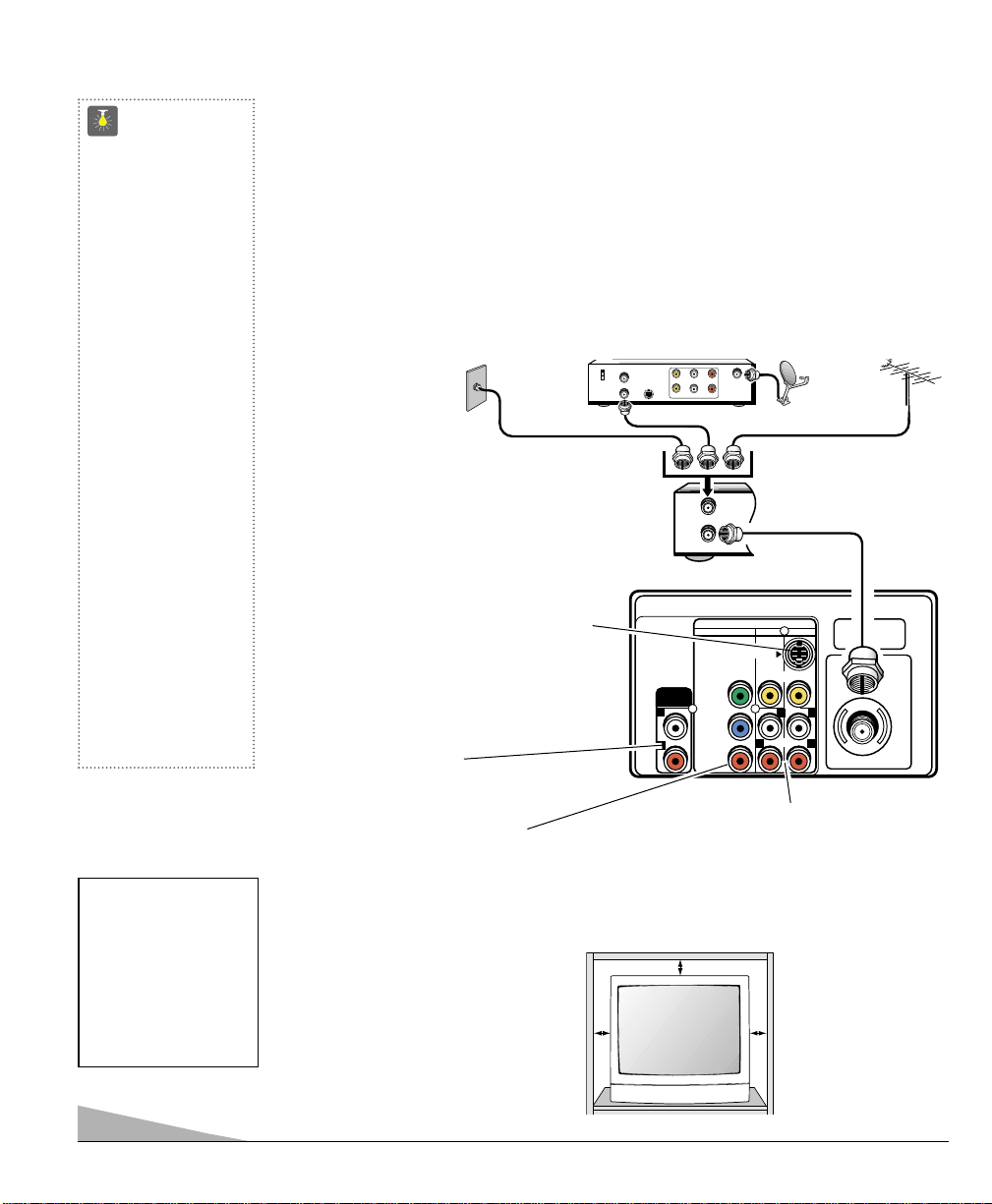
BASIC SET-UP AND CONNECTIONS
4
CATV FRANCHISE NOTE:
Cable companies, like public
utilities, are franchised by
local government authorities.
To receive cable programs,
even with equipment which
is capable of receiving cable
channels, the consumer
must subscribe to the cable
company’s service.
QuickTips
■
The TV will automatically select the correct
Antenna mode for the
type of RF signal you
connect.
■
TV will switch off
automatically after 15
minutes if there is no
signal reception (cable
out or station not
broadcasting).
Exception—When the
Video mode is selected,
the TV will not automatically switch off when
signal reception has
stopped for 15 minutes.
■
If you move the TV to a
new location, press the
RESET key twice after
connecting the signal
and turning on the TV.
Need help?
Visit our Web site at
www.sanyoctv.com
or Call 1-800-877-5032
UHF/VHF/CATV
75Ω
VIDEO AUDIO INPUT
COMPONENT AV2 AV1
S-VIDEO
VIDEO
(MONO)
AUDIO
R
L
RR
LL
Y
P
b
Pr
AUDIO
OUTPUT
IN FROM
SAT.
CATV IN
OUT TO TV
S-VIDEO
CH3
CH4
L- -RAUDIOVIDEO
L- -RAUDIOVIDEO
FROM ANT.
OUT TO TV
IN
OUT
CONNECTING CABLE SERVICE, RF ANTENNA, OR SATELLITE DISH
RECEIVER TO TV
❶
❶
❶
Cable Service
RF Antenna
Satellite Receiver
TV Back
POSITIONING THE TV
Do not position the TV in a confined
area. Allow space for normal air
circulation around electronic parts.
Audio/Video Input Jacks (AV1 / AV2)
Connect video equipment here (see
pages 5 ~ 6).
Note: S-Video connection will override
an AV1 video connection.
S-Video Input Terminal
To enhance video detail use the AV1
S-Video jack instead of the AV1 Video jack,
if available on your external equipment. (An
S-Video connection will override connection
to the AV1 video input jack. See page 5.)
Audio Output Jacks
Connect external audio equipment here
(see page 6).
INITIAL SET-UP
1.
Install batteries in remote control, see page 7.
2.
Connect signal, see below.
3.
Plug in AC power cord.
4.
Press POWER key to turn on TV.
5. Follow on-screen instructions.
480i Component Video In Jacks
(Component 2, Y, Pb, Pr)
Connect digital video equipment here
(see page 6).
VCR Back
Note: If you do not have a VCR
connect signal directly to TV 75
ohm jack.
Page 5
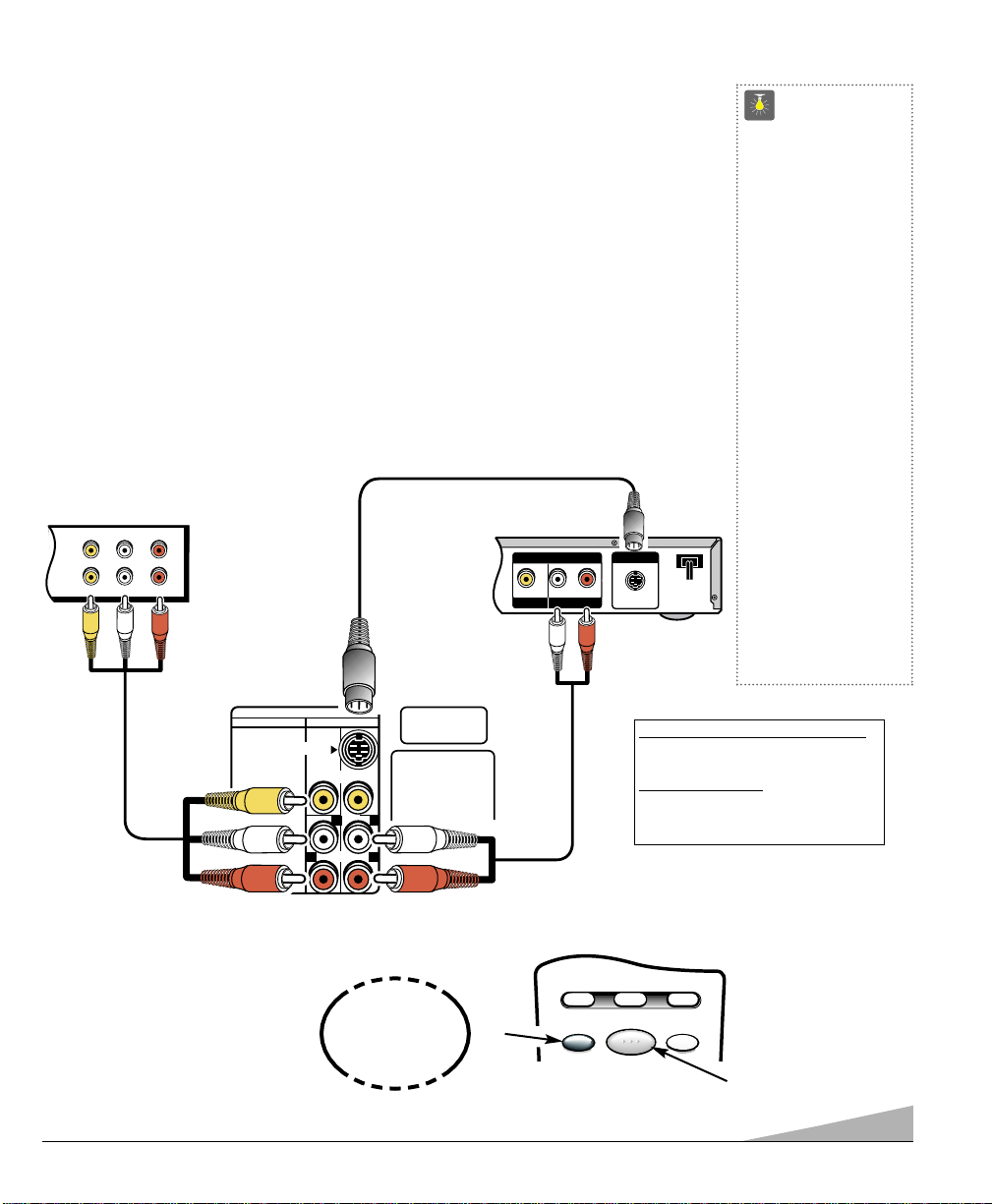
5
CONNECTING A VCR OR DVD PLAYER
Switch off TV and external equipment before connecting cables. (Cables are not supplied.)
❶
Connect VCR, DVD Player, or other equipment’s Audio Video Out to the TV Audio Video
Input.
For Mono VCR (Single Audio Jack) connect VCR Audio Out to TV Audio (L) Input.
➀ Optional
Connect DVD Player or other equipment’s S-Video Out to the TV S-Video In Jack.
Using the S-Video jack overrides the Video jack.
❷
Press POWER to turn on the TV. Turn on external equipment also.
❸
Press the INPUT key to select VIDEO1 or VIDEO2.
USING THE AUDIO/VIDEO INPUT JACKS
QuickTips
■
Make sure all cable
connectors are fully
seated on jacks.
■
Always match A/V
cables according to the
colors;
RED for r ight
audio,
WHITE for left
audio and
YELLOW for
video.
■
A solid Blue screen
with the word VIDEO1
or VIDEO2, displayed
means that the Video
mode is selected, but
no signal is being
detected at the
Video jacks. Check
connections, turn on
external equipment.
Need help?
Visit our Web site at
www.sanyoctv.com
or Call 1-800-877-5032
❶
Back View of VCR
❷
Remote Control
TV AV Input
Jacks
DVD Player
①
①
What you will need for connections:
❶
AV Cable – 1
O
PTIONAL CONNECTION
①
S-Video Cable – 1
①
Audio Cable – 1
Press
INPUT key after
connecting cables.
❸
A/V JACKS
IN
VIDEO
L- -RAUDIOVIDEO
L- -RAUDIO
OUT
VIDEO AUDIO INPUT
COMPONENT AV2 AV1
S-VIDEO
VIDEO
AUDIO
(MONO)
LL
RR
UHF/VHF/CATV
75Ω
OUTPUT
VIDEO OUT
AUDIO OUT
S-VIDEO OUT
RL
VCR TV AUX
POWER
RESETINPUT
Page 6
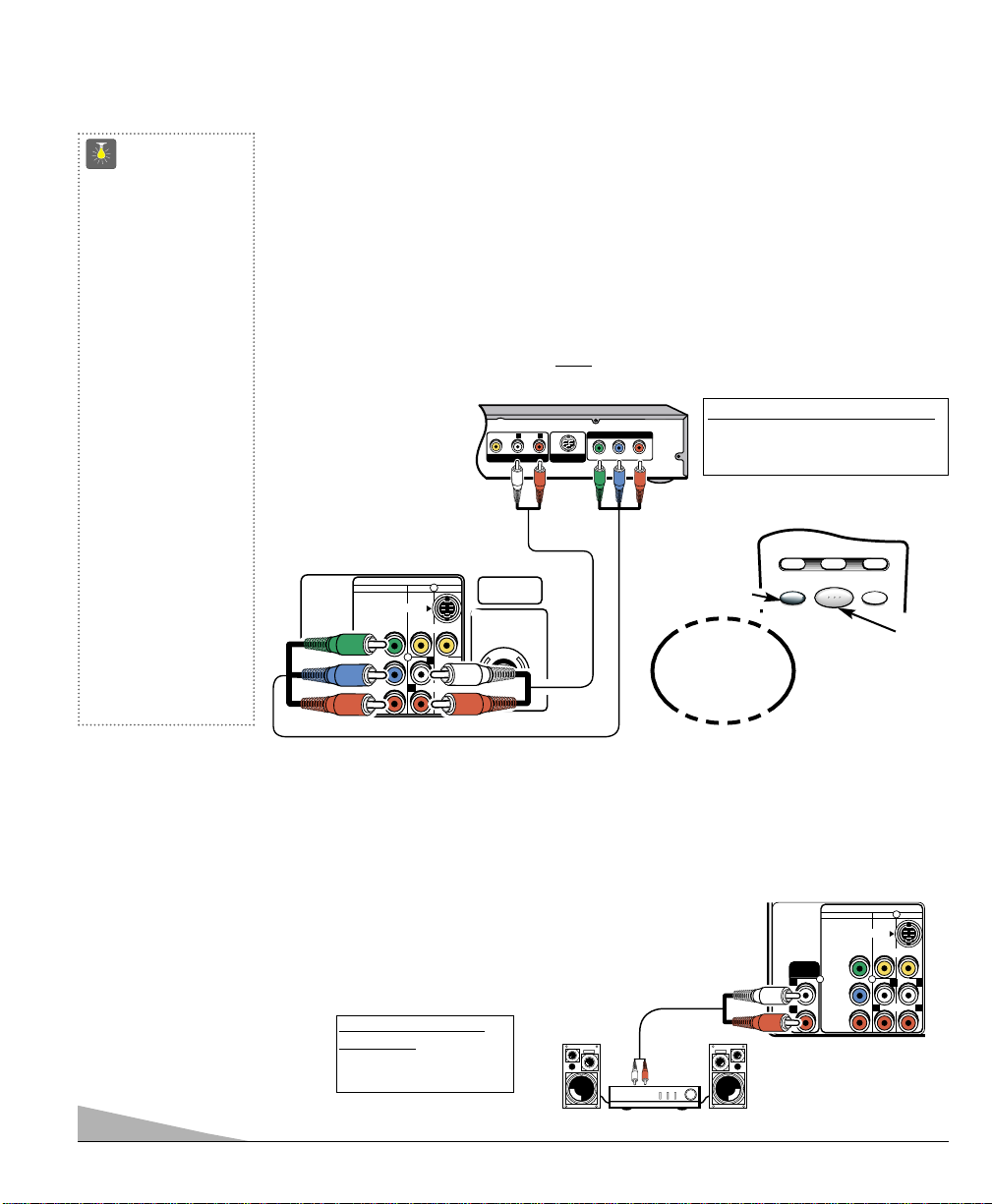
6
❶
Back of TV
Stereo Amplifier
CONNECTING A DVD PLAYER OR OTHER DIGITAL EQUIPMENT
Switch off TV and external equipment before connecting cables. (Cables are not supplied.)
❶
Connect a DVD Player or other digital equipment’s interlaced Component Video Out to
the TV Component Video In (Y-Pb-Pr) Jacks.
❷Connect the DVD Player’s Audio Out to the TV A/V2 Audio In (L/R) Jacks.
❸
Press POWER to turn on the TV. Turn on external equipment also.
❹Press the INPUT key to select COMPONENT2.
Note: DVD Player component output must
be set to Interlaced (480i).
DVD Player
❶
TV BACK
❷
USING THE COMPONENT VIDEO AND AUDIO
IN JACKS
❹
❸
Press
INPUT key after
connecting
cables.
Remote Control
QuickTips
■
You may be able
to use the TV remote
control to operate
your DVD Player. (See
pages 8 ~10.)
■
A solid Blue screen
with COMPONENT2
displayed means that
the Video mode is
selected, but no signal
is being detected at
the Component jacks.
Check connection,
and turn on external
equipment.
■
Position your TV at
least 2 feet from
stereo speakers. The
magnets in the speakers may affect the
picture quality.
Need help?
Visit our Web site at
www.sanyoctv.com
or Call 1-800-877-5032
USING THE AUDIO OUTPUT JACKS
CONNECTING AUDIO OUT JACKS TO A STEREO AMPLIFIER
Switch off TV and external equipment before connecting cables. (Cables are not supplied.)
❶
Connect the TV Audio Out (R/L) to the Stereo Amplifier In (R/L).
❷Press POWER to turn on the TV. Turn on external equipment also.
Note: DO NOT connect external speakers directly to the TV.
What you will need for connections:
❶
Component video cable – 1
❷Audio Cable – 1
What you will need for
connections:
❶
Audio Cable – 1
AUDIOVIDEO
A/V OUT
VIDEO AUDIO INPUT
COMPONENT AV2 AV1
S-VIDEO
Y
b
P
Pr
R
VIDEO
AUDIO
UHF/VHF/CATV
75Ω
(MONO)
L
RL
COMPONENT VIDEO OUT
Y
B PR
S-VIDEO OUT
P
VCR TV AUX
POWER
RESETINPUT
AUDIO
OUTPUT
L
R
VIDEO AUDIO INPUT
COMPONENT AV2 AV1
S-VIDEO
VIDEO
Y
P
b
Pr
AUDIO
(MONO)
LL
RR
Page 7
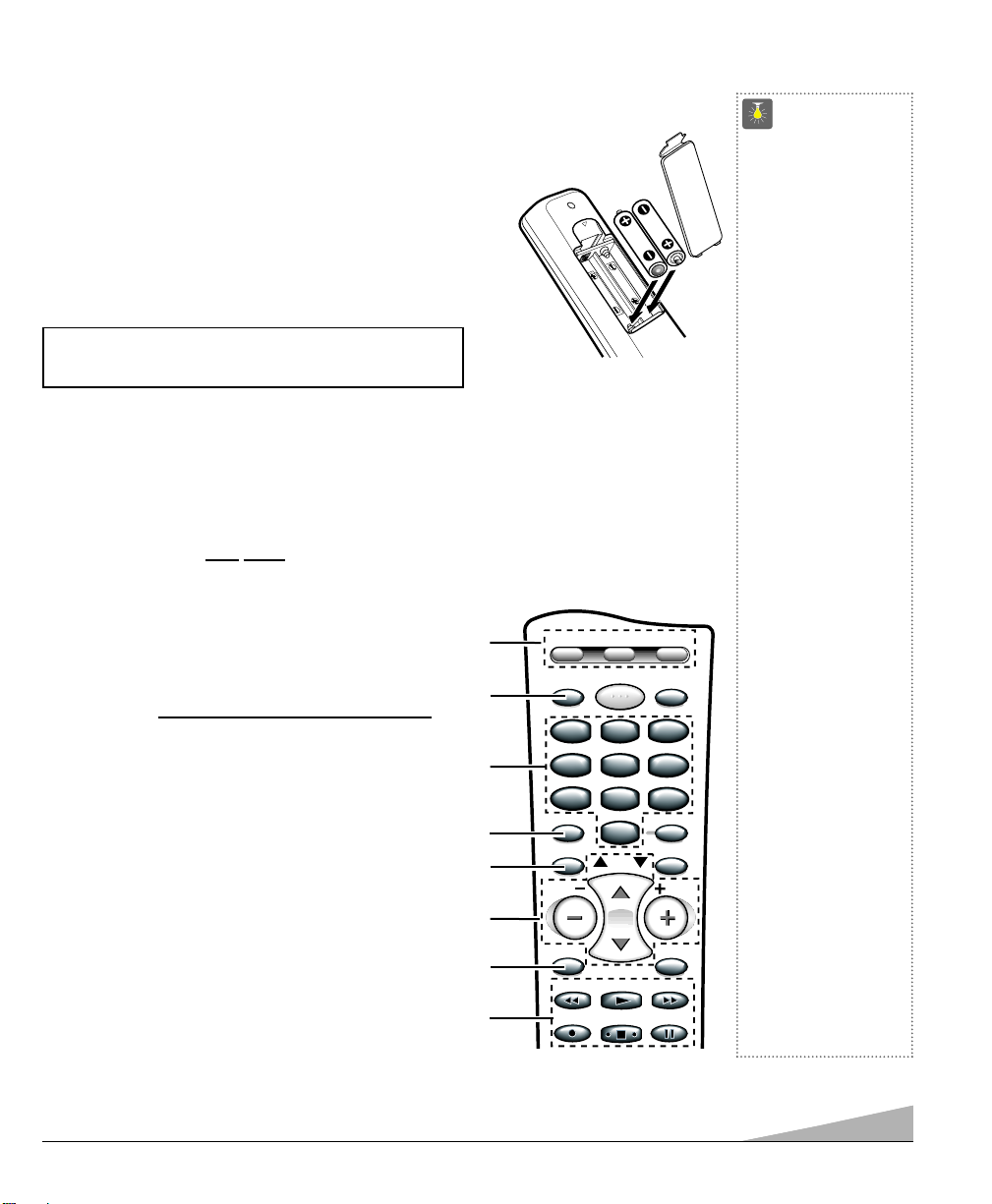
7
(Continued on page 8.)
7
USING THE MULTIMEDIA REMOTE CONTROL
REMOTE CONTROL KEYS
➀
Mode Keys—Use these keys to program the remote control and to select the operating
mode (VCR, TV, or AUX).
To Operate Your...VCR—Press the VCR key. Cable Box or DVD Player—Press the
AUX
key. Television—Press the TV key.
Note: Be sure to hold
down the mode key while entering a code number, see page 8.
➁
Input Key—Press to select the program source:
TV signal or signal from the DVD Player or other
equipment you have connected to the A/V jacks.
➂
Number Keys—Two keys must be pressed to
select a channel. Example: Press 0 then 6 to select
channel 6. For cable channels 100 through 125
,
press and hold the 1 key until C1–– appears. Then
press the other two numbers.
➃
Caption Key—See page 13.
➄
Menu Key—Use this key with the ▲/▼ and – /+
keys to navigate and adjust features of the
on-screen menu system (see pages 11 ~ 13).
➅
Channel Scanning (CH ▲/▼) and Volume
(VOL – /+) Keys—Press to scan through the
channels in memory and to adjust the volume.
➆
Mute Key—Press once to minimize the volume.
Press again to restore. Note:When using the audio
out jacks this key will not mute the sound.
➇
VCR/DVD Keys—These keys control VCR or DVD
functions for Fast Forward (
), Rewind (), Play (),
Record (REC
•
), Stop (■), and Pause (II).
IMPORTANT NOTE: Spent or discharged batteries must be recycled or disposed of properly in compliance with all applicable laws. For detailed
information, contact your local County Solid Waste Authority.
QuickTips
■
Be sure batteries are
installed correctly.
■
Point the remote
control toward the
equipment you want
to operate. Objects
between the remote
control and the equipment may cause
misoperation of the
remote control
function.
■
If the remote control
does not work: Press
TV key (see item 1).
■
The remote control
must be programmed
before it will operate
your VCR, DVD
Player, or Cable Box.
See pages 8~10.
Note: Sanyo VCR and
DVD codes are preprogrammed.
■
Cannot select
channel with number
keys. Press “0 ”in
front of numbers
1 ~ 9. Example:
Channel 05.
■
Adjusting the volume
level: Right flashing
arrow indicates
volume is increasing
and Left flashing
arrow indicates
volume is decreasing.
Need help?
Visit our Web site at
www.sanyoctv.com
or Call 1-800-877-5032
➀
➁
➂
➃
➄
(Continued on page 8.)
➅
➆
➇
▲
▲
Operates your TV, VCR, DVD, and Cable converter box. To program the remote control,
see pages 8 ~ 10.
INSTALL BATTERIES AS SHOWN (2 AA, not included)
Notes:
– Do not mix old batteries with new ones or mix
different types of batteries together.
– Remove the batteries if the remote control will not be used
for a month or more. Weak batteries may leak and cause damage.
(Normal battery life is roughly six months.)
VCR TV AUX
123
123
456
456
789
789
CAPTION SLEEP
MENU
VOL VOL
POWER
0
0
CH
PLAY
RESETINPUT
RECALL
DISPLAYMUTE
PAUSEREC STOP
Page 8
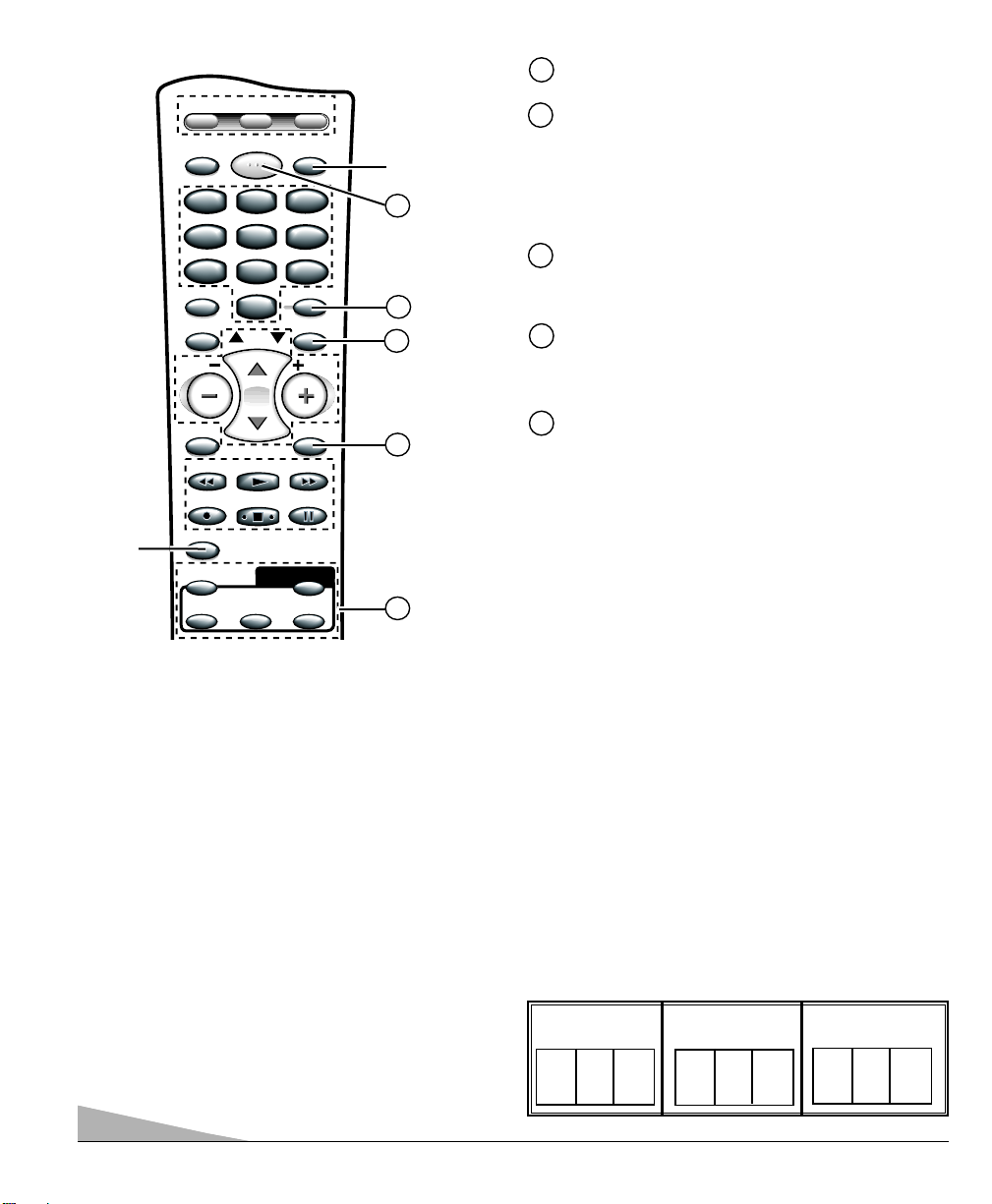
8
➈
V -Guide Key (See pages 17 ~ 18.)
➉
Reset Key—Press this key twice to restore factory
settings. The TV will automatically start Channel
Search and clear all customized settings. These features
will automatically reset:
•
Picture/Sound Adjustments: Color, Tint, Contrast,
Brightness, Sharpness, Color Enhancer, Bass,
Treble, and Surround Sound
•
Channel Memory
•
Initial Channel to OFF
•
Audio to Stereo
•
Caption to OFF
•
V-Guide to OFF
•
PIP to OFF
•
Aspect Ratio to 4:3 (normal)
•
Menu Language to English
•
Clock and Sleep Timer (if previously set)
•
Video to TV (if previously set)
If desired, personal settings can be made again using
the menu options.
Power Key—Press to turn TV on or off.
Sleep Key—Press this key, then press the “0” key to
set the Sleep Timer. The desired time can be set from
30 minutes up to 3 hours in 30 minutes increments.
Sleep Timer will switch off the TV automatically.
Note: The Sleep Timer cancels when the TV is turned
off or if a power failure occurs.
Recall Key—Select a channel then select another
channel using the number keys. Press Recall to switch
between the channels.
Display Key—Press once to display the channel
number and time. Press twice to display the channel
number continuously. Press again to remove the
display.
PIP Keys—See pages 14 ~ 16.
8
➈
➉
12
13
14
11
➠
Point towards TV
11
12
13
14
PROGRAMMING THE REMOTE CONTROL
➊
Find your VCR, DVD, and Cable Box, brand codes in
the charts on page 9.
❷
Press and hold the VCR or AUX (Auxiliary) mode
key while entering a three-digit code number. Then
release the mode key.
If the code was accepted, the mode key will flash 5 times
after it is released. If you entered an invalid code, the mode
key will not flash. Check the code number and repeat Step 2.
The VCR mode will accept only VCR code.
The AUX mode will accept code types for DVD Players,
Cable Boxes, or a second VCR, but only one code at a time.
Perform Steps 1 and 2 for each piece of equipment you
have. After entering each code number check the unit’s
operation by pressing the POWER and/or CHANNEL
keys. If these keys operate your equipment, you have
probably entered the correct code number for that device.
If not, follow Step 2 and enter another code, if available.
After you have programmed the remote control and
confirmed its operation, enter your codes in the spaces
provided below for easy reference.
VCR Code: Cable Box Code: DVD Player Code:
15
15
REMOTE CONTROL KEYS
VCR TV AUX
POWER
123
123
456
456
789
789
CAPTION SLEEP
MENU
VOL VOL
REC STOP
V-GUIDE
ON/OFF
PIP
0
0
CH
PLAY
QUIK FREEZE
RESETINPUT
RECALL
DISPLAYMUTE
PAUSE
SELECTLOCATIONSWAP
Page 9
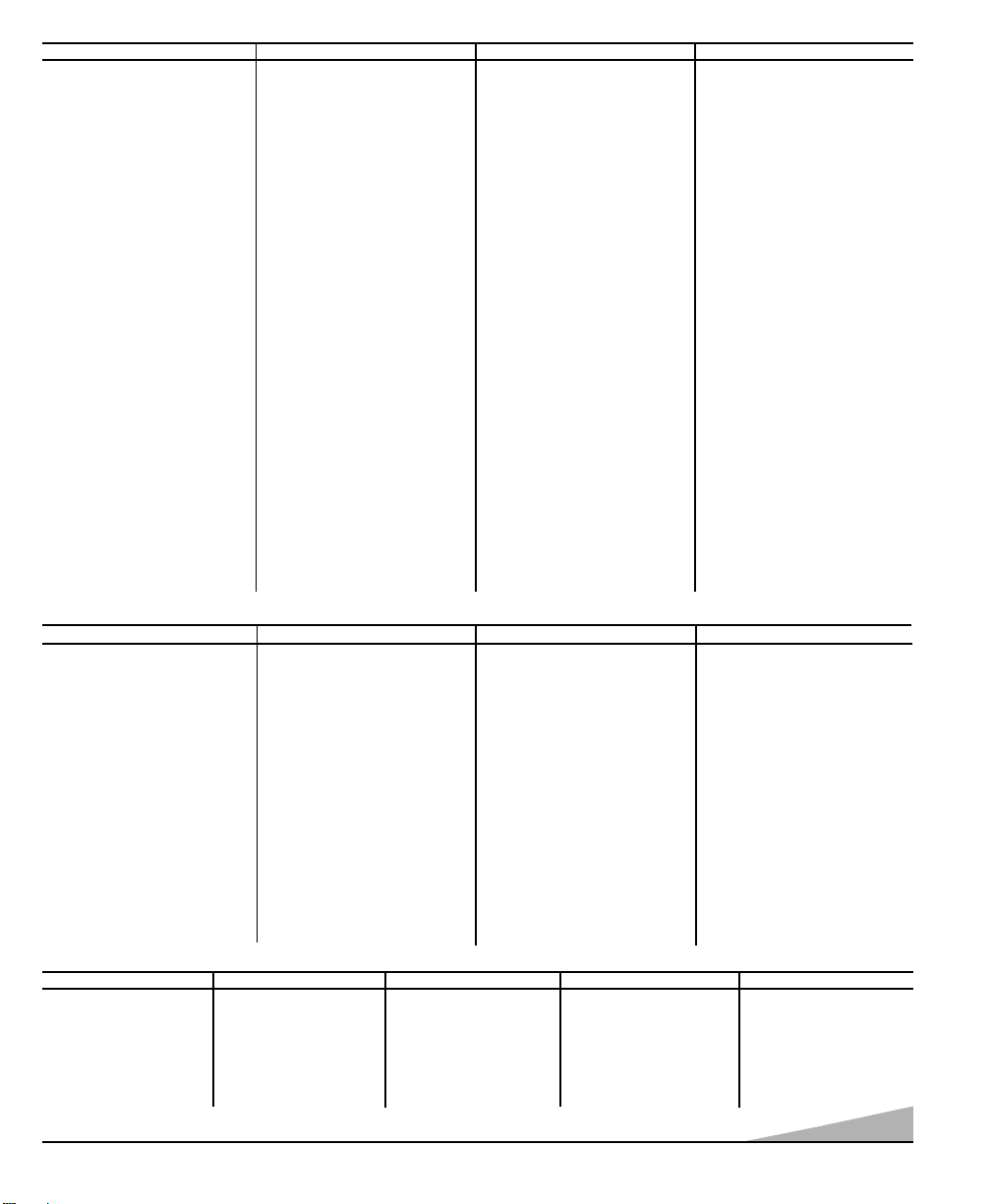
9
BRAND NAME . .CODES
ABC . . . . . . . . . . 312, 304, 306, 308,309,
. . . . . . . . . . . . . 311, 313, 314, 318,319,
. . . . . . . . . . . . . 321, 322, 323, 324,
. . . . . . . . . . . . .
327, 329
AIM . . . . . . . . . . 321
Archer . . . . . . . . . 334
Bell & Howell . . . . 313, 314, 329
Contec . . . . . . . . . 305, 302, 307, 308,309,
. . . . . . . . . . . . . 311, 318, 319, 320,
. . . . . . . . . . . . . 322, 323, 324, 327
CPI . . . . . . . . . . . 319, 308, 309, 311,
. . . . . . . . . . . . . 322, 323
Diamond . . . . . . . 320
Eagle . . . . . . . . .313, 314, 329
Emerson . . . . . . . 334
Gemini . . . . . . . . 334
General
Instruments . . . . . 303, 300, 308, 309, 311,
. . . . . . . . . . . . . 319, 320,321, 322, 323
Goldstar . . . . . . . 312
Goodmind . . . . . . 334
BRAND NAME . .CODES
Hamlin . . . . . . . . 330, 320
Hitachi . . . . . . . . 309, 308, 311, 319,
. . . . . . . . . . . . . 322, 323
Hytex . . . . . . . . . 318
Jerrold . . . . . . . . 300, 303, 308, 309,
. . . . . . . . . . . . . 311, 313, 314, 319,
. . . . . . . . . . . . . 320, 321, 322, 323, 329
Magnavox . . . . . . 325, 329, 301, 308,
. . . . . . . . . . . . .
309, 311, 313, 314,
. . . . . . . . . . . . .
319, 322, 323
Memorex . . . . . . 331, 332, 313, 314, 329
Motorola . . . . . . . 338, 303, 300, 308,
. . . . . . . . . . . . . 309, 311, 319, 320,
. . . . . . . . . . . . . 321, 322, 323
Movie Time . . . . . 306, 310, 314, 313, 329
Northcoast . . . . . . 316
NSC . . . . . . . . . . 305, 306, 314, 313, 329
Oak . . . . . . . . . . 305, 318, 320
Paragon . . . . . . . 331, 313, 314, 329
Panasonic . . . . . . 331, 324, 302, 307,
. . . . . . . . . . . . . 317, 327
BRAND NAME . .CODES
Philips . . . . . . . . . 325, 329, 301, 308,
. . . . . . . . . . . . . 309, 311, 313, 314,
. . . . . . . . . . . . . 319, 322, 323
Pioneer . . . . . . . . 312, 327, 335, 333,
. . . . . . . . . . . . . 317, 324
Proscan . . . . . . . . 327
Quasar . . . . . . . . 331, 302, 307, 317
RCA . . . . . . . . . . 328, 302, 307
Regal . . . . . . . . . 330, 307, 320
Rembrandt . . . . . 305, 309, 308, 311,
. . . . . . . . . . . . . 319, 322, 323
Radio Shack . . . . . 334
Samsung . . . . . . . 312, 310
Scientific Atlanta . 335, 327, 307, 324
Signal . . . . . . . . . 310
Signature . . . . . . 300, 309, 308, 311,
. . . . . . . . . . . . . 319, 321, 322, 323
Sprucer . . . . . . . . 302, 307, 316
Starcom . . . . . . . . 332, 309, 308, 311,
. . . . . . . . . . . . . 319, 321, 322, 323
BRAND NAME . .CODES
Stargate . . . . . . . 309, 310, 311, 321,
. . . . . . . . . . . . . 322, 334
Teleview . . . . . . . 310
Tocom . . . . . . . . . 300, 303, 305, 304,
. . . . . . . . . . . . . 306, 307
Toshiba . . . . . . . . 331, 309, 308, 311,
. . . . . . . . . . . . . 316, 319, 322, 323
Unika . . . . . . . . . 314, 313, 329
United Artists . . . . 318
United Cable . . . . 309, 308, 311, 319,
. . . . . . . . . . . . . 322, 323
U.S. Electronics . . . 309, 308, 311, 319,
. . . . . . . . . . . . . 322, 323, 324, 327
Viewstar . . . . . . . 326, 313, 315, 314, 329
Wards . . . . . . . . . 321, 322, 308, 309,
. . . . . . . . . . . . . 311, 319, 323
Warner . . . . . . . . 312
Zenith . . . . . . . . . 331, 336, 337, 308, 309,
. . . . . . . . . . . . . 311, 316, 319, 322, 323,
. . . . . . . . . . . . . 324, 327
BRAND NAME . . CODES
Admiral . . . . . . . . 234, 239, 243, 247,
. . . . . . . . . . . . . 224, 229, 222, 215
Adventura . . . . . . 228
Aiko . . . . . . . . . . 240, 205
Aiwa . . . . . . . . . . 228, 217
Akai . . . . . . . . . . 209, 215
America Action . . . 205, 240
America High . . . . 232
Bell & Howell . . . . 203, 201
Broksonic . . . . . . . 234, 243, 247, 227, 204
Candle . . . . . . . . . 233, 240, 248, 222,
. . . . . . . . . . . . . 223, 204, 205, 208,
. . . . . . . . . . . . . 211, 216, 217
Canon . . . . . . . . . 232, 216
CCE . . . . . . . . . . . 240, 205
Cineral . . . . . . . . . 240, 205
Citizen . . . . . . . . . 233, 240, 222, 205,
. . . . . . . . . . . . . 211, 216, 217
Craig . . . . . . . . . . 223, 235, 202, 219
Craver . . . . . . . . . 204
Curtis Mathes . . . . 232, 236, 238, 248,
. . . . . . . . . . . . . 222, 228, 208, 209,
. . . . . . . . . . . . . 211, 216, 217
Daewoo . . . . . . . . 205, 240, 211
Daytron . . . . . . . . 240, 205
Denon . . . . . . . . . 221, 230
Dynatech . . . . . . . 228
Emerex . . . . . . . . 214
Emerson . . . . . . .228, 243, 234, 236,
. . . . . . . . . . . . . 240, 247, 223, 227,
. . . . . . . . . . . . . 201, 203, 204, 205,
. . . . . . . . . . . . . 206, 210, 211, 217
Fisher . . . . . . . . . 200, 201, 202, 203, 211
Fuji . . . . . . . . . . . 232
Funai . . . . . . . . . . 228, 233, 217
GE . . . . . . . . . . . . 222, 246, 248, 232,236,
. . . . . . . . . . . . . 239, 226, 229, 224,
. . . . . . . . . . . . . 208, 212, 213, 216
BRAND NAME . . CODES
Goldstar . . . . . . . . 223, 238, 248, 226,
. . . . . . . . . . . . . 206, 208, 215, 217
Go Video . . . . . . . 248, 249, 208, 212,
. . . . . . . . . . . . . 213, 219
Gradiente . . . . . . 228
Garrard . . . . . . . . 228
Harley Davidson . . 228
Headquarter . . . . 200
Hitachi . . . . . . . . . 228, 230, 246, 226,
. . . . . . . . . . . . . 221, 222, 209, 217
Hughes . . . . . . . . 221, 230
JBL . . . . . . . . . . . 237
Jensen . . . . . . . . . 209
JVC . . . . . . . . . . . 220, 225, 238, 226,
. . . . . . . . . . . . . 201, 203, 209, 221, 230
KEC . . . . . . . . . . . 240, 205
Kenwood . . . . . . . 220, 225, 226, 238,
. . . . . . . . . . . . . 201, 203, 209
Kodak . . . . . . . . . 232
Lloyd's . . . . . . . . 228
Logik . . . . . . . . . . 235, 219
LXI . . . . . . . . . . . 232, 221, 228, 230,201,
. . . . . . . . . . . . . 202, 203, 206, 211,217
Magnasonic . . . . .223, 235, 240, 205, 219
Magnavox . . . . . . 204, 232, 235, 228,211,
. . . . . . . . . . . . . 216, 217, 219, 220,225
Marta . . . . . . . . . 206
Matsushita . . . . . . 232, 216
MEI . . . . . . . . . . . 232
Memorex . . . . . . . 227, 232, 239, 243,245,
. . . . . . . . . . . . . 223, 224, 228, 229,
. . . . . . . . . . . . . 230, 221, 200, 201,
. . . . . . . . . . . . . 202, 203, 206, 215
Minolta . . . . . . . . 221, 230
Mitsubishi . . . . . .231, 239, 244, 224, 226,
. . . . . . . . . . . . . 229, 210, 223
Motorola . . . . . . . 232, 239, 229, 224
MTC . . . . . . . . . . . 228, 235, 217, 219
BRAND NAME . . CODES
Multitech . . . . . . . 228, 217
NEC . . . . . . . . . . . 238, 208, 223, 226,
. . . . . . . . . . . . . 201, 203, 206, 209,
. . . . . . . . . . . . . 215, 217, 248
Olympus . . . . . . . 232
Optimus . . . . . . . . 239, 245, 248, 223,224,
. . . . . . . . . . . . . 229, 201, 203, 208
Orion . . . . . . . . . . 243, 227, 234, 240,
. . . . . . . . . . . . . 205, 206, 210, 211
Panasonic . . . . . .245, 232, 235, 236,223,
. . . . . . . . . . . . . 202, 211, 216, 219
Penny . . . . . . . . . 230, 232, 235, 248, 221,
. . . . . . . . . . . . . 223, 208, 211, 216, 219
Pentax . . . . . . . . . 238, 221, 230
Philco . . . . . . . . . 204, 232, 243, 228,
. . . . . . . . . . . . . 216, 217
Philips . . . . . . . . . 204, 232, 228, 211,
. . . . . . . . . . . . . 216, 217
Pioneer . . . . . . . . 242, 204, 207, 220, 225
Proscan . . . . . . . . 222, 241, 246, 230,
. . . . . . . . . . . . . 236, 221, 226
Proton . . . . . . . . . 219, 235,
Pulsar . . . . . . . . . 233, 240, 248, 205,
. . . . . . . . . . . . . 208, 216, 217
Quarter . . . . . . . . 200
Quartz . . . . . . . . . 200
Quasar . . . . . . . .245, 232, 236, 223, 216
Radio Shack . . . . . 228, 245, 223
RCA . . . . . . . . . . . 222, 241, 246, 248,230,
. . . . . . . . . . . . . 232, 236, 239, 224,226,
. . . . . . . . . . . . . 229, 221, 201, 203,
. . . . . . . . . . . . . 207, 208, 210, 216
Realistic . . . . . . . . 232, 239, 240, 248,
. . . . . . . . . . . . . 223, 224, 228, 229,
. . . . . . . . . . . . . 200, 201, 202, 203,
. . . . . . . . . . . . . 206, 208, 216, 217
Samsung . . . . . . . 248, 208, 233, 211,
. . . . . . . . . . . . . 217, 222
BRAND NAME . . CODES
Samtron . . . . . . . 208, 248
Sansui . . . . . . . . . 243, 226, 228, 235,
. . . . . . . . . . . . . 209, 219, 220, 225
Sanky . . . . . . . . . 239, 229, 224
Sanyo . . . . . . . . . 200, 201, 202, 203
Scott . . . . . . . . . . 234, 247, 223, 227, 211
Sears . . . . . . . . . . 232, 223, 228, 230, 221,
. . . . . . . . . . . . . 200, 201, 202, 203, 206,
. . . . . . . . . . . . . 211, 216, 217
Semp . . . . . . . . . . 211
Shintom . . . . . . . . 219, 227, 235
Sharp . . . . . . . . . 239, 229, 224
Signature . . . . . . . 228, 217, 239, 229,
. . . . . . . . . . . . . 224, 200
Sony . . . . . . . . . . 214, 218, 232, 237,
. . . . . . . . . . . . . 226, 228
STS . . . . . . . . . . . 221, 230
Sylvania . . . . . . . 228, 232, 244, 204,
. . . . . . . . . . . . . 216, 217
Symphonic . . . . . . 228, 217, 233, 226, 202
Yamaha . . . . . . . . 238, 226
Tatung . . . . . . . . . 226, 209
Teac . . . . . . . . . . 228, 209, 214, 217
Technics . . . . . . . . 232
Teknika . . . . . . . . 232, 223, 228, 216, 217
Toshiba . . . . . . . . 211, 240, 244, 202,
. . . . . . . . . . . . . 205, 210
Tomas . . . . . . . . . 228, 217
Vector . . . . . . . . . 211
Video Concept . . . . 211
Wards . . . . . . . . . 230, 232, 239, 248,
. . . . . . . . . . . . . 223, 224, 228, 229,
. . . . . . . . . . . . . 221, 202, 204, 208,
. . . . . . . . . . . . . 211, 217
White
Westinghouse . . . . 240, 243, 205
XR-1000 . . . . . . . 228, 232
Zenith . . . . . . . . . 206, 215, 237, 243, 220,
. . . . . . . . . . . . . 223, 225, 228, 222
VCR CODES
BRAND NAME . .CODES
Akai . . . . . . . . . 529
Apex . . . . . . . . . 525, 527,
. . . . . . . . . . . . 528, 523
Daewoo . . . . . . 529
Denon . . . . . . . . 501, 520
Emerson . . . . . . 521, 524, 527
Fisher . . . . . . . . 500
BRAND NAME . .CODES
GE . . . . . . . . . . 504
Harman/Kardon 513
Hitachi . . . . . . . 530
JVC . . . . . . . . . . 515, 510
Kenwood . . . . . . 507
Magnavox . . . . . 508, 502
Marantz . . . . . . 508
BRAND NAME . .CODES
Mitsubishi . . . . .503
Onkyo . . . . . . . . 516, 502
Optimus . . . . . . 511
Orion . . . . . . . . 526
Oritron . . . . . . . 522
Panasonic . . . . .501, 518
Philips . . . . . . . . 508, 502
BRAND NAME . .CODES
Pioneer . . . . . . . 511, 505, 518
Proscan . . . . . . . 504
RCA . . . . . . . . .504
Samsung . . . . . . 512
Sanyo . . . . . . . . 500, 526
Sharp . . . . . . . . 531, 517
Sherwood . . . . . 519
BRAND NAME . .CODES
Sony . . . . . . . . . 506
Sylvania . . . . . . 524
Symphonic . . . . 524
Technics . . . . . . .501
Theta Digital . . .511
Toshiba . . . . . . . 502, 526
Yamaha . . . . . . 501, 509
Zenith . . . . . . . . 521, 514, 502
DVD CODES
CABLE BOX CODES
Page 10
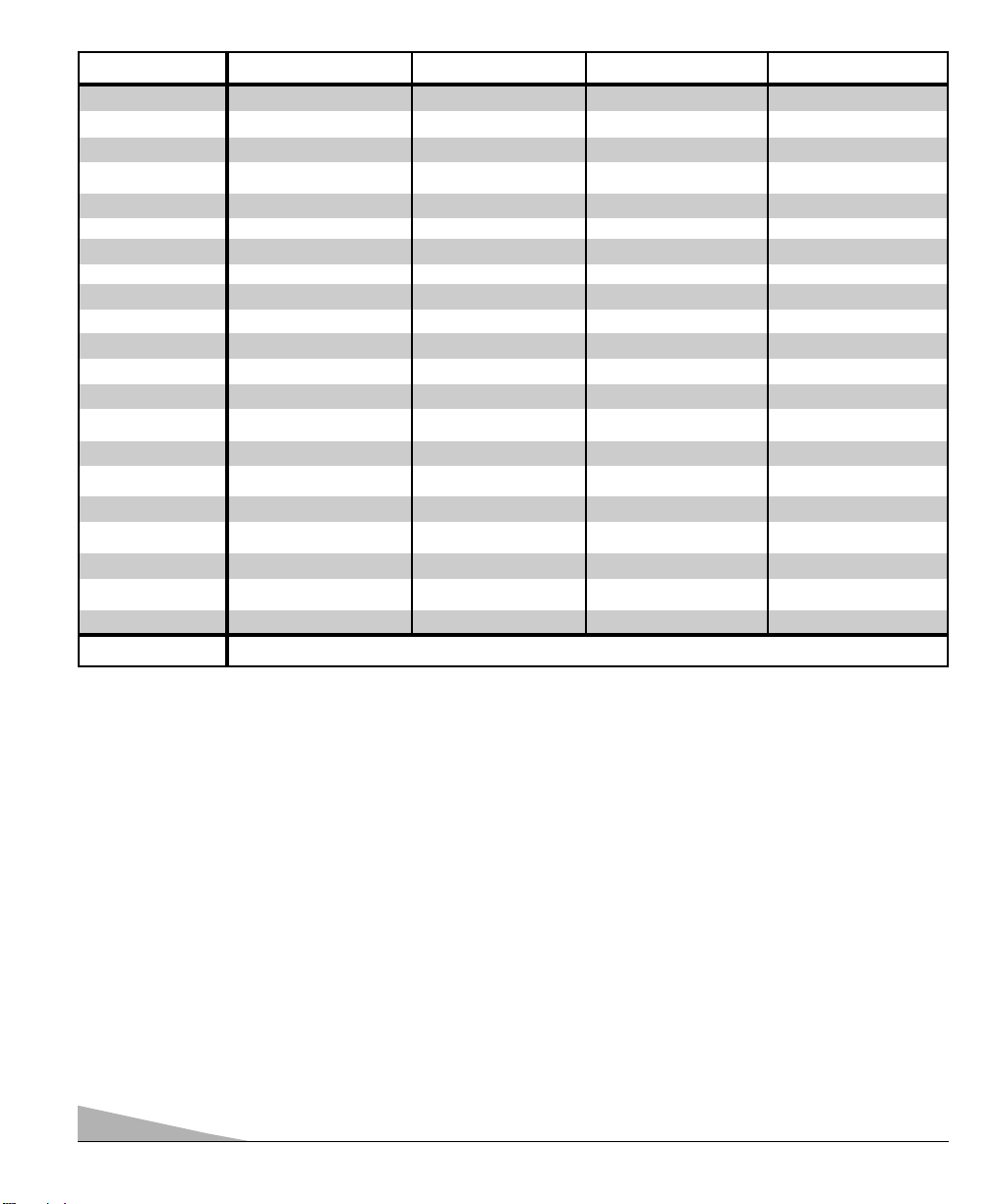
10
MULTIMEDIA REMOTE CONTROL KEYS FUNCTIONS CHART
Notes:
– Many of the keys on this remote control are multi-
functional. Please refer to the chart for a generic description of the keys and their functions. Refer to your original
operating manuals for specific feature operation.
– This remote control cannot add keys or features to your
equipment. Your equipment's manufacturer must have
originally provided them.
– The CHANNEL (▲/▼) and VOLUME (-/+) keys
become CURSOR keys when the MENU key is pressed.
This operating state remains active for 10 seconds after
pressing the MENU key or either of the CHANNEL or
VOLUME keys. After 10 seconds, these keys will revert
to normal channel and volume operation.
– Some equipment brands use the CHANNEL and
VOLUME keys instead of CURSOR keys to navigate
through their menu system. If, after pressing the MENU
key, the CHANNEL and VOLUME keys do not move
the cursor, wait 10 seconds then try them again. If the
menu leaves the screen, press the MENU key again then
wait 10 seconds before pressing the CHANNEL and
VOLUME keys.
– Operations in the chart that are marked with an asterisk (*)
work when the menu is displayed (after pressing the
MENU key).
– The AUX mode can be programmed to operate a, DVD
Player, Cable Box, or second VCR, but only one device
at a time.
REMOTE KEYS TV MODE VCR MODE CABLE BOX MODE DVD MODE
POWER Turns unit On/Off Turns unit On/Off Turns unit On/Off Turns unit On/Off
NUMBER KEYS (0 ~ 9) Used to Select Channels Used to Select Channels Used to Select Channels No Function
INPUT Selects TV/Video Selects TV/VCR No Function No Function
RECALL Selects previous channel Selects previous channel Selects previous channel Select Repeat function
MENU Displays Setup Menu Displays Setup Menu Displays Setup Menu Displays Setup Menu
CHANNEL
▲ (UP) Channe l/Cursor* Up Channe l/Cursor* Up Channel/Cursor* Up Next/Cursor* Up
CHANNEL ▼ (DOWN) Channel/Cursor* Down Channe l/Cursor* Down Channel/Cursor* Down Previous/Cursor* Down
VOLUME – (DOWN) Audio Down/Cursor* Left Audio Down/Cursor* Left Audio Down/Cursor* Left Audio Down/Cursor* Left
VOLUME + (UP) Audio Up/Cursor* Right Audio Up/Cursor* Right Audio Up/Cursor* Right Audio Up/Cursor* Right
MUTE Switches TV sound Off/On Switches TV sound Off/On Switches TV sound Off/On Switches TV sound Off/On
DISPLAY Shows/Clears display No Function No Function Zoom Function
RESET Operates TV ONLY No Function No Function No Function
CAPTION Operates TV ONLY No Function No Function Accesses Audio Options
SLEEP Operates TV ONLY No Function No Function No Function
V-GUIDE Operates TV ONLY No Function No Function No Function
PLAY () Selects VCR/DVD Play Selects VCR Play Selects VCR/DVD Play Selects DVD Play
FAST FORWARD () Operates VCR/DVD Operates VCR Operates VCR/DVD Operates DVD
REWIND () Operates VCR/DVD Operates VCR Operates VCR/DVD Operates DVD
STOP ( ■ ) Selects VCR/DVD Stop Selects VCR Stop Selects VCR/DVD Stop Selects DVD Stop
PAUSE (ll) Selects VCR/DVD Pause Selects VCR Pause Selects VCR/DVD Pause Selects DVD Pause
RECORD (REC •) No Function Selects VCR Record No Function No Function
MODE KEYS Press these keys (VCR/TV/AUX) when programming the remote control and to choose an operating mode.
▼
Page 11
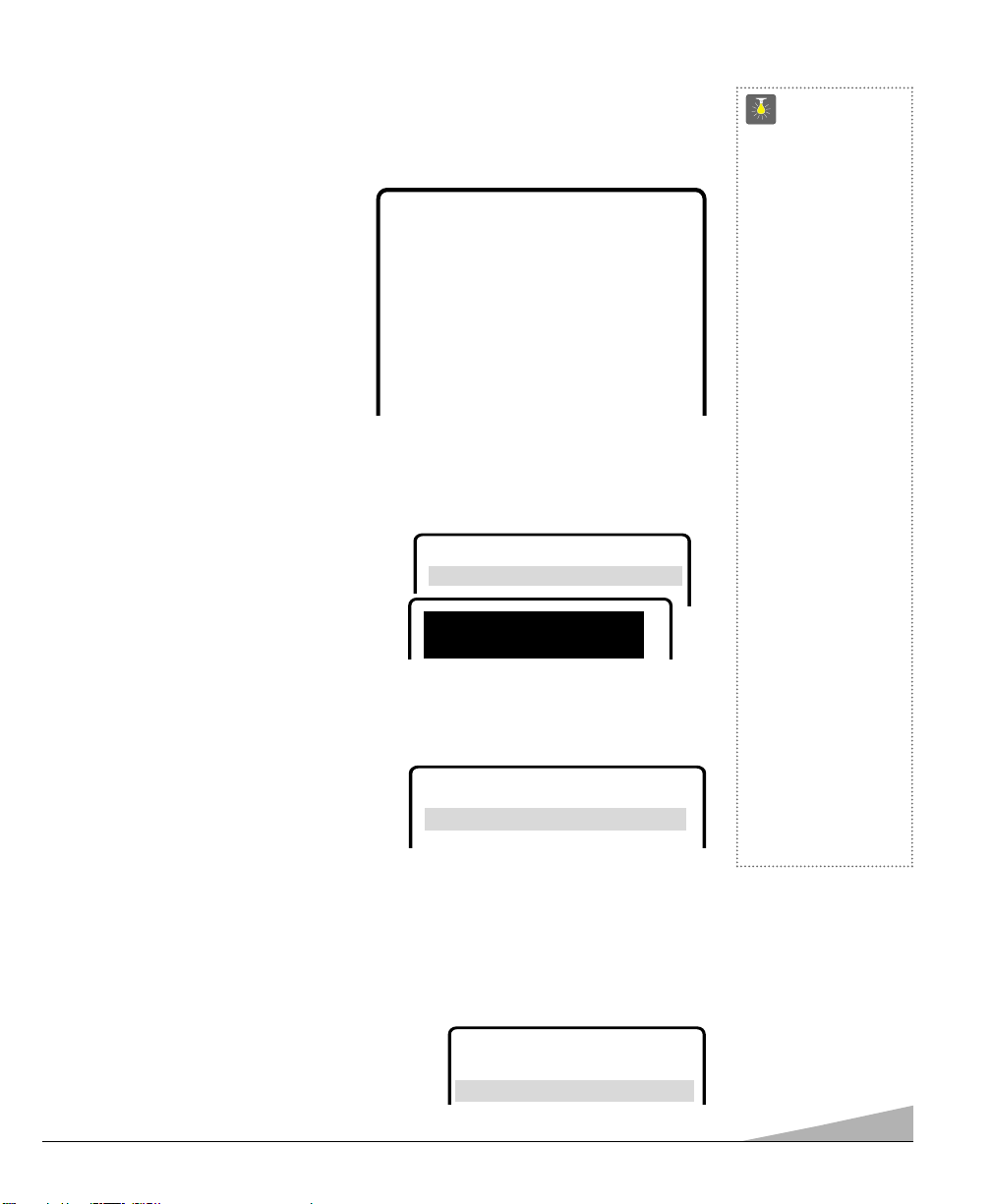
11
The on-screen menu provides the viewer with easy access to adjustments and settings. Just
use the keys on the remote control and follow the on-screen instructions.
HOW TO OPERATE THE ON-SCREEN MENU
1. Press MENU key.
2. Use the ▲/▼ keys to highlight the
desired feature.
3. Use the – /+ keys to choose desired
option. (
➧
indicates selected item.)
4. Press the MENU key to exit.
Items with submenus require additional
steps.
SETTING THE CLOCK
To use the Auto Clock feature, a local PBS station
that is broadcasting an XDS signal must be received.
The Auto Clock searches for the transmitted signal
and automatically sets the clock. (This may take several seconds.)
To set the clock automatically
1. Press MENU key.
2. Use the + key to activate Auto setting.
Notes:
– The clock will be cleared after a power
interruption. When power is restored, the
TV will display the Auto Clock setup menu on the screen automatically.
– Cable Box and Satellite users must set the clock manually.
To set the clock manually
1. Press the ▲ or ▼ key to select Clock.
2. Press the + key to choose Manual, if
necessary.
3. Use the – key to set the hour and the + key to set the minutes.
SETTING AUDIO MODE
Select desired sound setting, Stereo, Mono, or SAP (secondary audio program).
Note: Stereo and SAP must be part of the broadcast signal.
1. Choose Stereo, Mono, or SAP from the Audio
options.
Note: The TV will automatically reset to stereo
if unplugged or a power failure occurs.
▲▼ keys – + keys
Clock
AAAAuuuuddddiiiioo
oo
➧SSSStttteeeerrrreeeeoooo Mono SAP
▲▼ keys – + keys
CCCClllloooocccckkkk
Manual
➧AAAAuuuuttttoooo
▲▼ keys – + keys
Clock
➧
Manual Auto
Audio
➧
Stereo Mono SAP
Picture/Sound
➧
Sports Movie
News Manual
Initial Channel
➧
OFF ON C---
Antenna
➧
Cable VHF/UHF
CH. Search
➧
NO Start
CH. Scan Memory C 34 Added
Aspect Ratio
➧
4:3 16:9
Espanol
Menu Language
➧
English Francais
Press MENU key to exit
Auto Clock Setting
Press MENU key to cancel
▲▼ keys – + keys
10:30
CCCClllloooocccckkkk
➧MMMMaaaannnnuuuuaaaallll Auto
QuickTips
■
The menu will display
on the screen for
approximately 20
seconds. Press
MENU
again to redisplay.
■
Use the CHANNEL
▲ / ▼ keys and the
VOLUME – /+ ke ys to
navigate through the
menus and to make
selections from the
menus.
■
To see the time
of day after setting
the clock, press the
DISPLAY ke y.
■
Extended Data
Service (XDS)
signal may not be
transmitted by all
broadcasters.
■
Under weak stereo
signal conditions, you
may receive better
quality sound in the
“Mono” position.
Need help?
Visit our Web site at
www.sanyoctv.com
or Call 1-800-877-5032
TV ADJUSTMENT AND SETUP
(Continued on
page 12.)
Page 12
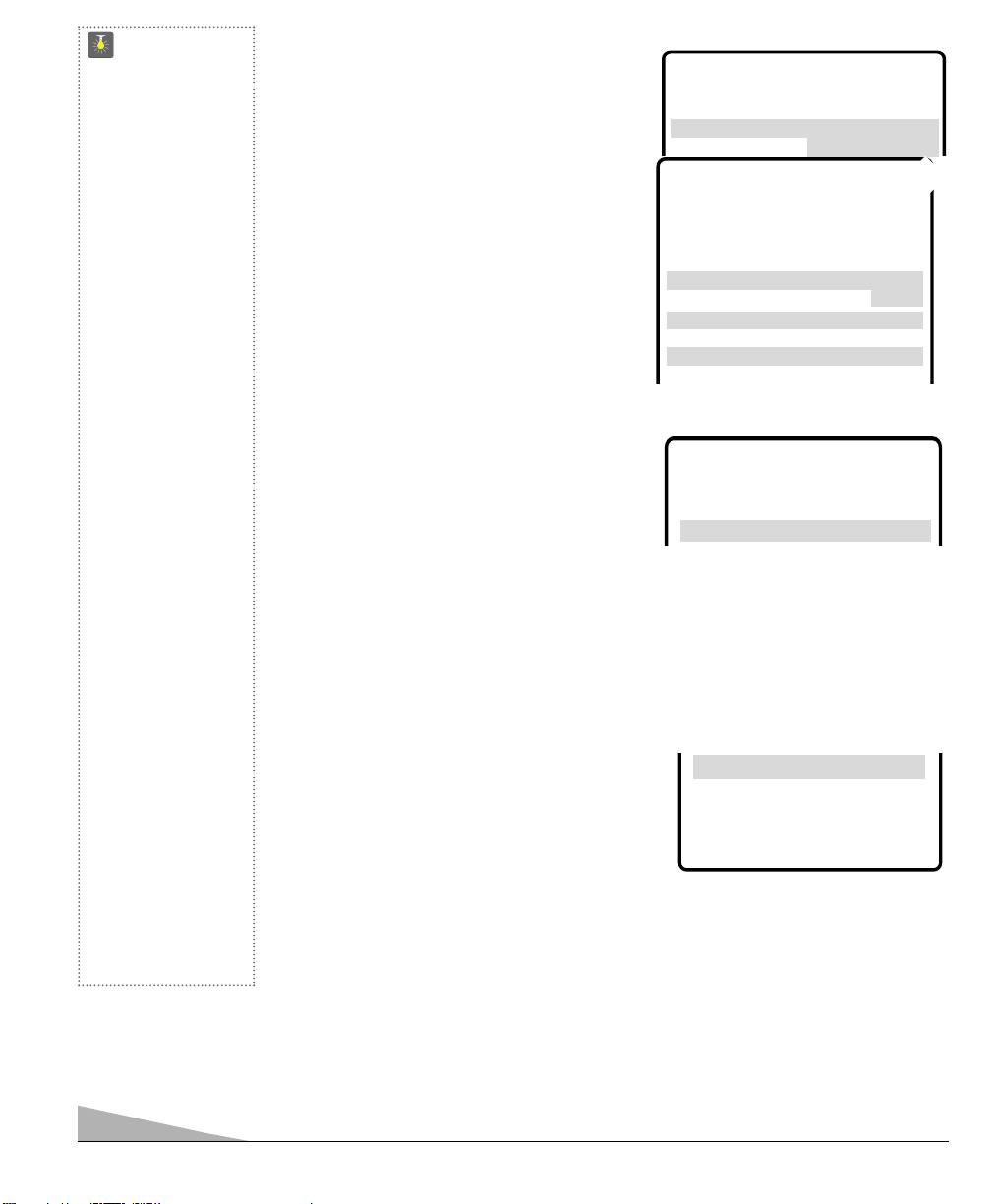
12
ADJUSTING PICTURE/SOUND
For automatic picture/sound adjustment
Choose Sports, Movie,orNews from
the Picture/Sound options.
Adjust the picture/sound manually
1. Choose Manual from the Picture/Sound
options.
2. Press the MENU key to open the picture/sound
settings submenu.
3. Use the ▲/▼ keys to highlight the picture or
sound setting you want to change.
4. Use the – /+ keys to adjust settings.
INITIAL CHANNEL SETUP
The TV can be programmed to tune to your
Favorite channel each time it is turned on, such
as, a news or sports network, or the output
of your VCR.
1. Press MENU key.
2. Use the ▲/▼ keys to highlight Initial Channel.
3. Press the + key to choose ON. Select favorite
channel using remote number keys 0~9 (example): C03.
To select cable channels above 99
, press and hold the 1 key
until C1–– appears.
RESETTING THE ANTENNA/CABLE MODE AND CHANNEL SEARCH
Resetting the Antenna/Cable Mode or CH. (Channel)
Search is required only if additional channels become
available, such as moving to another city or having a
cable service installed.
1. Choose Start from the Ch. Search menu options.
▲▼ keys – + keys
Clock
Audio
PPPPiiiiccccttttuuuurrrreeee////SSSSoooouuuunnnndddd
Sports Movie
News
➧MMMMaaaannnnuuuuaaaallll
▲▼ keys – + keys
Color
Tint
Contrast
Brightness
Sharpness
Treble
Press MENU key to exit
BBBBaaaassssss
ss
❙❙❙❙❙❙❙❙❙❙❙❙❙❙❙❙❙❙❙❙❙❙❙❙--------------
--
CCCCoooolllloooorrrr EEEEnnnnhhhhaaaannnncccceeeerr
rr Normal
➧WWWWaaaarrrrmmmm
➥
Cool
QuickTips
■
To expand your
viewing experience
select Sports, Movie,
or News to match the
program you are
watching.
■
Use the Color
Enhancer feature to
highlight the picture
flesh tones and color
highlights. Selecting
warm will deepen the
picture red tints and
cool will highlight the
picture blue tints.
■
Surround sound will
be automatically on
when Sports or Movie
is selected. Surround
expands the sound
effect while receiving
MTS stereo signals.
■
When Initial Channel
is set to OFF the TV
will tune to the last
channel selected
when powered on.
■
When setting the
Antenna mode,
choose Cable if your
TV is connected
to a cable system,
otherwise choose
VHF/UHF.
Need help?
Visit our Web site at
www.sanyoctv.com
or Call 1-800-877-5032
SSSSuuuurrrrrrrroooouuuunnnndd
dd OFF
➧OOOONNNN
▲▼ keys – + keys
Clock
Audio
Picture/Sound
IIIInnnniiiittttiiiiaaaallll CCCChhhhaaaannnnnnnneeeell
ll OFF
➧OOOONNNN CCCC00003333
CH. Scan Memory
Aspect Ratio
Menu Language
Press MENU key to exit
CCCCHHHH.... SSSSeeeeaaaarrrrcccchh
hh NO
➧SSSSttttaaaarrrrtttt
ADDING OR DELETING CHANNELS
1. Press MENU key.
2. Use the ▲/▼ keys to highlight CH. Scan Memory.
3. Press the + key to highlight channel number entry area.
4. Enter the channel number you want to add or delete (example): C34. For cable channels
above 99, press and hold the 1 key until C1– – appears. Then enter the other two numbers.
Page 13
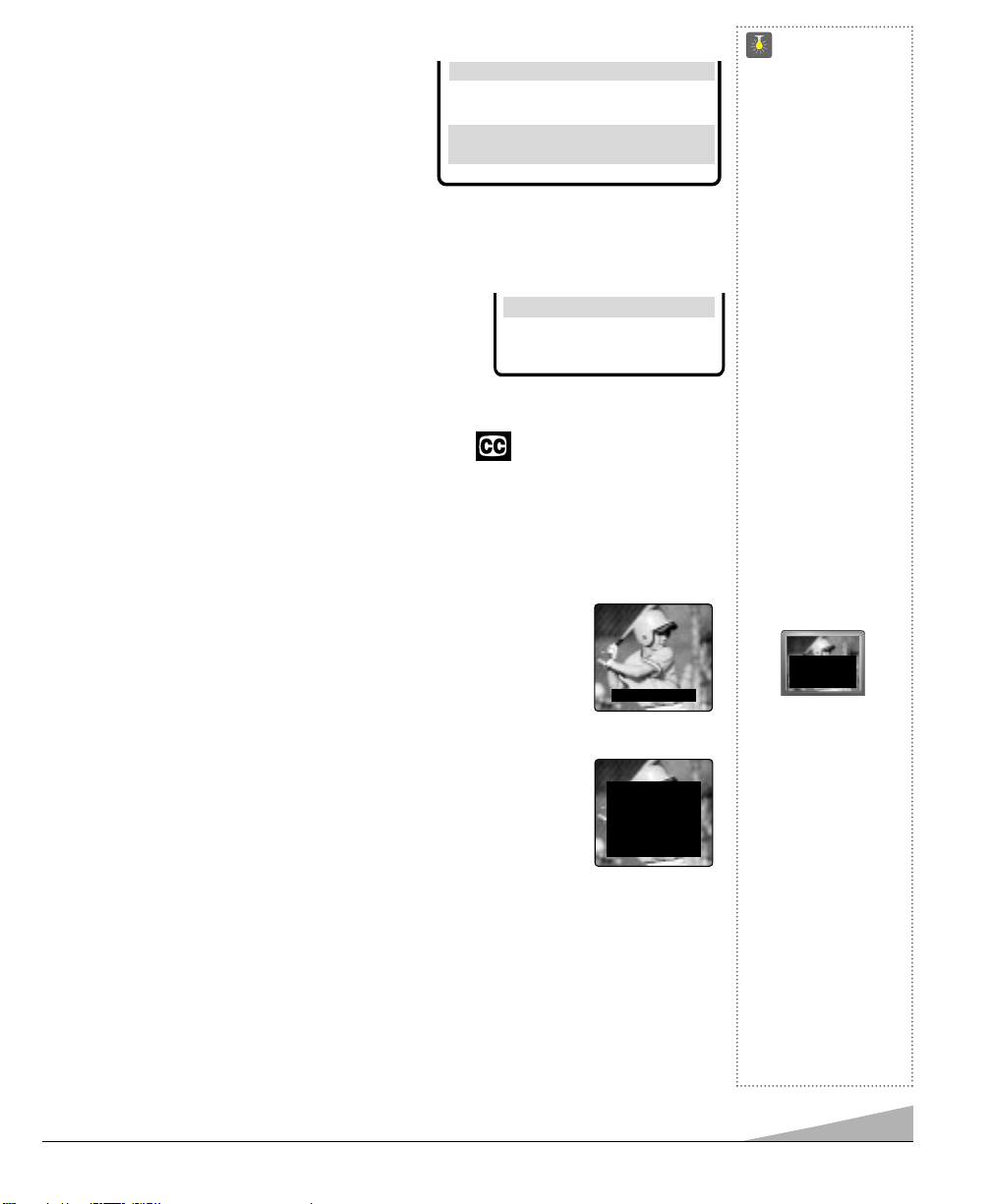
13
QuickTips
■
Channels deleted from
scan memory can be
selected with the
number keys.
■
Restoring deleted
channels, use the
on-screen menu to
manually add channels
or start CH. (Channel)
Search from the menu.
It may take a few
minutes to search thru
the available channels.
OR
■
Press the RESET
key twice.
■
If Caption Text mode is
selected and NO
captioned text is broadcasted, a black box
may appear and
remain on the TV
screen as shown
below.
To remove this black
box, set captioning to
any mode other than
Text1 or Text2 or press
the RESET key to
cancel captioning and
other customized
settings.
■
Channel number will
not display continuously when captioning
is on.
Need help?
Visit our Web site at
www.sanyoctv.com
or Call 1-800-877-5032
ASPECT RATIO
Use this feature when digital equipment is connected to the component input jacks. The 4:3
setting is for normal viewing. The 16:9 setting changes the picture image to wide-screen
viewing with minimal portion of top and bottom compressed.
1. Press MENU key.
2. Use the ▲/▼ keys to highlight Aspect Ratio.
3. Press the – /+ keys to select 4:3 or 16:9.
Menu Language
Press MENU key to exit
AAAAssssppppeeeecccctttt RRRRaaaattttiiiioo
oo
➧4444::::3333 16:9
Aspect Ratio
Menu Language
SSSSeeeelllleeeecccctttt cccchhhhaaaannnnnnnneeeellll uuuussssiiiinnnngggg ▲▲▲▲▼▼▼▼,,,, 0000~~~~9999 kkkkeeeeyyyyss
ss
PPPPrrrreeeessssssss MMMMEEEENNNNUUUU kkkkeeeeyyyy ttttoooo eeeexxxxiiiitt
tt
CH. Scan Memory CCCC 33334444 Deleted
5. Press the + key to change the present setting.
Example: Added will change to Deleted. This
takes about three seconds. During that time, the
word “Added” or “Deleted” will become yellow.
6. Use the 0~9 or ▲▼ keys to choose other channels
to delete or add, or press the MENU key to exit.
CAPTION1: This is the main mode used for program captioning (words
match the program you are watching). These captions are generally one or
two lines.
CAPTION2: This is an alternative mode for program captioning.
Caption2 may be used by the broadcaster to provide captions in another
language, such as, Spanish or French.
TEXT1: This mode is used to display large amounts of text. This text will
appear within a black box that may be nearly as large as the TV screen.
Text displayed in this manner does not generally relate to the program.
These captions may be used by broadcasters to provide weather reports,
community bulletins, etc.
TEXT2: This is an alternative mode used to display large amounts of text
(same as Text1).
QUIKCAP: Quikcap allows captions to toggle on and off with the Mute function. Press the
MUTE key on the remote control to block the TV sound; the captions display automatically.
Press the MUTE key again to restore the sound, the captions will disappear. Quikcap displays
program captions in the Caption1 mode.
SETTING CAPTIONS
1. Press the CAPTION key on the remote control.
2. Press the 0 key to select options: OFF, CAPTION1, CAPTION2, TEXT1, TEXT2, or
QUIKCAP.
Caption1/ 2
Text1/ 2
CLOSED-CAPTIONING
Captioning is text information transmitted along with the picture and sound so it can be displayed on the TV screen. Because different types of captions can be transmitted with the TV
signal, separate captioning modes are provided. The captioning modes recognized by this
model are: Caption1, Caption2, Text1, and Text2. Local broadcasters decide which caption
signals to transmit.
TWO OUTS AND TWO STRIKES
TONIGHT: BECOMING MOSTLY
CLOUDY WITH A 40 PERCENT
CHANCE OF RAIN. COLD WITH
A LOW IN THE UPPER 30's WEST
WIND AROUND 20 MPH, SHIFTING TO NORTHWEST AROUND
MIDNIGHT. FRIDAY: MOSTLY
CLOUDY AND COLDER WITH
A 50 PERCENT CHANCE OF
RAIN. HIGH IN THE MID 50's.
Page 14
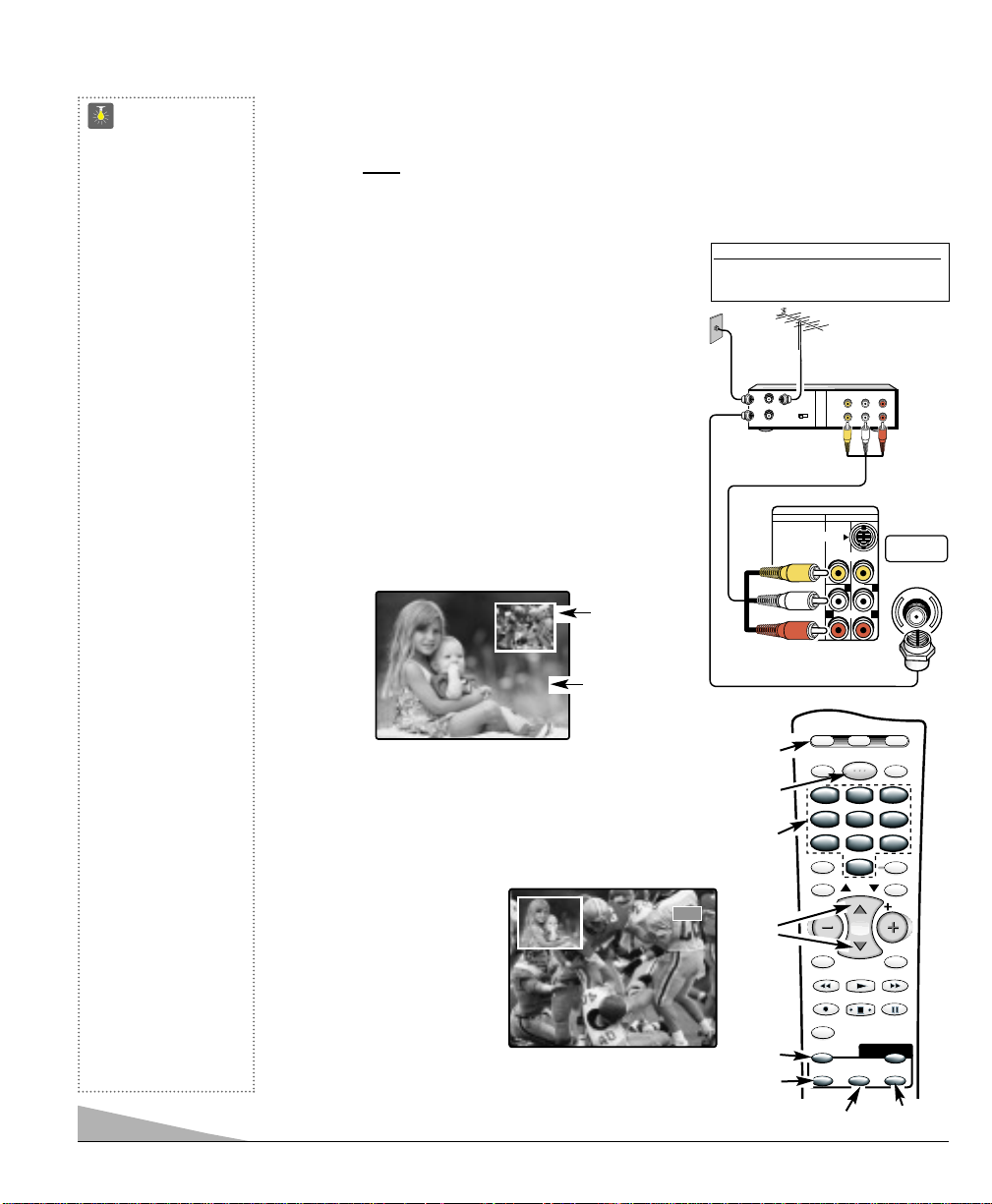
14
PICTURE-IN-PICTURE (PIP) OPERATION
For PIP to function you must connect two signals to the TV. (Use the TV’s 75 ohm
input and AV inputs.) Connect VCR (or other accessory equipped with a video output jack) to
the TV’s audio video jacks as shown at the right and on page 15 or 16. If you are using a satellite dish, you must
connect a cable system or antenna also to use the PIP feature (see page 15).
For operation with Cable Box, see connection on page 16.
BASIC PIP OPERATION
(Connect signal first.)
Note: The following steps correspond to numbers
on the Remote Control art below.
❶ Switch TV and VCR ON.
❷ Press the PIP ON/OFF key. Set VCR to TV mode,
if necessary.
❸ or ❻ Select channel for big window.
❹ Press the SELECT key to choose Video1 or Video2 signal.
❺ Press the VCR key.
Note: If the remote control cannot be programmed to
operate your VCR, you must use the VCR’s
remote to perform VCR functions.
❻ or ❸ Select channel on VCR for PIP (small) window.
❼ To change the position of the PIP window, press
the LOCATION key.
Notes:
– The PIP channel number will always appear in the
upper left hand corner regardless of the PIP window
location.
– PIP cannot be used with
the component input jacks.
Switching to component
input with PIP active will
automatically switch PIP
off.
❽ Press the SWAP key to
view PIP image in big
window.
PIP
Window
Big
Window
QuickTips
■
PIP window is black
with no picture:
1. Check cable or
antenna connections.
2. Make sure VCR is
turned on.
3. Select another channel
on your V CR.
■
Same picture appears
in Big and Small
windows. Set VCR
to TV mode.
PIP KEYS:
■
Use the SWAP key to
exchange programs
between the windows.
■
Use the LOCATION
key to change the
position of the small
window (Top: L /R or
Bottom: L/R).
■
Use the QUIK
FREEZE key to
stop the action. Use
this feature to hold an
advertised phone
number or address
on the screen until
you collects the
information.
■
Use the SELECT
key to choose the PIP
video source (Video1
or Video2, or TV RF
signal).
Need help?
Visit our Web site at
www.sanyoctv.com
or Call 1-800-877-5032
❺
❸
❻
❷
❼
❶
❽
❹
TV Back
VCR Back
BASIC PIP CONNECTION
OR
What you will need for connections:
AV Cable – 1
RF Cable – 1
OUT
IN
FROM ANT.
OUT TO TV
RF
CHANNEL
CH3 CH4
A/V JACKS
IN
-RL-AUDIOVIDEO
OUT
-RL-AUDIOVIDEO
Video 1
C30
VIDEO AUDIO INPUT
COMPONENT AV2 AV1
VCR TV AUX
CAPTION SLEEP
MENU
VOL VOL
V-GUIDE
PIP
S-VIDEO
123
123
456
456
789
789
REC STOP
ON/OFF
VIDEO
AUDIO
POWER
(MONO)
0
0
CH
PLAY
QUIK FREEZE
UHF/VHF/CATV
LL
RR
RESETINPUT
RECALL
DISPLAYMUTE
PAUSE
SELECTLOCATIONSWAP
75Ω
Page 15
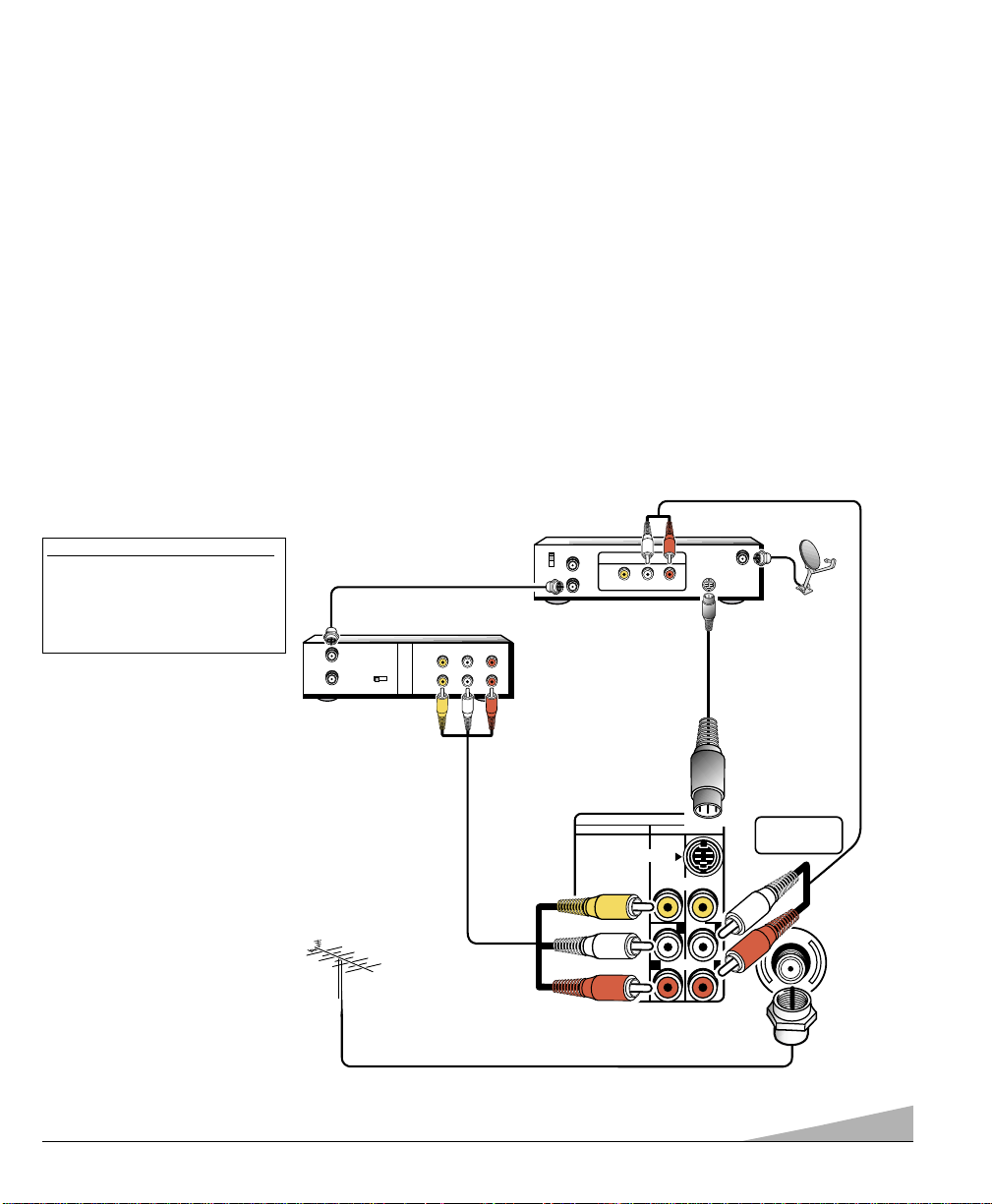
15
CONNECTING A SATELLITE SYSTEM, VCR, AND ANTENNA TO THE TV FOR PIP OPERATION
Cables are not supplied.
❶ Connect an antenna to the TV 75Ω (ohm) terminal.
❷ Connect Satellite S-Video Out to TV S-Video In jack. Using the S-Video In jack overrides the Video Input jack.
Connect the Satellite Audio Out (R/L) jacks to TV Audio Input (R/L) Jack (AV1) jacks.
❸ Connect the VCR Audio/Video out jacks to the TV Audio/Video AV2 In jacks.
❹ Connect a cable from the Satellite Receiver “Out to TV” to the VCR “In from ant.”
❺ Press POWER key to turn on the TV. Turn on external equipment.
TO USE PIP:
1. Press PIP key to display PIP window.
2. Press the SELECT key to select Video1 or Video2 for the PIP window.
3. Refer to page 14 to operate PIP, if needed.
Notes: – PIP feature will not function with just the satellite system, you must connect another signal source such
as an antenna.
– This connection allows you to use your VCR to record programs from the Satellite Receiver.
❷
❶
Satellite Receiver
Back
TV Back
Antenna
PIP Satellite Hookup
❷
❸
VCR Back
❹
What you will need for connections:
❷
Audio Cable – 1
❷
S-Video Cable – 1
❸
AV Cable – 1
❹
RF Cable – 1
IN
FROM ANT.
OUT
OUT TO TV
RF
CHANNEL
CH3 CH4
A/V JACKS
IN
OUT
-RL-AUDIOVIDEO
-RL-AUDIOVIDEO
CATV IN
CH3
CH4
OUT TO TV
A/V JACKS
OUT
-RL-AUDIOVIDEO
S-VIDEO
IN FROM
SAT.
VIDEO AUDIO INPUT
COMPONENT AV2 AV1
S-VIDEO
VIDEO
(MONO)
AUDIO
LL
RR
UHF/VHF/CATV
75Ω
Page 16
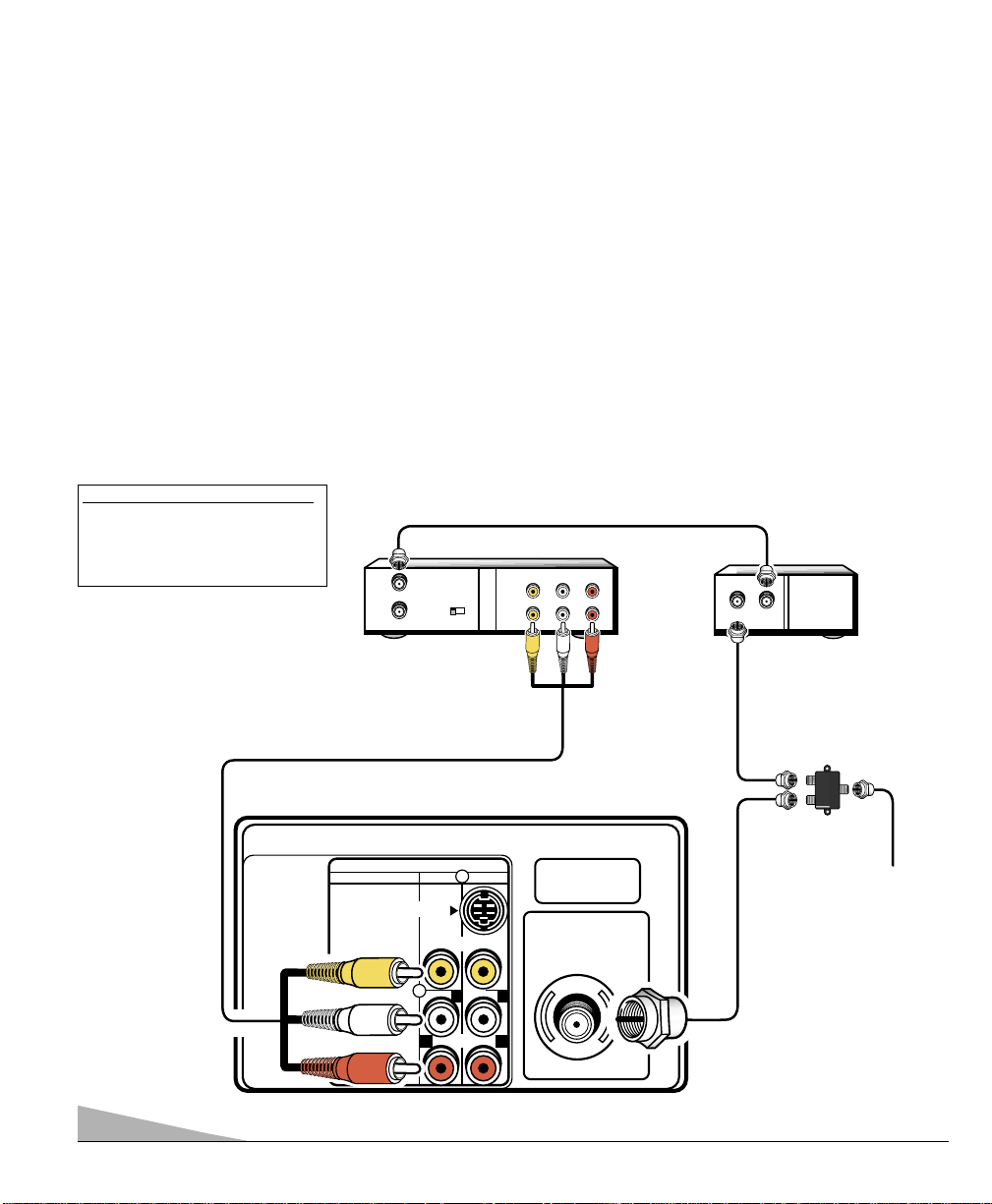
16
CONNECTING A CABLE BOX AND VCR TO THE TV FOR PIP OPERATION
Cables are not supplied.
❶ Connect Cable system signal to a signal splitter.
❷ Connect RF cable from splitter to the TV 75 ohm input jack.
❸ Connect RF cable from splitter to the Cable Box In.
❹ Connect RF cable from the Cable Box out to the VCR “In from ant.”
❺ Connect VCR’s Audio Out (R/L) and Video Out to the TV Audio Input (R/L) and Video Input jacks.
❻ Press POWER key to turn on the TV. Turn on external equipment.
TO USE PIP:
1. Press PIP ON/OFF key.
2. Press the SELECT key to select Video1 or Video2 for the PIP window.
3. Refer to page 14 to operate PIP, if needed.
Note: PIP feature will only function with a Cable Box system by using a splitter. Also, this connection enables you
to view premium channels while using the PIP feature.
UHF/VHF/CATV
75Ω
VIDEO AUDIO INPUT
COMPONENT AV2 AV1
S-VIDEO
VIDEO
(MONO)
AUDIO
RR
LL
FROM ANT.
OUT TO TV
-RL-AUDIOVIDEO
A/V JACKS
CH3 CH4
RF
CHANNEL
IN
OUT
IN
OUT
-RL-AUDIOVIDEO
IN
OUT
❸
❷
TV Back
❶
VCR Back
PIP Cable Box Hookup
Splitter
Cable Box
Back
CABLE
❹
❺
What you will need for connections:
❶Splitter – 1
❷, ❸,
and
❹
RF Cables – 3
❺
AV Cable – 1
Page 17
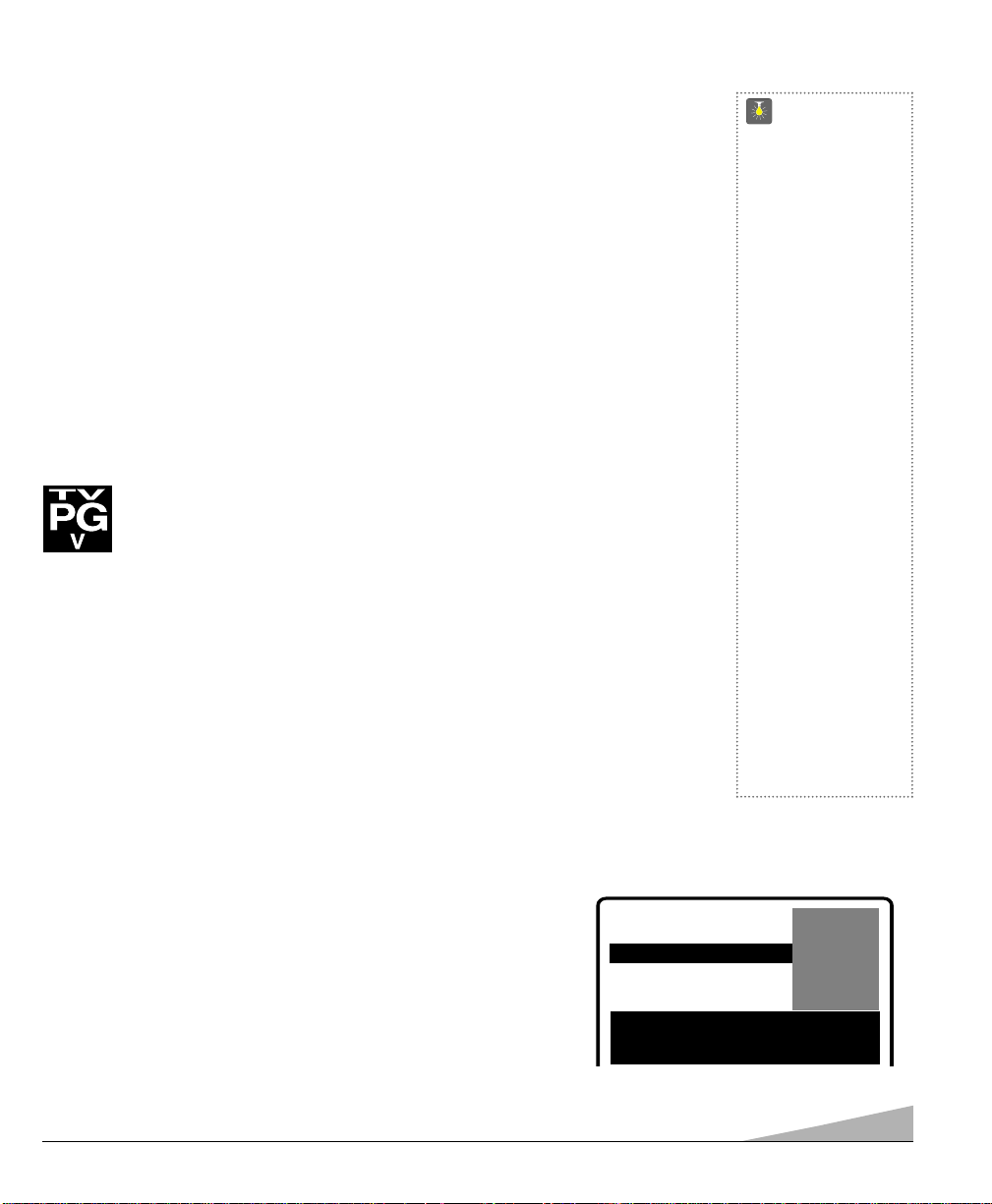
17
ABOUT MPAA AND TV PARENTAL GUIDELINES
MPAA and TV Parental Guidelines are rating systems that provide advance cautionary
information to parents about the content of movie and television programming.
The V-Guide system contain both age-based and content-based settings. This gives parents
discretionary ways of choosing appropriate material for their children to view.
Content ratings are represented by the initials D (Suggestive Dialog), L (Adult Language),
S (Sexual Situations), V (Violence), and FV (Fantasy Violence). When programming contains
any or all of these conditions, these letters become part of the icon that is displayed on the TV
screen.
A rating icon will generally appear in the upper left hand corner of the TV screen for
about fifteen seconds at the beginning of a program and should be repeated at the
beginning of the second hour of a long program. It may also appear when returning
from commercials. There may be other instances when these icons will be displayed
as well. Parents are encouraged to become familiar with these icons and their meanings.
V-GUIDE (PARENTAL CONTROL) INFORMATION
NOTE: THIS FEATURE IS DESIGNED TO COMPLY WITH THE UNITED STATES OF
AMERICA’S FCC V-CHIP REGULATIONS. THEREFORE, IT MAY NOT
FUNCTION WITH BROADCASTS THAT ORIGINATE IN OTHER COUNTRIES.
This Sanyo television is equipped with an electronic V-Chip to interpret MPAAand TV Parental
Guidelines rating codes. When these codes are detected, the TV will automatically display or block
the program, depending upon choices you make when setting up the V-Guide system.
QuickTips
■
Use the CHANNEL
▲ / ▼ keys
and the VOLUME
– /+ keys to
navigate through
the menus and to
make selections
from the menus.
■
V-Guide feature is
accessible only from
the remote control.
■
The TV guidelines
rating icon will
appear generally in
the upper left hand
corner of your T V
screen.
■
The V-Guide display
remains on screen for
approximately 20
seconds. If it
disappears, press
the
V-GUIDE key.
Need help?
Visit our Web site at
www.sanyoctv.com
or Call 1-800-877-5032
V-GUIDE OPERATION
Use this feature to supervise television viewing for young children. This television can be set to
automatically block programs with content you deem as inappropriate for your children to view,
including: suggestive dialog, adult language, sexual situations, violence, and fantasy violence.
The ability of the television to block the reception of specific programming content depends
upon several conditions: 1) The program must be rated, 2) Networks must broadcast the rating
code data, 3) Cable companies must transmit the rating code signal, and 4) The TV must be
properly setup to decode the signal.
SETTING MPAA MOVIE RATING
1. Press the V-GUIDE key on the remote control to display menu.
2. Press the + key to switch V-Guide ON.
3. Press the + key again. Then use the ▲ / ▼ keys to highlight rating.
4. Press the MENU key to Block (B) or Unblock (U) selected rating.
(➡ Arrow indicates selection.)
5. Press the – key to return to the V-Guide Options menu.
(Continued on page 18.)
V-GUIDE
MPAA Movie Ratings
TV Parental Guidelines
Press MENU key to BLOCK
Use ▲▼, – + keys to select
Press V-GUIDE key to exit
XB
NC17 B
➡RRRRBBBB
PG13 U
PG U
GU
Page 18
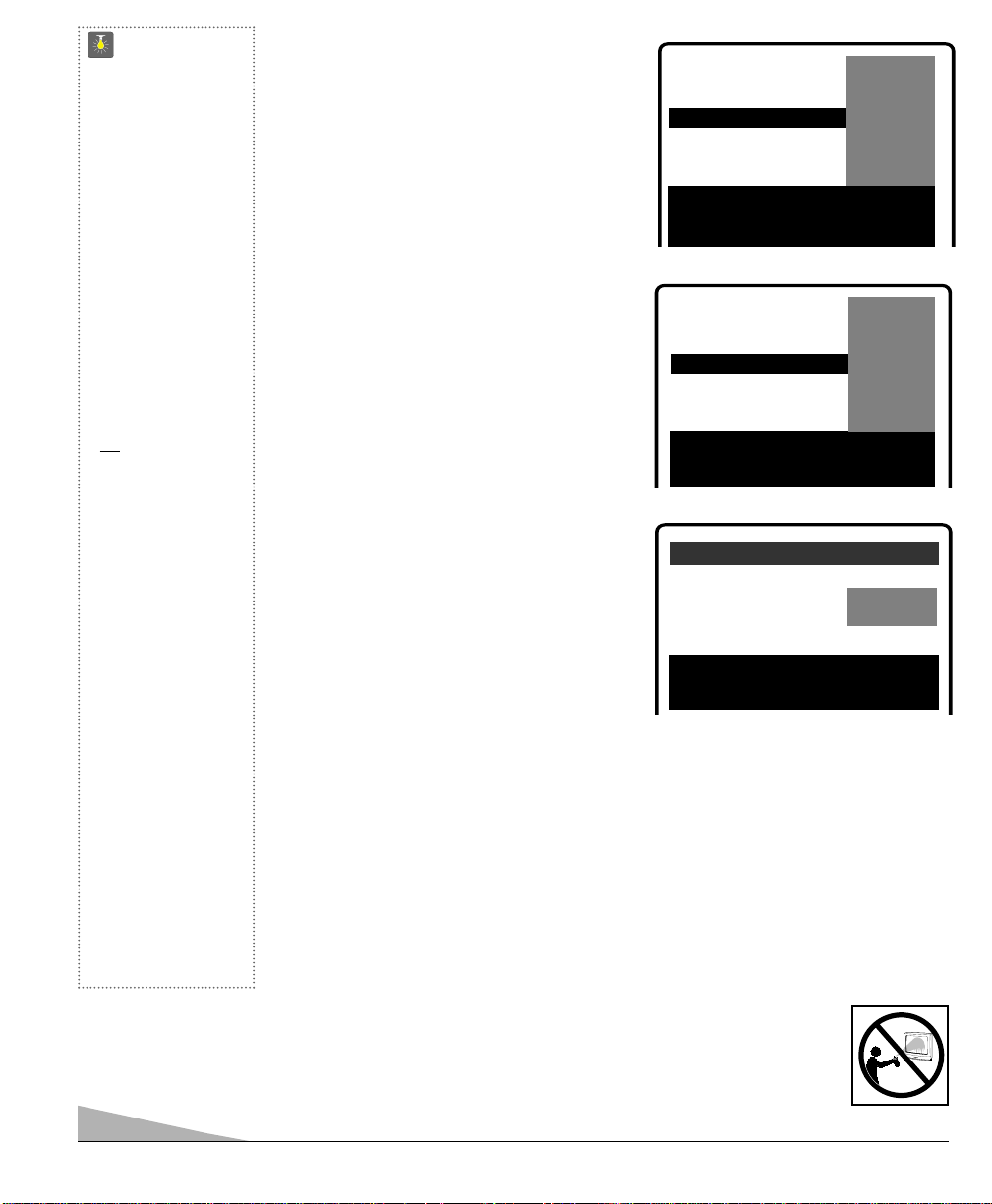
18
QuickTips
■
When in the V-Guide
menu system, the
– /+ keys allow you
to navigate between
the ratings and the
options menu.
■
The TV will automatically block (B) ratings
above or unblock (U)
ratings below selection. For example, if
you block rating R,
NC17 and X will be
blocked as well.
■
Blocking TVY7 does
not block higher
ratings.
■
You can block a
content rating such
as TVPG-V and still
be able to watch
TVPG programs with
ratings of S-L-D
provided TVPG is
unblocked (U).
■
To temporarily unblock
or view Blocked (B)
programs, set
V-GUIDE to OFF, or
press the RESET ke y
twice to clear all
Blocked (B) ratings
and other customized
settings
.
Need help?
Visit our Web site at
www.sanyoctv.com
or Call 1-800-877-5032
SETTING TV PARENTAL GUIDELINES
6. Use the ▲ / ▼ keys to highlight TV
Parental Guidelines.
7. Press the + key. Then use the ▲ / ▼
keys to highlight rating.
8. Press the MENU key to Block (B) or
Unblock (U) selected rating.
(➡ Arrow indicates selection.)
SETTING CONTENT-BASED
GUIDELINES
9. Follow steps 6 and 7. Use the ▲ / ▼
keys to highlight Content.
10. Press the MENU key to display the
Content Option menu.
11. Use the ▲ / ▼ keys to highlight a category
(D-Suggestive Dialog, L-Adult Language,
S-Sexual Situations, V-Violence, FV-Fantasy
Violence).
12. Press the + key. Then use the ▲ / ▼ keys
to highlight a rating.
13. Press the MENU key to Block (B) or
Unblock (U) selected rating. (➡ Arrow
indicates selection.)
14. Press the V-GUIDE key to exit; or press the
– key to return to the Content Options menu.
15. Repeat steps 11 through 13 to Block (B) or
Unblock (U) additional content ratings,
if desired.
TURNING OFF THE V-GUIDE
1. Press the V-GUIDE key.
2. Use the – /+ keys to select OFF.
Note: Networks and local stations may or
may not include the content ratings
portion of the TV Parental Guidelines.
V-GUIDE
MPAA Movie Ratings
TV Parental Guidelines
TVMA B
TV14 B
TVPG B
➡TTTTVVVV----GGGGBBBB
TVY7 U
TV-Y U
Content
Press MENU key to BLOCK
Use ▲▼, – + keys to select
Press V-GUIDE key to exit
V-GUIDE
MPAA Movie Ratings
TV Parental Guidelines
Press MENU key to set
Use ▲▼, – + keys to select
Press V-GUIDE key to exit
TVMA B
TV14 B
TVPG B
TV-G B
TVY7 U
TV-Y U
➡CCCCoooonnnntttteeeennnntttt
D-Suggestive Dialog
L-Adult Language
S-Sexual Situations
V-Violence
FV-Fantasy Violence
➡TTTTVVVV11114444BBBB
TVPG B
Press MENU key to BLOCK
Use ▲▼, – + keys to select
Press V-GUIDE key to exit
CARE AND CLEANING
The surface of the cabinet can be damaged if not properly maintained. Many common household
aerosol sprays, cleaning agents, solvents, and polishes will cause permanent damage to the fine
surface.
1. Unplug the power cord before cleaning the television.
2. Clean the screen and cabinet with a soft dry cloth.
Note: Never spray liquids on the screen because it can run down and drip onto the
chassis. This may cause component failure not covered under Warranty.
Page 19

19
HELPFUL HINTS (Problems/Solutions)
Before calling for assistance, please check the condition that most closely resembles your problem in the
following chart, then try the solutions for that condition. Visit our Web site at
www.sanyoctv.com
or call toll free 1-800-877-5032.
Problem: Check these Conditions: Try these Solutions:
●
Press POWER key.
●
The sleep timer may have been set.
●
Unplug TV momentarily.
●
Adjust antenna.
●
Try a different channel.
●
Press RESET key.
●
Turn off Mixer, Drill, Blender, etc.
●
Press RESET key twice.
●
Switch OFF Captions (see page 13).
●
Try a different channel.
●
Adjust antenna.
●
Press RESET key twice.
●
Press INPUT key.
●
Switch on external equipment.
●
Set DVD component output to interlaced.
●
Try a different channel.
●
Adjust Volume.
●
Press RESET key twice.
●
Select Stereo from Audio on-screen
menu.
●
Select SAP from Audio on-screen menu.
●
Select Cable from Antenna on-screen
menu; then start CH. (channel) Search
using the menu.
●
Select VHF/UHF from Antenna on-screen
menu; then start CH. (channel) Search
using the menu.
●
Select CH. Scan Memory and manually add
channels or start CH. (channel) search.
●
Press RESET key to clear setting.
●
Set V-Guide to OFF or press RESET key.
●
Select Caption1 or Caption2 (see page 13).
●
Reselect menu language choice using the
on-screen menu or press RESET key.
●
Replace batteries.
●
Aim remote control at front of TV.
●
Re-enter brand code (see pages 8 ~ 10).
TV turns off
automatically.
No picture, poor
picture, or wavy lines
in picture.
Black box on screen.
Poor color or
no color.
Blue Screen with
Video1, Video2 or
Component2 displayed.
No sound, poor sound.
No sound on some
channels.
No TV stereo sound.
No TV SAP sound
No Cable channels
above number 13.
No UHF channels,
VHF OK.
Cannot select or scan
some channels.
No Captioning.
Menu System words
seem misspelled
Remote Control
will not work TV.
Remote Control will
not operate VCR, Cable
Box, and DVD.
Cabinet makes
popping sound.
●
Check signal (Cable/Ant.) connection.
●
Power surge protection feature.
●
Check antenna connections.
●
May be station trouble.
●
Brightness or Contrast misadjusted.
●
Possible interference from household
appliance.
●
Caption Text Mode without display
information.
●
Check if program is in color.
●
Check antenna connections.
●
Color or Tint misadjusted.
●
May be station trouble.
●
Check Audio /Video connections.
●
Check external equipment connections.
●
Check DVD setting.
●
May be station trouble.
●
May be MUTE function.
●
Check Audio / Video connections.
●
Check if station is broadcasting a true MTS
stereo signal.
●
Check if station is broadcasting a SAP signal.
●
Cable Channel Indicator C should appear
next to channel number.
●
Cable Channel Indicator C should not
appear next to channel number.
●
Channel may be removed from memory.
●
Check antenna connections.
●
V-Guide is set to block
programming (see pages 17 ~ 18).
●
Check if station is broadcasting a ClosedCaption signal. Select another channel.
●
May be a different language is selected.
●
Check batteries, then see if TV is plugged in.
●
Press TV key.
●
Press VCR or AUX key.
●
Check external equipment.
●
This is a normal condition during warm-up
and cool down of the plastic cabinet parts.
Page 20

20
MEXICO GUARANTEE
IMPORTADOR:
COMERCIALIZADORA MEXICO
AMERICANA, S.DE R.L. DE C.V.
A V. NEXTENGO N
o
78
COL. SANTA CRUZ ACAYUCAN
DEL. AZCAPOTZALCO, MÉXICO, D.F. C.P. 02770
RFC: CMA9109119L0
GUARANTEE
THE APPARATUS THAT YOU HAVE ACQUIRED HAS AONE YEAR GUARANTEE FOR MANUFACTURING DEFECTS AND
A ONE YEAR SERVICE WARRANTY FROM THE DATE OF PURCHASE GRANTED BY:
COMERCIALIZADORA MEXICO-AMERICANA, S. DE R.L. DE C.V.
UNDER THE FOLLOWING CONDITIONS:
1. TO MAKE THE GUARANTEE EFFECTIVE, SIMPLY SHOW THIS POLICYFILLED OUTBY THE STORE OR SUPPLIER
UNIT OR THIS SALES INVOICE, WITH THE APPARATUS IN ANYOF THE SERVICE CENTERS INDICATED ON THIS
GUARANTEE.
2. IF THE FAULT IS ATTRIBUTED TO A MANUFACTURING DEFECT, THE APPARATUS WILL BE REPLACED OR YOUR
MONEY REFUNDED. DURING THE 30 DAYS SUBSEQUENTTO THE PURCHASE THE GUARANTEE WILLBE VALID
ATTHE STORE WERE THE APPARATUS WAS PURCHASED, PRESENTING THE ABOVE DOCUMENTS.
3. REPAIR TIME WILL NEVER BE MORE THAN 30 DAYS. IF THIS TIME HAS ELAPSED, AND THE PRODUCT ISN’T
REPAIRED, COMERCIALIZADORA MEXICO AMERICANA, S. DE R.L. DE C.V. WILL PROCEED TO EFFECTUATE
THE EXCHANGE FOR AN EQUIVALENT APPARATUS OR THE RETURN OF THE BUYING-SALE COST
RESPECTIVELY.
4. THIS GUARANTEE WILL COVER ITS TOTALITY OF PIECES, COMPONENTS AND SERVICE REPAIR OF PRODUCT,
AND THE RESPECTIVE COST OF TRANSPORTATION.
THIS GUARANTEE WILL
BE NULL AND VOID IN THE FOLLOWING CIRCUMSTANCES:
*
WHEN PRODUCT HAS BEEN USED IN A DIFFERENT CONDITION THAN ITS NORMAL USE.
*
WHEN PRODUCT HASN’T BEEN OPERATING CORRECTLY ACCORDING TO THE INSTRUCTIONS IN THIS MANUAL.
*
WHEN PRODUCT HAS BEEN CHANGED OR REPAIRED BY PERSONS NOT AUTHORIZED FROM THE
MANUFACTURER, IMPORTER, OR MERCHANT RESPONSIBLE RESPECTIVE.
CENTRO DE SERVICIO Y LUGAR DONDE OBTENER PARTES,
COMPONENTES, CONSUMIBLES Y ACCESORIOS:
SUCURSAL VALLEJO SUCURSAL MINERVA
Poniente 126 N
o
288 B Silos No135, Col. Minerva
Col. Nueva Vallejo Deleg. Iztapalapa
México, D.F. México, D.F. 09810
Tels. 5567-5378 Tels. 5646-4551
5368-0105, 8589-8033 5646-4550
DESCRIPTION: ________________________________ BRAND: __________________ MODEL:__________________
CLIENT’S NAME: __________________________________________________________________________________
ADDRESS: ______________________________________________________________________________________
EXTERIOR NUMBER: _______________________ INTERIOR NUMBER: _______________________
SUB DIVISION: ____________________________________________ STATE/DELEGATION: _______________________
TELEPHONE: _____________________________________________
STAMP, DATE AND SIGNATURE
OF
STORE
DESCRIPTION: Television
BRAND: SANYO
MODEL: DS27830
Page 21

21
This symbol on the nameplate means the product is Listed by Underwriters’
Laboratories Inc. It is designed and manufactured to meet rigid U.L. safety
standards against risk of fire, casualty and electrical hazards.
United States and Canada Warranty
ONE-YEAR LIMITED WARRANTY
THIS LIMITED WARRANTY IS VALID ONLY ON SANYO TELEVISIONS PURCHASED AND USED IN THE
UNITED STATES OF AMERICA, CANADA, AND PUERTO RICO, EXCLUDING THE UNITED STATES’ OTHER
TERRITORIES AND PROTECTORATES. THIS LIMITED WARRANTY APPLIES ONLY TO THE ORIGINAL PURCHASER, AND DOES NOT APPLY TO PRODUCTS USED FOR INDUSTRIAL OR COMMERCIAL PURPOSES.
FOR ONE YEAR from the date of purchase, Sanyo Manufacturing Corporation will replace any defective TV.
To insure proper warranty exchange, keep the original sales receipt for evidence of purchase. Return the
defective TV to the retailer along with the receipt and the included accessories, such as the remote
control. The defective TV will be exchanged for the same model, or a replacement model of equal value,
if necessary. Replacement model will be contingent on availability and at the sole discretion of Sanyo
Manufacturing Corporation.
THE FOREGOING WARRANTY IS EXCLUSIVE AND IN LIEU OF ALL OTHER WARRANTIES OF
MERCHANTABILITYOR FITNESS FOR APARTICULAR PURPOSE.
OBLIGATIONS
For one year from the date of purchase, Sanyo Manufacturing Corporation warrants this product to be free from
defects in material and workmanship under normal use and conditions. Should replacement be necessary under
this warranty for any reason due to manufacturing defect or malfunction during the first year from date of original purchase, Sanyo Manufacturing Corporation will provide a new TV via exchange at the retailer.
For customer assistance, whether during or out of the warranty period, call toll free 1-800-877-5032.
Weekdays 7:30 AM – 7:00 PM Central Time
Saturday 7:30 AM – 4:00 PM Central Time
This warranty expresses specific contractual rights; retail purchasers may have additional statutory rights which
vary from state to state.
(EFFECTIVE: August 1, 2002)
For your protection in the event of theft or loss of this product, please fill in the information requested
below and KEEP IN A SAFE PLACE FOR YOUR OWN PERSONAL RECORDS.
Model No.______________________________ Date of Purchase _________________________
Serial No.______________________________ Purchase Price___________________________
Where Purchased_________________________
(Located on back of unit)
AS
Sanyo Manufacturing Corp.
3333 Sanyo Road, Forrest City, AR 72335
Page 22

22
ESPAÑOL Manual de Instrucciónes
Importantes Medidas de Seguridad . . . . . . . . . . . . . . . . . . . . . 23
Especificaciones . . . . . . . . . . . . . . . . . . . . . . . . . . . . . . . . . . 24
Características . . . . . . . . . . . . . . . . . . . . . . . . . . . . . . . . . . . 24
Ajustes Básicos y Conexiones . . . . . . . . . . . . . . . . . . . . . . . . . 25
Usando las Entradas de Audio/Video . . . . . . . . . . . . . . . . . . . 26
Conectando una VCR o Reproductor de DVD . . . . . . . . . . . . . 26
Utilizando Las Entradas de Componente de Video y Audio . . . . . . 27
Conectando una Reproductor de DVD . . . . . . . . . . . . . . . . . 27
Usando Las Salidas de Audio . . . . . . . . . . . . . . . . . . . . . . . . . 27
Conecte un Amplificador Estéreo . . . . . . . . . . . . . . . . . . . . . 27
Usando el Control Remoto Multimedia . . . . . . . . . . . . . . . 28 ~ 31
Programando el Control Remoto . . . . . . . . . . . . . . . . . . . . . 29
Códigos de VCR/ de Decodificador de Cable /
Códigos de Reproductores de DVD . . . . . . . . . . . . . . . . . . . . 30
Teclas de Funciones del Control Remoto . . . . . . . . . . . . . . . . 31
Ajustes del TV . . . . . . . . . . . . . . . . . . . . . . . . . . . . . . . 32 ~ 34
Como Operar el Menú en Pantalla . . . . . . . . . . . . . . . . . . . 32
Ajustando El Reloj . . . . . . . . . . . . . . . . . . . . . . . . . . . . . . . 32
Ajuste el modo de Audio . . . . . . . . . . . . . . . . . . . . . . . . . .32
Ajuste de Imagen/Sonido . . . . . . . . . . . . . . . . . . . . . . . . . . 33
Ajuste de Canal Inicial . . . . . . . . . . . . . . . . . . . . . . . . . . . . 33
Agregando o Borrando Canales . . . . . . . . . . . . . . . . . . . . . . 33
Relacion Imagen . . . . . . . . . . . . . . . . . . . . . . . . . . . . . . . . 34
Transmisión Captada . . . . . . . . . . . . . . . . . . . . . . . . . . . . . . . 34
Operación de la función (Imagen sobre Imagen) PIP . . . . 35 ~ 37
Operación Básicos el PIP . . . . . . . . . . . . . . . . . . . . . . . . . .35
Conectando un Sistema via Satélite, VCR, y Antena
a la TV para el funcionamiento del PIP . . . . . . . . . . . . . . . . 36
Conectando un Decodificador de Cable y una VCR a la TV
para el funcionamiento del PIP . . . . . . . . . . . . . . . . . . . . . . 37
Informacíon de Guía-V . . . . . . . . . . . . . . . . . . . . . . . . . . . . . 38
Operación de Guía-V (Control Paternal) . . . . . . . . . . . . . 38 ~ 39
Cuidado y Limpieza . . . . . . . . . . . . . . . . . . . . . . . . . . . . . . .39
Sugerencias Útiles—problemas / soluciones . . . . . . . . . . . . . 40
Garantía (México) . . . . . . . . . . . . . . . . . . . . . . . . . . . . . . . .41
Garantía (Estados Unidos y Canadá) . . . . . . . . . . . . . . . . . . . . 42
Bienvenido al mundo SANYO
Gracías por comprar un Televisor a Color Sanyo. Usted hizo una excelente selección por Funcionamiento,
Estilo, Confiabilidad, y Precio. El TV esta diseñado con instrucciones de fácil ajuste y operación en
pantalla.“Lea este manual antes ensamblar (o usar) este producto.” ¿ Necesita ayuda? Visite nuestro
sitio en internet en
www.sanyoctv.como llame sin costo al 1-800-877-5032.
“Como un Asociado de ENERGY STAR®,” Sanyo Manufacturing
Corporation, ha determinado que este producto cumple con
los lineamientos en eficiencia energética de ENERGY STAR®.
CONTENIDO
Page 23

23
PRECAUCION
RIESGO DE TOQUE ELECTRICO NO ABRIR!
PRECAUCION : PARA REDUCIR EL RIESGO DE TOQUE ELECTRICO, NO QUITE LA CUBIERTA (O
LA TAPA TRASERA). NO HAY PARTES ADENTRO QUE LAS PUEDA REPARAR EL USUARIO.
REFIERASE A PERSONAL CALIFICADO PARA REPARAR EL APARATO.
ESTE SIMBOLO INDICA QUE VOLTAJES PELIGROSOS QUE CONSTITUYEN UN RIESGO DE TOQUE ELECTRICO ESTAN PRESENTES DENTRO
DE ESTA UNIDAD.
ESTE SIMBOLO INDICA QUE HAY INSTRUCCIONES IMPORTANTES DE
OPERACION Y MANTENIMIENTO EN LA LITERATURA QUE SE ANEXA A
ESTA UNIDAD.
ADVERTENCIA : PARA REDUCIR EL RIESGO DE FUEGO O TOQUE ELECTRICO, NO EXPONGA ESTE
APARATO A LLUVIA O HUMEDAD.
IMPORTANTES MEDIDAS DE SEGURIDAD
PRECAUCION : POR FAVOR SIGA TODAS LAS ADVERTENCIAS EN EL PRODUCTO Y EN LAS INSTRUCCIONES DE OPERACION. ANTES DE OPERAR EL PRODUCTO, POR FAVOR LEA TODAS LAS INSTRUCCIONES DE OPERACION Y SEGURIDAD.
GUARDE ESTA LITERATURA PARA SU REFERENCIA. Siga todas las instrucciones. . .
Colocando el aparato
1. No coloque su aparato en carrito, pedestal, anaquel o mesa que sean inestables. Heridas serias a un individuo, y avería al aparato, pueden resultar si
este cae. Su vendedor puede recomendar carritos y pedestales o anaqueles
e instrucciones para montaje en la pared. Una combinación de
aparato y carrito deberá de ser movida con cuidado. Paradas
rápidas, fuerza excesiva, y superficies irregulares pueda causar
que la combinación de aparato y carrito se volteen y caigan.
2. Las ranuras y aperturas en el gabinete y en la parte trasera e inferior fueron
provistas para ventilación del aparato. Para asegurar una operación confiable
del aparato y protejerlo de sobrecalentamiento, estas aperturas no deberán de
ser tapadas o cubiertas. Las aperturas nunca deberán de ser cubiertas con un
trapo u otro material, y las aperturas de la parte inferior no deberán de ser
tapadas poniendo la unidad en una cama, sofá, alfombra, u otra superficie
similar. Este aparato nunca deberá de ser puesto cerca o sobre radiadores de
calor. Este aparato nunca deberá de ser puesto en instalaciones tales como
libreros a no ser que haya una adequada ventilación en tales instalaciones.
3. No exponga el aparato a lluvia o a uso cerca de agua . . . por ejemplo, cerca
a una bañera, una alberca, un lavabo, en un sótano húmedo, etc.
Conectando la Antena Externa
PROTECCION EN CONTRA DE RAYOS ELECTRICOS PARA SU ANTENA Y APARATO DE
ACUERDO A LAS INSTRUCCIONES DEL CODIGO NACIONAL ELECTRICO (EUA).
4. Si una antena exterior es conectada al receptor, asegúrese que el sistema de
antena esté aterrizado para proveer alguna protección en contra de impulsos de
voltaje y la acumulación de cargas estáticas. El articulo 810 del código nacional
eléctrico de los Estados Unidos de América (National Electrical Code,
ANSI/NFPA 70), provee información con respecto al aterrizamiento correcto del
mástil y la estructura de soporte, el aterrizamiento del alambre a la antena en
una unidad de descarga, el tamaño de los conductores de aterrizamiento, la
localización de la unidad de descarga, conexión a los electrodos de aterrizamiento, y requerimientos para los electrodos de aterrizamiento.
Una antena exterior no deberá de ser localizada en la vecindad de líneas de
potencia que pasen por encima de otros circuitos de luz eléctrica o de potencia,
o en donde pueda caer sobre tales líneas de potencia o circuitos. Cuando se
instale un sistema de antena externa, se debe de tener cuidado extremo en no
tocar tales líneas de potencia o circuitos ya que contacto con ellos puede llegar
a ser fatal.
Conectando el cordon de potencia
5. Este producto debe ser operado solamente con el tipo de cordón de potencia
indicado en la etiqueta. Si usted no esta seguro del tipo de alimentación en su
casa, consulte a su distribuidor de este producto, o a la compañía de
suministro eléctrico. Este producto esta equipado con cordón de potencia
polarizado (una de las navajas de la clavija es más ancha, que la otra). Esta
clavija debe de ajustar en el toma corriente de una manera solamente. Esta
característica es una medida de seguridad. Si usted no puede insertar la clavija
totalmente en el toma corriente, trate invirtiendo la clavija.Si la clavija continua
floja en el toma corriente, llame a su electricista, para reemplazar su toma
corriente obsoleto. No deshabilite el propósito de seguridad de esta clavija
polarizada. No sobre cargue los toma corrientes de pared, extensiones
eléctricas, o receptáculos integrales, ya que esta condición puede resultar en
un riesgo de fuego o descarga eléctrica.
6. Los cordones de potencia deben ser direccionados de tal manera que no
puedan ser pisados o dañados con enseres colocados a un lado arriba del
cordón de potencia. ponga una particular atención a los cordones de potencia
y clavijas, receptáculos de toma corrientes, y el punto donde ellos salen del
producto.
Limpieza
7. Antes de limpiar, desconecte la unidad del receptáculo de la pared. No
aplique limpiadores líquidos o en aerosol directamente a la unidad. Utilice
un trapo seco para limpiar.
Servicio y Reparación
8. Desconecte el aparato del receptáculo de pared y refiera servicio a personal
de servicio eléctrico calificado bajo las siguientes condiciones :
A Si el cordón de potencia o el conector están averiados o raídos.
B. Si líquido ha sido derramado en el aparato.
C. Si el aparato ha sido expuesto a lluvia o agua.
D. Si el aparato ha sido tirado o el gabinete a sido averiado.
E. Si el aparato exhibe un cambio perceptible en funcionamiento.
F. Si el aparato no opera normalmente siguiendo las instrucciones de
operación, ajuste solamente aquellos controles que han sido cubiertos en
las instrucciones de operación. Ajuste impropio de otros controles puede
resultar en avería al aparato y posiblemente requiera de trabajo extensivo
por un técnico calificado para restaurar el aparato a su operación normal.
9. Cuando se termine cualquier servicio o reparación, requiera del técnico de servicio confirmación de que solo Partes Autorizadas de Remplazo de Fabrica que
tengan las mismas características que las partes originales hayan sido usadas,
y que verificaciones de seguridad rutinarias hayan sido llevadas a cabo para
determinar que el aparato se encuentra en condiciones seguras de operación.
Substituciones no autorizadas pueden resultar en fuego, toque eléctrico u
otros peligros.
10. Nunca adicione accesorios que no han sido especificamente diseñados
para uso con este aparato.
11. Para protección adicional durante una tormenta eléctrica, o cuando el aparato
es dejado sin atención ni uso durante largos periódos de tiempo,
desconéctelo del receptáculo de la pared y desconecte la antena. Esto evitará
daños al aparato debido a rayos o a cambios bruscos en el voltaje de línea.
12. Nunca introduzca ningún tipo de objetos a través de las ranuras, ya que el
contacto con componentes de alto voltaje pueden poner en corto dichas
componentes que pueden resultar en incendios o descargas eléctricas,
Nunca derrame líquidos o cualquier tipo de productos.
EJEMPLO DE ATERRIZAMIENTO DE ANTENA DE ACUERDO AL CODIGO
NACIONAL ELECTRICO (National Electrical Code, ANSI/NFPA 70)
CABLE DE ANTENA
GRAPA DE TIERRA
CODIGO NACIONAL ELECTRICO
CONDUCTORES DE TIERRA
(NEC SECCION 810-21)
UNIDAD DE
DESCARGA DE ANTENA
(NEC SECCION 810-20)
EQUIPO DE
SERVICIO
ELECTRICO
GRAPA DE TIERRA
TIERRA DE SERVICIO DE POTENCIA
ELECTRODO DEL SISTEMA
(NEC ART 250, PARTE H)
“Nota al instalador del sistema de cable CATV :
Este recordatorio es dado para llamar la atención del instalador del sistema de cale CATV
al Articulo 820-40 del NEC que provee guias para el aterrizamiento adecuado y, en particular, especifica que la tierra del cable deberá de estar conectada al sistema de tierra del
edificio, tan cercano al punto de entrada del cable como sea practico.”
Page 24

24
CARACTERÍSTICAS
◆ Menú en Pantalla Trilingüe
◆ Búsqueda Automática de
Canales
◆ Apagado Automático
◆ Transmisión Captada /
Quikcap
◆ Filtro Digital de 3-Líneas
de tipo Peine
◆ Relacion Imagen
◆ Controles digitales de
Imagen desplegados
en Pantalla
◆ MTS sonido estereofónico/
dbx®/sonido SAP
◆ Tonos de piel por ajuste
Automático
◆ Resaltar Color
◆ Ajustes de Fabrica para
Imagen/Sonido
◆ Frontal Ambient Sonido
◆ Bajos/Agudos
◆ Canal Inicial
◆ V-Guide (Control Paternal)
◆ XDS (Servicio Extendido de
Información) Identificación
de Estaciones, títulos y
clasificación de programas
◆ Imagen dentro de Imagen (PIP)
junto con QUIK FREEZE
◆ Entrada de Audio/Video
Componente 480i
◆ Entradas de Audio/Video
(2 juegos de entradas posteriores)
◆ Salidas de Audio (Fijo)
◆ Entrada de S-Video
◆ Reloj Auto
◆ Cronómetro para Dormir (3 horas)
◆ Reajuste de TV
◆ Sintonía Fina Automática
VHF y Canales de Cable
◆ Sistema de sintonía de 181
canales
VHF Canales 2-13
UHF Canales 14-69
Cable TV (CATV) 1, 14-125
◆ Control Remoto Multimedia,
VCR/ TV/AUX,
Teclas de operaciones básicas
grandes que se iluminan en la
Oscuridad
0~9 Selección de Canales
Numerados
Búsqueda de Canales
Volume Mute
Power Recall
Display Sleep
Caption Reset
Menu V-Guide
Input VCR/DVD teclas
PIP teclas
TAMAÑO DEL TUBO DE IMAGEN
(Medido Diagonalmente) . . . . . . . . . . . . . . . . . . . . . . 27-pulgadas
RESOLUCIÓN DE IMAGEN . . . . . . . . . . . . . . . . . . . . . . . . 330 Líneas
Entrada de Video
. . . . . . . . . . . . . . . . . . . . . . . . . . . . . . . .700 Líneas
ENTRADA . . . . . . . . . . . . . . . . . . . . . . . . . . . UHF/VHF/CATV 75Ω
FRECUENCIA DE OPERACION . . . . . . . . . . . . . . . . . . . . . . . 60Hz.
TENSION DE ALIMENTACION . . . . . . . . . . . . . . . . . . . . . . . . 120
V~CONSUMO DE CORRIENTE . . . . . . . . . . . . . . . . . . . . . 86 watts
DIMENSIÓN HORIZONTAL (Ancho) . . . . . . . . . . 26.1 in. (664mm)
DIMENSIÓN VERTICAL (Alto) . . . . . . . . . . . . . . 24.7 in. (629mm)
DIMENSIÓN EN PROFUNDIDAD (Grosor) . . . . . 21.3 in. (541mm)
PESO (APROX.) . . . . . . . . . . . . . . . . . . . . . . .72.0 lbs. (32.7 Kg.)
SONIDO (2 Bocinas) . . . . . . . . . . . . . . . . . . . . . . Tamaño: 8 cm
AMPLIFICADOR . . . . . . . . . . . . . . . . . . . . . . . . . . . . Interon 3W/canal
ENTRADAS DE AV . . . . . . . . . . . . . . . . . . . . Entrada de Video (2)
. . . . . . . . . . . . . . . . . . . . . . . . . . . . . . .Entrada de Audio (2-R/L)
. . . . . . . . . . . . . . . . . . . . . . . . . . . . . . . . . . . . . . . . . . . .S-Video
ENTRADAS DE COMPONENT 480i VIDEO . . . . . . . . Entrada Digital
. . . . . . . . . . . . . . . . . . . . . . . . . . . . . . . . . . . . . . . . . .(Y, Pb, Pr)
SALIDAS DE AUDIO . . . . . . . . . . . . . . . . . . . . . . . Salida de Audio
. . . . . . . . . . . . . . . . . . . . . . . . . . . . .Fijo (R/L) (RCA Connectors)
ESPECIFICACIONES
PRECAUCION : Las Regulaciones de FCC declaran, que las modificaciones no apropiadas o cambios no
autorizados a esta unidad, pueden anular la autoridad del usuario para operar la unidad.
dbx®es una marca registrada de Carillon Electronics Corporation
Page 25

25
NOTA CONCESIÓN DE CATV :
Compañias de cable, como servicios públicos, son concesionados
por las autoridades de los gobiernos locales. Para recibir programas de cable, cada equipo
debe de ser capaz de recibir
canales de cable, para recibir este
servicio, el consumidor debe de
suscribirse a una compañía de
cable.
Consejos
Rápidos
■
El TV seleccionará el
modo correcto de
Antena, de acuerdo al
tipo de señal que Ud.
conectó.
■
El TV se apagará
automáticamente
despuès de 15
minutos, si n o hay
recepción de señal (si
la estación de cable o
la estación de TV no
esta transmitiendo).
Excepciones—Cuando
el modo de Video este
seleccionado, el TV no
se apagará automáticamente cuando la señal
de recepción ha sido
detenida por 15 minutos.
■
Si Ud. mueve el TV a
un nuevo lugar, presione la tecla de
RESET dos veces
después de haber
conectado el cable de
señal, y encienda la TV.
¿ Necesita ayuda?
Visite nuestro sitio
en internet
www.sanyoctv.com
o Llame 1-800-877-5032
Servico de Cable
Receptor
CONECTANDO EL SERVICIO DE CABLE, ANTENA RF, RECEPTOR DE
SATELITE A UNA TV
Posterior
de la TV
➊
Antena RF
➊
➊
COLOCANDO LA TV
No coloque la TV en una área confinada.
Deje espacio suficiente para tener una
buena circulación de aire en los componentes electrónicos.
Entradas de Audio y Video
(AV1 / AV2)
Conecte el equipo de video aquí
(vea páginas 26 ~ 27).
Nota:
La conexión de S-Vídeo
se sobrepondrá a la conexión de
Video (AV1).
AJUSTES BÁSICOS Y CONEXIÓNES
AJUSTES INICIALES
1.
Instale las baterias en el control remoto, ver página 28.
2. Conecte la señal, ver abajo.
3. Conecte el cable de AC.
4. Presione la tecla de POWER para activar el TV.
5. Siga en instrucciones de pantalla.
Conectores de Salidas de Audio (Fijo)
Conecte aquí el equipo de audio externo
(vea página 27).
Terminal de Entradas de S-Vídeo (AV1)
(Súper Vídeo)
Para realzar los detalles del vídeo, use el
conector de entradas de S-Vídeo AV1 en
lugar de la entradas de AV1. Sí esta
disponible en su equipo de vídeo externo.
(La conexión de S-Vídeo se sobrepondrá a
la conexión de Video.Vea página 26.)
Entradas Componente 480i Video
(Y, Pb, Pr) (Component2)
Conecte aquí otro equipo externo de video
(vea página 27).
Nota : Si usted notiene un VCR
conecta la señal directamente a la
TV 75 ohm.
Posterior
de la VCR
CH3
CH4
CATV IN
OUT TO TV
S-VIDEO
OUT
AUDIO
OUTPUT
L
R
L- -RAUDIOVIDEO
IN FROM
SAT.
L- -RAUDIOVIDEO
Y
b
P
Pr
S-VIDEO
VIDEO
AUDIO
(MONO)
LL
RR
IN
FROM ANT.
OUT TO TV
VIDEO AUDIO INPUT
COMPONENT AV2 AV1
UHF/VHF/CATV
75Ω
Page 26

26
❸
❷
Control Remoto
Parte Posterior
de VCR
❶
Las entradas de
audio/video de la TV
Parte Posterior
de DVD
①
①
USANDO LAS ENTRADAS DE AUDIO/VIDEO
CONECTANDO UNA VCR O REPRODUCTOR DE DVD
Apague la TV y los equipos externos antes de conectar los cables. (Los cables no son
suministrados con la TV.)
❶
Conecte la salidas de Audio Video de la VCR, DVD, o otros euipos’ a las entradas de
la TV Audio Video.
Para VCR monofónicas (una salida de Audio) conecte la salida de la VCR a la
entrada (L) de la TV.
① Optativo
Conecte las salidas de S-Video del VRC, DVD, DSS, o otros equipos’ a las entradas de
S-Video de la TV.
Nota: Usando las entradas de S-Video se cancela las entradas de posterior Video.
❷
Presione POWER para encender la TV. Además Encienda el equipo externo.
❸ Presione INPUT para seleccionar de VIDEO1 o VIDEO2.
Consejos
Rápidos
■
Asegurese que todos
los conectores esten
correctamente asentados en las entradas.
■
Siempre combine los
cables de acuerdo a
los colores:
ROJO para
el audio del lado
derecho,
BLANCO para
el audio del lado
izquierdo, y
AMARILLO
para video.
■
Una pantalla de color
azul con la palabra
VIDEO1 o VIDEO2
desplegada, significa
que el modo de Video
esta seleccionado,
pero la señal no ha
sido detectada en el
conector de Video.
¿ Necesita ayuda?
Visite nuestro sitio
en internet
www.sanyoctv.com
o Llame 1-800-877-5032
Presione la tecla
de INPUT después de
haber hecho las conex-
iones necesarias.
Lo que necesitas para las conexiones:
❶
Cable de AV – 1
C
ONEXIÓN OPCIONAL:
①
Cable S-Video – 1
①
Cable de Audio – 1
75Ω
OUTPUT
VIDEO OUT
AUDIO OUT
S-VIDEO OUT
RL
OUT
A/V JACKS
IN
L- -RAUDIOVIDEO
VIDEO
L- -RAUDIO
VIDEO AUDIO INPUT
COMPONENT AV2 AV1
S-VIDEO
UHF/VHF/CATV
VIDEO
(MONO)
LL
AUDIO
RR
VCR TV AUX
POWER
RESETINPUT
Page 27

UTILIZANDO LAS ENTRADAS DE
COMPONENTE DE VIDEO Y AUDIO
CONECTANDO UNA REPRODUCTOR DE DVD U OTROS EQUIPOS
EXTERNOS A LA TV
Apague la TV y los equipos externos antes de conectar los cables. (Los cables no son
suministrados con la TV.)
❶
Conecte el equipo de DVD u otro equipo con salidas de Componente de video a las entrada
de componente de video del TV (Y-Pb-Pr).
❷
Conecte la salida del Audio del DVD a las entradas L/R de componente de Audio del TV.
❸Presione POWER para encender la TV. Además Encienda el equipo externo.
❹
Presione INPUT para seleccionar de COMPONENTE2.
Nota: La salida de componente del DVD debe de estar seleccionada en modo
entrelazado (480i).
Consejos
Rápidos
■
Ud. es capaz de usar
el control Reproductor
de DVD remoto para
operar su DVD (Ver
páginas 29 ~ 31.)
■
Una pantalla de color
azul con la palabra
COMPONENTE2
desplegada, significa
que el modo de Video
esta seleccionado,
pero la señal no ha
sido detectada en el
conector de Video.
■
Coloque su televisor
al menos a 60 cm de
las bocinas de un
sistema estéreo. Los
magnetos en dichas
bocinas pueden
afectar la calidad de
pureza de la imagen.
¿ Necesita ayuda?
Visite nuestro sitio
en internet
www.sanyoctv.com
o Llame 1-800-877-5032
❶
Control Remoto
❶
Parte Posterior de TV
Amplificado Estéréo
USANDO LA SALIDA DE AUDIO
CONECTE UN AMPLIFICADOR ESTÉREO A LAS SALIDAS DE AV
❶
Conecte la Salida de Audio (R/L) a la entrada del Amplificador Estéreo (R/L).
❷
Presione POWER para encender la TV. Además Encienda el equipo externo.
Notas : No conecte bocinas externas directamente a la TV.
❸
❹
❷
Parte Posterior de DVD
Entradas de componente de
video del TV (Y-Pb-Pr)
Presione la tecla
de INPUT después de
haber hecho las conex-
iones necesarias.
27
Lo que necesitas para las conexiones:
❶
Cable de componente de video – 1
❷
Cable de Audio – 1
Lo que necesitas para
las conexiones:
❶
Cable de Audio – 1
VCR TV AUX
POWER
RESETINPUT
VIDEO AUDIO INPUT
COMPONENT AV2 AV1
S-VIDEO
VIDEO
Y
(MONO)
b
P
L
Pr
AUDIO
R
RL
S-VIDEO OUT
COMPONENT VIDEO OUT
Y
AUDIOVIDEO
A/V OUT
UHF/VHF/CATV
75Ω
B PR
P
VIDEO AUDIO INPUT
COMPONENT AV2 AV1
S-VIDEO
VIDEO
AUDIO
OUTPUT
L
R
Y
(MONO)
P
b
Pr
AUDIO
LL
RR
Page 28

28
USANDO EL CONTROL REMOTO MULTIMEDIA
Opere su VCR, TV, Decodificador de Cable, y Reproductor de DVD, Programación
simplificada de acuerdo con las instrucciones de la páginas 29 ~ 31.
INSTALACIÓN DE BATERÍAS (2 AA no incluídas)
Notas :
– No mezclar baterías viejas con nuevas o mezclar
diferentes tipos de baterías a la vez.
– Quite las pilas si el control remote no sera usado por
más de un mes. Las pilas débiles puden derramarse y
causar daños al control remoto.
NOTA IMPORTANTE : Las baterías descargadas deben de ser recicladas o deshechadas
adecuadamente, de acuerdo con los reglamentos aplicables. Para más información, contacte a sus Autoridades Locales para el manejo de Deshechos Sólidos.
Consejos
Rápidos
■
Asegúrese que las
baterías esten instaladas correctamente.
■
Apunte el control
remoto hacía el equipo
que Ud. quiere operar.
Objetos entre el control
remoto y el equipo,
pueden causar un mal
funcionamiento del
control remoto.
■
Sí el control remote no
funciona: presione la
tecla de TV(ver
artículo 1).
■
El control remoto debe
de ser programado
antes de operar su
VCR, su Decodificador
de Cable, o Reproductor de DVD. (Ver
páginas 29 ~ 31.)
■
No puede seleccionar
un canal con las teclas
numeradas. Presione
“0”antecediendo a los
números del 1~9.
Ejemplo :Canal “05.”
■
Ajustando el nivel de
volumen: La flecha de
parpadeante hacia el
lado derecho , indica
que el volumen esta
aumentando. La flecha
parpadeante hacia la
izquierda indica que
el volumen esta
disminuyendo.
¿ Necesita ayuda?
Visite nuestro sitio
en internet
www.sanyoctv.com
o Llame 1-800-877-5032
TECLAS DEL CONTROL REMOTO
➀
Teclas de Modo—Use estas teclas para programar el control remoto y para seleccionar
el modo de operación (VCR, TV, CABLE,
o DVD).
Para operar su...
VCR—Presione la tecla de VCR; TV—Presione la tecla de TV;
Reproductor DVD—Presione la tecla de AUX; y Decodificador de Cable—Presione la
tecla de AUX.
Nota : Asegurese de mantener presionada la tecla de modo mientras ingresa el
número de código, ver página 29.
➁
Tecla de INPUT—Presione para seleccionar la fuente del programa que va a ser
desplegado en la pantalla: Señal TV o señal del equipo de video que ha sido conectado
a las entradas de A/V. En el modo de VCR, esta tecla funciona como la tecla de
TV/VCR de una VCR.
➂
Teclas Numeradas—Dos teclas deben de ser presionadas para seleccionar un canal.
Ejemplo : Presione 0 y después 6, para seleccionar el canal 6. Para canales de cable del
100 hasta el 125, presione y mantenga así la tecla del número 1 hasta que el C1––
aparezca.
➃
Tecla de CAPTION—Vea página 34.
➄
Tecla de MENU—Use esta tecla, junto con las teclas de navegación, use ▲/▼ y – / +
para ajustar las funciones del sistema de menú en pantalla (vea páginas 32 ~ 34).
➅
Teclas de búsqueda de Canales (▲/▼) y de Volumen (– / +)—Presione para buscar
a través de los canales en memoria y para ajustar el volumen.
➆
Tecla de MUTE—Presione una vez para apagar el volumen y presione nuevamente
para restaurarlo. Nota : Cuando este usando las salidas de audio, esta tecla no enmudecera en sonido.
➇
Teclas para VCR / DVD—Estas teclas controlan el DVD y/o Funciones de la VCR
A vance hacia adelante ( ), Rebobinado ( ), Reproducción ( ), Grabación (Rec
•
), la
funciones de Detener (Stop ), Pistas (Tracking – /+), y Pausa (Pause) de su VCR.
➈
V -Guide (Vea páginas 35 ~ 36.)
▲
▲
▲
▲
▲
■
▲
▲
Page 29

29
➉
Tecla de Reajuste (RESET)—Presione esta tecla dos
veces para llamar a los ajustes de fábrica. La TV
inicializará automáticamente la búsqueda de canales,
y eliminará todos los ajustes hechos por el usuario.
Estas funciones se reajustarán automáticamente :
• Se reajusta imagen/sonido : Color, Tinte,Contraste,
Brillo, Nitidez, Resaltar Color, Bajos, Agudos, y
Ambiente Sonido
• Se restablecen los Canales en Memoria
• Se ajusta el Audio a Estéreo
• Se desactiva la función de Canal Inicial
• Se desactiva la función Subtítulos
• Se desactiva la función de Guía-V
• Relación Imagen a 4:3 (normal)
• Se desactiva la función de Imagen Sobre Imagen
• Se cambia el lenguaje menu a Inglés
• Reloj y Cronometro para Dormir (Si fue previamente
ajustado)
• Se Video la TV (Si se ha seleccionado previamente)
Si quiere personalizar los ajustes, estos pueden ser
hechos nuevamente usando el menú de opciones.
Tecla de POWER—Presione esta tecla para encender
o apagar la TV.
Tecla de SLEEP —Presione esta tecla y posterior-
mente la tecla de "0" para ajustar el Cronometro para
dormir. El lapso de tiempo deseado puede ser ajustado
de 30 minutos a 3 horas. El Cronometro para Dormir
apagará la TV automáticamente. Nota: La función de
cronometro para dormir se cancela si la TV es desconectada, o ocurre una falla en el suministro eléctrico.
Tecla de RECALL—Seleccione un canal, entonces
seleccione otro usando las teclas numeradas. Presione
Recall, para hacer el cambio entre estos canales.
Tecla de DISPLAY—Presione una vez para que
aparezca el desplegado del canal y el reloj. Presione
dos veces para que el desplegado aparezca nuevamente. Presione nuevamente para eliminarlo.
Tecla de PIP—Vea páginas 35~37.
11
12
13
14
➇
➈
➉
12
13
14
11
➠
Apunte hacia el TV
➅
➆
15
➄
15
➀
➁
➂
➃
❶
Encuentre el código de la marca de la video casetera, el
DVD o el Decodificador de Cable en las tablas de la
página 30.
❷Mantenga presionada la tecla de modo VCR o AUX
(Auxiliar) al mismo tiempo que ingresa los tres dígitos del
número código. Después de esto, libere la tecla de modo.
Si el código fue aceptado, la tecla de modo se iluminará 5
veces después de que fue liberada. Si se ingreso un código
equivocado, la tecla de modo no se iluminará. Verifique el
número de código y repita el paso 2.
El modo VCR aceptará únicamente códigos de tipo de
video casetera.
El modo AUX aceptará tipos de código para DVD’s,
Decodificadores de Cable o una segunda video casetera,
pero únicamente un código a la vez.
Lleve a cabo los pasos 1 y 2 para cada tipo de equipo que
tenga. Después de ingresar cada número de código, verifique
la operación su operación presionando las teclas de POWER
y/o CHANNEL. Si estas teclas operan tu equipo, entonces
probablemente el número de código fue el correcto. Si no,
regrese al paso 2 y escoja otro código, si esta disponible.
Después de haber programado el control remoto y
confirmado su
operación,
escriba los
códigos en los
espacios que
están abajo
para fácil
referencia.
PROGRAMANDO EL CONTROL REMOTO
Código de VCR:
Código de
Decodificador de Cable:
Código de Reproductor
de DVD:
VCR TV AUX
POWER
123
123
456
456
789
789
CAPTION SLEEP
MENU
VOL VOL
REC STOP
V-GUIDE
PIP ON/OFF
0
0
CH
PLAY
QUIK FREEZE
RESETINPUT
RECALL
DISPLAYMUTE
PAUSE
SELECTLOCATIONSWAP
Page 30

30
MARCA . . . . . .CÓDIGO NO.
ABC . . . . . . . . . . 312, 304, 306, 308,309,
. . . . . . . . . . . . . 311, 313, 314, 318,319,
. . . . . . . . . . . . . 321, 322, 323, 324,
. . . . . . . . . . . . . 327, 329
AIM . . . . . . . . . . 321
Archer . . . . . . . . . 334
Bell & Howell . . . . 313, 314, 329
Contec . . . . . . . . . 305, 302, 307, 308,309,
. . . . . . . . . . . . . 311, 318, 319, 320,
. . . . . . . . . . . . . 322, 323, 324, 327
CPI . . . . . . . . . . . 319, 308, 309, 311,
. . . . . . . . . . . . . 322, 323
Diamond . . . . . . . 320
Eagle . . . . . . . . .313, 314, 329
Emerson . . . . . . . 334
Gemini . . . . . . . . 334
General
Instruments . . . . . 303, 300, 308, 309, 311,
. . . . . . . . . . . . . 319, 320,321, 322, 323
Goldstar . . . . . . . 312
Goodmind . . . . . . 334
MARCA . . . . . .CÓDIGO NO.
Hamlin . . . . . . . . 330, 320
Hitachi . . . . . . . . 309, 308, 311, 319,
. . . . . . . . . . . . . 322, 323
Hytex . . . . . . . . . 318
Jerrold . . . . . . . . 300, 303, 308, 309,
. . . . . . . . . . . . . 311, 313, 314, 319,
. . . . . . . . . . . . . 320, 321, 322, 323, 329
Magnavox . . . . . . 325, 329, 301, 308,
. . . . . . . . . . . . . 309, 311, 313, 314,
. . . . . . . . . . . . . 319, 322, 323
Memorex . . . . . . 331, 332, 313, 314, 329
Motorola . . . . . . . 338, 303, 300, 308,
. . . . . . . . . . . . . 309, 311, 319, 320,
. . . . . . . . . . . . . 321, 322, 323
Movie Time . . . . . 306, 310, 314, 313, 329
Northcoast . . . . . . 316
NSC . . . . . . . . . . 305, 306, 314, 313, 329
Oak . . . . . . . . . . 305, 318, 320
Paragon . . . . . . . 331, 313, 314, 329
Panasonic . . . . . . 331, 324, 302, 307,
. . . . . . . . . . . . . 317, 327
MARCA . . . . . .CÓDIGO NO.
Philips . . . . . . . . . 325, 329, 301, 308,
. . . . . . . . . . . . . 309, 311, 313, 314,
. . . . . . . . . . . . . 319, 322, 323
Pioneer . . . . . . . . 312, 327, 335, 333,
. . . . . . . . . . . . . 317, 324
Proscan . . . . . . . . 327
Quasar . . . . . . . . 331, 302, 307, 317
RCA . . . . . . . . . . 328, 302, 307
Regal . . . . . . . . . 330, 307, 320
Rembrandt . . . . . 305, 309, 308, 311,
. . . . . . . . . . . . . 319, 322, 323
Radio Shack . . . . . 334
Samsung . . . . . . . 312, 310
Scientific Atlanta . 335, 327, 307, 324
Signal . . . . . . . . . 310
Signature . . . . . . 300, 309, 308, 311,
. . . . . . . . . . . . . 319, 321, 322, 323
Sprucer . . . . . . . . 302, 307, 316
Starcom . . . . . . . . 332, 309, 308, 311,
. . . . . . . . . . . . .
319, 321, 322, 323
MARCA . . . . . .CÓDIGO NO.
Stargate . . . . . . . 309, 310, 311, 321,
. . . . . . . . . . . . . 322, 334
Teleview . . . . . . . 310
Tocom . . . . . . . . . 300, 303, 305, 304,
. . . . . . . . . . . . . 306, 307
Toshiba . . . . . . . . 331, 309, 308, 311,
. . . . . . . . . . . . . 316, 319, 322, 323
Unika . . . . . . . . . 314, 313, 329
United Artists . . . . 318
United Cable . . . . 309, 308, 311, 319,
. . . . . . . . . . . . . 322, 323
U.S. Electronics . . . 309, 308, 311, 319,
. . . . . . . . . . . . . 322, 323, 324, 327
Viewstar . . . . . . . 326, 313, 315, 314, 329
Wards . . . . . . . . . 321, 322, 308, 309,
. . . . . . . . . . . . . 311, 319, 323
Warner . . . . . . . . 312
Zenith . . . . . . . . . 331, 336, 337, 308, 309,
. . . . . . . . . . . . . 311, 316, 319, 322, 323,
. . . . . . . . . . . . . 324, 327
MARCA . . . . . . .CÓDIGO NO.
Admiral . . . . . . . . 234, 239, 243, 247,
. . . . . . . . . . . . . 224, 229, 222, 215
Adventura . . . . . . 228
Aiko . . . . . . . . . . 240, 205
Aiwa . . . . . . . . . . 228, 217
Akai . . . . . . . . . . 209, 215
America Action . . . 205, 240
America High . . . . 232
Bell & Howell . . . . 203, 201
Broksonic . . . . . . . 234, 243, 247, 227, 204
Candle . . . . . . . . . 233, 240, 248, 222,
. . . . . . . . . . . . . 223, 204, 205, 208,
. . . . . . . . . . . . . 211, 216, 217
Canon . . . . . . . . . 232, 216
CCE . . . . . . . . . . . 240, 205
Cineral . . . . . . . . . 240, 205
Citizen . . . . . . . . . 233, 240, 222, 205,
. . . . . . . . . . . . . 211, 216, 217
Craig . . . . . . . . . . 223, 235, 202, 219
Craver . . . . . . . . . 204
Curtis Mathes . . . . 232, 236, 238, 248,
. . . . . . . . . . . . . 222, 228, 208, 209,
. . . . . . . . . . . . . 211, 216, 217
Daewoo . . . . . . . . 205, 240, 211
Daytron . . . . . . . . 240, 205
Denon . . . . . . . . . 221, 230
Dynatech . . . . . . . 228
Emerex . . . . . . . . 214
Emerson . . . . . . .228, 243, 234, 236,
. . . . . . . . . . . . . 240, 247, 223, 227,
. . . . . . . . . . . . . 201, 203, 204, 205,
. . . . . . . . . . . . . 206, 210, 211, 217
Fisher . . . . . . . . . 200, 201, 202, 203, 211
Fuji . . . . . . . . . . . 232
Funai . . . . . . . . . . 228, 233, 217
GE . . . . . . . . . . . . 222, 246, 248, 232,236,
. . . . . . . . . . . . . 239, 226, 229, 224,
. . . . . . . . . . . . . 208, 212, 213, 216
MARCA . . . . . . .CÓDIGO NO.
Goldstar . . . . . . . . 223, 238, 248, 226,
. . . . . . . . . . . . . 206, 208, 215, 217
Go Video . . . . . . . 248, 249, 208, 212,
. . . . . . . . . . . . . 213, 219
Gradiente . . . . . . 228
Garrard . . . . . . . . 228
Harley Davidson . . 228
Headquarter . . . . 200
Hitachi . . . . . . . . . 228, 230, 246, 226,
. . . . . . . . . . . . . 221, 222, 209, 217
Hughes . . . . . . . . 221, 230
JBL . . . . . . . . . . . 237
Jensen . . . . . . . . . 209
JVC . . . . . . . . . . . 220, 225, 238, 226,
. . . . . . . . . . . . . 201, 203, 209, 221, 230
KEC . . . . . . . . . . . 240, 205
Kenwood . . . . . . . 220, 225, 226, 238,
. . . . . . . . . . . . . 201, 203, 209
Kodak . . . . . . . . . 232
Lloyd's . . . . . . . . 228
Logik . . . . . . . . . . 235, 219
LXI . . . . . . . . . . . 232, 221, 228, 230,201,
. . . . . . . . . . . . . 202, 203, 206, 211,217
Magnasonic . . . . .223, 235, 240, 205, 219
Magnavox . . . . . . 204, 232, 235, 228,211,
. . . . . . . . . . . . . 216, 217, 219, 220,225
Marta . . . . . . . . . 206
Matsushita . . . . . . 232, 216
MEI . . . . . . . . . . . 232
Memorex . . . . . . . 227, 232, 239, 243,245,
. . . . . . . . . . . . . 223, 224, 228, 229,
. . . . . . . . . . . . . 230, 221, 200, 201,
. . . . . . . . . . . . . 202, 203, 206, 215
Minolta . . . . . . . . 221, 230
Mitsubishi . . . . . .231, 239, 244, 224, 226,
. . . . . . . . . . . . . 229, 210, 223
Motorola . . . . . . . 232, 239, 229, 224
MTC . . . . . . . . . . . 228, 235, 217, 219
MARCA . . . . . . .CÓDIGO NO.
Multitech . . . . . . . 228, 217
NEC . . . . . . . . . . . 238, 208, 223, 226,
. . . . . . . . . . . . . 201, 203, 206, 209,
. . . . . . . . . . . . . 215, 217, 248
Olympus . . . . . . . 232
Optimus . . . . . . . . 239, 245, 248, 223,224,
. . . . . . . . . . . . . 229, 201, 203, 208
Orion . . . . . . . . . . 243, 227, 234, 240,
. . . . . . . . . . . . . 205, 206, 210, 211
Panasonic . . . . . .245, 232, 235, 236,223,
. . . . . . . . . . . . . 202, 211, 216, 219
Penny . . . . . . . . . 230, 232, 235, 248, 221,
. . . . . . . . . . . . . 223, 208, 211, 216, 219
Pentax . . . . . . . . . 238, 221, 230
Philco . . . . . . . . . 204, 232, 243, 228,
. . . . . . . . . . . . . 216, 217
Philips . . . . . . . . . 204, 232, 228, 211,
. . . . . . . . . . . . . 216, 217
Pioneer . . . . . . . . 242, 204, 207, 220, 225
Proscan . . . . . . . . 222, 241, 246, 230,
. . . . . . . . . . . . . 236, 221, 226
Proton . . . . . . . . . 219, 235,
Pulsar . . . . . . . . . 233, 240, 248, 205,
. . . . . . . . . . . . . 208, 216, 217
Quarter . . . . . . . . 200
Quartz . . . . . . . . . 200
Quasar . . . . . . . .245, 232, 236, 223, 216
Radio Shack . . . . . 228, 245, 223
RCA . . . . . . . . . . . 222, 241, 246, 248,230,
. . . . . . . . . . . . . 232, 236, 239, 224,226,
. . . . . . . . . . . . . 229, 221, 201, 203,
. . . . . . . . . . . . . 207, 208, 210, 216
Realistic . . . . . . . . 232, 239, 240, 248,
. . . . . . . . . . . . . 223, 224, 228, 229,
. . . . . . . . . . . . . 200, 201, 202, 203,
. . . . . . . . . . . . . 206, 208, 216, 217
Samsung . . . . . . . 248, 208, 233, 211,
. . . . . . . . . . . . . 217, 222
MARCA . . . . . . .CÓDIGO NO.
Samtron . . . . . . . 208, 248
Sansui . . . . . . . . . 243, 226, 228, 235,
. . . . . . . . . . . . . 209, 219, 220, 225
Sanky . . . . . . . . . 239, 229, 224
Sanyo . . . . . . . . . 200, 201, 202, 203
Scott . . . . . . . . . . 234, 247, 223, 227, 211
Sears . . . . . . . . . . 232, 223, 228, 230, 221,
. . . . . . . . . . . . . 200, 201, 202, 203, 206,
. . . . . . . . . . . . . 211, 216, 217
Semp . . . . . . . . . . 211
Shintom . . . . . . . . 219, 227, 235
Sharp . . . . . . . . . 239, 229, 224
Signature . . . . . . . 228, 217, 239, 229,
. . . . . . . . . . . . . 224, 200
Sony . . . . . . . . . . 214, 218, 232, 237,
. . . . . . . . . . . . . 226, 228
STS . . . . . . . . . . . 221, 230
Sylvania . . . . . . . 228, 232, 244, 204,
. . . . . . . . . . . . . 216, 217
Symphonic . . . . . . 228, 217, 233, 226, 202
Yamaha . . . . . . . . 238, 226
Tatung . . . . . . . . . 226, 209
Teac . . . . . . . . . . 228, 209, 214, 217
Technics . . . . . . . . 232
Teknika . . . . . . . . 232, 223, 228, 216, 217
Toshiba . . . . . . . . 211, 240, 244, 202,
. . . . . . . . . . . . . 205, 210
Tomas . . . . . . . . . 228, 217
Vector . . . . . . . . . 211
Video Concept . . . . 211
Wards . . . . . . . . . 230, 232, 239, 248,
. . . . . . . . . . . . . 223, 224, 228, 229,
. . . . . . . . . . . . . 221, 202, 204, 208,
. . . . . . . . . . . . . 211, 217
White
Westinghouse . . . . 240, 243, 205
XR-1000 . . . . . . . 228, 232
Zenith . . . . . . . . . 206, 215, 237, 243, 220,
. . . . . . . . . . . . . 223, 225, 228, 222
CARTA DE CÓDIGOS PARA VCR
MARCA . . . . .CÓDIGO NO.
Akai . . . . . . . . . 529
Apex . . . . . . . . . 525, 527,
. . . . . . . . . . . . 528, 523
Daewoo . . . . . . 529
Denon . . . . . . . . 501, 520
Emerson . . . . . . 521, 524, 527
Fisher . . . . . . . . 500
MARCA . . . . .CÓDIGO NO.
GE . . . . . . . . . . 504
Harman/Kardon 513
Hitachi . . . . . . . 530
JVC . . . . . . . . . . 515, 510
Kenwood . . . . . . 507
Magnavox . . . . . 508, 502
Marantz . . . . . . 508
MARCA . . . . .CÓDIGO NO.
Mitsubishi . . . . .503
Onkyo . . . . . . . . 516, 502
Optimus . . . . . . 511
Orion . . . . . . . . 526
Oritron . . . . . . . 522
Panasonic . . . . .501, 518
Philips . . . . . . . . 508, 502
MARCA . . . . .CÓDIGO NO.
Pioneer . . . . . . . 511, 505, 518
Proscan . . . . . . . 504
RCA . . . . . . . . .504
Samsung . . . . . . 512
Sanyo . . . . . . . . 500, 526
Sharp . . . . . . . . 531, 517
Sherwood . . . . . 519
MARCA . . . . .CÓDIGO NO.
Sony . . . . . . . . . 506
Sylvania . . . . . . 524
Symphonic . . . . 524
Technics . . . . . . .501
Theta Digital . . .511
Toshiba . . . . . . . 502, 526
Yamaha . . . . . . 501, 509
Zenith . . . . . . . . 521, 514, 502
CARTA DE CÓDIGOS PARA REPRODUCTORES DE DVD
CARTA DE CÓDIGOS PARA DECODIFICADOR DE CABLE
Page 31

31
Notas:
– Muchas de las teclas de este control remoto son multi-
funcionales. Por favor consulte la tabla para la descripción
genérica de las teclas y sus funciones. Consulte los manuales de operación originales para operaciones especificas
de funcionamiento.
– Este control remoto no puede agregar teclas o características a
su equipo. El fabricante del equipo debe de proveerlas.
– Las teclas de CHANNEL (▲/▼) y VOLUME (-/+) se con-
vierten en teclas CURSOR cuando la tecla MENU se presiona.
Este estado de operación se mantiene activo por 10 segundos
después de presionar la tecla MENU o cualquiera de las teclas
CHANNEL o VOLUME. Después de 10 segundos, esas teclas
regresaran a sus funciones originales de canal y volumen.
– Algunas marcas de equipo utilizan las teclas de CHANNEL y
VOLUME en lugar de teclas de CURSOR para navegar a través
del sistema del menú. Si, después de presionar la tecla de
MENU, las teclas de CHANNEL y VOLUME no mueven el
cursor, espere 10 segundos y trate nuevamente. Si el menú
desaparece de la pantalla, presione la tecla MENU nuevamente y espere 10 segundos antes de presionar las teclas de
CHANNEL y VOLUME.
– Las operaciones que en la tabla aparecen con asterisco (*)
trabajan cuando el menú es desplegado en pantalla
(después de presionar la tecla de MENU).
– El modo AUX puede ser programado para operar un DVD,
un Decodificador de Cable o una segunda video casetera,
pero solo un aparato a la vez.
CARTA DE TECLAS DE FUNCIONES DEL CONTROL REMOTO MULTIMEDIA
▼
▼
▼
▼
TECLAS DE REMOTO
MODO DE TV MODO DE VCR MODO DE DECODIFICADOR MODO DE DVD
DE CABLE
POWER Encendido / Apagado Encendido / Apagado Encendido / Apagado Encendido / Apagado
TECLAS NUMERADAS Usadas para Seleccionar Usadas para Seleccionar Usadas para Seleccionar No tiene función
(0 ~ 9) Canales Canales Canales
INPUT Seleccionar TV/modo Seleccionar TV/VCR mode No Funciona No Funciona
de Vídeo
RECALL Canal seleccionado Canal seleccionado Canal seleccionado Se repite la selección
previamente previamente previamente
MENU Despliega el Menú de Despliega el Menú de Despliega el Menú de Despliega el Menú de
Ajuste Ajuste Ajuste Ajuste
CANAL
▲ Canal/Cursor* Arriba Canal/Cursor* Arriba Canal/Cursor* Arriba Siguiente/Cursor* Arriba
CANAL ▼ Canal/Cursor* Abajo Canal/Cursor* Abajo Canal/Cursor* Abajo Anterior/Cursor* Abajo
VOLUMEN – (ABAJO) Audio Abajo/Cursor* Audio Abajo/Cursor* Audio Abajo/Cursor* Audio Abajo/Cursor*
Izquierda Izquierda Izquierda Izquierda
VOLUMEN + (ARRIBA) Audio Arriba/Cursor* Audio Arriba/Cursor* Audio Arriba/Cursor* Audio Arriba/Cursor*
Derecha Derecha Derecha Derecha
PLAY () Selecciona el modo de Selecciona el modo de Selecciona el modo de Selecciona el modo de
reproducción en VCR/DVD reproducción en VCR reproducción en VCR/DVD reproducción en DVD
AVANCE RÁPIDO
( ) Opera en VCR/DVD Opera en VCR Opera en VCR/DVD Opera en DVD
REBOBINADO
()Opera en VCR/DVD Opera en VCR Opera en VCR/DVD Opera en DVD
STOP ( ■ ) Se detiene la VCR/DVD Se detiene la VCR Se detiene la VCR/DVD Se detiene la DVD
PAUSE (ll) Se selecciona pausa Se selecciona pausa Se selecciona pausa Se selecciona pausa
en la VCR/DVD en la VCR en la VCR/DVD en la DVD
RECORD (REC
•
) No Funciona Se selecciona grabación VCR No Funciona No Funciona
MUTE Cambia Sondio On/Off Cambia Sondio On/Of Cambia Sondio On/Of Cambia Sondio On/Of
DISPLAY Muestra/Quita desplegado No Funciona No Funciona Función de Acercamiento
en imagen (zoom)
RESET Opera solamente en la TV No Funciona No Funciona No Funciona
CAPTION Opera solamente en la TV No Funciona No Funciona Accesa Opciones de Audio
SLEEP Opera solamente en la TV No Funciona No Funciona No Funciona
V-GUIDE Opera solamente en la TV No Funciona No Funciona No Funciona
TECLAS DE MODO Presione estas tecla (VCR/TV/AUX) cuando programe el control remote multimedia y seleccione el modo de operación.
▼
Page 32

32
AJUSTES DEL TV
Consejos
Rápidos
■
El menú se desplegará por 20 segundos
aproximadamente.
Presione MENU
nuevamente para
desplegarlo.
■
Use las teclas de
CANALES ▲/ ▼ y
las teclas de
VOLUMEN – /+ para
navegar a través del
menú y para hacer
las selecciones de los
menus.
■
Par ver la hora del día
después de ajustar el
reloj, presione la tecla
de DISPLAY.
■
La señal de Servicio
Extendido de Información (XDS) puede
no ser transmitido
por todas las
transmisoras.
■
Bajo condiciones de
señal estéreo débil,
Usted puede recibir
un sonido de mayor
calidad en la posición
de “Mono.”
¿ Necesita ayuda?
Visite nuestro sitio
en internet
www.sanyoctv.com
o Llame 1-800-877-5032
Los menús en pantalla proveen al observador, un fácil acceso a los ajustes. Solamente
use las teclas del control remoto y siga las instrucciones.
COMO OPERAR EL MENÚ EN PANTALLA
1. Presione la tecla de MENU.
2. Use las teclas de ▲/▼ para resaltar la
función deseada.
3. Use las teclas de – /+ para escoger la
opción deseada (
➧
indica la opción
seleccionada).
4. Presione la tecla de MENU para salir.
Artículos con submenús requiere pasos
adicionales.
AJUSTANDO EL RELOJ
Para usar la función de Reloj Automático (Auto Clock), una estación transmisora local PBS
(solo en Estados Unidos) transmite una señal de XDS. La función de Auto Clock detectara
esta señal y automáticamente ajustara la hora. (Esto puede tomar varios segundos.)
Para ajustar el reloj automáticamente
1. Presione la tecla de MENU.
2. Use la tecla + para activar el ajuste Auto.
Notas :
– Se eliminaran los ajustes del reloj después una interrupción de energía. Cuando la
energía se restablezca, se desplegara el menú de ajuste de Auto Clock en la pantalla
de la TV automáticamente.
– Usuarios de los decodificadores de Canales deben ajusta el reloj manualmente.
Para ajustar el reloj manualmente
1. Presione la tecla de ▲ o ▼ para seleccionar Manual.
2. Presione la tecla de MENU para hacer los ajustes.
3. Use la tecla de+ para ajustar la hora y la tecla de
– para ajustar los minutos.
AJUSTE EL MODO DE AUDIO
Seleccione el sonido deseado; Estéreo (Stereo), Mono, o SAP (segundo programa de audio).
Nota : Estéreo y SAP deben ser parte de señal transmitida.
1. Seleccione Estéreo (Stereo), Mono, o SAP de la opción de Audio.
2. Presione la tecla de MENU para salir.
Nota : La TV se ajustará automáticamente a estéreo,
sí esta es desconectada o una falla en el
suministro eléctrico ocurre.
Botones ▲▼ Botones – +
RRRReeeelllloooojjjj
Manual
➧AAAAuuuuttttoooo
Reloj con Ajuste Automatico
Use MENU para cancelar
Botones ▲▼ Botones – +
Audio 10:30
RRRReeeelllloooojjjj
➧MMMMaaaannnnuuuuaaaallll Auto
Botones ▲▼ Botones – +
Reloj
➧
Manual Auto
Audio
➧
Stereo Mono SAP
Imagen/Sonido
➧
Deporte Cine
Noticia Manual
Canal Inicial
➧
NO SI C –– –
Antena
➧
Cable VHF/UHF
Loc. Canales
➧
NO Iniciar
Buscar Canales C 34 Anadido
Relacion Imagen
➧
4:3 16:9
➧
Espanol
Menu Lenguaje English Francais
Use MENU para salirse
Botones ▲▼ Botones – +
Reloj
AAAAuuuuddddiiiioooo
➧SSSStttteeeerrrreeeeoooo Mono SAP
Page 33

33
AJUSTE DE CANAL INICIAL
La TV puede ser programada para sintonizar su canal
favorito, cada vez que se encienda, como puede ser un
noticiero, cadena de deportes, o la salida de su VCR.
1. Presione la tecla de MENU
.
2. Use las teclas de ▲/▼ para iluminar Canal Inicial.
3. Presione + para activar (SI), Seleccione el número (0~9) del favoritos canal seleccionado
(ejemplo) : C03. Para seleccionar canales de Cable arriba de 99, presione y mantenga así
la tecla del 1, hasta C1-- aparezca.
AJUSTE DE IMAGEN/SONIDO
Para los ajustes automáticos de Imagen/Sonido
Seleccione Deporte, Cine,oNoticia de
las opciones de Imagen/Sonido.
Para personalizar manualmente la Imagen/Sonido
1. Seleccione Manual de las opciones de Imagen/Sonido.
2. Presione MENU para activar los submenús
controles.
3. Use las teclas de ▲/▼ para resaltar el
control que se quiere ajustar.
4. Use las teclas de – /+ para hacer los ajustes.
Botones ▲▼ Botones – +
Color
Tinte
Contraste
Brillo
Nitidez
Agudos
Use MEU para salirse
RRRReeeessssaaaallllttttaaaarrrr CCCCoooolllloooorr
rr Normal
➧CCCCaaaalllliiiieeeennnntttteeee
Botones ▲▼ Botones – +
Reloj
Audio
Noticia
➧MMMMaaaannnnuuuuaaaallll
IIIImmmmaaaaggggeeeennnn////SSSSoooonnnniiiiddddoo
oo Deporte Cine
Botones ▲▼ Botones – +
Reloj
Audio
Imagen/Sonido
CCCCaaaannnnaaaallll IIIInnnniiiicccciiiiaaaallll
NO
➧SSSSIIII CCCC00003333
BBBBaaaajjjjooooss
ss
❙❙❙❙❙❙❙❙❙❙❙❙❙❙❙❙❙❙❙❙--------------
--
REAJUSTANDO EL MODO DE ANTENA/CABLE Y BÚSQUEDA DE CANALES
Reajuste el Modo de Antena/Cable o Búsqueda de
Canales si es requerido, si tienen canales adicionales,
si es que se cambio a otra ciudad o si se ha instalado
el servicio de cable.
1. Seleccione Iniciar del menú de opciones de
búsqueda de canales.
Buscar Canales
Relacion Imagen
Menu Lenguaje
Use MENU para salirse
LLLLoooocccc.... CCCCaaaannnnaaaalllleeeess
ss NO
➧
IIIInnnniiiicccciiiiaaaarr
rr
Fresco
SSSSuuuurrrrrrrroooouuuunnnndd
dd NO
➧
SSSSII
II
Consejos
Rápidos
■
Para expandir su
experiencia en ver
programas, seleccione,
Deporte, Cine (Películas)
o Noticia, que correspondan a el programa que
Ud. esta viendo.
■
Use la función de realce
de color para acentuar
los tonos de piel y
colores. Seleccionando
los tonos cálidos
(Caliente) se acentuaran
los tonos rojos de la
imagen y para seleccionar la acentuación de
tonos azules use la
función de tonos fríos
(Fresco).
■
El sonido envolvente será
automáticamente seleccionado cuando se llame
a las funciones de
Deportes (sport) o
(Películas) Cine y estos
sean seleccionados en el
menú de Imagen/ Sonido.
Sonido (surround) envolvente expandirs los
efectos de sonido mientras se este reciviendo
señales estéreo MTS.
■
Cuando el Canal Inicial
este (APAGADO) NO la
TV sintonizará el último
canal seleccionado
cuando se encienda la
TV.
■
Cuando ajuste el modo
de Antena, escoja el
modo Cable, si su TV
esta conectada a un
sistema de cable, de
otra manera escoja
VHF/UHF.
¿ Necesita ayuda?
Visite nuestro sitio en internet
www.sanyoctv.com
o Llame 1-800-877-5032
➥
AGREGANDO O BORRANDO CANALES
1. Presione la tecla de MENU.
2. Use las teclas de ▲/▼ para iluminar Buscar Canales.
3. Presione la tecla de + para iluminar el número del canal en el área de entrada.
4. De entrada al número del canal por ejemplo : C34. Para canales de Cable arriba de 99,
presione y mantenga así la tecla del 1, hasta que C1-- aparezca. Entonces presione los
otros dos números.
5. Presione la tecla + para seleccionar la opción
(ejemplo) : Anadido cambiara a Saltado.
Durante ese tiempo, la palabra "Añadido" o
"Saltado" será color amarillo.
6. Use las teclas de ▲▼ o 0~9 para eliminar
otros canales o presione la tecla de
MENU
para salir.
Relacion Imagen
Menu Lenguaje
SSSSeeeelllleeeecccccccciiiioooonnnneeee ccccaaaannnnaaaalllleeeessss ccccoooonnnn ▲▲▲▲▼▼▼▼oooo 0000~~~~99
99
UUUUsssseeee MMMMEEEENNNNUUUUppppaaaarrrraaaa ssssaaaalllliiiirrrrssssee
ee
BBBBuuuussssccccaaaarrrr CCCCaaaannnnaaaalllleeeessssCCCC 33334444
Saltado
(Continua en la siguiente página.)
Page 34

34
Consejos
Rápidos
■
Canales borrados en
la memoria de
canales, pueden ser
seleccionados con las
teclas númeradas.
■
Para restaurar canales
borrados, use el menú
en pantalla, manualmente, agregue los
canales o inicie la
Búsqueda de Canales
en el menú. Puede
tomar unos minutos la
búsqueda a través de
los canales disponibles.
O
■
Presione la tecla de
RESET dos veces.
■
Si la funcíon de Transmisíon Captada esta
activada, y los subtítulos no son transmitidos,
un cuadro de color
negro puede aparecer
y mantenerse así en
la pantalla de la TV.
Para eliminar este
cuadro de color negro,
presione la tecla de
RESET, o apague la
función de Transmisión
Captada.
■
El número del canal
no puede se ser
desplegado continuamente cuando la
transmisión captada
este activada.
¿ Necesita ayuda?
Visite nuestro sitio
en internet
www.sanyoctv.com
o Llame 1-800-877-5032
RELACION IMAGEN
Utilice ésta función cuando el equipo esté conectado a las entradas de componente. La razón
4:3 es para visualizar una imagen normal. La razón 16:9 cambia la imagen de la pantalla para
visualizar una imagen alargada con una mínima porción comprimida en la parte superior e
inferior.
1. Presione la tecla de
MENU.
2. Use las teclas de ▲/▼ para iluminar Relacion Imagen.
3. Presione la tecla – /+ para seleccionar 4:3 o 16:9.
Velocidad de Trazo
Menu Lenguaje
Use MENU para salirse
RRRReeeellllaaaacccciiiioooonnnn IIIImmmmaaaaggggeeeenn
nn
➧4444::::3333 16:9
TRANSMISIÓN CAPTADA (Closed-Caption)
La transmisión captada es información de texto transmitida junto con la imagen y el sonido, y
que puede ser desplegada en la pantalla de la TV. Debido a los diferentes tipos de subtítulos
que pueden ser transmitidos con la señal de TV, existen diferentes modos de transmisión
capatada que son usados para desplegar subtítulos. Los modos de transmisíon captada reconocidos por este modelo son los siguientes : C1 (Caption1), C2 (Caption2), T1 (Texto1), y T2
(Texto2). Las transmisoras locales deciden que tipo de señal de transmisión captada es transmitida.
Caption1 : Este es el principal modo usado para subtítular programas (las palabras coinciden
con el programa que Ud. esta viendo). Estos subtítulos son generalmente una o dos lineas y
aparecen el la parte inferior de la pantalla o cerca de la persona que esta hablando.
Caption2 : Es un modo alterno para programar subtítulos. Caption2 puede
ser usado por las estaciones transmisoras para proveer subtítulos en otro
lenguaje, como puede ser Español o Francés.
Texto1 : Es el modo usado para desplegar un gran cantidad de texto. Este
texto aparecerá dentro de un fondo negro que casi puede ser tan grande
como la pantalla de la TV. El texto desplegado de esta manera no esta relacionado con el programa. Estos subtítulos pueden ser usados por las
estaciones transmisoras para proveer de reportes de clima, boletines a la
comunidad, etc.
Texto2 : Este es un modo alternativo usado para desplegar una gran
cantidad de texto. Es el mismo tipo de información desplegada en Texto1,
puede ser desplegada en Texto2. Por ejemplo las estaciones transmisoras
pueden escoger de proveer reportes de clima en Texto1, y boletines a la
comunidad en Texto2.
Quikcap : Quikcap permite activar y desactivar subtítulos con la función de MUTE. Presiona
la tecla de MUTE en el control remoto para desactivar el sonido de la TV, los subtítulos se
desplegarán automáticamente, presione MUTE nuevamente, para restaurar el sonido, los subtítulos desaparecerán. Quikcap desplegará programas subtítulados en el modo de Caption1.
AJUSTANDO LA FUNCIÓN DE CAPTION
1. Presione la tecla de CAPTION en el control remoto.
2. Presione la tecla de 0 para seleccionar, NO, C1, C2, T1, T2, o QUIKCAP.
Caption1/2
Texto1/2
Dos fuera y dos golpes
ESTA NOCHE: NUBLADO CON
40% DE PROBABILIDAD DE
LLUIA, TEMPERATURA MAS
ALTA QUE LOS 30', VELOCIDAD
DEL VIENTO OESTE 20m/hr. CON
DESVIACIÓN AL NOROESTE A
MEDIA MOCHE. VIERNES NUBLADO
TOTAL Y MAS FRIÓ CON
PROBABILIDAD DE LLUVIA DEL
50%
Page 35

35
OPERACIÓN DE LA FUNCIÓN
(IMAGEN SOBRE IMAGEN) PIP
Para que el PIP funcione Ud. debe de conectar dos señales al TV. (Use la entrada de
75 ohms y las entradas de A/V de la TV). Conecte la VCR (otros accesorios equipados con una
salida de video) a las entradas de Audio y Video de la TV, como se muestra en la derecha y la
páginas 36 ~ 37. Sí Ud. esta usando un receptor de satélite, Ud. debe de conectar dos receptores
o un sistema de cable o una antena con el receptor de satélite, para usar la función de PIP (vea
página 36). Para operación con Decodificador de Cable, vea conectando en página 37.
OPERACIÓN BASICA DE PIP
(Conecte la señal primero.)
Nota : Los siguientes pasos corresponden a números
en el dibujo de control remoto que se muestra.
❶ Encienda la televisión y encienda la VCR.
❷ Presione la tecla de PIP ON/OFF. Ajuste la VCR
a mode de TV, si es necesario.
❸ o ❻ Seleccione un canal para la imagen
en la ventana grande.
❹ Presione la tecla SELECT para seleccionar
Vídeo 1 o Vídeo 2 para la imagen en la ventana PIP.
❺ Presione la tecla de VCR.
Nota : Sí el control remoto no puede ser programado para
operar su VCR, Ud. debe de usar el control remoto
para accionar las funciones de la VCR.
❻ o ❸ Seleccione un canal para la imagen en
la ventana PIP.
❼ Use la tecla de LOCATION (LOCALIDAD) para cambiar la
posición de la ventana.
Notas :
– El número de canal de PIP
siempre aparecerá en la
esquina superior izquierda
independientemente de
donde este la ventana
de PIP localizada.
– El PIP no puede ser usado con las entradas de componente.
Al hacer el cambio a la entrada de componente con el PIP
activo, esto automáticamente apagará la función de PIP.
❽ Presione la tecla de SWAP para ver la imagen de la cinta
en la ventana grande.
La Ventana
de PIP
La Ventana
grande de TV
Consejos
Rápidos
■
La ventana de PIP está
de color negro sin imagen.
1. Verifique las conexiones de los cables.
2. Asegúrese que la VCR
este encendida.
3. Seleccione otro canal
en su VCR.
■
Misma imagen aparece
en la ventana pequeña
y la imagen principal.
Programe la VCR al
modo de TV.
TECLAS DE PIP:
■
Use la tecla de CAMBIO
(SWAP) para intercambiar los programas entre
las ventanas.
■
Use la tecla de LOCALIDAD (LOCATION) para
cambiar la posición
de la ventana pequeña
(Arriba Izquierda /
Derecha, Abajo
Izquierda / Derecha).
■
Use la tecla de Congelar
Imagen (QUIK FREEZE)
para detener el movimiento de la imagen.
Use tecla de Congelar
Imagen para obtener el
número telefónico o la
dirección de un anuncio
en la pantalla hasta el
observador tenga la
información.
■
Use la tecla de SELECCIÓN (SELECT) para
seleccionar la fuente de
Vídeo (Video1, Video2,
o senal de RF)
.
¿ Necesita ayuda?
Visite nuestro sitio en internet
www.sanyoctv.com
o Llame 1-800-877-5032
❺
❸
❻
❷
❼
❶
❽
❹
Parte Posterior
de TV
Parte Posterior
de VCR
CONEXIONES BASICA DE PIP
O
Lo que necesitas para las conexiones:
Cable de AV – 1
Cable RF – 1
OUT
IN
FROM ANT.
OUT TO TV
A/V JACKS
RF
IN
CHANNEL
CH3 CH4
OUT
-RL-AUDIOVIDEO
-RL-AUDIOVIDEO
Video 1
C30
VIDEO AUDIO INPUT
COMPONENT AV2 AV1
S-VIDEO
VCR TV AUX
CAPTION SLEEP
MENU
VOL VOL
V-GUIDE
PIP
UHF/VHF/CATV
VIDEO
AUDIO
123
123
456
456
789
789
REC STOP
ON/OFF
(MONO)
LL
RR
POWER
0
0
CH
PLAY
QUIK FREEZE
75Ω
RESETINPUT
RECALL
DISPLAYMUTE
PAUSE
SELECTLOCATIONSWAP
Page 36

36
CONECTANDO UN SISTEMA VIA SATELITE, VCR, Y ANTENA A LA TV PARA EL
FUNCIONAMIENTO DEL PIP
Los cables no son suministrados con la TV.
❶ Conecte la señal antena a la terminal de 75Ω (ohms).
❷ Conecte la salida de S-Video del Receptor de Satélite a la Entrada de S-Video de la TV. Usando la entrada de
S-Video se cancela la entrada de Video1. Conecte la Salida de Audio en el Receptor de Satélite (R/L) a las Entradas
de Audio en la TV (R/L).
❸ Conecte la Salida de Audio (R/L) de la VCR y Video a la entrada de Audio de la TV (R/L) y Video AV2.
❹ Conecte un cable de la salida del receptor de satélite a la entrada de antena de la video casetera.
❺ Presione POWER para encender la TV. Además Encienda el equipo externo.
PARA USAR PIP :
1. Presione la tecla de PIP ON/OFF.
2. Presione la tecla SELECT para seleccionar Vídeo 1 o Vídeo 2 para la imagen en la ventana PIP.
3. Refiérase a la pagina 35 para operar el PIP, si requiere.
Nota : La característica de PIP no funcionará solo con sistema de satélite, se debe conectar otra fuente de señal
como su sistema de cable o la antena a la conexión de 75 ohms de la televisión o a las conexiones de AV.
❷
❶
Antena
Conexiones para Satélite/PIP
❷
❸
Parte Posterior
de VCR
❹
Parte Posterior
Receptor de Satélite
Parte Posterior de TV
Lo que necesitas para las conexiones:
❷
Cable de Audio – 1
❷
Cable S-Video – 1
❸
Cable de AV – 1
❹
Cable RF – 1
CATV IN
IN
FROM ANT.
OUT
OUT TO TV
RF
IN
CHANNEL
CH3 CH4
OUT
A/V JACKS
CH3
CH4
OUT TO TV
-RL-AUDIOVIDEO
-RL-AUDIOVIDEO
A/V JACKS
OUT
-RL-AUDIOVIDEO
S-VIDEO
IN FROM
SAT.
VIDEO AUDIO INPUT
COMPONENT AV2 AV1
S-VIDEO
VIDEO
AUDIO
(MONO)
LL
RR
UHF/VHF/CATV
75Ω
Page 37

37
CONECTANDO UN DECODIFICADOR DE CABLE Y UNA VCR A LA TV PARA EL
FUNCIONAMIENTO DEL PIP
Los cables no son suministrados con la TV.
❶ Conecte la señal sistema de cable al divisor.
❷ Conecte el cable del divisor a la terminal de 75Ω (ohms).
❸ Conecte el cable del divisor a la decodificador de cable.
❹ Conecte el cable del decodificador de cable la entrada de video de la VCR “Entrada de la antena.”
❺ Conecte la Salida de Audio (R/L) de la VCR y Video, a la entrada de Audio de la TV (R/L) y Video.
❻ Presione POWER para encender la TV. Además Encienda el equipo externo.
PARA USAR PIP :
1. Presione la tecla de PIP ON/OFF.
2. Presione la tecla SELECT para seleccionar Vídeo 1 o Vídeo 2 para la imagen en la ventana PIP.
3. Refiérase a la pagina 35 para operar el PIP, si requiere.
Nota : La característica PIP solo funcionará con un sistema de Caja de Cable usando un divisor de señal. También
esta conexión le permite ver algunos canales en particular cuando se usa la función de PIP.
❸
❷
❶
❹
Conexión Caja de Cable/PIP
Divisor
Sistema
de Cable
❺
Parte Posterior de VCR
Parte Posterior de TV
Parte Posterior de
Decodificador de Cable
Lo que necesitas para las conexiones:
❶Divisor – 1
❷, ❸, y❹
Cables RF – 3
❺
Cables de AV – 1
OUT
IN
FROM ANT.
OUT
OUT TO TV
RF
CHANNEL
CH3 CH4
A/V JACKS
IN
OUT
-RL-AUDIOVIDEO
-RL-AUDIOVIDEO
IN
VIDEO AUDIO INPUT
COMPONENT AV2 AV1
S-VIDEO
VIDEO
(MONO)
AUDIO
UHF/VHF/CATV
75Ω
LL
RR
Page 38

38
INFORMACÍON DE GUÍA-V
NOTA : ESTA FUNCION ESTA DISEÑADA PARA CUMPLIR REGULACIONES DE LA FCC
PARA V-CHIP EN LOS ESTADOS UNIDOS DE AMERICA, ESTA FUNCION NO
PUDIERA ACTIVARSE CON SEÑALES QUE SE ORIGINEN EN OTROS PAISES.
Este televisor SANYO está equipado con un circuito electrónico V-CHIP, para interpretar los
códigos de clasificación de la MPAAy Ordenamientos de Control Paternal en TV. Cuando
estos códigos son detectados, el TV desplegará o bloqueará la señal, dependiendo de las
selecciones hechas en el sistema de V-GUIDE.
ACERCA DE LOS ORDENAMIENTOS DE CONTROL PATERNAL EN TV Y
MPAA
MPAA y los ordenamientos de control parental en TV, son sistemas de clasificación que permiten a los padres tener una información avanzada de prevención acerca del contenido de una
película o programa de televisión.
El sistema de V-GUIDE está basado en edad y contenido de la marco. Esta información da a
los padres una manera discreta de escoger el material que va a ser visto por sus hijos.
La clasificación contenida esta representada por iniciales : D (Dialogos Sugestivos),
L (Lenguaje para Adultos), S (Contenido Sexual), V (Violencia), y FV (Fantasia Violenta).
Cuando la programación contiene cualquiera de estas condiciones, estas iniciales forman
parte del ícono que es desplegado en la pantalla de la TV.
Un icono de clasificación aparecerá generalmente en la esquina superior izquierda
en la pantalla de su TV por 15 segundos, en el inicio del programa, y debe de
repetirse a la segunda hora, a largo del programa. Este icono además puede
aparecer cuando se esta regresando de comerciales. Puede haber otras instancias
por lo que se pueden desplegar estos íconos. Los padres estan alentados a familiarizarse con
estos íconos y sus significados
.
OPERACION DE GUÍA-V
Esta es una función que le permite supervisar los programas de televisión que son vistos por
los niños. Este televisor puede ser ajustado para bloquear automáticamente programas que a
su juicio no son apropiados para ser vistos por niños que incluyen diálogos sugestivos,
lenguaje para adultos, situaciones sexuales, violencía, y fantástica violencía .
La capacidad de la televisión para bloquear la recepción sobre el contenido de programación específica, depende de
varias condiciones : 1) El programa debe de ser clasificado, 2) Las cadenas transmisoras debe transmitir información
sobre el código de clasificación, 3) Las compañias de Cable deben de transmitir la señal con el código de clasificación, y
4) La TV debe de esta ajustada para decodificar la señal.
AJUSTE DE LA CLASIFICACIÓN DE PELÍCULAS
1. Presione la tecla de V-GUIDE en el control remoto para desplegar el menú.
2. Presione la tecla + para cambiar a V-Guide SI.
3. Presione la tecla + nuevamente. Use las teclas de ▲/▼ para iluminar las
clasificaciones.
4. Presione la tecla de MENU para Bloqueado (B) o No Bloqueado (U) la
clasificación seleccionada. (Flecha ➡ indica el artículo seleccionado.)
5. Presione la tecla de – para regresar a las opciones del menú de Guía-V.
Guia-V
MPAA Seleccion Peliculas
TV Supervision Paternal
Use MENU para BLOQUEAR
Use ▲▼, – + para seleccion
Use V-GUIDE para salirse
XB
NC17 B
➡RRRRBBBB
PG13 U
PG U
GU
Consejos
Rápidos
■
Use las teclas de
CANALES▲ / ▼
y las teclas de
VOLUMEN – / + para
navegar a través del
menú y para hacer las
selecciones de
los menus.
■
La función de V-Guide
es accesible solamente
por el control remoto.
■
Un icono con indicaciones de clasificaciones aparecerá
generalmente la
esquina superior
izquierda en la
pantalla de su TV.
■
El desplegado de
V-Guide se mantendra
en pantalla aproximadamente por 20
segundos. Si este
desaparece presione la
tecla de V-GUIDE.
¿ Necesita ayuda?
Visite nuestro sitio
en internet
www.sanyoctv.com
o Llame 1-800-877-5032
Page 39

39
Consejos
Rápidos
■
La TV automáticamente Bloqueará
(B)
las clasificaciones
superiores o No
Bloqueará
(U) la selec-
ción de clasificaciones
inferiores. Por ejemplo,
si Ud. bloquea la
clasificación
R, NC17
y X tambien serán
bloqueados. (Ver menú
de clasificación de
películas de la MPAA.)
■
Bloqueando TV-Y7 no
bloqueará clasificaciones superiores.
■
Ud. puede bloquear
una clasificación por
contenido como
pueden ser programas
TVPG-V y se mantendrá
así para ver programas
TV-PG con clasificación
S-L-D, estipulados en
TV-PG como no
bloqueados
(U).
■
Para ver programas
Bloqueados
(B),
deshabilite V-Guide o
presione la tecla de
RESET dos veces para
eliminar todas las
clasificaciones
Bloqueadas
(B).
■
Cuando en el sistema
de menú de V-Guide,
las teclas de ▲/▼
le permiten a Ud.
navegar entre las
clasificaciones y el
menú de opciones.
¿ Necesita ayuda?
Visite nuestro sitio
en internet
www.sanyoctv.com
o Llame 1-800-877-5032
AJUSTES DE CLASIFICACIÓN BASADOS EN EDAD
6. Use las teclas de ▲/▼ hasta que se ilumine TV Supervision Paternal.
7. Presione la tecla de + . Entonces use las
teclas de ▲/▼ hasta iluminar las
clasificaciones.
8. Presione la tecla de MENU para Bloqueado
(B) o No Bloqueado (U) una clasificación
seleccionada. (Flecha ➡ indica el artículo
seleccionado.)
AJUSTES DE CLASIFICACIÓN
BASADOS EN EL CONTENIDO
9. Siga los pasos 6 y 7. Use ▲/▼ hasta iluminar Content.
10. Presione la tecla de MENU para desplegar
el menú Content Option.
11. Use las teclas de ▲/▼ hasta iluminar
categorías (D-Diálogos Sugestivos,
L-Lenguaje para Adultos, S-Contenido
Sexual, V-Violencia, FV-Fantasía Violenta).
12. Presione la tecla de + . Entonces use las
teclas de ▲/▼ hasta iluminar una
clasificación.
13. Presione la tecla de MENU para Bloqueado
(B)o No Bloqueado (U) la clasificación
seleccionada. (Flecha ➡ indica el artículo
seleccionado.)
14. Presione la tecla de V-GUIDE para salirse;
o presione la tecla de – para retornar al
menú de Content Options.
15. Repita los pasos del número 11 hasta el 13
para Bloqueado (B) o No Bloqueado (U)
clasificación de contenidos, si se desea.
APAGANDO V-GUIDE
1. Presione la tecla de V-GUIDE.
2. Use las teclas de – /+ hasta seleccionar
apagado (NO).
Nota : Las cadenas transmisoras y las
estaciones locales, pueden no
incluir las porciones de contenido de clasificación de los
Ordenamientos del control de
TV Paternal.
Guia-V
TV Supervision Paternal
MPAA Seleccion Peliculas
Use MENU para BLOQUEAR
Use ▲▼, – + para seleccion
Use V-GUIDE para salirse
TVMA B
TV14 B
TVPG B
➡TTTTVVVV----GGGGBBBB
TVY7 U
TV-Y U
Content
Guia-V
TV Supervision Paternal
MPAA Seleccion Peliculas
Use MENU para ajuste
Use ▲▼, – + para seleccion
Use V-GUIDE para salirse
TVMA B
TV14 B
TVPG B
TV-G B
TVY7 U
TV-Y U
➡CCCCoooonnnntttteeeennnntttt
D-Dialogos Sugestivos
L-Lenguaje para Adultos
S-Contenido Sexual
V-Violencia
FV-Fantasia Violenta
➡TTTTVVVV11114444BBBB
TVPG B
Use MENU para BLOQUEAR
Use ▲▼, – + para seleccion
Use V-GUIDE para salirse
CUIDADOS Y LIMPIEZA
La superficie del gabinete puede ser dañada si no recibe un apropiado mantenimiento. Varios
productos usados en el hogar como aerosoles, agentes de limpieza, solventes y ceras pueden
causar daños en el terminado de la superficie del gabinete.
1. Desconecte el cordón de Potencia antes de limpiar el televisor.
2. Limpie la pantalla y gabinete con un paño limpio y suave.
Nota : Nunca aplique liquidos en aerosol en la pantalla, este puede
escurrirse y gotear dentro del chassis. Este puede causar fallas
en los componentes no cubiertos por la garantía.
Page 40

40
SUGERENCIAS ÚTILES–Problemas/Soluciones
Antes de llamar por asistencia, por favor vea las condiciones que más se pueden parecerse a sus problemas en las siguientes carta, entonces siga las instrucciones para esta condición. Visite nuestro lugar en internet en www.sanyoctv.com o
llame sin costo 1-800-877-5032.
El TV se apaga
automáticamente.
No imagen, imagen pobre,
o líneas ondulantes en la
imagen.
Un Cuadro negro
en la pantalla.
Color pobre o no color.
Imagen Azul con función
de Video1, Video2, o
Componente2 desple gado.
No sonido o sonido pobre.
No sonido en otro canales.
No sonido o
estereofónico.
No sonido o
estereofónico.
No canales de Cableo
canales arriba del
número 13.
No canales de UHF,
VHF OK.
No puede registrar o seleccionar algunos canales.
No Transmisión
Captada.
Palabras mal deletreadas en
el Sistema de Menú.
El Control Remoto
no funciona.
El Control Remoto no
el VCR, DVD o CABLE.
El gabinete puede
hacer sonidos.
Problema: Confirme las Siguientes Condiciones: Trate estas Soluciones:
••
Cheque la conexión de señal (Cable / Antena).
••
Función de protección contra fallas de sumistro de
energía.
••
Cheque la conexión de antena.
••
La difusora de TV puede tener problemas.
••
Brillo y contraste mal ajustado.
••
Posible interferencia por electro-domésticos.
••
Caption Modo Texto sin información en la pantalla.
••
Cheque que el programa sea en Color.
••
Cheque la conexión de la antena.
••
Color y tinte mal ajustado.
••
La difusora de TV puede tener problemas.
••
Cheque las conexiones de AV.
••
Cheque equipo externo.
••
Verifique los ajustes del DVD.
••
La difusora de TV puede tener problemas.
••
Posible activación de la función de enmudecimiento.
••
Cheque las conexiones de AV.
••
Cheque si la estación está transmittiendo con
verdadera señal estereofónica.
••
Cheque si la estación está transmittiendo con
verdadera señal SAP.
••
El indicador de cable C debe de
aparecer junto al número del canal.
••
El indicador de Cable C no deberá de
aparecer junto al número del canal.
••
El canal puede estar eliminado en la memoria.
••
Cheque la conexión de antena.
••
V-Guide esta programado para bloquear la
programación (vea páginas 38 ~ 39).
••
Cheque que la difusora transmita la señal de Transmisión Captada.
••
Posiblemente una lenguaje extranjero este seleccionado.
••
Cheque las pilas.
••
Cheque que la TV este conectada.
••
Presione la tecla de TV.
••
Presione las teclas de VCR o AUX.
••
Cheque equipo externo.
••
Presione la tecla de POWER.
••
Cronómetro de Tiempo para dormir ha sido activado.
••
Desenchufe el TV por un momento.
••
Ajuste la antena.
••
Trate un canal diferente.
••
Presione la tecla de RESET.
••
Apague, el Mezclador de alimentos, Taladro,
Licuadora, etc.
••
Presione la tecla de RESET.
••
Seleccione NO “Captions” (vea página 34).
••
Trate un canal diferente.
••
Ajuste la antena.
••
Presione la tecla dos de RESET.
••
Presione la tecla de INPUT.
••
Encendiendo el equipo externo.
••
Seleccione la salida de componente del DVD entrelazado
.
••
Trate un canal diferente.
••
Ajuste el Volumen.
••
Presione la tecla dos de RESET.
••
Seleccione Stereo del menú en pantalla Audio.
••
Seleccione SAP del menú en pantalla Audio.
••
Seleccione Cable del menú en pantalla Antena:
entonces inicialize la búsqueda de canales (CH. Search)
usando el menú.
••
Seleccione VHF/ UHF del menú en pantalla Antena:
entonces inicie la búsqueda de canales (CH. Search)
usando el menú.
••
Seleccione en la función de Buscar Canales en Memoria
y agregar los canales manualmente, o inicialize la
función de Buscar Canales usando el menú.
••
Presione la tecla de RESET para
eliminar todos los ajustes.
••
Deshabilitar–Guid e , o presione la tecla de RESET.
••
Seleccione Caption1 o Caption2 (vea página 34).
••
Reseleccione el languaje de su menú, usando el menú
en pantalla o presione le tecla de RESET.
••
Reemplace las pilas.
••
Coloque el control remoto frente al TV.
••
Re-instale el Código de Marca
(vea páginas 29~31).
••
Está condición es normal durante el calentamiento y
enfriamiento de las partes de plástico del gabinete.
Page 41

41
MEXICO GARANTÍA
IMPORTADOR:
COMERCIALIZADORA MEXICO
AMERICANA, S.DE R.L. DE C.V.
A V. NEXTENGO N
o
78
COL. SANTA CRUZ ACAYUCAN
DEL. AZCAPOTZALCO, MÉXICO, D.F. C.P. 02770
RFC: CMA9109119L0
GARANTIA
EL APARATO QUE USTED HA ADQUIRIDO CUENTA CON UNA GARANTIA DE UN AÑO DE SERVICIO A PARTIR DE LA
FECHA DE ADQUISICION OTORGADA POR:
COMERCIALIZADORA MEXICO-AMERICANA, S. DE R.L. DE C.V.
BAJO LAS SIGUIENTES CONDICIONES:
1.- PARA HACER EFECTIVA LA GARANTIA, BASTARA PRESENT AR ESTA POLIZA DEBIDAMENTE SELLADA POR LA
TIENDAO UNIDAD VENDEDORA, JUNTO CON ELAPARATO EN LATIENDA DONDE FUE COMPRADO ELARTICULO.
2.- SE COMPROMETE A CAMBIAR EL ARTÍCULO O A DEVOLVER SU DINERO, SI LA FALLA ES ATRIBUIBLE A
DEFECTO DE FABRICACION. DURANTE LOS TREINTA DIAS POSTERIORES A LA COMPRA LA GARANTÍA SE
HARÁ VÁLIDA EN LA TIENDA DONDE ADQUIRIÓ EL PRODUCTO, PRESENTANDO LOS DOCUMENTOS
MENCIONADOS.
3.- EN NINGUN CASO EL TIEMPO DE REPARACIÓN SERÁ MAYOR A 30 DIAS, TRANSCURRIDO ESTE TERMINO,
COMERCIALIZADORA MEXICO AMERICANA, S. DE R.L. DE C.V. PROCEDERÁ A EFECTUAR EL CAMBIO POR UN
APARATO EQUIVALENTE O A LA DEVOLUCIÓN DEL IMPORTE DE COMPRA VENTARESPECTIVO.
4.- ESTAGARANTÍAAMPARALA TOTALIDAD DE LAS PIEZAS Y COMPONENTER DEL PRODUCTO Y MANO DE OBRA
DE LA REPARACIÓN, ASÍ COMO GASTOS DE TRANSPORTACIÓN RESPECTIVOS.
ESTA GARANTIA SERA NULA EN LOS SIGUIENTES CASOS:
*
CUANDO EL PRODUCTO SE HUBIESE UTILIZADO EN CONDICIONES DISTINTAS A LAS NORMALES.
*
CUANDO EL PRODUCTO NO HUBIESE SIDO OPERADO DE ACUERDO CON EL INSTRUCTIVO DE USO QUE SE LE
ACOMPAÑA.
*
CUANDO EL PRODUCTO HUBIESE SIDO ALTERADO O REPARADO POR PERSONAS NO AUTORIZADAS POR EL
FABRICANTE NACIONAL, IMPORTADOR O COMERCIALIZADOR RESPONSABLE RESPECTIVO.
CENTRO DE SERVICIO Y LUGAR DONDE OBTENER PARTES,
COMPONENTES, CONSUMIBLES Y ACCESORIOS:
SUCURSAL VALLEJO SUCURSAL MINERVA
Poniente 126 N
o
288 B Silos No135, Col. Minerva
Col. Nueva Vallejo Deleg. Iztapalapa
México, D.F. México, D.F. 09810
Tels. 5567-5378 Tels. 5646-4551
5368-0105, 8589-8033 5646-4550
DESCRIPCION: ______________________________ MARCA: __________________ MODELO:__________________
NOMBRE DEL CLIENTE: ____________________________________________________________________________
DOMICILIO: ___________________________________________________ NoExt. ___________ NoInt. ____________
Col. ____________________________________________ Estado/Deleg: _____________________________________
Tel. _____________________________________________
SELLO, FECHA Y FIRMA
DE
TIENDA
DESCRIPCION : Televisor
MARCA : SANYO
MODELO : DS27830
Page 42

42
Este símbolo impreso, significa que el producto esta listado por Underwriters’s
Laboartories Inc. El diseño y manufactura de este producto, reúne los rígidos
estándares de U.L., contra riesgos de incendio, accidentes o descargas eléctricas.
GARANTÍA, ESTADOS UNIDOS Y CANADÁ
GARANTíA LIMITADA POR UN AÑO
ESTAGARANTÍA LIMITADAES VALIDAUNICAMENTE EN TELEVISORES SANYO COMPRADOS Y USADOS
EN LOS ESTADOS UNIDOS DE AMERICA, CANADÁ Y PUERTO RICO, EXCLUYENDO OTROS
TERRITORIOS Y PROTECTORADOS. ESTA GARANTÍA LIMITADA APLICA SOLAMENTE AL COMPRADOR
ORIGINAL, Y NO APLICA A OTROS PRODUCTOS USADOS CON PROPÓSITOS INDUSTRIALES Y
COMERCIALES.
POR UN AÑO, a partir de la fecha de compra, Sanyo Manufacturing Corporation, reemplazará cualquier TV.
Para asegurar el intercambio adecuado por garantía, mantenga el recibo original de la compra como
evidencia de la compra. Regrese la TV defectuosa al vendedor, junto con el recibo de compra y los
accesorios incluidos, como es el control remoto. La TV defectuosa será cambiada por una del mismo
modelo, o el reemplazo de un modelo igual valor, sí es necesario. El modelo de reemplazo dependerá de
la disponibilidad y de la voluntad de Sanyo Manufacturing Corporation.
LA ANTERIOR GARANTÍA ES EXCLUSIVA Y EN LUGAR DE OTRAS GARANTÍAS DE MERCANCÍA O
CONVENIENTE PARAUN PROPÓSITO PARTICULAR.
OBLIGACIONES
Por un año a partir de la fecha de compra, Sanyo Manufacturing Corporation garantiza que este producto esta
libre de defectos en materiales y mano de obra bajo condiciones normales de uso. El reemplazo solo será
necesario bajo esta garantía, por cualquier razón debido a defecto de manufactura o mal funcionamiento durante
el primer año a partir de la fecha de compra original. Sanyo Manufacturing Corporation proveerá de una TV
nueva, vía intercambio al vendedor.
Para asistencia al cliente o en localización de centros de servicio más cercanos a Ud. llame gratis al
1-800-877-5032.
En días hábiles de 7:30 A.M. – 7:00 P.M. Hora del Centro.
Sàbado 7:30 A.M. – 4:00 P.M. Hora del Centro.
Esta garantía le da derechos legales específicos. Usted puede tener otros derechos, los cuales varíar de
estado a estado.
(EFECTIVO: Agosto 1, 2002)
Para su protección en caso de robo o pérdida de esté producto, por favor llene la siguiente
información requerida y GUARDELA en un lugar seguro en sus registros personales:
Modelo No.__________________________ Fecha de compra __________________________
Serie No. ___________________________ Precio de compra __________________________
Lugar de compra __________________________
(Localizada en la parte posterior)
AS
Sanyo Manufacturing Corp.
3333 Sanyo Road, Forrest City, AR 72335
Page 43

43
FRANÇAIS Manuel d’instructions
Mesures de sécurité
. . . . . . . . . . . . . . . . . . . . . . . . .44
Caractéristiques . . . . . . . . . . . . . . . . . . . . . . . . . . . . 45
Fiche technique . . . . . . . . . . . . . . . . . . . . . . . . . . . . 45
Installation et branchements de base . . . . . . . . . . . 46
Utilisation des prises d’entrée audio/vidéo . . . . . . 47
Branchement d’un magnétoscope
ou lecteur de DVD . . . . . . . . . . . . . . . . . . . . . . . . . 47
Utilisation des prises d’entrée
composant vidéo et audio . . . . . . . . . . . . . . . . . . . 48
Branchement du lecteur de DVD . . . . . . . . . . . . . 48
Utilisation des prises de sortie audio . . . . . . . . . . . . 48
Branchement d’un ampli stéréo . . . . . . . . . . . . . . 48
Utilisation de la télécommande multimédia . . 49 ~ 53
Programmation de la télécommande . . . . . . . . . . 51
Tableu de code de lecteur de DVD . . . . . . . . . . . . 51
Tableu des codes de magnétoscope/convertisseur
de télé par cable . . . . . . . . . . . . . . . . . . . . . . . . . . 52
Fonctions des touches de la télécommande . . . . . 53
Réglage et mise en place du télécouleur . . . . . 54 ~ 56
Utilisation du menu à l’écran . . . . . . . . . . . . . . . . 54
Réglage de l’horloge . . . . . . . . . . . . . . . . . . . . . . . 54
Réglage du mode audio . . . . . . . . . . . . . . . . . . . . . 54
Réglage de l’image/son . . . . . . . . . . . . . . . . . . . . . 55
Réglage du canal initial . . . . . . . . . . . . . . . . . . . . . 55
Ajout ou élimination de canaux . . . . . . . . . . . . . . 56
Rélation d’imagen . . . . . . . . . . . . . . . . . . . . . . . . . 56
Sous-titrage . . . . . . . . . . . . . . . . . . . . . . . . . . . . . . . 57
Renseignements sur le Guide V . . . . . . . . . . . . . . . . 57
Utilisation de l’écran-médaillon . . . . . . . . . . . . 58 ~ 60
Branchement d’une système de satellite, d’un
magnétoscope, et antenne au télécouleur pour la
fonction d’écran-médaillon . . . . . . . . . . . . . . . . . . 59
Branchement d’une boîte de raccordement de télé
par câble d’une magnétoscope au télécouleur pour la
fonction d’écran-médaillon . . . . . . . . . . . . . . . . . . 60
Entretien et nettoyage . . . . . . . . . . . . . . . . . . . . . . . 61
Conseils pratiques-problèmes et solutions . . . . 61 ~ 62
Garantie (Canada et É.-U.) . . . . . . . . . . . . . . . . . . . 63
TABLE DES MATIÈRES
En tant que partenaire d’ENERGY STARMD, Sanyo Manufacturing
Corporation a déterminé que ce produit répond, pour son rendement énergétique, aux normes d’E
NERGY STAR
MD
.
Bienvenue dans l’univers de Sanyo
Nous vous remercions d’avoir acheté un télécouleur Sanyo. Vous avez fait un choix excellent du point de vue du
fonctionnement du style, de la fiabilité et du rapport qualité/prix. Ce télécouleur est fourni avec des instructions
d’installation et de fonctionnement simples à l’écran. Lisez ce manuel avant de monter ou d’utiliser cet
appareil. Besoin d’aide ? Visitez notre site web à
www.sanyoctv.com ou appelez notre numéro libre accès au
1-800-877-5032.
Page 44

44
Mesures de sécurité
Afin d'éviter tout risque d'incendie ou de choc
électrique, n'exposez pas l'appareil à la pluie ni à
l'humidité.
Afin d'éviter tout risque de choc électrique,
n'enlevez pas le panneau arrière. L'appareil est
entièrement transistorisé et ne contient aucune
pièce remplaçable ou réparable par l'usager. En
cas de problème, confiez l'appareil à un réparateur qualifié.
Le télécouleur est muni d'un cordon d'alimentation CA à fiche polarisée dont une lame est plus
large que l'autre. MISE EN GARDE : Pour éviter le
risque de choc électrique, faites correspondre la
lame large de la fiche à la fente large de la prise,
puis enfichez à fond. Ceci est une mesure de
sécurité conçue pour ne brancher la fiche que
d'une seule façon sur une prise électrique.
Lorsque vous utilisez le télécouleur avec des jeux
vidéo, ne saturez pas la luminosité ni le contraste.
Avec le temps, ceci pourrait causer l'impression
permanente de l'image du champ de jeu sur
l'écran. Ne placez pas cet appareil sur un chariot,
support ou table instable. Il risquerait de tomber,
de s'endommager et d'entraîner de graves
blessures.
N'utilisez qu'un chariot, support
ou table recommandé par le fabricant ou vendu avec l'appareil.
Lors de son installation, suivez
les instructions du fabricant et utilisez les accessoires d'installation recommandés. Prenez garde
lorsque vous déplacez le télécouleur s'il se trouve
sur un chariot. Des arrêts brutaux, une force
excessive et des surfaces inégales peuvent renverser le chariot et l'appareil.
Lisez attentivement le présent manuel et conservez-le.
Page 45

45
CARACTÉRISTIQUES
◆ Menu trilingue à l’écran
◆ Recherche automatique des canaux
◆ Arrêt automatique
◆ Sous-titrage /Sous-titres rapides
◆ Filtre-peigne numérique, 3 lignes
◆ Relation d’image
◆ Réglages numériques de l’image
avec affichage à l’écran
◆ Décodeur de son stéréo
multi-canaux (MTS/dbx
MD
)/
signal audio secondaire (SAP)
◆ Enrichis couleur
◆ Préréglages de l’usine
pour Image/Son
◆ Son ambiophonique à l’avant
◆ Graves / Aiguës
◆ Canal initial
◆ Guide V (Surveillanceparentale)
◆ XDS (Service élargi de données)
Indicatifs des stations, titre de
l’émission, indices d’écoute
◆ Écran-médaillon (PIP) grâce
QUIK FREEZE
◆ Entrés audio/vidéo Composant 480i
◆ Entrés audio/vidéo (2 jeux - G/D)
◆ Entrée S-vidéo
◆ Sorties audio fixes
◆ Horloge auto
◆ Arrêt retardé (3 heures)
◆ Réinitialisation
◆ Syntonisateur de 181 canaux
Canaux VHF 2 à 13
Canaux UHF 14 à 69
Télé par câble 1, 14 à 125
◆ Syntonisation précise automatique
Canaux VHF et de télé par câble
◆ Télécommande Multimédia
Magnétoscope/ télé/ auxiliaire
Grosses touches visibles dans
l’obscurité
Sélection des canaux numérotés
Balayage des canaux
Volume Silencieux
Marche Rappel
Affichage Arrêt retardé
Sous-titres Réinitialisation
Menu Guide V
Entreé
Touches magnétoscope/
lecteur de DVD
DIMENSION DU TUBE IMAGE
(en diagonale) . . . . . . . . . . . . . . . . . . . . . . . . . . Écran 27 pouces
RÉSOLUTION D’IMAGE . . . . . . . . . . . . . . . . . . . . . . . . 330 lignes
Video . . . . . . . . . . . . . . . . . . . . . . . . . . . . . . . . . . 700 lign es
ENTRÉE ANTENNE . . . . . . . . . . . . . . . . . . 75 ohms,UHF/VHF/
. . . . . . . . . . . . . . . . . . . . . . . . . . . . .télé par câble
ALIMENTATION . . . . . . . . . . . . . . . . . . . . . . . . . 120 V CA, 60 Hz
CONSOMMATION . . . . . . . . . . . . . . . . . . . . . . . . . . . . . . 86 watts
DIMENSION HORIZONTALE (LARGEUR) . . . . . . . 26,1 po (664 mm)
DIMENSION VERTICALE (HAUTEUR) . . . . . . . . . 24,7 po (629 mm)
PROFONDEUR . . . . . . . . . . . . . . . . . . . . . . . . . 21,3 po (541 mm)
POIDS APPROX. (KG/LB) . . . . . . . . . . . . . . . . 72.0 lbs. (32.7 Kg.)
SON (2 haut-parleurs) . . . . . . . . . . . . . . . . . . . . . . . . . Size: 8 cm
AMPLIFICATEUR . . . . . . . . . . . . . . . . . . . . Intégré, avec 3W/canau
PRISES D’ENTRÉE AUDIO/VIDEO . . . . . . . Entrée vidéo (2), entrée
. . . . . . . . . . . . . . . . . . . . . . . . . . .audio (G/D, 2) et
. . . . . . . . . . . . . . . . . . . . . . . . . . . . .entrée vidéo S
PRISES D’ENTRÉE VIDEO
COMPOSANT . . . . . . . . . . . . . . . . . . . . . . . . . . Entrée numérique
. . . . . . . . . . . . . . . . . . . . . . . . . . . . . . . .(Y,Pb, Pr)
PRISES DE SORTIE AUDIO . . . . . . . . . . . . . . . . . . . . Sortie audio
. . . . . . . . . . . . . . . . . . . . . . . . . . . . . . . .fixe (D/G)
. . . . . . . . . . . . . . . . . . . . . . . .(Connecteurs RCA)
FICHE TECHNIQUE
dbx
MD
est une marque déposée de Carillon Electronics Corporation
Page 46

46
INSTALLATION ET BRANCHEMENTS DE BASE
Conseils
■
Le télécouleur choisit
automatiquement le
mode correct
d’antenne selon le
type de signal reçu.
■
Le télécouleur
s’arrête automatiquement s’il reste plus de
15 minutes sans
recevoir de signal
(absence de signal de
télé par câble, ou
station n’émettant pas).
Exception—Si vous
choisissez le mode vidéo,
le télécouleur ne s’arrête
pas automatiquement
s’il reste pendant 15
minutes sans recevoir
de signal.
■
Si vous placez le
téléviseur à un nouvel
endroit, appuyez deux
fois sur la touche
RESET après avoir
connecté la source de
signal et avoir allumé le
téléviseur.
Besoin d’aide ?
Visitez notre site web à
www.sanyoctv.com
ou appelez le
1-800-877-5032
UHF/VHF/CATV
75Ω
VIDEO AUDIO INPUT
COMPONENT AV2 AV1
S-VIDEO
VIDEO
(MONO)
AUDIO
R
L
RR
LL
Y
P
b
Pr
AUDIO
OUTPUT
IN FROM
SAT.
CATV IN
OUT TO TV
S-VIDEO
CH3
CH4
L- -RAUDIOVIDEO
L- -RAUDIOVIDEO
FROM ANT.
OUT TO TV
IN
OUT
BRANCHEMENT DE LA CÂBLODISTRIBUTION, D’UNE ANTENNE RF, OU
PARABOLIQUE AU TÉLÉVISEUR
❶
Arrière du
télécouleur
Récepteur
❶
❶
Antenne RF
Télé par câble
POSITION DU TÉLÉVISEUR
Ne placez pas le téléviseur dans un endroit trop exigu.
Laissez assez d’espace pour une circulation d’air
normale autour des éléments électroniques.
Prises de sortie audio (fixes)
Branchez ici l’équipement audio
extérieur (voir page 48).
Prises d’entrée audio/vidéo
(AV1/ AV2)
Branchez ici l’équipement vidéo
extérieur (voir pages 47 ~ 48).
Remarque : La connexion
vidéo S neutralise les connexions
à la prise vidéo (AV1).
Borne d’entrée vidéo S (Super-Video)
Pour accentuer les détails de l’image,
utilisez la prises S-Video AV1 à la place
de la prise Video, si votre appareil vidéo
extérieur en est équipé. (La connexion
vidéo S neutralise les connexions à la
prise vidéo arrière. Voir page 47.)
INSTALLATION INITIALE
1.
Installez les piles télécommande, voir page 49.
2.
Connectez la source de signal, voir ci-dessous.
3. Branchez le cordon d’alimentation en C.A.
4. Appuyez sur la touche POWER pour allumer le téléviseur.
5. Suivre les instructions de sur écran.
Prise d’entrée vidéo de composant 480i
(Component2, Y, Pb, Pr)
Branchez ici l’équipement vidéo
numérique extérieur (voir page 48).
Arrière du magnétoscope
Remarque : Si vous n’avez pas de mag-
nétoscope, branchez le signal directement à l’entrée de 75 ohms du téléviseur.
Page 47

47
Conseils
■
Assurez-vous que
tous les connecteurs
de câble sont bien
engagés dans les
prises.
■
Branchez toujours les
câbles compte tenu
des couleurs :
ROUGE pour audio
droite, BLANC pour
audio gauche et
JAUNE pour vidéo.
■
Un écran bleu uni
avec le mot Vidéo
affiché indique que
vous avez choisi le
mode VIDÉO1 or
VIDÉO2, mais
qu’aucun signal n’est
détecté à la prise
vidéo.
Besoin d’aide ?
Visitez notre site web à
www.sanyoctv.com
ou appelez le
1-800-877-5032
UTILISATION DES PRISES D’ENTRÉE
AUDIO/VIDÉO
BRANCHEMENT D’UN MAGNÉTOSCOPE OU LECTEUR DE DVD
Arrêtez le téléviseur et l’équipement extérieur avant de brancher les câbles. (Les câbles ne
sont pas fournis avec le télécouleur.)
❶
Reliez les sorties audio vidéo d’un magnétoscope, d’un lecteur de DVD, ou d’un système
de audio numérique d’un autre équipement à l’entrée audio vidéo du téléviseur.
Avec un magnétoscope monophonique (prise audio simple), ne reliez que la sortie audio du
magnétoscope à l’entrée audio (L) du téléviseur.
➀
Facultatif
Branchez la sortie vidéo S du lecteur de vidéodisque numérique, du magnétoscope, du
système de son numérique ou d’un autre appareil dans la prise d’entrée vidéo S du
télécouleur.
❷
Appuyez sur POWER pour mettre le téléviseur en marche. Mettez aussi l’équipement
extérieur en marche.
❸Appuyez sur la touche de INPUT pour choisir la VIDEO1 ou VIDEO2.
Arrière du magnétoscope
Prises arrière d’entrée
audio/vidéo du téléviseur
❸
❷
Télécommande
Lecteur de DVD
❶
①
①
Appuyez
sur la touche INPUT après
les branchements.
Ce qu’il vous faut pour les branchements :
❶
Câble audio/vidéo – 1
B
RANCHEMENTS OPTIONNELS:
①
Câble vidéo-S –1
①
Câble audio – 1
A/V JACKS
IN
VIDEO
L- -RAUDIOVIDEO
L- -RAUDIO
OUT
VIDEO AUDIO INPUT
COMPONENT AV2 AV1
S-VIDEO
VIDEO
AUDIO
(MONO)
LL
RR
UHF/VHF/CATV
75Ω
OUTPUT
AUDIO OUT
RL
VIDEO OUT
S-VIDEO OUT
VCR TV AUX
POWER
RESETINPUT
Page 48

48
BRANCHEMENT D’UN LECTEUR DE VIDÉODISQUE OU D’UN AUTRE
APPAREIL NUMÉRIQUE EXTÉRIEUR
Arrêtez le téléviseur et l’équipement extérieur avant de brancher les câbles. (Les câbles ne
sont pas fournis avec le télécouleur.)
❶
Branchez la sortie vidéo entrelacée d’un lecteur de vidéodisque ou d’un autre appareil
numérique composant dans les prises d’entrée vidéo de composant du téléviseur (Y-Pb-Pr).
❷
Branchez la sortie audio du lecteur de vidéodisque dans les prises d’entrée audio (G/D) de
composant du télécouleur.
❸Appuyez sur POWER pour mettre le téléviseur en marche. Mettez aussi l’équipement
extérieur en marche.
❹Appuyez sur la touche INPUT pour choisir la source de COMPOSANT2.
Remarque : La sortie du composant lecteur de vidéodisque doit être réglée sur Entrelacé (480i).
UTILISATION DES PRISES DE SORTIE AUDIO
BRANCHEMENT D’UN AMPLIFICATEUR STÉRÉO
DANS LES PRISES DE SORTIE AUDIO
❶
Branchez la sortie audio (D/G) du téléviseur dans la prise d’ampli stéréo (D/G).
❷
Appuyez sur la touche POWER de la télécommande pour mettre le télécouleur
en marche. Mettez aussi l’appareil extérieur en marche.
Remarques : Ne raccordez pas directement des haut-parleurs extérieurs au télécouleur.
UTILISATION DES PRISES D’ENTRÉE AUDIO
ET VIDÉO DE COMPOSANT
❶
Lecteur de DVD
Prises vidéo de composant
du téléviseur (Y-Pb-Pr)
Conseils
■
Il se peut que vous
puissiez utiliser la
télécommande pour
commander votre de
lecteur DVD (voir
pages 51~53.)
■
Un écran bleu uni
avec le mot Vidéo
affiché indique que
vous avez choisi
le mode COMPOSANT2 mais
qu’aucun signal
n’est détecté à
la prise vidéo.
■
Placez le téléviseur à
2 pieds au moins des
haut-parleurs stéréo.
Les aimants des hautparleurs peuvent
affecter la qualité
de l’image.
Besoin d’aide ?
Visitez notre site web à
www.sanyoctv.com
ou appelez le
1-800-877-5032
❶
Arrière du téléviseur
❷
❹
❸
Télécommande
Appuyez
sur la touche INPUT après
les branchements.
Amplificateur stéréo
Ce qu’il vous faut pour les branchements :
❶
Câble vidéo pour composant – 1
❷
Câble audio – 1
Ce qu’il vous faut pour les
branchements :
❶
Câble audio – 1
VIDEO AUDIO INPUT
COMPONENT AV2 AV1
S-VIDEO
VIDEO
Y
(MONO)
P
b
L
Pr
AUDIO
R
AUDIOVIDEO
A/V OUT
UHF/VHF/CATV
75Ω
RL
S-VIDEO OUT
COMPONENT VIDEO OUT
Y
P
B PR
VCR TV AUX
POWER
RESETINPUT
VIDEO AUDIO INPUT
COMPONENT AV2 AV1
S-VIDEO
Y
AUDIO
OUTPUT
P
b
L
Pr
R
AUDIO
VIDEO
(MONO)
LL
RR
Page 49

49
Commande votre téléviseur, magnétoscope , convertisseur de télé par câble, lecteur de
DVD, et récepteur de satellite. Pour la programmer, voir pages 51 ~ 53.
INSTALLATION DES PILES (2 AA, non fournies)
Remarques :
– N’utilisez pas en même temps des piles usagées et des piles
neuves ni des piles de types différents.
– Retirez les piles si vous comptez ne pas utiliser la télécom-
mande pendant un mois ou plus. Des piles faibles peuvent fuir
et causer des dommages. (La durée de service normal
des piles est d’environ 6 mois.)
FONCTIONS DES TOUCHES DE LA TÉLÉCOMMANDE
➀
Touches de mode—Ces touches servent à programmer la télécommande et à choisir le
mode d’utilisation (magnétoscope, téléviseur, ou auxiliaire). Pour utiliser votre …
Magnétoscope—Appuyez sur VCR; Téléviseur — Appuyez sur TV; Boîte de raccordement de télé par câble —Appuyez sur
CABLE
; Lecteur de vidéodisque—Appuyez sur
DVD
; et Récepteur de satellite—Appuyez sur
SAT
.
Remarque : Assurez-vous que vous maintenez enfoncée
la touche de mode
pendant que vous entrez un code, voir page 51.
➁
Touche de l’entrée—Appuyez sur cette touche
pour choisir le programme qui apparaîtra à
l’écran : signal de télé ou signal de l’appareil
branché dans les prises A/V .
➂
Touches numériques—Vous devez appuyer sur
deux touches pour choisir un canal. Exemple :
Appuyez sur 0 et 6 pour choisir le canal 6.
Pour les canaux de télé par câble 100 à 125
,
appuyez sur la touche 1 et maintenez-la jusqu’à
ce que C1- - apparaisse. Appuyez ensuite sur les
deux autres chiffres.
➃
Touche de sous-titres—Voir page 57.
➄
T ouche de menu—S’utilise avec les touches
▲/▼ et –/+ pour naviguer dans le système
de menus à l’écran et régler les fonctions
(voir pages 54 ~ 56).
➅
Touches de canal (CH ▲/ ▼) et de volume
(VOL –/+)—Appuyez sur ces touches pour
explorer les canaux en mémoire ou pour régler le volume.
Conseils
■
Vérifiez si les piles sont
bien installées.
■
Pointez la télécommande vers
l’équipement que vous
désirez utiliser. Les
objets entre la télécommande et l’équipement
peuvent gêner le bon
fonctionnement de
cette dernière.
■
Si la télécommande ne
fonctionne pas,
appuyez sur la touche
TV (voir point 1).
■
Vous devez programmer la télécommande
avant qu’elle puisse
commander votre magnétoscope, lecteur de
vidéo-disque ou boîte
de raccordement de
télé par câble. Voir
pages 51 ~ 53.
■
Pour choisir un canal
avec les touches
numériques, appuyez
d’abord sur « 0 » pour
les canaux 1 à 9.
Exemple : Canal 05.
■
Réglage du volume : la
flèche clignotante de
droiteindique que le
volume augmente et la
flèche clignotante de
gaucheindique
qu’il diminue.
Besoin d’aide ?
Visitez notre site web à
www.sanyoctv.com
ou appelez le
1-800-877-5032
UTILISATION DE LA TÉLÉCOMMANDE
MULTIMÉDIA
➅
➄
➀
➁
➂
➃
(suite à la page 50.)
VCR TV AUX
123
123
456
456
789
789
CAPTION SLEEP
MENU
VOL VOL
POWER
0
0
CH
RESETINPUT
RECALL
DISPLAYMUTE
Page 50

50
➆
Touche de silencieux—Appuyez une fois sur cette
touche pour baisser le volume. Appuyez de nouveau
pour le rétablir.
Remarque : Quand vous utilisez les
touches de sortie audio, cette touche ne coupe pas le
son.
➇
Touches de magnétoscope /lecteur de DVD—Ces
touches commandent les fonctions de magnétoscope
numérique et/ou lecteur de DVD pour avance
rapide ( ), rembobinage ( ), lecture ( ),
enregistrement (REC
•
), arrêt ( ■ ) et pause ( ll ).
➈
Touche de Guide V—Voir page 57.
➉
Touche de réinitialisation—Appuyez deux fois sur
cette touche pour rétablir les réglages du fabricant. Le
télécouleur commence automatiquement la recherche des
canaux et efface tous les réglages personnels. Les fonctions suivantes sont automatiquement réinitialisées :
•Réglages de l'image/son : couleur, teinte, contraste,
luminosité, netteté, enrichis couleur, graves, aiguës,
et son ambiophonique
•
Mémoire des canaux
•Canal initial
•Audio à stéréo
•Sous-titres à NON
•Guide V à NON
•Rapport hauteur/largeur image à 4:3 (image normale)
•Écran-médaillon à NON
•Langue menu anglaise
•
Horloge et Arrêt retardé (s’il a été réglé préalablement)
•Vidéo à télécouleur (s’il a été réglé préalablement)
Le cas échéant, vous pouvez reprendre les réglages
personnels à l’aide des options de menu.
Touche marche / arrêt—Appuyez sur cette touche
pour mettre le télécouleur en marche ou l’arrêter.
Touche d’arrêt retardé—S’utilise avec la touche
« 0 » pour régler l’arrêt retardé. Choisissez la durée
désirée à l’aide de 30 minutes à 3 heures. L’arrêt
retardé coupe automatiquement le télécouleur.
Remarque : L’arrêt retardé est annulé si vous arrêtez
le télécouleur ou s’il y a une panne d’électricité.
Touche de rappel—Choisissez un canal à l’aide des
touches numériques puis choisissez-en un autre.
Appuyez sur Recall pour permuter entre les canaux.
T ouche d’affichage —Appuyez une fois sur cette
touche pour afficher le numéro du canal et de l’heure.
Appuyez deux fois pour afficher le numéro du canal en
continu. Appuyez de nouveau pour éliminer l’affichage.
Touches PIP—Voir pages 58 ~ 60.
11
12
13
14
15
➇
➈
➉
12
13
14
11
➆
15
FONCTIONS DES TOUCHES DE LA TÉLÉCOMMANDE (suite)
➠
Apunte hacia el TV
▲
▼
▼
▼
▼
VCR TV AUX
POWER
123
123
456
456
789
789
CAPTION SLEEP
MENU
VOL VOL
REC STOP
V-GUIDE
ON/OFF
PIP
0
0
CH
PLAY
QUIK FREEZE
RESETINPUT
RECALL
DISPLAYMUTE
PAUSE
SELECTLOCATIONSWAP
Page 51

51
PROGRAMMATION DE LA TÉLÉCOMMANDE
❶
Cherchez les codes de marque de votre magnétoscope,
de votre lecteur de vidéodisque et de votre convertisseur de télé par câble dans les tableaux
ci-contre à droite et de la page 52.
❷
Appuyez sur la touche de mode VCR ou AUX
(Auxiliaire) sans la lâcher pendant que vous entrez un
code à trois chiffres. Relâchez ensuite la touche.
Si le code a été accepté, la touche mode clignotera 5 fois
après avoir été relâchée. Si vous avez entré un code
incorrect, la touche mode ne clignotera pas. Vérifiez le
numéro de code et reprenez à l’étape 2.
Les modes VCR accepteront seulement des codes de type
magnétoscope.
Le mode AUX acceptera les codes de type lecteur de
vidéodisque, convertisseur de télé par câble ou un
deuxième magnétoscope, mais seulement un code à la fois.
Passez par les étapes 1 et 2 pour chaque appareil que
vous avez. Après avoir composé le numéro de code,
vérifiez le fonctionnement de l’appareil en appuyant sur
les touches POWER et-ou CHANNEL. Si ces touches
font fonctionner votre équipement, vous avez probablement composé le bon numéro de code pour cet appareil.
Sinon, reprenez à l’étape 2 et entrez un autre code s’il y
en a de disponible.
Après avoir programmé la télécommande et vérifié son
fonctionnement, inscrivez vos codes dans les boîtes
données ci-dessous afin de pouvoir y faire facilement
référence.
Code
magnétoscope :
Code boîte de
télé par câble :
Code lecteur de :
vidéodisque
MARQUE . . . .NoDE CODE
Akai . . . . . . . . 529
Apex . . . . . . . . 525, 527,
. . . . . . . . . . . 528, 523
Daewoo . . . . . . 529
Denon . . . . . . . 501, 520
Emerson . . . . .521, 524, 527
Fisher . . . . . . . 500
GE . . . . . . . . . . 504
Harman/Kardon 513
Hitachi . . . . . . 530
JVC . . . . . . . . . 515, 510
Kenwood . . . . . 507
Magnavox . . . . 508, 502
Marantz . . . . . 508
Mitsubishi . . . .503
Onkyo . . . . . . . 516, 502
Optimus . . . . . . 511
Orion . . . . . . . 526
MARQUE . . . .NoDE CODE
Oritron . . . . . . 522
Panasonic . . . .501, 518
Philips . . . . . . . 508, 502
Pioneer . . . . . . 511, 505, 518
Proscan . . . . . . 504
RCA . . . . . . . . . 504
Samsung . . . . . 512
Sanyo . . . . . . . 500, 526
Sharp . . . . . . . 531, 517
Sherwood . . . . 519
Sony . . . . . . . . 506
Sylvania . . . . . 524
Symphonic . . . . 524
Technics . . . . . . 501
Theta Digital . .511
Toshiba . . . . . . 502, 526
Yamaha . . . . . . 501, 509
Zenith . . . . . . . 521, 514, 502
TABLEAU DES CODES DE LECTEUR DE
VIDÉODISQUE
Page 52

52
MARQUE . . . . . NoDE CODE
ABC . . . . . . . . . . . 312, 304, 306, 308,309,
. . . . . . . . . . . . . 311, 313, 314, 318,319,
. . . . . . . . . . . . . 321, 322, 323, 324,
. . . . . . . . . . . . . 327, 329
AIM . . . . . . . . . . . 321
Archer . . . . . . . . . 334
Bell & Howell . . . . 313, 314, 329
Contec . . . . . . . . . 305, 302, 307, 308,309,
. . . . . . . . . . . . . 311, 318, 319, 320,
. . . . . . . . . . . . . 322, 323, 324, 327
CPI . . . . . . . . . . .319, 308, 309, 311,
. . . . . . . . . . . . . 322, 323
Diamond . . . . . . . 320
Eagle . . . . . . . . . . 313, 314, 329
Emerson . . . . . . . 334
Gemini . . . . . . . .334
General
Instruments . . . . . 303, 300, 308, 309, 311,
. . . . . . . . . . . . . 319, 320,321, 322, 323
Goldstar . . . . . . . . 312
Goodmind . . . . . .334
MARQUE . . . . . NoDE CODE
Hamlin . . . . . . . . 330, 320
Hitachi . . . . . . . . . 309, 308, 311, 319,
. . . . . . . . . . . . . 322, 323
Hytex . . . . . . . . . 318
Jerrold . . . . . . . . 300, 303, 308, 309,
. . . . . . . . . . . . . 311, 313, 314, 319,
. . . . . . . . . . . . . 320, 321, 322, 323, 329
Magnavox . . . . . . 325, 329, 301, 308,
. . . . . . . . . . . . . 309, 311, 313, 314,
. . . . . . . . . . . . . 319, 322, 323
Memorex . . . . . . . 331, 332, 313, 314, 329
Motorola . . . . . . . 338, 303, 300, 308,
. . . . . . . . . . . . . 309, 311, 319, 320,
. . . . . . . . . . . . . 321, 322, 323
Movie Time . . . . . 306, 310, 314, 313, 329
Northcoast . . . . . . 316
NSC . . . . . . . . . . . 305, 306, 314, 313, 329
Oak . . . . . . . . . . . 305, 318, 320
Paragon . . . . . . . 331, 313, 314, 329
Panasonic . . . . . . 331, 324, 302, 307,
. . . . . . . . . . . . . 317, 327
MARQUE . . . . . NoDE CODE
Philips . . . . . . . . . 325, 329, 301, 308,
. . . . . . . . . . . . . 309, 311, 313, 314,
. . . . . . . . . . . . . 319, 322, 323
Pioneer . . . . . . . . 312, 327, 335, 333,
. . . . . . . . . . . . . 317, 324
Proscan . . . . . . . . 327
Quasar . . . . . . . . 331, 302, 307, 317
RCA . . . . . . . . . . . 328, 302, 307
Regal . . . . . . . . .330, 307, 320
Rembrandt . . . . . . 305, 309, 308, 311,
. . . . . . . . . . . . . 319, 322, 323
Radio Shack . . . . . 334
Samsung . . . . . . . 312, 310
Scientific Atlanta . . 335, 327, 307, 324
Signal . . . . . . . . . 310
Signature . . . . . . . 300, 309, 308, 311,
. . . . . . . . . . . . . 319, 321, 322, 323
Sprucer . . . . . . . . 302, 307, 316
Starcom . . . . . . . . 332, 309, 308, 311,
. . . . . . . . . . . . .
319, 321, 322, 323
MARQUE . . . . . NoDE CODE
Stargate . . . . . . . 309, 310, 311, 321,
. . . . . . . . . . . . . 322, 334
Teleview . . . . . . . 310
Tocom . . . . . . . . . 300, 303, 305, 304,
. . . . . . . . . . . . . 306, 307
Toshiba . . . . . . . . 331, 309, 308, 311,
. . . . . . . . . . . . . 316, 319, 322, 323
Unika . . . . . . . . . 314, 313, 329
United Artists . . . . 318
United Cable . . . . 309, 308, 311, 319,
. . . . . . . . . . . . . 322, 323
U.S. Electronics . . . 309, 308, 311, 319,
. . . . . . . . . . . . . 322, 323, 324, 327
Viewstar . . . . . . . 326, 313, 315, 314, 329
Wards . . . . . . . . . 321, 322, 308, 309,
. . . . . . . . . . . . . 311, 319, 323
Warner . . . . . . . . 312
Zenith . . . . . . . . . 331, 336, 337, 308, 309,
. . . . . . . . . . . . . 311, 316, 319, 322, 323,
. . . . . . . . . . . . . 324, 327
MARQUE . . . . . NoDE CODE
Admiral . . . . . . . . 234, 239, 243, 247,
. . . . . . . . . . . . . . 224, 229, 222, 215
Adventura . . . . . . 228
Aiko . . . . . . . . . . 240, 205
Aiwa . . . . . . . . . . 228, 217
Akai . . . . . . . . . . 209, 215
America Action . . . 205, 240
America High . . . . 232
Bell & Howell . . . . 203, 201
Broksonic . . . . . . . 234, 243, 247, 227, 204
Candle . . . . . . . . . 233, 240, 248, 222,
. . . . . . . . . . . . . . 223, 204, 205, 208,
. . . . . . . . . . . . . . 211, 216, 217
Canon . . . . . . . . . 232, 216
CCE . . . . . . . . . . . 240, 205
Cineral . . . . . . . . . 240, 205
Citizen . . . . . . . . . 233, 240, 222, 205,
. . . . . . . . . . . . . . 211, 216, 217
Craig . . . . . . . . . . 223, 235, 202, 219
Craver . . . . . . . . . 204
Curtis Mathes . . . . 232, 236, 238, 248,
. . . . . . . . . . . . . . 222, 228, 208, 209,
. . . . . . . . . . . . . . 211, 216, 217
Daewoo . . . . . . . . 205, 240, 211
Daytron . . . . . . . . 240, 205
Denon . . . . . . . . . 221, 230
Dynatech . . . . . . . 228
Emerex . . . . . . . . 214
Emerson . . . . . . . . 228, 243, 234, 236,
. . . . . . . . . . . . . . 240, 247, 223, 227,
. . . . . . . . . . . . . . 201, 203, 204, 205,
. . . . . . . . . . . . . . 206, 210, 211, 217
Fisher . . . . . . . . . 200, 201, 202, 203, 211
Fuji . . . . . . . . . . . 232
Funai . . . . . . . . . . 228, 233, 217
GE . . . . . . . . . . . . 222, 246, 248, 232,236,
. . . . . . . . . . . . . . 239, 226, 229, 224,
. . . . . . . . . . . . . . 208, 212, 213, 216
MARQUE . . . . . NoDE CODE
Goldstar . . . . . . . . 223, 238, 248, 226,
. . . . . . . . . . . . . . 206, 208, 215, 217
Go Video . . . . . . . 248, 249, 208, 212,
. . . . . . . . . . . . . . 213, 219
Gradiente . . . . . . . 228
Garrard . . . . . . . . 228
Harley Davidson . . 228
Headquarter . . . . . 200
Hitachi . . . . . . . . . 228, 230, 246, 226,
. . . . . . . . . . . . . . 221, 222, 209, 217
Hughes . . . . . . . . 221, 230
JBL . . . . . . . . . . . 237
Jensen . . . . . . . . . 209
JVC . . . . . . . . . . . 220, 225, 238, 226,
. . . . . . . . . . . . . . 201, 203, 209, 221, 230
KEC . . . . . . . . . . . 240, 205
Kenwood . . . . . . . 220, 225, 226, 238,
. . . . . . . . . . . . . . 201, 203, 209
Kodak . . . . . . . . . 232
Lloyd's . . . . . . . . . 228
Logik . . . . . . . . . . 235, 219
LXI . . . . . . . . . . . 232, 221, 228, 230,201,
. . . . . . . . . . . . . . 202, 203, 206, 211,217
Magnasonic . . . . . 223, 235, 240, 205, 219
Magnavox . . . . . . 204, 232, 235, 228,211,
. . . . . . . . . . . . . . 216, 217, 219, 220,225
Marta . . . . . . . . . 206
Matsushita . . . . . . 232, 216
MEI . . . . . . . . . . . 232
Memorex . . . . . . . 227, 232, 239, 243, 245,
. . . . . . . . . . . . . . 223, 224, 228, 229,
. . . . . . . . . . . . . . 230, 221, 200, 201,
. . . . . . . . . . . . . . 202, 203, 206, 215
Minolta . . . . . . . . 221, 230
Mitsubishi . . . . . . . 231, 239, 244, 224, 226,
. . . . . . . . . . . . . . 229, 210, 223
Motorola . . . . . . . 232, 239, 229, 224
MTC . . . . . . . . . . . 228, 235, 217, 219
MARQUE . . . . . NoDE CODE
Multitech . . . . . . . 228, 217
NEC . . . . . . . . . . . 238, 208, 223, 226,
. . . . . . . . . . . . . . 201, 203, 206, 209,
. . . . . . . . . . . . . . 215, 217, 248
Olympus . . . . . . . 232
Optimus . . . . . . . . 239, 245, 248, 223,224,
. . . . . . . . . . . . . . 229, 201, 203, 208
Orion . . . . . . . . . . 243, 227, 234, 240,
. . . . . . . . . . . . . . 205, 206, 210, 211
Panasonic . . . . . . . 245, 232, 235, 236,223,
. . . . . . . . . . . . . . 202, 211, 216, 219
Penny . . . . . . . . . 230, 232, 235, 248,221,
. . . . . . . . . . . . . . 223, 208, 211, 216, 219
Pentax . . . . . . . . . 238, 221, 230
Philco . . . . . . . . . . 204, 232, 243, 228,
. . . . . . . . . . . . . . 216, 217
Philips . . . . . . . . . 204, 232, 228, 211,
. . . . . . . . . . . . . . 216, 217
Pioneer . . . . . . . . 242, 204, 207, 220, 225
Proscan . . . . . . . . 222, 241, 246, 230,
. . . . . . . . . . . . . . 236, 221, 226
Proton . . . . . . . . . 219, 235,
Pulsar . . . . . . . . . 233, 240, 248, 205,
. . . . . . . . . . . . . . 208, 216, 217
Quarter . . . . . . . . 200
Quartz . . . . . . . . . 200
Quasar . . . . . . . . . 245, 232, 236, 223, 216
Radio Shack . . . . . 228, 245, 223
RCA . . . . . . . . . . . 222, 241, 246, 248, 230,
. . . . . . . . . . . . . . 232, 236, 239, 224,226,
. . . . . . . . . . . . . . 229, 221, 201, 203,
. . . . . . . . . . . . . . 207, 208, 210, 216
Realistic . . . . . . . . 232, 239, 240, 248,
. . . . . . . . . . . . . . 223, 224, 228, 229,
. . . . . . . . . . . . . . 200, 201, 202, 203,
. . . . . . . . . . . . . . 206, 208, 216, 217
Samsung . . . . . . . 248, 208, 233, 211,
. . . . . . . . . . . . . . 217, 222
MARQUE . . . . . NoDE CODE
Samtron . . . . . . . . 208, 248
Sansui . . . . . . . . . 243, 226, 228, 235,
. . . . . . . . . . . . . . 209, 219, 220, 225
Sanky . . . . . . . . . 239, 229, 224
Sanyo . . . . . . . . . 200, 201, 202, 203
Scott . . . . . . . . . . 234, 247, 223, 227, 211
Sears . . . . . . . . . . 232, 223, 228, 230, 221,
. . . . . . . . . . . . . . 200, 201, 202, 203, 206,
. . . . . . . . . . . . . . 211, 216, 217
Semp . . . . . . . . . . 211
Shintom . . . . . . . . 219, 227, 235
Sharp . . . . . . . . . . 239, 229, 224
Signature . . . . . . . 228, 217, 239, 229,
. . . . . . . . . . . . . . 224, 200
Sony . . . . . . . . . . 214, 218, 232, 237,
. . . . . . . . . . . . . . 226, 228
STS . . . . . . . . . . . 221, 230
Sylvania . . . . . . . . 228, 232, 244, 204,
. . . . . . . . . . . . . . 216, 217
Symphonic . . . . . . 228, 217, 233, 226, 202
Yamaha . . . . . . . . 238, 226
Tatung . . . . . . . . . 226, 209
Teac . . . . . . . . . . . 228, 209, 214, 217
Technics . . . . . . . . 232
Teknika . . . . . . . . 232, 223, 228, 216, 217
Toshiba . . . . . . . . 211, 240, 244, 202,
. . . . . . . . . . . . . . 205, 210
Tomas . . . . . . . . .228, 217
Vector . . . . . . . . . 211
Video Concept . . . . 211
Wards . . . . . . . . . 230, 232, 239, 248,
. . . . . . . . . . . . . 223, 224, 228, 229,
. . . . . . . . . . . . . . 221, 202, 204, 208,
. . . . . . . . . . . . . 211, 217
White
Westinghouse . . . . 240, 243, 205
XR-1000 . . . . . . . 228, 232
Zenith . . . . . . . . . 206, 215, 237, 243,220,
. . . . . . . . . . . . . . 223, 225, 228, 222
TABLEU DES CODES DE MAGNÉTOSCOPE
TABLEU DES CODES DE CONVERTISSEUR DE TÉLÉ PAR CÂBLE
Page 53

53
TABLEAU DES FONCTIONS DES TOUCHES DE LA TÉLÉCOMMANDE MULTIMÉDIA
Remarques:
– De nombreuses touches de cette télécommande ont des
fonctions multiples. Veuillez consulter le tableau pour une
description générique des touches et de leurs fonctions.
Consultez vos manuels d’instructions originaux pour les
caractéristiques de fonctionnement spécifiques.
– Cette télécommande ne peut pas ajouter de touches ou de
caractéristiques à votre équipement. Le fabricant de votre
équipement doit avoir fourni celles-ci au départ.
– Les touches CHANNEL (insert symbol) et VOLUME (insert
symbol) deviennent des touches CURSOR quand on appuie
sur la touche MENU. Cet état de fonctionnement reste actif
pendant 10 secondes après avoir appuyé sur la touche MENU
ou l’une des touches CHANNEL ou VOLUME. Au bout de 10
secondes, ces touches reviennent au contrôle normal des
canaux et du volume.
– Les appareils de certaines marques utilisent les touches
CHANNEL et VOLUME au lieu des touches CURSOR pour
naviguer dans leur système de menu. Si, après avoir appuyé
sur la touche MENU, les touches
CHANNEL et VOLUME ne
font pas bouger le curseur, attendez 10 secondes puis
réessayez-les. Si le menu disparaît de l’écran, appuyez à
nouveau sur la touche MENU, puis attendez 10 secondes
avant d’appuyer à nouveau sur les touches
CHANNEL et
VOLUME.
– Les modes de fonctionnement marqués d’un astérisque (*)
sont activés quand le menu est affiché (après avoir appuyé
sur la touche MENU).
– Le mode AUX peut être programmé pour faire fonctionner
un lecteur de vidéodisque, un convertisseur de télé par câble
ou un deuxième magnétoscope, mais seulement un de ces
appareils à la fois.
▼
▼
▼
▼
TOUCHE MODE TÉLÉ MODE MAGNÉTOSCOPE MODE TÉLÉ PAR CÂBLE MODE LECTEUR DE DVD
POWER Marche/Arrêt Marche/Arrêt Marche/Arrêt Marche/Arrêt
NUMÉROS(0 À 9) Sélection des canaux Sélection des canaux Sélection des canaux Pas de fonction
INPUT Sélection des mode Sélection des mode Pas de fonction Pas de fonction
télé/vídeo télé/magnétoscope
RECALL Canal précédent Canal précédent Canal précédent Répétition
MENU Affichage du menu installé Affichage du menu installé Affichage du menu installé Affichage du menu installé
CHANNEL ▲ (CROISSANT) Canal/Curseur* supérieur Canal/Curseur* supérieur Canal/Curseur* supérieur Suivant/Curseur*supérieur
CHANNEL ▼ (DÉCROISSANT) Canal/Curseur* inférieur Canal/Curseur* inférieur Canal/Curseur* inférieur Précédant/Curseur* inférieur
VOLUME – Baisse du volume audio/ Baisse du volume audio/ Baisse du volume audio/ Baisse du volume audio/
Curseur* gauche Curseur* gauche Curseur* gauche Curseur* gauche
VOLUME + Augmentation du volume audio/ Augmentation du volume audio Augmentation du volume audio/ Augmentation du volume audio/
Curseur* droit Curseur* droit Curseur* droit Curseur* droit
PLAY () Mode de lecture Mode de lecture magnétoscope Mode de lecture Mode de lecture vidéodisque
magnétoscope/vidéodisque magnétoscope/vidéodisque
AVANCE RÁPIDE ( ) Fait fonctionner le magnétoscope/ Fait fonctionner le magnétoscope Fait fonctionner le magnétoscope Fait fonctionner lecteur de
lecteur de vidéodisque lecteur de vidéodisque vidéodisque
REBOBINAGE
() Fait fonctionner le magnétoscope/ Fait fonctionner le magnétoscope/ Fait fonctionner le magnétoscope/ Fait fonctionner lecteur de
lecteur de vidéodisque lecteur de vidéodisque vidéodisque
STOP ( ■ ) Arrêt magnétoscope Arrêt magnétoscope Arrêt magnétoscope Arrêt du disque
PAUSE (ll) Pause magnétoscope Pause magnétoscope Pause magnétoscope Pause sur le disque
RECORD (REC •) Pas de fonction Enregistrement magnétoscope Pas de fonction Pas de fonction
MUTE Marche/Arrêt du son téléviseur Marche/Arrêt du son téléviseur Marche/Arrêt du son téléviseur Marche/Arrêt du son téléviseur
DISPLAY Afficher/eliminer l’affichage Pas de fonction Pas de fonction Fonction zoom
RESET Fait fonctionner la TV seulement Pas de fonction Pas de fonction Pas de fonction
CAPTION Fait fonctionner la TV seulement Pas de fonction Pas de fonction Accès aux options audio
SLEEP Fait fonctionner la TV seulement Pas de fonction Pas de fonction Pas de fonction
V-GUIDE Fait fonctionner la TV seulement Pas de fonction Pas de fonction Pas de fonction
TOUCHES DE MODE Appuyez sur ces touches (magnétoscope, téléviseur, et auxiliaire) quand vous programmez la télécommande multimédia et que
vous choisissez un mode d’utilisation.
▼
Page 54

54
Le menu à l’écran facilite l’accès aux réglages et à leurs commandes. Il suffit d’utiliser les
touches de la télécommande et de suivre les instructions.
UTILISATION DU MENU À L’ÉCRAN
1. Appuyez sur la touche MENU.
2. Mettez en évidence la fonction désirée à
l’aide des touches ▲/ ▼.
3. Choisissez l’option désirée à l’aide des
touches –/+ (la flèche
➧
indique la fonc-
tion choisie).
4. Pour sortir, appuyez sur la touche
MENU.
D’autres étapes sont nécessaires pour les
éléments qui ont des sous-menus.
RÉGLAGE DE L’HORLOGE
Pour utiliser la fonction d’horloge automatique, vous devez recevoir une station PBS locale
qui émet un signal XDS. L’horloge automatique cherche le signal émis et règle automatiquement l’heure. (Ceci peut prendre quelques secondes.)
Réglage automatique de l’horloge
1. Appuyez sur la touche MENU.
2. À l’aide de la touche +, actionnez le
réglage automatique.
Remarques :
– Les réglages de l’horloge sont effacés après une coupure de courant. Au rétablissement
du courant, le télécouleur affiche automatiquement le menu de réglage d’horloge automatique sur l’écran.
– L’utilisateur d’un convertisseur de télé par câble doit régler manuellement l’heure.
Réglage manuel de l’horloge
1. Appuyez sur la touche + pour choisir Manuel.
2. Appuyez sur la touche MENU pour faire les réglages.
3. À l’aide des touches – et +, réglez respectivement l’heure et la minute.
RÉGLAGE DU MODE AUDIO
Choisissez le réglage de son désiré : Stereo, Mono, ou SAP (Programme audio secondaire).
Remarque : La stéréo et le programme audio secondaire (SAP) doivent faire partie du
signal de l’émission.
1. Choisissez Stereo, Mono, ou SAP dans les options Audio.
Remarque : Le téléviseur se remet automatiquement
en mode stéréo si on l’a débranché ou
s’il y a eu une coupure de courant.
Touches ▲▼ Touches – +
Horloge
AAAAuuuuddddiiiioo
oo
➧
SSSStttteeeerrrreeeeoo
oo Mono SAP
Touches ▲▼ Touches – +
HHHHoooorrrrllllooooggggeeee
Manuel
➧
AAAAuuuuttttoo
oo
Reglage automatique de l’horloge
Prss MENU pour annuler
Touches ▲▼ Touches – +
10:30
HHHHoooorrrrllllooooggggeeee
➧MMMMaaaannnnuuuueeeellll Auto
Touches ▲▼ Touches – +
Horloge Manuel
➧
Auto
Audio
➧
Stereo Mono SAP
Image/Son
➧
Sports Film
Nouvelle Manuel
Canal initial
➧
NON OUI C - - -
Antenne
➧
Cable VHF/UHF
Recherche
➧
NON Debut
Memoire balayage C 34 Ajoute
Relation d’imagen
➧
4:3 16:9
Espanol
Langue Menu English
➧
Francais
Prss MENU pour sortir
RÉGLAGE ET MISE EN PLACE DU TÉLÉCOULEUR
Conseils
■
Le menu est affiché à
l’écran pendant
environ 20 secondes.
Appuyez de nouveau
sur MENU pour le
réafficher.
■
Utilisez les touches
de CANAL
(CH
▲/▼
) et
de VOLUME
(VOL
–/+
) pour
parcourir les
menus et y faire
des sélections.
■
Pour lire l’heure après
avoir réglé l’horloge,
appuyez sur la touche
DISPLAY.
■
Le signal du ser vice
élargi de données
(XDS) peut ne pas
être transmis par
toutes les stations
de diffusion.
■
Si le signal stéréo
est faible, la
qualité sonore
sera meilleure à la
position « mono ».
Besoin d’aide ?
Visitez notre site web à
www.sanyoctv.com
ou appelez le
1-800-877-5032
Page 55

55
RÉGLAGE DE L'IMAGE/SON
Pour les réglages automatiques de
l’image/son :
Choisissez Sports, Film, ou Nouvelle dans
les options d’image/son.
Pour ajuster manuellement l’image/son :
1. Choisissez Manuel dans les options
d’image/son.
2. Appuyez sur la touche MENU pour accéderau
sous-menu des commandes.
3. Mettez en évidence la commande que vous
désirez régler à l’aide des touches ▲ / ▼.
4. Faites les réglages à l’aide des touches –/+.
RÉGLAGE DU CANAL INITIAL
Vous pouvez programmer le télécouleur pour qu’il
reçoive votre canal préféré chaque fois que vous le
mettez en marche, par exemple un réseau d’information ou de sport ou la sortie de votre
magnétoscope.
1. Appuyez sur la touche MENU.
2. Mettez en évidence Canal initial à l’aide des
touches ▲/ ▼.
3. Appuyez sur la touche + pour mettre le télé-
couleur en marche (ON). Choisissez votre canal
préféré, par exemple : C03. Pour choisir les
canaux de télé par câble au-dessus de 99,
appuyez sur la touche 1 et maintenez-la jusqu’
à ce que C1– – apparaisse.
Touches ▲▼ Touches – +
Horloge
Audio
Image/Son
CCCCaaaannnnaaaallll iiiinnnniiiittttiiiiaaaall
ll NON
➧OOOOUUUUIIII CCCC00003333
Touches ▲▼ Touches – +
Couleur
Teinte
Contraste
Luminosite
Nettete
Aigues
Prss MENU pour sortir
EEEEnnnnrrrriiiicccchhhhiiiissss CCCCoooouuuulllleeeeuuuurrrr
Normal
➧CCCChhhhaaaauuuudddd
Frais
GGGGrrrraaaavvvveeeess
ss
❙❙❙❙❙❙❙❙❙❙❙❙❙❙❙❙❙❙❙❙❙❙❙❙❙❙❙❙❙❙❙❙----------------------
--
Touches ▲▼ Touches – +
Horloge
Audio
Antenne
IIIImmmmaaaaggggeeee////SSSSoooonnnn
Sports Film
Nouvelle
➧
MMMMaaaannnnuuuueeeell
ll
➥
RÉINITIALISATION DU MODE D’ANTENNE / DE
LA TÉLÉ PAR CÂBLE ET DE LA RECHERCHE DES CANAUX
Vous ne devez réinitialiser le mode d’antenne/télé par câble ou la recherche des canaux que si
d’autres canaux deviennent disponibles, par exemple si
vous déménagez dans une autre ville ou si vous faites
installer un service de télé par câble.
1. Choisissez Debut dans les options Recherche.
Memoire balayage
Relation d’imagen
Langue Menu
Prss MENU pour sortir
Recherche NON
➧
DDDDeeeebbbbuuuutttt
AAAAmmmmbbbbiiiioooopppphhhhoooonnnniiiiee
ee NON
➧OOOOUUUUIIII
Conseils
■
Pour améliorer la
qualité de la réception,
choisissez Sports, Film
ou Nouvelles, selon le
programme que vous
recevez.
■
À l’aide de la fonction
d’accentuation des
couleurs, mettez en
évidence les tons de
peau de l’image et les
nuances de la couleur.
Le réglage «
Chaud
»
doone des teintes
rouges plus intenses et
le réglage
«
Frais
»
accentue les couleurs
bluese de l’image.
■
Le son ambiophonique
est automatiquement
en fonction (ON) avec
les Sports ou les films
(Movie) quand vous
choisissez le réglage
image/audio. L’ambiophonie accentue le
relief sonore quand
vous recevez des
signaux stéréo MTS.
■
Quand le canal initial
est réglé à NON, le
télécouleur se règle sur
le der nier canal choisi
quand on le met en
marche.
■
Avec le mode
d’antenne, choisissez
la télé par câble si
votre téléviseur est
relié à un réseau de
télé par câble; si ce
n’est pas le cas,
choisissez VHF/UHF
Besoin d’aide ?
Visitez notre site web à
www.sanyoctv.com
ou appelez le
1-800-877-5032
(suite à la page 56.)
Page 56

56
RELATION D’IMAGEN
Utilisez cette fonction quand l’équipement numérique est relié aux prises d’entrée de
composant. Le rapport 4:3 sert à visionner une image normale. Le réglage 16:9 fait passer
l’image à la visualisation sur la largeur de l’écran, avec une partie minime du haut et du bas
comprimée.
1. Appuyez sur la touche MENU.
2. Mettez en évidence Relation d’imagen à l’aide
des touches ▲/ ▼.
3. Appuyez sur les touches –/+ pour choisir
le rapport 4:3 ou 16:9.
Langue Menu
Prss MENU pour sortir
RRRReeeellllaaaattttiiiioooonnnn dddd’’’’iiiimmmmaaaaggggeeeenn
nn
➧
4444::::3333
16:9
Conseils
■
Vous pouvez choisir
avec les touches
numériques les canaux
supprimés de la
mémoire de balayage.
■
Pour rétablir les canaux
supprimés , utilisez le
menu à l’écran pour
ajouter manuellement
des canaux ou commencer la recherche de
canal (CH) à partir du
menu. La recherche des
canaux disponibles peut
prendre quelques
minutes.
OU
■
Appuyez deux fois sur
la touche RESET.
Besoin d’aide ?
Visitez notre site web à
www.sanyoctv.com
ou appelez le 1-800-877-5032
AJOUT OU ÉLIMINATION DE CANAUX
1. Appuyez sur la touche MENU.
2. Mettez en évidence Mémoire balayage à l’aide des touches ▲/▼.
3. Appuyez sur la touche – pour mettre en évidence la partie d’entrée du numéro du canal.
4. Entrez le numéro du canal (exemple) : C34. Pour les canaux de télé par câble au-dessus
de 99, appuyez sur 1 et maintenez-le jusqu’à ce que C1– – apparaisse. Entrez ensuite les
deux autres numéros.
5. Appuyez sur la touche + pour choisir l’option
(exemple) : Ajouté remplacera éliminé. Cela
prend environ trois secondes. Pendant cet
intervalle, les mots «Ajoute» et «Elimine»
apparaîtront en jaune.
6. Utiliser le 0~9 ou ▲▼ les clefs pour choisir
d’autres canaux pour éliminé ou ajoutér, ou
appuyez sur MENU pour sortir.
Relation d’imagen
Langue Menu
CCCChhhhooooiiiissssiiiisssssssseeeezzzz ccccaaaannnnaaaallll aaaavvvveeeecccc ▲▲▲▲▼▼▼▼ oooouuuu 0000~~~~99
99
PPPPrrrrssssssss MMMMEEEENNNNUUUU ppppoooouuuurrrr ssssoooorrrrttttiiiirr
rr
MMMMeeeemmmmooooiiiirrrreeee bbbbaaaallllaaaayyyyaaaaggggeeeeCCCC 33334444
Elimine
Page 57

57
Conseils
■
S
i vous choisissez le
mode de sous-titrage et
si aucun sous-titre n’est
diffusé, une case noire
peut apparaître et rester
à l’écran du télécouleur.
Pour éliminer cette case,
réglez le sous-titrage à
un mode quelconque,
autre que Texte1 ou
Texte2, ou appuyez sur
la touche RESET pour
annuler le sous-titrage
et les réglages
personnels.
■
Le mode d’affichage
continu du numéro de
canal n’est pas disponible quand le
sous-titrage est en
fonction.
Besoin d’aide ?
Visitez notre site web à
www.sanyoctv.com
ou appelez le 1-800-877-5032
SOUS-TITRAGE (CC)
Le sous-titrage se compose d’un texte transmis avec l’image et le son de façon à pouvoir
l’afficher à l’écran du télécouleur. Différents types de sous-titres peuvent être transmis avec
le signal de télévision; pour cette raison, plusieurs modes de sous-titrage sont prévus. Les
modes de sous-titrage acceptés par ce télécouleur sont : Sous-titres1, Sous-titres2, Texte1, et
Texte2. Les télédiffuseurs locaux décident des signaux des sous-titres à transmettre. Ils
peuvent décider de ne pas donner de sous-titres ou de les donner dans un ou dans tous les
modes disponibles.
Sous-titres1 : Mode principal utilisé pour le sous-titrage des programmes (les paroles correspondent à celles du programme que
vous suivez). La majorité des télédiffuseurs utilisent Sous-titre1
pour transmettre les sous-titres des programmes. Ces sous-titres
sont généralement donnés en une ou deux lignes.
Sous-titres2 : Autre mode de sous-titrage des programmes. Le
télédiffuseur peut utiliser Sous-titre2 pour transmettre des soustitres dans une autre langue, par exemple en français ou en
espagnol.
Texte1 : Mode utilisé pour afficher les textes longs. Le texte
apparaît dans
une case blanche qui peut couvrir presque tout l’écran. Le texte
affiché de cette manière ne se rapporte généralement pas au
programme. Les téléviseurs peuvent utiliser ces sous-titres pour
communiquer des bulletins météo, des bulletins communautaires,
des cotes de la Bourse, etc.
Texte2 : Autre mode utilisé pour afficher les textes longs. Peut
afficher avec Texte2 les mêmes types d’informations qu’avec
Texte1.
QuikCap : QuikCap permet de permuter des sous-titres à l’aide de la fonction Mute. Par
exemple, le téléphone sonne : vous pouvez appuyer sur la touche MUTE de la télécommande pour couper le son; les sous-titres apparaissent alors automatiquement. Après la
communication, appuyez de nouveau sur la touche MUTE pour rétablir le son; les soustitres disparaissent. QuikCap affiche les sous-titres des programmes dans le mode
Sous-titres1.
RÉGLAGE DES SOUS-TITRES :
1. Appuyez sur la touche CAPTION de la télécommande.
2. À l’aide de la touche 0, choisissez NON, Sous-titres1, Sous-titres2, Texte1, Texte2, ou
QuikCap.
SOUS-TITRES1/2
TEXTE1/ 2
RENSEIGNEMENTS SUR LE GUIDE V
REMARQUE : CETTE FONCTION PERMET DE RESPECTER LA RÉGLEMENTATION SUR LA PUCE V DE LA FCC DES ÉTATS-
UNIS. IL SE PEUT QU’ELLE NE FONCTIONNE PAS AVEC LES ÉMISSIONS ORIGINAIRES D’AUTRES PAYS. CETTE
TÉLÉCOULEUR N’EST PAS COMPATIBLE AVEC LE SYSTÈME D’EMISSION DE GUIDE V CANADIEN, DONC, LES
INSTRUCTIONS NE SONT PAS POURVU À CETTE CARACTÉRISTIQUE.
Deux retraits et deux prises
Ce soir : ciel se couvrant, 40 pour
cent de chance de pluie. Frais
avec minima entre 35 et 40°; vent
de l'ouest à 20 milles/h environ,
tournant au nord-ouest vers
minuit. Vendredi : nuageux et plus
froid avec 50 pour cent de chance
de pluie. Maxima vers 55° .
Page 58

58
UTILISATION DE L’ÉCRAN-MÉDAILLON (PIP)
Pour utiliser la fonction d’écran-médaillon, vous devez envoyer deux signaux au télécouleur. (Utilisez l’entrée 75 ohms et les entrées A/V du télécouleur.) Branchez le
magnétoscope (ou un autre accessoire avec prise de sortie vidéo) dans les prises audio-vidéo du
télécouleur, comme l’indique ci-contre à droite et de la pages 59 ~ 60. Si vous utilisez un
réflecteur parabolique de satellite, vous devez brancher deux récepteurs ou un système de câble
ou une antenne avec le satellite pour pouvoir utiliser la fonction PIP (voir page 59). Pour
l’utilisation avec une boîte de raccordement de télé par câble, voir la page 60.
UTILISATION ÉLÉMENTAIRE
DE L’ÉCRAN-MÉDAILLON
(branchez d’abord le signal)
Remarques : Les étapes suivantes correspondent aux
chiffres de l’illustration ci-dessous.
❶ Mettez le magnétoscope et le télécouleur en marche.
❷ Appuyez sur la touche PIP ON/OFF. Le cas échéant,
réglez le magnétoscope au mode télé.
❸ ou ❻ Choisissez le canal de l’image du grand écran.
❹ Appuyez sur la touche SELECT pour choisir l’écran
Video1 ou Video2.
❺ Appuyez sur la touche VCR.
Remarque : Si vous ne pouvez pas programmer la
télécommande pour commander votre
magnétoscope, vous devez utiliser celle
de ce magnétoscope pour exécuter les
fonctions du magnétoscope.
❻ or ❸ Choisissez le canal de l’image du médaillon écran.
❼ Appuyez sur la touche LOCATION sert à changer le médaillon.
Remarques :
– Le numéro du canal de l’écran-
médaillon apparaîtra toujours dans le
coin supérieur gauche de l’écran,
quelle que soit la position de lafenêtre
de l’écran-médaillon.
– L’écran-médaillon ne peut pas être utilisé avec les
prises d’entrée de composant. Passer aux
entrées de composant quand l’écran-médaillon
est en fonction fera automatiquement disparaître celui-ci.
❽ Appuyez sur la touche SWAP pour que l’écran-médaillon
apparaisse sur le grand écran.
Conseils
■
Le médaillon PIP est
noir, sans image :
1. Vérifiez les branchements des câbles.
2. Assurez-vous que le
magnétoscope est en
marche.
3. Choisissez un
autre canal sur le
magnétoscope.
■
La même image
apparaît sur le grand
écran et le médaillon.
Réglez le magnétoscope au mode TV.
TOUCHES PIP :
■
La touche SWAP
sert à permuter entre
les programmes du
médaillon et du
grand écran.
■
La touche LOCATION
sert à changer le
médaillon de place
(Haut : G/D ou
Bas : G/D).
■
La touche QUIK
FREEZE sert à figer
l’image.
Cette fonction
peut servir à figer une
image pour noter un
numéro de téléphone
ou une adresse apparaissant à l’écran.
■
La touche SELECT
sert à choisir la source
vidéo PIP (Video1,
Video2 ou signal HF
de télé).
Besoin d’aide ?
Visitez notre site web à
www.sanyoctv.com
ou appelez le 1-800-877-5032
L’image du
grand écran
L’image du
médaillon
écran
❺
❸
❻
❷
❼
❶
❽
❹
Arrière du
télécouleur
Arrière du
magnétoscope
BRANCHEMENT ÉLÉMENTAIRE
DE L’ÉCRAN-MÉDAILLON
OU
Ce qu’il vous faut pour les branchements
:
Câble audio/vidéo – 1
Câble RF – 1
IN
FROM ANT.
OUT
OUT TO TV
A/V JACKS
RF
IN
CHANNEL
CH3 CH4
OUT
-RL-AUDIOVIDEO
-RL-AUDIOVIDEO
S-VIDEO
VIDEO
(MONO)
LL
AUDIO
RR
UHF/VHF/CATV
75Ω
VIDEO AUDIO INPUT
COMPONENT AV2 AV1
Video 1
C30
VOL VOL
VCR TV AUX
POWER
RESETINPUT
123
123
456
456
789
789
CAPTION SLEEP
0
0
CH
PLAY
QUIK FREEZE
RECALL
DISPLAYMUTE
PAUSE
SELECTLOCATIONSWAP
MENU
REC STOP
V-GUIDE
ON/OFF
PIP
Page 59

59
BRANCHEMENT D’UN RÉCEPTEUR SATELLITE, D’UN MAGNÉTOSOSCOPE, ET D’UNE
ANTENNE AU TÉLÉVISEUR POUR UTILISER L’ÉCRAN-MÉDAILLON
Les câbles ne sont pas fournis avec le télécouleur.
❶ Injectez le signal antenne dans la borne de 75 ohms du télécouleur.
❷ Branchez la sortie vidéo S de télé dans la prise d’entrée vidéo S du télécouleur. L’utilisation de la prise vidéo S met
hors fonction la prise d’entrée Vidéo1 ou Vidéo2. Branchez les prises de sortie audio (D/G) de satellite dans les
prises d’entrée audio (D/G) du télécouleur (AV1).
❸ Branchez les prises de sortie audio/vidéo du magnétoscope dans les prises d’entrée audio/vidéo du téléviseur (AV 2).
❹ Branchez un câble de la prise « Out to TV » du récepteur de satellite à la prise « In from Ant.» du magnétoscope.
❺ Appuyez sur la touche POWER pour mettre le téléviseur en marche. Mettez aussi l’appareil extérieur en marche.
POUR UTILISER L’ÉCRAN-MÉDAILLON :
1. Appuyez sur la touche PIP ON/OFF.
2. Appuyez sur la touche SELECT pour activer la fenêtre de l’écran-médaillon. La bordure de la fenêtre sera mise en
valeur à l’écran.
3. Appuyez sur la touche INPUT pour sélectionner la source du signal d’entrée de la fenêtre de l’écran-médaillon,
(AV1 [ satellite ], AV2 [ magnétoscope ] ou antenne).
4. Consultez au besoin la page 58 pour l’utilisation de l’écran-médaillon.
Remarque : La fonction écran-médaillon ne fonctionnera pas avec le système satellite seulement, vous devez
brancher une autre source de signal telle qu’un système de télévision par câble ou une antenne à la
prise 75 ohms ou aux prises audio/vidéo du téléviseur.
❷
❶
Antenne
❷
❸
❹
Arrière du télécouleur
Arrière d’un récepteur
de satellite
Arrière du magnétoscope
Branchement satellite de l’écran-médaillon
Ce qu’il vous faut pour les branchements :
❷
Câble audio – 1
❷
Câble vidéo-S – 1
❸
Câble audio/vidéo – 1
❹
Câble RF – 1
CH3
CH4
OUT TO TV
A/V JACKS
OUT
IN FROM
S-VIDEO
SAT.
-RL-AUDIOVIDEO
CATV IN
IN
FROM ANT.
OUT
OUT TO TV
CHANNEL
CH3 CH4
RF
A/V JACKS
IN
-RL-AUDIOVIDEO
OUT
-RL-AUDIOVIDEO
VIDEO AUDIO INPUT
COMPONENT AV2 AV1
S-VIDEO
VIDEO
AUDIO
UHF/VHF/CATV
(MONO)
LL
RR
75Ω
Page 60

60
BRANCHEMENT D’UN CONVERTISSEUR DE TÉLÉ PAR CÂBLE ET D’UN
MAGNÉTOSCOPE AU TÉLÉVISEUR POUR UTILISER L’ÉCRAN-MÉDAILLON
Les câbles ne sont pas fournis avec le télécouleur.
❶ Reliez le câble de signal au répartiteur.
❷ Branchez le câble du répartiteur dans la borne de 75 ohms du télécouleur.
❸ Branchez le câble du répartiteur dans la boîte de raccordement.
❹ Branchez le câble de la sortie de boîte de raccordement dans la prise d’entrée du magnétoscope.
❺ Branchez la sortie audio (D/G) et la sortie vidéo du lecteur du magnétoscope dans les prises d’entrée audio (D/G) et
d’entrée vidéo du télécouleur.
❻ Appuyez sur POWER pour mettre le télécouleur en marche. Mettez aussi l’appareil extérieur en marche.
POUR UTILISER L’ÉCRAN-MÉDAILLON :
1. Appuyez sur la touche PIP ON/OFF.
2. Appuyez sur la touche SELECT pour activer la fenêtre de l’écran-médaillon. La bordure de la fenêtre sera mise en
valeur à l’écran.
3. Appuyez sur la touche INPUT pour sélectionner la source du signal d’entrée de la fenêtre de l’écran-médaillon,
(AV1/2 [ magnétoscope ] ou du signal du système de télé par câble).
4. Consultez au besoin la page 58 pour l’utilisation de l’écran-médaillon.
Remarque :La fonction écran-médaillon ne fonctionnera avec un système de convertisseur de télé par câble qu’en
utilisant un diviseur. Ce branchement vous permet aussi de voir des canaux spécialisés payants tout en
utilisant la fonction écran-médaillon.
❷
❶
❸
Branchement de l’écran-médaillon sur convertisseur de télé par câble
❹
❺
Répartiteur
Boîte de
raccordement
Arrière d’un magnétoscope
Arrière du télécouleur
Système de
tèlè par
câble
Ce qu’il vous faut pour les branchements :
❶Répartiteur – 1
❷, ❸, et❹
Câbles RF – 3
❺
Câble audio/vidéo – 1
IN
FROM ANT.
OUT
OUT TO TV
CHANNEL
CH3 CH4
RF
IN
OUT
A/V JACKS
-RL-AUDIOVIDEO
-RL-AUDIOVIDEO
OUT
IN
VIDEO AUDIO INPUT
COMPONENT AV2 AV1
S-VIDEO
VIDEO
AUDIO
(MONO)
UHF/VHF/CATV
75Ω
LL
RR
Page 61

61
CONSEILS PRATIQUES–problèmes et solutions
Avant de demander de l’aide, cherchez dans le tableau suivant le défaut qui ressemble le plus à
celui que vous rencontrez puis suivez les instructions correspondantes. Visitez notre site web à
www.sanyoctv.com
ou appelez notre numéro libre accès 1-800-877-5032.
●
Appuyez sur la touche POWER.
●
L’arrêt retardé a peut-être été réglé.
●
Débranchez momentanément le
télécouleur.
●
Réglez l’antenne.
●
Essayez un autre canal.
●
Appuyez sur la touche RESET.
●
Arrêter les batteurs, perceuses,
mélangeurs, etc.
●
Appuyez sur la touche RESET.
●
Arrêtez les sous-titres (voir page 57).
●
Essayez un autre canal.
●
Réglez l’antenne.
●
Appuyez sur la touche RESET.
Le télécouleur
s’arrête automatiquement.
Pas d’image ou
image médiocre.
Case noire à
l’écran.
Pas de couleur ou
couleur médiocre.
Problème : Vérifiez les points suivants : Essayez les solutions suivantes :
●
Vérifiez le branchement du câble/de
l’antenne.
●
Vérifiez la protection contre les sur
tensions.
●
Vérifiez les branchements de l’antenne.
●
Problème possible à la station.
●
Luminosité ou contraste mal réglé.
●
Parasites possibles causés par un appareil
électro ménager.
●
Mode de sous-titres/texte sans information à afficher.
●
Vérifiez si le programme est en couleur.
●
Vérifiez les branchements de l’antenne.
●
Couleur ou teinte mal réglée.
●
Problème possible à la station.
(suite à la page 62.)
ENTRETIEN ET NETTOYAGE
La surface du coffret peut s’endommager si elle n’est pas suffisamment entretenue. De nombreux
produits ménagers courants en aérosol, agents de nettoyage, solvants et polis peuvent endommager
définitivement la surface.
1. Débranchez le cordon d’alimentation avant de nettoyer le télécouleur.
2. Nettoyez l’écran et le coffret à l’aide d’un chiffon doux et sec.
Remarque : Ne vaporisez jamais de liquide sur l’écran, car il peut dégoutter sur le châssis et
endommager les composants. Ce genre de problème n’est pas couvert par la
garantie.
Page 62

62
CONSEILS PRATIQUES–problèmes et solutions
(suite)
●
Appuyez sur la touche INPUT.
●
Mettez l’équipement extérieur en marche.
●
Réglez la sortie du lecteur de vidéodisque
sur entrelacée.
●
Essayez un autre canal.
●
Réglez le volume.
●
Appuyez sur deux la touche RESET.
●
Choisissez Stereo au menu son à l’écran.
●
Choisissez SAP au menu son à l’écran.
●
Choisissez Cable au menu à l’écran, puis
commencez la recherche (CH. [channel]
Search) à l’aide du menu.
●
Choisissez VHF/UHF au menu à l’écran
puis commencez la recherche (CH.
[channel] Search) à l’aide du menu.
●
Choisissez Memoire balayage et ajoutez
manuellement des canaux ou commencez la recherche des canaux.
●
Appuyez sur RESET pour effacer le réglage.
●
Choisissez Sous-titres1 ou Sous-titres2
(voir page 57).
●
Choisissez de nouveau la langue du
menu à l’aide du menu à l’écran.
●
Remplacez les piles.
●
Dirigez la télécommande vers
le télécouleur.
●
Entrez de nouveau le code de marque
(voir pages 51 ~ 53).
Écran bleu avec
mot VIDEO1,
VIDEO2 ou COMPOSANT2 affiché.
Pas de son, son
médiocre.
Pas de
son sur certains
canaux.
Pas de son stéréo
du téléviseur.
Pas de programme
secondaire du
téléviseur.
Pas de canaux de
télé par câble audessus de 13.
Pas de canaux UHF;
réception VHF
correcte.
Impossible de
choisir ou d’explorer certains
canaux.
Pas de sous-titrage.
Fautes d’orthographe dans le
système du menu.
La télécommande
ne fonctionne pas.
La télécommande
ne commande ni
magnétoscope, boîte
de raccordement télé
par câble et lecteur
de DVD.
Le coffret produit
un claquement.
Problème : Vérifiez les points suivants : Essayez les solutions suivantes :
●
Vérifiez les branchements audio/vidéo.
●
Vérifiez l’équipement extérieur.
●
Vérifiez le réglage du lecteur de
vidéodisque.
●
Problème possible à la station.
●
Le silencieux (MUTE) peut-être en fonction.
●
Vérifiez les branchements audio/vidéo.
●
Vérifiez si la station émet effectivement un
signal stéréo MTS.
●
Vérifiez si la station émet un signal SAP.
●
L’indicateur du canal de télé par câble C
doit apparaître à côté du numéro du canal.
●
L’indicateur du canal de télé par câble C
ne doit pas apparaître à côté du numéro
du canal.
●
Le canal n’est peut-être pas en mémoire.
●
Vérifiez les branchements de l’antenne.
●
Vérifiez si la station émet un signal de
sous-titrage invisible.
●
Une langue étrangère a peut-être été
choisie.
●
Vérifiez les piles.
●
Vérifiez si le télécouleur est branché.
●
Appuyez sur la touche TV.
●
Appuyez sur la touche VCR ou AUX.
●
Vérifiez l’appareil extérieur.
●
Cet état de choses est normal pendant le chauffage et le
refroidissement des pièces du coffret en plastique.
Page 63

Garantie pour le Canada et les États-Unis
GARANTIE LIMITÉE D’UN AN
LA PRÉSENTE GARANTIE LIMITÉE N’EST ACCORDÉE QU’AUX TÉLÉCOULEURS SANYO ACHETÉS ET
UTILISÉS AU CANADA, AUX ÉTATS-UNIS ET À PORTO RICO, MAIS À L’EXCEPTION DES AUTRES
TERRITOIRES ET PROTECTORATS DES ÉTATS-UNIS. CETTE GARANTIE LIMITÉE NE S’APPLIQUE QU’À
L’ACHETEUR INITIAL; ELLE NE COUVRE PAS LES ARTICLES UTILISÉS À DES FINS INDUSTRIELLES OU
COMMERCIALES.
PENDANT UN AN à compter de la date d’achat, Sanyo Manufacturing Corporation remplacera tout télécouleur
défectueux.
Pour bénéficier d’un échange au titre de la garantie, conservez le reçu de vente original comme preuve
d’achat. Retournez le télécouleur défectueux au détaillant, avec le reçu et les accessoires inclus, notamment la télécommande. Si c’est nécessaire, le télécouleur défectueux sera remplacé par un modèle
identique ou par un modèle de rechange de valeur égale. Le modèle de rechange est subordonné à la
disponibilité et son choix est laissé au gré de la Sanyo Manufacturing Corporation.
LA GARANTIE SUSMENTIONNÉE EST EXCLUSIVE ET REMPLACE TOUTE AUTRE GARANTIE DE VALEUR
MARCHANDE OU D’APTITUDE À UNE UTILISATION PARTICULIÈRE.
OBLIGATIONS
Sanyo Manufacturing Corporation garantit ce produit pendant un an à compter de la date d'achat, comme étant
exempt de défaut de matériaux et de fabrication, s’il est utilisé normalement dans des conditions appropriées. Si,
pour quelque raison que ce soit, un remplacement s’avère nécessaire dans le cadre de la présente garantie à
cause d’un défaut de fabrication ou de mauvais fonctionnement pendant la première année à partir de la date de
l’achat initial, Sanyo Manufacturing Corporation fournira un télécouleur neuf à titre d’échange pour le détaillant.
Pour l'assistance à la clientèle, pendant ou après la période de garantie, appelez le numéro sans
frais 1-800-877-5032.
En semaine : de 7 h 30 à 19 h, heure du Centre
Le samedi : de 7 h 30 à 16 h, heure du Centre
Cette garantie énonce des droits contractuels spécifiques; les acheteurs au détail peuvent bénéficier d’autres
droits légaux qui varient d’une province à l’autre.
(ENTRÉE EN VIGUEUR : 1
er
août 2002)
À titre de protection en cas de vol ou de perte de ce produit, veuillez indiquer ci-dessous les renseignements demandés et GARDER CETTE FEUILLE EN LIEU SÛR, AVEC VOS PAPIERS PERSONNELS.
Node modèle ________________________________ Date d’achat _______________________
N
o
de série _________________________________ Prix d’achat _______________________
Lieu d’achat _______________________
(Indiqué à l’arrière de l’appareil)
AS
Sanyo Manufacturing Corp.
3333 Sanyo Road, Forrest City, AR 72335
63
Ce symbole sur la plaque d’identification indique que le produit est approuvé par Underwriters
Laboratories Inc. Il a été conçu et fabriqué selon les normes strictes de sécurité UL contre les
risques d’incendie, de blessures et de chocs électriques.
Page 64

The
Issue
Child Safety:
It Makes A Difference Where Your TV Stands
Congratulations on your purchase! As you enjoy your new product,
please keep these safety tips in mind:
If you are like most Americans, you have a television in your home.
Many homes, in fact, have more than one television.
The home theater entertainment experience is a growing trend, and larger
televisions are popular purchases and are not always supported on the
proper TV stands.
Sometimes televisions are improperly secured or inappropriately situated on
dressers, bookcases, shelves, desks, audio speakers, chests, or carts. As a
result, TV sets may fall over and may cause unnecessary injury.
Sanyo Cares!
The industry is committed to making home entertainment
enjoyable and safe.
The Consumer Electronics Association formed the Home
Entertainment Support Safety Committee comprised of television and
consumer electronics furniture manufacturers to advocate children’s safety
and educate customers and their families about television safety.
Tune Into Safety
1 One size does NOT fit all. Use the appropriate furniture that is
large enough to support the weight of your television (and other
electronic components).
2 Use appropriate angle braces, straps, and anchors to secure your
furniture to the wall (but never screw anything directly into the TV).
3 Carefully read and understand the other enclosed instructions for proper use
of this product.
4 Don’t allow children to climb on or play with furniture and television sets.
5 Avoid placing any items on top of TVs such as VCRs and remotes that may
pique the children’s curiosity.
6 Remember that children can become excited while watching a program and can
potentially push or pull a TV over.
7 Share our safety message on this hidden hazard of the home with your family and
friends. Thank you!
CEA, 2500 Wilson Boulevard Arlington, VA 22201 Tel 703 907 7600 Fax 703 907 7690 www.CE.org
CEA is the Sponsor, Producer and Manager of the International CES®and is a Sector of the Electronic Industries Alliance
Consumer Electronics Association
A sector of EIA
