Page 1

Model No.:
No. de Modelo:
N
o
de modèle :
Printed in U.S.A. SMC, March 2007
Impreso en U.S.A. SMC, Marzo 2007
Imprimé aux É.-U. SMC, mars 2007
Part No. / No. de Parte / N
o
de piece : 1JC6P1P0257A–
Plasma HDTV
Owner’s Manual
ENGLISH
Table of Contents . . . . 3
HDTV de Plasma
Manual de Instrucciónes
ESPAÑOL
Contenido . . . . . . . . . . 18
TVHD plasma
Manuel d’instructions
FRANÇIAS
Table des matières . . 36
Need assistance?
Visit our Web site at
www.sanyoctv.com
or call toll free
1-800-877-5032
We can Help!
DP50747
© 2007 Sanyo Manufacturing Corporation
Page 2
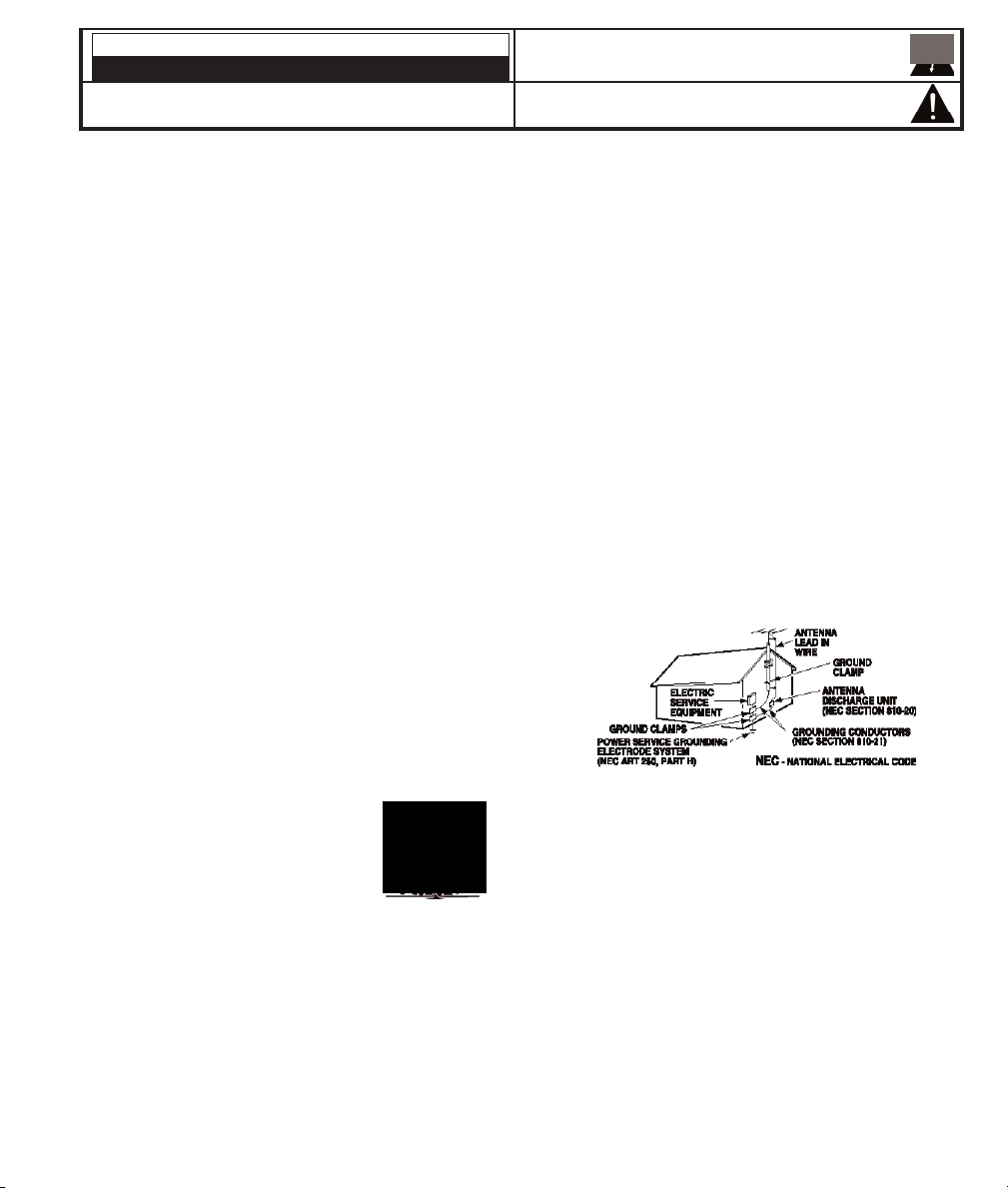
1. Read these instructions.
2. Keep these instructions.
3. Heed all warnings.
4. Follow all instructions.
5. Do not use this apparatus near water.
6. Clean only with dry cloth.
7.Do not block any ventilation openings. Install in
accordance with the manufacturer’s instructions.
8. Do not install near any heat sources such as radiators,
heat registers, stoves, or other apparatus (including
amplifiers) that produce heat.
9. Do not defeat the safety purpose of the polarized or
grounding-type plug. A polarized plug has two blades with
one wider than the other. A grounding-type plug has two
blades and a third grounding prong. The wide blade or the
third prong are provided for your safety. If the provided
plug does not fit fully into your outlet, consult an electrician
for replacement of the obsolete outlet.
10. Protect the power cord from being walked on or pinched
particularly at plugs, convenience receptacles, and the
point where they exit from the apparatus.
11. Only use attachments/accessories specified by the
manufacturer.
12. Use only with the cart, stand,
tripod, bracket, or table specified
by the manufacturer, or sold with
the apparatus. When a cart is used,
use caution when moving the
cart/apparatus combination to
avoid injury from tip-over.
13. Unplug this apparatus during lightning storms or when
unused for long periods of time.
14. Refer all servicing to qualified service personnel. Servicing
is required when the apparatus has been damaged in any
way, such as power-supply cord or plug is damaged, liquid
has been spilled or objects have fallen into the apparatus,
the apparatus has been exposed to rain or moisture, does
not operate normally, or has been dropped.
15. If an outside antenna is connected to the television
equipment, be sure the antenna system is grounded so
as to provide some protection against voltage surges
and built up static charges. In the U.S. Selection 810-21
of the National Electrical Code provides information with
respect to proper grounding of the mast and supporting
structure, grounding of the lead-in wire to an antenna
discharge unit, size of grounding conductors, location of
antenna discharge unit, connection to grounding electrodes, and requirements for the grounding electrodes.
16. An outside antenna system should not be located in the
vicinity of overhead power lines or other electrical light
or power circuits, or where it can fall into such power
lines or circuits. When installing an outside antenna
system, extreme care should be taken to keep from
touching such power lines or circuits as contact with
them might be fatal.
17. Wall or Ceiling Mounting—The product should be
mounted to a wall or ceiling only as recommended by the
manufacturer.
18. "Apparatus shall not be exposed to dripping or splashing
and no objects filled with liquids, such as vases, shall be
placed on the apparatus."
19. Where the Mains plug is used as the disconnect device,
the disconnect device shall remain readily operable.
20. A warning that an apparatus with Class1 construction
shall be connected to a Mains socket outlet with a
protective earthing connection.
EXAMPLE OF ANTENNA GROUNDING ACCORDING
TO NATIONAL ELECTRICAL CODE, ANSI/NFPA 70
CAUTION
RISK OF ELECTRIC SHOCK DO NOT OPEN
CAUTION: TO REDUCE THE RISK OF ELECTRIC SHOCK, DO NOT REMOVE COVER (OR
BACK). NO USER-SERVICEABLE PARTS INSIDE. REFER SERVICING TO QUALIFIED
SERVICE PERSONNEL.
THIS SYMBOL INDICATES THAT DANGEROUS VOLTAGE CONSTITUTING A
RISK OF ELECTRIC SHOCK IS PRESENT WITHIN THIS UNIT.
THIS SYMBOL INDICATES THAT THERE ARE IMPORTANT OPERATING AND
MAINTENANCE INSTRUCTIONS IN THE LITERATURE ACCOMPANYING THIS
UNIT.
WARNING: TO REDUCE THE RISK OF FIRE OR ELECTRIC SHOCK, DO NOT EXPOSE THIS APPLIANCE
TO RAIN OR MOISTURE.
IMPORTANT SAFETY INSTRUCTIONS
“Note to CATV system installer:
This reminder is provided to call the CATV system installer’s attention to Article 82040 of the NEC that provides guidelines for proper grounding and, in particular,
specifies that the cable ground shall be connected to the grounding system of the
building, as close to the point of cable entry as practical.”
2
Need help?
Visit our Web site at www.sanyoctv.com or Call 1-800-877-5032
Page 3
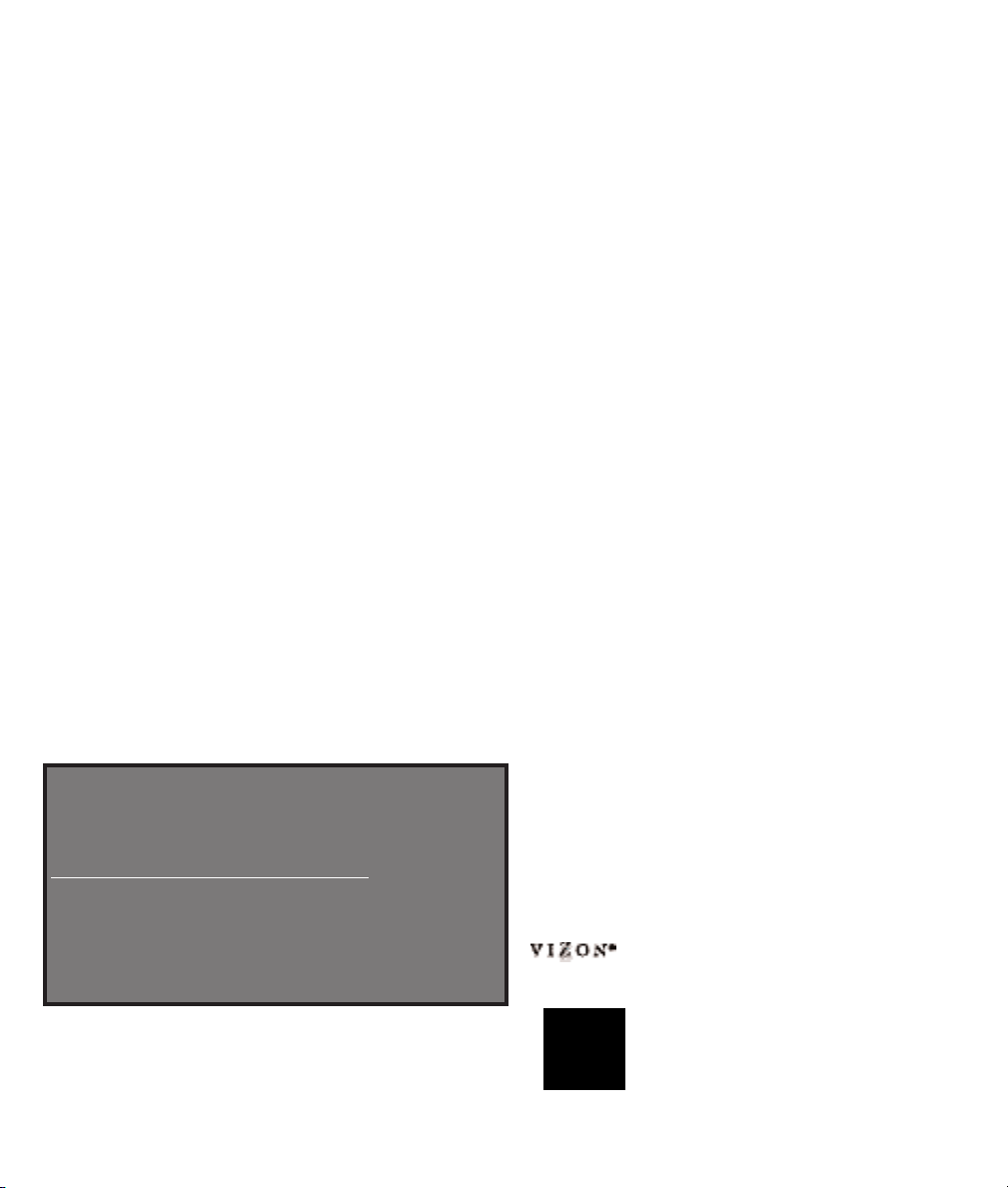
3
Need help?
Visit our Web site at www.sanyoctv.com or Call 1-800-877-5032
Welcome to the World of Sanyo
Thank you for purchasing this Sanyo Plasma High-Definition Digital Television. You made an excellent
choice for Performance, Reliability, Features, Value, and Styling. If assistance is needed, please call
1.800.877.5032 or visit our website at www.sanyoctv.com. We can help!
POWER REQUIREMENT: Source: AC 120V, 60Hz
AC POWER CONSUMPTION: 460 Watts
(Maximum)
Trademarks Information:
Manufactured under license from Dolby Laboratories.
“Dolby” is a trademark of Dolby Laboratories.
SPECIFICATIONS
“As an ENERGY STAR®Partner,
Sanyo Manufacturing Corporation
has determined that this product
meets the ENERGY STAR®guidelines
for energy efficiency.”
CAUTION: FCC Regulations state that improper modifications
or unauthorized changes to this unit may void the
user’s authority to operate the unit.
CONTENTS
IMPORTANT SAFETY INSTRUCTIONS . . . . . . . . . . . . . . 2
SPECIFICATIONS . . . . . . . . . . . . . . . . . . . . . . . . . . . . . . 3
HANDLING PRECAUTIONS . . . . . . . . . . . . . . . . . . . . . . 4
REMOVING THE PLASMA STAND (OPTIONAL) . . . . . . . 4
WALL MOUNTING (OPTIONAL) . . . . . . . . . . . . . . . . . . . 4
POSITIONING PRECAUTIONS . . . . . . . . . . . . . . . . . . . . 4
PROTECTING THE PLASMA SCREEN . . . . . . . . . . . . . . 4
GETTING STARTED (REQUIRED INITIAL SETUP) . . . . . 5
Installing Batteries in the Remote Control . . . . . . . 5
Connect Signal (Digital / Analog) . . . . . . . . . . . . . 5
Connect AC Power Cord . . . . . . . . . . . . . . . . . . . . 5
Perform All Channel Search . . . . . . . . . . . . . . . . . 5
HDTV SIDE AND BACK PANELS . . . . . . . . . . . . . . . . . . 6
DIGITAL AV CONNECTIONS
HDMI Input 1/2/3 Connection . . . . . . . . . . . . . . . . 7
HD DVD Player / Game System . . . . . . . . . . . . 7
Set-top Box (STB) with DVI Output . . . . . . . . . . 7
VIDEO2/3 COMPONENT JACKS CONNECTION
DVD Player . . . . . . . . . . . . . . . . . . . . . . . . . . . . 8
DIGITAL AUDIO OUT CONNECTION
Multichannel Receiver . . . . . . . . . . . . . . . . . . . . 8
ANALOG AUDIO OUT CONNECTION
Stereo Amplifier . . . . . . . . . . . . . . . . . . . . . . . . . . . 9
VIDEO1 ANALOG AV CONNECTIONS . . . . . . . . . . . . . . . 9
VCR (or other analog device) . . . . . . . . . . . . . . . . 9
Connect Analog Cable Box or Cable,
VCR, and an Antenna . . . . . . . . . . . . . . . . . . . . . 10
REMOTE CONTROL OPERATION . . . . . . . . . . . . . . . . . 11
MENU OPERATION . . . . . . . . . . . . . . . . . . . . . . . 12 ~ 15
How to Operate the On-Screen Menu . . . . . . . . . 12
Menu Navigation Map . . . . . . . . . . . . . . . . . . . . . 12
Menu Options:
All Channel Search . . . . . . . . . . . . . . . . . . . . . . . 12
Analog Antenna Signal (Optional) . . . . . . . . . . . . 12
Picture/Sound Adjustment . . . . . . . . . . . . . . . . . . 12
Menu Language . . . . . . . . . . . . . . . . . . . . . . . . . . 12
Digital Cable Search (Optional) . . . . . . . . . . . . . . 13
Digital Add-On Search . . . . . . . . . . . . . . . . . . . . . 13
Channel Scan Memory . . . . . . . . . . . . . . . . . . . . 13
Digital Caption . . . . . . . . . . . . . . . . . . . . . . . . . . . 14
V-Guide (Parental Control) . . . . . . . . . . . . . . . . . 14
Energy (Power) Saver . . . . . . . . . . . . . . . . . . . . . 15
Picture Rotation (Screen Saver) . . . . . . . . . . . . . 15
White Pattern (Panel Repair) . . . . . . . . . . . . . . . . 15
HELPFUL HINTS (PROBLEMS / SOLUTIONS) . . . . . . . 16
WARRANTY . . . . . . . . . . . . . . . . . . . . . . . . . . . . . . . . 17
FREQUENT ASKED QUESTION (FAQ)
The picture is not as clear as it should be. Am I
using the best quality connection?
Picture quality is classified as follows:
RF Cable connection (analog) . . . . . . . . . . . . Basic
Video1 (Composite-Yellow) . . . . . . . . . . . . . . . Good
Video1 (S-Video) . . . . . . . . . . . . . . . . . . . . . . . Better
Video2 / 3 (Component: green, blue, red) . . . Exceptional
HDMI1 / 2 / 3 or Antenna In . . . . . . . . . . . . . Ultimate
with a double “Z” is a registered
trademark of Sanyo Manufacturing Corporation.
Page 4

4
Need help?
Visit our Web site at www.sanyoctv.com or Call 1-800-877-5032
HANDLING PRECAUTIONS
•
Handle the Plasma DTV carefully when
installing. Do Not Drop.
•
Throughout the installation process, handling by
more than two people is recommended.
•
When removing the stand, use a working space
that is larger than the screen size. The work
surface must be flat and covered with a soft
cloth or blanket to protect the screen surface.
•
Before placing the Plasma DTV face down,
make sure there are no objects under the
screen. Leaving any object may cause damage
on the screen surface.
POSITIONING PRECAUTIONS
•
Place this Plasma DTV as indicated here. Failure to
do so may result in a fire hazard. Allowing the
proper amount of space at the top, sides, and rear
of the Plasma DTV cabinet is critical for proper air
circulation and cooling of the unit. The dimensions
shown here indicate the minimum space required.
If the Plasma DTV is to be built into a compartment
or similarly enclosed, these minimum distances
must be maintained.
•
Do not cover the ventilation slots on the Plasma
DTV. Heat build-up can reduce the life of your
Plasma DTV, and can also be dangerous.
•
If the Plasma DTV is not to be used for an extended
period of time, unplug it from the power outlet.
PROTECTING THE PLASMA SCREEN
The screen is likely to be damaged if it is not maintained properly. Do not use hard objects such as hard
cloth or paper. Do not use excessive pressure when
cleaning the screen; excessive
pressure can cause permanent
discoloration or dark spots.
NEVER spray liquids on the
screen.
REMOVING THE STAND (Optional)
Tools Needed: Phillips screwdriver
Important Note: Place DTV face down on a
padded or cushioned surface that is larger than
the screen size to protect the screen and
finish. Handling by more than two people is
recommended.
1
Remove four (4) screws from the metal bracket.
CAUTION: Hold the stand firmly as you remove
the last screw.
2
Carefully remove the stand.
WALL MOUNTING (Optional)
Use the threaded inserts on the back of your Plasma
DTV to secure it using a wall mounting kit.
(UNIVERSAL standard interface 480 x 200 and 480 x
360.)
Note: Wall Mounting kit is not supplied.
Mounting screws measurements:
M6 Diameter,
Length—12mm (maximum).
Page 5
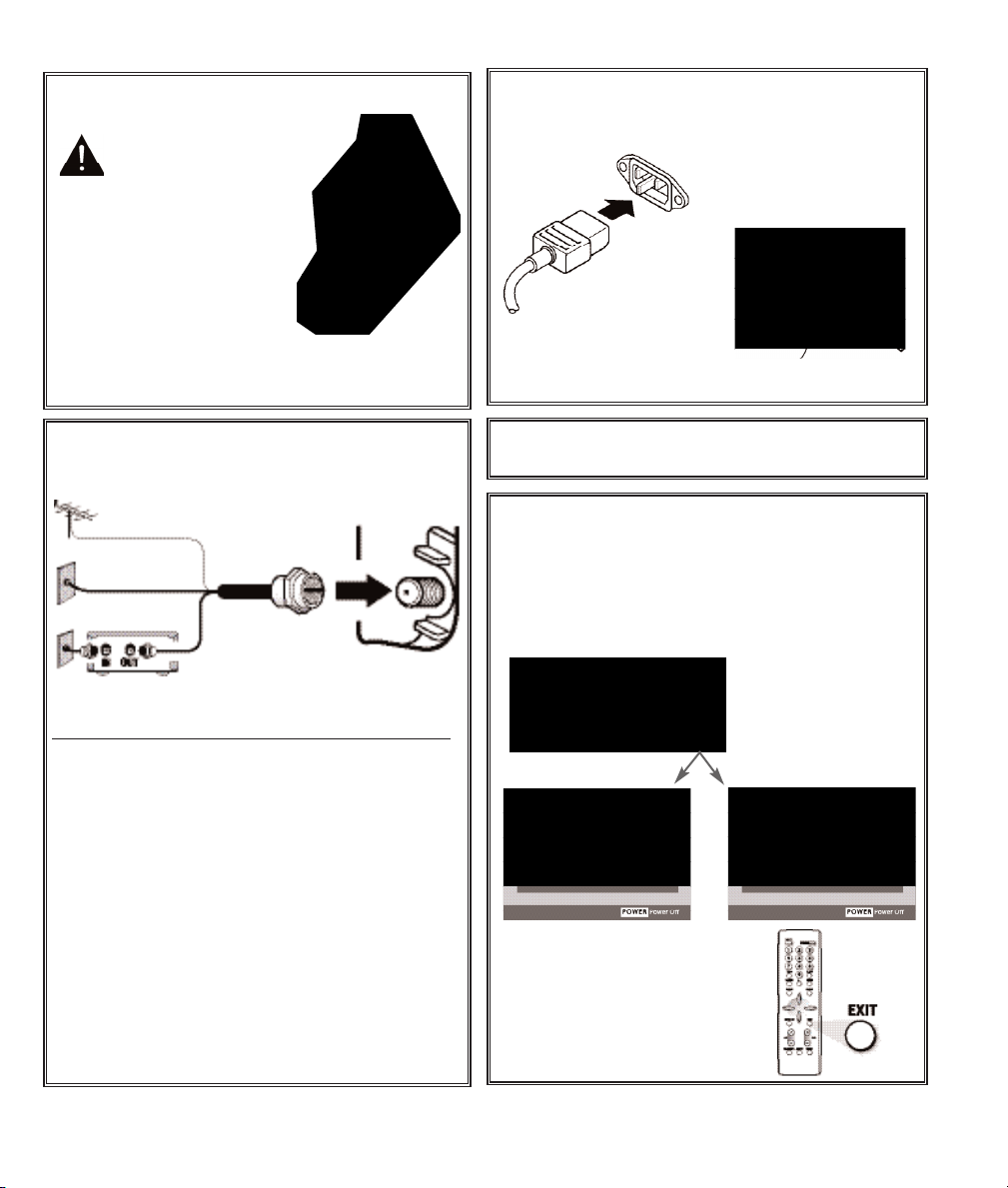
2
Connect Signal to the DTV’s Integrated
Analog / Digital 75 ohm Antenna Input
terminal.
5
Need help?
Visit our Web site at www.sanyoctv.com or Call 1-800-877-5032
GETTING STARTED
(REQUIRED INITIAL SETUP)
1
Install batteries in remote
control (2AAA, not included).
3
Connect AC Power Cord (supplied) to the
Plasma DTV and electrical outlet as shown
here.
The AC outlet must be near
this equipment and must
be easily accessible.
5
Perform “All Channel Search.” The All Channel
Search will search for off-air digital and analog
channels, and analog cable channels. The DTV
can receive cable or off-air channels, but not at
the same time. If after two searches the DTV
still fails to detect any
channels, the DTV will
tune to Video1.
PRECAUTIONS
To ensure safe operation, please observe
the following precautions:
Replace both batteries at the same time. Do
not use a new battery with a used battery.
Risk of explosion, if battery is replaced by
an incorrect type.
Do not expose the Remote Control Unit to
moisture or
heat.
RF ANTENNA
CABLE
OR
CABLE BOX OR SATELLITE BOX
OR
ANALOG/
DIGITAL
ANTENNA IN
THE TUNER IN THIS PLASMA DTV CAN RECEIVE:
1. Digital and / or Analog Off-Air Signals from an RF
antenna.
OR
2. Analog or ClearQAM cable channels.
Note: You must search for ClearQAM channels using
the “Digital Cable Search” menu option.
OR
3. The output from a VCR or cable box.
Digital signals can also be received through the HDMI
jacks.
Signals from a Set-top (STB) Box should be received
through the Video 1, 2, or 3, or HDMI Input 1, 2, or 3
jacks.
This DTV can receive ANY unscrambled RF signal
being broadcast.
Match the “+” and “–” signs
on the batteries with marks
inside the remote control.
To 120 V AC outlet.
INITIAL ON-SCREEN
ALL CHANNEL SEARCH
4
Press the POWER key. (Follow on-screen
instructions).
ANALOG CHANNELS
Note: If
EXIT
is pressed,
the DTV will skip Channel
Search and tune to Video1
without storing any channels in the Channel Map
database.
To POWER CORD
CONNECTOR on
back of Plasma DTV.
DIGITAL CHANNELS
Page 6

6
Need help?
Visit our Web site at www.sanyoctv.com or Call 1-800-877-5032
SIDE AND BACK PANELS
SIDE PANEL
(see item 8 on page 11)
Volume
– + keys
Channel
keys
Power
key
Analog / Digital Antenna Input, PAGE 5—
Connect an RF antenna or Analog Cable system
to this jack.
HDMI INPUT 1/2/3 (High-Definition Multi-
media Interface), PAGE 7—Connect digital
video equipment to these jacks, such as, a DVD
player or HD satellite receiver. It takes only
one high-bandwidth cable (not supplied) to
communicate between audio/ video equipment
and this DTV. HDMI (DVI) INPUT 1 jack is compatible with DVI equipped AV devices. (Separate
audio connection and an adapter are required for
DVI device.)
Analog Audio Out (L/R) Jacks, PAGE 9—
Connect external audio equipment here.
Component Video Input (VIDEO 2 or
VIDEO 3), PAGE 8—Connect digital video
equipment to the Y (Green), Pb (Blue), Pr (Red)
and Audio L / R jacks. These jacks will automatically detect the type of signal being received.
Audio/Video Input (VIDEO 1), PAGES 9 ~
10—Connect analog video equipment here.
Note: S-Video connection overrides the (Video 1)
composite video connection.
Digital Audio Output, PAGE 8—Use a Phono-
Type Digital Audio Out Cable to connect
Digital Audio Output to an advanced stereo
home theater system equipped with Dolby
®
Digital 5.1.
S-Video Input (VIDEO 1), PAGE 9—To
enhance video detail use the S-Video jack
instead of the Video jack, if available on your
external equipment. (S-Video connection will
override connection to the Video input jack
[VIDEO 1]).
Service Jacks—For production use only.
AC IN 120V—Connect power cord here. See
page 5.
BACK PANEL
Page 7

7
Need help?
Visit our Web site at www.sanyoctv.com or Call 1-800-877-5032
DVI STB CONNECTED TO HDMI INPUT 1
(Can be an HD Satellite Receiver or similar device)
HDMI INPUT 2/ INPUT 3 JACKS CONNECTION (INCLUDES HDCP COPY
PROTECTION)
1
Connect the external equipment’s HDMI
Output to a DTV HDMI Input.
2
Press INPUT to select HDMI 2 or HDMI 3 to
view the digital program.
DIGITAL AV CONNECTIONS—
Receiving the Ultimate Picture
BACK VIEW OF DTV
(HDMI INPUT 2 / HDMI INPUT 3)
HDMI CABLE
[Gently insert this cable
into HDMI jack for Audio
and Video.]
1
1
GAME
SYSTEM
OPERATING TIPS:
Press the INPUT key after connecting cables to
access the AV Inputs. There is NO need to tune to
a blank channel.
HDMI INPUT 2, and HDMI INPUT 3 jacks have iden-
tical functions with HDMI INPUT 1 having an additional feature for DVI connection. Compatible video
devices can be connected to either set of jacks.
Use HDMI (DVI) INPUT 1 to connect your DVI
device, make sure you connect Audio out to the
DTV’s VIDEO 3 Audio In.
The VIDEO 3 audio jacks are used to receive the
audio from the DVI device. These video jacks
cannot be used when a DVI device is connected.
1
Connect the Set-top Box (STB) DVI Output to
the DTV’s HDMI INPUT 1.
Note: Check with your local electronics store for a DVI
to HDMI Adapter Cable that matches your
equipment and the DTV.
2
Connect the STB Audio out to the DTV’s
VIDEO3 Audio In L / R
.
3
Press INPUT to select HDMI 1 to view the
digital program.
IMPORTANT FACT:
Only the HDMI (DVI) INPUT 1
jack can accept a DVI (digital video interface)
connection.
DVI TO HDMI INPUT 1 JACK CONNECTIONS
(INCLUDES HDCP COPY PROTECTION)
1
2
HDMI TO
DVI CABLE
AUDIO
CABLE
(Cables not
supplied.)
DVD PLAYER AND GAME SYSTEM CONNECTED TO
HDMI INPUT 2, & INPUT 3
REMOTE CONTROL
2
DVD PLAYER or
similar device
BACK VIEW OF DTV
(HDMI INPUT 1 / VIDEO 3
AUDIO L / R)
SET-TOP BOX or similar device
Page 8
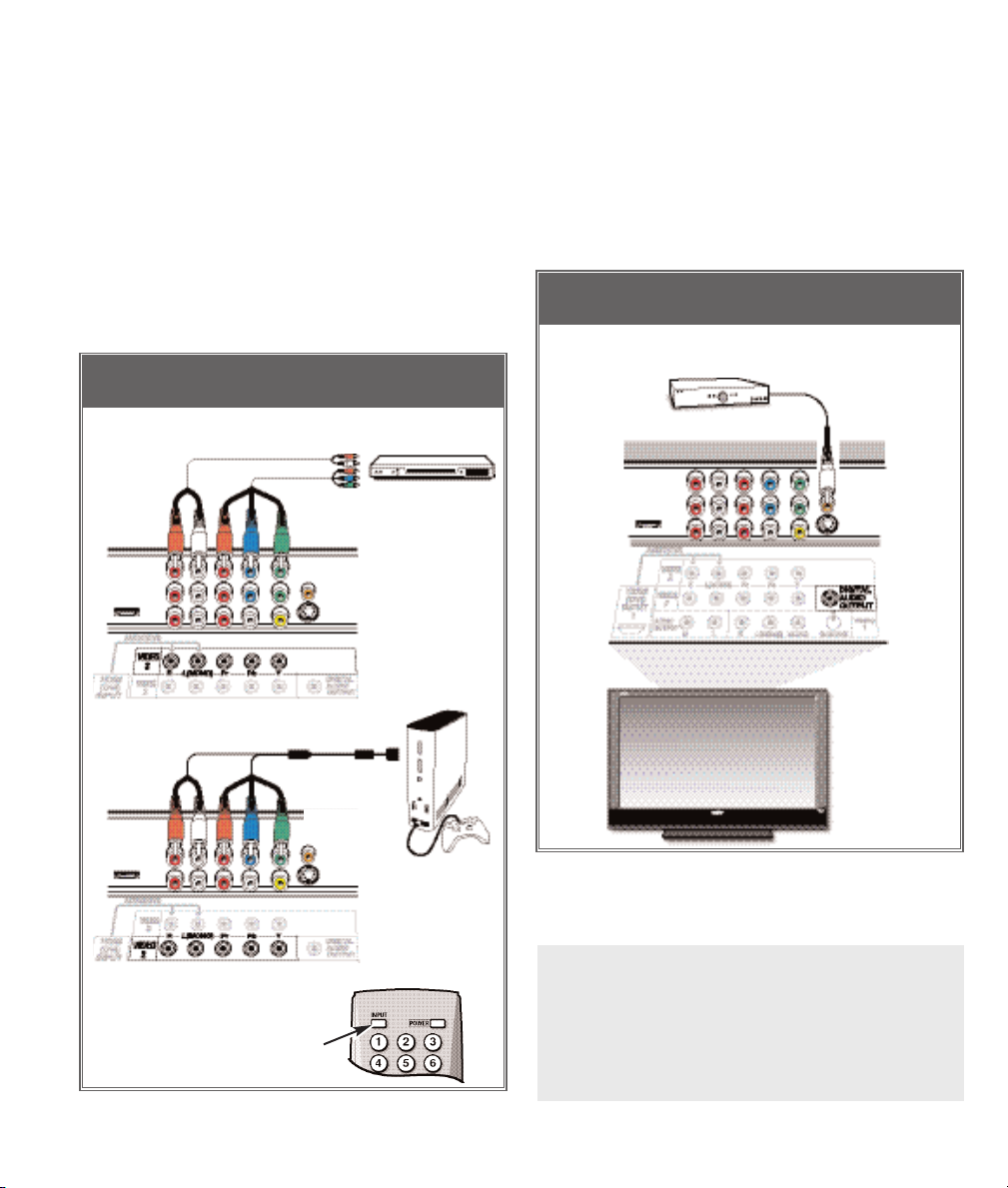
8
Need help?
Visit our Web site at www.sanyoctv.com or Call 1-800-877-5032
MULTICHANNEL RECEIVER CONNECTED TO
DIGITAL AUDIO OUT JACK
SET-TOP BOX, DVD PLAYER
or similar device
1
GREEN, BLUE, RED JACKS
OPERATING TIPS:
Press the INPUT key after connecting cables to
access the AV Inputs. There is NO need to tune
to a blank channel.
You DO NOT need to tune the DTV to Channel 3
or 4 to view a DVD program.
BACK VIEW OF DTV
PHONO-TYPE
DIGITAL AUDIO
OUT CABLE
(Not supplied)
MULTICHANNEL RECEIVER
1
BACK VIEW
OF DTV
(VIDEO 3)
DVD PLAYER / GAME SYSTEM CONNECTED TO
VIDEO 2 / VIDEO 3 JACKS (Y-green Pb-blue Pr-red)
2
AUDIO L/R
JACKS
BACK VIEW
OF DTV
(VIDEO 2)
2
AUDIO L/R
JACKS
GAME SYSTEM
1
Connect a Component Cable to the VIDEO 2 / 3
Green, Blue, and Red video jacks.
2
Connect an Audio Cable to the VIDEO 2 / 3
White and Red audio jacks.
3
Press INPUT to select Video 2 or Video 3 to
view the program.
Note: VIDEO 2 and VIDEO 3 jacks have identical
functions. Compatible video devices can be
connected to either or both jacks.
VIDEO 2 & 3 COMPONENT: GREEN,
BLUE, RED—
An Exceptional Picture
CONNECTING A STB, DVD, OR GAME
1
Connect a Multichannel Receiver to the DTV
Digital Audio Output as shown.
Note: Dolby®Digital 5.1 audio is available at the Digital
Audio Output only when received as part of a
Digital Antenna signal being viewed on the
screen.
DIGITAL AUDIO JACK
CONNECTING A MULTICHANNEL RECEIVER
TO THE DTV
1
GREEN, BLUE,
RED JACKS
REMOTE CONTROL
3
IMPORTANT FACT:
To view available High-Definition
(HD) programs, you must connect your HD equipment
to the Component or HDMI jacks.
Page 9
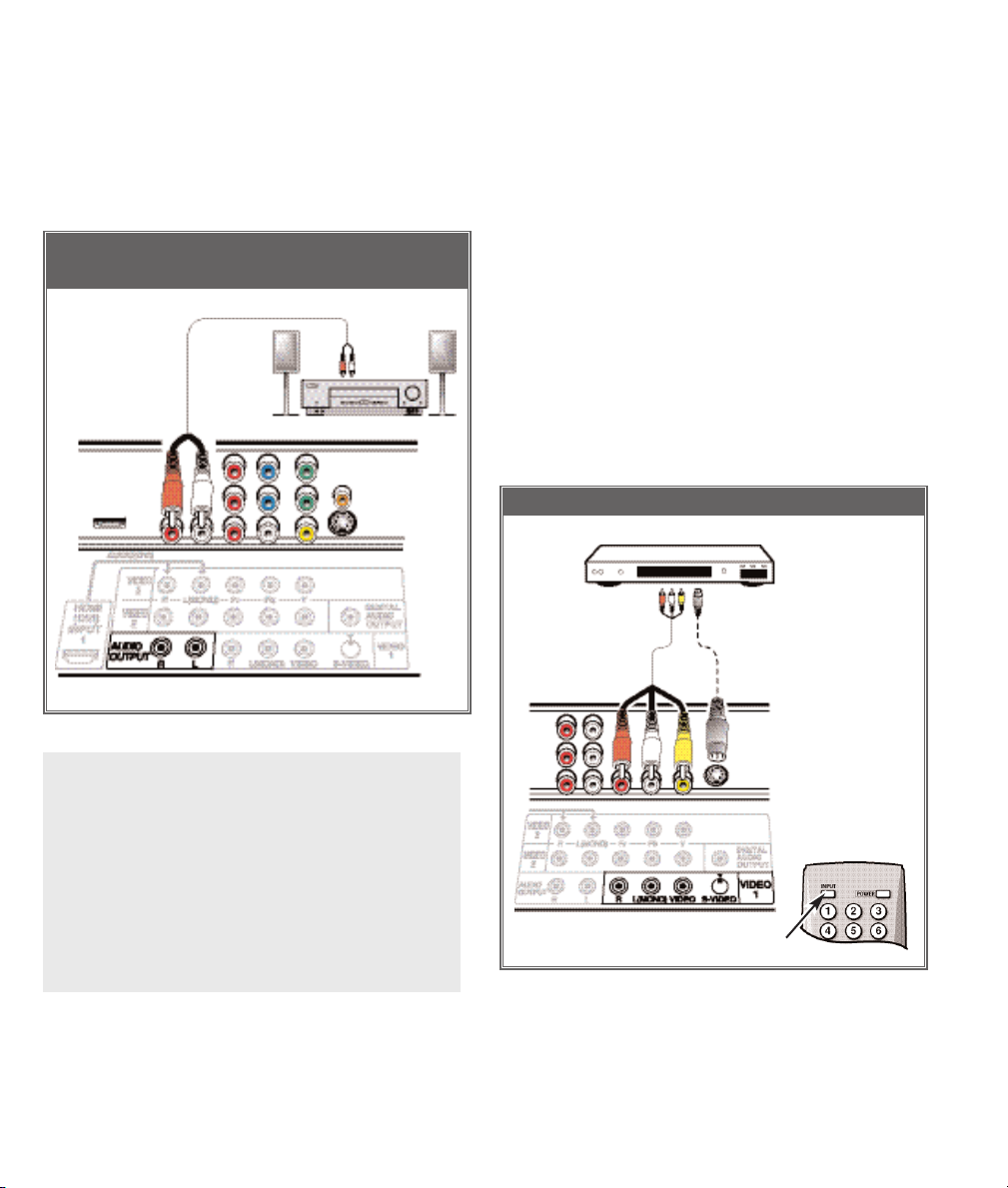
9
Need help?
Visit our Web site at www.sanyoctv.com or Call 1-800-877-5032
DVD OR VCR CONNECTED TO VIDEO1 JACKS
DVD or VCR
1
AV
JACKS
S-VIDEO
JACK
(OPTIONAL)
22
REMOTE CONTROL
3
DTV AV (VIDEO 1)
INPUT JACKS
1
Connect a Composite Cable to the VIDEO1
Yellow, White, and Red AV jacks as shown.
22
OPTIONAL
Connect DVD to the DTV S-Video In Jack, if available on your external equipment.
Note: S-Video jack connection overrides a Video jack
connection (VIDEO 1).
3
Press INPUT to select Video 1 to view the DVD
or VCR program.
IMPORTANT FACTS:
Don’t be confused by the phrase “Available in
High-Definition.”
Composite jacks offer only 480i
(SDTV) resolution.
BACK VIEW OF DTV
1
STEREO AMPLIFIER CONNECTED TO
ANALOG AUDIO OUT JACKS
OPERATING TIPS:
Position your DTV at least 2 feet from stereo
speakers. The magnets in the speakers may
affect the picture quality.
For Mono VCR (Single Audio Jack), connect VCR
Audio Out to DTV Audio (L) Input.
“No Signal” will appear randomly on the screen
when no signal is detected at the VIDEO1 video
jack.
1
Connect a Stereo Amplifier to the DTV Audio Out
jacks as shown.
Note:
Do not
connect external speakers directly to
the DTV.
CONNECTING A STEREO
AMPLIFIER TO THE DTV
AUDIO OUT (FIXED ANALOG) JACKS
VIDEO 1 (COMPOSITE-YELLOW)—
A
Good Picture
or
(S-VIDEO)—
A Better Picture
CONNECTING A VCR OR DVD TO THE DTV
STEREO AMPLIFIER
VIDEO 1 (Continued on page 10)
Page 10
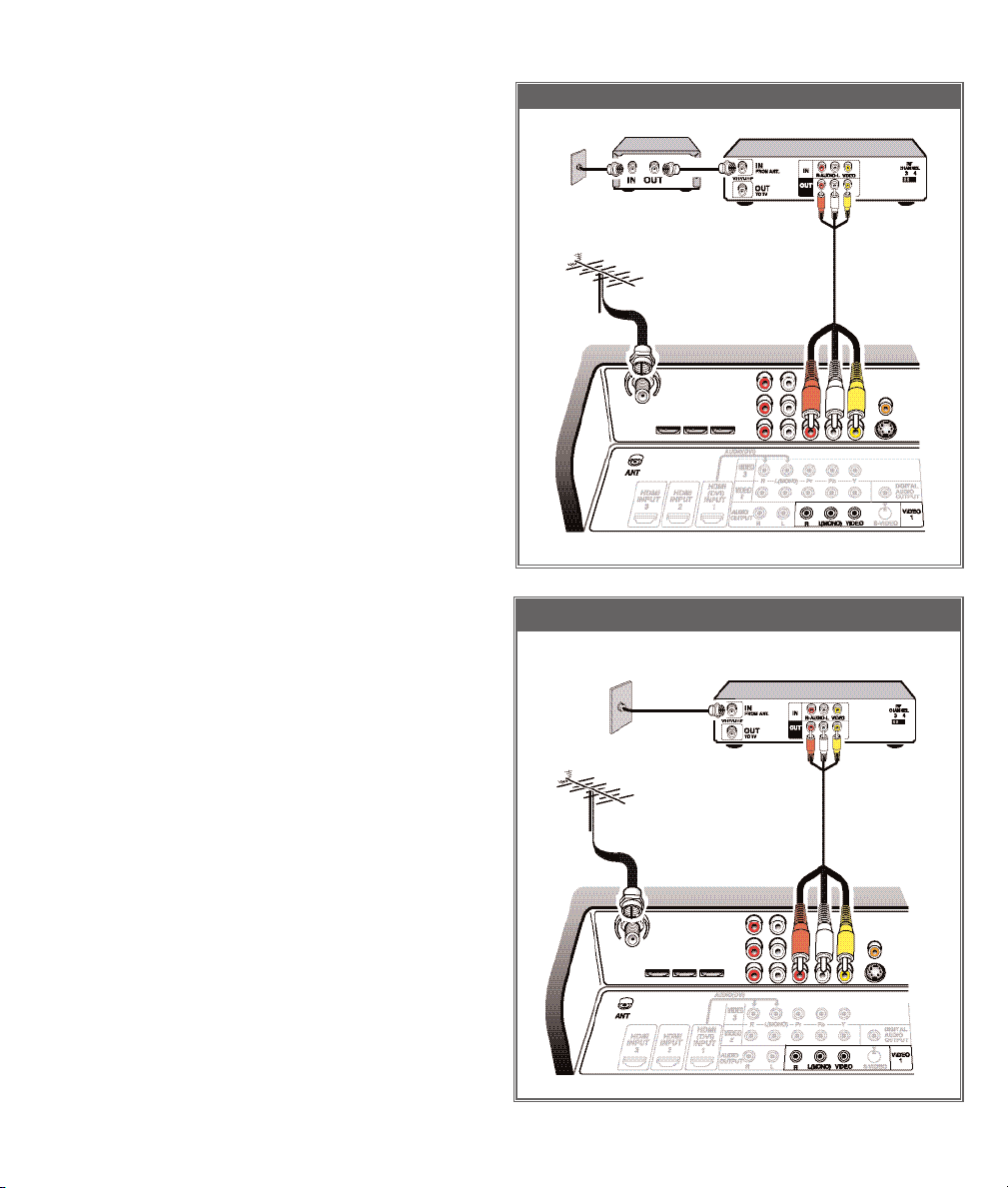
CONNECT ANALOG CABLE BOX, VCR, & ANTENNA
10
Need help?
Visit our Web site at www.sanyoctv.com or Call 1-800-877-5032
VIDEO 1 (COMPOSITE-YELLOW)
Continued
VCR
2
AV
JACKS
TO CONNECT ANALOG CABLE BOX OR
CABLE, VCR, AND AN ANTENNA
With Cable Box
1
Connect Analog Cable Box “Antenna Out” to
the VCR “Antenna In.”
2
Connect the VCR AV out jacks to VIDEO 1
Yellow, White, and Red jacks.
3
Connect an Antenna to the DTV Analog / Digital
Antenna In terminal.
4
Tune VCR to channel 3 or 4 to match your Cable
Box.
5
Press INPUT to select Video 1 to watch Analog
Cable channels OR to TV channels to watch
Antenna channels.
6
Select Cable channels with the cable box
remote control. Select Antenna channels with
the DTV remote control.
Without Cable Box
1
Connect Analog Cable system to the VCR
“Antenna In.”
2
Connect the VCR AV out jacks to VIDEO 1
Yellow, White, and Red jacks.
3
Connect an Antenna to the DTV Analog / Digital
Antenna In terminal.
4
Press INPUT to select Video 1 to watch Analog
Cable channels OR to TV channels to watch
Antenna channels.
5
Select Analog Cable channels with the VCR’s
remote control. Select Antenna channels with
the DTV remote control.
CONNECT ANALOG CABLE SYSTEM, VCR, & ANTENNA
1
WITH CABLE BOX
DTV AV (VIDEO 1) INPUT JACKS
DTV
ANALOG/DIGITAL
ANTENNA IN
3 RF ANTENNA
VCR
2
AV
JACKS
WITHOUT
CABLE BOX
3 RF ANTENNA
DTV AV (VIDEO 1) INPUT JACKS
DTV
ANALOG/DIGITAL
ANTENNA IN
1
Page 11
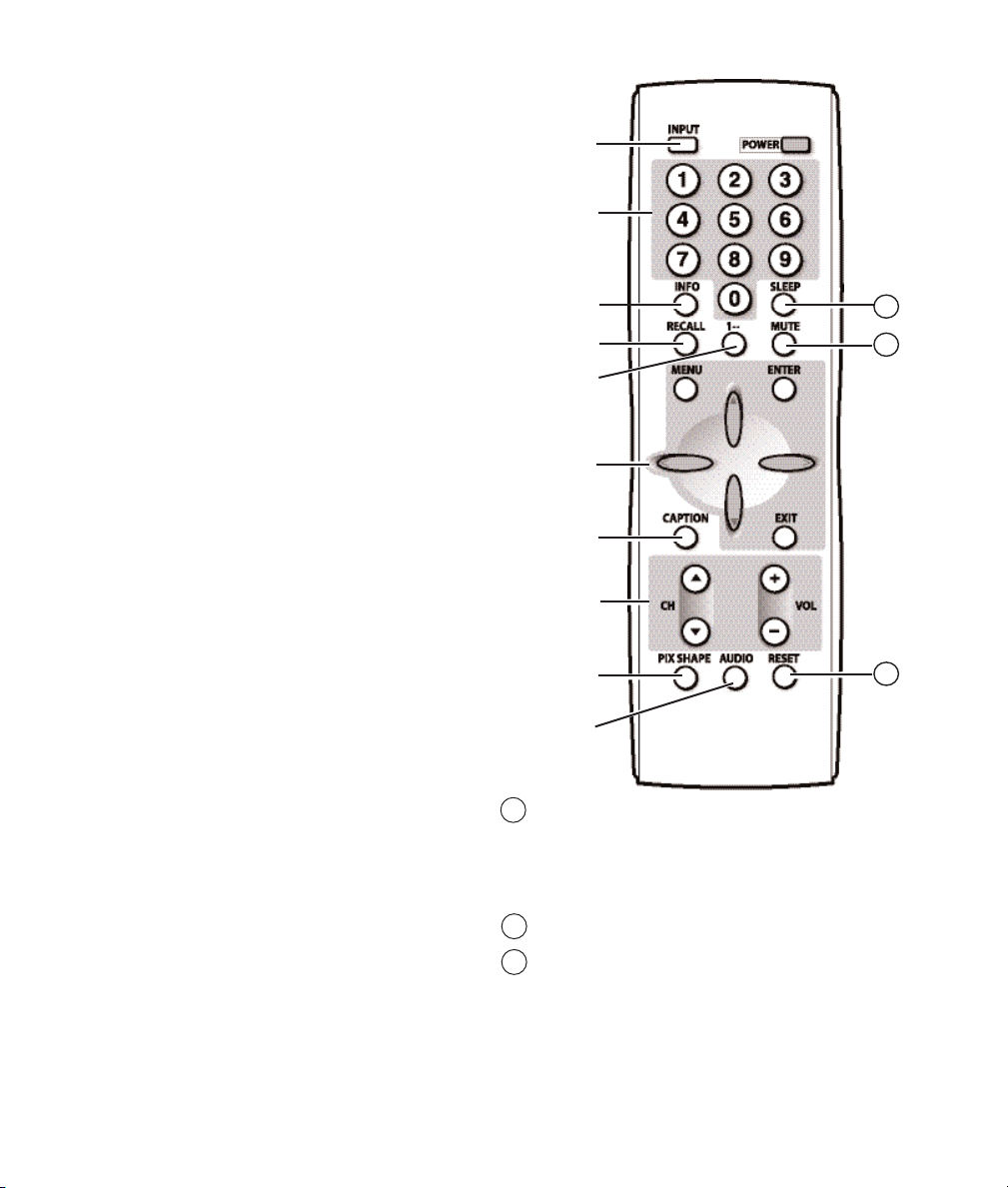
11
Need help?
Visit our Web site at www.sanyoctv.com or Call 1-800-877-5032
Sleep Key—Press this key then the “0” key to
set the Sleep Off Timer. Time can be set in 30minute increments up to 3 hours.
Note: The Sleep Timer cancels when the TV is turned
off or if a power failure occurs.
Mute Key—Press once to mute the sound.
Reset Key—Press this key twice to restore
factory settings. The TV will automatically start
Channel Search and clear all customized settings.
Note: Channel scan memory database of digital and
analog channels will be replaced. If desired, personal settings can be made again using the menu
options.
Point toward
DTV
12
13
11
Input Key—Press to change the input signal
source as follows: Analog RF Digital RF
Video 1 Video 2 Video 3 HDMI 1
HDMI 2 HDMI 3 Analog RF.
Number Keys—Two keys must be pressed to
select a direct channel. Example: Press 0 then 6
to select channel 6. (See item #5 below.)
Note: Numerical direct channel selection works for
either Analog or Digital channels in memory but
not both at the same time.
Info Key—Press to display the Digital and Analog
Full Banner information which includes: Channel
Number (Major and Minor), Tuner ID, Station ID,
V-Chip Program Rating, Program Title, Audio Info,
and Signal Strength, if available. (Press again to
remove the display.)
Recall Key—Press to switch between the last
two channels. The Recall key cannot toggle
between a Digital channel and an Analog channel.
1– – Key—For Analog Cable channels above 100,
press this key, then press the other two numbers.
Menu Navigational Keys:
Menu—Press to display the on-screen menu.
Cursor (up) (down) keys—Use these keys
to move the cursor up and down within the menu.
Cursor < (left) > (right) keys—Use these keys to
move the cursor left and right within the menu.
Enter Key—Press to select an option from the
menu system, when required.
Exit Key—Press to exit from the menu system.
Caption Key—Press to select mode options:
Digital CC1 ~ Digital CC6, or Analog CC1 ~ CC4,
OFF, or QuikCap.
Channel Scanning (CH ) Keys—Press to
scan through the channels in memory.
Volume Keys—Press VOL – + to adjust.
Pix Shape Key—Use this key to change the video
display format. Available options depend on signal
received and the broadcast’s aspect ratio. They
may include: PIX1, PIX2, PIX3, and PIX4.
Audio Key—Press to select the desired audio
mode (if available).
REMOTE CONTROL OPERATION
11
12
13
Page 12
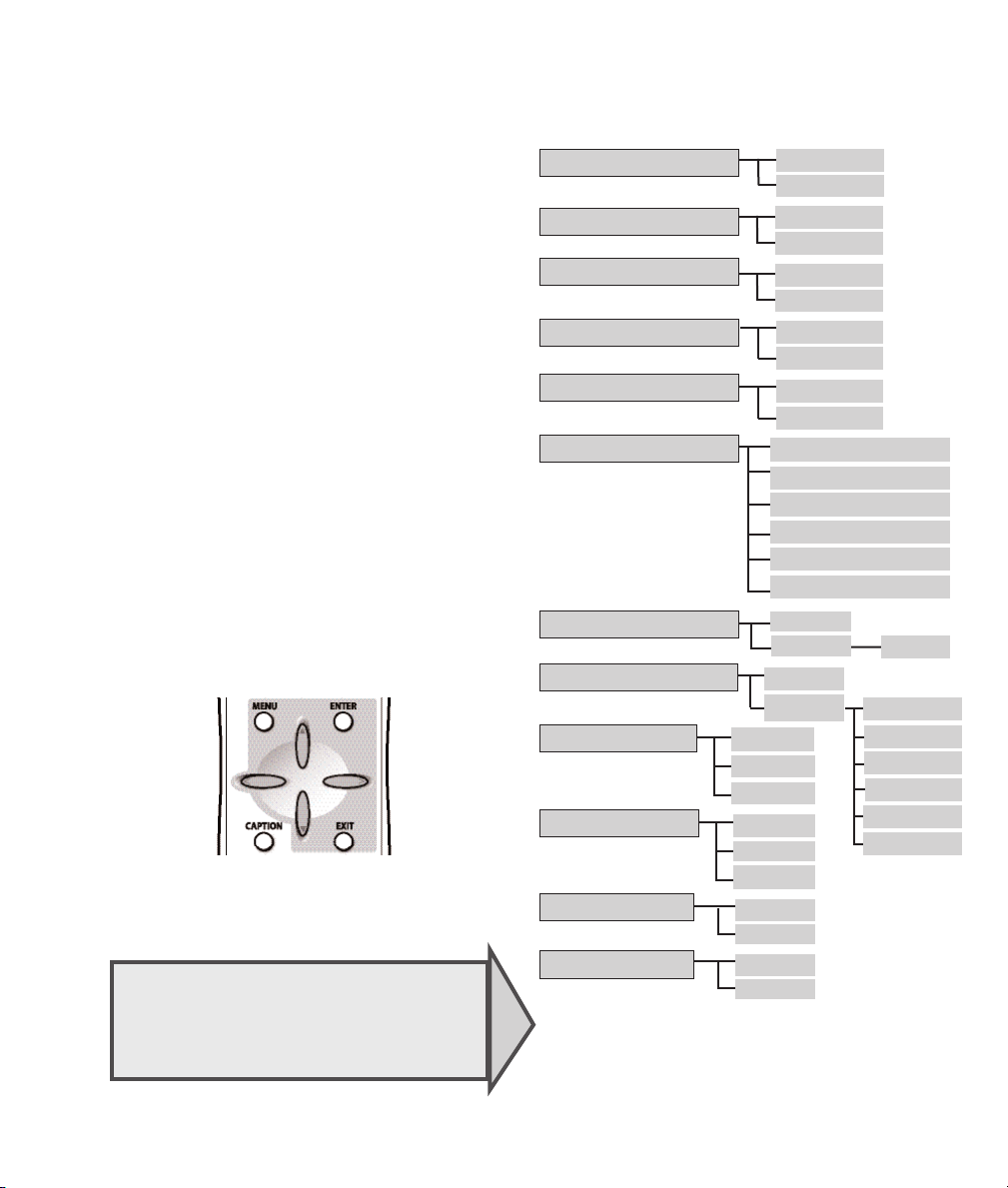
12
Need help?
Visit our Web site at www.sanyoctv.com or Call 1-800-877-5032
ON-SCREEN MENU OPERATION
TIP:
Along with the on-screen instructions,
several features will be explained in more
detail, see pages 13 ~ 15.
MENU NAVIGATIONAL MAP
MAIN SUB MENUS
All Channel Search
No
Yes
Analog Antenna Signal
Cable
VHF/UHF
Channel Scan Memory
Delete?
Add?
o
Auto
English
Español
Color
Tint
Contrast
Brightness
Sharpness
Tone
Picture Rotation
Off
White Pattern
V-Guide
o
Off
No
Yes
No
Yes
Digital Add-on Search
Digital Cable Search
Font Size
Font Style
Background Color
Foreground Color
Background Opacity
Foreground Opacity
Digital Caption
Picture/Sound
• Manual
Menu Language
Français
Off
Low
Energy Saver
High
• On
Adjust
On
Off
On
REMOTE CONTROL–CURSOR KEYS
HOW TO OPERATE THE MENU
NOTES:
Some Menu options are specific to Digital and
Analog signals. To access these options, you
must first tune the DTV to a digital or analog
channel.
“Not available” will be displayed on the screen
if an unavailable menu option is selected.
1
Press the MENU key to display the Main menu.
2
Use the CURSOR keys to highlight menu
item.
3
Use the CURSOR < > keys to select or adjust
menu item.
4
Press ENTER to activate setting, if needed.
5
When you have finished making adjustments,
press the EXIT key to return to normal TV
viewing.
Note: For menu items that have sub menus, follow
on-screen instructions to select and make
adjustments.
Page 13
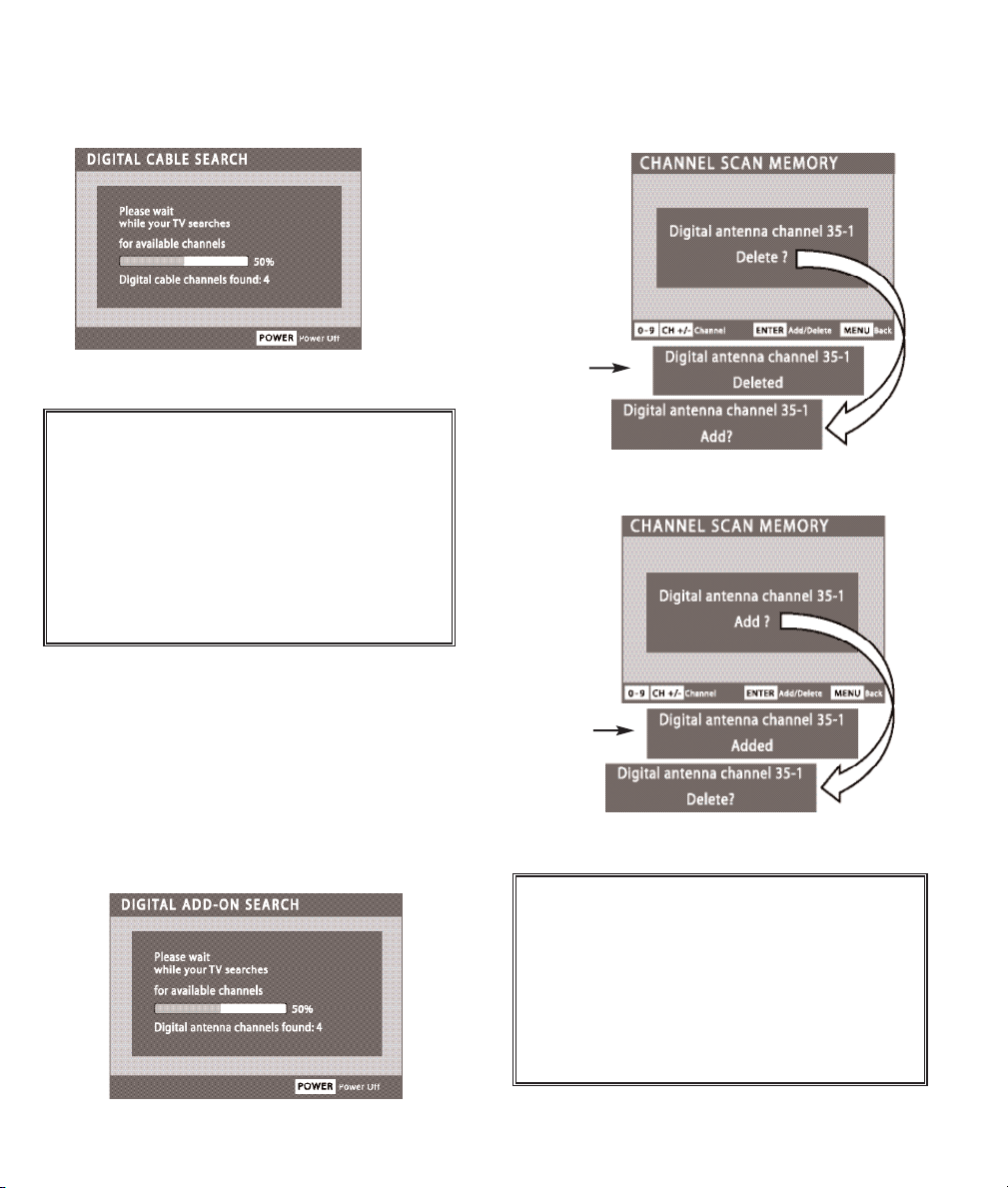
13
Need help?
Visit our Web site at www.sanyoctv.com or Call 1-800-877-5032
IMPORTANT FACTS:
This DTV maintains only
one database of digital channels. Therefore,
when you search for ClearQAM digital cable
channels, the database of antenna digital channels will be deleted. You will be able to receive
only those ClearQAM channels your cable
company provides.
To restore the antenna digital channel database,
reconnect the antenna and use the menu system
to perform an All Channel Search.
DIGITAL CABLE SEARCH (OPTIONAL)
This DTV can receive unscrambled (ClearQAM)
digital cable channels, when available. However, not
all cable companies provide ClearQAM digital
channels.
Digital Cable Search process will take about 10
minutes, please be patient.
DIGITAL ADD-ON SEARCH
To add new digital channels to the existing antenna
channel database, use Digital Add-on Search. Also,
use this feature to add channels when broadcast
towers are in multiple directions from your location.
For more info go to www.antennaweb.org and
type in your zip code to obtain specific tower and
antenna information. Then adjust your antenna and
repeat the Digital Add-on Search.
CHANNEL SCAN MEMORY
This is a list of active channels that you can scan
through using the Channel Scan CH (up)
CH (down) keys. The list can be customized by
deleting and/or adding channels as shown.
IMPORTANT FACTS:
When a digital channel is
deleted, all of that channel’s sub-channels are
deleted as well.
Only previously deleted digital channels can be
added back to the Channel Scan Memory.
If one digital sub-channel is added back to the
Channel Scan Memory list, all of that channel’s
sub-channels will be added back.
This Display
appears after
you press
ENTER.
After 3 seconds the TV screen
will display “Add?”
This Display
appears after
you press
ENTER.
After 3 seconds the TV screen
will display “Delete?”
Page 14
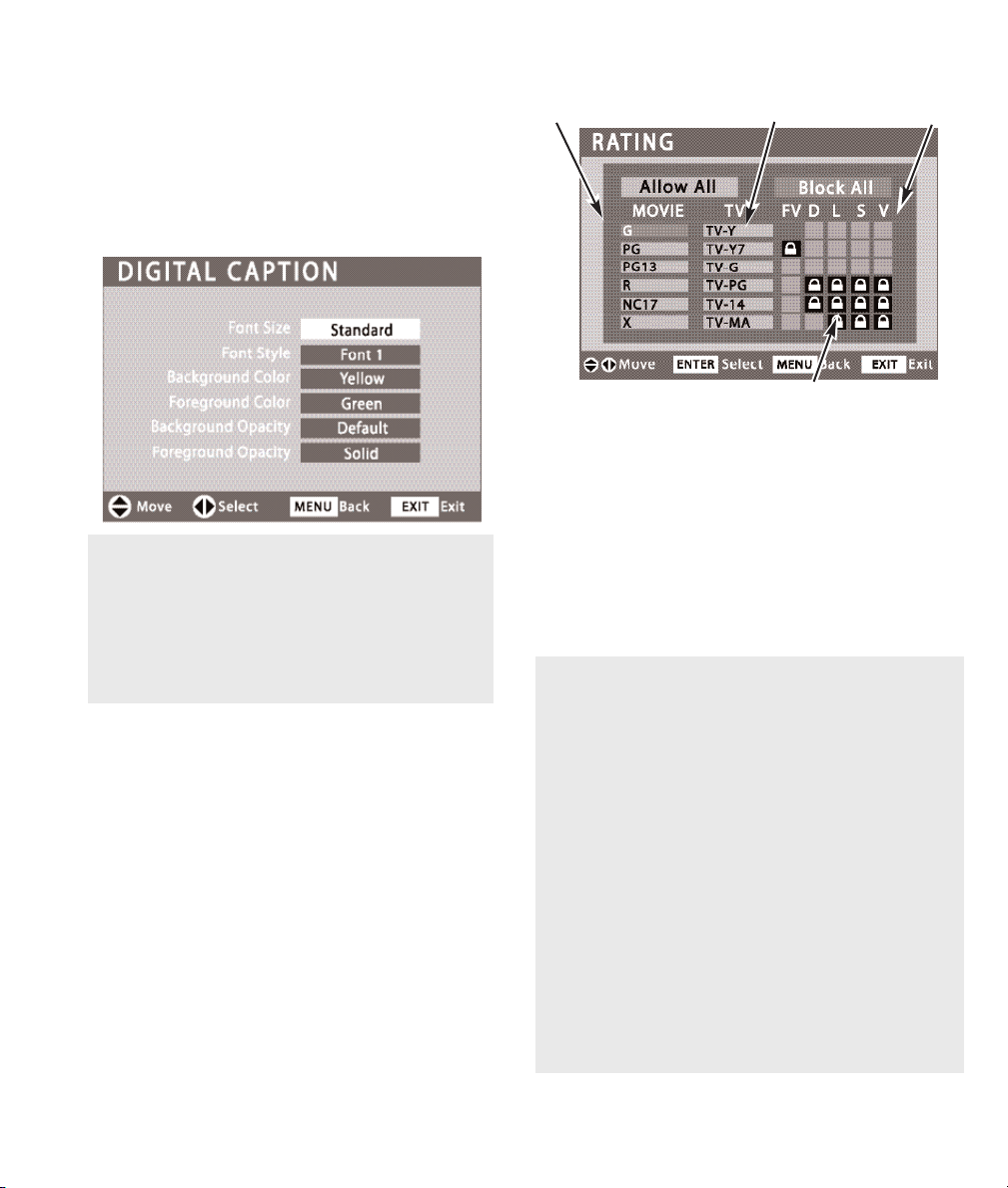
14
Need help?
Visit our Web site at www.sanyoctv.com or Call 1-800-877-5032
V-GUIDE (PARENTAL CONTROL)
NOTE: THIS FEATURE IS DESIGNED TO COMPLY
WITH THE UNITED STATES OF AMERICA’S FCC
V-CHIP REGULATIONS. THEREFORE, IT MAY NOT
FUNCTION WITH BROADCASTS THAT ORIGINATE
IN OTHER COUNTRIES.
Use this feature to automatically block programs with
content you deem as inappropriate for children to view.
This Sanyo television is equipped with an electronic
V-Chip to interpret MPAA (Motion Picture Association
of America) and TV Parental Guidelines rating codes.
When these codes are detected, the DTV will automatically display or block the program, depending
upon choices you make when setting up the V-Guide
system.
V-GUIDE RATINGS—AT-A-GLANCE
MPAA (MOVIE) RATING
BLOCKED RATINGS
(LOCK SYMBOL)
TV RATING
CONTENT RATING
Content ratings are represented by the initials: FV
(fantasy violence), L (adult language), S (sexual situations), V (violence), and D (suggestive dialog).
OPERATING TIPS:
You can block portions of a DTV rating by choosing
one or more of the Content ratings (D, L, S, and V).
By blocking just the L and S content ratings of
TV-14, for example, TV-14 rated programs with a D
and/or V content rating could still be viewed.
V-Guide limits on programming received via the
Analog antenna input, Digital antenna input, Video
1 input, and any 480i signals received through the
Component jacks can be controlled by this DTV.
V-Guide Limits on digital programming received
through the component jacks and HDMI jacks are
controlled by the external equipment connected to
these jacks. Refer to your external device’s
owner’s manual for instructions on setting V-Guide
Limits.
DIGITAL CAPTION
Closed-Captioning is text information transmitted
along with the picture and sound. Turning Captioning ON causes the DTV to open these captions
(digital or analog) and superimpose them on the
screen. (Local broadcasters decide which caption
signals to transmit.)
Digital Captions can be changed using the menu
settings as shown.
OPERATING TIPS:
If Background Opacity is set to transparent,
captions may be difficult to see.
Only true EIA 708B Digital Closed-Captions are
affected by all of these settings.
Page 15
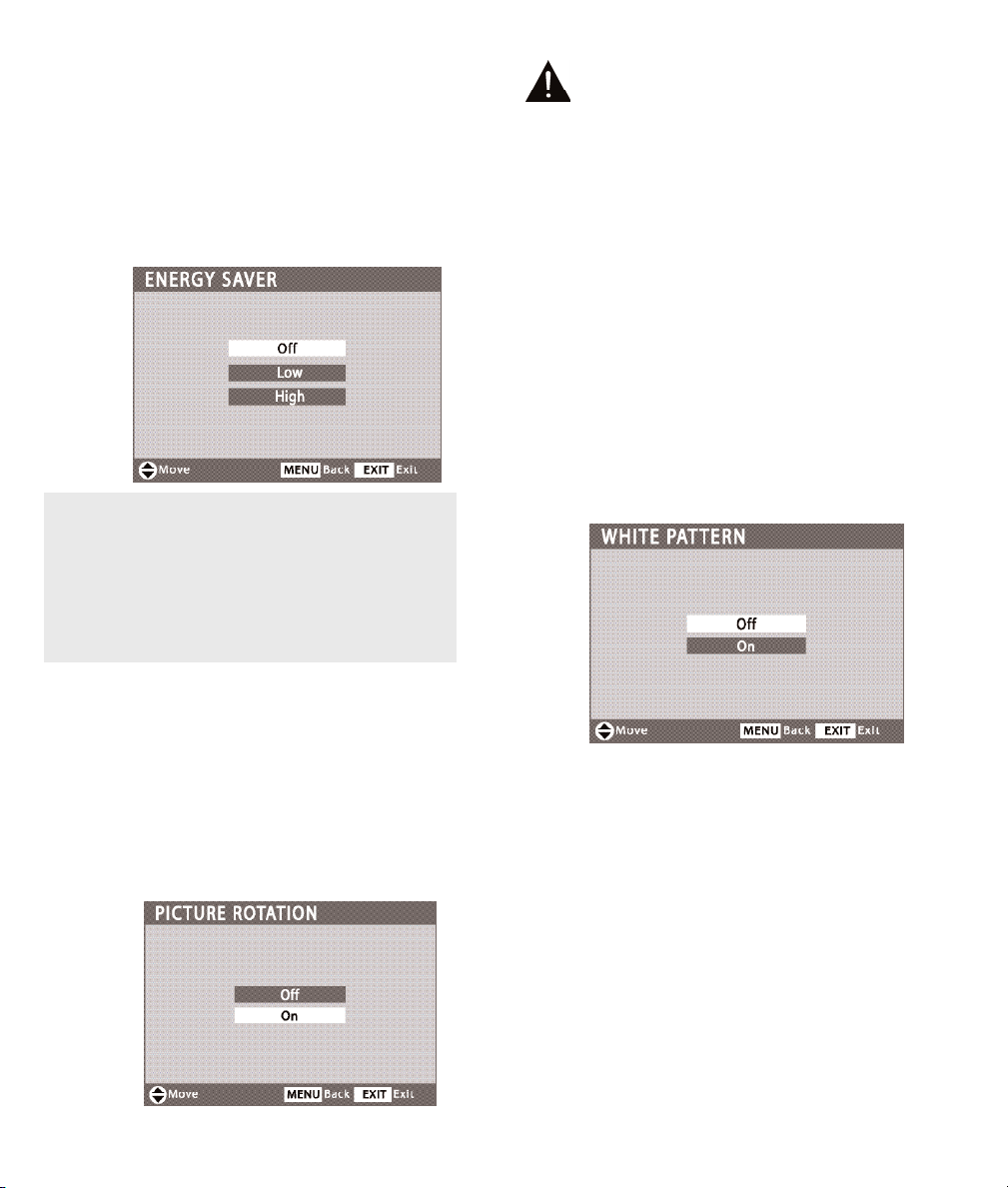
15
Need help?
Visit our Web site at www.sanyoctv.com or Call 1-800-877-5032
WHITE PATTERN (PANEL REPAIR)
Use this feature to repair the Plasma
screen.
If an afterimage occurs, use the White Pattern
feature immediately to repair the panel. The more
severe the afterimage, the longer the curing
process may take. It may be impossible to repair
all cases of afterimage burn.
The sooner you remove a still picture and activate
White Pattern, the more likely it is that the panel
can be repaired.
Notes: Afterimage (or image burn) is not covered
under warranty.
When the White Pattern is activated the
screen will instantly turn completely white.
The On time is automatically set for 30
minutes.
Pressing any key except
Volume
,
Mute
, and
Audio
will cancel the curing
process and return the DTV to normal
viewing.
ENERGY (POWER) SAVER
This power saving feature reduces the brightness
level. The power saving function options:
• OFF – the feature is off and the power con-
sumption is normal.
• LOW – power saving level is low and the bright-
ness level is lower than normal.
• HIGH – power saving level is high and the bright-
ness is set to the lowest level.
PICTURE ROTATION (SCREEN SAVER)
Displaying a still picture for a long time may cause
an “afterimage” or “ghost” on the screen. To neutralize this situation, use the Picture Rotation
function.
Note: When the Picture Rotation is set to ON, the
DTV automatically changes the display position
every 15 minutes to avoid afterimage.
OPERATING TIP:
The Energy saver settings level will vary depend-
ing on the Picture/Sound mode. For instance, the
energy low level settings may be different
between the manual picture/sound mode (customized settings) than the auto mode (factory
settings).
Page 16
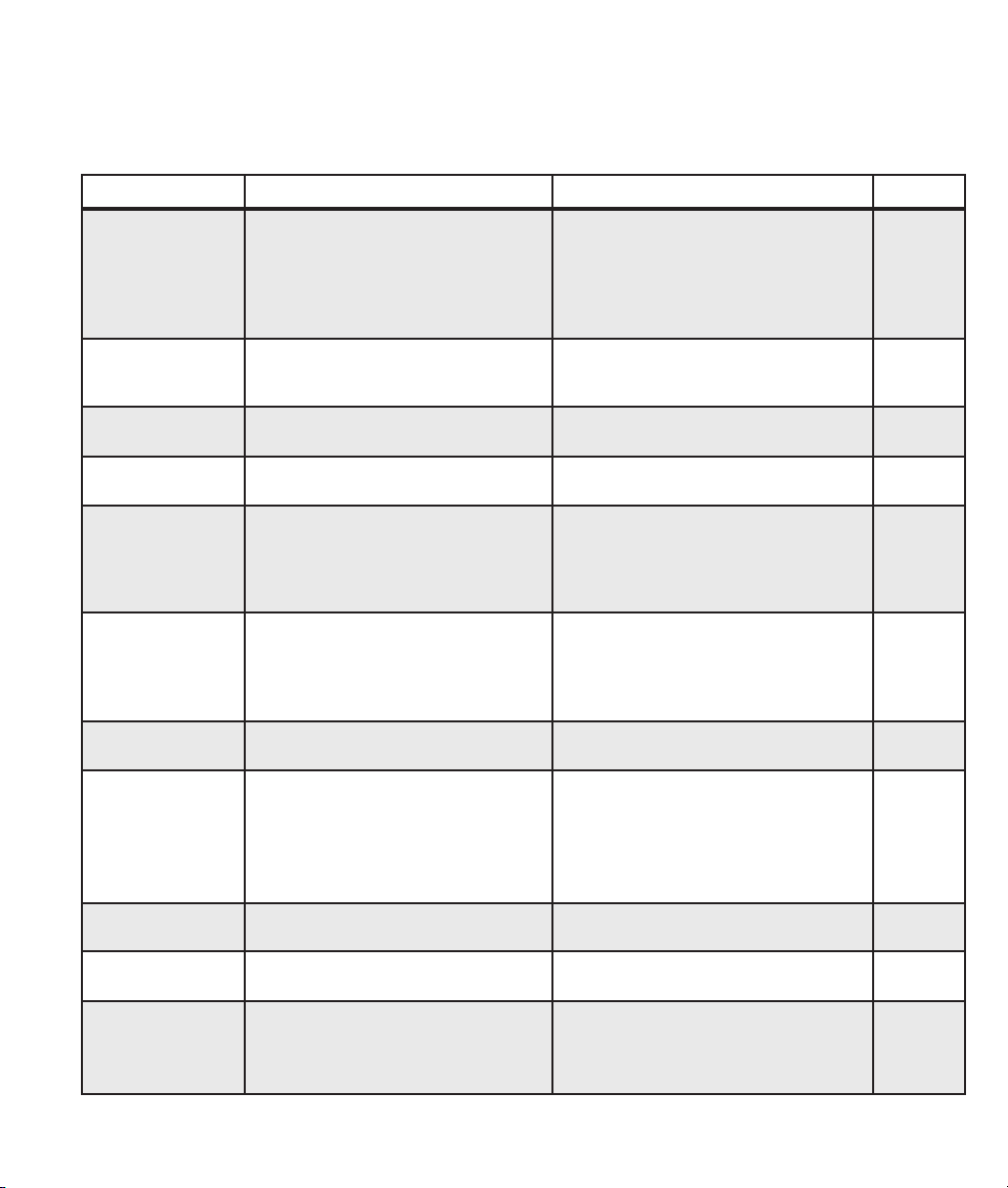
16
Need help?
Visit our Web site at www.sanyoctv.com or Call 1-800-877-5032
HELPFUL HINTS (PROBLEMS/SOLUTIONS)
Please check the chart below and try the solutions listed for your problem. If the problem still
persists, before returning your HDTV, please
call us toll free at 1.800.877.5032 or visit our
website at www.sanyoctv.com.
We can Help!
Problem: Check these Conditions: Try these Solutions: Page No.
No picture, sound
(Digital Picture)
Check antenna/external connections
May be station trouble, NO signal
broadcast.
MUTE function may be on.
The Plasma DTV takes a few seconds to
display an image.
Adjust antenna.
Try a different channel.
Press
RESET
key to restart channel search
(All customized settings will be cancelled.)
Adjust Volume.
5
7 ~ 10
No Captioning
Check if station is broadcasting a ClosedCaption signal.
Select another channel.
Press
CAPTION
key to select captioning
mode.
14
Cannot customize
Caption
Digital Caption signal is not being
broadcast.
Press
CAPTION
key to select Analog
captioning.
14
Cannot display picture on a full screen
Check Aspect Ratio of broadcast.
Press
PIX SHAPE
key to change setting.
11
Poor Picture/Sound
(watching Analog)
Check if program is in color.
Check antenna/external connections.
Color or Tint misadjusted.
May be station trouble.
Maybe MUTE function is on.
Try a different channel.
Adjust antenna.
Press
RESET
key to restart channel search.
Adjust Volume.
11
“No Signal” message
appears on screen
Check Audio/ Video connections.
Check external equipment connections.
Check external equipment setting.
Check antenna connection.
Press
INPUT
key.
Switch on external equipment.
Turn antenna, install signal booster.
Set external equipment output connections
to match input connections.
7 ~ 10
Pixilation of Digital
image
Press
INFO
key and check signal
strength.
Turn antenna, install signal booster.
Install outdoor Digital antenna.
5, 11
Cannot select or scan
some channels
Channel may be removed from memory.
Check antenna connections.
No digital signal being broadcast.
V-Guide is set to block programming.
Weak Signal.
Select CH. Scan Memory and manually add
channels or start channel search.
Set V-Guide to “None” or press
RESET
key
to clear all settings and restart channel
search.
Turn antenna, install signal booster.
13
14
11
No Cable channels
above number 13
Cable Channel Indicator C should appear
next to channel number.
Switch Analog Antenna Signal Selection to
Cable.
12
Remote Control
will not work TV
Check batteries.
Check if TV is plugged in.
Replace batteries.
Aim remote control at front of TV.
5, 11
Afterimages (ghosts)
appear
Do not display the same image on screen
for a long period of time. Afterimages or
ghosts may appear on parts of the panel.
Use the Picture Rotation Screen Saver
function.
Use the White Screen Feature to repair the
panel.
15
Page 17

17
Need help?
Visit our Web site at www.sanyoctv.com or Call 1-800-877-5032
For your protection in the event of theft or loss of this product, please fill in the information requested below
and KEEP IN A SAFE PLACE FOR YOUR OWN PERSONAL RECORDS.
Model No.______________________________ Date of Purchase _________________________
Serial No.______________________________ Purchase Price ___________________________
Where Purchased_________________________
(Located on back of unit)
AS
Sanyo Manufacturing Corp.
3333 Sanyo Road, Forrest City, AR 72335
ONE-YEAR LIMITED PARTS AND LABOR WARRANTY
THIS LIMITED PARTS AND LABOR WARRANTY IS VALID ONLY ON SANYO TELEVISIONS PURCHASED AND USED IN
THE UNITED STATES OF AMERICA, CANADA, AND PUERTO RICO, EXCLUDING ALL OTHER U.S. TERRITORIES AND
PROTECTORATES. THIS LIMITED WARRANTY APPLIES ONLY TO THE ORIGINAL RETAIL PURCHASER, AND DOES NOT
APPLY TO PRODUCTS USED FOR INDUSTRIAL OR COMMERCIAL PURPOSES.
WARRANTY APPLICATION
FOR ONE YEAR from the date of original retail purchase Sanyo Manufacturing Corporation (SMC) warrants this TV to
be free from manufacturing defects in materials and workmanship under normal use and conditions for parts and labor.
For the FIRST 90 DAYS from the date of original retail purchase, Sanyo Manufacturing Corporation will replace any
defective TV via exchange at the retailer. To ensure proper warranty application, keep the original-dated-sales receipt
for evidence of purchase. Return the defective TV to the retailer along with the receipt and the included accessories,
such as the remote control. The defective TV will be exchanged for the same model, or a replacement model of equal
value, if necessary. Replacement model will be contingent on availability and at the sole discretion of Sanyo
Manufacturing Corporation.
THE FOREGOING WARRANTY IS EXCLUSIVE AND IN LIEU OF ALL OTHER WARRANTIES OF MERCHANTABILITY OR
FITNESS FOR A PARTICULAR PURPOSE.
OBLIGATIONS
For one year
from the date of purchase, Sanyo Manufacturing Corporation warrants this product to be free from
defects in material and workmanship under normal use and conditions. During the first 90 days
under this warranty
for any manufacturing defect or malfunction Sanyo Manufacturing Corporation will provide a new TV via exchange at
the retailer.
HOW TO MAKE A CLAIM UNDER THIS WARRANTY
Please call 1-800-877-5032. Please be prepared to give us the television’s model number and serial number when you
call. The model number and serial number are printed on a label attached to the back of the unit.
For customer assistance, call toll free 1-800-877-5032.
Weekdays 7:30 AM – 7:00 PM Central Time
Saturday 7:30 AM – 4:00 PM Central Time
This warranty expresses specific contractual rights; retail purchasers may have additional statutory rights which vary
from state to state.
(EFFECTIVE: March 1, 2007)
This symbol on the nameplate means the product is Listed by Underwriters’ Laboratories Inc. It is designed and manufactured to meet rigid
U.L. safety standards against risk of fire, casualty and electrical
hazards.
Page 18

BIENVENIDO AL MUNDO DE SANYO . . . . . . . . . . . . . 18
IMPORTANTES MEDIDAS DE SEGURIDAD . . . . . . . . . 19
ESPECIFICACIONES . . . . . . . . . . . . . . . . . . . . . . . . . . . 20
PRECAUCIONES DE MANEJO . . . . . . . . . . . . . . . . . . . 20
QUITANDO EL PEDESTAL DEL DTV (OPCIONAL) . . . . .20
MONTAJE EN LA PARED (OPCIONAL) . . . . . . . . . . . . 21
PRECAUCIONES DE POSICIÓN . . . . . . . . . . . . . . . . . 21
PROTEGAR LA PANTALLA DE PLASMA . . . . . . . . . . . 21
PARA EMPAZAR (AJUSTE INICIAL REQUERIDO) . . . 22
Instale dos “AAA” las Baterías . . . . . . . . . . . . . . . 22
Conexiónes de la Señal (Digital / Analógica) . . . . 22
Conectando el Cordonde Potencia . . . . . . . . . . . . 22
Busqueda de todos los Canales . . . . . . . . . . . . . . 22
PANELES LADO Y TRASERO . . . . . . . . . . . . . . . . . . . . 23
CONEXIONES DIGITALES AV
CONECTANDO HDMI . . . . . . . . . . . . . . . . . . . . . 24
Reproductor de DVD HD o Juego . . . . . . . . . . 24
STB con Salida DVI . . . . . . . . . . . . . . . . . . . . 24
CONECTORES VIDEO 2 / 3 COMPONENTE
Reproductor de DVD HD o Juego . . . . . . . . . . . 25
CONECTANDO LA SALIDA DE AUDIO DIGITAL
Receptor Multicanales . . . . . . . . . . . . . . . . . . . . 25
CONECTANDO LA SALIDA DE AUDIO ANÁLOGAS
Amplificador Estereofonico . . . . . . . . . . . . . . . . 26
CONECTORES VIDEO 1 ANÁLOGAS AV
Video Casetera (VCR) (u otro Aparato Análogo) . . 26
Conecte la señal de Cable, VCR, y una antena . . 27
OPERACIÓN DE CONTROL REMOTO . . . . . . . . . 28 ~ 29
OPERACIÓN DE MENÚ
Como Operar el Menú en Pantalla . . . . . . . . . . . . 30
Mapa de Navegación del Menú . . . . . . . . . . . . . . 30
Opciónes de Menu:
Búsqueda de todos los canales . . . . . . . . . . . . . 30
Señal de Antena Análoga (Opcional) . . . . . . . . . 30
Ajustes de Imagen / Sonido . . . . . . . . . . . . . . . . 30
Lenguaje del Menú . . . . . . . . . . . . . . . . . . . . . . . 30
Búsqueda de Canales de Cable
Digitales (Opcional) . . . . . . . . . . . . . . . . . . . . . . . 31
Búsqueda de Canales Digitales . . . . . . . . . . . . . . 31
Memoria de Canales . . . . . . . . . . . . . . . . . . . . . . 31
Caption DTV . . . . . . . . . . . . . . . . . . . . . . . . . . . . 32
Guía-V (Control Paternal) . . . . . . . . . . . . . . . . . . 32
Ahorrador de Energia . . . . . . . . . . . . . . . . . . . . . 33
Rotación de Imagen (Protector de Pantalla) . . . . 33
Imagen Blanca (Reparación del Panel) . . . . . . . . 33
SUGERENCIAS ÚTILES (PROBLEMAS/SOLUCIONES) . . 34
GARANTÍA . . . . . . . . . . . . . . . . . . . . . . . . . . . . . . . . . 35
CONTENIDO
“Como un Asociado de ENERGY
STAR®,” Sanyo Manufacturing
Corporation, ha determinado que
este producto cumple con los lineamientos en eficiencia
energética de ENERGY STAR®.
ESPAÑOL MANUAL DE INSTRUCCIÓNES
Bienvenido al Mundo de SANYO
Gracias por comprar esta televisión digital Plasma HDTV. Usted ha hecho una excelente elección por Desempeño,
Confiabilidad, Características, Valor, y Estilo. Por favor visite nuestro sitio de internet
www.sanyoctv.com o llame
sin costo al
1.800.877.5032. Nosotros podemos ayudar!
PREGUNTAS FRECUENTES
La imagen no es tan clara como debería de ser. ¿Estoy
usando las mejores conexiones?
La calidad de la imagen esta clasificada de la siguiente
manera:
Conexión de cable análoga de RF . . . . . . . . . . Bàsica
Video1 (Compuesto Amarilla) . . . . . . . . . . . . . Buena
Video1 (S-Video) . . . . . . . . . . . . . . . . . . . . . . . . Mejor
Video2 / 3 (Componente: verde, azul, rojo) . . Excepcional
HDMI1 / 2 / 3 o Entrada de Antenna . . . . . . . Ultimo
18
¿ Necesita ayuda?
Visite nuestro sitio en internet www.sanyoctv.com o Llame 1-800-877-5032
con un doble “Zeta” es una marca registrada
de Sanyo Manufacturing Corporation.
Page 19

19
¿ Necesita ayuda?
Visite nuestro sitio en internet www.sanyoctv.com o Llame 1-800-877-5032
PRECAUCION
RIESGO DE TOQUE ELECTRICO NO ABRIR!
PRECAUCION : PARA REDUCIR EL RIESGO DE TOQUE ELECTRICO, NO QUITE LA CUBIERTA (O
LA TAPA TRASERA). NO HAY PARTES ADENTRO QUE LAS PUEDA REPARAR EL USUARIO.
REFIERASE A PERSONAL CALIFICADO PARA REPARAR EL APARATO.
ESTE SIMBOLO INDICA QUE VOLTAJES PELIGROSOS QUE CONSTITUYEN
UN RIESGO DE TOQUE ELECTRICO ESTAN PRESENTES DENTRO DE ESTA
UNIDAD.
ESTE SIMBOLO INDICA QUE HAY INSTRUCCIONES IMPORTANTES DE
OPERACION Y MANTENIMIENTO EN LA LITERATURA QUE SE ANEXA A
ESTA UNIDAD.
ADVERTENCIA : PARA REDUCIR EL RIESGO DE FUEGO O TOQUE ELECTRICO, NO EXPONGA ESTE
APARATO A LLUVIA O HUMEDAD.
IMPORTANTES MEDIDAS DE SEGURIDAD
1. Lea estas instrucciones.
2. guarde estas instrucciones.
3. Preste atención a los avisos.
4. Siga todas las instrucciones.
5. No use este aparato cerca del agua.
6. Limpie solo con un trapo seco.
7. No obstruya las aperturas para ventilación. Instale de
acuerdo a las instrucciones del fabricante.
8. No se instale cerca de ninguna fuente de calor como radiadores, registros de calor, estufas, u otros aparatos
(incluyendo amplificadores) que produzcan calor.
9. Por seguridad, no elimine la conexión de tierra de la clavija.
Una clavija polarizada tiene una hoja más ancha que la otra.
Una clavija de tipo conexión a tierra, tiene dos hojas y un
tercer conector mas prolongado. La hoja ancha o el conector prolongado están provistas para su seguridad. Si la
plaga o clavija proveída no asienta correctamente en el
contacto eléctrico, consulte a un electricista para que esa
toma de ac obsoleta sea remplazada.
10. Proteja el cordón de potencia de que sea pisado o
perforado, particularmente en las hojas y del punto donde
este sale del aparato.
11. Solo use anexos o accesorios especificados por el
fabricante.
12. Use únicamente con el carro, estante, tripie,
soporte o mesa especificada por el fabricante, o
vendida con el aparato. Cuando se use un carro,
tenga precaución cuando mueva la combinación
de carro/aparato para evitar lesiones en caso de
que se caiga.
13. Desconecte este aparato en caso de relampagueo o cuando
no se use por un periodo de tiempo prolongado.
14. Refiera todas las reparaciones a personal de servicio calificado. Se requiere de servicio cuando el aparato se ha dañado
de cualquier forma, como si el cordón de potencia se dañara
de alguna forma, se ha derramado liquido sobre el aparato o
algún objeto le ha caído encima, el aparato se ha expuesto a
la lluvia o humedad, que no opere normalmente o que se
haya caído.
15. Si una antena externa se ha conectado al televisor,
asegurese que el sistema de tierra de la antena este de
forma que provea alguna protección contra fugas de voltaje
o cargas electrostáticas. En la sección 810-21 del código
nacional eléctrico de lo Estados Unidos se menciona información con respecto a la manera adecuada de instalar el
sistema de tierra al mástil principal, aterrizaje del cableado
para la unidad de descarga de la antena, tamaño de los conductores de tierra, localización de la unidad de descarga
de la antena, conexión a los electrodos de tierra, y
requerimientos de los electrodos de tierra.
16. Un sistema de antena externo no debe instalarse cerca de
líneas de electricidad o circuitos de potencia o alumbrado, o
donde puedan caer sobre líneas de energía eléctrica o
circuitos cuyo contacto con ellos puede ser fatal.
17. Montaje en pared o techo—Este producto deberá de ser
montado en la pared o techo siguiendo las recomendaciones
del fabricante.
18.
"Este aparato no deberá de ser expuesto a ser mojado, y
no se deberán de colocar recipientes con liquido encima
de el."
19. Si el conector del cable de AC se usa como articulo de
desconexión principal, entonces este deberá de permanecer accesible todo el tiempo.
20. El adaptador de potencia de CA no debe de localizarse en
una
area confinada. Se requiere la ventilación apropiada
para asegurar una operación confiable y protejerlo de
sobrecalentamiento.
EJEMPLO DE ATERRIZAMIENTO DE ANTENA DE ACUERDO
AL CODIGO NACIONAL ELECTRICO
(National Electrical Code, ANSI/NFPA 70)
“Nota al instalador del sistema de cable CATV :
Este recordatorio es dado para llamar la atención del instalador del sistema de cale CATV al
Articulo 820-40 del NEC que provee guias para el aterrizamiento adecuado y, en particular,
especifica que la tierra del cable deberá de estar conectada al sistema de tierra del edificio, tan
cercano al punto de entrada del cable como sea practico.”
Page 20

20
¿ Necesita ayuda?
Visite nuestro sitio en internet www.sanyoctv.com o Llame 1-800-877-5032
ESPECIFICACIONES
REQUERIMIENTOS DE POTENCIA: Fuente:
120VAC, 60Hz
CONSUMO DE POTENCIA: 460 watts (máximo)
Información de Marcas Registradas:
Manufacturado bajo licencia de Dolby Laboratories.
“Dolby ” el símbolo son marcas registradas de Laboratorios
Dolby.
ADVERTENCIA: Regulaciones de FCC establecen
que modificaciones inapropiadas o cambios no
autorizados a esta unidad podrían nulificar la autoridad del usuario para operar esta unidad.
PRECAUCIONES DE MANEJO
•
Maneje la DTV de Plasma con extreme
cuidado cuando se instale. No la deje Caer.
• En todo el proceso de instalación, se
recomienda que se maneje por más de dos
personas.
• Cuando se quite el pedestal para instalarla en
la pared, utilice un espacio que sea mas
grande que el tamaño de la pantalla. El área
de trabajo debe de ser plana y cubierta con
un protector suave o cobija para proteger la
superficie de la pantalla.
• Antes de poner la DTV hacia abajo,
asegúrese que no existan objetos bajo la
pantalla. Estos objetos pueden dañar la
superficie de la pantalla.
QUITANDO EL PEDESTAL DEL
TELEVISOR (OPCIONAL)
Herramienta necesaria: Desarmador para cabeza
Phillips
Nota importante: Coloque la DTV con la pantalla
hacia abajo sobre una superficie acolchonada que
sea mas grande que el tamaño de la pantalla para
proteger la pantalla y el acabado de la DTV. Se
recomienda que se maneje por más de dos personas.
1
Quite cuatro (4) tornillos del soporte metálico.
PRECAUCION: Sujete firmemente el soporte al
momento que se quita el ultimo tornillo.
2
Con cuidado, remueva el soporte de la DTV.
Page 21

21
¿ Necesita ayuda?
Visite nuestro sitio en internet www.sanyoctv.com o Llame 1-800-877-5032
• Coloque la DTV de Plasma como se indica aquí. De
lo contrario existe la posibilidad de Fuego. Permitir
el suficiente espacio en la parte de arriba, los lados
y la parte posterior del gabinete es crítico para una
adecuada ventilación de la unidad y así permitir su
enfriamiento. Las dimensiones indicadas aquí
muestran el mínimo espacio requerido. Si la DTV va
a ser instalada en un compartimiento, entonces
estas distancias mínimas deberán de mantenerse.
• No cubra las rejillas de ventilación del DTV. El calor
en exceso interno puede reducir el tiempo de vida
de su televisor y pudiera también ser peligroso.
• Si su televisor de plasma no va a ser utilizado por
un largo periodo de tiempo, desconecte el cordón
de potencia de la pared.
PRECAUCIONES DE
POSICIONAMIENTO
MONTAJE EN LA PARED
Use los insertos con rosca en la parte posterior de
la DTV para asegurarla utilizando el estuche
especial de montaje en pared. (Interfase estandard
UNIVERSAL 480 x 200 y 480 x 360.)
Nota: Este estuche no esta incluido
.
Medidas de los tornillos: Diámetro M6, Longitud –
12mm (máximo).
PROTEGAR LA PANTALLA DE
PLASMA
La pantalla podria dañarse si no se le da un
mantenimiento adecuado. NO use objetos duros
como trapos gruesos o papel. NO utilize presion
excesiva cuando se limpie la
pantalla de Plasma; esto
podria causar decoloracion
permanente o puntos negros
en la misma.
NUNCA aplique liquidos en
aerosol en la pantalla.
Page 22

22
¿ Necesita ayuda?
Visite nuestro sitio en internet www.sanyoctv.com o Llame 1-800-877-5032
2
Conecte la señal a la Terminal de entrada de
antena de 75 ohms análogo/digital
PARA EMPEZAR
(AJUSTE INICIAL REQUERIDO)
1
Instalación dos “AAA” Baterías
(no incluídas)
3
Conecte el cordón de potencia (suministrado)
a la DTV de Plasma y la toma de corriente
como se muestra aquí.
La toma de CA deberá de
estar cerca del equipo y
deberá de ser fácilmente
accesible.
5
Inicie la búsqueda de canales. “El Búsqueda de
todos los canales” buscará canales análogos y
digitales de aire y canales análogos de cable.
La DTV recibirá canales de cable y de aire, pero
no al mismo tiempo. Si después de dos
búsquedas la
DTV no detecta
ningún canal, la
DTV pasara a
modo de Video 1.
PRECAUCIONES
Para asegurarse de una buena operación, por
favor observe las siguientes precauciones:
Remplace ambas baterías al mismo tiempo.
No utilice una batería nueva con una usada.
Riesgo de explosión si la batería es remplazada con una de tipo incorrecto.
ANTENA RF
CABLE
O
DECODIFICADOR DE CABLE O
RECEPTOR DE SATÉLITE
O
ENTRADA DE
ANTENA
ANÁLOGO/DIGITAL
EL SINTONIZADOR EN ESTA DTV PUEDE RECIBIR:
1. Señales Análogas y/o Digitales de aire a través de
antena de RF.
O
2. Canales de Cable Análogos o no codificados.
Nota: Deberá buscar canales no codificados de cable
usando la opción de “Digital Cable Search” del
menú.
O
3. La salida de una video casetera o una caja de Cable.
Señales digitales también pueden ser recibidas a
través de el conector de HDMI.
Señales Digitales de una caja de decodificación deberá
de ser conectada a las entradas de Vidéo 1, 2, o 3, o
HDMI 1, 2, o 3.
Esta DTV puede recibir cualquier señal de RF siendo
transmitida.
Marcas “+” y “–” correspondan con los
signos de las baterías estas coincidan con
las marcas internas del control remoto.
A la toma de 120VCA
Desplegado en pantalla iniciales para
la Búsqueda de todos los canales
4
Presione la tecla de POWER. (Siga las instrucciones en pantalla)
CANALES ANÁLOGOS
Al conector de
potencia de la parte
trasera del DTV de
Plasma
CANALES DIGITALES
Nota: Si se presiona
EXIT
, la DTV
detendrá la búsqueda de canales
y sintonizara Video1 sin almacenar los canales en la base de
datos del mapa de memoria.
Page 23

23
¿ Necesita ayuda?
Visite nuestro sitio en internet www.sanyoctv.com o Llame 1-800-877-5032
PANELES LADO Y TRASERO
PANELE LADO
(vea artículos 8 en la paginas 29)
Entrada de Antena Analógica/Digital,
PÁGINA 22—Conecte una antena de RF o
sistema de Cable Analógica a este conector
como se muestra.
Entrada HDMI 1/2/3 (Interfase Multimedia
de Alta Definición), PÁGINAS 24—Conecte
equipo de video digital a estos conectores como
reproductor de DVD o receptor satelital de HD.
Solo se necesita un cable de banda ancha (No
provisto) para comunicar el Audio / Video a esta
DTV. Entrada HDMI 1 es compatible con dispositivos equipados AV con DVI. (Para el dispositivo
DVI se necesita una conexión independiente de
audio y un adaptador.)
Conectores de Salida de Audio Análogo
(L/R), PÁGINA 26—Conecte equipo externo de
audio aquí.
Entrada Video Componente (VIDEO 2 o
VIDEO 3), PÁGINA 25—Conecte equipo de
video digital a los conectores Y (verde), Pr (azul),
Pb (rojo), y los de Audio L /R. Estos conectores
automáticamente detectaran el tipo de señal
siendo recibida.
Entrada Audio/Video (VIDEO 1), PÁGINAS 26
~ 27—Conecte equipo de video analógica aquí.
Nota: S-Video anulan las conexion de video com-
puesto de Video (VIDEO 1).
Salida de Audio Digital, PÁGINA 25—Use un
cable de Audio Digital tipo “Phono” para conectar la salida de Audio Digital a un sistema de
audio avanzado equipado co Dolby® Digital 5.1.
Entrada S-Video (VIDEO 1), PÁGINAS 26—
Para realzar los detalles en la imagen use
S-Video en lugar de los conectores de Video, si
están disponibles en su equipo externo. (Las
conexion de S-Video anularan las conexiones en
los conector de VIDEO 1).
Conexiones de servicio—Para uso en produc-
ción exclusivamente.
Entrada CA 120V, PÁGINA 22—Conecte el
cordón de potencia aquí.
Teclas de
Volumen – +
Teclas de
Canales
CH
Tecla de
Power
PANELE TRASERO
Page 24

24
¿ Necesita ayuda?
Visite nuestro sitio en internet www.sanyoctv.com o Llame 1-800-877-5032
CONECTANDO UN STB DVI A LA HDMI INPUT 1
(Puede ser un receptor de satelital de HD
o aparato similar)
CONECTANDO HDMI 2/3 (INCLUYE HDCP
PROTECCIÓN DE COPIA)
1
Conecte la salida de alto ancho de banda
HDMI del equipo externo a la entrada HDMI.
2
Presione INPUT para seleccionar HDMI 2 o
HDMI 3 y ver el programa digital.
CONECCIONES DE AV DIGITAL—
Recibiendo La Mejor Imagen
POSTERIOR DE LA DTV
(HDMI INPUT 2 / HDMI INPUT 3)
CABLE HDMI (Inserte con
cuidado el cable a la
terminal TV HDMI para
audio/video.)
1
1
SISTEMA
DE JEUGO
HINTS DE OPERACIÓN:
Presione la tecla INPUT después de conectar los cables
para tener acceso las entradas AV. No hay necesidad de
sintonizar un canal vació.
Los conectores HDMI INPUT 2, y HDMI INPUT 3 tienen
funciones similares siendo solo HDMI 1 compatible para
conexión DVI. Cualquier equipo compatible de video
puede ser conectado a cualquier grupo de conectores.
Use HDMI 1 para conectar su aparato DVI, asegúrese de
conectar la salida de Audio a la entrada de Audio de
VIDEO 3.
Debido a que los conectores de Audio de VIDEO 3 están
siendo usados los conectores de video de VIDEO 3 no
pueden ser usados cuando un dispositivo DVI esta
conectado.
1
Conecte la salida DVI del sintonizador digital
externo (STB)a la entrada HDMI INPUT 1.
Nota: Cheque en su tienda local de electrónica por un
cable DVI a HDMI que iguale su equipo y su
DTV.
2
Conecte la salida de Audio del STB Audio L / R a
la entrada la DTV VIDEO 3 Audio L / R.
3
Presione la tecla INPUT para seleccionar
HDMI 1 y ver un programa digital.
NOTA IMPORTANTE:
Solo la entrada HDMI (DVI)
INPUT 1 puede aceptar una conexión DVI (Digital
Video Interface).
CONEXIONES DE DVI A HDMI 1 (INCLUYE
HDCP PROTECCIÓN DE COPIA)
1
2
CABLE HDMI
A DVI
CABLE
AUDIO
(
Cable no es
incluido.)
CONECTANDO UN REPRODUCTOR DVD O JUEGO A LA
HDMI INPUT 2 Y INPUT 3
CONTROL REMOTO
2
REPRODUCTOR DVD
u otro aparato digital
POSTERIOR DE LA DTV
(HDMI INPUT 1 / VIDEO 3
AUDIO L/R)
SENTA-CAJA ARRIBA u otro aparato digital
Page 25

25
¿ Necesita ayuda?
Visite nuestro sitio en internet www.sanyoctv.com o Llame 1-800-877-5032
CONECTANDO AL RECEPTOR MULTICANALES A LA DTV
SALIDA DE AUDIO DIGITAL
SENTA-CAJA ARRIBA, REPRODUCTOR DVD
u otro aparato digital
1
ENTRADAS VERDE, AZUL,
ROJO
HINTS DE OPERACIÓN:
Presione la tecla INPUT después de conectar los cables
para tener acceso las entradas AV. No hay necesidad de
sintonizar un canal vació.
NO Necesita sintonizar la DTV en el canal 3 o 4 para ver
el programa del DVD.
POSTERIOR DE DTV
CABLE DE SALIDA
DE AUDIO TIPO
“PHONO” (No
suministrado)
RECEPTOR MULTICANALES
1
POSTERIOR
DE DTV
(VIDEO 3)
CONECTANDO UN REPRODUCTOR DVD O JUEGO A LAS
ENTRADAS VIDEO 2 / VIDEO 3 (Y-verde Pb-azul Pr-rojo)
2
ENTRADA
(L/R) DE
AUDIO
POSTERIOR DE
DTV (VIDEO 2)
2
ENTRADA
(L/R) DE
AUDIO
SISTEMA DE
JEUGO
1
Conecte un cable de componente a las entradas
verde, azul, y rojo de VIDEO 2 o VIDEO 3.
2
Conecte el cable de audio a las entradas Blanca
y Rojas.
3
Presione INPUT para seleccionar Video 2 o
Video 3 y ver el programa.
Nota: Los conectores VIDEO 2 y VIDEO 3 tienen
funciones idénticas. Cualquier equipo compatible de video puede ser conectado a cualquier
grupo de conectores.
VIDEO 2 & 3 DE COMPONENTE:
VERDE, AZUL, ROJO—
Una Imagen
excepcional
CONECTANDO UN REPRODUCTOR DVD O
JUEGO
1
Conecte un receptor multicanales a la salida de
DTV Digital Audio como se muestra.
Nota: Audio Dolby
®
Digital 5.1 esta disponible en la
salida de audio digital solo cuando se recibe
como parte de la señal de antena digital.
SALIDA DE AUDIO DIGITAL
CONECTANDO AL RECEPTOR
MULTICANALES A LA DTV
CONTROL REMOTO
3
1
ENTRADAS
VERDE,
AZUL, ROJO
INFORMACIONS IMPORTANTE
: Para ver programas
disponibles en alta definición (HD), Debe de conectar
su equipo de HD a los conectores de Component o
HDMI.
Page 26

26
¿ Necesita ayuda?
Visite nuestro sitio en internet www.sanyoctv.com o Llame 1-800-877-5032
CONECTANDO UN REPRODUCTOR DVD O JUEGO A LA
ENTRADA VIDEO 1
VCR o DVD
1
ENTRADAS
AV
ENTRADA
S-VIDEO
(OPCIONAL)
22
CONTROL REMOTO
3
AMPLIFICADOR ESTEREOFÓNICO
POSTERIOR DE DTV
1
EL AMPLIFICADOR DE ESTÉREO CONECTADO A LA
SALIDA DE AUDIO ANÁLOGO
HINTS DE OPERACION:
Coloque sus bocinas estereofónicos al menos 2 pies
alejados de su DTV. Los magnetos de los bocinas
podrían afectar la calidad de la imagen.
Para VCR mono aurales (conector de audio sencillo)
conecte la salida de audio de la VCR a la entrada de
audio (L) de la DTV.
El Mensaje “No señal” aparecerá aleatoriamente en la
pantalla cuando no se detecte señal en las entradas de
VIDEO 1.
ENTRADAS AV DEL
DTV (VIDEO 1)
VIDEO1 (COMPUESTO-AMARILLO)
—Una Buena Imagen O
(S-VIDEO) — Una Mejor Imagen
CONECTANDO UNA VIDEO CASETERA
(VCR) O REPRODUCTOR DVD A LA DTV
1
Conecte un cable de señal compuesta a las
entradas Amarilla, Blanca, y Rojo de VIDEO 1.
22
OPCIONAL
Conecte el DVD a la entrada de DTV S-Video, si
esta se encuentra disponible en el equipo externo.
Nota: Los conector de S-Video anulan los conector de
video (VIDEO 1).
3
Presione la tecla INPUT para seleccionar Video 1
para observar el programa VCR o DVD.
INFORMACIONS IMPORTANTE: No se confunda
con la frase “Disponible en alta definición”
Los
conectores de video compuesto ofrecen solamente
una resolución de 480i (SDTV).
1
Conecte un amplificador de estereo a las salidas
de audio a la DTV como se muestra.
Nota:
NO
conecte bocinas externos directemente a
la DTV.
CONECTANDO A UN AMPLIFICADOR ESTEREOFÓNICO A LA DTV
LA SALIDA ANALÓGICA DE AUDIO
Page 27

CONECTE SISTEMA DE CABLE ANALOGO,
VCR Y ANTENA
27
¿ Necesita ayuda?
Visite nuestro sitio en internet www.sanyoctv.com o Llame 1-800-877-5032
CONECTE CAJA DE CABLE, VCR Y ANTENA
VIDEO1 (COMPUESTO-AMARILLO)
Continua
VCR
2
ENTRADAS
AV
PARA CONECTAR UNA CAJA DE CABLE
ANALOGO O CABLE, VCR Y UNA
ANTENA
Con Decodificador de Cable
1
Conecte la salida “Antenna Out” de su caja
de cable a la entrada Antenna In” de su VCR
2
Conecte las salidas de AV de su VCR a las
entradas Amarilla, Blanca y Roja del TV
3
Conecte una antena a la terminal de Antena
Análoga/Digital.
4
Sintonice su VCR al canal 3 o 4 para que
reproduzca la información que envía su Caja
de Cable.
5
Presione INPUT para seleccionar Video 1 y
así observar canales análogos de Cable O
canales de TV para observar canales de
Antena.
6
Seleccione canales de cable con el control
remoto de su Caja de Cable. Seleccione
Canales de Antena con el control remoto de
su DTV.
Sin Decodificador de Cable
1
Conecte su sistema de Cable Análogo a la
entrada “Antenna In” de su VCR.
2
Conecte las salidas de AV de su VCR a las
entradas Amarilla, Blanca y Roja de VIDEO 1.
3
Conecte la señal de Antena a la terminal de
entrada Análoga/Digital.
4
Presione INPUT para seleccionar Video 1 y
así observar canales análogos de Cable O
canales de TV para observar canales de
Antena.
5
Seleccione canales de cable con el control
remoto de su Caja de Cable. Seleccione
Canales de Antena con el control remoto de
su DTV.
1
CON DECODIFICADOR DE CABLE
ENTRADAS AV DEL DTV (VIDEO 1)
DTV ENTRADA DE
ANTENA ANÁLOGO/
DIGITAL
3 ANTENA RF
VCR
2
ENTRADAS
AV
1
SIN
DECODIFICADOR
DE CABLE
ENTRADAS AV DEL DTV (VIDEO 1)
DTV
ENTRADA
DE ANTENA
ANÁLOGO/
DIGITAL
3 RF ANTENNA
Page 28

OPERACIÓN DE CONTROL REMOTO
Tecla de Input—Presione para seleccionar la
fuente de video que se quiera ver: RF Analógica
RF Digital Video 1 Video 2 Video 3
HDMI 1 HDMI 2 HDMI 3 RF Analógica.
Teclas Numerales—Dos teclas deben de ser
presionadas para la selección directa de un canal.
Ejemplo: presione 0 y después 6 para seleccionar
el canal 6. (Vea #5.)
Nota: La selección numérica directa del canal funciona
tanto para canales Análogos como Digitales en
memoria pero no ambos al mismo tiempo.
Tecla Info—Presione para mostrar en una barra
completa la información análoga y digital. Este
desplegado en forma de barra contiene lo siguiente: Titulo de programa, Identificación de la
transmisora, clasificación del programa, nivel de
señal, numero de canal, Identificación del canal e
información de audio.
Tecla de Recall—Presiones hasta cambiar los
dos últimos canales que usted selecciono. La
tecla RECALL solamente puede cambiar entre
canales con la misma fuente de señal. Recall
entre un canal digital y análogo no trabajará.
Tecla 1– – —Para canales de Cable Análogos
arriba de 100, presione esta tecla y después
presione los otros dos números.
Teclas Navegación del Menú:
Menú—Presione esta tecla para mostrar el menú
en pantalla.
Cursor (arriba) (abajos)—Presione estas
teclas para mover el cursor arriba y abajo dentro
del menú.
Cursor < (Izquierda) > (Derecha)—Presione
estas teclas para mover el cursor a la izquierda o
la derecha dentro del menú.
Enter—Presione esta tecla para seleccionar una
opción del sistema de menú, cuando se requiera.
Exit—Presione esta tecla para salir de la
operación del menú.
APUNTE HACIA
EL DTV
12
13
11
28
¿ Necesita ayuda?
Visite nuestro sitio en internet www.sanyoctv.com o Llame 1-800-877-5032
Page 29

Tecla de SLEEP—Presione esta tecla, después
presione la tecla 0 para ajustar el cronómetro
de apagado. El tiempo puede ser establecido
en incrementos de 30 minutos hasta 3 horas.
Nota: El cronómetro de apagado automático se
cancela cuando la DTV es apagada o si ocurre
una falla en la potencia.
Tecla Mute—Presione una vez para enmudecer el sonido.
Tecla de Reset—Presione dos veces para
restablecer los ajustes de fábrica. La DTV
automáticamente comenzará la búsqueda de
canales y limpiara todos los ajustes personalizados. Si se desea ajustes personales pueden
ser hechos otra vez usando las opciones del
menú.
Nota: Los canales que estén en la memoria de la
DTV serán borrados y los nuevos serán
creados por el nuevo proceso de búsqueda. Si
se desea ajustes personales pueden ser
hechos otra vez usando las opciones del
menú.
Tecla de Caption—Presione CAPTION para
seleccionar modo de opciones: Digital CC1 ~
Digital CC6, o Análogo CC1 ~ CC4, Apagado, o
Quikcap.
Teclas Canales (CH )—Presione para
buscar a través de los canales en memoria.
Teclas Volumen (Vol + –)—Presione + – para
ajustar.
Tecla de PIX SHAPE—Use esta tecla para
cambiar el formato de video, las opciones
disponibles dependen de la señal recibida y de la
relación de aspecto transmitido: Estos pueden
incluir PIX1, PIX2, PIX3, y PIX4.
Tecla de AUDIO—Presione para seleccionar la
deseada opción de recepción de audio (si es
disponible).
29
¿ Necesita ayuda?
Visite nuestro sitio en internet www.sanyoctv.com o Llame 1-800-877-5032
11
12
13
Page 30

30
¿ Necesita ayuda?
Visite nuestro sitio en internet www.sanyoctv.com o Llame 1-800-877-5032
OPERACIÓN EL MENU EN PANTALLA
MAPA DE NAVEGACIÓN DEL MENÚ
Busqueda de todos los canales
Busqueda de Canales de Cable Digitales
No
Si
No
No
Si
Saltar?
Agregar?
o
Apagado
o
Auto
English
Español
Color
Tinte
Contraste
Busqueda de Canales Digitales
Señal de Antena Análoga
Cable
VHF/UHF
Memoria de Canales
Tamaño de letra
Estilo de letra
Color de Fondo
Color de primer plano
Opacidad de Fondo
Opacidad de primer plano
Caption DTV
Si
Ajustar
Apagado
Bajo
Alto
Imagen/Sonido
• Manual
Brillo
Nitidez
Tono
Français
Apagado
Prendido
Rotación de Imagen
• Prendido
Lenguaje del Menú
Ahorrador de Energia
Guìa-V
Apagado
Prendido
Imagen Blanca
TIP:
En adición a las instrucciones en pantalla,
algunas otras características serán explicadas en mas detalle, ver paginas 31 ~ 33.
CONTROL REMOTO – TECLAS DE CURSOR
COMO OPERAR EL MENÚ EN PANTALLA
NOTAS:
Algunas opciones del Menú son especificas
de los canales Digitales o Analógicos. Para
accesar a estas opciones, debe primero sintonizar el DTV a un canal análogo o digital.
“No Disponible” será desplegado en pan-
talla si se selecciona una opción de Menú
que no este disponible.
1
Presione la tecla MENU para exhibir la menú
principal.
2
Use las teclas CURSOR para resalta.
3
Use las teclas de CURSOR < > para seleccionar o ajustar los elementos del menú.
4
Presione ENTER para activar los ajustes, si se
requieren.
5
Cuando terminó de hacer los ajustes, presione
la tecla EXIT para regresar al modo normal de
TV.
Nota: Para artículos del menú que tienen sub-menú,
siga las instrucciones en pantalla para seleccionar y hacer los ajustes.
Page 31

31
¿ Necesita ayuda?
Visite nuestro sitio en internet www.sanyoctv.com o Llame 1-800-877-5032
BUSQUEDA DE CANALES DE CABLE
DIGITALES (OPCIONAL)
Esta DTV puede recibir canales no encriptados de
cable digital (ClearQAM) cuando están disponibles.
Sin embargo, no todas las compañías de cable
proveen canales digitales ClearQAM.
La búsqueda de canales de cable digital puede tomar
aproximadamente 10 minutos, por favor sea paciente.
INFORMACIONS IMPORTANTE:
Esta DTV solo
mantiene una base de datos para canales digitales.
Por lo tanto cuando usted busque canales digitales
ClearQAM la base de datos de la antena digital
serán borrados. Usted solo podrá recibir aquellos
canales ClearQAM que sean provistos por su compañía de cable.
Para restablecer la base de datos de la antena
digital, reconecte la antena y utilice el menú para
realizar una búsqueda de todos los canales.
BUSQUEDA DE CANALES DIGITALES
Utilice esta característica para actualizar el mapa de
canales de la antena digital o para agregar nuevos
canales, o bien agregar canales cuando las torres
transmisoras están en lugares opuestos a su
localización.
Visite el sitio de Internet www.antennaweb.org e
ingrese su código
postal para obtener
información especifica de vectores de
antena de su zona.
Entonces ajuste
su antena y repita
la búsqueda para
agregar canales
Digitales.
MEMORIA DE CANALES
Este articulo es la lista de canales activos que usted
ha examinado cuando usa las teclas CANAL (CH)
(arriba/abajo) de la memoria. Esta lista puede ser
personalizada borrando/agregado los canales no
requeridos.
INFORMACIONS IMPORTANTE
:
Cuando un
canal digital es eliminado, todos sus sub-canales
también son eliminados.
Solo aquellos canales digitales previamente
eliminados pueden ser agregados nuevamente
a la base de datos.
Si un sub-canal digital se agrega nuevamente a
la base de datos, entonces todos los subcanales de ese canal serán agregados
nuevamente.
Este desple-
gado aparece
después de
que se pre-
siona ENTER.
Luego de 3 segundos, en la pantalla
de TV aparecerá el mensaje
"¿Agregar?"
Luego de 3 segundos, en la pantalla
de TV aparecerá el mensaje
"¿Saltar?"
Este desple-
gado aparece
después de
que se pre-
siona ENTER.
Page 32

32
¿ Necesita ayuda?
Visite nuestro sitio en internet www.sanyoctv.com o Llame 1-800-877-5032
CAPTION DTV
Transmisión Captada (Closed-Captioning) es información de texto oculta transmitida junto con la
imagen y el sonido. Encendiendo esta característica hace que la TV abra estos subtítulos y los
sobre imponga a la imagen. (Las estaciones de
televisión decidirán cual señal de transmisión
captada [“caption”] enviaran.)
HINTS DE OPERACIÓN:
Si Opacidad es seleccionada a transparente, las
letras de “caption” pueden ser difíciles de ver.
Solamente las Transmisiones Captadas (Closed
captions) Digitales establecidas por el estándar
EIA 708B son afectadas por todos estos ajustes.
La clasificación de los contenidos son especificados
por las iniciales: FV (fantasía Violencia), L (lenguaje
adulto), S (situaciones sexuales) V (violencia), y D
(dialogo sugestivo).
CLASIFICACIÓN DE GUIA-V—EN-UNO-ECHE UN VISTAZO
CLASE DE PELICULA
CLASE DE TV
TRABE EL
SIMBOLO
CLASE DE
CONTENIDO
HINTS DE OPERACIÓN:
Usted puede bloquear porciones de la clasificación
de DTV escogiendo una o mas de las clasificaciones de contenido (D, L, S, y V). Bloqueando solo
las clasificaciones de contenido L y S de DTV-14,
por ejemplo, programas con clasificación DTV-14
con una clasificación de contenido D y/o V todavía
podrían verse.
La guía de Control paternal (V-Guide) esta limitada
a programación recibida a través de la Antena
Análoga, Entrada de Antena Digital, Entrada de
Input 1 y cualquier señal con formato 480i recibida
a través de los conectores de Entradas de
componente.
Los limites de la guía de Control Paternal (V-Guide)
en programación Digital recibida a través de los
conectores de Componente y HDMI son controlados por el aparato externo conectado a esas
entradas. Verifique el manual del propietario del
aparato externo para mayor información en seleccionar los limites de la guía de Control Paternal).
GUIA-V (CONTROL PATERNAL)
NOTA: ESTA FUNCION ESTA DISEÑADA PARA
CUMPLIR REGULACIONES DE LA FCC PARA
V-CHIP EN LOS ESTADOS UNIDOS DE
AMERICA, ESTA FUNCION PUDIERA NO
ACTIVARSE CON SEÑALES QUE SE ORIGINEN
EN OTROS PAISES.
Use esta característica para supervisar lo que sus
niños y jóvenes ven en el DTV. Esta DTV puede ser
ajustada para que automáticamente bloquee
canales cuyo contenido sea inapropiado a ser visto
por los niños.
Esta televisión Sanyo esta equipada con un circuito
electrónico V-CHIP para interpretar los códigos de
clasificación de la MPAA y ordenamientos de
Control Paternal en DTV. Cuando estos códigos
son detectados la DTV desplegara o bloqueara la
señal dependiendo de las opciones hechas en el
sistema Guia-V.
Page 33

33
¿ Necesita ayuda?
Visite nuestro sitio en internet www.sanyoctv.com o Llame 1-800-877-5032
AHORRADOR DE ENERGIA
Esta característica de ahorro de energía reduce el
nivel de brillo del DTV. Las opciones de funciones
de ahorro de energía son:
• APAGADO–Esta característica esta inactiva y el
consumo de energía es normal.
• BAJO–El nivel de ahorro de energía es bajo y el
nivel de brillo posterior de la pantalla es mas bajo
que el normal.
• ALTO–El nivel de ahorro de energía es alto y el
nivel de brillo posterior de la pantalla es ajustado
al nivel mas bajo.
IMAGEN BLANCA (REPARACIÓN DEL
PANEL)
Use esta caracteristica para reparar la
imagen de Plasma.
Si una imagen fantasma se presenta, inmediatamente
utilice la característica de imagen blanca para reparar
el Panel. Si dicha imagen sobrepuesta en mas severa,
entonces tomara mas tiempo el proceso. Es
imposible reparar todos los casos de este tipo.
Entre mas rápido se quite la imagen fija de la pantalla
y se active la imagen blanca, las posibilidades de
poder reparar el panel son mas altas.
Notas: El defecto de imagen posterior (o pantalla
quemada) no esta cubierto bajo la garantía.
Prendido el patrón de video blanco es activado
instantáneamente (la pantalla se pondrá completamente blanca). El tiempo de encendido esta
ajustado para 30 minutos.
Presionando cualquier tecla excepto
Volumen
,
Mute
, y
Audio
cancelará el proceso de
reparación y regresar al modo normal de TV.
ROTACIÓN DE IMAGEN
(PROTECTOR DE PANTALLA)
Una imagen fija por un periodo de tiempo prolongado en la pantalla puede causar una “doble”
imagen o “fantasma” en la pantalla. Para neutralizar
esta situación, la función de Protector de Pantalla es
proveída.
Nota: Prendido. La rotación de imagen cambia la posi-
ción del desplegado de la pantalla cada 15
minutos para evitar el efecto de imagen
sobrepuesta.
HINTS DE OPERACIÓN:
Los niveles de ajustes del modo de ahorro de energía
variaran dependiendo del modo de Imagen y Sonido
seleccionado. Por ejemplo, los ajustes de nivel bajo de
energía pueden ser diferentes entre el modo de imagen
y sonido manual (ajustes del cliente) y el modo de
ajuste automático (ajuste de fabrica).
Page 34

Por favor, verifique la tabla que se muestra a continuación y trate las soluciones que se muestran en caso
de problemas. Si el problema aún persiste, antes de
regresar su DTV, por favor visite nuestro sitio de
internet
www.sanyoctv.com o llame sin
costo al 1.800.877.5032.
Nosotros le podemos
ayudar!
SUGERENCIAS ÚTILES–Problemas/Soluciones
Problema Confirme las Siguientes Condiciones
Trate estas Soluciones Página
No Imagen/ Sonido
(Imagen Digital).
Cheque la conexión de Antena o Equipo
externo.
Podría ser un problema de la transmisora.
Podría estar la función MUTE encendida.
La TV de Plasma toma algunos segundos
para mostrar la imagen.
Ajuste la Antena.
Seleccione un canal diferente.
Presione la tecla RESET o reinicie una
búsqueda de canales.
Ajuste el Volumen.
22
24~27
No Transmisión
Captada (Caption).
Cheque si la estación esta transmitiendo
señal Caption. Seleccione otro canal.
Presione la tecla CAPTION para activar la
función.
32
Opción Caption no se
puede personalizar.
Carencia de señal Caption Digital.
Presione la tecla CAPTION para seleccionar
Caption Analógico.
32
No se muestra la
imagen en la pantalla completa.
Cheque la Relación de Aspecto de la
transmisión.
Presione la tecla de PIX SHAPE para
expandir o acercar la imagen.
29
Recepción pobre
de Imagen / Sonido.
Cheque si el programa es a colores.
Cheque las conexiones de Antena o equipo
externo.
Color o Tinte mal ajustados.
Podría ser problema de la estación.
Podría estar la función MUTE encendida.
Seleccione un canal diferente.
Adjust antenna.
Presione la tecla RESET o reinicie una
búsqueda de canales.
Ajuste el Volumen.
29
El mensaje de “No
Signal” aparece en la
pantalla.
Cheque las conexiones de Audio/ Video.
Cheque las conexiones del equipo externo.
Cheque las poner del equipo externo.
Presione la tecla INPUT.
Intercambie el equipo externo.
Gire la antena, Instale un amplificador de senal.
Iguale las salidas del equipo externo
con las conexiones de entrada.
24~27
Pixelación de la
Imagen Digital.
Presione INFO y cheque el nivel de la señal.Gire la antena, Instale un amplificador de senal.
Instale una antena Digital Externa.
22, 28
No selecciona o
examina algunos
canales.
El canal podría haber sido removido
de la memoria.
Cheque las conexiones de antena.
Ninguna señal digital esta siendo transmitida.
Señales estan debiles.
Opción de bloqueo V-Guide activa.
Seleccione Examinar Canales de Memoria y
manualmente agregue los canales o inicie una
búsqueda.
Gire la antena, Instale un amplificador de senal.
Seleccione la opción V-Guide para Permitir
Todos o presione la tecla RESET para
inicializar y comenzar búsqueda de canales.
31
32
29
No canales de Cable
disponibles arriba
del numero 13.
El indicador de canal de cable C debe de
aparecer a un costado del numero del canal.
Cambie la señal de Antena Análoga a Cable.
30
El Control Remoto
no opera la DTV.
Cheque si las baterías están insertadas.
Cheque que la DTV este conectada.
Reemplazar las baterías.
Dirija el Control Remoto al frente de la DTV.
22, 28
Imágenes Dobles
(fantasmas)
aparecen.
No permita que la misma imagen aparezca
por un periodo de tiempo prolongado. Esto
puede causar que su pantalla se “marque”
y que aparezcan Imágenes Dobles, o
“fantasmas.”
Utilice la Función de Protector de Pantalla.
Mostrar imagines en movimiento. Las
imágenes Dobles o “fantasmas” podrían
desaparecer gradualmente.
33
34
¿ Necesita ayuda?
Visite nuestro sitio en internet www.sanyoctv.com o Llame 1-800-877-5032
Page 35

35
¿ Necesita ayuda?
Visite nuestro sitio en internet www.sanyoctv.com o Llame 1-800-877-5032
Este símbolo impreso, significa que el producto esta listado por Underwriters’s
Laboartories Inc. El diseño y manufactura de este producto, reúne los rígidos
estándares de U.L., contra riesgos de incendio, accidentes o descargas eléctricas.
Para su protección en caso de robo o pérdida de esté producto, por favor llene la siguiente información requerida y GUARDELA en un lugar seguro en sus registros personales:
Modelo No.__________________________ Fecha de compra __________________________
Serie No. ___________________________ Precio de compra __________________________
Lugar de compra __________________________
(Localizada en la parte posterior)
AS
Sanyo Manufacturing Corp.
3333 Sanyo Road, Forrest City, AR 72335
GARANTIA LIMITADA DE UN AÑO EN PARTES Y MANO DE OBRA
ESTA GARANTIA LIMITADA DE PARTES Y MANO DE OBRA ES VALIDA SOLO EN TELEVISORES SANYO COMPRADOS
Y USADOS EN LOS ESTADOS UNIDOS DE AMERICA, CANADA Y PUERTO RICO, EXCLUYENDO CUALQUIER OTRO
TERRITORIO Y PROTECTORADO DE E.E.U.U. ESTA GARANTIA LIMITADA APLICA SOLO A COMPRADORES
MINORISTAS Y NO APLICA A PRODUCTOS UTILIZADOS CON FINES COMERCIALES O INDUSTRIALES.
APLICACIÓN DE LA GARANTIA
POR UN AÑO, desde la fecha de la compra original, Sanyo Manufacturing Corporation (SMC) garantiza esta televisión
de estar libre de defectos de manufactura en materiales y mano de obra bajo uso y condiciones normales pera partes
y trabajo.
Por los PRIMEROS 90 DIAS, desde la fecha de la compra original, Sanyo Manufacturing Corporation remplazará
cualquier televisión defectuosa vía el vendedor original. Para asegurar la apropiada aplicación de la garantía,
conserve el recibo original de compra fechado como evidencia de compra. Regrese la TV defectuosa al vendedor
junto con su recibo de compra además de todos los accesorios incluidos, como el control remoto. La TV defectuosa
será cambiada por una del mismo modelo, o un modelo equivalente o de igual valor, si es necesario. El reemplazo
del TV será en contingencia y disponibilidad y a la exclusiva discreción de Sanyo Manufacturing Corporation.
ESTA GARANTIA ES EXCLUYENTE DE Y EN LUGAR DE TODAS LAS OTRAS GARANTIAS DE COMERCIALIZACION O USO
PARA UN PROPÓSITO ESPECIFICO.
OBLIGACIONES
Por un año
, desde la fecha de la compra original, Sanyo Manufacturing Corporation (SMC) garantiza esta televisión
de estar libre de defectos de manufactura en materiales y mano de obra bajo condiciones normales de uso. Durante
los primeros 90 días
bajo esta garantía para cualquier defecto de manufactura o mal funcionamiento Sanyo
Manufacturing Corporation proveerá una nueva TV vía intercambio con el vendedor.
COMO HACER UN RECLAMO BAJO ESTA GARANTIA.
Por favor llame al 1-800-877-5032. Por favor este preparado para darnos el numero de modelo de la televisión cuando
llame. El número de modelo y el número de serie están impresos en la etiqueta agregada en la parte trasera de la
unidad.
Para asistencia al consumidor, llame sin costo al 1-800-877-5032
Lunes a Viernes 7:30 AM – 7:00 PM Hora Central
Sábado 7:30 AM – 4:00 PM Hora Central
Esta garantía expresa derechos contractuales específicos; minoristas podrán tener derechos estatutarios
adicionales que pueden variar de estado a estado.
(EFECTIVO: Marzo 1, 2007)
Page 36

36
Besoin d’aide?
Visitez notre site web à
www.sanyoctv.com
ou appelez le 1-800-877-5032
BIENVENUE DANS L’UNIVERS DE SANYO . . . . . . . . . 36
MESURES DE SÉCURITÉ . . . . . . . . . . . . . . . . . . . . . . . 37
FICHE TECHNIQUE . . . . . . . . . . . . . . . . . . . . . . . . . . . . 37
PROTECTION DE L’ÉCRAN D’AFFICHAGE PLASMA . . . 37
PRÉCAUTIONS LORS DE LA MANIPULATION . . . . . . . 38
ENLÉVEMENT DU SOCLE INCLINABLE . . . . . . . . . . . . 38
MONTAGE MURAL (FACULTATIF) . . . . . . . . . . . . . . . . 38
PRÉCAUTIONS LORS DE LA MISE EN PLACE . . . . . . . 38
POUR COMMENCER (Réglage initial nécessaire) . . . . 39
Installation de deux (2) piles AAA . . . . . . . . . . . . 39
Branchement de l’antenne analogique RF
et de l’antenne numérique (DTV) RF . . . . . . . . . . 39
Branchement du cordon d'alimentation CA . . . . . 39
Recherche des canaux . . . . . . . . . . . . . . . . . . . . . 39
PANNEAU LATÉRAL ET PANNEAU ARRIÈRE . . . . . . . . 40
CONNEXIONS AV NUMÉRIQUES
CONNEXION 1/2/3 HDMI
Lecteur DVD HD/ Système de jeu . . . . . . . . . . 41
Boîtier décodeur avec sortie DVI . . . . . . . . . . . 41
FICHE DE CONNEXION VIDÉO 2/3 COMPOSANTE
Lecteur DVD HD . . . . . . . . . . . . . . . . . . . . . . . 42
CONNEXION DE SORTIE AUDIO NUMÉRIQUE
Récepteur à canaux multiples . . . . . . . . . . . . . 42
CONNEXION DE SORTIE AUDIO ANALOGIQUE
Amplificateur stéréo . . . . . . . . . . . . . . . . . . . . . . 43
CONNEXIONS AV ANALOGIQUES VIDÉO 1
Magnétoscope (ou tout autre dispositif
analogique) . . . . . . . . . . . . . . . . . . . . . . . . . . . 43
Connexion d'un décodeur de câble ou
d'un câble analogique, d'un magnétoscope
et d'une antenne . . . . . . . . . . . . . . . . . . . . . . . 43
UTILISATION DE LA TÉLÉCOMMANDE . . . . . . . 45 ~ 46
RÉGLAGE ET CONFIGURATION DU TÉLÉVISEUR
Comment utiliser le menu à l’écran . . . . . . . . . . . 47
Diagramme de navigation du menu . . . . . . . . . . . 47
Options de menu
Rech. toutes les chaînes . . . . . . . . . . . . . . . . . . . 47
Signal antenne (analogiue) . . . . . . . . . . . . . . . . . 47
Image / son . . . . . . . . . . . . . . . . . . . . . . . . . . . . . 47
Rech. du câble de TVN (facultatif) . . . . . . . . . . . . 48
Rech. et ajoute à TVN . . . . . . . . . . . . . . . . . . . . . 48
Mémoire balayage . . . . . . . . . . . . . . . . . . . . . . . . 48
Sous-titrage num. . . . . . . . . . . . . . . . . . . . . . . . . 49
Rotation d’images . . . . . . . . . . . . . . . . . . . . . . . . 49
Guide V (surveillance parentale) . . . . . . . . . . . . . 49
Économiseur d’énergie . . . . . . . . . . . . . . . . . . . . 49
Tracé blanc . . . . . . . . . . . . . . . . . . . . . . . . . . . . . 50
DÉPANNAGE (PROBLÈMES/SOLUTIONS) . . . . . . 50 ~ 51
GARANTIE . . . . . . . . . . . . . . . . . . . . . . . . . . . . . . . . . 52
Bienvenue dans l’univers de Sanyo
Nous vous remercions d’avoir acheté ce téléviseur
haute définition Sanyo. Nous avez fait un excellent
choix du point de vue du fonctionnement, de la
fiabilité, des caractéristiques, du rapport qualité-prix
et du style. Si le problème persiste, veuillez consulter
notre site Web
www.sanyoctv.com ou appelez-
nous sans frais au 1 800 877-5032. Nous pouvons
vous aider!
TABLE DES MATIÈRES
MANUEL D’INSTRUCTIONS EN FRANÇAIS
FOIRE AUX QUESTIONS?
L’image n’est pas aussi claire qu’elle devrait l’ être. Est-ce
que j‘utilise la connexion de la meilleure qualité?
La qualité d’image fait l’objet de la classification suivante
:
Connexion analogique par câble RF . . . . . . . . Base
Vidéo1 (composite – jaune) . . . . . . . . . . . . . . . . Bon
Vidéo1 (S-Vidéo) . . . . . . . . . . . . . . . . . . . . . . . . . Meilleur
Vidéo2 / 3 (composante — rouge, vert, bleu) . . Exceptionnel
HDMI1/ 2/ 3 ou Entrée d’antenne numérique . Parfait
Page 37

37
Besoin d’aide?
Visitez notre site web à
www.sanyoctv.com
ou appelez le 1-800-877-5032
PROTECTION DE L’ÉCRAN
D’AFFICHAGE PLASMA
L'écran est susceptible d'être endommagé s'il n'est
pas entretenu convenablement. NE PAS utiliser
d'objets durs tels qu'un chiffon rugueux ou du papier
rigide. NE PAS appuyer trop fort en nettoyant l'écran
Plasma; une pression excessive peut causer une
décoloration permanente
ou des taches d'ombre.
Ne jamais pulvériser de
liquides sur l'écran.
MESURES DE SÉCURITÉ
Afin d’éviter les risques d’incendie ou de choc
électrique, n’exposez pas l’appareil à la pluie ni à
l’humidité.
Afin d’éviter les risques de choc électrique,
n’enlevez pas le panneau arrière. L’appareil est
entièrement transistorisé et ne contient aucune
pièce remplaçable ou réparable par l’utilisateur. En
cas de problème, confiez l’appareil à un réparateur
qualifié.
Le téléviseur est muni d’un cordon d’alimentation
CA à fiche polarisée dont une lame est plus large
que l’autre. MISE EN GARDE : pour éviter le
risque de choc électrique, faites correspondre la
lame large de la fiche à la fente large de la prise,
puis enfichez à fond. Ceci est une mesure de
sécurité conçue pour ne brancher la fiche que
d’une seule façon sur une prise électrique.
Lorsque vous utilisez le téléviseur avec des jeux
vidéo, ne saturez pas la luminosité ni le contraste.
Avec le temps, ceci pourrait causer l’impression
permanente de l’image du champ de jeu sur
l’écran. Ne placez pas cet appareil sur un chariot, un
support ou une table instable. Il risquerait de
tomber, de s’endommager et d’entraîner de graves
blessures.
Utilisez uniquement un chariot, une table ou un
support recommandé par le fabricant ou vendu
avec l’appareil. Lors de son installation, suivez les
instructions du fabricant et utilisez les accessoires
d’installation recommandés.
Prenez garde lorsque vous
déplacez le téléviseur s’il se
trouve sur un chariot. Des
arrêts brutaux, une force
excessive et des surfaces
inégales peuvent renverser le
chariot et l’appareil.
Lisez attentivement le présent manuel et
conservez-le.
Alimentation : 120 V CA, 60 Hz
Consommation: 460 Watts (Maximum)
Renseignements au sujet des marques de
commerce :
Fabriqué sous licence de Dolby Laboratories.
« Dolby » est une marque de commerce de Dolby
Laboratories.
FICHE TECHNIQUE
Este símbolo impreso, significa que el producto esta
listado por Underwriters’s Laboartories Inc. El
diseño y manufactura de este producto, reúne los
rígidos estándares de U.L., contra riesgos de
incendio, accidentes o descargas eléctricas.
En tant que partenaire d’ENERGY STARMD,
Sanyo Manufacturing Corporation a
déterminé que ce produit répond, pour
son rendement énergétique, aux normes
d’ENERGY STARMD.
avec un double « Z » est une marque
déposée de Sanyo Manufacturing Corporation.
Page 38

38
Besoin d’aide?
Visitez notre site web à
www.sanyoctv.com
ou appelez le 1-800-877-5032
PRÉCAUTIONS LORS DE LA
MANIPULATION
• Manipulez le téléviseur plasma avec soin lors de
l'installation. Ne l'échappez pas.
• Lors de l'installation, il est recommandé que le
téléviseur soit manipulé par plus de deux
personnes.
• Lorsque vous enlevez les pieds pour fixer le
téléviseur au mur, travaillez dans un espace plus
grand que les dimensions de l'écran. La surface
de travail doit être plate et couverte d'un chiffon
doux ou d'une couverture afin de protéger
l'écran.
• Avant de placer le téléviseur plasma face vers le
bas, assurez-vous qu'il n'y a aucun objet sous
l'écran car de tels objets pourraient endommager la surface de l'écran.
ENLÈVEMENT DU SOCLE
INCLINABLE
Outils requis : tournevis à vis cruciforme
Remarque importante : placez le téléviseur face en
bas sur une surface matelassée plus grand que les
dimensions de l'écran pour protéger l’écran et le fini
de l’appareil. Il est recommandé que le téléviseur
soit manipulé par plus de deux personnes.
1
Enlevez les quatre (4) vis du support métallique.
ATTENTION : retenez fermement le socle
quand vous enlevez la dernière vis.
2
Retirez soigneusement le socle.
MONTAGE MURAL (facultatif)
Fixez-le au mur à l’aide des fentes situées à l’arrière
de l’appareil en vous servant d’une trousse de
montage mural. Utilisez les insertions filetées à
l'arrière de votre TVN pour le fixer au moyen
d'une trousse d'installation murale (norme
d'interface UNIVERSAL 480 x 200 et 480 x 360).
Remarque : la trousse de montage n’est pas comprise,
Dimensions des vis de montage du Plasma :
diamètre M6, longueur — de 12 mm (maximum).
• Placez ce téléviseur plasma selon l'illustration. Si
ces dimensions ne sont pas respectées, un
incendie pourrait s'ensuivre. Il est essentiel
d'allouer un espace suffisant en haut, sur les
côtés et à l'arrière du boîtier du téléviseur plasma
pour permettre la circulation de l'air et le
refroidissement convenables de l'appareil. Les
dimensions illustrées ci-contre représentent
l'espace minimum requis. Si le téléviseur plasma
doit être encastré dans un compartiment ou dans
un autre endroit semblable, ces distances
minimales doivent être respectées.
• Ne couvrez pas les fentes de ventilation du
téléviseur plasma. En plus de réduire la durée de
vie de votre téléviseur plasma, l'accumulation de
chaleur peut être dangereuse.
• Si le téléviseur plasma n’est pas utilisé pendant
une période de temps prolongée, débranchez-le
de la prise électrique.
PRÉCAUTIONS LORS DE LA
MISE EN PLACE
Page 39

39
Besoin d’aide?
Visitez notre site web à
www.sanyoctv.com
ou appelez le 1-800-877-5032
2
Branchez le signal à la borne d'entrée
d'antenne analogique / numérique intégrée
de 75 ohm du téléviseur
POUR COMMENCER
(RÉGLAGE INITIAL NÉCESSAIRE)
1
Placez les piles dans la
télécommande (2 AAA, non
comprises)
3
Branchez le cordon d'alimentation CA (fourni)
au téléviseur plasma et dans la prise électrique
selon l'illustration.
La prise AV doit être
proche de l'appareil et
facile
d'accès.
5
Votre téléviseur effectuera la recherche
des canaux numériques et analogiques
d'antenne, ainsi que des canaux analogiques
du câble. La TVN recevra les canaux du câble
ou ceux d'antenne, mais pas en même
temps. Si, après deux
recherches, la TVN ne
détecte toujours aucun canal, elle se
réglera sur Vidéo 1.
PRÉCAUTIONS
Pour assurer un fonctionnement sécuritaire,
veuillez observer les mesures de précaution
suivantes :
Remplacez les deux piles en même temps.
N'utilisez pas une pile neuve avec une pile
usagée.
Il y a un risque d'explosion si le mauvais
type de pile est utilisé.
N'exposez pas la télécommande
à l'humidité ou à la chaleur.
ANTENNE RF
CÂBLE
OU
CABLOSÉLECTEUR ou RÉCEPTEUR
DE SATELLITE
OU
Entrée d'antenne
analogique et
numérique
LE SYNTONISEUR DE CETTE TVN PEUT RECEVOIR :
1. Les signaux numériques ou analogiques
provenant d'une antenne RF.
OU
2. Les canaux du câble, qu'ils soient analogiques ou
ClearQAM.
Remarque : vous devez chercher les canaux ClearQAM
en utilisant l'option « Recherche de canaux de câble
numérique » du menu.
OU
3. La sortie d'un magnétoscope ou d'un convertisseur.
Les signaux numériques peuvent également être
reçus par l'intermédiaire des prises HDMI.
Les signaux d'un boîtier décodeur doivent être reçus
par l'intermédiaire des prises Vidéo 1, 2 ou 3, ou des
prises 1, 2 ou 3 d'entrée HDMI.
Cette TVN peut recevoir TOUT signal RF non brouillé
diffusé.
Vers la prise 120 V CA
RECHERCHE INITIALE À L'ÉCRAN
DE TOUS LES CANAUX
4
Appuyez sur la touche POWER.
(Suivez les directives à l'écran)
CANAUX ANALOGIQUES
Remarque : si vous appuyez sur
la touche
EXIT
(sortie), la TVN
escamotera la recherche de
canaux et se réglera sur Vidéo 1
sans sauvegarder de canaux dans
la base de données organigramme de canaux.
Vers le connecteur du
cordon d'alimentation
à l'arrière du téléviseur
plasma.
CANAUX NUMÉRIQUES
Les signes + et – des
piles doivent correspondre à ceux de l’intérieur
de la télécommande.
Page 40

40
Besoin d’aide?
Visitez notre site web à
www.sanyoctv.com
ou appelez le 1-800-877-5032
PANNEAU LATÉRAL ET PANNEAU ARRIÈRE
Entrée pour antenne analogique ou pour
antenne numérique, PAGE 39 — Branchez
une antenne RF ou un système de câble
analogique sur cette prise.
Entrée HDMI 1 / 2 / 3 (interface multimédia
haute définition), PAGE 41 — Branchez sur
ces prises un appareil vidéo numérique, tel
qu'un lecteur DVD ou un récepteur de signaux
de satellite HD. Un seul câble à large bande (non
inclus) est nécessaire pour relier l’équipement
audio / vidéo à ce téléviseur. Cette prise
ENTRÉE HDMI (DVI) 1 est équipés de DVI. (Une
connexion audio et un adaptateur séparés sont
requis pour l’appareil DVI.)
Prises de sortie audio analogiques (G/D),
PAGE 43 — Branchez l’équipement audio
extérieur ici
.
Entrée composant vidéo (VIDEO 2/ 3), PAGE
42 — Branchez l’équipement vidéo numérique
aux prises Y (vertes), Pb (bleues), Pr (rouges), et
Audio G/D. Ces prises détecteront automatiquement le type de signal reçu.
Prises audio/vidéo (VIDEO 1), PAGES 43 ~ 44
— Branchez l’équipement vidéo standard ici.
Remarque : les connexions S-vidéo remplacent les
connexions vidéo (VIDEO 1).
Sortie audio numérique, PAGE 42 — Utilisez
un câble de sortie audio numérique de type
phono pour connecter la sortie audio numérique
à un système de pointe de cinéma maison
équipé du système Dolby® Digital 5.1.
Entrée S-vidéo (VIDEO 1), PAGE 43 — Pour
améliorer les détails vidéo, utilisez les prises
S-vidéo (VIDEO 1) au lieu des prises vidéo, si
votre équipement extérieur en est doté. (Les
connexions S-vidéo remplaceront celles des
prises d’entrée VIDEO 1.)
Prises d'entretien — Pour usage technique
seulement.
Entrée 120 V CA PAGE 39 — Branchez le
cordon d'alimentation ici.
Panneau latéral (voir les
l’article 8 de la page 46)
Touches
de volume
(VOL – +)
Touches
de canal
(CH )
Touches de
mise en
marche et
d’arrêt
(power)
Panneau arrière
Page 41

41
Besoin d’aide?
Visitez notre site web à
www.sanyoctv.com
ou appelez le 1-800-877-5032
BOÎTIER DÉCODEUR DVI BRANCHÉ SUR L'ENTRÉE
HDMI 1 (peut être un récepteur de signaux de satellite
HD ou un dispositif semblable)
CONNEXION DE PRISES 2 / 3 D'ENTRÉE
HDMI (COMPREND UNE PROTECTION
CONTRE LA COPIE HDCP)
1
Branchez la sortie HDMI à large bande de
l’équipement extérieur à l’entrée HDMI du
téléviseur.
2
Appuyez sur la touche SOURCE (INPUT) pour
sélectionner HDMI 2 ou HDMI 3, afin de voir les
émissions numériques.
CONNEXIONS AV NUMÉRIQUES —
RÉCEPTION DE L'IMAGE PARFAITE
ARRIÈRE DE LA TVN
(ENTRÉE HDMI 2 / ENTRÉE HDMI 3)
CÂBLE HDMI
(Insérez soigneusement le
câble dans la borne
d'entrée DTV HDMI.)
1
1
SYSTÈME
DE JEU
CONSEILS RELATIFS AU
FONCTIONNEMENT :
Appuyez sur la touche INPUT après le branchement des
câbles afin d’accéder aux entrées AV. Il n’est PAS
nécessaire de syntoniser un canal nul.
La prise d'ENTRÉE HDMI 2 et la prise d'ENTRÉE
HDMI 3 ont des fonctions identiques. D'ENTRÉE HDM 1
a une caractéristique supplémentaire pour une
connexion DVI. Tout appareil vidéo compatible
peut être branché à l’un ou l’autre jeu de prises.
Utilisez la prise HDMI 1 pour brancher votre appareil
DVI; assurez-vous de brancher la sortie audio sur
l'entrée audio VIDÉO 3 de la TVN.
Parce que les prises composant audio (INPUT 3) sont
utilisées pour recevoir le signal audio du dispositif DVI,
les prises VIDEO 3 vidéo ne peuvent pas être utilisées
lorsqu’un dispositif DVI est branché.
1
Branchez la sortie DVI du boîtier décodeur sur
l'entrée HDMI 1 de la TVN.
Remarque : vérifiez avec votre magasin de fourni-
tures électroniques pour obtenir un câble
DVI à HDMI qui convient à votre
équipement et à votre téléviseur.
2
Branchez la sortie audio G/ D du décodeur à
l’entrée VIDEO 3 audio G/ D.
3
Appuyez sur la touche INPUT pour sélectionner HDMI 1, afin de voir les émissions
numériques.
FAIT IMPORTANT :
seule la prise ENTRÉE HDMI 1
(DVI) peut accepter une connexion DVI (interface
vidéo numérique).
CONNEXIONS DE LA PRISE ENTRÉE HDMI 1
AVEC LE DVI (COMPREND UNE PROTECTION CONTRE LA COPIE HDCP)
1
2
CÂBLE DVI
VERS HDMI
CÂBLE
AUDIO
(les câbles ne
sont pas fournis)
LECTEUR DVD ET SYSTÈME DE JEU BRANCHÉ AUX
ENTRÉES HDMI 2 ET 3
TÉLÉCOMMANDE
2
LECTEUR DE DVD
(ou autre dispositif)
ARRIÈRE DE LA TVN
(ENTRÉE HDMI 1 / VIDEO 3
AUDIO G/D)
DÉCODEUR
(ou autre
dispositif)
Page 42

42
Besoin d’aide?
Visitez notre site web à
www.sanyoctv.com
ou appelez le 1-800-877-5032
RÉCEPTEUR À CANAUX MULTIPLES CONNECTÉ À LA
PRISE DE SORTIE AUDIO NUMÉRIQUE
DÉCODEUR, LECTEUR DE DVD
(ou autre dispositif)
CONSEILS RELATIFS AU
FONCTIONNEMENT :
Appuyez sur la touche INPUT après le branchement des
câbles afin d’accéder aux entrées AV. Il n’est PAS
nécessaire de syntoniser un canal nul.
Vous N'AVEZ PAS à régler le téléviseur sur le canal 3 ou
4 pour visionner un disque DVD.
ARRIÈRE DE LA TVN
RÉCEPTEUR À CANAUX MULTIPLES
1
ARRIÈRE DE LA TVN
(VIDEO 3)
LECTEUR DVD / SYSTÈME DE JEU BRANCHÉ
SUR LES PRISES VIDÉO 2 / VIDÉO 3
(Y-vertes PB-bleues PR-rouges)
2
SORTIE
AUDIO (G/D)
ARRIÈRE DE LA TVN (VIDEO 2)
2
SORTIE
AUDIO
(G/D)
SYSTÈME DE JEU
1
Branchez un câble composite sur les prises vidéo
VIDEO 2 ou VIDEO 3 vertes, bleues, et rouges.
2
Branchez un câble audio sur les prises audio
VIDEO 2 ou VIDEO 3 blanches et rouges.
3
Appuyez sur la touche INPUT pour sélectionner
Video 2 ou Video 3, afin de voir les émissions
numériques.
Remarque : les prises VIDEO 2 et VIDEO 3 ont des
fonctions identiques. Tout appareil vidéo
compatible peut être branché à l’un ou
l’autre jeu de prises.
COMPOSANTES VIDÉO 2 ET 3 :
ROUGE, VERT, BLEU —
UNE IMAGE
EXCEPTIONNELLE
BRANCHEMENT D'UN LECTEUR DVD OU
D'UNE CONSOLE DE JEUX
1
Branchez un récepteur à canaux multiples sur la
sortie audio numérique du téléviseur, tel qu'illustré.
Remarque: le signal audio numérique Dolby®5.1 n'est
disponible à la sortie audio numérique que
lorsqu'il fait partie d'un signal d'antenne
numérique.
SORTIE AUDIO NUMÉRIQUE
BRANCHEMENT D’UN RÉCEPTEUR À
CANAUX MULTIPLES SUR LA TVN
TÉLÉCOMMANDE
3
1 LES FICHES VERTES,
BLEUES ET ROUGES
FAIT IMPORTANT :
Pour visionner des programmes haute définition (HD),
vous devez brancher votre équipement HD sur les prises
de composantes ou sur les prises HDMI.
1
LES FICHES
VERTES,
BLEUES ET
ROUGES
CÂBLE DE
SORTIE AUDIO
NUMÉRIQUE DE
TYPE PHONO
(non fourni)
Page 43

43
Besoin d’aide?
Visitez notre site web à
www.sanyoctv.com
ou appelez le 1-800-877-5032
LECTEUR DVD OU MAGNÉTOSCOPE CONNECTÉ
AUX PRISES VIDÉO 1
MAGNÉTOSCOPE ou LECTEUR DE DVD
1
PRISES
D’ENTRÉE AV DU
TÉLÉVISEUR
ENTRÉE
S-VIDÉO
(facultatif)
22
TÉLÉCOMMANDE
3
AMPLIFICATEUR STÉRÉOPHONIQUE
ARRIÈRE DE LA TVN
1
AMPLIFICATEUR STÉRÉO CONNECTÉ AUX PRISES DE
SORTIE AUDIO ANALOGIQUE
CONSEILS RELATIFS AU
FONCTIONNEMENT :
Placez votre téléviseur à au moins 2 pieds des haut-
parleurs de votre système de son. Les aimants des hautparleurs peuvent affecter la qualité de l’image.
Pour un magnétoscope mono (prise audio simple),
branchez la sortie audio du magnétoscope à l’entrée
audio (G) du téléviseur.
« Aucun signal » apparaît sur l'écran de façon aléatoire
si aucun signal n'est détecté par les entrées VIDEO 1.
FICHES D’ENTRÉE AV DE
LA TVN (VIDEO 1)
VIDÉO 1 (COMPOSITE-JAUNE)—
UNE BONNE IMAGE OU
(S-VIDÉO)—
UNE IMAGE ENCORE
MEILLEURE
BRANCHEMENT D’UN MAGNÉTOSCOPE
OU D’UN LECTEUR DE DVD SUR LA TVN
1
Branchez un câble composite sur la prise jaune
VIDEO 1, ainsi que sur les prises blanches et
rouge audio.
22
FACULTATIF
Branchez le lecteur de DVD à l’entrée S-vidéo du
téléviseur.
Remarque : la prise S-vidéo a priorité sur la prise vidéo
(VIDEO 1).
3
Appuyez sur la touche INPUT (ENTRÉE) pour
sélectionner Vidéo 1 et visionner la cassette du
magnétoscope ou le disque du lecteur de DVD.
1
Branchez un amplificateur stéréophonique sur
les prises de sortie audio du téléviseur, tel
qu'illustré.
Remarque :
ne
branchez
jamais
de haut-parleurs
extérieurs directement au téléviseur.
BRANCHEMENT D’UN AMPLIFICATEUR STÉRÉO SUR LA TVN
PRISES DES SORTIES AUDIO
(ANALOGIQUE)
FAIT IMPORTANT :
Ne vous laissez pas prendre par la mention «
Disponible en haute définition ».
Les prises compos-
ites n’offrent que la résolution 480i (TVDN).
Page 44

POUR BRANCHER UN SYSTÈME DE CÂBLE OU UN CÂBLE
ANALOGIQUE, UN MAGNÉTOSCOPE ET UNE ANTENNE
POUR BRANCHER UN DÉCODEUR DE CÂBLE OU UN CÂBLE
ANALOGIQUE, UN MAGNÉTOSCOPE ET UNE ANTENNE
VIDÉO 1 (COMPOSITE-JAUNE)
Suite
MAGNÉTOSCOPE
2
PRISES D’ENTRÉE AV
DU TÉLÉVISEUR
POUR BRANCHER UN DÉCODEUR DE
CÂBLE OU UN CÂBLE ANALOGIQUE,
UN MAGNÉTOSCOPE ET UNE
ANTENNE
Avec boîte de décodeur
1
Branchez la « sortie d'antenne » du
décodeur de câble analogique sur « l'entrée
d'antenne » du magnétoscope.
2
Branchez les prises de sortie AV du magnétoscope sur les prises jaune, blanche et
rouge VIDÉO 1.
3
Branchez une antenne sur la borne d'entrée
d’antenne numérique ou analogique de la
TVN.
4
Syntonisez le canal 3 ou 4 du magnétoscope
pour faire correspondre celui ci à votre
décodeur de câble.
5
Appuyez sur SOURCE et sélectionnez
Vidéo 1 pour visionner les chaînes du câble
analogique OU sélectionnez Chaînes de TV
pour visionner les chaînes hertziennes.
6
Sélectionnez les chaînes du câble avec la
télécommande du décodeur de câble. Sélectionnez les chaînes hertziennes avec la
télécommande de la TVN.
Sans boîte de décodeur
1
Branchez le câble analogique à « l'entrée
d'antenne » du magnétoscope
2
Branchez les prises de sortie AV du magnétoscope sur les prises jaune, blanche et
rouge VIDÉO 1.
3
Branchez une antenne sur la borne d'entrée
d’antenne numérique ou analogique de la
TVN.
4
Appuyez sur SOURCE et sélectionnez
Vidéo 1 pour visionner les chaînes du câble
analogique OU sélectionnez Chaînes de TV
pour visionner les chaînes hertziennes.
5
Sélectionnez les chaînes du câble avec la
télécommande du magnétoscope. Sélectionnez les chaînes hertziennes avec la
télécommande de la TVN.
AVEC BOÎTE DE DÉCODEUR
FICHES D’ENTRÉE AV DE LA TVN (VIDEO 1)
ENTRÉE D'ANTENNE
ANALOGIQUE ET
NUMÉRIQUE DE LA TVN
3 ANTENNE RF
MAGNÉTOSCOPE
2
PRISES D’ENTRÉE
AV DU TÉLÉVISEUR
1
SANS BOÎTE DE DÉCODEUR
FICHES D’ENTRÉE AV DE LA TVN (VIDEO 1)
ENTRÉE
D'ANTENNE
ANALOGIQUE
ET
NUMÉRIQUE
DE LA
TVN
3 ANTENNE RF
44
Besoin d’aide?
Visitez notre site web à
www.sanyoctv.com
ou appelez le 1-800-877-5032
1
Page 45

Touche d’entrée — Cette touche sert à modifier
la source d’entrée du signal d’entrée selon les
choix suivants : Analogique RF Numérique RF
Vidéo 1 Vidéo 2 Vidéo 3 HDMI 1
HDMI 2 HDMI 3 Analogique RF.
Touches numériques — Vous devez appuyer
sur deux touches pour choisir un canal. Par
exemple : appuyez sur 0 et sur 6 pour choisir le
canal 6. (Voir nº 5 ci-dessous)
Remarque : la sélection du canal direct numérique
fonctionne avec les canaux analogiques et
numériques en mémoire, mais pas avec
les deux types de canaux simultanément.
Touche de renseignements — Cette touche sert
à afficher les renseignements complets sur
l’émission (appuyez à nouveau our les effacer) :
Les renseignements affichés sont les suivants : le
titre de l'émission, l'identification de la station, la
classification de l'émission, la puissance du signal,
le numéro du canal, l'identification du syntoniseur
et les renseignements audio.
Touche de rappel (Recall) — Appuyez pour rappeler le dernier canal visionné. La clé Rappel ne
peut passer d'un canal numérique à un canal
analogique.
Touche 1– – — Pour les canaux analogiques du
câble supérieurs à 100, tenez-la enfoncée, puis
inscrivez les deux autres chiffres.
Touches + et – de navigation du menu :
Touche de menu — Cette touche sert à afficher
le menu à l’écran.
Curseur haut bas — Appuyez sur ces touches pour déplacer le curseur vers le haut ou vers
le bas dans le menu.
Curseur < gauche > <droite > — Appuyez sur
ces touches pour déplacer le curseur vers la
gauche ou vers la droite dans le menu.
Touche Enter — Cette touche sert à sélectionner
une option de menu, s'il y a lieu.
Touche de sortie — Cette touche sert à quitter le
menu.
UTILISATION DE LA TÉLÉCOMMANDE
45
Besoin d’aide?
Visitez notre site web à
www.sanyoctv.com
ou appelez le 1-800-877-5032
Orientez vers la
TVN
(Suite à la page 46)
Page 46

46
Besoin d’aide?
Visitez notre site web à
www.sanyoctv.com
ou appelez le 1-800-877-5032
UTILISATION DE LA TÉLÉCOMMANDE (suite)
Touche Caption (Sous-titre) — Appuyez sur la
touche CAPTION (SOUS-TITRE) pour choisir les
modes de sous-titrage : numérique CC1 ~ CC6,
ou analogique CC1 ~ CC4, ARRÊT, ou QuikCap.
Touches de canal (CH haut bas) —
Appuyez sur la touche pour parcourir les canaux
en mémoire.
Touches de volume (VOL + –) — Appuyez sur
les touches +–pour régler le volume.
Touche de forme de l’image — Cette touche sert
à modifier la forme de l’image. Les options
disponibles dépendent du signal reçu et du format
de l’image. Ils peuvent comprendre : PIX1, PIX2,
PIX3, et PIX4.
Touche audio — Appuyez sur celle-ci pour sélectionner le mode audio désiré (s'il est disponible).
Touche de sommeil — Appuyez sur cette
touche, puis sur la touche « 0 » pour régler le
minuteur de mise en veille. L'heure peut être
réglée par blocs de 30 minutes, jusqu'à une durée
de 3 heures.
Remarque : la minuterie est annulée lorsque le
téléviseur est éteint ou qu’une panne de
courant se produit.
Touche de sourdine — Appuyez une fois sur
cette touche pour couper le son.
Touche de réinitialisation — Appuyez deux fois
sur cette touche pour restaurer les réglages configurés en usine. Le téléviseur démarre automatiquement une recherche de canaux et annule
tous les réglages personnalisés.
Remarque : la liste de la base de données de la
mémoire de balayage des canaux
analogiques et des canaux numériques est
remplacée. Si vous le souhaitez, les
réglages personnels peuvent être de
nouveau utilisés à l'aide des options de
menu.
Orientez vers la
TVN
12
13
11
11
12
13
Page 47

47
Besoin d’aide?
Visitez notre site web à
www.sanyoctv.com
ou appelez le 1-800-877-5032
DIAGRAMME DE NAVIGATION DU MENU
Rech. toutes les chaînes
Rech. et ajout de TVN
Non
Signal antenne analogique
Cable
Mémoire balayage
Supprimer?
Ajouter?
Sous-titres num.
Taille de la police
Langue du menu
English
Español
Français
Non
Oui
Rech. du câble de TVN
Non
Oui
Arrét
Bas
Haut
VHF/UHF
Oui
Style de la police
Couleur de l’arrière-plan
Opacité de l’arrière-plan
Opacité du premier-plan
Couleur du premier-plan
Économiseur d’énergie
Arrét
Tracé blanc
Marche
Arrét
Marche
Rotation d’images
CONSEIL :
En plus des directives données à l'écran,
plusieurs caractéristiques seront expliquées
plus en détail, voir les pages 48 ~ 50.
V-Guide
o
Arrêt
Couleur
Teinte
Contraste
Luminosité
Netteté
Tonalité
Image/Son
o
Auto
• Manuel
Ajuste
• Marche
COMMENT UTILISER LE MENU À L’ÉCRAN
REMARQUES :
Certaines options de menu sont particulières
au signal numérique ou au signal analogique.
Pour accéder à ces options, vous devez
d'abord choisir un canal numérique ou
analogique de la TVN.
« N’est pas disponible » s'affiche à l'écran
lorsqu'une option qui ne figure pas dans le
menu est sélectionnée.
1
Appuyez sur la touche MENU pour afficher le
menu principal.
2
Utilisez les touches de déplacement du curseur
vers le haut ou vers le bas pour sélectionner un
choix du menu.
3
Utilisez les touches < > du curseur pour sélectionner ou pour régler un choix du menu.
4
Au besoin, appuyez sur la touche ENTER pour
activer le réglage.
5
Lorsque vous aurez terminé vos réglages,
appuyez sur la touche EXIT pour retourner au
visionnement normal du téléviseur haute
définition.
Remarque : pour les choix du menu accompagnés de
sous-menus, suivez les directives à l'écran
pour effectuer la sélection ou les réglages.
TÉLÉCOMMANDE – TOUCHES DU CURSEUR
FONCTIONNEMENT DU MENU À L'ÉCRAN
Page 48

48
Besoin d’aide?
Visitez notre site web à
www.sanyoctv.com
ou appelez le 1-800-877-5032
FAIT IMPORTANT
: ce téléviseur ne conserve
qu’une seule base de données de canaux
numériques. Lorsque vous recherchez des canaux
numériques ClearQAM, la base de données de
canaux numériques par antenne sera donc effacée.
Vous ne pourrez recevoir que les canaux ClearQAM
fournis par votre câblodiffuseur.
Pour rétablir la base de données des canaux par
antenne, rebranchez l’antenne et utilisez le menu
pour effectuer une nouvelle recherche multi-chaîne.
RECH. DU CÂBLE DE TVN (FACULTATIF)
Ce téléviseur peut recevoir des canaux de câble
numérique non brouillés (ClearQAM) s’ils sont
disponibles. Cependant, les câblodiffuseurs ne fournissent pas tous des canaux numériques ClearQAM.
La recherche des canaux de câble numérique prendra
environ 10 minutes, veuillez être patient.
RECH. ET AJOUT DE TVN
Utilisez cette fonction pour mettre à jour la base de
données des canaux numériques par antenne, pour
ajouter de nouveaux canaux ou pour ajouter de
nouveaux canaux lorsque les tours de transmission
sont dans des directions opposées à partir de votre
emplacement.
Afin d'obtenir de plus amples renseignements, consultez www.antennaweb.org et indiquez votre code
postal afin d'obtenir
des renseignements
spécifiques aux
pylônes et aux antennes de votre
région. Puis ajustez
votre antenne et
reprenez la recherche
pour l'ajout de canaux
numériques.
MÉMOIRE BALAYAGE
La mémoire balayage est une liste de canaux actifs
que vous pouvez traverser lorsque vous utilisez les
touches de balayage de canaux (haut/bas). Cette liste
peut être personnalisée en effaçant les canaux non
désirés.
Cet affichage
disparaît
lorsque vous
appuyez sur la
touche ENTER.
Au bout de trois secondes, l’écran de
télévision affichera « Supprimer? »
Au bout de trois secondes, l’écran de
télévision affichera « Ajouter? »
Cet affichage
disparaît lorsque
vous appuyez sur
la touche ENTER.
FAIT IMPORTANT
: lorsqu'un canal numérique
est supprimé, tous les sous-canaux de ce canal
sont également supprimés.
Seuls les canaux numériques déjà supprimés
peuvent être rajoutés dans la base de données.
Si un sous-canal numérique est rajouté à la
base de données, tous les sous-canaux de ce
canal seront également rajoutés.
Page 49

49
Besoin d’aide?
Visitez notre site web à
www.sanyoctv.com
ou appelez le 1-800-877-5032
SOUS-TITRES NUM.
Le sous-titrage est l'information textuelle cachée
transmise avec l'image et le son. Si le sous-titrage
est activé, le téléviseur haute définition ouvre ces
sous-titres (numériques ou analogiques) et les
superpose à l'écran. Les diffuseurs locaux décident
quels sous-titres transmettre.
Digital Captions can be changed using the menu
settings
as shown.
CONSEILS RELATIFS AU
FONCTIONNEMENT :
Si le réglage de l'opacité est transparent, les sous-titres
pourraient être difficiles à lire.
Seuls les véritables sous-titres codés numériques EIA
708B sont affectés par tous ces réglages.
GUIDE V (SURVEILLANCE PARENTALE)
REMARQUE : CETTE FONCTION PERMET DE
RESPECTER LA RÉGLEMENTATION SUR LA PUCE V
DE LA FCC DES ÉTATS-UNIS. IL SE PEUT QU’ELLE
NE FONCTIONNE PAS AVEC LES ÉMISSIONS
ORIGINAIRES D’AUTRES PAYS. CE TÉLÉVISEUR
N’EST PAS COMPATIBLE AVEC LE SYSTÈME
D’EMISSION DE GUIDE V CANADIEN, DONC, LES
INSTRUCTIONS NE SONT PAS FOURNIES POUR
CETTE FONCTION.
ÉCONOMISEUR D’ÉNERGIE
Ce dispositif d'économie d'énergie réduit le niveau
d'intensité du rétroéclairage. La fonction d'économie
d'énergie comprend les options suivantes :
• ARRÊT – la fonction n'est pas activée, la
consommation d'énergie est normale.
• BAS – lorsque la fonction d'économie
d'énergie est réglée sur faible, le niveau
d'intensité du rétroéclairage est plus faible que le
niveau normal.
• HAUT – lorsque la fonction d'économie
d'énergie est réglée sur élevée, le niveau
d'intensité du rétroéclairage est réglé à son
niveau le plus faible.
CONSEIL RELATIF AU FONCTIONNEMENT :
Les réglages de l'économiseur d'énergie varieront en
fonction du mode Image/Son. Par exemple, les réglages
de faible consommation d'énergie du mode manuel
Image/Son (réglages personnalisés) peuvent être différents de ceux du mode automatique (réglages
configurés en usine).
CONFIGURATION DE LA ROTATION
D'IMAGES (ÉCONOMISEUR D'ÉCRAN)
L'affichage d'une image fixe sur l'écran pendant une
période prolongée peut entraîner l'apparition
d'une image consécutive ou d'une image fantôme.
Pour neutraliser cette situation, une fonction
d'économiseur d'écran est fournie.
Remarque : la fonction Rotation d'image change la
position d'affichage toutes les 15 minutes
pour éviter les images rémanentes.
Page 50

50
Besoin d’aide?
Visitez notre site web à
www.sanyoctv.com
ou appelez le 1-800-877-5032
Utilisez cette fonction pour réparer l'écran
plasma.
Si une image consécutive apparaît, utilisez
immédiatement la fonction Tracé blanc pour réparer
l'écran. Plus l'image consécutive est grave, plus le
processus de correction sera long. Il peut s'avérer
impossible de réparer toutes les images
consécutives.
Plus l'image fixe est
enlevée et le tracé blanc
est activé rapidement,
plus il est probable que
l'écran puisse être réparé.
Remarques : l'apparition d'images consécutives ou fan-
tômes n'est pas couverte en vertu de la
garantie.
La fonction Écran blanc est activé automatiquement (l'écran devient entièrement
blanc). L'heure de mise en marche est
réglée sur 30 minutes.
Si vous appuyez sur une touche
quelconque, sauf
Vol + –, MUTE,
et
Audio
, le processus de réparation sera
annulé et vous retournerez au
visionnement normal du téléviseur.
Veuillez consulter le tableau ci-dessous afin de
trouver les mesures correctives pour votre
problème. Si le problème persiste, avant de nous
retourner votre téléviseur haute définition,
veuillez visiter notre site Web www.sanyoctv.com
ou appelez-nous sans frais au 1 800 877-5032.
Nous pouvons vous aider!
DÉPANNAGE (PROBLÈMES/SOLUTIONS)
Problème Vérifiez ces situations Essayez ces solutions Page
Pas d’image ou de
son (image
numérique).
Vérifiez le branchement de l’antenne/de
l’équipement extérieur.
Il se peut que la station ait un problème et
qu’elle ne diffuse AUCUN signal.
La fonction Mute peut avoir été activée.
Il faut quelques secondes au téléviseur
plasma pour afficher une image.
Ajustez l’antenne.
Essayez un autre canal.
Appuyez sur la touche RESET ou
recommencez la recherche des canaux.
Ajustez le volume.
39
41~44
Pas de sous-titrage.Vérifiez si la station diffuse un signal de
sous-titrage.
Choisissez un autre canal.
Appuyez sur la touche CAPTION pour choisir
le sous-titrage.
49
Je ne peux pas
personnaliser les
sous-titres.
Aucun signal de sous-titrage numérique
n’est diffusé.
Appuyez sur la touche CAPTION pour choisir
le sous-titrage analogique.
49
CONFIGURATION DU TRACÉ BLANC (RÉPARATION DE L'ÉCRAN)
Page 51

51
Besoin d’aide?
Visitez notre site web à
www.sanyoctv.com
ou appelez le 1-800-877-5032
Problème Vérifiez ces situations Essayez ces solutions Page
L'image plein écran
ne peut être affichée.
Vérifiez le rapport de forme de
l’émission.
Utilisez la touche PIX SHAPE pour agrandir
l'image ou faire un zoom.
46
Pixillation de l'image
numérique.
Appuyez sur la touche INFO et vérifiez la
puissance du signal.
Faites pivoter l'antenne, installez un
préamplificateur d'antenne.
Installez une antenne numérique extérieure.
39
45
Image/son
médiocre (image
analogique).
Vérifiez si l’émission est diffusée en
couleurs.
Vérifiez le branchement de l’antenne/de
l’équipement extérieur.
La couleur/la teinte peut être mal réglée.
Il se peut que la station ait un problème.
La fonction Mute peut avoir été activée.
Essayez un autre canal.
Ajustez l’antenne.
Appuyez sur la touche RESET ou
recommencez la recherche des canaux.
Ajustez le volume.
45~47
Le message
« Pas de signal »
apparaît à l'écran.
Vérifiez les branchements audio/vidéo.
Vérifiez le branchement de l’équipement
extérieur.
Vérifiez les réglages de l’équipement
extérieur.
Vérifiez le branchement de l’antenne.
Appuyez sur la touche INPUT.
Mettez l’équipement extérieur en marche.
Faites pivoter l’antenne, installez un
préamplificateur d’antenne.
Réglez les connexions de sortie de
l’équipement extérieur afin qu’elles
correspondent aux connexions d’entrée.
41~44
Je ne peux ni choisir
ni balayer certains
canaux.
Le canal peut avoir été effacé de la
mémoire.
Vérifiez le branchement de l’antenne.
Aucun signal numérique n’est diffusé.
Signal faible.
Choisissez Mémoire Balayage et ajoutez les
canaux manuellement, ou effectuez une
recherche des canaux.
Faites pivoter l’antenne, installez un
préamplificateur d’antenne.
48
39
Pas de canaux de
câble supérieurs
à 13.
L’indicateur des canaux du câble C devrait
apparaître à côté du numéro du canal.
Mettez le signal antenne analogique à Câble.
47
Je ne peux pas
utiliser ma TVN.
Vérifiez les piles.
Vérifiez si le téléviseur est branché.
Remplacez les piles.
Orientez la télécommande vers l’avant de la
TVN.
39
45~46
Des images
consécutives ou
fantômes
apparaissent.
N'affichez pas une même image sur l'écran
pendant une période de temps prolongée. Des
images consécutives ou fantômes peuvent
apparaître sur des sections de l'écran.
Utilisez la fonction d'économiseur d'écran.
Utilisez la fonction Tracé blanc pour réparer
l'écran.
49~50
Page 52

Para su protección en caso de robo o pérdida de esté producto, por favor llene la siguiente
información requerida y GUARDELA en un lugar seguro en sus registros personales:
Modelo No.__________________________ Fecha de compra __________________________
Serie No. ___________________________ Precio de compra __________________________
Lugar de compra __________________________
(Localizada en la parte posterior)
AS
Sanyo Manufacturing Corp.
3333 Sanyo Road, Forrest City, AR 72335
YX6B 50-J4DE GXBG
[This manual printed with Soy Ink.]
GARANTIE LIMITÉE D'UN AN POUR PIÈCE ET MAIN-D' ŒUVRE
CETTE GARANTIE LIMITÉE POUR PIÈCE ET MAIN-D'UVRE N'EST VALABLE QUE SUR LES TÉLÉVISEURS SANYO ACHETÉS ET
UTILISÉS AUX ÉTATS-UNIS D'AMÉRIQUE, AU CANADA, ET À PORTO RICO, À L'EXCLUSION DE TOUT AUTRE TERRITOIRE ET
PROTECTORAT DES ÉTATS-UNIS D'AMÉRIQUE.
CETTE GARANTIE LIMITÉE NE S'APPLIQUE QU'AU PREMIER ACHETEUR; ELLE NE S'APPLIQUE PAS AUX PRODUITS
UTILISÉS À DES FINS INDUSTRIELLES OU COMMERCIALES.
APPLICATION DE LA GARANTIE
PENDANT UN AN à compter de la date d'achat chez le revendeur d'origine, Sanyo Manufacturing Corporation (SMC)
garantit que ce téléviseur est exempt de tout défaut de pièce et main-d'œuvre dans des conditions d'utilisation normale, tant
pour les pièces que pour la main-d'œuvre.
Pendant les 90 PREMIERS JOURS à compter de la date d'achat chez le revendeur d'origine, Sanyo Manufacturing Corporation remplacera tout téléviseur présentant des défauts par un échange chez le détaillant. Pour assurer une application
correcte de la garantie, veuillez conserver l'original du reçu de vente faisant apparaître la date, comme preuve d'achat.
Retournez le téléviseur défectueux au détaillant accompagné du reçu et de tous les accessoires inclus, tels que la
télécommande. Le téléviseur défectueux sera échangé contre un appareil du même modèle ou d'un modèle de remplacement d'une valeur égale, s'il y a lieu. Le modèle de remplacement dépendra de la disponibilité, à la seule discrétion de
Sanyo Manufacturing Corporation.
LA GARANTIE EXPOSÉE AUX PRÉSENTES EST EXCLUSIVE EST REMPLACE TOUTE AUTRE GARANTIE DE QUALITÉ
MARCHANDE OU ADAPTÉE À UN BUT PARTICULIER.
OBLIGATIONS
Pendant un an
à compter de la date d'achat, Sanyo Manufacturing Corporation (SMC) garantit que ce téléviseur est exempt
de tout défaut de pièce et main-d'œuvre dans des conditions d'utilisation normale. Au titre de cette garantie et au cours des
90 premiers jours
, Sanyo Manufacturing Corporation fournira un nouveau téléviseur par un échange chez le détaillant pour
tout défaut ou dysfonctionnement.
COMMENT BÉNÉFICIER DE CETTE GARANTIE
Veuillez appeler le 1-800-877-5032. Munissez-vous du numéro de modèle du téléviseur et de son numéro de série lorsque
vous nous appelez. Les numéros de modèle et de série sont imprimés sur une étiquette figurant au dos de l'appareil.
Pour obtenir de l'aide, veuillez joindre notre service à la clientèle au numéro gratuit 1-800-877-5032.
En semaine : de 7 h 30 à 19 h 00, heure normale du Centre
Le samedi : de 7 h 30 à 16 h 00, heure normale du Centre
Cette garantie expose des droits contractuels spécifiques; les acheteurs au détail peuvent bénéficier de droits statutaires
qui varient d'un État ou d'une province à l'autre.
(Date d'entrée en vigueur : le 1er mars 2007)
