Page 1

INSTRUCTION MANUAL
PAL
DVD & Hi-Fi VCR Home Theatre
DC-TS3900
PAL
Only cassettes marked can be used with this DVD & Hi-Fi VCR Home Theatre.
Please read this manual carefully before connecting your DVD & Hi-Fi VCR Home Theatre and operating it for the first time.
Keep the manual in a safe place for future reference.
Page 2
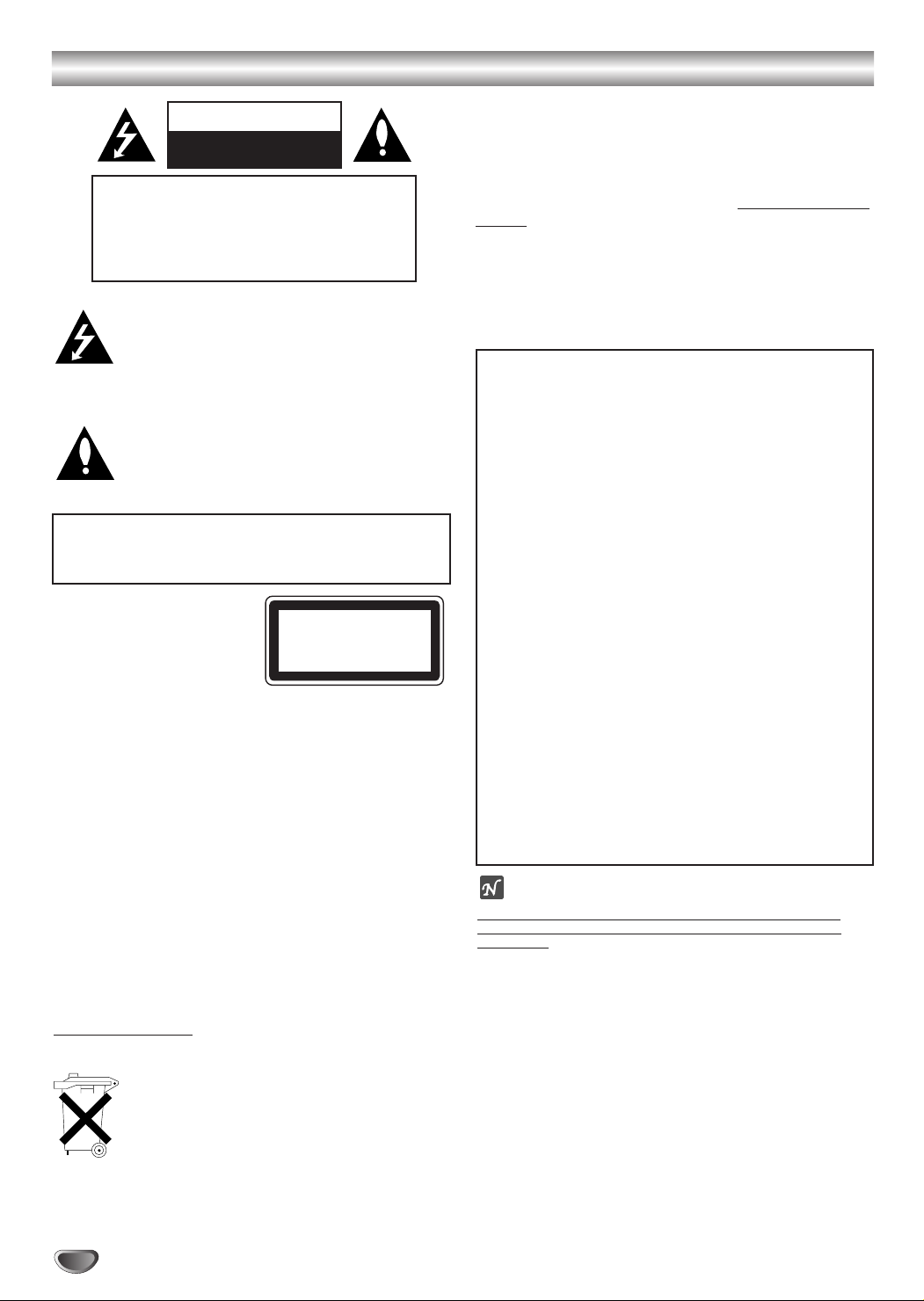
Safety Precautions
CLASS 1 LASER PRODUCT
KLASSE 1
LASER PRODUKT
LUOKAN 1 LASER LAITE
KLASS 1
LASER APPARAT
CLASSE 1
PRODUIT LASER
WARNING
RISK OF ELECTRIC SHOCK
DO NOT OPEN
WARNING: TO REDUCE THE RISK
OF ELECTRIC SHOCK
DO NOT REMOVE COVER (OR BACK)
NO USER-SERVICEABLE PARTS INSIDE
REFER SERVICING TO QUALIFIED SERVICE
This lightning flash with arrowhead symbol within an
equilateral triangle is intended to alert the user to
the presence of uninsulated dangerous voltage
within the product’s enclosure that may be of
sufficient magnitude to constitute a risk of electric
shock to persons.
The exclamation mark within an equilateral triangle
is intended to alert the user to the presence of
important operating and maintenance (servicing)
instructions in the literature accompanying the
product.
WARNING: TO REDUCE THE RISK OF FIRE OR ELECTRIC SHOCK, DO NOT EXPOSE THIS PRODUCT TO
RAIN OR MOISTURE.
CAUTION:
This DVD & Hi-Fi VCR Home Theatre employs a Laser
System.
To ensure proper use of this product, please read this instruction manual carefully and retain it for future reference. Should
the unit require maintenance, contact an authorized service
location-see service procedure.
Use of controls, adjustments or the performance of procedures
other than those specified herein may result in hazardous
radiation exposure.
To prevent direct exposure to laser beam, do not try to open
the enclosure. Visible laser radiation when open. DO NOT
STARE INTO BEAM.
CAUTION: The apparatus shall not be exposed to water,
dripping or splashing, and no objects filled with liquids, such as
vases, shall be placed on the apparatus.
CAUTION: Do not put your hand or other objects in the
cassette compartment
dent. Keep small children away from the unit.
Used batteries:
The batteries in the remote control of your
DVD & Hi-Fi VCR Home Theatre do not contain mercury. However, SANYO recommends
that you do not dispose of used batteries with
domestic refuse. Please, contact your dealer or your
local authorities for information regarding the disposal
of used batteries or take them to your nearest collection
point.
2
PERSONNEL.
because of the risk of injury or an acci-
Beware of moisture condensation
Moisture in the air will condense on the DVD & Hi-Fi VCR
Home Theatre when you move it from a cold place to a warm
place, or under extremely humid conditions — just as water
droplets form on the surface of a glass filled with cold liquid.
Moisture condensation on the head drum will cause damage to
the tape. In conditions where condensation may occur, keep
the DVD & Hi-Fi VCR Home Theatre’s power turned on for a
few hours to let the moisture dry.
The system is not completely disconnected from the mains
unless it is unplugged from the AC outlet.
This set complies with the EMC Directive 89/336 and with the
LVD Directive 73/23.
POWER:
50Hz
This unit operates on a mains supply of 230V~,
.
This appliance is supplied with BS 1363 approved
13 Amp fused mains plug. When replacing the fuse always
use a 5 Amp BS 1362 approved type.
Never use this plug with the fuse cover omitted.
To obtain a replacement fuse cover contact your
supplying dealer.
If the mains sockets in your home differ, or are not suitable
for the type of plug supplied, then the plug should be
removed and a suitable type fitted.
If the mains plug becomes severed from the mains lead it
must be destroyed. A mains plug with bared wires is hazardous if engaged in a mains output line socket.
If a 13 Amp BS 1363 plug is not suitable or any
other type of plug used, then this appliance must be
protected by a 5 Amp fuse.
Should you need to change the plug
The wires in this mains lead are coloured in accordance with the
following codes
BLUE ~ Neutral
BROWN ~ Live
As the colours of the wires in the mains lead of this
appliance may not correspond with the coloured markings identifying the terminals in your plug proceed as follows :
The wire which is coloured BLUE must be connected to
the terminal which is marked with the letter N or coloured BLUE or
BLACK.
The wire which is coloured BROWN must be connected to the terminal which is marked with the letter L or coloured BROWN or
RED.
DO NOT connect either wire to the EARTH terminal.
otes on copyrights:
It is forbidden by law to copy, broadcast, show, broadcast
via cable, play in public, or rent copyright material without
permission.
This product features the copy protection function developed
by Macrovision. Copy protection signals are recorded on some
discs.
This product incorporates copyright protection technology that
is protected by method claims of certain U.S. patents and
other intellectual property rights owned by Macrovision
Corporation and other rights owners. Use of this copyright protection technology must be authorized by Macrovision
Corporation, and is intended for home and other limited viewing uses only unless otherwise authorized by Macrovision
Corporation. Reverse engineering or disassembly is prohibited.
SERIAL NUMBER: The serial number is found on the back of
this unit. This number is unique to this unit and not available to
others. You should record requested information here and
retain this guide as a permanent record of your purchase.
Model No. ___________________________________
Serial No. ___________________________________
DC-TS3900
Page 3
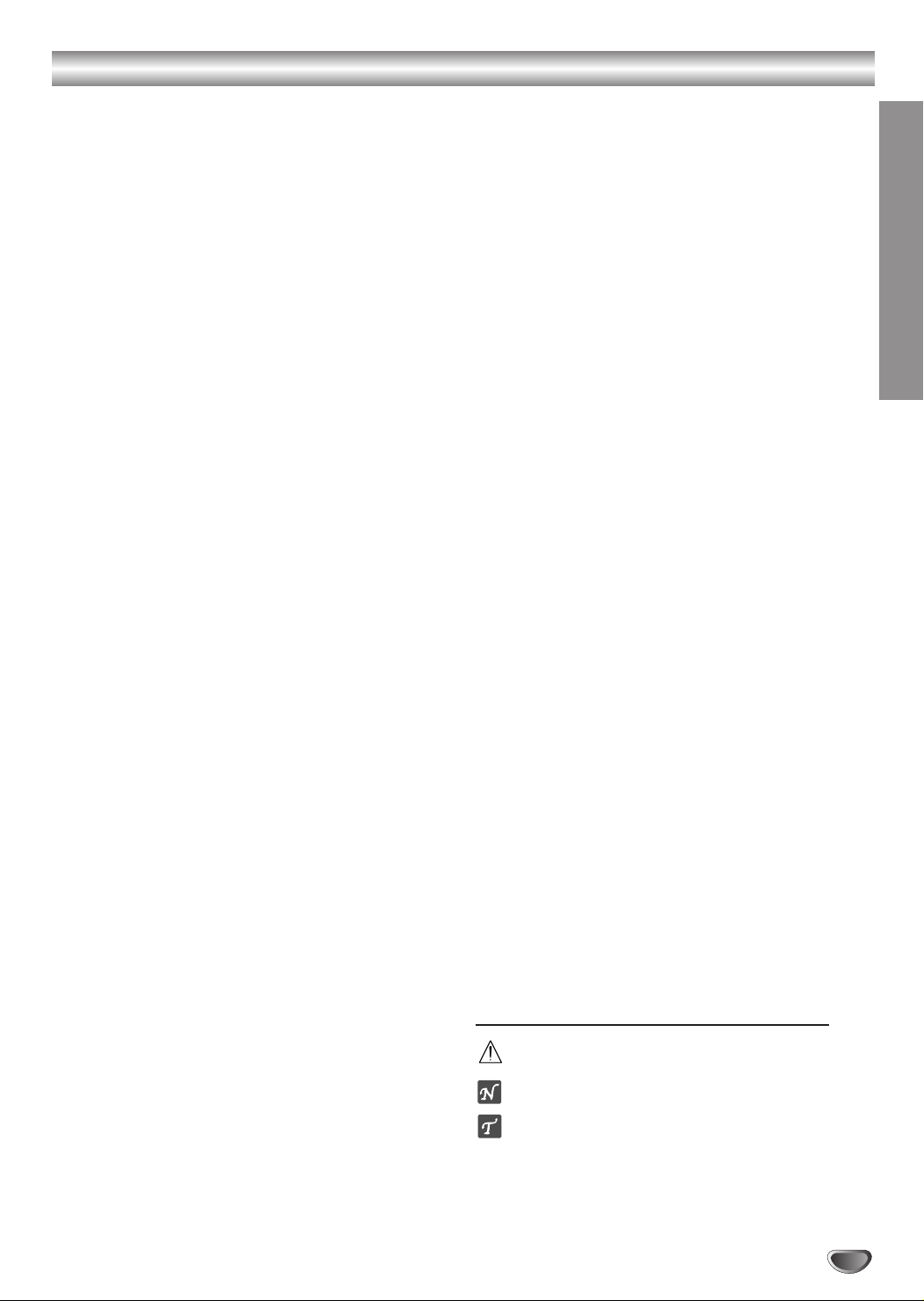
Table of Contents
Introduction
Safety Precautions . . . . . . . . . . . . . . . . . . . . . . . . . 2
Table of Contents . . . . . . . . . . . . . . . . . . . . . . . . . . 3
Before Use . . . . . . . . . . . . . . . . . . . . . . . . . . . . . . 4-5
Playable Discs . . . . . . . . . . . . . . . . . . . . . . . . . . . 4
Precautions . . . . . . . . . . . . . . . . . . . . . . . . . . . . . 5
Notes on Discs . . . . . . . . . . . . . . . . . . . . . . . . . . 5
Disc Symbols. . . . . . . . . . . . . . . . . . . . . . . . . . . . 5
Front Panel Control Buttons. . . . . . . . . . . . . . . . . . 6
Display Window Indicators . . . . . . . . . . . . . . . . . . . 7
Remote Control Buttons . . . . . . . . . . . . . . . . . . . . . 8
Rear Panel Connections . . . . . . . . . . . . . . . . . . . . . 9
System Setup
Connections . . . . . . . . . . . . . . . . . . . . . . . . . . . 10-12
TV & Satellite Receiver Connections . . . . . . . . . 10
Accessory Audio/Video (A/V) Connections . . . . . 11
Radio Aerial Connections . . . . . . . . . . . . . . . . . . 11
Speaker System Connections . . . . . . . . . . . . . . 12
Speaker Positioning . . . . . . . . . . . . . . . . . . . . . . 12
Glossary for Audio Stream & Surround Mode . . . 13
VCR Operation Setup . . . . . . . . . . . . . . . . . . . . 14-18
Video Channel Set . . . . . . . . . . . . . . . . . . . . . . . 14
Using your DVD & Hi-Fi VCR Home Theatre for
the very first time . . . . . . . . . . . . . . . . . . . . . . . . 14
How to use the Main Menu . . . . . . . . . . . . . . . . 15
Tuning in TV Stations Automatically . . . . . . . . . . 15
Tuning in TV Stations Manually . . . . . . . . . . . . . 16
Changing the order of TV Stations . . . . . . . . . . . 17
Deleting TV Stations . . . . . . . . . . . . . . . . . . . . . 17
Setting the Clock Manually. . . . . . . . . . . . . . . . . 18
To set the Colour System . . . . . . . . . . . . . . . . . . 18
DVD Operation Setup . . . . . . . . . . . . . . . . . . . . 19-22
General Explanation. . . . . . . . . . . . . . . . . . . . . . 19
On-Screen Display. . . . . . . . . . . . . . . . . . . . . . . 19
Initial Settings . . . . . . . . . . . . . . . . . . . . . . . . 20-22
General Operation . . . . . . . . . . . . . . . . . . . . 20
Language . . . . . . . . . . . . . . . . . . . . . . . . . . 20
Picture . . . . . . . . . . . . . . . . . . . . . . . . . . . . . 20
5.1 Speaker setup . . . . . . . . . . . . . . . . . . . . 21
Others . . . . . . . . . . . . . . . . . . . . . . . . . . . . . 21
Parental Control. . . . . . . . . . . . . . . . . . . . . . 22
Operation
VCR Operation . . . . . . . . . . . . . . . . . . . . . . . . . 23-28
Normal Playback . . . . . . . . . . . . . . . . . . . . . . . . 23
Tracking Control. . . . . . . . . . . . . . . . . . . . . . 23
Special Effects Playback . . . . . . . . . . . . . . . . . . 23
Search. . . . . . . . . . . . . . . . . . . . . . . . . . . . . 23
Still Picture and Frame-by-Frame Playback . 23
Slow Motion . . . . . . . . . . . . . . . . . . . . . . . . . 23
CM Skip (Commercial Skip) . . . . . . . . . . . . . 23
DPC (Digital Picture Control) . . . . . . . . . . . . 24
Normal Recording . . . . . . . . . . . . . . . . . . . . . . . 24
Pausing the recording . . . . . . . . . . . . . . . . . 24
To record one TV programme while
watching another . . . . . . . . . . . . . . . . . . . . . 24
Timer Recording using On Screen Display . . . . . 25
If Timer record events Overlap.. . . . . . . . . . . 26
Intelligent LP Recording . . . . . . . . . . . . . . . . 26
Change (Deleting) the Timer Programme . . . 26
The Programme Delivery Control (PDC). . . . 26
On Screen Display . . . . . . . . . . . . . . . . . . . . . . . 27
Tape Counter Memory Stop . . . . . . . . . . . . . . . . 27
Hi-Fi Stereo Sound System . . . . . . . . . . . . . . . . 28
Widescreen Compatibility 16:9 . . . . . . . . . . . . . . 28
DVD Operation . . . . . . . . . . . . . . . . . . . . . . . . . 29-36
Playing a DVD . . . . . . . . . . . . . . . . . . . . . . . . . . 29
Screen Saver. . . . . . . . . . . . . . . . . . . . . . . . 29
General Features . . . . . . . . . . . . . . . . . . . . . . . . 29
Changing Titles . . . . . . . . . . . . . . . . . . . . . . 29
Changing Chapters/Tracks. . . . . . . . . . . . . . 29
Slow Motion . . . . . . . . . . . . . . . . . . . . . . . . . 29
Still Picture and Frame-by-Frame Playback . 30
Search. . . . . . . . . . . . . . . . . . . . . . . . . . . . . 30
Repeat. . . . . . . . . . . . . . . . . . . . . . . . . . . . . 30
Repeat A-B . . . . . . . . . . . . . . . . . . . . . . . . . 30
Time Search . . . . . . . . . . . . . . . . . . . . . . . . 30
3D Surround . . . . . . . . . . . . . . . . . . . . . . . . 30
Zoom . . . . . . . . . . . . . . . . . . . . . . . . . . . . . . 30
Marker Search . . . . . . . . . . . . . . . . . . . . . . . 31
Special DVD Features . . . . . . . . . . . . . . . . . . . . 31
Checking the contents of DVD Video discs: Menus
Title Menu . . . . . . . . . . . . . . . . . . . . . . . . . . 31
Disc Menu . . . . . . . . . . . . . . . . . . . . . . . . . . 31
Camera Angle . . . . . . . . . . . . . . . . . . . . . . . 31
Changing the Audio Language . . . . . . . . . . . 31
Changing the Audio Channel . . . . . . . . . . . . 31
Subtitles. . . . . . . . . . . . . . . . . . . . . . . . . . . . 31
. 31
Playing an Audio CD or MP3 Disc . . . . . . . . . . . 32
Notes on MP3 Recordings . . . . . . . . . . . . . . . . . 32
Audio CD or MP3 Disc Operation . . . . . . . . . . . . 33
Pause . . . . . . . . . . . . . . . . . . . . . . . . . . . . . 33
Moving to another Track . . . . . . . . . . . . . . . 33
Repeat Track/ All/ Off. . . . . . . . . . . . . . . . . . 33
Search. . . . . . . . . . . . . . . . . . . . . . . . . . . . . 33
Repeat A-B . . . . . . . . . . . . . . . . . . . . . . . . . 33
3D Surround . . . . . . . . . . . . . . . . . . . . . . . . 33
Changing the Audio Channel . . . . . . . . . . . . 33
JPEG Disc Operation . . . . . . . . . . . . . . . . . . . . . 34
Notes on JPEG Files . . . . . . . . . . . . . . . . . . 34
Programmed Playback with Audio CDs
and MP3 Discs . . . . . . . . . . . . . . . . . . . . . . . . . 35
Repeat Programmed Tracks . . . . . . . . . . . . 35
Erasing a Track from the Program List . . . . . 35
Erasing the Complete Program List . . . . . . . 35
Speaker Setup . . . . . . . . . . . . . . . . . . . . . . . . . . 36
Special Recording . . . . . . . . . . . . . . . . . . . . . . . . . 37
Copying from DVD to VCR. . . . . . . . . . . . . . . . . 37
Recording from Another Video Recorder . . . . . . 37
Radio Operation . . . . . . . . . . . . . . . . . . . . . . . . 38-39
Presetting Radio Stations. . . . . . . . . . . . . . . . . . 38
Listening to the Radio . . . . . . . . . . . . . . . . . . . . 38
To Clear the Stored Radio Stations . . . . . . . . . . 38
Tuning into a Station Manually . . . . . . . . . . . . . . 39
Tuning into a Station Automatically. . . . . . . . . . . 39
Mute . . . . . . . . . . . . . . . . . . . . . . . . . . . . . . . . . 39
RDS Operation . . . . . . . . . . . . . . . . . . . . . . . . . 39
Reference
Troubleshooting . . . . . . . . . . . . . . . . . . . . . . . . 40-41
Video Head Cleaning . . . . . . . . . . . . . . . . . . . . . 41
Language Code List . . . . . . . . . . . . . . . . . . . . . . . 42
Country Code List . . . . . . . . . . . . . . . . . . . . . . . . . 43
Specifications . . . . . . . . . . . . . . . . . . . . . . . . . . 44-45
About the symbols for instructions
Indicates hazards likely to cause harm to the unit
itself or other material damage.
Indicates special operating features of this unit.
Indicates tips and hints for making the task easier.
Manufactured under license from Dolby Laboratories. “Dolby”,
“Pro Logic”, and the double-D symbol are trademarks of Dolby
Laboratories. Confidential Unpublished works. Copyright 19921997 Dolby Laboratories. All rights reserved.
INTRODUCTION
3
Page 4
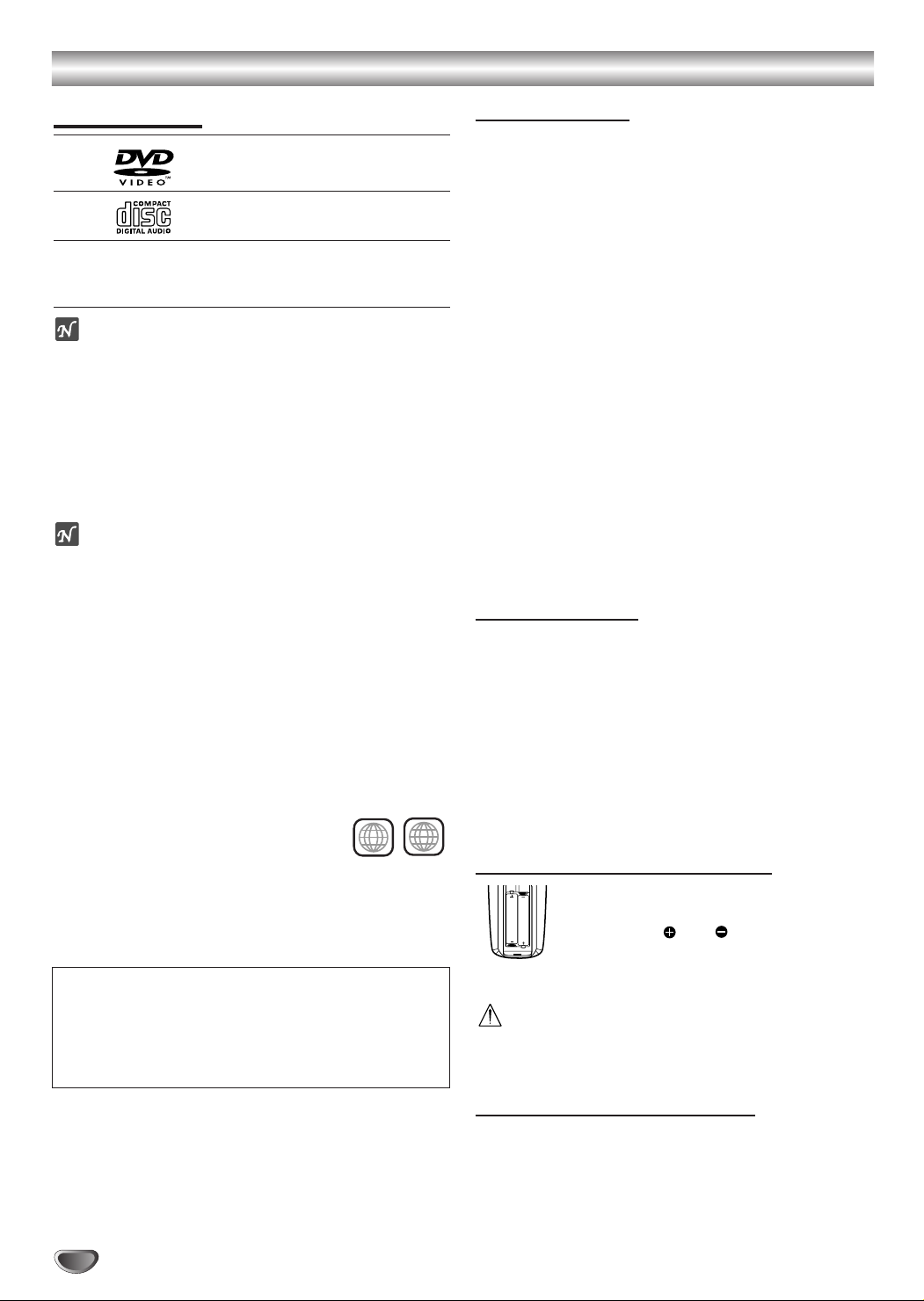
Before Use
AAA
AAA
ALL
Playable Discs
DVD
(8 cm / 12 cm disc)
Audio CD
(8 cm / 12 cm disc)
In addition, this unit can play the following: DVD-R/RW,
DVD+R/RW, Kodak PICTURE CD, and CD-R or CDRW discs that contain audio titles, MP3, or JPEG files.
otes
Depending on the condition of the recording equip-
ment or the CD-R/RW (or DVD-R/RW, DVD+R/RW)
disc itself, some CD-R/RW (or DVD-R/RW,
DVD+R/RW) discs may not be played on the unit.
Do not attach any seal or label to either side (the
labeled side or the recorded side) of a disc.
Do not use irregularly shaped CDs (e.g., heart-shaped
or octagonal). Doing so may result in malfunctions.
otes on DVDs
Some playback operations for DVDs may be intentionally set by software manufacturers. As this unit plays
DVDs according to disc content designed by the software manufacturer, some playback features of the unit
may not be available or other functions may be added.
Make sure to also refer to the instructions supplied with
the DVDs. Some DVDs made for business purposes
may not be able to be played on the unit.
Regional code of the DVD & Hi-Fi VCR Home
Theatre System and DVDs
This unit is designed and manufactured for playback of
Region “2” encoded DVD software. The region code on
the labels of some DVDs indicates which
DVD & Hi-Fi VCR Home Theatre
type of
System
can play those discs. This unit
can only play DVDs labeled “2” or “ALL”. If
you try to play any other discs, the message “Check
Regional Code” will appear on the TV screen. Some
DVDs that have no region code label may still be subject
to area restrictions and therefore not playable.
2
Disc-related terms
Title (DVD only)
The main film content or accompanying feature content
or additional feature content, or music album. Each title
is assigned a title reference number enabling you to
locate it easily.
Chapter (DVD only)
Sections of a picture or a musical piece that are smaller
than titles.
A title is composed of one or several chapters. Each
chapter is assigned a chapter number, enabling you to
locate the chapter you want. Depending on the disc, no
chapters may be recorded.
Track (Video CD and audio CD only)
Sections of a picture or a musical piece on a video CD
or an audio CD. Each track is assigned a track number,
enabling you to locate the track you want.
Scene
On a video CD with PBC (Playback control) functions,
moving pictures and still pictures are divided into sections called “Scenes”. Each scene is displayed in the
menu screen and assigned a scene number, enabling
you to locate the scene you want.
A scene is composed of one or several tracks.
Types of video CDs
There are two types of video CDs:
Video CDs equipped with PBC (Version 2.0)
PBC (Playback control) functions allow you to interact
with the system via menus, search functions, or other
typical computer-like operations. Moreover, still pictures
of high resolution can be played if they are included in
the disc.
Video CDs not equipped with PBC (Version 1.1)
Operated in the same way as audio CDs, these discs
allow playback of video pictures as well as sound, but
they are not equipped with PBC.
Remote Control Battery Installation
Detach the battery cover on the rear of the
remote control, and insert two R03/AAA
batteries with and aligned correctly.
IMPORTANT NOTE:
SPENT OR DISCHARGED BATTERIES MUST BE
RECYCLED OR DISPOSED OF IN A SAFE MANNER IN
COMPLIANCE WITH ALL APPLICABLE LAWS.
FOR DETAILED INFORMATION, CONTACT YOUR
LOCAL COUNTY SOLID WASTE AUTHORITY.
4
Remove the batteries when they are not to be used for
a long period time.
Caution
Do not mix old and new batteries. Never mix different
types of batteries (standard, alkaline, etc.) and different
brand of batteries.
Remote Control Operating Range
Point the remote control at the remote sensor and press
the buttons.
Distance: About 7 m (23 ft) from the front of the
remote sensor
Angle: About 30° in each direction of the front of the
remote sensor
Page 5
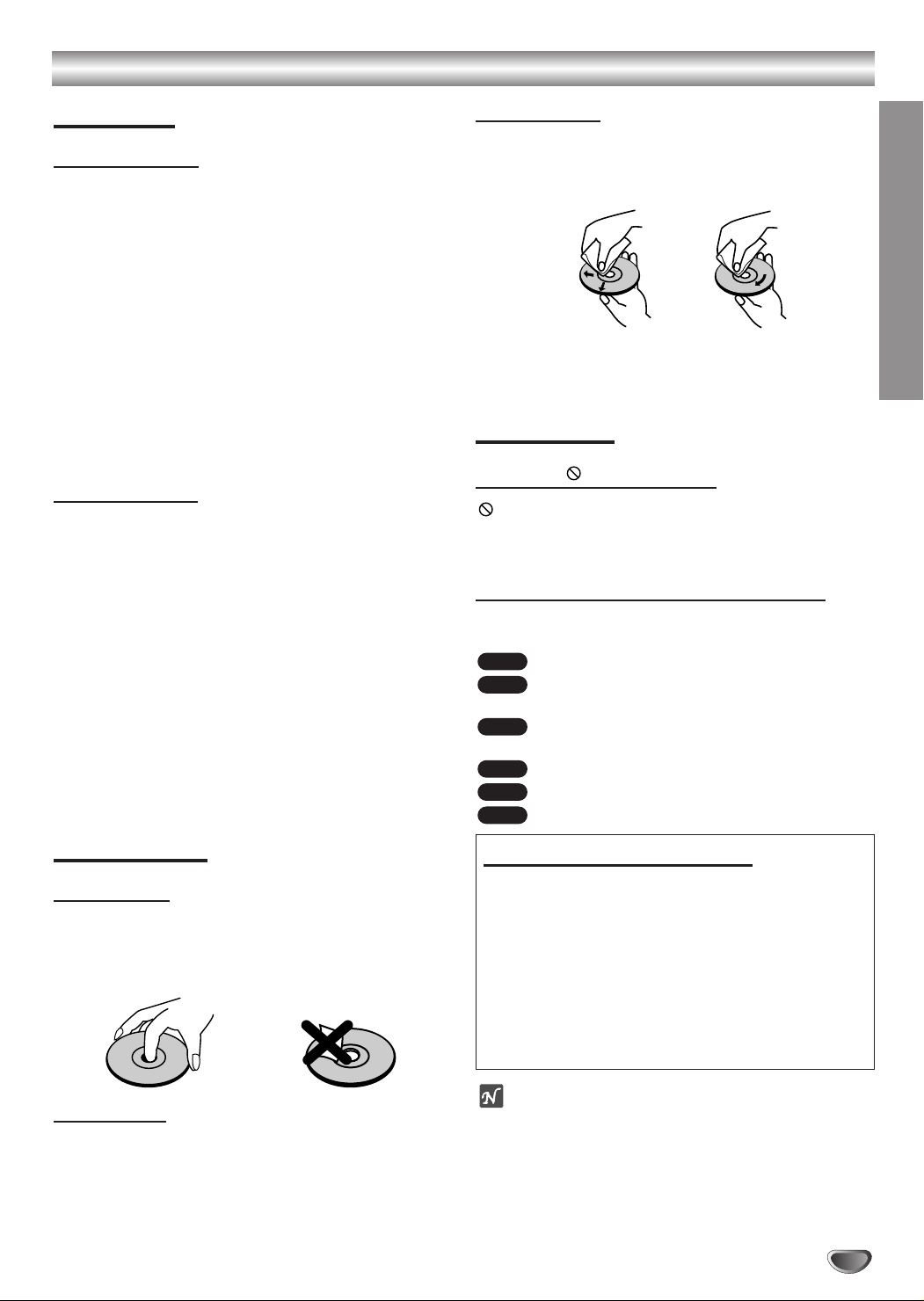
Before Use (Continued)
Precautions
Handling the unit
Shipping the unit
The original shipping carton and packing materials
come in handy. For maximum protection, re-pack the
unit as it was originally packaged at the factory.
Setting up the unit
The picture and sound of a nearby TV, VCR, or radio
may be distorted during playback. In this case, position
the unit away from the TV, VCR, or radio, or turn off the
unit after removing the disc.
Keeping unit surfaces clean
Do not use volatile liquids, such as insecticide spray,
near the unit. Do not leave rubber or plastic products in
contact with the unit for a long period of time. They will
leave marks on the surface.
Cleaning the unit
Cleaning the cabinet
Use a soft, dry cloth. If the surfaces are extremely dirty,
use a soft cloth lightly moistened with a mild detergent
solution. Do not use strong solvents such as alcohol,
benzine, or thinner, as these might damage the surface
of the unit.
To obtain a clear picture
The DVD & Hi-Fi VCR Home Theatre is a high-tech,
precision device. If the optical pick-up lens and disc
drive parts are dirty or worn, the picture quality will be
poor.
Regular inspection and maintenance are recommended
after every 1,000 hours of use. (This depends on the
operating environment.)
For details, please contact your nearest dealer.
Cleaning discs
Fingerprints and dust on the disc can cause poor picture quality and sound distortion. Before playing, clean
the disc with a clean cloth. Wipe the disc from the center outward.
Yes
Do not use strong solvents such as alcohol, benzine,
thinner, commercially available cleaners, or anti-static
spray intended for older vinyl records.
No
Disc Symbols
About the symbol display
may appear on the TV screen during operation. This
icon means the function explained in this owner’s manual is not available on that specific disc.
About the disc symbols on manual pages
A section whose title has one of the following symbols are
applicable only to those discs represented by the symbol.
DVD
DVD
VCD2.0
Video CDs with the PBC (playback control)
function
VCD1.1
Video CDs without the PBC (playback control)
function
CD
Audio CD
MP3
MP3 disc
JPEG disc
JPEG
INTRODUCTION
Notes on Discs
Disc handling
Do not touch the playback side of the disc.
Hold the disc by the edges so that fingerprints will not
get on the surface.
Do not stick paper or tape on the disc.
Storing discs
After playing, store the disc in its case.
Do not expose the disc to direct sunlight or sources of
heat, or leave it in a parked car exposed to direct sunlight, as there may be a considerable heat build-up
inside the car.
Selecting Viewing Sources
You must select one of your output sources (DVD or
VCR) to view on the TV screen.
• If you want to view DVD deck output source:
Press CD/DVD on the remote or VCR/DVD on the front
panel until DVD indicator in the display window lights and
output source of DVD deck is viewed on the TV screen.
• If you want to view VCR deck output source:
Press VCR on the remote or VCR/DVD on the front panel
until VCR indicator in the display window lights and output
source of VCR deck is viewed on the TV screen.
ote
• If you insert a cassette tape without prevention tab
while this system is in the DVD mode, the DVD & HiFi VCR Home Theatre will switch to VCR mode automatically.
5
Page 6
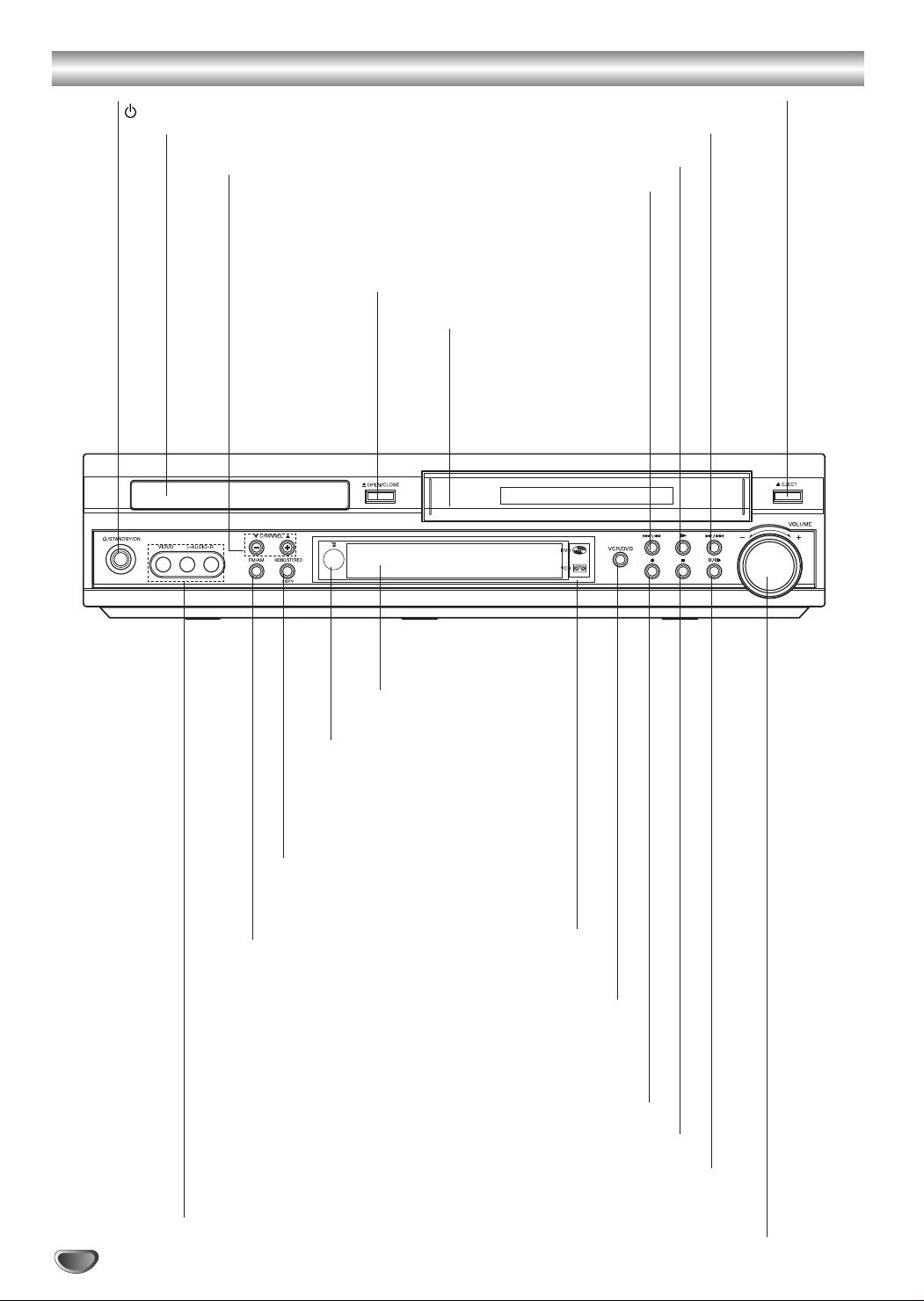
Front Panel Control Buttons
STANDBY/ON
Disc Tray (DVD deck)
CHANNEL (44/33)
Tunes in the desired station
(Radio Mode).
Scans up or down through
memorized channels
(VCR mode).
Forward SKIP/SCAN (
Reverse SKIP/SCAN
OPEN/CLOSE (ZZ)
Cassette Compartment
(VCR deck)
PLAY (B)
SS/QQ
(
RR/TT
)
EJECT(ZZ)
)
Display Window
Remote Sensor
Point the remote control here.
MONO/STEREO/COPY
Selects stereo or mono mode for FM
tuning.
Press to copy a DVD in the DVD deck
to a VHS tape in the VCR deck.
FM/AM
Switches between
AM and FM bands.
Selects the DVD or VCR output
sources to view on the TV screen.
Press to copy a DVD in the DVD deck
AV3 (VIDEO/AUDIO IN
(Left/Right))
Connect the audio/video output
of an external source (Audio
system, TV/Monitor, another
VCR).
DVD/VCR Indicator
VCR/DVD (output select)
REC/ITR (zz)
Records normally or activates
Instant Timer Recording.
to a VHS tape in the VCR deck.
STOP (xx)
PAUSE/STEP(XX/CC)
VOLUME Control
Turn the knob clockwise to increase sound level,
counterclockwise to decrease sound level.
6
Page 7
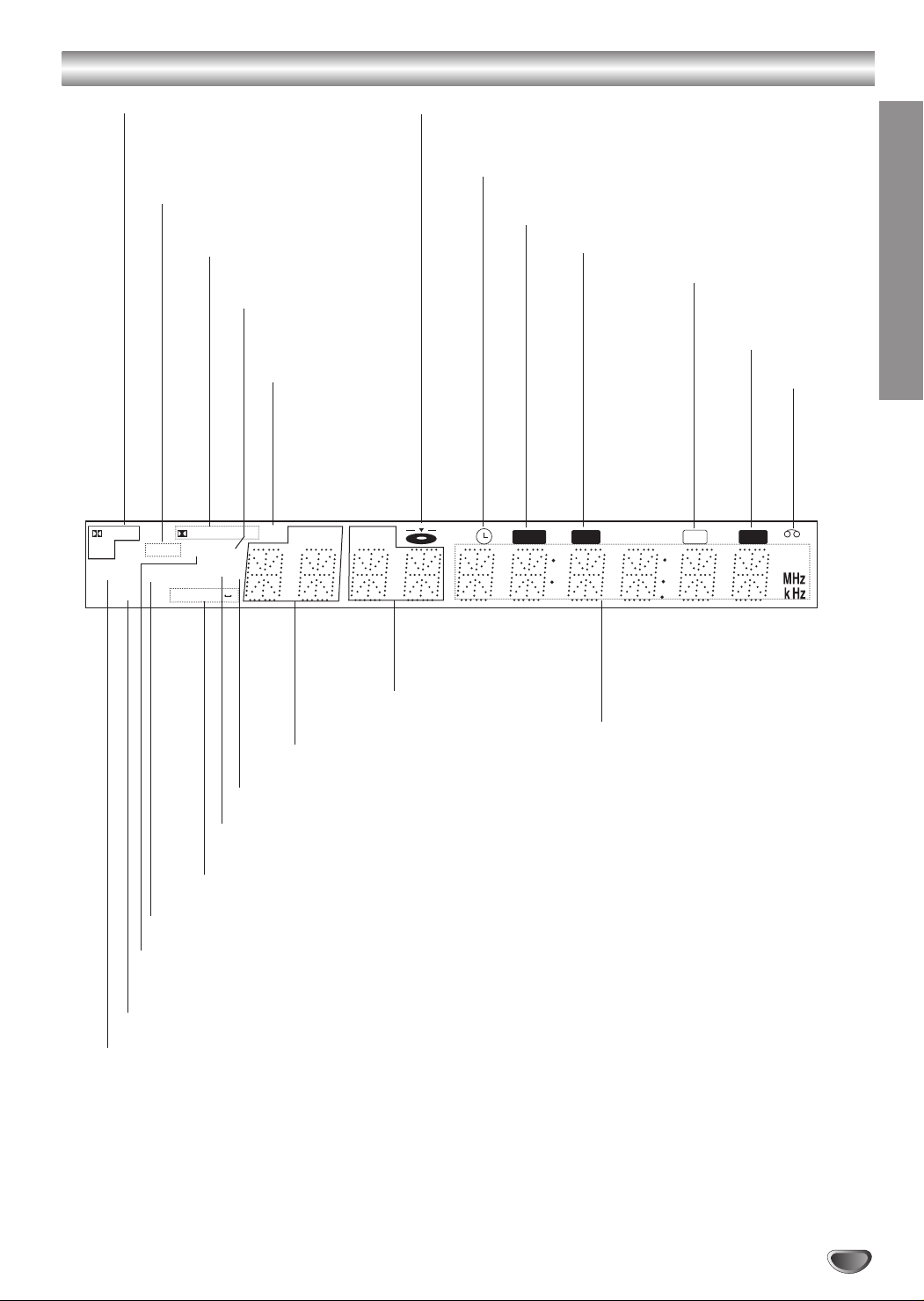
Display Window Indicators
Indicates current
audio stream.
DIGITAL
PCM
PHOTO
RADIO
VCD
ST
Indicates the unit is in
radio mode.
Indicates current
surround mode.
Lights up when the FM
station tuned is transmitting RDS data.
Programmed
playback active
PROLOGIC II
DVD RDS
MP3 TV
A B
RPT ALL
A disc is loaded in the DVD deck. (Lights when a disc is
loaded in the DVD deck.)
DVD/CD/VCR receiver is in VCR timer recording
mode or a VCR timer recording is programmed.
DVD to VCR copy is in progress.
DVD/CD/VCR receiver is recording a tape.
Indicates the unit is
playing back a tape
recorded in Hi-Fi.
INTRODUCTION
MUTE indicator
A cassette
is loaded
in the VCR
deck.
CHPTRK TITLE PROG
Hi-Fi
MUTE REC COPY
Indicates current title number or
channel number.
Indicates the unit is in TV mode.
MP3 disc inserted.
Repeat playback
mode indicators.
VCD disc inserted.
DVD disc inserted.
Lights up when a stereo broadcast
is being received in radio mode.
JPEG disc inserted
Indicates current chapter
or track number.
Total playing time/Elapsed time/
Frequency/remaining time/ Current
deck status/Surround mode/Volume
etc. indicators.
7
Page 8
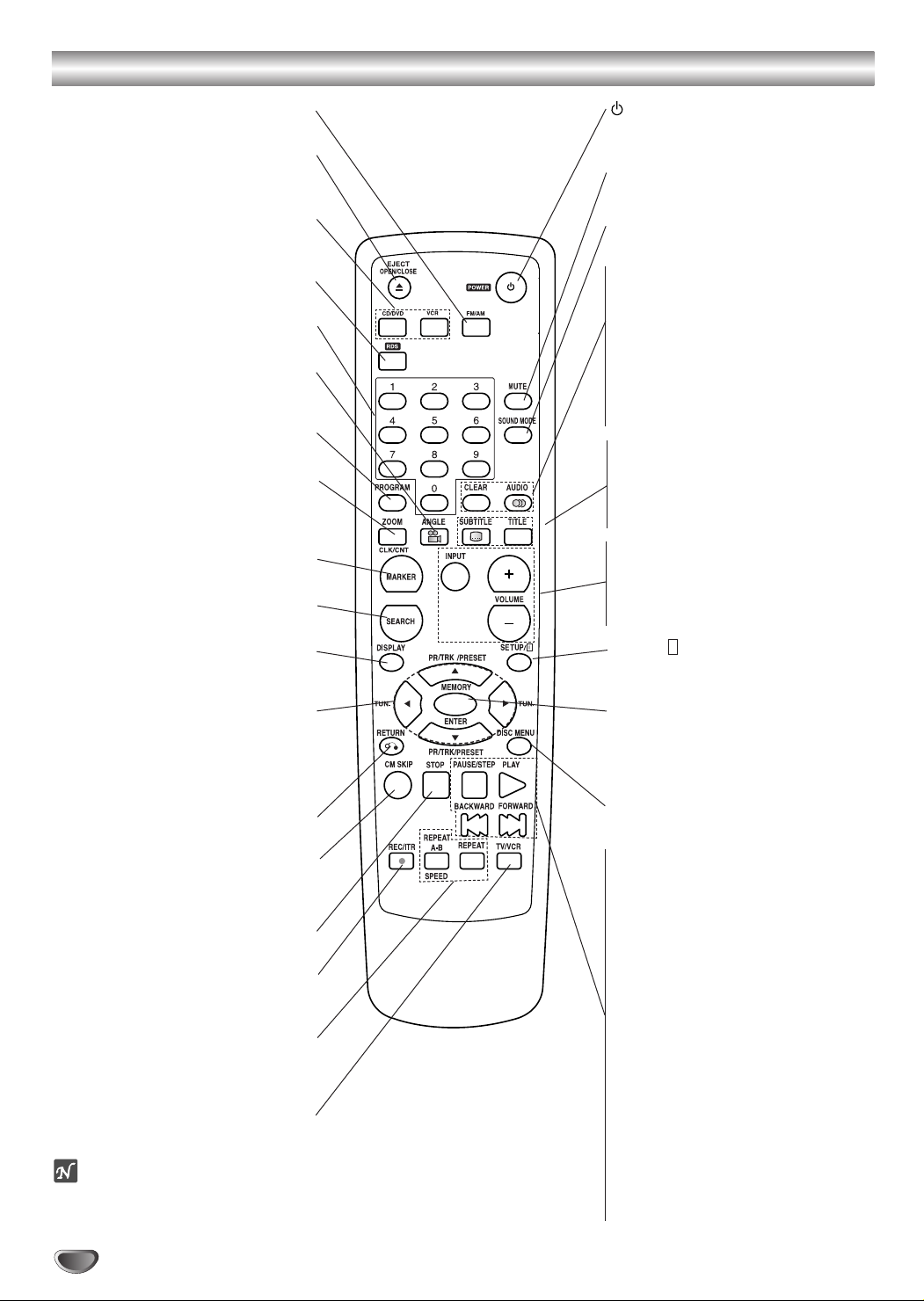
Remote Control Buttons
FM/AM Tuner
Selects FM or AM band.
EJECT/OPEN/CLOSE
Ejects the tape in the VCR deck.
Opens and closes the disc tray.
CD/DVD/VCR select
Selects the output source (CD/DVD or
VCR) to view on the TV screen.
RDS
Checks the RDS service programme (PS).
0-9 Number buttons
Selects numbered options in a menu.
ANGLE
Selects a DVD camera angles if
available.
PROGRAM
Shows or hides Program menu.
ZOOM, CLK/CNT
Enlarges DVD video image.
between the clock, tape counter and tape
remaining modes on the display.
Switches
MARKER
Marks any point during playback.
SEARCH
Displays MARKER SEARCH menu.
DISPLAY
Accesses On-Screen display.
Select menu options.
PR/TRK/PRESET(
Selects VCR or Tuner channels.
Manually adjusts the tape’s picture
TUNER(b/B)
Tunes in the desired station.
v/V)
onscreen.
OK
RETURN
Hides the Setup menu.
CM SKIP
Fast forwards picture search through 30
seconds of recording.
STOP (xx)
Stops playback.
REC/ITR (zz)
Records normally or activates Instant
Timer Recording.
REPEAT A-B/REPEAT/SPEED
Repeats chapter, track, title, all.
Repeats sequence.
Selects recording speed.
TV/VCR
Switch to view channels selected by the
This remote control uses the same buttons for VCR and DVD functions (ex. PLAY).
To use the VCR, first press the VCR button.
To use the DVD, first press the CD/DVD button.
VCR tuner or by the TV tuner.
ote
POWER
Switches DVD & Hi-Fi VCR Home
Theatre System ON and OFF.
MUTE
Turns the sound on and off temporarily.
SOUND MODE
Selects sound mode.
CLEAR
Clears a track number from the
program menu or a mark on the
MARKER SEARCH menu.
Clears preset stations from the tuner
memory.
AUDIO
Selects an audio language (DVD) or an
audio channel (CD).
SUBTITLE
Selects a subtitle language.
TITLE
Displays the disc’s Title menu, if
available.
INPUT
Selects the VCR deck’s source
(Tuner, AV1, AV2 or AV3).
VOLUME (+/-)
Adjusts speaker sound.
SETUP/ i
Shows or hides DVD Setup menu and
VCR menu.
MEMORY/ENTER
- Acknowledges menu selection.
- Displays functions on the TV screen.
- Stores a radio station’s frequency in
the tuner’s memory.
DISC MENU
Shows DVD disc menu.
PAUSE/STEP (XX/CC)
Pauses playback or recording.
Presses repeatedly for
frame-by-frame playback.
PLAY (NN)
Starts playback.
BACKWARD (..)
DISC: Searches backward*/goes to
beginning of current chapter or track
or go to previous chapter or track.
VCR: Rewinds the tape from STOP
mode or for fast reverse picture
search.
FORWARD (>>)
DISC: Searches forward*/goes to next
chapter or track.
VCR: Advances the tape from STOP
mode or for fast forward picture
search.
* Press and hold button for about two
seconds.
8
Page 9
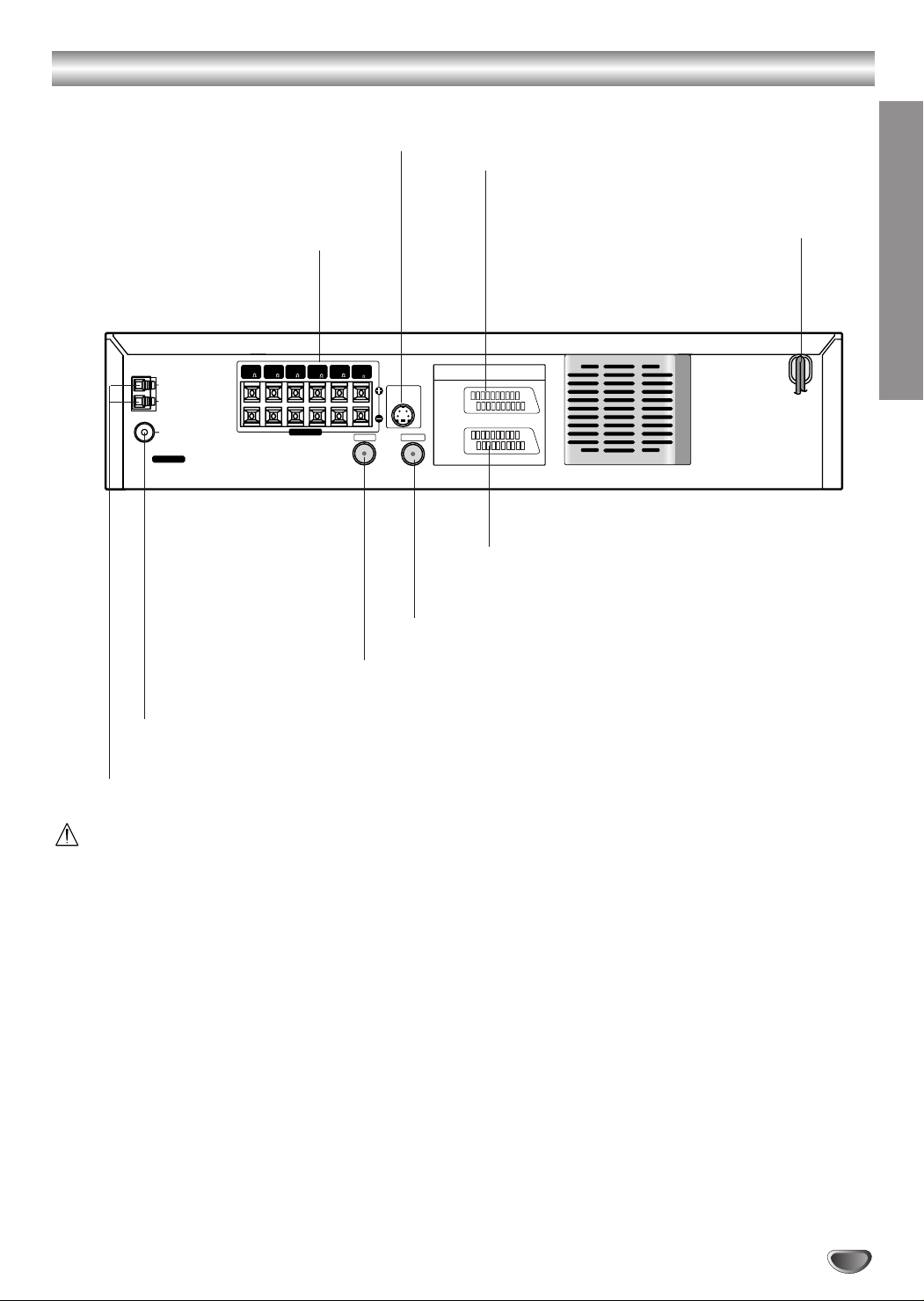
Rear Panel Connections
S-VIDEO OUT (DVD OUT)
Connect to a S-Video Input on TV.
FOR DVD VIEWING ONLY.
EURO AV2 AUDIO/VIDEO (VCR IN+OUT/DVD OUT)
Connect to another video recorder.
SPEAKERS
Connect the six supplied speakers to
these terminals.
FRONT
CENTER
REAR
(R 4 )
( 4 )
AM
GND
FM
ANTENNA
(R 4 )
SPEAKERS
FM AERIAL CONNECTOR
Connect the FM aerial to this terminal.
AM AERIAL CONNECTORS
Connect the AM aerial to this terminal.
AC Power Cord
Plug into the power source.
INTRODUCTION
SUB
REAR
FRONT
WOOFER
(L 4 )
(L 4 )
( 8 )
S-VIDEO OUT
(DVD ONLY)
RF . OUT
AERIAL
DVD/VCR
OUT
AERIAL
Connect the aerial using this jack.
VCR IN+OUT/DVD OUT
EURO AV2
AUDIO/
VIDEO
EURO AV1
AUDIO/
VIDEO
EURO AV1 AUDIO/VIDEO (VCR IN+OUT/DVD OUT)
Connect to your TV set or another video recorder.
RF. OUT
Connect to a TV with RF cable.
Do not touch the inner pins of the jacks on the rear
panel. Electrostatic discharge may cause permanent
damage to the unit.
Do not forget that even in the power off state
there is an electrical voltage inside the VCR as
long as it is connected to a wall socket.
Disconnect the mains lead from the wall socket if
the VCR is not to be used for a long time.
Do not install this equipment in a confined space
such as a book case or built in cabinet.
9
Page 10
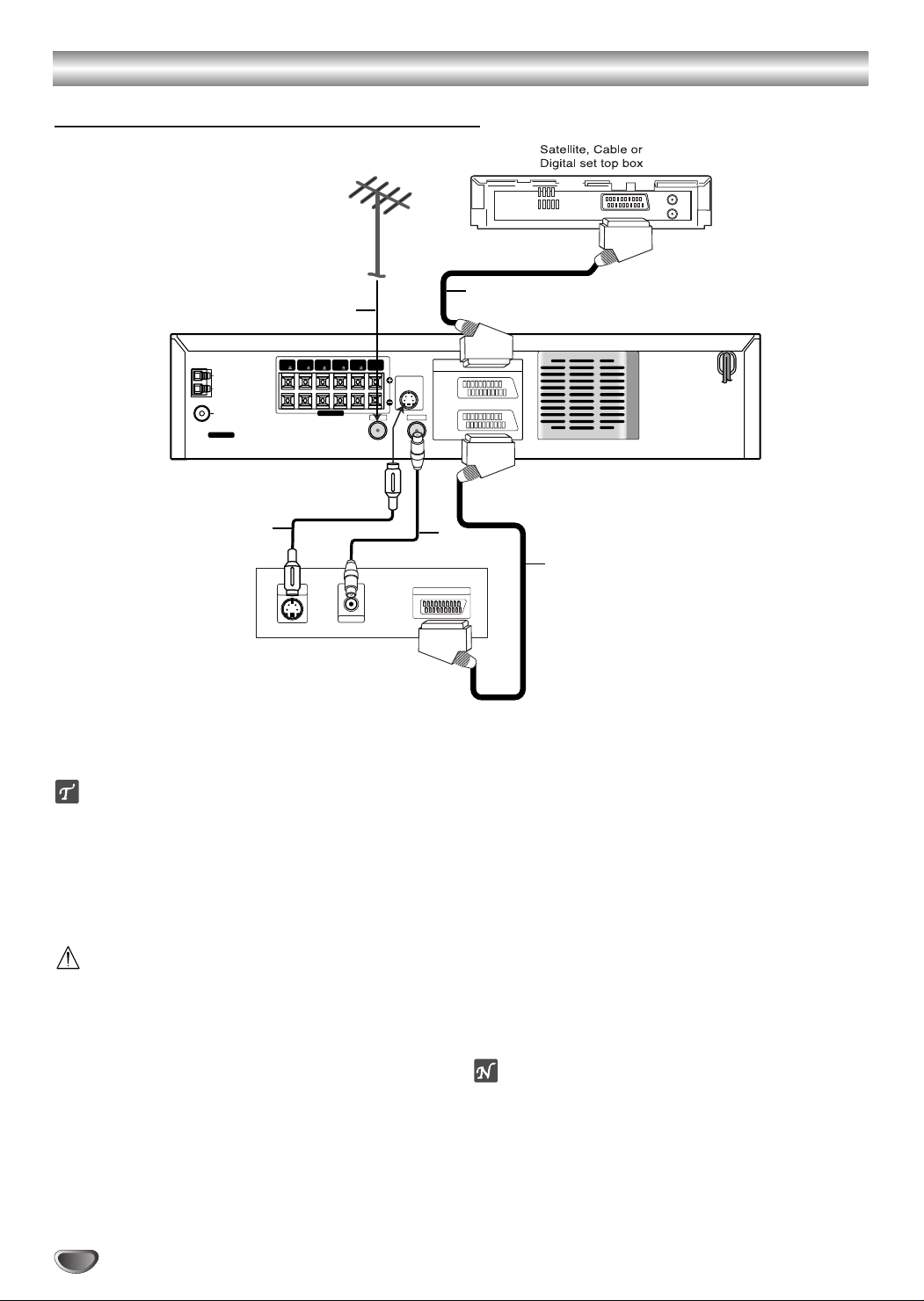
Connections
ANTENNA
GND
AM
S-VIDEO OUT
DVD/VCR
OUT
AERIAL
FM
SPEAKERS
FRONT
(R 4 )
(R 4 )
REAR
CENTER
( 4 )
REAR
(L 4 )
FRONT
(L 4 )
SUB
WOOFER
( 8 )
EURO AV1
AUDIO/
VIDEO
EURO AV2
AUDIO/
VIDEO
RF . OUT
VCR IN + OUT/ DVD OUT
S-VIDEO
INPUT
AERIAL
Rear of TV
S
A
D
E
R
SCART INPUT
TV & Satellite Receiver Connections
Make one of the following connections, depending
on the capabilities of your existing equipment.
ips
Depending on your TV and other equipment you
wish to connect, there are various ways you could
connect the
DVD & Hi-Fi VCR Home Theatre
. Use
one of the connections described below.
Please refer to the manuals of your TV, VCR, Stereo
System or other devices as necessary to make the
best connections.
Caution
–
Make sure the DVD & Hi-Fi VCR Home Theatre is
connected directly to the TV. Select the correct AV
input on your TV.
– Do not connect your
DVD & Hi-Fi VCR Home Theatre
to TV via your VCR. The DVD image could be distorted by the copy protection system.
Basic connection (AV)
Connect the EURO AV1 AUDIO/VIDEO on the rear
11
panel of the
scart input socket on the TV using a SCART lead
(E).
DVD & Hi-Fi VCR Home Theatre
to the
You can connect such a Satellite, Cable or Digital
22
set top box to the
DVD & Hi-Fi VCR Home Theatre
(D).
Basic connection (RF)
Connect the aerial cable (A) from your indoor/ out-
11
door aerial to AERIAL jack on the rear panel of
DVD & Hi-Fi VCR Home Theatre
.
Connect the supplied RF cable (R) from the
22
RF. OUT jack on the rear panel of
VCR Home Theatre
to your television’s Aerial Input.
DVD & Hi-Fi
S-Video connection
Connect the S-VIDEO OUT jack on the
VCR Home Theatre
to the S-VIDEO IN jack on the TV
using the S-Video cable (S).
otes
The signal of S-VIDEO OUT jack will output only
when the function mode is selected to CD/DVD.
When you connect the
Theatre
to your TV, be sure to turn off the power and
DVD & Hi-Fi VCR Home
unplug both units from the wall outlet before making
any connections.
DVD & Hi-Fi
10
Page 11

Connections (Continued)
Accessory Audio/Video (A/V) Connections
Connect the AV3 jacks on the DVD & Hi-Fi VCR Home Theatre to the audio/video out jacks on your accessory
component, using the optional audio/video cables.
SYSTEM SETUP
Radio Aerial Connections
Connect the supplied FM/AM aerial for listening to the radio.
Connect the AM loop aerial to the AM aerial connector.
Connect the FM wire aerial to the FM aerial connector.
FM Wire aerial (supplied)
AM
GND
FM
ANTENNA
otes
To prevent noise pickup, keep the AM loop aerial away from the DVD & Hi-Fi VCR Home Theatre and other components.
Be sure to fully extend the FM wire aerial.
AM Loop aerial (supplied)
SUB
REAR
FRONT
(R 4 )
FRONT
CENTER
REAR
(R 4 )
( 4 )
SPEAKERS
WOOFER
(L 4 )
(L 4 )
( 8 )
S-VIDEO OUT
RF . OUT
AERIAL
DVD/VCR
OUT
EURO AV2
AUDIO/
VIDEO
EURO AV1
AUDIO/
VIDEO
VCR IN+OUT/DVD OUT
11
Page 12
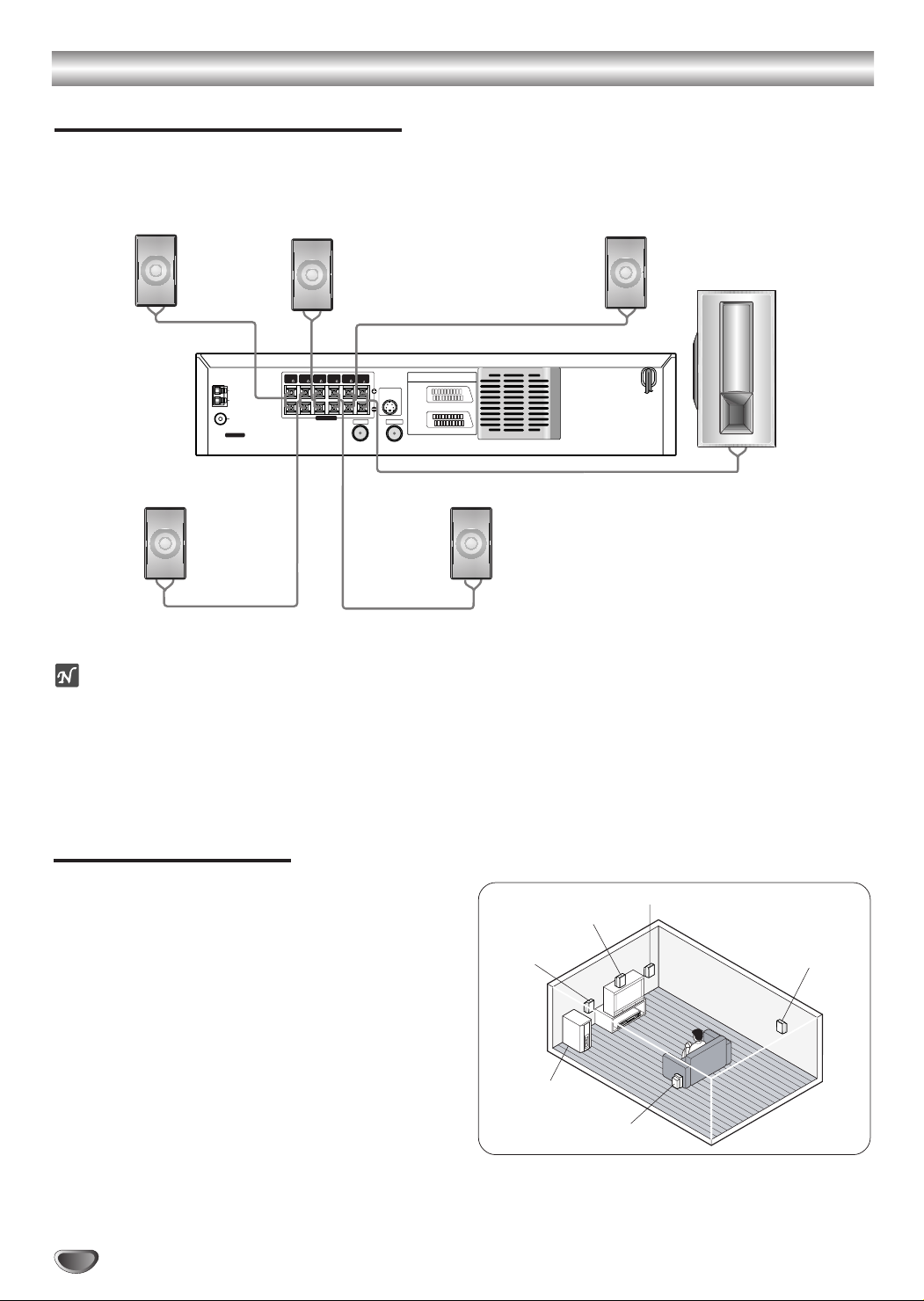
Connections (Continued)
Rear(Surround)
right speaker
Rear(Surround)
left speaker
Front left speaker
Center speaker
Front right speaker
Passive Subwoofer
Speaker System Connections
Connect the speakers using the supplied speaker leads.
To obtain the best possible surround sound, adjust the speaker parameters, e.g., distance, level, etc.
Front Speaker
(Right)
Rear Speaker
(Right Surround)
ANTENNA
AM
GND
FM
Center Speaker
REAR
FRONT
CENTER
REAR
(R 4 )
( 4 )
(R 4 )
(L 4 )
SPEAKERS
SUB
FRONT
WOOFER
(L 4 )
( 8 )
AERIAL
S-VIDEO OUT
(DVD ONLY)
RF . OUT
DVD/VCR
OUT
EURO AV2
AUDIO/
VIDEO
EURO AV1
AUDIO/
VIDEO
VCR IN+OUT/DVD OUT
Rear Speaker
(Left Surround)
Front Speaker
(Left)
Subwoofer
otes
Be sure to match the speaker cable to the appropriate terminal on the connectors: + to + and – to –. If the cables are reversed,
the sound will be distorted and will lack bass.
When making the sound louder, adjust the sound level carefully to avoid excessive volume output to the speakers.
Only 2-channel stereo (Front Left, Front Right & Subwoofer) is available in VCR mode, thus sound might not be heard from
center or rear speakers during VCR playback. (For further details about sound mode, please refer to next page.)
Do not remove the front covers of the supplied speakers.
Speaker Positioning
For a normal setup, use 6 speakers (2 front speakers,
center speaker, 2 rear speakers, and subwoofer).
If you want to hear excellent bass sound or Dolby Digital
surround, you should connect a subwoofer.
• Front speakers
From your listening position, place the speakers an equal distance away and with an interval of 45 degrees between
speakers.
• Center speaker
It is ideal if the center speaker and front speakers are at the
same height. You would normally place the center speaker
above or below the television as shown.
• Rear speakers
Place left and right behind the listening area. These speakers
recreate sound motion and atmosphere required for surround
sound playback. For best results, do not install the rear
speakers too far behind the listening position and install them
at or above the level of the listener’s ears. It is also effective to
direct the rear speakers towards a wall or ceiling to further disperse the sound.
• Subwoofer
This can be placed in any front position.
12
Speaker Positioning Example
Page 13
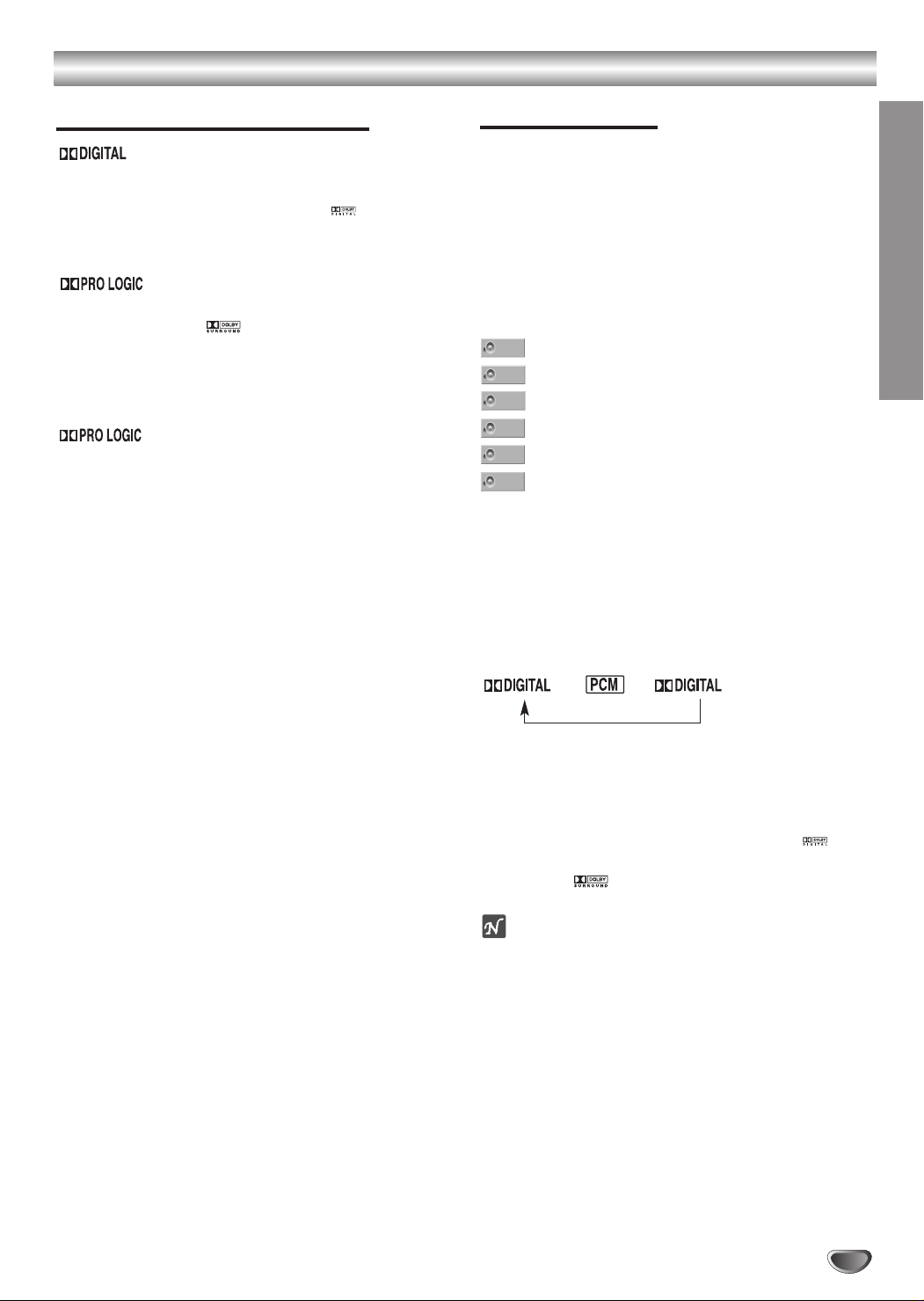
Glossary for Audio Stream & Surround Mode
Glossary for Audio Stream
The Dolby Digital surround format lets you enjoy up to 5.1
channels of digital surround sound from a Dolby Digital
programme source. If you play DVDs with “ ” mark, you
can enjoy even better sound quality, greater spatial accuracy,
and improved dynamic range.
Use this mode when playing movie with Dolby Digital 2 channel, which carries the “ ” mark. This mode realistically
simulates a movie theatre or live concert house using DOLBY
PRO LOGIC SURROUND technology. The front/back/left/right
sound movement, as well as fixed positions in the sound
image is much clearer and more dynamic than before.
(II)
Dolby Pro Logic II creates five full-bandwidth output channels
from two-channel sources. This is done using an advanced,
high-purity matrix surround decoder that extracts the spatial
properties of the original recording without adding any new
sounds or tonal colorations.
MOVIE mode:
The Movie mode is for use with stereo television shows and all
programmes encoded in Dolby Surround. The result is enhanced
sound field directionality that approaches the quality of discrete
5.1-channel sound.
MUSIC mode:
The Music mode is for use with any stereo music recordings.
MATRIX mode:
The Matrix mode is the same as the Music mode except that the
directional enhancement logic is turned off. It may be used to
enhance mono signals by making them seem “larger.” The Matrix
mode may also find use in auto systems, where the fluctuations
from poor FM stereo reception can otherwise cause disturbing
surround signals from a logic decoder. The ultimate “cure” for
poor FM stereo reception may be simply to switch the audio to
mono.
3D SURROUND
This unit can produce a 3D Surround effect, using 3D Surround
Sound technology, which simulates multi-channel audio playback from two conventional stereo speakers instead of the five
or more speakers normally required to listen to multi-channel
audio from a home theatre. This feature works with DVD discs
encoded with Dolby Pro Logic and Dolby Digital audio tracks.
BYPASS
Software with multi-channel surround audio signals is played back
according to its original recording specifications.
Surround Mode
You can enjoy surround sound simply by selecting one
of the pre-programmed sound fields according to the
programme you want to listen to.
Each time you press the SOUND MODE button, the
sound mode is changed in the following order:
PRO LOGIC → MOVIE → MUSIC → MATRIX → 3D SURROUND → BYPASS
SOUND MODE icons on a TV screen
PROL
PRO LOGIC
MOVIE
MOVIE
MUSIC
MUSIC
MTRX
MATRIX
3D SUR
3D SURROUND
BYPASS
BYPASS
For DVD Operation
You can change the sound mode of DVD (Dolby Digital, PRO
LOGIC, etc.) by pressing the AUDIO button repeatedly on the
remote control during playback.
Although DVD contents differ from disc to disc, the following
explains the basic operation when this feature is used.
Each time you press AUDIO, the DVD&Hi-Fi VCR Home
Theatre sound mode is changed in the following order:
→→
For your reference
•
The DVD&Hi-Fi VCR Home Theatre memorises the
last mode setting for each source individually.
•
You can identify the encoding format of
programme software by looking at its packaging.
- Dolby Digital discs are attached with the logo.
- Dolby Surround encoded programmes are attached
with the logo.
otes
Sound Mode is not applicable when headphones are used.
This unit does not perform internal (2 channel) decoding of
a DTS sound track.
SYSTEM SETUP
13
Page 14
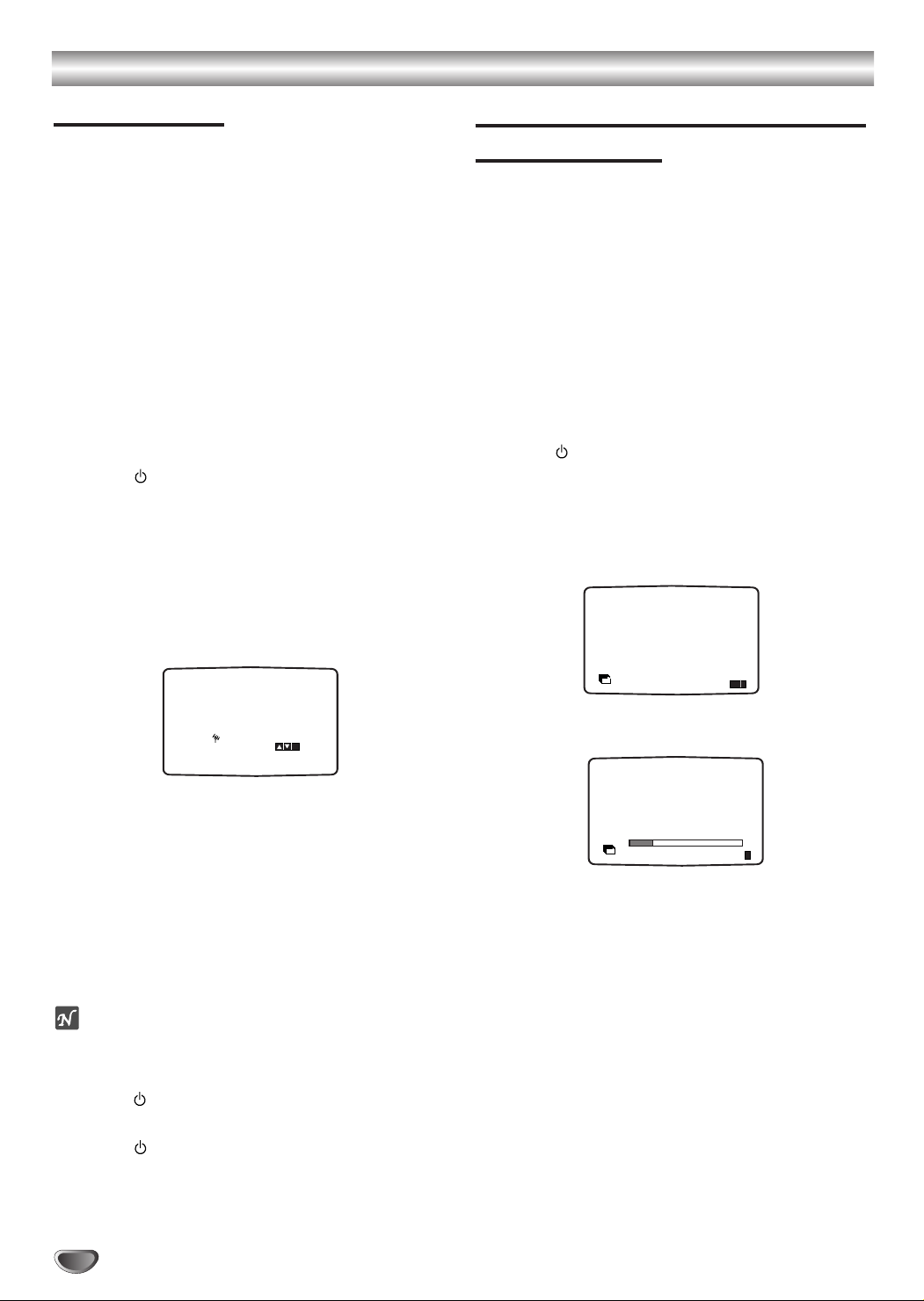
VCR Operation Setup
Video Channel Set
Video channel (RF output channel) is the channel on
which your TV receives picture and sound signals from
the DVD & Hi-Fi VCR Home Theatre through the RF
cable.
If you have used a
your TV, simply select the AV channel. The AV channel
is already preset for optimum video playback on your
TV.
Perform the following steps only if interference appears
in the TV picture after you have moved to a different
area or a new station has started broadcasting in your
area, or if you change the connection from RF connection to AV connection, or vice versa.
Turn on DVD & Hi-Fi VCR Home Theatre and TV.
SCART lead you will not have to tune
11
Set the vacant position 36 on your TV.
22
Press on the remote control to enter the
33
standby mode (the clock indicator will be
dimmed).
Press and hold CHANNEL33or
44
Hi-Fi VCR Home Theatre for more than 4 secs.
RF 36 will appear in the DVD & Hi-Fi VCR Home
Theatre display.
The following picture will be displayed on the TV
screen.
44
on the DVD &
sing your DVD & Hi-Fi VCR Home Theatre
U
for the very first time
For the following steps we assume that you have just
connected your DVD & Hi-Fi VCR Home Theatre for the
very first time.
To make tuning TV stations an easy task your DVD &
Hi-Fi VCR Home Theatre incorporates the Automatic
Channel Memory System (ACMS). This system will
automatically tune in and store TV channels in your
DVD & Hi-Fi VCR Home Theatre.
While this is happening the clock (date & time) in the
DVD & Hi-Fi VCR Home Theatre will be set automatically.
Make sure that you have correctly installed your
11
DVD & Hi-Fi VCR Home Theatre.
Press to turn on your DVD & Hi-Fi VCR Home
22
Theatre.
If the initial Menu Screen doesn’t appear on screen,
make sure that you have tuned your TV to a video
channel. Or if this is correct it may mean that your
DVD & Hi-Fi VCR Home Theatre is already tuned.
D
ACMS
ACMS
Pr-12
OK
i
RF CHANNEL 36
P
SET
R
If the picture is snowy, move to step 5.
If the picture is clean, press POWER on the DVD &
Hi-Fi VCR Home Theatre to store the RF channel.
The video channel is now set.
Press CHANNEL33or 44on the DVD & Hi-Fi VCR
55
Home Theatre to set the video channel to a
vacant position between 22 and 68 which is not
occupied by any local station in your area.
You can also set to ‘OFF” if there is any interference when your TV is connected to the DVD &
Hi-Fi VCR Home Theatre.
ote
The RF channel will not change until step 6 has been
executed.
Press to store the new RF channel into the
66
DVD & Hi-Fi VCR Home Theatre.
Press to bring the DVD/CD/VCR from stand-
77
by to on and follow your TV manufacturer’s
tuning instruction manual to tune a new channel
to the DVD & Hi-Fi VCR Home Theatre.
i
Press OK to start the automatic tuning process.
33
01 C23 00 BBC1
02 C26 00 BBC2
03 C30 00 ITV
Pr-12
ACMS
Programme number TV Station
PR-01 BBC1
PR-02 BBC2
PR-03 ITV
PR-04 CH4(S4C)
PR-05 CH5
PR-06 Satellite
The TV station shown above may vary according to
the area you live in.
Press i to remove the menus from the TV
44
screen.
ES
i
14
Page 15

VCR Operation Setup (Continued)
REC
REC
OK
i
SYS-
TEM
P
SET
R
Pr-12
ACMS
OSD
ON
OFF
OSD
f
12
TIME
DATE
16:9
4:3
DPC
NIC
ACMS
D
OK
i
Pr-12
ACMS
02 C26 00 BBC2
03 C30 00 ITV
04 C33 00 CH4
05 C35 00 CH5
06 - - - - - - - - 07 - - - - - - - - 08 - - - - - - - - -
01 C23 00 BBC1
SET
P
R
OK
i
,DELETE :
MOVE :
01 C23 00 BBC1
02 C26 00 BBC2
03 C30 00 ITV
ES
i
Pr-12
ACMS
How to use the Main Menu
This DVD & Hi-Fi VCR Home Theatre can easily be
programmed by using the menus displayed on screen.
The menus are controlled from the Remote Control
Handset.
Turn on your TV set and DVD & Hi-Fi VCR Home
11
Theatre by pressing .
Press i.
22
The main menu will appear on the TV screen.
REC
Timer recording Using On Screen Display (see p.
25-26).
PR SET
Tuning in TV Stations Manually (see p. 16).
ACMS
ACMS (Automatic Channel Memory System) (see
right column).
TIME DATE
Setting the Clock Manually (see p. 18).
O SYSTEM
To set the Colour System (see p. 18).
RF-AUDIO
To select the channel of audio output according to
your TV type (“B/G for PAL B/G TV, “D/K” for PAL
D/K TV, “I/I” for PAL I/I TV).
O fOSD ON/OFF
To display the operational mode of your DVD &
Hi-Fi VCR Home Theatre (see p. 27).
O 16:9/4:3
To select the aspect ratio of your TV (see p. 28).
O DPC
To improve the playback picture (see p. 24).
O NIC
To activate or deactivate the NICAM digital sound
(see p. 28).
Tuning in TV Stations Automatically
Should you wish to perform the Automatic Channel
Memory System (ACMS) again please follow the guid-
ance given on this page. You may tune up to 88 TV
stations into your DVD & Hi-Fi VCR Home Theatre.
Press to turn on your DVD & Hi-Fi VCR Home
11
Theatre.
Press i.
22
The main menu will appear on the TV screen.
Press 11or 22to select ACMS and press OK.
33
Press OK again to start the automatic tuning
44
process.
While automatic tuning is taking place the time and
55
date will set automatically. If - - : - - appears in the
DVD & Hi-Fi VCR Home Theatre display it means
that the broadcast signal is weak and the clock was
not set. Please refer to "Setting the Clock Manually"
on page 18.
Press i to remove the menus from the TV
66
screen.
SYSTEM SETUP
Press 11or 22to select the desired menu.
33
Press OK.
44
Press i to remove the menus from the TV
55
screen.
15
Page 16

VCR Operation Setup (Continued)
Tuning in TV Stations Manually
In certain areas of the country broadcast signals may
be too weak for your DVD & Hi-Fi VCR Home Theatre’s
automatic tuning process to find or assign TV stations
correctly.
You must tune in these weaker broadcast stations manually in order for your DVD & Hi-Fi VCR Home Theatre
to store them.
Press i.
11
The main menu will appear on the TV screen.
FF orGG
Press
to select PR SET and press OK.
22
PR CH MFT STATION
01 00 BBC1
C23
P
SET
R
Press i and press
33
gramme number that you want to tune (for
DD orEE
example, PR 06). Press OK.
01 C23 00 BBC1
02 C26 00 BBC2
03 C30 00 ITV
04 C33 00 CH4
05 C35 00 CH5
- - - - - - - - -
06
07
- - - - - - - - -
- - - - - - - - -
08
P
SET
R
PR CH MFT STATION
06 - - - - - - -
C- -
MOVE :
i
to select the pro-
,DELETE :
OK
i
Searching will stop when it locates a station.
55
If the station transmits PDC, the station name will
be added automatically.
Control the fine tuning of the station by pressing
or E.
PR CH MFT STATION
06 00
C40
P
SET
R
GG
Press
66
The TV station name list will appear.
Press
to select STATION and press OK.
DD
or EEto select a station name from the
i
list and press OK to select it.
If your station name isn’t on the list do not press
OK, but go to stage 7.
BBC1
BBC2
ITV
PR CH MFT
06 00
C40
P
SET
R
ANGLI
BORDE
CH TV
WEST
GRANA
i
OK
You can change a TV station name manually
77
rather than using the “standard” names.
GG
Press
and press DDor EEto select letters and
numbers for the new station name.
FF
Press
or GGto move back and forth between
characters. Press OK.
D
P
SET
R
i
Press DDor EEto find out the station that you
44
want to tune and press
GG
.
If the frequency number is known, enter the
channel number of station that you want to tune
with the numerical buttons.
PR CH STATION
06 00
P
SET
R
C40
MFT
i
16
PR CH MFT STATION
06 00
C40
P
SET
R
CH TV
i
OK
Press i to confirm the station placement.
88
01 C23 00 BBC1
02 C26 00 BBC2
03 C30 00 ITV
04 C33 00 CH4
05 C35 00 CH5
06
07
08
P
SET
R
Press i to remove the menus from the TV
99
screen.
Your new TV station has now been tuned into your
DVD & Hi-Fi VCR Home Theatre.
If you wish to manually tune other stations repeat
stages 1 - 8.
00
C40
- - - - - - - - -
- - - - - - - - -
MOVE :
CH TV
,DELETE :
OK
i
Page 17

VCR Operation Setup (Continued)
Changing the order of TV Stations
After tuning TV stations into your DVD & Hi-Fi VCR
Home Theatre you may wish to change the order in
which they are stored without having to retune them.
The instructions given on this page will show you how
you can simply move them into your desired order.
Press i.
11
The main menu will appear on the TV screen.
FF orGG
Press
Press i.
22
Press
DD
you want to move (for example, PR 03).
GG
Press
to select PR SET and press OK.
PR CH MFT STATION
01 00 BBC1
C23
P
SET
R
i
or EEto select the programme number
.
C23 00 BBC1
01
02
C26 00 BBC2
03
C30 00 ITV
04 C33
05 C35 00 CH5
06 C40 00 CH TV
07 - - - - - - - - 08 - - - - - - - - -
P
SET
R
CH4
00
OK
i
Deleting TV Stations
After tuning TV stations into your DVD & Hi-Fi VCR
Home Theatre you may wish to delete a station.
The instructions given on this page will show you how
to easily delete any unwanted TV stations.
Press i.
11
The main menu will appear on the TV screen.
FF orGG
Press
Press i.
22
Press
DD
you want to delete (for example, PR 03).
to select PR SET and press OK.
PR CH MFT STATION
01 00 BBC1
C23
P
SET
R
i
or EEto select the programme number
01
C23 00 BBC1
02
C26 00 BBC2
03
C30 00
C33
04
C35 00 CH5
05
06 C40 00 CH TV
07 - -
- - - -
08
P
SET
R
ITV
CH4
00
- - - - - -
- - - -
MOVE :
DELETE :
OK
i
,
OK
i
SYSTEM SETUP
DD
Press
33
you want to move to (for example, PR 05).
or EEto select the programme number
01
C23 00 BBC1
02
C26 00 BBC2
03
C33
C35 00 CH5
04
C30 00 ITV
05
06 C40 00 CH TV
07 - - - - - - - - 08 - - - - - - - - -
P
SET
R
CH4
00
OK
i
Press OK.
44
The selected TV station will be moved to the new
programme number.
01
C23 00 BBC1
02
C26 00 BBC2
03
C33
04
C35 00 CH5
05
C30 00 ITV
06 C40 00 CH TV
07 - - - - - - - - 08 - - - - - - - - -
P
SET
R
Press i to remove the menus from the TV
55
screen.
If you wish to move other TV stations repeat stages
1 - 4.
CH4
00
MOVE :
,DELETE :
OK
i
Press FF.
33
After a short while, the selected station will be
deleted.
01
C23 00 BBC1
02
C26 00 BBC2
C33
03
04
C35 00 CH5
05
C40 00 CH TV
06
- -
- -
07
- -
08
P
SET
R
00
- -
- -
- -
MOVE :
CH4
- - - - -
- - - - -
- - - - -
,DELETE :
OK
i
Press i to remove the menus from the TV
44
screen.
If you wish to delete other TV stations repeat
stages 1 - 3.
How to select Stored TV stations:
Stored TV stations can be selected in either of two
ways.
D or E to select different stations that are
Press
tuned into your DVD & Hi-Fi VCR Home Theatre.
You may also directly select stations using the
numerical buttons on the remote control.
17
Page 18

VCR Operation Setup (Continued)
Setting the Clock Manually
The clock in your DVD & Hi-Fi VCR Home Theatre controls time, day and date settings for your DVD & Hi-Fi
VCR Home Theatre.
If the broadcast signal is weak the clock will not be set
and will require setting manually.
Press i.
11
22
33
FF
Press
or GGto select TIME DATE and press
OK.
The auto adjust mode can be set to “OFF” by
DD
pressing
or EEif you want to set the time
manually.
AUTO ADJUST
12
TIME
DATE
ON:
i
OK
Press OK.
Use the numerical buttons or press ▲/▼ or
FF/GG
on the remote control to alter the HOURS,
MINUTES, DAY, MONTH and YEAR.
Please note your DVD & Hi-Fi VCR Home Theatre
uses a 24-hour clock. e.g. 1pm will be displayed as
13:00.
The day of the week will appear automatically when
you enter the year.
HH MM DD MM YY
:..- -
- -
12
TIME
DATE
- - - -
- - - - -
i
If you make a mistake, press FFor GGand enter
the correct details.
To set the Colour System
Your DVD & Hi-Fi VCR Home Theatre is equipped with
dual colour standard, so you can play back a tape in
PAL and MESECAM.
During playback your DVD & Hi-Fi VCR Home Theatre
detects the colour system automatically.
If there is any colour problem please select the colour
system manually.
Press i.
11
The main menu will appear on the TV screen.
FF orGG
Press
to select the SYSTEM.
22
12
Pr-12
SYS-
TIME
ACMS
REC
PR
f
OSD
OSD
ON
16:9
OFF
4:3
Press OK and press
33
system option to the COLOUR system used.
REC
PR
f
OSD
OSD
ON
16:9
OFF
4:3
AUTO:
Allows PAL or MESECAM signals to be distinguished
automatically.
PAL :
Use when receiving PAL signals or use when playing
back a tape recorded in PAL system.
MESECAM:
Use when receiving MESECAM signals or use when
playing back a tape recorded in MESECAM.
Press FFor
44
DD orEE
GG
to select the RF AUDIO and press
to select according to the RF AUDIO
used.
DPC
AUTO
Pr-12
ACMS
PAL
MESECAM
DPC
TEM
DATE
NIC
DD orEE
12
SYS-
TIME
TEM
DATE
NIC
SYS-
TEM
OK
i
to select a colour
SYS-
TEM
OK
i
HH MM DD MM YY
:..45 12 04 04 MON
11
12
TIME
DATE
i
Press i to remove the menus from the TV
44
screen.
Your new clock settings are stored and will appear
on your DVD & Hi-Fi VCR Home Theatre’s Display.
18
12
RF I/I
Pr-12
SYS-
TIME
ACMS
REC
PR
RF B/G
TEM
DATE
RF D/K
f
OSD
OSD
ON
OFF
NIC
16:9
DPC
4:3
SYS-
TEM
OK
Press i to remove the menus from the TV
55
screen.
i
Page 19

DVD Operation Setup
1 /3
1 /12
0:20:09
1 ENG
D
5.1 CH
OFF
1 /1
BYPASS
ABC
1 /4
0:20:09
STER.
BYPASS
General Explanation
This manual gives basic instructions for operating the
unit. Some DVDs require specific operations or allow
only limited operations during playback. When this
occurs, the symbol appears on the TV screen, indicating that an operation is not permitted by the unit or is
not available on the disc.
On-Screen Display
General playback status can be displayed on the TV
screen. Some menu options can be changed on the
menu.
On-screen display operations
Press DISPLAY during playback.
11
Use 33/44to select a menu option.
22
The selected option will be highlighted.
DVD
Use 11/22to change the setting of an option.
33
The number buttons can also be used for setting
numbers (e.g., title number). For some functions,
press MEMORY/ENTER to execute the setting.
Temporary Feedback Field Icons
TITLE
Repeat Title
CHAPT
Repeat Chapter
TRACK
Repeat Track
ALL
Repeat All Tracks
A B
Repeat A-B
OFF
Repeat Off
Resume play from this point
Action prohibited or not available
otes
Video CDs with PBC can repeat their tracks only when
PBC is set to off initially.
Some discs may not provide all of the features on the
on-screen display example shown below. If no button
is pressed for 10 seconds, the on-screen display disappears.
SYSTEM SETUP
Menu Options
Title Number
Chapter Number
Time search
Audio language
and Digital Audio
Output mode
Subtitle language
Angle
Sound
VCD2.0
Items
Track Number
Time
Audio Channel
Sound
VCD1.1
Function (Use
Shows the current title number and total number of
titles, and skips to the desired title number.
Shows the current chapter number and total number of
chapters, and skips to the desired chapter number.
Shows the elapsed playing time, and
searches for a point by the elapsed time.
Shows the current audio soundtrack language,
encoding method, and channel number, and
changes the setting.
Shows the current subtitles language, and
changes the setting.
Shows the current angle number and total number of
angles, and changes the angle number.
Shows the current sound mode, and
changes the setting.
Function (Press
Shows the current track number, total number of tracks
and PBC On mode, and skips to the desired track number.
Shows the elapsed playing time (Display only)
Shows the audio channel, and
changes the audio channel.
Shows the current sound mode, and
changes the setting.
33/44
to select desired option)
33/44
to select desired item)
Selection Method
11 / 22
Numbers, ENTER
Numbers, ENTER
Numbers, ENTER
,or
11 / 22
,or
11 / 22
,or
AUDIO
11 / 22
,or
SUBTITLE
11 / 22
,or
ANGLE
11 / 22
,or
SOUND MODE
Selection Method
11 / 22
Numbers, ENTER
,or
–
11 / 22
,or
AUDIO
11 / 22
,or
SOUND MODE
19
Page 20

DVD Operation Setup (Continued)
Initial Settings
You can set your own Personal Preferences on the
DVD & Hi-Fi VCR Home Theatre.
General Operation
Press SETUP.
11
The Setup menu appears.
Disc Audio
Disc Subtitle
Disc Menu
Rating
Country Code
TV Aspect
Menu Language
5.1 Speaker Setup
Others
Use 33/44to select the desired option.
22
The screen will show the current setting for the
selected option, as well as alternate setting(s).
Press 22, then 33/44to select the desired setting.
Original
English
French
German
Spanish
Italian
Chinese
Polish
Hungarian
Other — — — —
33
Press MEMORY/ENTER to confirm your selection.
44
Some options require additional steps.
Press SETUP, RETURN, or PLAY to exit the
55
Setup menu.
Language
Disc Language
Select a language for the disc’s Menu, Audio, and
Subtitle.
Original: The original language set for the disc is selected.
Other: To select another language, use the number buttons to
enter the corresponding 4-digit number according to the language code list on page 42. If you enter the wrong language
code, press CLEAR.
DVD
Menu Language
Select a language for the Setup menu. This is the menu
you see when you press SETUP.
Disc Audio
Disc Subtitle
Disc Menu
Rating
Country Code
TV Aspect
Menu Language
5.1 Speaker Setup
Others
English
Spanish
French
German
Italian
Portuguese
Picture
TV Aspect Ratio
4:3 Letterbox: Select when a standard 4:3 TV is con-
nected. Displays theatrical images with masking bars
above and below the picture.
4:3 Panscan: Select when a conventional TV set is
connected. The video material formatted in the Pan &
Scan style is played back in that style (Both sides of the
picture are cut off).
16:9 Wide: Select when a 16:9 wide TV is connected.
DVD
Disc Audio
Disc Subtitle
Disc Menu
Rating
Country Code
TV Aspect
Menu Language
5.1 Speaker Setup
Others
4:3
4:3
16:9
Letterbox
Panscan
Wide
20
Disc Audio
Disc Subtitle
Disc Menu
Rating
Country Code
TV Aspect
Menu Language
5.1 Speaker Setup
Others
Original
English
French
German
Spanish
Italian
Chinese
Polish
Hungarian
Other — — — —
Page 21

DVD Operation Setup (Continued)
5.1 Speaker Setup
DVD
Select speaker settings, including volume balance and
delay time, or test the speaker settings.
Speaker settings are only active on the Analogue MultiChannel Output. (See “Speaker Setup”, on page 36.)
Disc Audio
Disc Subtitle
Disc Menu
Rating
Country Code
TV Aspect
Menu Language
5.1 Speaker Setup
Others
R R
Front L
Vol ume 0 dB
Size Small
Distance 0.3m
Test
Return
Others
The DRC and PBC feature settings are adjustable.
Use
Dynamic Range Control (DRC)
The DVD format provides programme soundtracks as
accurately as possible, thanks to digital audio technology. However, you may wish to compress the dynamic
range of the audio output (the difference between the
loudest sounds and the quietest ones). This allows you
to listen to a movie at a lower volume without losing
clarity of sound. Set DRC to On for this effect.
PBC
Set Playback Control (PBC) to On or Off.
On: Video CDs with PBC are played according to the PBC.
Off: Video CDs with PBC are played the same way as Audio
33/44
to select the desired option and press
MEMORY/ENTER.
Disc Audio
Disc Subtitle
Disc Menu
Rating
Country Code
TV Aspect
Menu Language
5.1 Speaker Setup
Others
CDs.
DRC
PBC
On
On
SYSTEM SETUP
21
Page 22

DVD Operation Setup (Continued)
Parental Control
Rating
Movies on DVDs may contain scenes not suitable for
children. Therefore, discs may contain Parental Control
information that applies to the complete disc or to
certain scenes on the disc. These scenes are rated
from 1 to 8, with more suitable alternate scenes sometimes available for selection on some discs. Ratings are
country-dependent. The Parental Control feature allows
you to prevent discs from being played by your children
or to have certain discs played with alternative scenes.
11
DVD
Disc Audio
Disc Subtitle
Disc Menu
Rating
Country Code
TV Aspect
Menu Language
5.1 Speaker Setup
Others
Select “Rating” on the Setup menu using 33/
buttons.
Press the 22.
8
7
6
5
4
3
2
1
Unlock
Change
44
22
When you have not entered a password:
33
Enter the 4-digit password using the number buttons to
create a personal 4-digit security password, then
press MEMORY/ENTER. Enter the 4-digit password
again and press MEMORY/ENTER to verify.
When you have already registered a password:
Enter the 4-digit password using the number buttons to confirm the personal 4-digit security password, then press MEMORY/ENTER.
If you make a mistake before pressing MEMORY/ENTER,
press CLEAR and enter the 4-digit security password again.
Select a rating from 1 to 8 using 33/44buttons.
44
One (1) has the least playback restrictions.
Eight (8) has the most playback restrictions.
Unlock: If you select Unlock, Parental Control is not
active. The disc will play in full.
Ratings 1 to 8: Some discs contain scenes not suitable for children. If you set a rating for the player,
all disc scenes with the same rating or lower will be
played. Higher rated scenes will not be played
unless an alternative scene is available on the disc.
The alternative must have the same rating or a
lower one. If no suitable alternative is found, playback will stop. You must enter the 4-digit password
or change the rating level in order to play the disc.
Press MEMORY/ENTER to confirm your rating
55
selection, then press SETUP to exit the menu.
ote
This function may not work for some DVDs.
Country Code
Enter the code of the country/area whose standards
were used to rate the DVD video disc, referring to the
list (see “Country Code List”, page 43).
Select the Country Code using 33/44buttons on
11
the setup menu.
Press the 2.
DVD
Disc Audio
Disc Subtitle
Disc Menu
Rating
Country Code
TV Aspect
Menu Language
5.1 Speaker Setup
Others
Code Set
G B
22
Follow step 3 of “Rating” on left.
33
Select the first character using 33/44buttons.
44
Shift the cursor using 2 button and select the
55
second character using 33/44buttons.
Press MEMORY/ENTER to confirm your country
66
code selection, then press SETUP to exit the
menu.
ote
Confirmation of the 4-digit password is necessary when
the code is changed (see “Changing the 4-digit code”
below).
Changing the 4-digit code
1 Follow Steps 1-2 under Parental Control on this page
(Rating).
2 Enter the old code, then press MEMORY/ENTER.
3 Select Change using 33/44buttons then press
MEMORY/ENTER.
4 Enter the new 4-digit code, then press MEMORY/
ENTER.
5 Enter exactly the same code a second time and
verify by pressing MEMORY/ENTER.
6 Press SETUP to exit the menu.
If you forget your 4-digit code
If you forget your password, to clear the current password, follow the procedure below (in the NO DISC
mode).
1 Press SETUP to display the Setup menu.
2 Use the number buttons to enter the 6-digit number
“210499”.
The 4-digit password is cleared.
3 Follow Step 3 under Parental Control on this page
(Rating) to enter a new code.
22
Page 23

VCR Operation
Normal Playback
Preparation:
Turn on the TV.
Tune the TV to the unit RF output channel (CH 36) or set the
TV’s source selector to VIDEO.
If a direct AV connection is made between the unit and the TV,
set the TV’s source selector to VIDEO.
Set the Output Source to VCR as shown in “Selecting
Viewing Sources” on page 5.
Insert a prerecorded video cassette.
11
The indicator will light and the unit will power-up
automatically.
Make sure that the indicator in the display
window is not lit. If it is, press POWER once.
If a tape without a safety tab is inserted, the unit will
start playback automatically.
Press PLAY ( B) once.
22
PLAY appears on the TV screen.
It is not necessary to select the tape speed for
playback. It will be automatically selected by the unit.
In playback, the TV/VCR selector switches to VCR
mode automatically.
Press STOP (xx) to stop playback.
33
STOP appears on the TV screen.
If the tape reaches the end before STOP (x) is
pressed, the unit will automatically stop, rewind and
eject the tape, and it will turn itself off.
Tracking Control
Auto Tracking
The automatic tracking function adjusts the picture to
remove snow or streaks.
The AUTO TRACKING function works in the following
cases:
A tape is played back for the first time.
Tape speed (SP, LP) changes.
Streaks or snow appear because of scratches on the tape.
Manual Tracking
If noise appears on the screen during playback, press
either PR/TRK/PRESET(
the remote control until the noise on the screen is
reduced.
If vertical jitter is present, adjust tracking controls very
carefully.
Tracking is automatically reset to normal when the tape is
ejected or the power cord is unplugged for more than 3
seconds.
ote
Only 2-channel stereo (Front Left, Front Right &
Subwoofer) is available for VCR mode, thus sound
might not be heard from center or rear speakers during
VCR playback. (For further details about sound mode,
please refer to page 13.)
vv
) or PR/TRK/PRESET(VV) on
Special Effects Playback
otes
Horizontal lines (noise bars) may appear on the TV screen.
This is normal.
The audio is automatically muted during special effect modes,
so there is no sound during search.
During high-speed picture search mode, a short period is
needed to stabilize tape speed when re-entering the PLAY
mode. Slight interference may be observed during this period.
Search
This function lets you quickly and visually search for a
desired tape section in either direction- forward or
reverse.
1 Press BACKWARD (.) or FORWARD (>)
during playback.
SEARCH mode is activated.
If the unit is left in SEARCH mode for more than 3 minutes, the
unit will automatically enter PLAY mode to protect the tape
and video heads.
2 To return to playback, press PLAY ( B).
Still Picture and Frame-by-Frame Playback
1 Press PAUSE/STEP (X) during playback.
Picture movement will stop on one frame.
If the still picture vibrates vertically, stabilize it using
v/V on the remote control.
If the unit is left in STILL mode for more than 5 minutes,
the unit will automatically enter STOP mode to protect the
tape and video heads.
2
Press PAUSE/STEP (X) repeatedly to advance the
video one frame at a time while viewing still pictures
in Still mode.
3 To return to playback, press PLAY (
Slow Motion
1 While in Still mode, press FORWARD (>).
The tape will be played back at a speed 1/19 times
slower than the normal speed.
During slow playback, use v/V on the Remote Control to
minimize noise bands.
If slow motion mode continues for more than 3 minutes,
the unit will automatically change to playback mode.
2 To return to playback, press PLAY ( B).
CM Skip (Commercial Skip)
This is useful for skipping commercials or short programme segments.
1 Press CM SKIP during playback.
The tape will fast forward picture search through 30
seconds of recording.
Skipping time can be extended by pressing CM SKIP
repeatedly.
Subsequent presses result in advancing the fast forward
picture search time by 30-second increments (maximum 3
minutes).
2 When the search is complete, the unit will go into
playback mode automatically.
B).
OPERATION
23
Page 24

VCR Operation (Continued)
OSD
ON
OFF
OSD
f
16:9
4:3
REC
i
NIC
Pr-12
ACMS
P
SET
R
12
TIME
DATE
SYS-
TEM
DPC
DPC
OFF
SOFT
SHARP
DPC (Digital Picture Control):
This feature automatically improves playback picture
quality by adjusting your DVD & Hi-Fi VCR Home
Theatre to the condition of the tape.
Please note you may set DPC only when playing a
tape.
Press i.
11
FF
Press
GG
or
to select DPC and press OK.
22
DD
Press
EE
or
to select OFF, SOFT or SHARP.
33
Press i to remove the menus from the TV
44
screen.
Normal Recording
Preparation:
Turn on the power of both the unit and TV.
Tune the TV to the unit RF output channel (CH 36) or set the
TV’s source selector to VIDEO.
If a direct AV connection is made between the unit and the
TV, set the TV’s source selector to VIDEO.
Insert a video cassette with the anti erasure
11
safety tab intact.
Select the desired channel with vv/VV.
Press INPUT until the socket you wish to record from
22
is displayed.
AV1 Sound and Picture recording using the lower EURO
AV1 socket on the back of your DVD & Hi-Fi VCR Home
Theatre.
AV2 Sound and Picture recording using the upper EURO
AV2 socket on the back of your DVD & Hi-Fi VCR Home
Theatre.
AV3 Sound and Picture recording from AV3 sockets on
the front of your DVD & Hi-Fi VCR Home Theatre.
Set the desired recording speed (SP or LP) with
33
SPEED.
Press REC/ITR (zz) once.
44
Recording will start. (The REC indicator will light in
the display window.)
Press REC/ITR (zz) several times. Each successive
press will increase the record time by 30 minutes
until you reach a maximum of 9 hours.
The REC indicator appears only when the Output
Source is set to VCR.
If a cassette with no anti erasure safety tab is loaded,
the cassette will be ejected automatically.
Press STOP (xx) twice within five seconds to
66
stop recording.
If the tape reaches the end before STOP (x) is pressed,
the unit will automatically stop, rewind, eject the tape, and
turn itself off.
24
Pausing the recording
1 Press PAUSE/STEP (X) to pause the tape during
recording.
The REC indicator will flash in the display window.
2 When you want to continue recording, press
PAUSE/STEP (X) or REC/ITR (zz).
After 5 minutes in Pause mode, the tape will be stopped
automatically to protect the tape and the video heads.
To record one TV programme while
watching another
1 Use TV/VCR to select the TV mode while recording.
The TV indicator appears.
2 Using the TV, select the channel to be viewed.
ip
Always use PAUSE/STEP (X) for best results when making
changes while recording.
For example: To change channels while recording, first press
PAUSE/STEP (X) to put the unit in pause mode. Select the
desired channel on the unit, then press PAUSE/STEP (X)
again to resume recording.
Page 25

VCR Operation (Continued)
PR DATE
T I M E
- - - -
- -
SP
- - - -
SP
- - - -
SP
- - - -
SP
- - - -
SP
- - - -
SP
- -
- - - - - - - -~::
- - - - - - - -~::
- - - - - - - -~::
- - - - - - - -~::
- - - - - - - -~::
- - - - - - - -~::
- - - - - - - -~::
SP
i
,DELETE:
OK
PR DATE
T I M E
- - - -
- SP
- - - - SP
- - - - SP
- - - - SP
- - - - SP
- - - - SP
- -
- - - - - - - -~::
- - - - - - - -~::
- - - - - - - -~::
- - - - - - - -~::
- - - - - - - -~::
- - - - - - - -~::
- - - - - - - -~::
SP
i
PR DATE T I M E
- - - -
SP
- - - -
SP
- - - -
SP
- - - -
SP
- - - -
SP
- - - -
SP
- - - - - - - -~::
- - - - - - - -~::
- - - - - - - -~::
- - - - - - - -~::
- - - - - - - -~::
- - - - - - - -~::
19
CH4 16
SP
00 20 00~::
i
PR DATE
T I M E
- - - -
- SP
- - - - SP
- - - - SP
- - - - SP
- - - - SP
- - - - SP
CH4
- - - - - - - -~::
- - - - - - - -~::
- - - - - - - -~::
- - - - - - - -~::
- - - - - - - -~::
- - - - - - - -~::
- - - - - - - -~::
SP
i
PR
DATE
T I M E
- - - -
16
SP
- - - -
SP
- - - -
SP
- - - -
SP
- - - -
SP
- - - -
SP
CH4
VPS/PDC : ON
- - - - - - - -~::
19 00 2000~::
- - - - - - - -~::
- - - - - - - -~::
- - - - - - - -~::
- - - - - - - -~::
- - - -
- -
- -~::
SP
i
PR
DATE
T I M E
- - - -
16
SP
- - - -
SP
- - - -
SP
- - - -
SP
- - - -
SP
- - - -
SP
CH4
- - - - - - - -~::
19 00 20 00~::
- - - - - - - -~::
- - - - - - - -~::
- - - - - - - -~::
- - - - - - - -~::
- - - -
- -
- -~::
SP
i
Timer Recording using On Screen
Display
You may set up to seven timer record events within one
month of the current date.
PLEASE NOTE!
Before setting the timer make sure that you have
set the DVD & Hi-Fi VCR Home Theatre clock
correctly and you know which channels on your
DVD & Hi-Fi VCR Home Theatre you have tuned to
TV stations.
In a stage 4, if you want to record from either of the
SCART sockets or AV3 on the front, press INPUT.
Insert a video cassette with protection tab into
11
your DVD & Hi-Fi VCR Home Theatre.
The video cassette should have the window side
facing up and the arrow facing away from you.
Press i.
22
FF
Press
If all timer record events are full press
or GGto select REC and press OK.
D or E to
select the event that you wish to remove and
replace.
FF
Press
to delete the event.
If you press OK before entering the date you may
select one of the following automated
recording features. Press
F or G to select, then
press OK to confirm.
DLY To record every day (except Saturday and
Sunday) at the same time.
SU MO TU WE TH FR SA To record at the same
time every week. ex, MO To record on Monday
every week.
Press the numerical buttons to enter the record-
66
ing start and end times of the programme that
you wish to record.
Please note your DVD & Hi-Fi VCR Home Theatre
uses a 24-hour clock. e.g. 1pm will be displayed as
13:00.
You may also select the start and end times by
pressing ▲ or ▼.
GG
Press
77
on or off.
If you are recording from stations that do not broadcast
VPS/PDC switch VPS/PDC off ( symbol will disappear
on the TV screen). Remember only certain stations transmit VPS/PDC.
and press DDor EEto switch VPS/PDC
OPERATION
Press OK to start setting the timer record event.
33
Press the numerical buttons to enter the station
44
that you wish to record.
When selecting stations 1 - 9, press 0 first, then the channel number; for example Station 3 - 03. You may also
select Channels by pressing ▲ or ▼.
If you want to record from either of the SCART sockets or
AV INPUT on the front, repeatedly press INPUT for the
correct display (AV1, AV2 or AV3).
GG
.
Once selected press
Press the numerical buttons to enter the date of
55
the programme.
Press GGto select the recording speed and
88
DD
press
or EEif you wish to record in IP or LP.
• IP (Intelligent LP recording) on page 26.
Check that the timer event details are correct.
99
Press i to save your settings.
If PLEASE CHECK is displayed, you have entered
data incorrectly and will need to re-enter the data.
Press i to remove the menus.
1100
If you want to make other timer recordings repeat
stages 2 - 9.
Press to switch your DVD & Hi-Fi VCR Home
1111
Theatre to standby
will appear in the DVD & Hi-Fi VCR Home
Theatre’s display while your DVD & Hi-Fi VCR
Home Theatre waits to make the recording.
If the DVD & Hi-Fi VCR Home Theatre in the DVD mode, even
with the DVD & Hi-Fi VCR Home Theatre is powered on, it will
record any timer programme.
press twice.
To stop the timer recording,
25
Page 26

VCR Operation (Continued)
If Timer record events Overlap...
Do not overlap programmes, since overlapping portions
of the conflicting programmes will not be recorded.
Earlier recording times have priority over later recording
times as shown in the diagram.
Example:
Programme 1 will be recorded in its entirety, but only
the last 30 minutes of Programme 2 will be recorded.
PROGRAMME 1
16:00
16:30
17:00
17:30
PROGRAMME 2
(This portion will not be recorded.)
Intelligent LP Recording
When you set the tape speed to “IP”, the DVD & Hi-Fi
VCR Home Theatre automatically switches to LP mode
to allow complete recording if there is not enough tape
to record the entire programme while timer-recording in
SP mode.
It is not possible to set the tape speed to “IP” with
“VPS/PDC” set to “ON”.
Changing (Deleting) the Timer Programme
If at a later date you wish to delete or change any of
the settings in timer event memory you may do so without having to enter all the timer event information again.
Simply display the timer event screen. Press
D or E to
select the event that you wish to delete or change.
Press
F to delete the event...or
Press OK to change the event setting, then press
G to select station, date, start and end times, VPS/PDC
or recording speed. Press
D or E to enter the correct
F or
information.
The Video Programme System (VPS)
The Video Programme System (VPS) adjusts the start
and end times of a timer record event. This can be particularly useful with sports events which may run over
into extra time. The VPS signal is transmitted by the
broadcaster and this controls your video recorder’s
timer.
Currently only a limited number of TV companies transmit VPS signals.
Please make sure that when recording from
channels that do not broadcast VPS that you turn
VPS OFF.
The Programme Delivery Control (PDC)
The Programme Delivery Control (PDC) adjusts the
start and end times of a timer record event. This can be
particularly useful with sports events which may run
over into extra time. The PDC signal is transmitted by
the broadcaster and this controls your video recorder’s
timer.
Currently only a limited number of TV companies
transmit PDC signals.
Please make sure that PDC is off when recording
from channels that do not transmit PDC.
26
Page 27

VCR Operation (Continued)
STOP
SP
BBC1
STEREO
NICAM
STEREO
1. 01. 03 WED 12:00
VCR
Function/
Tape Speed
Day/Month/
Year/Day of
Week
Clock/Tape
Counter &
Amount of
Tape Left
Programme
channel
On Screen Display
You may easily display the clock or tape counter and
tape remaining, day, month, year, day of week,
programme channel, tape speed and VCR function on
the TV screen.
If a recording is taking place these On Screen Displays
will not be recorded onto the tape.
Press CLK/CNT to display.
11
Press CLK/CNT repeatedly to display the tape
22
counter.
During playback or recording, the tape remaining is
displayed with the tape counter.
After 3 seconds the display will clear from the
33
TV screen, leaving only the clock or tape counter and tape remaining on the TV screen.
Press CLK/CNT again to remove all displays
from the TV screen.
The tape remaining will only be accurate for
E-180 and E-240 tapes.
The tape remaining indicator may not be
accurate, since it depends on the type or condition
of tape used. Also, the tape remaining indicator is
not displayed just after a cassette has been inserted, or after playback or recording has begun.
Tape Counter Memory Stop
The Digital Tape Counter can be displayed on your TV
screen instead of the time by pressing CLK/CNT on the
remote control.
The Digital Tape Counter indicates the relative positions
of recordings on the tape.
Press CLK/CNT repeatedly until the counter is
11
displayed on the TV screen.
Press CLEAR to set the counter to 0:00:00.
22
Press PLAY (
REC/ITR (zz) to start recording.
The tape counter will display the actual play time in
hours, minutes and seconds.
Press STOP when playback or recording is
33
complete.
Press STOP twice when recording is complete.
Press BACKWARD.
44
The tape will rewind and automatically stop when
the counter returns to 0:00:00.
Please note: If FORWARD is pressed when
counter mode indicates a negative value, the tape
will not stop.
ote
Digital Tape Counter may take a little time before it is
displayed on the TV screen.
B) to start playback or press
OPERATION
27
Page 28

VCR Operation (Continued)
Hi-Fi Stereo Sound System
Your DVD & Hi-Fi VCR Home Theatre will record and
play back Hi-Fi stereo sound. In addition it has a NICAM
digital stereo sound decoder. This allows you to record
and play back the sound in several different ways.
Video cassettes recorded on your DVD & Hi-Fi VCR
Home Theatre will have a normal mono audio track and
two VHS Hi-Fi stereo audio tracks. These stereo tracks
allow you to make audio recordings in Hi-Fi stereo or
bilingual mode from a TV broadcast, stereo audio system, video disc or another Hi-Fi VCR.
Your DVD & Hi-Fi VCR Home Theatre’s NICAM
digital sound decoder allows you to enjoy
broadcasts with NICAM sound, as well as standard
stereo NICAM, bilingual and mono sound.
The particular type of sound received or that recorded
will be briefly displayed on the TV screen for a couple of
seconds.
STEREO
Sound is automatically recorded on the Hi-Fi stereo and
mono tracks of the video tape.
BIL NICAM
Both audio channels will be recorded on the Hi-Fi stereo
tracks. The primary language channel (left) will be
recorded on the mono track of the video tape.
MONO
The sound is recorded on the Hi-Fi tracks and the mono
track of the video tape without any separation.
STEREO
Press AUDIO repeatedly until the desired audio
mode appears.
The choice is STEREO, LEFT (left channel),RIGHT
(right channel) and MONO.
In BIL NICAM playback the primary language is output
on the left channel and the secondary language is output simultaneously from the right channel when audio
output is set to STEREO.
The primary language will be output from both channels
when the audio setting is MONO.
Please note that when adjusting the tracking control
Hi-Fi stereo sound may revert to MONO.
Widescreen Compatibility 16:9
Your DVD & Hi-Fi VCR Home Theatre can record and
play back widescreen aspect ratio programmes (16:9).
To record a wide screen format programme successfully
the correct type of widescreen signal must be broadcast
by the TV station.
12
Pr-12
SYS-
TIME
P
ACMS
REC
f
OSD
OSD
ON
OFF
AUTO
SET
R
16:9
4:3
TEM
DATE
NIC
4:3
16:9
DPC
16:9
4:3
OK
i
Press i and press FFor GGto select 16:9/4:3.
11
Press OK.
Press DDor EErepeatedly to select : AUTO, 4:3 or
22
16:9.
AUTO:
Automatically plays back Widescreen programmes as
Widescreen and Normal programmes as normal.
4:3:
Only for playing back and recording Normal format recordings (4:3).
16:9:
Only for playing back and recording Widescreen format
recordings (16:9).
Press i to remove the menus.
33
ote
To enjoy Widescreen playback you must connect your
DVD & Hi-Fi VCR Home Theatre to the TV using a
SCART lead.
ote
If the quality of stereo sound being received is
poor, the broadcast is automatically received in
monaural with better quality.
Still, if the quality of the sound is poor, set NIC in
the main menu to OFF (see p. 15). NICAM broadcasts will be detected.
28
Page 29

DVD Operation
Playing a DVD
Playback Setup
Turn on the TV and select the video input source con-
nected to the unit.
Press OPEN/CLOSE (ZZ) to open the disc tray.
DVD
VCD1.1VCD2.0
11
Load a disc in the tray, with the label facing up.
22
When a double-sided DVD is inserted, make sure
the side you want to play is facing down.
Press OPEN/CLOSE (ZZ) to close the tray.
33
“READING” appears in the display window, and
playback starts automatically. If playback does not
start, press PLAY (
In some cases, the disc menu might appear
instead.
To stop playback at any time, press STOP.
44
This is RESUME STOP mode.
To exit RESUME STOP mode, press STOP again.
If a menu screen is displayed
The menu screen may be displayed upon loading a DVD
or Video CD which offers a menu.
DVD
Use the b/B/v/V buttons to select the title/chapter you
want to view, then press MEMORY/ENTER to start
playback.
Press TITLE or DISC MENU to return to the menu
screen.
VCD2.0
Use the number buttons to select the track you want
to view.
Press RETURN to return to the menu screen.
Menu setting and the exact operating procedures for
using the menu may differ depending on the disc.
Follow the instructions on the each menu screen.
You also may set PBC to Off under setup. See page
21.
otes
If Parental Control is set and the disc is not within the
Rating settings (not authorized), the 4-digit password
must be entered and/or the disc must be authorized
(see Parental Control, on page 22).
DVDs may have a Regional Code.
Your unit will not play discs that have a Regional
Code different from your unit. The Regional Code for
this unit is 2 (two).
Do not keep a fixed image displayed on the screen
for a long time.
Screen Saver
The screen saver picture appears when you leave the
unit in stop mode for about five minutes.
B).
DVD
General Features
ote
Unless stated otherwise, all operations described use
the remote control. Some features may also be
available on the Setup menu.
Changing Titles
When a disc has more than one title, you can select
another title as follows:
Press DISPLAY, then use the appropriate number
button (0-9) to select a title number.
11 22
Use
ENTER.
to select a title, then press MEMORY/
DVD
Changing Chapters/Tracks
DVD
When a title on a disc has more than one chapter or a
disc has more than one track, you can move to another
chapter as follows:
Press BACKWARD (.) or FORWARD (>) briefly
VCD1.1
during playback to return to the beginning of the
current chapter/track or to select the next chapter/
track.
Press BACKWARD (.) twice briefly to step back to
the previous chapter/track.
To go directly to any chapter during DVD playback,
press DISPLAY. Then, use 33/44to select the
chapter/track icon. Then, enter the chapter/track
number using the number buttons (0-9) or use
to select the chapter/track, then press MEMORY/
ENTER.
Slow Motion
1 Press PAUSE/STEP (X) while in Playback mode.
The unit will now go into pause mode.
2 Press BACKWARD (.) or FORWARD (>)
while in pause mode.
The unit will enter SLOW mode.
3 Use BACKWARD (.) or FORWARD (>) to
select the required speed: t 1/16, t 1/8, t 1/4, t
1/2 (backward), or T 1/16, T 1/8, T 1/4, T 1/2
(forward).
4 To return to playback, press PLAY (
ote
Slow motion playback in reverse is not applicable for
Video CD.
1 /12
DVD
1 /3
1 /3
11 22
VCD1.1VCD2.0
B).
OPERATION
29
Page 30

DVD Operation (Continued)
General Features (Continued)
Still Picture and Frame-by-Frame Playback
DVD
1 Press PAUSE/STEP (X) while in playback mode.
The unit will go into pause mode.
2 With a disc, you can advance the picture frame by
frame by pressing PAUSE/STEP (X) repeatedly on
the remote control.
3 To return to playback, press PLAY (
Search
1
Press and hold BACKWARD (.) or FORWARD (>)
for about two seconds while in playback mode.
The unit enters SEARCH mode.
2
Press and hold BACKWARD (.) or FORWARD (>)
repeatedly
DVD
mX2, mX4, mX16, mX100 (backward)
MX2, MX4, MX16, MX100 (forward).
VCD
mX2, mX4, mX8 (backward)
MX2, MX4, MX8 (forward).
3 To return to playback, press PLAY (
Repeat
CHAPT
1 With a DVD, to repeat the currently playing chapter,
press REPEAT.
The Repeat Chapter icon appears on the TV screen.
2 To repeat the title currently playing, press REPEAT a
second time.
The Repeat Title icon appears on the TV screen.
3 To exit Repeat mode, press REPEAT a third time.
The Repeat Off icon appears on the TV screen.
Video CDs - Repeat Track/All/Off
1 To repeat the track currently playing, press REPEAT.
The Repeat Track icon appears on the TV screen.
2 To repeat the disc currently playing, press REPEAT a
second time.
The Repeat All icon appears on the TV screen.
3 To exit Repeat mode, press REPEAT a third time.
The Repeat Off icon appears on the TV screen.
Off appears briefly on the TV screen.
Repeat A-B
To repeat a sequence in a title:
1 Press REPEAT A-B at your chosen start point.
A* appears briefly on the TV screen.
2 Press REPEAT A-B again at your chosen end point.
AB appears briefly on the TV screen, and the repeat
sequence begins.
3 To cancel the sequence, press REPEAT A-B.
Off icon appears briefly on the TV screen.
VCD1.1VCD2.0
DVD
VCD1.1VCD2.0
to select the required speed:
OFF
VCD1.1VCD2.0
ALL
OFF
VCD1.1VCD2.0
DVD
TITLE
A BA *
TRACK
DVD
B).
B).
Time Search
DVD
0:20:09
-:--:--
The Time Search
function allows you to start playing at any chosen time
on the disc.
1 Press DISPLAY during playback. The on-screen dis-
play appears on the screen.
The Time Search box shows the elapsed playing time of the
current disc.
2 Within 10 seconds, use vv/VVto select the Time
Search icon in the on-screen display.
The “-:--:--” display appears in the Time Search box.
3 Within 10 seconds, use the number buttons to enter
the required start time. Enter hours, minutes and
seconds from left to right in the box.
If you enter the wrong numbers, press CLEAR to remove the
numbers you entered. Then enter the correct numbers.
4 Within 10 seconds, press MEMORY/ENTER.
Playback starts from the selected time on the disc. If you enter
an invalid time, playback will continue from the current point.
3D Surround
BYPASS
3D SUR
DVD
VCD1.1VCD2.0
This unit can produce a 3D Surround effect, which
simulates multi-channel audio playback from two
conventional stereo speakers, instead of the five or
more speakers normally required to listen to multichannel audio from a home theatre system.
1 Press DISPLAY during playback.
2 Use v/V to select the sound icon.
The sound option will be highlighted.
3 Use b/B to select “3D SUR”.
To turn off the 3D Surround effect, select “BYPASS”.
Zoom
DVD
VCD1.1VCD2.0
The Zoom function allows you to enlarge the video
image and to move through the enlarged image.
1 Press ZOOM during playback or still playback to acti-
vate the Zoom function.
If you press ZOOM repeatedly, the magnification level
increases up to six steps.
2 Use the b/B/v/V buttons to move to different areas
to be zoomed.
3 Press CLEAR to resume normal playback or return to
the paused image.
otes
The Zoom function may not work for some DVDs.
The Zoom function may not work on multi-angle
scenes.
ote
On a Video CD with PBC, you must set PBC to Off on the
setup menu to use the Repeat function. See page 21.
30
Page 31

DVD Operation (Continued)
General Features (Continued)
Marker Search
1/9
MARKER SEARCH
DVD
You can start playback from a memorized marker. Up to
nine markers can be memorized.
To enter a mark, follow these steps.
1 From Playback mode, press MARKER when playback
reaches the spot that you want to memorize.
The Marker icon will appear on the TV screen briefly.
2 Repeat step 1 to enter up to nine Marker points on a
disc.
To Recall a Marked Scene
1 From Playback mode, press SEARCH.
The Marker Search menu will appear on the screen.
2 Within 10 seconds, use 1/2 or number button to
select a Marker number that you want to recall.
3 Press MEMORY/ENTER.
Playback starts from the Marked scene.
4 To hide the MARKER SEARCH menu, press
SEARCH.
To Clear a Marked Scene
1 From Playback mode, press SEARCH.
The Marker Search menu will appear on the screen.
2 Within 10 seconds, use 1/2 or number button to
select a Marker number that you want to erase.
3 Press CLEAR.
The Marker number will be erased from the list.
4 Repeat steps 2 and 3 to erase additional Marker
numbers.
5 To hide the MARKER SEARCH menu, press
SEARCH.
All markers are erased when the disc is ejected.
VCD1.1VCD2.0
Special DVD Features
Checking the contents of DVD Video
discs: Menus
DVDs may contain menus that allow you to access special features. To use the disc menu, press DISC MENU.
Then, press the appropriate number button to select an
option. Or, use the b/B/v/V buttons to highlight your
selection, then press the MEMORY/ENTER.
Title Menu
1 Press TITLE.
If the current title has a menu, the menu will appear on the
screen. Otherwise, the disc menu may appear.
2 The menu can list camera angles, spoken language
and subtitle options, and chapters.
3 To hide the title menu, press TITLE again.
Disc Menu
1 Press DISC MENU.
The disc menu is displayed.
2 To hide the disc menu, press RETURN again.
Camera Angle
If the disc contains sequences recorded from different
camera angles, the angle icon blinks on the TV screen.
You can change the camera angle if you wish.
Press ANGLE repeatedly during playback to select a
desired angle.
The number of the current angle appears on the display.
Changing the Audio Language
1 ENG
D
5.1 CH
Press AUDIO repeatedly during playback to hear a
different audio language or audio track.
DVD
DVD
DVD
1 /1
DVD
OPERATION
Changing the Audio Channel
VCD1.1VCD2.0
Press AUDIO repeatedly during playback to hear a different audio channel (STER., LEFT or RIGHT).
C
B
A
Subtitles
DVD
1 ENG
Press SUBTITLE repeatedly during playback to see the
different subtitle languages.
ote
If appears, the feature is not available on the disc.
31
Page 32

DVD Operation (Continued)
Program
CD
STER. BYPASS
0: 56: 18
TRACK01
TRACK02
TRACK03
TRACK04
TRACK05
TRACK06
TRACK07
TRACK08
Clear All
TRACK 1
TRACK 2
TRACK 3
TRACK 4
TRACK 5
TRACK 6
TRACK 7
TRACK 8
Program
MP3
OFF00:00
1
Clear All
TRACK 1
TRACK 2
TRACK 3
TRACK 4
TRACK 5
TRACK 6
TRACK 7
TRACK 8
Program
MP3
OFF00:00
1
Clear All
MP3
JPEG
Playing an Audio CD or
MP3
Disc
MP3CD
This unit can play MP3 formatted recordings on CDROM, CD-R, or CD-RW discs.
Before playing MP3 recordings, read the notes on MP3
Recordings on this page.
Insert a disc and close the tray.
11
Audio CD: Audio CD menu appears on the TV
screen go to step 4.
MP3 disc: The MP3/JPEG choice menu appears
on the TV screen. Go to step 2.
Use 33/44to select the MP3 then press
22
MEMORY/ENTER.
The MP3 menu appears on the TV screen.
Press RETURN to move to the MP3/JPEG menu.
33
Use 33/
ENTER.
to select a folder and press MEMORY/
44
A list of files in the folder appears.
Notes on MP3 Recordings
About MP3
An MP3 file is audio data compressed by using the
MPEG1 audio layer-3 file-coding scheme. We call
files that have the “.mp3” file extension “MP3 files”.
This unit cannot read an MP3 file that has a file
extension other than “.mp3”.
Some discs may be incompatible due to different
recording formats or the condition of the disc.
MP3 Disc compatibility with this unit is limited
as follows:
1. Sampling Frequency of 44.1kHz (MP3).
2. Bit rate within 32 - 320kbps (MP3).
3. CD-R physical format should be “ISO 9660”.
4. If you record MP3 files using software which cannot
create a FILE SYSTEM, for example “Direct-CD”
etc., you cannot play back MP3 files. We recommend that you use “Easy-CD Creator”, which creates an ISO9660 file system.
5. A single session disc requires an MP3 file on the
first track. If there is no MP3 file on the first track,
you cannot play back the MP3 files. Format all the
data in the disc or use a new one.
6. File names should be named using 14 letters or less
and must incorporate the “.mp3” extension e.g.
“********.mp3”.
7. Do not use special letters such as “/ : * ? “ < > ” etc.
8. The total number of files on the disc should be less
than 650.
Use 33/44to select a track then press PLAY or
44
MEMORY/ENTER.
Playback starts.
During playback, the current track’s elapsed playing
time will appear on the display window and menu.
Playback will stop at the end of the disc.
Press TITLE to move to the next page.
Press DISC MENU to move to the previous page.
Audio CD Menu MP3 Menu
ip
If you are in a file list and want to return to the Folder
list, use 33/44to highlight and press MEMORY/
ENTER to return to the previous menu screen.
To stop playback at any other time, press STOP.
55
This is RESUME STOP mode.
To exit RESUME STOP mode, press STOP again.
32
This unit requires discs/recordings to meet
certain technical standards in order to achieve optimal
playback quality. Pre-recorded DVDs are automatically
set to these standards. There are many different types
of recordable disc formats (including CD-R containing
MP3 files) that require certain pre-existing conditions
(see above) to ensure compatible playback.
Customers should also note that permission is
required in order to download MP3 files and music
from the Internet. SANYO has no right to grant such
permission. Permission should always be sought
from the copyright owner.
Page 33

DVD Operation (Continued)
Audio CD or MP3 Disc Operation
Pause
1 From Playback mode, press PAUSE/STEP (X) during
playback.
2 To return to playback, press PLAY, PAUSE/STEP (X)
or MEMORY/ENTER.
Moving to another Track
From Playback mode, press BACKWARD (.) or
FORWARD (>) briefly to return to the beginning of
the current track or to go to the next track.
Press BACKWARD (.) or FORWARD (>) twice
briefly to go back to the previous or next track.
From Playback mode for audio CDs, to go directly to
any track, enter the track number using the number
buttons (0-9) during playback.
Repeat Track/All/Off
1 To repeat the track currently playing, press REPEAT.
The Repeat icon and “TRACK” appear on the menu screen.
2 To repeat all tracks on a disc, press REPEAT a sec-
ond time.
The Repeat icon and “ALL” appear on the menu screen.
3 To cancel Repeat mode, press REPEAT a third time.
The Repeat icon and “OFF” appear on the menu screen.
MP3CD
MP3CD
MP3CD
3D Surround
This unit can produce a 3D Surround effect, which
simulates multi-channel audio playback from two
conventional stereo speakers, instead of the five or
more speakers normally required to listen to multichannel audio from a home theatre system.
1 Press SOUND MODE to select “3D SURR” during
playback.
2 To turn off the 3D Surround effect, press SOUND
MODE again to select “BYPASS”.
Changing the Audio Channel
From Playback mode, press AUDIO repeatedly to hear
a different audio channel (STER., LEFT, or RIGHT).
CD
CD
OPERATION
Search
1 From Playback mode, press and hold BACKWARD
(.) or FORWARD (>) for about two seconds
during playback.
The unit enters SEARCH mode.
2 Press and hold BACKWARD (.) or FORWARD
(>) repeatedly to select the required speed: mX2,
mX4, mX8 (backward) or MX2, MX4, MX8
(forward).
Search speed and direction are indicated on the menu
screen.
3 To return to playback, press PLAY.
Repeat A-B
To repeat a sequence.
1 From Playback mode, press REPEAT A-B at your
chosen starting point.
The Repeat icon and “A* ” appear on the menu screen.
2 Press REPEAT A-B again at your chosen end point.
The Repeat icon and “A B” appear on the menu screen, and
the sequence begins to play repeatedly.
3 To exit the sequence and return to normal play, press
REPEAT A-B again.
The Repeat icon and “OFF” appear on the menu screen.
MP3CD
CD
33
Page 34

DVD Operation (Continued)
JPEG
MP3
JPEG Disc Operation
This unit can play discs with JPEG files and Kodak
picture CDs. Before playing JPEG files, read the notes
on JPEG Files on this page.
Insert a disc and close the tray.
11
The MP3/JPEG menu appears on the TV screen.
Use 33/44to select the JPEG option then press
22
MEMORY/ENTER.
The JPEG menu appears on the TV screen.
44
Use 33/
33
ENTER or PLAY.
A list of files in the folder appears.
Press RETURN to move to the MP3/JPEG menu.
ip
If you are in a file list and want to return to the Folder
list, use the 3/4 buttons on the remote to highlight
“
and press MEMORY/ENTER to return to the
”
previous menu screen.
If you want to view a particular file, use 33/44to
44
highlight a file and press MEMORY/ENTER or
PLAY.
File viewing starts.
While viewing a file, press RETURN to move to the
previous menu (JPEG menu).
Press TITLE to move to the next page.
Press DISC MENU to move to the previous page.
to select a folder, and press MEMORY/
Selecting Files
Press BACKWARD(.) or FORWARD (>) once
while viewing a picture to advance to the next file or to
the previous file.
Still Picture
1 Press PAUSE/STEP (X) during slide show.
The unit enters PAUSE mode.
2 To return to the slide show, press PLAY again.
Flipping the picture
Press 33/44while viewing a picture to flip the picture horizontally or vertically.
To rotate picture
Press 1/2 while viewing a picture to rotate the
picture clockwise or counterclockwise.
Notes on JPEG Files
Depending upon the size and number of the JPEG
files, it could take a long time for the unit to read the
disc’s contents. If you don’t see an on-screen display
after several minutes, some of the files are too big.
Reduce the resolution of the JPEG files to less than 2
mega pixels and burn another disc.
Total number of files and folders on the disc should
be less than 650.
Some discs may be incompatible due to different
recording formats or the condition of the disc.
When you are using software such as “Easy CD
Creator” to burn the jpeg files into the CD-R, ensure
that all the selected files have the “.jpg” extension
when copying onto the CD.
If the files have “.jpe” or “.jpeg” extension, please
rename them as “.jpg” files.
File names without the “.jpg” extension will not be
read by this unit, even though the files are shown as
JPEG image files in windows explorer.
ip
There are three Slide Speed viewing options: Fast,
Normal, Slow, and Stop. Use 1/2 to highlight the Slide
Speed option then use 3/4 to select the speed you
want to view the slides at, and press MEMORY/ENTER.
To stop viewing at any other time, press STOP.
55
The JPEG menu appears.
34
Page 35

DVD Operation (Continued)
E
E
Programmed Playback with
Audio CDs and MP3 Discs
The Program function enables you to store your favorite
tracks from any disc in the player memory.
Program can contain 30 tracks.
From Playback or in the Stop mode, press
11
PROGRAM to enter the Program Edit mode.
E
The mark will appear to the right of the word Program
on the right side of the menu display.
ote
Press PROGRAM to exit the Program Edit mode.
The mark will disappear.
Select a track, then press MEMORY/ENTER to
22
place the selected track on the Program list.
Repeat step 2 to place additional tracks on the
33
Program list.
Audio CD Menu MP3 Menu
CD
TRACK 1
TRACK 2
TRACK 3
TRACK 4
TRACK 5
TRACK 6
TRACK 7
TRACK 8
0: 56: 18
Program
TRACK 12
TRACK 8
TRACK 10
TRACK 3
Clear All
STER. BYPASS
E
MP3
TRACK 1
TRACK 2
TRACK 3
TRACK 4
TRACK 5
TRACK 6
TRACK 7
TRACK 8
Program
3
TRACK 8
TRACK 2
TRACK 4
TRACK 3
Clear All
OFF00:00
E
Repeat Programmed Tracks
To repeat the track currently playing, press REPEAT.
The Repeat icon and “TRACK” appear on the menu screen.
To repeat all tracks on the program list, press
REPEAT a second time.
The Repeat icon and “ALL” appear on the menu screen.
To cancel Repeat mode, press REPEAT a third time.
The Repeat icon and “OFF” appear on the menu screen.
Erasing a Track from Program List
1 From Playback or in the Stop mode (Audio CD or
MP3 disc only), press PROGRAM to enter the
Program Edit mode.
The mark will appear.
2 Press 2 to move to the Program list.
3 Use 33/44to select the track that you wish to erase
from the Program list.
4 Press CLEAR.
The track will be erased from the Program list.
Erasing the Complete Program List
1 Follow steps 1-2 of “Erasing a Track from Program
List” as above.
2 Use 33/44to select “Clear All”, then press MEMORY/ENTER.
The complete Program for the disc will be erased.
The programs are also cleared when the disc is removed.
OPERATION
Press 2.
The programmed track you selected last is highlighted on
44
the program list.
Use 33/44to select the track you want to start
55
playing.
Press TITLE to move to the next page.
Press DISC MENU to move to the previous page.
Press PLAY to start.
Playback begins in the order in which you programmed
66
the tracks and “PROG.” appears on the menu display.
Playback stops after all of the tracks on the Program list
have played once.
To resume normal playback from pro-
77
grammed playback, select a track from the
CD (or MP3) list and then press PLAY.
“PROG.” indicator disappears from the menu display.
35
Page 36

DVD Operation (Continued)
Speaker Setup
Adjust the Speaker Setup menu option settings for the
built-in 5.1 channel surround decoder. (Also refer to
page 12, Speaker Positioning.)
Press SETUP.
11
The Setup menu appears.
Disc Audio
Disc Subtitle
Disc Menu
Rating
Country Code
TV Aspect
Menu Language
5.1 Speaker Setup
Others
Select “5.1 Speaker Setup” on the Setup menu
22
using 33/44buttons.
Press 2 button.
R R
Front L
Volume 0 dB
Size Small
Distance 0.3m
Test
Return
33
Use 22button to select the desired speaker.
44
Select options using 33/44/11/22buttons.
55
Speaker Selection
Select a speaker you want to set up (Front speaker
(Left or Right), Center Speaker, Rear speaker (Left or
Right), Subwoofer).
ote
Certain speaker settings are prohibited by the Dolby
Digital licensing agreement.
Volume
Use 11/ 22to adjust the Volume of the selected speaker
(-6dB ~ +6dB).
Size
Speaker size settings are fixed, you cannot change the
settings.
Distance
If you connected speakers to your unit, specify the
Distance from each speaker to the listener. Try to position them so that the sound from each speaker reaches
the listener at the same time.
ote
You cannot set the distance of the subwoofer speaker.
Test
Press MEMORY/ENTER to test the signals of each
speaker. Adjust the volume to match the volume of the
test signals memorised in the system.
Front Left (L) → Center → Front Right (R) →
Rear Right (R) → Rear Left (L) → Subwoofer
Return
Press MEMORY/ENTER to return to the previous menu.
36
Page 37

Special Recording
Copying from DVD to VCR
This unit is capable of copying the contents of a DVD
to a VHS tape.
ote
If the DVD you are attempting to copy is copy protected,
you will not be able to copy the disc. It is not permitted
to copy Macrovision encoded DVDs. COPY LOCK is
displayed in the display window.
Insert a Disc.
11
Insert the disc you wish to copy in the DVD deck
and close the disc tray.
Insert a VHS Tape.
22
Insert a blank VHS video tape into the VCR deck.
Press PLAY ( B) on the DVD deck.
33
The DVD will go into play mode.
If the DVD disc menu appears, you may need to press
PLAY ( B) manually to begin copying.
Press REC/ITR (zz) on the front panel or remote
44
control.
The unit will go into record mode.
"COPY" and "REC" indicators will light.
Stop the Copy Process.
55
When the DVD is finished playing, press STOP (x) or
POWER twice within five seconds to end copying.
You must stop the Copy process manually when the DVD
movie ends, or the unit may replay and record over and
over again.
ote
When you stop the DVD playback during copying, VCR
recording also stops automatically.
Recording from Another Video
Recorder
With the DVD & Hi-Fi VCR Home Theatre you can
make recordings from an external source, such as
copying from another VCR or a camcorder.
ote
In the following description, this DVD & Hi-Fi VCR
Home Theatre will be the one used for recording and
the other VCR will be used for playback.
The VCR should be connected to the one of the
SCART sockets on the rear panel of your DVD & HiFi VCR Home Theatre or the AV3 sockets on the
front panel of your DVD & Hi-Fi VCR Home Theatre.
Press AV IN until the socket you wish to record
11
from is displayed.
AV1 Sound and Picture recording using the lower
EURO AV1 socket on the back of your DVD & Hi-Fi
VCR Home Theatre.
AV2 Sound and Picture recording using the upper
EURO AV2 socket on the back of your DVD & Hi-Fi
VCR Home Theatre.
AV3 Sound and Picture recording from AV3 sockets
on the front of your DVD & Hi-Fi VCR Home
Theatre.
Insert the recorded tape into VCR and a blank
22
tape into DVD & Hi-Fi VCR Home Theatre.
OPERATION
To start recording, press REC/ITR (zz) on DVD &
33
Hi-Fi VCR Home Theatre and press PLAY on
VCR.
When you want to finish copying, press the
44
STOP (xx) on both appliances.
Press STOP (x) twice within 5 seconds at the DVD
& Hi-Fi VCR Home Theatre.
37
Page 38

Radio Operation
Presetting the Radio Stations
You can preset 30 stations for FM and AM. Before tuning, make sure that you have turned down the volume.
Press FM/AM on the remote control or on the
11
front panel until the frequency band appears on
the display and TV screen.
RADIO 01
AM 522kHZ
, OK, CLEAR
Press 33/44on the remote control to select your
22
desired radio channel.
RADIO 06
FM 108. 00MHZ
, OK, CLEAR
Press FM/AM on the remote control or on the
33
front panel to select the desired band.
Hold down 44CHANNEL
44
panel or hold down
control for 1 or 2 seconds, and a station is
searched for automatically.
33
11 or22
- or + on the front
on the remote
Listening to the Radio
Preset radio stations in the DVD & Hi-Fi VCR Home
Theatre memory first (see “Presetting the radio stations”
on the left).
Press FM/AM on the remote control or on the
11
front panel until the frequency band appears on
the display and TV screen.
The last received station is tuned in.
Press 33/44on the remote control repeatedly to
22
select the preset station you want.
Each time you press the button, the DVD & Hi-Fi VCR
Home Theatre tunes in one preset station at a time.
Adjust the volume by rotating VOLUME on the
33
front panel or by pressing VOLUME + or - on the
remote control repeatedly.
To Clear the Stored Radio Stations
Press FM/AM on the remote control or on the
11
front panel until the frequency band appears on
the display and TV screen.
RADIO 06
FM 108. 00MHZ
, OK, CLEAR
RADIO 06
FM 87. 50MHZ
, OK, CLEAR
Press MEMORY on the remote control.
55
Repeat steps 2 to 5 to store other stations.
66
38
Press 33/44on the remote control to select your
22
desired station.
RADIO 10
AM 522kHZ
, OK, CLEAR
Press CLEAR on the remote control to clear the
33
stored radio station.
RADIO 10
FM 87. 50MHZ
, OK, CLEAR
ote
While in the record or record pause mode, the
CLEAR function may not be operated.
Page 39

Radio Operation (Continued)
Tuning into a Station Manually
Press FM/AM on the remote control or on the
11
front panel until the frequency band appears on
the display and TV screen.
Press FM/AM on the remote control or on the
22
front panel to select the desired band.
Press 44CHANNEL
33
or press
in the desired station.
11
or
33
- or + on the front panel
22
on the remote control to tune
Tuning into a Station Automatically
Hold down 44CHANNEL
hold down 1 or 2 on the remote control for 1 or 2
seconds, and a station is searched for automatically.
ote
The search may not stop at a station with a very
weak signal.
33
- or + on the front panel or
Mute
Press MUTE to mute the unit.
You can mute the unit in order, for example, to answer
the telephone, MUTING and MUTE indicator appear in
the display window. To return to the Tuning, press
MUTE again.
RDS Operation
This unit is equipped with RDS (Radio Data System),
which brings a wide range of information from.
Now in use in many countries, RDS is a system for
transmitting station call signs or network information, a
description of station programme type text message
about the station or specifics of musical selection and
the correct time.
RDS Tuning
When the FM station is tuned in and it contains RDS
data, the unit will automatically display the station’s call
sign and the RDS indicator will light in the display
window as well as indicators for the RDS services
programme (PS) if transmitted by the station.
RDS Display
The RDS system is capable of transmitting a wide variety of information in addition to the initial call sign that
appears when a station is first tuned. In normal RDS
operation the display will indicate the station name.
Pressing RDS on the remote control enables you to
show the station name.
ote
If the RDS services programme (PS) is not being
transmitted, the display window will show a
PS NONE message.
OPERATION
39
Page 40

Troubleshooting
Check the following guide for the possible cause of a problem before contacting service.
Symptom
No power.
The power is on, but
the unit does not work.
No picture.
The playback picture is
poor.
The unit does not start
playback.
The remote control
does not work properly.
Cause
The power cord is disconnected.
No disc is inserted.
No tape is inserted.
The TV is not set to receive unit signal
output.
TV/VCR mode for unit is set to TV.
The video cable is not connected
securely.
The connected TV power is turned off.
The disc is dirty.
Tape heads are dirty.
Tape is a rental or was recorded on
another VCR.
No disc is inserted.
No tape is inserted.
An unplayable disc is inserted.
The disc is placed upside down.
The disc is not placed within the guide.
The disc is dirty.
The remote control is not pointed at the
remote sensor of the unit.
The remote control is too far from the
unit.
There is an obstacle in the path of the
remote control and the unit.
The batteries in the remote control are
exhausted.
This remote control uses the same
buttons for VCR and DVD functions
(ex. PLAY).
Correction
Plug the power cord into the wall outlet
securely.
Insert a disc or tape. (Check that the
disc or tape indicator in the display
window is lit.)
Select the appropriate video input mode
on the TV so the picture from the unit
appears on the TV screen.
Press the TV/VCR button on the remote
control repeatedly to choose VCR
mode. TV indicator disappears from the
display window.
Connect the video cable securely.
Turn on the TV.
Clean the disc.
Clean the video heads.
Use PR/TRK/PRESET (
v/V
) for manual
tracking adjustment while tape is playing.
Insert a disc or tape. (Check that the
disc or tape indicator in the display
window is lit.)
Insert a playable disc. (Check the disc
type, colour system, and Regional code.)
Place the disc with the playback side down.
Place the disc on the disc tray correctly
inside the guide.
Clean the disc.
Point the remote control at the remote
sensor of the unit.
Operate the remote control within 7 m
(23 ft).
Remove the obstacle.
Replace the batteries with new ones.
When using a VCR tape, first press the
VCR button. When using a DVD, first
press the DVD button.
Moisture Condensation
Moisture condensation can occur:
• When the unit is moved from a cold place to a warm
place.
• Under extremely humid conditions.
40
In locations where moisture condensation may occur:
•
Keep the unit plugged into an AC power outlet with
POWER ON. This will help prevent condensation.
• When condensation has occurred, wait a few hours
for the unit to dry before using it.
Page 41

Troubleshooting (Continued)
Symptom
The tape does not run
during recording.
The tape will not rewind
or fast-forward.
The playback picture
does not appear while
the tape is running.
Noise appears during
visual search.
Noise appears during
normal playback.
Breaks are noticeable
in Hi-Fi soundtrack.
Recording cannot be
started.
Tape-to-tape editing is
not possible.
Timer recording won’t
work.
No Hi-Fi sound.
No NICAM sound
recording.
Cause
The DVD & Hi-Fi VCR Home Theatre is
in the RECORD PAUSE MODE.
The tape is already fully rewound or
fast-forwarded.
You are using only the RF aerial cable
for connection.
This is normal.
The automatic tracking mode is
engaged.
The automatic tracking mode is
engaged.
There is no tape loaded, or the tape
loaded has had its record safety tab
removed.
The source (another VCR, camcorder)
has not been properly connected.
The clock/or the timer have been set
incorrectly.
The timer is not engaged.
The loaded tape has had its record
safety tab removed.
Audio mode is not set properly.
NICAM mode is not set properly.
Correction
Press PAUSE/STEP (
XX
) to resume
recording.
Check the tape.
Set the TV to the Video channel (see p.
14).
- - -
Try manual tracking (see p. 23).
Try manual tracking (see p. 23).
Insert a tape, or using adhesive tape,
cover the hole where the tab was
removed.
Confirm that the camcorder is properly
connected.
Re-perform the clock and/or timer set-
tings.
Press STANDBY/ON and confirm that
the timer indicator is displayed on the
DVD & Hi-Fi VCR Home Theatre’s
Display.
Cover the hole where the tab was
removed using adhesive tape, or insert a
tape with the record safety tab intact.
Select “STEREO” by repeatedly pressing
AUDIO on the remote control.
Make sure NIC in the menu is set to
“AUTO” for the station to be recorded.
REFERENCE
Video Head Cleaning
Video head clogging
The video heads are the means by which the unit reads the picture from the tape during playback. In the unlikely
event that the heads become dirty enough to be clogged, no picture will be played back. This can easily be determined if, during playback of a known good tape, there is good sound, but no picture (picture is extremely snowy). If
this is the case, use a high quality head cleaning system or have them cleaned professionally.
Snowy Picture
Video head cleaning
Video head cleaning is needed when the playback picture becomes unclear. This signifies that the heads are getting
dirty and can occur when playing poor quality or damaged tapes. If the heads require cleaning, use an equivalent
high quality chemical non-abrasive (wet) head cleaning tape or have them cleaned professionally. If playing a head
cleaning tape in the unit once does not improve the picture, play it several times before requesting service.
otes
DO NOT ATTEMPT TO CLEAN THE VIDEO HEADS OR SERVICE THE UNIT BY REMOVING THE TOP COVER.
Video heads may eventually wear out and should be replaced when they fail to produce clear pictures.
To help prevent video head clogging, use only good quality VHS tapes.
41
Page 42

Language Code List
Enter the appropriate code number for the initial settings “Disc Audio”, “Disc Subtitle” and/or “Disc Menu” (See page
20).
Language Code
Abkhazian 6566
Afar 6565
Afrikaans 6570
Albanian 8381
Amharic 6577
Arabic 6582
Armenian 7289
Assamese 6583
Aymara 6588
Azerbaijani 6590
Bashkir 6665
Basque 6985
Bengali, Bangla 6678
Bhutani 6890
Bihari 6672
Breton 6682
Bulgarian 6671
Burmese 7789
Byelorussian 6669
Cambodian 7577
Catalan 6765
Chinese 9072
Corsican 6779
Croatian 7282
Czech 6783
Danish 6865
Dutch 7876
English 6978
Esperanto 6979
Estonian 6984
Faeroese 7079
Language Code
Fiji 7074
Finnish 7073
French 7082
Frisian 7089
Galician 7176
Georgian 7565
German 6869
Greek 6976
Greenlandic 7576
Guarani 7178
Gujarati 7185
Hausa 7265
Hebrew 7387
Hindi 7273
Hungarian 7285
Icelandic 7383
Indonesian 7378
Interlingua 7365
Irish 7165
Italian 7384
Japanese 7465
Javanese 7487
Kannada 7578
Kashmiri 7583
Kazakh 7575
Kirghiz 7589
Korean 7579
Kurdish 7585
Laothian 7679
Latin 7665
Latvian, Lettish 7686
Language Code
Lingala 7678
Lithuanian 7684
Macedonian 7775
Malagasy 7771
Malay 7783
Malayalam 7776
Maltese 7784
Maori 7773
Marathi 7782
Moldavian 7779
Mongolian 7778
Nauru 7865
Nepali 7869
Norwegian 7879
Oriya 7982
Panjabi 8065
Pashto, Pushto 8083
Persian 7065
Polish 8076
Portuguese 8084
Quechua 8185
Rhaeto-Romance 8277
Romanian 8279
Russian 8285
Samoan 8377
Sanskrit 8365
Scots Gaelic 7168
Serbian 8382
Serbo-Croatian 8372
Shona 8378
Sindhi 8368
Language Code
Singhalese 8373
Slovak 8375
Slovenian 8376
Somali 8379
Spanish 6983
Sudanese 8385
Swahili 8387
Swedish 8386
Tagalog 8476
Tajik 8471
Tamil 8465
Tatar 8484
Telugu 8469
Thai 8472
Tibetan 6679
Tigrinya 8473
Tonga 8479
Turkish 8482
Turkmen 8475
Twi 8487
Ukrainian 8575
Urdu 8582
Uzbek 8590
Vietnamese 8673
Volapük 8679
Welsh 6789
Wolof 8779
Xhosa 8872
Yiddish 7473
Yoruba 8979
Zulu 9085
42
Page 43

Country Code List
Enter the appropriate code number for the initial setting “Country Code” (See page 22).
Code Country
AD Andorra
AE United Arab Emirates
AF Afghanistan
AG Antigua and Barbuda
AI Anguilla
AL Albania
AM Armenia
AN Netherlands Antilles
AO Angola
AQ Antarctica
AR Argentina
AS American Samoa
AT Austria
AU Australia
AW Aruba
AZ Azerbaidjan
BA Bosnia-Herzegovina
BB Barbados
BD Bangladesh
BE Belgium
BF Burkina Faso
BG Bulgaria
BH Bahrain
BI Burundi
BJ Benin
BM Bermuda
BN Brunei Darussalam
BO Bolivia
BR Brazil
BS Bahamas
BT Bhutan
BV Bouvet Island
BW Botswana
BY Belarus
BZ Belize
CA Canada
CC Cocos (Keeling) Islands
CF Central African Republic
CG Congo
CH Switzerland
CI Ivory Coast
CK Cook Islands
CL Chile
CM Cameroon
CN China
CO Colombia
CR Costa Rica
CS Former Czechoslovakia
CU Cuba
CV Cape Verde
CX Christmas Island
CY Cyprus
CZ Czech Republic
DE Germany
DJ Djibouti
DK Denmark
DM Dominica
DO Dominican Republic
DZ Algeria
EC Ecuador
EE Estonia
EG Egypt
EH Western Sahara
Code Country
ER Eritrea
ES Spain
ET Ethiopia
FI Finland
FJ Fiji
FK Falkland Islands
FM Micronesia
FO Faroe Islands
FR France
FX France (European
Territory)
GA Gabon
GB Great Britain
GD Grenada
GE Georgia
GF French Guyana
GH Ghana
GI Gibraltar
GL Greenland
GM Gambia
GN Guinea
GP Guadeloupe (French)
GQ Equatorial Guinea
GR Greece
GS S. Georgia & S. Sandwich
Isls.
GT Guatemala
GU Guam (USA)
GW Guinea Bissau
GY Guyana
HK Hong Kong
HM Heard and McDonald
Islands
HN Honduras
HR Croatia
HT Haiti
HU Hungary
ID Indonesia
IE Ireland
IL Israel
IN India
IO British Indian Ocean
Territory
IQ Iraq
IR Iran
IS Iceland
IT Italy
JM Jamaica
JO Jordan
JP Japan
KE Kenya
KG Kyrgyzstan
KH Cambodia6
KI Kiribati
KM Comoros
KN
Saint Kitts & Nevis Anguilla
KP North Korea
KR South Korea
KW Kuwait
KY Cayman Islands
KZ Kazakhstan
LA Laos
LB Lebanon
Code Country
LC Saint Lucia
LI Liechtenstein
LK Sri Lanka
LR Liberia
LS Lesotho
LT Lithuania
LU Luxembourg
LV Latvia
LY Libya
MA Morocco
MC Monaco
MD Moldavia
MG Madagascar
MH Marshall Islands
MK Macedonia
ML Mali
MM Myanmar
MN Mongolia
MO Macau
MP Northern Mariana Islands
MQ Martinique (French)
MR Mauritania
MS Montserrat
MT Malta
MU Mauritius
MV Maldives
MW Malawi
MX Mexico
MY Malaysia
MZ Mozambique
NA Namibia
NC New Caledonia (French)
NE Niger
NF Norfolk Island
NG Nigeria
NI Nicaragua
NL Netherlands
NO Norway
NP Nepal
NR Nauru
NU Niue
NZ New Zealand
OM Oman
PA Panama
PE Peru
PF Polynesia (French)
PG Papua New Guinea
PH Philippines
PK Pakistan
PL Poland
PM Saint Pierre and Miquelon
PN Pitcairn Island
PR Puerto Rico
PT Portugal
PW Palau
PY Paraguay
QA Qatar
RE Reunion (French)
RO Romania
RU Russian Federation
RW Rwanda
SA Saudi Arabia
SB Solomon Islands
Code Country
SC Seychelles
SD Sudan
SE Sweden
SG Singapore
SH Saint Helena
SI Slovenia
SJ Svalbard and Jan Mayen
Islands
SK Slovak Republic
SL Sierra Leone
SM San Marino
SN Senegal
SO Somalia
SR Suriname
ST Saint Tome and Principe
SU Former USSR
SV El Salvador
SY Syria
SZ Swaziland
TC Turks and Caicos Islands
TD Chad
TF French Southern
Te rritories
TG Togo
TH Thailand
TJ Tadjikistan
TK Tokelau
TM Turkmenistan
TN Tunisia
TO Tonga
TP East Timor
TR Turkey
TT Trinidad and Tobago
TV Tuvalu
TW Taiwan
TZ Tanzania
UA Ukraine
UG Uganda
UK United Kingdom
UM USA Minor Outlying
Islands
US United States
UY Uruguay
UZ Uzbekistan
VA Vatican City State
VC Saint Vincent &
Grenadines
VE Venezuela
VG Virgin Islands (British)
VI Virgin Islands (USA)
VN Vietnam
VU Vanuatu
WF Wallis and Futuna Islands
WS Samoa
YE Yemen
YT Mayotte
YU Yugoslavia
ZA South Africa
ZM Zambia
ZR Zaire
ZW Zimbabwe
REFERENCE
43
Page 44

Specifications
General
Power requirements AC230V ~ , 50 Hz
Power consumption 150 W
Dimensions (approx.) 430 X 97 X 350 mm (w x h x d)
Mass (approx.) 8 kg (17.6 lbs)
Operating temperature 5˚C to 40˚C (41˚F to 104˚F)
Timer 24-hour display type
Operating humidity 5 % to 90 %
DVD Section
Laser Semiconductor laser
Laser output 219 µW (Continuous wave max.)
Wave length 640 nm
Signal system PAL/NTSC
Frequency response DVD (PCM 96 kHz): 8 Hz to 44 kHz
DVD (PCM 48 kHz): 8 Hz to 20 kHz
CD: 8 Hz to 20 kHz
Signal-to-noise ratio More than 65 dB (ANALOG OUT connectors only)
Harmonic distortion Less than 1.0%
Dynamic range More than 60 dB (DVD)
More than 60 dB (CD)
Outputs
S-VIDEO OUT (Y) 1.0 V (p-p), 75 ohms, negative sync, Mini DIN 4-pin x 1
(C) 0.3 V (p-p) 75 ohms
VCR Section
Head system 4 heads helical scan azimuth system
Television system PAL I colour system
Recording format PAL
RF OUT I
RF Modulator UHF 22-68 (Adjustable)
Tape speed PAL/MESECAM; 23.39 mm/s (SP), 16.69 mm/s (LP)
NTSC (Playback only); 35.35 mm/s (SP), 16.67 mm/s (LP),
11.12 mm/s (EP)
Maximum recording time SP: 4 h (E-240 tape), LP: 8 h (E-240 tape)
Rewind time About 180 minutes (E-180 tape)
Input level VIDEO: 1.0 V(p-p), 75 ohms, unbalanced
AUDIO: -6.0 dBm, more than 10 kohms (SCART)
-6.0 dBm, more than 47 kohms (RCA)
Output level VIDEO: 1.0 V(p-p), 75 ohms, unbalanced
AUDIO: -6.0 dBm, less than 1k ohms
Signal-to-noise ratio VIDEO: More than 43 dB
AUDIO: More than 72 dB (Hi-Fi)
More than 42 dB (Mono)
Dynamic range AUDIO: More than 85 dB
Tuner Section
Tuning range FM: 87.5 - 108.0 MHz
AM: 522 - 1611 kHz
44
Page 45

Specifications (Continued)
Speakers
Center & Rear L/R(SX-TS3900S)
Type 1 Way 1 Speaker
Impedance 4 Ω
Frequency Response 120 - 18,000 Hz
Sound Pressure Level 82 dB/W (1m)
Rated Input Power 20W
Max Input Power 40W
Net Dimensions (W x H x D) 92 x 150 x 101 mm (36.2” x 6” x 4”)
Net Weight 0.6 kg (1.3 lbs)
Passive Subwoofer (SX-TS3900W)
Type 1 Way 1 Speaker
Impedance 8 Ω
Frequency Response 50 - 1,800 Hz
Sound Pressure Level 84 dB/W (1m)
Rated Input Power 50W
Max Input Power 100W
Net Dimensions (W x H x D) 193 x 390 x 312 mm (7.7” x 15.6” x 12.5”)
Net Weight 5.2 kg (11.4 lbs)
Accessories:
RF 75-ohm Coaxial Aerial Cable x 1, Speaker cable x 5, FM wire aerial x 1, AM loop aerial x 1,
Remote control x 1, Batteries (R03/AAA) x 2
REFERENCE
IMPORTANT INFORMATION
Because its products are subject to continuous improvement, SANYO reserves the right to modify product designs and specifications without notice and without incurring any obligation.
45
Page 46

GUARANTEE TO CUSTOMER
Sanyo Europe Ltd. (the Company) guarantees to the initial retail purchaser that if this equipment is or becomes defective and that, in the opinion of the
Company, the defect is due to faulty material or workmanship the Company will, for a period of 12 calendar months from the date of sale to the original
purchaser repair or replace, at its sole option, free of charge, any such defective component part of the equipment, always provided that:-
1. The equipment has at all times been used in accordance with the operating instructions issued by the Company, and has not been connected to an electrical
mains supply for which it has not been adjusted.
2. Accidental damage, or damage caused by negligence or misuse by the user, including leakage from exhausted batteries, is specifically excluded.
3. Unauthorised repairs, or any modification to the equipment which has not been expressly approved by the Company, shall render this guarantee null and
void.
4. Failure due to fair wear and tear of any item, such as batteries, record playing styli, and tape recording, playback and erase heads and head cleaning is
specifically excluded.
This guarantee is not transferable and is only applicable within the United Kingdom (and the Republic of lreland). Nothing in this express guarantee affects the
statutory rights available to the purchaser of this equipment.
Thank you for buying Sanyo. This equipment should give you many years of pleasure and faithful service but in
the event that a fault occurs, the following notes for your guidance may be helpful:-
1. PLEASE RETAIN YOUR PURCHASE RECEIPT WHICH WILL BE REQUIRED FOR SERVICE DURING GUARANTEE.
2. If your Sanyo equipment proves faulty during the period of guarantee, take it or send it back to the dealer who originally supplied it together with this
guarantee and the proof of purchase. We have made arrangements with our approved dealers under which they will carry out in guarantee service repairs
on our behalf. In this way, we hope to reduce to a minimum the amount of time you will be without your equipment.
3. If for some reason it is impossible to return the equipment to the original supplier, please contact our Service Administration Department at the address
below for further advice.
4. Should the equipment require servicing after the expiry of the guarantee period, take or send it to the original supplier or any other Sanyo dealer. He will be
pleased to give you a quotation for the repair. If you are in any doubt about what to do, write to us at the address below or telephone:
Sanyo
Sanyo House Otterspool Way, Watford, Hertfordshire WD25 8JX Tel: (01923) 246363
Europe Ltd.
(UK) P/N: 83834RH0033P- (1E05/04)
SANYO Electric Co., Ltd.
