Page 1
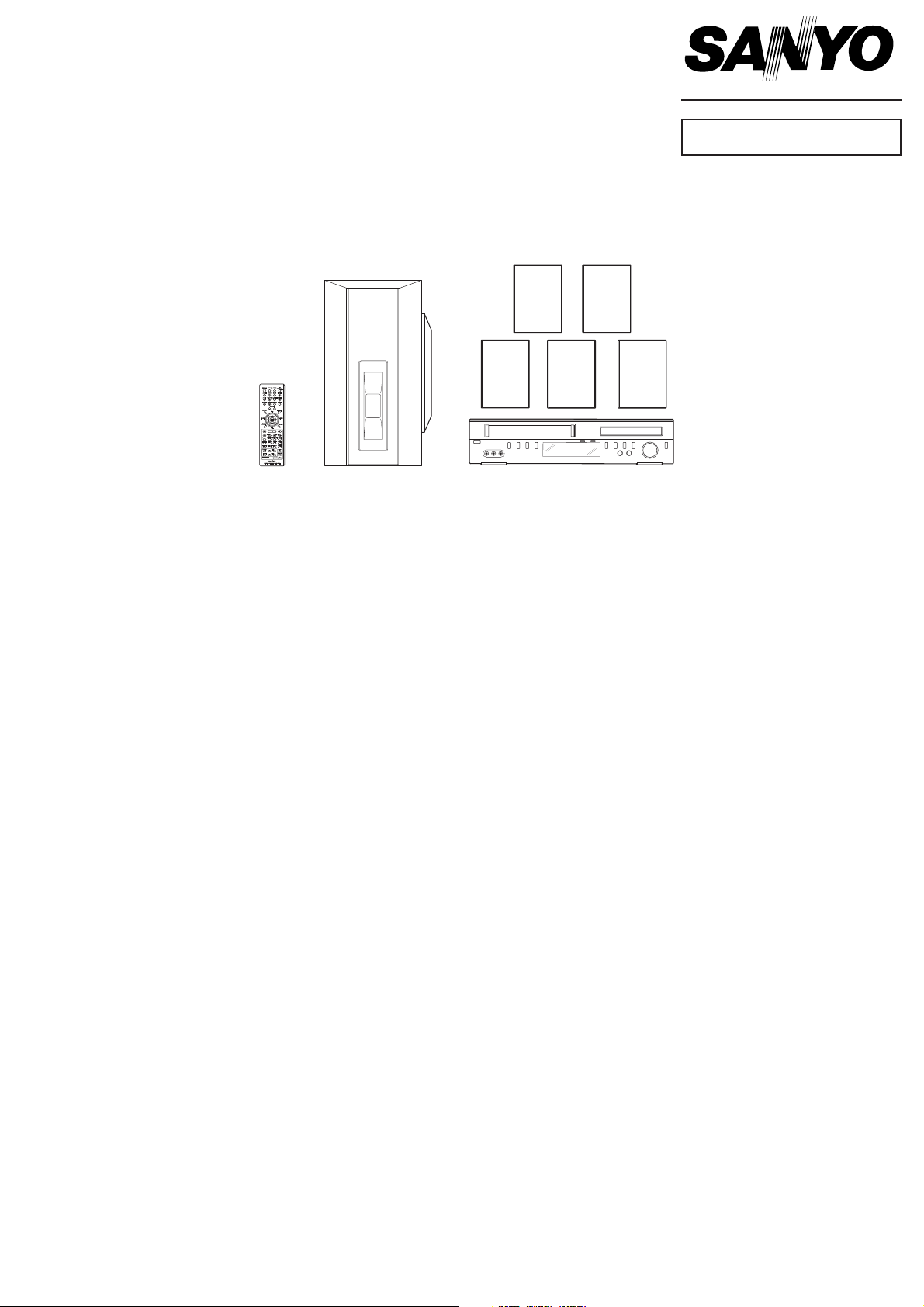
FILE NO.
Service Manual
DVD & Hi-Fi VCR
Home Theater System
CONTENTS
Important warning ............................................................ 1
Service notice on checking .............................................. 1
How to order parts ........................................................... 1
Disassembly instruction ................................................... 2
Mechanical and adjustment ............................................. 14
Service fixtures and tools ................................................. 18
Preparation for servicing .................................................. 18
Preventive check and service intervals ............................ 19
Service mode list .............................................................. 21
When replacing EEPROM(MEMORY) IC ........................ 22
Re-write for DVD firmware ............................................... 23
Electrical adjustment ........................................................ 24
Trouble shooting guide .................................................... 26
Exploded View (Cabinet & Chassis) ................................ 54
Parts List .......................................................................... 55
Exploded View (DVD Mechanism) and Parts list ............. 60
Exploded View (VCR Mechanism) and Parts list ............. 62
Exploded View (Speaker) and Parts list ........................... 65
IC Block Diagram & Description ....................................... 68
Interconnection Diagram .................................................. 74
Block Diagram .................................................................. 76
Schematic Diagram and Check for Waveform ................. 84
Waveform of Check Point ................................................ 115
Wiring Diagram ............................................................... 120
DC-TS3000
PRODUCT CODE No.
129 673 04
(XE)
REFERENCE No.
SM5810453
Page 2
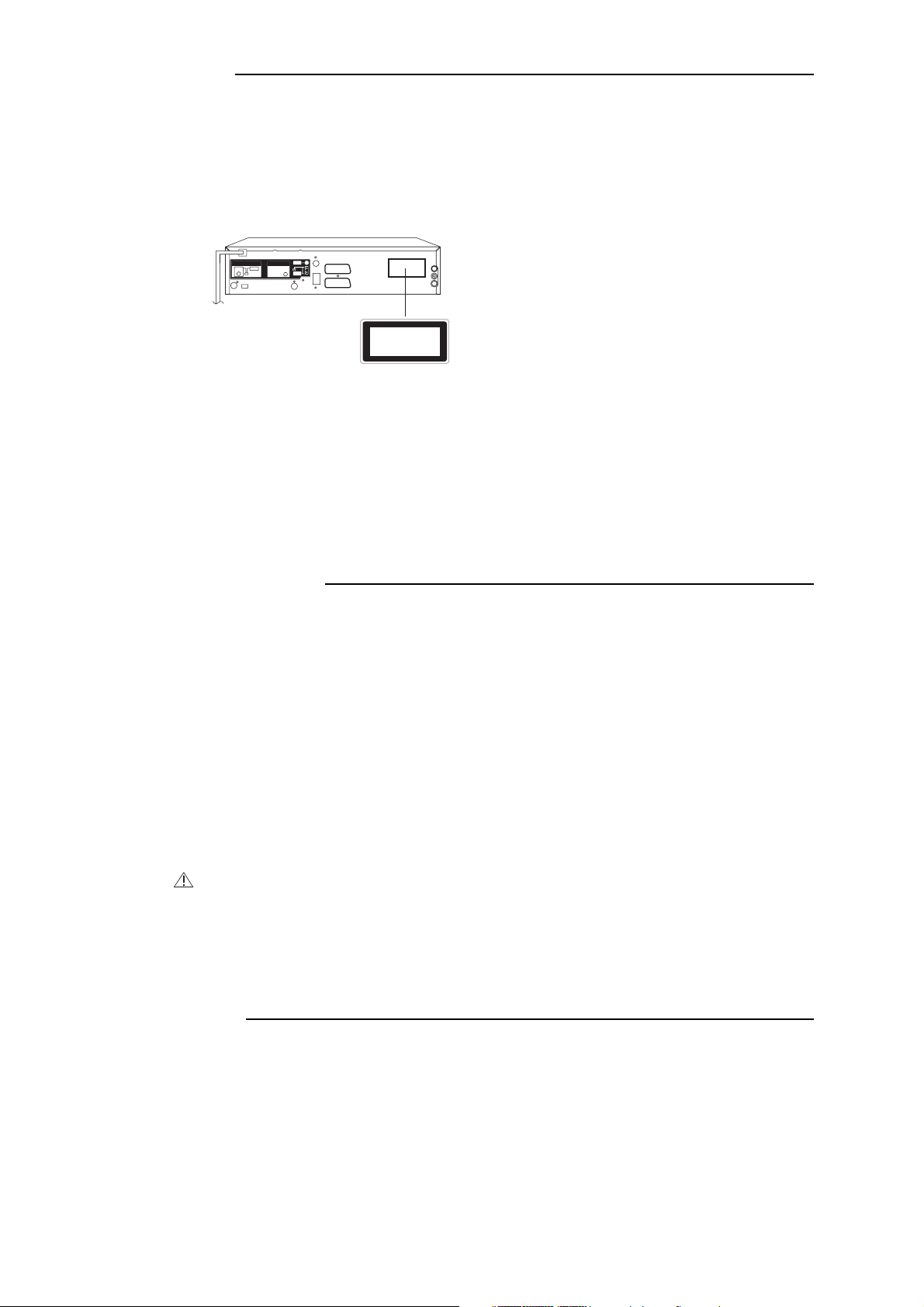
IMPORTANT WARNING
CAUTION:
DVD PLAYER IS A CLASS 1 LASER PRODUCT. HOWEVER THIS PLAYER USES A VISIBLE LASER
BEAM WHICH COULD CAUSE HAZARDOUS RADIATION EXPOSURE IF DIRECTED. BE SURE TO
OPERATE THE PLAYER CORRECTLY AS INSTRUCTED.
THE FOLLOWING CAUTION LABEL IS LOCATED ON THE REAR PANEL OF THE PLAYER.
CLASS 1
LASER PRODUCT
(Printed on the Rear Panel)
WHEN THIS PLAYER IS PLUGGED TO THE WALL OUTLET, DO NOT PLACE YOUR EYES CLOSE
TO THE OPENING OF THE DISC TRAY AND OTHER OPENINGS TO LOOK INTO THE INSIDE OF
THIS PLAYER.
USE OF CONTROLS OR ADJUSTMENTS OR PERFORMANCE OF PROCEDURES OTHER THAN
THOSE SPECIFIED HEREIN MAY RESULT IN HAZARDOUS RADIATION EXPOSURE.
DO NOT OPEN COVERS AND DO NOT REPAIR YOURSELF. REFER SERVICING TO QUALIFIED
PERSONNEL.
SERVICE NOTICE ON CHECKING
1. KEEP THE NOTICES 3. PUT PARTS AND WIRES IN THE
As for the places which need special attentions,
they are indicated with the labels or seals on the
cabinet, chassis and parts. Make sure to keep the
indications and notices in the operation manual.
2. USE THE DESIGNATED PARTS
The parts in this equipment have the specific
characters of incombustibility and withstand
voltage for safety. Therefore, the part which is
replaced should be used the part which has
the same character.
Especially as to the important parts for safety
which is indicated in the circuit diagram or the
table of parts as a mark, the designated
parts must be used.
ORIGINAL POSITION AFTER
ASSEMBLING OR WIRING
There are parts which use the insulation
material such as a tube or tape for safety, or
which are assembled in the condition that
these do not contact with the printed board.
The inside wiring is designed not to get closer
to the pyrogenic parts and high voltage parts.
Therefore, put these parts in the original
positions.
PERFORM A SAFETY CHECK AFTER
4.
SERVICING
Confirm that the screws, parts and wiring which
were removed in order to service are put in the
original positions, or whether there are the
portions which are deteriorated around the
serviced places serviced or not. Check the
insulation between the antenna terminal or
external metal and the AC cord plug blades.
And be sure the safety of that.
HOW TO ORDER PARTS
Please include the following informations when you order parts. (Particularly the VERSION LETTER.)
1. MODEL NUMBER and VERSION LETTER
The MODEL NUMBER can be found on the back of each product and the VERSION LETTER can be
found at the end of the SERIAL NUMBER.
2. PART NO. and DESCRIPTION
You can find it in your SERVICE MANUAL.
- 1 -
Page 3
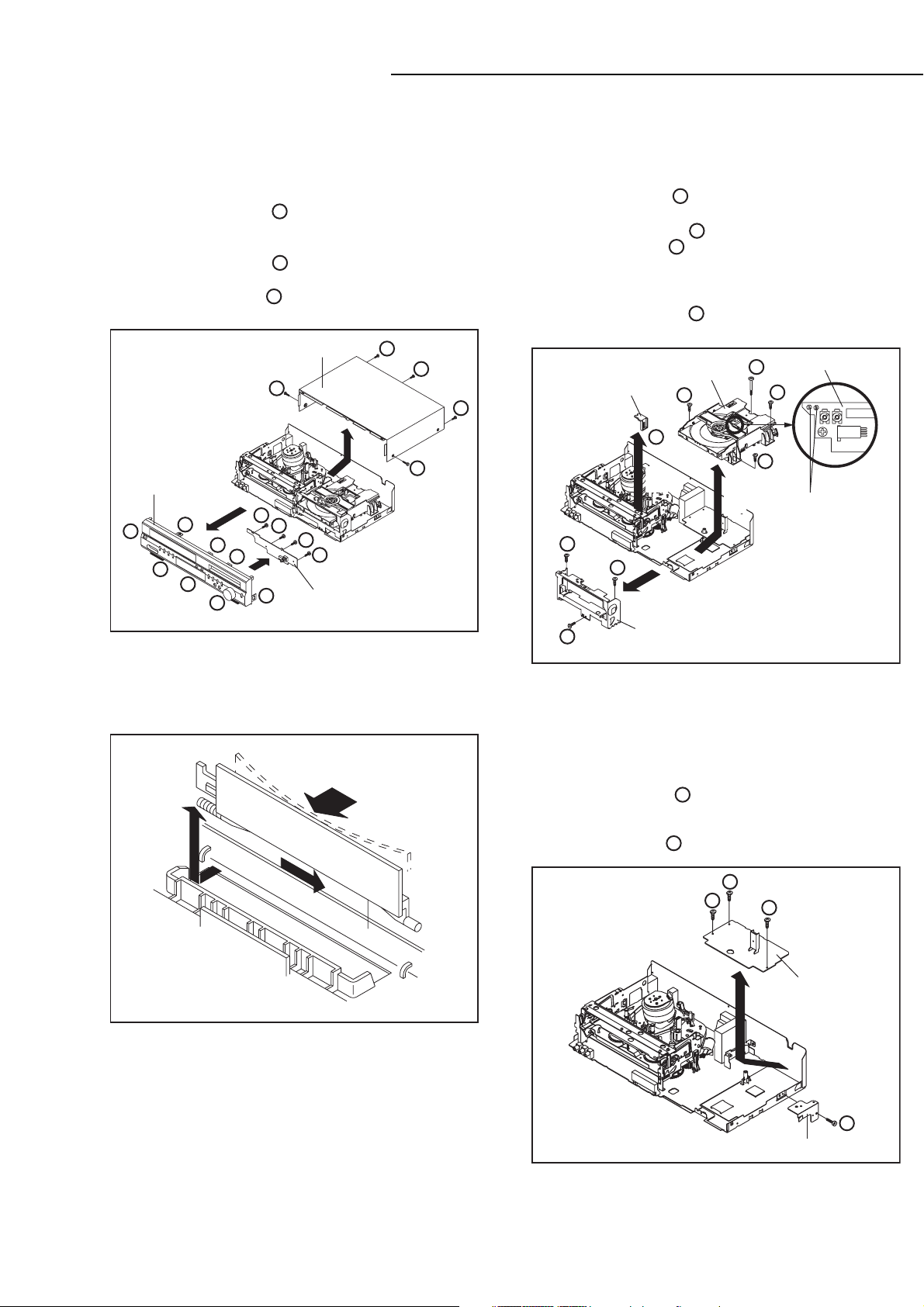
DISASSEMBLY INSTRUCTION
1.
REMOVAL OF MECHANICAL PARTS
AND P.C. BOARDS
1-1:
TOP CABINET AND FRONT CABINET
(Refer to Fig. 1-1)
1.
Remove the 5 screws .
2.
Remove the Top Cabinet in the direction of arrow (A).
3.
Disconnect the following connector: (CP651).
4.
Unlock the 8 supports .
5.
Remove the Front Cabinet in the direction of arrow (B).
6.
Remove the 4 screws .
7.
Remove the Operation PCB in the direction of arrow (C).
Front Cabinet
(B)
2
2
2
2
2
2
1-2: FLAP (Refer to Fig. 1-2)
1.2.Open Flap to 90˚ and flex in direction of arrow (A), at
the same time slide in direction of arrow (B).
Then lift in direction of arrow (C).
1
2
3
(A)
1
1
1
3
1
3
Top Cabinet
3
2
(C)
2
3
Operation PCB
Fig. 1-1
1-3: DVD DECK (Refer to Fig. 1-3)
1.
Make the short circuit on the position as shown Fig. 1-3
using a soldering. If you remove the DVD Deck with no
soldering, the Laser may be damaged.
2.
Unlock the support and remove the Deck Top Holder
1
in the direction of arrow (A).
3.
Remove the 3 screws .
4.
Remove the screw .
5.
Disconnect the following connectors: (CP2601,
2
3
CP2602, CP2603).
Remove the DVD Deck in the direction of arrow (B).
6.
7.
Remove the 3 screws .
8.
Remove the Front
Deck Top Holder
1
4
4
4
Front Angle
4
Angle in the direction of arrow (C).
Pick Up PCB
2
2
Make the sort circuit
using a soldering.
(A)
(C)
DVD Deck
2
3
1
(B)
Fig. 1-3
NOTE
When the installation of the DVD Deck, remove all the
soldering on the short circuit position after the connection
of Pick Up PCB and DVD PCB connector.
(C)
(B)
(A)
Flap
Fig. 1-2
1-4: POWER PCB (Refer to Fig. 1-4)
1. Remove the 3 scres .
1
2. Disconnect the following connector; (CP1701)
3. Remove the Power PCB in the direction of srrow.
4. Remove the svrew and remove the DVD Angle.
2
1
1
1
Power PCB
DVD Angle
2
Fig. 1-4
- 2 -
Page 4
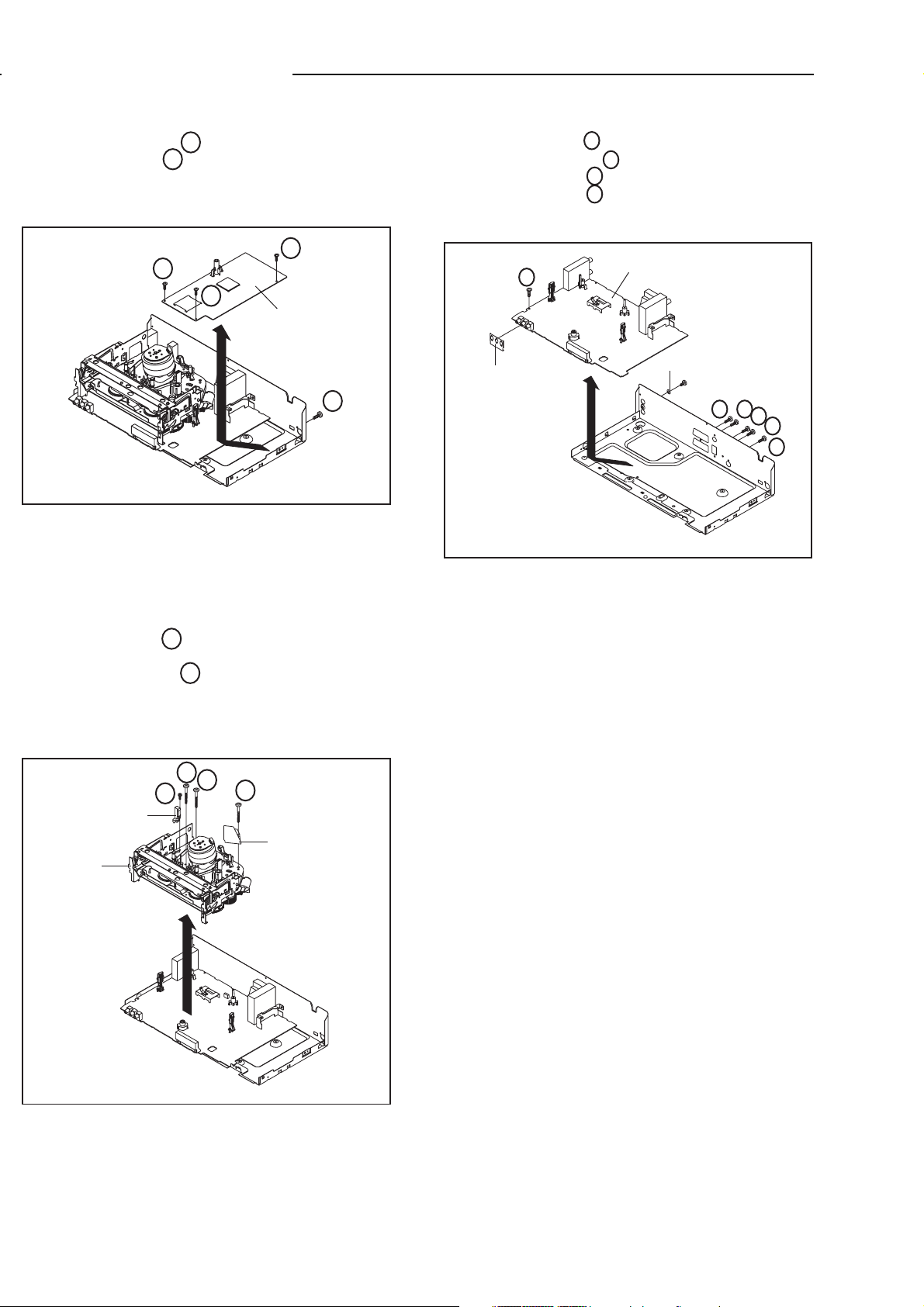
DISASSEMBLY INSTRUCTION
1-5: DVD PCB (Refer to Fig. 1-5)
Remove the 3 screws
1.
Remove the screw
2.
Disconnect the following connectors: (CP4002, CP8101
3.
2
1
.
.
and CP8102).
4.
Remove the DVD PCB in the direction of arrow
1
1
1
DVD PCB
2
.
Fig. 1-5
1-6: VCR DECK (Refer to Fig. 1-6)
NOTE
Do not remove the cable at the FE Head section. The FE
Head may be damaged if you remove the cable by force.
1.
Move the Cassette Holder Ass’y to the back side.
2.
Remove the screw
3.
Remove the FE Head.
Remove the 3 screws
4.
5.
Disconnect the following connectors: (CP101, CP102,
1
.
2
.
and CP3001).
6.
Remove the AC Head Cover and VCR Deck in the
direction of arrow
.
1-7: VCR PCB (Refer to Fig. 1-7)
1.
Remove the screw and remove the Fiber Washer.
2.
Remove the 4 screws
3.
Remove the screw
4.
Remove the screw
5.
Remove the 3 Pin Shield.
6.
Remove the VCR PCB in the direction of arrow
4
3 Pin Shield
1
3
4
2
.
.
VCR PCB
.
asher
Fiber W
2
2
.
2
2
3
Fig. 1-7
VCR Deck
FE Head
1
2
2
2
AC Head Cover
Fig. 1-6
- 3 -
Page 5
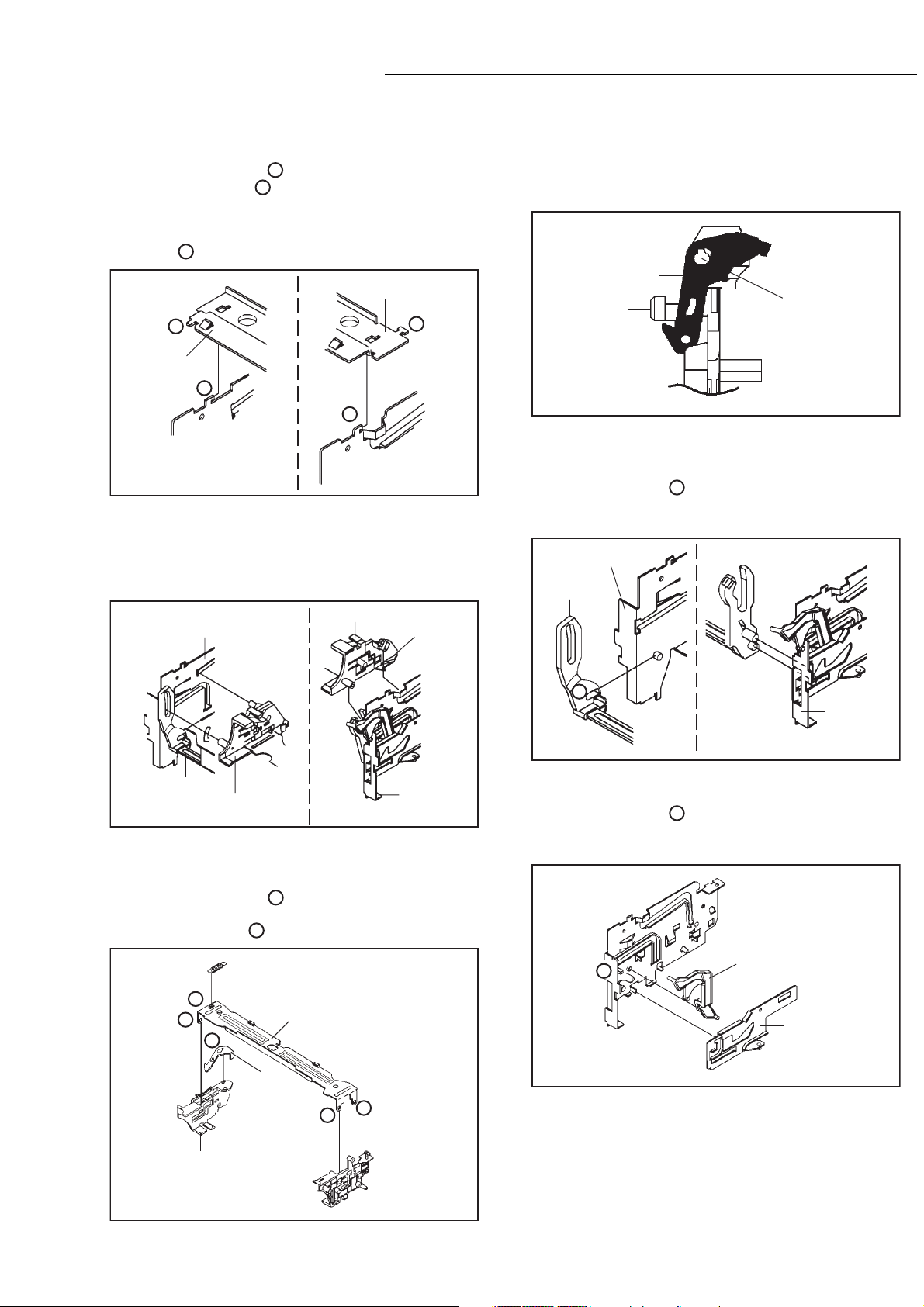
DISASSEMBLY INSTRUCTION
2. REMOVAL OF VCR DECK PARTS
2-1: TOP BRACKET (Refer to Fig. 2-1)
Extend the 2 supports .
1.
Slide the 2 supports and remove the Top Bracket.
2.
NOTE
1. After the installation of the Top Bracket, bend the
support so that the Top Bracket is fixed.
1
1
Top Bracket
Main Chassis
2
2-2: CASSETTE HOLDER ASS'Y (Refer to Fig. 2-2)
Move the Cassette Holder Ass'y to the front side.
1.
Push the Locker R to remove the Cassette Side R.
2.
Remove the Cassette Side L.
3.
Main Chassis
1
2
Top Bracket
1
2
Main Chassis
Fig. 2-1
Cassette Side R
Locker R
NOTE
1.2.In case of the Locker R installation, check if the one
position of Fig.2-3-B are correctly locked.
When you install the Cassette Side R, be sure to move
the Locker R after installing.
Locker R
Check if this position
Cassette Side R
is locked.
Fig. 2-3-B
2-4: LINK UNIT (Refer to Fig. 2-4)
1.
Set the Link Unit to the Eject position.
Unlock the support .
2.
3.
Remove the (A) side of the Link Unit first, then remove
1
the (B) side.
Main Chassis
Link Unit
Link Unit
Cassette Side L
Main Chassis
Fig. 2-2
2-3: CASSETTE SIDE L/R (Refer to Fig. 2-3-A)
Remove the Locker Spring.
1.
Unlock the 4 supports and then remove the Cassette
2.
1
Side L/R.
2
2
Locker Spring
Cassette Holder
Locker R
1
1
3.
Unlock the support and then remove the Locker R.
1
1
(A)
1
(B)
Link Unit
Main Chassis
2-5: LINK LEVER/FLAP LEVER (Refer to Fig. 2-5)
Extend the support .
1.
Remove the Link Lever.
2.
Remove the Flap Lever.
3.
1
1
Flap Lever
Link Lever
Fig. 2-4
Fig. 2-5
Cassette Side R
Cassette Side L
Fig. 2-3-A
- 4 -
Page 6

DISASSEMBLY INSTRUCTION
2-6: LOADING MOTOR/WORM (Refer to Fig. 2-6-A)
Remove the screw .
1.
Remove the Loading Motor.
2.
Remove the Worm.
3.
Main Chassis
• Screw Torque: 3± 0.5kgf•cm
1
Loading Motor
Worm
1
Fig. 2-6-A
NOTE
In case of the Worm installation, check if the value of
1.
the Fig. 2-6-B is correct.
2.
In case of the Loading Motor installation, hook the wire
on the Cassette Opener as shown Fig. 2-6-C.
3.
When installing the wires between Capstan DD Unit
and Loading Motor, connect them correctly as shown
Fig. 2-6-D.
2-7: TENSION ASS'Y (Refer to Fig. 2-7-B)
Turn the Pinch Roller Cam clockwise so that the
1.
Tension Holder hook is set to the position of Fig. 2-7-A
to move the Tension Arm Ass'y.
Remove the Tension Spring.
2.
Unlock the 2 supports and remove the Tension
3.
1
Band.
Unlock the support and remove the Tension Arm
4.
2
Ass'y.
Unlock the support and remove the Tension
5.
3
Connect.
6.
Float the hook and turn it clockwise then remove the
4
Tension Holder.
Tension Arm Ass'y
Fig. 2-7-A
1
Tension Connect
Tension Spring
2
4
1
3
Tension Holder
Tension Band
Tension Arm Ass'y
19.2 0.1mm
Safety surface for pressing
of the insert.
Loading Motor
Cassette Opener
Fig. 2-6-B
Fig. 2-6-C
Loading Motor Capstan DD Unit
-
Pink
L2
Fig. 2-7-B
NOTE
1.
In case of the Tension Band installation, note the
direction of the installation. (Refer to Fig. 2-7-C)
2.
In case of the Tension Band installation, install correctly
as Fig. 2-7-D.
In case of the Tension Connect installation, install as
3.
the circled section of Fig. 2-7-E.
Tension Connect
Tension Band
Fig. 2-7-C
[OK]
[NG]
Tension Connect
Tension Connect
Tension Band
Tension Band
Fig. 2-7-D
+
White
L1
Fig. 2-6-D
- 5 -
Tension Connect
Main Chassis
Fig. 2-7-E
Page 7
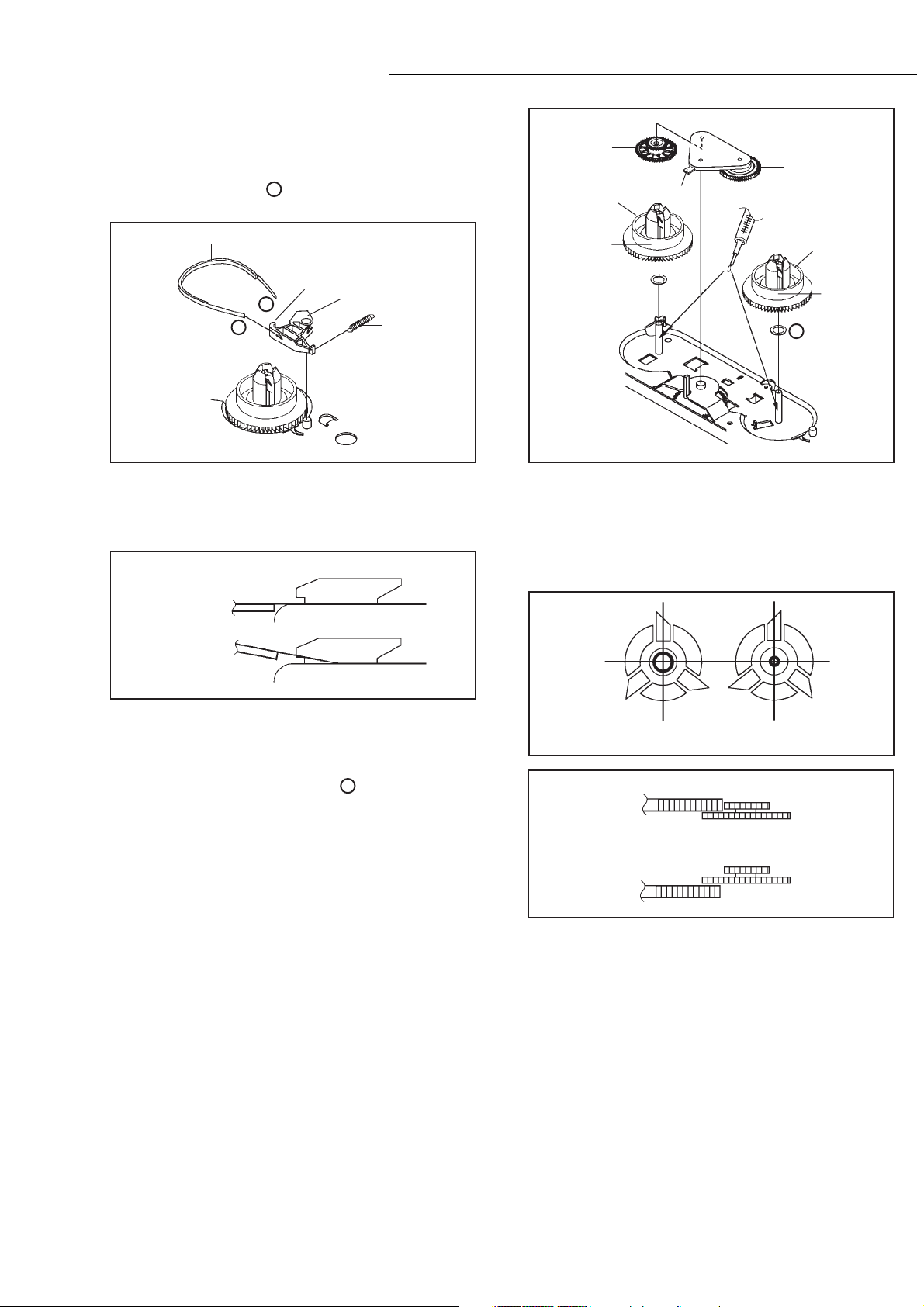
DISASSEMBLY INSTRUCTION
2-8: T BRAKE ARM/T BRAKE BAND (Refer to Fig. 2-8-A)
Remove the T Brake Spring.
1.
Turn the T Brake Arm clockwise and bend the hook
2.
section to remove it.
3.
Unlock the 2 supports and remove the T Brake
Band.
1
Idler Gear
S Reel
Idler Arm Ass'y
(B)
T Brake Band
Hook section
1
1
T Brake Arm
T Brake Spring
Fig. 2-8-A
NOTE
1. In case of the T Brake Band installation, install correctly
as Fig. 2-8-B.
[OK]
T Brake Band
[NG]
T Brake Band
T Brake Arm
T Brake Arm
(A) T Reel
(A)
1
Fig. 2-9-A
NOTE
1.2.In case of the S Reel and T Reel installation, check if the
correct parts are installed. (Refer to Fig. 2-9-B)
In case of the Idler Arm Ass'y installation, install correctly
as Fig. 2-9-C. And also set it so that the section "B" of
Fig. 2-9-A is placed under the Main Chassis tab.
Fig. 2-8-B
2-9: S REEL/T REEL/IDLER ARM ASS'Y/IDLER GEAR
(Refer to Fig. 2-9-A)
Remove the S Reel and T Reel.
1.
Remove the 2 Polyslider Washers .
2.
Remove the Idler Arm Ass'y and Idler Gear.
3.
1
NOTE
Take care not to damage the gears of the S Reel and T
1.
Reel.
The Polyslider Washer may be remained on the back of
2.
the reel.
3.
Take care not to damage the shaft.
4.
Do not touch the section "A" of S Reel and T Reel. (Use
gloves.) (Refer to Fig. 2-9-A) Do not adhere the stains
on it.
When you install the reel, clean the shaft and grease it
5.
(FG-84M). (If you do not grease, noise may be heard in
FF/REW mode.)
After installing the reel, adjust the height of the reel.
6.
(Refer to MECHANICAL ADJUSTMENT)
[OK]
[NG]
Clutch Gear
Clutch Gear
Big Hole
(S Reel)
Small Hole
(T Reel)
Fig. 2-9-B
Idler Arm Ass'y
Idler Arm Ass'y
Fig. 2-9-C
- 6 -
Page 8
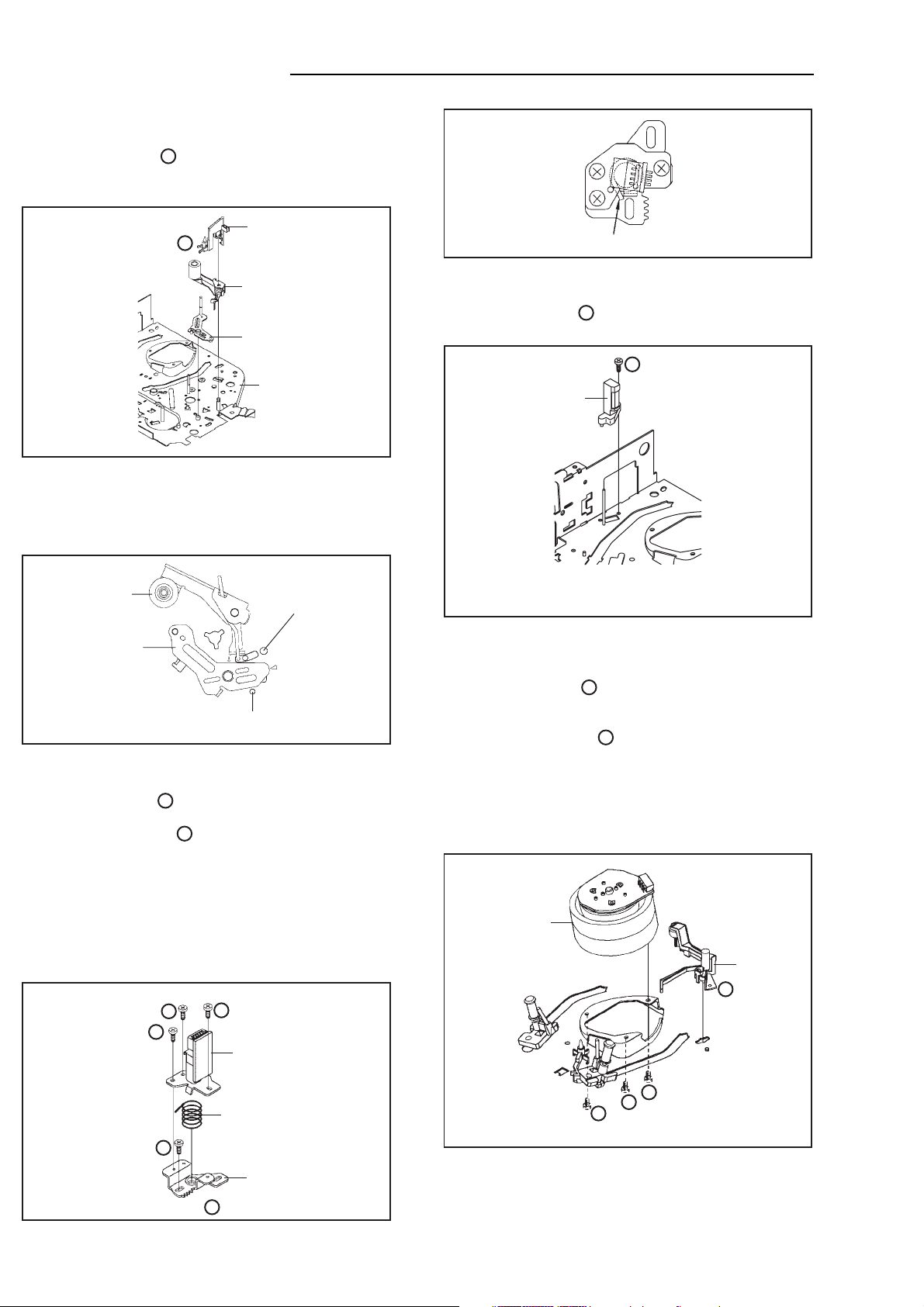
DISASSEMBLY INSTRUCTION
2-10: CASSETTE OPENER/PINCH ROLLER BLOCK/
P5 ARM ASS'Y (Refer to Fig. 2-10-A)
Unlock the support and remove the Cassette
1.
Opener.
2.
Remove the Pinch Roller Block and P5 Arm Ass'y.
1
1
Cassette Opener
Pinch Roller Block
P5 Arm Ass'y
Main Chassis
Fig. 2-10-A
NOTE
Do not touch the Pinch Roller. (Use gloves.)
1.
In case of the Pinch Roller Block and the Pinch Roller
2.
Cam installation, install correctly as Fig. 2-10-B.
Pinch Roller Block
P5 Arm Ass'y
Can be seen the hole of the
Main Cam.
Can be seen the hole of
the Pinch Roller Cam.
Fig. 2-10-B
2-11: A/C HEAD (Refer to Fig. 2-11-A)
Remove the screw .
1.
Remove the A/C Head Base.
2.
Remove the 3 screws .
3.
Remove the A/C Head and A/C Head Spring.
4.
1
2
NOTE
1.
Do not touch the A/C Head. (Use gloves.)
2.
When you install the A/C Head Spring, install as shown in
Fig. 2-11-B.
3.
When you install the A/C Head, tighten the screw (1) first,
then tighten the screw (2), finally tighten the screw (3).
(3)
(1)
2
2
(2)
1
2
A/C Head
A/C Head Spring
Spring Position
Fig. 2-11-B
2-12: FE HEAD (RECORDER ONLY) (Refer to Fig. 2-12)
Remove the screw .
1.
2.
Remove the FE Head.
• Screw Torque: 5 ± 0.5kgf•cm
• The FE Head is not installed on the Video Cassette Player.
FE Head
1
1
Fig. 2-12
2-13: AHC ASS'Y/CYLINDER UNIT ASS'Y
(Refer to Fig. 2-13)
Unlock the support and remove the AHC Ass'y.
1.
2.
Disconnect the following connector:
1
(CD2001)
Remove the 3 screws .
3.
Remove the Cylinder Unit Ass'y.
4.
2
NOTE
When you install the Cylinder Unit Ass'y, tighten the
1.
screws from (1) to (3) in order while pulling the Ass'y
toward the left front direction.
Cylinder Unit Ass'y
AHC Ass'y
1
(3)
(2)
(1)
• Screw Torque: 3 ± 0.5kgf•cm
2
2
2
Fig. 2-13
• Screw Torque: 5 ± 0.5kgf•cm (Screw )
1
A/C Head Base
Fig. 2-11-A
- 7 -
Page 9
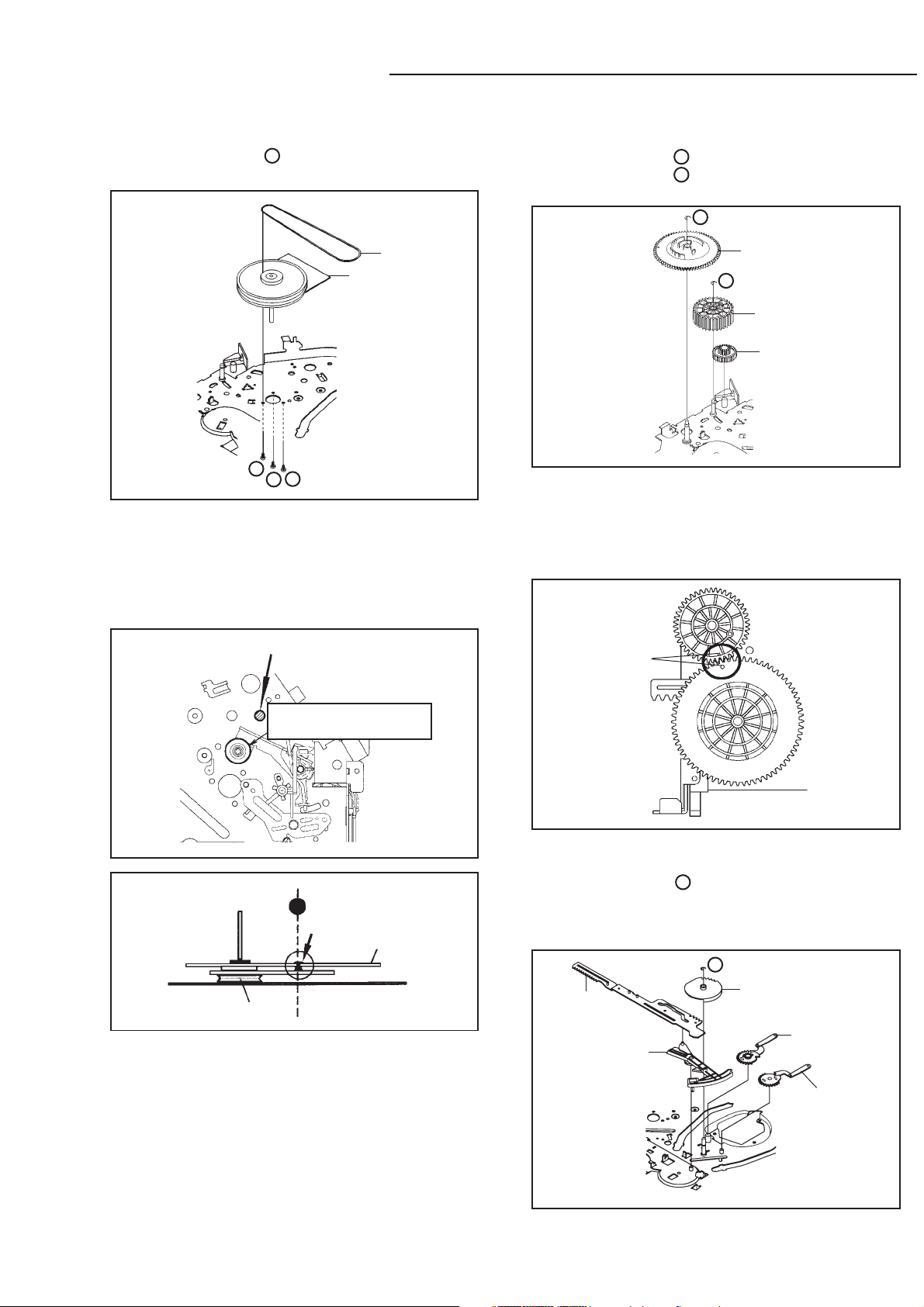
DISASSEMBLY INSTRUCTION
2-14: CAPSTAN DD UNIT (Refer to Fig. 2-14-A)
Remove the Capstan Belt.
1.
Remove the 3 screws .
2.
3.
Remove the Capstan DD Unit.
1
2-15:
MAIN CAM/PINCH ROLLER CAM/JOINT GEAR
(Refer to Fig. 2-15-A)
Remove the E-Ring , then remove the Main Cam.
1.
Remove the E-Ring , then remove the Pinch Roller
2.
1
2
Cam and Joint Gear.
1
Capstan Belt
Capstan DD Unit
1
1
• Screw Torque: 4 ± 0.5kgf•cm
1
Fig. 2-14-A
NOTE
In case of the Capstan DD Unit installation, apply the
1.
silicon bond (TSE3843-W) on the position Fig. 2-14-B
correctly. (If no silicon bond applied, abnormal noise will
be heard on the deck operation.)
(Refer to Fig. 2-14-B, C)
Applied position of
silicon bond
Main Cam
2
Pinch Roller Cam
Joint Gear
Fig. 2-15-A
NOTE
In case of the Pinch Roller Cam and Main Cam
1.
installation, install them as the circled section of Fig. 215-B so that the each markers are met. (Refer to Fig.
2-15-B)
Pinch Roller Cam
Marker
Capstan DD Unit
Be careful not to apply the silicon
bond to the Pinch Roller.
Fig. 2-14-B
Silicon Bond
Main Chassis
Fig. 2-14-C
Main Cam
Fig. 2-15-B
2-16: LOADING GEAR S/T UNIT (Refer to Fig. 2-16-A)
1.2.Remove the E-Ring and remove the Main Loading
1
Gear.
Remove the Main Rod, Tension Lever, Loading Arm S
Unit and Loading Arm T Unit.
1
Main Rod
Tension Lever
Main Loading Gear
Loading Arm T Unit
Loading Arm S Unit
- 8 -
Fig. 2-16-A
Page 10
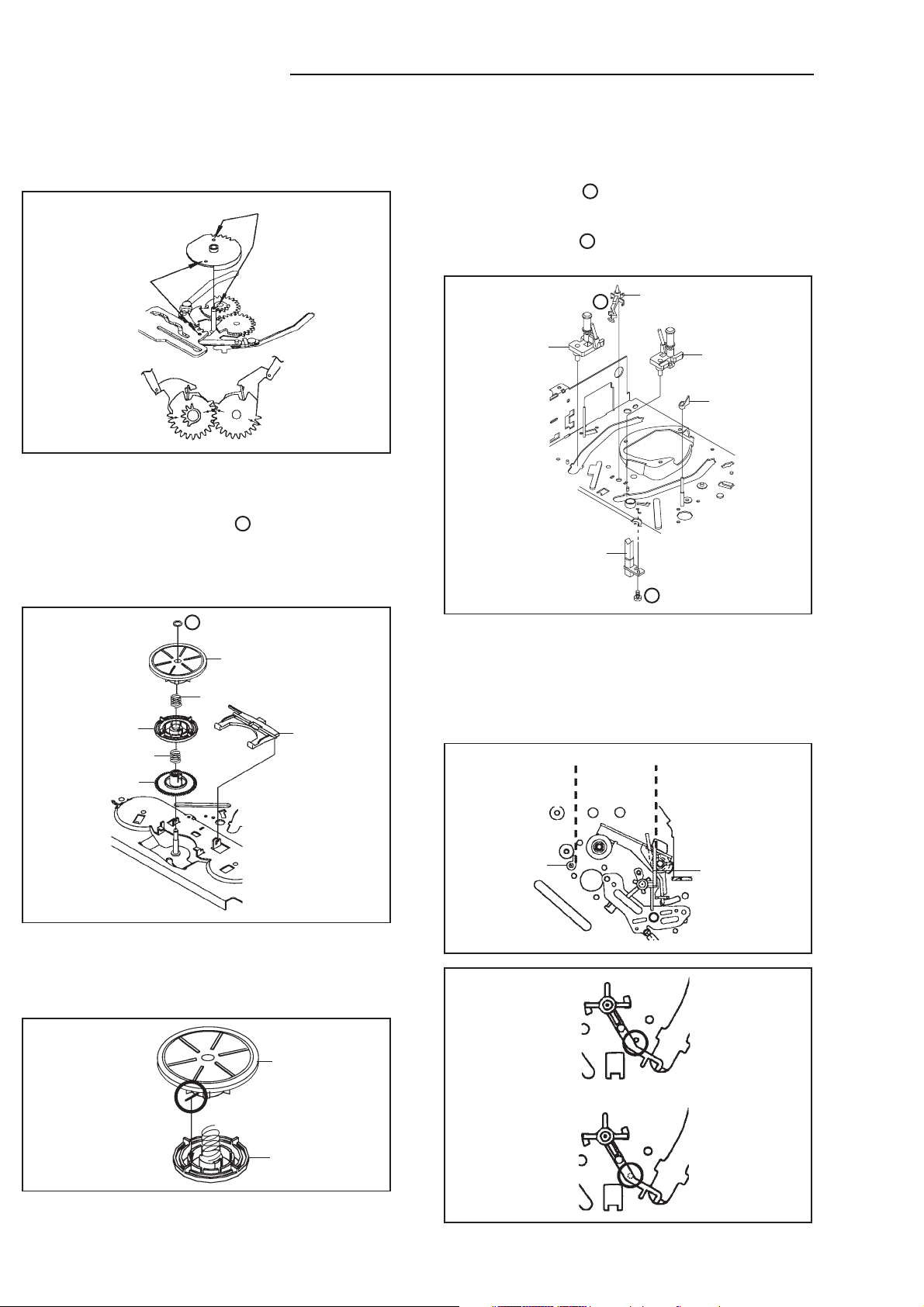
DISASSEMBLY INSTRUCTION
NOTE
When you install the Loading Arm S Unit, Loading Arm
1.
T Unit and Main Loading Gear, align each marker.
(Refer to Fig. 2-16-B)
Marker
Main Loading Gear
Marker
CASSETTE GUIDE POST/INCLINED BASE S/T
2-18:
UNIT/P4 CAP/LED REFLECTOR
(Refer to Fig. 2-18-A)
Remove the P4 Cap.
1.
Unlock the support and remove the Cassette Guide
2.
1
Post.
Remove the Inclined Base S/T Unit.
3.
Remove the screw .
4.
5.
Remove the LED Reflector.
2
Cassette Guide Post
1
Loading Arm T Unit
2-17:
CLUTCH ASS'Y/RING SPRING/CLUTCH LEVER/
Loading Arm S Unit
CLUTCH GEAR (Refer to Fig. 2-17-A)
Remove the Polyslider Washer .
1.
Remove the Clutch Ass'y and Ring Spring.
2.
Remove the Clutch Lever.
3.
4.
Remove the Coupling Gear, Coupling Spring and
1
Clutch Gear.
1
Clutch Ass'y
Ring Spring
Coupling Gear
Coupling Spring
Clutch Gear
Clutch Lever
Fig. 2-16-B
Inclined Base S
Unit
LED Reflector
• Screw Torque: 5 ± 0.5kgf•cm
2
Inclined Base T
Unit
P4 Cap
Fig. 2-18-A
NOTE
Do not touch the roller of Guide Roller.
1.
In case of the P4 Cap installation, install it with parallel
2.
for "A" and "B" of Fig. 2-18-B.
3.
In case of the Cassette Guide Post installation, install
correctly as the circled section of Fig. 2-18-C.
"A"
"B"
Fig. 2-17-A
NOTE
1.
In case of the Clutch Ass'y installation, install it with
inserting the spring of the Clutch Ass'y into the dent of
the Coupling Gear.
(Refer to Fig. 2-17-B)
Clutch Ass'y
Coupling Gear
Fig. 2-17-B
- 9 -
P4 Cap
[OK]
Cassette Guide Post
[NG]
Cassette Guide Post
Cassette Opener
Fig. 2-18-B
Fig. 2-18-C
Page 11
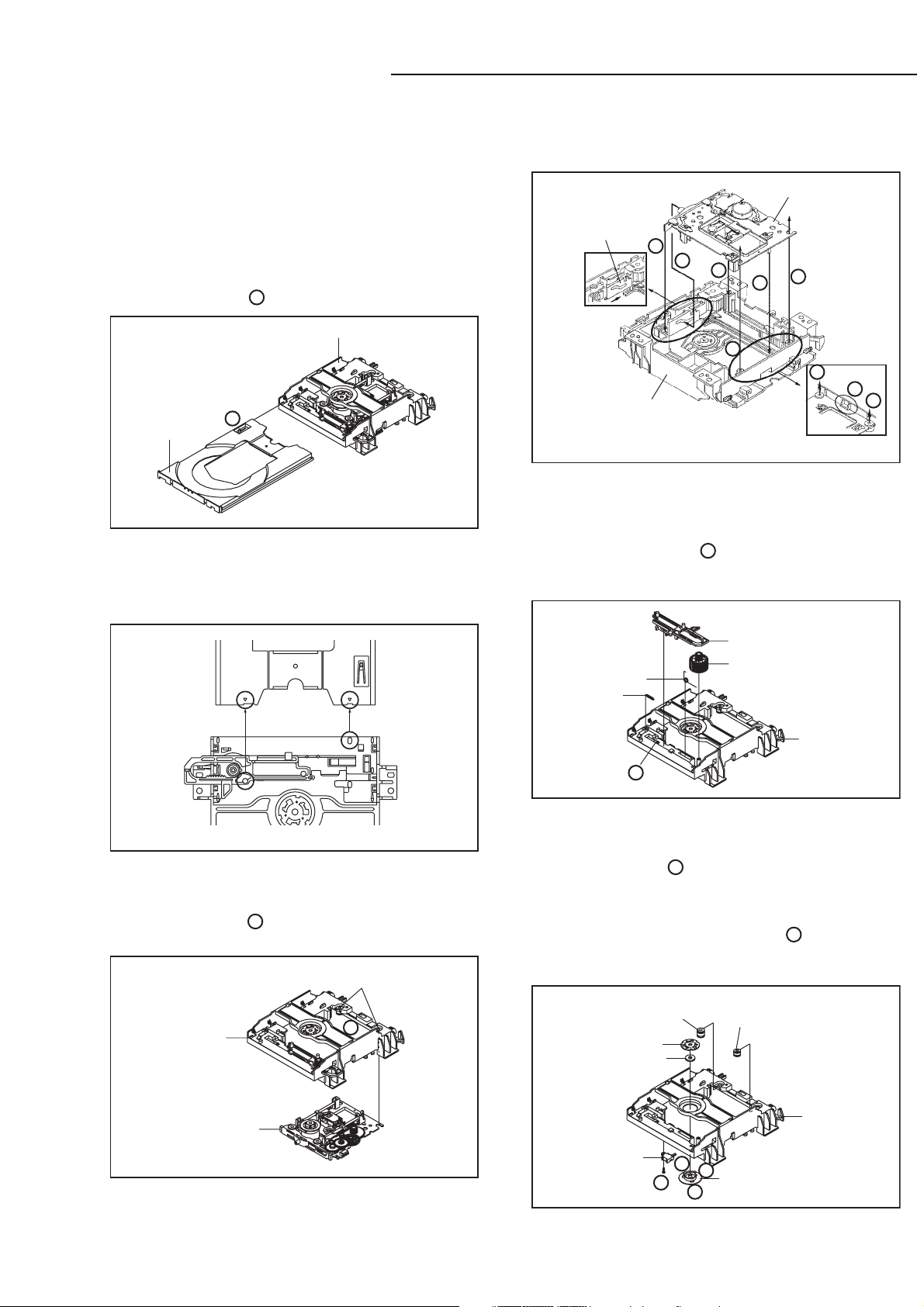
DISASSEMBLY INSTRUCTION
3. REMOVAL OF DVD DECK PARTS
NOTE
1. Do not disassemble the DVD DECK PARTS except
listed parts here. Minute adjustments are needed if the
disassemble is done. If the repair is needed except
listed parts, replace the DVD MECHA ASS'Y.
3-1: TRAY (Refer to Fig. 3-1-A)
Set the Tray opened. (Refer to the DISC REMOVAL
1.
METHOD AT NO POWER SUPPLY)
2.
Unlock the support and remove the Tray.
Tray
NOTE
In case of the Tray installation, install them as the
1.
circled section of Fig. 3-1-B so that the each markers
are met.
1
Main Frame Ass'y
1
Fig. 3-1-A
NOTE
In case of the Main Chassis Ass'y, install it from (1) to
1.
(6) in order.
Move it to the direction
of the arrow.
(Refer to Fig. 3-2-B)
Rack Loading
1
Main Frame Ass'y
Main Chassis Ass'y
2
3
5
6
4
6
Check Lock
4
Fig. 3-2-B
3-3: RACK LOADING/MAIN GEAR/ RACK LOADING
SPRING (Refer to Fig. 3-3)
1.
Remove the Rack L Spring.
2.
Press down the catcher and slide the Rack Loading.
3.
Remove the Rack Loading, Rack Loading Spring and
Main Gear
.
1
5
Tray
Main Frame Ass'y
Fig. 3-1-B
3-2: MAIN CHASSIS ASS'Y (Refer to Fig. 3-2-A)
Remove the Main Chassis Ass'y from the Insulator (R).
1.
Unlock the support .
2.
3.
Remove the Main Chassis Ass'y.
Main Frame Ass'y
1
Insulator (R)
(Green)
1
Rack Loading
Rack Loading Spring
Rack L Spring
1
3-4:
CLAMPER ASS'Y/INSULATOR(R)/LEVER SWITCH
Main Gear
Main Frame Ass’y
(Refer to Fig. 3-4-A)
Remove the screw .
1.
Remove the Lever Switch.
2.
Remove the 2 Insulator (R).
3.
Press the Clamper and rotate the Clamper Plate
4.
clockwise, then unlock the 3 supports .
5.
Remove the Clamper Plate, Clamper Magnet and
1
2
Clamper.
Clamper Plate
Clamper Magnet
Insulator (R)
(Green)
Insulator (R)
(Green)
Fig. 3-3
Main Chassis Ass'y
Fig. 3-2-A
- 10 -
Lever Switch
Main Frame
2
2
1
Clamper
2
Fig. 3-4-A
Page 12
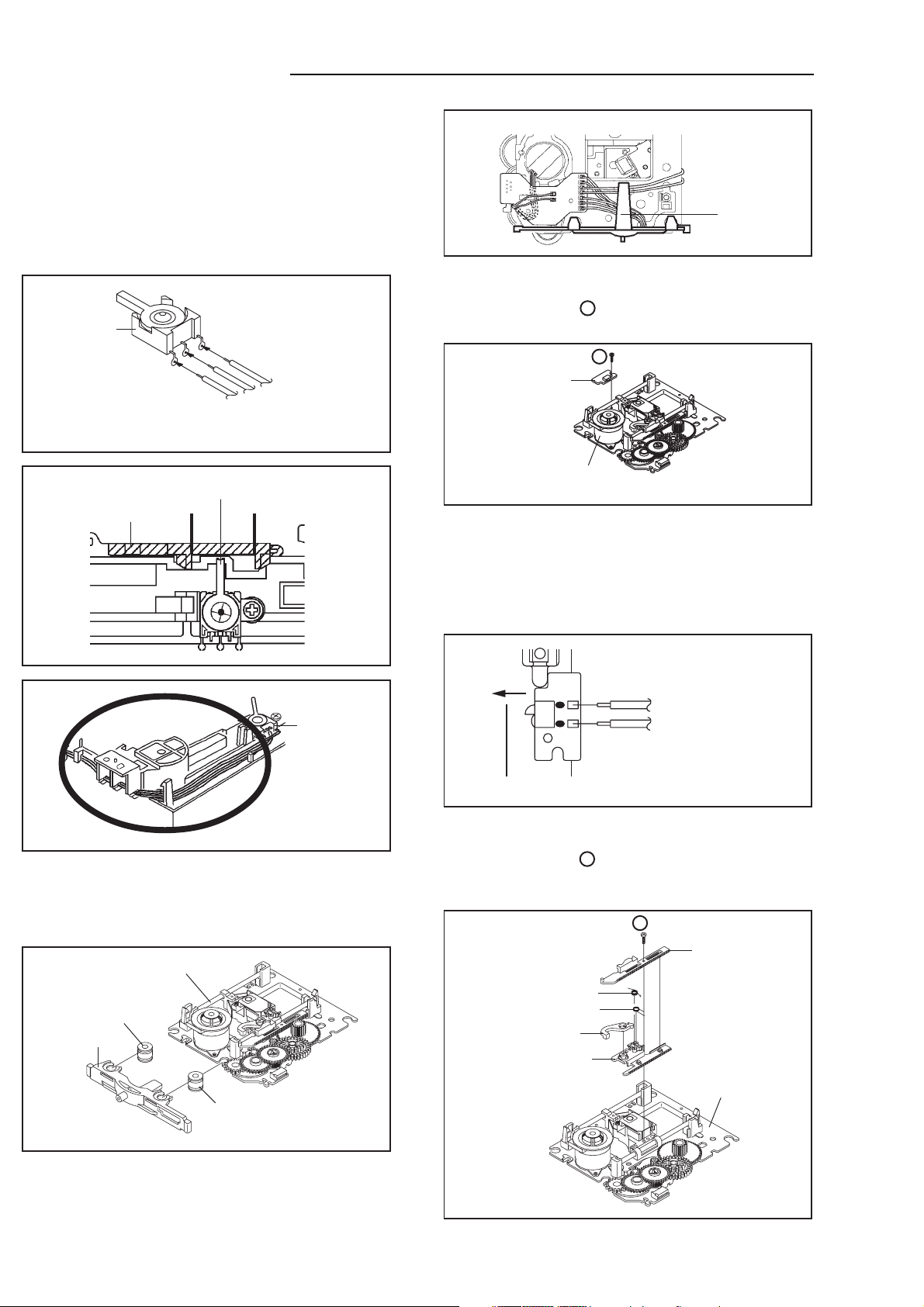
DISASSEMBLY INSTRUCTION
NOTE
1.
When installing the Clamper Magnet, install it with the
green face up.
2.
When installing the wire of the Lever Switch, install it
correctly as Fig. 3-4-B.
3.
When installing the Lever Switch, install it correctly as
Fig. 3-4-C.
4.
In case of the Lever Switch installation, hook the wire
on the Main Frame as shown Fig. 3-4-D.
Lever Switch
Red
White
Blue
From DVD PCB
Fig. 3-4-B
The Lever should be position
between A and B.
Rack Loading
AB
Main Chassis Ass'y
Traverse Holder
Fig. 3-5-B
3-6: SWITCH PCB ASS'Y (Refer to Fig. 3-6-A)
Remove the screw .
1.
Remove the Switch PCB Ass'y.
2.
Switch PCB Ass'y
• Screw Torque: 4±
1
1
Main Chassis Ass'y
0.5kgf•cm
Fig. 3-6-A
NOTE
1.2.When installing the wire of the Switch PCB, install it
correctly as Fig. 3-6-B.
When installing the wire of the Switch PCB, while
pressing it in the direction of the arrow as shown Fig. 36-B, then instal it.
3-5:
TRAVERSE HOLDER/INSULATOR (F)
(Refer to Fig. 3-5-A)
Remove the Traverse Holder.
1.
Remove the 2 Insulator (F).
2.
Main Chassis Ass'y
Insulator (F)
(Black)
Traverse Holder
Insulator (F)
(Black)
Fig. 3-4-C
Lever Switch
Fig. 3-4-D
Fig. 3-5-A
Switch PCB Ass'y
Black
From Relay PCB
White
Main Chassis Ass'y
Fig. 3-6-B
3-7: RACK FEED ASS'Y (Refer to Fig. 3-7-A)
Remove the screw .
1.
2.
Remove the Rack Feed 1/2 Spring, Rack Feed 1/2 and
1
Rack Feed Lever.
1
Rack Feed 2
Rack Feed 1 Spring
Rack Feed 2 Spring
Rack Feed Lever
Rack Feed 1
Main Chassis Ass'y
NOTE
1. After the installing of the Traverse Holder, check if the
wire is like Fig. 3-5-B.
- 11 -
• Screw Torque: 3.5± 0.5kgf•cm
Fig. 3-7-A
Page 13
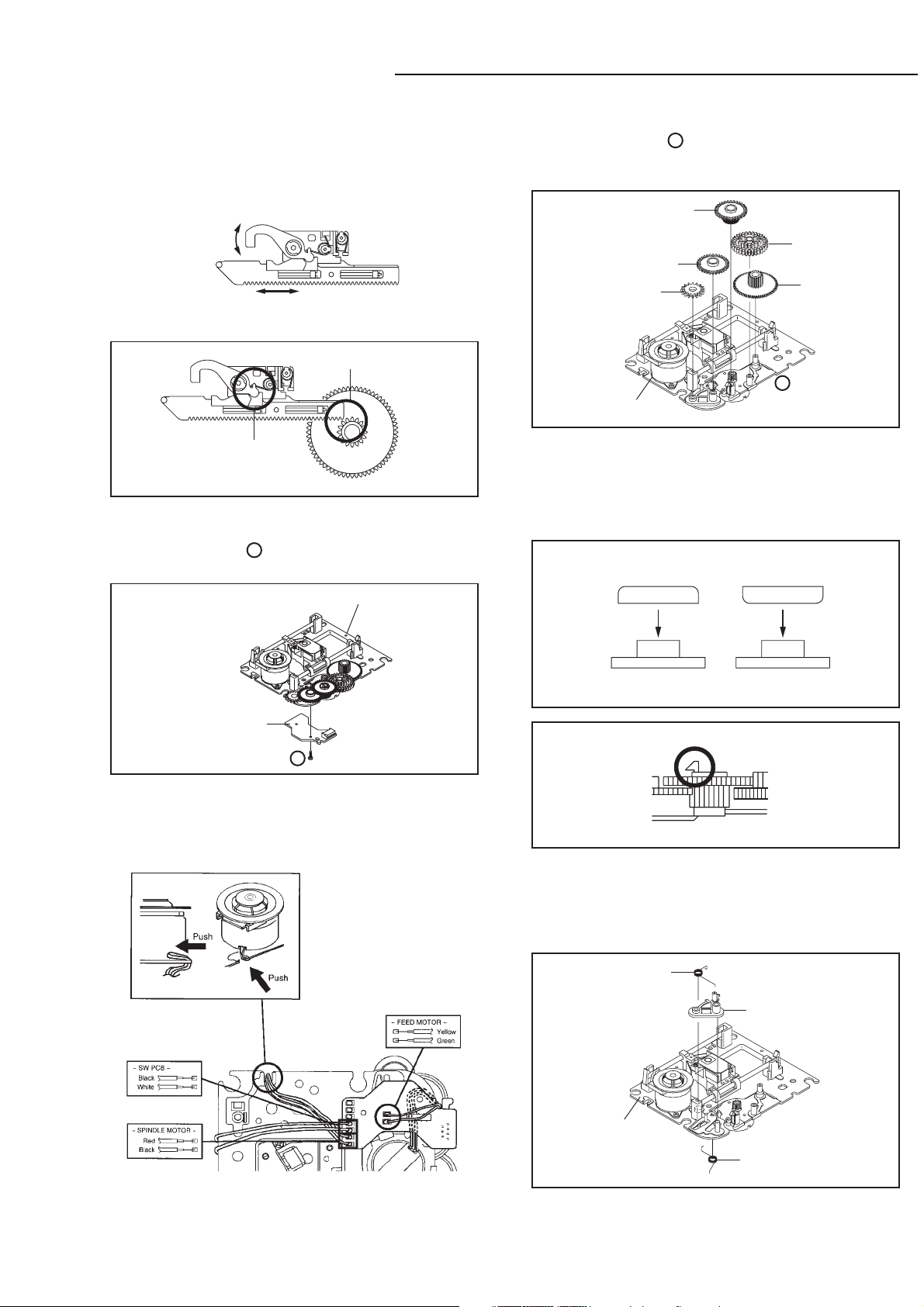
DISASSEMBLY INSTRUCTION
NOTE
1.2.After the assembly of the Rack Feed, check if the Rack
Feed 1/2 is moving smoothly. (Refer to Fig. 3-7-B)
In case of the Rack Feed Ass'y installation, install
correctly as Fig. 3-7-C.
Moving smoothly
Moving smoothly
Check the position of
the Rack Feed Lever.
Should not be engaged.
Fig. 3-7-B
Fig. 3-7-C
3-8: RELAY PCB ASS'Y (Refer to Fig. 3-8-A)
Remove the screw .
1.
2.
Remove the Relay PCB Ass'y.
1
Main Chassis Ass'y
3-9: GEAR (Refer to Fig. 3-9-A)
Unlock the support .
1.
2.
Remove the Middle Gear 1/2/3, Idler Gear and Feed
1
Gear.
Middle Gear 2
Middle Gear 1
Middle Gear 3
Idler Gear
Feed Gear
1
Main Chassis Ass'y
Fig. 3-9-A
NOTE
1.2.In case of the Idler Gear installation, install correctly as
Fig. 3-9-B.
When installing the Middle Gear 2, check if the Middle
Gear 2 is locked correctly as Fig. 3-9-C.
[OK] [NG]
Idler Gear
Idler Gear
Relay PCB Ass'y
1
Fig. 3-8-A
NOTE
1. When installing the wire of the Relay PCB, install it
correctly as Fig. 3-8-B.
Idler Arm
Check Lock
Middle Gear 2
Idler Arm
3-10: IDLER ARM (Refer to Fig. 3-10-A)
Remove the Idler Arm Spring.
1.
Remove the Chassis Spring.
2.
3.
Remove the Idler Arm.
Idler Arm Spring
Idler Arm
Main Chassis Ass'y
Fig. 3-9-B
Fig. 3-9-C
Fig. 3-8-B
Chassis Spring
Fig. 3-10-A
- 12 -
Page 14
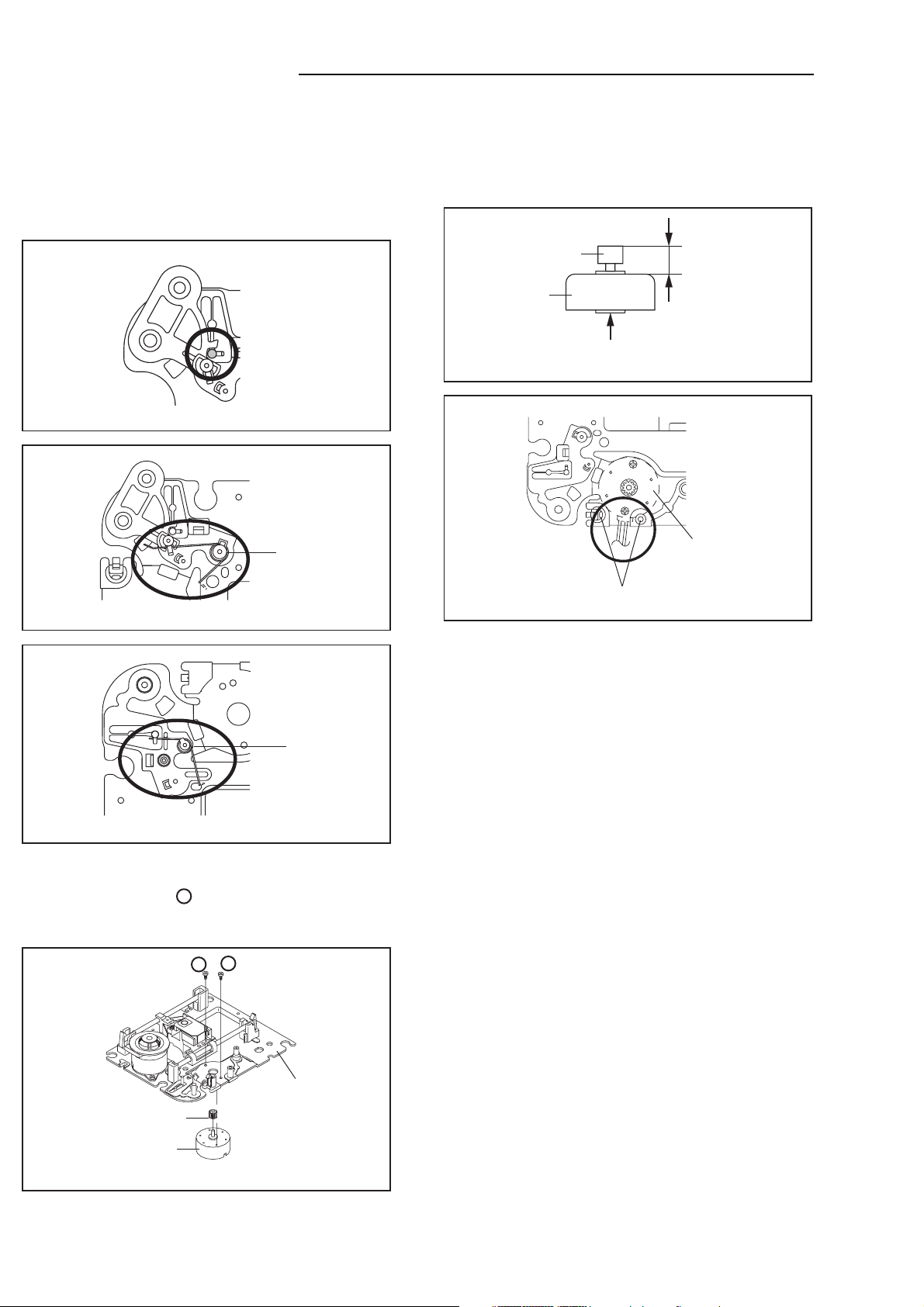
DISASSEMBLY INSTRUCTION
NOTE
1.
In case of the Idler Arm installation, install as the circled
section of Fig. 3-10-B.
2.
In case of the Idler Arm Spring installation, install as the
circled section of Fig. 3-10-C.
3.
In case of the Chassis Spring installation, install as the
circled section of Fig. 3-10-D.
Idler Arm
Main Chassis Ass'y
Fig. 3-10-B
Idler Arm Spring
NOTE
1.2.In case of the Motor Gear installation, check if the value
of the Fig. 3-11-B is correct.
When installing the Feed Motor, check if the cable is
positioned as Fig. 3-11-C.
Motor Gear
Feed Motor
Safety surface for pressing
of the insert.
Main Chassis Ass'y
6.1 0.1mm
Fig. 3-11-B
Feed Motor
Main Chassis Ass'y
Main Chassis Ass'y
3-11: FEED MOTOR (Refer to Fig. 3-11-A)
Remove the 2 screws .
1.
Remove the Feed Motor.
2.
Remove the Motor Gear.
3.
1
1
1
Fig. 3-10-C
Chassis Spring
Fig. 3-10-D
Pass the cable
between 2 pins.
Fig. 3-11-C
Motor Gear
Feed Motor
• Screw Torque: 1 ± 0.5kgf•cm
Main Chassis Ass'y
Fig. 3-11-A
- 13 -
Page 15
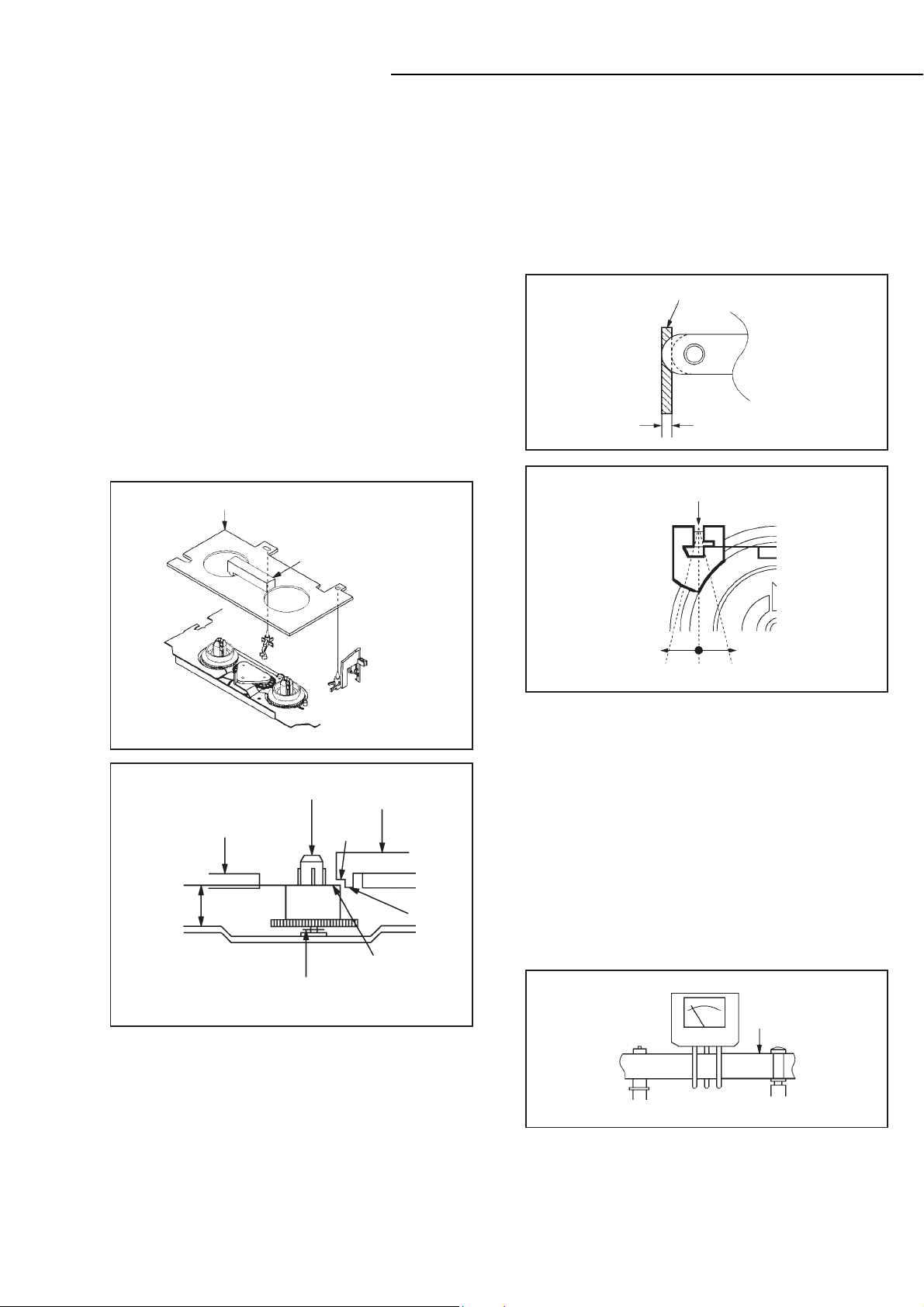
MECHANICAL ADJUSTMENTS
1. CONFIRMATION AND ADJUSTMENT
Read the following NOTES before starting work.
•Place an object which weighs between 450g~500g on
the Cassette Tape to keep it steady when you want to
make the tape run without the Cassette Holder. (Do not
place an object which weighs over 500g.)
1-1: CONFIRMATION AND ADJUSTMENT OF REEL
DISK HEIGHT
1.
Turn on the power and set to the STOP mode.
2.
Set the master plane (JG022) and reel disk height
adjustment jig (JG024A) on the mechanism framework,
taking care not to scratch the drum, as shown in Fig. 1-
1-A.
3.
While turning the reel and confirm the following points.
Check if the surface “A” of reel disk is lower than the
surface “B” of reel disk height adjustment jig (JG024A)
and is higher than the surface “C”. If it is not passed,
place the height adjustment washers and adjust to
10(+2, -0)mm.
4.
Adjust the other reel in the same way
Master Plane (JG022)
Reel Disk Height Adjustment Jig
(JG024A)
.
1-2: CONFIRMATION AND ADJUSTMENT OF TENSION
POST POSITION
1.
Set to the PLAY mode.
2.
Adjust the adjusting section for the Tension Arm
position so that the Tension Arm top is within the
standard line of Main Chassis.
3.
While turning the S Reel clockwise, confirm that the
edge of the Tension Arm is located in the position
described above.
Standard line of Main Chassis
Tension Arm
0.5mm (Adjusting range)
Fig. 1-2-A
Adjusting section for the
Tension Arm position
Tension Band
Master Plane (JG022)
10(+0.2, -0)mm
Reel Disk
(B)
Height Adjustment Washer
2.6x4.7xT0.13
2.6X4.7xT0.25
Fig. 1-1-A
Reel Disk Height
Adjustment Jig
(JG024A)
(C)
(A)
Fig. 1-1-B
The Tension Arm top will
move to the inside direction
of the Main Chassis.
Bend
The Tension Arm top will
move to the outside direction
of the Main Chassis.
Fig. 1-2-B
1-3: CONFIRMATION OF PLAYBACK TORQUE AND
BACK TENSION TORQUE DURING PLAYBACK
1.2.Load a video tape (E-180) recorded in standard speed
mode. Set the unit to the PLAY mode.
Install the tentelometer as shown in Fig. 1-3. Confirm that
the meter indicates 20 2gf in the beginning of playback.
• USING A CASSETTE TYPE TORQUE TAPE (JG100A)
1.
After confirmation and adjustment of Tension Post
position (Refer to item 1-2), load the cassette type
torque tape (JG100A) and set to the PLAY mode.
2.
Confirm that the right meter of the torque tape indicates
50~90gf•cm during playback in SP mode.
Confirm that the left meter of the torque tape indicates
3.
25~40gf•cm during playback in SP mode.
Tentelometer
Video Tape
- 14 -
P1 Post Guide Roller
Fig. 1-3
Page 16
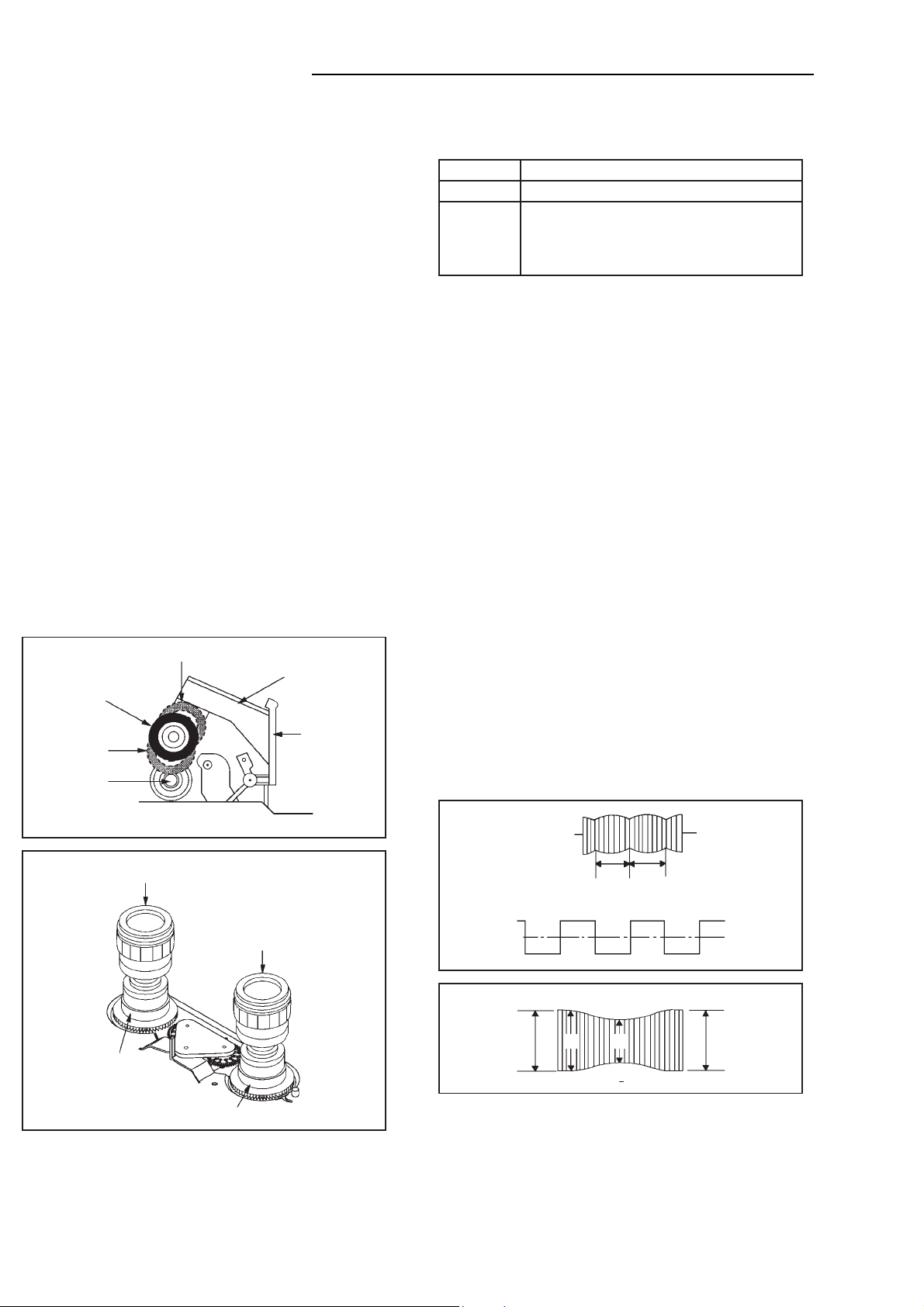
MECHANICAL ADJUSTMENTS
1-4: CONFIRMATION OF VSR TORQUE
1.2.Install the Torque Gauge (JG002F) and Adapter (JG002B)
on the S Reel. Set to the Picture Search (Rewind) mode.
(Refer to Fig.1-4-B)
Then, confirm that it indicates 120~180gf•cm.
NOTE
Install the Torque Gauge on the reel disk firmly. Press the
REW button to turn the reel disk.
1-5: CONFIRMATION OF REEL BRAKE TORQUE
(S Reel Brake) (Refer to Fig. 1-4-B)
1.
Once set to the Fast Forward mode then set to the Stop
mode. While, unplug the AC cord when the Pinch Roller
Block is on the position of Fig. 1-4-A.
2.
Move the Idler Ass’y from the S Reel.
3.
Install the Torque Gauge (JG002F) and Adapter
(JG002B) on the S Reel. Turn the Torque Gauge
(JG002F) clockwise.
4.
Then, confirm that it indicates 60~100gf•cm.
(T Reel Brake) (Refer to Fig. 1-4-B)
1.
Once set to the Fast Forward mode then set to the Stop
mode. While, unplug the AC cord when the Pinch Roller
Block is on the position of Fig. 1-4-A.
2.
Move the Idler Ass’y from the T Reel.
3.
Install the Torque Gauge (JG002E) and Adapter
(JG002B) on the T reel. Turn the Torque Gauge
(JG002E) counterclockwise.
4.
Then, confirm that it indicates 30~50gf•cm.
Stop at this position.
The position at
STOP mode.
Capstan DD Unit
The position at FF mode.
Pinch Roller Block
Cassette Opener
NOTE
If the torque is out of the range, replace the following parts.
Check item
1-4
1-5
S Reel side:
Replacement Part
Idler Ass’y/Clutch Ass’y
S Reel/Tension Band/Tension
Connect/Tension Arm Ass’y
T Reel side:
T Reel/T Brake Band//T Brake
Spring/T Brake
Arm
2. CONFIRMATION AND ADJUSTMENT
OF TAPE RUNNING MECHANISM
Ta pe Running Mechanism is adjusted precisely at the
factory. Adjustment is not necessary as usual. When you
replace the parts of the tape running mechanism because
of long term usage or failure, the confirmation and adjustment are necessary.
2-1: GUIDE ROLLER
1.
Playback the VHS Alignment Tape (JG001C or JG001E).
(Refer to SERVICING FIXTURE AND TOOLS)
2.
Connect CH-1 of the oscilloscope to TP103 (Envelope)
and CH-2 to TP102 (SW Pulse).
Trigger with SW Pulse and observe the envelope. (Refer
3.
to Fig. 2-1-A)
4.
When observing the envelope, adjust the Adjusting
Driver (JG005) slightly until the envelope will be flat.
Even if you press the Tracking Button, adjust so that
flatness is not moved so much.
Adjust so that the A : B ratio is better than 3 : 2 as shown
5.
in Fig. 2-1-B, even if you press the Tracking Button to
move the envelope (The envelope waveform will begin to
decrease when you press the Tracking Button).
6.
Adjust the PG shifter during playback.
(Refer to the ELECTRICAL ADJUSTMENTS)
NOTE
After adjustment, confirm and adjust A/C head.
(Refer to item 2-2)
Cassette Holder Ass’y
Torque Gauge/Adapter
(JG002F/JG002B)
S Reel
Torque Gauge/Adapter
(JG002E/JG002B)
T Reel
Fig. 1-4-A
Fig. 1-4-B
CH-1
Envelope
(TP103)
CH-2
SW Pulse (TP102)
Entrance
Max
A B
CH-1
Track
A : B
3 : 2
CH-2
Trac k
Fig. 2-1-A
Exit
Max
Fig. 2-1-B
- 15 -
Page 17
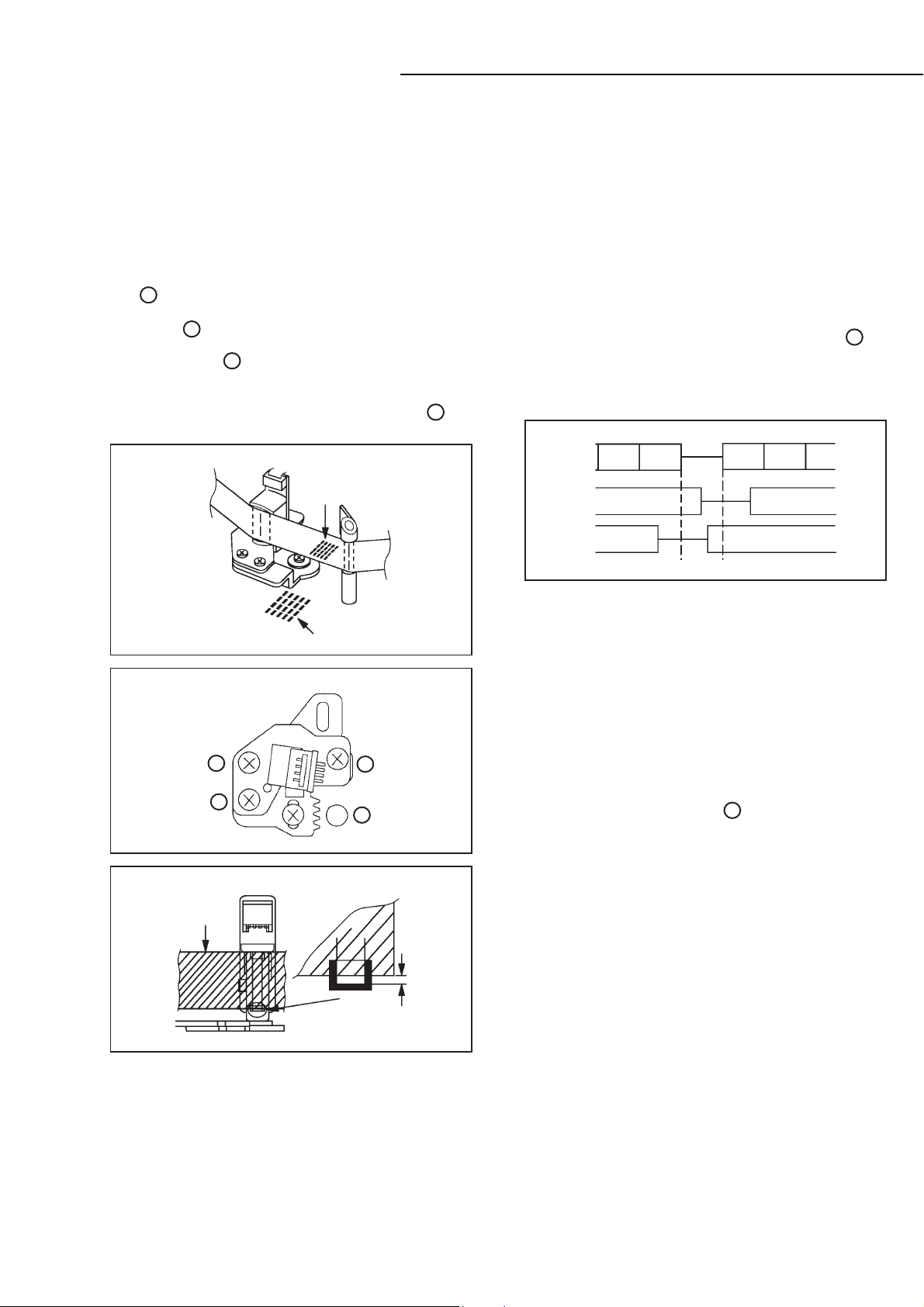
MECHANICAL ADJUSTMENTS
2-2: CONFIRMATION AND ADJUSTMENT OF AUDIO/
CONTROL HEAD
When the Tape Running Mechanism does not work well,
adjust the following items.
1.
Playback the VHS Alignment Tape (JG001C or JG001E).
(Refer to SERVICING FIXTURE AND TOOLS)
2.
Confirm that the reflected picture of stamp mark is
appeared on the tape prior to P4 Post as shown in Fig.
2-2-A.
a)
When the reflected picture is distorted, turn the screw
1 clockwise until the distortion is disappeared.
b)
When the reflected picture is not distorted, turn the
screw counterclockwise until little distortion is
1
appeared, then adjust the a).
3.
Turn the screw to set the audio level to maximum.
4.
Confirm that the bottom of the Audio/ Control Head and
2
the bottom of the tape is shown in Fig. 2-2-C.
c)
When the height is not correct, turn the screw to
adjust the height.
Then, adjust the 1~3 again.
Audio/Control Head
Reflected picture of
Stamp Mark
P4 Cap
3
2-3: TAPE RUNNING ADJUSTMENT
(X VALUE ADJUSTMENT)
1.
Confirm and adjust the height of the Reel Disk.
(Refer to item 1-1)
2.
Confirm and adjust the position of the Tension Post.
(Refer to item 1-2)
3.
Adjust the Guide Roller. (Refer to item 2-1)
4.
Confirm and adjust the Audio/Control Head.
(Refer to item 2-2)
5.
Connect CH-1 of the oscilloscope to TP102, CH-2 to
TP103 and CH-3 to pin 19 of J8004.
6.
Playback the VHS Alignment Tape (JG001U or JG001V).
(Refer to SERVICING FIXTURE AND TOOLS)
7.
Set the X Value adjustment driver (JG153) to the of
Fig. 2-2-B. Adjust X value so that the envelope waveform
output becomes maximum. Check if the relation between
Audio and Envelope waveform becomes (1) or (2) of Fig.
.
2-3
Envelope
(1)
CH-3
Audio
(2)
4
3
2
Audio/Control Head
Tap e
Stamp Mark
Audio/Control Head
1
4
Fig. 2-2-A
Fig. 2-2-B
0.25± 0.05mm
Fig. 2-3
2-4: CONFIRM HI-FI AUDIO (Hi-Fi model only)
1.
Connect CH-1 of the oscilloscope to TP103 and CH-2 to
the pin 19 of J8004.
2.
Playback the VHS Alignment Tape (JG001R).
(Refer to SERVICING FIXTURE AND TOOLS)
3.
Press the Tracking Up button and count number of steps
which the audio output is changed from Hi-Fi (10KHz) to
MONO (6KHz).
4.
Press the Tracking Down button and count number of
steps which the audio output is changed from Hi-Fi
(10KHz) to MONO (6KHz).
5.
If the difference are more than 3 steps, set the X Value
adjustment driver (JG153) to of Fig. 2-2-B. Change the
4
X Value and adjust it so that the value becomes within 2
steps.
Fig. 2-2-C
- 16 -
Page 18
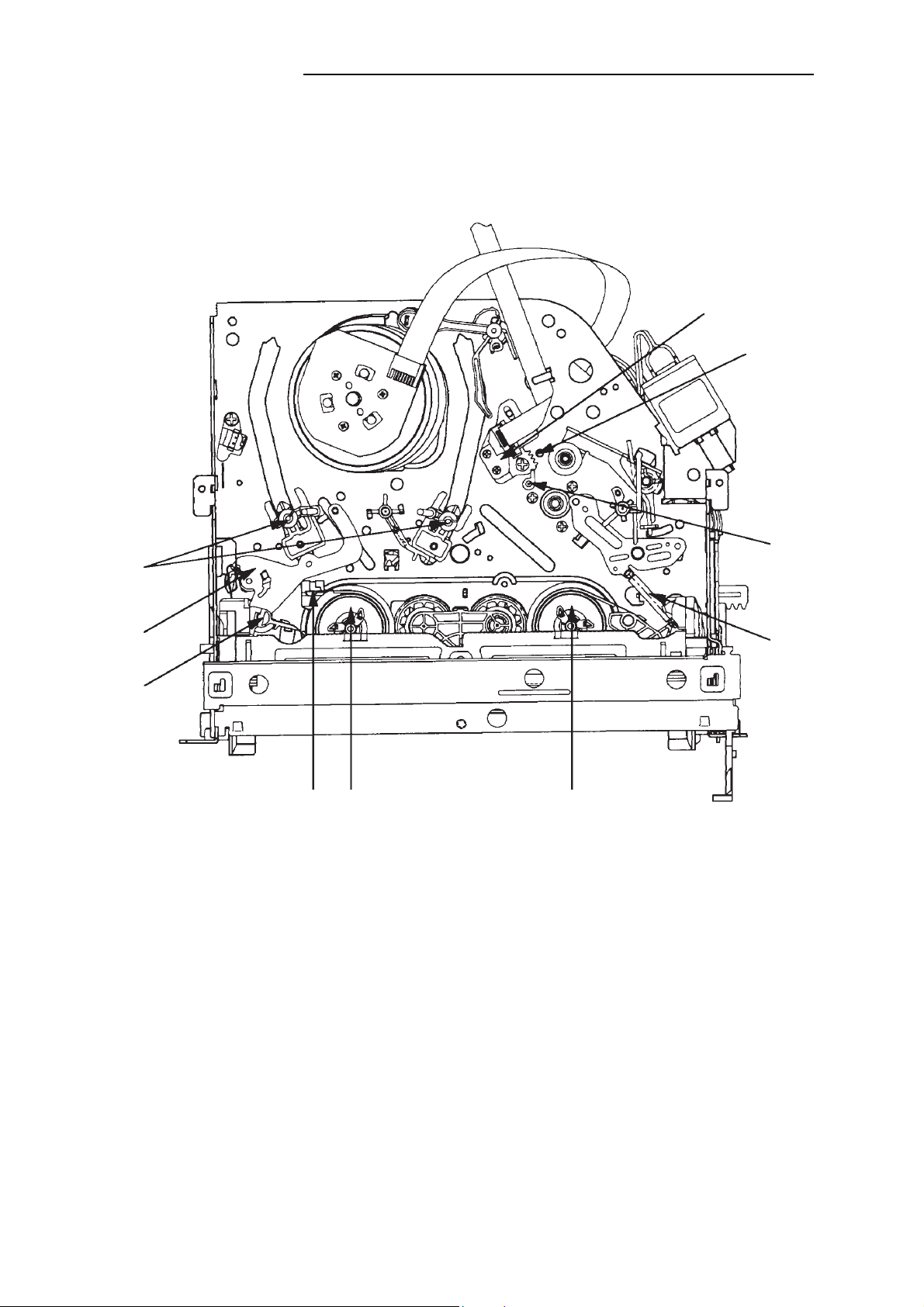
MECHANICAL ADJUSTMENTS
3. MECHANISM ADJUSTMENT PARTS LOCATION GUIDE
4
5
6
3
2
1
8910
1. Tension Connect
2. Tension Arm
3. Guide Roller
4. Audio/Control Head
5. X value adjustment driver hole
6.
P4 Post
7.
T Brake Spring
8.
T Reel
S Reel
9.
10.
Adjusting section for the Tension Arm position
7
- 17 -
Page 19
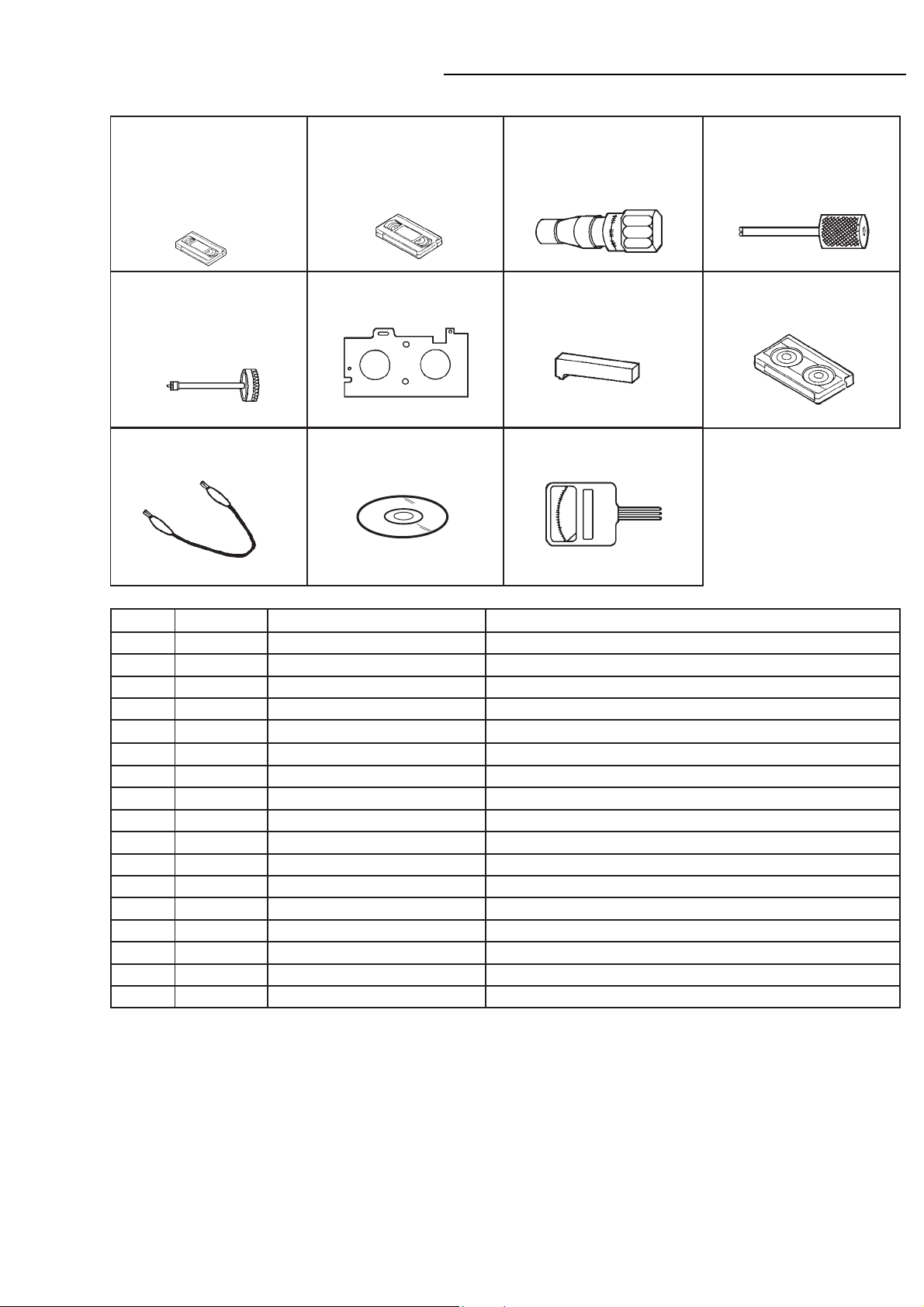
SERVICING FIXTURES AND TOOLS
(For 2 head 1 speed model,
4 head model)
VHS Alignment Tape
JG001E
JG001F
JG001R
JG001U
(VP S-LI6 )
(VP S-CO1 )
(VP S-LI6 H)
(VP S-X6 )
3
1
3
1
3
1
3
1
Screwdriver
JG154 Cable
(For 2 head 2 speed model)
VHS Alignment Tape
JG001C
JG001D
JG001V
(VP S-LI6 )
(VP S-CO1 )
(VP S-X6 )
3
2
3
2
3
2
JG002B
JG002E
JG002F
JG024AJG022 Master PlaneJG153 X Value Adjustment
TentelometerJG176 Up-Date Disc
Adapter
Dial Torque Gauge
(10~90gf•cm)
(60~600gf•cm)
Reel Disk Height
Adjustment Jig
JG005 Post Adjustment
Screwdriver
Part No. SV-TG0-030-000
(small)
JG100A Torque Tape
(VHT-063)
Ref. No.
JG001E
JG001F APJG001F00
JG001R
JG001U
JG001C
JG001D
JG001V
JG002B
JG002E
JG002F
JG005
JG153
JG022
JG024A
JG100A
JG154
Part No.
APJG001E00
APJG001R00
APJG001U00
APJG001C00
APJG001D00
APJG001V00
APJG002B00
APJG002E00
APJG002F00
APJG005000
APJG153000
APJG022000
APJG024A00
APJG100A00
APJG154000
Parts Name
VHS Alignment Tape
VHS Alignment Tape
VHS Alignment Tape
VHS Alignment Tape
VHS Alignment Tape
VHS Alignment Tape
VHS Alignment Tape
Adapter
Dial Torque Gauge (10~90gf•cm)
Dial Torque Gauge (60~600gf•cm)
Post Adjustment Screwdriver
X Value Adjustment Screwdriver
Master Plane
Reel Disk Height Adjustment Jig
Torque Tape (VHT-063)
Cable
Remarks
Monoscope, 6KHz (For 2 head 1 speed model, 4 head model)
Color Bar, 1KHz (For 2 head 1 speed model, 4 head model)
Hi-Fi Audio (For Hi-Fi model)
X Value Adjustment (For 2 head 1 speed model, 4 head model)
Monoscope, 6KHz (For 2 head 2 speed model)
Color Bar, 1KHz (For 2 head 2 speed model)
X Value Adjustment (For 2 head 2 speed model)
VSR Torque, Brake Torque (S Reel/T Reel Ass'y)
Brake Torque (T Reel Ass'y)
VSR Torque, Brake Torque (S Reel)
Guide Roller Adjustment
X Value Adjustment
Reel Disk Height Adjustment
Reel Disk Height Adjustment
Playback Torque, Back Tension Torque During Playback
Used to connect the test point of SERVICE and GROUND
JG176 APJG176034 Up-Date Disc Up-Date of the Firmware
PREPARATION FOR SERVICING
How to use the Servicing Fixture
1.
While pressing the POWER button on the set for more than 2 seconds, press the CH DOWN button on the set
simultaneously at the Power OFF. Although the DVD is connected, the DVD mode cannot be selected.
2.
Short circuit between TP3001 and Ground with the cable JG154.
(The BOT, EOT, and the Reel Sensor do not work and the VCR deck can be operated without a cassette tape.)
In case of using a cassette tape, press the TAPE EJECT button to insert or eject a cassette tape.
3.
Turn on the power and re-check the cable before checking the trouble points.
When you servicing with connection of DVD, perform the operations above step 2 to step 3.
- 18 -
Page 20
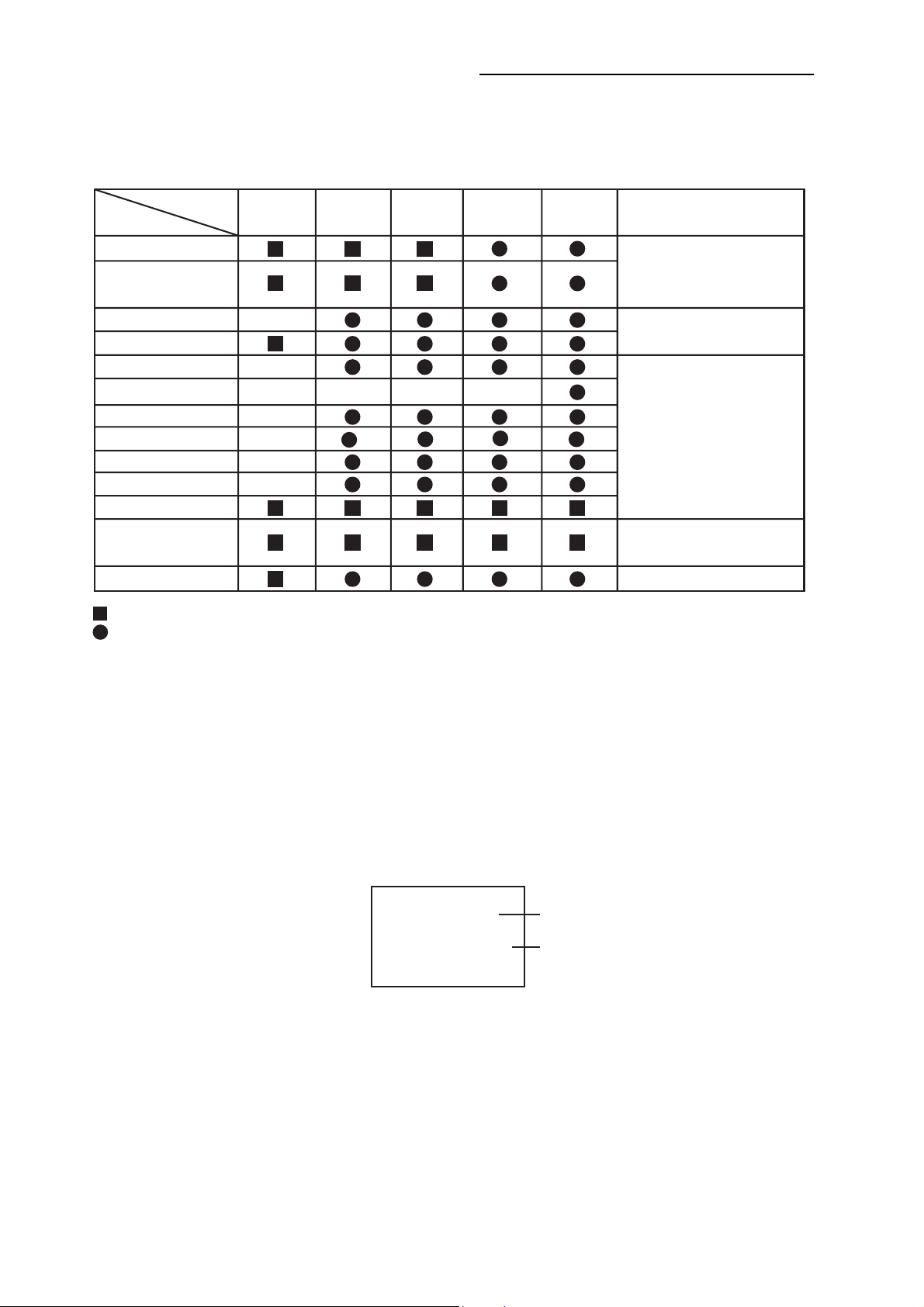
PREVENTIVE CHECKS AND SERVICE INTERVALS
The following standard table depends on environmental conditions and usage.
Parts replacing time does not mean the life span for individual parts.
Also, long term storage or misuse may cause transformation and aging of rubber parts.
The following list means standard hours, so the checking hours depends on the conditions.
Time
Parts Name
Audio Control Head
Full Erase Head
(Recorder only)
Capstan Belt
Pinch Roller
Capstan DD Unit
Loading Motor
Tension Band
T Brake Band
Clutch Ass’y
Idler Arm Ass’y
Capstan Shaft
Tape Running
Guide Post
Cylinder Unit
: Clean
: Check it and if necessary
500
hours
1,000
hours
, replace it.
1,500
hours
2,000
hours
2,500
hours
Notes
Clean those parts in
contact with the tape.
Clean the rubber, and parts
which the rubber touches.
Replace when rolling
becomes abnormal.
Clean the Head
CONFIRMATION OF HOURS USED
PLAY/REC total hours can be checked on the screen.
Total hours are displayed in 16 system of notation.
NOTE: If you set a factory initialization, the total hours is reset to “0”.
1.
Connect the set to TV Monitor.
2.
Turn on the POWER.
3.
Press both CH UP button on the set and the FF button on the set for more than 2 seconds.
The Fig. 1 screen will appear on TV Monitor.
4.
After the confirmation of using hours, turn off the power.
INIT 0C6 06
PLA
Y/REC 0010
Fig. 1
Initial setting content of MEMORY IC.
PLAY/REC total hours.
= (16 x 16 x 16 x thousands digit value)
+ (16 x 16 x hundreds digit value)
+ (16 x tens digit value)
+ (ones digit value)
- 19 -
Page 21

PREVENTIVE CHECKS AND SERVICE INTERVALS
CLEANING
NOTE
After cleaning the heads with isopropyl alcohol, do not
run a tape until the heads dry completely. If the heads
are not completely dry and alcohol gets on the tape,
damage may occur.
1. AUDIO CONTROL HEAD
Clean the Audio Control Head with the cotton stick
soaked by alcohol. Clean the full erase head in the
same manner. (Refer to the figure below.)
Audio Control Head
2. TAPE RUNNING SYSTEM
When cleaning the tape transport system, use the
gauze moistened with isopropyl alcohol.
3. CYLINDER
Wrap a piece of chamois around your finger. Dip it in
isopropyl alcohol. Hold it to the cylinder head softly.
Turn the cylinder head counterclockwise to clean it (in
the direction of the arrow). (Refer to the figure below.)
NOTE
Do not exert force against the cylinder head. Do not move
the chamois upward or downward on the head.
Use the chamois one by one.
Cylinder Head
- 20 -
Page 22
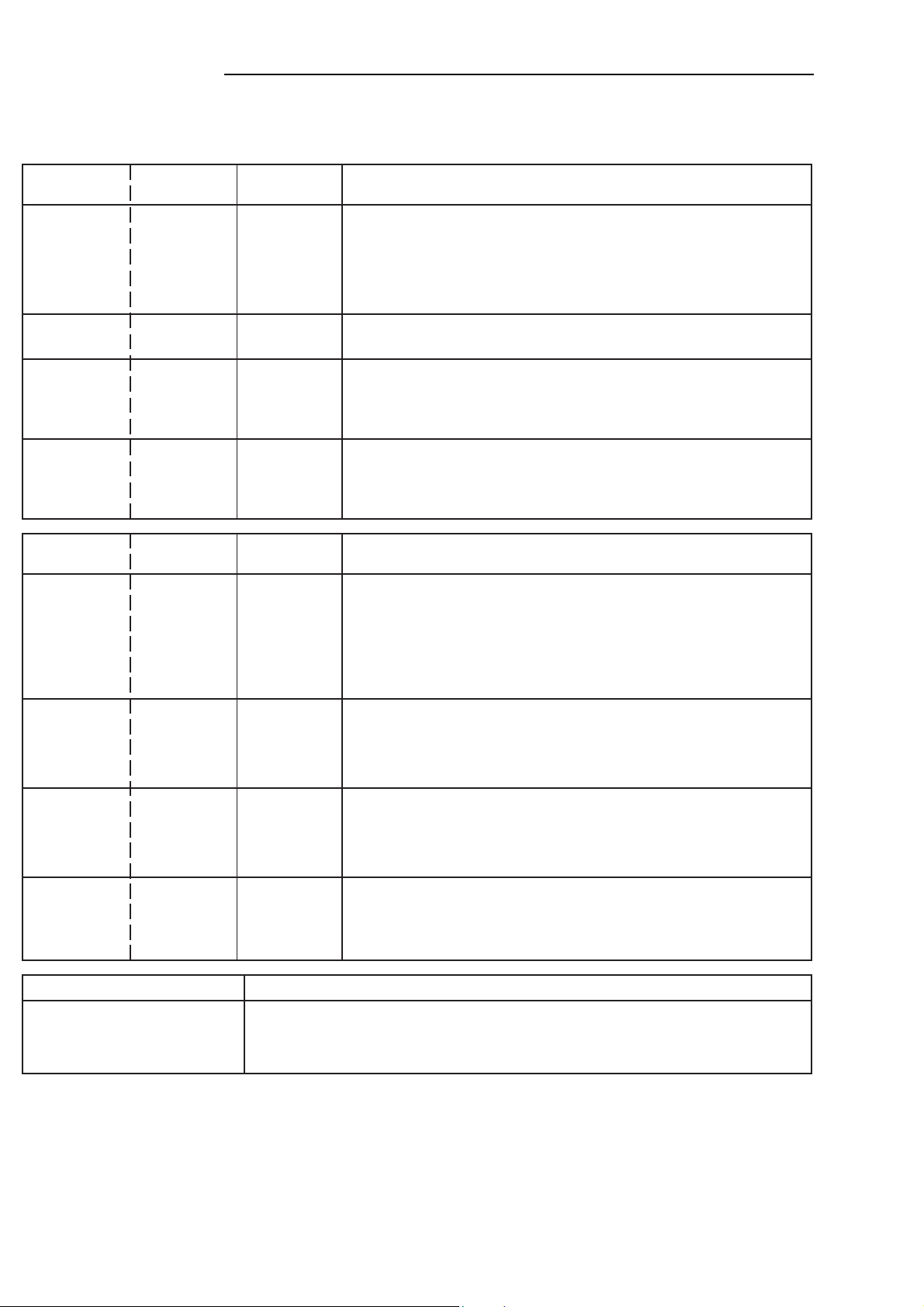
SERVICE MODE LIST
This unit provided with the following SERVICE MODES so you can repair, examine and adjust easily.
To enter to the SERVICE MODE function, press and hold both buttons simultaneously on the main unit or on the main unit
and on the remote control for more than a standard time (second).
Set Key
CH UP
CH UP STOP 2
CH UP PLAY 2
CH DOWN POWER 2
Set Key
REC 4 2
Set Key
FF 2
Standard Time
(seconds)
Standard Time
(seconds)
Operations
PLAY/REC total hours are displayed on the TV Monitor.
Refer to the “PREVENTIVE CHECKS AND SERVICE INTERVALS”
(CONFIRMATION OF HOURS USED).
Can be checked of the INITIAL DATA of MEMORY IC.
Refer to the “WHEN REPLACING EEPROM (MEMORY) IC”.
Adjust the PG SHIFTER automatically.
Refer to the “ELECTRICAL ADJUSTMENT” (PG SHIFTER).
Initialization of the factory on VCR.
NOTE:
VCR operation mode at no connection of DVD.
Refer to the “PREPARATION FOR SERVICING”
NOTE:
Do not use this for the normal servicing.
If you set a factory initialization, the memories are reset such as
the clock setting, the channel setting, and PLAY/REC total hours.
Although the DVD is connected, the DVD mode cannot be
selected.
OperationsRemocon Key
Initialization of the factory on DVD.
NOTE: Do not use this for the normal servicing.
The function will only work without the setting of DVD disc at
DVD mode.
While pressing the Remocon Key for more than the Standard
Time, press the Set Key simultaneously
.
REC 6 2
STOP 1 3
STOP 7 3
Method Operations
Make the short circuit
between the test point of
SERVICE and the GND.
The BOT, EOT, and the Reel Sensor do not work and the VCR deck can be operated
without a cassette tape.
Refer to the “PREPARATION FOR SER
DVD Write mode.
Refer to the “RE-WRITE FOR DVD FIRMWARE”.
NOTE:
Check for the firmware version.
Refer to the “RE-WRITE FOR DVD FIRMWARE”.
NOTE:
Releasing of PARENTAL LOCK.
Refer to the “PARENTAL CONTROL - RATING LEVEL”.
NOTE:
Do not use this for the normal servicing.
The function will only work at the DVD stop mode.
Do not use this for the normal servicing.
The function will only work at the DVD stop mode.
The function will only work without the setting of DVD disc at
DVD mode.
VICING”
- 21 -
Page 23
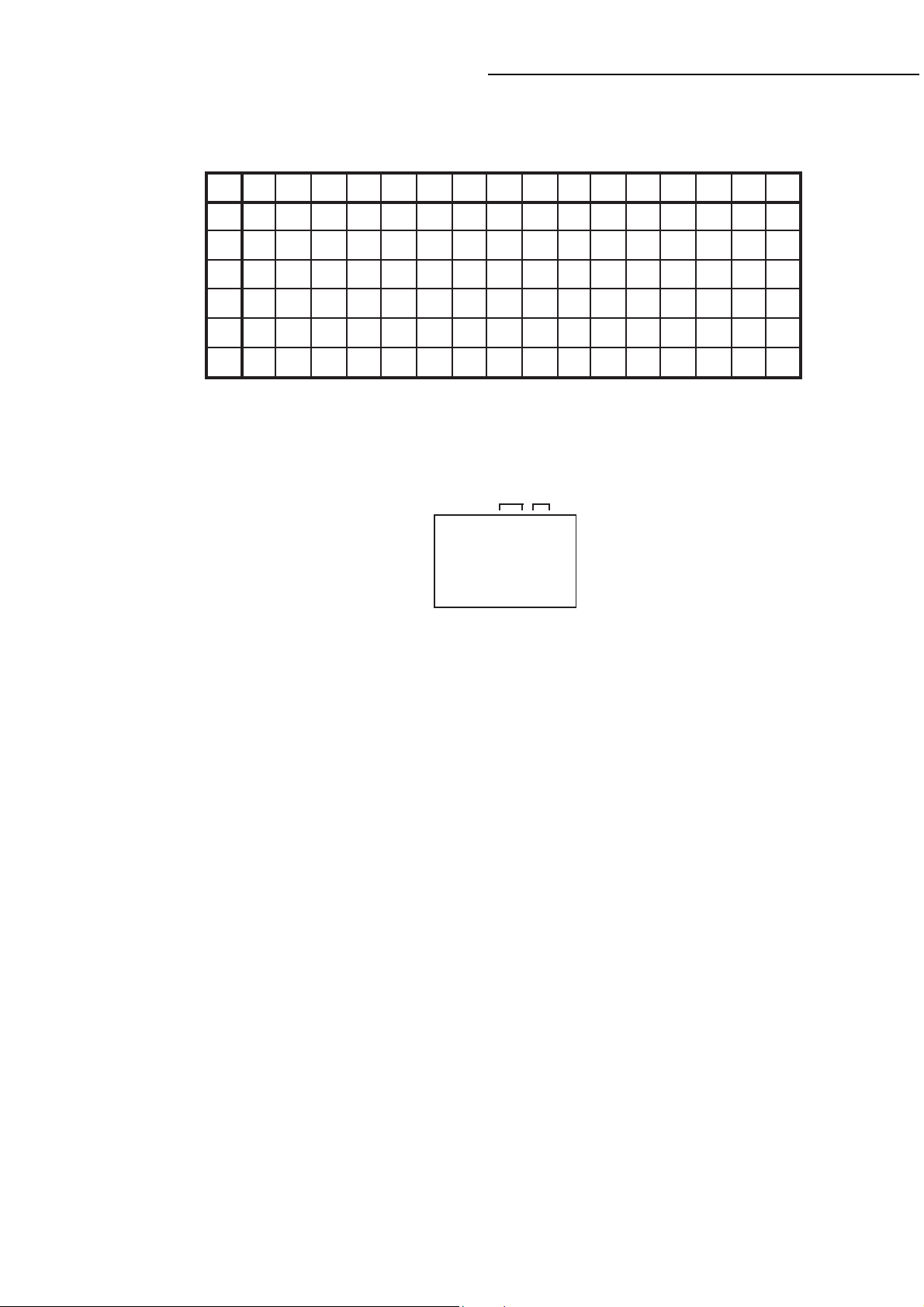
WHEN REPLACING EEPROM(MEMORY)IC
If a service repair is undertaken where it has been required to change the MEMORY IC, the following steps should be taken to
ensure correct data settings while making reference to T
Note: No need setting due to the adjustment value except the list below.
INIT
+0 +1 +2 +3 +4 +5 +6 +7 +8 +9 +A +B +C +D +E +F
0B0
--- --- --- --- --- --- --- --- --- 1D 07 AD 20 00 02 38
0C0
44 18 00 99 9F 05 10 B7 89 AD AD 96 93 88 00 00
ABLE 1.
0D0
00 89 42 30 60 56 65 5F 80 97 2C FA 5F 00 00
0E0
00 00 00 00 00 00 00 00 00 00 00 5F 00 97 2C FA
0F0
5F CD C8 02 21 55 80 3D 68 08 89 3A 99 --- --- ---
100
06 06 D9 00 99 01 D9 00 99 01 03 00 66 F2 00 00
00
Table 1
1.
Connect the set to TV Monitor.
2.
Turn on the POWER.
3.
Press both CH UP button on the set and the FF button on the set for more than 2 seconds.
ADDRESS and DATA will appear on TV Monitor as Fig 1.
ADDRESS
INIT 0B9 1D
Y/REC 0010
PLA
DAT
A
Fig. 1
4.
ADDRESS is now selected and should “blink”. Using the Tracking + or - button on the remote, step through the ADDRESS
until required ADDRESS to be changed is reached.
5.
Press ENTER to select DATA. When DATA is selected, it will “blink”.
6.
Again, step through the DATA using Tracking + or - button until required DATA value has been selected.
7.
Pressing ENTER will take you back to ADDRESS for further selection if necessary.
8.
Repeat steps 4 to 7 until all data has been checked.
9.
When satisfied correct DATA has been entered, turn POWER off (return to STANDBY MODE) to finish DATA input.
After the data input, set to the initializing of shipping.
10.
Turn POWER on.
11.
Press both CH UP button on the set and the PLAY button on the set for more than 2 seconds.
After the finishing of the initializing of shipping, the unit will turn off automatically.
12.
The unit will now have the correct DATA for the new MEMORY IC.
- 22 -
Page 24
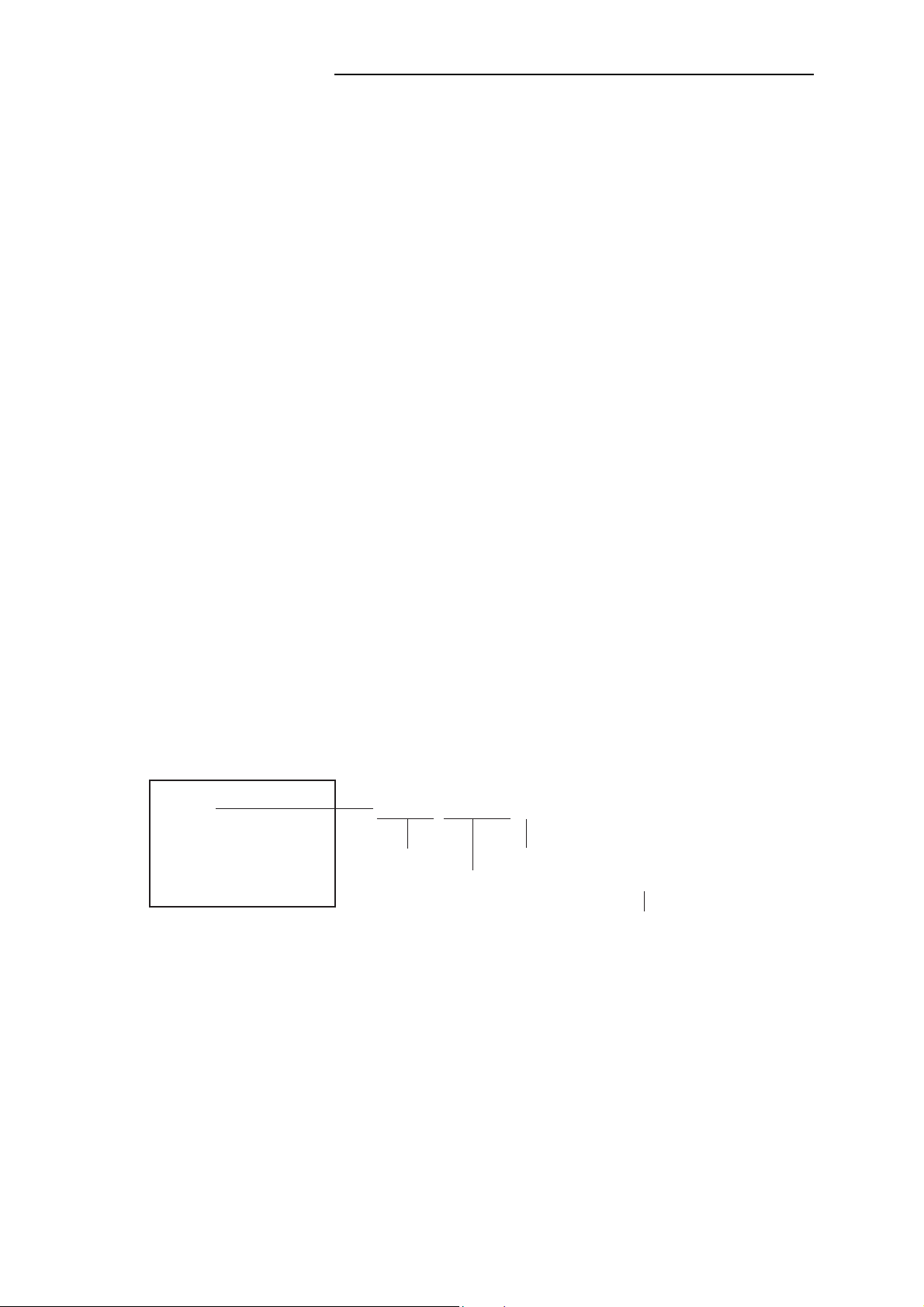
RE-WRITE FOR DVD FORMWARE
Turn on the power, and set the DVD mode.
1.
Confirm that the “No Disc” will be appeared on the screen.
2.
Open the DVD tray.
3.
Press both Channel button (6) on the remote control and the REC button on the set for more than 2 seconds.
4.
Press OPEN/CLOSE button on the unit to check if all the keys on the unit do not function.
5.
NOTE: To check if DVD Write mode is set.
Up-Date can be done at Non DVD Write mode. But the read error may occur.
Place the Up-Date Disc and close the tray by hand. (Refer to SERVICING FIXTURE AND TOOLS)
6.
Automatic read will start and "Firmware upgrade" will be displayed on the screen.
7.
Approxi. 60 seconds later, the tray will open automatically. Remove the Up-Date Disc.
8.
Then, Approxi. 50 seconds later, the above indication will disappear and the tray will close automatically.
9.
When the "No Disc" appears on the screen, the write will end.
NOTE: Do not turn off the unit on the way or push the tray by hand to close it.
Up-Date error will happen and can not be done with the Up-Date of Up-Date Disc.
Unplug the AC cord, then plug it in.
10.
After the write, set to the initializing of shipping.
11.
Set to the DVD mode, press both Channel button (4) on the remote control and the REC button on the set for more than 2
seconds.
The "INITIALIZE 7 ---> COMPLETE" will appear on the screen.
Then unplug the AC cord, and plug it in.
12.
CHECK FOR THE FIRMWARE VERSION
13.
Set to the DVD mode, press both Channel button (1) on the remote control and the STOP button on the set for more than 3
seconds.
Firmware version will be displayed on the top left of the screen.
When the changed version displays, the Re-write will be completed.
14.
Turn off the power
No Disc
GMJ36101
G M J 3 6 1 0 1
Fixed
Released times on the same date
Release date (Example: 2003.6.10)
When the changed version displays, the Re-write will be completed.
A = October
B = November
C = December
- 23 -
Page 25
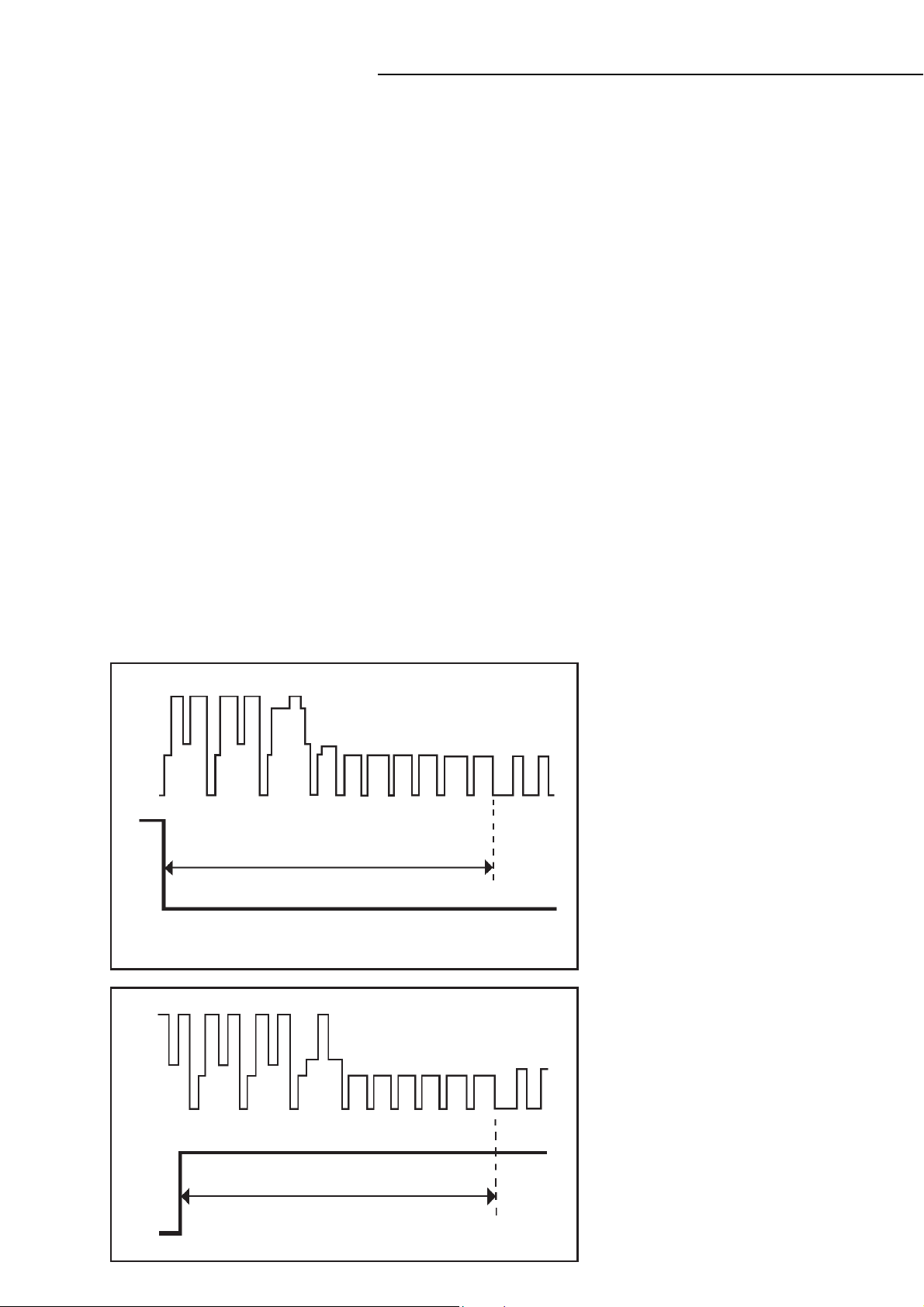
ELECTRICAL ADJUSTMENTS
Read and perform this adjustment when repairing the
circuits or replacing electrical parts or PCB assemblies.
1. BASIC ADJUSTMENT
CAUTION
When you exchange IC and Transistor for a heat sink,
•
apply the silicon grease (YG6260M) on the contact
section of the heat sink. Before applying new silicon
grease, remove all the old silicon grease. (Old grease
may cause damages to the IC and Transistor.)
1-1: PG SHIFTER
CONDITIONS
MODE-PLAYBACK
Input Signal-Alignment Tape (JG001B)
INSTRUCTIONS
Connect CH-1 on the oscilloscope to TP102 and CH-2
1.
to the Pin 19 of J8004.
Playback the alignment tape. (JG001B)
2.
Press and hold the Tracking-Auto button on the remote
3.
control more than 2 seconds to set tracking to center.
Press both CH UP button on the set and the STOP
4.
button on the set for more than 2 seconds.
6.5H
CH-2
CH-1
Fig. 1-1-A
CH-2
CH-1
6.5H
Fig. 1-1-B
- 24 -
Page 26
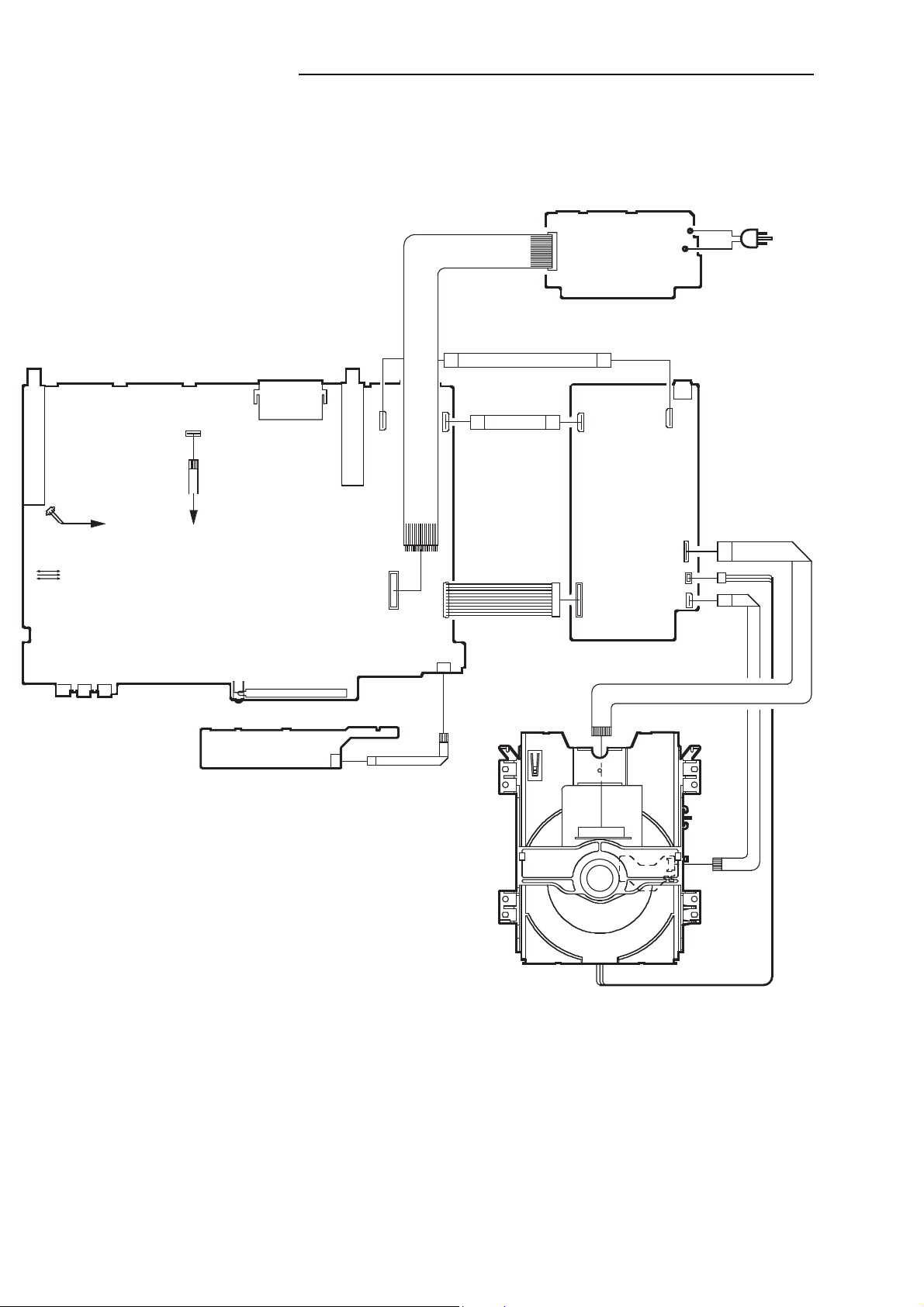
ELECTRICAL ADJUSTMENTS
2. ELECTRICAL ADJUSTMENT PARTS LOCATION GUIDE (WIRING CONNECTION)
POWER PCB
TU301
TP3001
TP103
CP103
TP102
J653
J652
FE HEAD
J651
CP102
CD102
AC HEAD
VCR PCB
OS651
J8004
V651
TU302
CP8002
CP1701
CP8001
CP1702
CP651
CD8002
CD8001
CD502
CP8102
CP4002
DVD PCB
S503
S502
CP2601
CP2603
CP2602
AC IN
CD501
J8101
CP8101
CD2001
CP601
OPERATION PCB
CD651
DVD DECK
CD2301
CD2302
- 25 -
Page 27
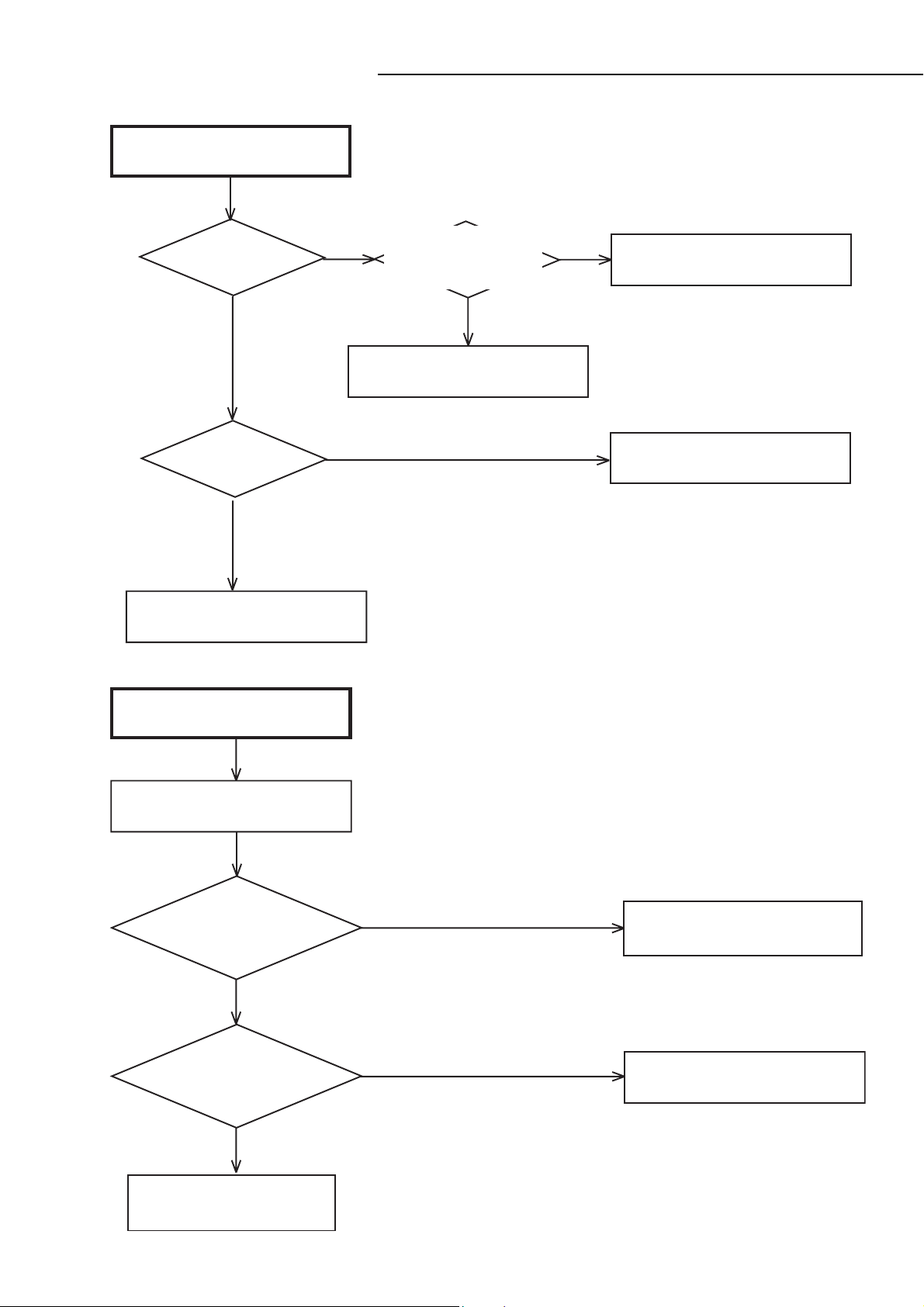
TROUBLE SHOOTING GUIDE
(VCR SECTION)
POWER DOES NOT TURN ON
Does display light?
YES
Is there voltage at
pin 16 of IC 3001?
YES
Check of T501
and peripheral circuit.
NO
NO
Is the voltage
linked to 1, 2, 3, 8 pin
of CP502?
YES
Check IC651.
NO
Check of T501
and peripheral circuit.
Check IC3001.
THE POWER SUPPLY CUT
Inserting a casette
and push play button.
Does the power cut
after 3 seconds?
NO
Does the power cut
after about 6 seconds?
NO
YES
YES
Check CAPSTAN DD UNIT
and CYLINDER UNIT.
Check Q3001,Q3002
and CAPSTAN BELT.
Check the POWER BLOCK.
- 26 -
Page 28
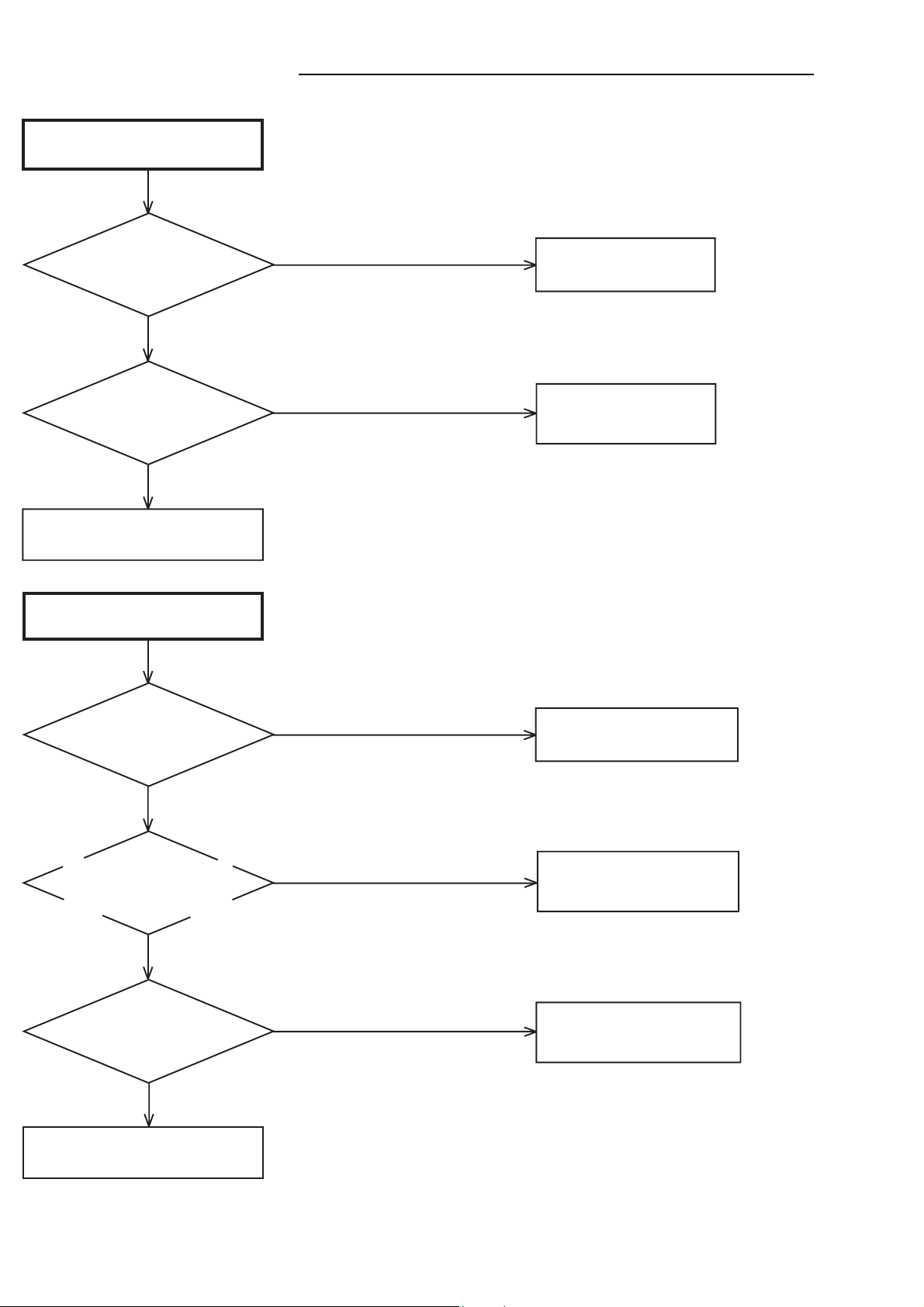
TROUBLE SHOOTING GUIDE
AT PLAYBACK AND RECORDING,
CYLINDER MOTOR UNLOAD
Is the voltage at pin 8 of
CP3001 about DC12.6V?
YES
In playback,is at pin 12 of
CP3001 about DC2.6V?
YES
Check the DECK BLOCK.
AUDIO SHAKES
NO
NO
Check T501.
Check IC3001.
Is AUDIO HEAD
scratched?
NO
At playback,is input about
4.5Vp-p of a rectangular
wave at pin 87 of IC3001?
YES
At playback,is pin 5 of
CP3001 3.5V?
YES
Check AUDIO BLOCK.
YES
NO
NO
Change AUDIO HEAD.
Change CAPSTAN DD UNIT.
Check IC3001.
- 27 -
Page 29
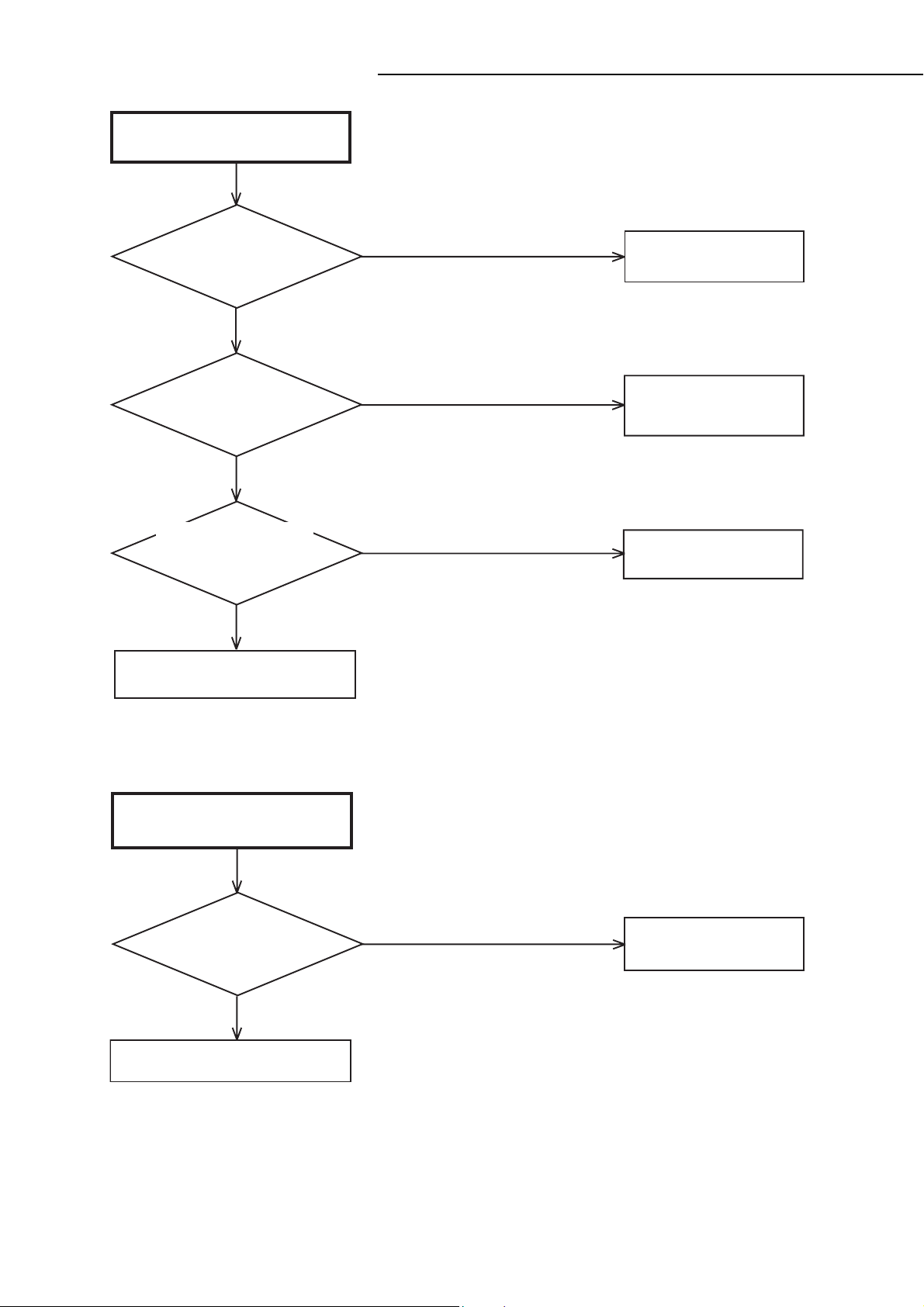
TROUBLE SHOOTING GUIDE
The CASSETTE TAPE
CAN NOT BE INSERTED
Does WORM GEAR of
cassette loading block
move?
YES
When a CASSETTE can
not inserted, is pin 4 of
IC3001 5V ?
YES
When a CASSETTE is
inserted, is pin 8 of
CP3001 12.6V ?
NO
Check circuit of POWER BLOCK.
NO
NO
YES
Check WORM GEAR
of cassette loading block.
Check LED of DECK,
PHOTO SENSOR.
Change
LOADING MOTOR.
CAN NOT FF/REW
At FF/REW, does voltage
at pin11 of IC3001
change?
YES
Check DECK MECHANISM.
NO
Check of IC3001.
- 28 -
Page 30
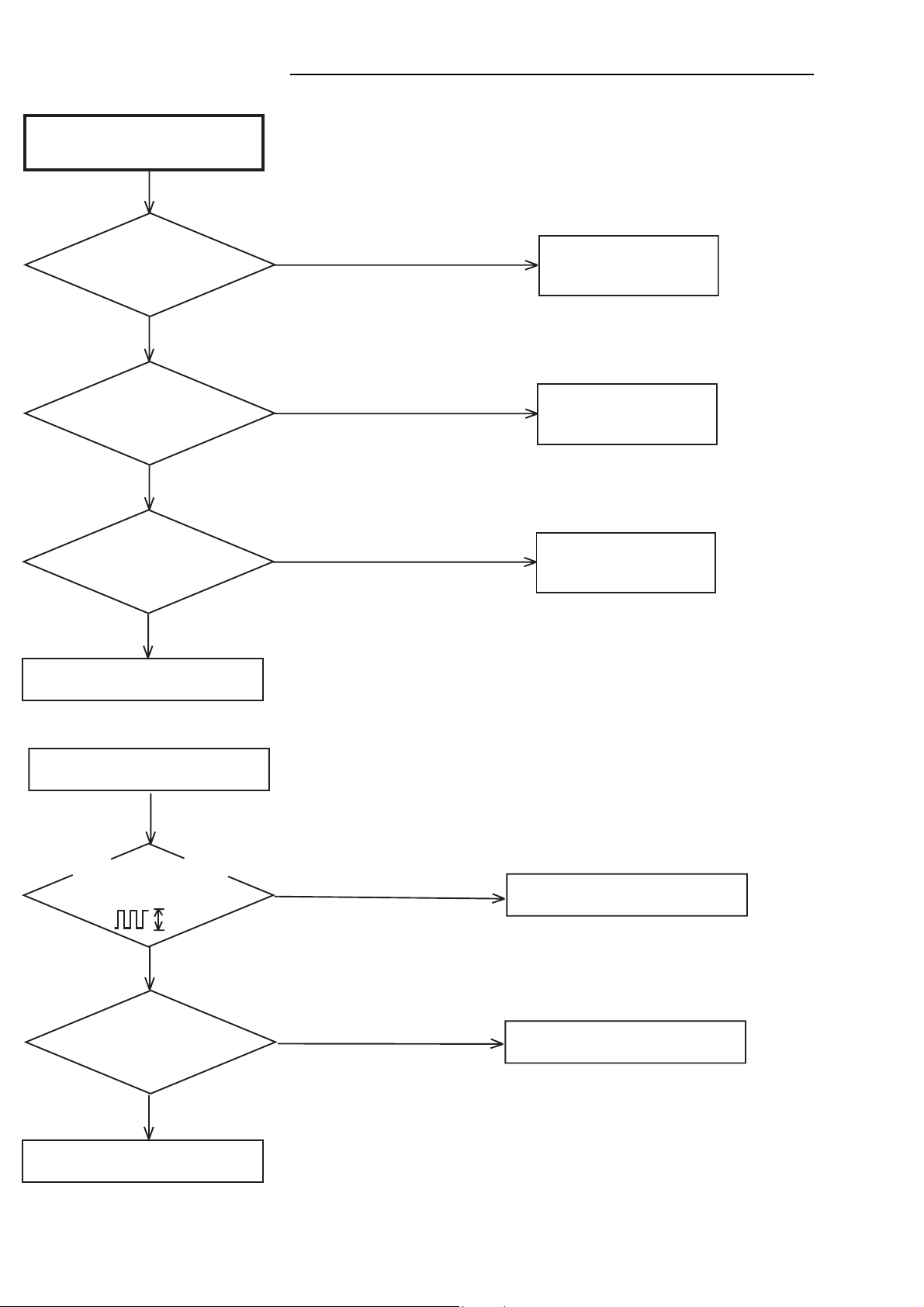
TROUBLE SHOOTING GUIDE
WHEN INSERTING A CASSETTE,
IT EJECTS IMMEDIATELY
Does another CASSETTE
insert?
YES
Does SW3001 and
REC LEVER
correctly set ?
YES
After inserting
CASSETTE, is pin 84
of IC3001 0V ?
YES
Check IC3001.
NO
NO
NO
Defective CASSETTE
or cassette loading block.
Correctly SW3001
and REC LEVER set.
Check SW3001.
AT PLAY, THE PICTURE
JITTERS VERTICAL MINUTELY
Is FG wave of CP3001
at pin 11 5V ?
5V
YES
Is pin 12 of CP3001 2.6V ?
YES
Change CYLINDER MOTOR.
NO
NO
Change
CYLINDER MOTOR.
Change IC3001.
- 29 -
Page 31

TROUBLE SHOOTING GUIDE
TAPE LOADING IS OK, BUT
UNLOADS IMMEDIATELY
Does CYLINDER
rotate?
YES
Is there HEAD SW
PULSE at TP102.
YES
NO
NO
Is the voltage
at pin 10 of CP502
13V ?
YES
At play, is the voltage
at pin 12 of CP3001 2.6V ?
YES
Change CYLINDER unit.
NO
Is PG PULSE signal
inputted to pin 90
of IC3001 ?
YES
NO
NO
Check POWER BLOCK.
Check Q3001 and Q3002.
AUTO TRACKING
DOES NOT OPERATE
In auto tracking, is the
voltage at pin 6 of IC3001
more than DC 0.2V?
YES
NO
Change IC3001.
Does the CTL pulse
signal (about 2.5Vp-p)
appear at pin 97 of IC3001.
2.5Vp-p
YES
NO
Check CONTROL HEAD.
Change IC3001.
- 30 -
Page 32
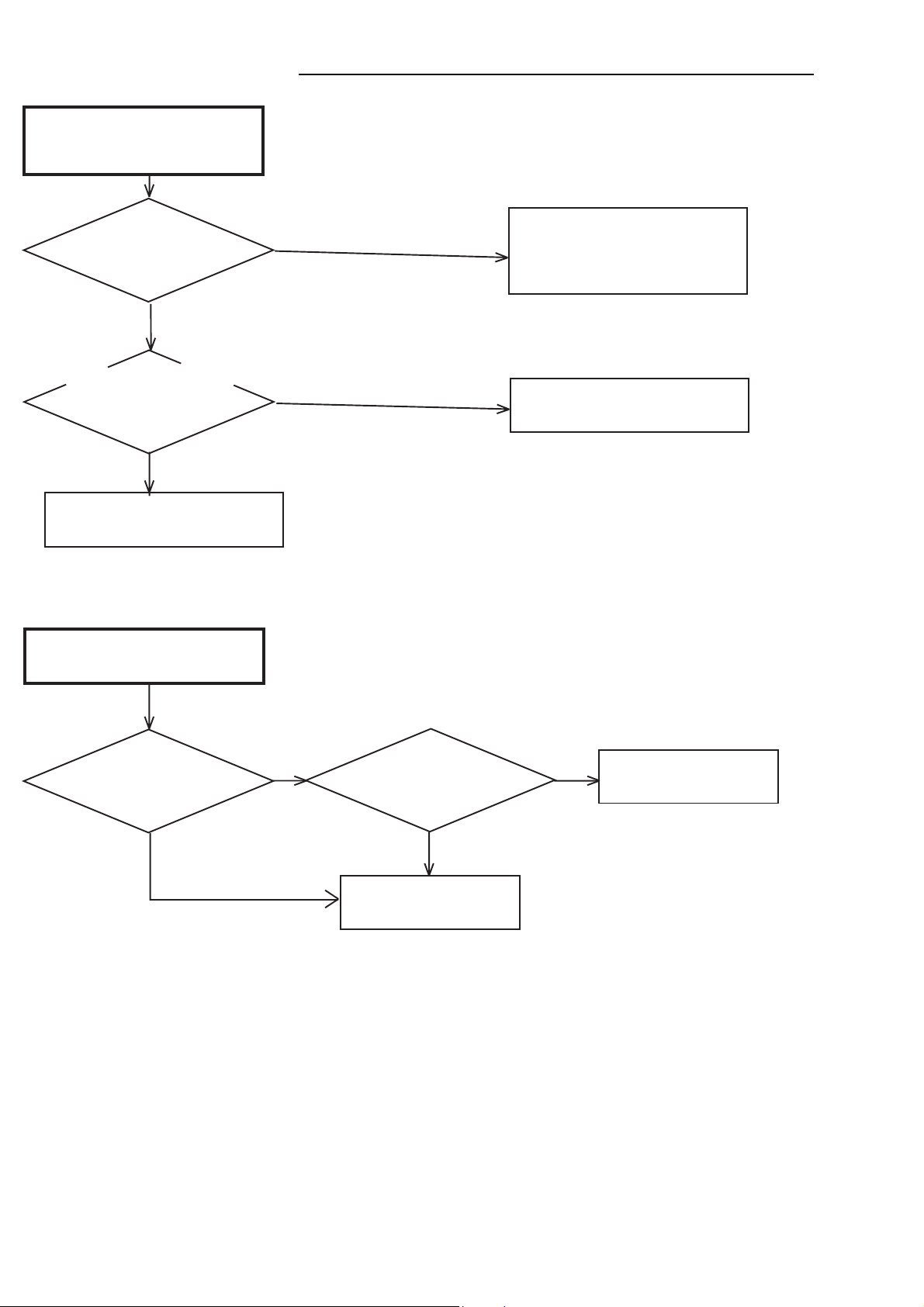
TROUBLE SHOOTING GUIDE
WHEN PLAYBACK, FF OR REW
MODE IS ACTIVE, UNIT STOPS
IMMEDIATELY
Does CAPSTAN DD
MOTOR rotate?
YES
Is there REEL SENSOR
PULSE signal at pin 79
and pin 80 of IC3001.
YES
Change IC3001.
AT PLAYBACK, THE COLER DOES
NOT APPEAR
NO
NO
Refer to section "CAPSTAN
DD MOTOR NOT
ROTAING".
Check Q3008 and Q3009.
Is there color signal in
video signal at pin 29 of
IC101.
YES
NO
Is there video signal at pin
29 of IC101.
YES
Change IC101.
NO
Change X'tal.
- 31 -
Page 33

TROUBLE SHOOTING GUIDE
AT PLAY, PICTURE JITTERS
HORIZONTALLY
NO
Does a noise on the picture
appear?
YES
By adjusting the MANUAL
TRACKING UP/DOWN
BUTTONS, will the line
disappear?
YES
Is a height of GUIDE POST
maximum?
YES
Is PG SHIFTER
adjustment 6.5H?
NO
NO
NO
Check P/B ENVELOPE.
The height of GUIDE POST
readjust.
Adjust PG SHIFTER.
YES
Is a wave of PB-Y unusual?
YES
Change IC101.
NO
Change IC101
and peripheral circuit.
- 32 -
Page 34

TROUBLE SHOOTING GUIDE
AT PLAYBACK, THE PICTUER
DOES NOT APPEAR
Does E-E picture
appear?
YES
Is there video signal
of IC101 at pin 29?
YES
Is there video signal
of IC3001 at pin 52?
YES
Is there video signal
of IC8001 at pin 25?
NO
NO
NO
NO
Is the voltage of IC101 at
pin 4, 22, 47, 59, 60,and 84
5V?
YES
NO
Check POWER BLOCK.
Change IC101.
Change IC3001.
Change IC8001.
YES
Check J8004.
NO COLER DURING SELF
RECORDING AND PLAYBACK
Is there CHROMA signal at
pin 17, 19 and 21 of IC101.
YES
Is there CHROMA signal at
pin 29 of IC101.
NO
NO
Check TU301, J653,J8004
IC8001 circuit around it.
Change IC101.
YES
Check circuit around of J8004.
- 33 -
Page 35

TROUBLE SHOOTING GUIDE
PLAYBACK PICTURE IS NOISY
(EVEN AFTER CLEANING HEADS)
Is noisy a wave of video
signal at pin 29 of IC101?
YES
Is noisy a wave of video
signal at pin 25 of IC8001?
NO
Check J8004.
CAPSTAN DD MOTOR NOT
ROTATING
NO
YES
Check CYLINDER.
Check IC8001.
In playback,is there voltage at
pin 2 of IC3001 12V?
YES
In playback,is there voltage at
pin 78 of IC3001 2.5V?
YES
DD MOTOR rotate now?
If not, replace it.
NO
NO
Check POWER BLOCK.
Change IC3001.
- 34 -
Page 36

TROUBLE SHOOTING GUIDE
AT PLAY, AUDIO DOES NOT
APPEAR
At E-E, does audio appear?
YES
Is the voltage at pin 97 of
IC101 about 2.5V?
YES
Is there audio signal at pin
6 of IC101?
YES
Is there audio signal at pin
24, 27 of IC701?
NO
NO
NO
YES
Refer to section"E-E DOES
NOT APPEAR".
Check A/C HEAD.
Check circuit around at pin
6 of IC101.
Check circuit around at pin
24, 27 of IC701.
NO
Check whether there are not a
damage, dirt in AUDIO HEAD.
- 35 -
Page 37

TROUBLE SHOOTING GUIDE
THE AUDIO CAN NOT RECORD
Is bias level at L102 OK?
YES
Is there audio signal at
pin 1 of IC101?
YES
Is there voltage of
base of Q101 about
5V?
YES
NO
NO
In starting recording,
is there sine wave at
pin 98 of IC101?
Check disconnection and short
of L102.
YES
NO
Check POWER BLOCK and
voltage of base of Q101.
Check IC701 and
the circuit from TUNER
or audio input juck to IC01.
Change Q101.
Is there Asin wave at
pin 5 of L101?
YES
Check lead wire of A/C HEAD
and CONNECTOR.
NO
Change L102.
- 36 -
Page 38

TROUBLE SHOOTING GUIDE
THE CASSETTE INSERT, BUT
THE TAPE DOES NOT MOVE
Does the mode
appear at display?
YES
Does operate with
remote control?
YES
Check operation PCB.
NO
NO
Check LOADING MOTOR and
MODE SENSOR
RELATION DEPARTMENT.
Check IC3001.
- 37 -
Page 39
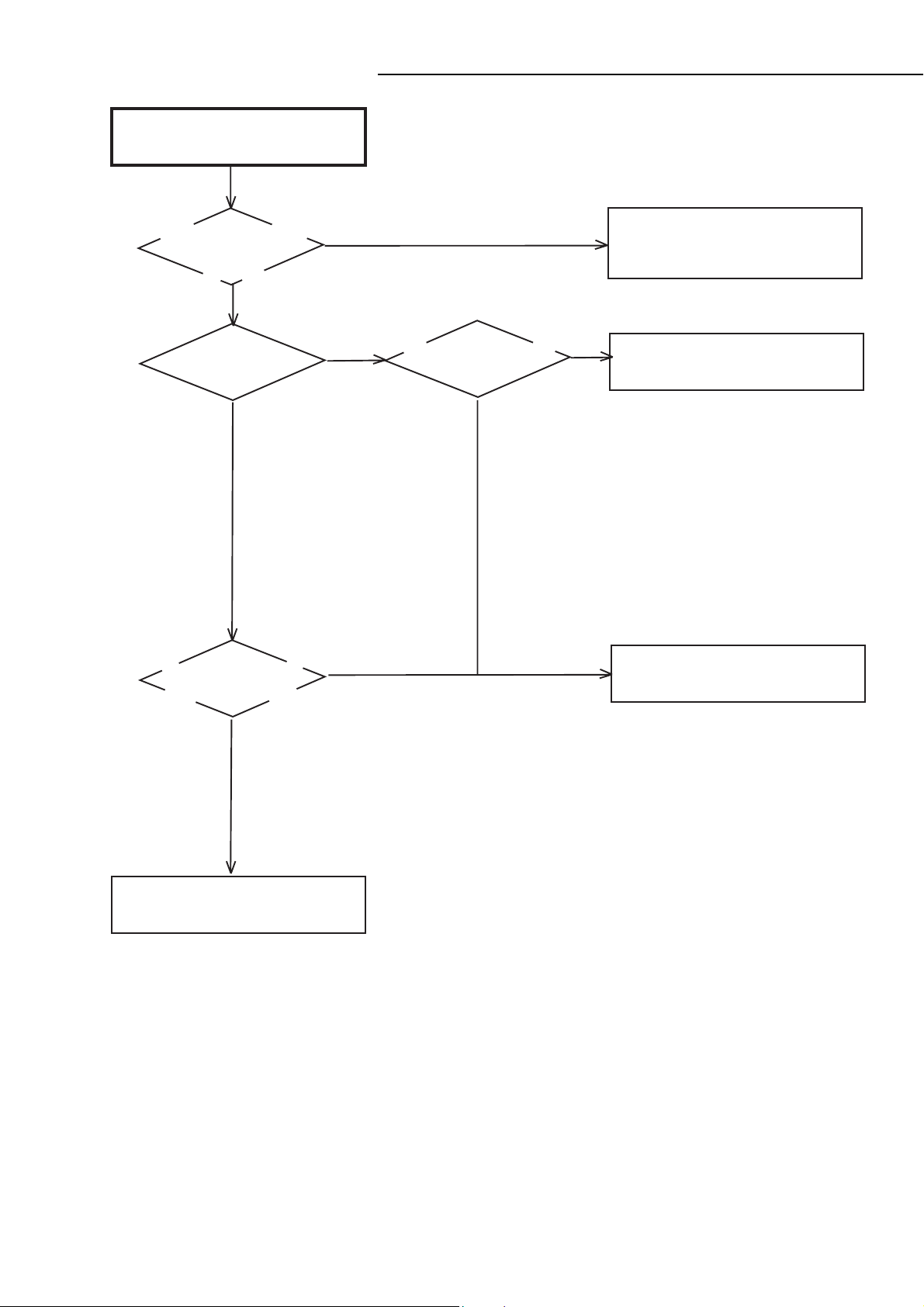
TROUBLE SHOOTING GUIDE
RECORDING MECHANISM WORKS,
BUT NO VIDEO RECORD FROM
INPUT JACK OR TUNER
Is there video signal at
pin 17, 19 and 21 of
IC 101?
YES
Is the BASE of
Q101 5V?
YES
Is there video signal
at pin 29 of IC101?
NO
NO
NO
Is the voltage at pin 41
of IC3001 5V?
YES
Check cricuit of video signal from
VIDEO IN or
TUNER to IC101.
NO
Change IC3001.
Change IC101.
YES
Check CYLINDER UNIT and
circuit around of CP101.
- 38 -
Page 40

TROUBLE SHOOTING GUIDE
E-E DOES NOT APPEAR
(THE PICTURE DOES NOT
APPEAR FROM TUNER)
Does normality AUDIO JACK
CONNECT?
YES
Are there thevoltage
of MB(5V), PB(5V),
TU(32V) of TU301?
YES
Check the picture.
Is there video signal at
pin 24 of TU301?
NO
NO
NO
Connection is done over again.
Check POWER BLOCK.
Change TU301.
YES
Is there video signal
at pin 29 of IC101?
YES
Is there video signal at
pin 52 of IC3001?
YES
Check J8004.
NO
NO
Change IC101.
Change IC3001.
- 39 -
Page 41

TROUBLE SHOOTING GUIDE
E-E AUDIO (MONO)
DOES NOT APPEAR
Does E-E AUDIO
(STEREO) appear?
YES
Is the voltage at pin 98
of IC101 5V?
YES
Is the voltage at pin 74
of IC3001 5V?
NO
Is there audio signal at
pin 11, 73 of IC701?
NO
NO
YES
NO
Refer to section "E-E AUDIO
(STEREO) DOES NOT APPEAR".
Check POWER BLOCK.
Change IC3001.
Check J651, J652.
YES
Is there audio signal at
pin 6 of IC701?
YES
Check circuit around of J8004.
NO
Change IC701.
- 40 -
Page 42

TROUBLE SHOOTING GUIDE
E-E AUDIO (STEREO)
DOES NOT APPEAR
Is the voltage at pin 5,32
of IC701 5V?
YES
Is the voltage at pin
3 of IC701 9V?
YES
Is there Audio signal at
pin 11, 73 of IC701?
YES
Is there Audio signal at
pin 78, 80 of IC701.
NO
NO
NO
NO
Check POWER BLOCK.
Check POWER BLOCK.
Check J651, J652.
Change IC701.
YES
Check circuit around of J8004.
- 41 -
Page 43

TROUBLE SHOOTING GUIDE
TUNER AUDIO (MONO)
DOES NOT APPEAR
Does E-E AUDIO
(MONO) appear?
YES
Is there signal at pin
38 of IC801?
YES
Is there audio signal at
pin 78, 80 of IC701?
YES
Is there audio signal at
pin 41, 44 of IC8001?
NO
NO
NO
NO
Refer to section "E-E AUDIO
(MONO) DOES NOT APPEAR".
Check circuit around of TU301
at pin 22.
Change IC701.
Check IC8001.
YES
Check circuit around of J8004.
- 42 -
Page 44
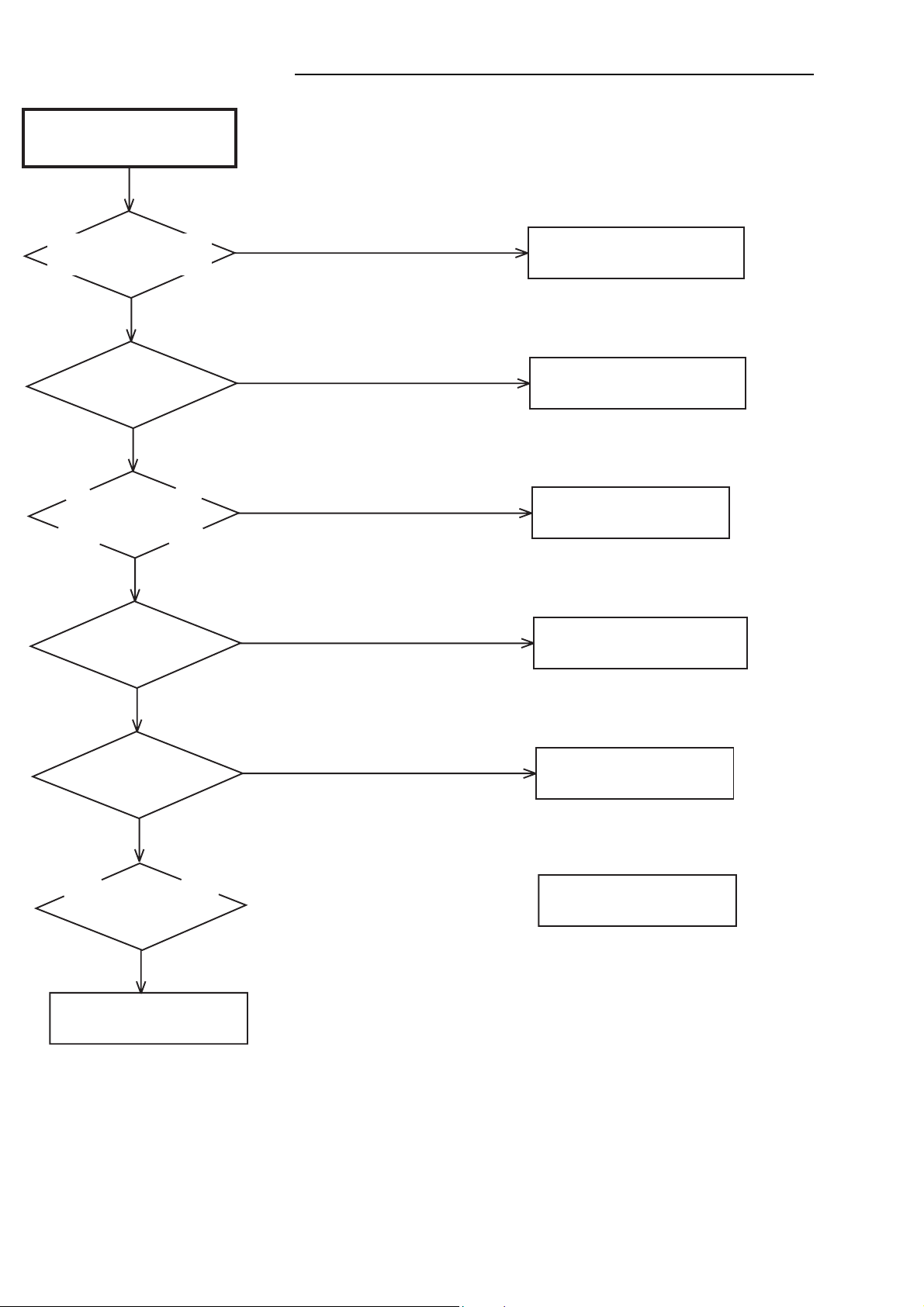
TROUBLE SHOOTING GUIDE
TUNER AUDIO (STEREO)
DOES NOT APPEAR
Does TUNER AUDIO
(MONO) appear?
YES
Does E-E AUDIO
(STEREO) appear?
YES
At the time of channel
change,does the display of a
stereo come out to the screen?
YES
Is there audio signal at
pin 38 of IC801?
NO
NO
NO
NO
Refer to section "TUNER AUDIO
(MONO) DOES NOT APPEAR".
Refer to section "E-E AUDIO
(STEREO) DOES NOT APPEAR".
Change IC701.
Check ciruit around of TU301.
YES
Is there audio signal at
pin78, 80 of IC701?
YES
Is there audio signal at
pin 41, 44 of IC8001?
YES
Check circuit around of J8004.
NO
NO
Change IC701.
Check IC8001.
- 43 -
Page 45

TROUBLE SHOOTING GUIDE
PB AUDIO (Hi-Fi)
DOES NOT APPEAR
Does E-E AUDIO
(STEREO) appear?
YES
Does NORMAL PB
AUDIO appear?
YES
Is there audio signal at
pin 24, 27 of IC701?
YES
Is there audio signal at
pin 78, 80 of IC701?
NO
NO
NO
NO
Refer to section "E-E AUDIO
(STEREO) DOES NOT APPEAR".
Refer to section "AT PLAY,
AUDIO DOES NOT APPEAR".
Check circuit of HEAD AMP
and CYLINDER UNIT.
Change IC701.
YES
Check circuit around of J8004.
- 44 -
Page 46

TROUBLE SHOOTING GUIDE
Hi-Fi AUDIO
CAN NOT RECORD
Does E-E AUDIO appear?
YES
AT state of video recording,
is there audio signal at
pin 11 and 73 of IC701?
YES
Is there audio signal at
pin 78, 80 of IC701?
YES
At recording and play,is
there signal at pin 7, 8
and 9 of CP101?
NO
NO
NO
NO
Refer to section "E-E AUDIO
(MONO) DOES NOT APPEAR".
Check circuit arounf of J651,
J652 and TU301.
Change IC701.
Check CYLINDER UNIT.
YES
Check IC701.
- 45 -
Page 47

TROUBLE SHOOTING GUIDE
(RADIO SECTION)
NO SOUND OF RADIO
Is the voltage linkd to
8,10 pin of CP8003?
Yes
Is there a waveform at
65,67 pin of IC701
Yes
Check of IC701 and
perpheral circuit.
(DVD SECTION)
DECK DOES NOT ACCEPT
OPEN/CLOSE
No
No
Check of POWER BLOCK.
Check of RADIO PACK
and peripheral circuit.
Is the voltage at pin 3 and
14 of IC2301 about DC9V ?
Yes
Is the lose connection
at CD2602 & CD2603 to
DECK ?
No
Check loader block.
No
Yes
Check P.CON 9V line of
POWER BLOCK.
Check CD2602 & CD2603
connection to DECK.
- 46 -
Page 48

TROUBLE SHOOTING GUIDE
NO PLAYBACK PICTURE
OF AV JACK
Is there a oltage
(beam current) at
TP40 and TP42?
No
Is there a signal at
pin 9,10,11 and 12
of IC2601?
No
Is there a signal at
pin 9,10,11 and 12
of IC2601?
No
Yes
Yes
Yes
Check loader block
Check CP2601
and peripheral circuit.
Check IC2601
and peripheral circuit.
.
Is there video signal
at pin 159 of IC4001?
No
Change IC4001.
NO AUDIO ON PLAYBACK
Is there AUDIO signal at
pin 9,10,11,12,13 and 14
of IC7302 ?
No
Yes
Yes
Check IC8001
and peripheral circuit.
Check IC7302 and
peripheral circuit.
Change IC4001.
- 47 -
Page 49

TROUBLE SHOOTING GUIDE
NO PLAYBACK PICTURE OF
S-VIDEO JACK
Is there Y signal at
pin 161 of IC4001 ?
No
Is there VIDEO signal
at pin 162 of IC4001 ?
Yes
Change IC4001.
NO COLOR PLAYBACK PICTURE
OF S-VIDEO JACK
Yes
No
Check J8101 and peripheral
circuit.
REFER TO "NO PLAYBACK
PICTURE OF AV JACK ".
Is there C signal at
pin 162 of IC4001 ?
No
Is there Y signal at
pin 161 of IC4001?
Yes
Is there VIDEO signal
at pin 162 of IC4001?
No
Is the voltage at pin 25,
64, 93,123,140 and 192
of IC4001 about 1.8V?
Yes
No
Yes
No
Check J8101 and peripheral
circuit.
REFER TO "NO PLAYBACK
PICTURE OF S-VIDEO JACK".
REFER TO "NO PLAYBACK
PICTURE OF AV JACK" .
Check P.CON+3.3V line on
POWER BLOCK.
Yes
Change IC4001.
- 48 -
Page 50
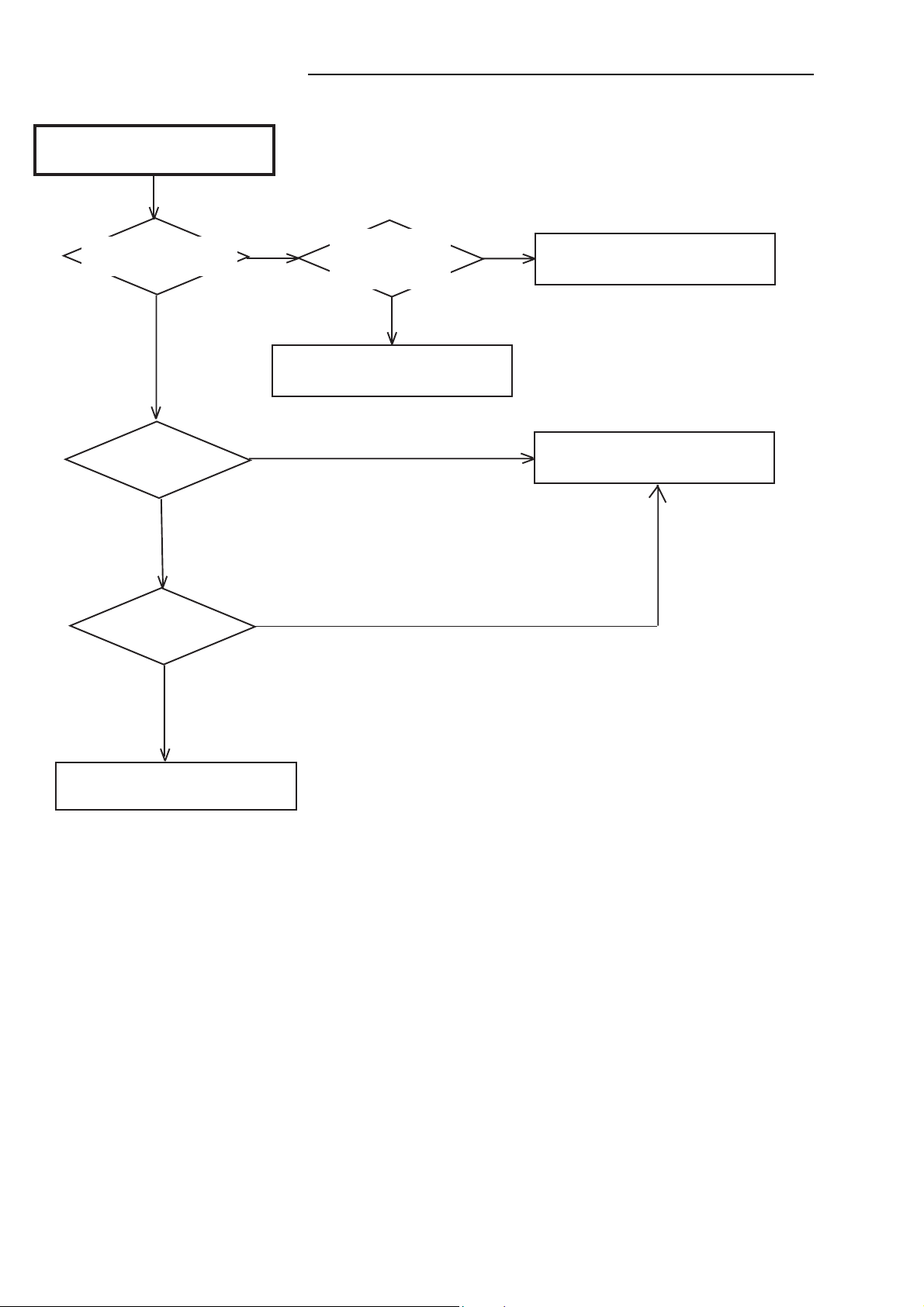
TROUBLE SHOOTING GUIDE
(SPEAKER SECTION)
ALL SPEAKER NO SOUND
Is there voltage at
CP5502 and CP5503?
YES
Is there voltage at
pin 9 of J5501?
YES
Is there voltage at
pin 8 of J5501?
NO
Check SPEAKER MAIN PCB.
NO
YES
Check of fuse.
F5402 ~ F5404
(Open?)
YES
NO
Check of CD5403
and CD5404.
Check DVD/VR SET.
Check of mute circuit.
- 49 -
Page 51
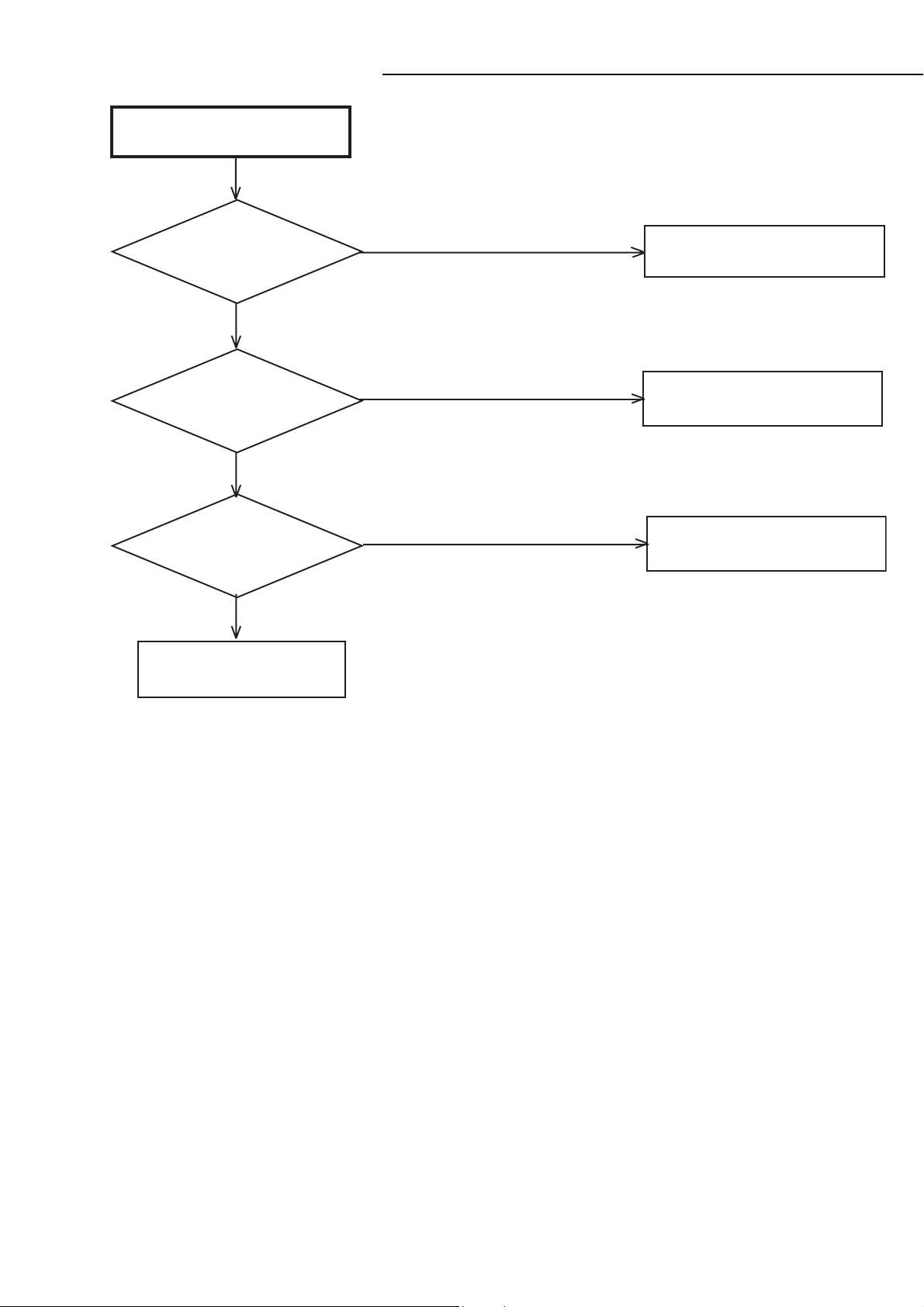
TROUBLE SHOOTING GUIDE
FRONT SPEAKER NO SOUND.
Is there waveform at
pin 6 and 7 of J5501?
YES
Is there voltage at
pin 1,3,6 of IC5501?
YES
Is there voltage at
pin 5 of IC5501?
Check of IC5501.
YES
NO
NO
NO
Check DVD/VR SET.
Check of DIODE.
D5502 ~ D5509
Check Q5515.
- 50 -
Page 52

TROUBLE SHOOTING GUIDE
SURROUND SPEAKER NO SOUND.
Is there waveform at
pin 4 and 5 of J5501?
YES
Is there voltage at
pin 1,3,6 of IC5502?
YES
Is there voltage at
pin 5 of IC5502?
YES
Check of IC5502.
NO
NO
NO
Check DVD/VR SET.
Check of DIODE.
D5502 ~ D5509
Check Q5517.
- 51 -
Page 53

TROUBLE SHOOTING GUIDE
CENTER SPEAKER NO SOUND.
Is there waveform at
pin 3 of J5501?
YES
Is there voltage at
pin 7,8,13,15 of IC5503?
YES
Is there voltage at
pin 9,10 of IC5503?
YES
Check of IC5503.
NO
NO
NO
Check DVD/VR SET.
Check of DIODE.
D5502 ~ D5509
Check Q5512.
SUB WOOFER SPEAKER
NO SOUND.
Is there waveform at
pin 2 of J5501?
YES
Is there voltage at
pin 7,8,13,15 of IC5504?
YES
Is there voltage at
pin 9,10 of IC5504?
NO
NO
NO
Check DVD/VR SET.
Check of DIODE.
D5501
Check Q5513.
YES
Check of IC5504.
- 52 -
Page 54

RE-WRITE FOR DVD FIRMWARE
Turn on the power, and set the DVD mode.
1.
Confirm that the “No Disc” will be appeared on the screen.
2.
Open the DVD tray.
3.
Press both Channel button (6) on the remote control and the REC button on the set for more than 2 seconds.
4.
Press OPEN/CLOSE button on the unit to check if all the keys on the unit do not function.
5.
NOTE: To check if DVD Write mode is set.
Up-Date can be done at Non DVD Write mode. But the read error may occur.
Place the Up-Date Disc and close the tray by hand. (Refer to SERVICING FIXTURE AND TOOLS)
6.
Automatic read will start and "Firmware upgrade" will be displayed on the screen.
7.
Approxi. 60 seconds later, the tray will open automatically. Remove the Up-Date Disc.
8.
Then, Approxi. 50 seconds later, the above indication will disappear and the tray will close automatically.
9.
When the "No Disc" appears on the screen, the write will end.
NOTE: Do not turn off the unit on the way or push the tray by hand to close it.
Up-Date error will happen and can not be done with the Up-Date of Up-Date Disc.
Unplug the AC cord, then plug it in.
10.
After the write, set to the initializing of shipping.
11.
Set to the DVD mode, press both Channel button (4) on the remote control and the REC button on the set for more than 2
seconds.
The "INITIALIZE 7 ---> COMPLETE" will appear on the screen.
Then unplug the AC cord, and plug it in.
12.
CHECK FOR THE FIRMWARE VERSION
13.
Set to the DVD mode, press both Channel button (1) on the remote control and the STOP button on the set for more than 3
seconds.
Firmware version will be displayed on the top left of the screen.
When the changed version displays, the Re-write will be completed.
14.
Turn off the power
No Disc
GMJ36101
G M J 3 6 1 0 1
Fixed
Released times on the same date
Release date (Example: 2003.6.10)
When the changed version displays, the Re-write will be completed.
A = October
B = November
C = December
- 53 -
Page 55

EXPLODED VIEW (CABINET & CHASSIS)
205
205
205
126
132
201
118
130
202
201
115
105
104
103
109
102
CD102
109
125
CD8002
103
203
107
CP1702
PCB010
(VCR PCB ASS'Y)
127
208
123
108
CD8001
CD502
204
202
116
106
204
110
124
209
208
208
PCB240
117
(POWER PCB ASS'Y)
203
202
206
123
205
CD501
204
119
PCB130
(DVD PCB ASS'Y)
202
112
205
101F
101K
101H
101B
128
101G
129
101C
101A
101D
101G
101F
101H
101E
101K
101C
101I
101J
101
101I
202
207
CD651
207
PCB270
(OPERATION PCB ASS'Y)
120
- 54 -
202
111
131
202
121
114
204
113
206
204
122
208
Page 56

PARTS LIST
PRODUCT SAFETY NOTICE
EACH PRECAUTION IN THIS MANUAL SHOULD BE FOLLOWED DURING SERVICING. COMPONENTS IDENTIFIED WITH THE
!!
IEC SYMBOL
BE OF SPECIAL SIGNIFICANCE. WHEN REPLACING A COMPONENT IDENTIFIED BY
DESIGNATED, OR PARTS WITH THE SAME RATINGS OF RESISTANCE, WATTAGE OR VOLTAGE THAT ARE DESIGNATED IN
THE PARTS LIST IN THIS MANUAL. LEAKAGE-CURRENT OR RESISTANCE MEASUREMENTS MUST BE MADE TO DETERMINE
THAT EXPOSED PARTS ARE ACCEPTABLY INSULATED FROM THE SUPPLY CIRCUIT BEFORE RETURNING THE PRODUCT TO
THE CUSTOMER.
CAUTION : Regular type resistors and capacitors are not listed. To know those values, refer to the schematic diagram.
PACKING & ACCESSORIES
REF.NO. PART NO. DESCRIPTION
CABINET,CHASSIS and FIXING PARTS
REF.NO. PART NO. DESCRIPTION
101 645 064 3712 CABINET,FRONT ASSY
101A 645 064 4962 CABINET,FRONT
101B 645 064 4993 PLATE,DISPLAY
101C 645 058 2967 FLAP,SIDE,HOROME) 1
101D 645 064 5020 FLAT,FLAP
101E 645 058 2981 GLASS,LED
101F 645 058 3032 SHEET,LEG,NE TAPE
101G 645 058 3100 BUTTON,HOLDER
101H 645 058 3117 BUTTON,FRAME-VCR
101I 645 058 3124 BUTTON,FRAME-DVD
101J 645 054 7515 SPRING,FLAP,SHORT TYPE 0.5
101K 645 054 7683 CUSHION,LEG
102 645 054 7195 HOLDER,DECK,URAL CUT TYPE
103 645 054 7201 HOLDER,DECK
104 645 054 7522 SHIELD,CASE H/AMP
105 645 054 7560 SPRING,EARTH H/AMP
106 645 064 5174 HOLDER,DVD,MODIFY B
107 645 064 5198 ANGLE,PCB
108 645 064 5204 SHIELD,21PIN
109 645 056 6271 HOLDER,END SENSOR
110 645 064 5105 SHEET,IC,
111 645 064 4979 PLATE,BOTTOM,DVD/VR,
112 645 064 5051 SHEET,RATING
113 645 064 5075 SHEET,JACK
114 645 058 3087 SHEET,CAUTION,TED PAPER 2 74
!
IN THE PARTS LIST AND THE SCHEMATIC DIAGRAM DESIGNATED COMPONENTS IN WHICH SAFETY CAN
!!
!
, USE ONLY THE REPLACEMENT PARTS
Regular type resistors are less than 1/4 W carbon type and 0 ohm chip resistors.
Regular type capacitors are less than 50 V and less than 1000 µF type of Ceramic type and Electrical type.
REF.NO. PART NO. DESCRIPTION
115 645 054 7539 COVER,AC HEAD
116 645 064 5136 SHIELD,POEWR-PCB
645 064 3729 INSTRUCTION BOOK KIT
645 064 4160 INSTRUCTION BOOK(SW)
645 064 5099 CARTON,LABEL,M2D0-03 1
645 054 7614 GIFT,SHEET,70 80 0.03 PE
645 064 5235 PACKAGE,FRONT,M2D0 DVD/VR6
645 064 5242 PACKAGE,BACK,M2D0 DVD/VR6
645 064 5266 GIFT BOX,M2D0-03 WHITE 1000
645 064 4078 POLYBAG,INSTRUCTION,
FOR INSTRUCTION
645 058 2028 POLYBAG,FOR ACCESSORY PA
645 064 4108 INSTRUCTION BOOK(E)
645 064 4115 QUICK SET-UP SHEET(E)
645 064 4122 INSTRUCTION BOOK(G)
645 064 4139 INSTRUCTION BOOK(I)
645 064 4146 INSTRUCTION BOOK(S)
645 064 4153 INSTRUCTION BOOK(D)
645 064 4733 SATELLITE SPEAKER
(DC,00/XE),SATELLITE SPEAKE
645 064 4597 WIRE CUPA5002,
L=1500MM FM ANT PAL 6.43
645 058 2875 ANTENNA,LOOP 5M5000,
233MM AM LOOP SHELD 0.8M
645 058 2547 CABLE PI04038,
IN CABLE L=3000MM 105
645 064 4559 RF CABLE PAL FTZ CDL,
L=900MM FTZ
645 064 4771 TRANSMITTER,RC-HJ
117 645 064 5143 ANGLE,DVD 2
118 645 060 4430 SHIELD,3-PIN,/4H T=0.2
119 645 064 5150 PLATE,POWER COVER
120 645 064 5181 HOLDER,DISC
121 645 064 5211 ANGLE,FRONT,MODIFY
122 645 064 5228 ANGLE,DVD,
SECC T=1,P PROGRESSIVE 10
123 645 064 5273 FIBER,WASHER 7*3.2*T,
FIBER T=0.5 W/ADHESIVE 1
124 645 064 4986 CABINET,TOP,NO.117S
125 645 064 5006 PLATE,TRAY-FRONT
126 645 064 5129 POP,LABEL
127 645 051 4753 SHEET,DVD
128 645 058 3094 KNOB,ROTARY-VOL.
129 645 058 3131 SPRING,VOL,.2 D=7.1
130 645 064 5167 HOLDER,DECK TOP,
HI-,HB NATURAL COLOR
131 645 061 2923 CUSHION(65TS10-10H L,
W10/H10/L10 94V-0 0.125
132 645 064 5334 CUSHION(65TS10-10H L,
W10/H10/L17.5 94V-0 0.
201 645 054 7812 SCREW,R PAN 3X29 CH,29 CH,
DECK + PLATE,BOTTO
202 645 051 4869 SCREW,TAP TITE(B) R,7 CH,
ANGLE,FRONT + BOT
203 645 051 4845 SCREW,TAP TITE(B) WH,
IC + HEAT SINK,WASH
204 645 054 7829 SCREW, BIND 3X8 CH,8 CH,
ANGLE,PCB + P,BOTTO
205 645 054 7799 SCREW,TAP TITE(B) BIND(3D,) 6 NI,
TOP + PLATE,B
206 645 054 7775 SCREW, BIND 3X4 CH,4 CH,RF
207 645 056 8442 SCREW, BIND 2.6X8 CH,8 CH,
PCB + C,FRONT
208 645 064 5280 SCREW,BIND M3*8 CH,
CK + ANGLE,DECK FRONT,IN
209 645 064 5327 SCREW,TAP TITE(B) M3,
DVD,DECK + ANGLE,DECK
ELECTRICAL-PARTS
REF.NO. PART NO. DESCRIPTION
ICQK067680,ISE 6E) 5.1CH 0.1
VER PAL W/O COMPO 900
CD102 645 056 8312 CORD JUMPER 2F061,
CD8001 645 064 4887 CORD JUMPER 2F0C060,
CD8002 645 064 4894 CORD JUMPER 2F05160,
!!
TU302
- 55 -
!
645 064 4382 TUNER FAE410-E03,
6PIN FFC L=150MM
10MM 12PIN TL=60MM FFC 0.
125MM 5PIN TL=160MM FFC 0
AM/,DIO TUNER UNIT M2D0 90
Page 57

PARTS LIST
VCR.P.W.BOARD ASSY
REF.NO. PART NO. DESCRIPTION
PCB010 614 328 6387 ASSY,PWB,VCR,TS3000XE
(Only initial)
C106 645 064 4177 CMP MMTV100J223 0.02,
100V MMTV
C108 645 051 2452 CC RHTP050F103Z-AB,25V F,
5MM PITCH TAPING
C121 645 051 2452 CC RHTP050F103Z-AB,25V F,
5MM PITCH TAPING
C145 645 064 3835 SCREW,TAP TITE(B) R
C306 645 054 4996 CE 1000 UF 6.3V,P=5MM 1.2
C5206 645 064 3767 CC UP050F473Z-A-BZ 0,
50V F,TAPING 3. 2.2
C5208 645 064 3767 CC UP050F473Z-A-BZ 0,
50V F,TAPING 3. 2.2
C5220 645 064 3835 SCREW,TAP TITE(B) R
C7021 645 064 3835 SCREW,TAP TITE(B) R
C7022 645 064 3835 SCREW,TAP TITE(B) R
C822 645 059 5608 CC UP050CH470J-A-BZ,50V
CP101 645 054 6914 CONNECTOR PCB SIDE,
9X-A1,9PIN CYL HEAD-SYSC
CP102 645 064 4672 CONNECTOR PCB SIDE I,
604S-06C,6PIN 1.25MM FFC
CP103 645 059 5851 WIRE HOLDER B2013H0,
22PIN 2.0MMPITCH 1.5
CP1701 645 064 4696 CONNECTOR PCB SIDE A,V2-14P,
14PIN P=2.0MM STR
CP1702 645 064 4573 CORD JUMPER CH2A030,
110PIN P=2MM L=35MM 2.2
CP3001 645 054 6907 CONNECTOR PCB SIDE,2P-B2,
12PIN CAPATAN TO S
CP651 645 064 4658 CONNECTOR PCB SIDE I,
615S-08C-PP,8PIN 1MM FFC
CP653 645 058 2707 CONNECTOR PCB SIDE,100,
1 PIN 2.36 PHAI 0.50
CP7002 645 058 2592 JACK MD24-,9PIN 5.1CH JACK 4.3
CP8001 645 064 4641 CONNECTOR PCB SIDE 1,
P=1MM FFC CONNECTOR 0.43
CP8002 645 064 4665 CONNECTOR PCB SIDE I,
604S-05C,5PIN 1.25MM FFC
CP8003 645 064 4719 CONNECTOR PCB SIDE T,
1P-B1,11PIN P=2MM BOARD
D101 645 051 2780 DIODE,SILICON 1SS133T-77,
O.1TAPING VR=80V IO=130M
D102 645 058 1687 DIODE,ZENER,MTZJ6.8B,
PC=0.5W TAPING CATH-BAN
D1703 645 051 2780 DIODE,SILICON 1SS133T-77,
O.1TAPING VR=80V IO=130M
D1704 645 058 1656 DIODE,ZENER,MTZJ12B,
PC=0.5W TAPING CATH-BAND
D1705 645 051 2780 DIODE,SILICON 1SS133T-77,
O.1TAPING VR=80V IO=130M
D1706 645 058 1656 DIODE,ZENER,MTZJ12B,
PC=0.5W TAPING CATH-BAND
D1707 645 054 4903 DIODE,ZENER MTZJ10B,
PC=0.5W TAPING CATH-BAND
D1708 645 054 4958 DIODE,ZENER,MTZJ33B,
PC=0.5W TAPING 0.04
D1709 645 056 4963 DIODE,ZENEER,MTZJ3.3,
PC=0.5W TAPING CATH-BAN
D1710 645 051 2780 DIODE,SILICON 1SS133T-77,
O.1TAPING VR=80V IO=130M
D1711 645 051 2780 DIODE,SILICON 1SS133T-77,
O.1TAPING VR=80V IO=130M
D1713 645 051 2780 DIODE,SILICON 1SS133T-77,
O.1TAPING VR=80V IO=130M
D1715 645 058 1663 DIODE,ZENER,MTZJ24B,
PC=0.5W TAPING CATH-BAND
D1716 645 051 2810 DIODE,SILICON 1N4005-EIC,
52MM TAPING VRMS=420V IO
D1717 645 051 2810 DIODE,SILICON 1N4005-EIC,
52MM TAPING VRMS=420V IO
D1718 645 051 2810 DIODE,SILICON 1N4005-EIC,
52MM TAPING VRMS=420V IO
REF.NO. PART NO. DESCRIPTION
D3001 645 059 5783 INFRARED LED,2A-O,
CENTER LED TAPING
D3002 645 051 2780 DIODE,SILICON 1SS133T-77,
O.1TAPING VR=80V IO=130M
D657 645 058 1670 DIODE,ZENER,MTZJ5.1C,
PC=0.5W TAPING CATH-BAN
D7001 645 064 3903 DIODE,ZENER,PC=0.5W,
PC=0.5W TAPING CATH-BAN
D7002 645 064 3903 DIODE,ZENER,PC=0.5W,
PC=0.5W TAPING CATH-BAN
D8001 645 051 2780 DIODE,SILICON 1SS133T-77,
O.1TAPING VR=80V IO=130M
D8004 645 064 3897 DIODE,ZENER MTZJ6.2B,
PC=0.5W TAPING
D8007 645 064 3897 DIODE,ZENER MTZJ6.2B,
PC=0.5W TAPING
D8011 645 051 2780 DIODE,SILICON 1SS133T-77,
O.1TAPING VR=80V IO=130M
D8012 645 051 2780 DIODE,SILICON 1SS133T-77,
O.1TAPING VR=80V IO=130M
IC101 645 064 4016 IC HA118225F,Y/C/A/C,
AMP 1CHIP 1.7
IC1701 645 064 4047 IC KIA78R09API,
REGULATOR 9V 1A 2.0
IC3001 645 064 4061 IC OEC7099A,2003 EU,
CR RECEIVER 5.0
IC3002 645 064 3965 IC XC61CN3102SR,
RESET IC 3.1V TYPE 0.015
IC3003 645 058 1991 IC OEC7082A,CR RECEIVER UART
IC3099 645 064 3682 IC S-24C16AFJA-TB-01,
CMOS2 16K EEPROM 0.4
IC5201 645 058 1885 IC NJM4580V(TE1),
ERATION AMP 0.042
IC5202 645 058 1885 IC NJM4580V(TE1),
ERATION AMP 0.042
IC5203 645 064 4023 IC M65857FP,
Q-SURROUND 5.1CH 0.53
IC651 645 058 1854 IC PT6315,4PIN-LQFP 0.67
IC7001 645 064 4030 IC BD3813KS,6CH VOLUME 0.53
IC7002 645 058 1885 IC NJM4580V(TE1),
ERATION AMP 0.042
IC7003 645 058 1885 IC NJM4580V(TE1),
ERATION AMP 0.042
IC7006 645 058 1885 IC NJM4580V(TE1),
ERATION AMP 0.042
IC7007 645 058 1885 IC NJM4580V(TE1),
ERATION AMP 0.042
IC701 645 059 5653 IC LA72646SM-MPB
HIFI/AUDIO/CANAL SW IC 1.2
IC8001 645 064 4009 IC LA73026AV-TLM-E,2,
SELECT W/ELECTROSTATIC 0
IC8002 645 064 3996 IC MM1501XNRE,A/V SW,
UT 1OUTPUT 0.016
IC8003 645 064 3996 IC MM1501XNRE,A/V SW,
UT 1OUTPUT 0.016
IC8004 645 064 3996 IC MM1501XNRE,A/V SW,
UT 1OUTPUT 0.016
IC801 645 064 3989 IC TDA9874AH,
NICAM DECODER 1.6
J651 645 058 2578 RCA JACK MSP-281V3-,
1PIN AV JACK W/SWITCH
J652 645 058 2561 RCA JACK MSP-281V1-,
1PIN AV JACK WHITE
J653 645 058 2554 RCA JACK MSP-281V4-,
1PIN AV JACK YELLOW
J8004 645 064 4627 SOCKET,21PIN 035_0_8,0,
21PIN SOCKE 2
L101 645 051 4296 COIL 22UH,SERIES 0.12
L102 645 064 4498 COIL,BIAS OSC 161600,
BIAS 70KHZ VCC=5.8V 1.4
L103 645 054 6570 COIL 100 UH,5 SERIES 0.13
L104 645 054 6570 COIL 100 UH,5 SERIES 0.13
L105 645 064 4436 COIL LAP02TA820K 82,
TAPING 5MM TYPE 0.06
- 56 -
Page 58

PARTS LIST
REF.NO. PART NO. DESCRIPTION
L107 645 064 4436 COIL LAP02TA820K 82,
TAPING 5MM TYPE 0.06
L108 645 051 4296 COIL 22UH,SERIES 0.12
L109 645 054 6518 COIL LAP02TA120K 12,
TAPING 5MM TYPE 0.10
L110 645 064 4429 COIL LAP02TA390K 39,
TAPING 5MM TYPE 0.10
L111 645 054 6570 COIL 100 UH,5 SERIES 0.13
L112 645 051 4296 COIL 22UH,SERIES 0.12
L1702 645 054 6594 COIL 100 UH,Q=45 TAPE 0.20
L1703 645 058 2424 COIL 22 UH,TAPING Q=20
L1704 645 054 6556 COIL TSL0808RA-220K1,UH,
TAPING P=5MM I=1.9A
L1705 645 054 6594 COIL 100 UH,Q=45 TAPE 0.20
L3002 645 058 2417 COIL LAP02TA2R2K,
TAPING 5MM TYPE
L3004 645 058 2400 COIL LAP02TA101K,
TAPING 5MM TYPE 0.10
L301 645 054 6594 COIL 100 UH,Q=45 TAPE 0.20
L5201 645 054 6570 COIL 100 UH,5 SERIES 0.13
L651 645 058 2394 COIL LAP02TA100K,
TAPING 5MM TYPE 0.1
L652 645 058 2394 COIL LAP02TA100K,
TAPING 5MM TYPE 0.1
L7001 645 051 4296 COIL 22UH,SERIES 0.12
L701 645 051 4296 COIL 22UH,SERIES 0.12
L702 645 051 4296 COIL 22UH,SERIES 0.12
L703 645 051 4296 COIL 22UH,SERIES 0.12
L8003 645 051 4296 COIL 22UH,SERIES 0.12
L8004 645 051 4296 COIL 22UH,SERIES 0.12
L8013 645 054 6570 COIL 100 UH,5 SERIES 0.13
L8014 645 058 2394 COIL LAP02TA100K,
TAPING 5MM TYPE 0.1
L8015 645 064 4443 COIL 1 UH,TAPING Q=50 AXIAL
L8016 645 058 2394 COIL LAP02TA100K,
TAPING 5MM TYPE 0.1
L801 645 051 4296 COIL 22UH,SERIES 0.12
OS651 645 064 4788 REMOTE RECEIVER PIC-,
LO-H,VCC=MAX5.5V H=18.3M
Q101 645 055 4568 TR KTC3875S,5S_Y_RTK,
CHIP SMT TYPE H
Q102 645 051 4104 TRANSISTOR,KTC3203 Y-AT,
03_Y-AT,VCBO=35V,IC=800M
!!
Q1710
!
645 056 5601 TR KTB1366(O,Y),
VCBO=-60V IC=-3A
!!
Q1711
!
645 055 4551 TR KTA1504S,4S_Y_RTK,
CHIP SMT HFE=12
Q1712 645 054 6372 TRANSISTOR DTC124EKAT146,
4EKAT146,TAPING SMT TYPE
Q1713 645 054 6372 TRANSISTOR DTC124EKAT146,
4EKAT146,TAPING SMT TYPE
!!
Q1714
!
645 054 6341 TR KTC3209_Y-AT,9_Y-AT,
TAPING HFE=120-24
!!
Q1715
!
645 055 4568 TR KTC3875S,5S_Y_RTK,
CHIP SMT TYPE H
Q1716 645 054 6389 COMP KRA103SRTK,3SRTK,
CHIP R1=22K R2=22K
Q1717 645 054 6372 TRANSISTOR DTC124EKAT146,
4EKAT146,TAPING SMT TYPE
!!
Q1718
!
645 051 4074 TRANSISTOR,KTA1281 Y,1_Y,
IC=-2A PC=1W HFE=120
!!
Q1720
!
645 064 4368 TRANSISTOR SILICON K,1Y,
VCBO=60V IC=5A PC=20W
!!
Q1721
!
645 054 6341 TR KTC3209_Y-AT,9_Y-AT,
TAPING HFE=120-24
Q2601 645 051 4197 TRANSISTOR SILI.2SA1036K,
6KT146,CHIP SMT TYPE
Q2602 645 051 4197 TRANSISTOR SILI.2SA1036K,
6KT146,CHIP SMT TYPE
Q2603 645 051 4173 FET,2SK3018,
VDSS=30V ID=0.1A PD=0.2W
Q2604 645 051 4173 FET,2SK3018,
VDSS=30V ID=0.1A PD=0.2W
REF.NO. PART NO. DESCRIPTION
Q2605 645 051 4173 FET,2SK3018,
VDSS=30V ID=0.1A PD=0.2W
Q3001 645 056 5625 PHOTO TR ST-304L,
BOT/EOT SENSER H=47.5MM
Q3002 645 056 5625 PHOTO TR ST-304L,
BOT/EOT SENSER H=47.5MM
Q3003 645 054 6419 PHOTO COUPLER RPI-35,
MODE SENSOR 0.18
Q3006 645 054 6419 PHOTO COUPLER RPI-35,
MODE SENSOR 0.18
Q3008 645 054 6426 PHOTO COUPLER RPI-30,
REEL SENSOR 0.71
Q3009 645 054 6426 PHOTO COUPLER RPI-30,
REEL SENSOR 0.71
Q3010 645 054 6372 TRANSISTOR DTC124EKAT146,
4EKAT146,TAPING SMT TYPE
Q3012 645 064 4375 COMPOUND TRANSISTOR,
4EKAT146,TAPING SMT TYPE
Q3013 645 054 6372 TRANSISTOR DTC124EKAT146,
4EKAT146,TAPING SMT TYPE
!!
Q501
!
645 059 5769 TRANSISTOR FIELD EFF,
SK2651-01MR,VDSS=900V,ID
Q5502 645 062 6555 COMPOUND TRKRC102MAT,
2MAT,TAPING R1=10K R2=10
Q5504 645 051 4098 TRANSISTOR,KTC3198-AT(Y,
G,8-AT(Y,GR),TAPING HFE 12
Q5505 645 051 4098 TRANSISTOR,KTC3198-AT(Y,
G,8-AT(Y,GR),TAPING HFE 12
Q5506 645 051 4098 TRANSISTOR,KTC3198-AT(Y,
G,8-AT(Y,GR),TAPING HFE 12
Q5507 645 051 4098 TRANSISTOR,KTC3198-AT(Y,
G,8-AT(Y,GR),TAPING HFE 12
Q5508 645 058 2356 COMP TR KRA102MAT,
2MAT,TAPING R1=10K R2=10
Q5509 645 051 4098 TRANSISTOR,KTC3198-AT(Y,
G,8-AT(Y,GR),TAPING HFE 12
Q5512 645 051 4098 TRANSISTOR,KTC3198-AT(Y,
G,8-AT(Y,GR),TAPING HFE 12
Q5513 645 051 4098 TRANSISTOR,KTC3198-AT(Y,
G,8-AT(Y,GR),TAPING HFE 12
Q5515 645 051 4098 TRANSISTOR,KTC3198-AT(Y,
G,8-AT(Y,GR),TAPING HFE 12
Q5517 645 051 4098 TRANSISTOR,KTC3198-AT(Y,
G,8-AT(Y,GR),TAPING HFE 12
Q8001 645 055 4568 TR KTC3875S,5S_Y_RTK,
CHIP SMT TYPE H
Q8002 645 055 4568 TR KTC3875S,5S_Y_RTK,
CHIP SMT TYPE H
Q8003 645 055 4568 TR KTC3875S,5S_Y_RTK,
CHIP SMT TYPE H
Q8010 645 055 4582 TRANSISTOR DTC144E,
4EKAT146,TAPING SMT TYPE
Q8015 645 055 4599 TRANSISTOR DTA114E,
4EKAT146,TAPING SMT TYPE
Q8016 645 055 4568 TR KTC3875S,5S_Y_RTK,
CHIP SMT TYPE H
Q8018 645 055 4568 TR KTC3875S,5S_Y_RTK,
CHIP SMT TYPE H
!!
R1704
!
645 064 4245 R,METAL OXIDE 100 OH,
L-FORMING P=20MM
!!
R1719
!
645 058 2189 R,FUSE 330 OHM 1/2,1/2W,
SELF STAND P=12.5M
!!
R1729
!
645 064 4252 R,FUSE RF25SVTP102J,
M 1/4W,RADIAL TYPE TAPIN
SW3001 645 056 8220 SWITCH (LEAF) LSA-,
OVD-7 REC SAFETY SWITCH
SW651 645 051 4357 SWITCH,TACT,6 H5 2 (160G)
SW652 645 051 4357 SWITCH,TACT,6 H5 2 (160G)
SW653 645 051 4357 SWITCH,TACT,6 H5 2 (160G)
SW654 645 051 4357 SWITCH,TACT,6 H5 2 (160G)
SW655 645 051 4357 SWITCH,TACT,6 H5 2 (160G)
!!
TU301
!
645 064 4399 RF UNIT TCMB0601PD13,
PAL B/G STEREO 83.9
- 57 -
Page 59
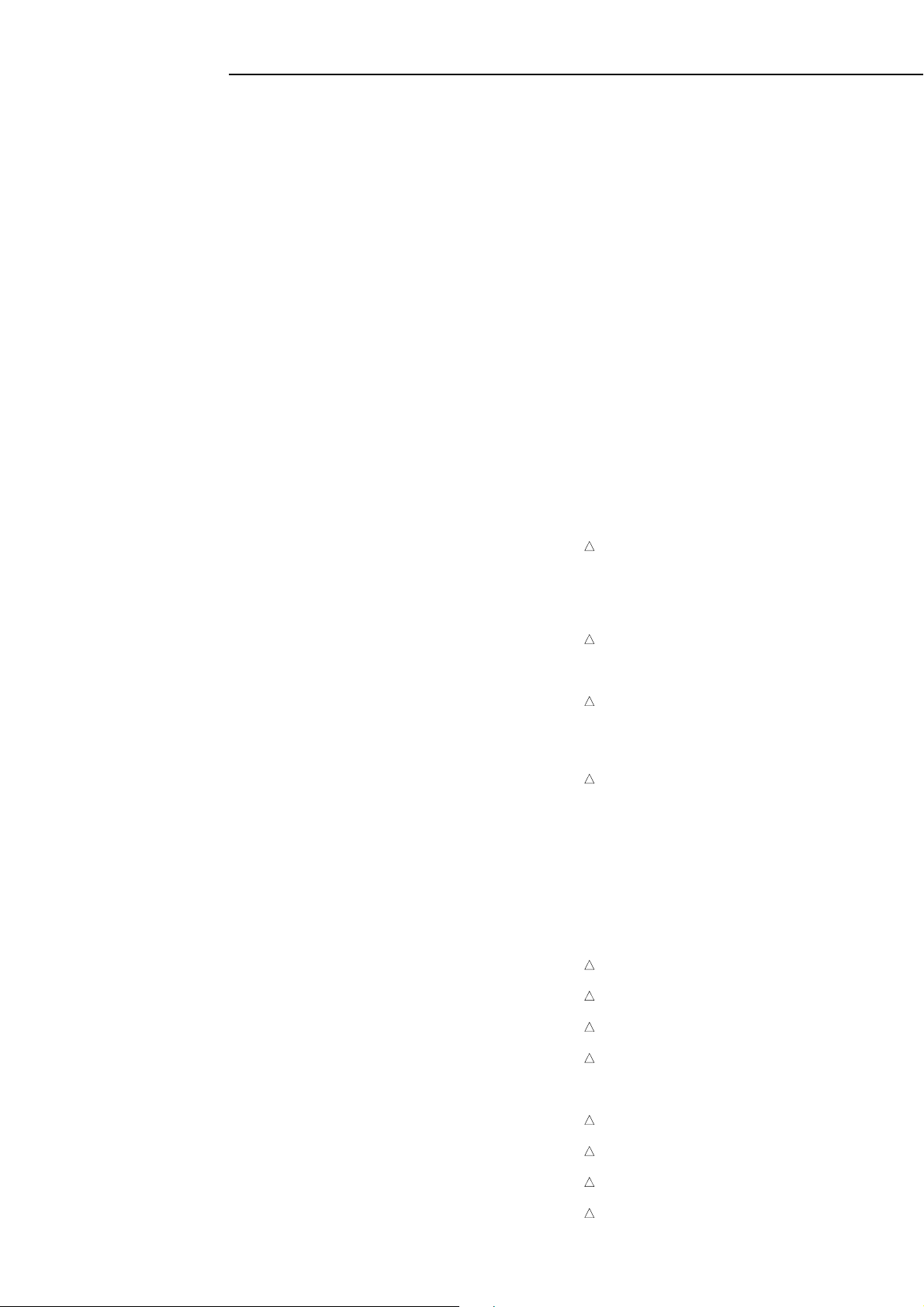
PARTS LIST
V651 645 058 2745 TUBE FLUORESCENT,HNV-07SS46,
TUBE FLUORESC
X101 645 064 4832 CRYSTAL AT-49,
F=4.433619MHZ H=3MM 0.52
X3001 645 054 6990 CRYSTAL,CL=12.5PF 0.60
X3002 645 058 2776 CRYSTAL,F=12MHZ H=5MM 0.6
X3003 645 058 2806 CERAMIC OSCILLATOR,
4MHZ TAPING TYPE-M
X801 645 064 4825 CRYSTAL,F=24.576MHZ NICAM 1.00
DVD P.W.BOARD ASSY
REF.NO. PART NO. DESCRIPTION
PCB130 614 328 6394 ASSY,PWB,DVD,TS3000XE
(Only initial)
B2601 645 051 4302 CORE,BEADS FCM2012H-102T0,4,
1000OHM TAPING(21-25)
B2602 645 051 4302 CORE,BEADS FCM2012H-102T0,4,
1000OHM TAPING(21-25)
B2603 645 051 4302 CORE,BEADS FCM2012H-102T0,4,
1000OHM TAPING(21-25)
B2604 645 051 4302 CORE,BEADS FCM2012H-102T0,4,
1000OHM TAPING(21-25)
B2605 645 051 4302 CORE,BEADS FCM2012H-102T0,4,
1000OHM TAPING(21-25)
B4001 645 051 4302 CORE,BEADS FCM2012H-102T0,4,
1000OHM TAPING(21-25)
B4002 645 051 4302 CORE,BEADS FCM2012H-102T0,4,
1000OHM TAPING(21-25)
B4003 645 051 4302 CORE,BEADS FCM2012H-102T0,4,
1000OHM TAPING(21-25)
B4004 645 051 4302 CORE,BEADS FCM2012H-102T0,4,
1000OHM TAPING(21-25)
B4005 645 051 4302 CORE,BEADS FCM2012H-102T0,4,
1000OHM TAPING(21-25)
B4006 645 051 4302 CORE,BEADS FCM2012H-102T0,4,
1000OHM TAPING(21-25)
B4007 645 051 4302 CORE,BEADS FCM2012H-102T0,4,
1000OHM TAPING(21-25)
B4008 645 051 4302 CORE,BEADS FCM2012H-102T0,4,
1000OHM TAPING(21-25)
B7301 645 051 4302 CORE,BEADS FCM2012H-102T0,4,
1000OHM TAPING(21-25)
B7302 645 051 4302 CORE,BEADS FCM2012H-102T0,4,
1000OHM TAPING(21-25)
C2301 645 051 2742 CC 0.1UF 25V F,C-TAPING (16-08)
CP2601 645 064 4634 CONNECTOR PCB SIDE ,
20.5MM FFC CONNECTOR 0.29
CP2602 645 055 4650 CONNECTOR PCB SIDE 0,
1.0MM FFC CONNECTOR 0.27
CP2603 645 064 4702 CONNECTOR PCB SIDE A,
V2-3P,3PIN P=2.0MM STRAI
CP4002 645 064 4689 CONNECTOR PCB SIDE A,
V2-10P,10PIN P=2.0MM STR
CP8101 645 064 4665 CONNECTOR PCB SIDE I,
604S-05C,5PIN 1.25MM FFC
CP8102 645 064 4641 CONNECTOR PCB SIDE 1,
P=1MM FFC CONNECTOR 0.43
D2601 645 055 4049 DIODE SILICON KDS120,
TAPING VR=80V IO=100MA
D8102 645 055 4063 DIODE SILICON MCL4148,
TAPING VR=75V IO=150MA
IC2301 645 055 4155 IC LA6560,
5CH MOTOR DRIVER IC 0.95
IC2601 645 064 3941 IC ZR36707TQC,
READ CHANNEL 64PIN 0.35
IC2602 645 058 1946 IC BA10358F-E2,
DUAL OPAMP E2TAPING 0.1
IC4001 645 064 3958 IC ZR36768,DVD MPEG/,
DSP 6CH 5.427
IC4002 645 055 4162 IC S-24C04BFJ-TB,
EEPROM 4K SOP8 0.4
IC4003 645 055 4148 IC PQ070XZ01ZP,IO=1A TAPING 0.3
IC4005 645 064 3972 IC M12L64164A-7T,1M*,
ANK SDRAM TSOP54 0.56
REF.NO. PART NO. DESCRIPTIONREF.NO. PART NO. DESCRIPTION
IC4007 645 055 4117 IC SST39VF800A-70-4C,
FLASH MEMORY 8M(512 16)
IC7302 645 058 1953 IC PCM1602Y,24BIT 192KHZ
J8101 645 054 6761 JACK,S-VHS JACK
L4001 645 051 4289 COIL 2.2UH,
Q=50 TAPE 0305 SERIES
L8101 645 064 4481 COIL 1 UH,Q=50 TAPE 0305 SERIES
L8102 645 064 4481 COIL 1 UH,Q=50 TAPE 0305 SERIES
L8103 645 064 4481 COIL 1 UH,Q=50 TAPE 0305 SERIES
L8104 645 064 4481 COIL 1 UH,Q=50 TAPE 0305 SERIES
L8105 645 064 4474 COIL 0.33 UH,
Q=20 TAPE 0305 SERIES
L8106 645 064 4474 COIL 0.33 UH,
Q=20 TAPE 0305 SERIES
SW8101 645 055 4612 SWITCH SLIDE SK42H0I,
SLIDE SW 4POLE-2THROW 5.4
X4001 645 058 2769 CRYSTAL HC-49U/S,
+-15PPM TAPING 0.68
POWER P.W.BOARD ASSY
REF.NO. PART NO. DESCRIPTION
PCB240 614 328 6400 ASSY,PWB,POWER,TS3000XE
B501 645 054 6600 CORE,BEADS,X2,
3.6.0 DUAL RADIAL 5
B503 645 054 6617 CORE,BEADS,
3.6.0 RADIAL 5MM 0.4
!!
C501
!
645 058 2066 CMP 0.1 UF 275V E,UL CSA 1.50
C502 645 064 3750 CC UP050B223K-A-BZ 0,
50V B,TAPING 3. 2.2
C503 645 064 3774 CC UP050F474Z-A-BZ 0,
50V F,TAPING 3. 2.2
C508 645 058 1595 CC SPECIAL 0.01 UF
!!
C511
!
645 058 1359 CC 0.0022UF 250V,2UF 250V,
KX TYPE SHORT C
C514 645 064 3934 CE 400PK47MKC 47 UF,
PK SERIES FORMING 1 25
!!
C516
!
645 059 5592 CC DE1E3KX152MB5BA0,5UF 250V,
KX TYPE SHORT C
C521 645 055 4070 CE 2200 UF 25V,FORMING 12. 25
C523 645 051 2902 CE 2200UF 6.3V,
TAPING 1 16 P=5MM
!!
CD501
!
645 064 4856 CORD AC BUSH 0G45980,
5.4FEET L=190 FOR G 78
CD502 645 064 4610 CORD CONNECTOR CU2E2,
14PIN L=220MM 8.6
D504 645 058 1632 DIODE,1N4937,
600V IO=1A IFSN=30A 0.23
D505 645 058 1625 DIODE,11E1-EIC,
PRV=100V IO=1.0A 0.339
D506 645 058 1625 DIODE,11E1-EIC,
PRV=100V IO=1.0A 0.339
D507 645 051 2780 DIODE,SILICON 1SS133T-77,
O.1TAPING VR=80V IO=130M
!!
D508
!
645 051 2810 DIODE,SILICON 1N4005-EIC,
52MM TAPING VRMS=420V IO
!!
D509
!
645 051 2810 DIODE,SILICON 1N4005-EIC,
52MM TAPING VRMS=420V IO
!!
D510
!
645 051 2810 DIODE,SILICON 1N4005-EIC,
52MM TAPING VRMS=420V IO
!!
D511
!
645 051 2810 DIODE,SILICON 1N4005-EIC,
52MM TAPING VRMS=420V IO
D512 645 058 1618 DIODE,SARS01-V1,
TAPING 52MM VRM=800 IF=1.
!!
D514
!
645 059 5141 DIODE SCHOTTKY,
2B1,VRRM=90,IO=1.7,SOLDE
!!
D515
!
645 054 4880 RECTIFER,10ELS6N-TA1,1B2,
VRRM=600,I0=1A,SOLDE
!!
D516
!
645 054 4880 RECTIFER,10ELS6N-TA1,1B2,
VRRM=600,I0=1A,SOLDE
!!
D517
!
645 061 0653 DIODE SCHOTTKY 21DQ0,2B1,
VRM=40,IO=1.7,SOLDER
- 58 -
(Only initial)
Page 60

PARTS LIST
REF.NO. PART NO. DESCRIPTION
!!
D518
!
645 054 4859 DIODE SCHOTTKY,SB340,7,
VRM=40V,IO=3A 15MM FOR
!!
D519
!
645 054 4880 RECTIFER,10ELS6N-TA1,1B2,
VRRM=600,I0=1A,SOLDE
!!
!
D522
645 051 2780 DIODE,SILICON 1SS133T-77,
O.1TAPING VR=80V IO=130M
!!
D533
!
645 051 2780 DIODE,SILICON 1SS133T-77,
O.1TAPING VR=80V IO=130M
EL001 645 059 5929 EYE LET XRY20X30BD,
2.3.0 MM D=3.3MM 0.5
F501 645 059 5875 FUSE 50T025H,V UL/SEMCO/VDE 1
FH501 645 051 4432 HOLDER,FUSE,
250V 10A TAPING 0.60
FH502 645 051 4432 HOLDER,FUSE,
250V 10A TAPING 0.60
!!
IC501
!
645 058 1892 IC TEA1507P/N1,
POWER CONTROL 0.47
!!
IC502
IC504
!
645 051 3305 IC KIA431,REGULATOR TAPE 0.19
!!
!
645 059 5776 PHOTO COUPLER,V(W),
4PIN CTR 130-260% 0
!!
L501
!
645 051 4333 COIL,LINE FILT.0R3A433F20,
L=43MH AC=250V 10.18
L502 645 064 4412 CORE,FERRITE,4,
FERRITE TROIDAL CORE
L506 645 064 4412 CORE,FERRITE,4,
FERRITE TROIDAL CORE
Q103 645 064 4375 COMPOUND TRANSISTOR,
4EKAT146,TAPING SMT TYPE
!!
R509
!
645 059 5738 R,METAL OXIDE 0.56 O,
FORMING P=15MM
!!
R511
!
645 054 5672 R,FUSE 0.22 OHM 1W,
1W,SELF STAND P=15 H=
!!
R513
!
645 064 4276 R,FUSE RNF25RR33J 0.,
1/4W,SELF STAND P=10MM
!!
R515
!
645 058 2158 R,METAL 10 OHM 1W,
FORMING P=15MM 0.62
R516 645 054 5665 R,METAL MF-1/6W332F,
.3K OHM 1/6W,TAPING +-1%
R517 645 054 5665 R,METAL MF-1/6W332F,
.3K OHM 1/6W,TAPING +-1%
!!
R534
!
645 058 2172 R,FUSE 33 OHM 1W,
SELF STAND P=15 H=5.
!!
T501
!
645 064 4511 TRANSFORMER,SWITCHIN,
91174,DVD/VR W/RECEIVER
OPERATION P.W.BOARD ASSY
REF.NO. PART NO. DESCRIPTION
PCB270 614 328 6417 ASSY,PWB,OPERATI,TS3000XE
CD651 645 064 4900 CORD JUMPER 2F081008,
8PIN TL=100MM FFC 0.
CP601 645 064 4658 CONNECTOR PCB SIDE I,
615S-08C-PP,8PIN 1MM FFC
D601 645 054 6464 LED LTL-1CHGE-002A,
GREEN TAPING
D602 645 054 6464 LED LTL-1CHGE-002A,
GREEN TAPING
SW601 645 058 2479 SWITCH, EVE_LE1_F20_,0_24B,
ROTARY ENCORDER 2.
SW602 645 059 5219 SWITCH TACT EVQ11L05,
TACT H=5MM 160 GRAM
SW603 645 059 5219 SWITCH TACT EVQ11L05,
TACT H=5MM 160 GRAM
SW604 645 059 5219 SWITCH TACT EVQ11L05,
TACT H=5MM 160 GRAM
SW605 645 059 5219 SWITCH TACT EVQ11L05,
TACT H=5MM 160 GRAM
SW606 645 059 5219 SWITCH TACT EVQ11L05,
TACT H=5MM 160 GRAM
SW607 645 059 5219 SWITCH TACT EVQ11L05,
TACT H=5MM 160 GRAM
SW608 645 059 5219 SWITCH TACT EVQ11L05,
TACT H=5MM 160 GRAM
(Only initial)
- 59 -
Page 61

EXPLODED VIEW (DVD MECHANISM)
AC
615
600
AA
AC
626
AA
613
618
610
CD2302
AA
AC
609
701
705
AC
612
619
603
606
AA
SW1
606
614
AA
616
AC
617
604
SW2
PCB640
(SW PCB ASS'Y)
605
605
703
601
608
607
702
AA
602
704
CD2001
AA
621
M2002
CP1
PCB68A
(RELAY PCB ASS'Y)
CD2301
Do not replace the parts. Because,
minute adjustments are needed if
this condition is disassembled
further more.
If the repair is needed, replace the
DVD MECHA ASS'Y.
625
AB
AB
622
623
AB
624
620
611
AA
CLASS
GREASE
PART NO.
Y315061000
Y315121000
Y315131000
PART NAME
G-555G
G-337F AB
SF-112
MARK
AA
AC
- 60 -
NOTE:
Applying positions AA, AB and AC for the
grease are displayed for this section.
Check if the correct grease is applied for each
position.
Page 62

PARTS LIST
DVD MECHANISM
REF.NO. PART NO. DESCRIPTION
600 645 064 3460 DVD MECHA ASSY
601 645 064 5389 TRAVERSE HOLDER
602 645 064 5488 RACK,FEED 1
603 645 064 5495 RACK,FEED 2
604 645 064 5501 LEVER,RACK FEED
605 645 064 5518 INSULATOR(F)
606 645 064 5525 INSULATOR(R)
607 645 064 5570 SPRING,CHASSIS
608 645 064 5549 SPRING,ARM IDLER
609 645 064 5556 SPRING,RACK FEED 2
610 645 064 5563 SPRING,RACK FEED 1
611 645 064 5471 ARM,IDLER
612 645 064 5341 CLAMPER PLATE
613 645 064 5358 RACK,LOADING
614 645 064 5365 MAIN FRAME M
615 645 064 5372 TRAY
616 645 064 5396 GEAR,MAIN
617 645 064 5402 CLAMPER
618 645 064 5532 SPRING,RACK LOADING
619 645 064 5594 MAGNET,CLAMPER
620 645 064 5464 GEAR,IDLER
621 645 064 5419 GEAR,MOTOR
622 645 064 5426 GEAR,MIDDLE 1
623 645 064 5433 GEAR,MIDDLE 2
624 645 064 5440 GEAR,MIDDLE 3
625 645 064 5457 GEAR,FEED
626 645 064 5587 SPRING,RACK L
701 645 056 8442 SCREW, BIND 2.6X8 CH,
702 645 064 5303 SCREW,TAP TITE(P) PA,CH,
703 645 064 5297 SCREW,TAP TITE(S) BI,5 CH,PCB
704 645 064 5310 SCREW,PAN M1.7*2.5 P
705 645 061 2855 SCREW,TAP TITE(P) BI,8 CH,
CD2001 645 064 4917 CORD JUMPER 2H0O1901,
CD2301 645 064 4924 CORD JUMPER 2H080701,
CD2302 645 064 4580 CORD CONNECTOR CH232,
CP1 645 064 4658 CONNECTOR PCB SIDE I,
M2002 X645 064 4948 FEED MOTOR BCD3B81,
PCB640 645 064 3736 PCB VEBA17A,DM-2 SW,
PCB68A 645 064 3743 PCB VEBA12A,DM-2 RE,
SW1 645 064 4535 SWITCH SSS-23-6,DM-,
SW2 645 064 4528 PUSH SWITCH ESE22MH2
8 CH,LEVER SW
RELAY PCB
RACK FEED
IN TL=190MM P=0.5MM FFC
IN TL=70MM P=1.0MM FFC 0.
P=2MM 3PIN L=210MM 1.6
615S-08C-PP,,8PIN 1MM FF
80RPM CW/CCW 16.1
PCB MAT=C 0.4
CB MAT=C 1.7
ECT SWITCH 1.15
- 61 -
Page 63

EXPLODED VIEW (VCR MECHANISM TOP VIEW)
341
331
349
334
314
323
508
333
315
AB
M2003
501
H5002
322
336
508
505
324
AB
335
342
503
332
CD1501
UN4001
504
312
305
300
H5001
306
302
347
301
AA
313
AA
AA
AA
318
325
309
AA
AE
AE
317
321
CLASS
GREASE G-555G
PART NO.
Y315061000
Y315071000
Y31D011000
Y315041000
Y315141000
PART NAME
MG-33
FG-84M
FL-721
G-313Y
AD
AB
319
AC
AE
AE
AB
320
316
MARK
AA
AB
AC
AD
AE
307
AC
348
510
NOTE:
AB
CD1502
M101
304
AB
506
345
346
507
AB
AB
Applying positions AA, AB, AC, AD and AE for
the grease are displayed for this section.
Check if the correct grease is applied for each
position.
- 62 -
Page 64

EXPLODED VIEW (VCR MECHANISM BOTTOM VIEW)
308
327
509
344
343
AA
338
AA
337
502
M2001
AA
AB
502
AA
CD1502
340
CD1501
AA
AA
AA
502
AD
329
303
AA
311
339
310
AB
300
AA
328
CLASS
GREASE
326
PART NO.
Y315061000
Y315071000
Y31D011000
Y315041000
Y315141000
PART NAME
G-555G
MG-33
FG-84M
FL-721
G-313Y
AB
505
MARK
AA
AB
AC
AD
AE
NOTE:
AA
330
Applying positions AA, AB, AC, AD and AE for
the grease are displayed for this section.
Check if the correct grease is applied for each
position.
- 63 -
Page 65

PARTS LIST
VCR MECHANISM
REF.NO. PART NO. DESCRIPTION
300 645 064 3583 DECK ASSY
301 645 054 7959 PINCH ROLLER BLOCK
302 645 054 7973 AHC ASS’Y
303 645 054 8000 BELT,CAPSTAN (S)
304 645 054 8185 WORM,(LEFT)
305 645 054 8130 BASE,AC HEAD
306 645 054 8246 SPRING,AC HEAD
307 645 054 7874 MAIN CHASSIS ASS’Y
308 645 054 7881 CLUTCH ASS’Y
309 645 054 7898 ARM IDLER ASS’Y
310 645 054 7904 LOADING ARM S UNIT
311 645 054 7911 LOADING ARM T UNIT
312 645 054 7928 INCLINED BASE T UINT,
3RD VA/(MPX 360)
313 645 054 7942 P5 ARM ASS’Y 2
314 645 054 7966 TENSION ARM ASS’Y 2
315 645 054 7935 INCLINED BASE S UNIT,OVD-7 MPX
316 645 062 6890 SPRING LOCKER
317 645 054 8291 CASS,HOLDER
318 645 054 8345 CASS,SIDE L
319 645 054 8352 CASS,SIDE R
320 645 054 8307 LOCKER,R
321 645 054 7980 LINK UNIT
322 645 054 7997 POST,CASS GUIDE
323 645 054 8055 REEL,S (S),IME 0.1,
OVD-7 REEL HIKIM
324 645 054 8062 REEL,T (S),IME 0.1,
OVD-7 REEL HIKIM
325 645 054 8017 GEAR,IDLER
326 645 054 8024 GEAR,CLUTCH
327 645 054 8031 GEAR,COUPLING
328 645 054 8048 LEVER,CLUTCH
329 645 054 8079 GEAR,MAIN LOADING
330 645 054 8086 LEVER,TENSION,OVD-6S
331 645 054 8093 HOLDER,TENSION,ES-5(BLACK)
332 645 054 8109 CAP.P4,OPENER.CASS SET TOOL
333 645 058 3193 BAND,TENSION
334 645 054 8116 CONNECT,TENSION
335 645 054 8147 ARM,BRAKE T
336 645 058 3209 BAND,BRAKE T
337 645 054 8154 CAM,PINCH ROLLER
338 645 054 8161 CAM,MAIN
339 645 054 8178 ROD,MAIN
340 645 054 8192 GEAR,JOINT,
ANGLE (LEFT),REVERSE PROG
341 645 054 8239 SPRING,TENSION
342 645 054 8284 SPRING,BRAKE T
343 645 054 8253 SPRING,COUPLING
344 645 054 8260 SPRING,RING
345 645 054 8369 LEVER,LINK 2
346 645 054 8314 LEVER,FLAP
347 645 054 8321 CASS,OPENER
348 645 059 6100 REFLECTOR,LED
349 645 054 8338 BRACKET,TOP 3V
501 645 054 7768 SCREW,TAP TITE(S) BI,8 CH,
FE HEAD,FE,HEAD
503 645 054 7744 SCREW,TAP TITE(S) BI,4 CH,
AC HEAD (BASE/CHA
504 645 054 7737 SCREW,PAN,AC HEAD
506 645 054 7720 SCREW/WASHER(A) M3X,
LOADING MOTOR
507 645 054 7713 SCREW/WASHER(A) M2.,CYL.
508 645 054 7850 POLYSLIDER WASHER 2,.13,
REEL ADJ.
509 645 054 7843 POLYSLIDER WASHER(CU,
4. T0.5,CLUTCH
510 645 059 6094 SCREW,TAP TITE(S) BI,
6 CH,REF.LED,FL-8 (L)
502 645 054 7867 E-RING,CAM MAIN
505 645 054 7805 SCREW,TAP TITE(B) PA,
P 6 CH, CAPS,MTR
CD1501 645 059 5912 CORD JUMPER 2H071704,
CYL-CAP/M L=170FFC WO/TA
REF.NO. PART NO. DESCRIPTION
CD1502 645 054 7102 CORD JUMPER 2Y021,468,
2P LDM-CPA 190MM OVD
H5001 645 059 5943 HEAD (AUDIO CONTROL),
1X2RPE22-756,CHANGE POL
H5002 645 059 5950 HEAD (FULL ERASE),ERS11-154,
2PIN CONNECTO
!!
!
M101
M2001
645 059 7015 MOTOR (LOADING) MDB2
!!
!
645 059 5936 CAPSTAN DD UNIT F2QV,
3IN1 LOW VOLTAGE 126.1
M2003 645 054 7164 MICRO MOTOR,
01TYPE PCB SMALL 43
!!
UN4001
!
645 064 3453 CYLINDER UNIT ASS’Y
- 64 -
Page 66

EXPLODED VIEW (SPEAKER)
MECHANICAL EXPLODED VIEW
903
903
803
PCBD30
(SPEAKER MAIN PCB ASS'Y)
CD5403
904
(SPEAKER ASS'Y)
803
901
904
803
904
804
901
804
901
804
901
804
800
(SPEAKER ASS'Y)
901
804
901
804
PCBD50
(SPEAKER WOOFER PCB ASS'Y)
PCBD40
(SPEAKER POWER PCB ASS'Y)
CD5501
906
906
CD5401
SP001
(SATELLITE SPEAKER)
SP001
(SATELLITE SPEAKER)
906
906
PCBD60
(SPEAKER SPACER 1 PCB)
901
905
901
901
901
CD5506
CD5404
CD5507
PCBD70
(SPEAKER SPACER 2 PCB)
901
801
902
905
901
904
903
CD550
901
901
901
802
901
SP002
SP001
(SATELLITE SPEAKER)
SP001
(SATELLITE SPEAKER)
SP001
(SATELLITE SPEAKER)
802
802
- 65 -
Page 67
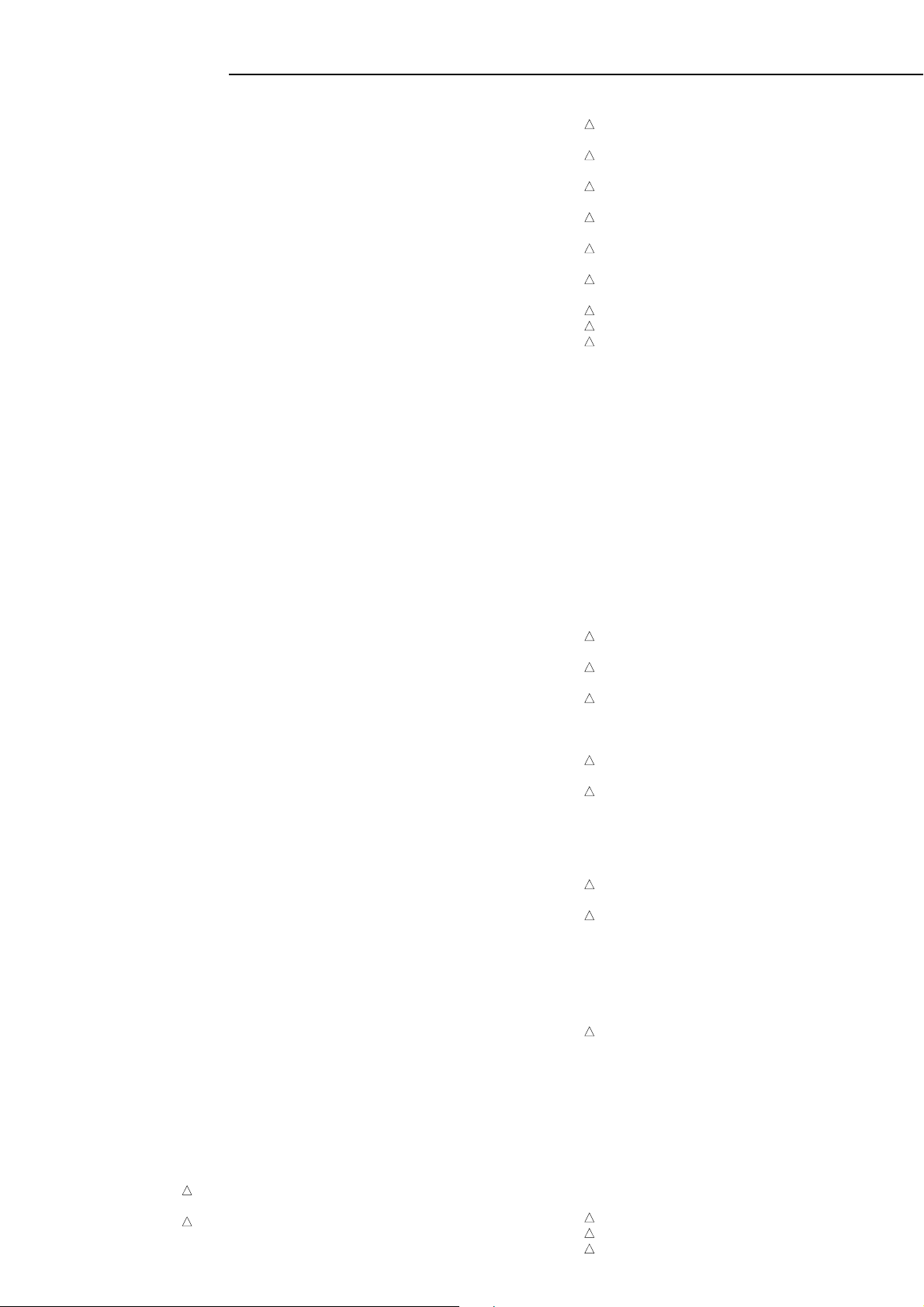
PARTS LIST
SPEAKER SYSTEM
REF.NO. PART NO. DESCRIPTION
800 645 064 3668 SPEAKER ASS’Y
801 645 064 5068 SHEET,RATING
802 645 062 6838 CUSHION
803 645 062 6906 WASHER
804 645 062 6913 WASHER
901 645 062 6852 SCREW,WOOD BRAZIER,BK,BACK,
PANEL,SPEAKER B
902 645 062 6876 SCREW,TAP TITE(S),10 BK,
DIN CONNECTOR
903 645 061 2817 SCREW,TAP TITE(S) BR,8 CH,
MAIN PCB + HEAT
904 645 062 6869 SCREW,TAP TITE(S),. 12 CH,
IC + HEAT SINK,
905 645 062 6883 SCREW,TAP TITE(P),10 BK,
PUSH TERMINAL
906 645 062 6845 SCREW,WASHER(B),TRANS
PCBD60 645 064 3644 PCB VECA20BW,
SPACER1 PCB MAT=C 2.5
PCBD70 645 064 3651 PCB VECA21B,
SPACER2 PCB MAT=C 2.5
SP002 645 064 4757 POWER AMP CABINET AS,
TS3000/XE),SUB WOOFER
SPEAKER MAIN P.W.BOARD ASSY
REF.NO. PART NO. DESCRIPTION
PCBD30 614 328 6424 ASSY,PWB,SPK,MAIN,TS3000XE
C5521 645 062 6517 CMP 0.1 UF 100V MKT,
100V MKT,MKT TAPING
C5522 645 062 6517 CMP 0.1 UF 100V MKT,
100V MKT,MKT TAPING
C5525 645 062 6517 CMP 0.1 UF 100V MKT,
100V MKT,MKT TAPING
C5526 645 062 6517 CMP 0.1 UF 100V MKT,
100V MKT,MKT TAPING
C5529 645 055 4100 CE 50NA10MT1 10 UF 50V,
A TYPE TAPING 2.5MM 5
C5538 645 062 6425 CE 4700 UF 35V,35V,
VK SERIES 1 35.5
C5540 645 062 6425 CE 4700 UF 35V,35V,
VK SERIES 1 35.5
C5553 645 062 6524 CMPL 0.1 UF 50V TF,50V TF,
TAPING 10. 8.
C5555 645 062 6500 CMPL 0.22 UF 50V MMT,
TS STRAIGHT TAPING P=5MM
C5558 645 062 6517 CMP 0.1 UF 100V MKT,
C5571 645 064 3866 CC RTHE40TKYB471K 47,50V B,
YB 4. 3.0 TAPE
C5572 645 064 3866 CC RTHE40TKYB471K 47,50V B,
YB 4. 3.0 TAPE
C5573 645 064 3866 CC RTHE40TKYB471K 47,50V B,
YB 4. 3.0 TAPE
C5574 645 064 3866 CC RTHE40TKYB471K 47,50V B,
YB 4. 3.0 TAPE
C5575 645 064 3866 CC RTHE40TKYB471K 47,50V B,
YB 4. 3.0 TAPE
CD5501 645 064 4603 CORD CONNECTOR CUC,
L=170MM 2PIN P=2.5MM 1.1
CD5506 645 062 6593 CORD CONNECTOR CH132,
+VS RED P=2.5MM 3PIN 3.8
CD5507 645 062 6609 CORD CONNECTOR CH132,
-VS WHITE P=2.5MM 3PIN 3
CD550 645 062 6562 FLAT CABLE 4C BLACK,
4C BLACK 200MM
CP5502 645 062 6654 CONNECTOR PCB SIDE 3,
V2-3P(BLUE),P=3.96MM 3P
CP550A 645 062 6647 WIRE HOLDER B2013H02,
4PIN 2.0MMPITCH 1.5
!!
D5502
!
645 054 4866 DIODE,RM11C-EIC,
PRV=1000V IO=1.2A 0.456
!!
D5503
!
645 054 4866 DIODE,RM11C-EIC,
PRV=1000V IO=1.2A 0.456
(Only initial)
REF.NO. PART NO. DESCRIPTION
!!
D5504
!
645 054 4866 DIODE,RM11C-EIC,
PRV=1000V IO=1.2A 0.456
!!
D5505
!
645 054 4866 DIODE,RM11C-EIC,
PRV=1000V IO=1.2A 0.456
!!
D5506
!
645 054 4866 DIODE,RM11C-EIC,
PRV=1000V IO=1.2A 0.456
!!
D5507
!
645 054 4866 DIODE,RM11C-EIC,
PRV=1000V IO=1.2A 0.456
!!
D5508
!
645 054 4866 DIODE,RM11C-EIC,
PRV=1000V IO=1.2A 0.456
!!
D5509
!
645 054 4866 DIODE,RM11C-EIC,
PRV=1000V IO=1.2A 0.456
!!
IC5501
IC5502
IC5503
!
645 062 6432 IC TDA7264A,O AMP 5.55
!!
!
645 062 6432 IC TDA7264A,O AMP 5.55
!!
!
645 062 6456 IC TDA7296,AUDIO AMP 6
J5501 645 058 2592 JACK MD24J5502 645 062 6630 TERMINAL PRESS,0_PBSN,
SPEAKER JACK 10P
L5600 645 062 6579 COIL VRK12-11
L5601 645 062 6579 COIL VRK12-11
L5602 645 062 6579 COIL VRK12-11
L5603 645 062 6579 COIL VRK12-11
L5604 645 062 6579 COIL VRK12-11
MS002 645 062 6753 SILICON,SHEET,2 FAI3.2),
3 2 FAI3.2
MS003 645 062 6753 SILICON,SHEET,2 FAI3.2),
3 2 FAI3.2
MS004 645 062 6753 SILICON,SHEET,2 FAI3.2),
3 2 FAI3.2
Q104 645 055 4568 TR KTC3875S,5S_Y_RTK,
CHIP SMT TYPE
Q105 645 055 4568 TR KTC3875S,5S_Y_RTK,
CHIP SMT TYPE
!!
Q1701
!
645 051 4074 TRANSISTOR,KTA1281 Y,1_Y,
IC=-2A PC=1W HFE=12
!!
Q1702
!
645 054 6341 TR KTC3209_Y-AT,9_Y-AT,
TAPING HFE=120-2
!!
Q1703
!
645 054 6334 TR KTA1271_Y-AT,71_Y-AT,
VCBO=-35V,IC=-8
Q1704 645 054 6372 TRANSISTOR DTC124EKAT146,
4EKAT146,TAPING SMT TYP
!!
Q1705
!
645 054 6341 TR KTC3209_Y-AT,9_Y-AT,
TAPING HFE=120-2
!!
Q1706
!
645 054 6327 TR KTA1241_Y-AT,1_Y-AT,
HFE=160-320(Y) P
Q1708 645 055 4568 TR KTC3875S,5S_Y_RTK,
CHIP SMT TYPE
Q1709 645 064 4375 COMPOUND TRANSISTOR,
4EKAT146,TAPING SMT TYP
!!
R5515
!
645 064 4269 R,FUSE RNF25UCTP101J,
1/4W,5MM TAPING
!!
R5524
!
645 064 4269 R,FUSE RNF25UCTP101J,
1/4W,5MM TAPING
SPEAKER POWER P.W.BOARD ASSY
REF.NO. PART NO. DESCRIPTION
PCBD40 614 328 6431 ASSY,PWB,SPK PWR,TS3000XE
!!
CD5401
!
645 064 4870 CORD AC BUSH 0665880,
E 5FEET L=115 W/CON E2N
CD5403 645 062 6616 CORD CONNECTOR CUU31,
L=160MM 3PIN RED/BLACK/W
CD5404 645 062 6623 CORD CONNECTOR CUU31,
L=180MM 3PIN BLUE/BROWN/
CP5401 645 062 6678 CONNECTOR PCB SIDE 2,V2-3PD,
PITCH=7.92MM 2PI
CP5402 645 056 5878 CONNECTOR PCB SIDE A,V2-2P,
2PIN P=2.0MM STRA
D5401 645 051 2780 DIODE,SILICON 1SS133T-77,
O.1TAPING VR=80V IO=130
!!
F5401
F5402
F5403
!
645 064 4801 FUSE 50,UL/SEMCO/VDE 1
!!
!
645 064 4795 FUSE 50,UL/SEMCO/VDE 1
!!
!
645 064 4795 FUSE 50,UL/SEMCO/VDE 1
- 66 -
(Only initial)
Page 68

PARTS LIST
REF.NO. PART NO. DESCRIPTION
!!
F5404
F5405
FH5401 645 051 4432 HOLDER,FUSE,TAPING 0.60
FH5402 645 051 4432 HOLDER,FUSE,TAPING 0.60
FH5403 645 051 4432 HOLDER,FUSE,TAPING 0.60
FH5404 645 051 4432 HOLDER,FUSE,TAPING 0.60
FH5405 645 051 4432 HOLDER,FUSE,TAPING 0.60
FH5406 645 051 4432 HOLDER,FUSE,TAPING 0.60
FH5407 645 051 4432 HOLDER,FUSE,TAPING 0.60
FH5408 645 051 4432 HOLDER,FUSE,TAPING 0.60
FH5409 645 051 4432 HOLDER,FUSE,TAPING 0.60
FH5410 645 051 4432 HOLDER,FUSE,TAPING 0.60
RY5401
T5401
SPEAKER WOOFER P.W.BOARD ASSY
REF.NO. PART NO. DESCRIPTION
PCBD50 614 328 6448 ASSY,PWB,SPK,WOO,TS3000XE
C5520 645 064 3927 CE 35NA22MT1 22,
C5530 645 055 4100 CE 50NA10MT1 10 UF 50V,
C5537 645 062 6418 CE 4700 UF 50V,50V,
C5539 645 062 6418 CE 4700 UF 50V,50V,
C5545 645 062 6524 CMPL 0.1 UF 50V TF,50V TF,
C5549 645 062 6524 CMPL 0.1 UF 50V TF,50V TF,
C5554 645 062 6517 CMP 0.1 UF 100V MKT,100V MKT
C5570 645 064 3873 CC RTHE80TKYB472K 0.,
CP5503 645 062 6661 CONNECTOR PCB SIDE 3,
CP5504 645 062 6739 LUG PIN TAB 205 NEW,+ SIDE 0.23
CP5505 645 062 6746 LUG PIN TAB 110 NEW,- SIDE 0.14
CP550B 645 062 6647 WIRE HOLDER B2013H02,
D5501
IC5504
L5605 645 062 6579 COIL VRK12-11
Q1707 645 055 4568 TR KTC3875S,5S_Y_RTK,
!
645 064 4818 FUSE 50,UL/SEMCO/VDE 1
!!
!
645 064 4818 FUSE 50,UL/SEMCO/VDE 1
!!
!
645 064 4542 RELAY ALKS329 RY540,
VAC UL CSA 12
!!
!
645 064 4504 TRANSFORMER,POWER AC,001H,
AC230V 50HZ 2500
(Only initial)
A TYPE TAPING 2.5MM 11
A TYPE TAPING 2.5MM 5
VR SERIES 2 40 8
VR SERIES 2 40 8
TAPING 10. 8.
TAPING 10. 8.
50V B,YB 8. 3.0 TAP
V2-3P,PITCH=3.96 3PIN 0
4PIN 2.0MMPITCH 1.5
!!
!
645 061 0660 DIODE GBL06L-6177,
BRIDGE VRM=600V I=2.2A 2
!!
!
645 062 6449 IC TDA7294V,OS AUDIO AMP 5.7
CHIP SMT TYPE
- 67 -
Page 69

IC BLOCK DIAGRAM & DESCRIPTION
IC2601 ZR3670TQC(READ CHANNEL)
ATOP
ATON
AIP
AIN
DVDRFP
DVDRFN
RFSIN
CD_A
CD_B
CD_C
CD D
CD _E
CD_F
MUX
ATT
4
SIG R b7-4
2
SIG R b3
INPUT SEL
MUX
PDC R b3
CD/DVD
A
B
C
D
A
B
C
D
ATT
RFC R b7-6
INPUT IMP SEL
W/LPF
GCA
W/LPF
GCA
W/LPF
GCA
W/LPF
GCA
GCA
GCA
GCA
GCA
3
SIG R b2-0
12dB is added
@high gain mode (CDR b5=1)
4D
SUM
6dB is added
@high gain mode (CDR b5=1)
GCA
GCA
SIG R b2-0
12dB is added
@high gain mode (CDR b5=1)
3
RFC R b2-0
INOUT IMP SEL
+/-4dB
GCA
4
TRC R2 b3-0
3B
INPUT
BIAS
2
RFC R b5-4
B+D
A+C
A+D
B+C
SSOUT
SUM
Amp.
2
CA R b1-0
Env/Clamp
AGC
Clamp & Env
Tenvb
RESUM
TOPHLD
TOPHLD
+-3dB
CD R b5
High gain
FCC R b6-0
FBC R b6-0
CA R b3-2
SIGDET
PROGRAMMABLE
EQUALIZER
FILTER
DIFFERENTIATOR
2
Level
DAC
GCA +/-4dB
4
14
70kHz
LPF
FNP
AGCO
FOC R b7-4
FS gain
FNN
5
Offset
cancel
Offset
cancel
CE R b4-0
CE offset
CF R b2-0
CE-ATT
CF R b3
CEPOL
DIN
FULL WAVE
REC TIFIER
PIO R b4-0
4
DIP
Ploffset
CTC R b7
BCA DET
3
70kHz
LPF
CC R b4-0
CB R b3-2
CTC R b3-0
CO gain
GCA
0+-8dB, 4bit
LPE
ATT
Pol.sel
Buf (-12dB)
RFAC
CG R b1
OUTPUTINHIBIT
FE offset
5
Offset
cancel
TOPHLD
2
CGR b0
OUTPUT IN HIBIT
4
DAC
AGC
CHARGE
PUMP
+/-6db 4bit
GCA
FOC R b3-0
FO Gain
RFC R b3
AGC HOLD
4
COMP
P1
FE
TE
CE
V25
V125
V25/3
PIO R b7-5
3
PII
SEL
CB R b1-0
SEL
CB R b5-4
TE MAS sel
MON
SEL
CD R b6
HLDEN
2
2
BYP
RX
FE
PI
TPH
DFT
RFDC
CE
MNTR
LPC
LCN
DVD PD
CD PD
12dB is added
@high gain mode (CDR b5=1)
A2
B2
C2
D2
RFC R b2-0
CD R b4
LD H/L
GCA
GCA
GCA
GCA
3
CC R b5
APC SEL
DVD/CD
EQ
EQ
EQ
EQ
3
TRC R2 b6-4
DPD EQ
Dual A PC
LDON
VC
DPD COMP HYS ON
CDLD
Comp.
TRC R b6
DVDLD
AGCO
Btm Env
AGC BTM ENV
MEV
MUX
Tenvb
MEVO
PHASE
DETECTOR
PHASE
DETECTOR
Pll
CTC R b5-4
MEVO SEL
MIN
2
MUX
Btm clamp
& clip
MRC R2 b7-0
droop rate
control
TOP HLD
TOP ENV
BTM HLD
BTM ENV
MUX
PDC R b3
CD/DVD
MP
MRC R b6-4
Mirr Comp
ATT Level
3
MUX
Vref
MB
LPE
TRC R2 b7
CP/CN
Low Inp
CH R b7-6
Mirr Defect
Comp ATT
ATT
ATT
2
MUX
CONTROL
Signals
To each block
MUX
GCA
ofset
CG R b5-4
Gain
MLPF
SUB
CFR b4
CEFDB
CD R b7
LINKEN
Offset
cancel
6
TRC R b5-0
TR offset
for Ploutput ref.
V25/3 V25/2
SERIAL PORT
LINK
GCA
CFR b7-5
TR Gain
VCI for servo
REGISTER
MUX
MIRR
TE
RST
3
for TE, FE & CE output ret.
VC
V33 for Output buff
VPA
VPB
CD R b3
CC R b7
DISK DET
VNA
CD R b2
CP
CN
TE
V125
V25
VC
SDEN
SDATA
SCLK
V33
VNB
- 68 -
Page 70

IC BLOCK DIAGRAM & DESCRIPTION
3
GND
1
VIN
2 V0
BANDGAP
REFERENCE
ASO
PROTECTION
4
Control
OUTPUT ON/OFF
CONTROL
BANDGAP
REFERENCE
IC2602 BA10358F-E2(DUAL OP-AMP)
OUT1
-IN1
+IN1
GND
1
1
2
-
+
3
4
2
-
+
8
7
6
5
CC
V
OUT2
-IN2
+IN2
IC3002 XC61CN3102SR(SYSTEM RESET)
VIN
IC1701 KIA78R09API(9V REG.)
VOUT
Vref
IC3099 S-24C16AFJA-TB-01(EEP ROM)
START/STOP
DETECTION
CIRCUIT
LOAD
DEVICE ADDRESS
CONVERATOR
R/W
SCL
SDA
COMP
LOAD
Y DECODER
SERIAL
CLOCK
CONTROL
CIRCUIT
INC
ADDRESS
COUNTER
VSS
WP
Vcc
GND
HIGH VOLTAGE GENERATOR
DATA
REGISTOR
X
D
E
C
E2PROM
O
D
E
R
SELECTOR
DIN
DOUT
DATA OUTPUT
ACK OUTPUT
CONTROL CIRCUIT
- 69 -
Page 71

IC BLOCK DIAGRAM & DESCRIPTION
IC3001 OEC7099A(SYSCON/SOFTWARE/SERVO)
(0V)
(0V)
(5V)
(0V)
(5V)
(0V)
(5V)
(0V)
(5V)
Reset
Clock
Choice
Clock
Output
Input
Clock
Clock
Output
Input
Clock
Clock
Output
Input
Clock
Clock
Output
Input
Clock
NUA
NUB
CC
AV
SS
AMPV
CC
AMPV
SS
V
CC
V
SS
OSV
CC
OSV
Input
RESET
CLKSEL
OUT
Xc
IN
Xc
OUT
X
IN
X
OUT3
OSC
IN3
OSC
OUT2
OSC
IN2
OSC
57
46
99
88
98
40
37
4953
34
43
363539
3842414544
Order Register(8)
Development
Clock Occurrence
ROM Correct
Function
Dada Buffer DBH(8)
Dada Buffer DB
Order Queue Buffer Q
Order Queue Buffer Q
Order Queue Buffer Q
Inclement(24)
Program Address Resister PA(24)
Data Address Resister DA(24)
Inclement/Declement(24)
L
(8)
0
(8)
1
(8)
2
(8)
Program Counter PC(16)
Program Bank
Data Bank
Input Buffer
Process status
Direct Page
Resister PG
Resister DT
Resister 1B
Resister PS
Resister DPR
(8)
(8)
(8)
(11)
(18)
Stack Pointer S(16)
Index Resister Y(16)
Index Resister X(16)
B
A
(16)
(16)
Accumulator
Accumulator
Logical Operation
Unit(16)
ROM
RAM
P11(2)
Address Bass
TMT1
Latch ALS(16)
Latch ALT(16)
Timer Observation
Timer T5(8)
Timer T4(8)
Timer T3(8)
Timer T2(16)
Timer T1(16)
Timer T0(16)
P10(8)
Data Bass
Data Bass
OSD ROM
(16)
Register
Latch GEN1(18)
Latch Vsync(17)
(8)
Register
Drop off Detctor
1K Byte
12K Byte
OSD RAM
144 Byte
RTPRAM
Counter(6)
CTL Event
(4)
(7)
CPFG
CPFG
Prescaler
Mask Timer
(20)
(20)
Latch GPPG(17)
Latch CPFG
Latch DRFG
PWM2(14)
Mask
Counter(8)
UP/DOWN
Counter1(8)
64 Byte
SIORAM
D-A1
Converter(8)
I2C-BUS Interface
P9(8)
Data Slicer
OSD Circuit
Counter(16)
UP/DOWN
(7)
Prescaler
PBCTL
(20)
TMT0
Register
PWM0(12/14)
PWM1(12/14)
UP/DOWN
Counter0(8)
SI/O0(8)
SI/O1(8)
D-A0
Converter(8)
D-A
Converter(8)
REFIN
Input
92
AMPV
Bases Voltage
REFOUT
91
Output
AMPV
Bases Voltage
97
969594
9087
Analog Amp
Input/Output
Analog Signal Processing
64
63626160
59
5856
5554
52
51
504847
45
44
42
41363533
port P0
Input/Output
port P1
Input/Output
port P2
P0(8)
P1(8)
P2(2)
Input/Output
P3(2)
port P3
Input/Output
32
3130292827
port P4
Input/Output
26
25242322212019
port P5
Input/Output
18
17
16151413
P6(8) P5(8) P4(8)
P7(8)
P8(8)
12
11
109
8
76
543
2
9389868584
83
8281
port P6
Input/Output
port P7
Input/Output
port P8
Input/Output
100
1
Input/Output
port P11
- 70 -
65
Input/Output
port P10
7372717069686766
77767574
Input/Output
port P9
807978
Page 72

IC BLOCK DIAGRAM & DESCRIPTION
IC801 TDA9874AH(NICAM STEREO)
SIF2 SIF1
P1
P2
ADDR1
ADDR2
SCL
SDA
XTALI
XTALO
SYSCLK
SDO
WS
SCK
41 (37)
4 (42)
18 (13)
23 (19)
33 (29)
34 (30)
20 (15)
19 (14)
38 (34)
35 (31)
36 (32)
37 (33)
2
I C-BUS
INTERFACE
INDENTIFICATION
CLOCK
PEAK
DETECTION
2
I C-BUS
INTERFACE
27 (23)
INPUT SWITCH
FM/AM
DEMODULATION
DEMATRIX
2-CHANNEL
ANALOG/
SATELLITE
DECODER
DIGITAL
SELECTOR
AGC, ADC
29 (25)
NICAM
DEMODULATION
NICAM
DECODER
LEVEL
ADJUST
POST FILTER
3 DAC
S
SUPPLY
SIF
DIGITAL
SUPPLY
SUPPLY
DAC
S
OPAMPS
REFERENCE
(21) 25
(20) 24
(28) 32
(27) 31
(24) 28
(18) 22
(10) 15
(12) 17
(7) 13
(6) 12
(5) 11
(35) 39
(36) 40
(26) 30
(3) 9
(4) 10
(44) 6
(41) 3
V
DEC
V
SSA2
V
DDA3
V
SSA3
V
ref1
I
ref
NICAM
PCLK
V
SSD2
V
DDD1
V
SSD1
V
DDD3
V
SSD3
CRESET
V
DDA1
V
SSA1
V
SSA4
V
ref2
TEST1
TEST2
TP1
TP2
TP3
26 (22)
21 (17)
16 (11)
14 (9)
(16)
TEST
TDA9874APS
(TDA9874AH)
MONO
CHANNEL
OUTPUT
BUFFERS
5 (43)
OUTM
ANALOG
CROSSBAR
SWITCH
2-CHANNEL
OUTL OUTR
OUTPUT
BUFFERS
7 (1) 8 (2)
(39) 1
(40) 2
(38) 42
EXTIR
EXTIL
MONOIN
- 71 -
Page 73

IC BLOCK DIAGRAM & DESCRIPTION
IC4005 M12L64164A-7T(64M SDRAM)
CLK
CKE
Address
CS
RAS
CAS
WE
Clock
Generator
Mode
Register
Control Logic
Command Decoder
Row
Address
Buffer
&
Refresh
Counter
Column
Address
Buffer
&
Refresh
Counter
Bank B
Bank A
Row Decoder
Sense Amplifier
Column Decoder
Data Control Circuit
Bank D
Bank C
L(U)DQM
Latch Circuit
Input & Output
Buffer
DQ
- 72 -
Page 74
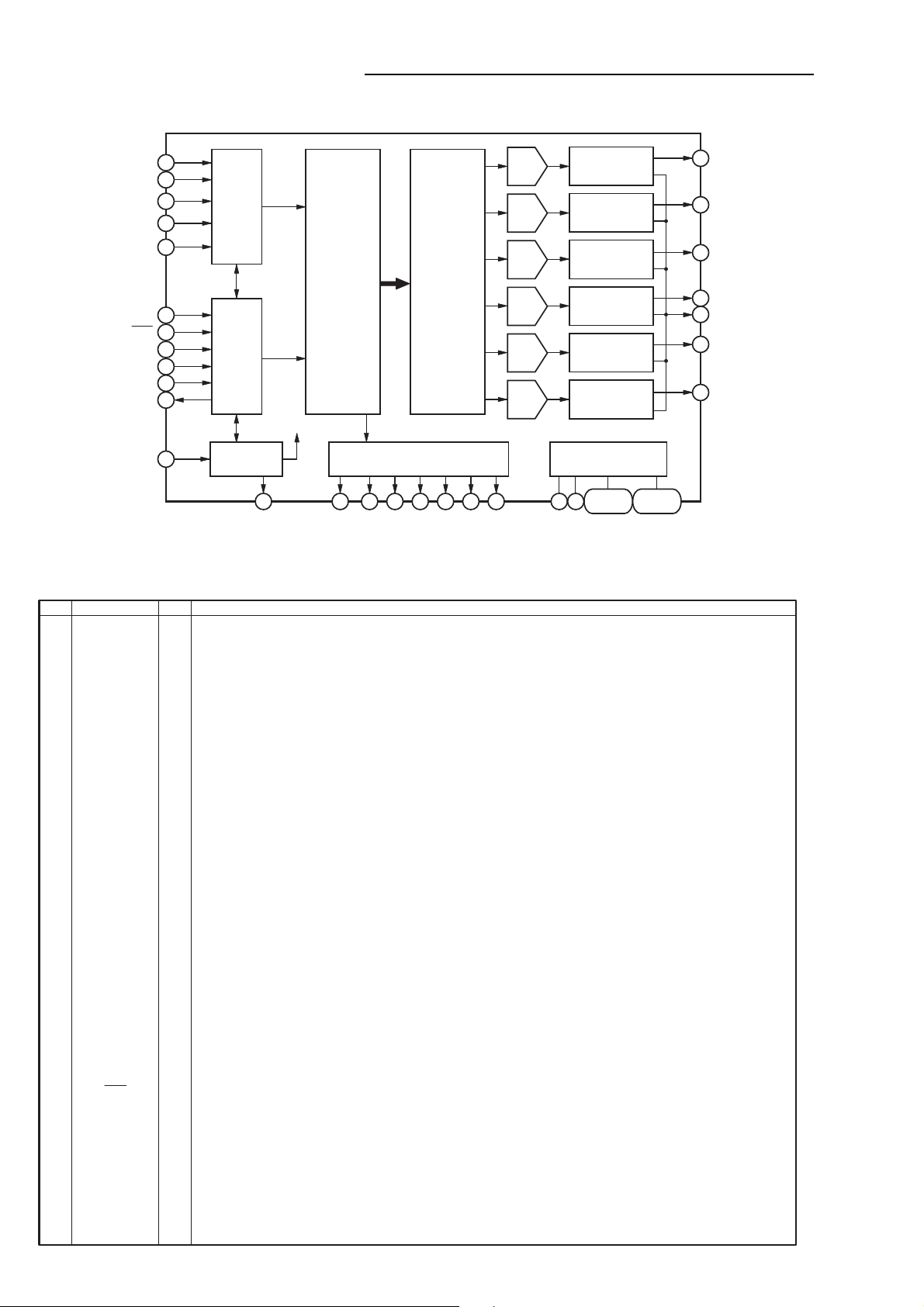
IC BLOCK DIAGRAM & DESCRIPTION
IC7302 PCM1602Y(6CH DAC)
40
BCK
LRCK
DATA1(1,2)
DATA2(3,4)
DATA3(5,6)
TEST
RST
ML
MC
MDI
MDO
41
45
46
47
42
37
36
35
34
33
Serial
Input
I/F
4x / 8x
Oversampling
Digital Filter
with
Function
Controller
Function
Control
I/F
System Clock
Enhanced
Multi-level
Delta-Sigma
Modulator
DAC
DAC
DAC
DAC
DAC
DAC
Output Amp and
Low-pass Filter
Output Amp and
Low-pass Filter
Output Amp and
Low-pass Filter
Output Amp and
Low-pass Filter
Output Amp and
Low-pass Filter
Output Amp and
Low-pass Filter
14 V
13
12
15
11
10
9
OUT
1
V
OUT
2
V
OUT
3
V
COM
V
OUT
4
V
OUT
5
V
OUT
6
SCKI
PIN ASSIGNMENTS
PIN
10
11
12
13
14
15
16
17
18
19
20
21
22
23
24
25
26
27
28
29
30
31
32
33
34
35
36
37
38
39
40
41
42
43
44
45
46
47
48
1
ZERO1/GPO1
2
ZERO2/PGO2
3
ZERO3/PGO3
4
ZERO4/PGO4
5
ZERO5/PGO5
6
ZERO6/PGO6
7
8
9
NAME
NC
NC
OUT
V
OUT
V
OUT
V
OUT
V
OUT
V
OUT
V
COM
V
NC
AGND5
CC
5
V
AGND6
NC
AGND4
CC
4
V
AGND3
CC
3
V
AGND2
CC
2
V
AGND1
CC
1
V
NC
NC
NC
NC
MDO
MDI
MC
ML
RST
SCKI
SCKO
BCK
LRCK
TEST
DD
V
DGND
DATA1
DATA2
DATA3
ZEROA
6
5
4
3
2
1
38
System Clock
Manager
39
48
SCKO
DESCRIPTION
I/O
Zero Data Flag for V
O
Zero Data Flag for V
O
Zero Data Flag for V
O
Zero Data Flag for V
O
Zero Data Flag for V
O
Zero Data Flag for V
O
No Connection
No Connection
Voltage Output of Audio Signal Corresponding to Rch on DATA3. Up to 96kHz.
O
Voltage Output of Audio Signal Corresponding to Lch on DATA3. Up to 96kHz.
O
Voltage Output of Audio Signal Corresponding to Rch on DAYA2. Up to 96kHz.
O
Voltage Output of Audio Signal Corresponding to Lch on DATA2. Up to 96kHz.
O
Voltage Output of Audio Signal Corresponding to Rch on DATA1. Up to 192kHz.
O
Voltage Output of Audio Signal Corresponding to Lch on DATA1. Up to 192kHz.
O
Common Voltage Output. This pin should be bypassed with a 10uF capacitor to AGND.
O
No Connection
O
Analog Ground
Analog Power Supply, +5V
Analog Ground
No Connection
Analog Ground
Analog Power Supply, +5V
Analog Ground
Analog Power Supply, +5V
Analog Ground
Analog Power Supply, +5V
Analog Ground
Analog Power Supply, +5V
No Connection
No Connection
No Connection
No Connection
Serial Data Output for Function Register Control Port
O
Serial Data Input for Function Register Control Port
I
Shift Clock for Function Register Control Port
I
Latch Enable for Function Register Control Port
I
System Reset, Active LOW
I
System Clock In. Input frequency is 128,192,256,384,512, or 768f
I
Buffered Clock Output. Output frequency is 128,192,256,384,512, or 768f
O
Shift Clock Input for Serial Audio Data.
I
Left and Right Clock Input. This clock is equal to the sampling rate, f
I
Te st Pin. This pin should be connected to DGND.
Digital Power Supply, +3.3V
Digital Ground for +3.3V
Serial Audio Data Input for V
I
Serial Audio Data Input for V
I
Serial Audio Data Input for V
I
Zero Data Flag. Logical "AND" of ZERO1 through ZERO6.
O
OUT
1. Can also be used as GPO pin.
OUT
2. Can also be used as GPO pin.
OUT
3. Can also be used as GPO pin.
OUT
4. Can also be used as GPO pin.
OUT
5. Can also be used as GPO pin.
OUT
6. Can also be used as GPO pin.
(1)
OUT
OUT
OUT
ZEROA
1 and V
3 and V
5 and V
Zero Detect
1
23456
ZERO1/GPO1
ZERO2/GPO2
ZERO3/GPO3
ZERO4/GPO4
(1)
(1)
(1)
(2)
(1)
(2)
OUT
2
(2)
OUT
4
(2)
OUT
6
ZERO5/GPO5
(3)
ZERO6/GPO6
(2)
s
.
Power Supply
28,26.24
43
44
DD
V
DGND
s
or one-half of 128,192,256,384,512 or 768fs.
(2)
s
.
22,18
1-5
CC
V
27,25.23
21,17,19
NOTES: (1) Schmitt-Trigger input with internal pull-down, 5V tolerant. (2) Schmitt-Trigger inout, 5V tolerant. (3) Tri-state output.
- 73 -
AGND1-6
Page 75

INTERCONNECTION DIAGRAM
DVD
DRIVE
DM-2
OPTICAL PICK-UP
SPINDLE MOTOR
SLED,LOADING MOTOR
FG SENSER
T-
T+
F-
F+
MON(DVD)
NC(SW)
VOL(DVD)
GND(DVD)
LD(DVD)
LD(CD)
VOL(CD)
GND(CD)
MON(COM)
GND(NC)
RF
C
B
A
D
F
E
VCC
VREF
GND(PDIC)
SLD-
SLD+
SP1-
SP1+
LIMIT SW
GND
SP_FG
+5V
CLOSE
GND(D)
OPEN
SATELLITE SPEAKER
CP2601
24
24
23
23
22
22
21
21
20
20
19
19
18
18
17
17
16
16
15
15
14
14
13
13
12
12
11
11
10
10
9
9
8
8
7
7
6
6
5
5
4
4
3
3
2
2
1
1
FFC
1
1
2
2
3
3
4
4
5
5
6
6
7
7
8
8
SP-SR
102
8
SP-SL
6
SP-C
4
SP-FR
SP-FL
J5502
T-
24
T+
23
F-
22
F+
21
MON(DVD)
20
NC(SW)
19
VOL(DVD)
18
GND(DVD)
17
LD(DVD)
16
LD(CD)
15
VOL(CD)
14
GND(CD)
13
MON(COM)
12
GND(NC)
11
RF
10
C
9
B
8
A
7
D
6
F
5
E
4
VCC
3
VREF
2
GND(PDIC)
1
CP2602
SLD-
1
SLD+
2
SP1-
3
SP1+
4
LIMIT SW
5
GND
6
SP_FG
7
+5V
8
CP2603
CLOSE
1
GND(D)
2
OPEN
3
COAXIAL/AUDIO OUT
J8101
1
4
2 3
5
H1EH1 H2
321
9
-Vs
-Vs
7
5
3
1
SUB WOOFER
E
321
CD5507
-Vs
+Vs
WHITE
SPEAKER MAIN PCB
PCBD30
VPC165
CP5505
SPEAKER WOOFER PCB
CP5504
CP4002
TX
1
RX
P.CON+3.3V
P.CON+3.3V
P.CON+D5V
P.CON+D9V
P.CON+D9V
MOTOR GND
DVD_RESET
AUDIO LFE
AUDIO C
AUDIO SL
AUDIO SR
DVD PCB
PCB130
VMC315
+Vs
+Vs
PCBD50
VPC171
2
3
4
GND
5
GND
6
7
8
9
10
CP8102
CVBS
GND
MUTE
GND
L AUDIO
GND
R AUDIO
CP8101 CP8002
DVD R DVD R
GND
DVD B
GND
DVD G
CD5506
RED
CD8001
FFC
12
12
11
11
10
10
9
9
8
8
7
7
6
6
5
5
4
4
3
3
2
2
1
112
5
5
4
4
3
3
2
2
1
15
GND
432
432
GND
FFC
CD8002
MUTE-H
DIN-SW
MUTE-H
DIN-SW
1
2
3
4
5
6
7
8
9
10
11
12
1
2
3
4
5
1
CP550A
1
CP550B
SPEAKER5V SPEAKER5V
CP1702
1
2
P.CON+3.3V
3
P.CON+3.3V
4
5
6
P.CON+D5V
7
P.CON+D9V
8
P.CON+D9V
9
MOTOR GND
10
CP8001
1
2
DVD_RESET
3
4
AUDIO LFE
5
6
7
8
9
10
11
1
2
3
4
GND
CP7002
1
CD6001
DIN CABLE
1
J5501
GND
TX
RX
GND
GND
CVBS
GND
MUTE
AUDIO C
AUDIO SL
AUDIO SR
GND
L AUDIO
GND
R AUDIO
GND
DVD B
GND
DVD G
DIN-C
DIN-SW
321
321
DIN-C
DIN-SW
TU301
24
V.OUT
23
AFT
22
SIF
21
A.OUT
20
NC
NC
19
NC
NC
NC
18
NC
17
NCNC
16
TU
15
NC
NC
14
+B
13
PB
12
SDA
11
SCL
10
AS
9
NC
NC
8
AGC
NC
7
TU(MD)
6
V.IN
DIN-SR
DIN-SL
DIN-FRDIN-FR
DIN-FLDIN-FL
SPEAKER5VSPEAKER5V
MAIN_MUTE-H
987
645
9
8
65432
7
9
8
65432
7
987
645
DIN-SR
DIN-SL
MAIN_MUTE-H
CP5502
AC 18V
1
GND
2
AC 18V
3
CD5501
AC 35V
GND
AC 35V
1
2
CP5503
1
2
3
SPEAKER+5V SPEAKER+5V
5
SCL
4
MB
3
SDA
2
A.IN
1
BB
CD5403
1
2
3
CP5402
1
2
CD5404
1
2
3
2728
2526
AC 18V
GND
AC 18V
GNDGND
AC 35V
GND
AC 35V
OPERATION PCB
PCB270
VECA22
KEY-B
VCR LED
DVD LED
CP601CP651
8765432
18
FFC
CD651
7654321
8765432
KEY-B
VCR LED
DVD LED
FRONT AV JACK
AUDIO IN R
SPEAKER POWER PCB
J651
E
1
23
PCBD40
VPC166
FRONT AV JACK
AUDIO IN L
HNC
CP5401
1 2
CD5401
BLUE
AC230V_50Hz
KEY-A
AT+5.2V
KEY-A
AT+5.2V
VIDEO IN
GND
21
42
41
GND
DEC.VIDEO IN
J652
E
1
2
H
21
BROWN
GND
VOLUME-B
VOLUME-A
1
8765432
1
GND
VOLUME-B
VOLUME-A
VIDEO OUT
GND
GND
17
19
16
18
38
40
37
39
GND
GND
DEC.VIDEO OUT
FRONT AV JACK
VIDEO
E
H
RGB H
DVD R
15
36
NC
NC
J653
1
2
GND
GND
13
14
34
35
GND
GND
POWER PCB
FE HEAD (GND)1
H5002
1
CP103
FE HEAD (GND)
DVD G
NC
11
12
32
33
NC
NC
-25V
CP1701
CD502
-25V
PCB240
VPC173
FE HEAD (HOT)2
FULL ERASE HEAD ASSíY
2
FE HEAD (HOT)
FSS OUT
NC
GND
10
30
29
31
NC
GND
PERI CTL IN
HEATER-
HEATER+
UNREG+3.3V
321
321
HEATER-
HEATER+
UNREG+3.3V
DVD B
28
27
NC
P.FAIL
P.FAIL
AUDIO
CTL-
CTL+
AUDIO PBAUDIO PB
AE HEAD(+)
321
321
CTL-
CTL+
AE HEAD(+)
A.OUT(R)
1
J8004
DECORDER/PERITEL
DEC.A.OUT(R)
TUNER+32V
MOTOR GND
13
12
11
13
12
11
TUNER+32V
MOTOR GND
S502
BLUE
AC230V_50Hz
AE HEAD(-)
1
1
AE HEAD(-)
PROTECT
14
14
PROTECT
S503
BROWN
AUDIO REC
H5001
65432
HEAD AUDIO CONTROL ASSíY
546
FFC
CD102
546
65432
CP102
AUDIO REC
A.IN(L)
GND
GND
A.IN(R)
A.OUT(L)
3
56789
220
4
22
24
26
23
25
GND
GND
DEC.A.IN(L)
GND
645
645
GND
NOTE:
DEC.A.IN(R)
DEC.A.OUT(L)
GND
AT+13V
AT+5.2V
AT+5.2V
987
10
987
10
GND
AT+13V
AT+5.2V
AT+5.2V
CD501_4
THIS INTERCONNECTION DIAGRAM IS THE LATEST AT
OF PRINTING AND SUBJECT TO CHANGE WITHOUT NOTICE
AE
CONTROL
COMMAND TRANSMITTER
TM601
VoutB+GND
123
VCR PCB
PCB010
VMC306
HF1 (R)
HF COM
HF2 (L)
SP-CH1 (R)
SP COM
SP-CH2 (L)
EP/LP-CH1 (R)
EP/LP COM
EP/LP-CH2 (L)
OS651
CP101
1
2
3
4
5
6
7
8
9
10
11
12
9
8
7
6
5
4
3
2
1
1
2
3
4
5
6
7
8
9
10
11
CP3001
CAP FG
CAP VCO
VCC
CAP.M/F/R
I LIMIT
MOTOR GND
GND
LD/CY VCO
CAP CTL
LDM CTL
CYL FG/PG
CYL CTL
FPC
9
8
7
6
5
4
3
2
1
CP8003
SCL
RADIO PLL
SDA
RADIO L
RADIO CS
RADIO R
FM DET
P.CON+9V
RADIO SD
P.CON+12V
GND
THE TIME
HALL
SENSOR
HALL
HALL
IN
VCC
1
2
3
4
5
6
7
8
9
10
11
12
FFC
M-GND
D-PG OUT
D-PG GND
9
8
7
6
5
4
3
2
1
TU302
1
FM
2
3
4
5
6
7
GND
8
AM
9
10
11
OUT
SWITCH
LOGIC
D-COM
D-W OUT
MAGNETCOIL
7654321
7654321
7654321
D-U OUT
D-V OUT
ROTOR
MAIN
MR
FG SENSOR
OGVCC
CAPSTAN DD UNIT
M2001
LM
LOADING MOTOR
M101
UN4001
CYLINDER UNIT
HI-FI HEAD
SP HEAD
EP/LP HEAD
FM ANT
AM LOOP ANT
WHITERED
CAUTION
:SINCE THESE PARTS MARKED BY
CRITICAL FOR SAFETY,USE ONES
DESCRIBED IN PARTS LIST ONLY
ARE
ATTENTION
:LES PIECES REPAREES PAR UN
DANGEREUSES AN POINT DE VUE SECURITE
N
í
UTILISER QUE CELLS DECRITES
DANS LA NOMENCLATURE DES PIECES
ETANT
- 75 -- 74 -
Page 76

91
90
H.AMP
8
9
IIC_CLK
IIC_DATA
V. H_SW
73
74
80
83
ENV. DET
NA_REC-H
ENV
DET
HPF
1
6
5
AE HEAD (–)
AUDIO REC
AUDIO PB
CP102
HEAD AUDIO
CONTROL
96
Q103
Q104
Q105
PB SW
SYSCON
1
3
6
5
4
TUNER/HI-FI/
SWD_VIDEO_IN
PRE
AMP
98
REC
EQ
VCA
P
R
LINE
AMP
P
R
2MLPF
P/Q EQ
R
40
Y/C/AUDIO/CCD/HEAD AMP IC
IC101 HA118225F
OSC
Q102
NORMAL A.
REC ST SW
Q101
DUMMY_V. SYNC
SYSCON
63
NORMAL_AUDIO_OUT
6
NORMAL_AUDIO_IN
1
86
87
SUB
LPF
COIL, BIAS OSC
L102
FRONT_VIDEO_IN
CYL
HF2
HF_COM
HF1
3
2
1
EP/LP-CH1 (R)
EP/LP_COM
EP/LP-CH2 (L)
CP101
4
5
6
7
8
9
SP-CH1 (R)
SP_COM
SP-CH2 (L)
HF1 (R)
HF_COM
HF2 (L)
2
AE HEAD (+)
1FE HEAD (GND)
CP103
2
FE HEAD (HOT)
TU_VIDEO_OUT
89
85
FSC
Y/C_VIDEO_OUT
REC
MUTE
MAIN
DE-EM
FM
AGC
629
TRAP
69
71
X101
4.433619MHz
XTAL VCO/OSC
P
REC
Fillter
NL
E MPH
DEM
HPF
DLIM
DEM0
P
R
Y-LPF
N.L
DE-EM
33
35
GCL
37
GCL
LPF
38
Y CCD
49
51
36
YLR
REC+DO
DO
29
V AMP
SQUELCH
Clear
SYNC
V FBC/
VALC
P
R
28
V FBC/
VALC
23
26
GCL
ACC
R
P
CLPF1
FH HPF
CT1 Trap
REC Trap
HiFi Trap
C-DL
R
P
Main
Conv1
R
P
LPF
Trap
R
P
Main
Conv2
BPF
Pilot
Erase
B.D.
NP-
CONV
C.K.
45
46
57
55
CCD
LPF
CCD
VCA
17
21
19
R
P
C LPF2
CK
R
P
L-DET
TUNER/HI-FI/
21PIN/NICAM
OPERATION
BLOCK DIAGRAM (DVD)
READ
CHANNEL
IC2601
ZR36707TQC
Dual OP-AMP
IC2602
BA10358F-E2
FLASH 8M
IC4007
SST39VF800A_
70-4C-EK
MPEG Decoder
W/Video Encoder
W/u-CON
W/DSP
IC4001
ZR36768(Vaddis 6E)
REG+1.8V
IC4003
PQ070XZ1ZP
SDRAM 64M
IC4005
M12L64164A-7T
Pick up
Loading
Motor
Spindle/
Sled
Motor
DVD LOADER
DM II
Motor Driver
IC2301
LA6560
A, B, C, D, E, F
SPDL+/–
SPDL_SENS
VCR BLOCK
TX
RX
P.CON+3.3V
CD, DVD, LD
RFA_SDEN, DATA, SCLK
EEPROM
IC4002
S-24C04BFJ-TB
CP4002
RF
AAF_CE, FE, TE, PI
FNN, FNP
VBIASS0, S1
DEFECT, LINK, MIRR, LDON
HOME, TIN SW, TOUT SW
TR+/–, FO+/–
SPDL+/–, SLED+/–
SPINDLE, SLED_PWM
TRACK, FOCUS_PWM
ADC IN 5, 6, 7
S MUTE
HA0
HA20
~
HD0
HD15
~
SDA0~SDA11
SDD0~SDD15
I DAT
2
I CLK
2
P.CON+5V
P.CON+9V
DVD RESET
CP8102
DVD VIDEO
SYSTEM MUTE
6ch DAC
IC7301
PCM1602Y
ASDATA0, 1, 2
AMCLK
ABCLK
ALRCLK
MC, ML, MD
DAC D
DVD_R
DVD_G
DVD_B
CP8101
S-VIDEO/RGB SELECTOT
SW8101
Y/C SEPA
J8101
2
3
4
12
6
4
14
8
1
5
DVD VIDEO A
DVD VIDEO B
DVD VIDEO C
L AUDIO
R AUDIO
AUDOO C
AUDIO LS
AUDIO RS
AUDIO LFE
BLOCK DIAGRAM (Y/C/AUDIO/HEAD AMP)
- 77 -- 76 -
Page 77
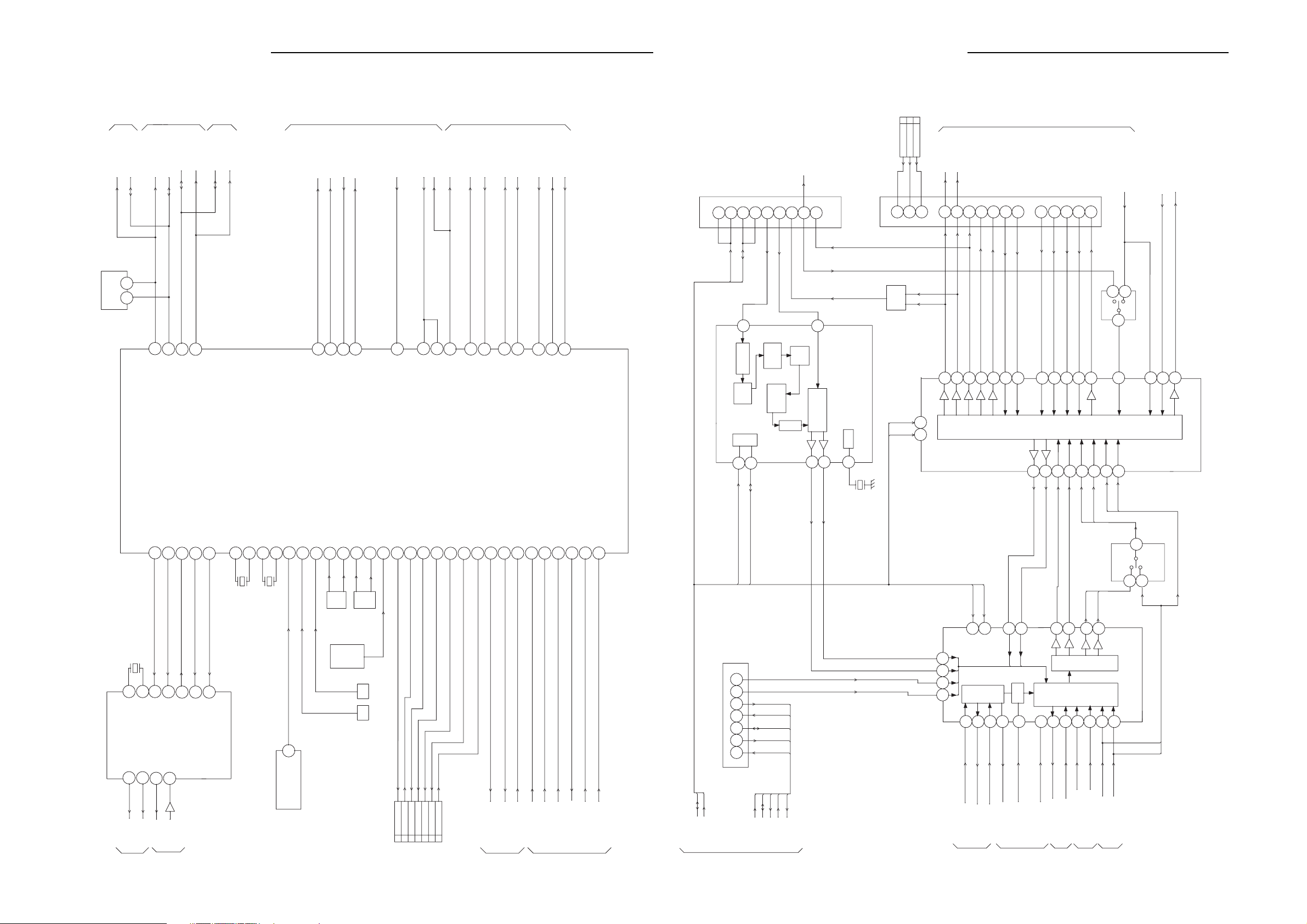
IIC_CLK
IIC_CLK
IIC_DATA
IIC_DATA
SIF
SCL
RADIO_SD
RADIO_PLL
SDA
RADIO_CS
TU_A_OUT
RF_A_OUT
TU_VIDEO_OUT
PERI_V_OUT
RADIO_L
RADO_R
IIC_DATA
IIC_CLK
TUNER_R
TUNER_L
PERI_A_OUT_L
PERI_A_OUT_R
IIC_DATA
DEC_A_OUT-L
IIC_CLK
DEC_A_OUT-R
PERI_V_IN
PERI_A_IN_L
SWD_AUDIO_L
PERI_A_IN_R
SWD_AUDIO_R
DEC_V_IN
DEC_AUDIO_R
DEC_A_IN-L
DEC_AUDO_L
DEC_A_IN-R
HIFI-L
HIFI_A_OUT-L
DEC_V_OUT
HIFI-R
HIFI_A_OUT-R
DVD_A_R+C
DVD_A_L+C
TU/DVD_VIDEO
QSURROUND
FROM/TO
Y/C/A/H.AMP
TCMB0601PD13D(H)
TU301
NICAM or G STEREO IC
IC801
TDA9874AH
LA72646SM-MPB
HI-FI/AUDIO/CANAL SW IC
IC701
VIDEO SW
DVD_V_OUT
18
13
6
4
MM1501XNRE
IC8002
Q8018
Q8003,Q8016
Q8001,Q8002
ALC
MIXER
SYSCON
Y/C/A/H.AMP
SWD_VIDEO_IN
OSD_VIDEO_OUT
5
7
2
MM1501XNRE
2
6
4
SYSCON
IIC_CLK
IIC_DATA
TUC-P11P-B1
CP8003
RADIO PACK
HF_COM
HF2
QSURROUND
OPERATION
Y/C/A/H.AMP
Y/C/A/H.AMP
CLOCK
SYSCON
A_MUTE-H
HIFI_H.SW
HIFI_ENV.DET
NORMAL_A_IN
40
49
23
27
SW
IN SEL.
76
75
NORMAL_A_OUT
4
6
FRONT_A_IN-L
FRONT_A_IN-R
11
73
DVD_A_R+C
DVD_A_L+C
7
69
24
26
HF1
RADUO_CS
RADIO_PLL
SDA
SCL
RADIO_SD
64
95321
26
34
33
28
37
43
42
25
36
23
31
30
LA73026AV-TLM-E
IC8001AV SW
2221
11
10
15
16
1
2
40
39
SW
PERI A OUT R
PERI A OUT L3
1
19
6
20
22
24
2
40
23
27
41
035_0_8183_00
J8004
30
29
2
IIC-BUS
TU_VIDEO_OUT
DVD BLOCK
CP8002
IMSA-9604S-05C
11
7
15
5
3
1
DVD_G
DVD_B
DVD_R
5
3
IC8003,IC8004
AUDIO SW
78
80
OUT SEL.
HIFI AMP
71
9
6
38SW
FILTER
SELECTOR
DIGITAL
ADJ.
LEVEL
DECODER
NICAM
DEMOD.
NICAM
15
1
AGC/ADC
25
535167 65
11
12
22
21
2
24
39
38
S-24C08ADPA-01
OEC7099A
21PIN/NICAM
TUNER/HI-FI/
21PIN/NICAM
TUNER/HI-FI/
Y/C/A/H.AMP
IC3099
SYSCON/SOFTWARE/SERVO IC
IC3001
DECK
POWER
SUB MICON IC
IC3003
NA REC-H
NA REC-H
41
13
RADIO SD
RADIO SD
HIFI H.SW
22
HIFI ENV
19
5
A MUTE H
A MUTE H74
AUDIO MUTE H
OSD VIDEO OUT
AFT S CURVE1AFT
CV OUT 52
HIFI ENV
HIFI H.SW
OPERATION
SDA
SCL
SDA
SCL
IIC DATA
IIC CLK
Y/C/A/H.AMP
IIC DATA
IIC CLK
V.H_SW
DUMMY V.SYNC
18
VIDEO H.SW
DUMMY V.SYNC
65
EEPROM
Y/C VIDEO OUT
32
RADIO PLL
XC61CN3102SRIC3002
63
POWER
Q3012,Q3013
BUFFER
RX
VCR LED
DVD LED
TX
OEC7082A
X3001
X3002
Q3009
Q3008
Q3006
Q3003
MSSW B
MSSW A
84
10
9
CAP LIMIT
12
8
7
62
30
31
73
D7
BOT
EOT
RESET
FL CS
VOLUME-A
VOLUME-B
VOLUME-B
VOLUME-A
SDA
SCL
OPERATION
CP3001
11
CYL CTL12
CYL FG/PG
LDM CTL10
9 CAP CTL
5I LIMIT
4 CAP F/R
CAP FG1
EFOMC4004T4
X3003
RESET
SCK
SOUT
SIN
D2
XIN
XOUT
D1
D0
D6
SYSTEM RESET
1
Q3002 Q3001
SW3001
12MHz
32.768KHz
5
4
31
30
12
11
9
32
6
7
8
EOT BOT
56CV IN
CV IN
RADIO CS
RADIO PLL
RADIO CS
69
50
FSC IN
V.ENV
FSC IN
V.ENV
48
6
REM IN
KEY-B
KEY-A KEY-A
FIP
REM IN
KEY-B
14
IIC DATA
IIC CLK
70
68
72
71
4
3
POWER FAIL
DVD POWER
VCR POWER H
POWER FAIL
DVD POWER
85
P.ON H23
DURM FG/PG
87 CAP FG
CAP FWD
CAP PWM
LDM CTL
DRUM PWM
11
76
20
90
77
TAB SW
SAFTY
REC
80
79
REEL T
REEL S
MS
REEL
X OUT
X OUT
X IN
X IN
34
39
38
36
35
SUB RESET
SUB DATA OUT
SUB DATA IN
SUB CLK
SUB CS
67
66
65
64
BLOCK DIAGRAM (SYSCON)
BLOCK DIAGRAM (TUNER/Hi-Fi/21 PIN/NICAM)
- 79 -- 78 -
Page 78
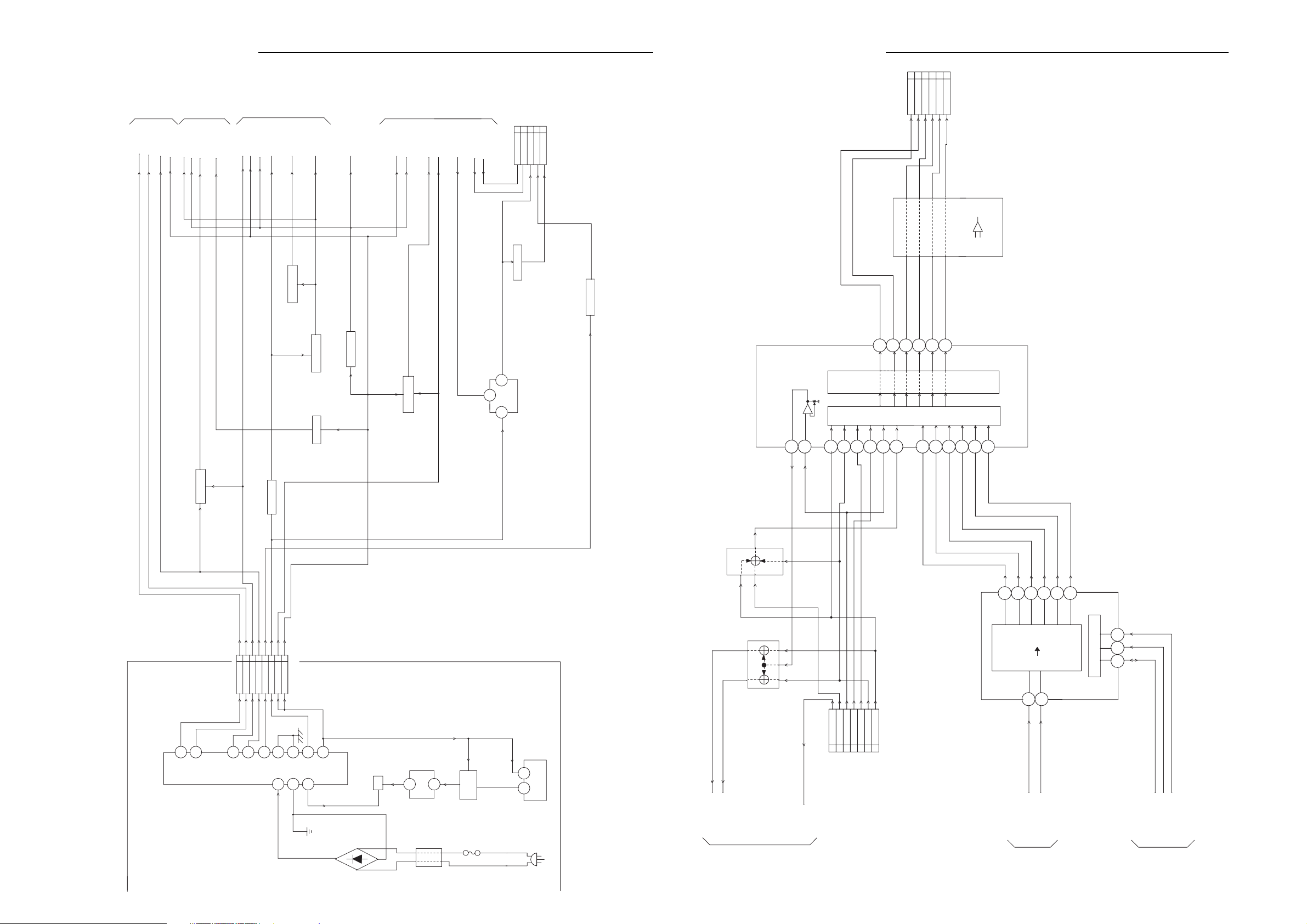
DVD_R
DVD_L
DVD_SR
DVD_SL
FR
DVD_C
FL
DVD_SW
SR
SL
QS_FR
C
QS_FL
SW
QS_SR
QS_SL
QS_C
QS_LFE
TUNER/HIFI/
21PIN/NICAM
6CH SW/VOL
Q-SURROUND
OPEAMP
OPEAMP
OPEAMP
IC5201,IC5202
IC5203
DVD_AUDIO_R+C
DVD_AUDIO_L+C
21PIN/NICAM
TUNER/HIFI/
DVD_V_OUT
SYSCON
DIN OUTPUT
CP7002
IC7006,IC7007
IC7002,IC7003
BD3813KS
IC7001
M65857FP
Q-SURROUND CS
SDA
SCL
CVBS
CP8001
1
DVD_A_LFE
DVD_A_R
12
DVD_A_L10
DVD_A_SR
8
7
DVD_A_SL
DVD_A_C
6
5
DVD BLOCK
FROM/TO
55
54
53
52
51
50
19
49
45
44
43
48
47
46
3
2
-
+
PERI_A_OUT_R
PERI_A_OUT_L
MCU
MIXER
NJM4580V
7
10
9
11
12
21
27
31
29
25
23
2
3
4
5
6
7
DIN_L
DIN_R
DIN_SL
DIN_SR
DIN_C
DIN_SW
OPEAMP
+
-
NJM4580V
AMP
SW
8
18 19 20
2CH 5.1CH
NJM4580V
MIXER
IC1701
2
4
1
9V REG
DVD
SYSCON
Y/C/AUDIO
P.CON+12V
+32V
AT+5.2V
P.CON+5V
P.CON+5V
AT+5.2V
AT+5.2V
P.CON+5V
P.CON+5V
P.CON+12V
Q1705, Q1709, Q1710, Q1711
SPEAKER+5V
Q1717,Q1718
SP+5V SW
21PIN/NICAM
TUNER/HIFI/
QSURROUND
Q1701,Q1704
P.CON+12V SW
Q1721
P.CON+9V
P.CON+9V REG
P.CON-12V
-12V REG/SW
Q1703, Q1713
+3.3V
AT+12V
Q1720
+12V REG
Q1714
P.CON+5V SW
KIA78R09API
Q1706, Q1707, Q1708
3.3V REG/SW
DVD_POWER
3
8
1
2
7
CP1702
RX
TX
P.CON+9V
P.CON3.3V
P.CON+D5V
81291174
8
5
AT+5.2V
P.FAIL
AT+13V
10
1
3
2
4
13
CP502
AT-25V
+32V
HEATER+
HEATER-
PS2561L1-1-V(W)
IC504
COUPLER
PHOTO
6
IC501
TEA1507P/N1
CTL.
3
8
3
9
BLUE
BROWN
D509
D511
D510
D508
Q501
T501
12
11
13
14
16
17
18
SW
15
20
L501
OPERATION
Q1702
CD501
F501
KIA431
IC502
RX
TX
AT+5V
P.FAIL
P.CON+5V SW
MCON+5V SW
-22V
HEATER-
HEATER+
13
VOLTAGE CTL.
BLOCK DIAGRAM (POWER)
BLOCK DIAGRAM (QSURROUND)
- 81 -- 80 -
Page 79
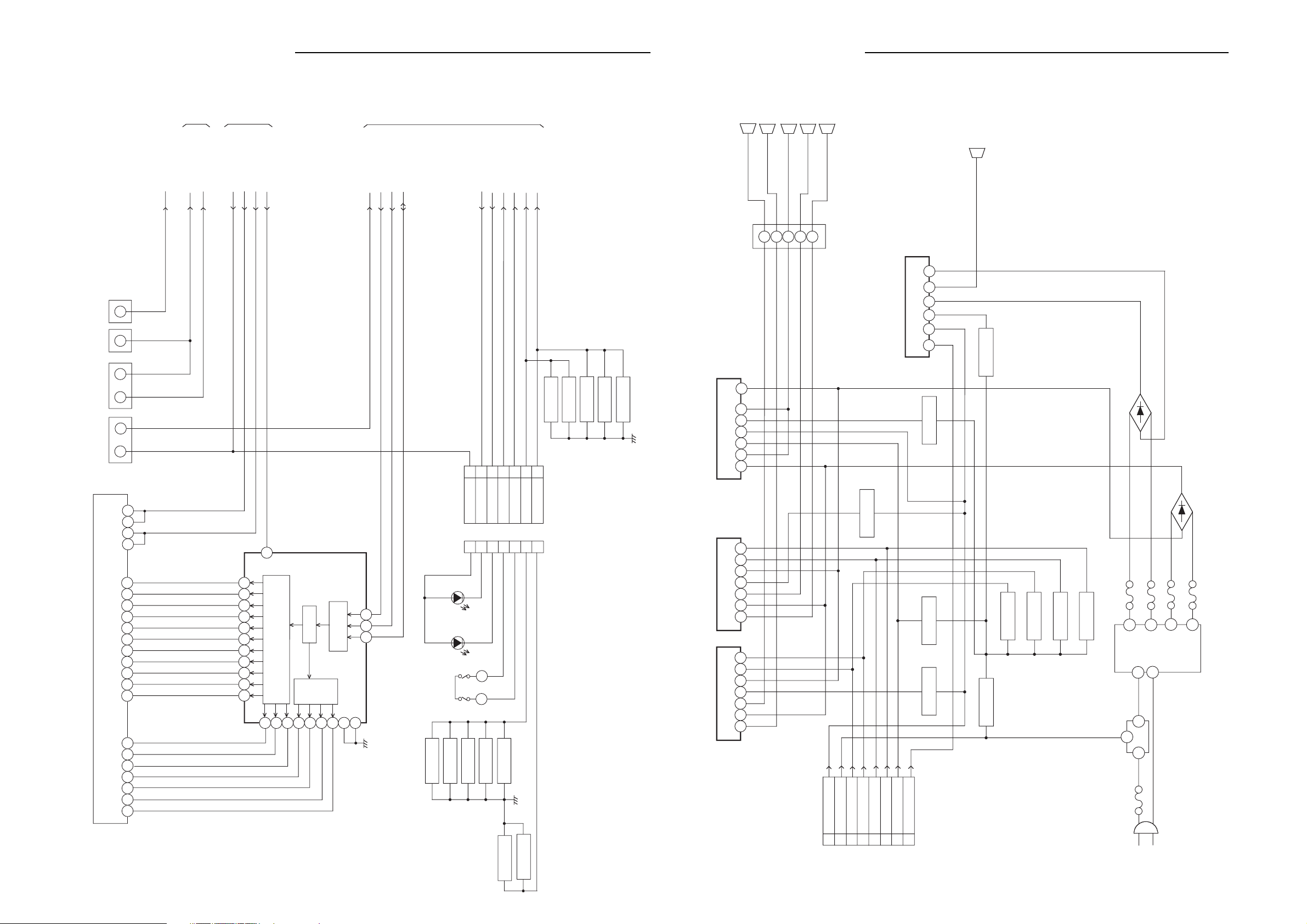
7
3
4
FRONT L/R AMP
IC5501 TDA7264A
11
SPEAKER OUT
SP002
SUB WOOFER
DIN_SL
DIN_FL
3
4
5
DIN_SW
DIN_C
DIN_SR
6
7
DIN_FR
2
MAIN_MUTH-H
8
9
SPEAKER+5V
TUNER/JACK
SURROUND L/R AMP
IC5502 TDA7264A
2
9
CENTER AMP
IC5503 TDA7296
14
3
9
WOOFER AMP
IC5504 TDA7294V
13
3
SPEAKER OUT
SP001
FRONT L
FRONT R
CENTER
SORROUND L
SORROUND R
J5502
10
5
Q5515
SW
10
Q5509
MUTE
Q5502, Q5508
SW
Q5506
MUTE
Q5507
MUTE
Q5504
MUTE
Q5505
MUTE
Q5517
SW
Q5512
SW
7
3
4
11
5
Q5513
MUTE
T5401
5
D5501
2
12
AC IN
F501
10
F5402
16
14
F5403
F5405
F5404
14
15
D5502, D5503
D5504, D5505
D5506, D5507
D5508, D5509
6
6
15
J5501
1
3
5
7
9
2
2
13
2
3
4
RELAY
RY5401
BLOCK DIAGRAM (OPERATION)
9
24
25 26 27
28 5 6
78
22 23
V651 HNV-07SS46
32
23
1
PLAY
STOP
PRSET+
AM/FM
OPEN/CLOSE
PRESET-
OS651
3
J652
2
J653
2
CP651
8
AT+5.2V
4
7
5
2
3
DVD LED
VCR LED
VOLUM A
VOLUM B
KEY A
CP601
4
7
3
8
2
5
1
11
12 13 14
15
10
20
24 23
22
21
18
17 16 15
14
19
42
44
12
40
39
38
37
36
41
9
7
8
SEGMENT
DRIVER
GRID
DRIVER
KEY SCAN
OUTPUT
CONTROL
SERIAL DATA
INTERFACE
GRID
DEIVER
30
1
J651
2
3
6
6
KEY B
VCR LED
D601
DVD LED
D602
DVD/VCR
ROTARY VOL.
SW601
1
3
VCR EJECT
CH UP
POWER
REC/OTR
CH DOWN
FRONT_A_IN-R
AT+5.2V
FRONT_V_IN
HI-FI/
DEMODULATOR
FRONT_A_IN-L
Y/C/AUDIO/CCD
HEAD AMP
POWER/
REGULATOR
HEATER_DC+
HEATER_DC-
-22V
REM_IN
SYSCON
FL_CS
SCL
SDA
DVD_LED
VCR_LED
VOLUM-A
VOLUM-B
KEY-A
KEY-B
FIP DRIVER
IC651
PT6315
BLOCK DIAGRAM (SPEAKER)
- 83 -- 82 -
Page 80

SCHEMATIC DIAGRAM AND CHECK POINT FOR WAVEFORM (MPRG/MICON)
Show page 115 - 119 the waveform of mark position.
FROM/TO MEMORY
P.CON+3.3V
D_GND
HA0
HA1
HA2
HA3
HA4
HA5
HA6
HA7
HA8
HA9
HA10
HA11
HA12
HA13
HA14
HA15
HA16
HA17
HA18
HA19
HA20
HD0
HD1
HD2
HD3
HD4
HD5
HD6
HD7
HD8
HD9
HD10
HD11
HD12
HD13
HD14
HD15
MEMCS0
RD
WR
SD_A0
SD_A1
SD_A2
SD_A3
SD_A4
SD_A5
SD_A6
SD_A7
SD_A8
SD_A9
SD_A10
SD_A11
SD_D0
SD_D1
SD_D2
SD_D3
SD_D4
SD_D5
SD_D6
SD_D7
SD_D8
SD_D9
SD_D10
SD_D11
SD_D12
SD_D13
SD_D14
SD_D15
RAMCS0#
RAMCS1#
RAMRAS#
RAMCAS#
SD_BA0
RAMDQM
RAMWE#
RAMCLK
R40364.7K
4.7K
R4037
4.7K
R4038
MIRR
4.7K
R4051
F
0.1
C4001
FPCSTRB
0
3.3
3.3
VDDP
GNDP
ICGPCI/O(7)
RAMADD(1)
RAMADD(6)
VDDP
3.301.0
C4018 0.1 F
DEFECT
RFA_SDEN
4.7K
R4052
IRRCV
DEFECT
PWMCO(6)
ICGPCI/O(6)
208
207
206
205
53
54
55
56
RAMADD(0)
GNDP
RAMADD(7)
0.200.2
RFA_DATA
RFA_SCLK
F
S_GND
0.1
C4002
0
3.3
3.30003.3
GNDPWM
VDDPWM
PWMCO(5)
PWMCO(4)
SSCTXD
SSCCLK
SPINDLEPULSE
SLEDPULSE
RAMADD(4)
RAMADD(3)
RAMADD(5)
RAMADD(2)
VDDC
RAMADD(10)
GNDC
RAMADD(8)
1.8
1.900.2
F
C4019 0.1
W832
F
0.1
C4003
NCNCNC
1.8
2.9
2.9
PWMCO(2)
PWMCO(3)
RAMADD(9)
VDDP
3.303.1
F
C4020 0.1
SLED_PWM
1.5
VDDC
RAMADD(11)
CH
C4022 22P
0
GNDC
PWMCO(1)
RAMBA(0)
RAMCS(0)# RAMBA(1)
0.503.1
SPDL_SENS
4.7K
DUPRD0
DUPTD0
DUPRD1
DUPTD1
4.7K
R4039
P.CON+5V
HA15
HA16
HA14
HA13
HA12 TRAY_OPEN
HD15
HA11 TRAY_CLOSE
HD7
HA10
HD14
HA9
HD6
HA8 RESET
HD13
HD5
HA20 HOME HOME
HD12
WR DJTDO ML
HD4 DJTDI MC
HD11 ICETCK V_SW
HD3 ICETDO
HA19 ICETDI
HD10 I2CCLK
HA18 I2CDAT
HD2 I2CDAT
HA17
HD9 I2CCLK
HA7
HD1
HA6
HD8 IAMCLK AMCLK
HA5
HD0 IALRCLK
HA4
RD
HA3
HA2
MEMCS0
HA1
HA0
R4053
NC
1K
C4008
C4010
C4013
C4014
C4016 0.1 F
C4017 0.1
F
0.1
C4077
C4038
0.01
0.1
0.1
0.1
C4078
B
F
F
F
F
0.1
F
YK
4716V
R4054
NC
4.7K
R4049
R4050
4.7K
R4046
W857
FPCCLK
FPCRX
FPCTX
0.7
3.3
3.3
4.3
3.3
110
SSCRXD
3.3
MEMCS(1)
NC
3.3
3
VDDP
3.0
4
MEMAD(15)
3.0
5
MEMAD(16)
3.0
MEMAD(14)
3.3
MEMAD(13)
3.3
MEMAD(12)
0
MEMDA(15)
0.5
MEMAD(11)
2.6
MEMDA(7)
111213141516171819 22021222324
0
GNDP
0
MEMAD(10)
1.9
MEMDA(14)
0
MEMAD(9)
0
MEMDA(6)
0
MEMAD(8)
2.1
MEMDA(13)
2.0
MEMDA(5)
0
MEMAD(20)
3.3
VDDP
0.6
MEMDA(12)
3.3
MEMWR#
2.6
MEMDA(4)
1.8
VDDC
2526272829
2.7
MEMDA(11)
2.9
MEMDA(3)
0
MEMAD(19)
0
GNDC
0.5
MEMDA(10)
30313233343536373839
0
MEMAD(18)
0
GNDP
0.6
MEMDA(2)
0
MEMAD(17)
0.6
MEMDA(9)
2.7
MEMAD(7)
2.7
MEMDA(1)
0.6
MEMAD(6)
0.4
MEMDA(8)
5.5
MEMAD(5)
40414243444546474849
3.3
VDDP
0.4
MEMDA(0)
3.3
MEMAD(4)
0
MEMRD#
0
MEMAD(3)
0
MEMAD(2)
3.1
MEMCS(0)#
3.1
MEMAD(1)
3.2
MEMAD(0)
0
GNDP
50
3.3
VDD-IP
5152
3.3
VDDP
53 545556 57 58 59660 61 62 6364 65 66 67 6869770 71 72 7374 75 76 77 7879880 81 82 8384 85 86 87 8889990 91 92 9394 95 96 97 9899
0.3
0.9
1.001.0
1K
SPINDLE_PWM
1.1
000
0.7
GNDAFES
PWMCO(0)
PWMACT(0)
PWMACT(1)
RAMCAS#
GNDP
RAMCS(1)#
RAMRAS#
0.2
3.2
3.301.6
VBIASS1
VBIASS0
1.7
VBIASS0
VBIASS1
MPEG/MICON
RAMWE#
VDDP
F
C4021 0.1
AAF_PI
AAF_TE
1.8
1.6
ADCIN(0)
ADCIN(1)
IC4001
ZR36768
RAMDQM
GNDPCLK
3.3
R4008
AAF_FE
AAF_CE
ADCIN(3)
ADCIN(2)
PCLK
VDDPCLK
2.101.3
100
LINK
ADCIN_6
ADCIN_5
10K
R4044 10K
R4043
1.5
1.6
001.7
ADCIN(5)
ADCIN(4)
RAMDAT(8)
GNDP
0.8
0.8
ADCIN_7
10K
C4088
0.01
R4022
C4089
0.01
C4090
0.01
F
C4004 0.1
3.3
1.7
ADCIN(7)
ADCIN(6)
VDDAFES
RAMDAT(9)
RAMDAT(6)
RAMDAT(7)
3.3
1.7
FNN
FNP
B
C4086
0.001
B
B
B
0
GNDAFERF
VDDP
1.3
F
C4023 0.1
TRACK_DAC
FOCUS_DAC
C4085 0.001 B
F
C4006 0.1
3.3
0.8
0
GNDDACDS
DACDRIVE(1)
160
VDDDAC
159
CVBS/C
158
CVBS/G/Y
157
GNDDACD
100
RAMDAT(14)
101
GNDP
102
RAMDAT(1)
103
RAMDAT(15)
104
RAMDAT(0)
GNDP
VDDC
RAMDAT(4)
1.8
1.400.5
F
C4024 0.1
W833
0.9
VDDDACS
GNDDACPS
DACDRIVE(0)
GNDC
RAMDAT(12)
3.3
AFE_GND GND
F
RFINN
RFINP
C4005 0.1
3.3
1.2
1.2
RFINP
RFINN
VDDAFERF
RAMDAT(10)
RAMDAT(5)
RAMDAT(11)
0.500.9
3.9K
R4017
R4001 470
1.2
000
RSET
GNDDACP
GNDDACBS2
VDDP
RAMDAT(13)
RAMDAAT(3)
2.0
0.4
1.500.8
F
C4025 0.1
DAC_VIDEO_B
+-1%
F
C4007 0.1
3.3
1.1
1.2
C/B/U
Y/R/V
IDGPCI/O(3)
GPCI/O(34)
ICGPCI/O(5)
GPCI/O(33)
ICGPCI/O(4)
GPCI/O(32)
IDGPCI/O(2)
GPCI/O(31)
VDDP-A2
GNDP-A2
AOUT(0)
AOUT(1)
AOUT(2)
IDGPCI/O(0)
ICGPCI/O(0)
GPCI/O(20)
RAMDAT(2)
101102103104
100
0
DAC_VIDEO_A
0
1.1
1.2
157158159160161162163164165166167168169170171172173174175176177178179180181182183184185186187188189190191192193194195196197198199200201202203204205206207208
DUPTD1
DUPRD1
VDD-IP
DUPTD0
DUPRD0
GNDP
VDDP
GCLKA
GCLKP
XO
VDDA
RESET#
GNDA
VID(0)
VID(1)
VID(2)
VID(3)
V SW
D1 2
D1 1
VID(7)
VDDP
STBY-L
GNDP
HSYNC
VDDC
VSYNC
GNDC
AIN
AMCLK
ABCLK
ALRCLK
GPAI/O
SPDIF
GNDP
VDDP
1.2
1.5
0.8
+-1%
R4002 75
R4003 75
+-1%
R4004 75
+-1%
+-1%
R4005 75
V_GND
W831
+1.8V
+3.3V
4.7K
R4023
3.3
5.1
3.3
3.3
5.0
0
3.3
0
3.3
0
0
3.1
3.3
0
0
1
R4042
0
1.8
68
3.3
0
5.0
3.3
3.3
3.3
0
0
DJTMS MD
0
3.3
3.3
3.3
NC
3.3
3.3
3.3
0
3.3
1.6
3.3
0
3.3
R4024
3.3
4.7K
1.7
0
1.7
1.6
0
NC
0
0
0
1.6
NC
0
NC
0
NC
0
0
3.3
105106107108109110111112113114115116117118119120121122123124125126127128129130131132133134135136137138139140141142143144145146147148149150151152153154155156
TP4011
TP4012
F
0.1
C4082
YK
4716V
C4067
TP4013
C4027 0.1
X4001
C4028 0.1
R4057
R4055
R4056
C4026
C4083
27MHz
C4030 0.1 F
C4031 0.01
YK
4716V
C4069
C4068
C4033 0.1
C4032 0.001 B
C4096 0.001
F
1M
R4012
F C4035 22P CH
TP4014
R4019
R4020
R4021
R4047
33
33
33
0.1
F
YK
4716V
YK
YK
4716V
4716V
C4070
F
33
33
33
33
C4029 0.1 F
B
IABCLK
R4014 4.7K
C4071
B
YK
4716V
R4018
R4025
R4026
R4027 100
C4072 0.1 F
TP4004
TP4005
F
F
C4073 0.1FC4074 0.1FC4075 0.1
C4076 0.1
4.7K
R4045
4.7K
DUPTD1
DUPRD1
DUPTD0
DUPRD0
VR_SEL
TOUT_SW
TIN_SW
SMUTE
CH
100P
C4079
R4016
100
C40810.1 F
LDON
TP4006
TP4007
CH
C4098
10P
220
ABCLK
100
ALRCLK
ASDATA0
ASDATA1
ASDATA2
B4006
FCM2012H-102T04
B4002
FCM2012H-102T04
FCM2012H-102T04
B4005
FCM2012H-102T04
TP4008
TP4009
C4093
CH
100P
IC4002 S-24C04BFJ-TB
EEPROM
C4094100PCH
IC4003 PQ070XZ01ZP
V_IN V_C
12345
P.CON+3.3V
YK
1006.3V
C4011
C4009
P.CON+3.3V
B4003
FCM2012H-102T04B4001
B4004
FCM2012H-102T04
4.7K
R4031
R4035 4.7K
3.2 0 3.33.2
5678
VCCWPSCLSDA
NCNCNCGND
1234
0000
REG+1.8V
V_OUT
V_ADJ GND
6
01.21.93.23.2
R4032
510 +-1%
10
R4033
C4012 0.1 F
1006.3V YK
C4015
F
0.1
C4037
+-1%
R4034 1K
TP4003
F
0.1
P.CON+3.3V
P.CON+A5V
W805
P.CON+9V
GND
C4036
DUPRD1
DUPTD1
P.CON+5V
D_GND
M_GND
W802
W801
FROM/TO AUDIO/VIDEO
DAC_VIDEO_C
DAC_VIDEO_B
DAC_VIDEO_D
DAC_VIDEO_A
ASDATA0
ASDATA1
ASDATA2
ABCLK
ALRCLK
AMCLK
MD
MC
ML
V_SW
RESET
P.CON+3.3V
P.CON+5V
GND
D_GND
FROM/TO RF AMP/DSP
HOME
SPDL_SENS
TOUT_SW
TIN_SW
RFA_SDEN
RFA_DATA
RFA_SCLK
AAF_CE
AAF_FE
AAF_TE
AAF_PI
VR_SEL
FNN
FNP
VBIASS0
VBIASS1
DEFECT
LINK
MIRR
LDON
SMUTE
SPINDLE_PWM
SLED_PWM
TRACK_DAC
FOCUS_DAC
ADCIN_5
ADCIN_6
ADCIN_7
P.CON+A5V
P.CON+3.3V
P.CON+9V
P.CON+5V
D_GND
GND
M_GND
B
0.1
YK
4716V
C4084
CH
CH
100P
C4091
C4092
B
0.01
C4065
B
0.01
100P
W827
C4080
L4001
2.2uH
0305
C4097
C4066
1B
B
0.01
FROM/TO REGULATOR
(CP1702)
CP4002
A2001WV2-10P
TX
RX
P.CON+3.3V
P.CON+3.3V
GND
GND
P.CON+5V
P.CON+9V A
P.CON+9V A
MOTOR GND
1
2
3
4
5
6
7
8
9
10
BOOTSEL2 BOOTSEL1
SD_A4
SD_A3
SD_A10
SD_A5
SD_A2
SD_A6
SD_A1
SD_A7
SD_A0
SD_A8
NOTE:THE DC VOLTAGE EACH PART WAS
MEASURED WITH THE DIGITAL TESTER
DURING PLAYBACK.
SD_A9
SD_A11
RAMCS0#
SD_BA0
RAMCS1#
RAMRAS#
RAMCAS#
RAMWE#
RAMDQM
RAMCLK
SD_D8
SD_D7
SD_D9
SD_D6
SD_D10
SD_D11
SD_D12
SD_D13
SD_D14
SD_D5
SD_D4
SD_D3
THIS SCHEMATIC DIAGRAM IS THE LATEST AT THE TIME
NOTE:
SD_D2
SD_D15
SD_D1
SD_D0
OF PRINTING AND SUBJECT TO CHANGE WITHOUT NOTICE
- 85 -- 84 -
Page 81
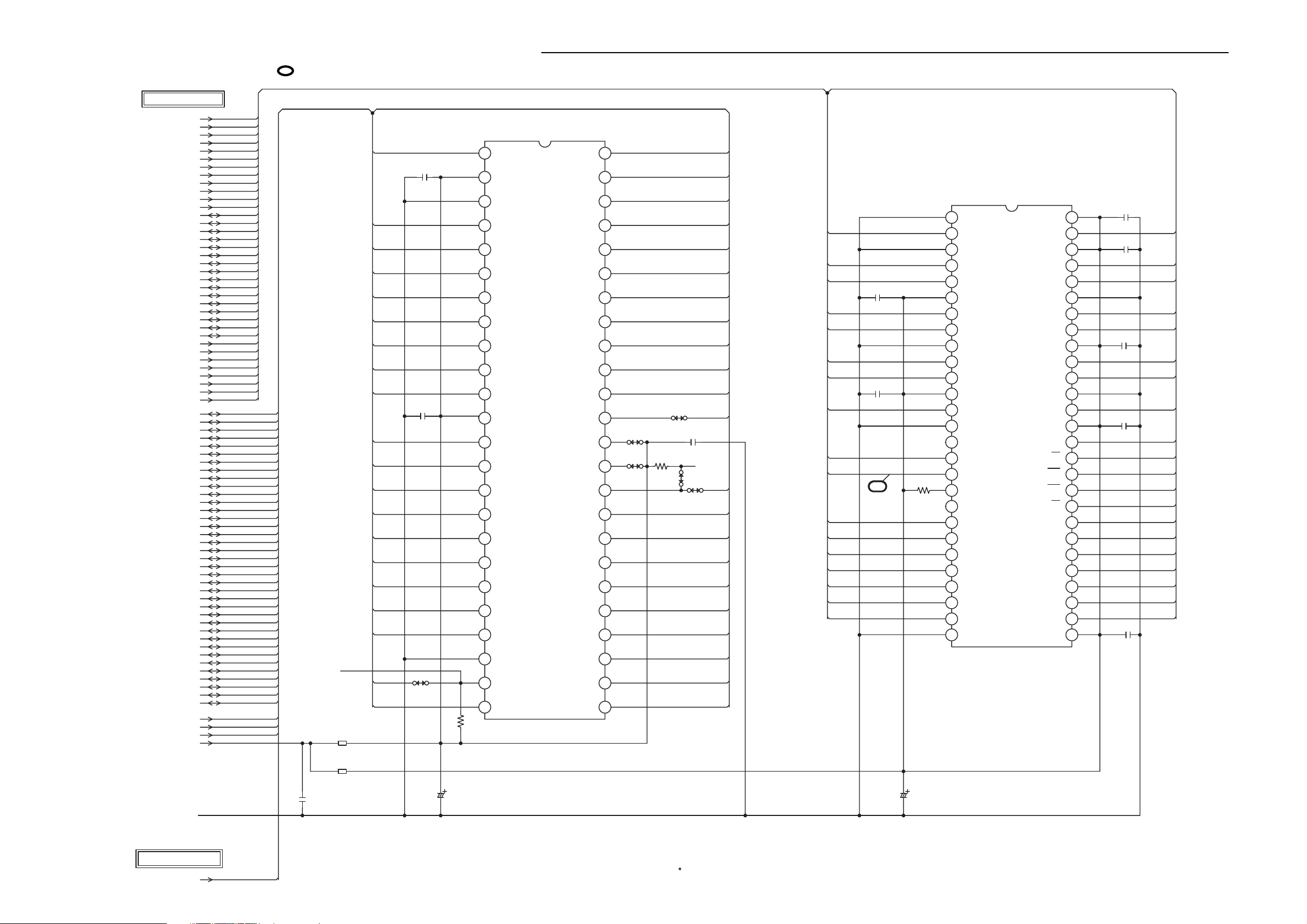
SCHEMATIC DIAGRAM AND CHECK POINT FOR WAVEFORM (MEMORY)
Show page 115 - 119 the waveform of mark position.
FROM/TO MPEG/MICON
SD_A0
SD_A1
SD_A2
SD_A3
SD_A4
SD_A5
SD_A6
SD_A7
SD_A8
SD_A9
SD_A10
SD_A11
SD_D0
SD_D1
SD_D2
SD_D3
SD_D4
SD_D5
SD_D6
SD_D7
SD_D8
SD_D9
SD_D10
SD_D11
SD_D12
SD_D13
SD_D14
SD_D15
RAMCS0#
RAMCS1#
RAMRAS#
RAMCAS#
SD_BA0
RAMDQM
RAMWE#
RAMCLK
HA0
HA1
HA2
HA3
HA4
HA5
HA6
HA7
HA8
HA9
HA10
HA11
HA12
HA13
HA14
HA15
HA16
HA17
HA18
HA19
HA20
HD0
HD1
HD2
HD3
HD4
HD5
HD6
HD7
HD8
HD9
HD10
HD11
HD12
HD13
HD14
HD15
MEMCS0
RD
WR
P.CON+3.3V
D_GND
FLASHCS
B4007
FCM2012H-102T04
B4008
FCM2012H-102T04
B
0.01
C4095
FLASH 8M
IC4007 SST39VF800A-70-4C-EK
HA16
C4064
0.1
F
HD15
HD7
HD14
HD6
HD13
HD5
HD12
HD4
C4062
F
0.1
HD11
HD3
HD10 HA19
HD2 HA18
HD9 HA17 SD_A9
HD1 HA7
HD8 HA6 SD_A6
HD0 HA5
RD HA4
MEMCS0 HA2
HA0 HA1
W854
1.2
A16
3.3
VCCQ
0
VSS
0.7
DQ15
1.9
DQ7
1.3
DQ14
1.2
DQ6
0.6
DQ13
0.7
DQ5
40 41 42 43 44 45 46 47 48
0.8
DQ12
1.6
DQ4
3.3
VDD
1.6
DQ11
1.6
DQ3
1.3
DQ10
1.2
DQ2
1.4
DQ9
1.4
DQ1
0.9
DQ8
30 31 32 33 34 35 36 37 38 39
1.6
DQ0
2.6
DE#
0
VSS
2.6
CE#
2.5 1.6
A0
25 26 27 28 29
4.7K
R4040
YK
1006.3V
C4063
A20
RP#
VPP
WP#
A19
A18
A15
A14
A13
A12
A11
A10
A9
A8
A19
WE#
A17
A7
A6
A5
A4
A3
A2
A1
1.7
110111213141516171819 22021222324
1.0
0.8
3
1.5
4
2.5
56789
1.3
1.6
1.5
0
0
3.3
0
0.1
0.1
0
1.6
0.7
1.4
1.6
1.6
1.3
1.7
2.5
W828
W829
W835
R4041
4.7K
C4039
0.1
W836
HA15
HA14
HA13
HA12
HA11
HA10
HA9
HA8
HA19
HA20
RESET
F
FLASHPB-
W837
SD_D12 SD_D3
SD_D10
SD_D9
WR
SD_D8
RAMCLK
SD_A11
SD_A8
SD_A7
SD_A5
SD_A4
HA3
SD_D15
SD_D14
SD_D13
C4040
0.1
F
SD_D11
C4041
F
0.1
RAMDQM
2
C4051
R4048
47K
YK
4706.3V
64M SDRAM
IC4005 M12L64164A-7T
0
VSS
1.2
DQ15
0
VSSQ
1.5
DQ14
2.0
DQ13
50 51 52 53 54
3.3
VDDQ
0.4
DQ12
0.5
DQ11
0
VSSQ
1.7
DQ10
0.8
DQ9
3.3
VDDQ
2.1
DQ8
0
VSS
0
NC
NC
40 41 42 43 44 45 46 47 48 49
0
UDQM
1.5
CLK
3.3
CKE
0
NC
NC
36 37 38 39
0
A11
35
0.2
A9
0.2
A8
1.0
A7
1.0
A6
1.0
A5
30 31 32 33 34
0.9
A4
0
VSS
28 29
VDD
DQ0
VDDQ
DQ1
DQ2
VSSQ
DQ3
DQ4
VDDQ
DQ5
DQ6
VSSQ
DQ7
VDD
LDQM
WE
CAS
RAS
CS
BA0
BA1
A10/AP
A0
A1
A2
A3
VDD
3.3
110111213141516171819 22021222324252627
1.5
3.3
3
0.8
4
0.4
5
0
6789
0.5
0.9
3.3
1.3
0.8
0
1.3
3.3
0
3.2
3.2
0.2
3.1
0.5
3.1
1.9
0.2
0
0
0.3
3.3
C4044
0.1
C4050
0.1
C4045
0.1
C4046
0.1
C4047
0.1
F
F
F
F
RAMDQM
RAMWE#
RAMCAS#
RAMRAS#
RAMCS1#
SD_BA0
RAMCS0#
F
SD_D0
SD_D1
SD_D2
SD_D4
SD_D5
SD_D6
SD_D7
SD_A10
SD_A0
SD_A1
SD_A2
SD_A3
FROM/TO AUDIO/VIDEO
RESET
THIS SCHEMATIC DIAGRAM IS THE LATEST AT THE TIME
NOTE:
OF PRINTING AND SUBJECT TO CHANGE WITHOUT NOTICE
NOTE:THE DC VOLTAGE EACH PART WAS
MEASURED WITH THE DIGITAL TESTER
DURING PLAYBACK.
- 87 -- 86 -
Page 82

SCHEMATIC DIAGRAM AND CHECK POINT FOR WAVEFORM (RF AMP/DSP)
Show page 115 - 119 the waveform of mark position.
VR_CD
R2621
R2620
4.7K
D
CR CD CTL
Q2604
2SK3018
S
3
C2603
0.0022
C2604
0.0022
C2605
0.0022
C2606
0.0022
C2607
YK
47
16V
B2601
F
FCM2012H-102T04
0.1
0.1 F
B2602
FCM2012H-102T04
100
0.5
G
0
0
0.001
33P
TP19
TP20
TP21
TP22
RFSIN
CD_E
OPU_E
1.0
4.5
R2655
R2624
TP34
R2615
3.9
3.9
R2618
VR_SEL
4.7K
C2624
AIN
ATON
ATOP
1DVDRFP
16 CD_A
DVDLD
VPB
VC
TP29
F
0.1
C2609
OPU_VREF
10
R2616
1K
C2640
TP40
1006.3V
YK
C2641
1006.3V
YK
R2617
1K
18
18
NOTE:THE DC VOLTAGE EACH PART WAS
0.1 F
C2626
TP12 TP11
B
0.033
C2627
TP9
B
B
0.001
0.001
MEASURED WITH THE DIGITAL TESTER
DURING PLAYBACK.
C2625
AIP
CDLD
TP30
DVDPD
TP42
RFAC
BYP
VPA
RFAC
READ CHENNEL IC
IC2601
ZR36707TQC
DVDPD
CDPD
VNB
R2601
4.7K
TP37
TP31
TP25
CDPD
FNN
C2628
DIN
LDON
LDON
B
0.001
C2629
TP36
MIRR
P.CON+5V
4.7K
R2622
VR SEL CTL
R2647
C2635
B
B
B
B
CH
DVD LD CTL
C2638
C2639
Q2605
2SK3018
0
4.7K
D
R2623
0.7
G
4.7K
0
S
B
TP10
0
110111213141516
NC
RFDC
0
DVDRFN
NC
2.5
A2
0
4
B2
2.5
C2
2.5
D2
3.7
789
CP
3.7
CN
2.7
D
2.7
C
2.7
B
2.6
A
2.7
CD_D
2.7
CD_C
2.7
CD_B
2.6
CD_F
17 18 19220 21 22 23 24 25 26 27 28 29330 31 32
2.6 02.6 5.1 5.1 3.7 5.1 0.2 0.2 0 3.3 2.7 2.2 2.3 2.9 0.2
TP27
TP28
OPU_F
TP043 TP39
4.5
Q2601
2SA1036K
1.0
D2601
KDS120RTK
0.1 F
3
2
F
1
0.1
CD LD CTL
Q2602
2SA1036K
TP41
B
0.001
DIP
MIRR
C2611
FROM/TO LODER
CP2601
09-5000-024-001
1
T-
T+
2
F-
3
4
F+
5
MON(DVD)
6
NC(SW)
7
VOL(DVD)
8
GND(DVD)
LD(DVD)
9
10
LD(CD)
11
VOL(CD)
12
GND(CD)
MON(COM)
13
GND(NC)NCNC
14
RF
15
C
16
17
B
A
18
D
19
F
20
E
21
VCC
22
Vref
23
GND(PDIC)
24
FROM/TO LODER
CP2602
00_6232_008_006
SLD-
1
SLD+
2
SP1-
3
4
SP1+
LIMIT SW
5
6
GND
SP_FG
7
+5V
8
FROM/TO LODER
CP2603
A2001WV2-3P
CLOSE
1
GND(D)
2
OPEN
3
R2635
MOT_SLED-
R2649
NC
R2650
C2634
0.1
C2648
0.1 F
4.7K
MOT_SLED+
MOT_SPDL-
MOT_SPDL+
100
R2652
R2653
4.7KR2651
4.7K
NOTE:
VR_DVD
100
R2619
0
VR DVD CTL
TR-
TR+
FO-
FO+ FNP
VR_DVD
DVDPD
DVDLD
CDLD
VR_CD
RF_GND RFA_SDEN
CDPD
OPU_RF
OPU_C
OPU_B
OPU_A
OPU_D
OPU_F
OPU_E
OPU_VREF
F
P.CON+A5V
CH
CH
100P
100P
C2658
C2660
CH
CH
100P
C2657
HOME
100
100
100P
C2659
W861
P.CON+A5V
TIN_SW
TOUT_SW
P.CON+3.3V
D_GND
THIS SCHEMATIC DIAGRAM IS THE LATEST AT THE TIME
OF PRINTING AND SUBJECT TO CHANGE WITHOUT NOTICE
D
Q2603
2SK3018
OPU_RF
G
0.7
S
0
TP8
OPU_D AAF_FE
OPU_C AAF_TE
OPU_B AAF_PI
OPU_A
C2608
DVDLD
C2636
C2637
CDLD
FNP
FNP
MP
C2610
FNN
4
FNN
SDEN48
33 LINK
MB
B
B
0.0068
0.033
C2612
F
0.1
VNA
MLPF
C2613
C2632
CH
220P
C2633 0.001 B
MEV
SDATA
MNTR
MIN
F
0.1
SCLK
V33
LCP
LCN
R2614
00002.33.53.52.62.45.14.34.33.13.101.5
4955051525354555657585966061626364
RX
CE
FE
TE
PI
V25
V125
TPH
DFT
MEVO
R2602
C2614
R2648
+-1%
12K
0
1.5
3.3
3.3
C2616
4.2
470P
4.1
0
1.8
NC
1.7
R2607
40 41 42 43 44 45 46 47 48
1.8
R2608
1.6
R2609
3.3
R2605
1.7
0
3.3
0
33 34 35 36 37 38 39
1.8M
B
0.1
13K
CAUTION
10K
C2617
0.1 B
R2645
1K
R2603
CH
R2643
1K
1.2K
1.2K
1.2K
+-1%
13K
+-1%
R2604
W807
W810
W811
R2611
4.7K
R2612
4.7K
R2613
4.7K
C2654
B
0.01
R2644
2.2K
C2619
CH
560P
C2620
0.0056
B
C2621
0.0056
B
C2622
0.0056
B
C2623
0.1
F
5.1K
+-1%
C2618
0.1
B
F
0.1
R2646
2.2K
C2655
0.01
B
RF_GND SGND
W808
+-1%
27K
R2610
C2615
:SINCE THESE PARTS MARKED BY
CRITICAL FOR SAFETY,USE ONES
DESCRIBED IN PARTS LIST ONLY
TP15
TP16
TP17
TP38
TP35
TP33
TP26
RFA_DATA
RFA_SCLK
TP18
AAF_CE
VBIASS0
VBIASS1
DEFECT
LINK
MOT_SPDL+
MOT_SPDL-
RF_GND
D_GND
RF_A5V
ARE
R2625 4.7K
R2626
TP46
MOTOR DRIVE
R2627
4.7K
1.5K
1.5K
R2629
22K
R2628
22K
R2630
4716V
C2646
R2310
R2312
5.6K
5.6K
5.6K
R2314
5.6K
R2313
1K
R2301
W862
S-GND
VCONT
REV
FWD
IC2301 LA6560
1101112131415161718
C2301
C2302 0.1 B
R2303 2.2
C2303 0.1
R2304
W863
27K
R2307
20K
51K
TP138
R2305
R2308
MUTE
VIN4
VIN4-
VIN4+
VD4+
VLD+
VCC2
VLD-
4 56789
TP64
TP65
F
0.1
B
2.2
TR+
ATTENTION
R2631
1M
5678
DUAL OP-AMP
F
YK
0.1
C2647
C2642
HS73
HS2301
763WSA0023
VREF-IN
VIN1-SW
VREF-OUT
VD3-
VD3+
VD4-
4.14.34.34.0NC0.2NC0.29.1005.33.14.2 4.2 9.1 2.5 0 2.5 2.5
TP69
TP68
TR-
FO+
FO-
:LES PIECES REPAREES PAR UN
DANGEREUSES AN POINT DE VUE SECURITE
NíUTILISER QUE CELLS DECRITES
DANS LA NOMENCLATURE DES PIECES
F
0.1
C2304
38
37
0
TP56
VCCOUT2-IN2+IN2
OUT1-IN1+IN1GND
1234
W806
YK
4716V
C2643
470
R2309
CH
220P
REG-IN
REG-OUT
VD2-
VD2+
TP55
TP66
MOT_SPDL+
MOT_SPDL-
BA10358F-E2
IC2602
4716V
C2644
R2306
R2318
5.6K
C2305
220P
TP45
W864
27K
R2319
20K
TP139
R2316
2526272829330313233343536
VIN3+
VIN3-
VD1-
VD1+
TP67
C2306
C2307 0.1
C2308 0.1
MOT_SLED+
MOT_SLED-
YK
5.6K
51K
R2321
VIN3
VCC1
4.7K
R2632
B
C2649
0.1
W876
B2605
FCM2012H-102T04
F
0.1
C2645
B2604
FCM2012H-102T04
B2603
FCM2012H-102T04
R2323
3.3K
C2309
CH
0.001 B
10K
R2334
1K
R2324
8.2K
4.7K
TP140
R2322
R2326
2.53.02.52.52.62.52.53.3002.52.52.5 5.02.6 0NC NC NC
VIN2
VIN2+
VIN2-
VIN1+A
VIN1-A
VIN1
R2325
6.8K
F
C2310
0.1
B
B
ETANT
4.7K
R2327
1922021222324
VIN1+B
VIN1-B
R2328
4.7K
YK
4716V
P.CON+5V
R2329
C2312
0.001
10K
R2337
1K
R2330
TP141
B
C2311
0.1
1K
TP24
R2331
FROM/TO MPEG/MICON
SPDL_SENS
TOUT_SW
TIN_SW
RFA_SDEN
RFA_DATA
RFA_SCLK
AAF_CE
AAF_FE
AAF_TE
AAF_PI
VR_SEL
FNN
FNP
VBIASS0
VBIASS1
DEFECT
LINK
MIRR
LDON
HOME
GND
D_GND
P.CON+5V
P.CON+A5V
P.CON+3.3V
P.CON+9V
SMUTE
TRACK_DAC
FOCUS_DAC
SPINDLE_PWM
SLED_PWM
ADCIN_7
B
470
ADCIN_5
ADCIN_6
M_GND
- 89 -- 88 -
Page 83

SCHEMATIC DIAGRAM AND CHECK POINT FOR WAVEFORM (AUDIO/VIDEO)
Show page 115 - 119 the waveform of mark position.
FROM/TO MPEG/MICON
DAC_VIDEO_A
DAC_VIDEO_C
DAC_VIDEO_B
DAC_VIDEO_D
P.CON+5V
P.CON+3.3V
V_SW
RESET
MC
MD
ML
AMCLK
ABCLK
ALRCLK
ASDATA0
ASDATA1
ASDATA2
GND
D_GND
FROM/TO MEMORY
RESET
MD
MC
ML
DAC_VIDEO_A
C8130
150P CH
DAC_VIDEO_C
CH
C8131
150P
DAC_VIDEO_B
CH
C8132
150P
DAC_VIDEO_D
CH
C8133
150P
B7301
FCM2012H-102T04
C8134
12P
CH
L8101
0305
1uH
C8135
12P
CH
L8102
1uH
0305
C8136
12P
CH
L8103
1uH
0305
C8137
CH
12P
L8104
1uH
0305
F
C7301
C7302
0.1
B7302
FCM2012H-102T04
C8138
C8139
C8140
C8141
YK
1006.3V
W817
CH
150P
CH
150P
CH
150P
CH
150P
W818
W819
W820
C7303
YK
1006.3V
C7304
C8101
YK
4706.3V
C8102
R8130
390
12
CH
C8104
10P
F
0.1
4706.3V
470
R8131
W821
0305
0.33uH
L8105
CY
MDC-070V
6
Y/C SEPA
J8101
C8103
4706.3V
YK
YK
16
14
NC NC
23456 78
W822
0305
0.33uH
L8106
11
34
12
5
C8105
CH
10P
C7313
0.1
1
12
13 14 15 16 17 18
11
NC
10K
R8103
13
C7314
YK
2206.3V
F
15
SW8101
SK42H0IG9A
NC
DAC_D_DVD_VIDEO
DAC_C[B]U_VIDEO
DAC_B[R]V_VIDEO
DAC_A[G]Y_VIDEO
V_SW
W855
W860
1
A
Y
B
V
C
U
CVBS
C
D
2
G
CVBS
R
B
CVBS
34
Y
Y
V
U
C
CVBS
AMCLK
ABCLK
ALRCLK
ASDATA0
ASDATA1
ASDATA2
ZERO
C7312
0.1
C7316
C7315
0.1
NC
3.2 0 2.9 0.1 0 0 005.1 05.1 0
4.7K
0
R7308
F
2206.3V
YK
F
ML
MC
373839
RST
1.6
SCKI
1.7
SCKO
NC
1.6
BCK
404142434445464748
1.6
LRCK
0
TEST
3.2
VDD
0
DGND
1.0
DATA1
0
DATA2
0
3.0
5
R7311
AUDIO_LFE
ZEROA 48
ZERO1/GP01
ZERO2/GP02
1101112
2
3.23.2 0000002.52.52.52.5
NC
NC
6
B
0.0033
C7318
C7321
R7313
AUDIO_C
100K
100K
NC
NC
MDI
MDO
6CH DAC
IC7302
PCM1602Y
47DATA3
ZERO3/GP03
ZERO5/GP05
ZERO4/GP04
4
5 6 7 89
NC
NC
NC
R7312
470
C7323
R7314
B
1050V
470
7
0.0033
R7315
AUDIO_SR
NC
NC
NC
NC
ZERO6/GP06NCNC
NC
NC
C7320
YK
1050V
YK
R7316
B
C7324
0.0033
100K
NC
NC
VCC1
VCC3
VOUT6
NC
470
AGND1
VOUT213
VOUT5
C7319
1050V
YK
24
VCC2
AGND3
VCC4
AGND4
AGND6
VCC5
AGND5
VCOM
VOUT1
VOUT4
C7322
R7317
R7318
2526272829330313233343536
AGND2
NC
NC
VOUT3
20 21 22 23 24
13 14 15 16 17 18 19
YK
1050V
470
100K
C7329
5.1
0
5.1
0
0
NC
0
5.1
0
0
NC
2.5
2.5
2.5
8
B
0.0033
C7310
R7307
R_AUDIO
AUDIO_SL
YK
1050V
120
C7317
9
C7306
1050V
C7308
R7306
B
0.0033
L_AUDIO
FROM/TO 21PIN/TUNER
DAC_B[R]V_VIDEO
DAC_C[B]U_VIDEO
GND
DAC_A[G]Y_VIDEO
YK
DAC_D_DVD_VIDEO
GND
YK
1050V
120
C7305
10
B
0.0033
RESET
ZERO
AUDIO_LFE
AUDIO_C
AUDIO_SL
AUDIO_SR
L_AUDIO
GND
R_AUDIO
MCL4148
D8102
IMSA-9604S-05C
CP8101_1
DVD R
GND
DVD B
GND
DVD G
1.0mm FFC
CD8002 2F051601
CP8102_1
IMSA-9615S-12A-PP-A
1.0mm FFC
CD8001 2F0C0601
1mm PICH
CVBS
GND
DVD RESET
A MUTE
AUDIO LEF
AUDIO C
AUDIO SL
AUDIO SR
GND
L AUDIO
GND
R AUDIO
5
4
3
2
1
12
11
10
9
8
7
6
5
4
3
2
1
NOTE:THE DC VOLTAGE EACH PART WAS
MEASURED WITH THE DIGITAL TESTER
DURING PLAYBACK.
THIS SCHEMATIC DIAGRAM IS THE LATEST AT THE TIME
NOTE:
OF PRINTING AND SUBJECT TO CHANGE WITHOUT NOTICE
- 91 -- 90 -
Page 84
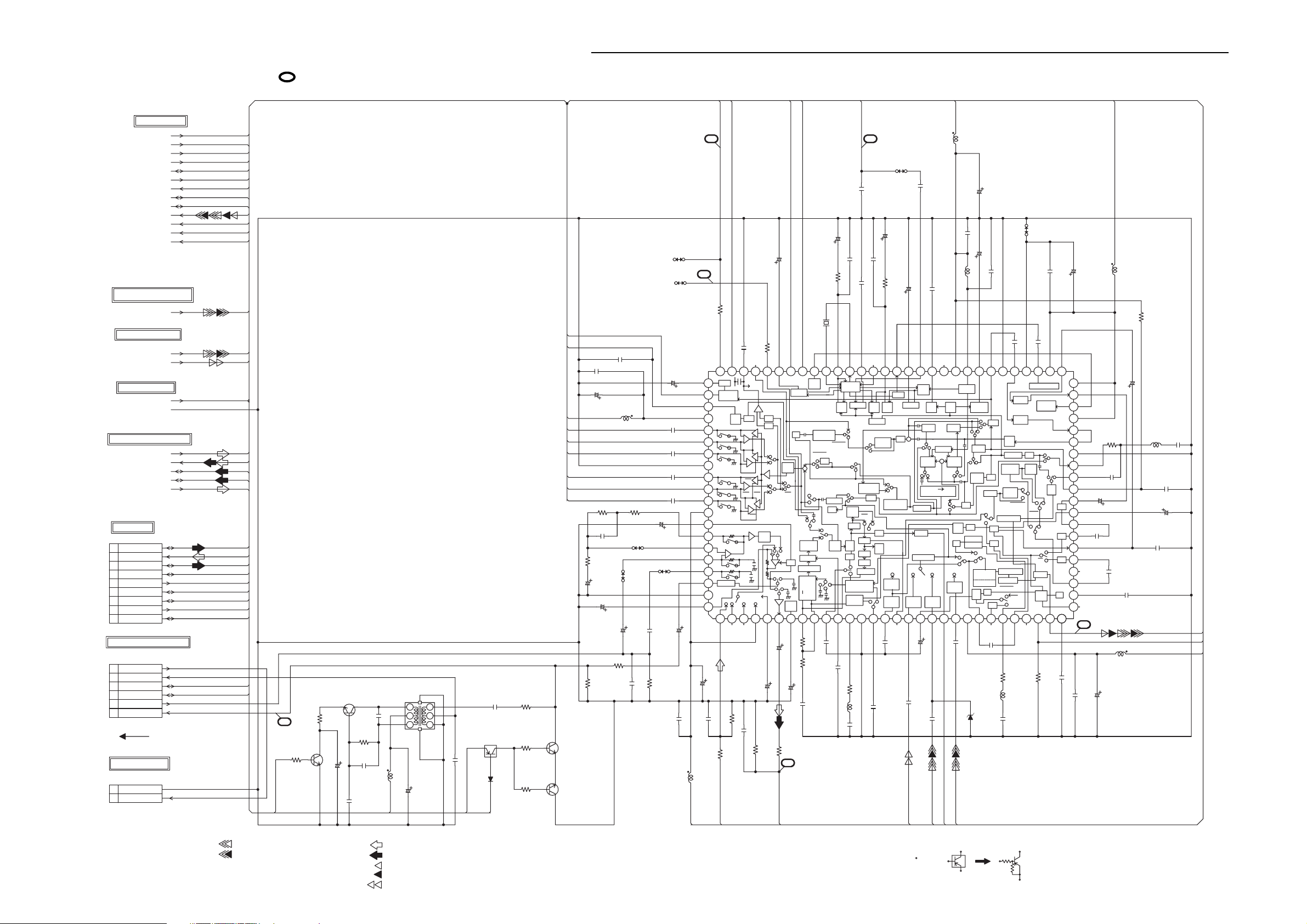
SCHEMATIC DIAGRAM AND CHECK POINT FOR WAVEFORM (Y/C/AUDIO AMP)
(VCR PCB)
Show page 115 - 119 the waveform of mark position.
FROM/TO SYSCON
V.H_SW
NA_REC-H
DUMMY_V.SYNC
A_MUTE-H
IIC_DATA
IIC_CLK
ENV.DET
CTL+
CTL-
Y/C_VIDEO_OUT
FSC
S_DET_OUT
MESECAM-H
FROM/TO OPERATION/DISPLAY
FRONT_V_IN
FROM/TO 21PIN/TUNER
SWD_VIDEO
TU_VIDEO_OUT
FROM/TO REGULATOR
P.CON+5V
GND
FROM/TO HI-FI/DEMODULATOR
NORMAL_AUDIO_IN
NORMAL_AUDIO_OUT
HF1
HF2
HF_COM
FROM/TO CYL
CP101 TOC-C09X-A1
HF1 (R)
9
HF_COM
8
HF2 (L)
7
SP-CH1 (R)
6
SP_COM
5
SP-CH2 (L)
4
EP/LP-CH1 (R)
3
EP/LP_COM
2
EP/LP-CH2 (L)
1
FROM/TO HEAD AUDIO CONTROL
CP102
IMSA-9604S-06C
AE HEAD(-)
1
AE HEAD(+)
2
CTL-
3
CTL+
4
AUDIO PB
5
AUDIO REC
6
CD102
2F061502
TO FULL ERASE HEAD
CP103
B2013H02-2P
FE HEAD(GND)
1
FE HEAD(HOT)
2
HF1
HF_COM
HF2
SP-R
SP_COM
SP-L
EP-R
EP_COM
EP-L
CTL-
CTL+
24
R101
0
2.2K
NORMAL AUDIO
REC ST SW
Q101
KTC3875S_Y_RTK
NA_REC-H
R102
3.3
5.0
0
OSC
Q102
KTC3203_Y
5.0 5.1
5.1
KA
3310V
C101
0.0047
C102
COIL,BIAS OSC
R103
10K
C103
B
B
0.01
C104
L102
1616003
B
0.01
L101
P.CON+5V
1
2
34
0305
KA
22uH
2206.3V
C105
IIC_CLK
IIC_DATA
P.CON+5V
20
L108
0305
22uH
P.CON+5V
21
V.H_SW
A_MUTE-H
W803
FSC
CH
C130
18P
KA
0.4750V
CCD
CONT
SW39
L-SECAM
+
L-SECAM
SW40
INT
EXT INT
SW9
REC
Filter
FM MOD
MAIN
EMPH
CARRIER
OFFSET
W.C/DC
6.8K
1.2K
KA
1016V
CH
150P
C141
B
C143
0.022
27K
R122
C145
X101
100DT4R410
4.433619MHz
X-Tal
VCO/OSC
KillerREC
APC APC
L-SECAM
Mix Level
EXT
9
SW36
ADJ
L-SECAM
REC TRAP ON
LPF
SW37
REC TRAP
OFF
P
2M LPF
SW38
R
SQPB
HPF
DL
P.EQ
P
R
629K
TRAPFMAGC
DET
P
SW11
Sub LPF
R
SW10
REC FBC+ALC
PB AGC+APL
MAIN
DE EMPH
Y-GND
11 12 13 14 15 16 17 18 192 20 21 22 23 24 25 26 27 28 293 30
B
0.1
C140
BC144
0.1
C142
4.7K
R123
L107
82uH
CH
47P
C133
100
R116
Comp
DET
SW42
SP1
CH2
CH1
VCA
CH2
SW41
SP1SP2
CH1
SW43
TH
TRAP
R
SW5
VCA
SW7
SW1
4
5
C134
KA
150V
C132
1K
R118
NORMAL_AUDIO_OUT
REC
MUTE
P
SW6
KA
4.750V
SP
SP
DET
BAND
GAP
KA
4.750V
C135
3.9K
CR DET
BE
SW8
f0/Dev ADJ
R119
R120
C137
H.SW
TP102
NC
V.ENV
25
TP103
NC
15K
R114
MESECAM-H
ENV.DET
0.01
C109
4716V
P.CON+5V
SP-L
SP_COM
SP-R
EP-L
EP_COM
EP-R
R107
330K
C110
0.01
220
R104
KA
1016V
C111
C114
Y/C/AUDIO/CCD
/HEAD AMP IC
C118
4.750V
HA118225F
C117
150V
KA
C121
0.01
C122
0.01
C123
0.01
C124
0.01
KA
IC101
2.6 0 0 2.8 2.2 2.7 1.3 1.3 0.1 2.2 1.0 2.0 2.5 0.3 2.2 2.2 2.0 2.2 1.8 4.1 5.0 5.0 2.3 2.1 0 2.0 0 2.6 5.0
5.0
818283848586878889
0
1.7
PRE/REC
5.0
Vcc
2.2
F
2.2
2.2
F
0
PER/REC
0
F
0
90919293949596979899
0
F
5.0
AUDIO Vcc
0.4
AUDIO ALC
2.5
SW4
2.5
C112
0.1
BC108
F
KA
L103
100uH
0305
R111
8.2K
B
W839
0
SW3
C181
KA
4.750V
0
SW2
2.6
0
AUDIO
GND
2.6
100
W841
W840
2216V
KA
KA
CH
1016V
C119
C120
100P
B
C129
0.001
NC
B-Y
TANK
Invert
MESECAM
DET
ENV
HPF DET
DET
SP2SW44
SW45
SP2
SW46
SP1
Vcc
SW47
SP2
SW48
SW49
SP1
SP ON
PRE AMP
REC
ON
EP
ON
REC EQ
110
0.10.2
NC NC
R112
18K
B
C115
0.001
R110
47K
C113
39K
R137
C107
6
5
PB SW
Q103
DTA124EKA
MMTV
5.0 5.0
0.022100V
C106
D101
P.CON+5V
R109
CH
5.6K
R105
4.7K
R106
4.7K
1/4W
0.7
0.7
PB SW
0
Q104
KTC3875S_Y_RTK
0
PB SW
Q105
0
KTC3875S_Y_RTK
0
220P
5.2 23
1SS133
NA_REC-H
C116
F
0.01
0305
L104
100uH
P.CON+5V
KA
476.3V
CH
C126
820P
22K R113
R115
NORMAL_AUDIO_IN
18K
C183
B
0.015
R135
C148
B
0.1
C146
B
R125
0.033
REC
PB Discri
APC
APC SW
C-ACC;ON
Chroma
ACC
SW35
C-ACC;
Through
R
FH TRAP
CTL TRAP
P
SW34
ACC
REC TRAP
HiFi TRAP
SQPB
SQPB
SW12
LPF
G-EQ
DO
Det
DLIM
MEMO
(-4dB)
(-6dB)
RP
SW13
C149
B
0.1
C147
KA
2.250V
1K
2fsc
ATT
ATT
F
NC
0.01
B
C184
0.01
KA
3.350V
C154
C150
Down
Conv
ACC
Det
CLPF1
+C.K
RP
SW33
Main
Conv1
PR
SW32
4.43PAL
CHANGEDELAY
C-Delay
S-Det
VIDEO AGC
SW16
ATT
ATT
(-10dB)
(-10dB)
KA
C152
2.250V
1F
C151
C155
FRONT_V_IN
TU_VIDEO_OUT
F
0.1
NCNC
ACCSWChroma
CLPF2
4Phase
Main
+
Conv2
SW31
MPAL
P
R
SW28
N.L
Emph
PC
SW18
ATT
(-10dB)
C156
1F
S_DET_OUT
SWD_VIDEO
C157
L109
LCVCO
PR
BPF
R
ATP
Y-Vcc
1B
C159
B
0.01
C158
12uH
ACC Det
L-Det
RP
SW51
Pilot
Erase
SW15
P
R
DEH
NP-NC
TRAP-NC
FEED BACK
VIDEO ALC
AGC
Det
D102
KA
4716V
KA
150V
C161
SW30
P
VCA
R
SW29RP
B.D
Y-LPF
YNR
GCL
P
SW52
R
CLAMP
PG
SW22
GCL
0.8 2.1
NC
C160
0.1
MTZJ6.8B
CH
3P
C163
C GNDC Vcc CCD
GND
Y-CCD
C-CCD
CCD
LPF
NP Conv C.K
N.L
De-Emph
L-SECAM
SECAM
Delay
L-SECAM
SW17
C-Suquelck
CLEAR SYNC
Suquelck
R*SDECK
35Pin
R*SDECK
F
4.7K
R130
L110
39uH
CH
47P
C162
W804
F
0.01
SQPB
SW24
NC
EQ
SQPB
RP
C165
F
C166
0.01
Clock Driver
Mode
Control
SW27
L-SECAM
SW26
INT
SW19
SQPB
SW20
DO
DO
/REC
V-AMP
SYNC
Sep
10K
R133
P
R
6dB
AMP
KA
B
4716V
0.01
C167
2.0
515253545556575859660616263646566676869770717273747576777879880
5.0
50
3.1
L111
0305
100uH
C175
R132
KA
1016V
1/4W
10M
0.1
5.0
CCD
Vcc
3.1
3.1
R117
0
C-GND
EXT
LPF
270
2.1
C171
2.0
0.01
2.5
C172
2.1
40 41 42 43 44 45 46 47 48 49
KA
1016V
1.5
2.2
GCL
GCL
PG
2.92.702.82.35.02.802.81.92.82.42.82.400.63.01.91.31.32.82.65.00 1.72.1
0.1
F
2.4
3.1
2.69
NC
2.2
C170
F
0.1
2.8
0.3
31 32 33 34 35 36 37 38 39
NC
22
C169
3.1
L112
B
0.01
C176
22uH 0305
KA
4716V
C168
F
0.1
C173
B
C174
0.1
L105
82uH
C177
100P
F
Y/C_VIDEO_OUT
DUMMY_V.SYNC
C128
10P
C179
0.01
B
C180
3.350V
KA
CH
P.CON+5V
CH
RECORD COLOR SIGNAL
RECORD LUMINANCE SIGNAL
AUDIO SIGNAL(REC)
AUDIO SIGNAL(PB)
PLAYBACK COLOR SIGNAL
PLAYBACK LUMINANCE SIGNAL
TUNER VIDEO SIGNAL
NOTE:THE DC VOLTAGE EACH PART WAS
MEASURED WITH THE DIGITAL TESTER
DURING PLAYBACK.
NOTE:
THIS SCHEMATIC DIAGRAM IS THE LATEST AT THE TIME
OF PRINTING AND SUBJECT TO CHANGE WITHOUT NOTICE
CAUTION: DIGITAL TRANSISTOR
- 93 -- 92 -
Page 85

SCHEMATIC DIAGRAM AND CHECK POINT FOR WAVEFORM (SYSCON)
Show page 115 - 119 the waveform of mark position.
FROM/TO REGULATOR
AT+5.2V
P.CON+5V
TX
POWER_ON-H
DVD_POWER
POWER_FAIL
AT+5V[M-CON]
MOTOR_GND
AT+12.6V
FROM/TO DECK
CP3001
TMC-J12P-B2
1
CAP_FG
2
CAP_VCO
3
VCC
CAP/M/F/R
4
I LIMIT
5
GND[M]
6
GND
7
LD/CY_VCO
8
CAP_CTL
9
LDM_CTL
10
CYL_FG/PG
11
CYL_CTL
12
Q3001
ST-304L
0.1
270K
R3001
P22/SIN
9RESET
10
16 P30/INT0
P31/INT1
0
D3001
CENTER LED
1/4W
P20/SCK
P21/SOUT
CNVSS
VDCE15
AIN1/CMP0+
AIN0/CMP0-
000000
0
R3045
47K
C3048
B
0.01
X3003
4MHz
EFOMC4004T4
1
2
3
34
C3049
B
0.1
BOT SENSOR
R3046
4.7K
5.1 5.1 5.1 0
5.1
9
0
10111213141516
2.4
XOUT
2.3
XIN
0
VSS
5.1
VDD
0
5.1
17 18 19220 21 22 23 24
CAUTION: DIGITAL TRANSISTOR
RX
GND
C3003
33016V
C3004
Q3002
EOT SENSOR
270K
SUB_DATA_OUT
00
D4
D5
32D2
25
P03
P01
P00
0.1
R3004
3.3K
C3006
0.1
ST-304L
REC SAFETY SW
LSA-1144EAU
SUB_RESET
SUB_DATA_IN
VCR_LED
DVD_LED
1
D3
D1
D0
P13
P12
P11
P10
P02
31
5.15.1
0.1
LTE-3271T-012A-O
1/4W
R3002
R3003
270
5.10.2
3
45678
D6/CNTR0
D7/CNTR1
SUB MICON IC
IC3003
OEC7082A
AIN3/CMP1+
AIN2/CMP1-
CAUTION: DIGITAL TRANSISTOR
YK
B
B
SW3001
SUB_CLK
4.3
5.1
4.8
30 31 32
25 26 27 28 29
R3050
0
0
0
0
0
4.7K
CAP_FG
CAP_F/R
CAP_LIMIT
CAP_CTL
LDM_CTL
CYL_CTL
1/4W
R3005
47K
TAB_SW
SUB_CS
R3047
R3048
47K
RX BUFFER
Q3012
DTA124EKA
0
0
0
RX BUFFER
Q3013
DTC124EKA
47K
5.15.1
EOT
BOT
TX
3.2
VOL_DATA
R3056
22K
R3055
22K
TAB_SW
32
1K
R3037
R3038
CAP_FG
1K
MESECAM-H
C3042
0.0022
B
C3033
C3041
4.750V
C3045
0.0039
C3046
FF/REW_SW
Q3010
DTC124EKA
RX
IIC_CLK
IIC_DATA
NOTE:
KA
476.3V
C3037
KA
KA
4.750V
33
C3039
1016V
B C3035
KA
476.3V
C3040
0
0
R3039
R3031
10K
IC3099_1
EEP ROM IC
S-24C16AFJA-TB-01
KA
B
B
0.1
10K
10K
C3036
0.001
R3036
5.0
CTL-
5.2
8
VCC
A0
1234
0000
TEST
A1
SCL
A2
THIS SCHEMATIC DIAGRAM IS THE LATEST AT THE TIME
OF PRINTING AND SUBJECT TO CHANGE WITHOUT NOTICE
VOL_CLK
C3043
0.0039 B
R3034
560
CTL+
567
SDA
VSS
C3032
0.0033
C3029
0.1
C3030
0.1
C3031
0.0068
R3030
4.7K
NC
R3035
560
R3023
22K
PERI_CTL_IN
JG3003 JG3004
4.95.00
REEL-T
REEL-S
CAP_CTL
B
B
22K
R3026
B
B
3.3KR3032
0
818283848586878889
0
0
5.0
TAB_SW
5.2
POWER FAIL
0
SECAM IN
2.3
CAPSTAN FG
0
AMP VSS
0
MESECAM-H
1.3
DRUM FG/PG
90919293949596979899
2.5
AMP VREFOUT
2.5
AMP VREFIN
0.6
C
2.5
CTL -
2.5
CTL +
2.5
AMP C
2.5
CTL AMP OUT
5.1
AMP VCC
5.1
0
100
110
AFT_S_CURVE
CYL_CTL
4.7K
R3028
33KR3025
R3027
220
R3029
2.62.62.64.94.9
REEL-S
REEL-T
DRUM PWM
CAPSTAN PWM
CAPSTAN FULL
81
82
83
99
100
BOT
EOT
EOT
C3028
4
BOT
F
0.1
A.ENV
5
HIFI_ENV.DET
AFT SC
AGC DET
00.11.8 0.1 4.1 1.2 5.1 5.1 4.8 4.8 0 3.5 0 4.9 5.0 5.0 0 2.6
FL_CS
A_MUTE-H
HIFI_REC_MUTE
22K
HIFI_REC_MUTE
SECAM-H
VOL CLK
VOL DATA
ANALOG VCC
PERI CTL IN
V.ENV
ENV.DET
KEY-A
NOTE:THE DC VOLTAGE EACH PART WAS
IIC_CLK
IIC_DATA
R3021
1/4W
R3022
100
FIP CS
IIC-SDA
A_MUTE
KEY-A
MSSW_A
KEY-B
9
MSSW_A
MSSW_B
KEY-B
MSSW_B
MS_SEN B
Q3003
RPI-352C40N
5.0 5.0 3.8 5.0
3.8 4.9 2.6 1.4
MEASURED WITH THE DIGITAL TESTER
DURING PLAYBACK.
(VCR PCB)
B
0.56
C3022
22K
KA
R3051
2206.3V
L3004
C3023
1K
R3017
C3024
220P
CH
B
C3025
0.001
NUA
50
REEL-S
1.2
HLF
CVIN
VHOLD
CVIN
OSC VSS
FSCIN
NA_REC-H
RADIO CS XCOUT
VOLUME B
RADIO-H
MAIN MUTE-H
SW4
MAIN_MUTE-H
47K
R3019
1.2
2
1
34
5.05.0 00
REEL SENSOR-S
Q3009
RPI-303
SCL
SDA
SUB_CLK
RADIO_PLL
1/4W
100
IIC-CLK
MSSW_B
11 12 13 14 15 16 17 18 192 20 21 22 23 24 25 26 27 28 293 30
23
1
R3042
SDA
SCL
RADIO PLL DI
SYSCON/SOFTWARE/SERVO IC
CAP_LIMIT
REMOCON
D.V SYNC
CAP_FWD
1K
R3020
DUMMY_V.SYNC
CAP_LIMIT
CAP_F/R
4
R3009
REMOCON
MS_SEN A
Q3006
RPI-352C40N
33K
SUB_DATA_IN
SUB_DATA_OUT
220R3043
220R3044
SUB_CLK
SUB_DATA_IN
IC3001
OEC7099A
POWER ON-H
FF/REW-L
B
0.01
C3026
POWER_ON-H
23
1
4
100
R3014
R3015
SUB_CS
R3041
220
SUB_DATA_OUT
33K
DVD_RESET
SUB_RESET
DVD_POWER
1/4W
220
SUB_CS
NC
MSSW_A
DVD RESET
SUB RESET
DVD POWER
HIFI H.SW
VIDEO H.SW
LDM CTL
2.5NC2.5 5.0 4.9 0 0NC0NC000NC05.1
NC NC
HIFI_H.SW
LDM_CTL
V.H_SW
R3016
27
26
REEL SENSOR-T
DVD_MUTE
S_DET_OUT
C3059
0.001
C3060
0.001
DVD MUTE
SQPB_DET
BB-L
RADIO SD
BB-L
RADIO_SD
REEL-T
47K
R3018
2.4
2
34
Q3008
RPI-303
1K
R3061
B
B
0
C.SYNC_IN
49
48
33
32
31
10K
R3060
1/4W
120
1
30
10K
R3007
OSD_VIDEO_OUT
100uH
C3038
5.02.25.02.11.61.9003.93.25.05.04.95.05.14.94.95.24.91.51.32.500
515253545556575859660616263646566676869770717273747576777879880
CVOUT
OSD VCC
SERVICE1VOLUME A
LP
NUB
OEC_OUT
OSC_IN
CLKSEL
VV-H
VSS
X OUT
X IN
VCC
XCIN
RESET
PRO CS
PAL-H
VOLUME_A
Q-SURROUND_CS
10K
R3058
0
SERVICE
TP3001
NC
C3001
B
0.0022
2.2
50
40 41 42 43 44 45 46 47 48 49
2.8
2.8
5.1
1.3
1.5
5.0
5.1
31 32 33 34 35 36 37 38 39
R3059
CH
390P
0
2.2
1.8
0
2.4
2.4
5.1
5.0
0
0
0
0
220
R3053
R3057
NC
NC
1K
1/4W
R3012
33K
VOLUME_B
RADIO_CS
10K
R3054
C3053
C3057
1M
0.1 B
B
0.1
C3044
5.5V
JG3001
JG3002
R3010
L3002
X3002
12MHz
100CT01207
X3001
32.768KHz
100DA32R01
47K
0.047F
W805
W807
C3018
1K
0.0047
2.2uH
R3052
R3033
1/4W
R3040
18K
GND OUT
4 5
00
NC NC
CAPSTAN AFC SIGNAL
PLAYBACK LUMINANCE SIGNAL
PLAYBACK COLOR SIGNAL
RECORD COLOR SIGNAL
RECORD LUMINANCE SIGNAL
- 95 -- 94 -
W834
4.7K
29
B
C3010
18P
C3009
28
IN
Y/C_VIDEO_OUT
C3015
0.01
C3011
20P
CH
NA_REC-H
18P
CH
C3008
20P
5.25.20
123
NCNC
FSC
B
CH
C3014
CH
18P
C3013
CH
22P
CH
0.47
F
C3047
KA
1016V
D3002
1SS133
SYSTEM RESET IC
IC3002 XC61CN3102SR
FROM/TO Y/C/AUDIO/H.AMP
W849
(W307)
FROM/TO 21PIN/TUNER
FROM/TO OPERATION/DISPLAY
FROM/TO HI-FI/DEMODULATOR
FROM/TO Q-SURROUND
FROM/TO 6CH VOLUME
V.H_SW
NA_REC-H
DUMMY_V.SYNC
A_MUTE-H
IIC_DATA
IIC_CLK
ENV.DET
CTL+
CTL-
Y/C_VIDEO_OUT
FSC
S_DET_OUT
MESECAM-H
SW4
RADIO_SD
PERI_CTL_IN
IIC_CLK
IIC_DATA
OSD_VIDEO_OUT
AFT_S_CURVE
DVD_RESET
DVD_MUTE
RADIO_PLL
RADIO_CS
SCL
SDA
A_MUTE-H
SCL
SDA
FL_CS
KEY-A
KEY-B
REMOCON
VCR_LED
DVD_LED
VOLUME_A
VOLUME_B
HIFI_REC_MUTE
HIFI_ENV.DET
HIFI_H.SW
IIC_CLK
IIC_DATA
A_MUTE-H
Q-SURROUND_CS
SCL
SDA
MAIN_MUTE-H
VOL_CLK
VOL_DATA
Page 86

SCHEMATIC DIAGRAM AND CHECK POINT FOR WAVEFORM (21PIN/TUNER)
Show page 115 - 119 the waveform of mark position.
C8014
47P
C8018
0.1
C8026
220 6.3V
KA
IIC_CLK
R8003
CLAMP
100
DATA
CLOCK
IIC_DATA
100
R8004
0.5V)
+
-
Control Vcc
(5V
FSS_OUT
R8002
AMP
DR
23 24 25 26 27 28
CH
B
B
0305
C8001
0.01
L8003
22uH
PERI_VIDEO_IN
AT+5.2V
PERI_VIDEO_OUT
RGB-H
R8015
330
EXT CTL3
(L,M,H)
FCC_Control
MUTE
BC
A
MUTE
D
CB
A
MUTE
BC
A
6dB
6dB
AMP
LPF
LPF
DR
75OHM
75OHM
DEC_VIDEO_OUT
TU/DVD_VIDEO
1.8K
R8001
B
C8025
0.01
CLAMP
SW3
SW2
SW1
C8111
47P
DEC_AUDIO_L
4.7K
C8034
100K 110K
Serial Control
CLAMP
Always Vcc
29330 31 32 33 34 35 36 37 38 39440 41 42 43 44
CH
B
0.1
C8031
DEC_VIDEO_IN
DEC_AUDIO_R
KA
4.750V
C8037
AMP
0.5V)
+
-
(5V
C8038
DEC_A_OUT-L
AT+12V
DVD_VIDEO_OUT
DVD_AUDIO_L+C
C8075
22uH
0305
L8004
KA
4.750V
0.5V)(12V
-
+
Vcc 12V
To REF DC
AMP
C8040
CLAMP
0.2,4,6dB
Gin CTL
B
0.1
C8036
C8053
B
C8032
0.01
YK
47016V
KA
150V
10.5V_REG
To Audio Vcc
04.9 5.6 5.6 0.2 5.5 5.5 0 4.9 4.9 4.9 4.9
R8020
4.7K
KA
1016V
C8039
KA
1016V
DEC_A_OUT-R
C8076
KA
4.750V
C8054
DEC_A_IN-L
DEC_A_IN-R
A_MUTE-H
DVD_AUDIO_R+C
KA
4.750V
W809
KA
4.750V
C8070
(EXT MUTE CTL)
MUTE
C
BUF
B
A
MUTE
SW3L
D
BUF
C
B
A
MUTE
BUF
C
B
A
EXT CTL4
NC2.2 0 4.95.31.92.42.45.3
KA
4.750V
C8071
1.8K
R8022
SW3
PERI_A_IN-L
R8096
AUMUTE
Video SW3
LPF
SW2L
LPF
SW1L
KA
4.750V
C8077
PERI_A_IN-R
OSD_VIDEO_OUT
1.2K
R8097
B
0.1
1.5K
C8081
789
CLAMP
PWRSAV
(Power Save CTL)
9.3
KA
4.750V
4.2
SWD_VIDEO
56
BUF
LPF
(0.6dB)
Gin CTL
AMP
LPF
LPF
BUF
BUF
C8086
KA
1016V
C8083
4.8
MIXER
Q8016
KTC3875S_Y_RTK
R8067
10K
4.7K
R8051
005.54.90 NCNCNCNC
100K OHM
KA
1016V
R8033
EXT CTL2
10K
9.3
4.2
HIFI_A_OUT-L
C8089
EXT CTL1
MUTE
LPF
BUF
C
B
A
SW3R
MUTE
D
C
BUF
B
A
SW2R
MUTE
LPF
BUF
C
B
A
SW1R
AMP
AMP
0.2,4,6dB
R8032
4.8
MIXER
Q8018
KTC3875S_Y_RTK
R8066
10K
4.7K
R8064
HIFI_A_OUT-R
C8091
KA
4.750V
5.65.61.31.802.40.25.52.111.75.55.52.10.211.21.3 1.2
110111213141516171819 2202122
Gin CTL
00
C8087
4.750V
10K
C8085
0.1
C8010
1B
C8003
150V
KA
4.750V
IC8001 LA73026AV-TLM-EAV SWITCHES IC
100K OHM
C8090
4.750V
R8008
330
KA
B
C8093
DVD-A_L+C
DVD_A_L+C
KA
C8011
DVD-A_R+C
1B
C8008
DVD_A_R+C
KA
150V
PERI_A_OUT-R
R8007
330
KA
PERI_A_OUT-L
SWD_AUDIO_R
SWD_AUDIO_L
100uH
L8013
R8034
10K
KA
2216V
R8018
P.CON+9V
C8116
23
24
220
3
C8080
100P
0.0022
C8117
0.0022
C8118
0.0022
22
1
DECORDER/PERITEL
37
C8120
0.0022
C8113
0.0022
C8114
0.0022
C8115
0.0022
CH
C8110
100P
DVD-A_R+C
RF_AUDIO_OUT
C8009
R8094
39
18
R8055
35
R8090
680
38
R8078
L8015
680
R8079
1uH
33P
CH
10K
R8080
68
R8085
0.0022
10K
C8119
R8088
B
8.2K
10K
NC NC
NCNC
37
38
16
17
33
35
32
34
36
12
14
11
13
15
NCNC
25
31
10
27
29
26
28
30
4
56789
NCNC
R8082
10K
75
R8083
10K
R8086
L8016
10uH
330
R8087
330
C8109
CH
100P
DEC_A_OUT-R
PERI_CTL_IN
DEC_A_OUT-L AT+5.2V
DEC_VIDEO_OUT
DEC_A_IN-R
C8095
4706.3V
36
R8058
75
YK
DEC_VIDEO_IN
DEC_A_IN-L
P.CON+5V
RGB-H
PERI_A_IN-L
D8011
1SS133
RGB ON SW
Q8010
DTC144EKA
MTZJ6.2B
DVD RGB H OUT
Q8015
DTA114EKA
0
4.5
0
R8047
D8007
4.1
0
3.9
D8012
R8056
10K
1SS133
75
L8014
D8004
MTZJ6.2B
CH
10P
C8100
10uH
41
40
42
19
21
PERI_VIDEO_IN
PERI_A_IN-R
PERI_VIDEO_OUT
PERI_A_OUT-L
C8096
R8065
4706.3V
68
YK
FSS_OUT
PERI_A_OUT-R
DVD_R
DVD_G
DVD_B
DVD-A_L+C
0305
470
HIFI_A_OUT_L
TU_VIDEO_OUT
DVD_VIDEO_OUT HIFI_A_OUT_R
SW3
SW4 HIFI_A_OUT-R
HIFI_A_OUT-L
TU/DVD_VIDEO
0
0
KTC3875S_Y_RTK
R8009
9.2
0.5
0.5
LIMIT SW
Q8001
C8059
1016V
KA
C8078
KA
4.7
50V
5.4 0 5.4
6
IC8002MM1501XNRE
123
TU/DVD VIDEO SW IC
4.60.2 9.3
10K
C8004
150V
R8010
KA
1.0
Q8002
LIMIT SW
KTC3875S_Y_RTK
R8011
C8082
BAIAS
330K
47K
CH
47P
BUFFER
45
Vcc
R8012
R8013
10K
5.0
1.0
0.4
1K
C8005
BUFFER
Q8003
KTC3875S_Y_RTK
6
BAIAS
BUFFER
123
IC8003 MM1501XNRE
VCR/DVD AUDIO SW IC
C8006
KA
150V
150K
C8007
D8001
1SS133
KA
0.3350V
R8014
KA
4716V
5.405.4 5.4 0 5.4
45
Vcc
C8012
9.3 9.34.6 4.600
6
B
0.1
BAIAS
MM1501XNRE
IC8004
123
VCR/DVD AUDIO SW IC
R8017
1/4W
22K
100K
R8016
BUFFER
45
Vcc
B
B
B
J8004 035_0_8183_00
B
B
B
B
CH
RF_AUDIO_OUT
100uH
P.CON+5V
C307
220P
CH
PERI_VIDEO_OUT
TUNER+32V
IIC_CLK
IIC_DATA
TU_AUDIO_OUT
SIF
AFT_S_CURVE
TU_VIDEO_OUT
L301
100
R301
C308
1/4W
C303
22P
YK
1006.3V
C310
0.022
R303
100
CH C305
F
0.01
C301
100 6.3V
YK
C304
B
1/4W
22P
CH
C306
YK
10006.3V
R302
100K
R305
1K
NC
NC
NC
NC
NC
NC
NC
1
2
3
4
5
6
7
8
9
10
11
12
13
14
15
16
17
18
19
20
21
22
23
24
BB
A.IN
SDA
MB
SCL
V.IN
TU(MD)
AGC
NC
AS
SCL
SDA
PB
+B
NC
TU
NC
NC
SW1
SW2
A.OUT
SIF
AFT
V.OUT
2526
TU301 TCMB0601PD13D(H)
2728
RECORD COLOR SIGNAL
RECORD LUMINANCE SIGNAL
AUDIO SIGNAL(REC)
AUDIO SIGNAL(PB)
PLAYBACK COLOR SIGNAL
PLAYBACK LUMINANCE SIGNAL
TUNER VIDEO SIGNAL
DVD_RESET
DVD_VIDEO_OUT
W838
GND
CVBS
(CP8102)
1
2345678
CP8001
IMSA-9615S-12A-P
FROM/TO AUDIO/VIDEO
DVD_MUTE
DVD_AUDIO_LFE
MUTE
DVD RESET
AUDIO_LFE
FFC
CD8001
2F0C0601
DVD_AUDIO_C
DVD_AUDIO_SL
DVD_AUDIO_SR
GND
AUDIO_C
AUDIO_SR
AUDIO_SL
9
DVD_AUDIO_L
DVD_AUDIO_R
GND
L_AUDIO
R_AUDIO
101112
DVD_R
DVD_B
GND
DVD R
(CP8101)
123
CP8002
IMSA-9604S-05C
FROM/TO AUDIO/VIDEO
FFC
CD8002
2F051601
DVD B
SCL
DVD_G
SDA
RADIO_PLL
RADIO_CS
RADIO_A_OUT_L
SDA
GND
4
DVD G
5
SCL
RADIO L
RADIO CS
FROM/TO RADIO PACK
NOTE:THE DC VOLTAGE EACH PART WAS
RADIO PLL
1
234
CP8003
TUC-P11P-B1
MEASURED WITH THE DIGITAL TESTER
DURING PLAYBACK.
5
P.CON+9V
RADIO_SD
P.CON+12V
RADIO_A_OUT_R
NC
RADIO R
FM DET
P.CON+9V
RADIO SD
678
9
C8013
GND
P.CON+12V
10
11
BC8015
0.1
B
0.1
FROM/TO SYSCON
IIC_CLK
SWD_VIDEO
FROM/TO Y/C/AUDIO/H.AMP
TU_VIDEO_OUT
NOTE:
THIS SCHEMATIC DIAGRAM IS THE LATEST AT THE TIME
OF PRINTING AND SUBJECT TO CHANGE WITHOUT NOTICE
IIC_DATA
PERI_CTL_IN
DVD_MUTE
DVD_RESET
AFT_S_CURVE
OSD_VIDEO_OUT
RADIO_CS
RADIO_PLL
SCL
SDA
A_MUTE-H
SW4
RADIO_SD
AT+12V
P.CON+9V
FROM/TO REGULATOR
TUNER+32V
GND
AT+5.2V
P.CON+5V
P.CON+12V
FROM/TO HI-FI/DEMODULATOR
ATTENTION
CAUTION
SIF
DVD_A_L+C
SWD_AUDIO_L
SWD_AUDIO_R
TU_AUDIO_OUT
HIFI_A_OUT_L
DEC_AUDIO_L
DEC_AUDIO_R
HIFI_A_OUT_R
DVD_A_R+C
RADIO_A_OUT_L
RADIO_A_OUT_R
:LES PIECES REPAREES PAR UN
DANGEREUSES AN POINT DE VUE SECURITE
NíUTILISER QUE CELLS DECRITES
DANS LA NOMENCLATURE DES PIECES
:SINCE THESE PARTS MARKED BY
DESCRIBED IN PARTS LIST ONLY
CRITICAL FOR SAFETY,USE ONES
- 97 -- 96 -
DVD_AUDIO_L
FROM/TO Q-SURROUND
DVD_AUDIO_R
DVD_AUDIO_L+C
DVD_AUDIO_R+C
ETANT
ARE
DVD_AUDIO_C
DVD_AUDIO_L
DVD_AUDIO_R
PERI_A_OUT-L
PERI_A_OUT-R
FROM/TO 6CH VOLUME
CAUTION: DIGITAL TRANSISTOR
CAUTION: DIGITAL TRANSISTOR
DVD_AUDIO_SL
DVD_AUDIO_SR
DVD_AUDIO_LFE
Page 87

SCHEMATIC DIAGRAM AND CHECK POINT FOR WAVEFORM (REGULATOR)
W847
R1719
330
1/2W
1/2W
3.3K
4.4
1K
M-CON +5V SW
Q1703
KTA1271_Y
L1703
22uH
0607
D1718
1N4005-EIC
-22.6 -12.2
Q1710
KTB1366
-12.8
C1705
R1725
D1704
D1705
-12V REG.
5.1
5.1
ATTENTION
FROM/TO POWER
(CD502)
CP1701
A2001WV2-14P
-25V
1
HEATER +
2
HEATER -
3
4
UNREG+3.3V
5
P.FAIL
GND
6
GND
7
AT+5.2V
8
AT+5.2V
9
AT+13V
10
11
MOTOR GND
12
13
14
TUNER+32V
PROTECT
NC
D1703
CAUTION: DIGITAL TRANSISTOR
NOTE:THE DC VOLTAGE EACH PART WAS
MEASURED WITH THE DIGITAL TESTER
DURING PLAYBACK.
L1704
TSL0808
22uH
D1711
1SS133
1SS133
D1710
1SS133
1/4W
R1705
27K
3.2
0
330
R1721
0
04.1
Q1715
KTC3875S_Y_RTK
3.2
PROTECTER
D1713
PROTECT SW
Q1716
KRA103SRTK
R1727
1K
1SS133
CAUTION: DIGITAL TRANSISTOR
THIS SCHEMATIC DIAGRAM IS THE LATEST AT THE TIME
NOTE:
OF PRINTING AND SUBJECT TO CHANGE WITHOUT NOTICE
D1709
R1704
100
56K
R1714
C1714
MTZJ3.3B
R1728
1K
YK
1006.3V
2W
R1707
R1720
0
5.0
M-CON POWER SW
Q1713
0
DTC124EKA
D1706
-0.5
YK
33025V
D1716
1N4005-EIC
12V REG.
Q1720
KTD1691Y
13.6
1/4W
12.4
6.8K
MTZJ12B
C1701
1SS133
R1718
11.8
KA
1016V
270
MTZJ12B
0-12.8
-12.2 -12.2
P.CON-12V SW
-11.5
Q1705
KTC3209_Y
-12V REG.
Q1711
KTA1504S_Y_RTK
YK
4706.3V
C1711
P.CON+12V SW
Q1701
KTA1281_Y
11.8 11.8
11.1
R1701
0
0
R1729
1/4W
1K
YK
10016V
C1712
R1715
1/4W
P.ON SW
1K
Q1704
DTC124EKA
5.0
D1717
1N4005-EIC
1/2W
2.2K
D1708
R1726
C1713
MTZJ33B
:LES PIECES REPAREES PAR UN
YK
10016V
C1710
P.CON-12 SW
Q1709
DTA124EKA
P.ON SW
Q1712
DTC124EKA
P.CON+9V REG.
Q1721
KTC3209_Y
11.8 9.5
10.0
100
B
0.1
D1707
MTZJ10B
D1715
5.2
ETANT
DANGEREUSES AN POINT DE VUE SECURITE
NíUTILISER QUE CELLS DECRITES
DANS LA NOMENCLATURE DES PIECES
MTZJ24B
5.2
0
R1712
4.7K
P.ON SW
Q1717
0
0
DTC124EKA
5.0
9V REG. IC
IC1701 KIA78R09API
GNDOUT SWIN
1234
YK
YK
10016V
C1704
33016V
C1703
CAUTION
3.9
1/4W
R1706
3.9K
1.8
3.3V CTL
Q1708
2.2K
R1708
KTC3875S_Y_RTK
5.1 5.1
1K
R1717
1K
R1722
0
5.0
0
5.009.011.6
3.3V OUT
Q1706
KTA1241_Y
3.4
3.3V CTL
Q1707
3.2
3.2
1.0
SP+5V SW
Q1718
KTA1281_Y
4.4
KTC3875S_Y_RTK
3.9
1.0
33
R1709
(W274)
R1702
4.7 1/2W
R1703
220
1/2W
R1723
1/4W
100
R1724
5.9
390
1/2W
R1716
2.2K
1.8
1/4W
L1702
L1705 100uH
C1709
1/4W
C1706
P.CON+5V SW
Q1702
KTC3209_Y
5.8
100uH
P.CON5V SW
5.2
Q1714
KTC3209_Y
5.1
4706.3V
YK
C1702
:SINCE THESE PARTS MARKED BY
CRITICAL FOR SAFETY,USE ONES
DESCRIBED IN PARTS LIST ONLY
KA
226.3V
5.25.2
R1710
R1711
R1713
YK
10016V
33
+-1%
820
C1708
+-1%
1.2K
AT+5V[M-CON]
SPEAKER+5V
POWER_ON-H
YK
10016V
C1707
DVD_POWER
MOTOR_GND
P.CON-12V
DVD_POWER
P.CON+3.3V
YK
4706.3V
POWER_FAIL
AT+5.2V
P.CON+5V
P.CON+9V
P.CON+12V
P.CON+D9V
P.CON+D5V
TUNER+32V
AT+12.6V
AT+5.2V
AT+12V
ARE
P.CON+3.3V
P.CON+D5V
P.CON+D9V
MOTOR_GND
FROM/TO OPERATION/DISPLAY
HEATER_DC+
HEATER_DC-
-22V
AT+5.2V
GND
FROM/TO MPEG/MICON
CP1702
(CP4002)
CH2A0301
TX
RX
FROM/TO Y/C/AUDIO/H.AMP
FROM/TO HI-FI/DEMODULATOR
TX
RX
P.CON+3.3V
P.CON+3.3V
GND
GND
P.CON+D5V
P.CON+D9V
P.CON+D9V
MOTOR GND
FROM/TO 21PIN/TUNER
AT+12V
GND
AT+5.2V
TUNER+32V
P.CON+9V
P.CON+5V
P.CON+12V
FROM/TO SYSCON
TX
RX
MOTOR_GND
AT+5.2V
POWER_ON-H
POWER_FAIL
P.CON+5V
AT+5V[M-CON]
AT+12.6V
DVD_POWER
GND
P.CON+5V
GND
P.CON+5V
AT+5.2V
P.CON+9V
GND
FROM/TO Q-SURROUND
P.CON+5V
P.CON+12V
P.CON-12V
GND
FROM/TO 6CH VOLUME
GND
P.CON+5V
P.CON+12V
P.CON-12V
SPEAKER+5V
1
2
3
4
5
6
7
8
9
10
- 99 -- 98 -
Page 88

SCHEMATIC DIAGRAM AND CHECK POINT FOR WAVEFORM (OPERATION/DISPLAY)
Show page 115 - 119 the waveform of mark position.
DPL
VCR
REC
6G7G
dts
5G 4G
AM FM
VACUUM FLUORESCENT DISPLAY
3G 2G 1G
V651HNV-07SS46
PM
kHz
FROM/TO OPERATION
(CP601)
CP651
IMSA-9615S-08C-PP
GND
1
VOLUME-A
2
VOLUME-B
3
AT+5.2V
4
5
KEY-A
6
KEY-B
DVD LED
7
VCR LED
8
AUDIO SIGNAL(REC)
RECORD COLOR SIGNAL
RECORD LUMINANCE SIGNAL
VOLUME_A
VOLUME_B
AT+5.2V
KEY-A
KEY-B
DVD_LED
VCR_LED
CP653
KEY SCAN
OUTPUT
SCL
FL_CS
MHz
P11
23242526272829
R655
10K
P10
D657
R654
10K
C664
MTZJ5.1C
R667
-22.6
-22.7
-19.7
20 21 22
-16.6
-13.5
-10.4
-10.3
-7.2
-13.5
5.2
0
12 13 14 15 16 17 18 19
C666
B
0.1
47K
YK
1006.3V
TRK
1
56789
P11
P10
7G P7
6G P6
5G P5
4G P4
3G P3
2G P2
1G P1
41 40
10 11 12 13 14 152
P9P8P7P6P5P4P3P2P1
FIP DRIVER
IC651
PT6315
-23.0 -23.0-23.0 -23.2 -22.7 -22.8-22.7-22.7-22.7 -22.7 -19.7
-23.0
NC
343536373839
-23.0
NC
-19.9
-19.8
-19.9
-19.9
-19.9
4041424344
-19.8
-19.9
5.2
0
0
C668
B
0.1
R664
AT+5.2V
1/4W
10
313233
DIMMING CIRCUIT
GRID
DRIVER
LED
DRIVE
2
11 011
3
000
NC NC
23 24 25 26 27 28 31 32
22
1G2G3G4G5G6G7G
005P-2100
NC NC NC NC NCNCNCNC
30
SEGMENT
DRIVER
4
3.0 0.2 5.1 5.1 2.7 0 0
NCNC
GRID
DRIVER
DIPLAY MEMORY
(12bits * 12Words)
TIMING GENERATOR
KEY MATRIX MEMORYCONTROL
SERIAL
82K
NC
DATA
INTERFACE
SDA
OSC
5 6789
R656
HEATER_DC+
HEATER_DC-
-22V
P9
P8
FROM/TO SYSCON
SDA
SCL
FL_CS
REMOCON
KEY-B
KEY-A
VOLUME_A
VOLUME_B
DVD_LED
VCR_LED
FROM/TO HI-FI/DEMODULATOR
FRONT_A_IN-L
FRONT_A_IN-R
FROM/TO Y/C/AUDIO/H.AMP
FRONT_V_IN
FROM/TO REGULATOR
-22V
HEATER_DC+
HEATER_DC-
AT+5.2V
GND
SW651
VCR EJECT
EVQ21505R
R657
2.7K
SW653
REC/OTR
SW652
POWER
R658
5.6K
SW655
CH DOWN
EVQ21505R
CH UP
SW654
EVQ21505R
R659
3.3K
KEY-A
EVQ21505R
EVQ21505R
KEY-B
C676
B
C675
0.0022
B
0.0022
FRONT_A_IN-R
L651
10uH
KA
1016V
C659
HNC
23
1
E
J651 MSP-281V3-A
FRONT AUDIO IN R
FRONT AUDIO IN L
FRONT_A_IN-L
L652
10uH
KA
1016V
C661
H
2
1
E
J652 MSP-281V1-B
FRONT_V_IN
H
2
R668
1
E
J653 MSP-281V4-B
FRONT VIDEO IN
NOTE:THE DC VOLTAGE EACH PART WAS
REMOCON
AT+5.2V
39
OS651
PIC-37043LO-H
4.9
1
Vout
2
GND
B+
3
5.1
CH
75
C669
100P
R651
0
C652
MEASURED WITH THE DIGITAL TESTER
DURING PLAYBACK.
NOTE:
THIS SCHEMATIC DIAGRAM IS THE LATEST AT THE TIME
100
OF PRINTING AND SUBJECT TO CHANGE WITHOUT NOTICE
YK
1006.3V
- 101 -- 100 -
Page 89

SCHEMATIC DIAGRAM AND CHECK POINT FOR WAVEFORM (Hi-Fi/DEMODURATOR)
Show page 115 - 119 the waveform of mark position.
PIN
1
2
3
4
5
6
7
8
9
10
11
12
13
14
15
16
17
18
19
20
21
22
23
24
25
26
27
28
29
30
31
32
33
34
35
36
37
38
39
40
41
42
43
44
G STEREO
TDA9873H
OUTL
OUTR
CDE1
NC
NC
CDE2
AGND
AF1I
NC
AF1O
NC
NC
AFR
LF1
XTAL
NC
NC
LF2
NC
NC
MAD
NC
NC
CAF1
IFINT
CAF2
DGND
VCC
SCL
SDA
LPF
AF20
AF21
CTRIG
CID
NC
P1
EXTM
EXTR
EXTL
VREF
P2
OUTM
NC
NICAM
TDA9874AH
OUTL
OUTR
VDDA1
VSSA1
VSSD1
VDDD1
VSSD2
NC
TP2
NICAM
TP1
PCLK
ADDR1
XTALO
XTALI
TP3
TEST2
IREF
ADDR2
VSSA2
VDEC
TEST1
SIF2
VREF1
SIF1
CRESET
VSSA3
VDDA3
SCL
SDA
SDO
WS
SCK
SYSCLK
VDDD3
VSSD3
P1
MONOIN
EXTIR
EXTIL
VREF2
P2
OUTM
VSSA4
R808
CH
22P
C810
W819
B
C804
0.1
C802
C803
W817
W818
150V
476.3V
KA
KA
C805
NC NC NC
1.6
NC
343536373839
5.0
0
0
NC
2.5
2.5
NC
2.5
NC
4041424344
2.5
0
NC
2.5
NC
0
11011
2
F
F
0.01
C806
0.01
1.2 4.8 0 4.8
30313233
NICAM or G STEREO IC
4
3
W821
C812
0.01 F
W820
C809
C807
KA
NOTE:THE DC VOLTAGE EACH PART WAS
NOTE:
2.250V
MEASURED WITH THE DIGITAL TESTER
DURING PLAYBACK.
THIS SCHEMATIC DIAGRAM IS THE LATEST AT THE TIME
OF PRINTING AND SUBJECT TO CHANGE WITHOUT NOTICE
1/4W
100
1/4W
R809
100
CH
22P
C814
150V KA
C816
IC801
TDA9874AH
56789
000
NC
W822
C813
F
0.01
W823
KA
2.250V
W825
45
1.7 02.4 2.4 4.9 4.9 0 0
C817
NC
0.01 F
C819
23242526272829
W826
NORMAL_AUDIO_IN
NORMAL_AUDIO_OUT
HF1
HF2
HF_COM
FROM/TO Y/C/AUDIO/H.AMP
HIFI_REC_MUTE
FROM/TO SYSCON
HIFI_ENV.DET
HIFI_H.SW
IIC_CLK
IIC_DATA
A_MUTE-H
FROM/TO 21PIN/TUNER
DVD_A_L+C
DVD_A_R+C
SWD_AUDIO_L
SWD_AUDIO_R
HIFI_A_OUT_L
HIFI_A_OUT_R
DEC_AUDIO_L
DEC_AUDIO_R
TU_AUDIO_OUT
SIF
RADIO_A_OUT_L
RADIO_A_OUT_R
FROM/TO REGULATOR
P.CON+5V
P.CON+9V
AT+5.2V
GND
FROM/TO OPERATION/DISPLAY
FRONT_A_IN-L
FRONT_A_IN-R
TU_AUDIO_OUT
IIC_DATA
IIC_CLK
C822
47P
CH
L801
CH
47P
2.02.01.91.41.61.61.6
0
W828
NC
3.3
W829
0
20 21 22
W830
0
2.0
0
NC
0
1.6
R807
W831
W832
46
1.6
0
X801
1.5
NC
12 13 14 15 16 17 18 19
24.576MHz
100CT02401
NC
W827
22uH 0305
0.1
0.1
8.2K
P.CON+5V
C823
476.3V
KA
C826
F
C828
F
SIF
R718
R719
47K
1/4W
0
NC
616263646566676869
0
NC
44
RADIO_A_OUT_R
R717
1K
RADIO_A_OUT_L
R725
1K
DVD_A_R+C
R701
56K
SWD_AUDIO_R
R702
47K
FRONT_A_IN-R
R703
47K
1/4W
DEC_AUDIO_R HF_COM
C701
0.001
R704
6.8K
B
R705
5.6K
R706
4.7K
0.001
C703
C714
B
4.750V
KA
KA
4.750V
C705
C706
C707
DEC_AUDIO_L
C702
HIFI_A_OUT_R HIFI_ENV.DET
R707
1K
HIFI_A_OUT_L
R708
C709
4.716V
C710
1K
0
NC
0
NC
2.5
0
NC
2.5
2.5
2.250V
KA
0.1
0
NC
70717273747576777879
0.1
2.5
KA
2.250V
0.1
1.7
1016V
KA
4.5
4.5
0
NC
4.4
KANP
0
4.4
4.716V
KANP
47K
1/4W
NC NCNCNCNCNCNCNC
60
HI-FI/AUDIO/CANAL SW IC
IC701
LA72646SM-MPB
R-CH
IN SEL
SW ALC D.C
SW ALC
MUTE ALC
3
11011121314151617181
NC
2.5 9.7
NC
0
4
2.5 5.1
D.C
OUT
SEL
6
5
2.1 0.1
5.6K
5.6K
R720
R721
A_MUTE-H
W833
50515253545556575859
A GND
L-CH
IN SEL
8809
A GND
7
1.8 0.1 0 0.1 0 2.7 2.4 5.1
LIM
DEV
VCO
LPF
MIX
2.53.0
ALC
ALC
C721
F
0.1
COMP
D0 DET
ENV
DET
C723
R-CH
VREF
PNR
2.5
C725
KA
1016V
SW
NOISE
COMP
PULSE
R-CH
BPF
L-CH
BPF
PB AMP
PB AMP
0
KA
4.750V
C726
HOLD
REC-H
REC-H
2.0
C728
B
0.0056
LOGIC
LIM
92 20
3.03.03.03.00.25.1000000.10.10.10.10.10.10.1
NOISE
DET
2.7
B
0.0047
C730
414243444546474849
KA
2216V
C733
C734
0.1
F
L702
476.3V
KA
AT+5.2V
22uH 0305
2.5
40
1.4
1.2
0
NC
43
HIFI_H.SW
IIC_CLK
IIC_DATA
5.1
0
C737
L703
22uH
C735
470P
2216V KA
0305
CH
R715
22K
C739
R716
2.2K
476.3V
KA
AT+5.2V
C740
F
0.1
HF2
3.8
NC
3.0
5.1
2.6
2.6
30 31 32 33 34 35 36 37 38 39
0
NC
0
2.1
2.1
0
2.1
HF1
0.1
2.7
2.7
21 22 23 24 25 26 27 28 29
C738
B
0.01
42
2.7
F
0.1
C722
HIFI_REC_MUTE
NORMAL_AUDIO_OUT
NORMAL_AUDIO_IN
DVD_A_L+C
SWD_AUDIO_L
FRONT_A_IN-L
P.CON+9V
AUDIO SIGNAL(REC)
AUDIO SIGNAL(PB)
L701
22uH 0305
C712
R709
56K
1F
C711
R711
47K
F
0.1
C713
R710
47K
KA
4716V
C715
B
0.01
R712
6.8K
C717
KA
1016V
R713
5.6K
R714
C720
4.7K
KA
1016V
C724
KA
2216V
C727
C729
KA
1016V
KA
4.750V
C731
B
0.0056
C732
KA
2216V
C736
B
0.0047
- 103 -- 102 -
Page 90

SCHEMATIC DIAGRAM AND CHECK POINT FOR WAVEFORM (Q-SURROUND)
Show page 115 - 119 the waveform of mark position.
FROM/TO SYSCON
Q-SURROUND_CS
FROM/TO 6CH VOLUME
FROM/TO 21PIN/TUNER
DVD_AUDIO_L+C
DVD_AUDIO_R+C
DVD_AUDIO_L
DVD_AUDIO_R
PERI_A_OUT-L
PERI_A_OUT-R
FROM/TO REGURATOR
P.CON-12V
P.CON+12V
P.CON+5V
SDA
SCL
DVD_A_C
QS_FL
QS_FR
QS_SL
QS_SR
QS_C
QS_LFE
GND
DVD_AUDIO_L
P.CON-12V
DVD_A_C
DVD_AUDIO_L+C QS_LFE
P.CON+12V
DVD_AUDIO_R+C
P.CON-12V
DVD_AUDIO_R
P.CON+12V
R5201
1K R5207
R5204
470
47
R5205
R5206
R5202
470
48
R5203
470
NOTE:THE DC VOLTAGE EACH PART WAS
MEASURED WITH THE DIGITAL TESTER
DURING PLAYBACK.
820
1K
470
R5209
12K
R5210
820
R5213
470
R5214
470
R5211
1K
R5215
470
-8.1
R5212
1K
R5216
470
NOTE:
1F
C5201
49
L5201
100uH
0305
C5205
1016V
C5206
0.047 F
C5207
1F
KA
R5218
10K
R5217
10K
C5208
0.047
R5226
22K
C5210
1F
-8.1
000
-
A_GND
5678
R5208
12K
1F
C5202
000
A_GND
5678
+
+
-
000
+
+
-
000
7.5
7.5
1234
VCC
C5203
1234
VCC
C5204
OPEAMP
IC5201 NJM4580V(TE1)
1F
OPEAMP
IC5202 NJM4580V(TE1)
1F
P.CON+5V
PERI_A_OUT-L
PERI_A_OUT-R
QS_FL
QS_FR
QS_C
QS_SL
QS_SR
THIS SCHEMATIC DIAGRAM IS THE LATEST AT THE TIME
OF PRINTING AND SUBJECT TO CHANGE WITHOUT NOTICE
F
C5211
0.01
C5212
R5219
50
B
1006.3V
R5220
10K
YK
10K
C5213
2.250V
C5214
0.15
C5215
0.0068
C5216
0.01
C5217
0.01
B
B
B
KA
B
C5218
2.250V
C5221
0.022 B
B
C5219
0.01
C5220
0.033
KA
B
NC
NC
4.9
2.4
2.4
2.4
2.4
2.4
2.4
2.4
2.4
2.4
2.4
2.4
2.4
2.4
2.4
4.9
IC5203 M65857FPQ-SURROUND
gain
GND
30 31 32 33 34 35 36
20 21 22 23 24 25 26 27 28 29
19
2.4
2.4
2.4
2.4
2.4
2.4
2.4
0.6
0.6
2.4
2.4
2.4
2.4
2.4
2.4
4.9
C5222
C5223
R5225
5.6K
0
0
1101112131415161718
2
3
456789
2ch>5.1ch
3D FILTER
0
0
1/2Vcc
L-R
L+R
LOGIC SRAMFB Level
MCU I/F
Delay
ADCLPF
DAC LPF
1F
0.1
C5224
0.01
R5224
10K
R5221
100
R5223
100
R5222
100
B
B
C5230
C5231
0.01
C5225
C5226
C5232
0.1
C5227
C5228
C5229
C5233
1/4W
476.3V
KA
B
B
0.0022
B
0.047
B
B
0.047
B
0.0022
1F
226.3V
KA
Q-SURROUND_CS
SCL
SDA
AUDIO SIGNAL(PB)
- 105 -- 104 -
Page 91

SCHEMATIC DIAGRAM AND CHECK POINT FOR WAVEFORM (6CH VLOUME)
Show page 115 - 119 the waveform of mark position.
B
0.01
C7015
R7033
470
R7039
470
R7041
470
R7084
470
56
53
54
55
57
R7081
470
R7082
58
DIN_AUDIO-FL
R7077 470
R7078
470
470
DIN_AUDIO-SW
DIN_AUDIO-FR
DIN_AUDIO-SW
DIN_AUDIO-C
DIN_AUDIO-SR
DIN_AUDIO-SL
DIN_AUDIO-FL
MAIN_MUTE-H
SPEAKER+5V
DIN_AUDIO-C
P.CON-12V
P.CON+12V
DIN_AUDIO-SR
DIN_AUDIO-SL
P.CON-12V
P.CON+12V
C7046
47P
R7062
22K
+
7.5
C7048
47P
R7064
22K
+
3.9K
000
3.9K
000
7.5
CH
CH
C7051
1234
VCC
1234
VCC
0.4750V
C7050
0.4750V
C7052
0.3350V
C7053
0.3350V
C7054
0.3350V
C7055
1025V
R7072
0.01 B
100K
100K
100K
100K
C7058
C7059
C7060
C7061
100
R7075
100
1F
R7076
1K
R7079
1K
1F
1F
R7080
1K
R7083
1K
1F
KA
KA
C7016
R7068
KA
KA
R7069
R7070
KA
KA
R7071
R7042
100
B
4.7K
R7020
R7007
470
B
0.47
47K R7015
R7088
0.47
C7001
1234
+
VCC
7.5
C7078
47K
47K
R7014
0
43444546474849
0
0
0
0
0
0
0
50515253545556
0
0
0
1.7
0
0
6CH SW/VOL
IC7001
5.6K
BD3813KS
R7030
1F
C7023
00000 003.3 0 0 0 0
1F
C7005
DVD_AUDIO_R
P.CON-12V
P.CON+12V DIN_AUDIO-FR
DVD_AUDIO_L
DVD_AUDIO_R
DVD_AUDIO_L
DVD_AUDIO_SR
DVD_AUDIO_SL
DVD_AUDIO_C
DVD_AUDIO_SW
QS_FR
QS_FL
QS_SR
QS_SL
QS_C
QS_LFE
R7091
R7001
470
R7002
470 R7008
52
C7021
0.033
R7036
100
47KR7092
47K R7093
C7022
0.033
B
R7038
R7037
R7100
47K
R7094
100
100
100
47K R7096
R7005
R7006
6.8K
470
6.8K
R7090
B
R7034
3.3K
47K
000
A_GND
5678
000
4.7K
R7018
47K
47K
R7016
47K
R7087
R7017
B
C7027
0.47
R7097
+
-
C7002
47K
B
C7004
4.7K
0.47
R7026
22K
IC7002 NJM4580V(TE1)
OPEAMP
R7027
22K
1B
11
2
C7024
R7012
3.3K
R7028
22K
1B
C7025
404142
SW1
3
1B
C70261BC7009
+
-
4
1F
C7006
R7010
-8.1-8.1
A_GND
5678
000
R7021
B
C7007
0.0047
SW2
5
R7022
R7019
1.8K
470
4.7K
C7008
+
-
+
-
+
-
+
-
+
-
6789
R7024
000
+
-
R7025
22K
4.7K
R7023
B
R7029
0.0047
B
B
C7011 0.1
C7010 0.1
TONE
SW3
1B
C7012
C7080
0.1
6.8K
+
680
R7003
B
R7099 1K 1/4W
1234
VCC
OPEAMP
7.5
R7011
470
R7009
C7079
1F
R7098
4.7K
B
B
C7014 0.1
C7013 0.1
0 11 12 13 14
KA
1016V
470
NJM4580V(TE1)
IC7003
R7004
470
6.8K
1/4W
4.7K
+
-
+
-
+
-
+
-
+
-
+
-
+
-
0.2 0.2
NC
P.CON-12V
DVD_AUDIO_SW
P.CON+12V
DVD_AUDIO_LFE
00000000000000
29
30313233343536373839
LOGIC
NC
VOL_DATA
51
20 21 22 23 24 25 26 27 28
15 16 17 18 19
VOL_CLK
0
0
0
0
0
0
0
0
0
0
7.4
0
-7.3
5.0
L7001
DVD_A_C
C7017
10010V
C7018
10010V
22uH 0305
C7020
P.CON+5V
KA
KA
C7019
B
0.01
D7002
KA
1006.3V
R7045
2.2K
D7001
MTZJ7.5A
1/4W
R7032
390
P.CON-12V
MTZJ7.5A
1/4W
R7031
390
P.CON+12V
R7043
100
2.2K
R7044
1/4W
R7047
C7043
-8.1
OPEAMP
IC7006 NJM4580V(TE1)
C7041
C7042
R7046
2.2K
-8.1
OPEAMP
IC7007 NJM4580V(TE1)
1K
CH
100P
R7086
100
R7085
100
47K
100K
R7053
+
-
R7063
C7047
47P
R7054
R7055
+
-
R7065
C7049
47P
R7056
47K
22K
3.9K
47K
27K
3.9K
R7058
000
CH
R7059
00
CH
CH
C7040
100P
A_GND
5678
CH
100P
R7049
CH
100P
A_GND
5678
0
R7050
FROM 21PIN/TUNER
DVD_AUDIO_LFE
DVD_AUDIO_C
DVD_AUDIO_SL
DVD_AUDIO_SR
DVD_AUDIO_L
DVD_AUDIO_R
TO SPEAKER UNIT
PRE AMP OUTPUT
CP7002
MD24-9C4EC
GND
DIN-SW
DIN-C
DIN-SR
DIN-SL
DIN-FR
DIN-FL
MAIN_MUTE-H
SPEAKER+5V
FROM/TO SYSCON
MAIN_MUTE-H
VOL_CLK
VOL_DATA
FROM/TO Q-SURROUND
DVD_A_C
QS_FR
QS_FL
QS_SR
QS_SL
QS_C
QS_LFE
FROM/TO REGULATOR
SPEAKER+5V
P.CON+12V
P.CON-12V
P.CON+5V
GND
(J5501)
1
2
3
4
5
6
7
8
9
AUDIO SIGNAL(PB)
NOTE:THE DC VOLTAGE EACH PART WAS
MEASURED WITH THE DIGITAL TESTER
DURING PLAYBACK.
NOTE:
THIS SCHEMATIC DIAGRAM IS THE LATEST AT THE TIME
OF PRINTING AND SUBJECT TO CHANGE WITHOUT NOTICE
- 107 -- 106 -
Page 92

SCHEMATIC DIAGRAM AND CHECK POINT FOR WAVEFORM (POWER)
Show page 115 - 119 the waveform of mark position.
KX
C511
0.0022250V
C516
D510
1N4005-EIC
YK
4725V
R504
10
1/4W
2.2K
L501
0R3A433F20
12
34
W804
POWER
Q501
2SK2651-01MR
4.9
G
W806
R509
R507
1/4W
311.0
D
S
0
1W
0.56
D508
1N4005-EIC
1/2W
180K
HS501
NC
C508
C514
B
0.01500V
47400V
R510
PK
R511
1/2W
180K
311.0
311.0
311.0
D509
1N4005-EIC
D511
B501
W4BRH3.5X6X1.0X2
R537
1/4W
5.6K
D504
1/4W
R530
1.2M
1N4005-EIC
1/2W
180K
R506
R535
1W
R534
33
D512
SARS01
763WSA0017
HS67
R531
/4W
4.7 1
D507
1SS133
1/4W
65
1W
R515
10
R
C505 0.0012KV
D505
11E1-EIC
D506
11E1-EIC
1N4937
R529
470K
L506
HF70T22*10*14
AC230V_50Hz
CD501_4
0G459805
BROWN
BLUE
BROWN
S503_1
S502_1
BLUE
F501
50T025H
FH501
EYF-52BC
R503
5678
DEM Isense
POWER CONTROL IC
IC501 TEA1507P/N1
1/4W
R502
2.2K
FH502
EYF-52BC
1/4W
470
DRIVER
CTRL
C502
66
04.90.1
B
0.022
C501
R505
1/4W
22K
C503
0.47
NC
HVS
NC
GND
00.1 1.3 16.6
ECQUL
0.1275V
F
311.0
DRAIN
VCC
1234
C504
KX
0.0015250V
1W
0.22
T501
81291174
9
8
7
0
6
NC
0
4
NC
0
3
0
PHOTO COUPLER
IC504
PS2561L1-1-V(W)
16.8
2.6
34
W805
D519
10ELS6N
D517
21DQ04N
W801
W809
NC
B503
W4BRH3.5X6X1.0
D515
10ELS6N
0.33
SB340L-6737
C520
R513
YK
1050V
1/4W
D518
D514
21DQ09N
D522
1SS133
R536
C521
1/4W
10
220025V
1SS133
D516
10ELS6N
YK
D533
R512
150
1/4W
R514
1/4W
1K
YK
33010V
C526
VOLTAGE CTL
IC502 KIA431
3
GNDOUT IN
02.54.1
R517
3.3K
12
+-1%
C523
C531
0.1
C527
330010V
22006.3V YK
F
R518
R516
YK
1/4W
470
3.3K
+-1%
C519
0.1
L502
HF70T22*10*14
FROM/TO REGULATOR
CD502
(CP1701)
CU2E2201
HEATER +
HEATER -
UNREG+3.3V
P.FAIL
AT+5.2V
AT+5.2V
AT+13V
MOTOR GND
NC
TUNER+32V
PROTECT
B
-25V
GND
GND
1
2
3
4
5
6
7
8
9
10
11
12
13
14
W802
W803
C529
33035V
YK
-19.0
11
-19.0
12
0
13
0
14
0
15
0
16
0
17
0
18
0
192
0
20
5.2
1
2
4.1
CAUTION
:SINCE THESE PARTS MARKED BY
CRITICAL FOR SAFETY,USE ONES
DESCRIBED IN PARTS LIST ONLY
ARE
ATTENTION
:LES PIECES REPAREES PAR UN
DANGEREUSES AN POINT DE VUE SECURITE
Ní
UTILISER QUE CELLS DECRITES
DANS LA NOMENCLATURE DES PIECES
ETANT
NOTE:
THIS SCHEMATIC DIAGRAM IS THE LATEST AT THE TIME
OF PRINTING AND SUBJECT TO CHANGE WITHOUT NOTICE
NOTE:THE DC VOLTAGE EACH PART WAS
MEASURED WITH THE DIGITAL TESTER
DURING PLAYBACK.
- 109 -- 108 -
Page 93
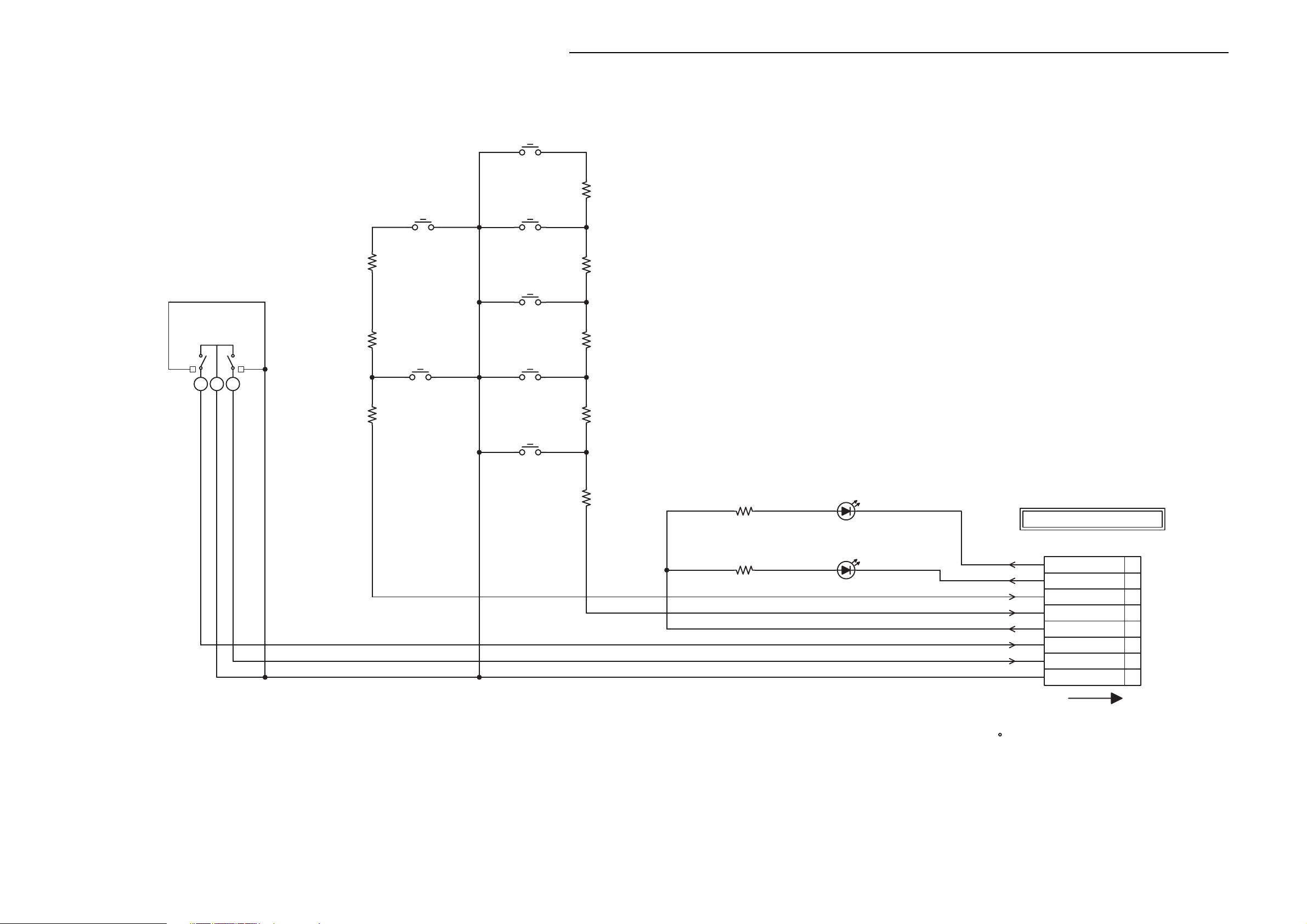
SCHEMATIC DIAGRAM AND CHECK POINT FOR WAVEFORM (OPERATION)
AM/FM
SW604
EVQ11L05R
ROTARY VOL.
SW601
EVE_LE1_F20_24B
123
R611
R601
R602
OPEN/CLOSE
SW602
EVQ11L05R
1/4W
20K
DVD/VCR
8.2K 1/4W
SW603
EVQ11L05R
1/4W
1.5K
PRESET-
SW605
EVQ11L05R
PLAY
SW606
EVQ11L05R
PRESET+
SW607
EVQ11L05R
STOP
SW608
EVQ11L05R
R603
R604
R605
R606
R607
39K1/4W
13K 1/4W
1/4W
6.8K
6.8K 1/4W
1/4W
3.3K
330
330
R608
1/4W
R609
1/4W
VCR LED
D601
LTL-1CHGE-002A
DVD LED
D602
LTL-1CHGE-002A
FROM/TO OPERATION/DISPLAY
(CP651)
CP601
IMSA-9615S-08C-PP
VCR LED
DVD LED
KEY-B
KEY-A
AT+5.2V
VOLUME-B
VOLUME-A
GND
8
7
6
5
4
3
2
1
NOTE:THE DC VOLTAGE EACH PART WAS
MEASURED WITH THE DIGITAL TESTER
DURING PLAYBACK.
NOTE:
THIS SCHEMATIC DIAGRAM IS THE LATEST AT THE TIME
OF PRINTING AND SUBJECT TO CHANGE WITHOUT NOTICE
- 111 -- 110 -
CD651
2F081008
FFC
Page 94

SCHEMATIC DIAGRAM AND CHECK POINT FOR WAVEFORM (SPEAKER AMP)
Show page 115 - 119 the waveform of mark position.
MS002
FRONT
IC5501 TDA7264A
TC-30CG(30*24*FAI3.2)
SURROUND
IC5502 TDA7264A
MS003
TC-30CG(30*24*FAI3.2)
R5539
R5540
4.7
CENTER
IC5503 TDA7296
TO SPEAKER
L5602
VRK12-11
C5521
R5544
4.7 1
R5545
4.7 1
0.1100V
MKT
/2W
C5522
0.1100V
MKT
/2W
TC-30CG(30*24*FAI3.2)
C5525
0.1100V
C5526
0.1100V
MS004
MKT
MKT
R5600
10
1/2W
L5600
VRK12-11
4.7
1/2W
1/2W
R5603
10
L5603
VRK12-11
L5601
VRK12-11
R5601
10 1/2W
R5602
10
1/2W
1/2W
C5571
B
470P
C5572
78
470P
77
C5573
B
470P
C5574
79
470P
B
C5575
80
470P
B
MSP-110V-20_PBSN
76
B
J5502
1
SP-FL
3
SP-FR
5
SP-C
7
SP-SL
9
SP-SR
4
6
8
10 2
DIN CONNECTOR
J5501
(CP7002)
MD24-9C4EC
1
GND
2
DIN-SW
3
DIN-C
4
DIN-SR
5
DIN-SL
6
DIN-FR
7
DIN-FL
8
MAIN_MUTE-H
SPEAKER+5V
9
TO SPEAKER POWER
CD5501
(CP5402)
CU121703
1
SPEAKER+5V
GND
2
FROM/TO SPEAKER POWER
(CD5403)
CP5502
A3963WV2-3P(BLUE)
AC 18V
1
GND
2
AC 18V
3
CAUTION
ATTENTION
75
1/4W
1/4W
1/4W
1/4W
D5502
RM11C-EIC
C5556
0.0012KV B
D5503
RM11C-EIC
D5504
RM11C-EIC
C5557
0.0012KV
D5505
RM11C-EIC
R5508 2.2K 1/4W
C5538
470035V
B
PCBD30
VPC165
R5503 4.7K
R5501 4.7K
R5502 4.7K
R5505 4.7K
R5504 4.7K 1/4W
:SINCE THESE PARTS MARKED BY
ARE
CRITICAL FOR SAFETY,USE ONES
DESCRIBED IN PARTS LIST ONLY
:LES PIECES REPAREES PAR UN
DANGEREUSES AN POINT DE VUE SECURITE
NíUTILISER QUE CELLS DECRITES
DANS LA NOMENCLATURE DES PIECES
ETANT
CC5501
74
73
72
71
70
1/4W
R5510 2.2K
VK
1/4W
R5509 2.2K 1/4W
R5511 2.2K
R5512 2.2K 1/4W
VK
C5540
D5506
RM11C-EIC
C5558
RM11C-EIC
RM11C-EIC
C5559
RM11C-EIC
RED
470035V
0.1100V
MKT
D5507
D5508
0.0012KV B
D5509
-Vs
-Vs
+Vs
+Vs
+Vs
123
CD5506 CH132301
NOTE:THE DC VOLTAGE EACH PART WAS
MEASURED WITH THE DIGITAL TESTER
DURING PLAYBACK.
NOTE:
-Vs
WHITE
123
CD5507 CH132302
THIS SCHEMATIC DIAGRAM IS THE LATEST AT THE TIME
OF PRINTING AND SUBJECT TO CHANGE WITHOUT NOTICE
MUTE
1101123456789
-18.5 0 18.5 0 11.7 -18.5 0 0 0 0 0
S101
S104
NC
RED
WHITE
R5515_1
100
SWITCHING
Q5508
KRA102MAT
18.5 -1.2
18.5
18.5
0
SWITCHING
Q5502
KRC102MAT
1/4W
0
ST.BY -Vs IN_2 GNDN.C N.C IN_1
NC NC NC NCNC NC
C5541
0.1
B
C5542
3350V
YK
R5517
15K
1/4W
C5503
4.750V
KA
SWITCHING
Q5515
11.7
KTC3198
R5526
R5528
5.1
6.8K 1/4W
100K 1/4W
R5519
R5514
4.5
6.8K 1/4W
1/4W
6.8K
C5555
C5504
R5521
1K
R5522
1K
R5523
MMTS
0.22
C5505
B
0.1
1/4W
1/4W
R5520
1K
1K
150V KA
C5506
-1.2
1/4W
1/4W
YK
3350V
0
0
MUTE
Q5505
KTC3198
CAUTION: DIGITAL TRANSISTOR
CAUTION: DIGITAL TRANSISTOR
KA
150V
C5507
0
-1.2
MUTE
Q5506
KTC3198
FROM/TO SPEAKER POWER
CP5503
A3963WV2-3P
1
2
3
0
(CD5404)
AC 35V
GND
AC 35V
-1.2
0
0
-1.2
MUTE
C5543
0.1
C5544
R5527
15K
C5510
1001/4W
1
D5501
ST.BY -Vs IN_2 GNDN.C N.C IN_1OUT_1-Vs +Vs OUT_2
B
3350V
YK
1/4W
4.750V
KA
SWITCHING
Q5517
KTC3198
5.1
R5530
MUTE-H
DIN-SW
C5562
C5563
11.5
4.5
6.8K 1/4W
CP550A
B2013H02-4P
GND
B
0.001 2KV
B
0.0012KV
C5537
C5512
C5511
1
2
3
4
4700 50V
KA
150V
B
0.1
C5513
C5539
VR
470050V
YK
3350V
VR
CP550B
B2013H02-4P
SPEAKER+5VSPEAKER+5V
1
2
MUTE-H
3
DIN-SW
4
GND
5.6K
C5514
R5507
1/4W
KA
150V
R5532
1K
1/4W
C5516
1050V
R5506
-1.2
0
YK
56 1/4W
R5531
1K
1101123456789
-18.5018.5 011.6-18.5 00 00 0 0000014.218.5-18.55.1
S102
S105
RED
WHITE
R5524_1
0
1/4W
-1.2
C5560
C5561
0
0.0012KV
0.0012KV
MUTE
Q5509
KTC3198
B
4
B
2
3
GBL06L-6177
0
0
R5525
1K
MUTE
Q5507
KTC3198
MUTE
Q5504
KTC3198
R5534
5.1
SWITCHING
Q5512
KTC3198
C5515
-1.2
1/4W
KTC3198
ST.BY
-GND
11 0 11 12 13 14 1523456789
1/4W
1K
1/4W
22K
680 1/4W
R5537
R5535
2250V YK
C5517
WOOFER
IC5504 TDA7294V
ST.BY
-GND
11
0000 5.1 0 31.0 0-31.005.1
C5570
0.0047
B
1050V
YK
R5533
1K 1/4W
MUTE
Q5513
5.1
R5516
6801/4W
R5536
C5518
1/4W
680
C5502
YK
10025V
YK
1050V
R5538
0
C5547
R5541
22K
22K1/4W
BOOTSTRAP
NC
B
0.1
C5548
3350V
YK
C5519
1/4W
C55510.1
C5552
3350V
R5543
22K
R5546
10K
BOOTSTRAP
00
C5549
0.1 T
F
C5545
0.1 T
F
R5542
22K
1/4W
10K
1/4W
1/4W
C5520_1
R5548
YK
2250V
B
YK
31.0 -31.0
NA
2235V
R5547
22K
1/4W
1/4W
C5529
NA
1050V
5.1 0 0
NA
150V
C5531
0 11 12 13 14 1523456789
C5532
NA
1050V
C5530_1
N.CN.CIN- IN+ SVROUT_1-Vs +Vs OUT_2
KA
150V
N.CN.CIN- IN+ SVR
NC NCNC
-VsOUT+VsN.CMUTEST-BY-Vs+Vs
18.5 0 -18.5
S106
R5560
C5553
WHITES103
L5604
VRK12-11
R5604
10
1/2W
/2W
4.7 1
F
0.1 T
RED
(SPEAKER WOOFER PCB)
-VsOUT+VsN.CMUTEST-BY-Vs+Vs
TO SUB WOOFER
R5561
C5554
/2W
4.7 1
MKT
0.1100V
R5562
10
L5605
VRK12-11
CP5504
TAB_#205_NEW1_REV.00
1/2W
12
81
CP5505
TAB_#110_NEW1_REV.00
12
SP-SW
GND
PCBD50
VPC171
- 113 -- 112 -
Page 95
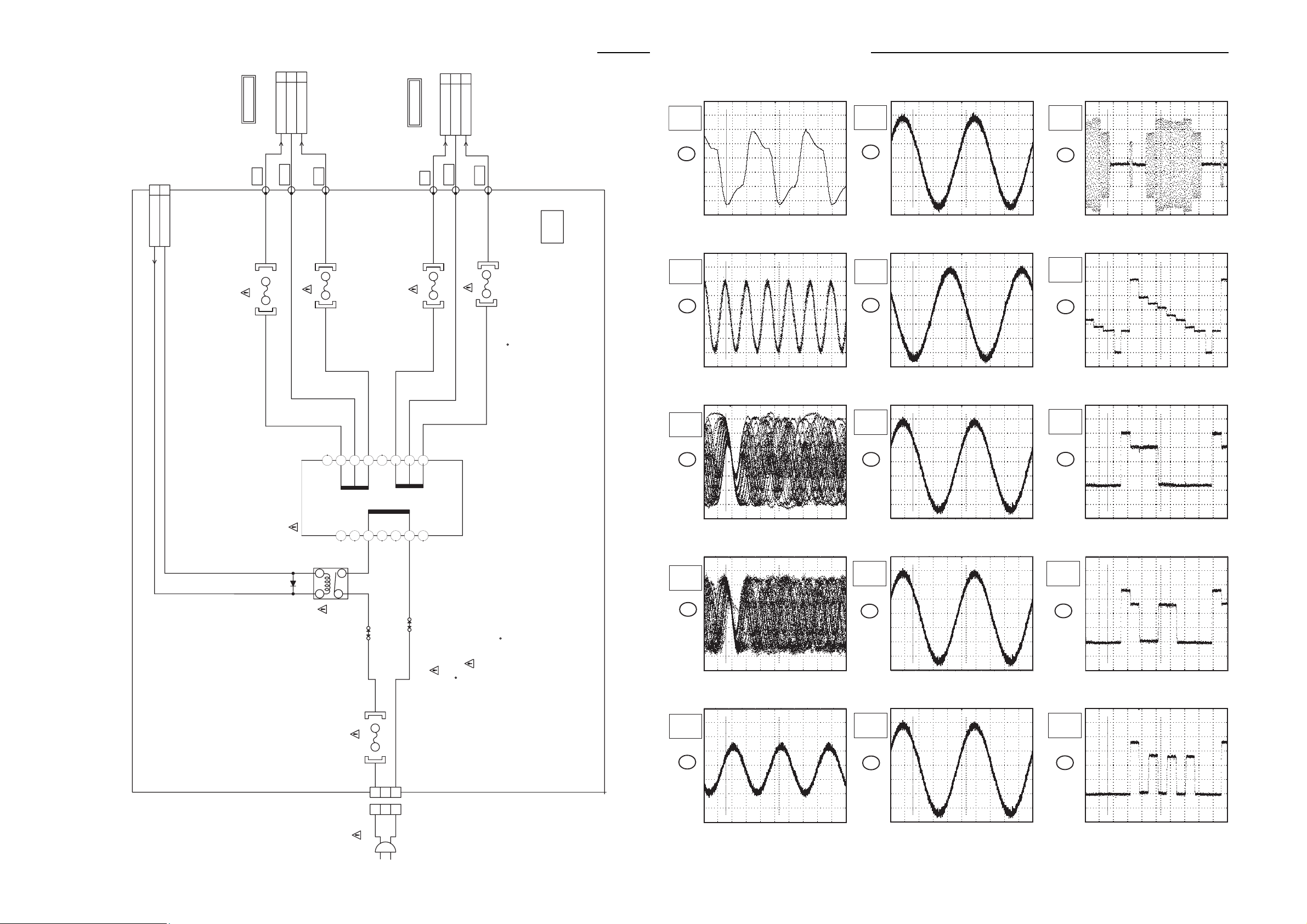
SCHEMATIC DIAGRAM AND CHECK POINT FOR WAVEFORM (SPEAKER POWER)
CP5402
A2001WV2-2P
1
2
S5405
S5404
S5406
S5401
S5402
S5403
F5401_1
T5A_L_250V
5A250V
F5404_1
T8A_L_250V
8A250V
F5405_1
T8A_L_250V
8A250V
F5403_1
T4A_L_250V
4A250V
F5402_1
T4A_L_250V
4A250V
FH5401
EYF-52BC
FH5402
EYF-52BC
FH5409
EYF-52BC
FH5410
EYF-52BC
FH5405
EYF-52BC
FH5408
EYF-52BC
FH5406
EYF-52BC
FH5404
EYF-52BC
FH5407
EYF-52BC
FH5403
EYF-52BC
CD5404
CUU31801
1
2
3
CD5403
CUU31601
1
2
3
CP5401
A3963WV2-3PD
1
2
D5401
1SS133
W801
W802
RY5401
ALKS329
12
3
4
T5401
0676001H
1
1011
12
13141516
2
3
45
6
7
9
:SINCE THESE PARTS MARKED BY
CAUTION
DESCRIBED IN PARTS LIST ONLY
CRITICAL FOR SAFETY,USE ONES
ARE
DANS LA NOMENCLATURE DES PIECES
N
í
UTILISER QUE CELLS DECRITES
DANGEREUSES AN POINT DE VUE SECURITE
:LES PIECES REPAREES PAR UN
ETANT
ATTENTION
OF PRINTING AND SUBJECT TO CHANGE WITHOUT NOTICE
NOTE:
THIS SCHEMATIC DIAGRAM IS THE LATEST AT THE TIME
DURING PLAYBACK.
MEASURED WITH THE DIGITAL TESTER
NOTE:THE DC VOLTAGE EACH PART WAS
21
BLUE
BROWN
CD5401_2
06658801
AC230V_50Hz
FROM/TO AMP
(CP5502)
(CP5503)
FROM/TO AMP
(SPEAKER POWER PCB)
(CD5501)
GND
AC 18V
NC
NC
NC
NC
NC
NC
NC
GND
AC 35V
AC 35V
BROWN
PINK
RED
BLACK
WHITE
BLUE
PCBD40
AC 18V
SPEAKER+5V
GND
VPC166
WAVEFORM OF CHECK POINT
MPEG/MICON
10ns
100mV
1
MEMORY
5ns
50mV
2
RF_AMP/DSP
200ns
20mV
200 s
50mV
200 s
50mV
200 s
50mV
10 s
10mV
6
7
11
10 s
20mV
12
10 s
200mV
13
10 s
20mV
14
10 s
20mV
15
200 s
50mV
9
200 s
50mV
10
8
3
200ns
10mV
4
AUDION/VIDEO
50ms
10mV
5
NOTE:
The following waveforms were measured at the point of the corresponding
balloon number in the schematic diagram.
- 115 -- 114 -
Page 96

WAVEFORM OF CHECK POINT
10 s
20mV
5 s
10V
REC
1ms
1.0V
EE
WAVEFORM OF CHECK POINT
21PIN/TUNER
10 s
500mV
EE
50 s
10V
EE
20 s
50mV
EE
16
Y/C/AUDIO/HEAD AMP
100ms
100mV
REC
20
5ms
1.0V
PB
21
24
5ms
50mV
PB
25
SYSCON
500ms
1.0V
VCR PLAY
26
29
10 s
500mV
EE
30
500 s
1.0V
VCR PLAY
31
35
10 s
500mV
EE
36
50 s
500mV
EE
37
40
1ms
10V
EE
41
Hi-Fi/DEMODURATER
10ms
1.0V
VCR PLAY
42
45
20ns
500mV
EE
46
Q-SURROUND
500 s
1.0V
DVD PLAY
47
10 s
500mV
REC
22
500 s
50mV
REC
23
200ms
1.0V
VCR PLAY
27
100 s
500mV
EE
28
1ms
1.0V
VCR PLAY
32
5ms
1.0V
VCR PLAY
33
NOTE:
The following waveforms were measured at the point of the corresponding
balloon number in the schematic diagram.
50 s
500mV
EE
38
OPERATION/DISPLAY
5ms
1.0V
EE
39
10ms
1.0V
VCR PLAY
43
500 s
200mV
RADIO
44
500 s
1.0V
DVD PLAY
48
500 s
2.0V
EE
49
NOTE:
The following waveforms were measured at the point of the corresponding
balloon number in the schematic diagram.
- 117 -- 116 -
Page 97
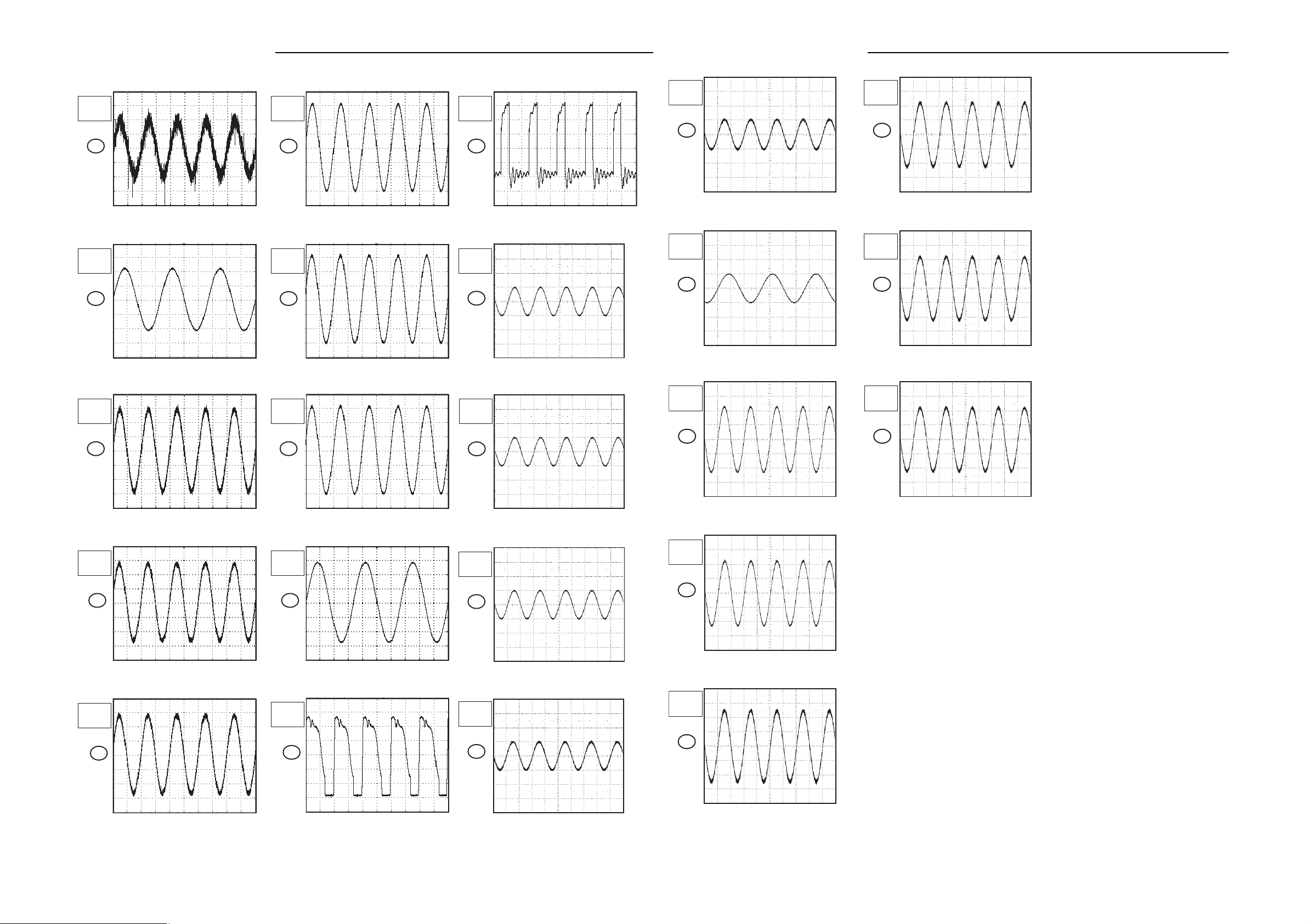
WAVEFORM OF CHECK POINT
WAVEFORM OF CHECK POINT
500 s
50mV
EE
50
6CH VOLUME
10ms
500mV
DVD PLAY
51
500 s
500mV
DVD PLAY
500 s
2.0V
DVD PLAY
55
500 s
2.0V
DVD PLAY
56
500 s
2.0V
DVD PLAY
5 s
2.0V
EE
66
AMP
0.5ms
0.5V
70
0.5ms
0.5V
0.5ms
0.5V
10ms
0.5V
0.5ms
2.0V
74
75
0.5ms
2.0V
0.5ms
2.0V
10ms
10.0V
79
80
52
500 s
2.0V
DVD PLAY
53
500 s
2.0V
DVD PLAY
54
57
10ms
2.0V
DVD PLAY
58
POWER
5 s
100V
EE
65
0.5ms
0.5V
0.5ms
0.5V
71
72
73
0.5ms
2.0V
0.5ms
2.0V
76
77
78
81
The following waveforms were measured at the point of the corresponding
balloon number in the schematic diagram.
The following waveforms were measured at the point of the corresponding
balloon number in the schematic diagram.
- 119 -- 118 -
Page 98

WIRING DIAGRAM (DVD A Side)
1
13
25
37
1
53
105
157
1
17 33
49
C8138
C4041
W829
C4078
R2604
C4084
C2608
R4025
R2603
C2619
R4047
C4086
W860
C4040
C2621
R4026
R4034
IC4007
W833
W836
W837
R8130
R2626
R2631
L8106
C2654
R4048
C2640
R4050
R2644
C2655
R2621
C7303
R2613
R4041
C4068
C4064
R4035
C8140
C2641
B4008
C7304
C4067
R2646
R4005
L8103
IC4002
C8130
IC4001
R2609
C2606
IC2602
R2635
C2603
C4025
R2629
J8101
C4070
C2613
C2633
R2624
C8139
R2612
C7301
R4022
C2612
C4026
C2634
C2616
C4029
R2310
C2643
L8104
C2617
CP2602
C2310
C2614
C2638
C8101
R4021
R2619
C8133
R4031
SW8101
C4069
C2607
C2620
R2610
R2306
C2618
L4001
C2635
C4063
R2632
Q2603
R2618
R4024
R2318
R2623
C2648
R2645
R4043
R2608
Q2605
C2637
C4023
R2617
X4001
R4003
C2622
C4047
R4052
R4019
C4009
R4046
C8141
C2644
CP2603
C4046
C8103
R4027
C4071
IC2601
D2601
IC4005
C8102
C4051
W861
W831
R2630
R2620
C4004
R4002
C8131
R4033
C2636
C4011
R4004
R4001
L8101
R4051
R4020
R2307
C4001
R4040
C8136
L8105
C2610
R2615
R2627
C2646
R2622
R2643
C2649
C8135
R8131
C4045
C2629
R2602
R2647
C8134
R2312
R2605
R4032
C2625
R2616
Q2602
C7302
R4049
R4042
Q2604
R2625
Q2601
W857
C8137
C2304
R2607
C4007
C4039
C4035
C2605
R2614
IC2301
C4079
B2602
R4012
B2601
C4021
C4018
R4044
W854
W835
L8102
C4085
IC4003
C4031
C2628
W855
C2639
W828
R4017
C8132
R2601
C4083
R2323
C4062
C2604
C4006
C2624
R2628
W827
R2648
HS2301
W876
W811
C4093
C4094
R4008
C4098
CP2601
CP8102_1
CP8101_1
IC7302
C7320
C7323
C7319
C7322
C7308
C7310
C7317
C7315
C7316
C7312
R7308
R7311
C7318
R7313
C7321
R7315
C7324
R7318
C7329
C7306
C7305
C7314
CP4002
D8102
W817
W818
W819
W820
R2655
W863
- 121 -- 120 -
Page 99

WIRING DIAGRAM (DVD B Side)
R4038
R2314
C4005
R2301
C2302
R4016
B4006
R2324
C4002
C4037
R2322
W801
C4066
C2301
R2316
C4013
C2308
C4008
R2331
B7301
R2329
R4039
C2611
R2325
C4016
C8105
W808
B2605
R8103
C2307
C4077
B2603
R2328
R2313
C4017
C2305
C4012
C4082
R2327
C4028
C2306
R4014
B4005
W832
W807
R2309
C4050
R2321
C4088
C4019
C4015
C2309
B4003
C4036
B4001
C4003
R2308
C8104
B4002
R4054
C2311
R2334
C4080
C2609
C4030
C4038
C4073
C2312
W802
R2330
C4076
B4004
B7302
R4037
R2305
R4036
B4007
W862
R4018
C4074
C4024
C4089
C2623
C4014
R4023
C4075
C4072
C4065
R2304
C2647
R2337
C2627
R4053
R2303
C2626
C2645
C2632
R2326
C2642
C2615
R2611
C4033
C4010
C4090
C4027
C4044
R2319
C2303
W806
W805
R4045
C4020
C4092
C4091
W810
C4081
B2604
R2649
C2657
C2658
C2659
C2660
R2651
R2650
R2652
R2653
C4095
C4096
C4032
C4097
C4022
R7312
R7314
R7316
R7317
R7307
R7306
C7313
R4055
R4056
R4057
W821
W864
W822
- 123 -- 122 -
Page 100

WIRING DIAGRAM (POWER)
IC5503
R5535
C5517
R5541
R5537
Q5512
R5546
R5543
R5534
C5516
C5547
C5551
R5503
R5508
R5601
R5600
R5604
R5603
R5602
R5560
R5525
R5532
C5519
Q5509
W031
D5503
D5502
D5505
D5504
C5538
C5540
CP5502
D5506
D5507
D5508
D5509
J5502
J5501
W001
W002
W032
R5527
R5540
R5545
C5522
C5526
C5543
R5509
R5530
Q5507
C5511
Q5517
R5502
R5520
R5523
Q5504
R5501
IC5502
W042
W037
W036
W039
W038
R5517
Q5515
R5511
Q5505
R5512
C5504
C5525
C5521
Q5508
Q5502
C5555
R5544
R5539
W024
C5541
IC5501
Q5506
W027
W018
W019
W022
W010
W009
W008
W003
W004
W005
W006
W007
W011
W012
CP550A
W013
W014
W016
R5514
R5528
R5526
R5504
R5521
R5519
R5522
R5505
R5510
C5557
C5556
C5559
C5558
W030
W035
W034
W020
W021
W015
W017
W033
W029
W026
W025
C5553
L5603
L5600
L5604
L5602
L5601
W045
W041
W044
W043
CC5501
W023
CD5507
CD5506
W028
C5531
C5529
CD5501
C5575
C5574
C5573
C5572
C5571
R5515_1
R5524_1
C5503
C5510
C5512
C5514
C5505
C5507
C5542
C5506
C5544
C5513
C5548
C5552
WIRING DIAGRAM (OPERATION and SPEAKER MAIN )
CD502
R513
-REPLACE AS MARKED.
RISK OF FIRE
FH502
FH501
C529
D516
R534
R506
C508
R535
R510
W803 W805
C526
D517
D519
D512
11
5
R
F501
S503_1
C523
B503
C514
CD501_4
D522
T501
R515
1
0
5
B
W801
C503
C501
S502_1
C527
C531
R503
W804
Q501
D518
R537
R505
L501
C521
D514
C504
IC501
C505
R504
HS501
C520
W806
D515
R531
D509
IC504
C511
R502
R529
D505
D506
W802
C502
D510
C516
D504
R507
D507
R530
R509
D533
R536
R512
R514
R518
R516
C519
R517
D508
D511
W809
IC502
D601
D602
R604
R606
OPERATION
SW603
SW604
R603
SW605
R605
SW607
R601
R611
SW602
R609
SW608
SW606
R608
R607
CP601
SPEAKER MAIN
R602
SW601
- 125 -- 124 -
