Page 1

INSTRUCTION MANUAL
Micro Component System
DC-MM7000
SLEEP
FUNCTION
MEMORY OPEN/CLOSE
123
456
789
PRESET SOUND
0
i
VOL VOL
–+
n
TUNER/BAND
–TUNING +
f
e
FMMODE/
a
TAPE
CDRANDOM
REPEAT
dcn
r
j
REMOTECONTROLLER RB-MM7000
z/ON
VOLUME
-+
Page 2
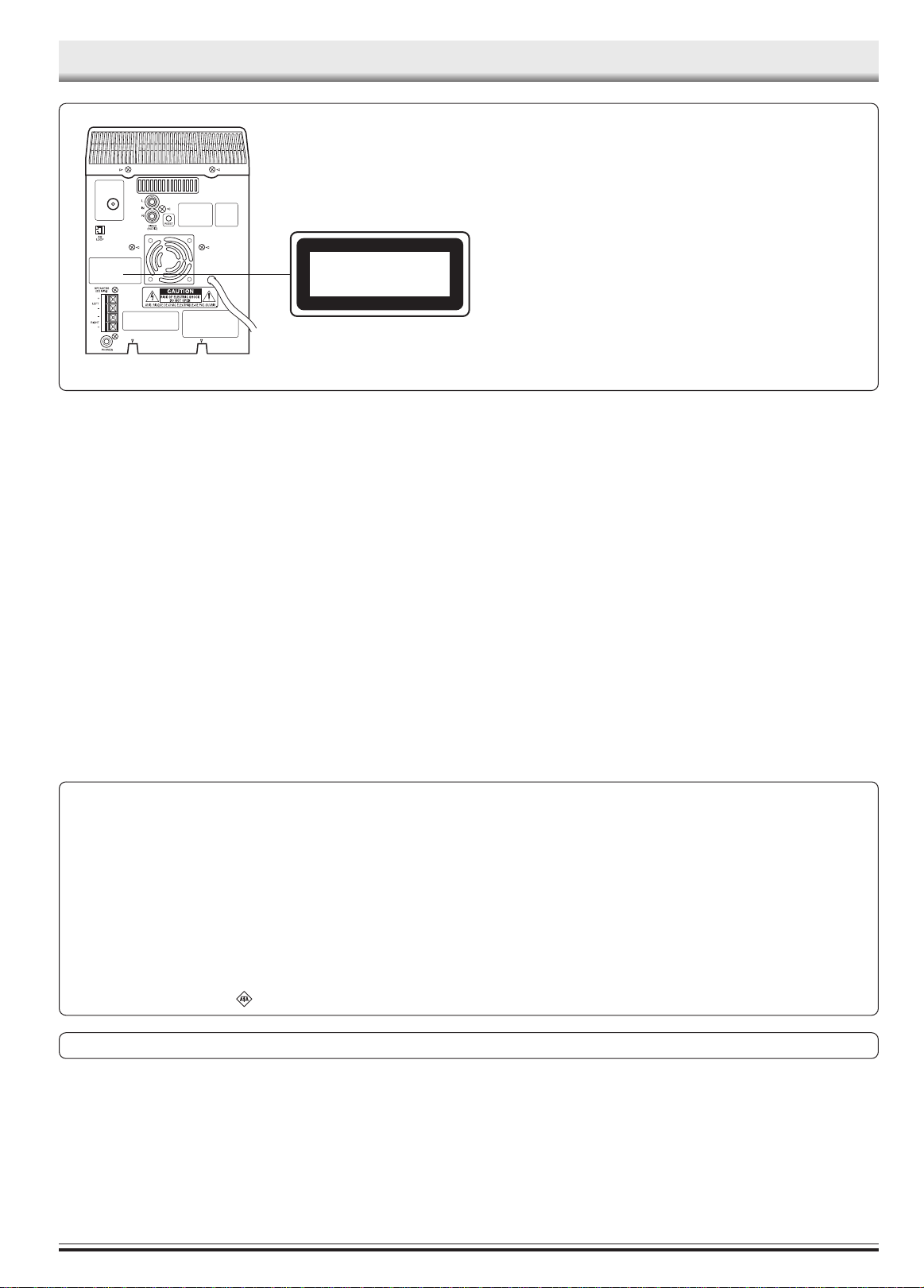
PRECAUTIONS
FM
ANT
CLASS 1 LASER PRODUCT
LUOKAN 1 LASERLAITE
KLASS 1 LASERAPPARAT
CAUTION
THIS PRODUCT CONTAINS A LOW POWER LASER DEVICE,
TO ENSURE CONTINUED SAFETY DO NOT REMOVE ANY
COVERS OR ATTEMPT TO GAIN ACCESS TO THE INSIDE OF
THE PRODUCT.
REFER ALL SERVICING TO QUALIFIED PERSONNEL.
- The apparatus shall not be exposed to dripping or splashing.
- Do not use where there are extremes of temperature (below 5°C
or exceeding 35°C) or where direct sunlight may strike it.
- Because of the CD player’s extremely low noise and wide dynamic range, there might be a tendency to set the volume on the
amplifier unnecessarily high. Doing so may produce an excessively large output from the amplifier which could damage your
speakers.
- When carrying the unit, be sure to remove a disc which may be
inside and turn the power off. Wait at least 10 seconds, then unplug the mains lead from the AC outlet. Carrying the unit with a
disc inside may damage the disc and/or the unit.
IMPORTANT
If the plug supplied with this equipment is not suitable for the socket
outlets in your home it should be cut off and replaced with the correct
type.
Disposal of Plug
If the non rewireable plug is to be cut off, the removed plug should be
disposed of carefully as there is a shock hazard should the plug be
inserted into a live socket.
Replacing Fuse
The detachable fuse cover must be replaced after changing the fuse.
Only a 3A fuse should be used and should comply with BS 1362 and
should carry the ASTA mark
.
- Sudden changes in the ambient temperature may cause condensation to form on the optical lens inside the unit. If this happens,
take out the disc, leave the unit for about 1 hour, and then proceed to operate.
- The system’s speakers use powerful magnets. Do not place timepieces, credit cards, cassette tapes or video tapes, etc. near the
speakers.
- Do not install this equipment in a confined space, such as a book
case or built in cabinet.
- No object filled with liquids, such as vase, shall be placed on the
apparatus.
The wires in the mains lead are coloured in accordance with the
following code.
Blue Neutral
Brown Live
The wires in the mains lead must be connected to the terminals in the
plug as follows:
Wire colour Plug terminal marking
Blue N or Black or Blue
Brown L or Red or Brown
Do not connect either wire to the earth terminal.
If the mains plug contains a fuse this should be 3A, if a plug without
a fuse is used the distribution board fuse should not be greater than
5A.
The unit is not disconnected from the mains unless it is unplugged from the AC outlet.
-1-
Page 3
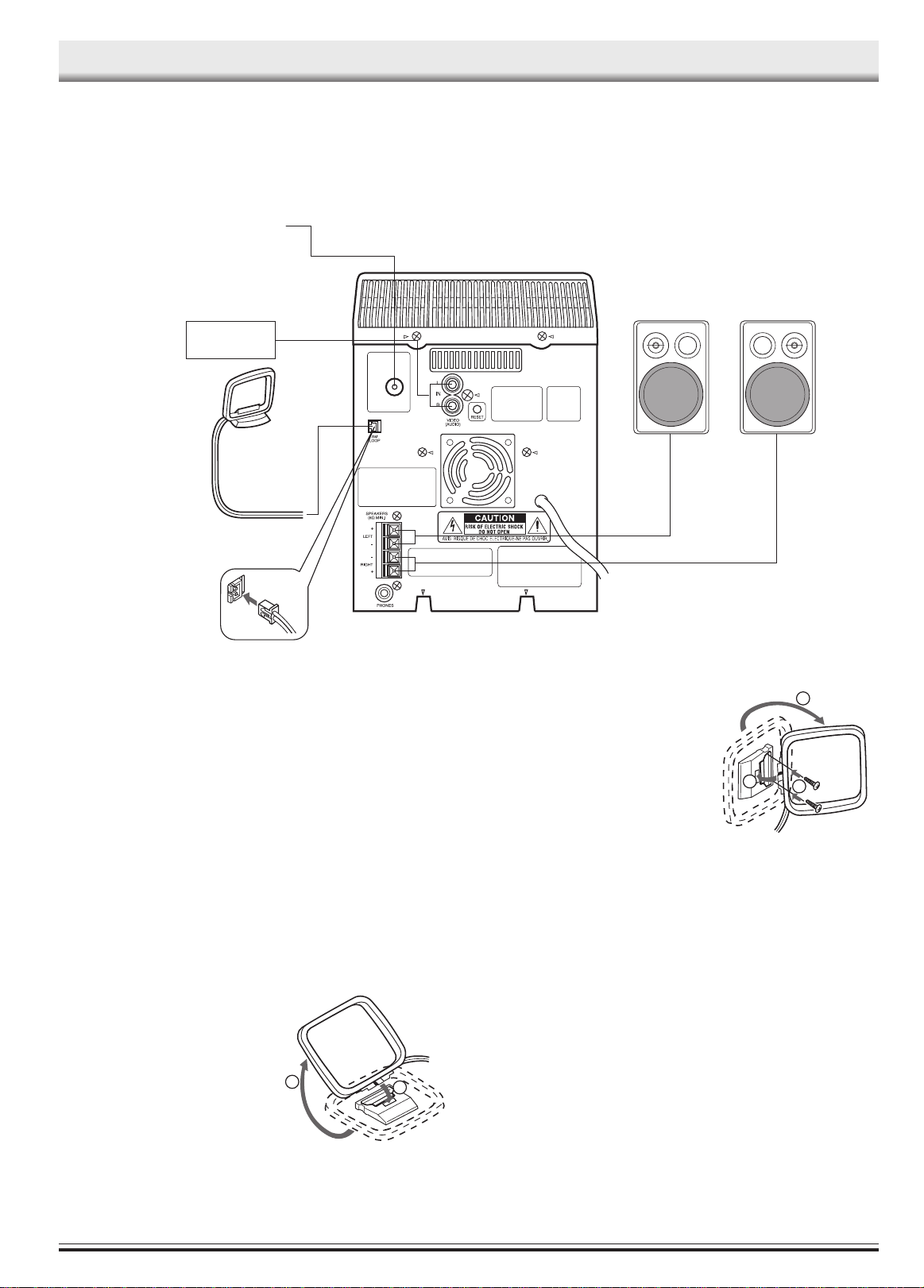
FM aerial
CONNECTIONS
Video/Auxiliary equipment
AM loop aerial
Note:
- Do not connect the mains lead to an AC outlet until all connections
have been made.
- The system is not completely disconnected from the mains when
the z/ON button is set to the z position.
FM
ANT
To an AC outlet
Unwind the aerial wires, then connect
them to the AM LOOP terminals. Place
the loop aerial in a position which yields
the best AM reception, or attach it to a
wall or other surface as shown in figure.
R ch speakerL ch speaker
1
Speakers
When connecting the speakers, make sure that (+) and (-) polarities
are matched properly. Otherwise, the sound may appear to be lacking in the bass range and stability.
Connect the speaker wire with the stripe to the red terminal (+) and
the other wire to the black terminal (-).
Aerial
Extend the aerial wire as straight as possible and, while listening to the
sound from the system, secure it in a position which yields minimal
distortion and noise.
AM loop aerial
Assemble the loop aerial as shown in figure.
1
2
If you have difficulty inserting the AM
loop aerial cable connector, turn it over
and reinsert it.
Note:
To minimize noise, the speaker, mains
and any other leads should not come
close to the FM aerial lead and AM loop
aerial. Do not place the aerial leads
close to the system.
3
Screws (not supplied)
2
Video/Auxiliary equipment
Connect audio leads (not supplied) from the audio output sockets of a
video/auxiliary equipment to the VIDEO (AUDIO) sockets.
Headphones
Connect stereo headphones (not supplied) to the PHONES socket (the
rear of the unit) for monitoring or for private listening. The speakers are
automatically disconnected when headphones are connected.
-2-
Page 4
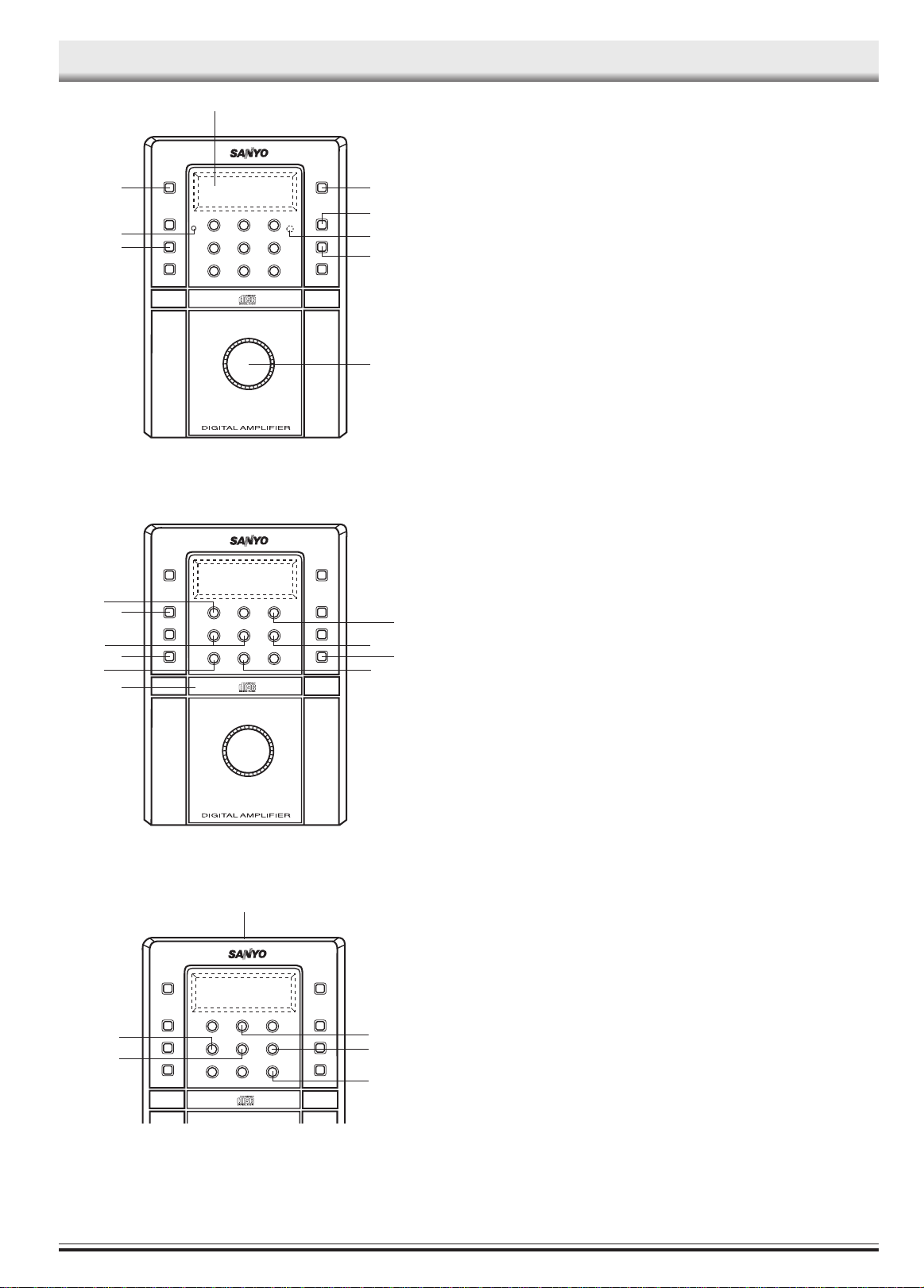
CONTROLS
2
General
1. Power button (z/ON)
1
3
4
9
8
VOLUME
-+
5
6
7
2. Display
3. Ecology mode/Clock/Timer button (ECO/CLOCK/TIMER)
4. Sound preset button (SOUND PRESET)
5. Remote sensor (IR)
6. Bass expander button (BASS)
7. Volume control (VOLUME)
8. Memory button (MEMORY)
9. Standby indicator
CD player/Tuner
1. Tuner function/Band select button (TUNER/BAND)
1
10
9
8
7
2
3
4
5
6
VOLUME
-+
2. Play/Pause button ( CD I )
3. Stop button ( N )
4. Disc tray open/close button (CD OPEN/CLOSE)
5. Repeat button (REPEAT)
6. Disc tray
7. Random play button (RANDOM)
8. FM mode button (FM MODE)
9. Skip/Search/Tuning buttons (F/TUNING -, E/TUNING +)
10. Preset tuning button (TUNER PRESET)
1
Cassette deck
1. Cassette holder
2. Tape function/Play button (TAPE A)
3. Stop button ( N )
4. Record/Record pause button ( J )
5. Fast forward button ( E /TUNING +)
6
5
2
3
6. Rewind button ( F /TUNING –)
4
-3-
Page 5

REMOTE CONTROL
Controls
1
16
SLEEP
15
FUNCTION
MEMORY OPEN/CLOSE
14
123
456
789
PRESET SOUND
13
12
VOL VOL
–+
11
10
1. Power button (z/ON)
2. Disc tray open/close button (OPEN/CLOSE)
3. Number buttons (1-9, 0)
4. Sound preset button (SOUND)
5. Volume buttons (VOL –, +)
6. Stop button ( n )
7. Tuner function/Band select button (TUNER/BAND)
8. FM mode/Repeat button (FM MODE/REPEAT)
9. Tape deck controls
Tape function/Play button (TAPE a)
c: Fast forward button
d: Rewind button
n: Stop button
r: Record muting button
m/k: Record/Record pause button
10. Random play button (CD RANDOM)
11. Skip/Search/Tuning buttons (f, - TUNING +, e)
12. Play/Pause button ( i )
13. Preset tuning button (PRESET)
14. Function button (FUNCTION)
15. Sleep button (SLEEP)
16. Memory button (MEMORY)
– TUNING +
f
TAPE
CD RANDOM
dc n
r
REMOTE CONTROLLER RB-MM7000
i
e
0
n
a
j
TUNER/BAND
FM MODE/
REPEAT
z/ON
2
3
4
5
6
7
8
9
Inserting batteries
1. 2.
Two R03/AAA batteries
(not supplied)
Notes:
Always remove batteries if the remote control is not to be used for a
month or more. Batteries left in the unit may lesk and cause damage.
Remote control range
Remote sensor
Within approx.
7 meters
SLEEP
z/ON
FUNCTION
MEMORY OPEN/CLOSE
123
456
789
PRESET SOUND
0
i
VOL VOL
–+
n
TUNER/BAND
–TUNING+
f
e
FMMODE/
a
TAPE
CDRANDOM
REPEAT
dcn
r
j
REMOTECONTROLLERRB-MM7000
The buttons on the remote control perform similar functions to similarly
marked buttons on the front panel.
Number buttons (1 - 9, 0)
These buttons are used to select the track numbers on a disc or preset
radio stations.
If the function is “CD”, the buttons select the track numbers on a disc.
If the function is “TUNER”, the buttons select preset radio stations.
With any other function, the buttons will not function.
Example:
To select No. 3, press 0, then 3.
To select No. 10, press 1, then 0.
To select No. 25, press 2, then 5.
-4-
Page 6

ADJUSTING THE CLOCK (Main unit only)
When the unit is first connected to the AC power line, the display enters
automatically the demonstration mode. To cancel this mode, turn the
power on or press the CLOCK/TIMER button.
Example: To set “6:30”,
First, press the z/ON button to turn the power off. Only the clock display
appears dimly.
or
1. Press the CLOCK/TIMER button for at least 2 seconds. The clock
display lit up and “ 0 ” blinks on the display.
or
2. Press the MEMORY button.
The hours display blinks.
3. Turn the VOLUME control to set the “hours”.
4. Press the MEMORY button.
BEFORE OPERATION
The minutes display blinks.
5. Turn the VOLUME control to set the “minutes”.
6. Press the MEMORY button. The clock starts.
- The time can be set accurately by pressing the MEMORY button
when a time signal is heard.
- To display the clock during operation, press the CLOCK/TIMER
button briefly. After a few seconds, the original display returns.
- If a power failure occurs or the mains lead is disconnected, and the
clock display blinks. Reset the time again.
Changing the clock to the 12-hour display
1. Press the z/ON button to turn the power off, and the present time
displays.
2. While clock is displaying, press the MEMORY button and hold it,
then press the N button.
Example: 13:00 v PM 1:00
To return the original setting, repeat steps above.
Turning the power on and off
Press the z/ON button, the STANDBY indicator goes out, the display
lights and “WELCOME” appears briefly. (After connecting the mains
lead, when you press the z/ON button for the first time, the volume
reset feature automatically sets the initial volume level.)
To turn the power off, press z/ON button again. The STANDBY
indicator lights and “GOOD BYE” appears briefly. The clock display
remains lit dimly. When economy display mode is wanted, press the
CLOCK/TIMER button, then the clock display goes out. ( If the clock
has not been set, the display enters the demonstration mode.)
- When the mains lead is connected to the AC outlet, the unit will
respond to commands from the remote control.
Direct start function
If the following buttons are pressed when the unit is in standby, the
unit turns on automatically and the selected function is set.
CD section CD I
CD OPEN/CLOSE
Deck section TAPE A
Tuner section TUNER/BAND
Remote control I , OPEN/CLOSE, TAPE a,
TUNER/BAND,
Selecting the function (Remote control only)
Press the FUNCTION button on the remote control to select the
desired function. Each time the button is pressed, the display changes
as follows:
CD v TAPE v TUNER v VIDEO v CD v . . .
Bass expander system (Main unit only)
Press the BASS button to enhance the bass sound. “BASS” appears
on the display.
Selecting the sound mode
Press the SOUND PRESET button to select the sound mode matching
the music to be listened to.
POP: Pops, etc.
CLASSIC: Classical music, etc.
ROCK: Rock music, etc.
JAZZ: Jazz, etc.
WHAT TO DO IF ...
If the operation of the unit or display is not normal,
1. Disconnect the mains lead.
2. Press the RESET button (rear of the unit) for at least 30 seconds.
3. Connect the mains lead.
4. Resume the operation.
FM
ANT
The function is automatically selected when CD play or tape playback
is started or when the TUNER/BAND button has been pressed (except
during recording).
- When the function selection is changed, CD play or tape playback
is automatically stopped.
Adjusting the volume
Turn the VOLUME control, or press the VOL – or VOL + button on the
remote control. The volume level appears by numbers (VOL MIN ~
VOL MAX) on the display.
-5-
Page 7

CD PLAY
Use compact discs bearing the symbol shown. In
addition to conventional 12 cm CDs, this system
can be used to play 8 cm CDs without an adapter.
- This unit can play back the CD-R/RW that have recorded music
data as well. However, some CD-R/RWs can not be played back
depending on the recording conditions.
- The CD-R/RW can’t be recorded in this unit.
If a disc is loaded, you can turn the unit on and begin play
immediately by pressing the CD I button.
1. Press the CD I button to select “CD” function. “CD” appears on
the display, then “CD” is replaced by the CD mode display.
2. Press the CD OPEN/CLOSE button, disc tray slides out, “OPEN”
appears.
3. Place the disc with the label facing up on the disc tray. (Place
only one disc at a time.)
4. Press the CD OPEN/CLOSE button again to close the disc tray.
“CLOSE” appears briefly, then the
total number of tracks and total
playing time on the disc appear.
Note:
If the disc is loaded with the label facing downward, or if a badly
scratched disc is loaded, “NO DISC” appears. If this occurs, load
the disc correctly or replace the damaged disc.
5. Press the CD I button. Play
starts from the first track.
The current track number and
elapsed playing time are
displayed.
6. Press the N button to end disc play.
When the last track has been played, the player stops automatically.
Notes on handling compact discs
- Do not expose the disc to direct sunlight, high humidity or high
temperatures for extended periods of time.
- Discs should be returned to their cases after use.
- Do not apply paper or write anything on the disc surface.
- Handle the disc by its edge. Do not touch the playing surface
(glossy side).
- Fingerprints and dust should be carefully wiped off the playing
surface of the disc with a soft cloth.
Wipe in a straight motion from the centre to the outside of the disc.
- Never use chemicals such as record cleaning sprays, antistatic
sprays or fluids, benzene or thinner to clean compact discs.
To start play from the desired track
Select the track by using the E or F button, then press the CD I
button.
Using the remote control
Press two number buttons within 4 seconds. (Example: press 0, then
3.)
Temporarily stopping play
Press the CD I button. “ ” blinks on the display. To resume play,
press the button again.
Skip play
To skip to track 6 while track 3 is playing, press the E button
repeatedly until “6” appears (in the track section) on the display. To skip
back to track 3 while track 6 is playing, press the F button repeatedly
until “3” appears.
- The number buttons on the remote control can also be used for skip
play. To skip to track 6 while one track is playing, press 0, then 6.
Search (forward/reverse)
If the E or F button is pressed during play, the player will search
at high speed in the forward or reverse direction while the button is
being pressed. When the button is released, normal play will continue.
Random play
Press the RANDOM button to begin random play. The player will
automatically select and play tracks on the disc at random. “RANDOM”
appears on the display. Press the N button to cancel the “Random
Play”.
- Random play will not function during programmed play.
Repeat play
Press the REPEAT button before or during play. The player will play all
the tracks or all the programmed tracks repeatedly. “REPEAT” appears
on the display. To cancel repeat play, press the REPEAT button again.
“REPEAT” disappears.
PROGRAMMED PLAY
Up to 24 tracks on a disc can be programmed for play in any order.
- First, select “CD” function and load a disc that you want to
programme.
- The tracks must be programmed in the stop mode.
- The same track can be programmed more than once.
1. Press the MEMORY button.
2. Select a track by using the
E or F button.
- The number buttons on the
remote control can also be
used.
3. Press the MEMORY button.
4. Repeat steps 2 - 3 to
programme additional
tracks.
5. Press the CD I button to
start programmed play.
When all programmed tracks
have played, the player stops
automatically. “0 0.00” appears on the display.
- The programme contents are retained in memory.
- Any attempt to programme more than 24 tracks will result in “FULL”
being displayed and discontinuation of the programming.
- To cancel programmed play, press the N button twice.
Checking the programme
Each time the MEMORY button is pressed in the stop mode, the
programmed details sequentially appear on the display.
Changing a programme
To add a new track to a programme:
1. In the stop mode, press the MEMORY button repeatedly until
“- - - - ' - -” is displayed.
2. Select a track as explained above.
3. Press the MEMORY button.
To change a track:
1. In the stop mode, press the MEMORY button repeatedly until the
track number to be replaced is displayed.
2. Select a track as explained above.
3. Press the MEMORY button.
Note:
Programmed details cannot be partially deleted or inserted.
-6-
Page 8

LISTENING TO TAPES
If a cassette is loaded, you can turn the unit on and begin play
immediately by pressing the TAPE A button.
1. Press the TAPE A button to select
“TAPE” function.
2. Press the cassette holder (Q EJECT
portion) to open it.
3. Load the cassette.
After loading the cassette, push the
cassette holder (Q EJECT portion)
back into position.
The tape counter appears on the display and helps you to quickly to locate the recorded selection for
playback.
The counter indication tape movement with a rotating graphic
display. To reset the tape counter to “000”. Press the N button in the
stop mode.
LISTENING TO THE RADIO
Before use
When the unit is shipped from the factory, its AM frequency band is set
as “522 - 1611 kHz (in 9 kHz steps)”.
If your local AM broadcast system is organized in 10 kHz steps, change
the frequency band to “520 - 1610 kHz (in 10 kHz steps)” as follows.
1. Press the TUNER/BAND button to select “AM”.
2. While pressing the MEMORY button on the front panel, press the
BASS button on the front panel.
To return the original setting, repeat steps above.
To turn the unit on and listen to the last received station, press the
TUNER/BAND button.
Automatic/Manual tuning
1. Press the TUNER/BAND button to select AM or FM.
- “TUNER” is selected automatically. “TUNER” appears on the
display, then “TUNER” is replaced by the tuner mode display.
2. Automatic tuning
Press the TUNING – or TUNING + button for at least 1 second to
tune in a station. The unit will scan up or down the band and receive
the next receivable station. Press the button again to continue.
Manual tuning
Press the TUNING – or TUNING+ button briefly until the desired
frequency is displayed.
4. Press the TAPE A button to begin playback.
5. Press the N button to stop playback at any time.
When the end of the tape has been reached, automatic stop will be
activated.
Note:
- Use the normal tape (TYPE 1).
- Endless tapes cannot be used.
- Do not use C-100 (or longer) tapes. They may jam in the mechanism.
Fast forward and rewind
Press the E or F button. “a” or “b ” blinks. When the desired
location has been reached, press the N button.
Manual presetting
1. Tune in the station to be preset as described in “Automatic/Manual
tuning”.
2. Press the MEMORY button.
3. Press the TUNER PRESET button on the front panel (or PRESET
button on the remote control) to select the channel number to be
preset.
4. Press the MEMORY button.
- In this example, “103.25 MHz” FM station is preset on FM
channel 9.
- The number buttons on the remote control can be used to preset
the station directly. In this example, press 0, then 9 after the step
2 above.
Note:
If the next step is not taken within 10 seconds while performing
steps 2 - 4, “PROG.” disappears and the preset operation is
cancelled. Press the MEMORY button to continue.
To preset stations
Up to 24 stations for FM band, 12 stations for AM band can be preset.
Automatic presetting (APT)
1. Press the TUNER/BAND button to select AM or FM.
2. Press the MEMORY button for at least 3 seconds. “PROG.” blinks.
The automatic tuning mode is set and automatic presetting begins
from the low end of the band.
When 24 stations for FM, 12 stations for AM have been preset or the
high end of the band is reached, automatic presetting stops.
“PROG.” disappears and the previous received station is heard.
3. To preset stations on the other band, follow steps above.
Note:
If APT is activated, all previously programmed stations of the band will
be cleared and new stations will be programmed.
5. Repeat steps above to add more preset stations.
- When presetting a new station, the previous preset station is
cleared.
Listening to preset stations
1. Press the TUNER/BAND button to select AM or FM.
2. Press the TUNER PRESET button on the front panel (or PRESET
button on the remote control) to select the desired channel number.
The selected channel number appears briefly.
- The number buttons on the remote control can also be used.
Press two number buttons within 2 seconds.
Preset scan tuning
1. Press the TUNER/BAND button to select AM or FM.
2. Press the TUNER PRESET button (or the PRESET button on the
remote control) for at least 1 second.
- The channel number blinks.
- The preset stations are selected in sequence for approximately
5 second each.
3. Press the TUNER PRESET button (or the PRESET button on the
remote control) when the desired station has been selected.
Preset scanning will stop.
-7-
Page 9

To receive FM stereo broadcasts
“ST” appears when an FM stereo broadcast is received in the stereo
mode.
- If the signal from an FM stereo station is weak and reception is
poor, press the FM MODE button to change to the mono mode. The
reception may be improved, but the sound will be monaural.
When beat interference is heard
A high-pitched noise called “beat” is sometimes heard during reception
of radio broadcasts. If this occurs.
1. Press the MEMORY button.
2. When “PROG.” is blinking, press the BASS button to select “bc-A”
or “bc-B”. Select the setting that gives the best results.
You can also operate as follow:
1. Press the MEMORY button.
2. When “PROG.” is blinking, press the N button to select “dc-A” or
“dc-B”, select the setting that give the best result.
LISTENING TO OTHER SOURCES (Remote control only)
1. Press the FUNCTION button on the remote control to select
“VIDEO”.
RECORDING
Recording copyright material without permission of the copyright owners is usually an infringement. If you wish to re-record
copyright material, permission from the copyright owner is
necessary. SANYO does not approve of, and cannot be held responsible for, any unlawful use of this machine.
Preparation
Load a blank cassette into a cassette holder.
- Press the N button to reset tape counter to “000”. If necessary.
Recording compact discs (Synchronous recording)
1. Press the CD I button.
2. Load the disc to be recorded.
- For programmed recording, programme the material in advance
(as described under “PROGRAMMED PLAY”).
3. Select the track number to be recorded if required.
- For programmed recording, this step is unnecessary.
4. Press the J button (or the j button on the remote control). The
deck enters the recording pause mode and “REC” appears. “ a”
blinks.
5. Press the TAPE A button. Recording starts.
6. Press the N button to stop recording. Also the CD player stops
automatically.
Recording from the tuner or other sources
1. Tune in the radio station to be recorded or play other sources.
2. Press the J button.
3. Press the TAPE A button. Recording starts.
4. Press the N button to stop recording.
2. Follow the instructions supplied with the video/auxiliary equipment.
When beat interference is heard
A high-pitched noise called “beat” is sometimes heard during the
recording of radio broadcasts. If this occurs.
1. Press the MEMORY button.
2. While “PROG.” is blinking, press the SOUND PRESET button to
select “bc-1” or “bc-2”. Select the setting that gives the best results.
Automatic record muting (Remote control only)
Undesirable parts of a programme can be omitted while recording.
Press the r button once while recording. “REC” blinks and a 5-second
unrecorded blank space is created, then the deck enters the recording
pause mode. “REC” remains lit and “ a” blinks on the display.
- To add another 5-second blank space, press the r button again.
- To resume recording, press the TAPE A button.
Safeguards against accidental erasure
Accidental erasure can be prevented by breaking out the tabs on the
end of the cassette tape (where the tape is not exposed) using a
screwdriver or similar implement.
If a tab is broken out in error and you wish to re-record the tape, simply
block the tab hole using adhesive tape and the tape can be used for
recording again.
Side A
-8-
Break out tab A for side A.
Break out tab B for side B.
Side B
Page 10

TIMER OPERATION
Using the timer (Main unit only)
Set the on and off times, and function to be used. Operation will start
with the selected function at the on time. The sound will be gradually
increased from a no-sound level to the current volume setting (fade-in).
The power will be switched off at the off time.
The timer will function every day unless it is released.
Preparation
Note:
Make absolutely sure that the clock is set to the correct time before
setting the timer.
- Prepare the sources to be used.
- If the function selected is tuner, tune in to the desired band and
station.
- Adjust the volume level as desired.
Operation
1. Press the FUNCTION button to select the function and set the
desired volume level for timer operation.
2. Press the CLOCK/TIMER button for at least 2 seconds.
The previous timer on time setting appears.
3. Press the MEMORY button within 10 seconds.
To release the timer
After turning the power on, press the CLOCK/TIMER button twice. “0”
or “ ” disappears.
To set the timer again with the same settings
1. Press the CLOCK/TIMER button repeatedly to display “0” or “ ”.
2. Press the z/ON button to switch off the power.
Note:
The timer operation is released if a power failure occurs.
Using the sleep timer (Remote control only)
The sleep timer automatically switches off the power after a preset time
has elapsed. The volume will gradually be reduced (fade-out) during
the 1-minute period before the unit turns off. There are 12 time periods
available: 120, 110, 100, 90, 80, 70, 60, 50, 40, 30, 20, and 10 minutes.
Press the SLEEP button repeatedly to select the desired sleep time.
“SLEEP” blinks and the selected time appears on the display. After a
few seconds, the original display returns. “SLEEP” remains blinking.
To check the remaining sleep time
Press the SLEEP button once. After a few seconds, the original display
returns.
To release the sleep timer while in operation
Press the SLEEP button repeatedly until “SLEEP” disappears. The
timer is also released if the power is switched off.
4. Set the timer on time by turning the VOLUME control, then press
the MEMORY button (as described under “ADJUSTING THE
CLOCK”).
The timer off time setting appears.
5. Set the timer off time as described in step 4.
The previous timer mode/function setting appears.
- “0” blinks only for tuner function, “0” remains lit for other
function.
6. Select the timer mode by turning the VOLUME control (Tuner
function only).
- “ ” and “0” blink alternately. Select “ ” for unattention
recording.
7. Press the MEMORY button (Tuner function only).
The original display returns, then the timer operation standby mode
is activated. “0” or “
8. Press the z/ON button to switch off the power.
- To switch off the power during a timer controlled operation,
press the z/ON button. The timer will be set in the standby
mode.
” remains lit.
-9-
Page 11

MAINTENANCE
Cleaning the tape heads
To ensure continued high performance, use cotton swab to clean the
heads, pinch roller and capstan of the deck after about every 10 hours
of use. If the dirt persists, soak the swab in a little methylated spirit or
head cleaning fluid and then clean.
Cleaning the unit
Clean the outside of the unit with a clean soft cloth, moistened with
lukewarm water. Do not use benzene, thinner or alcohol since they will
mar the finish of the surfaces.
SPECIFICATIONS
Tuner
Reception frequency:
FM: 87.5 - 108 MHz
AM: 522 -1611 kHz (in 9 kHz steps)
520 - 1610 kHz (in 10 kHz steps)
CD player
Channels:
2-channel stereo
Sampling frequency:
44.1 kHz
Pick-up:
Optical 3-beam semiconductor laser
Laser output:
0.6 mW (Continuous wave max.)
Wave length:
790 nm
Wow/flutter:
Below measurable limits
Cassette deck
Track system:
4-track, 2-channel stereo
Frequency response:
60 Hz to 13.5 kHz
Signal-to-noise ratio:
45 dB
Wow/flutter:
0.12% (WRMS)
Fast forward/rewind time:
Approx. 110 sec. (C-60)
1
5
2
43
1. Cotton swab
2. Capstan
3. Pinch roller
4, 5. Head
General
Output power:
30W x 2 (at 6 ohms, 10% distortion)
Input:
VIDEO IN: 500 mV/50k ohms
Outputs:
SPEAKERS: 6 ohms
PHONES: 8 - 32 ohms
Power requirements:
AC 230V, 50 Hz
Power consumption:
35 W
Dimensions:
170(W) x 262(H) x 245(D) mm
Weight:
4.1 kg
Speaker systems
Type:
2 way bass reflex
Unit used:
Woofer: 12 cm cone type
Tweeter: 2.5 cm piezoelectric
Maximum power-handling capacity:
60 W (peak)
Nominal impedance:
6 ohms
Dimensions:
154(W) x 262(H) x 198(D) mm
Weight:
2.0 kg (per speaker)
Specifications subject to change without notice.
-10-
Page 12

GUARANTEE TO CUSTOMER
Sanyo Europe Ltd. (the Company) guarantees to the initial retail
purchaser that if this equipment is or becomes defective and that, in
the opinion of the Company, the defect is due to faulty material or
workmanship the Company will, for a period of 12 calendar months
from the date of sale to the original purchaser repair or replace, at its
sole option, free of charge, any such defective component part of the
equipment, always provided that:-
1. The equipment has at all times been used in accordance with
the operating instructions issued by the Company, and has not been
connected to an electrical mains supply for which it has not been
adjusted.
2. Accidental damage, or damage caused by negligence or
misuse by the user, including leakage from exhausted batteries, is
specifically excluded.
3. Unauthorized repairs, or any modification to the equipment
which has not been expressly approved by the Company, shall
render this guarantee null and void.
4. Failure due to fair wear and tear of any item, such as
batteries, record playing styli, and tape recording, playback and
erase heads is specifically excluded.
This guarantee is not transferable and is only applicable within the
United Kingdom (and the Republic of Ireland).
Nothing in this express guarantee affects the statutory rights available to the purchaser of this equipment.
Note: This guarantee supersedes any other form of guarantee that
may inadvertently have been enclosed with or attached to the
product. (August 1978).
Thank you for buying Sanyo. This equipment should give you
many years of pleasure and faithful service but in the event that a fault
occurs, the following notes for your guidance may be helpful:-
1. PLEASE RETAIN YOUR PURCHASE RECEIPT WHICH
WILL BE REQUIRED FOR SERVICE DURING GUARANTEE.
2. If your Sanyo equipment proves faulty during the period of
guarantee, take it or send it back to the dealer who originally supplied
it together with this guarantee and the proof of purchase. We have
made arrangements with our approved dealers under which they will
carry out in-guarantee service repairs on our behalf. In this way, we
hope to reduce to a minimum the amount of time you will be without
your equipment.
3. If for some reason it is impossible to return the equipment to
the original supplier, please contact our Consumer Relations Department at the address below for further advice.
4. Should the equipment require servicing after the expiry of the
guarantee period, take or send it to the original supplier or any other
Sanyo dealer. He will be pleased to give you a quotation for the repair.
If you are in any doubt about what to do, write to us at the address
below or telephone:
Consumer Relations Department,
Sanyo Europe Ltd.,
Sanyo House
Otterspool Way, Watford,
Hertfordshire WD2 8JX
Tel: Watford 246363
R5
(UK) 1AD6P1P2017--
SANYO Electric Co., Ltd.
