Page 1
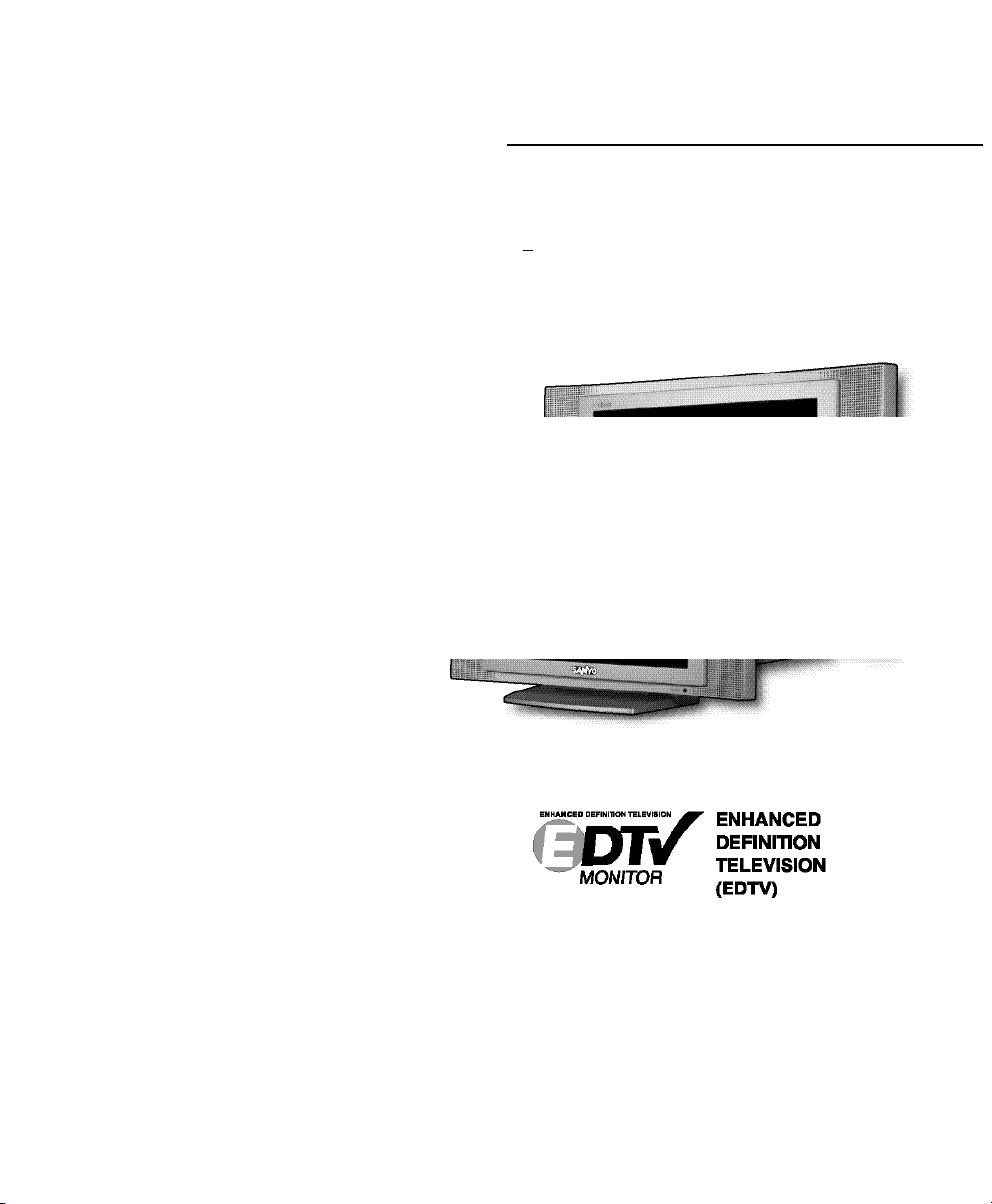
AS
Model No.:
No. de Modelo:
N
o
de modele:
Printed in U.S.A. SMC, August 2005
Impreso en U.S.A. SMC, Agosto 2005
Imprimé aux É.-U. SMC, août 2005
Part No. / No. de Parte /
No de pièce :
1AA6P1P4697C–
Service Code/Código de Servicio/
Code de service : 610 318 4272
SStteerreeoo LLCCDD TTVV
Owner’s Manual
Manual Del Propietario
Manuel d’instructions
“Read this manual before assembling (or
using) this product.”
ENGLISH
Table of Contents . . . . . . . . . . . . . . . . . 3
ESPAÑOL
Contenido . . . . . . . . . . . . . . . . . . . . . . 22
FRANÇAIS
Table des matières . . . . . . . . . . . . . . . . 43
Welcome to the World of Sanyo
Thank you for purchasing a Sanyo Stereo LCD
Television. You made an excellent choice for
Performance, Styling, Reliability, and Value. The
TV is designed with easy to use on-screen set-up
instructions and operating features. Need
assistance? Visit our Web site at
www.sanyoctv.com or call toll free
1-800-877-5032.
Importado Por :
Comercializadora México
Americana, S. DE R.L. DE C.V.
Nextengo Nº 78
Col. Santa Cruz Acayucan
Del. Azcapotzalco, México D.F. C.P.
02770, RFC CMA 9109119L0
Telefono: 55-5328-3500
“As an ENERGY STAR®Partner, Sanyo
Manufacturing Corporation has determined
that this product meets the ENERGY STAR
®
guidelines for energy efficiency.”
CLT1554
CLT2054
CLT1554
CLT2054
Page 2
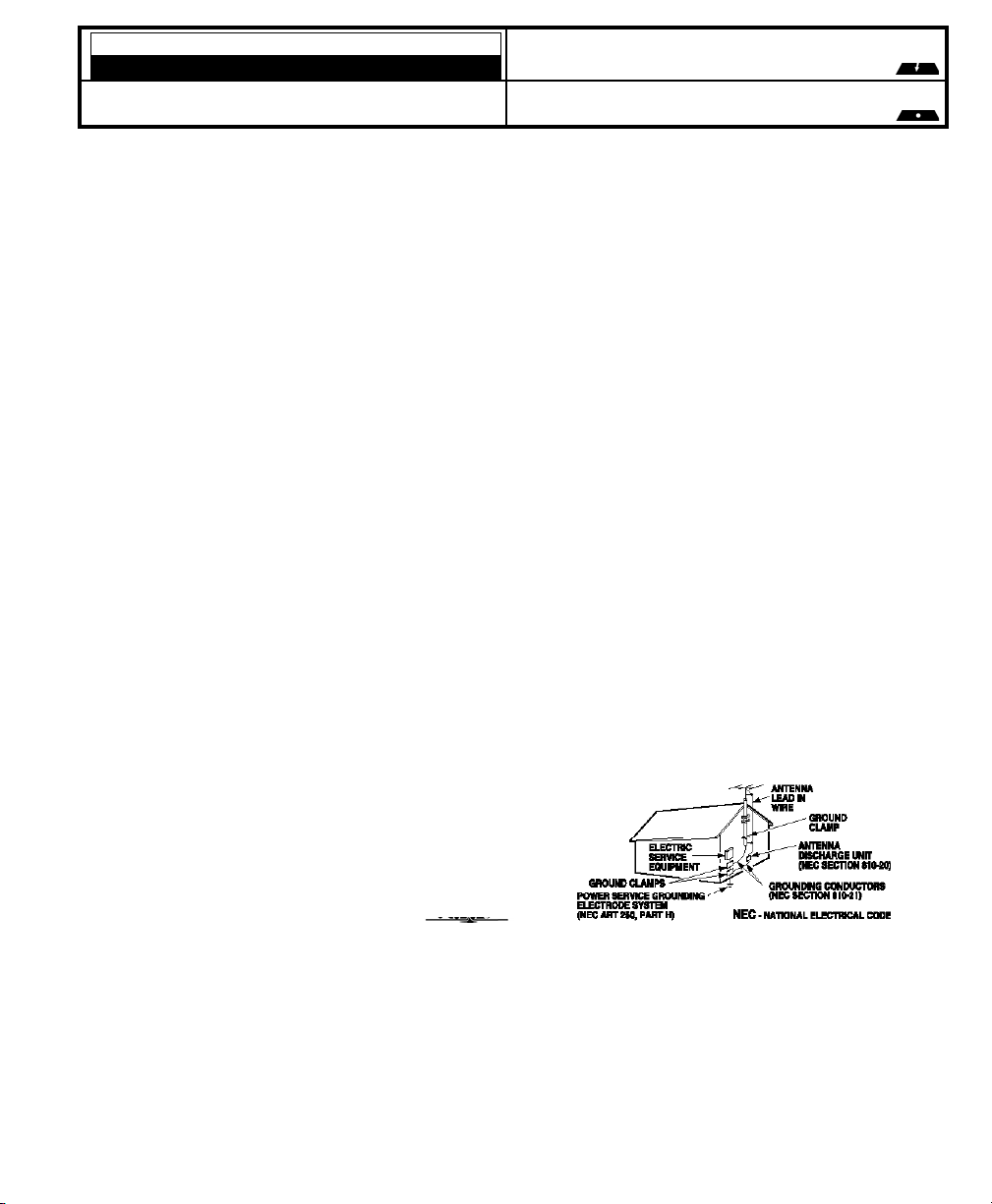
Important Safety Instructions for LCD TV
1. Read these instructions.
2. Keep these instructions.
3. Heed all warnings.
4. Follow all instructions.
5. Do not use this apparatus near water.
6. Clean only with dry cloth.
7. Do not block any ventilation openings. Install in
accordance with the manufacturer’s instructions.
8. Do not install near any heat sources such as radiators,
heat registers, stoves, or other apparatus (including
amplifiers) that produce heat.
9. Do not defeat the safety purpose of the polarized or
grounding-type plug. A polarized plug has two blades
with one wider than the other. A grounding-type plug has
two blades and a third grounding prong. The wide blade
or the third prong are provided for your safety. If the provided plug does not fit fully into your outlet, consult an
electrician for replacement of the obsolete outlet.
10. Protect the power cord from being walked on or
pinched particularly at plugs, convenience receptacles,
and the point where they exit from the apparatus.
11. Only use attachments/accessories specified by the
manufacturer.
12. Use only with the cart, stand, tripod, bracket, or table
specified by the manufacturer, or sold with
the apparatus. When a cart is used, use
caution when moving the cart/apparatus
combination to avoid injury from tip-over.
13. Unplug this apparatus during lightning
storms or when unused for long periods of time.
14. Refer all servicing to qualified service personnel. Servicing is required when the apparatus has been
damaged in any way, such as power-supply cord or
plug is damaged, liquid has been spilled or objects
have fallen into the apparatus, the apparatus has been
exposed to rain or moisture, does not operate normally,
or has been dropped.
15. If an outside antenna is connected to the television
equipment, be sure the antenna system is grounded so
as to provide some protection against voltage surges
and built up static charges. In the U.S. Selection 81021 of the National Electrical Code provides
information with respect to proper grounding of the
mast and supporting structure, grounding of the leadin wire to an antenna discharge unit, size of grounding
conductors, location of antenna discharge unit, connection to grounding electrodes, and requirements for
the grounding electrodes.
16. An outside antenna system should not be located in the
vicinity of overhead power lines or other electrical
light or power circuits, or where it can fall into such
power lines or circuits. When installing an outside
antenna system, extreme care should be taken to keep
from touching such power lines or circuits as contact
with them might be fatal.
17. The AC Adapter power supply should not be placed in a
confined area. Proper ventilation is required to ensure
reliable operation and to protect it from overheating
18. "Apparatus shall not be exposed to dripping or splashing and no objects filled with liquids, such as vases,
shall be placed on the apparatus."
EXAMPLE OF ANTENNA GROUNDING ACCORDING TO NATIONAL
ELECTRICAL CODE, ANSI/NFPA 70
CAUTION
RISK OF ELECTRIC SHOCK DO NOT OPEN
CAUTION: TO REDUCE THE RISK OF ELECTRIC SHOCK, DO NOT REMOVE COVER (OR
BACK). NO USER-SERVICEABLE PARTS INSIDE. REFER SERVICING TO QUALIFIED
SERVICE PERSONNEL.
THIS SYMBOL INDICATES THAT DANGEROUS VOLTAGE CONSTITUTING A
RISK OF ELECTRIC SHOCK IS PRESENT WITHIN THIS UNIT.
THIS SYMBOL INDICATES THAT THERE ARE IMPORTANT OPERATING AND
MAINTENANCE INSTRUCTIONS IN THE LITERATURE ACCOMPANYING THIS
UNIT.
WARNING: TO REDUCE THE RISK OF FIRE OR ELECTRIC SHOCK, DO NOT EXPOSE THIS APPLIANCE
TO RAIN OR MOISTURE.
IMPORTANT SAFETY INSTRUCTIONS
“Note to CATV system installer:
This reminder is provided to call the CATV system installer’s attention to Article 820-40
of the NEC that provides guidelines for proper grounding and, in particular, specifies that
the cable ground shall be connected to the grounding system of the building, as close to
the point of cable entry as practical.”
2
Need help?
Visit our Web site at www.sanyoctv.com or Call 1-800-877-5032
Page 3
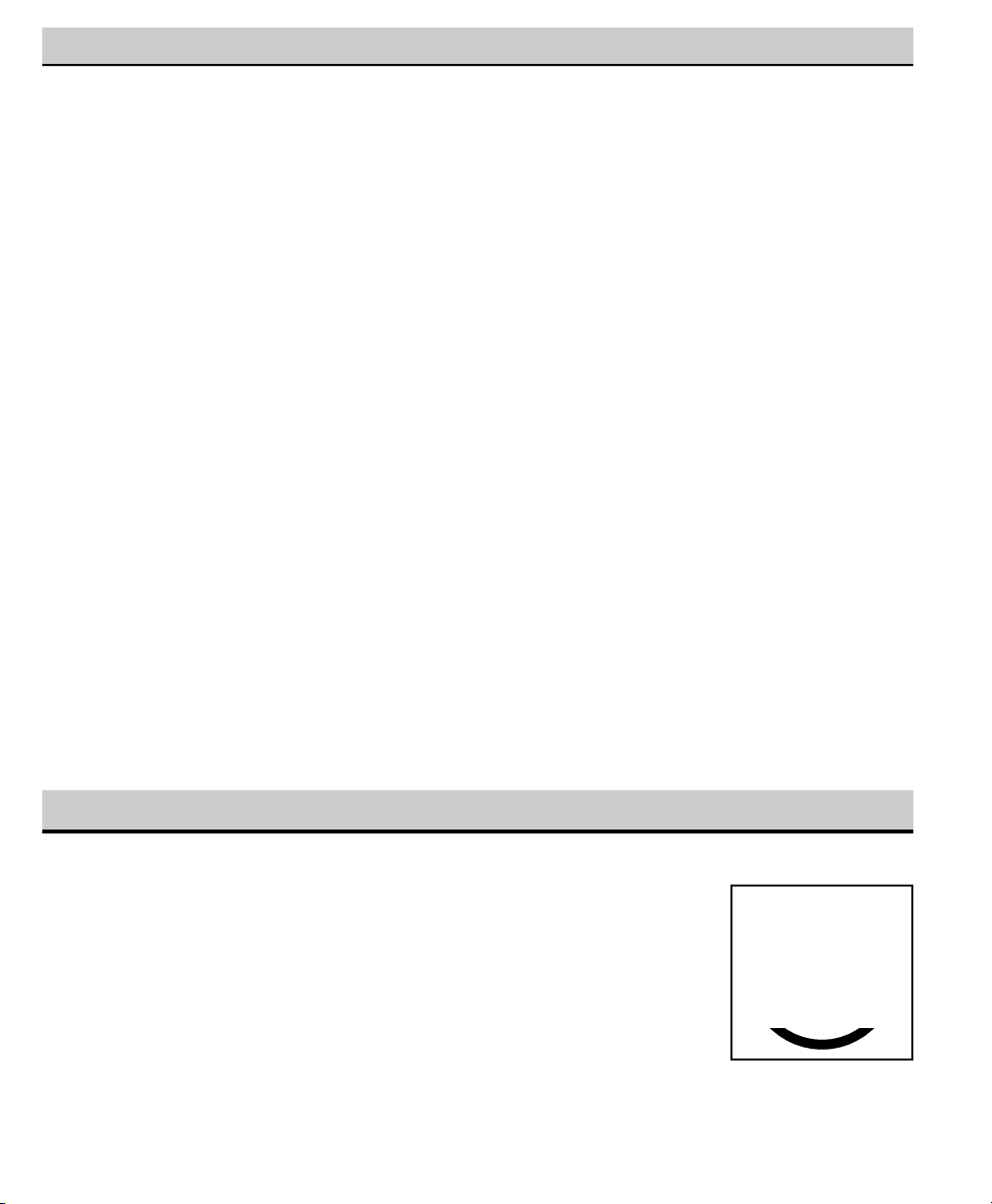
CONTENTS
Important Safety Instructions . . . . . . . . . . . . . . . . . . . 2
Care and Cleaning . . . . . . . . . . . . . . . . . . . . . . . . . . . . 3
Features . . . . . . . . . . . . . . . . . . . . . . . . . . . . . . . . . . . . . 4
Specifications . . . . . . . . . . . . . . . . . . . . . . . . . . . . . . . . . 4
Getting Started . . . . . . . . . . . . . . . . . . . . . . . . . . . . 5 ~ 6
Positioning the LCD TV . . . . . . . . . . . . . . . . . . . . . . 5
Using the Tilt Stand . . . . . . . . . . . . . . . . . . . . . . . . . 5
Removing the TV Tilt Stand . . . . . . . . . . . . . . . . . . . 5
Power Connection . . . . . . . . . . . . . . . . . . . . . . . . . . . 5
Installing Batteries in the Remote Control . . . . . . . . 6
Connecting Cable, RF Antenna, or a Satellite
Receiver to the TV 75-Ohm jack . . . . . . . . . . . . . . . 6
Top and Back Panel . . . . . . . . . . . . . . . . . . . . . . . . . . . 7
Optional Feature – Wall Mounting . . . . . . . . . . . . . . . 7
Using the Component Video and
Audio Input Jacks . . . . . . . . . . . . . . . . . . . . . . . . . . . . 8
Connecting a DVD Player . . . . . . . . . . . . . . . . . . . . 8
Using the Audio / Video Input Jacks . . . . . . . . . . . . . . 9
Connecting a VCR or DVD Player . . . . . . . . . . . . . 9
Using the Remote Control . . . . . . . . . . . . . . . . . . . . . 10
TV Adjustment and Setup . . . . . . . . . . . . . . . . . 11 ~ 14
How to Operate the On-Screen Menu . . . . . . . . . . 12
Adjusting Picture: Auto / Game / Manual . . . . . . . 12
Adjusting Sound: Audio / Bass / Treble /
Surround . . . . . . . . . . . . . . . . . . . . . . . . . . . . . . . . . 12
Adjusting the Channel: Antenna / CH. Search /
CH. Memory . . . . . . . . . . . . . . . . . . . . . . . . . . . . . . 13
Selecting a Display Language . . . . . . . . . . . . . . . . .14
Set Up: Color Enhancer / Aspect Ratio /
Backlight . . . . . . . . . . . . . . . . . . . . . . . . . . . . . . . . 14
Closed-Captioning . . . . . . . . . . . . . . . . . . . . . . . . . . . 15
V-Guide Operation (Parental Control) . . . . . . 16 ~ 18
Helpful Hints (Problems / Solutions) . . . . . . . . . . . . 19
Warranty (Mexico) . . . . . . . . . . . . . . . . . . . . . . . . . . . 20
Warranty (U.S.A. and Canada) . . . . . . . . . . . . . . . . . 21
Child Safety Matters . . . . . . . . . . . . . . . . . . Back cover
The surface of the cabinet can be damaged if not properly maintained. Many
common household aerosol sprays, cleaning agents, solvents, and polishes will
cause permanent damage to the fine surface.
1. Unplug the power cord before cleaning the television.
2. Clean the screen and cabinet with a soft dry cloth.
Note:
Never spray liquids on the screen because it can run down and drip onto
the chassis. This may cause component failure not covered under Warranty.
CARE AND CLEANING
3
Need help?
Visit our Web site at www.sanyoctv.com or Call 1-800-877-5032
Page 4
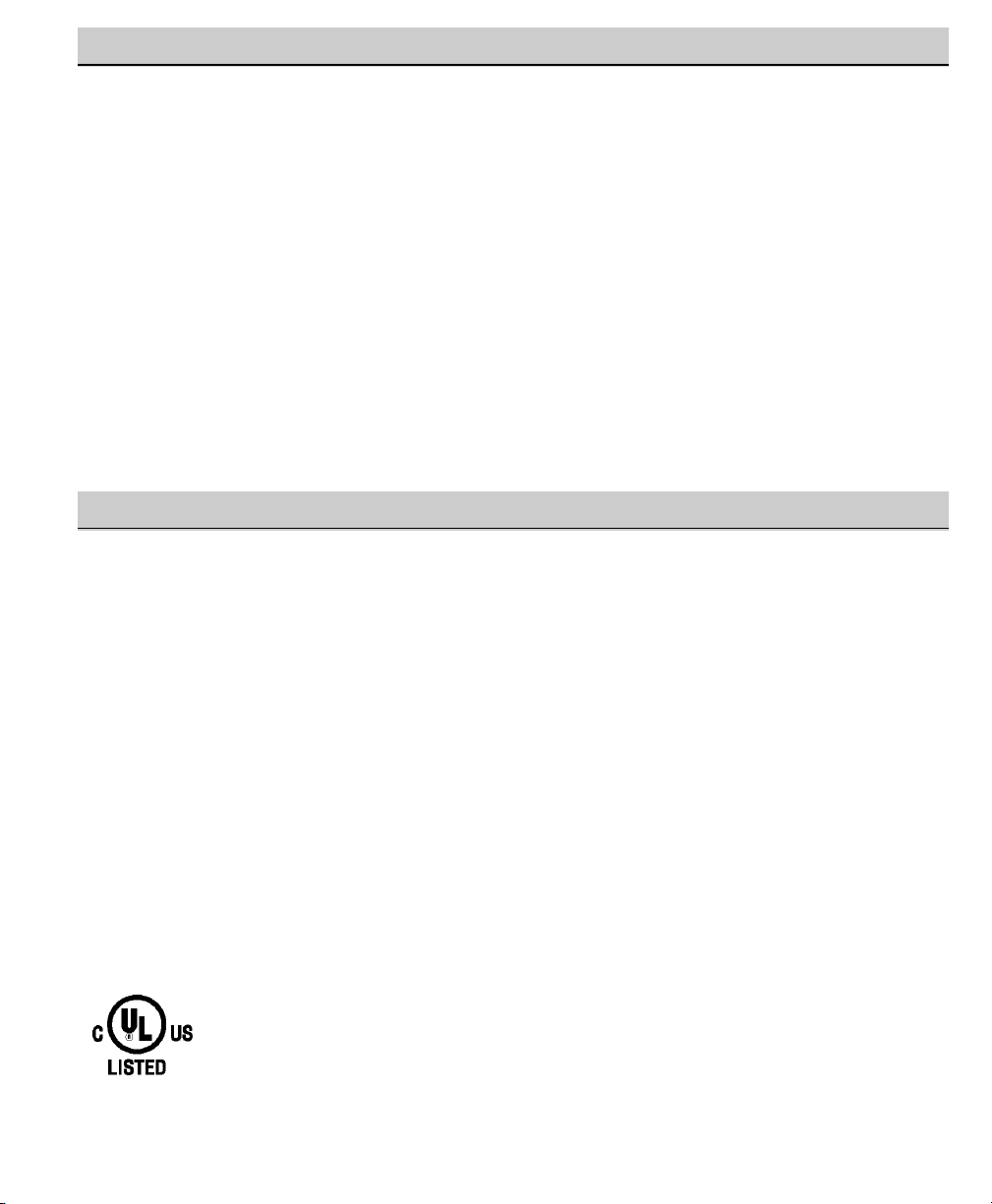
15 inch & 20 inch flat-screen
Detachable tilt Stand—tilts TV down 5º up 10º
Wall Mountable
3-DY/C Digital Comb Filter
AC Adaptor
Power Saving Mode (Back Light function)
V-chip for Movies and TV guidelines rating limits
Closed-Captioning
MTS stereo/SAP decoder
Integrated front speaker 5 x 9 cm (two)
Surround Sound
Bass / Treble
Picture adjustments–Aspect Ratio: 4:3 and 16:9 format
Factory preset adjustments for Picture
Automatic Channel Search
Color Enhancer
Receives 181 Channels: VHF 2~13;UHF 14~69;
Cable TV 1, 14~125
Component video input for the best picture signal
from your VCR or DVD
Rear AV input (2 sets R/L)
S-Video Input
Trilingual Menu Options
Sleep Timer
24-Key Remote Control
LCD Panel Size (Measured Diagonally):
CLT1554 . . . . . . . . . . . . .15-inch flat screen EDTV monitor
CLT2054 . . . . . . . . . . . . 20-inch flat screen EDTV monitor
Picture Resolution: CLT1554—1024x768 (XGA)
CLT2054—640x480 (VGA)
Scanning Format . . . . . . . . . . . . . . . . . . . . . . . 480p
(All signals are converted to 480p)
Jacks and Connectors:
RF Antenna Input (75 ohm)
AV1 Input: S-Video, Composite, Audio L/R
AV2 Input: Composite, Audio L/R
AV3 Input: Component (Y/Pb/Pr), Audio L/R
DC power input
Antenna Input . . . . . . . . . . . . . . . . . UHF/VHF/CATV 75 ohm
Power Requirement . . . . . . . . . . . . Source: AC 120V, 60Hz
AC Power Consumption (average) . . . . CLT1554—23 watts
. . . . . . . . . . . . . . . . . . . . . . . . . . . . . . . .CLT2054—34 watts
Size and Weight (approximately):
CLT1554 Horizontal Dim. (Width) . . . . 19.7 in. (500mm)
Vertical Dim. (Height) . . . . . 12.9 in. (328mm)
Depth Dim. (Thickness) . . . . 7.2 in. (184mm)
CLT2054 Horizontal Dim. (Width) . . . . 23.8 in. (604mm)
Vertical Dim. (Height) . . . . . 16.3 in. (413mm)
Depth Dim. (Thickness) . . . . 7.2 in. (184mm)
Weight: CLT1554 . . . . . . . . . . . . . . 12.7 (lbs), 5.8 (Kg)
CLT2054 . . . . . . . . . . . . . . 20.3 (lbs), 9.2 (Kg)
Specifications are subject to change without notice.
CAUTION: FCC Regulations state that improper modifica-
tions or unauthorized changes to this unit may
void the user’s authority to operate the unit.
This symbol on the nameplate means the product is Listed by Underwriters’ Laboratories Inc. It is
designed and manufactured to meet rigid U.L. safety standards against risk of fire, casualty and
electrical hazards.
SPECIFICATIONS
FEATURES
4
Need help?
Visit our Web site at www.sanyoctv.com or Call 1-800-877-5032
Page 5
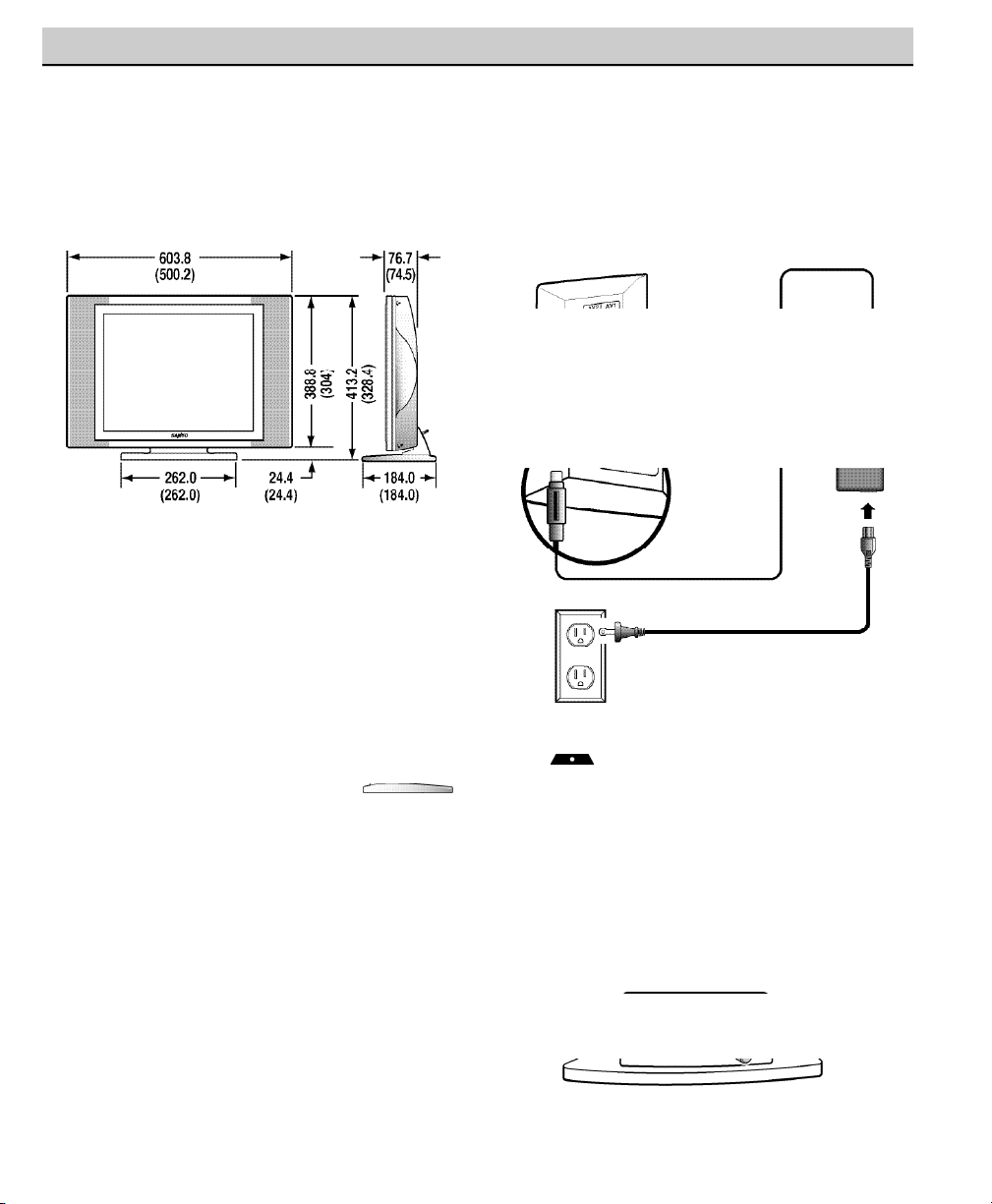
GETTING STARTED
POSITIONING THE LCD TV
Always use an appropriate table or stand when positioning your TV. Allow enough space to tilt the TV. For
best viewing, avoid locating the TV where direct sunlight or indoor lighting will fall on the screen. (
Note:
CLT1554 measurements are in the parenthesis.)
USING THE DETACHABLE TV TILT
STAND
To change the viewing angle of your
LCD TV, position your hand on the
top and hold the stand firmly, then tilt
the LCD screen forward or backward.
CAUTION: Do not position hand
under the screen while tilting the TV
forward.
Note: Maximum tilt is 5º to the front
and 10º to the back.
REMOVING THE TV TILT STAND
Tools Needed: Phillips screwdriver
Important Note: Position TV face down on a padded or cushioned surface to protect the screen and
finish.
1
Remove the screw from the stand back cover.
2
Remove four (4) screws from the metal bracket.
CAUTION: Hold the stand firmly as you
remove the last screw.
3
Carefully remove the TV stand.
POWER CONNECTION
1
Insert AC Adaptor into the DC input terminal on
the TV.
2
Insert AC power cord into Adaptor; then insert
the plug fully into a 120V, 60Hz, AC power
outlet.
BACK OF TV DC
POWER INPUT
TERMINAL
AC
ADAPTOR
AC CORD
2
POWER OUTLET
(HOUSEHOLD)
5
Need help?
Visit our Web site at www.sanyoctv.com or Call 1-800-877-5032
Warning: This 12V AC/DC product is
intended for indoor home use only. It
is not to be exposed to high outdoor ambient
temperatures found in automotive, marine, and
aviation environments.
1
1
2
Page 6
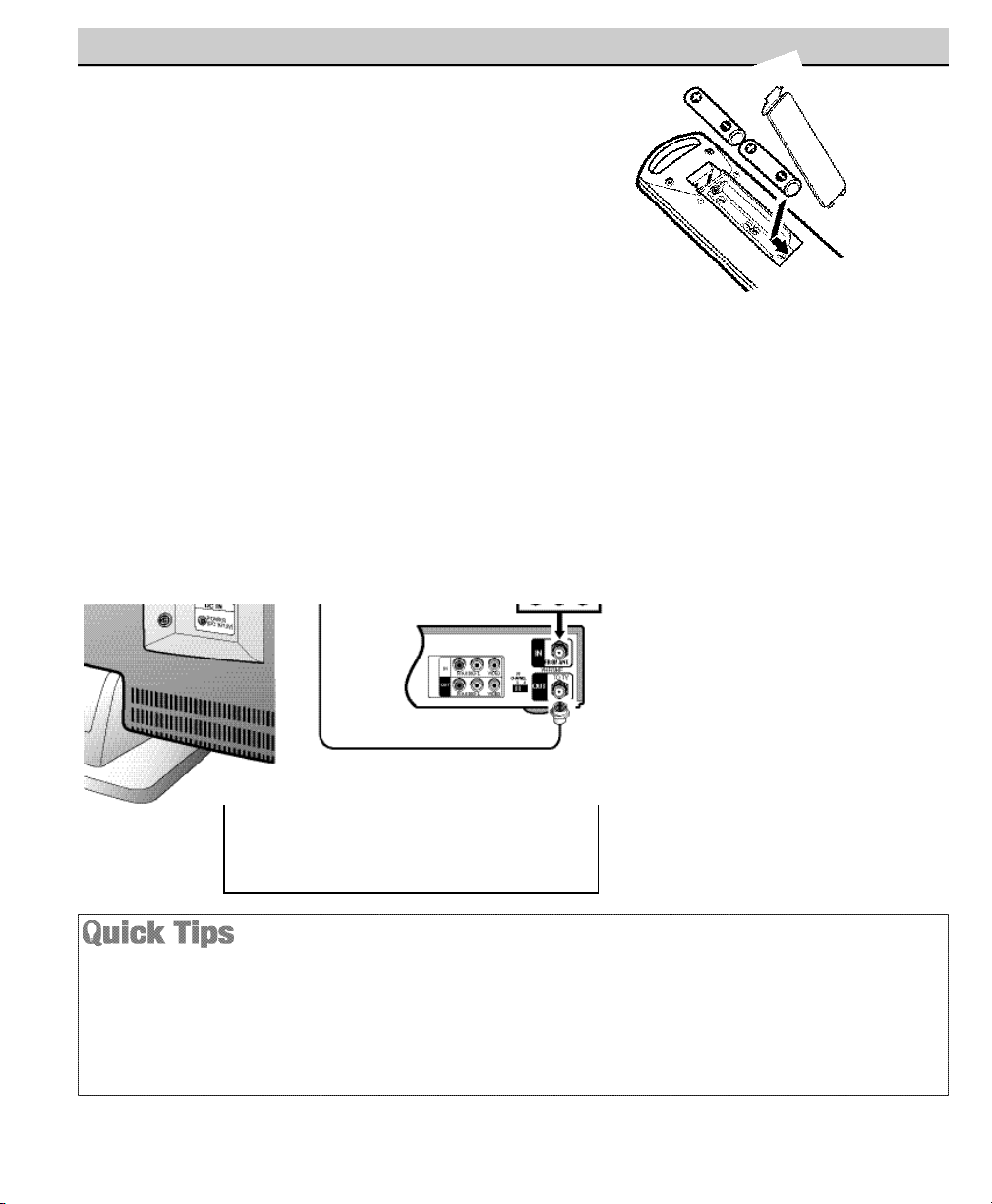
CATV FRANCHISE NOTE: Cable companies, like public
utilities, are franchised by local government authorities. To
receive cable programs, even with equipment which is
capable of receiving cable channels, the consumer must
subscribe to the cable company’s service.
CONNECTING CABLE SERVICE, RF
ANTENNA, OR SATELLITE RECEIVER
TO THE TV
Cable Service
RF Antenna
Satellite Receiver
TV Back
INSTALLING BATTERIES IN THE REMOTE
CONTROL
Use 2 “AAA” batteries (Not supplied).
Be sure batteries are installed correctly.
Note: Do not mix old batteries with new ones or mix different types of
batteries together.
VCR Back
GETTING STARTED
Operational Tip for No
Signal Connection:
If the TV is used as a monitor only,
with a DVD player or some other type
of external equipment, and no cable or
antenna signal is available, the following setup is necessary:
Your TV is designed to automatically
search for available channels. Therefore, the initial start up requires that
you press the MENU key, enabling
the TV to automatically go through
the channel search process before you
can operate the TV. After the initial
channel search is completed, you must
press the MENU key again to complete the channel search process. This
may take several minutes.
After the channel search process is
complete (2 searches), you can press
the INPUT key on the remote control
to use the TV as a monitor.
TV will automatically select the correct Antenna mode
for the type of Analog RF signal connected automatically.
Use “Antenna Selection” in the Setup menu to change the
Antenna Mode.
TV will switch off automatically after 15 minutes if there is
no signal reception (cable out or station not broadcasting).
Exception—When the Video mode is selected, the TV will
not automatically switch off when signal reception has
stopped for 15 minutes.
If you move the TV to a new location, press the RESET key
twice after connecting the signal and turning on the TV.
6
Need help?
Visit our Web site at www.sanyoctv.com or Call 1-800-877-5032
Page 7
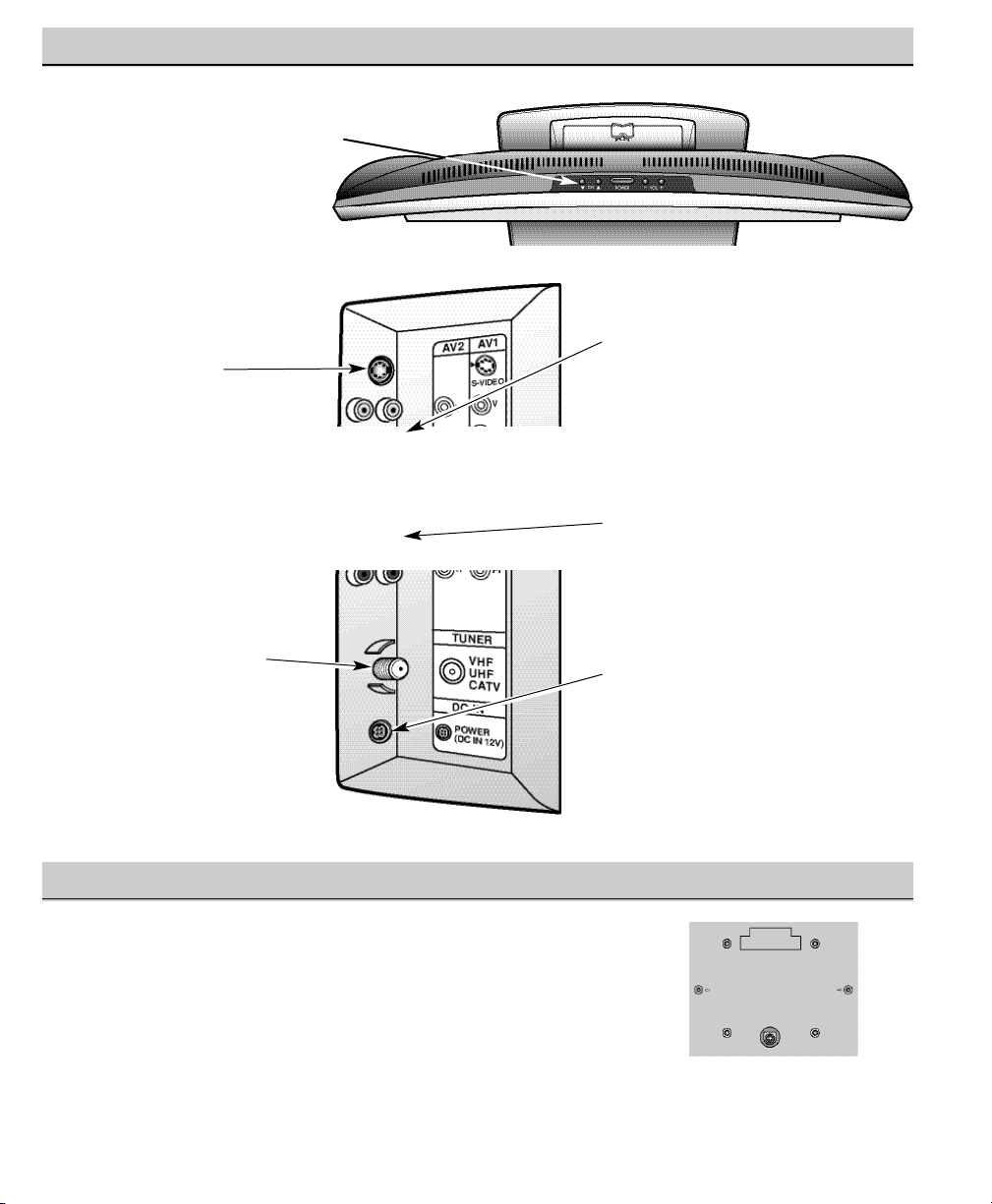
TOP AND BACK PANEL
OPTIONAL FEATURE—WALL MOUNTING
TOP VIEW
Note:
The Channel (up) /
(down), Volume + (up) / – (down),
and Power keys function exactly
like the keys on your remote
control.
S-Video Input Jack
To enhance video detail use
the S-Video AV1 jack
instead of the Video jack, if
available on your external
equipment. (S-Video connections will override
connections to the AV1
input jacks.) (See page 9.)
BACK VIEW
Antenna Input Terminal
Connect an RF antenna,
cable, or satellite receiver
to this jack as shown on
page 6.
Audio/Video Input Jacks
(AV1/AV2)
Connect video equipment here
(see page 9).
Note: S-Video connection overrides the AV1 video connection
.
480i/p Component Video / Audio
Input Jacks (AV3)
Connect external equipment to the
Y, Pb, Pr and Audio L/R jacks.
(See page 8.)
DC Power Input Jack
Connect AC Adaptor to this
terminal.
Optional Accessories: Extra cables
are needed for advance connections. Reference the connections
accessories list on
pages 8~9.
This LCD TV is designed so that it may be mounted on a wall, if desired.
Use the slots on the back of your TV to secure it using a wall mounting kit.
Notes: Wall Mounting kit is not supplied, check with your local electronic
supply store.
LCD Mounting screws should be M4 thread with a minimum
length of 9mm. Screws must not exceed 20mm in length.
Back View
7
Need help?
Visit our Web site at www.sanyoctv.com or Call 1-800-877-5032
Page 8
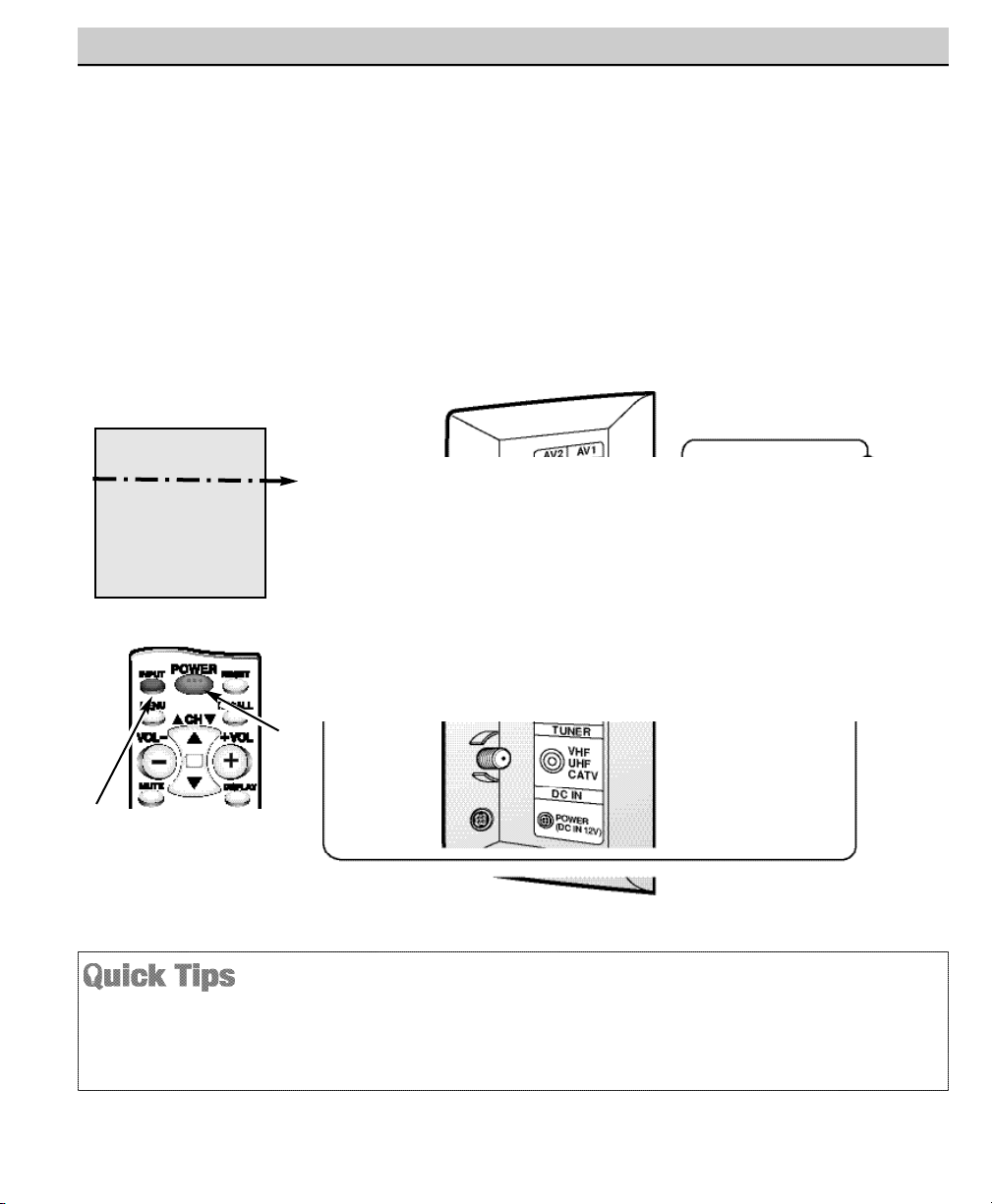
Remote Control
CONNECTING A DVD PLAYER OR OTHER EQUIPMENT
Switch off TV and external equipment before connecting cables. (Cables are not supplied.)
1
Connect a DVD Player or other equipment’s Component Video Out to the TV Component Video In (YPb-Pr) Jacks.
2
Connect the DVD Player’s Audio Out to the TV Component L/R Jacks.
3
Press POWER to turn on the TV. Turn on external equipment also.
4
Press the INPUT key to select COMPONENT3.
DVD Player
USING THE COMPONENT AUDIO/VIDEO INPUT JACKS
TV COMPONENT3
JACKS
TV Back
1
A solid Blue screen with COMPONENT3 displayed
means that the Video mode is selected, but no signal is
being detected at the Component jacks. Check connec-
tion, and turn on external equipment.
Press the INPUT key after connecting cables to access
the A/V Inputs. There is NO need to tune to a blank
channel.
What you will need
for connections:
1
Component Video
Cable – 1
2 Audio Cable – 1
8
Need help?
Visit our Web site at www.sanyoctv.com or Call 1-800-877-5032
2
3
4
Page 9
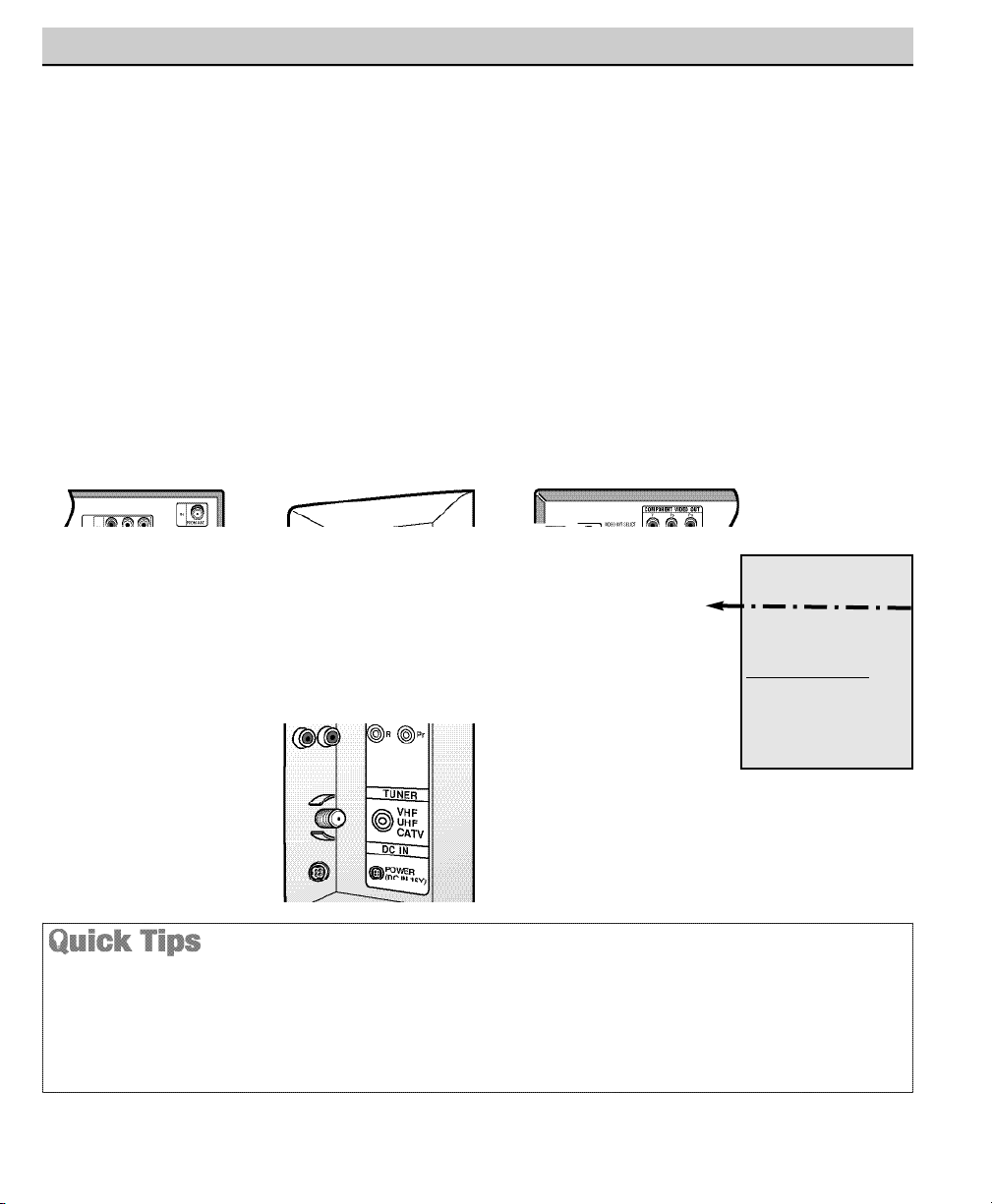
CONNECTING A VCR OR DVD PLAYER
Switch off TV and external equipment before connecting cables. (Cables are not supplied.)
1
Connect VCR, DVD Player, or other equipment’s Audio Video Out to the TV Audio Video Input.
For Mono VCR (Single Audio Jack) connect VCR Audio Out to TV Audio (L) Input.
Optional (11/ 22)
Connect DVD Player or other equipment’s S-Video Out to the TV S-Video In Jack.
Using the S-Video jack overrides the Video (AV1) jack.
Connect DVD Player or other equipment’s Audio Out to the TV Audio In Jacks.
2
Press POWER to turn on the TV. Turn on external equipment also.
3
Press the INPUT key to select VIDEO1 or VIDEO2.
USING THE AUDIO/VIDEO INPUT JACKS
Back View of VCR
Remote Control
TV AV Input Jacks
DVD Player
Press the INPUT key after connecting cables to access the
A /V Inputs. There is NO need to tune to a blank channel.
Make sure all cable connectors are fully seated on jacks.
Always match A/V cables according to the colors; red
for right audio, white for left audio and yellow for video.
A solid Blue screen with the word VIDEO1 or VIDEO2,
displayed means that the Video mode is selected, but
no signal is being detected at the Video jacks. Check
connections, turn on external equipment.
What you will need
for connections:
1
A/V Cable – 1
OPTIONAL CONNECTION
11
S-Video Cable – 1
22
Audio Cable – 1
9
Need help?
Visit our Web site at www.sanyoctv.com or Call 1-800-877-5032
11
22
3
2
1
Page 10
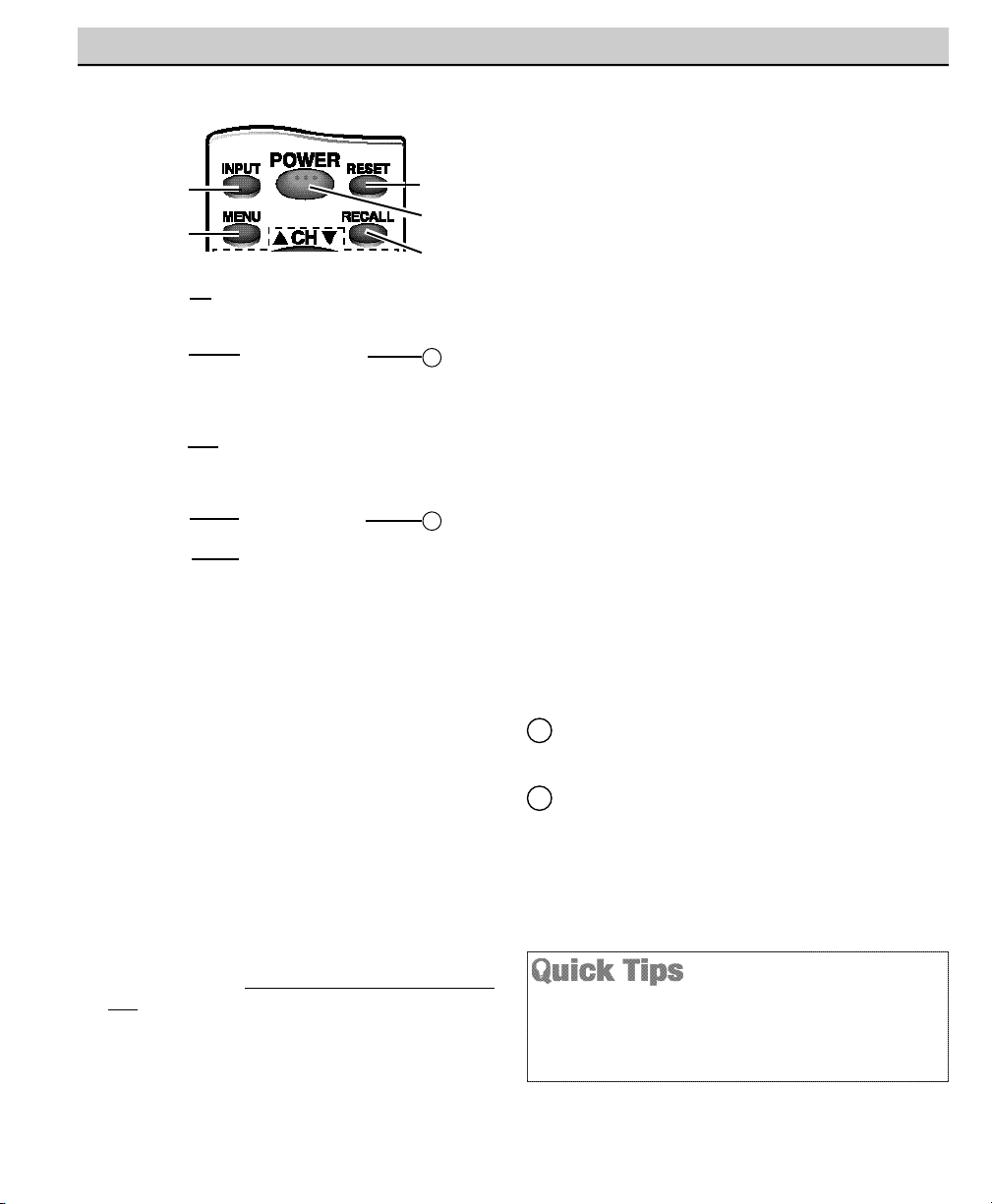
Input Key—Press to select the program source
to watch: TV signal or signal from the DVD
Player or other equipment you have connected to
the A/V jacks.
Menu Key—Use this key with the / and
––/++
keys to navigate and adjust features of the
on-screen menu system (see pages 11 ~ 13).
Channel Scanning (CH / ) and Volume
(VOL––/++) Keys—Press to scan through the
channels in memory and to adjust the volume.
Mute Key—Press once to minimize the volume.
Press again to restore.
Note:
When using the
audio out jacks this key will not mute the sound.
Number Keys—Two keys must be pressed to
select a channel. Example: Press 0 then 6 to
select channel 6. For cable channels 100 through
125, press and hold the 1 key until C1––
appears. Then press the other two numbers.
Caption Key (See page 15.)
V-Guide Key (See page 16 ~ 18.)
Reset Key—Press this key twice to restore
factory settings. The TV will automatically start
Channel Search and clear all customized settings.
These features will automatically reset:
•
Picture Controls: Auto, Game, and Manual:
Color, Tint, Contrast, Brightness, and Sharpness
• Sound Controls: Audio, Bass, Treble, and
Surround
• Channel Controls: Antenna, CH. Search and
CH. Memory
• Set Up Controls: Color Enhancer, Aspect
Ratio, and Backlight
• Caption to OFF
• V-Guide to OFF
• Language to English
• Sleep Timer (if previously set)
• Video to TV (if previously set)
If desired, personal settings can be made again
using the menu options.
Power Key—Press to turn TV on or off.
Recall Key—Select a channel then select another
channel using the number keys. Press Recall to
switch between the channels.
Display Key—Press once to display the channel
number. Press again to remove the display.
Sleep Key—Press this key, then press the “0”
key to set the Sleep Timer. The desired time can
be set from 30 minutes up to 3 hours in 30
minutes increments. Sleep Timer will switch off
the TV automatically.
Note:
The Sleep Timer cancels when the TV is
turned off or if a power failure occurs.
USING THE REMOTE CONTROL
11
12
Points toward TV
11
12
Be sure batteries are installed correctly.
Point the remote control toward the TV you want to
operate. Objects between the remote control and the TV
may cause misoperation of the remote control function.
10
Need help?
Visit our Web site at www.sanyoctv.com or Call 1-800-877-5032
Page 11

The on-screen menu provides the viewer with easy access to adjustments and settings. The LCD menu is
displayed in colorful screen icons that identifies each adjustable option. Just use the keys on the remote
control and follow the on-screen instructions.
HOW TO OPERATE THE ON-SCREEN MENU
1
Press MENU key to display main menu options.
2
Use the – /+ keys to choose desired option. (Selected item is
highlighted in YELLOW.)
3
Use the key and to select the desired option sub-menu
feature.
4
Use the / and – /+ keys to select and adjust sub-menu
options ( red arrow indicates selected item.)
5
Press the MENU key to select other options from the main
menu or to exit.
ADJUSTING PICTURE
SELECTING PRESET PICTURE AUTOMATICALLY
Choose Auto from the Picture menu options.
FOR AUTOMATIC GAME SETTING
1
Choose Game from the Picture options. The screen will
automatically change to factory preset settings.
2
Press the MENU key to exit.
Note: Select the input jacks by pressing the INPUT key on the remote control.
ADJUST PICTURE MANUALLY
1
Choose Manual from the Picture menu options.
2
Press + key to access the sub-menu options.
3
Use the / keys to select the picture setting you want to change.
4
Use the – /+ keys to adjust settings.
TV ADJUSTMENT AND SETUP
(Continued on page 12.)
The menu will display on the screen for approximately
20 seconds. Press MENU again to redisplay.
Use the Channel
/
keys and the Volume
––/++
keys
to navigate through the menus and to make selections
from the menus.
11
Need help?
Visit our Web site at www.sanyoctv.com or Call 1-800-877-5032
Page 12
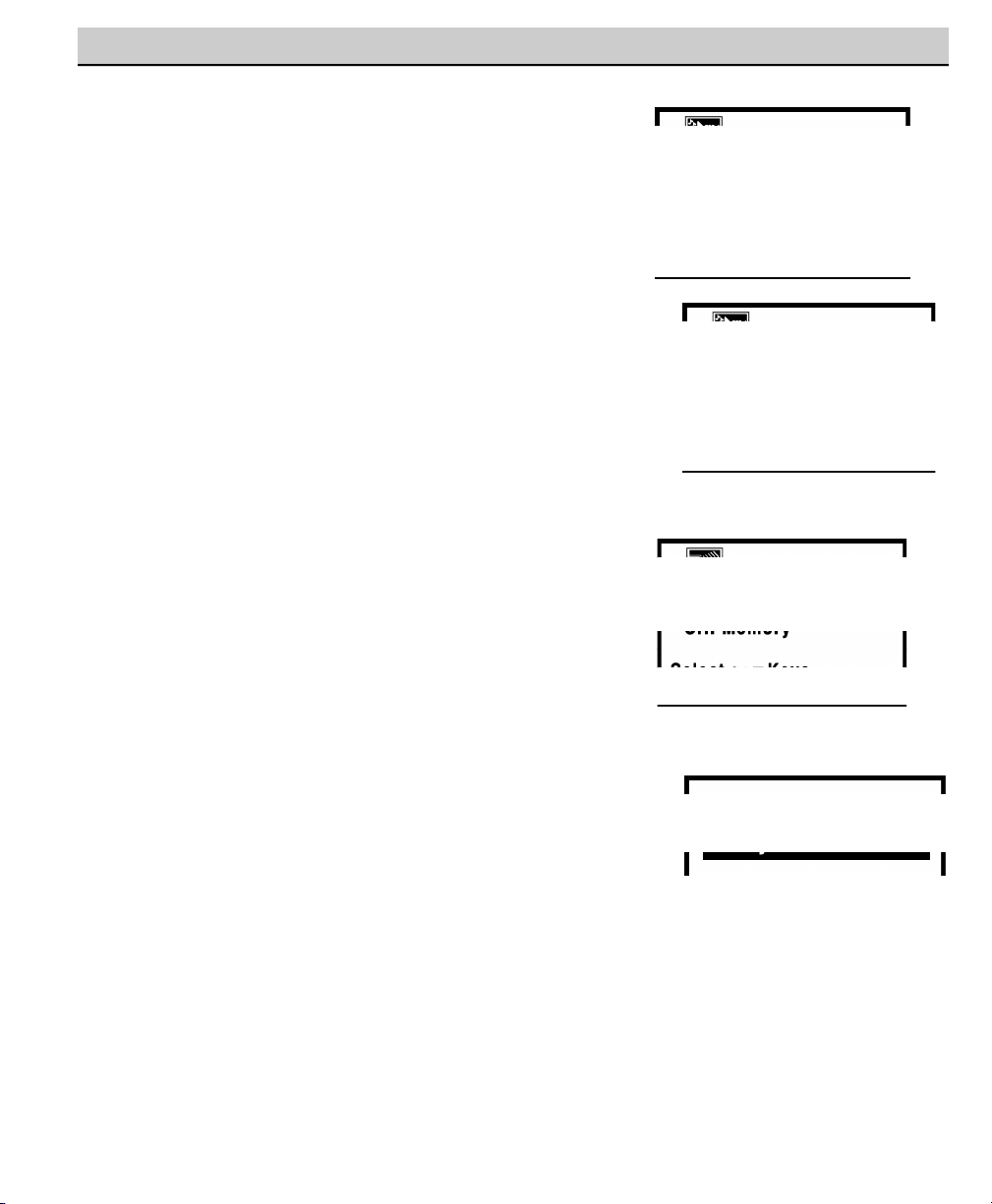
TV ADJUSTMENT AND SETUP (Continued)
ADJUSTING SOUND
Select desired sound setting: Audio, Bass, Treble or Surround.
1
Choose Audio from the Sound menu options.
2
Use the / keys to select the sound setting you want to
change.
(Red arrow indicates selected highlighted option.)
3
Use the – /+ keys to adjust settings: Stereo, Mono or SAP.
Notes: Stereo and SAP must be part of the broadcast signal. The TV will
automatically reset to stereo if unplugged or a power failure occurs.
4
To adjust the other sound features: Bass, Treble, or Surround,
simply follow steps 2~3 above.
ADJUSTING THE CHANNEL TUNING
RESETTING THE ANTENNA MODE AND
CHANNEL SEARCH
Resetting the Antenna or CH. (Channel) Search is required only if
additional channels become available, such as moving to another city
or having a cable service installed.
1
Choose Antenna or CH. Search from the Channel menu
options. (Red arrow indicates selected menu option.)
2
Use the – /+ keys to change Antenna settings: Cable or
UHF/VHF. For CH. Search, press the + key. The TV will automatically start searching for your channels. It will take the TV
several minutes to complete the search.
12
Need help?
Visit our Web site at www.sanyoctv.com or Call 1-800-877-5032
Page 13
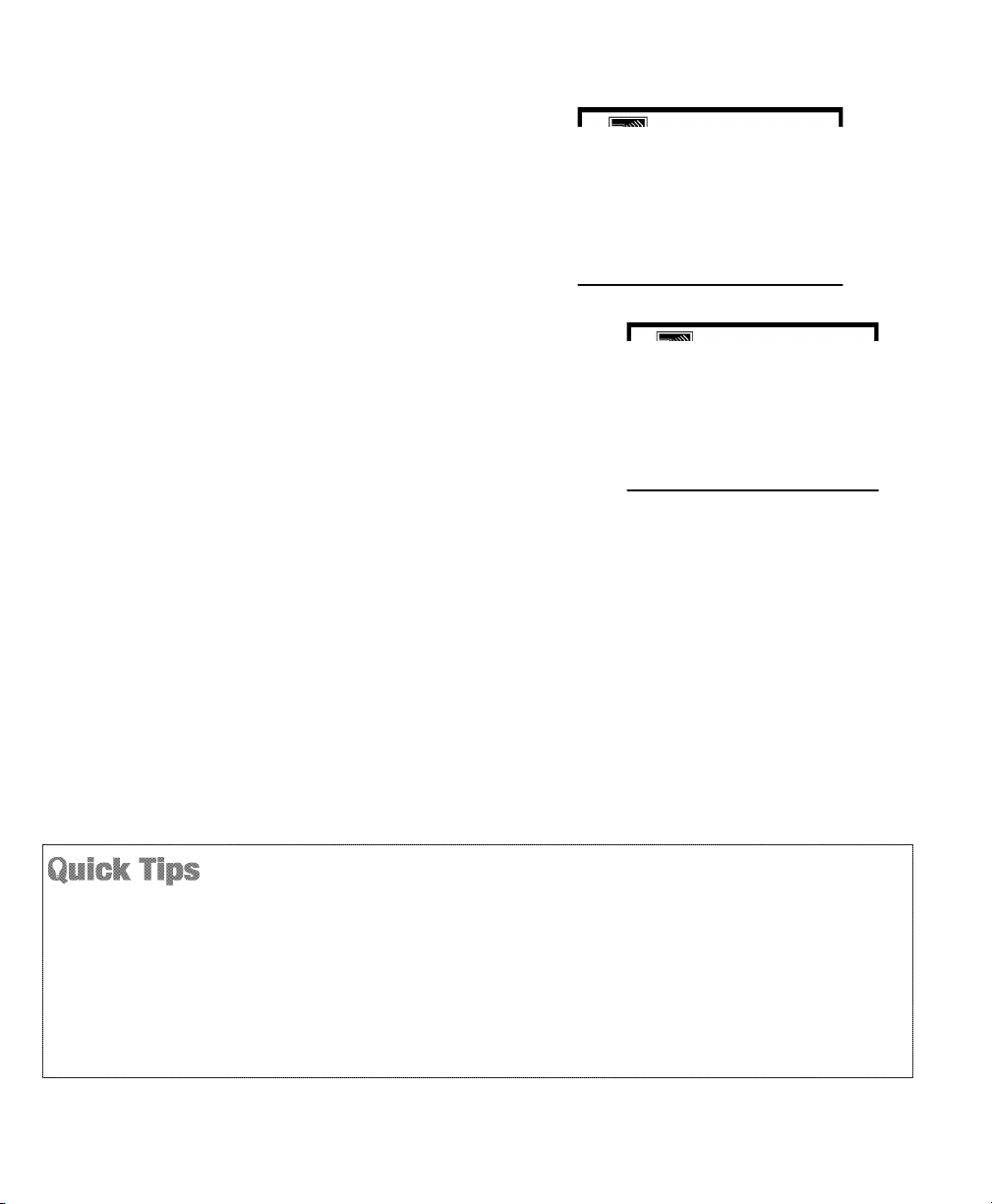
13
Need help?
Visit our Web site at www.sanyoctv.com or Call 1-800-877-5032
ADDING OR DELETING CHANNELS
1
Choose CH. Memory from the Channel menu options.
(Red arrow indicates selected highlighted option.)
2
Press the + key to select the channel number entry
area.
3
Enter the channel number you want to add or delete
(example): C34. For cable channels above 99, press
and hold the 1 key until C1– – appears. Then enter the
other two numbers.
4
Press the + key to change the present setting.
Example: Added will change to Deleted. This takes
about three seconds. During that time, the word
“Added” or “Deleted” will become white.
5
Use the 0~9 or / keys to chose other channels to
delete or add, or press MENU key to exit.
Under weak stereo signal conditions, you may receive
better quality sound in the “Mono” position.
Surround sound expands the sound effect while
receiving MTS stereo signals.
Pressing the RESET key will clear all customized settings. The TV will automatically start Channel Search
and clear settings.
Channels deleted from scan memory can be selected
with the number keys.
Restoring deleted channels, use the on-screen menu to
manually add channels or start CH. Search from the
menu. It make take a few minutes to search thru the
available channels. or press the RESET key.
Page 14
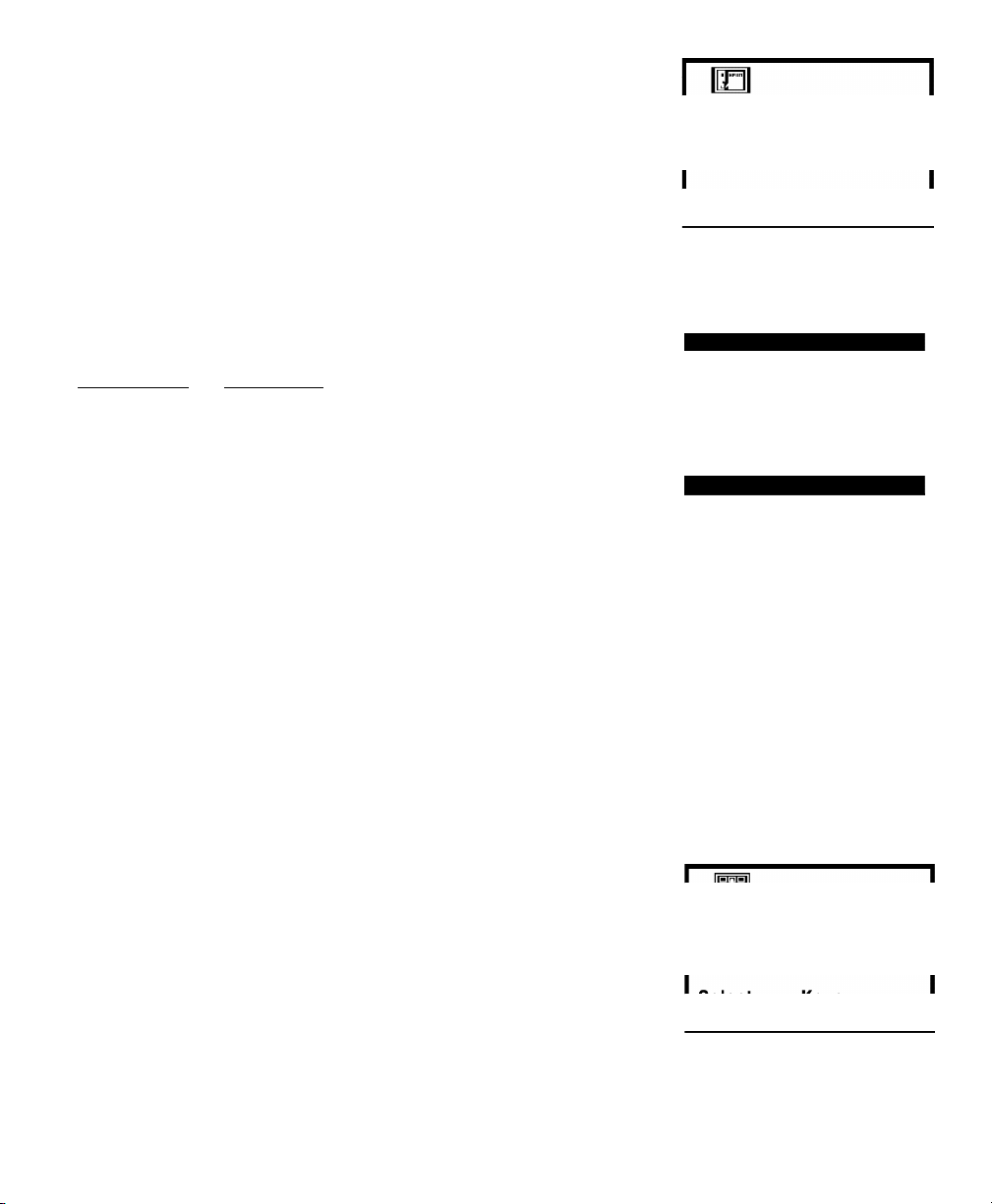
SELECTING THE DISPLAY LANGUAGE
1
Choose English, Francais (French), or Espanol (Spanish) from
the Language menu options.
2
Use the / keys to select the desired language.
TV SET-UP
Use the following features to customize your LCD TV according to your
personal preference:
MENU ITEM FUNCTION
Color Enhancer Normal—highlights the picture flesh tones and color
highlights.
Warm—deepens the picture red tints.
Cool—highlights the picture blue tints.
Aspect Ratio Use this feature when equipment is connected to the
component input jacks:
The 4:3 setting is for normal viewing.
The 16:9 setting changes the picture image to widescreen viewing with minimal portion of top
and bottom compressed.
Back Light Power (energy) saving function—The picture image
and background automatically changes as follows:
Bright—High Power (default setting)
Middle—Mid Power
Dark—Lower Power
ADJUSTING THE SET UP FEATURES
1
Choose Color Enhancer, Aspect Ratio, or Back Light menu options.
2
Use the / keys to select the setting you want to change.
3
Use the – /+ keys to adjust settings.
16:9 Screen Format
14
Need help?
Visit our Web site at www.sanyoctv.com or Call 1-800-877-5032
Page 15
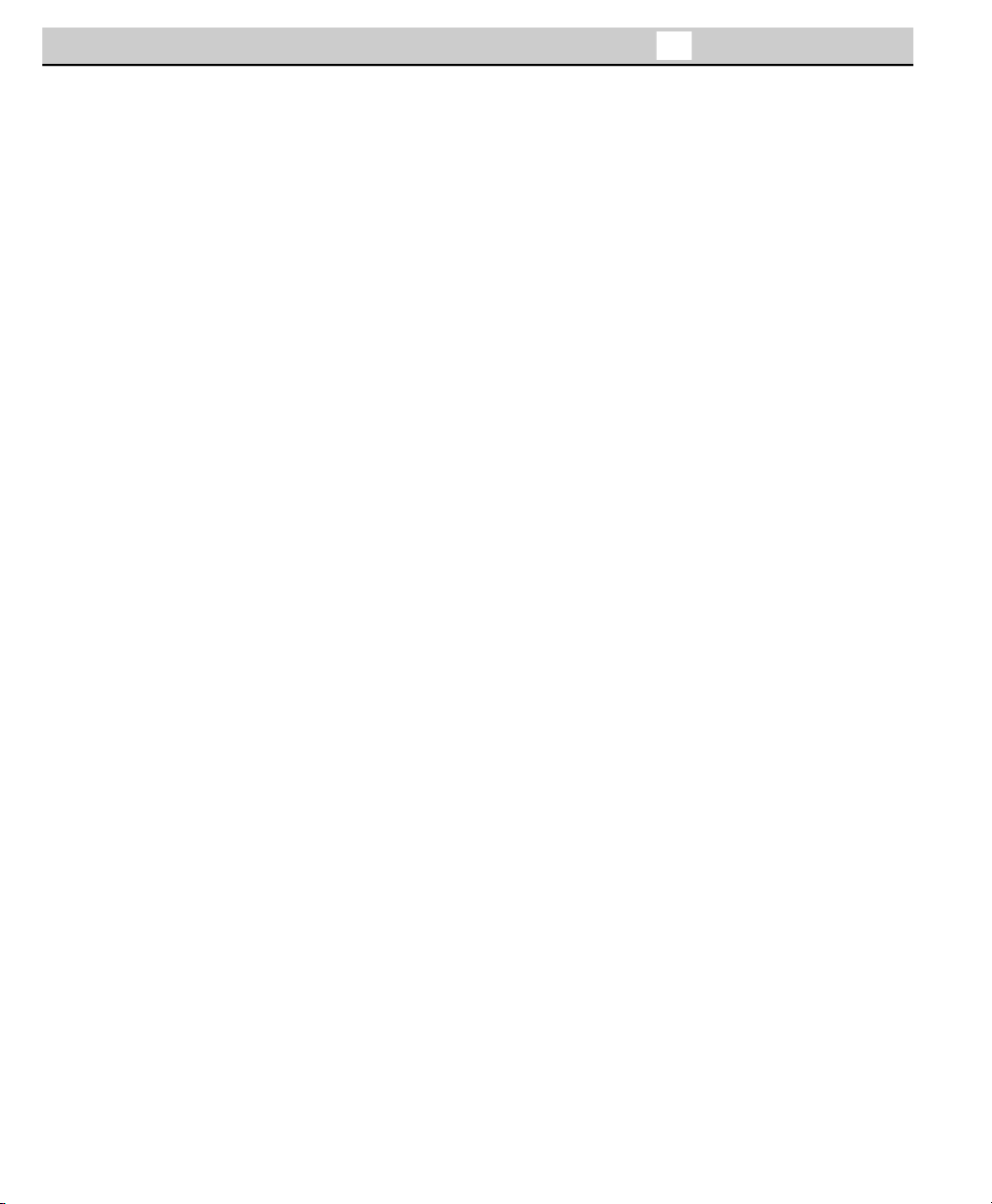
Captioning is text information transmitted along with the picture and sound so it can be displayed on the TV
screen. Because different types of captions can be transmitted with the TV signal, separate captioning modes
are provided. The captioning modes recognized by this model are: Caption1 and Caption2. Local broadcasters decide which caption signals to transmit.
CAPTION1: This is the main mode used for program captioning (words match the program you are watching). These captions are generally one or two lines.
CAPTION2: This is an alternative mode for program captioning. Caption2
may be used by the broadcaster to provide captions in another language, such
as, Spanish or French.
QUIKCAP: Allows captions to toggle on and off with the Mute function.
Press the MUTE key on the remote control to block the TV sound; the captions display automatically. Press the MUTE key again to restore the sound,
the captions will disappear. Quikcap displays program captions in the
Caption1 mode.
SETTING CAPTIONS
1
Press the Caption key on the remote control.
2
Press the 0 key to select options: OFF, CAPTION1, CAPTION2, or Quikcap.
Note: Channel number will not display continuously when captioning is on.
Caption1/ 2
CLOSED-CAPTIONING
15
Need help?
Visit our Web site at www.sanyoctv.com or Call 1-800-877-5032
Page 16
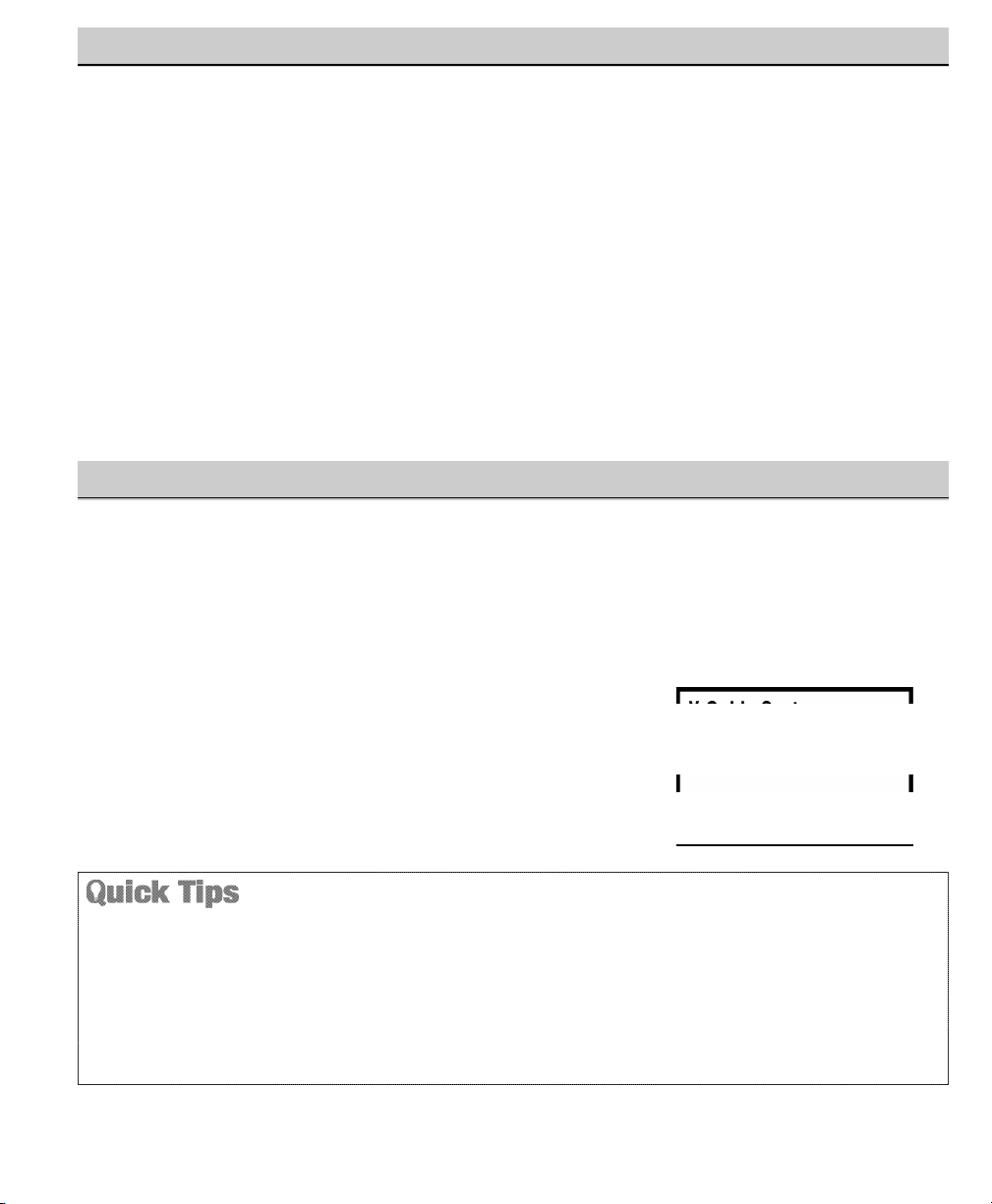
NOTE: THIS FEATURE IS DESIGNED TO COMPLY WITH THE UNITED STATES OF AMERICA’S FCC V-CHIP
REGULATIONS. THEREFORE, IT MAY NOT FUNCTION WITH BROADCASTS THAT ORIGINATE IN OTHER
COUNTRIES.
This Sanyo television is equipped with an electronic V-Chip to interpret MPAA (Motion Picture Association of
America) and TV Parental Guidelines rating codes. When these codes are detected, the TV will automatically
display or block the program, depending upon choices you make when setting up the V-Guide system.
The V-Guide system contain both age-based and content-based settings. This gives parents discretionary ways
of choosing appropriate material for their children to view.
Content ratings are represented by the initials D (Suggestive Dialog), L (Adult Language), S (Sexual Situations), V (Violence), and FV (Fantasy Violence). When programming contains any or all of these conditions,
these letters become part of the icon that is displayed on the TV screen.
A rating icon will generally appear in the upper left hand corner of the TV screen (see page 18.)
Use this feature to supervise television viewing for young children. This television can be set to automatically
block programs with content you deem as inappropriate for your children to view.
The ability of the television to block the reception of specific programming content depends upon several
conditions: 1) The program must be rated, 2) Networks must broadcast the rating code data, 3) Cable companies must transmit the rating code signal, and 4) The TV must be properly setup to decode the signal.
SETTING A RATING
1
Press the V-GUIDE key on the remote control to display menu.
2
Press the – /+ keys to switch V-Guide ON.
3
Press the + key to access Ratings: MPAA Ratings or TV Ratings.
( Arrow indicates selection.)
V-GUIDE (PARENTAL CONTROL) INFORMATION
V-GUIDE OPERATION
When in the V-Guide menu system, the
– /+
keys allow
you to navigate between the ratings and the options
menu.
Blocking TVY7 does not block higher ratings.
Y
ou can block a content rating such as TVPG-V and still
be able to watch TVPG programs with ratings of S-L-D
provided TVPG is unblocked (U).
To temporarily unblock or view Blocked (B) programs,
set V-GUide to OFF, or press the RESET key twice to
clear all Blocked (B) ratings and other customized
settings
.
16
Need help?
Visit our Web site at www.sanyoctv.com or Call 1-800-877-5032
Page 17
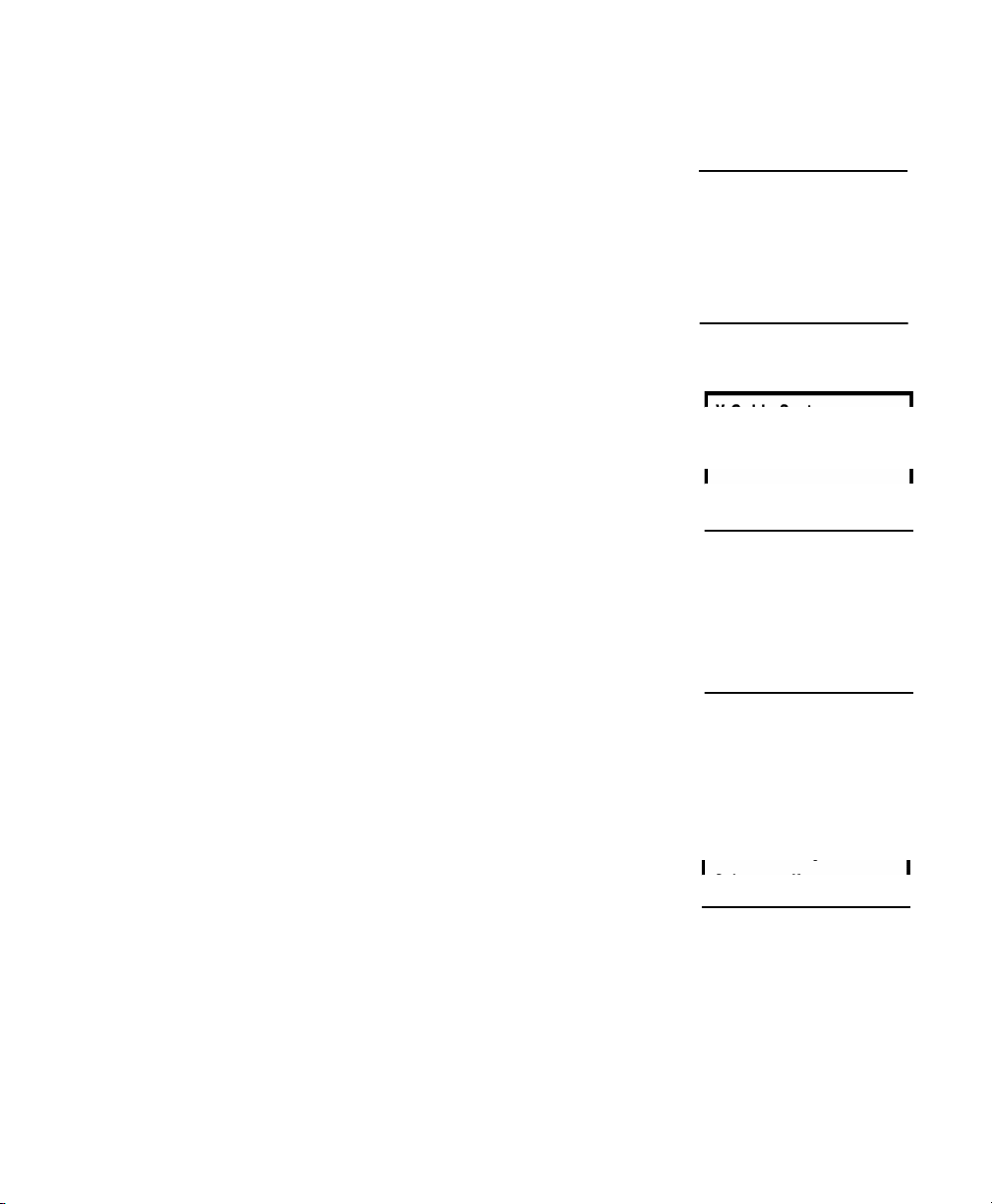
SETTING A MPAA MOVIE RATING
4
Use the / keys to block ratings: G, PG, PG-13, R, NC-17, and X.
5
Press the + key to set the BLOCKED rating. (√ Check mark indicates
Blocked rating.)
Note: The TV will automatically block (B) ratings above or unblock (U) ratings
below selection. For example, if you block rating R, NC17 and X will be
blocked as well.
TO CLEAR MPAA MOVIE RATINGS
(Repeat Steps 1 and 3 to display V-Guide menu, if needed.)
6
Use the / keys to highlight Clear.
7
Press the + key to clear all blocked ratings.
SETTING TV RATINGS
(Repeat Steps 1 and 3 to display V-Guide menu, if needed.)
8
Use the / keys to block TV ratings: TV-Y, TV-Y7, TV-G,
TV-PG, TV-14, TV-MA, or Content.
9
Press the + key to set the BLOCKED rating. (√ Check mark
indicates Blocked rating.)
SETTING CONTENT-BASED GUIDELINES
(Repeat Steps 1 and 3 to display V-Guide menu, if needed.)
1
0
Use the / keys to highlight Content options.
1
1
Press the + key to display the TV and Content Rating Options: Fantasy
Violence, Violence, Sexual Situations, Adult Language, Suggestive
Dialog.
1
2
Use the / keys to highlight the TV Rating (highlighted in
yellow). Then press the + key to block the content category (highlighted in white). Press + key again to Block or Unblock rating. Use
the / keys to highlight another rating.
1
3
Press the – key to return to the TV and Content Rating to block or
unblock other categories. Repeat step 11 to change other ratings.
Note: Networks and local
stations may or may
not include the
content ratings
portion of the TV
Parental Guidelines.
17
Need help?
Visit our Web site at www.sanyoctv.com or Call 1-800-877-5032
Page 18
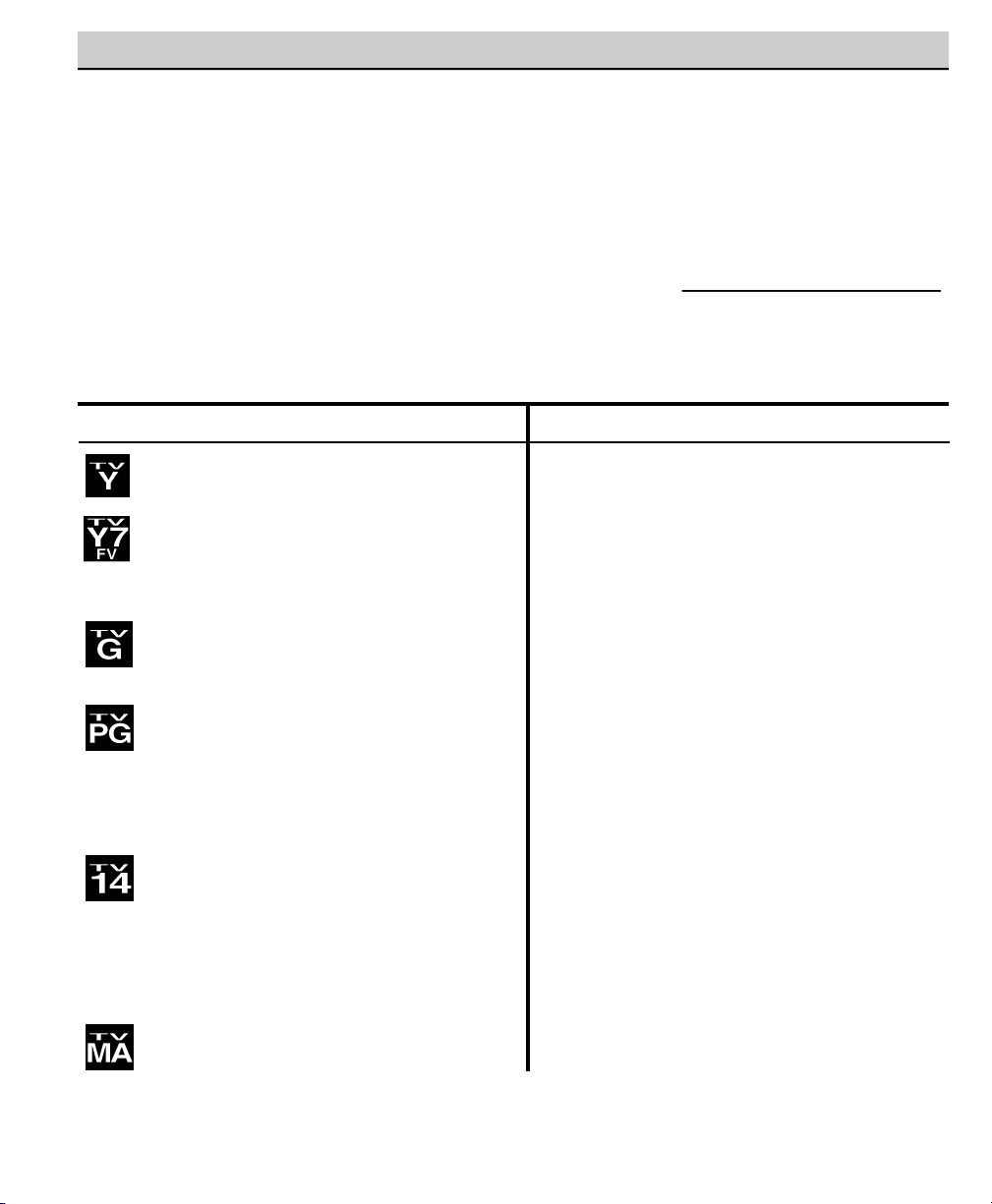
TO CLEAR TV/CONTENT-BASED RATINGS
(Repeat Steps 1 and 3 to display V-Guide menu, if needed.)
1
4
Use the / keys to highlight Clear.
1
5
Press the + key to clear all blocked ratings.
TURNING OFF THE V-GUIDE
1
Press the V-GUIDE key.
2
Use the / keys to select V-Guide. Then press – /+ keys to select OFF.
ALL CHILDREN—Program is designed to be appropriate for children ages 2-6.
DIRECTED TO OLDER CHILDREN—Program is
designed for children 7 and above. Material may
include mild fantasy violence (FV) or comedic
violence.
GENERAL AUDIENCE—Program suitable for all
ages. Contain little or no violence, no strong
language or sexual dialogue or situations.
PARENTAL GUIDANCE SUGGESTED—Program contains material that may be unsuitable for younger
children. Material contains one or more for the
following: moderate violence (V), some sexual situations (S), infrequent coarse language (L), or some
suggestive dialogue (D).
PARENTS STRONGLY CAUTIONED—Some material
is unsuitable for children under 14 years of age.
Parents are strongly urged to use cautions against
letting children that 14 watch unattended. Material
contains intense violence (V), intense sexual situations (S), strong coarse language (L), or intensely
suggestive dialogue (D).
MATURE AUDIENCE ONLY—Program is designed to
be viewed by adults and therefore may be unsuitable
for children under 17 years of age.
TV RATINGS (AGE/CONTENT-BASED)
G GENERAL AUDIENCES—All ages admitted.
PG PARENTAL GUIDANCE SUGGESTED—Some
material may not be suitable for children.
PG-13 PARENTAL GUIDANCE CAUTIONED—Some
material may be inappropriate for children
under 13.
R RESTRICTED—Under 17 requires accompany-
ing parent or adult guardian
NC17 NO ONE 17 AND UNDER ADMITTED
MPAA MOVIE RATINGS (AGE-BASED)
18
Need help?
Visit our Web site at www.sanyoctv.com or Call 1-800-877-5032
V-GUIDE OPERATION (Continued)
Page 19

Problem: Check these Conditions: Try these Solutions: Page No.
TV turns off
automatically.
Check signal (Cable/Ant.) connection.
Power surge protection feature.
Press POWER key.
The sleep timer may have been set.
Unplug TV momentarily.
5
No picture, poor
picture, or wavy
lines in picture.
Check antenna connections.
May be station trouble.
Brightness or Contrast misadjusted.
Possible interference from household
appliance.
Adjust antenna.
Try a different channel.
Select AUTO from Picture/Sound
on-screen menu or press RESET key.
Turn off Mixer, Drill, Blender, etc.
6, 11
No sound, poor
sound.
No sound on
some channels.
May be station trouble.
May be MUTE function.
Check Audio/ Video connections
Try a different channel.
Adjust Volume.
8~9
11
Picture too Bright
or too Dark.
Check Backlight (power energy
saving) settings.
Select Set-up Menu to set BACK
LIGHT option to Middle setting.
14
Cannot display
picture on a full
screen.
Check if Aspect Ratio setting is 16:9.
Select Set-up Menu to set ASPECT
RATIO option to 4:3 normal setting.
14
No Captioning.
Check if station is broadcasting a
Closed-Caption signal.
Press CAPTION key to select
Captioning.
15
Poor color or
no color.
Check if program is in color.
Check antenna connections.
Color or Tint misadjusted.
May be station trouble.
Try a different channel.
Adjust antenna.
Press RESET key to restart channel
search.
11
Blue Screen with
Video1, Video2, or
Component3
displayed.
Check Audio/ Video connections.
Check external equipment.
Check external equipment setting.
check DVD setting.
Press INPUT key.
Switch on external equipment.
Set external equipment output connections to match input connections.
8~10
No TV Stereo or
SAP sound.
Check if station is broadcasting a true
MTS stereo signal or a SAP signal.
Select STEREO or SAP from Audio onscreen menu.
12
Cannot select or
scan some
channels.
Channel may be removed from
memory.
Check antenna connections.
V-Guide is set to block programming.
Select CH. SCAN MEMORY and
manually add channels or start
CH. (channel) search.
Set V-GUIDE to OFF or press RESET key
to clear all setting.
13
16~18
Remote Control
will not work TV.
Check batteries.
Check if TV is plugged in.
Check external equipment.
Replace batteries.
Aim remote control at front of TV.
6, 10
Menu System
words seem
misspelled.
May be a different language is
selected.
Reselect menu language choice using
the on-screen menu.
14
Cabinet makes
popping sound.
This is a normal condition during
warm-up and cool down of the plastic
cabinet parts.
Because of the Quality we build into our product, very few problems are actual TV defects. Most problems only involve
simple hookup or setup changes that can be solved by the customer. Please check the chart below and try the solutions listed
for your problem. If the problem still persists, before returning your TV, visit our website at www.sanyoctv.com or call us
toll free at 1.800.877.5032.
HELPFUL HINTS (Problems/Solutions)
19
Need help?
Visit our Web site at www.sanyoctv.com or Call 1-800-877-5032
Page 20

20
Need help?
Visit our Web site at www.sanyoctv.com or Call 1-800-877-5032
IMPORTADOR:
COMERCIALIZADORA MEXICO
AMERICANA, S.DE R.L. DE C.V.
AV. NEXTENGO N
o
78
COL. SANTA CRUZ ACAYUCAN
DEL. AZCAPOTZALCO, MÉXICO, D.F. C.P. 02770
RFC: CMA9109119L0
GUARANTEE
THE APPARATUS THAT YOU HAVE ACQUIRED HAS A ONE YEAR GUARANTEE FOR MANUFACTURING DEFECTS AND
A ONE YEAR SERVICE WARRANTY FROM THE DATE OF PURCHASE GRANTED BY:
COMERCIALIZADORA MEXICO-AMERICANA, S. DE R.L. DE C.V.
UNDER THE FOLLOWING CONDITIONS:
1. TO MAKE THE GUARANTEE EFFECTIVE, SIMPLY SHOW THIS POLICY FILLED OUT BY THE STORE OR SUPPLIER
UNIT OR THIS SALES INVOICE, WITH THE APPARATUS IN ANY OF THE SERVICE CENTERS INDICATED ON THIS
GUARANTEE.
2. IF THE FAULT IS ATTRIBUTED TO A MANUFACTURING DEFECT, THE APPARATUS WILL BE REPLACED OR YOUR
MONEY REFUNDED. DURING THE 30 DAYS SUBSEQUENT TO THE PURCHASE THE GUARANTEE WILL BE VALID
AT THE STORE WERE THE APPARATUS WAS PURCHASED, PRESENTING THE ABOVE DOCUMENTS.
3. REPAIR TIME WILL NEVER BE MORE THAN 30 DAYS. IF THIS TIME HAS ELAPSED, AND THE PRODUCT ISN’T
REPAIRED, COMERCIALIZADORA MEXICO AMERICANA, S. DE R.L. DE C.V. WILL PROCEED TO EFFECTUATE
THE EXCHANGE FOR AN EQUIVALENT APPARATUS OR THE RETURN OF THE BUYING-SALE COST
RESPECTIVELY.
4. THIS GUARANTEE WILL COVER ITS TOTALITY OF PIECES, COMPONENTS AND SERVICE REPAIR OF PRODUCT,
AND THE RESPECTIVE COST OF TRANSPORTATION.
THIS GUARANTEE WILL
BE NULL AND VOID IN THE FOLLOWING CIRCUMSTANCES:
*
WHEN PRODUCT HAS BEEN USED IN A DIFFERENT CONDITION THAN ITS NORMAL USE.
*
WHEN PRODUCT HASN’T BEEN OPERATING CORRECTLY ACCORDING TO THE INSTRUCTIONS IN THIS MANUAL.
*
WHEN PRODUCT HAS BEEN CHANGED OR REPAIRED BY PERSONS NOT AUTHORIZED FROM THE
MANUFACTURER, IMPORTER, OR MERCHANT RESPONSIBLE RESPECTIVE.
CENTRO DE SERVICIO Y LUGAR DONDE OBTENER PARTES,
COMPONENTES, CONSUMIBLES Y ACCESORIOS:
SUCURSAL VALLEJO SUCURSAL MINERVA
Poniente 126 No288 B Silos No135, Col. Minerva
Col. Nueva Vallejo Deleg. Iztapalapa
México, D.F. México, D.F. 09810
Tels. 5567-5378 Tels. 5646-4551
5368-0105, 8589-8033 5646-4550
DESCRIPTION: ________________________________ BRAND: __________________ MODEL:__________________
CLIENT’S NAME: __________________________________________________________________________________
ADDRESS: ______________________________________________________________________________________
EXTERIOR NUMBER: _______________________ INTERIOR NUMBER: _______________________
SUB DIVISION: ____________________________________________ STATE/DELEGATION: _______________________
TELEPHONE: _____________________________________________
STAMP, DATE AND SIGNATURE
OF
STORE
DESCRIPTION: Television
BRAND: SANYO
MODELS: CLT1554
CLT2054
MEXICO GUARANTEE
Page 21

21
Need help?
Visit our Web site at www.sanyoctv.com or Call 1-800-877-5032
ONE-YEAR LIMITED WARRANTY
THIS LIMITED WARRANTY IS VALID ONLY ON SANYO TELEVISIONS PURCHASED AND USED IN THE
UNITED STATES OF AMERICA, CANADA, AND PUERTO RICO, EXCLUDING THE UNITED STATES’ OTHER
TERRITORIES AND PROTECTORATES. THIS LIMITED WARRANTY APPLIES ONLY TO THE ORIGINAL PURCHASER, AND DOES NOT APPLY TO PRODUCTS USED FOR INDUSTRIAL OR COMMERCIAL PURPOSES.
FOR ONE YEAR from the date of purchase, Sanyo Manufacturing Corporation will replace any defective TV.
To insure proper warranty exchange, keep the original sales receipt for evidence of purchase. Return the
defective TV to the retailer along with the receipt and the included accessories, such as the remote
control. The defective TV will be exchanged for the same model, or a replacement model of equal value,
if necessary. Replacement model will be contingent on availability and at the sole discretion of Sanyo
Manufacturing Corporation.
THE FOREGOING WARRANTY IS EXCLUSIVE AND IN LIEU OF ALL OTHER WARRANTIES OF
MERCHANTABILITY OR FITNESS FOR A PARTICULAR PURPOSE.
OBLIGATIONS
For one year from the date of purchase, Sanyo Manufacturing Corporation warrants this product to be free from
defects in material and workmanship under normal use and conditions. Should replacement be necessary under
this warranty for any reason due to manufacturing defect or malfunction during the first year from date of original purchase, Sanyo Manufacturing Corporation will provide a new TV via exchange at the retailer.
For customer assistance, whether during or out of the warranty period, call toll free 1-800-877-5032.
Weekdays 7:30 AM – 7:00 PM Central Time
Saturday 7:30 AM – 4:00 PM Central Time
This warranty expresses specific contractual rights; retail purchasers may have additional statutory rights which
vary from state to state.
(EFFECTIVE: August 1, 2002)
For your protection in the event of theft or loss of this product, please fill in the information requested
below and KEEP IN A SAFE PLACE FOR YOUR OWN PERSONAL RECORDS.
Model No.______________________________ Date of Purchase _________________________
Serial No.______________________________ Purchase Price ___________________________
Where Purchased_________________________
(Located on back of unit)
AS
Sanyo Manufacturing Corp.
3333 Sanyo Road, Forrest City, AR 72335
UNITED STATES AND CANADA WARRANTY
Page 22

22
¿
Necesita ayuda
? Visite nuestro sitio en internet www.sanyoctv.com o Llame 1-800-877-5032
Importantes Medidas de Seguridad . . . . . . . . . . . . . 23
Características . . . . . . . . . . . . . . . . . . . . . . . . . . . . . . 24
Especificaciones . . . . . . . . . . . . . . . . . . . . . . . . . . . . . 24
Para empezar . . . . . . . . . . . . . . . . . . . . . . . . . . 25 ~ 26
Colocando la LCD TV . . . . . . . . . . . . . . . . . . . . . . . 25
Pedestal Inclinable y seperable . . . . . . . . . . . . . . . . . 25
Quitando el soporte inclinable del TV . . . . . . . . . . . 25
Conexiones de Potencia . . . . . . . . . . . . . . . . . . . . . . 25
Instalación de Baterias . . . . . . . . . . . . . . . . . . . . . . . 26
Conectando el Servicio de Cable, Antena RF,
Receptor de Satelite . . . . . . . . . . . . . . . . . . . . . . . . . 26
Panel frontal y Posterior . . . . . . . . . . . . . . . . . . . . . . 27
Característica opcional – Montaje en pared . . . . . . 27
Usando el Control Remoto . . . . . . . . . . . . . . . . . . . . 28
Utilizando Las Entradas de Componente
de Video y Audio . . . . . . . . . . . . . . . . . . . . . . . . . . . . . 29
Conectando una Reproductor de DVD . . . . . . . . . . . 29
Usando las Entradas de Audio/Video . . . . . . . . . . . . 30
Conectando una VCR o Reproductor de DVD . . . . . 30
Ajustes del la TV . . . . . . . . . . . . . . . . . . . . . . . . . . . . 31
Como Operar el Menú en Pantalla . . . . . . . . . . . . . . 31
Ajuste de Imagen : Auto / Juego / Manual . . . . . . . . 31
Ajuste de Sonido : Audio / Bajos / Agudos /
Surround . . . . . . . . . . . . . . . . . . . . . . . . . . . . . . . . . . 32
Ajuste de Canales : Antena / Loc. Canales . . . . . . . 32
Buscar Canales . . . . . . . . . . . . . . . . . . . . . . . . . . . . .33
Seleccionandon el Desplegado de Lenguaje . . . . . . 34
Ajuste : Resaltar Color / Relación Imagen /
Luz Trasera . . . . . . . . . . . . . . . . . . . . . . . . . . . . . . . . 34
Transmisión Captada . . . . . . . . . . . . . . . . . . . . . . . . . 35
Informacíon de Guía-V . . . . . . . . . . . . . . . . . . . . . . . 35
Operación de Guía-V (Control Paternal) . . . . 36 ~ 38
Sugerencias Útiles—Problemas / Soluciones . 39 ~ 40
Cuidados y Limpieza . . . . . . . . . . . . . . . . . . . . . . . . . 40
Garantía (México) . . . . . . . . . . . . . . . . . . . . . . . . . . . 41
Garantía (Estados Unidos y Canadá) . . . . . . . . . . . 42
Bienvenido al mundo SANYO
Gracías por comprar un Televisor a Color Sanyo. Usted hizo una excelente selección por Funcionamiento,
Estilo, Confiabilidad, y Precio. El TV esta diseñado con instrucciones de fácil ajuste y operación en
pantalla.“Lea este manual antes ensamblar (o usar) este producto.” ¿ Necesita ayuda? Visite nuestro
sitio en internet en www.sanyoctv.com o llame sin costo al 1-800-877-5032 .
“Como un Asociado de ENERGY STA R®,” Sanyo Manufacturing
Corporation, ha determinado que este producto cumple con
los lineamientos en eficiencia energética de ENERGY STA R®.
ESPAÑOL MANUAL DE INSTRUCCIÓNES
CONTENIDO
Page 23

23
¿ Necesita ayuda?
Visite nuestro sitio en internet www.sanyoctv.com o Llame 1-800-877-5032
PPRREECCAAUUCCIIOONN
RRIIEESSGGOO DDEE TTOOQQUUEE EELLEECCTTRRIICCOO NNOO AABBRRIIRR!!
PPRREECCAAUUCCIIOONN :: PPAARRAA RREEDDUUCCIIRR EELL RRIIEESSGGOO DDEE TTOOQQUUEE EELLEECCTTRRIICCOO,, NNOO QQUUIITTE
E LLAA CCUUBBIIEERRTTAA ((OO
LLAA TTAAPPAA TTRRAASSEERRAA)).. NNOO HHAAYY PPAARRTTEESS AADDEENNTTRROO QQUUEE LLAASS PPUUEEDDAA RREEPPAARRAARR EELL UUSSUUAARRIIOO..
RREEFFIIEERRAASSEE AA PPEERRSSOONNAALL CCAALLIIFFIICCAADDOO PPAARRAA RREEPPAARRAARR EELL AAPPAARRAATTOO..
ESTE SIMBOLO INDICA QUE VOLTAJES PELIGROSOS QUE CONSTITUYEN
UN RIESGO DE TOQUE ELECTRICO ESTAN PRESENTES DENTRO DE ESTA
UNIDAD.
ESTE SIMBOLO INDICA QUE HAY INSTRUCCIONES IMPORTANTES DE
OPERACION Y MANTENIMIENTO EN LA LITERATURA QUE SE ANEXA A ESTA
UNIDAD.
ADVERTENCIA : PARA REDUCIR EL RIESGO DE FUEGO O TOQUE ELECTRICO, NO EXPONGA ESTE
APARATO A LLUVIA O HUMEDAD.
IMPORTANTES MEDIDAS DE SEGURIDAD
Instrucciones de seguridad importantes para la
TV LCD
1. Lea estas instrucciones.
2. guarde estas instrucciones.
3. Preste atención a los avisos.
4. Siga todas las instrucciones.
5. No use este aparato cerca del agua.
6. Limpie solo con un trapo seco.
7. No obstruya las aperturas para ventilación. Instale de
acuerdo a las instrucciones del fabricante.
8. No se instale cerca de ninguna fuente de calor como
radiadores, registros de calor, estufas, u otros aparatos
(incluyendo amplificadores) que produzcan calor.
9. Por seguridad, no elimine la conexión de tierra de la
clavija. Una clavija polarizada tiene una hoja más
ancha que la otra. Una clavija de tipo conexión a tierra,
tiene dos hojas y un tercer conector mas prolongado.
La hoja ancha o el conector prolongado están provistas
para su seguridad. Si la plaga o clavija proveída no
asienta correctamente en el contacto eléctrico, consulte
a un electricista para que esa toma de ac obsoleta sea
remplazada.
10. Proteja el cordón de potencia de que sea pisado o
perforado, particularmente en las hojas y del punto
donde este sale del aparato.
11. Solo use anexos o accesorios especificados por el
fabricante.
12. Use únicamente con el carro, estante, tripie, soporte o
mesa especificada por el fabricante, o vendida con el
aparato. Cuando se use un carro, tenga precaución cuando mueva la combinación de
carro/aparato para evitar lesiones en caso de
que se caiga.
13. Desconecte este aparato en caso de relampagueo o
cuando no se use por un periodo de tiempo prolongado.
14. Refiera todas las reparaciones a personal de servicio
calificado. Se requiere de servicio cuando el aparato se
ha dañado de cualquier forma, como si el cordón de
potencia se dañara de alguna forma, se ha derramado
liquido sobre el aparato o algún objeto le ha caído
encima, el aparato se ha expuesto a la lluvia o humedad,
que no opere normalmente o que se haya caído.
15. Si una antena externa se ha conectado al televisor,
asegurese que el sistema de tierra de la antena este de
forma que provea alguna protección contra fugas de
voltaje o cargas electrostáticas. En la sección 810-21
del código nacional eléctrico de lo Estados Unidos se
menciona información con respecto a la manera
adecuada de instalar el sistema de tierra al mástil
principal, aterrizaje del cableado para la unidad de
descarga de la antena, tamaño de los conductores
de tierra, localización de la unidad de descarga
de la antena, conexión a los electrodos de tierra, y
requerimientos de los electrodos de tierra.
16. Un sistema de antena externo no debe instalarse cerca de
líneas de electricidad o circuitos de potencia o alumbrado,
o donde puedan caer sobre líneas de energía eléctrica o
circuitos cuyo contacto con ellos puede ser fatal.
17. El adaptador de potencia de CA no debe de localizarse
en una area confinada. Se requiere la ventilación
apropiada para asegurar una operación confiable y
protejerlo de sobrecalentamiento.
18.
EJEMPLO DE ATERRIZAMIENTO DE ANTENA DE ACUERDO AL CODIGO
NACIONAL ELECTRICO (National Electrical Code,ANSI/NFPA 70)
“Nota al instalador del sistema de cable CATV :
Este recordatorio es dado para llamar la atención del instalador del sistema de cale CATV al Articulo 820-40 del NEC que provee guias para el aterrizamiento adecuado y, en particular, especifica
que la tierra del cable deberá de estar conectada al sistema de tierra del edificio, tan cercano al
punto de entrada del cable como sea practico.”
Page 24

24
¿ Necesita ayuda?
Visite nuestro sitio en internet www.sanyoctv.com o Llame 1-800-877-5032
15-pulgadas / 20-pulgadas Tamaño del
Tubo de Imagen
Pedestal Inclinable y Seperable—5º – 10º
Montable en Pared
Filtro Digital de 3-Líneas de tipo Peine
Adaptador de AC
Modo de ahorro de energía (Función de luz trasera)
V-Guide (Control Paternal)
Transmisión Captada / Quikcap
MTS sonido estereofónico/sonido SAP
Bocina Integrada Frontal 5 X 9 cm (dos)
Frontal Ambient Sonido
Bajos/Agudos
Ajustes de imagen – Razón de Aspecto:
formatos 4:3 y 16:9
Controles digitales de Imagen desplegados en Pantalla
Búsqueda Automática de Canales
Resaltar Color
Sistema de sintonía de 181 canales: VHF Canales 2-13;
UHF Canales 14-69; Cable TV 1, 14-125
Entrada de Componente de Video para la mejor señal
de imagen de su VCR o DVD
Entradas postseriores de Audio / Video (2-R/L)
Entrada de S-Video
Menú en Pantalla Trilingüe
Cronómetro para Dormir (3 horas)
24-Teclas de Control Remoto
PRECAUCION : Las Regulaciones de FCC declaran, que las modificaciones no apropiadas o cambios no autorizados a esta
unidad, pueden anular la autoridad del usuario para operar la unidad.
CARACTERÍSTICAS
ESPECIFICACIONES
Tamaño del panel de LCD
(Medido Diagonalmente):
CLT1554 . . . 15-pulgadas Tamaño del Tubo de Imagen
CLT2054 . . . 20-pulgadas Tamaño del Tubo de Imagen
Resolución de Imagen: CLT1554–1024x768 (XGA)
CLT2054–640x480 (VGA)
Formato de Rastreo . . . . . . . . . . 480p (todas las señales
. . . . . .son convertidas a 480p)
Conectores y Terminales:
Entrada de antena de RF (75 ohm)
Entrada AV 1: S-Video, Compuesta, Audio I/D
Entrada AV 2: Compuesto, Audio I/D
Entrada AV 3: Componente (Y/Pb/Pr), Audio I/D
Entrada de Potencia de DC
Entrada . . . . . . . . . . . . . . . . . . . . . UHF/VHF/CATV 75 ohm
Tension de Alimentacion . . . . . . . . . . . . . . . . . AC 120V
Frecuencia de Operacion . . . . . . . . . . . . . . . . . . . . 60Hz
Consumo de Potencia de CA: CLT1554 . . . . . . . . 23 watts
CLT2054 . . . . . . . . 34 watts
Tubo y Peso (aprox.):
CLT1554
Dimensión Horizontal (Ancho) . . . . . . 19.7 in. (500mm)
Dimensión Vertical (Alto) . . . . . . . . . . 12.9 in. (328mm)
Dimensión en Profundidad (Grosor) . . . 7.2 in. (184mm)
CLT2054
Dimensión Horizontal (Ancho) . . . . . . 23.8 in. (604mm)
Dimensión Vertical (Alto) . . . . . . . . . . .16.3 in. (413mm)
Dimensión en Profundidad (Grosor) . . . 7.2 in. (184mm)
Peso: CLT1554 . . . . . . . . . . . . . . . . 12.7 (lbs), 5.8 (Kg)
CLT2054 . . . . . . . . . . . . . . . . 20.3 (lbs), 9.2 (Kg)
Estas especificaciones están sujetas a cambio sin previo aviso.
Page 25

25
¿
Necesita ayuda
? Visite nuestro sitio en internet www.sanyoctv.com o Llame 1-800-877-5032
PARA EMPEZAR
COLOCANDO LA TV DE LCD
Siempre use un soporte o mesa apropiado cuando
coloque la TV. Deje espacio suficiente para inclinar la
TV. Para tener una mejor visión, evite colocarla donde la
luz del sol o luz interna incidan directamente en la pantalla. (
Nota:
Medidas de CLT1554 están en paréntesis.)
USANDO EL SOPORTE CON
INCLINACIÓN REMOVIBLE
Para cambiar el ángulo de visión de
su TV de LCD, coloque su mano en
la parte superior y sujete el soporte
firmemente, entonces incline la TV
hacia atrás o enfrente.
PRECAUCION: No coloque la
mano bajo la pantalla cuando incline
la TV hacia enfrente.
Nota: La inclinación máxima es 5° hacia
el frente y 10° hacia atrás.
QUITANDO EL SOPORTE DE LA TV
Herramienta necesaria: Desarmador para cabeza
Phillips
Nota importante: Coloque la TV con la pantalla
hacia abajo sobre una superficie acolchonada para
proteger la pantalla y el acabado de la TV.
1
Quite el tornillo de la cubierta trasera del soporte.
2
Quite cuatro (4) tornillos del soporte metálico.
PRECAUCION: Sujete firmemente el soporte al
momento que se quita el ultimo tornillo.
3
Con cuidado, remueva el soporte de la TV.
CONEXIÓN DE POTENCIA
1
Inserte el adaptador de AC a la entrada de DC de
la TV.
2
Inserte el cable de potencia de AC al adaptador,
entonces inserte la clavija a una toma de corriente de 120V, 60Hz de AC.
TERMINAL DE
ENTRADADE DC
DE LA
POSTERIOR TV
ADAPTADOR
DE AC
POTENCIA DE AC
CORRIENTE DE 120V
(CASA)
Cuidado: Este producto de 12V AC/DC esta
hecho para uso en interiores.No se exponga a
temperaturas ambientales extremas tales como las
encontradas en ambientes marinos, automotrices o
aeronáuticos.
2
1
Page 26

26
¿
Necesita ayuda
? Visite nuestro sitio en internet www.sanyoctv.com o Llame 1-800-877-5032
NOTA CONCESIÓN DE CATV : Compañiás de cable, como
servicios públicos, son concesionados por las autoridades
de los gobiernos locales. Para recibir programas de cable,
cada equipo debe de ser capaz de recibir canales de cable,
para recibir este servicio, el consumidor debe de suscribirse
a una compañía de cable.
Servico de Cable
Receptor
CONECTANDO EL SERVICO DE CABLE, ANTENA RF, O RECEPTOR DE
SATÉLITE A UNA TV
Posterior de la TV
Antena RF
Posterior de la VCR
PARA EMPEZAR
Sugerencia de operación para conexión
sin señal:
Si la TV es usada como monitor únicamente, con un DVD o algún otro equipo
externo, y la señal de cable o antena no
esta disponible, entonces la condición
siguiente ocurrirá:
La TV esta diseñada para buscar los
canales disponibles automáticamente.
Por lo tanto, al inicio se requiere que se
presione la tecla MENU, permitiendo
que la TV vaya al proceso de búsqueda
antes de que la TV pueda ser operada.
Después de que la búsqueda inicial de
canales termine, se debe presionar la
tecla MENU nuevamente para completar el proceso de búsqueda. Este proceso
puede tomar varios minutos.
Después de que el proceso de búsqueda
de canales termina (2 búsquedas), se
puede presionar la tecla de INPUT en el
control remoto para usar la TV como
monitor.
INSTALACIÓN DE BATERÍAS
Use Baterías 2 AAA (no incluídas)
Asegúrese que las baterías esten instaladas correctamente.
Notas: No mezclar baterías viejas con nuevas o mezclar diferentes tipos de
baterías a la vez.
NOTA IMPORTANTE : Las baterías descargadas deben de ser
recicladas o deshechadas adecuadamente, de acuerdo con los
reglamentos aplicables. Para más información, contacte a sus
Autoridades Locales para el manejo de Deshechos Sólidos.
El TV seleccionará el modo correcto de Antena, de
acuerdo al tipo de señal que Ud. conectó.
El TV se apagará automáticamente despuès de 15
minutos, si no hay recepción de señal (si la estación de
cable o la estación de TV no esta transmitiendo).
Si usted notiene un VCR conecta la señal directamente
a la TV 75 ohm.
Excepciones—Cuando el modo de Video este seleccionado, el TV no se apagará automáticamente cuando la
señal de recepción ha sido detenida por 15 minutos.
Si Ud. mueve el TV a un nuevo lugar, presione la tecla
de RESET dos veces después de haber conectado el
cable de señal, y encienda la TV.
Page 27

27
¿
Necesita ayuda
? Visite nuestro sitio en internet www.sanyoctv.com o Llame 1-800-877-5032
PANEL SUPERIOR Y POSTSERIOR
CARACTERÍSTICA OPCIONAL – MONTAJE EN LA PARED
VISTA SUPERIOR
NOTA:
Los botones de Canal
(arriba) / (abajo), Volumen + (arriba)
– (abajo) y Encendido funcionan exactamente como las teclas del control
remoto.
Terminal de Entradas de
S-Vídeo (AV1)
Para realzar los detalles del
vídeo, use el conector de
entradas de S-Vídeo AV1 en
lugar de la entradas de AV1. Sí
esta disponible en su equipo de
vídeo externo. (La conexión de
S-Vídeo se sobrepondrá a la
conexión de Vídeo. Vea
página 30.)
VISTA POSTERIOR
Terminal de entrada de
antena
Conecte la antena de RF,
cable o receptor de satélite a
esta conexión como se
muestra en pagina 26.
Entradas de Audio y Video
(AV1 / AV2)
Conecte el equipo de video aquí (vea
página 30).
Nota: La conexión de S-Vídeo se sobre-
pondrá a la conexión de Video
(AV1).
Entradas Componente 480i/p
Video / Audio (AV3)
Conecte aquí otro equipo externo de
video (vea página 29).
Conector de entrada de DC
Conecte el adaptador de AC a esta
terminal.
Esta TV de LCD esta diseñada de manera que puede montarse en la pared si se
desea. Utilice las ranuras en la parte posterior de la TV para asegurarla utilizando el
estuche especial de montaje en pared.
Nota: Este estuche no esta incluido, verifique con la tienda de electrónica mas cercana.
Los tornillos de montaje del LCD deben ser del hilo de rosca M4 con una longitud minima de 9mm. Los tornillos no deben exceder 20mm en longitud.
Posterior LCD TV
Accesorios opcionales:
Se requieren de cables adicionales para
conexiones avanzadas. Para referencia
vea la lista de accesorios de conexión en
paginas 29~30.
Page 28

28
¿
Necesita ayuda
? Visite nuestro sitio en internet www.sanyoctv.com o Llame 1-800-877-5032
Tecla del modo de INPUT —Presione para
seleccionar la fuente del programa que va a ser
desplegado en la pantalla: La señal de TV o
señales provenientes del DVD u otros equipos
que han sido conectados a las entradas de A/V.
Tecla de MENU—Use esta tecla, junto con las
teclas de navegación, use / y ––/ ++para
ajustar las funciones del sistema de menú en
pantalla (vea páginas 31 ~ 34).
Teclas de búsqueda de Canales (/ ) y de
Volumen (––/ ++)—Presione para búscar a través
de los canales en memoria y para ajustar el
volumen.
Tecla de MUTE—Presione una vez para
apagar el volumen y presione nuevamente
para restaurarlo.
Teclas Numeradas—Dos teclas deben de ser
presionadas para seleccionar un canal. Ejemplo :
Presione 0 y después 6, para seleccionar el canal
6. P
ara canales de cable del 100 hasta el 125,presione y mantenga así la tecla del número 1 hasta
que el C1–– aparezca.
Tecla de CAPTION—Vea página 35.
V-Guide—Vea página 35 ~ 38.
Tecla de Reajuste (RESET)—Presione esta tecla
dos veces para llamar a los ajustes de fábrica. La TV
inicializará automáticamente la búsqueda de canales,
y eliminará todos los ajustes hechos por el usuario.
Estas funciones se reajustarán automáticamente :
• S reajusta imagen : Auto, Juego, Manual: Color,
Tinte, Contraste, Brillo, y Nitidez
• Controles de Sonido: Audio, Bajos, Agudos, y
Surround
• Control de Canales: Antena, Búsqueda de Canales
y Memoria de Canales
• Controles de Ajuste: Relace de Color, Razón de
Aspecto y Luz Trasera: Brillo, Medio, Oscuro
• Se desactiva la función Subtítulos
• Se desactiva la función de Guía-V
• Se cambia el lenguaje menu a Inglés
• Cronometro para Dormir (Si fue previamente
ajustado)
• Se Video la TV (Si se ha seleccionado previamente)
Si quiere personalizar los ajustes, estos pueden ser
hechos nuevamente usando el menú de opciones.
Tecla de POWER—Presione esta tecla para
encender o apagar la TV.
Tecla de RECALL—Seleccione un canal, entonces
seleccione otro usando las teclas numeradas. Presione
RREECCAALLLL,,
para hacer el cambio entre estos canales.
Tecla de DISPLAY—Presione una vez para que
aparezca el desplegado del canal. Presione nuevamente para eliminarlo.
Tecla de SLEEP —Presione esta tecla y posteriormente la tecla de "0" para ajustar el Cronometro para
dormir. El lapso de tiempo deseado puede ser ajustado de 30 minutos a 3 horas. El Cronometro para
Dormir apagará la TV automáticamente.
Nota: La función de cronometro para dormir se
cancela si la TV es desconectada, o ocurre una
falla en el suministro eléctrico.
11
11
12
Apunte hacía el TV
USANDO EL CONTROL REMOTO
Asegúrese que las baterías esten instaladas correctamente.
Apunte el control remoto hacía el equipo que Ud. quiere
operar. Objetos entre el control remoto y TV, pueden
causar un mal funcionamiento del control remoto.
12
Page 29

29
¿
Necesita ayuda
? Visite nuestro sitio en internet www.sanyoctv.com o Llame 1-800-877-5032
CONECTANDO UNA REPRODUCTOR DE DVD U OTROS EQUIPOS
EXTERNOS A LA TV
Apague la TV y los equipos externos antes de conectar los cables. (Los cables no son suministrados con la TV.)
1
Conecte el equipo de DVD u otro equipo con salidas de Componente de video a las entrada de
componente de video del TV (Y-Pb-Pr).
2
Conecte la salida del Audio del DVD a las entradas L/R de componente de Audio del TV.
3
Presione POWER para encender la TV. Además Encienda el equipo externo.
4
Presione INPUT para seleccionar de COMPONENTE3.
1
Parte Posterior de DVD
Entradas de
Componente3 de
video del TV
(Y-Pb-Pr)
UTILIZANDO LAS ENTRADAS DE COMPONENTE DE A/V
2
Parte Posterior de TV
Control Remoto
3
4
Una pantalla de color azul con la palabra COMPONENTE3 desplegada, significa que el modo de Video
esta seleccionado, pero la señal no ha sido detectada
en el conector de Video.
Presione la tecla de INPUT después de haber hecho las
conexiones necesarias para accesar las entradas de A/V.
No hay necesidad de seleccionar un canal en blanco.
Lo que necesitas para
las conexione
s
1
Cable de componente
de video – 1
2
Cable de Audio – 1
Page 30

30
¿
Necesita ayuda
? Visite nuestro sitio en internet www.sanyoctv.com o Llame 1-800-877-5032
Parte Posterior de VCR
Las entradas de
audio/video de la TV
Parte Posterior de
DVD
22
CONECTANDO UNA VCR O REPRODUCTOR DE DVD
Apague la TV y los equipos externos antes de conectar los cables. (Los cables no son suministrados con la TV.)
1
Conecte la salidas de Audio Video de la VCR, DVD, o otros euipos’ a las entradas de la TV Audio Video.
Para VCR monofónicas (una salida de Audio) conecte la salida de la VCR a la entrada (L) de la TV.
Optativo (11/ 22)
Conecte las salidas de S-Video del DVD o otros equipos’ a las entradas de S-Video de la TV.
Usando las entradas de S-Video se cancela las entradas de posterior Video.
Conecte las salidas de Audio del DVD o otros equipos’ a las entradas de Audio de la TV.
2
Presione POWER para encender la TV. Además Encienda el equipo externo.
3
Presione INPUT para seleccionar de VIDEO1 o VIDEO2.
USANDO LAS ENTRADAS DE AUDIO/VIDEO
Asegurese que todos los conectores esten correctamente asentados en las entradas.
Siempre combine los cables de acuerdo a los colores:
ROJO
para el audio del lado derecho,
BLANCO
para el audio
del lado izquierdo, y
AMARILLO
para video.
Una pantalla de color azul con la palabra VIDEO1 o
VIDEO2 desplegada, significa que el modo de Video esta
seleccionado, pero la señal no ha sido detectada en el
conector de Video.
Presione la tecla de INPUT después de haber hecho las
conexiones necesarias para accesar las entradas de A/V.
No hay necesidad de seleccionar un canal en blanco.
Lo que necesitas para
las conexione
s
1
Cable de AV – 1
CONEXIÓN OPCIONAL:
11
Cable S-Video – 1
22
Cable de Audio – 1
11
Control Remoto
2
3
1
Page 31

31
¿
Necesita ayuda
? Visite nuestro sitio en internet www.sanyoctv.com o Llame 1-800-877-5032
AJUSTES DEL LA TV
El menú en la pantalla provee un fácil acceso a los ajustes de la TV. El Menú de LCD es desplegado de manera
colorida de manera que cada opción ajustable sea fácil de identificar. Simplemente use las teclas de su control
remoto y siga las instrucciones en pantalla.
COMO OPERAR EL MENÚ EN PANTALLA
1
Presione la tecla MENU para desplegar las opciones del menú
principal.
2
Use las teclas – /+ para seleccionar la opción deseada (La
opción seleccionada esta resaltada en Amarillo.)
3
Use la tecla tpara seleccionar la opción del sub menú deseada.
4
Use las teclas / y – /+ para seleccionar y ajustar la característica del sub menú ( La flecha roja indica el articulo seleccionado.)
5
Presione la tecla MENU para seleccionar otras opciones del menú principal o para salir.
AJUSTE DE IMAGEN
PARA LOS AJUSTES AUTOMÁTICOS DE IMAGEN
Seleccione Auto de las opciones de Imagen.
PARA SELECCIÓN AUTOMÁTICA DE JUEGO
1
Seleccione Juego del menú de opciones de Imagen. La imagen
cambiará automáticamente por ajustes previamente establecidos.
2
Use MENU para salirse.
Nota: Seleccione el modo de juego presionando la tecla de INPUT
en el control remoto.
PARA PERSONALIZAR MANUALMENTE LA IMAGEN
1
Seleccione Manual de las opciones de Imagen.
2
Presione teclas de + para acceder las opciones del sub-menú.
3
Use las teclas de / para resaltar el control que se quiere
ajustar.
4
Use las teclas de – /+ para hacer los ajustes.
El menú se desplegará por 20 segundos aproximadamente. Presione MENU nuevamente para desplegarlo.
Use las teclas de CANALES
/
y las teclas de
VOLUMEN – /+ para navegar a través del menú y para
hacer las selecciones de los menus.
(Continua en la siguiente página.)
Page 32

32
¿
Necesita ayuda
? Visite nuestro sitio en internet www.sanyoctv.com o Llame 1-800-877-5032
AJUSTANDO EL SONIDO
Seleccione el ajuste de sonido deseado: Audio, Bajos, Agudos,
o Surround.
1
Seleccione Audio de las opciones del menú de Audio.
2
Use las teclas / para seleccionar el ajuste de sonido
que usted quiera cambiar. (La flecha roja indica la opción
resaltada seleccionada.)
3
Use las teclas – /+ para modificar los ajustes: Estéreo,
Mono o SAP.
Notas : Estéreo y SAP deben ser parte de la señal transmitida.
La TV regresara automáticamente a modo Estéreo si es
desconectada o una falla de energia ocurre.
4
Para ajustar las otras características de sonido: Bajos,
Agudos o Surround, solo siga los pasos 1~2mencionados
arriba.
REAJUSTANDO EL MODO DE ANTENA Y
BÚSQUEDA DE CANALES
Reajuste el Modo de Antena/Cable o Búsqueda de Canales si es
requerido, si tienen canales adicionales, si es que se cambio a
otra ciudad o si se ha instalado el servicio de cable.
1
Escoja Antena o Búsqueda de canales entre las opciones
del menú del Canal. (La flecha roja indica la opción
resaltada seleccionada.)
2
Use las teclas – /+ para cambiar los ajustes de Antena:
Cable o UHF/VHF. Para Búsqueda de canales, presione la
tecla + la TV iniciara automáticamente la búsqueda de los
canales. Esta operación le puede tomar a la TV varios
minutos.
Page 33

33
¿
Necesita ayuda
? Visite nuestro sitio en internet www.sanyoctv.com o Llame 1-800-877-5032
Bajo condiciones de señal estéreo débil, Usted puede
recibir un sonido de mayor calidad en la posición de
“ Mono.”
Sonido (surround) envolvente expandirs los efectos de
sonido mientras se este reciviendo señales estéreo MTS.
Presione la tecla de RESET dos veces para eliminar
todos los ajustes personalizados y regresar a los ajustes
de fábrica.
Canales borrados en la memoria de canales, pueden ser
seleccionados con las teclas númeradas.
Para restaurar canales borrados, use el menú en pantalla, manualmente, agregue los canales o inicie la
Búsqueda de Canales en el menú. Puede tomar unos
minutos la búsqueda a través de los canales disponibles
o presione la tecla de RESET dos veces.
AGREGANDO O BORRANDO CANALES
1
Escoja Memoria de Canales de las opciones del menú de
canales. (La flecha roja indica la Opción resaltada
seleccionada.)
2
Presione la tecla de + para iluminar el número del canal
en el área de entrada.
3
De entrada al número del canal por ejemplo : C34. Para
canales de Cable arriba de 99, presione y mantenga así la
tecla del 1, hasta que C1-- aparezca. Entonces presione
los otros dos números.
4
Presione la tecla + para seleccionar la opción (ejemplo) :
Anadido cambiara a Saltado. Durante ese tiempo, la
palabra “Añadido” o “Saltado” será color amarillo.
5
Use las teclas de / o 0~9 para eliminar otros canales
o presione la tecla de MENU para salir.
Page 34

SELECCIONANDO EL IDIOMA DEL DESPLEGADO
1
Escoj English, Francais (Francés),o Español entre las opciones
del menú de Idioma.
2
Use las teclas / para seleccionar el idioma deseado.
TV PARA EMPEZAR
Ajuste de la TV Utilice las siguientes características para ajustar la TV de
LCD a su preferencia.
AR
TICULO DEL MENU FUNCION
Resaltor Color Normal—Resalta los tonos de la piel y los
colores fuertes.
Caliente—Resalta los tonos de rojo de la imagen.
Fresco—Resalta los tonos de azul de la imagen.
Relacion Imagen Utilice esta característica cuando el equipo es
conectado a las entradas de componente. El
Ajuste 4:3 es para ver el aspecto original de
imagen. El ajuste 16:9 cambia de imagen normal
a imagen de pantalla ancha con una mínima
porción de las partes superior e inferior
comprimidas.
Luz Trasera Función de ahorro de Energía – La imagen y el
fondo de esta cambian automáticamente como
sigue:
Brillo—Alta energía (Ajuste de fabrica)
Medio—Energía Media
Oscuro—Baja Energía
OPCIONES DE AJUSTE DE IMAGEN
1
Escoj Resaltar Color, Relación de Imagen,o Luz trasera del
Menu de opciones.
2
Use las teclas / para seleccionar la Opción que se quiere cambiar.
3
Use las teclas – /+ para ajustar la imagen.
Imagen de Formato 16:9
34
¿
Necesita ayuda
? Visite nuestro sitio en internet www.sanyoctv.com o Llame 1-800-877-5032
Page 35

La transmisión captada es información de texto transmitida junto con la imagen y el sonido, y que puede ser
desplegada en la pantalla de la TV. Debido a los diferentes tipos de subtítulos que pueden ser transmitidos
con la señal de TV, existen diferentes modos de transmisión capatada que son usados para desplegar subtítulos. Los modos de transmisíon captada reconocidos por este modelo son los siguientes : Caption1 y
Caption2. Las transmisoras locales deciden que tipo de señal de transmisión captada es transmitida.
Caption1 : Este es el principal modo usado para subtítular programas (las palabras coinciden con el programa que Ud. esta viendo). La mayoría de las transmisoras usarán Caption1
para transmitir programas subtítulados, Estos subtítulos son generalmente una o dos lineas
y aparecen el la parte inferior de la pantalla o cerca de la persona que esta hablando.
Caption2 : Es un modo alterno para programar subtítulos. Caption2 puede ser usado por
las estaciones transmisoras para proveer subtítulos en otro lenguaje, como puede ser
Español o Francés.
Quikcap : Permite activar y desactivar subtítulos con la función de MUTE. Por ejemplo, el teléfono llama,
Ud. presiona la tecla de MUTE en el control remoto para desactivar el sonido de la TV, los subtítulos se
desplegarán automáticamente, Cuando Ud. termine su conversación, presione MUTE nuevamente, para
restaurar el sonido, los subtítulos desaparecerán.
Quikcap desplegará programas subtítulados en el modo de Caption1.
AJUSTANDO LA FUNCIÓN DE CAPTION
1
Presione la tecla de CAPTION en el control remoto.
2
Use la tecla de 0 para seleccionar, NO, Caption1, Caption2, o Quikcap.
Nota: El número del canal no puede se ser desplegado continuamente cuando la transmisión captada este activada.
Caption1/2
Nota : ESTA FUNCION ESTA DISEÑADA PARA CUMPLIR REGULACIONES DE LA FCC PARA V-CHIP EN LOS
ESTADOS UNIDOS DE AMERICA, ESTA FUNCION NO PUDIERA ACTIVARSE CON SEÑALES QUE SE
ORIGINEN EN OTROS PAISES.
Este televisor SANYO está equipado con un circuito electrónico V-CHIP, para interpretar los códigos de
clasificación de la MPAA y Ordenamientos de Control Paternal en TV. Cuando estos códigos son detectados,
el TV desplegará o bloqueará la señal, dependiendo de las selecciones hechas en el sistema de V-GUIDE.
MPAA y los ordenamientos de control parental en TV, son sistemas de clasificación que permiten a los padres
tener una información avanzada de prevención acerca del contenido de una película o programa de televisión.
El sistema de V-GUIDE está basado en edad y contenido de la marco. Esta información da a los padres una
manera discreta de escoger el material que va a ser visto por sus hijos.
La clasificación contenida esta representada por iniciales : D (Dialogos Sugestivos), L (Lenguaje para Adultos),
S (Contenido Sexual), V (Violencia), y FV (Fantasia Violenta). Cuando la programación contiene cualquiera de
estas condiciones, estas iniciales forman parte del ícono que es desplegado en la pantalla de la TV.
Un icono de clasificación aparecerá generalmente en la esquina superior izquierda en la pantalla de su TV
por 15 segundos (vea página 38).
INFORMACÍON DE GUÍA-V
35
¿
Necesita ayuda
? Visite nuestro sitio en internet www.sanyoctv.com o Llame 1-800-877-5032
TRANSMISIÓN CAPTADA (CLOSED-CAPTION)
Page 36

Esta es una función que le permite supervisar los programas de televisión que son vistos por los niños. Este
televisor puede ser ajustado para bloquear automáticamente programas que a su juicio no son apropiados para
ser vistos.
La capacidad de la televisión para bloquear la recepción sobre el contenido de programación específica,
depende de varias condiciones : 1) El programa debe de ser clasificado, 2) Las cadenas transmisoras debe
transmitir información sobre el código de clasificación, 3) Las compañias de Cable deben de transmitir la
señal con el código de clasificación, y 4) La TV debe de esta ajustada para decodificar la señal.
AJUSTES DE CODIGO
1
Presione la tecla de V-GUIDE en el control remoto
para desplegar el menú.
2
Presione la tecla – /+ para cambiar a V-Guide SI.
3
Presione la tecla + para accesar el código: Códigos MPAA o Códigos de TV.
( La flecha indica el articulo seleccionado.)
SELECCIONANDO UN CÓDIGO DE PELÍCULAS MPAA
4
Use las teclas / para bloquear códigos G, PG, PG-13, R, NC-17, y X.
5
Presione la tecla de + para seleccionar el código bloqueado. (La
marca √ indica códigos bloqueadas.)
Nota: La TV bloqueará (B) automáticamente los códigos hacia arriba y desbloqueará
(U) los códigos debajo de la selección. Por ejemplo, si se bloquea el códigos R,
entonces NC17 y X también estarán bloqueados.
PARA LIMPIAR LOS CÓDIGOS DE PELÍCULAS MPAA
(Repita los pasos 1y 3para mostrar el menú Guía–V, si se necesita.)
6
Utilice las teclas / para resaltar Cancel.
7
Presione la tecla + para cancelar todos los códigos bloqueados.
OPERACION DE GUÍA-V
Cuando en el sistema de menú de V-Guide, las teclas de
– / + le permiten a Ud. navegar entre las clasificaciones
y el menú de opciones.
Bloqueando TV-Y7 no bloqueará clasificaciones
superiores.
Ud. puede bloquear una clasificación por contenido
como pueden ser programas TVPG-V y se mantendrá
así para ver programas TV-PG con clasificación S-L-D,
estipulados en TV-PG como no bloqueados (U).
Para ver programas Bloqueados (B), deshabilite V-Guide
o presione la tecla de RESET dos veces para eliminar
todas las clasificaciones Bloqueadas (B).
36
¿
Necesita ayuda
? Visite nuestro sitio en internet www.sanyoctv.com o Llame 1-800-877-5032
Page 37

37
¿
Necesita ayuda
? Visite nuestro sitio en internet www.sanyoctv.com o Llame 1-800-877-5032
SELECCIONANDO LOS CÓDIGOS DE TV
(Repita los pasos 1y 3para mostrar el menú Guía–V, si se necesita.)
8
Utilice las teclas / para bloquear códigos de TV; TV-Y, TV-Y7,
TV-G, TV-PG, TV-14, TV-MA, o Contenido.
9
Presione la tecla + para seleccionar el código bloqueado. (La marca √
indica códigos bloqueadas)
SELECCIONANDO LAS GUÍAS DE CONTENIDO DE
CÓDIGOS DE TV
(Repita los pasos 1y 3para mostrar el menú Guía–V, si se necesita.)
1
0
Utilice las teclas / para resaltar la Opción Content.
1
1
Presione la tecla + para mostrar las opciones de contenido de código
de TV: Fantasía Violenta, Violencia, Situaciones Sexuales, Lenguaje
Adulto y Dialogo Sugestivo.
1
2
Utilice las teclas / para resaltar el Código de TV (resaltado en
amarillo). Entonces presione la tecla + para bloquear la categoría de
contenido (resaltada en blanco). Presione la tecla + de nuevo para
bloquear o desbloquear el código. Utilice las teclas / para
resaltar otro código.
1
3
Presione la tecla – para regresar a la Opción de contenido de código
de TV para bloquear o desbloquear otras categorías. Repita el paso
11
para hacer cambios.
PARA LIMPIAR LAS GUÍAS DE CONTENIDO DE
CÓDIGOS DE TV
(Repita los pasos 1y 3para mostrar el menú Guía–V, si se necesita.)
1
4
Utilice las teclas / para resaltar la opción Cancel.
1
5
Presione la tecla + para cancelar todos los códigos bloqueados.
PARA APAGAR LA GUÍA–V
1
Presione la tecla V-GUIDE.
2
Utilice las teclas / para seleccionar V-GUIDE. Entonces presione
– /+ para seleccionar OFF.
Nota : Las cadenas transmiso-
ras y las estaciones
locales, pueden no
incluir las porciones de
contenido de clasificación de los
Ordenamientos del
control de TV Paternal.
Page 38

38
¿
Necesita ayuda
? Visite nuestro sitio en internet www.sanyoctv.com o Llame 1-800-877-5032
TODOS LOS NIÑOS—Este programa esta diseñado y
es apropiado para niños con edades 2-6 años.
DIRIGIDO A NIÑOS MAYORES—Este programa esta
diseñado para niños mayores de 7 años. Los temas
y los elementos de estos programas puden incluir
fantasía y violencía (FV) ligera o violencía en
comedía.
AUDIENCÍA GENERAL—La mayoría de los padres
encuentran estos programas adecuados para todas
las edades. Estos programas tiene poca ninguna
violencía, no hay lenguaje fuerte, o poco ningún tipo
frecuente diálogo o contenido sexual.
SE SUGIERE GUÍA POR PARTE DE LOS PADRES—
Este programa contiene material que los padres
pueden encontrar adecuado para los niños. El tema
por si mismo puede llamar por guía de los padres
y/o el programa contiene una o más de las
siguientes condiciones: violencía intensa (V) algo de
contenido sexual (S), lenguaje no frecuente o vulgar
(L), o diálogos sugestivos (D).
ADVERTENCÍA FUERTE A LOS PADRES—Este programa contiene algún material, que los padres
pudieran encontrar no adecuado para niños menores
de 14 años. Los padres están advertidos fuertemente, para no dejar a niños menores de 14 años sin
atención al ver estos programas. Este programa
tiene uno o más de las siguientes condiciones :
violencía intensa (V), intenso contenido sexual (S),
lenguaje vulgar (L), e intensos diálogos sugestivos
(D).
SOLO AUDIENCIA MADURA—Este programa esta
especificamente diseñado para ser visto por adultos
y por lo tanto no es adecuado para niños menores de
17 años de edad.
ORDENAMIENTOS DE TV PATERNAL
(BASADOS EN EDAD Y CONTENIDO)
G AUDIENCIAS GENERALES—Admisión a todas
las edades.
PG SE SUGIERE GUíA POR PARTE DE LOST
PADRES—Algún material no es conveniente
para niños.
PG-13 SE ADVIERTE GUÍA POR PARTE DE LO
PADRES—Algún material puede ser no apropi-
ado para niños menores de 13 años.
R RESTRINGIDO—Menores de 17 años requieren
compañia de los padres o un adulto.
NC-17 NO SE ADMITEN MENORES DE 17 AÑOS
MPAA SISTEMA DE CLASIFICACIÓN
DE PELÍCULAS (BASADOS EN EDAD)
OPERACION DE GUÍA-V (Continua)
Page 39

Problema:
Confirme las Siguientes Condiciones: Trate estas Soluciones:
Página
El TV se apaga
automáticamente.
Cheque la conexión de señal (Cable /
Antena).
Función de protección contra fallas de
sumistro de energía.
Cheque el adaptador de AC y el cable.
Presione la tecla de POWER.
Cronómetro de Tiempo para dormir
ha sido activado.
Desenchufe el TV por un momento.
25
No imagen,
imagen pobre,
o líneas
ondulantes
en la imagen.
Cheque la conexión de antena.
La difusora de TV puede tener
problemas.
Brillo y contraste mal ajustado.
Posible interferencia por electro-
domésticos.
Ajuste la antena.
Trate un canal diferente.
Seleccione la función de AUTO del
menu en pantalla de Imagen o
presione la tecla de RESET.
Apague, el Mezclador de alimentos,
Taladro, Licuadora, etc
26, 31
No sonido o
sonido pobre. Sin
sonido en otros
canales.
La difusora de TV puede tener problemas.
Posible activación de la función de
enmudecimiento.
Cheque las conexiones de A/ V.
Trate un canal diferente.
Ajuste el Volumen.
28, 32
Imagen muy
brillante
o muy obscura.
Cheque la Luz Trasera (Modo de ahorro
de energía).
En el menú de ajuste, seleccione la
luz trasera a rano medio.
34
No se ve la
imagen
completa.
Cheque Relación de Imagen es 16:9.
En el menú de ajuste, seleccione
relación de imagen y ajusta a 4:3.
34
No Transmisión
Captada.
Cheque que la difusora transmita la
señal de Transmisión Captada.
Presione la tecla de CAPTION para
transmisión captada.
35
Color pobre o no
color.
Cheque que el programa sea en Color.
Cheque la conexión de antena/equipo
externo.
Color y tinte mal ajustado.
La difusora de TV puede tener
problemas.
Trate un canal diferente.
Ajuste la antena.
Presione la tecla dos de RESET.
26, 31
Imagen Azul con
función de Video1,
Video2, o
Componente3
desplegado.
Cheque las conexiones de AV.
Cheque equipo externo.
Verifique los ajustes del equipo externo.
Verifique los ajustes del DVD.
.
Presione la tecla de INPUT.
Encendiendo el equipo externo.
Seleccione las conexiones de salida
del equipo externo que coincidan con
las conexiones de entrada.
29~30
No sonido SAP o
estereofónico.
Cheque si la estación está transmittiendo con verdadera señal stereofónica
o señal SAP.
Active el Menu de Audio para seleccionar Estéreo o SAP de entre las
opciones.
32
Debido a la alta Calidad con la que nuestros productos son fabricados, muy pocos problemas son realmente relacionados con defectos del televisor. Muchos de los problemas solo envuelven conexiones simples o cambios en los ajustes
que pueden ser solucionados por el cliente. Por favor, verifique la tabla que se muestra abajo y trate la solución que se lista
para su problema específico. Si el problema persiste, antes de regresar su televisor, visite nuestro portal
www.sanyoctv.com o llame sin costo al 1.800.877.5032.
SUGERENCIAS ÚTILES–Problemas/Soluciones
(Continua en la siguiente página.)
39
¿
Necesita ayuda
? Visite nuestro sitio en internet www.sanyoctv.com o Llame 1-800-877-5032
Page 40

40
¿
Necesita ayuda
? Visite nuestro sitio en internet www.sanyoctv.com o Llame 1-800-877-5032
Problema:
Confirme las Siguientes Condiciones: Trate estas Soluciones:
Página
No puede registrar o seleccionar
algunos canales.
El canal puede estar eliminado en la
memoria.
Cheque la conexión de antena.
V-Guide esta programado para bloquear
la programación.
Seleccione en la función de Buscar
Canales en Memoria y agregar los
canales manualmente.
Deshabilitar–Guide, o presione la tecla
de RESET.
32
36~38
El Control
Remoto
no funciona.
Cheque las pilas; cheque que la TV
este conectada.
Cheque equipo externo.
Reemplace las pilas.
Coloque el control remoto frente al TV.
28
Palabras mal
deletreadas en
el Sistema de
Menú.
Posiblemente una lenguaje extranjero
este seleccionado.
Reseleccione el languaje de su menú,
usando el menú en pantalla o
presione le tecla de RESET.
34
El gabinete
puede
hacer sonidos.
Está condición es normal durante el
calenta miento y enfriamiento de las
partes de plástico del gabinete.
La superficie del gabinete puede ser dañada si no recibe un apropiado mantenimiento. Varios productos
usados en el hogar como aerosoles, agentes de limpieza, solventes y ceras pueden causar daños en el
terminado de la superficie del gabinete.
1. Desconecte el cordón de Potencia antes de limpiar el televisor.
2. Limpie la pantalla y gabinete con un paño limpio y suave.
Nota :
Nunca aplique liquidos en aerosol en la pantalla, este puede
escurrirse y gotear dentro del chassis. Este puede causar fallas
en los componentes no cubiertos por la garantía.
Este símbolo impreso, significa que el producto esta listado por Underwriters’s
Laboartories Inc. El diseño y manufactura de este producto, reúne los rígidos
estándares de U.L., contra riesgos de incendio, accidentes o descargas eléctricas.
CUIDADOS Y LIMPIEZA
Debido a la alta Calidad con la que nuestros productos son fabricados, muy pocos problemas son realmente relacionados con defectos del televisor. Muchos de los problemas solo envuelven conexiones simples o cambios en los ajustes
que pueden ser solucionados por el cliente. Por favor, verifique la tabla que se muestra abajo y trate la solución que se lista
para su problema específico. Si el problema persiste, antes de regresar su televisor, visite nuestro portal
www.sanyoctv.com o llame sin costo al 1.800.877.5032.
SUGERENCIAS ÚTILES–Problemas/Soluciones (Continua)
Page 41

41
¿
Necesita ayuda
? Visite nuestro sitio en internet www.sanyoctv.com o Llame 1-800-877-5032
IMPORTADOR:
COMERCIALIZADORA MEXICO
AMERICANA, S.DE R.L. DE C.V.
AV. NEXTENGO N
o
78
COL. SANTA CRUZ ACAYUCAN
DEL. AZCAPOTZALCO, MÉXICO, D.F. C.P. 02770
RFC: CMA9109119L0
GARANTIA
EL APARATO QUE USTED HA ADQUIRIDO CUENTA CON UNA GARANTIA DE UN AÑO DE SERVICIO A PARTIR DE LA
FECHA DE ADQUISICION OTORGADA POR:
COMERCIALIZADORA MEXICO-AMERICANA, S. DE R.L. DE C.V.
BAJO LAS SIGUIENTES CONDICIONES:
1.- PARA HACER EFECTIVA LA GARANTIA, BASTARA PRESENTAR ESTA POLIZA DEBIDAMENTE SELLADA POR LA
TIENDA O UNIDAD VENDEDORA, JUNTO CON ELAPARATO EN LA TIENDA DONDE FUE COMPRADO ELARTICULO.
2.- SE COMPROMETE A CAMBIAR EL ARTÍCULO O A DEVOLVER SU DINERO, SI LA FALLA ES ATRIBUIBLE A
DEFECTO DE FABRICACION. DURANTE LOS TREINTA DIAS POSTERIORES A LA COMPRA LA GARANTÍA SE
HARÁ VÁLIDA EN LA TIENDA DONDE ADQUIRIÓ EL PRODUCTO, PRESENTANDO LOS DOCUMENTOS
MENCIONADOS.
3.- EN NINGUN CASO EL TIEMPO DE REPARACIÓN SERÁ MAYOR A 30 DIAS, TRANSCURRIDO ESTE TERMINO,
COMERCIALIZADORA MEXICO AMERICANA, S. DE R.L. DE C.V. PROCEDERÁ A EFECTUAR EL CAMBIO POR UN
APARATO EQUIVALENTE O A LA DEVOLUCIÓN DEL IMPORTE DE COMPRA VENTA RESPECTIVO.
4.- ESTA GARANTÍAAMPARA LA TOTALIDAD DE LAS PIEZAS Y COMPONENTER DEL PRODUCTO Y MANO DE OBRA
DE LA REPARACIÓN, ASÍ COMO GASTOS DE TRANSPORTACIÓN RESPECTIVOS.
EST
A GARANTIA SERA NULA EN LOS SIGUIENTES CASOS:
*
CUANDO EL PRODUCTO SE HUBIESE UTILIZADO EN CONDICIONES DISTINTAS A LAS NORMALES.
*
CUANDO EL PRODUCTO NO HUBIESE SIDO OPERADO DE ACUERDO CON EL INSTRUCTIVO DE USO QUE SE LE
ACOMPAÑA.
*
CUANDO EL PRODUCTO HUBIESE SIDO ALTERADO O REPARADO POR PERSONAS NO AUTORIZADAS POR EL
FABRICANTE NACIONAL, IMPORTADOR O COMERCIALIZADOR RESPONSABLE RESPECTIVO.
CENTRO DE SERVICIO Y LUGAR DONDE OBTENER PARTES,
COMPONENTES, CONSUMIBLES Y ACCESORIOS:
SUCURSAL VALLEJO SUCURSAL MINERVA
Poniente 126 No288 B Silos No135, Col. Minerva
Col. Nueva Vallejo Deleg. Iztapalapa
México, D.F. México, D.F. 09810
Tels. 5567-5378 Tels. 5646-4551
5368-0105, 8589-8033 5646-4550
DESCRIPCION: ______________________________ MARCA: __________________ MODELO:__________________
NOMBRE DEL CLIENTE: ____________________________________________________________________________
DOMICILIO: ___________________________________________________ N
o
Ext. ___________ NoInt. ____________
Col. ____________________________________________ Estado/Deleg: _____________________________________
Tel. _____________________________________________
SELLO, FECHA Y FIRMA
DE
TIENDA
DESCRIPCION: Televisor
MARCA: SANYO
MODELOS: CLT1554
CLT2054
MEXICO GARANTÍA
Page 42

42
¿
Necesita ayuda
? Visite nuestro sitio en internet www.sanyoctv.com o Llame 1-800-877-5032
GARANTíA LIMITADA POR UN AÑO
ESTAGARANTÍA LIMITADA ES VALIDA UNICAMENTE EN TELEVISORES SANYO COMPRADOS Y USADOS
EN LOS ESTADOS UNIDOS DE AMERICA, CANADÁ Y PUERTO RICO, EXCLUYENDO OTROS
TERRITORIOS Y PROTECTORADOS. ESTA GARANTÍA LIMITADA APLICA SOLAMENTE AL COMPRADOR
ORIGINAL, Y NO APLICA A OTROS PRODUCTOS USADOS CON PROPÓSITOS INDUSTRIALES Y
COMERCIALES.
POR UN AÑO, a partir de la fecha de compra, Sanyo Manufacturing Corporation, reemplazará cualquier TV.
Para asegurar el intercambio adecuado por garantía, mantenga el recibo original de la compra como
evidencia de la compra. Regrese la TV defectuosa al vendedor, junto con el recibo de compra y los
accesorios incluidos, como es el control remoto. La TV defectuosa será cambiada por una del mismo
modelo, o el reemplazo de un modelo igual valor, sí es necesario. El modelo de reemplazo dependerá de
la disponibilidad y de la voluntad de Sanyo Manufacturing Corporation.
LA ANTERIOR GARANTÍA ES EXCLUSIVA Y EN LUGAR DE OTRAS GARANTÍAS DE MERCANCÍA O
CONVENIENTE PARA UN PROPÓSITO PARTICULAR.
OBLIGACIONES
Por un año a partir de la fecha de compra, Sanyo Manufacturing Corporation garantiza que este producto esta
libre de defectos en materiales y mano de obra bajo condiciones normales de uso. El reemplazo solo será
necesario bajo esta garantía, por cualquier razón debido a defecto de manufactura o mal funcionamiento durante
el primer año a partir de la fecha de compra original. Sanyo Manufacturing Corporation proveerá de una TV
nueva, vía intercambio al vendedor.
Para asistencia al cliente o en localización de centros de servicio más cercanos a Ud. llame gratis al
1-800-877-5032.
En días hábiles de 7:30 A.M. – 7:00 P.M. Hora del Centro.
Sàbado 7:30 A.M. – 4:00 P.M. Hora del Centro.
Esta garantía le da derechos legales específicos. Usted puede tener otros derechos, los cuales varíar de
estado a estado.
(EFECTIVO: Agosto 1, 2002)
Para su protección en caso de robo o pérdida de esté producto, por favor llene la siguiente
información requerida y GUARDELA en un lugar seguro en sus registros personales:
Modelo No.__________________________ Fecha de compra __________________________
Serie No. ___________________________ Precio de compra __________________________
Lugar de compra __________________________
(Localizada en la parte posterior)
AS
Sanyo Manufacturing Corp.
3333 Sanyo Road, Forrest City, AR 72335
GARANTÍA, ESTADOS UNIDOS Y CANADÁ
Page 43

Mesures de sécurité . . . . . . . . . . . . . . . . . . . . . . . . . . . 44
Caractéristiques . . . . . . . . . . . . . . . . . . . . . . . . . . . . . 45
Fiche technique . . . . . . . . . . . . . . . . . . . . . . . . . . . . . 45
Préparatifs . . . . . . . . . . . . . . . . . . . . . . . . . . . . . . . . . . 46
Position du téléviseur ACL . . . . . . . . . . . . . . . . . . . . 46
Utilisation du socle inclinable . . . . . . . . . . . . . . . . . 46
Enlèvement du socle inclinable du téléviseur . . . . . . 46
Raccord d’alimentation . . . . . . . . . . . . . . . . . . . . . . . 46
Installation des piles . . . . . . . . . . . . . . . . . . . . . . . . . 47
Branchement de la câblodistribution,
c’une antenne RF, ou parabolique au téléviseur . . . . 47
Panneau du haut et arrière . . . . . . . . . . . . . . . . . . . . 48
Facultatif – Montage mural . . . . . . . . . . . . . . . . . . . . 48
Utilisation de la télécommande . . . . . . . . . . . . . . . . . 49
Utilisation des prises d’entrée
composant vidéo et audio . . . . . . . . . . . . . . . . . . . . 50
Branchement du lecteur de DVD . . . . . . . . . . . . . . . 50
Utilisation des prises d’entrée audio/vidéo . . . . . . . 51
Branchement d’un magnétoscope
ou lecteur de DVD . . . . . . . . . . . . . . . . . . . . . . . . . . . 51
Réglage et mise en place du télécouleur . . . . . . 52 ~ 55
Utilisation du menu à l’écran . . . . . . . . . . . . . . . . . . 52
Réglage de l’image : Auto / Jeu / Manuel . . . . . . . . .52
Réglage de son : Audio / Graves / Aiguës /
Ambiophonie . . . . . . . . . . . . . . . . . . . . . . . . . . . . . . . 53
Réglage de canaux : Antenne / Recherche /
Memoire balayage . . . . . . . . . . . . . . . . . . . . . . . . . . . 53
Ajout ou élimination de canaux . . . . . . . . . . . . . . . . . 54
Choix de la langue d’affichage . . . . . . . . . . . . . . . . . 54
Réglage : Enrichis couleur / Relation d’imagen /
Lumiere arriere . . . . . . . . . . . . . . . . . . . . . . . . . . . . . 55
Sous-titrage . . . . . . . . . . . . . . . . . . . . . . . . . . . . . . . . . 56
Renseignements sur le Guide V . . . . . . . . . . . . . . . . . 56
Conseils pratiques-problèmes et solutions . . . . . 57~58
Entretien et nettoyage . . . . . . . . . . . . . . . . . . . . . . . . . 58
Garantie (Canada et É.-U.) . . . . . . . . . . . . . . . . . . . . 59
En tant que partenaire d’ENERGY STARMD, Sanyo Manufacturing
Corporation a déterminé que ce produit répond, pour son
rendement énergétique, aux normes d’ENERGY STA RMD.
Bienvenue dans l’univers de Sanyo
Nous vous remercions d’avoir acheté un télécouleur Sanyo. Vous avez fait un choix excellent du point de vue
du fonctionnement du style, de la fiabilité et du rapport qualité/prix. Ce télécouleur est fourni avec des instructions d’installation et de fonctionnement simples à l’écran. Lisez ce manuel avant de monter ou d’utiliser cet
appareil. Besoin d’aide ? Visitez notre site web à www.sanyoctv.com ou appelez notre numéro libre
accès au 1-800-877-5032.
FRANÇAIS MANUEL D’INSTRUCTIONS
TABLE DES MATIÈRES
43
Besoin d’aide ?
Visitez notre site web à
www.sanyoctv.com
ou appelez le 1-800-877-5032
Page 44

44
Besoin d’aide ?
Visitez notre site web à
www.sanyoctv.com
ou appelez le 1-800-877-5032
Mesures de sécurité
Afin d'éviter tout risque d'incendie ou de choc
électrique, n'exposez pas l'appareil à la pluie ni
à l'humidité.
Afin d'éviter tout risque de choc électrique,
n'enlevez pas le panneau arrière. L'appareil est
entièrement transistorisé et ne contient
aucune pièce remplaçable ou réparable par
l'usager. En cas de problème, confiez l'appareil
à un réparateur qualifié.
Le télécouleur est muni d'un cordon d'alimentation CA à fiche polarisée dont une lame est
plus large que l'autre. MISE EN GARDE : Pour
éviter le risque de choc électrique, faites
correspondre la lame large de la fiche à la
fente large de la prise, puis enfichez à fond.
Ceci est une mesure de sécurité conçue pour
ne brancher la fiche que d'une seule façon sur
une prise électrique.
Lorsque vous utilisez le télécouleur avec des
jeux vidéo, ne saturez pas la luminosité ni le
contraste.
Avec le temps, ceci pourrait causer l'impression permanente de l'image du champ de jeu
sur l'écran. Ne placez pas cet appareil sur un
chariot, support ou table instable. Il risquerait
de tomber, de s'endommager et d'entraîner de
graves blessures.
N'utilisez qu'un chariot,
support ou table recommandé par le fabricant ou
vendu avec l'appareil. Lors
de son installation, suivez
les instructions du fabricant
et utilisez les accessoires
d'installation recommandés. Prenez garde
lorsque vous déplacez le télécouleur s'il se
trouve sur un chariot. Des arrêts brutaux, une
force excessive et des surfaces inégales
peuvent renverser le chariot et l'appareil.
Le bloc d'alimentation de l'adaptateur CA ne
doit pas être placé dans un espace clos. Une
ventilation appropriée est requise pour assurer
le bon fonctionnement de l'appareil et pour le
protéger contre toute surchauffe.
L'appareil ne sera pas exposé aux égouttements ou aux éclaboussures. Aucun objet
plein de liquide, tel qu'un vase, ne sera placé
sur l'appareil.
Lisez attentivement le présent manuel et
conservez-le.
Page 45

45
Besoin d’aide ?
Visitez notre site web à
www.sanyoctv.com
ou appelez le 1-800-877-5032
Écran plat de 15 po et de 20 po
Socle inclinable amovible – inclinaison
maximale de 5º vers le bas et 10º vers le haut
Montage mural
Filtre peigne numérique 3-DY/C
Adaptateur CA
Mode d’économie d’énergie (éclairage à contre-jour)
Guide V (Surveillanceparentale)
Sous-titrage /Sous-titres rapides
Décodeur de son stéréo
multi-canaux (MTS)/signal audio secondaire (SAP)
Haut-parleur avant intégré 5 x 9 cm (une paire)
Son ambiophonique à l’avant
Graves / Aiguës
Format d’image – rapport hauteur/largeur 4/3
et 16/9
Préréglages de l’usine pour Image
Recherche automatique des canaux
Enrichis couleur
Syntonisateur de 181 canaux: Canaux VHF 2 à 13,
Canaux UHF 14 à 69, Télé par câble 1, 14 à 125
Composant entrée vidéo pour obtenir le meilleur
signal d’image de votre VCR ou DVD
Entrés audio/vidéo (2 jeux - G/D)
Entrée S-vidéo
Menu trilingue à l’écran
Arrêt retardé (3 heures)
24-Touches de la télécommande
DIMENSION DU PANNEAU ACL (en diagonale) :
CLT1554 . . . Écran totalement plat–15 pouces
CLT2054 . . . Écran totalement plat–20 pouces
RÉSOLUTION D’IMAGE : CLT1554 -1024x768 (XGA)
CLT2054 - 640x480 (VGA)
FORMAT DE BALAYAGE . . . . 480p (tous les signaux
. . . . .sont convertis à 480p)
PRISES D’ENTRÉE ET RACCORDS :
Entrée antenne RF (75 ohm)
Entrée audio/vidéo (AV1) : S-vidéo, composite, audio G/D
Entrée audio/vidéo (AV2) : composite, audio G/D
Entrée audio/vidéo (AV3) : composant entrée numérique
(Y/Pb/Pr), audio G/D
Entrée d’alimentation CC
ENTRÉE ANTENNE . . . . . . . . . . . . . 75 ohms,UHF/VHF/
. . . . . . . . . . . . . . . . . . . . . . . . . .télé par câble
ALIMENTATION . . . . . . . . . . . . . . . . . . 120 V CA, 60 Hz
CONSOMMATION CA . . . . . . . . . CLT1554— 23 watts
. . . . . . . . . . . . . . . . . . . . .CLT2054— 34 watts
DIMENSION ET POIDS APPROX. :
CLT1554
Dim. horizontale (largeur): 19,7 po (500 mm)
Dim. verticale (hauteur): 12,9 po (328 mm)
Profondeur: 7,2 po (184 mm)
CLT2054
Dim. horizontale (largeur): 23,8 po (604 mm)
Dim. verticale (hauteur): 16,3 po (413 mm)
Profondeur: 7,2 po (184 mm)
Poid: CLT1554 12.7 lbs. (5.8 Kg.)
CLT2054 20.3 lbs. (9.2 Kg.)
Les spécifications sont sujettes à changement sans préavis.
CARACTÉRISTIQUES
FICHE TECHNIQUE
Page 46

46
Besoin d’aide ?
Visitez notre site web à
www.sanyoctv.com
ou appelez le 1-800-877-5032
PRÉPARATIFS
POSITION DU TÉLÉVISEUR ACL
Placez toujours le téléviseur sur une table ou un socle
approprié. Laissez un espace suffisant pour permettre
l’inclinaison de l’appareil. Pour obtenir le meilleur
angle de visualisation possible, évitez de mettre le
téléviseur dans un endroit où la lumière directe du
soleil ou de l’éclairage intérieur tombera sur l’écran.
(
Remarque
: Les dimensions du CLT1554 sont entre
parenthèses)
UTILISATION DU SOCLE INCLINABLE
Pour changer l’angle de visualisation de
votre téléviseur ACL, tenez le haut de
l’appareil d’une main et retenez fermement le socle, puis faites basculer
l’écran en avant ou en arrière.
ATTENTION : Ne mettez pas la main
sous l’écran quand vous faites basculer
le téléviseur.
Remarque : L’angle d’inclinaison maximal est
de 5
o
vers l’avant et de 10overs l’arrière.
ENLÈVEMENT DU SOCLE INCLINABLE
Outils requis : Tournevis à vis cruciforme
Remarque importante : Placez le téléviseur face en
bas sur une surface matelassée pour protéger
l’écran et le fini de l’appareil.
1
Retirez la vis qui se trouve sur le couvercle en
arrière du socle.
2
Enlevez les quatre (4) vis du support métallique.
ATTENTION : Retenez fermement le socle
quand vous enlevez la dernière vis.
3
Retirez soigneusement le socle.
RACCORD D’ALIMENTATION
1
Insérez l’adaptateur CA dans la prise d’entrée CC du
téléviseur.
2
Insérez le cordon d’alimentation CA dans l’adaptateur,
puis enfoncez la fiche dans une prise de courant CA de
120 V, 60 Hz.
AU DOS DU
TÉLÉVISEUR-
PRISE D’ENTRÉE
CC DU
TÉLÉVISEUR
ADAPTATEUR
CA
CORDON
D’ALIMENTATIION CA
PRISE DE COURANT
(DOMESTIQUE)
2
1
Mise en garde : Ce produit à tension CA/CC de
12 V est conçu uniquement pour usage
domestique à l'intérieur. Il ne doit pas être exposé à des
températures ambiantes élevées en extérieur dans les
véhicules et avec des applications marines ou aériennes.
Page 47

47
Besoin d’aide ?
Visitez notre site web à
www.sanyoctv.com
ou appelez le 1-800-877-5032
BRANCHEMENT DE LA CÂBLODISTRIBUTION,
C’UNE ANTENNE RF, OU PARABOLIQUE AU
TÉLÉVISEUR
Arrière du
télécouleur
Récepteur
Antenne
RF
Télé par câble
Arrière du
magnétoscope
Remarque : Si vous n’avez pas
de magnétoscope, branchez le
signal directement à l’entrée de
75 ohms du téléviseur.
Tuyau pour les branchements SANS signal :
Si le téléviseur est utilisé strictement en
guise de moniteur, de concert avec un lecteur
de DVD ou autres équipements
périphériques, et qu’aucun signal par câble
ou par antenne n’est détecté, les conditions
suivantes se produiront :
Votre téléviseur est conçu pour la recherche
automatique des canaux disponibles. Ainsi,
pour le démarrage initial, il faut appuyer sur
la touche MENU et permettre à l’appareil
de compléter son processus de recherche de
canaux avant de le faire fonctionner. Quand
le processus de recherche initiale de canaux
est achevé, vous devez appuyer sur la touche
MENU de nouveau pour fermer le processus de recherche. Cette opération peut
prendre plusieurs minutes.
Lorsque le processus de recherche de canaux
est complété (2 tours de recherche), vous
pouvez appuyer sur la touche INPUT sur la
télécommande afin d’utiliser le téléviseur
comme un moniteur.
INSTALLATION DES PILES
Mettez 2 AAA, (non fournies)
Vérifiez si les piles sont bien installées.
Remarques : N’utilisez pas en même temps des piles usagées et
des piles neuves ni des piles de types différents.
Le télécouleur choisit automatiquement le mode correct
d’antenne selon le type de signal reçu.
Le télécouleurs’arrête automatiquement s’il reste plus de
15 minutes sans recevoir de signal (absence de signal
de télé par câble, ou station n’émettant pas).
Exception—Si vous choisissez le mode vidéo, le télécouleur ne s’arrête pas automatiquement s’il reste pendant
15 minutes sans recevoir de signal.
Si vous placez le téléviseur à un nouvel endroit, appuyez
deux fois sur la touche RESET après avoir connecté la
source de signal et avoir allumé le téléviseur.
Page 48

48
Besoin d’aide ?
Visitez notre site web à
www.sanyoctv.com
ou appelez le 1-800-877-5032
PANNEAU DU HAUT ET ARRIÈRE
FACULTATIF– MONTAGE MURAL
VUE DU HAUT
Remarque :
Les touches Channel
(suivant) et (précédent), Volume +
(plus fort) et – (moins fort) et Power
fonctionnent exactement comme les
touches de la télécommande.
Borne d’entrée vidéo S
(Super-Video)
Pour accentuer les détails de
l’image, utilisez la prises SVideo AV1 à la place de la
prise Video, si votre appareil
vidéo extérieur en est équipé.
(La connexion vidéo S neutralise les connexions à la
prise vidéo arrière.) (Voir
pages 51.)
VUE ARRIÈRE
Prise d’entrée antenne
Branchez une antenne RF,
le câble ou le récepteur
satellite à cette prise tel
qu’illustré à la page 47.
Prises d’entrée audio/vidéo
(AV1 /AV2)
Branchez ici l’équipement vidéo
extérieur (voir pages 51).
Remarque : La connexion vidéo S neu-
tralise les connexions à la
prise vidéo (AV1).
Prise d’entrée vidéo/audio de composant 480i (Component3, Y, Pb, Pr)
Branchez ici l’équipement vidéo
numérique extérieur (voir page 50).
Prise d’entrée d’alimentation CC
Branchez l’adaptateur CA à cette prise.
Ce téléviseur ACL est conçu être monté au mur au besoin. Fixez-le au mur à l’aide des
fentes situées à l’arrière de l’appareil en vous servant d’une trousse de montage mural.
Remarque : La trousse de montage n’est pas comprise, vérifiez auprès d’un
magasin de fournitures électroniques.
Affichage à cristaux liquides monter les vis doivent être M4 fils avec une
longueur minimum de 9 mm. Les vis ne doivent pas dépasser 20 mm dans la
longueur.
ArrIère téléviseur LCD
Accessoires facultatifs :
Des câbles supplémentaires sont requis
pour une connexion complexe. Voir la liste
des accessoires de raccordement aux
pages 50 ~ 51.
Page 49

49
Besoin d’aide ?
Visitez notre site web à
www.sanyoctv.com
ou appelez le 1-800-877-5032
Touche de l’entrée—Appuyez sur cette touche
pour choisir le programme qui apparaîtra à
l’écran : signal de télé ou signal de l’appareil
branché dans les prises A/V.
Touche de menu—S’utilise avec les touches
/ et ––/ ++pour naviguer dans le système
de menus à l’écran et régler les fonctions (voir
pages 52 ~ 55).
Touches de canal (CH / ) et de volume
(VOL––/ ++)—Appuyez sur ces touches pour
explorer les canaux en mémoire ou pour régler
le volume.
Touche de silencieux—Appuyez une fois sur
cette touche pour baisser le volume. Appuyez de
nouveau pour le rétablir.
Touches numériques—Vous devez appuyer sur
deux touches pour choisir un canal. Exemple :
Appuyez sur 0 et 6 pour choisir le canal 6.
Pour les canaux de télé par câble 100 à 125,
appuyez sur la touche 1 et maintenez-la jusqu’à
ce que C1-- apparaisse. Appuyez ensuite sur les
deux autres chiffres.
Touche de sous-titres—Voir page 56.
Touche de Guide V—Voir page 56.
Touche de réinitialisation—Appuyez deux fois
sur cette touche pour rétablir les réglages du
fabricant. Le télécouleur commence automatiquement la recherche des canaux et efface tous les
réglages personnels. Les fonctions suivantes sont
automatiquement réinitialisées :
• Réglages de l’image : Auto, Jeu, Manuel:
couleur, teinte, contraste, luminosité, y netteté
• Réglages du son : audio, grave, aigu, et son
enveloppant
• Réglages de canal : antenne (Antenna),
recherche de canal (CH. Search), et canal en
mémoire (CH. Memory)
• Réglages de commande : contraste couleur,
ratio de forme et lumière à contre-jour.
• Sous-titres à NON
• Guide V à NON
• Langue menu anglaise
• Arrêt retardé (s’il a été réglé préalablement)
• Vidéo à télécouleur (s’il a été réglé préalablement)
Le cas échéant, vous pouvez reprendre les
réglage personnels à l’aide des options de menu.
Touche marche / arrêt—Appuyez sur cette
touche pour mettre le télécouleur en marche ou
l’arrêter.
Touche de rappel—Choisissez un canal à l’aide
des touches numériques puis choisissez-en un autre.
Appuyez sur Recall pour permuter entre les canaux.
Touche d’affichage —Appuyez une fois sur cette
touche pour afficher le numéro du canal.
Appuyez de nouveau pour éliminer l’affichage.
Touche d’arrêt retardé—S’utilise avec la
touche « 0 » pour régler l’arrêt retardé. Choisissez la durée désirée à l’aide de 30 minutes à 3
heures. L’arrêt retardé coupe automatiquement le
télécouleur.
Remarque : L’arrêt retardé est annulé si vous
arrêtez le télécouleur ou s’il y a une panne
d’électricité.
11
12
11
12
Apunte hacía el TV
UTILISATION DE LA TÉLÉCOMMANDE
Vérifiez si les piles sont bien installées.
Pointez la télécommande vers l’équipement que vous désirez
utiliser. Les objets entre la télécommande et l’équipement
peuvent gêner le bon fonctionnement de cette dernière.
Page 50

50
Besoin d’aide ?
Visitez notre site web à
www.sanyoctv.com
ou appelez le 1-800-877-5032
BRANCHEMENT D’UN LECTEUR DE VIDÉODISQUE OU D’UN AUTRE
APPAREIL NUMÉRIQUE EXTÉRIEUR
Arrêtez le téléviseur et l’équipement extérieur avant de brancher les câbles. (Les câbles ne sont pas fournis
avec le télécouleur.)
1
Branchez la sortie vidéo du lecteur de vidéodisque ou d’un autre appareil numérique
composant dans les prises d’entrée vidéo de composant du téléviseur (Y-Pb-Pr).
2
Branchez la sortie audio du lecteur de vidéodisque dans les prises d’entrée audio (G/D) de composant
du télécouleur.
3
Appuyez sur POWER pour mettre le téléviseur en marche. Mettez aussi l’équipement extérieur en
marche.
4
Appuyez sur la touche INPUT pour choisir la source de COMPOSANT3.
Lecteur de DVD
Prises vidéo de
composant
du téléviseur
(Y-Pb-Pr)
UTILISATION DES PRISES D’ENTRÉE AUDIO/VIDEO
Télécommande
3
4
Arrière du téléviseur
Un écran bleu uni avec le mot Vidéo affiché indique que
vous avez choisi le mode COMPOSANT3 mais qu’aucun
signal n’est détecté à la prise vidéo.
Après avoir branché les câbles, appuyez sur la touche
INPUT pour accéder aux entrées A/V. Il n’est PAS nécessaire de régler l’appareil à un canal non-utilisé.
Ce qu’il vous faut pour
les branchements
:
1
Câble vidéo pour
composant – 1
2
Cable audio – 1
DE COMPOSANT
2
1
Page 51

51
Besoin d’aide ?
Visitez notre site web à
www.sanyoctv.com
ou appelez le 1-800-877-5032
BRANCHEMENT D’UN MAGNÉTOSCOPE OU LECTEUR DE DVD
Arrêtez le téléviseur et l’équipement extérieur avant de brancher les câbles. (Les câbles ne sont pas fournis
avec le télécouleur.)
1
Reliez les sorties audio vidéo d’un magnétoscope, d’un lecteur de DVD, ou d’un système de audio
numérique d’un autre équipement à l’entrée audio vidéo du téléviseur.
Avec un magnétoscope monophonique (prise audio simple), ne reliez que la sortie audio du magnétoscope
à l’entrée audio (L) du téléviseur.
Facultatif
(11/ 22)
Conecte la salida de S-Video del reproductor de DVD a la conectore de entrada S-Video.
Los conectores de S-Video anulan los conecores de video.
Conecte las salidas de audio de la DVD a las entradas de audio de la TV.
2
Appuyez sur POWER pour mettre le téléviseur en marche. Mettez aussi l’équipement extérieur en marche.
3
Appuyez sur la touche de INPUT pour choisir la VIDEO1 ou VIDEO2.
Arrière du magnétoscope
Prises arrière d’entrée
audio/vidéo du téléviseur
Lecteur de DVD
UTILISATION DES PRISES D’ENTRÉE AUDIO/VIDEO
Télécommande
2
3
Assurez-vous que tous les connecteurs de câble sont
bien engagés dans les prises.
Branchez toujours les câbles compte tenu des couleurs :
ROUGE pour audio droite, BLANC pour audio gauche et
JAUNE pour vidéo.
Un écran bleu uni avec le mot Vidéo affiché indique que
vous avez choisi le mode VIDÉO1 or VIDÉO2, mais
qu’aucun signal n’est détecté à la prise vidéo.
Ce qu’il vous faut pour
les branchements
:
1
Câble audio/vidéo – 1
11
Cable vidéo-S – 1
22
Cable audio – 1
11
22
1
Page 52

52
Besoin d’aide ?
Visitez notre site web à
www.sanyoctv.com
ou appelez le 1-800-877-5032
RÉGLAGE ET MISE EN PLACE DU TÉLÉCOULEUR
Le menu à l’écran facilite l’accès aux réglages et à leurs commandes. Le menu ACL affiche les icônes d’écran
en couleur pour identifier chaque option de réglage. Utilisez tout simplement les touches de la télécommande
et suivez les instructions à l’écran.
MODE D’EMPLOI DU MENU À L’ÉCRAN
1
Appuyez sur la touche MENU pour afficher les options du menu.
2
Sélectionnez l’option désirée sur le menu principal en vous
servant des touches –/+. (L’option sélectionnée sera accentuée en
JAUNE.)
3
Utilisez la touche pour sélectionner une option sur le menu
secondaire.
4
Utilisez les touches / et les touches –/+ pour choisir et
ajuster les options sur le menu secondaire. (Une flèche rouge
indique l’option choisie.)
5
Appuyez sur la touche MENU pour sélectionner une autre
option sur le menu principal ou pour sortir.
RÉGLAGE DE L’IMAGE
POUR LES RÉGLAGES AUTOMATIQUES DE L’IMAGE :
Choisissez Auto les options d’image.
POUR LE RÉGLAGE AUTOMATIQUES DES JEU :
1
Choisissez Jeu dans les optionsd’image. L’écran et le son passent
automatiquement aux réglages de présélection.
2
Appuyez sur MENU pour sortir.
POUR AJUSTER MANUELLEMENT L’IMAGE :
1
Choisissez Manuel dans les options d’image.
2
Appuyez sur la touche + pour accéder aux options du menu
secondaire.
3
Mettez en évidence la commande que vous désirez régler à
l’aide des touches / .
4
Faites les réglages à l’aide des touches –/+.
Le menu est affiché à l’écran pendant environ 20 secondes. Appuyez de nouveau sur MENU pour le réafficher.
Utilisez les touches de CANAL (CH
/
) et de
VOLUME (VOL
–/+
) pour parcourir les menus et y faire
des sélections.
Page 53

53
Besoin d’aide ?
Visitez notre site web à
www.sanyoctv.com
ou appelez le 1-800-877-5032
RÉGLAGE DU SON
Sélectionnez le type de son désiré : audio, grave, aigu ou son
enveloppant.
1
Sélectionnez Audio sur le menu d’options pour le son.
2
Utilisez les touches / pour choisir le type de son que
vous désirez changer. (Une flèche rouge indique l’option
choisie.)
3
Utilisez les touches –/+ pour ajuster les réglages : stéréo,
mono ou SAP.
Remarques : Les sons stéréo et SAP doivent faire partie du
signal de radiodiffusion.
Le téléviseur se remettra automatiquement au
réglage stéréo après avoir été débranché ou
après une panne d’électricité.
4
Pour régler les autres options du son : graves, aigues ou
ambiophonie, répétez les étapes 2 et 3 ci-dessus.
RÉGLAGE DES CANAUX
RÉINITIALISATION DU MODE D’ANTENNE ET
DE LA RECHERCHE DES CANAUX
Vous ne devez réinitialiser le mode d’antenne/télé par câble
ou la recherche des canaux que si d’autres canaux deviennent
disponibles, par exemple si vous déménagez dans une autre
ville ou si vous faites installer un service de télé par câble.
1
Sélectionnez Antenne ou Recherche au menu des options
de réglage de canal. (Une flèche rouge indique l’option
choisie).
2
Utilisez les touches –/+ pour ajuster les réglages de
l’antenne : câble ou UHF/VHF. Pour lancer une
recherche de canal, appuyez sur la touche +. Le téléviseur
se mettra à rechercher vos canaux automatiquement. Cette
opération peut prendre quelques minutes.
Si le signal stéréo est faible, la qualité sonore sera
meilleure à la position « mono ».
L’ambiophonie accentue le relief sonore quand vous
recevez des signaux stéréo MTS.
Presione la tecla de RESET, para cancelar la función de
subtítulos y ajustes personalizados. La TV inicializará
automáticamente la búsqueda de canales, y eliminará
todos los ajustes hechos por el usuario.
Page 54

54
Besoin d’aide ?
Visitez notre site web à
www.sanyoctv.com
ou appelez le 1-800-877-5032
AJOUT OU ÉLIMINATION DE CANAUX
1
Sélectionnez Memoire balayage au menu des options de
réglage de canal. (Une flèche rouge indique l’option choisie.)
2
Appuyez sur la touche + pour mettre en évidence
la partie d’entrée du numéro du canal.
3
Entrez le numéro du canal (exemple) : C34. Pour
les canaux de télé par câble au-dessus de 99, appuyez
sur 1 et maintenez-le jusqu’à ce que C1– – apparaisse.
Entrez ensuite les deux autres numéros.
4
Appuyez sur la touche + pour choisir l’option (exemple) :
Ajouté remplacera éliminé. Cela prend environ trois secondes.
Pendant cet intervalle, les mots «Ajoute» et «Elimine»
apparaîtront en jaune.
5
Utiliser le 0~9 ou / les clefs pour choisir
d’autres canaux pour éliminé ou ajoutér, ou appuyez
sur MENU pour sortir.
CHOIX DE LA LANGUE D’AFFICHAGE
1
Sélectionnez English (anglais), Français, ou Español
(espagnol)
au menu des options de langue d’interface.
2
Utilisez les touches / pour choisir la langue
d’interface que vous désirez.
Vous pouvez choisir avec les touches numériques les
canaux supprimés de la mémoire de balayage.
Pour rétablir les canaux supprimés, utilisez le menu à
l’écran pour ajouter manuellement des canaux ou commencer la recherche de canal (CH) à partir du menu. La
recherche des canaux disponibles peut prendre quelques
minutes, ou appuyez deux fois sur la touche RESET.
Page 55

55
Besoin d’aide ?
Visitez notre site web à
www.sanyoctv.com
ou appelez le 1-800-877-5032
RÉGLAGE DU TÉLÉVISEUR
Utilisez les fonctions suivantes pour personnaliser votre téléviseur ACL à
votre goût:
MENU FONCTION
Enrichis Couleur Normal—fait ressortir les couleurs naturelles de la
peau et les images en couleur
Chaud—accentue les nuances de rouge dans l’image
Frais—accentue les nuances de bleu dans l’image
Relation d’imagen Utilisez cette fonction quand l’appareil est branché
aux prises d’entrée de composant. Un réglage à 4:3
convient pour une vue normale. Utilisez un réglage
16:9 pour le grand écran avec une compression
minimale des bandes supérieures et inférieures.
Lumiere arriere Fonction d’économie d’énergie – l’image et l’arrière-
plan changent automatiquement comme suit :
Fonce—Alimentation élevée (réglage par défaut)
Lumineux—Alimentation moyenne
Moyen—Alimentation faible
RÉGLAGE DES FONCTIONS
1
Sélectionnez Enrichis couleur, Relation d’imagen,ouLumiere arriere
sur le menu d’options.
2
Utilisez les touches / pour choisir le réglage que vous désirez
changer.
3
Utilisez les touches –/+ pour ajuster les réglages.
RÉGLAGE 16:9
Page 56

56
Besoin d’aide ?
Visitez notre site web à
www.sanyoctv.com
ou appelez le 1-800-877-5032
REMARQUE :
CETTE FONCTION PERMET DE RESPECTER LA RÉGLEMENTATION SUR LA PUCE V DE LA
FCC DES ÉTATS-UNIS. IL SE PEUT QU’ELLE NE FONCTIONNE PAS AVEC LES ÉMISSIONS
ORIGINAIRES D’AUTRES PAYS. CE TÉLÉVISEUR N’EST PAS COMPATIBLE AVEC LE SYSTÉME
D’EMISSION DE GUIDE V CANADIEN, DONC, LES INSTRUCTIONS NE SONT PAS FOURNIES
POUR CETTE FONCTION.
RENSEIGNEMENTS SUR LE GUIDE V
Le sous-titrage se compose d’un texte transmis avec l’image et le son de façon à pouvoir l’afficher à l’écran
du télécouleur. Différents types de sous-titres peuvent être transmis avec le signal de télévision; pour cette
raison, plusieurs modes de sous-titrage sont prévus. Les modes de sous-titrage acceptés par ce télécouleur
sont : Sous-titres1 et Sous-titres2. Les télédiffuseurs locaux décident des signaux des sous-titres à transmettre.
Sous-titres1 : Mode principal utilisé pour le sous-titrage des programmes (les paroles
correspondent à celles du programme que vous suivez). La majorité des télédiffuseurs
utilisent Sous-titre1 pour transmettre les sous-titres des programmes. Ces sous-titres sont
généralement donnés en une ou deux lignes.
Sous-titres2 : Autre mode de sous-titrage des programmes. Le télédiffuseur peut utiliser
Sous-titre2 pour transmettre des sous-titres dans une autre langue, par exemple en français
ou en espagnol.
Quikcap : Permet de permuter des sous-titres à l’aide de la fonction Mute. Par exemple, le téléphone sonne
: vous pouvez appuyer sur la touche MUTE de la télécommande pour couper le son; les sous-titres apparaissent alors automatiquement. Après la communication, appuyez de nouveau sur la touche MUTE pour
rétablir le son; les sous-titres disparaissent. Quikcap affiche les sous-titres des programmes dans le mode
Sous-titres1.
RÉGLAGE DES SOUS-TITRES
1
Appuyez sur la touche CAPTION de la télécommande.
2
À l’aide de la touche 0, choisissez NON, Sous-titres1, Sous-titres2, ou Quikcap.
Remarque : le mode d’affichage continu du numéro de canal n’est pas disponible quand le sous-titrage est
en fonction.
SOUS-TITRES1/2
SOUS-TITRAGE (CC)
Page 57

57
Besoin d’aide ?
Visitez notre site web à
www.sanyoctv.com
ou appelez le 1-800-877-5032
Comme nous fabriquons nos produits avec la plus haute qualité qui soit, seul un nombre très minime de
problèmes sont en fait des défauts du téléviseur. La plupart des problèmes sont des erreurs d'installation ou
de configuration qui peuvent être aisément corrigées par le client. Veuillez consulter le tableau ci-dessous afin
de trouver les mesures correctives pour votre problème. Si le défaut persiste, avant de nous retourner votre
téléviseur, veuillez visiter notre site Web www.sanyoctv.com ou appelez-nous sans frais au 1 800 877-5032.
CONSEILS PRATIQUES—problèmes et solutions (suite)
Probléme Vèrifiez les points suivants Essayez les solutions suivants Page
Le télécouleur
s’arrête
automatiquement.
Vérifiez le branchement du câble/de
l’antenne.
Vérifiez la protection contre les sur
tensions.
Vérifiez l’adaptateur CA et le cordon
électrique.
Appuyez sur la touche POWER.
L’arrêt retardé a peut-être été réglé.
Débranchez momentanément le
télécouleur.
46
Pas d’image ou
image médiocre.
Vérifiez les branchements de l’antenne.
Problème possible à la station.
Luminosité ou contraste mal réglé.
Parasites possibles causés par un
appareil électro ménager.
Réglez l’antenne.
Essayez un autre canal.
Appuyez sur la touche RESET.
Arrêter les batteurs, perceuses,
mélangeurs, etc.
47, 52
Pas de son, son
médiocre. Pas de
son sur certain
canaux.
Problème possible à la station.
Le silencieux (MUTE) peut-être en
fonction.
Vérifiez les branchements audio/vidéo.
Essayez un autre canal.
Réglez le volume.
50~51
53
Image trop claire
ou trop sombre.
Vérifiez le réglage de l’éclairage à
contre-jour (économie d’énergie).
Sélectionnez Réglage du téléviseur puis
réglez la fonction Lumiere arrière
(éclairage à contre-jour) à moyen.
55
L’image n’est pas
entièrement
affichée à l’écran.
Vérifiez si la fonction relation d’imagen
(Rapport de forme) n’est pas réglé à
16:9.
Sélectionnez Réglage du téléviseur) puis
réglez la fonction relation d’imagen à 4:3
pour obtenir une image normale.
55
Pas de soustitrage.
Vérifiez si la station émet un signal de
sous-titrage invisible. Essayez un autre
canal.
Appuyez sur la touche CAPTION pour le
sous-titres.
56
Pas de couleur ou
couleur médiocre.
Vérifiez si le programme est en couleur.
Vérifiez les branchements de l’antenne.
Couleur ou teinte mal réglée.
Problème possible à la station.
Essayez un autre canal.
Réglez l’antenne.
Appuyez sur la touche RESET.
47, 52
Écran bleu avec
mot Video1,
VIDEO2 ou
COMPOSANT3
affiché.
Vérifiez les branchements audio/vidéo.
Vérifiez l’équipement extérieur.
Verifique los ajustes del equipo externo.
Verifique los ajustes del DVD.
Appuyez sur la touche INPUT.
Mettez l’équipement extérieur en marche.
Réglez les connexions de sortie des
appareils périphériques à la même configuration que les connexions d’entrée.
50~51
(Suite à la page 58.)
Page 58

Probléme Vèrifiez les points suivants Essayez les solutions suivants Page
Pas de son stéréo
ou de programme
secondaire du
téléviseur.
Vérifiez si la station émet effectivement
un signal stéréo MTS ou émet un signal
SAP.
Sélectionnez sur le menu du son l’option
Audio, puis choisissez STEREO ou SAP
53
Impossible de
choisir ou
d’explorer
certains canaux.
Le canal n’est peut-être pas en mémoire.
Vérifiez les branchements de l’antenne.
Choisissez Memoire balayage et ajoutez
manuellement des canaux ou com-mencez
la recherche des canaux.
Appuyez sur RESET pour effacer le
réglage.
53
La télécommande
ne fonctionne pas.
Vérifiez les piles.
Vérifiez si le télécouleur est branché.
Remplacez les piles.
Dirigez la télécommande vers le
télécouleur.
47, 49
Fautes
d’orthographe
dans le système
du menu.
Une langue étrangère a peut-être été
choisie.
Choisissez de nouveau la langue du
menu à l’aide du menu à l’écran.
54
Le coffret produit
un claquement.
Cet état de choses est normal pendant le
chauffage et le refroidissement des
pièces du coffret en plastique.
58
Besoin d’aide ?
Visitez notre site web à
www.sanyoctv.com
ou appelez le 1-800-877-5032
La surface du coffret peut s’endommager si elle n’est pas suffisamment entretenue. De
nombreux produits ménagers courants en aérosol, agents de nettoyage, solvants et polis
peuvent endommager définitivement la surface.
1. Débranchez le cordon d’alimentation avant de nettoyer le télécouleur.
2. Nettoyez l’écran et le coffret à l’aide d’un chiffon doux et sec.
Remarque :
Ne vaporisez jamais de liquide sur l’écran, car il peut dégoutter sur le châssis et
endommager les composants. Ce genre de problème n’est pas couvert par la garantie.
Ce symbole sur la plaque d’identification indique que le produit est approuvé par Underwriters
Laboratories Inc. Il a été conçu et fabriqué selon les normes strictes de sécurité UL contre les
risques d’incendie, de blessures et de chocs électriques.
ENTRETIEN ET NETTOYAGE
CONSEILS PRATIQUES—problèmes et solutions
Comme nous fabriquons nos produits avec la plus haute qualité qui soit, seul un nombre très minime de
problèmes sont en fait des défauts du téléviseur. La plupart des problèmes sont des erreurs d'installation ou
de configuration qui peuvent être aisément corrigées par le client. Veuillez consulter le tableau ci-dessous afin
de trouver les mesures correctives pour votre problème. Si le défaut persiste, avant de nous retourner votre
téléviseur, veuillez visiter notre site Web www.sanyoctv.com ou appelez-nous sans frais au 1 800 877-5032.
Page 59

59
Besoin d’aide ?
Visitez notre site web à
www.sanyoctv.com
ou appelez le 1-800-877-5032
GARANTIE LIMITÉE D’UN AN
LA PRÉSENTE GARANTIE LIMITÉE N’EST ACCORDÉE QU’AUX TÉLÉCOULEURS SANYO ACHETÉS ET
UTILISÉS AU CANADA, AUX ÉTATS-UNIS ET À PORTO RICO, MAIS À L’EXCEPTION DES AUTRES
TERRITOIRES ET PROTECTORATS DES ÉTATS-UNIS. CETTE GARANTIE LIMITÉE NE S’APPLIQUE QU’À
L’ACHETEUR INITIAL; ELLE NE COUVRE PAS LES ARTICLES UTILISÉS À DES FINS INDUSTRIELLES OU
COMMERCIALES.
PENDANT UN AN à compter de la date d’achat, Sanyo Manufacturing Corporation remplacera tout télécouleur
défectueux.
Pour bénéficier d’un échange au titre de la garantie, conservez le reçu de vente original comme preuve
d’achat. Retournez le télécouleur défectueux au détaillant, avec le reçu et les accessoires inclus, notamment la télécommande. Si c’est nécessaire, le télécouleur défectueux sera remplacé par un modèle
identique ou par un modèle de rechange de valeur égale. Le modèle de rechange est subordonné à la
disponibilité et son choix est laissé au gré de la Sanyo Manufacturing Corporation.
LA GARANTIE SUSMENTIONNÉE EST EXCLUSIVE ET REMPLACE TOUTE AUTRE GARANTIE DE VALEUR
MARCHANDE OU D’APTITUDE À UNE UTILISATION PARTICULIÈRE.
OBLIGATIONS
Sanyo Manufacturing Corporation garantit ce produit pendant un an
à compter de la date d'achat, comme étant
exempt de défaut de matériaux et de fabrication, s’il est utilisé normalement dans des conditions appropriées. Si,
pour quelque raison que ce soit, un remplacement s’avère nécessaire dans le cadre de la présente garantie à
cause d’un défaut de fabrication ou de mauvais fonctionnement pendant la première année à partir de la date de
l’achat initial, Sanyo Manufacturing Corporation fournira un télécouleur neuf à titre d’échange pour le détaillant.
Pour l'assistance à la clientèle, pendant ou après la période de garantie, appelez le numéro sans
frais 1-800-877-5032.
En semaine : de 7 h 30 à 19 h, heure du Centre
Le samedi : de 7 h 30 à 16 h, heure du Centre
Cette garantie énonce des droits contractuels spécifiques; les acheteurs au détail peuvent bénéficier d’autres
droits légaux qui varient d’une province à l’autre.
(ENTRÉE EN VIGUEUR : 1
er
août 2002)
À titre de protection en cas de vol ou de perte de ce produit, veuillez indiquer ci-dessous les renseignements demandés et GARDER CETTE FEUILLE EN LIEU SÛR, AVEC VOS PAPIERS PERSONNELS.
Node modèle ________________________________ Date d’achat _______________________
N
o
de série _________________________________ Prix d’achat _______________________
Lieu d’achat _______________________
(Indiqué à l’arrière de l’appareil)
AS
Sanyo Manufacturing Corp.
3333 Sanyo Road, Forrest City, AR 72335
GARANTIE POUR LE CANADA ET LES ÉTATS-UNIS
Page 60

It Makes A Difference Where Your TV Stands
Congratulations on your purchase! As you enjoy your new product,
please keep these safety tips in mind:
The
Issue
SSaannyyoo CCaarreess!!
TTuunnee IInnttoo SSaaffeettyy
1
2
3
4
5
6
7
CEA, 2500 Wilson Boulevard Arlington, VA 22201 Tel 703 907 7600 FAX 703 907 7690 www.CE.org
CEA is the Sponsor, Producer and Manager of the International CES
®
and is a Sector of the Electronic Industries Alliance
If you are like most Americans, you have a television in your home.
Many homes, in fact, have more than one television.
The home theater entertainment experience is a growing trend, and larger
television are popular purchases and are not always supported on the
proper TV stands.
Sometimes televisions are improperly secured or inappropriately situated on
dressers, bookcases, shelves, desks, audio speakers, chests, or carts. As a
result, TV sets may fall over and may cause unnecessary injury.
The industry is committed to making home entertainment
enjoyable and safe.
The Consumer Electronics Association formed in Home
Entertainment Support Safety Committee comprised of television and
consumer electronics furniture manufacturers to advocate children’s safety
and educate customers and their families about television safety.
1 One size does NOT fit all. Use the appropriate furniture that is
large enough to support the weight of your television (and other
electronic components).
2 Use appropriate angle braces, straps, and anchors to secure your
furniture to the wall (but never screw anything directly into the TV).
3 Carefully read and understand the other enclosed instructions for proper use of this
product.
4 Don’t allow children to climb on or play with furniture and television sets.
5 Avoid placing any items on top of TVs such as VCRs and remotes that may pique
the children’s curiosity.
6 Remember that children can become excited while watching a program and can
potentially push or pull a TV over.
7 Share our safety message on this hidden hazard of the home with your family
and friends. Thank you!!
Consumer Electronics Association
A sector of EIA
