Page 1
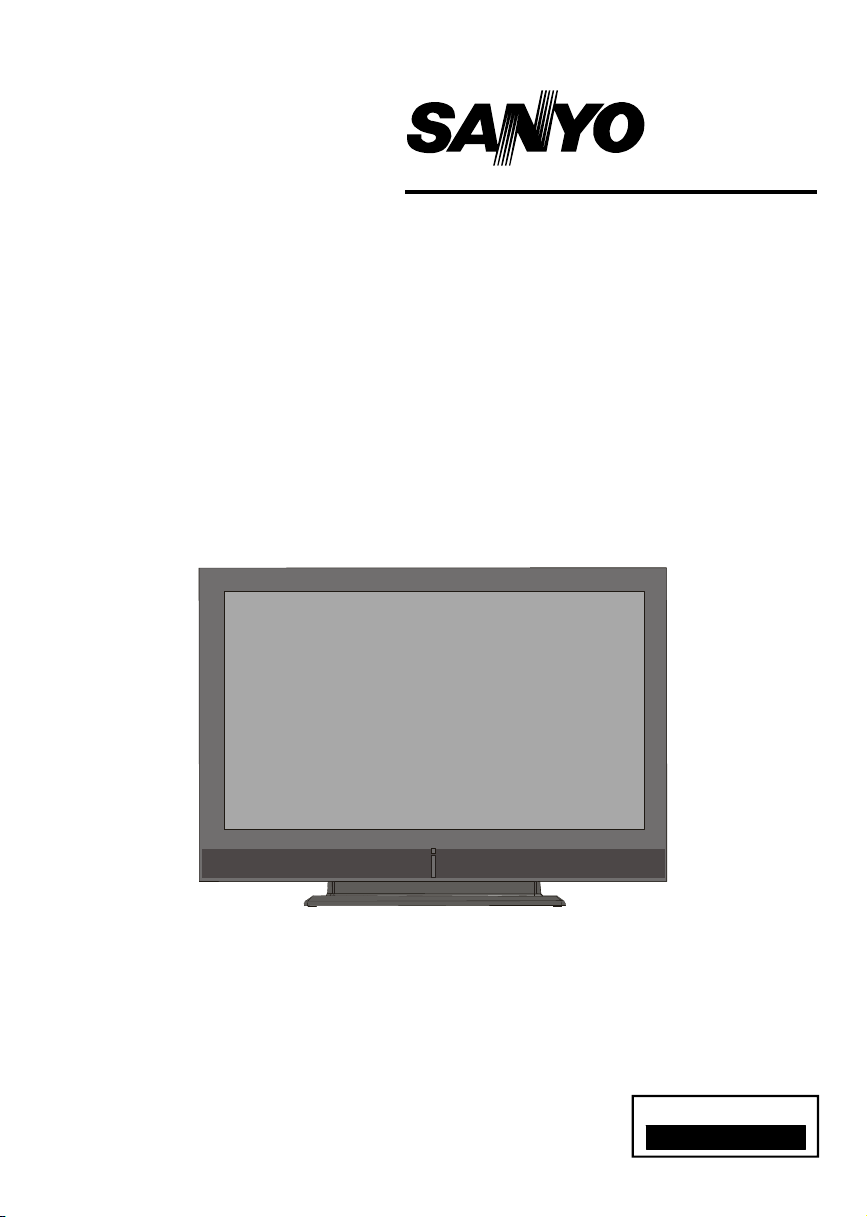
INSTRUCTION MANUAL
Colour television
CE42LD81-B
Please read this Instruction book before using your television.
We wish you many hours of pleasure from your new television.
Problems with set-up?
Call 0870 240 7475
Page 2
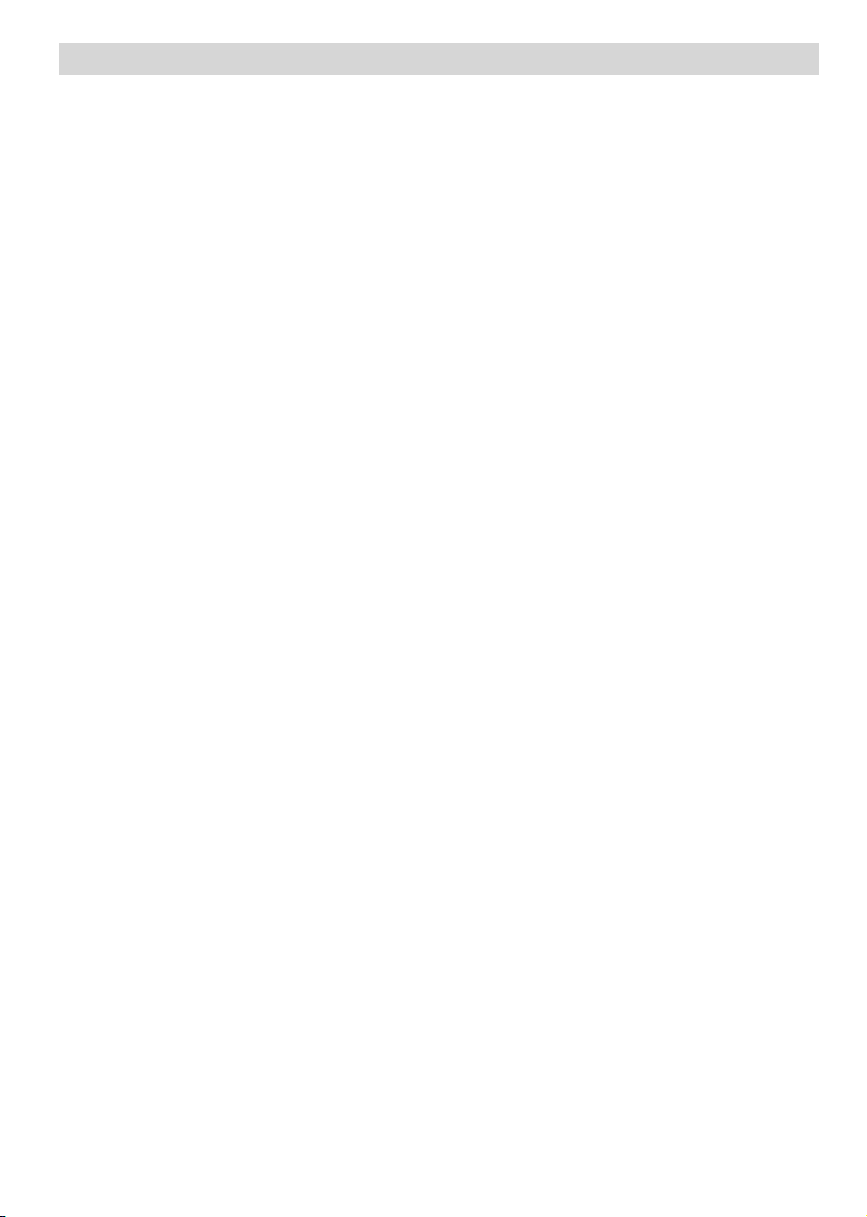
Contents
Remote Control Buttons ..............................................................................................................................2
LCDTV .......................................................................................................................................................2
Preparation.................................................................................................................................................3
Safety Precautions .....................................................................................................................................3
Before Switching On Your TV .................................................................................................................... 5
Switching The TV ON/OFF ......................................................................................................................... 5
Navigating the Menu System ......................................................................................................................5
InitialSettings..............................................................................................................................................6
Everyday Operation ................................................................................................................................... 6
DTV Menu System ...................................................................................................................................... 8
Analogue TV Menu System ...................................................................................................................... 15
PCMode ................................................................................................................................................... 21
Other Features ......................................................................................................................................... 21
Teletext ..................................................................................................................................................... 23
ConnectPeripheral Equipment .................................................................................................................. 24
AppendixA: PC Input Typical Display Modes ............................................................................................25
Appendix B: Aerial Connection .................................................................................................................25
AppendixC: Connect Peripheral Equipment .............................................................................................. 25
PeripheralEquipment Connections ........................................................................................................... 26
Tips .......................................................................................................................................................... 27
Specifications ........................................................................................................................................... 27
English -1 -
Page 3
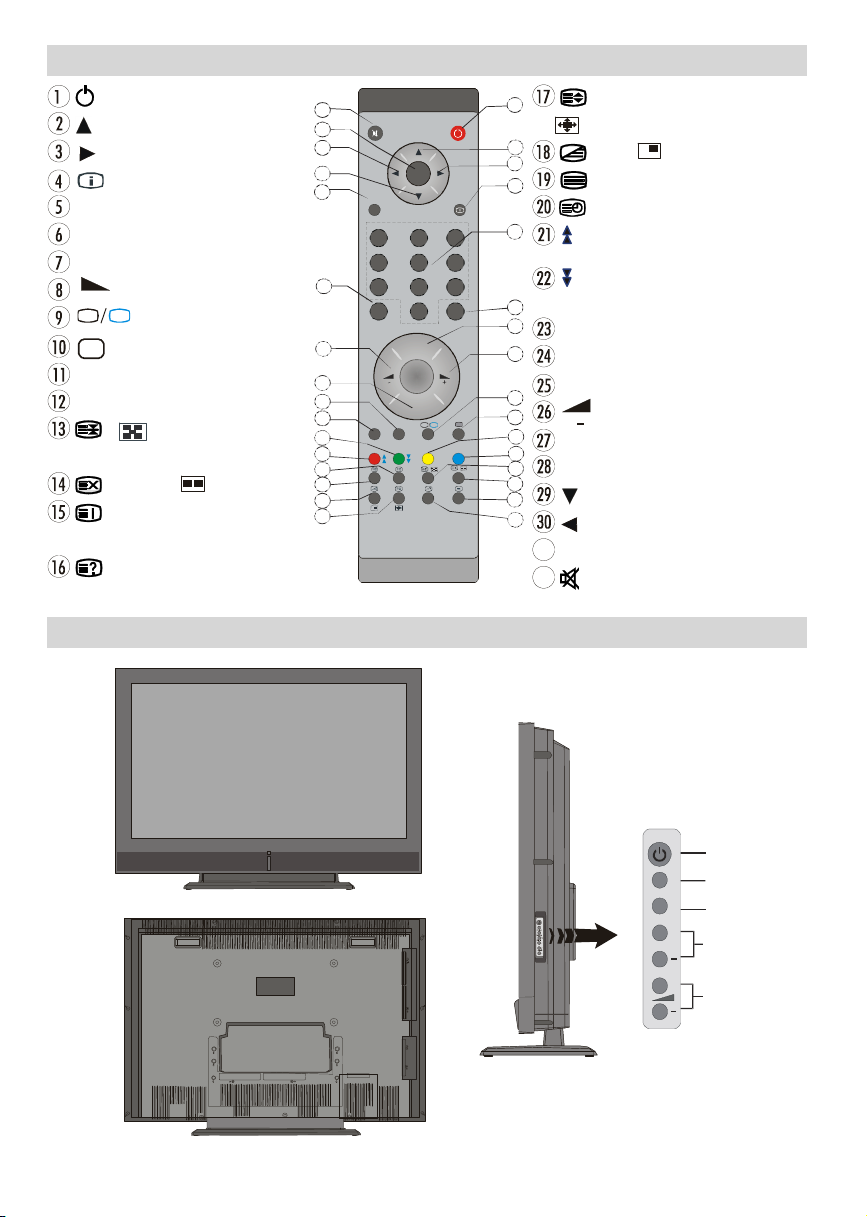
Remote Control Buttons
+
DTV
31
32
DTV
-/--
EXIT
SOURCE
GUIDE
13
P+
P/CH
Volume
= Stand By
= Cursor Up
= Cursor Right
= Info
0 - 9 =DirectProgramme
-/-- / EXIT = No function
P + =Programme Up
= Volume Up
TV
= TV / Digital TV Mode
AV
/SOURCE= ExternalSource
Yellow button = Feature Menu
Bluebutton= InstallationMenu
/ = Hold / PIP function/
subtitleon/off in the digital mode
= Update, = PAP function
= Index Page
GUIDE= ElectronicProgrammeGuide(EPG)
=Reveal / Switch from TV to PC
32
31
30
29
28
27
26
25
24
23
22
21
20
19
18
17
M
OK
ABC D EF GHI
1 2 3
JKL MNO PQR
4 5 6
STU VWX YZ
7 8 9
0
PP
P -
TV
P<P
LCD TV
1
= Expand,
/WIDE = Image size
2
3
4
= Mix, =PIP function
= Teletext
=Time
5
/ Redbutton = Page Down /
SoundMenu
/ Green button = Page Up /
Picturesubtitleon/offinthedigitalmode
6
7
P<P/SWAP =PreviousProgramme
8
I-II = Mono/Stereo-DualI-II
P - = Programme Down
9
= Volume Down
PP = Picture Mode Selection
OK/SELECT = Okay (Store)
= Cursor Down
= Cursor Left
M = Menu
= Mute
English -2 -
MENU
TV/AV
MENU
P/CH
Page 4
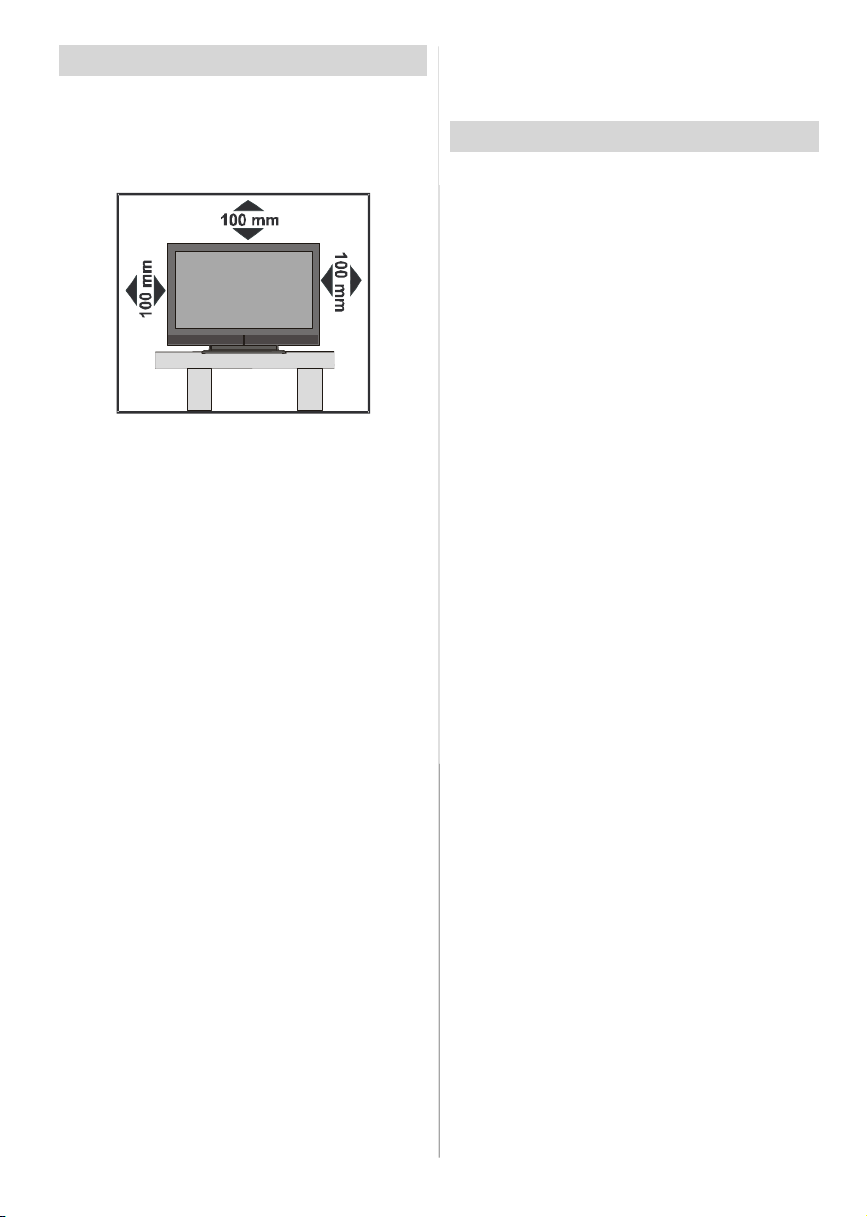
Preparation
Forventilation,leavea space of at least10cm free all
around the set. To prevent any fault and unsafe situ-
ations, please do not place any objects on top of the
set.
Use this apparatusin moderateclimates.
Features
• Remote controlledcolourLCDTV.
•FullyintegratedDigitalTV(DVB-T)
•100programmesfromVHF,UHFbandsorcablechannels can be preset.
•It can tune cablechannels.
•ControllingtheTVisveryeasybyitsmenudrivensystem.
• It has 2 Scart sockets for external devices (such as
video, video games, audio set, etc.)
• Stereo sound system (German+Nicam).
•FullfunctionTeletext (500pages).
•Fastext,TOPtext.
•Headphoneconnection.
•A.P.S.(AutomaticProgrammingSystem).
•Allprogrammescanbe named.
•Forwardorbackwardautomatictuning.
•Sleeptimer.
•ChildLock.
•Automaticsoundmutewhen no transmission.
•NTSCPlayback.
•AVinandS-VHSinareavailable.
•IthasVGAconnectorforexternaldevicessuchascomputer.
• It has two HDMI connectors for Digital Video and
Audio. This connection is also designed to accept
HighDefinitionsignals.
•AVL (AutomaticVolumeLimiting)
• When no valid signal is detected, after5 minutes the
TVswitches itselfautomaticallytostand-bymode.
• PLL (Frequency Search)
English -3 -
•PC Input
• Plug&Play for Windows9X, ME, 2000, XP
•Audio Line Out
Safety Precautions
Please read the following recommended safety precautions carefully for your safety.
1.Power Source
TheTV set should be operatedonlyfroma 220-240V
AC, 50 Hz outlet. Ensure that you select the correct
voltage setting for your convenience.
2.Power Cord
Do not place the set, a piece of furniture, etc. on the
power cord (mains lead) or pinch thecord.Handle the
power cord by the plug. Do not pull out the plug by
tuggingthecordand nevertouchthe powercordwhen
yourhands are wet as this could cause a short circuit
orelectricshock. Nevermake a knot in thecordor tie it
with other cords. The power cords should be placed
in sucha waythat they are not likelyto be steppedon.
A damaged power cord can cause fire or give you an
electric shock. When it is damaged and needs to be
changed, it should be done by qualified personnel.
3.Moisture and Water
Donotusethisequipmentin a humidanddampplace
(avoidthe bathroom,the sink in the kitchen,and near
the washingmachine).Do not exposethisequipment
to rain or water, as this may be dangerousand do not
place objects filled with liquids, such as flower vases,
on top. Avoid from dripping or splashing.
Ifanysolidobjectorliquidfallsintothecabinet,unplug
the TV and have it checked by qualified personnel
before operating it any further.
4.Cleaning
Before cleaning, unplug the TV set from the wall outlet.Donotuseliquidor aerosolcleaners.Use soft and
dry cloth.
5. Ventilation
Theslotsandopeningson the TV set are intendedfor
ventilation and to ensure reliable operation. To pre-
ventoverheating, theseopeningsmustnotbeblocked
or covered in anyway.
6. Heat and Flames
The set should not be placed near to naked flames
and sources of intense heat, such as an electric
heater. Ensure that no naked flame sources,such as
lightedcandles, are placedontop of the TV. Batteries
shall not be exposed to excessive heat such as sun-
shine, fire or the like.
Page 5
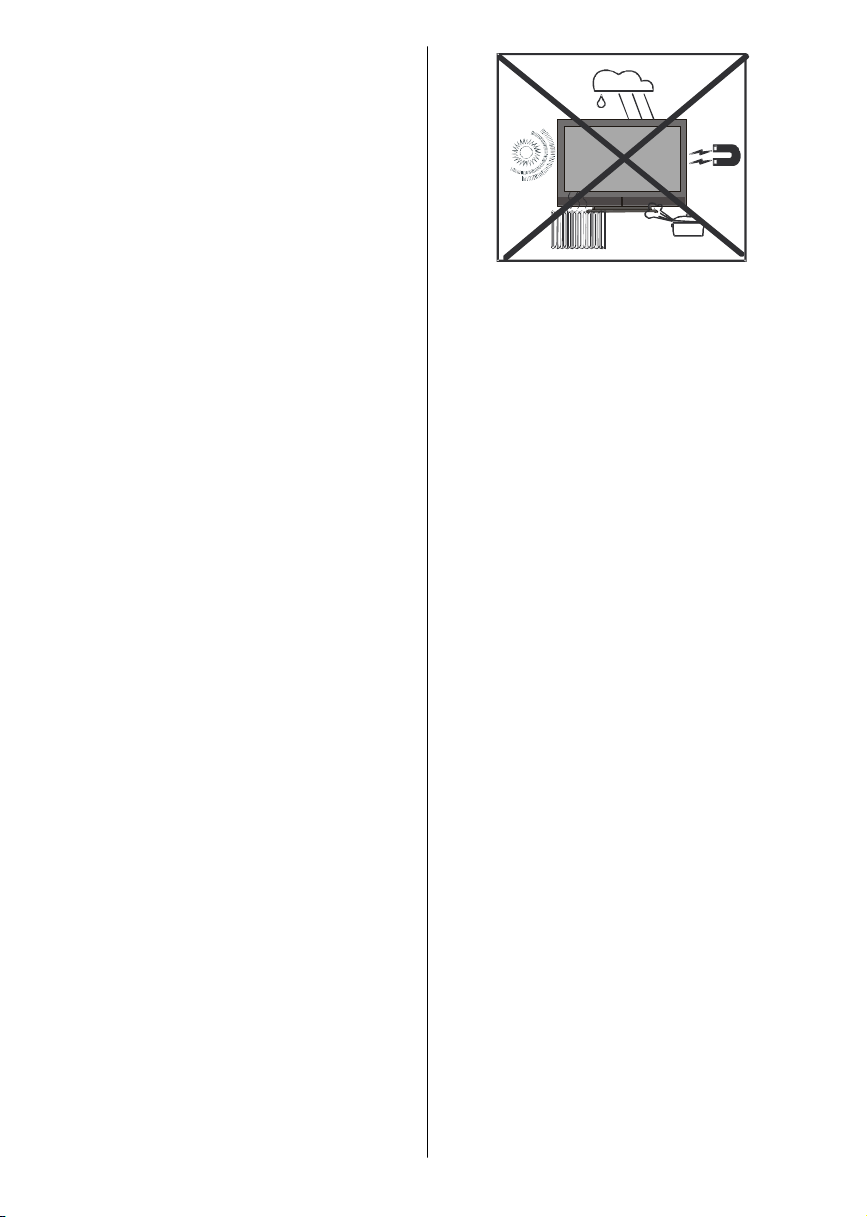
7. Lightning
In case of storm and lightning or when going on holiday, disconnect the power cord from the wall outlet.
8. Replacement Parts
When replacement parts are required, be sure the
servicetechnicianhas used replacement parts which
are specified by the manufacturer or have the same
specifications as the original one. Unauthorized sub-
stitutions may result in fire, electrical shock, or other
hazards.
9. Servicing
Please refer all servicing to qualified personnel. Do
notremovethe cover yourselfas this may result in an
electric shock.
10. Waste Disposal
Instructions for waste disposal:
• Packaging and packaging aids are recyclable and
shouldprincipallyberecycled.Packaging materials,
such as foil bag, must be kept away from children.
• Battery,including those which are heavymetal-free,
should not be disposed of with household waste.
Please dispose of used battery in an environmentallysound manner. Find out about the legal regula-
tions which apply in your area.
• Cold cathode fluoresant lamp in LCD PANEL containsa small amountof mercury; please follow local
ordinates or regulations for disposal.
11. Disconnect Device
Themains plug is used to disconnect TV set fromthe
mains and therefore it shall remain readily operable.
12.
Excessivesoundpressurefrom earphonesandheadphones can cause hearing loss.
13.
To prevent injury, this device must be securely attached to the wall in accordance with the installation
instructions whenmounted to the wall (if the option is
available).
“The LCD panel is very high technology product with
about a million thin film transistors, giving you fine
picture details. Occasionally, a few non-active pixels
may appear on the screen as a fixed point of blue,
greenor red. Please notethat this doesnot affect the
performance of your product.”
“DONOTLEAVEYOURTVATSTAND-BYOROPERATINGWHENYOULEAVEYOURHOUSE”
English -4 -
Page 6
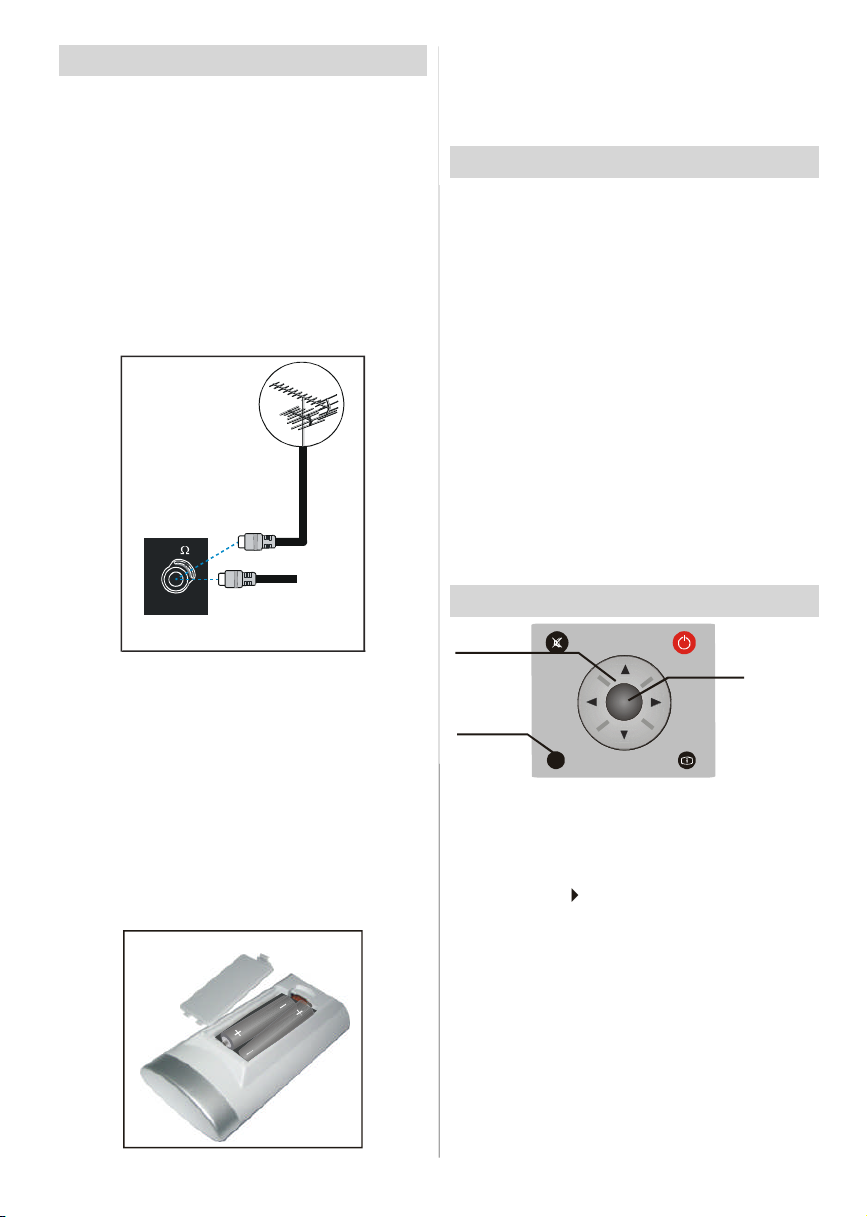
Before Switching On Your TV
Power Connection
IMPORTANT: The TV set is designed to operate on
220-240V AC, 50 Hz.
•After unpacking, allowthe TV set to reach the ambi-
ent room temperature before you connect the set to
themains.
Connections To The Aerial Input Socket
•Connect the aerialor cableTVplugto theAerialinput
socketlocatedat the rear of the TV andconnectthe
cable plug coming out from the TV out socket lo-
catedon the devices (VCR, DVB etc.) to this socket
as well.
Note: Remove the battery from remote control handset when it is not to be used for a long period. Other-
wise it can be damaged due to any leakage of battery.
Switching The TV ON/OFF
To switch the TV on:
Your TV will switch on in two steps:
1- Connect the power to 220-240V AC 50Hz. Press
stand-by button.Then the TV switches itself to
stand-bymode (Optional).
2- To switch on the TV from stand-by mode either:
Press a digit button on the remote control so that a
channelnumber is selected, or Pressthe-P/CH or P/
CH+ buttonontheTV or press the Ch+ or Ch- button
on the remote control, so that last mode switchedoff
is selected.
By either method the TV will switch on.
To switch the TV off:
Press stand-bybuttonon the remotecontrolor standby button on the TV so the TV will switch to standby
mode. To power down the TV completely, unplug the
power cord from the mains socket.
VHF/UHF
REAR OF THE TV
CABLE TV
Inserting Batteries In The Remote
ControlHandset
WARNING :Remotecontrolis batteryincluded.Aplas-
tic protector is used to disconnect the batteries in
orderto preventthe battery life from reducing. Please
remove the plastic protector before the first use.
• Removethebatterycoverlocatedon theback of the
handset by gently pulling backwards from the indicated part.
• Insert two AAA/R03 or equivalent type batteries
inside.Place the batteriesin the rightdirectionsand
replace the battery cover.
English -5 -
Navigating the Menu System
Fornavigation
To confirm
choices
SELECT
OK
1- Press “M” to display the menu.
2- Press “
“
3- Use “
4- Press “
PressOK to set as default.
5- To exit the menu or return from sub-menu screen,
press “M”.
These explanations are available for the navigation
of the whole Menu System. To select options that are
explained in the following parts, refer to “Navigating
The Menu System”.
” or “
” for more options.
” or “
” or “
M
INFO
” button to select an icon. Press
” button to highlight.
” buttons to change the settings.
Page 7
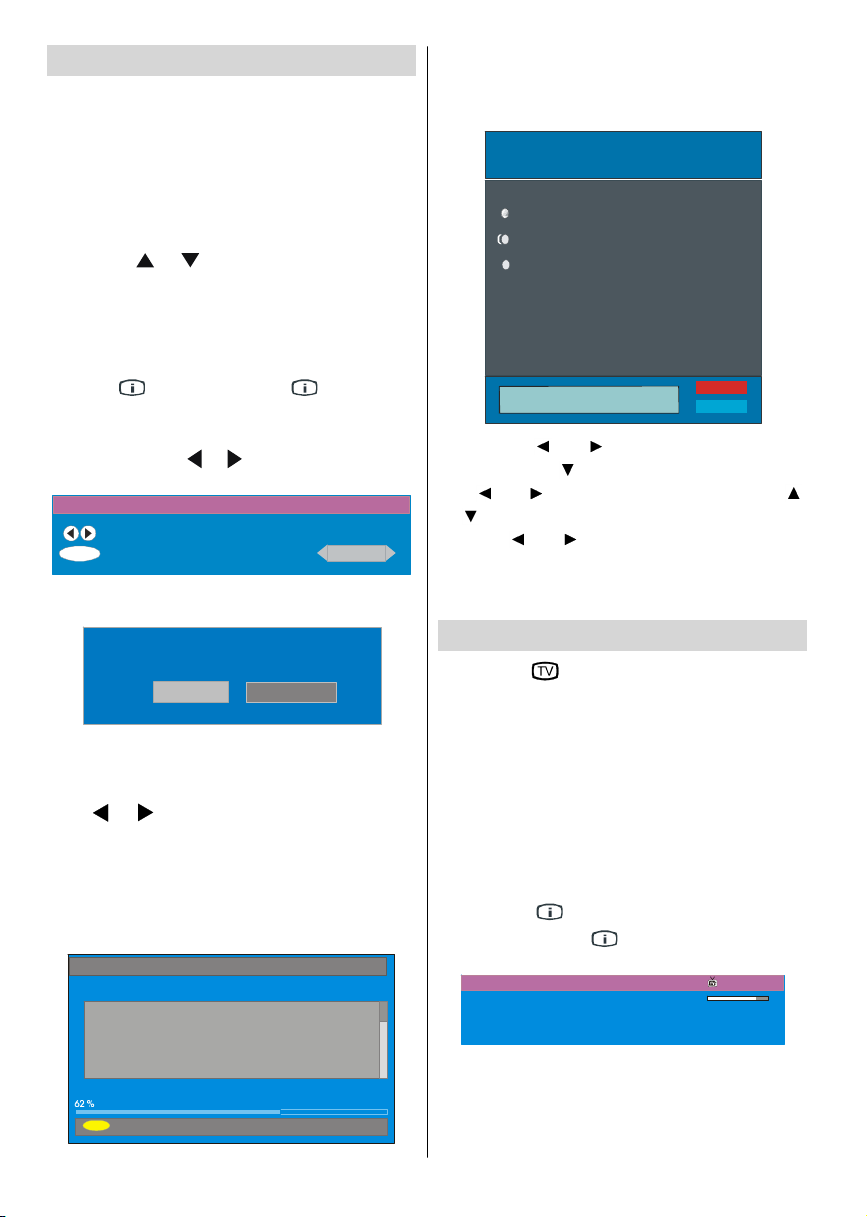
Initial Settings
Do you want to startautomatic search?
Searching UHFchannels62. Please wait.Thiswilltakea few minutes
When the TV is turnedon for thefirsttime, IDTV is on
first. Because this is the first time that IDTV has been
used, there are no channels stored in the memory.
When the TV is turned on for the first time, the menu
for the language selection appears on the screen.
The message “Welcome please select your lan-
guage!” is written in all language options sequentiallyin the menu on the screen.
By pressing or buttons highlight the language
you want to set and press “SELECT” button. In the
menu “Set Language” is written next to “OK” item to
indicate that “Press SELECT button to set the high-
lightedlanguage option.”
You can get information about the menu usage by
pressing“ ” button.And press “ ”buttonagain
to exit the help menu.
After“then,First time Installation Menu will appear on
screen.Bypressing or buttons,selected coun-
try item you want to set and press “SELECT” button
First time installation
Choose Country
Set countryand continue installation
OK
After the First time Installation is set, the following
message appears on the screen.
Yes No
• To start automatic search, select “Yes”, to cancel
select “No”.
•To selectan option “Yes or No”, highlightthe item by
using or buttons and press “SELECT” button.
The IDTV will automatically tune to the transmission
channels according to selected country standards
looking for digital terrestrial TV broadcasts and dis-
playing the names of channels found. This process
willtake about five minutes. To cancel searching,you
can press “M” button at any time during the process.
Automatic Search
Codec 4:3
Codec 16:9
After Automatic Search process is completed, the
followingmessageaskingforanaloguechannelsearch
appears on the screen. TV switches to the analogue
TVmode:
Country
Language
TXT Language
AUTO. PROGRAMMING SYSTEM
Ok
Cancel
By pressing “ ” or “ ” button, adjust the Country
item and press “ ” to highlight “Language” item.
Use “ ” or “ ” button to set “Language”. Use “ ”
or “ ” buttons to select “TXT Language” and set it
by using “ ” or “ ” buttons. Press “OK” button to
continue:
For more information on this process, see “Install
Menu” section.
Everyday Operation
Pressingthe“ /DTV”buttonatanytimewhilewatching televisionprogrammeswillswitch the TV set between the digital terrestrial television broadcasting
and the analogue broadcasting.
Information Banner
• Whenever you change the channel using the “P/CH
+” or “- P/CH” buttons or the number buttons, TV
displays the channel picture along with an information banner at the bottom of the screen. This will re-
main on the screen for approximately three seconds.
• The information banner can also be displayed by
pressingthe “ ” button at any time while watching
theTV.Pressingthe “ ”buttonagain removes the
banner.
4 RTL 09:10
CH 48
Now: NEWS
Signal :
04:35-11:00
11:00-17:55
MENU
Cancel searching
The information banner gives a number of facts on
the channel selected and the programmeon it:
• The name of the channel is displayed along with its
channel list number and an indication of the strength
of the signal received on this tuning channel.
English -6 -
Page 8
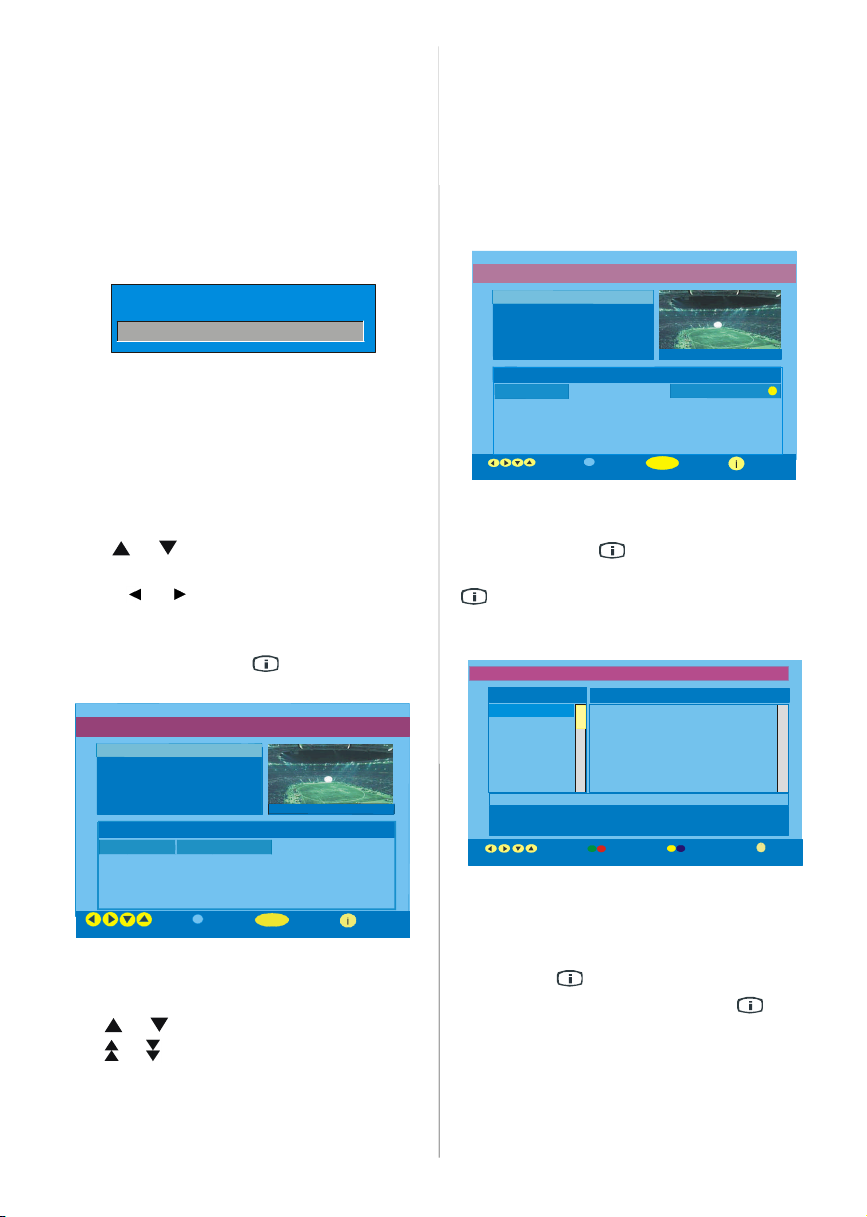
• The current and next programme information are
1 RTL
I
I
More
Elec tronic Programme Guide
given with the start and finish time.
• The current time informationis displayed alongwith
channelname.
Hi n t
Notallchannels broadcasttheprogramme data.If the
name and times of the programme are not available
then “No InformationAvailable” is displayed in the information banner.
If the selected channel is locked, you must enter the
correct four digit key to view the channel.
Enter Lock Key
• If you press “SELECT”button when a next event is
highlighted, a reminder is set for the highlighted
programme and a clock icon appearsacrossthe highlighted channel line as shown in the following EPG
menu figure.
Programme reminders is set to signal that a
programme is about to start when you are watching
anotherchannel. If youset reminderto a programme,
then you will be asked for switching to that channel
when the reminder time is reached.
Electronic Programme Guide Wed 31/7 09:13
News 10:00-11.00
ELECTRONIC PROGRAMME GUIDE(EPG)
Some, but not all, channels send information about
the current and next events. Please note that event
informationisupdatedautomatically.Ifthereisnoevent
information data available for channels,only channel
namewith“No Information Available” banner is
displayed.
• Press “GUIDE” buttonto view the EPG menu.
• Press or buttons to navigate in Channels or
Programmes.
• Press or buttons to navigate through the
channelandprogrammelist.
• In EPG Menu,you can easily see the extendedhelp
informationbypressingthe“ ” buttonandbypress-
ing this button again you can close this window.
Electronic Program me Guide Wed 31/7 09:13
News 10:00-11.00
1. ONE Commonwealth … Nachrighten
2. BBC TWO DrivenCrazy Clifford The Big Red Dog
5. five The Chart Dawson’sCreek
Navigate Schedule Wa tch More
• In the EPG Menu all channels are displayed. The
current channel is highlighted when you enter the
EPGmenu.
• Use or buttons to change the channel. Also
press or buttons to make page up/down scroll
forthechannels.And press “SELECT”buttontowatch
thehighlightedchannel.
• If you highlight an event, short event description,
extended event description, start and finish time of
the event are displayed on the screen.
• By pressing the “BLUE” button you can view the
extended schedule of the programmes.
• By pressing the “ ” button you can see the
detailed help information easily. And by pressing
“ ” button again you can exit Help menu.
By pressing the “BLUE” button, the following EPG
Menu appears on the screen.
• By pressing “YELLOW/BLUE” button, you can advance the schedule backward / forward of a day.
•Bypressing“GREEN / RED”buttonsyoucanchange
thescheduletime.
• If you press “ ” button you can see the detailed
help informationeasily. And by pressing “ ” button
againyou can exit Help menu.
Displaying The Subtitles
With Digital terrestrial broadcasting (DVB-T), some
programmes are broadcast with subtitles. Subtitles
can be displayed when watchingthese programmes.
•WheneverGREENbuttonis pressed,Subtitleselec-
English -7 -
1. ONE Commonwealth … Nachrighten
5. five The Chart Dawson’s Creek
Navigate Schedule
BBC ONE TUE21/4, 20:00-22:00
1. BBC ONE
2. BBC TWO
5. Five
7. BBC Choice
11.DISCOVERY
15.BBCNEWS24
17.BBCi
Navigate
No Information Available
Change Time
Reminder More
Wed 21/4 10:12
Page 9
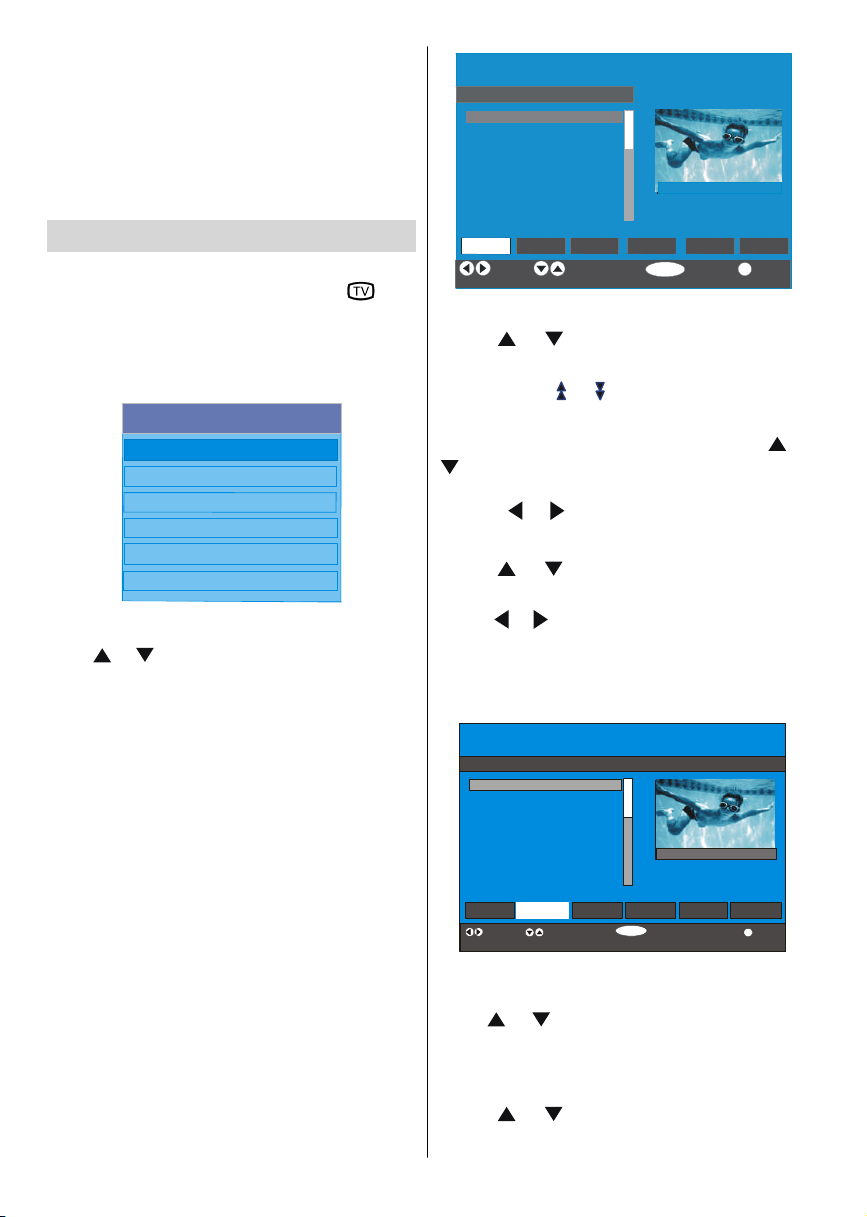
tionOSD will be displayed on thescreen.You can set
SELECT
Subtitles as ON or OFF. For Subtitle Language options, refer to “Language Settings” in the “Configura-
tion Menu” section.
TELETEXT
Use of teletext and and its functions are identical to
theanaloguetextsystem.Pleasedoreferto the “Ana-
logue teletext” explanations.
DTV Menu System
The IDTV Menu can only be shown when watching
Digital terrestrial broadcasting. Press the “ /DTV”
buttonto turn the IDTV on whileTV is in theanalogue
mode.
1. Press MENU button.
The menu below appears on the screen:
Main Menu
Channel List
Installation
Configuration
Timers
TV Setup
Common Interface
Channel List
Using or buttonsontheremote controlin Main
menu, make sure that the first item, Channel List, is
highlighted and press the “SELECT”buttonto display
the Channel List.
The following operations can be performed in this
menu:
1. Navigating the whole list of channels
2. Moving channels*
3. Deleting channels
4. Renaming channels
5. Adding locks to channels
6. Setting favourites
*Depending on your selection of Country in the
first time instal lation, “ MOVE” option of the
Channel List may not be visible.
Channel List is the place where the channels are
managed.
1. BBC ONE
2. BBC TWO
3. ITV 8
4. Channel 4
5. BBC THREE
6. Teletext
7. BBC FOUR
8. Sky Travel
9. UKHistory
10. RTL
Select
Move
1 BBC ONE
Navigating the whole channel list
• Press or keys for selecting the previous or
next channel.
• You can press or buttons to move page up or
page down.
• To watch a specific channel, highlightit using or
buttons and then press “SELECT” button, while
the“Select” itemonChannel Listmenuishighlighted
via using or buttons.
Moving the channelsin the channel list
• Press or buttons to select the channel that
will be moved.
• Press or buttons to select the ‘’Move’’ item on
ChannelListmenu.
“Move” is written next to “OK” item to indicate that
press “SELECT” to move the highlighted channel to
the desired position on the channel list.
CHANNELLIST
1. BBC ONE
2. BBC TWO
3. ITV 8
4. Channel 4
5. BBC THREE
6. Teletext
7. BBC FOUR
8. Sky Travel
9. UKHistory
10. RTL
Select Delete Edit Name Loc k Fa vouritesMove
Function Select Channel Move More
1 BBC ONE
• Press “SELECT” button, the selected channel be-
comeshighlighted.
• Use or buttons to select the new positionof
the channeland press “SELECT” button to place the
channel totheselectedpositionand returnthemenu.
Deleting the channels in the channel list
• Press or buttons to select the channel that
will be deleted.
English -8 -
Page 10

•Press or buttons to selectthe‘’Delete’’item on
ChannelListmenu.
As seen on Channel List menu, “Delete” is written
next to “OK” item at the bottom of the screen to
indicatethatpress“SELECT”buttontodeletethehigh-
lightedchannelin the channellist.
1. BBC ONE
2. BBC TWO
3. ITV 8
4. Channel 4
5. BBC THREE
6. Teletext
7. BBC FOUR
8. Sky Travel
9. UKHistory
10. RTL
Select
1 BBC ONE
Edit Name Lock FavouritesMove
Press“SELECT’’buttontodeletethehighlightedchannel in the channel list. Then the message below ap-
pears on the screen.
toggles the current character, i.e., ‘b’ character becomes ‘a’ on and ‘c’ on . Pressingthenumeric
buttons ‘0...9’ replacesthe highlighted character with
the characters printed above the key one by one as
the button is pressed.
Pressthe“MENU”buttonto canceltheeditingor “SE-
LECT” button to save the new name.
Adding locksto channels
Channel Locking provides a password-protected access to channels selected by parents.
Inordertolock a channel youshouldknowtheParental Lock password (default value is set to 0000 in the
factory and can only be changed from the Configu-
ration Menu).
By pressing or buttons, highlight the channel
to be locked and select the “Lock” option by press-
ing or buttons.Then press the“SELECT” button, a password box is displayed.
The selected service willbe permanently deleted, and
favourite listwillbe turned off. Are you sure?
No
• Press or buttons to highlight the desired option.
• If “SELECT’’ button is pressed while “Yes” is highlighted,the highlighted channel is deleted.
• Selecting“No”cancels the delete operation.
Renaming channels
To rename a specific channel, the channel must be
highlighted via pressing or buttons and then
highlight the “Edit Name” item by pressing or
buttons. Press “SELECT” button to activate rename
feature.
1. BBCONE
2. BBCTWO
3. ITV8
4. Channel 4
5. BBCTHREE
6. Teletext
7. BBCFOUR
8. SkyTravel
9. UKHistory
10. RTL
Select Delete Lock FavouritesEdit NameMove
1 BBCONE
Now pressing or buttons moves to the previous/next character. Pressing or buttons
English -9 -
1. BBCONE
2. BBCTWO
3. ITV8
4. Channel 4
5. BBCTHREE
6. Teletext
7. BBCFOUR
8. SkyTravel
9. UKHistory
10. RTL
Select Delete FavouritesEditName LockMove
Function Select Channel Lock/Unlock More
Enter Lock Key
1 BBC ONE
Setting Favourites
You can set various channels as favourites so that
only the favourite channels are navigated. To set a
favourite you should highlight the “Favourites” item
at bottom of the ChannelList menu.
To set a favourite you should highlight the
“Favourites” item at bottomoftheChannelListmenu,
and then pressing ‘’SELECT’’ key, Edit Favourite
Lists menu appears on the screen.
You can list your favourite channels using List 1, List
2, List 3, List 4 or List 5.
Using 5 lists enables listing channels for diffrerent
categories (sport, music etc.). And by activating the
favourites list number that you want in Favourite
Mode submenu of Configuration menu, you enable
only the channels in the selected list. Configuration
menu is enteredfrom the Main Menu.
Page 11

1. BBC ONE
2. BBC TWO
3. ITV 8
4. Channel 4
5. BBC THREE
6. Teletext
7. BBC FOUR
8. Sky Travel
9. UKHistory
List5
Select List Select Channel Add/Remove More
How To Add A ChannelTo A Favourite List:
•Bypressing“ ” / “ ” buttons,highlightthechannel that you want to add to the favourite list.
• Select the list number by pressing “ ” / “ ” buttons.
•Bypressing“SELECT’’button, thehighlightedchannel is added to selected list number.
For each channel, an icon indicates which favourite
list a channel is in. (i.e. In figure above, icon
indicatesthat BBC ONE is added to List 1.)
To rem ove any ch annel tha t is ad ded to a
favourite list:
• Highlight the channel that you want to remove from
the favourite list you have added;
• Highlight the list number that the channel will be
removed, and press “SELECT’’ button. The icon indi-
catingthe addedlist numberdisappears on the menu.
Note: A channel can be added to more than one
favourite list.
To activate Favourites, go to the Configurationmenu
and select the list number in Favourite Mode you
want to activate by pressing or buttons. ToTo
cancel Favourites, set Favourite Mode to Off.
Using “BLUE” button to navigate through the
favourite channels:
You can navigate through the favourite channel lists
via pressing “BLUE” button. For each pressing of
“BLUE” button,youcannavigatethroughthefavourite
channels that are top of the each channel list, se-
quentially.
While a channel list is selected, you can navigate
throughthe favourite channels in that list by pressing
“P/CH+” or “P/CH-” buttons.
On Screen Help Pressing INFO Button
For all menus press “ ” button to display the help
information about the menu functions. For Channel
List menu the following message is displayed on the
screen.
English -10-
highlighted channel.
PressMENUto exit thisscreen.
Hi nt:
Entering More item pressing “ ” button gets
quick and easy use of the all menus in IDTV
displaying information for the highligted menu
item.
Installation
The Installation menu mainly intends to help you for
building a Channel Table in most efficient way.
Main Menu
Channel List
Installation
Configuration
Timers
TV Setup
Common Interface
This menu includes the following items:
1. Automatic Search
2. Manual Search
3.First TimeInstallation
Installation
AutomaticSearch
ManualSearch
FirstTime Installation
Automatic Search:
Automatic search is started by pressing “SELECT”
button while Automatic Search item is highlighted.
The following message appears on the screen.
Please check antenna connection. Do you want to start
automatic search? Your previouschannel list willbe....
Yes
Highlight “Yes” or “No” via using or buttons
and press “SELECT” buttonto select.
If “Yes” is selected, Automatic Search is started.
Selecting “No” cancels Automatic Search.
After searchis completedfor digitalchannels,a mes-
Page 12

sage asking search for analogue channels appears
on the screen.
analogue c hannels?
Yes
No
Highlight “Yes” and press “SELECT” button to searh
for analogue channels.The following menu appears
on the screen for analogue channel search.
Country
Language
TXT Language
AUTO. PROGRAMMING SYSTEM
Ok
Cancel
By pressing “ ” or “ ” button, adjust the Country
item and press “ ” to highlight “Language” item.
Use “ ” or “ ” button to set “Language”. Use “ ”
or “ ” buttons to select “TXT Language” and set it
by using “ ” or “ ” buttons. Press “OK” button to
continue:
UK
63.75 MHz
programme names, you can changethem inaps submenuin the settings menu.
All the services are searched and a channel table is
created automatically.
All channels found are stored in a sorted form with
respectto theirchannelnumbers.Someservicesmay
not appear with the correct channel number. At the
time of printing,notall broadcastersare sending their
channelnumberinformation.
Manual Search:
In Manual Search, the number of the multiplex is
enteredmanually and only that multiplex is searched
for the channels. For every valid channel number,
signal level, signal quality and network name are
shown at the bottom of the screen.
In both manual and auto search any existing channel
in the database is not re-stored to avoid redundant
duplicates of that channel.
First Time Installation
The user can use this item to load default settings,
which had been loaded to the receiver at the factory.
To install factory settings, highlight “First Time In-
stallation” menu item and press “SELECT” button,
then you will be asked to tings. Selecting “Yes” by
pressing “SELECT” button while the “Yes” is highlightedand then the existing channel table will be de-
leted.
Are you sure you want to delete all channels and
settings forfirst time installation?
Yes
After factory settings is loaded, “First Time Instal-
lation” menu will be displayed.
The menu which is displayed for language selection
appears on the screen at first. By using or
buttons, selectthedesiredlanguageoption,andpress
“SELECT”buttonto activate.
After the language is selected, a message asking for
automatic search start appears on the screen.
6%
P 03 - C 04
63.75 MHz
After APS is finalized, the programme table will appear on the screen. In the programme table you will
see the programme numbers and namesassignedto
theprogrammes.
If you do not accept the locations and / or the
English -11-
Do you want to startautomatic search?
Yes
Highlight “Yes”item by pressing or buttonsand
press“SELECT”buttontostartinstallation.Aftersearch
is completed for digital channels, a message asking
searchfor analoguechannels appears on the screen.
analogue channels?
Yes
No
Page 13

Highlight “Yes” item by pressing or buttonsand
English
ChangeFavouriteMode
SelectMode
Country:
press “SELECT” button to searh for analogue
channels.The following menu appears on the screen
for analogue channel search.
Country
Language
TXT Language
AUTO. PROGRAMMING SYSTEM
Ok
Cancel
By pressing “ ” or “ ” button, adjust the Country
item and press “ ” to highlight “Language” item.
Use “ ” or “ ” button to set “Language”. Use “ ”
or “ ” buttons to select “TXT Language” and set it
by using “ ” or “ ” buttons. Press “OK” button to
continue.
Configuration
Press“M”buttontodisplaythe MainMenuand the
buttontwicetohighlightConfiguration,then press“OK”
button to display the Configuration menu. Press “M”
buttonto exit the menu.
Main Menu
Channel List
Installation
Configuration
Timers
TV Setup
Common Interface
The various configuration functions are displayed in
a list, along with a quarter-screen image of the cur-
rently selected channel. You can select a function by
highlightingthe correspondingmenulineusing the
or buttons.
Configuration
Favourite Mode
Channel List
Language Settings
Parental Settings
Time Settings
Receiver Upgrade
Off
Tv Only
V.0.7(EU)
Germany
More
Favourite Mode
This function enables or disables the favourite channellistmode.
Use or buttonsto set FavouriteModeto “List1,
List 2,..., List 5 or Off”.
Selecting “Off” disables the favourite channel List
mode.
If the “Favourite Mode” is set on via selecting a
channellistnumber, in normaloperating modepress-
ing “P/CH+” and “P/CH-” buttons will only navigate
through the channels that were previously defined
as favourites in the selected channel list.
Channel List
IntheConfigurationMenu,highlighttheChannelList item
by pressing or buttons.
Use the or buttons to set the Channel List to
“TV only or Radio only”.
This feature enables navigation only through the selected channel list type.
If “Radio only” is set, you can only navigate through
the Radio channels in the channel list via using “P/
CH+” or “P/CH-” - buttons.
Language Settings
IntheconfigurationMenu,highlightthe LanguageSettings item by pressing or buttons. Press OK
andLanguageSettingssub menuwillbe displayedon
the screen:
SystemLanguage
AudioLanguage
SubtitleLanguage
Use or buttonsto highlightthe menu item that
will be adjusted.
System Language
System Language determines the on-screen menu
language.
English -12-
Page 14

Use or buttons to set the System Language
Age 5
setting.
Audio Language
Digital terrestrial television channels can broadcast
simultaneous sountracks in more than one language.
This function selects which language soundtrack you
will hear when switching to a channel broadcasting
with the multiple soundtracks.
Use or buttons to cycle through the language
options.
Subtitle Language
Digital terrestrial television channels can broadcast
with subtitles displayed on-screen for the hard-of-
hearing. Thisfunctionselectsthe desired subtitle language and enables the automatic display of subtitles
whenever subtitle information is broadcast.
Use or buttons to cycle through “Off” and
language options.
Parental Settings
Some channels broadcast material which you do not
want younger members of the family to watch. Any
channel can be ‘locked’ so that it cannot be selected
for viewing without first a four-digit PIN code being
entered. In this way any channel not suitable for
younger viewers can be protected.
Thisfunctionenablesor disables the menu protection
systemand allowsthe PIN codetobechanged.ChannelAnd Menu Protection Lock feature.
Use or buttons to highlight Parental Settings.
Press“SELECT”buttontoenterParentalSettingsMenu.
A box asking for the lock key is displayed.
Enter Lock Key
There is only one key which is set to “0000” initially.
Enter lock key. If wrong Lock key is entered, the fol-
lowing message is displayed on the screen and it is
returned back.
Wrong Lock Key
If it is correct, the Parental Settings Menu including
following items is displayed:
Maturity Lock
Menu Lock Installation
Set Lock Key
Maturity Lock:
Use or buttons to set Maturity Lock to the “Off,
Age 4, Age 5...........Age17 or Age 18”. (“Off, Age 4,
Age5,...,Age 18, Freigegeben ab 6 Jahren,Universal
viewing (FRA) or X-rated ESP”.)
Menu Lock:
Thereyou can set/reset locking for the Main Menu or
the Installation Menu to restrict access. If the menu
lock is disabled, there willbe free access to the menu
system.
Off: All menus are unlocked.
Main Menu: Main menu is accessible only with the
correct lock key. So the user cannot add, delete, rename, move channels, cannot set timers.
Installation: Installation menu is locked, so the user
cannot add channels.
Changes will be updated after exiting Configuration
Menu.
Set Lock Key:
Also in this menu you can change the lock key and
set/change parental lock mode.
Time Setti ngs
In the configurationMenu, highlight the Time Settings
item by pressing or buttons. Press OK and
TimeSettingssubmenuwillbedisplayedonthescreen:
Current Time
TimeZone
14:26
Auto
GMT +0
Use or buttons to highlight the Time Zone
Setting.Time ZoneSetting is set using or but-
tons.ItcanbesettoAUTOorMANUAL. WhenAUTO
is selected,CurrentTime and Time Zone options will
not be available to be set.
If MANUALoption is selected as the Time Zone Set-
ting,Time Zone could be altered:
•By pressing or buttons select Time Zone.
Use or buttons to change the Time Zone be-
tweenGMT-12orGMT+12.CurrentTimeonthetop of
the menu list will then change according to the selectedTime Zone.
Receiver Upgrade
TheIDTVcanbe upgradedviatheconfigurationmenu,
enteredfrom the main menu.
Use or buttonsto highlight the menuitem that
will be adjusted.
English -13-
Page 15

Configuration
4
Arte
Favourite Mode
Channel List
Language Settings
Time Settings
Receiver Upgrade
OK
Searchfor Upgrade
Off
Tv Only
V.0.7 (EU)
Germany
ProgrammeTimers
No Channel Name Start End Date Mode
2. BBCONE 00:00 00:00 01/01/2005 Inactive
3. BBC ONE 00:00 00:00 01/01/2005 Inactive
4. BBCONE 00:00 00:00 01/01/2005 Inactive
5. BBCONE 00:00 00:00 01/01/2005 Inactive
6. BBCONE 00:00 00:00 01/01/2005 Inactive
Move/Change
MENU
OK
Exit Edit Timer More
04/07/2005
10:42
In the configuration menu, highlight the “Receiver
Upgrade” item by pressing or buttons and
press “OK” button to start upgrade process. The
following menu appears on the screen.
Software Upgrade
Searching for upgrade. Please wait, or press
Search Progress:
MENUto cancel.
After the search progress is completed,the message “
Completed searching for upgrade. No new soft-
ware was found” appears on the screen if no new
software is found.
Timers
Display the Main Menu by pressing the “MENU” button. Highlight the Timers line by pressing or
buttons and press “SELECT” button to display the
Timermenu.
Main Menu
Configuration
Timers
TV Setup
•Toset an event,highlightitsmodebuttonusing or
buttonsandpress“SELECT”button to displaythe
timer entry window.
TV
Start:
End:
Date:
Mode:
3. ITV
00:00
00:00
03/06/2005
Once
• Herethesixsettingsofchanneltype, channelname,
starttime, end time, date andfrequency mode can be
set. You can move freely between each setting using
or buttons.
• The channel type is set using or buttons. It
enables displaying only the selected type channels.
• The channel name is set using or buttons to
displaythechannelwhichbroadcaststheprogramme.
• The start time, end time and date are each set with
the number buttons on the remote control in 24-hour
format.
• The frequency mode determines how often the re-
ceiver operates this event and is set with the or
buttons to be either Once, Daily, or Weekly.
Hint
or the d ate is entere d, “Entered tim e is not
valid” me ssage a pp ears on the m enu.
Up to five separate timer events can be set and each
is displayed in the Programme Timers screen, show-
ing the eventnumber, the channelto be selected,the
starttime, end time, date and the mode- whetherthat
event is active (and will be acted on) or not.
TV Setup
To be able to go through TV functions, you can use
thisitem.
The digital TV Setup menu screen is accessed from
theMainMenu.Pressthe“MENU”buttontodisplaythe
MainMenu and use or buttonstohighlight “TV
Setup”. Press “SELECT” button to display TV Setup
menu screen.
English -14-
Page 16

Main Menu
Channel List
Installation
Configuration
Timers
TV Setup
Analogue TV Menu System
Picture Menu
Mode
Detailed information for all menu items is in Analogue
TV Menu System section.
Common Interface
• Press “M” button to displaythe Main Menu and use
the or buttons to highlight the “Common
Interface” line and press “SELECT” button.
Main Menu
Channel List
Installation
Timers
TV Setup
Common Interface
It is required to subscribe to a pay channel company
toviewthepaychannelsoftheDigitalTerrestrialbroad-
casting.ObtaintheConditionalAccess Module(CAM)
and the Viewing card by subscribing to a pay chan-
nelcompany, then insert those to theTelevisionusing
the following procedure.
1. Switch off the TV and unplug from the mains.
2. Insert the CAM, then Viewing Card to the
slot that is located in the terminal cover at the
left-hand side of the TV (from front view).
• The CAM should be correctly inserted, it is impossible to insert fully if reversed. The CAM or the TV
terminal may be damaged if the CAM is forcefully
inserted.
3. Connect the TV to the mains supply, switch
on and then wa it for few moments until the
card is activated.
•SomeCAMsmayrequirethefollowingsetup.Please
set the CAM by entering the IDTV menu, Common
Interface then pressing “SELECT” button. (CAM set
up menu is not displayed when it is not required.)
English -15-
Sharpness
Colour
In picture menu if PC,YPbPr or HDMI modes are
selected, resolution information is displayed at the
bottom of the menu osd.
Mode
By pressing
buttonto choose from one of these options:Cinema,
Dynamic and Natural.
/
button,select Mode. Press
/
Contrast/Brightness/Sharpness/Colour/Hue
By pressing
Press
Hint: Hue is displayed in picture menu when the TV
receives an NTSC signal.
/
button,select the desiredOption.
/
button to set the level.
ColourTemp
• By pressing
• Press/to choose from one of these options:
Cool, Normal and Warm.
/
button select Colour Temp.
Noise Reduction
By pressing
Press/tochoosefromoneoftheseoptions: Low,
Medium,HighorOff.
/
button select Noise Reduction.
Film Mode
Films are recorded at a different number offrames
per second to normal television programmes.
By pressing
Press
this feature on when you are watchingfilms to see
the fast motion scenes clearly.
3D Comb
3D Comb is used to improve colour transitions and
colour quality of pictures.
/
button,select Film Mode.
/
button to set this feature On or Off. Turn
Page 17

By pressing/
/
button to set this feature On or Off.
Note:3D Comb feature is not functional in NATURAL
picture mode.
button,select 3D Comb. Press
Picture Zoom
By pressing
Use
/
16:9, 4:3, Panaromic, 14:9 Zoom, Cinema, Sub-
title or Zoom.
/
button select Picture Zoom.
buttons, to change picture zoom to Auto,
Reset
By pressing
“OK”buttonto resetthepicturemodestofactorydefault
settings.
/
button, select Reset. Press
Store
•Bypressing
• Press
“Stored” will be displayed on the screen.
/
button selectStore.
or “OK” button to store the adjustments.
Sound Menu
SOUND
Volume
Equalizer
Balance
Headphone
Volume
By pressing
button to change the level of the Volume.
Equalizer
By pressing
button to change the Equalizer setting. In equalizer
menu,themodecan bechangedto Pop, Rock, Jazz,
Flat, Classic or User. Select the desired frequency
by
/
quency gain by pressing
Note: Equalizer menu settings can be altered only
when the Equalizer Mode is in User.
/select Volume . Press
/
select Equalizer.Press
button and increase or decrease the fre-
/
button.
/
/
Balance
Bypressing
tochangethe levelof thebalance.Balancelevelcanbe
adjustedbetween -32 and32.
/
select Balance.Press/button
Headphone
Bypressing/
buttonto enterhedphone menu.
button,selectHeadphone.Press
volume
By pressing
buttonto increasehp volume level. Pressbuttonto
or
decrease hp volume level. Headphone volume level
can be adjusted between 0 and 63.
/button,select Volume. Press
sound mode
Bypressing
/
button to change sound mode.
Sound mode is used to identify sound mode of the
headphone and can be set to mono, stereo, dual I or
dual II according to the transmission.
/
button,select Sound Mode. Press
balance
By pressing/
button to increase balance to the right. Press
button to decrease balance to the left. Balance level
can be adjusted between -32 and +31.
Press the “M” button to return to the previous menu.
button,select Balance. Press
Sound Mode
By pressing
button,you can select Mono, Stereo, Dual I or Dual II
mode,onlyifthe selectedchannelsupportsthatmode.
/
select Sound Mode. Press
AVL
By pressing/
set the AVL as on or off.
select AVLVL.Press
Effect
Bypressing
setEffect as onoroff.
/selectEffect.Press/button to
Dynamis Bass
DynamicBassis usedto increasebasseffectof theTV
set.
By pressing
pressing/buttonsetDynamicbasstoLow, Highor
Off.It is not recommendedto select Highif listeningat
high volume levels.
/
button, select Dynamic Bass. By
Store
• By pressing
• Press
“Stored” will be displayed on the screen.
/
button select Store.
or “OK” button to store the adjustments.
/
button to
/
English -16-
Page 18

Features Menu
PIP
PAP
Sleep Timer
Child Lock
Language
PIP
Inthe“Feature”menu, highlight“PIP”itembypressing
“
/
” buttons. Press “
submenu:
PIP
PIP ON-OFF
PIP Picture
” button to enter “PIP”
PIP Source
Select PIP Source item by using“
“ ” / “ ” button to set PIP source.
Note:WhenmainpicturesourceisTV, EXT-1, EXT-2,
FAV or PIP Window can only be set to
HDMI-1, HDMI-2, YPBPR, PCsourceorvice versa.
/”button.Use
PIP Programme
Select PIPProgrammeitem byusing“
PIP Programme is displayed at the bottom of menu
OSD.Use“ ” / “ ” buttontosetPIPProgramme.Youou
canalso use digit buttons on the remotecontrolto set
PIPProgramme.
Ifthesourceis settoHDMI-1,HDMI-2, PCorYPBPR;
“PIPProgramme”linewillbe visiblein PIPmenu.Otherwise, this line will not be visible.
/
”button.
PIP Swap
Select Swap item by using “
/ “ ” button. This function enables to swap between
themainandthe PIP picture.
/
” button.Use “ ”
PAP
In the “Feature”menu, highlight “PAP” item by pressing “
/
” buttons. Press “
” button to enter “PAP”AP”
submenu:
PAP
PIP Source
PIP Programme
PIP ON-OFF
You can activate or deactivatePIP mode by pressing
“ ” / “ ” button.
PIP Picture
Press“ ” buttonto enter “PIP Picture”submenu.AdjustmentsofContrast,Brightness,Sharpness,Colour,
Hue, Reset and Store items in this part are identical
with “Picture” menu in the Menu System. Refer to
“Picture” menu explanations in the previous parts.
PIPPosition
Select PIPPicture item byusing“
“ ” / “ ” button to adjust PIP position. PIP Position
info will be displayed at the bottom of the menu OSD.
/
”button.Use
English -17-
PAP ON-OFF
PAP Picture
PAP Source
PAP Programme
PAP
wap
S
PAP ON-OFF
You can activate or deactivatePAP mode by pressing
“ ” / “ ” button.
PAP Picture
Press “ ” button to enter “PAP Picture” submenu.
Adjustments of Contrast, Brightness, Sharpness,
Colour, ResetandStoreitems in thispartareidentical
with “Picture” menu in the Menu System. Refer to
“Picture” menu explanations in the previous parts.
Page 19

PAP Source
Select PAP Source item by using “
Use “ ” / “ ” button to set PAP source.
Note: Whenmainpicturesource is TV,EXT-1,EXT-2,
FAV or PIP Window can only be set to
HDMI-1, HDMI-2,YPBPR,PC sourceorviceversa.
/
” button.
PAP Programme
Select PAPProgrammeitem by using“
PAP Programme is displayed at the bottom of menu
OSD. Use “ ” / “ ” button to set PAP Programme.
You can also use digit buttons on the remote control
toset PAPProgramme.
/
”button.
PAP Swap
SelectPAPSwap item by using “
“ ” / “ ” button. This function enables to swap be-
tweenthe main and the PAP picture.
Sleep Tim er
By pressing
button to set the SleepTimer..
The timer can be programmed between Off and 120
minutes in steps of 10 minutes.
/select “Sleep Timer”.Press
/
” button.Use
Child Lock
By pressing
Press/button tosettheChildLockon or off.When
on is selected, the TV can only be controlled by the
remotecontrolhandset.In this case the controlpanel
buttons will not work. Hence, if one of these buttons
is pressed, “Child Lock On” will be displayed on the
screen when the Menu screen is not visible.
/
select Child Lock.
Language
By pressing
/
button to select the language.
/
button, select Language.Use
EXT2 Out
By pressing/
button,to set Ext-2Outto TV/DTV, EXT1, FAV, Audio
YPbPr or Audio PC.
Note:
• When TV Source is set to HDMI, HDMI Audio setting will be available among EXT-2 Out options.
• If currently watched source is analogue TV, a connected device displays analogue TV source as well.
If this source is set to digital mode, connected device displays digital source. In order to avail this
function, EXT-2 Output should be set to TV/DTV.
select EXT2 Output.Use
/
PCAudio In
By pressing
“ ” / “ ” button, you can change the PC Audio In to
TV/DTV, EXT-1, EXT-2, FAV, YPbPr Audio, PC Audio or FAV.
/
select Pc Audio In.By pressing
BlueBackground
You can set the TV to automatically change to a blue
screen if the signal is weak or absent, or when there
is no input from an external device.
TheBlueBackgroundfeaturecanbeturnedonoroffby
pressing“ ”/ “ ”button.
Menu Background
Bypressing“
Transparency level is adjusted by pressing “ ” / “ ”
button.
”/ “
” button,selectMenuBackground.
Menu Timeout
By pressing “
Press ” / “ ” button to changemenutimeout to 15
sec, 30 sec or 60sec.
” / “
” button, select Menu Timeout.
Teletext Language
Bypressing“
Press “ ” / “ ” button to change Teletext Language
/
toWest,East,Turk/Gre,Cyrillic, orArabic.
”/ “
”button,selectTeletextLanguage.
Default Zoom
Defaultzoomis a featurethatprovidesthezoommode
of the TV set to be switched to the selected default
zoommode(Panoramic,4:3,14:9zoom,16:9)incase
no WSS or 4:3 signal by end-user.
By pressing “
You can set Default Zoom to Panoramic, 4:3, 14:9
Zoom or 16:9 by pressing “ ” / “ ” button.
” / “
” button, select Default Zoom.
Install Menu
Program Table
Program
Band
Channel
Colour System
Program Table
By pressing
Press “ ” to display Program Table.
/
button, select Program Table.
English -18-
Page 20

Program Table
Auto Program
P01 BBC 1
P05 CH 4
P07 C 04
P08 C 07
P09 C 12
P10 C 15
P11 S 18
P12 S 29
P13 S 31
P14 S 33
P15 S 34
P16 S 35
P17 S 36
P18 S 37
P19 S 40
P20 C 21
Name
Delete
Insert
By moving the cursorin four directions you can reach
20 programmes in the same page. Youcan scroll the
pages up or down by pressing the navigationbuttons
to see all the programmesin TV mode(exceptthe AV
mode).By cursoraction,programmeselectionis done
automatically.
Name:
To change the name of a decided programme, select
the programmeand press the RED button.
Thefirst letteroftheselectednamewillbe highlighted.
Press
/
button to change that letter and “ ” /
“ ” button to select the other letters. By pressing
the RED button,you can store the name.
Insert:
Select the programme which you want to insert by
navigationbuttons. PresstheGREENbutton.Bynavi-
gation buttons move the selected programme to the
decidedprogramme spaceandpresstheGREENbut-
ton again.
Delete:
To delete a programme, press the YELLOW button.
Pressing the YELLOW button again erases the se-
lected programme from the programme list, and the
programmes below shift one up.
APS (Auto Programming System)
When you press the BLUE button for APS,Auto Programming System Menu will appear on the Screen.
Country
WARNING!
will be deleted
A.P.S. (Auto Programming System) Country
Press / button to select your country. If you
want to exit from A.P.S. function, press the “BLUE”
button.
When you press OK or RED button for startingAPS,
all stored programs will be erased and the following
screen will be displayed:
APS is running...
UK
P 03 - C 04
Whenever you press the “BLUE” button, A.P.S. func-
tion stops and ProgramTableappearson the screen.
If you wait until the end of A.P.S., Program Table is
displayed with the programmes found and located.
Program
By pressing
“ ” / “ button to select the program number. Youou
can also enter a number via digit buttons on the remotecontrol.Thereare100program storagebetween
0 and 99.
/
button, select Program. Press
63.75 MHz
6%
63.75 MHz
English -19-
Page 21

Band
Band can be selected either “C” or “S” by press“ ” /
“ button.
Channel
Channel can be changedby “ ” / “ ” buttonor Digit
Buttons.
Colour System
By pressing
Press “ ” / “ ” button to change the colour system
toPAL, SECAM,PAL60orAUTO.
IfSound SystemissettoI,SECAMis notavailablefor
theColourSystem.
Note: In EXT mode, you can choose NTSC 3.58 and
NTSC 4.43 as well.
/
button, select Colour System.
SoundSystem
By pressing
Press “ ” / “ ” button to change the sound system
toBG,I, L, L’,DK.
/
button, select Sound System.
Fine Tune
By pressing
“ ” / “ ” button to adjust the tuning.
/
button, select Fine Tune. Press
Search
Bypressing
/ “ ” button to start program searching.You can also
enterthedesiredfrequencyviadigitbuttonswhensearch
item is highlighted.
/
button,select Search. Press “ ”
Store
Bypressing
“OK”buttontostoretheadjustments.“Stored...”willbe
displayed on the screen.
/button,select Store. Press “ ”or
Install menu in AV modes
The followingscreenappearsin the installmenu:
Colour System
VCR
Store
Colour System
By pressing
ing “ ” / “ ” button, you can change the colour
system to PAL, SECAM, PAL 60, NTSC 4,43, NTSC
3,58 or AUTO.
/
selectColour System. By press-
VC R
By pressing
“ ” button, you can set the VCR to ON or OFF..
/
select VCR. By pressing “ ” /
Store
By pressing
“ ”or“OK” buttontostore the adjustments.“Stored...”
will be displayed on the screen.
/
button, select Store. Press
Source menu
By pressing “ ” / “ ” button, select the fifth icon.
Source menu appears on the screen.
SOURCE
TV
DTV
EXT-1
EXT-2
EXT-2 S
In source menu, highlight a source by pressing/
button and switch to that mode by pressing “ ”
or “OK” button. Source options are; TV, DTV, EXT-1,
EXT-2,EXT-2S,FAV,S-VIDEO,HDMI-1,HDMI-2,YPBPR
andPC.
Note: You can mark desired source options by press-
ing OK button. Therefore, whenAVbuttonis pressed,
only the marked source options will be available.
English -20-
Page 22

PC Mode
Installation
•PoweroffbothComputerandDisplaybeforemaking
any connections.
• Set your PC’s resolution correctly before connect-
ing to the TV. See the table on Appendix page.
• Use15-pindisplaycable to connecta PC to the LCD
TV.
Note: PC menu will not be active for TV sets without
aPCinput.
Menu System in PC mode
SoundMenu/FeatureMenu
The items in these menus are described at Sound &
Feature Menu explained in “Menu System”.
PC Picture Menu
Bypressing
Picture menu appears on the screen.
Brightness, Contrast and Colour Temperature adjustments in this menu are identical to adjustments definedin TV picture menuin“MENUSYSTEM”.
PC POSITION Menu
By pressing
POSITION menuappearson thescreen.
/
button,selectthesecondicon.PC
/
button, select the sixth icon. PC
H (Horizontal) Position
This item shifts the image horizontally to right hand
side or left hand side of the screen.
• SelectH Positionitem by using
• Use “ ” / “ ” button to adjust the value.
/
button.
V (Vertical) Position
Thisitem shifts the image verticallytowards the top or
bottom of the screen.
• Select V Position item by using
• Use “ ” / “ ” button to adjust the value.
/
button.
Phase
Depending on the resolution and scan frequency that
you input to the TV Set, you may see a hazy or noisy
picture on the screen. In such a case you can use
thisitem to getaclearpicturebytrialanderrormethod.
• Use “ ” / “ ” button to adjust the value.
DotClock
Dot Clock adjustments correct interference that appear as vertical banding in dot intensive presenta-
tionslikespreadsheetsorparagraphsor textin smaller
fonts.
• Use “ ” / “ ” buttonto adjust the value.
Soundin PC mode
•Connectthe PC’sAudiooutput to the TV’sPC Audio
In socket with an audio cable.
H Position
V Position
Phase
Dot Clock
Autoposition
If you shift the picture horizontally or vertically to an
unwanted position,usethisitem to put the picture into
correct place automatically.
• Select Autoposition item by using
Press or “OK” button.
Warning: Auto position adjustment recommended to
be done with the full screen image for the proper
adjustment.
/
buttons.
English -21-
Other Features
TV Status
Pr ogr amme N umbe r, Prog r amm e N ame,
Sound Indicator and Zoom Mode are displayed
on the screen when a new programme is entered.
Mute Indicator
It is placed in the upper side of the screen when
enabled.
Mute
To cancel mute, there are two alternatives; the first
one is pressing the button and the second one is
increasing the volume level.
PIP and PAP Modes
PIP picture is displayed on the screen by pressing
“ ”button.AtPIPMode,asmallpicture(PIPpicture)
is displayed in the main picture.
When PIP Mode is entered,thedefaultactivewindow
is PIP window and the active window is indicated by
a red frame around it. The active window can be
changed by pressing “ ” / “ ” buttons.
Page 23

Press the “ ” button again to exitthe PIP mode.
PAP picture is displayedon the screen by “ ” PAP
Mode, two pictureswith equal sizes are displayed on
the screen. Aspect Ratios of the windows are fixed.
When you switch to PAP Mode, main window in PAP
Modeis displayedonthe right side of the screen.The
active window can be changed by pressing “ ” /
“ ” button.
Press the “ ” button again to exit the PAP mode.
Note: Whenmainpicturesource is TV,EXT-1,EXT-2,
orFAV PAP or PIP windowcanonlybesetto HDMI-1,
HDMI-2,YPBPR, PC source or vice versa.
AV Modes
By pressing the
to AV modes (except being in teletext). Pressing this
button consecutively will switch the TV in one of the
optional AV modes: TV, DTV, EXT1, EXT2, EXT2 S,
FAV, S-VIDEO, HDMI-1, HDMI-2, YPBPR or PC.
AV
button you can switch your TV
Personal Preference
BypressingPP button,youmaychangePictureMode
settings.
Zoom Modes
Zoom mode can be changed by pressing the WIDE
button. Youcan change the screen size according to
the picture aspect ratio. Select the optimum onefrom
the following ZOOM modes.
Note:
•InYPBPR, HDMI-1andHDMI-2 modes,whilein720p1080iresolutions, onlyFULL mode is available.
• In PC mode, only 4:3 and 16:9modes are available.
Auto:
When a WSS (Wide Screen Signalling) signal,
which shows the aspect ratio of the picture, is in-
cluded in the broadcast signal or the signal from an
external device, the TV automatically changes the
ZOOM mode according to the WSS signal.
• When the AUTO mode does not function correctly
due to poor WSS signalqualityor when you want to
changetheZOOM mode,changeto anotherZOOM
modemanually.
Zoom:
This uniformly stretches the left and right sides of a
normal picture (4:3 aspect ratio) to fill the wide TV
screen.
• For 16:9 aspect ratio pictures that have been
squeezed into a normal picture (4:3 aspect ratio),
usetheFull modetorestorethe pictureto its original
shape.
Cinema:
This zooms up the wide picture (16:9 aspect ratio) to
the full screen.
16:9Zoom:
This zooms up the wide picture (16:9 aspect ratio) to
the full screen.
Subtitle:
This zooms up the wide picture (16:9 aspect ratio)
with subtitles to the full screen.
4:3
Useto viewa normalpicture(4:3aspectratio)as thisis
its original shape.
14:9Zoom:
This zooms up the wide picture (14:9 aspect ratio) to
the upper and lower limits of the screen.
Panoramic:
This stretches the left and right sides of a normal
picture (4:3 aspect ratio) to fill the screen, without
making the picture appear unnatural.
The top and bottom of the picture are slightly cut off.
English -22-
Page 24

Freeze Picture
DTV
You can freeze the picture on the screen by pressing
the “OK” button.
Note: This feaute will be unavailable to be used while
watching PC, YPbPr, HDMI-1 and HDMI-2 sources.
Teletext
Youcan displayTeletext informationon your TV.Each
channel which broadcasts teletext, transmits a page
with information on how to use its teletext system
(usually page 100). Depending on the TV channel,
teletextis transmittedin differentsystems.Thecolours
used in the options line correspond with the colour
buttons of your remote control.
• Ensure that the TV is receiving a good signal, or
some text errors may occur.
• When four coloured items appear at the bottom of
the text page,Fasttext is available.Fasttext allows
you to access pages quickly and easily.Press the
corresponding coloured button to access the page.
Special Teletext Functions
“ ” To Display a page of text.
The view text services press “ ”. To return normal
viewing press again.Programmescannot be changed
until text is cancelled.
• To select a page, press the number buttons or programbuttons(P+, P-).
• To select index page, press “ ” button.
•To select superimposed over the programme on the
screen, press “ ”.
•Press“ ” oncetoenlargetophalfof the page,press
again to enlarge the bottom half of the page.Press
again to revert normal size.
• To discover solutionson quiz and games press “ ”
•At times it is convenient to holda page of text.Press
“ ”to holda page.Thepagewill be held on screen
until the button pressed again.
• To select subcode pages press “ ”.Subcode
pages are subsections of long Teletext pages that
can only be displayed on the screen one section at
atime.
•Timeinformationwillbedisplayedonscreenafterpressing“ ” button.If the programme does not havetele-
text transmission, no information willbe displayed.
• When ” ”buttonis pressedwhilein teletextmode,
the screen will be splitted into two windows, one
displaying the teletext and the other displaying the
current channel. Press the “ ” button or
TV
“
” button to exit from teletext.
English -23-
• To exit text press “ ”.
Note: If the signal becomes insufficient, the teletext
mode will be quitted.
Fastext
YourTV supportsthe500pageTeletextsystem.When
the page number of any of the 500 pages in memory
is entered, the system will not search for the requested page; instead it will display the page auto-
matically. If the requestedpage is not in memory, the
system will search for the requested page number
andsavethe500pagesincludingthe requestedpage
into memory after finding it.
• Press the
forward one page at a time.
• Press the
backward one page at a time.
button to move the Teletext screen
button to move the Teletext screen
ForFastext
The subject-heading for the information may have a
particular colour.
• Press an appropriate RED, GREEN, YELLOW or
BLUE button in order to reach the relevant page
quickly.
TOP text
TOPtextmodeofoperationwillbe activatedautomatically according to the transmission.
• If TOP text transmission is present, colour coded
buttons will appear in status row.
• If TOP text transmission is not present, status row
will not appear.
Thesubject-headingfor informationmay be located in
colored box.
InTop mode the“P+” or “P-” commandswillrequest
thenextorpreviouspagerespectively. IfTOPtexttrans-
mission is not available, in case of operation of these
commands,wraparoundoccurs.Forexamplepage100
appears to be one greaterthanpage199.
Page 25

Connect Peripheral Equipment
High Definition
Your LCD Television is capable of displaying High
Definition pictures from devices such as a High Defi-
nitionSatelliteReceiveror DVDPlayer. Thesedevices
must be connectedviathe HDMI-1, HDMI-2 socket or
Component Socket. These sockets can accept either
720p or 1080i signals.
WhenitisdesiredtowatchHDMI-1andHDMI-2source
with a DVI to HDMI cable, in order to enable audio,
there are two options that can be used:
- When you want to connect DVI and HDMI 1, the
audio signal line must be connected to audio input in
thecomponentterminal(YPbPr).
- When you want to connect DVI and HDMI 2, the
audiosignallinemust be connectedto PC audioinput.
Via The Scart
The TV has 2 Scart sockets. If you want to connect
peripherals (e.g. video, decoder, etc.) which have
Scart sockets to the TV, you can use SCART socket
of the TV.
Note: If an external device is connected via the Scart
sockets, the TV will automatically switch to AV mode.
If both sockets areemployedat the sime time, SCART
1 becomes the preferential.
Via Aerial Input
If the device you want to connect does not have a
Scart socket, you should connect it to the Aerial input
of the TV.
If the VCR is connected via Aerial input, it is
suggested to use Programme 0.
Decoder
If you are subscribed to cable TV offers, the
organisation will supply you a corresponding decoder
unit to allow the programmes to be unscrambled.
For further information consult your dealer.
Connect a decoder with an aerial socket to
the TV
• Connect the aerial cable.
Connect a decoder without an aerial socket
to the TV
• Connect the decoder to the EXTERNAL socket of
TV with a RCA cable. Through the SCART/RCA
socket of the decoder, you may attain a better display resolution.
TV And Video Recorder
• Connect the aerial cables.
Betterpicture quality can be obtained if you also connect a Scart cable to SCART sockets.
English -24-
Playback NTSC
• Connect NTSC VCR playerto a Scart socket of the
TV.
Then,pressthe “AV” buttontoselect EXT1 or EXT2.
Copy Facility
Source selection for VCR recording.
• Select Feature menu.
• Select SCART 2 Out by pressing
• For copying the picture that comes from the tuner,
selectSCART1.
Note : Scart-1 socket cannot be used as DTV output.
Please use Scart-2 instead.
/
button.
Camera And Camcorder
To Connect To AV Input
Connectyourcameraor camcorder to AVinputof the
TV.
• Connect your equipment to the TV via VIDEO (yellow), AUDIO R (red) and AUDIO L (white) inputs.
You must connect the jacks into the input with the
same colour.
To ConnectToS-VHSInput
Connect your camera or camcorder S-VHS input of
the TV.
• Connect your equipmentto the TV via S-VHS input
and audio inputs of AV inputs by using S-VHS
cables.
Connect The Decoder To The Video
Recorder
Some video recorders have a special Scart socket
for decoder.
• Connect a Scart cable to the Scart socket of your
decoder and to the special Scart socket of your
video recorder. Refer to the booklet of your video
recorder.
Connecting Headphones (optional)
Use the stereo headphone socket of the TV, to connect headphones.
Note: If you want to connect more equipment to your
TV, consult your dealer.)
Audio Lineout
To connect the external speakersto your TV,use the
HeadphoneLineOut oftheTV.Additionally, turn “Line
out” setting on in the “Sound Menu”.
Note: While watching PC or YPbPr sources, Lineout
selection could only be the current source.
Page 26

OUT
Appendix A: PC Input Typical Display Modes
Hor.(kHz)
The display has a maximum resolution of 1360 x 768, frequency range of 56-75 Hz.
The following table is an illustration of some of the typical video display modes.
Mode
Horizontal Vertical
640 480 31,5 60
1
640 480 37,9 72
2
Ver.(Hz)
3 640 480 37,5 75
800 600 35,2 56
4
800 600 37,9 60
5
800 600 48,1 72
6
800 600 46,9 75
7
8 1024 768 48,4 60
1024 768 56,5 70
9
1024 768 60 75
10
1280 1024 64 60
11
12 1280 768 47,8 60
1360 768 47,7 60
13
Appendix B: Aerial Connection
Outdoor Aerial Connection
Round 75 ohm coaxial cable
75
Rear of TV
Appendix C: Connect Peripheral Equipment
AUDIO
VIDEO
ANT.IN
ANTENNA
English -25-
VIDEO IN
(R)(L)
CAMCORDER
IN
Page 27

Peripheral Equipment Connections
S-VHS Input
Video Input
Audio Inputss
Headphone
Audio Line Outss
Spdif Coaxial Output
HDMIInput2
HDMIInput1
For Service Use Only
SCART2
SCART1
ComponentAudio Inputss
Component Video Inputs (YPBPR)
RF
PCAudioInput
PCInput
Power Cable
CISlot
Note: Because FAV CVBS and SVHS Y are connected parallelly, the picture may blend if the two peripherals
are used at the same time. Likewise, because SVHS C and SCART II R are connected parallelly, the picture
may blend if the two peripherals are used at the same time. Thus these two are not to be used at the same
time.
English -26-
Page 28

Tips
Care Of The Screen
Clean the screen with a slightly damp, soft cloth. Do
not use abrasive solvents as they may damage the
TV screen coating layer.
Poor Picture
Haveyouselectedthecorrect TV system? Is your TV
set or house aerial located too close to non-earthed
audioequipmentor neon lights, etc.?
Mountains or high buildings can cause double pictures or ghost images. Sometimes you can improve
the picture quality by changing the direction of the
aerial.
Is the picture or Teletext unrecognisable? Check if
you have entered the correct frequency.
The picture quality may degrade when two peripherals are connectedto the TV at the same time. In such
a case, disconnect one of the peripherals.
No Picture
Is the aerial connected properly? Are the plugs connected tightly to the aerial socket? Is the aerial cable
damaged? Are suitable plugs used to connect the
aerial? If you are in doubt, consult your dealer.
No Picture means that your TV is not receiving a
transmission. Have you selected the correct button
on the remote control?Try once more.
Sound
You can not hear any sound. Did you perhaps interrupt the sound, pressing the button?
Soundis coming from only one of the speakers.Isthe
balance set to one extreme? See Sound menu.
Remote Control
Your TV no longer responds to the remote control.
Perhaps the batteries are exhausted. If so you can
still use the local buttons at the bottom of the TV.
Specifications
TV BROADCASTING
PAL/SECAMB/GD/KK'I/I'L/L'
RECEIVINGCHANNELS
VHF(BANDI/III)
UHF(BANDU)
HYPERBAND
CABLE TV (S1-S20/ S21-S41)
NUMBEROF PRESET CHANNELS
100
CHANNELINDICATOR
On Screen Display
RF AERIAL INPUT
75 Ohm (unbalanced)
OPERATINGVOLTAGE
220-240V AC, 50Hz
AUDIO
German+NicamStereo
AUDIO OUTPUT POWER (W
2 x 8
POWER CONSUMPTION (W)
210 W
1 W (Stand-by)
PANEL
16:9 display, 42” Screen Size
RMS.
) (%10THD)
DIMENSIONS (mm)
270
125
English -27-
DIMENSIONS (mm)
D L H
1036
1036
750
698 21
Weight (kg)
23,7
With foot
Without foot
Page 29

Page 30

THE GUARANTEE
The seller of this equipment (the vendor) warrants to
the initial retail purchaser that if the equipment
becomes defective, and the defect is shown to be due
to faulty materials or workmanship within a period of
12 Months from the date of sale to the original
purchaser it will be repaired (or at the vendors sole
option) replaced free of charge, always providing that:
The equipment has at all times been used in
accordance with the operating instructions issued by
the manufacturer, and has not been connected to an
electrical supply for which it has not been properly
adjusted.
Unauthorised repairs or modifications, which have not
been expressly approved by the manufacturer, shall
render this guarantee null and void.
This guarantee is not transferable and is only
applicable in the UK.
Nothing in this express warranty affects the statutory
rights available to the purchaser of this equipment
EXCLUSIONS
SANYO shall not be liable for any removal
or installation or re-installation of the equipment.
The warranty does not coverFailure due to fair
wear and tear of any item.
Cosmetic items, remote controls or parts and
consumable items such as lamps, filters,
batteries, tapes, cables or connectors.
Accidental damage or damage caused by
negligence or misuse by the user.
Failure caused by lightning strike, storage or
operation outside the specified environment,
incorrect installation, lack of routine maintenance
outlined in the operating instructions supplied
with the unit, incorrect fitting of lamps, filters,
batteries or other consumables or parts.
Units not originally supplied by SANYO Europe Ltd
through a UK Reseller.
Dear Customer.
Thank you for buying SANYO. This equipment should
give you many years of pleasure and faithful service but
in the event that a fault occurs, the following notes
for you guidance may be helpful:-
1: PLEASE RETAIN YOUR PURCHASE RECEIPT
WHICH WILL BE REQUIRED FOR SERVICE
DURING WARRANTY.
2: If your SANYO equipment proves faulty during the
period of guarantee, take it or send it back to the
dealer who originally supplied it together with this
guarantee and the proof of purchase. We have
made arrangements with our approved dealers
under which they will carry out in guarantee service
repairs on our behalf. In this way, we hope to
reduce to a minimum the amount of time you will be
without your equipment.
3: If for some reason it is impossible to return the
equipment to the original supplier, please contact
our Customer Relations Department at the address
below for further advice.
4: Should the equipment require servicing after the
expiry of the guarantee period, take or send it to
the original supplier or any other Sanyo dealer.
He will be pleased to give you a quotation for the
repair.
Customer Relations Department,
SANYO Europe Ltd.
SANYO House,
18, COLONIAL WAY,
Watford, Hertfordshire, WD24 4PT.
Tel: 01923 246363
SANYO Electric Co., Ltd.
042-02514/1.5
50110285
R
