Page 1
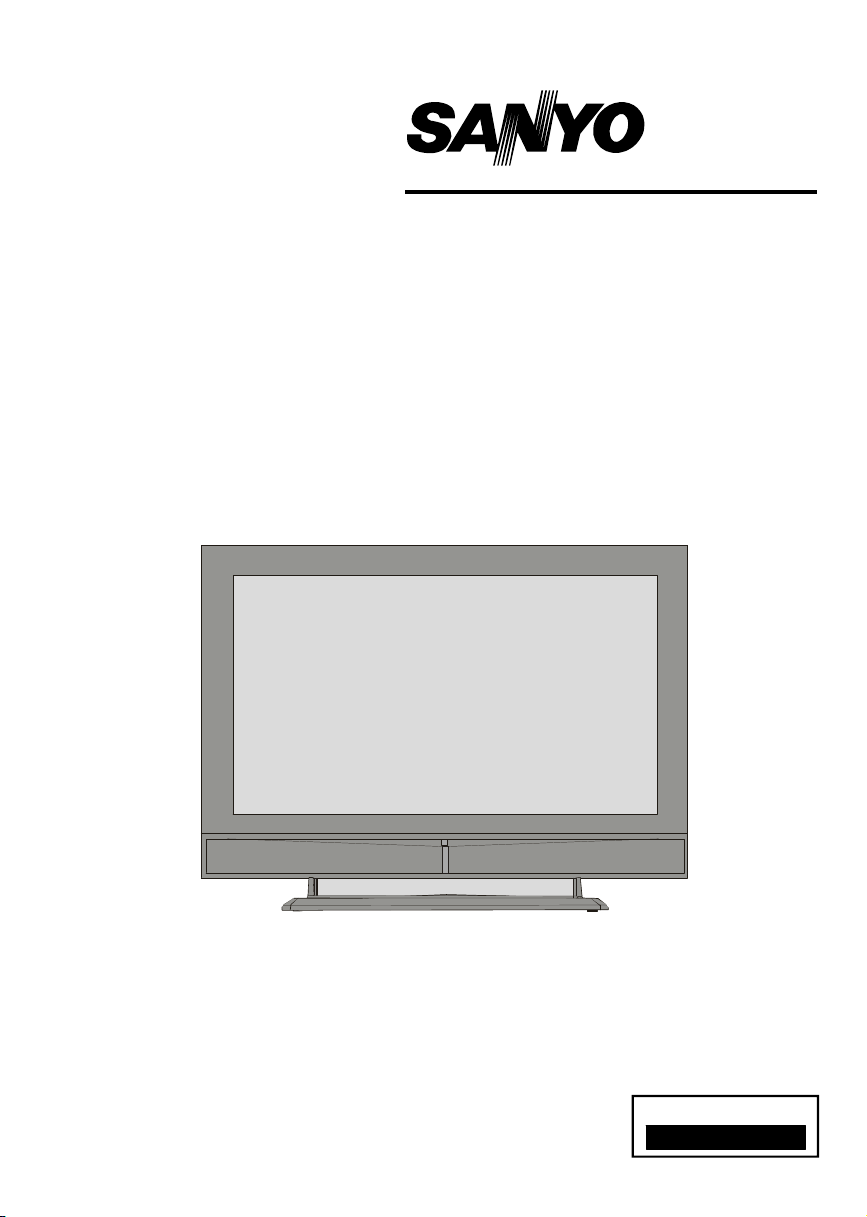
INSTRUCTION MANUAL
Colour television
CE42FD81-B
Please read this Instruction book before using your television.
We wish you many hours of pleasure from your new television.
Problems with set-up?
Call 0870 240 7475
Page 2
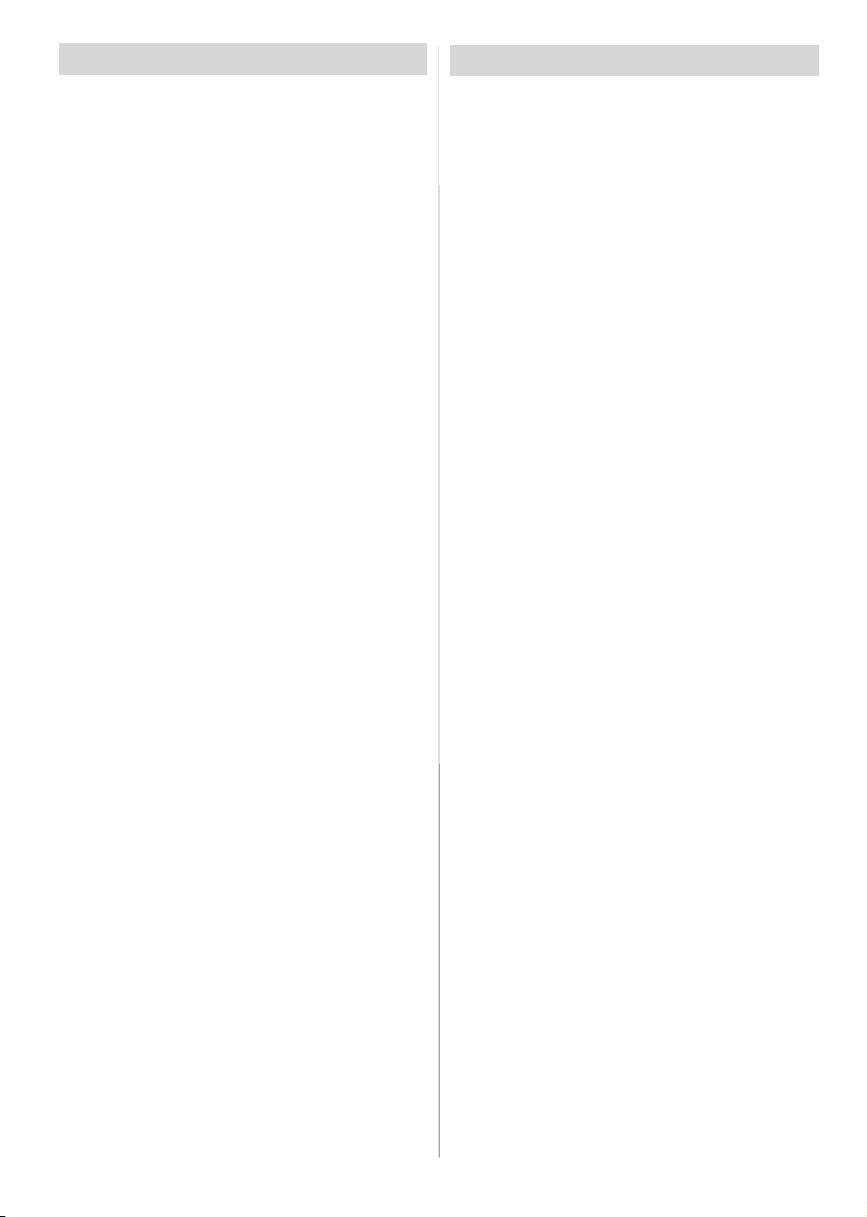
Contents
Features .............................................................. 1
Remote Control Buttons ....................................... 2
LCDTV ................................................................ 2
Safety Precautions .............................................. 3
Before Switching On Your TV............................. 4
Your TV will switch on in two steps: .................. 5
Navigating theMenu System ............................... 5
InitialSettings....................................................... 5
Basic Operations ................................................. 6
Everyday Operation ............................................ 7
IDTVMenuSystem .............................................. 9
MenuSystem..................................................... 15
PCMode ............................................................ 19
Other Features .................................................. 20
Teletext .............................................................. 22
ConnectPeripheral Equipment ........................... 23
PeripheralEquipment Connections .................... 24
AppendixA: PC Input Typical Display Modes ..... 25
Appendix B: Aerial Connection .......................... 25
AppendixC: Connect Peripheral Equipment....... 25
Tips ................................................................... 26
Specifications .................................................... 26
ImportantInstruction .......................................... 27
Features
• Remote controlled colourLCD TV.
• Fully integratedDigitalTV (DVB-T).
• 100 programmes from VHF, UHF bands or cable
channels can be preset.
• It can tune cable channels.
• Controlling the TV is very easy by its menu driven
system.
• It has 2 Scart sockets for external devices (such as
video, video games, audio set, etc.)
• Stereosound system (German+Nicam)
(3D-PANORAMA).
• Full function Teletext.
• Fastext (1000 pages), TOP text.
• Headphone connection.
•A.P.S. (AutomaticProgrammingSystem).
•All programmes can be named.
• Forward or backward automatic tuning.
•Sleeptimer.
• Child Lock.
• Automatic sound mute when no transmission.
•NTSCPlayback.
• AV in and S-Video in are available.
• It has VGA connector for external devices such as
computers.
• It has two HDMI connectors for Digital Video and
Audio. This connection is also designed to accept
HighDefinitionsignals.
•It hasPIP/ PAP/ PATfunctions.
•AVL(AutomaticVolume Limiting)
• When no validsignalis detected,after 5 minutes the
TV switches itself automatically to stand-by mode.
• PLL (Frequency Search)
•PC Input
• Plug&Play for Windows 98, ME, 2000, XP
English -1 -
Page 3
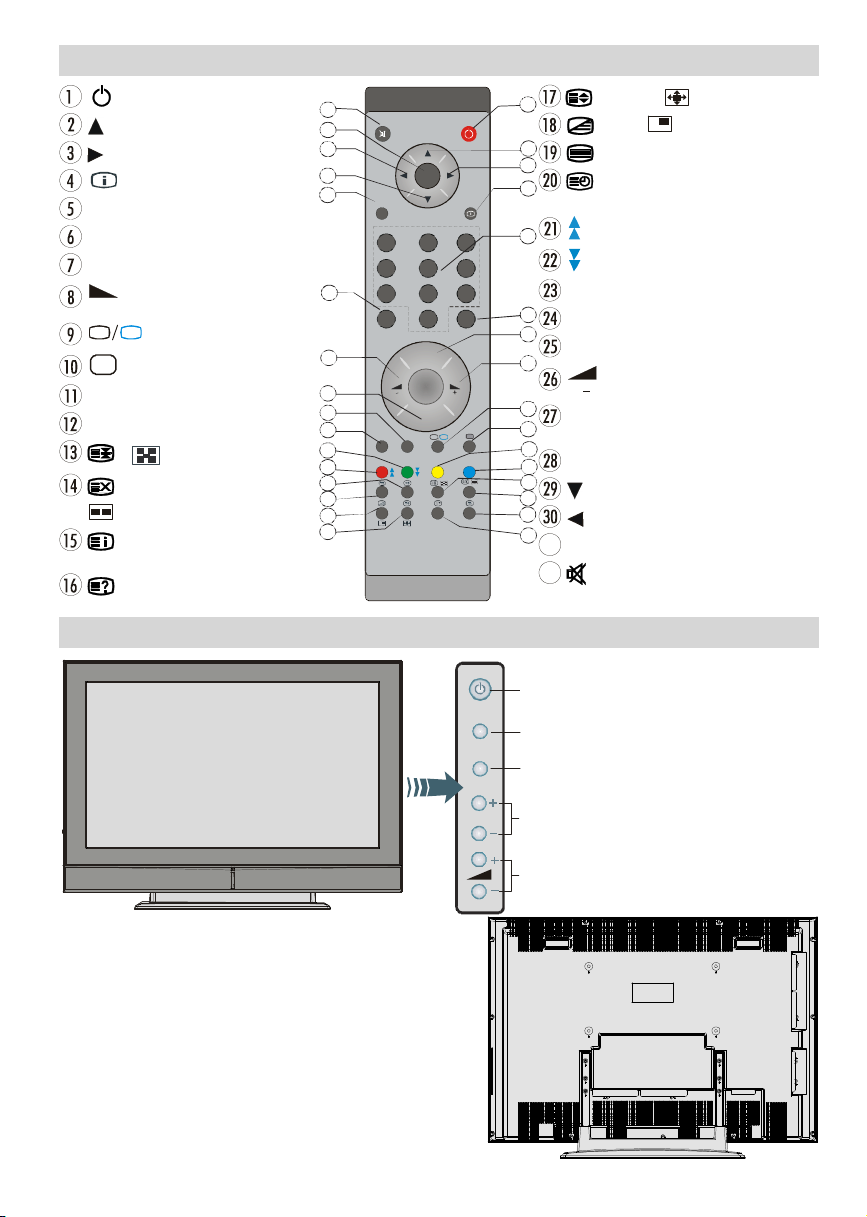
TV/AV
TV/AV button
Program Down buttons
DTV
10
11
12
14
16
= Stand By
DTV
= Cursor Up
= Cursor Right
= Info
0 - 9 = Direct Program
- /- - / EXIT = Exit in Digital Mode
P + = Programme Up
= Volume Up
TV
= TV / DTV Mode
AV
= AVV = SourceSelect
Yellow button = Feature Menu
Blue button = Install Menu
/ = Hold / PIP position
= Update /
= PAPMode
/ GUIDE = Index Page /
Electronic Programme Guide (EPG)
= Reveal / PC Mode
Remote Control Buttons
32
31
30
29
28
27
26
25
24
23
22
21
20
19
18
17
M
OK
ABC D EF GHI
1 2 3
JKL MNO PQR
4 5 6
STU VWX YZ
7 8 9
PP
0
P -
TV
P<P
1
2
3
4
5
6
7
8
9
LCD TV
= Expand/ / WIDE =ImageSize
= Mix, = PIP On/Off
= Teletext
= Time / Subpage /
subtitle on/off in the digital mode
/ Red button = Sound Menu
/ Green button = Picture Menu
P<P / SWAP =PreviousProgramme
I-II = Mono/Stereo - Dual A-B
P - = Programme Down
= Volume Down
PP = Picture Mode Selection
(Natural, Cinema,Dynamic)
OK/SELECT = Store / Freeze Picture
= Cursor Down
= Cursor Left
M = Main Menu
= Mute
FRONTVIEW
REARVIEW
English -2 -
Standby button
MENU button
MENU
Program Up/
P/CH
Volume Up/
Volume Down buttons
Page 4
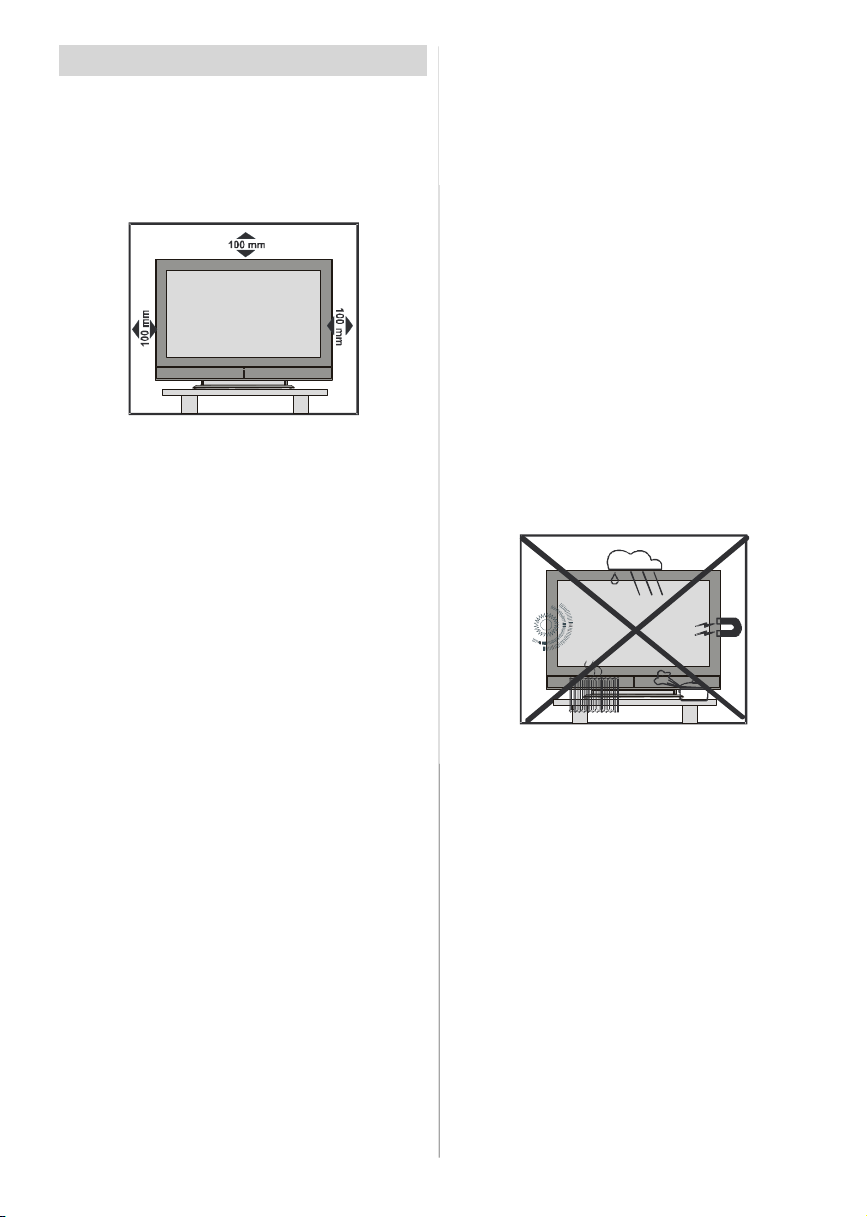
Safety Precautions
Preparation
Forventilation,leaveaspaceofat least 10 cm free all
around the set. To prevent any fault and unsafe situ-
ations, please do not place any objects on top of the
set.
Use this apparatusin moderateclimates.
Please read the following recommended safety precautions carefully for your safety.
1.Power Source
TheTVset shouldbeoperated only from a 220-240V
AC, 50 Hz outlet. Ensure that you select the correct
voltage setting for your convenience.
2.Power Cord
Do not place the set, a piece of furniture, etc. on the
power cord (mains lead)or pinchthe cord.Handle the
power cord by the plug. Do not pull out the plug by
tuggingthecordand nevertouch the power cordwhen
yourhandsare wet as this could cause a short circuit
orelectricshock. Nevermakeaknotinthecordortieit
with other cords. The power cords should be placed
in sucha way thattheyarenot likely to be steppedon.
A damaged power cord can cause fire or give you an
electric shock. When it is damaged and needs to be
changed, it shouldbe done by qualified personnel.
3.Moisture and Water
Donotusethisequipmentina humidanddampplace
(avoidthe bathroom,thesink in the kitchen, and near
the washingmachine).Donot expose this equipment
to rain or water, as thismay be dangerous and do not
place objects filled with liquids, such as flowervases,
on top. Avoid from dripping or splashing.
Ifanysolid objectorliquidfallsintothe cabinet,unplug
the TV and have it checked by qualified personnel
before operating it any further.
4.Cleaning
Before cleaning, unplug the TV set from the wall outlet.Donotuse liquid or aerosolcleaners.Usesoftand
dry cloth.
5. Ventilation
Theslotsandopenings on the TV set areintendedfor
ventilation and to ensure reliable operation. To pre-
ventoverheating, theseopeningsmustnotbe blocked
or covered in anyway.
6. Heat and Flames
The set should not be placed near to naked flames
and sources of intense heat, such as an electric
heater. Ensure that no naked flame sources, such as
lightedcandles, are placed on top of theTV. Batteries
shall not be exposed to excessive heat such as sunshine, fire or the like.
7. Lightning
In case of storm and lightning or when going on holiday, disconnect the power cord from the wall outlet.
8. Replacement Parts
When replacement parts are required, be sure the
servicetechnician has used replacement parts which
are specified by the manufacturer or have the same
specifications as the original one. Unauthorized substitutions may result in fire, electrical shock, or other
hazards.
9. Servicing
Please refer all servicing to qualified personnel. Do
notremovethe coveryourselfasthismay result in an
electric shock.
10. Waste Disposal
Instructions for waste disposal:
• Packaging and packaging aids are recyclable and
shouldprincipallyberecycled.Packagingmaterials,
such as foil bag, must be kept away from children.
• Battery, including those which are heavy metal-free,
should not be disposed of with household waste.
Please dispose of used battery in an environmentallysound manner. Find out about the legal regula-
tions which apply in your area.
• Cold cathode fluoresant lamp in LCD PANEL containsa small amountof mercury;pleasefollowlocal
ordinates or regulations for disposal.
English -3 -
Page 5
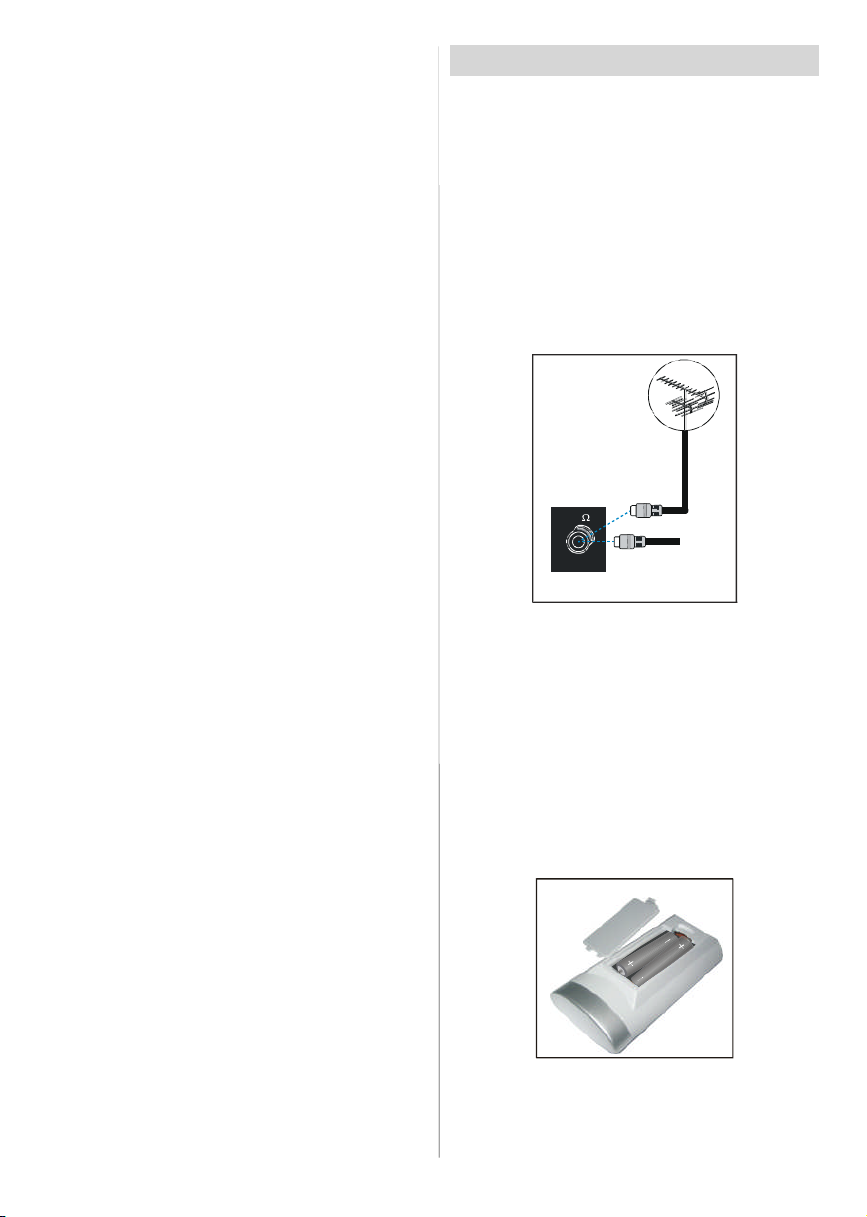
11. Disconnect Device
Themains plug is used to disconnectTV set from the
mains and therefore it shall remain readily operable.
12. Excessive sound pressure from earphones and
headphones can cause hearing loss.
13. To prevent injury, this device must be securely
attached to the wall in accordance with the installation instructions when mounted to the wall (if the
option is available).
Warning: To prevent injury, this device must be se-
curely attached to the floor/wall in accordance with
the installation instrutions.
“The LCD panel is very high technologyproduct with
about a million thin film transistors, giving you fine
picture details. Occasionally, a few non-active pixels
may appear on the screen as a fixed point of blue,
greenor red. Please note that this does not affect the
performance of your product.”
“DONOTLEAVEYOURTVONSTAND-BY OROPERATINGWHENYOULEAVEYOURHOUSE”
Before Switching On Your TV
Power Connection
IMPORTANT: The TV set is designed to operate on
220-240V AC, 50 Hz.
•Afterunpacking, allow the TV set to reach the ambient room temperaturebeforeyouconnectthe set to
themains.
Connections To The Aerial Input Socket
•Connect theaerialorcableTV plugtotheAerialinput
socketlocatedat the rear of the TV and connectthe
cable plug coming out from the TV out socket lo-
catedon the devices (VCR, DVB etc.) to this socket
as well.
VHF/UHF
REAR OF THE TV
CABLE TV
Inserting Batteries In The Remote
ControlHandset
WARNING :Remotecontrolis batteryincluded.Aplas-
tic protector is used to disconnect the batteries in
orderto preventthebatterylifefrom reducing.Please
remove the plastic protector before the first use.
• Removethebatterycover locatedon the back of the
handset by gently pulling backwards from the indi-
cated part.
• Insert two AAA/R3 or equivalent type batteries in-
side. Place the batteries in the right directions and
replace the battery cover.
NOTE: Remove the battery from remote control hand-
set when it is not to be used for a long period.
Otherwise it can be damaged due to any leak-
age of battery.
English -4 -
Page 6
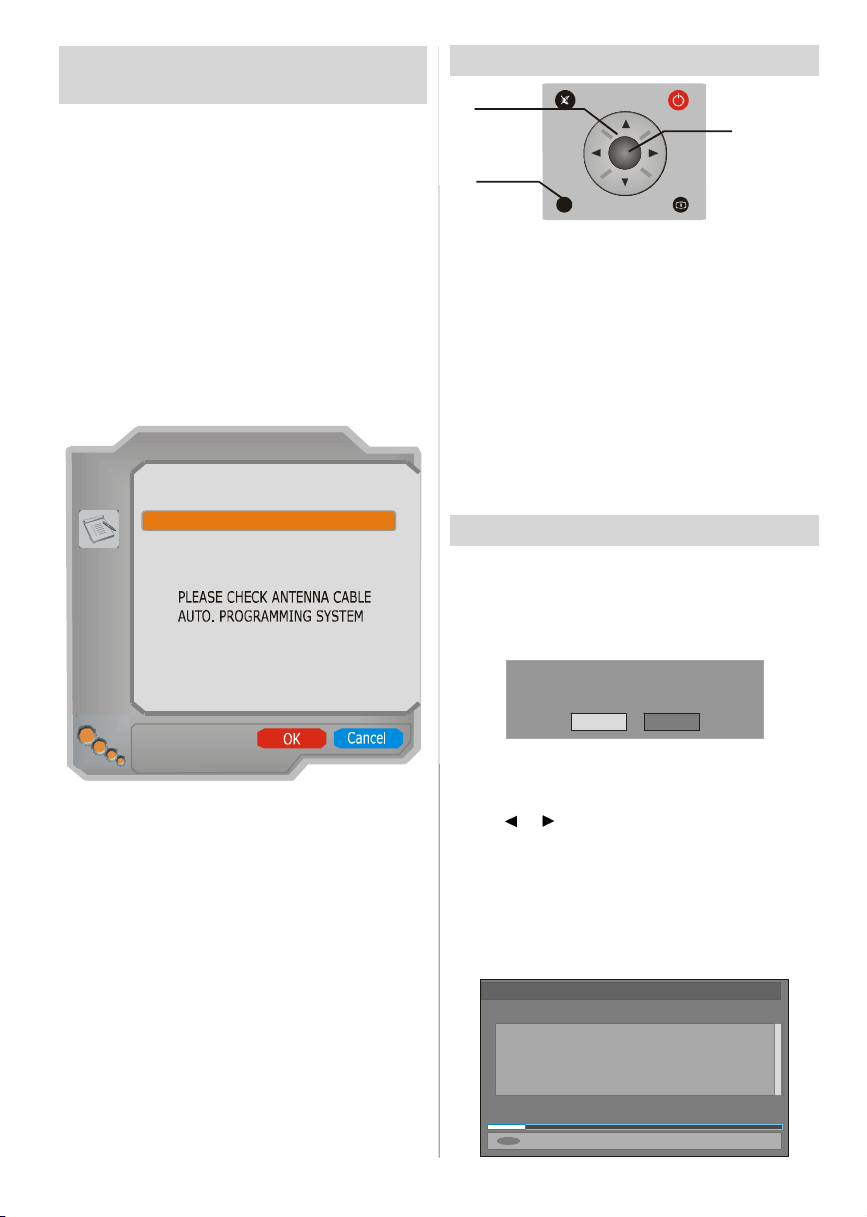
Your TV will switch on in two
steps:
To switch the TV on:
Your TV will switch on in two steps:
1- Connectthepower to 230VAC 50Hz.Press stand-
by button.Then the TV switches itself to stand-by
mode(Optional).
2- To switch on the TV from stand-by mode either:
Press a digit button on the remote control so that a
channelnumber is selected, or Press the -P/CH or P/
CH+ buttonontheTVorpresstheCh+orCh- button
on the remote control, so that last mode switched off
is selected.
By either methodthe TV will switch on. When the TV
is operated for the first time, the following screen
appears:
AUTO PROGRAM
Navigating the Menu System
Fornavigation
To confirm
choices
SELECT
OK
1- Press “M” to display the menu.
2- Press “
“
3- Use “
4- Press “
” or “
” or “OK” button for more options.
” or “
” or “
PressOK to set as default.
5- To exit the menu or return from sub-menu screen,
press “M”.
These explanations are available for the navigation
of the whole Menu System. To select options that are
explained in the following parts, refer to “Navigating
The Menu System”.
M
INFO
” button to select an icon. Press
” button to highlight.
” buttons to change the settings.
Country Germany
Selectyour Language,Country and Text language by
/
and
/
using
buttons.Press “OK” buttonto
continue.To cancel, press “BLUE” button.
For more information on this process, see “Install
Menu” section.
To switch the TV off:
Press stand-bybuttonon theremotecontrolorstandby button on the TV so the TV will switch to standby
mode. To power down the TV completely, unplug the
power cord from the mains socket.
English -5 -
Initial Settings
When the TV is turnedon for the first time, it is in the
digitalmode.
Becausethisis the first time the TV is used,thereare
no channels stored in the memory and the following
message appears on the screen.
Please ensureaerial is plugged in.
Do youwant to start first time installation?
Yes No
• Tostart installation process, select“Yes”, to cancel
select “No”.
•To selectan option“Yes orNo”, highlightthe item by
using
button.
TheIDTVwillautomaticallytunetotheUHFtransmision
channels21to 68lookingfordigitalterrestrialTVbroad-
casts and displaying the names of channels found.
This process will take about five minutes. To cancel
searching, you can press the “M” button at any time
during the process.
or buttonsand pressthe“OK(SELECT)”
AUTOMATIC SEARCH
Channels:
BBCONE
BBCTWO
BBCCHOICE
SearchingUHF channels30. Pleasewait. This willtake a few minutes
12 %
Cancelsearching
MENU
Page 7
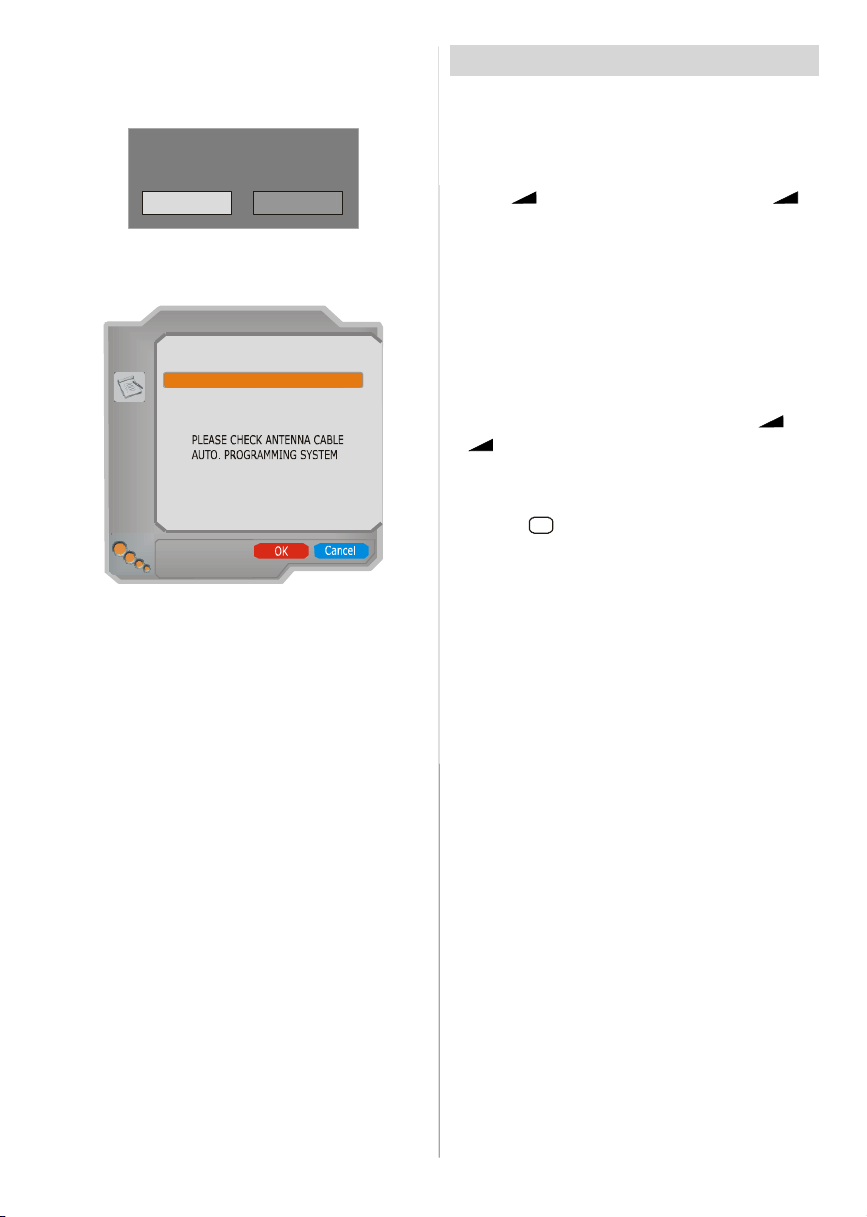
After Automatic Search process is completed, the
followingmessage asking foranalogue channel search
appears on the screen. TV switches to the analogue
TVmode.
Do you want to search for
analogue channels?
Yes
To seach for analogue channels, select “Yes”. The
menubelowis displayedto searchfor analoguechannels.
AUTO PROGRAM
Country Germany
Selectyour Language,Country and Text language by
/
and
/
using
continue.To cancel, press “BLUE” button.
For more information on this process, see “Install
Menu” section.
Note: For proper functioning of digital teletext in DTV
mode, you should set country as UK in analogue AUTO PROGRAM.
buttons.Press “OK” buttonto
No
Basic Operations
You can operate your TV using both the remote
control and onset buttons.
Operation with the buttons on the TV
VolumeSetting
• Press “ -” button to decrease volume or “ +”
button to increase volume, so a volume level scale
(slider)willbe displayed at the middle of the bottom
on the screen.
Programme Selection
• Press “P/CH +”button to select the nextprogramme
or“P/CH-”buttonto selectthepreviousprogramme.
EnteringMain Menu
• Press the “MENU”button to enter Main menu. In the
Mainmenu selectsub-menuusing“P/CH -” or “P/CH
+” buttons and enter the sub-menu using “
+” buttons. To learn the usage of the menus,
“
refer to the Menu System sections.
AV Mode
Pressthe “AV” buttonat the control panelon the the
TV to switch your TV to AV modes.
Operation with Remote Control
The remote control of your TV is designed to control
all the functionsof the model you selected.The func-
tions will be described in accordance with the menu
system of your TV.
Functions of the menu system are described in the
following sections.
VolumeSetting
Press “ V +“ button to increase volume. Press “V -”
button to decrease volume. A volume level scale
(slider)will be displayedin the middle at the bottom of
the screen.
Programme Selection (Previous or next
programme)
• Press “P-”buttonto select the previousprogramme.
• Press “P+” button to select the next programme.
Programme Selection (direct access):
Press digit buttons on the remote control to select
programmes between 0 and 9. TV will switch to the
selectedprogramme.To selectprogrammesbetween
10 - 999 (for IDTV) or 10-99 (for analogue), press the
digit buttons consecutively which programme you
want to select (eg. for programme 27, first press 2
and then 7). When it is late to press second digit
buttononly the first digit programmewillbedisplayed.
The limit of the delay time is 3 seconds.
-” or
English -6 -
Page 8
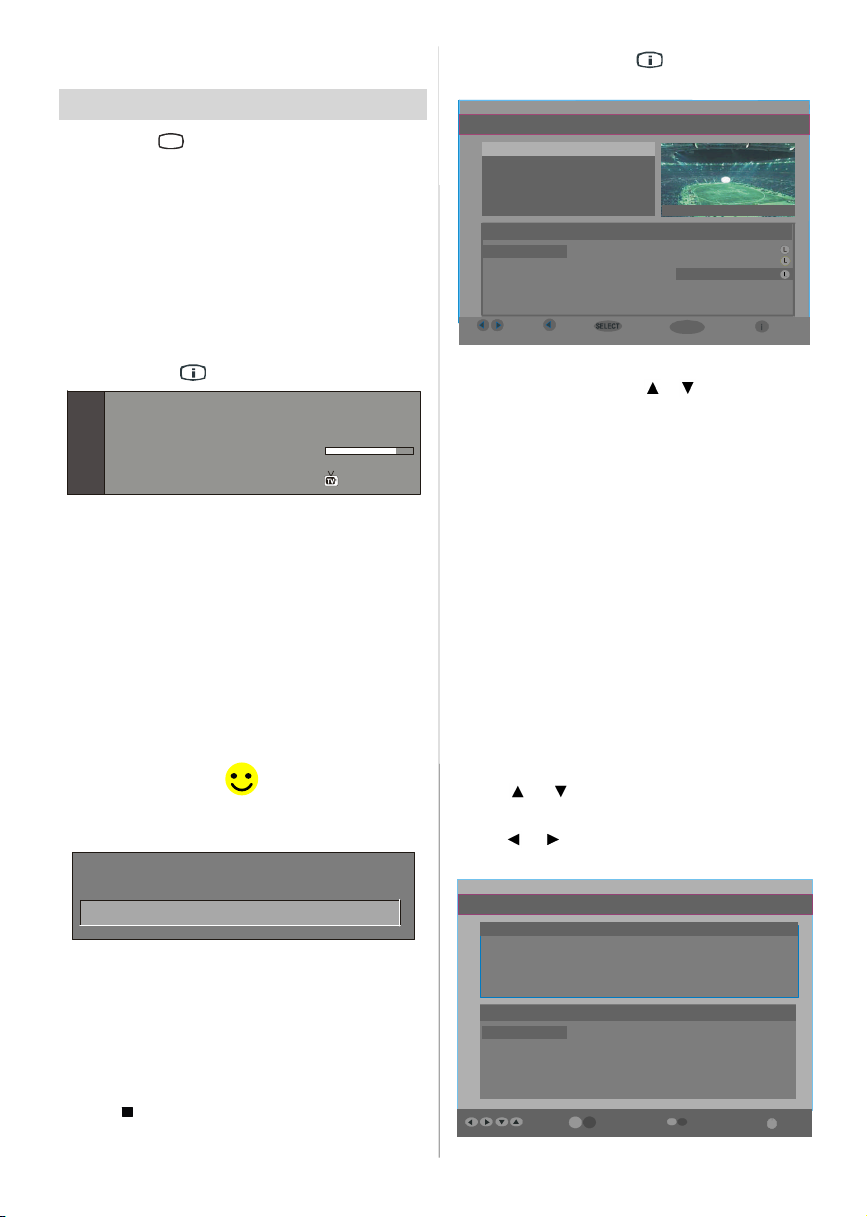
Pressdirectlytheprogrammenumberto reselectsingle
digitprogrammes.
Everyday Operation
Pressingthe “TV” button at any time while watching
television programmeswillswitchthe TV set between
displaying the digital terrestrial television broadcasting and its normal analogue broadcasting.
Information Banner
Whenever you change channel, using the “P-” / “P+”
button or the digit buttons, TV displays the channel
picturealongwithan informationbannerat the bottom
of the screen. This will remain on the screen for ap-
proximately three seconds. The information banner
can also be displayed at any time while watching TV
by pressing the “
Now: 50/50
Next:Ace Lighting
1. BBCONE
The information banner gives a number of facts on
the channel selected and the programmes on it. The
name of the channel is displayed,alongwithits channellist numberandanindication of the strengthof the
signal received on this tuning channel.
Hi n t
Not a ll chann els br oad ca st the pro gramme
data. If the name and times of the programmeis
not available then “No Information Available”
are displayed in the information banner.
Icons are also displayed in the information banner
and if this channel is a favourite channel:
Favourite channel icon
If the selected channel is locked, you must enter the
correct four digit code to view the channel.
Enter Lock Key
” button on the remote control.
09:25 - 11:00
11:00 - 11:25
Signal Level:
13:15
.
information by pressing “
” button and by press-
ing this button again you can close this window.
ITV News 14:00-15.00
Rollingnationaland international news
includingbreaking newsas it happens,
businessupdates, sportsresults and
weathersummaries.
40. BBC NEWS 24 BBC News BBC News
50. Four Text No Information No Information
51. BBCi BBCi BBCi
Navigate
Current Reminder
7 Day EPG
More
•IntheEPGMenuall channelsaredisplayed.Current
channelis highlighted.Use
or buttonsto change
channels.Alsopress“GREEN/ RED”buttonstomake
page up/down scroll for the channels.
• If you highlight an event, short event description,
extended event description,start and finish times of
event are displayed on the screen.
• When the currentprogramme is highlighted,thebox
is switched to the highlighted channel by pressing
the “OK(SELECT)”button.
• If you press the “OK(SELECT)” button when a next
event is highlighted, a reminder is set for the high-
lighted programme and a clock appears across the
highlightedchannelline.
Programme reminders can be set to signal that a
programme is about to start when you are watching
anotherchannel. If you set remindertoa programme,
then you will be asked for switching to that channel
when the reminder time is reached.
• Press the “M” button to view the 7 day EPG.
• Press
or button to navigate in Channels or
Programmes.
• Press
or button to navigatethroughthe chan-
neland programmelist.
ELECTRONIC PROGRAMME GUIDE(7 Day) Saturday 21/8 13:49
Electronic Programme Guide (EPG)
Some, but not all, channels send information about
the current and next events. Please note that event
informationisupdatedautomatically.If thereisnoevent
information data available in channels, only channel
names with “No Information Available” banner is
displayed.
• Press “
• In EPG Menu, you can easily see the extended help
” button to view the EPG menu.
English -7 -
Triplebill. In the Ring/RomanyDays/Onthe Radio: Paul and Barry
grapple with theworld of wrestling; huntfor a mysterious Emperor's
underpants;and recordtheir first pop song.
Channels Programmeson Saturday 21/8, 13:00- 15:00
30. CBBC Channel 13:00 Chuckle Vision (Now)
40. BBC NEWS24 14:00Tracy Beaker
41. ITV News 14:55 Newsround
50. Four Text
800.BLUE/LEFT 1k...
801.CCIR17/1kHz...
DayNavigate
Page 9

• With “RED/GREEN”buttonsyoucan change sched-
Newsround 16:55-17:00
ule time. By pressing “YELLOW/BLUE” you can
advance the schedule backward / forward of a
day.
• If you press “
help information easily.And by pressing “
” button you can see the detailed
” but-
ton again you can exit Help menu.
•Thestartingtimefor EPG isthecurrent time.Youcan
see the event information for the next two hours. By
pressing
or button, you can go to the next/
previous hourswhileProgrammes listis highlighted.
• lf you press the “OK(SELECT)” button when a next
event is highlighted, a reminder is set for the high-
lighted programme and a clock appears on the
screen. Programme reminders can be set to signal
that a programme is about to start when you are
watching another channel. If you set reminder to a
programme, then you will be asked for switching to
that channel when the reminder time is reached.
ELECTRONIC PROGRAMME GUIDE(7 Day) Saturday 21/8 13:51
CBBC joins theNewsroundteam, keeping you up to date on the latest
storiesand eventshappeningat home and abroad.
Channels Programmes on Saturday 21/8, 15:00 - 17:00
30. CBBC Channel 15:00 Even Stevens
40. BBC NEWS24 15:50 Newsround Showbiz
41. ITV News 16:00 BasilBrush
50. Four Text 16:55Newsround
51. BBCI
800.BLUE/LEFT1k...
801.CCIR17/1kHz...
DayNavigate
Displaying The Subtitles
With Digital terrestrial broadcasting (DVB-T), some
programmes are broadcast with subtitles. Subtitles
can be displayed when watching these programmes.
Press the “M” button to display the Main menu, high-
light the Configuration line using
andpress the “OK(SELECT)” button to display the
Configurationmenu.
Highlight the “Subtitle” item in Configuration menu
and use
or button to set Subtitle to off or a
language.
If “Subtitle” is on via selecting one language option,
pressingthe “
” buttoncauses the following warn-
ing message display on the screen.
Interactive services cannot be used
while subtitles are on. Would you like
to turn subtitles off now?
Yes No
or button
Digital Teletext
With Digital terrestrial broadcasting(DVB-T), in addition to pictures and sound, you can also watch digital
teletext.
Digital teletext is sometimes broadcast at the same
time as normal broadcasting.
1. Press the
button.
The digital teletext information appears.
2. Operate it with the coloured buttons,
/ /
/ buttons and OK button.
The operation method may differ depending on the
contents of the digital teletext.
Follow the instructions displayed on digital teletext
screen.
• When “Press “OK(SELECT)” button or similar mes-
sage appears on the screen, press the
“OK(SELECT)” button.
• When the
(Text) button is pressed, the TV re-
turns to television broadcasting.
•WithDigitalterrestrialbroadcasting(DVB-T),inaddition to digital teletext broadcasting at the same time
as normal broadcasting, there are also channels
with just digital teletext broadcasting.
• The aspect ratio when watching a channel with just
digital teletext broadcasting is the same as the as-
pect ratio of the picture watched previously.
• When you press the
(Text) button again, the
digital teletext screen is displayed.
Over Air Download
To ensure that your IDTV always has the most up-todate information, pleaseensurethat after use it is set
toits standbymode.At 3AM each day,theIDTVauto-
matically searches for any new information which
may be broadcast and will download this to your
IDTV automatically. This operation will normally take
approximately 30 seconds.
If you want to do this, you need to set Automatic
Download to “Enabled” in Receiver Upgrade setting.
For details see page 12.
Widescreen
Dependingon the typeofbroadcastbeing transmitted,
programmes can be viewed in a number of formats.
Press the“WIDE” button repeatedly to select between
Auto,Full,4:3, Panoramic, 14:9 Zoom, Cinema or
16:9 Subtitle.
When Auto is selected,the format being displayed is
determined by the picture being broadcast.
Please Note: Menu size changes depending on the
chosen image size.
English -8 -
Page 10

IDTV Menu System
SELECT
The IDTV menu can only be shown when watching
Digital terrestrial broadcasting. Press the “
ton to turn IDTV on whileTV is in analoguemode.
Press the “M” button. The menu below appears on
the screen:
Main Menu
Channel List
Installation
Configuration
Timers
Language
TV Setup
Common Interface
Channel List
Usingthe or button ontheremotecontrolin Main
menu, make sure that the first item, Channel List, is
highlighted and press the “OK(SELECT)” button to
display the Channel List.
The following operations can be performed in this
menu:
1. Navigating the whole list of channels
2. Deleting channels
3. Renaming channels
4. Adding locks to channels
5. Setting favourites
Channel List is the place where the channels are
managed.
TV
” but-
Navigating the whole channel list
Press or button for selecting the previous or
next channel. You can press “RED”or “GREEN” but-
ton to move page up or page down.
To watch a specificchannel, highlight it using
or
button and then press “OK(SELECT)” button, while
the“SELECT” itemonChannelListmenuishighlighted
by using
or button.
Then the name and number of the selected channel
will be displayed in the top-left and top-right of the
channel display at the top-right of the screen, respectively.
Deleting the channelsin the channel list
Press or button to select thechannelthatwillbe
deleted.
Press
Channel List menu. As seen on Channel List menu,
SELECT is written next to Delete item at the bottom
ofthescreentoindicatethatpressthe“OK(SELECT)”
buttonto deletethehighlightedchannelin thechannel
list.
Press the “OK(SELECT)” button to delete the high-
lightedchannel in the channellist. Then the message
below appears on the screen.
or button to select the “Delete” item on
CHANNEL LIST 1 BBC ONE
1. BBC ONE
2. BBC TWO
3. ITV 8
4. Channel 4
5. BBC THREE
6. Teletext
7. BBC FOUR
8. Sky Travel
9. UKHistory
10. RTL
Select
Delete Edit Name Lock Favourites
Function Select Channel Watch More
1. BBC ONE
2. BBC TWO
3. ITV 8
4. Channel 4
5. BBC THREE
6. Teletext
7. BBC FOUR
8. Sky Travel
9. UKHistory
10. RTL
Select Delete Edit Name Lock Favourites
Function
Select Channel Watch More
The selected service will be permanently
deleted. Are you sure?
Yes No
Press or button to highlightthedesired option.If
“OK(SELECT)” buttonis pressed while “Yes” is high-
lighted, the highlighted channel is deleted. Selecting
“No” cancels the delete operation.
English -9 -
Page 11

Renaming channels
SELECT
i
SELECT
i
CHANNEL LIST 1 BBC ONE
i
To rename a specific channel, the channel must be
highlighted viapressing
light the Edit Name item by pressing
or buttonand then high-
or button.
Press the “OK(SELECT)”to activaterename feature.
CHANNEL LIST 1 BBC ONE
1. BBC ONE
2. BBC TWO
3. ITV 8
4. Channel 4
5. BBC THREE
6. Teletext
7. BBC FOUR
8. Sky Travel
9. UKHistory
10. RTL
Select Delete Edit Name Lock Favourites
Function Select Channel Watch More
Now pressing or buttonmoves to the previous/
next character. Pressing
or button toggles the
current character, i.e., ‘b’ character becomes ‘a’ by
and ‘c’ by . Pressing the numeric buttons ‘0...9’
replaces the highlighted character with the characters printed above the button one by one as the but-
ton is pressed.
Press the “M” button to cancel the editing or
“OK(SELECT)” button to save the new name.
Adding locksto channels
Channel Locking provides a password-protected access to channels selected by parents. In order to lock
a channel you should know the Parental Lock pass-
word (default value is set to 0000 in the factory and
can only be changed from the Configuration Menu).
Select the channel to be locked by highlighting it and
select the “Lock” option by pressing
When the “OK(SELECT)” button is pressed, a pass-
word box is displayed.
1. BBC ONE
2. BBC TWO
3. ITV 8
4. Channel 4
5. BBC THREE
6. Teletext
7. BBC FOUR
8. Sky Travel
9. UKHistory
10. RTL
Select Delete Edit Name Lock Favourites
Function Select Channel Watch More
or button.
Enter Lock Key
Enter the password using the digit buttons on the
remote control. The Lock icon
will now be dis-
playednext to theselectedchannel.Repeatthesame
operation to cancel the Lock.
Setting Favourites
You can set various channels as favourites so that
only the favourite channels are navigated. To set a
favouriteyoushouldhighlightthe“Favourites” item
at bottom of the ChannelList menu.
Use the
item at the base of the screen and then, in turn, highlight each channel you want to add to the favourites
list, using the
buttons), and press the “OK(SELECT)” button.
A channel selected as a favourite appears in the
main channellist witha favouritesicon (
thechannelname.
CHANNEL LIST 1 BBC ONE
1. BBC ONE
2. BBC TWO
3. ITV 8
4. Channel 4
5. BBC THREE
6. Teletext
7. BBC FOUR
8. Sky Travel
9. UKHistory
10. RTL
On Screen HelpPressing INFO Button
For all menus press the “ ” button to display the
helpinformationaboutthe menufunctions. For Chan-
nel Listmenu the following message is displayed on
the screen.
or button to highlight the “Favourites”
and buttons (or red / green
) against
Select De lete Edit Name Lock Favourites
Function Select Channel Watch More
English -10-
Page 12

Installation
The Installation menu mainly intends to help you for
building a Channel Table in the most efficient way.
Main Menu
Channel List
Installation
Configuration
Timers
Language
TV Setup
Common Interface
This menu includes the following items:
1. Add New Channels
2. FirstTimeInstallation.
ADDNEW CHANNELS:
This tuning menu consists of two parts:
Automatic Search
Manual Search
Installation
Add New Channels
First Time Installation
Automatic Search:
Automatic search is started by pressing the “OK”
button in the auto-search pop up menu. All the ser-
vices are searched and a channel table is created
automatically.
All channels found are stored in a sorted form with
respect to their channel numbers. Some services
may not appear with the correct channel number. At
the time of printing, not all broadcasters are sending
theirchannelnumberinformation.
Manual Search:
In manual search, the number of the multiplex is enteredmanuallyand only thatmultiplexissearchedfor
the channels. For every valid channel number, signal
level, signal quality and network name are shown at
the bottom of the screen.
In both manual and auto search any existing channel
in the database is not re-stored to avoid redundant
duplicates of that channel.
FIRST TIME INSTALLATION
The user can use this item to load default settings,
which had been loaded to the receiver at the factory.
To install factory settings, highlight “First Time In-
stallation” menu and press the “OK” button, then
Automatic Search
Manual Search
English -11-
you will be asked to confirm for deleting all channels
and settings.
Installation
Add New Channels
Your previous digital channel list will be destroyed.
Are you sure you want to delete all digital channels
and settings for first time installation?
Yes
By selectingYES and pressing the “OK” button, the
existing channel table will be deleted.
After factory settings is loaded, “First Time Instal-
lation” menu will be displayed.
Please ensure aerial is plugged in. Do you
want to start first time installation?
Yes No
Press the “OK(SELECT)” button to start installation.
After searchis completed for digital channels, a message asking search for analogue channels appears
on the screen.
analogue channels?
Yes
Press the “OK(SELECT)” button to search for ana-
logue channels.The following menu appears on the
screen for analogue channel search.
AU TO P ROG RA M
Select your Language, Country and Text language
byusing
/and
/
to continue. Tocancel, press “BLUE” button.
No
buttons.Press “OK”button
Page 13

Cancel
After APS is finalized, the programme table will appear on the screen. In the programme table you will
see the programme numbersand names assigned to
theprogrammes.
If you do not accept the locations and / or the
programme names, you can change them in the Pro-
grammenu.
Configuration
Pressthe“M”buttontodisplaythe MainMenu andthe
button twice to highlight Configuration, then press
the“SELECT” buttontodisplaytheConfigurationmenu.
Press the “MENU” button to leave the menu.
Main Menu
Channel List
Installation
Configuration
Timers
Language
TV Setup
Common Interface
The various configuration functions are displayed in a
list, alongwitha quarter-screen image of the currently
selected channel. You can select a function by highlightingthecorrespondingmenu lineusingthe
button.
Audio Language
Subtitle
Favourite Mode
EPG Preference
Receiver Upgrade
English
Off
Off
Now&Next
V.1.5
or
This function selects which language soundtrackyou
will hear when switching to a channel broadcasting
with the multiple soundtracks.
HighlighttheAudio Language line in the Configura-
tionmenuand use the
the language options.
Subtitle
Digital terrestrial television channels can broadcast
subtitles displayed on-screen for the hard-of-hearing.This functionselectsthedesiredsubtitlelanguage
and enables the automatic display of subtitles whenever subtitle information is broadcast.
Highlight the Subtitle line in the Configuration menu
and use the
and language options.
Favourite mode
This function enables or disables the favourite channel list mode. See Channel List menu Favourites on
page 13.
or button to turn on/off favourite mode. If
Use
the “Favourite Mode” is on, in normal operating
mode pressing “P+” and “P-” buttons will only navi-
gate through the channels that were previously defined as favourites in Channel List.
EPG Preference
Digital terrestrial television channels can broadcast
simultaneous Next&Now and 7-Day electronic
programme.
Highlight theEPGPreferencelineinthe Configuration
menuand usethe
or 7-Day.
Receiver Upgrade
TheIDTVcanbeupgradedviatheconfigurationmenu,
enteredfrom the main menu.
In the Configuration menu, highlight the “Receiver
Upgrade”item by pressing
the “OK(SELECT)” button to start upgrade process.
There are two possibilities for Receiver software to
be upgraded: automatic and manual.
Audio Language
Subtitle
Favourite Mode
EPG Preference
Receiver Upgrade
or buttonto cycle through
or button to cycle through “Off”
or buttonto selectNext&Now
or button and press
English
Off
Off
Now&Next
V.1.5
Audio Language
Digital terrestrial television channels can broadcast
simultaneoussoundtracksinmorethan onelanguage.
More
Automatic Download
Search for New Version
MENU
English -12-
Enabled
Exit More
Page 14

Automatic Download (Automatic upgrade)
Installation
Automatic Download can be enabled or disabled
by pressing
or button.If it is enabled, then there
are two ways for automatic upgrade. The first one is
checking the existence of a new software every time
the IDTV goes to standby. The second one is waking
upat03:00a.m. everynight, providedthat the IDTV is
left in standby mode. Both automatic upgrade meth-
ods result in standby mode either upgraded or not.
If the automatic upgradeis set to “Disabled” then this
function will not work.
Search For New Version (Manual upgrade)
Manual upgrade starts if the “Search for New Version” item is highlightedby using
or buttonand
activated via pressing the “OK(SELECT)” button.
After “Search for New Version” is activated, the
IDTV tunes to each frequencythat have been stored
in its database and looks for the new software.
Software Upgrade
Searching for upgrade. Please wait, or
press MENU to cancel.
Search Progress:
Parental Settings
Some channels broadcast material which you do not
want younger members of the family to watch. Any
channel can be ‘locked’ so that it cannot be selected
for viewing without first a four-digit PIN code being
entered. In this way any channel not suitable for
younger viewers can be protected.
Thisfunctionenables or disablesthemenuprotection
system and allows the PIN code to be changed.
Use
or button to go to ParentalSettings option.
Pressthe “OK(SELECT)”buttontoenterParentalSet-
tingsMenu. Abox askingforthelock key is displayed.
Enter Lock Key
There is only one key which is set to “0000” initially.
Enter lock key. If wrong Lock key is entered, the following message is displayed on the screen and it is
returned back.
Wrong Lock Key
If it is correct, the Parental Settings Menu including
following items is displayed:
Thereyoucan set/resetlockingfor the Main Menu, or
the Installation Menu to restrict access. If the menu
lock is disabled, there will be free access to the menu
system. Also in this menu you can change the lock
key and set/change parental lock mode.
Disabled: All menus are unlocked.
Main Menu: Main menu is accessible only with the
correct lock key. So the user cannot add, delete, rename, move channels, cannot set timers.
Installation: Installation menu is locked, so the user
cannot add channels.
Changes will be updated after exiting Configuration
Menu.
Timers
You can set a timer to switch the TV to any channel
without yourintervention.This is alsoformakingvideo
recordings of programmes when you are out.
Display the Main Menu by pressing the “M” button.
Highlight the Timers line by pressing
and press the “OK(SELECT)” button to display the
Timermenu.
Main Menu
Channel List
Installation
Configuration
Timers
Language
TV Setup
Common Interface
Up to five separate timer eventscan be set and each
is displayed in the Timer screen, showing the event
number, thechanneltobeselected,thestarttime,end
time,date andthemode - whetherthateventis active
(and will be acted on) or not.
TIMER MENU
No Chann el Name Start End Date Mode
1. ITV 1 20:00 2 1:00 12/05/2005 Active
2. BBC ONE 00:00 00:00 01/01/2005 Inactive
3. BBC ONE 0 0:00 0 0:00 01 /01/2005 Inactive
4. BBC ONE 00:00 00:00 01/01/2005 Inactive
5. BBC ONE 00:00 00:00 01/01/2005 Inactive
6. BBC ONE 00:00 00:00 01/01/2005 Inactive
or button
Menu Lock
Set Lock Key
English -13-
Toggle Mode Exit Edit Timer More
MENU
Page 15

• To set an event, highlight its mode button using the
Name:
or buttonandpressthe “OK(SELECT)”button
to display the timer entry window.
3. ITV 1
Start:
End:
Date:
Mode:
00:00
00:00
03/06/2005
Once
• Here the five settings of channel name, start time,
endtime, date and frequencymode can be set.You
can move freely between each setting using the
or buttons.
• The channelnameisset using the
or buttonto
display the channel which broadcasts the
programme.
• The start time, end time and date are each set with
the digit buttons on the remote control in 24-hour
format.
• The frequency mode determines how often the receiver operates this event and is set with the
button to be either Once,Daily, or Weekly.
If an invalid number for the start or end times or the
date is entered, “Entered time is not valid” message
appears on the menu.
If timer actionoccurswhilethe TV is watched, the TV
switches to the selected channel. When timer ex-
pires, the TV switches to the channel which it is
switched from.
Selected digital channel will be output via Scart-2.
You should connect your VCR to Scart-2 for recording digital broadcast.
Language
Some programmesare broadcast in two or more languages simultaneously. The language heard can be
selected from the Language Menu.
• Press the “M” button to display the Main Menu and
use
or button to highlight the Language line
and press the “OK(SELECT)” button.
• Use the or button to highlight the soundtrack
languagerequiredandpressthe“OK(SELECT)”but-
ton. Normal viewing, with the required language
soundtrack, can be resumed by pressing the “M”
button.
Languages
English
TV Setup
To be able to go through TV functions, you can use
thisitem.
The digital TV Setup menu screen is accessed from
the main menu. Press the “M” button to display the
main menu and use
or button to highlight “TV
Setup”, press the “OK(SELECT)” button to display
TV Setup menu screen.
Main Menu
Channel List
or
Detailed information about Sound, Picture and Feature menus are in AnalogueTV Menu System sec-
tion on page 19.
Installation
Configuration
Timers
Language
TV Setup
Common Interface
Common Interface
• Press the “M” button to display the Main Menu and
use the
Interface” line and press the “OK(SELECT)” button.
or button to highlight the “Common
Main Menu
Channel List
Installation
Configuration
Timers
Language
TV Setup
Common Interface
Main Menu
Channel List
Installation
Configuration
Timers
Language
TV Setup
Common Interface
English -14-
Page 16

It is required to subscribe to a pay channel company
toviewthepaychannelsoftheDigitalTerrestrialbroadcasting.
Obtainthe ConditionalAccessModule (CAM) and the
Viewing card by subscribing to a pay channel com-
pany, then insert those to the Television using the
following procedure.
1. Switch off the TV and unplug from the mains.
2. Insertthe CAM, thenViewingCardtotheslotthatis
located in the terminal cover at the left-hand side
of the TV (from front view).
• The CAM should be correctly inserted, it is impossible to insert fully if reversed. The CAM or the TV
terminal may be damaged if the CAM is forcefully
inserted.
3. Connect the TV to the mains supply, switch
on and then wait for few moments until the
card is activated.
•SomeCAMsmayrequirethe followingsetup. Please
set the CAM by entering the IDTV menu, Common
Interface then pressing the “OK(SELECT)” button.
(CAM set up menu is not displayed when it is not
required.)
• To see the viewing contract information:
Enter IDTV; press the “M” button, then highlight Com-
mon Interface and press the “OK(SELECT)” button.
• When no module is inserted, “No Common Inter-
face module detected” message appears on the
screen.
• Refer to the module instructionmanual for details of
the settings.
Menu System
Picture Menu
PICTURE
Mode
By pressing
buttonto choose from one of these options: Cinema,
Dynamic and Natural.
/
button,select Mode. Press
/
Contrast/Brightness/Sharpness/Colour/Hue
By pressing
Press
Hint: Hue is displayed in picture menu when the TV
receives an NTSC signal.
/
button,select the desired Option.
/
button to set the level.
ColourTemp
• By pressing
• Press
Cool, Normal and Warm.
/
button select Colour Temp.
/
to choose from one of these options:
Noise Reduction
By pressing
Press
Low, Medium, High or Off.
/
button select Noise Reduction.
/
to choose from one of these options:
Film Mode
Films are recorded at a different number offrames
per second to normal televisionprogrammes.
By pressing
Press
/
button,select Film Mode.
/
button to set this feature On or Off. Turn
this feature on when you are watchingfilms to see
the fast motion scenes clearly.
Store
• By pressing/
• Press
or “OK” button to store the adjustments.
“Stored” will be displayed on the screen.
button select Store.
Reset
By pressing
or “OK” button to reset the picture modes to factory
default settings.
/
button,select Reset. Press
/
Sound Menu
Brightness 63
Sharpnes s 31
Colour Temp No rmal
Noise Reduc tion Low
Film Mode O ff
Store
Reset
NO SIGNAL
SOUND
Equalizer
Headphone
Sound Mode Mono
Dynamic Bas s Off
3D Panaroma Off
Store
English -15-
Page 17

Volume
/
By pressing
button to change the level of the Volume.
/
select Volume . Press
/
Equalizer
By pressing
/
or “OK”button to enter equalizer menu.
Inequalizermenuthesoundmode can be changedto
User, Music, Movie, Speech, Flat and Concert
bypressing
/
by
quency gain by pressing
Press the “M” button to returnto the previous menu.
Note: Equalizer menu settings can be altered only
when the Equalizer Mode is in User.
/button,select Equalizer.. Press
/
button.Select thedesiredfrequency
button and increase or decrease the fre-
/
button.
Balance
By pressing
button to change the level of the balance.Balance
level can be adjusted between -32 and + 32.
/
select Balance. Press
/
Headphone
By pressing
button to enter hedphone menu.
/
button,select Headphone. Press
volume
By pressing
buttonto increasehp volume level.Press
decrease hp volume level. Headphone volume level
can be adjusted between 0 and 63.
/
button,select Volume. Press
buttonto
balance
By pressing
button to increase balance to the right. Press
button to decrease balance to the left. Balance level
can be adjusted between -32 and +32.
Press the “M” button to return to the previous menu.
/
button,select Balance. Press
Sound Mode
By pressing
button,you can select Mono,Stereo, Dual I or Dual II
mode,onlyiftheselectedchannelsupportsthatmode.
/
select Sound Mode. Press/
AVL
By pressing
set the AVL as on or off.
/
select AVLVL. Press
/
button to
Effect
By pressing
set Effect as on or off.
/
select Effect. Pressbutton to
Dynamic Bass
Dynamic Bass is used to increase bass effect of the
TV set.
By pressing
pressing
/
button, select Dynamic Bass. By
/
button set Dynamic bass to Low, High
English -16-
orOff.ItisnotrecommendedtoselectHighif listening
at high volume levels.
3D Panaroma
By pressing
Press
/
button, select 3D Panaroma.
button to set 3D Panaroma as on or off.
Subwoofer
It is possible to connect an external, active subwoofer
to the set to give a much deeper bass effect.
By pressing
/
button, select Subwoofer..
Subwoofer can be set to On or Off.
Dynamic Bass is not available if Subwoofer is set to
On. Set Subwoofer to On when you connect an external subwoofer to the set.
Store
• By pressing/
• Press
or “OK” button to store the adjustments.
“Stored” will be displayed on the screen.
button select Store.
Feature Menu
FEATURE
Language English
Ext-2 Out TV
Default Zoom Full
Blue Back ground On
Menu Backgr ound Translucent
Menu Time out 60 sec
Teletext Language West
Sleep Timer
By pressing
button to set the Sleep Timer..
The timer can be programmed between Off and 120
minutes in steps of 10 minutes.
Child Lock
By pressing/
Press
on is selected, the TV can only be controlled by the
remotecontrolhandset.In this case the control panel
buttons will not work. Hence, if one of these buttons
is pressed, “Child Lock On” will be displayed on the
screen when the Menu screen is not visible.
Language
By pressing/
/button to select the language.
/
select “Sleep Timer”.Press/
select Child Lock.
/
button tosettheChildLockon oroff.When
button, select Language.Use
Page 18

EXT2 Out
Program 1
Band S
VCR Off
By pressing
button, to set Ext-2 Out to TV, EXT1, EXT3, EXT4,
EXT5, EXT7 or PC.
Note : Only audio output is available for EXT-3,
EXT-6, EXT-7 and PC .The other options have
both audio and video outputs.
If currently watched source is analogue TV, a connected device displays analogue TV source as well.
If this source is set to digital mode, connected device displays digital source. In order to avail this
function, EXT-2 Output should be set to TV/DTV.
/
select EXT2 Output. Use
/
Default Zoom
By pressing
You can set Default Zoom to Full, Panoramic, 4:3
or 14:9 Zoom by pressing
/
button, select Default Zoom.
/
button.
BlueBackground
By pressing
Press
off.
/
button,select Blue Background.
/button to set Blue Background as on or
Menu Background
By pressing
ground. Youcan changemenubackgroundto Translucent or Opaque by pressing
/
button, select Menu Back-
/
button.
Menu Timeout
By pressing
Press
30 sec or 60 sec.
/
button, select Menu Timeout.
/
buttonto changemenutimeout to 15 sec,
Teletext Language
By pressing/button,selectTeletextLanguage.
Press
/button to change Teletext Language to
West, East, Turk/Gre,Cyrillic, orArabic.
Install Menu
INSTALL
Channel 36
Colour Sys tem AU TO
Sound System BG
Fine Tune 0
Search 423 .25
Store Prog ram
Program
By pressing
/
buttontoselecttheprogram number.Youcanalso
entera numberviadigitbuttonsontheremote control.
There are 100 program storage between 0 and 99.
/
button,select Program. Press
Band
Band can be selected either “C” or “S” by press
button.
/
Channel
Channel can be changedby
tons.
/button or Digit But-
Colour System
By pressing/
/
Press
button to change the colour system to
PAL,SECAMorAUTO.
IfSound Systemissetto I, SECAMisnot availablefor
theColourSystem.
NOTE: In EXT mode, you can choose NTSC 3.58,
NTSC 4.43 or PAL60 as well.
button, select Colour System.
SoundSystem
By pressing
Press
I, DK, LorLP.
/
button, select Sound System.
/
buttontochangethe sound system to BG,,
Fine Tune
Bypressing/
/
button to adjust the tuning.
button,select Fine Tune. Press
Search
By pressing
button to start program searching.You can also
enter the desired frequency via digit buttons when
searchitem is highlighted.
/
button,select Search. Press
VCR
This item can be seen in all modes except YPbPr,
HDMI andPC.
If you want to watch a VCR sourcefrom one of these
modes, then it will be better to set VCR mode “on”.
For this, while the cursor is on this item press the
buttons to set it “On”.
If you want to watch a DVD , then you must set this
item “Off”.
Store Program
By pressing/
Press “
”or “OK” button to store the adjustments.
“Program Stored” will be displayed on the screen.
button, select Store Program.
/
/
English -17-
Page 19

Program Menu
21 S-20
22 S-33
25 S-36
26 S-40
27 -----
28 -----
29 -----
30 -----
PROGRAM
APS is running...
Cancel
01 S-16
02 S-16
03 ARD
04 BBC1
05 D
06 CH4
07 BBC2
08 C06
09 C09
10 C10
PROGRAM
11 C-12
12 C-21
13 C-23
14 C-43
15 C-55
16 C-57
17 C-64
18 C-68
19 S-20
20 S-20
APS
APS (Auto Programming System)
When you press the “BLUE” button for APS, Auto
ProgrammingSystemMenuwillappearonthe Screen.
By moving the cursor in four directionsyoucan reach
20 programmes in the same page.You can scroll the
pages up or down by pressing the navigation buttons
to see all the programmes in TV mode (excepttheAV
mode).By cursoraction,programmeselectionis done
automatically.
Name:
To change the name of a decided programme,select
the programmeand press the “RED” button.
Thefirst letteroftheselectednamewill behighlighted.
Press
/
button to change that letter and
/
button to select the other letters. By pressing the
“RED”button,you can store the name.
Insert:
Select the programme which you want to insert by
navigationbuttons.Pressthe“GREEN”button.Bynavi-
gation buttons move the selected programme to the
decided programme space and press the “GREEN”
button again.
Delete:
To delete a programme,press the “YELLOW” button.
Pressing the “YELLOW” button again erases the se-
lected programme from the programme list, and the
programmes below shift one up.
A.P.S. (Auto Programming System) Country
Press
/
button to select your country. If you want
to exit fromA.P.S. function, press the “BLUE” button.
When you press “OK” or “RED” button for starting
APS, all stored programs will be erased and the following screen will be displayed:
Whenever you press the “BLUE” button,A.P.S. func-
tion stops and Program Table appears on the screen.
If you wait until the end of A.P.S., Program Table is
displayed with the programmes found and located.
Install menu in AV modes
The following screen appears in the install menu:
INSTALL
Store Progra m
English -18-
Page 20

Colour System
By pressing
ing
/
PAL, SECAM, PAL 60, NTSC 4,43, NTSC 3,58 or
AUTO.
/
select Colour System. By press-
button,youcan changethe coloursystem to
VC R
By pressing
button,you can set the VCR to ON or OFF.
/
select VCR. By pressing/
Store Program
By pressing
Press
gram Stored” will be displayed on the screen.
/
button, select Store Program.
or“OK”button to storetheadjustments.“Pro-
Source menu
By pressing/
or “OK”button.Sourcemenu appearson the
press
screen.
button, select the sixth icon and
SOURCE : TV
TV
EXT - 1
EXT - 2
EXT - 3
EXT - 4
EXT - 5
EXT - 6
EXT - 7 HDMI
PC
TUNER
SCART
SCART
YPbPr
FAV
SVHS
HDMI
PC Mode
Installation
•Poweroff both ComputerandDisplay beforemaking
any connections.
• Set your PC’s resolution correctly before connecting to the TV. See the table on Appendixpage.
• Use15-pindisplay cabletoconnecta PC to theLCD
TV.
• In TV mode, youcan directly enter the PC mode via
pressing the “PC” button.
Menu System in PC mode
SoundMenu/FeatureMenu
The items in these menus are describedat Sound &
Feature Menu explained in “Menu System”.
PC Picture Menu
Bypressing
Picture menu appears on the screen.
Brightness, Contrast and Colour Temperatureadjustments in this menu are identical to adjustments definedin TV picturemenuin“MENUSYSTEM”.
PC Picture Position Menu
By pressing
press
pears on the screen.
/
button,selectthe secondicon.PC
/
button, select the first icon and
or “OK”button. PC Picture Position menu ap-
In source menu, highlight a source by pressing
button and switch to that mode by pressing “” or
“OK” button. Source options are; TV, EXT-1, EXT-2,
EXT-3, EXT-4, EXT-5, EXT-6, EXT-7 andPC.
/
Autoposition
If you shift the picture horizontally or vertically to an
unwanted position,usethis item to putthepictureinto
correct place automatically.
• Select Autoposition item by using
Press or “OK” button.
Warning: Auto position adjustment recommended to
be done with the full screen image for the proper
adjustment.
English -19-
Dot Clock 100
/
buttons.
Page 21

H (Horizontal) Position
/
This item shifts the image horizontally to right hand
side or left hand side of the screen.
• SelectH Position item by using
• Use
/
button to adjust the value.
/
button.
V (Vertical) Position
Thisitemshifts theimage verticallytowardsthetopor
bottom of the screen.
• Select V Position item by using
/
• Use
button to adjust the value.
/
button.
DotClock
Dot Clock adjustments correct interference that appear as vertical banding in dot intensive presenta-
tionslikespreadsheetsorparagraphsortextin smaller
fonts.
• Use
/
button to adjust the value.
Phase
Depending on the resolution and scan frequencythat
you input to the TV Set, you may see a hazy or noisy
picture on the screen. In such a case you can use
thisitem togeta clearpicturebytrialand errormethod.
• Use
button to adjust the value.
Soundin PC mode
•Connectthe PC’sAudio outputtotheTV’s PC Audio
In socket with an audio cable.
Other Features
TV Status
Pr ogr amme Nu m ber, Pro g ram me Name,
Sound Indicator and Zoom Mode are displayed
on the screen when a new programme is entered or
“ ” button is pressed.
Mute Indicator
It is placed in the upper side of the screen when
enabled.
To cancel mute, there are two alternatives; the first
one is pressing the
increasing the volume level.
PIP and PAP modes
Press the “ ” button to switch to PIP mode.
AtPIPMode,a small picture(PIPpicture)isdisplayed
on the main picture. There are 1 size and 4 positions
(upper left, upper right, bottom left and bottom right)
available for the PIP window. Youcan use
to change the PIP position. Aspect Ratio of the PIP
window is fixed and 4:3.
When PIP Mode is entered, the defaultactivewindow
is PIP window and the active window is indicated by
a white frame around it. The active window can be
changed by pressing
OSD belongs to active window. The place of the status OSDs are same for both windows.
button and the second one is
button
/
button. The status info
Pressthe “
Press the “
At PAP Mode, two pictures with equal sizes are displayed on the screen. Aspect Ratios of the windows
are fixed.
When you switch to PAP Mode, Main window in PIP
Modeis displayedon the right side of the screen. The
active window can be changed by pressing
button.
Press the “
NOTE: In all HDMI modes, Pip and PAP are not vis-
PAT
In PAT(Pictureand Text)mode,pictureis splittedinto
two and text is displayed near the main picture.
English -20-
” button againto exit the PIP mode.
” button to switch to PAP mode.
/
” button again to exit the PAPmode.
ible. In YPbPr 1080i , Pip is not visible.
Page 22

There are two ways available for switching to PAT
mode:
• Pressing “
TVtoPATmode.
• While the PAP function is off, pressing “
will switch the TV to PAT mode.
” button while in teletextwill switch the
” twice
AV Modes
By pressing the “
to AV modes (except being in teletext). Pressing this
button consecutively will switch the TV in one of the
optionalAVmodes:TV, EXT-1, EXT-2, EXT-3, EXT-4,
EXT-5, EXT-6, EXT-7 andPC.
AV
” button you can switch your TV
Picture Mode Selection
By pressing “PP” button, you may change Picture
Mode settings.
Freeze Picture
You can freeze the picture on the screen by pressing
the OK button.At PIP andPAPlayouts, only the main
picture can be frozen.
Zoom Modes
Zoom mode can be changed by pressing the /
button. You can change the screen size ac-
WIDE
cordingto thepictureaspect ratio.Selectthe optimum
one from the following ZOOM modes.
NOTE: InYPBPR and HDMI modes,while in 720 and
1080 resolutions, Full 1 and Full 2 modes will
be visible.
NOTE: When in “Full 1” mode; if picture defects in
top and bottom lines occur because of the
broadcast, switch to “Full 2” mode to avoid. If
such defects in the edges of picture are not
experienced, it is advised that you watch in
“Full 1” mode.
NOTE: You can only choose 4:3 and FULL in PC
mode.
Auto:
When a WSS (W ide Screen Signalling) signal,
which shows the aspect ratio of the picture, is in-
cluded in the broadcast signal or the signal from an
external device, the TV automatically changes the
ZOOM mode accordingto the WSS signal.
• When the AUTO mode does not function correctly
due to poorWSS signal quality or when you want to
changetheZOOM mode,changeto anotherZOOM
modemanually.
Full:
This uniformly stretches the left and right sides of a
normal picture (4:3 aspect ratio) to fill the wide TV
screen.
• For 16:9 aspect ratio pictures that have been
squeezed into a normal picture (4:3 aspect ratio),
usetheFull modetorestorethepicturetoitsoriginal
shape.
4:3
Use to view a normal picture (4:3 aspect ratio) as this
is its original shape.
Panoramic:
This stretches the left and right sides of a normal
picture (4:3 aspect ratio) to fill the screen, without
making the picture appear unnatural.
The top and bottom of the picture are slightly cut off.
14:9Zoom:
This zooms up the wide picture (14:9 aspect ratio) to
the upper and lower limits of the screen.
Cinema:
This zooms up the wide picture (16:9 aspect ratio) to
the full screen.
16:9Subtitle:
This zooms up the wide picture (16:9 aspect ratio)
with subtitles to the full screen.
Freeze Picture
You can freeze the picture on the screen by pressing
the “OK” button.
English -21-
Page 23

Teletext
DTV
YoucandisplayTeletextinformation on yourTV. Each
channel which broadcasts teletext, transmits a page
with information on how to use its teletext system
(usually page 100). Depending on the TV channel,
teletextistransmittedindifferentsystems.Thecolours
used in the options line correspond with the colour
buttons of your remote control.
• Ensure that the TV is receiving a good signal, or
some text errors may occur.
• When four coloured items appear at the bottom of
the text page,Fasttext is available.Fasttext allows
you to access pages quickly and easily.Press the
corresponding coloured button to access the page.
Special Teletext Functions
To Display a page of text.
To view text services press “
not be changed until text is cancelled.
• To select a page, press the number buttons or program buttons(P+, P-).
• To select index page, press “
• Toselectsuperimposed over the programme on the
screen, press “
•Press“
again to enlarge the bottom half of the page.Press
again to revert normal size.
• To discoversolutions on quizandgamespress“
•At times it is convenientto hold a page of text.Press
“
until the button pressed again.
• To select subcode pages press “
pages are subsections of long Teletext pages that
can only be displayed on the screen one section at
atime.
• Time information will be displayed on screen after
pressing “
have teletext transmission, no information will be
displayed.
• When “
the screen will be splitted into two windows, one
displaying the teletext and the other displaying the
currentchannel. Press “
teletext.
• Press “
again to exit.
NOTE: If the signal becomes insufficient, the tele-
”onceto enlargetophalfof thepage,press
”to holdapage.The page willbeheldon screen
text mode will be quitted.
”.
” button.If the programme does not
”buttonis pressedwhilein teletextmode,
” button once to switch PAT mode. Press
”. Programmes can-
” button.
TV
” button to exit from
”. Subcode
Fastext
Your TV supports the 1000 page Teletext system.
When the page number of any of the 1000 pages in
memory is entered,the system will not search for the
requested page; instead it will display the page automatically. If the requestedpage is not in memory,the
system will search for the requested page number
and save the 1000 pages including the requested
page into memory after finding it.
• Press the
forward one page at a time.
• Press the
backward one page at a time.
button to move the Teletext screen
button to move the Teletext screen
ForFastext
The subject-heading for the information may have a
particular colour.
• Press an appropriate RED, GREEN, YELLOW or
BLUE button in order to reach the relevant page
quickly.
TOP text
TOPtextmodeofoperationwillbe activatedautomatically according to the transmission.
• If TOP text transmission is present, colour coded
buttons will appear in status row.
• If TOP text transmission is not present, status row
will not appear.
Thesubject-headingfor informationmay be locatedin
colored box.
”
In Top mode the “-P/CH” or “P/CH+” commands will
request the next or previous page respectively. If
TOP text transmissionis not available, in case of operation of these commands, wraparound occurs. For
example page 100 appears to be one greater than
page 199.
English -22-
Page 24

Connect Peripheral Equipment
High Definition
Your LCDTelevisioniscapableofdisplayingHighDefinitionpicturesfrom devices such as a High Definition
SatelliteReceiveror DVD Player.Thesedevices must
be connected via the HDMI sockets or Component
Socket. These sockets can accept either 720p or
1080isignals.Also, only HDMImodes accept 1080p
signals.
Via The Scart
The TV has 2 Scart sockets. If you want to connect
peripherals (e.g. video, decoder, etc.) which have
Scart sockets to the TV, you can use SCART socket
of the TV.
NOTE: If an external device is connected via the
Scart sockets, the TV will automatically switch
to AV mode. If both sockets are employed at
the sime time, SCART 1 becomes the preferential.
Via Aerial Input
If the device you want to connect does not have a
Scart socket, you should connectit to theAerial input
of the TV.
If the VCR is connected via Aerial input, it is
suggested to use Programme 0.
Decoder
If you are subscribed to cable TV offers, the
organisation will supply you a correspondingdecoder
unit to allow the programmes to be unscrambled.
For further information consult your dealer.
Connect a decoder with an aerial socket to
the TV
• Connect the aerial cable.
Connect a decoder without an aerial socket
to the TV
• Connect the decoder to the EXTERNAL socket of
TV with a RCA cable. Through the SCART/RCA
socket of the decoder, you may attain a better display resolution.
TV And Video Recorder
• Connect the aerial cables.
Betterpicturequalitycan be obtained if you also connect a Scart cable to SCART sockets.
Playback NTSC
• Connect NTSC VCR player to a Scart socket of the
TV.
Then,press the“
AV
”buttontoselectEXT1orEXT2.
Copy Facility
Source selection for VCR recording.
• Select Feature menu.
/
• SelectSCART 2 Out by pressing
• For copying the picture that comes from the tuner,
selectSCART1.
button.
Camera And Camcorder
To Connect ToAV Input
ConnectyourcameraorcamcordertoAV input of the
TV.
• Connect your equipment to the TV viaVIDEO (yel-
low), AUDIO R (red) and AUDIO L (white) inputs.
You must connect the jacks into the input with the
same colour.
To ConnectToS-VHSInput
Connect your camera or camcorder S-VHS input of
the TV.
• Connect your equipment to the TV via S-VHS input
and audio inputs of AV inputs by using S-VHS
cables.
Connect The Decoder To The Video
Recorder
Some video recorders have a special Scart socket
for decoder.
• Connect a Scart cable to the Scart socket of your
decoder and to the special Scart socket of your
video recorder. Refer to the booklet of your video
recorder.
Connecting Headphones (optional)
Use the stereo headphone socket of the TV, to connect headphones.
NOTE: If you want to connect more equipment to
your TV, consult your dealer.
Audio Lineout
To connect the external speakers to your TV, use
Line Outs of the TV.
NOTE: While watching HDMI source, Lineout selec-
tion could only be the current source.
Connecting Subwoofer
Use Su bwoo fer Out socket to connect an
external, active subwoofer to the set to give a much
deeper bass effect.
English -23-
Page 25

Peripheral Equipment Connections
B
C
N
E
This symbol on the product or on its packaging means that your electrical and
electronic equipment should be disposed at the end of life separately from your
household wastes. There are separate collection systems for recycling in EU. For
F I J
G H
S-VHSInput(EXT-5)
VideoInput (EXT-4)
AudioInputs (EXT-4)
Headphone
Power Cord
VGAInput(PC)
Subwoofer Out
PCAudioInputss
AudioLineOut
Information for users applicable inEuropean Union countries
K
ComponentAudioInputss
Component Video(YPbPr)Inputs (EXT-3)
HDMIInputs(EXT-6/EXT-7)
Scart 1 (EXT-1)
Scart 2 (EXT-2)
Aerial
For service use only
CISlot
more information, please contact the local authority or the dealer where you
purchasedtheproduct.
English -24-
Page 26

VHF/UHF
Appendix A: PC Input Typical Display Modes
The display has a maximum resolution of 1360 x 768, frequency range of 56-85 Hz.
The following table is an illustration of some of the typical video display modes.
Mode Resolution Frequency
Horizontal Vertical Hor.(kHz) Ver.(Hz)
1 640 480 31,5 60
2 640 480 37,9 72
3
4 800 600 35,2 56
5
6 800 600 48,1 72
7 800 600 46,9 75
8 800 600 53,7 85
9 1024 768 48,4 60
10 1024 768 56,5 70
11 1024 768 60 75
12
13 1280 768 47,8 60
14 1360 768 47,7 60
*Only available in Full and PAP modes,not in 4:3 mode
640 480 37,5 75
800 600 37,9 60
1280 1024 64 60
Appendix B: Aerial Connection
Outdoor Aerial Connection
Round 75 ohm coaxial cable
75
Appendix C: Connect Peripheral Equipment
ANT.IN
ANTENNA
English -25-
Rear of TV
VIDEO IN
(R)(L)
CAMCORDER
IN
Page 27

Tips
Without foot
Care Of The Screen
Clean the screen with a slightly damp, soft cloth. Do
not use abrasive solvents as they may damage the
TV screen coating layer.
Poor Picture
Haveyouselectedthe correctTV system? Is your TV
set or house aerial located too close to non-earthed
audioequipmentor neon lights, etc.?
Mountains or high buildings can cause double pictures or ghost images. Sometimes you can improve
the picture quality by changing the direction of the
aerial.
Is the picture or Teletext unrecognisable? Check if
you have entered the correct frequency.
The picture quality may degrade when two peripherals are connectedto the TV at the same time. In such
a case, disconnect one of the peripherals.
No Picture
Is the aerial connected properly?Are the plugs connected tightly to the aerial socket? Is the aerial cable
damaged? Are suitable plugs used to connect the
aerial? If you are in doubt, consult your dealer.
No Picture means that your TV is not receiving a
transmission. Have you selected the correct button
on the remote control?Try once more.
Sound
You can not hear any sound. Did you perhaps interrupt the sound, pressing the
Soundis coming from only one of the speakers.Isthe
balance set to one extreme? See Sound menu.
Remote Control
Your TV no longer responds to the remote control.
Perhaps the batteries are exhausted. If so you can
still use the local buttons at the bottom of the TV.
button?
Specifications
TV BROADCASTING
PAL/SECAMB/GD/KK'I/I'L/L'
RECEIVINGCHANNELS
VHF(BANDI/III)
UHF(BANDU)
HYPERBAND
CABLE TV (S1-S20 / S21-S41)
NUMBEROF PRESET CHANNELS
100
CHANNELINDICATOR
OnScreenDisplay
RF AERIAL INPUT
75Ohm(unbalanced)
OPERATINGVOLTAGE
220-240V AC 50 Hz.
AUDIO
German+NicamStereo(3DPanorama)
AUDIO OUTPUT POWER (W
2 x 8
POWER CONSUMPTION (W)
270 W
1 W (Stand-by)
PANEL
16:9 display, 42” Screen Size
) (%10THD)
RMS.
DIMENSIONS (mm)
270
125
English -26-
D L H
750
1036
698
23,7
21
With foot
Page 28

Important Instruction
For your own safety read following instruction carefully before attempting to connect this unit to the mains
supply.
MAINS (AC) OPERATION
The wires in the mains lead are coloured in accordance with the following code :
GREEN
&
YELLOW
(Earth)
(if there is
earth cable)
BLUE
(Neutral)
IMPORTANT
As the colours of the wires in the mains lead of this appliance may not correspond with the coloured
markings identifying the terminals in your plug, proceed as follows:
The wire which is colouredgreen and yellow must be connected to the terminal which is marked with
the letter E, or by the earth symbol, or coloured green or green and yellow.
The wire which is coloured blue or black must be connected to the terminal which is marked with the
letterN or coloured Black.
The wire which is colouredbrownor red must be connectedto the terminal which is marked with the
letter L or colouredRed.
For continued protection against risk of fire, replace only with same type and rating of fuse (ASTA
approved 5A 250VAC fuse).
FUSE
BROWN
(Live)
CAUTION
TOPREVENTELECTRICSHOCKDISCONNECTFROMTHEMAINSBEFOREREMOVINGCOVER.NO
USERSERVICEABLEPARTSINSIDE.REFERSERVICINGTOQUALIFIEDSERVICEPERSONNEL.
SAFETY PRECAUTION
THISEQUIPMENTMUSTBEDISCONNECTEDFROMTHEMAINSWHENNOTINUSE.DONOTALLOW
THISUNITTOBEEXPOSEDTORAINORMOISTURE.
English -27-
Page 29

Page 30

THE GUARANTEE
The seller of this equipment (the vendor) warrants to
the initial retail purchaser that if the equipment
becomes defective, and the defect is shown to be due
to faulty materials or workmanship within a period of
12 Months from the date of sale to the original
purchaser it will be repaired (or at the vendors sole
option) replaced free of charge, always providing that:
The equipment has at all times been used in
accordance with the operating instructions issued by
the manufacturer, and has not been connected to an
electrical supply for which it has not been properly
adjusted.
Unauthorised repairs or modifications, which have not
been expressly approved by the manufacturer, shall
render this guarantee null and void.
This guarantee is not transferable and is only
applicable in the UK.
Nothing in this express warranty affects the statutory
rights available to the purchaser of this equipment
EXCLUSIONS
SANYO shall not be liable for any removal
or installation or re-installation of the equipment.
The warranty does not coverFailure due to fair
wear and tear of any item.
Cosmetic items, remote controls or parts and
consumable items such as lamps, filters,
batteries, tapes, cables or connectors.
Accidental damage or damage caused by
negligence or misuse by the user.
Failure caused by lightning strike, storage or
operation outside the specified environment,
incorrect installation, lack of routine maintenance
outlined in the operating instructions supplied
with the unit, incorrect fitting of lamps, filters,
batteries or other consumables or parts.
Units not originally supplied by SANYO Europe Ltd
through a UK Reseller.
Dear Customer.
Thank you for buying SANYO. This equipment should
give you many years of pleasure and faithful service but
in the event that a fault occurs, the following notes
for you guidance may be helpful:-
1: PLEASE RETAIN YOUR PURCHASE RECEIPT
WHICH WILL BE REQUIRED FOR SERVICE
DURING WARRANTY.
2: If your SANYO equipment proves faulty during the
period of guarantee, take it or send it back to the
dealer who originally supplied it together with this
guarantee and the proof of purchase. We have
made arrangements with our approved dealers
under which they will carry out in guarantee service
repairs on our behalf. In this way, we hope to
reduce to a minimum the amount of time you will be
without your equipment.
3: If for some reason it is impossible to return the
equipment to the original supplier, please contact
our Customer Relations Department at the address
below for further advice.
4: Should the equipment require servicing after the
expiry of the guarantee period, take or send it to
the original supplier or any other Sanyo dealer.
He will be pleased to give you a quotation for the
repair.
Customer Relations Department,
SANYO Europe Ltd.
SANYO House,
18, COLONIAL WAY,
Watford, Hertfordshire, WD24 4PT.
Tel: 01923 246363
042-02514/1.5
50110543
R
SANYO Electric Co., Ltd.
