Page 1
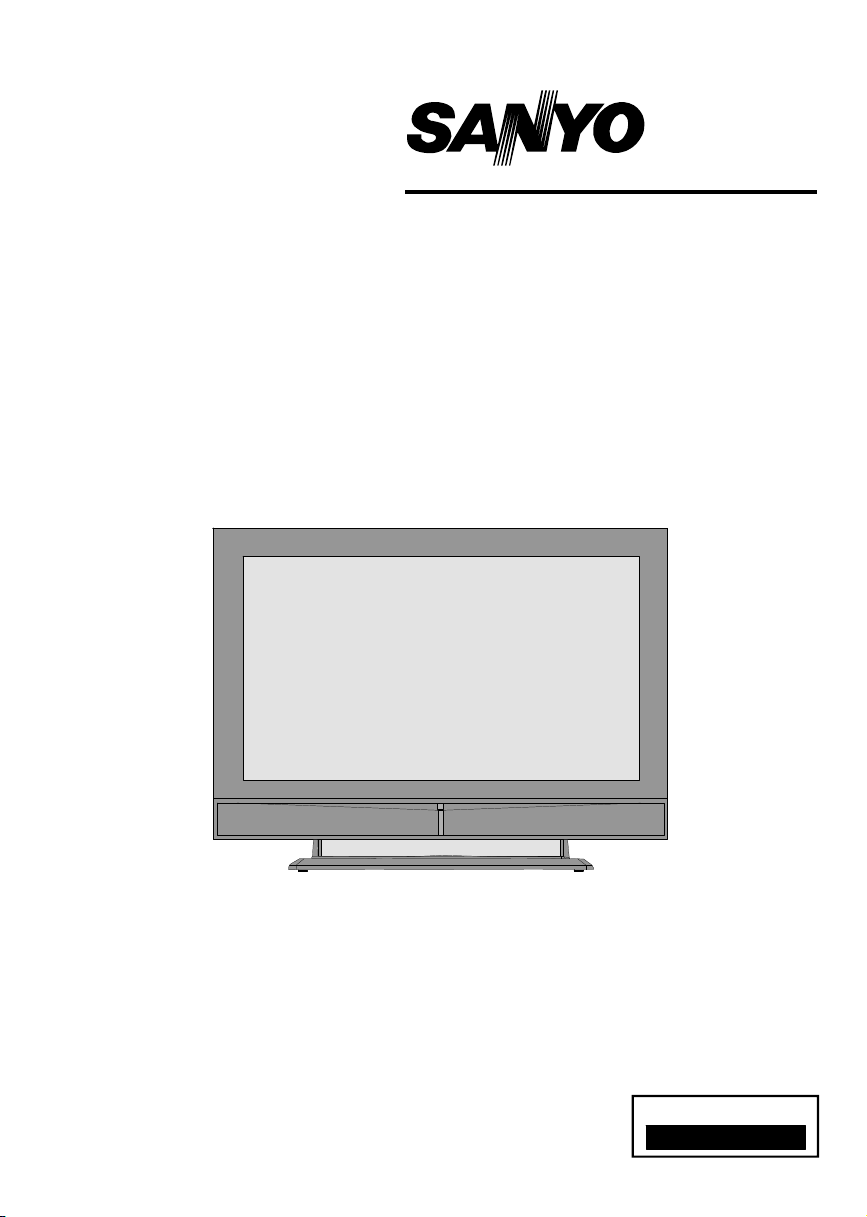
INSTRUCTION MANUAL
Colour television
CE37LD81-B
Please read this Instruction book before using your television.
We wish you many hours of pleasure from your new television.
Problems with set-up?
Call 0870 240 7475
Page 2
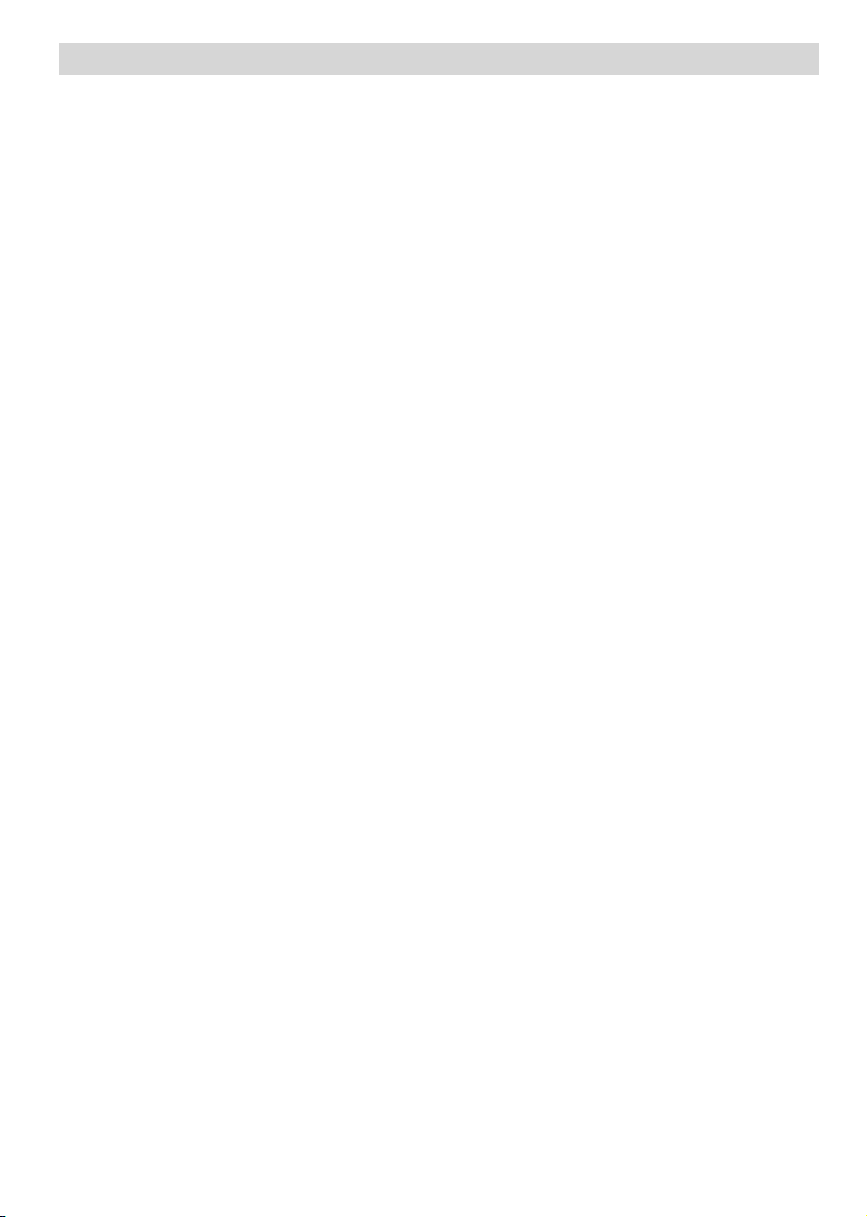
Contents
Remote Control Buttons ..............................................................................................................................2
LCDTV .......................................................................................................................................................2
Preparation.................................................................................................................................................3
Safety Precautions .....................................................................................................................................3
Before Switching On Your TV .................................................................................................................... 5
Switching The TV ON/OFF ......................................................................................................................... 5
Navigating the Menu System ......................................................................................................................5
InitialSettings..............................................................................................................................................6
Basic Operations ........................................................................................................................................7
Everyday Operation ................................................................................................................................... 7
IDTVMenuSystem .....................................................................................................................................9
Analogue TV Menu System ...................................................................................................................... 16
PCMode ................................................................................................................................................... 21
Other Features ......................................................................................................................................... 22
Teletext ..................................................................................................................................................... 23
ConnectPeripheral Equipment .................................................................................................................. 24
Tips .......................................................................................................................................................... 25
Specifications ........................................................................................................................................... 26
AppendixA: PC Input Typical Display Modes ............................................................................................27
Appendix B: Aerial Connection .................................................................................................................27
AppendixC: Connect Peripheral Equipment .............................................................................................. 27
PeripheralEquipment Connections ........................................................................................................... 28
ImportantInstruction ................................................................................................................................. 29
English -1 -
Page 3
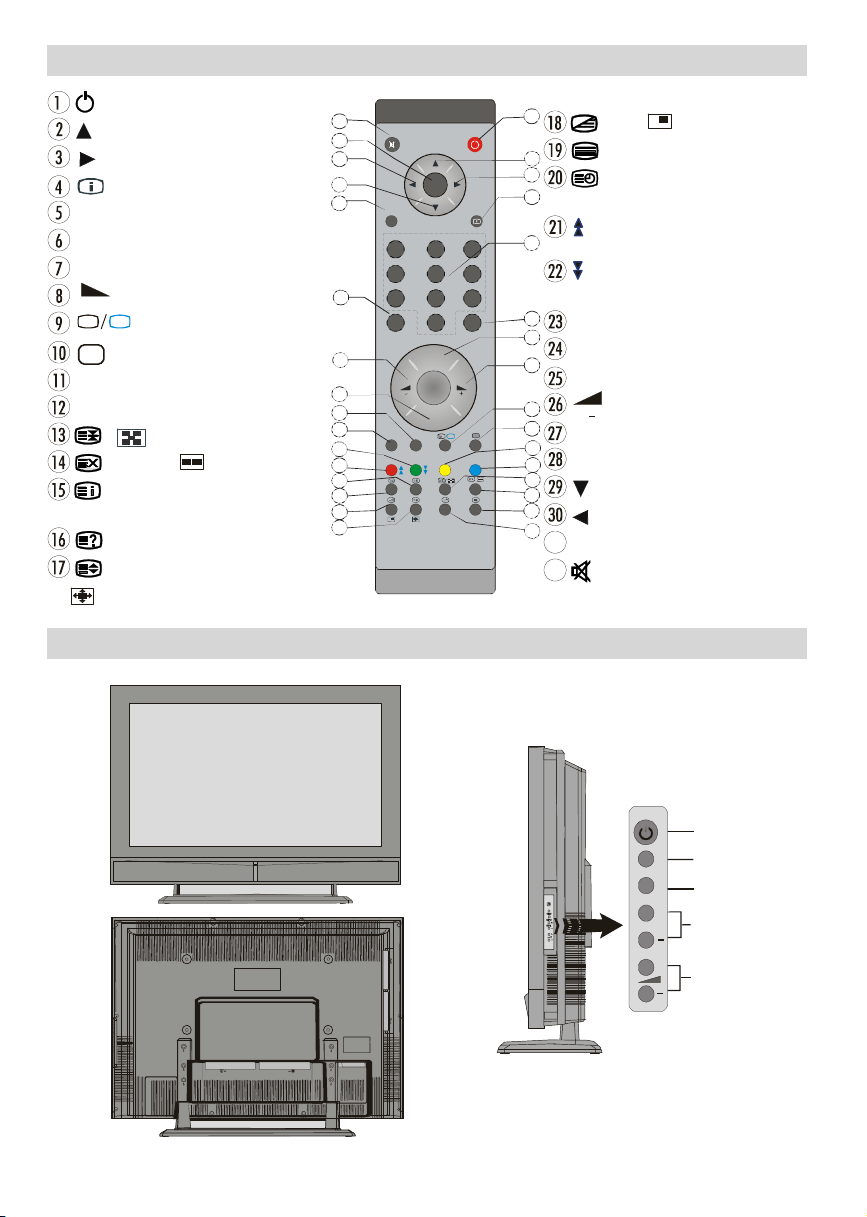
Remote Control Buttons
+
DTV
31
INFO
-/--
WIDE
10
11
14
16
P/CH
TV/AV
Volume
= Stand By
= Cursor Up
= Cursor Right
= Info
0 - 9 =DirectProgramme
-/-- / EXIT = No function
P + =Programme Up
= Volume Up
TV
= TV / DTV
AV
/SOURCE= ExternalSource
Yellow button = Feature Menu
Bluebutton= InstallationMenu
/ = Hold/PIP Position
= Update, = PAPMode
=IndexPageGUIDE=Electronic
ProgrammeGuide(EPG)
=Reveal / Switch from TV to PC
= Expand,
/WIDE = Image size
32
31
30
29
28
27
26
25
24
23
22
21
20
19
18
17
M
OK
ABC DEF GHI
1 2 3
JKL MNO PQR
4 5 6
STU VWX YZ
7 8 9
0
PP
P -
TV
P<P
LCD TV
1
2
3
4
5
=Mix, =PIPMode
= Teletext
= Time / subtitle on/off in the
digitalmode
/ Redbutton = Page Down /
SoundMenu
/ Greenbutton= PageUp/
Picture subtitle on/offinthedigital mode
6
P<P/SWAP =PreviousProgramme
7
I-II =Mono/Stereo- DualI-II
8
P - =Programme Down
9
= Volume Down
PP =PictureModeSelection
OK/SELECT = Okay (Store)
= Cursor Down
= Cursor Left
M = Menu
= Mute
English -2 -
MENU
TV/AV
MENU
P/CH
Page 4
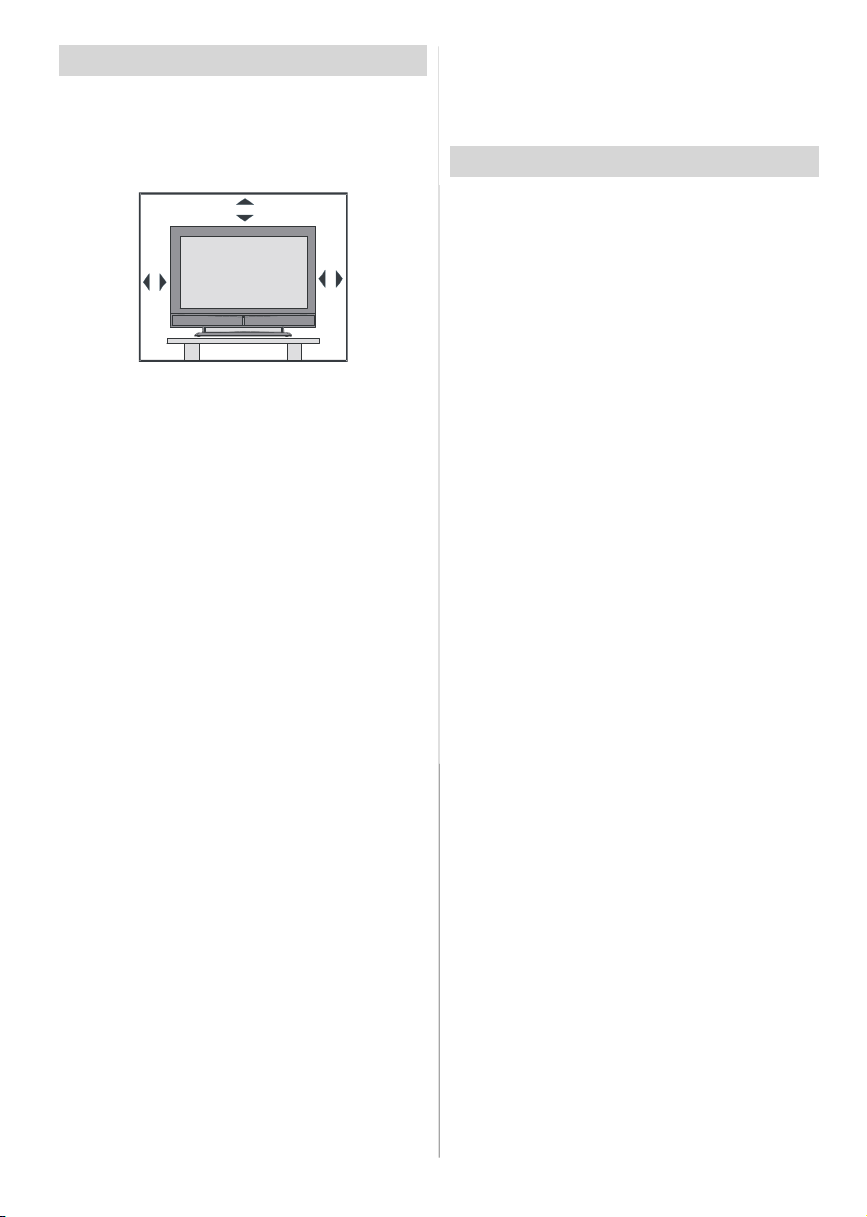
Preparation
Forventilation,leavea space of at least10cm free all
around the set. To prevent any fault and unsafe situ-
ations, please do not place any objects on top of the
set.
Use this apparatusin moderateclimates.
10 cm
10 cm
Features
• Remote controlledcolourLCDTV.
•FullyintegratedDigitalTV(DVB-T)
•100programmesfromVHF, UHFbandsorcablechannels can be preset.
•It can tune cablechannels.
•ControllingtheTVisveryeasybyitsmenudrivensystem.
• It has 2 Scart sockets for external devices (such as
video, video games, audio set, etc.)
• Stereo sound system (German+Nicam).
• Full function Teletext (1000 pages).
•Fastext,TOPtext.
•Headphoneconnection.
•A.P.S.(AutomaticProgrammingSystem).
•Allprogrammescanbe named.
•Forwardorbackwardautomatictuning.
•Sleeptimer.
•ChildLock.
•Automaticsoundmutewhen no transmission.
•NTSCPlayback.
•AVinandS-VHSinareavailable.
•IthasVGAconnectorforexternaldevicessuchascomputer.
• It has two HDMI connectors for Digital Video and
Audio. This connection is also designed to accept
HighDefinitionsignals.
•AVL (AutomaticVolumeLimiting)
• When no valid signal is detected, after5 minutes the
TVswitches itselfautomaticallytostand-bymode.
• PLL (Frequency Search)
•PC Input
• Plug&Play for Windows9X, ME, 2000, XP
•Audio Line Out
•PIP,PAP,PATisavailable.
Safety Precautions
Please read the following recommended safety precautions carefully for your safety.
1.Power Source
TheTV set should be operatedonlyfroma 220-240V
AC, 50 Hz outlet. Ensure that you select the correct
voltage setting for your convenience.
2.Power Cord
Do not place the set, a piece of furniture, etc. on the
power cord (mains lead) or pinch thecord.Handle the
power cord by the plug. Do not pull out the plug by
tuggingthecordand nevertouchthe powercordwhen
yourhands are wet as this could cause a short circuit
orelectricshock. Nevermake a knot in thecordor tie it
with other cords. The power cords should be placed
in sucha waythat they are not likelyto be steppedon.
A damaged power cord can cause fire or give you an
electric shock. When it is damaged and needs to be
changed, it should be done by qualified personnel.
3.Moisture and Water
Donotusethisequipmentin a humidanddampplace
(avoidthe bathroom,the sink in the kitchen,and near
the washingmachine).Do not exposethisequipment
to rain or water, as this may be dangerousand do not
place objects filled with liquids, such as flower vases,
on top. Avoid from dripping or splashing.
Ifanysolidobjectorliquidfallsintothecabinet,unplug
the TV and have it checked by qualified personnel
before operating it any further.
4.Cleaning
Before cleaning, unplug the TV set from the wall outlet.Donotuseliquidor aerosolcleaners.Use soft and
dry cloth.
5. Ventilation
Theslotsandopeningson the TV set are intendedfor
ventilation and to ensure reliable operation. To pre-
ventoverheating, theseopeningsmustnotbeblocked
or covered in anyway.
6. Heat and Flames
The set should not be placed near to naked flames
and sources of intense heat, such as an electric
heater. Ensure that no naked flame sources, such as
lightedcandles, are placedontop of the TV. Batteries
shall not be exposed to excessive heat such as sunshine, fire or the like.
English -3 -
Page 5
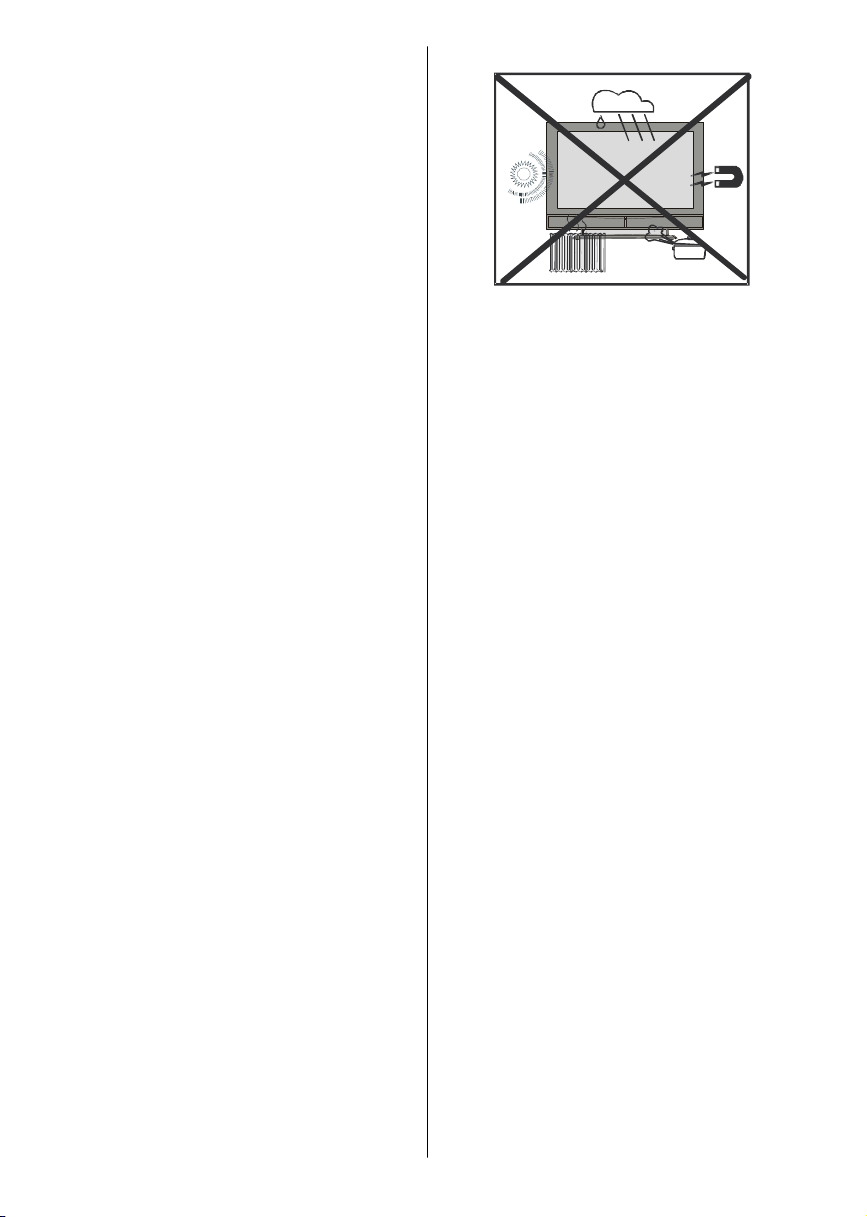
7. Lightning
In case of storm and lightning or when going on holiday, disconnect the power cord from the wall outlet.
8. Replacement Parts
When replacement parts are required, be sure the
servicetechnicianhas used replacement parts which
are specified by the manufacturer or have the same
specifications as the original one. Unauthorized sub-
stitutions may result in fire, electrical shock, or other
hazards.
9. Servicing
Please refer all servicing to qualified personnel. Do
notremovethe cover yourselfas this may result in an
electric shock.
10. Waste Disposal
Instructions for waste disposal:
• Packaging and packaging aids are recyclable and
shouldprincipallyberecycled.Packaging materials,
such as foil bag, must be kept away from children.
• Battery,including those which are heavymetal-free,
should not be disposed of with household waste.
Please dispose of used battery in an environmentallysound manner. Find out about the legal regula-
tions which apply in your area.
• Cold cathode fluoresant lamp in LCD PANEL containsa small amountof mercury; please follow local
ordinates or regulations for disposal.
11. Disconnect Device
Themains plug is used to disconnect TV set fromthe
mains and therefore it shall remain readily operable.
12.
Excessivesoundpressurefrom earphonesandheadphones can cause hearing loss.
13.
To prevent injury, this device must be securely attached to the wall in accordance with the installation
instructions whenmounted to the wall (if the option is
available).
“The LCD panel is very high technology product with
about a million thin film transistors, giving you fine
picture details. Occasionally, a few non-active pixels
may appear on the screen as a fixed point of blue,
greenor red. Please notethat this does not affect the
performance of your product.”
“DONOTLEAVEYOURTVATSTAND-BYOROPERATINGWHENYOULEAVEYOURHOUSE”
English -4 -
Page 6
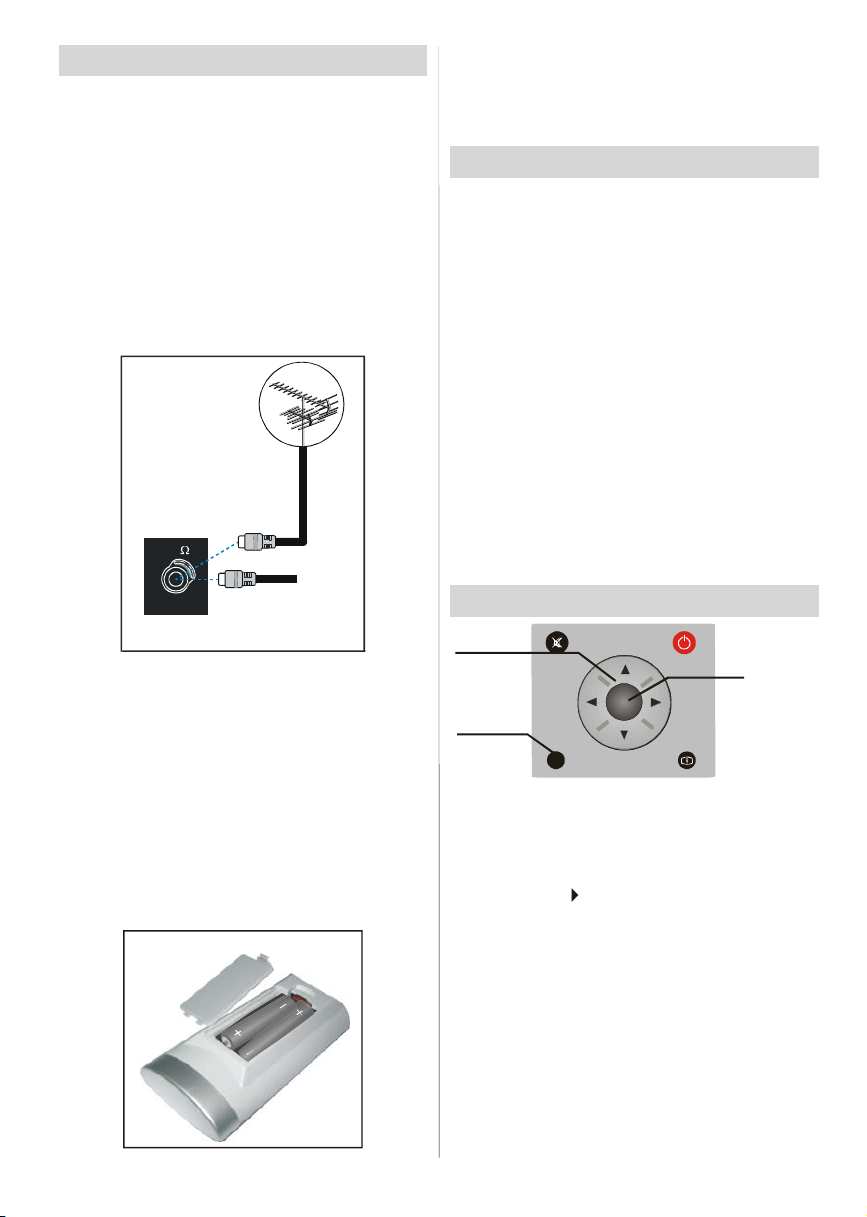
Before Switching On Your TV
Power Connection
IMPORTANT: The TV set is designed to operate on
220-240V AC, 50 Hz.
•After unpacking, allowthe TV set to reach the ambi-
ent room temperature before you connect the set to
themains.
Connections To The Aerial Input Socket
•Connect the aerialor cableTVplugto theAerialinput
socketlocatedat the rear of the TV andconnectthe
cable plug coming out from the TV out socket lo-
catedon the devices (VCR, DVB etc.) to this socket
as well.
Note: Remove the battery from remote control handset when it is not to be used for a long period. Other-
wise it can be damaged due to any leakage of battery.
Switching The TV ON/OFF
To switch the TV on:
Your TV will switch on in two steps:
1- Connect the power to 220-240V AC 50 Hz. Press
stand-by button.Then the TV switches itself to
stand-by mode.
2- To switch on the TV from stand-by mode either:
Press a digit button on the remote control so that a
channelnumber is selected, or Pressthe-P/CH or P/
CH+ buttonontheTV or press the Ch+ or Ch- button
on the remote control, so that last mode switchedoff
is selected.
By either method the TV will switch on.
To switch the TV off:
Press stand-bybuttonon the remotecontrolor standby button on the TV so the TV will switch to standby
mode. To power down the TV completely, unplug the
power cord from the mains socket.
VHF/UHF
REAR OF THE TV
CABLE TV
Inserting Batteries In The Remote
ControlHandset
WARNING :Remotecontrolis batteryincluded.Aplas-
tic protector is used to disconnect the batteries in
orderto preventthe battery life from reducing. Please
remove the plastic protector before the first use.
• Removethebatterycoverlocatedon theback of the
handset by gently pulling backwards from the indicated part.
• Insert two AAA/R03 or equivalent type batteries
inside.Place the batteriesin the rightdirectionsand
replace the battery cover.
English -5 -
Navigating the Menu System
Fornavigation
To confirm
choices
SELECT
OK
1- Press “M” to display the menu.
2- Press “
“
3- Use “
4- Press “
PressOK to set as default.
5- To exit the menu or return from sub-menu screen,
press “M”.
These explanations are available for the navigation
of the whole Menu System. To select options that are
explained in the following parts, refer to “Navigating
The Menu System”.
” or “
” for more options.
” or “
” or “
M
INFO
” button to select an icon. Press
” button to highlight.
” buttons to change the settings.
Page 7
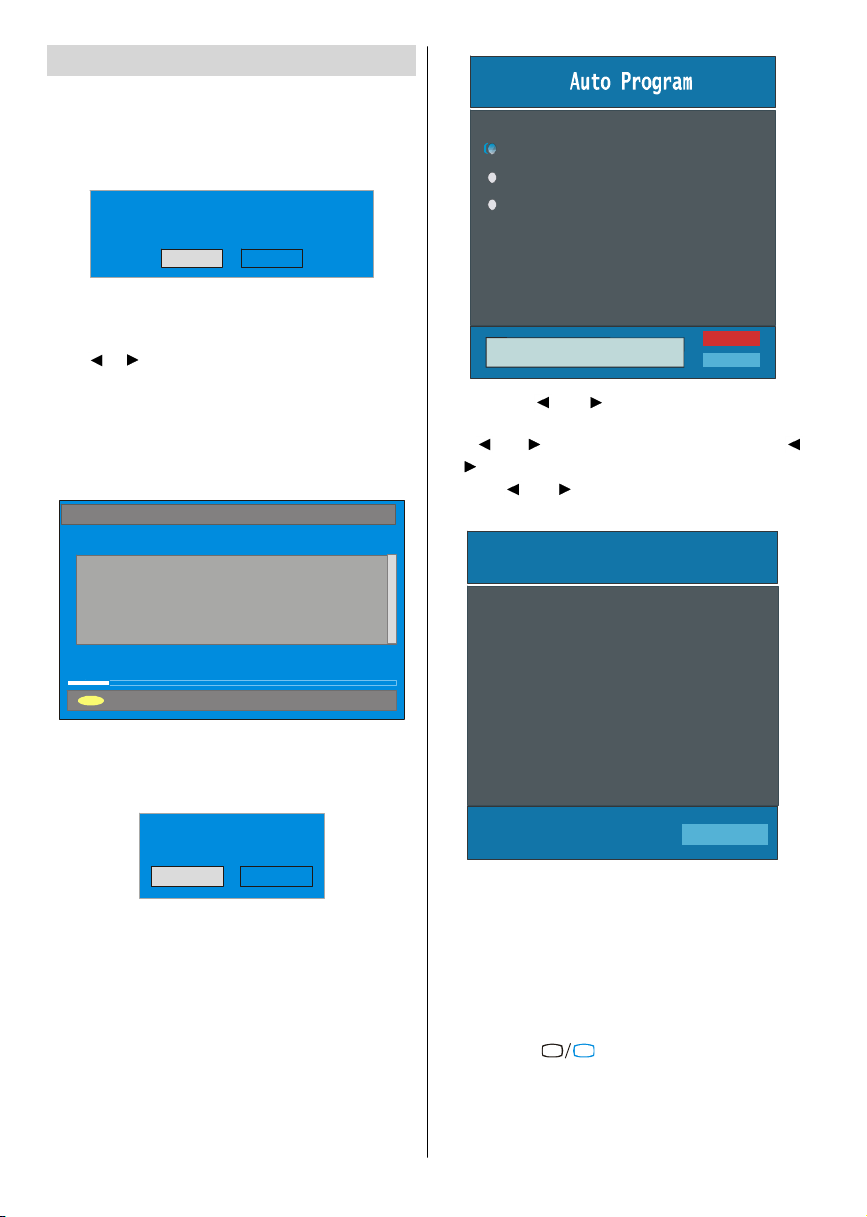
Initial Settings
PLEASE CHECK ANTENNA CABLE
Cancel
When the TV is turned on for the first time, it is in the
digitalmode.
Because thisisthe firsttime theTVisused, there areno
channelsstoredinthememoryandthefollowingmessage
appearsonthescreen.
Please ensure aerial isplugged in. Do you
want to startfirst time installation?
Yes No
• Tostart installationprocess, select “Yes”, to cancel
select“No”.
•To selectan option “Yes or No”, highlightthe item by
using
or buttonsandpressthe“SELECT”button.
TheIDTVwillautomaticallytunetotheUHFtransmision
channels21to 68lookingfordigitalterrestrialTVbroad-
casts and displaying the names of channels found.
This process will take about five minutes. To cancel
searching, you can press the "M" button at any time
duringthe process.
AUTOMATIC SEARCH
Channels:
BBC ONE
BBC TWO
BBC CHOICE
Country
Language
TXT Language
AUTO PROGRAMMING SYSTEM
By pressing “ ” or “ ” button, adjust the Country
item and press “
” or “ ” button to set “Language”. Use “ ”
Use “
” buttons to select “TXT Language” and set it
or “
by using
” to highlight “Language” item.
” or “ ” buttons. Press “OK” button to
continue:
APS is running...
12 %
MENU
Cancel searching
After Automatic Search process is completed, the
followingmessage asking for analoguechannel search
appears on the screen. TV switches to the analogue
TVmode.
Do you want to search for
analogue channels?
Yes
No
To seach for analogue channels, select “Yes”. The
menubelowis displayedtosearchfor analoguechan-
nels.
AfterAPS isfinalized, a programme list will appearon
the screen. In the programme list you will see the
programme numbers and names assigned to the
programmes.
Ifyoudonotacceptthelocationsand/ortheprogramme
namesofprogrammes, you can changetheminInsall
Menu.Fordetailssee “Install Menu” section.
To display channel list in IDTV, switch to the IDTV via
pressing the “
buttonto entermain menu, Channel Listwill be high-
lighted.Pressthe“SELECT”buttontoenterthemenu.
English -6 -
UK
P 03 - C 04
TV
63.75 MHz
6%
63.75 MHz
” button. Then press the "M"
Page 8
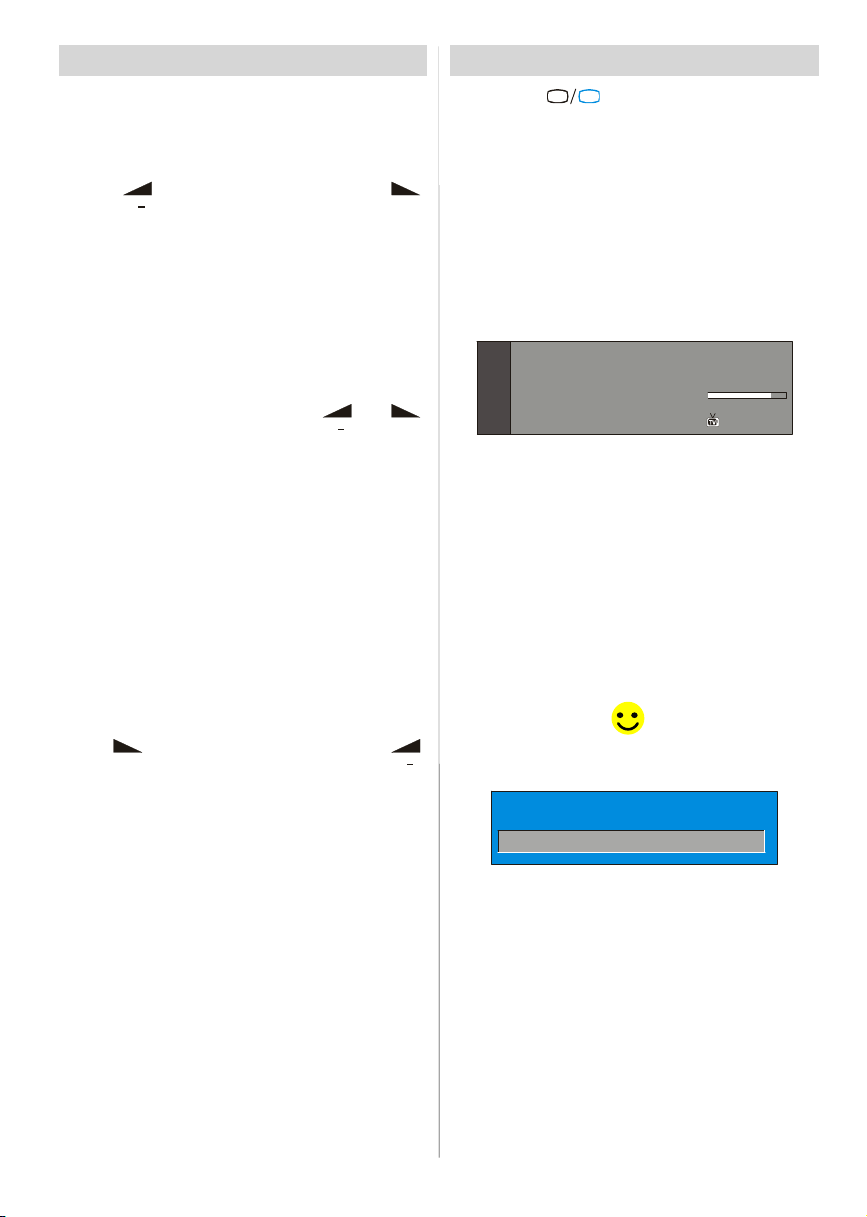
Basic Operations
You can operate your TV using both the remote
control and onset buttons.
Operation with the buttons on the TV
VolumeSetting
• Press “ ” button to decrease volume or “
button to increase volume, so a volume level scale
(slider)willbe displayed at the middleof the bottom
onthescreen.
Programme Selection
• Press “P+” button to select the next programme or
“P-” button to select the previous programme.
Entering Main Menu
• Press the “MENU” button to enter Main menu. In the
Main menu select sub-menuusing “P-” or “P+” buttons and enter the sub-menuusing “
buttons. To learn the usage of the menus, refer to
the Menu System sections.
AV Mode
Pressthe“TV/AV” buttonatthecontrolpanelonthethe
TVtoswitchyourTVtoAVmodes.
Operation with Remote Control
The remote control of your TV is designed to control
all the functions of the model you selected. The functions will be described in accordance with the menu
system of your TV.
Functions of the menu system are described in the
following sections.
Volume Setting
Press“
buttonto decreasevolume.Avolumelevelscale(slider)
willbedisplayedinthemiddleatthebottomofthescreen.
Programme Selection (Previous or next
programme)
•Press “P-” buttontoselecttheprevious programme.
•Press“P+” buttontoselectthe next programme.
Programme Selection (direct access):
Press digit buttons on the remote control to select
programmes between 0 and 9. TV will switch to the
selectedprogramme.To select programmesbetween
10 - 999 (for IDTV) or 10-99 (for analogue),press the
digitbuttonsconsecutivelywhichprogrammeyouwant
toselect(eg.forprogramme27, firstpress2 and then
7).Whenit is late to press seconddigitbuttononly the
firstdigitprogrammewill be displayed. The limit of the
delaytime is 3 seconds.
Pressdirectlytheprogrammenumbertoreselectsingle
digitprogrammes.
“buttonto increasevolume.Press “ ”
” or “
English -7 -
Everyday Operation
Pressingthe“
ing television programmes will switch the TV set be-
tweendisplayingthedigitalterrestrialtelevisionbroadcasting and its normal analogue broadcasting.
Information Banner
”
Wheneveryou changechannel,using the“P-” /“P+”
buttonorthedigitbuttons,TVdisplaysthechannelpic-
turealongwithaninformationbanner at the bottomof
thescreen.This willremainon the screen for approximatelythreeseconds.Theinformationbannercanalso
bedisplayedatanytimewhilewatchingTV bypressing
the“INFO” buttonontheremotecontrol.
Now: 50/50
Next:Ace Lighting
1. BBC ONE
”
The information banner gives a number of facts on
the channel selected and the programmes on it. The
name of the channelis displayed,alongwithits channellist numberand an indicationof the strengthof the
signal received on this tuning channel.
Hint
Not all channels broadcast the programme data. If
the name and times of the programmeis not available then “No Information Available” are displayed
inthe informationbanner.
Iconsare also displayedin theinformationbannerand
ifthischannelis afavouritechannel:
Favouritechannel icon
If the selected channel is locked, you must enter the
correctfourdigitcode toviewthe channel.
Electronic Programme Guide (EPG)
Some,butnotall,channelssendinformationaboutthe
currentand next events. Please note that event infor-
mation is updated automatically. If there is no event
information data available in channels, only channel
names with “No Information Available” banner is
displayed.
• Press “GUIDE” buttonto view the EPG menu.
• In EPG Menu, you can easily see the extended help
informationby pressing“INFO” buttonandby pressing this button again you can close this window.
TV
Enter Lock Key
”button atanytime whilewatch-
09:25 - 11:00
11:00 - 11:25
Signal Level:
.
13:15
Page 9
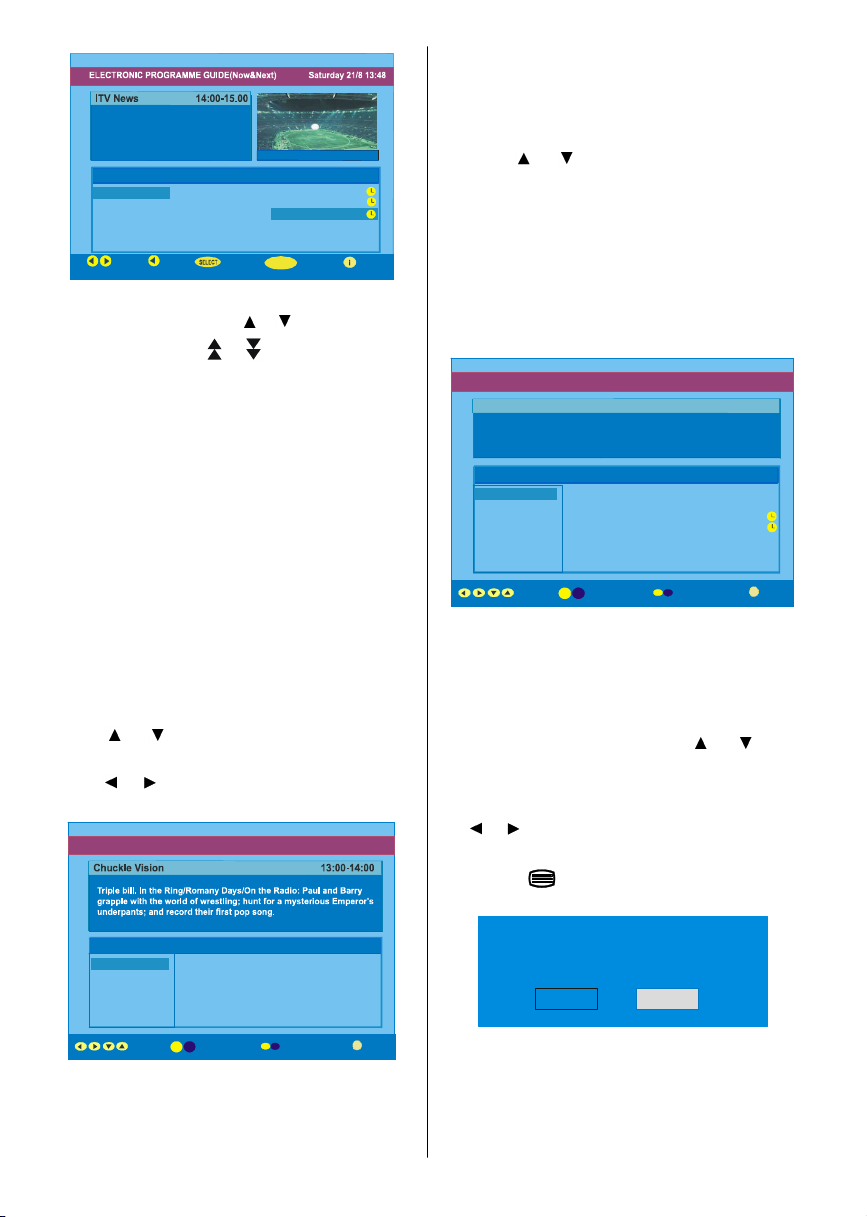
51 BBCi
Rolling nationala ndinternational news
Channels Programmes on Saturday 21/8 , 13:00 - 15:00
I
More
including breaking newsas it happens,
business updates,sports results and
weather summaries.
Channels Current Programme Next Programme
30. CBBC Channel Chuckle Vision TracyBeaker
40. BBC NEWS 24 BBC News BBC News
51. BBCi BBCi BBCi
Current Reminder
Navigate
7 Day EPG More
•In theEPGMenuallchannels are displayed.Current
channelis highlighted.Use
channels.Also press
or buttonstochange
or buttonstomake page
up/down scroll for the channels.
• If you highlight an event, short event description,
extended event description, start and finish times of
event are displayed on the screen.
• When thecurrentprogramme is highlighted, the box
is switched to the highlighted channel by pressing
the“SELECT” button.
• If youpressthe “SELECT” buttonwhena next event
is highlighted, a reminder is set for the highlighted
programme and a clock appears across the highlightedchannel line.
Programme reminders can be set to signal that a
programme is about to start when you are watching
anotherchannel. If youset reminderto a programme,
then you will be asked for switching to that channel
when the reminder time is reached.
• Press the “M” button to view the 7 day EPG.
• Press
or button to navigate in Channels or
Programmes.
• Press
or buttonto navigate throughthe chan-
neland programmelist.
• If youpress “INFO” buttonyoucan see the detailed
helpinformationeasily.Andby pressing “INFO” but-
ton again you can exit Help menu.
•Thestarting time forEPG isthecurrenttime.Youcan
see the eventinformation for the next twohours. By
pressing
or button, you can go to the next/
previous hourswhileProgrammes list is highlighted.
• lf youpressthe“SELECT”button whenanextevent
is highlighted, a reminder is set for the highlighted
programme and a clock appears on the screen.
Programme reminders can be set to signal that a
programme is about to start when you are watching
anotherchannel.If youset remindertoaprogramme,
then you will be asked for switching to that channel
when the reminder time is reached.
ELECTRONIC PROGRA MME GUIDE(7 Day) S aturday 21/8 13:51
CBBC joins theN ewsround team, keeping you upt o date on the latest
stories and events happening at home and abroad.
Channels Programmes on Sa turday 21/8, 15:00 - 17:00
30. CBBC Channel 15:00 Even Stevens
40. BBC NEWS 24 15:50Newsround Showbiz
41. ITV News 16:00 Basil Brush
50. Four Text 16:55 Newsround
51. BBCI
800. BLUE/LEFT 1k...
801. CCIR17/1kHz...
DayNavigate
Displaying The Subtitles
With Digital terrestrial broadcasting (DVB-T), some
programmesarebroadcastwithsubtitles.Subtitlescan
be displayed when watching these programmes.
Press the “M” button to displaythe Main menu, highlight the Configuration line using
andpressthe “SELECT”buttontodisplaytheConfigurationmenu.
Highlightthe“Subtitle”iteminConfigurationmenuand
use
or buttonto setSubtitletooff or a language.
If“Subtitle” is on via selectingone language option,
pressingthe
buttoncauses the followingwarning
message display on the screen.
or button
30. CBBC Channel 13:00 Chuckle Vision(Now)
40. BBC NEWS 24 14:00 Tracy Beaker
41. ITV News 14:55Newsround
50. Four Text
800. BLUE/LEFT 1k...
801. CCIR17/1kHz...
Navigate
•With“RED/GREEN” buttonsyou canchangesched-
ule time. By pressing “YELLOW/BLUE” you can
advance the schedule backward / forward of a
day.
Day
Digital Teletext
With Digital terrestrial broadcasting (DVB-T), in addition to pictures and sound, you can also watchdigital
teletext.
English -8 -
Interactive services cannot be used
while subtitles are on. Would you like
to turn subtitlesoff now?
Yes No
Page 10
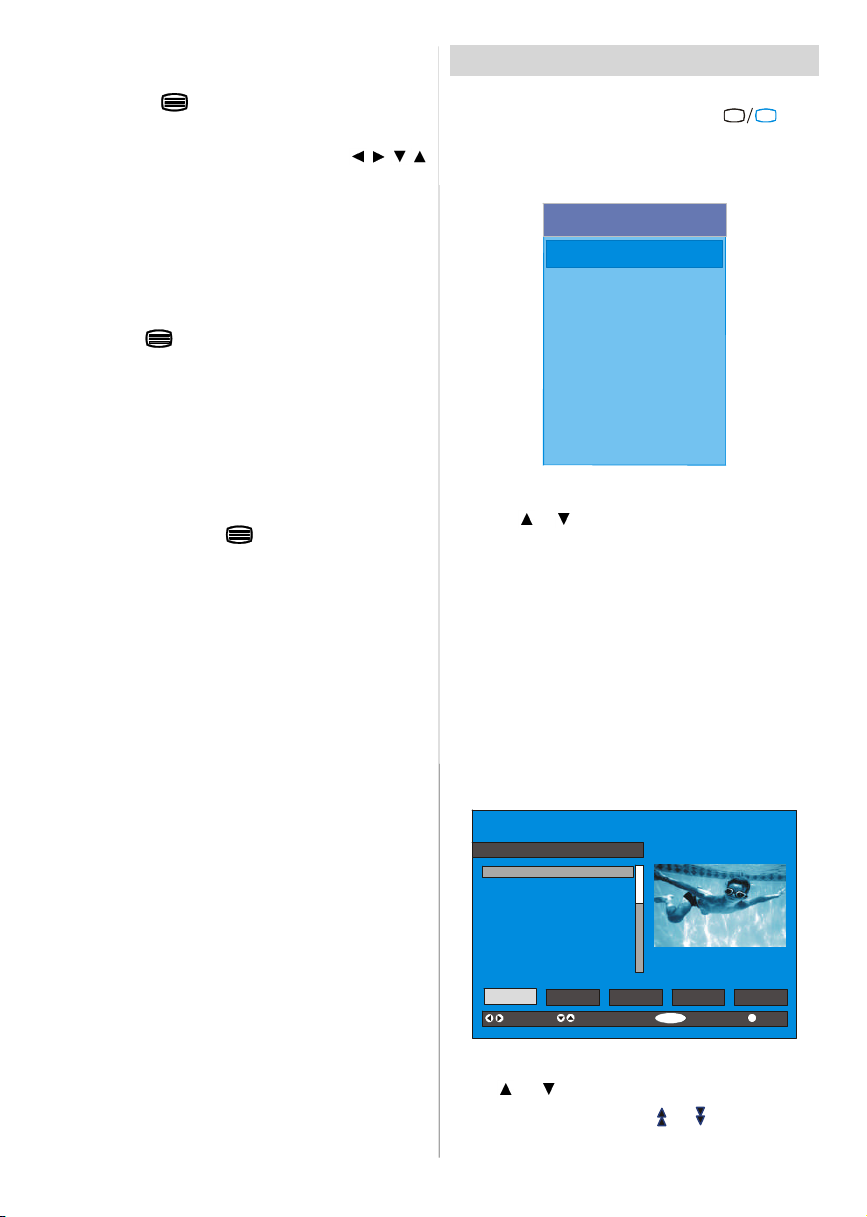
Digital teletext is sometimes broadcast at the same
Configuration
time as normal broadcasting.
1. Press the
button.
The digital teletext information appears.
2. Operate it with the coloured buttons,
/ / /
buttonsand OK button.
Theoperationmethodmaydifferdependingonthecontentsof thedigitalteletext.
Follow the instructions displayed on digital teletext
screen.
• When “Press SELECT” button or similar message
appears on the screen,pressthe “SELECT” button.
• When the
(Text) button is pressed, the TV re-
turns to television broadcasting.
•WithDigitalterrestrialbroadcasting(DVB-T),inaddi-
tion to digitalteletext broadcasting at the same time
as normal broadcasting, there are also channels
with just digital teletext broadcasting.
• The aspect ratio when watching a channel with just
digital teletext broadcasting is the same as the aspect ratio of the picture watched previously.
• When you press the
(Text) button again, the
digital teletext screen is displayed.
Over Air Download
To ensure that your IDTV always has the most up-todate information,pleaseensurethat after use it is set
toits standbymode.At 3AMeachday, the IDTV automaticallysearchesforanynewinformationwhichmay
bebroadcastand willdownloadthisto yourIDTVauto-
matically.Thisoperationwillnormallytakeapproximately
30 seconds.
Ifyouwanttodo this, youneedtosetAutomaticDownloadto“Enabled” inReceiverUpgradesetting.Forde-
tails see page 13.
Widescreen
Dependingon the type of broadcast beingtransmitted,
programmes can be viewed in a number of formats.
Pressthe “WIDE”buttonrepeatedly to selectbetween
Autoor16:9.
When Auto is selected, the format being displayed is
determined by the picture being broadcast.
Please Note: Menu size changes depending on the
chosenimage size.
IDTV Menu System
TheIDTVmenucanonlybeshownwhenwatchingDigi-
TV
tal terrestrial broadcasting. Press the “
tontoturnIDTV on whileTVis inanaloguemode.
Press the "M" button. The menu below appears on
the screen:
Main Menu
Channel List
Installation
Timers
Language
TV Setup
Common Interface
Channel List
Usingthe or button ontheremotecontrolinMain
menu, make sure that the first item, Channel List, is
highlightedandpress the“SELECT” buttontodisplay
theChannelList.
The following operations can be performed in this
menu:
1. Navigating thewholelist of channels
2. Deletingchannels
3. Renamingchannels
4. Adding locks to channels
5. Setting favourites
ChannelLististheplacewherethe channelsaremanaged.
1. BBC ONE
2. BBC TWO
3. ITV 8
4. Channel 4
5. BBC THREE
6. Teletext
7. BBC FOUR
8. Sky Travel
9. UKHistory
10. RTL
Select
Delete EditName Lock Favourites
Function Select Channel Watch More
” but-
Navigating the whole channel list
Press or button for selecting the previous or
next channel. You can press
page up or page down.
English -9 -
or button to move
Page 11

To watch a specificchannel,highlightit using or
SELECT
buttonandthenpress“SELECT” button,whilethe“Se-
lect”item on ChannelListmenuis highlightedby using
or button.
Then the name and number of the selected channel
willbedisplayedin thetop-leftandtop-rightofthechan-
neldisplayatthetop-rightof thescreen,respectively.
Deleting the channels in the channel list
Press or button to selectthe channelthatwill be
deleted.
Press
or button to select the ‘’Delete’’ item on
Channel List menu. As seen on Channel List menu,
SELECT is written nexttoDelete itematthebottomof
thescreentoindicatethatpressthe“SELECT”buttonto
deletethehighlighted channel in the channellist.
CHANNELLIST 1 BBC ONE
1. BBC ONE
2. BBC TWO
3. ITV 8
4. Channel 4
5. BBC THREE
6. Teletext
7. BBC FOUR
8. Sky Travel
9. UKHistory
10. RTL
Select Delete Edit Name Lock Favourites
Function Select Channel Delete More
Press the “SELECT’’ button to delete the highlighted
channel in the channellist. Then the message below
appears onthe screen.
The selected service willbe permanently
deleted. Are you sure?
Yes No
Press or buttontohighlight thedesiredoption.If
“SELECT’’buttonis pressedwhile“Yes”is highlighted,
thehighlightedchannelisdeleted.Selecting“No” cancelsthe deleteoperation.
Renaming channels
To rename a specific channel, the channel must be
highlighted via pressing
light the Edit Name item by pressing
Pressthe“SELECT”toactivaterenamefeature.
or buttonand then high-
or button.
1. BBC ONE
2. BBC TWO
3. ITV 8
4. Channel 4
5. BBC THREE
6. Teletext
7. BBC FOUR
8. Sky Travel
9. UKHistory
10. RTL
Select Delete Edit Name Lock Favourites
Function Select Channel EditName More
Now pressing or buttonmoves to the previous/
next character. Pressing
or button toggles the
current character, i.e., ‘b’ character becomes ‘a’ by
and ‘c’ by . Pressing the numeric buttons ‘0...9’
replaces the highlighted character with the characters printed above the button one by one as the but-
ton is pressed.
Press the "M" button to cancel the editing or “SE-
LECT” button to save the new name.
Adding locks to channels
Channel Locking provides a password-protected accessto channelsselectedbyparents.Inordertolocka
channelyou shouldknowthe ParentalLockpassword
(default valueissetto0000inthefactoryandcanonly
bechangedfromtheConfiguration Menu).
Select the channel to be locked by highlightingit and
select the “Lock” optionby pressing
or button.
Whenthe“SELECT”buttonis pressed,a passwordbox
is displayed.
CHANNELLIST 1 BBC ONE
1. BBC ONE
2. BBC TWO
3. ITV 8
4. Channel 4
5. BBC THREE
6. Teletext
7. BBC FOUR
8. Sky Travel
9. UKHistory
10. RTL
Select Delete Edit Name Lock Favourites
Function Select Channel Lock/Unlock More
Enter Lock Key
Enter the password using the digit buttons on the
remote control. The Lock icon
will now be dis-
playednext to the selectedchannel.Repeatthesame
operation to cancel the Lock.
English -10-
Page 12

Setting Favourites
SELECT
Pressthe SELECTbutton on your remote control to tune to the
Configuration
Youcan set variouschannels asfavouritessothat only
thefavouritechannelsarenavigated.Tosetafavourite
youshouldhighlightthe“Favourites”itematbottom of
theChannelListmenu.
Use the
or buttonto highlight the “Favourites”
item at the base of the screen and then, in turn, highlighteachchannelyouwanttoaddto thefavouriteslist,
using the
and buttons (or / buttons), and
pressthe“SELECT”button.
Achannel selectedasa favouriteappearsin the main
channel list with a favourites icon (
) against the
channel name.
CHANNELLIST 1 BBC ONE
1. BBC ONE
2. BBC TWO
3. ITV 8
4. Channel 4
5. BBC THREE
6. Teletext
7. BBC FOUR
8. Sky Travel
9. UKHistory
10. RTL
Select Delete Edit Name Lock Favourites
Function
Select Channel Add/Remove... More
On Screen Help PressingINFO Button
For all menus press the “INFO” button to display the
helpinformationaboutthemenufunctions.For Chan-
nel List menu the following messageis displayedon
thescreen.
highlighted channel.
PressMENUto exitthisscreen.
Installation
The Installation menu mainly intends to help you for
buildingaChannel Table in themostefficientway.
Main Menu
This menu includes the following items:
1. Add New Channels
2.First TimeInstallation.
ADD NEW CHANNELS:
This tuningmenu consists of twoparts:
AutomaticSearch
ManualSearch
Installation
Add New Channels
First Time Installation
Automatic Search
Manual Search
AutomaticSearch:
Automaticsearch is startedbypressingthe“OK” buttonintheauto-searchpopupmenu.Alltheservicesare
searchedandachanneltableis createdautomatically.
All channels found are stored in a sorted form with
respect to their channel numbers. Some services
may not appearwith the correct channel number. At
the time of printing, not all broadcasters are sending
theirchannelnumberinformation.
ManualSearch:
In manual search, the number of the multiplex is enteredmanuallyandonlythat multiplexis searched for
the channels. For every valid channel number,signal
level, signal quality and network name are shown at
thebottom of thescreen.
Inbothmanualandautosearchanyexistingchannelin
thedatabaseisnotre-storedto avoidredundantduplicatesof thatchannel.
FIRSTTIMEINSTALLATION
The user can use this item to load default settings,
whichhadbeenloadedtothereceiverat the factory.
To installfactorysettings,highlight“FirstTimeInstalla-
tion” menu andpressthe“OK”button,then youwillbe
askedto confirmfordeletingallchannelsandsettings.
Installation
Add New Channels
Channel List
Installation
Timers
Language
TV Setup
Common Interface
By selecting YES and pressing the “OK” button, the
existing channel table will be deleted.
After factorysettingsisloaded,“First TimeInstallation”
menu will be displayed.
English -11-
Are you sure you want to delete all digital channels
and settings for first time installation?
Yes
Please ensure aerial isplugged in. Do you
want to startfirst time installation?
Yes No
No
Page 13

Pressthe“OK”buttonto start installation.Aftersearch
Cancel
i
CONFIGURATION
Parental Settings
is completed for digital channels, a message asking
searchfor analoguechannels appears on the screen.
Do you want to search for
analogue channels?
Yes
No
Press the “OK” button to search for analogue
channels.The following menu appears on the screen
for analogue channel search.
Country
Language
TXT Language
Configuration
Press the "M" button to display the Main Menu and
button twice to highlight Configuration, then
the
press the “SELECT” button to display the Configura-
tion menu. Press the "M" button to leavethe menu.
Main Menu
Channel List
Installation
Timers
Language
TV Setup
Common Interface
AUTO PROGRAMMING SYSTEM
First of all choose Language,Country and TXT Language by using
/ and / buttons. This will
affectthesortprocessinAPS.TostartAPSpress“OK”
button:
APS is running...
UK
P 03 - C 04
After APS is finalized, the programme table will appear on the screen. In the programme table you will
see the programme numbers and namesassignedto
theprogrammes.
If you do not accept the locations and / or the
programme names, you can change them in the Programmenu.
63.75 MHz
6%
63.75 MHz
English -12-
The various configuration functions are displayed in a
list, alongwith a quarter-screenimage of the currently
selectedchannel.Youcanselecta functionbyhighlightingthecorresponding menulineusingthe
or but-
ton.
Audio Language
Subtitle
Favourite Mode
EPG Preference
Receiver Upgrade
English
Off
Off
Now&Next
V.1.5
More
Audio Language
Digitalterrestrialtelevisionchannels canbroadcastsimultaneous soundtracks in more than one language.
This function selects which language soundtrack you
will hear when switching to a channel broadcasting
withthe multiple soundtracks.
Highlightthe AudioLanguagelineintheConfiguration
menuanduse the
or buttontocyclethroughthe
language options.
Subtitle
Digital terrestrial television channels can broadcast
subtitles displayedon-screen for the hard-of-hearing.
Thisfunctionselectsthedesiredsubtitlelanguageand
enables the automatic display of subtitles whenever
subtitleinformation is broadcast.
Highlight the Subtitle line in the Configuration menu
and use the
or button to cycle through “Off”
and language options.
Page 14

Favourite mode
CONFIGURATION
Parental Settings
This function enables or disables the favourite channel list mode. See Channel List menu Favourites on
page 13.
Use
or button to turn on/off favourite mode. If
the “Favourite Mode” is on, in normal operating
mode pressing “P+” and “P-” buttons will only navigate through the channels that were previously de-
fined as favourites in Channel List.
EPG Preference
Digitalterrestrialtelevisionchannels canbroadcastsimultaneous Next&Now and 7-Day electronic
programme.
Highlight theEPG PreferencelineintheConfiguration
menuand use the
or buttonto select Next&Now
or7-Day.
ReceiverUpgrade
TheIDTVcanbe upgradedviatheconfigurationmenu,
enteredfrom themain menu.
In the Configuration menu, highlight the “Receiver
Upgrade” item by pressing
or buttonand press
the“SELECT”buttonto start upgradeprocess.
Thereare twopossibilities for Receiversoftwareto be
upgraded: automatic andmanual.
Audio Language
Subtitle
Favourite Mode
EPG Preference
Receiver Upgrade
AutomaticDownload
Search for New Version
MENU
Exit More
English
Off
Off
Now&Next
V.1.5
Enabled
AutomaticDownload (Automaticupgrade)
Automatic Download canbe enabled or disabled by
pressing
or button.If it is enabled, thenthereare
twowaysforautomaticupgrade.Thefirstoneischeckingtheexistenceofa newsoftwareeverytimetheIDTV
goesto standby. Thesecondoneiswakingupat 03:00
a.m.everynight,providedthattheIDTVisleftinstandby
mode. Both automatic upgrade methods result in
standbymode either upgradedor not.
If the automatic upgrade is set to “Disabled” then this
functionwillnotwork.
SearchFor New Version(Manualupgrade)
Manual upgrade starts if the “Search for New Version” item is highlighted by using
or buttonand
activated via pressing the “SELECT” button.
After “Search for New Version” is activated, the
IDTV tunes to each frequency that have been stored
in its database and looks for the new software.
Software Upgrade
Searching forupgrade. Please wait, or
pressMENUto cancel.
Search Progress:
Parental Settings
Some channels broadcast material which you do not
wantyoungermembersofthefamilytowatch.Anychan-
nel can be ‘locked’ so that it cannot be selected for
viewingwithoutfirstafour-digitPINcodebeingentered.
Inthiswayanychannelnotsuitableforyoungerviewers
canbe protected.
Thisfunctionenablesor disables the menu protection
systemandallowsthePIN code to be changed.
Use
or button to go to ParentalSettingsoption.
Pressthe“SELECT”button to enterParental Settings
Menu. Aboxaskingforthelock keyisdisplayed.
Enter Lock Key
There is only one key which is set to “0000” initially.
Enterlockkey.IfwrongLockkeyis entered,the following message is displayed on the screen and it is re-
turned back.
Wrong Lock Key
Ifitiscorrect,theParentalSettingsMenuincludingfollowingitems is displayed:
Menu Lock Installation
Set Lock Key
Thereyoucan set/reset lockingfor the MainMenu,or
theInstallationMenutorestrictaccess.If themenulock
is disabled,therewillbe free access to the menu system.Alsointhismenuyoucanchangethelockkeyand
set/changeparentallockmode.
Disabled:Allmenusareunlocked.
Main Menu: Mainmenuisaccessibleonlywiththecor-
rectlockkey. So the user cannotadd,delete,rename,
movechannels, cannot set timers.
Installation: Installation menu is locked, so the user
cannotaddchannels.
Changes will be updated after exiting Configuration
Menu.
English -13-
Page 15

Timers
You can set a timer to switch the TV to any channel
without yourintervention.Thisis also for makingvideo
recordings of programmes when you are out.
Display the Main Menu by pressing the "M" button.
Highlight the Timers line by pressing
and press the “SELECT” button to display the Timer
menu.
Main Menu
Channel List
Installation
Timers
Language
TV Setup
Common Interface
Up to five separate timer events can be set and each
is displayed in the Timer screen, showing the event
number, thechanneltobeselected,thestarttime,end
time,date and the mode - whetherthat event is active
(and will be acted on) or not.
TIMER MENU
No Channel Name Start End Date Mode
1. ITV 1 20:00 21:00 12/05/2005 Active
2. BBC ONE 00:00 00:00 01/01/2005 Inactive
3. BBC ONE 00:00 00:00 01/01/2005 Inactive
4. BBC ONE 00:00 00:00 01/01/2005 Inactive
5. BBC ONE 00:00 00:00 01/01/2005 Inactive
6. BBC ONE 00:00 00:00 01/01/2005 Inactive
or button
• The channelname is set usingthe
or buttonto
display the channel which broadcasts the
programme.
• The start time, end time and date are each set with
the digit buttons on the remote control in 24-hour
format.
• The frequency mode determines how often the
receiver operates this event and is set with the
or button to be eitherOnce, Daily, or Weekly.
If an invalid number for the start or end times or the
date is entered, “Entered time is not valid” message
appears on the menu.
If timer actionoccurs while the TV is watched,the TV
switchesto theselectedchannel.When timerexpires,
the TV switches to the channel which it is switched
from.
Selecteddigitalchannelwillbeoutputvia Scart-2.You
shouldconnectyourVCRtoScart-2forrecordingdigital
broadcast.
Language
Some programmes are broadcast in two or more languages simultaneously. The language heard can be
selectedfrom the LanguageMenu.
• Press the "M" button to display the Main Menu and
use
or button to highlight the Language line
and press the “SELECT” button.
Main Menu
Channel List
Installation
Timers
Toggle Mode Exit Edit Timer More
MENU
• To set an event, highlight its mode button using the
or button and press the “SELECT” button to
display the timer entry window.
3. ITV 1
Start:
End:
Date:
Mode:
00:00
00:00
03/06/2005
Once
• Here the five settings of channel name, start time,
endtime, date and frequencymode can be set.You
can move freely between each setting using the
or buttons.
English -14-
Language
TV Setup
Common Interface
• Use the or button to highlight the soundtrack
language required and press the “SELECT” button.
Normal viewing, with the required language
soundtrack, can be resumed by pressing the "M"
button.
Languages
English
Page 16

TV Setup
To be able to go through TV functions, you can use
thisitem.
The digital TV Setup menu screen is accessed from
the main menu. Press the "M" button to display the
main menu and use
Setup”, press the “SELECT” button to display TV
Setup menu screen.
or button to highlight “TV
Main Menu
Channel List
Installation
Timers
Language
TV Setup
Common Interface
Detailed information about Sound, Picture and Feature menus are inAnalogueTV Menu System section
on page 19.
Common Interface
• Press the "M" button to display the Main Menu and
use the
Interface” line and press the “SELECT” button.
or button to highlight the “Common
Obtainthe ConditionalAccessModule(CAM) and the
Viewing card by subscribing to a pay channel com-
pany, then insert those to the Television using the
following procedure.
1. Switch off the TV and unplug from the mains.
2. Insert the CAM, then Viewing Card to the
slot that is located in the terminal cover at the
left-hand side of the TV (from front view).
• The CAM should be correctly inserted, it is impossible to insert fully if reversed. The CAM or the TV
terminal may be damaged if the CAM is forcefully
inserted.
3. Connect the TV to the mains supply, switch
on and then wa it for few moments until the
card is activated.
•SomeCAMsmayrequirethefollowingsetup.Please
set the CAM by entering the IDTV menu, Common
Interfacethen pressingthe “SELECT”button.(CAM
setupmenuisnotdisplayedwhenitisnotrequired.)
• To see the viewing contract information:
Enter IDTV; press the "M" button, then highlight
Common Interface and press the “SELECT” button.
• When no module is inserted, “No Common Inter-
face module detected” message appears on the
screen.
• Refer to the module instructionmanualfor details of
the settings.
Main Menu
Channel List
Installation
Timers
Language
TV Setup
Common Interface
It is required to subscribe to a pay channel company
toviewthepaychannelsoftheDigitalTerrestrialbroad-
casting.
English -15-
Page 17

Analogue TV Menu System
Contrast
Brightness
Picture Menu
Mode
Sharpness
Colour
In picture menu if PC,YPbPr or HDMI modes are
selected, resolution information is displayed at the
bottom of the menu osd.
Mode
By pressing/
buttonto choose from one of these options: Cinema,
Dynamic and Natural.
Contrast/Brightness/Sharpness/Colour/Hue
By pressing
/
Press
Hint: Hue is displayed in picture menu when the TV
receives an NTSC signal.
ColourTemp
• By pressing
• Press
Cool, Normal and Warm.
/
Noise Reduction
By pressing/
/
Press
Medium,High orOff.
Film Mode
Films are recorded at a different number offrames
per second to normal television programmes.
By pressing
/
Press
this feature on when you are watchingfilms to see
the fast motion scenes clearly.
3DComb
button,select Mode. Press
/
button,select the desiredOption.
button to set the level.
/
button select Colour Temp.
to choose from one of these options:
button select Noise Reduction.
tochoosefromoneoftheseoptions:Low,
/
button,select Film Mode.
button to set this feature On or Off. Turn
/
3D Comb is used to improve colour transitions and
colour quality of pictures.
By pressing
/
button to set this feature On or Off.
Note:3D Comb feature is not functional in NATURAL
picture mode.
/
button, select 3D Comb. Press
Picture Zoom
By pressing
/
Use
16:9, 4:3, Panaromic, 14:9 Zoom, Cinema, Sub-
title or Zoom.
/
button select Picture Zoom .
buttons, to change picture zoom to Auto,
Reset
By pressing
“OK”buttonto resetthepicturemodestofactorydefault
settings.
/
button, select Reset. Press
Store
•Bypressing
• Press
“Stored” will be displayed on the screen.
/
button selectStore.
or “OK” button to store the adjustments.
Sound Menu
SOUND
Volume
Equalizer
Balance
Headphone
Volume
By pressing
button to change the level of the Volume.
Equalizer
By pressing
button to change the Equalizer setting. In equalizer
menu,themodecan bechangedto Pop, Rock, Jazz,
Flat, Classic or User. Select the desired frequency
by
/
quency gain by pressing
Note: Equalizer menu settings can be altered only
when the Equalizer Mode is in User.
/
select Volume . Press/
/
select Equalizer.Press/
button and increase or decrease the fre-
/
button.
or
English -16-
Page 18

Balance
Bypressing
tochangethe levelof thebalance.Balancelevelcanbe
adjustedbetween -32 and32.
/
select Balance.Press/button
Headphone
By pressing
button to enter hedphone menu.
/
button,select Headphone. Press
volume
By pressing
buttonto increasehp volume level. Press
decrease hp volume level. Headphone volume level
can be adjusted between 0 and 63.
/
button,select Volume. Press
buttonto
sound mode
Bypressing
/
button to change sound mode.
Sound mode is used to identify sound mode of the
headphone and can be set to mono, stereo, dual I or
dual II according to the transmission.
/
button,select Sound Mode. Press
balance
By pressing
button to increase balance to the right. Press
button to decrease balance to the left. Balance level
can be adjusted between -32 and +31.
Press the “M” button to return to the previous menu.
/
button,select Balance. Press
Sound Mode
By pressing
button,you can select Mono, Stereo, Dual I or Dual II
mode,onlyifthe selectedchannelsupportsthatmode.
/
select Sound Mode.Press/
AVL
By pressing
set the AVL as on or off.
/
select AVLVL.Press
/
button to
Effect
Bypressing
setEffect as onoroff.
/
selectEffect.Press/button to
Dynamis Bass
Dynamic Bass is used to increase bass effect of the
TV set.
By pressing
pressing
Off.It is not recommendedto select Highif listeningat
highvolumelevels.
/
button, select Dynamic Bass. By
/
buttonsetDynamicbasstoLow, Highor
Store
• By pressing
• Press
“Stored” will be displayed on the screen.
/
button select Store.
or “OK” button to store the adjustments.
Features Menu
PIP
PAP
Sleep Timer
Child Lock
Language
PIP
Inthe“Feature”menu, highlight“PIP”itembypressing
/
” buttons. Press “” button to enter “PIP”
“
submenu:
PIP
PIP ON-OFF
PIP Picture
PIP Source
PIP Programme
PIP ON-OFF
You can activate or deactivatePIP mode by pressing
” / “ ” button.
“
PIP Picture
Press“ ” buttonto enter “PIP Picture”submenu.AdjustmentsofContrast,Brightness,Sharpness,Colour,
Hue, Reset and Store items in this part are identical
with “Picture” menu in the Menu System. Refer to
“Picture” menu explanations in the previous parts.
English -17-
Page 19

PIPPosition
Select PIPPicture item byusing“
” / “ ” button to adjust PIP position.PIP Position
“
info will be displayed at the bottom of the menu OSD.
/
”button.Use
PIP Source
Select PIP Source item by using“
” / “ ” button to set PIP source.
“
Note: When main picture source is TV, DTV, EXT-1,
EXT-2,FAV or S-VIDEO,PIP Window can only be set
to HDMI-1,HDMI-2,YPBPRsourceor vice versa.
/
”button.Use
PIP Programme
Select PIPProgrammeitem byusing“
PIP Programme is displayed at the bottom of menu
OSD.Use“
canalso use digit buttons on the remotecontrolto set
PIPProgramme.
Ifthe sourceis settoHDMI-1,HDMI-2 orYPBPR;“PIP
Programme” line will be visible in PIP menu. Otherwise, this line will not be visible.
”/“ ”buttontoset PIPProgramme.Youou
/
”button.
PIP Swap
Select Swap item by using “
” button. This function enables to swap between
/ “
themainandthe PIP picture.
/
” button. Use “ ”
PAP
In the “Feature”menu, highlight “PAP” item by pressing “
/
submenu:
” buttons. Press “
” button to enter “PAP”AP”
PAP
PAP ON- OFF
PAP Pic ture
PAP Sou rce
PAP Pro gramme
PAP wapS
PAP ON-OFF
You can activate or deactivatePAP mode by pressing
” / “ ” button.
“
PAP Picture
Press “ ” button to enter “PAP Picture” submenu.
Adjustments of Contrast, Brightness, Sharpness,
Colour, ResetandStoreitems in thispartareidentical
with “Picture” menu in the Menu System. Refer to
“Picture” menu explanations in the previous parts.
PAP Source
Select PAP Source item by using “
” / “ ” button to set PAP source.
Use “
Note: When main picture source is TV, DTV, EXT-1,
EXT-2,FAV or S-VIDEO,PIP Window can only be set
toHDMI-1, HDMI-2,YPBPRsourceorviceversa.
/
” button.
PAP Programme
Select PAPProgrammeitem by using“
PAP Programme is displayed at the bottom of menu
OSD. Use “
You can also use digit buttons on the remote control
toset PAPProgramme.
” / “ ” button to set PAP Programme.
/
”button.
PAP Swap
SelectPAPSwap item by using “
” / “ ” button. This function enables to swap be-
“
tweenthe main and the PAP picture.
Sleep Tim er
/
By pressing
button to set the SleepTimer..
The timer can be programmed between Off and 120
minutes in steps of 10 minutes.
select “Sleep Timer”.Press
/
” button. Use
Child Lock
By pressing
Press
on is selected, the TV can only be controlled by the
remotecontrolhandset.In this case the controlpanel
buttons will not work. Hence, if one of these buttons
is pressed, “Child Lock On” will be displayed on the
screen when the Menu screen is not visible.
/
select Child Lock.
/
button tosettheChildLockon or off.When
Language
By pressing/
/
button to select the language.
button, select Language.Use
EXT2 Out
By pressing
button,to set Ext-2OuttoTV/DTV, EXT1, FAV, Audio
YPbPr or Audio PC.
Note:
• When TV Source is set to HDMI, HDMI Audio setting will be available among EXT-2 Out options.
/
select EXT2 Output.Use
/
/
English -18-
Page 20

• If currently watched source is analogue TV, a con-
INSTALL
P02 C 04
P03 C 05
P04 BBC 1
P06 BBC 2
nected device displays analogue TV source as well.
If this source is set to digital mode, connected de-
vice displays digital source. In order to avail this
function, EXT-2 Output should be set to TV/DTV.
PCAudio In
By pressing
” / “ ” button, you can changethe PC Audio In to
“
TV/DTV, EXT-1, EXT-2, FAV, YPbPr Audio, PC Audio or FAV.
/
select Pc Audio In.By pressing
BlueBackground
You can set the TV to automatically change to a blue
screen if the signal is weak or absent, or when there
is no input from an external device.
The Blue Backgroundfeaturecan be turned on or off
by pressing “
” / “ ” button.
Menu Background
Bypressing“
Transparency level is adjusted by pressing “
button.
”/ “” button,selectMenuBackground.
” / “ ”
Menu Timeout
By pressing “
Press
sec, 30 sec or 60sec.
” / “
” button, select Menu Timeout.
” / “ ” buttonto change menu timeoutto 15
Teletext Language
Bypressing“”/ “
Press “
toWest,East,Turk/Gre,Cyrillic, orArabic.
” / “ ” button to change Teletext Language
”button,selectTeletextLanguage.
Default Zoom
Bypressing“
canset DefaultZoomto Panoramic,4:3,14:9Zoom or
16:9 by pressing “
”/ “
” button,selectDefaultZoom.Youou
” / “ ” button.
Install Menu
Program Table
Program
Band
Channel
Colour System
Program Table
By pressing
Press “
/
button, select Program Table.
” to display Program Table.
Program Table
P01 BBC 1
P05 CH 4
P07 C 04
P08 C 07
P09 C 12
P10 C 15
By moving the cursorin four directions you can reach
20 programmes in the same page. Youcan scroll the
pages up or down by pressing the navigationbuttons
to see all the programmesin TV mode(exceptthe AV
mode).By cursoraction,programmeselectionis done
automatically.
Name:
To change the name of a decided programme, select
the programmeand press the RED button.
Thefirst letteroftheselectednamewillbe highlighted.
/
Press
” button to select the other letters. By pressing
“
the RED button,you can store the name.
button to change that letter and “ ” /
Insert:
Select the programme which you want to insert by
navigationbuttons. PresstheGREENbutton.Bynavi-
gation buttons move the selected programme to the
decidedprogramme spaceandpresstheGREENbut-
ton again.
Delete:
To delete a programme, press the YELLOW button.
Pressing the YELLOW button again erases the selected programme from the programme list, and the
programmes below shift one up.
APS (Auto Programming System)
When you press the BLUE button for APS,Auto Programming System Menu will appear on the Screen.
P11 S 18
P12 S 29
P13 S 31
P14 S 33
P15 S 34
P16 S 35
P17 S 36
P18 S 37
P19 S 40
P20 C 21
Name
Delete
Insert
English -19-
Page 21

Country
Cancel
WARNING!
will be deleted
A.P.S. (Auto Programming System) Country
Press / button to select your country. If you
want to exit from A.P.S. function, press the “BLUE”
button.
When you press OK or RED button for starting APS,
all stored programs will be erased and the following
screen will be displayed:
APS is running...
UK
P 03 - C 04
63.75 MHz
6%
63.75 MHz
Band
Band can be selected either “C” or “S” by press“ ” /
button.
“
Channel
Channel can be changedby “ ” / “ ” buttonorDigit
Buttons.
Colour System
By pressing
Press “
toPAL, SECAM,PAL60orAUTO.
IfSound SystemissettoI,SECAMis notavailablefor
theColourSystem.
Note: In EXT mode, you can choose NTSC 3.58 and
NTSC 4.43 as well.
/
button, select Colour System.
” / “ ” button to change the colour system
SoundSystem
By pressing
Press “
toBG,I, L, L’,DK.
/
button, select Sound System.
” / “ ” button to change the sound system
Fine Tune
By pressing
” / “ ” button to adjust the tuning.
“
/button, select Fine Tune. Press
Search
Bypressing/
” button to start program searching.You can also
/ “
enter the desired frequency via digit buttons when
searchitem is highlighted.
button,select Search. Press “ ”
Store
By pressing
”or“OK” buttontostorethe adjustments.“Stored...”
“
will be displayed on the screen.
/
button, select Store. Press
Install menu in AV modes
The following screen appears in the install menu:
Whenever you press the “BLUE” button,A.P.S. function stops and ProgramTableappearson the screen.
If you wait until the end of A.P.S., Program Table is
displayed with the programmes found and located.
Program
By pressing/
” / “ button to select the program number. Youou
“
can also enter a number via digit buttons on the re-
motecontrol.Thereare100program storagebetween
0 and 99.
button, select Program. Press
Colour System
VCR
Store
English -20-
Page 22

Colour System
By pressing
ing “
system to PAL, SECAM, PAL 60, NTSC 4,43, NTSC
3,58 or AUTO.
/
select Colour System. By press-
” / “ ” button, you can change the colour
VC R
By pressing
” button, you can set the VCR to ON or OFF..
“
/
select VCR. By pressing “ ” /
Store
By pressing
”or“OK” buttontostorethe adjustments.“Stored...”
“
will be displayed on the screen.
/
button, select Store. Press
Source menu
By pressing “ ” / “ ” button, select the fifth icon.
Source menu appears on the screen.
SOURCE
TV
DTV
EXT-1
EXT-2
EXT-2 S
PC Mode
Installation
•PoweroffbothComputerandDisplaybeforemaking
any connections.
• Set your PC’s resolution correctly before connecting to the TV. See the table on Appendix page.
• Use15-pindisplaycable to connecta PC to the LCD
TV.
Note: PC menu will not be active for TV sets without
aPCinput.
Menu System in PC mode
SoundMenu/FeatureMenu
The items in these menus are described at Sound &
Feature Menu explained in “Menu System”.
PC Picture Menu
Bypressing
Picture menu appears on the screen.
Brightness, Contrast and Colour Temperature adjustments in this menu are identical to adjustments definedin TV picture menuin“MENUSYSTEM”.
PC POSITION Menu
By pressing
POSITION menuappearson thescreen.
/
button,selectthesecondicon.PC
/
button, select the sixth icon. PC
In source menu, highlight a source by pressing
button and switch to that mode by pressing “ ”
or “OK” button. Source options are; TV, DTV, EXT-1,
EXT-2,EXT-2S,FAV,S-VIDEO,HDMI-1,HDMI-2,YPBPR
andPC.
Note: You can mark desired source options by press-
ing OK button. Therefore, when
only the marked source options will be available.
AV
buttonis pressed,
English -21-
/
H Position
V Position
Phase
Dot Clock
Autoposition
If you shift the picture horizontally or vertically to an
unwanted position,usethisitem to put the picture into
correct place automatically.
• Select Autoposition item by using
Press or “OK” button.
Warning: Auto position adjustment recommended to
be done with the full screen image for the proper
adjustment.
/
buttons.
Page 23

H (Horizontal) Position
This item shifts the image horizontally to right hand
side or left hand side of the screen.
• SelectH Positionitem by using
• Use “
” / “ ” button to adjust the value.
/
button.
V (Vertical) Position
Thisitem shifts the image verticallytowards the top or
bottom of the screen.
• Select V Position item by using
• Use “
” / “ ” button to adjust the value.
/
button.
Phase
Depending on the resolution and scan frequency that
you input to the TV Set, you may see a hazy or noisy
picture on the screen. In such a case you can use
thisitem to getaclearpicturebytrialanderrormethod.
• Use “
” / “ ” button to adjust the value.
DotClock
Dot Clock adjustments correct interference that appear as vertical banding in dot intensive presenta-
tionslikespreadsheetsorparagraphsor textin smaller
fonts.
• Use “
” / “ ” buttonto adjust the value.
Soundin PC mode
•Connectthe PC’sAudiooutput to the TV’s PC Audio
In socket with an audio cable.
Other Features
TV Status
Pr ogr amme N umbe r, Pro g ram m e Nam e,
Sound Indicator and Zoom Mode are displayed
on the screen when a new programme is entered.
Mute Indicator
It is placed in the upper side of the screen when
enabled.
Mute
To cancel mute, there are two alternatives; the first
one is pressing the
increasing the volume level.
PIP and PAP Modes
PIP picture is displayed on the screen by pressing
”button.AtPIPMode,asmallpicture(PIPpicture)
“
is displayed in the main picture.
When PIP Mode is entered,thedefaultactivewindow
is PIP window and the active window is indicated by
a red frame around it. The active window can be
changed by pressing “
button and the second one is
” / “ ” buttons.
English -22-
Press the “
PAP picture is displayedon the screen by “
Mode, two pictureswith equal sizes are displayed on
the screen. Aspect Ratios of the windows are fixed.
When you switch to PAP Mode, main window in PAP
Modeis displayedonthe right side of the screen.The
active window can be changed by pressing “
“
” button.
Press the “
Note: When main picture source is TV, DTV, EXT-1,
EXT-2,FAV orS-VIDEO;PAP or PIP windowcanonly
besettoHDMI-1,HDMI-2,YPBPRsourceorviceversa.
” button again to exitthe PIP mode.
” PAP
” /
” button again to exitthe PAP mode.
AV Modes
By pressing the
to AV modes (except being in teletext). Pressing this
button consecutively will switch the TV in one of the
optional AV modes: TV, DTV, EXT1, EXT2, EXT2 S,
FAV, S-VIDEO, HDMI-1, HDMI-2, YPBPR or PC.
AV
button you can switch your TV
Personal Preference
BypressingPP button,youmaychangePictureMode
settings.
Zoom Modes
Zoom mode can be changed by pressing the WIDE
button. Youcan change the screen size according to
the picture aspect ratio. Select the optimum onefrom
the following ZOOM modes.
Note:
•InYPBPR,HDMI-1andHDMI-2 modes,whilein720p1080iresolutions, onlyFULL mode is available.
• In PC mode, only 4:3 and 16:9modes are available.
Auto:
When a WSS (Wide Screen Signalling) signal,
which shows the aspect ratio of the picture, is in-
cluded in the broadcast signal or the signal from an
external device, the TV automatically changes the
ZOOM mode according to theWSS signal.
• When the AUTO mode does not function correctly
due to poor WSS signal quality or when you wantto
changethe ZOOM mode, changetoanotherZOOM
modemanually.
Zoom:
This uniformly stretches the left and right sides of a
normal picture (4:3 aspect ratio) to fill the wide TV
screen.
Page 24

• For 16:9 aspect ratio pictures that have been
squeezed into a normal picture (4:3 aspect ratio),
usetheFullmodetorestore thepictureto its original
shape.
Cinema:
This zooms up the wide picture (16:9 aspect ratio) to
the full screen.
16:9Zoom:
This zooms up the wide picture (16:9 aspect ratio) to
the full screen.
Subtitle:
This zooms up the wide picture (16:9 aspect ratio)
with subtitles to the full screen.
4:3
Use to viewa normal picture (4:3aspect ratio) as this
is its original shape.
14:9Zoom:
This zooms up the wide picture (14:9 aspect ratio) to
the upper and lower limits of the screen.
Panoramic:
This stretches the left and right sides of a normal
picture (4:3 aspect ratio) to fill the screen, without
making the picture appear unnatural.
The top and bottom of the picture are slightly cut off.
Freeze Picture
You can freeze the picture on the screen by pressing
the “OK” button.
Note: This feature will be unavailable to be used
while watching PC, YPBPr, HDMI-1 and HDMI-2
sources.
Teletext
Youcan displayTeletext informationon your TV.Each
channel which broadcasts teletext, transmits a page
with information on how to use its teletext system
(usually page 100). Depending on the TV channel,
teletextis transmittedin differentsystems.Thecolours
used in the options line correspond with the colour
buttons of your remote control.
• Ensure that the TV is receiving a good signal, or
some text errors may occur.
• When four coloured items appear at the bottom of
the text page,Fasttext is available.Fasttext allows
you to access pages quickly and easily.Press the
corresponding coloured button to access the page.
Special Teletext Functions
“ ” To Display a page of text.
The view text services press “
viewing press again.Programmescannot be changed
until text is cancelled.
• To select a page, press the number buttons or programbuttons(P+, P-).
• To select index page, press “
•To select superimposed over the programmeon the
screen, press “
•Press“
again to enlarge the bottom half of the page.Press
again to revert normal size.
• To discover solutionson quiz and games press “
•At times it is convenient to holda page of text.Press
“
until the button pressed again.
• To select subcode pages press “
pages are subsections of long Teletext pages that
can only be displayed on the screen one section at
atime.
”onceto enlargetophalfofthe page,press
”to holda page.Thepagewill be held on screen
”.
”. To return normal
” button.
”.Subcode
”
English -23-
Page 25

•Timeinformationwillbedisplayedonscreenafterpressing“
” button.If the programme doesnot have tele-
text transmission, no information willbe displayed.
• When ”
the screen will be splitted into two windows, one
displaying the teletext and the other displaying the
current channel. Press the “
“
• To exit text press “
Note: If the signal becomes insufficient, the teletext
mode will be quitted.
”buttonis pressedwhilein teletextmode,
TV
” button to exit from teletext.
” button or
”.
Fastext
Your TV supports the 1000 page Teletext system.
When the page number of any of the 1000 pages in
memory is entered,the system will not search for the
requested page; instead it will display the page automatically. If the requestedpage is not in memory, the
system will se1000 pages including the requested
page into memory after finding it.
• Press the
forward one page at a time.
• Press the
backward one page at a time.
button to move the Teletext screen
button to move the Teletext screen
ForFastext
The subject-heading for the information may have a
particular colour.
• Press an appropriate RED, GREEN, YELLOW or
BLUE button in order to reach the relevant page
quickly.
TOP text
TOPtextmodeofoperationwillbe activatedautomatically according to the transmission.
• If TOP text transmission is present, colour coded
buttons will appear in status row.
• If TOP text transmission is not present, status row
will not appear.
Thesubject-headingfor informationmay be located in
colored box.
InTop mode the “P+” or “P-” commandswillrequest
thenextorpreviouspagerespectively. IfTOPtexttrans-
mission is not available, in case of operation of these
commands,wraparoundoccurs.Forexamplepage100
appears to be one greaterthanpage199.
Connect Peripheral Equipment
High Definition
Your LCD Television is capable of displaying High
Definition pictures from devices such as a High Defi-
nitionSatelliteReceiveror DVDPlayer. Thesedevices
must be connectedviatheHDMI-1, HDMI-2socketor
Component Socket. These sockets can accept either
720p or 1080i signals.
Note: When it is desired to watch HDMI-1 and
HDMI-2source with a DVI to HDMI cable; in order to
enableaudio,Audio Input (whichis located at the left
side of the antenna input) is to be used to get DVI
device’s audio signals.
Via The Scart
The TV has 2 Scart sockets. If you want to connect
peripherals (e.g. video, decoder, etc.) which have
Scart sockets to the TV, you can use SCART socket
of the TV.
Note: If an external device is connected via the Scart
sockets, the TV will automatically switch to AV mode.
If both sockets areemployedat the sime time, SCART
1 becomes the preferential.
Via Aerial Input
If the device you want to connect does not have a
Scart socket, you should connect it to the Aerial input
of the TV.
If the VCR is connected via Aerial input, it is
suggested to use Programme 0.
Decoder
If you are subscribed to cable TV offers, the
organisation will supply you a corresponding decoder
unit to allow the programmes to be unscrambled.
For further information consult your dealer.
Connect a decoder with an aerial socket to
the TV
• Connect the aerial cable.
Connect a decoder without an aerial socket
to the TV
• Connect the decoder to the EXTERNAL socket of
TV with a RCA cable. Through the SCART/RCA
socket of the decoder, you may attain a better dis-
play resolution.
TV And Video Recorder
• Connect the aerial cables.
Betterpicture quality can be obtained if you also connect a Scart cable to SCART sockets.
English -24-
Page 26

Playback NTSC
• Connect NTSC VCR playerto a Scart socket of the
TV.
Then,pressthe “
AV
”button to selectEXT1or EXT2.
Copy Facility
Source selection for VCR recording.
• Select Feature menu.
• Select SCART 2 Out by pressing
• For copying the picture that comes from the tuner,
selectSCART1.
/
button.
Camera And Camcorder
To Connect To AV Input
Connectyourcameraor camcorder to AVinputof the
TV.
• Connect your equipment to the TV via VIDEO (yellow), AUDIO R (red) and AUDIO L (white) inputs.
You must connect the jacks into the input with the
same colour.
To ConnectToS-VHSInput
Connect your camera or camcorder S-VHS input of
the TV.
• Connect your equipmentto the TV via S-VHS input
and audio inputs of AV inputs by using S-VHS
cables.
Connect The Decoder To The Video
Recorder
Some video recorders have a special Scart socket
for decoder.
• Connect a Scart cable to the Scart socket of your
decoder and to the special Scart socket of your
video recorder. Refer to the booklet of your video
recorder.
Connecting Headphones (optional)
Use the stereo headphone socket of the TV, to connect headphones.
Note: If you want to connect more equipment to your
TV, consult your dealer.)
Audio Lineout
To connect the external speakersto your TV,use the
HeadphoneLineOut oftheTV.Additionally, turn “Line
out” setting on in the “Sound Menu”.
Note: While watching PC or YPbPr sources, Lineout
selection could only be the current source.
Tips
Care Of The Screen
Clean the screen with a slightly damp, soft cloth. Do
not use abrasive solvents as they may damage the
TV screen coating layer.
Poor Picture
Haveyouselectedthecorrect TV system? Is your TV
set or house aerial located too close to non-earthed
audioequipmentor neon lights, etc.?
Mountains or high buildings can cause double pictures or ghost images. Sometimes you can improve
the picture quality by changing the direction of the
aerial.
Is the picture or Teletext unrecognisable? Check if
you have entered the correct frequency.
The picture quality may degrade when two peripherals are connectedto the TV at the same time. In such
a case, disconnect one of the peripherals.
No Picture
Is the aerial connected properly? Are the plugs connected tightly to the aerial socket? Is the aerial cable
damaged? Are suitable plugs used to connect the
aerial? If you are in doubt, consult your dealer.
No Picture means that your TV is not receiving a
transmission. Have you selected the correct button
on the remote control?Try once more.
Sound
You can not hear any sound. Did you perhaps interrupt the sound, pressing the
Soundis coming from only one of the speakers.Isthe
balance set to one extreme? See Sound menu.
Remote Control
Your TV no longer responds to the remote control.
Perhaps the batteries are exhausted. If so you can
still use the local buttons at the bottom of the TV.
button?
English -25-
Page 27

Specifications
TV BROADCASTING
PAL/SECAMB/GD/KK'I/I'L/L'
RECEIVINGCHANNELS
VHF(BANDI/III)
UHF(BANDU)
HYPERBAND
CABLE TV (S1-S20/ S21-S41)
NUMBEROF PRESET CHANNELS
100
CHANNELINDICATOR
On Screen Display
RF AERIAL INPUT
75 Ohm (unbalanced)
OPERATINGVOLTAGE
220-240V AC, 50Hz
AUDIO
German+NicamStereo
AUDIO OUTPUT POWER (W
2 x 8
POWER CONSUMPTION (W)
210 W
0,96 W (Stand-by)
PANEL
16:9 display, 37” Screen Size
DIMENSIONS (mm)
D L H
245
135
953
953
698 20
) (%10THD)
RMS.
Weight (kg)
18652
With stand
English -26-
Page 28

OUT
Appendix A: PC Input Typical Display Modes
Hor.(kHz)
The display has a maximum resolution of 1360 x 768, frequency range of 56-75 Hz.
The following table is an illustration of some of the typical video display modes.
Mode
Horizontal Vertical
640 480 31,5 60
1
640 480 37,9 72
2
Ver.(Hz)
3 640 480 37,5 75
800 600 35,2 56
4
800 600 37,9 60
5
800 600 48,1 72
6
800 600 46,9 75
7
8 1024 768 48,4 60
1024 768 56,5 70
9
1024 768 60 75
10
1280 1024 64 60
11
12 1280 768 47,8 60
1360 768 47,7 60
13
Appendix B: Aerial Connection
Outdoor Aerial Connection
Round 75 ohm coaxial cable
75
Rear of TV
Appendix C: Connect Peripheral Equipment
AUDIO
VIDEO
ANT.IN
ANTENNA
English -27-
VIDEO IN
(R)(L)
CAMCORDER
IN
Page 29

Peripheral Equipment Connections
S-VHS Input
Video Input
Audio Inputss
Headphone
Audio Line Outss
Spdif Coaxial Output
HDMIInput2
HDMIInput1
For Service Use Only
SCART2
SCART1
ComponentAudio Inputss
Component Video Inputs (YbPbr)
RF
PCAudioInput
PCInput
CISlot
Power cable
Note: Because FAV CVBS and SVHS Y are connected parallelly, the picture may blend if the two peripherals
are used at the same time. Likewise, because SVHS C and SCART II R are connected parallelly, the picture
may blend if the two peripherals are used at the same time. Thus these two are not to be used at the same
time.
English -28-
Page 30

Important Instruction
For your own safety read following instruction carefully before attempting to connect this unit to the mains
supply.
MAINS (AC) OPERATION
The wires in the mains lead are coloured in accordance with the following code :
GREEN
&
YELLOW
(Earth)
(if there is
earth cable)
BLUE
(Neutral)
IMPORTANT
As the colours of the wires in the mains lead of this appliance may not correspond with the coloured
markings identifying the terminals in your plug, proceed as follows:
The wire which is coloured green and yellowmust be connected to the terminal whichis markedwith
the letter E, or by the earth symbol, or coloured green or green and yellow.
The wire whichis colouredblue or black must be connected to the terminal which is marked with the
letterN or coloured Black.
The wire which is coloured brown or red must be connected to the terminal which is marked with the
letter L or coloured Red.
For continued protection against risk of fire, replace only with same type and rating of fuse (ASTA
approved 5A 250VAC fuse).
FUSE
BROWN
(Live)
CAUTION
TOPREVENTELECTRICSHOCKDISCONNECTFROMTHEMAINSBEFOREREMOVINGCOVER.NO
USERSERVICEABLEPARTSINSIDE.REFERSERVICINGTOQUALIFIEDSERVICEPERSONNEL.
SAFETY PRECAUTION
THISEQUIPMENTMUSTBEDISCONNECTEDFROMTHEMAINSWHENNOTINUSE.DONOTALLOW
THISUNITTOBEEXPOSEDTORAINORMOISTURE.
English -29-
Page 31

Page 32

THE GUARANTEE
The seller of this equipment (the vendor) warrants to
the initial retail purchaser that if the equipment
becomes defective, and the defect is shown to be due
to faulty materials or workmanship within a period of
12 Months from the date of sale to the original
purchaser it will be repaired (or at the vendors sole
option) replaced free of charge, always providing that:
The equipment has at all times been used in
accordance with the operating instructions issued by
the manufacturer, and has not been connected to an
electrical supply for which it has not been properly
adjusted.
Unauthorised repairs or modifications, which have not
been expressly approved by the manufacturer, shall
render this guarantee null and void.
This guarantee is not transferable and is only
applicable in the UK.
Nothing in this express warranty affects the statutory
rights available to the purchaser of this equipment
EXCLUSIONS
SANYO shall not be liable for any removal
or installation or re-installation of the equipment.
The warranty does not coverFailure due to fair
wear and tear of any item.
Cosmetic items, remote controls or parts and
consumable items such as lamps, filters,
batteries, tapes, cables or connectors.
Accidental damage or damage caused by
negligence or misuse by the user.
Failure caused by lightning strike, storage or
operation outside the specified environment,
incorrect installation, lack of routine maintenance
outlined in the operating instructions supplied
with the unit, incorrect fitting of lamps, filters,
batteries or other consumables or parts.
Units not originally supplied by SANYO Europe Ltd
through a UK Reseller.
Dear Customer.
Thank you for buying SANYO. This equipment should
give you many years of pleasure and faithful service but
in the event that a fault occurs, the following notes
for you guidance may be helpful:-
1: PLEASE RETAIN YOUR PURCHASE RECEIPT
WHICH WILL BE REQUIRED FOR SERVICE
DURING WARRANTY.
2: If your SANYO equipment proves faulty during the
period of guarantee, take it or send it back to the
dealer who originally supplied it together with this
guarantee and the proof of purchase. We have
made arrangements with our approved dealers
under which they will carry out in guarantee service
repairs on our behalf. In this way, we hope to
reduce to a minimum the amount of time you will be
without your equipment.
3: If for some reason it is impossible to return the
equipment to the original supplier, please contact
our Customer Relations Department at the address
below for further advice.
4: Should the equipment require servicing after the
expiry of the guarantee period, take or send it to
the original supplier or any other Sanyo dealer.
He will be pleased to give you a quotation for the
repair.
Customer Relations Department,
SANYO Europe Ltd.
SANYO House,
18, COLONIAL WAY,
Watford, Hertfordshire, WD24 4PT.
Tel: 01923 246363
042-02514/1.5
50109401
R
SANYO Electric Co., Ltd.
