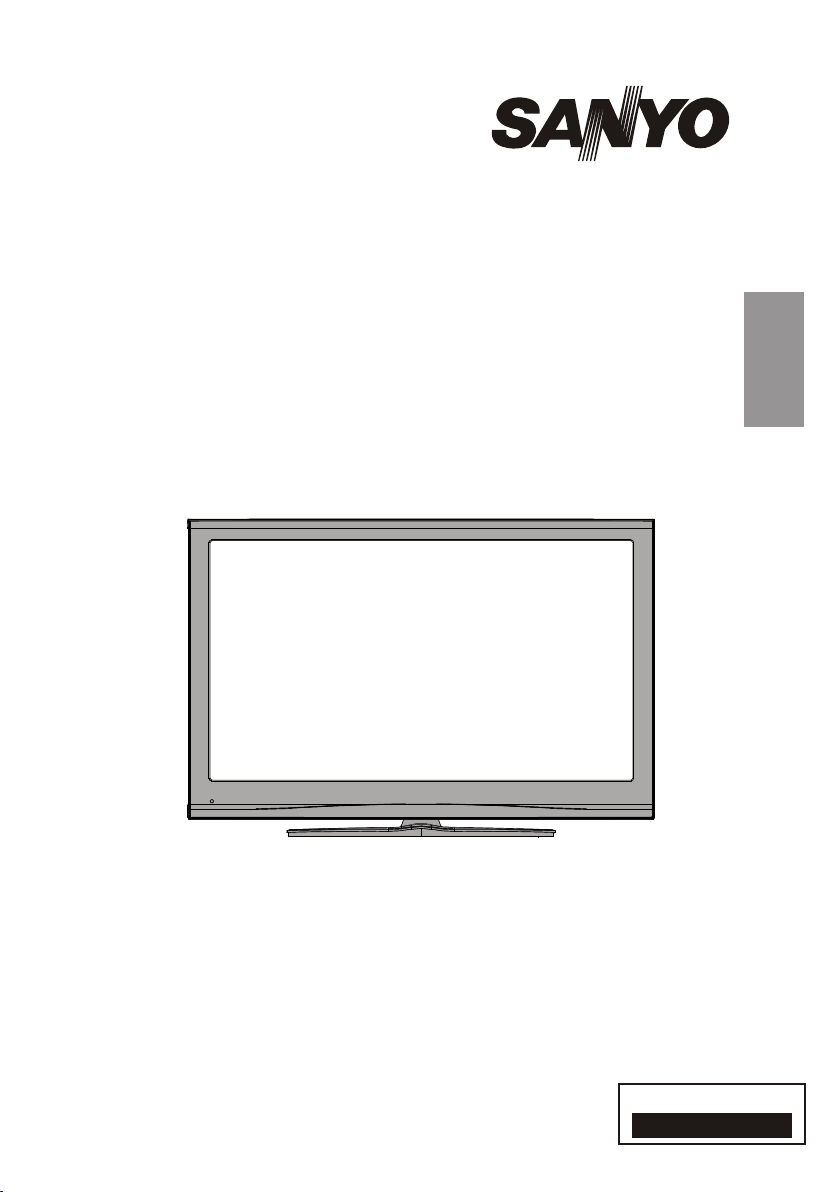
INSTRUCTION MANUAL
Colour television
CE37FD08-B
1 - 52
ENGLISH
Please read this Instruction book before using your television.
We wish you many hours of pleasure from your new television.
Problems with set-up?
Call 0844 335 2230
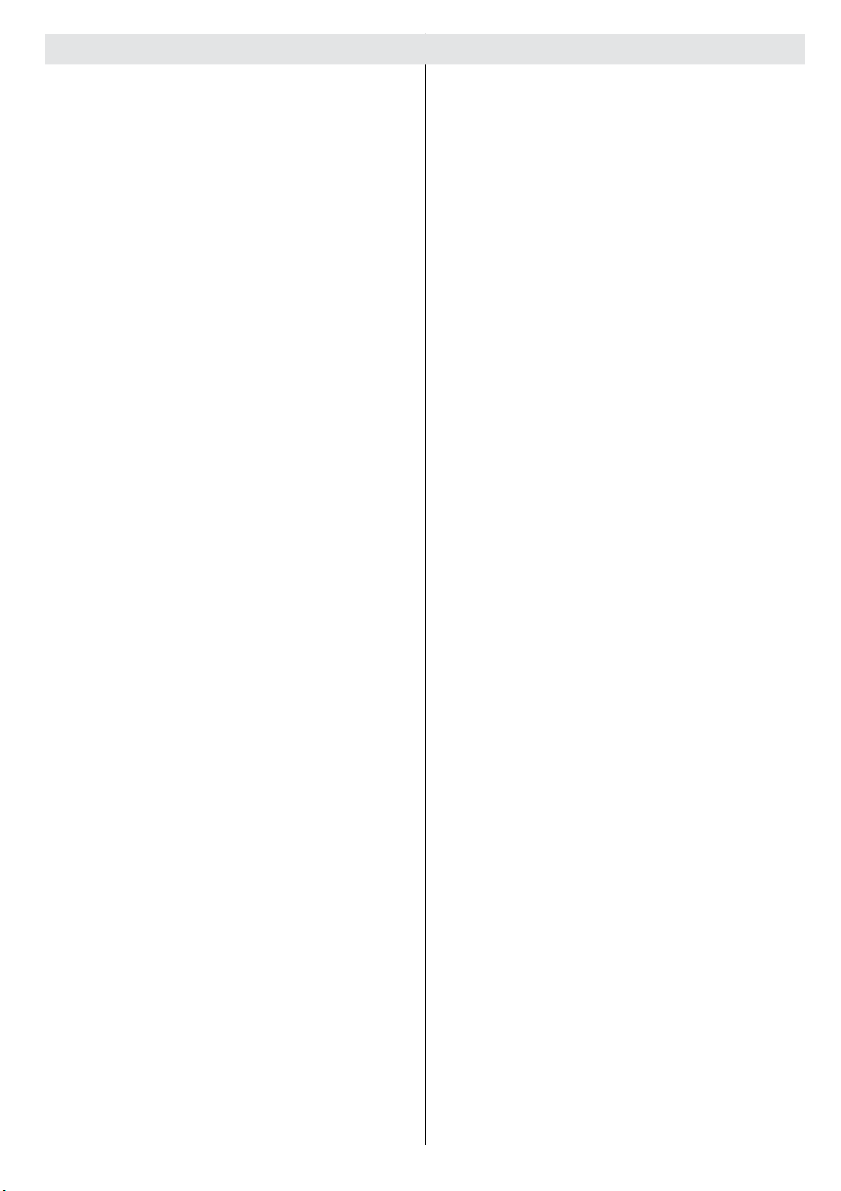
Contents
Features ................................................................. 3
Accessories ............................................................ 3
Introduction ............................................................. 4
Preparation ............................................................. 4
Safety Precautions ................................................. 4
Power Source ..................................................... 4
Power Cord ......................................................... 4
Moisture and Water ............................................ 4
Cleaning.............................................................. 4
Heat and Flames ................................................ 4
Lightning ............................................................. 4
Replacement Parts ............................................. 4
Servicing ............................................................. 5
Waste Disposal ................................................... 5
FOR EU USERS ................................................. 5
Disconnecting the Device ................................... 5
Headphone Volume ............................................ 5
Installation........................................................... 5
LCD Screen ........................................................ 5
Warning .............................................................. 5
Licence Notifi cation............................................. 5
Environmental Information ..................................... 6
Repair Information .............................................. 6
Overview of the Remote Control ............................ 7
LCD TV and Operating Buttons .............................. 8
Viewing the Connections- Back Connectors .......... 9
Viewing the Connections - Side Connectors .........11
Power Connection ................................................ 12
Aerial Connection ................................................. 12
Using the Cable Holder ........................................ 12
Using Digital Multimedia Connectors.................... 13
USB Memory Connection ................................. 13
Connecting the LCD TV to a PC ........................... 14
Connecting to a DVD Player................................. 15
Using Side AV Connectors ................................... 16
Using Other Connectors ....................................... 17
Connecting Other Equipment via Scart ................ 18
Inserting Batteries in the Remote
Control Handset.................................................... 19
Operating Range for the Remote Control ............. 19
Switching the TV On/Off ....................................... 19
To Switch the TV On ......................................... 19
To Switch the TV Off ......................................... 19
Input Selection ...................................................... 20
Basic Operations .................................................. 20
Operation with the Buttons on the TV ............... 20
Volume Setting .............................................. 20
Programme Selection ................................... 20
Viewing Main Menu ....................................... 20
AV Mode ....................................................... 20
Operation with the Remote Control .................. 20
Volume Setting .............................................. 20
Programme Selection (Previous or
Next Programme) ......................................... 20
Programme Selection (Direct Access) .......... 20
Initial Settings ....................................................... 21
General Operation ................................................ 22
Information Banner ........................................... 22
Electronic Programme Guide (EPG) .................... 22
Displaying Subtitles .......................................... 23
Digital Teletext (** for UK only) ......................... 23
Analogue Teletext ............................................. 23
Widescreen ....................................................... 23
IDTV Menu System .............................................. 24
Channel List ...................................................... 24
Navigating the Entire Channel List ............... 24
Moving the channels in the channel list ........ 24
Deleting the Channels in the Channel List .... 24
Renaming Channels ..................................... 25
Adding Locks to Channels ............................ 25
Setting Favourites ......................................... 25
How to Add a Channel to a
Favourites List ........................................26
Removing a Channel from Favourite List 26
On Screen Help ........................................... 26
Program Guide ............................................. 26
Timers ............................................................... 26
Conditional Access ........................................... 27
TV Setup ........................................................... 27
Setup ................................................................ 27
Confi guration ................................................ 27
Dolby Digital (* for EU countries only) ...27
Hard of Hearing (* for EU countries only) 28
Favourite Mode.......................................28
Channel List ...........................................28
Active Antenna ....................................... 28
Scan Encrypted (**) ............................... 28
Receiver Upgrade ..................................28
Over Air Download (OAD) ......................28
Parental Control .....................................29
Maturity Lock (**) ................................. 29
Menu Lock ........................................... 29
Set PIN ................................................. 29
Time Settings (**) .......................................... 29
Audio Description .......................................... 29
Audio Description ...................................30
Preferred Language ...............................30
Relative Volume .....................................30
Standby Search (*) ....................................... 30
Language ...................................................... 30
Preferred.................................................30
Current....................................................30
Language Settings .................................30
English - 1 -
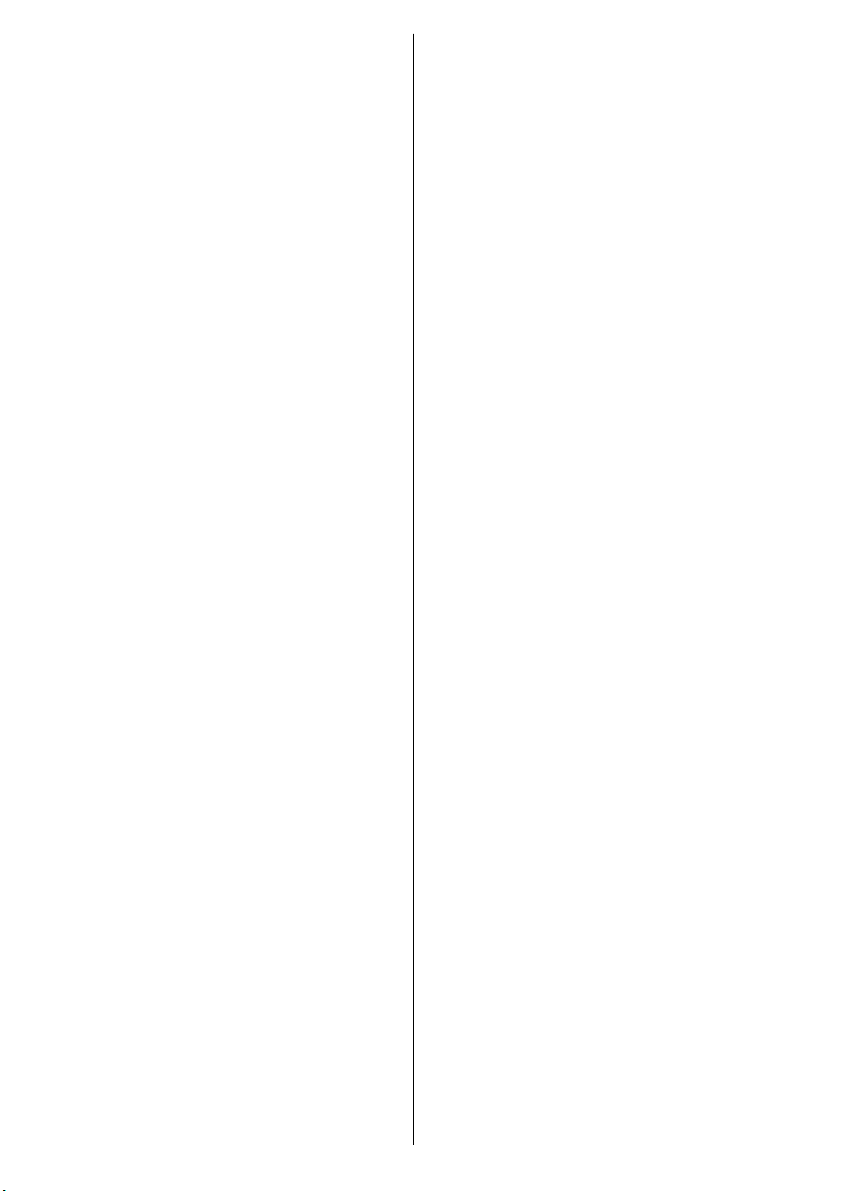
Installation ..................................................... 31
Automatic Channel Scan ........................ 31
Manual Channel Scan ............................31
Clear Service List (*)...............................31
First Time Installation..............................32
Media Browser .................................................. 32
Playing MP3 Files ............................................. 33
Viewing JPG Files ............................................. 33
Slideshow Options ............................................ 33
Video Playback ................................................. 34
Navigating the Analogue TV Menu System .......... 34
Analogue TV Menu System .................................. 34
Picture Menu..................................................... 34
Mode ............................................................. 34
Pixellence ..................................................... 34
Brightness/Contrast/Colour/Sharpness/Hue . 35
Colour Temp .................................................. 35
Noise Reduction ........................................... 35
Film Mode ..................................................... 35
Game Mode .................................................. 35
Picture Zoom ................................................ 35
Reset ............................................................ 35
Store ............................................................. 35
Sound Menu ..................................................... 35
Volume .......................................................... 35
Equalizer ....................................................... 35
Balance ......................................................... 36
Headphone ................................................... 36
Sound Mode ................................................. 36
AVL ............................................................... 36
Spdif Out ....................................................... 36
SRS TruSurround XT .................................... 36
Effect ............................................................. 36
Store ............................................................. 36
Feature Menu ................................................... 37
Pip-Pap ......................................................... 37
Pip-Pap ................................................... 37
Pip Size ..................................................37
PIP Position ............................................ 37
Source .................................................... 37
Program .................................................. 37
Swap.......................................................37
Sleep Timer ................................................... 37
Child Lock ..................................................... 37
Language ...................................................... 38
Default Zoom ................................................ 38
Blue Background .......................................... 38
Menu Background ......................................... 38
Power Save Mode ........................................ 38
Backlight ....................................................... 38
Menu Timeout ............................................... 38
Teletext Language ........................................ 38
HDMI PC Full Mode ...................................... 38
Ext Out .......................................................... 38
Install Menu ...................................................... 38
Program ........................................................ 38
Band ............................................................. 38
Channel ........................................................ 38
English - 2 -
Colour System .............................................. 39
Sound System .............................................. 39
Fine Tune ...................................................... 39
Search .......................................................... 39
Store ............................................................. 39
Install Menu in AV Modes .............................. 39
Store ............................................................. 39
Program Table ............................................... 39
Source Menu .................................................... 40
PC Mode Menu System........................................ 40
PC Position Menu ............................................. 40
Autoposition .................................................. 41
H (Horizontal) Position .................................. 41
V (Vertical) Position ...................................... 41
Phase ............................................................ 41
Dot Clock ...................................................... 41
PC Picture Menu ........................................... 41
Sound Menu ................................................. 41
Feature Menu ............................................... 41
Source Menu ................................................ 41
Displaying TV Information .................................... 41
Mute Function ....................................................... 41
PIP (Picture-in-Picture) and PAP (Picture-and-
Picture) Modes ..................................................... 41
Picture Mode Selection......................................... 42
Freezing Picture ................................................... 42
Zoom Modes......................................................... 42
Auto .................................................................. 42
16:9 ................................................................... 42
4:3 ..................................................................... 42
Panoramic......................................................... 42
14:9 ................................................................... 42
Cinema ............................................................. 42
Subtitle .............................................................. 43
Zoom................................................................. 43
Teletext ................................................................. 43
Tips ....................................................................... 44
Screen Care...................................................... 44
Image Persistence ............................................ 44
No Power .......................................................... 44
Poor Picture ...................................................... 44
No Picture ......................................................... 44
Sound ............................................................... 44
Remote Control................................................. 44
Input Sources.................................................... 44
Appendix A: PC Input Typical Display Modes ....... 45
Appendix B: Supported DVI Resolutions .............. 46
Appendix C: AV and HDMI Signal Compatibility
(Input Signal Types) .............................................. 47
Appendix D: Pin Specifi cations............................. 48
SCART connector pin specifi cations ................ 48
HDMI connector pin specifi cations ................... 48
Signal Input ....................................................... 48
Appendix E: PIP/PAP Mode Combinations .......... 49
Appendix F: Supported File Formats for
USB Mode ............................................................ 50
Specifi cations ....................................................... 51
Important Instruction ............................................. 52
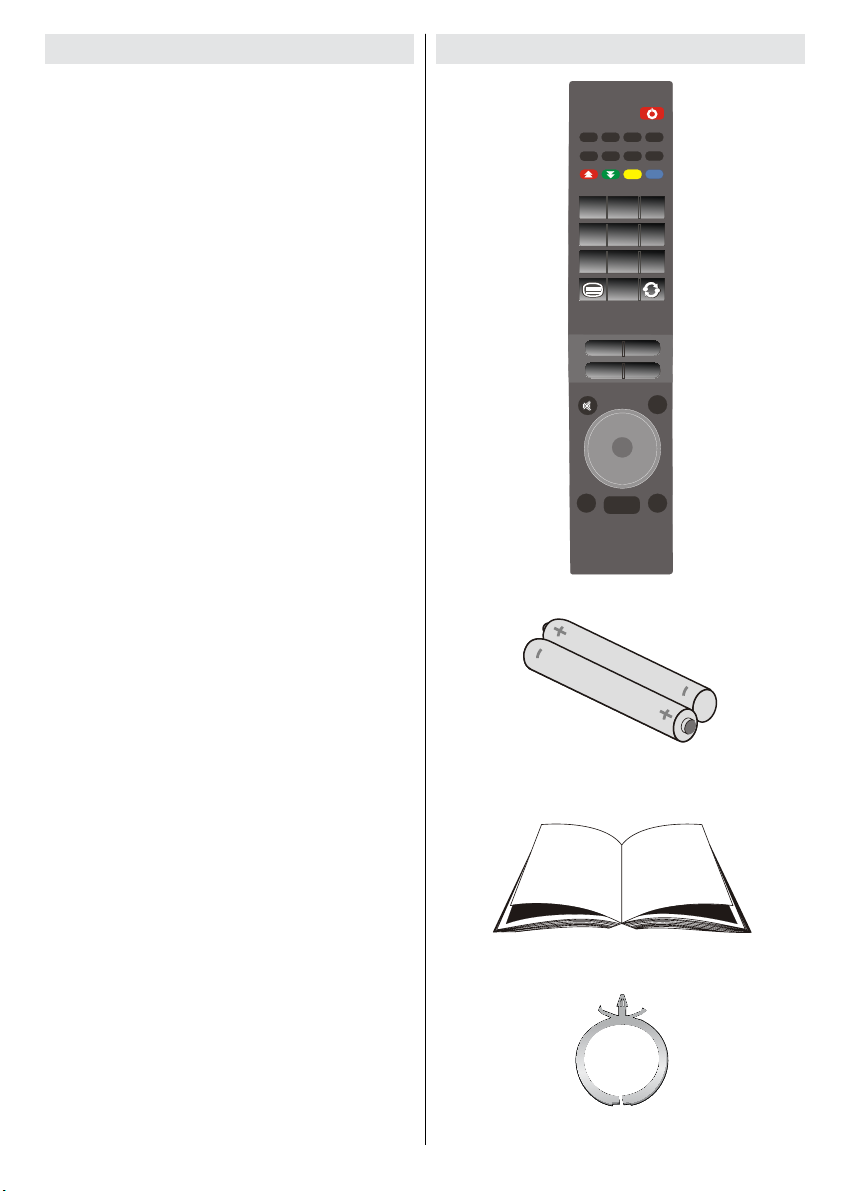
Features
SCREEN
LANG
SUBTTL
PIP
1 2 3
4 65
97 8
0
RETURN
MENU
EPG FAV
SOURCE
PRESETS
SLEEP
INFO/?
++
--
V
OK
V
--
++
• Remote controlled colour LCD TV.
• Fully integrated digital TV (DVB-T).
• HDMI connectors for digital video and audio.
This connection is also designed to accept
high defi nition signals.
• USB input.
• 200 programmes from VHF, UHF(analogue).
• 300 programmes for digital mode (IDTV).
• OSD menu system.
• Two scart sockets for external devices (such
as video, video games, audio set, etc.).
• Stereo sound system (SRS TruSurround XT)
• Teletext, fastext, TOP text.
• Headphone connection.
• Automatic programming system.
• Forward or backward manual tuning.
• Sleep timer.
• Child lock.
• Automatic sound mute when no
transmission.
• NTSC playback.
• PIP / PAP / PAT functions.
• AVL (Automatic Volume Limiting).
• When no valid signal is detected, after 5
minutes the TV switches itself automatically
to standby mode.
• PLL (Frequency Search).
• PC input.
• Plug&Play for Windows 98, ME, 2000, XP,
Vista.
• Audio line out.
• Game Mode
• Active antenna power
• SRS TruSurround XT.
Accessories
RETURN
Remote Controller
Instruction Book
LANG
SUBTTL
SCREEN
EPG
PRESETS
P
OK
MENU
Batteries
2 X AAA
PIP
SLEEP
P
SOURCE
INFO/?
Cable Holer
English - 3 -
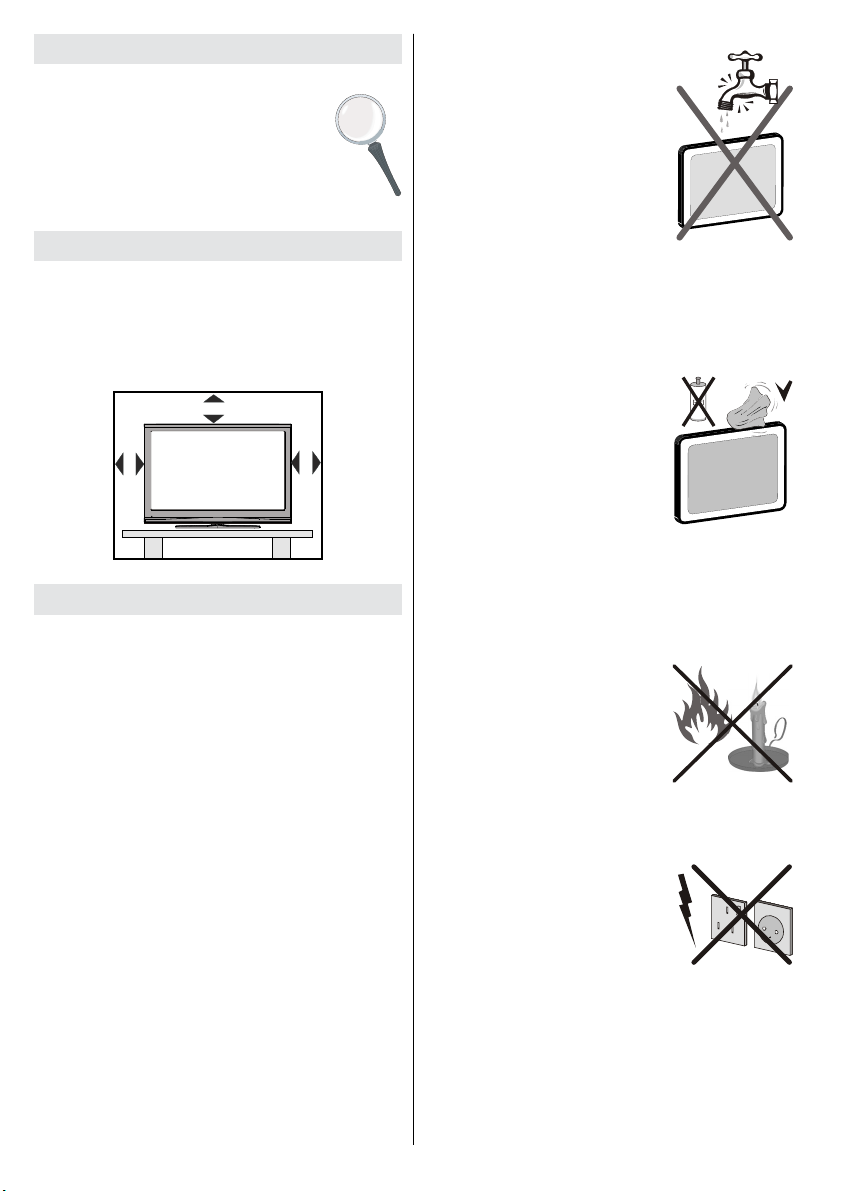
Introduction
Thank you for choosing this product. This
manual will guide you for the proper
operation of your TV. Before operating
the TV, please read this manual
thoroughly.
Please do keep this manual in a safe
place for future references.
Preparation
For ventilation, leave a free space of at least
10 cm all around the set. To prevent any fault
and unsafe situations, please do not place any
objects on top of the set.
Use this device in moderate climates.
10 cm
10 cm
10 cm
Safety Precautions
Please read the following recommended
safety precautions carefully for your
safety.
Power Source
The TV set should be operated only from a
220-240 V AC, 50 Hz outlet. Ensure that you
select the correct voltage setting for your
convenience.
Power Cord
Do not place the set, a piece of furniture, etc.
on the power cord (mains lead) or pinch the
cord. Handle the power cord by the plug. Do
not unplug the appliance by pulling from the
power cord and never touch the power cord with
wet hands as this could cause a short circuit or
electric shock. Never make a knot in the cord or
tie it with other cords. The power cords should
be placed in such a way that they are not likely
to be stepped on. A damaged power cord can
cause fi re or give you an electric shock. When it
is damaged and needs to be replaced, it should
be done by qualifi ed personnel.
English - 4 -
Moisture and Water
Do not use this device in a
humid and damp place (avoid
the bathroom, the sink in the
kitchen, and near the washing
machine). Do not expose this
device to rain or water, as this
may be dangerous and do
not place objects filled with
liquids, such as fl ower vases,
on top. Avoid from dripping or
splashing.
If any solid object or liquid falls into the cabinet,
unplug the TV and have it checked by qualifi ed
personnel before operating it any further.
Cleaning
Before cleaning, unplug the
TV set from the wall outlet.
Do not use liquid or aerosol
cleaners. Use soft and dry cloth.
Ventilation
The slots and openings on
the TV set are intended for
ventilation and to ensure reliable operation. To
prevent overheating, these openings must not
be blocked or covered in anyway.
Heat and Flames
The set should not be placed
near to open flames and
sources of intense heat such
as an electric heater. Ensure
that no open fl ame sources,
such as lighted candles,
are placed on top of the TV.
Batteries should not be exposed to excessive
heat such as sunshine, fi re or the like.
Lightning
In case of storm and lightning
or when going on holiday,
disconnect the power cord from
the wall outlet.
Replacement Parts
When replacement parts are required, make
sure that the service technician has used
replacement parts, which are specifi ed by the
manufacturer or have the same specifi cations as
the original one. Unauthorized substitutions may
result in fi re, electrical shock or other hazards.
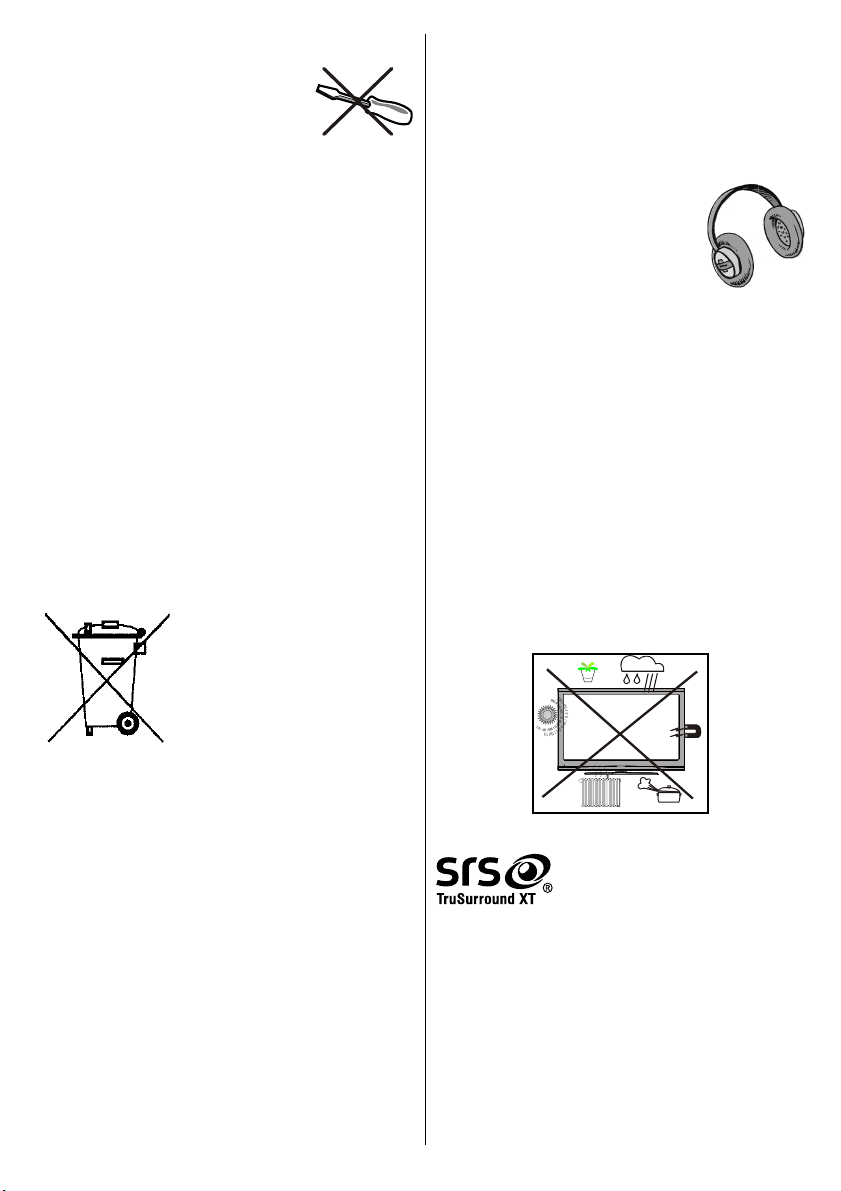
Servicing
Please refer all servicing to
qualified personnel. Do not
remove the cover yourself as this
may result in an electric shock.
Waste Disposal
Instructions for waste disposal:
• Packaging and packaging aids are recyclable
and should principally be recycled. Packaging
materials, such as foil bag, must be kept away
from children.
• Batteries, including those which are heavy
metal-free, should not be disposed of with
household waste. Please dispose of used
battery in an environment friendly manner.
Find out about the legal regulations which
apply in your area.
• Cold cathode fl uorescent lamp in LCD PANEL
contains a small amount of mercury; please
follow the local laws or regulations for disposal.
FOR EU USERS
The symbol mark and recycling systems
described below apply to EU countries and
do not apply to countries in other areas of the
world.
Your SANYO product is
designed and manufactured
with high quality materials and
components which can be
recycled and/or reused.
The symbol mark means
that electrical and electronic
equipment, batteries and accumulators, at their
end-of-life, should be disposed of separately from
your household waste.
Note:
If a chemical symbol is printed beneath the
symbol mark, this chemical symbol means that
the battery or accumulator contains a heavy
metal at a certain concentration. This will be
indicated as follows: Hg: mercury, Cd: cadmium,
Pb: lead
In the European Union there are separate
collection systems for used electrical and electronic
equipment, batteries and accumulators.
Please, dispose of them correctly at your local
community waste collection/recycling centre.
Please, help us to conserve the environment
we live in!
Disconnecting the Device
The mains plug is used to disconnect TV set
from the mains and therefore it must remain
readily operable.
Headphone Volume
Excessive sound pressure from
earphones and headphones can
cause hearing loss.
Installation
To prevent injury, this device must be securely
attached to the wall in accordance with the
installation instructions when mounted to the
wall (if the option is available).
LCD Screen
The LCD panel is a very high technology product
with about a million thin fi lm transistors, giving you
fi ne picture details. Occasionally, a few non-active
pixels may appear on the screen as a fi xed blue,
green or red point. Please note that this does not
affect the performance of your product.
Warning
Do not leave your TV in standby or operating
mode when you leave your house.
Licence Notifi cation
is a trademark of SRS Labs, Inc.
TruSurround technology is incorporated under
license from SRS Labs, Inc.
LICENSE NOTICE
Manufactured under license from Dolby
TRADEMARK ACKNOWLEDGMENT
“Dolby” and the double-D symbol are
trademarks of Dolby Laboratories.
Laboratories.
English - 5 -
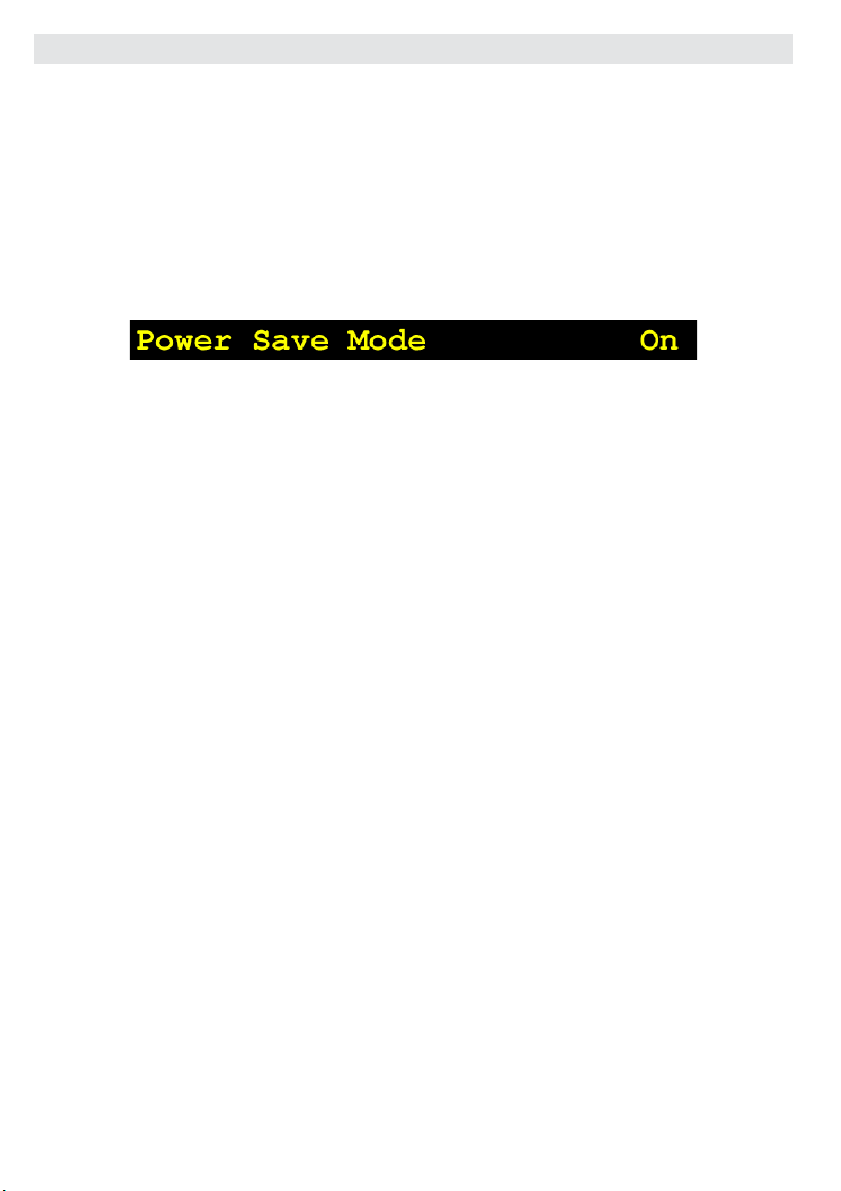
Environmental Information
• This television is designed to consume less energy to save environment.
You not only help to save the environment but also you can save money by reducing electricity
bills thanks to the energy effi ciency feauture of this TV. To reduce energy consumption, you should
take the following steps:
• You can use Power Save Mode setting, located in the Feature menu. If you set Power Save
Mode as On, the TV will switch to energy-saving mode and luminance level of TV set will be
decreased to optimum level. Note that some picture settings will be unavailable to be changed
when the TV is in Power Save Mode.
• When the TV is not in use, please switch off or disconnect the TV from the mains plug. This will
also reduce energy consumption.
• Disconnect power when going away for longer time.
• Note that annually, using the TV set in Power Save Mode has more power effi ciency than
disconnecting the TV from the mains plug instead of keeping stand-by mode. Therefore it is highly
recommended to activate Power Save Mode setting to reduce your annual power consumption.
And also it is recommended to disconnect the TV from the mains plug to save energy more
when you do not use.
• Please helps us to save environment by following these steps.
Repair Information
Please refer all servicing to qualifi ed personnel. Only qualifi ed personnel must repair the TV. Please
contact your local dealer, where you have purchased this TV for further information.
English - 6 -
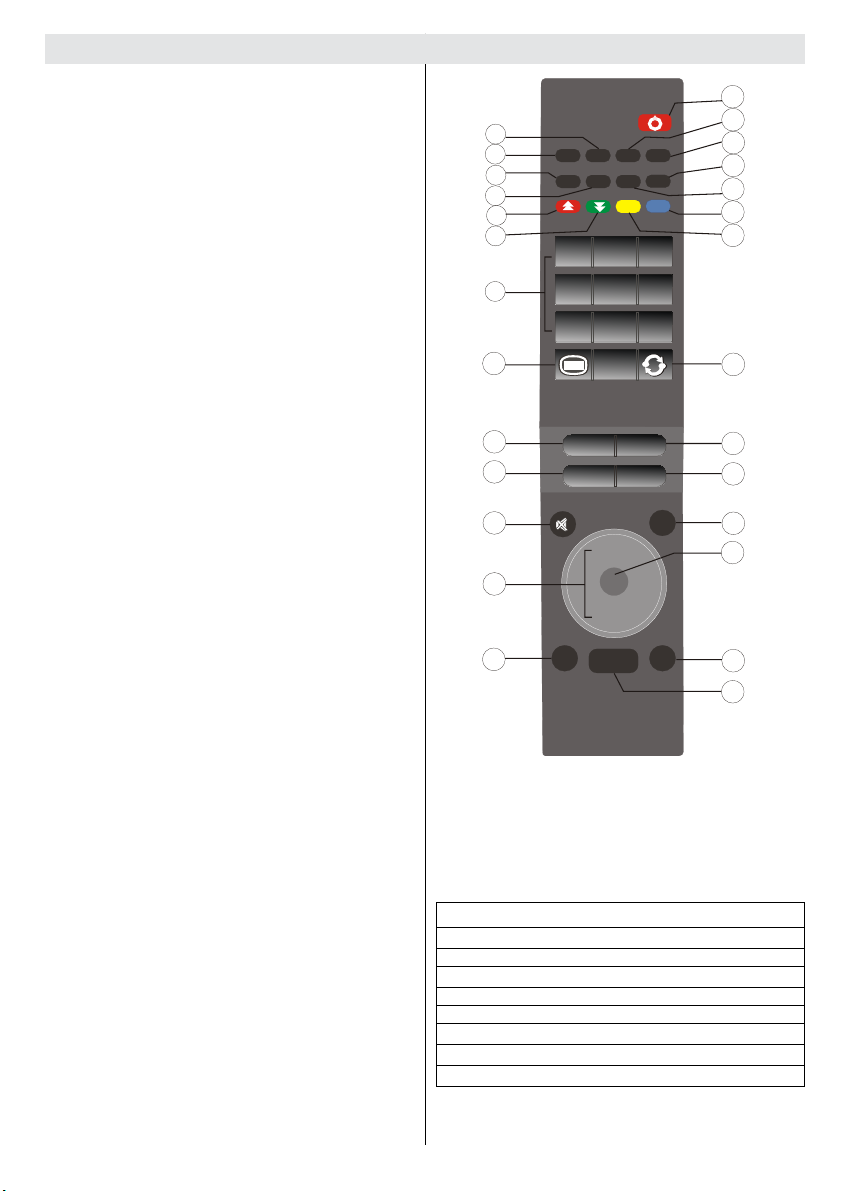
Overview of the Remote Control
SCREEN
LANG
SUBTTL
PIP
1 2 3
4 65
97 8
0
RETURN
MENU
EPG
FAV
SOURCE
PRESETS
SLEEP
INFO/?
OK
--
V
--
++
V
++
Mono/Stereo - Dual I-II / Current language 1.
(in DTV mode) (*)
Expand (in TXT mode) / Image size2.
Electronic programme guide (in DTV 3.
mode)
Favourite Mode Selection (*) (in DTV 4.
mode)
Red (Sound Menu) / Channel List (*) (in 5.
DTV mode)
Green / Picture Menu / Subtitle on-off (*) 6.
(in DTV mode)
Direct Programme7.
Teletext / Mix / Pat mode (in TXT mode) 8.
Volume Down9.
Programme Down / Page up (in DTV 10.
mode)
Mute11.
Navigation Buttons12.
Exit (in DTV mode)/ Index Page (in TXT 13.
mode)
Menu14.
Info/ Reveal (in TXT mode)15.
Okay (Store) / Select / Hold (in TXT mode)16.
External Source17.
Programme Up / Page down (in DTV 18.
mode)
Volume Up19.
Programme Previous20.
Yellow / Feature Menu / Currrent 21.
Language (*) (in DTV mode)
Blue (Install Menu) / Favourite Mode 22.
Selection (*) (in DTV mode)
Picture Mode Selection23.
Sleep Timer 24.
Pip/Pap mode25.
Subtitle on-off / TXT Subtitle26.
Standby27.
(*) available for EU countries.
27
26
1
2
3
SCREEN
EPG
LANG
SUBTTL
PIP
FAV
SLEEP
PRESETS
4
5
6
25
24
23
22
21
7
8
9
10
11
P
P
SOURCE
20
19
18
17
16
RETURN
OK
MENU
INFO/?
15
12
13
14
You can use numeric buttons on the remote control
to input letters when necessary. Pressing the numeric
buttons ‘0...9’ inputs letters assigned to that button.
Letters are present one by one as the button is
pressed. Table below shows the assigned letters:
1/ABC
2/DEF
3/GHI
4/JKL
5/MNO
6/PQR
7/STU
8/VWX
9/YZ
English - 7 -
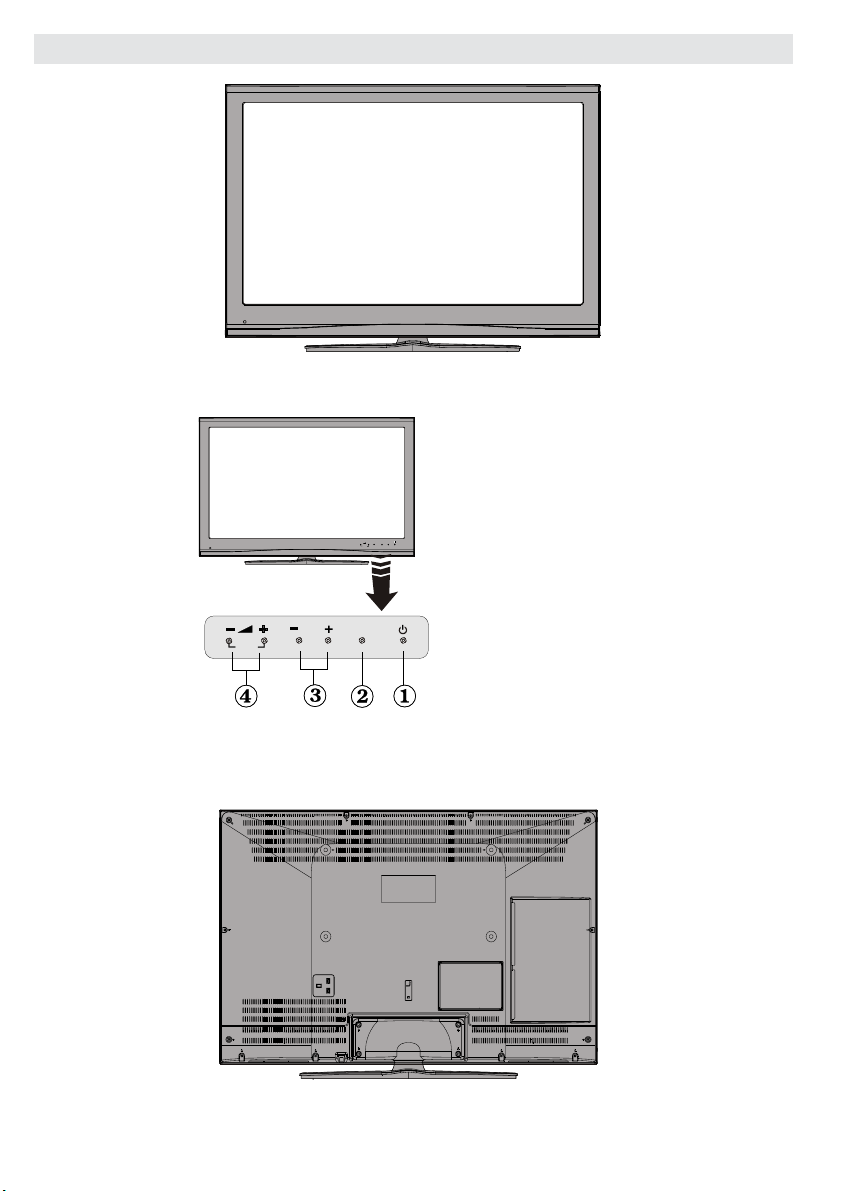
LCD TV and Operating Buttons
FRONT VIEW
TV/AV
+
-
- P/CH +
MENU
P\CH
MENU
TV/AV
Standby button1.
TV/AV button2.
Programme Up/3.
Down buttons
Volume Up/Down 4.
buttons
Note: Press V+/V-
buttons at the same time
to view main menu.
SIDE VIEW
REAR VIEW
English - 8 -
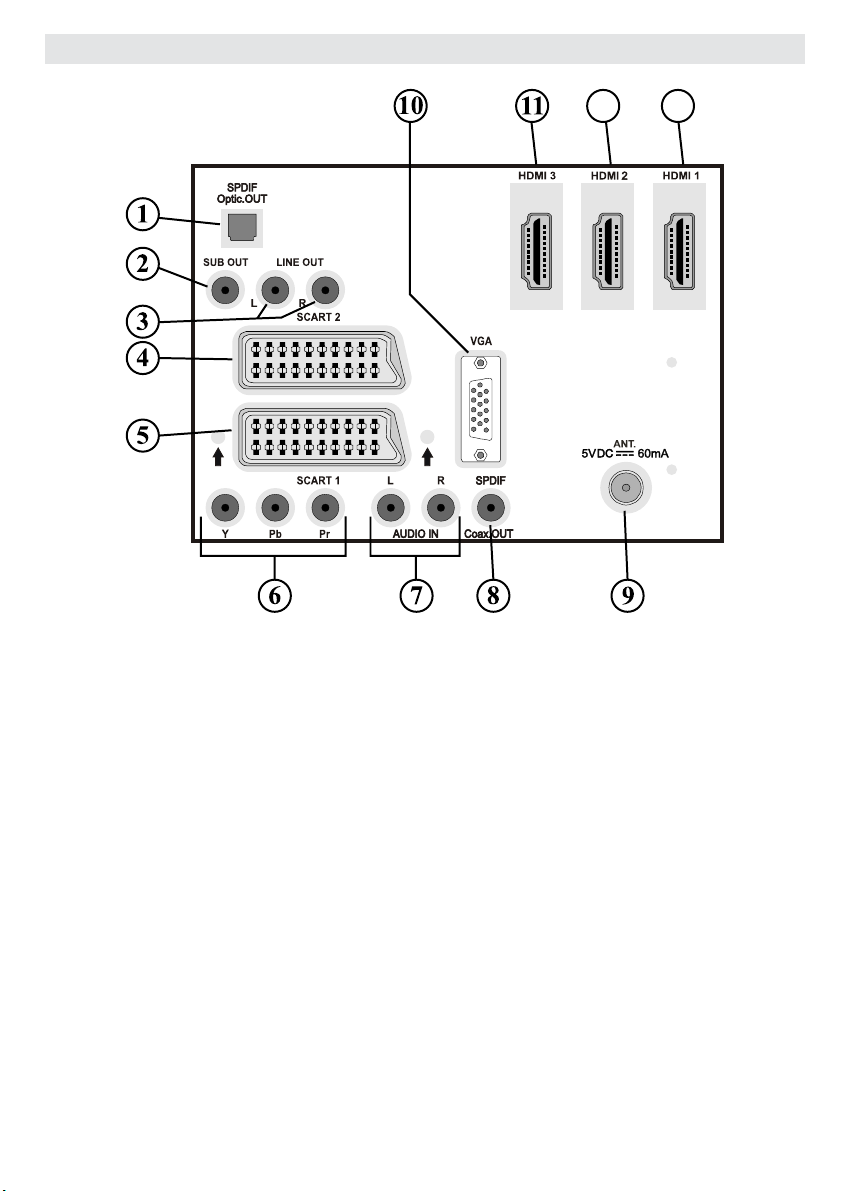
Viewing the Connections- Back Connectors
12 13
1. S/PDIF Digital Out outputs digital audio signals of the currently watched source.
Use a digital optic cable to transfer audio signals to a device that has S/PDIF input.
2. Subwoofer Out is for connecting an external, active subwoofer to the set to give a much
deeper bass effect.
Use an appropriate RCA cable to connect the set to a subwoofer unit.
Audio Line Outs 3. output audio signals to an external device such as an optional sound
system.
To connect the external speakers to your TV, use AUDIO LINE OUTS of the TV with an
audio cable.
4. SCART 2 inputs or outputs for external devices.
5. SCART 1 inputs or outputs for external devices.
Connect the SCART cable between SCART sockets on TV and SCART socket on your
external device (such as a decoder, a VCR or a DVD player).
Note: If an external device is connected via the SCART sockets, the TV will automatically switch to AV mode.
If both sockets are employed at the same time, SCART 1 will override SCART 2 unless manually selected.
Note: You should connect the decoder to EXT-1, if you are planning to watch a scrambled channel.
The decoder might not function properly if you do not connect the decoder to the Scart 1 (Ext-1) socket.
Note: Picture state can be affected by scart cable quality.
English - 9 -
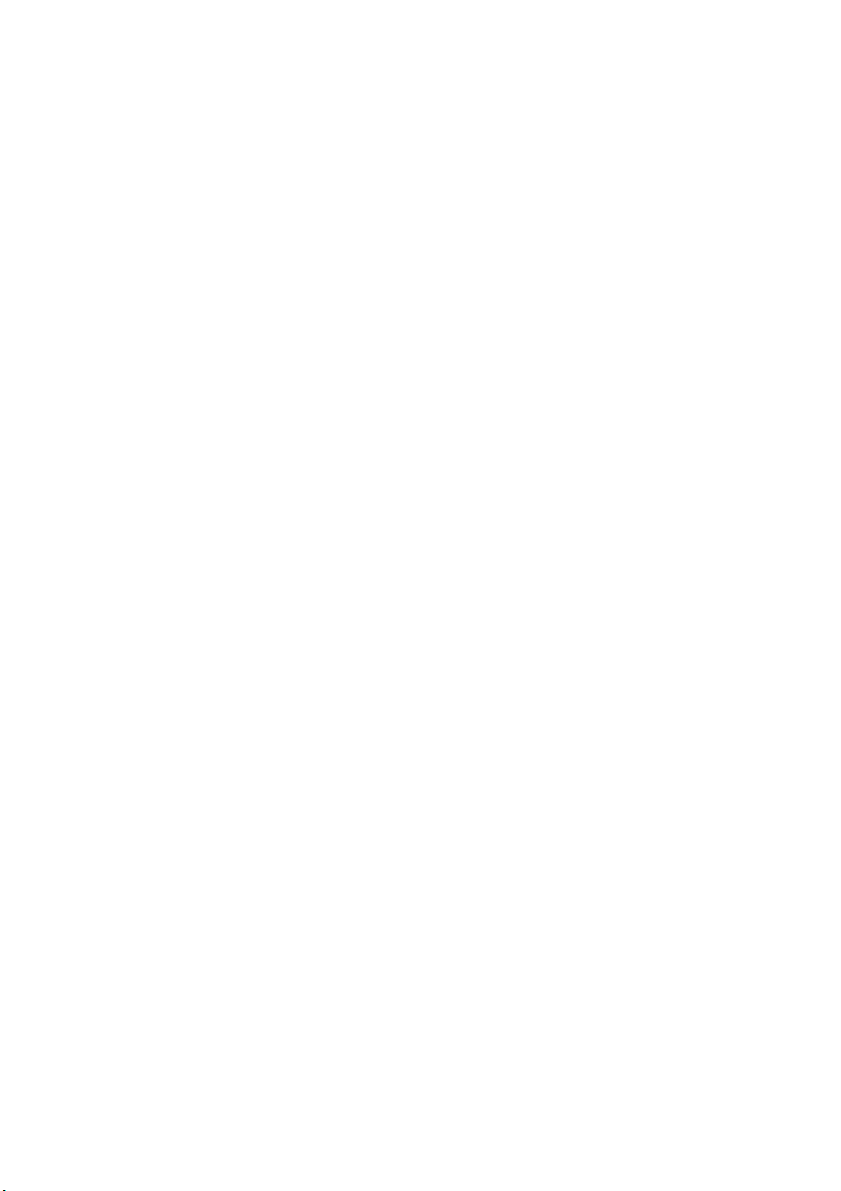
6. Component Video Inputs (YPbPr) are used for connecting component video.
You can connect the component video and audio sockets with a device that has component
output. Connect the component video cables between the COMPONENT VIDEO INPUTS
on on the TV and the component video outputs of your device. While connecting, be sure
that the letters on your TV, “ Y ”, “ Pb ”, “ Pr ” correspond with your device’s connectors.
7. PC/YPbPr Audio Inputs are used for connecting audio signals of a PC or a device that
connects to the TV via YPbPr.
Connect the PC audio cable between the AUDIO INPUTS on the TV and audio output of
your PC to enable PC audio.
Connect the audio cable between AUDIO INPUTS on the TV and audio outputs of your
device to enable component audio.
8. S/PDIF Coaxial Out outputs digital audio signals of the currently watched source.
Use an SPDIF coaxial cable to trasfer audio signals to a device that has S/PDIF input.
9. RF Input connects to an antenna or a cable.
Note that if you use a decoder or a media recorder, you should connect the aerial cable
through the device to the television with an appropriate antenna cable, as shown in the
illustrationin the following pages.
10. PC Input is for connecting a personal computer to the TV set.
Connect the PC cable between the PC INPUT on the TV and the PC output on your PC.
11. HDMI-3: HDMI Input
HDMI 2: 12. HDMI Input
HDMI 1: 13. HDMI Input
HDMI Inputs are for connecting a device that has an HDMI socket. Your LCD Television is
capable of displaying High Defi nition pictures from devices such as a High Defi nition Satellite
Receiver or DVD Player. These devices must be connected via the HDMI sockets or Component
Socket. These sockets can accept either 720p or 1080i signals. No sound connection is needed
for an HDMI to HDMI connection.
English - 10 -
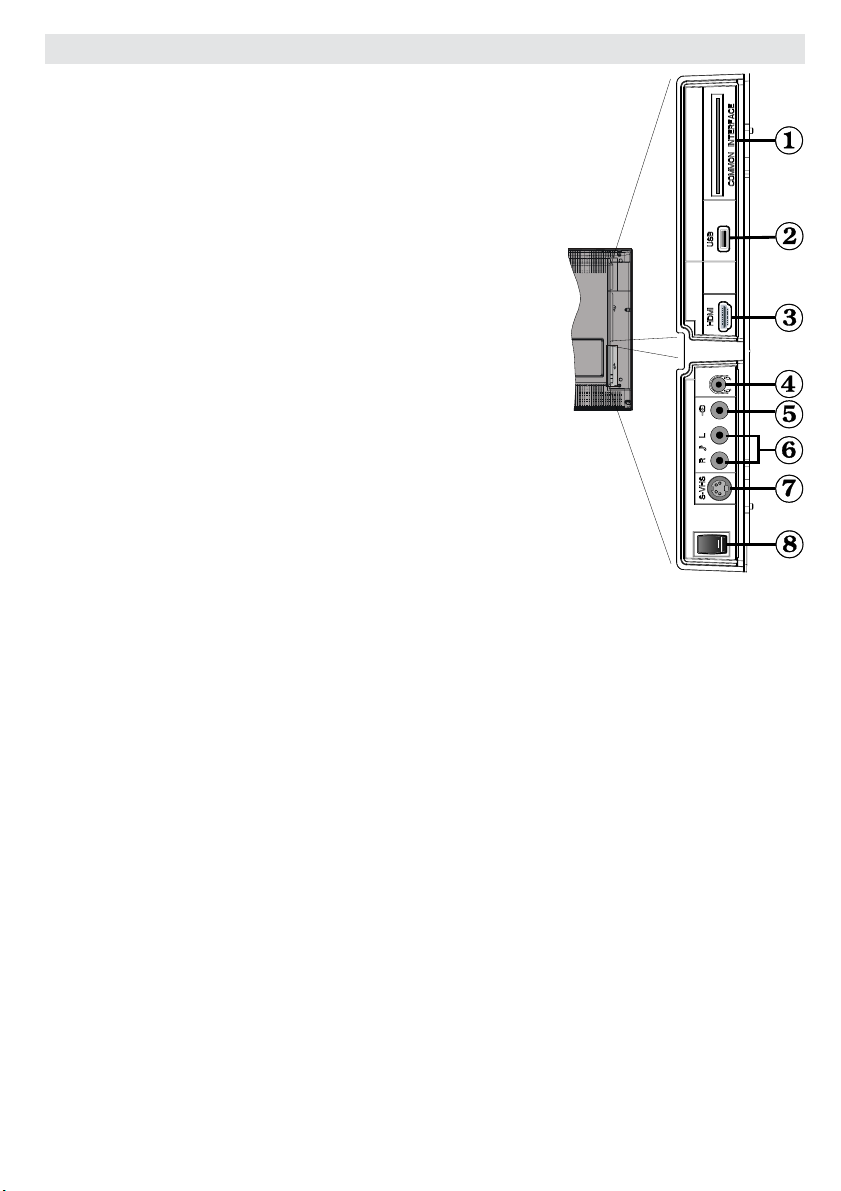
Viewing the Connections - Side Connectors
CI Slot is used for inserting a CI card. A CI card allows you 1.
to view all the channels that you subscribe to. For more
information, see “Conditional Access” section.
Side USB input . 2.
Note: Codec update cannot be performed.
Side HDMI Input is for connecting a device that has an 3.
HDMI socket.
Headphone jack is used for connecting an external 4.
headphone to the system. Connect to the HEADPHONE
jack to listen to the TV from headphones.
Video Input is used for connecting video signals of external 5.
devices.Connect the video cable between the VIDEO IN
socket on the TV and the VIDEO OUT jack on your device.
Audio Inputs are used for connecting audio signals of 6.
external devices. Connect the audio cable between the
AUDIO INPUTS on the TV and the AUDIO OUTPUT jacks
on your device. Note: If you connect a device to the TV via
the VIDEO INPUT, you should also connect your device with
an audio cable to the AUDIO INPUTS of the TV to enable
audio.
S-Video Input is used for connecting an S-Video signal 7.
(e.g. from a camcorder or VCR). For using S-VIDEO input;
connect the video cable between the S-VIDEO input on the
TV and the S-Video output on your device. Connect the audio cable between the AUDIO
INPUTS (indicated with number 6 in the illustration) on the TV and the audio jacks on your
device .
Standby switch is used for turning the TV on or off8. .
English - 11 -
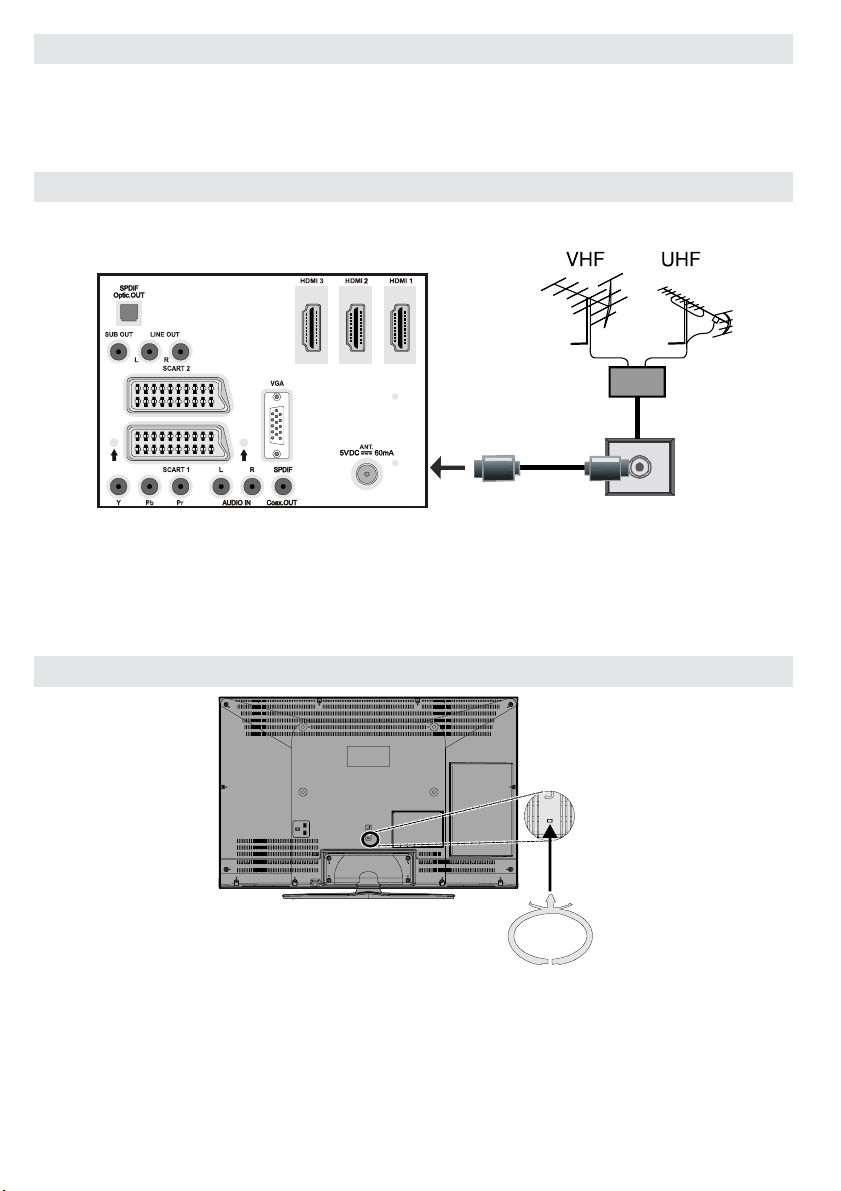
Power Connection
IMPORTANT : The TV set is designed to operate on 220-240V AC, 50 Hz.
• After unpacking, allow the TV set to reach the ambient room temperature before you connect
the set to the mains.
• Plug the power cable to the mains socket outlet.
Aerial Connection
• Connect the aerial or cable TV plug to the AERIAL INPUT socket located at the rear of the TV.
REAR VIEW
Using the Cable Holder
You can use the supplied cable holder as the following:
• Place the cable holder into the cable holder hole located on the rear side of the TV as illustrated
above.
• Place cables into the cable holder after all necessary connections are made.
English - 12 -
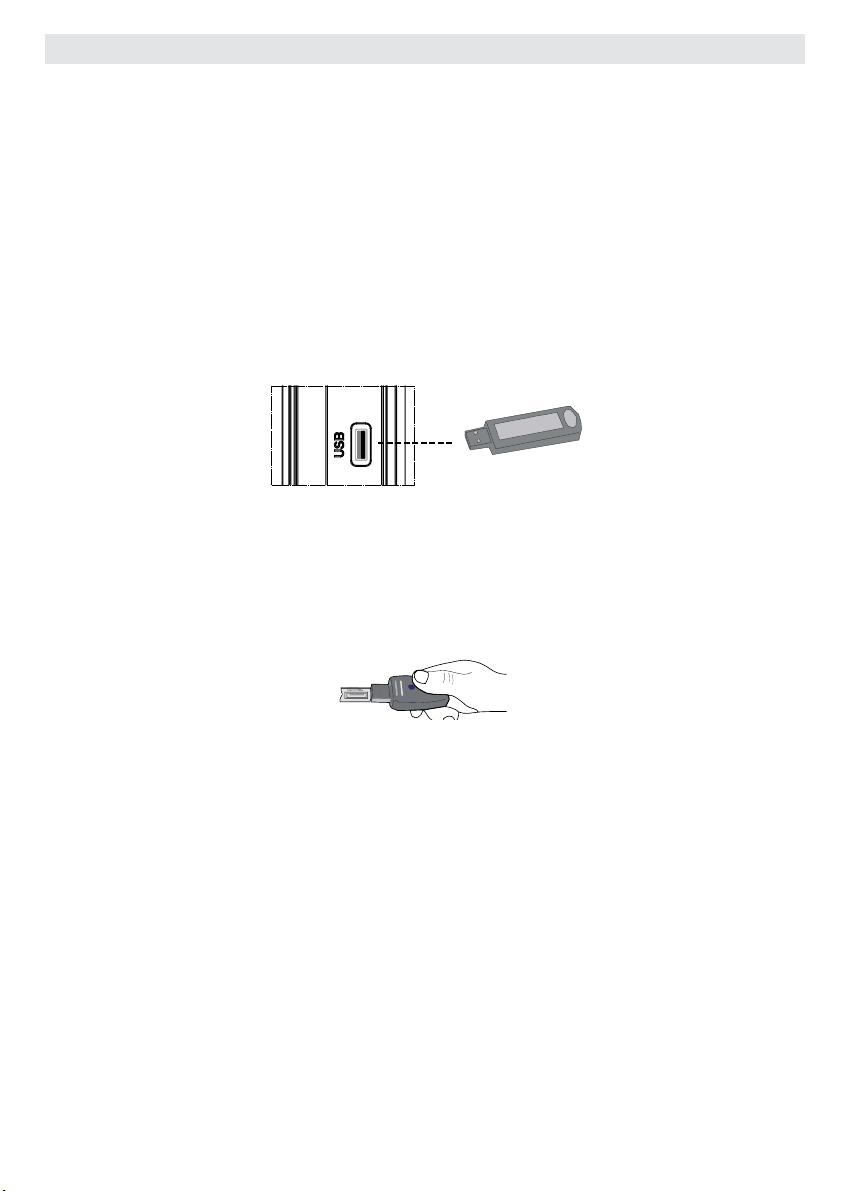
Using Digital Multimedia Connectors
• You can connect USB devices to your TV by using the USB input of the TV. This feature allows
you to display/play JPG and MP3 fi les stored in a USB stick.
• It is possible that certain types of USB devices (e.g. MP3 Players) may not be compatible with
this TV.
• You may back up your fi les before making any connections to the TV set in order to avoid any
possible data loss. Note that manufacturer will not be responsible for any fi le damage or data
loss.
• Do not pull out USB module while playing a fi le.
CAUTION: Quickly plugging and unplugging USB devices, is a very hazardous operation.
Especially, do not repeatedly quickly plug and unplug the drive. This may cause physical
damage to the USB player and especially the USB device itself .
SIDE VIEW USB MEMORY
USB Memory Connection
• Plug your USB device to the USB input of the TV.
IMPORTANT: The TV supports only FAT32 disk formatting. NTFS format is not supported.
• It is recommended that you connect your USB device directly to the USB input of the TV. Some
compatibility problems may occur if you use a separate cable connection.
English - 13 -
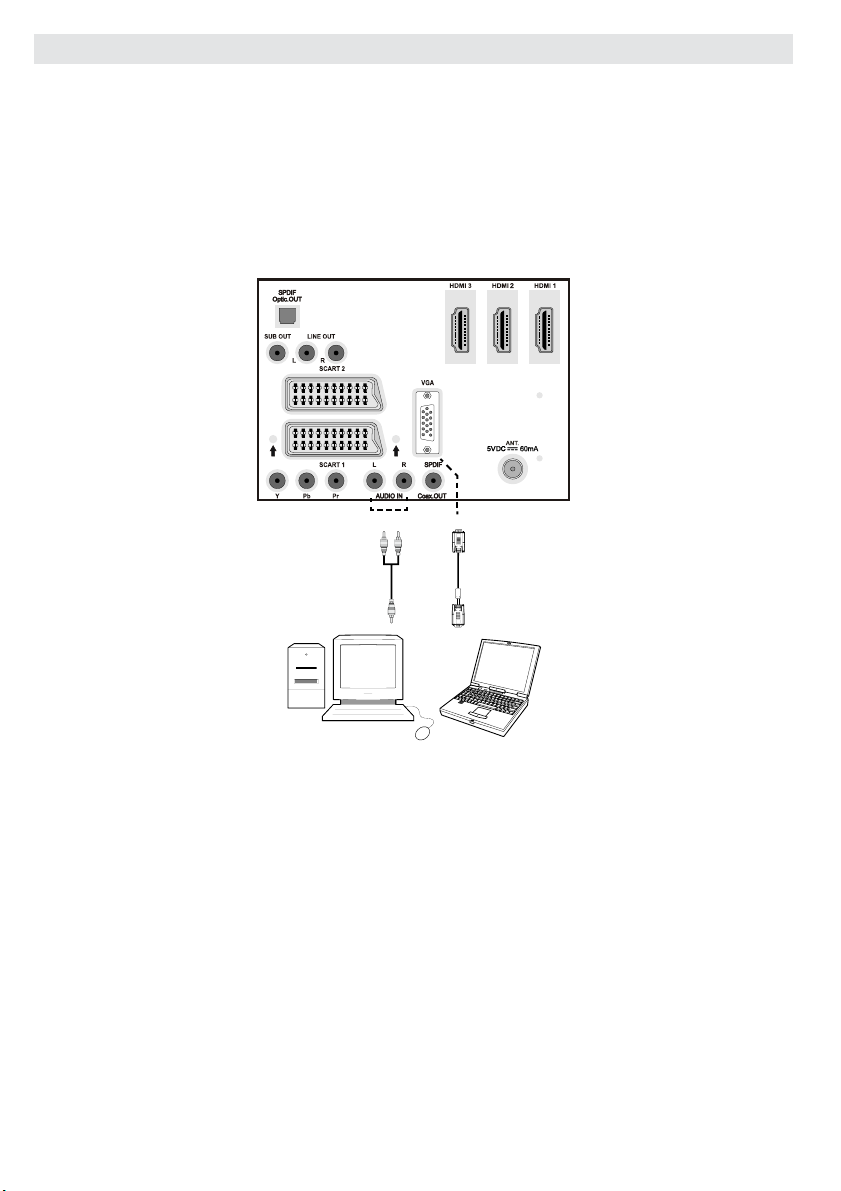
Connecting the LCD TV to a PC
For displaying your computer’s screen image on your LCD TV, you can connect your computer
to the TV set.
• Power off both computer and display before making any connections.
• Use 15-pin D-sub display cable to connect a PC to the LCD TV.
• When the connection is made, switch to PC source. See “Input selection” section.
• Set the resolution that suits your viewing requirements. Resolution information can be found in
the appendix parts.
REAR VIEW
PC audio cable
(not supplied)
to AUDIO INPUTS
on the TV
Audio
Inputs
PC Input
PC RGB cable
(not supplied)
to PC input
English - 14 -
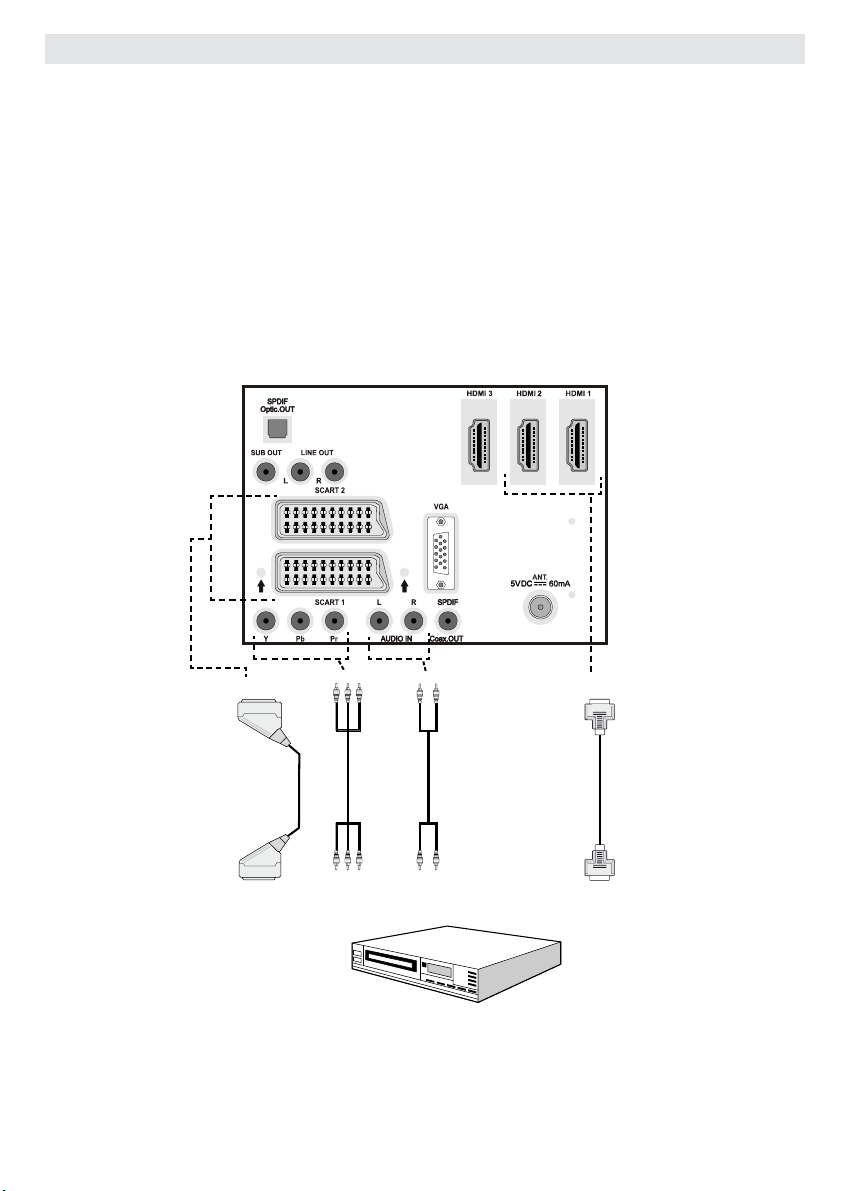
Connecting to a DVD Player
If you want to connect a DVD player to your LCD TV, you can use connectors of the TV set. DVD
players may have different connectors. Please refer to your DVD player’s instruction book for
additional information. Power off both the TV and the device before making any connections.
Note: Cables shown in the illustration are not supplied.
• If your DVD player has an HDMI socket, you can connect via HDMI. When you connect to DVD
player as illustrated below, switch to HDMI source. See, “Input Selection” section.
• Most DVD players are connected through COMPONENT SOCKETS. Use a component video
cable to connect video input. For enabling audio, use a component audio cable as illustrated
below. When the connection is made, switch to YPbPr source. See, “Input selection” section.
• You may also connect through the SCART 1 or SCART 2. Use a SCART cable as shown
below.
Note : These three methods of connection perform the same function but in different levels of quality. It is not
necessary to connect by all three methods.
Scart sockets
Component
video
inputs
Component
audio
inputs
DVD Player
HDMI
inputs
REAR VIEW
English - 15 -
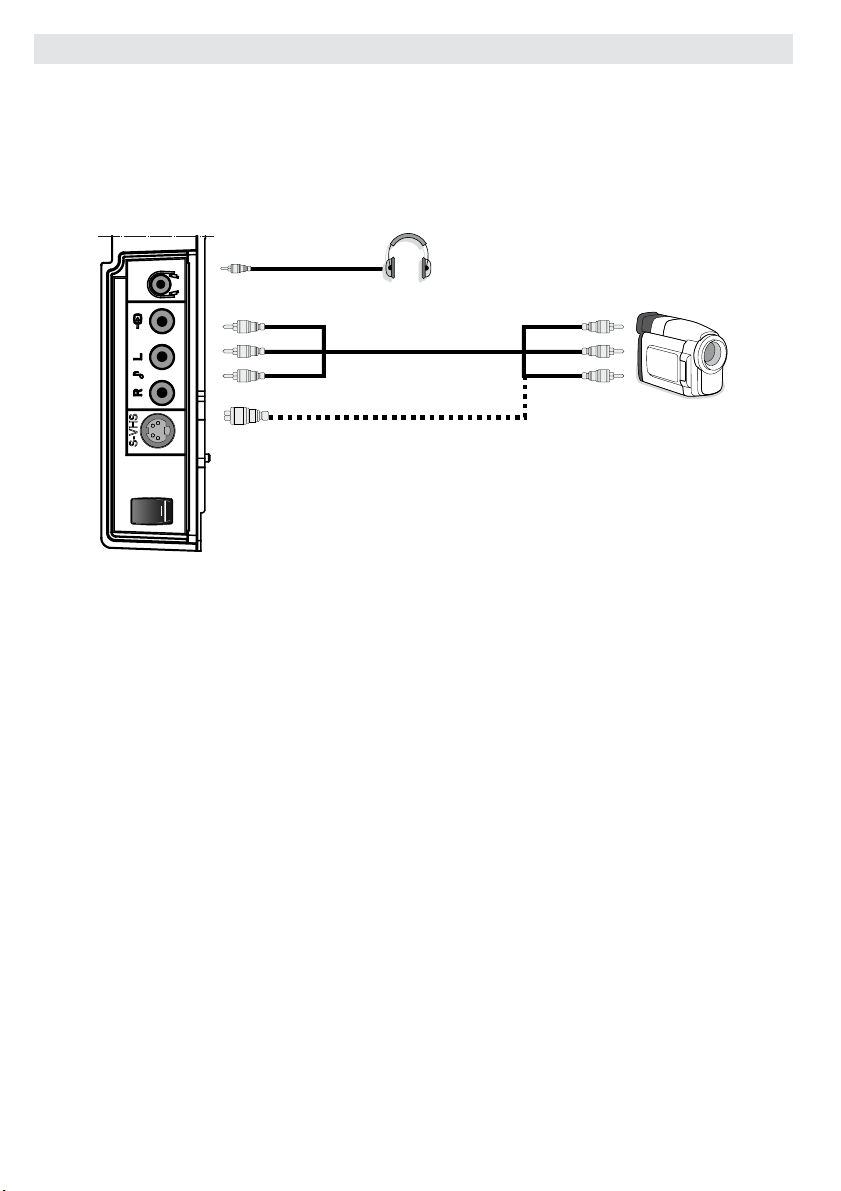
Using Side AV Connectors
You can connect a range of optional equipment to your LCD TV. Possible connections are shown
below. Note that cables shown in the illustration are not supplied.
• For connecting a camcorder, connect to the VIDEO IN socket and the AUDIO SOCKETS. For
selecting the related source, see the section “Input selection” in the following parts.
• To listen the TV sound from headphones, connect to the HEADPHONE jack of theTV.
Headphone
Camcorder
SIDE VIEW
English - 16 -

Using Other Connectors
You can connect a range of optional equipment to your LCD TV. Possible connections are shown
below. Note that cables shown in the illustration are not supplied.
• To connect external speakers, use an audio cable. Do not reverse the AUDIO LEFT and AUDIO
RIGHT jacks. Turn on the LCD TV and external speaker set after all connections are made.
Refer to your speaker set’s manual for further queries.
• For connecting a to a device that has SPDIF support, use an appropriate SPDIF cable to enable
sound connection.
External Speakers
A device that
supports
SPDIF signal.
REAR VIEW
English - 17 -

Connecting Other Equipment via Scart
Most devices support SCART connection. You can connect a; DVD recorder, a VCR or a decoder
to your LCD TV by using the SCART sockets. Note that cables shown in the illustration are not
supplied.
Power off both the TV and the devices before making any connections.
For more information, refer to your device’s own instruction book.
REAR VIEW
DVD Recorder
Scart sockets
Video Recorder
Decoder
English - 18 -

Inserting Batteries in the
SCREEN
LANG
SUBTTL
PIP
1 2 3
4 65
97 8
0
RETURN
MENU
EPG
FAV
SOURCE
PRESETS
SLEEP
INFO/?
++
--
V
OK
V
--
++
Remote Control Handset
• Remove the battery cover located on the back
of the handset by gently pulling backwards
from the indicated part.
• Insert two AAA/R3 or equivalent type batteries
inside. Observe the correct polarity (+/-) when
inserting batteries and replace the battery cover.
+
-
-
+
Note : Remove the battery from remote control
handset when it is not to be used for a long period.
Otherwise it can be damaged due to any leakage of
batteries.
Operating Range for the
Remote Control
• Point the top of the remote control toward the
LCD TV’s remote sensor LED while pressing
a button.
Switching the TV On/Off
To Switch the TV On
• Connect the power cord to the 220-240V
AC,50 Hz.
• Switch the “
TV will switch to standby mode. Then the
standby LED lights up.
• To switch on the TV from standby mode
either:
• Press the “
numeric button on the remote control.
• Press the -P/CH or P/CH+ button on the
TV.
The TV will then switch on.
Note: If you switch on your TV via standby button on
the remote control, the programme/source that you
were watching last will be reselected.
By either method the TV will switch on.
To Switch the TV Off
• Switch the “ ” button to position 2 as
illustrated,(
• To power down the TV completely, unplug the
power cord from the mains socket.
Note: When the TV is switched to standby mode,
standby LED can blink to indicate that features
such as Standby Search, Over Air Download or
Timer is active.
” button to position “|” so the
” button, P/CH+ / P/CH- or a
) so the TV will switch off.
30°30°
LANG
SUBTTL
SCREEN
PIP
EPG
FAV
SLEEP
PRESETS
P
Remote range is approximately 7m/23ft.
P
SOURCE
OK
RETURN
INFO/?
MENU
English - 19 -

Input Selection
Once you have connected external systems
to your TV, you can switch to different input
sources.
• Press “SOURCE” button on your remote
control for directly changing sources.
or,
• Select “Source” option from the main menu
by using “
“ ” button to highlight an input and press “
” button to select.
Note : You can mark desired source options by
pressing the OK button. Therefore, when “SOURCE”
button is pressed, only the marked source options will
be available (except for the TV source).
” or “ ” button. Use then “ ” or
Basic Operations
You can operate your TV using both the
remote control and onset buttons.
Operation with the Buttons on the TV
Volume Setting
• Press “ ” button to decrease volume or
button to increase volume, so a volume
level scale (slider) will be displayed on the
screen.
Programme Selection
• Press “ P/CH + ” button to select the next
programme or “ P/CH - ” button to select the
previous programme.
Viewing Main Menu
• Press V+/V- buttons at the same time to view
main menu. In the Main menu select submenu using “ P/CH - ” or “ P/CH + ” buttons and
enter the sub-menu using “
buttons. To learn the usage of the menus, refer
to the menu system sections.
” or “ ”
English - 20 -
AV Mode
• Press the “ TV/AV ” button in the control panel
on the TV to switch between AV modes.
Operation with the Remote Control
• The remote control of your TV is designed
to control all the functions of the model you
selected. The functions will be described in
accordance with the menu system of your
TV.
• Functions of the menu system are described
in the following sections.
Volume Setting
• Press “V +” button to increase the volume.
Press “V -” button to decrease the volume. A
volume level scale (slider) will be displayed
on the screen.
Programme Selection (Previous or Next
Programme)
• Press “ P - ” button to select the previous
programme.
• Press “ P + ” button to select the next
programme.
Programme Selection (Direct Access)
• Press numeric buttons on the remote control
to select programmes between 0 and 9. The
TV will switch to the selected programme.
To select programmes between 10 - 299
(for IDTV) or 10-199 (for analogue), press
the numeric buttons consecutively (e.g. for
programme 27, first press 2 and then 7).
When the pressing time is due for the second
numeric button, only the fi rst digit programme
will be displayed. The limit of the delay time
is 3 seconds.
• Press directly the programme number to
reselect single digit programmes.

Initial Settings
When the TV set is operated for the fi rst time,
the IDTV turns on fi rst.
Because this is the fi rst time the TV is used,
there are no channels stored in the memory.
When the TV is turned on for the fi rst time, the
menu for the language selection appears on the
screen. The message “Welcome please select
your language!” is displayed in all language
options sequentially in the OSD.
By pressing the “
language you want to set and press OK button.
After then, “First time installation” OSD will
appear on the screen. By pressing “ ” or “ ”
buttons, select the country you want to set and
press OK button. button (** for EU countries).
Note: Country selection OSD will not be
available for UK.
After then, the active antenna selection OSD
appears on the screen:
By pressing “left cursor ikonu ” or “right cursor
ikonu” buttons, set active antenna mode as on
or off.
If an active antenna is connected to your TV,
you can select this option as On. Antenna
power should be “Off” when standard antenna
is used instead of the active antenna. See
Confi guration Menu in the following sections
for more information.
Press OK button on the remote control to
continue and the following message will be
displayed on the screen:
” or “ ” buttons highlight the
The IDTV will automatically tune to the UHF or
VHF (** for EU countries) transmission channels,
searching for digital terrestrial TV broadcasts
and displaying the names of channels found.
This process will take about a few minutes. To
cancel searching, you can press the “M” button
at any time during the process.
After Automatic Search is completed, the
following message asking for analogue channel
search appears on the screen:
To search for analogue channels, select “Yes”.
TV switches to the analogue TV mode. The
menu below is displayed to search for analogue
channels:
To start installation process, select “Yes”, to
cancel select “No”.
• To select the “Yes” or “No” option, highlight the
item by using “
OK button.
” or “ ” buttons and press the
English - 21 -
Select your Country, Language and Text
language by using “
buttons. Press OK or RED button to continue.
To cancel, press the BLUE button.
For more information on this process, see
“Install Menu” section.
Note : For proper functioning of digital teletext in DTV
mode, you should set country as UK in analogue
AUTO PROGRAM (for UK only).
” or “ ” and “ ” or “ ”

General Operation
Pressing the “SOURCE” button at any time
while watching television programmes will
switch the TV set between the digital terrestrial
television broadcasting and its normal analogue
broadcasting.
Information Banner
• Whenever you change channel, using the
P- / P+ button or the numeric buttons, the TV
displays the broadcast picture along with an
information banner at the bottom of the screen
(available only in DTV mode). This will remain
on the screen for a few seconds.
• The information banner can also be displayed
at any time while watching TV by pressing the
INFO button on the remote control:
Electronic Programme Guide
(EPG)
• Some, but not all, channels send information
about the current and next events.
• Please note that event information is updated
automatically. If there is no event information
data available in channels, EPG will be
displayed with blanks.
• Press GUIDE button to view the EPG menu.
• Electronic Programme Guide appears on the
screen. It is able to get Information of the
channel - programs weekly by means of 7-DAYEPG. All programs of channels are displayed.
The current program is highlighted and there
is brief information about the programs of
the channel, such as: name, short/extended
event description, start & end time. The time
scale can be changed by pressing left or right
buttons. If there is any event information data
available, only programme names and dates
are displayed. On the bottom of the screen;
info bar, showing all the available commands,
will be displayed.
The information banner gives information on
the channel selected and the programmes on
it. The name of the channel is displayed, along
with its channel list number.
Hint: Not all channels broadcast the programme
data. If the name and time of the programme are not
available, then information banner will be displayed
with blanks.
• Icons are also displayed in the information
banner and if this channel is a favourite
channel, favourite channel icon will also be
displayed.
If the selected channel is locked, you must
enter the correct four numeric code to view the
channel. “ Enter PIN ” will be displayed on the
screen in such a case:
English - 22 -
RED button (Shrink) : makes the info boxes
smaller.
GREEN button (Expand) : makes the info
boxes larger.
YELLOW button (Prev. Day) : displays the
programmes of previous day.
BLUE button (Next day) : displays the
programmes of the next day.
INFO (Details) : displays the programmes in
detail.
Numeric buttons (Jump) : go to preferred
channel directly via numeric buttons.
OK : views options for future programmes.
: jumps to the current boradcast.

• Press “0” button to view Guide Search
menu. Using this feature, you can search the
programme guide database in accordance
with the genre selected or with name match.
Info available in the programme guide will be
searched and results matching your criteria
will be listed. You can select programmes or
set timers by highlighting a channel and then
pressing OK button.
Note: Searching process can be performed by the
desired date rate or by the channel basis.
Displaying Subtitles
With digital terrestrial broadcasting (DVB-T),
some programmes are broadcast with subtitles.
Subtitles can be displayed while watching these
programmes.
Note: You can enable subtitles by pressing the
SUBTTL.
Press the “ MENU ” button to display the main
menu, highlight the Setup and then Language
menu using “
OK button to display the “Language settings”
menu.
Highlight the “Subtitle” item in “Language
settings” menu and use ” or “ button to set
Subtitle to the desired language.
If “Subtitle” is on and a language option is set,
pressing the TELETEXT ( ) button causes
the following warning message display on the
screen (* for UK only):
” or “ ” button and press the
Digital Teletext (** for UK only)
With digital terrestrial broadcasting (DVB-T),
in addition to pictures and sound, you can also
view digital teletext.
Digital teletext is sometimes broadcast at the
same time with the normal broadcasting.
• Press the TELETEXT (
• The digital teletext information appears.
• Operate it with the coloured buttons, cursor
buttons and OK button.
) button.
The operation method may differ depending on
the contents of the digital teletext.
Follow the instructions displayed on digital
teletext screen.
• When Press “SELECT” button or similar
message appears on the screen, press the
OK button.
• When the TELETEXT (
the TV returns to television broadcasting.
• With digital terrestrial broadcasting (DVB-T),
in addition to digital teletext broadcasting
together with the normal broadcasting, there
are also channels with just digital teletext
broadcasting.
• The aspect ratio (picture shape) when watching
a channel with just digital teletext broadcasting
is the same as the aspect ratio of the picture
viewed previously.
• When you press the TELETEXT (
again, the digital teletext screen will be
displayed.
) button is pressed,
) button
Analogue Teletext
Use of teletext and its functions are identical to
the analogue text system. Please do refer to the
“TELETEXT” explanations.
Widescreen
Depending on the type of the broadcast being
transmitted, programmes can be viewed in a
number of formats. Press the SCREEN button
repeatedly to select between Auto, 16:9, 4:3,
Panoramic, 14:9, Cinema, Zoom or Subtitle.
When Auto is selected, the format being
displayed is determined by the picture being
broadcast.
PLEASE NOTE : Menu size changes depending on
the chosen image size.
English - 23 -

IDTV Menu System
The IDTV menu can only be viewed when
watching digital terrestrial broadcasting. Press
the TV/DTV button to turn IDTV on while the TV
is in analogue mode.
Press the “ MENU ” button. The menu below
appears on the screen:
Channel List
Using the “ ” or “ ” button on the remote
control, make sure that the fi rst item, Channel
List, is highlighted and press the OK button to
display the Channel List.
The following operations can be performed in
this menu:
• Navigating the entire list of channels
• Deleting channels
• Renaming channels
• Adding locks to channels
• Setting favourites
• Moving channels
Channel List is the place where the channels
are managed.
Navigating the Entire Channel List
Press “
” or “ ” button for selecting the
previous or next channel. You can press P+ or
P- button to move page up or page down.
To watch a specifi c channel, highlight it using
” or “ ” button and then press “ OK ” button,
“
while the “Select” item on Channel List menu is
highlighted by using “
” or “ ” button.
Then the name and number of the selected
channel will be displayed in the top-left and
top-right of the channel display at the top-right
of the screen, respectively.
Moving the channels in the channel list
• Press “
” or “ ” buttons to select the channel
that will be moved.
• Press “ ” or “ ” buttons to select the “ Move ”
item on Channel List menu.
Following OSD will be displayed next to “ OK ”
item to indicate that enter a number by using
the numeric buttons on the remote control and
press “ OK ” to confi rm.
Note: If you enter the same programme number
of the channel that you want to move, “.... channel
services will be replaced. Do you want to continue?”
OSD will be displayed. Press OK to confi rm or select
“No” to cancel.
Deleting the Channels in the Channel List
• Press “ ” or “ ” button to select the channel
that will be deleted.
English - 24 -

• Press “ ” or “ ” button to select the “Delete’’
item on Channel List menu. As seen on
Channel List menu, SELECT is displayed next
to Delete item at the bottom of the screen to
indicate that you must press the OK button to
delete the highlighted channel in the channel
list.
Press the OK button to delete the highlighted
channel in the channel list. Then the message
below appears on the screen:
” button toggles the current character, i.e., ‘b’
character becomes ‘a’ by “
Pressing the numeric buttons ‘0...9’ replaces
the highlighted character with the characters
printed above the button one by one as the
button is pressed.
Press the “MENU” button to cancel the editing
or OK button to save the new name.
Adding Locks to Channels
Channel locking provides a password-protected
access to channels selected by parents. In order
to lock a channel you should know the parental
lock password (default value is set to 0000 in
the factory and can only be changed from the
Confi guration menu).
Select the channel to be locked by highlighting
it and select the Lock option by pressing “
or “ ” button. When the OK button is pressed,
a dialog OSD asking for the password will be
displayed.
” and ‘c’ by “ ”.
”
Press “
option. If OK button is pressed while “ Ye s ” is
highlighted, the highlighted channel is deleted.
Selecting “ No ” cancels the deletion.
Renaming Channels
To rename a specifi c channel, the channel must
be highlighted by pressing “ ” or “ ” button.
Then highlight the Edit Name item by pressing
“
OK button to activate the rename feature.
Now pressing “
previous/next character. Pressing “
” or “ ” button to highlight the desired
” or “ ” button as illustrated below. Press the
” or “ ” button moves to the
” or “
English - 25 -
Enter the password by using the numeric
buttons on the remote control. The lock icon “
” will now be displayed next to the selected
channel. Repeat the same operation to cancel
the lock.
Setting Favourites
You can set various channels as favourites so
that only the favourite channels are navigated.
To set a favourite you should highlight the
“Favourites” item at the bottom of the Channel
List menu.
To set a favourite you should highlight the
“Favourites” item at the bottom of the Channel
List menu. Then press OK button and Edit
Favourite List menu appears on the screen.
You can list your favourite channels using
Favourite List.
Channel list OSD will look like this:

How to Add a Channel to a Favourites List
• By pressing “
” or “ ” buttons, highlight the
channel that you want to add to the favourite
list.
• By pressing OK button, the highlighted channel
is added to the Favourite List.
• F icon indicates that a channel is added to
Favourite List.
Removing a Channel from Favourite List
• Highlight the channel that you want to remove
from the favourite list and press OK button to
remove.You can press OK button again to readd a channel.
• To activate Favourites, go to the Confi guration
menu and select Favourite mode. Use “
” / “
” to set Favourite mode as on. To cancel
Favourites, set Favourite Mode to Off.
On Screen Help
For all menus, press the INFO button to display
the help information about the menu functions.
For Channel List menu the following message
is displayed on the screen:
Timers
To display timers window, activate the item
from the main menu. To add a timer, press the
YELLOW button on the remote control. Then
“Add Timer” window appears.
Channel : “
through the TV or Radio list.
Date : Starting date is entered via the Left/Right
or the numeric buttons.
Start : Starting time is entered via the Left/Right
or the numeric buttons.
End : Ending time is entered via the Left/Right
or the numeric buttons.
Duration: Duration between Start and End
time.
Repeat: You can set a timer to be repeated as
Once, Daily or Weekly.
Change/Delete : permits or prohibits any
modifi cations for other users.
You can save the adjustments by pressing the
GREEN key or cancel the process by pressing
the RED button. You can edit the list via GREEN
key and delete with the RED button.
When a programmed timer is due, the following
message will be displayed on the screen for
switching to the programmed channel (if it is
not the current channel).If you press No, timer
will be cancelled.
Note: Please do not press standby button while this
OSD is on screen
” or “ ” keys will navigate the user
Program Guide
This section is same with the instructions given
in the General Operations page. Please see
Electronic Programme Guide (EPG) section in
the General Operations part.
English - 26 -

Conditional Access
• Press the MENU button to display the main
menu and use the “ ” or “ ” button to highlight
the “Conditional Access” line and press the
OK button:
NOTE: Insert or remove the CI module only when the
TV is in STAND-BY mode or SWITCHED OFF.
TV Setup
You can use this item to display the TV
functions.
The digital TV Setup menu screen is accessed
from the main menu. Press the “M” button to
display the main menu and use “
to highlight “TV Setup”, press the OK button to
display TV Setup menu screen.
” or “ ” button
Some Digital Terrestrial channels operate
on a Pay Per View basis. These require a
subscription and a hardware decoder.
Obtain the Conditional Access Module (CAM)
and the viewing card by subscribing to a pay
channel company, then insert those to the TV
using the following procedure.
• Switch off the TV and unplug from the
mains.
• Insert the CAM and then the viewing card to the
slot that is located in the terminal cover at the
left-hand side of the TV (from front view).
• The CAM should be correctly inserted, it is
impossible to insert fully if reversed. The CAM
or the TV terminal may be damaged if the CAM
is forcefully inserted.
• Connect the TV to the mains supply, switch
on and then wait for few moments until the
card is activated.
• Some CAMs may require the following set
up. Please set the CAM by entering the IDTV
menu, Conditional Access then pressing the
OK button. (CAM set up menu is not displayed
when it is not required.)
• To see the viewing contract information:
enter IDTV; press the “ MENU ” button, then
highlight Conditional Access and press the
OK button.
• When no module is inserted, “No Conditional
Access module detected” message appears
on the screen.
• Refer to the module instruction manual for
details of the settings.
You can fi nd detailed information for all menu
items in “Analogue TV Menu System” section.
Setup
The adjustments in this menu are given as the
following:
Confi guration
You can confi gure the settings of your TV. Select
Confi guration from Setup menu and press OK
to view this menu. Press the RETURN button
on the remote control to exit.
Dolby Digital (* for EU countries only)
In the Configuration Menu, highlight the Dolby
Digital item by pressing “
Use the “
Digital as On or Off. If the channel that you are
” or “ ” buttons to set the Dolby
” or “ ” buttons.
English - 27 -

watching supports Dolby Digital, you can turn
this setting on.
Note:
When you want to enjoy the Dolby Digital function,
please connect the SPDIF compatible device to your
TV.
Refer to Page 16 and set function SPDIF OUT in
your TV Menu to ON.
Hard of Hearing (* for EU countries only)
Use “
” or “ ” button to select Hard of Hearing
and then press “ ” or “ ” button to set this
setting as On or Off.
If the broadcaster enables any special signal
concerning the audio, you can set this setting
as On to receive such signals.
Favourite Mode
Use this function to enable or disable favourite
mode. Press “
” / “ ” button to set this function
as on or off.
Channel List
Use “ ” or “ ” buttons to go to Channel List
option. Use “ ” or “ ” buttons to toggle Channel
List Mode. If you select “TV Only”, with the “
” or “ ” buttons, you navigate through only TV
channels. If you select “Radio Only”, with the “ ”
or “ ” buttons, you navigate through only radio
channels. If you select “Text Only”, with the “ ”
or “ ” buttons, you navigate through only text
channels. To save the recent changes and exit;
press the “MENU” button.
Active Antenna
Use “
” or “ ” buttons to highlight Active
Antenna option.
When antenna power option is set as On
by pressing “ ” or “ ” button, +5V will be
transmitted to the antenna output.
This feature enables the use of active
antenna.
Note: Antenna power should be “Off” when standard
antenna is used instead of the active antenna.
Scan Encrypted (**)
(**) For UK only.
Scan Encrypted Channel feature will always be
ON after performing first time installation. When
this setting is on, search process will locate the
encrypted channels as well. If it is set as OFF
English - 28 -
manually, encrypted channels will not be located
while in automatic search or manual search.
” or “ ” button to select Scan Encrypted
Use “
and then press “ ” or “ ” button to set this
setting as On or Off.
Receiver Upgrade
Over Air Download (OAD)
To ensure that your TV always has the most
update information, use this setting. Please
ensure that the TV is set to standby mode. The
TV automatically powers up at 3.00 A.M. each
day and searches for any new information which
may be broadcast and will download this to
your receiver automatically. This operation will
normally take approximately 30 minutes. If you
have an important recording to be carried out
at 3.00 A.M. and you do not want to interrupt
it, disable auto OAD search by performing the
following:
• Press “M” button and using the “
” or “ ”
buttons to choose Setup and press the OK
button.
• Highlight Confi guration menu with “ ” or “ ”
keys and press OK .
• Use “ ” or “ ” buttons to choose “RECEIVER
UPGRADE” and press OK button.
• Using the“
” or “ ” button change “Automatic
scanning” from Enabled to Disabled.
• Highlight “Scan for upgrade” menu with
“ ” or “ ” keys and pres OK to commence
upgrade.
• After the search progress is completed, the
message “ Completed searching for upgrade.
No new software was found” appears on the
screen if no new software is found.
• Do not forget to re enable the automatic OAD
function after you have made your recording
by repeating the above instructions but this
time selecting ENABLE.

Note: Your TV may start in First Time Installation mode
after OAD update.
Parental Control
” or “ ” buttons to go to Parental Lock
Use “
option. Press OK button to enter the menu.
A dialog box asking for the lock key will be
displayed. The key is set to “0000” initially. Enter
PIN. If it is incorrect, “Wrong Pin” OSD will be
displayed. If it is correct, the Parental Control
menu will be displayed:
Maturity Lock (**)
(**) If you set Country option as UK in the fi rst
time installation, Maturity Lock option will not
be visible.
When set, this option gets the maturity information
from the broadcast and if this maturity level is
disabled, does not show video-audio.
Menu Lock
In menu lock you can set locking for all menus,
or the Installation Menu to restrict access to
these menus. If the menu lock is disabled, there
will be free access to the menu system. Use “
or “ ” buttons to go to Menu Lock option. Use “
” or “ ” buttons to choose Menu Lock Mode.
DISABLED : All menus are unlocked.
ALL MENUS : All Menus are accessible only
with the correct lock key. So the user cannot
add, delete, rename, channels, cannot set
timers.
INSTALLATION MENU : Installation menu is
locked.So the user can’t add channels. Changes
will be updated after exiting ‘Configuration
Menu’.
Set PIN
” or “ ” buttons to go to “Set PIN” option.
Use “
Press OK to display the “Set PIN” window. Use
numeric buttons to enter new pin number you
will need to input your new pin a second time
for verifi cation purposes. If both pin numbers
are four digits long and the same, the pin will
be changed. The factory default pin number is
0000, if you change the pin number make sure
you write it down and keep it safe.
Time Settings (**)
(**) If you set Country option as UK in the fi rst
time installation, Time Settings option will not
be visible.
In the configuration menu, highlight the Time
Settings item by pressing “
” or “ ” buttons.
Press OK and Time Settings sub menu will be
displayed on the screen. Current Time,Time
Zone Setting and Time Zone will be available.
Use “
” or “ ” buttons to highlight the Time
Zone Setting. Time Zone Setting is set using
“ ” or “ ” buttons. It can be set to AUTO or
MANUAL. When AUTO is selected, Current
Time and Time Zone options will not be available
to be set. If MANUAL option is selected as the
Time Zone Setting, Time Zone can be altered:
• By pressing “ ” or “ ” buttons select Time
Zone. Use “ ” or “ ” buttons to change the
Time Zone between GMT-12 or GMT+12.
Current Time on the top of the menu list will
”
then change according to the selected Time
Zone.
Audio Description
Audio description refers to an additional
narration track for blind and visually impaired
viewers of visual media, including television and
movies. The description narrator talks through
the presentation, describing what is happening
on the screen during the natural pauses in
the audio (and sometimes during dialogue, if
deemed necessary). You can use this feature,
only if the broadcaster supports that additional
narration track. Use “
” or “ ” buttons to select
an item. Then use “ ” or “ ” buttons to set.
English - 29 -

Audio Description
This function enables or disables the audio
description feature by pressing the “
” or “
” buttons.
Preferred Language
By pressing the “
” or “ ” buttons the preferred
audio description language is being changed.
This setting can be used, only if it is available.
Relative Volume
Using this option, the Audio Description volume
level can be increased or decrased relatively,
according to the general volume.
Standby Search (*)
(*) This setting is visible only when the Country
option is set to Denmark, Sweden, Norway or
Finland.
” or “ ” button to select Standby Search
Use “
and then press “ ” or “ ” button to set this
setting as On or Off. If you change Standby
Search to Off, this function will be unavailable.
To use Standby search please make sure that
you select Standby Search as On.
Language
In this menu the user can adjust the preferred
language. Language is changed by pressing
OK button.
• Subtitle : alter the subtitle language with “
” or “ ” keys. The chosen language will be
seen in subtitles.
• Movie Subtitle
- In order to display subtitles properly, use this
setting to select a movie subtitle language.
- By pressing “
” or “ ” button, select the
desired language option.
• Guide : By pressing “
” or “ ” buttons change
the guide language.
Current
• Audio : if audio language is supported change
the audio language by pressing “
” or “ ”
buttons
• Subtitle : if subtitle is backed up, alter the
subtitle language with “ ” or “ ” buttons. The
chosen language will be seen in subtitles.
Note: If the Country option is set to Denmark, Sweden,
Norway or Finland, the Language Settings menu will
function as described below:
Language Settings
Menu : shows the language of the system
Preferred
These settings will be used if available.
Otherwise the current settings will be used.
• Audio : by pressing “
” or “ ” keys change the
audio language.
English - 30 -
In the configuration menu, highlight the
Language Settings item by pressing “
” or “
” buttons. Press OK and Language Settings
submenu will be displayed on the screen:
Use “ ” or “ ” buttons to highlight the menu
item that will be adjusted and then press “ ” or
“ ” button to set.
Notes:
• System Language determines the on-screen
menu language.
• Audio Language is used for selecting the
soundtrack of a channels.
• Primary settings are the first priority when
multiple choices are available on a broadcast.
Secondary settings are the alternatives when
the first options are not available.

Installation
The Installation menu is mainly intended to
help you for creating a Channel Table in the
most effi cient way. Select Installation from the
Confi guration menu by pressing “
buttons.
This menu includes the following items:
• Automatic channel scan
• Manual Channel Scan
• Clear Service List (*)
• First Time Installation
(*) For Denmark, Sweden, Norway or Finland.
Automatic Channel Scan
Automatic channel scan is started by pressing
OK button while Automatic channel scan item
is highlighted.
The following message appears on the
screen:
Highlight Yes or No by using “
and press OK button to confi rm.
If Yes is selected, automatic search starts.
Selecting No cancels automatic search.
After search is completed for digital channels, a
message asking whether to search for analogue
channels appears on the screen:
Press the OK button to search for analogue
channels. The following menu appears on the
screen for analogue channel search:
” or “ ”
” or “ ” buttons
Select your Country , Language and Text
language by using “
buttons. Press OK or RED button to continue. To
cancel, press BLUE button. The following menu
will be displayed during the automatic tuning:
After APS is fi nalized, the programme table
will appear on the screen. In the programme
table you will see the programme numbers and
names assigned to the programmes.
If you do not accept the locations and/or the
programme names, you can change them via
the program table.
Manual Channel Scan
In manual channel scan, the number of the
multiplex is entered manually and only that
multiplex is searched for the channels. For every
valid channel number, signal level and signal
quality are shown on the screen.
In both manual and auto search any existing
channel in the database is not re-stored to avoid
redundant duplicates of that channel.
Clear Service List (*)
(*) This setting is visible only when the Country
option is set to Denmark, Sweden, Norway or
Finland.
Use this setting to clear channels stored. Press
“
” or “ ” button to select Clear Service List and
then press OK. The following OSD message will
be displayed on the screen:
” or “ ” and “ ” or “ ”
English - 31 -

Press OK to cancel. Select Yes by pressing “
” or “ ” button and press OK to delete all of
the channels.
First Time Installation
The user can use this item to load default
settings, which were loaded to the receiver at
the factory.
To install factory settings, highlight “First Time
Installation” menu item and press OK button,
then you will be asked whether or not to delete
the settings. Selecting “Yes” by pressing OK
button while the “Yes” is highlighted will delete
the existing channel table.
Then you will be asked to confi rm for deleting
all channels and settings:
Press the OK button to start installation. After
search is completed for digital channels, a
message asking whether to search for analogue
channels appears on the screen:
Press the OK button to search for analogue
channels. The following menu appears on the
screen for analogue channel search:
By selecting Yes and pressing the OK button,
the existing channel table will be deleted.
After factory settings are loaded, “First Time
Installation” menu will be displayed.
The menu which is displayed for language
selection appears on the screen at fi rst. By using
“
” or “ ” buttons, select the desired language
option, and press OK button to activate.
After then, “First time installation” OSD will
appear on the screen. By pressing “
buttons, select the Country you want to set and
press OK button (* only for EU countries).
- Next, active antenna mode selection OSD will
appear on the screen.Use “ ” or “ ” to set and
press OK to continue.See the section, “Initial
Settings” for more information.
After active antenna mode option is selected, a
message asking for automatic search appears
on the screen:
” or “ ”
English - 32 -
Select your Country , Language and TXT
Language by using “
buttons. Press OK or RED button to continue. To
cancel, press BLUE button. The following menu
will be displayed during the automatic tuning:
After APS is fi nalized, the programme table
will appear on the screen. In the programme
table you will see the programme numbers and
names assigned to the programmes.
If you do not accept the locations and/or the
programme names, you can change them via
the program table.
” or “ ” and “ ” or “ ”
Media Browser
• To display Media Browser window, press either
“ MENU ” button on the remote control and
then select Media Browser by pressing “ ”
or “ ” button. Press OK button to continue.
Media Browser menu contents (depending
on the contents of your USB drive) will be
displayed.

• Also, when you plug a USB device, the
following screen will be displayed:
Select YES by pressing “ ” or “ ” button
and press OK button. Media browser will be
displayed.
• You can play music, picture and video fi les
from a USB memory stick.
Note : If you plug USB stick while in analogue mode,
the TV will automatically switch to digital TV mode.
Note : Some USB compliant devices may not be
supported.
Note : If the USB stick is not recognized after power
off/on or First Time Installation, fi rst, plug the USB
device out and power off/on the TV set. Plug the USB
device in again.
Playing MP3 Files
Shuffl e (INFO button) : Plays the fi les randomly.
If shuffle mode is enabled, previous/next
function will also jump to the tracks randomly.
Loop (Blue button) : Plays the selected fi le
repeatedly.
Viewing JPG Files
Jump (Numeric buttons) : jump to selected fi le
using the numeric buttons.
OK : views the selected picture in full screen.
Play / Slideshow (Green button) : starts the
slideshow with all pictures in the folder.
Slideshow Options
Play This (OK button) : Plays the selected fi le.
Play (Green button) : Plays all media fi les in the
folder starting with the selected one.
Pause (Yellow button) : Pause playing fi le.
Stop (Red button) : Stop the playing fi le.
Previous/Next (Left/Right buttons) : Jumps to
previous or next fi le to play.
English - 33 -
Pause (Yellow button) : Pause the slideshow.
Continue (Green button) : Continue with the
slideshow.
Previous/Next (Left/Right buttons) : Jump to
previous or next fi le of slideshow.
Rotate (Up/Down buttons) : Rotate the picture
using up/down buttons.
RETURN : Back to fi le list.
Shuffl e (Red button) : Shows the fi les randomly
and continuous in current folder and icon
turns the highlighted icon. If during a slideshow
the shuffl e mode is enabled, the next pictures
will be choosen randomly (If the loop function is
not enabled, the slideshow will stop at the end. If
the loop function is enabled, after the slideshow
ends, it will start again and again).

Loop : Slideshow goes on continuously and
icon turns the highlighted icon.
Info : Activates the operations bar.
Video Playback
Play (Red button) : Starts the video
playback.
Stop (Blue button) : Stops the video
playback.
Pause (OK button) : Pause the video
playback.
Rewind (Cursor Left) : Goes backward.
Forward (Cursor Right) : Goes forward.
Menu (Menu button) : Sets subtitle/Audio.
• You can set subtitles by using OK button before
starting the playback or by using MENU button
during the playback.
Press RETURN button to switch back to
previous menu.
Note: PIP/PAP mode is not available while in
Media Browser mode.
Navigating the Analogue TV
Menu System
For displaying
menu options
To confirm
choices
English - 34 -
For navigation
• Press “ MENU ” to display the main menu.
• Press “
• Use “
” or “ ” button to select an icon.
” or “ ” button to highlight.
• Press “ ” or “ ” buttons to change the
settings.
• Press “ ” for more options.
• Press OK to store.
• To exit the menu or return from sub-menu
screen, press “ MENU ”.
Note : These explanations are valid for the navigation
of the analogue TV menu system. To select options
that are explained in the following parts, refer to
“Navigating the Analogue TV Menu System”.
Analogue TV Menu System
Picture Menu
Mode
For your viewing requirements, you can set the
related mode option.
Press “
“ ” or “ ” button to choose from one of these
options: Pixellence, Cinema , Dynamic and
Natural .
Pixellence
By selecting PIXELLENCE mode, you can
optimize the TV’s video settings and acquire a
better quality. PIXELLENCE mode thus includes
contrast, sharpness, colour enhancement and
skin tone correction along with the skin tone
detection.
By using “
Pixellence mode. Press OK button to activate
Pixellence.
Select Demo option to start Pixellence demo
mode. Throughout the demo mode, the screen
is splitted into two sections, one displaying the
Pixellence active area; the other displaying the
normal broadcast. Press OK button to quit the
demo mode.
Note:
PIXELLENCE activation is recommended for
HD (High Defi nition) or SD (Standard Defi nition)
contents having low amount of noise. The
optimization of PIXELLENCE will be much more
evident while viewing such contents.
Pixellence option will not be available in PIP/
PAP window.
” or “ ” button to select Mode . Press
” or “ ” button, you can switch to

Brightness/Contrast/Colour/Sharpness/
Hue
Press “
” or “ ” button to select the desired
option. Press “ ” or “ ” button to set the level.
Note : Hue option can only be visible when the TV
receives an NTSC signal.
Colour Temp
Press “
” or “ ” button to select Colour Temp .
Press “ ” or “ ” to choose from one of these
options: Cool , Normal and Warm .
Note :
• Setting Cool option gives white colours a slight
blue stress.
• Setting Warm option gives white colours a slight
red stress.
• For normal colours, select Normal option.
Noise Reduction
If the broadcast signal is weak and the picture
is noisy, use Noise Reduction setting to reduce
the noise amount.
Press “
” or “ ” button to select Noise
Reduction. Press “ ” or “ ” to choose from one
of these options: Low , Medium , High or Off .
Film Mode
Films are recorded at a different number
of frames per second to normal television
programmes.
Press “
” or “ ” button to select Film Mode .
Press “ ” or “ ” button to set this feature On
or Off.
Turn this feature on when you are watching.
fi lms to see the fast motion scenes clearly.
Game Mode
Select Game Mode by pressing “
” or “
” button. Use “ ” or “ ” button to set Game
Mode as On or Off . When Game Mode is set
to On, specific game mode settings, which
are optimized for better video quality, will be
loaded.
Also; Picture Mode, Contrast, Brightness,
Sharpness, Colour and Colour Temp settings
will be invisible and disabled while Game Mode
is on.
Note :
Picture mode selection button on the remote control
will have no function while Game Mode is on.
If the TV is switched to PIP/PAP mode, Game Mode
setting will be disabled and be removed from the
Picture menu.
Picture Zoom
Select Picture Zoom by pressing “
” or “
” button.
” or “ ” buttons, to change picture zoom
Use “
to Auto , 16:9 , 4:3 , Panoramic , 14:9 , Cinema ,
Subtitle or Zoom .
Reset
Press “ ” or “ ” button to select Reset . Press
“ ” or “ ” or OK button to reset the picture
modes to factory default settings.
Store
Press “
” or “ ” button to select Store. Press “
” or OK button to store the settings. “ Stored... ”
will be displayed on the screen.
Sound Menu
Volume
Press “
Press “ ” or “ ” button to change the level of
the Volume.
Equalizer
Press “
Press “ ” button to view equalizer menu.
” or “ ” button to select Volume .
” or “ ” button to select Equalizer .
English - 35 -

Press “
” or “ ” button to change the preset.
In equalizer menu, the preset can be changed
to Music , Movie , Speech , Flat , Classic and
User .
Select the desired frequency by pressing “
” or “ ” button and increase or decrease the
frequency gain by pressing “ ” or “ ” button.
Press the “ M ” button to return to the previous
menu.
Note : Equalizer menu settings can be changed only
when the Equalizer Mode is in User .
Balance
This setting is used for emphasizing left or right
speaker balance.
Press “
” or “ ” button to select Balance.
Press “ ” or “ ” button to change the level of
the balance. Balance level can be adjusted
between -32 and + 32.
Headphone
Press “
” or “ ” button to select Headphone .
Press “ ” button to view the headphone
menu.
Headphone sub-menu options are described
below:
Volume
Press “
” or “ ” button to select Volume . Press
“ ” button to increase headphone volume
level. Press “ ” button to decrease headphone
volume level. Headphone volume level can be
adjusted between 0 and 63 .
Store
Press “
” or “ ” button to select Store. Press “
” or OK button to store the settings. “ Stored... ”
will be displayed on the screen .
Sound Mode
Press “
” or “ ” button to select Sound Mode .
Using “ ” or “ ” button, you can select Mono,
Stereo, Dual I or Dual II mode, only if the
selected channel supports that mode.
AVL
Automatic Volume Limiting (AVL) function
adjusts the sound to obtain fi xed output level
between programmes (For instance, volume
level of advertisements tend to be louder than
programmes).
Press “
” or “ ” button to select AV L . Press “ ”
or “ ” button to set the AVL as On or Off .
Spdif Out
Press “
” or “ ” button to select Spdif Out .
Press “ ” or “ ” button to set the Spdif Out .
as On or Off .
Note : If Spdif Out is set to On, headphone will be
disabled.
SRS TruSurround XT
By pressing “
” or “ ” select SRS TruSurround
XT . Press “ ” or “ ” button to set SRS
TruSurround XT as on or off.
Note: If you set SRS TruSurr XT as On, some features
in the Sound menu can be unavailable to be set.
Effect
If you are watching a mono broadcast, set Effect
on to obtain a better sound effect which will be
more stereo-like. If the current sound system is
stereo, switching this effect on will give a more
spatial effect.
Press “
” or “ ” button to select Effect. Press
“ ” or “ ” button to set as On or Off .
Store
Press “
” or “ ” button to select Store. Press “
” or OK button to store the settings. “ Stored... ”
will be displayed on the screen.
English - 36 -

Feature Menu
Pip-Pap
In the Feature menu, highlight PIP item by
pressing “
to enter PIP submenu:
Using “
PAP mode or turn off the feature.
If the TV is switched to PIP or PAP mode,
Pip-Pap submenu will change accordingly and
the following settings will appear on the same
menu screen.
Note that if you switch to PAP mode by using Pip-Pap
setting, only Source and Swap options will be active
among the menu settings.
Pip-Pap
This line controls Pip/Pap modes. Use “ ” or “ ”
buttons to switch the TV to Pip , Pap or Off .
Pip Size
Using this setting, you can set the size of the
Pip window. Press “
” or “ ” buttons. Press “ ” button
” or “ ” button, you can switch to PIP,
” or “ ” button to highlight
Pip Size item. Use “
” or “ ” button to set Pip
Size to Small or Large.
Note : This setting will be inactive if the TV is set to
Pap mode.
PIP Position
This setting is used for moving the sub
picture.
Select PIP Position item by using “
” or
“ ” button. Use “ ” or “ ” button to adjust PIP
position.
Positions available are: Bottom Right,Bottom
Left, Top Left and Top Right.
Source
PIP Source setting enables you to select the
source of the sub picture.
Select PIP Source item by using “
” or “
” button. Use “ ” or “ ” button to set PIP
source.
Program
This setting will be unavailable to be used.
Swap
Select Swap item by using “
” or “ ” button.
Use “ ” or “ ” button to set. This function
enables to swap between the main and the
PIP picture.
Note : See Appendix E for all PIP/PAP modes.
Sleep Timer
Press “
” or “ ” button to select Sleep Timer .
Use “ ” or “ ” button to set the Sleep Timer.
The timer can be programmed between Off and
120 minutes in steps of 10 minutes.
If Sleep Timer is activated, at the end of the
selected time, the TV goes automatically to
standby mode.
Child Lock
Press “
Use “
” or “ ” button to select Child Lock .
” or “ ” button to set the Child Lock On
or Off . When On is selected, the TV can only
be controlled by the remote control handset. In
this case the control panel buttons (except for
the STANDBY button) will not work.
Hence, if one of those buttons is pressed, Child
Lock On will be displayed on the screen when
the menu screen is not visible.
English - 37 -

Language
Press “
” or “ ” button to select Language .
Use “ ” or “ ” button to select the Language .
Default Zoom
While zoom mode is set as AUTO , the TV will
set the zoom mode in accordance with the
signal of the broadcast. If there is no WSS or
aspect ratio information, the TV will then use this
setting to adopt. Press “
” or “ ” button to select
Default Zoom . You can set Default Zoom to
Panoramic , 16:9 , 4:3 or 14:9 by pressing “
” or “ ” button.
Blue Background
If the signal is weak or absent, the TV will
automatically change to a blue screen. To
enable this, set Blue Background to On .
By pressing “
” or “ ” button, select Blue
Background . Press “ ” or “ ” button to set
Blue Background as On or Off .
Menu Background
Press “
” or “ ” button to select Menu
Background . You can set menu background
level by pressing “ ” or “ ” button.
Power Save Mode
Use “ ” or “ ” button to select Power Save
Mode.
Press “
” or “ ” button to set Power Save Mode
as On or Off.
See the section, “Environmental Information”
in this manual for further information on Power
Save Mode.
Note : Backlight function will be invisible if Power
Save Mode is set to on.
Backlight
This setting controls the backlight level. Select
Backlight by pressing “
” or “ ” button. Press“
” or “ ” button to set Backlight to Auto,
Medium , Maximum or Minimum .
Menu Timeout
To set a specific display timeout for menu
screens, set a value for this option.
Press “
Use “
” or “ ” button to select Menu Timeout .
” or “ ” button to change menu timeout
to 15 sec , 30 sec or 60 sec .
Teletext Language
Press “
” or “ ” button to select Teletext
Language . Use “ ” or “ ” button to change
Teletext Language to West, East , Turk/Gre ,
Cyrillic, Arabic or Persian .
HDMI PC Full Mode
If you want to view PC screen in HDMI mode
by using external connection, HDMI PC FULL
MODE option should be On to adjust the screen
ratio correctly. This item might be inactive in
some resolutions.
Ext Out
Press “
” or “ ” button to select Ext Out. Use “
” or “ ” button to set the Ext Out as On or Off.
Note :
For copying from a DVD or VCR device, you should
choose desired source from source menu and turn
“On” to EXT Out from feature menu.
Note : If you do not want Tuner video out put from
Scart 1 or Scart 2, please set the Ext Out as Off ,
otherwise you can set it as On.
Install Menu
Program
Press “
“ ” or “ ” button to select the program number.
You can also enter a number using the numeric
buttons on the remote control. There are 200
programme storage between 0 and 199.
Band
Band can be selected either C or S. Press “
or “ ” button to set Band.
Channel
Channel can be changed by “ ” or “ ” button
or numeric buttons.
” or “ ” button to select Program. Use
”
English - 38 -

Colour System
Press “
Use “ ” or “ ” button to change the colour
system to PAL, PAL 60, SECAM or AUTO.
Sound System
Press “
Press “ ” or “ ” button to change the sound
system to BG,DK, I, L or L’.
Fine Tune
Press “
Press “ ” or “ ” button to adjust the tuning.
Search
Press “ ” or “ ” button to select Search. Use “
You can also enter the desired frequency
using the numeric buttons while Search item
is highlighted.
Store
Press “
will be displayed on the screen.
Install Menu in AV Modes
The following screen appears in the install menu
when the TV is in AV modes. Note that limited
options will be available. Switch to TV mode for
viewing complete version of the Install menu.
Colour System
Press “
System . Use “ ” or “ ” button to change the
colour system to PAL, SECAM, PAL60, AUTO,
NTSC 4,43 or NTSC 3,58.
Store
Press “
Program . Press “ ” or OK button to store the
” or “ ” button to select Colour System.
” or “ ” button to select Sound System.
” or “ ” button to select Fine Tune.
” or “ ” button to start programme searching.
” or “ ” button to select Store. Press “
” or OK button to store the settings. “ Stored... ”
” or “ ” button to select Colour
” or “ ” button to select Store
settings. “ Stored... ” will be displayed on the
screen.
Program Table
Select Program Table by pressing “
” button.
By moving the cursor in four directions you can
reach 20 programmes in the same page. You
can scroll the pages up or down by pressing the
navigation buttons to see all the programmes
in TV mode (except for the AV modes). By
cursor action, programme selection is done
automatically.
Name
To change the name of a programme, select the
programme and press the RED button.
The fi rst letter of the selected name will be
highlighted. Press “
that letter and “ ” or “ ” button to select the
other letters. By pressing the RED button, you
can store the name.
Move
Select the programme which you want to insert
by navigation buttons. Press the GREEN
button. By navigation buttons move the selected
programme to the decided programme space
and press the GREEN button again.
Delete
To delete a programme, press the YELLOW
button. Pressing the YELLOW button again
erases the selected programme from the
programme list, and the following programmes
shift one line up.
” or “ ” button to change
” or “
English - 39 -

APS (Auto Programming System)
When you press the BLUE button for starting
automatic tuning, Auto Programming System
menu will appear on the screen:
Country
Press “
If you want to exit from A.P.S. function, press
the BLUE button.
When you press OK or RED button for starting
automatic tuning, all stored programmes will
be erased and the TV will search for available
channels. During the search, the following OSD
will be displayed:
Whenever you press the BLUE button, APS
function stops and Program Table appears on
the screen.
If you wait until the end of APS, Program Table
will be displayed with the programmes found
and located.
” or “ ” button to select your country.
Source Menu
Press “ ” or “ ” button and select the sixth icon.
Then press “ ” or OK button. Source menu
appears on the screen:
In source menu, highlight a source by pressing
“ ” or “ ” button and switch to that mode
by pressing “ ” button. Source options are;
TV , DTV/USB , EXT-1 , EXT-2 , FAV , S-VIDEO
HDMI-1 , HDMI-2 , HDMI-3 , HDMI-4 YPbPr or
PC-VGA .
Note : Once you have connected optional equipment
systems to your TV, you should select the required
input to view pictures from that source.
PC Mode Menu System
See “Connecting the LCD TV to a PC” section
for connecting a PC to the TV set.
For switching to PC source, press “SOURCE”
button on your remote control and select PC
input. You can also use “Source” menu to switch
to PC mode.
Note that PC mode menu settings are available only
while the TV is in PC source.
PC Position Menu
Select the first icon by pressing “ ” or
“ ” button. PC Position menu appears on the
screen:
English - 40 -

Autoposition
If you shift the picture horizontally or vertically
to an unwanted position, use this item to put
the picture into correct place automatically.
This setting therefore automatically optimizes
the display.
Select Autoposition item by using “
buttons. Press OK or “
Warning : Please ensure auto adjustment is
performed with a full screen image to ensure
best results.
H (Horizontal) Position
This item shifts the image horizontally to right
hand side or left hand side of the screen.
Select H Position item by using “
” button. Use “ ” or “ ” button to adjust the
value.
V (Vertical) Position
This item shifts the image vertically towards the
top or bottom of the screen.
Select V Position item by using “
” button. Use “ ” or “ ” button to adjust the
value.
Phase
Depending on the resolution and scan frequency
that you input to the TV set, you may see a hazy
or noisy picture on the screen. In such a case
you can use this item to get a clear picture by
trial and error method.
Select Phase item by using “
Use “ ” or “ ” button to adjust the value.
Dot Clock
Dot Clock adjustments correct the interference
that appear as vertical banding in dot intensive
presentations like spreadsheets or paragraphs
or text in smaller fonts.
Select Dot Clock item by using “
” buttons. Use “ ” or “ ” button to adjust the
value.
PC Picture Menu
For adjusting PC picture items, do the
following:
Press “
PC Picture menu appears on the screen.
Brightness, Contrast, Colour and Colour
Temperature settings in this menu are identical
” or “ ” button to select the second icon.
”, “ ” button.
” or “ ” buttons.
” or “ ”
” or “
” or “
” or “
to settings defi ned in TV picture menu under
“Analogue TV Menu System”.
Note : If you set Colour Temp as User, you can defi ne
R, G, B settings manually.
Sound Menu
The items in this menu are described at “Sound
Menu” section explained in “Menu System”.
Feature Menu
Feature menu settings are identical to the
settings explained in “ Feature Menu ” section
in “ Menu System ”.
Source Menu
Source menu settings are identical to the
settings explained in “ Source Menu ” section
in “ Menu System ”.
Displaying TV Information
Programme Number , Programme Name ,
Sound Indicator and Zoom Mode information is
displayed on the screen when a new programme
is entered or INFO button is pressed.
Mute Function
Press “ ” button to disable sound. Mute
indicator will be displayed in the upper side of
the screen.
To cancel mute, there are two alternatives; the
fi rst one is pressing the “ ” button and the
second one is increasing the volume level.
PIP (Picture-in-Picture) and
PAP (Picture-and-Picture)
Modes
Press the “PIP” button to switch to PIP mode.
At PIP Mode, a small picture (PIP picture) is
displayed on the main picture. There are 1
size and 4 positions (upper left, upper right,
bottom left and bottom right) available for the
PIP window. Aspect Ratio of the PIP window is
fi xed and 4:3.
When PIP Mode is entered, the default active
window is the PIP window and the active window
is indicated by a red frame around it. The active
window can be changed by pressing “
or “ ” button. The status info OSD belongs to
active window. The place of the status OSDs
are same for both windows.
”
English - 41 -

Press the “PIP” button to switch to PAP mode.
At PAP Mode, two pictures with equal sizes are
displayed on the screen. Aspect Ratios of the
windows are fi xed.
When you switch to PAP Mode, main window in
PIP Mode will be displayed on the right side of
the screen. The active window can be changed
by pressing “
Press the “PIP” button again to exit the PAP
mode.
” or “ ” button.
Picture Mode Selection
By pressing PRESETS button, you can change
Picture Mode settings in accordance with your
viewing requirements. Available options are
Pixellence, Dynamic, Natural and Cinema.
Note : This function will not be available while
in PC mode.
16:9
This uniformly stretches the left and right sides
of a normal picture (4:3 aspect ratio) to fi ll the
wide TV screen.
• For 16:9 aspect ratio pictures that have been
squeezed into a normal picture (4:3 aspect
ratio), use the 16:9 mode to restore the picture
to its original shape.
4:3
Use to view a normal picture (4:3 aspect ratio)
as this is its original size.
Freezing Picture
You can freeze the picture on the screen by
pressing the “ OK ” button on the remote control.
Press the “ OK ” button to freeze picture. Press
again to quit freeze mode.
Note: This function will not be available while in DTV
mode.
Zoom Modes
You can change the aspect ratio (image size)
of the TV for viewing the picture in different
zoom modes.
Press “SCREEN” button to directly change the
zoom mode.
Available zoom modes are listed below.
Note:
In YPbPr and HDMI modes, while in 720p-1080i
resolutions, only 16:9 mode is available.
In PC mode, only 16:9 mode is available.
Auto
When a WSS (Wide Screen Signalling) signal,
which shows the aspect ratio of the picture, is
included in the broadcast signal or the signal
from an external device, the TV automatically
changes the ZOOM mode according to the
WSS signal.
• When the AUTO mode does not function
correctly due to poor WSS signal quality or
when you want to change the ZOOM mode,
change to another ZOOM mode manually.
English - 42 -
Panoramic
This stretches the left and right sides of a normal
picture (4:3 aspect ratio) to fill the screen,
without making the picture appear unnatural.
The top and bottom of the picture are slightly
cut off.
14:9
This zooms up the wide picture (14:9 aspect
ratio) to the upper and lower limits of the
screen.
Cinema
This zooms up the wide picture (16:9 aspect
ratio) to the full screen.

Subtitle
This zooms up the wide picture (16:9 aspect
ratio) with subtitles to the full screen.
Zoom
This option zooms to the picture.
Note: You can shift to screen up or down by
pressing “ ” / “ ” buttons while picture zoom
is selected as panaromic, 14:9, Cinema or
Subtitle.
Teletext
Teletext system transmits information such as
news, sports and weather on your TV. Note
that is the signal degrades, for example in
poor/adverse weather conditions, some text
errors may occur or the teletext mode may be
aborted.
Teletext function buttons are listed below:
” Teletext On-Off/Mix/PAT mode.
“
Activates teletext mode when pressed once.
Pressing this button again will split the screen
into two windows, one displaying the teletext
and the other displaying the current channel.
Pressing again will quit the teletext mode.
“RETURN” Index
Selects the teletext index page.
” Subcode Pages
“
Selects subcode pages if available when the
teletext is activated. Press again to place the
teletext screen over the programme (mix).
“INFO” Reveal
Shows hidden information (e.g. solutions of
games).
“SCREEN” Expand
Press once to enlarge top half of the page, press
again to enlarge the bottom half of the page.
Press again to revert back to normal size.
“OK” Hold
Holds a text page when convenient. Press again
to resume.
P+ / P- and numbers (0-9)
Press to select a page.
Note : Most TV stations use code 100 for their index
pages.
Coloured Buttons
(RED/GREEN/YELLOW/BLUE)
Your TV supports both FASTEXT and TOP text
systems. When these systems are available, the
pages are divided into groups or topics.
When FASTEXT system is available, sections
in a teletext page will become colour-coded and
can be selected by pressing the coloured buttons.
Press a coloured button that corresponds to with
your needs.
The coloured writings will appear, showing you
which coloured buttons to use when TOP text
transmission is present. Pressing P - or P +
commands will request the next or previous
page respec tively.
Teletext Subtitle
If you press SUBTTL button, teletext subtitle
information will be displayed on the bottom right
part of the screen (if available). You can set the
desired option by highlighting it using “
button and then by pressing OK button.
” or “ ”
English - 43 -

Tips
Screen Care
Clean the screen with a slightly damp, soft
cloth. Do not use abrasive solvents as they may
damage the coating layer of the TV screen.
For your safety, unplug the mains plug when
cleaning the set. When moving the TV, hold it
properly from the bottom part.
Image Persistence
Please note that ghosting may occur while
displaying a persistent image. LCD TVs’ image
persistence may disappear after a short time.
Try turning off the TV for a while.
To avoid this, do not leave the screen in still
picture for extended periods.
No Power
If your TV system has no power, please check
the main power cable and connection to the
mains socket outlet.
Poor Picture
Have you selected the correct TV system? Is
your TV set or house aerial located too close
to a non-earthed audio equipment or neon
lights, etc.?
Mountains or high buildings can cause double
pictures or ghost images. Sometimes you can
improve the picture quality by changing the
direction of the aerial.
Is the picture or teletext unrecognisable? Check
if you have entered the correct frequency.
Please retune the channels.
The picture quality may degrade when two
peripherals are connected to the TV at the
same time. In such a case, disconnect one of
the peripherals.
No Picture
Is the aerial connected properly? Are the plugs
connected tightly to the aerial socket? Is the
aerial cable damaged? Are suitable plugs used
to connect the aerial? If you are in doubt, consult
your dealer.
No Picture means that your TV is not receiving
a transmission. Have you selected the correct
button on the remote control? Try once more.
Also make sure the correct input source has
been selected.
English - 44 -
Sound
You can not hear any sound. Did you perhaps
interrupt the sound, pressing the
Sound is coming from only one of the speakers.
Is the balance set to one extreme? See Sound
Menu .
button?
Remote Control
Your TV no longer responds to the remote
control. Perhaps the batteries are exhausted.
If so you can still use the local buttons at the
bottom of the TV.
Input Sources
If you cannot select an input source, it is possible
that no device is connected.
Check the AV cables and connections if you
have tried to connect a device.

Appendix A: PC Input Typical Display Modes
The display has a maximum resolution of 1920 x 1200 . The following table is an illustration of
some of the typical video display modes.
Your TV may not support different resolutions. Supported resolution modes are listed below.
If you switch your PC to an unsupported mode, a warning OSD will appear on the screen.
Note: Resolution modes indicated with (*) are not available for PIP/PAP modes.
Index
Resolution Frequency
Hor Ver Ver (Hz)
1 640 350 85 37.9 VESA
2 640 400 85 37.9 VESA
3 640 400 70 31.5 IBM VGA
4 640 480 60 31.5 VESA
5 640 480 66 35.0 MAC
6 640 480 72 37.9 VESA
7 640 480 75 37.5 VESA
8 640 480 85 43.3 VESA
9 800 600 56 35.2 VESA
10 800 600 60 37.9 VESA
11 800 600 70 43.8
12 800 600 72 48.1 VESA
13 800 600 75 46.9 VESA
14 800 600 85 53.7 VESA
15 832 624 75 49.7 MAC
16 1024 768 43 35.5
17 1024 768 60 48.4 VESA
18* 1024 768 70 56.5 VESA
19* 1024 768 72 57.7
20* 1024 768 75 60.0
21* 1024 768 85 68.3
22 1152 864 60 53.8
23* 1152 864 70 64.2 VESA
24* 1152 864 75 67.5 VESA
25* 1152 864 85 77.1 VESA
26* 1152 870 75 68.9 MAC
27 1280 768 60 47.7 VESA
28 1360 768 60 47.7
29* 1280 768 75 60.2 VESA
30 1280 960 60 60.0 VESA
31* 1280 960 75 75.0 VESA
32* 1280 960 85 85.9 VESA
33 1280 1024 60 64.0 VESA
34* 1280 1024 75 80.0 VESA
35* 1280 1024 85 91.1 VESA
36 1400 1050 60 65.3
37* 1400 1050 75 82.3
38 1440 900 60 55.9
39* 1440 900 75 70.6
40* 1600 1200 60 75.0 VESA
41 1680 1050 60 65.3
42* 1920 1200 60 74.5
Hor
(KHz)
Standard
VESA
(interlace)
Note : Your PC may not work correctly with some resolution modes which are listed above because
of unexpected causes. When you confront with such a problem, please try switching your PC to
different resolution modes.
English - 45 -

Appendix B: Supported DVI Resolutions
When connecting devices to your TV’s connectors by using DVI converter cables (not supplied),
you can refer to the following resolution information.
24Hz 25Hz 30Hz 50Hz 60Hz
480i
480p
576i
576p
720p
1080i
1080p
;;;; ;
;
;
;;
;;
;
;
English - 46 -

Appendix C: AV and HDMI Signal Compatibility (Input Signal
Types)
Source Supported Signals Available
PAL 50/60 O
EXT-1
(SCART 1)
EXT-2
(SCART-2)
FAV
S-VIDEO
YPbPr
HDMI1
HDMI2
HDMI3
HDMI4
(X: Not Available, O: Available)
Note : In some cases a signal on the LCD TV may not be displayed properly. The problem may
be an inconsistency with standards from the source equipment (DVD, Set-top box, etc.). If you do
expereince such a problem please contact your dealer and also the manufacturer of the source
equipment.
NTSC 60 O
RGB 50 O
RGB 60 O
PAL 50/60 O
NTSC 60 O
RGB 50 X
RGB 60 X
PAL 50/60 O
NTSC 60 O
PAL 50/60 O
NTSC 60 O
480I 60Hz O
480P 60Hz O
576I 50Hz O
576P 50Hz O
720P 50Hz O
720P 60Hz O
1080I 50Hz O
1080I 60Hz O
1080P 50Hz O
1080P 60Hz O
480I 60Hz O
480P 60Hz O
576I 50Hz O
576P 50Hz O
720P 50Hz O
720P 60Hz O
1080I 50Hz O
1080I 60Hz O
1080P 50Hz O
1080P 60Hz O
1080P 24 HZ O
English - 47 -

Appendix D : Pin Specifi cations
SCART connector pin specifi cations
Pin Input signal Pin Input signal
1 AUDIO OUT (RIGHT) 12
2 AUDIO IN (RIGHT) 13
3 AUDIO OUT (LEFT/MONO) 14
4 AUDIO GND 15
5 RGB-B GND 16
6 AUDIO IN (LEFT/MONO) 17
7 RGB-B IN 18
8 AUDIO / RGB SWITCH / 16:9 19
9 RGB-G GND 20
COMPOSITE VIDEO / S.VHS LUMINANCE IN
10 Not used 21
11
RGB-G IN
HDMI connector pin specifi cations
Pin Input signal Pin
1 TMDS Data2+ 11 TMDS Clock Shield
2
TMDS Data2 Shield 12 TMDS Clock-
3
TMDS Data 2- 13 CEC
4
TMDS Data 1+ 14 Reserved (N.C. on device)
5
TMDS Data1 Shield 15 SCL
6
TMDS Data1- 16 SDA
7
TMDS Data0+ 17 DDC/CED Ground
8
TMDS Data0 Shield 18 +5V Power
9
TMDS Data0- 19 Hot Plug Detect
10
TMDS Clock+
Input signal
Signal Input
PC RGB Terminal (D-sub 15-pin connector)
Pin Input signal
1
2
3
4
5
6
7
8
9
10
11
12
13
H.sync or H/V composite sync
14
15
R
G or sync on green
B
No connection
No connection
R.GND
G.GND
B.GND
No connection
GND
No connection
[SDA]
V.sync. [V.CLK]
[SCL]
Not used
RGB-R GND
GND
RGB-R / S.VHS CHROMINANCE IN
BLANKING SIGNAL
COMPOSITE VIDEO GND
BLANKING SIGNAL GND
COMPOSITE VIDEO OUT
GND / SHIELD (CHASSIS)
English - 48 -

Appendix E: PIP/PAP Mode Combinations
MAIN
TV
DTV/*USB
Scart1
Scart2
FAV
SVHS
HDMI1
HDMI2
HDMI3
HDMI4
YPbPr
PC-VGA
TV DTV/*USB Scart1 Scart2 FAV SVHS HDMI1 HDMI2 HDMI3 HDMI4 YPbPr
88
9
(RGB)
8 8 8999999
8 8 9999999999
9
(RGB)
98
89
89
89
9
(RGB) 9 (RGB) 9 (RGB)
9
(RGB)
(RGB)
(RGB)
8 8 8999999
9
8 8 8999999
9
8 8 8999999
999999
9 9 9999888899
9 9 99998 8 8 899
9 9 99998 8 8 899
9 9 99998 8 8 899
9 9 999999998 9
9 9 9999999998
PC-
VGA
( RGB ): This indicates that, selection is possible only if Scart-1 has a RGB signal.
Restrictions : Scart-1 source must have RGB signal to perform PIP\PAP with sources TV, Scart-2,
FAV, SVHS.
If these sources are set to main window, and Scart-1 does not have a RGB signal, Pip\Pap source
can not be switched to the Scart-1 source.
If scart-1 source is set to main window, and scart-1 does not have a RGB signal, Pip\Pap source
can not be switched to TV, Scart-2, FAV and SVHS sources.
* Note: PIP/PAP mode is not available while in Media Browser mode (USB mode).
English - 49 -

Appendix F: Supported File Formats for USB Mode
Media
Movie
Music
Photo
External
Subtitles
Note: Necessary bitrates for some video types are higher than USB limits. For this reason, some video types
cannot be played.
File
Extension
.mpg/ .dat/
.vob
.avi
- - PCM Sample Rate: 8K ~ 48KHz
.mp3 -
.jpg
.gif GIF WxH = 14592x12288, Up to 179 Mega-pixel
.bmp bit map WxH = 14592x12288, Up to 179 Mega-pixel
.srt
.smi
.sub
Video Audio
MPEG1 MPEG Layer 1/2/3 60 Hz (frame refresh rate).
MPEG2 MPEG2 60 Hz (frame refresh rate).
XviD/ 3ivx PCM/MP3 XviD Version up to: 1.1.2
MPEG4 PCM/MP3 Up to 640 x 480.
MS ISO
MPEG4
MJPEG PCM 30fps@VGA
Baseline
JPEG
Progressive
JPEG
Format
PCM/MP3 Support SP and ASP
MPEG 1/2
Layer 1/ 2/
3 (MP3)
(Maximum resolution/Bit rate etc.)
Sample Rate: 8K ~ 48KHz, Bit Rate:
WxH = 14592x12288, Up to 179 Mega-pixel
Support format: 444/ 440/ 422/ 420/ Grayscale
Support format: 444/ 440/ 422/ 420/ Grayscale
Support Text File Format, but do not support
Remarks
32K~320Kbps
Up to 4 Mega-pixel
Picture File Format
English - 50 -

Specifi cations
TV BROADCASTING
PAL/SECAM B/G D/K K’ I/I’ L/L’
RECEIVING CHANNELS
VHF (BAND I/III)
UHF (BAND U)
HYPERBAND
MHEG-5 ENGINE compliant with ISO/IEC 13522-5 UK engine Profi le 1
Object carousel support compliant with ISO/IEC 135818-6 and UK DTT profi le
Frequency range: 474-850 MHz for UK models
Digital
Reception
NUMBER OF PRESET CHANNELS
200
CHANNEL INDICATOR
On Screen Display
RF AERIAL INPUT
75 Ohm (unbalanced)
OPERATING VOLTAGE
220-240V AC, 50 Hz.
AUDIO
SRS TruSurround XT
AUDIO OUTPUT POWER (W
2 x 8
USB Version
2.0
HDMI Version
1.3
POWER CONSUMPTION (W)
190 W (max)
< 1 W (Standby)
PANEL
16:9 display, 37” Screen Size
DIMENSIONS (mm)
DxLxH (With foot): 220 x 913 x 622
Weight (Kg): 15,8
DxLxH (Without foot): 98.5 x 913 x 587
Weight (Kg): 13,5
Transmission standard: DVB-T. MPEG-2
Demodulation: COFDM with 2K/8K FFT mode
Audio: MPEG Layer I&II 32/44.148kHz.
) (10% THD)
RMS.
for UK
FEC: all DVB modes
Video: MP@ML, PAL, 4:3/16:9
English - 51 -

Important Instruction
For your own safety read following instruction carefully before attempting to connect this unit to
the mains supply.
MAINS (AC) OPERATION
The wires in the mains lead are coloured in accordance with the following code :
GREEN
&
YELLOW
(Earth)
(if there is earth cable)
BLUE
(Neutral)
IMPORTANT
As the colours of the wires in the mains lead of this appliance may not correspond with the
coloured markings identifying the terminals in your plug, proceed as follows:
The wire which is coloured green and yellow must be connected to the terminal which is
marked with the letter E, or by the earth symbol, or coloured green or green and yellow.
The wire which is coloured blue or black must be connected to the terminal which is marked
with the letter N or coloured Black.
The wire which is coloured brown or red must be connected to the terminal which is marked
with the letter L or coloured Red.
For continued protection against risk of fi re, replace only with same type and rating of fuse
(ASTA approved 5A 250VAC fuse).
FUSE
BROWN
(Live)
CAUTION
TO PREVENT ELECTRIC SHOCK DISCONNECT FROM THE MAINS BEFORE REMOVING
COVER. NO USER SERVICEABLE PARTS INSIDE. REFER SERVICING TO QUALIFIED
SERVICE PERSONNEL.
SAFETY PRECAUTION
THIS EQUIPMENT MUST BE DISCONNECTED FROM THE MAINS WHEN NOT IN USE.
DO NOT ALLOW THIS UNIT TO BE EXPOSED TO RAIN OR MOISTURE.
English - 52 -

THE GUARANTEE
50168425
The seller of this equipment (the vendor) warrants to
the initial retail purchaser that if the equipment
becomes defective, and the defect is shown to be due
to faulty materials or workmanship within a period of
12 Months from the date of sale to the original
purchaser it will be repaired (or at the vendors sole
option) replaced free of charge, always providing that:
The equipment has at all times been used in
accordance with the operating instructions issued by
the manufacturer, and has not been connected to an
electrical supply for which it has not been properly
adjusted.
Unauthorised repairs or modifications, which have not
been expressly approved by the manufacturer, shall
render this guarantee null and void.
This guarantee is not transferable and is only
applicable in the UK.
Nothing in this express warranty affects the statutory
rights available to the purchaser of this equipment
EXCLUSIONS
SANYO shall not be liable for any removal
or installation or re-installation of the equipment.
The warranty does not due to fair
wear and tear of any item.
Cosmetic items, remote controls or parts and
consumable items such as lamps, filters,
batteries, tapes, cables or connectors.
Accidental damage or damage caused by
negligence or misuse by the user.
Failure caused by lightning strike, storage or
operation outside the specified environment,
incorrect installation, lack of routine maintenance
outlined in the operating instructions supplied
with the unit, incorrect fitting of lamps, filters,
batteries or other consumables or parts.
Units not originally supplied by SANYO Europe Ltd
through a UK Reseller.
cover failure
Dear Customer.
Thank you for buying SANYO. This equipment should
give you many years of pleasure and faithful service but
in the event that a fault occurs, the following notes
your
for guidance may be helpful:-
1: PLEASE RETAIN YOUR PURCHASE RECEIPT
WHICH WILL BE REQUIRED FOR SERVICE
DURING WARRANTY.
2: If your SANYO equipment proves faulty during the
period of guarantee, take it or send it back to the
dealer who originally supplied it together with this
guarantee and the proof of purchase. We have
made arrangements with our approved dealers
under which they will carry out in guarantee service
repairs on our behalf. In this way, we hope to
reduce to a minimum the amount of time you will be
without your equipment.
3: If for some reason it is impossible to return the
equipment to the original supplier, please contact
our Customer Relations Department at the address
below for further advice.
4: Should the equipment require servicing after the
expiry of the guarantee period, take or send it to
the original supplier or any other Sanyo dealer.
He will be pleased to give you a quotation for the
repair.
Customer Relations Department,
SANYO Europe Ltd.
SANYO House,
18, COLONIAL WAY,
Watford, Hertfordshire, WD24 4PT.
Tel: 01923 246363
Manufacturer and Address
SANYO Electric Co., Ltd.
5-5, Keihan-hondori, 2-chome, Moriguchi City, Osaka, Japan
Authorized Representative and Address
SANYO Sales & Marketing Europe GmbH
Stahlgruberring 4, D-81829 Munich, Germany
R
P
%
A
0
P
0
E
1
L
042-02514/1.5
R
O
E
D
C
A
I
L
C
SANYO Electric Co., Ltd.
