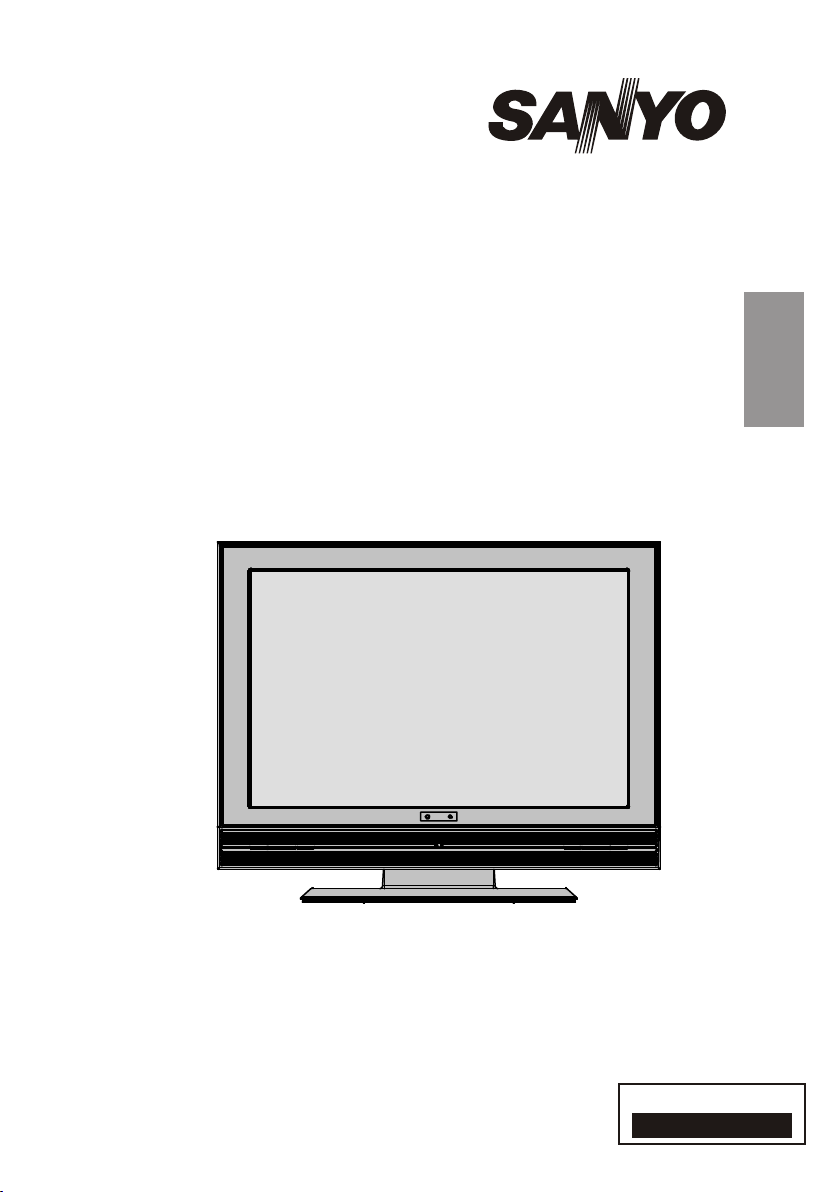
INSTRUCTION MANUAL
Colour television
CE19LD86DV-B
1 - 59
ENGLISH
Please read this Instruction book before using your television.
We wish you many hours of pleasure from your new television.
Problems with set-up?
Call 0870 240 7475
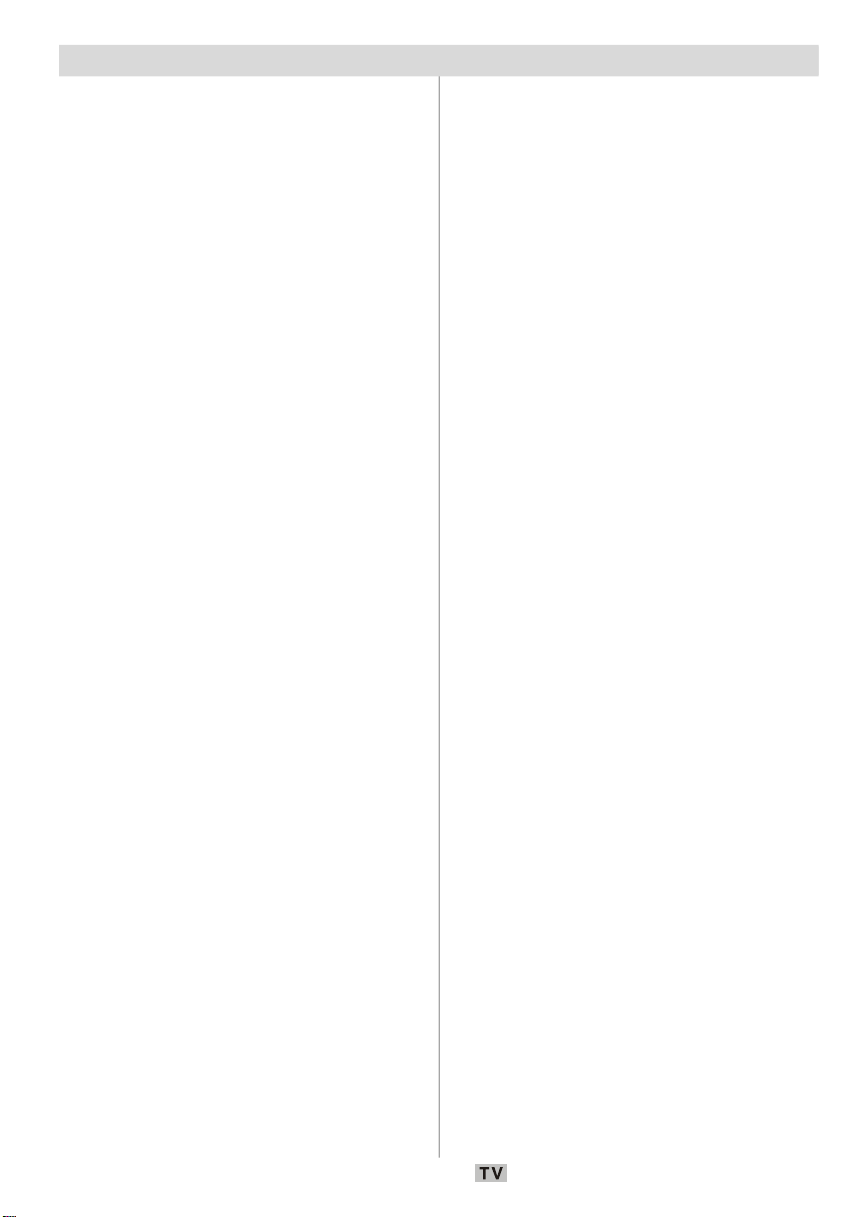
Contents
Features ............................................................... 3
Accessorie s ......................................................... 3
Introduction ........................................................... 4
Preparation ........................................................... 4
Safety Precautions ............................................... 4
Power ............................................................... 4
Power Cord ...................................................... 4
Moisture and Water .......................................... 4
Cleaning ............................................................ 5
Ventilation ......................................................... 5
Heat and Flames ............................................... 5
Lightning ........................................................... 5
Replacement Parts ............................................ 5
Servicing ........................................................... 5
Waste Disposal ................................................. 5
Disconnecting the Device ................................. 5
Headphone Volume ........................................... 6
Installation ......................................................... 6
LCD Screen ...................................................... 6
Warning ............................................................ 6
Connection to a Television Distribution System
(Cable TV etc.) fromTuner ................................ 6
Overview of the Remote Control .......................... 7
LCD TV and Operating Buttons ............................ 8
Viewing the Connections ..................................... 9
Power Connection .............................................. 11
Aerial Connection ............................................... 11
Connecting the LCD TV to a PC .......................... 12
Connecting to a DVD Player ............................... 13
Using Other Connectors ..................................... 14
Connecting Other Equipment via Scart ............... 15
Inserting Batteries in the Remote Control
Handset .............................................................. 16
Operating Range for the Remote Control ............ 16
Switching the TV On/Off .................................... 17
To Switch the TV On ...................................... 17
To switch the TV off ....................................... 17
Input Selection .................................................... 17
Basic Operations ................................................ 18
Operation with the Buttons on the TV ............ 18
Volume Setting ............................................ 18
Programme Selection .................................. 18
Entering Main Menu ..................................... 18
AV Mode ..................................................... 18
Operation with the Remote Control ................. 18
Volume Setting ............................................ 18
Programme Selection (Previous or Next
Programme) ................................................. 18
Programme Selection (Direct Access) ........ 18
Initial Settings ...................................................... 19
General Operation .............................................. 19
Information Banner ......................................... 19
Electronic Programme Guide (EPG) ................. 20
Displaying the Subtitles ................................... 21
Digital Teletext ................................................. 21
Over Air Download ......................................... 22
Widescreen .................................................... 22
IDTV Menu System ............................................. 22
Channel List .................................................... 22
Navigating the Entire Channel List ............... 23
Deleting the Channels in the Channel List ... 23
Renaming Channels .................................... 23
Adding Locks to Channels .......................... 23
Setting Favourites ....................................... 24
On Screen Help ........................................... 24
Installation ....................................................... 24
Add New Channels ..................................... 25
Automatic Search ................................. 25
Manual Search ...................................... 25
Configuration .................................................. 26
Audio Language .......................................... 26
Subtitle ........................................................ 26
Favourite Mode ........................................... 26
EPG Preference .......................................... 26
Receiver Upgrade ....................................... 27
Automatic Download (Automatic
Upgrade) ............................................... 27
Search for New Version (Manual
Upgrade) ............................................... 27
Parental Settings ......................................... 27
Timers ............................................................. 28
Language ........................................................ 29
TV Setup ......................................................... 29
Common Interface ........................................... 29
Navigating the Analogue TV Menu System ......... 30
Analogue TV Menu Map ..................................... 31
Analogue TV Menu System ................................ 32
Sound Menu.................................................... 32
Volume ........................................................ 32
Balance ....................................................... 32
Sound Mode ................................................ 32
AVL ............................................................. 32
Effect .......................................................... 32
Equalizer ..................................................... 32
HP Volume ................................................... 32
Store ........................................................... 32
Picture Menu ................................................... 32
Picture Mode ............................................... 32
Brightness/Contrast/Colour/ ........................ 33
Sharpness/Tint ............................................ 33
Colour Temp ................................................ 33
Room Lighting.............................................. 33
Picture Zoom ............................................... 33
Store ........................................................... 33
Features Menu ................................................ 33
Sleep Timer ................................................. 33
Language .................................................... 33
Child Lock ................................................... 33
Menu Colour ................................................ 33
Favourite Mode ........................................... 33
English - 1 -
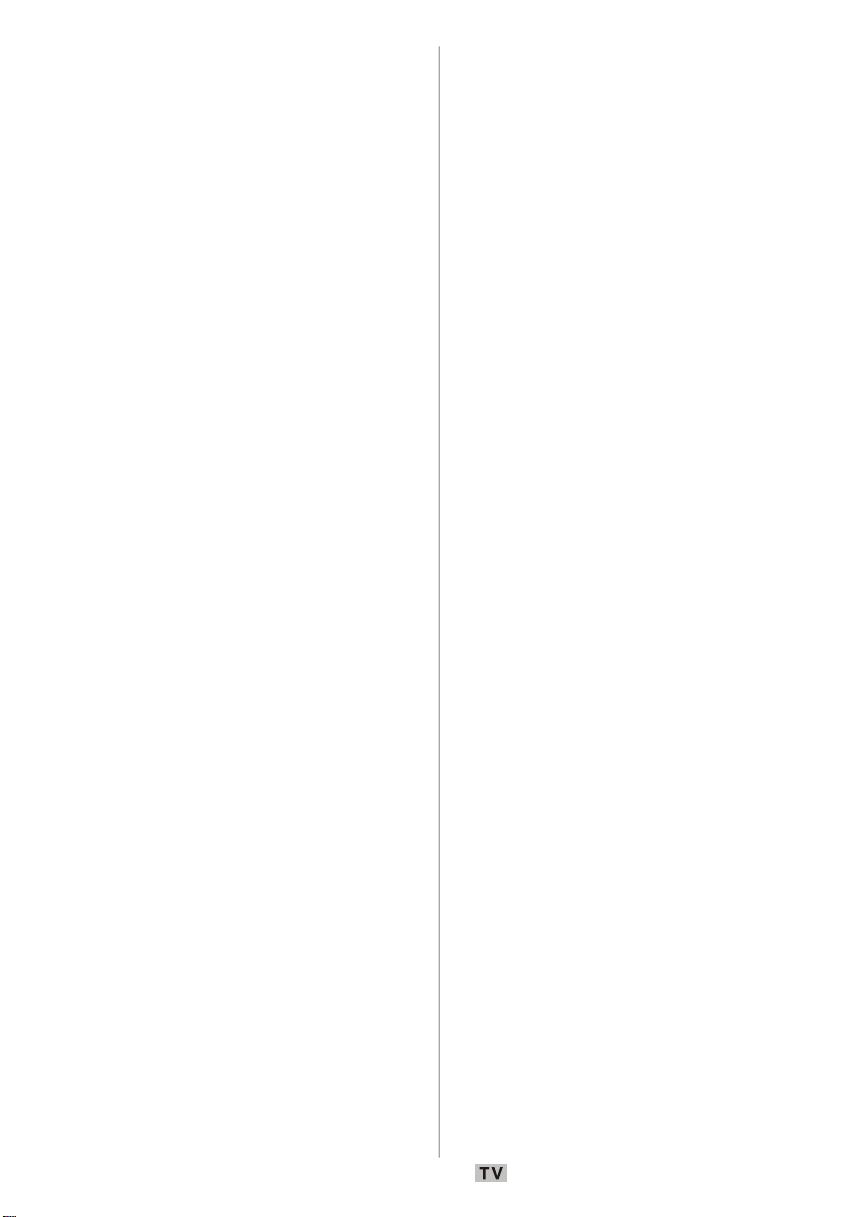
Install Menu ..................................................... 34
Programming ............................................... 34
Programme............................................ 34
Band ..................................................... 34
Channel ................................................. 34
Standard ............................................... 34
Colour System ...................................... 34
Search .................................................. 34
VCR Mode ............................................. 34
Decoder ................................................ 34
Store ..................................................... 34
A.P.S. .......................................................... 35
A.P.S. Country ............................................. 35
Teletext Region............................................ 35
Install menu in AV modes ............................ 35
Programming ......................................... 35
Colour System ...................................... 35
Program Table ............................................. 35
Name .................................................... 36
Move ..................................................... 36
Delete.................................................... 36
APS (Auto Programming System) ......... 36
Favourite Mode ..................................... 36
Program Lock........................................ 36
Enter PIN ............................................... 36
Change PIN ........................................... 36
PC Mode Menu System ....................................... 37
Sound Menu.................................................... 37
Feature Menu.................................................. 37
PC Picture Menu .............................................. 37
Geometry Menu........................................... 37
H. (Horizontal) Position .......................... 37
V. (Vertical) Position ............................. 37
Clock ..................................................... 37
Phase.................................................... 37
Auto Adjustment ................................... 38
Displaying TV Information ................................... 38
Mute Function ..................................................... 38
Personal Preference .......................................... 38
Zoom Modes ....................................................... 38
Auto ............................................................ 38
4:3 ............................................................... 38
16:9 ............................................................. 38
Cinema ........................................................ 38
Subtitle ........................................................ 38
Teletext ............................................................... 39
Tips .................................................................... 40
Screen Care ................................................... 40
Image Persistence .......................................... 40
No Power ........................................................ 40
Poor Picture .................................................... 40
No Picture ....................................................... 40
Sound ............................................................. 40
Remote Control ............................................... 40
Input Sources ................................................. 40
CI Module ........................................................ 40
Appendix A: PC Input Typical Display Modes ...... 41
Specifications ..................................................... 42
Pin Specifications ............................................... 43
Important Instruction ........................................... 44
English - 2 -
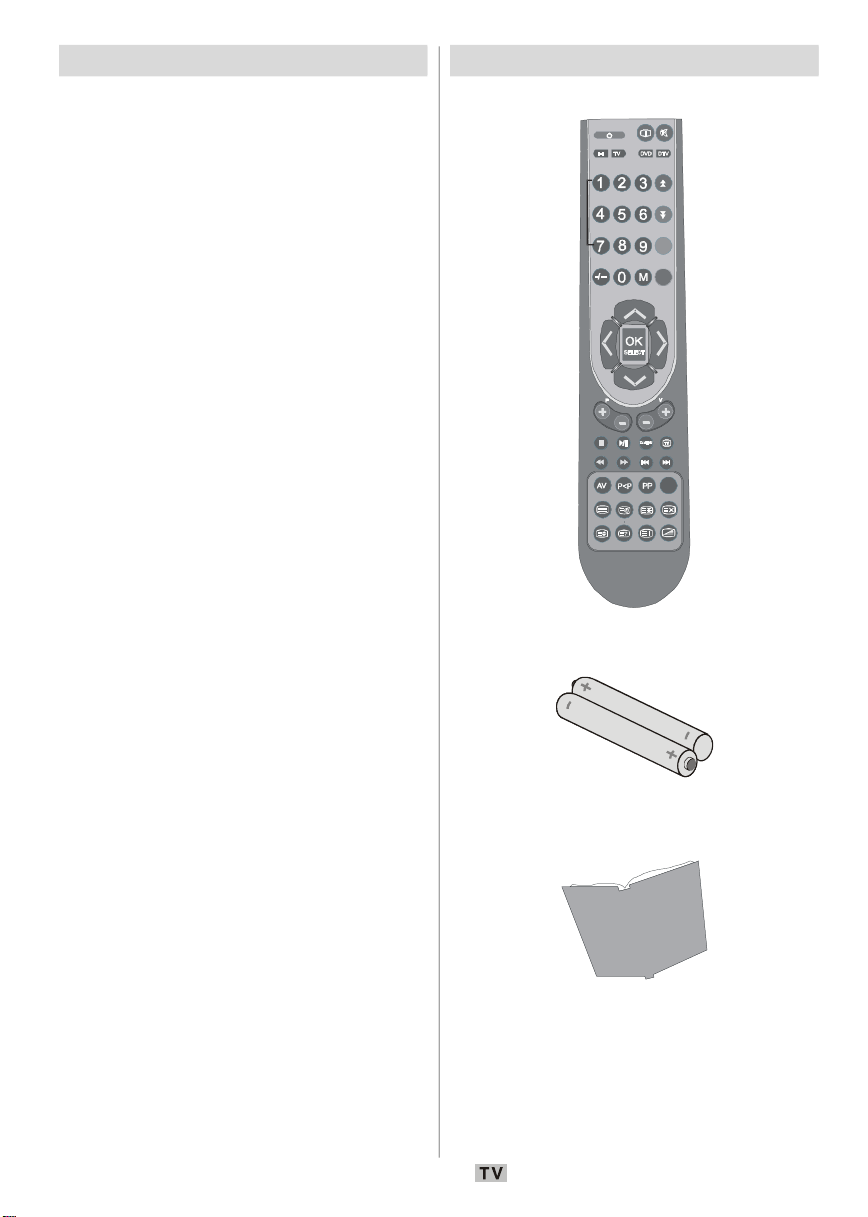
Features
DEF
GHI
MNO
PQR
VWXYZEXIT+10
DISPLAY
RETURN
SUBTITLE
OPEN/CLOSE
SUBTITLE
SEARCH MODE
• Remote controlled colour television.
• Fully integrated digital TV (DVB-T).
• 100 programmes from VHF, UHF bands or
cable channels can be preset.
• It can tune cable channels.
• Controlling the TV is very easy by its menu
driven system.
• It has a scart socket for external devices (e.g.
video games, audio set, etc.).
• Stereo sound system (German+Nicam).
• Full function teletext .
• Fastext (10 pages), top text.
• Favourite channel.
• Channel lock.
• Headphone connection.
• A.P.S. (Automatic Programming System).
• All programmes can be named.
• Forward or backward automatic tuning.
• Sleep timer.
• Child lock.
•Automatic sound mute when no transmission.
• NTSC playback.
• AV in is available.
• It has one HDMI connectors for digital video
and audio. This connection is also designed
to accept high definition signals.
• AVL (automatic volume limiting).
• When no valid sign al is detected, after 5
minutes the TV switches itself automatically
to standby mode.
• PLL (frequency search).
• PC input.
• Plug & Play for Windows 9X, ME, 2000, XP, Vista.
Accessories
Remote Controller
Instruction Book
INFO
ABC
GHI
JKL
STU
TIME
PROGRAM ZOOM
REPEAT
A B
GUIDE
WIDE
Batteries
2 X AAA
AUDIO
ANGLE
TITLEC
English - 3 -
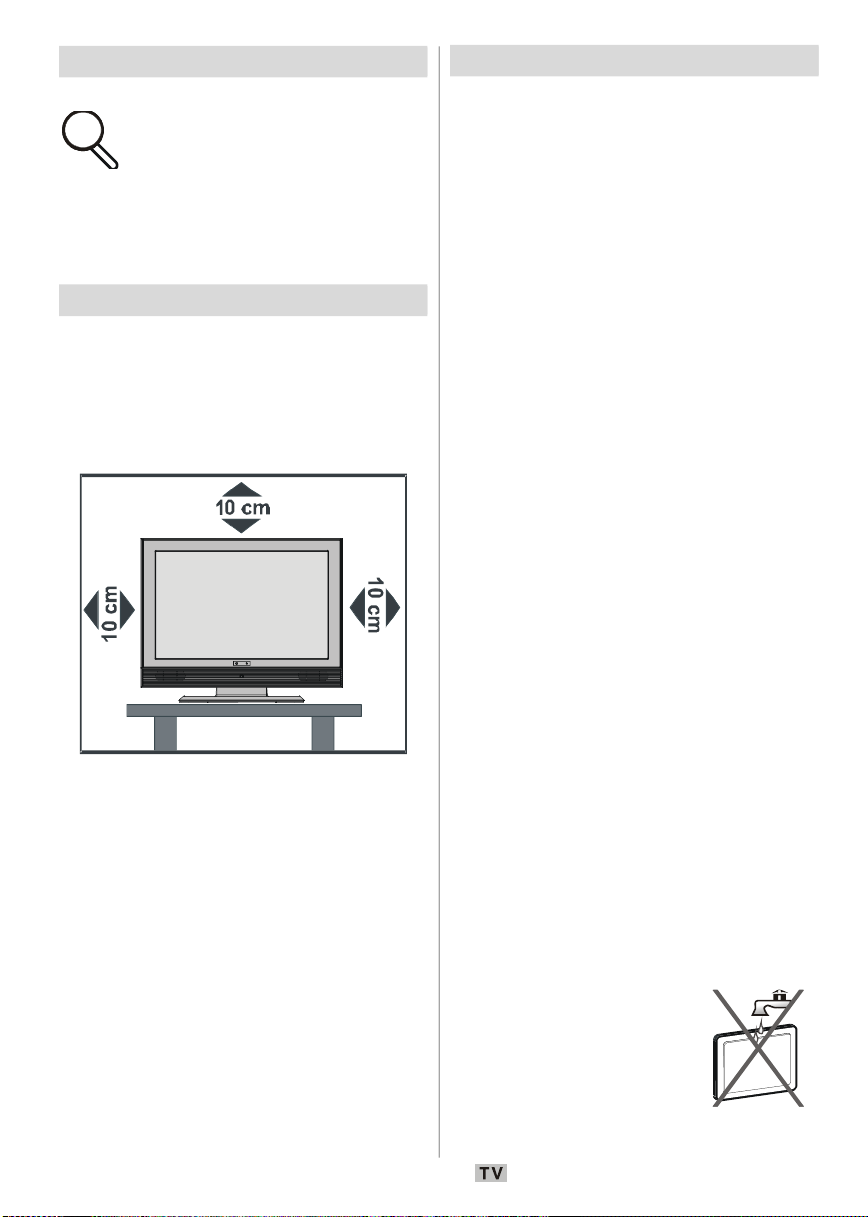
Introduction
Th a nk yo u for choosing this
product. This manual will guide you
for the proper operation of your TV.
Before operating the TV, please
read this manual throughly.
Please do keep this manual in a safe place
for future references.
Preparation
For ventilation, leave a free space of at least
10 cm all around the set. To prevent any fault
and unsafe situations, please do not place
any objects on top of the set.
Use this device in moderate climates.
Safety Precautions
Pleas e read the followin g rec omme nded
safety precautions carefully for your safety.
Power
• Always use the provided AC adaptor.
• Op e r a t e onl y from the po w e r s ou r c e
specified on the AC adaptor.
• The power adaptor may become hot during
normal operation. This is not a malfunction.
• Please make sure that the adaptor is not
covered while in operation. Leave a space
of 15 cm (minimum) around the AC adaptor.
• The rating information and safety caution of
the AC adaptor are provided on the adaptor.
WARNING: When the set is not in use for a long
time, disconnect from the power.
Power Cord
Do not place the set, a piece of furniture, etc.
on the power cord (mains lead) or pinch the
cord. Handle the power cord by the plug. Do
not pull out the plug by tugging the cord and
never touch the power cord when your hands
are wet as this could cause a short circuit or
electric shock. Never make a knot in the cord
or tie it with other cords. The power cords
should be placed in such a way that they are
not likely to be stepped on. A damaged power
cord can cause fire or give you an electric
shock. When the power cord is damaged and
needs to be replaced, it should be done by
qualified personne l.
Moisture and Water
Do not use this device in a
humid a n d d a m p plac e
(avoid the bathroo m, the
sink in the kitchen, and near
the washing machine). Do
not expose this equipment
to rain or water, as this may
English - 4 -
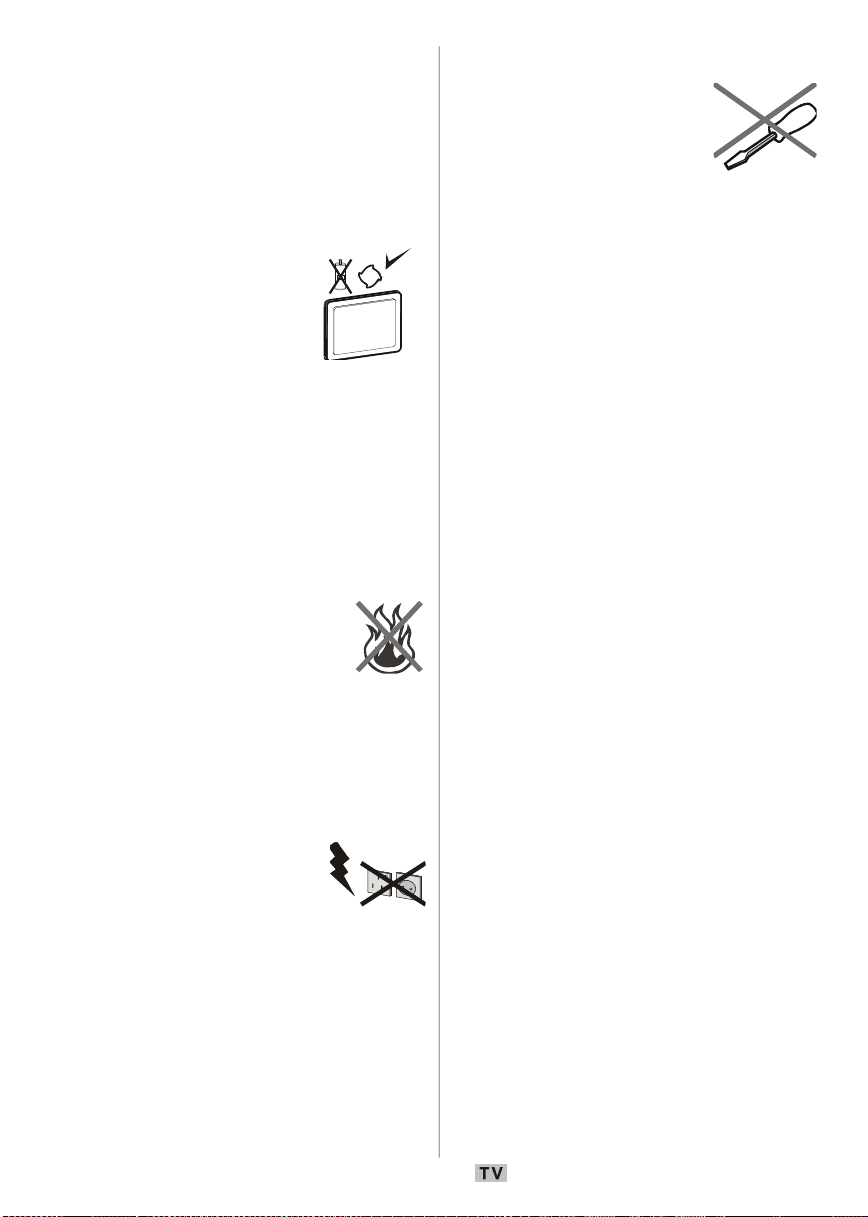
be dangerous and do not place objects filled
with liquids, such as flower vases, on top of
the set. Avoid from dripping or splashing.
If any solid object or liquid falls into the cabinet,
unplug the set and have it checked by qualified
personnel before operating it any further.
Cleaning
Before cleaning, unplug the
adaptor from the wall outlet.
Do not use liquid or aeresol
cleaners. Use soft and dry
cloth.
Ventilation
The slots and openings on the back cover are
intended for ventilation and to ensure reliable
operati on. To prevent overheating, these
openings must not be blocked or covered in
anyway.
Heat and Flames
The set should not be placed
near to open flames and sources
of in t e n s e heat, such as an
electric heater. Ensure that no
op en fla me sou rces , such as
lighted candles, are placed on top of the set.
Batteries shall not be exposed to excessive
heat such as sunshine, fire or the like.
Lightning
In case of storm and lightning or
when going on holiday, disconnect
the power co rd fro m the wall
outlet.
Replacement Parts
When replacement parts are required, make sure
that the service technician has used replacement
parts, which are specified by the manufacturer or
have the same specifications as the original one.
Unauthorized substitutions may result in fire,
electrical shock or other hazards.
Servicing
Please refer all servicing to
qualified personnel. Do not
remove the cover yourself as
this may result in an electric
shock.
Waste Disposal
Instructions for Waste Disposal
• Packaging a n d p a c k a g i n g aids are
recyclable and should principally be recycled.
Packaging materials, such as foil bag, must
be kept away from children.
• Batteries, including those which are heavy
metal-free, should not be disposed of with
household waste. Please dispose of used
battery in an environment friendly manner.
Find out about the legal regulations which
apply in your area.
• Col d cat hod e fluoresce nt lam p in LCD
PANEL contains a small amount of mercury;
please follow the local laws or regulations
for disposal.
Disconnecting the Device
The mains plug is used to disconnect TV set
from the mains and therefore it must remain
readily operable.
English - 5 -
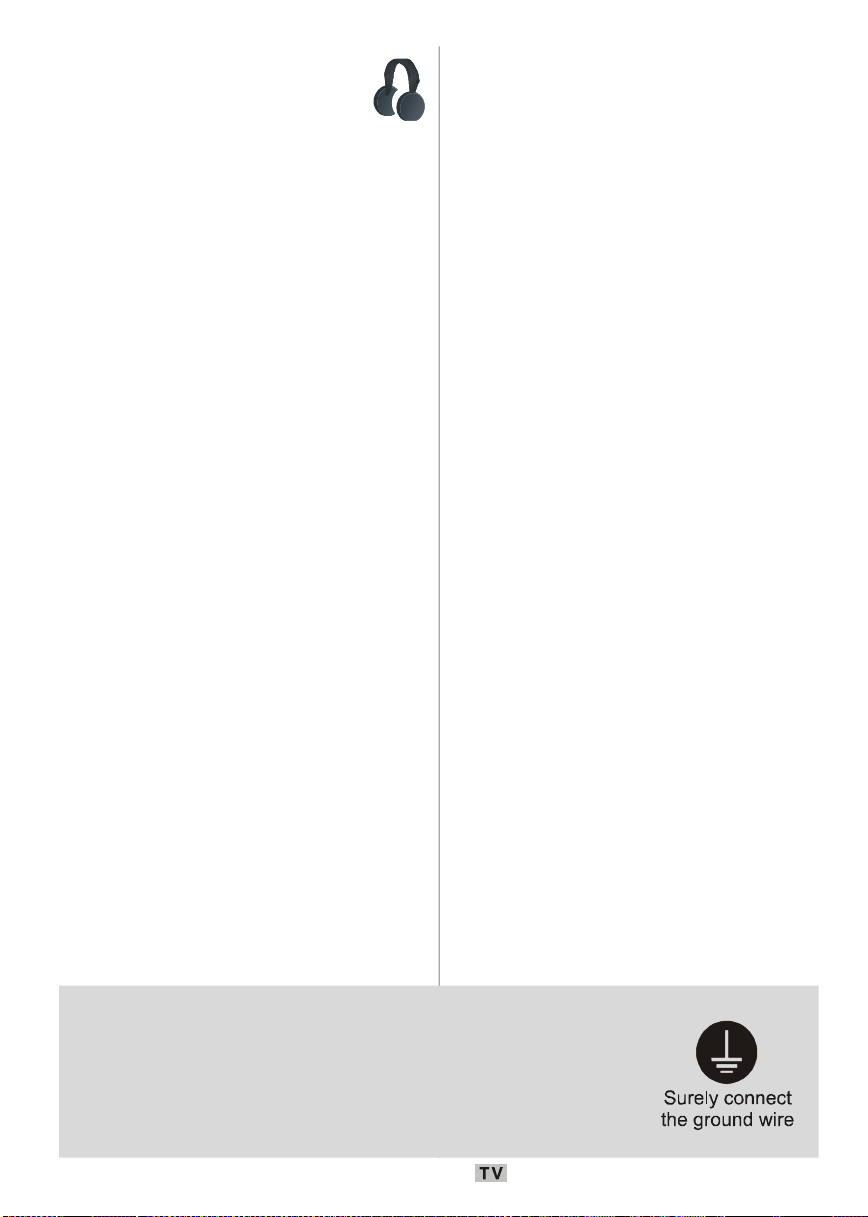
Headphone Volume
Exce ssiv e sound pressu re from
earphones and headphones can
cause hearing loss.
Installation
To prevent injury, this device must be securely
attached to the wall in accordance with the
installation instructions when mounted to the
wall (if the option is available).
LCD Screen
The LCD panel is a very high technology
product with about a million thin film transistors,
giving you fine picture details. Occasionally, a
few non-active pixels may appear on the screen
as a fixed blue, green or red point. Please note
that this does not affect the performance of your
product.
Warning
Do not leave your TV in standby or operating
mode when you leave your house.
Connection to a Television
Distribution System (Cable TV etc.)
fromTuner
Device connected to the protective earthing of
the building installation through the mains
connection or through other apparatus with a
connection to protective earthing - and to a
television distribution system using coaxial
cable, may in some circumstances create a
fire hazard.
To ground the antenna system properly, be
sure that the cable grounding is connected
with the building's grounding system. Note
that the connection should follow IEC 60364-
7- 707 and IE C 6036 46-5- 548 sta ndard s
which require that the grounding should be
as close as possible to the cable connection.
Be sure to ground the connection properly.
Conne ct the ground terminal of the AC adaptor with the ground
terminal provided at the power outlet using the enclosed power cord.
If the provided plug does not fit your outlet, consult an electrician for
replacement of the obsolete outlet.
English - 6 -
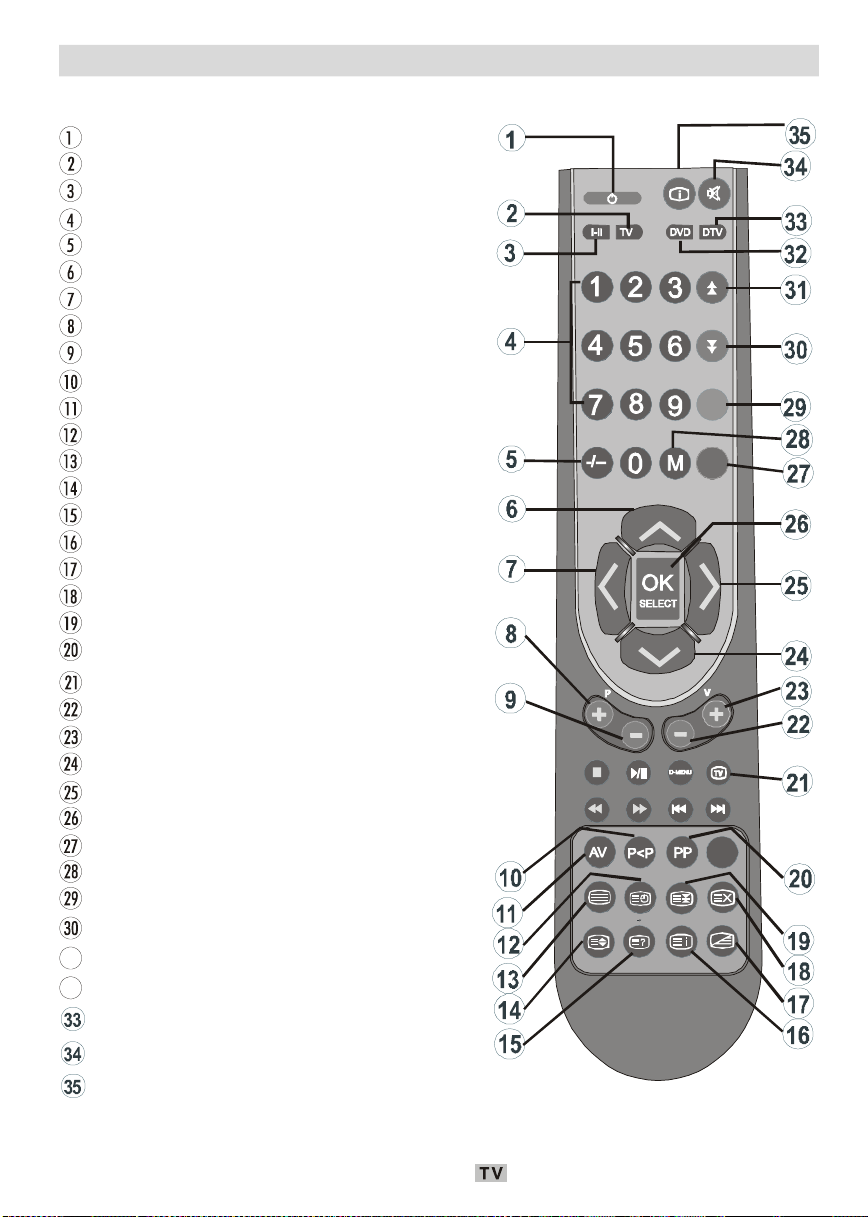
Overview of the Remote Control
31
32
ABC
DEF
GHI
JKL
MNO
PQR
STU
VWXYZEXIT+10
DISPLAY
GHI
RETURN
SUBTITLE
OPEN/CLOSE
SUBTITLE
SEARCH MODE
INFO
Standby
Switch to TV
Mono-Stereo/Dual I-II
Direct programme
Double digit
Cursor up
Cursor left
Programme up
Programme down
Previous programme
External source
Time/Sub-page/Subtitle on-off
Teletext
Expand/Image size
Reveal / Switch to PC
Index page
Mix
Update
Hold
Personal preference
TV button(Exit Menu or Teletext)
Volume down
Volume up
Cursor down
Cursor right
Okay
Install
Menu
Feature
Picture/Page down
Sound/Page up
Switch to DVD mode
Switch to DTV mode
Mute
Info/Programme Table
PROGRAM ZOOM
REPEAT
WIDE
AUDIO
ANGLE
TIME
A B
TITLEC
GUIDE
English - 7 -
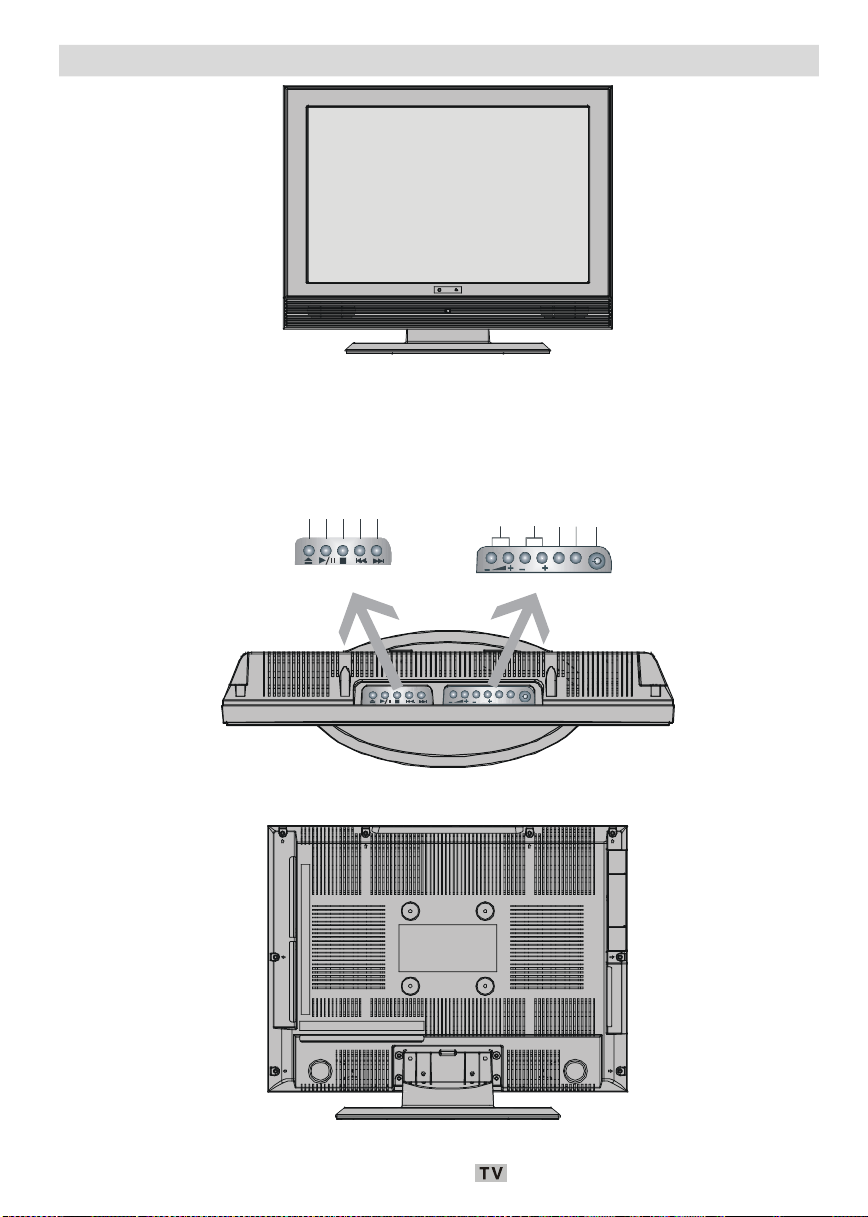
LCD TV and Operating Buttons
P/CHMEN
U
TV/AV
P/C
H
MENUTV/AV
t
FRONT VIEW
Search back / Skip back
Play / Pause
Open / Close
Search forward / Skip nex
Stop
Power on/off
TV / AV
MENU
Programme Up / Down
Volume Up / Down
DVD BUTTON
TV BUTTON
TOP VIEW
REAR VIEW
English - 8 -
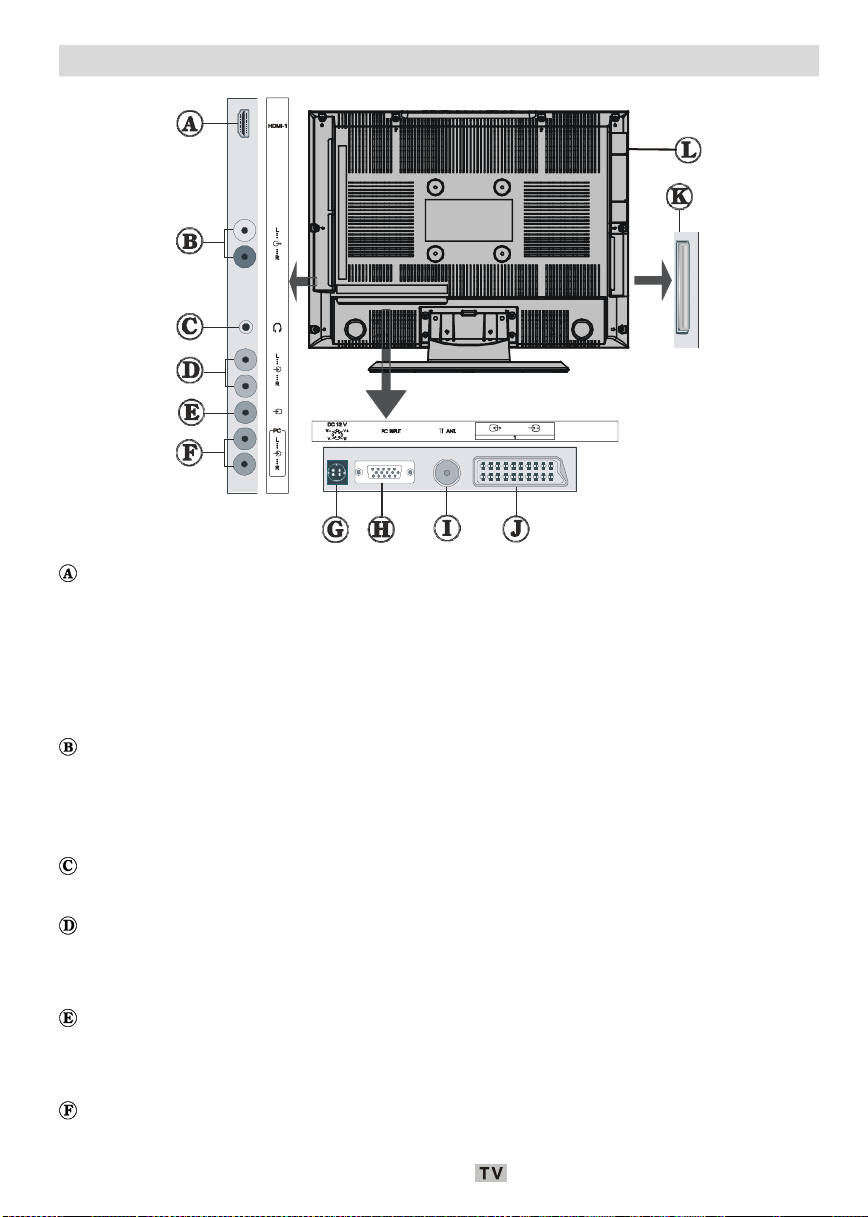
Viewing the Connections
REAR VIEW
HDMI Input are for connecting a device that has an HDMI socket.
Your LCD Television is capable of displaying High Definition pictures from devices such as a
High Definition Satellite Receiver or DVD Player. These devices must be connected via the
HDMI sockets or Component Socket. These sockets can accept either 720p or 1080i signals.
No sound connection is needed for an HDMI to HDMI connection. If you use HDMI to DVI
cable, use PC AUDIO INPUTS to enable sound connection.
Audio Line Outs output audio signals to an external device such as an optional sound
system.
To connect the external speakers to your TV, use AUDIO LINE OUTS of the TV with an audio
cable.
He adph one jack is used for conn ecti n g an externa l head phone to the syste m.
Connect to the HEADPHONE jack to listen to the TV from headphones (optional).
Audio Inputs are used for connecting audio signals of external devices.
Connect the audio cable between the AUDIO INPUTS on the TV and the AUDIO OUTPUT
jacks on your device.
Video Input is used for connecting video signals of external devices.
Connect the video cable between the VIDEO INPUT socket on the TV and the VIDEO OUTPUT
jack on your device.
PC AUDIO INPUTS Connect the audio cable between the PC AUDIO INPUTS on the TV and
the
AUDIO OUTPUT jacks on your PC.
English - 9 -
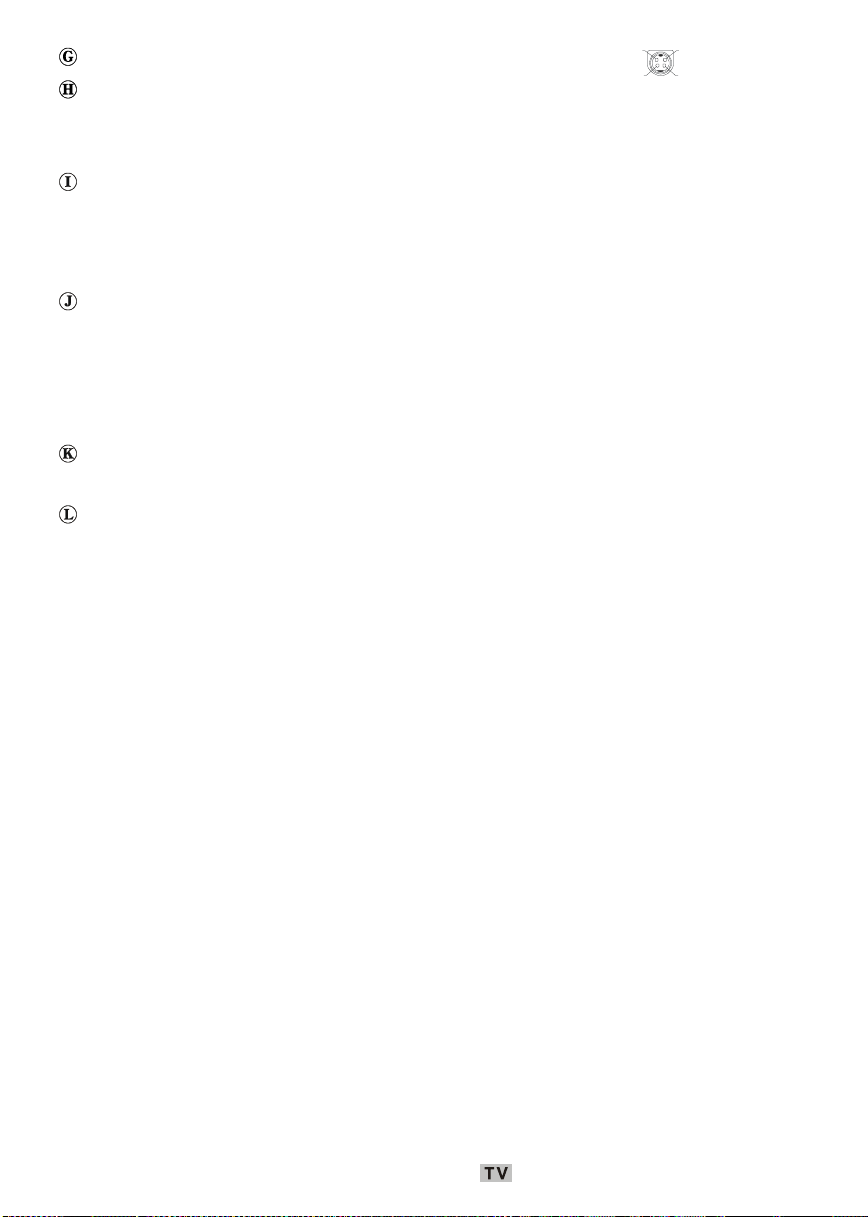
DC 12 V Input is used for connecting the supplied power adaptor..
V+V+V-
V-
PC Input is for connecting a personal computer to the TV set.
Connect the PC cable between the
PC INPUT on the TV and the PC OUTPUT on your PC.If you
want to connect a device that has YPbPr, please use YPbPr to PC cable.
RF Input connects to an antenna or a cable.
Note that if you use a decoder or a media recorder, you should connect the aerial cable
through the device to the television with an appropriate antenna cable, as shown in the
illustration below.
SCART inputs or outputs for external devices.
Connect the
SCART cable between SCART sockets on TV and SCART socket on your external
device (such as a decoder, a VCR or a DVD player).
Note: If an external device is connected via the SCART sockets, the TV will automatically
switch to AV mode.
CI Slot is used for inserting a CI card. A CI card allows you to view all the channels that you
subscribe to. For more information, see “Common Interface” section.
Disc Loader
English - 10 -
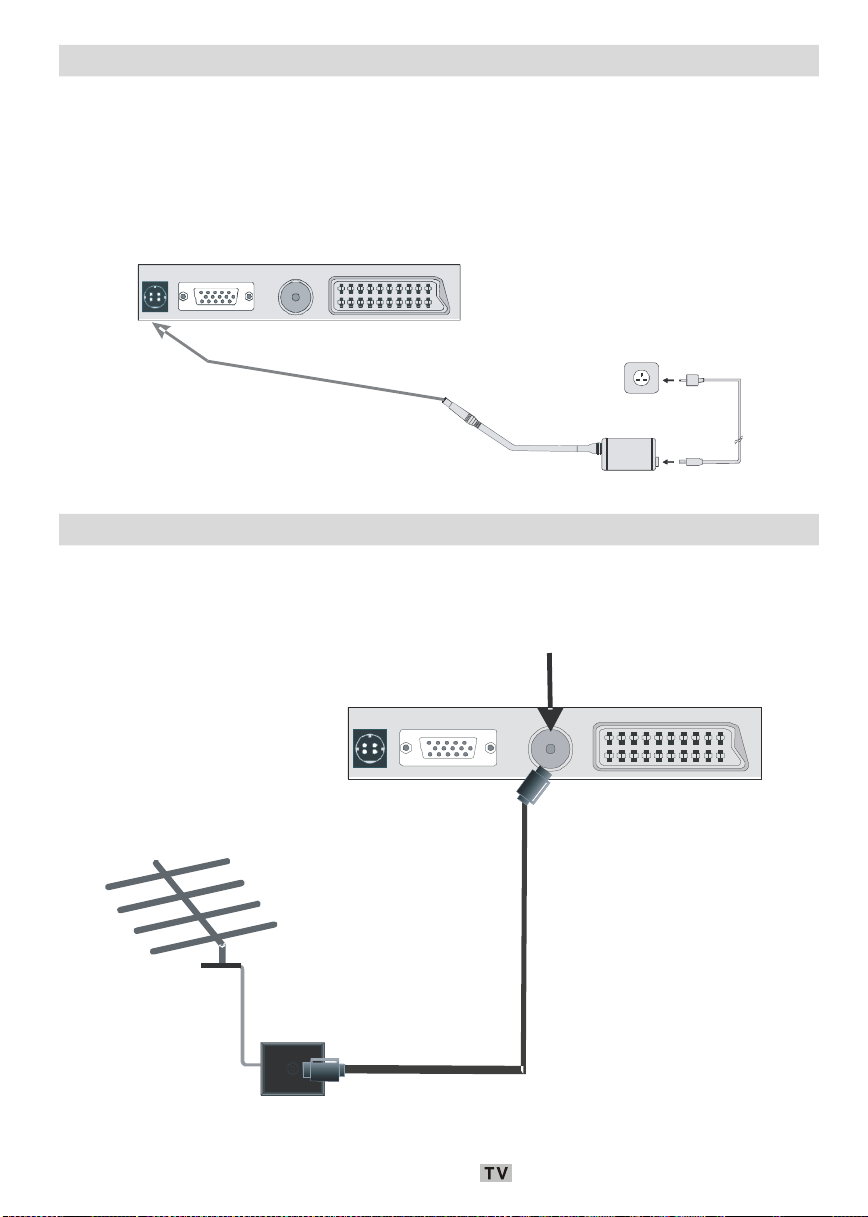
Power Connection
AC adapter
INPUT DC 12 V
RF Input
• After unpacking, allow the TV set to reach the ambient room temperature before you
connect the set to the mains.
IM PO RTANT:The TV set is designed to operate on 12 V DC. For this, an adaptor is used
which gives 12 V voltage. Connect this adaptor to a system that supplies
220-240V AC ,50Hz.
To POWER
terminal
Aerial Connection
• Connect the aerial or cable TV plug to the RF INPUT socket located at the rear of the TV.
REAR VIEW
English - 11 -
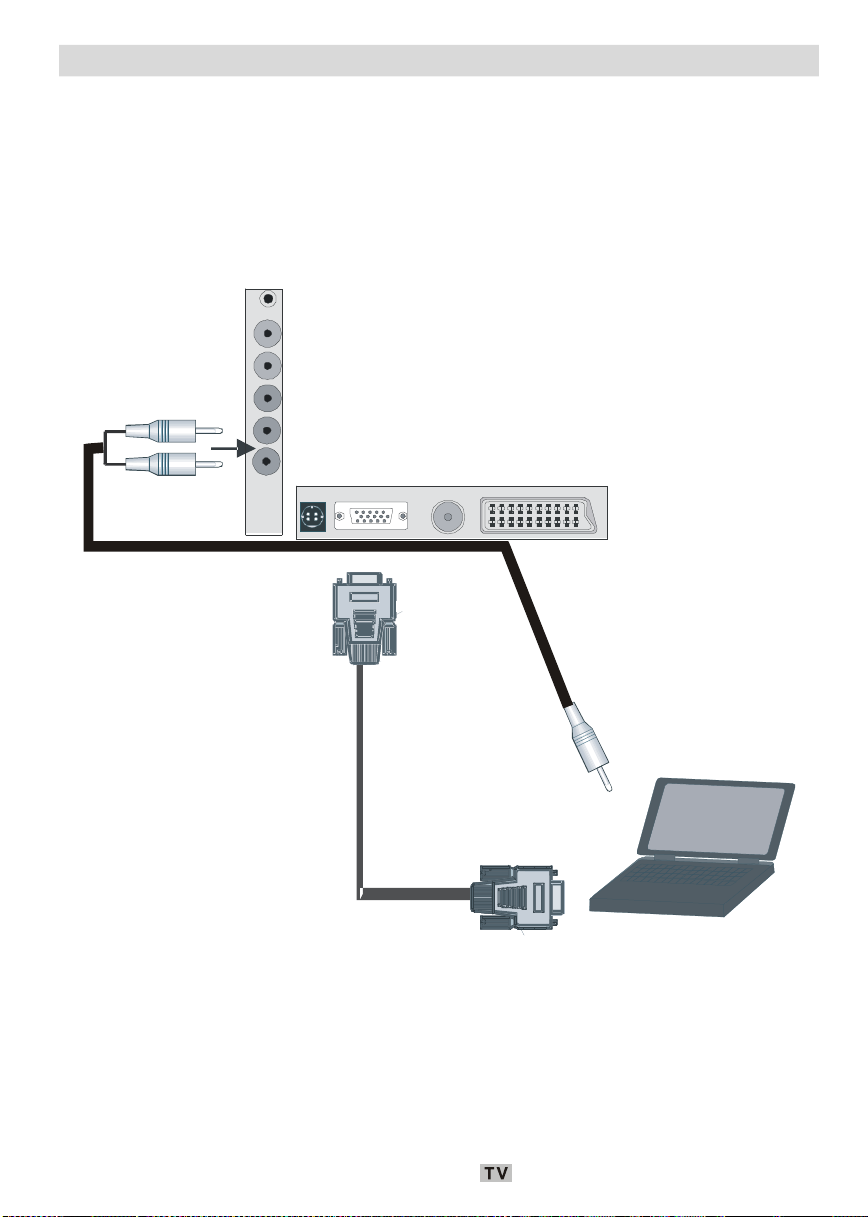
Connecting the LCD TV to a PC
PC audio cable
(not supplied)
PC audio outputs
to PC RGB output
For displaying your computer’s screen image on your LCD TV, you can connect your computer
to the TV set.
• Power off both computer and display before making any connections.
• Use 15-pin D-sub display cable to connect a PC to the LCD TV.
• When done, switch to PC source. See, “
• Set the resolution that suits your viewing requirements.
SIDE VIEW
Input selection” section.
REAR VIEW
To
PC RGB cable
(not supplied)
English - 12 -

Connecting to a DVD Player
If you want to connect a DVD player to your LCD TV, you can use connectors of the TV set. DVD
players may have different connectors. Please refer to your DVD player’s instruction book for
additional information. Power off both the TV and the device before making any connections.
Note: Cables shown in the illustration are not supplied.
• If your DVD player has an HDMI socket, you can connect via HDMI. When you connect to DVD
player as illustrated below, switch to HDMI source. See, “
• Most DVD players are connected through
video input. For enabling audio, use a component audio cable as illustrated below. When
done, switch to EXT2- source. See, “Input selection” section.
• You may also connect through the
RCA SOCKETS. Use a RCA video cable to connect
SCART . Use a SCART cable as shown below.
Input selection” section.
REAR VIEW
Note: These three methods of connection perform the same function but in different levels of
quality. It is not necessary to connect by all three methods.
English - 13 -
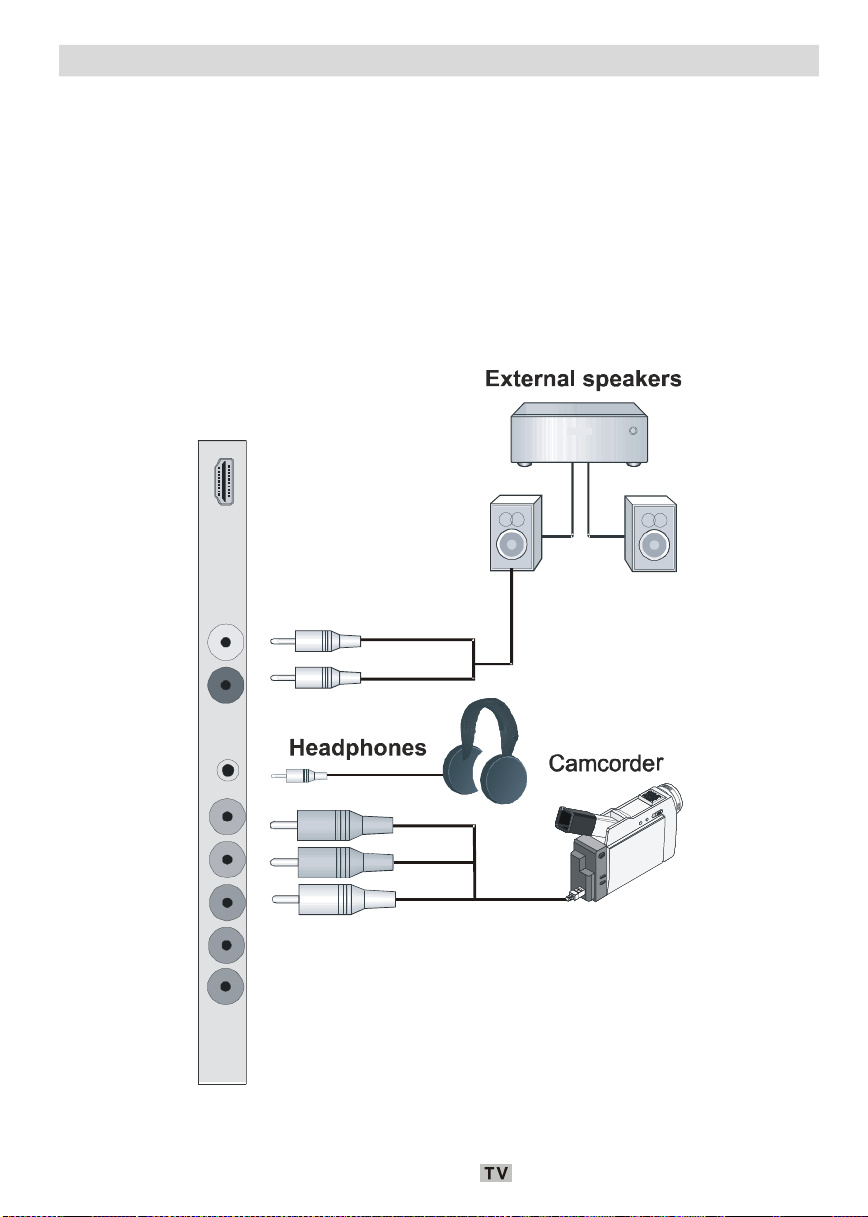
Using Other Connectors
You can connect a range of optional equipment to your LCD TV. Possible connections are
shown below. Note that cables shown in the illustration are not supplied.
•
For connecting a camcorder, connect to the VIDEO INPUT socket and the AUDIO INPUTS. For
selecting the related source, see the section “
• To connect external speakers, use an audio cable. Do not reverse the
AUDIO RIGHT jacks. Turn on the LCD TV and external speaker set after all connections are
made. Refer to your speaker set’s manual for further queries.
• To listen the sound from headphones, connect to the
Input selection” in the following parts.
AUDIO LEFT and
HEADPHONE jack of theTV.
SIDE VIEW
English - 14 -
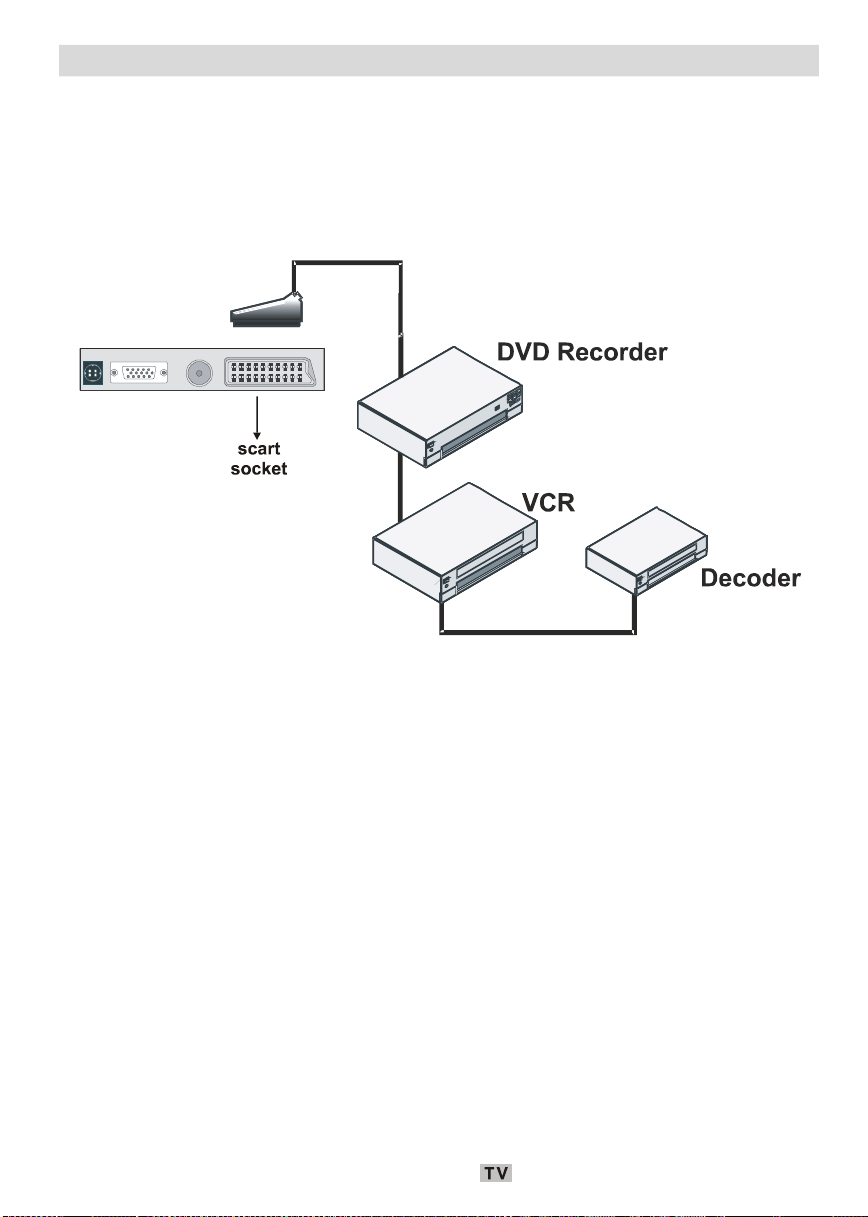
Connecting Other Equipment via Scart
Most devices support SCART connection. You can connect a; DVD recorder, a VCR or a
decoder to your LCD TV by using the
are not supplied.
• Power off both the TV and the devices before making any connections.
• For more information, refer to your device’s own instruction book.
REAR VIEW
SCART sockets. Note that cables shown in the illustration
English - 15 -
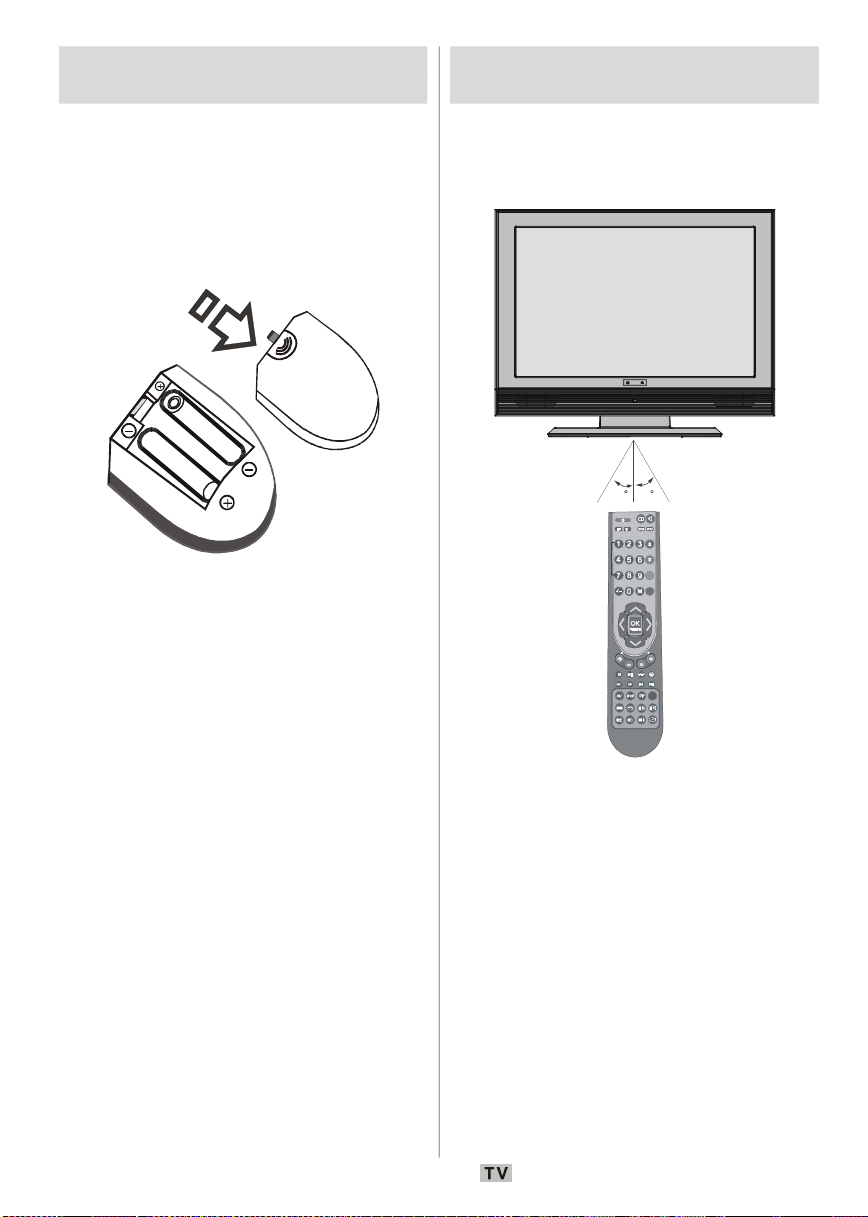
Inserting Batteries in the
30
30
ABC
DEF
GHI
MNO
PQR
VWXYZEXIT+10
DISPLAY
RETURN
SUBTITLE
OPEN/CLOSE
SUBTITLE
SEARCH MODE
Remote Control Handset
• Remove the battery cover located on the back
of the handset by gently pulling backwards
from the indicated part.
• Insert twoAAA/R3 or equivalent type batteries
in s ide. Place the batter i es in the ri ght
directions and replace the battery cover.
Note: Remove the battery from remote control
handset when it is not to be used for a
lo n g pe riod. Ot h erwise, it ca n be
damag e d due to a n y l e a k a ge o f
batteries.
Operating Range for the
Remote Control
• Point the top of the remote control toward
the LCD TV's remote sen sor LE D while
pressing a button.
INFO
GHI
JKL
AUDIO
STU
ANGLE
TIME
PROGRAM ZOOM
TITLEC
REPEAT
A B
GUIDE
WIDE
Remote range is approximately 7m/23ft.
English - 16 -
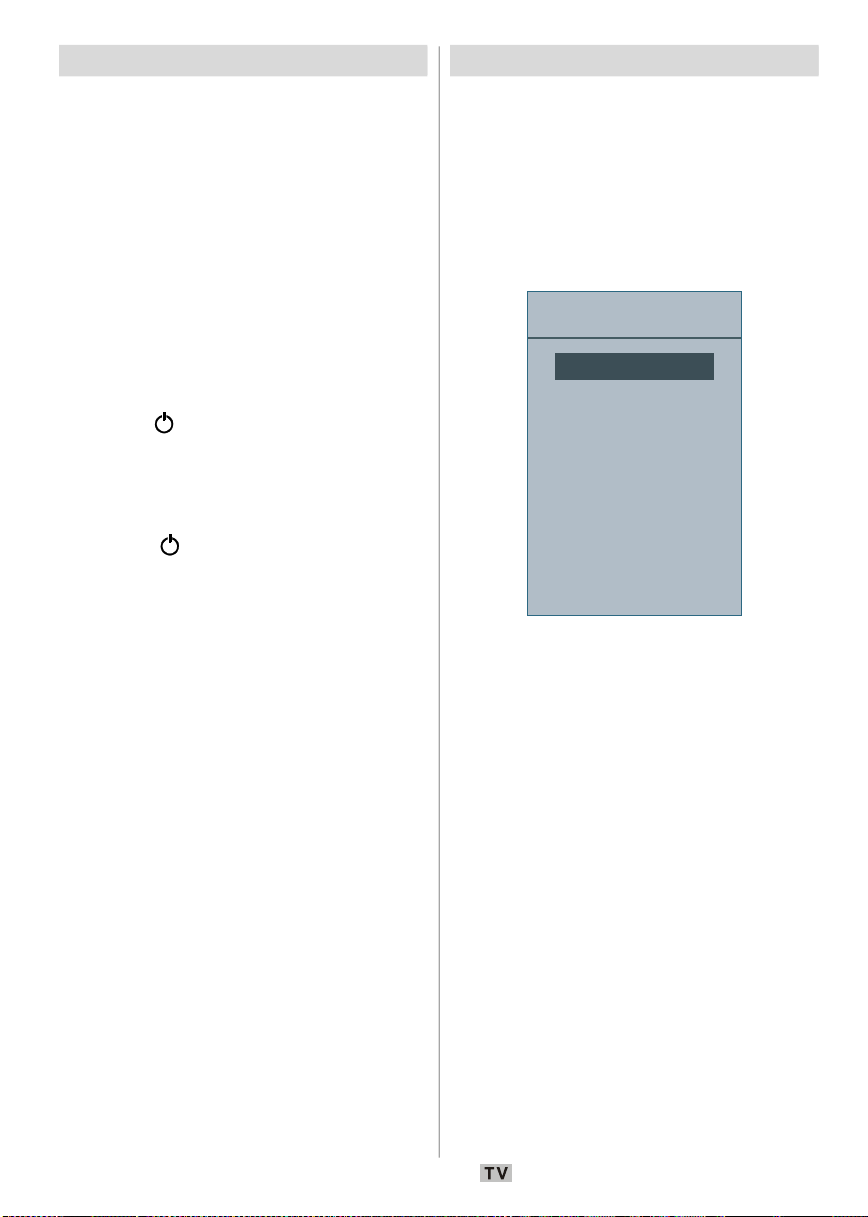
Switching the TV On/Off
Source
YPBPR
To Switch the TV On
Your TV will switch on in two steps:
1- Connect the power cord to the system.
Press Pow er On/Off switch. Then the TV
switches itself to stand-by mode.
2- To switch on the TV from stand-by mode
either:
Press a digit button on the remote control so
that a programme number is selected.
or,
Press “
-P/CH” or “P/CH+” button on the TV or
press the “
remote control.
By either method the TV will switch on.
To switch the TV off
• Press the “ ” button on the remote control,
so the TV will switch to stand-by mode.
• To power down the TV completely, press
Power On/Off switch.
or,
• Unplug the power cord from the mains
socket.
”, “- P” or “P+” button on the
Input Selection
Once you have connected external systems
to your TV, you can switch to different input
sources.
• Press the
until the desired source is highlighted. The
TV will then switch to the selected source
after a short while.
• Depending on your selection of working
mode, the remote control buttons' functions
will change accordingly. (Except DVD and
DTV).
To use DVD orerations, push the DVD button.
To use DTV orerations, push the DTV button.
AV button on your remote control
TV
EXT1
EXT2
DVD
PC
DTV
HDMI
English - 17 -
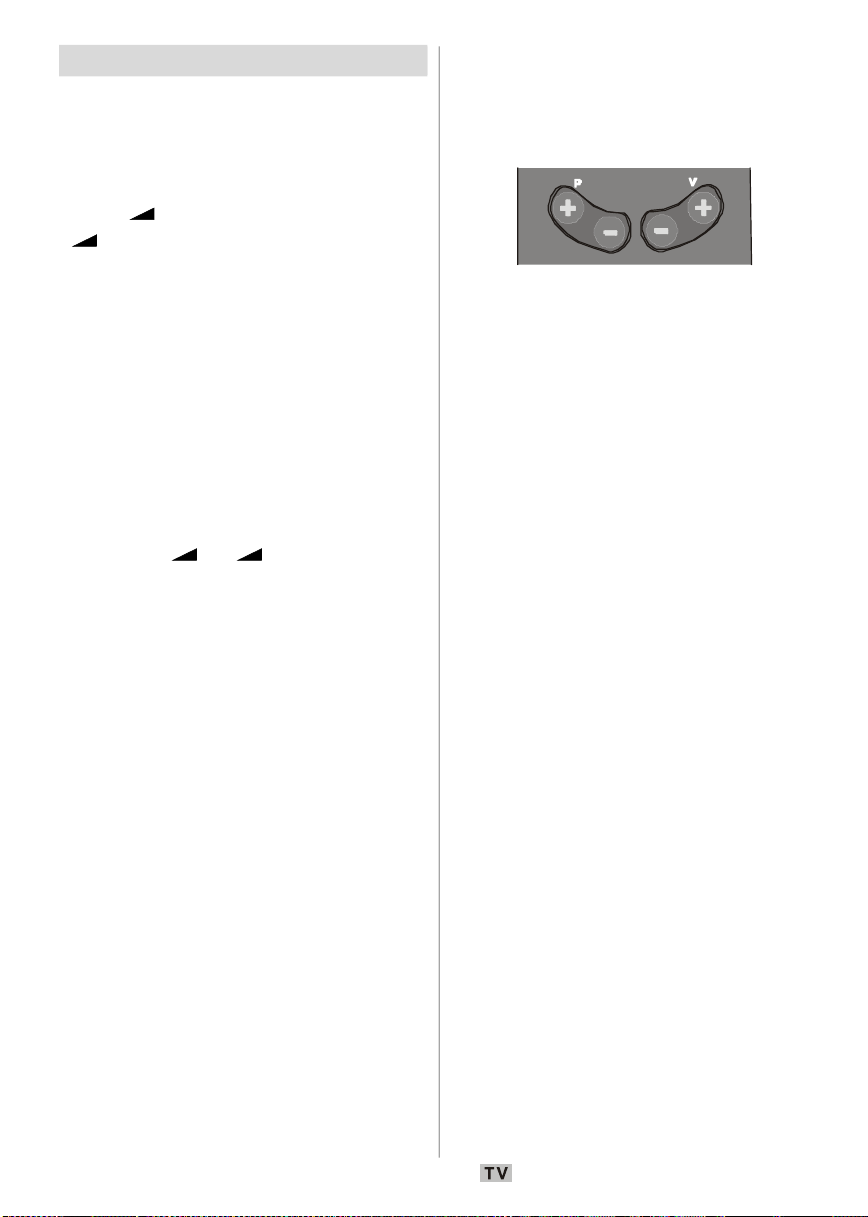
Basic Operations
You can operate your TV using both the
remote control and onset buttons.
Operation with the Buttons on the TV
Volume Setting
• Press - button to decrease volume or
+ button to increase volume, so a volume
level scale (slider) will be displayed on the
screen.
Programme Selection
• Press P/CH + button to select the next
programme or
previous programm e.
Entering Main Menu
• Press the MENU button to enter main menu.
In the Main menu select sub-menu using
CH -
or P/CH + buttons and enter the sub-
menu using
the usage of the menus, refer to the menu
system sections.
AV Mode
• Press the TV/AV button at the control panel
on the the TV to switch your TV to AV modes.
Operation with the Remote Control
• The remote control of your TV is designed to
control all the functions of the model you
selected. The functions will be described in
accordance with the menu system of your
TV.
• Functions of the menu system are described
in the following sections.
Volume Setting
Press V + button to increas e the volume.
V - button to decrease the volume. A
Press
volume level scale (slider) will be displayed
on the screen.
P/CH - button to select the
P/
- or + buttons. To learn
Programme Selection (Previous or
Next Programme)
• Press P - button to select the previous programme.
• Press
P + button to select the next programme.
Programme Selection (Direct Access)
•Press numeric buttons on the remote control
to select programmes between 0 and 9. The
TV will switch to the selected programme.
To select programmes between 10 - 999 (for
IDTV) or 10-99 (for analogue), press the
numer ic butto ns consec utively (e.g. for
programme 27, first press 2 and then 7).
When the pressing time is due for the second
numeric button, only the first digit programme
will be displayed. The limit of the delay time
is 3 seconds.
• Press directly the programme number to
reselect single digit programmes.
English - 18 -

Initial Settings
Auto. Programming System
When the TV set is operated for the first time,
the IDTV turns on first.
Because this is the first time the TV is used, there
are no channels stored in the memory and the
following message appears on the screen:
Please ensure aerial is plugged in. Do you
want to start first time installation?
Yes
No
Language
Country
Txt. Region
Check the antenna cable
Start : Ok
English
West Europe
Exit : TV
U.K.
• To start installation process, select “Yes”,
to cancel select “No”.
• To select the “Yes” or “No” option, highlight
the item by using
the
OK button.
or buttons and press
The IDTV will automatically tune to the UHF
transmision channels 21 to 68, searching for
digital terrestrial TV broadcasts and displaying
the names of channels found. This process
wi l l ta k e ab o u t fi ve mi n u t e s . To ca n c e l
searching, you can press the M button at any
time during the process.
AUTOMATIC SEARCH
Channels:
BBC ONE
BBC TWO
BBC CHOICE
Searching UHF channels 30. Please wait. This will take a few minutes
12 %
MENU
Cancel search
After Automatic Search is completed, the
following message asking for analogue channel
search appears on the screen:
Do you want to search for
analogue channels?
Yes
No
To seach for analogue channels, select “Yes”.
TV switches to the analogue TV mode. The
menu below is di s p l a y e d to search fo r
analogue channels:
Set Language item by pressing or button.
Press
and then use
button to highlight Txt. Region. Select a region
by using
OK button to continue. To cancel, press the
TV
For more information on this process, see
Install Menu” section.
“
NOTE: For proper functioning of digital teletext
General Operation
Pressing the TV or DTV button at any time
while watching television programmes will
switch the TV set between displaying the
digital terrestrial television broadcasting and
its normal analogue broadcasting.
Information Banner
• Whenever you change channel, using the P-
/ P+ button or the numeric buttons, the TV
displays the broadcast picture along with an
information banner at the bo ttom of the
screen. This will remain on the screen for
approximately three seconds.
• The information banne r c a n a ls o be
displayed at any time while watching TV by
press ing the
control:
English - 19 -
or button to highlight Country item
or to set. Press or
or button. W hen finished, press
button.
in DTV mode, you should set
as UK in analogue APS.
but ton on the remo te
country

Now: 50/50
Chuckle Vision 13:00-14:00
I
More
Change
Change Time
Next: Ace Lighting
1. BBC ONE
Signal Level:
09:25 - 11:00
11:00 - 11:25
13:15
• The information banner gives information
on th e ch a n ne l s e l e c t e d an d t h e
programmes on it. The name of the channel
is displaye d, along with its channel list
number and an indication of the strength of
the signal received.
Hint : N o t all channels broadcast the
programme data. If the name and time
of the programme are not avai lable,
No Information Available” will be
then “
displayed in the information banner.
• Icons are also displayed in the information
banner and if this channel is a favourite
channel, favourite channel icon “ ” will
also be displayed.
If the selected channel is locked, you must
enter the correct four numeric code to view
the channel . “
Enter Lock Ke y” will be
displayed on the screen in such a case:
Enter Lock Key
Electronic Programme Guide (EPG)
• Some, but not all, channels send information
about the current and next events.
• Please note that event information is updated
automatically. If there is no event information
data available in channels, only channel
names with
banner is displayed.
• Press
• In EPG menu, you can easily see the extended
help information by pressing button.
• Press this button again to close this window.
• In the EPG menu, all channels are displayed.
“No Information Available”
GUIDE button to view the EPG menu.
Current channel is highlighted. Use
or
buttons to change channels. Also press
GREEN/RED buttons to scroll up/down the
pages for the channels.
• If yo u hi ghlight an ev e n t; short eve n t
description, extended event description, start
and end times of the event will be displayed
on the screen.
• When the current programme is highlighted,
the box is switched to the highlighted channel
by pressing the
• If you press the
OK button.
OK button when a next event
is highlighted, a reminder is set for the
highlighted programme and a clock appears
across the highlighted channel line.
Programme reminders can be set to signal
that a programme is about to start when you
are watching another channel. If you set
reminder for a programme, then you will be
asked for switching to that channel when the
reminder time is reached.
• Press the M button to view the 7 day EPG.
• Press
or button to navigate in Channels
or Programmes.
• Press or button to navigate through the
channel and programme list.
ELECTRONIC PROGRAMME GUIDE(7 Day) Saturday 21/8 13:49
Triple bill. In the Ring/Romany Days/On the Radio: Paul and Barry
grapple with the world of wrestling; hunt for a mysterious Emperor's
underpants; and record their first pop song.
Channels Programmes on Saturday 21/8, 13:00 - 15:00
30. CBBC Channel 13:00 Chuckle Vision (Now)
40. BBC NEWS 24 14:00 Tracy Beaker
41. ITV News 14:55 Newsround
50. Four Text
800. BLUE/LEFT 1k...
801. CCIR17/1kHz...
Navigate
Day
• With RED/GREEN buttons, you can change
the schedule time. By pressing
you ca n advance th e schedule
BLU E
YELLOW/
backward/forward of a day.
English - 20 -

• If you press button you can see the
I
More
Change
Change Time
Interactive services cannot be used
while subtitles are on. Would you like
detailed help information easily. Press
button again to exit help menu.
• The starting time for
EPG is the current time.
You can see the event information for the
next two hours. By pressing or button,
you can go to the next/previous hours while
Programmes list is highlighted.
• lf you press the
OK button when a next event
is highlighted, a reminder is set for the
highlighted programme and a clock appears
on the screen.
• Programme reminders can be set to signal
that a programme is about to start when you
are watching another channel. If you set
reminder to a programme, then you will be
asked for switching to that channel when the
reminder time is due.
ELECTRONIC PROGRAMME GUIDE(7 Day) Saturday 21/8 13:51
Newsround 16:55-17:00
CBBC joins the Newsround team, keeping you up to date on the latest
stories and events happening at home and abroad.
Channels Programmes on Saturday 21/8, 15:00 - 17:00
30. CBBC Channel 15:00 Even Stevens
40. BBC NEWS 24 15:50 Newsround Showbiz
41. ITV News 16:00 Basil Brush
50. Four Text 16:55 Newsround
51. BBCI
800. BLUE/LEFT 1k...
801. CCIR17/1kHz...
Displaying the Subtitles
With digital terrestrial broadcasting (DVB-T),
some p r o g r a m m es are broadcas t with
subtitles. Subtitles can be displayed while
watching these programmes.
Press the
highlight the
button and press the OK button to display the
configuration menu.
Highlight the “Subtitle” item in configuration
menu and use
Off or a language.
M button to display the main menu,
Configuration line using or
or button to set Subtitle to
DayNavigate
English - 21 -
If
“Subtitle” is on and a language option is
se t, pre ssing the
bu tton ca uses the
following warning message display on the
screen:
to turn subtitles off now?
NoYes
Digital Teletext
With digital terrestrial broadcasting (DVB-T),
in addition to pictures and sound, you can also
view digital teletext.
Digital teletext is sometimes broadcast at the
same time with the normal broadcasting.
• Press the
• The digital teletext information appears.
• Operate it with the coloured buttons, / / /
buttons and OK button.
The operation method may differ depending
on the contents of the digital teletext.
Follow the instructions displayed on digital
teletext screen.
• When “
message appears on the screen, press the
OK button.
• When the
TV returns to television broadcasting.
• With digital terrestrial broadcasting (DVB-
T), in addition to digital teletext broadcasting
at t h e same t i m e wi t h the n o r m a l
broadcasting, there are also channels with
just digital teletext broadcasting.
• The aspect ratio when watching a channel
with just digital teletext broadcasting is the
same as the aspect ra tio of the picture
watched previously.
• When you press the
the digital teletext screen will be displayed.
button.
Press SELECT” button or similar
(Text) button is pressed, the
(Text) button again,

Over Air Download
Configuration
To ensure that your IDTV always has the most
up-to-date information, please ensure that,
after use, it is set to standby mode. At 3 A.M.
each day, the IDTV automatically searches for
any new information which may be broadcast
and will download this t o y o u r I D T V
automatically. This operation will normally
take approximately 30 seconds.
If you want to perform this, you need to set
Automatic Download to
Upgrade setting.
“Enabled” in Receiver
Widescreen
Depending on the type of the broadcast being
transmitted, programmes can be viewed in a
number of formats. Press the WIDE button
repeatedly to select between
Cinema
When Auto is selected, the format being
displayed is determined by the picture being
broadcast.
PLEASE NOTE: M e n u size changes
or Subtitle.
depending on the
chosen image size.
Auto, 4:3, 16:9,
IDTV Menu System
The IDTV menu can only be viewed when
watch ing digita l terres trial broa dcasting.
Press the DTV button to turn IDTV on while
the TV is in analogue mode.
Press the
on the screen:
Channel List
Using the or button on the remote control,
make sure that the first item, Channel List, is
highlighted and press the OK button to display
the
The following operations can be performed
in this menu:
• Navigating the entire list of channels
• Deleting channels
• Renaming channels
• Adding locks to channels
• Setting favourites
Channel List is the place where the channels
are managed.
M button. The menu below appears
Main Menu
Channel List
Installation
Timers
Language
TV Setup
Common Interface
Channel List.
English - 22 -
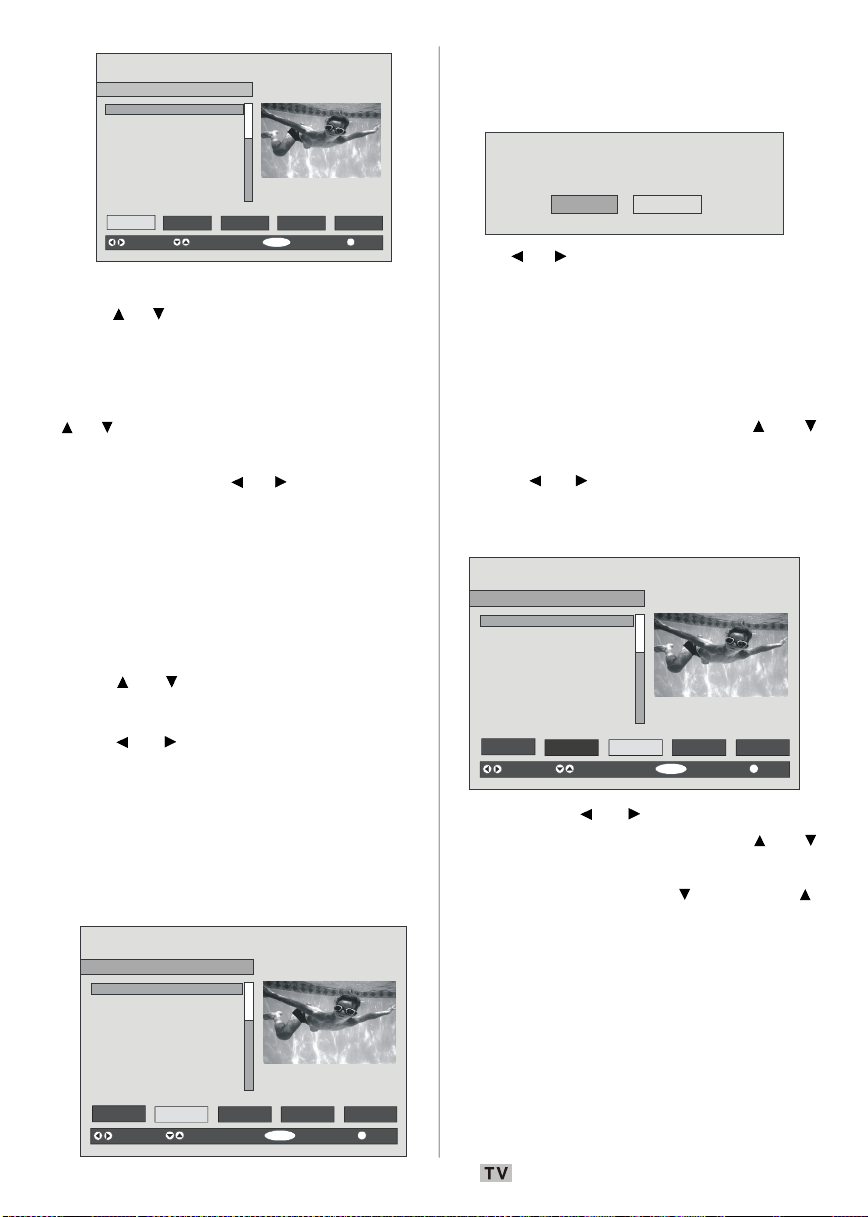
SELECT
i
SELECT
CHANNEL LIST 1 BBC ONE
1. BBC ONE
SELECT
i
SELECT
CHANNEL LIST 1 BBC ONE
SELECT
i
SELECT
CHANNEL LIST 1 BBC ONE
2. BBC TWO
3. ITV 8
4. Channel 4
5. BBC THREE
6. Teletext
7. BBC FOUR
8. Sky Travel
9. UKHistory
10. RTL
Select
Delete Edit Name Lock Favourites
Function
Select Channel Watch More
Navigating the Entire Channel List
Press or button for selecting the previous
or next channel. You can press
RED or GREEN
button to move page up or page down.
To watch a specific channel, highlight it using
or button and then press OK button, while
Select” item on Channe l List menu is
the “
highlighted by using
or button.
Then the name and number of the selected
channel will be displayed in the top-left and
top-right of the channel display at the top-right
of the screen, respectively.
Deleting the Channels in the Channel
List
Press or button to select the channel
that will be deleted.
Press or button to select the “Delete’’
item on Channe l Lis t menu. As seen on
Channel List menu, SELECT is displayed next
Delete item at the bottom of the screen to
to
indicate that you must press the
delete the highlighted channel in the channel
list.
1. BBC ONE
2. BBC TWO
3. ITV 8
4. Channel 4
5. BBC THREE
6. Teletext
7. BBC FOUR
8. Sky Travel
9. UKHistory
10. RTL
Select
Delete Edit Name Lock Favourites
Function
Select Channel Delete More
OK button to
Press the OK button to delete the highlighted
channel in the channel list. Then the message
below appears on the screen:
The selected service will be permanently
deleted. Are you sure?
Yes No
Press or button to highlight the desired
option. If
OK button is pressed while “Yes” is
highlighted, th e h i g h l i g h t e d chan n el is
deleted. Selecting “No” cancels the deletion.
Renaming Channels
To rename a sp ecific channel, the channel
must be highlighted by pressing
or
button. Then highlight the Edit Name item by
pressing
Press the
or button as illustrated below..
OK button to activate the rename
feature.
1. BBC ONE
2. BBC TWO
3. ITV 8
4. Channel 4
5. BBC THREE
6. Teletext
7. BBC FOUR
8. Sky Travel
9. UKHistory
10. RTL
Select
Delete Edit Name Lock Favourites
Function
Select Channel Edit Name More
Now pressing or button moves to the
previous/next character. Pressing
or
button toggles the current character, i.e., ‘b’
character becomes ‘a’ by and ‘c’ by .
Pressing the numeric buttons ‘
0...9’ replaces
the highlighted character with the characters
printed above the button one by one as the
button is pressed.
Press the M button to cancel the editing or OK
button to save the new name.
Adding Locks to Channels
Channel locking pro v i d e s a p a s s word -
English - 23 -

protected access to channels selected by
SELECT
i
SELECT
CHANNEL LIST 1 BBC ONE
SELECT
i
SELECT
CHANNEL LIST 1 BBC ONE
Press the SELECT button on your remote control to tune to the
Configuration
parents. In order to lock a channel you should
know the parental lock password (default
value is set to 0000 in the factory and can only
be changed from the Configuration menu).
Select the channel to be locked by highlighting
it and select the
Lock option by pressing or
button. When the OK button is pressed, a
dialog OSD asking for the password will be
displayed.
1. BBC ONE
2. BBC TWO
3. ITV 8
4. Channel 4
5. BBC THREE
6. Teletext
7. BBC FOUR
8. Sky Travel
9. UKHistory
10. RTL
Select
Delete Edit Name Lock Favourites
Function
Select Channel Lock/Unlock More
Enter Lock Key
Enter the password by using the numeric
buttons on the remote control. The lock icon
“ ” will now be displayed next to the selected
channel. Repeat the same operation to cancel
the lock.
Setting Favourites
You can set various channels as favourites
so th a t on l y the favo u r ite chann e l s ar e
navi gat ed. To set a favouri te you sho uld
highlight the
the Channel List menu.
Us e the or but t on to hig h light th e
“Favourites” item at the base of the screen
and then, in turn, highlight each channel you
want to add to the favourites list, using the
and buttons (or red/green buttons), and
press the
Favourites item at the bottom of
OK button.
A channel selected as a favourite appears in
the main channel list with a favourites icon
(
below:
On Screen Help
For all menus, press the button to display
the help information about the menu functions.
For Chan n e l Li s t menu t h e fo ll o w i n g
message is displayed on the screen:
Installation
The Installation menu is mainly intended to
help you for creating a
most efficient way.
This menu includes the following items:
• Add New Channels.
• First Time Installation.
English - 24 -
) against the channel name as illustrated
1. BBC ONE
2. BBC TWO
3. ITV 8
4. Channel 4
5. BBC THREE
6. Teletext
7. BBC FOUR
8. Sky Travel
9. UKHistory
10. RTL
Select
highlighted channel.
Press MENU to exit this screen.
Delete Edit Name Lock Favourites
Function
Select Channel Add/Remove... More
Channel Table in the
Main Menu
Channel List
Installation
Timers
Language
TV Setup
Common Interface

Add New Channels
First Time Installation
Auto. Programming System
This tuning menu consists of two parts:
• Automatic Search
• Manual Search
Installation
Add New Channels
First Time Installation
Automatic Search
Automatic search is started by pressing the
OK button in the auto-search pop up menu.
All the services will be searched and a channel
table will be created automatically.
All channels found are stored in a sorted form
with respect to their channel numbers. Some
services may not appear with the correct
channel number. If the broadcaster has no
channel information, this may happen due to
missing info.
Manual Search
In manual search, the number of the multiplex
is entered manually and only that multiplex is
searched for the channels. For every valid
channel number, signal level, signal quality
and network name are shown at the bottom
of the screen.
In both manual and auto search, any existing
channel in the database is not re-stored to
avoid redundant duplicates of that channel.
First Time Installation
The user can use this item to load default
settings, which were loaded to the receiver at
the factory.
To install factory settings, highlight
Installation”
menu and press the OK button.
Installation
Add New Channels
Then you will be asked to confirm for deleting
all channels and settings:
Automatic Search
Manual Search
“First Time
English - 25 -
Your previous digital channel list will be destroyed.
Are you sure you want to delete all digital channels
and settings for first time installation?
Yes
No
By selecting Yes and pressing the OK button,
the existing channel table will be deleted.
After factory settings are loaded, “First Time
Installation
” menu will be displayed:
Please ensure aerial is plugged in. Do you
want to start first time installation?
Yes
No
Press the OK button to start installation. After
search is completed for digital channels, a
message as k i n g whether to se a r c h for
analogue channels appears on the screen:
Do you want to search for
analogue channels?
Yes
No
Press the OK button to search for analogue
channels.The following menu appears on the
screen for analogue channel search:
Language
Country
Txt. Region
Check the antenna cable
Start : Ok
English
West Europe
Exit : TV
U.K.
Set Language item by pressing or button.
Press
and then use
or button to highlight Country item
or to set. Press or
button to highlight Txt. Region. Select a region
by using
or button. W hen finished, press
OK button to continue. To cancel, press the
TV
button. The following menu will be
displayed during the APS process:

Auto. Programming System
Automatic tuning runs at: 78 %
State: Fine scanning ...
Configuration
i
CONFIGURATION
Parental Settings
Change Default Audio Language
After APS is finalized, the programme table
will appear on the screen. In the programme
table you will see the programme numbers
and names assigned to the programmes.
If you do not accept the locations and/or the
programme names, you can change them in
the programme table.
Configuration
Press the M button to display the main menu
and press the
Configuration. Then press the
display the configuration menu. Press the
button to leave the menu screen.
Th e vario u s co n figura t i on functi o ns are
displayed in a list, along with a quarter-screen
image of the currently selected channel. You
can select a fu nction by hi ghl ighting the
corresponding menu line using the or
button. Configuration menu will look like this:
button twice to highlight
Main Menu
Channel List
Installation
Timers
Language
TV Setup
Common Interface
Exit : TV
OK button to
English - 26 -
Audio Language
Subtitle
Favourite Mode
EPG Preference
Receiver Upgrade
English
Off
Off
Now&Next
V.1.5
Audio Language
Digital terrestrial televis ion channels can
broadcast simultaneous soundtracks in more
than one language. This function selects
which language soundtrack you will hear
when switching to a channel broadcasting with
the multiple soundtracks.
Highlight the
Audio Language line in the
Configuration menu and use the or
button to cycle through the language options.
Subtitle
Digital terrestrial televis ion channels can
broadcast subtitles displayed on the screen
for hard-of-hear ing peo ple. This functi on
M
selects the desired subtitle language and
enables the automatic display of subtitles
whenever subtitle information is broadcast.
Highlight the Subtitle line in the Configuration
menu and use the
through
“Off” and language options.
or button to cycle
Favourite Mode
This function enables or disables the favourite
channel list mode.
Use or button to turn on/off favourite
mode. If the
“Favourite Mode” is on; while in
normal operating mode, pressing
butto n s wi l l on l y na v i gate thro u g h the
channels that were previously defined as
favourites in the channel list.
EPG Preference
Digital terrestrial televis ion channels can
More
P+ and P-

broadcast simultaneous Next&Now and 7-
i
CONFIGURATION
Parental Settings
Wrong Lock Key
Day electronic programme.
Highlight the EPG Pref erence line in the
Configuration menu and use the or
button to select Next&Now or 7-Day.
Receiver Upgrade
Th e IDTV ca n b e up gr a d e d vi a t h e
configuration menu, entered from the main
menu.
In the con figur ation me nu, highli g ht the
“Receiver Upgrade” item by pressing or
button and press the OK button to start
upgrade process.
Th e r e ar e two po ss ibilities for receiver
software to be upgraded:
manual.
Audio Language
Subtitle
Favourite Mode
EPG Preference
Receiver Upgrade
Automatic Download
Search for New Version
MENU
Exit
Automatic Download (Automatic Upgrade)
Au tomat i c Down l oad can be enabl e d or
disabled by pressing
enabled, t he n t h e r e a r e t wo w a y s f o r
automatic upgrade:
• The first one is checking the existence of a
new software every time the IDTV goes to
standby.
• The second one is being activated at 03:00
A.M. every night, provided that the IDTV is left
in standby mode.
• Both automatic upgrade methods result in
standby mode either the upgraded or not.
If the automatic upgrade is set to “
then this function will not work.
English
Off
Off
Now&Next
V.1.5
Enabled
or button. If it is
automatic and
More
Disabled”
English - 27 -
Search for New Version (Manual Upgrade)
Manual upgrade starts if the “Search for New
Version”
item is highlighted by using or
button and activated via pressing the OK
button.
“Search for New Version” is activated,
After
the IDTV tunes to each frequency that have
been stored in its database and looks for the
new sof t w are. During this process, the
following OSD is displayed:
Software Upgrade
Searching for upgrade. Please wait, or
press MENU to cancel.
Search Progress:
Parental Settings
Some channels broadcast material which you
do not want younger members of the family to
watch. Any channel can be ‘locked’ so that it
cannot be selected for viewing unless a four-
digit PIN code is entered. In this way, any
channel not suitable for younger viewers can
be prohibited.
This function enables or disables the menu
protection system and allows the PIN code to
be changed.
Use
or button to highlight Parental
Settings
Parental Settings menu. A dialog box asking
for the lock key is displayed:
There is only one key which is set to “0000”
initially. Enter lock key. If wrong lock key is
entered, the following message is displayed
and the TV then returns to the previous menu:
option. Press the OK button to enter
Enter Lock Key
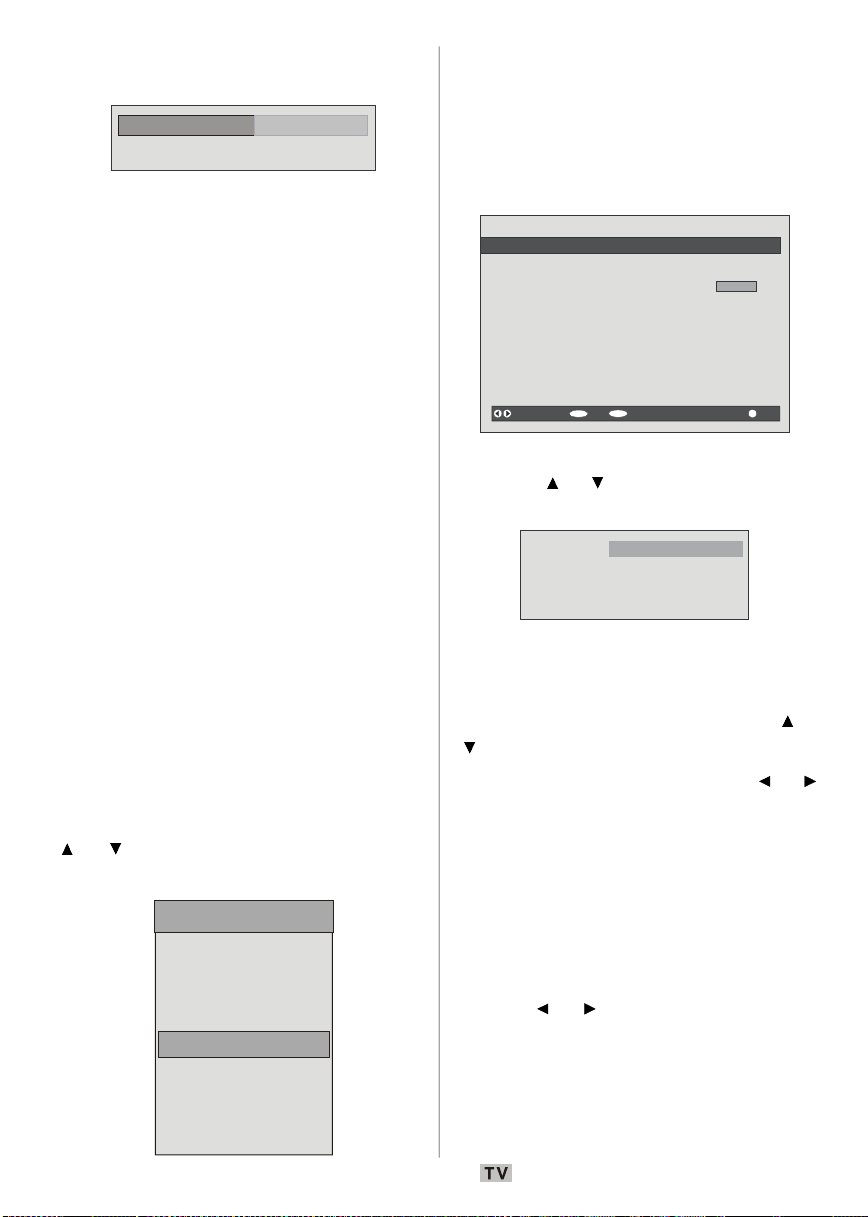
If it is correct, the Parental Settings menu will
Installation
Configuration
SELECT
i
No Channel Name Start End Date Mode
1. ITV 1 20:00 21:00 12/05/2005 Active
Name:
be displayed including the following items:
Menu Lock
Set Lock Key
There you can set/reset locking for the main
menu or the installat ion men u to res trict
access. If the menu lock is disabled, there
will be free access to the menu system. Also
in this menu you can change the lock key and
set/change parental lock mode.
Disabled: All menus are unlocked.
Main Menu: Main menu is accessible only
with the correct lock key. So the
user cannot add, delete, rename,
mo ve c h a n n e l s , cannot set
timers.
Installation: Installation menu is locked, so
the user cannot add channels.
Note: Changes will be updated after exiting
configuration menu.
Timers
You can set a timer to switch the TV to any
channel without your intervention. This is also
for making video recordings of programmes
when you are out.
Display the main menu by pressing the
button. Highlight the Timers line by pressing
or button and press the OK button to
display the Timer menu:
Main Menu
Channel List
Installation
Timers
Language
TV Setup
Common Interface
Up to five separate timer events can be set
and each is displayed in the Timer screen,
showing the event number, the channel to be
selected, the start time, end time, date and
the mode - whether that event is active (and
will be acted on) or not.
• To set an event, highlight its mode button
using the
button to display the timer entry window.
• Here the five settings consisting of the
channel name, start time, end time, date and
frequency mode can be set. You can move
freely between each setting using the
• The channel name is set using the
M
button t o displa y t h e channe l wh i c h
broadcasts the programme.
• The start time, end time and date are each
set with the numeric buttons on the remote
control in 24-hour format.
• The frequency mode determines how often
the receiver operates this event and is set
with the
Daily, or Weekly.
If an invalid number for the start or end times
or the date is entered, “Entered time is not
va l i d ”
screen.
English - 28 -
TIMER MENU
2. BBC ONE 00:00 00:00 01/01/2005 Inactive
3. BBC ONE 00:00 00:00 01/01/2005 Inactive
4. BBC ONE 00:00 00:00 01/01/2005 Inactive
5. BBC ONE 00:00 00:00 01/01/2005 Inactive
6. BBC ONE 00:00 00:00 01/01/2005 Inactive
Toggle Mode
MENU
Edit Timer More
Exit
or button and press the OK
3. ITV 1
Start:
End:
Date:
Mode:
00:00
00:00
03/06/2005
Once
buttons.
or button to be either Once,
message appears on th e m e n u
or
or

If timer action occurs while the TV is being
Configuration
Configuration
Configuration
watched, the TV switches to the selected
channel. When timer expires, the TV switches
back to the channel which it is switched from.
Selected digital channel will be output via
Scart-2. You should connect your VCR to Scart-
2 for recording digital broadcast.
Language
Some programmes are broadcast in two or
more la n gu a g e s s i m u l ta n e o u s l y. The
langu age thus can be sel ected from the
Language menu.
• Press the M button to display the main menu
and use
Language line and press the
or button to highlight the
OK button:
Main Menu
Channel List
Installation
Timers
Language
TV Setup
TV Setup
You can use thi s ite m to disp lay the TV
functions.
Th e d i g i t a l T V S e t u p menu s c r e e n is
accessed from the main menu. Press the
button to display the main menu and use
or button to highlight “TV Setup”, press the
OK button to display TV Setup menu screen.
Main Menu
Channel List
Installation
Timers
Language
TV Setup
Common Interface
You can find detailed information for all menu
items in “Analogue TV Menu System” section.
Common Interface
• Press the M button to display the main menu
and use the
“Common Interface” line and press the OK
button:
or button to highlight the
M
Common Interface
• Use the or button to highlight the
soundtrack language required and press the
OK button. Normal viewing, with the required
language soundtrack, can be resumed by
pressing the M button.
Languages
English
Main Menu
Channel List
Installation
Timers
Language
TV Setup
Common Interface
It is required to subscribe to a pay channel
company to view the pay channels of the digital
terrestrial broadcasting.
English - 29 -
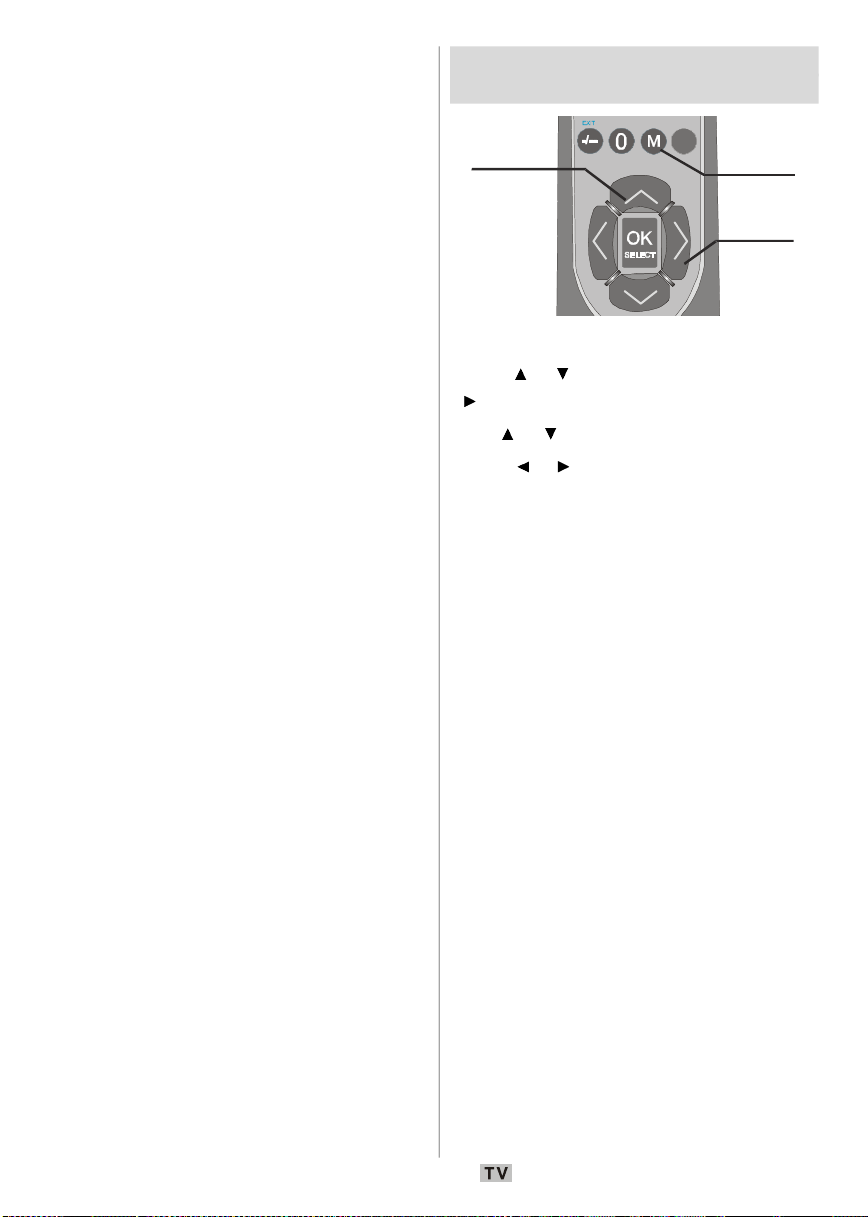
Obtain the Conditional Access Module (CAM)
For displaying
and the viewing card by subscribing to a pay
channel company, then insert those to the TV
using the following procedure.
• Switch off the TV and unplug from the mains.
• Insert the CAM, then viewing card to the slot
that is located in the terminal cover at the
left-hand side of the TV (from front view).
• The CAM should be correctly inserted, it is
impossible to insert fully if reversed. The
CAM or the TV terminal may be damaged if
the CAM is forcefully inserted.
• Connect the TV to the mains supply, switch
on and then wait for few moments until the
card is activated.
• Some CAMs may require the following set
up. Please set the CAM by entering the IDTV
menu, Common Interface then pressing the
OK button. (C A M se t up me nu is no t
displayed when it is not required.)
• To see the viewing contract information: enter
IDTV; press the
M button, then highlight
Common Interface and press the OK button.
• When no module is inserted, “
Interfac e module dete cted
No Common
” messa ge
appears on the screen.
• Refer to the module instruction manual for
details of the settings.
NOTE: Insert or remove the CI module only
when the TV is in
STAND-BY mode or
SWITCHED OFF.
Navigating the Analogue TV
Menu System
For navigation
• Press MENU to display the main menu.
• Press or button to select an icon. Press
or OK button for more options.
• Use or button to highlight.
• Press or buttons to change the settings.
OK to set as default.
Press
• To exit the menu or return from sub-menu
screen, press
MENU.
Note: These explanations are valid for the
navigation of the whole menu system.
To select options that are explained in
the following parts, refer to “Navigating
the Analogue TV Menu System”.
menu options
To confir m
choices
English - 30 -

Analogue TV Menu Map
INSTALL
PICTURE MENU
-Picture Mode
-Room Lighting
-Programming
-Programme
-Colour System
-Auto Programming System
SOUND
Volume
Balance 0
Sound Mode Stereo
AVL On
Effect Off
Back : Menu Exit : TV
PICTURE
Picture Mode Bright
Brightness
Contrast
Colour
Sharpness
Back : Menu Exit : TV
FEATURES
Sleep Timer Off
Language English
Child Lock Off
Menu Colour Gray
Favourite Mode
Back : Menu Exit : TV
Programming
A.P.S.
Txt. region West Europe
Program Table
Back : Menu Exit : TV
SOUND MENU
-Volume
-Balance
-Sound Mode
-AVL
-Effect
-Equalizer
-Mode
-HP Volume
-Store
-Brightness
-Contrast
-Colour
-Sharpness
-Colour Temp
-Picture zoom
-Store
FEATURES MENU INSTALL MENU
-Sleep Timer
-Language
-Childlock
-Menu Colour
-Favorite Mode
-Band
-Channel
-Standard
-Search
-VCR Mode
-Decoder
-Store
-APS
Off
A menu map is provided above. For details of the items,
refer to relevant explanations in the “MENU SYSTEM”.
-Txt. Region
-Program Table
English - 31 -

Analogue TV Menu System
SOUND
Back : Menu
/
PICTURE
Sound Menu
Volume
Balance 0
Sound Mode Stereo
AVL On
Effect Off
Exit : TV
Volume
When you enter the sound menu, Volume will
be the first selected option. Press
to change the level of the Volume.
Balance
This setting is used for emphasizing the left
or right speaker balance.
Press or button to select Balance. Press
/ button to change the level of the balance.
Balance level can be adjusted between
and + 32.
Sound Mode
Press or button to select Sound Mode.
Using
/ button, you can select Mono,
Stereo, Dual I or Dual II mode, only if the
selected channel supports that mode.
AVL
Automatic Volume Limiting (AVL) function adjusts
the sound to obtain fixed output level between
programmes (For instance, volume level of
advertisement s tends to be louder than
programmes).For getting a better sound quality,
it is recommended that you set AVL function
as On.
Press
or button to select AVLVL. Press /
button to set the AVL as On or Off.
Effect
If you are watching a mono broadcast, set
/ button
-32
Effect on to obtain a better sound effect which
will be more stereo-like. If the current sound
system is stereo, switching this effect on will
give a more spatial effect.
Press
or button to select Effect. Press
button to set Effect as On or Off.
Equalizer
Press or button to select Equalizer. Press
/ button to change the Equalizer setting. In
equalizer menu, the mode can be changed to
Flat, Speech, Music, Personal and Jazz.
Select the desired frequency by pressing /
button and increase or decrease the frequency
gain by pressing
Note: Equalizer menu settings can be changed only
when the mode is in Personal.
/ button.
HP Volume
To adjust headphone volume level, press
or button to select HP Volume. Press /
button to change the level of the HP Volume.
Store
Select Store by pressing / button. Press
or OK button to store the settings. “Stored”
will be displayed on the screen.
Picture Menu
Picture Mode Bright
Brightness
Contrast
Colour
Sharpness
Back : Menu Exit : TV
Picture Mode
For your viewing requirements, you can set
the related
Press
Press
options:
mode option.
or button to select Picture Mode.
or button to choose from one of these
Bright, Standard, Soft and Manual.
English - 32 -

Brightness/Contrast/Colour/
Sleep Timer
Back : Menu
Sharpness/Tint
Press or button to select the desired
option. Press
Hint: Tint (Hue) is displayed in picture menu when
the TV receives an NTSC signal.
/ button to set the level.
Colour Temp
Press or button to select Colour Temp.
Press
options:
/ to choose from one of these
Cool, Normal and Warm.
Note:
• Setting
Cool option gives white colours a
slight blue stress.
• Setting
Warm option gives white colours a
slight red stress.
• For normal colours, select Normal option.
Room Lighting
Select Room Lighting by pressing the /
button. Press / butt on to set Room
Lighting as
Normal, Bright or Movie.
Picture Zoom
Picture Zoom setting enables you to select
the aspect ratio of the broadcast.
Select Picture Zoom by pressing / button.
Use
/ buttons to change Picture Zoom to
Auto, 4:3, 16:9, Cinema or Subtitle.
Store
Select Store by pressing / button. Press
or OK button to store the settings. “Stored”
will be displayed on the screen.
Features Menu
FEATURES
Language English
Child Lock Off
Menu Colour
Gray
Exit : TV
Off
Sleep Timer
Press or button to select Sleep Timer.
Use
/ button to set the Sleep Timer.
The timer can be programmed between
Off
and 120 minutes in steps of 10 minutes.
If
Sleep Timer is activated, at the end of the
selected time, the TV goes automatically to
standby mode.
Language
Press or button to select Language. Use
/ button to select the Language.
Child Lock
Press or button to select Child Lock.
Use
/ button to set the Child Lock On or
Off. When On is selected, the TV can only be
controlled by the remote control handset. In
this case the control panel buttons (except for
the
STANDBY button) will not work.
Hence, if one of those buttons is pressed,
“Child Lock On” will be displaye d on the
screen when the menu screen is not visible.
Menu Colour
Press or button to select Menu Colour.
/ button to change menu background
Use
to
Transparent or Gray.
Favourite Mode
Press or button to select Favourite Mode.
/ button to set Favourite mode On or Off
Use
(See the “Program Table” section for details).
English - 33 -

Install Menu
Programming
Txt. region
West Europe
Program Table
PROGRAMMING
Colour System
INSTALL
A.P.S.
Back : Menu Exit : TV
Programming
Select Programming by pressing / button.
Then press
menu:
Programme
Select Programme by pressing / button.
Press
number. You can also enter a number via the
numeric buttons on the remote control. There
are 100 programme storage between 0 and 99.
Band
Band can be selected either C or S. Press
/ button to select Band.
Channel
Select Channel by press ing / button.
Channel can be changed by pressing
button or the numeric buttons.
button to display Programming
Programme 4
Band S
Channel 30
Standard BG
Back : Menu Exit : TV
PAL
/ button to select the programme
/
Standard
Select Standard by pressing / button. Use
/ button to change the standard to B/G,
D/K, I or L/L'.
Colour System
Select Colour System by pressing / button.
Use
/ button to change the colour system
PAL, SECAM or AUTO.
to
Search
Select Search by pressing / button. Press
/ button to start search. The search will
stop when a signal is found.
Note: If you press the buttons with one-step moves,
a frequency of 0.25 Mhz will be advanced.
However if you press the buttons all at once, it
will advance automatically. To stop searching
at a certain time, you may press
/ buttons.
VCR Mode
Select VCR Mode by pressing / button.
/ buttons to set VCR Mode as On or Off.
Use
Hint: If you want to watch a DVD , then you
have to set this item as
Off.
Decoder
You can use this mode to connect any decoder to
your TV.
Select Decoder by pressing / button. Press
the
/ buttons to turn it On or Off.
When you switch the Decoder setting to
Off,
EXT-1 output will be muted. In this case,
EXT-1 output will not be available to display
video. If it is switched on, the
EXT-1 output will
be the selected video source. Any decoder can
be co nn e c t e d t o E X T- 1 t o u n sc r a m bl e
required video signals.
Hint: Decoder setting should be stored separately
for each programme.
Store
Select Store by pressing / button. Press
or OK button to store the settings. “Stored”
will be displayed on the screen.
English - 34 -
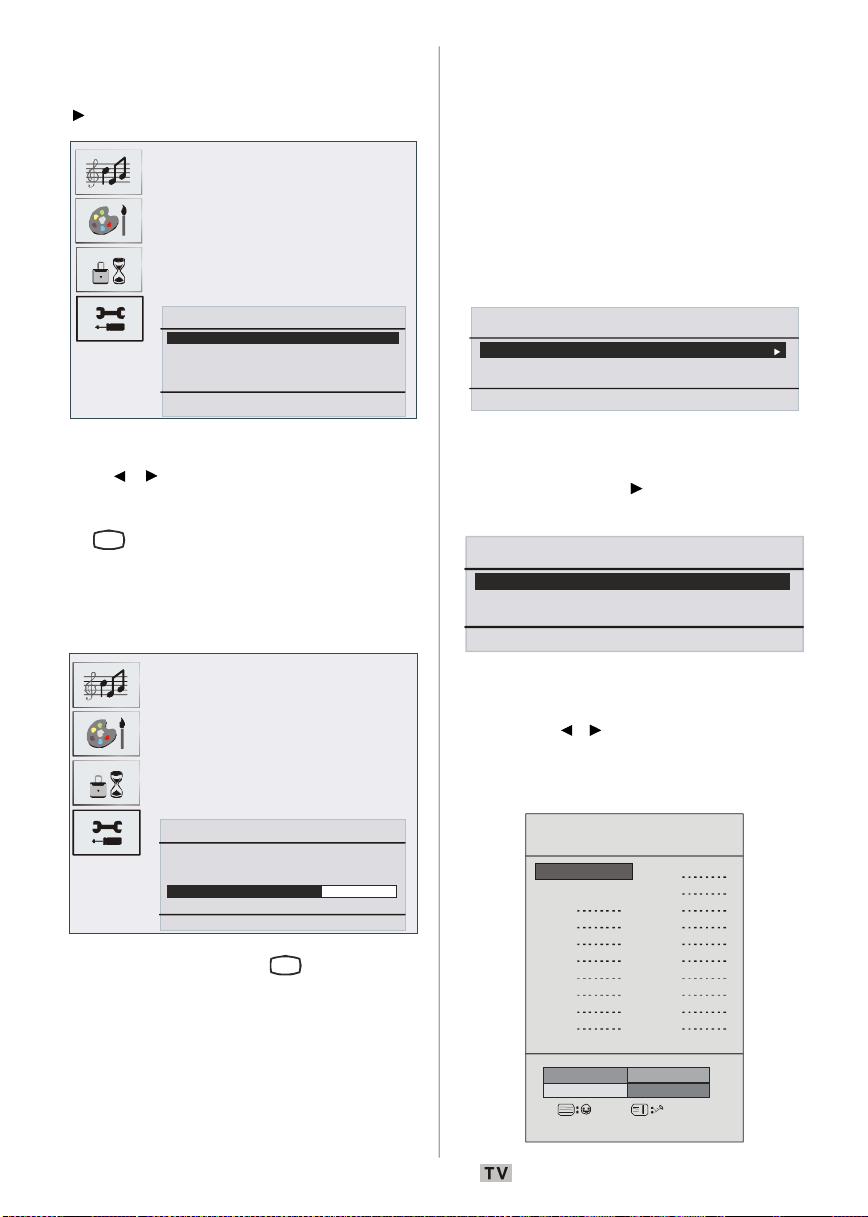
A.P.S.
Auto. Programming System
Automatic tuning runs at: 78 %
PROGRAMMING
Colour System
Program Table
Select A.P.S. by pressing / button. Press
button to enter the A.P.S. submenu:
Auto. Programming System
Country
Warning! All prestored programs
will be deleted
Start : Ok
Back : Menu
U.K.
Exit : TV
A.P.S. Country
Press / button to set your country..
If you want to exit from A.P.S. function, press
TV
the
When you press
all stored programs will be erased and the
following screen will be displayed:
button. For going back, press M.
OK button for starting APS,
Teletext Region
Select Txt. region by pressing / button.
Using
/ buttons, select your teletext region.
There are five options to select:
East Europe, Turk/Gre, Cyrillic
Hebrew
.
West Europe,
and Arabic/
Install menu in AV modes
The following screen appears in the inst all
menu:
INSTALL
Programming
Txt. Region
Back : Menu Exit : TV
West Europe
Programming
Select Programming by pressing /
button. After pressing button, programming
menu appears on the screen:
PAL
VCR Mode
Store
Back : Menu Exit : TV
Off
Colour System
Select Colour System by pressing /
button. Press / button to change the colour
system to
PAL, SECAM or AUTO.
Program Table
State: Fine scanning ...
Whenever you press the
TV
function stops and program table appears on
the screen.
If you wait until the end of A.P.S., Program Table
is displayed with the programmes found and
located.
Exit : TV
button, A.P.S.
English - 35 -
P01 BBC 1
P02 C 04
P03 P13
P04 P14
P05 P15
P06 P16
P07 P17
P08 P18
P09 P19
P10 P20
Delete
Name
P11
P12
Move
A.P.S
P01
Exit: TV

Program Table lists the channels that are
You May Unlock this Program
Enter old PIN
stored in the memory. By moving the cursor in
four directions, you can reach 20 programmes
in the same page. You can scroll up or scroll
down to see all the programmes while in TV
mode by pressing the navigation buttons. By
cursor action, programme selection is done
automatically.
Name
To change the name of a programme, select
the desired programme a n d p r e s s t h e
YELLOW button.
The first letter of the selected name starts to
blink. Press
/ button to select the other letters. By
and
pressing the
/ button to change that letter
YELLOW button, you can store
the name.
Move
Select the programme that you want to insert
by using the navigation buttons. Press the
GREEN button. Using navigation buttons, move
th e selecte d prog ramme to the decid ed
programme sp ace and press the GREEN
button again.
Delete
To delete a programme, press the RED button.
Pressing the
RED button again eras es the
selected programme from the programme list
and the programmes below shift one line up.
APS (Auto Programming System)
When you press the BLUE button for APS, Auto
Programming System
menu will appear on
the screen.
Favourite Mode
You can set various channels as favourites
so th a t on l y the favo u r ite chann e l s ar e
navigated. To set a favourite, use the navigation
buttons to select a channel and then press
the item. The c hannel selec ted as a
favourite appears in the Program Table with a
favo urites icon (
name. For removing a favourite, carry out the
sam e operation. To exit, press M.
Program Lock
Pr o g ram Locking provi d e s a pa s s word-
protected access to channels selected by
parents. In order to lock a channel you should
know the Program Lock password (default
value is set to 0000 in the factory and can only
be changed from the
Enter PIN
Select the channel that you desire to lock by
highlighting it and then press the
When the
menu will be displayed on the screen. After
entering the pin code, desired channel will be
locked. The program lock icon will appear next
to th e ch annel name. W h en the locke d
channel is selected through
the f o l l o w i n g warning s c r e e n will be
displayed:
Change PIN
Select Change PIN by pressing / button.
Use
pressing
appears on the screen:
English - 36 -
) against the channel
Program Lock
Enter PIN
Change PIN
Back : Menu Exit : TV
Program Lock menu).
button.
button is pressed, Program Lock
P+ or P- buttons,
Program Is Locked!
from Program Table.
button to change the PIN code. After
button, the following message
Program Lock
Back : Menu Exit : TV

Enter old PIN code throu gh th e numeri c
Enter new PIN
GEOMETRY
H Position
V Position
buttons and then enter your new PIN code.
Program Lock menu will be displayed on the
screen when you enter the new PIN code:
Program Lock
Back : Menu Exit : TV
Program Lock Menu will again be displayed
after a short while of the identification of new
PIN.
Hint: If you forget your Program Lock password, you
can deactivate the Program Lock by using the
code 7910 and be able to set new password for
future use. Thus, do keep this code in a safe
place for future reference.
PC Mode Menu System
See the “Connecting the LCD TV to a PC”
section for connecting a PC to the TV set.
For switching to
PC source, press the
button on your remote control and select PC
input.
Note t h a t PC mo d e menu se t t i n gs a r e
available only while the TV is in PC source.
Sound Menu
The items in this menu ar e describe d at
“Sound Menu” section explained in the “Menu
System” section.
Feature Menu
Feature menu settings are identical to the
settings explained in “
Feature Menu” section
in the “Menu System” section.
PC Picture Menu
Select PC Picture menu by pressing / button
and then press
appears on the screen.
Colour Temperature adjustments in this menu
are identical to adjustments defined in TV picture
menu in “Menu System” part.
button. PC Picture menu
Brightness, Contrast and
AV
Geometry Menu
Select the fourth icon by pressing / button
and then press
appears on the screen:
H. (Horizontal) Position
This item shifts the image horizontally to right
hand side or left hand side of the screen.
Select H. position by pressing / button.
Use
/ button to adjust the value.
V. (Vertical) Position
This item shifts the image vertically towards
the top or bottom of the screen.
Select V. position by pressing / button.
/ button to adjust the value.
Use
Clock
Clock adjustments correct interference that
appear as vertical banding in dot intensive
presentations like spreadsheets or
paragraphs or text in smaller fonts.
Select
Clock by pressing / button. Use
/ button to adjust the value.
Phase
Depending on the res o l u t i o n and sc a n
frequency that you input to the TV set, you may
see a hazy or noisy picture on the screen. In
such a case, you can use this item to get a
clear picture by trial and error method.
button. Geometry menu
Clock
Phase
Auto Adjustment
Back : Menu Exit : TV
English - 37 -

Select Phase by pressing / button. Use
/ button to adjust the value.
Auto Adjustment
If you shift the picture horizontally or vertically
to an unwanted position, use this item to put
the picture into correct place automatically.
Auto Adjustment item by using /
Select
buttons. Press or OK button.
Warning: Auto position adjustment recommended
to be done with the full screen image for
the proper adjustment.
Displaying TV Information
Programme Number, Programme Name,
Sound Indicator
are displayed on the screen when a new
programme is entered or button is pressed.
and Zoom Mode information
Mute Function
Pr ess bu tton to disable sound . Mut e
indicator will be displayed in the upper side
of the screen.
the signal from an external device, the TV
autom atically changes the ZOO M mode
according to the
• When the
correctly due to poor
when you want to change the
change to another
WSS signal.
AUTO mode does not function
WSS signal quality or
ZOOM mode,
ZOOM mode manually.
4:3
Use to view a normal picture (4:3 aspect ratio)
as this is its original size.
16:9
This uniformly stretches the left and right sides
of a normal picture (4:3 aspect ratio) to fill the
wide TV screen.
To cancel mute, there are two alternatives; the
first one is pressing the
second one is increasing the volume level.
Personal Preference
Press PP button to adopt the previous settings
that you had stored before.
Zoom Modes
You can change the aspect ratio of the TV for
viewing the picture in different zoom modes.
Press
WIDE button to directly change the zoom
mode. Available zoom modes are listed below:
Auto
Whe n a WSS (Wide Scree n Signa lling)
signal, which shows the aspect ratio of the
picture, is included in the broadcast signal or
button and the
English - 38 -
• For 16:9 aspect ratio pictures that have been
squeezed into a normal picture (4:3 aspect
ratio), use the 16:9 mode to restore the
picture to its original shape.
Cinema
This zooms up the wide picture (16:9 aspect
ratio) to the full screen.
Subtitle
This zooms up the wide picture (16:9 aspect
ratio) with subtitles to the full screen.

Teletext
Teletext system transmits information such
as news, sports and weather on your TV. Note
that if the signal becomes insufficient, some
text errors may occur or the teletext mode may
be quitted.
Teletext function buttons are listed below:
Teletext On-Off / PAT mode
Activates teletext mode when pressed once.
Pressing this button again will split the screen
into two windows, one displaying the teletext
and the other displaying the current channel.
Pressing again will quit the teletext mode.
Index
Selects the teletext index page.
Mix
Places the teletext screen over the programme.
Expand
Press once to enlarge top half of the page,
press again to enlarge the bottom half of the
page. Press again to revert back to normal size.
Reveal
Shows hidden information (e.g. solutions of
games).
Hold
Holds a text page when convenient. Press again to
resume.
Subcode Pages / Time
Selects subcode pages if available when the
teletext is activated. When the teletext is not
activated, displays time info if the programme
has teletext transmission.
P+ / P- and numbers (0-9)
Press to select a page.
Note: Most TV stations use code 100 for their
index pages.
Coloured Buttons
(RED/GREEN/YELLOW/BLUE)
Your TV supports both FASTEXT and TOP text
systems. W hen these systems are available,
the pages are divided into groups or topics.
When FASTEXT system is available, sections
in a teletext page will become colour-coded
and can be selected by pressing the coloured
buttons. P r e s s a coloured b u t to n that
corresponds to with your needs.
The coloured writings will appear, showing
you, which coloured buttons to use when
transmission is present. Pressing P - or
text
P + co m m ands wil l re quest the ne xt or
previous page respectively.
TOP
English - 39 -

Tips
Screen Care
Clean the screen with a slightly damp, soft
cloth. Do not use abrasive solvents as they
may damage the coating layer of the TV
screen.
For your safety, unplug the mains plug when
cleaning the set. When moving the TV, hold it
properly from the bottom part.
Image Persistence
Please note that ghosting may occur while
displaying a persi stent image. LCD TVs’
image persistence may disappear after a short
time. Try turning off the TV for a while.
To avoid this, do not leave the screen in still
picture for extended periods.
No Power
If your TV system has no power, please check
the main power cable and connection to the
mains socket outlet.
Poor Picture
Have you selected the correct TV system? Is
your TV set or house aerial located too close
to a non-earthed audio equipment or neon
lights, etc.?
Mountains or high buildings can cause double
pictures or ghost images. Sometimes you can
improve the picture quality by changing the
direction of the aerial.
Is the picture or telete xt unrecognisable?
Check if you h a ve en te r e d the co r r e c t
frequency.
The picture quality may degrade when two
peripherals are connected to the TV at the
same time. In such a case, disconnect one of
the peripherals.
No Picture
Is the aerial connected properly? Are the plugs
connected tightly to the aerial socket? Is the
aerial cable damaged? Are suitable plugs
used to connect the aerial? If you are in doubt,
consult your dealer.
No Picture means that your TV is not receiving
a transmission. Have you selected the correct
button on the remote control? Try once more.
Sound
You cannot hear any sound. Did you perhaps
interrupt the sound, pressing the
Sound is coming fro m only on e of th e
speakers. Is the balance set to one extreme?
See
Sound menu.
button?
Remote Control
Your TV no longer responds to the remote
control. Perhaps the batteries are exhausted.
If so you can still use the local buttons at the
bottom of the TV.
Input Sources
If you cannot select an input source, it is
possible that no device is connected.
Check the AV cables and connections if you
have tried to connect a device.
CI Module
If you are experiencing a problem with the CI
module, it is possible that CI module is not
properly inserted. Remove the CI card and
then reinsert.
If the problem persists, it is possible that your
CI module is not recognized. Try inserting a
different CI module.
English - 40 -

Appendix A: PC Input Typical Display Modes
The display has a maximum resolution of 1360 x 768 (optional), frequency range of 56-75 Hz.
The following table is an illustration of some of the typical video display modes.
Your TV may not support different resolutions. Supported resolution modes are listed below.
If you switch your PC to an unsupported mode, a warning OSD will appear on the screen.
Mode
Res olution
Frequency (Hz)
Horizontal Vertical
1
640 480
60 IBM, VGA
2 720 400 70 IBM, VGA
3 800 600 56 VESA
4 800 600 60 VESA
5
6
640 480
640 480
72 VESA
75 VESA
7 800 600 72 VESA
8 800 600 75 VESA
9 1024 768 60 VESA
10 1024 768 70 VESA
11 1024 768 75 VESA
12 1280 720 60 VESA
13 1280 768 60 VESA
OPTIONAL
14 1360 768 60 VESA
Note : Your PC may not work correctly with some resolution modes which are listed above
because of unexpected causes. When you confront with such a problem, please try switching
your PC to different resolution modes.
English - 41 -
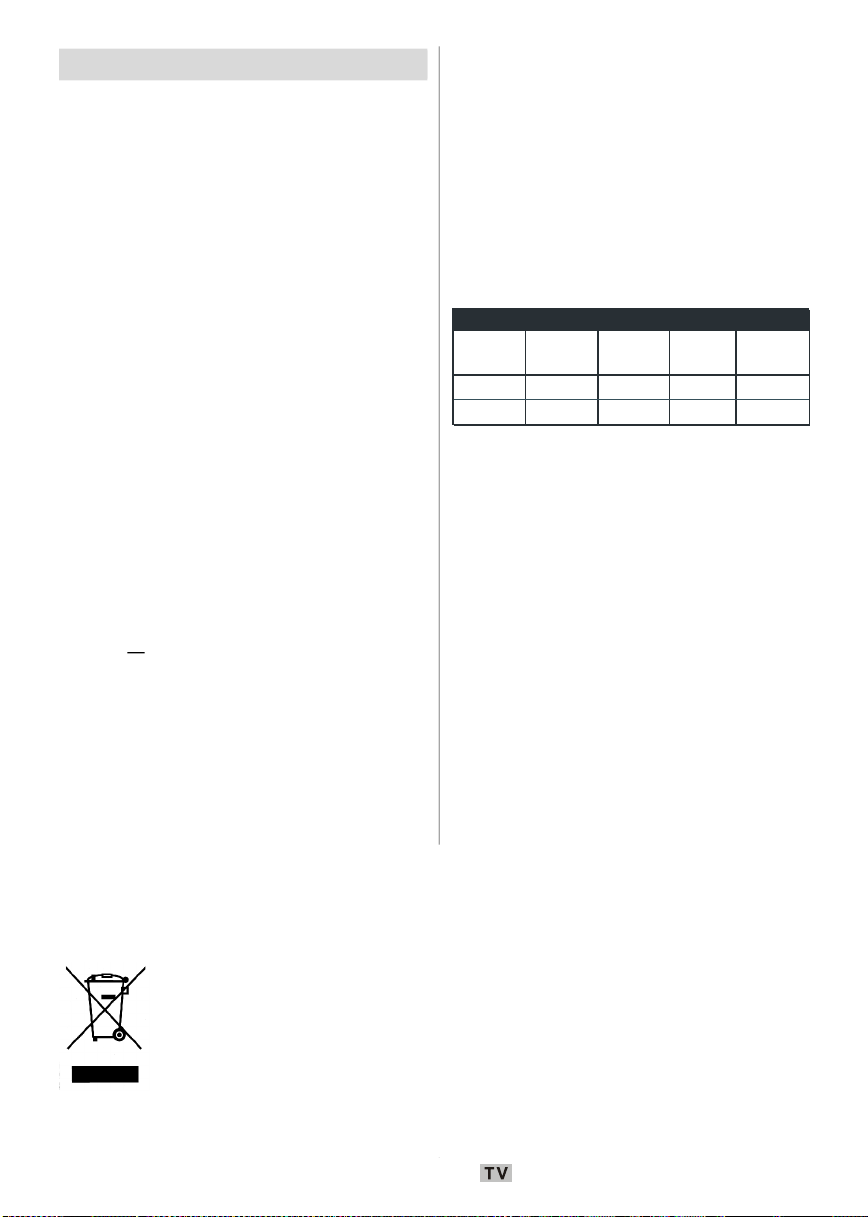
Specifications
TV BROADCASTING
PAL/SECAM B/G D/K K' I/I' L/L'
RECEIVING CHANNELS
VHF (BAND I/III)
UHF (BAND U)
HYPERBAND
CABLE TV (S1-S20 / S21-S41)
NUMBER OF PRESET CHANNELS
100
CHANNEL INDICATOR
On Screen Display
RF AERIAL INPUT
75 Ohm (unbalanced)
OPERATING VOLTAGE
220-240V AC, 50 Hz.
(AC Adapter)
POWER SUPPLY
DC 12V --- 4.8A
AUDIO
German + Nicam Stereo
AUDIO OUTPUT POWER (W
RMS.
2x2W
POWER CONSUMPTION (W)
60 W
Less than 1W (Standby)
PANEL
16:10 display, 19” Screen Size
DIMENSIONS (mm)
DIMENSIONS (mm)
D L H
145
80
479
479
392
Weight (kg)
355
) (10% THD)
6.1
Without stand
5.9
With stand
Your SANYO product is designed and manufactured with high quality materials and components
which can be recycled and reused.
This symbol means that electrical and electronic equipment, at their end-of-life,
should be disposed of separately from your household waste.
Please dispose of this equipment at your local community waste collection/
recycling centre.
In the European Union there are separate collection systems for used electrical
and electronic products.
Please help us to conserve the environment we live in!
English - 42 -
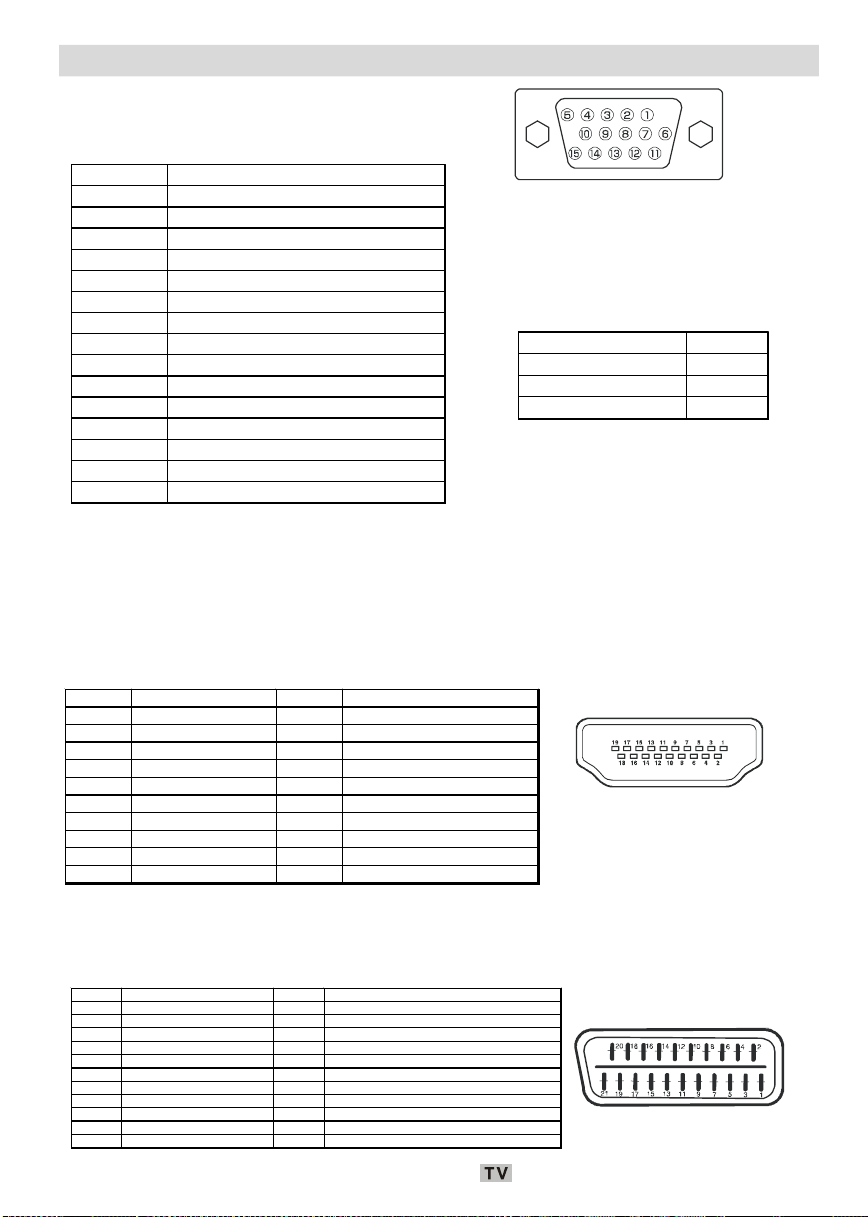
Pin Specifications
Signal Input
PC RGB Terminal (D-sub 15-pin connector)
Pin Input signal
1 R
2 G or sync on green
3 B
4 No connection
5 No connection
6 R.GND
7 G.GND
8 B.GND
9 No connection
10 GND
11 No connection
12 [SDA]
13 H.sync or H/V c omposite s ync
14 V.sync. [V.CLK]
15 [SCL]
• W hen different kinds of input signals are
simultaneously input to the monitor via a
graphics board or the like, the monitor will
au toma tically se lect the signa ls in the
following priority order:
Sync signal type Priority
H/V s eparate sync. 1
H/V composite sync. 2
sync.on Green * 3
• Even in the case of the recomm ended
signals shown on the following page, there
may be instances when correct display is
not possible. In this case, use H/V separate
sync, H/V composite sync.
HDMI connector pin specifications
Pin Input signal Pin Input signal
1 TMDS Data2+ 11 TMDS Clock Shield
2 TMDS Data2 Shield 12 TMDS Clock3 TMDS Data 2- 13 CEC
4 TMDS Data 1+ 14 Reserved (N.C. on device)
5 TMDS Data1 Shield 15 SCL
6 TMDS Data1- 16 SDA
7 TMDS Data0+ 17 DDC/CED Ground
8 TMDS Data0 Shield 18 +5V Power
9 TMDS Data0- 19 Hot Plug Detect
10 TMDS Clock+
SCART connector pin specifications
Pin I nput signal Pi n Input signal
1 AUDIO OUT (RIGHT) 12 Not used
2 AUDIO IN (RIGHT) 13 RGB-R GND
3 AUDIO OUT (LEFT/MONO) 14 GND
4 AUDIO GND 15 RGB-R / S.VHS CHROMINANCE IN
5 RGB-B GND 16 BLANKING SIGNAL
6 AUDIO IN (LEFT/MONO) 17 COMPOSITE VIDEO GND
7 RGB-B IN 18 BLANKING SIGNAL GND
8 AUDIO / RGB SWITCH / 16:9 19 COMPOSITE VIDEO OUT
9 RGB-G GND 20 COMPOSITE VIDEO / S.VHS LUMINANCE IN
10 Not used 21 GND / SHIELD (CHASSIS)
11 RGB-G IN
English - 43 -

Important Instruction
For your own safety read following instruction carefully before attempting to connect this unit to
the mains supply.
MAINS (AC) OPERATION
The wires in the mains lead are coloured in accordance with the following code :
GREEN
&
YELLOW
(Earth)
(if there is
earth cable)
BLUE
(Neutral)
IMPORTANT
As the colours of the wires in the mains lead of this appliance may not correspond
with the coloured markings identifying the terminals in your plug, proceed as follows:
The Green and Yellow coloured wire must be connected to the terminal which is
marked with the letter E, or by the earth symbol, or with Green or Green and Yellow
colors.
The Blue or Black coloured wire must be connected to the terminal which is marked
with the letter N or black colour.
The Brown or Red coloured wire must be connected to the terminal which is marked
with the letter L or Red colour.
For continued protection against risk of fire, replace only with a fuse with the same
type and rating. (ASTA approved 5A 250VAC fuse).
FUSE
BROWN
(Live)
CAUTION
TO PREVENT ELECTRIC SHOCK DISCONNECT FROM THE MAINS BEFORE
REMOVING COVER. NO USER SERVICEABLE PARTS INSIDE. REFER SERVICING
TO QUALIFIED SERVICE PERSONNEL.
SAFETY PRECAUTION
THIS DEVICE MUST BE DISCONNECTED FROM THE MAINS WHEN NOT IN USE. DO
NOT ALLOW THIS UNIT TO BE EXPOSED TO RAIN OR MOISTURE.
English - 44 -

Contents
General Properties ................................... 46
About this Manual ..................................... 46
Safety Information ...................................... 4 6
CAUTION ................................................... 46
Notes on Discs .......................................... 4 7
DVD Control Panel Buttons ...................... 48
Remote Control Buttons ........................... 49
Disc Types Compatible with This Unit: ..... 50
DVD Playback............................................ 51
Basic Play .................................................. 51
Stopping Play ............................................. 51
Rapid Advance (Rapid Reverse) ............... 51
Skipping Ahead or Back to Chapters ......... 51
Still Picture (PAUSE) .................................. 51
Frame Advance (STEP FORWARD) ........... 51
Slow- motion Play Forward ........................ 51
Direct Selection of Scenes ........................ 52
Repeat Play ............................................... 52
Convenient Functions ................................ 53
Using a DVD Menu .................................... 54
CD Menu .................................................... 5 4
Basic Play .................................................. 54
MP3/MPEG File : ........................................ 54
PAUSE ....................................................... 54
Stopping Play ............................................. 55
Rapid Advance ( Rapid Reverse) .............. 55
Skipping Ahead or Back to Tracks ............. 55
ZOOM ......................................................... 55
REPEAT ..................................................... 55
Repeating two specific points between
sections. (A –B repeat) .............................. 55
Display Function ........................................ 5 5
File List Function ....................................... 55
Setup Menu ............................................... 56
MAIN PAGE................................................. 56
MENU ITEMS .............................................. 56
VIDEO SETUP PAGE ................................. 56
LANGUAGE SETUP ................................... 56
PREFERENCES ........................................ 57
Troubleshooting ........................................ 5 7
The picture quality is poor (DVD) ............... 57
Disc does not play ..................................... 57
Wrong OSD language ............................... 57
The language for the sound or subtitles on a
DVD cannot be changed. ........................... 57
Some functions (Angle, Zoom etc) do not
work ........................................................... 57
No picture .................................................. 5 8
No sound ................................................... 58
Distorted sound ......................................... 58
No response from remote control ............. 58
If nothing works ......................................... 58
Definition of Terms .................................... 58
Angle .......................................................... 5 8
Chapter Number ........................................ 5 8
DVD ............................................................ 58
Playback Control ........................................ 58
Subtitles ..................................................... 58
Time Number ............................................ 58
Title Number .............................................. 58
Track Number ............................................ 58
Dolby Digital ............................................... 58
Dolby Pro Logic ......................................... 5 8
LPCM ......................................................... 58
MPEG ......................................................... 58
Specifications ........................................... 59
English - 45 -

HOW TO WATCH A DVD
When TV set is turned on, press DVD button on Remote
DVD
Control. If there is no disc, insert a disc and press DVD button.
General Properties
• DVD /CD / CD-R / CD-RW / MP3 / JPEG / MPEG
playback.
• PAL playback (according to disc content)
• User-friendly multilanguage OSD menu control.
•
digital audio outputs. (optional)
• Multiple Aspe ct R atio sup p ort (16 :9
Widescreen, 4:3 Letterbox, 4:3 PAN & SCAN)
• Multi-Audio (up to 8) support (According to disc
content)
• Multi-Subtitle (up to 32) support (According to
disc content)
• Multi-Angle (up to 9) support (According to disc
content)
• 8 level parental control
• Fast forward and rewind in 5 different speeds.
(2x, 4x, 8x, 16x, 32x)
• Slow motion playback in 4 different speeds.
(1/2x, 1/4x, 1/8x, 1/16x forward)
• Frame by frame forward playback.
• Time Search
• Repeat
• A
• Program function for Audio CD, MP3 and JPEG.
• Coaxial & Optical digital audio outputs (optional)
• Copied disks may be incompatible.
Note:
*** This DVD player may not support some MP3
recordings due to differences in recording formats or disc type.
*** Please read the owner's manual about MP3
playback.
*** CD-R/CD-RW discs recorded by CD-DA
method can be played. Some CD-R/CD-RW
discs may be incompatible due to laser pick-up
and disc design.
*** DVD-R/RW discs recorded by DVD-Video
method can be played . Some DVD-R/RW discs
may be incompatible due to laser pick-up and
disc design.
, LPCM audio via coaxial and optical
B repeat
*** Some discs may be incompatible with JPEG
Viewer function due to different recording format or condition of the discs.
About this Manual
Safety Information
CAUTION
DVD Player is a class 1 laser product. However
this product uses a visible laser beam which
could cause hazardous radiation exposure. Be
sure to operate the player correctly as instructed.
• Manufactured under license from Dolby
Laboratories. “Dolby”, and the double-D
symbol are trademarks of Dolby Laboratories.
CAUTION
RISK OF ELECTRIC SHOCK
The lightning flash with arrowhead
symbol, within an equilateral triangle,
is intended to alert the user to the
presence of uninsulated "dangerous
voltage" within the product's enclosure that may be of sufficient magnitude to constitute a risk of electric
shock of persons.
The exclamation point within an equilateral triangle is intended to alert the
user to the presence of important operating and maintenance (servicing)
instructions in the literature accompanying the appliance.
English - 46 -

Notes on Discs
Place the disc into the loader and push gently inside
The TV will then move the disc into the loader automatically.
On handling discs
• To keep the disc clean, handle the disc by its
edge. Do not touch the surface.
• Do not stick paper or tape on the disc.
• If the disc is contaminated with any substance
like glue remove before using it.
• Do not expose the disc to direct sunlight or
heat sources such as hot air ducts, or leave it
in a car parked in direct sunlight as the temperature can rise quickly and damage the disc.
• After playing, store the disc in its case.
HOW TO WATCH A DVD
When TV set is turned on, press DVD button
on Remote Control. If there is no disc, insert
a disc and press DVD button.
On cleaning
• Before playing, clean the disc with a cleaning
cloth. Wipe the disc from the center out.
• Do not use solvents such as benzine, thinner,
commercially available cleaners or anti-static
spray intended for vinyl LPs.
Printed Side
while the dics’s printed side confronts with you.
• This product incorporates copyright protection
technology that is protected by method claims of
certain U.S. patents and other intellectual property rights owned by Macrovision Corporation and
other rights owners. Use of this copyright prote cti on te chnolo gy mu st be aut hor ize d by
Macrovision Corporation, and is intended for home
and other limited viewing uses only unless otherwise authorized by Macrovision Corporation. Reverse engineering or disassembly is prohibited.
HOW TO WATCH A DVD
When TV set is turned on, press DVD button
on Remote Control. If there is no disc, insert
a disc and press DVD button.
English - 47 -

DVD Control Panel Buttons
A
D
/
/
/
/
ABC
DEF
Disc Tray Loader = Please insert a disc
to the disc Loader.
/
B
C
DVD menu (root menu) is active, this button
functions as “button select” (selects the highlighted item in menu) if this is not prohibited by
the disc.
= Open / Close (Eject or Load the
disc)
= Plays/pauses the disc. When
= Stop (Stop playing disc.)
SIDE VIEW
E
F
Note 1: 8 cm discs should be placed into the
tray in accordance with the indication
marks.
Note 2: Search forward and search back func-
tion will be available when you constantly press
= Search back / Skip back
= Search forward / Skip next
or
button.
English - 48 -

1
3
4
6
7
8
9
10
11
12
13
14
15
16
17
18
19
20
21
22
23
24
25
26
.
ABC
DEF
GHI
JKL
MNO
PQR
STU
VWX
EXIT+10
DISPLAY
GHI
OPEN/CL OSE
SUBT ITLE
SEARCH MOD E
Remote Control Buttons DVD MODE
Standby On-Of
2
Digits (Press to enter track/chapter/title/
time/etc... numbers directly.)
To enter 2-digit numbers
Cursor Up
5
Cursor Left
Play / Pause
Stop
Search Forward
Search Back
Zooms the picture by 2x, 3x, 4x while
playing DVD. Pressing zoom button
again disables zo om mode.
Pres s to enter file list mode to list all the
fi l e s in th e disc. I n file l i s t mode, t he
same type of files can be played back together in repeat modes.
Press to execute the AA B repeat play if
not prohibited by the disc.
Press to execute disc/title/chapter repeat
if not prohibited by the disc.
Displays the content m enu during
playback or displays the set-up menu
during “Stop & Resume” mode.
Eject/Load
Displays the title menu of the DVD if
supported by the disc.
Clear
Press to select the unit for search (title,
chapter, track, index, time etc.) if not
prohibited by the disc.
Changes the playing time display mode
of the disc, title, track etc., on the OSD.
Skip Next
Skip Back
No Function
DVD MENU
Volume Down
Volume Up
Cursor Down
Cursor Right
Executes the items or settings.
Chan ges the angles when playing a
DVD if supported by the disc.
TV MENU
Changes the language of the sou nd
while playing a DVD if supported by the
disc.
Changes the language of the subtitle
while playing a DVD if supported by the
disc.
Returns to root menu or resumes
playback from root menu.
DVD Mode Select
= Mute
INFO
RETURN
SUBTITLE
YZ
AUDIO
ANGLE
PROGRA M
TIME
ZOOM
TITLE
CREPEAT A B
GUIDE
WIDE
English - 49 -

Disc Types Compatible with This Unit:
8cm12cm8c
m
•
JPEGisrecordedasaDigitalSignalwithbetterpicturequalityovertime.
.
e
h
This player can play the following discs.
D is c T y p e s
(L o g o s )
D VD
A U D IO -C D
D I G IT A L AU D I O
M P 3 -C D
R E A D A B L E
P IC T U R E - C D
J P E G
R E A D A B L E
R ec o rd in g
T y p e s
A u d io
+
V id eo
A u d io
A u d io
(x x x x .m p 3)
V id eo
(s t ill p ic t u r e )
D is c S iz e M a x.
P la y in g
T i m e
S ing le -
1 2 c m
si de d ; 2 40 m in .
D ou bl e -
si de d ; 4 80 m in .
S ing le -
si de d; 8 0 m in .
D ou bl e -
si de d ; 1 60 m in .
7 4 m in .
2 0 m in .
1 2 c m
8 c m
1 2 c m
8 c m
C h a ra cte ri s ti c s
D VD c o nta in s e xc el len t s o un d a n d v ide o
•
du e t o D o lby D ig it al a nd M P E G- 2 S ys te m
Va rio u s s c ree n a nd au d io fu nc ti on s c a n b
•
ea s ily s el ec te d t hr ou gh th e o n s cr ee n
m en u.
A n L P i s r ec or de d a s a n a n alo g s ig na l w it
•
m or e d is to rti on . C D is r ec or de d as a
Di gi ta l S ig na l w it h b et ter a ud io q ua lity ,
le ss d is tor tio n a nd le ss d et er io rat io n o f
au d io q u ali ty ov e r ti m e.
M P3 is r ec or de d a s a Di gi tal S ig na l w ith
•
be tt er a ud io q u ali ty, l es s d is to rti on an d
le ss d et eri or at ion o f a ud io q ua lit y
ov e r ti m e.
&
English - 50 -
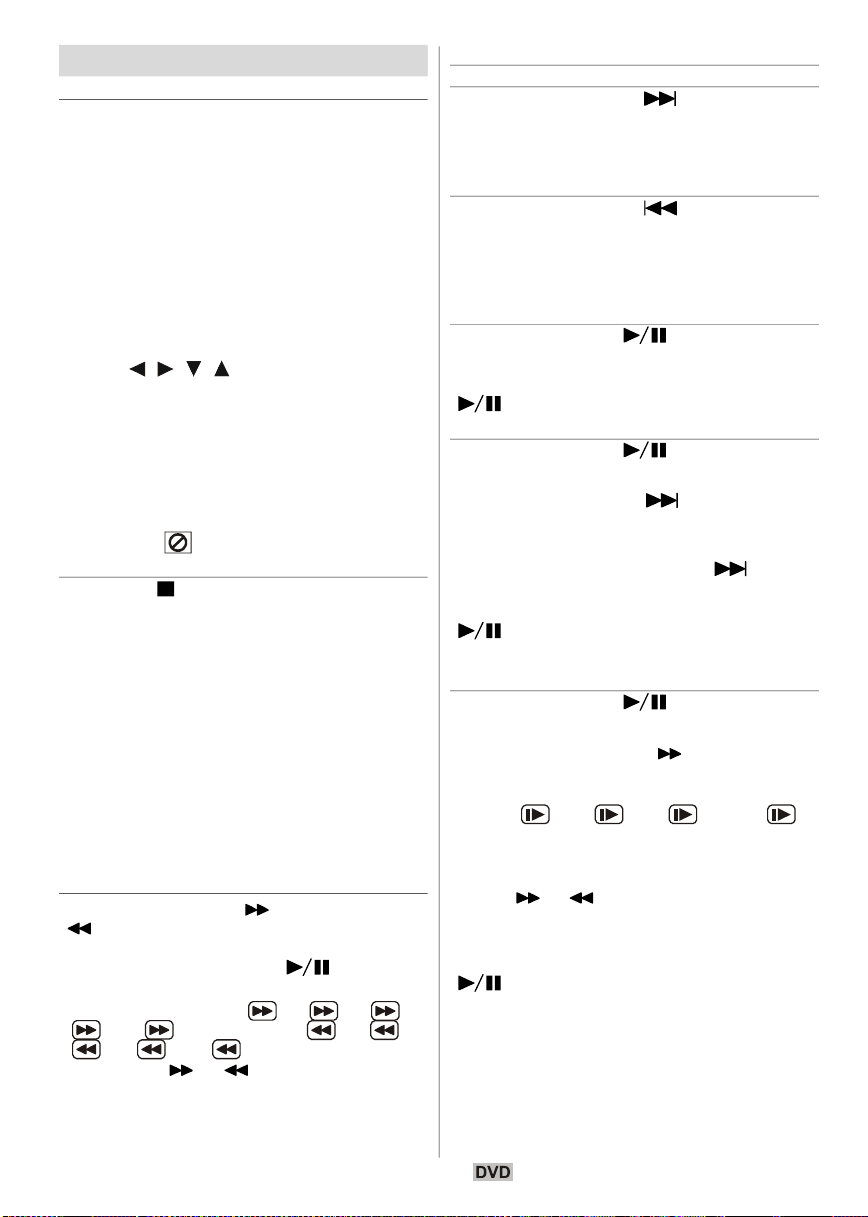
DVD Playback
Basic Play
1.
Press on the power button
2. Please insert a disc to the loader.
The disc will be automatically loaded and play
commences if the disc does not have any
menus recorded on it.
A menu may appear on the TV screen after a
few moments or the film may start immediately
after the introduction of the Film Company. This
behaviour depends on the disc content and may
change.
NOTE: Step 3 and 4 is available only when a
menu is recorded on the disc.
3. Press / / / or the number button(s)
to select the preferred title.
4. Press
Play of the selected items now starts.The played
item may be a motion picture, a still picture or
another submenu depending on the disc.
For your reference:
•
If an action corresponding to a button is prohibited the”
Stopping Play
Press stop ( ) twice.
To stop the play permanently, press STOP (
twice. When the STOP(
the first time, a message “PRESS PLAY KEY TO
CONTINUE” will appear on the screen to remind you if you want to continue the play. To stop
the play, press the STOP (
you can press SELECT to continue.
Stopping Play and Returning To The Menu
Screen:
(When a menu is available on the disc)
Press MENU or TITLE button depending on the
disc. Play is suspended, and the Disc menu
screen is displayed.
Rapid Advance (Rapid Reverse)
Press SEARCH/SLOW ( ) or SEARCH/SLOW
( ) on the remote control during play..
• Normal play is resumed when the SELECT
button or PLAY/PAUSE ( ) button is
pressed.
• The speed of advance ( 2x, 4x, 8x,
press of the
Note: No sound will be heard during Rapid advance or Rapid reverse.
SELECT.
“ symbol appears.
)
) button is pressed for
) button again or
16x, 32x) or reverse ( 2x, 4x,
8x, 16x, 32x) changes for every
or button.
Skipping Ahead or Back to Chapters
Skipping ahead
Press SKIP/ FRAME (
control during play.
A chapter is skipped forward each time the button is pressed.
Skipping back
Press SKIP/ FRAME (
control during play.
When the button is pressed once midway
through a chapter, play returns to the previous
chapter.
Still Picture (PAUSE)
Press PLAY/PAUSE ( ) once during play..
The screen freezes.
To return to normal play press PLAY/PAUSE
(
) again.
Frame Advance (STEP FORWARD)
Press PLAY/PAUSE ( ) once during play..
The screen freezes.
Press SKIP/ FRAME (
control.
The next frame of the movie is displayed.
Y
ou can press SKIP/ FRAME ( ) for the
following frames.
To return to normal play press PLAY/PAUSE
(
) again.
NOTE:
Reverse stepping is not available.
Slow- motion Play Forward
Press PLAY/PAUSE ( ) once during play..
The screen freezes.
Press SEARCH/SLOW (
control.
The unit starts playing the movie at four different
speeds (
16).
You can increase or decrease the speed of
the slow-motion play by pressing SEARCH/
SLOW ( or ).
The speed of slow motion play is displayed on
the screen each time you change it.
To return to normal play, press PLAY/PAUSE
(
NOTE: No sound will be heard during Slow
motion play.
NOTE: Reverse slow motion play is not avail-
able.
1/2, 1/4, 1/8 and 1/
).
) on the remote
) on the remote
) on the remote
) on the remote
English - 51 -

Direct Selection of Scenes
Selecting Scenes by Chapter Number
Press
SEARCH on the remote control once
during playback.
The chapter/title search box is displayed on the
screen. You can see the currently playing and
total number of chapters in right hand side of
the display bar as
Enter the number of the chapter using
number buttons.
The selected chapter is played just after you
enter the chapter number.
For your convenience:
•
If the chapter number you entered is between
0 and 9, player will automatically jump to the
related chapter. To enter a chapter number
which is more than 1 digit, press
then enter the chapter number.
• You can clear the field by pressing the C button
if you enter a wrong number.
• If you attempt to enter a number greater than
the total number of chapters on the current title,
the search box disappears and “ Input Invalid” message is displayed on screen.
• If you wait five seconds without pressing any
key for selecting scenes by chapter number,
the operation is cancelled.
• You can press RETURN key to cancel title
search.
Selecting Scenes by Title Number
Press
SEARCH on the remote control once
during playback.
The chapter/title search box is displayed on the
screen. You can see the currently playing and
total number of titles in left hand side of the display bar as
Press (Left) or (Right) button on the
remote control to select the title field in the
search box to change the title.
You can see the currently playing title and total
title numbers on the top-left side of the display
as
-- / xx.
Enter the number of the title using number
buttons.
The selected title is played just after you enter
the title number.
Selecting Scenes by Time
You can view the DVD starting from any time
point you want.
Press SEARCH on the remot e cont rol
“twice” during playback.
-- / xx.
+10 key and
-- / xx.
English - 52 -
The time search box is displayed on the screen
as
Title xx/xx Time -- : -- : --.
Enter the time using number buttons.
The title is played beginning from the desired
time just after you enter the time. If not prohibited by the DVD.
Press SEARCH on the remote control “three
times” during playback.
The time search box is displayed on the screen
as
Chapter xx/xx Time -- : -- : --.
Enter the time using number buttons.
The Chapter is played beginning from the de-
sired time just after you enter the time. If not
prohibited by the DVD.
For your convenience:
•
You can clear the fields by pressing the C but-
ton if you enter wrong numbers.
• If you attempt to enter a number greater than
the total time of the current title, the time search
box disappears, “
is displayed on screen.
• If you wait five seconds without pressing any
key to enter time, selecting scenes by time
option is cancelled.
• You can press RETURN key to cancel time
search.
Repeat Play
Repeat Viewing
Press REPEAT during play.
Each time this button is pressed, a different re-
peat box is displayed on the screen.
• If “ CHAPTER” is displayed, the current
chapter will be played again.
• If “ TITLE” is displayed, the current title will
be played again.
• If “ ALL” is displayed, all titles and chapters
will be played again.
NOTE: Repeat play may be prohibited by some
DVD titles.
Repeating two specific points between
sections. (A –B repeat)
Press
A-B during play at the point where
repeat play is to commence (A).
“ A ” is displayed.
Press A-B again at the point where repeat
play is to be concluded (B)
“
AB ” is displayed and the repeat play of the
selection between points A and B starts, if not
prohibited by the DVD.
To return to normal play
Press
A-B again.
Input Invalid” message
.

Convenient Functions
Displaying the time information
Press
DISPLAY during play.
Some information is displayed on TV screen to
indicate the current status of the disc. On the
display screen you can find the following information lines:
Line 1: Time Counter Mode
Line 2: Title Number, Chapter Number, Time
Counter
Line 3: Audio Number, Audio Format, Number of
Output Channels, Audio Language
Line 4: Subtitle Number & Subtitle Language
Time counter modes can be selected by press-
ing
TIME key consecutively.
The sequence for time counter modes is as
follows: TITLE ELAPSED, TITLE REMAIN, CHAPTER ELAPSED and CHAPTER REMAIN.
• If “TITLE ELAPSED” is displayed, the elapsed
time for the title is being displayed.
• If “TITLE REMAIN” is displayed the remaining
time for the title is being displayed.
• If “CHAPTER ELAPSED” is displayed, the
elapsed time for the chapter is being displayed.
• If “CHAPTER REMAIN” is displayed, the remaining time for the chapter is being displayed.
Pressing the
display menu screen. “DISPLAY OFF” is displayed.
Displaying a scene with a larger and closer
view
The ‘zoom in’ function enables you to take a
closer look at the scene you are viewing that is
especially an impressive function when you are
seeing science fiction or adventure film.
Press ZOOM during play.
“
2X” is displayed on the screen and the picture is now larger. By pressing
secutively you can reach “
modes.
NOTE: You can move in the picture, i.e. change
the zoomed location, by using the
(Right) / (Down) / (Up) arrow keys.
To return to normal play
Press ZOOM again.
Displaying / Changing Subtitle Language
It is possible to change the subtitle language
from the one selected at the initial settings to a
different language, if available.
(This operation works only with discs on which
multiple subtitle languages are recorded.)
TIME key for the fifth time closes
ZOOM key con-
3X”, “ 4X”
(Left) /
Press SUBTITLE during play.
When no subtitles are recorded “
displayed instead of the selected language.
Press SUBTITLE a number of times until the
preferred language is selected.
When this button is pressed once, the first subtitle recorded on the disc will display. The rest of
the subtitles recorded will display in sequence
for every press of the
NOTE:
• In some cases, the subtitle language is not
changed immediately to the selected one.
For your convenience:
• When the preferred language is not selected
even after pressing the button several times, it
means that the language is not available on
the disc.
• When the player is restarted or the disc is
changed, the subtitle selection is automatically changed back to the initial settings.
• If a language is selected, which is not supported by the disc, the subtitle language will
automatically be set to the disc’s priority language.
• Usually a circulation will happen while switching to another language, that is you can cancel
the subtitle by pressing this button a number
of times until “Subtitle Off ” appears on the
screen.
Changing Audio Soundtrack Language
It is possible to change the audio language from
the one selected at the initial settings to a different language, if available.
(This operation works only with discs on which
multiple audio soundtrack languages are recorded, if not prohibited by the DVD.)
Press AUDIO during play.
Press AUDIO a number of times until the
preferred language is selected.
For your convenience:
• When the preferred language is not selected
even after pressing the button several times, it
means that the language is not available on
the disc.
• When the power is turned on or the disc is
removed, the language heard is the one selected at the initial settings. If this language is
not recorded on the disc, only the available
language on the disc will be heard.
SUBTITLE button.
” will be
English - 53 -

Viewing From Another Angle
Some DVD discs may contain scenes, which
have been shot simultaneously from a number
of different angles. For these discs, the same
scenes can be viewed from each of these different angles using the ANGLE button.
The number of recorded angles differs depending on the disc used.
“ y/x ” is displayed shortly on the screen
during playback. This indicates that the multiangle scene has just started. From that mo-
m ent on, the y
and you can change the viewing angle until the
end of the multi-angle scene.
• In
SETUP menu, an ‘ANGLE MARK’ option exists, which, if enabled, will display a continuous angle mark on the screen as long as multiangle scene is available.
Press ANGLE during play.
The current angle is changed.
Press ANGLE a number of times until the
preferred viewing angle is selected.
•
This function will only work on discs where
different angles have been recorded.
th
angle of total x angles is played
Using a DVD Menu
Some DVD discs have unique menu structures
called DVD menus. For example, DVDs programmed with complex contents provide guide
menus, and those recorded with various languages provide menus for audio and subtitle
language. Although the DVD menus’ contents
and operation differ from disc to disc, the following explains basic operation when this feature
is used.
Press TITLE or MENU on the remote control.
The DVD menu available on the disc is now
displayed.
NOTE:
• If you press MENU, the root menu of DVD is
displayed.
• If you press TITLE, the menu of the current title
is displayed.
Press / / / to select the preferred
item.
Press SELECT.
The selected item is now executed.
For your convenience:
• You can also use
DVD menu item. The player will automatically
execute the item. To enter an item number
which is more than 1 digit, press
number keys to select a
+10 key and
then enter the item number.
NOTE:
• Some DVDs may not contain root and/or title
menus.
• To resume the playback, select PLAY item in
DVD menu.
CD Menu
CD Menu is used to display the directory structure of data discs which would contain files such
as JPEG/MPEG/MP3 and to display the tracks
of Audio CDs.
Basic Play
1.Please insert a CD-R disc to the loader.
“Loading” message appears on screen. Please
wait for a moment.
CD MENU appears. Directories and the files in
the root directory are listed. (For Audio CD, the
tracks are listed.)
2. Press
In the stop mode or while playing MP3 the user
can navigate in the current directory.
3. Press SELECT,
directories & files.
If a directory is selected and SELECT or “
key is pressed then the selected directory content is displayed after reading directory.
To switch from a sub directory to an upper directory, press SELECT or “
most option in the directory (“...”) is selected or
press “ ”.
4. Press SELECT on a file to play.
MP3/MPEG File :
Selected MP3 / MPEG starts to play.
Elapsed or Remaining Time can be displayed
using DISPLAY key and can be changed using
TIME key.
JPEG File :
Selected JPEG is displayed in full screen and
Slide Show starts automatically.
Audio CD Track:
Elapsed or Remaining Time can be displayed
using DISPLAY key and can be changed using
TIME key.
PAUSE
Press PLAY/PAUSE ( ) once during play..
The play freezes.
PAUSE message appears on screen.
To return to normal play press PLAY/PAUSE
(
/ to select files or directories.
/ to switch between
” key while the top-
) again.
”
English - 54 -

Stopping Play
Press STOP ( ).
The play is stopped.
NOTE: If a JPEG file is displayed, pressing
MENU also stops the play.
MP3/MPEG: CD MENU is displayed.
Rapid Advance ( Rapid Reverse)
MP3/MPEG Track:
Press SEARCH/SLOW ( or ) during
play to decrease/increase play speed.
32x, 16x, 8x, 4x, 2x, PLAY,Y,
2x, 4x, 8x, 16x, 32x are the
play speed modes.
Skipping Ahead or Back to Tracks
Press SKIP/ FRAME ( / ) during play
to jump to the previous/next file.
Next file in the current directory will be played.
Press SKIP/ FRAME (
mode to jump to the previous/next page of the
current directory.
ZOOM
MPEG:
This “zoom in” function enables you to take a
closer look at the scene you are viewing that is
especially an impressive function when you are
seeing science fiction or adventure film.
Press ZOOM during play.
“
2X” is displayed on the screen and the picture is now larger. By pressing
secutively you can reach “
modes.
NOTE: You can move in the picture, i.e. change
the zoomed location, by using the
(Right) / (Down) / (Up) arrow keys.
To return to normal play;
Press ZOOM again.
JPEG :
Press PLAY
It is provided both ZOOM in/out and Zoom pan
functions for JPEG pictures.
Press ZOOM to turn on/off this function.
When this mode is on, a message will indicate
the current ratio on screen.
If zoom mode is on,
Press
The zoom ratios are %50 and %75 for zoom out
and %100, %125, %150 and %200 for zoom in.
(The order is: %50, %75, %100, %125, %150,
%200)(The initial ratio is %100)
( ) to start slide show..
/ to control the ratio of zoom in/out.
/ ) during stop
ZOOM key con-
3X”, “ 4X”
(Left) /
With ZOOM mode off, a picture is scaled to fit the
whole screen.
Note:
• Slide Show is disabled when the ZOOM mode
is on.
REPEAT
Press REPEAT to change current repeat mode.
In CD MENU it is displayed at the bottom.
The options available are:
FOLDER: When this mode is selected, the cur-
rent folder will be played once.
SINGLE: When this mode is selected, the cur-
rent track will be played once.
REPEAT ONE: When this mode is selected, the
current track will be repeated continuously.
REPEAT FOLDER: When this mode is selected,
the current folder will be repeated continuously.
Repeating two specific points between
sections. (A –B repeat)
MP3, Audio CD Track:
Press A-B during play at the point where repeat
play is to commence (A).
“
A” is displayed on screen.
Press A-B again at the point where repeat play
is to be concluded (B).
“
AB” is displayed and the repeat-play of the
selection between points A and B starts.
To return to normal play
Press
A-B again. A-B Repeat is disabled.
Display Function
Press TIME to change displayed time mode.
There are two time modes :
• Single Elapsed
• Single Remain
Time is displayed during MP3,MPEG and Audio
CD track playback.
File List Function
Press PROG to select file list mode
All the files in the disc are listed.
The same types of files in the list are played
together sequentially.
If a MP3 file is selected to play then all the MP3
files in the list are played sequentially.
If a MPEG file is selected to play then all the
MPEG files in the list are played sequentially.
English - 55 -

If a JPEG file is selected to display then all the
Video
JPEG files in the list are displayed sequentially.
To stop the playback of the files:
If a MP3/MPEG file is played; press
STOP ( ).
If a JPEG file is displayed; press MENU or STOP
(
).
Press PROG to quit file list mode.
Setup Menu
Press DISPLAY key on the remote control when
the player is not in playback mode.
The setup menu-main page appears. To close
the setup menu, press
MAIN PAGE
In the main page, the first page is selected
by default.
Select pages using / arrow buttons.
When selected, the page will be highlighted and
the items of the selected page will be displayed.
Press SELECT or
selected page.
When entered a page, the first item of the page
is selected and the sub-items of that item are
listed on the right.
NOTE: To return to main page, press arrow
bu tton. To clo s e the set up menu , press
DISPLAY key.
USING PAGES
When entered a page, the first item of the page
is selected by default and the sub-items of the
selected item are listed on the right.
Use
/ arrow buttons to change the
selected item in the page.
The sub-items of the selected item are listed on
the right.
Press SELECT or
sub-items of the selected item.
The sub-item is selected on the right menu.
Use / arrow buttons to change the selected
sub-item.
Press SELECT to choose the selected subitem on the right menu.
DISPLAY key.
arrow button to enter
arrow button to select the
MENU ITEMS
VIDEO SETUP PAGE
TV TYPE:
TV Type is only available as ‘PAL’.
LANGUAGE SETUP
Language Preference
- - Language Setup Page - -
Osd Lang
Audio
Disc Menu
Subtitle
OSD LANG:
You can select the default OSD language of the
player menus
AUDIO:
You can select the default audio language if sup-
ported by the DVD disc.
DISC MENU:
You can select the DVD’s disc menu language
among these languages. Disc menu appears
in the selected language, if supported by the
DVD disc.
SUBTITLE:
You can select the default subtitle language if
supported by the DVD disc.
English - 56 -

PREFERENCES
Video
Video
7 Nc 17
8 Adult
Language Preference
- - Preference - -
Angle Mark
Default
Downmix
Parental
Password
ANGLE MARK:
This option allows you to turn on /off the angle
mark on the screen, which is displayed to indicate that a multi angle scene has started. It also
shows which angle you are currently watching.
DEFAULT:
If you choose RESET and press SELECT, the
factory-presets are loaded. Parental level and
parental password does not change.
DOWNMIX:
This mode can be selected when the digital
audio output of the TV is used.
SURROUND: Surround sound output.
STEREO: Two channels stereo.
PARENTAL (Parental Level):
Language Preference
- - Preference - -
Angle Mark
Standby Time
Default
Downmix
Parental
Password
1 G
2
3 Pg
4 Pg 13
5
6 PG -R
Using this item you can change the current password.
To change the password you will be prompted
to enter your old password. After you have entered your old password, you can now enter the
new 4-digit password.
You can use C key to delete the incorrect entry.
Note: Factory preset of the password is “0000”.
You have to enter XXXX digital password every
time you want to change the parental level. If you
forget your password please contact technical
service.
Troubleshooting
The picture quality is poor (DVD)
•
Make sure the DVD disc surface is not damaged. (Scratch, fingerprint etc.)
• Clean the DVD disc and try again.
- See instructions described in “Notes on
Discs” to clean your disc properly.
• Ensure that the DVD disc is in the drawer with
the label uppermost.
• A damp DVD disc or condensation may effect
the equipment. Wait for 1 to 2 hours in Standby to dry the equipment.
Disc does not play
• No disc in the machine.
- Place a disc onto the tray.
• Disc incorrectly loaded.
- Ensure that the DVD disc is in the drawer
with the label uppermost.
• Wrong type of disc. The machine cannot play
CD-ROMS etc.
• The region code of the DVD must match the
player.
Wrong OSD language
Playing some DVDs can be limited depending
on the age of users. The “Parental Control” function allows playback limitation level to be set by
the parent.
Parental Level can be adjusted to one of the
eight levels. Level “8 ADULT” adjustment let you
watch all of the DVD titles ignoring the DVD
disc’s parental level. You can watch the DVD
discs, which has the same or lower parental
level than the player’s level only.
PASSWORD (Change Password):
• Select the language in the set-up menu.
The language for the sound or subtitles on a
DVD cannot be changed.
• Multilingual sound and/or subtitles not recorded on the DVD.
• Try to change the sound or subtitles using
DVD’s title menu. Some DVD’s do not allow
the user to change these settings without using the disc’s menu
Some functions (Angle, Zoom etc) do not
work
• These functions are not available on the DVD.
• Angle can only be changed when the angle
English - 57 -

symbol is displayed.
No picture
• Have you pressed the correct buttons on the
remote control? Try once more.
No sound
• Check the volume is set to an audible level.
• Make sure you have not switched the sound off
accidentally.
Distorted sound
• Check that the appropriate listening mode
setting is correct.
No response from remote control
• Make sure the remote control is in the correct
mode.
• Check batteries are fitted correctly.
• Change the batteries.
If nothing works
If you have tried the above solutions and none
seem to work, try switching your TV-DVD off and
on again. If this does not work, contact your supplier or TV-DVD repair technician.
to repair a defective TV-DVD yourself.
Never attempt
Definition of Terms
Angle
Recorded onto some DVD discs are scenes,
which have been simultaneously shot from a
number of different angles (the same scene is
shot from the front, from the left side, from the
right side, etc.). With such discs, the ANGLE
button can be used to view the scene from different angles.
Chapter Number
These numbers are recorded on DVD discs. A
title is subdivided into many sections, each of
which are numbered, and specific parts of video
presentations can be searched quickly using
these numbers.
DVD
This refers to a high-density optical disc on which
high-quality pictures and sound have been recorded by means of digital signals. Incorporating a new video compression technology
(MPEG II) and high-density recording technology. DVD enables aesthetically pleasing fullmotion video to be recorded over long periods
of time (for instance, a whole movie can be recorded).
DVD has a structure consisting of two 0.6-mm
thin discs, which are adhered to each other. Since
the thinner the disc, the higher the density at
English - 58 -
which the information can be recorded, a DVD
disc has a greater capacity than a single 1.2
mm thick disc. Since the two thin discs are adhered to each other, there is the potential to
achieve double-sided play sometime in the future for even longer duration play.
Playback Control
This is recorded on a Video CD (Version 2.0).
The scenes or information to be viewed (or listened to) can be selected interactively with the
TV monitor by looking at the menu shown on
the TV monitor.
Subtitles
These are printed lines appearing at the bottom of the screen, which translate or transcribe
the dialogue. They are recorded on the DVD
discs.
Time Number
This indicates the playtime, which has elapsed
from the start of a disc or a title. It can be used to
find a specific scene quickly. (Not all discs permit the time search feature to be used. Availability is determined by the disc’s manufacturer.)
Title Number
These numbers are recorded on DVD discs.
When a disc contains two or more movies, these
movies are numbered as title 1, title 2, etc.
Track Number
These numbers are assigned to the tracks,
which are recorded on AudioCDs. They enable
specific tracks to be located quickly.
Dolby Digital
Many movie theatres are equipped with 5.1 channel surround systems. This same type of technology is available to you in your home. To enjoy
full 5.1-channel surround, your DVD player must
be connected to an external Dolby Digital decoder via the digital outputs (either coaxial or
optical).
Dolby Pro Logic
This is Dolby Laboratories’ technology to decode Dolby Surround encoded programs actively. Dolby Surround programs have four channels of audio (Left, Center, Right and Surround)
encoded into a standard 2-channel stereo signal. The rear channel is monaural.
LPCM
LPCM stands for Pulse Code Modulation and is
digital audio.
MPEG
Short for Moving Picture Experts Group. This is an
international standard for compression of moving
images. On some DVDs digital audio has been
compressed and recorded in this format.

Specifications
Types of Discs
DVD / CD / CD-R / CD-RW / MP3 / JPEG / MPEG player,
DVD
: SS/SL 4.7” (DVD-5)
SS/DL 4.7” (DVD-9)
DS/SL 4.7” (DVD-10)
Supported
Video Type
DS/DL 4.7” (DVD-18)
CD-DA
CD-R
CD-RW
MP-3/JPEG
MPEG-2 Video Standard Decoding (MPEG-1 supported)
Full-Screen Video Display of 720 x 576 (PAL) pixels
50 and 60 Hz frame refresh rates (PAL)
Digital bit-stream processing rate up to 108Mbits/sec
Line resolution more than 500 lines
Audio Type
Audio Output
Dolby Digital Decoding
LPCM
Digital Audio Outputs:
IEC 958
TOSLINK
Analog
24 bit /48, 44.1kHz down-sampling DAC
Outputs:
English - 59 -

THE GUARANTEE
50122216
The seller of this equipment (the vendor) warrants to
the initial retail purchaser that if the equipment
becomes defective, and the defect is shown to be due
to faulty materials or workmanship within a period of
12 Months from the date of sale to the original
purchaser it will be repaired (or at the vendors sole
option) replaced free of charge, always providing that:
The equipment has at all times been used in
accordance with the operating instructions issued by
the manufacturer, and has not been connected to an
electrical supply for which it has not been properly
adjusted.
Unauthorised repairs or modifications, which have not
been expressly approved by the manufacturer, shall
render this guarantee null and void.
This guarantee is not transferable and is only
applicable in the UK.
Nothing in this express warranty affects the statutory
rights available to the purchaser of this equipment
EXCLUSIONS
SANYO shall not be liable for any removal
or installation or re-installation of the equipment.
The warranty does not coverFailure due to fair
wear and tear of any item.
Cosmetic items, remote controls or parts and
consumable items such as lamps, filters,
batteries, tapes, cables or connectors.
Accidental damage or damage caused by
negligence or misuse by the user.
Failure caused by lightning strike, storage or
operation outside the specified environment,
incorrect installation, lack of routine maintenance
outlined in the operating instructions supplied
with the unit, incorrect fitting of lamps, filters,
batteries or other consumables or parts.
Units not originally supplied by SANYO Europe Ltd
through a UK Reseller.
Dear Customer.
Thank you for buying SANYO. This equipment should
give you many years of pleasure and faithful service but
in the event that a fault occurs, the following notes
for you guidance may be helpful:-
1: PLEASE RETAIN YOUR PURCHASE RECEIPT
WHICH WILL BE REQUIRED FOR SERVICE
DURING WARRANTY.
2: If your SANYO equipment proves faulty during the
period of guarantee, take it or send it back to the
dealer who originally supplied it together with this
guarantee and the proof of purchase. We have
made arrangements with our approved dealers
under which they will carry out in guarantee service
repairs on our behalf. In this way, we hope to
reduce to a minimum the amount of time you will be
without your equipment.
3: If for some reason it is impossible to return the
equipment to the original supplier, please contact
our Customer Relations Department at the address
below for further advice.
4: Should the equipment require servicing after the
expiry of the guarantee period, take or send it to
the original supplier or any other Sanyo dealer.
He will be pleased to give you a quotation for the
repair.
Customer Relations Department,
SANYO Europe Ltd.
SANYO House,
18, COLONIAL WAY,
Watford, Hertfordshire, WD24 4PT.
Tel: 01923 246363
Manufacturer and Address
SANYO Electric Co., Ltd.
5-5, Keihan-hondori, 2-chome, Moriguchi City, Osaka, Japan
Authorized Representative and Address
SANYO FISHER Sales (Europe) GmbH
Stahlgruberring 4, D-81829 Munich, Germany
R
P
%
A
0
P
0
E
1
L
042-02514/1.5
R
O
E
D
C
A
I
L
C
SANYO Electric Co., Ltd.
