Page 1
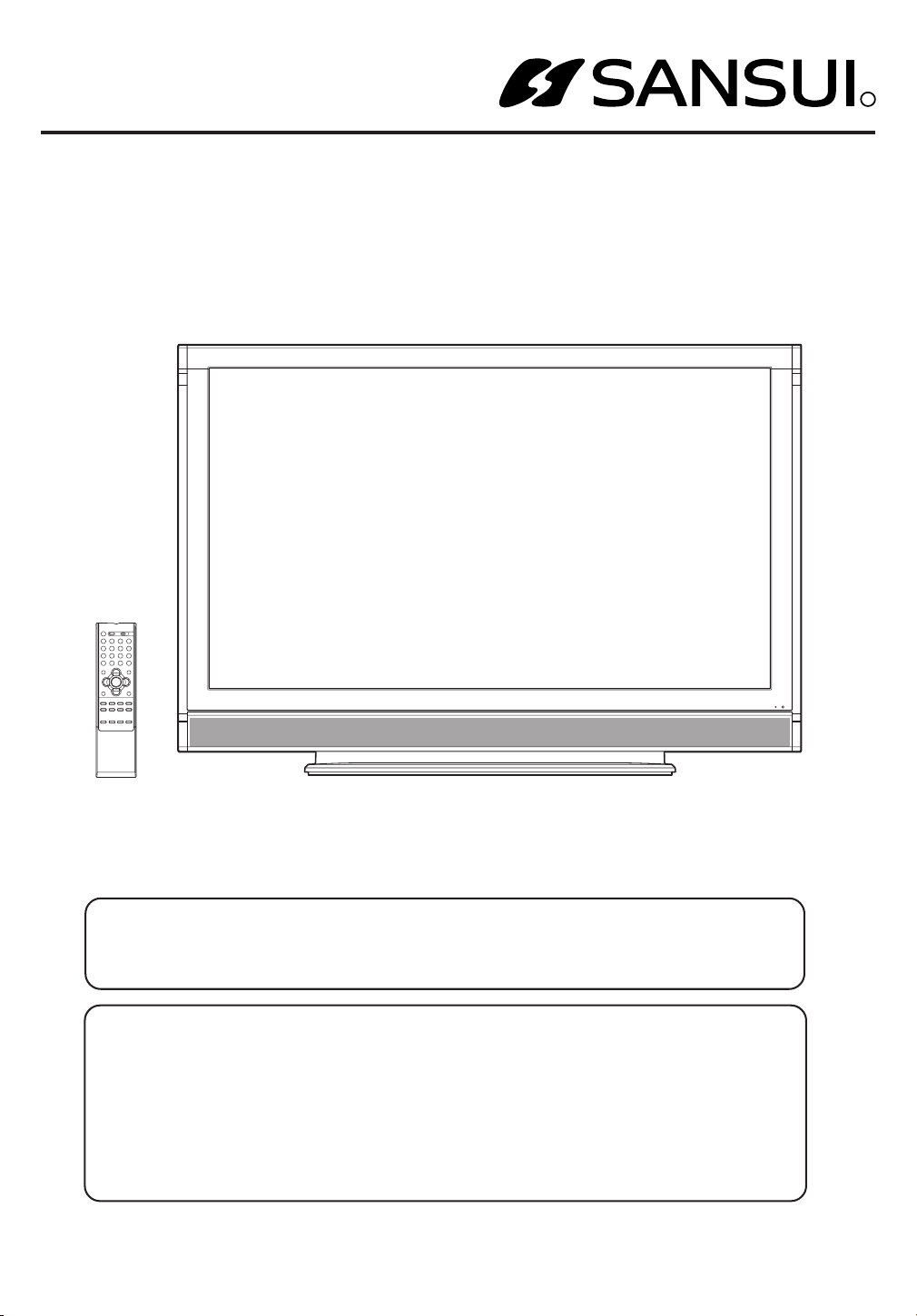
OWNER’S MANUAL
50” WIDE PLASMA DISPLAY
HDPDP5000
R
ATTENTION
If you purchase a universal remote control from your local retailer, please contact the remote
manufacturer for the required programming code.
IF CONTACT WITH CUSTOMER SERVICE IS REQUIRED
PLEASE HAVE THE MODEL NUMBER READY PRIOR TO THE CALL
CUSTOMER SERVICE – 1-800-289-0980
ORION WEBSITE
FOR INFORMATION ON OUR OTHER PRODUCTS, PLEASE VISIT OUR WEBSITE AT
www.orionsalesinc.com
Before operating the unit, please read this manual thoroughly.
Page 2
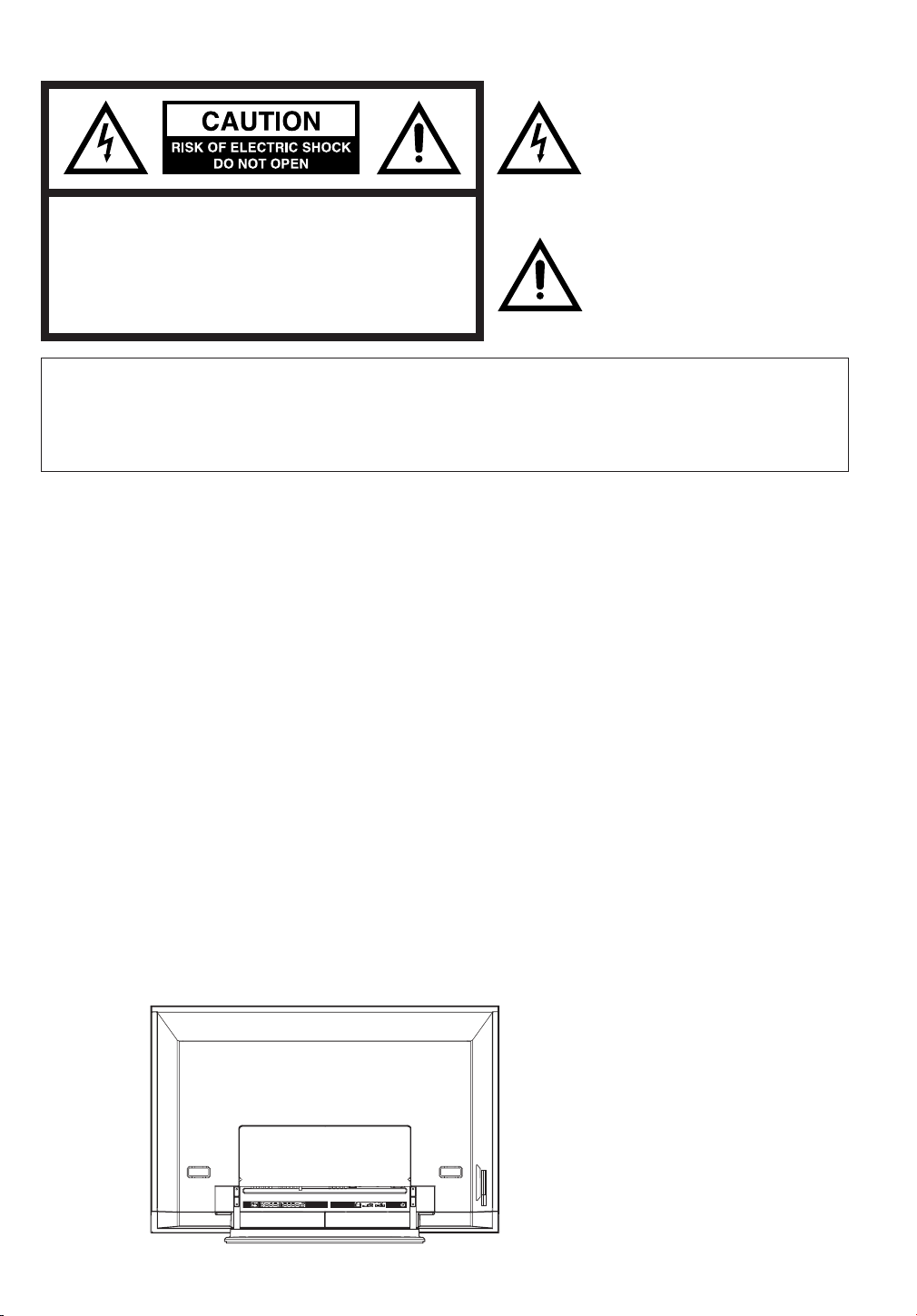
The lightning flash with arrowhead
symbol, within an equilateral triangle
is intended to alert the user to the
presence of uninsulated dangerous
voltage within the product's enclosure
that may be of sufficient magnitude to
constitute a risk of electric shock.
CAUTION:TO REDUCE THE RISK OF ELECTRIC
SHOCK, DO NOT REMOVE COVER
(OR BACK). NO USER-SERVICEABLE
PA RTS INSIDE. REFER SERVICING TO
QUALIFIED SERVICE PERSONNEL.
The exclamation point within an
equilateral triangle is intended to alert
the user to the presence of important
operating and maintenance (servicing) instructions in the literature
accompanying the appliance.
WARNING: TO PREVENT FIRE OR SHOCK HAZARD, DO NOT EXPOSE THIS APPLIANCE TO RAIN
OR MOISTURE.
CAUTION: TO PREVENT ELECTRIC SHOCK DO NOT USE THIS POLARIZED PLUG WITH AN
EXTENSION CORD, RECEPTACLE OR OTHER OUTLET UNLESS THE BLADES CAN BE
FULLY INSERTED TO PREVENT BLADE EXPOSURE.
FCC Declaration of Conformity Compliance Statement (Part 15):
WARNING: This equipment has been tested and found to comply with the limits for a Class B digital device,
CAUTION: Changes or modifications not expressly approved by the partly responsible for compliance with
The Sansui HDPDP5000, WIDE PLASMA DISPLAY complies with Part 15 of the FCC rules.
Operation is subject to the following two conditions: (1) this device may not cause harmful
interference, and (2) this device must accept any interference received, including interference
that may cause undesired operation.
The party responsible for compliance to these rules is:
ORION SALES, INC
HIGHWAY 41 ORION PLACE, PRINCE, PRINCETON, INDIANA 47670
Ph: 1-800-289-0980
pursuant to Part 15 of the FCC Rules. These limits are designed to provide reasonable protection against harmful interference in a residential installation. This equipment generates, uses
and can radiate radio frequency energy and, if not installed and used in accordance with the
instructions, may cause harmful interference to radio communications.
However, there is no guarantee that interference will not occur in a particular installation. If this
equipment does cause harmful interference to radio or television reception, which can be
determined by turning the equipment off and on, the user is encouraged to try to correct the
interference by one or more of the following measures:
- Reorient or relocate the receiving antenna.
- Increase the separation between the equipment and receiver.
-
Connect the equipment into an outlet on a circuit different from that to which the receiver is connected.
- Consult the dealer or an experienced radio/TV technician for help.
the FCC Rules could void the user's authority to operate this equipment.
Location of the required Marking
The rating sheet and the safety caution are on the rear of the unit.
2
Page 3
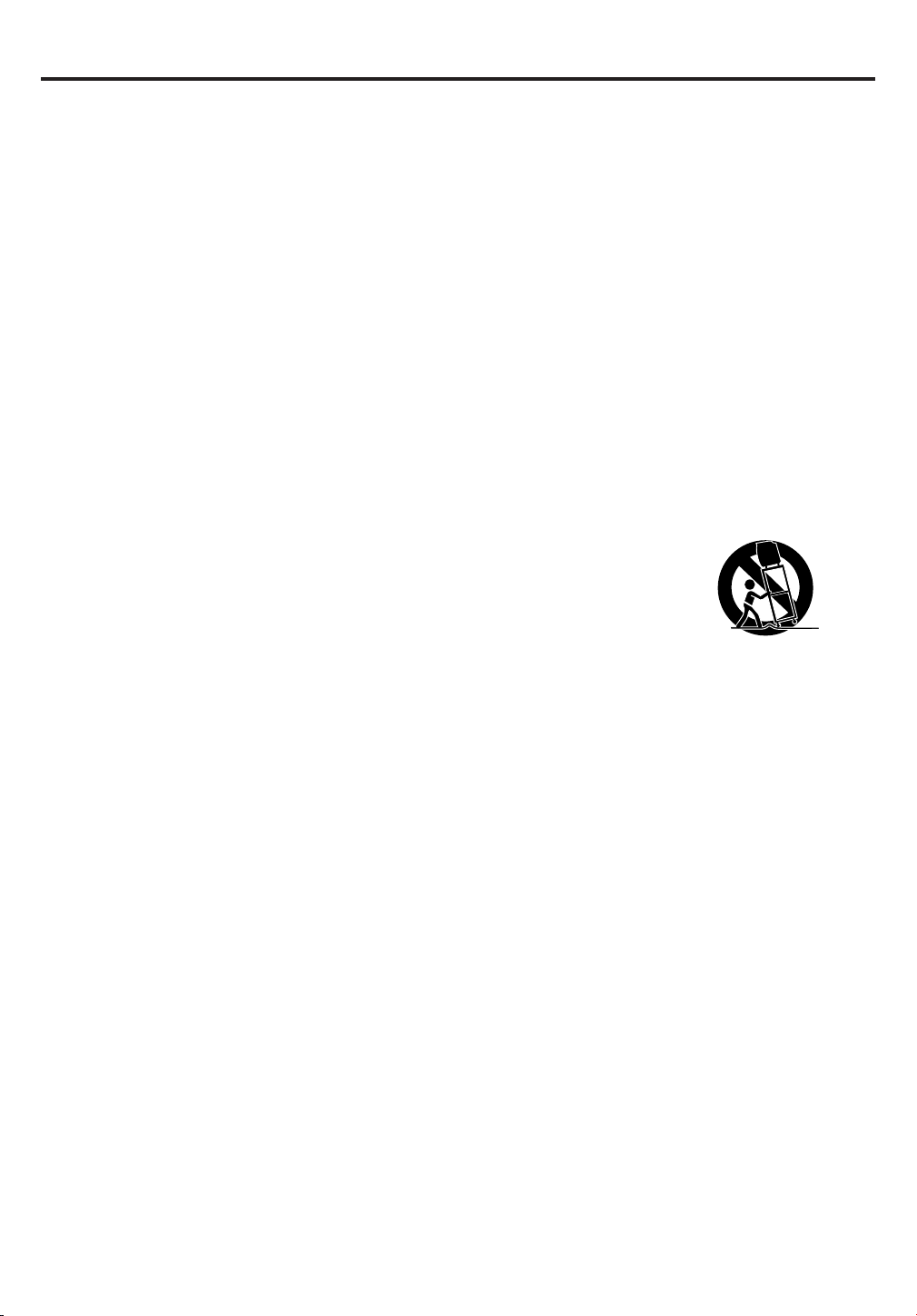
IMPORTANT SAFETY INSTRUCTIONS
1) Read these instructions.
2) Keep these instruction.
3) Heed all warnings.
4) Follow all instructions.
5) Do not use this apparatus near water.
6) Clean only with dry cloth.
7) Do not block any ventilation openings. Install in accordance with the manufacturer's instructions.
8) Do not install near any heat sources such as radiators, heat registers, stoves, or other apparatus (including
amplifiers) that produce heat.
9) Do not defeat the safety purpose of the grounding-type plug. A grounding type plug has two blades and a
third grounding prong. The third prong are provided for your safety. If the provided plug does not fit into
your outlet, consult an electrician for replacement of the obsolete outlet.
10) Protect the power cord from being walked on or pinched particularly at plugs, convenience receptacles, and
the point where they exit from the apparatus.
11) Only use attachments/accessories specified by the manufacturer.
12) Use only with the cart, stand, tripod, bracket, or table specified by the manufacturer, or sold with the apparatus. When a cart is used, use caution when
moving the cart/apparatus combination to avoid injury from tip-over.
13) Unplug this apparatus during lightning storms or when unused for long
periods of time.
14) Refer all servicing to qualified service personnel. Servicing is required when
the apparatus has been damaged in any way, such as power-supply cord or plug is damaged, liquid has
been spilled or objects have fallen into the apparatus, the apparatus has been exposed to rain or moisture,
does not operate normally, or has been dropped.
15) Apparatus shall not be exposed to dripping or splashing and that no objects filled with liquids, such a vases,
shall be placed on the apparatus.
16) Do not overload wall outlets and extension cords, as this can result in a risk of fire or electric shock.
17) Do not push objects through any openings in this unit, as they may touch dangerous voltage points or short
out parts that could result in fire or electric shock. Never spill or spray any type of liquid into the unit.
18) When replacement parts are required, be sure the service technician uses replacement parts specified by
the manufacturer or those that have the same characteristics as the original part. Unauthorized
substitutions may result in fire, electric shock or other hazards.
19) Upon completion of any service or repairs to this unit, ask the service technician to perform safety checks to
determine that the unit is in proper operating condition.
20) The product should be situated away from heat sources such as radiators, heat registers, stoves, or other
products (including amplifiers) that produce heat.
21) When you connect the product to other equipment, turn off the power and unplug all of the equipment from
the wall outlet. Failure to do so may cause an electric shock and serious personal injury. Read the owner's
manual of the other equipment carefully and follow the instructions when making any connections.
22) Reduce the volume to the minimum level before you turn on the product. Otherwise, sudden high volume
sound may cause hearing or speaker damage.
23) Do not allow the product to output distorted sound for an extended period of time. It may cause speaker
overheating and fire.
PORTABLE CART WARNING
(symbol provided by RETAC)
S3126A
3
Page 4
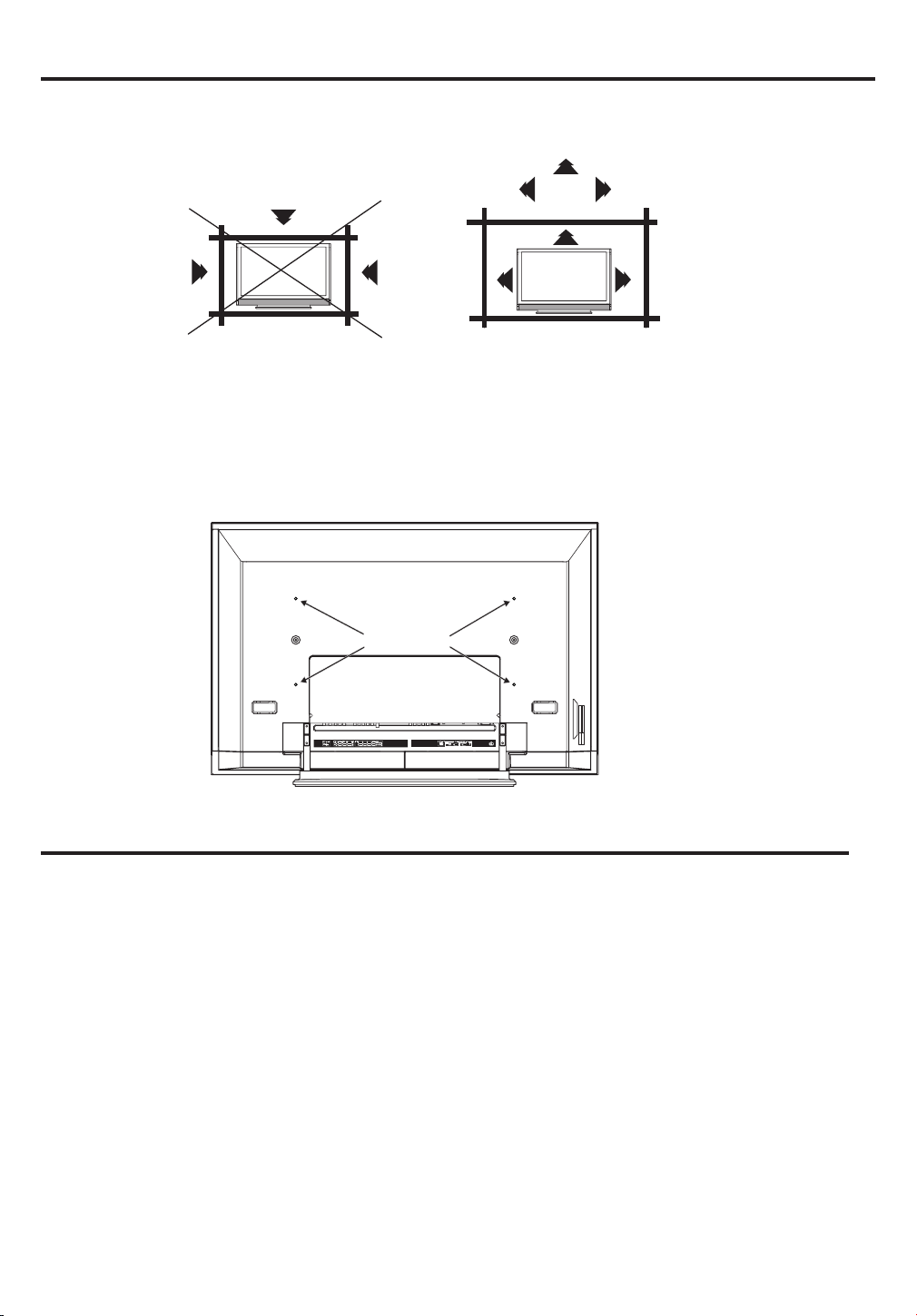
SAFETY PRECAUTIONS
The unit emits heat when in operation. Do not place any covers or blankets on the unit, this may cause
overheating. Do not block ventilation holes, or set up near radiators. Do not place in direct sunshine. When
placing on a shelf leave 10 cm (4 inches) free space around the entire unit.
10cm
Notes when mounting the Plasma Display on a wall
• When installing the unit on a wall, allow at least 6 cm (2 1/2 inches) clearance between the rear of the Plasma
Display and the wall. Clearance of less than 6 cm (2 1/2 inches) will obstruct the vents and may cause the
interior of the unit to overheat, resulting in damage to the unit.
• If the unit is to be mounted on the wall, contact the retailer where you purchased the Plasma Display for
advice, and have the equipment professionally installed. Incomplete or improper installation may cause injury
to you and/or the Plasma Display.
•Bracket holes: To attach a wall mounting bracket (not supplied) here, remove the screws.
Bracket holes
IMPORTANT NOTICE
Possible Adverse Effects on Plasma Screen: If a fixed (non-moving) pattern remains on the plasma screen
for long periods of time, the image can become permanently engrained in the plasma display panel and cause
subtle but permanent ghost images. This type of damage is NOT COVERED BY YOUR WARRANTY. Never
leave your plasma display on for long periods of time while it is displaying the following formats or images:
• Fixed Images, such as stock tickers, video game patterns, TV station logos, and websites.
• Special Formats that do not use the entire screen. For example, viewing letterbox style (16:9) media on a
normal (4:3) display (gray bars at top and bottom of screen); or viewing normal style (4:3) media on a
widescreen (16:9) display (gray bars on left and right sides of screen).
To avoid the engraining, we recommend that you use the screen saver function (see P.34).
The following symptoms are not signs of malfunction but technical limitation. Therefore we disclaim
any responsibility for these symptoms.
• Plasma display panels are manufactured using an extremely high level of precision technology,
however sometimes parts of the screen may be missing picture elements or have luminous spots.
This is not a sign of a malfunction.
• Do not install the Plasma Display near electronic equipment that is susceptible to electromagnetic waves.
Some equipment placed too near this unit may cause interference.
• Effect on infrared devices – There may be interference while using infrared devices such as infrared
cordless headphones.
4
Page 5
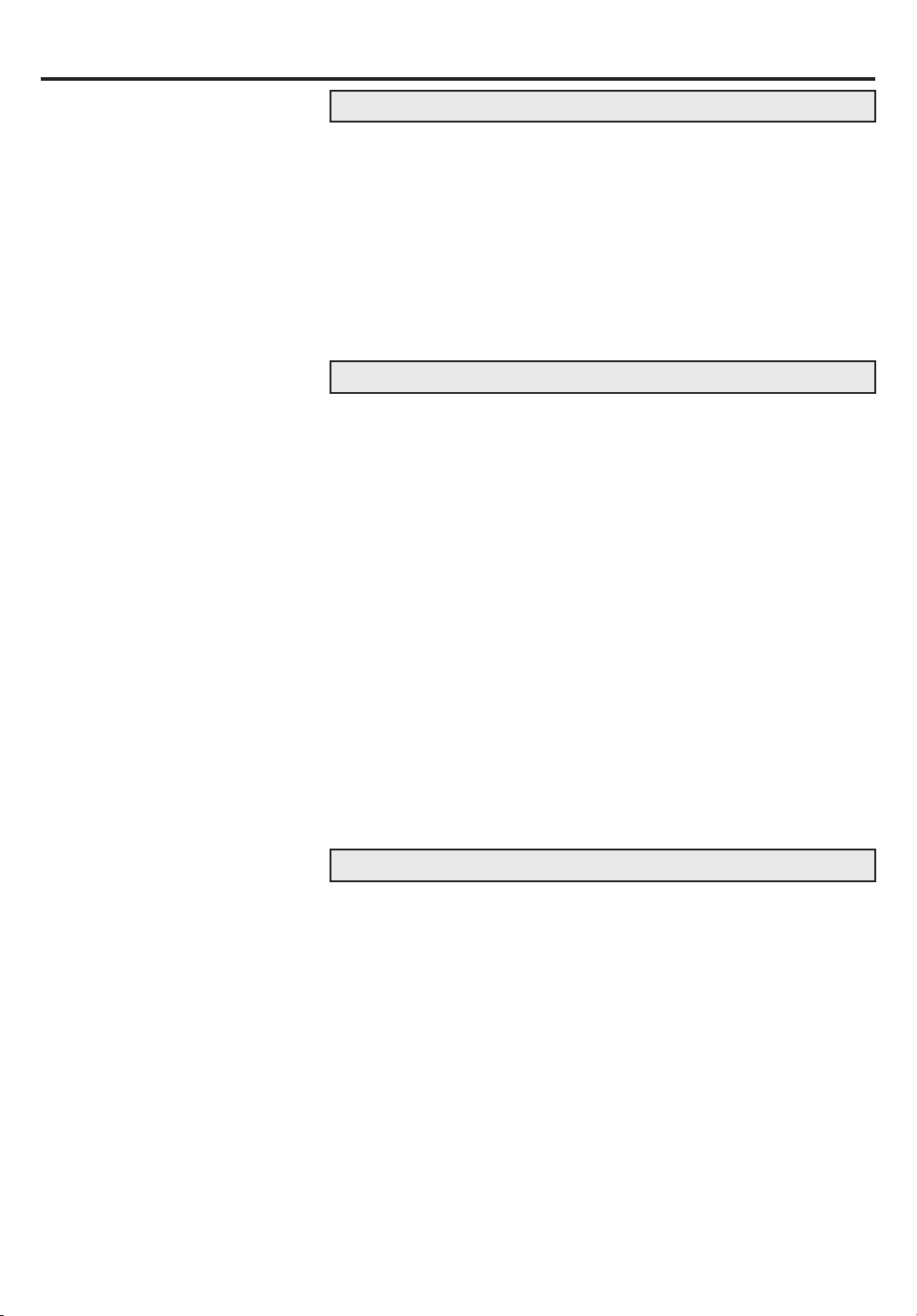
Contents
PREPARATIONS
IMPORTANT SAFETY INSTRUCTIONS ......................................3
SAFETY PRECAUTIONS ............................................................. 4
IMPORTANT NOTICE .................................................................. 4
Contents ........................................................................................ 5
Features ........................................................................................6
Power source ................................................................................ 6
Parts and functions ....................................................................... 7
Remote control .............................................................................. 8
Connections to other equipment ................................................. 12
Setting the language ................................................................... 17
OPERATION
Display operation ........................................................................ 18
Selecting the video input source ................................................. 19
Labeling the video input source .................................................. 19
Closed Caption............................................................................ 20
Setting the V-Chip .......................................................................21
Setting the panel lock ..................................................................24
Setting the picture size ................................................................25
Setting the picture scroll .............................................................. 27
Selecting the cinema mode ......................................................... 28
Adjusting the picture preference ................................................. 29
Picture control adjustment........................................................... 30
Selecting the color temperature .................................................. 31
Resetting your picture adjustment............................................... 31
Sound control adjustment ........................................................... 32
Turning off the built-in speakers .................................................. 32
Using the WOW
Selecting the HDMI audio input source .......................................33
Resetting your audio adjustment................................................. 33
Screen Saver function .................................................................34
Picture/Audio control adjustment in the PC mode....................... 35
TM
surround sound feature .................................33
OTHERS
Troubleshooting .......................................................................... 37
Specifications ..............................................................................38
LIMITED WARRANTY ................................................................ 39
5
Page 6
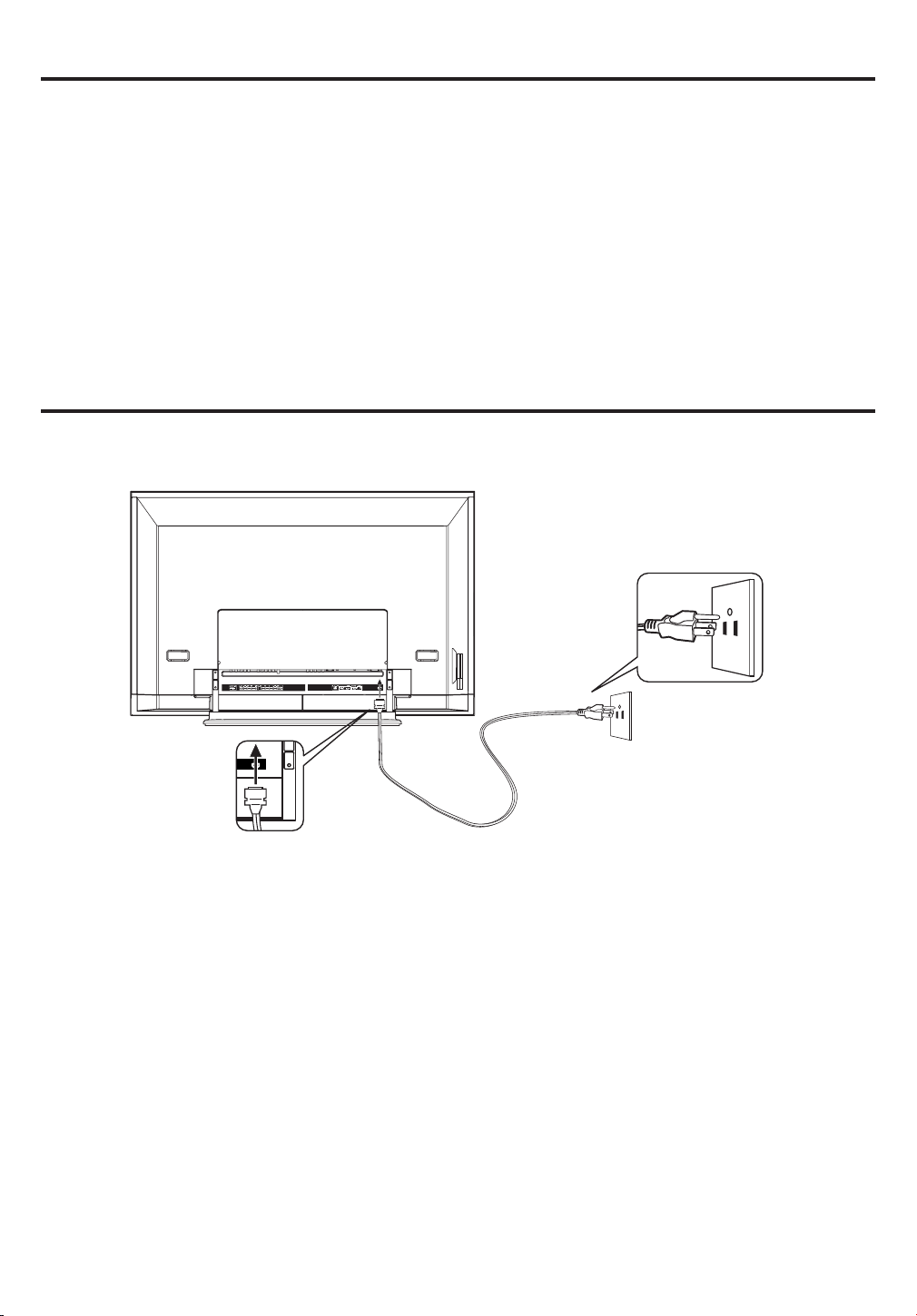
Features
• Picture Adjustments Using The Remote Control - The On-Screen display allows precise remote control
adjustment of BRIGHTNESS, CONTRAST, COLOR, TINT and SHARPNESS.
• Programmable Display Sleep Timer - Operable from the remote control, the Plasma Display can be
programmed up to 120 minutes to turn off automatically.
• V-Chip - The V-Chip function can read the rating of a broadcast program or movie content if the program is
encoded with this information. V-chip will allow you to set a restriction level.
• S-Video/Component Video Jacks - A VCR, DVD player, satellite receiver or other audio/video component
can be connected to this unit.
• Video Input Jacks - This unit is equipped 3 types of video input jacks. The component video in jacks and
S-video in jack enable you to watch the DVD player or the video devices with high quality picture.
• On-Screen 3 Language Display - You can select one of 3 languages, English, Spanish or French for onscreen programming.
Power source
TO USE AC POWER
1. Connect the AC cord plug into this unit's AC IN jack.
2. Connect the AC cord into an AC outlet.
AC 120V, 60Hz
AC cord (supplied)
NOTES:
• Please make sure to insert the cord securely at both the Plasma Display and the wall outlet.
• The AC Cord has a grounding-type AC line plug. If the supplied AC cord does not match you AC outlet,
contact a qualified electrician, do not defeat the purpose of a grounding plug.
WARNING:
• DO NOT CONNECT THIS UNIT TO THE POWER USING ANY DEVICE OTHER THAN THE SUPPLIED AC
CORD. THIS COULD CAUSE FIRE, ELECTRICAL SHOCK, OR DAMAGE.
• DO NOT USE WITH A VOLTAGE OTHER THAN THE POWER VOLTAGE DISPLAYED. THIS COULD
CAUSE FIRE, ELECTRICAL SHOCK, OR DAMAGE.
CAUTION:
• WHEN THIS UNIT IS NOT USED FOR A LONG TIME, (E.G., AWAY ON A TRIP) IN THE INTEREST OF
SAFETY, BE SURE TO UNPLUG IT FROM THE AC OUTLET.
• DO NOT PLUG/UNPLUG THE PLUG WHEN YOUR HANDS ARE WET. THIS MAY CAUSE ELECTRICAL
SHOCK.
• IF YOU NEED TO REPLACE THE SUPPLIED AC ADAPTER OR AC CORD, THE SPECIFIED ONE IS
RECOMMENDED. CONTACT CUSTOMER SERVICE AT 1-800-289-0980.
6
Page 7
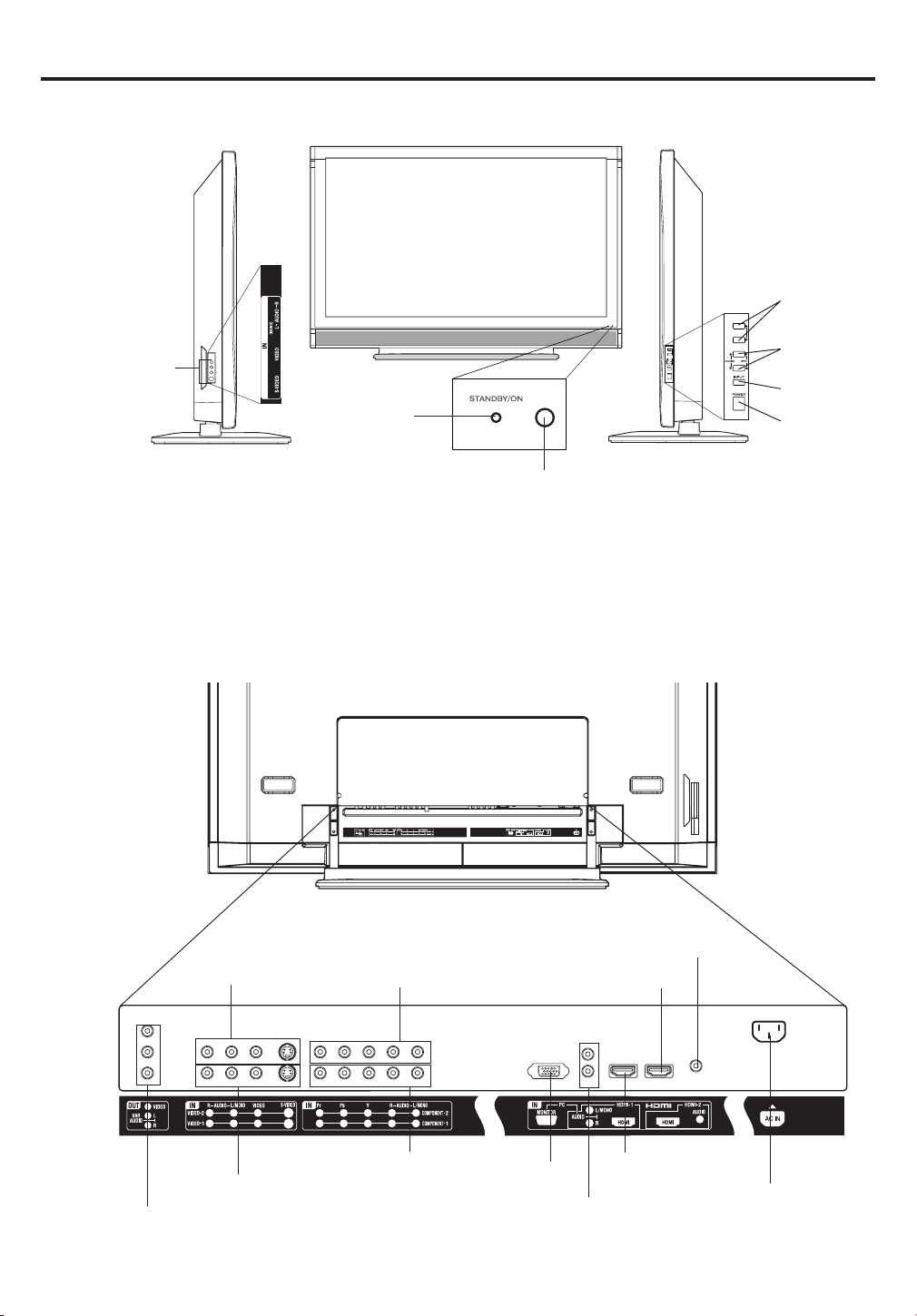
Parts and functions
Left side
VIDEO-3 IN
* To display the menu screen.
Press both
CURSOR ▲/▼ buttons and
screen operations.
VOLUME
▲/▼
buttons
Front
STANDBY/ON
indicator
Remote sensor
at the same time to display the menu screen.
VOLUME
▲/▼
buttons can be used to select the desired setting during the menu
Right side
*CURSOR
▲/▼ button
*VOLUME
▲/▼ button
INPUT button
POWER button
Rear
VIDEO-2 IN
COMPONENT1 IN jacks
VIDEO-1 IN
AUDIO (L/R)/VIDEO OUT jacks
COMPONENT2 IN jacks
PC AUDIO/HDMI-1 AUDIO (LR) IN jacks
HDMI-2 AUIDIO IN jack
HDMI-2 IN jack
PC IN jack
HDMI-1 IN jack
AC power cord socket
7
Page 8
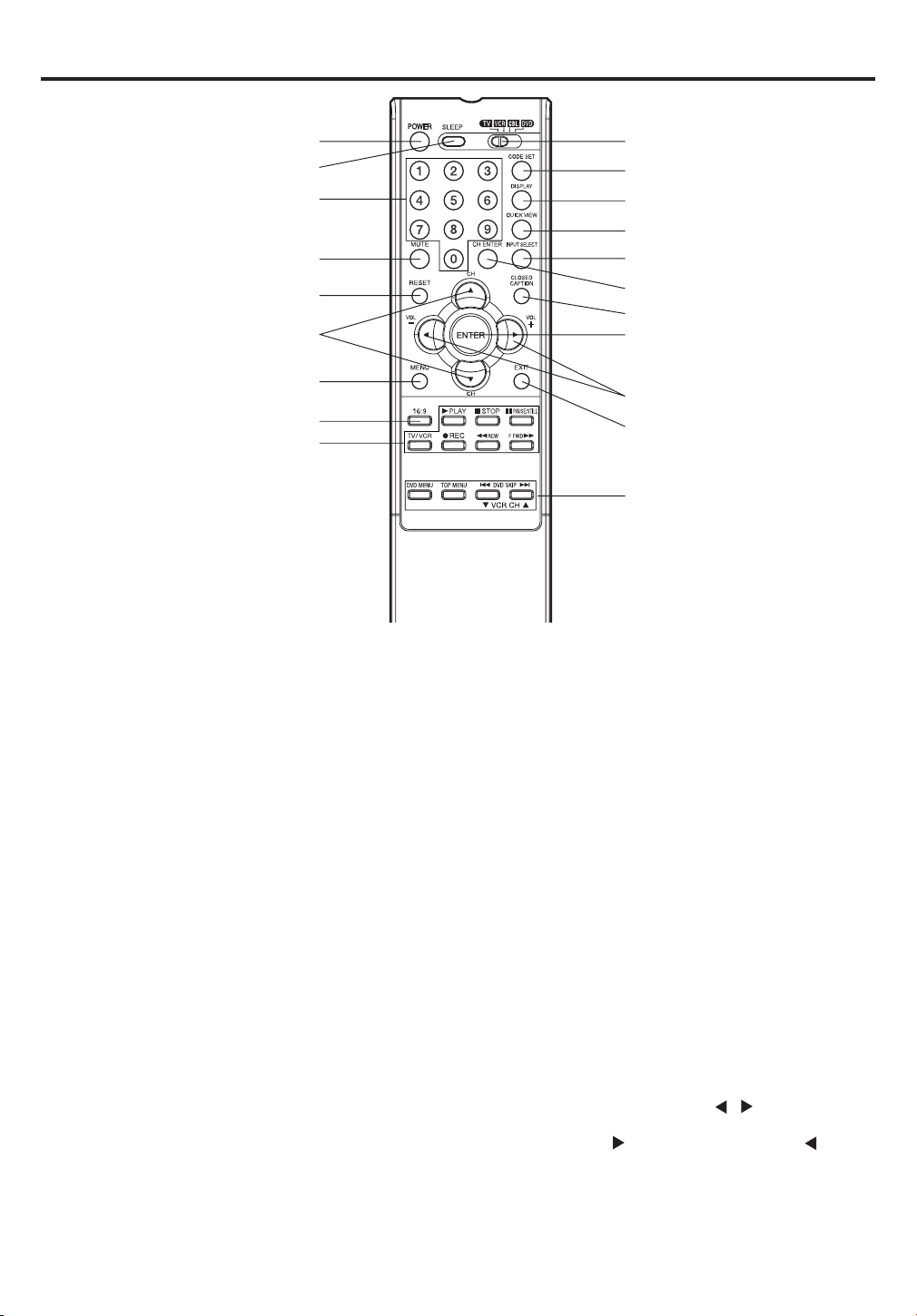
Remote control
1
2
3
4
5
6
7
8
9
* You can use these buttons to operate
your VCR, Cable/Satellite box or DVD
after you have programmed the remote control for the code that operates your VCR, Cable/Satellite box or
DVD (see page 10 and 11).
1. PLASMA DISPLAY, VCR, CBL (Cable/Satellite
box), DVD POWER Button* - Used to turn the
Plasma Display, VCR, Cable/Satellite box or DVD on
or off after you select the operating mode on step 9.
2. SLEEP Button - To set the Plasma Display to turn
off after a preset amount of time, use the SLEEP
button on the remote control.
3. Direct Channel Selection Buttons (0-9)* - Allows
direct access to any channel of the VCR, Cable/
Satellite box or DVD.
4. MUTE Button - To turn off the sound, press this
button once. The Plasma Display will be silenced and
the symbol “MUTE” will appear on the screen. The
muting feature can be released by pressing the
MUTE button again or one of the VOL (VOLUME) +
or – buttons.
5. RESET Button - Press to reset the On-Screen
picture adjustments to their factory preset positions.
6. CH (CHANNEL)/CURSOR ▲ / ▼ Buttons* - Used to
operate the menu functions of the Plasma Display,
and to change the channels of a Cable/Satellite box.
7. MENU Button - Use to display the On-Screen menu
function.
8. 16:9 Button - Press to display PICTURE SIZE menu.
9. VCR Operation Buttons* - Press to operate your
VCR if programmed properly using a code listed on
page 10.
10. TV, VCR, CBL (Cable/Satellite box), DVD Selector
Switch - Press to select the Plasma Display, VCR,
Cable/Satellite box or DVD to be operated.
8
10
11
12
13
14
15
16
17
18
19
20
11. CODE SET Button - Used to register the 2-digit
codes to operate your VCR or Cable/Satellite box.
Press this button and the VCR button or the CABLE
button simultaneously to start a registration (See
page 10).
12. DISPLAY Button - When you press this button, the
input source will appear on the lower right corner of
the screen. Press the button again to remove display
from the screen.
13. QUICK VIEW Button - This button allows you to go
back to the previous input source selected by just
pressing the QUICK VIEW button. Press this button
again to return to the channel you were watching.
14. INPUT SELECT Button - Press to display SOURCE
SELECTION menu.
15. CH ENTER Button* - Some connected equipment
such as a Cable/Satellite box, VCR, or DVD may
require this button to input selected channels.
16. CLOSED CAPTION Button - Press this button to
switch between normal mode and the two Closed
Caption modes (captions and 1/2 of full screen text).
Closed Captioning will display text on screen for
hearing impaired viewers.
17. ENTER Button - Use to enter or select information
for On-Screen operations.
18. VOL (VOLUME) + / – / CURSOR
Used to operate the menu functions of the Plasma
Display. Press the
button to decrease the sound level.
19. EXIT Button - Press to remove setup menu.
20. DVD Operation Buttons* - Press to operate your
DVD if programmed properly using a code listed on
page 11.
button to increase, or the
/ Buttons -
Page 9
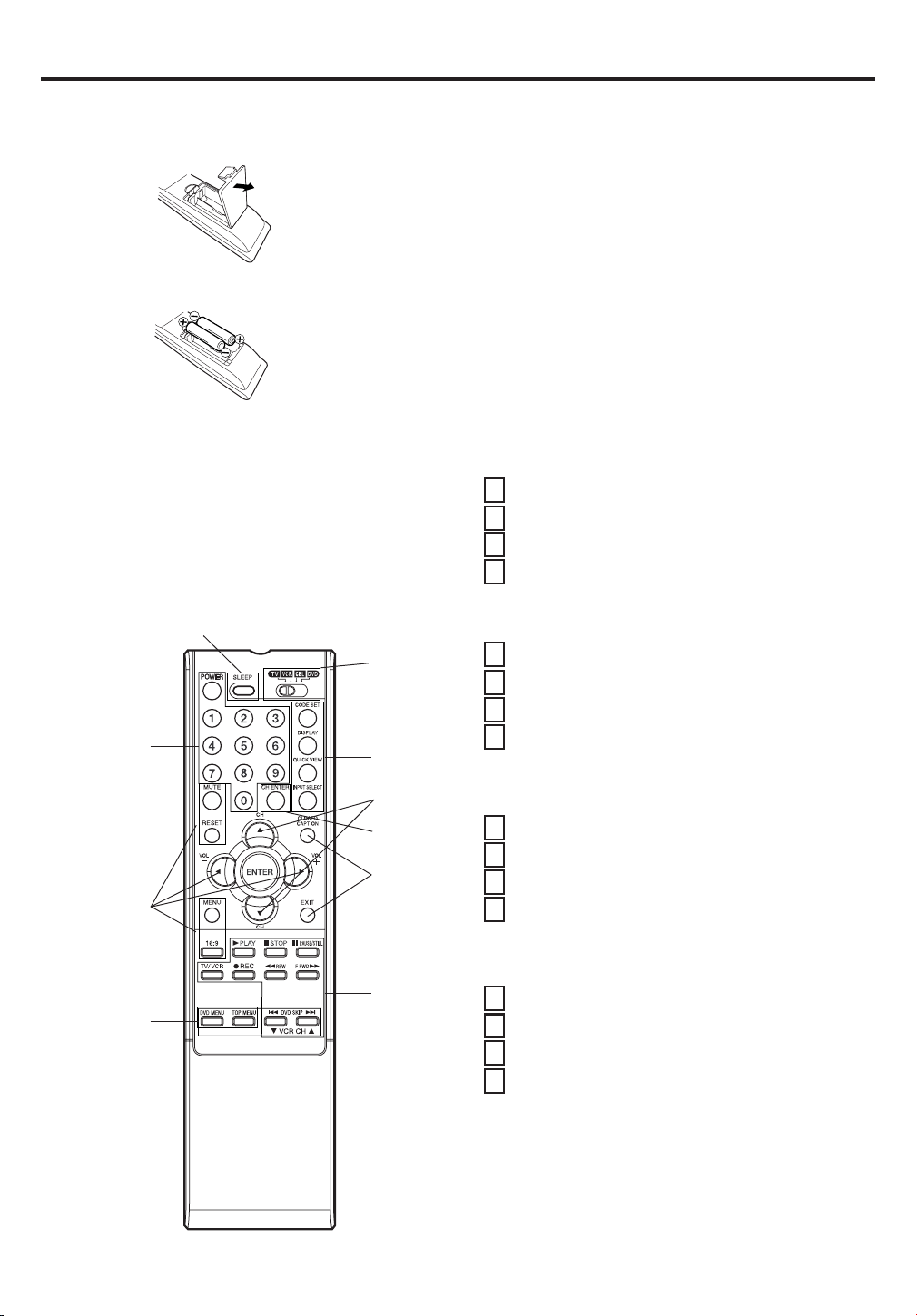
Before using the remote control, batteries must first be installed.
HOW TO INSTALL BATTERIES
1. Open the battery compartment cover.
Use two “AA” size batteries. The batteries may last approximately
one year depending on how much the remote control is used. For
best performance, it is recommended that batteries should be
replaced on a yearly basis, or when the remote operation becomes
erratic. Do not mix old and new batteries or different types.
BATTERY PRECAUTIONS
These precautions should be followed when using batteries
in this device:
• Use only the size and type of batteries specified.
2. Install two “AA” batteries (supplied).
3. Replace the battery compartment cover.
HOW TO USE THE REMOTE CONTROL
You may be able to use the remote control to operate
your VCR, Cable/Satellite box and DVD along with the
Plasma Display after the batteries are installed and you
have registered the codes that operate your products.
Some buttons are used exclusively for each product and
some buttons are used in common with each product.
To operate your products correctly using this universal
remote control follow each step below.
A
A, B, C, D
• Be sure to follow the correct polarity when installing the
batteries as indicated in the battery compartment.
Reversed batteries may cause damage to the device.
• Do not mix different types of batteries together (e.g.
Alkaline and Carbon-zinc) or old batteries with fresh ones.
• If the device is not to be used for a long period of time,
remove the batteries to prevent damage or injury from
possible battery leakage.
•
Do not try to recharge batteries not intended to be recharged;
they can overheat and rupture. (Follow battery manufacturer's
directions.)
A. For PLASMA DISPLAY
1
2
3
4
B. For VCR
1
2
3
A,B,C,D
A
A,C
B,C,D
4
C. For CABLE/SATELLITE box
1
2
A
A
B,D
D
3
4
D. For DVD
1
2
3
4
NOTES:
• Some buttons that have same functions are called different
names according to the brand and model of the product. For
example, RESET may be called “CANCEL”.
• The buttons A, B, C and D are used exclusively for each
product. You can use these buttons whenever you want.
Remote control
Slide the selector switch to select “TV” first.
Aim remote at Plasma Display.
Press the POWER button.
Press other buttons to operate the features of your
Plasma Display. You can use the VOL + and – buttons,
the 0-9 buttons.
Slide the selector switch to select “VCR” first.
Aim remote at VCR.
Press the POWER button to turn on VCR.
Press other buttons to operate the features of your VCR.
You can use the VCR CH ▲ and ▼ buttons, the 0-9
buttons, the CH ENTER button.
Slide the selector switch to select “CBL” first.
Aim remote at CABLE/SATELLITE box.
Press the POWER button to turn on your CABLE/SATELLITE box.
Press other buttons to operate the features of your
CABLE/SATELLITE box. You can use the CH ▲ and ▼
buttons, the 0-9 buttons, the CH ENTER button.
Slide the selector switch to select “DVD” first.
Aim remote at DVD.
Press the POWER button to turn on DVD.
Press other buttons to operate the features of your DVD.
You can use the DVD SKIP 6 and 7 buttons, the
TOP MENU button, the DVD MENU button, the 0-9
buttons, the CH ENTER button.
9
Page 10
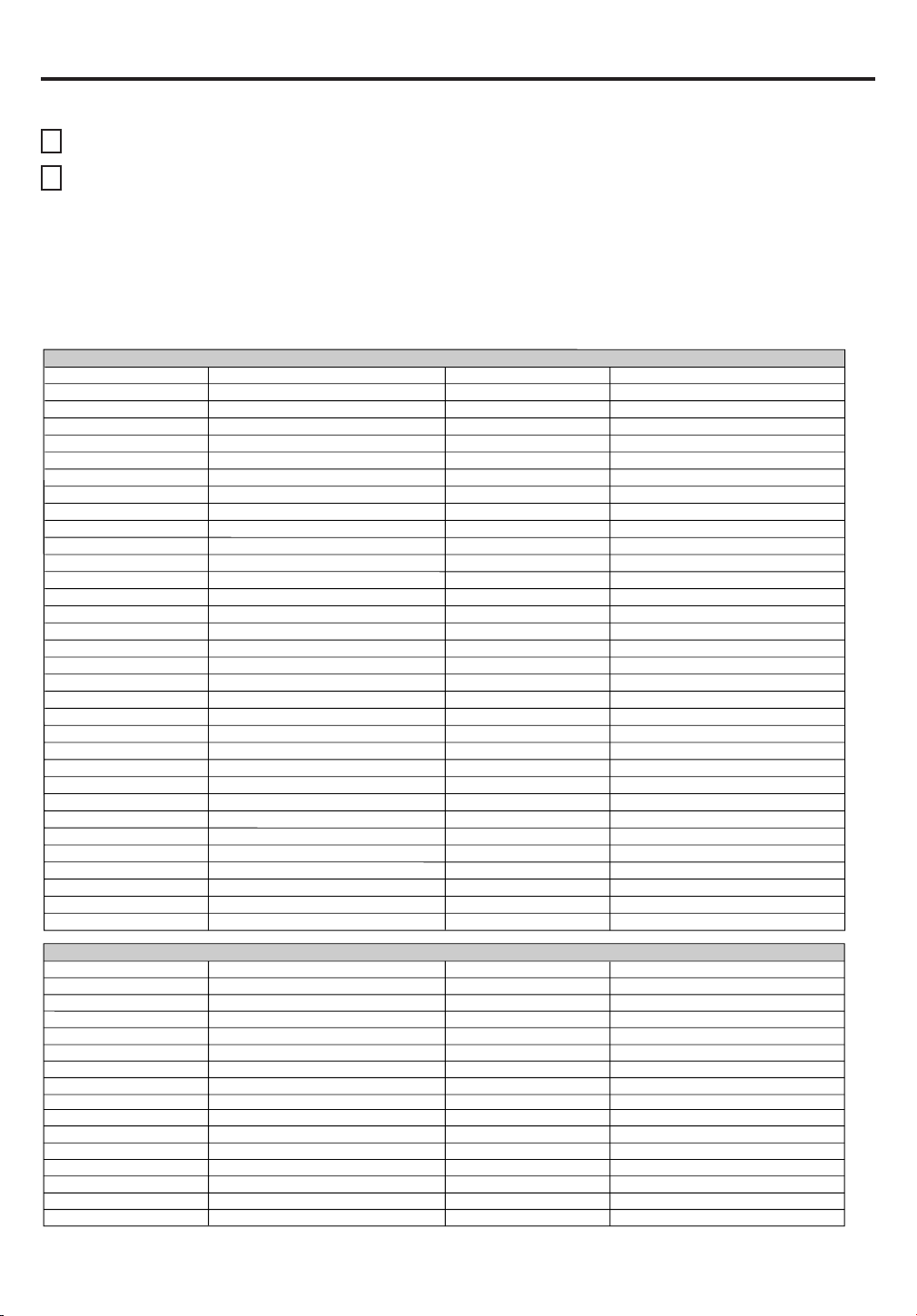
Remote control
TO REGISTER YOUR VCR, CABLE/SATELLITE BOX OR DVD WITH THE REMOTE CONTROL
1
Slide the selector switch to select the product you want to register (VCR, CBL or DVD), then press CODE SET.
Enter the 2-digit code listed below using the Direct Channel Selection buttons (0-9) within 10 seconds.
2
NOTES: • When shipped from the factory, the remote control is set to operate your Plasma Display.
• If you do not enter the code within 10 seconds from step 1 or enter the non-listed code below, this operation
is canceled.
• When you install or replace batteries, you may need to register the codes again for the products you want to
control.
REGISTRATION CODES BY PRODUCT AND BRAND NAME
VCR
Admiral 08, 61 Multi Tech 39
Adventura 31 NEC 02, 18
Aiwa 31 Orion 33, 50
Akai
Audio Dynamics 02, 18 Pentax 15
Bell & Howell 06, 47 Philco 07, 14
Broksonic 21, 26, 33, 50, 55 Philips 07, 14, 27
Canon 14 Pioneer 10, 15
Citizen 09 Portland 46
Craig 12 Pro Scan 16, 60
Curtis Mathes 14, 59 Quasar 14, 59
Daewoo 44, 46, 48, 54 RCA 15, 16, 20, 27, 40, 42, 60
Daytron 36, 46 Realistic 06, 08, 12, 14, 31
DBX 02, 18 Samsung 20, 30
Emerson 03, 21 23, 26, 33, 35, 43, 50 Sansui 39
Fisher 11, 12, 13, 47 Sanyo 06, 12, 47
Funai 31 Scott 04, 05, 33, 43
General Electric 14, 16, 20 Sears 06, 09, 11, 12, 15
Goldstar 09 Sharp 08, 61
Go Video 56, 62, 63 Shintom 39
Hitachi 15, 57 Signature 2000 08, 14, 16, 19, 31, 49
Instant Replay 14, 27 Sony 17, 32, 37
J.C. Penney 14, 15, 18, 27 Sylvania 07, 14, 27
JVC 02, 25, 58 Symphonic 31
Kenwood 02 Tashiko 09
Logik 39 Tatung 02
LXI 09, 31 Teac 02, 31
Magnavox 07, 14, 31 Teknika 34
Marantz 07, 18 Toshiba 05, 15
Marta 09 XR1000 39
Memorex 06, 12, 14, 31, 33 Vector Research 04, 18
Mitsubishi 04, 22, 52, 64 Yamaha 02, 18
Montgomery Ward
23, 38, 41
08, 14, 16, 19, 31, 49
Panasonic
Zenith
14, 51, 59
01, 24, 25, 29, 37
CABLE/SATELLITE
Allegro
Allegro A/B Switch
Gemini
General Electric
General Instrument
Hamlin
Jerrold
Kale Vision
Macom
Magnavox
NSC
Oak
Panasonic
Paragon
Philips
Pioneer
10
58, 62
61
05, 31, 38
67
05, 06
02, 03, 45, 65, 66
04, 07, 08, 09, 10, 18, 60, 63
35
14, 21
34
35, 39, 68, 69, 70
11, 32, 42
13, 20
33
47, 50, 52, 54, 55
15, 43
RCA DSS
Regency
Samsung
Scientic Atlanta
Sprucer
Standard Comp
Texscan
Tocom
Unika
United Satellite
Universal
Vid Tech
Video Way
Viewstar
Zenith
Zenith Satellite
73
29
35
16, 23, 36, 64
13
35
39, 56, 71
17, 18, 46
48, 62
44
58, 62
40
49
54, 55, 72
01, 53, 74
12, 28, 30, 51
Page 11
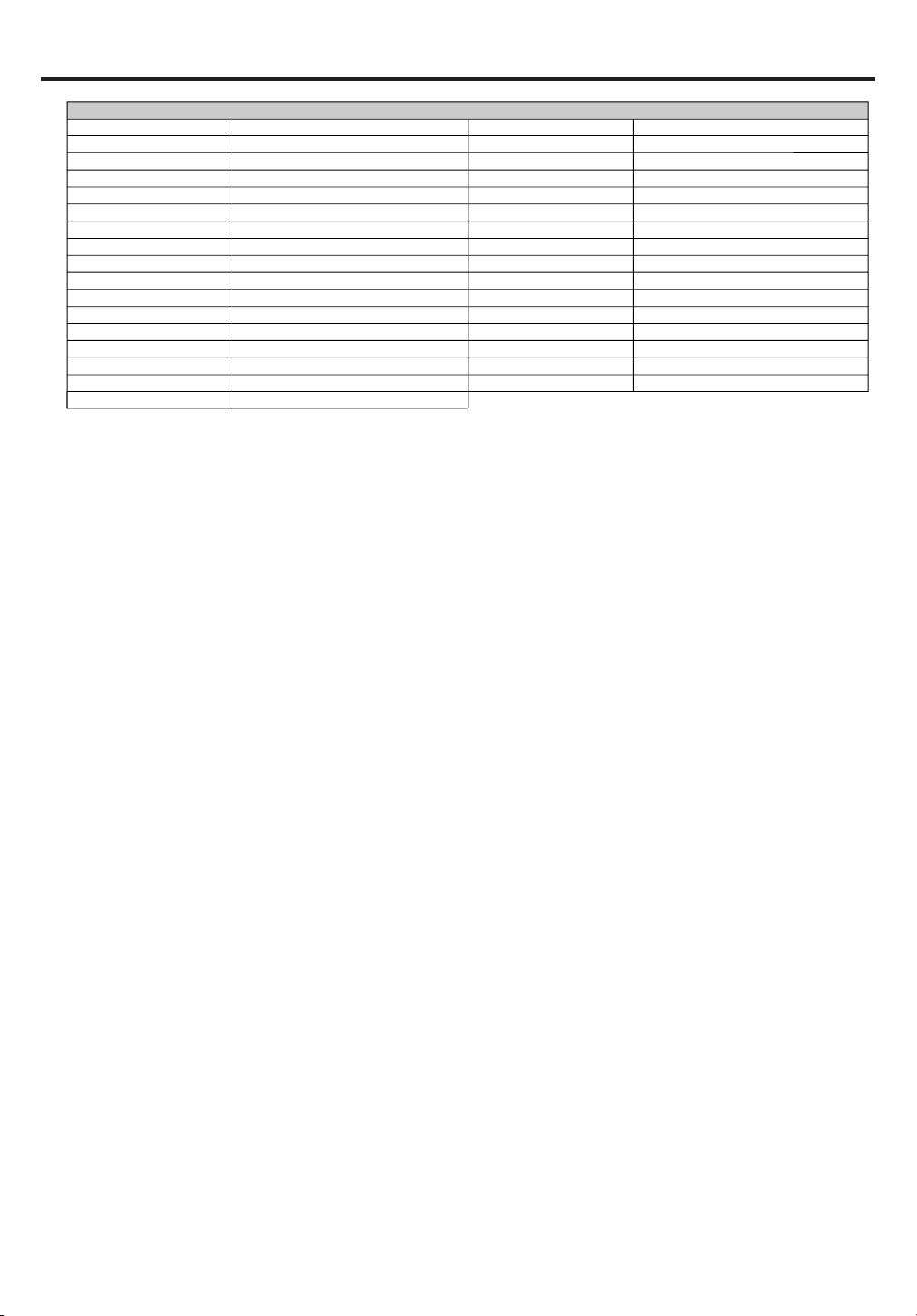
Remote control
DVD
Aiwa 23 Raite 13
Apex 20 RCA 01, 06
Denon 00, 17 Saba 01
Ferguson
Funai 18, 32 Samsung 10
Hitachi 11 Sharp 08
JVC 09 Silvania 18, 32
Kenwood 15, 29 SMC 25
Konka 19 Sony 04, 26, 27, 28
Mitsubishi 05 Technics 00
Nordmende 01 Thomson 01
Onkyo 21 Toshiba 03
Orion 33 Vialta 31
Oritron 24 Wave 22
Panasonic 00 Yamaha 00, 30
Philips 03, 16 Zenith 07, 12
Pioneer 02
01
Sampo
14
11
Page 12
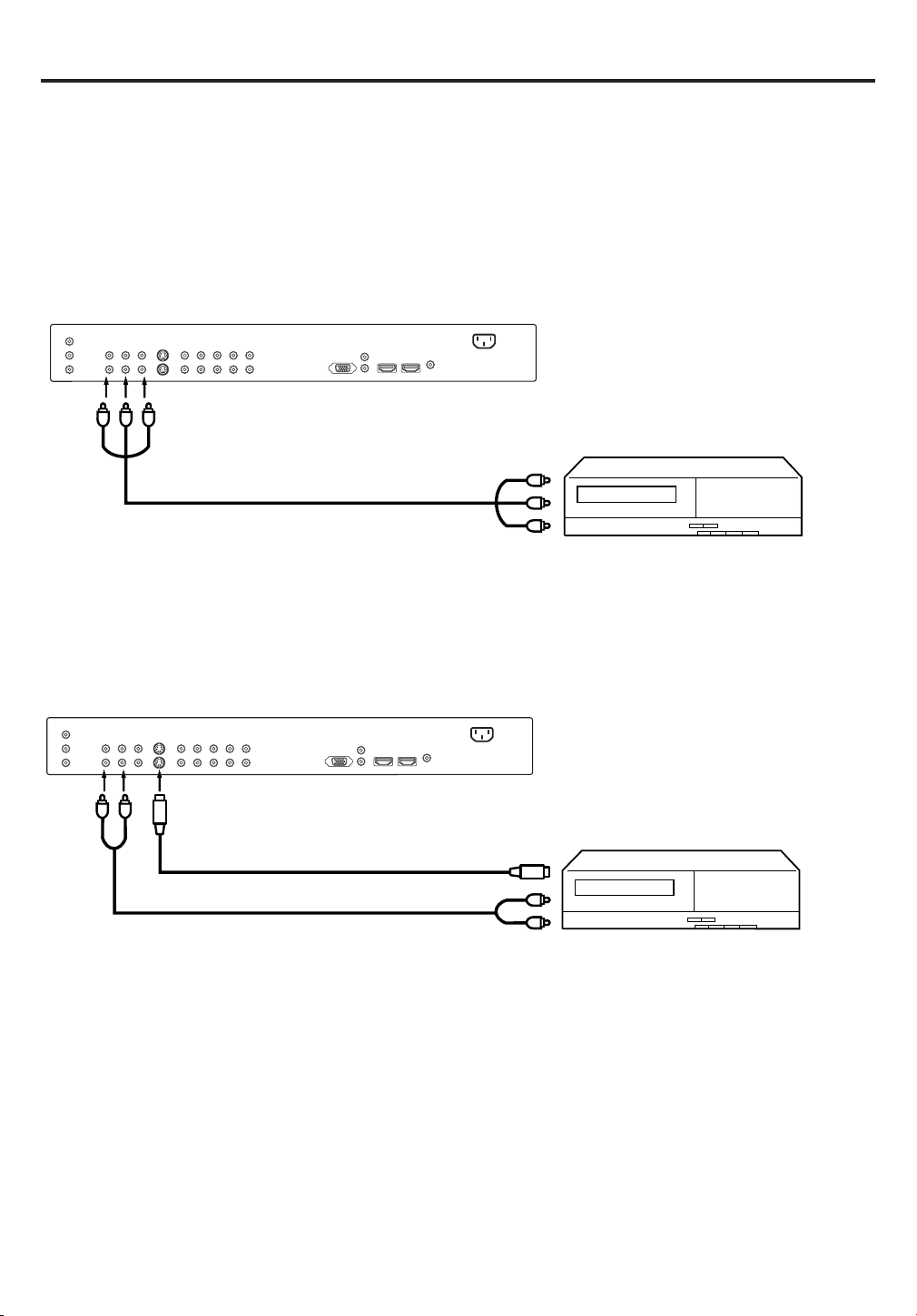
Connections to other equipment
The exact arrangement you use to interconnect various video and audio components to the Plasma Display is
dependent on the model and features of each component. Check the Owner's Manual provided with each
component for the location of video and audio inputs and outputs.
The connection diagrams below are offered as suggestions. You may need to modify them to accommodate
your particular assortment of components. The diagrams are intended to show component video and audio
interconnections only.
To connect the Plasma Display to a VCR
Rear lower of the Plasma Display
To AUDIO/VIDEO IN 1 (or 2)
Audio/Video cord (not supplied)
To A udio/Video OUT
To connect the Plasma Display to a VCR with an S-Video cord
If you connect a VCR with a S-VIDEO cord to the S-VIDEO IN jack on the rear of the
also connect
carries the video signal. The audio signal is separate.
To AUDIO
IN 1 (or 2)
NOTE:
When the S-video cord and the video cord are connected to each jack at the same time, the S-video cord takes
precedence over the video cord.
the audio cords to the AUDIO IN jacks on the rear of the Plasma Display. The S-VIDEO cord only
Rear lower of the Plasma Display
To S-VIDEO IN 1 (or 2)
To S-Video OUT
S-Video cord (not supplied)
Audio cord (not supplied)
To Audio OUT
Plasma Display
, you must
12
Page 13

Connections to other equipment
To connect the Plasma Display to a DVD player/Satellite receiver
If your DVD player or Satellite receiver has a S-Video out jack, connect cords as shown.
Rear lower of the Plasma Display
To S-VIDEO IN 1 (or 2)
To AUDIO
IN 1 (or 2)
S-Video cord (not supplied)
Audio cord (not supplied)
To S-Video OUT
To Audio OUT
To connect the Plasma Display to a DVD player with component video
If your DVD player has component video out jacks, connect your Plasma Display to a DVD player using a
component video cord. It can greatly enhance picture quality and performance.
Rear lower of the Plasma Display
To COMPONENT IN 1 (or 2)
To A udio OUT
Audio cord (not supplied)
Video cord (not supplied)
P
PR
Y
B
To Component OUT
NOTE:
Component Video input of this unit are for use of device which output 480i/1080i interlaced signals and 480p/
720p progressive signals.
13
Page 14

Connections to other equipment
To connect the Plasma Display to a DTV receiver/set-top box
If you connect a DTV receiver/set-top box, connect your Plasma Display to a DTV receiver/set-top box using a
component video cord.
Rear lower of the Plasma Display
To COMPONENT IN 1 (or 2)
To Audio OUT
Audio cord (not supplied)
Video cord (not supplied)
To Component OUT
P
PR
Y
B
To connect an audio system
This connection allows you to use an audio amplifier and external speakers, and adjust the audio level using
the Plasma Display’s remote control.
To control the audio, turn on the Plasma Display and the stereo amplifier, and turn off the Plasma Display’s
built-in speakers (see “Turning off the built-in speakers” on page 32).
VARIABLE AUDIO (L)
OUTPUT
VARIABLE AUDIO (R)
OUTPUT
Amplifier
To Audio (L) Input To Audio (R) Input
Audio cord (not supplied)
NOTE:
To hear sound when using an external audio amplifier, the volume of both the Plasma Display and the
amplifier must be set above 0 (zero).
For example, if the volume of the Plasma Display is set to 0, you will not be able to hear any sound, even if
the volume of the amplifier is at its highest level.
14
Page 15

Connections to other equipment
To connect the Plasma Display to a HDMI or a DVI device
The HDMI input receives digital audio and uncompressed video from a HDMI device or uncompressed digital
video from a DVI device.
When you connect to a DVI device with a HDMI-to-DVI adapter cable, it transfers only the video signal. Separate
analog audio cords are required.
Rear lower of the Plasma Display
Audio cord (not supplied)
DVI device
or
HDMI device
NOTE:
HDMI - to - DVI adapter cable
(HDMI type A connector)
(not supplied)
HDMI cable (type A connector)
(not supplied)
To DVI output
To HDMI out
• You must choose an appropriate setting for each connection (see “Selecting the HDMI audio input source” on
page 33).
• You can also use HDMI-1 IN for DVI device connection. In this case, you must connect the audio cables to
AUDIO L/R, not AUDIO.
To connect the Plasma Display to a PC (Personal Computer)
Before you connect this Plasma Display to your PC, change the adjustment of your PC’s Resolution and
Refresh rate (60 Hz).
Connect one end of a (male to male) VGA cable to the video card of the computer and the other end to the
VGA connector PC MONITOR on the back of the
on the plug.
Multimedia computer and to the AUDIO L and R connectors of the PC AUDIO / HDMI-1 AUDIO (L/R) IN jacks
of the Plasma Display.
Press INPUT SELECT on the remote control to select PC mode.
Switch on the computer. The Plasma Display can operate as the computer monitor.
In case of a Multimedia computer, connect the audio cables to the audio outputs of your
Plasma Display
. Attach the connectors firmly with the screws
Rear lower of the Plasma Display
To PC IN
To PC AUDIO/HDMI-1
AUDIO (L/R) IN jacks
Audio cord (not supplied)
VGA cable (not supplied)
Monitor Display modes
MODE Resolution Refresh rate
VGA 640x480 60Hz
WVGA 848x480 60Hz
SVGA 800x600 60Hz
XGA 1024x768 60Hz
WXGA 1280x768 60Hz
WXGA 1280x720 60Hz
WXGA 1360x768 60Hz
To return to normal mode
Press INPUT SELECT again.
15
Page 16

Connections to other equipment
To connect the Plasma Display to a camcorder
To playback from a camcorder, connect the camcorder to the Plasma Display as shown.
Side of the Plasma Display
To Audio/Video OUT
Audio/Video cord (not supplied)
To connect the Plasma Display to a Game
The Plasma Display can also be used as a display device for many video games. However, due to the wide
variety of signals generated by these devices and subsequent hook-up variations required, they have not all
been included in the suggested connection diagrams. You'll need to consult each component's Owner's Manual
for additional information.
TV GAME
To Audio/Video OUT
Audio/Video cord (not supplied)
Side of the Plasma Display
16
Page 17

Setting the language
You can choose from three different
languages (English, French and
Spanish) for the on-screen displays.
Press MENU. The menu screen will appear.
1
Press or to select
2
(SETUP) menu.
SETUP
LANGUAGE ENGLISH
CLOSED CAPTION OFF
PICTURE SIZE
PICTURE SCROLL
CINEMA MODE FILM
:SELECT
Press ▲ or ▼ to select
3
“LANGUAGE”.
Press
4
French (FRANÇAIS) or Spanish (ESPAÑOL).
or to select the desired language: English (ENGLISH),
:ADJUST
NOTE:
If no buttons are pressed for more than
about 60 seconds, the MENU screen
will return to normal operation automatically.
Press EXIT to return to the normal screen.
5
17
Page 18

Display operation
TV-PG L V
SLEEP TIMER 2h00m
NATURAL VIDE01
480i VCR
VIDE0
VCR
MUTE
SLEEP
2h00m
VOLUME
Adjust the volume level by pressing
VOL + or – . The volume level will be
indicated on the screen by white bars.
As the volume level increases, so do
the number of bars. If the volume
VOLUME
decreases, the number of white bars
also decreases.
DISPLAY
Press DISPLAY to display the current information on the screen.
• VIDEO mode selected
• Video label (if preset)
• Content rating
• Sleep time (if preset)
• Picture size
Press DISPLAY again to clear the call display.
QUICK VIEW
This button allows you to go back to the
last input source selected by pressing
QUICK VIEW. Press QUICK VIEW
again to return to the last input source
you were watching.
32
MUTE
Press MUTE to switch off the sound.
The unit’s sound will be silenced and
“MUTE” will appear on the screen. The
sound can be switched back on by pressing
this button again or VOL + or –.
SLEEP
To set the unit to turn off after a preset
amount of time, press SLEEP on the
remote control. The clock will count up 10
minutes for each press of the SLEEP
button (0h00m, 0h10m, ...1h50m, 2h00m).
After the sleep time is programmed, the
display will appear briefly every ten
minutes to remind you that the sleep timer is operating. To confirm
the sleep timer setting, press SLEEP and the remaining time will be
displayed for a few seconds. To cancel the sleep timer, press SLEEP
repeatedly until the display turns to 0h00m.
18
Page 19

Selecting the video input source/Labeling the video input source
Selecting the video input source
P
ress INPUT SELECT to view
a signal from another device
connected to your Plasma
Display, such as a VCR or DVD
player. You can select VIDEO1,
VIDEO2, VIDEO3 (left side of
the unit), COMPONENT1,
COMPONENT2, HDMI1,
HDMI2 or PC depending on
which input jacks you used to
connect your devices.
Pressing INPUT SELECT on the remote control displays the current
signal source. To change the video input source, press INPUT
SELECT again or 0-7.
Labeling the video input source
The video label feature allows you to label each input source for
your unit.
Press MENU. Then press
1
or to select (VIDEO
LABEL) menu.
SOURCE SELECTION
0. VIDEO1
1. VIDEO2
2. VIDEO3
3. COMPONENT1
4. COMPONENT2
5. HDMI1
6. HDMI2
7. PC
[0-7] : SELECT
VIDEO LABEL
1. VIDEO1 -
2. VIDEO2 -
3. VIDEO3 -
4. COMPONENT1 -
5. COMPONENT2 -
6. HDMI1 -
7. HDMI2 -
RETURN
:SELECT
:ADJUST
2
Press ▲ or ▼ to select the
video source you want to
label.
3
Press
desired
or
to select the
label for that input
source.
– : Uses the default
label name
VCR : Video cassette
recorder
DVD :DVD video
DTV :
Digital TV set-top box
SAT : Satellite box
CBL : Cable box
HD : HDMI device (only
HDMI)
4
Press EXIT to return to the normal screen.
VIDEO LABEL
1. VIDEO1 - /VCR/DVD/ DTV
2. VIDEO2 - SAT/CBL
3. VIDEO3 -
4. COMPONENT1 -
5. COMPONENT2 -
6. HDMI1 -
7. HDMI2 RETURN
:SELECT
VIDEO LABEL
1. VIDEO1 - / VCR/ DVD/ DTV
2. VIDEO2 - SAT/CBL
3. VIDEO3 -
4. COMPONENT1 -
5. COMPONENT2 -
6. HDMI1 -
7. HDMI2 -
RETURN
:SELECT
:ADJUST
:ADJUST
19
Page 20

Closed Caption
WHAT IS CLOSED CAPTIONING?
This Plasma Display has the capability to decode and display Closed Captioned television programs. Closed
Captioning will display text on the screen for hearing impaired viewers and may translate and display text in
another language if broadcast.
Captions: This Closed Caption Mode will display text on the screen
in English or another language if broadcast. Generally, Closed
Captions in English are transmitted on C1 and Closed Captions in
other languages are transmitted on C2.
Text: The Text Closed Caption Mode will usually fill 1/2 of the screen
with a programming schedule or other information.
Select desired video source for the Plasma Display.
1
Press MENU, then press or to display (SETUP) menu.
2
Press ▲ or ▼ to select “CLOSED CAPTION”.
3
SETUP
LANGUAGE ENGLISH
CLOSED CAPTION OFF
PICTURE SIZE
PICTURE SCROLL
CINEMA MODE FILM
C1 / C2 /T1 / T2 / OFF
:SELECT
NOTE:
This screen can be displayed by pressing the CLOSED
CAPTION button on the Remote control.
Press or to select the desired Closed Caption mode.
4
NOTE:
To turn the Closed Caption feature off, select “OFF”.
Press EXIT to return to the normal screen.
5
NOTES:
• If the program or video you selected is not closed-captioned, no captions will display on-screen.
• If text is not available in your viewing area, a black rectangle may appear on-screen. If this happens, set the
Closed Caption feature to “OFF”.
• When selecting Closed Captions, the captioning will be delayed approx. 10 seconds.
• If no caption signal is received, no captions will appear, but the plasma Display will remain in the Caption Mode.
• Misspellings or unusual characters may occasionally appear during Closed Captioning. This is normal with
Closed Captioning, especially with live programs. This is because during live programs, captions are also
entered live. These transmissions do not allow time for editing.
• When Captions are being displayed, on-screen displays, such as volume and mute may be seen but may
interfere with Closed Captions.
• Some Cable TV systems and copy protection systems may interfere with the Closed Captioned signal.
:ADJUST
20
Page 21

Setting the V-Chip
An age limitation can be set to restrict children from viewing or hearing violent scenes or picture that
you may choose to exclude. The restriction applies to “TV RATING” and “MOVIE RATING” if this data is
transmitted. You may set this restriction separately. To use the V-Chip function, you must register a
password.
To register a password
Press MENU. The menu
1
screen will appear.
Then press or to select
(LOCKS) menu.
LOCKS
V-CHIP
PANEL LOCK
NEW PASSWORD
Press ▲ or ▼ to display the
2
password entering mode.
Enter the password (4 digits)
3
using number buttons (0-9),
then press ENTER.
Enter the same password to
4
confirm, then press ENTER.
The password is now
registered and the V-Chip
menu will appear on the
screen.
:SELECT
LOCKS
NEW PASSWORD
[0-9] : SELECT ENTER : SET
LOCKS
NEW PASSWORD
[0-9] : SELECT ENTER : SET
“ ” appears instead of the number.
LOCKS
CONFIRM PASSWORD
:ADJUST
EXIT : END
EXIT : END
NOTES:
• If you forget the password,
contact Customer Service at 1800-289-0980 for assistance.
Your original remote control will
be required.
• To avoid forgetting the pass-
word, write it down and keep in
a safe place.
[0-9] : SELECT ENTER : SET
EXIT : END
21
Page 22

Setting the V-Chip
LOCKS
V-CHIP SET
V-CHIP ON/OFF
TV RATING TV-PG
MOVIE RATING PG-13
:SELECT
:ADJUST
To set the V-CHIP
Press MENU, then press or to
1
select (LOCKS) menu.
LOCKS
V-CHIP
PANEL LOCK
NEW PASSWORD
:SELECT
2
Press ▲ or ▼ to display the
password entering mode. Use
number buttons (0-9) to enter your
LOCKS
PASSWORD
password, then press ENTER. The
LOCKS menu appears.
3
Press ▲ or ▼ to select “TV RATING”.
Then press or to display the
desired rating.
OFF : TV RATING is not set
TV-Y : All children
TV-Y7 : 7 years old and above
[0-9] : SELECT ENTER : SET
LOCKS
V-CHIP SET
V-CHIP OFF
TV RATING OFF
OFF/TV-Y/TV-Y7/TV-G
TV-PG/TV-14/ TV-MA
MOVIE RATING OFF
:SELECT
TV-G : General audience
TV-PG : Parental guidance
TV-14 : 14 years old and above
TV-MA : 17 years old and above
• When you select TV-Y7, TV-PG, TV-14 or TV-MA, press
DISPLAY to explain the rating. Press ▲ or ▼ to select the
desired rating you want. Press
or to select the setting “ON”
or “OFF”.
Press ▲ or ▼ to select “MOVIE
4
RATING”. Then press
display the desired rating.
OFF : MOVIE RATING is not set
G:All ages
PG : Parental guidance
or to
LOCKS
V-CHIP SET
V-CHIP OFF
TV RATING TV-PG
MOVIE RATING OFF
OFF/G/PG/PG-13/R /NC-17/X
:SELECT
PG-13 : Parental guidance less than 13 years old
R:Under 17 years old Parental guidance suggested
NC-17 : 17 years old and above
X:Adult only
:ADJUST
EXIT : END
:ADJUST
:ADJUST
To use the Plasma Display after
the V-Chip protection has been set.
When a program exceeding the
selected V-Chip level is received a
screen will appear blocking the
channel display. To temporarily
override the V-Chip, press MUTE,
then enter your password and press
ENTER. Changing the channel or
turning the unit off will re-enable the
V-Chip setting.
NOTE:
The V-Chip function is activated only
on programs and input sources that
have the rating signal.
22
Press ▲ or ▼ to select “V-CHIP”.
5
6
Press
or to select “ON”.
Your settings are now set into
memory.
Press EXIT to return to the normal screen.
7
LOCKS
V-CHIP SET
V-CHIP ON/OFF
TV RATING TV-PG
MOVIE RATING PG-13
:SELECT
:ADJUST
Page 23

To change the password
Press MENU, then press
1
or to select
(LOCKS) menu.
Setting the V-Chip
LOCKS
V-CHIP
PANEL LOCK
NEW PASSWORD
2
Press ▲ or ▼ to display the
password entering mode.
Use the number buttons
(0-9) to enter your
password, then press
ENTER. The LOCKS menu
appears.
3
Press ▲ or ▼ to select
“NEW PASSWORD”, then
press
4
Enter a new password
or .
using the number buttons
(0-9), then press ENTER.
:SELECT
LOCKS
PASSWORD
[0-9] : SELECT ENTER : SET
LOCKS
PANEL LOCK OFF
NEW PASSWORD
:SELECT
LOCKS
NEW PASSWORD
:ADJUST
EXIT : END
:ADJUST
5
Enter the same password
again to confirm, then press
ENTER.
6
Press EXIT to return to the normal screen.
[0-9] : SELECT ENTER : SET
LOCKS
CONFIRM PASSWORD
[0-9] : SELECT ENTER : SET
EXIT : END
EXIT : END
23
Page 24

Setting the panel lock
You can lock the front panel
buttons to prevent your settings
from being changed accidentally
(by children, for example). When
the panel lock is ON, all control
buttons on the Plasma Display
front panel (except POWER) do
not operate.
To lock the front panel
Press MENU, then press or
1
to select (LOCKS) menu.
Press ▲ or ▼ to display the
2
password entering mode. Use
the number buttons (0-9) to
enter your password, then press
ENTER. The LOCKS menu
appears.
3
Press ▲ or ▼ to select “PANEL
LOCK” and press
select “ON”.
If a button on the front panel is
pressed, the message “NOT
AVAILABLE” appears.
Press EXIT to return to the normal screen.
4
or to
LOCKS
V-CHIP
PANEL LOCK
NEW PASSWORD
:SELECT
LOCKS
PASSWORD
[0-9] : SELECT ENTER : SET
LOCKS
PANEL LOCK ON/OFF
NEW PASSWORD
:SELECT
:ADJUST
EXIT : END
:ADJUST
To unlock the front panel
Press and hold VOLUME ▼ on the front panel of Plasma Display for
about 10 seconds until the message “PANEL LOCK:OFF” appears
on the screen.
You also can unlock the front panel using the menus
Press MENU, then press or
1
to select (LOCKS) menu.
Press ▲ or ▼ to display the
2
password entering mode.
Use the number buttons (0-9)
to enter your password, then
press ENTER. The LOCKS
menu appears.
3
Press ▲ or ▼ to select “PANEL
LOCK”, then press or to
select “OFF”.
LOCKS
V-CHIP
PANEL LOCK
NEW PASSWORD
:SELECT
LOCKS
PASSWORD
[0-9] : SELECT ENTER : SET
LOCKS
PANEL LOCK ON/OFF
NEW PASSWORD
:ADJUST
EXIT : END
24
Press EXIT to return to the normal screen.
4
:SELECT
:ADJUST
Page 25

Setting the picture size
You can view 480i and 480p
format programs in a variety of
picture sizes—NATURAL, CINEMA
WIDE1, CINEMA WIDE2, CINEMA
WIDE3, and FULL.
Selecting the picture size
1
Press MENU. Press or to
select
Press ▲ or ▼ to select
“PICTURE SIZE”.
Press or . The PICTURE
2
SIZE menu will appear. Press ▲ /
▼ or a number buttons (0-4) to
(SETUP) menu.
SETUP
LANGUAGE ENGLISH
CLOSED CAPTION OFF
PICTURE SIZE
PICTURE SCROLL
CINEMA MODE FILM
:SELECT
PICTURE SIZE
0. NATURAL
1. CINEMA WIDE1
2. CINEMA WIDE2
3. CINEMA WIDE3
4. FULL
select the desired picture size, as
described below and on the next
[0-4] : SELECT
page.
Press EXIT to return to the normal screen.
3
NOTE:
You can also display the PICTURE SIZE menu by pressing the
16:9 button on the remote control.
NATURAL picture size
:ADJUST
In many cases, this image will display the size of standard 4:3
with a gray side bar.
CINEMA WIDE1 picture size (for 4:3 format programs)
To fill the screen, the right and left edges are extended more widely
though the center of the picture remains near former ratio.
The top and bottom edges of the picture may be hidden.
25
Page 26

Setting the picture size
A B C D E F G - - - - - - - - - - - - - - - -
A B C D E F G - - - - - - - - - - - - - - - -
A B C D E F G - - - - - - - - - - - - - - - - - - - - - - - - - -
NOTES:
• The PICTURE SIZE feature is not
available for some program
formats (such as 1080i or 720p).
Such formats will display in FULL.
• The PICTURE SIZE feature is not
available in the PC mode.
CINEMA WIDE2 picture size (for letter box programs)
The entire picture is uniformly enlarged—it is stretched the same
amount both wider and taller (retains its original proportion).
The top and bottom edges of the picture may be hidden. To view
the hidden areas, it is possible to make the picture scroll (see the
next page).
CINEMA WIDE3 picture size (for letter box programs
with subtitles)
To fill the width of the screen, it is extended horizontally. However; it is only slightly extended at the top and the bottom.
The top and bottom edges of the picture may be hidden. To view
the hidden areas (such as subtitles or captions), it is possible to
make the picture scroll (see the next page).
26
FULL picture size (for 16:9 source programs)
FULL will display the picture at the maximum size.
Page 27

You can scroll the picture in
CINEMA WIDE2 and CINEMA
WIDE3
Setting the picture scroll
1
Press MENU in CINEMA
WIDE2 or CINEMA WIDE3
mode.
Then press
(SETUP) menu.
2
Press ▲ or ▼ to select
“PICTURE SCROLL”.
Press or to display the
3
SCROLL ADJUSTMENT
mode.
or to select
SETUP
LANGUAGE ENGLISH
CLOSED CAPTION OFF
PICTURE SIZE
PICTURE SCROLL
CINEMA MODE FILM
:SELECT
SETUP
LANGUAGE ENGLISH
CLOSED CAPTION OFF
PICTURE SIZE
PICTURE SCROLL
CINEMA MODE FILM
:SELECT
SCROLL ADJUSTMENT 0
:ADJUST
:ADJUST
:ADJUST
NOTE:
The scroll amounts are as follows:
• 480i/480p signal source:
CINEMA WIDE1 : Not adjustable
CINEMA WIDE2 : –10 to + 20
CINEMA WIDE3 : –10 to +10
Press ▲ or ▼ to adjust the vertical position of the picture.
4
Normal (center) position
SCROLL ADJUSTMENT 0
:ADJUST
To r aise the picture, press ▲.
SCROLL ADJUSTMENT +10
:ADJUST
To lower the picture, press ▼.
SCROLL ADJUSTMENT -10
:ADJUST
Press EXIT to return to the normal screen.
5
27
Page 28

Selecting the cinema mode
A smoother motion may be
obtained by setting the CINEMA
MODE to FILM when you view a
DVD from the DVD player connected with the component input.
To set the CINEMA MODE to FILM
Press MENU, then press
1
or
to select (SETUP)
menu.
Press ▲ or ▼ to select
2
SETUP
LANGUAGE ENGLISH
CLOSED CAPTION OFF
PICTURE SIZE
PICTURE SCROLL
CINEMA MODE FILM
:SELECT
“CINEMA MODE”, and then
press or to select “FILM”.
Press EXIT to return to the normal screen.
3
SETUP
LANGUAGE ENGLISH
CLOSED CAPTION OFF
PICTURE SIZE
PICTURE SCROLL
CINEMA MODE FILM/VIDEO
:SELECT
To set the CINEMA MODE to VIDEO :
Press or to select “VIDEO” in step 2 above.
:ADJUST
:ADJUST
28
Page 29

You can select four picture
modes—SPORTS, STANDARD,
MOVIE, and MEMORY—as described in the following table:
Adjusting the picture preference
Press MENU, then press
1
select
Press ▲ or ▼ to select
2
(PICTURE) menu.
“PICTURE PREFERENCE”.
Press or to select the item you
3
want to adjust.
Mode Picture Quality
SPORTS Bright and dynamic picture (factory-set)
STANDARD Standard picture quality (factory-set)
MOVIE Movie-like picture setting (factory-set)
MEMORY Your personal preferences (set by you; see“Picture
control adjustment” on page 30).
or to
PICTURE
PICTURE PREFERENCE SPORTS
BRIGHTNESS 25
CONTRAST 50
COLOR 25
TINT 0
SHARPNESS 25
:SELECT
PICTURE
PICTURE PREFERENCE SPORTS
SPORTS/STANDARD/ MOVIE/ MEMORY
BRIGHTNESS 25
CONTRAST 50
COLOR 25
TINT 0
SHARPNESS 25
:SELECT
PICTURE
PICTURE PREFERENCE MOVIE
SPORTS/ STANDARD/MOVIE / MEMORY
BRIGHTNESS 25
CONTRAST 25
COLOR 25
TINT 0
SHARPNESS 25
:SELECT
:ADJUST
:ADJUST
:ADJUST
After your desired setting, press EXIT to return to the normal
4
screen.
29
Page 30

Picture control adjustment
Press MENU, then press
1
to select (PICTURE) menu.
2
Press ▲ or ▼ to select the item you
want to adjust.
Press
After your desired setting, press EXIT to return to the normal
3
or to adjust the setting.
BRIGHTNESS
CONTRAST
COLOR
TINT
SHARPNESS
makes picture softer
or
decrease brightness
decrease contrast
paler color
reddish color tint
PICTURE
PICTURE PREFERENCE SPORTS
BRIGHTNESS 25
CONTRAST 50
COLOR 25
TINT 0
SHARPNESS 25
:SELECT
PICTURE
PICTURE PREFERENCE SPORTS
BRIGHTNESS 25
CONTRAST 50
COLOR 25
TINT 0
SHARPNESS 25
:SELECT
increase brightness
increase contrast
brilliant color
greenish color tint
makes picture clearer
screen.
:ADJUST
:ADJUST
NOTE:
The CONTRAST default setting is
set to maximum at the factory.
30
Page 31

Selecting the color temperature/Resetting your picture adjustment
PICTURE
PICTURE PREFERENCE SPORTS
BRIGHTNESS 25
CONTRAST 50
COLOR 25
TINT 0
SHARPNESS 25
:SELECT
:ADJUST
PICTURE
PICTURE PREFERENCE SPORTS
BRIGHTNESS 25
CONTRAST 50
COLOR 25
TINT 0
SHARPNESS 25
:SELECT
:ADJUST
Selecting the color temperature
Change the picture quality by selecting from three preset color
temperatures—COOL, MEDIUM, and WARM:
Press MENU, then press
1
or
select (PICTURE) menu.
Press ▲ or ▼ to select “COLOR
2
TEMPERATURE”.
Press
or to select the mode
you prefer.
PICTURE
COLOR
TEMPERATURE COOL
COOL/ MEDIUM /WARM
RESET
Mode Picture Quality
COOL Blueish
:SELECT
:ADJUST
MEDIUM Neutral
WARM Reddish
Press EXIT to return to the normal screen.
3
Resetting your picture adjustment
The RESET function returns your picture quality adjustments to
the following factory settings:
PICTURE PREFERENCE ... SPORTS
BRIGHTNESS ............. center (25) SHARPNESS .........center (25)
CONTRAST ................... max (50)
COLOR ....................... center (25)
TINT .........................center (0)
COLOR TEMPERATURE ... COOL
NOTE:
When you press RESET in
(PICTURE) menu, the picture
adjustments return to the factory
preset levels.
Press MENU, then press
1
to select (PICTURE) menu.
Press ▲ or ▼ to select
2
“RESET”, then press
or
.
PICTURE
COLOR
TEMPERATURE COOL
RESET
:SELECT
:ADJUST
31
Page 32

Sound control adjustment/Turning off the built-in speakers
Sound control adjustment
Sound controls are factory preset but you can adjust them individually as follows:
Press MENU, then press
1
select
Press ▲ or ▼ to select the item you
2
(AUDIO) menu.
want to adjust.
Press
or to adjust the setting.
BASS:
Press
or to adjust the bass
sound.
TREBLE:
Press
or to adjust the treble sound.
or to
AUDIO
BASS 25
TREBLE 25
BALANCE 0
SPEAKERS ON
:SELECT
AUDIO
BASS 25
TREBLE 25
BALANCE 0
SPEAKERS ON
:SELECT
:ADJUST
:ADJUST
BALANCE:
Press
After your desired setting, press EXIT to return to the normal
3
or to obtain an equal sound level from both speakers.
screen.
Turning off the built-in speakers
Use this feature to turn the Plasma Display speakers off when you
connect an audio system (see pages 14).
Press MENU, then press
1
select
Press ▲ or ▼ to select
2
(AUDIO) menu.
or to
“SPEAKERS”, and then press or
to select “OFF”.
Press EXIT to return to the normal screen.
3
To turn on the built-in speakers:
Select “ON” in step 2 above.
AUDIO
BASS 25
TREBLE 25
BALANCE 0
SPEAKERS ON/OFF
:SELECT
:ADJUST
32
Page 33

Using the WOWTM surround sound feature/Selecting the HDMI
AUDIO
WOW SRS 3D OFF
FOCUS OFF
TruBass OFF
HDMI1 HDMI / DVI
HDMI2 HDMI
RESET
:SELECT
:ADJUST
AUDIO
WOW SRS 3D OFF
FOCUS OFF
TruBass OFF
HDMI1 HDMI
HDMI2 HDMI
RESET
:SELECT
:ADJUST
audio input source/Resetting your audio adjustment
TM
Using the WOW
WOW is a special combination of SRS Labs audio technologies
that creates a thrilling surround sound experience with deep,
rich bass from stereo sound sources. Your TV’s audio will sound
fuller, richer, and wider. WOW consists of three features; SRS
3D, FOCUS, and TruBass.
Press MENU, then press or to select (AUDIO) menu.
1
Press ▲ or ▼ to select the desired
2
WOW feature you want to adjust.
SRS 3D: Press or to turn on
or off the surround
sound effect.
FOCUS: Press
effect.
TruBass: Press
low or off.
After your desired setting, press EXIT to return to the normal
3
screen.
surround sound feature
AUDIO
WOW SRS 3D ON / OFF
FOCUS OFF
TruBass OFF
HDMI1 HDMI
HDMI2 HDMI
RESET
:SELECT
or to turn on or off the vocal emphasis
or to select the bass expansion effect high,
:ADJUST
WOW, SRS and symbol are
trademarks of SRS Labs, Inc.
WOW technology is incorporated
under license from SRS Labs, Inc.
NOTES:
• If the broadcast is monaural, the
SRS 3D effect will not work.
• The audio out jacks do not output
any of the WOW audio features.
• When you press RESET in
(AUDIO) menu, the audio adjustment return to the factory preset
levels.
Selecting the HDMI audio input source
When you use HDMI AUDIO IN jacks with HDMI or DVI device,
you must select HDMI audio input source from “HDMI” or “DVI”.
Press MENU, then press or to
1
select
Press ▲ or ▼ to select “HDMI1” or
2
(AUDIO) menu.
“HDMI2, and then press or to
select “HDMI” or “DVI”.
HDMI: When you connect the HDMI device to the Plasma
Display, select this setting.
DVI: When you connect the DVI device to the Plasma Display
with analog audio cords, select this setting.
Press EXIT to return to the normal screen.
3
Resetting your audio adjustment
The RESET function returns the audio adjustment to the following
factory settings:
BASS...................... center (25)
TREBLE ................. center (25)
BALANCE ................ center (0)
Press MENU, then press
1
select
2
Press ▲ or ▼ to select “RESET”, then press .
(AUDIO) menu.
or to
33
Page 34

Screen Saver function
INVERSION/FULL WHITE
Assists in preventing retained images on the screen.
1
2
Press MENU, then press or
to select (SETUP) menu.
SETUP
LANGUAGE ENGLISH
CLOSED CAPTION OFF
PICTURE SIZE
PICTURE SCROLL
CINEMA MODE FILM
:SELECT
:ADJUST
Press ▲ or ▼ to select the
“INVERSION” or “FULL WHITE”,
then press
or .
SETUP
INVERSION
FULL WHITE
SCREEN SAVER ON
INVERSION
MENU disappears and the screen
color will invert.
:SELECT
:ADJUST
FULL WHITE
MENU disappears and the picture showing on screen will be
replaced with white screen.
• The screen will return to normal when any button is pressed.
SCREEN SAVER
When a still picture is displayed for an extended period of time, a
“ghost” image may permanently appear on the screen.
1
Press MENU, then press
to select (SETUP) menu.
2
Press ▲ or ▼ to select “SCREEN
SAVER”, then press or to
select “ON” or “OFF”.
Press EXIT to return to the normal screen.
3
or
SETUP
INVERSION
FULL WHITE
SCREEN SAVER ON/OFF
:SELECT
:ADJUST
34
Page 35

Picture/Audio control adjustment in the PC mode
PC Monitor Menu
There are a number of picture and audio settings you can adjust to
optimize the performance of the unit in PC mode.
Press INPUT SELECT repeatedly to select PC mode.
Press MENU. The PC Monitor Menu will appear.
PICTURE Menu
PICTURE
BRIGHTNESS 25
CONTRAST 25
HOR POSITION 25
VER POSITION 25
PHASE 0
CLOCK 0
:SELECT
NOTES:
• If you wish to change the on-
Example: Adjust the contrast.
screen language, follow the
Press MENU during PC mode, then press or
steps 1 - 5 on page 17.
• If no buttons are pressed for
1
to select (PICTURE) menu.
more than approx. 60 seconds,
the PC Monitor Menu-screen
2
Press
will return to normal Monitorscreen automatically.
• The PC Monitor Menu settings
are not effective for normal
mode, or external input mode.
Press
3
Press EXIT to return to the normal screen.
4
Picture menu setting:
BRIGHTNESS: To adjust the brightness
of PC Monitor-screen.
CONTRAST: To adjust the contrast
of PC Monitor-screen.
HOR POSITION: To adjust the horizontal
position of the image on the
PC Monitor-screen.
VER POSITION: To adjust the vertical position
of the image on the PC
Monitor-screen.
PHASE: This must be adjusted after
the frequency of your PC has
been set to 60hz to optimize
picture quality. (page 15)
CLOCK: To minimize any vertical bars
or stripes visible on the
screen background.
RED/GREEN/BLUE:
WVGA INPUT: Set to ON, when you select
WXGA INPUT: Set to ON, when you select
To adjust the color temperature
of PC Monitor-screen.
the WVGA mode on the PC.
the WXGA mode on the PC.
AUDIO Menu
AUDIO
BASS 25
TREBLE 25
BALANCE 0
STABLE SOUND OFF
WOW SRS 3D OFF
FOCUS OFF
TruBass OFF
RESET
:ADJUST
:SELECT
:ADJUST
or to select CONTRAST, then press or .
or to adjust the setting.
Audio menu setting:
BASS/STREBLE/BALANCE:
STABLE SOUND: To turn on or off the
WOW SRS 3D: To turn on or off the
WOW FOCUS: To turn on or off the
WOW TruBass: To select your desired
To adjust the sound
quality of PC mode.
®
StableSound
feature
in PC mode.
surround effect
in PC mode.
vocal emphasis effect
in PC mode.
bass expansion level
(HIGH, LOW or OFF)
in PC mode.
35
Page 36

Picture/Audio control adjustment in the PC mode
PICTURE
RED 25
GREEN 25
BLUE 25
WVGA INPUT OFF
WXGA INPUT OFF
RESET
:SELECT
:ADJUST
Resetting your picture/audio adjustment in the PC mode
The RESET function returns your picture/audio adjustment to the
following factory settings:
PICTURE menu
BRIGHTNESS ........ center (25)
CONTRAST ........... center (25)
RED........................ center (25)
GREEN .................. center (25)
BLUE ...................... center (25)
Press MENU during PC mode,
1
then press or to select
(PICTURE) or (AUDIO)
menu.
Press or to select “RE-
2
SET”, then press .
Press EXIT to return to the normal screen.
3
AUDIO menu
BASS...................... center (25)
TREBLE ................. center (25)
BALANCE .............. center (25)
36
Page 37

Troubleshooting
Use the following checklist for troubleshooting if you have problems with your Plasma Display. Consult your local
dealer or service outlet if problems persist. Be sure all connections are properly made when using with other units.
SYMPTOMS POSSIBLE SOLUTIONS
• Make sure the power cord is plugged in.
Display does not operate.
Poor sound or no sound.
Poor picture or no picture.
Poor color or no color.
No Remote operation.
Closed - Caption is not
activated.
Display is not shown in
your language.
• Try another AC outlet.
• Power is off, check fuse or circuit breaker.
• Unplug unit for an hour, then plug it back in.
• Check sound adjustments (Volume and Mute).
• Check for sources of possible interference.
• Check for sources of possible interference.
• Check picture control adjustments.
• Check picture control adjustments.
• Check for sources of possible interference.
• Batteries are weak, dead or inserted incorrectly.
• Remote is out of range, move closer to Plasma Display (within 15 feet).
• Make sure Remote is aimed at sensor.
• Confirm there are no obstructions between the Remote and the Plasma Display.
• Make sure the power cord is plugged in.
• Power interrupted.Display shuts off.
• Set closed caption decoder in the menu.
• Select proper language in the menu options.
Cleaning instructions for your Plasma TV.
Safety note:
Before you begin to clean, turn the unit power off, and disconnect from the power source.
Be careful not to scratch the plastic coated front panel - it is highly vulnerable to accidental scratching (e.g. by fingernails or other sharp items).
While cleaning, do not wear jewelry that could cause surface scratching (such as rings, wrist-watch, etc.).
Use a moist lint-free cloth and pure water to clean the Plasma Display, assure the cloth is only damp and not wet - and
that the cloth is free from any dirt particles that could cause scratches to the surface.
Wipe the set clean using minimal pressure.
DO NOT USE STANDARD WINDOW CLEANER! ITS ALCOHOL / AMMONIA WILL DISSOLVE THE FRONT
WINDOW'S COATING!! NEVER USE SOLVENT OR THINNER. NEVER USE SPECIAL CLEANERS WHICH ARE
DESIGNED FOR CLEANING PC MONITORS OR CRT TV’S.
Carefully dry with a clean dry lint-free cloth.
Do not use paper towels or tissues to clean the set - paper can disintegrate when wet or may leave a trail of dust
behind. Some paper is abrasive and may scratch your screen.
FOR CUSTOMER SERVICE,
ADDITIONAL SET-UP OR
OPERATING ASSISTANCE
PLEASE CALL:
1-800-289-0980
R
TO ORDER ACCESSORY
PARTS OR LITERATURE
PLEASE CALL:
1-888-369-0304
WHEN CALLING CUSTOMER SERVICE – PLEASE HAVE YOUR MODEL NUMBER READY
OR WRITE TO:
ORION SALES, INC.
3471 N. UNION DR.
OLNEY, ILLINOIS 62450
FOR INFORMATION ON OUR OTHER PRODUCTS, PLEASE VISIT OUR WEBSITE AT
www.orionsalesinc.com
37
Page 38

Specifications
Power supply: AC 120 V 60 Hz
Power consumption: Operation: 520 W
Stand by: 1 W
Weight: 106.9 lbs (48.5 kg)
Dimensions: Width: 49-7/16 inches (1,255 mm)
Height: 34-3/16 inches (869 mm)
Depth: 16-3/16 inches (411 mm)
Inputs: VIDEO: 1 V (p-p)/75 ohms
AUDIO: –8 dBm/50k ohms
S-VIDEO: Y: 1 V (p-p), 75 ohms
C: 0.286 V (p-p), 75 ohms
COMPONENT: Y: 1 V (p-p), 75 ohms
PR: 0.7 V (p-p), 75 ohms
PB: 0.7 V (p-p), 75 ohms
Output: VIDEO: 1 V (p-p)/75 ohms
AUDIO: –8 dBm/1k ohms
HDMI input: HDMI compliant (type A connector)
HDCP compliant
E-EDID compliant
Suggested scan rates: 1080i, 480p, 480i, 720p
HDMI Audio: 2-channel PCM
32/44.1/48 kHz sampling frequency
16/20/24 bits per sample
PC Monitor input: Mini-Dsub 15pin x 1
PDP: 49.95 inches (1268.7 mm diagonal)
1366 x 768 pixel
Speaker: Main: 2-3/16 inches (56 mm) x 5 inches (127 mm), 4 ohms x 2
Tw eeter: 2 inches (50.8 mm), 8 ohms x 2
Sound output power: 10 W + 10 W
ACCESSORIES: Remote control
Batteries (UM-3) x 2
AC Cord
Designs and specifications are subject to change without notice.
38
Page 39

R
LIMITED WARRANTY
50” WIDE PLASMA DISPLAY
ORION warrants this product to be free from manufacturing defects in material and workmanship under
normal use and conditions for a period of 90 days from date of original purchase in the United States.
Should service be necessary under this warranty for any reason due to a manufacturing defect or
malfunction during the first ninety (90) days from date of original purchase, ORION will provide in-home repair
service by an ORION authorized Independent Service Center at no charge. Also, if an original part fails due to
manufacturing defect in material and workmanship within one year from date of original purchase we will
replace the defective part only (LABOR NOT INCLUDED AFTER THE INITIAL NINETY (90) DAY WARRANTY
PERIOD) provided the defect or malfunction is verified along with dated proof of purchase.
There are ORION authorized Independent Service Centers located throughout the country. For the one
nearest you, DIAL TOLL FREE: 1-800-289-0980 or visit our website at www.orionsalesinc.com. This product is
eligible for in-home service for the first ninety (90) days from the original date of purchase, and thereafter for
CARRY-IN service only. ORION will not be liable for damages incurred in shipment of the unit. If there are no
ORION authorized Independent Service Centers in your area please call - 1-888-296-7466 for assistance.
Note: This warranty is void if the product is:
(a) Damaged through negligence, misuse, abuse, or accident.
(b) Used in a commercial application or rentals.
(c) Modified or repaired by anyone other than an Independent Service Center authorized by ORION to effect
warranty repairs to the class of product or by the ORION Factory Service Center.
(d) Damaged because it is improperly connected to the equipment of other manufacturers.
This warranty does not cover:
(a) Damage to equipment not properly connected to the product.
(b) Costs incurred in the shipping of the product to an ORION authorized Independent Service Center or
ORION Factory Service Center.
(c) Damage or improper operation of unit caused by customer abuse, misuse, negligence, or failure to follow
operating instructions provided with the product.
(d) Ordinary adjustments to the product which can be performed by customer as outlined in the owner’s
manual.
(e) Signal reception problems caused by external antenna or cable systems.
THIS WARRANTY IS NON TRANSFERABLE AND APPLIES ONLY TO THE ORIGINAL PURCHASER
AND DOES NOT EXTEND TO SUBSEQUENT OWNERS OF THE PRODUCT. ANY APPLICABLE IMPLIED
WARRANTIES, INCLUDING THE WARRANTY OF MERCHANTABILITY, ARE LIMITED IN DURATION TO A
PERIOD OF THE EXPRESS WARRANTY AS PROVIDED HEREIN BEGINNING WITH THE DATE OF
ORIGINAL PURCHASE AT RETAIL AND NO WARRANTIES, WHETHER EXPRESS OR IMPLIED SHALL
APPLY TO THIS PRODUCT THEREAFTER. ORION MAKES NO WARRANTY AS TO THE FITNESS OF THE
PRODUCT FOR ANY PARTICULAR PURPOSE AND USE.
UNDER NO CIRCUMSTANCES SHALL ORION BE LIABLE FOR ANY LOSS, DIRECT, INDIRECT,
INCIDENTAL, SPECIAL, OR CONSEQUENTIAL DAMAGE ARISING OUT OF OR IN CONNECTION WITH
THE USE OF THIS PRODUCT.
THIS WARRANTY IS VALID ONLY IN THE UNITED STATES OF AMERICA. THIS WARRANTY GIVES
YOU SPECIFIC LEGAL RIGHTS, HOWEVER, YOU MAY HAVE OTHER RIGHTS WHICH MAY VARY FROM
STATE TO STATE. SOME STATES DO NOT ALLOW LIMITATION ON IMPLIED WARRANTIES OR
EXCLUSION OF CONSEQUENTIAL DAMAGE, THEREFORE THESE RESTRICTIONS MAY NOT APPLY TO
YOU.
ORION SALES, INC.
3471 N. UNION DR.
OLNEY, ILLINOIS 62450
39
Page 40

J3X90101A SH 06/04
N
Printed in Thailand
