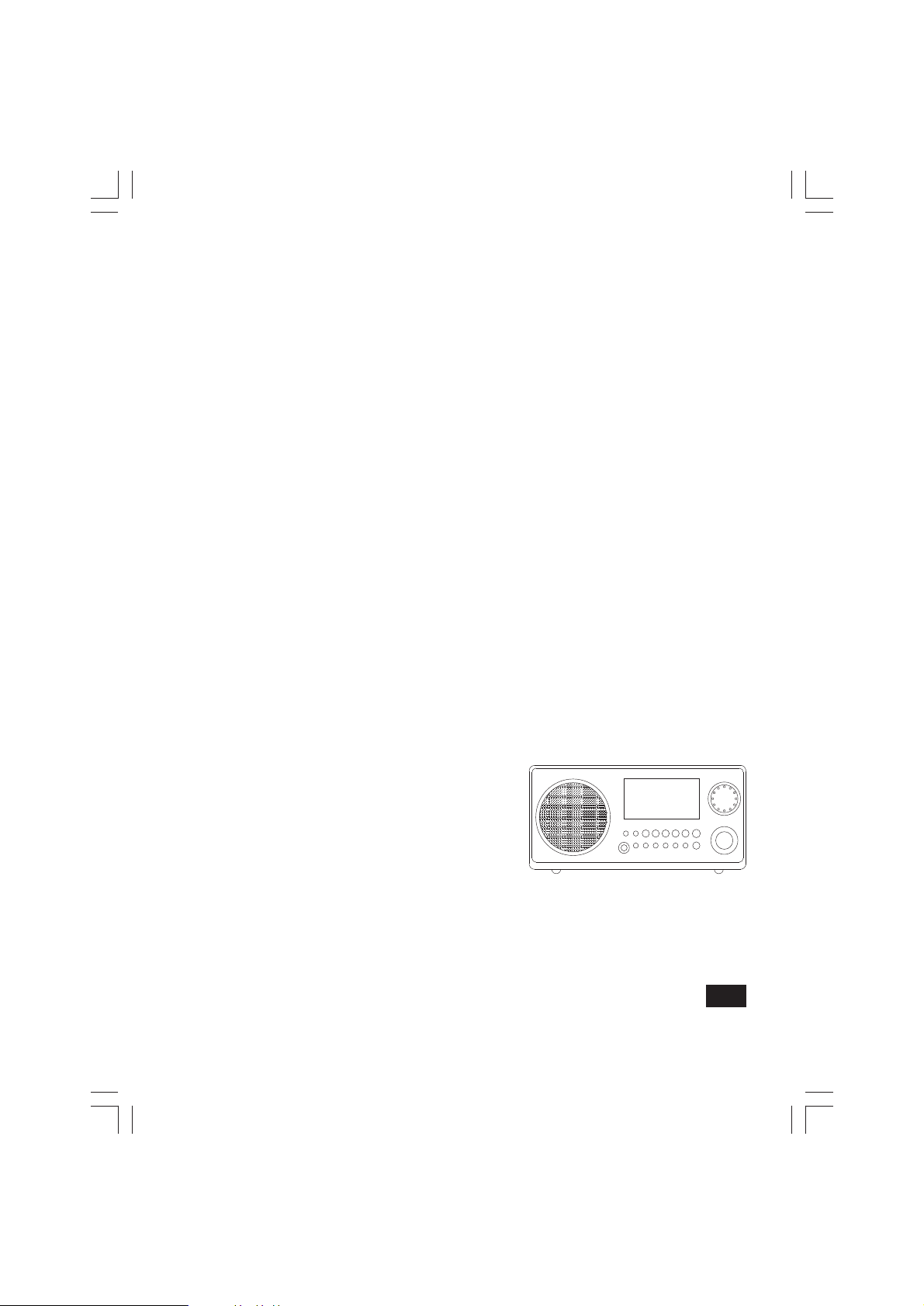
WR-2
GB
Version 1
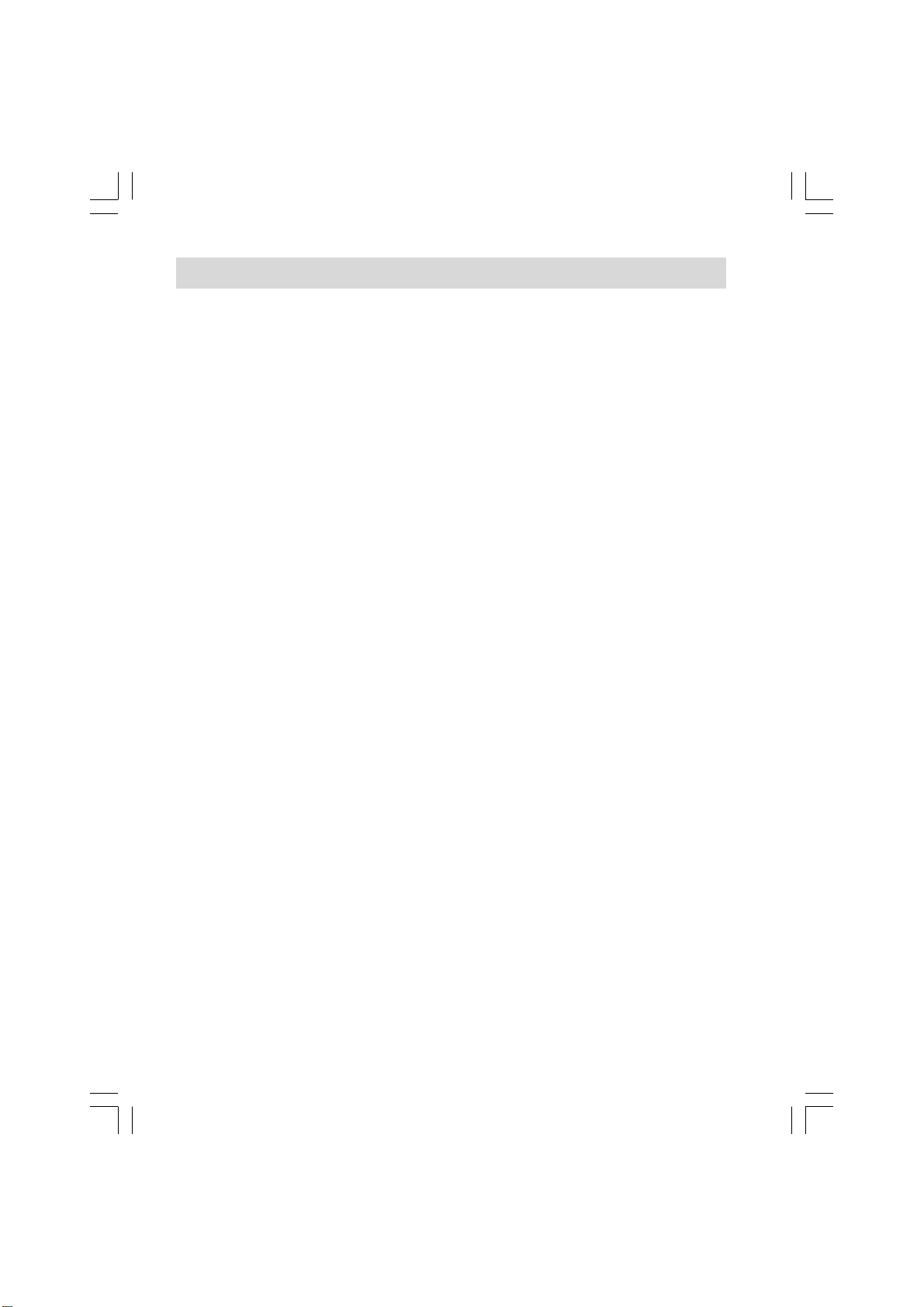
IMPORTANT SAFETY INSTRUCTIONS
1. Read these instructions.
2. Keep these instructions.
3. Heed all warnings.
4. Follow all instructions.
5. Do not use this apparatus near water .
6. Clea n only with dry cloth.
7. Do not block a ny ventilation openings. Install in a ccorda nce with
the manufa cturer’s instructions.
8. Do not install near any heat sources such as radiators,
heat registers, stoves, or other a pparatus (including amplifiers)
that produce heat.
9. Do not defe at the safety purpose of the polarized or
grounding-type plug. A polarized plug ha s two blade s with one
wider than the other. A grounding type plug has two blades a nd a
third grounding prong. The wide blade or the third prong are
provided for your safety. If the provided plug does not fit into your
outlet. consult a n electrician for repla ce ment of the obsolete outlet.
1
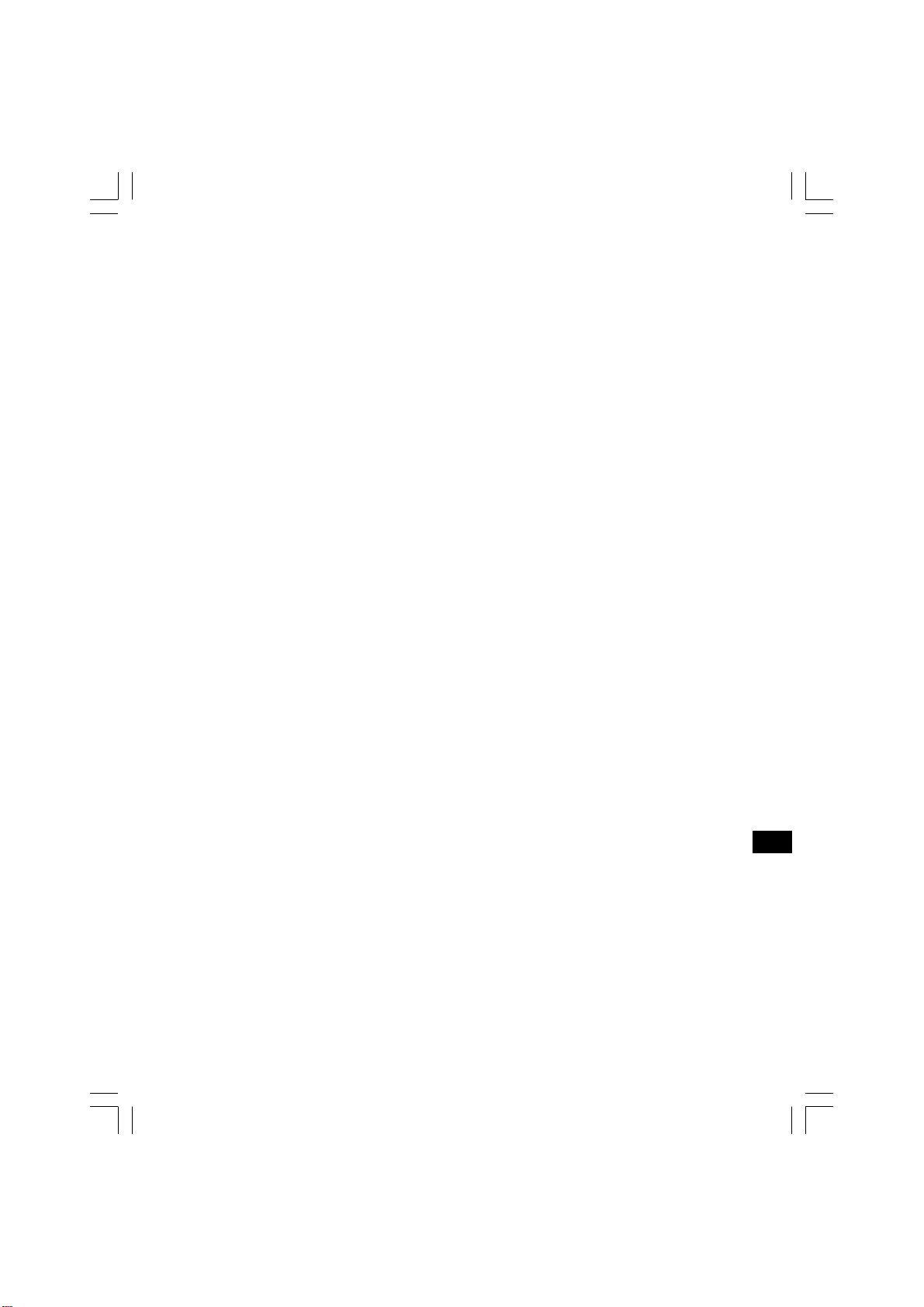
10. Protect the power cord from being walked on or pinched
particularly at plugs, convenience recepta cles, a nd the point
where they exit from the a pparatus.
1 1. Only use atta chments/a ccessories specif ied by the ma nufa cturer .
12. Use only with the cart, stand, tripod, bracket, or table specif ied by
the manufa cturer, or sold with the a pparatus. When a cart is
used, use caution when moving the cart/a pparatus combination
to avoid injury from tip-over.
13. Unplug this apparatus during lightning storms or when unused f or
long periods of time.
14. Refer all servicing to qualified service personnel. Servicing is
required when the a pparatus has been da maged in a ny way,
such a s power-supply cord or plug is damaged. liquid ha s been
spilled or objects have fallen into the a pparatus, the apparatus
ha s been exposed to rain or moisture, does not operate
normally , or has been dropped.
15. To Reduce the Risk of Fire or Ele ctric Shock, Do not Expose
This Appliance To Rain or Moisture.
16. The Shock Hazard Marking a nd Associated Graphical Symbol is
provided on the bottom panel of unit.
17. Apparatus shall not be exposed to dri pping or splashing a nd no
objects filled with liquids, shall be placed on the apparatus.
GB
2
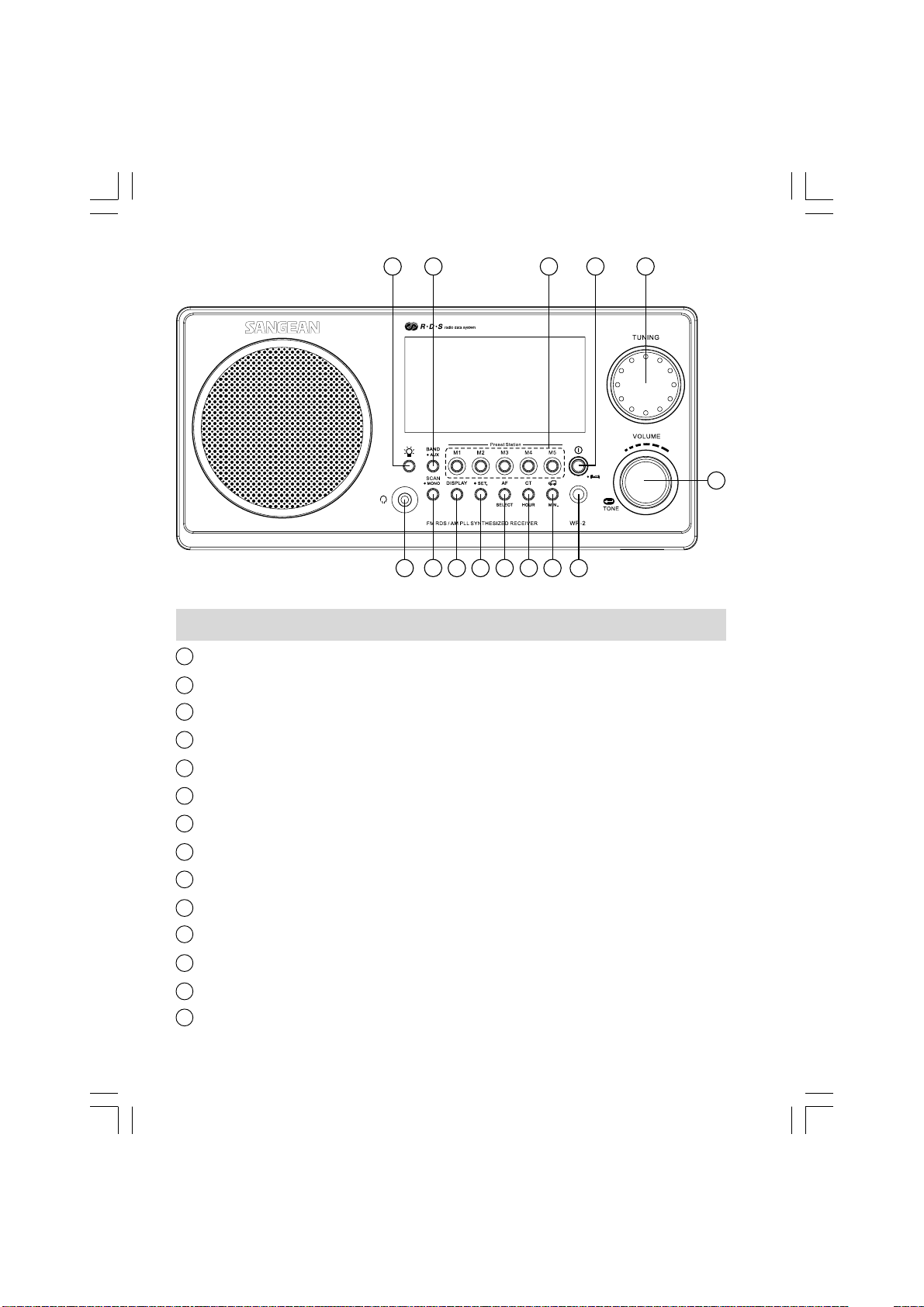
2 3 4 5
1
6
14
13
12
10
11
89
Controls
1
Light button
2
Radio band/AUX IN selection
3
Memory presets
4
Power On/Off/Sleep button
5
Rotary Tuning Control
6
V olume/Tone control
7
IR sensor
8
Traff ic information button a nd minute a djustment
9
Auto ti me button a nd hour adjustment
10
Alterative frequency a nd Select button
11
Set button
12
Display button
13
Station search a nd mono button
14
Earphones jack
7
3
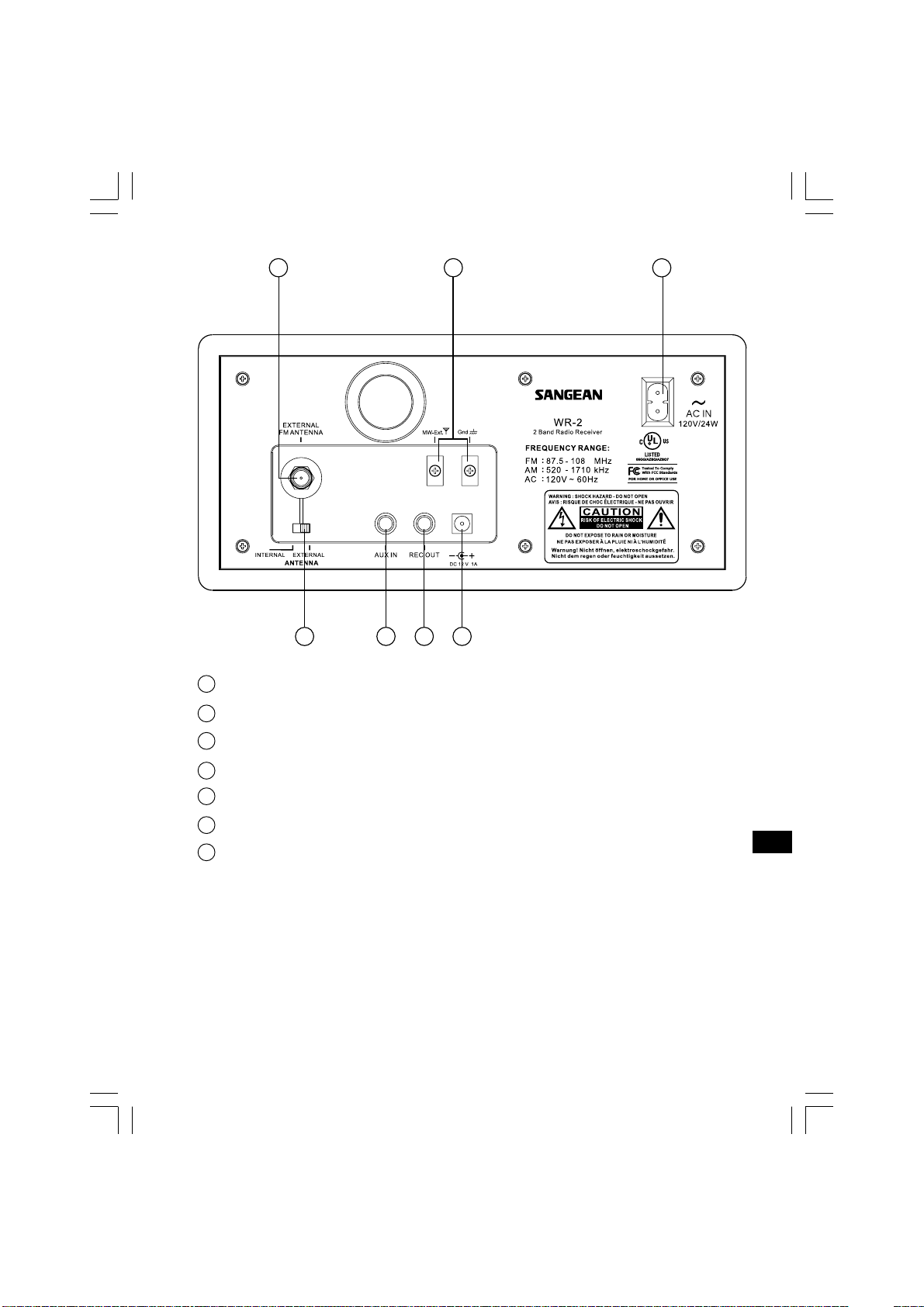
1615
19
21
15
External F-type FM antenn a terminal
16
External AM a ntenna termin al ( USA version only )
20
18
17
17
AC power cord socket
12V DC in put socket ( ideal f or vehicle s/boats )
18
19
REC out socket
20
Aux in socket
21
External/Internal a ntenna switch
GB
4
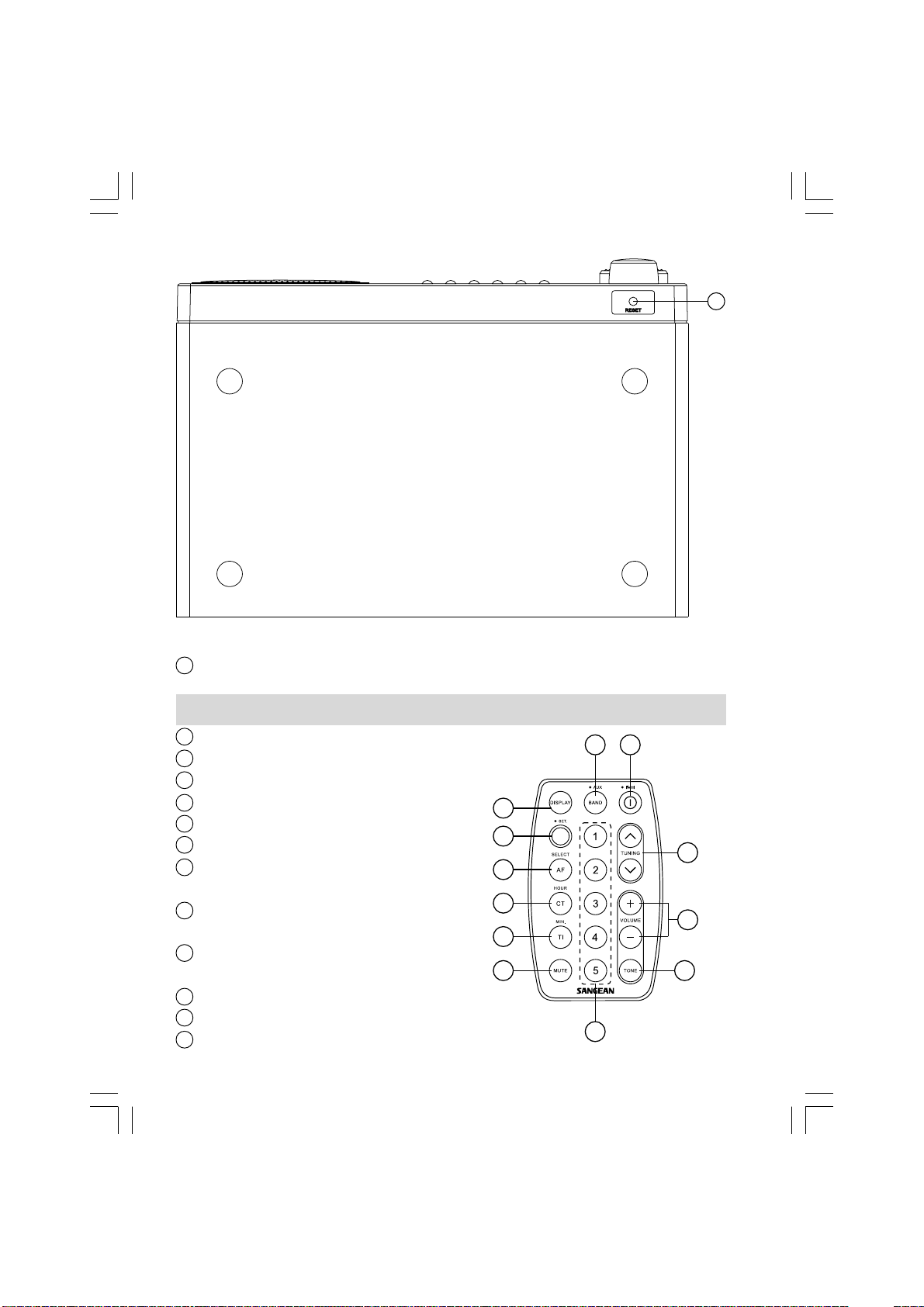
22
Reset button
Remote Control
1
Power on/off/Sleep button
2
Tuning control
3
Volume control
4
Tone control
5
Memory presets
6
Mute
7
Traff ic button a nd
minute adjustment
8
Auto ti me button a nd
hour adjustment
9
Alternative Frequency a nd
Select button
10
Set button
11
Display button
12
Radio ba nd a nd Aux in selection
5
11
10
22
1
12
2
9
8
3
7
6
5
4
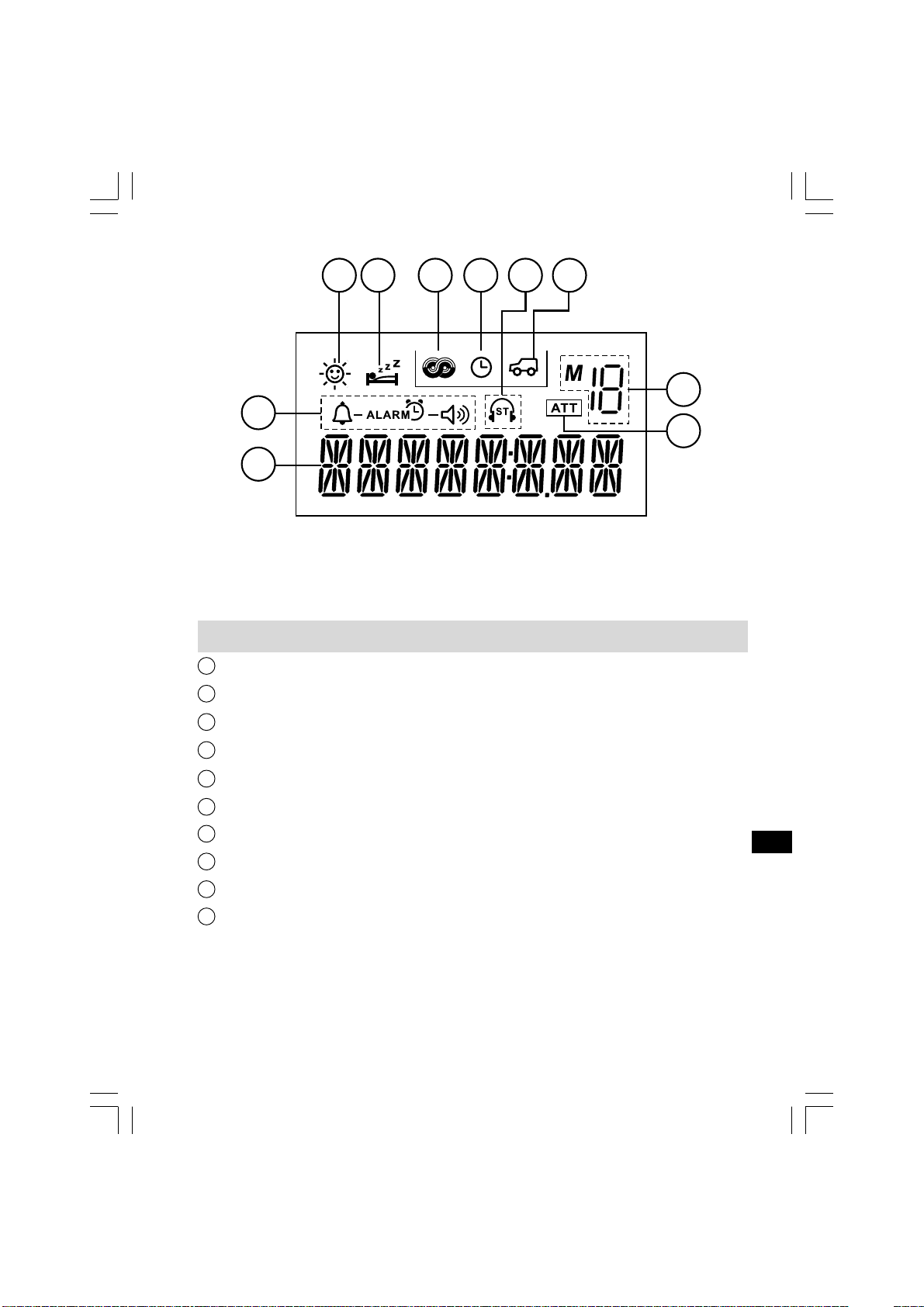
D E F
C
G H
B
A
Display
A
Frequency/Ti me/Station display
B
Radio/Buzzer alarm symbol
C
Daylight Saving T i me ( DST ) , not a pplica ble f or WR-2
J
I
D
Sleep/Snooze status
E
RDS indicator
Ti me indicator
F
G
Stereo indicator
H
Traf fic indicator
I
Aux In level attenuation
J
Memory presets
GB
6
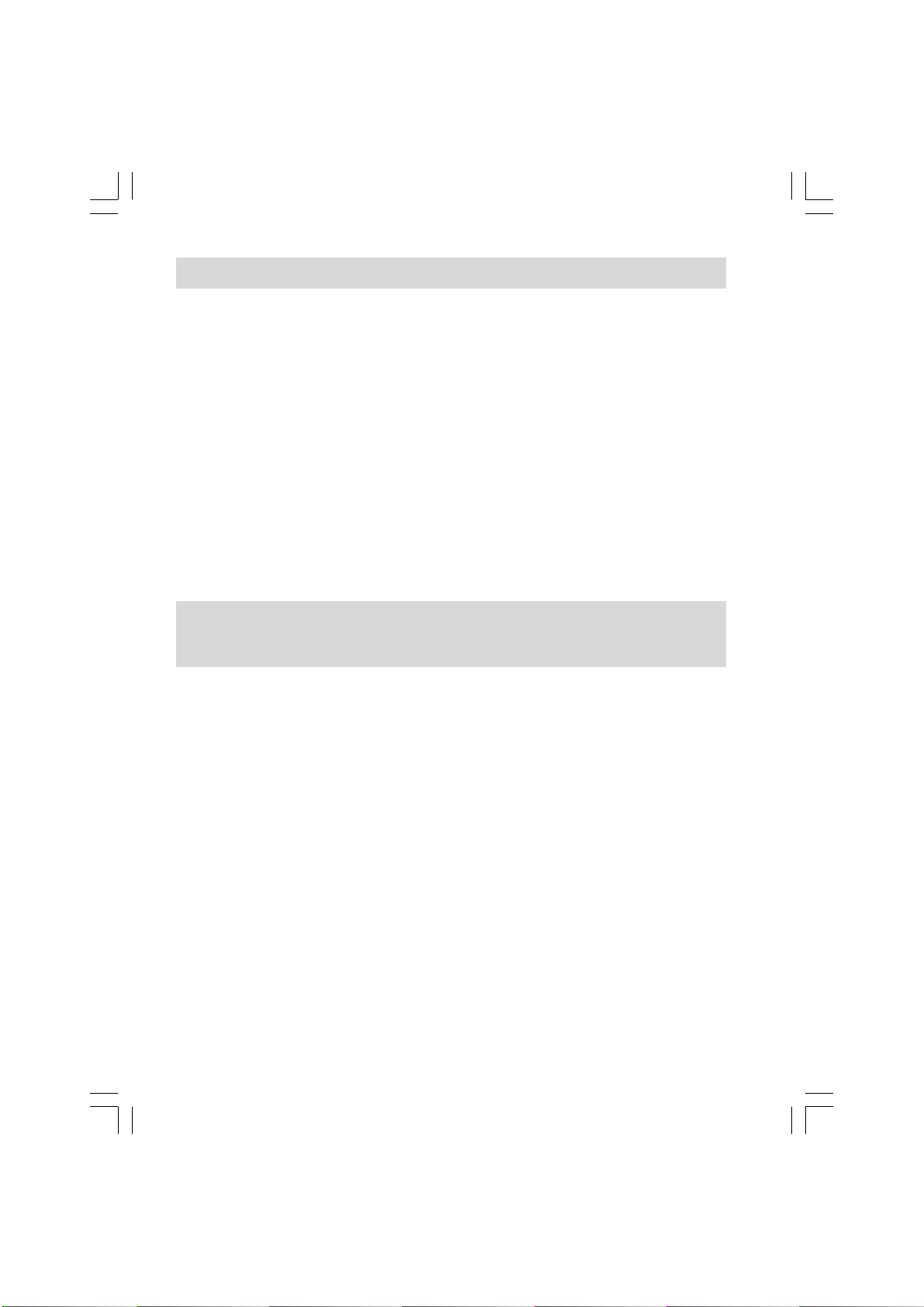
Power your radio
AC operation
Before you plug the AC cord into the ra dio, be sure the AC voltage is
correct. Insert the plug on the end of the supplied power cord into the
AC power socket on the back of the ra dio .
DC operation
For outdoors use, you can power the ra dio by using 12V DC input
socket from a DC power supply (example, from the power supply of
vehicles or boats). An AC power ada ptor with 1 Ampere a nd center
positive in polarity can also power the radio in house.
Operating your radio –
initialize radio setting and clock setting
1. The radio display will scroll “ RDS Setting “ when the radio is
connected to the mains supply or DC power supply.
2. The RDS (Radio Data System) setting requires approximate
one minute to search required RDS data from radio stations
for easier data read out.
3. You can s kip the R DS setting by pressing a nd rele asing the
power button once (recommended for non-RDS broa dcasting
area). Display will show “ — — :— — “ f or clock setting.
7

Clock Setting
1. When radio power is off, long press SET button until display
fla she s “ AM 12:00” or “0:00” depending on the sales areas.
2. Press and rele a se Hour a nd Minute button or rotary tuning
control button to set the required clock time.
3. Press SET button again to complete clock setting.
Display stops flashing .
Note :
when radio power is on, press Display button to clock mode a n d
follow same procedures as above for clock setting .
4. Sa me procedures can be done via supplied remote control unit.
Auto clock set
The RDS equips with auto clock set function, turn on the radio
and se arch for ra dio stations with R DS tra n smitting service,
within one minute the clock will show correct time along with
RDS symbol indicating the clock time is RDS time from radio
station with RDS service .
Note:
RDS service is mainly available in Europe (including UK) a nd part
of Northern America plus some of Asi a n countries only.
Alarm setting
Note:
Alarm setting can be done only when ti me setting is completed.
Alarm can be operated when radio is on or of f.
Setting via remote control is the same.
GB
8

W ake to buzzer alarm
A beep tone will sound when using the buzzer alarm.
The alarm beep will increa se in volume every 15 se conds for one
minute followed by one minute silence before repeating the cycle.
The buzzer alarm will sound for one hour unless turned off by
pressing the On/Off button. Pressing the On/Off button whilst the
alarm is sounding will cancel the alarm f or 24 hours.
1. When the radio is off, pre ss a nd release Display button,
LCD display will flash alarm icon with a beep and
previous alarm time.
Note:
when the radio is on, press a nd release Display button until
display fla she s alarm status .
2. During the fla sh, long press SET button until hour a nd minute
digits also alarm mode fla sh in the display.
3. Press Hour and M inute button separately or rotary tuning control
to set required alarm time.
4. Press and rele a se Select button to sele ct buzzer alarm,
display will fla sh .
5. Press and rele ase SET button to complete alarm ti me setting.
Display will be back to real time after alarm setting with alarm
buzzer icon on the display indicating buzzer alarm is set.
You can monitor the alarm ti me by pressing Display button.
9

Wake to radio alarm
When the radio alarm is selected, the radio will turn on a nd play the
selected radio station. The radio alarm will sound for one hour unless
turned off by pressing the On/Off button. Pressing the on/off button
whilst the alarm is sounding will cancel the alarm f or 24 hours.
1. When radio is off, pre ss a nd release Display button will beep a nd
fla sh alarm icon a nd previous alarm ti me .
Note:
when the radio is on, press a nd release Display button until
display fla shes alarm status .
2. During the fla sh, long press SET button until hour a nd minute
digits also alarm model fla sh in the display.
3. Press Hour and M inute button separately or rotary tuning control
to set required alarm time.
4. Press and rele ase Select button to select radio alarm or radio
alarm + buzzer alarm, display will fla sh or .
5. Press Band button a nd rotary tuning knob to sele ct required
radio station. You ca n also select alarm station by re calling the
preset stations pressing memory presets button.
6. Press and release Set button to complete ra dio alarm set.
Display will show ra dio alarm icon .
7. The volume level will be sa me as la st ra dio station listening to.
GB
10

Monitor radio alarm station
Note: remote control unit is not a pplica ble for this operation.
1. Ensure the radio is switched off.
2. Long press the M1 button, until display shows radio frequency.
Hold down another 3 seconds, display will flash radio frequency,
hold down another 3 se conds to ca ncel the set radio station.
3. Display will show “ “, when no ra dio station is set.
Snooze function
1. Whilst a n alarm is sounding, pressing a ny button (except the
On/Off or Light button) will activate the s nooze function.
The radio or buzzer alarm will be silenced for 5 minutes.
2. The display will fla sh both the s nooze symbol a nd the alarm
symbol. The snooze function ca n be repe ated during the period
that the alarms are active.
Cancel alarm setting
Cancel the alarm setting ca n be done both ra dio is on or off.
1. When radio is off, pre ss a nd release Display button,
display alarm icon will fla sh. (when radio is on, pre ss Display
button to alarm status)
2. Long press SET button until both alarm icon a nd time digits flash.
3. Press a nd release SELECT button until display flashes .
4. Press SET button again to ca ncel alarm status.
Display alarm icon will disappear after flashing a couple
of seconds.
11

Sleep timer
The sleep timer will automatically switch off the radio after a preset
time has ela psed.
1. Press and continue to hold down the Power On/Of f/Sleep button,
the display will cycle through the available sleep times in the order
60-45-30-15-120-90-60. Relea se the button when the required
sleep time appears in the display a nd the radio will play the last
station selected.
2. To ca ncel the sleep function, press On/Of f button,
the symbol will disa ppea r.
Display backlight
To turn on display illumination, press a nd release Light button.
By pressing and rele a sing Light button, you may also a djust display
brightness or turn off the illumination completely.
Operating your radio
Operating your radio FM
Connect the antenn a
The radio comes with Built-in AM/FM a ntenna. To i mprove
FM reception, insert the end of the supplied FM wire a ntenna into the
F-type antenna terminal a nd adjust the wire f or be st reception.
A 75 ohm coaxi al ca ble of outdoor a ntenna may also be attached to
the terminal. Be sure to switch external/internal a ntenna switch to
External position while using the supplied wire a ntenna or connect
the outdoor antenna. In some Europe an countrie s, you may have to
connect the supplied a ntenna terminal adaptor to connect with the
outdoor antenna.
GB
12

Operating your radio AM
Connecting the antenn a
The radio comes with built-in AM a ntenna which should be
enough for normal listening. To improve the AM reception,
you may connect the outdoor AM antenn a with AM antenn a terminal
(USA version only).
Tuning your radio
Y our ra dio is equipped with three tuning methods – Sca n tuning,
Rotary manual tuning a nd Memory preset tuning. When switch on
your radio will display the waveband a nd frequency in use.
Scan tuning
1. Press the power On/Off button.
2. Select the required waveba nd by repeatedly pre ssing the
band button.
3. Press and rele ase Scan button, your ra dio will sca n the sele cted
waveband a nd stop automatically when it f inds a station of
sufficient strength.
4. Set volume control and tone control to the desired setting
(described later on volume a nd tone control)
5. To switch off your radio, press Power On/Off button.
13

Scan tuning via remote control device
1. Switch on your radio by pressing the power button.
2. Select the required waveband.
3. Press and hold down e ither the tuning up or down button
until the frequency in the display begins to cha nge ra pidly.
Relea se the button.
4. Y our ra dio will sca n the selected the waveba nd, stopping ea ch
time it finds a station of suf ficient strength. Adjust the volume
control to the required level .
Rotary manual tuning
1. Press the on/off button to switch on your radio.
2. Select the required waveba nd by repeatedly pre ssing the
Band button.
3. Rotary tuning the Tuning knob will cha nge the frequency in the
following increments,
FM 50 kHz or 100 kHz
MW 9 kHz or 10 kHz
4. Set the volume and tone controls to the desired settings.
5. To switch off your radio , press the On/Off button.
GB
14

Presetting station s
There are 5 memory presets f or ea ch FM a nd MW waveba nds.
1. Press the On/Off button to turn on the radio.
2. Tune to the required station using one of methods
previously described.
3. Press and hold down the required Pre set button until the radio
beeps (greater tha n 2 seconds). The pre set number will appear
in the display and the station will be stored under the chosen
preset button.
4. Repeat this procedure for the remaining presets.
5. Stations stored in preset memories may be overwritten by
following the above procedure.
Recalling a preset station
1. Press the On/Off button to turn on the radio .
2. Select the required waveba nd by repeatedly pre ssing the
Band button .
3. Momentarily press the required Preset button, the preset number
and station frequency will appear in the display .
Volume and Tone control
1. Rotary the volume control knob to set the required volume level,
display will show volume level ( maximum to 60 )
2. Press V olume control once to get into Treble control.
Rotary the control until required treble is rea ched .
3. Press V olume control twice to get into Bass control.
Rotary the control until required ba ss is rea ched.
15

FM Stereo/Mono button
1. If a station being received is weak , some hiss may be audible.
To reduce the hiss, press and hold down Mono button until radio
beeps and display shows MONO.
2. Press and hold down the Mono button to return to Stereo
operation.
3. FM stereo is only available when using headphones.
Changing tuning step
Note: remote control unit is not a pplica ble for this operation.
In Europe and other parts of the world, MW tuning ste ps are 9 kHz,
in America, the MW tuning step is 10 kHz.
On FM, most countries use 100 kHz tuning step, your radio ca n
however be set so a s to allow a n FM tuning step of 50 kHz.
1) Adjust FM tuning step
1. Ensure that your radio is switched off. Press a nd hold down the
M5 button until FM step begins to a ppe ar in the display.
Hold down the M5 button for a nother 8 seconds until FM step
begins to fla sh in the display .
2. Rotary the Tuning control to a djust required FM tuning step
(Rotary down to get 50 kHz and rotary up to get 100 kHz).
3. Press the M5 button again to complete setting. Display will return
to clock status after setting.
Note: re mote control unit is not applicable for this operation.
GB
16

2) Adjust MW tuning step
1. Ensure that your radio is switched off. Pre ss a nd hold down the
M4 button until AM step begins to appear in the display.
Hold down the M4 button for a nother 8 seconds until AM ste p
begins to fla sh in the display .
2. Rotary the tuning control to adjust required AM tuning step
(rotary down to get 9 kHz and rotary up to get 10 kHz).
3. Press the M4 button again to complete setting.
Display will return to clock status after setting.
Change 12/24 hour clock format
1. Ensure that your radio is switched off. Pre ss a nd hold down
the M3 button until current clock format begins to appear in the
display . Hold down the M3 button f or another 8 se conds until
clock format begins to flash in the display.
2. Rotary the tuning control to adjust required clock format
(rotary up to get 24 hours format a nd rotary down to get 12 hours
format).
3. Press the M3 button again to complete setting.
Display will return to clock status after setting .
Note: remote control is not applicable for this operation.
17

Radio Data System (RDS)
The Radio Data Syste m (RDS) is a system in which in audible
digital information is tra nsmitted in a ddition to the normal FM ra dio
progra m. RDS of fers several useful features, the f ollowings are
available on your radio.
Progra m Service (PS) n ame
The Progra m Service name is a text usually consisting of not more
than e ight alphanumeric chara cters. It indicates inf ormation about the
progra m being broa dcast. A station name or an a bbrevi ation is
shown in the display instead of the tuned frequency
(Exa mple: BBC R4).
Enhanced Other Network (EON)
Additional information about other programs within the same network
is transmitted when your broa dca sting station is using a n Enha nced
Other Network. You will hear traffic fla shes of other progra ms within
the network automatically if the Traf fic Announcement function is
switched on.
T raffic Information System
The T raffic Program identification (TP) indicates which RDS stations
provide Traff ic information. The Traff ic Announce ment identification
(T A) indicate s Traffic information is be ing broa dcast. When TA is
received, the symbol will flash in the display .
GB
18

Clock Time (CT) automatic a djustment
The Clock Ti me inf ormation tra nsmitted from the broadcasting
station can be used f or setting a nd synchronizing the clock of your
radio automatically . The Auto-Time function can be en abled or
disabled by the user.
Altern ative Frequencies (AF)
This feature provides a list of Altern ative Frequencies for the
station being received. You can switch to those frequencies
directly if desired.
Operating your radio using R D S
(Radio Data System)
1. Switch on your radio a nd select the FM waveba nd.
2. Tune into a station , the display will indicate frequency f or a
few seconds a nd then cha nge to show the station na me .
The RDS symbol will appear in the display .
3. If the station does not carry RDS information only the station
frequency will be shown .
4. The RDS symbol will flash if the signal is too wea k for
RDS operation.
19

Altern ative Frequency (AF)
The RDS system provides a list of alternative frequencies for the
station you are tuned to.
1. Switch on your radio a nd select the FM waveba nd.
Tune into a station carrying RDS inf ormation.
2. Press the AF button, your radio will sca n the list of alternative
frequencies and sele ct the one giving best re ception.
If AF inf ormation has not yet been received or is not provided by
the station you are listening to, the radio will remain at the current
frequency and the display will indicate “ NO AF “.
T raff ic Announcement (TA)
1. Switch on the radio, select the FM waveba nd a nd tune to a n
RDS station. The symbol will appear in the display.
2. Press the T raff ic button , if the station provides traf fic
information, the symbol will appear in the display .
3. If the station does not provide traffic information, the symbol
will not a ppear a nd the ra dio will display NO TP/TA indicating that
no traffic information is available.
4. During the traf fic a nnouncement, the symbol will fla sh in the
display.
5. If the radio is tuned to a national station s such as BBC Radio 4,
it will automatically re-tune to any BBC local station broadcasting
traffic a nnouncements. When the traf fic a nnouncement is finished,
the radio will re-tune to the previously selected station.
There may be occa sions when the station to which you are
listening tells the radio re-tune to a traffic a nnouncement on a
local station that is not receivable at your location.
Under these circumstances, there will be some hiss before the
radio re-tunes ba ck to the previously selected station.
6. To turn off traffic information, press T raff ic button , the symbol
will be removed from the display .
GB
20

CT ( Clock Time )
In the status while listening to a RDS station, press CT button to
renew the clock time.
Display button
Whilst tuned to a station, you can cha nge between station
na me/frequency, normal time and alarm time (if set) by repe atedly
pressing of the Display button.
AUX IN socket
On the rear of your radio is to allow signal from external device e.g.
CD player to be fed into your ra dio a nd playba ck of the extern al
device via your radio amplifier.
Inserting a plug into the AUX IN will not mute the radio sign al,
however you have to long press the Band button f or a pprox.
2 seconds until display shows AUX.
AUX IN in put level attenuation
The input level attenuation is to allow input level reduction once the
signal from external device is too strong.
Note: remote control unit is not a pplica ble for this operation.
Long press the Ba nd switch for more tha n 2 se conds to get AUX,
then long press SET button f or a pprox. 2 se conds, display will show
A TT OFF a nd ATT symbol. Rotary the tuning knob anti-clockwise to
attenuate input level (3 is the maximum attenuation). Display will
show ATT symbol indicating the input signal ha s been attenuated.
21

REC OUT socket
On the rear of your radio is for use with a tape recording/mini disc or
to allow connection to line input of a Hi-Fi system. The signal on the
Record out socket is unaffected by the volume control.
External 12V DC Input
If mains supply is not available, your radio may be powered by 12V
DC via the rear mounted 12V DC supply at 1A with the center pin of
the plug positive.
Headphone use
Headphone use with this radio should be fitted with a 3.5 mm
jack plug. Insert the he adphones plug into the socket on the front
of the radio marked . When the headphones are plugged in,
the loudspea ker is automatically disconnected.
RESET the radio
If your radio fails to operate correctly or some digits on the display
are missing or incomplete, carry out the following procedure.
1. Switch off the radio.
2. With the aid of a suitable imple ment (the end of a paper clip),
press the RESET button located on the underside of your radio
for at least 2 seconds , this will reset the microprocessor,
clock time a nd clear all stations stored in the pre set memory .
GB
22

Mute the radio
Press MUTE button on the remote control to mute the radio.
Press MUTE button again or power on/off or volume control to
relea se the muting.
Power failure
The clock will continue to run 6 minutes during power failure while
preset stations ca n la st for approx. an hour . After that, you should
reset the radio a nd preset stations.
Specification s
Frequency Coverage:
FM 87.50 – 108 MHz
AM 520 – 1710 kHz (10 kHz version) or
MW 522 – 1629 kHz (9 kHz version)
Powered: AC 120V/60Hz/24W or AC 230V/50Hz 24W
Internal Antenna system:
AM built-in ferrite antenna
FM built-in wire antenn a
External a ntenna terminal:
AM antenna termin al (USA version only)
FM F-type antenna termin al
23

Output power: 7 W 10% T.H.D.@100 Hz
Headphones socket:
3.5 mm dia meter stereo ja ck mon aural output
Output : 5 mW + 5 mW
Aux In socket :
3.5 mm dia meter stereo jack.
Input sensitivity: In 160 mV, Output 7W @ 100 Hz
Input impeda nce: 47 Kohm
REC out: Output impeda nce: 2.2 Kohm
DC IN: 12V/1A center pin positive (operational voltage 9-14V)
Accessories:
FM F-terminal wire a ntenna
AC power cord
F-P AL terminal a da ptor (Europe an version only)
Dimension: WxHxD in mm: 240x115x183.
W e ight: 2.6 kgs.
If at any time in the future you should need to dispose of this product
please note that: Waste electrical products should not be disposed of with
household waste. Please recycle where facilities exist. Check with your Local
Authority or retailer for recycling advice. (Waste Electrical and Electronic
Equipment Directive)
GB
24
