Page 1
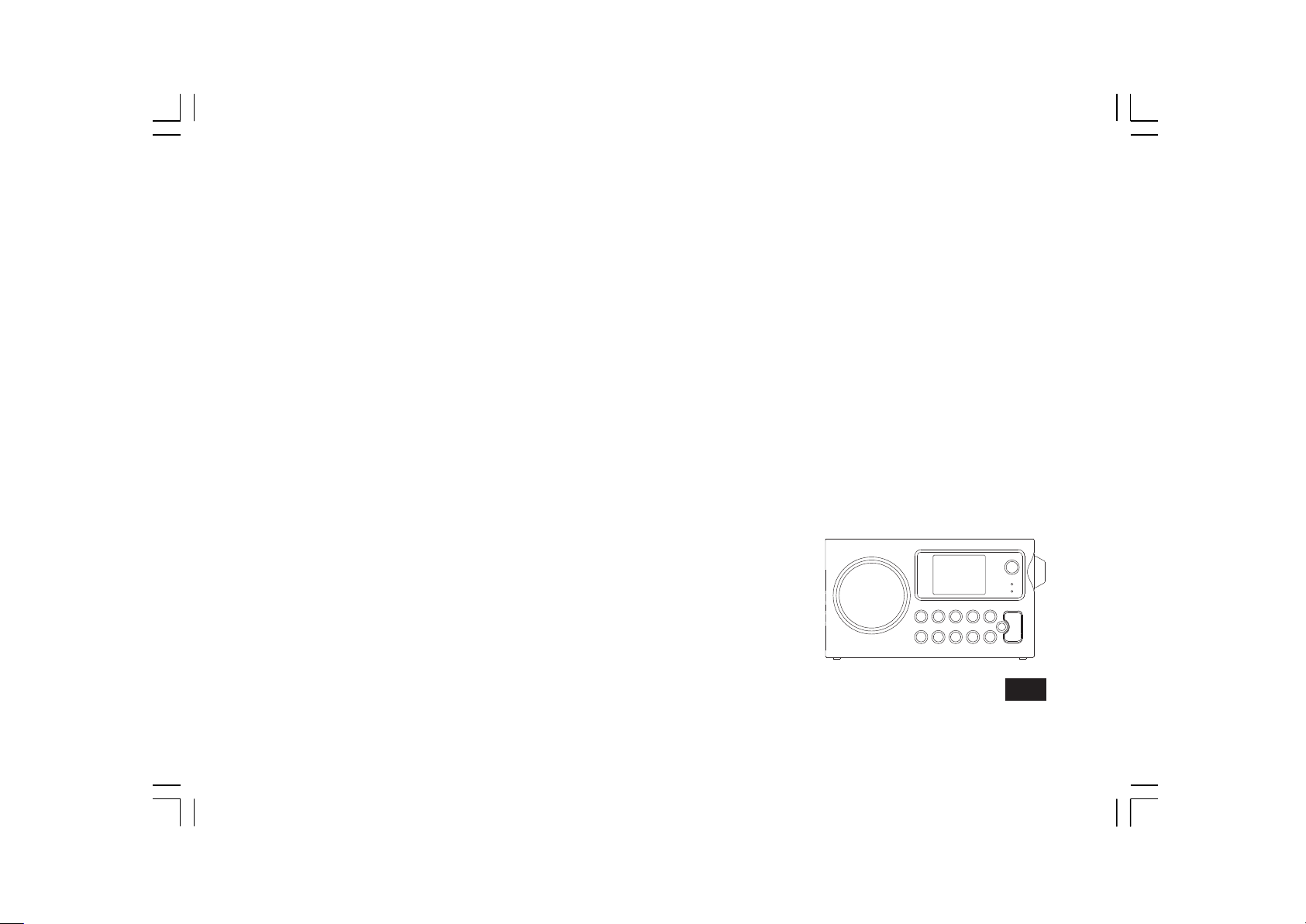
WFR-27C
中文
GB
Version 1
Page 2
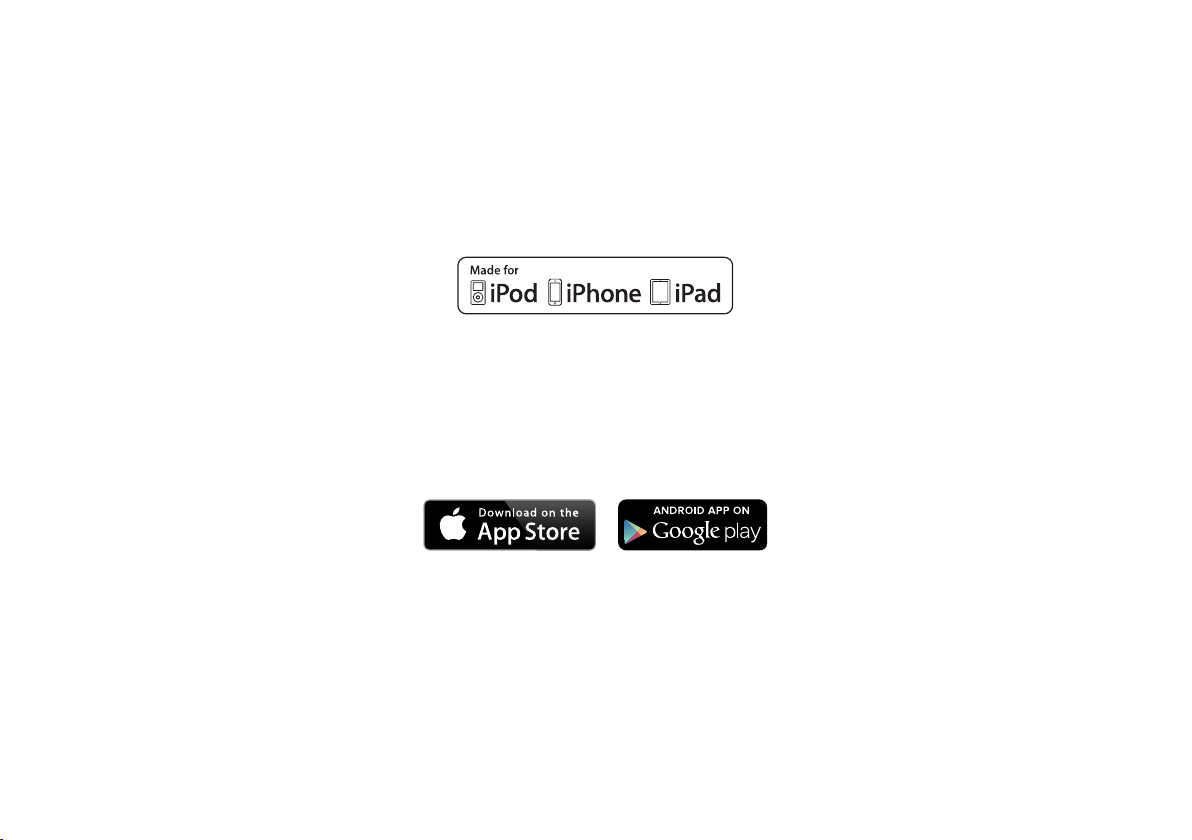
"Made for iPod," "Made for iPhone," and "Made for iPad" mean that an electronic accessory has been designed to connect specically to iPod,
iPhone, or iPad, respectively, and has been certified by the developer to meet Apple performance standards. Apple is not responsible for the
operation of this device or its compliance with safety and regulatory standards. Please note that the use of this accessory with iPod, iPhone, or iPad
may affect wireless performance.
The iSangean App enables remote control of the WFR-27C running on your iPhone, iPod touch, iPad or Android smartphone.
iSangean is the remote control app for Sangean Internet radios and media streamers for your iPhone, iPod touch, iPad or Android smartphone. The
app allows selection of Internet radio stations, selection and control of media for UPnP/DLNA music streaming from a local computer, server or NAS
device, as well as control of FM radio and other functions (where these functions are present on the radio). The Now Playing screen provides radio
station or media information with direct control of the radio volume.
Download iSangean from Apple iTunes (Apple Store) and Google Play now!
1
Page 3

Contents
Introduction ...................................................................................... 3-7
Before you can use this product ...................................................... 3-4
Controls and connections ............................................................... 5-6
Navigation controls ............................................................................ 7
Network conguration ................................................................... 8-16
Connecting your radio to your computer network ......................... 8-15
Network remote control options ....................................................... 16
Internet Radio mode .................................................................... 17-31
Internet Radio-the basics ................................................................. 17
Selecting a radio station by location and genre .......................... 18-20
Searching for a radio station by name ............................................. 21
Searching a new or popular station ................................................. 22
Selecting a podcast / BBC Listen Again .......................................... 23
Presetting stations ........................................................................... 24
Display modes ................................................................................. 26
Customizing your radio .................................................................... 27
Selecting favorite stations ........................................................... 29-31
Music Player mode ...................................................................... 32-48
Use with Windows, Apple Mac and Linux ........................................ 31
Accessing your les via UPnP .................................................... 32-33
Locating and playing media les using UPnP .................................. 34
Media selection ................................................................................ 35
Controlling playback ........................................................................ 36
Display modes ................................................................................. 38
Playlists ............................................................................................ 39
Wake On LAN .................................................................................. 42
Prune servers .................................................................................. 42
Windows 7 ‘Play to’ function (UPnP renderer) ............................ 43-44
DAB mode .................................................................................... 45-52
Selecting a DAB radio station .......................................................... 46
Display modes ................................................................................. 47
Finding new DAB radio stations ...................................................... 48
Manual Tuning ................................................................................. 49
Dynamic Range Control Settings ..................................................... 50
Station order setup .......................................................................... 51
Prune stations ................................................................................. 52
FM mode ....................................................................................... 53-58
Manual tuning .................................................................................. 54
Scan setting ..................................................................................... 56
Stereo / Mono switching .................................................................. 57
Presetting stations in DAB and FM modes ...................................... 58
Clock and Alarms ......................................................................... 59-69
Automatically updating the clock ...................................................... 59
Setting the clock format ................................................................... 60
Manually setting the clock ........................................................... 61-62
Setting the alarm clock ............................................................... 63-65
Snooze timer .................................................................................... 67
Disabling alarms .............................................................................. 67
Sleep timer ....................................................................................... 68
Inactive standby ............................................................................... 69
Display and Auto .......................................................................... 70-73
Equalizer function ............................................................................ 70
Brightness control ............................................................................ 72
Language selection .......................................................................... 73
Headphone socket ........................................................................... 73
Information ................................................................................... 74-82
Factory reset .................................................................................... 74
Software update ............................................................................... 75
Network proles ............................................................................... 76
Software version display and Audio FAQ ......................................... 77
Accessing your audio files via a UPnP server using Windows Vista
and XP ........................................................................................ 78-79
Audio codecs ................................................................................... 80
Cautions and Specications ....................................................... 81-82
GB
2
Page 4
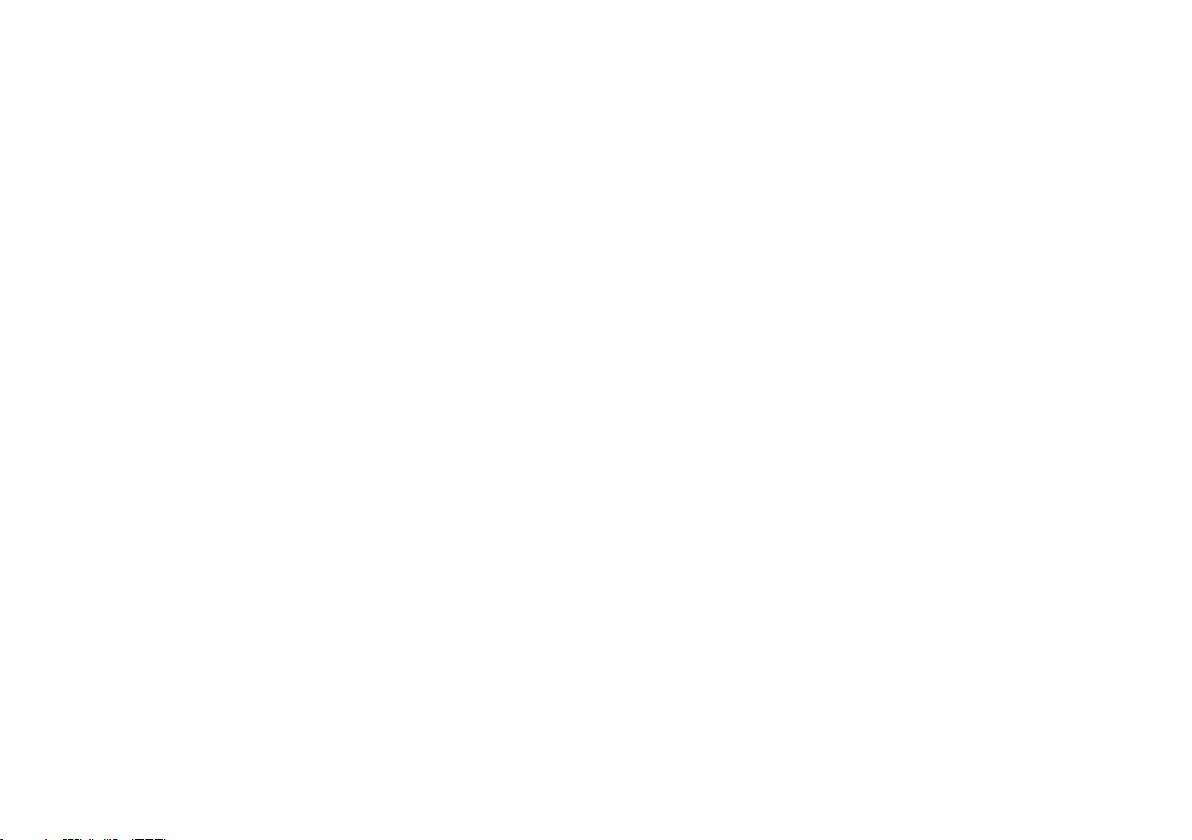
Before you can use this product
Battery operation
Before you can use your internet radio, you must have the following:
● A broadband Internet connection (not required for DAB, FM or Music
Player functions).
● A wireless access point (WiFi) connection connected to your broadband
Internet Service Provider, preferably via a router. In many cases the
broadband modem, router and wireless access point will be a single
combined unit supplied by your Internet Service Provider or bought
from a computer store.
● If your wireless network is congured to use Wired Equivalent Privacy
(WEP) or WiFi Protected Access (WPA/WPA2) data encryption then
you either need to know the WEP, WPA or WPA2 key used for encryption
so you can get the internet radio to communicate with the network, or
your router needs to offer WiFi Protected Setup (WPS).
If connecting using WiFi, the internet radio will typically work within a
10-20 metre radio from your wireless access point. The actual range
achieved will depend upon the building type, other nearby wireless
netw or k, and possibl e inter fe rence s ou rces. D AB and FM radi o
functions can operate wherever the internet radio is able to receive a
suitable broadcast signal.
IMPORTANT:
Before you continue, make sure that your wireless access point or router
is powered up and working with your broadband Internet service (use your
computer to verify this). To get this part of the system working you must
read the instructions supplied with the wireless access point or router.
3
Battery operation using alkaline batteries
1. Remove the battery cover on the rear of the unit by pressing the catch.
Note:
Before you insert the batteries, if you use non-rechargeable batteries,
make sure the NiMH/Alkaline switch which located inside the battery
compartment is switched to Alkaline position. If you use rechargeable
batteries, make sure to switch NiMH/Alkaline switch to NiMH position.
2. Insert 6 UM-3 (AA size) batteries into the spaces in the compartment.
3. Take care to ensure all batteries are inserted with correct polarity as
shown on the rear cabinet. Replace the battery cover.
4. Reduced power, distortion and a “stuttering sound” are all signs that
the batteries need replacing.
5. If the radio is not to be used for any extended period of time, it is
recommended that the batteries are removed from the radio.
Page 5
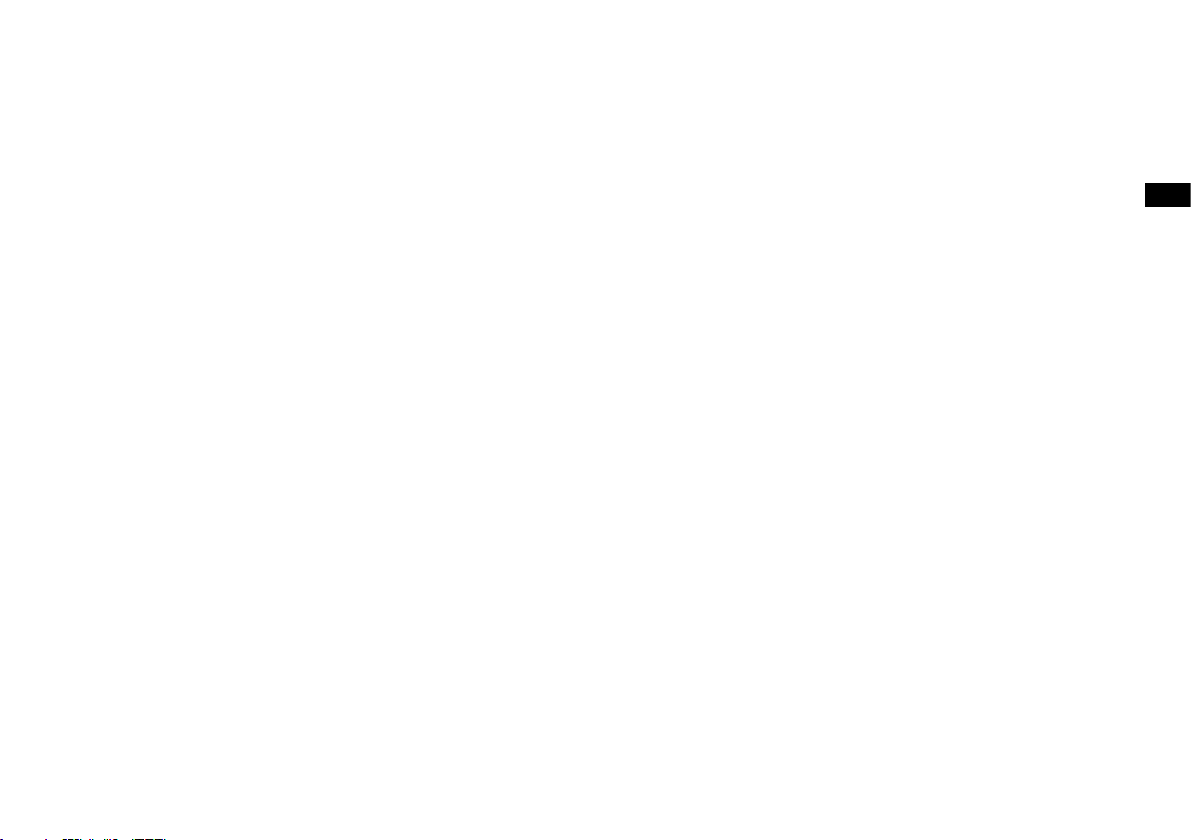
Battery operation using rechargeable batteries
Using the AC power adaptor
1.
Slide the battery switch to the NiHM position.
2.
Ins ert 6 U M-3 bat teries into sp aces in the compart ment. Make
sure all batteries are inserted with the correct polarity as shown on
the rear cabinet. The radio is also designed to be used with NiMH
rechargeable batteries.
Note:
Do not use a mix of old and new rechargeable batteries.
Do not use a mix of full and empty rechargeable batteries.
Do not use batteries that have a different mAh capacity
Do not use damaged or leaking batteries
Make sure the radio is switched off and connected to the AC adaptor.
3.
When the charge indicator flashes yellow indicating batteries are
charging. Batteries will be fully charged in around 10 hours. The battery
shows steady yellow light when the battery charging is complete.
Note:
Duration for charging your battery fully can be varied according to
the mAh capacity of a battery. Higher mAh batteries required longer
charging time.
Important:
Under some conditions the charging LED indicator may switch off
after flashing briefly. This may happen if the batteries are already
freshly charged, or if the radio detects that you may be attempting
to recharge alkaline batteries or mixed different types or capacity of
rechargeable battery. In these cases the charging will be stopped.
The AC power adaptor required for this unit should be 12 volts DC at 1A
center pin positve.
Insert the adaptor plug into the DC socket on the left side of the radio.
Plug the adaptor into a standard mains socket outlet.
Wh ene ver t he ada pto r is use d, the batte rie s a re autom ati cal ly
disconnected. The AC adaptor should be disconnected from the main
supply when not in use.
GB
4
Page 6
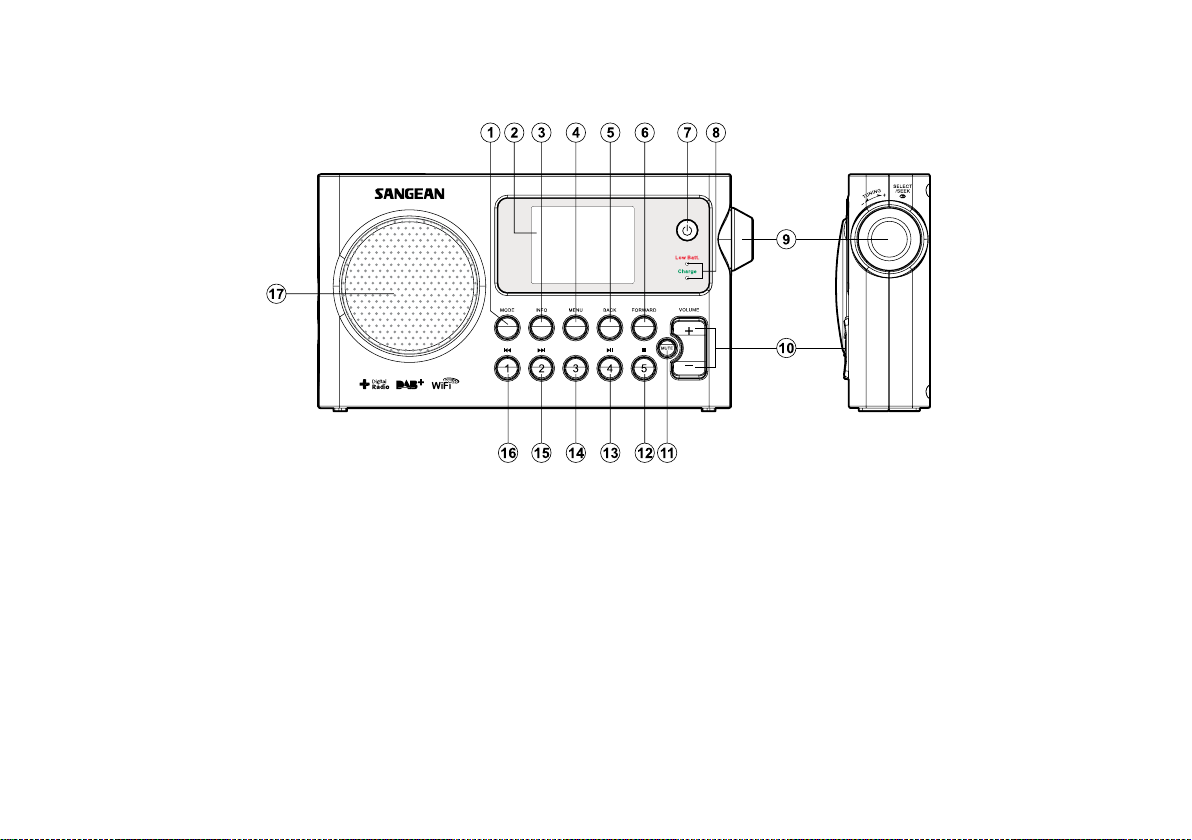
Controls and connections
1. Mode button
2. LCD display
3. Info button
4. Menu button
5. Back button
6. Forward button
7. Standby button
8. Battery charge indicator /
Low battery indicator
5
9. Tuning Control Rotary / Select knob
10. Volume button
11. Mute button
12. Preset 5 / Stop button
13. Preset 4 / play / pause button
14. Preset 3
15. Preset 2 / Rewind button
16. Preset 1 / Fast-forward button
17. Loud speaker
Page 7
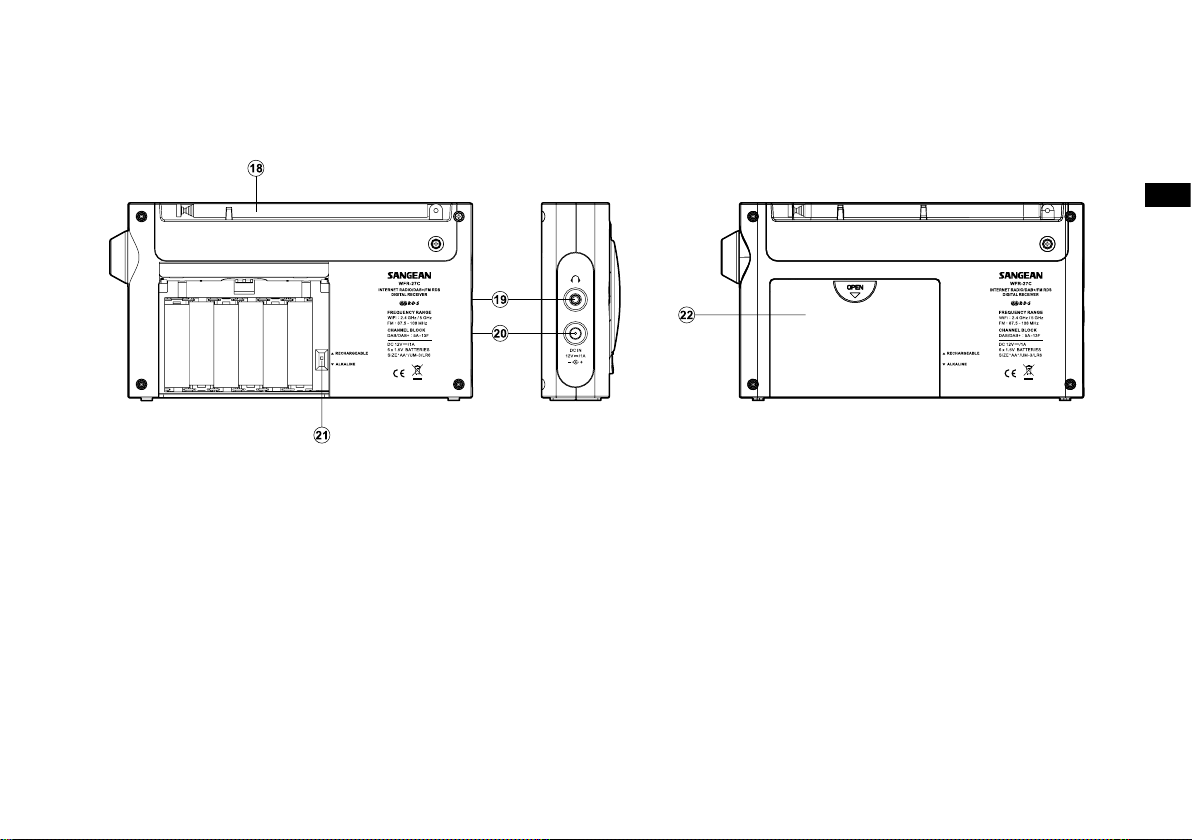
18. FM telescopic aerial
19. Headphone jack
20. DC in jack
21. Alkaline / NiMH / NiCad
rechargeable battery switch
22. Battery compartment
GB
6
Page 8
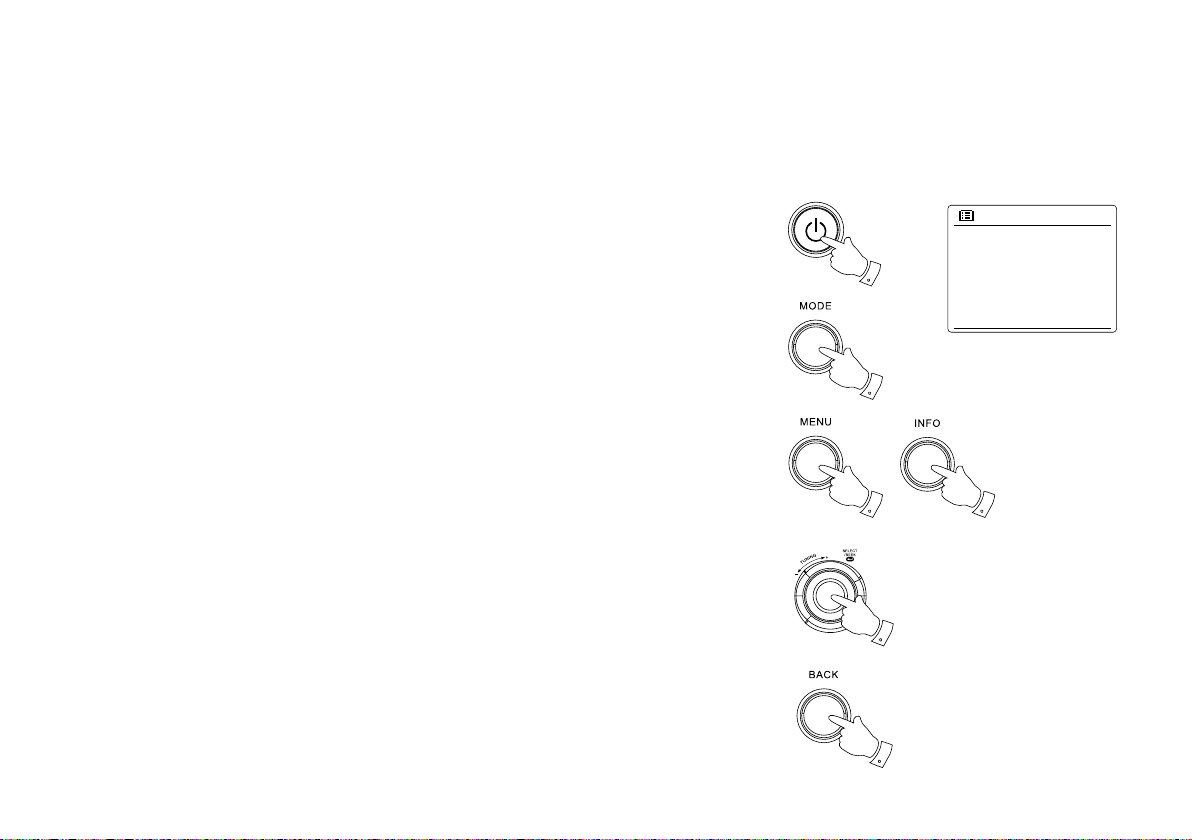
Navigation controls
1
2
3
3
4
5
Internet radio
Music player
DAB
FM
Sleep
Main menu
This page describes the basic means of controlling your WFR-27C internet radio.
Instructions for each operating mode are given in the later section of this book.
1. Pressing the Standby button brings your radio out of Standby mode. Pressing Standby while
the radio is in use will cause it to return to the Standby mode with the clock display.
2. Pressing the Mode button gives you access to each of the operating modes: Internet Radio,
DAB+ radio, Music player, FM radio.
3. Pressing the Menu button will access the menu system, whereas the Info button allows the
display of information relating to the radio station or music le being played.
4. Many operations require the user to make a selection from the menu. Highlight the menu item
using the Tuning Control Rotary on the right side of the radio. Press the Tuning Control Rotary
to select that item. If there are more than ve items in a menu, then the display will automatically
scroll up or down so that the additional items become visible. If there are many items in a menu,
then the radio allows the menu to “wrap around” in either direction. This can make it easier to
reach items at the end of a long menu, such as a list of countries or Internet radio stations.
5. If an error is made when navigating the menus, it is generally possible to go back to a higher
level menu by pressing the Back button.
7
Page 9
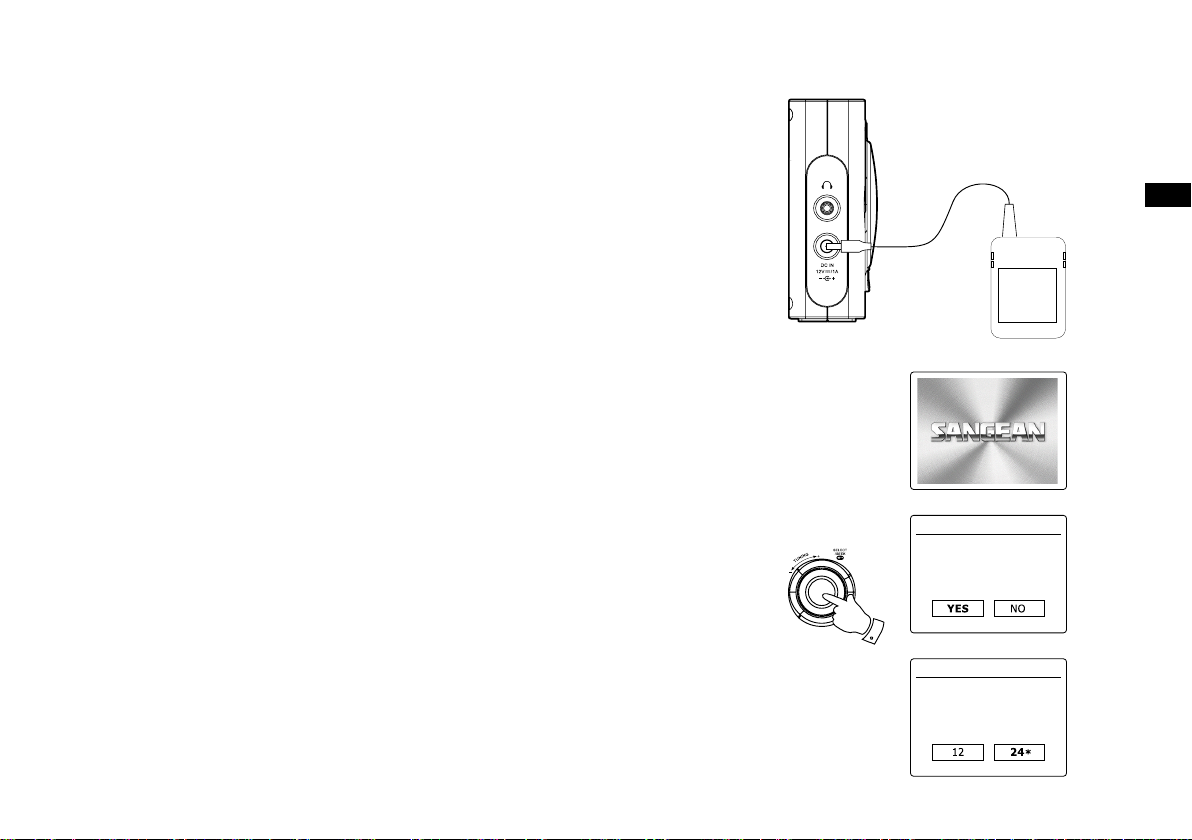
Configuration
Connecting your radio to your computer network
1. Place your radio on a flat surface and plug the mains lead into the mains socket located on the
left side of your radio ensuring that the plug is pushed fully into the socket.
2. Plug the other end of the mains lead into the wall socket and switch on the wall socket.
IMPORTANT: The mains plug is used as the means of connecting the radio to the mains supply.
The mains socket used for the radio must remain accessible during normal use.
In order to disconnect the radio from the mains completely, the mains plug should be removed
from the mains socket outlet completely.
3. When you apply power, the display on the radio will light up and say: 'SANGEAN'. The first
time that you use your radio (or after Factory Reset) the display will show “Setup wizard” and
“YES” will be highlighted on the screen. Press the Tuning Control Rotary to start the setup
wizard. The screen will ask if you wish to run the setup wizard again at the next start up. This
will lead to the main menu.
WELCOME TO
DIGITAL RADIO
GB
4. Rotate the Tuning Control Rotary on the right hand side of the unit to highlight the desired
clock format (either 12 or 24 hour) then press the Tuning Control Rotary to enter your selection.
A menu allowing you to specify the auto update option for the clock will appear on the display.
The default of ‘Update from Network’ will be the best option for most users.
Setup wizard
Start now?
3,4
Date/Time
12/24 hour format
8
Page 10
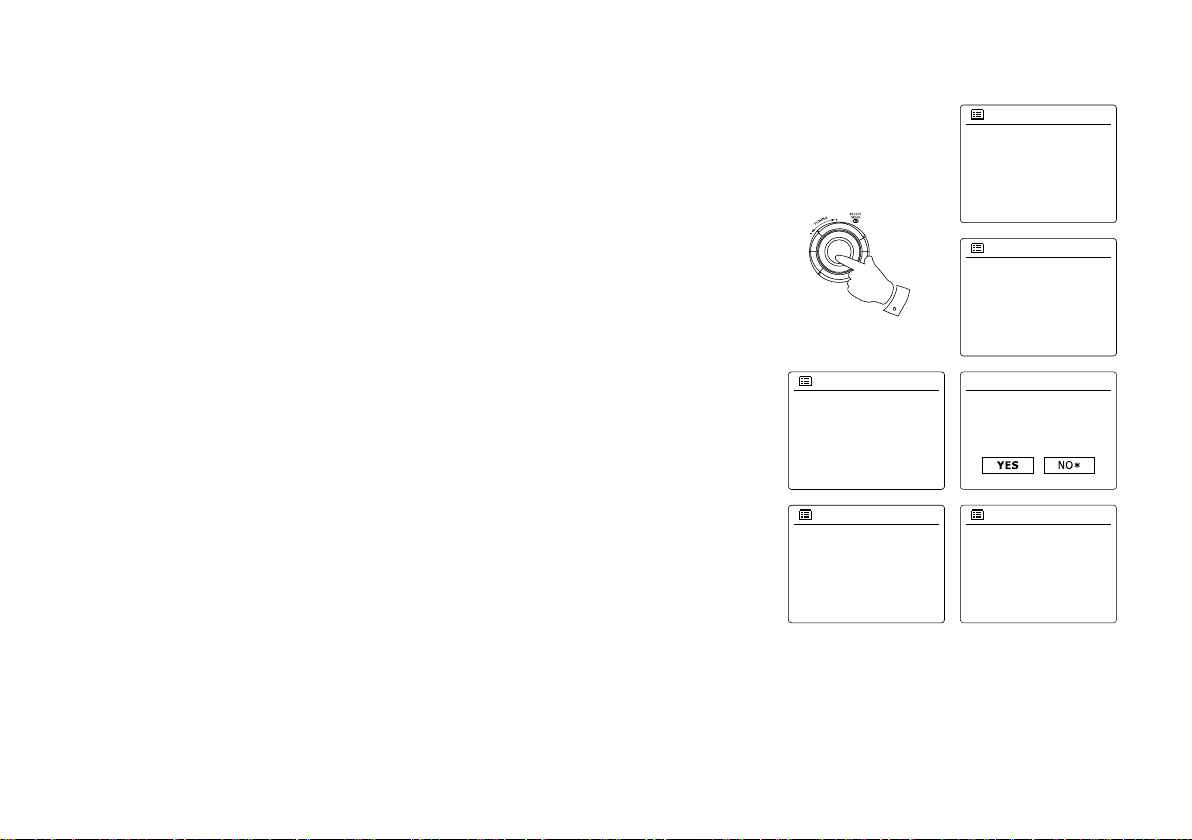
Rotate the Tuning Control Rotary to choose an auto-update option for the clock. This can
5-9
Most of Europe
Wlan region
Smith
Jones
[Rescan]
[Manual config]
SSID
Update from DAB
Update from FM
Update from Network
No update
Auto update
*
UTC+00:00:Dublin,Lon
UTC+00:30:
UTC+01:00:Madrid,Arr...
UTC+01:30:
UTC+02:00:Athens,Ca...
Set timezone
Network wizard
Scanning...
Network settings
Keep network connected?
Network settings
5.
be updated from DAB or FM radio, from the Network, or not updated. The default is to auto
update from the network. If you choose any other option, go to step 8. Otherwise you will rst
need to select the correct time zone and daylight savings setting, see steps 6 and 7. If you
choose “No update” you will need to set the clock manually later( see the section of ‘Manually
setting the clock’). Press the Tuning Control Rotary to conrm your choice.
Rotate the Tuning Control Rotary to highlight the time zone which is applicable to your
6.
location. Press the Tuning Control Rotary to enter the setting.
You will then need to set the Daylight Savings option according to your location (Daylight
7.
Savings is also known as Summer/Winter time ). Rotate the Tuning Control Rotary to
highlight “YES” to turn on daylight savings if required or ‘NO’ if you do not wish to use daylight
savings then press the Tuning Control Rotary to conrm the setting.
You will then need to set 'Keep network connected.' By default, your radio will shut down its
8.
WiFi connection when it is in standby. This minimizes power consumption but it does mean
that you will need to switch that radio on manually in order to use either the 'Play to' function
or any other remote control software. If you need to be able to remotely control the radio
even when it has been put into standby, then rotate the Tuning Control Rotary to highlight
'YES' to activate this function or 'NO' to deactivate this function. you can also choose to keep
the network connected by using the ‘Keep connected’ option in the network setting menu.
In the standby mode display either the WiFi signal indicator is shown with or without a cross
through it according to the chosen network settings.
The display will then show a list of WiFi regional options for the network set up. Rotate the
9.
Tuning Control Rotary to highlight the required region and then press the Tuning Control
Rotary to select it. Your radio will then scan for available WiFi networks.
The radio will enter the Network Settings Wizard and will display ‘Scanning…’. After a short
10.
while the display will show a list of the available WiFi networks.
9
Page 11
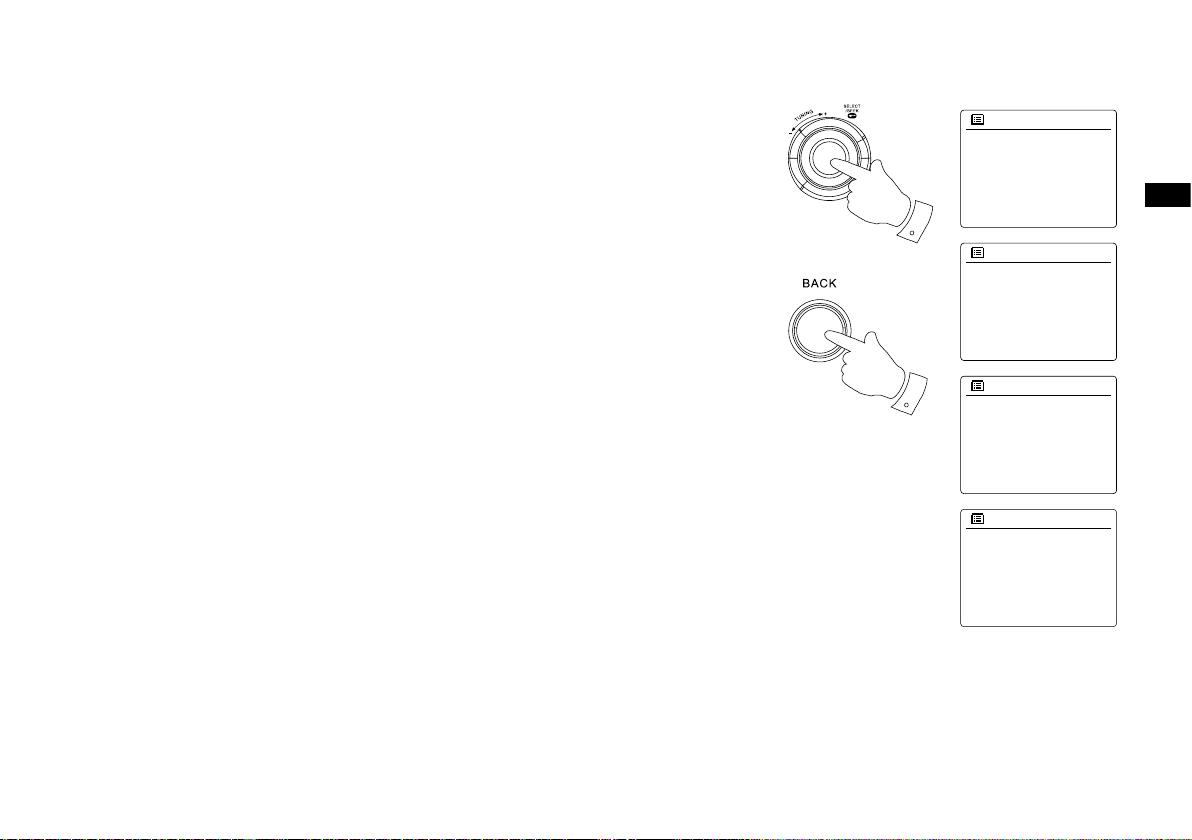
11.
11-13
11,12
Jones family
[WPS]Paul’s network
Smith
[Rescan]
[Wired]
SSID
[WPS]Paul’s network
Smith
[Rescan]
[Wired]
[Manual config]
SSID
Push Button
PIN
Skip WPS
>
>
>
WPS Menu
Please wait
Connecting...
Network settings
You will rst need to identify your network in the list of network names presented by the
Network Wizard. If no networks are found then you may have to get your wireless router
working (please see the instructions supplied with it) or you may be too far from the router.
When the radio nds your wireless network, it displays the Network Name (SSID) for the wi-
reless access point on the screen. This is a name that is allocated to the access point in your
router by the person who set up the network – for example: ‘Jones family’ or ‘Paul’s network’.
If the router supports WiFi Proteced Setup, then ‘[WPS]’ will be shown in front of the SSID.
It is possible, and in some locations highly likely, that your radio will nd more than one wireless network, in which case you should choose which one you need to connect to.
12.
Rotate the Tuning Control Rotary to see the SSID for each wireless network that has been
found. If your network is shown proceed to step 14. If it is not shown then proceed to step 12.
If you make a mistake at any point, use the Back button to go back to the previous screen.
13.
If your network is not found, it may be because the router is congured not to broadcast the
SSID. You should then use the Tuning Control Rotary to highlight and select the ‘[Manual
cong]’ option in order to enter the network details manually. This is described in ‘Manual
Network Conguration”. If your network name is being broadcast, and it was not found, then
try re-scanning press the Back button), and if necessary try moving your radio to a location
closer to your access point / router.
14.
When the SSID for the wireless network you wish to connect to is highlighted on the screen,
press the Tuning Control Rotary. If WiFi Pretected Setup (WPS) was indicated, you will see an
additional menu at this point, otherwise proceed to step 14. choose one of the WPS menu options
as required for your router (WPS may be via push button, or using an identication number).
‘Push Button’ – the display prompts you to press the WPS button on your router and then the
Select button on the radio. The two devices should then connect with the encryption key sent
automatically to the radio.
‘PIN’ – the display shows an identication number which you must enter into your router
using a web browser (refer to your router’s user documentation). You should then press the
Select button on the radio.
‘Skip WPS’ – if you wish to enter the encryption key yourself (or if it was previously Entered).
If you choose Push Button or PIN the screen will then show ‘Connecting…’ and then ‘Setup
wizard completed’. Press the Tuning Control Rotary to exit setup wizard.
GB
10
Page 12
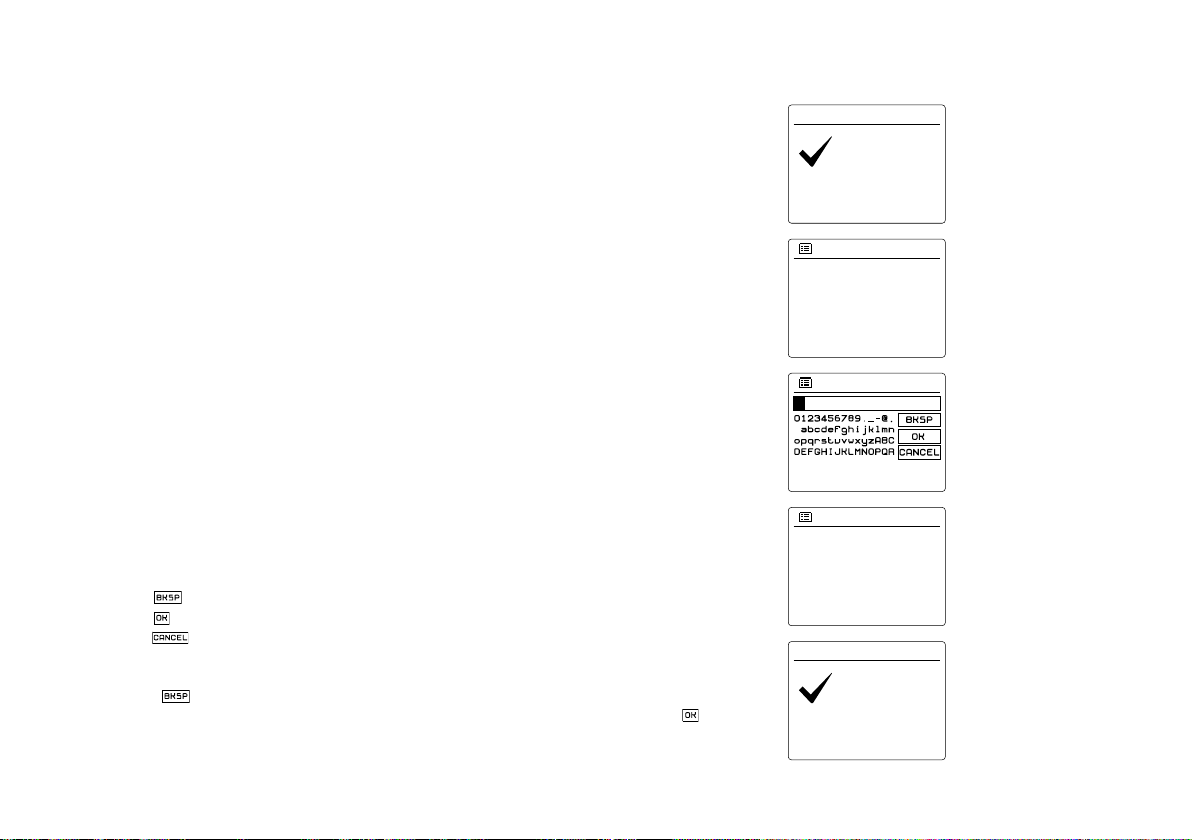
15.
Press SELECT to exit
Setup wizard
completed
Setup wizard
Internet radio
Music player
DAB
FM
Main menu
Key:
Press SELECT to exit
Setup wizard
completed
Setup wizard
Network wizard
Scanning...
Network settings
16.
17.
11
If your network is congured without an encryption key, the screen should say ‘Connecting…’,
and then ‘Setup wizard completed’. Press the Tuning Control Rotary to exit the setup wi-
zard and show the main menu. If this is the case then you have successfully connected your
radio to your network.
If the screen displays ‘Key’ , it is because the network is using one of the encryption systems:
Wired Equivalent Privacy (WEP) or WiFi Protected Access (WPA). You will need to enter the
correct WEP or WPA key into the radio to allow it to communicate with your wireless network.
If you do not have the WEP or WPA key, then you should obtain it from the person who set up
your network. Some wireless routers may come with an encryption key already set up by the
supplier, in which case you should refer to the documentation provided with it. WPA is used
here to also include WPA2. WEP keys are 10 or 26 characters long (using 0 – 9, and A – F).
Some wireless Routers can also use pass-phrases for WEP but these are not supported.
WPA keys are usually set up using a pass-phrase of between 8 and 63 characters. Your radio
accepts pass-phrases for WPA keys.
To enter the WEP or WPA key, characters are selected and entered using the Tuning
Control Rotary. The highlight scrolls through the available characters as well as the three
controls on the right. The character currently highlighted will be entered when you press the
Tuning Control Rotary. Do this as needed until the complete key has been entered. Remember, WEP keys only use the numbers 0-9 and letters A-F. WPA keys are sensitive to upper and lower case characters. You must enter the key exactly or the radio will not connect to
the network. The three controls on the right-hand side of the screen have special functions.
You can quickly access these by pressing the Info button and then use the Up or Down and
Select buttons as needed:
select ‘ ’ to erase a character just entered
select ‘ ’ when the complete key has been entered
select ‘ ’ to cancel an re-run the Network Wizard
If a WEP or WPA key has previously been entered for the selected SSID then the display will
show ‘Key: [Set]’. If you have previously entered a different key, you must clear this by selecting the ‘ ’ symbol. This will remove the ‘[Set]’ indication.
After the nal character of the WEP or WPA key has been entered, highlight the ‘ ’ symbol
and press the Tuning Control Rotary. Then screen will show ‘Connecting…’ and then ‘Setup
wizard completed’. Press the Tuning Control Rotary to exit setup wizard. The radio should
now be able to connect to the network.
Page 13
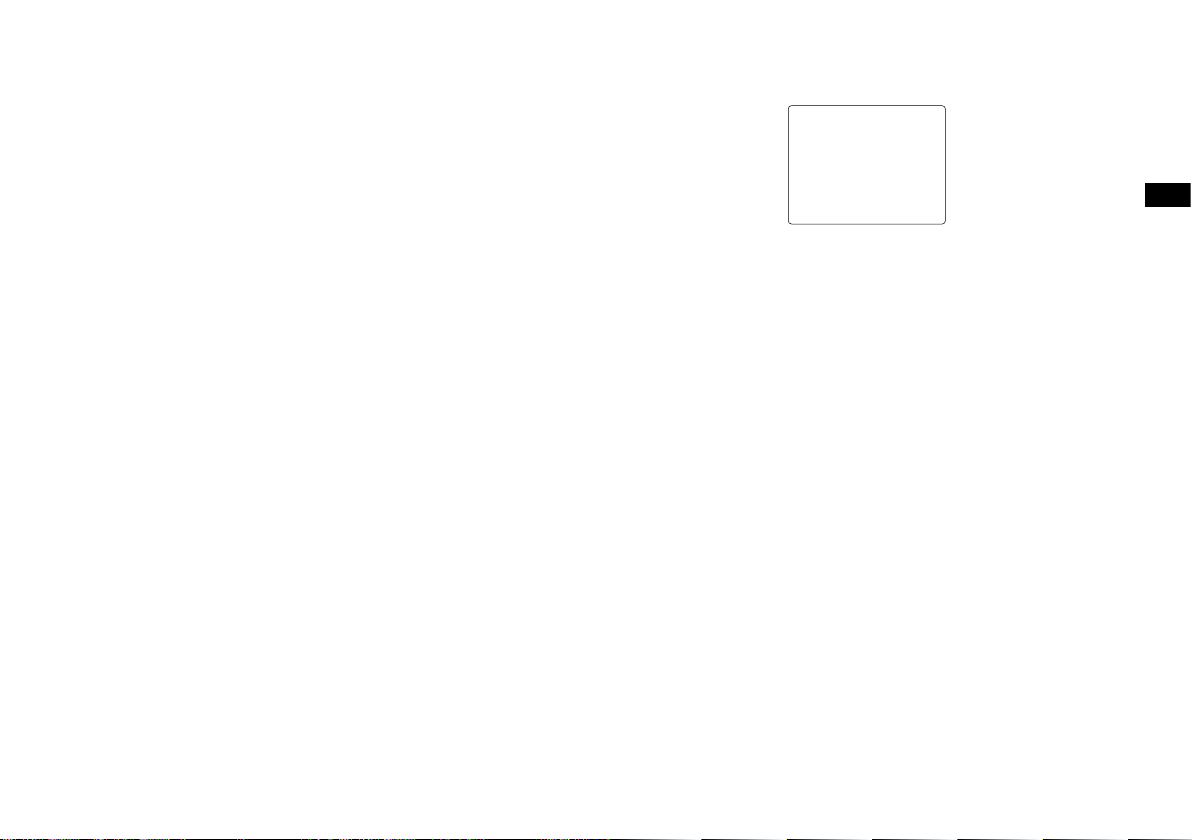
18. Once you have connected your radio to the network (and therefore also to the Internet) it will
24/08/2010
15:37
display the main menu. Press the Tuning Control Rotary to put the radio in Standby mode.
It should then display the time as obtained from the Internet. If the time display is not correct
for any reason, it can easily be adjusted later, see ‘Manually setting the clock’. If you have fol-
lowed the steps on the preceding pages successfully, your radio will have connected to your
router, and then made a connection to the Internet and set its clock. If this is the case, then
you can try listening to radio stations via the Internet.
Note:
To save the radio power consumption while your radio is powered with battery, the radio will
turn off fully when put into standby mode. As a result, if you switch off your radio when it is
power supplied with battery, next time when your radio is switched on, the time on the screen
will be reset and show as ‘00:00’. However, as soon as the radio connects with WiFi, the time
will update automatically from the network.
GB
12
Page 14
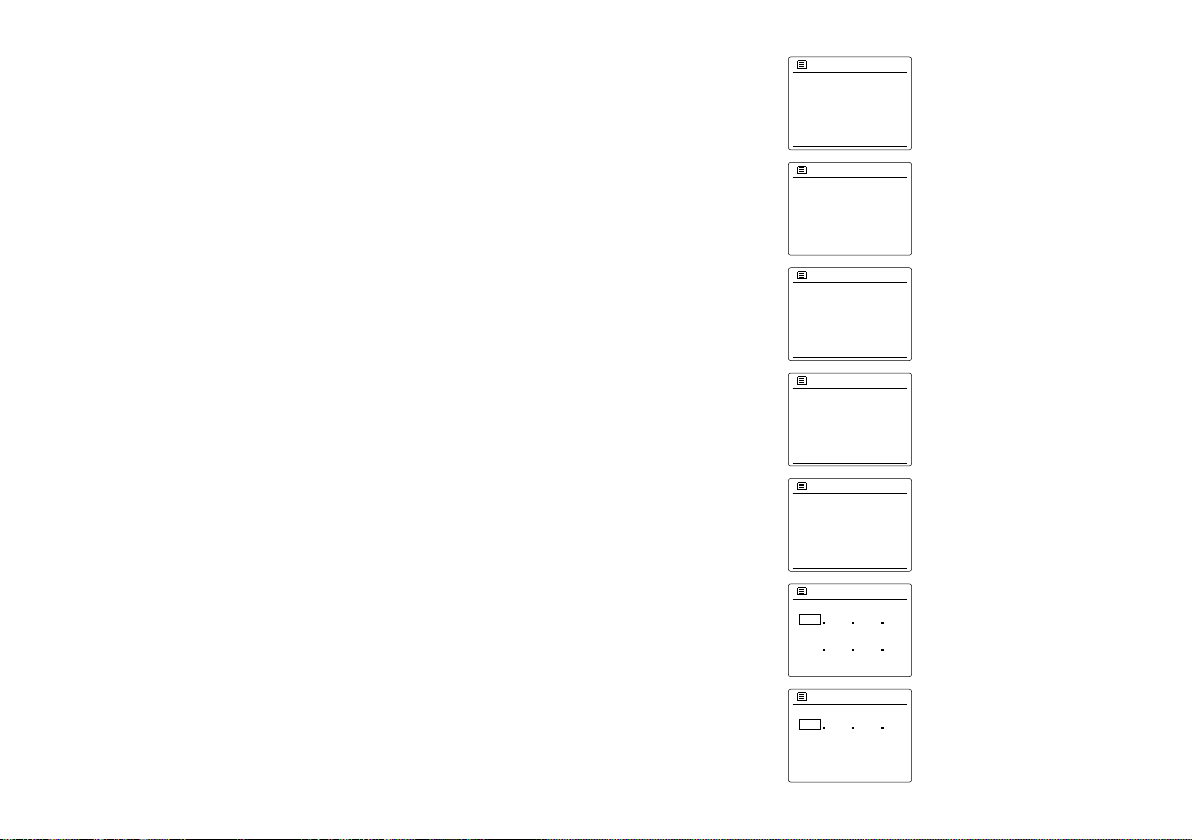
Changing the network connection
Internet radio
Last listened
Station list
System settings
Main menu
>
>
>
Network wizard
View settings
Wlan region
Manual settings
Network profile
Network settings
>
>
>
Wireless
Connection type>1/9
DHCP enable
DHCP disable
DHCP 2/9
Brightness
Contrast
Equaliser
Network
Time/Date
System settings
>
>
>
IP address
Subnet mask
192
IP settings 3/9
168 1 25
255 255 255 0
Grteway address
192
Gateway address 4/9
168 1 1
In the sections above, you chose how your radio would be connected to your network, using a
WiFi connection. From time to time, you may nd that you need to connect to different computer
networks. The Internet setup menu allows you to change your radio’s network settings, scan for
an alternative wireless network, or to manually congure the network parameters.
The steps outlined below describe how you can do this –see also the section ‘Network Proles’.
Conguring the radio to use an alternative WiFi connection
From the Network settings menu select ‘Network wizard’. This will present you with details of any
WiFi networks that are found. Scroll down the list using the Tuning Control Rotary to the desired
network name. Press Tuning Control Rotary to select this network. The radio will then use its
WiFi system to communicate with the network. Depending on the settings for the new network
you may need to enter an encryption key. By default the radio will then acquire an IP address
and other network settings from your router using DHCP.
Manual network conguration
If you do not wish to use DHCP for automatic conguration, or if your network is congured with
a hidden SSID, then you will need to enter some network settings manually. (Note – a hidden
SSID may prevent casual observers from detecting your network, but is not recommended as a
means of network security.)
1. From the radio Network settings menu, select ‘Manual settings’. You must then choose to connect
using ‘Wireless’ connections. Entering this option, there are as many as nine settings screens,
shown by the ‘1 of 9’ progress marker in the top right corner of the display.
2. The next menu asks whether you wish to use DHCP to configure your network parameters
(IP address, subnet mask, gateway address, etc). Unless you are familiar with networking and
related terminology, we recommend that you allow the use of DHCP. Choose ‘DHCP enable’
unless you need to specify the network details manually.
If you chose ‘DHCP enable’, please skip to step 6 in order to set up the wireless connection details.
If you chose ‘DHCP disable’ for either connection method, the next step is to set up the IP address.
13
Page 15
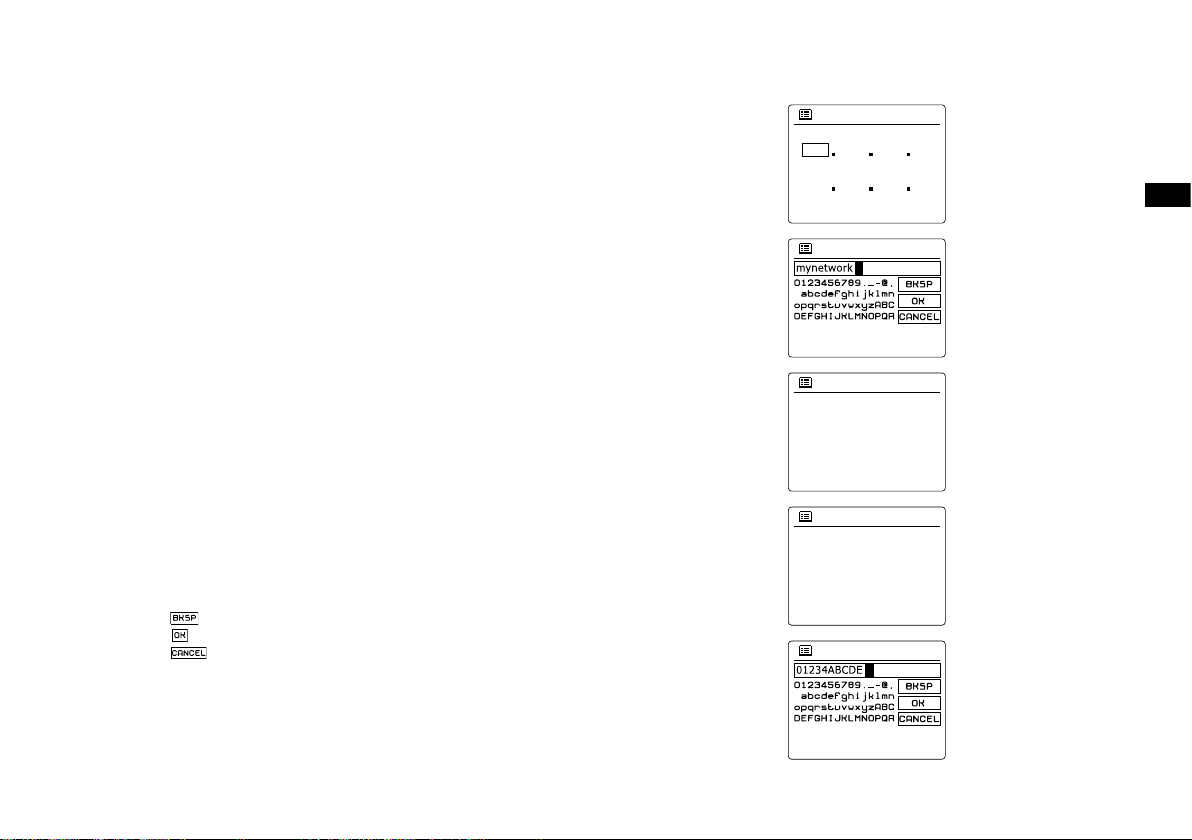
3.
Primary DNS
Secondary DNS
192
DNS
5/9
168 1 1
0 0 0 0
SSID
6/9
7/9
Open
Pre-Shared Key
WPA
WPA2
Authentication
8/9
Disabled
WEP
Encryption type
9/9Key:
The manually specied IP address should be chosen to be compatible with the settings in your
router and must be a unique address on your network. If you are using DHCP for some devices and static (manually congured) IP addresses for others, the IP address used should fall
outside the range that the router may allocate using DHCP. Typically, the rst three groups
of digits will be the same for all devices on your network. To enter the IP address, rotate the
Tuning Control Rotary to set the value for each group of digits and then press the Tuning
Control Rotary to enter the value and to move on to the next group. When the IP address has
been entered, the subnet mask should be entered. The subnet mask denes which parts of
the IP address are common across your network. For most small networks the subnet mask
will be 255.255.255.0 and this is entered in the same way.
4.
The Gateway address is normally the IP address of the router through which the radio
connects to the internet and is entered in the same way as the previous addresses.
5.
In most installations the DNS settings (DNS = Domain Name Server) will be set to the same IP
address as your router. In this case the secondary DNS may be left at zero. To enter the DNS
address, rotate the Tuning Control Rotary to set the value for each group of digits and then
press the Tuning Control Rotary to enter the value and to move on to the next group. Repeat
this until all eight groups of digits have been entered.
6.
The next step is to set up the WiFi connection, starting with the name of the wireless network
(SSID) followed by the encryption options and password. To enter the SSID, characters are
selected and entered using the Tuning Control Rotary The radio scrolls through the available
characters as well as the three controls on the right. The character currently highlighted will
be entered when you press the Tuning Control Rotary. Do this as needed until the complete
network name has been entered. The SSID setting is sensitive to upper and lower case characters and symbols.
You must enter it exactly as set up in your router. The three controls on the right-hand side of
the screen have special functions:
select ‘ ’ to erase a character just entered
select ‘ ’ when the complete SSID has been entered
select ‘ ’ to cancel and go back to the DNS settings screen
7.
Having entered the SSID, you must enter details of the encryption system used on your wireless network. This should be the same as specied in your router settings. If your network
does not use encryption, then select the ‘Open’ option. Your radio should then connect to the
network, so skip to step 11. If your network uses WEP (Wired Equivalent Privacy) select the
‘Pre-Shared Key’ option then go to step 8. The remaining options are for WPA or WPA2 (WiFi
Protected Access) – see step 9.
GB
14
Page 16
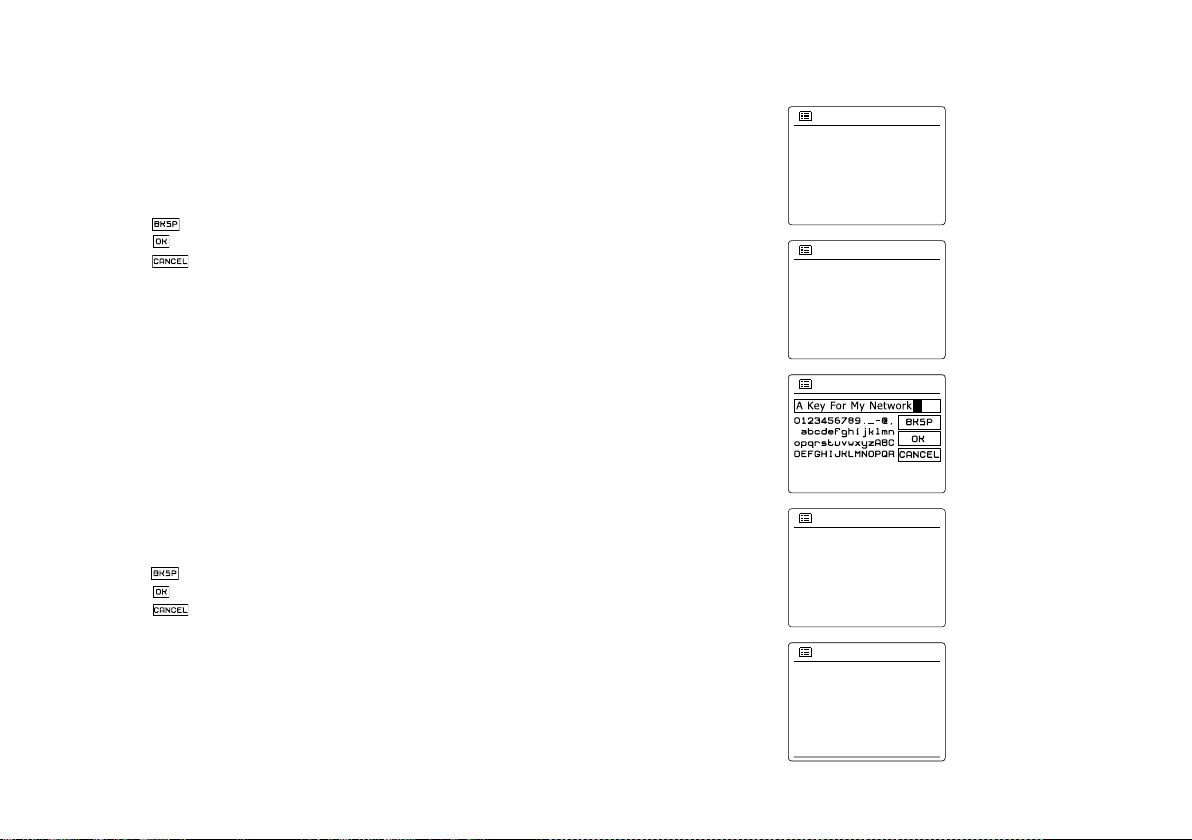
8.
Open
Pre-Shared Key
WPA
WPA2
Authentication 7/9
TKIP
AES
Encryption type 8/9
Key: 9/9
Please wait
Connecting...
Network settings
Network wizard
View settings
Wlan region
Manual settings
Network profile
Network settings
>
>
9.
10.
11.
15
If you chose ‘Pre-Shared Key’ in step 7, you should then choose the WEP option. The key
should be entered using only the numbers 0-9 and the letters A-F. The key will be 10 charac-
ters long for 64-bit encryption and 26 characters long for 128-bit encryption. The radio will
accept lower-case letters a-f as equivalent to upper-case A-F. Spaces or special symbols are
not permitted in WEP keys.
The three controls on the right-hand side of the screen have special functions:
select ‘ ’ to erase a character just entered (long press to clear); Info again to continue
select ‘ ’ when the complete encryption key has been entered
select ‘ ’ to cancel and go back to the SSID settings screen
Once the key is entered the radio should connect to your network. Please skip to step 11.
WPA and WPA2 are similar, although WPA2 offers a higher level of security. Whichever
you selected in step 7, you then have to specify the variant used. They are TKIP (Temporal
Key Integrity Protocol) and AES (Advanced Encryption Standard). As previously, the setting
should match that used by your router. Some routers allow both to be specied, and the router will use whichever variant is supported by the connected device. AES is regarded as the
more secure option if it is available.
The radio will then require you to enter the encryption key. This must be a string of between 8
and 63 characters and must be identical to the key which has been entered into your router.
Note – the encryption key is sensitive to the use of upper and lower case letters and symbols.
Take care to enter the key exactly, or the radio will not be able to connect to your router. The
three controls on the right-hand side of the screen have special functions. You can access
these by rotating the Tuning Control Rotary and then press the Tuning Control Rotary to
select as you needed:
select ‘ ’ to erase a character just entered (long press to clear ); Info again to continue
select ‘ ’ when the complete encryption key has been entered
select ‘ ’ to cancel and go back to the TKIP / AES options screen
Once the key is entered the radio should connect to the network.
While the radio is trying to connect to the network, it will display ‘Processing…’ when checking the encryption key and then ‘Connecting…’. If the connection is made successfully, the
radio will return to the Network settings menu. If the unit cannot connect, then it will display a
‘Failed to connect’ message and will return to the SSID entry screen (step 6). Once connected, the network settings are stored in the radio. The settings are retained when the radio is
disconnected from the mains. You may now use the Back and Mode buttons to access the
functions of your radio.
Page 17
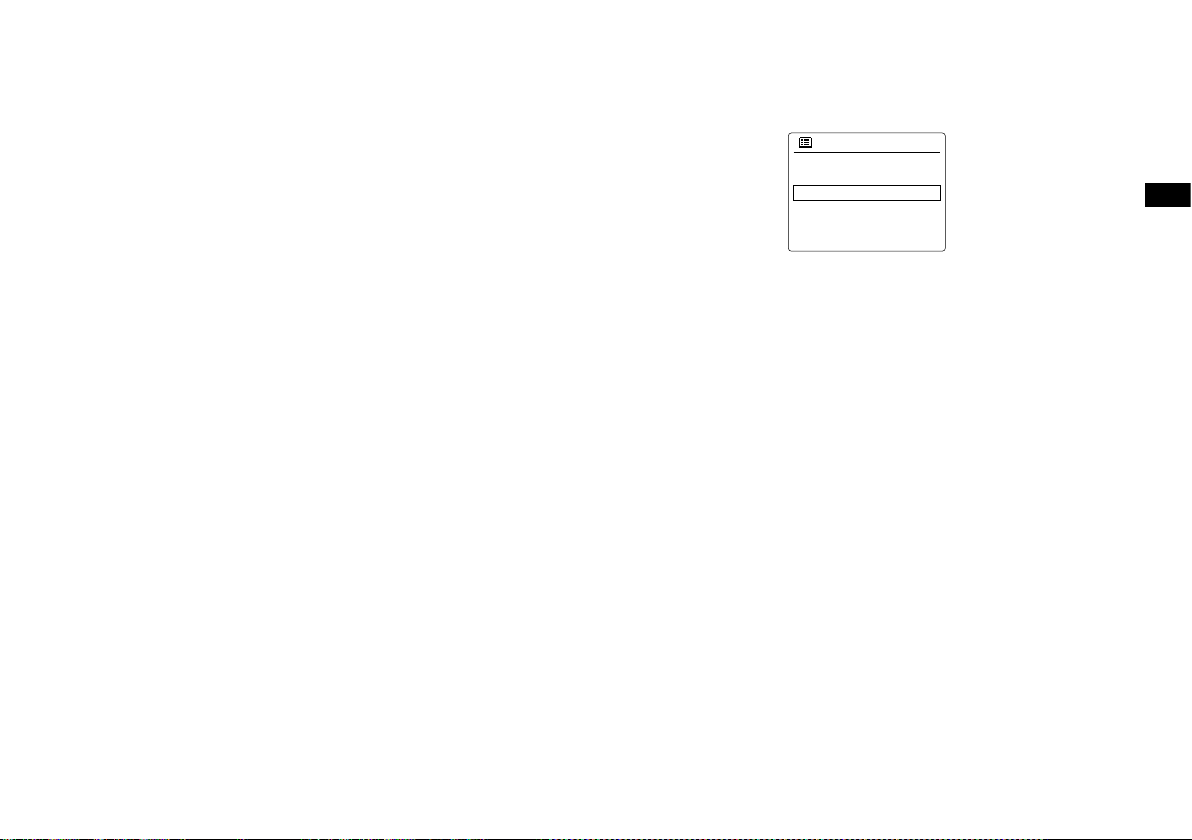
Network remote control options
Wlan region
Manual settings
NetRemote PIN Setup
Network profile
Keep network connected
Network settings
>
>
Network Pin setup (Pin number)
Your radio has the option of being controlled by an application installed on an Apple iPhone, iPod
touch or iPod. The Pin number facility allows you to ensure that your radio can only be controlled by
your own Apple device rather than someone else’s.
Details of how this feature can be used with your iPhone or iPod touch are explained in a separate
sheet called 'The App for controlling your Sangean internet radio'.
GB
16
Page 18
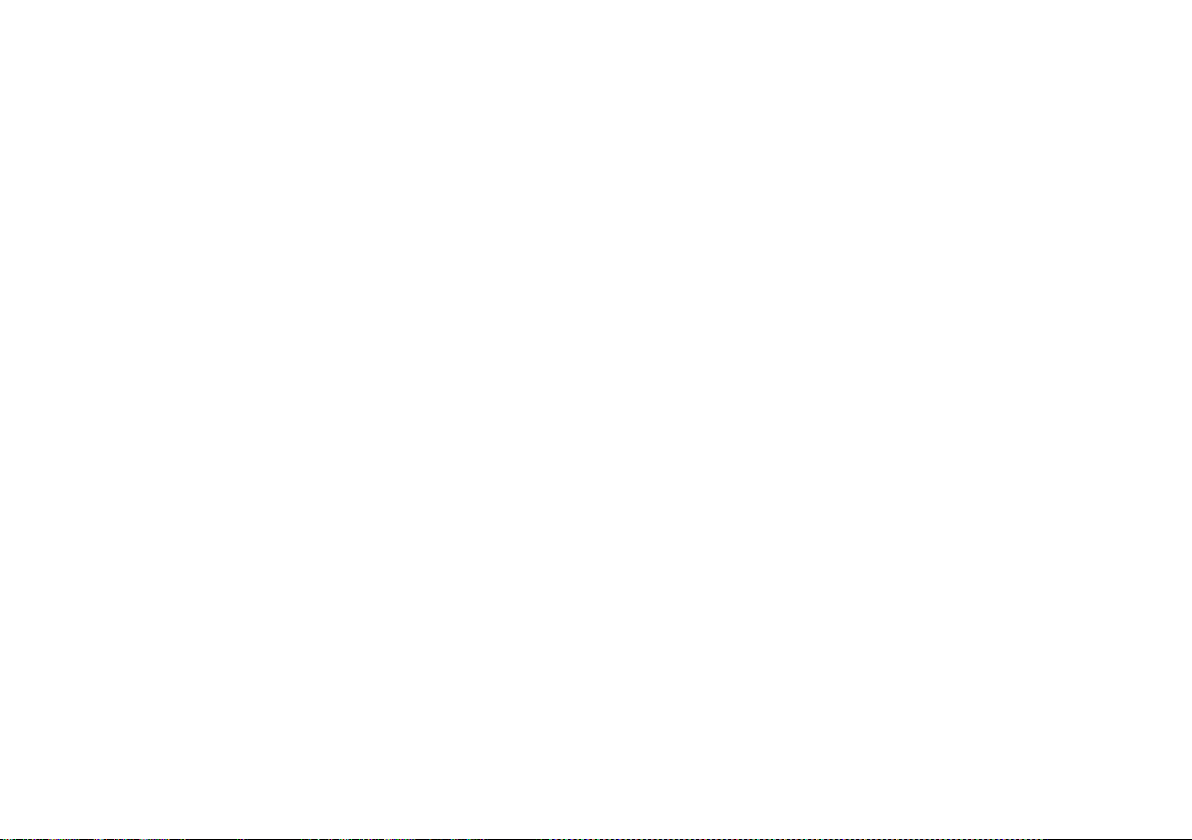
Internet Radio
Internet Radio – the basics
Before you can use your radio to listen to broadcasts via the Internet, it is necessary to have
connected it to your computer network using the wireless (WiFi) connection.
There are literally many thousands of radio broadcasts available via the internet as well ‘Podcasts’.
Your radio provides several ways of searching for broadcasts in order to make finding and
choosing them easier. Once you have found radio stations which you like, you may either store
them as presets within the radio, or add them to a list of your favorite stations which your radio
can access. The number of presets is limited (there are ve presets in the radio), but you can
store as many favorites as you like.
You may search for an internet radio station by Location. If you know the name of the station and
the country from which a station is broadcast this may be the easiest method to nd a station. It
is also a great way to experience radio from other parts of the world.
You may also search for an internet radio station by Genre. If you prefer a particular type of
music, Blues for example, you may search for a radio station that broadcasts that type of music,
and you can choose from a list of Blues radio stations regardless of location, or taking location
into account.
If you know part of the name of an internet radio station, you can enter it into the radio and it will
search for stations that match that name. This can be helpful if you are unsure of the location or
genre of a particular station.
The WFR-27C radio connects to a radio station database which serves many users in many
countries. This means that there is a very wide range of program content available. You can also
search for stations which have been recently added to those available (new stations) or you can
search for the most popular.
17
Page 19
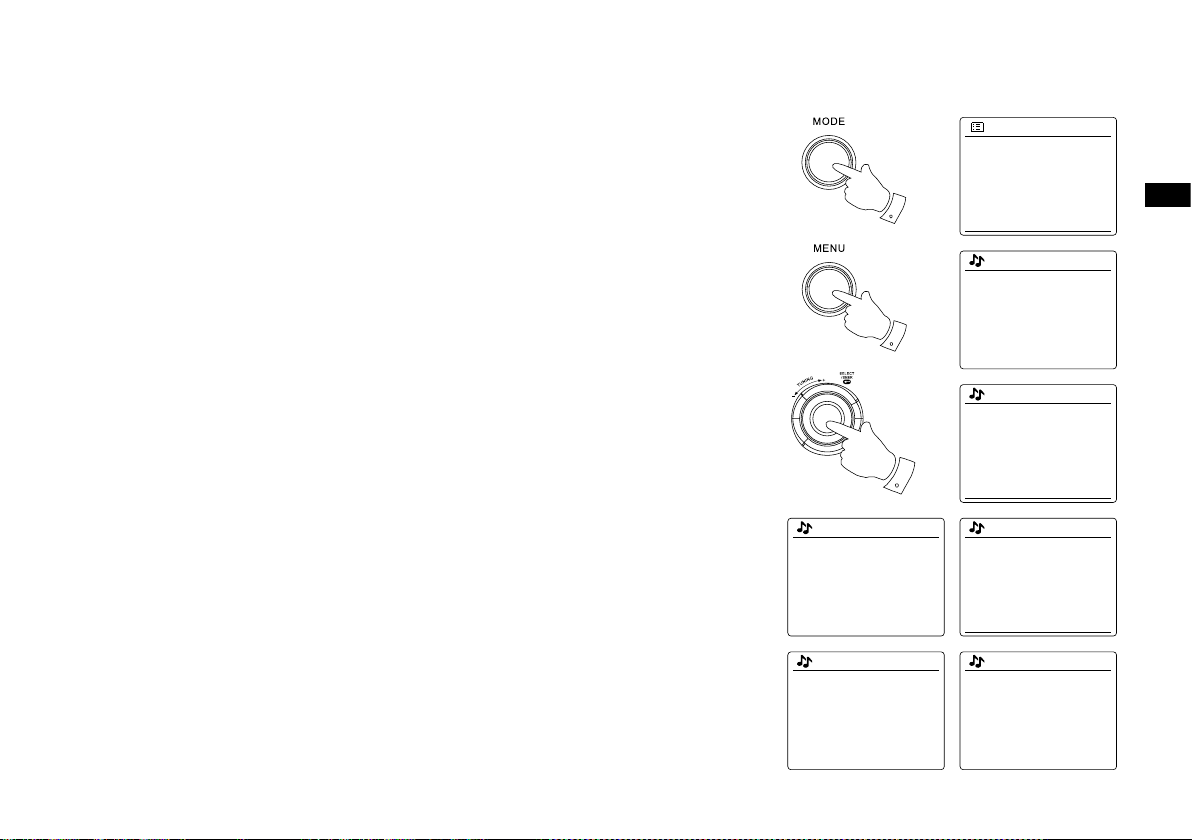
Selecting a radio station by location
1
3-6
2
Location
Africa
Asia
Caribbean
Central America
Europe
>
>
>
>
>
United Kingdom
All stations
Highlighted stations
Alternative
Ambient
Celtic
>
>
>
>
>
Internet radio
Last listened
Station list
System settings
Main menu
>
>
>
Internet radio
My Favourites
Local United Kingdom
BBC
Stations
Podcasts
>
>
>
>
>
Stations
Location
Genre
Search stations
Popular stations
New stations
>
>
>
>
Europs
Switzerland
Turkey
Ukraine
United Kingdom
Vatican
>
>
>
>
>
All Stations
Asian sound radio
Aston FM
Atlantic FM
Audio Book Radio
BBC Radio 1
1.
2.
3.
4.
5.
6.
Press the Standby button to switch the radio on. Then press the Mode button and rotate the
Tuning Control Rotary to highlight the internet radio mode display. Press the Tuning Control
Rotary to select the option.
Press the Menu button to enter the main Internet radio menu. Rotate the Tuning Control
Rotary until ‘Station list’ is highlighted on the display and then press the Tuning Control
Rotary to select the option.
Rotate the Tuning Control Rotary until ‘Stations’ is highlighted on the display and then press
the Tuning Control Rotary. Note that the menu may offer one or more local selections based
upon the country in which the unit is being used, according to your internet IP address (‘United
Kingdom’and ‘BBC’ stations, for example).
Rotate the Tuning Control Rotary until ‘Location’ is highlighted on the display and then press
the Tuning Control Rotary to select.
Rotate the Tuning Control Rotary to scroll through the list of continents. When the desired
continent is highlighted press the Tuning Control Rotary to enter your selection.
The display will show a list of countries within the chosen continent. If there are many
countries shown you can scroll through the list continually in either direction. For example, if
the chosen continent was Europe, then to nd the United Kingdom scroll up from the top of the
list to the bottom by rotating the Tuning Control Rotary. Press the Tuning Control Rotary to
choose the desired country.
GB
7.
You will typically find that you then have the option to select either ‘All Stations’ or one of
a number of categories. The lists are always sorted alphabetically, and long lists will wrap
around from top to bottom or bottom to top.
18
Page 20
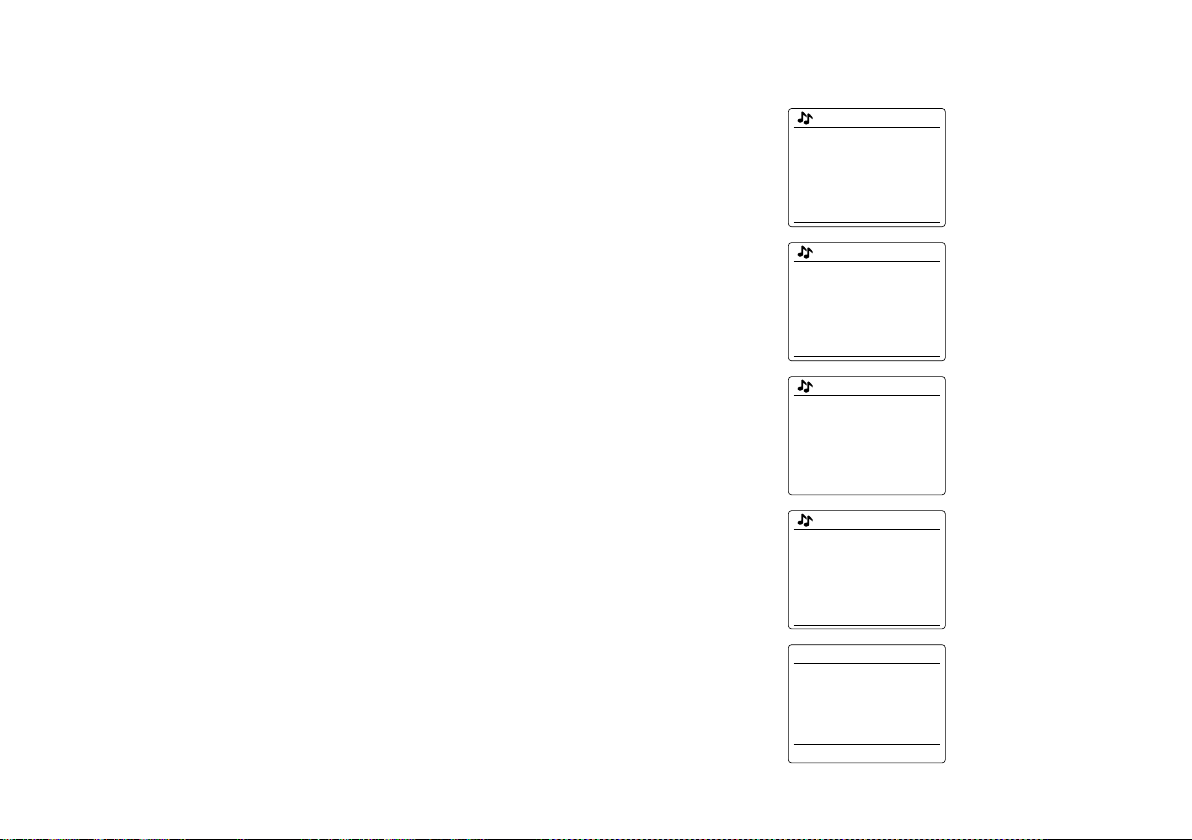
8. Rotate the Tuning Control Rotary to highlight your chosen radio station and then press the
BBC Radio 1
BBC Radio 1
Podcasts
>
BBC Radio 1
BBC Radio 1
Podcasts
>
Podcasts
Dick and Dom
Eddie Halliwell
Edith Bowman
Fearne and Reggies
Gilles Peterson
>
>
>
>
>
Internet radio 12:34
Edith Bowman
Show description
Edith Kickstarts your
afternoon with music,
Edith Bowman
28/08/2009 - August 28
27/08/2009 - August 27
26/08/2009 - August 26
25/08/2009 - August 25
Tuning Control Rotary to enter your selection. The display will show ‘Connecting…’ while the
radio connects to the new station. The station should then start playing. Adjust the volume as
needed.
9. If the station has on-demand content, that is, it gives the option of listening to programs which
have already been broadcast or to Podcasts, there will be an additional screen showing the
radio station name as well as a ‘Podcasts’ option. These are selected using additional menus,
determined by the radio station and the content. There may simply be a list of programs, or
there may also be options to choose from broadcasts on particular dates or days of the week.
The examples shown here are typical. Podcasts and Listen Again content can also be accessed
separately from the main Internet Radio menu.
If your radio cannot connect to a radio station
Note:
If your radio is unable to connect to an internet radio station it will generally either display ‘Network
Error’ or ‘Stopped’. This can be for many reasons, but typically will be due to one of the following:
● The radio station may not be broadcasting at the present time.
● The radio station may not be able to accommodate any more connections from internet listeners.
● The broadcaster may limit listening to specic countries or regions.
● There may be network congestion (either locally or at a distance) which is affecting the reliability
of the connection.
reconnect, this may be due to the radio station only having limited connection capacity.
19
If your radio can connect, but the audio is not continuous and the radio keeps having to
Page 21
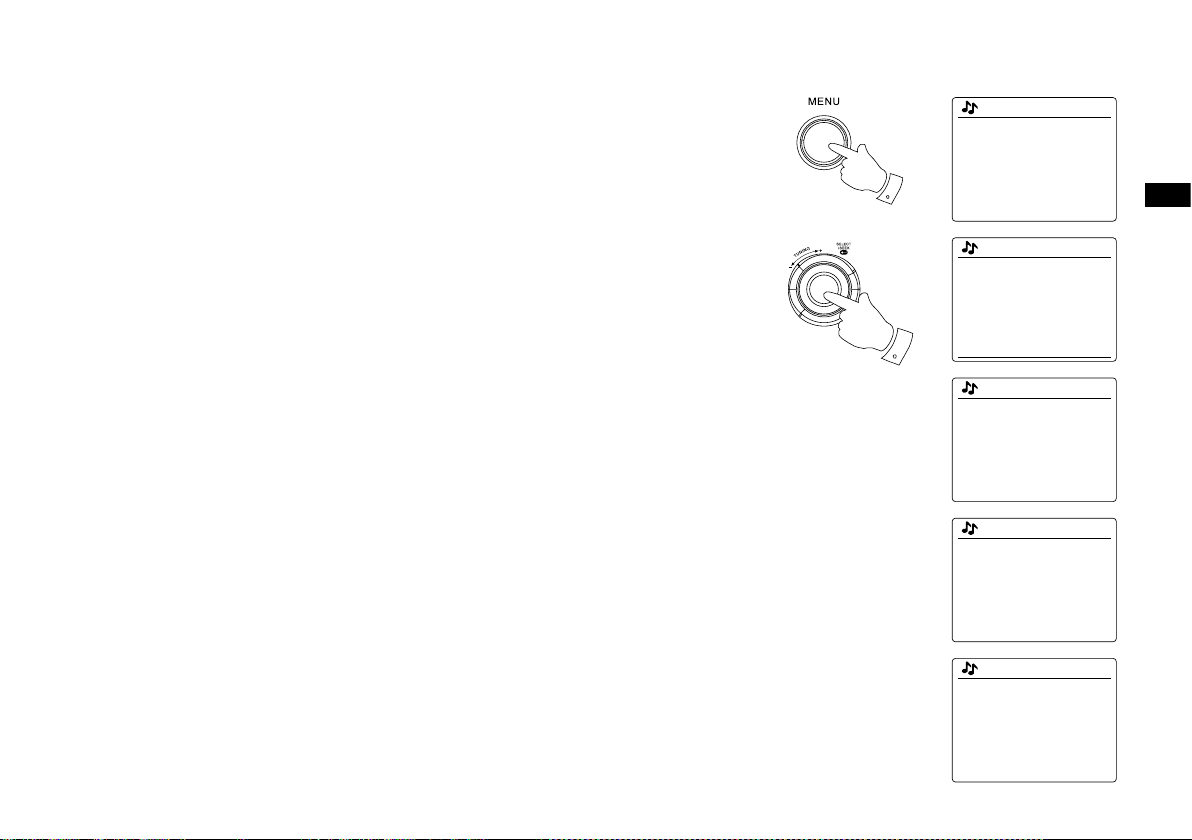
Selecting a radio station by genre
2-7
1
Internet radio
My Favourites
Local United Kingdom
BBC
Stations
Podcasts
>
>
>
>
>
Stations
Location
Genre
Search stations
Popular stations
New stations
>
>
>
>
Genre
Alternative
Ambient
Big Band
Bluegrass
Blues
>
>
>
>
>
Blues
All Stations
Highlighted Stations
Belgium
France
Germany
>
>
>
>
>
All Stations
Asian sound radio
Aston FM
Atlantic FM
Audio Book Radio
BBC Radio 1
1.
Press the Menu button to enter the main Internet radio menu.
2.
Rotate the Tuning Control Rotary until ‘Stations’ is highlighted on the display and then press
the Tuning Control Rotary to select.
3.
Rotate the Tuning Control Rotary until ‘Genre’ is highlighted on the display and then press
the Tuning Control Rotary.
GB
4.
Rotate the Tuning Control Rotary to scroll through the list of content types. This menu is
normally cyclic – you can scroll the list continually in either direction. When the chosen genre
is highlighted, press the Tuning Control Rotary.
5.
You then have the choice of ‘All Stations’ of the chosen genre, or a list of countries. Note if
a country is not shown then the station may still appear in the ‘All Stations’ list. Rotate the
Tuning Control Rotary and the Tuning Control Rotary to choose as needed.
6.
A list of radio stations is then shown. Rotate the Tuning Control Rotary until the desired
station name is highlighted on the display.
7.
Press the Tuning Control Rotary to select the station. The display will show ‘Connecting…’
while it finds the new station. If the radio is unable to connect this may be for one of the
reasons explained previously.
8.
Adjust the Volume as needed to set the listening level.
20
Page 22

Searching for a radio station by name
4
1-6
1
Internet radio
My Favourites
Local United Kingdom
BBC
Stations
Podcasts
>
>
>
>
>
Internet radio
Last listened
Station list
System settings
Main menu
>
>
>
Stations
Location
Genre
Search stations
Popular stations
New stations
>
>
>
>
Search stations
Radio10 - Top 100 Classic
Rock 100 DIZ
Stations
There may be occasions when you know the name of a radio station but you do not know the
location or genre. This facility allows you to search for the station using a part (or parts) of the
radio station name.
1. Press the Menu button to enter the main Internet radio menu. Rotate the Tuning Control Rotary
until ‘Station list’ is highlighted on the display and then press the Tuning Control Rotary.
2. Rotate the Tuning Control Rotary until ‘Stations’ is highlighted on the display and then press
the Tuning Control Rotary.
3. Rotate the Tuning Control Rotary until ‘Search stations’ is highlighted on the display and then
press the Tuning Control Rotary.
4. To enter the search word(s) press the Tuning Control Rotary on the remote control to highlight
each character for the search in turn, and press the Tuning Control Rotary to enter. If you
make an error press the Info button to access the delete character ‘ ’ on the screen and the
character selection. After the nal character of the search has been entered, use the Info button
and then the Tuning Control Rotary to highlight the ‘ ’ symbol on the screen and then press
the Tuning Control Rotary to nish.
5. The radio will search for radio stations that match your search data. If you include a space
between two search items the radio will look for station names which include both items. Thus
a search for ‘ROCK 100’ could nd a station called ‘100 Classic Rock Hits’ as well as a station
called ‘100.FM Rocks’.
6. Rotate the Tuning Control Rotary to highlight the station that you wish to listen to and press
the Tuning Control Rotary to conrm your choice. The display will show ‘Connecting…’ while it
nds a new station.
21
Page 23
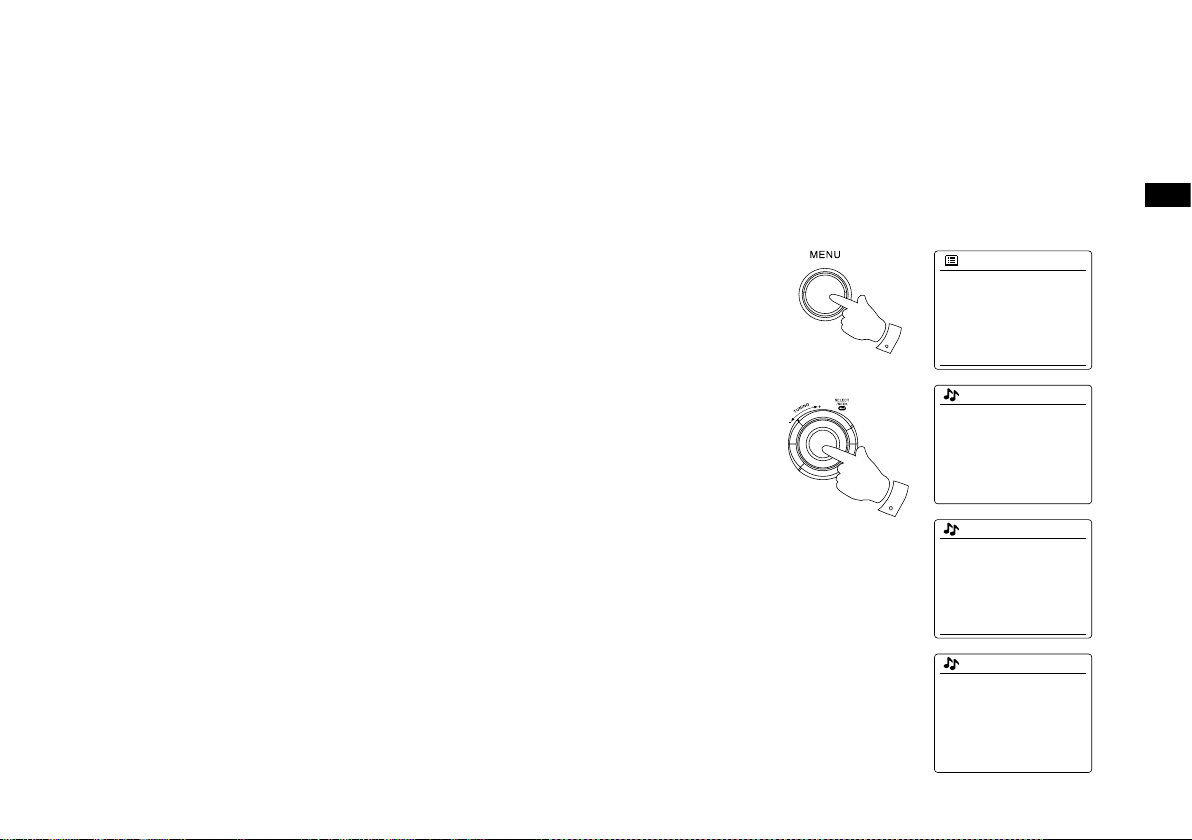
Selecting a new or popular station
1-4
1
Internet radio
My Favourites
Local United Kingdom
BBC
Stations
Podcasts
>
>
>
>
>
Internet radio
Last listened
Station list
System settings
Main menu
>
>
>
Stations
Location
Genre
Search stations
Popular stations
New stations
>
>
>
>
Stations
BBC Radio 4
ENERGY ZURICH
All Irish Radio
Classic FM
RTL 2
As described in the section ‘Internet Radio – the basics’, your radio connects via the the Internet
to a database of radio stations. This option is provided to highlight stations which are newly
added to the list of those available, or stations which are particularly popular with listeners
around the world. Your radio allows you to easily choose stations from these two categories,
using menus very similar to those used when nding stations by location and genre.
1. Press the Menu button to enter the main Internet radio menu. Rotate the Tuning Control Rotary
until ‘Station list’ is highlighted on the display and then press the Tuning Control Rotary.
GB
2. Rotate the Tuning Control Rotary until ‘Stations’ is highlighted on the display and then press
the Tuning Control Rotary.
3. Rotate the Tuning Control Rotary until ‘Popular stations’ or ‘New stations’ is highlighted on the
display. Press the Tuning Control Rotary to enter your choice.
4. Rotate the Tuning Control Rotary to highlight the station that you wish to listen to and then
press the Tuning Control Rotary to enter your choice. The display will show ‘Connecting…’
while the new station is found.
22
Page 24
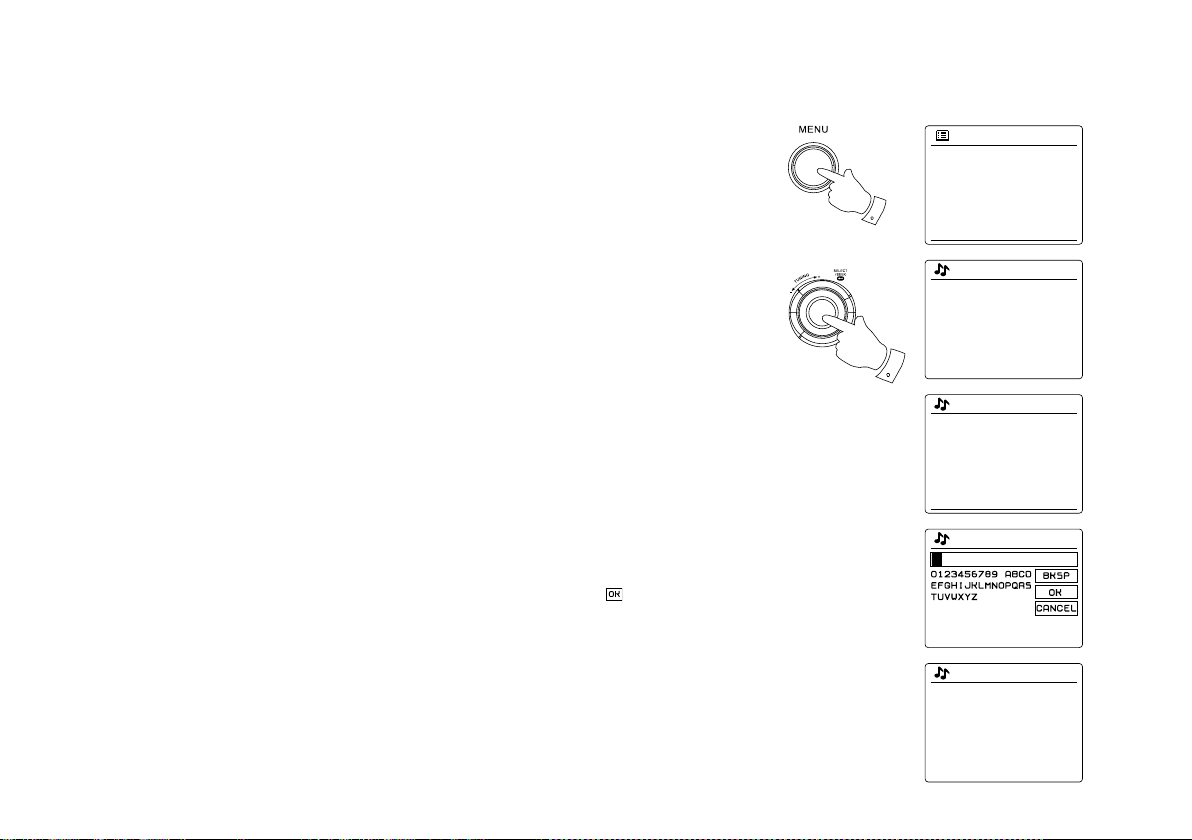
Selecting a podcast / BBC Listen Again
1-4
1
Internet radio
My Favourites
Local United Kingdom
BBC
Stations
Podcasts
>
>
>
>
>
Podcasts
Dick and Dom
Eddie Halliwell
Edith Bowman
Fearne and Reggies
Gilles Peterson
>
>
>
>
>
Internet radio
Last listened
Station list
System settings
Main menu
>
>
>
Stations
Location
Genre
Search stations
>
>
Podcasts
Some radio stations allow you to listen to programs that have already been broadcast. The BBC’
s Listen Again service is an example of this. In addition, radio broadcasters and individuals may
make programs which are intended normally to be downloaded into a computer or copied onto a
portable media player. These are commonly known as Podcasts.
On your radio, both Listen Again programs and Podcasts are grouped together as Podcasts,
and the same menu is used to access and listen to both types of programming. Listen Again
programs are also accessible via the Stations menu.
1. Press the Menu button to enter the main Internet radio menu. Rotate the Tuning Control Rotary
until ‘Station list’ is highlighted on the display and then press the Tuning Control Rotary.
2. Rotate the Tuning Control Rotary until ‘Podcasts’ is highlighted on the display and press the
Tuning Control Rotary.
3. You may then search by location, genre, or using part of the name of the podcast. The searches
operate in exactly the same way as when searching for a conventional radio station. Searching
by location is done rst by continent, then by country. You may then list ‘All shows’ or search
within a country by genre. Searching by genre is more direct, since once the genre is chosen
the next menu display shows a list of available podcasts. Searching by name operates in the
same way as when searching for a named radio station, selecting the ‘ ’ symbol when you
have entered the text. You may enter one or more pieces of text which will be used for the
search.
4. Rotate the Tuning Control Rotary and then press the Tuning Control Rotary to conrm your
chosen podcast. The display will show ‘Connecting…’ while it nds the new program.
23
Page 25
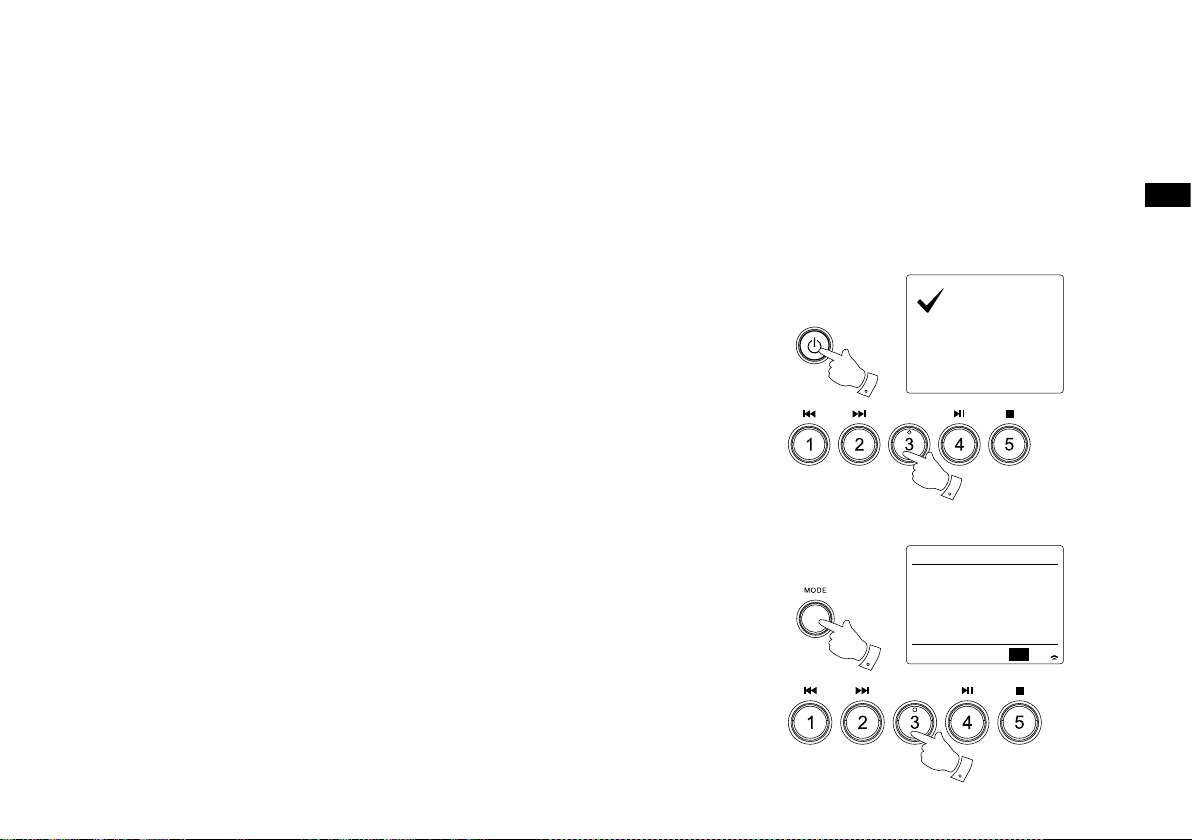
Presetting stations
2
1
Preset stored
1
2
Internet radio 12:34
Aural Moon
Description:
Playing progressive rock
old and new
UPnP
With so many Internet radio stations available, it is desirable to have a means of rapidly selecting
the stations that you listen to most frequently. Your radio has ve memory presets which can
easily be set to store the details of any Internet radio station. The radio station presets are
retained in memory even when the radio is switched off. Please see also the section ‘Last
Listened’ and ‘Conguring My Favorite Stations’.
Storing a preset
1. Press the Standby button to switch on your radio. Tune to the required station using one of
the methods described on the preceding pages.
2. To store the currently playing radio station as a preset, press and hold the required Preset
button (1 – 5) on the panel until the display shows ‘Preset stored’. The station will be stored
using the chosen preset button. Repeat this procedure as needed for the remaining presets.
3. Stations which are already stored in the presets may be over-written by following the above
procedure.
Recalling a preset
1. Press the Standby button to switch on your radio. Select the Internet radio mode using the
Mode button.
2. Momentarily press the required Preset button on the remote control. Your radio will then connect
to the station stored in preset memory. The preset used will be shown at the bottom of the
display screen.
GB
24
Page 26

Last Listened
1,2
1
Internet radio
Last listened
Station list
System settings
Main menu
>
>
>
Last listened
Absolute Radio
eurosmoothjazz
Rock Antenne
Radio Luxembourg
EldoRadio
Internet radio 12:34
Radio Luxembourg
Description:
Radio Luxembourg, the
best in classic rock.
It is often helpful to be able to go back to a station that you have already listened to. Your radio has
a ‘Last Listened’ feature which provides you with quick access to the ten most recently listened to
radio stations or podcasts. As each new radio station is listened to the oldest item is deleted from
the list. The Last Listened list is stored when the radio is disconnected from the mains.
1. With the radio switched on and in Internet radio mode, press the Menu button. The rst item on
the menu is ‘Last listened’. With this item highlighted press the Tuning Control Rotary.
2. The display will then show a list of the last ten Internet radio stations or podcasts. Rotate the
Tuning Control Rotary to highlight whichever you wish to listen to and then press the Tuning
Control Rotary to cause your radio to reconnect to that radio station or podcast.
25
Page 27

Display modes
1
Internet radio 16:01
Final Fantasy Radio
Reliability:
Excellent
Internet radio 16:01
Final Fantasy Radio
Bit rate: 40 kbps
Codec: MP3
Sampling Rate:
22.0 kHz
Internet radio 16:01
Final Fantasy Radio
Playback buffer
Internet radio 16:01
Final Fantasy Radio
Today’s Date:
28/03/2014
Your radio has a range of display options when in Internet Radio mode. Note that not all
information may be available for all Internet radio stations.
1. Press the Info button to cycle through the different options.
a. Description Displays information about the radio station or scrolling text messages
such as artist/track name, phone number etc.
b. Genre Displays program type information e.g. Pop, Classic, News, etc. and the
location of the current radio station.
c. Reliability Displays the reliability of the data stream from the station currently being
received.
d. Format Displays the bit rate and format of the station being received.
e. Playback buffer Displays status when connecting to and playing a radio station. This
indicates the reliability of the data stream to your radio. If there are no
bars shown to the right of the dividing line then the data stream reliability
f . Date Displays the current date.
may be poor and you may nd that there are many breaks in the audio (this
is not always the case for REAL audio streams).
Additional or alternative information may be displayed when listening to Podcasts, Categories
displayable can include…
Episode name Show description
Show genre Show language
Episode URL Bit rate
Codec Sampling rate
Whenever the radio is displaying an information screen (as opposed to a menu screen), the time
is displayed in the top-right corner of the display, and a WiFi strength indicator is shown in the
bottom-right corner.
GB
26
Page 28

Customizing your radio
Internet radio
BBC
Stations
Podcasts
My Added stations
Help
>
>
>
>
>
Get access code
Access code
123ABCD
Internet radio
Last listened
Station list
System settings
Main menu
>
Help
Get access code
FAQ
>
>
>
>
In addition to storing your favourite radio stations in the radio presets, your radio allows you to
create customised lists of stations which can appear in two special menus on the radio called
'My Favourites' and 'My Added Stations'. Your radio uses a database which is accessed via the
Internet in order to nd out which radio stations are available and how it should connect to them.
You are able to add your personal selections to this database. These will only be accessible
by you using your PC or your radio. You can choose the stations which will appear in the 'My
Favourites' menu from the large selection already listed. Additionally, if you nd a radio station
that is not listed then you may also add the Internet address (URL) of the station's audio stream
to your selection. It will then appear on your radio via the 'My Added Stations' menu item.
Registering an account
1. Open the web site http://www.wiradio-frontier.com using the Internet browser on your computer.
Click on the ‘Register here’ link and follow the on-screen instructions to register an account.
During the registration process the web site asks for an access code. This allows it to uniquely
identify your internet radio from the many others that it also provides data for. To obtain the
access code, please followthese steps.
2. With your radio switched on and in Internet radio mode, press the Menu button, then select
'Station list' using the Tuning Control Rotary.
3. Scroll down the Station list menu to the item called 'Help'. Press the Tuning Control Rotary to
enter the Help menu.
4. In the Help menu, select the menu item ‘Get access code.’ Provided that the radio is connected
to the Internet, a code will be displayed of typically seven characters (Upper case letters and
numbers). Make a note of this code for the next step. If you need to re-register late you must
repeat this process to get a fresh access code.
5. You should then use the code displayed by the radio to ll in the Access Code eld on the web
page when you set up your account. Once you have your account set up, if you have other
radios which use the same data base, you may also add them to your account. You will need
to get an access code from each radio in order to add it to the account. They may then share
your favorite and added radio station details.
27
Page 29

Conguring My Favorite Stations Conguring My Added Stations
1.
Using the website at http://www.wiradio-frontier.com it is possible to
search among the many radio stations that are available by location,
genre, or language. You may also choose from new or popular
stations.
2.
When the radio stations that you have found are shown on your
computer screen, they are shown with a 'Play' icon and an 'Add to
favourites' icon (the plus symbol and heart). Clicking on the 'Play'
icon will allow you to hear the radio station via your computer.
Clicking on the 'Add to favourites' icon will cause the radio station to
be added to the list accessible via your radio.
3.
To help you organise your favourites, and since you may have a
many after a while, the website will allow you to specify the name
for a category or group under which the radio station will be listed
on your radio. Suitable names might be 'Rock', 'Smooth', 'Mum's
stations', and so on. Whenever you add another radio station to your
favourites you can either add it to an existing.
4.
Once you have Internet radio stations available in your ‘My Favorite
Stations’ list, you may play these stations from your radio. These
stations will be available on your radio from the Internet radio menu
item 'My Favourites'.
5.
To loo k at, modify or delete your favourite stations lists on the
website, use the link 'My favourites' in the 'My account' area. To
delete a favourite radio station, click on the icon with a heart and
minus symbol.
1.
If you wish to listen to a radio which is not a currently held in the
database at http://www.wiradio-frontier.com, it is possible to add the
details yourself. You will need to obtain the internet address (URL)
for the audio system for the station that you wish to add. This may
be information provided by the radio station itself, via its website, or
perhaps passed to you from another listener.
2.
Use the ‘My added stations’ link in the ‘My account’ area on the
website. This allows you to add details of new stations or to modify
those already added. You can provide a name for the radio station
which will be shown on your radio. You must also provide the web
address, location and format details.
3.
Once you have Internet radio stations available in your ‘My Added
Stations’ list, you may play these stations from your radio. These will
be available on your radio from the Internet radio menu item called ‘My
added Stations.’
4.
It is possible to add the web addresses for audio streams which may
not be playable by your radio. If you attempt to play such a stream,
your radio will normally display an error message of some kind. The
Sangean WFR-27C can only play MP3, WMA, AAC and Real Audio
internet radio streams.
5.
To look at, modify or delete your added stations list on the website,
use the link ‘My added stations’ in the ‘My account’ area. To delete an
added radio station, click on the icon with a heart and minus symbol.
GB
28
Page 30

Selecting your favorite stations
1
2-4
Internet radio
My Favourites
Local United Kingdom
BBC
Stations
Podcasts
>
>
>
>
>
My Favourites
Smith fav
>
Smith fav
BBC Radio 2
BBC Radio 7
Bluegrass radio
Heart
Radio Luxembourg
Internet radio
Last listened
Station list
System settings
Main menu
>
>
>
1.
Press the Menu button to enter the main Internet radio menu.
2.
Press the Tuning Control Rotary until 'Station list' is highlighted on the display. Press the
Tuning Control Rotary to enter the menu.
3.
Rotate the Tuning Control Rotary until 'My Favourites' is highlighted on the display. Press
the Tuning Control Rotary and your favorite stations list will appear on the display (set up as
described on the preceding page).
4.
Press the Tuning Control Rotary to highlight the required station and then press Tuning
Control Rotary to conrm your selection. The display will show 'Connecting...' while it nds
the new station. If the station has on-demand content (that is, it gives the option of listening
to programs which have already been broadcast), 'Selecting a podcast / BBC Listen again'.
Should you be unable to connect to a particular station, please note that some radio stations
do not broadcast 24 hours per day, and some stations are not always on-line.
29
Page 31

Selecting your added stations
1
1-3
Internet radio
BCC
Stations
Podcasts
My Added stations
Help
>
>
>
>
>
My Added stations
Aardvark Radio
Brooklands FM
Huntingdon Community Ra
Internet radio
Last listened
Station list
System settings
Main menu
>
>
>
1. Press the Menu button to enter the main Internet radio menu. Rotate the Tuning Control Rotary
until 'Station list' is highlighted on the display and then press the Tuning Control Rotary to
select.
2. Rotate the Tuning Control Rotary until 'My Added Stations' is highlighted on the display and
then press the Tuning Control Rotary to select.
3. Rotate the Tuning Control Rotary to highlight the required station and then press the Tuning
Control Rotary to conrm your selection. The display will show 'Connecting...' while it nds
the new station. Should you be unable to connect to a particular station, please note that some
radio stations do not broadcast 24 hours per day, and some stations are not always on-line.
In addition, as mentioned in the previous section, it is possible to specify audio streams for
'My added stations' which are not compatible with your radio. In this event the station will not
be playable. The Sangean WFR-27C can only play MP3, WMA, AAC and Real Audio internet
radio streams.
Note that the audio coding formats listed are generic terms. There are many variations of each
format, as well a variety of streaming protocols in use by different radio broadcasters. Your radio
has been designed to play the vast majority of coding and streaming formats in current use by
broadcasters.
GB
30
Page 32

Music player
Use with Windows, Apple Mac and Linux
The Music Player allows you to play audio files which are stored on
computer in your network.
In order to play les from a computer on your network, your radio must
connect to a file server application which uses the Universal Plug
and Play (UPnP) protocol. If your computer uses Windows 7, Vista
or XP, then it is likely that your computer already has a UPnP server
application available. Windows Media Player (versions 11 and 12) has
this capability, and it is able to make your les available to your radio. It
also allows you to select les by Album, Artist, and so on.
Windows Media Player is less exible than some other UPnP servers,
but is generally easier to set up. It is supplied as a standard component
of windows 7, Vista or XP.
Many UPnP server applications are also capable of sharing pictures
and video les to other network connected devices. if this is the case (as
it is with Windows Media Player 11 and 12) you may see the option of
choosing between ‘Music’, ‘Video’ and ‘Pictures’ on the Music Player’s
Menu. You should only select the ‘Music’ option. Content offered via the
alternative options will not be playable on your radio.
Windows Media Player 12 can serve MP3, WMA, AAC and WAV les
to your radio. Windows Media Player 11 is only able to serve MP3 and
WMA les to your radio. If you are an Apple Mac or Linux user, there
are other UPnP server applications which you may use with your radio.
The Music Player on the radio can playback audio les in MP3, WMA,
AAC and WAV formats. WMA Lossless les can also be played when
using Windows Media Player as it will convert these to a compatible
format before streaming them to the radio. Note that the playback of
files encoded using WMA Voice, WMA 10 Professional, and for files
which have DRM protection are not supported.
When using a UPnP server, the search and selection criteria are determined
by the server software, but typically include Artist, Album and Genre. Many
server applications also allow you to access your files according to the
folders within which they are stored as well as other criteria.
31
Some third part server application allow customization of the search
criteria and indexing methods. This can useful of you have a very large
collection of store music les.
Here is a short selection of alternative UPnP server applications,
although many other are available.
Twonky Media Server (Windows, Apple Mac, Linux)
TVersity (Windows)
Elgato EyeConnect (for Apple Mac OS X)
Media Tomb (Linux, MAC OS X)
Please refer to the documentation for your chosen server application for
full details of its conguration and usage.
Page 33

Accessing your audio files via a UPnP server
If your computer is running Windows 7, then Windows Media Player version 12 includes a UPnP
server which will make your files available to your radio.
If you have Windows Vista or XP (Please refer to the section of ‘Accessing your audio files via
a UPnP server using Windows Vista and XP’). There are other UPnP server solutions available
for non-Windows users and for Windows users who may wish to use an alternative (see the
preceding section).It is beyond the scope of this instruction book to cover all possible options for
UPnP. We explain the use of Microsoft's Windows Media Player here since that will be the first
choice for the majority of users.
Set up UPnP access with Windows Media Player 12
1. Windows Media Player 12 (referred to here as WMP 12) can create a library from all the media
files available on your PC. To add new media files to the library, select 'Library', then 'Music',
then 'All music' or 'Artist', 'Album' etc. This will show you the current library contents. You may
then simply drag and drop files from other locat
files or folders on the screen, you may right-click on the file or folder and select 'Include in
library' and then select 'Music'. In this way you can quickly add additional content to your music
library.
2. In WMP 12, click on 'Stream' (see picture at right) and then select 'Automatically allow devices
to play my media'. Then accept the 'Automatically allow all computer and media devices' option.
There are other options (see overleaf) but this is the simplest if you just wish to quickly enable
media streaming to your radio.
3. Press the Standby button to switch the unit on. Then press the Mode button and rotate the
Tuning Control Rotary as needed until the Music Player mode display is shown. Then press
the Tuning Control Rotary. The main 'Music Player' menu will then be displayed.
ions into the library. Alternatively, with media
GB
3
3
32
Page 34

4.
Rotate the Tuning Control Rotary until 'Shared media' is highlighted and press the Tuning
Control Rotary to select. The radio will scan for all available UPnP servers. It may take a few
seconds for the radio to complete its scan. The radio will display '<Empty>' if no UPnP servers
are found.
5.
After scanning, select your UPnP server using the Tuning Control Rotary on the panel. If you
allowed automatic connection previously, your radio should now connect and you may skip
to the next page. If you did not permit automatic connections, your radio will then normally
display 'Unauthorized' at this stage.
6.
Your PC may prompt you that there has been a connection to your UPnP server. Whether
prompted or not, in order that the radio may access the music files, you will need to click the
'Library' tab in WMP 12 and select the 'Stream...' item to open the 'Media Streaming' window.
Select 'Automatically allow devices to play my media' then select 'Automatically allow all
computer and
media devices'. Alternatively select 'More Streaming options' to enable sharing
on a 'per device' basis.
In the 'More streaming options' window, the radio will be listed as a blocked device. Click on
7.
the button shown to select 'Allowed'.
Note:
If you are using Microsoft Windows' firewall software, this should be correctly configured by
WMP 12. If you are using third party firewall software you may need to manually configure it to
allow your unit and WMP 12 to communicate.
4-8
Music player
Shared media
My playlist
Clear My playlist
System settings
Main menu
Shared media
JENNY: Jenny’s music
HOME_PC: Mum’s music
>
>
>
>
>
>
>
On the radio, select the named server again using the Tuning Control Rotary. If WMP 12
8.
is now able to communicate with your radio you will be presented with some media selection
options on the display.
33
Page 35

Locating and playing media les using UPnP
1
1
2-4
Shared media
JENNY: Jenny’s music
HOME_PC: Mum’s music
>
>
Music player
Shared media
My playlist
Clear My playlist
System settings
Main menu
>
>
>
>
>
JENNY: Jenny’s music
Music
Video
Pictures
Playlists
>
>
>
>
Music
All music
Genre
All Artists
Contributing Artists
Album Artists
>
>
>
>
>
Once the UPnP server has been congured to share media les with your radio, you may select
the les that you wish to play as follows:-
1. Press the Standby button to switch on the unit. Press the Mode button and rotate the Tuning
Control Rotary as needed until the Music Player mode display is shown. Then press the
Tuning Control Rotary. The main Music Player menu will then be displayed.
2. Rotate the Tuning Control Rotary until 'Shared media' is highlighted on the display and then
press the Tuning Control Rotary to cause the radio to scan for UPnP servers. Note that it may
take a few seconds for the radio to complete its scan. The display will return to the Music Player
menu if no UPnP servers are found.
3. After a successful scan, rotate the Tuning Control Rotary to highlight your UPnP server and
then press the Tuning Control Rotary. If the display shows multiple media types, select 'Music'.
(Some UPnP servers can serve pictures and video content to suitable devices.)
4. The radio will now list the media categories which are made available by the UPnP server - for
example, 'Album', 'Artist' and 'Genre'. Rotate the Tuning Control Rotary to highlight which
category you wish to browse, then press the Tuning Control Rotary to conrm your choice.
If you wish to use the search function rotate the Tuning Control Rotary until 'Search' is selected
on the display. You may select characters to build a keyword for searching for content to play.
When you rst set up sharing with a UPnP server, not all of your les will be available immediately.
The UPnP server must look inside each le to identify the artist and album information from
'tags' embedded in them.
The server may also need time to access the Internet to obtain additional information such as
'album art' which it can display when you examine your music library on your PC. For a library
of many les this can take some time.
GB
34
Page 36

Media selection
1-3
Music
All music
Genre
All Artists
Contributing Artists
Album Artists
>
>
>
>
>
The Beatles
Beautiful South
Beethoven
Cat Stevens
Cream
Music
>
>
>
>
>
The Beatles - 1
Abbey Road
Help!
Rubber Sour
Sgt. Peppers Lonely Hea
The Beatles
>
>
>
>
>
Love Me Do
From Me to You
She Loves You
I Want to Hold Your Han
Can’t Buy Me Love
The Beatles 1
>
>
>
>
>
JENNY: Jenny’s music
Music
Video
Pictures
Playlists
>
>
>
>
When searching via UPnP you will have a selection of search criteria as determined by the UPnP
server software on your computer. This allows you to search by a given information type (Album,
Artist, Genre, etc.) and then to narrow the search to an album or to a particular track within an
album. Some UPnP server applications allow the search options to be customized. The searches
described here are just examples of the possibilities.
Listening to a complete album
1. Rotate the Tuning Control Rotary to choose content by Artist, Album, Genre, etc. according
to your needs then press the Tuning Control Rotary to enter your choice.
2. When you reach the album or folder the menu will then switch to showing the tracks in that
album or folder. When searching by UPnP they will normally be listed in track number order (but
as with the search criteria, this can vary according to the server application used).
3. With the rst track in the album indicated, press the Tuning Control Rotary. The album will
then begin playing.
While the radio is playing from your media library, you may use the menus as described above
to choose a different selection. When you select the track from which to play, the radio will then
immediately begin playing the new selection.
35
Page 37

Listening to a particular track
2,3
The Beatles - 1
Abbey Road
Help!
Rubber Sour
Sgt. Peppers Lonely Hea
The Beatles
>
>
>
>
>
Love Me Do
From Me to You
She Loves You
I Want to Hold Your Han
Can’t Buy Me Love
The Beatles 1
>
>
>
>
>
Music player 12:34
Love Me Do
Artist:
The Beatles
UPnP
1. If you wish to play only a particular track from an album or folder, rst choose the album or
folder as described on the preceding pages.
2. Rotate the Tuning Control Rotary until the required track is highlighted.
3. Press and release the Tuning Control Rotary. The track will begin playing. The radio will then
play subsequent tracks from the same album or folder.
Controlling playback
1. Press the Play/Pause button to pause playback of the current track.
2. If you press the Play/Pause button, playback will resume from the point where it was paused.
3. Press the Rewind button to start playback of the previous track in the list.
4. Press the Fast-forward button to start playback of the next track in the list.
5. Press and hold the Fast-forward or Rewind button to move through the current track. The longer
the button is pressed, the greater the speed at which the player will move through the track.
Release the button when the desired point is reached. (Note that this feature is not supported
when playing les encoded using the FLAC format.)
GB
36
Page 38

Repeat tracks
2
1
Music player 12:34
Love Me Do
Artist:
The Beatles
UPnP
1-2
1
Music player 12:34
Love Me Do
Artist:
The Beatles
UPnP
1. When a track is playing , press the Menu button to enter the main Music player menu.
2. Rotate the Tuning Control Rotary until ‘Repeat play’ is highlighted on the display. Press the
Tuning Control Rotary to turn on the repeat function. Your selected track will be played
repeatedly and the repeat indicator will show on the display.
3. To turn off the repeat option, select the ‘Repeat Play’ again.
Shufe tracks
1. When a track is playing , press the Menu button to enter the main Music player menu. Rotate
the Tuning Control Rotary until ‘Shufe play’ is highlighted on the display. Press the Tuning
Control Rotary to turn on the shufe function. Your selected track will be shufed and the shufe
indicator will show on the display.
2. To turn off shufe select the ‘Shufe play’ again.
If both Repeat and Shufe playback options are activated then both Repeat and Shufe icons will
be shown in the display.
Note:
The shufe play function may only be used if the current selection comprises fewer than 512
tracks.
37
Page 39

Display modes
Your radio has a range of display options when in Music Player mode. Note that the availability of
information depends on the specific media files, their format and upon the server capability. (Not
all UPnP servers make information from the media files available in the same way.)
1. Press the Info button to cycle through the different options.
a. Progress bar Displays the playback progress for the track currently playing.
b. Artist Displays the artist information for the track currently playing.
c. Album Displays the album information for the track currently playing.
d. Format Displays the bit rate and format of the track currently playing.
e. Buffer Displays the radios internal buffer status during media playback.
Whenever the Music Player is displaying an information screen (as opposed to a menu screen),
the time is displayed in the top-right corner of the display, and a WiFi strength indicator is shown
in the bottom-right corner together with an indicator showing the radio is obtaining the media
from a UPnP server.
Music player 19:14
Sleep Away
GB
3:11 3:22
UPnP
1
Music player 19:15
Sleep Away
Sleep Away
Sleep Away
Sleep Away
Album:
Not specified
UPnP
Music player 19:16
Today’s Date:
07/04/2014
UPnP
Music player 19:16
Playback buffer
UPnP
Music player 19:16
Bit rate: 192 kbps
Codec: MP3
Sampling Rate:
44.1 kHz
UPnP
38
Page 40

Playlists
1,3
The Beatles
Beautiful South
Beethoven
Cat Stevens
Cream
All Artists
>
>
>
>
>
Love Me Do
From Me to You
She Loves You
I Want to Hold Your Han
Can’t Buy Me Love
The Beatles 1
>
>
>
>
>
Added to My
playlist
Added to My
playlist
Sometimes you may wish to set up a list of music tracks or albums which can then be played
without further action - as background music for a party, for example. Your radio can be
congured to hold a queue of up to 500 tracks in a playlist menu. The tracks or albums for the
playlist can be selected from your UPnP server. The playlist is held in memory in your radio until
external power is removed, or until the playlist is cleared from the menu.
Adding a single track to your playlist
1. When selecting (or when playing) a track using a UPnP server press and hold the Tuning
Control Rotary and the display will show 'Added to My playlist'.
2. The track will be added to the playlist for playback later.
Adding an entire album or folder
3. When using a UPnP server highlight the chosen album, artist or folder and press and hold
the Tuning Control Rotary. The display will show 'Added to My playlist'.
4. Each of the tracks within the album, artist or folder selection will be added to the playlist individually.
This allows any unwanted tracks to be removed from the playlist if needed (see the following
sections).
39
Page 41

Viewing your playlist
1
2,3
Music player
Shared media
My playlist
Clear My playlist
System settings
Main menu
>
>
>
>
>
My playlist
Love Me Do
From Me to You
She Loves You
I Want to Hold Your Han
Can’t Buy Me Love
1
2-5
My playlist
Love Me Do
From Me to You
She Loves You
I Want to Hold Your Han
Can’t Buy Me Love
Delete from
My playlist?
My Playlist
1. Press the Standby button to switch on the unit. Press the Mode button and rotate the Tuning
Control Rotary as needed until the Music Player mode display is shown. Then press the
Tuning Control Rotary. The Music Player menu will then be shown on the display.
2. Rotate the Tuning Control Rotary until 'My Playlist' is highlighted on the display. Press the
Tuning Control Rotary button to enter the playlist.
3. Rotate the Tuning Control Rotary to scroll through the playlist. Tracks which are served via
UPnP will show their track name.
Erasing a track from the playlist
1. Press the Menu button to enter the main Music Player menu.
2. Rotate the Tuning Control Rotary until 'My Playlist' is highlighted on the display. Press the
Tuning Control Rotary button to enter the playlist.
3. Rotate the Tuning Control Rotary until the track you wish to erase is highlighted. Press and
hold the Tuning Control Rotary.
4. You will be asked to conrm the deletion. To delete the track rotate the Tuning Control Rotary
buttons until 'YES' is highlighted on the display.
Press the Tuning Control Rotary to cause the track to be deleted.
5. If you do not wish to delete the track highlight 'NO' and press the Tuning Control Rotary to
cancel the operation.
GB
40
Page 42

Clearing the playlist
1
Shared media
Prune servers
Repeat play: Off
Shuffle play: Off
System settings
Music player
>
>
Remove all from My playlist
Clear My Playlist
2-4
My playlist
Love Me Do
From Me to You
She Loves You
I Want to Hold Your Han
Can’t Buy Me Love
Shared media
Prune servers
Repeat play: Off
Shuffle play: Off
System settings
Music player
>
>
1. Press the Menu button to enter the main Music Player menu.
2. To clear the whole playlist press the Tuning Control Rotary until 'Clear My playlist' is highlighted
on the display. Press the Tuning Control Rotary.
3. To clear the whole playlist rotate the Tuning Control until 'YES' is highlighted on the display.
Press the Tuning Control Rotary to cause the playlist to be cleared.
4. If you do not wish to clear the playlist highlight 'NO' and press the Tuning Control Rotary to
conrm.
Playing your playlists
1. Press the Menu button to enter the main Music Player menu.
2. Press the Tuning Control Rotary until 'My playlist' is highlighted on the display. Press the
Tuning Control Rotary button.
3. To play the playlist from a particular track, rotate the Tuning Control Rotary until the desired
track is highlighted then press the Tuning Control Rotary to start play.
4. While playing from the playlist, you can use this function to jump to a particular track within
the playlist. While playing from the playlist, you may add additional tracks or albums or remove
specic tracks (please see the preceding sections).
41
Page 43

Wake On LAN
?DAD: LES:
?JENNY: Jenny’s music
HOME_PC: Mum’s music
Shared media
>
>
>
Music player
My Playlist
Repeat play: Off
Shuffle play: Off
Clear My playlist
Prune servers
>
Prune shared media
wake on LAN servers?
Prune invalid
If you use a computer as a UPnP server for playing your music files via your radio, you may not
wish to keep that computer running when you are not using the radio. If your computer is suitably
congured, it can either shut down, or enter a standby or hibernation state when it is not being used.
Your radio can wake up a computer which has shut down using a Wake On LAN command via
the network provided that the radio has previously connected to a UPnP server application on
that computer. A computer which is not currently active will be shown with a question mark in the
list of UPnP servers.
Many computers will not respond to Wake On LAN commands from the radio in all modes, and may
require software, device driver, BIOS, hardware or router conguration changes for this function to
operate. Failure of a computer to respond to Wale On Lan is not considered a fault of the radio.
Prune servers
Your radio stores details of the UPnP servers that it has seen via its network connection in its
internal memory. If you use the radio at different locations you may nd that there are servers
listed by the radio that are no longer available. The prune servers functions allows the list to
be reinitialized so that only active UPnP servers on the currently connected network are shown
when selecting ‘Shared Media’ from the Music Player menu.
1. Press the Menu button to enter the main Music Player menu.
2. Rotate the Tuning Control Rotary until ‘Prune servers’ is highlighted on the display. Press the
control.
3. To remove servers that are no longer required rotate the Tuning Control Rotary until ‘Yes’ is
highlighted on the display. Press the control to cause the servers to be removed.
4. If you do not wish to prune servers rotate the Tuning Control Rotary to highlight ‘No’ and press
the control to conrm.
GB
42
Page 44

Keep network connected
06/04/2011
15:37
06/04/2011
15:37
Keep network connected
By default, your radio will shut down its WiFi connection when it is in standby. This minimizes
power consumption but it does mean that you will need to switch that radio on manually in order
to use either the ‘Play to’ function or any other remote control software.
If you need to be able to remotely control the radio even when it has been put into standby, then
you can choose to keep the network connected by using the ‘Keep connected’ option in the
network setting menu. In the standby mode display either the WiFi signal indicator is shown with
or without a cross through it according to the chosen network settings.
Windows 7’Play to’ function (UPnP renderer)
If your use Window 7, it is possible to choose a music album, track or playlist at the computer
and then tell Windows that this should be played on the radio using the ‘Play to’ function. Using
suitable software (sometimes known as a UPnP Control Point), similar functionality is available
for other computer types and for handheld devices using Apple’s iOS or Android operating
systems. In this mode the radio acts as a UPnP Renderer.
1. In order to use the ‘Play to’ function, the radio must be actively connected to the network. The
rst time that you use the ‘Play to’ function you will need to allow Windows to recognize your
radio. To do this, please go to step 2. If you have previously used ‘Play to’ so that Windows
remembers your radio and you have congured your radio to keep its network connection in
standby mode, then go to step 3.
2. If your radio is not currently running, or does not have an active connection to your network,
then should rst switch on your radio and select the Music player mode. Then select ‘Shared
media’ from the menu so that the radio establishes a connection with Windows Media Player
on your PC. After this step, all other functions may be performed from your computer.
3. At your Windows 7 PC, locate the le, album or playlist that you wish to play on the radio.
4. Use the right-hand mouse button to pop-up a menu of option for the chosen item and select
the ‘Play to’ option.
5. Windows should show you one or more devices, including your radio, to which you may choose
to send the music. Highlight the radio item and click with the left mouse button.
43
Page 45

Windows will then open a ‘Play to’ window showing the track or tracks to be played. Your
DMR 12:34
Would You Be Happ
Artist:
The Corrs
UPnP
DMR 12:34
Would You Be Happ
Bit rate: 192 kbps
Codec: WMA
Sampling rate: 44.1 kHz
UPnP
DMR 12:34
Would You Be Happ
Album:
The Best of the Corrs
UPnP
DMR 12:34
Would You Be Happ
Playback buffer
UPnP
6.
computer will then take control of your radio. Your radio will then enter the Digital Media
Renderer mode (DMR) and after a few seconds the radio will start playing. The display on the
radio will show that it is in DMR mode.
While the radio is playing in DMR mode you can use the controls in the ‘Play to’ window on
7.
your computer to skip tracks, fast-forward or rewind, to pause or restart, and to change the
volume on the radio. You may also use the controls on your radio to adjust volume, display
track information (press the Info button) or to change operating mode. It is not possible to skip
tracks or pause playback using the radio’s controls while it is in DMR mode.
While playing, you may select additional content within Windows and again use the ‘Play to’
8.
function (see step 3-5). The additional tracks will be added to the playlist in the current ‘Play to’
window. You may also delete or change the order of tracks within the ‘Play to’ window.
When you wish to exit DMR mode, simply either switch off your radio or press the mode button
9.
to select a different operating mode.
Don’t forget that in order to reselect the DMR mode and to be able to use ‘Play to’ from
Windows you must rst ensure that your radio has an active connection to your network (see
step 1 and 2 above).
Note:
Some Windows security software can prevent correct operation of the ‘Play to’ function. Such
software may have updates or configuration options which will permit ‘Play to’ to operate
correctly-please consult your anti-virus software supplier. The ‘Play to’ function in Windows
7 has been tested successfully with the WFR-27C radio when using Microsoft’s security
Essentials software without problems.
GB
44
Page 46

DAB Radio
2
3
5
5
Heart
heat
Kerrang
Kiss
LBC
Station list
DAB
radio
DAB Radio
Scan
Stations: 24
Scanning
DAB 12:34
LBC
London’s Biggest
Conversation - LBC
Using DAB mode for the rst time
1. Carefully extend the telescopic aerial.
2. Press the Standby button to switch on the radio. If the radio has been used before the last
used mode will be selected.
3. Press the Mode button and rotate the Tuning control Rotary as needed so that DAB radio mode
is selected on the display. Press the Tuning Control Rotary to select the option.
4. If this is the rst time that DAB mode is used a quick scan of the Band III DAB channels will be
carried out. The display will show 'Scanning'. (If the radio has been used before the last used
station will be selected instead.) During the scanning process, as new stations are detected
the station counter will increase and the stations will be added to the list which is stored in the
radio. The bar graph indicates the progress of the scan.
5. When scanning is completed the radio will list the stations found (in numeric-alpha order 0....9...A...Z),
unless it has previously been tuned to a DAB station. Rotate the Tuning Control Rotary to
scroll through the list of available DAB radio stations. Press the Tuning Control Rotary to
select the highlighted station. The display may show 'Connecting...' while the radio re-tunes.
Press the Volume buttons to set the sound level as needed.
6. If the station list is still empty after the scan the display will show "No stations found". If no
stations are found it may be necessary to relocate your radio to a position giving better reception.
45
Page 47

Selecting a DAB radio station
4
2,3
DAB 12:34
Heart
More music variety on
Heart
DAB 12:34
LBC
Connecting...
Heart
heat
Kerrang
Kiss
LBC
Station list
1
BBC Radio 3
BBC Radio 4
Daily Service
?Parliament
BBC Radio 5 Live
Station list
1. When playing a DAB radio station, the display normally shows the name of the current station
with other related information.
2. Rotate the Tuning Control Rotary to access the radio station list and to scroll through the
available stations.
3. Press the Tuning Control Rotary to select the highlighted station. The display may show
'Connecting...' while the radio re-tunes.
4. Use the Volume buttons to set the sound level as needed.
Note: If the display shows 'Station Not Available' it may be necessary to relocate your radio to a
position giving better reception. A question-mark in front of the station name merely indicates that
the station has not recently been detected by the radio. It may still be available.
Secondary services
Some DAB radio stations can have one or more secondary stations associated with them.
Typically these are not broadcast continually. If a station has a secondary station available then
the secondary will appear in the list of station names beneath the main (or primary) station.
Examples are the programs 'Daily Service' and 'Parliament' on BBC Radio 4.
1. To listen to a secondary service, rotate the Tuning Control Rotary to scroll to the chosen station,
and press the Tuning Control Rotary to tune to the station. If the secondary service is not
available (off-air) then the primary service will be selected.
GB
46
Page 48

Display modes
1
DAB 12:34
Heart
More music variety on
Heart
DAB 12:34
Heart
Pop Music
DAB 12:34
Heart
MXR Yorkshire
Freq: 223.936MHz
DAB 12:34
Heart
Bit rate: 128 kbps
Codec: MP2
Channels: Joint Stereo
DAB 12:34
Heart
Today’s Date:
14/09/2010
DAB 12:34
Heart
Signal error: 5
Strength:
Your radio has a range of display options when in DAB mode:-
1. Press the Info button to cycle through the different options.
a. Text Displays text messages such as the artist or track name,
b. Program Type Displays the type of station being listened to such as Pop,
c. Multiplex Name / Frequency Disp la ys the name o f the DAB multiplex to wh ic h the
d. Signal error / strength Displays the sig na l error and strength for the station
e. Bit rate and audio type Displays the digital bit rate and audio coding information for
f. Date Displays the current date.
A signal strength indicator is always shown in the lower area of the display on the right hand side.
If the broadcast being received is in stereo, then the stereo speaker symbol will be shown.
phone in number, trafc alerts, etc.
Classic, News etc.
current station belongs as well as its broadcast frequency.
being listened to. A lower error number indicates a better
quality of radio signal. The signal strength graph can be
used when positioning the radio or its antenna. For good
reception the graph should occupy three or more blocks.
the station being listened to.
If the currently tuned station has been stored as a preset, then the preset number will also be
shown.
47
Page 49

Finding new DAB radio stations
1
2
3,4
Station list
Scan
Manual tune
Prune invalid
DRC
>
>
>
DAB
Stations: 24
Scanning
Scan
Should you wish to use your radio for DAB reception in a new location, or if no stations were
detected during the initial scan, you can follow this procedure to allow your radio to nd out which
DAB radio stations are available.
1. Ensure that the telescopic antenna is extended, and then press the Mode button and rotate
the Tuning Control Rotary as needed to highlight DAB radio mode. Press the Tuning Control
Rotary to select the option.
2. Once in DAB mode press the Menu button.
3. Rotate the Tuning Control Rotary until 'Scan' is highlighted on the display.
4. Press the Tuning Control Rotary to initiate the scan. The display will show 'Scanning' and
your radio will perform a scan of the DAB Band III frequencies. As new stations are found the
station counter will increase and stations will be added to the list. The bar graph indicates the
progress of the scan.
GB
48
Page 50

Manual Tuning
1,7
6
2-5
Station list
Scan
Manual tune
Prune invalid
DRC
>
>
>
DAB
11B 218.640 MHz
11C 220.352 MHz
11D 222.064 MHz
12A 223.936 MHz
12B 225.648 MHz
Manual tune
11C 220.352 MHz NOW Cam
Strength:
Manual tune
Manual tuning allows you to tune directly to the various Band III DAB channels (5A to 13F).
1. When in DAB mode press the Menu button so that the display shows the DAB menu.
2. Rotate the Tuning Control Rotary until 'Manual tune' is highlighted.
3. Press the Tuning Control Rotary to enter manual tune option.
4. Rotate the Tuning Control Rotary to choose the required DAB channel.
5. Press the Tuning Control Rotary to cause the radio to tune to the chosen channel. When the
radio has tuned, the display shows the channel number and frequency, and the name of the
DAB multiplex found (if any). A bar graph shows the signal strength and is useful if you need to
reposition the radio or its aerial. The minimum signal marker 'I' which separates the left and
right parts of the signal graph shows the minimum signal level required for satisfactory reception.
Any new radio stations found on the tuned DAB multiplex will be added to the list stored in the
radio.
6. Press the Back button to choose a different frequency.
7. Press the Menu button a second time to access the main DAB menu then select 'Station list'
to return to normal tuning.
49
Page 51

Dynamic Range Control setting
1
3
2
4-7
DAB
radio
DAB Radio
DAB
Station list
Scan
Manual tune
Prune invalid
DRC
>
>
>
DRC
DRC high
DRC low
DRC off
*
Dynamic Range Control (also known as DRC) can make quieter sounds easier to hear when
your radio is used in a noisy environment by reducing the dynamic range of the audio signal.
1. Press the Standby button to switch on your radio.
2. Press the Mode button and rotate the Tuning Control Rotary as needed to highlight DAB radio
mode. Press the Tuning Control to select the option.
3. Press the Menu button to enter the DAB menu.
4. Rotate the Tuning Control Rotary until 'DRC' is highlighted on the display.
5. Press the Tuning Control Rotary to enter the DRC adjustment mode. The current DRC setting
will be indicated with an asterisk.
6. Rotate the Tuning Control Rotary to highlight the required DRC setting (the default is Off).
'DRC Off' - DRC is switched off, Broadcast DRC will be ignored.
'DRC high' - DRC is set as sent by broadcaster.
'DRC low' - DRC level is set to 1/2 that sent by broadcaster.
7. Press the Tuning Control Rotary to conrm the setting.
Note:
Not all DAB broadcasts use the DRC function. If t he b ro ad ca st d oe s not provide DR C
information, then the DRC setting in the radio will have no effect.
GB
50
Page 52

Station order setup
1
3
2
7
4-6
DAB
radio
DAB Radio
DAB
Scan
Manual tune
Prune invalid
DRC
Station order
>
>
>
Station order
Alphanumeric
Ensemble
Valid
*
Your radio has 3 station order settings from which you can choose. The station order settings
are, alphanumeric, ensemble and valid.
Note:
The default station order on your radio is alphanumeric.
1. Press the Standby button to switch on your radio.
2. Press the Mode button and rotate the Tuning Control Rotary as needed to highlight DAB radio
mode. Press the Tuning Control Rotary to select the option.
3. Press the Menu button to enter the DAB menu list.
4. Rotate the Tuning Control Rotary until 'Station order' is highlighted.
Press the Tuning Control Rotary to enter the station order adjustment mode.
5. Rotate the Tuning Control Rotary to choose between 'Alphanumeric', 'Ensemble' and 'Valid'.
'Alphanumeric' - sorts the station list alpha-numerically 0...9 A...Z.
'Ensemble' - organizes the station list by DAB multiplex.
'Valid' - shows only those stations for which a signal can be found.
The current setting is indicated by an asterisk.
6. Press the Tuning Control Rotary to select the required station order.
7. Press the Back button as needed to return to the DAB menu or to the stations list.
51
Page 53

Prune stations
1
3
2
4-6
DAB
radio
DAB Radio
DAB
Scan
Manual tune
Prune invalid
DRC
Station order
>
>
>
This removes all invalid
Stations continue?
*
Prune invalid
If you move to a different part of the country, some of the stations which were listed may no
longer be available. Also, from time to time, some DAB services may stop broadcasting, or may
change location or frequency. Stations which cannot be found, or which have not been received
for a very long time are shown in the station list with a question mark. The Prune stations function
will delete the marked DAB stations from your station list.
1. Press the Standby button to switch on your radio.
2. Press the Mode button and rotate the Tuning Control Rotary as needed to highlight DAB radio
mode. Press the Tuning Control Rotary to select the option.
3. Press the Menu button to enter the DAB menu.
4. Press the Tuning Control Rotary until 'Prune invalid' is highlighted.
Press the Tuning Control Rotary.
GB
5. To cause the stations list to be pruned, eliminating unavailable stations rotate the Tuning
Control Rotary until 'YES' is highlighted on the display.
6. Press the Tuning Control Rotary to cause the invalid station names to be removed from the
station list. If you do not wish to prune stations, highlight 'NO' and then press the Tuning Control
Rotary. The display will revert to the previous menu.
Note:
If you have moved your radio to a different part of the country you should also carry out a search
for new stations (please see the section 'Finding new stations').
52
Page 54

FM Radio
1
2
6
3-5
FM
radio
104.90MHz
FM 10:38
FM Radio
V.H.B.N.
FM 10:39
FM Radio
Operating your radio in FM mode
1. Carefully extend the telescopic aerial and press the Standby button to switch on your radio.
2. Press the Mode button and rotate the Tuning Control Rotary as needed to highlight FM radio
mode. Press the Tuning Control Rotary to select the option.
3. Rotate the Tuning Control Rotary in a clockwise direction. The displayed frequency will increase.
Press the Tuning Control Rotary to carry out an auto-tune. Your radio will scan up the FM band
from the currently displayed frequency and will stop scanning when it nds a station of sufcient
strength.
4. The display will show the frequency of the signal which has been found. If RDS information is
available, after a few seconds the display will show the radio station name. If you only hear hiss
or interference, simply press the Tuning Control Rotary to scan further. Your radio may have
found a spurious interference signal.
5. To nd more FM stations press the Tuning Control Rotary to repeat the scan operation. To scan
down in frequency, rotate the Tuning Control Rotary in a anti-clockwise direction rst and then
press the Tuning Control Rotary. Your radio will scan down the FM band from the currently
displayed frequency and will stop scanning when it nds a signal of sufcient strength.
6. When the end of the waveband is reached your radio will recommence tuning from the opposite
end of the waveband. Use the Volume buttons to adjust the sound level as needed.
53
Page 55

Manual tuning
1
2
4
FM
radio
104.90MHz
FM 10:38
FM Radio
V.H.B.N.
FM 10:39
FM Radio
1. Carefully extend the telescopic aerial and press the Standby button to switch on your radio.
2. Press the Mode button and rotate the Tuning Control Rotary as needed to highlight FM radio
mode. Press the Tuning Control Rotary to select the option.
3. Rotate the Tuning Control Rotary to control the frequency that the radio will tune to. The
frequency will change in steps of 50kHz.When the end of the waveband is reached the radio
will recommence tuning from the opposite end of the waveband.
4. Use the Volume buttons to adjust the sound level as needed.
GB
54
Page 56

Display modes
1
V.H.B.N.
FM 10:39
FM Radio
V.H.B.N.
106.50MHz
FM 10:42
FM Radio
V.H.B.N.
Today’s Date:
15/04/2014
FM 10:43
FM Radio
V.H.B.N.
Arts
FM 10:43
FM Radio
Your radio has a range of display options when in FM mode:-
1. Press the Info button to cycle through the different options.
a. Text Displays text messages such as the artist or track name, phone in
number, trafc alerts, etc.
b. Program Type Displays the type of station being listened to such as Pop, Classic,
c. Frequency Displays the frequency of the FM signal.
d. Date Displays the current date.
News etc.
Note: If no RDS information is available, then the radio will only be able to display the frequency.
There will be no text or program type information available under these conditions.
The radio only provides displays when there is information available. So if there is no text, for
example, that display is not available.
The RDS indicator at the bottom of the display shows that there is some RDS data present in the
broadcast being received.
The stereo speaker display shows that the radio is receiving a stereo broadcast (please see also
'Stereo/Mono switching').
55
Page 57

Scan setting
2
1
3,4
FM
radio
104.90MHz
FM 10:38
FM Radio
FM
Scan setting
Audio setting
System setting
Main menu
>
>
Strong stations only?
FM station scan
Strong stations only?
FM station scan
When using the FM mode your radio can be set to either scan local stations or to scan all
stations including distant radio stations.
1. Press the Mode button and rotate the Tuning Control Rotary as needed to highlight FM radio
mode. Press the Tuning Control Rotary to select the option.
2. Press the Menu button to enter the FM menu.
3. Rotate the Tuning Control Rotary until 'Scan setting' is highlighted and then press the Tuning
Control Rotary to enter the scan adjustment mode. The current scan setting is indicated with
an asterisk.
4. To set your radio so that only the stations with the strongest signals are found during scanning
rotate Tuning Control Rotary until 'YES' is highlighted. Press the Tuning Control Rotary to
conrm the setting. (Normally this will restrict scanning to local transmissions.)
Alternatively, to set your radio so that all available stations are found during scanning (local and
distant transmissions) rotate the Tuning Control Rotary until 'NO' is highlighted. Press the Tuning
Control Rotary to conrm the setting.
GB
56
Page 58

Stereo / Mono switching
2
1
3,4
FM
radio
104.90MHz
FM 10:38
FM Radio
FM
Scan setting
Audio setting
System setting
Main menu
>
>
Listen in Mono only?
FM weak reception
Listen in Mono only?
FM weak reception
If the FM radio station being listened to has a weak signal, some hiss may be audible. It is
possible to reduce this hiss by forcing the radio to play the station in mono rather than stereo.
1. Press the Mode button. Rotate and press the Tuning Control Rotary as needed to select the
FM radio mode display and tune to the required FM station as previously described.
2. Press the Menu button to enter the FM menu.
3. Rotate the Tuning Control Rotary until 'Audio setting' is highlighted on the display. Press the
Tuning Control Rotary to enter the audio setting mode. The current setting is indicated with
an asterisk.
4. To switch to mono in order to reduce the hiss from a weak FM signal rotate the Tuning Control
Rotary until 'YES' is highlighted. Press the Tuning Control Rotary to conrm the setting.
Alternatively, to return to the normal automatic 'stereo or mono' mode press the Tuning Control
Rotary until 'NO' is highlighted. Press the Tuning Control rotary to conrm the setting.
57
Page 59

Presetting stations in DAB and FM modes
3
1
Preset stored
3
1
104.90MHz
FM 10:38
FM Radio
4
There are 5 memory presets each for DAB and FM radio. They are used in the same way for
each operating mode.
1. Press the Standby button to switch on your radio.
2. Tune to the required radio station as previously described.
3. To store the station as a preset, press and hold the required Preset button (1-5) until the display
shows 'Preset stored'. The station will be stored under the chosen preset button. Repeat this
procedure as needed for the remaining presets.
4. Stations which are already stored in the presets may be over written by following the above
procedure.
Note:
The radio station presets are retained in memory when the radio is switched off and disconnected
from the mains supply.
Recalling a preset in DAB and FM modes
1. Press the Standby button to switch on your radio.
2. Select the required operating mode.
3. Momentarily press the required Preset button. Your radio will then tune to the station stored in
the selected preset memory. The chosen preset number is also shown in the lower area of the
radio display, e.g. '★4'.
GB
58
Page 60

Clock and Alarms
1
2-5
DAB
FM
Sleep
Alarms
Main menu
>
System settings
Equaliser
Network
Time/Date
Language
System settings
>
>
>
>
Set Time/Date
Auto update
Set format
Set timezone
Daylight savings
Time/Date
>
>
Update from DAB
Update from FM
Update from Network
No update
Auto update
*
Automatically updating the clock
Your radio will normally update the clock automatically when connected to the internet. If you
enter a time setting manually, the radio will calculate a local time offset which is then stored in
memory. Whenever it synchronizes the clock using the internet, including after a power failure,
your radio will then set the clock automatically using this information.
You may wish to use the radio away from the internet, in which case you may specify that the
unit sets its clock from DAB or FM radio broadcasts.
After a power failure the radio will then set its clock the next time that you turn on the radio in
DAB or FM mode. Alternatively you may specify that the time is not automatically updated. In this
case the clock must always be set manually after a power interruption.
1. With your radio switched on, press the Menu button to access the menu for the current mode.
2. Rotate the Tuning Control Rotary until 'System settings' is highlighted on the display. Press
the Tuning Control Rotary to enter the system settings menu.
3. Rotate the Tuning Control Rotary until 'Time/Date' is highlighted on the display. Press the
Tuning Control Rotary to enter the time setup.
4. Rotate Tuning Control Rotary until 'Auto update' is highlighted on the display. Press Tuning
Control Rotary to enter the auto-update menu.
5. Rotate the Tuning Control Rotary to choose an update option from 'Update from DAB', 'Update
from FM', 'Update from Network' or 'No update' as required. Press the Tuning Control Rotary
to conrm your choice. The radio will then exit to the previous menu display.
59
Page 61

Setting the clock format
1
2-5
Equaliser
Network
Time/Date
Language
System settings
>
>
>
>
Set Time/Date
Auto update
Set format
Set timezone
Daylight savings
Time/Date
>
>
12/24 hour format
Date/Time
DAB
FM
Sleep
Alarms
Main menu
>
System settings
The clock display used in standby mode and on the playing mode screens can be set to 12 or 24
hour format. The selected format is then also used when setting the alarms.
1. With your radio switched on, press the Menu button to access the menu for the current mode.
2. Rotate the Tuning Control Rotary until 'System settings' is highlighted on the display. Press the
Tuning Control Rotary to enter the system settings menu.
3. Rotate the Tuning Control Rotary until 'Time/Date' is highlighted on the display. Press the
Tuning Control Rotary to enter the time setup.
4. Rotate the Tuning Control Rotary until 'Set format' is highlighted on the display. Press the
Tuning Control Rotary to enter the clock format menu. The current clock display format is
marked with an asterisk.
5. Rotate the Tuning Control Rotary to select either 12 or 24 hour format. Press the Tuning
Control Rotary to confirm your choice of clock format. The display will then revert to the
previous menu.
If the 12 hour clock format is chosen, the radio will then use the 12 hour clock for the setting of
alarms, and will display a 12 hour clock with an AM or PM indicator when in standby mode.
GB
60
Page 62

Manually setting the clock
2
1
3-7
Equaliser
Network
Time/Date
Language
System settings
>
>
>
>
Set Time/Date
Auto update
Set format
Set timezone
Daylight savings
Time/Date
>
>
24-08-2010
13:53
Set Time/Date
24-08-2010
13:53
Set Time/Date
DAB
FM
Sleep
Alarms
Main menu
>
System settings
The WFR-27C radio will normally set its clock automatically to local time after a connection to the
Internet has been established. Should you need to set the time manually, change the time zone,
or manually switch from winter to summer time (GMT to BST - also known as daylight savings
time), then please follow this procedure.
1. Press the Standby button to switch on your radio.
2. To set all time settings press the Menu button to access the menu for the current mode.
3. Rotate the Tuning Control Rotary until 'System settings' is highlighted on the display. Press the
Tuning Control Rotary to enter the system settings menu.
4. To change the time zone setting go to step 11. To change from winter to summer time go to
step 13. To change the current time or date setting rotate the Tuning Control Rotary until
'Time/Date' is highlighted on the display, then press the Tuning Control Rotary to enter the
time and date setting screen.
5. Rotate the Tuning Control Rotary until 'Set Time/Date' is highlighted on the display. Press
the Tuning Control Rotary to enter the clock setup. The day digits will ash.
6. Rotate the Tuning Control Rotary until the correct day is shown on the display. Press the
Tuning Control Rotary to enter the selection. The month digits will then ash.
7. Rotate the Tuning Control Rotary to select the correct month. Press the Tuning Control Rotary.
The year digits will then ash.
61
Page 63

Rotate the Tuning Control Rotary to select the correct year. Press the Tuning Control
8-14
Set Time/Date
Auto update
Set format
Set timezone
Daylight savings
Time/Date
>
>
Set Time/Date
Auto update
Set format
Set timezone
Daylight savings
Time/Date
>
>
UTC+00:00:Dublin,Lon
UTC+00:30:
UTC+01:00:Madrid,Arr...
UTC+01:30:
UTC+02:00:Athens,Ca...
Set timezone
24-08-2010
13:53
Set Time/Date
24-08-2010
13:53
Set Time/Date
24-08-2010
13:53
Set Time/Date
Daylight savings
Daylight savings
8.
Rotary to enter the selection. The hour digits will then ash.
Rotate the Tuning Control Rotary to select the correct hour. Press the Tuning Control
9.
Rotary to enter the selection. The minute digits will then ash.
Rotate the Tuning Control Rotary to select the correct minutes. Press the Tuning Control
10.
Rotary to enter the selection. The display will then return to the previous menu.
Rotate the Tuning Control Rotary until 'Set time zone' is highlighted on the display then
11.
press the Tuning Control Rotary.
Rotate the Tuning Control Rotary to highlight the time zone which is applicable to your
12.
location, then press the Tuning Control Rotary to conrm the setting.
GB
Rotate the Tuning Control Rotary until 'Daylight savings' is highlighted on the display then
13.
press the Tuning Control Rotary. The asterisk shows the current setting. (In the UK, ON is
equivalent to British Summer Time, OFF is equivalent to Greenwich Mean Time.)
Rotate the Tuning Control Rotary to highlight 'ON' or 'OFF' as required then press the
14.
Tuning Control Rotary to conrm the setting.
62
Page 64

Setting the alarm clock
1
1-6
Alarm 1: Off [00:00]
Alarm 2: Off [00:00]
Alarms
Enable:Off
Time: 00:00
Mode: Buzzer
Volume: 20
Save
Alarm 1
07:00
Alarm 1- Set time
07:30
Alarm 1- Set time
Your radio has two separate alarms which can be set to wake you to either the radio, or a buzzer
alarm. In the event of a power interruption your radio has built in memory that will retain your
alarm settings. Ensure that the time is set correctly before setting the alarms.
1. Press the Menu button and rotate the Tuning Control Rotary until ‘Main menu’ is highlighted.
Press the Tuning Control Rotary to enter the menu.
2. Rotate the Tuning Control Rotary until ‘Alarms’ is highlighted and the press the Tuning Control
Rotary to enter the selection.
3. Rotate the Tuning Control Rotary until the desired alarm (1 or 2) is highlighted on the display.
Press the Tuning Control Rotary to enter alarm setup.
4. Rotate the Tuning Control Rotary until 'Time' is highlighted on the display. Press the Tuning
Control Rotary to adjust the alarm time.
5. Rotate the Tuning Control Rotary to choose the alarm hour. Press the Tuning Control Rotary
to conrm the setting.
6. Rotate the Tuning Control Rotary to choose the alarm minute. Press the Tuning Control Rotary
to conrm the setting. The display will then return to the alarm setting menu. If the radio has
been set to use a 12 hour clock format, there will also be an option here for setting AM or PM
for the alarm time.
63
Page 65

7-9
Enable:Once
Time: 07:30
Mode: Buzzer
Volume: 20
Save
Alarm 1
Enable:Once
Time: 07:30
Mode: DAB
Preset: Last listened
Volume: 20
Alarm 1
24-08-2010
07:30
Alarm1 date/time
Enable:Off
Time: 07:30
Mode: Buzzer
Volume: 20
Save
Alarm 1
Off
Daily
Once
Weekends
Weekdays
Alarm 1 frequency
Buzzer
Internet radio
DAB
FM
Alarm 1 mode
Last listened
1. Radio Luxembourg
2. Rlck Antenne
3. Absolute Radio
4. [Not set]
Alarm 1 preset
Setting the alarm clock - cont.
7.
Rotate the Tuning Control Rotary to highlight 'Enable' and press the Tuning Control Rotary.
The display will show the Frequency options for the alarm. The alarm frequency options are as
follows:
'Off' - the alarm will be disabled
'Daily' - the alarm will sound everyday
'Once' - the alarm will sound once
'Weekends' - the alarm will sound only at weekends
'Weekdays' - the alarm will sound on weekdays only
Rotate the Tuning Control Rotary to choose the required alarm frequency option. Choosing
Off will disable the alarm. Press the Tuning Control Rotary to confirm the selection. If you
choose to set the alarm to Once you will also need to set the date using the Tuning Control
Rotary.
8.
The alarm can be set to buzzer, Internet radio, DAB radio, FM radio. For whichever radio
mode is selected, the radio alarm may be set to any of the stations which have been stored
as presets or to the station most recently listened to. Rotate the Tuning Control Rotary to
highlight the current 'Mode' option for the alarm, then press the Tuning Control Rotary if you
wish to change it. Rotate the Tuning Control Rotary to highlight either 'Buzzer' or the required
mode. Press the Tuning Control Rotary to conrm the selection.
9.
If setting the alarm to a radio option, rotate the Tuning Control Rotary to highlight the 'Preset:'
option then press the Tuning Control Rotary if you wish to change it. Choose from either the
radio station 'Last listened' to, or from the presets 1 - 5. Scroll to the chosen option and press
the Tuning Control Rotary to conrm the selection. Note that you can only set the alarm to
use a preset which has already been stored.
GB
64
Page 66

Setting the alarm clock - cont.
11
10,11
Alarm
Saved
Alarm 1 volume
Enable:Once
Time: 07:30
Mode: DAB
Preset: Last listened
Volume:20
Alarm 1
Rotate the Tuning Control Rotary until the 'Volume:' option is highlighted on the display and
10.
press the Tuning Control Rotary if you wish to change it. The radio uses the saved volume
setting for each alarm when it sounds. Set the required volume using the Tuning Control
Rotary to conrm the setting.
In order to sto re th e alarm sett ings rotate the Tun ing C ontrol Rotar y until 'Save' is
11.
highlighted. Press the Tuning Control Rotary to store the alarm settings. Your radio will
show 'Alarm saved' and will then go back to the list of alarms with the new alarm setting
shown in the display. If you decide not to save the settings, press the Back button. The
display will show 'Save changes' with a 'YES' or 'NO' option. Rotate the Tuning Control
Rotary to choose 'NO' and then press the Tuning Control Rotary. 'Alarm not saved' will
show on the display. Active alarms are shown using small alarm indicators at the bottom of
the playing displays and on the clock display when in standby.
Note:
If you make a mistake at any point while setting the alarms, use the Back button to go back
to the previous screen.
65
Page 67

When the alarm sounds
1
Alarm 1: On [07:30]
Alarm 2: Off [00:00]
Alarms
1
A l a r m
Buzzer 11:07
1-4
Enable:Off
Time: 07:30
Mode: Buzzer
Volume: 20
Save
Alarm 1
The buzzer or radio alarm will sound at the selected times for up to 60 minutes unless cancelled.
The volume used for the alarm will be as specified during the alarm setting procedure. If the
radio cannot connect to the specied radio station, the buzzer alarm will be used instead. To
cancel an alarm, press the Standby button to return to standby mode. The alarm icon will ash at
the bottom of the playing mode displays, and the radio will automatically switch back to standby
mode when the 60 minutes have elapsed.
Note:
If you have your earphone insert while the alarm is sounding, the sound of the alarm will come
out from your earphone.
Disabling alarms
1. To disable a single alarm enter the alarm setup menu and rotate the Tuning Control Rotary until
the desired alarm is highlighted on the display. Press the Tuning Control Rotary to conrm.
2. Rotate the Tuning Control Rotary until the 'Enable:' option is highlighted on the display. Press
the Tuning Control Rotary.
3. Rotate the Tuning Control Rotary to highlight 'Off' and press the Tuning Control Rotary.
4. Rotate the Tuning Control Rotary until the 'Save' option is highlighted on the display then press
the Tuning Control Rotary to save the new setting. The chosen alarm will now be disabled.
GB
66
Page 68

Snooze timer
1 5 / 0 4 / 2 0 1 4
10:56
1 1 : 4 7
1
1. The buzzer or radio alarm can be silenced for 5 minutes by pressing the Alarm button. Should
you wish for a longer snooze duration this can be extended. Pressing the Alarm button again
while the radio is snoozed will set the available snooze time to 5, 10, 15 or 30 minutes.
2. While the snooze timer is active the remaining snooze time is shown next to the ashing alarm
icon on the clock display.
3. In order to cancel the Snooze timer while the alarm is suspended, press the Standby button.
The display will briey show an 'Alarm Off' message.
67
Page 69

Sleep timer
6
1
1,2
15 minutes
Alarm 1
Sleep OFF
Set sleep time
105.10MHz
FM 11:00
FM Radio
1 2
DAB
FM
Sleep
Alarms
System settings
Main menu
>
Your radio can be set to turn off after a preset time has elapsed. The sleep timer setting can be
adjusted between 15 and 120 minutes in 15 minute increments.
1. Press the Menu button and rotate the Tuning Control Rotary until ‘Main menu’ is highlighted.
Press the Tuning Control Rotary to enter the menu.
2. Rotate the Tuning Control Rotary until ‘Sleep’ is highlighted. Press the Tuning Control Rotary to
enter the setup. 'Sleep off' will appear on the display.
3. Rotate the Tuning Control Rotary to select the desired sleep time. The options are 15 to 120
minutes in 5 minutes increment. Use the OFF option to cancel the sleep function.
4. Your radio will switch off after the preset sleep time has elapsed.
5. Your radio will switch into standby mode after the preset time has elapsed. An active sleep
timer is shown using a small timer indicator at the bottom of the playing displays. This indicator
also shows the sleep time remaining before the radio switches itself into standby mode.
6. To cancel the sleep time before the preset time has elapsed and to turn off the radio, press the
Standby button to turn the unit off manually. To cancel the sleep timer and leave the radio
playing, go back into the sleep timer settings (steps 1 to 3 above) and select the Off option in
step 3. Alternatively, simply press the Standby button twice in succession to cancel the timer
and switch the radio back on again.
GB
68
Page 70

Inactive standby
1
1,2,3
Equaliser
Network
Time/Date
Inactive Standby
Language
System settings
>
>
>
>
>
Off
2 hours
4 hours
5 hours
6 hours
Timeout
X
1,2
Your radio can be set to standby mode automatically if it idles for a preset period of time. The idle
time setting can be adjusted between 2, 4, 5 and 6 hours.
1. Press the Menu button and rotate the Tuning control Rotary until 'System Settings' is highlighted.
Press the Tuning Control Rotary to enter the menu.
2. Rotate the Tuning Control Rotary until 'Inactive Standby' is highlighted. Press the Tuning Control
Rotary to enter the setup. Options for idle time will appear on the display.
3. Rotate the Tuning Control Rotary to select the desired idle time. Use the OFF option to cancel
the inactive standby function.
4. You radio will switch to standby mode when your radio idle for a preset period of time.
Mute function
Pressing the Mute button will mute the output from the loudspeakers.
1. Press the Mute button to mute the sound output.
2. Press the Mute button again or one of Volume buttons to un-mute the sound output.
69
Page 71

Display and Audio
1-3
1
Equaliser
Network
Time/Date
Language
Touch pad set
>
>
>
>
>
System settings
Flat
Rock
Pop
Jazz
Classic
*
Equaliser
DAB
FM
Sleep
Alarms
Main menu
>
System settings
Equalizer function
The sound on your radio can be adjusted to suit your personal taste for the material that you are
listening to. The WFR-27C has a range of equalizer modes. Alternatively you may set the treble
and bass levels to your own preferences which can be accessed from the My EQ menu item.
1. Press the Menu button and rotate the Tuning Control Rotary until ‘System settings’ is highlighted.
Press the Tuning Control Rotary to enter the setup.
2. Rotate the Tuning Control Rotary until 'Equalizer' is highlighted on the display. Press the Tuning
Control Rotary to conrm.
3. Rotate the Tuning Control Rotary to cycle through and highlight the various modes. Press the
Tuning Control Rotary to conrm your selection.
a - Flat
b - Rock
c - Pop
d - Jazz
e - Classic
f - News
g - Movie
h - My EQ
The currently selected mode is marked with an asterisk.
GB
70
Page 72

Setting up your My EQ prole
2-6
5
Classic
Pop
News
My EQ
My EQ profile setup
>
Equaliser
Bass: 0
Treble: 0
Loudness: off
My EQ profile setup
Bass
Treble
If you nd the preset equalizer functions not to your liking, you may set up a custom treble and
bass setting as follows:
1. Follow steps 1-2 in the previous section in order to enter the Equalizer menu.
2. Rotate the Tuning Control Rotary until 'My EQ prole setup' is highlighted on the display.
Press the Tuning Control Rotary to enter the adjustment mode.
3. To adjust the bass level rotate the Tuning Control Rotary until 'Bass' is highlighted on the display.
Press the Tuning Control Rotary to enter the adjustment mode and rotate the Tuning Control
Rotary until the desired level (between -14 and +14) is displayed. The sound will change as
you adjust the level. Press the Tuning Control Rotary when you are happy with the bass setting.
4. To adjust the treble level rotate the Tuning Control Rotary until 'Treble' is highlighted on the
display. Press the Tuning Control Rotary to enter the adjustment mode and rotate the Tuning
Control Rotary until the desired level (between -14 and +14) is displayed. The sound will change
as you adjust the level. Press the Tuning Control Rotary when you are happy with the treble
setting.
5. To adjust the loudness rotate the Tuning Control Rotary until 'Loudness' is highlighted on the
display. Press the Tuning Control Rotary to enter the setting and repeatedly press the Tuning
Control Rotary to choose to activate or deactivate the loudness function.
6. Press the Back button and the display will prompt you to save the changes. If you wish to save
the changes highlight 'YES'. If you do not wish to save the changes highlight 'NO'. Press the
Tuning Control Rotary to enter the selection.
7. To use the 'My EQ' prole rotate the Tuning Control Rotary until 'My EQ' is highlighted, and then
press the Tuning Control Rotary to make the selection.
The treble and bass settings will be remembered for the next time that you wish to use the 'My
EQ' setting.
71
Page 73

Brightness control
2-3
1
1
Timeout
On level
Dim level
Backlight
>
>
>
Brightness
Contrast
Equaliser
Network
Time/Date
System settings
>
>
>
DAB
FM
Sleep
Alarms
Main menu
>
System settings
The brightness of the display can be adjusted for when the radio is in standby and for when it is
in use. If you use the unit in the bedroom, you may prefer a lower standby brightness level than a
higher brightness setting.
1. Press the Standby button to switch on your radio. Access the menu for the current mode by
pressing the Menu button.
2. Rotate the Tuning Control Rotary until 'System settings' is highlighted on the display. Press the
Tuning Control Rotary to enter the system settings menu. Rotate the Tuning Control Rotary
until 'Brightness' is highlighted on the display. Press the Tuning Control Rotary to conrm the
setting.
GB
3. In brightness menu, there are 3 settings:
Time out:to adjust the length of time before the backlight turns off.
On level: to adjust the the brightness when the radio is in use.
Dime level: to adjust the brightness when the radio is in stanby. Rotate the Tuning Control
Rotary to select your option and press the Tuning Control Rotary to conrm your setting.
72
Page 74

Language selection
SELECT
/SEEK
1
1-3
Inactive Standby
Language
Factory Reset
Software update
Setup wizard
System settings
>
>
English
French
German
Italian
Danish
Language
By default your radio will display all menus and messages in English. You can choose your
preferred language.
1. Access the menu for the current mode by pressing the Menu button. Rotate the Tuning Control
Rotary until 'System settings' is highlighted on the display. Press the Tuning Control Rotary
to enter the settings menu.
2. Rotate the Tuning Control Rotary until 'Language' is highlighted on the display. Press the
Tuning Control Rotary to enter the menu.
3. Rotate the Tuning Control Rotary until your preferred language is highlighted and press the
Tuning Control Rotary to conrm the setting.
Headphone socket
A 3.5mm Headphone Socket located on the left hand side of your radio is provided for use with
headphones. Inserting a plug automatically mutes the internal loudspeaker.
Please be aware that the sensitivity of headphones can vary widely. We therefore recommend
setting volume to a low level before connecting headphones to the radio. It is also recommended
to reduce the volume before unplugging your headphones.
IMPORTANT:
Excessive sound pressure from earphones and headphones can cause hearing loss.
73
Page 75

Information
Factory reset
If you wish to completely reset your radio to its initial state this may be performed by following
this procedure. By performing a factory reset, all user entered settings will be erased.
1. Access the menu for the current mode by pressing the Menu button. Rotate the Tuning Control
Rotary to highlight the 'Main menu' option, then press the Tuning Control Rotary to confirm.
Main menu
DAB
FM
Sleep
Alarms
System settings
GB
>
2. Rotate the Tuning Control Rotary until 'System settings' is highlighted and then press the
Tuning Control Rotary to confirm the setting.
3. Rotate the Tuning Control Rotary until 'Factory Reset' is highlighted and then press the Tuning
Control Rotary to confirm the setting. Rotate the Tuning Control Rotary to highlight 'YES' to
proceed. If you do not wish to carry out a system reset, highlight 'NO' and then press the Tuning
Control Rotary to confirm the setting. The display will revert to the previous menu.
4. With 'YES' highlighted, a full reset will be performed and the radio will restart as if first plugged
in. The DAB stations list together with any preset stations will be erased and your wireless
network connection details will be lost. All configuration settings will be restored to their defaults,
the clock and alarms will be reset.
In case of
malfunction for any reason, reset the product as described above to resume normal
operation. It may be necessary in some cases to disconnect the mains power, then reconnect
power after 10 seconds. In case of malfunction due to electrical fast transient (burst), reset
the product as above (reconnection of the power source may be required) to resume normal
operation.
1
1-3
System settings
Time/Date
Language
Touch pad set
Rec. Default dest.
Factory reset
Factory reset
Proceed?
WELCOME TO
DIGITAL RADIO
Setup wizard
Start now?
>
>
>
>
74
Page 76

Software update
System settings
Factory reset
Software update
Info
>
Software update
Auto-check setting
Check now
Software update
Auto-check setting
Check now
Check periodically for
new versions?
Software update
DAB
FM
Sleep
Alarms
Main menu
>
System settings
From time to time, new software features for your radio may be developed. Your radio has therefore
been designed to allow its internal software to be updated using your Internet connection. You
should not attempt to update your radio unless it is recommended to you by Sangean Customer
Services. Updating the software may remove all network settings, radio station presets and alarm
settings from your radio. It is important that you do not attempt this procedure unless you have a
good Internet connection and a reliable mains power supply. If the radio connects to your router
using a WiFi connection, make sure that this is also reliable before proceeding.
1. The 'Software update' option is accessed via the 'System settings' menu. When you select
'Software update' the menu will display 'Auto check setting' and 'Check now'. If you want your
radio to check periodically for new software versions rotate the Tuning Control Rotary to highlight
'Auto check settings'. Then press the Tuning Control Rotary and select 'YES'. If you do not
want your radio to check for updates select the 'NO' option.
2. To check if there are any software updates available currently, press the Tuning Control Rotary
to highlight 'Check now' and then press the Tuning Control Rotary to confirm the setting.
The radio will check to see if an update is available. The display will show 'Checking for new
versions'. If there are no updates then the display will show 'Software up to date'. If a software
update is available your radio will then offer the choice of updating the software or not, displaying
'New version available. Update software?'. Select the 'YES' option if you wish to go through
the update process.
3. If you choose to update your radio it will rst download the new software and will then reprogram
its internal memory. This may take a few minutes depending on the speed of your internet
connection.
4. Once the software update is completed, the radio will prompt you to press select to restart.
Press the Tuning Control Rotary and your radio will then restart. You may nd that you will
need to recongure your network connection following an update. You may also need to re-enter
all radio station presets, alarm settings, and conguration options.
VERY IMPORTANT: Do not switch off the power to the radio until the update operation is
complete and the radio has restarted, otherwise the unit may become permanently damaged.
75
Page 77

Network proles
Internet radio
Last listened
Station list
System settings
Main menu
>
>
>
Network settings
Network wizard
View settings
Wlan region
Manual settings
Network profile
>
>
Network profile
Jones family
Paul’s network
Test router
*
System settings
Equaliser
Network
Time/Date
Lantuage
>
>
>
>
Confirm delete
Confirm delete
Each time that you connect your radio to a WiFi network, the radio will store the details of that
connection (SSID, security key, DHCP/IP address settings) as a prole. Up to four such proles
are stored in the radio so that if the unit is used in multiple locations there is no need to enter the
network settings when returning to a location previously visited.
The radios stores the four most recent proles in memory identied by their SSID. Normally the
radio will attempt to connect to one of the stored proles and only if it is unable to do so will you
need to use the Network Wizard.
In the event that you visit a location only once you may wish to delete the prole for the network
in that location to avoid losing other proles.
1. Access the menu for the current mode by pressing the Menu button. Rotate the Tuning Control
Rotary until 'System settings' is highlighted on the display. Press the Tuning Control Rotary to
enter the settings menu.
2. Rotate the Tuning Control Rotary until 'Network' is highlighted on the display. Press the Tuning
Control Rotary to enter the Network settings menu.
3. Rotate the Tuning Control Rotary until 'Network prole' is highlighted on the display. Press the
Tuning Control Rotary to see the stored proles. The prole which is currently in use (if any) is
marked with an asterisk.
4. To remove a prole from memory, rotate the Tuning Control Rotary to highlight the prole to be
deleted and then press the Tuning Control Rotary to conrm the setting.
GB
5. The radio will offer a 'YES' or 'NO' selection. Rotate the Tuning Control Rotary to select 'YES'
and then press the Tuning Control Rotary to conrm the setting. The selected prole will be deleted.
Note:
that it is not possible to delete a prole which is currently in use.
76
Page 78

Software version display
System settings
Factory reset
Software update
Setup wizard
info
>
Info
SW version:
ir-mmi-FS2026-0200-0008
_V2.0.20.31732-1B8
Radio ID:
002261123ABC
DAB
FM
Sleep
Alarms
Main menu
>
System settings
The software version display is provided for reference and customer support purposes and
cannot be changed.
1. Access the menu for the current mode by pressing the Menu button. Rotate the Tuning Control
Rotary until 'System settings' is highlighted on the display. Press the Tuning Control Rotary
to enter the System settings menu.
2. Rotate the Tuning Control Rotary until 'Info' is highlighted on the display. Press the Tuning
Control Rotary to display the software version and radio ID.
Audio FAQ
Your radio can access some audio help for Internet Radio use.
1. With your radio switched on and in the Internet Radio mode, rotate the Tuning Control Rotary
until 'Station list' is highlighted on the display and the Tuning Control Rotary.
2. Rotate the Tuning Control Rotary until 'Help' is highlighted on the display. Press the Tuning
Control Rotary to enter the Help menu.
3. Rotate the Tuning Control Rotary until 'FAQ' is highlighted. Press the Tuning Control Rotary to
display some frequently asked questions.
4. Rotate the Tuning Control Rotary to choose a question that suits your requirements and press
the Tuning Control Rotary to listen to the answer. Adjust the volume as needed.
77
Page 79

Accessing your audio les via a UPnP server using Windows Vista and XP
If your computer is running Windows Vista or XP, then Windows Media Player version 11
includes a UPnP server which will make your les available to your radio. There are other UPnP
server solutions available for non-Windows users and for Windows users who may wish to use
an alternative (see the section of Use with Windows, Apple Mac and Linux).
It is beyond the scope of this instruction book to cover all possible options for UPnP. We explain
the use of Microsoft's Windows Media Player here since that will be the first choice for the
majority of users.
Set up UPnP access on a Windows PC
1. If your PC is running Microsoft Windows Vista or Windows XP then you can use Microsoft's
Windows Media Player version 11 to act as your UPnP (Universal Plug and Play) media server.
If not alread y ins talled on your PC, Windows Media Player 11 may be downloaded from
Microsoft’s web site and installed by following the instructions detailed in its installation wizard,
or by using Microsoft's Windows Update facility.
2. Once installed, Windows Media Player 11 can create a library from all the media les available
to it on your PC. To add new media files to the library, select the 'Library' tab, then 'Add to
Library… > Advanced Options', click 'Add', choose the les you wish to add and click ‘OK’.
The next step is to connect your radio to Windows Media Player 11 and to congure the program
to allow the radio to access your media library.
GB
3. Press the Standby button to switch the unit on. Then press the Mode button and rotate the
Tuning Control Rotary as needed until the Music Player mode display is shown. Press the
Tuning Control Rotary to select the option. The main 'Music Player' menu will then be displayed.
78
Page 80

Set up UPnP access on a Windows PC - cont.
Rotate the Tuning Control Rotary until 'Shared media' is highlighted and press the Tuning
4.
Control Rotary. The radio will scan for all available UPnP servers. It may take a few seconds
for the radio to complete its scan. The radio will display '<Empty>' if no UPnP servers are
found.
After scanning, select your UPnP server using the Tuning Control Rotary. If you are using
5.
WMP 11 as the server, your radio will then normally display 'Unauthorized - Select to retry' at
this stage.
Your PC may prompt you that there has been a connection to your UPnP server. Whether
6.
prompted or not, in order that the radio may access the music les, you will need to click the
'Library' tab in WMP 11 and select the 'Media Sharing…' item to open the 'Media Sharing'
window. Make sure the box 'Share my media to:' is ticked.
In the 'Media Sharing' window, the radio will be listed as an unknown device. Click on the
7.
unknown device shown to select it, then click the 'Allow' button and then click 'OK'.
Note:
If you are using Microsoft Windows' rewall software, this should be correctly congured by
WMP 11. If you are using third party rewall software you may need to manually congure it to
allow your unit and WMP 11 to communicate.
On the radio, select the named server again using the Tuning Control Rotary. If WMP 11 is
8.
now able to communicate with your radio you will be presented with some media selection
options on the display.
79
Page 81

Audio codecs
Bit-Rates
Your radio supports a range of audio codecs which provide compatibility
with a wide range of Internet Radio stations. These also allow users to
stream music from their computers.
Note tha t for any giv en a udio code c, there are many stre am ing
protocols available, and thus even if an Internet Radio station uses a
supported format, this does not guarantee that every such station will
work with your radio. The radio stations database to which your radio
connects is checked for compatibility so that most stations should be
playable without problems. Similarly when streaming media from a
computer, while a codec may be supported, there can be many subtle
variations in formats, tagging schemes and protocols (even within
UPnP). In general your radio will play the supported formats with most
common UPnP servers.
The following table summarizes the maximum supported bit-rates for
the various audio formats that are playable on your radio. Higher rates
may be playable in some cases but performance of the product may be
affected.
Codec Maximum supported rate
AAC (LC) 320 kbits/sec
MP3
Real Audio 64 kbits/sec
WAV 1.536 Mbits/sec
WMA (3)
All codecs support 2-channel (stereo) coded les only.
All codecs support sample rates up to 48 kbits/sec (includes 32 and
44.1 kbits/sec).
Files which have Digital Rights Management (DRM) protection applied
will not be playable on your radio.
(1) The maximum supported bit-rate is for a 48 kHz sampling, 2 channels
and 16-bits per sample.
(2) WMA Lossless, WMA Voice, WMA 10 Professional, and les which
have DRM protection are not supported.
320 kbits/sec
320 kbits/sec
GB
80
Page 82

Cautions
Do not allow your radio to be exposed to water, steam or sand.
Do not leave your radio where excessive heat could cause damage.
The name plate is located on the rear of the radio.
The radio shall not be exposed to dripping or splashing and no
●
objects lled with liquids, such as vases, shall be placed on the radio.
It is recomm ended to operate t he produc t such th at there is a
●
minimum distance (10cm recommended) to adjacent objects in order
to ensure good ventilation.
The ventilation of the product should not be restricted by covering it
●
with items such as newspapers, tablecloths, curtains etc.
No naked ame sources such as lighted candles should be placed
●
on the product.
It is recommended to avoid using or storing the product at extremes
●
of temperature. Avoid leaving the unit in cars, on windows sills, in
direct sunlight etc.
The radio must be used in a moderate climate.
●
81
Page 83

Specications
Circuit features
Power Requirements
Mains Power Supply
Frequency Coverage
FM
DAB
WiFi
AC 100- 240 V/50/60 Hz/12W
87.5 - 108 MHz
174.928 - 239.200 MHz
802.11b and 802.11g supported with
WEP and WPA/WPA2 encryption
Compatible with 802.11n routers which
offer mixed mode support for 802.11b/g
The company reserves the right to amend the specication without notice.
Output power
Headphone socket
Aerial System DAB
FM
1W
3.5 mm diameter, stereo
Telescopic aerial
Telescopic aeria
GB
If at any time in the future you should need to dispose of this product please note that: Waste electrical products should not be disposed
of with household waste. Please recycle where facilities exist. Check with your Local Authority or retailer for recycling advice. (Waste
Electrical and Electronic Equipment Directive)
82
