Page 1
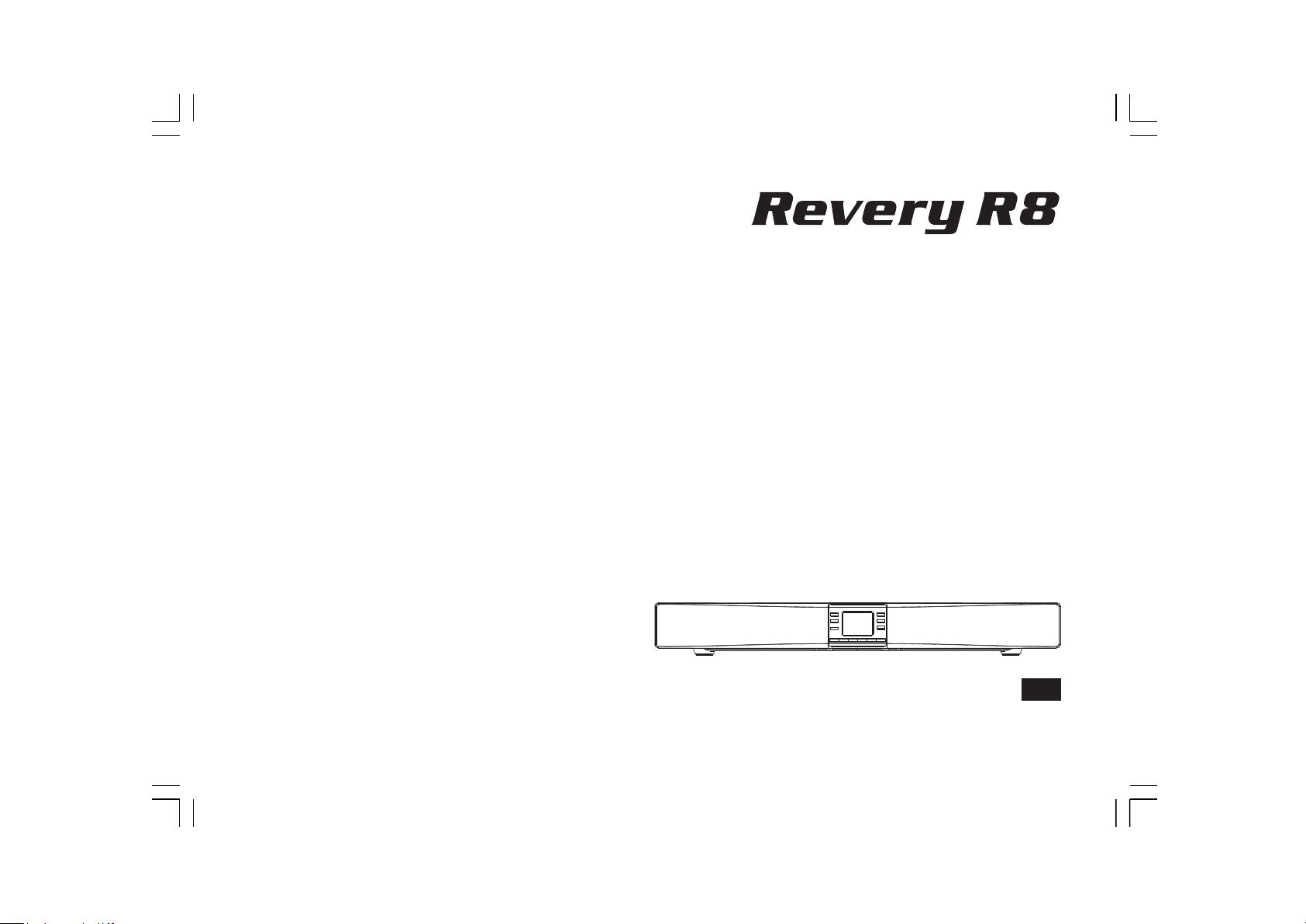
SB-100
GB
Version 1
Page 2
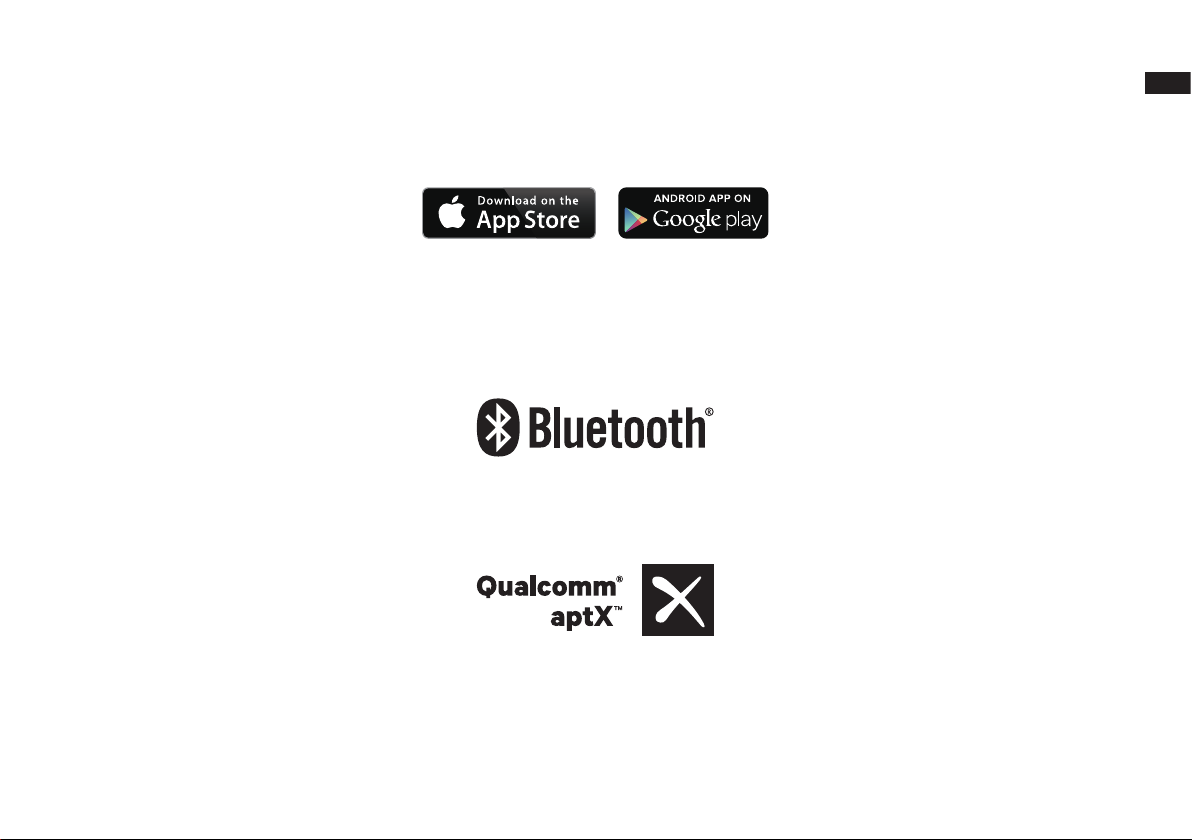
The UNDOK App enables remote control of the Revery R8 (SB-100) running on your iPhone, iPod touch, iPad or Android smartphone. The
UNDOK™ App is available for Android and iOS. You can easily control every SmartLink device from your Smartphone or tablet with our full function
UNDOK™ App to stream your favorite music or station. Download and install free UNDOK™ App simply from the Apple iTunes App store or Android
Google Play store to control your music now.
The Bluetooth® word mark and logos are registered trademarks owned by Bluetooth SIG, Inc. and any use of such marks by SANGEAN
ELECTRONICS INC. is under license.
GB
Sangean Revery R8 (SB-100) powered by Qualcomm® aptX™ audio.
Qualcomm is a trademark of Qualcomm Incorporated, registered in the United States and other countries, used with permission. aptX is a
trademark of Qualcomm Technologies International, Ltd., registered in the United States and other countries, used with permission.
1
Page 3
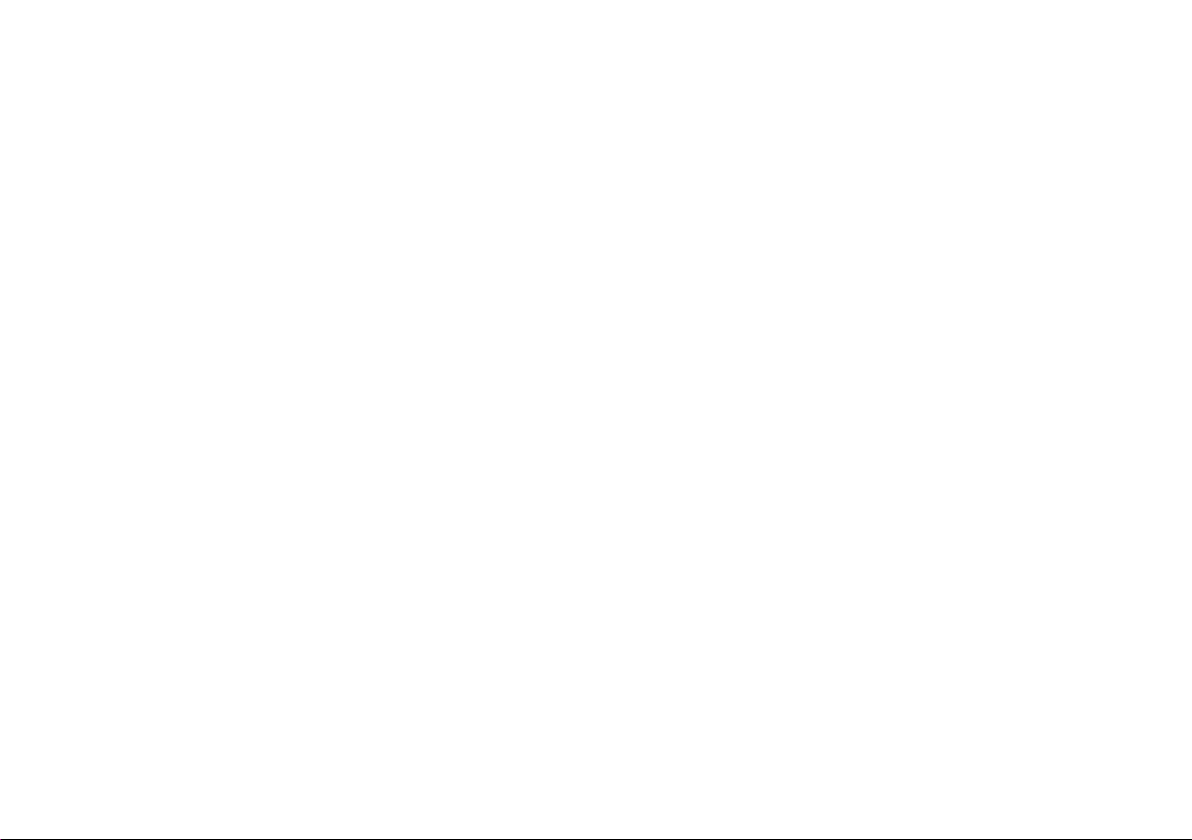
Contents
Introduction .................................................................................... 1-10
Important safety instructions .............................................................. 4
Before you can use this product ......................................................... 5
Controls and connections ................................................................ 6-7
Remote control operation ................................................................ 8-9
Navigation controls ........................................................................... 10
Installation .................................................................................... 11-20
Installing the soundbar ................................................................ 11-13
Connecting the soundbar ........................................................... 14-19
Infra-red repeater function ............................................................... 20
Antenna switch ................................................................................. 20
Network
Internet Radio mode .................................................................... 31-44
2
conguration ............................................................
Connecting your soundbar to your computer network .................. 21-27
Using the UNDOK app ............................................................... 28-29
Network remote control options ....................................................... 30
Using an ethernet connection .......................................................... 30
Internet Radio - the basics ............................................................... 31
Selecting a radio station by location and genre .......................... 32-34
Searching for a radio station by name ............................................. 35
Selecting a new or popular station .................................................. 36
Selecting a podcast ......................................................................... 37
Presetting stations ...................................................................... 38-39
Display modes ................................................................................. 40
Customising your soundbar ........................................................ 41-44
21-30
DAB mode .................................................................................... 45-52
Selecting a DAB radio station .......................................................... 46
Display modes ................................................................................. 47
Finding new DAB radio stations ....................................................... 48
Manual Tuning ................................................................................. 49
Dynamic Range Control settings ................................................ 50
Station order setup .......................................................................... 51
Prune stations .................................................................................. 52
FM mode ...................................................................................... 53-59
Operating your radio in FM mode .................................................... 53
Manual tuning .................................................................................. 54
Display modes ................................................................................. 55
Scan setting ..................................................................................... 56
Stereo / Mono switching .................................................................. 57
Presetting stations in DAB and FM modes ................................. 58-59
Music Player mode ...................................................................... 60-72
Use with Windows, Apple Mac, Linux .............................................. 60
Accessing your audio les via a UPnP server
Locating and playing media les using UPnP
Display modes ................................................................................. 67
Playlists ...................................................................................... 68-70
Prune servers .................................................................................. 71
Windows 'Play To' / 'Cast to Device' function ................................... 72
Listening to Spotify …………………....................……………….. 73-75
.............................61-62
............................
63-66
Page 4
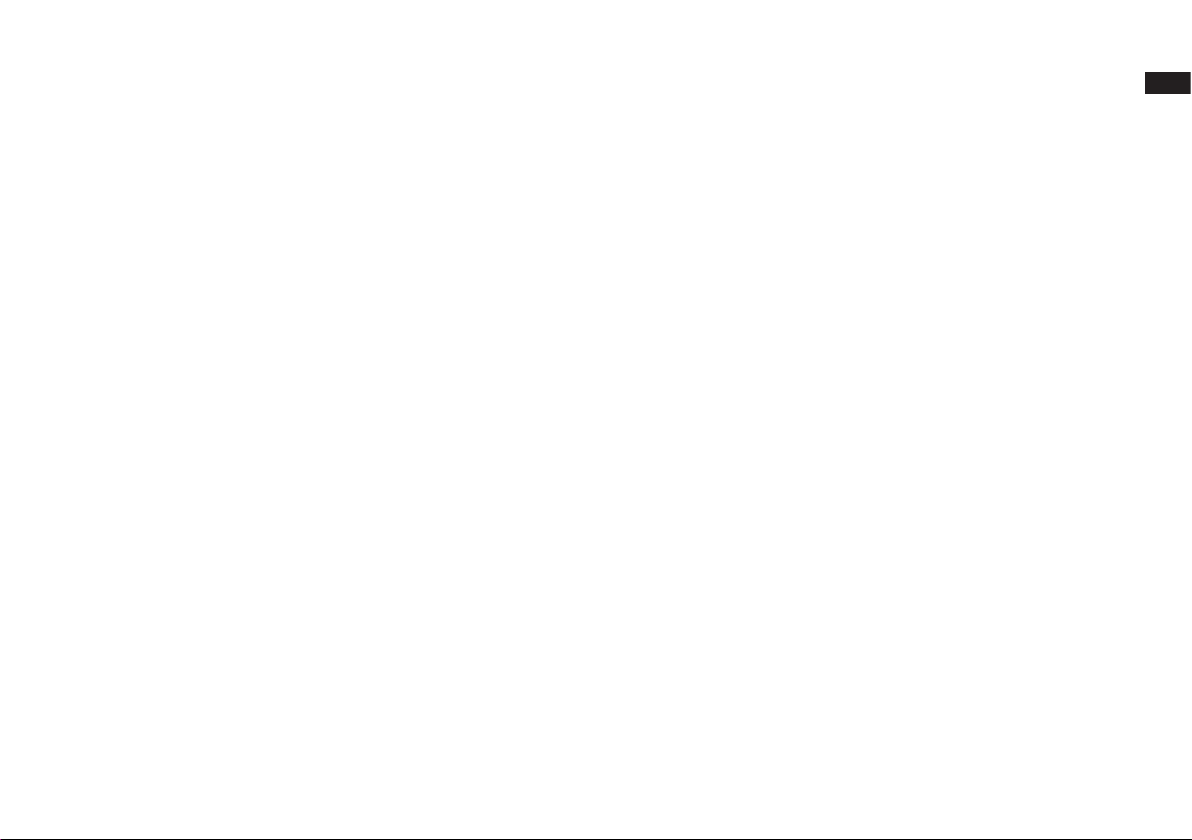
Contents
Listening to music via Bluetooth streaming ……………...……. 76-79
Clock and Alarms ........................................................................ 80-89
Automatically updating the clock ...................................................... 80
Setting the clock format ................................................................... 81
Manually setting the clock .....................................................
Setting the alarm clock ..........................................................
Snooze timer ................................................................................... 87
Disabling alarms ............................................................................ 88
Sleep timer ....................................................................................... 89
82-83
84-86
GB
Software version display and Audio FAQ ....................................... 106
Audio codecs .................................................................................. 107
Specications ..................................................................................108
Multi-room and UNDOK .........................................................
Display and Audio .................................................................
TV audio options ....................................................................
Equaliser function
Subwoofer control ............................................................................ 98
Mute function ................................................................................... 98
Brightness control ....................................................................... 99
Inactive Standby timer ............................................................. 100
Language selection .................................................................. 100
Information ……………………………...................……….... 101-108
Factory reset .................................................................................. 101
Software update ............................................................................. 102
Network proles ............................................................................. 103
Clear network settings ................................................................... 104
Manual network conguration ........................................................ 105
..................................................................... 96-97
90-93
94-100
94-95
3
Page 5
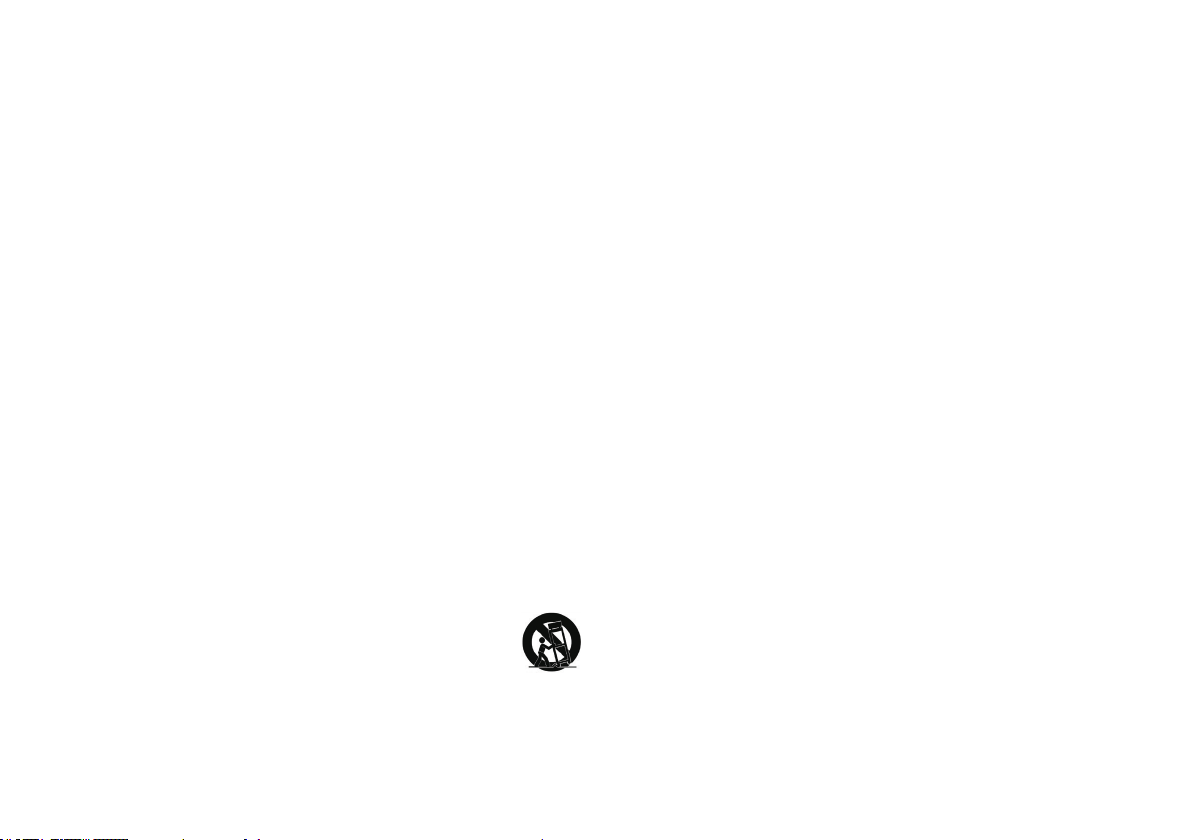
Important safety instructions
1. Read these instructions.
2. Keep these instructions.
3. Heed all warnings.
4. Follow all instructions.
5. Do not use this apparatus near water.
6. Clean only with dry cloth.
7. Do not block any ventilation openings. Install in accordance with the
manufacturer’s instructions.
8. Do not install near any heat sources such as radiators, heat
registers, stoves, or other apparatus (including amplifiers) that
produce heat.
9. Do not defeat the safety purpose of the polarized or grounding-type
plug. A polarized plug has two blades with one wider than the other.
A grounding type plug has two blades and a third grounding prong.
The wide blade or the third prong are provided for your safety. If the
provided plug does not t into your outlet. Consult an electrician for
replacement of the obsolete outlet.
10. Protect the power cord from being walked on or pinched particularly
at plugs, convenience receptacles, and the point where they exit
from the apparatus.
11. Only use attachments/accessories specied by the manufacturer.
12. Use only with the cart, stand, tripod, bracket, or table
specied by the manufacturer, or sold with the apparatus.
When a cart is used, use caution when moving the cart/
apparatus combination to avoid injury from tip-over.
13. Unplug this apparatus during lightning storms or when unused for
long periods of time.
14. Refer all servicing to qualified service personnel. Servicing is
required when the apparatus has been damaged in any way, such
as power-supply cord or plug is damaged. liquid has been spilled
or objects have fallen into the apparatus, the apparatus has been
exposed to rain or moisture, does not operate normally, or has been
dropped.
15. To Reduce the Risk of Fire or Electric Shock, Do not Expose This
Appliance To Rain or Moisture.
16. The Shock Hazard Marking and Associated Graphical Symbol is
provided on the rear of unit.
17. Apparatus shall not be exposed to dripping or splashing and no
objects lled with liquids, shall be placed on the apparatus.
18. The power plug should be close to the soundbar, and easy to be
approached that during the emergency, to disconnect the power
from the soundbar, just unplug the power plug from the AC power
slot.
19. Where the MAINS plug or an appliance coupler is used as the
disconnect device, the disconnected device shall remain readily
operable.
CAUTION:
T
hese servicing instructions are for use by qualied service personnel only.
To reduce the risk of the electric shock, do not perform any servicing
other than that contained in the operating instructions unless you are
qualied to so.
4
Page 6
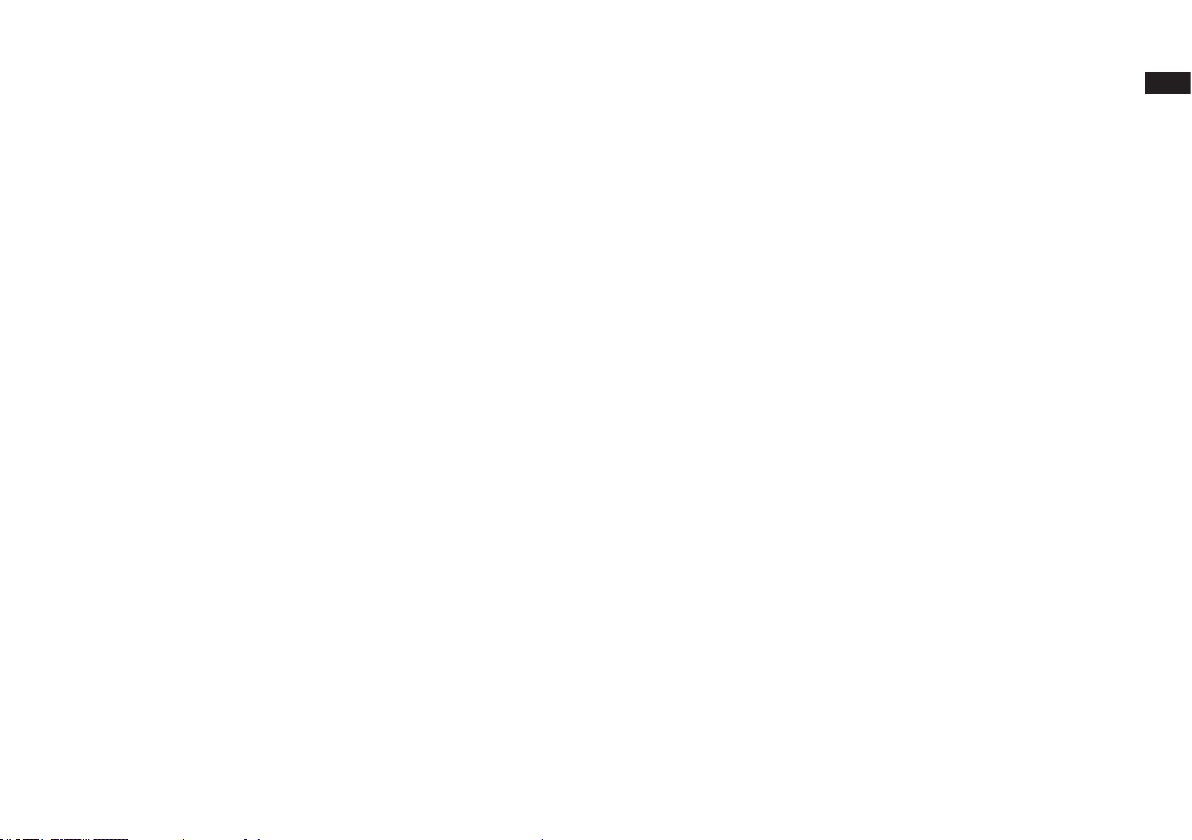
Before you can use this product
Before you can use your soundbar, you must have the following:
● A broadband Internet connection.
● A router (or equivalent wireless access point) providing a WiFi
signal or Ethernet connection, connected to your broadband Internet
Service Provider. The broadband modem, router and wireless access
point will often be a single combined unit supplied by your Internet
Service Provider or bought from a computer store.
● A smartphone or tablet which uses either the Android operating
system (version 4.0.3 or later) or Apple iOS (version 8 or later).
● If your wireless network requires a security password to allow
connection, then you either need to know the WEP, WPA or WPA2
key used for encryption so that you can get the soundbar to
communicate with the network, or your router needs to offer WiFi
Protected Setup (WPS).
● If you choose to connect the soundbar to your network using a wired
Ethernet connection, then an Ethernet cable of appropriate length
will be needed. If it is intended to listen to FM radio extensively, then
there may be benefit in using a shielded Ethernet cable since this
may reduce possible interference to the radio.
The soundbar is compatible with 802.11b, g, n or a networks and can
use 2.4 GHz or 5 GHz WiFi frequency bands.
If connecting using WiFi, the soundbar will typically work within a
10-
20 metre radius from your wireless router or access point. The
actual range achieved will depend upon the building type, other nearby
wireless networks, and possible interference sources. DAB and FM
radio functions can operate wherever the soundbar is able to receive a
suitable broadcast signal.
IMPORTANT: Before you continue, make sure that your router (or
access point) is powered up and working with your broadband Internet
service (use your computer, smart-phone or tablet to verify this). To
get this part of the system working you must refer to the instructions
supplied with those items.
GB
5
Page 7
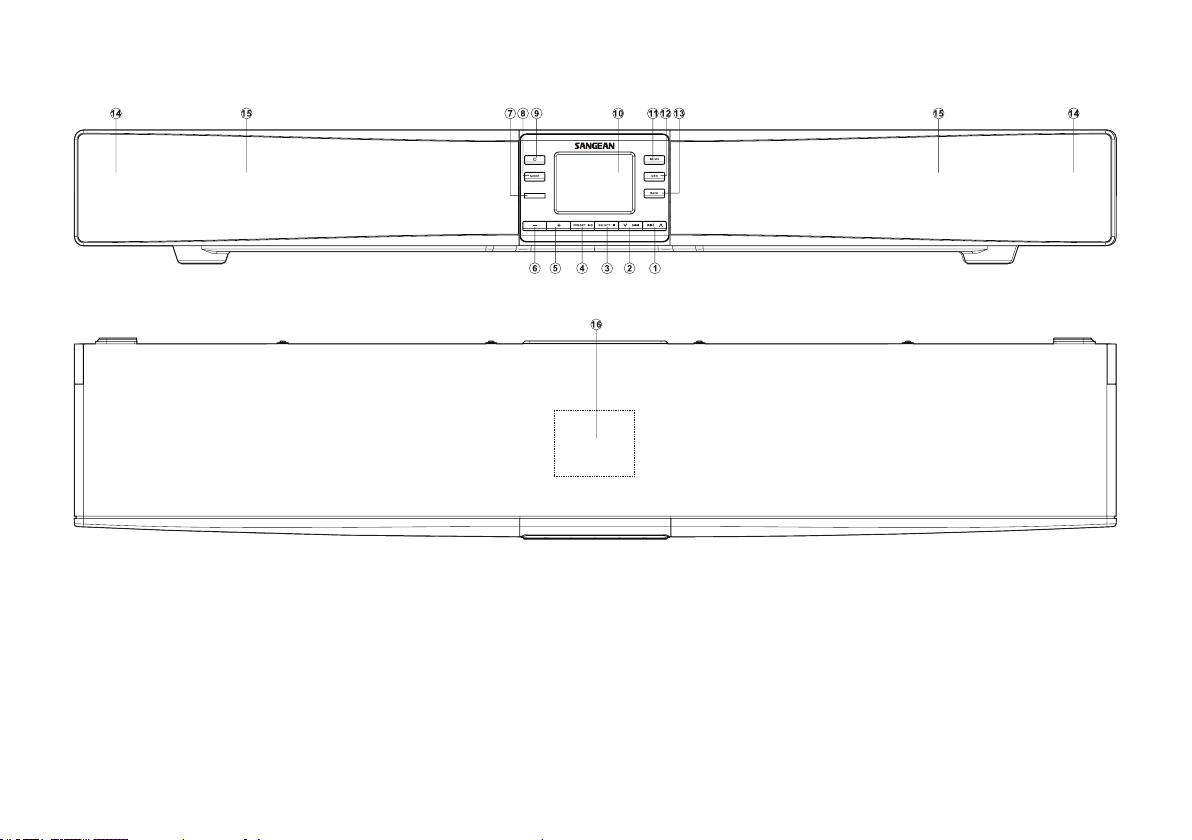
Controls and connections
1. Menu Up / Right / Next button
2. Menu Down / Left / Previous button
3. Select / Stop button
4. Preset / Play / Pause button
5. Volume Up button
6. Volume Down button
6
7. Remote control sensor
8. Mode button
9. On / Standby button
10. LCD display
11. Menu button
12. Info button
13. Back button
14. Tweeter / Mid-range speaker x 2
15. Bass / subwoofer speaker x 2
16. NFC detection area
Page 8

Controls and connections - cont.
GB
17. Infra-red repeater /
Internal DAB / FM antenna
18. Optical 1 digital input socket
19. Optical 2 digital input socket
20. Coaxial digital input socket
21. Ethernet socket (RJ45)
22. Internal / External antenna switch
23. External DAB / FM antenna socket
24. Mains input socket
25. Auxiliary input socket
26. External subwoofer output socket
27. Line input socket (left)
28. Line input socket (right)
7
Page 9
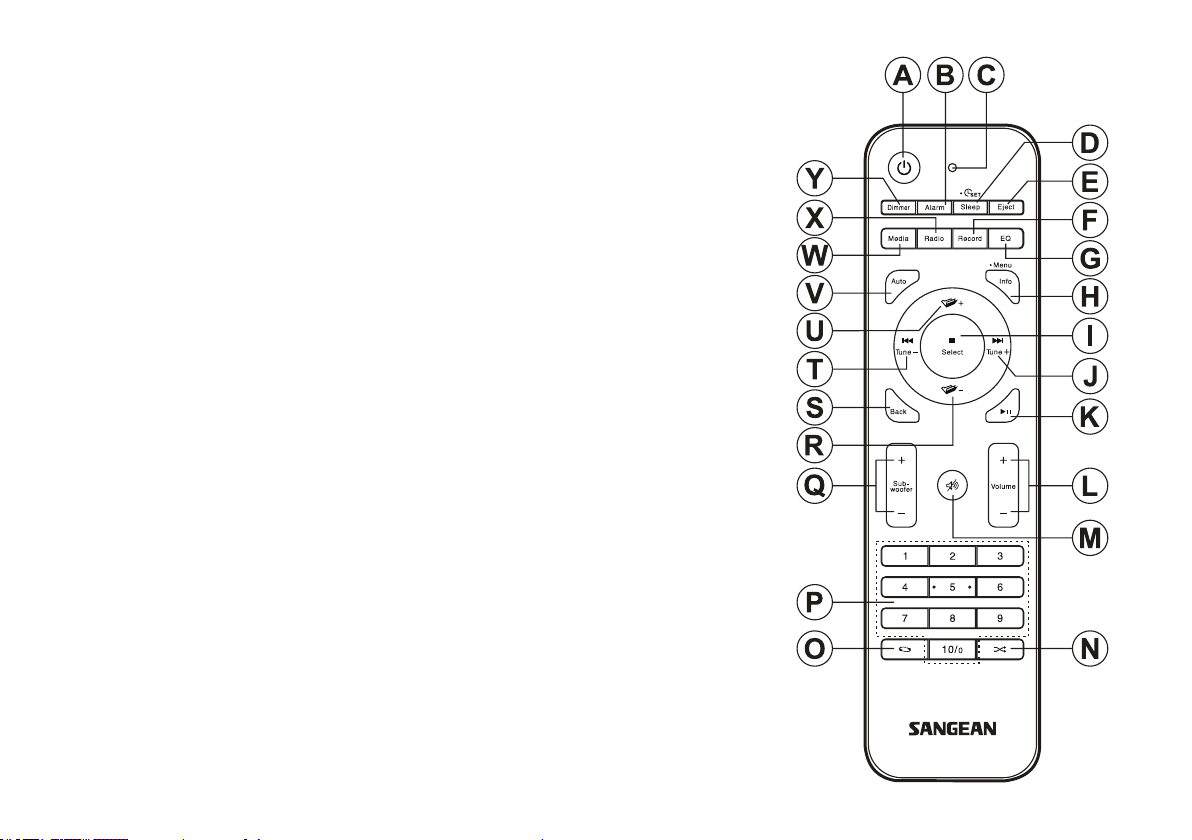
Remote control handset
A. On / Standby button
B. Alarm button
C. Infra-red LED
D. Sleep / Clock Set button
E. CD Eject button (not available in this model)
F. Record button (not available in this model)
G. EQ button
H. Info / Menu button
I. Select / Stop button
J. Menu Right / Next button
K. Play / Pause button
L. Volume Up / Down button
M. Mute button
N. Random button
O. Repeat button
P. Key pad buttons 1-10/0
Q. Subwoofer Up / Down button
R. Menu Down / Folder Down button
S. Back button
T. Menu Left / Previous button
U. Menu Up / Folder Up button
V. Auto Tune button
W. Media button
X. Radio button
Y. Dimmer button
Remote control functions
Most of the functions of the SB-100 soundbar can be controlled using either the product or the remote
control. For the majority of this manual we will describe operation using the remote control.
There are a few functions which are more easily accessed using the remote control. These are:
Radio station presets DAB / FM auto-tune
Random function Audio mute
Repeat function
8
Page 10
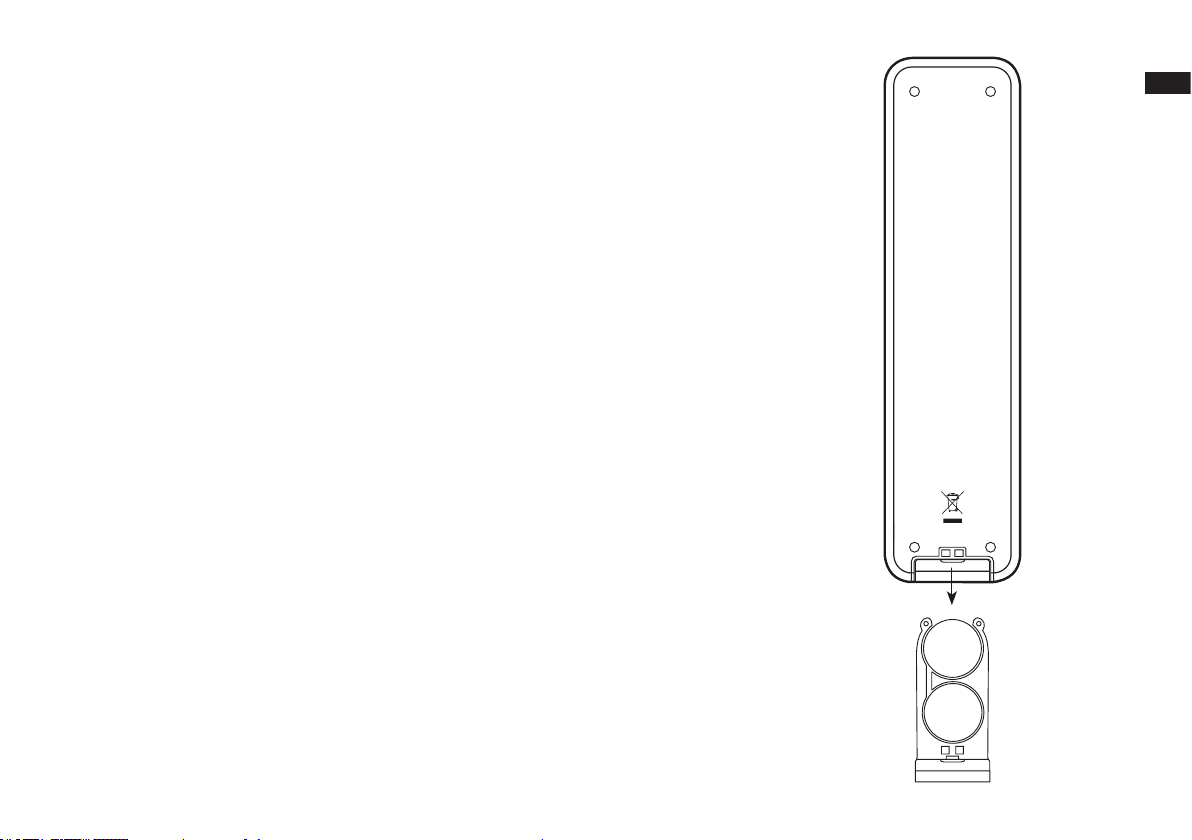
Remote control battery replacement
1. Slide out the battery holder as shown.
2. Gently remove the batteries from the holder.
3. Insert 2 x CR2032 size batteries into the compartment with the positive side of the batteries
(marked +) facing upwards with the holder positioned as shown.
Note: The remote control uses CR2032 batteries. For optimum battery life, fit batteries in
locations A and B. The control can also be used with a single battery installed in location
A but the battery life will be reduced. The control will not work if there is only a single battery
installed in location B.
4. Replace the battery holder as shown and ensure that the battery holder clicks into place.
5. If the remote is not to be used for an extended period of time it is recommended that the
batteries are removed.
IMPORTANT: The batteries should not be exposed to excessive heat such as sunshine, re or
the like. After use, disposable batteries should if possible be taken to a suitable recycling centre.
On no account should batteries be disposed of by incineration.
WARNING:
● Do not ingest the battery. Chemical Burn hazard.
●
The remote control supplied with this product contains a coin/button cell battery. If the coin/button
cell battery is swallowed it can cause severe internal burns in just 2 hours and can be fatal.
● Keep new and used batteries away from children. They can be a choking hazard.
● If the battery compartment does not close securely, stop using the product and keep it away
from children.
● If you think batteries might have been swallowed or placed inside any part of the body, seek
immediate medical attention.
GB
A
C
R
2
0
2
3
CAUTION:
Danger of explosion if the battery is incorrectly replaced. Replace only with the same or
equivalent type.
B
C
R
2
0
2
3
9
Page 11
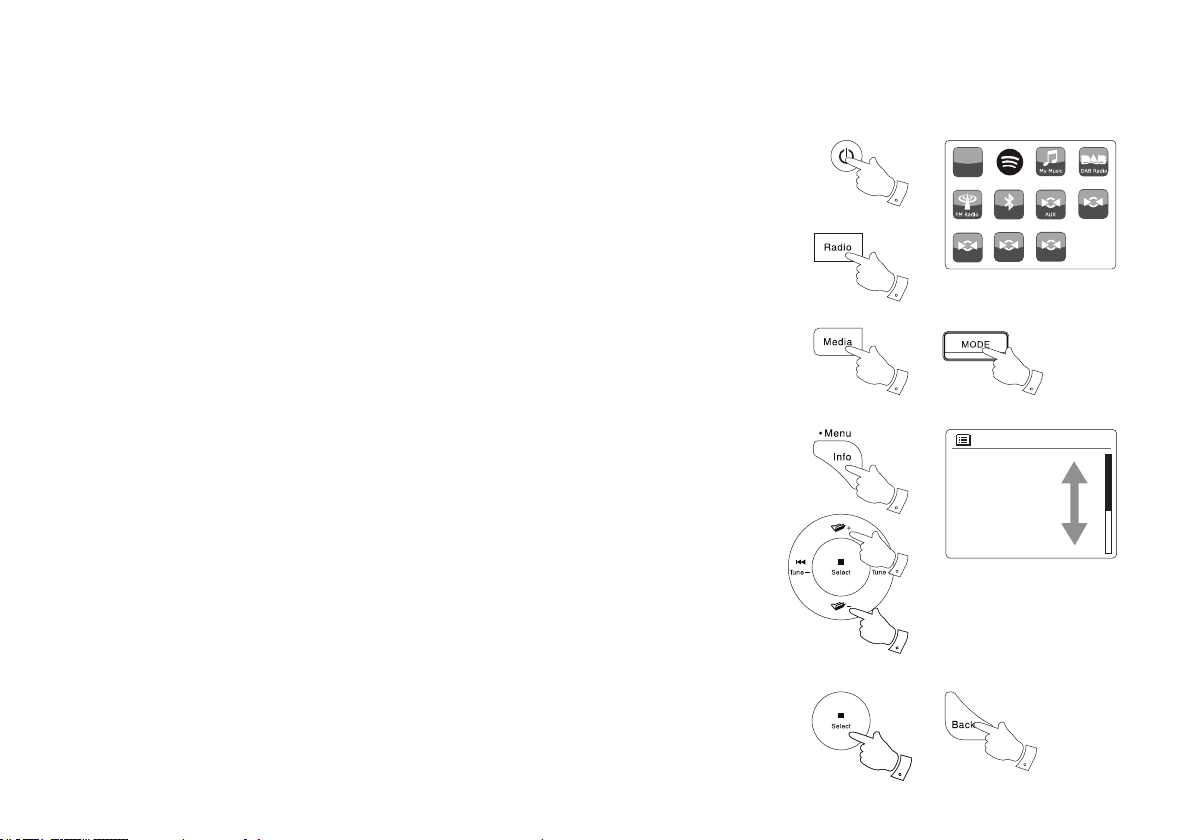
Navigation controls
http://
Internet
Radio
Bluetooth
OPTICAL 1
OPTICAL 2
COAXIAL
LINE IN
Internet radio
Spotify
Music player
DAB
FM
Bluetooth
Main menu
2
4
6
2
3-5
3-5
3
1
3-5
This page describes the basic means of controlling your SB-100 Soundbar. Instructions for each
operating mode are given in the later sections of this book.
1. Pressing the On/Standby button brings your soundbar out of Standby mode. Pressing On/
Standby while the soundbar is in use will cause it to return to the Standby mode with the clock
display.
2. Pressing the Radio button (on the remote control) gives you access to each of the operating
modes in turn: Internet Radio, Spotify, DAB radio and FM radio.
Pressing the Media button (on the remote control) gives you access to each of the operating
modes in turn: Music Player, Bluetooth, Auxiliary Input, Optical 1, Optical 2, Coaxial and Line
Input.
3. Alternatively press and release the Mode button on the soundbar and then use the Menu Up
or Down and Select buttons to select the desired operating mode.
4. Pressing and holding the Info/Menu button (on the remote control) or press and release the
Menu button (on the soundbar) will access the menu system. The Info button also allows the
display of information relating to the radio station or music le being played.
5. Many operations require the user to make a selection from the menu. Highlight the menu item
using the Menu Up or Down buttons. Press and release the Select button to select that item.
If there are more than six items in a menu, then the display will automatically scroll up or down
so that the additional items become visible. A sliding bar on the right will give an indication
showing the current portion of the menu that is displayed.
If there are many items in a menu, then the soundbar allows the menu to 'wrap around' in ei-
ther direction. This can make it easier to reach items at the end of a long menu, such as a list
of countries or Internet radio stations.
6. If an error is made when navigating the menus, it is generally possible to go back to a higher
level menu by pressing the Back button.
10
Page 12
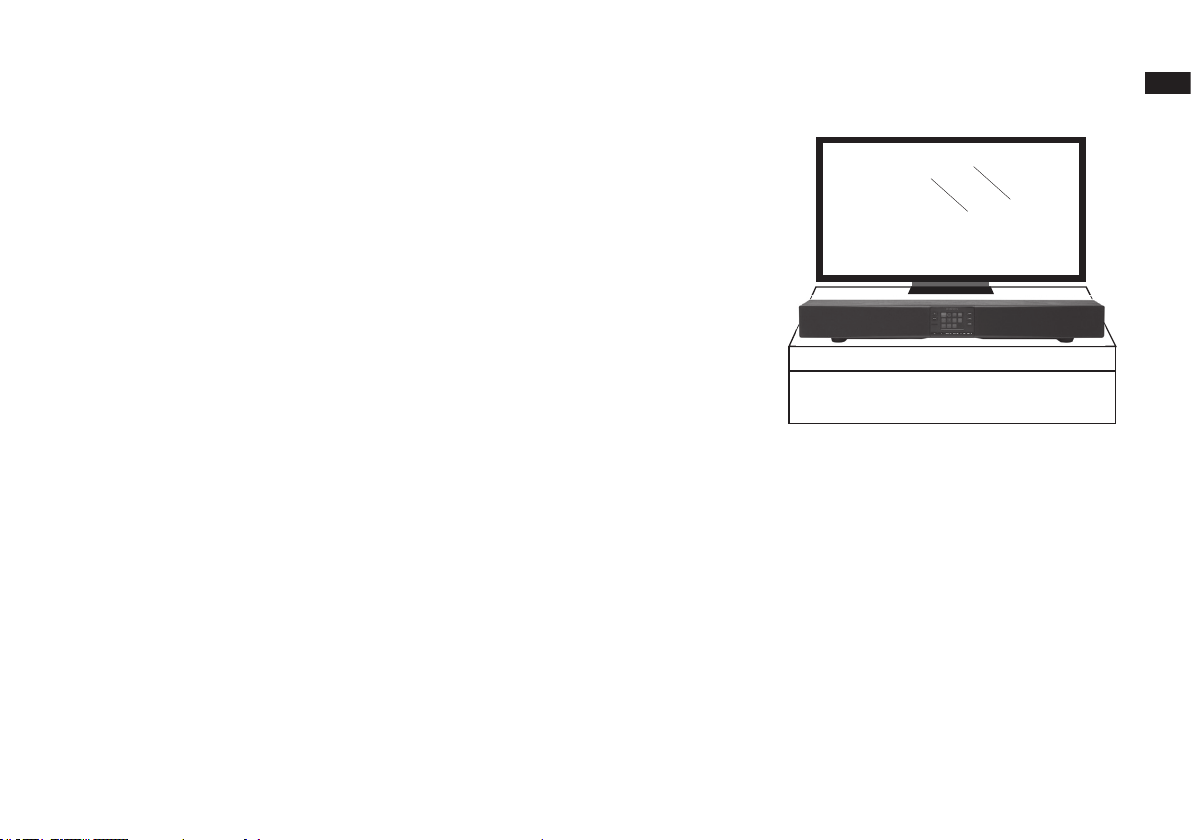
Installing the soundbar
TV
If your TV sits on a TV table or cabinet, then it will often be simplest to place the soundbar on
the same surface in front of the TV. Note that the soundbar’s infra-red repeater function will allow
your TV to respond to its remote control, even if its remote control sensor is obscured by the
soundbar.
If your TV is wall mounted, then you may use the mounting brackets supplied with the soundbar
to allow it to be xed to the wall beneath the TV.
Cautions
GB
● Do not place magnetically sensitive items near the soundbar such as a hard disc drive etc.
● Depending on the installation environment, it may be better to connect the soundbar and
external devices (such as a TV) before installing the soundbar.
● Do not place the soundbar within 5cm (2") of the TV.
● Ensure the placement of the soundbar does not block access to any of the controls on your
TV.
● Ensure that there is sufcient slack in any cables before moving the soundbar, or disconnect
the cables before moving it.
11
Page 13
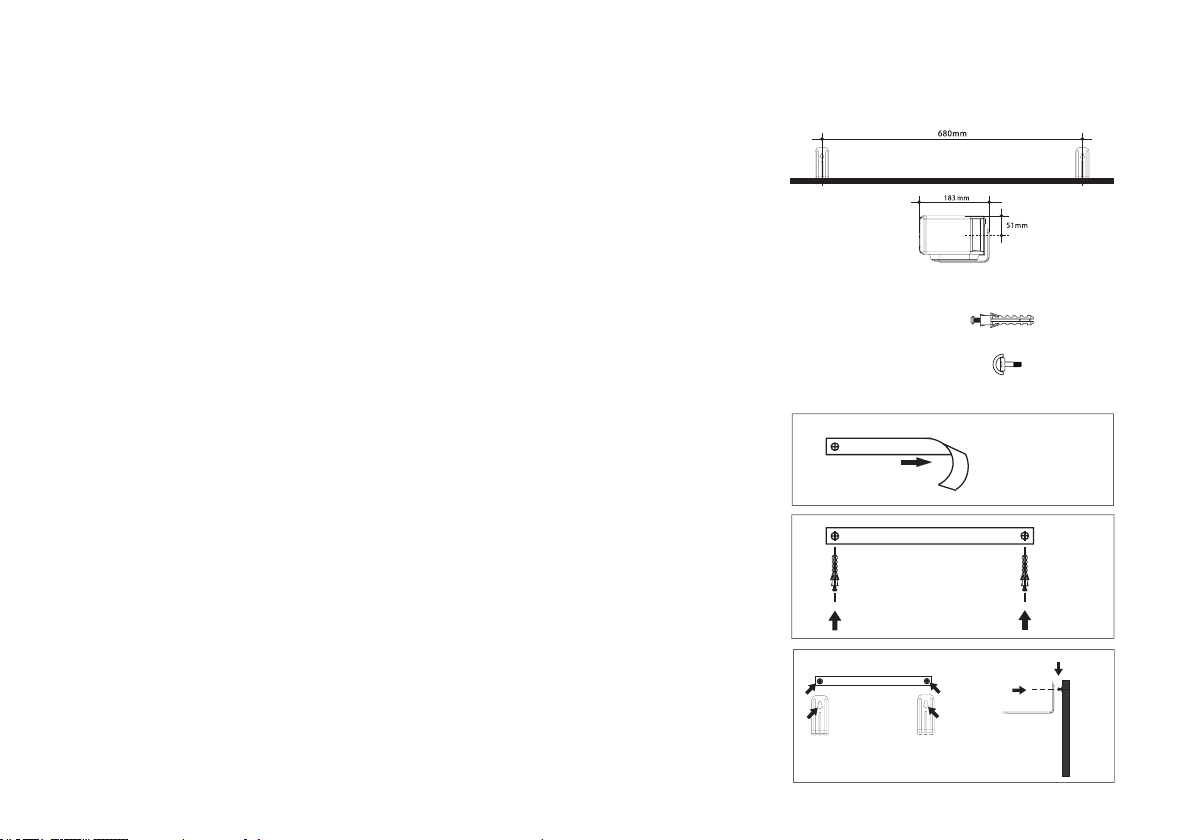
Attaching the soundbar to the wall
The soundbar is supplied with mounting brackets to allow wall mounting.
1. Use the mounting template to mark the hole positions before drilling. Take care to ensure that
there are no cables or pipes in the wall near the drilling locations.
IMPORTANT: Before drilling the holes and applying screws, please make sure that the screws
are the appropriate length for the wall material. The screws must be able to support the weight
of the installed soundbar. The soundbar and brackets weigh approximately 7 kg (15 Ib).
2. Use screw xings appropriate for the wall type. Do not overtighten the screws.
Note : Do not attach the soundbar to a wall that is made of weak materials such as plaster or
wood paneling which could cause the soundbar to fall resulting in damage to the soundbar or
personal injury.
3. The soundbar may be placed on the wall brackets as shown.
X2
X2
12
Page 14
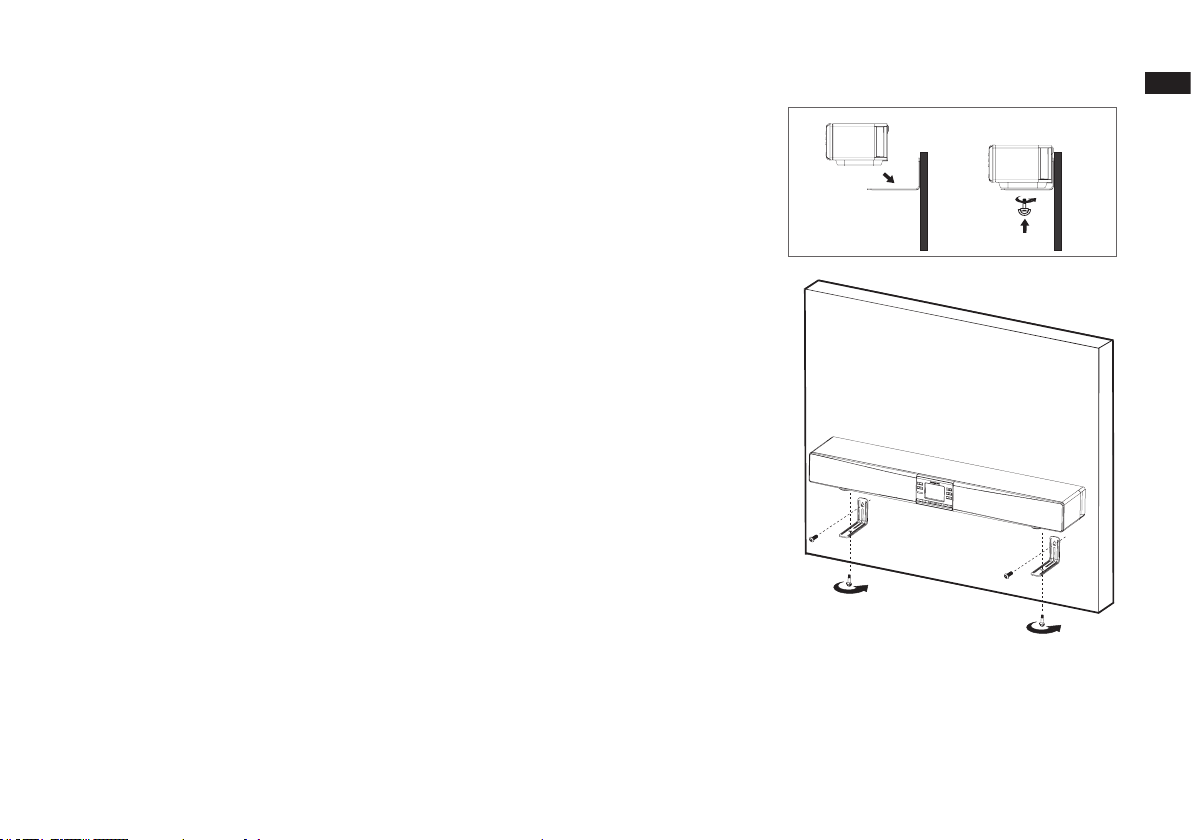
4. Use the screws supplied with your soundbar to x the underneath of your soundbar to the wall
brackets. Do not overtighten.
Sangean will not accept any responsibility for any accidents caused by inadequate
installations.
5. To remove the soundbar from the wall carefully reverse steps 1-4 and put the wall brackets
and screws in a safe place for future use.
Important:
Under no circumstances should the soundbar be placed on the brackets without the fixing
screws also being used to secure the soundbar to the brackets. Vibration from the loudspeakers,
or an accidental pull on the cables could cause the soundbar to fall resulting in personal injury or
damaged to property.
It is the users responsibility to ensure that the xings which are used to secure the brackets to
the wall are suitable for the wall structure and are strong enough to support the weight of the
soundbar, brackets and cables. The soundbar and brackets weigh 7 kg (15 lb).
Cautions for wall mounting
● Secure the soundbar rmly to the wall and check the soundbar is securely xed to the wall
after the installation. Incorrect or inadequate installation could cause the soundbar to fall and
could result in damage to the unit or personal injury.
● Fix the cables in place where they will not become loose. If you accidently catch a loose cable
the soundbar may fall.
● Do not attach the soundbar to a wall that is made of weak materials such as plaster or wood
panelled walls.
● Ensure that you use the correct size screws that can support the weight of the soundbar.
● Never place any items on the soundbar.
● Keep children away from the cables of the soundbar. Pulling the cables could cause the
soundbar to fall.
● Do not install this equipment in a conned space such as a book case or similar unit.
GB
13
Page 15
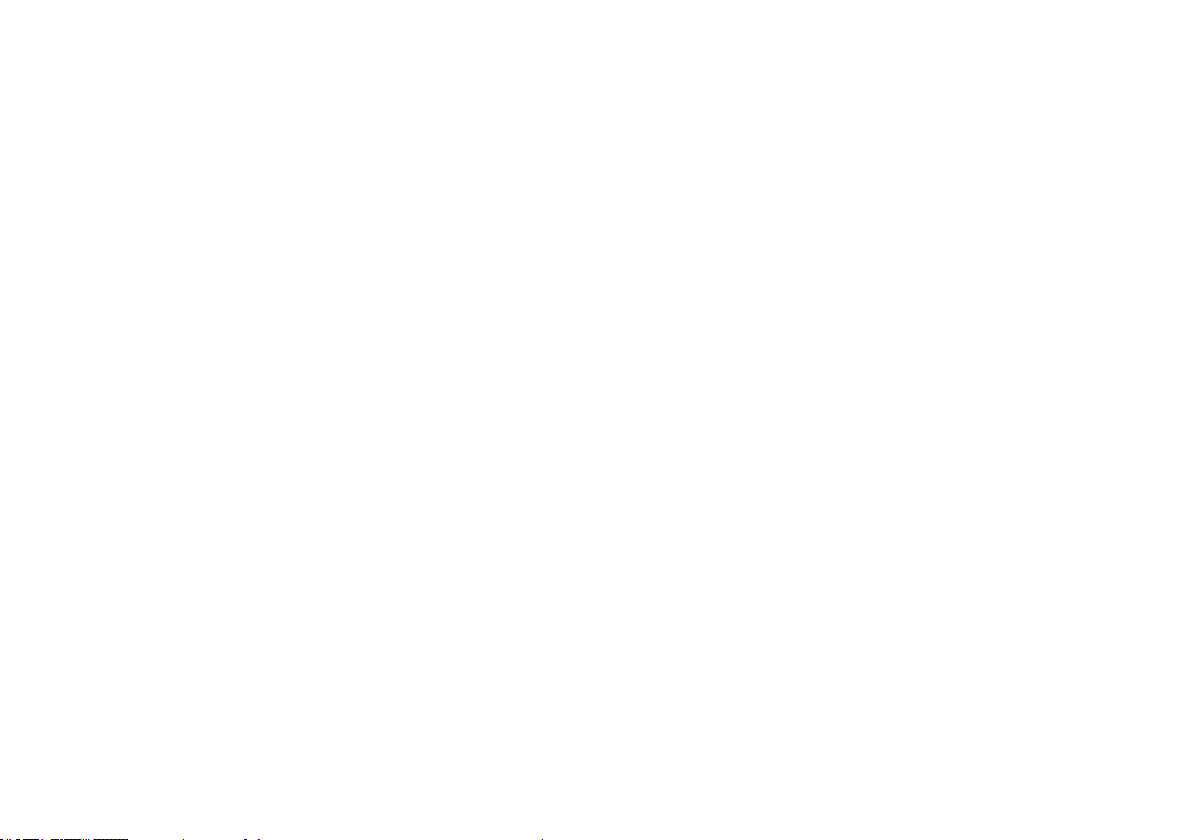
Connecting the soundbar
Multi-room capability
The soundbar has been designed to allow a variety of methods of
connection to your TV and to other equipment.
In many cases, the TV will already be connected to a wide range of
devices. Typically these may include satellite or cable TV receivers,
DVD or Blu-ray players, games consoles, etc. Because the TV is
already receiving both audio and video signals from these sources, the
simplest and recommended way to connect the soundbar is to take its
audio signal from the TV. This allows the TV to continue to act as the
means of selection for these sources which helps to keep the operation
of the system as simple as possible.
The soundbar can be used in this way with TVs which have either a
digital audio output (typically an optical connection) or a “Line level
output” (typically via a pair of phono sockets). Such outputs are
designed to feed the audio signal to an external amplifier and are
generally located behind the TV. You should refer to the documentation
supplied with your TV for details of the audio connections available.
The use of your TV as the audio source for the soundbar is described
on later section. The means connection of other devices is described in
the subsequent pages. All of the connection illustrations are examples.
There are many ways to connect different types of devices, and while
we make some recommendations, you may choose to use different
connections for your own installation.
Settings for digital audio devices
If the soundbar is connected to a device with a digital output, some
conguration of that device may be required to ensure that audio signal
is played correctly from the soundbar. Devices such as cable TV and
satellite receivers, DVD and Blu-ray players generally allow their digital
outputs to be set to output the audio either in stereo or in surround
sound formats such as Dolby Digital or DTS. For use with the soundbar
the digital output must be set to Stereo, sometimes also referred to as
'Downmix', 'PCM' or 'PCM Stereo' in the device settings. If this is not
done, you may hear either a constant hiss or a loud buzzing instead of
the expected audio.
14
For most of its operating modes, the soundbar is able to share audio
with other connected multi-room products. So, for example, you could
choose to listen to an Internet Radio station, to a Spotify selection, or to
an external device such as an MP3 player, and have the sound played
through the soundbar and shared with up to four other devices at the
same time. The multi-room capabilities of the soundbar are explained in
more detail in the ‘Multi-room and UNDOK' section of this manual.
When using your soundbar while watching TV the multi-room function
is normally disabled with the TV sound being only available from the
soundbar. This is because the delays associated with sharing the sound
with other multi-room devices and keeping them all in step would result
in the sound being noticeably delayed compared to the image on the
TV.
The soundbar’s setting allow one input to be specied as the TV audio
input. This input is then not shared with other multi-room devices and
is played without signicant delay. When playing from other sources to
a group of multi-room products there is a very short delay added, but is
it only about half a second. In this case, all the connected devices will
play with their sound fully synchronised.
Details of the TV audio input selection and how it is configured are
given in the ‘TV audio options' section of this manual.
During installation
We recommend that the soundbar and any devices to be connected
to it are switched off (or at least in standby) while the connections are
made in order to prevent the possibility of damage or excessive volume
from the speakers.
Page 16
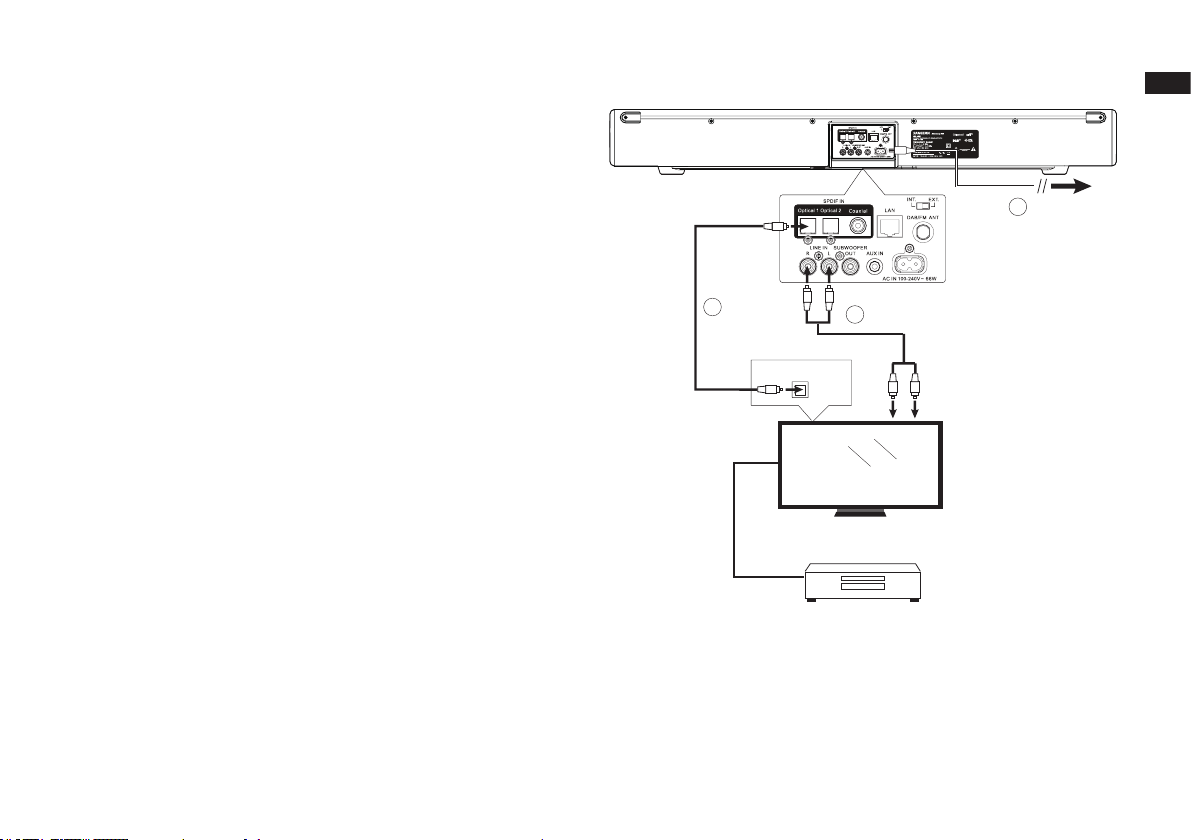
Audio Connection to your TV (recommended method)
The simplist and recommended way to connect the soundbar is to
connect it to an audio output on your TV. Many modern TVs may have
a digital output that can be used see Option A below.
An alternative output using a pair of audio sockets is sometimes
provided, see Option B.
1. Option A. Connect the TV and soundbar using an optical cable.
The connection type on the soundbar is often known as a Toslink
socket. Remove any protective endcaps from the optical cable (if
tted) and check the orientation of the plugs before inserting one end
into the TV and the other into one of the Optical Input sockets on the
soundbar.
2. Option B. Connect the TV and soundbar using a stereo audio cable.
The connection type on the soundbar is a pair of phono sockets
(sometimes called RCA sockets), one socket for the left channel and
one for the right. You may also use the 3.5mm stereo Auxiliary input
socket if that is more convenient. We do not recommend making
the connection to a headphone output from your TV since that will
generally be at a signal level which is too low for this purpose.
3. Use the TV Audio Input option in the system settings menu to specify
which input is to be used for playing sound from the TV. Once this
has been set, you simply press and release the Media button on the
remote control to select the appropriate input on the soundbar for TV
listening.
A
HDMI cable
(example)
Optical cable
Optical digital output
Cable with phono plugs
B
TV
Set top box / Satelite / Cable etc
2
Plug the mains lead into
the mains socket and
switch on the wall socket
GB
15
Page 17
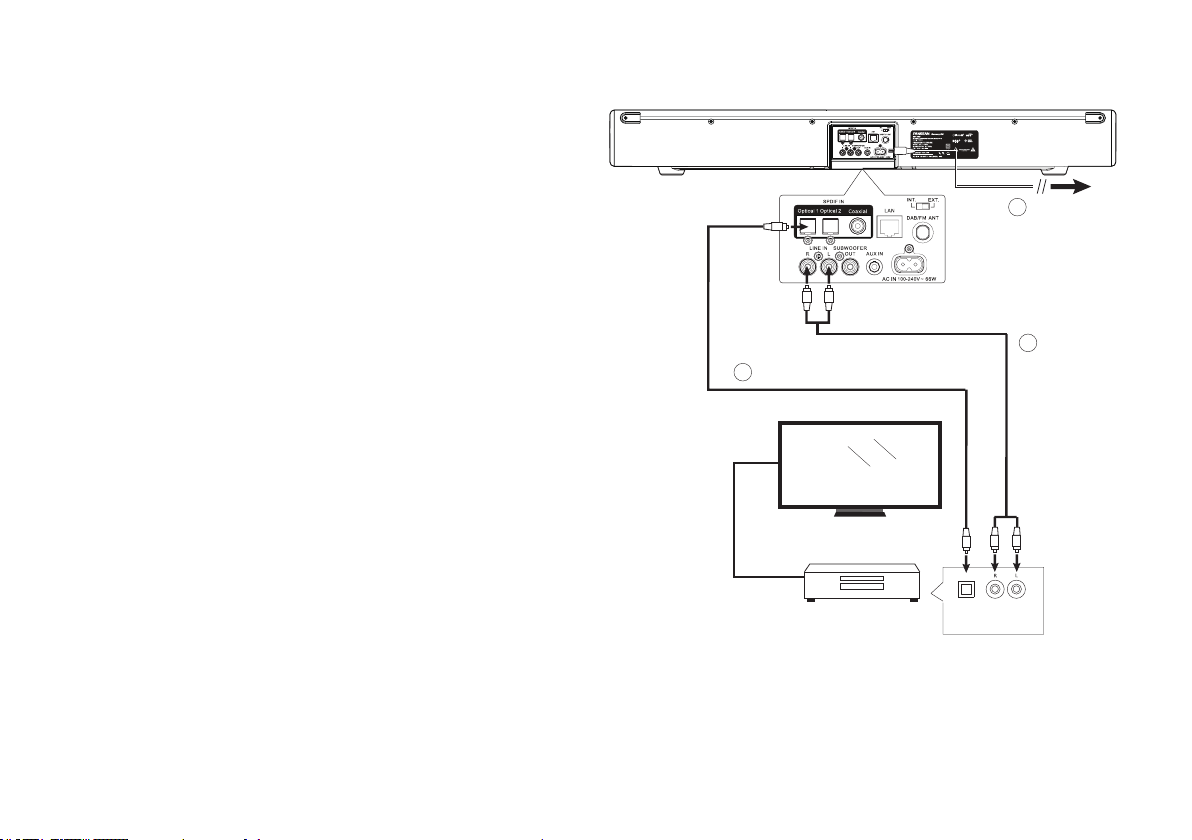
Alternative audio connection methods
Cable with phono plugs
In some cases, there may not be a suitable audio output available from
the TV. If the TV is fed from a device such as a cable TV or satellite
receiver, then that receiver may have an audio output which can be fed
to the soundbar.
The example shows the TV connected to a cable TV or satellite receiver
using an HDMI cable, and with the audio being fed separately to the
soundbar, using either an analogue or digital connection. The choice
of connection method will depend on the capabilities of the cable TV or
satellite receiver.
1. Option C. Connect the cable TV or satellite receiver to the soundbar
using an optical cable. The connection type on the soundbar is often
known as a Toslink socket. Remove any protective endcaps from the
optical cable(if tted) and check the orientation of the plugs before
inserting one end into the TV and the other into one of the Optical
Input sockets on the soundbar. Ensure that the digital output is set to
stereo.
2. Option D. Connect the cable TV or satellite receiver to the soundbar
using a stereo audio cable. The connection type on the soundbar is
a pair of phono sockets (sometimes called RCA sockets), one socket
for the left channel and one for the right. You may also use the 3.5mm
stereo Auxiliary input socket if that is more convenient.
3. Use the TV Audio Input option in the system settings menu to specify
which input is to be used for playing sound from the TV. Once this
has been set, you simply press and release the Media button on the
remote control to select the appropriate input on the soundbar for TV
listening.
HDMI cable
(example)
Optical cableC
TV
Set top box / Satelite / Cable TV etc
Optical
digital
output
2
Plug the mains lead into
the mains socket and
switch on the wall socket
D
16
Page 18
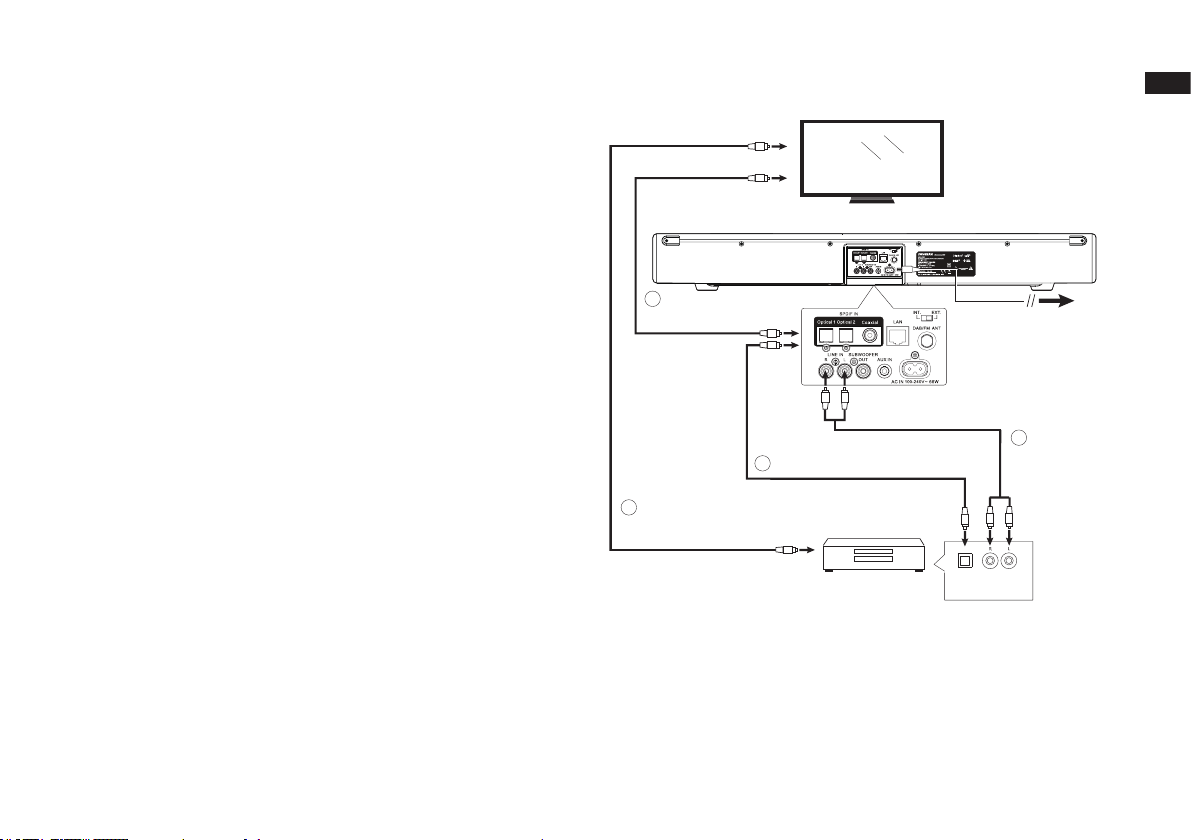
Using a DVD or Blu-ray player to play CDs
TV
Cable with phono plugs
A device such as a DVD or Blu-ray player can be used to watch a lm
on the TV with the audio signal coming via the TV to the soundbar.
If
it is desired to be able to play other media such as CDs, then
the addi
connected. In this way, the audio from the CD may also be shared
with other connected multi-room products. The audio connection from
the TV is then used when watching films from the player, while the
connection from the player to the soundbar is used when playing CDs.
This ensures that the audio for the lms is not delayed by multi-room
streaming, while the CD can be enjoyed around the house. In addition,
the TV does not then need to be switched on.
The diagram shows the DVD / Blu-ray player connected to the TV using
an HDMI connection (E). There is an optical connection from the TV to
the soundbar (F) for sound when watching TV or lms on DVD or Blu-ray
discs.
For playing CDs the diagram shows the use of either an analogue
connection (G) or a digital connection (H) from the DVD or Blu-ray
player to the soundbar. You would only need to use one of these two
options.
If you listen to DVD or Blu-ray discs with the soundbar connected using
a digital signal (not via the TV), you should ensure that the player's
output is set to stereo.
tional inputs of the soundbar allow the player to be directly
F
Optical lead
Connecting TV to Soundbar
E
HDMI cable (example)
Connecting your TV and Bluray / DVD / CD player
Optical cableH
Bluray / DVD / CD player
Optical
digital
output
Plug the mains lead into
the mains socket and
switch on the wall socket
G
GB
17
Page 19
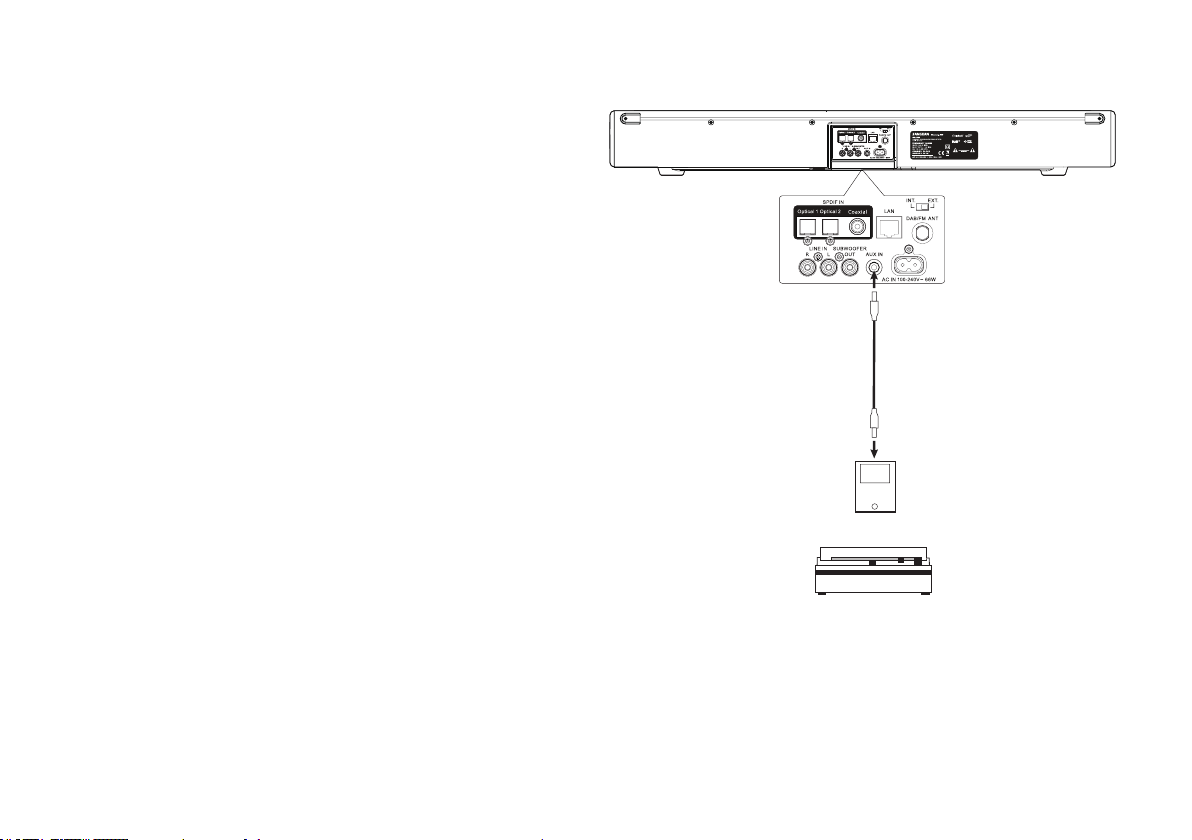
Using the Auxiliary input socket
Your Multi-room soundbar has an auxiliary input to allow audio from
devices such as an MP3 player, CD or turntable to be played to other
devices connected in a multi-room network.
1. Connect a stereo lead from the output of the chosen audio source
to the Auxiliary Input socket located at the rear of the soundbar.
Typically this lead will have a 3.5mm stereo plug at both ends.
2. Switch on your soundbar.
3. Press and release the Media button until the Aux In mode is selected.
4. Press 'Play' on the connected audio device if needed.
5. Depending upon the connected devices, you may need to adjust the
volume of any products connected to the soundbar. If used as part of
a multi-room group, you may also need to adjust the volume settings
of other products in the group.
Note: If the Line Input sockets are not being used to receive the audio
signal from your TV, then they may also be used as an additional
auxiliary input.
Turntable
Stereo cable with
3.5mm plugs
MP3 player
18
Page 20
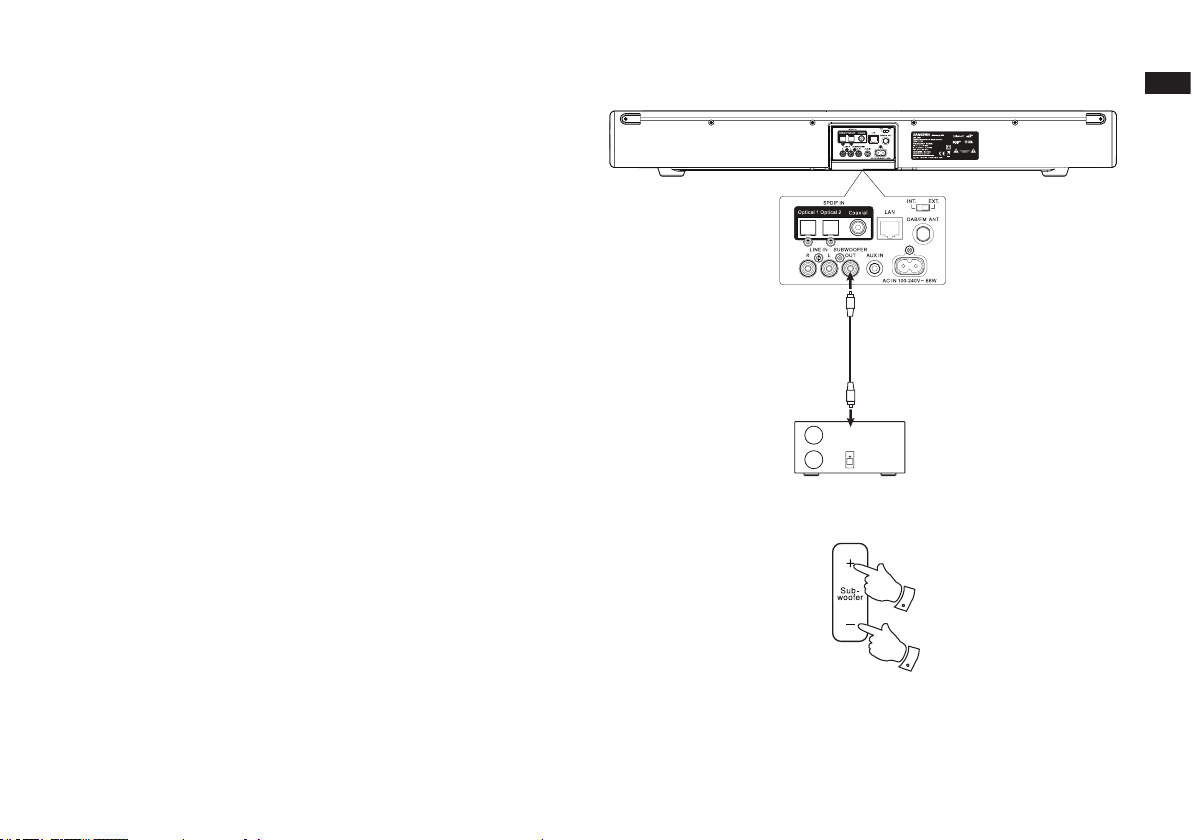
Connection to a external Subwoofer
Input
socket
External
Subwoofer
3
3
Your multi-room soundbar has a built-in subwoofer capability which in
many cases will provide more than enough bass. An external subwoofer
can also be added if required, and the soundbar has an output
specically for this purpose.
We recommend that the soundbar and any devices to be connected
to it are switched off (or at least in standby) while the connections are
made in order to prevent the possibility of damage or excessive volume
from the speakers.
1. Connect a lead from the Subwoofer output socket located at the
rear of the soundbar to the input socket on your external subwoofer.
2. Switch on your soundbar and external subwoofer.
3. The subwoofer volume control on the soundbar remote control
adjusts levels of the internal subwoofer function and also the signal
levels to an external subwoofer.
You should refer to the documentation supplied with your external
subwoofer to determine how to connect to it and how to congure its
setting. The external subwoofer output on the soundbar is primarily
active for frequencies below 100Hz.
Note: If your soundbar or subwoofer is located in the corner of a room
(especially on the diagonal) then you may need to reduce the subwoofer
volume setting on the soundbar. This is because the reections from
the walls around the corner will tend to enhance the bass response of
the system. Conversely, in a large open area, you may wish to increase
the subwoofer volume setting on the soundbar.
GB
19
Page 21
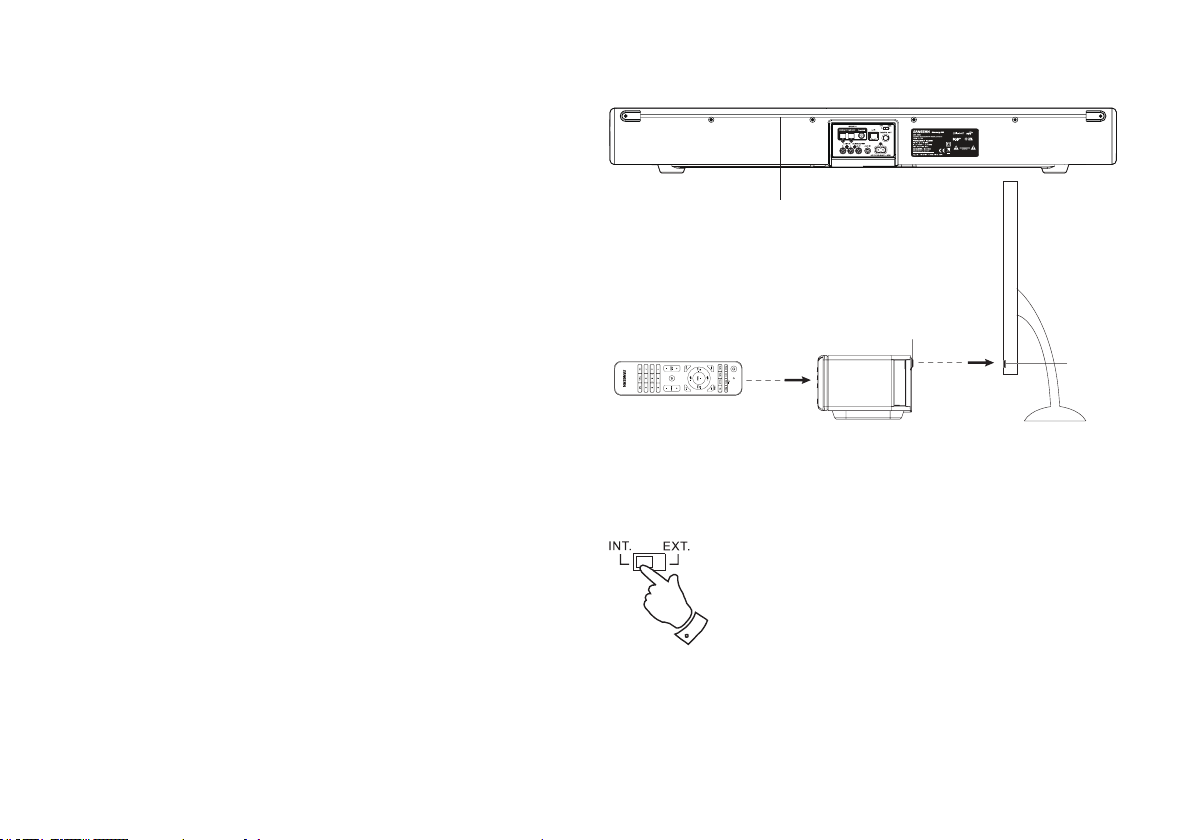
Infra-red repeater function
Your Multi-room soundbar has a infra-red pass through facility for when
the soundbar is placed in front of the TV's remote control sensor.
The soundbar will receive the TV remote control signals at the front of
the unit and will then retransmit the signals from the infra-red repeater
strip on the rear so that they may be received by the TV.
Antenna switch
Your soundbar has a built-in antenna for DAB and FM radio reception.
However, the typical location of a soundbar, close to a large-screen
TV and perhaps also close to other equipment such as a cable TV
or satellite receiver, DVD or Blu-ray player, etc., is a poor location for
radio reception. Therefore, we recommend that for radio listening you
use either the Internet Radio function, or that if good DAB or FM radio
reception is required then an external aerial is used, perhaps installed
in a loft or on the roof. The antenna switch should be used to select the
internal antenna or to use the external connection as needed.
Infra-red repeater strip
Remote control repeater strip
Remote
control
sensor
20
Page 22
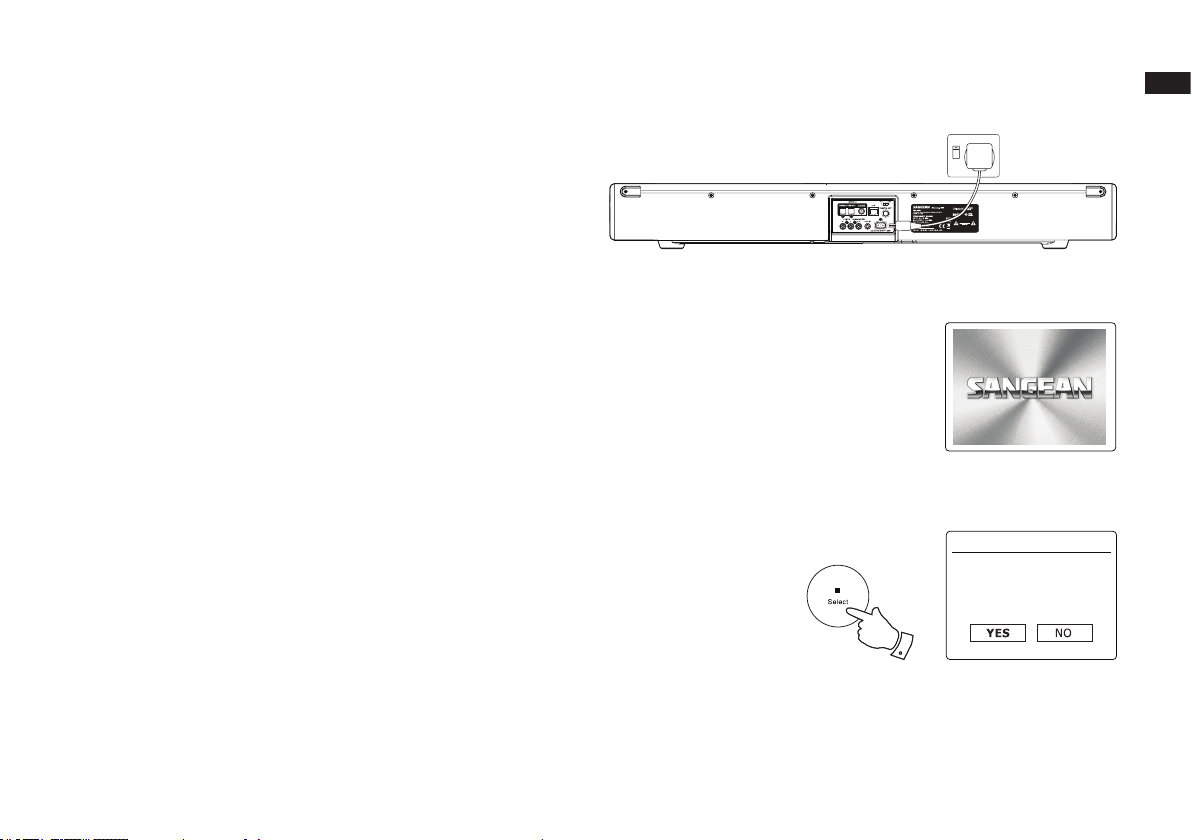
Conguration
Connecting your soundbar to your computer network
1. Place your soundbar on a flat surface or wall mount as previously
described. Then plug the mains lead into the mains socket located at
the rear of your soundbar ensuring that the plug is pushed fully into
the socket.
2. If you wish to use a wired network connection, plug the Ethernet
cable into the RJ-45 socket at the back of the soundbar.
3. Plug the other end of the mains lead into a wall socket and switch on
the wall socket.
IMPORTANT:
The mains plug is used as the means of connecting the soundbar to
the mains supply. The mains socket and any multi-way mains block
or appliance coupler used for the soundbar must remain accessible
during normal use.
In order to disconnect the soundbar from the mains, the mains plug
should be removed from the mains socket completely.
4. When you apply power, the display on the soundbar will light up and
say: ‘SANGEAN’
after a Factory Reset) the display will show “Setup wizard” and “YES”
will be highlighted on the screen. Press the Select button to start the
setup wizard and proceed to step 5.
If press the Menu Left or Right buttons to highlight ‘No’ and press the
select button The screen will ask if you wish to run the setup wizard
again at the next start up. This will lead to the main menu.
.
If this is the rst time that you use your soundbar (or
GB
WELCOME TO
DIGITAL RADIO
Setup wizard
Start now?
4
21
Page 23
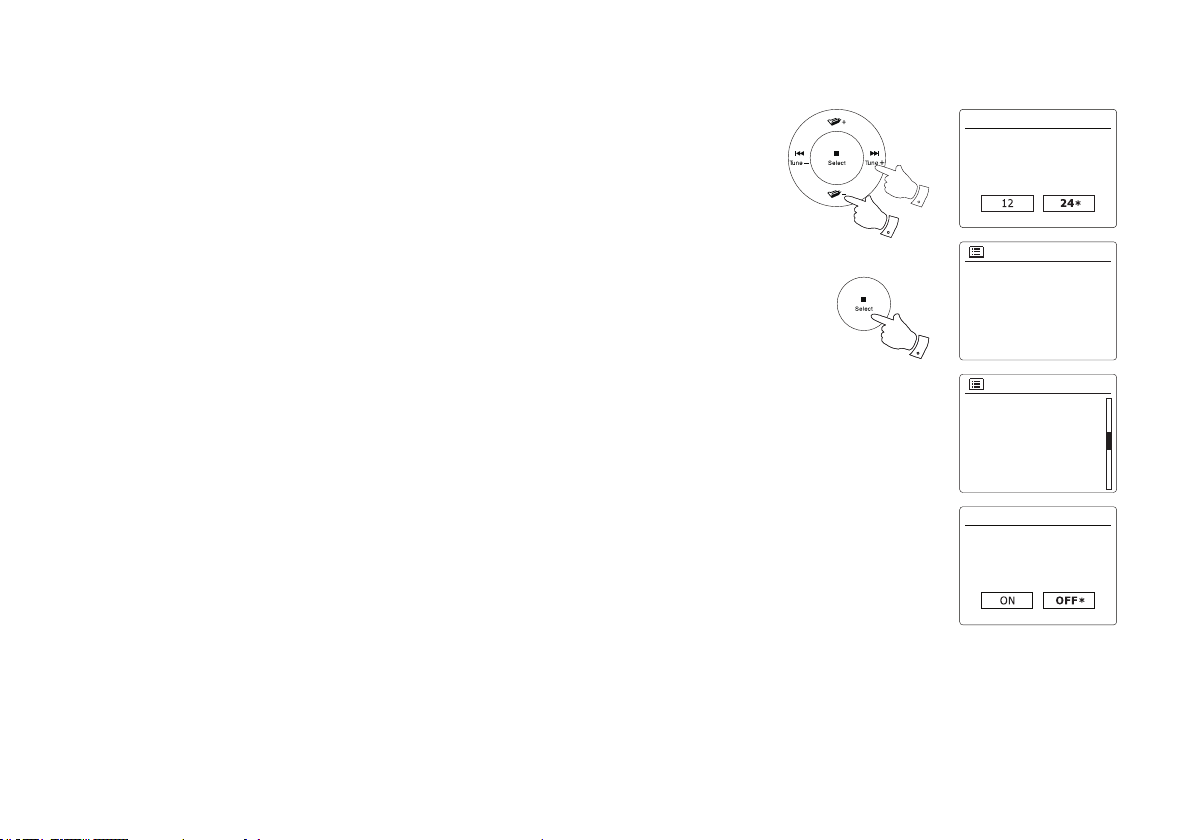
5. Press the Menu Left or Right buttons to highlight the desired clock format (either 12 or 24
7,8
5,9
12/24 hour format
Date/Time
Auto update
Update from DAB
Update from FM
Update from Network
No update
*
*
Set timezone
UTC + 00:00: Dublin, Lond
UTC + 00:30:
UTC + 01:00: Madrid, Am
UTC + 01:30:
UTC + 02:00: Athens,
Cair UTC + 02:30:
Daylight savings
Daylight savings
5-9
hour) then press the Select button to enter your selection.
6. Next, the way in which the soundbar updates its clock is set. A menu allowing you to specify
the auto-update option for the clock will be shown. The 'Update from Network' option will be
best for most users.
7. Press the Menu Up or Down buttons to choose an auto-update option for the clock. This can
be updated from DAB or FM radio, from the Network, or not updated. The default is to
auto-update from the network. If you choose another option go to 'Connecting to your computer
network'. Otherwise you will rst need to select the correct time zone and daylight savings
setting, see the next steps. If you choose 'No update' you will need to set the clock manually
later. Press the Select button to conrm your choice.
8. Press the Menu Up or Down buttons to highlight the time zone for your current location. Press
the Select button to enter the setting.
9. You will then need to set the Daylight Savings option according to your location (Daylight
Savings is also known as Summer/Winter time or BST/GMT adjustment).Press the Menu Left
or Right buttons to highlight 'ON' or 'OFF' as required. The asterisk shows the current setting.
Press the Select button to enter the selection. In the UK, 'ON' is equivalent to British Summer
Time and 'OFF' is equivalent to Greenwich Mean Time.
22
Page 24
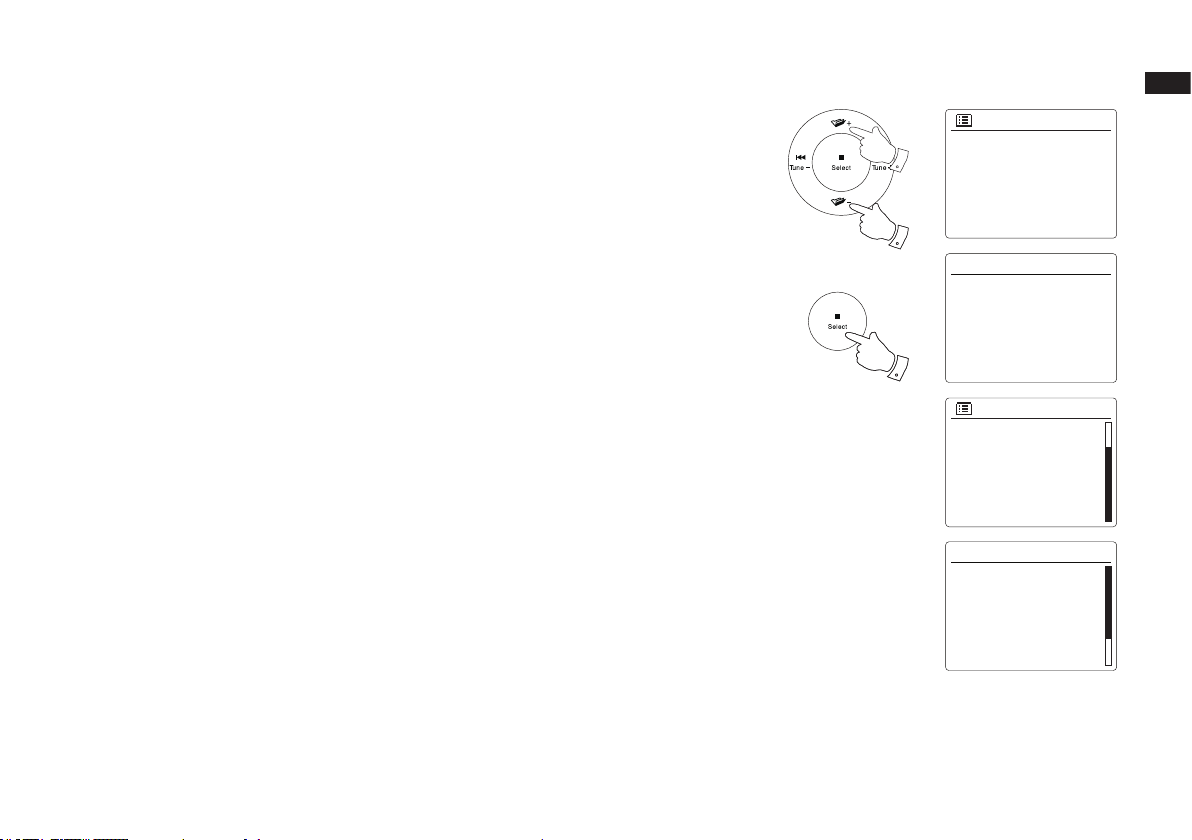
10. The display will show a list of regional options for the WiFi conguration.
Wlan region
Europe
Australia
SSID
[WPS]Smith
Jones
Paul’s network
[Rescan]
[Wired]
[Manual config]
Network wizard
Scanning... /
Network settings
Waiting for
Ethernet
Please wait
10-11
10-11
10-11
Press the Menu Up or Down buttons to highlight the required region and then press the Select
button to make the selection. Do this even if you are planning to use the wired Ethernet
connection.
Your soundbar will then scan for available WiFi networks.
11. The soundbar will enter the Network Settings Wizard and will display 'Scanning...'. The
soundbar will automatically scan both the 2.4GHz and 5GHz WiFi bands. After a short while
the display will show a list of the available WiFi networks. If you are intending to use the WiFi
connection, go to step 12.
To use the Ethernet connection to your router (with automatic conguration), press the Menu
Up or Down buttons to point to the '[Wired]' menu item. Press the Select button and the
soundbar will attempt to connect.
If your network allows automatic conguration (which is normal) the soundbar will acquire a
network address. The screen should say 'Connecting...', and then 'Setup wizard completed'.
Press the Select button to exit the setup wizard and show the Main menu.
GB
23
Page 25
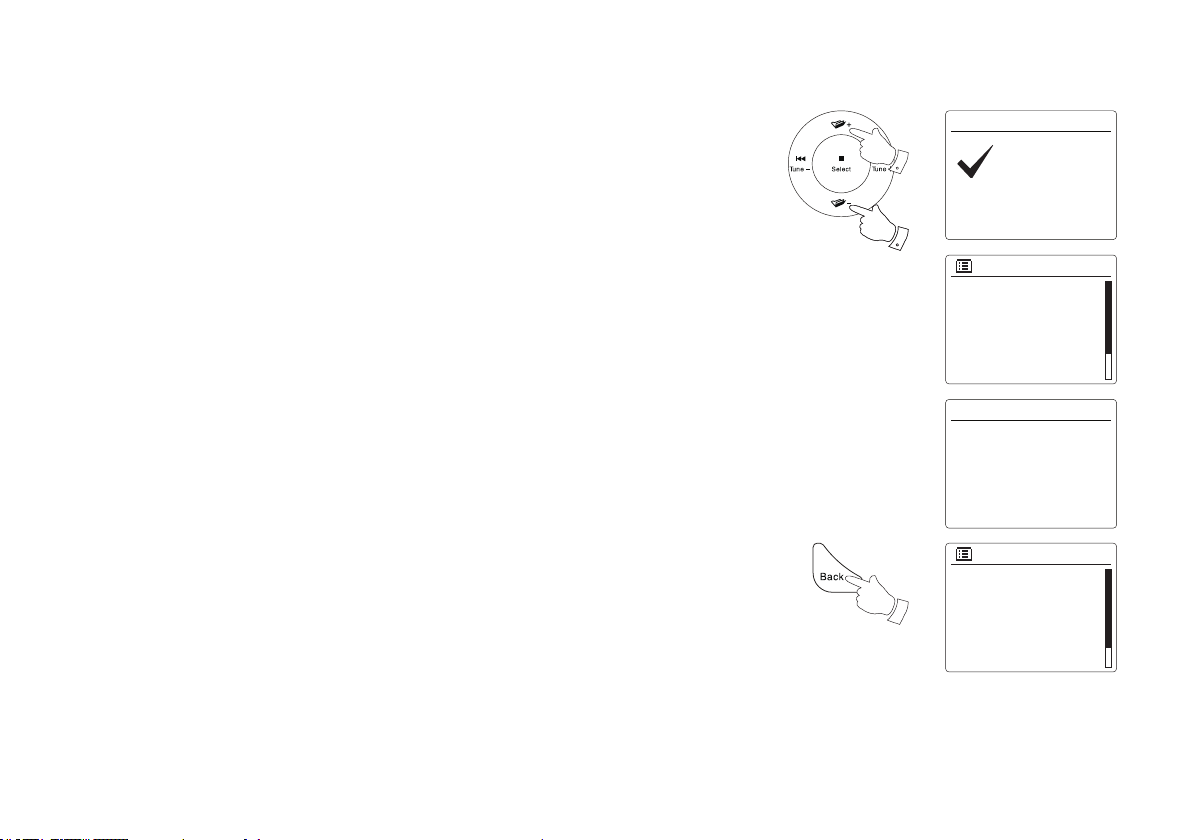
There are two indicator lights incorporated into the RJ-45 connector. If you have problems
SSID
Jones family
[WPS] Paul’s network
Smith
[Rescan]
[Wired]
[Manual config]
Main menu
Internet radio
Spotify
Music player
DAB
FM
Bluetooth
Network wizard
Scanning... /
Network settings
Press SELECT to exit
Setup wizard
completed
Setup wizard
12-13
12-13
13
with your wired connection, they may help you to identify the possible cause of the problem.
Yellow ON = Link established; OFF = no connection Green Flashing = Data transfer
If your network does not support automatic conguration or if you wish to set it up manually
then you should select '[Manual cong]' instead of selecting '[Wired]' in the Network Wizard.
12. If you plan to use a WiFi connection, you will rst need to identify your network
in the list of
network names presented by the Network Wizard. If no networks are found then you may
have to get your wireless router working (please see the instructions supplied with it) or you
may be too far from the router.
When the soundbar nds your wireless network, it displays the Network Name (SSID) for
the wireless access point on the screen. This is a name that is allocated to the access point
in your router by the person who set up the network - for example: 'Jones family' or 'Paul's
network'. Routers supplied by Internet Service Providers often have the default name of the
WiFi network provided on a label or card for easy reference (e.g. BTHub - 1234, virginmedia
1234567). If the router supports WiFi Protected Setup, then '[WPS]' will be shown in front of
the SSID.
It is possible, and in some locations highly likely, that your soundbar will nd more than one
wireless network, in which case you should choose which one you need to connect to.
13. Press the Menu Up or Down buttons to see the SSID for each wireless network that has
been found. If your network is shown proceed to step 15 on the next page. If it is not shown
then proceed to step 14.
If you make a mistake at any point, use the Back button to go back to the previous screen.
24
Page 26
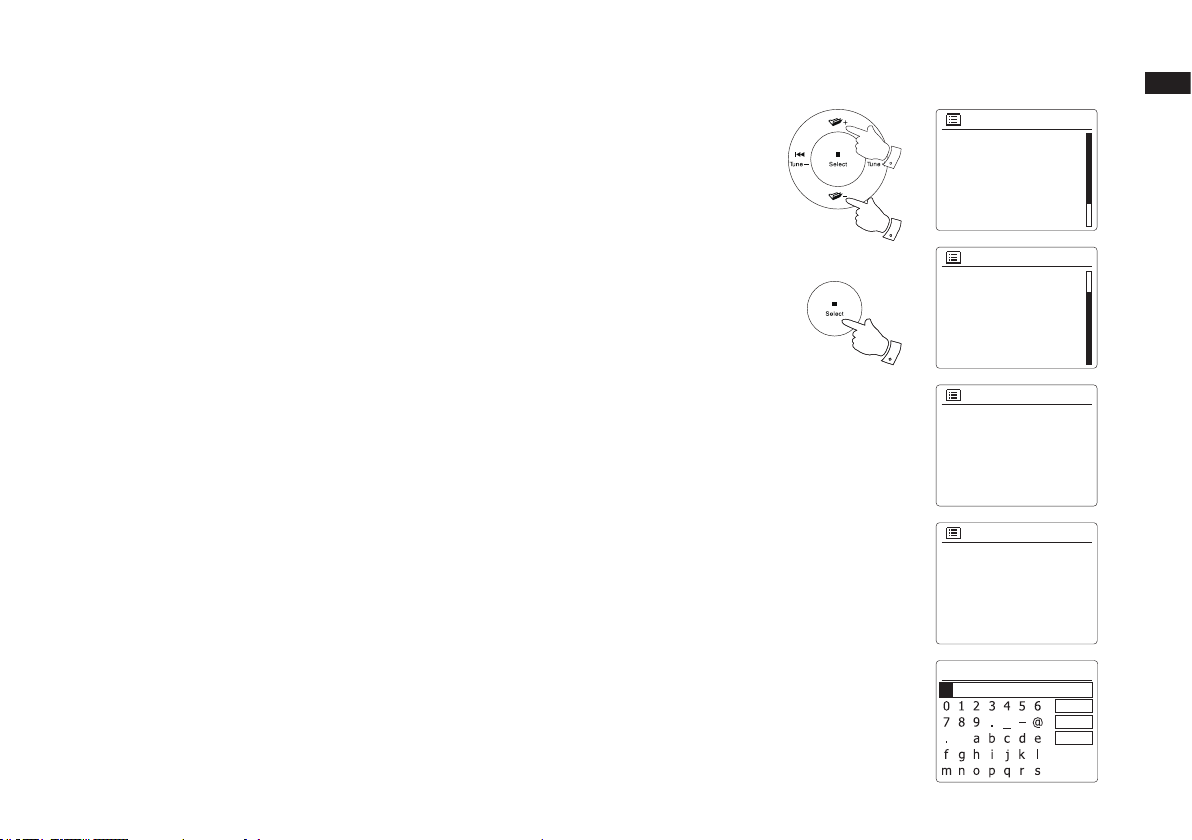
14. If your network is not found, it may be because the router is congured not to broadcast the
>
>
>
Please wait
Connecting... /
Network settings
Key:
BKSP
OK
CANCEL
SSID
Jones family
[WPS] Paul’s network
Smith
[Rescan]
[Wired]
[Manual config]
SSID
Jones family
[WPS] Paul’s network
Smith
[Rescan]
[Wired]
[Manual config]
WPS Menu
Push Button
PIN
Skip WPS
14-17
14-17
14-17
SSID. You should then use the Menu Up or Down and Select buttons to highlight and select
the '[Manual cong]' option in order to enter the network details manually. This is described in
'Manual Network Conguration'.
If your network name is being broadcast, and it was not found, then try re-scanning (press
the Back button), and if necessary try moving your soundbar to a location closer to your ac-
cess point / router.
15. When the SSID for the wireless network you wish to connect to is highlighted on the screen,
press the Select button. If WiFi Protected Setup (WPS) was indicated, you will see an
additional menu at this point, otherwise proceed to step 16.
Choose one of the WPS menu options as required for your router (WPS may be via push
button, or using an identication number).
'Push Button' - the display prompts you to press the WPS button on your router and then the
Select button on the soundbar. The two devices should then connect with the encryption key
sent automatically to the soundbar.
'PIN' - the display shows an identication number which you must enter into your router using
a web browser (refer to your router's user documentation). You should then press the Select
button on the soundbar. The two devices should then connect with the encryption key sent
automatically to the soundbar.
'Skip WPS' - if you wish to enter the encryption key yourself (or if it was previously entered).
If you chose Push Button or PIN the screen will then show 'Connecting...' and then 'Setup
wizard completed'.
Press the Select button to exit the setup wizard.
If your network is congured without an encryption key, the screen should say 'Connecting...', and
16.
then 'Setup wizard completed'. Press the Select button to exit the setup wizard and show the Main
menu. If this is the case then you have successfully connected your soundbar to your network.
17. If the screen displays 'Key:', it is because the network is using one of the encryption systems:
Wired Equivalent Privacy (WEP) or WiFi Protected Access (WPA). You will need to enter the
correct WEP or WPA key into the soundbar to allow it to communicate with your wireless network. If you do not have the WEP or WPA key, then you should obtain it from the person who
set up your network. Some wireless routers may come with an encryption key already set up
by the supplier, in which case you should refer to the documentation provided with it. WPA is
used here to also include WPA2.
GB
25
Page 27
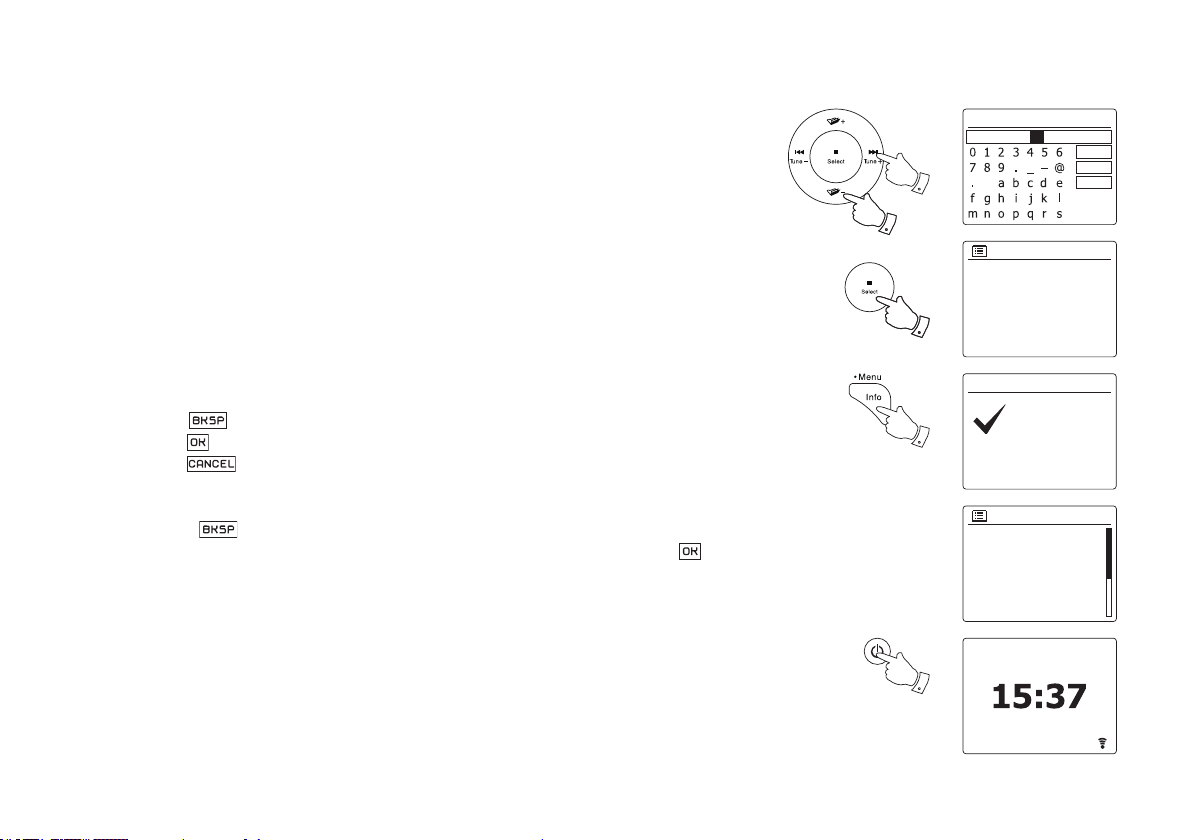
WEP keys are 10 or 26 characters long (using 0 - 9, and A - F). Some wireless routers can
also use pass-phrases for WEP but these are not supported by the soundbar. WPA keys are
usually set up using a pass-phrase of between 8 and 63 characters. Your soundbar accepts
pass-phrases for WPA keys.
18. To enter the WEP or WPA key, characters are selected and entered using the Menu Up or
Down, Left or Right and Select buttons. The highlight scrolls through the available
charac
ters as well as the three controls on the right. The character currently highlighted will
be entered when you press the Select button.
Do this as needed until the complete key has been entered. Remember, WEP keys only use
the numbers 0-9 and letters A-F. WPA keys are sensitive to upper and lower case characters.
You must enter the key exactly or the soundbar will not connect to the network.
The three controls on the right-hand side of the screen have special functions. You can
quickly access these by pressing the Info button and then using the Menu Up or Down and
Select buttons as needed:
select ' ' to erase a character just entered (long press to clear); Info again to continue
select ' ' when the complete key has been entered
select '
' to cancel and re-run the Network Wizard
If a WEP or WPA key has previously been entered for the selected SSID then the display
will show 'Key: [Set]'. If you have previously entered a different key, you must clear this by
selecting the '
After the nal character of the WEP or WPA key has been entered, highlight the ' ’
' symbol. This will remove the '[Set]' indication.
symbol
and press the Select button. The screen will show 'Connecting...' and then 'Setup wizard
completed'. Press the Select button to the exit setup wizard. The soundbar should now be
able to connect to the network.
19. Once you have connected your soundbar to the network (and therefore also to the Internet)
it will display the Main menu. Press the On/Standby button to put the soundbar into Standby
mode. It should then display the time as obtained from the Internet. If the time display is not
correct for any reason, it can easily be adjusted later, see ‘Manually setting the clock’.
If you have followed the steps on the preceding pages successfully, your soundbar will have
connected to your router, and then made a connection to the Internet and set its clock. If this
is the case, then you can try listening to radio stations via the Internet.
26
Key:
123- jones
18
18
Network settings
Please wait
18
18
19
Connecting... /
Setup wizard
Press SELECT to exit
Main menu
Internet radio
Spotify
Music player
DAB
FM
Bluetooth
06 / 02 / 2016
CANCEL
Setup wizard
completed
BKSP
OK
Page 28
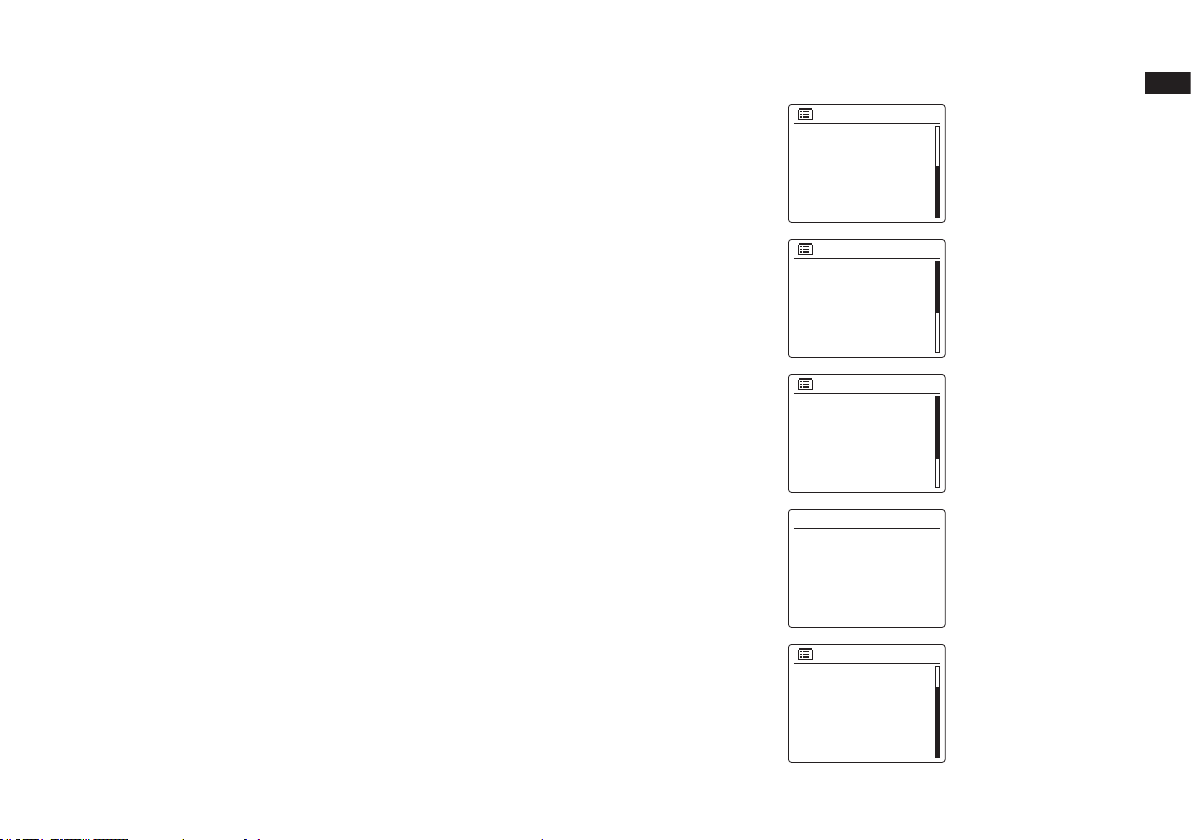
Changing the network connection
SSID
[WPS]Smith
Jones
Paul’s network
[Rescan]
[Wired]
[Manual config]
Network wizard
Scanning... /
Network settings
Main menu
Optical 2
Coaxial
Line in
Sleep
Alarms
System settings
>
System settings
Backlight
Equaliser
Network
Time/Date
Inactive Standby
Language
>
>
>
>
>
Network settings
Network wizard
PBC Wlan setup
View settings
Wlan region
Manual settings
NetRernote PIN Setup
>
In the sections above, you chose how your soundbar would be connected to your network, either
using a WiFi connection or using a wired Ethernet cable. From time to time, you may nd that
you need to connect to different computer networks. The Network Settings menu allows you
to change your soundbar’s network settings, scan for an alternative wireless network, or to
manually congure the network parameters.
The steps outlined below describe how you can do this - see also the section 'Network proles'.
Conguring the soundbar to use an alternative WiFi connection
1. From the Network Settings menu select 'Network wizard'. This will present you with details of
any WiFi networks that are found. Scroll down the list using the Menu Up or Down buttons to
the desired network name. Press the Select button to select this network.
The soundbar will then use its WiFi system to communicate with the network. Depending
on the settings for the new network you may need to enter an encryption key. By default the
soundbar will then acquire an IP address and other network settings from the network's router
using DHCP (Dynamic Host Conguration Protocol).
Conguring the soundbar to use the wired Ethernet connection
2. Connect your soundbar to your router using an Ethernet cable plugged into the RJ-45 socket
at the back of the unit. From the Network Settings menu select 'Network wizard'. This will display
a list of any WiFi networks that are found. Scroll down the list and select the '[Wired]' option
The soundbar will then use its Ethernet connection to communicate with the network. By
default the unit will then acquire an IP address and other network settings from the network's
router using DHCP .
GB
.
27
Page 29
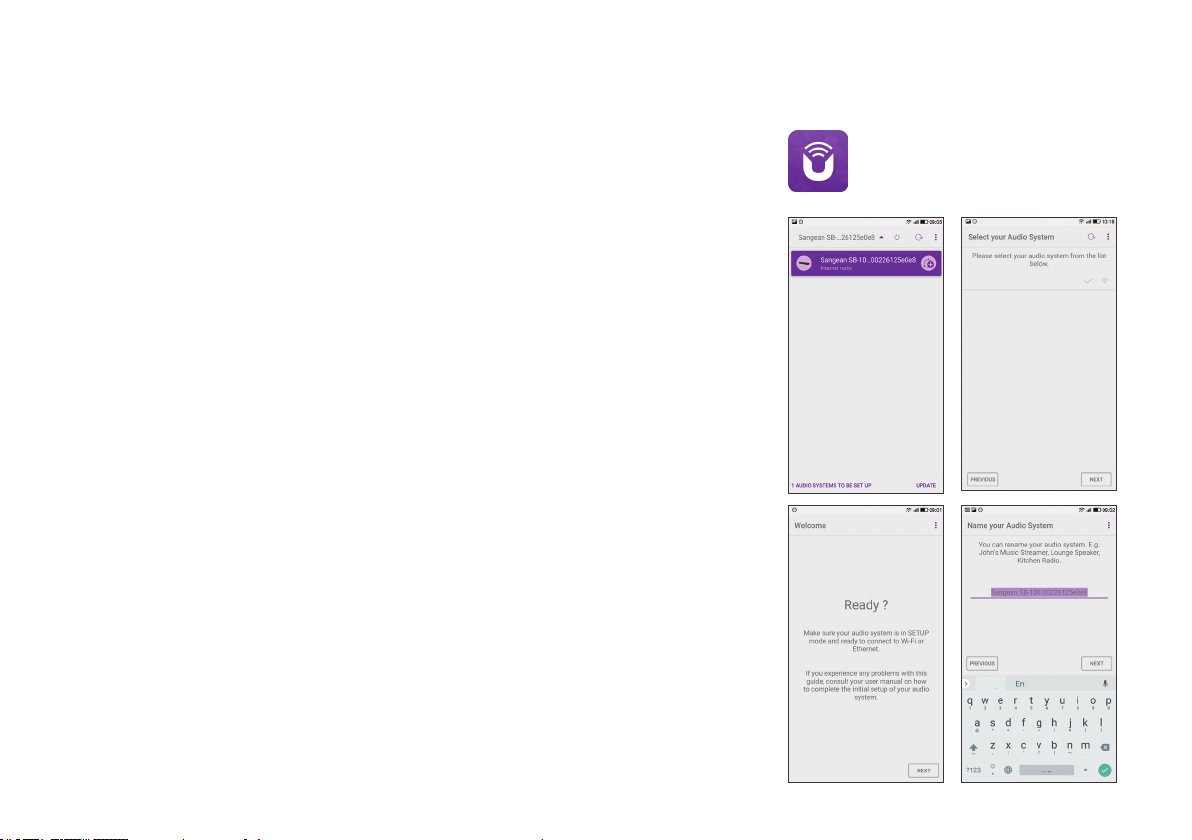
Using the UNDOK app
1. Download the UNDOK app
Download and install the UNDOK app to your Android or iOS device from the Android Google
Play store or Apple iTunes App store.
● Make sure the UNDOK app installed on your device has the latest version.
● The app may update a new version on the internet from time to time, so this app may have
been changed slightly since these instructions were written.
Note: The images used below extract from Android device. If your device uses iOS Apple or
different UNDOK version, the display may be slightly different.
2. Open the UNDOK app and turn on the Sounbar, making sure your Sounbar and smartphone
are connected to the same WiFi network.
3. The device will be listed on the screen of the smart phone. Select your Sounbar, for example
“Sangean SB-100 xxxxxxxxxxxx” (the 12 digit alphanumeric code is the MAC address of your
radio) to establish a connection between UNDOK and your Soundbar.
4. If using the Sounbar for the rst time or after performing a factory reset, turn on the Sounbar
and open the UNDOK app, you can also select the ‘SET UP AUDIO SYSTEM’ or ‘AUDIO
SYSTEMS TO BE SET UP’ on your smartphone. The UNDOK app has a setup wizard to help
congure suitable audio device to connect to your WiFi network.
5. Go to WiFi settings of the smart phone to choose for example 'Sangean SB-100
xx:xx:xx:xx:xx:xx'. Go back to UNDOK app, the app will show a list of suggested audio
systems to setup. Your Soundbar will normally appear in this list as “Sangean SB-100
xx:xx:xx:xx:xx:xx”. Select the Soundbar to be setup.
Sangean SB-100 00:22:61:25:e0
28
Page 30
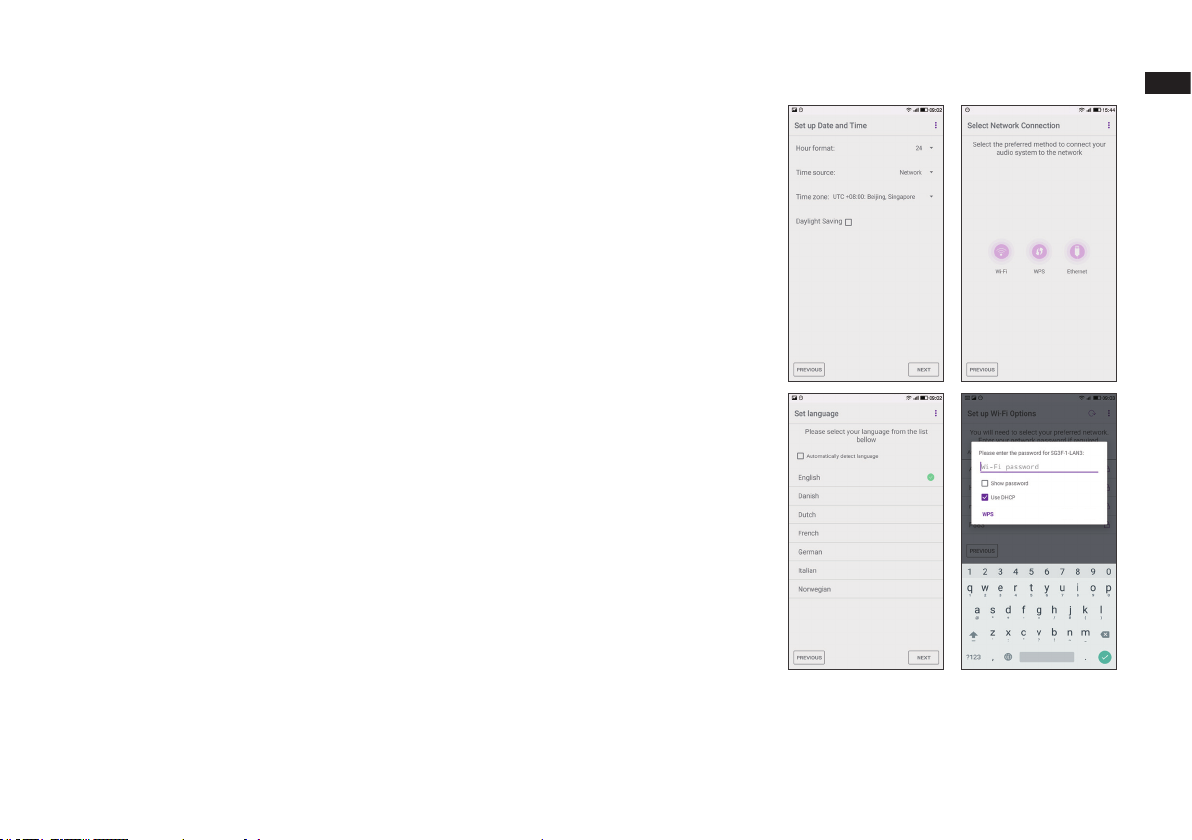
6. Use the app to complete Soundbar the setup, including giving the Soundbar a name if needed.
7. Select the preferred method to connect your Soundbar to the network. If you wish to connect
using an Ethernet cable, please refer to the later section ‘Using an Ethernet connection’.
8. For a WiFi connection the app will ask you to choose a WiFi network and enter the appropriate
password. Your Soundbar will connect to your network.
Note:
If when setting up your Soundbar your Android device complains that it cannot connect to the
internet this is because it is temporarily connected directly to your Soundbar. You should ignore
this warning message.
GB
Cancel Done
29
Page 31

Network remote control options
Control via the UNDOK app
Network PIN setup (PIN number)
Your soundbar has the option of being controlled by an application installed on an Apple iPhone,
iPod touch, iPad or equivalent Android device. The PIN number facility allows you to ensure that
your soundbar can only be controlled by your own device rather than someone else's.
The remote control application is called UNDOK, by Frontier Silicon Limited, and is available
from the Apple App Store and Google Play for your device.
UNDOK will try to use the default PIN of '1234' to control your soundbar.
You may change the PIN if desired using the 'NetRemote PIN Setup' option in the Network
settings menu
reconnect to the soundbar. The app will prompt you for the PIN as needed.
Using an Ethernet connection
If you choose to connect your soundbar to the network using a wired Ethernet connection, then
an Ethernet cable of the appropriate length will be needed (cable not supplied). The app will offer
you an option to connect using Ethernet during the setup procedure.
1. Connect the Ethernet cable to the RJ45 Ethernet socket on the back of your soundbar.
2. Select the Ethernet option on the UNDOK app and follow the onscreen guide.
In situations where there are many WiFi networks in use, it is possible that multi-room
performance of the product may be improved by using the ethernet connection.
If it is intended to listen to FM radio extensively, then there may be benet in using a shielded
Ethernet cable since this may reduce possible interference to the soundbar.
. The updated PIN should then be used in the UNDOK app
to allow the app to
Network settings
Network wizard
PBC Wlan setup
View settings
Wlan region
Manual settings
NetRemote PIN Setup
2
>
30
Page 32

Internet Radio
Internet Radio - the basics
Before you can use your soundbar to listen to broadcasts via the
Internet, it is necessary to have connected it to your computer network
using either the wireless (WiFi) connection or the wired Ethernet
connection (RJ-45 socket) located on the back of the unit.
There are literally many thousands of radio broadcasts available via the
Internet as well as 'Podcasts'. Your soundbar provides several ways of
searching for broadcasts in order to make nding and choosing them
easier. Once you have found the radio stations that you like, you may
either store them as presets within the soundbar, or add them to a list
of your favourite stations which your soundbar can access. The number
of presets is limited (there are ten presets on the soundbar) but you can
store as many favourites as you like.
You may search for an Internet radio station by Location. If you
know the name of the station and the country from which a station is
broadcast this may be the easiest method to nd a station. It is also a
great way to experience radio from other parts of the world.
You may also search for an Internet radio station by Genre. If you prefer
a particular type of music, Blues for example, you may search for a
radio station that broadcasts that type of music, and you can choose
from a list of Blues radio stations regardless of location, or taking
location into account.
If you know part of the name of an Internet radio station, you can enter
it into the soundbar and it will search for stations that match that name.
This can be helpful if you are unsure of the location or genre of a
particular station.
GB
The SB-100 soundbar connects to a radio station database which
serves many users in many countries. This means that there is a very
wide range of programme content available. You can also search
for stations which have been recently added to those available (new
stations) or you can search for the most popular.
31
Page 33

Selecting a radio station by location
1. Press the On/Standby button to switch the soundbar on. Then press and release the Radio
button to select the Internet Radio mode display.
2. Press and hold the Menu button to enter the main Internet Radio menu. Press and release
the Menu Up or Down buttons until 'Station list' is highlighted on the display and then press
and release the Select button to select the option.
3. Press the Menu Up or Down buttons until 'Stations' is highlighted on the display and then
press and release the Select button.
Note that the menu may offer one or more local selections based upon the country in which
the unit is being used, according to your internet IP
tions, for example
).
address
('United Kingdom' and 'BBC' sta-
4. Press the Menu Up or Down buttons until ‘Location' is highlighted on the display and then
press and release the Select button.
5. P
ress the Menu Up or Down buttons to scroll through the list of continents. When the desired
continent
6.
The display will show a list of countries within the chosen continent. If there are many countries
is highlighted press and release the Select button to enter your selection.
shown you can scroll through the list continually in either direction. For example, if the chosen
continent was Europe, then to nd the United Kingdom scroll up from the top of the list to the
bottom by pressing and releasing the Menu Up button. Press and release the Select button to
choose the desired country.
7. You will typically nd that you then have the option to select either 'All Stations' or one of a
number of categories. The lists are always sorted alphabetically, and long lists will wrap around
from top to bottom or bottom to top.
Location
Africa
Asia
Caribbean
Central America
Europe
Internet Only
United Kingdom
All stations
Highlighted stations
Alternative
Ambient
Big Band
Blues
2-6
2-6
2-6
Internet radio
1
2
Last listened
Station list
System settings
Main menu
My Favourites
Local United Kingdom
BBC
Stations
Podcasts
My Added Stations
Location
Genre
Search stations
Popular stations
New stations
>
Sweden
Switzerland
>
Turkey
>
Ukraine
>
>
United Kingdom
>
Vatican
>
Asian sound radio
>
Aston FM
>
Atlantic FM
>
Audio Book Radio
>
BBC Radio 2
>
BBC Radio 3
Internet radio
Stations
Europe
All Stations
>
>
>
>
>
>
>
>
>
>
>
>
>
>
>
>
>
>
>
32
Page 34

Selecting a radio station by location - cont.
8. Press and release the Menu Up or Down buttons to highlight your chosen radio station and then
press and release the Select button to enter your selection. The display will show ‘
while the soundbar connects to the new
station. The station should then start playing. Adjust the
volume as needed.
9. If the station has on-demand content, that is, it gives the option of listening to programmes
which have already been broadcast or to Podcasts, there will be an additional screen showing
the radio station name as well as a 'Podcasts' option.
These are selected using additional menus, determined by the radio station and the content.
There may simply be a list of programmes, or there may also be options to choose from
broadcasts on particular dates or days of the week. The examples shown here are typical.
Podcasts can also be accessed separately from the main Internet Radio menu.
Connecting...'
GB
8-9
8-9
8-9
BBC Radio 2
BBC Radio 2
Podcasts
BBC Radio 2
BBC Radio 2
Podcasts
>
>
If your soundbar cannot connect to a radio station
Note: If your soundbar is unable to connect to an Internet radio station it will generally either
dis
play
'Network Error
of the following:
The radio station may not be broadcasting at the present time.
The radio station may not be able to accommodate any more connections from internet
listeners.
The broadcaster may limit listening to specic countries or regions.
There may be network congestion (either locally or at a distance) which is affecting the
reliability of the connection.
If your soundbar can connect, but the audio is not continuous and the radio keeps having to
reconnect, this may be due to the radio station only having limited connection capacity.
' or 'Stopped'. This can be for many reasons,
but typically will be due to one
Podcasts
8
Arts, Drama, Readings
Breakfast show
Gardening tips
Rock show
Theatre news
Show time
Art, Drama, Readings
28/01/2014 - January 28
27/01/2014 - January 27
26/01/2014 - January 26
26/01/2014 - January 25
>
>
>
>
>
>
33
Page 35

Selecting a radio station by genre
Internet radio
1. Press and hold the Menu button to enter the main Internet Radio menu. Press the Menu Up
or Down buttons until 'Station list' is highlighted on the display and then press and release the
Select button.
2. Press the Menu Up or Down buttons until 'Stations' is highlighted on the display and then
press and release the Select button.
3. Press the Menu Up or Down buttons until 'Genre' is highlighted on the display and then press
and release the Select button.
4. Press the Menu Up or Down buttons to scroll through the list of content types. This menu is
normally cyclic - you can scroll the list continually in either direction. When the chosen genre is
highlighted, press and release the Select button.
5. You then have the choice of 'All Stations' of the chosen genre, or a list of countries. Note if a
country is not shown then the station may still appear in the 'All Stations' list. Press the Menu
Up or Down buttons and press and release the Select button to choose as needed.
6. A list of radio stations is then shown. Press the Menu Up or Down buttons until the desired
station name is highlighted on the display.
7. Press and release the Select button to select the station. The display will
while it nds the new station. If the radio is unable to
explained on the preceding page.
8. Adjust the
Volume as needed to set the listening level.
show 'Connecting...'
connect this may be for one of the reasons
1-6
1-7
1-6
My Favourites
1
8
Local United Kingdom
BBC
Stations
Podcasts
My Added Stations
Stations
Location
Genre
Search stations
Popular stations
New stations
Genre
Alternative
Ambient
Big Band
Bluegrass
Blues
Business news
Blues
All Stations
Highlighted Stations
Belgium
France
Germany
Greece
>
>
>
>
>
>
>
>
>
>
>
>
>
>
>
>
>
>
>
>
>
>
34
All Stations
Asian sound radio
Aston FM
Atlantic FM
Audio Book Radio
BBC Radio 2
BBC Radio 3
Page 36

Searching for a radio station by name
There may be occasions when you know the name of a radio station but you do not know the
location or genre. This facility allows you to search for the station using a part (or parts) of the
radio station
1. Press and hold the Menu button to enter the main Internet Radio menu. Press the Menu Up
or Down buttons until 'Station list' is highlighted on the display and then press and release the
Select button.
2. Press the Menu Up or Down buttons until 'Stations' is highlighted on the display and then
press and release the Select button.
3. Press the Menu Up or Down buttons until 'Search stations' is highlighted on the display and
then press and release the Select button.
4. To enter the search word(s) press the Menu Up or Down, Left or Right to highlight each
character for the search in turn, and press and release the Select button to enter. If you make
an error press and release the Menu Up or Down buttons or use the Info button to access
the delete character '
and release the Menu Up or Down buttons or press Info again to go back to the character
selection. After the nal character of the search has been
then the Menu Up or Down buttons to highlight the '
and release the
5. The soundbar will search for radio stations that match your search data. If you include a space
between two search items the soundbar will look for station names which include both items.
Thus a search for 'ROCK 100' could nd a station called '100 Classic Rock Hits' as well as a
station called '100.FM Rocks'.
6. Press the Menu Up or Down buttons to highlight the station that you wish to listen to and press and
release the Select button
a new station.
name.
Select
button to nish.
' on the screen and then press and release the Select button. Press
entered, use the Info button and
' symbol on the screen and then press
to conrm your choice. The display will show
'Connecting...' while it nds
1-6
1-6
GB
Internet radio
Last listened
1
4
Station list
System settings
Main menu
Internet radio
My Favourites
Local United Kingdom
BBC
Stations
Podcasts
My Added Stations
Stations
Location
Genre
Search stations
Popular stations
New stations
Stations
ROCK 100
Search stations
Radio 10 - Top 100 Classic
Rock 100 DIZ|
BKSP
CANCEL
>
>
>
>
>
>
>
>
>
>
>
>
>
OK
35
Page 37

Selecting a new or popular station
As described in the section 'Internet Radio - the basics', your soundbar connects via the
Inter
net
to a database of radio stations. This option is provided to highlight stations which
are newly add
ed
to the list of those available, or stations which are particularly popular with
listeners around the world. Your soundbar allows you to easily choose stations from these two
categories, using menus very similar to those used when nding stations by location and genre.
1. Press and hold the Menu button to enter the main Internet Radio menu. Press the Menu Up
or Down buttons until 'Station list' is highlighted on the display and then press and release the
Select button.
2. Press the Menu Up or Down buttons until 'Stations' is highlighted on the display and then
press and release the Select button.
3. Press the Menu Up or Down buttons until 'Popular stations' or 'New stations' is highlighted on
the display. Press and release the Select button to enter your choice.
4. Press the Menu Up or Down buttons to highlight the station that you wish to listen to and then
press and release the Select button to enter
while the new station
is found.
your choice. The display will show
'Connecting...’
1-4
1-4
1-4
Internet radio
Last listened
1
Station list
System settings
Main menu
Internet radio
My Favourites
Local United Kingdom
BBC
Stations
Podcasts
My Added Stations
Stations
Location
Genre
Search stations
Popular stations
New stations
Popular stations
BBC Radio 4
ENERGY ZURICH
All Irish Radio
Classic FM
RTL
BBC Radio 2
>
>
>
>
>
>
>
>
>
>
>
>
>
36
Page 38

Selecting a podcast
Radio broadcasters and individuals may make programmes which are intended normally to be
downloaded
as Podcasts.
Podcasts are also accessible using the Podcasts option on the Stations menu.
1. Press and hold the Menu button to enter the main Internet Radio menu. Press the Menu Up
or Down buttons until 'Station list' is highlighted on the display and then press and release the
Select button.
2. Press the Menu Up or Down buttons until 'Podcasts' is highlighted on the display and then
press and release the Select button.
3. You may then search by location, genre, or using part of the name of the podcast. The searches
operate in exactly the same way as when searching for a conventional radio station.
Searching by location is done rst by continent, then by country. You may then list 'All shows'
or search within a country by genre.
Searching by genre is more direct, since once the genre is chosen the next menu display
shows a list of available podcasts.
Searching by name operates in the same way as when searching for a named radio station,
selecting the '
of text which will be used for the search.
4. Press the Menu Up or Down buttons and then press and release the Select button to conrm
your chosen podcast. The display will show 'Connecting...' while it nds the new programme.
into a computer or copied onto a portable media player. These are commonly known
' symbol when you have entered the text. You may enter one or more pieces
1-4
1-4
1-4
GB
Internet radio
Last listened
1
Station list
System settings
Main menu
Internet radio
My Favourites
Local United Kingdom
BBC
Stations
Podcasts
My Added Stations
Podcasts
Location
Genre
Search podcasts
Podcasts
BKSP
OK
CANCEL
>
>
>
>
>
>
>
>
>
>
>
Podcasts
Arts, Drama, Readings
Breakfast show
Gardening tips
Rock show
Theatre news
Show time
>
>
>
>
>
>
37
Page 39

Presetting stations
Preset stored
1
2
2
2
Internet radio 12:34
BBC Radio 2
Description
The best new
music and
entertainment
2
1
With so many Internet radio stations available, it is desirable to have a means of rapidly selecting
the stations that you listen to most frequently. Your soundbar has ten memory presets for Internet
radio which can easily be set to store the details of any Internet radio station or podcast. The
radio station presets are retained even when the soundbar is switched off.
Please see also the sections 'Last Listened' and 'Conguring My Favourite Stations'.
Storing a preset 1-10 using the remote control
1. Press the On/Standby button to switch on your soundbar. Tune to the required station using
one of the methods described on the preceding pages.
2. To store the currently playing radio station as a preset, press and hold the required Preset
button (1 - 10) on the remote control until the display shows 'Preset stored'. The station will
be stored using the chosen preset button. Repeat this procedure as needed for the remaining
presets.
3. Stations that are already stored in the presets may be over-written by following the procedure
described above.
Recalling a preset 1-10 using the remote control
1. Press the On/Standby button to switch on your soundbar. Select the Internet Radio mode
using the Radio button.
2. Momentarily press and release the required Preset button on the remote control. Your
soundbar will then connect to the station stored in the preset memory. The preset used will be
shown at the bottom of the display screen.
38
Page 40

Storing a preset using the unit
1. Press the On/Standby button to switch on your soundbar. Tune to the required station using
one of the methods described on the preceding pages.
2. Press and hold the Preset button. The display will show a 'Save to Preset' menu.
3. Press the Menu Up or Down buttons to scroll through the preset list until you reach an unused
preset or a preset that you wish to change. Press and release the Select button to store the
preset. 'Preset stored' will be shown on the display. Repeat this procedure as needed for the
remaining presets.
4. Stations which are already stored in the presets may be over-written by following the
procedure above.
GB
Save to Preset
1
2
33
1. [Not set]
2. BBC Radio 4
3. Atlantic FM
4. [Not set]
5. [Not set]
6. BBC Radio 4
Preset stored
Recalling a preset using the unit
1. Select the Internet radio mode.
2. Press and release the Preset button to display the
3. Press the Menu Up or Down buttons to select the desired preset station. Press and release
the Select button.
Your soundbar will then connect to the station stored in the preset memory. The preset used
will be shown at the bottom of the display screen.
'Recall from Preset' menu.
3
Recall from Preset
2
33
3
1. Classic FM
2. BBC Radio 4
3. Atlantic FM
4. RTL
5. BBC Radio 2
6. [Not set]
Internet radio 12:34
BBC Radio 2
2
Description
The best new
music and
entertainment
5
39
Page 41

Display modes
Internet radio 12:34
Your soundbar has a range of display options when in Internet Radio mode. Note that not all
information may be available for all Internet radio stations.
1. Press and release the Info button to cycle through the different options.
Description Displays information about the radio station or scrolling text
messages such as artist/track name, phone number etc.
Genre Displays programme type information e.g. Pop, Classic, News, etc.
and the location of the current radio station.
Reliability Displays the reliability of the data stream from the station currently
being received.
Format Displays the bit rate and format of the station being received.
Playback buffer Displays status when connecting to and playing a radio station. This
indicates the reliability of the data stream to your radio. If there are
no bars shown to the right of the dividing line then the data stream
reliability may be poor and you may nd that there are many breaks
in the audio.
Date Displays the current date.
Additional or alternative information may be displayed when listening to Podcasts. Categories
displayable can include...
Episode name Show description
Show genre Show language
Episode URL Bit rate
Codec Sampling rate
Whenever the soundbar is displaying an information screen (as opposed to a menu screen), the
time is displayed in the top-right corner of the display, and a WiFi strength or Ethernet connection
indicator is shown in the bottom-right corner.
BBC Radio 2
1
Description
The best new
music and
2
entertainment
Internet radio 12:34
BBC Radio 2
Genre: Variety
Show country:
London United
2
Kingdom
Internet radio 12:34
BBC Radio 2
Reliability
Excellent
2
Internet radio 12:34
BBC Radio 2
Bit rate: 128 kbps
Codec: WMA
2
Sampling Rate:
44.1kHz
Internet radio 12:34
BBC Radio 2
Playback buffer
2
Internet radio 12:34
BBC Radio 2
Today’s Date
05/09/2014
2
40
Page 42

Customising your soundbar
Get access code
Access code
123ABCD
Internet radio
Last listened
Station list
System settings
Main menu
>
>
>
Help
Get access code
FAQ
>
>
Internet radio
Local United Kingdom
BBC
Stations
Podcasts
My Added Stations
Help
>
>
>
>
>
>
In addition to storing your favourite radio stations in the radio presets, your soundbar allows you
to create customised lists of stations which can appear in two special menus on the soundbar
called 'My Favourites' and 'My Added Stations'.
Your soundbar uses a database which is accessed via the Internet in order to find out which
radio stations are available and how it should connect to them. You are able to add your personal
selections to this database. These will only be accessible by you using your PC or your soundbar. You can choose the stations which will appear in the 'My Favourites' menu from the large
selection already listed. Additionally, if you nd a radio station that is not listed then you may also
add the Internet address (URL) of the station's audio stream to your selection. It will then appear
on your soundbar via the 'My Added Stations' menu item.
Registering an account
1. Open the web site
Click on the ‘Register here’ link and follow the on-screen instructions to register an account.
During the registration process the web site asks for an access code. This allows it to uniquely
identify your Internet radio from the many others that it also provides data for. To obtain the
access code, please follow these steps.
2. With your soundbar switched on and in Internet Radio mode, press and hold the Menu button,
then select 'Station list' using the Menu Up or Down and the Select buttons.
3. Scroll down the Station List menu to the item called 'Help'. Press and release the Select
button to enter the Help menu.
4. In the Help menu, select the menu item 'Get access code'. Provided that the soundbar is
connected to the Internet, a code will be displayed of typically seven characters (upper case
letters and numbers). Make a note of this code for the next step. If you need to re-register later
you must repeat this process to get a fresh access code.
5. You should then use the code displayed by the soundbar to ll in the Access Code eld on the
web page when you set up your account.
Once you have your account set up, if you have other radios which use the same database, you
may also add them to your account. You will need to get an access code from each radio in order
to add it to the account. They may then share your favourite and added radio station details.
GB
http://www.wiradio-frontier.com
using the
Internet browser on your computer.
41
Page 43

Customising your soundbar - cont.
Conguring My Favourite Stations
1. Using the web site at
to search among the many radio stations that are available by
location, genre, or language. You may also choose from new or
popular stations.
2. When the radio stations that you have found are shown on your
computer screen, they are shown with a 'Play' icon and an 'Add to
favourites' icon (the plus symbol and heart). Clicking on the 'Play'
icon will allow you to hear the radio station via your computer.
Clicking on the 'Add to favourites' icon will cause the radio station to
be added to the list accessible via your soundbar.
3. To help you organise your favourites, and since you may have a
great many after a while, the web site will allow you to specify the
name for a category or group under which the radio station will be
listed on your soundbar. Suitable names might be 'Rock', 'Smooth',
'Mum's stations', and so on. When ever you add another radio station
to your favourites you can either add it to an existing category or
create a new one.
4. Once you have Internet radio stations available in your My Favourite
Stations list, you may play these stations from your soundbar. These
stations will be available on your soundbar from the Internet Radio
menu item
5. To look at, modify or delete your favourite stations lists on the web
site, use the link 'My favourites' in the 'My account' area. To delete
a favourite radio station, click on the icon with a heart and minus
symbol.
'My Favourites'.
http://www.wiradio-frontier.com
it is
possible
Conguring My Added Stations
1. If you wish to listen to a radio station which is not currently held in the
database at
details yourself. You will need to obtain the internet address (URL)
for the audio stream for the station that you wish to add. This may
be information provided by the radio station itself, via its web site, or
perhaps passed to you from another listener.
Note: The URL for the audio stream will generally not be the URL for
the web page from which you listen to the station on your PC.
2. Use the ‘ My added stations' link in the 'My account' area on the web
site. This allows you to add details of new stations or to modify those
already added. You can provide a name for the radio station which
will be shown on your soundbar. You must also provide the web
address, location and format details.
3. Once you have Internet radio stations available in your My Added
Stations list, you may play these stations from your soundbar. These
stations will be available on your soundbar from the Internet Radio
menu item 'My Added Stations'.
4. I t is possible to add the web addresses for audio streams which
may not be playable by your soundbar. If you attempt to play such
a stream, your soundbar will normally display an error message of
some kind. The Sangean SB-100 can only play MP3, WMA and AAC
Internet radio streams.
5. To look at, modify or delete your added stations list on the web site,
use the link 'My added stations' in the 'My account' area. To delete an
added radio station, click on the icon with a heart and minus symbol.
http://www.wiradio-frontier.com
it is possible to add the
42
Page 44

Last Listened
Internet radio
It is often helpful to be able to go back to a station that you have recently listened to. Your
soundbar has a 'Last Listened' feature which provides you with quick access to the ten most
recently listened to radio stations or podcasts. As each new radio station is listened to the old
est
item is deleted from the list. The Last Listened list is stored when the soundbar is disconnected
from the mains.
1. With the soundbar switched on and in Internet Radio mode, press and hold the Menu button.
The rst item on the menu is 'Last listened'. With this item highlighted press the Select button.
2. The display will then show a list of the last ten Internet radio stations or podcasts. Press the
Menu Up or Down buttons to highlight whichever you wish to listen to and then press the
Select button to cause your soundbar to reconnect to that radio station or podcast.
Storing favourite stations with your soundbar
1,2
GB
Last listened
1
2
Station list
System settings
Main menu
Last listened
Absolute Radio
eurosmoothjazz
Rock Antenne
EldoRadio
BBC Radio 2
BBC Radio 3
>
>
>
It is also possible to store your favourite radio stations whilst playing a station on your soundbar.
1. Press the On/Standby button to switch on your soundbar.
2. Tune to the required station using one of the methods described on the preceding pages.
3. Press and hold the Select button. The display will show 'Favourite added'.
4. These stations will be available on your soundbar from the Internet Radio menu item 'My
Favourites', see 'Selecting your favourite stations' overleaf.
Repeat this procedure as needed to store other favourite stations.
2
Favourite
3
My Favourites
Smith fav
Podcasts
Stations
added
>
>
>
43
Page 45

Selecting your Favourite stations or My Added stations
1. Press and hold the Menu button to enter the main Internet Radio menu.
2. Press the Menu Up or Down buttons until 'Station list' is highlighted on the display. Press and
release the Select button to enter the menu.
3. Press the Menu Up or Down buttons until 'My Favourites' or 'My Added Stations' is highlighted
o
n the display. Press and release the Select button and your favourite stations list or your added
stations list will appear on the display.
4. Press the Menu Up or Down buttons to highlight the required station and then press and
re
lease the Select button
to conrm your selection.
The display will show 'Connecting...' while it nds the new station.
If the station has on-demand content such as Podcasts, please see 'Selecting a Podcast'.
Should you be unable to connect to a particular station, please note that some radio stations do
not broadcast 24 hours per day, and some stations are not always on-line.
In addition, as mentioned in the previous section, it is possible to specify audio streams for ‘My
added stations’ which are not compatible with your soundbar. In this event the station will not be
playable. The Sangean SB-100 can only play MP3, WMA and AAC internet radio streams.
Note that the audio coding formats listed are generic terms. There are many variations of each
format, as well a variety of streaming protocols in use by different radio broadcasters. Your
soundbar has been designed to play the vast majority of coding and streaming formats in current
use by broadcasters.
Internet radio
Last listened
1
Station list
System settings
Main menu
>
>
>
2-4
2-4
2-4
Internet radio
My Favourites
Local United Kingdom
BBC
Stations
Podcasts
My Added Stations
My Favourites
Smith fav
Podcasts
Stations
Smith fav
BBC Radio 2
BBC Radio 7
Bluegrass radio
Heart
>
>
>
>
>
>
>
>
>
44
Page 46

DAB Radio
Using DAB mode for the rst time
1. Ensure the antenna switch is set to the internal or external antenna as required. If reception
using the internal antenna is not satisfactory it may be necessary to use an external antenna
to improve
2. Pr
ess the On/Standby button to switch on the soundbar. If the soundbar has been used
before
3. Press the Radio button as needed so that DAB Radio mode is selected on the display.
4. If t
his is the rst time that DAB mode is used a scan of the Band III DAB channels will be
carried
used station will be selected instead.)
During the scanning process, as new stations are detected the station counter will increase
and the stations will be added to the list which is stored in the soundbar. The bar graph
indicates the progress of the scan.
5. When scanning is completed the radio will list the stations found (in numeric- alpha order
0....9...A...Z), unless it has previously been tuned to a DAB station.
Press the Menu Up or Down buttons to scroll through the list of available DAB radio stations.
Press and release the Select button to select the highlighted station. The
'Connecting...'
Use the Volume buttons to set the sound level as needed.
6. If the station list is still empty after the scan the display will show ‘No stations found’.
reception.
the last used mode will be selected.
out. The display will show 'Scanning'.
while the radio re-tunes.
(If the soundbar
has been used before the last
display may show
GB
2
DAB
DAB Radio
3
Scan
5
Stations: 24
Scanning
radio
/
5
5
5
Station list
Heart
Heat
Kerrang
Kiss
LBC
Planet Rock
DAB
LBC
DAB Radio
12:34
Londons Biggest
Conversation - LBC
45
Page 47

Selecting a DAB radio station
1. When playing a DAB radio station, the display normally shows the name of the current station
with other related information.
2. Press the Menu Up or Down buttons to access the radio station list and to scroll through the
available stations.
3. Press and release the Select button to select the highlighted station. The
display may show
'Connecting...' while the radio re-tunes.
4. Use the Volume buttons to set the sound level as needed.
A question-mark in front of the station name merely indicates that the station has not recently
been detected by the soundbar. It may still be available.
Secondary services
Some DAB radio stations can have one or more secondary stations associated with them.
Typi
cally
these are not broadcast continually. If a station has a secondary station available then the
secondary will appear in the list of station names beneath the main (or primary) station. Examples
are the pro
1. To listen to a secondary service, use the Menu Up or Down buttons to scroll to the chosen
station, and press and release the Select button to tune to the station.
If the secondary service is not available (off-air) then the primary service will be selected.
grammes 'Daily Service'
and
'Parliament'
on BBC Radio 4.
DAB
2
2
3
1
1
Heart
DAB Radio
Station list
Heart
Heat
Kerrang
Kiss
LBC
Planet Rock
DAB
LBC
DAB Radio
Station list
BBC Radio 2
BBC Radio 3
BBC Radio 4
Daily Service
?Parliament
BBC Radio 5 Live
Heart - More
Music Variety
Connecting...
12:34
12:34
46
1
Page 48

Display modes
Your soundbar has a range of display options when in DAB mode:
1. Press and release the Info button to cycle through the different options.
Text Displays text messages such as the artist or track name, phone in
number, trafc alerts, etc.
Program Type Displays the type of station being listened to such as Pop, Classic,
News etc.
Multiplex / Frequency Displays the name of the DAB multiplex to which the current station
belongs as well as its broadcast frequency.
Signal error / strength Displays the signal error and strength for the station being listened
to. A lower error number indicates a better quality of radio signal.
The signal strength graph can be used when positioning the radio.
For good reception the graph should occupy three or more blocks.
Bit rate and audio type Displays the digital bit rate and audio coding information for the
station being listened to.
Date Displays the current date.
DL Plus text Some stations may provide other programme related information for
the display in addition to the regular text.
If none is available, a message ‘no info’ is displayed.
A signal strength indicator is always shown in the lower area of the display on the right hand side.
If the broadcast being received is in stereo, then the stereo speaker symbol will be shown.
If the currently tuned station has been stored as a preset, then the preset number will also be
shown.
1
DAB 15:09
90elf Livespiel1
DAB 15:10
90elf Livespiel1
Today’s Date:
07/06/2017
no info
DAB 15:08
90elf Livespiel1
DAB 15:08
90elf Livespiel1
DAB 15:08
90elf Livespiel1
DAB 15:08
90elf Livespiel1
DAB 15:16
90elf Livespiel1
Die Nachrichten
auf 90elf Deutschlands
FuBball-Radio.
Sport
DR Deutschland
Freq: 202.928MHz
Signal error: 0
Strength:
Bit rate: 64 kbps
Codec: AAC
Channels: Stereo
GB
47
Page 49

Finding new DAB radio stations
Should you wish to use your soundbar for DAB reception in a new location, or if no stations were
detected during the initial scan, you can follow this procedure to allow your soundbar to nd out
which DAB radio stations are available.
1. Ensure the antenna switch is set to the internal or external antenna as required. If reception
using the internal antenna is not satisfactory it may be necessary to use an external antenna
to improve reception.
2. Press the Radio button as needed to select DAB Radio mode.
3. Once in DAB mode press and hold the Menu button.
4. Press the Menu Up or Down buttons until 'Scan' is highlighted on the display.
5. Press and release the Select button to initiate the scan. The display will show 'Scanning' and
your radio will perform a scan of the Band III DAB frequencies. As new stations are found the
station counter will increase and stations will be added to the list. The bar graph indicates the
progress of the scan.
6. Alternatively press the Auto Tune button on the remote control to initiate a scan of the DAB
Band III frequencies.
The Auto Tune button may not operate in all display modes. In this case use the menu option
above.
DAB
2
3
4
4
5
6
Station list
Scan
Manual tune
Prune invalid
DRC
Station order
Scan
Stations: 24
Scanning
>
>
>
>
/
48
Page 50

Manual Tuning
Manual tuning allows you to tune directly to the various Band III DAB channels (5A to 13F).
1. When in DAB mode press and hold the Menu button so that the display shows the DAB menu.
2. Press the Menu Up or Down buttons until 'Manual tune' is highlighted.
3. Press and release the Select button to enter manual tune mode.
4. Press the Menu Up or Down buttons to choose the required DAB channel.
5. Press and release the Select button to cause the radio to tune to the chosen channel.
When the radio has tuned, the display shows the channel number and frequency, and the
name of the DAB multiplex found (if any).
A bar graph shows the signal strength and is useful if you need to reposition the soundbar. The
minimum signal marker 'I' which separates the left and right parts of the signal graph shows
the minimum signal level required for satisfactory reception.
Any new radio stations found on the tuned DAB multiplex will be added to the list stored in the
soundbar.
6. Press the Back button to choose a different frequency.
7. Press the Back button a second time to access the main DAB menu then select 'Station list' to
return to normal tuning.
2,4
2,4
3,5
6,7
GB
DAB
Station list
1
Scan
Manual tune
Prune invalid
DRC
Station order
Manual tune
11B 218.640 MHz
11C 220.352 MHz
11D 222.064 MHz
12A 223.936 MHz
12B 225.648 MHz
12C 227.360 MHz
DAB
Heart
DAB Radio
11C 220.352 MHz
Strength:
>
>
>
>
12:34
49
Page 51

Dynamic Range Control settings
Dynamic Range Control (also known as DRC) can make quieter sounds easier to hear when
your soundbar is used in a noisy environment by reducing the dynamic range of the audio signal.
1. Press the On/Standby button to switch on your soundbar.
2. Press the Radio button as needed to select DAB Radio mode.
3. Press and hold the Menu button to enter the DAB menu.
4. Press the Menu Up or Down buttons until 'DRC' is highlighted on the display.
5. Press and release the Select button to enter the DRC adjustment mode. The current DRC
setting will be indicated with an asterisk.
6. Press the Menu Up or Down buttons to highlight the required DRC setting (the default is Off).
'DRC Off'
'DRC high' - DRC is set as sent by broadcaster.
'DRC low' - DRC level is set to 1/2 that sent by broadcaster.
7. Press and release the Select button to conrm the setting.
Note: Not all DAB broadcasts use the DRC function. If the broadcast does not provide DRC
information, then the DRC setting in the soundbar will have no effect.
- DRC is switched off, Broadcast DRC will be ignored.
4,6
5,7
3
4,6
2
DAB
DAB Radio
DAB
Station list
Scan
Manual tune
Prune invalid
DRC
Station order
DRC
DRC high
DRC low
DRC off
radio
>
>
>
>
*
50
Page 52

Station order setup
Your soundbar has 3 station order settings from which you can choose. The station order settings
are, alphanumeric, ensemble and valid.
Note: The default station order on your soundbar is alphanumeric.
1. Press the On/Standby button to switch on your soundbar.
2. Press the Radio button as needed to select DAB Radio mode.
3. Press and hold the Menu button to enter the DAB menu list.
4. Press the Menu Up or Down buttons until 'Station order' is highlighted. Press the Select
but
ton to enter the station order adjustment mode.
5. Press the Menu Up or Down buttons to choose between
‘Alphanumeric' - sorts the station list alpha-numerically 0...9 A...Z.
'Ensemble' - organizes the station list by DAB multiplex.
'Valid' - shows only those stations for which a signal can be found. The current setting is
indicated by an asterisk.
6. Press and release the Select button to select the required station order.
7. Press the Back button as needed to return to the DAB menu or to the stations list.
'Alphanumeric', 'Ensemble' and 'Valid'.
4,5
4,6
3
4,5
GB
2
DAB
DAB Radio
DAB
Station list
Scan
Manual tune
Prune invalid
DRC
Station order
Station order
Alphanumeric
Ensemble
Valid
radio
>
>
>
*
51
Page 53

Prune stations
If you move to a different part of the country, some of the stations which were listed may no
longer be available. Also, from time to time, some DAB services may stop broadcasting, or may
change location or frequency. Stations which cannot be found, or which have not been received
for a very long time are shown in the station list with a question mark.
The Prune stations function will delete the marked DAB stations from your station list.
1. Press the On/Standby button to switch on your soundbar.
2. Press the Radio button as needed to select DAB Radio mode.
3. Press and hold the Menu button to enter the DAB menu.
4. Press the Menu Up or Down buttons until 'Prune invalid' is highlighted. Press and release the
Select button.
5. To cause the stations list to be pruned, eliminating unavailable stations press the Menu Left or
Right buttons until 'YES' is highlighted on the display.
6. Press and release the Select button to cause the invalid station names to be removed from
the station list.
If you do not wish to prune stations, highlight 'NO' and then press and release the Select
button. The display will revert to the previous menu.
Note:
If you have moved your soundbar to a different part of the country you should also carry out a
search for new stations (please see the section 'Finding new stations').
2
DAB Radio
3
5
4
4,6
DAB
Station list
Scan
Manual tune
Prune invalid
DRC
Station order
Prune Invalid
This removes all invalid
stations, continue?
DAB
radio
>
>
>
>
52
Page 54

FM Radio
Operating your radio in FM mode
1. Ensure the antenna switch is set to the internal or external antenna as required. If reception
using the internal antenna is not satisfactory it may be necessary to use an external antenna
to improve reception. You may also need to change the FM scan setting. Press the On/
by button to switch on your soundbar.
Stand
2. Press the Radio button as needed to select FM radio mode.
3. Press and hold the Menu Left or Right buttons to scan the FM band.
4. The display will show the frequency of the signal which has been found. If RDS information is
available, after a few seconds the display will show the radio station name.
5. To nd more FM stations repeat the scan operation. Your soundbar
the currently displayed frequency and will stop scanning when it nds a signal of sufcient
strength.
6. Alternatively the Auto Tune button (on the remote control) can also be used.
If you only hear hiss or interference, simply press the Auto Tune button to scan further. Your
soundbar may have found a spurious interference signal.
7. When the end of the waveband is reached your radio will recommence tuning from the
opposite end of the waveband. Use the Volume buttons to adjust the sound level as needed.
will scan the FM band from
GB
2
FM Radio
3
3
33
6
FM 12:34
103.40MHz
FM Radio
FM
Heart FM
FM Radio
FM
radio
Heart FM - The
Best Variety Of
Hits
12:34
53
Page 55

Manual tuning
1. Ensure the antenna switch is set to the internal or external antenna as required. If reception
using the internal antenna is not satisfactory it may be necessary to use an external antenna
to improve reception.
2. Press the On/Standby button to switch on your soundbar.
3. Press the Radio button as needed to select FM Radio mode.
4. Press and release the Menu Left or Right buttons to control the frequency that the soundbar
will tune to. The frequency will change in steps of 50kHz.
When the end of the waveband is reached the radio will recommence tuning from the opposite
end of the waveband.
5. Use the Volume buttons to adjust the sound level as needed.
3
FM Radio
4
4
44
FM 12:34
103.40MHz
FM Radio
FM
radio
54
Page 56

Display modes
Your soundbar has a range of display options when in FM mode:
1. Press and release the Info button to cycle through the different options.
a. Text Displays text messages such as the artist or track name, phone in
number, trafc alerts, etc.
b. Program Type Displays the type of station being listened to such as Pop, Classic,
News etc.
c. Frequency Displays the frequency of the FM signal.
d. Date Displays the current date.
Note: If no RDS information is available, then the soundbar will only be able to display the
frequency. There will be no text or programme type information available under these conditions.
The soundbar only provides displays when there is information available. So if there is no text,
for example, that display is not available.
The RDS indicator at the bottom of the display shows that there is some RDS data present in the
broadcast being received.
The stereo speaker display shows that the soundbar is receiving a stereo broadcast (please see
also 'Stereo/Mono switching').
GB
FM 12:34
1
Heart FM
Heart FM - The
Best Variety Of
FM Radio
Hits
FM 12:34
Heart FM
Pop Music
FM Radio
FM 12:34
Heart FM
103.40MHz
FM Radio
FM 12:34
Heart FM
Today’s Date
16/06/2016
FM Radio
55
Page 57

Scan setting
When using the FM mode your soundbar can be set to either scan local stations or to scan all
stations including distant radio stations.
1. Press the Radio button as needed to select FM Radio mode.
2. Press and hold the Menu button to enter the FM menu.
3. Pres
s the Menu Up or Down buttons until 'Scan setting' is highlighted and then press and
release
the Select button to enter the scan adjustment mode.
The current scan setting is indicated with an asterisk.
4. To set your soundbar so that only the stations with the strongest signals are found during
scanning pr
the Select button to confirm the setting. (Normally this will restrict scanning to local
transmis
Alternatively, to set your soundbar so that all available stations are
(local and distant transmissions) press the Menu Left or Right buttons until ‘NO' is high
Press and release the
5. Press the Back button to return to the normal FM mode display.
Note: Your soundbar has a built-in antenna for DAB and FM radio reception. However, if there is
interference from your TV or other nearby devices, the use of an external aerial will often improve
radio reception. The antenna switch should be used to select the internal antenna or to use the
external connection as needed. The FM scan setting may then need to be changed as described
above depending on the strength of the FM radio signal.
ess the Menu Left or Right buttons until 'YES' is highlighted. Press and release
sions.)
found during scanning
lighted.
Select button to conrm the setting.
1
FM Radio
2
4
3
3,4
FM
Scan setting
Audio setting
System settings
Main menu
FM station scan
Strong stations only?
YES
FM station scan
Strong stations only?
FM
radio
NO
>
>
56
Page 58

Stereo / Mono switching
If the FM radio station being listened to has a weak signal, some hiss may be audible. It is
possible to reduce this hiss by forcing the soundbar to play the station in mono rather than ste
1. Press the Radio button as needed to select the FM Radio mode display and tune to the
re
quired FM station as previously described.
2. Press and hold the Menu button to enter the FM menu.
3. Press the Menu Up or Down buttons until 'Audio setting' is highlighted on the display. Press
and release the Select button to enter the audio setting mode.
The current setting is indicated with an asterisk.
4. To switch to mono in order to reduce the hiss from a weak FM signal press the Menu Left or
Right buttons until 'YES' is highlighted. Press and release the Select button to conrm the setting.
Alternatively, to return to the normal automatic 'stereo or mono' mode press the Menu Left or
Right buttons until 'NO' is highlighted. Press and release the Select button to conrm the setting.
5. Press the Back button to return to the normal FM mode display.
reo.
GB
1
FM Radio
2
4
3
FM
Scan setting
Audio setting
System settings
Main menu
FM weak reception
Listen in Mono only?
FM
radio
>
>
3,4
YES
FM weak reception
Listen in Mono only?
NO
57
Page 59

Presetting stations
Your soundbar has ten memory presets each for DAB and FM radio. They are used in the same
way for each operating mode.
The radio station presets are retained even when the soundbar is switched off.
Storing a preset 1-10 using the remote control
1. Press the On/Standby button to switch on your soundbar.
2. Tune to the required station using one of the methods described on the preceding pages.
3. To store the currently playing radio station as a preset, press and hold the required Preset
button (1 - 10) on the remote control until the display shows 'Preset stored'. The station will
be stored using the chosen preset button. Repeat this procedure as needed for the remaining
presets.
4. Stations that are already stored in the presets may be over-written by following the procedure
described above.
Recalling a preset 1-10 using the remote control
1
3
Preset stored
1. Press the On/Standby button to switch on your soundbar. Select the DAB or FM Radio mode
using the Radio button.
2. Momentarily press the required Preset button on the remote control. Your soundbar will then
connect to the station stored in the preset memory. The preset used will be shown at the
bottom of the display screen.
58
FM 12:34
1
2
Heart FM
FM Radio
Heart FM - The
Best Variety Of
Hits
2
Page 60

Storing a preset using the unit
1. Press the On/Standby button to switch on your soundbar. Tune to the required station using
one of the methods described on the preceding pages.
2. Press and hold the Preset button. The display will show a 'Save to Preset' menu.
3. Press the Menu Up or Down buttons to scroll through the preset list until you reach an unused
preset or a preset that you wish to change. Press and release the Select button to store the
preset. 'Preset stored' will be shown on the display. Repeat this procedure as needed for the
remaining presets.
4. S
tations which are already stored in the presets may be over-written by following the procedure
above.
GB
Save to Preset
1
2
33
1. [Not set]
2. BBC Radio 4
3. Heart
4. [Not set]
5. [Not set]
6. BBC Radio 2
Preset stored
Recalling a preset using the unit
1. Select the DAB or FM radio mode using the Radio button.
2. Press and release the Preset button to display the 'Recall from Preset' menu.
3. Press the Menu Up or Down buttons to select the desired preset station. Press and release
the Select button.
Your radio will then connect to the station stored in the preset memory. The preset used will be
shown at the bottom of the display screen.
3
2
33
3
Recall from Preset
1. [Not set]
2. BBC Radio 4
3. Heart
4. [Not set]
5. [Not set]
6. BBC Radio 4
DAB
Heart
Heart - More
Music Variety
DAB Radio
12:34
3
59
Page 61

Music Player
Use with Windows, Apple Mac, Linux
The Music Player allows you to play audio les which are stored on a
another device connected to your network.
Networked devices that could hold audio les can include computers,
smart phones, tablets, Network Attached Storage (NAS) units, and
network routers which have UPnP / DLNA file sharing capability.
In order to play files from a device on your network, your soundbar
must connect to a file server program on that device which uses the
Universal Plug and Play (UPnP) protocol (often known as DLNA).
If the device is a computer or tablet using Windows, then it probably
already has a UPnP server program available in the form of Windows
Media Player (WMP). This allows you to share your les to devices on
your network, and you may then select les by Album, Artist, and so on
using your soundbar's controls. WMP can serve MP3, WMA, AAC and
WAV les to your soundbar (and FLAC les from Windows 10).
If you are an Apple MacOS, Linux, iOS or Android user, or if you have
your audio les stored in other formats, such as ALAC, there are many
other UPnP server programs available. Note that Apple computers do
not support UPnP streaming natively and third party software is required
for this task. If you wish to use a DLNA server built into your NAS or
network router, you should consult your manufacturer's documentation
on how this should be congured.
The Music Player on the soundbar can play audio les in MP3, WMA,
AAC, ALAC, FLAC and WAV formats. WMA Lossless files can also
be played when using Windows Media Player as the UPnP server.
Note that the playback of files encoded using WMA Voice, WMA 10
Professional, and of les which have DRM protection is not supported
by the soundbar.
60
Please note that when using a UPnP/ DLNA server, the search and
selection criteria that are available to the user are determined by the
server software, and not by the device playing the content. Typical
searches include Artist, Album and Genre. Many server applications
also allow you to access your les according to the folders within which
they are stored as well as other criteria. Windows Media Player is less
exible than some other UPnP servers in this regard, but is generally
easier to set up.
Many UPnP server applications are also capable of sharing pictures
and video les to other network connected devices. If this is the case (as
it is with Windows Media Player) you may see the option of choosing
between 'Music', 'Video' and 'Pictures' on the Music Player's menu.
Clearly you should only select the 'Music' option. Content offered via
the alternative options will not be playable on your soundbar.
Some third party server applications allow customization of the search
criteria and indexing methods. This can be useful if you have a very
large collection of stored music les.
It is not possible in this book to describe server applications for all
available environments, and neither is it practical to describe how to
get the best out of each. Windows Media Player is used as an example
in this case, although many of the principles are applicable to other
servers as well. The access to the media, the choice of media for
playing, and the use of the media playback controls from the product
or from its controlling app are similar regardless of the UPnP / DLNA
server being used.
When using your soundbar as part of a group of multi-room products,
audio les in ALAC and FLAC formats will only play on the group master.
Page 62

Accessing your audio les via a UPnP server
Enabling Media Streaming in Windows Media Player 12
If your computer is running Windows 7, 8, or 10, then Windows Media Player includes a UPnP
server which will make your files available to your soundbar. There are other UPnP server
solutions available for non- Windows users and for Windows users who may wish to use an
alternative (see the preceding page).
It is beyond the scope of this instruction book to cover all possible options for UPnP. We explain
the use of Microsoft's Windows Media Player here since that will be the first choice for the
majority of users.
Set up UPnP access with Windows Media Player
GB
2
1. At the time of writing, Windows 7, 8, and 10 all use Windows Media
Player version 12 (referred
to here as WMP 12), and the conguration is similar in each case. WMP 12 can create a library
from all the media
les available to it on your PC. To add new media les to the library, select
'Library', then 'Music', then 'All music' or 'Artist', 'Album' etc. This will show you the current
library contents. You may then simply drag and drop les from other locations into the library.
Alternatively, with media les or folders on the screen, you may right-click on the le or folder
and select 'Include in library' and then select 'Music'. In this way you can quickly add additional
content to your music library.
2. In WMP 12, click on 'Stream' (see picture at right) and then select 'Automatically allow devices
to play my media'. Then accept the 'Automatically allow all computer and media devices'
option. There are other options (see overleaf) but this is the simplest if you just wish
enable media streaming to your soundbar.
3. Press and release the On/Standby button to switch the soundbar on. Then press the Media
button as needed until the Music Player mode
display is shown. The main
'Music Player'
will then be displayed.
to quickly
menu
3
61
Page 63

Set up UPnP access on a Windows PC - cont.
Allowing a device to connect to Windows Media Player 12
4. Press the Menu Up or Down buttons until ‘Shared media' is highlighted and press the Select
button to select. The soundbar will scan for all available UPnP servers. It may take a few
sec
onds for the soundbar to complete its scan. The soundbar will display ‘<Empty>' if no UPnP
servers are found.
5. After scanning, select your UPnP server using the Menu Up or Down and Select buttons. If
you allowed automatic connection previously, your soundbar should now connect and you may
skip to the next page.
If you did not permit automatic connections, your soundbar will then normally display
'Unauthorised' at this stage.
6. Your PC may prompt you that there has been a connection to your
Whether prompted or not, in order that the soundbar
will need to click the 'Library' tab in
WMP 12 and select the
may access the music files, you
'Stream…' item to open the
UPnP server.
'Media Streaming' window. Select 'Automatically allow devices to play my media' then select
'Automatically allow all computer and media devices'.
Alternatively select
7. In the ‘
More streaming options'
'More Streaming options'
window, the soundbar may be listed
to enable sharing on a
'per device' basis.
as a blocked device. Click on
the button shown to select 'Allowed'.
Note: If you are using Microsoft's Windows' firewall software, this should be correctly
congured by WMP 12. If you are using third party rewall software you may need to manually
congure it to allow your unit and WMP 12 to communicate.
8. On the soundbar, select the named server again using the Menu Up or Down and Select
buttons. If WMP 12 is now able to communicate with your soundbar you will be presented with
some media selection options on the display.
4-8
4-8
4-8
Sangean SB-100 00226125e0e8
Shared media
My playlist
Repeat play: Off
Shuffle play: Off
Clear My playlist
Prune servers
JENNY: Jenny’s music
HOME_PC: Mum’s music
Jim
Music player
Shared media
>
>
>
>
7
62
Page 64

Locating and playing media les using UPnP
Once the UPnP server has been congured to share media les with your soundbar, you may
select the les that you wish to play as follows:
1. Press the On/Standby button to switch on the unit. Press the Media button as needed until
Mu
sic
Player the mode display is shown. The main Music Player menu will then be displayed.
2. Press the Menu Up or Down buttons until 'Shared media' is highlighted on the display and
then press the Select button to cause the soundbar to scan for UPnP servers. Note that it may
take a few seconds for the soundbar to complete its scan. The display will return to the Music
Player menu if no UPnP servers are found.
3. After a successful scan, press the Menu Up or Down buttons to highlight your UPnP server
and then press the Select button. If the display shows multiple media types, select 'Music'.
(Some UPnP servers can serve pictures and video content to suitable devices.)
4. The soundbar will now list the media categories which are made available by the UPnP server
- for example, 'Album', 'Artist' and 'Genre'. Press the Menu Up or Down buttons to highlight
which category you wish to browse, then press the Select button to conrm your choice.
If you wish to use the search function, press the Menu Up or Down buttons until 'Search' is
selected on the display. You may select characters to build a keyword for searching for content
to play.
When you first set up sharing with a UPnP server, not all of your files will be available
immediately. The UPnP server must look inside each le to identify the artist and album information
from 'tags' embedded in them. The server may also need time to access the Internet to obtain
additional
library on your PC. For a library of many les this can take some time.
information such as 'album art' which it can display when you examine your music
GB
1
1
2-4
2-4
2-4
Music player
Shared media
My playlist
Repeat play: Off
Shuffle play: Off
Clear My playlist
Prune servers
Shared media
JENNY: Jenny’s music
HOME_PC: Mum’s music
JENNY: Jenny’s music
Music
Video
Pictures
Playlists
>
>
>
>
>
>
>
>
Music
All music
Genre
All Artists
Contributing Artists
Album Artists
Composers
>
>
>
>
>
>
63
Page 65

Media selection
When searching via UPnP you will have a selection of search criteria as determined by the UPnP
server software on your computer. This allows you to search by a given information type (Album,
Artist, Genre, etc.) and then to narrow the search to an album or to a particular track within an album.
Some UPnP server applications allow the search options to be customized.
The searches described here are just examples of the possibilities.
Listening to a complete album
1.
Press the Menu Up or Down buttons to choose content by Artist, Album, Genre, etc. according
to your needs then press the Select button to enter your choice.
2. Whe
n you reach the album or folder the menu will then switch to showing the tracks in that
album
or folder. When searching by UPnP they will normally be listed in track number order (but
as with the search criteria, this can vary according to the server application used).
3. With the rst track in the album indicated, press the Select button. The album will then begin
playing.
While the soundbar is playing from your media library, you may use the menus as described
above to choose a different selection. When you select the track from which to play, the
soundbar
64
will then immediately begin playing the new selection.
1-3
1-3
1-3
JENNY: Jenny’s music
Music
Video
Pictures
Playlists
Music
All music
Genre
All Artists
Contributing Artists
Album Artists
Composers
All Artists
Beautiful South
Beethoven
Cat Stevens
Cream
Edgar Froese
The Beatles
The Beatles
1 - The Beatles
Abbey Road
Help!
Revolver
Rubber Soul
Sgt Peppers Lonely Heart
1 - The Beatles
Love Me Do
From Me to You
She Loves You
I Want to Hold Your Hand
Can’t Buy Me Love
A Hard Day’s Night
>
>
>
>
>
>
>
>
>
>
>
>
>
>
>
>
>
>
>
>
>
>
>
>
>
>
>
>
Page 66

Listening to a particular track
1. If you wish to play only a particular track from an album or folder, rst choose the album or
folder as described on the preceding pages.
2. Press the Menu Up or Down buttons until the required track is highlighted.
3. Press and release the Select button. The track will begin playing. The soundbar will then play
subsequent tracks from the same album or folder.
GB
The Beatles
2
2
1 - The Beatles
Abbey Road
Help!
Revolver
Rubber Soul
Sgt Peppers Lonely Heart
>
>
>
>
>
>
Controlling playback
1. Press the Play/Pause button to pause playback of the current track.
2. If you press the Play/Pause button, playback will resume from the point where it was paused.
3. Press the Previous button to start playback of the previous track in the list.
4. Press the Next button to start playback of the next track in the list.
5. Press and hold the Next or Previous button to move through the current track. The longer
the button is pressed, the greater the speed at which the player will move through the track.
Release the button when the desired point is reached. (Note that this feature is not supported
when playing les encoded using the FLAC and ALAC format.)
6. Press the Stop button to stop playback.
1,2
3,5 4,5
1 - The Beatles
Love Me Do
From Me to You
3
6
She Loves You
I Want to Hold Your
Hand Can’t Buy Me Love
A Hard Day’s Night
Music player
Love Me Do
1.06 2.21
12:34
>
>
>
>
>
>
65
Page 67

Controlling playback cont.
In the music player you may choose to repeat the current album (or playlist), or to play the les in
random order, or both options together.
Repeat tracks
1. To enable or disable the Repeat option, press and release the Repeat button on the remote
control. The Repeat icon will show on the display when Repeat is enabled.
You may also control the option from the Main Music Player menu.
2. Use the Menu button to enter the main music player menu.
3. Press the Menu Up or Down buttons until ‘Repeat play' is highlighted.
To activate the repeat option press and release the Select button so that 'On' appears on the
display. Your selected tracks will now be played repeatedly.
4. To turn off the repeat option highlight 'Repeat play' and press and release the Select button so
that 'Off' appears on the display.
5. Press the Back button to exit from the menu.
Play tracks in random order
1. To enable or disable the Shufe option, press and release the Random button on the remote
control. The Shufe icon will show on the display when Shufe is enabled.
You may also control the option from the Main Music Player menu.
2. Press the Menu Up or Down buttons until 'Shufe play' is highlighted.
3. To activate the shufe option press and release the Select button so that 'On' appears on the
display. Your selected tracks will be played in random order.
4. To turn off the shufe option highlight 'Shufe play' and press and release the Select button so
that 'Off' appears on the display.
5. Press the Back button to exit from the menu.
If both Repeat and Shufe playback options are set to 'On' then both Repeat and Shufe icons
will be shown in the display.
66
2
3,4
3,4
1
3
3
1
2
2
Music player
Shared media
My playlist
Repeat play: On
Shuffle play: Off
Clear My playlist
Prune servers
Music player
Love Me Do
1.06 2.21
Music player
Shared media
My playlist
Repeat play: Off
Shuffle play: On
Clear My playlist
Prune servers
Music player
Love Me Do
1.06 2.21
>
>
12:34
>
>
12:34
Page 68

Display modes
Your soundbar has a range of display options when in Music Player mode. Note that the
avail
abil
ity of information depends on the specic media les, their format and upon the server
capability. (Not all UPnP servers make information from the media les available in the same way.)
1. Press and release the Info button to cycle through the different options.
a. Progress bar Displays the playback progress for the track currently playing.
b. Artist Displays the artist information for the track currently playing.
c. Album Displays the album information for the track currently playing.
d. Format Displays the bit rate and format of the track currently playing.
e. Buffer Displays the soundbars internal buffer status during media playback.
f . Date Displays the current date.
Whenever the Music Player is displaying an information screen (as opposed to a menu screen),
the time is displayed in the top-right corner of the display, and a WiFi strength or Ethernet
connection indicator is shown in the bottom-right corner together with an indicator showing the
method by which the soundbar is obtaining the media - from a UPnP server.
The SB-100 is able to display the album art for the track being played. The ability of the soundbar
to display art depends on the presence of the art in the le being played, the art being not too
large (or being resized by the server), and the ability of the UPnP server to send the art to the
soundbar. Art sent to the soundbar needs to be in a JPEG format and no larger than 640 x 480
pixels. If the soundbar does not receive any art then a default icon is displayed. Some UPnP
server applications will also send a default icon if no art is found within the le being played.
Some UPnP server applications will be able to re-size the art, if needed, before sending it to the
soundbar. If the soundbar expects to receive art but none is provided then no art or icon will be
displayed. Due to the wide variations in album art formats and UPnP/DLNA standards, the failure
of the soundbar to display album art is not considered to be a fault.
GB
Music player
1
Love Me Do
a
Music player
Love Me Do
b
Music player
Love Me Do
c
Music player
Love Me Do
d
Music player
Love Me Do
e
Music player
Love Me Do
f
12:34
1.06 2.21
12:34
Artist:
The Beatles
12:34
Album:
1 - The Beatles
12:34
Bit rate: 192 kbps
Codec: WMA
Sampling Rate:
44.1 kHz
12:34
Playback buffer
12:34
Today’s Date:
11/07/2016
67
Page 69

Playlists
Sometimes you may wish to set up a list of music tracks or albums which can then be played
without further action - as background music for a party, for example.
Your soundbar can be congured to hold a queue of up to 500 tracks in a playlist menu. The
tracks or albums for the playlist can be selected from your UPnP server. The playlist is held in the
memory in your soundbar until the external power is removed, or until the playlist is cleared from
the menu.
Adding a single track to your playlist
1. When selecting a track using a UPnP server press and hold the Select button and the
dis
play will show
'Added to My playlist'.
2. The track will be added to the playlist for playback later.
Adding an entire album or folder
1 - The Beatles
Love Me Do
From Me to You
She Loves You
I Want to Hold Your Hand
Can’t Buy Me Love
A Hard Day’s Night
1
Added to My
playlist
>
>
>
>
>
>
3. When using a UPnP server highlig
Select button. The display will show 'A
ht the chosen album, artist or folder and press and hold the
dded to My playlist'.
4. Each of the tracks within the album, artist or folder selection will be added to the playlist
indi
vidually. This allows any unwanted tracks to be removed from the playlist if needed.
68
All Artists
Beautiful South
3
Beethoven
Cat Stevens
Cream
Edgar Froese
The Beatles
Added to My
playlist
>
>
>
>
>
>
Page 70

Viewing your playlist
1. Press the On/Standby button to switch on the unit. Press the Media button as needed until
the Music Player mode display is shown. The Music Player menu will then be shown on the
display.
2. Press the Menu Up or Down buttons until
'My Playlist' is highlighted on the display. Press
and release the Select button to enter the playlist.
3. Press the Menu Up or Down buttons to scroll through the playlist. Tracks which are served via
UPnP will show their track name.
Erasing a track from the playlist
1. Press and hold the Menu button to enter the main Music Player menu.
2. Press the Menu Up or Down buttons until 'My Playlist' is highlighted on the display. Press
and re
lease the Select button to enter the playlist.
3. Press the Menu Up or Down buttons until the track you wish to erase is highlighted. Press
and hold the Select button.
4. You will be asked to conrm the deletion. To delete the track press the Menu Left or Right
buttons until 'YES' is highlighted on the display then press and release the Select button to
conrm the deletion.
5. If you do not wish to delete the track from the list, press the Menu Left or Right buttons to
highlight 'NO' and press and release the Select button to
cancel the operation.
2,3
2,3
2,3
GB
Music player
1
2
1
4
Shared media
My playlist
Repeat play: Off
Shuffle play: Off
Clear My playlist
Prune servers
My playlist
Love Me Do
From Me to You
She Loves You
I Want to Hold Your Hand
Can’t Buy Me Love
A Hard Day’s Night
My playlist
Love Me Do
From Me to You
She Loves You
I Want to Hold Your Hand
Can’t Buy Me Love
A Hard Day’s Night
My playlist
Delete from
My playlist?
>
>
2-5
69
Page 71

Clearing the playlist
1. Press and hold the Menu button to enter the main Music Player menu.
2. To clear the whole playlist press the Menu Up or Down buttons until 'Clear My playlist' is
highlighted on the display. Press and release the Select button.
3. To clear the whole playlist press the Menu Left or Right buttons until 'YES' is highlighted on
the display. Press and release the Select button to clear the playlist.
4. If you do not wish to clear the playlist press the Menu Left or Right buttons to highlight 'NO
and press and release the Select button to conrm.
Playing your playlists
1. Press and hold the Menu button to enter the main Music Player menu.
2. Press the Menu Up or Down buttons until 'My playlist' is highlighted on the display. Press and
release the Select button.
3. To play the playlist from a particular track, press the Menu Up or Down buttons until the
de
sired track is highlighted then press and release the Select button to start play.
4. While playing from the playlist, you can use this function to jump to a particular track within the
playlist.
5. While playing from the playlist, you may add additional tracks or albums or remove specic
tracks.
Music player
Shared media
1
'
3,4
2
2-4
1
2-4
2-4
My playlist
Repeat play: Off
Shuffle play: Off
Clear My playlist
Prune servers
Clear My playlist
Remove all from My playlist
Music player
Shared media
My playlist
Repeat play: Off
Shuffle play: Off
Clear My playlist
Prune servers
My playlist
Love Me Do
From Me to You
She Loves You
I Want to Hold Your Hand
Can’t Buy Me Love
A Hard Day’s Night
>
>
>
>
70
2-4
Page 72

Prune servers
Your soundbar stores details of UPnP servers that it has seen via its network connection in
its in
ter
nal memory. If you use the soundbar at different locations you may nd that there are
servers listed by the soundbar that you are no longer interested in. The prune servers functions
allows the list to be updated so that only active UPnP servers on the currently connected network
are shown when selecting 'Shared Media' from the Music Player menu.
1. Press and hold the Menu button to enter the main Music Player menu.
2. Press the Menu Up or Down buttons until 'Prune servers' is highlighted on the display. Press
and release the Select button.
3. To remove servers that are no longer required press the Menu Left or Right buttons until
'YES' is highlighted on the display. Press and release the Select button to cause the servers to
be removed.
4. If you do not wish to prune servers press the Menu Left or Right buttons to highlight 'NO' and
press and release the Select button to conrm.
GB
Music player
Shared media
1
3,4
2
2-4
My playlist
Repeat play: Off
Shuffle play: Off
Clear My playlist
Prune servers
Prune servers
Prune shared media
wake on LAN servers?
>
>
71
Page 73

DMR
Love Me Do
Bit rate: 192 kbps
Codec: WMA
Sampling Rate:
44.1 kHz
12:34
DMR
Love Me Do
Artist:
The Beatles
12:34
DMR
Love Me Do
12:34
Playback buffer
DMR
Love Me Do
Album:
1 - The Beatles
12:34
Windows 'Play to' / 'Cast to Device' function
If you use Windows 7, 8, 8.1 or 10 it is possible to choose a music album, track or playlist at the
computer and then tell Windows that this should be played on the soundbar using the 'Play to'
function (called 'Cast to Device' in Windows 10).
Similar functionality is available for other computer types and for handheld devices using Apple's
iOS or Android operating systems. In this mode the soundbar operates as a Digital Media
Renderer (known as DMR mode).
1. Ensure your soundbar is plugged in and connected to your network.
2. At your windows PC, locate the le, album or playlist that you wish to play on the soundbar.
3. Use the right-hand mouse button to pop-up a menu of options for the chosen item and select
the 'Play to' / 'Cast to Device' option.
4. Windows should show you one or more devices, including your soundbar, to which you may
choose to send the music. Highlight the soundbar item and click with the left mouse button.
5. Windows will then open a 'Play to' / 'Cast to Device' window showing the track or tracks to be
played. Your computer will then take control of your soundbar. Your soundbar will enter the
Digital Media Renderer mode (DMR) and after a few seconds the soundbar will start playing.
The display on the soundbar will show that is it in DMR mode.
6. While the soundbar is playing in DMR mode you can use the controls in the 'Play to' / 'Cast to
Device' window on your computer to skip tracks, fast-forward or rewind, to pause or restart,
and to change the volume on the soundbar.
You may also use the controls on your soundbar to adjust volume, display track information
(press the Info button) or to change operating mode. It is not possible to skip tracks or pause
playback using the soundbar’s controls while it is in DMR mode.
7. While playing, you may select additional content within Windows and again use the 'Play to'
/ 'Cast to Device' function (see steps 2 – 4). The additional tracks will be added to the playlist
in the current 'Play to' / 'Cast to Device' window. You may also delete or change the order of
tracks within the 'Play to' / 'Cast to Device' window.
8. When you wish to exit DMR mode, simply either switch off your soundbar or select a different
operating mode.
Note: Some Windows security software can prevent correct operation of the 'Play to' / 'Cast
to Device' function. Such software may have updates or conguration options which will permit
'Play to' / 'Cast to Device' to operate correctly - please consult your anti-virus software supplier.
The 'Play to' / 'Cast to Device' function in Windows 7, 8 and 10 has been tested successfully with
the SB-100 when using Microsoft’s own security software without problems.
72
Page 74

Listening to Spotify
Spotify Connect
Waiting for users
09:50
Spotify
Connect
Playing music using Spotify Connect
Introduce your SB-100 Soundbar to a whole new world of music. With Spotify, you can enjoy
instant access to millions of songs. A Spotify Premium subscription is required.
For details, see the Spotify homepage.
http://www.spotify.com
The Spotify software is subject to third party licenses found here:
www.spotify.com/connect/third-party-licenses
1. Prepare for playback
● Download Spotify app (
● Check the network environment and then turn on this Soundbar’s power (please refer to
‘Conguration’ in the previous section.)
Note:
It is necessary that your Soundbar and your smartphone or tablet connect to the same wi
network, so that you can nd the Soundbar on your smartphone or tablet later.
2. Open Spotify on your smartphone (for example), then enter the Playback screen as shown in
the right side.
Note:
On some devices the layout of controls within the Spotify app may be different from that shown
and may also change with different versions of the app. Refer to spotify.com/connect if
needed.
3. Press the Radio button on the remote control to select the Spotify Connect mode. (Or press
and release the Mode button on the soundbar and then use the Menu Up or Down and Select
buttons to select the Spotify Connect mode.) The message ‘Waiting for Users’ is displayed.
) to your smartphone or tablet and log in to the app.
GB
73
Page 75

4. Play tracks via your Soundbar.
Press the Connect icon (
) at the bottom of the screen on your smartphone and you
should find your soundbar on the list. Press the item and your smartphone is linked with
your soundbar (e.g. Sangean SmartBar). You can see the green Connect icon indicating the
connect is on soundbar. Now you can listen to audio streamed wirelessly from your linked
smartphone.
Note:
If you cannot see the icon, it indicates no connect device available. Check your device’s user
manual or the manufacture’s support site as a rmware upgrade may be required.
5. Control playback.
Use the controls on your Connect-enabled device (e.g. Smartphone) or controls on the
Soundbar(or the remote control) to play or pause audio, navigate tracks and control volume.
6. Disconnect Spotify from your Soundbar.
Press the icon (
) and you will see your smartphone (for example) on the list, press the item
and Spotify will play via your smartphone. In addition, you can switch off your Soundbar or
select a different operating mode.
Sangean SmartBar 00226125e0e8
Sangean SmartBar 00226125e0e8
74
Page 76

Display mode- Spotify Connect
Spotify Connect 10:04
Paris
Artist:
The
Chainsmokers
Spotify Connect 10:04
Paris
Album:
Paris
Spotify Connect 10:05
Paris
Playback buffer
Spotify Connect 10:05
Paris
Bit rate: 320 kbps
Sampling rate:
44100 Hz
Spotify Connect 10:04
Paris
0:54 3:42
Your soundbar has a range of display options when playing Spotify Connect.
1. Press and release the Info button to cycle through the different options
a. Progress bar Displays the playback progress for the track currently playing.
b. Artist Displays the name of the artist for the track currently playing.
GB
c. Album
d. Bit rate Displays the bit rate and sampling rate of the track currently playing.
e. Playback buffer Displays the soundbars internal buffer level.
Note:
If the Audio streaming from Spotify Connect is interrupted or stopped (e.g. control passed to
another device), the message “Waiting for Users” is displayed.
Displays the name of the album from which the current track is taken.
75
Page 77

Listening to music via Bluetooth streaming
Bluetooth
Audio
Bluetooth
You need to pair your Bluetooth device with SB-100 before you can auto-link to play/stream
Bluetooth music through your soundbar. Pairing creates a 'bond' so two devices can recognize
each other.
Pairing and playing your Bluetooth device for the rst time
1. Press and release the On/Standby button to switch on the soundbar.
Press the Media button on the remote control to select the Bluetooth mode. (Or press and
release the Mode button on the soundbar and then use the Menu Up or Down and Select
buttons to select the Bluetooth mode.)
Your soundbar will show that it is discoverable by flashing the Bluetooth indicator on the
display.
2. Activate Bluetooth on your device according to the device's user manual to link to the
soundbar.
Locate the Bluetooth device list and select the device named ‘SB-100’. With some mobiles
(which are equipped with earlier versions than BT2.1 Bluetooth device), you may need to
input the pass code “0000”.
3. Once connected, the name of your connected Bluetooth device will show on the display.
You can simply select and play any music from your source device. Volume control can be
adjusted from your source device, or directly from the soundbar.
4. Use the controls on your Bluetooth-enabled device or on the soundbar to play/pause and
navigate tracks.
Note:
1) If 2 Bluetooth devices, pairing for the rst time, both search for your soundbar, it will show
its availability on both devices. However, if one device links with this unit rst, then the other
Bluetooth device won't nd it on the list.
2) If you take your source device out of range, the connection will be temporarily disconnected
to your soundbar. Your soundbar will automatically reconnect if the source device is brought
back in range. Be aware that during the period of disconnection, no other Bluetooth device
can pair or link with your soundbar.
3) If ‘SB-100’ shows in your Bluetooth device list but your device cannot connect with it, please
delete the item from your list and pair the device with the soundbar again following the steps
described previously.
4) The effective operation range between the system and the paired device is approximately 10
meters (30 feet). Any obstacle between the system and the device can reduce the operational
range.
5) Bluetooth/NFC connectivity performance may vary depending on the connected Bluetooth
devices. Please refer to the Bluetooth capabilities of your device before connecting to your
soundbar. All features may not be supported on some paired Bluetooth devices.
76
Page 78

Bluetooth
H30-U10
Title:
All A Dream
16:03
Bluetooth
Bluetooth
H30-U10
Artist:
Norah Jones
16:03
Bluetooth
Bluetooth
H30-U10
Album:
Little Broken
Hearts
16:04
Bluetooth
Playing audio les in Bluetooth mode
When you have successfully connected your soundbar with the chosen Bluetooth device you can
start to play your music using the controls on your connected Bluetooth device.
1. Once playing has started adjust the volume to the required setting using the Volume buttons
on your soundbar or on your enabled Bluetooth device.
2. Use the controls on your device to play/pause and navigate tracks. Alternatively, control the
playback using Play/Pause(
), Next track( ) , Previous track( ) buttons on the
soundbar.
3. Press and hold the Next or Previous button to move through the current track. Release the
button when the desired point is reached.
Note:
1) That not all player applications or devices may respond to all of these controls.
2) When you make or receive calls, you soundbar will pause the music automatically to allow
you to answer the phone. Such behaviour is a function of the connected device and does not
indicate a fault with your soundbar.
Display modes – Bluetooth
Your soundbar has a range of display options when in Bluetooth mode. Note that the availability
of information depends on the specic media format.
1. Press and release the Info button to cycle through the different options.
a. Title Displays the track information for the track currently playing.
b. Artist Displays the artist information for the track currently playing.
c. Album Displays the album information for the track currently playing.
GB
77
Page 79

Speaker memory and reconnecting a device
Connect Device
Paired Device List
Forget Devices
System settings
Main menu
>
>
>
>
Bluetooth
Forget all devices?
Forget devices
Connect Device
Paired Device List
Forget Devices
System settings
Main menu
>
>
>
>
Bluetooth
Your soundbar can memorize up to 8 sets of paired device, when the memory exceed this
amount, the oldest pairing history will be over written.
If your Bluetooth device already paired with the soundbar previously, the unit will memorize your
Bluetooth device and it attempts to reconnect with a device in memory which is last connected. If
the last connected device is not available, your soundbar will try to connect to the second last
device, and so forth.
Alternatively, you can select to connect to your previously-paired device.
1. Press the Media button on the remote control to select the Bluetooth mode.
2. Press and hold the Menu button on the remote control to enter the Bluetooth menu.
3. Press the Menu Up or Down buttons until ‘Paired Device list’ is highlighted and then press the
Select button to enter a list of previously connected devices.
4. Press the Menu Up or Down buttons to highlight a previously-paired device you would like to
connect and press the Select button to conrm the selection.
Deleting Bluetooth paired device memory
1. Press the Media button on the remote control to select the Bluetooth mode.
2. Press and hold the Menu button on the remote control to enter the Bluetooth menu.
3. Press the Menu Up or Down buttons until ‘Forget Devices’ is highlighted and then press the
Select button to enter the setting menu.
4. ‘Forget all devices?’ will show on the display. Press the Menu Left and Right buttons to select
‘YES’ to clear the memory of all paired devices. Or select ‘NO’ to keep the memory. Press the
Select button to conrm the selection.
Disconnecting your Bluetooth device
1. Press and hold the Menu button on the remote control to enter the Bluetooth menu. Press
the Menu Up or Down buttons until ‘Connect Device’ is highlighted and then press the Select
button to confirm the selection. The Bluetooth indicator will flash on the display. Now your
soundbar is discoverable again for pairing.
2. You can also turn off Bluetooth on your Bluetooth source device to disconnect with your
Bluetooth device or select any mode other than Bluetooth mode to disable the connection.
78
Page 80

Pairing and playing your device via NFC
Your soundbar is equipped with wireless NFC (Near Field
feature, allowing NFC enabled devices to pair and play the music
with your soundbar. For non-NFC devices, please refer to the above
sections for standard Bluetooth pairing.
1. Turn on your NFC feature on your device. (Important: Please make
sure the screen of your playing device is on and unlocked to allow
NFC to work.)
2. Touch the NFC area of your playing device against the NFC area
located on the top of the soundbar.
The unit will enter automatic pairing mode. If you pair with the unit for
the rst time, some NFC enabled device will be asked the permission
t
o link with the soundbar. Once paired with a device, ‘Connecting
SB-100
…’ or a similar message is shown on your NFC-enabled
device.
3. Use the controls on your device or on your soundbar to play/pause
and navigate tracks.
Note:
1. NFC connectivity performance may vary depending on the connected
Bluetooth devices.
Please refer to the Bluetooth capabilities of your device before
connecting to your soundbar. All features may not be supported on
some Bluetooth/ NFC enabled devices.
2. The location of the NFC detection area is not the same on all
devices. When connecting with other Bluetooth device via NFC, refer
to the User guide of the other device for more information.
3. Some of metallic case or cover for mobile phones may reduce the
sensitivity of NFC. Make sure you remove it, before activating the
NFC.
Communication)
GB
Disconnecting your NFC-enabled device
To disconnect your device, simply touch it again on the top panel of the
unit. (Important: Please make sure the screen of your playing device is
on and unlocked to allow NFC to work.)
79
Page 81

Clock and Alarms
Automatically updating the clock
Your soundbar will normally update the clock automatically when connected to the internet. If you
enter a time setting manually, the soundbar will calculate a local time offset which is then stored
in memory. Whenever it synchronises the clock using the internet, including after a power failure,
your soundbar will then set the clock automatically using this information.
You may wish to use the soundbar away from the internet, in which case you may specify that
the unit sets its clock from DAB or FM radio broadcasts. After a power failure the soundbar will
then set its clock the next time that you turn on the radio in DAB or FM mode.
Alternatively you may specify that the time is not automatically updated. In this case the clock
must always be set manually after a power interruption.
1. With your soundbar switched on, press and hold the Menu button to access the menu for the
cur
rent mode.
2. Press the Menu Up or Down buttons until
and release the Select button to enter the System Settings menu.
3. Press the Menu Up or Down buttons until ‘Time/Date' is highlighted on the display. Press and
release the Select button to enter the time setup.
4. Press the Menu Up or Down buttons until 'Auto update' is highlighted on the display. Press
and release the Select button to enter the Auto Update menu.
5. Press the Menu Up or Down buttons to choose an update option from 'Update from DAB',
'Update from FM', 'Update from Network' or 'No update' as required. Press and release the
Select button to conrm your choice. The soundbar will then exit to the previous menu display.
'System settings' is highlighted
on the display. Press
2-5
2-5
2-5
Main menu
Optical 2
1
Coaxial
Line in
Sleep
Alarms
System settings
System settings
Backlight
Equaliser
Network
Time/Date
Inactive Standby
Language
Time/Date
Set Time/Date
Auto update
Set format
Set timezone
Daylight savings
Auto update
Update from DAB
Update from FM
Update from Network
No update
>
>
>
>
>
>
>
>
*
80
Page 82

Setting the clock format
The clock display used in Standby mode and on the playing mode screens can be set to 12 or 24
hour format. The selected format is then also used when setting the alarms.
1. With your soundbar switched on, press and hold the Menu button to access the menu for the
current mode.
2. Press the Menu Up or Down buttons until 'System settings' is highlighted on the display. Press
and release the Select button to enter the System Settings menu.
3. Press the Menu Up or Down buttons until 'Time/Date' is highlighted on the display. Press and
release the Select button to enter the time setup.
4. Press the Menu Up or Down buttons until 'Set format' is highlighted on the display. Press
and re
lease the Select button to enter the Clock Format menu.
The current clock display format is marked with an asterisk.
5. Press the Menu Left or Right buttons to select either 12 or 24 hour format. Press and release
the Select button to conrm your choice of clock format. The display will then revert to the
pre
vious menu.
If the 12 hour clock format is chosen, the soundbar will then use the 12 hour clock for the setting
of alarms, and will display a 12 hour clock with an AM or PM indicator when in standby mode.
2-4
2-5
GB
Main menu
Optical 2
1
5
Coaxial
Line in
Sleep
Alarms
System settings
System settings
Backlight
Equaliser
Network
Time/Date
Inactive Standby
Language
Time/Date
Set Time/Date
Auto update
Set format
Set timezone
Daylight savings
Date/Time
12/24 hour format
>
>
>
>
>
>
>
>
81
Page 83

Manually setting the clock
After a connection to the Internet has been established, your soundbar will normally set its clock
automatically to the local time zone that was specied during setup.
Should you need to set the time manually, change the time zone, or manually switch from winter
to summer time (from GMT to BST in the UK, also commonly known outside the UK as daylight
savings time), then please follow this procedure.
1. With your soundbar switched on, press and hold the Clock set button (on the remote control)
and then skip to step 5 below. Alternatively press and hold the Menu button to access the
menu for the current mode.
2. Press the Menu Up or Down buttons until 'System settings' is highlighted on the display. Press
and release the Select button to enter the System Settings menu.
3. To change the time zone setting go to step 10. To change from winter to summer time go to
step 12.
To change the current time or date setting press the Menu Up or Down buttons until 'Time/
Date' is highlighted on the display, then press and release the Select button to enter the time
and date setting screen.
4. Press the Menu Up or Down buttons until 'Set Time/Date' is highlighted on the display. Press
and release the Select button to enter the clock setup. The day digits will ash.
5. Press the Menu Up or Down buttons until the correct day is shown on the display. Press and
release the Select button to enter the selection. The month digits will then ash.
6. Press the Menu Up or Down buttons to select the correct month. Press and release
the Select
button
to enter the selection. The year digits will then ash.
2-6
2-6
2-6
Main menu
Optical 2
1
1
Coaxial
Line in
Sleep
Alarms
System settings
System settings
Backlight
Equaliser
Network
Time/Date
Inactive Standby
Language
Time/Date
Set Time/Date
Auto update
Set format
Set timezone
Daylight savings
Set Time/Date
>
>
>
>
>
>
>
>
06 - 04 - 2016
13:53
Set Time/Date
82
06 - 04 - 2016
13:53
Page 84

Manually setting the clock - cont.
7. Press the Menu Up or Down buttons to select the correct year. Press and release the Select
button to enter the selection. The hour digits will then ash.
8. Press the Menu Up or Down buttons to select the correct hour. Press and release the Select
button to enter the selection. The minute digits will then ash.
9. Press the Menu Up or Down buttons to select the correct minutes. Press and release the
lect button to enter the selection. The display will then return to the previous menu.
Se
10. Press the Menu Up or Down buttons until
press and release the Select button.
11. Press the Menu Up or Down buttons to highlight the time zone which is applicable to your
location, press and release the Select button to conrm the setting.
Press the Back button to exit or go to step 12 to set the summer / winter time option.
12. Press the Menu Up or Down buttons until ‘Daylight savings' is highlighted on the display
then press and release the Select button. The asterisk shows the current setting.
In the UK, ON is equivalent to British Summer Time, OFF is equivalent to Greenwich Mean
Time.
13. Press the Menu Left or Right buttons to highlight 'ON' or 'OFF' as required then press and
release the Select button to conrm the setting. Press the Back button to exit.
'Set timezone'
is highlighted
on the display then
7-12
Time/Date
Set Time/Date
Auto update
Set format
Set timezone
Daylight savings
13
7-13
Set Time/Date
06 - 04 - 2016
Set Time/Date
06 - 04 - 2016
Set Time/Date
06 - 04 - 2016
Set timezone
UTC + 00:00: Dublin, Lond
UTC + 00:30:
>
UTC + 01:00: Madrid, Am
UTC + 01:30:
>
UTC + 02:00: Athens, Cair
UTC + 02:30:
GB
13:53
13:53
13:53
*
Time/Date
Set Time/Date
Auto update
Set format
Set timezone
Daylight savings
>
>
Daylight savings
Daylight savings
83
Page 85

Setting the alarm clock
Your soundbar has two separate alarms which can be set to wake you to either the radio or a
buzzer alarm. In the event of a power interruption your soundbar has built in memory that will
re
tain your alarm settings. Ensure that the time is set correctly before setting the alarms.
Alarms may be set while the soundbar is in standby mode or switched on.
If your soundbar is being used as part of a multi-room system, please also see
room'.
1. To change the states of the alarms while the soundbar is in Standby press the Alarm button on
the remote control. The display will cycle through No Alarm, Alarm 1 enabled, Alarm 2 enabled
or Alarms 1 and 2 enabled.
2. To change the alarm settings while the soundbar is in Standby,
press and hold
on the remote control. This will cause the Alarms menu to be displayed. Then skip to step 5
below.
3. To change the alarm settings while the soundbar is switched on, either press and release the
Alarm button and then skip to step 5 below, or alternatively press and hold the Menu button
to access the menu for the current mode. Press the Menu Up or Down buttons until 'Main
menu' is highlighted on the display. Press and release the Select button to enter the Main
menu.
4. Press the Menu Up or Down buttons until 'Alarms' is highlighted on the display. Press and
release the Select button to see the current alarm settings. If no change is required, press the
Back button to exit.
5. Press the Menu Up or Down buttons until the desired alarm (1 or 2) is highlighted on the display. Press and release the Select button to enter alarm setup.
6. Press the Menu Up or Down buttons until 'Time' is highlighted on the display.
the Select
button to adjust the alarm time.
7. Press the Menu Up or Down buttons to choose the alarm hour. Press and release
button to conrm the setting.
'Alarm and Multi-
the Alarm button
Press and release
the Select
3-7
1,2
3-7
3-7
1
07:30
3
Main menu
Optical 2
Coaxial
Line in
Sleep
Alarms
System settings
Alarm 1: Off [00:00]
Alarm 2: Off [00:00]
Enable: Off
Time: 00:00
Mode: Buzzer
Volume: 20
Save
Alarm 1 time
Alarms
Alarm 1
2
08:30
>
07:00
84
Page 86

Setting the alarm clock - cont.
8. Press the Menu Up or Down buttons to choose the alarm minute. Press and release the
lect button to conrm the setting. The display will then return to the alarm setting menu.
Se
If the soundbar has been set to use a 12 hour clock format, there will also be an option here
for setting AM or PM for the alarm time.
9. Press the Menu Up or Down buttons to highlight 'Enable' and press and release the Select
button. The display will show the Frequency options for the alarm. The alarm frequency
op
tions are as follows:
'Off' - the alarm will be disabled
'Daily'- the alarm will sound everyday
'Once'- the alarm will sound once
'Weekends' - the alarm will sound only at weekends
'Weekdays' - the alarm will sound on weekdays only
Press the Menu Up or Down buttons to choose the required alarm frequency option.
Choosing Off will disable the alarm. Press and release the Select button to confirm the
selection.
If you choose to set the alarm to Once you will also need to set the date using the Menu Up
or Down and Select buttons.
10. The alarm can be set to buzzer, Internet radio, DAB or FM radio. For whichever radio mode
is selected, the radio alarm may be set to any of the stations which have been stored as
presets or to the station most recently listened to.
Press the Menu Up or Down buttons to highlight the current 'Mode' option for the alarm, then
press and release the Select button if you wish to change it.
Press the Menu Up or Down buttons to highlight either 'Buzzer' or the required mode. Press
and release the Select button to conrm the selection.
Alarm 1
Enable: Once
Time: 07:30
Date: 06/04/2016
Mode: Buzzer
Volume: 20
Save
8-10
8-10
8-10
Alarm 1 time
07:30
Alarm 1
Enable: Off
Time: 07:30
Mode: Buzzer
Volume: 20 Save
Alarm 1 frequency
Off
Daily
Once
Weekends
Weekdays
Alarm 1 date/time
06 - 04 - 2016
13:53
Alarm 1 mode
Buzzer
Internet radio
DAB
FM
GB
85
Page 87

Setting the alarm clock - cont.
11. If setting the alarm to a radio option, press the Menu Up or Down buttons to highlight the
'Preset:' option then press and release the Select button if you wish to change it.
Choose from either the radio station 'Last listened' to, or from the presets 1 - 10. Scroll to the
chosen option and press the Select button to conrm the selection.
Note:The alarm may only use a preset which has already been stored.
12. Press the Menu Up or Down buttons until the 'Volume:' option is highlighted on the display
and press and release the Select button if you wish to change it. The soundbar uses the
saved volume setting for each alarm when it sounds.
Press the Menu Up or Down buttons to set the required volume and then press and release
the Select button to conrm the setting.
13. In order to store the alarm settings press the Menu Up or Down buttons until 'Save' is
highlighted. Press and release the Select button to store the alarm settings. Your soundbar
will show 'Alarm saved' and will then go back to the list of alarms with the new alarm setting
shown in the display.
If you decide not to save the settings, press the Back button. The display will show 'Save
changes' with a 'YES' or 'NO' option. Press and release the Menu Left or Right buttons to
choose 'NO' and then press and release the Select button. 'Alarm not saved' will show on
the display.
Active alarms are shown using small alarm indicators at the bottom of the playing displays
and on the clock display when in Standby.
Note: If you make a mistake at any point while setting the alarms, use the Back button to go
back to the previous screen.
11-13
13
11-13
Alarm 1
Enable: Once
Time: 07:30
Date: 06/04/2016
Mode: DAB
Preset: Last listened
Volume: 20
Alarm 1 preset
Last listened
1. BBC Radio 2
2. Rock Antenne
3. Absolute Radio
4. [Not set]
5. [Not set]
Alarm 1
Enable: Once
Time: 07:30
Date: 06/04/2016
Mode: DAB
Preset: Last listened
Volume: 20
Alarm 1 volume
Alarm
Saved
86
Page 88

When the alarm sounds
The buzzer or radio alarm will sound at the selected times for up to 60 minutes unless cancelled.
The volume used for the alarm will be as specied during the alarm setting procedure. If the radio
cannot connect to the specied radio station, the buzzer alarm will be used instead.
During an alarm, the alarm icon will flash at the bottom of the playing mode displays. The
soundbar will automatically revert to standby mode after 60 minutes.
To cancel an alarm, press the On/Standby button to return to Standby mode.
Note: If the radio is switched on because of an alarm you can control basic functions such as
volume.
Snooze timer
1. The buzzer or radio alarm can be silenced for 5 minutes by pressing any button other than
the On/Standby or Volume button. Should you wish for a longer snooze duration this can be
extended. Pressing any button again other than the On/Standby or Volume button while the
soundbar is snoozed will set the available snooze time to 5, 10, 15 or 30 minutes.
2. While the snooze timer is active the remaining snooze time is shown next to the ashing alarm
icon on the clock display.
3. In order to cancel the Snooze timer while the alarm is suspended, press the On/
button. The display will briey show an 'Alarm Off' message.
Standby
GB
Alarms
Alarm 1: On [07:30]
Alarm 2: Off [00:00]
1
07:30
3
2
08:30
87
Page 89

Disabling alarms
1. To disable an alarm while the soundbar is in standby mode press and release the Alarm
button to cycle through the alarm on-off options.
To disable an alarm while the soundbar is playing enter the Alarms menu and press the Menu
2.
Up or Down buttons until the desired alarm is highlighted on the display. Press the Select
button.
3. Press the Menu Up or Down buttons until the 'Enable:' option is highlighted on the display.
Press and release the Select button.
4. Press the Menu Up or Down buttons to highlight 'Off ' and press and release the Select
button.
5. Press the Menu Up or Down buttons until the 'Save' option is highlighted on the display then
press and release the Select button to save the new setting. The chosen alarm will now be
disabled.
1,2
2-5
2-5
2-5
1
07:30
Alarm 1
Enable: Off
Time: 07:30
Mode: Buzzer
Volume: 20
Save
2
08:30
88
Page 90

Sleep timer
Your soundbar can be set to turn off after a preset time has elapsed. The sleep timer setting can
be adjusted between 15 and 60 minutes in 15 minute increments.
1. With your soundbar switched on, press and release the Sleep button on the remote control.
2. Press and release the Sleep button on the remote control or press the Menu Up or Down
but
tons until the required sleep time setting is selected. The sleep timer can be set to between
15 and 60 minutes, or to Off. Press and release the Select button to conrm the setting.
3. The sleep timer will be set to the chosen duration. An active sleep timer is shown using a small
timer indicator at the bottom of the playing displays. This indicator also shows the sleep time
remaining before the radio switches itself into Standby mode.
4. Alternatively you can set the sleep time using the menu system. Access the menu for the cur-
rent mode by pressing and holding the Menu button. Press the Menu Up or Down buttons
until 'Main menu' is highlighted on the display. Press and release the Select button to enter the
Main menu.
5. Press the Menu Up or Down buttons until 'Sleep' is highlighted on the display then press and
release the Select button.
6. Press the Menu Up or Down buttons until the required sleep time setting is
release the Select
button to conrm the setting.
7. To cancel the sleep time before the preset time has elapsed and to turn off the soundbar, press
the On/Standby button to turn the unit off manually.
To cancel the sleep timer and leave the soundbar playing, go back into the sleep timer settings
(steps 1 to 2 above) and select the Off option in step 2.
selected. Press and
2-6
1,2
2-6
2-6
GB
Set sleep time
15 MINS
Main menu
4
Optical 2
Coaxial
Line in
Sleep
Alarms
System settings
Set sleep time
>
15 MINS
DAB 12:34
Heart
Heart - More
Music Variety
DAB Radio
7
12
Set sleep time
Sleep OFF
89
Page 91

Multi-room and UNDOK
SB-100 is part of Sangean SmartLink multi-room series. This series has ‘Multi-room’ feature
allowing the same music to be played simultaneously through Sangean SmartLink Series (i.e.
multi-room capable devices) with users being able to share music on their home network and
also from Spotify, Internet radio and other music source. In this home network, multi-room
capable devices can be treated as individual or orgnised into synchronized groups. Within each
group of audio devices one device must be the master and all others in the group are clients.
To enjoy music with this feature, you can download UNDOK App on your smartphone/tablet to control
all the audio sources available in your Sangean SmartLink devices everywhere in your home.
When using your soundbar while watching TV the multi-room function is normally disabled with
the TV sound being only available from the soundbar. This is because the delays associated with
sharing the sound with other multi-room devices and keeping them all in step would result in the
sound being noticeably delayed compared to the image on the TV.
Note: The images used below extract from Android device. If your device uses iOS Apple or
different UNDOK version, the display may be slightly different.
1. To use multi-room feature, download UNDOK app
or download from Google Play for your Android smartphone.
2. Start UNDOK app, making sure your soundbar and smartphone are connected to the same
WiFi network.
3. All devices which are capable of multi-room grouping but currently not in a group will be
listed on the screen
of your smartphone
. Select the soundbar, for example “Sangean SB100 xxxxxxxxxxxx” (the 12 digit alphanumeric code is the MAC address of your soundbar) to
establish a connection between UNDOK and your soundbar. Now you can create a multi-room
group where you can play the same music everywhere or listen to individual tracks in different
rooms simultaneously. If no device shown on the display, tap the ‘SET UP AUDIO SYSTEM’ on
the bottom left corner to help congure your device to your WiFi network.
4. To create a group: Create a group by tapping on the icon
will suggest a default name which you can overwrite as required. Note that the group name
can be up to 32 characters and contain letters, numbers, spaces and most characters
available mon a standard qwerty keyboard.
5. When you are happy with the group name, select the audio products that you wish to add into
your group. After nish adding the device, tap Done.
6. To add or remove devices to/from a group: Manage the audio devices by check/uncheck
their checkbox and tap Done. After each change in the group structure, the My Home list info
is refreshed.
7. To ungroup or remove a group: Tap “DELETE GROUP”.
90
from App Store for your iOS smartphone
next to an audio device. The App
Cancel Done CancelDone
Page 92

8. Alternatively, you can manage groups via your soundbar itself. Enter Menu of current mode>
Insert group name
BKSP
OK
CANCEL
Created
Add to group
Sangean Smartlink 9 0022
Added
Multi-room 00:00
Playback buffer
System settings> Multi-room> press the Select button to enter the setting menu as below:
a. Create new group: Create a new group that your soundbar will be joined. Enter ‘Create
new group’ option> Insert group name and select ‘ok’ when completed> ‘Created’ will show
on the display indicating a group is created> your soundbar will detect devices which are
capable of multi-room grouping but currently not in a group> select your required client
device and “Added” is shown when the device is added successfully> you can now select
any listening mode (i.e Spotify/FM etc.) and the selected audio will be played via all the
devices in this group. If your soundbar is a client in a group, ‘Playback buffer’ is shown on
the display.
b. Add to group: Devices in current network will be listed. Select the client you desired to add
to the group which your soundbar belong to.
c. View details: View your soundbar state (Ungrouped, Server or Client) and the group which
it belongs to.
• Ungrouped - The product is not part of a group.
• Server - The product sends audio content to other group members.
• Client - The product receives audio from another product in the group.
d. List current clients: Clients in the group which your soundbar belong to will be listed.
Select the client you want to remove from a group.
e. Leave group: Remove your soundbar from a group.
f . Dissolve group: Dissolve the group which your soundbar belong to.
GB
91
Page 93

Alarms and Multi-room
If your soundbar is configured as part of a multi-room group, then the soundbar will remove
itself from that group when the soundbar switches itself on as a result of an alarm having been
set. This is so that an alarm sounding on one radio will not cause all of the other products in the
group to be activated at the same time.
If you wish to use your soundbar as part of a multi-room group after using the alarm function, you
will need to add the soundbar back into the group manually. This is most easily performed using
the UNDOK app.
UNDOK display options
1. Source: Select the desired source mode.
2. Now Playing& Browse : Select ‘Now Playing’ or ‘Browse’ as needed to access content for the
selected source.
92
Page 94

UNDOK Settings
Equaliser function
The sound on your soundbar can be adjusted to suit your personal taste for the material that you
are listening to. The SB-100 has a range of equaliser modes. Alternatively you may set the bass,
mid-range and treble levels to your own preferences.
1. Select the
2. Choose the desired equaliser setting or select the 'My EQ' option to adjust the bass, mid-range
and treble setting.
Sleep timer
Your soundbar can be set to turn off after a preset time has elapsed. The sleep setting can be
adjusted as follows.
1. Set the sleep timer using the UNDOK app.
2. Your soundbar will switch off after the preset sleep timer has elapsed.
Friendly name
Your soundbar is identified within the UNDOK app using its Friendly Name. By default, your
soundbar's name will be shown as “Sangean SB-100” followed by a 12 digit alphanumeric code
which is the network MAC address that is unique to your soundbar. Tap ‘RENAME’ on the screen
to change its friendly name.
'Settings'
screen and then select 'Equaliser' in UNDOK.
GB
93
Page 95

Display and Audio
TV audio options
For most of its operating modes, the soundbar is able to share audio
with other connected multi-room products. So, for example, you could
choose to listen to an Internet Radio station, to a Spotify selection, or to
an external device such as an MP3 player, and have the sound played
through the soundbar and shared with up to four other devices at the
same time. The exception to this is when watching the TV.
When using your soundbar while watching TV the multi-room function
is normally disabled with the TV sound being only available from the
soundbar. This is because the delays associated with sharing the sound
with other multi-room devices and keeping them all in step would result
in the sound being noticeably delayed compared to the image on the
TV.
The soundbar’s setting allow on input to be specied as the TV audio
input. This input is then not shared with the other multi-room devices
and is played without signicant delay.This is set using the ‘TV Audio
Input’ menu. When playing from other sources to a group of multi-room
products there
second. In this case, all the connected devices will play with their sound
fully synchronised.
is a very short delay added, but is it only about half a
If you do wish to have TV sound shared with other connected multiroom products, then you may choose the 'None' option in the ‘TV Audio
Input’ menu. However, this will result in a noticeable delay between the
TV image and the accompanying video. In addition, if using either the
Auxiliary Input or the Line Input, then the volume setting on the soundbar may need to be lowered, and possibly also the subwoofer and bass
levels using the equaliser options.
94
Page 96

Specifying the input to be used for TV Audio
To specify which input is to be used for audio from your TV, please follow these steps.
1. With your soundbar switched on, press and hold the Menu button.
2. Press the Menu Up or Down buttons until ‘System setting’ is highlighted.
3. Press and release the Select button to enter the settings menu.
4. Press the Menu Up or Down buttons until ‘TV Audio Input’
is highlighted. Press and release
the Select button.
5. Press the Menu Up or Down buttons until the input to be used for TV audio is highlighted.
The ex
ample in the illustration to the right shows the Optical 1 input is selected.
6. Press and release the Select button to enter the settings menu.
7. The soundbar will switch to start playing audio from that input.
Once this option has been set in the soundbar, you simply press and release the Media button
on the remote control to select the appropriate input on the soundbar for TV listening when
needed. You do not need to use this settings menu each time.
Audio and Display behaviour when using the TV Audio Input
When listening to soundbar using the input which you have assigned as the TV Audio Input, the
following will apply.
a) Sound is only played through the soundbar.
b) Other connected multi-room products in the same group will switch on but will remain silent.
c) The display backlight on the soundbar will be switched almost completely off so that the
display does not distract from TV viewing. The display will bright up to the ‘Normal’ brightness
setting and the buttons will light up for 10 seconds after any operation such as a volume
change.
d) If the Auxiliary input or Line input is being used for the audio from the TV, then the input
sensitivity of that input is reduced to match the typical signal level from the analogue outputs
of TVs, cable and satellite receivers, etc.
When any other operating mode or any input not assigned to the TV Audio function is selected,
normal multi-room operation and backlight operation is restored.
2-5
2-5
3-6
GB
Main menu
Optical 2
1
Coaxial
Line in
Sleep
Alarms
System settings
System settings
Software update
Setup wizard
System info
Multi-room
TV Audio Input
Subwoofer
TV Audio Input
None
Aux in
Optical 1
Optical 2
Coaxial
Line in
>
>
>
>
>
95
Page 97

Equaliser function
The sound on your soundbar can be adjusted to suit your personal taste for the material that
you
are listening to. The SB-100 has a range of equaliser options. Alternatively you may set the
bass, mid-
range and treble levels to your own preferences which can be accessed from the My
EQ menu item.
1. Press the On/Standby button to switch on your soundbar.
2. Press the EQ button (on the remote control) to access the EQ menu and then skip to step 5
be
low. Alternatively to access the EQ menu, press and hold the Menu button.
3. Press the Menu Up or Down buttons until 'System settings' is highlighted on the display. Press
and release the Select button to enter the System Settings menu.
4. Press the Menu Up or Down buttons until 'Equaliser' is highlighted on the display. Press and
release the Select button.
5. Press the Menu Up or Down buttons to cycle through and highlight the various modes. Press
and release the Select button to conrm your selection.
a - 'Normal'
b - 'Music'
c - 'Movie'
d - 'Concert' e - 'Speech'
f - 'My EQ'
The currently selected mode is marked with an asterisk.
3-5
3-5
3-5
Equaliser
2
2
Normal
Music
Movie
Concert
Speech
My EQ
Main menu
Optical 2
Coaxial
Line in
Sleep
Alarms
System settings
System settings
Backlight
Equaliser
Network
Time/Date
Inactive Standby
Language
Equaliser
Normal
Music
Movie
Concert
Speech
My EQ
*
>
>
>
>
>
>
*
96
Page 98

Setting up your My EQ prole
My EQ profile setup
Bass: 0
Mid: 0
Treble: 0
Music
Movie
Concert
Speech
My EQ
My EQ profile setup
Equaliser
>
Bass
Treble
Mid
Mid
4
If you nd the preset equaliser functions not to your liking, you may set up a custom bass,
mid-
range and treble setting as follows:
1. Follow steps 1-4 on the preceding page in order to enter the Equaliser menu.
2. Press the Menu Up or Down buttons until 'My EQ prole setup' is highlighted on the display.
Press and release the Select button to enter the adjustment mode.
3. To adjust the bass level press the Menu Up or Down buttons until 'Bass' is highlighted on
the display. Press and release the Select button to enter the adjustment mode and press the
Menu Up or Down buttons until the desired level (between -6 and +6) is displayed. The sound
will change as you adjust the levels. Press and release the Select button when you are happy
with the bass setting.
4. To adjust the mid-range or treble level press the Menu Up or Down buttons until 'Mid' or
Treble' is highlighted on the display. Press and release the Select button to enter adjustment
mode and press the Menu Up or Down buttons until the desired level (between -6 and +6) is
displayed. The sound will change as you adjust the level. Press and release the Select button
when you are happy with the mid-range or treble setting.
5. Press the Back button and the display will prompt you to save the changes. If you wish to
save the changes press the Left or Right buttons to highlight 'YES'. If you do not wish to save
the changes highlight 'NO'. Press and release the Select button to enter the selection.
6. To use the ‘My EQ’ prole press the Menu Up or Down buttons until ‘My EQ’ is highlighted,
and then press and release the Select button to make the selection.
To quickly cancel the effect of the 'My EQ' profile press the Menu Up or Down buttons until
'Normal' is highlighted on the display and press and release the Select button. The bass,
mid-
range and treble settings will be remembered for the next time that you wish to use the 'My
EQ' setting.
GB
97
Page 99

Subwoofer control
The soundbar has an additional control for the subwoofer function. This controls the level of deep
bass from the soundbar's loudspeakers, and it also controls the signal level which is fed to an
external subwoofer if connected.
If your soundbar or subwoofer is located in the corner of a room (especially on the diagonal) then
you may need to reduce the subwoofer volume setting on the soundbar. This is because the
reections from the walls around the corner will tend to enhance the bass response of the system.
Conversely, in a large open area, you may wish to increase the subwoofer volume setting on the
soundbar.
1. The subwoofer volume control on the soundbar remote control adjusts levels of the internal
subwoofer function and also the signal levels to an external subwoofer.
2. Alternatively, the subwoofer level setting in the system settings menu can be used to adjust
the subwoofer level.
Mute function
Pressing the Mute button will mute the output from the loudspeakers.
1. Press the Mute button (on the remote control) to mute the sound output.
2. Press the Mute button again or one of the volume buttons to un-mute the sound output.
1,2
System settings
1
1
Software update
Setup wizard
System info
Multi-room
TV Audio Input
Subwoofer
Subwoofer
Subwoofer
>
>
>
>
4
98
Page 100

Brightness control
The brightness of the display can be adjusted for when the soundbar is in standby and for when
it is in use. If you use the unit in the bedroom, you may prefer a lower standby brightness level
than the standard setting. There are a range of Standby brightness levels and a range for when
the soundbar is in use. To change the current brightness setting, please follow these steps.
1. Press the On/Standby button to switch on your soundbar. Access the menu for the current
mode, press and hold the Menu button.
2. Press the Menu Up or Down buttons until 'System settings' is highlighted on the display. Press
and release the Select button to enter the System Settings menu.
Press the Menu Up or Down buttons until 'Backlight' is highlighted on the display. Press and
re
lease the Select button
3. To adjust the display brightness when the soundbar is switched on press the Menu Up or
Down buttons until 'Normal' is highlighted on the display.
To adjust the display brightness when the soundbar is in standby press the Menu Up or Down
buttons until 'Standby' is highlighted.
Press and release the Select button to enter the selected brightness adjustment mode. The
current setting will be marked with an asterisk.
4. Press the Menu Up or Down buttons to choose the desired brightness level. Press and
release the Select button to set the level. Press the Menu button to exit.
When the soundbar is in Standby mode, pressing a button will cause the soundbar to switch to
the normal brightness level for a few seconds. This is so that even if the standby brightness level
is set low, it is still possible to see the time when needed.
The settings in Standby mode are lower than their equivalents when the soundbar is in use.
2-4
2-4
GB
System settings
Backlight
1
Equaliser
Network
Time/Date
Inactive
Standby Language
Backlight
Normal
Standby
On level
4 *
3
2
1
Dim level
4 *
3
2
1
Off
>
>
>
>
>
>
>
99
