Page 1
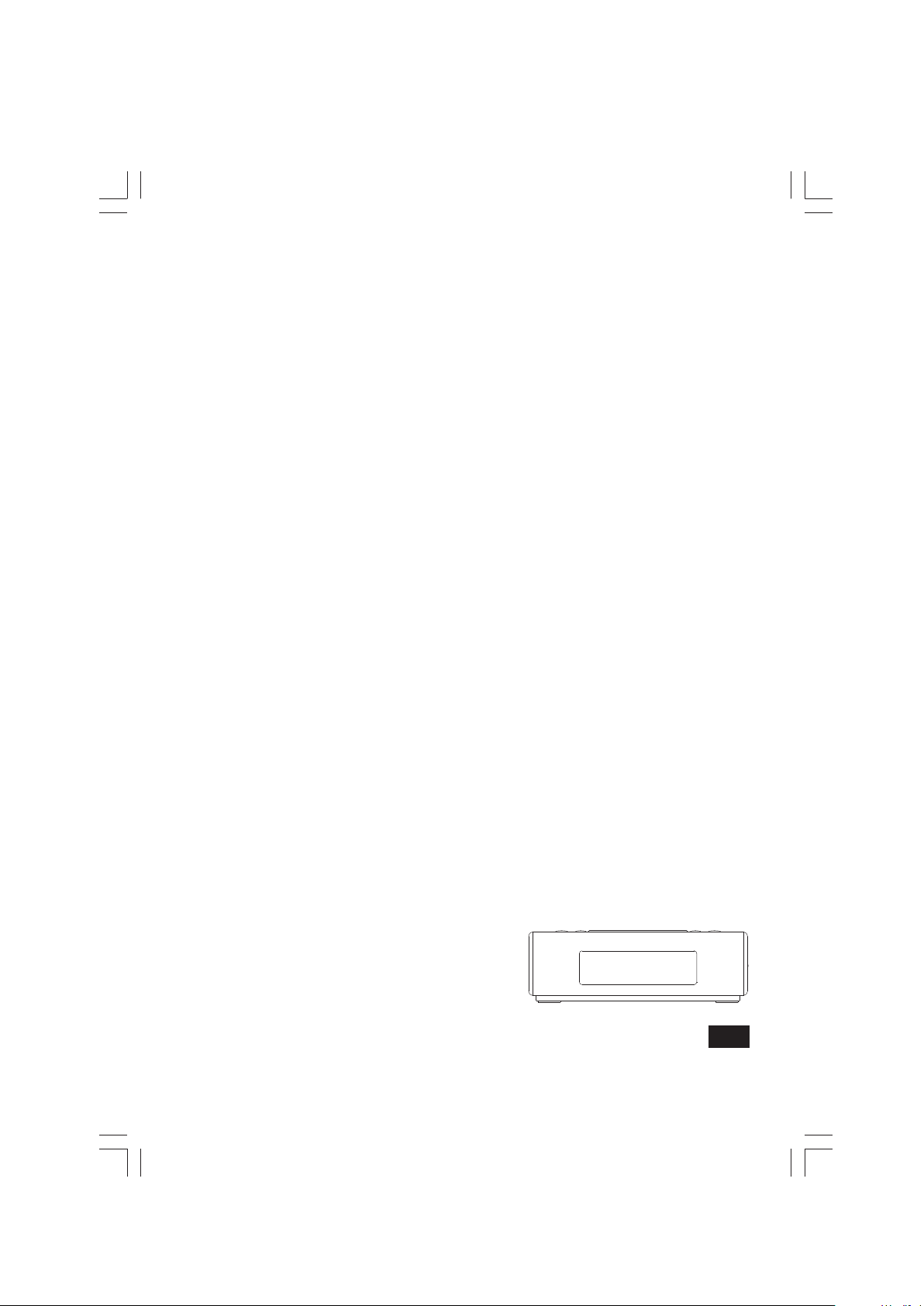
HDR-15
中文
GB
Version 1
Page 2
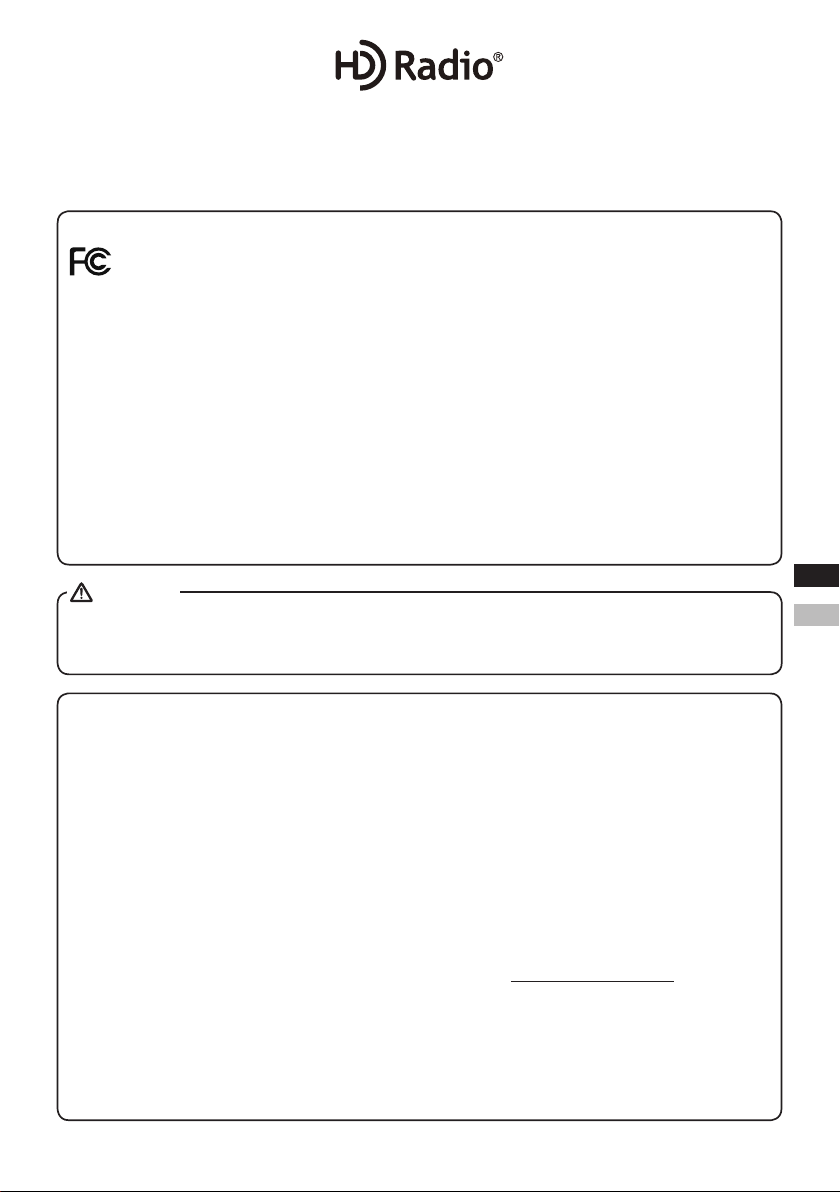
HD Radio technology manufactured under license from iBiquity Digital Corporation. U.S. and Foreign Patents.
HD Radio™ and the HD, HD Radio and “Arc” logos are proprietary trademarks of iBiquity Digital Corp.
For United States:
Cautions to the user
The changes or modifications not expressly approved by the party responsible for compliance
could void the users authority to operate the equipment.
The equipment has been tested and found to comply with the limits for a Class B Digital Device,
pursuant to part 15 of the FCC Rules. These limits are designed to provide reasonable protection
against harmful interference in a residential installation. This equipment generates, uses and can
radiate radio frequency energy and, if not installed and used in accordance with the instruction, may
cause harmful interference to radio communication. However, there is no guaranty that interference
will not occur in a particular installation. If this equipment does cause harmful interference to radio
or television reception, which can be determined by turning the equipment off and on, the user is
encouraged to try to correct the interference by one or more of the following measures:
− Reorient or relocate the receiving antenna.
− Increase the separation between the equipment and receiver.
− Connect the equipment into an outlet on a circuit different from that to which the receiver is connected.
− Consult the dealer or an experienced radio / TV technician for help.
CAUTION
These servicing instructions are for use by qualified service personnel only. To reduce the risk
of the electric shock, do not perform any servicing other than that contained in the operating
instructions unless you are qualied to so.
GBGB
EE
VERY IMPORTANT PLEASE READ
Sangean suggest that you keep your AC Adapter at least 12 inches away from the radio while
listening to the AM Band.
Your Sangean Radio is powered by an AC adapter which is a “switching” or “switch-mode” type.
The DOE (Department Of Energy) has a Federal mandate; requiring all manufactures to use this
type of power supply.
This newer power saving technology has the unfortunate side effect of causing interference to the
AM radio band.
Therefore, we recommend that customers keep at least a 1 foot distance between the AC adapter
and the radio. This interference will not affect the FM Band. If you have any questions please
contact customer service at (888)726-4326, (562)941-9900 or service@sangean.com
If an AC adapter isn’t included in this model and if you wish to purchase an AC Adapter separately,
please refer to the specications for the AC Adapter stated on the nal page of the manual, or
please contact Sangean for the correct AC Adapter and specications.
To learn more about the DOE mandate please visit:
http://www1.eere.energy. gov/buildings/appliance_standards/product.aspx/productid/23
01
Page 3
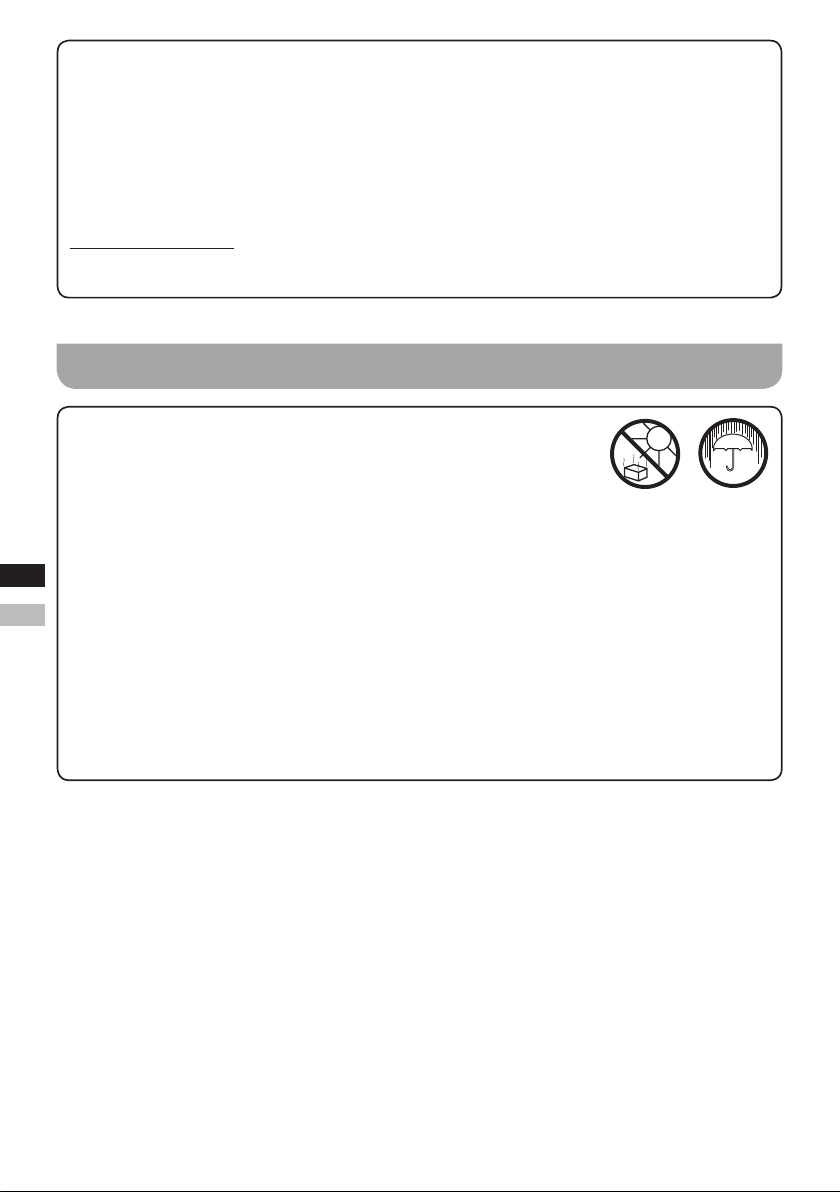
Please note not all AC adapters are alike.
The AC adapter that is included with this radio is designed to be used exclusively with this device.
Do not use an AC adapter that differs from the specications on the AC adapter that is included.
If an AC adapter is NOT included with your radio and in order not to damage the unit and void
your warranty, specifications for the AC Adapter are stated on the final page of the manual, or
please contact Sangean for the correct AC Adapter and specications. For customers in the US
and Canada, please call 562-941-9900 or 888-726-4326. For all other areas, please contact us via
contact@sangean.com
Do not use an AC adapter that does not meet the correct specications.
Cautions
Do not allow this radio to be exposed to water, steam or sand. Do not
leave your radio where excessive heat could cause damage such as in
a parked car where the heat from the sun can build up even though the
outside temperature may not seem too high.
● Your radio should not be exposed to dripping or splashing water and that no objects lled with
liquids, such as vases, shall be placed on the radio.
GBGB
EE
● It is recommended to operate the product such that there is a minimum distance (4”
recommended) to adjacent objects in order to ensure good ventilation.
● The ventilation of the product should not be restricted by covering it or its ventilation openings
with items such as newspapers, tablecloths, curtains etc.
● No open ame sources such as lighted candles should be placed on the product.
● It is recommended to avoid using or storing the product at extr eme temperatures. Avoid leaving
the unit in cars, on window sills or in direct sunlight etc.
02
Page 4
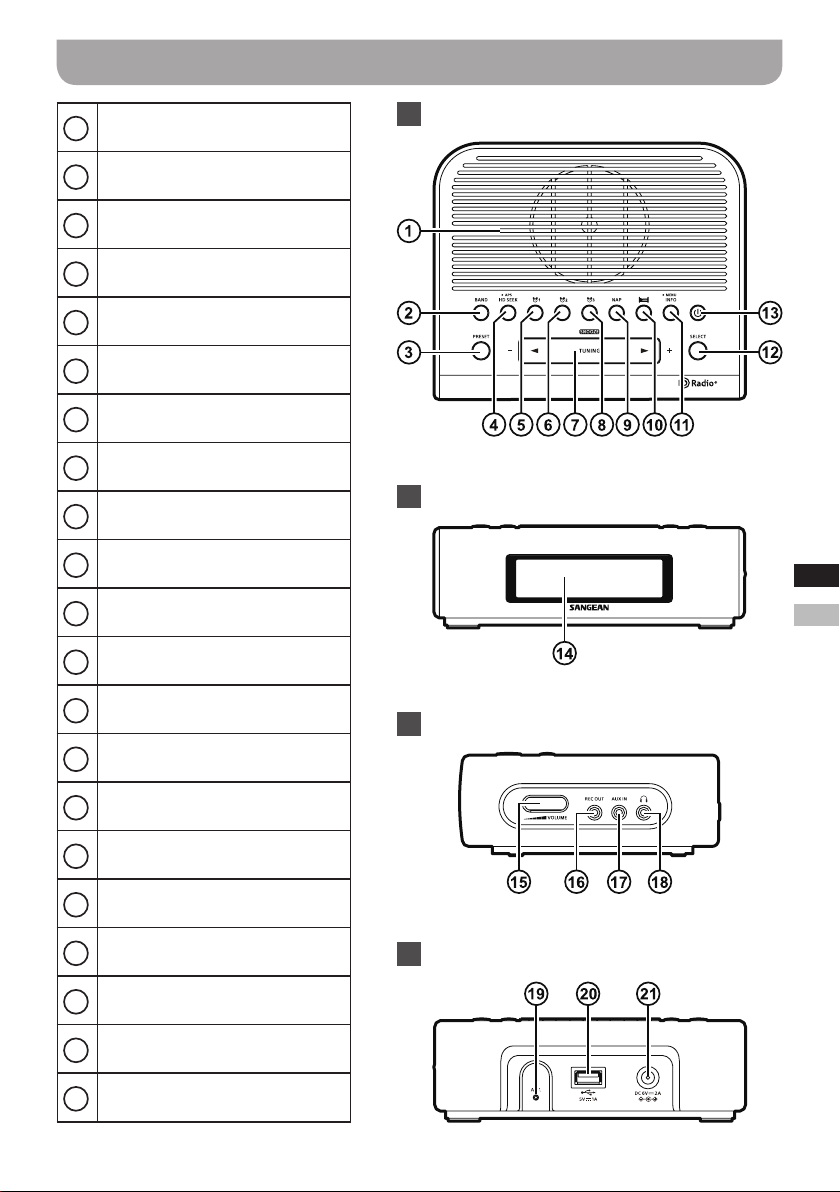
Controls
Speaker
1
Band button
2
Preset button
3
HD Seek / APS button
4
Alarm 1 button
5
Alarm 2 button
6
Tuning up / down / Snooze button
7
Alarm 3 button
8
Nap timer button
9
Sleep timer button
10
Info / Menu button
11
Select button
12
Top view
Front view
GBGB
EE
Power button
13
LCD display
14
Volume control
15
REC out socket
16
AUX IN socket
17
Headphone socket
18
Wire antenna
19
USB charging socket
20
DC IN socket
21
Right view
Back view
03
Page 5
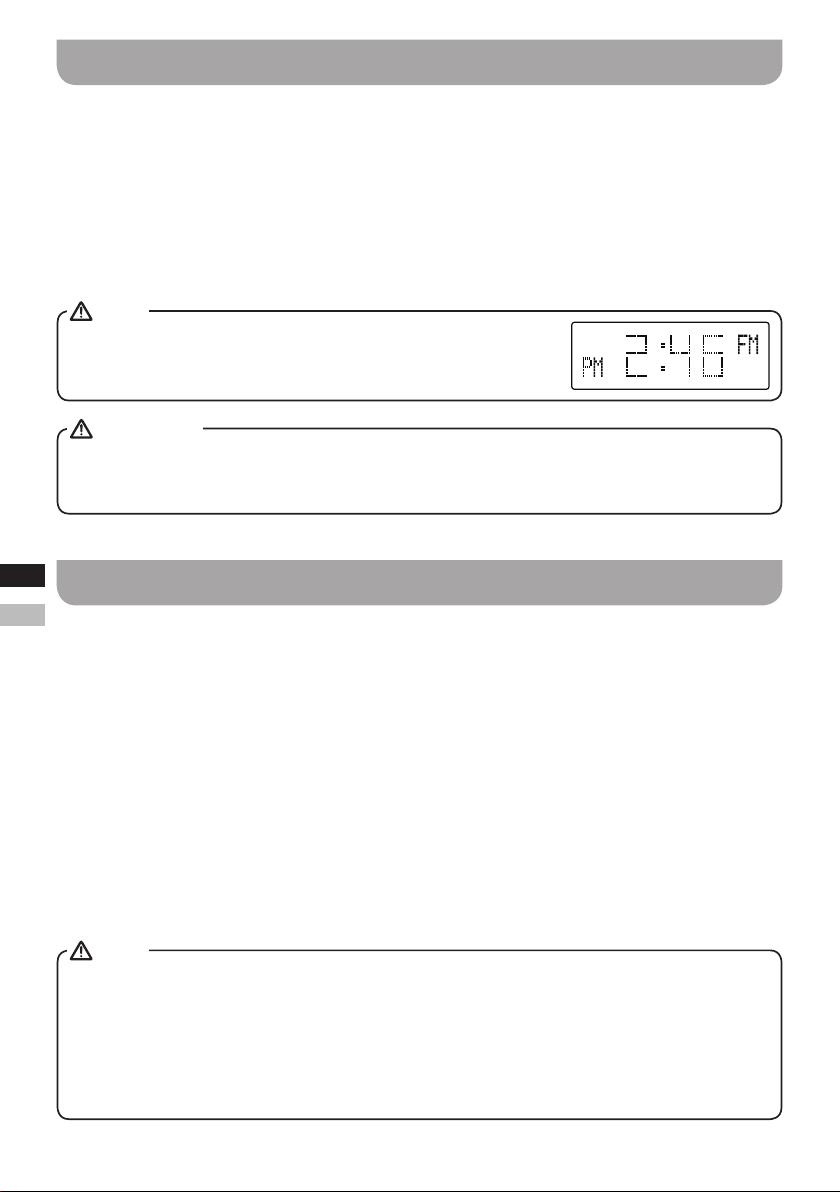
Using the AC power adaptor
1.
The AC power adaptor required for this unit should be 6 volts DC at 2A center pin positive. Insert
the adaptor plug into the DC socket on the rear of the radio. Plug the adaptor into a standard AC
outlet. If no time is displayed, the screen will show ----:----. The AC adaptor should be disconnected
from the AC outlet when not in use for long periods of time.
2.
Fully extend the wire antenna located on the rear of your radio.
3.
Press and release the Power button to switch on your radio. It may be necessary to relocate your
radio to get better reception.
NOTE
The display will revert to a conventional time display 10 seconds after
the last button press except when displaying scrolling text.
IMPORTANT
The AC adaptor is used as the means of connecting the radio to the power supply. The AC Adapter
used for the radio must remain accessible during normal use in order to disconnect the radio from the
power supply completely, the AC Adaptor should be removed from the power supply outlet completely.
GBGB
EE
Auto clock set mode
1.
Press the Power button to switch on your radio.
2.
Press the Band button to select FM radio mode.
3.
Press and hold the Menu button to enter the menu setting and then press the Tuning up / down
button to select “RBDS Auto CT”. Press the Select button to enter the setting.
4.
Press the Tuning up / down button to select “Auto” or “Manual”. With “Auto” selected, press the
Select button to conrm the setting. Your radio will synchronize its clock time whenever it tunes
to a radio station using RDS / RBDS with CT signals. The symbol “CT” will appear on the display
indicating the radio time is RDS / RBDS clock time.
5.
If you wish to cancel the “RBDS Auto CT” function, select “Manual” and press the Select button to
conrm the setting. Please refer to the next section “Setting the clock manually” to set the clock
time and date.
NOTE
If the clock time was not auto adjusted within 24 hours, the symbol “CT” will disappear on the display.
1.
If the clock time from local RDS / RBDS station is not correct, you should consider disabling the
2.
“RBDS Auto CT” function and set the time using the manual setting.
Please note that at times the RDS / RBDS signal may broadcast the wrong time, this is the fault
3.
of the radio station and not your radio.
04
Page 6

Setting the clock manually
When choosing manual setting as the clock time setting of your radio, the “RBDS Auto CT” function
will be disabled.
1.
Press and hold the Menu button to enter the menu setting and then press the Tuning up / down
button to select “Clock”.
2.
Press the Select button to enter the time setting. The hour digit will ash on the display.
3.
Press the Tuning up / down button to set the desired hour. Then press the Select button to conrm
the setting. The minute digit will ash on the display.
4.
Press the Tuning up / down button to set the desired minute and press the Select button to conrm
the setting. Now the month digit will ash on the display.
5.
Follow the steps above to set the month / day / year. When the time and date setting is completed,
the display will show “Saved”.
Setting the time format
1.
Press and hold the Menu button to enter the menu setting and then press the Tuning up / down
button to select “12 / 24 hour”.
2.
Press the Select button and press the Tuning up / down button to select 12 or 24 hour format. Press
the Select button to conrm the setting. The selected format is used in standby mode, in playing
mode and when setting the alarms.
GBGB
EE
Scan tuning FM / AM
1.
Make sure the wire antenna is fully extended in advance.
2.
Press the Power button to switch on your radio.
3.
Press the Band button repeatedly to select the desired frequency band.
4.
To scan up in frequency, press and hold the Tuning up button. Your radio will scan in an upwards
direction (low frequency to high frequency) and stop automatically when it finds a station of
sufcient strength. To scan down in frequency, press and hold the Tuning down button. Your radio
will scan in a downwards direction and stop automatically when it finds a station of sufficient
strength.
5.
After a few seconds the display will update. The display will show the frequency of the signal found.
If the signal is strong enough and there is RDS / RBDS data present then the radio will display the
station name.
05
Page 7

Tuning region
Your radio can be congured for any one of the four international tuning regions.
1.
Press the Power button to switch on your radio.
2.
Press the Band button to select your required frequency band.
3.
Press and hold the Menu button to enter the menu setting and then press the Tuning up / down
button to select “Region”. Press the Select button to enter the setting.
4.
Press the Tuning up / down button to select your required tuning region and then press the Select
button to conrm your selection.
Region A (Most countries)
FM: 87.5-108, 100kHz
Region B (US, Mexico, Canada)
FM: 87.5-107.9, 200kHz
Region C (Most countries)
FM: 87.5-108, 50kHz
Region D (Brazil, Japan)
FM: 76-108, 100kHz
NOTE
Resetting the tuning region will erase your preset stations stored in the radio. The memory presets
GBGB
will revert to the factory default settings.
EE
Region A (Philippines, Romania)
AM: 522-1710, 9kHz
Region B (US, Mexico, Canada)
AM: 520-1710, 10kHz
Region C (SE Asia)
AM: 522-1620, 9kHz
Region D (Brazil)
AM: 522-1629, 9kHz
Manual tuning – FM / AM
1.
Press the Power button to switch on your radio.
2.
Press the Band button repeatedly to select the desired frequency band.
3.
Press and release the Tuning up / down button to tune to a station. The frequency will change in
steps of 50kHz / 100kHz / 200kHz in FM or 9kHz / 10kHz in AM.
4.
When the frequency band end is reached the radio will recommence tuning from the opposite
frequency band end.
5.
Adjust the Volume control to the desired volume settings.
6.
To switch off your radio press the Power button.
NOTE
If your radio has any interference in the AM band because of its adaptor, please move your radio
away from its AC adaptor at least 12”.
06
Page 8

Presetting stations
There are 20 presets each for FM and AM radio. They are used the same way for each operating
mode.
1.
Press the Power button to switch on your radio.
2.
Tune to the required radio station as previously described.
3.
To store the station as a preset, press and hold the Preset button and then press Tuning up / down
button to select the required preset number. Press the Select button to store the current station.
The corresponding preset number e.g. “P02” will show on the display.
4.
Stations which are already stored in the presets may be overwritten by following the above
procedure.
Recalling a preset station
1.
Press the Power button to switch on your radio.
2.
Select the required operating mode using the Band button.
3.
Press the Preset button and then press Tuning up / down button to select the required preset
number. Press the Select button to recall the memory station.
GBGB
EE
Stereo / Mono switching
If the FM radio station being listened to has a weak signal, some hiss may be audible. It is possible to
reduce this hiss by forcing the radio to play the station in mono rather than stereo.
1.
Press the Power button to switch on your radio.
2.
Press the Band button as needed to select the FM radio mode and tune to the desired FM station
as previously described.
3.
Press and hold the Menu button to enter the menu setting and then press the Tuning up / down
button to select “Force Mono”. Press the Select button to enter the setting.
4.
Press the Tuning up / down button to select the “Mono” or “Stereo”. Press the Select button to
conrm the setting.
NOTE
FM stereo is only available via earphones or in HD Radio mode.
07
Page 9
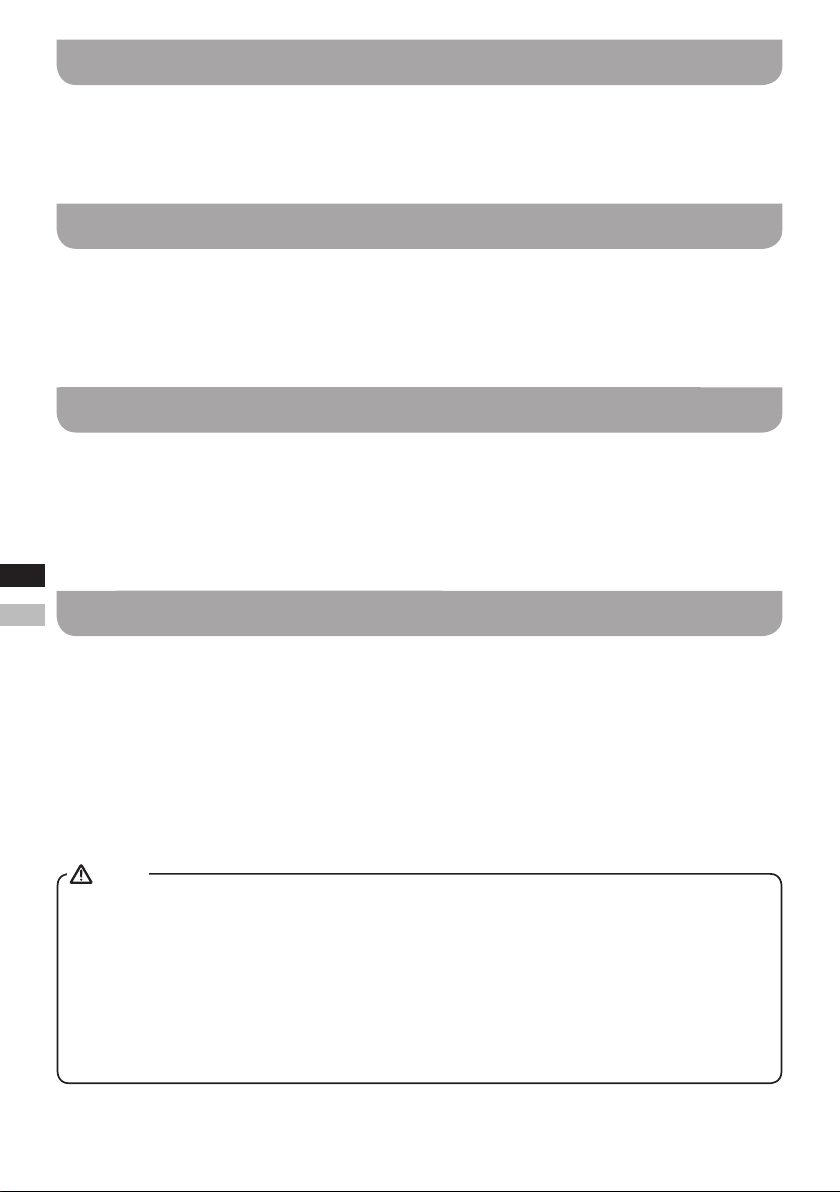
Receiving HD Radio stations
When the radio is tuned to an HD Radio station, the HD Radio logo will ash in the display, indicating
that the signal is blending from analog to digital. Once the receiver acquires the HD Radio signal, the
HD Radio logo will remain solid on the screen.
Receiving Multicast Stations
When the radio is tuned to an HD Radio station, it will determine that one or more Multicast stations
are available and “HD1+”, for example, may appear on the display. “HD1” indicates the number of the
current multicast program and plus (+) means that additional HD Radio programs are available. Press
the Tuning up / down button on the radio to tune to HD2 / HD3 Multicast channel.
HD SEEK function
Using the HD Seek button, the radio will seek to the next available HD Radio station. This function will
also scan to the Multicast program if available.
Pressing and releasing the HD Seek button will tune to the next available HD Radio station of sufcient
signal strength.
GBGB
EE
HD Radio (APS) Auto Preset System
This system will automatically scan and preset the received stations in the order of signal strength,.i.e.
the best reception station will be preset at Preset 1 and so on. APS function is only available in the HD
Radio FM / AM bands.
1.
Press the Band button to select your required frequency band.
2.
Press and hold the APS button to initiate scan. The radio will scan from the lowest frequency on the
selected band, automatically storing stations in preset memory based on signal strength order.
During the scanning process, as new stations are detected the station counter on the right hand
side of the display will increase.
NOTE
The maximum number of presets is 20 each for HD Radio FM and AM band. If during APS operation
1.
more than 20 (HD Radio FM or AM) are found only 20 strongest stations will be stored in the preset
memories.
All previously stored preset stations will be erased when APS operation commences and HD
2.
Stations are found.
To recall the preset station, press the Preset button and then press Tuning up / down button to select
3.
the required preset number. Press the Select button to recall the memory station.
08
Page 10

Emergency alert (EA)
Emergency Alerts (EA) is a warning system used by broadcasters to notify listeners about potential
hazardous situations related to extreme weather, oods, and infrastructure failures, amber alerts (child
abductions), and more.
Your Radio must be in a location that allows for adequate reception of audio and data services and
tuned to a station that provides the Emergency Alerts. When enabled, the Emergency Alerts feature
allows audio and text-based alerts to be played or displayed by the radio, the alerts can also awaken
the radio from standby mode.
Emergency alerts setting
1.
Press and hold the Menu button to enter the menu setting and then press the Tuning up / down
button to select “Alert”. Press the Select button to enter the setting.
2.
Press the Tuning up / down button to select “On” or “Off”. To disable the Emergency Alerts feature,
Select “Off” and then press the Select button to conrm the setting. With “On” selected, press the
Select button to enter the Emergency Alerts Location setting.
3.
Press the Tuning up / down button to select your required location setting.
If you choose “Off”:
default setting is “Off”. Press the Select button to conrm the setting.
If you choose “On”:
awaken the radio from standby mode) only when the received data includes location-matching
alerts. If location data is not included in the received data, then the receiver disregards the locations
that are dened in the receiver. Press the Select button to conrm the setting.
4.
The location preset “1” (for example) will ash on the top right corner of the screen. Now choose
your required location preset you would like to setup. Press the Tuning up / down button to select
your required location preset and press the Select button to confirm your selection. Up to 10
locations can be saved.
5.
There are three options for Alert Location: State / County, Zip and Off. Press the Tuning up / down
button to select your desired Alert Location option and then press the Select button to enter the
setting.
If State / County was selected:
Press the Tuning up / down button to change the State and press the Select button to conrm
(1)
the setting.
Press the Tuning up / down button to change the County and press the Select button to conrm
(2)
the setting.
Press the Tuning up / down button to select “Save” or “Back”. To conrm the setting, select
(3)
“Save” and press the Select button to save the setting. To change the setting, select “Back”
and press the Select button to change your setting.
all the alerts that are broadcast within the radio’s range will be received. The
you can define the location, then the receiver will display text alerts (or
GBGB
EE
09
Page 11

If Zip was selected:
The rst digit of your US Zip code will ash on the display. Press the Tuning up / down button to
(1)
select the desired digit and press the Select button to cause the next digit to ash on the display.
Continue to change all the digits in your Zip code. Press the Select button to conrm the setting.
Press the Tuning up / down button to select “Save” or “Back”. To conrm the setting, select
(2)
“Save” and press the Select button to save the setting. To change the setting, select “Back”
and press the Select button to change your setting.
If Off was selected:
the setting. Press the Tuning up / down button to select “Save” or “Back”. To conrm the setting,
select “Save” and press the Select button to save the setting. To change the setting, select “Back”
and press the Select button to change your setting.
6.
After completing your EA setting, it is necessary to tune to an HD Radio station (AM or FM) which
supports Emergency alerts (it is indicated with a symbol “a” on the top of the screen), in order to
receive an alert. Please note that EA can be received when the radio is in power on mode. If you
want to receive the EA in the Standby mode, make sure the radio is in an environment that it can
receive HD Radio broadcast signals properly.
the current Location preset will be disabled. Press the Select button to conrm
Alert Volume
To adjust the Alerts volume, Press and hold the Menu button to enter the menu setting and then press
the Tuning up / down button to select “Alert Volume”. Press the Select button and then press the Tuning
up / down button to select your required volume level. Press the Select button to conrm the setting.
GBGB
EE
Emergency Alerts History
Once the radio detects an alert, it will sound an alert tone, display the alert category (e.g, Weather,
Hazmat, etc.), and scroll the alert text.
1.
To view the Emergency Alerts History, press and hold the Menu button to enter the menu setting
and then press the Tuning up / down button to select “EA History”.
2.
Press the Select button and press the Tuning up / down button to scroll through the history, which
contains the ve most recent Emergency alerts.
3.
Press the Select button to view your required EA history.
Snoozing and ignoring an EA
Once the alert is triggered, the EA will remain on the display until the user snoozes or ignores the
alert by pressing any button. The EA will be shown in the “Emergency Alerts History” after snoozing /
ignoring is activated.
Snooze an EA:
minutes. Before the “snooze” time has expired, no alert functionality will be triggered. However, if a
new alert message is received, “snooze” will be cancelled immediately.
Ignore an EA:
time has expired, no alert functionality will be triggered. However, if a new alert message is received,
“ignore” will be cancelled immediately.
10
Press and release any button other than the Power button will snooze the EA for 10
Press and release the Power button will ignore the EA for 12 hours. Before the “ignore”
Page 12

Indicators for Emergency alerts
RDS indicator
Your radio may display various EA indicators on the display.
Emergency Alerts indicator
Exclamation mark (!)
Symbol (a) Current station supports Emergency Alerts
Symbol (i) Emergency Alerts message “ignored”
Symbol (s) Emergency Alerts message “snoozed”
Symbol (t) Test Alerts message OK
Emergency Alerts feature is disabled
Display options
a. RDS (Radio Data System) status
Your radio has a range of display options when in FM mode. Press and release the Info button to cycle
through the various options.
NOTE
The radio only provides displays when there is information available. So if there is no text, for
example, that display is not available. If no RDS information is available, the radio will be unable to
display the program service (e.g. station name), scrolling text and program type information.
GBGB
Station
frequency
1
2
3
Program service
(e.g. station name)
Radio text
Program type
Preset number
Call sign
Frequency band
4
5
6
7
Time
Date
Audio mode
Signal strength indicator
EE
RDS clock
time indicator
11
Page 13

b. HD Radio status
Plus (+) indicator: additional HD Radio
Press and release the Info button to cycle through the various options.
GBGB
EE
stations are available
Current station supports
Emergency Alerts
Preset number
Station frequency
HD Radio indicator
Station name
1
Multicast set index
2
Radio text
3
Program type
Setting the alarm clock
4
Time
Frequency band
5
Date
6
Audio mode
7
Signal strength indicator
Your radio has 3 separate alarms which can be set to wake you to FM, AM or buzzer. Each alarm can
be set to sound once, daily, on weekdays or weekends.
Ensure that the time is set correctly before setting the alarms.
NOTE
If no buttons are pressed for 10 seconds, the radio will exit the alarm setup.
1.
Press and hold any of the Alarm button to enter the alarm setting (e.g. Alarm 1 button to enter the
alarm 1 setting).
NOTE
If the time is not set before setting the alarms, “Time is not set” will show on the display. Use the
Tuning up / down button and Select button to set the time and date. When the setting is complete,
proceed to step 2.
12
Page 14

2.
Press the Tuning up / down button to select “On” or “Off”. If “Off” is selected any current setting for
that alarm will be cancelled. With “On” selected, press and release the Select button to enter the “A1
time” (for example) setting. The alarm hour digits will ash on the display.
3.
Press the Tuning up / down button to choose the desired hour for the alarm and press the Select
button to cause the minute digits to ash on the display.
4.
Press the Tuning up / down button to choose the desired minute for the alarm and press the Select
button to conrm the setting. The display will show the frequency options for the alarm.
“Daily” - the alarm will sound everyday
“Weekends” - the alarm will sound only on weekends
“Weekdays” - the alarm will sound on weekdays only
“Once” - the alarm will sound only once
Press the Tuning up / down button to select your required frequency and press the Select button to
conrm your setting.
5.
Press the Tuning up / down button to choose the desired source for the alarm (Buzzer, FM or AM).
Press the Select button to conrm the setting. If setting alarm to Buzzer proceed to step 7.
6.
For which ever radio mode is selected, the radio alarm may be set to any of the stations which have
been stored as presets or to the station last listened to. If setting the alarm to a radio option, Press
the Tuning up / down button to select either last listened or from presets 1-20.
NOTE
You can only set the alarm to use a preset which has already been stored.
7.
Press the Tuning up / down button to choose your desired volume and press the Select button to
conrm the setting. Your radio will show “Alarm 1 Saved” (for example) and exit the alarm setting
screen. The symbol “A” will show on the top right corner of the screen.
8.
To view and quick change the On / Off status of the alarm, press and release the Alarm 1 button (for
example).
When the alarm sounds
To cancel a sounding alarm, press the Power button to cancel a sounding alarm.
When the buzzer alarm activates, the alarm will start softly and gradually increase in level (Humane
Wake System). It will sound for 1 minute and silence for 1 minute in repetition for 60 minutes unless
cancelled.
When the radio alarm is activated, the alarm will go off in Humane Waking System. It will increase its
volume from 0 to your set volume.
When the Alarm 1(Alarm 2 or Alarm 3) is activated, the symbol “A1” (“A2” or “A3”) will show on the
display and then the symbol “A” will ash on the clock display after 10 seconds.
13
GBGB
EE
Page 15

Disabling / canceling alarm setting
To cancel the alarm setting before the alarm sounds, press and release the corresponding alarm
button to select “Off”. The alarm indicator will disappear from the screen and the chosen alarm will now
be disabled.
Snooze
The buzzer or radio alarm can be silenced for 5 minutes by pressing tuning up / down button. The
symbol “Z” will flash on the clock display. In order to cancel the Snooze timer while the alarm is
suspended, press the Power button.
Sleep timer
Your radio can be set to turn off after a preset time has elapsed. The sleep timer setting can be
adjusted between 15 and 180 minutes.
1.
Press and hold the Sleep Timer button until “Sleep Time” is shown on the display.
2.
Press the Tuning up / down button to select the desired sleep time.
3.
GBGB
EE
Press the Select button to conrm the setting. An active sleep timer is shown using a symbol “S” on
the playing display. Your radio will switch into standby mode after the preset time has elapsed.
4.
To view the remaining time of an active sleep timer setting, press and hold the Sleep timer button.
The remaining time will ash on the display.
5.
To view and change the On / Off status of the Sleep timer, press and release the Sleep timer button.
6.
To cancel the sleep timer before the preset time has elapsed and to turn off the radio, press the
Power button to turn the unit off manually.
Nap timer
1.
Press and hold the Nap timer button to enter the adjustment mode.
2.
Press the Tuning up / down button to select your desired Nap time (1-60 minutes).
3.
Press the Select button to conrm the setting. Symbol “N” will show on the display.
4.
To view the remaining time of an active nap timer setting, press and hold the Nap timer button. The
remaining time will ash on the display.
5.
To cancel a sounding Nap timer, press the Power button. If the tuning up / down button is pressed
when the alarm is sounding, the snooze function will be activated.
6.
To view and change the On / Off status of the Nap timer, press and release the Nap timer button.
14
Page 16
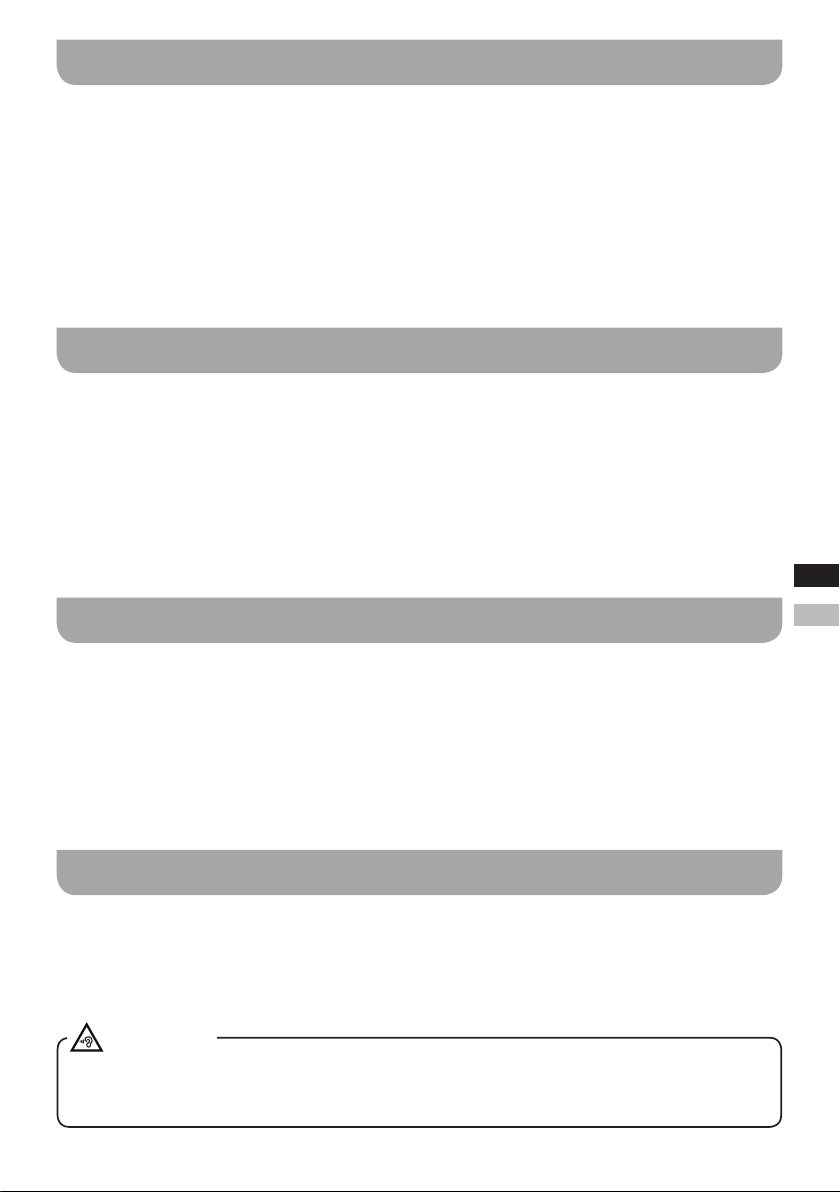
Dimmer control
The brightness of the display may be adjusted.
1.
Press and hold the Menu button to enter the menu setting.
2.
To adjust the brightness level of the LCD display when the radio is in power on mode or standby
mode, press the Tuning up / down button to select “Power On Dimmer” or “Standby Dimmer”. Press
the Select button to enter the setting.
3.
Press the Tuning up / down button to select the brightness level of the LCD display. You’ll be able
to see the effect of the change. Press the Select button to save the setting.
Contrast
The contrast of the display can be adjusted.
1.
Press and hold the Menu button to enter the menu setting.
2.
Press the Tuning up / down button to select “Set Contrast” and press the Select button to enter the setting.
3.
Press the Tuning up / down button to adjust the contrast. The contrast level indication on the screen
will change at the same time. When you nd the setting that gives the best legibility for the location
in which the radio is used, press the Select button to save the setting.
GBGB
Language
Your radio can be congured to a different language, English or Spanish.
1.
Press and hold the Menu button to enter the menu setting and then press the Tuning up / down
button to select “Language”. Press the Select button to enter the setting.
2.
Press the Tuning up / down button to select your required language.
3.
Press the Select button to conrm your selection. The display will change to the chosen language.
Headphone socket
A 3.5mm Headphone socket located on the right hand side of your radio is provided for use with
headphones. Inserting headphones automatically mutes the internal loudspeaker.
Please be aware that the sensitivity of headphones can vary widely. We therefore recommend setting
the volume to a low level before connecting headphones to the radio.
IMPORTANT
1.
Excessive sound pressure from earphones and headphones can cause hearing loss.
2.
To prevent possible hearing damage, do not listen at high volume levels for long periods.
15
EE
Page 17
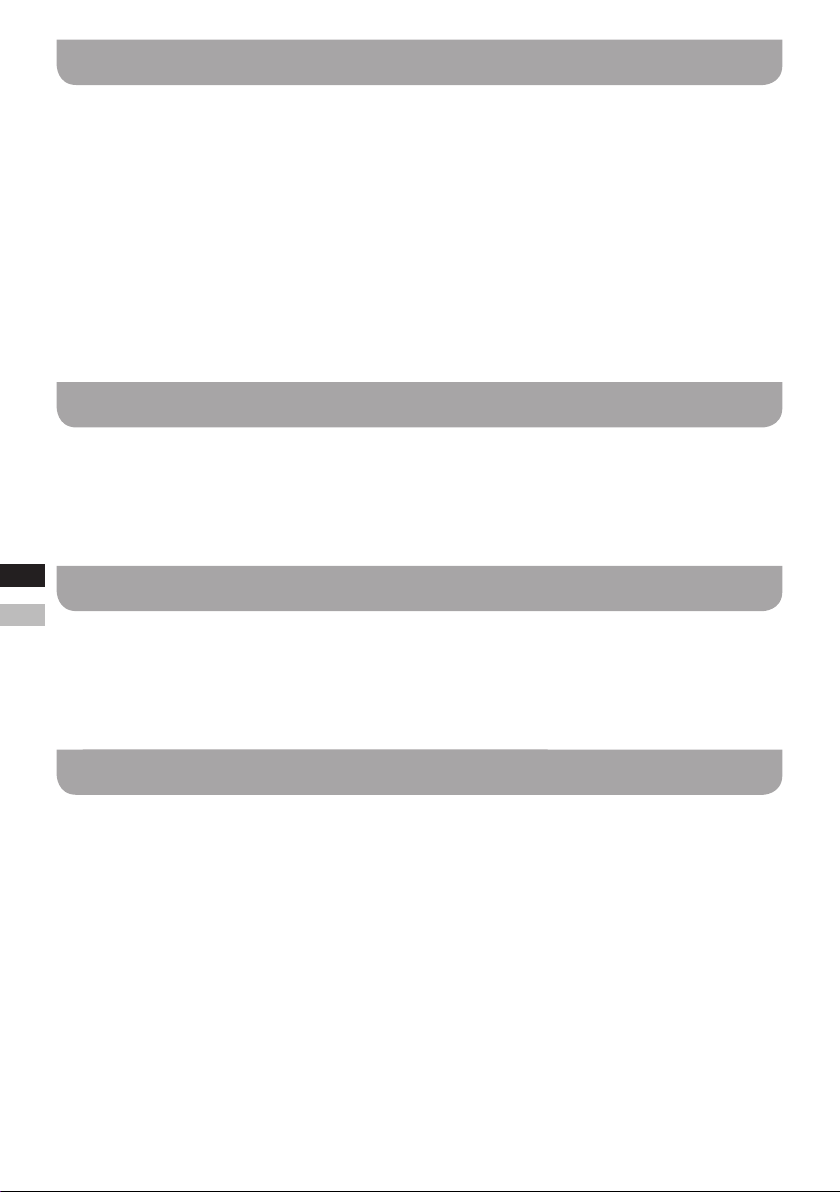
Auxiliary input socket
A 3.5mm Auxiliary input socket is provided on the right hand side of your radio to permit an audio signal to
be fed into the unit from an external audio device such as an iPod, MP3 or CD player.
1.
Press the Power button to switch on your radio.
2.
Connect a stereo or mono audio source (for example, iPod, MP3 or CD player) to the Auxiliary input
socket (marked “AUX IN”).
3.
Press the Band button to select AUX IN mode and the display will show “AUX IN”.
4.
Adjust the Volume control on your iPod, MP3 or CD player to ensure an adequate signal and then
adjust the volume on the radio for comfortable listening.
Rec-out socket
On the right hand side of your radio a Rec-out socket is provided for use with a tape recording / mini
disc or to allow connection to line input of a Hi-Fi system.
The signal on the Record out socket is unaffected by the volume control.
GBGB
Software version
EE
The software version display cannot be altered and is just for your reference.
Press and hold the Menu button to enter the menu setting. Then press the Tuning up / down button to
select “Version” and you can view the software version on the display.
Reset the radio
If your radio fails to operate correctly or some digits on the display are missing or incomplete, please
carry out the following procedure.
1.
Press and hold the Menu button to enter the menu setting.
2.
Press the Tuning up / down button to select “Factory Default” and press the Select button to enter
the setting.
3.
Press the Tuning up / down button to select “Yes” or “No”. If you do not wish to carry out a system
reset, select “No” and then press the Select button to conrm the setting.
4.
With “Yes” selected, press the Select button. A full reset will be performed. The radio will erase all
saved settings and all settings will revert to the factory default settings. In case of malfunction due
to electrostatic discharge, reset the product (reconnection of the power source may be required) to
resume normal operation.
16
Page 18

Charging with USB socket
Your radio has a USB socket which is intended for charging an iPhone, smart phone or similar devices.
Charge time may vary and in some cases may take longer to charge than when using the
manufacturers charging unit supplied with the smart phone.
The radio can charge the iPhone, smart phone or similar devices when the radio is in power on or
standby mode.
IMPORTANT
● The USB jack can only provide power to USB devices with a 1A 5V maximum input. It does not
support external Hard disk drives, and some mobile phones or electronic devices.
● The charger may not supply power to some USB devices.
● Do not connect a power source to the USB port. Otherwise there is a risk of re. The USB port
is only intended for charging lower voltage devices.
● Do not insert a nail, wire, etc. into USB power supply port. Otherwise a short circuit may cause
smoke or re.
● Do not connect this USB socket with your PC USB port, as it is highly possible that it may cause
breakdown of both units.
● Never use the USB socket in rainy or moist conditions to prevent moisture from entering the
radio.
GBGB
NOTE
Charging mobile phones (for example) or other devices may affect the listening quality while
listening to the AM or FM band.
EE
17
Page 19
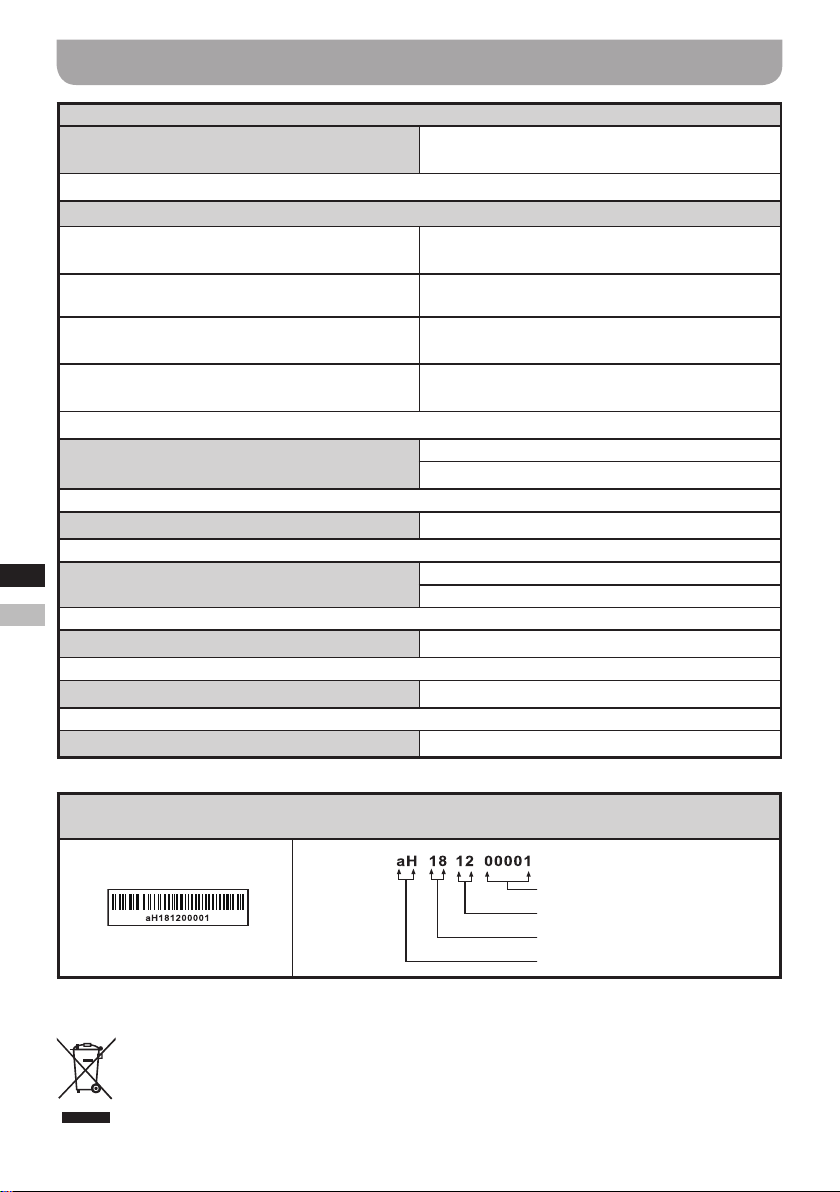
Specications
Power requirements
Power Supply
Frequency Coverage
Region A (Most countries)
FM: 87.5-108, 100kHz
Region B (US, Mexico, Canada)
FM: 87.5-107.9, 200kHz
Region C (Most countries)
FM: 87.5-108, 50kHz
Region D (Brazil, Japan)
FM: 76-108, 100kHz
AC 100~240 volts, 50Hz-60Hz,DC 6V 2A only
(switching adaptor)
Region A (Philippines, Romania)
AM: 522-1710, 9kHz
Region B (US, Mexico, Canada)
AM: 520-1710, 10kHz
Region C (SE Asia)
AM: 522-1620, 9kHz
Region D (Brazil)
AM: 522-1629, 9kHz
Antenna system
Output power
GBGB
Headphones socket
EE
DC IN
Maximum Supplying Power of USB Socket
Operating temperature range
The barcode label on the product is dened as below:
※
Sangean reserves the right to amend the specications without notice.
FM wire antenna
AM built-in ferrite antenna
1.4W @ 10% T.H.D.
3.5mm diameter stereo jack
Output power 1.5mW + 1.5mW (load 32ohm)
6V / 2A center pin positive
5V, 1A
0°C to +35°C
Serial number
Production month
Production year
Product code
18
If at any time in the future you should need to dispose of this product please note that:
Waste electrical products should not be disposed of with household waste. Please recycle
where facilities exist. Check with your Local Authority or retailer for recycling advice. (Waste
Electrical and Electronic Equipment Directive)
