Page 1
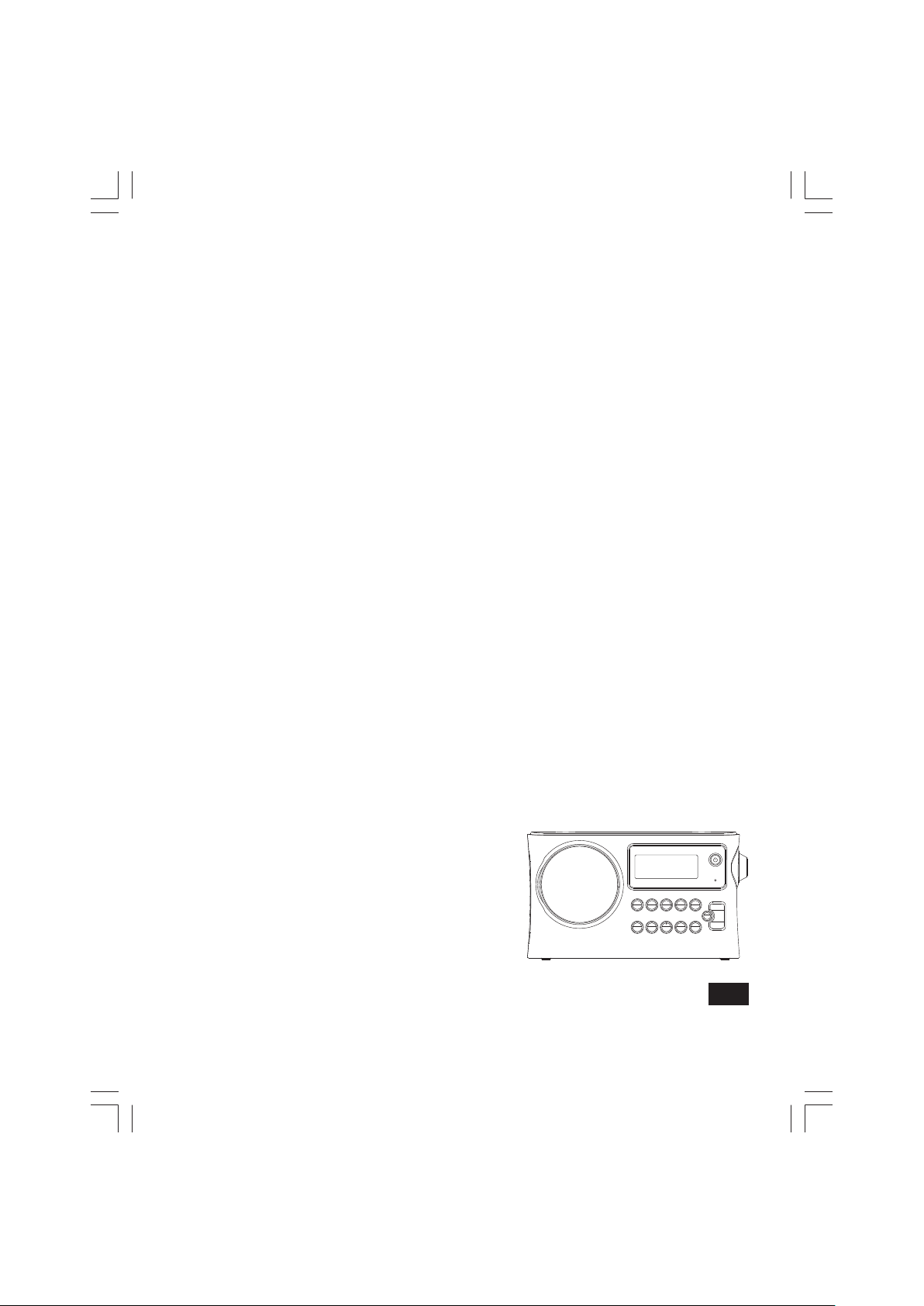
DPR-16
D
中文
GB
Revision 1
Page 2
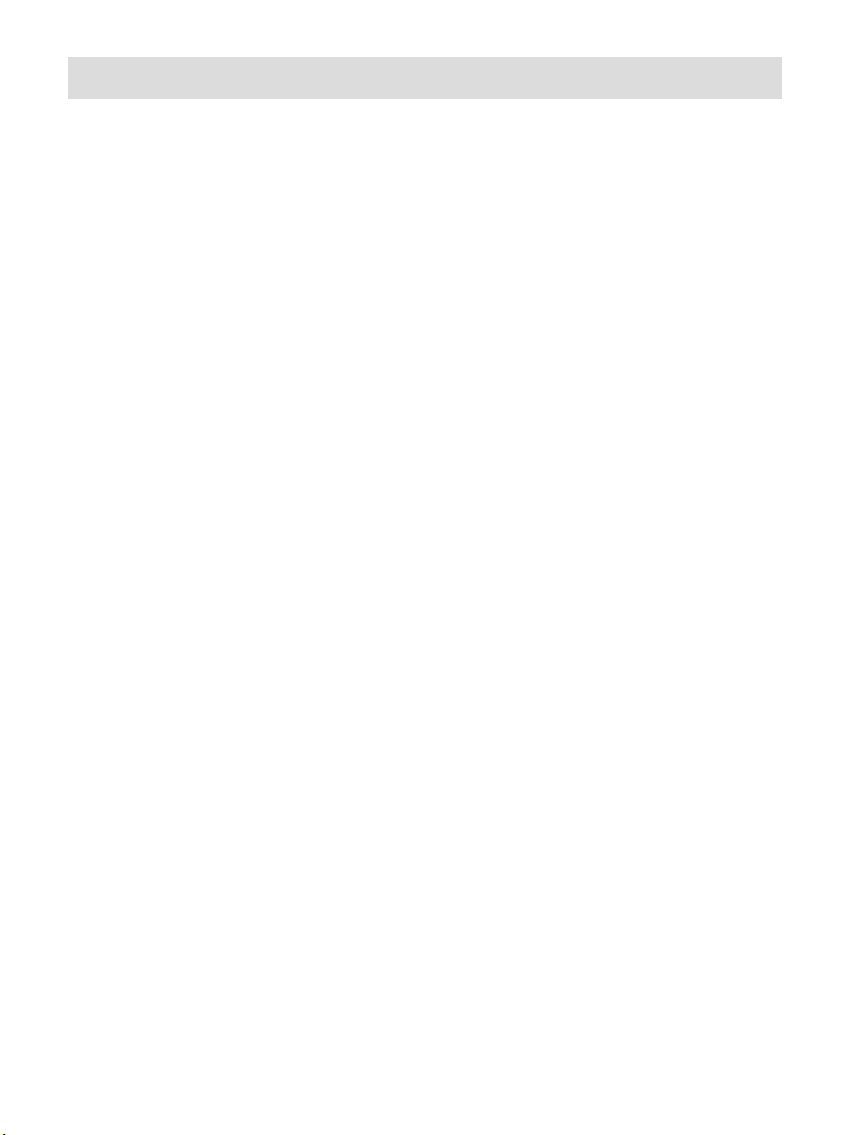
Important safety instructions
1.
Read these instructions.
Keep these instructions.
2.
Heed all warnings.
3.
Follow all instructions.
4.
Do not use this apparatus near water.
5.
Clean only with dry cloth.
6.
Do not block any ventilation openings. Install in accordance
7.
with the manufacturer’s instructions.
Do not install near any heat sources such as radiators, heat
8.
registers, stoves, or other apparatus (including ampliers) that
produce heat.
Do not defeat the safety purpose of the polarized or grounding-
9.
type plug. A polarized plug has two blades with one wider
than the other. A grounding type plug has two blades and
a third grounding prong. The wide blade or the third prong
are provided for your safety. If the provided plug does not fit
into your outlet. Consult an electrician for replacement of the
obsolete outlet.
Protect the power cord from being walked on or pinched
10.
particularly at plugs, convenience receptacles, and the point
where they exit from the apparatus.
1
Page 3
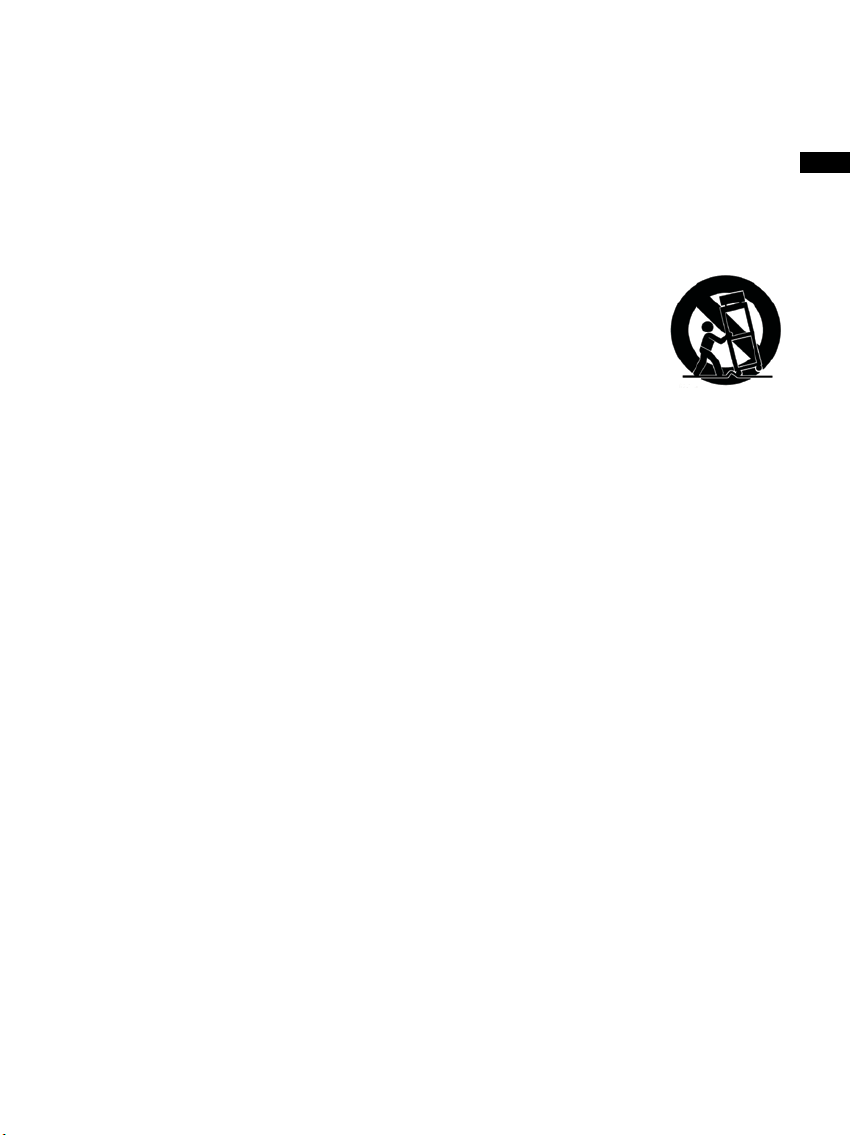
Only use attachments/accessories specied by the manufacturer.
11.
Use only with the cart, stand, tripod, bracket, or table specied
12.
by the manufacturer, or sold with the apparatus. When a cart is
used, use caution when moving the cart/apparatus combination
to avoid injury from tip-over.
Unplug this apparatus during lightning storms or when unused
13.
for long periods of time.
Refer all servicing to qualified service personnel. Servicing is
14.
required when the apparatus has been damaged in any way,
such as power-supply cord or plug is damaged. liquid has been
spilled or objects have fallen into the apparatus, the apparatus
has been exposed to rain or moisture, does not operate
normally, or has been dropped.
To Reduce the Risk of Fire or Electric Shock, Do not Expose
15.
This Appliance To Rain or Moisture.
GB
The Shock Hazard Marking and Associated Graphical Symbol
16.
is provided on the rear of unit.
Apparatus shall not be exposed to dripping or splashing and no
17.
objects lled with liquids, shall be placed on the apparatus.
Excessive sound pressure on ear- and headphones could
18.
impair the hearing ability. Higher setting that idle on the
equalizer leads to higher signal voltages on the output for ear
and headphones.
2
Page 4
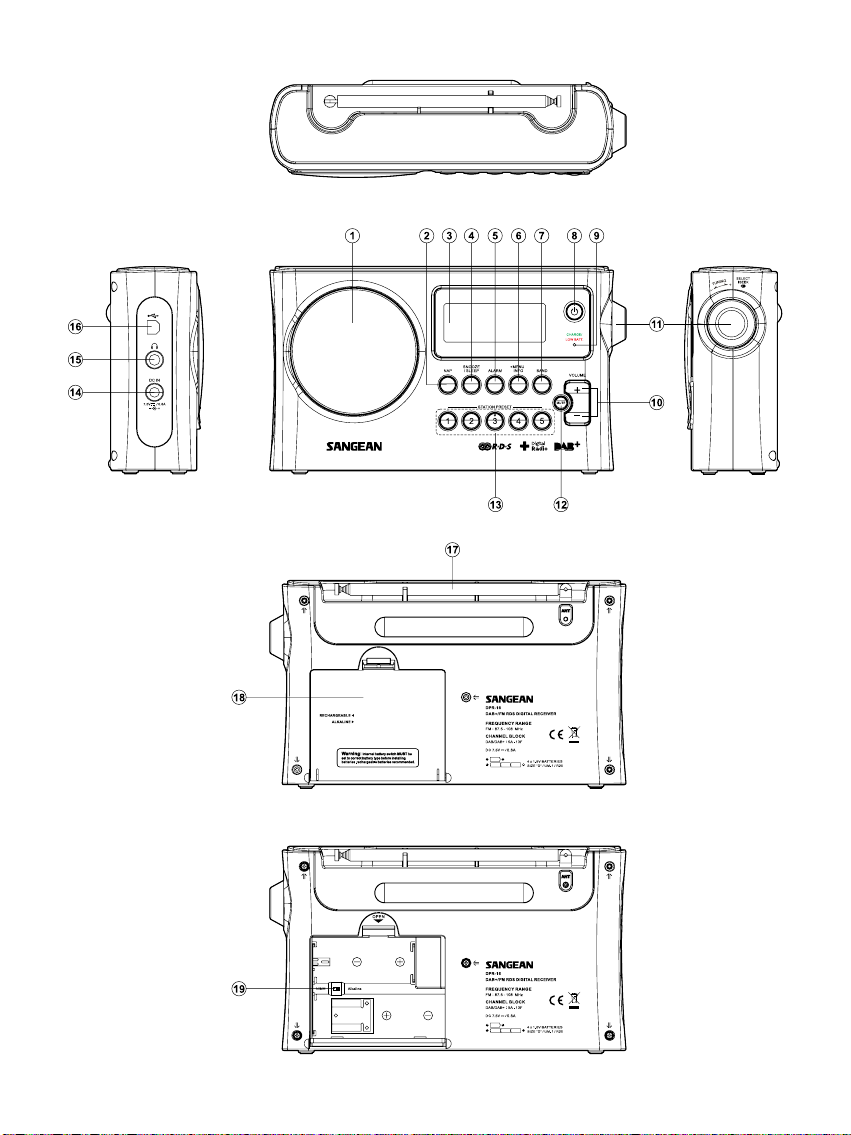
3
Page 5
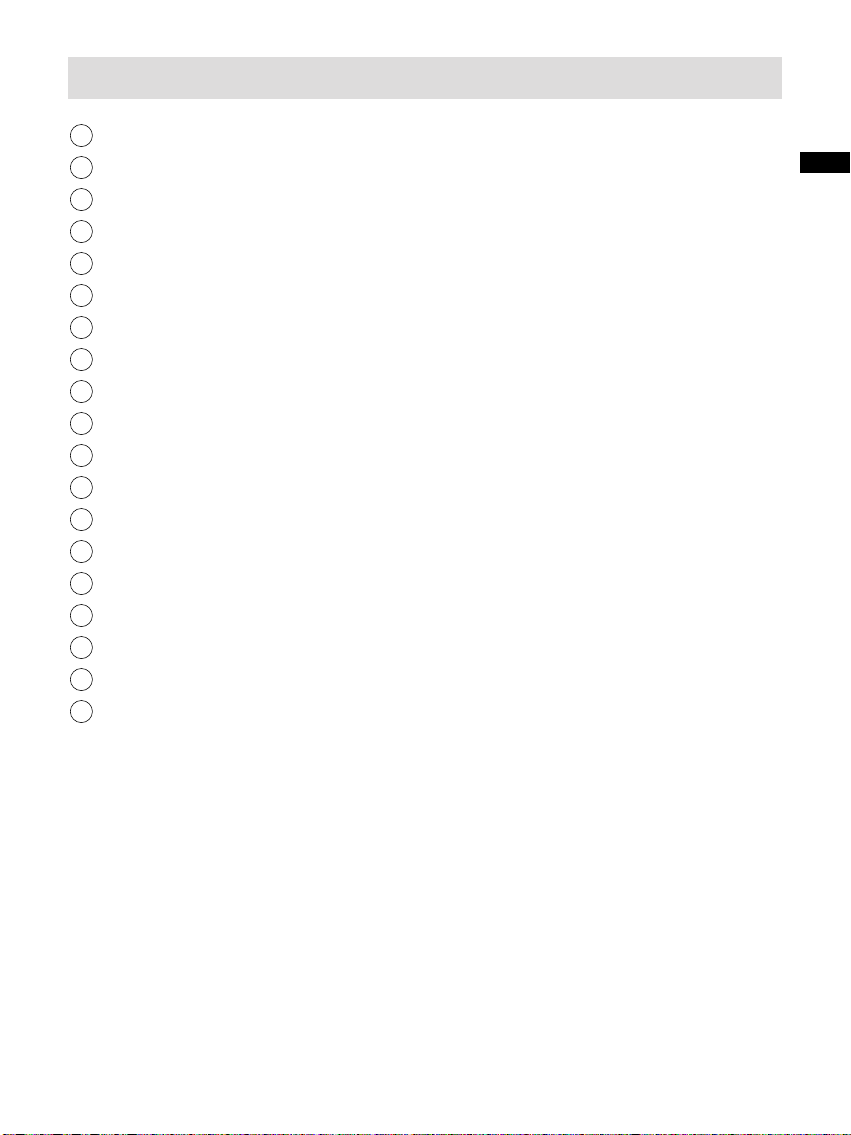
Controls
1
Speaker
2
Nap button
3
LCD display
4
Snooze button/Sleep timer button
5
Alarm button
6
Menu button/Info button
7
Band button
8
Standby button
9
Charge/Low battery indicator
10
Volume up/down
11
Tuning control rotary/Select/Auto tuning
12
Mute button
13
Preset button
14
DC IN socket
15
Headphone socket
16
USB socket for software update
17
Telescopic aerial
18
Battery compartment
19
Alkaline/NiMH/NiCad rechargeable battery switch
GB
4
Page 6
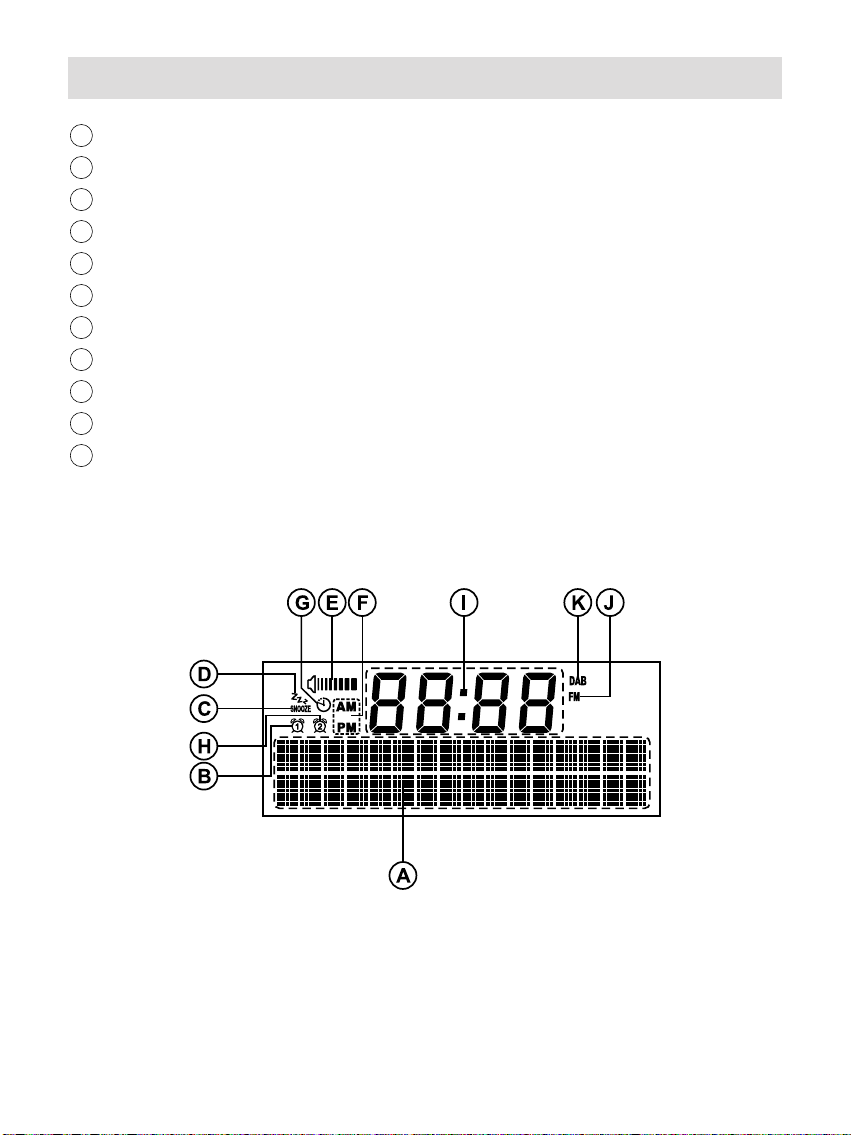
Display icon
A
Two line text display
B
Alarm 1 indicator
C
Snooze indicator
D
Sleep indicator
E
Volume indicator
F
AM/PM indicator
G
Nap timer indicator
H
Alarm 2 indicator
I
Clock digits
J
FM indicator
K
DAB indicator
5
Page 7
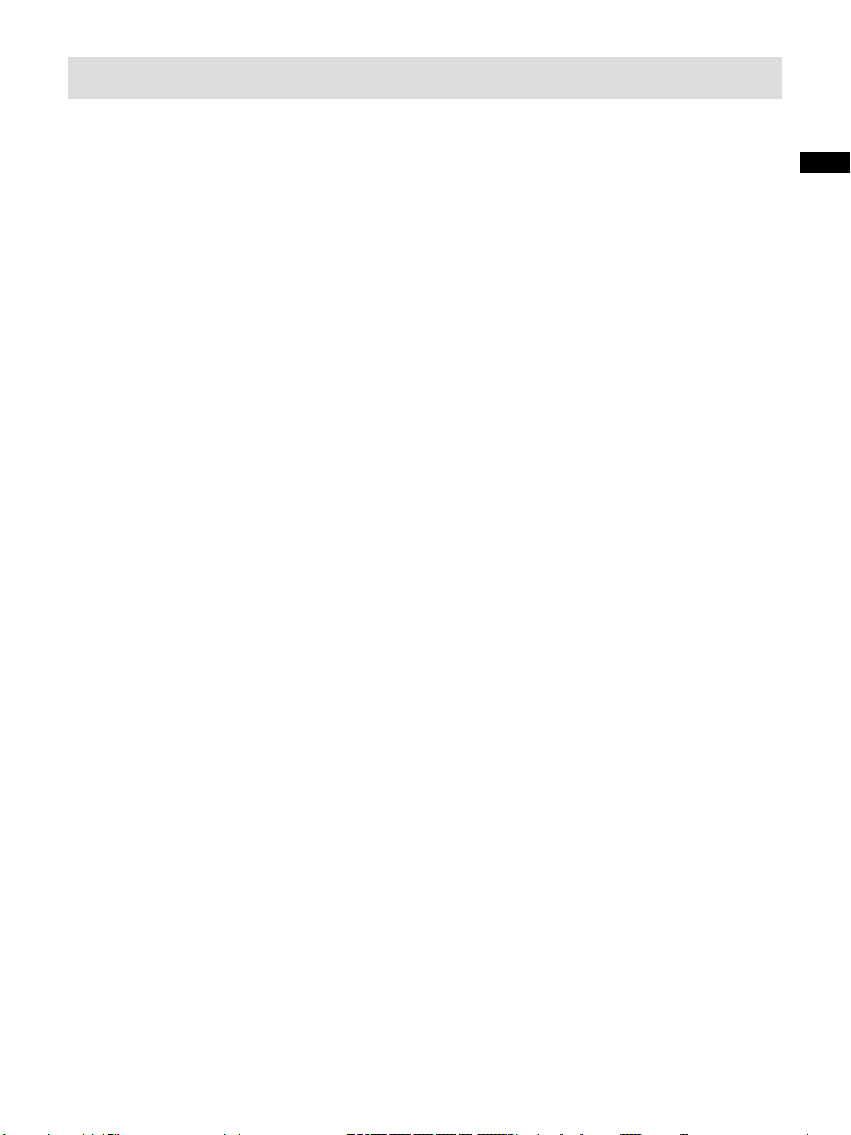
Battery operation
Battery operation using alkaline batteries
1. Remove the battery cover on the rear of the unit by pressing the
catch.
Note:
Before you insert the batteries, if you use non-rechargeable
batteries, make sure the NiMH/Alkaline switch which located inside
the battery compartment is switched to Alkaline position. If you use
rechargeable batteries, make sure to switch NiMH/Alkaline switch
to NiMH position.
2. Insert four UM-1 (D size) batteries into the spaces in the compartment.
3. Take care to ensure all batteries are inserted with correct polarity
as shown on the rear cabinet. Replace the battery cover.
4. Reduced power, distortion and a “stuttering sound” are all signs
that the batteries need replacing.
GB
5. If the radio is not to be used for any extended period of time, it is
recommended that the batteries are removed from the radio.
IMPORTANT:
The batteries should not be exposed to excessive heat such as
sunshine, re or the like. After use, disposable batteries should if
possible be taken to a suitable recycling center. On no account
should batteries be disposed of by incineration.
6
Page 8
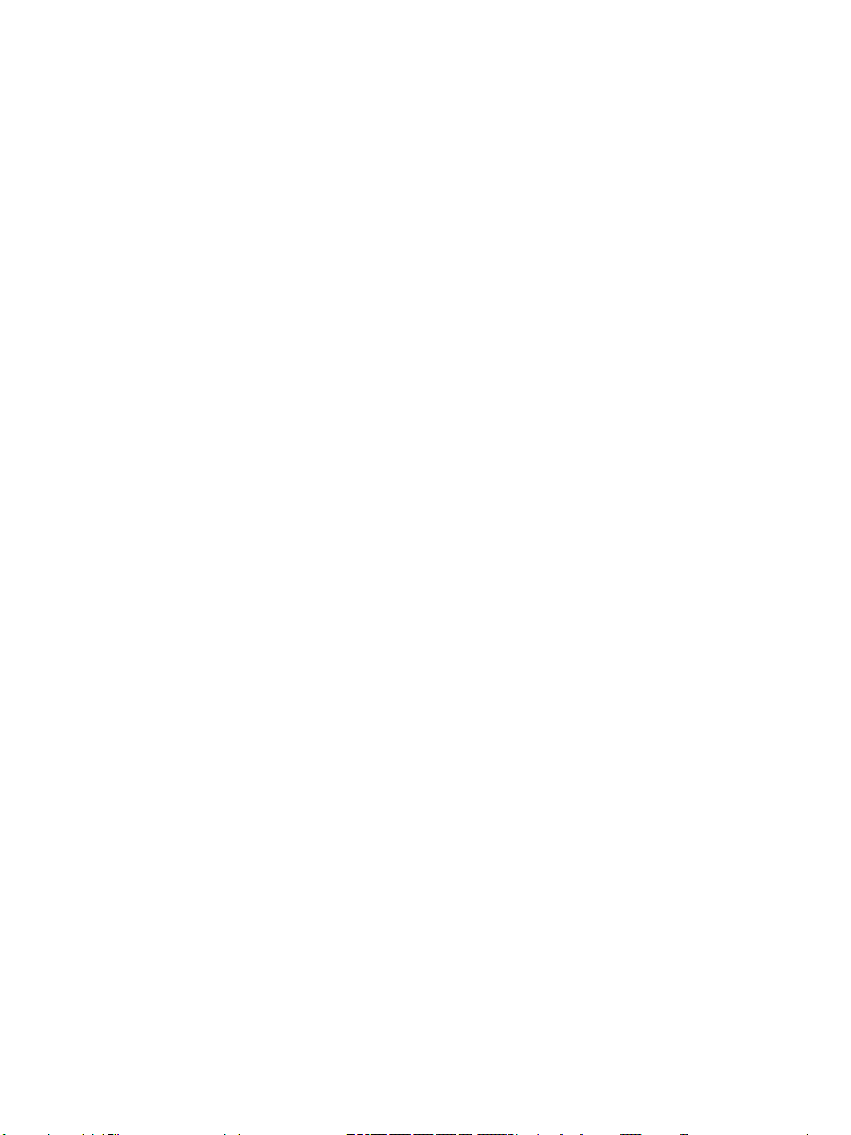
Battery operation using rechargeable batteries
1. Slide the battery switch to the NiHM position.
2. Insert 4 UM-1 batteries into spaces in the compartment. Make
sure all batteries are inserted with the correct polarity as shown
on the rear cabinet.
Note:
Do not use a mix of old and new rechargeable batteries.
Do not use a mix of full and empty rechargeable batteries.
Do not use batteries that have a different mAh capacity
Do not use damaged or leaking batteries
3. Make sure the radio is switched off and connected to the AC
adaptor. When the charge indicator flashes yellow indicating
batteries are charging. Batteries will be fully charged in around
10 hours. The battery shows steady yellow light when the battery
charging is complete.
Note:
Duration for charging your battery fully can be varied according to
the mAh capacity of a battery. Higher mAh batteries required longer
charging time.
7
Page 9
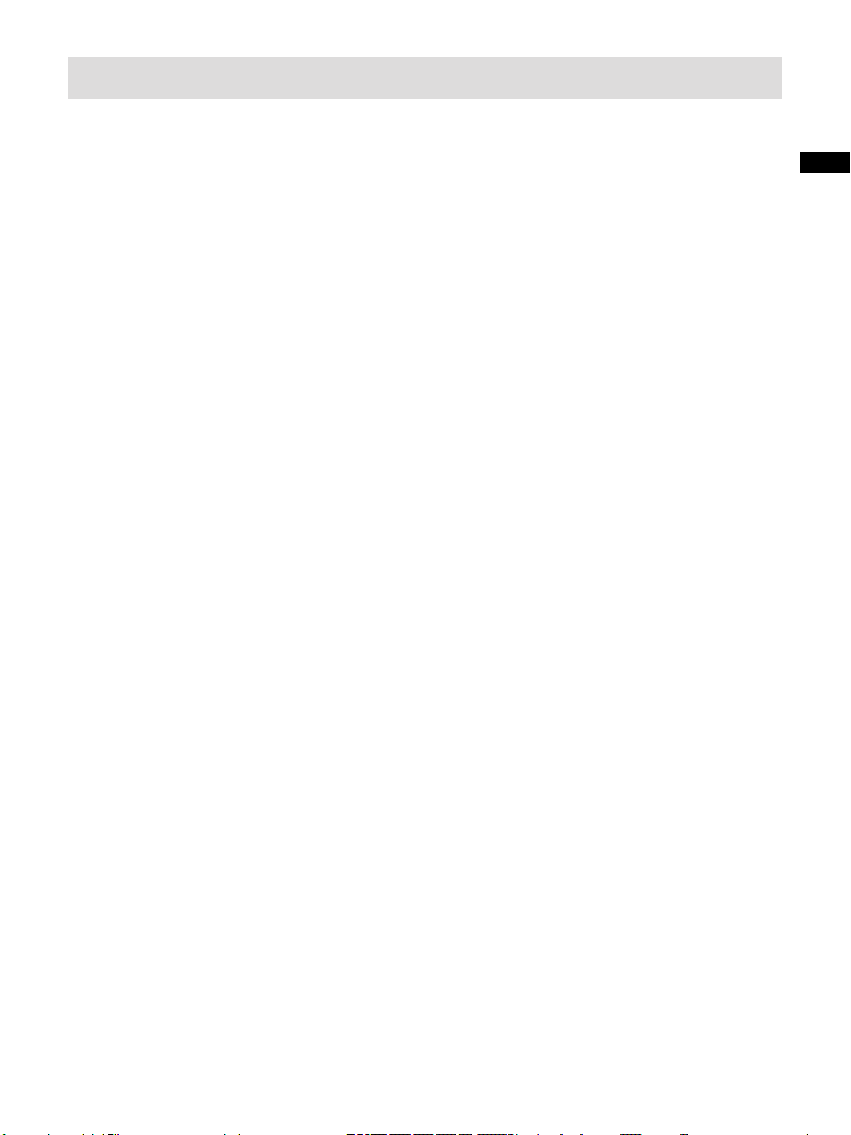
Using the AC power adaptor
The AC power adaptor required for this unit should be 7.5 volts DC
at 0.8A center pin positive.
Insert the adaptor plug into the DC socket on the left side of the
radio.
Plug the adaptor into a standard mains socket outlet.
Whenever the adaptor is used, the batteries are automatically
disconnected. The AC adaptor should be disconnected from the
main supply when not in use
GB
8
Page 10
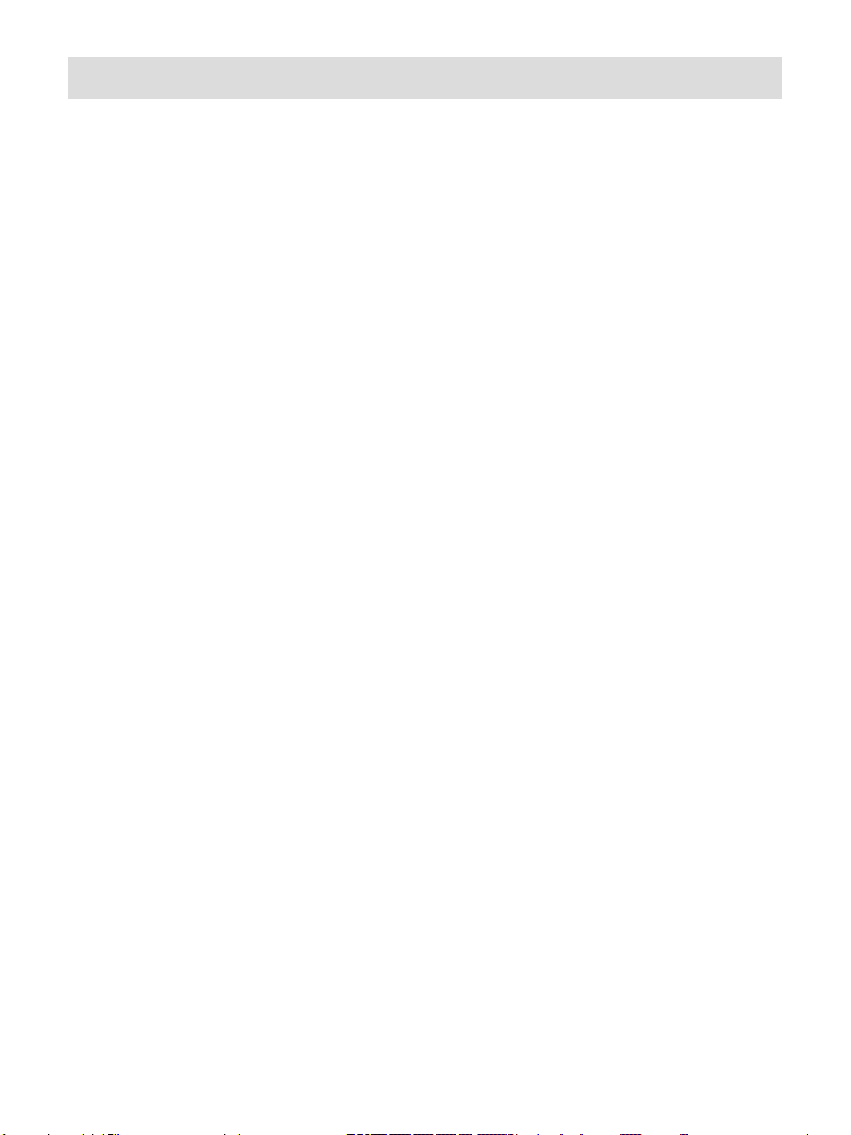
Setting the clock
Automatically updating the clock
Your radio can set its clock from DAB or FM radio broadcasts. After
a power failure the radio will then set its clock the next time you
turn on the radio in DAB or FM mode. Alternatively you may specify
that the time is not automatically updated. In this case, the clock
must always be set manually after a power interruption.
1. With you radio switched on, press and hold the Menu button to
access the menu for the current mode.
2. Rotate the Tuning Control Rotary until “System” is highlighted on
the display. Press the Tuning Control Rotary to enter the system
setting menu.
3. Rotate the Tuning Control Rotary until “Time” is highlighted on
the display. Press the Tuning Control Rotary to enter the time
setup.
4. Rotate the Tuning Control Rotary until “Auto update” is highlighted
on the display. Press the Tuning Control Rotary to enter the
auto-update menu.
5. Rotate the Tuning Control Rotary to choose an update option
from “Update from DAB”; “Update from FM”; ”Update from Any”
or “No update” as required. Press the Tuning Control Rotary to
conrm your choice. The radio will then exit to the previous menu
display.
9
Page 11
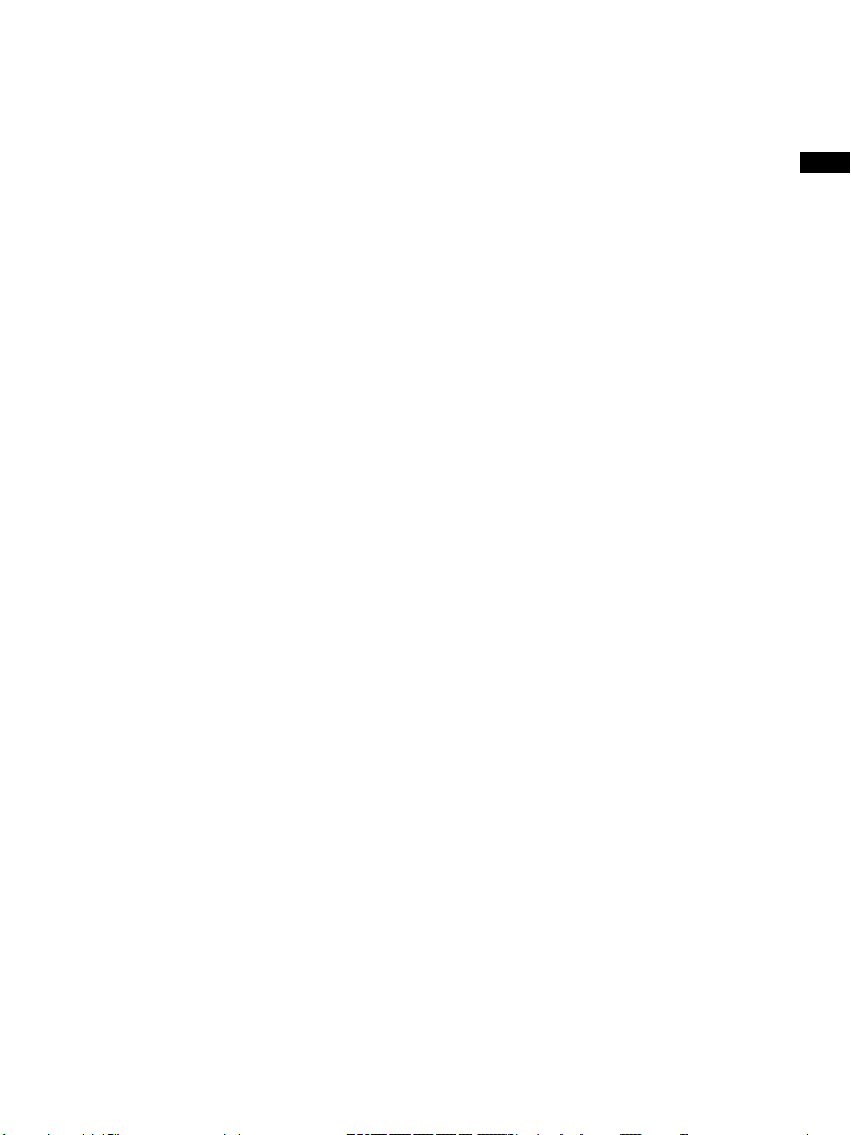
Setting the clock format
The clock display used in standby mode and on the playing mode
screens can be set to 12 or 24 hour format. The selected format is
then also used when setting the alarms.
1. With your radio switched on, press and hold the Menu button to
access the menu for the current mode.
2. Rotate the Tuning Control Rotary until 'System' is highlighted on
the display. Press the Tuning Control Rotary to enter the system
settings menu.
3. Rotate the Tuning Control Rotary until 'Time' is highlighted on the
display. Press the Tuning Control Rotary to enter the time setup.
4. Rotate the Tuning Control Rotary until 'Set 12/24 hour' is highlighted
on the display. Press the Tuning Control Rotary to enter the clock
format menu. The current clock display format is marked with an
asterisk.
GB
5. Rotate the Tuning Control Rotary to select either 12 or 24 hour
format. Press the Tuning Control Rotary to conrm your choice
of clock format.
The display will then revert to the previous menu. If the 12 hour
clock format is chosen, the radio will then use the 12 hour clock for
the setting of alarms, and will display a 12 hour clock with an AM or
PM indicator.
10
Page 12
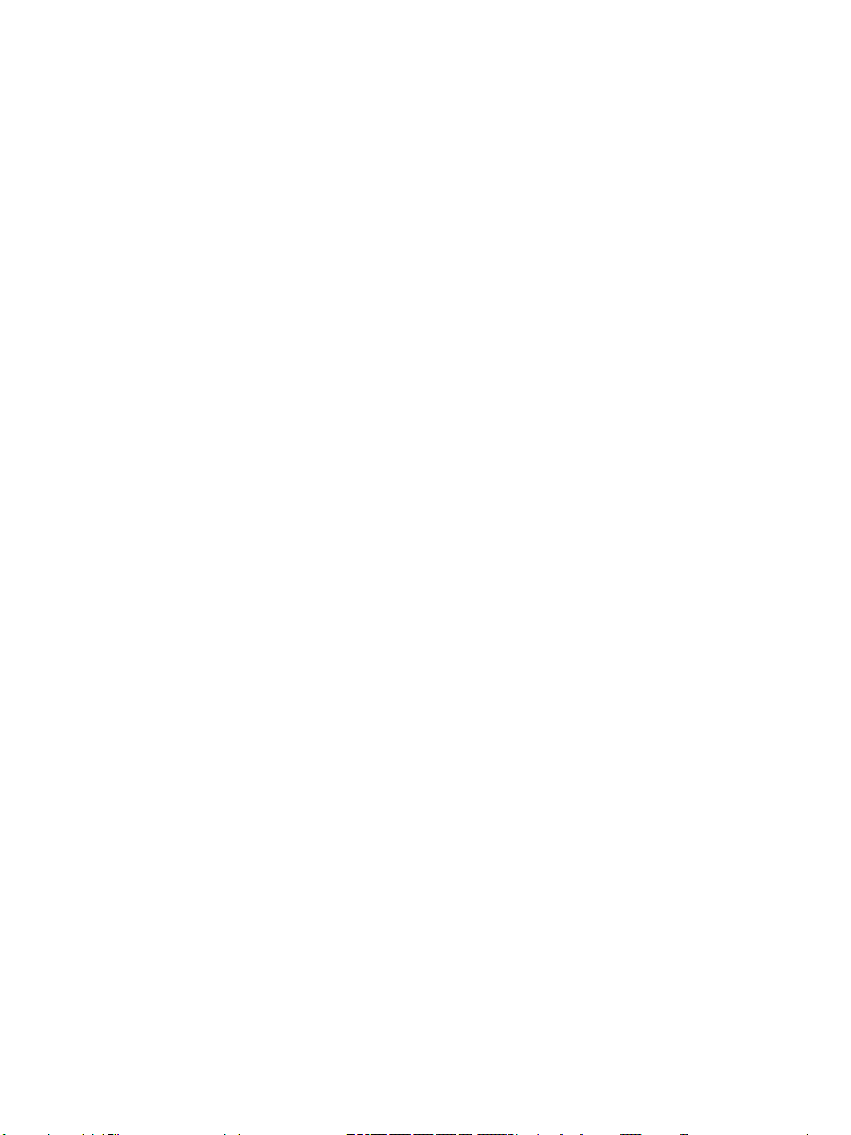
Setting the date format
1. With your radio switched on, press and hold the Menu button to
access the menu for the current mode.
2. Rotate the Tuning Control Rotary until 'System' is highlighted on
the display. Press the Tuning Control Rotary to enter the system
settings menu.
3. Rotate the Tuning Control Rotary until 'Time' is highlighted on the
display. Press the Tuning Control Rotary to enter the time setup.
4. Rotate the Tuning Control Rotary until 'Set date format' is highlighted
on the display. Press the Tuning Control Rotary to enter the date
format menu. The current clock display format is marked with an
asterisk.
5. Rotate the Tuning Control Rotary to select required date format.
Press the Tuning Control Rotary to conrm your choice of date
format. The display will then revert to the previous menu.
11
Page 13

Manually setting the clock
1. Press the Standby button to switch on your radio.
2. To set all time settings press and hold the Menu button to access
the menu for the current mode.
3. Rotate the Tuning Control Rotary until 'System' is highlighted on
the display. Press the Tuning Control Rotary to enter the system
settings menu.
4. Rotate the Tuning Control Rotary until 'Time' is highlighted on the
display. Press the Tuning Control Rotary to enter the time setup.
5. To change the current time or date setting rotate the Tuning Control
Rotary until 'Set Time/Date' is highlighted on the display, then
press the Tuning Control Rotary to enter the time and date setting
screen. Now the hour digit will ash.
6. Rotate the Tuning Control Rotary until the correct hour is shown
on the display. Press the Tuning Control Rotary to enter the
selection. The minute digit will then ash.
GB
7. Rotate the Tuning Control Rotary to select the correct minute.
Press the Tuning Control Rotary to enter the date selection. Now
the date digit will ash.
8. Rotate the Tuning Control Rotary until the correct date is shown
on the display. Press the Tuning Control Rotary to enter the
selection. The month digits will then ash.
12
Page 14

Rotate the Tuning Control Rotary to select the correct month.
9.
Press the Tuning Control Rotary to enter the selection. The
year digits will then ash.
10.
Rotate the Tuning Control Rotary to select the correct year.
Press the Tuning Control Rotary to conrm the setting. Now the
time and date setting is completed and the display will show
“Time Saved.”
13
Page 15

DAB Radio
Using DAB mode for the rst time
1. Carefully extend the telescopic aerial.
2. Press the Standby button to switch on the radio. The display will
show “Welcome to Digital Radio” for a few second. If the radio
has been used before the last used mode will be selected.
3. Press the Band button as needed so that DAB radio mode is
selected on the display.
4. If this is the rst time that DAB mode is used a quick scan of the
Band III DAB channels will be carried out. The display will show
'Scanning'. (If the radio has been used before the last used
station will be selected instead.) During the scanning process, as
new stations are detected the station counter will increase and
the stations will be added to the list which is stored in the radio.
The bar graph indicates the progress of the scan.
GB
5. When scanning is completed the radio will list the stations found
(in numeric-alpha order 0....9...A...Z), unless it has previously
been tuned to a DAB station. Rotate the Tuning Control Rotary
to scroll through the list of available DAB radio stations. Press
the Tuning Control Rotary to select the highlighted station. The
display may show 'Connecting...' while the radio re-tunes. Use
the Volume buttons to set the sound level or press the Mute
button to mute the sound as needed.
6. If the station list is still empty after the scan the display will show
'NO DAB Stations'. If no stations are found it may be necessary
to relocate your radio to a position giving better reception.
14
Page 16

Selecting a DAB radio station
1. When playing a DAB radio station, the display normally shows
the name of the current station with other related information.
2. Rotate the Tuning Control Rotary to access the radio station list
and to scroll through the available stations.
3. Press the Tuning Control Rotary to select the highlighted station.
The display may show 'Connecting...' while the radio re-tunes.
4. Use the Volume buttons to set the sound level or press the Mute
button to mute the sound as needed.
Note:
If the display shows 'Station Not Available' it may be necessary
to relocate your radio to a position giving better reception. A
question-mark in front of the station name merely indicates that the
station has not recently been detected by the radio. It may still be
available.
Secondary services
Certain radio stations have one or more secondary services
associated with them. Typically these are not broadcast continually.
If a station has a secondary service associated with it, the display
will show “>>” next to the station name on the station list. The
secondary service will then appear immediately after the primary
service as you press the Tuning Control Rotary.
1. To listen to a secondary service, rotate the Tuning Control Rotary
to scroll to the chosen station, and press the Tuning Control Rotary
to tune to the station. If the secondary service is not available
(off-air) then the primary service will be selected.
15
Page 17

Display modes - DAB
Your radio has seven display modes:-
1. Press the Info button to cycle through the various modes.
a. Scrolling text Displays scrolling text messages such
as artist/track name, phone in number
etc.
b. Program Type Displays the type of station being
listened to e.g. Pop, Classic, News
etc.
c. Multiplex Name Displays the name of DAB multiplex
to which the current station belongs.
d. Time and date Displays the current the time and
date.
e. Frequency Displays the frequency of the DAB
multiplex for the station listened to.
GB
f . Bit rate & audio type Displays the digital bit rate & audio
type for the station being listened to.
g. Signal Strength Dis p lay s a gr aph sh owi n g t h e
signal strength for the station being
received.
16
Page 18

Finding new DAB radio stations
Should you wish to use your radio for DAB reception in a new
location, or if no stations were detected during the initial scan, you
can follow this procedure to allow your radio to nd out which DAB
radio stations are available.
1. Ensure that the telescopic antenna is extended. With the radio
switched on and in DAB mode, press and hold the Menu button.
2. Rotate the Tuning Control Rotary until 'Full scan' is highlighted
on the display.
3. Press the Tuning Control Rotary to initiate the scan. The display
will show 'Scanning' and your radio will perform a scan of the
DAB Band III frequencies. As new radio stations are found the
station counter on the right-hand side of the display will increase
and the radio stations will be added to the list stored in the radio.
The bar graph indicates the progress of the scan.
17
Page 19

Manual Tuning
Manual tuning allows you to tune directly to the various Band III
DAB channels (5A to 13F).
1. When in DAB mode press and hold the Menu button so that the
display shows the DAB menu.
2. Rotate the Tuning Control Rotary until 'Manual tune' is highlighted.
3. Press the Tuning Control Rotary to enter manual tune option.
4. Rotate the Tuning Control Rotary to choose the required DAB
channel.
5. Press the Tuning Control Rotary to cause the radio to tune to the
chosen channel. When the radio has tuned, the display shows
the channel number and frequency, and the name of the DAB
multiplex found (if any). A bar graph shows the signal strength
and is useful if you need to reposition the radio or its aerial. The
minimum signal marker 'I' which separates the left and right parts
of the signal graph shows the minimum signal level required for
satisfactory reception. Any new radio stations found on the tuned
DAB multiplex will be added to the list stored in the radio.
GB
6. Press and release the Tuning Control Rotary to choose a different
frequency.
7. Press the Menu button a second time to access the main DAB
menu then select 'Station list' to return to normal tuning.
18
Page 20

Dynamic Range Control setting
Dynamic Range Control (also known as DRC) can make quieter
sounds easier to hear when your radio is used in a noisy
environment by reducing the dynamic range of the audio signal.
1. Press the Standby button to switch on your radio.
2. Press the Band button as needed to select DAB radio mode.
3. Press and hold the Menu button to enter the DAB menu.
4. Rotate the Tuning Control Rotary until 'DRC' is highlighted on
the display.
5. Press the Tuning Control Rotary to enter the DRC adjustment
mode. The current DRC setting will be indicated with an asterisk.
6. Rotate the Tuning Control Rotary to highlight the required DRC
setting (the default is 0).
'DRC 0' - DRC is switched off, Broadcast DRC will be ignored.
'DRC 1' - DRC is set as sent by broadcaster.
'DRC 1/2' - DRC level is set to 1/2 that sent by broadcaster.
7. Press the Tuning Control Rotary to conrm the setting.
Note:
Not all DAB broadcasts use the DRC function. If the broadcast
does not provide DRC information, then the DRC setting in the
radio will have no effect.
19
Page 21

Station order setup
Your radio has 2 station order settings from which you can choose.
The station order settings are, alphanumeric and ensemble.
1. Press the Standby button to switch on your radio.
2. Press the Band button as needed to select DAB radio mode.
3. Press and hold the Menu button to enter the DAB menu list.
4. Rotate the Tuning Control Rotary until 'Station order' is highlighted.
Press the Tuning Control Rotary to enter the station order
adjustment mode.
5. Rotate the Tuning Control Rotary to choose between 'Alphanumeric'
and 'Ensemble'.
'Alphanumeric' - sorts the station list alpha-numerically 0...9 A...Z.
'Ensemble' - organizes the station list by DAB multiplex.
The current setting is indicated by an asterisk.
GB
6. Press the Tuning Control Rotary to select the required station order.
20
Page 22

Prune stations
If you move to a different part of the country, some of the stations
which were listed may no longer be available. Also, from time to
time, some DAB services may stop broadcasting, or may change
location or frequency.
Stations which cannot be found, or which have not been received for
a very long time are shown in the station list with a question mark.
The Prune stations function will delete the marked DAB stations
from your station list.
1. Press the Standby button to switch on your radio.
2. Press the Band button as needed to select DAB radio mode.
3. Press and hold the Menu button to enter the DAB menu.
4. Rotate the Tuning Control Rotary until 'Prune' is highlighted and
then press the Tuning Control Rotary to enter the setting.
5. To cause the stations list to be pruned, eliminating unavailable
stations rotate the Tuning Control Rotary until 'YES' is highlighted
on the display.
6. Press the Tuning Control Rotary to cause the invalid station
names to be removed from the station list. If you do not wish to
prune stations, highlight 'NO' and then press the Tuning Control
Rotary. The display will revert to the previous menu.
Note:
If you have moved your radio to a different part of the country you
should also carry out a search for new stations (please see the
section 'Finding new stations')
21
Page 23

FM Radio
Manual tuning
1. Carefully extend the telescopic aerial.
2. Press the Standby button to switch on your radio. The display
will show “Welcome to Digital Radio” for a few seconds.
3. Press the Band button to select the FM band.
4. Rotate the Tuning Control Rotary to tune to a station. The frequency
will change in steps of 50 kHz. When the end of the waveband is
reached the radio will recommence tuning from the opposite end
of the waveband.
5. Use the Volume buttons to adjust the sound level or press the
Mute button to mute the sound as needed.
GB
22
Page 24

Auto tuning
1. Carefully extend the telescopic aerial and press the Standby
button to switch on your radio.
2. Press the Band button as needed to select FM radio mode.
3. Press the Tuning Control Rotary will scan up the FM band from
the currently displayed frequency and stop scanning when it nds
a station of sufcient strength. The display will show the frequency
of the signal which has been found. If RDS information is available,
after a few seconds the display will show the radio station name.
If you only hear hiss or interference, simply press the Tuning
Control Rotary to scan further.
4. To nd more FM stations press the Tuning Control Rotary to repeat
the scan operation. When the end of the waveband is reached,
your radio will recommence tuning from the opposite end of the
waveband. Use the Volume buttons to adjust the sound level or
press the Mute button to mute the sound as needed.
23
Page 25

Display modes
Your radio has a range if display options when in FM mode:
1. Press the Info button to cycle through the different options.
a. Radio text Displays scrolling text messages such as
artist/ track name, phone in number etc.
b. Program type Displays the programme information for
the station being listened to e.g. Pop,
Classic. News, etc.
c. Multiplex name Displays the name of the multiplex to
which the current station belongs.
d. Audio type Displays the audio type of the station
being listened to.
e. Time Displays the current time.
GB
f . Date Displays the current date.
Note:
If no RDS information is available, then the radio will only be
able to display the frequency. There will be no text or program
type information available under these conditions. The radio only
provides displays when there is information available. So if there is
no text, for example, that display is not available.
24
Page 26

Stereo / Mono switching
If the FM radio station being listened to has a weak signal, some
hiss may be audible. It is possible to reduce this hiss by forcing the
radio to play the station in mono rather than stereo.
1. Press the Band button as needed to select the FM radio mode
display and tune to the required FM station as previously described.
2. Press and hold the Menu button to enter the FM menu.
3. Rotate the Tuning Control Rotary until 'Audio setting' is highlighted
on the display. Press the Tuning Control Rotary to enter the audio
setting mode. The current setting is indicated with an asterisk.
4. To switch to mono in order to reduce the hiss from a weak FM
signal rotate the Tuning Control Rotary until 'Forced mono' is
highlighted. Press the Tuning Control Rotary to conrm the setting.
Alternatively, to return to the normal automatic 'stereo or mono'
mode press the Tuning Control Rotary until 'Stereo allowed' is
highlighted. Press the Tuning Control rotary to conrm the setting.
25
Page 27

Scan setting
When using the FM mode your radio can be set to either scan local
stations or to scan all stations including distant radio stations.
1. Press the Band button as needed to select FM radio mode.
2. Press and hold the Menu button to enter the FM menu.
3. Rotate the Tuning Control Rotary until 'FM Scan zone' is highlighted
and then press theTuning Control Rotary to enter the scan
adjustment mode. The current scan setting is indicated with an
asterisk.
4. To set your radio so that only the stations with the strongest
signals are found during scanning rotate Tuning Control Rotary
until 'Local' is highlighted. Press the Tuning Control Rotary to
conrm the setting. (Normally this will restrict scanning to local
transmissions.)
GB
Alternatively, to set your radio so that all available stations are
found during scanning (local and distant transmissions) rotate the
Tuning Control Rotary until 'Distant' is highlighted. Press the Tuning
Control Rotary to conrm the setting.
26
Page 28

Presetting stations in DAB and FM modes
There are 5 memory presets each for DAB and FM radio. They are
used in the same way for each operating mode.
1. Press the Standby button to switch on your radio.
2. Tune to the required radio station as previously described.
3. To store the station as a preset, press and hold the required
Preset button (1 – 5) until the display shows 'Preset stored'. The
station will be stored under the chosen preset button. Repeat this
procedure as needed for the remaining presets.
4. Stations which are already stored in the presets may be over
written by following the above procedure.
Note:
The radio station presets are retained in memory when the radio is
switched off and disconnected from the mains supply.
Recalling a preset in DAB and FM modes
1. Press the Standby button to switch on your radio.
2. Select the required operating mode using the Mode button.
3. Momentarily press the required Preset button. Your radio will
then tune to the station stored in the selected preset memory.
The chosen preset number is also shown in the lower area of the
radio display, e.g. 'P2'.
27
Page 29

Setting the alarm
There are two alarms which can each be set to wake you to FM,
DAB or buzzer alarm. The alarms may be set while the unit is
playing. Each alarm can be set to sound once, daily, on weekdays
or at weekends. The alarms can only be set when your clock radio
is switched on and in DAB or FM mode.
Ensure that the time is set correctly before setting the alarms.
1. Press the Standby button to switch on the clock radio.
2. Press the Alarm button. The display will show “Alarm 1 setup” or
press the Alarm button again to enter ‘Alarm 2 setup.’
3. Press the Tuning Control Rotary to enter the alarm setting and
the display will show ‘Alarm 1 Wizard’ or ‘Alarm 2 Wizard.’
4. Rotate the Tuning Control Rotary to choose between ‘Alarm On’
or ‘Alarm Off’ and press the Tuning Control Rotary to conrm the
setting. Choose ‘Alarm On’ to continue the alarm setting. If ‘Alarm
Off’ is selected, the current setting for that alarm will be cancelled.
GB
5. Rotate the Tuning Control Rotary to select the desired hour.
Press the Tuning Control Rotary to conrm the setting.
6. Rotate the Tuning Control Rotary to select the desired minute.
Press the Tuning Control Rotary to conrm the setting.
7. Rotate the Tuning Control Rotary to select the duration for the
current setting alarm. The options are 15, 30, 45, 60 and 90.
Press the Tuning Control Rotary to conrm the setting.
28
Page 30

Rotate the Tuning Control Rotary to choose the desired alarm
8.
source (DAB, FM, BUZZER). Then press the Tuning Control
Rotary to conrm the setting.
Note:
When your alarm is set to wake up by DAB, your clock radio
will automatically set to the last listened station. When FM is
selected, the alarm can be set to any of the stations which have
been stored as presets or to the station last listened to.
Rotate the Tuning Control Rotary to choose the alarm
9.
frequency options, as following:
‘Once’: the alarm will sound once
‘Weekends’: the alarm will sound only at weekends
‘Weekdays’: the alarm will sound on weekdays only
‘Daily’: the alarm will sound everyday
Press the Tuning Control Rotary to conrm the setting. If you
choose to set the alarm ‘Once’ you will also need to set the
date using the Tuning Control Rotary.
10.
Rotate the Tuning Control Rotary to adjust the volume and then
press the Tuning Control Rotary to conrm the setting. “Alarm
Saved” will be shown on the display. Your alarm setting is now
completed. Active alarms are indicated in the display (e.g.
Note:
If you have your earphone insert while the alarm is sounding,
the sound of the alarm will come out from both your earphone
and the speaker.
29
Page 31

When the alarm sounds
The buzzer or radio alarm will sound at the selected times with
selected duration unless cancelled.
The volume used for the alarm will be as specied during the alarm
setting procedure. If the radio cannot connect to the specied radio
station, the buzzer alarm will be used instead.
To cancel an alarm, press the Standby button to return to standby
mode.
The alarm icon will ash at the bottom of the playing mode displays,
and the radio will automatically switch back to standby mode when
the specied duration has elapsed.
Disabling alarms
1. To disable a single alarm enter the alarm setup menu and press
the Alarm button until the desired alarm is highlighted on the
display. Press the Tuning Control Rotary to enter the setting.
GB
2. Rotate the Tuning Control Rotary until the 'Off:' option is highlighted
on the display. Press the Tuning Control Rotary to conrm. Now
the chosen alarm is disabled.
Note:
You can disable and activate the alarms when the radio is in
standby mode by pressing the Alarm button to enter the setting and
using the Tuning Control Rotary to select and conrm your desired
option.
30
Page 32

Snooze timer
1. The buzzer or radio alarm can be silenced for 5 minutes by pressing
the Snooze button. Should you wish for a longer snooze duration
this can be extended. Press the Snooze button again while the
radio is snoozed will set the available snooze time to 5 or 10
minutes.
2. While the snooze timer is active the remaining snooze time is
shown on the display with snooze symbol .
3. In order to cancel the Snooze timer while the alarm is suspended,
press the Standby button. The alarm and remaining snooze time
will disappear on the display.
31
Page 33

Sleep timer- radio auto shut off
Your radio can be set to turn off after a preset time has elapsed.
The sleep timer setting can be adjusted between 15, 30,45, 60 and
90minutes.
1. To use the sleep timer, press the Sleep button to enter the sleep
timer setting. “Sleep off” will appear on the display.
2. Rotate the Tuning Control Rotary to select the desired sleep time.
Your radio will switch off after the preset sleep time has elapsed.
An active sleep timer is shown using a small sleep timer indicator
at the top of the playing displays.
3. To cancel the sleep time before the preset time has elapsed and
to turn off the radio, press the Standby button to turn the unit off
manually. To cancel the sleep timer and leave the radio playing,
go back into the sleep timer settings and select the Off option.
Alternatively, simply press the Standby button twice in succession
to cancel the timer and switch the radio back on again.
GB
32
Page 34

Nap timer
1. Press the NAP button to enter timer setting and rotate the Tuning
Control Rotary to adjust the minute setting during 1 and 99
minutes with 1 minute interval.
2. Press the Tuning Control Rotary to nish the setting and the timer
will start to count down, meanwhile the display will show the
remaining minutes with Nap timer symbol on the display. The
countdown display will become normal display after 10 seconds.
3. Press the NAP button to view the remaining time for an active
timer setting. To cancel the function when countdown is progressing,
rotate the Tuning Control Rotary to adjust the minute to 00:00.
4. Rotate the Tuning Control Rotary while the display shows the
remaining time of countdown to adjust the required timer setting
again.
Note:
the radio will sound for 3 minutes when an active timer nishes its
countdown. Press any button to disable the sounding nap timer.
33
Page 35

Software version
The software display cannot be altered and is just for your
reference. Ensure your radio is switched on.
1. Access the menu for the current mode by pressing and holding
the Menu button. Rotate the Tuning Control Rotary until 'System'
is highlighted on the display. Press the Tuning Control Rotary to
enter the System settings menu.
2. Rotate the Tuning Control Rotary until 'SW version' is highlighted
on the display. Press the Tuning Control Rotary to display the
software version and radio ID.
Language
Your radio functions can be congured to a different language.
1. Access the menu for the current mode by pressing and holding
the Menu button. Rotate the Tuning Control Rotary to highlight
the 'System' option, then press the Tuning Control Rotary to enter.
GB
2. Rotate the Tuning Control Rotary until Language' is highlighted
and then press the Tuning Control Rotary to enter the setting.
3. Rotate the Tuning Control Rotary to highlight the desired language
option. The current language setting will be marked with an
asterisk. Press the Tuning Control Rotary to conrm the selection.
34
Page 36

Factory reset
If you wish to completely reset your radio to its initial state this may
be performed by following this procedure. By performing a factory
reset, all user entered settings will be erased.
1. Access the menu for the current mode by pressing and holding
the Menu button. Rotate the Tuning Control Rotary to highlight the
'System' option, then press the Tuning Control Rotary to conrm.
2. Rotate the Tuning Control Rotary until 'Factory Reset' is highlighted
and then press the Tuning Control Rotary to conrm the setting.
3. Rotate the Tuning Control Rotary until 'Factory Reset' is highlighted
and then press the Tuning Control Rotary to conrm the setting.
Rotate the Tuning Control Rotary to highlight 'YES' to proceed.
If you do not wish to carry out a system reset, highlight 'NO' and
then press the Tuning Control Rotary to conrm the setting. The
display will revert to the previous menu.
4. With 'YES' highlighted, a full reset will be performed and the radio
will restart as if first plugged in. The DAB stations list together
with any preset stations will be erased All conguration settings
will be restored to their defaults, the clock and alarms will be reset.
In case of malfunction for any reason, reset the product as described
above to resume normal operation. It may be necessary in some
cases to disconnect the mains power, then reconnect power after
10 seconds. In case of malfunction due to electrical fast transient
(burst), reset the product as above (reconnection of the power
source may be required) to resume normal operation.
35
Page 37

Software update
From time to time, new software features for your radio may be
developed. Your radio has therefore been designed to allow its
internal software to be updated using your USB upgrade port.
You should not attempt to update your radio unless it is recommended
to you by Sangean Customer Services. Updating the software may
remove all network settings, radio station presets and alarm settings
from your radio.
Software updates for your radio may be available in the future. As
software updates become available software and information on
how to update your radio can be found at
http://sg.sangean.com.tw/rst/rst.asp
http://www.sangean.eu/rst/rst.asp
www.sangean.com.au.
For more information, please contact our Head Ofce by sending
an email to info@sangean.com
GB
1. Plug the USB into the USB socket in the left side of the unit and
your PC USB port.
2. Access the menu for the current mode by pressing and holding
the Menu button. Rotate the Tuning Control Rotary to highlight
the 'System' option, then press the Tuning Control Rotary to enter.
3. Rotate the Tuning Control Rotary until 'Software Upgrade' is
highlighted and then press the Tuning Control Rotary to conrm
the setting.
4. Go to the website above to download the latest software. Follow
the on-screen instructions on your PC provided with the upgrade
software to complete the software upgrade.
36
Page 38

Headphone socket
A 3.5mm Headphone Socket located on the left hand side of your
radio is provided for use with either headphones or an earpiece.
Inserting a plug automatically mutes the internal loudspeaker.
IMPORTANT:
Excessive sound pressure from earphones and headphones can
cause hearing loss.
Specications
Power Requirements
Mains
AC 100 ~ 240V 50/60 Hz (switching adaptor)
Batteries
Battery Life
37
4 x D SIZE/UM-1/R20
Alkaline or NiMH rechargeable
Up to 25 hours of listening when used for 4 hours
a day at normal volume using alkaline cells.
Page 39

Frequency Coverage
FM 87.5 - 108MHz
DAB 174.928 - 239.200MHz
Circuit Features
Loudspeaker 78mm
Output Power 1.0 Watt
Headphone socket 3.5mm dia
Aerial System
FM Telescopic aerial
DAB Telescopic aerial
GB
The company reserves the right to amend the specication without notice
If at any time in the future you should need to dispose of this
product please note that: Waste electrical products should not be
disposed of with household waste. Please recycle where facilities
exist. Check with your Local Authority or retailer for recycling advice.
(Waste Electrical and Electronic Equipment Directive)
38
