
YP-T8N
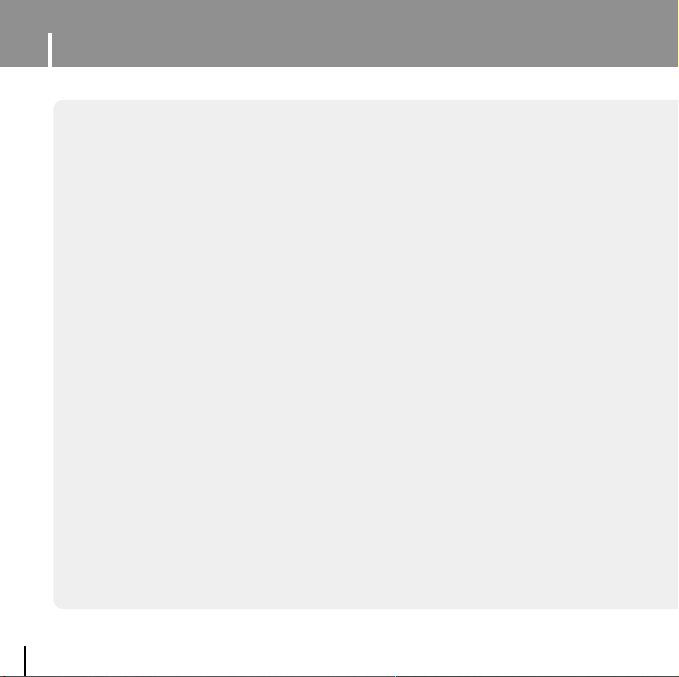
Features
MP3, WMA, Audio ASF and Ogg Playback
● Your player supports playback of MP3, WMA, Audio ASF and Ogg.
Video Playback
● You can view video files after downloading using the Multimedia Studio.
Text and Image Viewer
● The player can be used as a text and image viewer to view saved e-books or pictures.
Direct MP3 Recording
● You can convert music from CDs, cassettes, and radio into MP3 files without a PC.
USB 2.0 High Speed Data Transfer
2
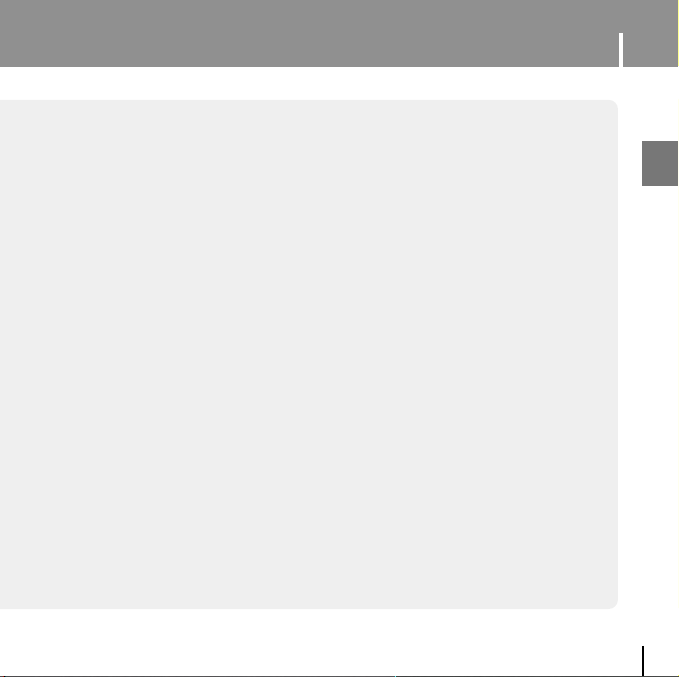
Features
DNSe Surround Sound
● The 3D surround feature adds spaciousness to the sound.
1.8-inch Color TFT LCD
● You can enjoy high-quality image & video files.
Various Games Support
● You can enjoy various games.
Built-in Rechargeable Li-Ion Battery
● The built-in rechargeable lithium battery provides up to 20 hours of music.
✽
Time may vary depending on usage pattern.
Upgradable
● You can upgrade the built-in programs when available.
Please check our home page (www.samsung.com) for upgrades.
ENG
3
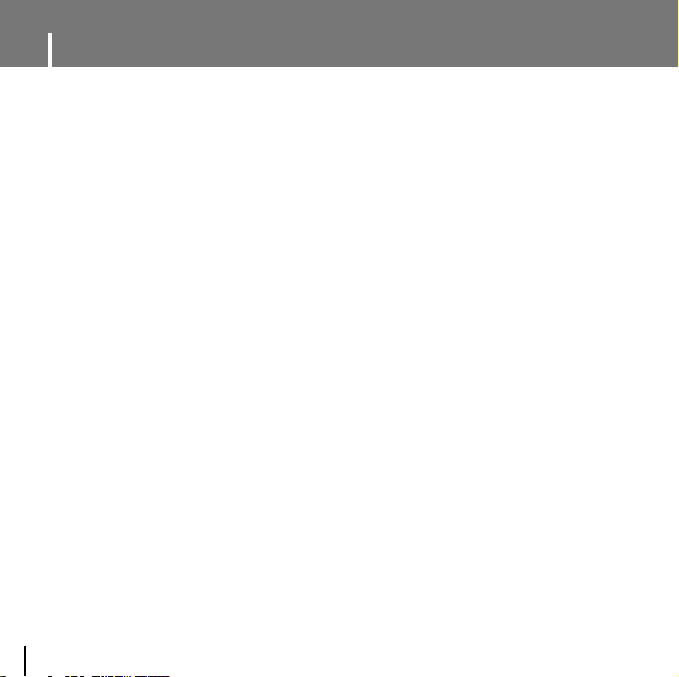
Contents
I Chapter 1 Preparations
Features ..................................................2
Safety Instructions ..................................6
Battery Charger Safety ..........................8
Charging the Battery ..............................9
Components ..........................................10
Location of Controls ..............................11
Display ..................................................12
I Chapter 2 Connection to Computer
Connecting the player to your PC ..........13
● Installing Software ................................13
● Connecting the player to your PC with the
USB cable ..........................................15
Manual Installation of the USB Driver ....17
● If an error occurs during installation of the
USB driver ..........................................17
Using the Player as a Removable Disk..19
● Downloading Files ................................19
● Disconnecting the USB Cable ................20
Installing Media Studio ..........................21
Using Media Studio................................23
● Downloading Music Files........................23
● Sending Playlist....................................25
● Formatting the Player ............................27
● Ripping Tracks from an Audio CD............28
● Creating a Folder ..................................29
● Deleting Files ......................................30
To View Help on Media Studio ..............31
Installing Multimedia Studio ..................32
Using Multimedia Studio .......................34
● Editing Images ....................................34
● Sending images....................................35
● Sending Videos ....................................37
● Capturing Video....................................39
To View Help on Multimedia Studio .......41
4
I Chapter 3 Using Your Player
Playing Music .......................................42
● Turning Power On and Off......................42
● Playing Music.......................................42
● Pausing Music......................................42
● Adjusting the Volume.............................42
● Hold Function.......................................42
Searching for Music/Voice Files.............43
● To search for specific parts during play.....43
● To change tracks during play ..................43
● To change tracks when stopped/paused ...43
Loop Repeating......................................44
● Starting Point .......................................44
● Ending Point ........................................44
Recording Voice.....................................45
Recording MP3s ....................................46
Setting Main Functions in Music Mode ..47
● Bookmark ............................................47
● Playlist ................................................47
● Play Mode ...........................................48
● DNSe..................................................49
● NAVI Button Mode ................................49
MENU Options .......................................51
Using Navigation....................................52
Setting Playlist .......................................53
● Setting Playlist......................................53
● Playing Playlist ...........................................
Listening to FM Radio ............................54
● Switching to FM Radio Mode ..................54
● Search for a Frequency..............................
Recording FM .......................................54
Setting Main Functions in FM Mode ......55
● Add to Preset..............................................55
● Auto Preset.................................................55
● Searching Preset........................................55
● Delete Preset..............................................56
53
54
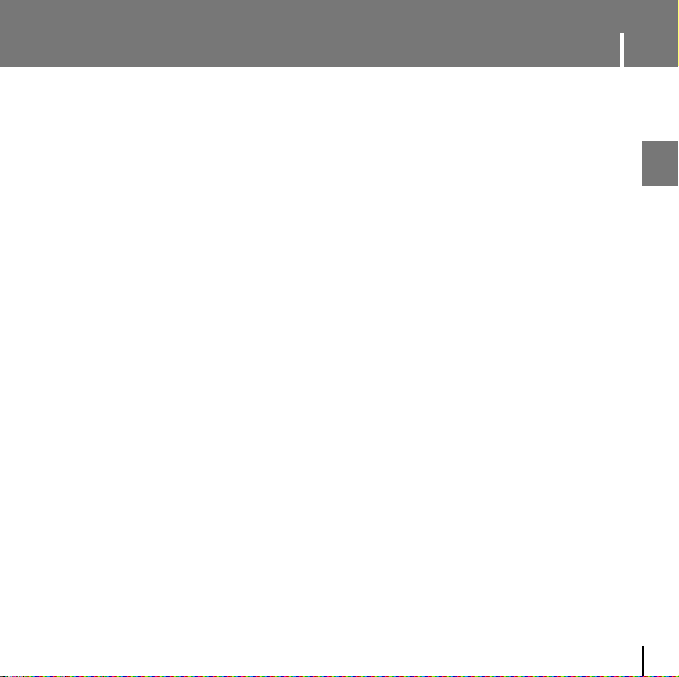
Contents
● FM Region..................................................56
● FM Search Level ........................................57
● Timer FM Rec.............................................57
Viewing a Text .......................................58
Setting Main Functions in Text Mode.....59
● Setting a Bookmark ....................................59
● Bookmark ...................................................59
● Text Viewer Color.......................................59
Viewing an Image ..................................60
Viewing a Video .....................................61
Playing a Game .....................................62
● Hextris ........................................................62
● Pipe Plus ....................................................63
Setting the Advanced Functions.............64
Selecting the Play mode.........................65
● Play Mode...................................................65
Setting Sound Effect...............................66
● DNSe..........................................................66
● 3D-User Set................................................66
● 3D-User Set................................................67
● Street Mode................................................67
● User EQ Set ...............................................68
● Play Speed .................................................68
● Search Speed.............................................69
● Intro Time ...................................................69
Record Settings ......................................70
● Bit Rate.......................................................
● Auto Sync ...................................................
Time/Alarm Settings ...............................71
● Date/Time Set.............................................
● Alarm Set....................................................
● Sleep ..........................................................
Display Settings......................................72
● Scroll Speed ...............................................72
● Text Viewer Color.......................................72
● Backlight Time............................................72
70
70
71
71
71
● Clock Screen Saver....................................73
Language Setting ..................................74
● Language....................................................74
System Settings......................................75
● Deleting a File.............................................75
● Auto Power Off ...........................................75
● Resume ......................................................76
● Beep ..........................................................77
● Default set ..................................................77
● Format ........................................................77
Viewing System Information ...................78
● About ..........................................................78
I Chapter 4 Additional Features
MENU Table ...........................................79
I Chapter 5 Customer Support
Troubleshooting......................................80
Specifications .........................................82
ENG
5
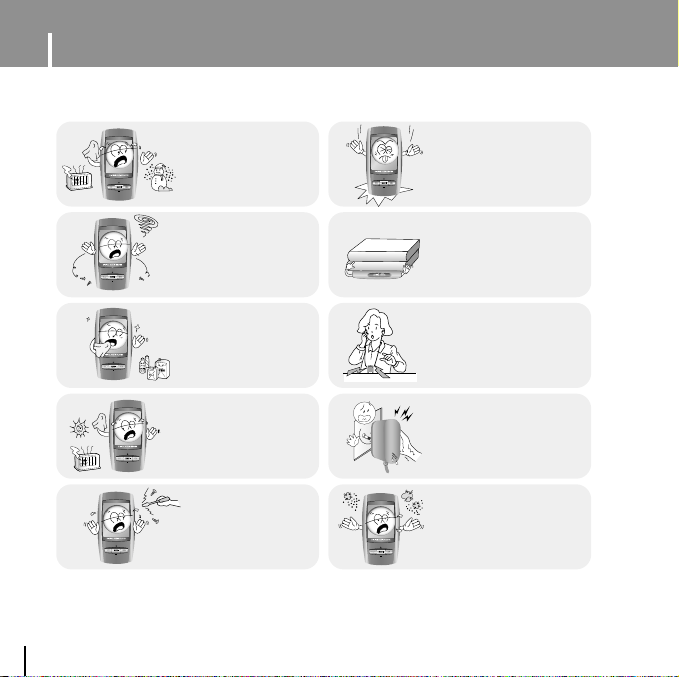
Safety Instructions
Please read and understand all the instructions to avoid injury to yourself and damage to the device
Do not expose to extreme
temperatures (above 95°F
or below 23°F). Do not
expose to moisture.
Do not let any foreign
matter spill into the
device.
Do not expose to
chemicals such as
benzene and thinners.
Do not expose to direct
sunlight or heat sources.
Do not try to disassemble
and repair the device
yourself.
✽
Please be aware that we claim no responsibility for damage from data loss due to breakdown, repair or
other causes.
Do not subject the unit to
severe impact
Do not place heavy objects
on the device.
Be careful not to subject the
player to excessive pressure
when wearing it round your
neck.
Do not touch the charger
with wet hands.
Do not store in dusty areas.
6
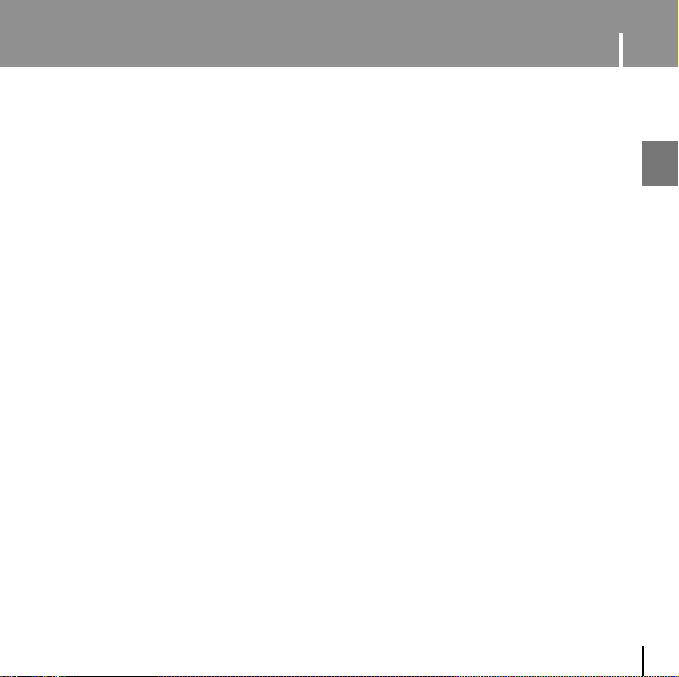
Safety Instructions
I Earphones
Follow Traffic Safety Instructions
● Do not use the earphones while driving an automobile or riding a bicycle.
It’s not only dangerous, but also against the law.
● To avoid an accident, do not turn up the volume of the earphones too high while walking.
Protect your ears
● Do not turn up the volume too high. Doctors warn against prolonged exposure to high volume.
● Stop using the device or turn the volume down if you have ringing in your ears.
● Take care so that the earphone cable is not caught by your arm or other objects while
walking or exercising.
I Ambient operating conditions
● Ambient temperature : 5°C ~ 35°C (41°F ~ 95°F)
● Humidity : 10 ~ 75%
I Environmental Information
● Follow local guidelines for waste disposal when discarding packages, batteries, and old
electronic appliances.
● Your player is packaged with cardboard, polyethylene etc., and does not use any unnecessary
materials.
ENG
7
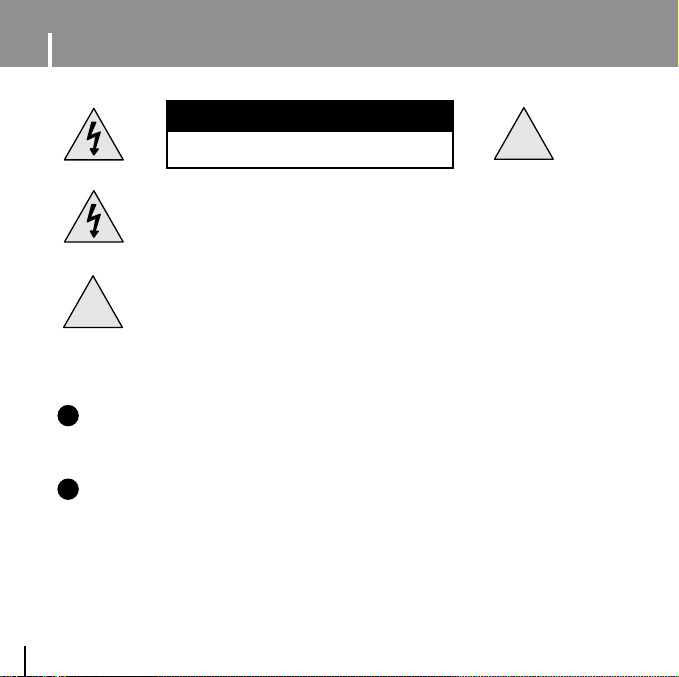
!
!
Battery Charger Safety
CAUTION
Opening the case may result in electric shock.
The uninsulated parts inside the charger may
cause electric shock. Please do not open the
charger case for your safety.
Read the user manual to prevent problems
while using the charger.
gg
WWWWaaaarrrrnnnniiiinnnngg
✍
- Use the charger away from water sources to avoid fire or electric shock.
✍
8
nn
CCCCaaaauuuuttttiiiioooonn
- To avoid electric shock, use the charger only with a power outlet that matches the shape of
the converter's plug.
- Make sure that the charger's plug is inserted all the way into the outlet.
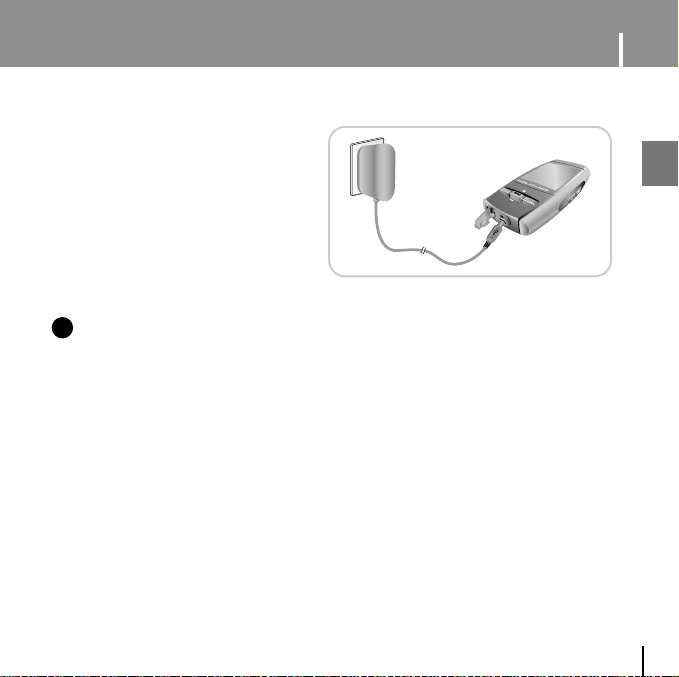
Charging the Battery
The charger is supplied with your player.
Plug the charger into a wall outlet.
✻ When recharging is complete,
“Fully Charged!” will be displayed on the
screen.
✻ The player can also be charged at low speed
using the power supplied from PC through the
USB cable.
✻ Battery recharge time from the charger is
approximately 3 hours and 30 minutes.
nn
CCCCaaaauuuuttttiiiioooonn
✍
- To avoid the risk of fire, do not charge longer than 12 hours.
- Do not plug several devices into the same outlet.
- Do not use a charger that is defective.
- When using the rechargeable battery for the first time or after several months of non-use,
fully charge it first.
- Overcharging will reduce the battery life.
- The rechargeable battery is a consumable item and its capacity will decrease gradually.
- Do not let metallic objects, such as necklaces or coins, come into contact with the terminals
(metallic parts) of the charger and the built-in rechargeable battery.
A fire or electric shock may result.
- Do not touch the charger with wet hands.
ENG
9
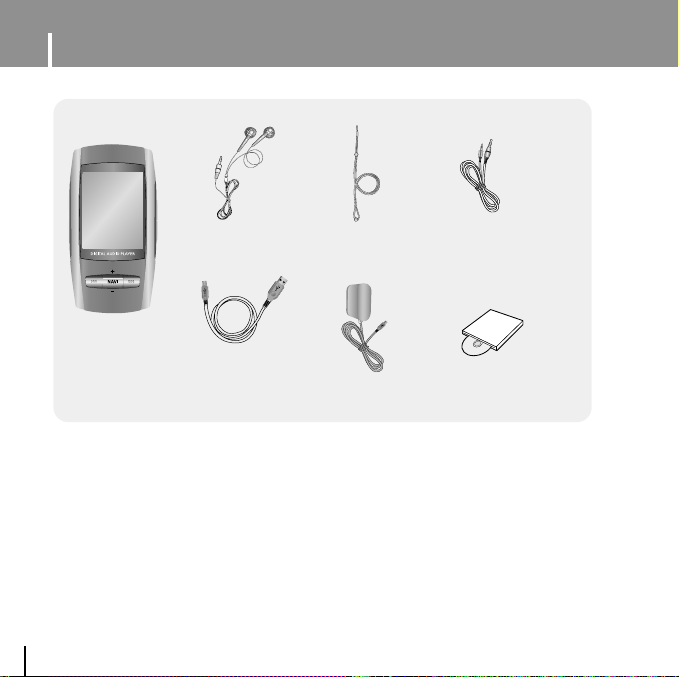
Components
Earphones
Neck Strap
Line-In Cable
Player
USB Cable
● The capacity of the useable built-in memory is less than indicated as the internal
firmware uses a part of the memory as well.
● The accessories' design is subject to change for the purpose of improvement, without notice.
10
Charger
Installation CD

Location of Controls
Earphone JackENC Jack
Record button
HOLD switch
MIC
Neck strap Hook
Display
MENU button
Power On/Off
Play/Pause button
Move to Track
Speed Search button
Navigation/Volume
Control button
RESET Hole
USB Cable Connection Port
ENG
11
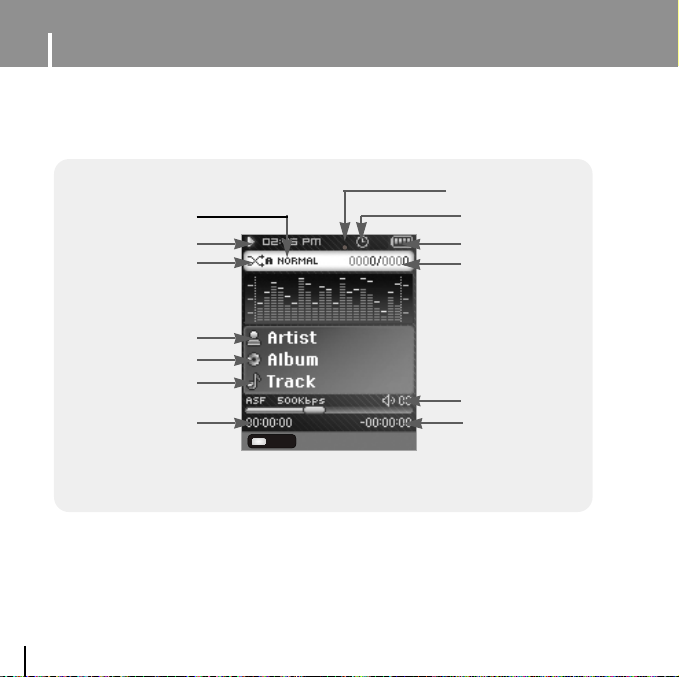
Location of Controls
I Display
EQ/DNSe Indicator
Play/Stop/Pause Indicator
Play Mode Indicator
Artist display
Album display
Track display
Elapsed Track Time
NAVI
Visual
FM recording timer Indicator
Alarm setting Indicator
FM
Battery remaining indicator
Track number indicator
Volume Indicator
Remaining Time
12
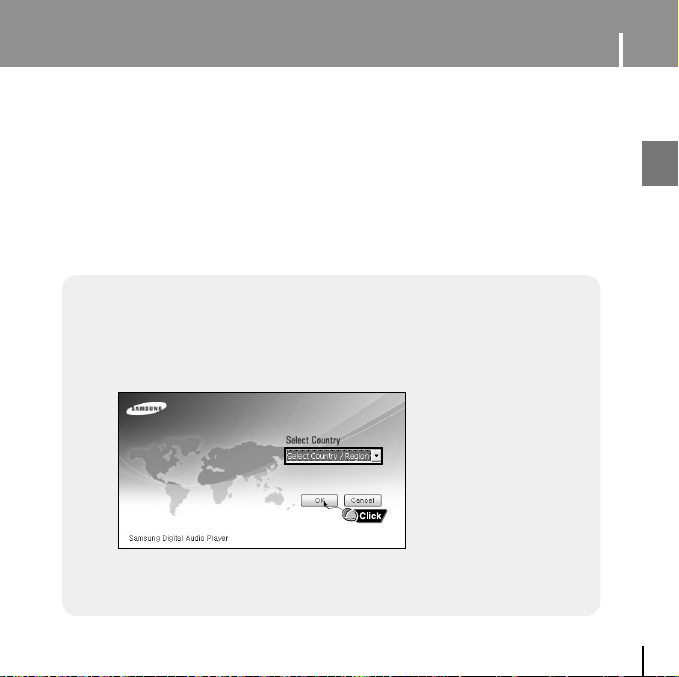
Connecting the player to your PC
For Windows 98SE or ME, install the USB driver prior to connecting the player to PC.
Windows 2000 and XP do not require any driver installation.
❑ System Requirements.
The PC system must meet the following specifications:
● Pentium 200MHz or greater ● CD-ROM drive(double speed or greater)
● Windows 98 SE/ME/2000/XP ● USB port (2.0) supported
● 100MB of available hard disk space ● DirectX 9.0 or above.
I
Installing Software
1 Insert the Installation CD into CD-ROM drive.
Select your country.
ENG
13
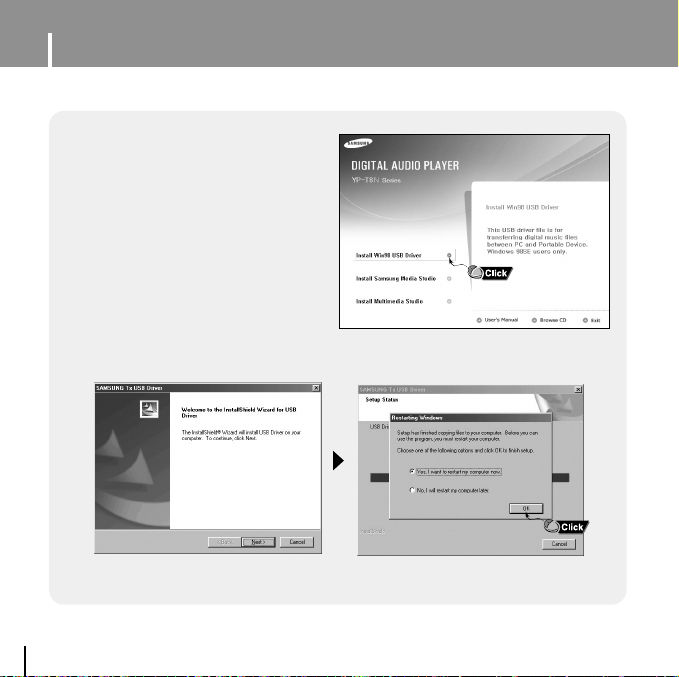
Connecting the player to your PC
2 Select [Install Win98 USB Driver].
3 Follow the instructions in the window to complete the installation.
● When software installation is completed, connect the player to PC as shown in the next page.
14
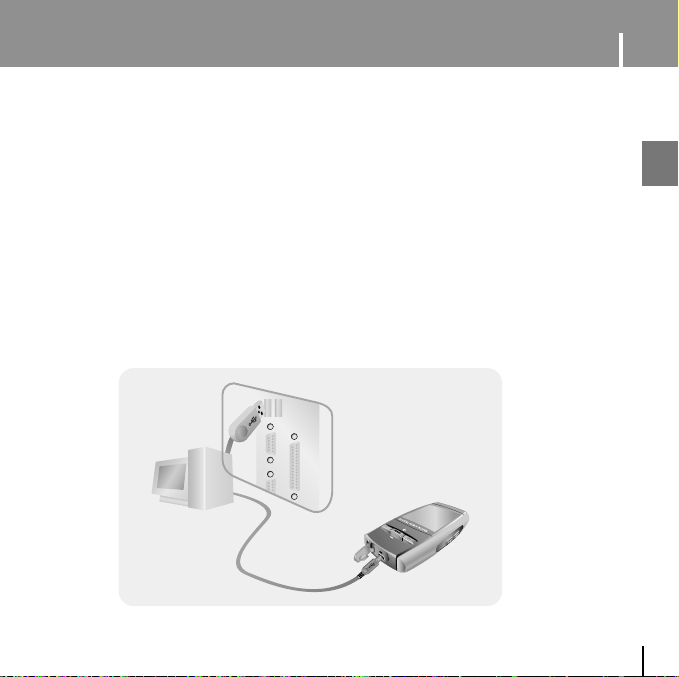
Connecting the player to your PC
I
Connecting the player to your PC with the USB cable
1 Connect the USB cable to the USB port on your PC.
2 Connect the other end of the USB cable to the USB cable connection port on
the bottom of the player.
● If you disconnect the USB cable from your PC while implementing a command or
initializing during USB driver installation, your PC may not function correctly.
3 The USB driver is installed with a message saying that it is searching for a
new device. You may not see the display screen during installation.
Go to the device manager to check that installation has been successfully completed.
4 Upon installation of the USB driver "Samsung YP-T8N USB Device" will appear
in the [Device Manager].
PC
ENG
USB Cable
Player
15
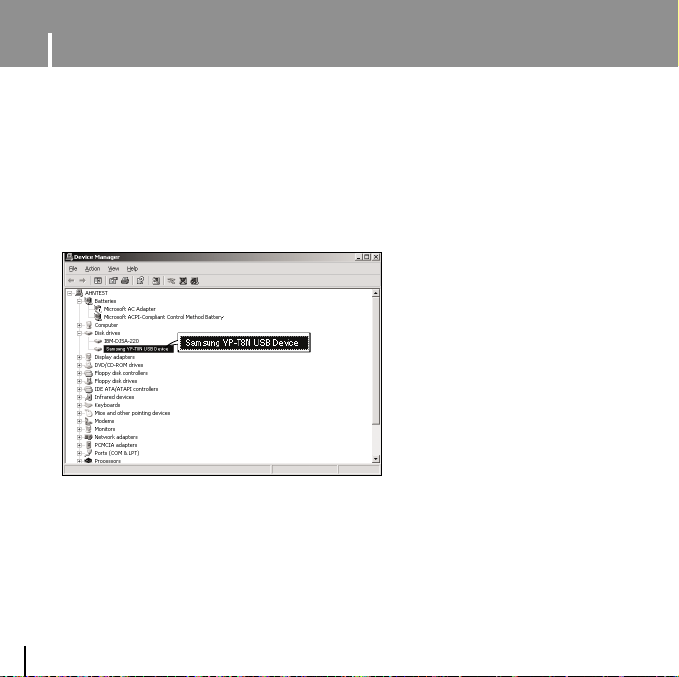
Connecting the player to your PC
How to check if USB driver is properly installed
How to check if USB driver is properly installed
Windows 98SE/ME:
Control Panel → System → Device Manager → Disk Drives → Samsung YP-T8N
Windows 2000/XP:
Control Panel → System → Hardware → Device Manager → Disk Drives →
Samsung YP-T8N USB Device
5 When USB driver is not installed automatically, refer to next page.
16
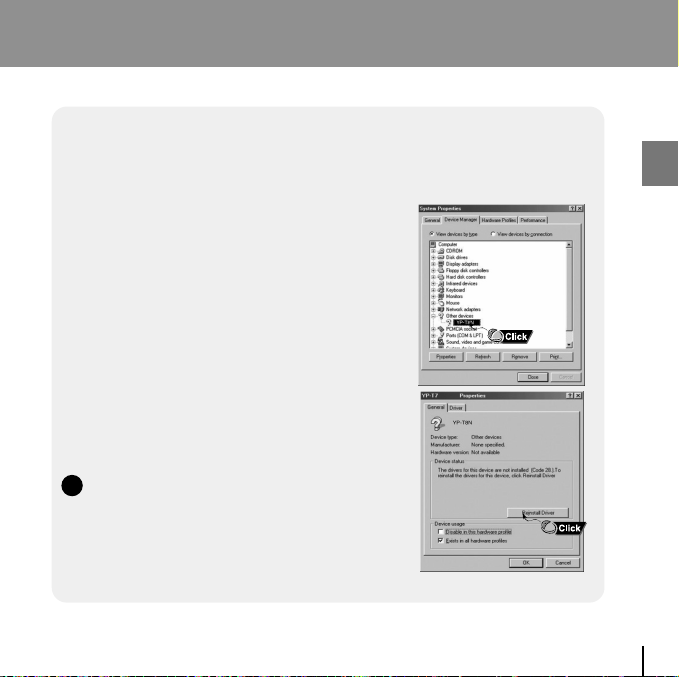
Manual Installation of the USB Driver
If the driver does not install automatically, follow the instructions below to install
the USB driver manually.
I
If an error occurs during installation of the USB driver
1 Check the device manager.
Windows 98SE:
Control Panel ➝ System ➝ Device Manager
2 Check to see if there is a device marked with
an exclamation or question mark (displayed
as unknown device or USB device).
3 Double-click a device marked with an
exclamation or question mark.
4 Select the Driver tab and click
[Update Driver].
NNNNoooottttiiiicccceeee
✍
- The installation method may vary depending on the type of
PC or operating system. Contact your PC dealer or
service center for installation information.
- If errors occur continuously when you install
the USB driver, reconnect the USB cable after rebooting
your system.
Continued...
17
ENG
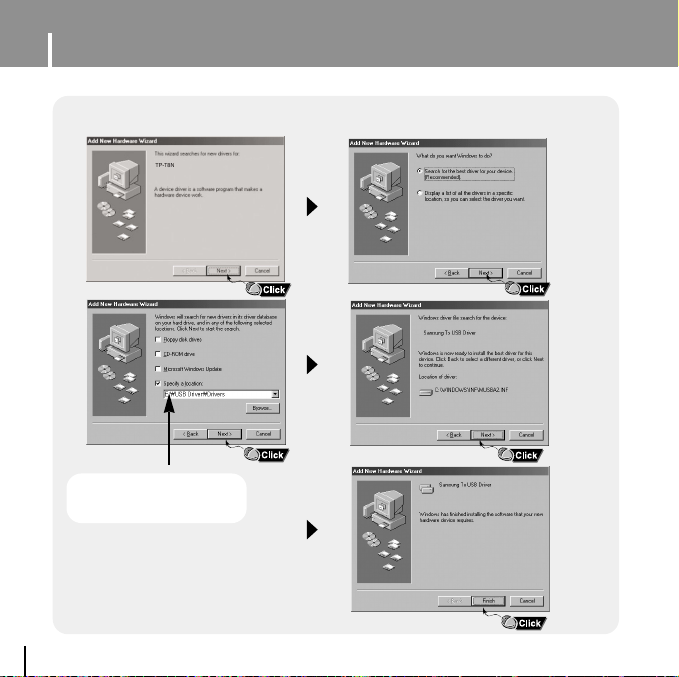
Manual Installation of the USB Driver
Follow the instructions below to install the USB driver manually.
USB driver location
[CD-ROM]\Win98USB\Drivers
18
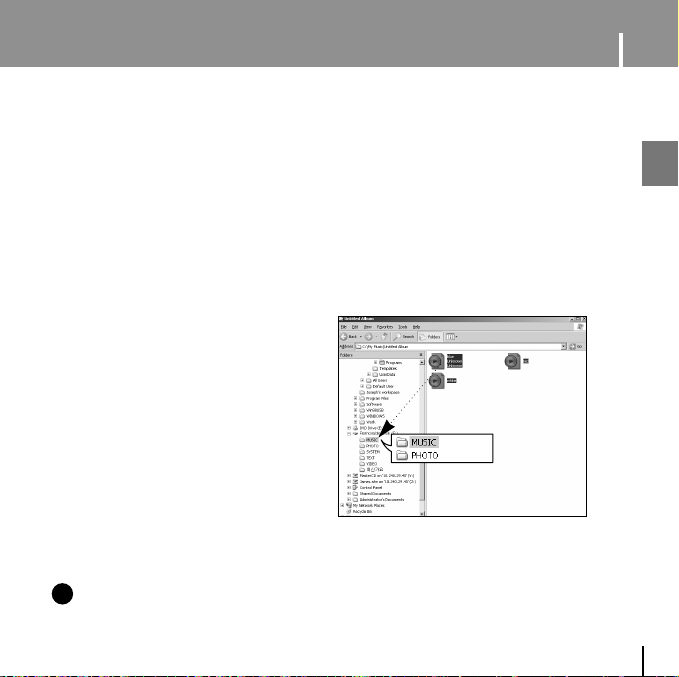
Using the Player as a Removable Disk
When the MP3 player is connected to your PC, the PC will see it as a removable disc.
Music and other files can then be dragged and dropped into the removable disc for
playback on the MP3 player.
I Downloading Files
1 Connect the player to your PC with the supplied USB cable.
2 Right click on the Start button, then choose Explore to Open Windows
Explorer on PC.
● [Removable Disk] is displayed in Windows Explorer.
3 Select the file to save and drag-and-drop
it into the desired folder.
● Drag & drop music files into MUSIC folder,
text files into TEXT folder, image files
into PHOTO folder and svi files into
VIDEO folder.
● If you move a paid file to the removable disk,
the file will not be played.
● The player only supports video files
which have a .svi extension.
To view video files on other formats,
convert the files using Multimedia Studio
and then transfer the converted files
into the player.
nn
CCCCaaaauuuuttttiiiioooonn
✍
- Disconnecting the USB cable during file download may cause malfunction of the player.
- The music file order displayed in Windows Explorer may differ from the play order on your player.
ENG
19
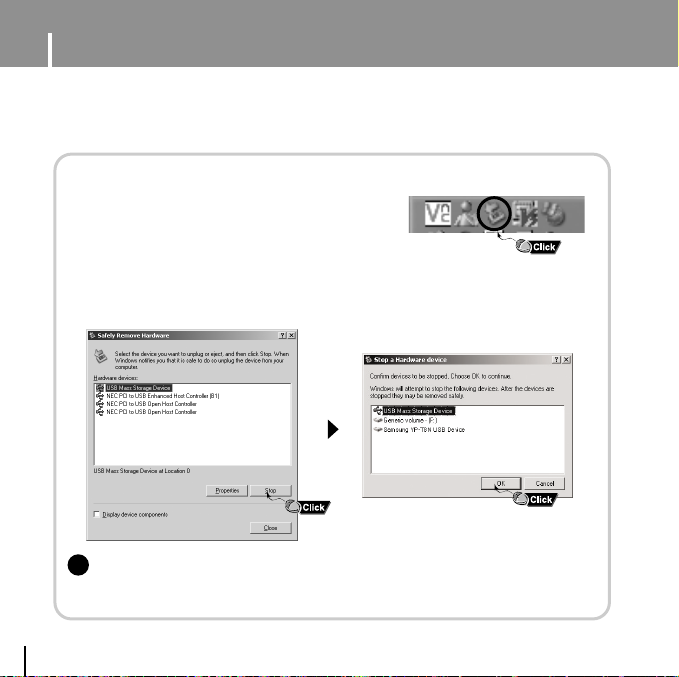
Using the Player as a Removable Disk
I Disconnecting USB Cable
After completing file transfer, you must disconnect the cable using the following way:
1 Double click the green arrow in the taskbar
located at the bottom right side of the screen.
2 Select the USB device and click the [Stop] button. When the [Stop a
Hardware device] screen appears, click the [OK] button and then
disconnect the USB cable.
nn
CCCCaaaauuuuttttiiiioooonn
✍
- If you disconnect the USB cable improperly, the files on the device may be damaged
and will not play.
20
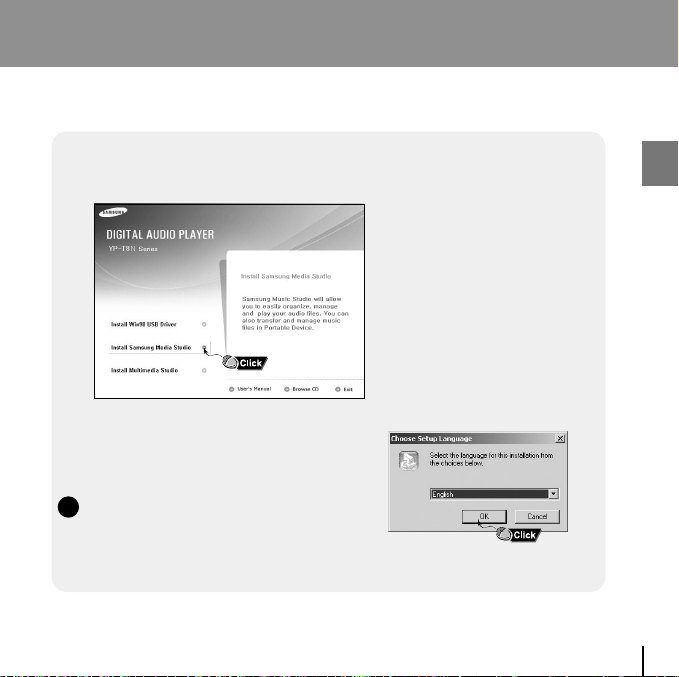
Installing Media Studio
Media Studio is the program that enables you to download music files to the player, and
play back music files on your PC.
1 Insert the Installation CD into CD-ROM drive.
Select [Install Samsung Media Studio].
ee
NNNNoooottttee
✍
- Log into your PC as an administrator (Main User)
and install the supplied software
(Media / Multimedia Studio) for Windows 2000 and XP.
Otherwise, the software may not install properly.
ENG
2 Select language.
21
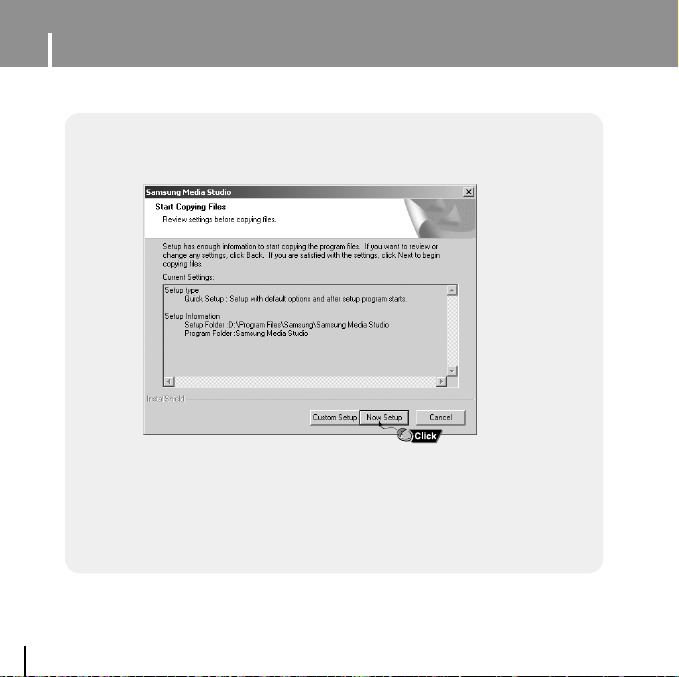
Installing Media Studio
3 Follow the instruction in the window to complete the installation.
● Samsung Media Studio icon will be created on the desktop.
22
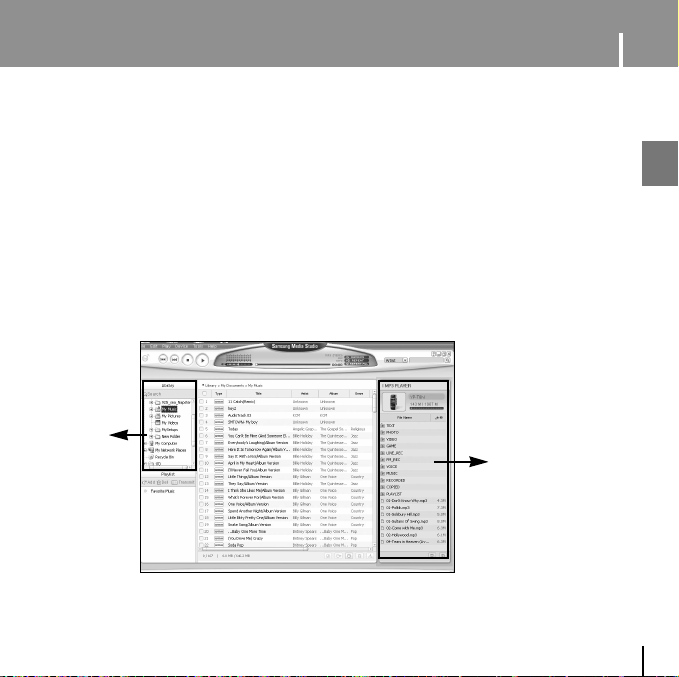
● Click Media Studio icon from the Desktop.
Using Media Studio
I Downloading Music Files
1 Connect the player to PC.
● A device connection window will appear on the right side of the screen.
Select [Device] → [Show device Window] at the top of the screen if device connection
window does not automatically appear.
2 Select the folder with the file(s) you want to transfer from the [Library] window.
● The music files within the folder appear on the center of the screen.
Library
window
Device connection
window
ENG
23
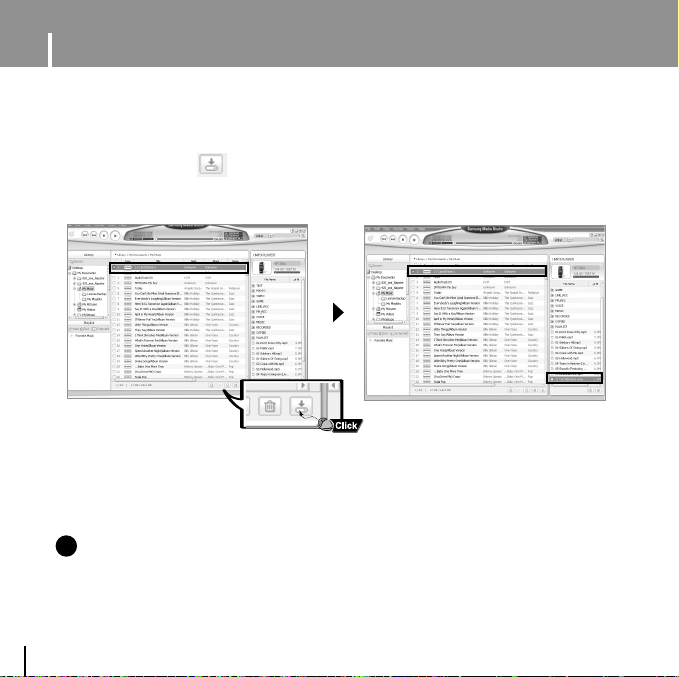
Using Media Studio
3 When music files appear, select the file(s) you want to transfer, and then
press the [Transfer] button.
● The selected file(s) are transferred to the player.
ee
NNNNoooottttee
✍
- Refer to [Help] for more detailed information.
24
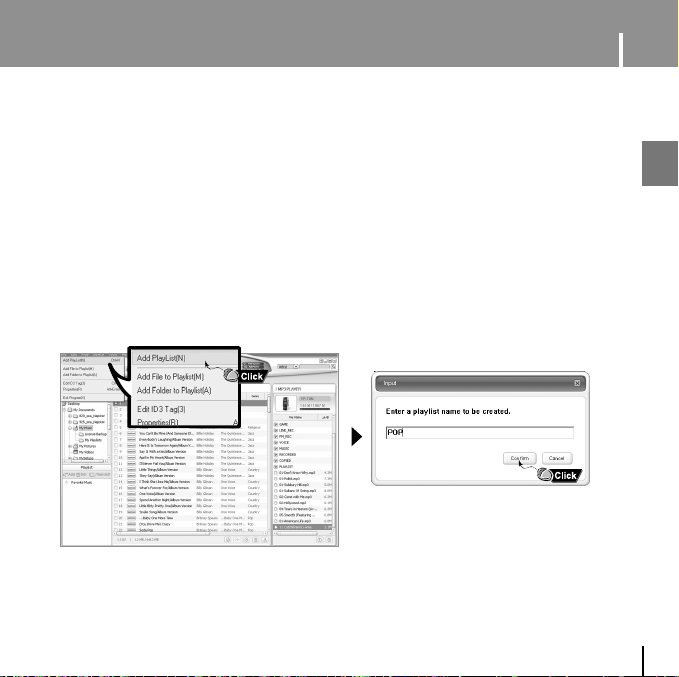
I Sending Playlist
Using Media Studio
1 Connect the player to PC.
2 Press the [File] → [Add Playlist] at the top of the screen.
● Enter the name of Playlist folder when input screen appears.
3 Select the folder with the file(s) you want to transfer from the [Library] window.
● The music files within the folder appear on the center of the screen.
Continued...
ENG
25
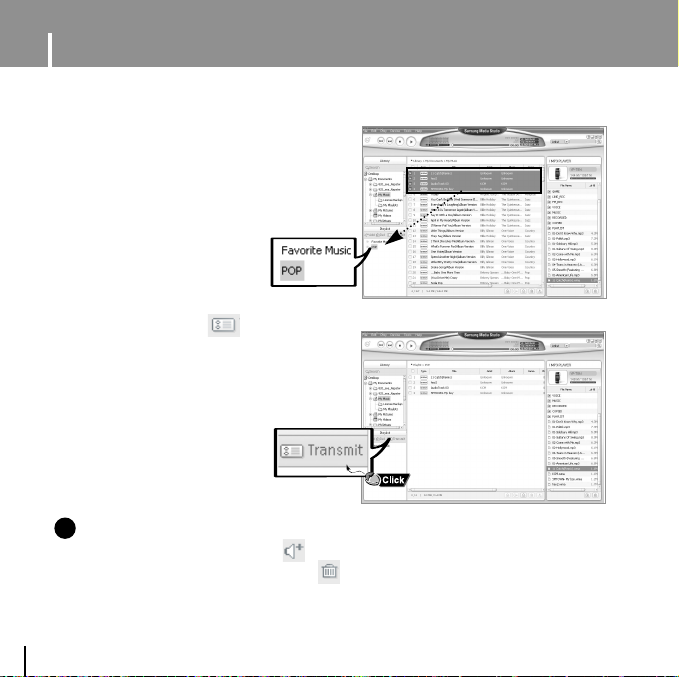
Using Media Studio
4 Drag & drop the desired files into the
created Playlist.
5 Press the [Transmit] button in the
Playlist window after selecting the Playlist.
● Files within the Playlist are transferred to the
player. Press the MENU button briefly in the
MUSIC mode and select [Playlist] to view the
transmitted Playlist.
ee
NNNNoooottttee
✍
- A new Playlist is created when [Add] button on the Playlist window is pressed.
A selected Playlist is deleted when [Delete] button is pressed.
- Refer to [Help] for more detailed information
26

Using Media Studio
● Formatting deletes all files on the MP3 player so maximum memory is available for new file storage.
It saves you the trouble of deleting unwanted files one at a time.
I Formatting the Player
1 Connect the player to PC.
2 Press the [Device] → [Format] at the top ofthe screen.
3 Press the [Start] button when the Format screen appears.
● The memory of the player is formatted and all the saved files will be deleted.
ee
NNNNoooottttee
✍
- Refer to [Help] for more detailed information
ENG
27

Using Media Studio
I Ripping Tracks from an Audio CD
1 Insert your CD including tracks to rip into the CD-ROM drive of your PC.
2 Press the [Search Audio CD] button on the lower part of the screen.
●
The tracks on the CD are displayed.
3 Select tracks to be ripped and press the [Rip a CD] button.
●
The selected file is converted into an MP3 file.
●
Select [Tools]→[Audio Source Format Conversion Settings] on the top of
the screen to change rip settings.
Change
format
Save path
ee
NNNNoooottttee
✍
- Refer to [Help] for more detailed information.
28

I Creating a Folder
Connect the player to the computer.
1
Using Media Studio
2 Press the [Create Folder] button at the bottom of device connection window.
3 Enter the name of the new folder when an input screen appears.
● A new folder is created.
● If you open a new folder and transfer a file, the file is transferred to the newly created folder.
ee
NNNNoooottttee
✍
- Refer to [Help] for more detailed information.
ENG
29

Using Media Studio
I Deleting Files
1 Connect the player to the computer.
2 Press the [Delete] button at the bottom of the connection windows after
selecting required files or folders from the device connection windows.
3 Press the [Confirm] button when an Confirm Deletion screen appears.
● A selected folder or file is deleted.
ee
NNNNoooottttee
✍
- Refer to [Help] for more detailed information.
30

To View Help on Media Studio
Press F1 after starting Media Studio.
● Help will appear.
Click on [Help] at the top of the screen.
● Click on [Help] and the Help window will appear.
ee
NNNNoooottttee
✍
- Music recognition technology and related data are provided by Gracenote and
Gracenote CDDB®Music Recognition ServiceSM.
- CDDB is a registered trademark of Gracenote. The Gracenote logo and logotype, the
Gracenote CDDB logo and logotype, and the "Powered by Gracenote CDDB" logo are
trademarks of Gracenote. Music Recognition Service and MRS are service marks of
Gracenote.
ENG
31

Installing Multimedia Studio
● Multimedia Studio is a program that supports image editing, video playback and format
conversion, and multimedia album creation.
1 Insert the Installation CD into CD-ROM drive.
The picture shown below appears. Select [Install Multimedia Studio].
2 Select language.
32

Installing Multimedia Studio
3 Follow the instructions in the window to complete the installation.
ENG
33

Using Multimedia Studio
● Run Multimedia Studio from the Desktop.
I Editing Images
1 Select the folder containing images to edit
from the directory window at the upper
left-hand section of Multimedia Studio.
● The saved files will be displayed in the file list
window on the right.
2 Select the image to edit.
● The selected image will be displayed in the
[Preview image] window.
3 Press the [Edit Img] button.
● From the [Picture editor] window, you can
perform functions like editing wallpaper
images, editing layers, inserting clip art,
making frames and other various editing
functions.
ee
NNNNoooottttee
✍
- Refer to [Help] for more detailed information
34

Using Multimedia Studio
I Sending images
1 Connect the player to PC.
2 Select the image(s) to send to the player.
3 Select [File] → [Export images to device] at the top of the Multimedia Studio menu.
4 Select the device connected to PC from the [Select device] screen, and then
press the [OK] button.
Continued...
ENG
35

Using Multimedia Studio
5 Set the size and path of the image at the [Resize images] window and then
click the [OK] button.
● The image will be sent to the selected device.
● The transferred picture can be viewed at [Photo/Video] → [Photo].
● The optimal image size for viewing on the unit is 160 x 128. Please adjust the image
size if the image does not display correctly on the player.
ee
NNNNoooottttee
✍
- Path refers to the location or folder where the converted image(s) will be saved to on your PC.
- Image files saved in the player can be deleted by selecting [File] → [Delete images from device].
- Refer to [Help] for more detailed information
36

Using Multimedia Studio
I Sending Videos
Connect the player to PC.
1
2 Select the video(s) to send to the player.
3 Select [File] → [Export videos to device] at the top of Multimedia Studio.
4 Select the device connected to PC from the [Select device] screen, and then
press the [OK] button.
Continued...
ENG
37

Using Multimedia Studio
5 Select the folder to save from the folder selection screen, and then press the
[OK] button.
6 Press the [Convert] button when conversion screen appears.
● The converted file is transferred in svi format.
● The transferred video file can be viewed from [Video].
▲ For converting and transferring a video file, you have to check the following:
1. Check if DirectX 9.0 or higher has been installed in the PC.
2. Check if Windows Media Player 9.0 or higher has been installed in the PC.
3. Check if Unified Codec Pack has been installed in the PC.
ee
NNNNoooottttee
✍
- Video files saved onto the device can be deleted by selecting [File] → [Delete videos from device].
- Refer to [Help] for more detailed information
38

Using Multimedia Studio
● The Multimedia Studio software allows you to capture a still frame from a video file and save
it as a picture, then transfer it to the YP-T8N.
I
Capturing Video
1 Press the [Capture] button at the top of
the Multimedia Studio menu.
● The Media Player screen will be displayed.
2 Click [Menu] → [Open] on your PC and
select the video to play.
● The selected video will be played.
Continued...
ENG
39

Using Multimedia Studio
3 Press the [Capture] button and then press the [Capture] button again when
1
2
the image you want to capture appears.
● The selected image will be captured.
4 Press the [Save] button.
● Save This captured image: saves the currently selected image.
● Save All captured images: saves all captured images.
5 Select the directory to save to from the [Save As] window and
press the [Save] button.
● The selected image will be saved as JPEG.
1
2
ee
NNNNoooottttee
✍
- Video playback and conversion codecs are not provided. It is recommended that you use
codecs of latest versions.
- Refer to [Help] for more detailed information.
40

To View Help on Multimedia Studio
Run Multimedia Studio and press the Help button at the top of the screen.
● Help will be displayed.
ENG
41

Playing Music
Make sure the player is fully charged and the earphones are connected.
I Turning Power On and Off
NOR
0001/0010
Power On : Press the button to turn on the power.
Power Off : Press and hold the button to turn off the power.
I Playing Music
Press the button.
● Playback starts automatically.
I Pausing Music
Press the button to pause playback.
● If no buttons are pressed within 1 minute (or custom settings), the player automatically powers off.
● While in Pause mode, press the button again to resume playback.
I Adjusting the Volume
Press the , button on the player during playback to adjust the volume.
● The volume can be adjusted from 00 to 40.
I Hold Function
In Hold mode, all other buttons are disabled.
Slide the switch in the direction of the arrow.
ee
NNNNoooottttee
✍
- If the file name is not displayed correctly, move to [Settings] ➔ [Language] and then change the language setting.
- WMA files can only be played as music files with a compression rate of 48Kbps-192Kbps.
- The power off time can be set in the menu.
NORMAL
Madonna
American Life
HollywoodTRCK
MP3
00:00:03
NAVI
Visual
-00:04:21
42

Searching for Music/Voice Files
I To search for specific parts during play
● Press and hold the , button during playback to search for the part you
want to listen to.
● Release the button to resume play normally.
I To change tracks during play
● Press the button briefly during playback to play the next track.
● Press the button briefly within 5 seconds after playback starts to move to and
play the previous track. Press the button briefly after 5 seconds to play the
current track from the beginning.
I To change tracks when stopped/paused
● Press the , button in stop/pause mode to move to the previous/next track.
ee
NNNNoooottttee
✍
- VBR(Variable Bit Rate) file: A file that constantly changes the compression rate according to the type of
sounds, such as their pitch, in the file.
- When playing a VBR file, you cannot move to and play the previous track even if you press the
within 5 seconds after playback starts.
- Files that were downloaded in MP2 or MP1 and had their file extension changed to MP3 may not play.
ENG
43

Loop Repeating
I Starting Point
While playing music files, press the A↔B button briefly at
the beginning of the loop you want to set.
● A↔ appears in the display.
I Ending Point
Press the A↔B button briefly again to set the end of
the loop.
● A↔B appears in the display.
● The loop is played repeatedly.
Press the A↔B button briefly to cancel the loop.
ee
NNNNoooottttee
✍
- Loop Repeat is automatically released if you Speed Search with the , button.
44
A↔
NORMAL
Madonna
American Life
HollywoodTRCK
MP3
00:00:03
NAVI
Visual
NORMAL
A ↔ B
Madonna
American Life
HollywoodTRCK
MP3
00:00:03
NAVI
Visual
0007/0010
-00:04:21
0007/0010
-00:04:21

Recording Voice
1 Press and hold the button to start voice recording.
2 Press the button again to stop the recording and save the voice file.
● The files are recorded in the order of V
in the [RECORDED] → [VOICE] after recording.
****
001,V
002..., and saved as MP3 files
****
3 When the Confirm screen appears, select [Yes] or [No].
● When selecting [Yes], the recorded file will be played.
00:50 AM
V0501001.MP3
Voice Recording
MP3 128Kbps 14
00:00:28
stop
ee
NNNNoooottttee
✍
- If the Memory is full, Voice Recording will be disabled automatically.
- Voice recording does not work in FM mode or when the line in cable is connected.
- Beeps are disabled while recording.
V 05 01
Month Day
001
Recording
order
00:50 AM
Confirm
Play recorded
file?
VOO19.MP3
Voice Recording
Yes No
MP3 128Kbps 14
00:00:28
stop
ENG
45

Recording MP3s
1
Connect the Audio OUT port (or Line OUT) on the external audio source to the ENC
port on the device with the Line cable.
● Press the play button on the external
device to play the music to record.
2 Press and hold the button to start
MP3 recording.
● If the √» button is pressed, recording is
paused and if the
the recording resumes.
3 If the button is pressed during recording, the recording stops and an
MP3 file is created.
● The files are recorded in the order of L
[RECORDED]
4 When the Confirm screen appears, select [Yes] or [No].
● When selecting [Yes], the recorded file will be played.
ee
NNNNoooottttee
✍
- Bit Rates can be set within the range of 32Kbps~192Kbps.
- Beeps are disabled while recording.
CCCCaaaauuuuttttiiiioooonn
✍
- Do not disconnect the Line in cable during recording.
- If the battery is not sufficiently charged, the player will not completely record the file.
- Adjust the volume of the external audio source to a suitable level and record it.
If the volume level is too high or low, the sound quality might be poor.
46
√» button is pressed again,
→ [LINE] folder after recording.
nn
****
001, L
002.... and saved as MP3 files in the
****

Setting Main Functions in Music Mode
● You can move and select using the NAVI button. To move, push the NAVI button up or down
( , ). To select, press the NAVI button in the center.
● Press the button to move to the previous screen.
I Bookmark
1 Press the MENU button briefly in music mode.
2 Move to [Bookmark] and press the NAVI button.
3 Move to [Move] or [Delete] and press the NAVI button.
● Move: Select the location of the bookmark you want and
press the NAVI button. Then, move to the bookmark.
● Delete: Select the location of the bookmark you want and
press the NAVI button. Then, the bookmark is deleted.
ee
NNNNoooottttee
✍
- To set a bookmark, refer to [NAVI Button mode]→ [Bookmark].(refer to page 50)
I Playlist
Press the MENU button briefly
1
in music mode.
2 Move to [Playlist] and press the
NAVI button.
● The playlist(s) you set will be displayed.
3 Move to the playlist you want and
press the NAVI button.
● The selected playlist will be played.
ee
NNNNoooottttee
✍
- To set a playlist, refer to “Setting Playlist”.
MYLIST.SPL
POP.SPL
❙œœ
Back
Playlist
A
¢∏¢∫
Bookmark
B
Playlist
Play Mode
DNSe
Madonna
NAVI Button Mo..
American Life
HollywoodTRCK
MP3
00:00:03
Visual
NAVI
NOR
NORMAL
Madonna
American Life
HollywoodTRCK
MP3
00:00:03
NAVI
Visual
0007/0010
Move
Delete
-00:04:21
0007/0010
-00:04:21
ENG
47

Setting Main Functions in Music Mode
I Play Mode
1 Press the MENU button briefly in music mode.
2 Move to [Play Mode] and press the NAVI button.
3 Move to the play mode you want and press the NAVI button.
Bookmark
A
¢∏¢∫
B
Playlist
Play Mode
DNSe
Madonna
NAVI Button Mo..
American Life
HollywoodTRCK
MP3
00:00:03
NAVI
Bookmark
A
¢∏¢∫
Playlist
Play Mode
DNSe
NAVI Button Mo..
MP3
00:00:03
0007/0010
Normal
Repeat Folder
Repeat All
Repeat 1
Shuffle Folder
Shuffle All
-00:04:21
Intro
Visual
B
Normal
Repeat Folder
Madonna
Repeat All
American Life
Repeat 1
HollywoodTRCK
Shuffle Folder
Shuffle All
-00:04:21
Intro
Visual
NAVI
A
MP3
00:00:03
Bookmark
¢∏¢∫
B
Playlist
Play Mode
Normal
DNSe
Repeat Folder
Madonna
NAVI Button Mo..
Repeat All
American Life
Repeat 1
HollywoodTRCK
Shuffle Folder
Shuffle All
Intro
Visual
NAVI
Bookmark
A
¢∏¢∫
B
Playlist
Play Mode
DNSe
Madonna
NAVI Button Mo..
American Life
HollywoodTRCK
MP3
00:00:03
NAVI
Visual
-00:04:21
0007/0010
Normal
Repeat Folder
Repeat All
Repeat 1
Shuffle Folder
Shuffle All
-00:04:21
Intro
Bookmark
A
¢∏¢∫
B
Playlist
Play Mode
DNSe
Madonna
NAVI Button Mo..
American Life
HollywoodTRCK
MP3
00:00:03
NAVI
Visual
● Normal : To play all the tracks in order one time.
●
Repeat Folder
: To repeat the current folder.
● Repeat All : To repeat all files.
● Repeat 1 : To repeat one file.
Shuffle Folder
●
: To play files in the folder at random.
● Shuffle All : To play files at random.
● Intro : To play the first few seconds of a music file.
48
Bookmark
A
¢∏¢∫
B
Playlist
Play Mode
DNSe
Madonna
NAVI Button Mo..
American Life
HollywoodTRCK
MP3
00:00:03
NAVI
0007/0010
Normal
Repeat Folder
Repeat All
Repeat 1
Shuffle Folder
Shuffle All
-00:04:21
Intro
Normal
Repeat Folder
Repeat All
Repeat 1
Shuffle Folder
Shuffle All
-00:04:21
Intro
Visual
Bookmark
A
¢∏¢∫
Playlist
Play Mode
DNSe
NAVI Button Mo..
MP3
00:00:03
B
Normal
Repeat Folder
Madonna
Repeat All
American Life
Repeat 1
HollywoodTRCK
Shuffle Folder
Shuffle All
-00:04:21
Intro
Visual
NAVI

Setting Main Functions in Music Mode
I DNSe
1 Press the MENU button briefly in music mode.
2 Move to [DNSe] and press the NAVI button.
3 Move to the equalizer mode you want and press the NAVI button.
● 3D-User → 3D-Studio → 3D-Stage → 3D-Club → Normal → Rock → House →
Dance → Jazz → Ballad → Rhythm & Blues → Classical → User EQ
ENG
A
¢∏¢∫
Bookmark
B
Playlist
Play Mode
DNSe
Madonna
NAVI Button Mo..
American Life
HollywoodTRCK
MP3
00:00:03
NAVI
Visual
0007/0010
-00:04:21
A
¢∏¢∫
Bookmark
B
Playlist
3D - User
Play Mode
3D - Studio
DNSe
Madonna
3D - Stage
NAVI Button Mo..
American Life
3D - Club
HollywoodTRCK
Normal
MP3
Rock
00:00:03
House
NAVI
-00:04:21
Ω√∞¢»ø∞˙
0007/0010
I NAVI Button Mode
1 Press the MENU button briefly in music mode.
2 Move to [NAVI Button Mode] and press the NAVI
button.
A
¢∏¢∫
Bookmark
B
Playlist
Play Mode
DNSe
Madonna
NAVI Button Mo..
American Life
HollywoodTRCK
MP3
00:00:03
Visual
NAVI
0007/0010
-00:04:21
49

Setting Main Functions in Music Mode
3 Move to the mode you want and press the NAVI button.
● Visual : Whenever pressing and holding the NAVI button in
music mode, the Effect screen changes as follows:
● Effect screen 1,2,3 → EQ screen
● Play Mode: Whenever pressing and holding the NAVI button in
music mode, the play mode changes as follows:
● Normal → Repeat Folder → Repeat All →
Repeat 1 → Shuffle Folder → Shuffle All → Intro
● Bookmark: When pressing and holding the NAVI button in
music mode, the current location is bookmarked.
If the bookmark is set, “ ” mark will be displayed.
ee
NNNNoooottttee
✍
- By setting a Bookmark, you can easily find the specified position.
50
A
¢∏¢∫
Bookmark
B
Playlist
Play Mode
DNSe
Madonna
NAVI Button Mo..
American Life
Visual
HollywoodTRCK
Play Mode
MP3
Bookmark
00:00:03
Visual
NAVI
A
¢∏¢∫
Bookmark
B
Playlist
Play Mode
DNSe
Madonna
NAVI Button Mo..
American Life
Visual
HollywoodTRCK
Play Mode
MP3
Bookmark
00:00:03
Visual
NAVI
A
¢∏¢∫
Bookmark
B
Playlist
Play Mode
DNSe
Madonna
NAVI Button Mo..
American Life
Visual
HollywoodTRCK
Play Mode
MP3
Bookmark
00:00:03
Visual
NAVI
0007/0010
-00:04:21
0007/0010
-00:04:21
0007/0010
-00:04:21

MENU Options
Press and hold the MENU button to switch to the menu mode.
Use the NAVI button to select the menu you want and press the NAVI button.
Press the MENU button to exit the menu mode.
Game
Settings
Music
Navigation
Playlist
FM Radio
Photo
Video
Game
Settings
Music
Navigation
Playlist
FM Radio
Text
Photo
Video
Game
Settings
Music
Navigation
Playlist
FM Radio
Text
Text
Photo
Video
Game
Settings
Music
Navigation
● Music : To check the file currently playing
● Navigation : To move to Navigation Mode and browse files.
● Playlist : To play back only the files you want.
● FM Radio : To listen to FM radio
● Text : To read a text file
● Photo : To view an image file
● Video : To view a video file
● Game : To play a game
● Settings : To set the additional functions.
ee
NNNNoooottttee
✍
- Menu mode will be cancelled if no buttons are pressed within a minute.
Playlist
FM Radio
Photo
Playlist
FM Radio
Text
Video
Game
Settings
Music
Navigation
Photo
Video
Text
ENG
51

Using Navigation
● You can easily search for files or switch modes using the Navigation function.
1 Press the NAVI button to enter Navigation mode or press and hold the MENU
button to move to Menu and then select Navigation in Menu.
2 Select the file or folder that you want to play.
● : To move to a higher-level folder.
● : To move to a lower-level folder.
● , : To move to a file or folder in the same directory.
● A↔B : When selected file, the selected file will be designated as part of the playlist.
3 Press the NAVI button.
● The selected file will be played.
NOR
0001/0010
Navigation
ROOT
02-Hollywood..
02-Come with..
04-Tears in H....
05-Smooth (F...
01-American L..
A↔B
MYLIST.SPL+
ee
NNNNoooottttee
✍
- Press the MENU button in Navigation mode to exit the Navigation mode.
- Navigation mode will be cancelled if no buttons are pressed within a minute.
NORMAL
Madonna
American Life
HollywoodTRCK
MP3
00:00:03
NAVI
Visual
-00:04:21
52

I Setting Playlist
1 Press the NAVI button to move to Navigation
mode.
2 Move to the file you want and press the A↔B
button.
● The selected file will be marked and added to [playlist]
→ [MYLIST].
Press the MENU button in the MUSIC mode and
select Playlist to view [MYLIST].
● To exit the playlist setting, move to the marked file in
Navigation mode and press the A↔B button again.
I Playing Playlist
1
Press and hold the MENU button to move to Menu
and then select the playlist from the menu.
● The playlist(s) you set will be displayed.
2 Move to the playlist you want and press the NAVI
button.
● The selected playlist will be played.
Setting Playlist
Navigation
ROOT
02-Come with..
02-Hollywood..
04-Tears in H....
05-Smooth (F...
01-American L..
A↔B
MYLIST.SPL+
Playlist
MYLIST.SPL
❙œœ
Back
ENG
53

Listening to FM Radio
I Switching to FM Radio Mode
Press and hold the “MENU” button.
Select FM Radio from Menu and then press the NAVI button.
I Search for a Frequency
● Manual Search: Press the , buttons to
change the frequency up or down.
● Automatic Search: Press and hold the , buttons
to automatically search for receiving frequencies.
Recording FM
1 Press and hold the button while receiving FM.
● Recording of the current FM frequency begins.
2 Press the button again.
● A recording file is created and the recording stops.
● Files are recorded in the order F
as MP3 files in [RECORDED] → [FM].
3 When the Confirm screen appears, select [Yes] or [No].
● When selecting [Yes], the recorded file will be played.
ee
NNNNoooottttee
✍
- Beeps are disabled while recording.
- You can record FM broadcast only at 64kbps.
54
****
001, F
****
002.... and saved
12:58 AM
STEREO MANUAL
89.1MHz
KOREA/US
87.5MHz 108.0MHz
NAVI
Preset Mode
00:50 AM
ON-AIR RECORDING
FO413001.MP3
87.5MHz Recording..
MP3 128Kbps 14
00:00:28
Stop
14

Setting Main Functions in FM Mode
I Add to Preset
● You can manually preset desired FM frequencies.
● You can store up to 30 frequencies.
1 Press the MENU button in the FM mode.
2 Move to [Add to Preset] and press the NAVI button.
● The current frequency is added to preset.
I Auto Preset
1
Press the MENU button in the
FM mode.
2 Move to [Auto Preset] and press
the NAVI button.
● Frequencies are automatically stored,
starting from 1.
12:58 AM
STEREO MANUAL
Add to Preset
Auto Preset
89.1MHz
FM Region
FM Search Level
KOREA/US
Timer FM Rec.
NAVI
Preset Mode
I Searching Preset
1 Press and hold the NAVI button in the FM mode.
● Move to the preset mode.
2 Use the , button to move to
the preset number you want.
14
01:41 AM
STEREO PRESET
KOREA/US
87.5MHz 108.0MHz
NAVI
12:58 AM
STEREO MANUAL
Add to Preset
Auto Preset
FM Region
KOREA/US
FM Search Level
Timer FM Rec.
NAVI
01:41 AM
STEREO MANUAL
KOREA/US
87.5MHz 108.0MHz
106.1MHz
89.1MHz
Preset Mode
105.8MHz
Auto Searching..
Preset Mode
NAVI
07
Manual Mode
01
02
03
04
05
06
07
14
07
ENG
55

Setting Main Functions in FM Mode
I Delete Preset
1 Press and hold the NAVI button in the FM mode.
● Move to the preset mode.
2 Move to [Delete Preset] and press the NAVI button.
3 After moving to the preset number you want to delete,
press the NAVI button.
● The saved preset number will be deleted.
I FM Region
1 Press the MENU button in the FM mode.
2 Move to [FM Region] and press the NAVI button.
3 Move your FM region and press the NAVI button.
● U.S/Korea : Search FM frequencies between 87.5MHz to
● Japan: Search FM frequencies between 76.0MHz to
● Other Countries : Search FM frequencies between 87.50MHz
NNNNoooottttee
✍
- The default FM region setting may vary depending on the target region of the player.
56
108.0MHz in increments of 100 kHz.
108.0MHz in increments of 100 kHz.
to 108.00MHz in increments of 50 kHz.
ee
01:41 AM
STEREO PRESET
Delete Preset
Auto Preset
FM Region
FM Search Level
KOREA/US
Timer FM Rec.
87.5MHz 108.0MHz
NAVI
12:58 AM
STEREO MANUAL
Add to Preset
Auto Preset
FM Region
FM Search Level
KOREA/US
Timer FM Rec.
NAVI
106.1MHz
89.1MHz
07
Manual Mode
89.1MHz
Korea/US
Japan
Other Country
Preset Mode
01
02
03
04
05
06
07
14

Setting Main Functions in FM Mode
I FM Search Level
1 Press the MENU button in the FM mode.
2 Move to [FM Search Level] and press the NAVI button.
3 Move to the the desired FM Search Level and press
the NAVI button.
● The higher the FM search level, the more frequencies can
be received.
● High
→ Middle→ Low
I Timer FM Rec.
1
Press the MENU button in the FM mode.
2 Move to [Timer FM Rec.] and press the
NAVI button.
3 Use the or button to select and
press the NAVI button to move to the
next stage.
● When set to Off in the first stage,
you are not moved to the next stage.
4 After setting Timer Rec, move to [Yes]
and press the NAVI button.
ee
NNNNoooottttee
✍
- The player must be Off for a Timer Recording to occur.
- The player will automatically turn on and record at the time you specified.
- After setting Timer Rec, the timer icon will be displayed.
Timer FM Rec.
Everyday
ON
AM 05 : 27
OFF
FM
Yes NO
15 min
76.0MHz
12:58 AM
STEREO MANUAL
Add to Preset
Auto Preset
89.1MHz
FM Region
FM Search Level
KOREA/US
Timer FM Rec.
High
Middle
Low
NAVI
Preset Mode
Recording
Repetition Count
Recording Start time
Recording End Time
FM Frequency for
Recording
ENG
14
57

Viewing a Text
● Text Viewer allows you to read text files that were created on your PC.
Text files must have a .txt extension to be viewed by Text Viewer.
● You can select an text file to view while listening to the music.
1 Press and hold the MENU button to move to menu and select Text.
● The Text screen appears.
Playlist
FM Radio
Text
Photo
Video
When the MP3 player
is connected to your
PC, the PC will see it
as a removable disc.
Music and other files
can then be dragged
and dropped into the
NAVI
Bookmark
2 Press the NAVI button briefly to move to the text selection screen.
Move to the text you want and press the NAVI button.
● The selected text file will be displayed.
- , : To adjust the volume.
- , : To move to the previous/next page.
● Press and hold the MENU button to move to the MENU screen
Navigation
TEXT
Korean wave.txt
Microsoft’s growth..
Tech bulls come..
Women flock..
Solsbury Hill..
58
Microsoft’s growth
problem Three key
areas to watch when
Microsoft reports earnings after the bell
Thursday. October 20,
2004: 6:18 PM EDT
NAVI
Bookmark

Setting Main Functions in Text Mode
● You can move and select using the NAVI button.
● Press the button to move to the previous screen.
I Setting a Bookmark
Press and hold the NAVI button in the Text screen.
● The current page is bookmarked.
●
You can create only 1 bookmark.
I Bookmark
1 Press the MENU button in the Text screen.
2 Move to [Bookmark] and press the NAVI button.
3 Move to [Move] or [Delete] and press the NAVI button.
● Move: Move to a bookmark within the text file.
● Delete: Delete the bookmark you set within the text file.
I Text Viewer Color
Press the MENU button in the Text screen.
1
2 Move to [Text Viewer Color] and press the NAVI button.
3 Select the color you want and press the NAVI button.
● Text appears with the selected color.
Microsoft’s growth
problem Three key
areas to watch when
Microsoft reports earnings after the bell
Thursday. October 20,
2004: 6:18 PM EDT
NAVI
Bookmark
Bookmark
Microsoft’s growth
Text Viewer Co..
problem Three key
areas to watch when
Microsoft reports earnings after the bell
Thursday. October 20,
2004: 6:18 PM EDT
Move
Delete
NAVI
Bookmark
Text Viewer Color
ABCDEFGHIJK
ABCDEFGHIJK
ABCDEFGHIJK
ABCDEFGHIJK
ABCDEFGHIJK
ABCDEFGHIJK
ABCDEFGHIJK
ENG
59

Viewing an Image
You can select an image file to view while listening to the music.
1 Press and hold the MENU button
to move to menu and select
Photo.
● The Photo screen appears.
FM Radio
Text
Photo
Video
Game
2 Press the NAVI button briefly to
move to the image selection
screen.
Move to the image you want and
press the NAVI button.
● The selected image file will be
displayed.
- , : To adjust the volume.
- , : To move to the
previous/next image.
● Press and hold the MENU button to
move to the MENU screen
ee
NNNNoooottttee
✍
- The optimal image size for the player is 160X128. Images larger than 800X600 may take longer
to display. If the image size is too large, use Multimedia Studio to adjust the size and resend it to
the player.
- If an image file is not displayed on the screen, resend it using Multimedia Studio to display it
correctly.
60
Navigation
PHOTO
11_Kids-with-MI
12_Kid-in-wat...
13_Hanging-O..
14_underwate...
15_Surfer-Gal...

Viewing a Video
1 Press and hold the MENU
button to move to menu and
select Video.
● The Video screen appears.
Text
Photo
Video
Game
Settings
2 Press the NAVI button briefly to move to the video selection screen.
Move to the video you want and press the NAVI button.
● The selected video will be played.
- , : To adjust the volume.
- , (Pressing briefly): To
move to the previous/next video.
- , (Pressing and holding):
To browse videos fast.
- MENU: Check the progress time,
total time, and volume.
● Press and hold the MENU button to
move to the MENU screen
ee
NNNNoooottttee
✍
The player only supports video files which have an .svi extension. To view video files on other
formats, convert the files using Multimedia Studio and then transfer the converted files into the player.
To send video files to the player, refer to “Sending Videos” of “Using Multimedia Studio”.
(see page 37)
Navigation
VIDEO
i turn to you...
i lovesky.svi
dvd-devil3.svi
ENG
61

Playing a Game
● Press and hold the MENU button to move to menu.
● Use or to move to the game you want to play and press the NAVI button.
I Hextris
[How to Play]
● Hextris is a game that the player places out the blocks by completing a row, column or
diagonal with over 3 common properties.
● Monster HP decreases whenever blocks are deleted. When monster HP reaches 0, move to
the next stage.
Score
Next Block
Stage
Monster HP
Monster
Block
[How to Play]
ee
NNNNoooottttee
✍
- For more information, refer to Help.
62

Playing a Game
I Pipe Plus
Volume Control
Exit
Start
Load Game
Score
[How to Play]
● Pipe Plus is a game where a pipe is rotated to connect waterways from left to right.
● If the waterways are connected and the water is completely full, you are moved to the next stage.
Score
Stage
Number of pipes that
should be connected
Amount of water
[How to Play]
ee
NNNNoooottttee
✍
- For more information, refer to Help.
63
ENG

Setting the Advanced Functions
1 Press and hold the MENU button to move to menu and select Settings.
Video
Game
Settings
Music
NAvigation
2 In Settings, move to the function you want and press the NAVI button to select.
● Press the button to move to the previous menu.
Settings
Music
Record
Time/Alarm
Display
Language
System
Back
❙œœ
Settings
Music
Record
Time/Alarm
Display
Language
System
❙œœ
Back Back
Settings
Music
Record
Time/Alarm
Display
Language
System
Settings
Music
Record
Time/Alarm
Display
Language
System
Back
❙œœ
Music
Record
Time/Alarm
Display
Language
System
Settings
Music
Record
Time/Alarm
Display
Language
System
❙œœ
Back
Settings
Back Back
About
❙œœ❙œœ❙œœ
Settings
64

Selecting the Play mode
Press and hold the MENU button to move to menu and select [Settings] → [Music].
I Play Mode
1 Select Play Mode from Music.
2
Use or to move to the play mode you want and press the NAVI button.
Play Mode
Normal
Repeat Folder
Repeat All
Repeat 1
Shuffle Folder
Shuffle All
❙œœ
Back
Play Mode
Normal
Repeat Folder
Repeat All
Repeat 1
Shuffle Folder
Shuffle All
❙œœ
Back
❙œœ
❙œœ
Play Mode
Normal
Repeat Folder
Repeat All
Repeat 1
Shuffle Folder
Shuffle All
Back
Play Mode
Normal
Repeat Folder
Repeat All
Repeat 1
Shuffle Folder
Shuffle All
Back
Normal
Repeat Folder
Repeat All
Repeat 1
Shuffle Folder
Shuffle All
❙œœ
● Normal : To play all the tracks in order one time.
Repeat Folder
●
: To repeat the current folder.
● Repeat All : To repeat all files.
● Repeat 1 : To repeat one file.
Shuffle Folder
●
: To play files in the folder at random.
● Shuffle All : To play files at random.
● Intro : To play the first few seconds of a music file.
Play Mode
Back
Play Mode
Normal
Repeat Folder
Repeat All
Repeat 1
Shuffle Folder
Shuffle All
❙œœ
Back
Intro
❙œœ
Play Mode
Back
ENG
65

Setting Sound Effect
Press and hold the MENU button to move to menu and select [Settings] → [Music].
I DNSe
● Use or to move to the sound mode you want and press the NAVI button.
● 3D-User
● Select User EQ to set the EQ as desired.
→ 3D-Studio → 3D-Stage → 3D-Club → Normal → Rock → House → Dance → Jazz →
Ballad → Rhythm & Blues → Classical → User EQ
3D - User
3D - Studio
3D - Stage
3D - Club
Normal
Rock
❙œœ
Back
DNSe
House
Dance
Jazz
Ballad
Rhythm & Blue
Classical
❙œœ
Back
DNSe
❙œœ
I 3D-User Set
3D-User Set is applied only when 3D sound mode is
selected from DNSe.
[3D]
● Use or to move to the 3D level you want and press the
NAVI button.
● 3D level can be set within the range of 0 to 5.
66
User EQ
Back
DNSe
3D
0
1
2
3
4
5
Back
❙œœ

Setting Sound Effect
I 3D-User Set
[Bass
Enhance
● Use or to move to the bass
press the NAVI button.
● Bass
Enhance
I Street Mode
● Use or to move to Street Mode On or Off and press the
NAVI button.
● Off: Tracks are played in the setting sound mode.
● On: You can hear the sound with better quality when you listen
to music in the street.
]
Enhance
level you want and
level can be set within the range of 0 to 3.
Bass Enhance
0
1
2
3
❙œœ
Back
Street Mode
Off
On
❙œœ
Back
ENG
67

Setting Sound Effect
Press and hold the MENU button to move to menu and select [Settings] → [Music].
I User EQ Set
● You can adjust the EQ to your preference in the User EQ Set.
● Press the or button to move left or right and press
or to adjust a level. After the setting is completed, move to
[Yes] and press the NAVI button.
I Play Speed
● Use or to move to the play speed you want and press the
NAVI button.
● Play speed can be set to x0.5, x0.75, x1, x1.25 or x1.5.
● The larger the number, the faster the speed of play, and the
smaller the number, the slower the speed of play.
User EQ Set
Yes No
Play Speed
x0.5
x0.75
x1
x1.25
x1.5
Back
❙œœ
dB
+6
°§
°§
+3
°§
°§
0
°§
°§
-3
°§
°§
-6
68

Setting Sound Effect
I Search Speed
● Use or to move to the search speed you want and press
the NAVI button.
● You can select Off ➔ 10sec ➔ 30sec ➔ 1min ➔ 5min ➔ 10min.
● Skip Interval determines the interval to be skipped when you
press the , button in Music mode.
● If you set the Search Speed to Off, if you press the ,
button, the previous or next track will be selected.
I Intro Time
● Use or to to move to the intro time you want and press the
NAVI button.
● You can select 10sec ➔ 20sec ➔ 30sec.
If you set the Intro Time, the beginning of all files will be played
back for the seconds you set.
Search Speed
Off
10 sec
30 sec
1 min
5 min
10 min
Back
❙œœ
Intro Time
10 sec
20 sec
30 sec
Back
❙œœ
ENG
69

Record Settings
Press and hold the MENU button to move to menu and select [Settings] → [Record].
I Bit Rate
● Use or to select the recording bit rate you want and
press the NAVI button.
● When recording music into an MP3 file, you can select one of
the following bit rates: 32kbps, 64kbps, 96kbps, 128kbps,
160kbps, and 192kbps.
I Auto Sync
● Use or to set the Auto Sync Time and
press the NAVI button.
● Auto Sync Time is a function for separating and saving MP3 files
when there is no sound for a set time during MP3 recording.
● Auto Sync Time can be set to Off, Sync 1, 2 seconds,
3 seconds, 4 second, or 5 seconds.
● In SYNC 1 setting, recording stops and it moves to Music Mode
when there is no sound for over 2 seconds during recording.
● If Auto Sync Time is set to Off, recording keeps going even if
there is no sound, and then it is saved as one file.
❙œœ
❙œœ
32 kbps
64 kbps
96 kbps
128 kbps
160 kbps
192 kbps
Off
Sync 1
2 sec
3 sec
4 sec
5 sec
Bit Rate
Back
Auto Sync
Back
70

Time/Alarm Settings
Press and hold the MENU button to move to menu and select [Settings] → [Time/Alarm].
I Date/Time Set
You can set the current date and time.
1 Use or to set the time and press the button.
2 Use or to set the date and press the button.
3 After the setting is completed, move to [Yes] and press
the NAVI button.
I Alarm Set
1 Use or to set the alarm Off, Once or Everyday
and press the button.
2 Use or to set the time and press the button.
3 After the setting is completed, move to [Yes] and
press the NAVI button
● When the power is off while the alarm is set, the player will
automatically turn on at the time you set.
ee
NNNNoooottttee
✍
- After setting Alarm, the alarm icon will be displayed.
I Sleep
● Use or to set the sleep time and press the NAVI button.
● Sleep time can be set to Off, 15~120 minutes.
The player will automatically turn off after the time you set.
● When sleep time set to Off, the function is disabled.
Date/Time Set
PM 05 : 33
2005
Yes No
Alarm Set
Everyday
AM 05 : 29
Yes No
Sleep
Off
15 min
30 min
60 min
90 min
120 min
Back
❙œœ
ENG
03
30
71

Display Settings
Press and hold the MENU button to move to menu and select [Settings] → [Display].
I Scroll Speed
● Use or to set the scroll speed and press the NAVI button.
● Normal: Track title moves at a normal speed.
● Fast: Track title moves faster than normal speed.
❙œœ
Scroll Speed
Normal
Fast
Back
I Text Viewer Color
● Use or to set the text viewer color and press the
NAVI button.
● When reading text, the text appears with the selected color.
I Backlight Time
● Use or to set the backlight time and press the
NAVI button.
● Backlight time can be set to 10 seconds, 30 seconds, 1 minute,
5 minutes, 10 minutes, and Always On.
● When set to Always On, the backlight stays on continuously.
● When the backlight disappears from the screen, it will not
reappear until a button is pressed.
72
Text Viewer Color
ABCDEFGHIJK
ABCDEFGHIJK
ABCDEFGHIJK
ABCDEFGHIJK
ABCDEFGHIJK
ABCDEFGHIJK
ABCDEFGHIJK
Backlight Time
10 sec
30 sec
1 min
5 min
10 min
Always On
Back
❙œœ

Display Settings
I Clock Screen Saver
1 Use or to set the clock type and then
press the button.
● Analog: The screen saver of an analog type clock
appears.
● Digital: The screen saver of a digital type clock
appears.
Use or to set the wait time and press
2
the button.
● Wait time can be set to 10 seconds, 30 seconds,
1 minute, 5 minutes, or 10 minutes.
If no button is pressed during playback, the clock
screen appears automatically after the time you set.
3 After the setting is completed, move to “Yes” and
then press the NAVI button.
Clock Screen Sav..
Digital
10 min
Wait
Yes No
Clock Screen Sav..
Digital
10 min
Wait
Yes No
ENG
73

Language Setting
Press and hold the MENU button to move to menu and select [Settings] → [Language].
I Language
Use , to select the desired language to display menu and text .
● Korean → English → French → German → Italian → Japanese → Simplified Chinese →
Spanish → Traditional Chinese → Russian → Hungarian → Dutch → Polish → Portuguese →
Swedish
Language
Korean
English
French
German
Italian
Japanese
Back
✍
NNNNoooottttee
❙œœ
ee
❙œœ
- Supported languages can be changed or added.
74
Language
Simplified Chinese
Spanish
Traditional Chi..
Russian
Hungarian
Dutch
Back
❙œœ
Language
Polish
Portuguese
Swedish
Back

System Settings
!
Press and hold the MENU button to move to menu and select [Settings] → [System].
I Deleting a File
1 Use or to move to the file you want to delete and press the NAVI button.
2 Move to [Yes] and press the NAVI button.
● The selected file is deleted.
System
Delete File
Auto Power Off
Resume
Beep
Default set
Format
Back
❙œœ
Delete File
ROOT
02-Hollywood..
02-Come with..
04-Tears in H....
05-Smooth (F...
01-American L..
Delete File
ROOT
Confirm
02-Hollywood..
Delete file?
02-Come with..
04-Tears in H....
Yes No
05-Smooth (F...
01-American L..
I Auto Power Off
● Use or to set the power-off time and press the
NAVI button.
● Auto off time can be set to Off, 10 seconds, 30 seconds,
1 minute, 5 minutes, or 10 minutes. If no button is pressed after
play stops, the player will automatically turn off after the time
you set.
● When set to Off, the function is disabled.
Auto Power Off
Off
10 sec
30 sec
1 min
5 min
10 min
Back
❙œœ
ENG
75

System Settings
I Resume
[Music]
● Use or to move to [On] or [Off] and press
the NAVI button.
● Off : Playback will resume from the beginnng of
the file/track that was playing when
stopped.
● On : Playback will resume from the point it was
previously stopped.
❙œœ
Music
Text
Video
Resume
Back
Music
Off
On
Back
❙œœ
[Text]
● Use or to move to [On] or [Off] and
press the NAVI button.
● Off: Text will resume at the beginning of the file.
● On: Text will resume from the point of last view.
[Video]
● Use or to move to [On] or [Off] and
press the NAVI button.
● Off : Playback will resume from the beginnng of
the video file that was playing when
stopped.
● On : Playback will resume from the point it was
previously stopped.
76
Music
Text
Video
❙œœ
Music
Text
Video
❙œœ
Resume
Back
Resume
Back
Text
Off
On
Back
❙œœ
Video
Off
On
Back
❙œœ

I Beep
● Use or to move to [On] or [Off] and press the
NAVI button.
● Off: The player does not beep.
● On: The player beeps when the buttons are pressed.
I
Default set
● Use the or button to move to [Yes]
or [No] and press the NAVI button.
● Yes: All selected settings will be restored to
the default settings.
● No: The selected settings are maintained.
Delete File
Auto Power Off
Resume
Beep
Default set
Format
❙œœ
I Format
● Use the or button to move to
[Yes] or [No] and press the NAVI button.
● Yes: Memory is formatted and all saved files
are deleted.
● No: Memory is not formatted.
ee
NNNNoooottttee
✍
- Care must be taken as formatted files can not be recovered.
Delete File
Auto Power Off
Resume
Beep
Default set
Format
❙œœ
System Settings
Beep
Off
On
Back
❙œœ
System
Back
System
Back
System
Confirm
Reset all settings
to default value?
Yes No
Back
❙œœ
System
Delete File
Confirm
Auto Power Off
Format whole
Resume
memory?
Beep
Default set
Yes No
Format
Back
❙œœ
ENG
77

Viewing System Information
Press and hold the MENU button to move to menu and select [Settings] → [About].
I About
[Firmware Version]
● Select Version to check the firmware version of the player.
[Memory]
● Select Memory to check the used capacity, remaining
capacity, and total capacity.
[Files]
● Select Files to check the saved files.
78
Used
Remaining
Total
Back
❙œœ
MUSIC
TEXT
PHOTO
VIDEO
GAME
TOTAL
Back
❙œœ
Memory
Files
: 27
: 2
: 11
: 3
: 4
: 47
: 150 MB
: 336 MB
: 486 MB

MENU
∏fi¥∫»≠∏È
Music
Navigation
Playlist
Play Mode
DNSe
3D User Set
Street Mode
User EQ Set
Play Speed
Search Speed
Intro Time
FM Radio
Bit Rate
Auto Sync
Text Photo Video Game
Sleep
Scroll Speed
Text Viewer Color
Backlight Time
Clock Screen Saver
Date/Time Set
Alarm Set
● Use the key to move and select.
MENU Table
Settings
Hextris
Pipeplus
System AboutLanguageDisplayTime/AlarmRecordMusic
Delete File
Auto Power Off
Default set
Resume
Beep
Format
Firmware Version
Memory
Files
ENG
79

Troubleshooting
The software doesn’t work
● Refer to the System Requirements.
The player does not work and the LCD displays nothing.
● Reset the player by pressing the RESET Hole using a pointed object such
as a safety clip.
● Check the battery charge status of the player.
● Make sure the Hold switch is in the off position.
In Play mode, music is not played after pressing the Play button.
● Check to see if MP3 or WMA files are saved in the memory.
● Make sure the Hold switch is in the off position.
Files cannot be downloaded.
● Check to see if the driver is installed correctly in the computer.
● Check the USB connectivity between the player and the computer.
● Operating system limits the number of files you can save.
Please save your music files by creating a subfolder.
● Check if the memory is full.
● Reset the player by pressing the RESET Hole using a pointed object such
as a safety clip.
80

Troubleshooting
The backlight is off.
● Check the backlight settings.
● Check the battery charge status of the player.
Buttons on the player does not work.
● Make sure the Hold switch is in the off position.
Play Time is not displayed correctly during playback.
● Check if you are playing a VBR (Variable Bit Rate) file.
VBR files are only partially supported.
The file name and Tag information are not displayed correctly.
● Select [Settings] ➔ [Language] from the menu and change the Language setting.
There is a file saved in the player, but “No File” appears in the screen.
● After checking whether the folder is played, use the Navigation function to change the
folder.
I cannot properly connect the player to the PC.
● Win98 SE : Try to connect again after installing Driver.
● WinME/2000/XP : Press Start in the desktop to execute Windows Update.
After selecting important update and service pack, execute update all.
Try to connect it again after rebooting PC.
ENG
81

Specifications
Built-in Rechargeable Battery Capacity
Model
Voltage
Play Time
Dimensions/Weight
Case
Maximum File Transfer Data Rate
Noise Ratio
Earphones Jack Output Power
Output Frequency Range
Operating Temperature Range
FM Frequency
FM Signal to Noise Ratio
FM T.H.D
FM Useable Sensitiivity 10dB
File Support
YP-T8N
850mAh
3.7V (Li-Ion)
Music: 20 Hours, Video : 5 Hours
(MP3 128 Kbps, Volume 20, Normal Sound Mode)
44.5 X 83 X 15.5mm /55g
Plastic
120Mbps
90dB with 20kHz LPF (based on 1kHz 0dB)
20mW(16Ω)
20Hz~20kHz
-5~ +35°C (23~95F)
87.5~108.0MHz
45dB
1%
AUDIO : MP3(MPEG1/2/2.5 Layer3), WMA, Ogg(Q0~Q10)
IMAGE: JPEG(ISO/IEC 10918-1/Annex F-Sequential DCT-based
mode of operation)
VIDEO : MPEG4(GCIF 10~15 Frame)
The product unit accompanying this user manual is licensed under certain intellectual
property rights of certain third parties. This license is limited to private non-commercial use
by end-user consumers for licensed contents. No rights are granted for commercial use.
The license does not cover any product unit other than this product unit and the license
does not extend to any unlicensed product unit or process conforming to ISO/IEC 11172-3
or ISO/IEC 13818-3 used or sold in combination with this product unit. The license only covers the use of this product unit to encode and/or decode audio files conforming to the
ISO/IEC 11172-3 or ISO/IEC 13818-3. No rights are granted under this license for product
features or functions that do not conform to the ISO/IEC 11172-3 or ISO/IEC 13818-3.
82

EUROPE ONLY
Specifications
This marking shown on the product or its literature, indicates that it should not be disposed
with other household wastes at the end of its working life.
To prevent possible harm to the environment or human health from uncontrolled waste disposal, please separate this from other types of wastes and recycle it responsibly to promote the
sustainable reuse of material resources.
Household users should contact either the retailer where they purchased this product, or their
local government office, for details of where and how they can take this item for environmentally safe recycling.
Business users should contact their supplier and check the terms and conditions of the purchase contract.
This product should not be mixed with other commercial wastes for disposal.
83
ENG

Contact SAMSUNG WORLD WIDE
If you have any questions or comments relating to Samsung products,
please contact the SAMSUNG customer care center.
Country Customer Care Center Web Site
CANADA 1-800-SAMSUNG (7267864) www.samsung.ca
MEXICO 01-800-SAMSUNG (7267864) www.samsung.com/mx
U.S.A 1-800-SAMSUNG (7267864) www.samsung.com
ARGENTINE 0800-333-3733 www.samsung.com/ar
BOLIVIA www.samsung.com/cl
BRAZIL 0800-124-421 www.samsung.com/br
CHILE 800-726-7864(SAMSUNG) www.samsung.com/cl
COSTA RICA 0-800-507-7267 www.samsung.com/latin
ECUADOR 1-800-10-7267 www.samsung.com/latin
EL SALVADOR 800-6225 www.samsung.com/latin
GUATEMALA 1-800-299-0013 www.samsung.com/latin
JAMAICA 1-800-234-7267 www.samsung.com/latin
PANAMA 800-7267 www.samsung.com/latin
PUERTO RICO 1-800-682-3180 www.samsung.com/latin
REP. DOMINICA 1-800-751-2676 www.samsung.com/latin
TRINIDAD & TOBAGO 1-800-7267-864 www.samsung.com/latin
VENEZUELA 1-800-100-5303 www.samsung.com/latin
BELGIUM 02 201 2418 www.samsung.com/be
CZECH REPUBLIC 844 000 844
DENMARK 38 322 887 www.samsung.com/dk
FINLAND 09 693 79 554 www.samsung.com/fi
FRANCE 08 25 08 65 65 (0,15 /min) www.samsung.fr
GERMANY 01805 - 121213 ( 0,12/Min) www.samsung.de

Country Customer Care Center Web Site
HUNGARY 06 40 985 985 www.samsung.com/hu
ITALIA 199 153 153 www.samsung.com/it
LUXEMBURG 02 261 03 710 www.samsung.lu
NETHERLANDS 0900 20 200 88 www.samsung.com/nl
NORWAY 231 627 22 www.samsung.com/no
POLAND 0 801 801 881 www.samsung.com/pl
PORTUGAL 808 200 128 www.samsung.com/pt
SLOVAKIA 0850 123 989
SPAIN 902 10 11 30 www.samsung.com/es
SWEDEN 08 585 367 87 www.samsung.com/se
U.K 0870 242 0303 www.samsung.co.uk
RUSSIA 8-800-200-0400 www.samsung.ru
UKRAINE 8-800-502-0000 www.samsung.com/ur
AUSTRALIA 1300 362 603 www.samsung.com/au
CHINA 800-810-5858 www.samsungservice.com.cn
HONG KONG 2862 6001 www.samsung.com/hk
INDIA 3030 82821600 1100 11 www.samsung.com/in
INDONESIA 0800-112-8888 www.samsung.com/id
JAPAN 0120-327-527 www.samsung.com/jp
MALAYSIA 1800-88-9999 www.samsung.com/my
PHILIPPINES 1800-10-SAMSUNG (7267864) www.samsung.com/ph
SINGAPORE 1800-SAMSUNG (7267864) www.samsung.com/sg
THAILAND 1800-29-3232 / 02-689-3232 www.samsung.com/th
TAIWAN 0800-329-999 www.samsung.com/tw
VIETNAM 1 800 588 889 www.samsung.com/vn
SOUTH AFRICA 0860 726786 (SAMSUNG) www.samsung.com/za
U.A.E 800SAMSUNG (7267864) www.samsung.com/mea

