Samsung YP-T7FQ, YP-T7FZ, YP-T7FV, YP-T7FX User Manual

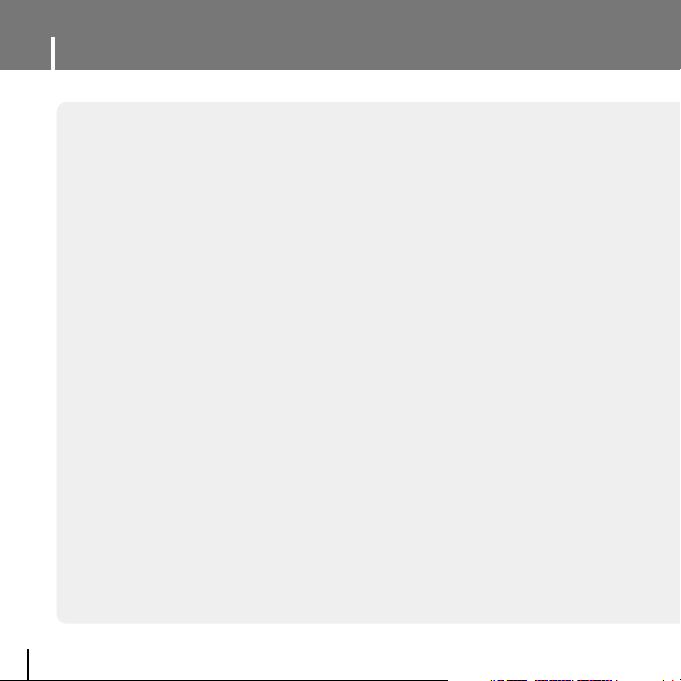
Features
2
MP3, WMA, Audio ASF and Ogg Playback
● Your player supports playback of MP3, WMA, Audio ASF and Ogg.
Removable Storage Device
● You can easily copy and paste files to the player using Windows Explorer.
Video Playback Function
● You can view video files after downloading using the Multimedia Studio.
Text and Image Viewer
● The player can be used as a text and image viewer to view saved e-books
or pictures.
Color TFT LCD
● You can enjoy high quality image & video files.
Direct MP3 Recording
● You can convert music from CDs, cassettes, and radio into MP3 files without a PC.
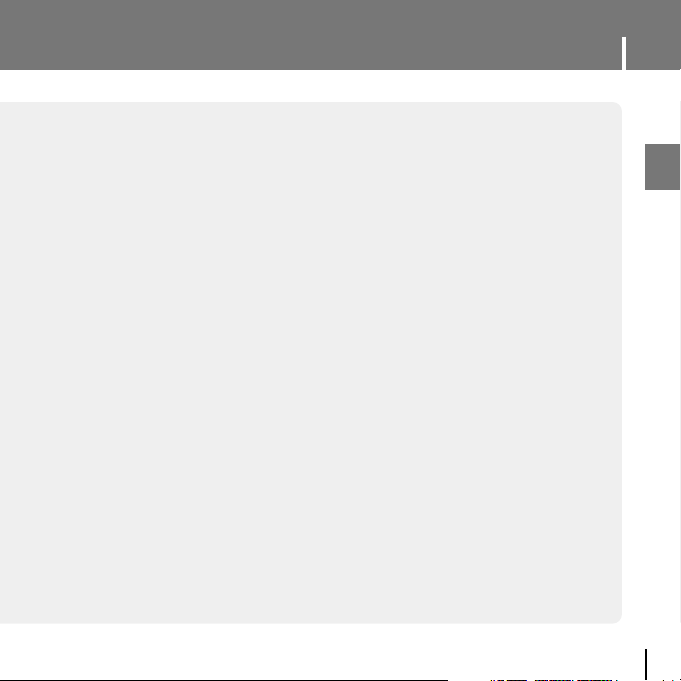
3
Features
ENG
Voice Recording Function
● You can make high quality voice recordings.
FM Reception
● Listening to an FM program is made easy with Auto Search and Frequency
Memory functions.
DNSe Surround Sound
● The 3D surround feature adds spaciousness to the sound.
USB 2.0 High Speed Data Transfer
● Maximum data speed transfer of 120 Mbps.
Built-in Rechargeable Li-polymer Battery
● The built-in rechargeable lithium battery provides up to 10 hours of play time.
(According to company measurement)
Upgradable Firmware
● You can upgrade the built-in programs when available.
Please check the home page (www.samsung.com) for upgrades.
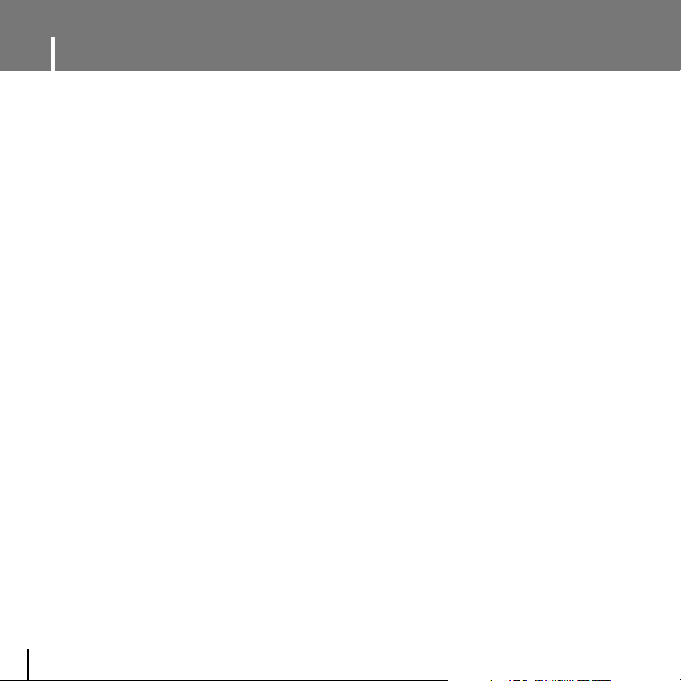
Contents
4
I
Chapter 1 Preparations
Features.......................................................2
Safety Instructions .......................................6
Components.................................................8
Location of Controls .....................................9
Charging the Battery .................................11
I
Chapter 2 Connection to Computer
Connecting the player to your PC ..............12
● Installing the USB Driver ............................12
● Connecting the player to your PC with the
USB cable ...............................................14
Manual Installation of the USB Driver ........16
● If an error occurs during installation of the
USB driver...............................................16
Using the Player as a Removable Disk......18
● Downloading Files.....................................18
● Disconnecting USB Cable ..........................20
Installing Media Studio...............................21
Using Media Studio....................................23
● Downloading Music Files............................23
● Creating a Folder on your Player .................25
● Deleting Files...........................................26
● Formattimg in Media Studio........................27
● Ripping Tracks from an Audio CD................28
To View Help on Media Studio...................29
Installing Multimedia Studio .......................30
Using Multimedia Studio ............................32
● Editing Images .........................................32
● Sending images........................................33
● Sending Videos ........................................35
● Capturing Video........................................37
To View Help on Multimedia Studio ...........39
I
Chapter 3 Using Your Player
Playing Music ...........................................40
● Turning Power On and Off..........................40
● Playing Music...........................................40
● Pausing Music..........................................40
● Adjusting the Volume.................................40
● Hold Function...........................................40
Searching for Music/Voice Files.................41
● To search for specific parts during play.........41
● To change tracks during play ......................41
● To change tracks when stopped/paused.......41
Loop Repeating..........................................42
● Starting Point ...........................................42
● Ending Point ............................................42
Recording Voice.........................................43
Recording MP3s ........................................44
MENU Options ...........................................45
Using Navigation........................................46
● Setting Playlist..........................................46
● Playing Playlist.........................................47
Setting FM Radio .......................................47
● Listening to FM Radio................................48
● Manual Storage of a Frequency...................48
● Searching Stored Frequencies....................48
● Automatic Storage of a Frequency...............49
● Timer FM REC .........................................49
● Delete Preset...........................................50
● FM Region...............................................50
● FM Search Level.......................................51
Recording FM ............................................51
Viewing an Image ......................................52
Viewing a Text ...........................................53
● Setting a Bookmark...................................53
● Moving to Bookmark..................................53
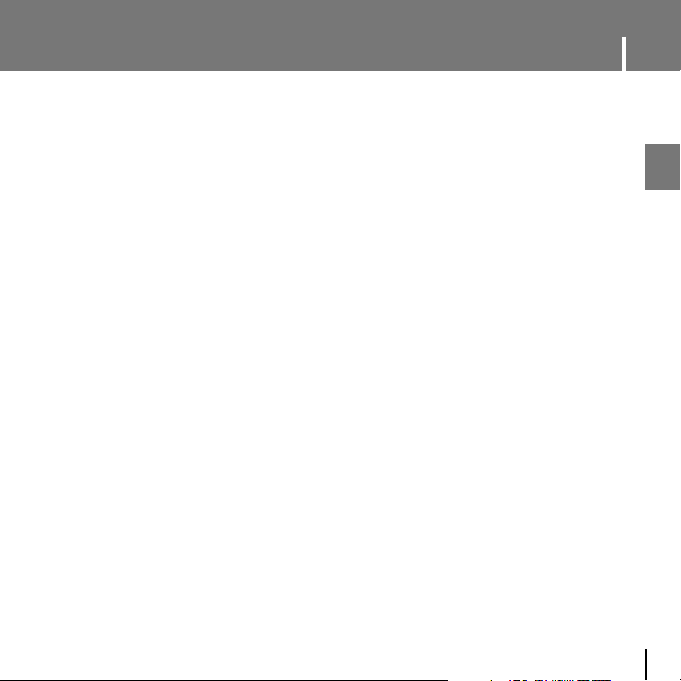
5
ENG
Contents
I
Chapter 3 Using Your Player
Viewing a Video .........................................54
Setting the Advanced Funtions ..................55
Selecting the Play mode ............................56
Setting Sound Effect ..................................57
● DNSe......................................................57
● 3D User Set.............................................57
● Street Mode.............................................58
● User EQ Set.............................................58
Display Settings .........................................59
● Scroll......................................................59
● Visualizer ................................................59
● Backlight Time..........................................60
● Tag Info...................................................60
● Clock Screen Saver...................................61
● Language. ...............................................61
Record Settings .........................................62
● Bit Rate...................................................62
● Auto Sync................................................62
● VOR (Voice Operation Recording)...............63
Time Settings .............................................63
● Sleep......................................................63
● Alarm Set ................................................64
● Time Set..................................................64
Play Speed Settings...................................65
System Settings .........................................65
● Delete File...............................................65
● Beep.......................................................66
● Skip Interval.............................................66
● Search Speed ..........................................66
● Resume ..................................................67
● Auto Off Time...........................................67
● Intro Time................................................67
● Default Set...............................................68
● Format....................................................68
● About......................................................68
I
Chapter 4 Appendix
MENU Table.............................................69
I
Chapter 5 Customer Support
Troubleshooting .......................................70
Specifications...........................................72
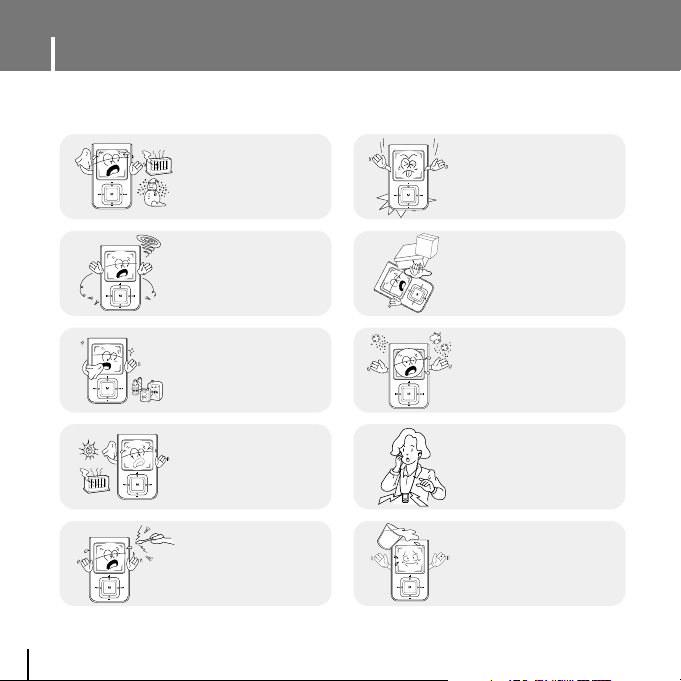
Safety Instructions
6
Read and understand all the instructions to avoid injury to yourself and damage to the equipment.
✽
Please be aware that we claim no responsibility for damage from data loss due to breakdown, repair or other causes.
Do not let any foreign
matter spill into the
device.
Do not expose to
chemicals such as
benzene and thinners.
Do not subject the player to
severe impact.
Do not place heavy objects
on the player.
Do not store in dusty areas.
Do not expose to direct
sunlight or heat sources.
Be careful not to subject the
player to excessive pressure
when wearing it round your
neck.
Do not drop the player into
the water. If you have
dropped the player into the
water or the player is wet, do
not turn the player on and
contact our service center.
Do not try to disassemble
and repair the device
yourself.
Do not expose to extreme
temperatures (above 35°C
or below -5°C). Do not
expose to moisture.
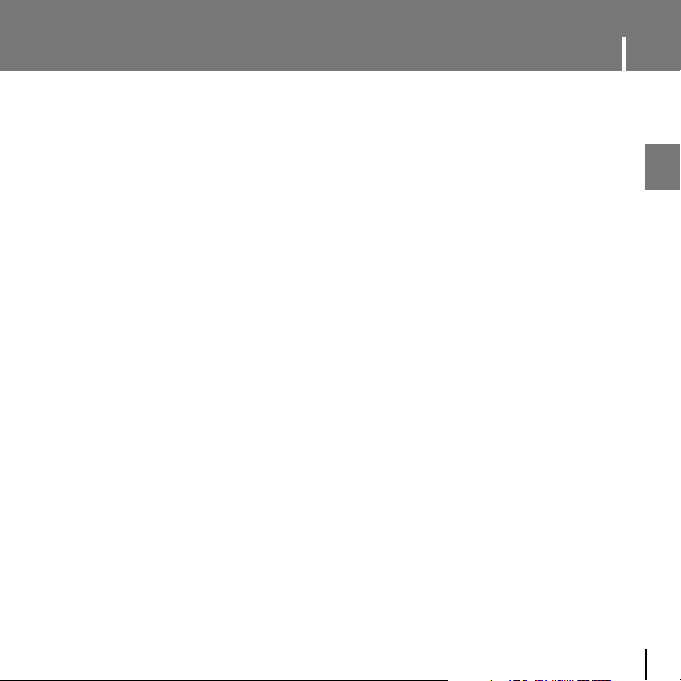
7
ENG
Safety Instructions
I Earphones
Follow Traffic Safety Instructions
● Do not use the earphones while driving an automobile or riding a bicycle.
It’s not only dangerous, but also against the law.
● It may cause an accident if you turn up the volume of the earphones while walking,
especially when crossing intersections.
Protect your ears
● Do not turn up the volume too high. Doctors warn against prolonged exposure to high volume.
● Stop using the device or turn the volume down if you have ringing in your ears.
● Take care so that the earphone cable is not caught by your arm or other objects while walking or
exercise.
I Ambient operating conditions
● Ambient temperature : 5°C ~ 35°C (41°F ~ 95°F)
Humidity : 10 ~ 75%
I Environmental Information
● Follow local guidelines for waste disposal when discarding packages, batteries, and old electronic
appliances.
● Your player is packaged with cardboard, polyethylene etc., and does not use any unnecessary materials.
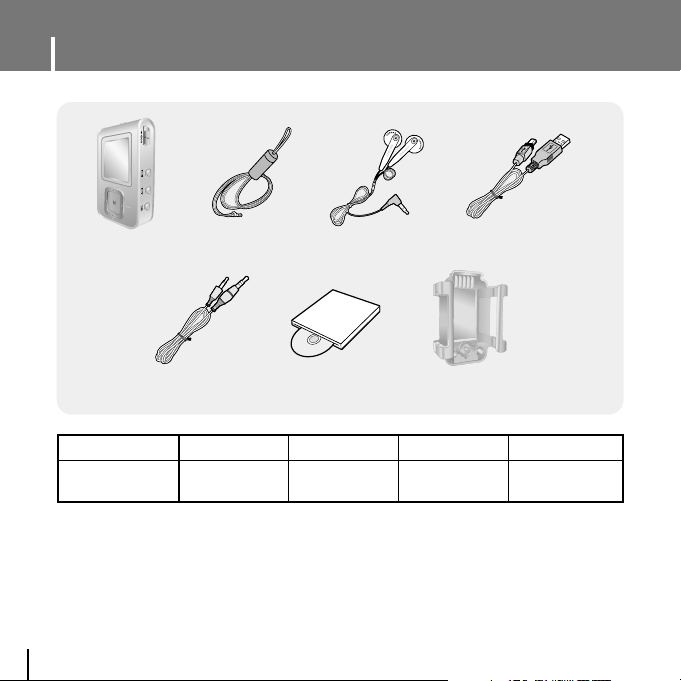
Components
8
● The capacity of the useable built-in memory is less than indicated as the internal firmware uses
part of the memory as well.
● The accessories' design is subject to change for the purpose of improvement, without notice.
Player Earphones USB Cable
Installation CD
Belt Clip
Line-In Cable
Model
Built-in memory
YP-T7F V
256MB
YP-T7F X
512MB
YP-T7F Z
1GB
YP-T7F Q
2GB
Neck Strap
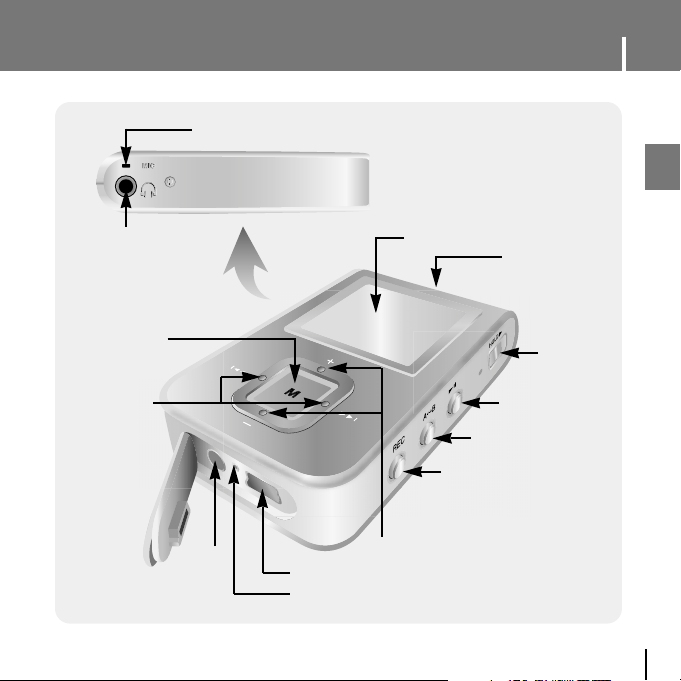
9
Location of Controls
ENG
Neck strap Hook
Display
Earphone Jack
MENU/
Navigation button
Move to Track/
Speed Search
Hold Switch
Play/Pause Button
Loop Repeating Button
Recording Button
Volume Button
ENC Jack
USB Cable Connection Port
RESET Hole
Microphone
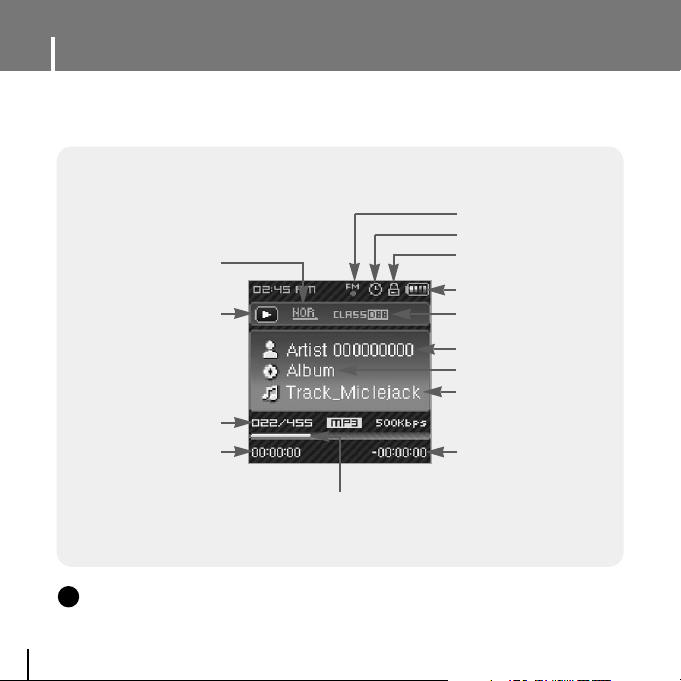
Location of Controls
10
I
Display
Play Mode
Lock Indicator
Alarm setting Indicator
FM recording timer Indicator
Play/Stop/Pause indicator
Track Number indicator
Elapsed Track Time
Progress Indicator
Remaining Time
Battery remaining indicator
Track display
Album display
Artist display
EQ Indicator
NNNNoooottttee
ee
- The screen pictures are for illustration purposes only. The actual screen may differ.
✍
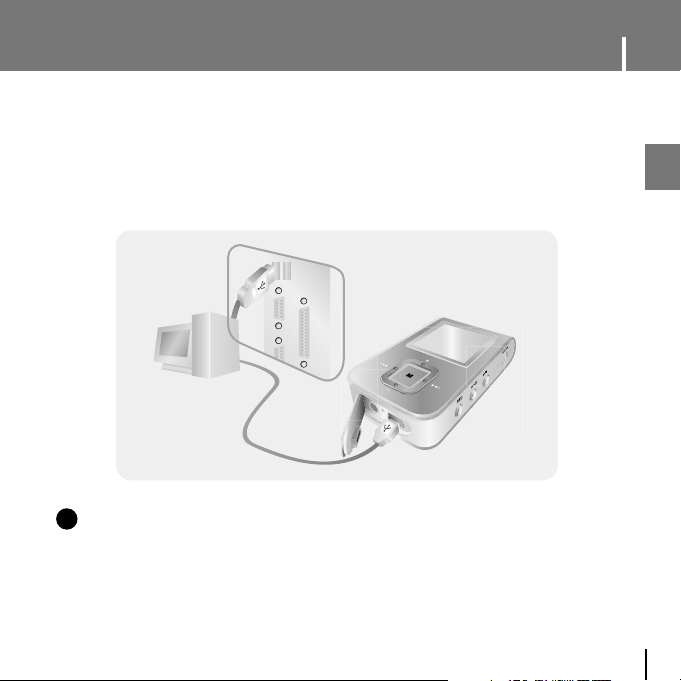
11
Charging the battery
ENG
1Connect the USB cable to the USB port of the computer.
2Connect the other end of the USB cable to the USB cable connection port located
at the bottom of the player.
▲ When recharging is complete, “Fully Charged” is shown in the display window.
▲ Battery recharge time in normal operation is approximately 3 hours.
NNNNoooottttee
ee
- Fully charge the rechargeable battery if using for the first time or after several months of non-use.
- To avoid the risk of fire, do not charge longer than 12 hours.
- Overcharging will reduce the battery life.
- The rechargeable battery is a consumable item and its capacity will decrease gradually.
- If you connect the player through a USB hub, the connection may be unstable. Please connect
the player to the computer directly.
✍
PC
USB Cable
Player
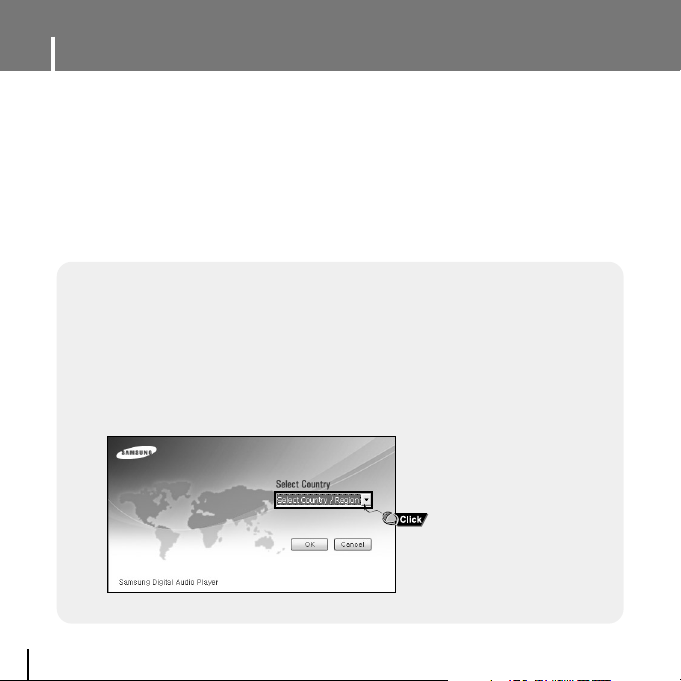
Connecting the player to your PC
12
❑ System Requirements.
The PC system must meet the following specifications:
● Pentium 200MHz or greater ● CD-ROM drive(double speed or greater)
●
Windows 98 SE/ME/2000/XP ● USB port (2.0) supported
● 100MB of available hard disk space ● DirectX 9.0 or above
For Windows 98SE, install the USB driver prior to connecting the player to PC.
For Windows 98SE, install the USB driver before connecting the player and the PC.
For Windows ME, 2000 or XP, USB driver installation is not required. See
“Connecting the player to your PC (Page 14)”.
I
Installing the USB Driver
1Select your country.
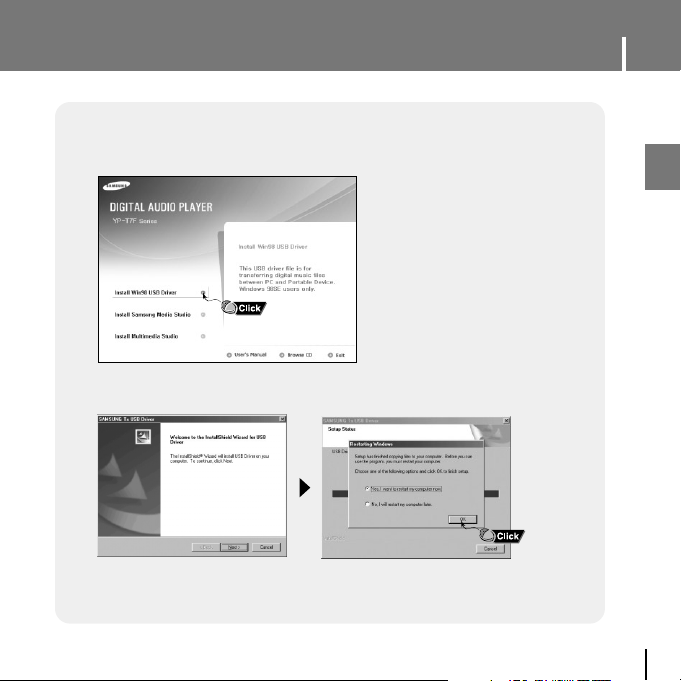
13
Connecting the player to your PC
ENG
3Follow the instructions in the window to complete the installation.
● When software installation is completed, connect the player to PC as shown in
the next page.
2Insert the Installation CD into CD-ROM drive.
Select [Install Win98 USB Driver].
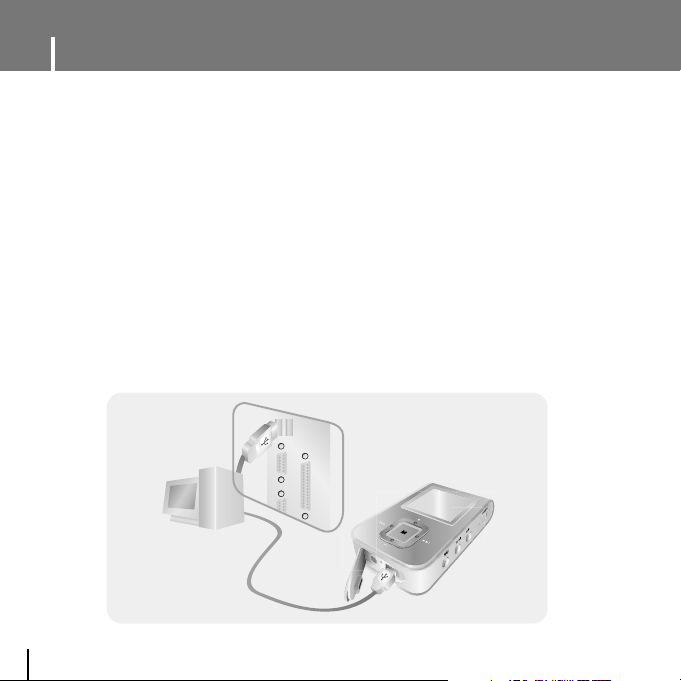
Connecting the player to your PC
14
1Connect the USB cable to the USB port on your computer.
2Connect the other end of the USB cable to the USB cable connection port on the
bottom of the player.
● If you disconnect the USB cable from your PC while implementing a command or initializing
during USB driver installation, your PC may not function correctly.
4Upon installation of the USB driver "Samsung YP-T7F USB Device"
will appear in the [Device Manager].
3The USB driver is installed with a message saying that it is searching for a new
device. You may not see the display screen during installation.
Go to the device manager to check that installation has been successfully completed.
I
Connecting the player to your PC with the USB cable
PC
USB Cable
Player
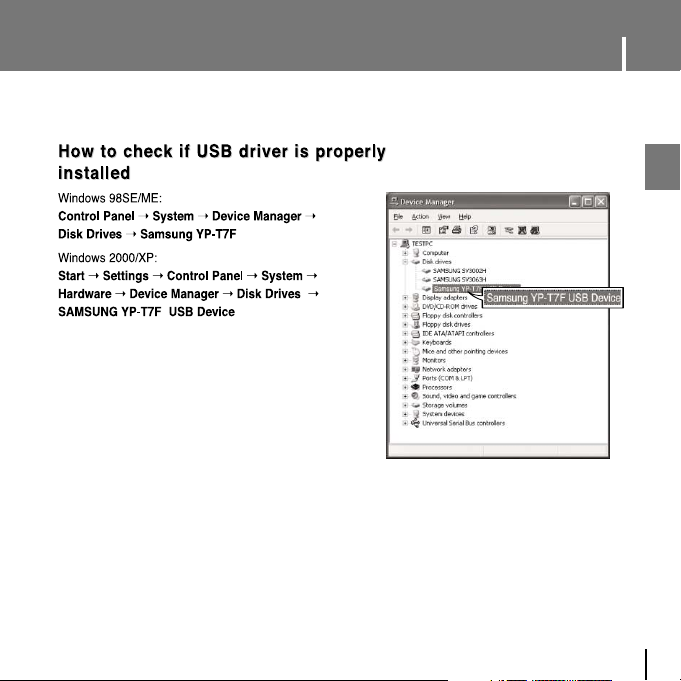
15
Connecting the player to your PC
ENG

Manual Installation of the USB Driver
16
1Check the device manager.
Windows 98SE:
Control Panel ➝ System ➝ Device Manager
2 Check to see if there is a device marked with
an exclamation or question mark (displayed
as unknown device or USB device).
3Double-click a device marked with an
exclamation or question mark.
4Select the Driver tab and click
[Update Driver].
I
If an error occurs during installation of the USB driver
If the driver does not install automatically, follow the instructions below to install
the USB driver manually.
NNNNoooottttiiiicccceeee
- The installation method may vary depending on the type of
PC or operating system. Contact your PC dealer or
service center for installation information.
- If errors occur continuously when you install
the USB driver, reconnect the USB cable after rebooting
your system.
✍
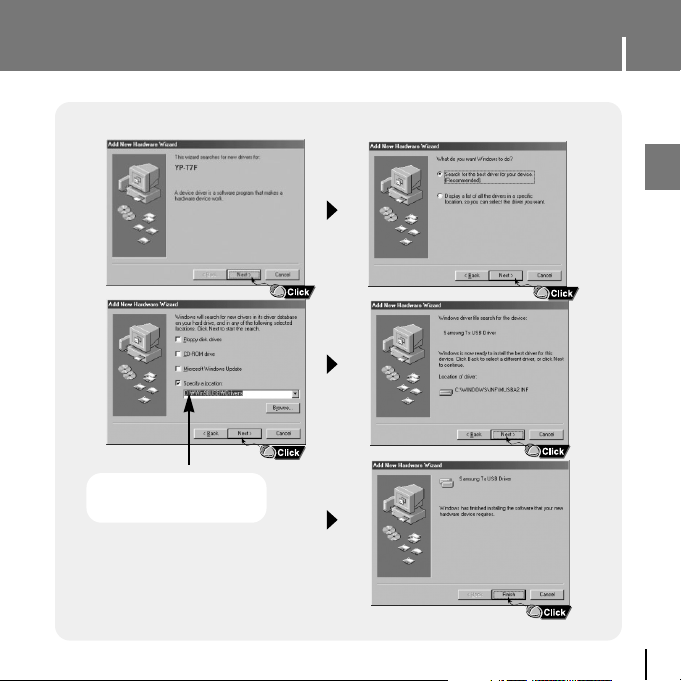
17
Manual Installation of the USB Driver
ENG
Follow the instructions below to install the USB driver manually.
USB driver location
[CD-ROM]\Win98USB\Drivers
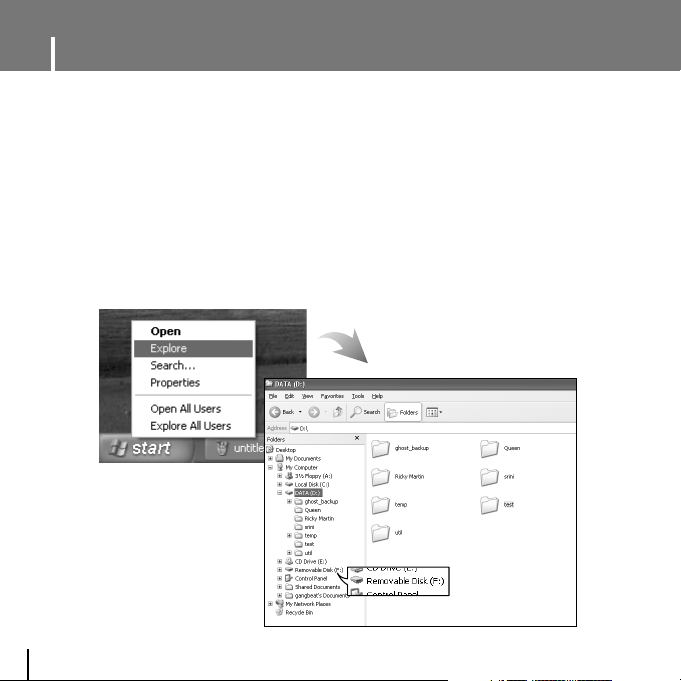
Using the Player as a Removable Disk
18
I Downloading Files
When the MP3 player is connected to your PC, the PC will see it as a removable disc.
Music and other files can then be dragged and dropped into the removable disc for
playback on the MP3 player.
1Connect the player to your PC with the supplied USB cable.
2Right click on the Start button, then choose Explore to Open Windows Explorer on PC.
● [Removable Disk] is displayed in Windows Explorer.
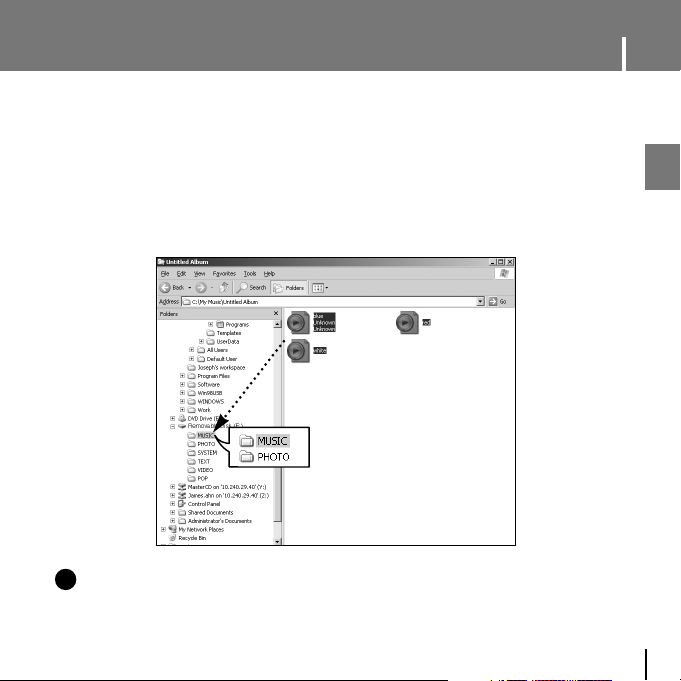
19
Using the Player as a Removable Disk
ENG
3Select the file to save and drag-and-drop it into the desired folder.
● Drag & drop music files into MUSIC folder, text files into TEXT folder, image files into
PHOTO folder and svi files into VIDEO folder.
● The player only supports video files which have a .svi extension.
To view video files on other formats, convert the files using Multimedia Studio
and then transfer the converted files into the player.
CCCCaaaauuuuttttiiiioooonn
nn
- Disconnecting the USB cable during file download may cause malfunction of the player.
- The music file order displayed in Windows Explorer may differ from the play order on your player.
✍
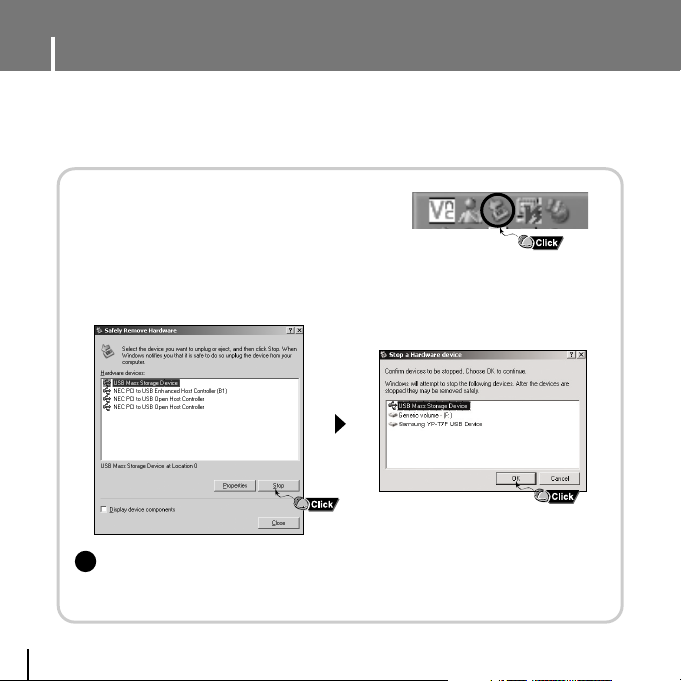
Using the Player as a Removable Disk
20
I Disconnecting USB Cable
After completing file transfer, you must disconnect the cable using the following way:
1Double click the green arrow in the taskbar
located at the bottom right side of the screen.
2Select the USB device and click the [Stop] button. When the [Stop a
Hardware Device] screen appears, click the [OK] button and then
disconnect the USB cable.
CCCCaaaauuuuttttiiiioooonn
nn
- If you disconnect the USB cable improperly, the files on the device may be damaged
and will not play.
✍
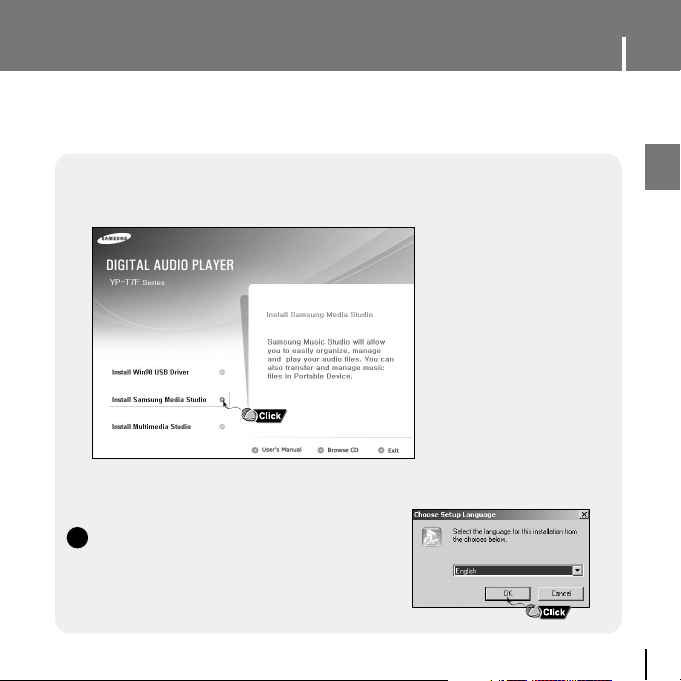
21
Installing Media Studio
ENG
1Insert the Installation CD into CD-ROM drive.
Select [Install Samsung Media Studio].
2Select language.
Media Studio is the program that enables you to download music files to the player, and
play back music files on your PC.
NNNNoooottttee
ee
- Log into your PC as an administrator (Main User)
and install the supplied software
(Media / Multimedia Studio).
Otherwise, the software may not install properly.
✍
Continued...
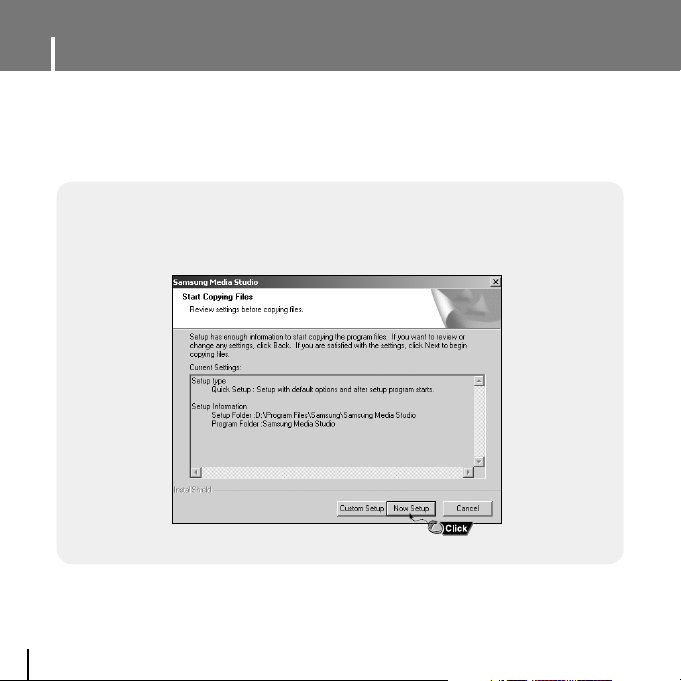
Installing Media Studio
22
3Follow the instruction in the window to complete the installation.
● Samsung Media Studio icon will be created on the desktop.
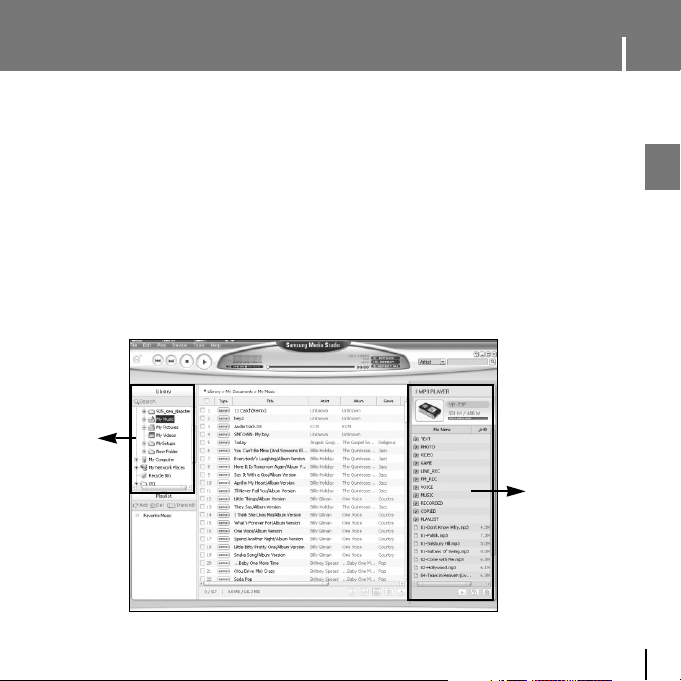
23
Using Media Studio
ENG
● Double-click the Media Studio icon on the Desktop.
I Downloading Music Files
1Connect the player to your PC
● A device connection window will appear on the right side of the screen.
Select [Device] → [Show device Window] at the top of the screen if device connection
window does not automatically appear.
2Select the folder with the file(s) you want to transfer from the [Library] window.
● The music files within the folder appear in the center of the screen.
Library
window
Device connection
window
Continued...
