Page 1

Page 2
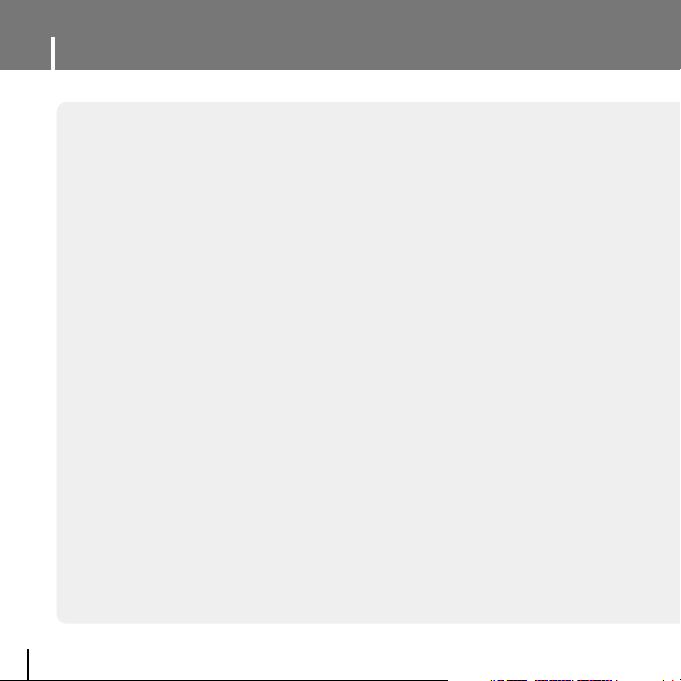
Features
2
MP3, WMA, Audio ASF and Ogg Playback
● Your player supports playback of MP3, WMA, Audio ASF and Ogg.
Removable Storage Device
● You can easily copy and paste files to the player using Windows Explorer.
Video Playback Function
● You can view video files after downloading using the Multimedia Studio.
Text and Image Viewer
● The player can be used as a text and image viewer to view saved e-books
or pictures.
Color TFT LCD
● You can enjoy high quality image & video files.
Direct MP3 Recording
● You can convert music from CDs, cassettes, and radio into MP3 files without a PC.
Page 3
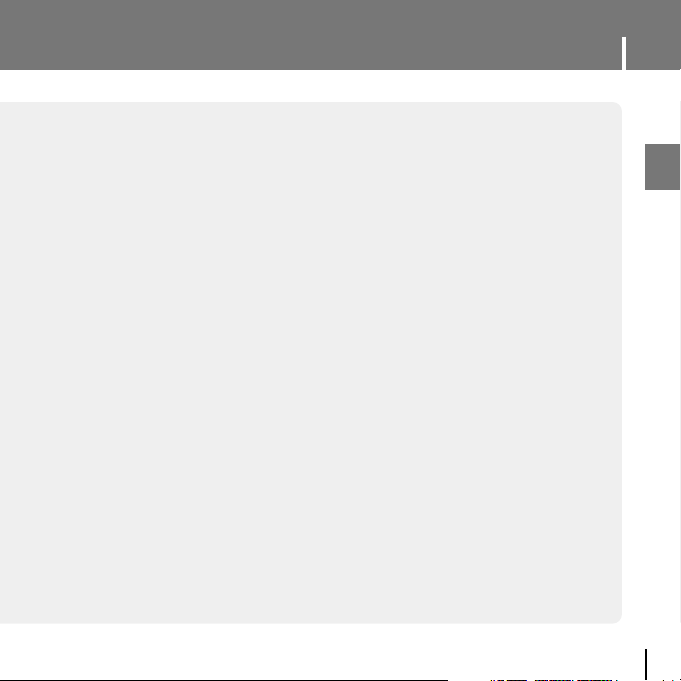
3
Features
ENG
Voice Recording Function
● You can make high quality voice recordings.
FM Reception
● Listening to an FM program is made easy with Auto Search and Frequency
Memory functions.
DNSe Surround Sound
● The 3D surround feature adds spaciousness to the sound.
USB 2.0 High Speed Data Transfer
● Maximum data speed transfer of 120 Mbps.
Built-in Rechargeable Li-polymer Battery
● The built-in rechargeable lithium battery provides up to 10 hours of play time.
(According to company measurement)
Upgradable Firmware
● You can upgrade the built-in programs when available.
Please check the home page (www.samsung.com) for upgrades.
Page 4
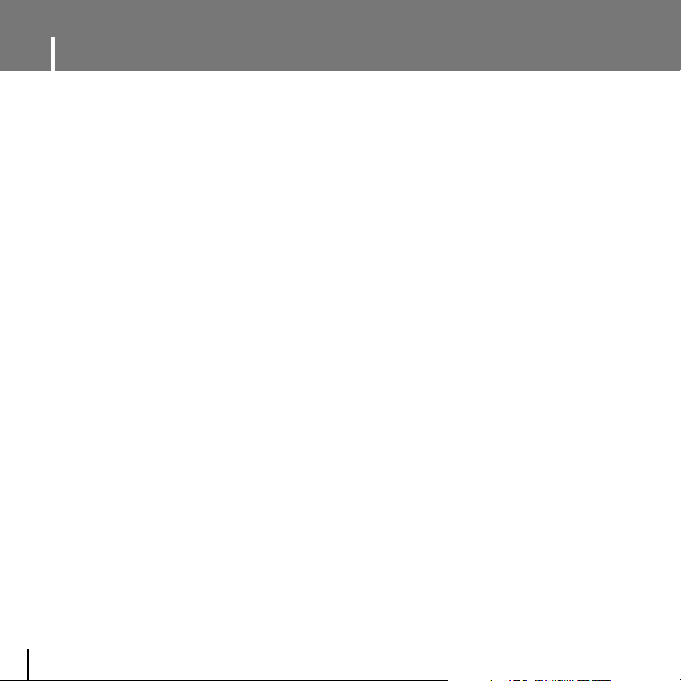
Contents
4
I
Chapter 1 Preparations
Features.......................................................2
Safety Instructions .......................................6
Components.................................................8
Location of Controls .....................................9
Charging the Battery .................................11
I
Chapter 2 Connection to Computer
Connecting the player to your PC ..............12
● Installing the USB Driver ............................12
● Connecting the player to your PC with the
USB cable ...............................................14
Manual Installation of the USB Driver ........16
● If an error occurs during installation of the
USB driver...............................................16
Using the Player as a Removable Disk......18
● Downloading Files.....................................18
● Disconnecting USB Cable ..........................20
Installing Media Studio...............................21
Using Media Studio....................................23
● Downloading Music Files............................23
● Creating a Folder on your Player .................25
● Deleting Files...........................................26
● Formattimg in Media Studio........................27
● Ripping Tracks from an Audio CD................28
To View Help on Media Studio...................29
Installing Multimedia Studio .......................30
Using Multimedia Studio ............................32
● Editing Images .........................................32
● Sending images........................................33
● Sending Videos ........................................35
● Capturing Video........................................37
To View Help on Multimedia Studio ...........39
I
Chapter 3 Using Your Player
Playing Music ...........................................40
● Turning Power On and Off..........................40
● Playing Music...........................................40
● Pausing Music..........................................40
● Adjusting the Volume.................................40
● Hold Function...........................................40
Searching for Music/Voice Files.................41
● To search for specific parts during play.........41
● To change tracks during play ......................41
● To change tracks when stopped/paused.......41
Loop Repeating..........................................42
● Starting Point ...........................................42
● Ending Point ............................................42
Recording Voice.........................................43
Recording MP3s ........................................44
MENU Options ...........................................45
Using Navigation........................................46
● Setting Playlist..........................................46
● Playing Playlist.........................................47
Setting FM Radio .......................................47
● Listening to FM Radio................................48
● Manual Storage of a Frequency...................48
● Searching Stored Frequencies....................48
● Automatic Storage of a Frequency...............49
● Timer FM REC .........................................49
● Delete Preset...........................................50
● FM Region...............................................50
● FM Search Level.......................................51
Recording FM ............................................51
Viewing an Image ......................................52
Viewing a Text ...........................................53
● Setting a Bookmark...................................53
● Moving to Bookmark..................................53
Page 5
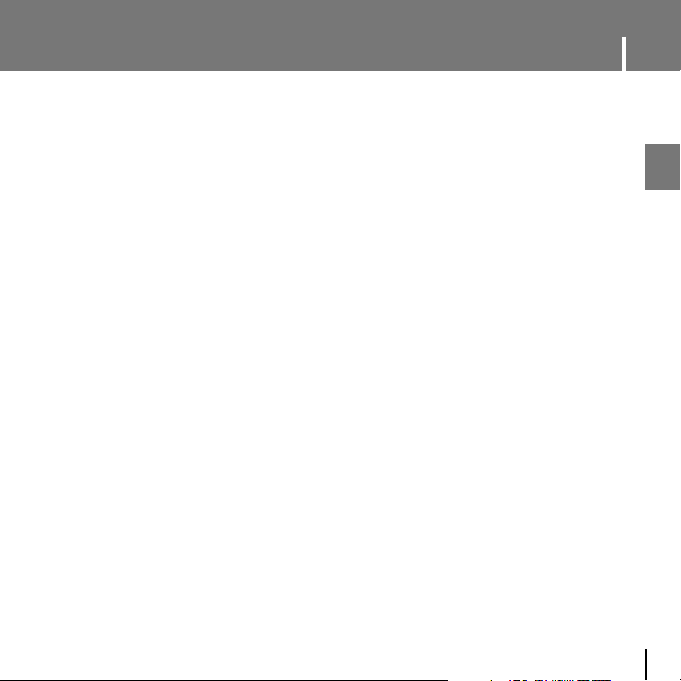
5
ENG
Contents
I
Chapter 3 Using Your Player
Viewing a Video .........................................54
Setting the Advanced Funtions ..................55
Selecting the Play mode ............................56
Setting Sound Effect ..................................57
● DNSe......................................................57
● 3D User Set.............................................57
● Street Mode.............................................58
● User EQ Set.............................................58
Display Settings .........................................59
● Scroll......................................................59
● Visualizer ................................................59
● Backlight Time..........................................60
● Tag Info...................................................60
● Clock Screen Saver...................................61
● Language. ...............................................61
Record Settings .........................................62
● Bit Rate...................................................62
● Auto Sync................................................62
● VOR (Voice Operation Recording)...............63
Time Settings .............................................63
● Sleep......................................................63
● Alarm Set ................................................64
● Time Set..................................................64
Play Speed Settings...................................65
System Settings .........................................65
● Delete File...............................................65
● Beep.......................................................66
● Skip Interval.............................................66
● Search Speed ..........................................66
● Resume ..................................................67
● Auto Off Time...........................................67
● Intro Time................................................67
● Default Set...............................................68
● Format....................................................68
● About......................................................68
I
Chapter 4 Appendix
MENU Table.............................................69
I
Chapter 5 Customer Support
Troubleshooting .......................................70
Specifications...........................................72
Page 6
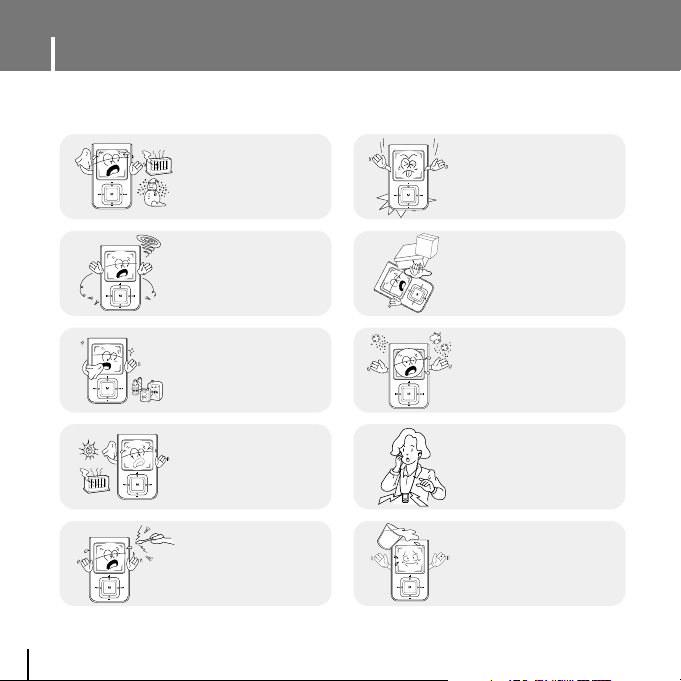
Safety Instructions
6
Read and understand all the instructions to avoid injury to yourself and damage to the equipment.
✽
Please be aware that we claim no responsibility for damage from data loss due to breakdown, repair or other causes.
Do not let any foreign
matter spill into the
device.
Do not expose to
chemicals such as
benzene and thinners.
Do not subject the player to
severe impact.
Do not place heavy objects
on the player.
Do not store in dusty areas.
Do not expose to direct
sunlight or heat sources.
Be careful not to subject the
player to excessive pressure
when wearing it round your
neck.
Do not drop the player into
the water. If you have
dropped the player into the
water or the player is wet, do
not turn the player on and
contact our service center.
Do not try to disassemble
and repair the device
yourself.
Do not expose to extreme
temperatures (above 35°C
or below -5°C). Do not
expose to moisture.
Page 7
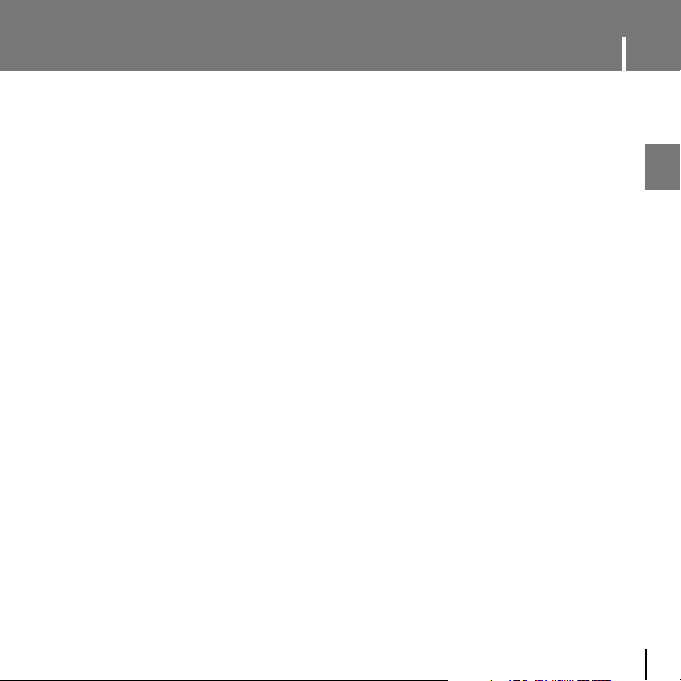
7
ENG
Safety Instructions
I Earphones
Follow Traffic Safety Instructions
● Do not use the earphones while driving an automobile or riding a bicycle.
It’s not only dangerous, but also against the law.
● It may cause an accident if you turn up the volume of the earphones while walking,
especially when crossing intersections.
Protect your ears
● Do not turn up the volume too high. Doctors warn against prolonged exposure to high volume.
● Stop using the device or turn the volume down if you have ringing in your ears.
● Take care so that the earphone cable is not caught by your arm or other objects while walking or
exercise.
I Ambient operating conditions
● Ambient temperature : 5°C ~ 35°C (41°F ~ 95°F)
Humidity : 10 ~ 75%
I Environmental Information
● Follow local guidelines for waste disposal when discarding packages, batteries, and old electronic
appliances.
● Your player is packaged with cardboard, polyethylene etc., and does not use any unnecessary materials.
Page 8
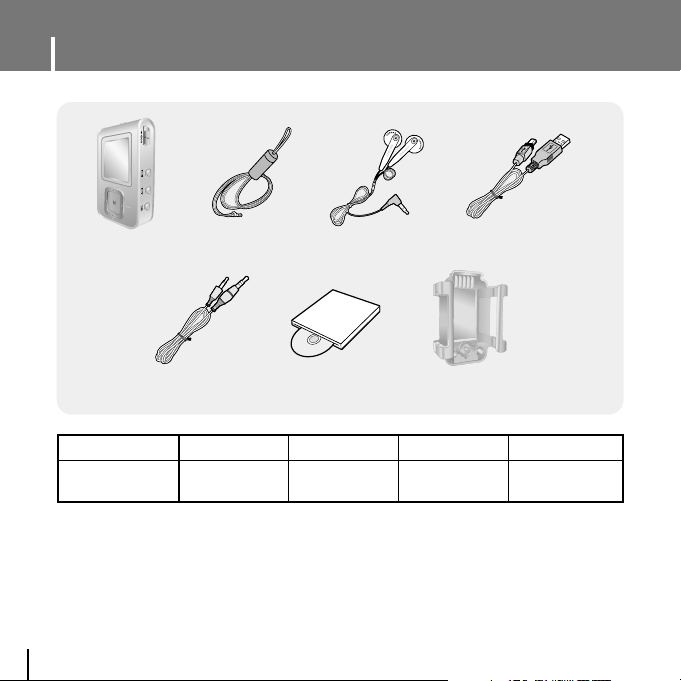
Components
8
● The capacity of the useable built-in memory is less than indicated as the internal firmware uses
part of the memory as well.
● The accessories' design is subject to change for the purpose of improvement, without notice.
Player Earphones USB Cable
Installation CD
Belt Clip
Line-In Cable
Model
Built-in memory
YP-T7F V
256MB
YP-T7F X
512MB
YP-T7F Z
1GB
YP-T7F Q
2GB
Neck Strap
Page 9
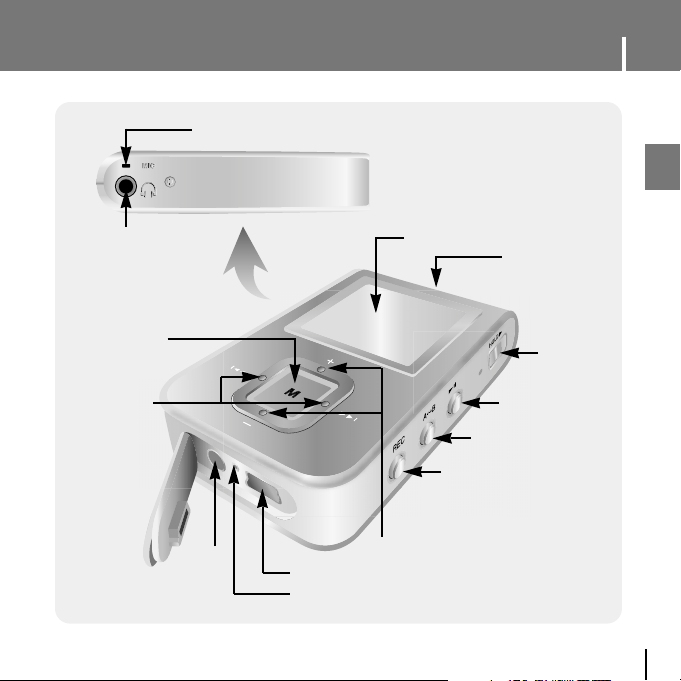
9
Location of Controls
ENG
Neck strap Hook
Display
Earphone Jack
MENU/
Navigation button
Move to Track/
Speed Search
Hold Switch
Play/Pause Button
Loop Repeating Button
Recording Button
Volume Button
ENC Jack
USB Cable Connection Port
RESET Hole
Microphone
Page 10
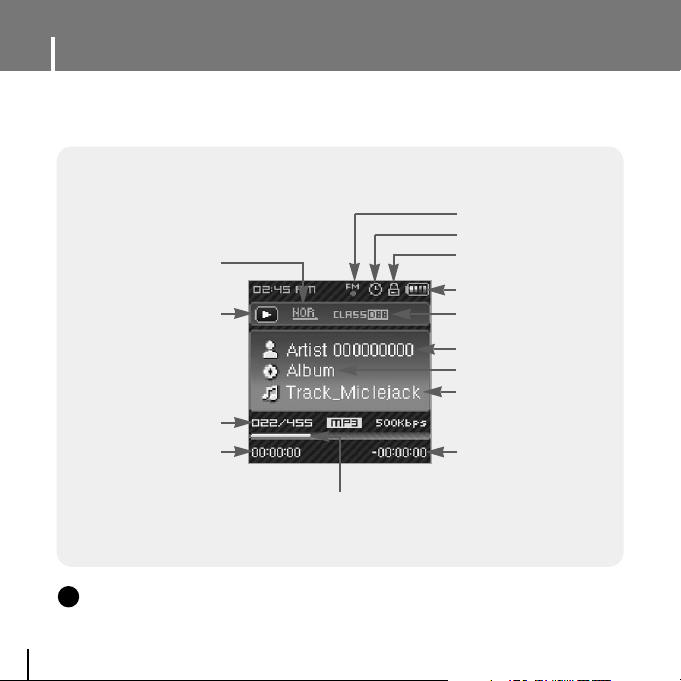
Location of Controls
10
I
Display
Play Mode
Lock Indicator
Alarm setting Indicator
FM recording timer Indicator
Play/Stop/Pause indicator
Track Number indicator
Elapsed Track Time
Progress Indicator
Remaining Time
Battery remaining indicator
Track display
Album display
Artist display
EQ Indicator
NNNNoooottttee
ee
- The screen pictures are for illustration purposes only. The actual screen may differ.
✍
Page 11
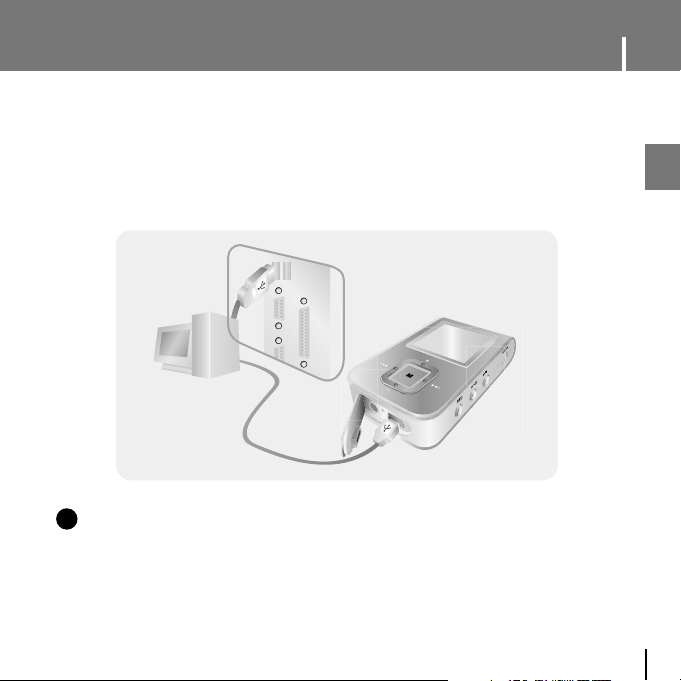
11
Charging the battery
ENG
1Connect the USB cable to the USB port of the computer.
2Connect the other end of the USB cable to the USB cable connection port located
at the bottom of the player.
▲ When recharging is complete, “Fully Charged” is shown in the display window.
▲ Battery recharge time in normal operation is approximately 3 hours.
NNNNoooottttee
ee
- Fully charge the rechargeable battery if using for the first time or after several months of non-use.
- To avoid the risk of fire, do not charge longer than 12 hours.
- Overcharging will reduce the battery life.
- The rechargeable battery is a consumable item and its capacity will decrease gradually.
- If you connect the player through a USB hub, the connection may be unstable. Please connect
the player to the computer directly.
✍
PC
USB Cable
Player
Page 12
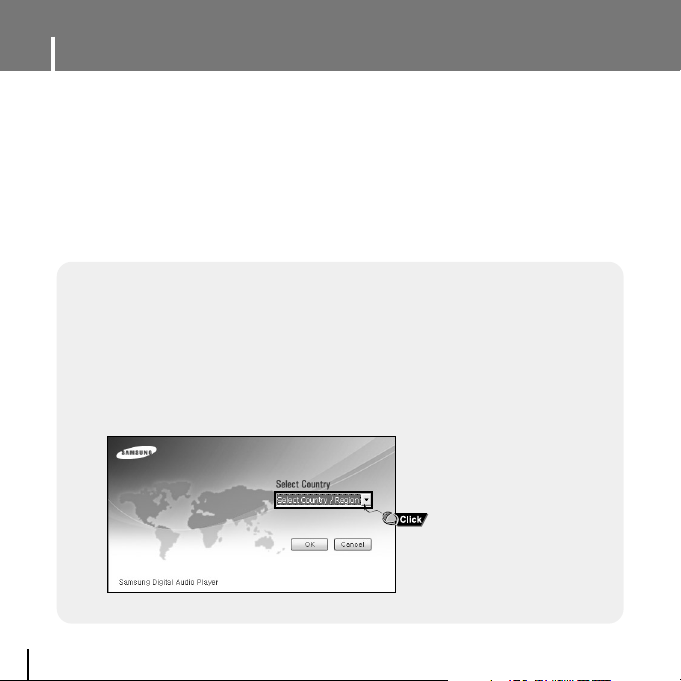
Connecting the player to your PC
12
❑ System Requirements.
The PC system must meet the following specifications:
● Pentium 200MHz or greater ● CD-ROM drive(double speed or greater)
●
Windows 98 SE/ME/2000/XP ● USB port (2.0) supported
● 100MB of available hard disk space ● DirectX 9.0 or above
For Windows 98SE, install the USB driver prior to connecting the player to PC.
For Windows 98SE, install the USB driver before connecting the player and the PC.
For Windows ME, 2000 or XP, USB driver installation is not required. See
“Connecting the player to your PC (Page 14)”.
I
Installing the USB Driver
1Select your country.
Page 13
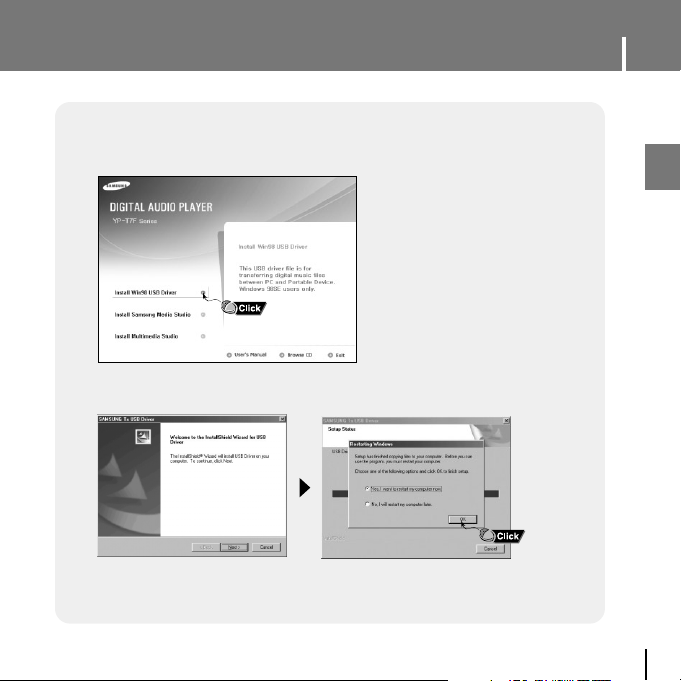
13
Connecting the player to your PC
ENG
3Follow the instructions in the window to complete the installation.
● When software installation is completed, connect the player to PC as shown in
the next page.
2Insert the Installation CD into CD-ROM drive.
Select [Install Win98 USB Driver].
Page 14
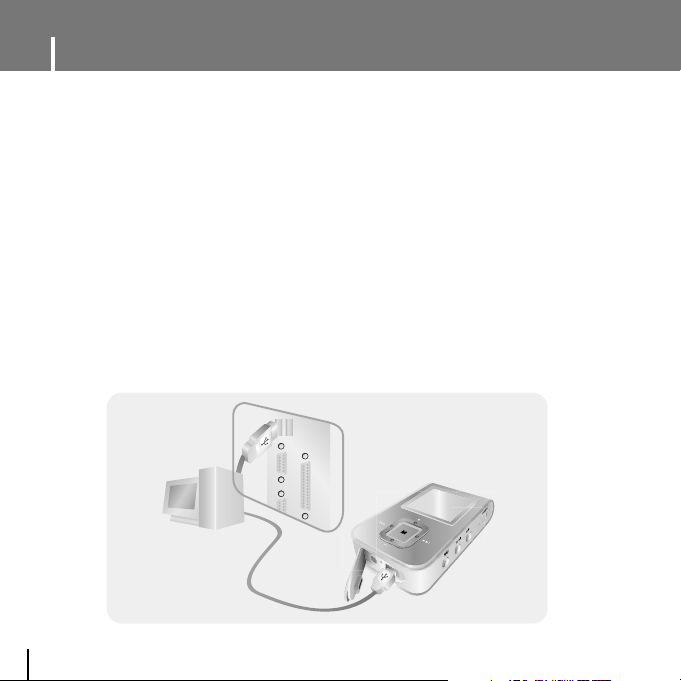
Connecting the player to your PC
14
1Connect the USB cable to the USB port on your computer.
2Connect the other end of the USB cable to the USB cable connection port on the
bottom of the player.
● If you disconnect the USB cable from your PC while implementing a command or initializing
during USB driver installation, your PC may not function correctly.
4Upon installation of the USB driver "Samsung YP-T7F USB Device"
will appear in the [Device Manager].
3The USB driver is installed with a message saying that it is searching for a new
device. You may not see the display screen during installation.
Go to the device manager to check that installation has been successfully completed.
I
Connecting the player to your PC with the USB cable
PC
USB Cable
Player
Page 15
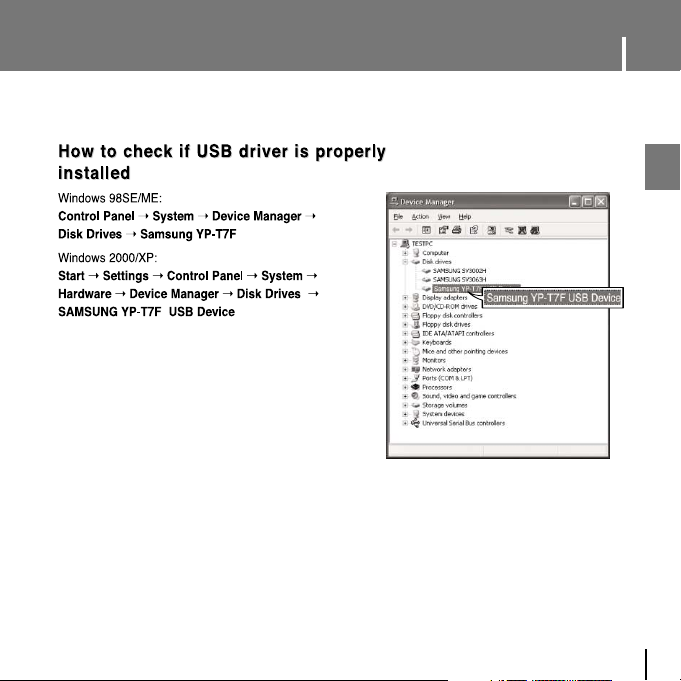
15
Connecting the player to your PC
ENG
Page 16

Manual Installation of the USB Driver
16
1Check the device manager.
Windows 98SE:
Control Panel ➝ System ➝ Device Manager
2 Check to see if there is a device marked with
an exclamation or question mark (displayed
as unknown device or USB device).
3Double-click a device marked with an
exclamation or question mark.
4Select the Driver tab and click
[Update Driver].
I
If an error occurs during installation of the USB driver
If the driver does not install automatically, follow the instructions below to install
the USB driver manually.
NNNNoooottttiiiicccceeee
- The installation method may vary depending on the type of
PC or operating system. Contact your PC dealer or
service center for installation information.
- If errors occur continuously when you install
the USB driver, reconnect the USB cable after rebooting
your system.
✍
Page 17
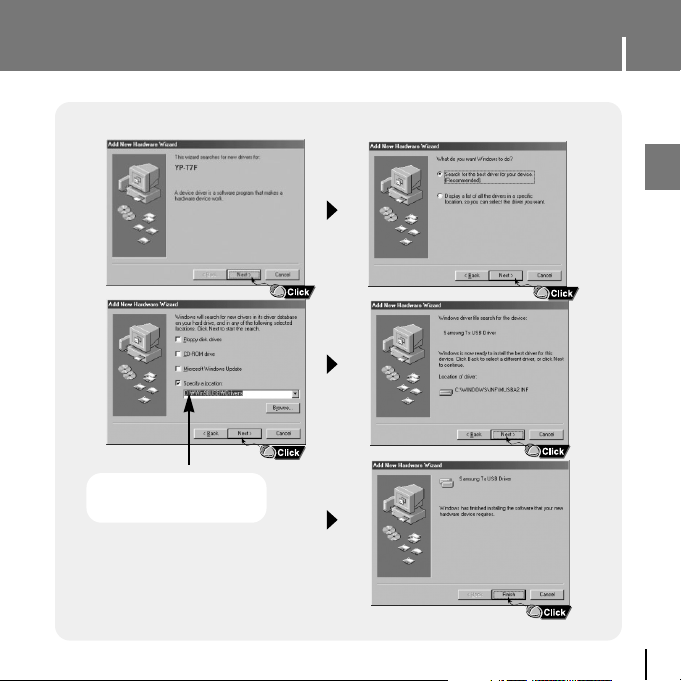
17
Manual Installation of the USB Driver
ENG
Follow the instructions below to install the USB driver manually.
USB driver location
[CD-ROM]\Win98USB\Drivers
Page 18
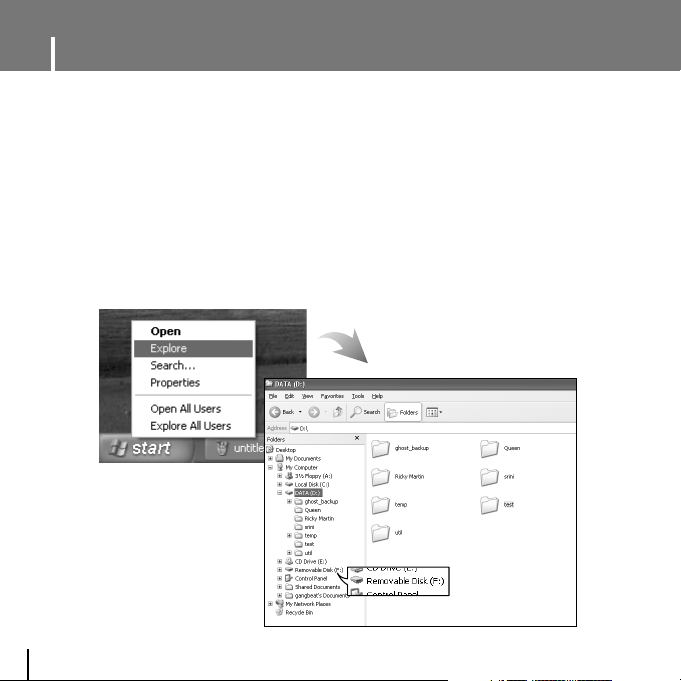
Using the Player as a Removable Disk
18
I Downloading Files
When the MP3 player is connected to your PC, the PC will see it as a removable disc.
Music and other files can then be dragged and dropped into the removable disc for
playback on the MP3 player.
1Connect the player to your PC with the supplied USB cable.
2Right click on the Start button, then choose Explore to Open Windows Explorer on PC.
● [Removable Disk] is displayed in Windows Explorer.
Page 19
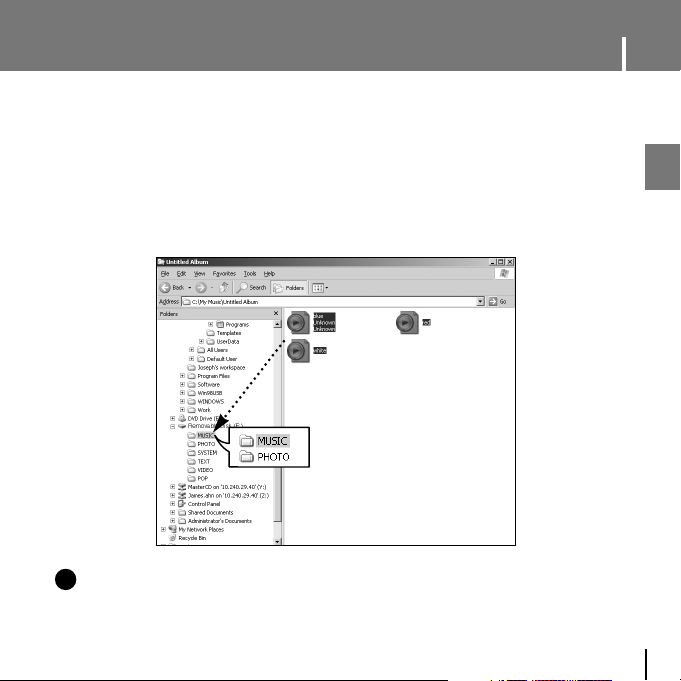
19
Using the Player as a Removable Disk
ENG
3Select the file to save and drag-and-drop it into the desired folder.
● Drag & drop music files into MUSIC folder, text files into TEXT folder, image files into
PHOTO folder and svi files into VIDEO folder.
● The player only supports video files which have a .svi extension.
To view video files on other formats, convert the files using Multimedia Studio
and then transfer the converted files into the player.
CCCCaaaauuuuttttiiiioooonn
nn
- Disconnecting the USB cable during file download may cause malfunction of the player.
- The music file order displayed in Windows Explorer may differ from the play order on your player.
✍
Page 20
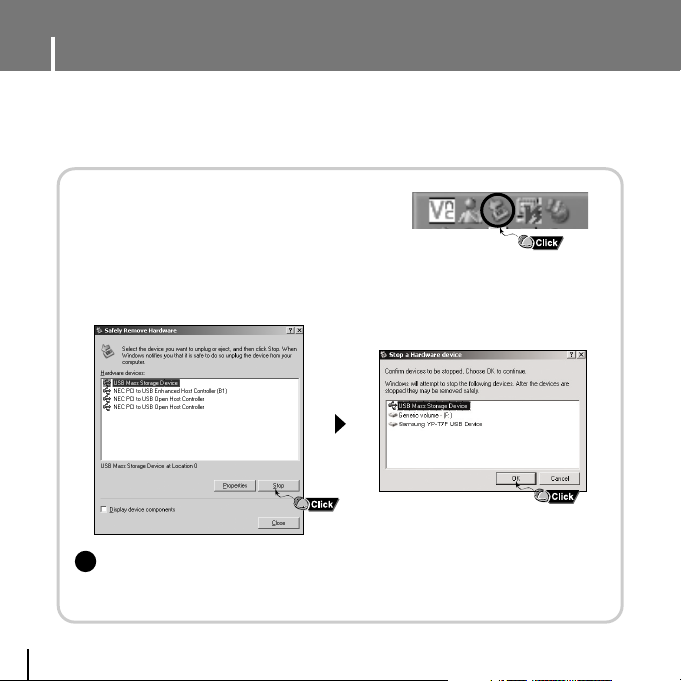
Using the Player as a Removable Disk
20
I Disconnecting USB Cable
After completing file transfer, you must disconnect the cable using the following way:
1Double click the green arrow in the taskbar
located at the bottom right side of the screen.
2Select the USB device and click the [Stop] button. When the [Stop a
Hardware Device] screen appears, click the [OK] button and then
disconnect the USB cable.
CCCCaaaauuuuttttiiiioooonn
nn
- If you disconnect the USB cable improperly, the files on the device may be damaged
and will not play.
✍
Page 21
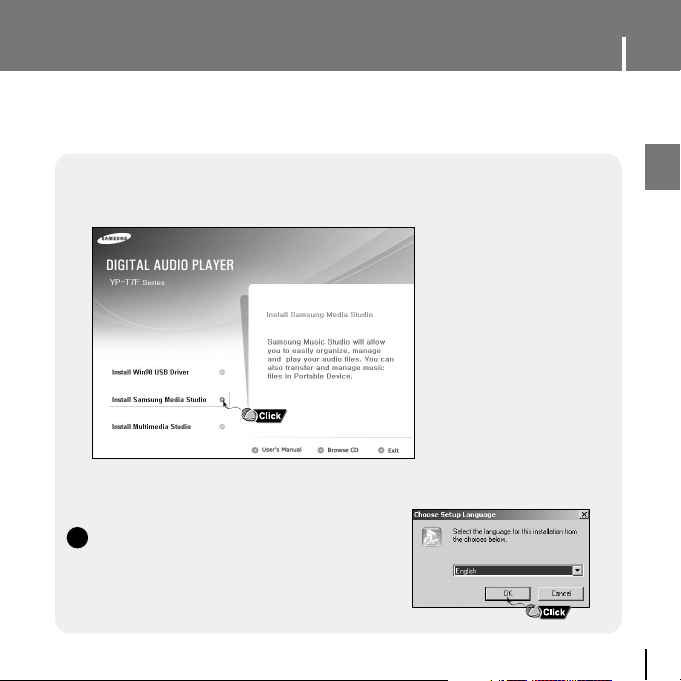
21
Installing Media Studio
ENG
1Insert the Installation CD into CD-ROM drive.
Select [Install Samsung Media Studio].
2Select language.
Media Studio is the program that enables you to download music files to the player, and
play back music files on your PC.
NNNNoooottttee
ee
- Log into your PC as an administrator (Main User)
and install the supplied software
(Media / Multimedia Studio).
Otherwise, the software may not install properly.
✍
Continued...
Page 22
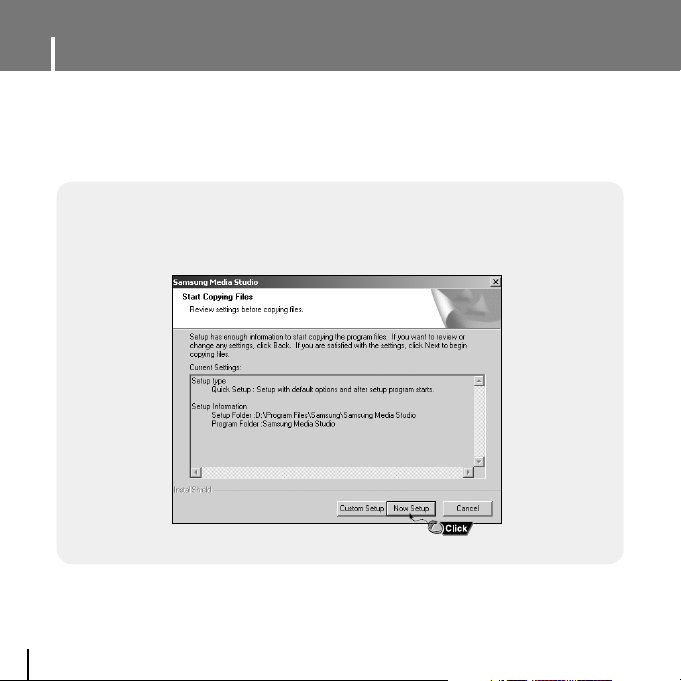
Installing Media Studio
22
3Follow the instruction in the window to complete the installation.
● Samsung Media Studio icon will be created on the desktop.
Page 23
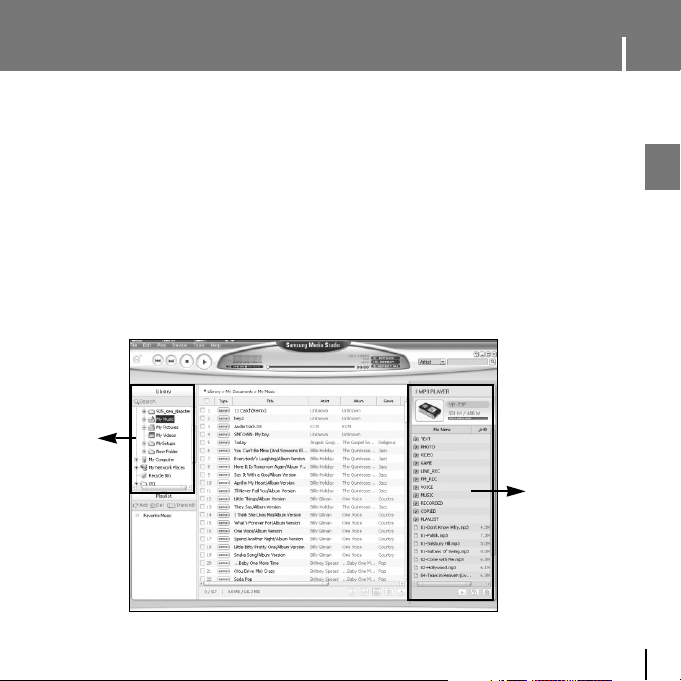
23
Using Media Studio
ENG
● Double-click the Media Studio icon on the Desktop.
I Downloading Music Files
1Connect the player to your PC
● A device connection window will appear on the right side of the screen.
Select [Device] → [Show device Window] at the top of the screen if device connection
window does not automatically appear.
2Select the folder with the file(s) you want to transfer from the [Library] window.
● The music files within the folder appear in the center of the screen.
Library
window
Device connection
window
Continued...
Page 24

Using Media Studio
24
3When music files appear, select the file(s) you want to transfer,
and then press the [Transfer] button.
● The selected file(s) are transferred to the player.
NNNNoooottttee
ee
- Refer to [Help] for more detailed information.
✍
Page 25

25
Using Media Studio
ENG
NNNNoooottttee
ee
- Refer to [Help] for more detailed information.
✍
1
Connect the player to your PC.
2Press the [Create Folder] button at the bottom of device connection window.
3Enter the name of the new folder when an input screen appears.
● A new folder is created on the player.
● If you open a new folder and transfer a file, the file is transferred to the newly
created folder.
I Creating a Folder on your Player
Page 26

Using Media Studio
26
1Connect the player to your PC.
2Press the [Delete] button at the bottom of the connection windows after
selecting required files or folders from the device connection windows.
3Press the [Confirm] button when an Confirm Deletion screen appears.
● A selected folder or file is deleted.
I Deleting Files
NNNNoooottttee
ee
- Refer to [Help] for more detailed information.
✍
Page 27

27
Using Media Studio
ENG
1Connect the player to your PC.
2Press the [Device] → [Format] at the top ofthe screen.
3Press the [Start] button when the Format screen appears.
● The memory of the player is formatted and all the saved files will be deleted.
I Formattimg the Player in Media Studio
NNNNoooottttee
ee
- Refer to [Help] for more detailed information
✍
● Formatting deletes all files on the MP3 player so maximum memory is available for new file storage.
It saves you the trouble of deleting unwanted files one at a time.
Page 28

Using Media Studio
28
1Insert the Audio CD into the CD-ROM drive of your PC.
2Press the [Search Audio CD] button on the lower part of the screen.
●
The tracks on the CD are displayed.
3Select tracks to be ripped and press the [Rip a CD] button.
●
The selected file is converted into an MP3 file.
●
Select [Tools]→[Audio Source Format Conversion Settings] on the top of
the screen to change rip settings.
I Ripping Tracks from an Audio CD
NNNNoooottttee
ee
- Refer to [Help] for more detailed information.
✍
Change
format
Save path
● Using the audio format conversion function, you can lip tracks from an audio CD as MP3 files.
Page 29

29
To View Help on Media Studio
ENG
Press F1 on your PC's keyboard after starting Media Studio.
● Help window will appear.
Click on [Help] at the top of Media Studio.
● Help window will appear.
NNNNoooottttee
ee
- Music recognition technology and related data are provided by Gracenote and
Gracenote CDDB®Music Recognition ServiceSM.
- CDDB is a registered trademark of Gracenote. The Gracenote logo and logotype, the
Gracenote CDDB logo and logotype, and the "Powered by Gracenote CDDB" logo are
trademarks of Gracenote. Music Recognition Service and MRS are service marks of
Gracenote.
✍
Page 30

Installing Multimedia Studio
30
1Insert the Installation CD into CD-ROM drive.
The picture shown below appears. Select [Install Multimedia Studio].
2Select language.
Multimedia Studio is a program that supports image editing, video playback and format
conversion, and multimedia album creation.
NNNNoooottttee
ee
- Log into your PC as an administrator (Main User)
and install the supplied software
(Media / Multimedia Studio).
Otherwise, the software may not install properly.
✍
Page 31

31
Installing Multimedia Studio
ENG
3 Follow the instructions in the window to complete the installation.
Page 32

Using Multimedia Studio
32
I Editing Images
1
Select the folder containing images
to edit from the directory window
at the upper left-hand section of
Multimedia Studio.
● The saved files will be displayed in the file
list window on the right.
2 Select the image to edit.
● The selected image will be displayed in the
[Preview image] window.
3 Press the [Edit Img] button.
● From the [Picture editor] window, you can
perform functions like editing wallpaper
images, editing layers, inserting clip art,
making frames and other various editing
functions.
NNNNoooottttee
ee
- Refer to [Help] for more detailed information
● Run Multimedia Studio from the Desktop.
✍
Page 33

33
Using Multimedia Studio
ENG
I Sending images
1 Connect the player to PC.
2 Select the image(s) to send to the player.
3 Select [File] → [Export images to device] at the top of the
Multimedia Studio menu.
4 Select the device connected to PC from the [Select device] screen, and then
press the [OK] button.
Continued...
Page 34

Using Multimedia Studio
34
5 Set the size and path of the image at the [Resize images] window and then
click the [OK] button.
● The image will be sent to the selected device.
● The transferred picture can be viewed at [Photo].
● The optimal image size for viewing on the unit is 128 x 128. Please adjust the image
size if the image does not display correctly on the player.
NNNNoooottttee
ee
- Path refers to the location or folder where the converted image(s) will be saved to on your PC.
- Image files saved in the player can be deleted by selecting [File] → [Delete images from device].
- Refer to [Help] for more detailed information
✍
Page 35

35
Using Multimedia Studio
ENG
I Sending Videos
1
Connect the player to PC.
2 Select the video(s) to send to the player.
3 Select [File] → [Export videos to device] at the top of Multimedia Studio.
4 Select the device connected to PC from the [Select device] screen, and then
press the [OK] button.
Continued...
Page 36

Using Multimedia Studio
36
5 Select the folder to save from the folder selection screen, and then press the
[OK] button.
6 Press the [Convert] button when conversion screen appears.
● The converted file is transferred in svi format.
● The transferred video file can be viewed from [Video].
▲ For converting and transferring a video file, you have to check the following:
1. Check if Direct X 9.0 or higher has been installed in the PC.
2. Check if Windows Media Player 9.0 or higher has been installed in the PC.
3. Check if Unified Codec Pack has been installed in the PC.
NNNNoooottttee
ee
- Video files saved onto the device can be deleted by selecting [File] → [Delete videos from device].
- Refer to [Help] for more detailed information
✍
Page 37

37
Using Multimedia Studio
ENG
I
Capturing Video
1 Press the [Capture] button at the top of the
Multimedia Studio menu.
● The Media Player screen will be displayed.
2 Click [Menu] → [Open] on your PC and select the video to play.
● The selected video will be played.
● The Multimedia Studio software allows you to capture a still frame from a video file and save
it as a picture, then transfer it to the YP-T7F.
Continued...
Page 38

Using Multimedia Studio
38
3 Press the [Capture] button and
then press the [Capture] button
when the image you want to capture
appears.
● The selected image will be captured.
4 Press the [Save] button.
● Save This captured image: saves the
currently selected image.
● Save All captured images: saves all
captured images.
1
2
2
1
5 Select the directory to save to from
the [Save As] window and press the
[Save] button.
● The selected image will be saved.
NNNNoooottttee
ee
- Video playback and conversion codecs are not provided. It is recommended that you use
codecs of latest versions.
- Refer to [Help] for more detailed information.
✍
Page 39

39
To View Help on Multimedia Studio
ENG
Run Multimedia Studio and press the Help button at the top of the screen.
● Help will be displayed.
Page 40

Playing Music
40
In Hold mode, all buttons are disabled. This function is useful when you are walking or jogging.
Slide the switch in the direction of the arrow.
● When the button is pressed, the “HOLD” message will appear on the display.
I Hold Function
I Turning Power On and Off
Power On : Press and hold the button to turn on the power.
Power Off : Press and hold the button to turn off the power.
I Adjusting the Volume
Press , to adjust the volume from 00 to 40.
I Playing Music
Press the button.
● Playback starts.
I Pausing Music
Press the button to pause playback.
● If no buttons are pressed within 1 minute, the player automatically powers off.
● While in Pause mode, press the button again to resume playback.
Make sure the player is fully charged and the earphones are connected.
NNootte
e
- If the file name is not displayed correctly, move to [Settings] ➔[Display] ➔ [Language] and then
change the language setting.
- WMA files can only be played as music files with a compression rate of 48Kbps-192Kbps.
- The power off time can be set in the menu.
✍
Page 41

41
Searching for Music/Voice Files
ENG
I To search for specific parts during play
● Press and hold the , button during playback to search for the part you
want to listen to.
● Release the button to resume play normally.
● Press the button briefly during playback to play the next track.
● Press the button briefly within 5 seconds after playback starts to move to and
play the previous track. Press the button briefly after 5 seconds to play the
current track from the beginning.
I To change tracks during play
NNNNoooottttee
ee
- VBR(Variable Bit Rate) file: A file that constantly changes the compression rate according to the type of
sounds, such as their pitch, in the file.
- When playing a VBR file, you cannot move to and play the previous track even if you press the within
5 seconds after playback starts.
- Files that were downloaded in MP2 or MP1 and had their file extension changed to MP3 may not play.
✍
● Press the , button in stop/pause mode to move to the previous/next track.
I To change tracks when stopped/paused
Page 42

Loop Repeating
42
NNNNoooottttee
ee
- Loop Repeat is automatically released if you Speed Search with the , button.
While playing music files, press the A↔B button briefly at the
beginning of the loop you want to set.
● A↔appears in the display.
I Starting Point
Press the A↔B button briefly again to set the end of the loop.
● A↔B appears in the display.
● The loop is played repeatedly.
Press the A↔B button briefly to cancel the loop.
I Ending Point
✍
128kbps
022/455
-00:02:5300:01:41
Artist
Album
Track_Miclejack
128kbps
022/455
-00:02:5300:01:41
Artist
Album
Track_Miclejack
Page 43

43
Recording Voice
ENG
1 Press and hold the REC button
to start voice recording.
● Press the √» button to pause the recording.
Press the
√» button once again to resume
the recording.
2 Press the REC button again to stop the
recording and save the voice file.
● The files are recorded in the order of
V
****
001, V
****
002..., and saved as
MP3 files in the [RECORDED] → [VOICE]
after recording.
3 When the Confirm screen appears,
select [OK] or [Cancel].
● When selecting [OK], the recorded file will be played.
NNNNoooottttee
ee
- If the Memory is full, Voice Recording will be disabled automatically.
- Voice recording does not work in FM mode or when the line in cable is connected.
- Beeps are disabled while recording.
- Recording is allowed only when there is 1MB or more of free memory.
✍
128kbps
01:42:5000:00:15
V0410001.MP3
V0410001
Month
Play recorded file?
Day
Recording
order
Page 44

Recording MP3s
44
NNNNoooottttee
ee
- Bit Rates can be set within the range of 32Kbps~192Kbps.
- Beeps are disabled while recording.
- Recording is allowed only when there is 1MB or more of free memory.
✍
1 Connect the Audio OUT port (or Line OUT) on the external audio source to the
ENC port on the device with the Line cable.
● Press the play button on the external
device to play the music to record.
2 Press and hold the REC button to
start MP3 recording.
● If the √» button is pressed, recording is
paused and if the
√» button is pressed again,
the recording resumes.
3 If the REC button is pressed during recording, the recording stops and an
MP3 file is created.
● The files are recorded in the order of L
****
001, L
****
002.... and saved as MP3 files in the
[RECORDED]
→ [LINE] folder after recording.
4 When the Confirm screen appears, select [OK] or [Cancel].
● When selecting [OK], the recorded file will be played.
CCCCaaaauuuuttttiiiioooonn
nn
- Do not disconnect the Line in cable during recording.
- If the battery is not sufficiently charged, the player will not completely record the file.
- Adjust the volume of the external audio source to a suitable level and record it.
If the volume level is too high or low, the sound quality might be poor.
✍
Page 45

45
MENU Options
ENG
● Music : To check the file currently playing.
● Navigation : To move to Navigation Mode and browse files and folders you want to play.
● FM Radio : To listen to FM radio.
● Playlist : To play back only the files you want.
● Photo : To view image files.
● Text : To read text files.
● Video : To view video files.
● Settings : To set the functions.
● Exit : To exit MENU.
Press and hold the button to switch to MENU mode.
Use , to move and press the button briefly to select the menu you want.
NNNNoooottttee
ee
- Menu mode will be cancelled if no buttons are pressed within a minute.
✍
Music Navigation FM Radio Playlist Photo
Text Video Settings Exit
Page 46

Using Navigation
46
1 Press and hold the button to move to Menu
and then select the navigation from the menu.
2 Move to the file you want and press the A↔B button.
● The selected file will be marked and added to [Playlist].
● To exit the playlist setting, move to the marked file in
Navigation mode and press the A↔B button again.
1 Press the button to enter Navigation mode or press and hold the button
to move to Menu and then select Navigation in Menu.
2 Select the file or folder that you want to play.
● : To move to a higher-level folder.
● : To move to a lower-level folder.
● , : To move to a file or folder in the same directory.
● A↔B : When selected file, the selected file will be designated as part of the playlist.
3 Press the NAVI button.
● The selected file will be played.
NNNNoooottttee
ee
- In the Navigation Mode, press and hold the button to return to the menu screen.
✍
● You can easily search for files or switch modes using the Navigation function.
I Setting Playlist
Navigation
MUSIC
Song For The Peo
Besame Mucho
Sometimes I’M Ha
Lost Dream
128kbps
022/455
-00:02:5300:01:41
Artist
Album
Song For The Peo
Navigation
MUSIC
Song For The Peo
Besame Mucho
Sometimes I’M Ha
Lost Dream.mp3
Page 47

47
Using Navigation
ENG
1 Press and hold the button to move to Menu
and then select the playlist from the menu.
● The playlist(s) you set will be displayed.
2 Move to the playlist you want and press the button.
● The selected playlist will be played.
Setting FM Radio
I Playing Playlist
Playlist
I Like To Move It.m
Carwash.mp3
Listen To My Heart
Dust In The Wind.
Kissing A Fool.mp
1 Press and hold the button to move to Menu
and then select the FM Radio from the menu.
2 In the FM Radio menu, use ,
to move to the function you want,
and then press the button to select.
FM Radio
91.9
NORMAL
MHz
FM Radio
Normal
Preset
Auto Preset
Timer FM REC
Delete Preset
87.5 MHz 108.0 MHz
Page 48

Setting FM Radio
48
1 Select FM Radio → Normal.
2 Use , to move to the frequency you want.
● Manual Search : Press , to change the frequency up or down.
● Automatic Search : Press and hold , to automatically
search for receiving frequencies.
I Listening to FM Radio
NNNNoooottttee
ee
- Press and hold the button to return to the menu screen.
- Press the
√» button while listening to FM radio to mute the sound. Press the √» button once again
to listen to FM radio.
✍
1 Select FM Radio → Normal.
2 Use , to move to the frequency
to save, and then press the A↔B button.
3 Use , to select the number you
want to assign to save the frequency,
and then press the button.
● The selected frequency will be saved.
I Manual Storage of a Frequency
1 Select FM Radio → Preset.
2 Use , to move to the desired frequency.
I Searching Stored Frequencies
91.9
NORMAL
MHz
87.5 MHz 108.0 MHz
91.9
NORMAL
MHz
91.9
NORMAL
MHz
SAVED!
91.9
PRESET
MHz
NNNNoooottttee
ee
- Press the button in normal FM mode to move to the Preset screen.
✍
Page 49

49
Setting FM Radio
ENG
Select FM Radio → Auto Preset.
● Frequencies within the range of 87.5MHz to 108.0MHz are
automatically selected and stored.
● Frequencies are automatically stored, starting from 1.
I Automatic Storage of a Frequency
NNNNoooottttee
ee
- You can store up to 30 frequencies.
✍
91.9
PRESET
MHz
Auto Searching...
1 Select FM Radio → Timer FM REC.
2 Use or button to select and press
the button to move to the next stage.
● When set to Off in the first stage, you are not
moved to the next stage.
3 After setting Timer FM REC, move to [OK]
and press the button.
● The player will automatically turn on and record
at the time you specified.
I Timer FM REC
NNNNoooottttee
ee
- The player must be Off for a Timer Recording
to occur.
- After setting Timer Rec, the timer icon will be
displayed.
✍
Once
91.9MHz
AM 05
15 min
01:
Timer FM REC
Timer FM REC
Recording
Repetition Count
FM Frequency
for Recording
Recording Start
time
Recording End
Time
Page 50

1 Select FM Radio → FM Region.
2 Use , to select FM Tuner region, and then press the
button.
● Other Country : Search FM frequencies between 87.50MHz to
108.00MHz in increments of 50 KHz.
● Korea/US : Search FM frequencies between 87.5MHz to 108.0MHz in
increments of 100 KHz.
● Japan : Search FM frequencies between 76.0MHz to 108.0MHz in
increments of 100 KHz.
1 Select FM Radio → Delete Preset.
2 After moving to the PRESET number you want to delete,
press the button.
● The saved Preset number will be deleted.
Setting FM Radio
50
I FM Region
I Delete Preset
89.1MHz
91.9MHz
93.1MHz
95.1MHz
98.1MHz
Delete Preset
Other Country
Korea/US
Japan
Exit
FM Region
NNNNoooottttee
ee
- The default FM region setting may vary depending on the target region of the player.
✍
Page 51

51
Setting FM Radio
ENG
I FM Search Level
High
Middle
Low
Exit
FM Search Level
1 Select FM Radio → FM Search Level.
2 Use , to select the desired FM Search Level, and then
press the button.
●
The higher the FM search level, the more frequencies can be received.
● High → Middle →Low
1 Press and hold the REC button while
receiving FM.
●
Recording of the current FM frequency begins.
2 Press the REC button again.
● A recording file is created and the recording
stops.
● The files are recorded in the order of
F
****
001, F
****
002.... and saved as
MP3 files in the [RECORDED]
→ [FM] folder
after recording.
3 When the Confirm screen appears, select
[OK] or [Cancel].
● When selecting [OK], the recorded file will be played.
128kbps
01:42:50
RECORD
00:00:15
Recording FM
NNNNoooottttee
ee
- Beeps are disabled while recording.
- You can record FM broadcast only at 128kbps.
- Recording is allowed only when there is 1MB or more of free memory.
✍
107.9
F0410001.MP3
MHz
F0410001
Month
Play recorded file?
Day
Recording
order
Page 52

2 Press the button briefly to move to
the image selection screen.
Move to the image you want and press
the button.
● The selected image file will be displayed.
● Press and hold the button to return to
the MENU screen.
Viewing an Image
52
1 Press and hold the button to move
to menu and select Photo.
● The photo screen appears.
NNNNoooottttee
ee
- The optimal image size for the unit is 128X128. Too large images may take longer to display.
If the image size is too large, use Multimedia Studio to adjust the size and resend it to the player.
✍
Navigation
PHOTO
Island_1.jpg
Island_2.jpg
Island_3.jpg
Island_4.jpg
Photo
You can select an image file to view while listening to the music.
Page 53

53
Viewing a Text
ENG
2 Press the button briefly to move to
the text selection screen.
Move to the text you want and
press the button.
● The selected text file will be displayed.
● Press and hold the button to return to
the MENU screen.
1 Press and hold the button to move
to menu and select Text.
● The text screen appears.
Press and hold the A↔B button in the Text screen.
● The current page is bookmarked.
● You can create only 1 bookmark.
I Setting a Bookmark
Press the A↔B button in the Text screen.
● The bookmarked page is displayed.
I Moving to Bookmark
Navigation
TEXT
The Children W
Romeo and Ju..
The Little Prin..
To be or not t..
The Children..
The Children..
Text
That night, before
the party began,
lady capulet look
ed for Juliet, her
only child.”Nurse,
where is juliet? C
Today I Read the
first episode of a
book called ‘The
Children Who Gath
er the Clams’.It w
as a very interest
Today I Read the
first episode of a
book called ‘The
Children Who Gath
er the Clams’.It w
as a very interest
Romeo and J..
Text Viewer allows you to read text files that were created on your PC.
Text files must have a .txt extension to be viewed by Text Viewer.
Page 54

● The selected video will be played.
- , : To adjust the volume.
- , (Pressing briefly): To move to the
previous/next video.
- , (Pressing and holding): To browse videos fast.
- MENU: Check the progress time, total time, and volume.
● Press and hold the button to move to the MENU screen.
2 Press the button briefly to move
to the video selection screen.
Move to the video you want and press
the NAVI button.
Viewing a Video
54
1 Press and hold the button to move
to menu and select Video.
● The video screen appears.
NNNNoooottttee
ee
- The player only supports video files which have an .svi extension. To view video files on other
formats, convert the files using Multimedia Studio and then transfer the converted files into the player.
To send video files to the player, refer to “Sending Videos” of “Using Multimedia Studio”.
✍
Video
Current Time
Playtime
Wholetime
Volume
Navigation
VIDEO
Sweet Llife.Svi
SDIARY.Svi
TOM.Svi
City of Angels..
Page 55

2 In Settings, use , to move to the function you want and press the button to
select.
● To move to a previous menu, use or select Return.
55
Setting the Advanced Funtions
ENG
1 Select Settings in the menu. (refer to “MENU Options”)
Settings
Settings
Play Mode
Sound Effect
Display
Record
Time
Settings Settings Settings
Settings Settings Settings Settings
Play Mode
Sound Effect
Display
Record
Time
Play Mode
Sound Effect
Display
Record
Time
Play Mode
Sound Effect
Display
Record
Time
Play Mode
Sound Effect
Play Speed
System
Return Return Return
Play Speed
System
Play Speed
System
Display
Record
Time
Page 56

Selecting the Play mode
56
1 Press and hold the button. Select Settings → Play Mode.
2 Use , to move to the play mode you want and press the button.
● Normal : To play all the files in order one time.
● Repeat Folder : To repeat the current folder.
● Repeat All : To repeat all files.
● Repeat One : To repeat one file.
● Shuffle Folder : To play files in the folder at random.
● Shuffle All : To play files at random.
● Intro : To play the first few seconds of a music file.
● Exit : To move to a previous menu.
Play Mode
Normal
Repeat Folder
Repeat All
Repeat One
Shuffle Folder
Shuffle All
Intro
Return
Shuffle All
Intro
Return
Shuffle All
Intro
Return
Play Mode Play Mode Play Mode
Play Mode Play Mode Play Mode Play Mode
Normal
Repeat Folder
Repeat All
Repeat One
Shuffle Folder
Normal
Repeat Folder
Repeat All
Repeat One
Shuffle Folder
Normal
Repeat Folder
Repeat All
Repeat One
Shuffle Folder
Normal
Repeat Folder
Repeat All
Repeat One
Shuffle Folder
Page 57

57
Setting Sound Effect
ENG
● Use , to move to the sound mode you want and press the button.
● 3D-User
→ 3D-Studio → 3D-Stage → 3D-Club → Normal → Rock → House → Dance → Jazz →
Ballad → Rhythm & Blues → Classical → User EQ
● Select User EQ to set the EQ as desired.
Press and hold the button. Select Settings → Sound Effect.
I DNSe
● Use , to move to the 3D level you want
and press the button.
● 3D level can be set within the range of 0 to 5.
I 3D User Set
3D
DNSe
3D-User
3D-Studio
3D-Stage
3D-Club
Normal
Rock
House
Dance
Jazz
Ballad
Rhythm & Blues
Classical
User EQ
Return
3D
3
Bass Enhance
Return
3D User Set
3D
DNSe DNSe
NNNNoooottttee
ee
- DNSe is a sound effect function for MP3 player developed by Samsung and consists of 3D, Bass
Enhance and Street modes. The 3D adds stereophonic sound effect to the music, the Bass Enhance
reinforces the bass and the Street mode provides automatic volume control function that amplifies
small sound in noisy environment for easier listening in noisy street.
- For some Ogg files, 3D Sound is not supported.
✍
3D-User Set is applied only when 3D sound mode is selected from DNSe.
Page 58

● You can adjust the EQ to your preference in the User EQ Set.
● Press , to move left or right to select the desired EQ, and
press , to adjust the level. After the setting is completed, move to
[OK] and press the button.
● Use , to move to Street Mode On or Off and press the button.
● On: You can hear the sound with better quality when you listen to music
in the street.
● Off: Tracks are played in the setting sound mode.
Setting Sound Effect
58
● Use , to move to the bass Enhance level
you want and press the button.
● Bass Enhance level can be set within the
range of 0 to 3.
Bass Enhance
I Street Mode
I User EQ Set
Return
Off
On
Street Mode
User EQ Set
3D
2
Bass Enhance
Return
3D User Set
Bass Enhance
Page 59

59
Display Settings
ENG
I Scroll
Press and hold the button. Select Settings → Display.
● Use , to set the scroll speed to adjust the speed of the track title
movement.
● High
→ Middle → Low.
Scroll Speed
● Use , to select one of the scroll types below.
● Horizontal : Music title moves horizontally.
● Vertical : Music title moves vertically.
Scroll Type
I Visualizer
● Use , to move to the Visualizer screen
you want and press the button.
● If you select a visualizer, the background
of the music mode is changed to the selected
visualizer screen.
NNNNoooottttee
ee
- For some Ogg files, visualizer is not supported.
✍
Return
Middle
Low
High
Scroll Speed
Vertical
Return
Horizontal
Scroll Type
Visualizer
Off
Enlarged EQ
Graphic EQ 1
Graphic EQ 2
Graphic EQ 3
Graphic EQ 4
Graphic EQ 5
Return
Visualizer
Page 60

Display Settings
60
I Backlight Time
● Use , to move to the Backlight Time
you want and press the button.
●
You can set the Backlight Time to time between
3 seconds and 1 minutes, or Always On.
● When set to Always On, the backlight stays on
continuously.
● When the backlight is turned off, the backlight
is tuned on even if any button is pressed.
Press the corresponding button again after
the backlight is turned on.
I Tag Info.
● Use , to move to Tag Info. On or Off and press the button.
● On : The title and artist contained in the file tag information are displayed
during playback.
● Off : Display the name of music file.
Backlight Time
3 sec
5 sec
15 sec
30 sec
1 min
Always On
Return
Backlight Time
Off
Return
On
Tag Info.
NNNNoooottttee
ee
- What is an ID3 Tag ?
This is what is attached to an MP3 to carry information relevant to the file, such as the title,
artist, album, year, genre and a comment field.
✍
Page 61

● Use , to select the language for displaying Tag information and
menu and press the button.
● Korean → English → French → German → Italian → Japanese →
Simp. Chinese → Spanish → Trad. Chinese → Russian → Hungarian →
Dutch → Polish → Portuguese → Swedish
61
Display Settings
ENG
I Clock Screen Saver
● Use , to move to the Clock Screen
Saver time you want and press the button.
● You can set the time to wait to Off, or time
between 10 seconds and 5 minutes. If no
button is pressed during playback, the
clock screen appears automatically after the
time you set.
● When set to Off, the normal playback screen
displays.
I Language
NNNNoooottttee
ee
- The supported languages can be changed or added.
✍
Clock Screen Saver
Off
10 sec
30 sec
1 min
3 min
5 min
Return
Language
Korean
English
French
German
Italian
Clock Screen Saver
Page 62

Record Settings
62
I Bit Rate
Press and hold the button. Select Settings → Record.
● Use , to move to the recording bit rate
you want and press the button.
● When recording music into an MP3 file, you
can select one of the following bit rates :
32kbps, 64kbps, 96kbps, 128kbps, 160kbps
and 192kbps.
I Auto Sync
● Use , to move to the Auto Sync you want
and press the button.
● Auto Sync Time is a function for separating
and saving MP3 files when there is no sound
for a set time during MP3 recording.
● Auto Sync Time can be set to Off, Sync 1,
2 seconds, 3 seconds, 4 second, or 5 seconds.
● In SYNC 1 setting, recording stops when there is
no sound for over 2 seconds during recording.
● If Auto Sync Time is set to Off, recording
keeps going even if there is no sound, and then
it is saved as one file.
Bit Rate
32 Kbps
64 Kbps
96 Kbps
128 Kbps
160 Kbps
192 Kbps
Return
Bit Rate
Auto Sync
Off
Sync 1
2 sec
3 sec
4 sec
5 sec
Return
Auto Sync
Page 63

63
Record Settings
ENG
I Sleep
Press and hold the button. Select Settings → Time.
● Use , to move to the Sleep time you
want and press the button.
● Sleep time can be set to Off, 15~120 minutes.
The player will automatically turn off after the
time you set.
● When set to Off, the function is disabled.
I VOR (Voice Operation Recording)
● Use , to move to VOR On or Off and press the button.
● On : Recording stops if there is no sound.
● Off : Recording continues regardless of voice volume.
Time Settings
Off
Return
On
VOR (Voice Ope..
Sleep
Off
15 min
30 min
60 min
90 min
120 min
Return
Sleep
Page 64

You can set the current date and time.
1 Use , to set the time and press the button.
2 Use , to set the date and press the button.
3 After the setting is completed, move to [OK] and press the
button.
Time Settings
64
I Alarm Set
1
Use , to set the alarm Off, Once or Everyday and
press the button.
2 Use , to set the time and press the button.
3 After the setting is completed, move to [OK] and press the
button.
● When the power is off while the alarm is set, the player will
automatically turn on at the time you set.
NNNNoooottttee
ee
- After setting Alarm, the alarm icon will be displayed.
- The player is turned on at the set alarm time and it is automatically turned off in 1 minute
if no button is pressed.
✍
I Time Set
Once
Alarm Set
Time Set
AM 05 : 01
AM 07: 38
2005 - -06 21
Page 65

1 Move to the file you want to delete and
press the button.
2 Use , to move to [OK] and press
the button.
● The selected file is deleted.
1 Press and hold the button. Select Settings → Play Speed.
2 Use , to move to the desired Play Speed, and then
press the button.
● The higher the number, the faster the
speed of play, and the lower the number,
the slower the speed of play.
65
Play Speed Settings
ENG
Press and hold the button. Select Settings → System.
System Settings
I Delete File
-2
Play Speed
Delete File
MUSIC
Song For The Peo
Besame Mucho
Sometimes I’M Ha
Lost Dream
Delete File
Page 66

System Settings
66
I Beep
● Use , to move to Beep On or Off and press the button.
● On : The unit beeps when the buttons are pressed.
● Off : The unit does not beep.
Off
Return
On
Beep
I Skip Interval
● Use , to move to the Skip Interval
you want and press the button.
● You can set the Skip Interval Time to Track
or time between 5 seconds and 10 minutes.
● If you set the Skip Interval to Track, then
press the , button, the previous or next
track will be selected.
I Search Speed
● Use , to move to the Search Speed
you want and press the button.
● You can set the Search Speed to skip
1 second to 1 minute sections within a song.
● You can determine the amount of time
interval to be moved when you
press and hold the , button
in the music mode.
Skip Interval
Track
5 sec
10 sec
15 sec
30 sec
1 min
3 min
5 min
10 min
Return
Skip Interval
Search Speed
1 sec
3 sec
5 sec
10 sec
15 sec
20 sec
30 sec
1 min
Return
Search Speed
NNNNoooottttee
ee
- For a VBR or Ogg file, the Skip Interval may not be exact.
✍
NNNNoooottttee
ee
- For a VBR or Ogg file, the Search Speed may not be exact.
✍
Page 67

67
System Settings
ENG
I Resume
● Use , to move to Resume On or Off and press the button.
● On: Playback will resume from the point it was previously stopped.
● Off: Playback will resume from the beginning of the file/track
that was playing when stopped.
I Auto Off Time
● Use , to move to the Auto Off Time
you want and press the button.
● You can set the Auto Off Time to Off or time
between 5 seconds and 3 minutes.
If no button is pressed after play stops,
the player will automatically turn off after
the time you set.
● When set to Off, the function is disabled.
I Intro Time
● Use , to move to the Intro Time you want and press the
button.
● You can set the Intro Time from 10 seconds to 1 minutes.
When you select the Intro function, the beginning of all files will be
played back for the seconds you set.
Off
Return
On
Resume
Auto Off Time
Off
5 sec
10 sec
15 sec
30 sec
1 min
3 min
Return
Auto Off Time
1 min
Return
20 sec
30 sec
10 sec
Intro Time
Page 68

System Settings
68
I About
● If you select About, you can check the firmware version, file information
and memory capacity.
Return
File Info.
Memory Size
Firmware Version
About
● Use , to move to [OK] or [Cancel] and press the button.
● OK : All settings selected will be returned to the original factory settings.
● Cancel : All settings selected will remain as they are.
I Default Set
I Format
● Use , to move to [OK] or [Cancel] and press the button.
● OK : Memory is formatted and all saved files are deleted.
● Cancel : Memory is not formatted.
NNNNoooottttee
ee
- Care must be taken as formatted files can not be recovered.
✍
Default Set
Format?
Page 69

69
MENU Table
ENG
∏fi¥∫»≠∏ È
MENU
Bit Rate
Auto Sync
VOR
Sleep
Alarm Set
Time Set
Delete File
Beep
Skip Interval
Search Speed
Resume
Auto Off Time
Intro Time
Default Set
Format
About
Scroll
Visualizer
Backlight Time
Tag Info.
Clock Screen Saver
Language
DNSe
3D User Set
Street Mode
User EQ Set
Normal
Play Speed SystemTimeRecordDisplaySound EffectPlay Mode
Repeat Folder
Repeat All
Repeat One
Shuffle Folder
Shuffle All
Intro
● Use the , buttons to move and use button to select.
Music
Navigation
FM Radio
Playlist Photo Text Video Settings Exit
Normal
Preset
Auto Preset
Timer FM REC
Delete Preset
FM Region
FM Search Level
Page 70

Troubleshooting
70
The software doesn’t function properly
● Refer to the System Requirements
The player does not work and the LCD displays nothing.
●
Reset the player by pressing the RESET Hole using a pointed object such as a safety clip.
● Check the battery charge status of the player.
In PLAY mode, music is not played after pressing the button
● Check to see if MP3 or WMA files are saved in the built-in memory.
● Check to see if the HOLD button is locked.
Files cannot be downloaded.
● Check to see if the driver is installed correctly in the computer.
● Check the connection between the player and PC.
●
Reset the player by pressing the RESET Hole using a pointed object such as a safety clip.
● Check if the memory is full.
Backlight does not work.
● Check the backlight setup.
● When the battery power is low, the backlight will go out.
The buttons do not work.
● Check to see if the HOLD button is locked.
●
Reset the player by pressing the RESET Hole using a pointed object such as a safety clip.
Page 71

71
Troubleshooting
ENG
The player keeps being turned off.
● In Stop mode, the power is automatically turned off (changes depending on settings).
● Check to see if there are files saved in it.
Something’s wrong with play time displayed during Play mode.
● Check to see if a VBR file is playing.
The file name is not displayed correctly.
● Move to [Settings]
→ [Display] → [Language] in the Menu and then change the
language setting.
There is a file saved in the player, but “No File” appears in the screen.
● Check to see if MP3 or WMA files are saved in the built-in memory.
I cannot properly connect the player to the PC.
● Win98 : try to connect again after installing Driver.
● Win ME/2000/XP :Press Start in the desktop to execute Windows Update. After selecting
important update and service pack, execute update all.
Try to connect it again after rebooting PC.
Page 72

Model
YP-T7F
Built-in Memory capacity
YP-T7F V(256MB) / YP-T7F X(512MB) / YP-T7F Z(1GB) /
YP-T7F Q(2GB)
Built-in Rechargeable Battery Capacity
380mAh
Voltage
3.7V (Li-polymer)
Play Time
Music: 10 Hours, Video : 3 Hours (based on the measurement by the company)
Supported Number of Files
Max. 2000
Dimensions/Weight
37 X 62 X 14mm/40g
Case
Magnesium/Aluminum/Plastic
Maximum File Transfer Data Rate
120Mbps
Noise Ratio
90dB with 20kHz LPF (based on 1kHz 0dB)
Earphones Jack Output Power
20mW(16Ω)
Output Frequency Range
20Hz~20kHz
Operating Temperature Range
-5~ +35°C (23~95°F)
FM Frequency
87.5~108.0MHz
FM Signal to Noise Ratio
45dB
FM T.H.D
1%
FM Useable Sensitiivity 10dB
AUDIO : MP3(MPEG1/2/2.5 Layer3), Audio ASF, WMA, Ogg(Q0 ~ Q10)
IMAGE : JPEG(ISO/IEC 10918-1/Annex F-Sequential DCT-based
File Support
mode of operation)
VIDEO : MPEG4(QCIF 10~15 Frame)
Specifications
72
Page 73

73
Specifications
ENG
The product unit accompanying this user manual is licensed under certain intellectual property
rights of certain third parties. This license is limited to private non-commercial use by end-user
consumers for licensed contents.
No rights are granted for commercial use. The license does not cover any product unit other
than this product unit and the license does not extend to any unlicensed product unit or
process conforming to ISO/IEC 11172-3 or ISO/IEC 13818-3 used or sold in combination with
this product unit. The license only covers the use of this product unit to encode and/or decode
audio files conforming to the ISO/IEC 11172-3 or ISO/IEC 13818-3. No rights are granted
under this license for product features or functions that do not conform to the ISO/IEC
11172-3 or ISO/IEC 13818-3.
Page 74

MEMO
Page 75

REV 1.0
