Page 1

AH68-01475A (Rev 1.0)
http://www.samsungyepp.com
Samsung Electronics America Inc.
105 Challenger Road, Ridgefield Park, N.J. 07660
SERVICE DIVISION
400 Valley Road, Suite 201
Mount Arlington, NJ 07856
TEL: 1-800-SAMSUNG (1-800-726-7864)
YP-T5
- MP3 and WMA playback
- Removable Storage Device
- Encoding function
- FM reception
- 3D sound
- Upgradable
- 12 hours of continuous play
Page 2
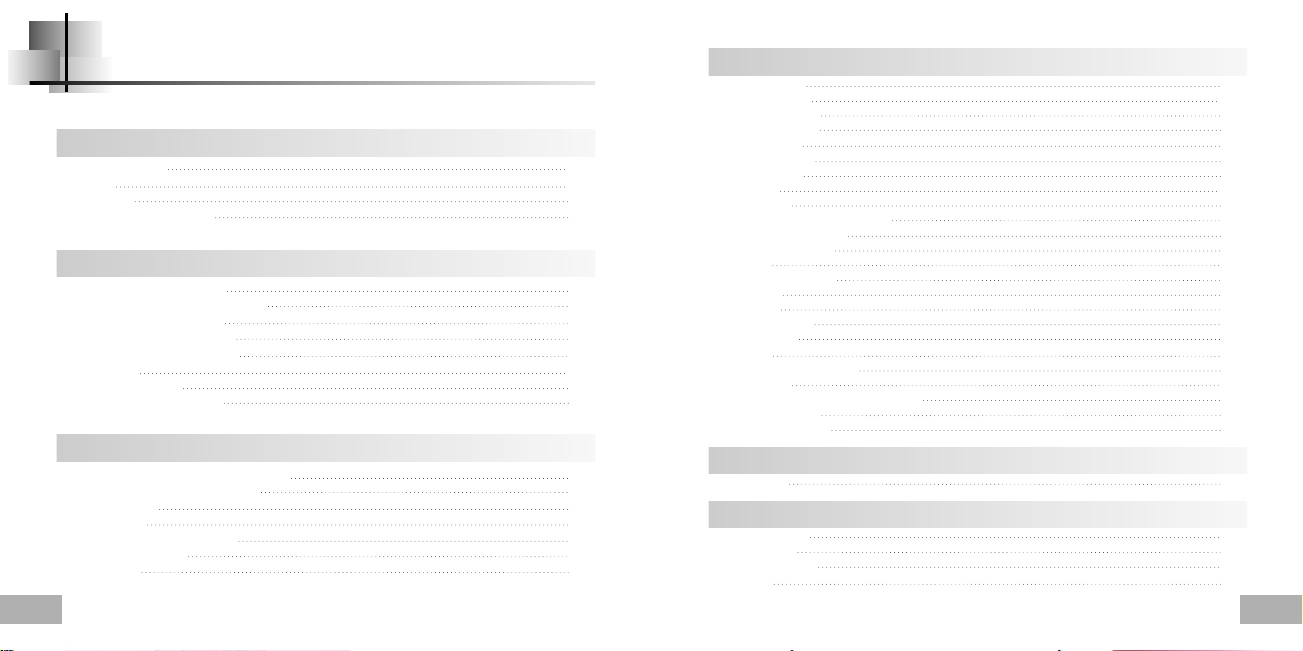
Contents
Preparations
Safety Instructions 4
Features 6
Accessories 9
Location of Controls (yepp) 10
Connection to Computer
Connecting the yepp to a PC 12
Manual Installation of the USB Driver 16
Using the removable storage 20
● Downloading/Uploading files 20
● Disconnecting the USB cable 21
● Formatting 22
Installing yepp Studio 23
To View Help on yepp Studio 25
Basic Usage
Playing Music and Turning Off the Device 26
Adjusting the Volume/Hold Function 27
Recording Voice 28
MP3 Encoding 29
Searching for Music/Voice Files 30
Listening to FM Radio 31
FM Encoding 33
2
Additional Usage
Loop Repeating 34
Using Navigation 35
● Changing Mode 36
● Playing/Exiting Folder 37
Setting Playlist 38
Setting up MENU 39
Managing Files 40
● Deleting 40
● Formatting 41
Setting the Advanced Functions 42
Selecting the Playmode 43
Setting the EQ mode 44
DISPLAY 45
● Scroll Speed / Time 45
● Backlight 46
● Contrast 47
Power OFF Time 48
● Time / Sleep 48
ENCODE 49
● Bitrate / AutoSync Time 49
WOW LEVEL 50
● Adjusting SRS and TruBass LEVEL 50
● WOW Optimum 50
DEFAULT VOLUME 51
Appendix
MENU Table 52
Customer Support
Troubleshooting 54
Specifications 56
Safety Information 57
Warranty 59
3
Page 3
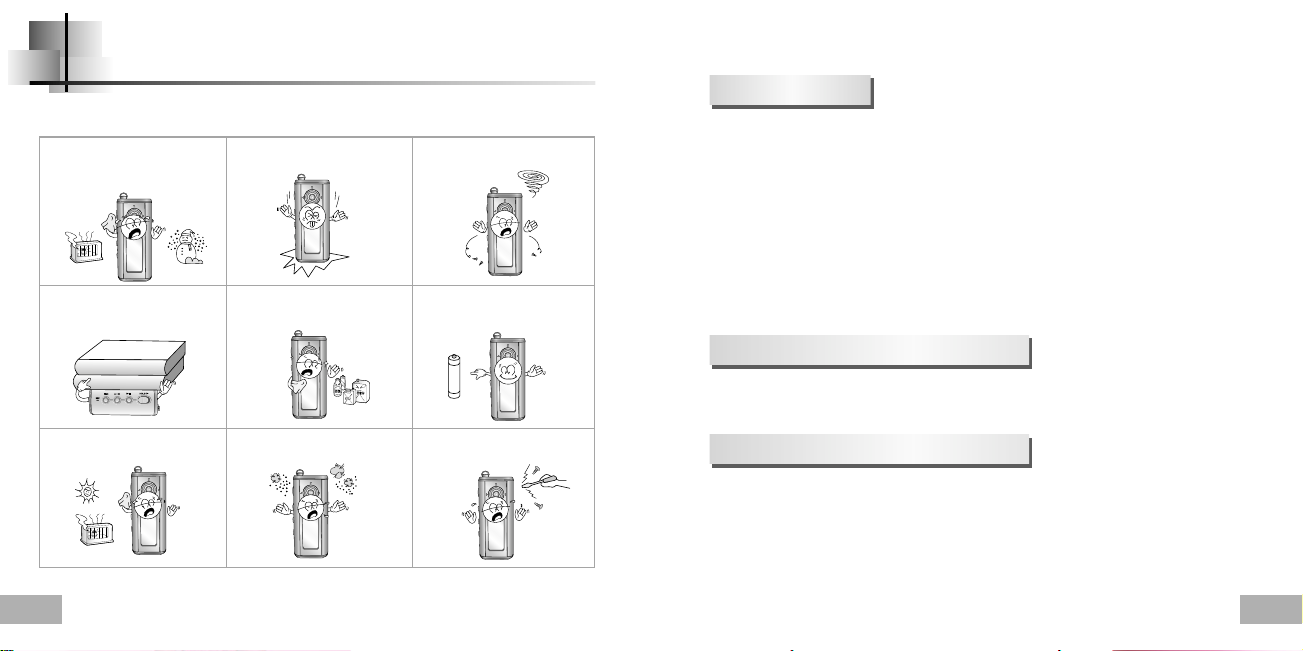
Safety Instructions
Read and understand all the instructions to avoid injury to yourself and damage to the equipment.
Do not expose to extreme
temperatures (above 95°F or below
23°F). Do not expose to moisture.
Do not place heavy objects on top
of the device.
Do not expose to direct sunlight
or heat sources.
4
Do not apply excessive pressure
to the device.
Do not expose to chemicals such
as benzene and thinners.
Do not store in dusty areas.
✽
Please be aware that we claim no responsibility for damage from data loss
due to breakdown, repair or other causes.
Do not let any foreign matter spill
into the device.
Remove batteries when the device
is left unused for a long period of
time.
Do not try to disassemble and
repair the device yourself.
Earphones
Follow Traffic Safety Instructions
●
Do not use the earphones while driving an automobile or riding a bicycle.
It’s not only dangerous, but also against the law.
●
An accident may result if you turn up the volume of the earphones too high while walking
down the street, especially when crossing at intersections.
Protect your ears
●
Do not turn the volume up too high.
Doctors warn against prolonged exposure to high volumes.
●
Stop using the device or turn the volume down if you get ringing in your ears.
Ambient operating conditions
●
Ambient temperature : 5°C ~ 35°C (41°F ~ 95°F)
●
Humidity : 10% ~ 75%
Environmental Information
●
Follow local guidelines for waste disposal when discarding packaging, batteries,and old
electronic appliances.
●
yepp packaging uses cardboard, polyethylene etc., and does not use
any unnecessary materials.
5
Page 4
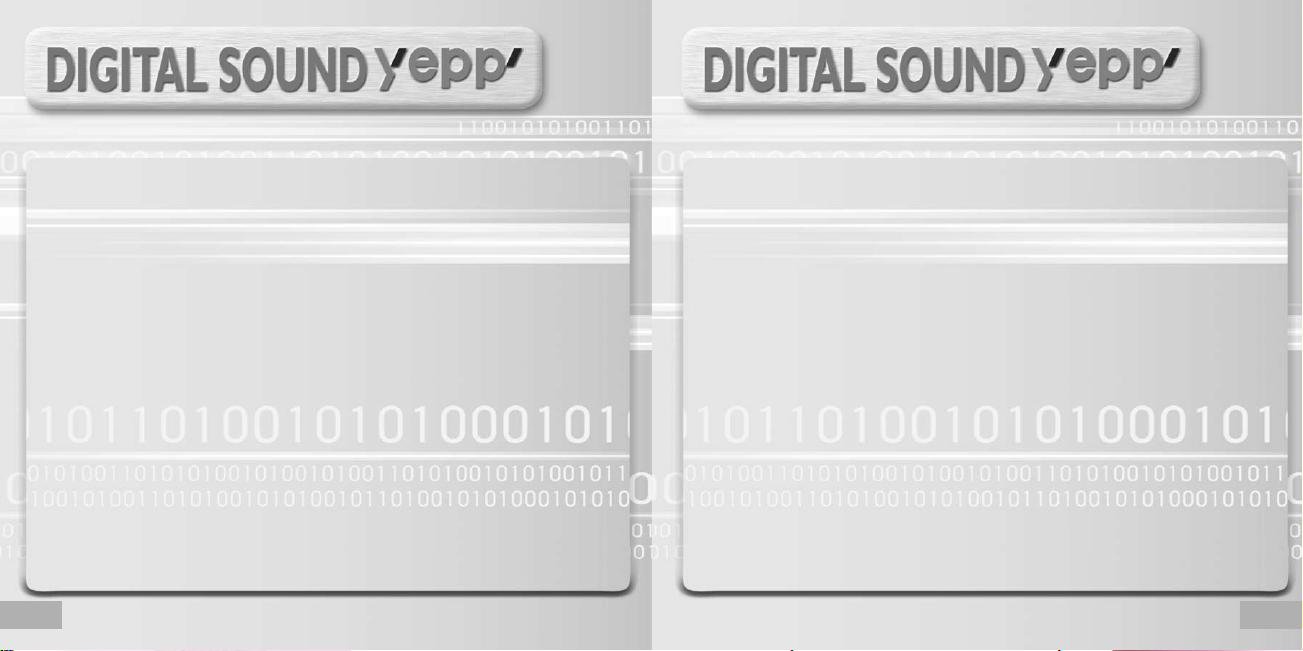
MP3 & WMA Playback
● MP3 is an MPEG1 Layer3 audio format.
● WMA is a Microsoft Windows Media audio format.
FM Reception
● Listening to an FM program is made easy with Auto Search and Frequency
Memory functions.
Removable Storage Device
● You can easily copy and paste files to the yepp player using Windows Explorer.
Encoding Function
● You can make an MP3 file from an external source using the ENC jack
on the main unit.
● You can also convert an FM radio program into an MP3 file in real time.
6
3D Surround Sound
● The 3D surround feature adds spaciousness to the sound.
Upgradable
● You can upgrade the built-in programs when available.
Add functions, CODEC, etc. Please check the yepp home page
(http://www.samsungyepp.com)for upgrades.
7
Page 5
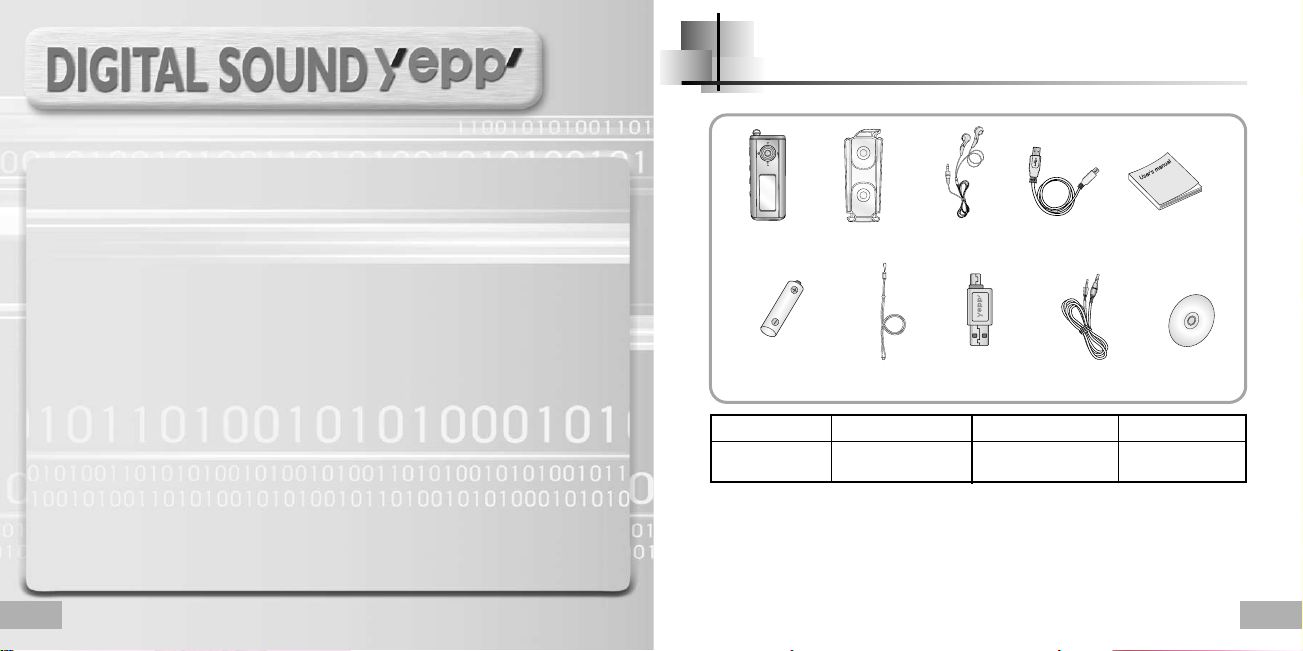
Accessories
12-Hour Continuous Play
● This unit uses one AAA/LR03 alkaline battery. Operation can last up to 12hours.
Actual playing time may vary according to the type and capacity of the battery.
Voice Recording Function
● You can make high quality voice recordings.
8
128MB
Earphones
AH30-00064D
Direct Connect
USB Adaptor
AH39-00590A
Player
One Battery
(1.5V AAA/LR03 type)
4301-000115
Model
Carrying case
AH61-01618A
Neck Strap
AH61-01619A
YP-T5 H
Built-in memory
●
The capacity of the useable built-in memory is less than indicated as the internal firmware
uses a part of the memory as well.
●
Design of accessories is subject to change, for the purposes of improvement, without notice.
USB cable
AH39-00589A
Line In Cable
AH39-00567A
YP-T5 V
256MB
User manual
AH68-01475A
Installation CD
AH80-00063D
YP-T5 X
512MB
9
Page 6
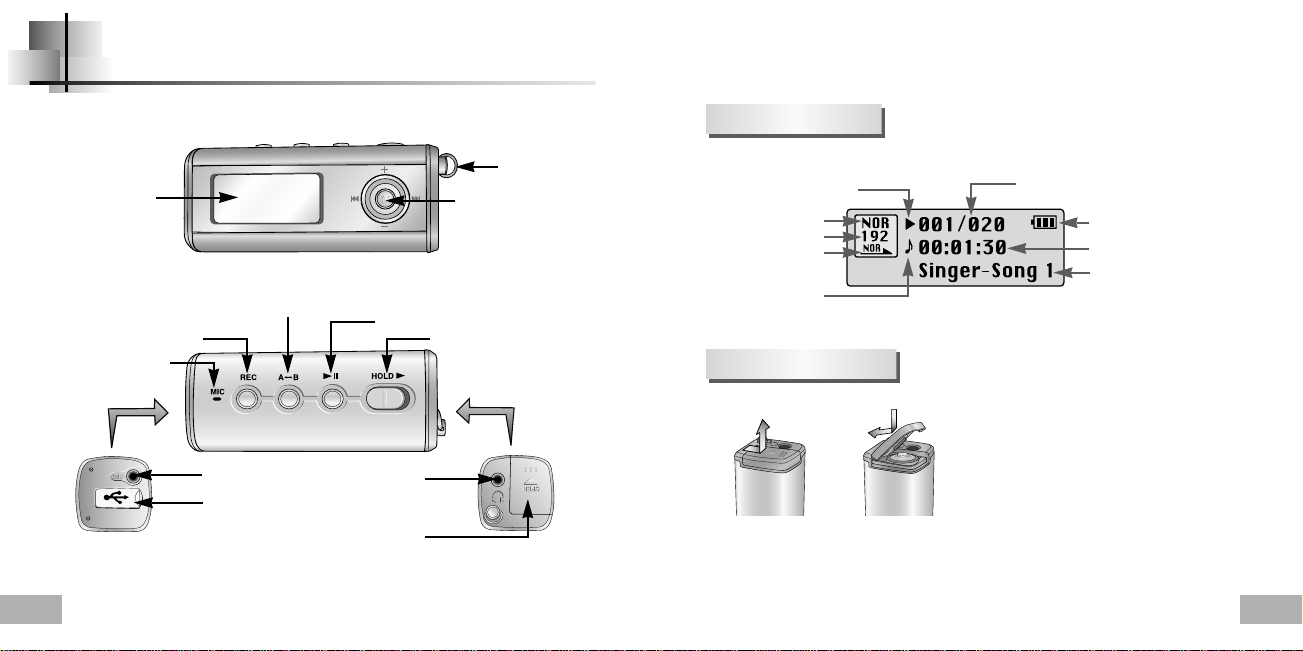
Location of Controls (yepp)
Display
10
Display
Recording Button
Microphone
Loop Repeating Button
ENC Jack
USB Cable
Connection Port
Play/Pause Button
Earphone Jack
Battery Cover
Neck strap Hook
MENU, Navigation button/Joystick
Move to Track/Speed Search/
Volume Button
Hold Switch
Play/Stop/Pause indicator
Equalizer, SRS indicator
Bit rate indicator
Play mode indicator
Mode indicator
Inserting a Battery
k
e
NNootte
●
Do not place heavy objects on the cover.
Track Number indicator
Remaining Battery Power indicator
Playtime indicator
Title (track & artist) indicator
Slide the cover in the
1
direction of the arrow to open.
Insert a battery to the right poles
2
+ , – and push-close the cover in the
direction the arrow as indicated.
11
Page 7

Connecting the yepp to a PC
System
Requirements.
The PC system must meet the
following specifications:
●
Pentium 133MHz or greater.
●
Windows 98 SE/ME/2000/XP.
●
40MB of available hard disk space
●
CD-ROM drive.
(double speed or greater)
●
USB port (1.1) supported.
●
DirectX 8.0 or above.
e
NNootte
●
Install the operating system in
Administrator Account mode for Windows
2000 or XP. Otherwise, installation will not
be completed.
●
Windows ME, 2000 and XP can recognize
the driver without installing the provided
program. However, you must install the
program in order to format yepp and
upgrade firmware.
●
If the YP-T5 program has not been
installed in Windows 98, then it will not
communicate with your removable disk.
You must install the USB driver file first.
12
Before connecting yepp to PC, make sure to install
USB driver. If “Add New Hardware Wizard”appears,
press the [Cancel] button and install the USB driver.
Installing software
Insert the Installation CD into the CD-ROM drive.
1
The picture shown below appears.
Select [yepp USB Driver]
Click [Next] in the series of windows that appear.
2
Continued...
13
Page 8
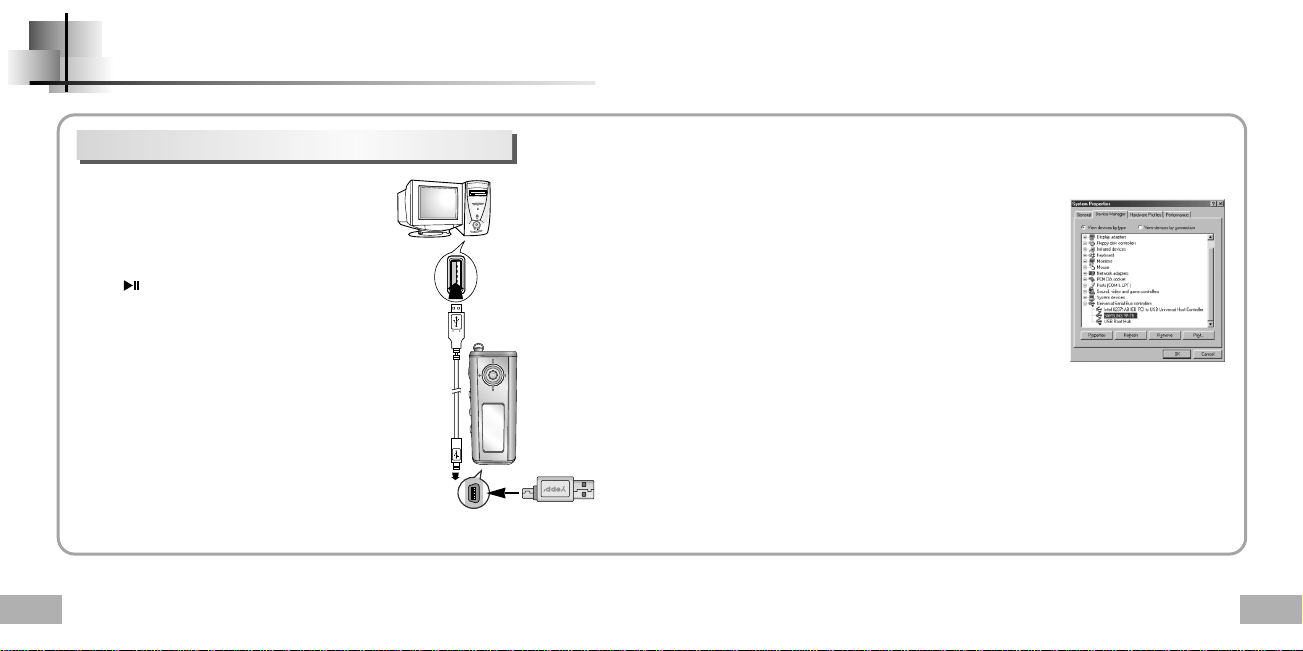
Connecting the yepp to a PC
Connecting the yepp to a PC with a USB cable
Connect a USB cable to the USB port on the
3
computer.
Connect the other end of a USB cable to the USB cable
4
connection port on the bottom of the yepp, and press
the button on the main unit.
●
If you disconnect the USB cable from your PC while
implementing a command or initializing during USB
driver installation, your PC may not function correctly.
The USB driver is installed with a message saying that
5
it is searching for a new device. You may not see the
display screen during installation.
Go to the device manager to check that
installation has been successfully completed.
Upon installation of the USB driver
6
"SAMSUNG YP-T5" will appear in the
[System Properties]→[Device Manager].
USB connect cable
How to check the USB driver
●
Windows 98:
Control Panel→System→Device Manager
Universal Serial Bus controllers/Samsung YP-T5 Class
●
Windows 2000/ME:
Control Panel→System→Hardware
Device Manager→Universal Serial Bus controllers
USB Mass Storage Device
●
Windows XP:
Control Pane→System→Hardware→Device Manage
Universal Serial Bus controllers→USB Mass Storage Device
When the USB driver is not installed automatically,
7
refer to the next page.
→
→
→
→
14
15
Page 9
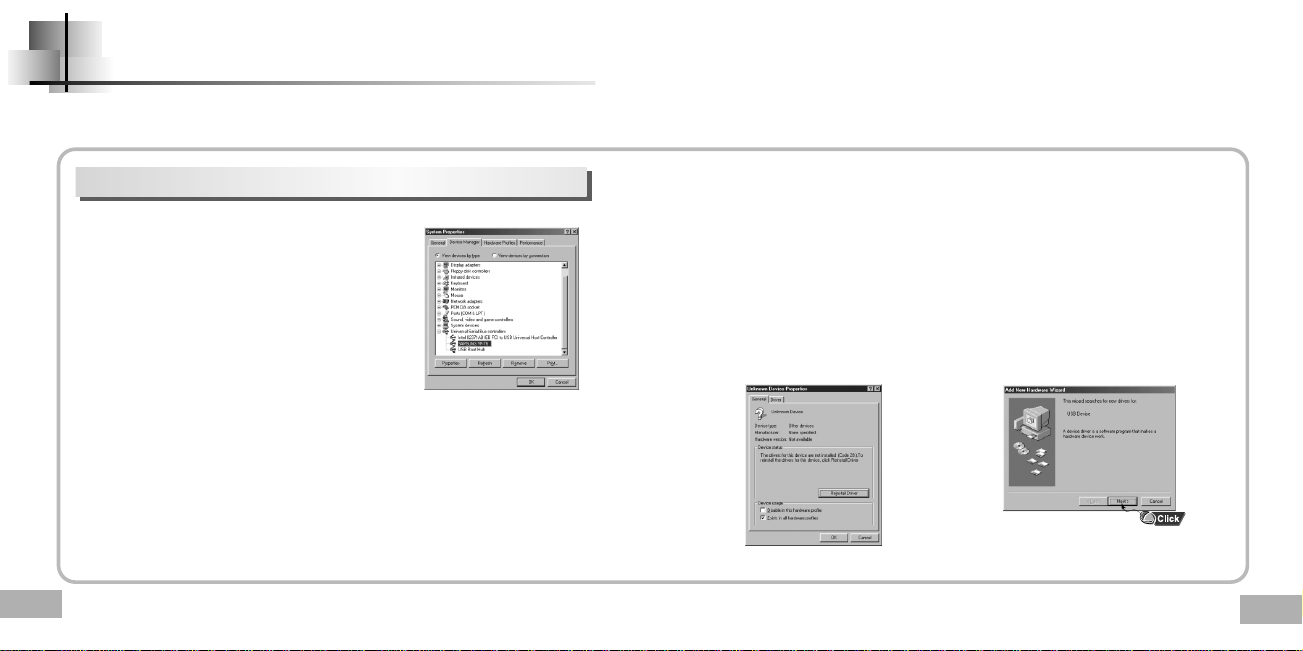
Manual Installation of the USB Driver
Go to “Downloading/Uploading files” on page 20 if the USB driver is in place.
Follow these steps if the USB driver is not in place :
16
When an error occurs during installation of the USB driver
Check the device manager.
1
●
Windows 98/ME:
Control Panel→System→Device Manager
●
Windows 2000 (Professional):
Control Panel→System→Hardware
Device Manager
●
Windows XP (Professional):
Control Panel→System→Hardware
Device Manager
Check if there is a device listed with an
2
exclamation point or a question mark
(displayed as unknown device or USB device).
Double click on the device listed with an exclamation
3
point or a question mark.
→
→
e
NNootte
●
If you are using Windows 2000 and your version of Windows does not recognize the USB driver,
please download and install the latest service pack from windowsupdate.microsoft.com
●
The installation method may vary depending on the type of PC or operating system.
Contact your PC dealer or service center for installation information.
●
If errors occur continuously when you install the USB driver,
reconnect the USB cable after rebooting your system.
After selecting the driver,
4
click on [Update Driver].
Select a compatible driver,
5
click on [Next] to finish.
17
Page 10
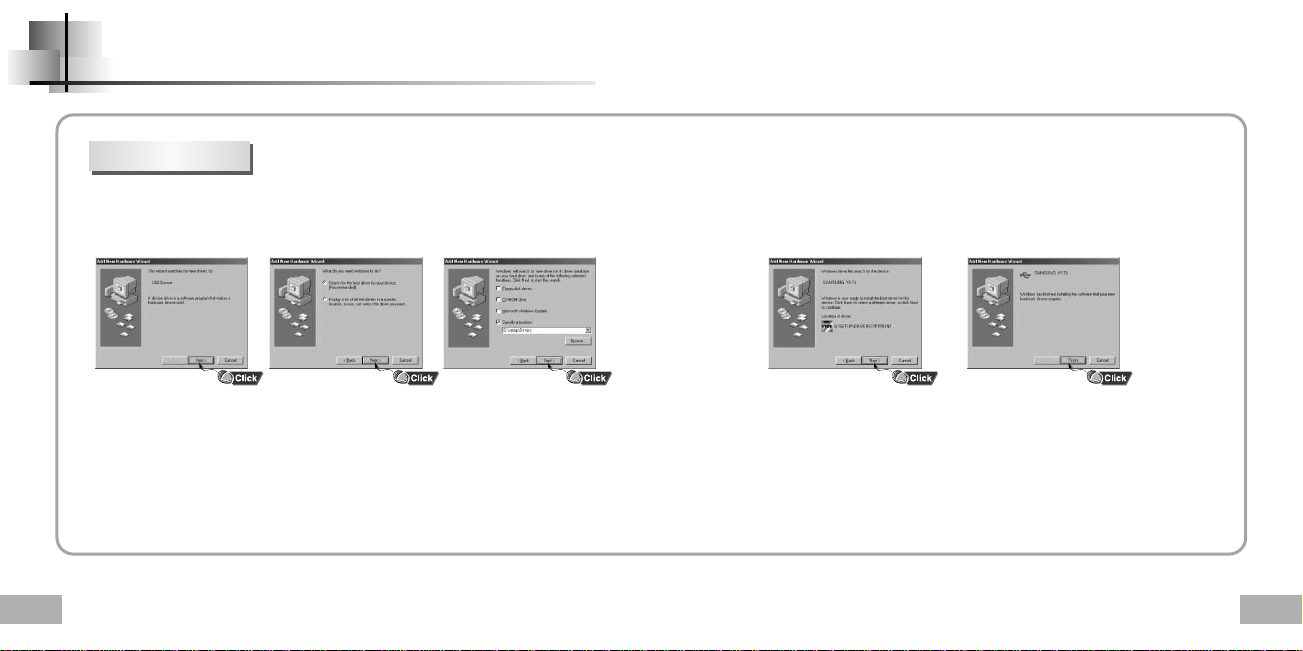
Manual Installation of the USB Driver
In Windows 98
18
Click [Next] button in the series of windows that appear.
USB driver location
[CD ROM]\setup\Drivers
●
You must reboot your computer to
complete the installation.
NNoottee
●
You cannot use it as a removable disk in Windows 98 if the YP-T5 program is not installed.
Make sure to install the USB driver file first.
19
Page 11
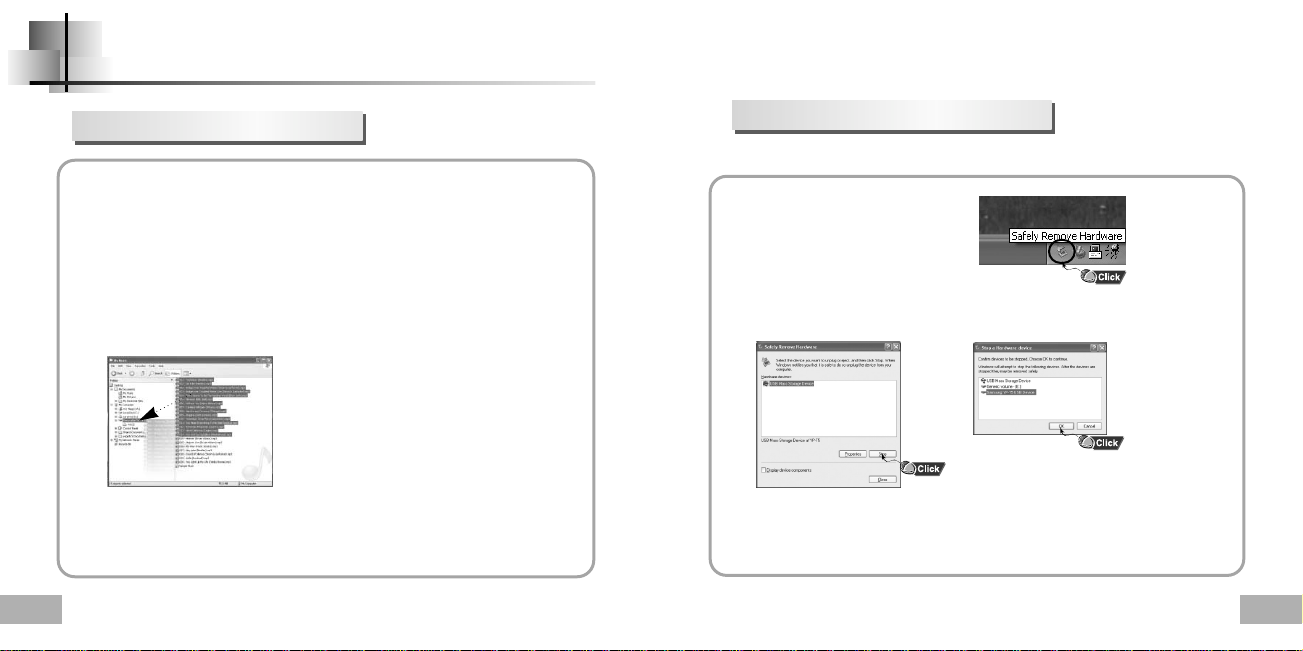
Using the removable storage
20
Downloading/Uploading files
Connect the yepp to your PC and turn it on.
1
Open Windows Explorer on PC.
2
Select the file to save and drag-and-drop it into the removable disk icon.
3
(In numerical, alphabetical order)
NNoottiiccee
●
The “WRITING/READING” message will appear during file
download or upload. Disconnecting the USB cable while
“WRITING/READING” is displayed may cause
malfunction of the unit.
●
The order of music files displayed in Windows Explorer
may differ from the play order on your device.
Disconnecting the USB cable
After completing the file transmission, you must disconnect the cable in the following way:
Double-click on the green arrow in
1
the taskbar on the bottom right of
the window.
When the [Hardware device stopped] message appears,
2
press the [OK] button and disconnect the USB cable.
k
NNoottee
●
The green arrow is not displayed on the Task Bar in Windows 98 system.
If “READY” message is shown in Display window, please disconnect the USB cable.
21
Page 12

Using the removable storage
Formatting
Select the removable disk
1
icon and click the right mouse
button to select [Format].
NNoottee
●
By formatting, all previously preset menus will be initialized.
●
Care must be taken as formatted files can not be recovered.
Select FAT in the file system and
2
press the [Start] button.
●
All saved files will be formatted.
●
You can change the name of
removable disk by selecting
[Volume label].
Installing yepp Studio
Insert the Installation CD into CD-ROM drive.
1
Select [yepp Studio].
Select language.
2
Continued...
22
23
Page 13

Installing yepp Studio
To View Help on yepp Studio
24
Click [Next] in the series of windows that appear.
3
●
Please refer to Help for more information on how to use yepp Studio.
e
NNootte
●
The first time you use yepp Studio, enter the yepp’s serial number
when the [Register Serial Number] message appears.
Run yepp Studio and press F1.
●
Help will appear.
Move the arrow to the top of yepp Studio and right click on the mouse.
The following selection window will appear.
●
Click on Help and the Help window will appear.
k
e
NNootte
●
Music recognition technology and related data are provided by Gracenote and Gracenote
CDDB® Music Recognition ServiceSM.
●
CDDB is a registered trademark of Gracenote. The Gracenote logo and logotype,
the Gracenote CDDB logo and logotype, and the "Powered by Gracenote CDDB" logo are
trademarks of Gracenote. Music Recognition Service and MRS are service marks of Gracenote.
25
Page 14

Playing Music and Turning Off the Device
Adjusting the Volume/Hold Function
Turning Power On and Off
● Power On : Press the button to turn on the power.
● Power Off : Press and hold the button to turn off the power.
Playing Music
Press the button.
● Playback starts.
Pausing Music
Press the button to pause playback.
● If no buttons are pressed within 10 seconds
(changes depending on settings),
the yepp automatically powers off.
● While in Pause mode, briefly press
again to resume playback.
NNoottee
●
WMA files can only be played as music files with a compression rate of 48Kbps-192Kbps.
●
The power off time can be set in the menu. (refer to page 48)
26
Adjusting the Volume
Press the player’s , button during playback to
adjust the volume.
e
NNootte
●
Volume ranges from 00 to 30.
●
Press once to adjust the volume by one step.
Press and hold to increase or decrease the volume in greater increments.
HOLD Function
In Hold mode, all buttons are disabled.
Slide the switch on the player in the
direction of the arrow.
●
When the button is pressed, the “ HOLD!”
message will appear on the display.
27
Page 15

Recording Voice
MP3 Encoding
✽ To move to other modes from the Voice mode,
refer to page 36 “Changing Mode”.
To Record Voice
Press the REC button to start voice recording.
1
Press the REC button again to stop the recording and a
2
voice file is saved.
NNoottee
●
The files are recorded in the order of V001,V002......,
and saved as WAV file in the VOICE folder after recording.
●
If the Memory is full, the Voice Recording is stopped automatically.
●
Voice Recording does not work in FM Mode or when the Line In cable is connected.
28
✽ To move to the other modes from LINE_ENC mode,
refer to page 36 “Changing Mode”.
Connect the Audio Output port on the external audio source
1
(or the Line Out port) to the ENC port on the device with the Line cable.
Press the REC button to start MP3 encoding.
2
●
If the button is pressed, encoding is paused and if the button is pressed again,
the encoding resumes.
If the REC button is pressed during encoding, the encoding stops and an
3
encoding file is created.
●
The files are encoded in the order of L001, L002....
and saved as MP3 file in LINE_ENC folder after encoding.
e
NNootte
●
Bit Rates can be set within the range of 32Kbps~128Kbps.
●
Volume can be adjusted from level 0 to 10 while monitoring the Encoding.
NNoottiiccee
●
Do not disconnect the Line cable during Encoding.
●
If the battery is not charged enough, encoding will not be done.
●
Adjust the volume of the external audio source to a suitable level and encode it.
If the volume level is extremely high, the sound quality may not be good.
29
Page 16
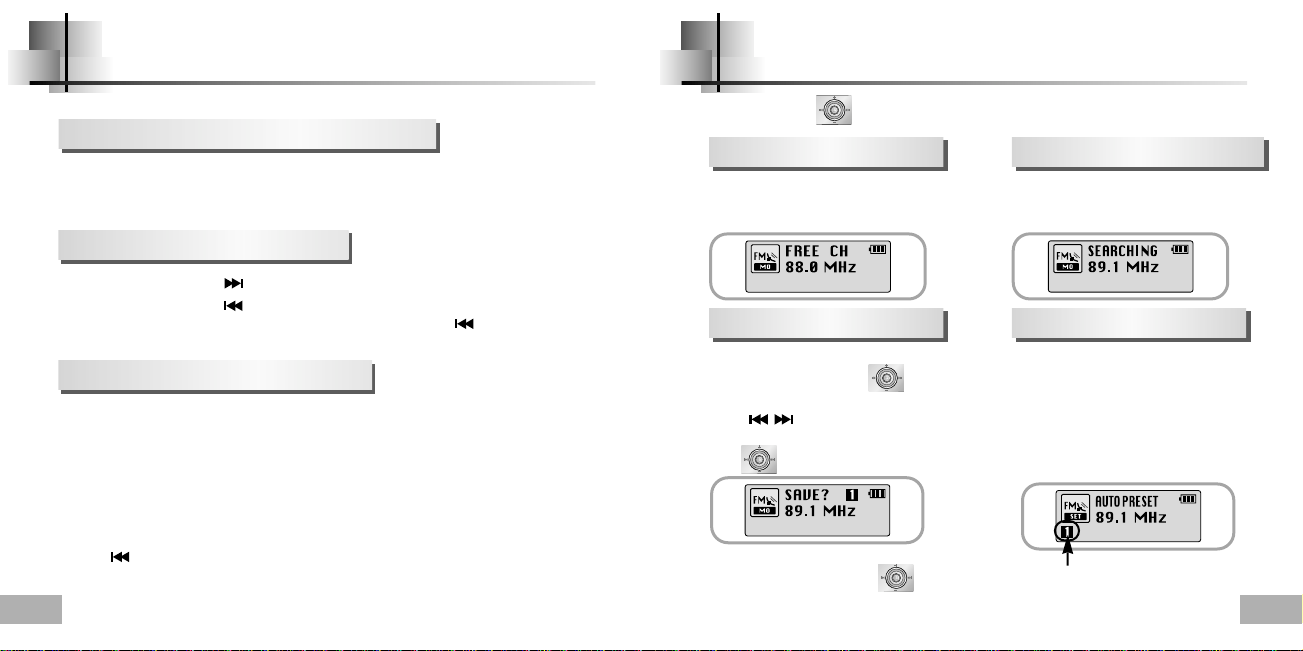
Searching for Music/Voice Files
To search for specific parts during play
●
Press and hold the joystick to the left or right during playback to search for
the part you want to listen to.
●
Release the joystick to resume play normally.
To change tracks during play
●
Press the joystick to the position briefly during playback to play the next track.
●
Press the joystick to the position briefly within 5 seconds after playback starts,
to move to and play the previous track. Press the joystick to the position briefly after
five seconds to play the current track from the beginning.
To change tracks when stopped
●
Press the joystick to the left or right in stop mode to move
to the previous/next track.
NNoottee
●
VBR(Variable Bit Rate) file: A file that constantly changes the compression rate according
●
In the case of a VBR file, you cannot move to and play the previous track even if you press the joystick
to the position within 5 seconds after playback starts.
●
Files that were downloaded in MP2 or MP1 and had their file extension changed to MP3 may not play.
30
to the type of sounds, such as their pitch, in the file.
Listening to FM Radio
First, press the key to display the menu screen and select FM Radio.
Manual Search for a Frequency
●
Press the joystick to the left or right
briefly to search manually for the frequency
you want.
Manual Storage of a Frequency
●
After searching manually for the frequency you
want, press and hold the button to
display the Save screen.
●
Use , to select the number you want to
assign to save the frequency and then press
the button.
e
NNootte
●
To exit from FM Mode press the button in the center.
●
Mono (MO) or Stereo (ST) is automatically selected.
●
Up to 20 frequencies can be stored.
Automatic Search for a Frequency
●
Press and hold the joystick to the left or
right to search for and stop at frequencies
with reception.
Automatic Storage of a Frequency
●
Press and hold the A↔B button
while in FM Mode.
●
Frequencies within the range of
88.0MHz to 108.0MHz are automatically
selected and stored.
●
Frequencies are automatically stored,
starting from 1.
Number of channels saved.
31
Page 17

Listening to FM Radio
FM Encoding
Searching Stored Frequencies
Press the button in FM Mode.
1
●
PRESET screen will appear.
Use , to move to the frequency you want.
2
Deleting Stored Frequencies
- After moving to the PRESET number you want to delete, press and hold the button.
●
The saved PRESET number will be deleted.
e
NNootte
●
Press the joystick in the PRESET screen to exit the PRESET mode.
32
Press the REC button during FM reception.
1
●
Encoding of the currently transmitted FM broadcast begins.
Press the REC button again.
2
●
A file is created and the encoding stops.
●
The files are encoded in the order of F001, F002, F003...and saved as MP3 fie in FM_ENC folder
after encoding.
33
Page 18

Loop Repeating
Using Navigation
Starting Point
While playing music files, press the
A↔B button briefly at the beginning
of the loop you want to set.
A↔ appears in the display.
e
NNootte
●
Press the A↔B button briefly to cancel the loop.
●
Loop Repeat is automatically released if you Speed Search with the , buttons.
34
Press the A↔B button briefly
again to set the end of the loop.
A↔B appears in the display.
The loop is played repeatedly.
Ending Point
You can easily search for files or switch modes using the Navigation function.
Press and hold the button to move to Navigation mode.
1
Select the file or folder that you want to play.
2
●
: When moving to a higher-level folder. ●: When moving to a lower-level folder.
●
, : When moving to a file or folder in the same directory.
●
: Move to the next folder down. When there is not a lower folder,
the selected file will be designated as part of the playlist.
Press the button.
3
●
The selected file will be played.
e
NNootte
●
Press and hold the key in Navigation mode to exit Navigation mode.
35
Page 19

Using Navigation
Changing Mode
● You can change the mode in the following method.
Ex) To change from the Voice mode to the Music mode
Press and hole key in the Voice mode.
1
Use keys to move to the upper folder.
2
Use , keys to move to the music file you want and press button.
3
● As it is changed to the Music mode, the selected file will be played.
e
NNootte
● To change to the FM mode, refer to “Setting Menu”.
36
Playing/Exiting Folder
[Playing Folder]
Press and hold keys to move to the Navigation mode.
1
Use , keys to move to the folder you want and press button.
2
● When " " appears, the selected file will be played.
[Exiting Folder Play]
Press and hold key during folder playback to move to the Navigation mode.
1
Use , keys to move to the file you want and press button.
2
● After folder play is exited, " " mark will appear and the selected file will be played.
37
Page 20

Setting Playlist
Setting up MENU
Setting Playlist
- Move to the file you want in Navigation mode and press the button.
●
The selected file will be marked.
●
To release the playlist setting,
move to the marked file in Navigation mode and press the button again.
Playing Playlist
Press and hold the A↔B button in Music mode.
1
●
The Playlist you set will be displayed.
Move to the file you want to play and press the button.
2
● “ ”
mark appears and the selected file will be played.
e
NNootte
●
38
Select PLAYLIST in File Delete (see “Deleting”) on page 40 to release all the playlists you set.
Press the button to switch to MENU mode.
Use , to move and press the button briefly to select the menu you want.
Press and hold the button to exit the MENU mode.
●
Now playing : To check the track currently played.
●
FM Radio : To listen to FM radio.
●
File : To delete or format files.
● Settings :
NNootte
●
In MENU mode, no input for 15 seconds will cancel the MENU mode.
To set the yepp functions.
e
39
Page 21

Managing Files
40
Deleting
Select File in the MENU. (refer to “Setting up MENU”)
1
In File, select File Delete and the mode the target file is in.
2
Use , to move to the file you want to delete, press the button and
3
select CONFIRM.
Press the joystick to the position briefly to exit the setting.
Formatting
Select File in the MENU. (refer to “Setting up MENU”)
1
Select Format in File.
2
●
Formatting is performed if CONFIRM is selected.
e
NNootte
●
All files will be deleted when formatting the built-in memory.
●
It is recommended that formatting be carried out on a PC that has the provided program installed as
formatting in the Menu may take a long time.
41
Page 22

Setting the Advanced Functions
Selecting the Play mode
42
Settings
Select Settings in the MENU. (Refer to “MENU Mode”)
1
In Settings, use , to move to the function you want and
2
press the button to select.
●
Use to move to upper menu.
Select Playmode in Settings.
1
In Play mode, use , to move to the mode you want and
2
press the button to select.
●
Normal: To play all the tracks in order one time.
●
Repeat one: To repeat one track.
●
Repeat all: To repeat all tracks.
●
Shuffle: To play tracks at random.
●
Intro: To listen to the first part of all saved tracks for 10 seconds.
43
Page 23

Setting the EQ mode
Select Sound in Settings.
1
In Sound, use , to move to the sound mode you want and press the button.
2
●
SRS ( ): You will hear 3D Stereo sound.
●
TruBass ( ): This is a bass boost feature that adds fullness to the sound.
●
WOW: This feature allows you to enjoy the SRS and Trubass features simultaneously.
●
If you want bass boost, select DBB.
Select User and set the Bass/Treble if you want to set the tone yourself,
3
apart from the specified tone.
●
Bass/Treble can be adjusted from 0 to 10 with , .
e
NNootte
●
is a trademark of SRS Labs, Inc.
WOW technology is incorporated under license from SRS labs, Inc..
●
Please adjust the volume to a suitable level, as the volume may increase in the SRS setting.
●
This unit supports sampling frequencies of 32KHz, 44.1KHz or 48KHz.
●
The SRS function is not set for voice recording files.
44
DISPLAY
Select Display in Settings.
Scroll Speed
●
Use , to set the scroll speed.
●
The setting range for the scroll speed,
which adjusts the speed of the track title flow, is 0 to 10.
Time
●
Play time: Displays the current play time
●
Remain time: Displays the remaining play time
●
Used size: Displays the size of memory used.
●
Free size: Displays the remaining memory
45
Page 24

DISPLAY
Backlight
[ Light Time - Jog ]
●
Use , to set the Light-On time.
●
The setting range for Light-On Time is 0 to 10 seconds.
●
When set to On, the Light stays on continuously.
[ Light Time - LCD ]
●
Use , to set the LCD Light-Off time.
●
The setting range for Light-On Time is 0 to 10 seconds.
●
When set to On, the Light stays on continuously.
46
[ LCD color ]
●
Use , to select the LCD color you want,
out of 7 colors.
kkk
Green Red Blue
kkk
Violet Orange Sky-Blue
k
Lilac Random
NNoottee
●
The light does not illuminate when the residual battery level is insufficient.
Contrast
●
Use , to set the contrast.
●
The setting range for the contrast, which adjusts the
brightness of the screen, is from 0 to 10.
47
Page 25
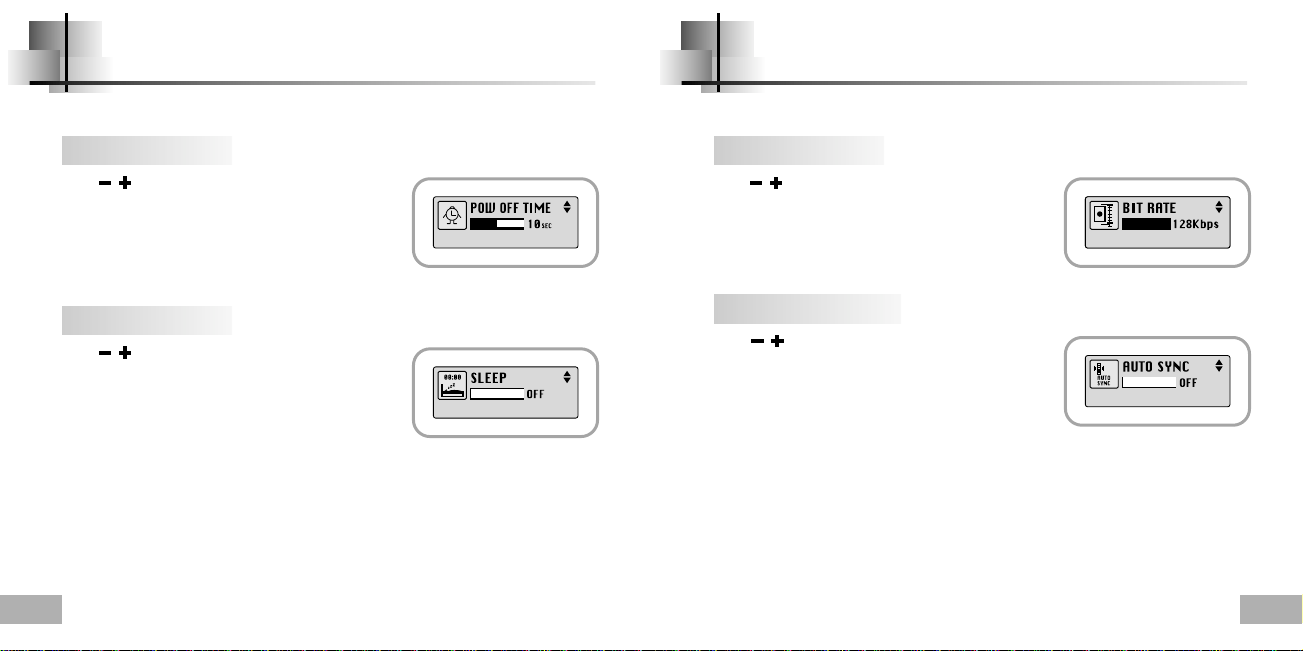
Power Off Time ENCODE
Select Encoding off in Settings.Select Power off in Settings.
Time
●
Use , to set the Power-Off time.
●
0, 5, 10, 15 seconds and 1 minute are available for
power-off time.
If no key is pressed after play stops, the unit will
automatically turn off after the time you set.
●
If you set it to 0 seconds, it will not turn off automatically.
Sleep
●
Use , to set the Sleep time.
●
30, 60, 90 and 120 minutes are available for sleep time,
and it will automatically turn off after the time you set.
●
When set to OFF, the power does not turn off
automatically.
48
Bitrate
●
Use , to set the encoding bit rate you want.
●
When encoding music into an MP3 file, you can select
one of the following bit rates: 32Kbps, 48Kbps, 64Kbps,
96Kbps and 128Kbps.
AutoSync Time
●
Use , to set the AutoSync Time.
●
AutoSync Time is a function for separating and saving
MP3 files when there is no sound for a set time during
MP3 encoding.
●
The setting range for the AutoSync Time is from
2 to 5 seconds.
●
If AutoSync Time is set to OFF, encoding keeps going even if there is no sound,
and then it is saved as one file.
e
NNootte
●
Auto Sync function can support from 64Kbps to 128Kbps.
49
Page 26

WOW LEVEL DEFAULT VOLUME
Select WOW level in Settings.
Adjusting SRS and TruBass LEVEL
●
If you select SRS or TruBass in the WOW level menu, you
can adjust the SRS and TruBass level.
●
Use , to select the level you want.
●
The level for SRS and TruBass can each be set
within the range of 0 to 10.
WOW Optimum
●
If you select WOW Optimum, it optimizes the SRS function
according to the device connected.
●
Use , to select Speaker, Headphone, Earphone or
Carpack(car cassette adapter).
50
Select Default vol in Settings.
Default vol
●
Use , to set the default volume value.
●
It is possible to set the default volume to a value
between 0 and 25(MAX).
If the power is turned on again after having adjusted the
volume above the default value, music is played at the
default volume.
●
If the power is turned on again after the volume was set to
within the default value, the music is replayed at the
previously played volume.
51
Page 27

MENU Table
●
Use the key to move and select.
52
53
Page 28

Troubleshooting
The software doesn’t work
●
Refer to the recommended PC specifications.
yepp does not work and the LCD displays nothing.
●
Check the battery capacity
●
Check to see if the battery is inserted to the right poles ( + , – )
●
After connecting it to PC, execute YP-T5 Updater in the desktop to update the product.
In PLAY mode, music is not played after pressing the button
●
Check to see if MP3 or WMA files are saved in the built-in memory.
●
Check to see if the HOLD button is locked.
Files cannot be downloaded.
●
Check to see if the driver is installed correctly in the computer.
●
Check the connection between yepp and computer.
●
Check and/or replace the battery, turn on the yepp's power.
●
Operating system limits the number of files you can save.
Please save your music files by creating a subfolder.
●
Check if the memory is full.
Backlight does not work.
●
Check the backlight setup.
●
When the battery power is low, the backlight will go out.
The buttons do not work.
●
Check setting of Hold switch.
●
Remove the battery once and then insert it again.
The yepp keeps being turned off.
●
In Stop mode, the power is automatically turned off after ten seconds
(changes depending on settings).
●
Check to see if there are files saved in it. The yepp will be turned off if no files are saved in it
Something’s wrong with play time displayed during Play mode.
● “VBR SONG” message is displayed instead of play time while VBR
(Variable Bit Rate) file is playing.
LCD window is dark
●
Check Contrast
There is a file saved in yepp, but “No File” appears in the screen.
●
Check if you formatted to FAT at the formatting.
If you format with FAT32, the main unit cannot recognize the MP3 file.
●
After checking whether the folder is played, use the Navigation function to change the folder.
●
After connecting it to PC, execute YP-T5 Updater in the desktop to update the product.
I cannot properly connect it to PC.
●
Win98 : try to connect again after installing yepp Driver.
●
WinME : remove the yepp Driver program and press the Start in the desktop to execute Windows
Update. After selecting important update and service pack, execute update all.
●
Win2000/XP : Try to connect it again after rebooting PC.
54
55
Page 29

Specifications
Model YP-T5
Built-in Memory capacity
Voltage 1.5V X 1 (AAA/LR03 size alkaline battery)
Playing time
Dimensions/Weight 0.91X2.13X0.91inch/0.85oz (without battery)
Case Plastic/Aluminum
Noise Ratio 80dB with 20KHz LPF
Earphones Jack Output Power 5mW(Max 10mW)/CH (16Ω)
Output Frequency Range 20Hz~20KHz
Operating Temperature Range -5 ~ +35°C(23~95°F)
FM Frequency 88.0 ~ 108.0 MHz
FM Signal to Noise Ratio 62dB
FM T.H.D 1%
FM Useable Sensitiivity 10dB
File Support
128MB(YP-T5 H), 256MB(YP-T5 V), 512MB(YP-T5 X)
lasts up to 12hours (Alkaline battery, MP3 128Kbps, Vol level 20)
MPEG1/2/2.5 Layer3(8Kbps ~ 320Kbps, 8KHz ~ 48KHz)
WMA (48Kbps ~ 192Kbps, 8KHz ~ 48KHz)
MEMO
56
57
Page 30

Safety Information
FCC
This device complies with part 15 of the FCC
Rules. Operation is subject to the following two
conditions:
(1) This device may not cause harmful
interference, and (2) this device must accept any
interference received, including interference that
may cause undesired operation.
Caution: Any changes or modifications in
construction of this device which are not
expressly approved by the party responsible for
compliance could void the user’s authority to
operate the equipment
Note: This equipment has been tested and found
to comply with the limits for a Class B digital
device, pursuant to part 15 of the FCC Rules.
These limits are designed to provide reason able
protection against harmful interference in a
residential installation This equipment generates,
uses and can radiate radio frquency energy and,
if not installed and used in accordance with the
instructions, may cause harmful interference to
radio communications, However, there is no
guarantee that interference will not occur in a
particular installation.
58
If this equipment does cause hamful interference
to radio or television reception, which can be
determined by turning the equipment off and on,
the user is encouraged to try to correct the
interference by one or more of the following
measures:
◆ Reorient or relocate the receiving antenna.
◆ Increase the separation between the equipment
and receiver.
◆ Connect the equipment to an outlet on a circuit
different from that to which the receiver is
connected.
◆ Consult the dealer or an experienced radio/TV
technician for help.
FCC
Any changes or modifications not expressly
approved by the grantee of this device could
void the user’s authority to operate the device.
Compliance
This product conforms to the following
Council Directive:
◆ Directive 89/336/EEC, 92/31/EEC(EMC)
Declaration of Conformity
Name: Samsung Electronics Co., Ltd
Address: 416, Maetan-3Dong, Paldal-Gu, Suwon
City, Kyungki-Do, Korea 442-742
declares under its sole responsibility that the
product
Trade Name: Samsung Electronics Co., Ltd
Model Number: YP-T5
has been tested according to the
FCC/CISPR22/95 requirements for Class B
devices and found compliant with the following
standards
EMI/EMC: AnSI C63.4 1992, FCC Part 15
Subpart B
This device complies with part 15 of the FCC
Rules.
Operation is subject to the following two
conditions:
1.This device may not cause harmful
interference, and
2.This device must accept any interference
received, including interference that may
cause undesirable operation.
Party Responsible for Product Compliance
Samsung Electronics America
QA Lab.
3351 Michelson Dr. Suite #290
Irvine, CA92612
59
Page 31
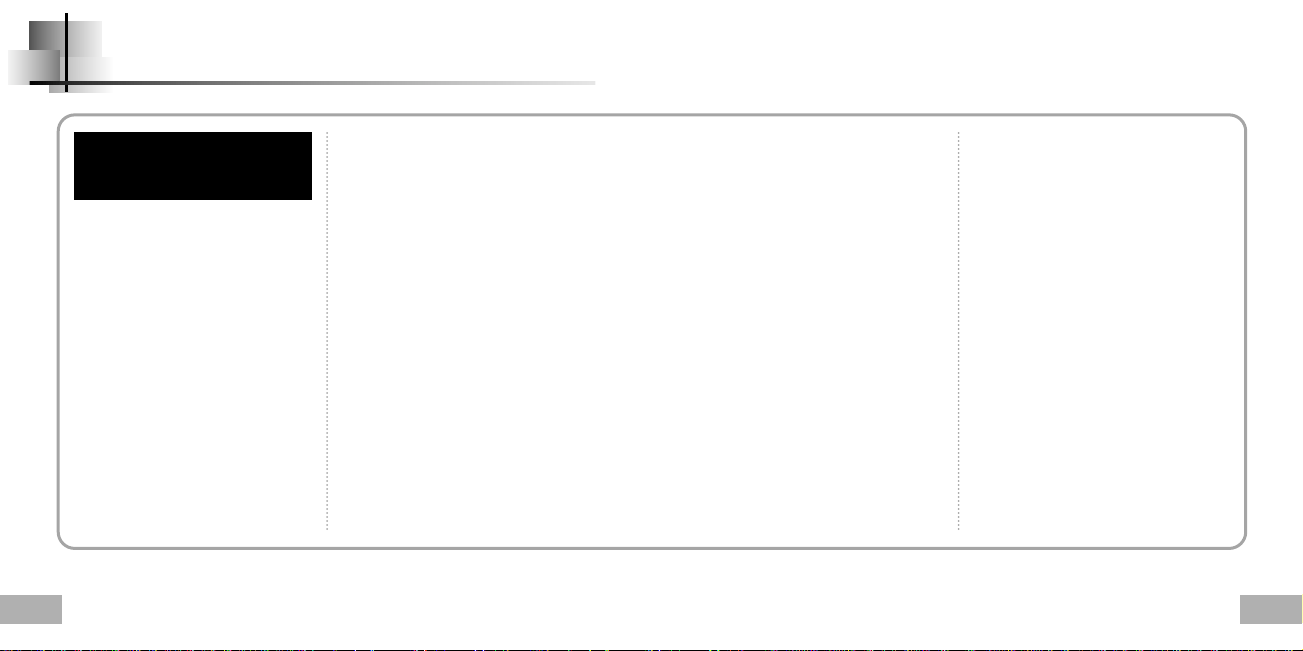
W arranty
Samsung warrants this product as free of
defects in material, design and workmanship
for a period of twelve(12) months from the
original date of purchase.
If during the period of warranty this product
proves defective under normal use and service,
you should return the product to the retailer
from whom it was originally purchased. The
liability of Samsung and its appointed
maintenance company is limited to the cost of
repair and/or replacement of the unit under
warranty.
Return of the product for defective reasons
should be to the original purchaser; however,
Samsung Authorized Dealers and Authorized
Service Centers will comply with the warranty
on the terms issued to purchasers in the
country concerned. For further information
relating to the Authorized Service Centers
contact;
1-800-SAMSUNG (1-800-726-7864)
www.samsungyepp.com
60
WARRANTY CONDITIONS:
1.The warranty is only valid when the warranty
card is properly completed, and upon presentation
of the proof of purchase consisting of original
invoice or sales slip confirmation, indicating the
date of purchase, dealer’s name, model, serial No.
and product number.
Samsung reserves the right to refuse warranty
service if this information has been removed or
changed after the original purchase of the product
from the dealer.
2.Samsung's obligations are to the repair of the
defective part, and at its discretion, replacement of
the product (service exchange unit).
3.Warranty repairs must be carried out by an
Authorized Samsung Dealer/Service Center. No
reimbursement will be made for repairs carried out
by non Samsung Centers, and warranty coverage
will not be valid for any repairs or damage caused
by such repairs.
4.Repair or replacement under the terms of this
warranty does not give right to extension to or a
new starting of the period of warranty. Repair or
direct replacement under the terms of this warranty
may be fulfilled with functionally equivalent service
exchange units.
5. The warranty is not applicable in cases
other than defects in material, design and
workmanship. The warranty does not cover
the following:
◆ Periodic checks, maintenance, repair and
replacement of parts due to normal wear and
tear.
◆ Abuse or misuse, including but not solely
limited to the failure to use this product for its
normal purposed or in accordance with
Samsung's instructions usage and
maintenance.
◆ Use of the product in conjunction with
accessories not approved by Samsung for
use with this product.
◆ Failure of the product arising from incorrect
installationor use not consistent with technical
or safety standardsin current force, or failure
to comply with productmanual instructions.
◆ Accidents, Acts of God or any cause
beyond the control of Samsung caused by
lightning, water, fire, public disturbances and
improper ventilation.
◆ Unauthorized modifications carried out for
the product to comply with local or national
technical standards in countries for which the
Samsung product was not originally designed.
◆ Repairs performed by non-authorized
service centers such as opening of the product
by a non-authorized person.
◆ The model, serial No. and product number
on the product has been altered, deleted,
removed or made illegible.
6. This warranty does not affect the
consumer’s statutory rights nor the consumers
rights against the dealer from their
purchase/sales agreement.
61
Page 32

W arranty
THERE ARE NO EXPRESS WARRANTIES OTHER
THAN THOSE LISTED AND DESCRIBED ABOVE,
AND NO WARRANTIES WHETHER EXPRESS OR
IMPLIED,INCLUDING, BUT NOT LIMITED TO, ANY
IMPLIED WARRANTIES OF MERCHANTABILITY
OR FITNESS FOR A PARTICULAR PURPOSE,
SHALL APPLY AFTER THE EXPRESS
WARRANTY PERIODS STATED ABOVE, AND NO
OTHER EXPRESS WARRANTY OR GUARANTY
GIVEN BY ANY PERSON, FIRM OR
CORPORATION WITH RESPECT TO THIS
PRODUCT SHALL BE BINDING ON SAMSUNG,
SAMSUNG SHALL NOT BE LIABLE FOR LOSS OF
REVENUE OR PROFITS,FAILURE TO REALIZE
SAVINGS OR OTHER BENEFITS, OR ANY
OTHER SPECIAL, INCIDENTAL OR
CONSEQUENTIAL DAMAGES CAUSED BY THE
USE, MISUSE OR INABILITY TO USE THIS
PRODUCT, REGARDLESS OF THE LEGAL
THEORY ON WHICH THE CLAIM IS BASED, AND
EVEN IF SAMSUNG HAS BEEN ADVISED OF THE
POSSIBILITY OF SUCH DAMAGES. NOR SHALL
RECOVERY OF ANY KIND AGAINST SAMSUNG
BE GREATER IN AMOUNT THAN THE
PURCHASE PRICE OF THE PRODUCT SOLD BY
SAMSUNG AND CAUSING THE ALLEGED
DAMAGE. WITHOUT LIMITING THE FOREGOING,
PURCHASER
62
ASSUMES ALL RISK AND LIABILITY FOR
LOSS, DAMAGE OR INJURY TO
PURCHASER AND PURCHASER’S
PROPERTY AND TO OTHERS AND THEIR
PROPERTY ARISING OUT OF THE USE,
MISUSE OR INABILITY TO USE THIS
PRODUCT SOLD BY SAMSUNG NOT
CAUSED DIRECTLY BY THE
NEGLIGENCE OF SAMSUNG. THIS
LIMITED WARRANTY SHALL NOT
EXTEND TO ANYONE OTHER THAN THE
ORIGINAL PURCHASER OF THIS
PRODUCT, IS NONTRANSFERABLE AND
STATES YOUR EXCLUSIVE REMEDY.
Some states do not allow limitations on how
long an implied warranty lasts, or the
exclusion or limitation of incidental or
consequential damages, so the above
limitations or exclusions may not apply to
you. This warranty gives you specific legal
rights, and you may also have other rights
which vary from state to state.
This product is for personal use only, and is
only for use in compliance with the
limitations of copyright and other laws.
To obtain warranty service, please contact
SAMSUNG at:
Samsung Electronics America, Inc.
400 Valley Road, Suite 201 Mount Arlington,
NJ 07856
Tel: (973) 601-6000, Fax: (973) 601-6001
1-800-SAMSUNG (1-800-726-7864)
www.samsungyepp.com
081299
63
