Samsung YP-T55 User Manual

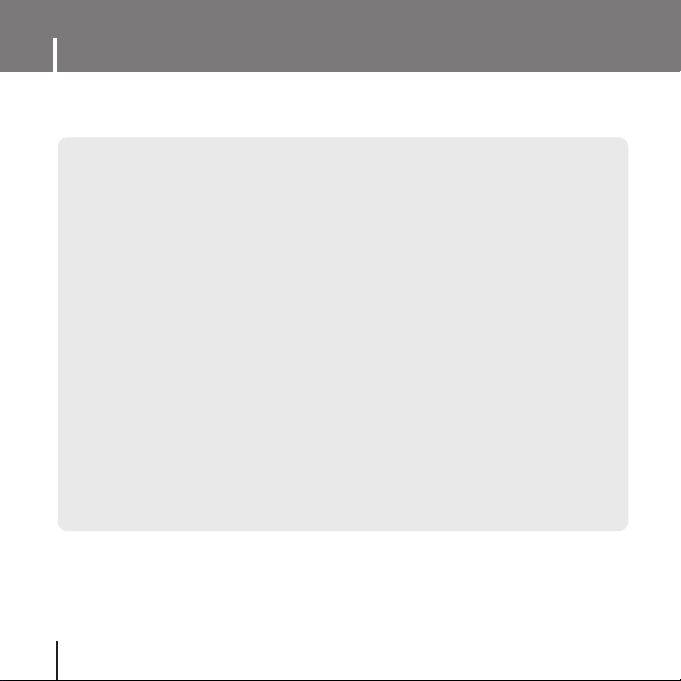
Features
2
MP3, WMA , Audio ASF and Ogg Playback
● The player supports playback of MP3, WMA, Audio ASF and Ogg.
Removable Storage Device
● You can easily copy and paste files to the player using Windows Explorer.
Direct MP3 Recording
● You can convert music from CDs, cassettes, and radio into
MP3 files without a PC.
FM Reception
● Listening to an FM program is made easy with Auto Search and
Frequency Memory functions.
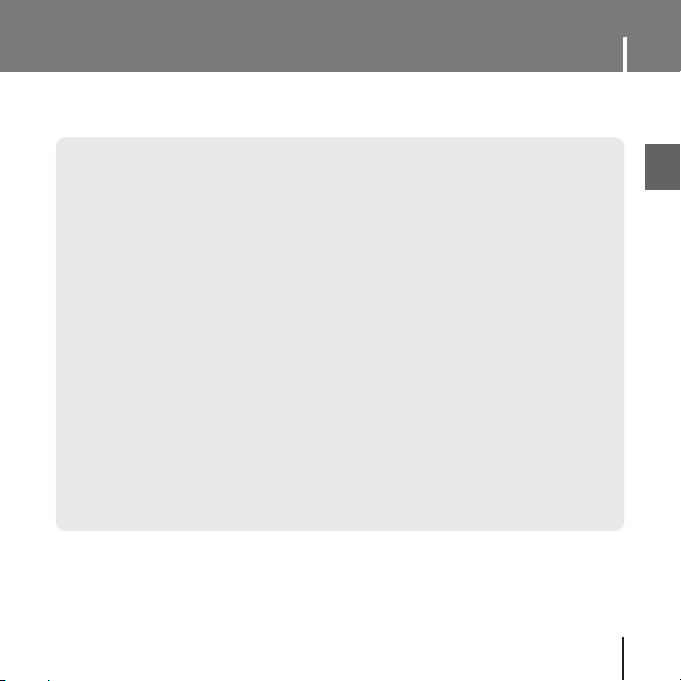
3
Features
ENG
DNSe Surround Sound
● The 3D surround feature adds spaciousness to the sound.
Voice Recording Function
● You can make high quality voice recordings.
18 Hours Continuous Play
● This player uses one AAA/LR03 alkaline battery. Operation can last up to 18hours.
Actual playing time may vary according to the type and capacity of the battery.
Upgradeable Firmware
● You can upgrade the player's firmware when available.
Please check the home page (www.samsung.com) for upgrades.
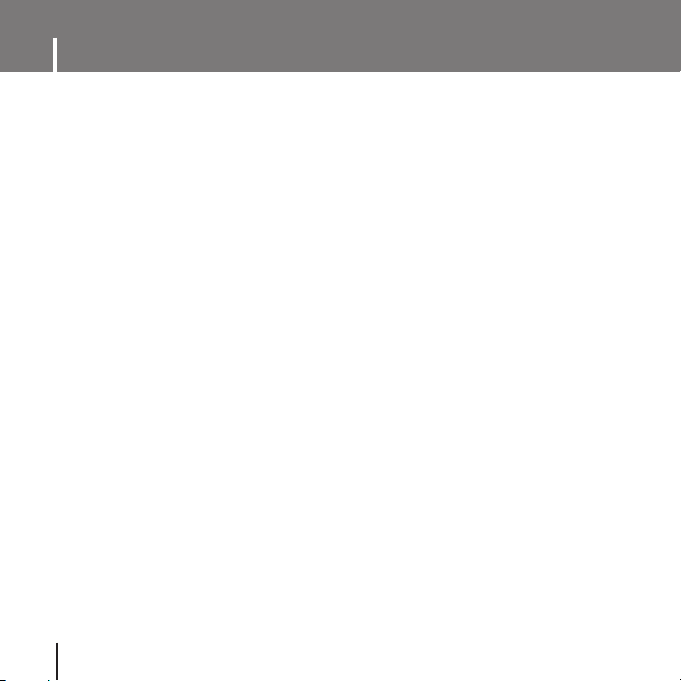
Contents
4
I Chapter 1 Preparations
Features ...............................................2
Safety Instructions................................6
Components.........................................8
Location of Controls .............................9
Display ...............................................10
I Chapter 2
Connection to Computer
Connecting the player to PC ..............11
● Installing the USB Driver .................12
● Connecting the player to PC with the
USB cable
.....................................14
Manual Installation of USB Driver......16
● If an error occurs during installation
of the USB driver
............................16
● In Windows 98SE ............................18
Transferring Files to your Player........20
● Disconnecting the player .................22
Installing Media Studio.......................23
Using Media Studio............................25
● Downloading Music Files .................25
● Creating a Folder on your Player .....27
● Deleting Files ..................................28
● Formattimg the Player in
Media Studio
...................................29
● Ripping Tracks from an Audio CD ....30
To View Help on Media Studio...........31
I Chapter 3 Using Your Player
Playing Music and Turning Off
the Device ........................................32
● Turning Power On and Off ...............32
● Playing Music..................................32
● Pausing Music ................................32
● Adjusting the Volume.......................32
Hold Function .....................................33
Recording Voice.................................33
Searching for Music/Voice Files.........34
● To search for specific parts
during play
......................................34
● To change tracks during play ...........34
● To change tracks when stopped.......34
Loop Repeating..................................35
● Starting Point ..................................35
● Ending Point ...................................35
Recording MP3s.................................36
MENU Options ...................................37
Using Navigation ................................38
● Changing Mode...............................39
● Playing /Exiting Folder .....................40
Setting Playlist....................................41
● Setting Playlist ................................41
● Playing Playlist ................................41
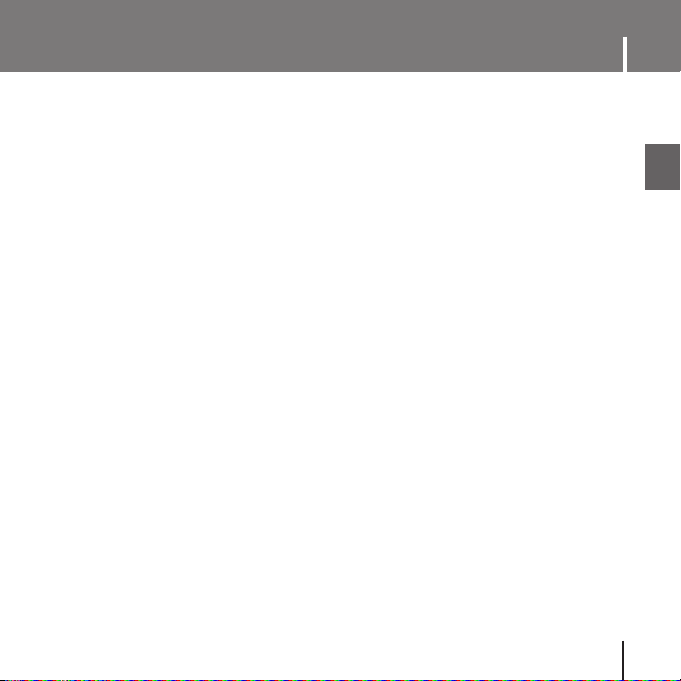
5
Contents
ENG
Listening to FM Radio ........................42
● Manual Search for a Frequency .......42
● Manual Storage of a Frequency .......42
● Automatic Search for a Frequency ...42
● Searching Stored Frequencies .........43
● Deleting Stored Frequencies............43
● Mute Function .................................43
FM Recording.....................................44
Setting the Advanced Functions ........45
Selecting the Playmode .....................46
Setting the EQ mode..........................47
● DNSe .............................................47
● 3D User Setting ..............................48
● User EQ Set ...................................49
Setting the Play Speed ......................49
Display Settings .................................50
● Scroll ..............................................50
● Backlight .........................................51
● Contrast ..........................................51
● Ta g .................................................51
● Bitrate .............................................51
Language Settings .............................52
● Menu ..............................................52
● ID3-Tag...........................................52
Recording Settings .............................53
● Bit Rate ..........................................53
● Auto Sync .......................................53
FM Radio Settings ..............................54
● Auto Preset .....................................54
● FM Region ......................................54
● FM Search Level .............................54
Time Settings......................................55
● Auto Off Time..................................55
● Auto Sleep ......................................55
● Intro Time .......................................55
System Settings..................................56
● Deleting a file ..................................56
● Resume ..........................................56
● Beep ..............................................56
● Skip Interval ....................................57
● Search Speed .................................57
● Default vol ......................................57
● Default Set ......................................58
● User Button Mode ...........................58
● About..............................................58
I Chapter 4 Appendix
MENU Table........................................59
I Chapter 5 Customer Support
Troubleshooting ..................................60
Specifications......................................62
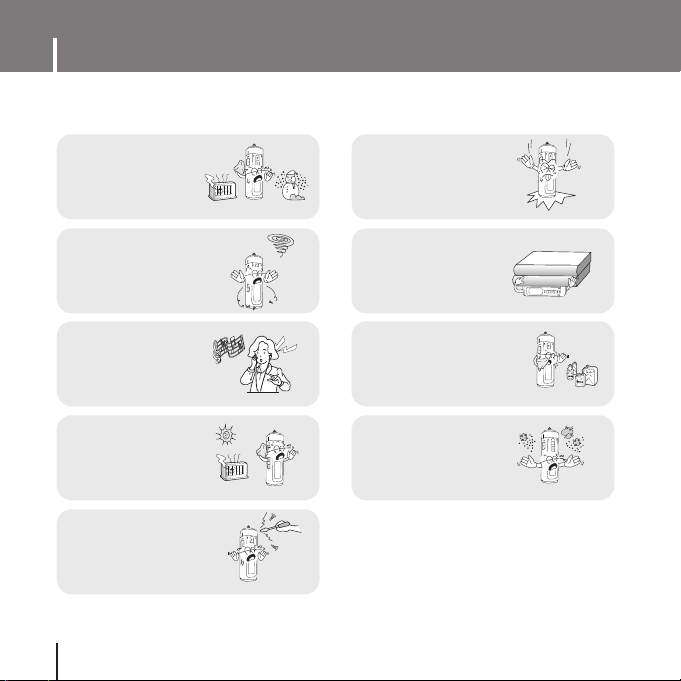
Safety Instructions
6
Read and understand all the instructions to avoid injury to yourself and damage to the equipment.
✽
Please be aware that we claim no responsibility
for damage from data loss due to breakdown,
repair or other causes.
Do not expose to
extreme temperatures
(above 95°F or below
23°F). Do not expose to
moisture.
U
S
E
R
Do not apply excessive
pressure on the device.
Do not place heavy objects
on top of the device.
U
S
E
R
Do not let any foreign
matter spill into the device.
U
S
E
R
Be careful not to subject
the player to excessive
pressure when wearing
it round your neck.
U
S
E
R
Do not expose to chemicals
such as benzene and
thinners.
U
S
E
R
Do not expose to
direct sunlight or heat
sources.
Do not store in dusty areas.
U
S
E
R
Do not try to disassemble and
repair the device yourself.
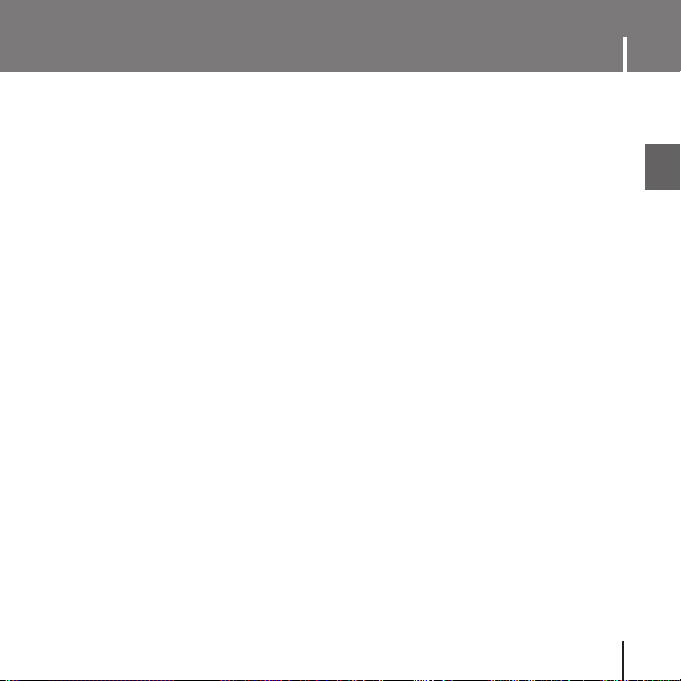
7
Safety Instructions
ENG
I Earphones
Follow Traffic Safety Instructions
● Do not use the earphones while driving an automobile or riding a bicycle.
It’s not only dangerous, but also against the law.
● It may cause an accident if you turn up the volume of the earphones while walking.
especially when crossing intersections.
Protect your ears
● Do not turn up the volume too high. Doctors warn against prolonged exposure to high volume.
● Stop using the device or turn the volume down if you have ringing in your ears.
● Take care so that the earphone plug is not caught by your arm or other objects while walking or
exercise.
I Ambient operating conditions
● Ambient temperature : 5°C ~ 35°C (41°F ~ 95°F)
Humidity : 10 ~ 75%
I Environmental Information
● Follow local guidelines for waste disposal when discarding packages, batteries, and old electronic
appliances.
● Your player is packaged with cardboard, polyethylene etc., and does not use any unnecessary materials.
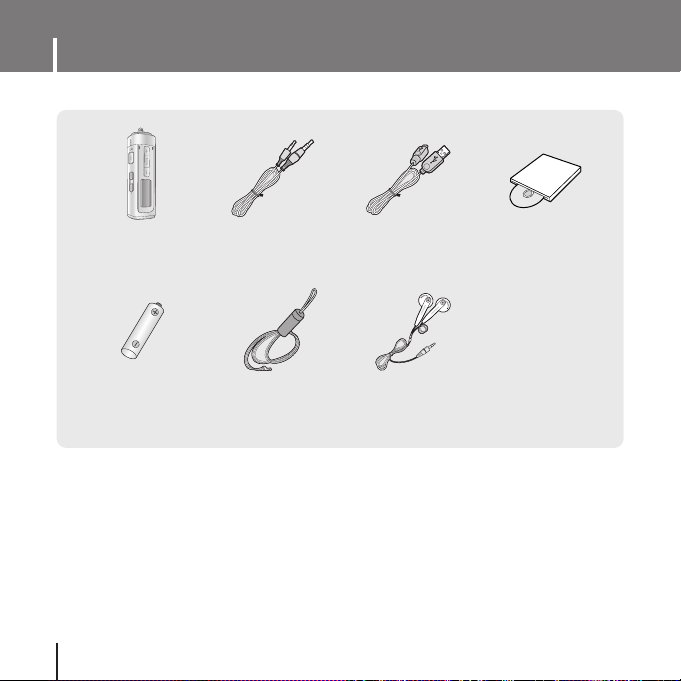
Components
8
● The capacity of the useable built-in memory is less than indicated as the internal firmware
uses a part of the memory as well.
● Design of accessories is subject to change for the purposes of improvement, without notice.
Player
Eaphones
Line In Cable
Installation CD
Alkaline Battery
(1 AAA/LR03 Type)
Neck Strap
USB Cable
USER
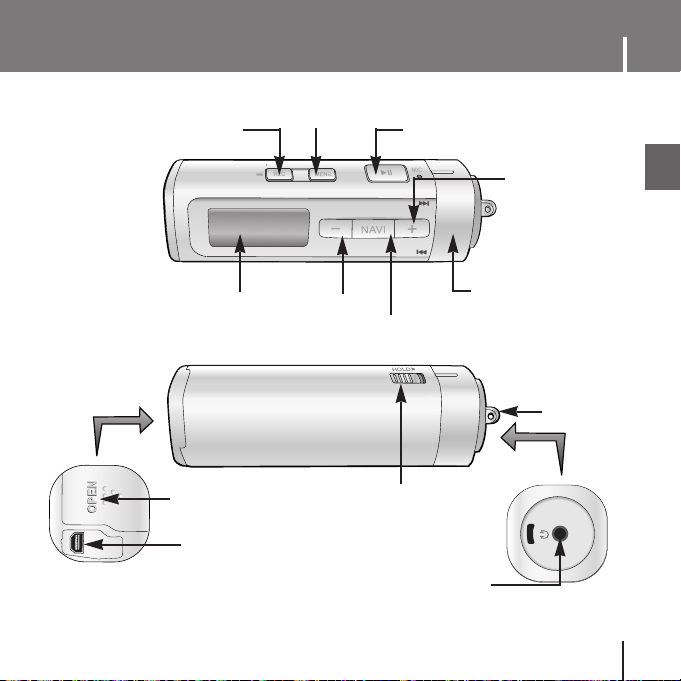
9
Location of Controls
ENG
USER
Move to Track/Speed Search Lever
Power On/Off
Play/Pause Button
Record / User Button
Navigation button
Display
MENU button
Earphone Jack
Volume Up Button
Volume Down Button
Hold Switch
Battery Cover
ENC/USB Cable Connection Port
Neck strap Hook
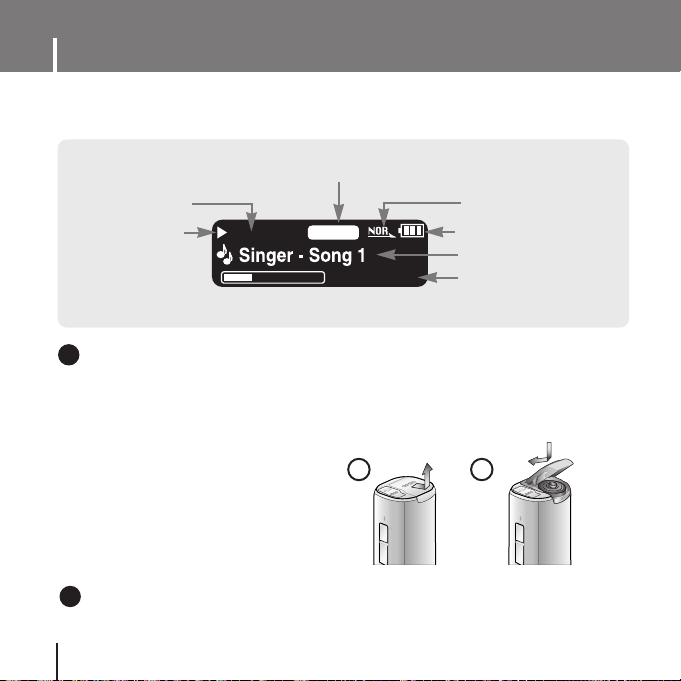
Location of Controls
10
I Display
NOR
001/020
00:01:30
Playtime indicator
EQ/DNSe indicator
Play/Stop/Pause
indicator
Remaining Battery Power
indicator
Play mode indicator
Track Number indicator
Title (track & artist) indicator
I Inserting a Battery
1 Slide the cover in the direction of
the arrow to open.
2 Insert a battery to the right poles
+ , – and push-close the cover in
the direction of the arrow as indicated.
NNNNoooottttee
ee
- Do not place heavy objects on the cover.
✍
REC MENU
U
S
E
R
REC MENU
U
S
E
R
➡
1 2
NNNNoooottttee
ee
- The screen pictures are for illustration purposes only. The actual screen may differ.
✍
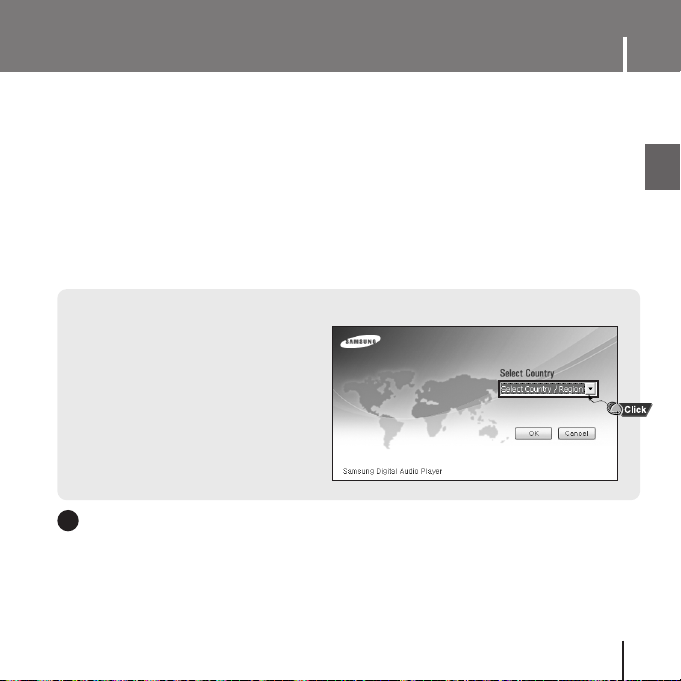
11
Connecting the player to PC
ENG
The PC system must meet the following specifications:
● Pentium 200MHz or greater ● Windows 98 SE/ME/2000/XP
● 40MB of available hard disk space ● CD-ROM drive (double speed or greater)
● USB port (2.0) supported ● DirectX 8.0 or above
❿❿
System Requirements.
1 Insert the Installation CD into the
CD-ROM drive.
If Select Country screen appears,
select your country.
Be sure to install the USB driver before connecting the play and a PC.
If 'Add Hardware Wizard' appears, click the [Cancel] button and install the USB driver.
NNNNoooottttee
ee
- Install the operating system in Administrator Account (main user) for Windows 2000 or XP.
Otherwise, installation will not be completed.
- Windows ME, 2000 and XP can recognize the driver without installing the provided program.
However, you must install the program in order to format the player and upgrade firmware.
- On Windows98SE, you will not be able to use the player as a removable disk if the USB driver is not
installed. You must install the USB driver file first.
✍
I
Installing the USB Driver
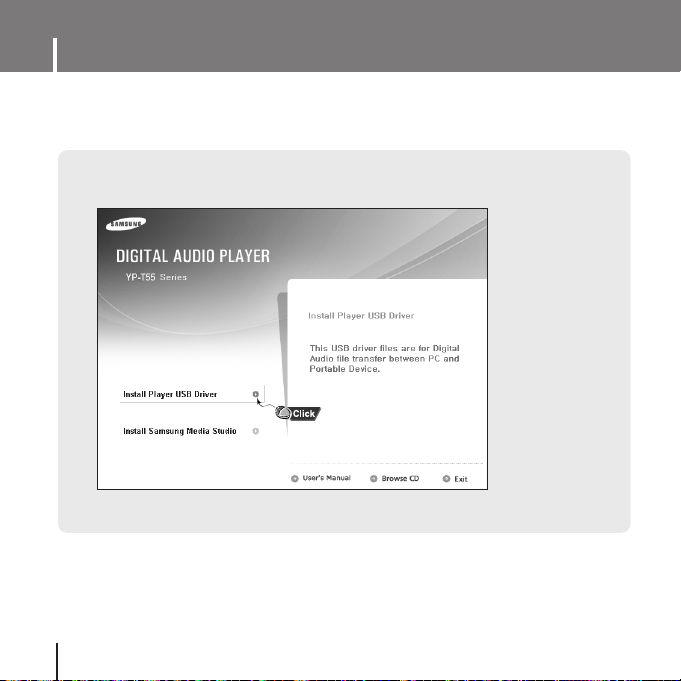
Connecting the player to PC
12
2 Select [Install Player USB Driver].
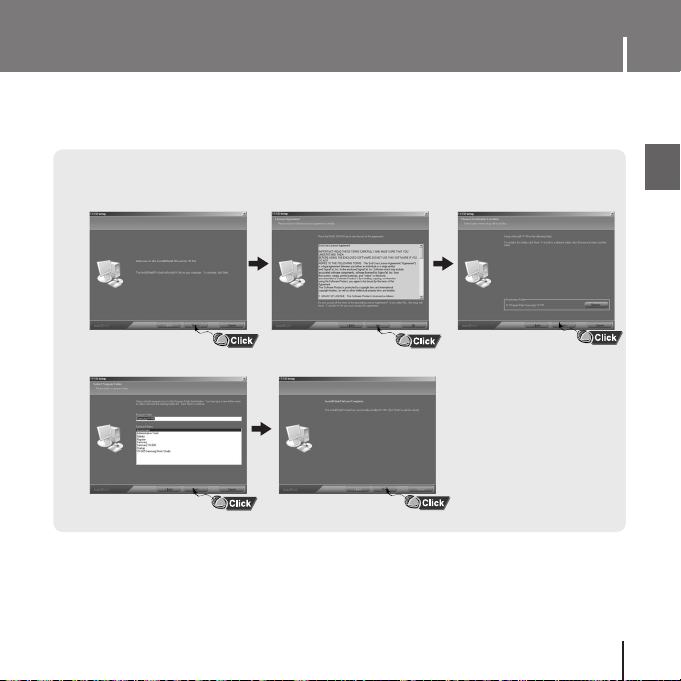
13
Connecting the player to PC
ENG
3 Follow the instructions in the window to complete the installation.
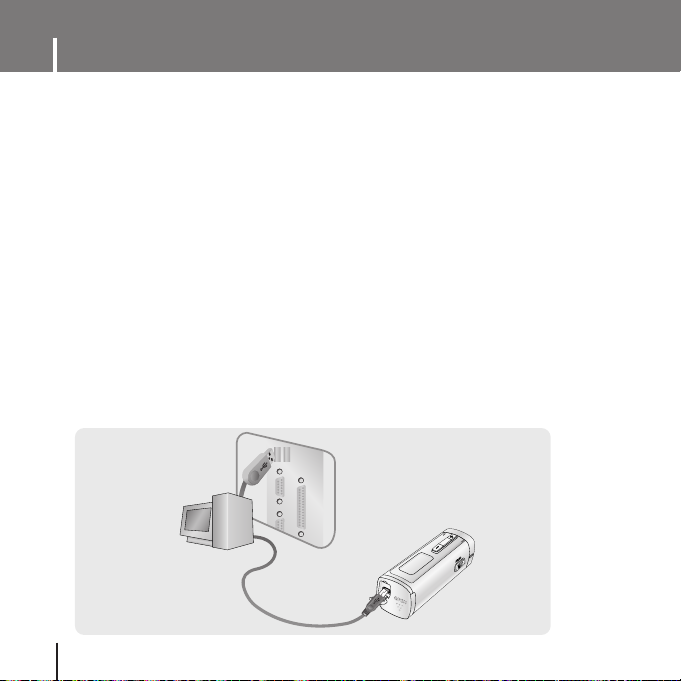
Connecting the player to PC
14
1 Connect the USB cable to the USB port on the computer.
● If you disconnect the USB cable from your PC while implementing a command or
initializing during USB driver installation, your PC may not function correctly.
2 Connect the other end of the USB cable to the USB cable connection port on the
bottom of the player.
● If you disconnect the USB cable from your PC while implementing a command or
initializing during USB driver installation, your PC may not function correctly.
3 The USB driver is installed with a message saying that it is searching for a new
device. You may not see the display screen during installation.
Go to the device manager to check that installation has been successfully
completed.
4 Upon installation of the USB driver "Samsung YP-T55 USB Device" will appear
in the [System Properties] ➝ [Device Manager].
I Connecting the player to PC with the USB cable
NAV
I
VI
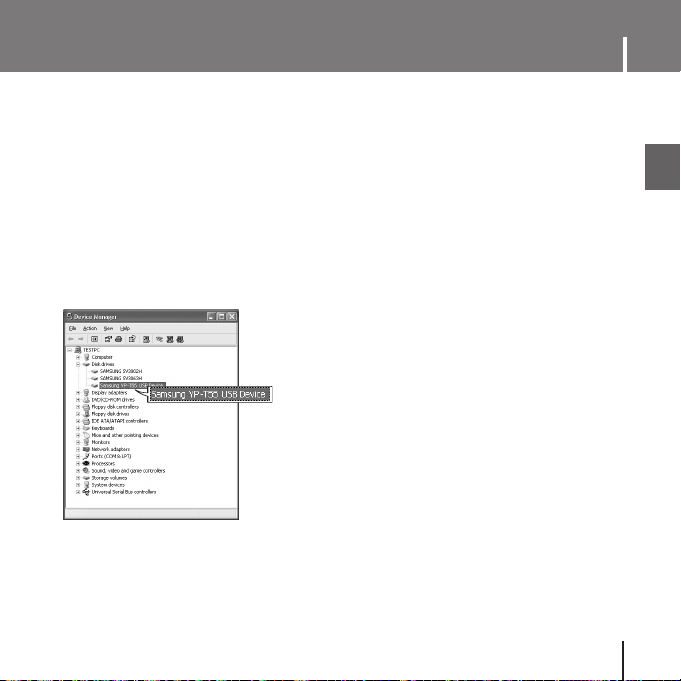
15
Connecting the player to PC
ENG
How to check if USB driver is properly installed
How to check if USB driver is properly installed
Windows 98:
Control Panel ➝ System ➝ Device Manager ➝ Disk Drives ➝ Samsung YP-T55
Windows 2000:
Control Panel ➝ System ➝ Hardware ➝ Device Manager ➝ Disk Drives ➝
Samsung YP-T55 USB Device
Windows XP:
Control Panel ➝ System ➝ Hardware ➝ Device Manager ➝ Universal Serial Bus controllers ➝
Disk Drives ➝ Samsung YP-T55 USB Device
5 When the USB driver is not installed automatically, refer to the next page.
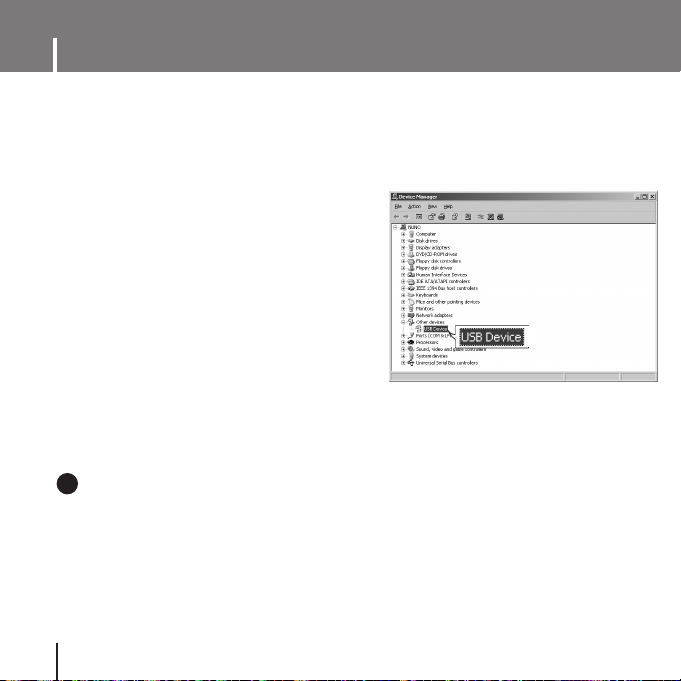
Manual Installation of USB Driver
16
NNNNoooottttee
ee
- If you are using Windows 2000 and your version of Windows does not recognize the USB driver
please download and install the latest service pack from windowsupdate.microsoft.com
- The installation method may vary depending on the type of PC or operating system.
Contact your PC dealer or service center for installation information.
- If errors occur continuously when you install the USB driver, reconnect the USB plug after
rebooting your system.
✍
I
If an error occurs during installation of the USB driver
1 Check the device manager.
Windows 98SE/ME:
Control Panel ➝ System ➝ Device Manager
Windows 2000 / XP:
Control Panel ➝ System ➝ Hardware ➝
Device Manager
2 Check if there is a device listed with an
exclamation point or a question mark
(displayed as unknown device or USB device).
3 Double click on the device listed with an
exclamation point or a question mark.
Go to “Transferring Files to your Player” if the USB driver is installed.
Follow these steps if the USB driver is not installed :
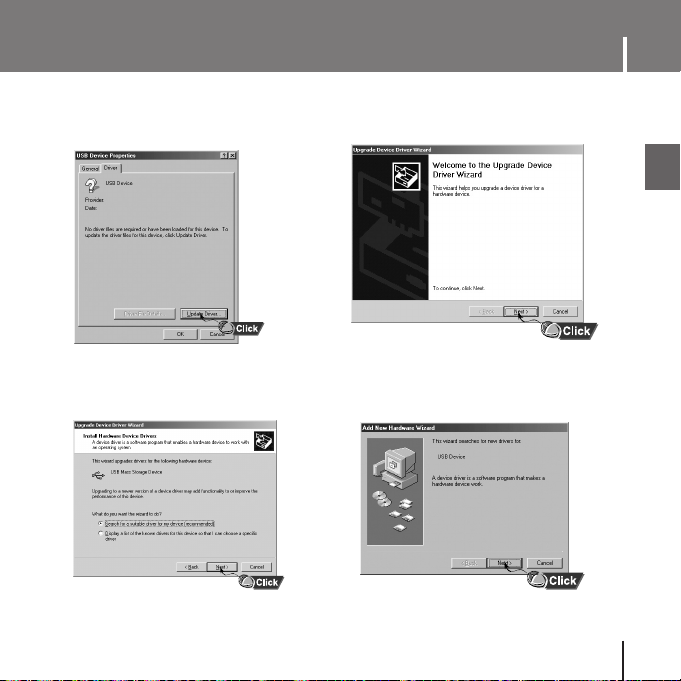
17
Manual Installation of USB Driver
ENG
4 After selecting the driver,
click [Update Driver].
5 Click [Next].
6 Select [Search for a suitable driver
for my device] and then click [Next].
7 Click [Next] to finish.
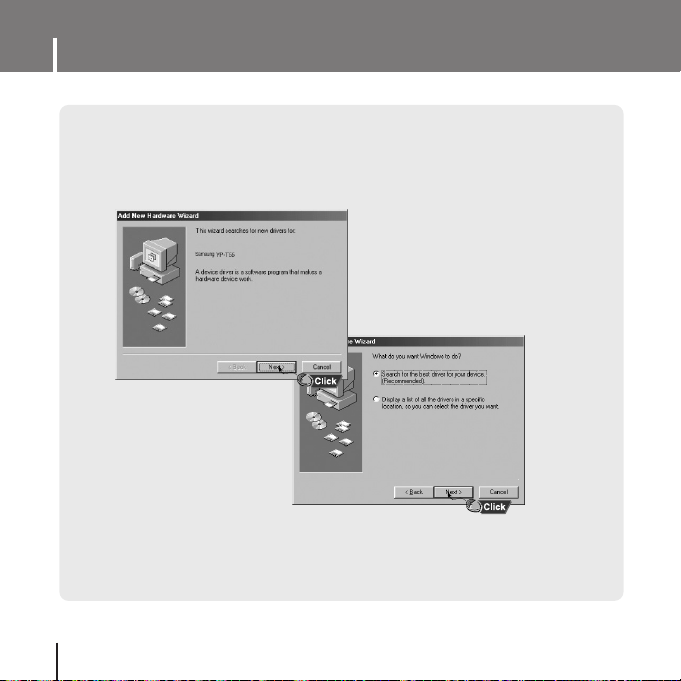
Manual Installation of USB Driver
18
I In Windows 98SE
Follow the instructions in the window to complete the installation.
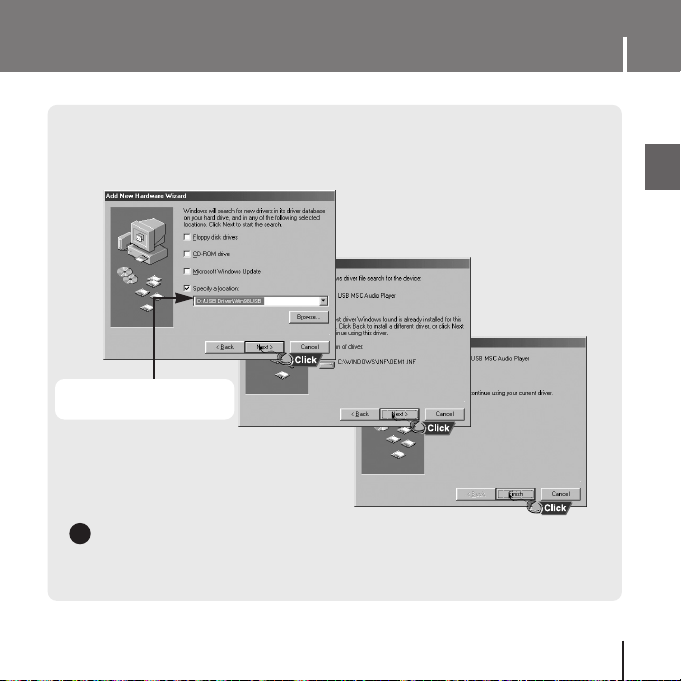
19
Manual Installation of USB Driver
ENG
: You must reboot your computer to complete the installation.
NNNNoooottttee
ee
- You cannot use it as a removable disc in Windows 98SE if the YP-T55 program is not installed.
Make sure to install the USB driver file first.
✍
USB driver location
[CD-ROM]\USB Driver\Win98USB
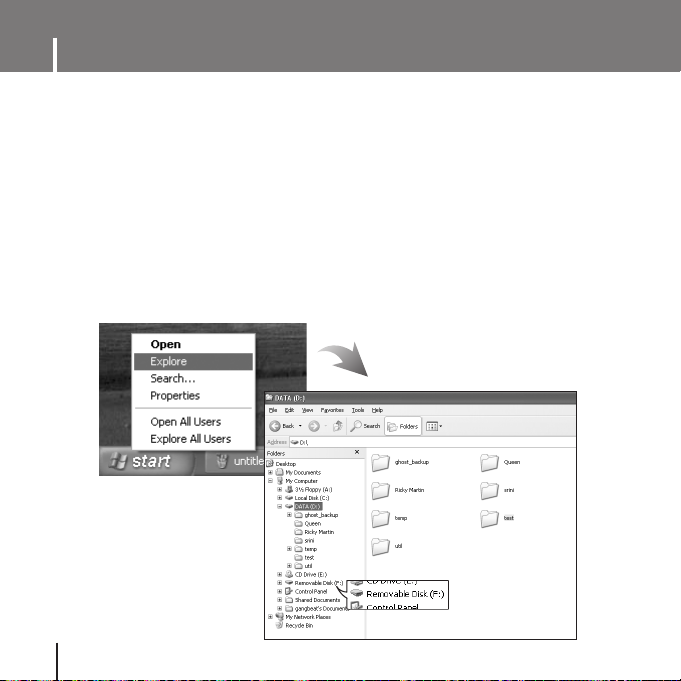
Transferring Files to your Player
20
When the MP3 player is connected to your PC, the PC will see it as a removable
disc. Music and other files can then be dragged and dropped into the removable disc
for playback on the MP3 player.
1 Connect the player to PC.
● For information on how to connect it to your PC, refer to Connecting the player to your PC.
(See page 14).
2 Move the mouse over [Start] on the bottom of the screen, and right-click it.
3 Click [Explore] to Open Windows Explorer on PC.
● [Removable Disk] is displayed in Windows Explorer.
