Page 1
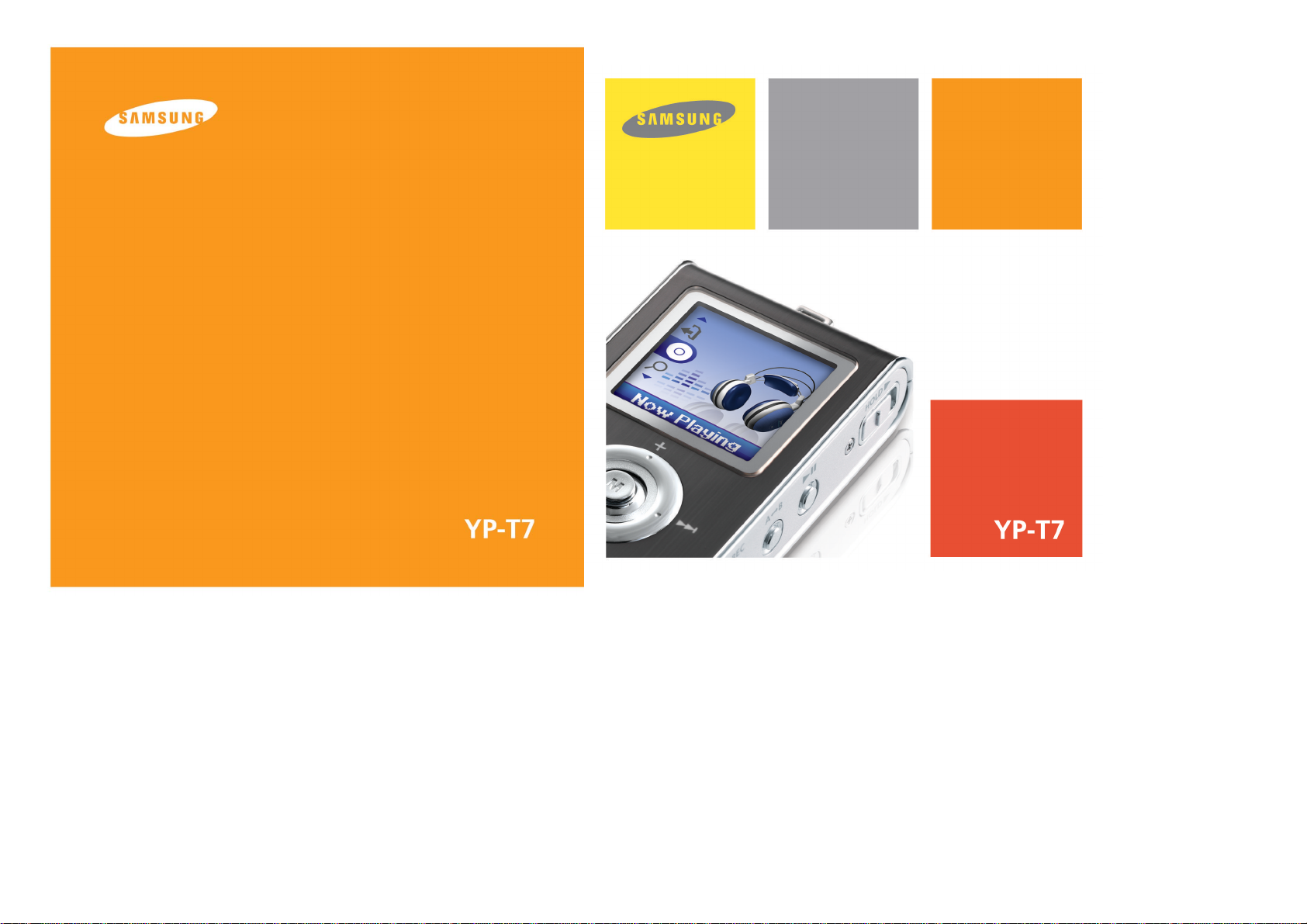
- 65,000 Color LCD
- MP3, WMA, Audio ASF and
Ogg Playback
- Removable Storage Device
- Text and Image Viewer
- Direct MP3 Recording
- FM Reception
- SRS WOW Surround Sound
- USB 2.0 High Speed Data Transfer
- Upgradable
- Built-in Rechargeable Li-polymer Battery
- Voice Recording Function
AH68-01629B (Rev 0.0)
Page 2
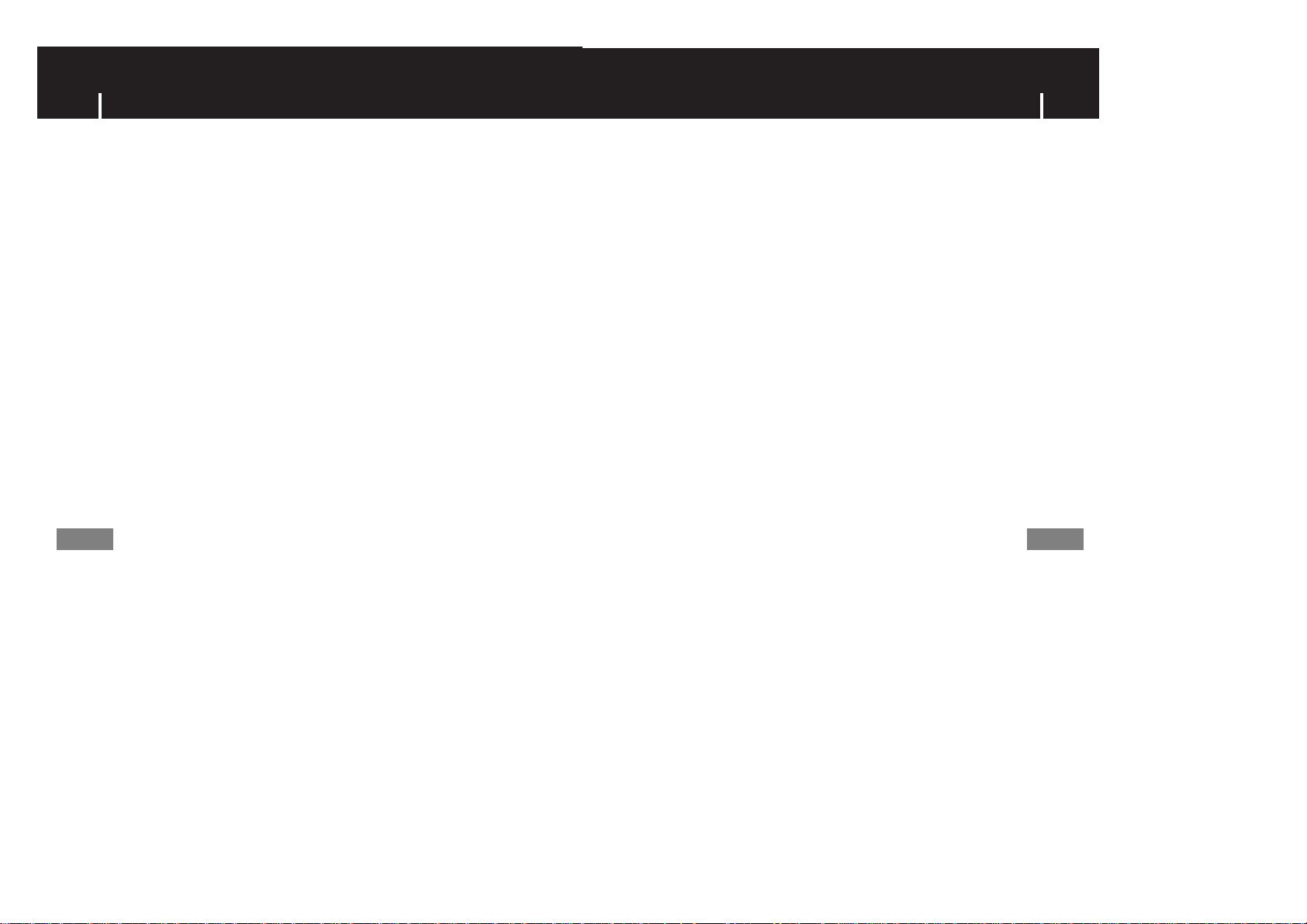
3
2
Playing Music and Turning Off the Device ........................................................................................................38
HOLD Function ..................................................................................................................................................39
Recording Voice ................................................................................................................................................39
Recording MP3s ................................................................................................................................................40
Searching for Music/Voice Files ........................................................................................................................41
Loop Repeating ..................................................................................................................................................42
MENU Options....................................................................................................................................................43
I Preparations I Additional Usage
I Appendix
I Customer Support
I Connection to Computer
I Basic Usage
Safety Instructions................................................................................................................................................4
Battery Charger Safety ........................................................................................................................................6
Charging the battery ............................................................................................................................................7
Features ..............................................................................................................................................................8
Components ......................................................................................................................................................11
Location of Controls............................................................................................................................................12
Connecting the player to PC ..............................................................................................................................14
Manual installation of the USB Driver ................................................................................................................18
Using the removable storage(PC) ......................................................................................................................22
● Formatting on your PC ..................................................................................................................................22
● Downloading/Uploading files ........................................................................................................................22
● Disconnecting the USB cable ........................................................................................................................23
Installing Music Studio........................................................................................................................................24
Using Music Studio ............................................................................................................................................25
To View Help on Music Studio............................................................................................................................29
Installing Multimedia Studio................................................................................................................................30
Using Multimedia Studio ....................................................................................................................................32
To View Help on Multimedia Studio....................................................................................................................37
Using Navigation ................................................................................................................................................44
Setting Playlist....................................................................................................................................................47
FM Radio Settings..............................................................................................................................................48
FM Recording ....................................................................................................................................................52
Viewing Image ..................................................................................................................................................53
Viewing Text ......................................................................................................................................................54
Setting the Advanced Functions ........................................................................................................................55
Selecting the Play mode ....................................................................................................................................56
Sound Settings ..................................................................................................................................................57
Display Settings..................................................................................................................................................61
Record Settings..................................................................................................................................................64
Time Settings......................................................................................................................................................65
Play Speed Settings ..........................................................................................................................................67
Deleting File........................................................................................................................................................68
Setting the System ............................................................................................................................................69
Troubleshooting..................................................................................................................................................72
Specifications ....................................................................................................................................................74
MENU Table ......................................................................................................................................................71
ContentsContents
Page 3
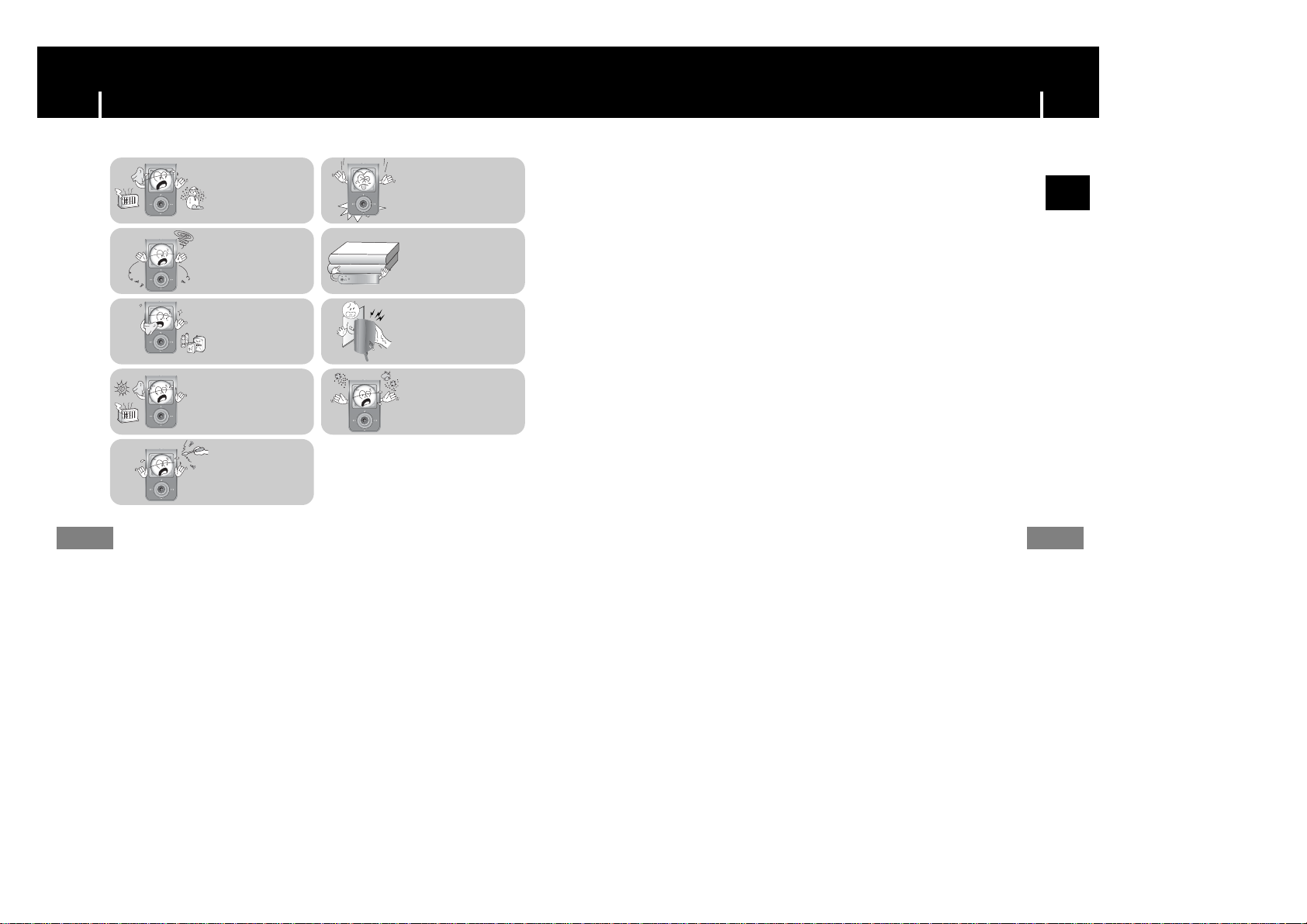
Safety InstructionsSafety Instructions
5
Read and understand all the instructions to avoid injury to yourself and damage to the
equipment.
✽
Please be aware that we claim no responsibility
for damage from data loss
due to breakdown, repair or other causes.
4
Do not let any foreign
matter spill into the
device.
Do not expose to
chemicals such as
benzene and thinners.
Do not subject the player to
severe impact.
Do not place heavy objects
on the player.
Do not touch the charger with
wet hands.
Do not expose to direct
sunlight or heat sources.
Do not store in dusty areas.
Do not try to disassemble
and repair the device
yourself.
Do not expose to extreme
temperatures (above 95°F
or below 23°F). Do not
expose to moisture.
I Earphones
Follow Traffic Safety Instructions
● Do not use the earphones while driving an automobile or riding a bicycle.
It’s not only dangerous, but also against the law.
● To avoid an accident, do not turn up the volume of the earphones too high while walking.
Protect your ears
● Do not turn up the volume too high. Doctors warn against prolonged exposure to high volume.
● Stop using the device or turn the volume down if you have ringing in your ears.
I Ambient operating conditions
● Ambient temperature : 5°C ~ 35°C (41°F ~ 95°F)
Humidity : 10 ~ 75%
I Environmental Information
● Follow local guidelines for waste disposal when discarding packages, batteries,
and old electronic appliances.
● Your player is packaged with cardboard, polyethylene etc., and does not use any unnecessary materials.
ENG
Page 4
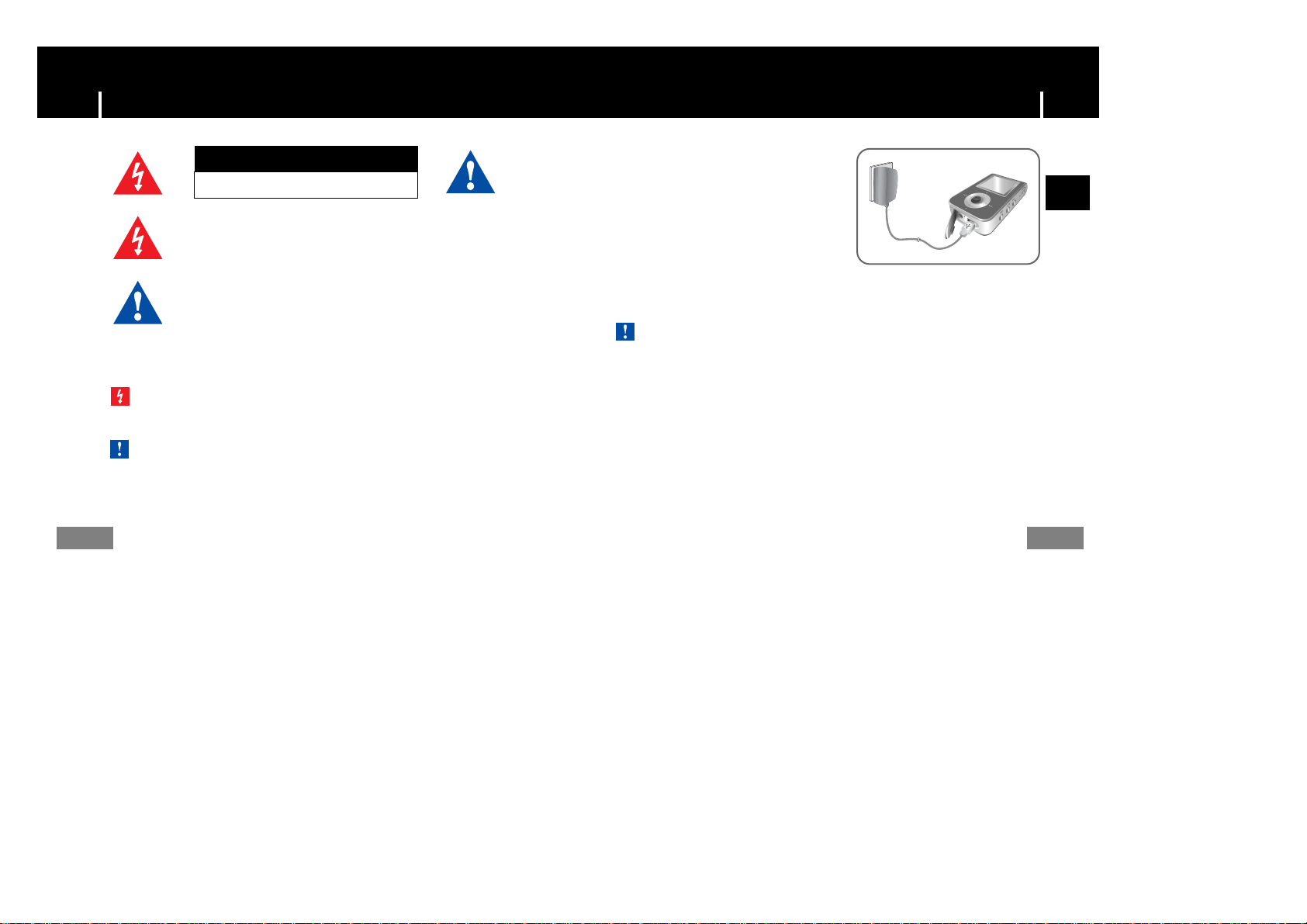
Charging the battery Battery Charger Safety
Opening the case may result in electric shock.
7
6
CAUTION
The uninsulated parts inside the charger may
cause electric shock. Please do not open the
charger case for your safety.
Read the user manual to prevent problems
while using the charger.
- To avoid electric shock, use the charger only with a power outlet that matches the shape of the
converter's plug.
- Make sure that the charger's plug is inserted all the way into the outlet.
CCCCaaaauuuuttttiiiioooonn
nn
- To avoid the risk of fire, do not charge longer than 12 hours.
- Do not plug several devices into the same outlet.
- Do not use a rechargeable battery or charger that is defective.
- When using the rechargeable battery for the first time or after several months of
non-use, fully charge it first.
- Overcharging will reduce the battery life.
- The rechargeable battery is a consumable item and its capacity will decrease gradually.
- To prolong the life of your battery, use the fully charged battery until it is completely discharged,
and then fully charge it again before use. If you charge the battery that is not completely drained,
the battery operating time will decrease. In this case, fully cycle (fully charge and then fully discharge)
the battery several times.
- Do not let metallic objects, such as necklaces or coins, come into contact with the terminals
(metallic parts) of the charger and the built-in rechargeable battery.
A fire or electric shock may result.
- Do not touch the charger with wet hands.
CCCCaaaauuuuttttiiiioooonn
nn
- Use the charger away from water sources to avoid fire or electric shock.
WWaarrnniinng
g
The charger is supplied with your player.
Plug the charger into a wall outlet.
❈ When recharging is complete,
“FULLY CHARGED” is shown in the
display window.
❈ The unit can also be charged at low speed
using the power supplied from your computer
through the USB cable.
❈ Battery recharge time in normal operation is
approximately 2 hours.
ENG
Page 5
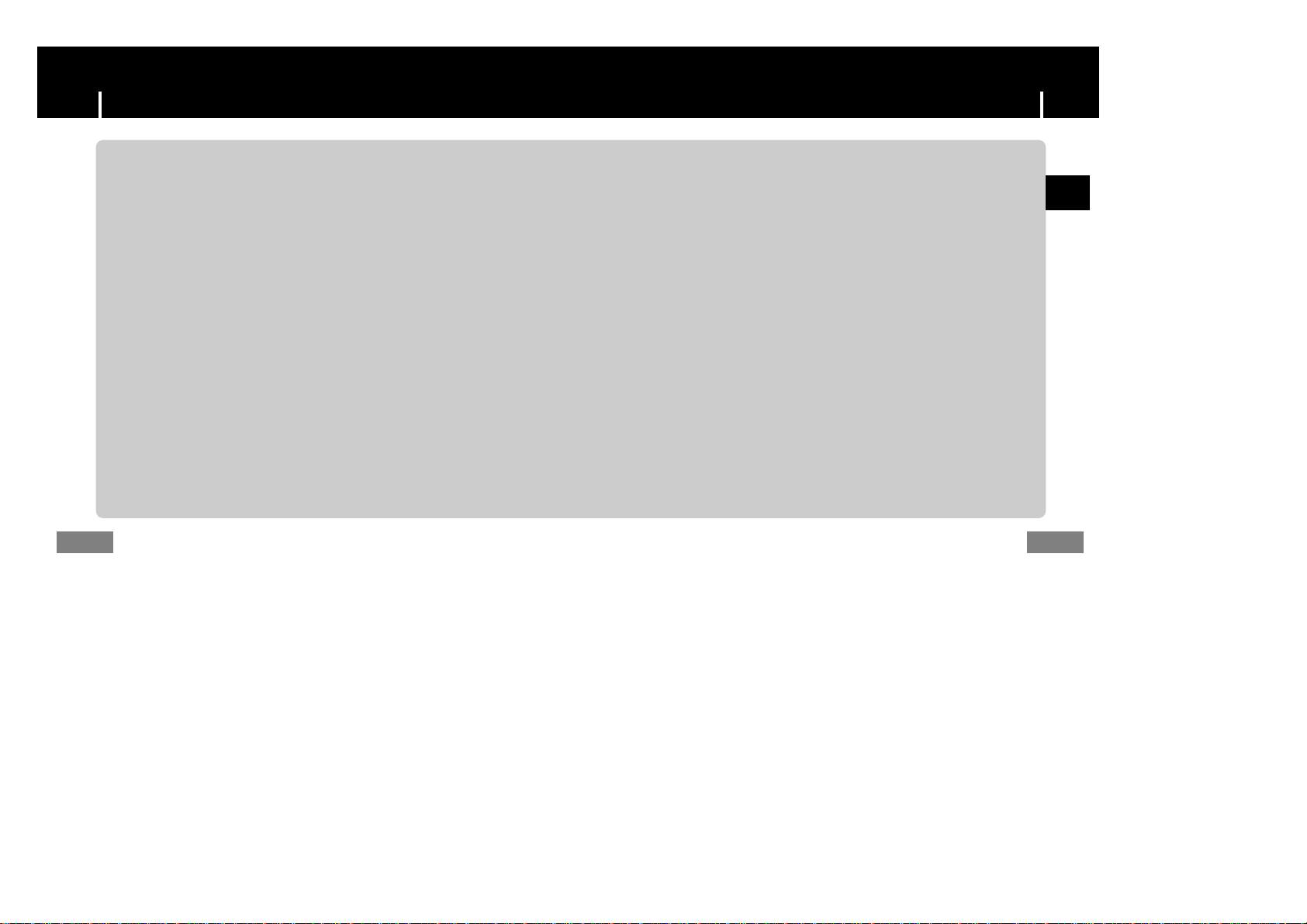
65,000 Color LCD
● The 65,000 color LCD allows color display of image files.
MP3, WMA, Audio ASF and Ogg Playback
● The player supports playback of MP3, WMA, Audio ASF and Ogg(Ogg Vorbis)
❉ OGG is a new audio compression format that is free, open and unpatented.
For more info, see www.vorbis.com
Removable Storage Device
● You can easily copy and paste files to the player using Windows Explorer.
Text and Image Viewer
● The player can be used as a text and image viewer to view saved e-books or pictures.
Direct MP3 Recording
● You can convert music from CDs, cassettes, and radio into
MP3 files without a PC.
FM Reception
● Listening to an FM program is made easy with Auto Search and
Frequency Memory functions.
SRS WOW Surround Sound
● The 3D surround(SRS) feature adds spaciousness to the sound.
USB 2.0 High Speed Data Transfer
● Maximum data speed transfer of 70 Mbps
FeaturesFeatures
8
9
ENG
Page 6
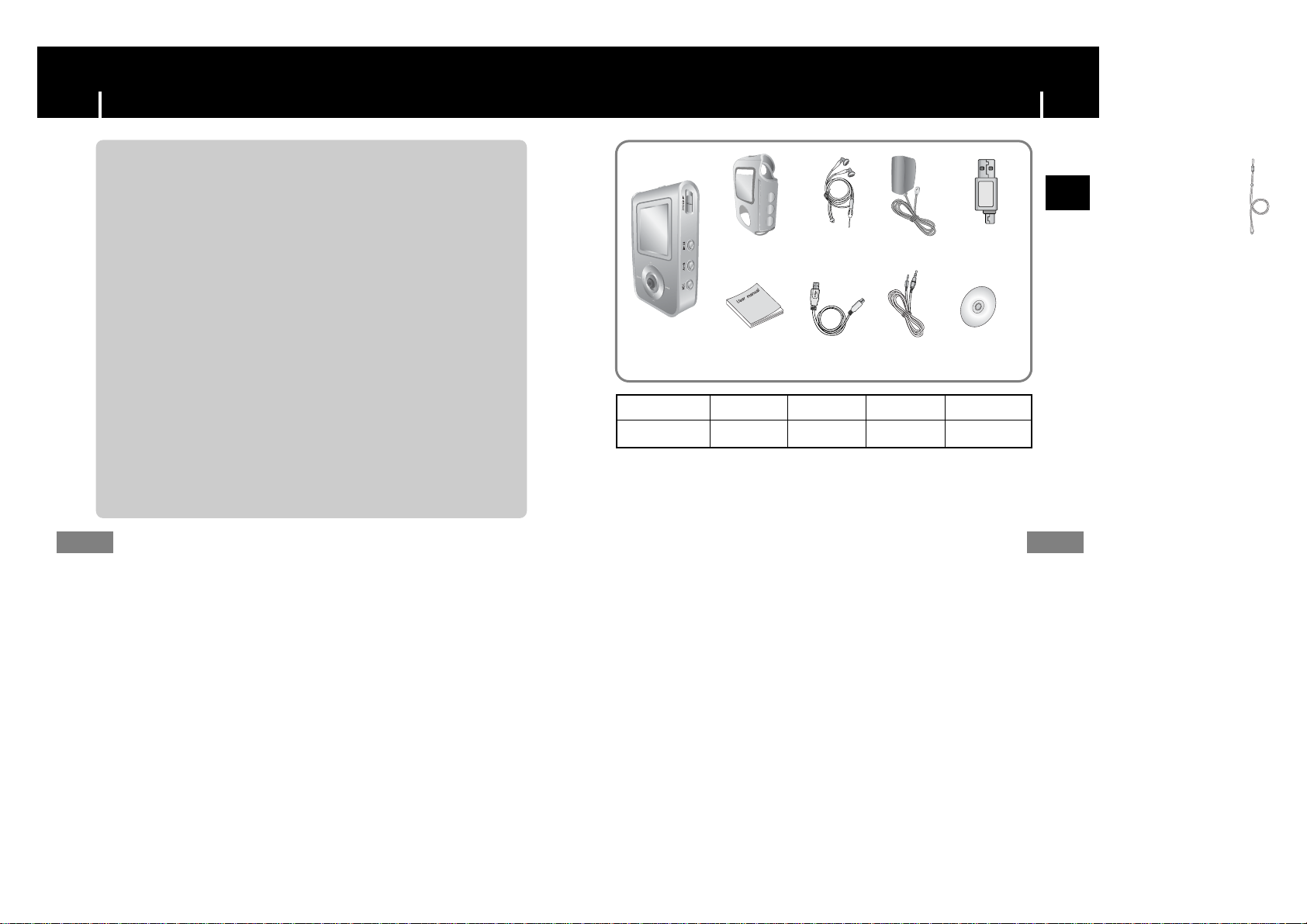
Components
Features
11
Upgradable
● You can upgrade the built-in programs when available.
Please check the home page (www.samsung.com) for upgrades.
Built-in Rechargeable Li-polymer Battery
● The built-in rechargeable lithium battery provides up to 10 hours of play time.
❉ Time may vary depending on usage pattern.
Voice Recording Function
● You can make high quality voice recordings.
● The capacity of the useable built-in memory is less than indicated as the internal firmware
uses part of the memory as well.
● The accessories' design is subject to change for the purpose of improvement, without notice.
USB Cable
Installation CD
User manual
Neck StrapCarrying Case Direct Connect
USB Adapter
Line In Cable
Model
Built-in memory
YP-T7 H
128MB
YP-T7 V
256MB
YP-T7 X
512MB
YP-T7 Z
1GB
10
Charger
ENG
Player
Stylish necklace
type earphones
Page 7
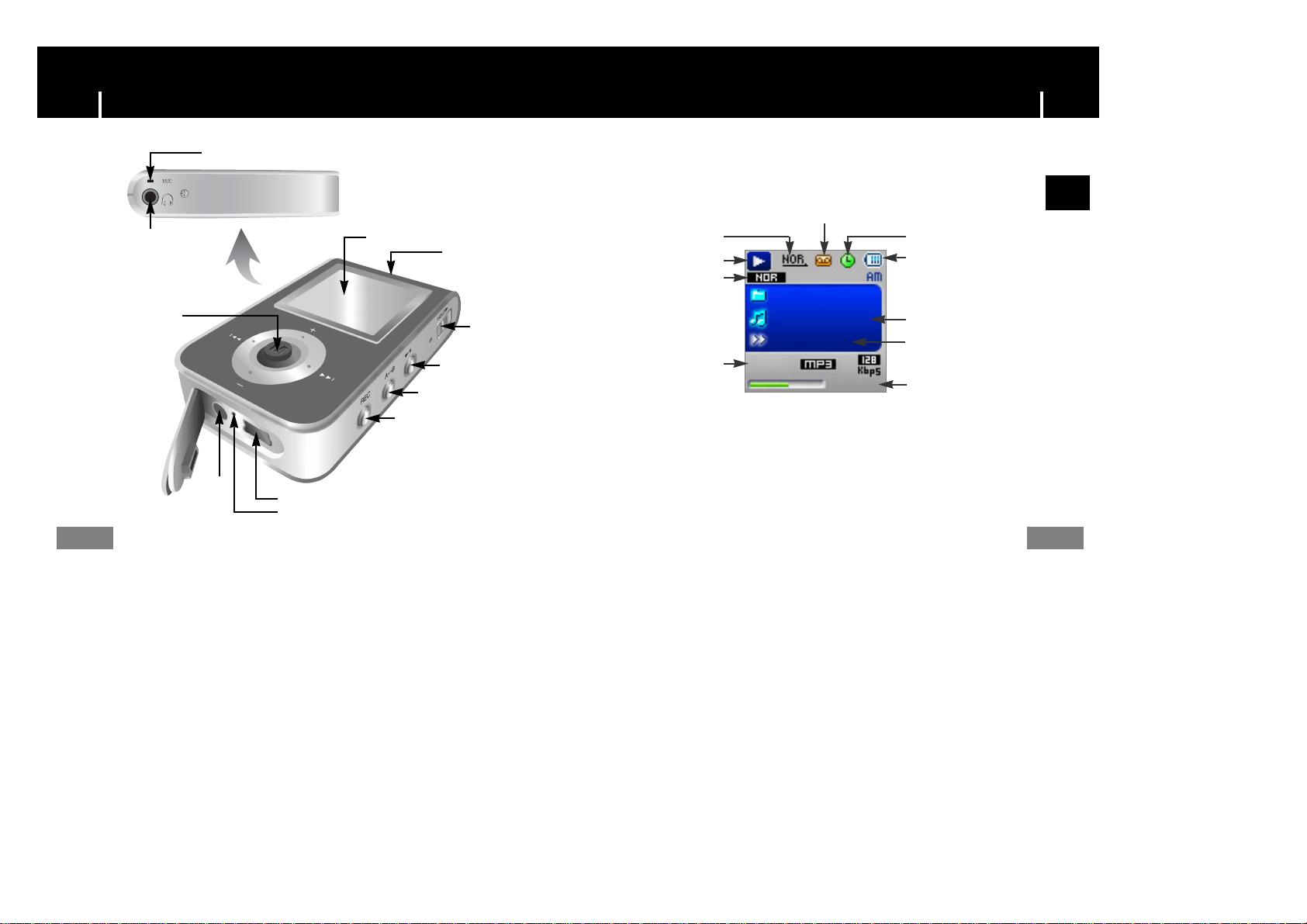
13
12
Earphones Hook
Display
Earphones Jack
MENU, Navigation button/
Move to Track/
Speed Search/
Volume Button
Hold Switch
Play/Pause Button
Loop Repeating Button
Recording Button
ENC Jack
USB Cable Connection Port
RESET Hole
Microphone
006/011
- 00:58:03
01:07
ROOT
Building Bridges
Anyone of us
Play/Stop/Pause indicator
Play mode indicator
FM recording timer indicator
Alarm indicator
Equalizer, SRS indicator
Track Number indicator
Playtime indicator
Remaining Battery Power indicator
Current song
Next song
Location of ControlsLocation of Controls
I Display
ENG
Page 8
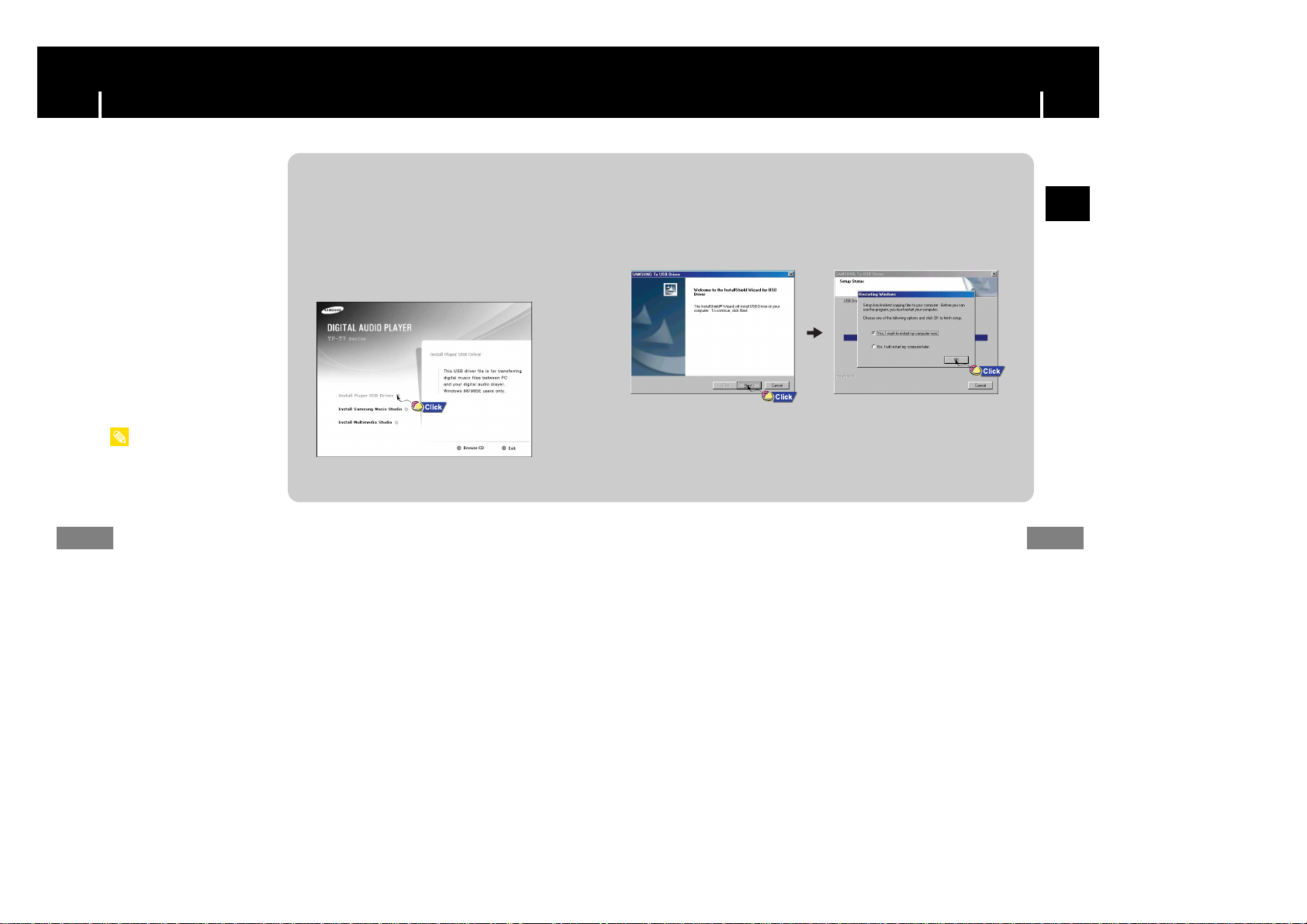
Connecting the player to your PCConnecting the player to your PC
15
14
ENG
- Log into your PC as an administrator
(Main User) and install the supplied
software (Music / Multimedia Studio) for
Windows 2000 or XP. Otherwise, the
software may not install properly.
NNNNoooottttee
ee
The PC system must meet the
following specifications:
● Pentium 200MHz or greater
● Windows 98 SE/ME/2000/XP
● 40MB of available hard disk space
● CD-ROM drive
(double speed or greater)
● USB port (2.0) supported
● VGA graphic
● Directx 8.0 or above
System Requirements.
For Windows 98/98SE, install the USB driver prior to
connecting the player to PC.
I Installing software
1Insert the Installation CD into the
CD-ROM drive.
Select [Install Player USB Driver].
2 Follow the instructions in the window to complete the installation.
Continued...
Page 9
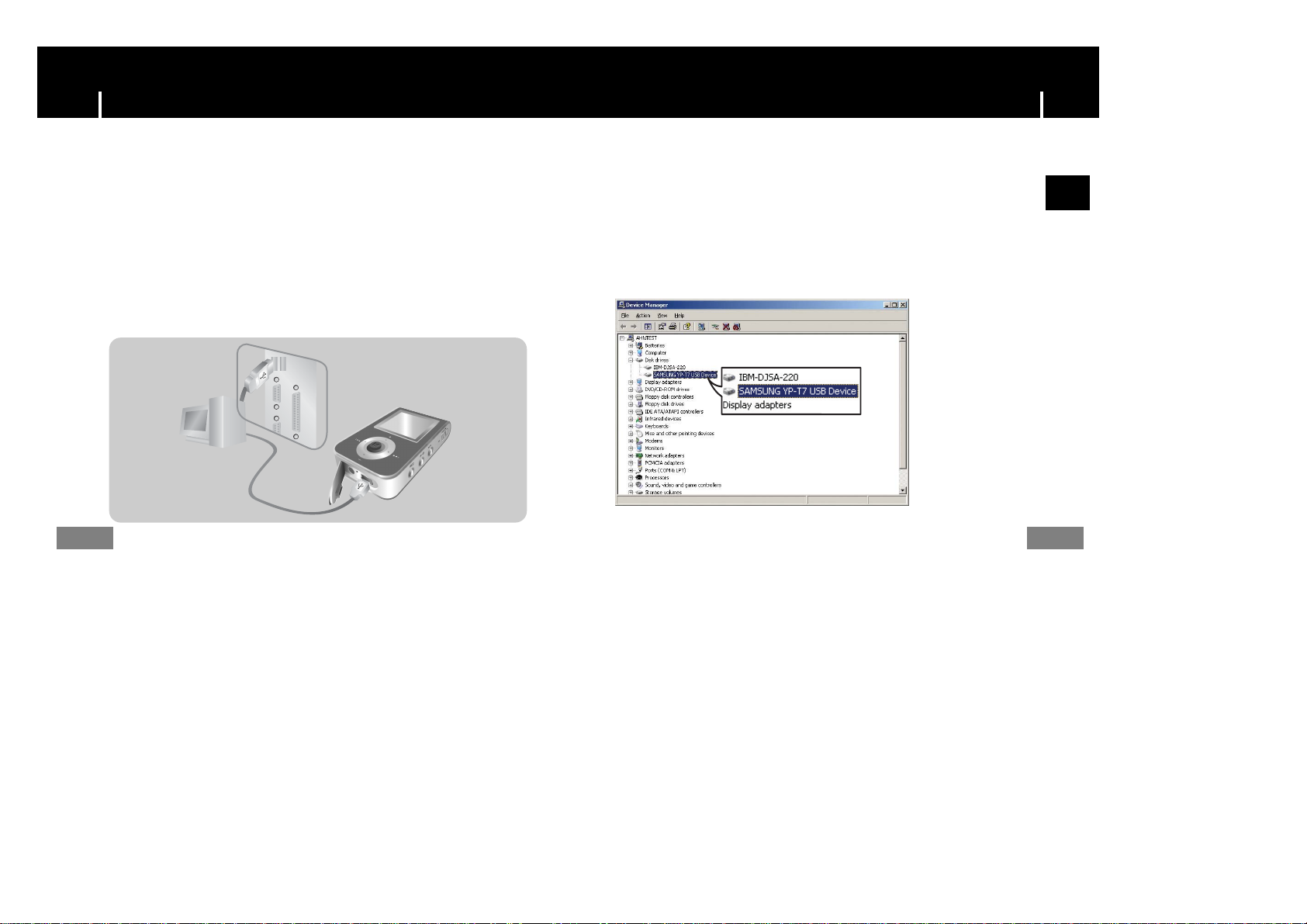
Connecting the player to your PCConnecting the player to your PC
How to check USB driver
How to check USB driver
Windows 98:
Control Panel ➝ System ➝ Device Manager ➝ Disk Drives ➝ SAMSUNG YP-T7
Windows 2000/XP:
Start ➝ Settings ➝ Control Panel ➝ System ➝ Hardware ➝ Device Manager ➝ Disk Drives ➝
SAMSUNG YP-T7 USB Device
17
16
I Connecting the player to your PC with the USB cable
1 Connect the USB cable to the USB port on your computer.
2 Connect the other end of the USB cable to the USB cable connection port on the
bottom of the player.
● If you disconnect the USB cable from your PC while implementing a
command or initializing during USB driver installation, your PC may not
function correctly.
4 Upon installation of the USB driver "SAMSUNG YP-T7 USB Device" will appear
in the [System Properties] ➝ [Device Manager].
3 The USB driver is installed with a message saying that it is searching for a new
device. You may not see the display screen during installation.
Go to the device manager to check that installation has been successfully
completed.
ENG
Page 10
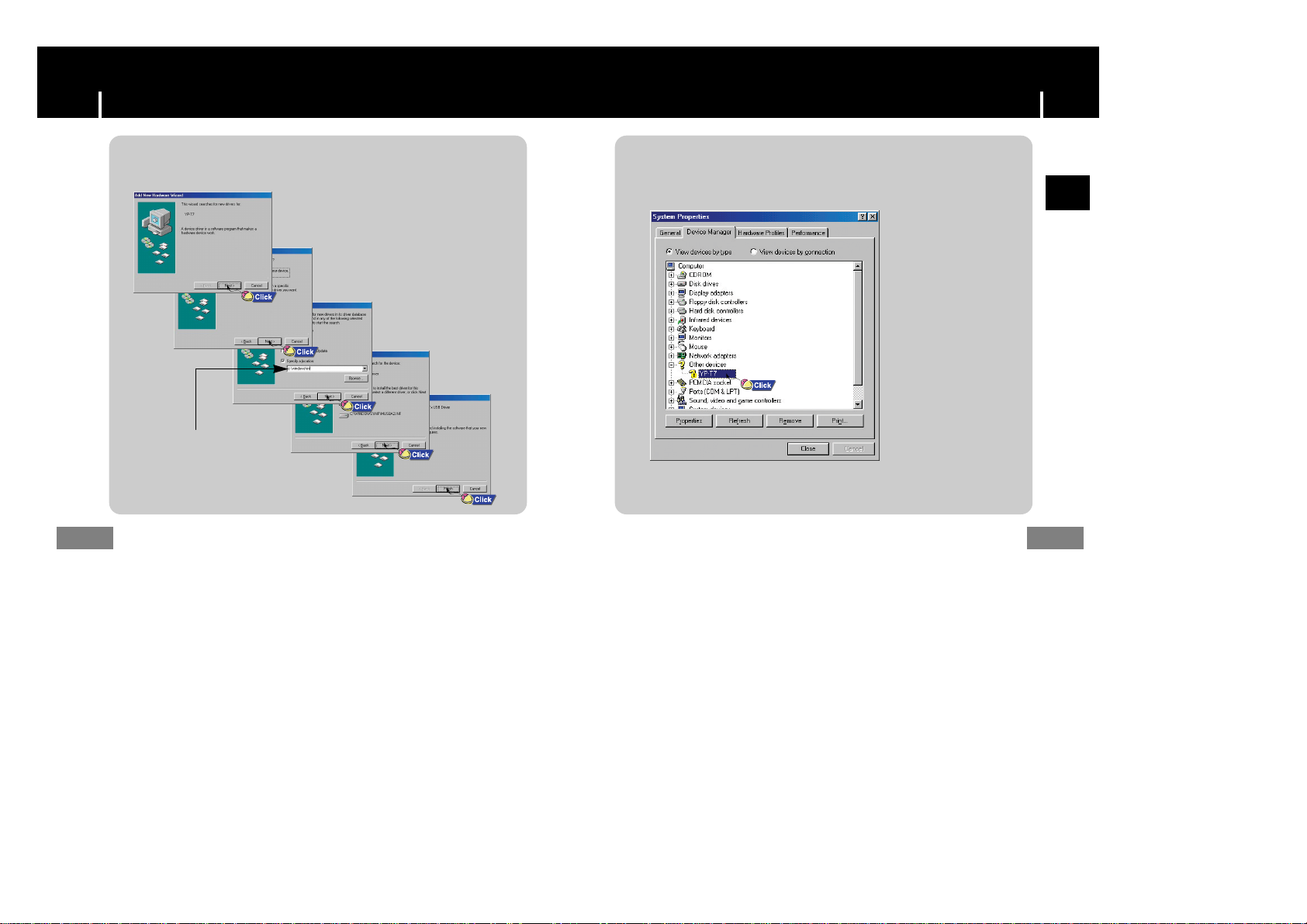
Manual installation of the USB DriverManual installation of the USB Driver
19
18
ENG
1If the driver does not install automatically, follow the instructions below to
install the USB driver manually.
The USB driver is located in
C:\WINDOWS\INF\MUSBA2.inf.
if the driver does not appear,
click on Browse to locate it.
2Select [Control Panel] ➝ [System] ➝ [Device Manager].
3Click [YP-T7].
Page 11
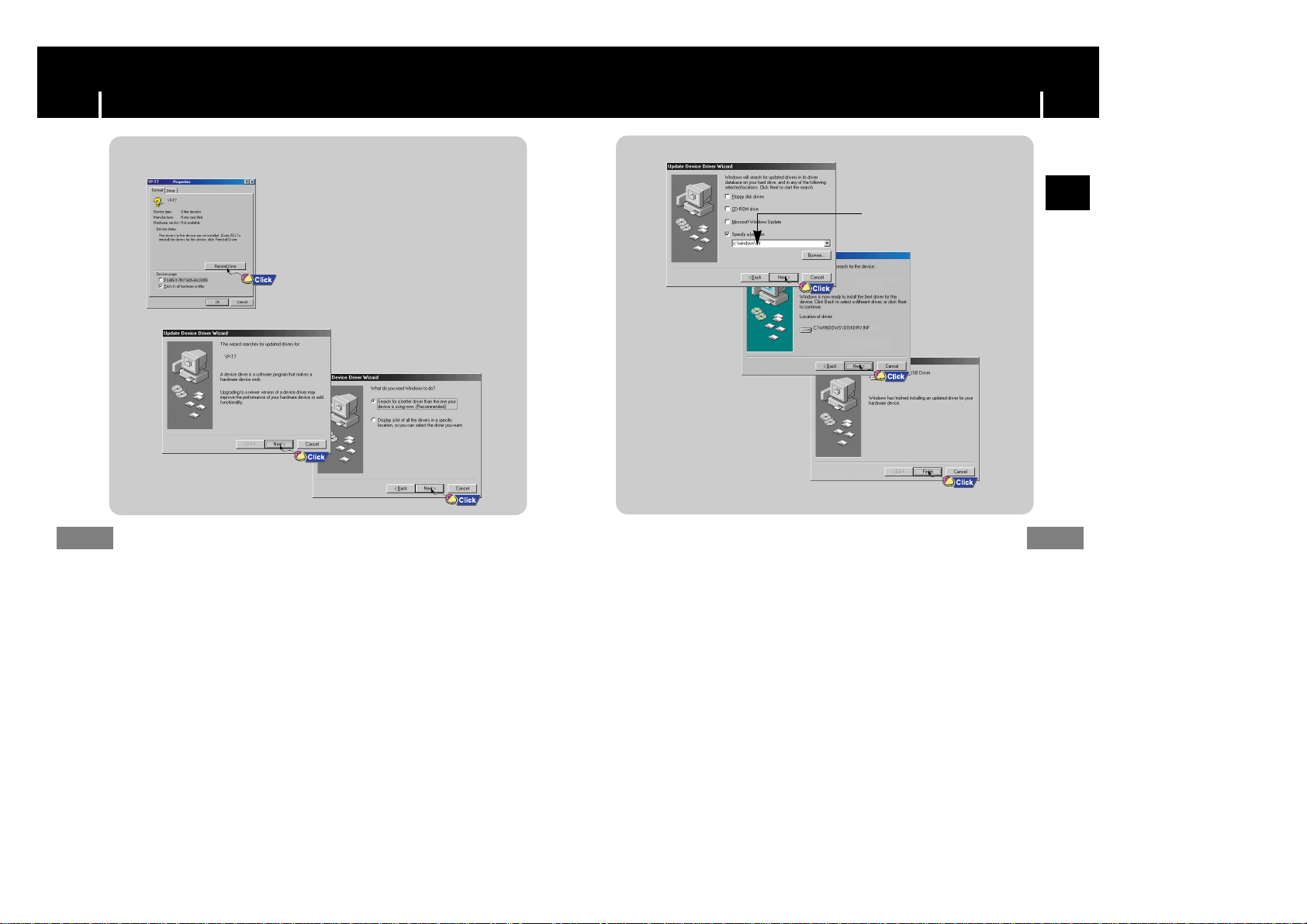
Manual installation of the USB DriverManual installation of the USB Driver
21
20
ENG
The USB driver is located in
C:\WINDOWS\INF\DISKDRV.inf.
if the driver does not appear,
click on Browse to locate it.
4Click [Reinstall Driver].
Page 12
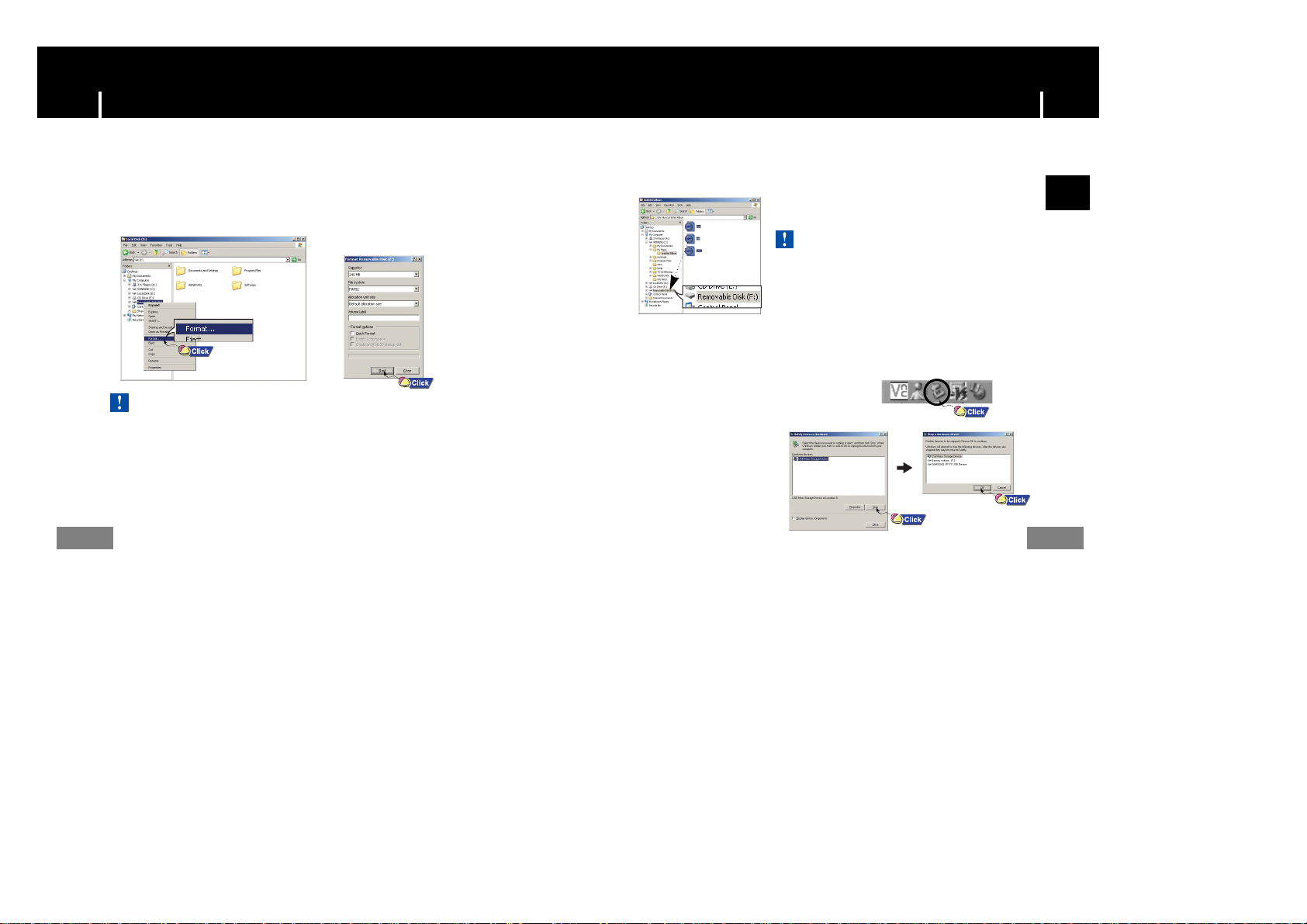
Using the removable storage(PC)Using the removable storage(PC)
After completing the file transfer, you must disconnect the cable in the following way:
- Disconnecting the USB cable while downloading or
uploading files may cause malfunction of the player.
- The music file order displayed in Windows Explorer
may differ from the play order on your player.
CCCCaaaauuuuttttiiiioooonn
nn
23
22
I Disconnecting the USB cable
1Double-click on the green arrow in the taskbar
on the bottom right of the window.
2When the [Stop a Hardware
device] message appears,
press the [OK] button and
disconnect the USB cable.
ENG
I Formatting on your PC
- Care must be taken as formatted files can not be recovered.
CCCCaaaauuuuttttiiiioooonn
nn
1Select the removable disc icon
and click the right mouse button
to select [Format].
2Press the [Start] button.
● All saved files will be formatted.
● You can change the name of removable
disc by selecting [Volume label].
I Downloading/Uploading files
1Connect the player to your PC with the supplied USB cable.
2Open Windows Explorer on PC.
● Removable Disc is displayed in Windows Explorer.
3Select the files to save. Drag and drop them into respective folders in the
removable disc.
● Place music files in the removable disc, text files in the TEXT folder,
and image files in the IMAGE folder.
Before formatting can begin, you must connect your YP-T7 to your PC using the USB cable.
Page 13

layer.
Using Music StudioInstalling Music Studio
25
24
ENG
Music Studio is a program that enables you to play back music files on your PC.
1Insert the Installation CD into CD-ROM drive.
Select [Install Samsung Music Studio].
2Select language
3Follow the instructions in the window to complete the installation.
● Please refer to Help for more information on how to use Music Studio.
2Click the [Open Files] button in the main window to open the [Open]
dialog box and select the music files you want to play back.
Then click the [Open] button.
● The Selected files are automatically played back.
I Playing Music
1Double click the Music Studio icon on your PC.
Main Window
Play List Window
File List Window
Page 14

Using Music StudioUsing Music Studio
27
26
ENG
3Click your right mouse button to select [New Group] which opens the
[New Album] dialog box. Assign a new name and an image for the new album.
I Creating an Album
1Double click the Music Studio icon on your PC.
2Click the [Album List] button in the Play List Window.
● The Album List Window appears.
5Drag and drop the selected music files into the Play List Window.
4After creating the New Album, click the [To HDD Mode] button in the
File List Window to select music files stored in your computer.
Continued...
- To change the Name and image for an Album,
click the [Properties] button in the Play List
Window. After bringing up the [Album Properties]
window, assign the desired name and image
and then press the [OK] button.
NNNNoooottttee
ee
You can create an Album that will contain a group of your favorite songs for playback.
Page 15

To View Help on Music StudioUsing Music Studio
29
28
ENG
- Music recognition technology and related data are provided by Gracenote and Gracenote
CDDB® Music Recognition ServiceSM.
- CDDB is a registered trademark of Gracenote. The Gracenote logo and logotype,
the Gracenote CDDB logo and logotype, and the "Powered by Gracenote CDDB" logo are
trademarks of Gracenote. Music Recognition Service and MRS are service marks of
Gracenote.
NNNNoooottttee
ee
Run Music Studio and press F1.
● Help will appear.
Move the arrow to the top of Music Studio and right click on the mouse.
The following selection window will appear.
● Click on Help and the Help window will appear.
3After selecting the tracks to be converted, click with the right mouse button to
choose the file format.
● The tracks are converted into the selected format.
I Converting Music File Formats
1Double click the Music Studio icon on your PC.
2Insert an audio CD into your CD drive and click the [To CD-ROM Mode]
button in the File List Window.
- Converted files are saved in the folder C:\My Music.
NNNNoooottttee
ee
You can convert CD Audio tracks to MP3 or WMA(Windows Media Audio) format by using Music Studio.
Page 16

31
30
Installing Multimedia StudioInstalling Multimedia Studio
ENG
● Multimedia Studio is a program that supports image editing, video playback and format
conversion, and multimedia album creation.
1Insert the installation CD into the CD-ROM drive.
Select [Install Multimedia Studio].
2Select language
3Follow the instructions in the window to complete the installation.
N
N
N
Page 17

Using Multimedia StudioUsing Multimedia Studio
33
32
ENG
I Editing Images
1
Select the folder containing images to edit from the directory window at the
upper left-hand section of Multimedia Studio.
● The saved files will be displayed in the file list window on the right.
2 Select the image to edit.
● The selected image will be displayed in the [Preview image] window.
3 Press the [Edit Img] button.
● From the [Picture editor] window, you can perform functions like editing wallpaper images,
editing layers, inserting clip arts, making frames and other various editing functions.
●
Run Multimedia Studio from on the Desktop.
I Sending images
2
Select the image(s) to send to the player.
3 Select [File] → [Export images to device] at the top of the Multimedia Studio menu.
4 Select the device connected to PC from the [Select device] screen, and then
press the [OK] button.
1 Connect the player to PC.
● Files downloaded without using Multimedia Studio cannot be viewed on the screen.
-
Refer to Help for more information.
NNNNoooottttee
ee
N
N
N
Page 18

ENG
I
Capturing Video
1
Press the [Capture] button at the top of the Multimedia Studio menu.
●
The Media Player screen will be displayed.
2
Click [Menu] →[Open] on your PC and select the video you want to play.
●
The selected video will be played.
Using Multimedia StudioUsing Multimedia Studio
35
34
5
Set the size and path of the image at the [Resize images] window and then
click the [OK] button.
● The image will be sent to the selected device.
● The sent image can be viewed from [Image Viewer] in the menu.
● The optimal image size for viewing on the unit is 96 x 96.
Please adjust the image size if the image does not display correctly on the player.
- Path refers to the location or folder where the converted image(s) will be saved to on your PC.
- Image files saved in the player can be deleted by selecting [File] → [Delete images from device].
- Refer to Help for more information.
NNNNoooottttee
ee
● The Multimedia Studio software allows you to capture a still frame from a video file and save
it as a picture, then transfer it to the YP-T7.
N
N
Page 19

To View Help on Multimedia StudioUsing Multimedia Studio
37
36
ENG
3
Press the [Capture] button and then press the [Capture] button when
the image you want to capture appears.
●
The selected image will be captured.
4
Press the [Save] button.
●
Save This captured image: saves the currently selected image.
●
Save All captured images: saves all captured images.
5
Select the directory to save to from the [Save As] window and press
the [Save] button.
●
The selected image will be saved.
1
2
1
2
Run Multimedia Studio and press the Help button at the top of the
screen.
●
Help will be displayed.
- Video playback and conversion codecs are not provided. It is recommended that you use
codecs of latest versions.
- Refer to [Help] for more detailed information
- The player will only play back still images. It will not play back video.
NNNNoooottttee
ee
NN
Page 20

HOLD Function
Playing Music and Turning Off the Device
39
38
✽ To move to other modes from the Voice mode,
refer to page 45 “Changing Mode”.
In Hold mode, all buttons are disabled. This is useful when using the player and walking, jogging etc.
Slide the switch in the direction of the arrow.
❈ When the button is pressed, the “HOLD” message will appear on the display.
- If the file name is not displayed correctly, move to [Settings] ➔ [Display] ➔ [Language]
and then change the language setting.
- WMA files can only be played as music files with a compression rate of 48Kbps-192Kbps.
- The power off time can be set in the menu.
- The default volume is set at 25.
If the player is reset after having adjusted the volume to above 25, music is played at the default
volume again.
NNNNoooottttee
ee
- The files are recorded in the order of V001,V002......,
and saved as MP3 files in the VOICE folder after recording.
- If the Memory is full, Voice Recording will be disabled automatically.
- Voice Recording does not work in FM Mode or when the Line In cable is connected.
- Beeps are disabled while recording.
- Recording is allowed only when there is 1MB or more of free memory.
- When playing back a file after recording, the play mode automatically changes
to folder play mode.
- A 256MB model can record up to 16 hours of voice at 32kbps (when connected to the charger).
The unit can record up to 9 hours of voice when using built-in battery.
NNNNoooottttee
ee
Push the “M” button up or down to adjust the volume
from 00 to 40.
Make sure the player is fully charged and the earphones are connected.
006/011
- 00:58:03
01:07
ROOT
Building Bridges
Anyone of us
V004.MP3
+ 00:00:46
01:07
VOICE
V001.MP3
V002.MP3
V003.MP3
V004.MP3
I Playing Music (Power On)
Press the button.
● Playback starts automatically.
I Pausing Music (Power Off)
Press the button to pause playback.
● If no buttons are pressed within 10 seconds
(or a custom set Power off time you selected), the player automatically powers off.
● While in Pause mode, press the button again to resume playback.
I Adjusting the Volume
1Press and hold the REC button to
start voice recording.
2Press the REC button again to stop
the recording and save the voice file.
ENG
I Turning Power On and Off
Power On : Press the button to turn on the power.
Power Off : Press and hold the button to turn off the power.
Recording Voice
Page 21

Searching for Music/Voice FilesRecording MP3s
✽ To move to other modes from the LINE_REC mode,
refer to page 45 "Changing Mode"
- Bit Rates can be set within the range of 32Kbps~192Kbps.
- Beeps are disabled while recording.
- Recording is allowed only when there are 1MB or more of free memory.
- When playing back a file after recording, the play mode automatically changes
to folder play mode.
NNNNoooottttee
ee
- VBR(Variable Bit Rate) file: A file that constantly changes the compression rate according
to the type of sounds, such as their pitch, in the file.
- When playing a VBR file, you cannot move to and play the previous track even if you push
the “M” button to the position within 3 seconds after playback starts.
- Files that were downloaded in MP2 or MP1 and had their file extension changed to MP3 may not play.
NNNNoooottttee
ee
- Do not disconnect the Line cable during Recording.
- If the battery is not sufficiently charged, the player will not completely record the file.
- Adjust the volume of the external audio source to a suitable level and record it.
If the volume level is too high, the sound quality may be poor.
CCCCaaaauuuuttttiiiioooonn
nn
41
40
1Connect the Audio Output port
on the external audio source
(or the Line Out port) to the
ENC port on the device with
the Line cable.
●
Press the play button on the external
device to play the music to record.
2Press and hold the REC button to start MP3 recording.
●
If the button is pressed, recording is paused and if the button is pressed again,
the recording resumes.
3If the REC button is pressed during recording, the recording stops and an
MP3 file is created.
●
The files are recoded in the order of L001, L002....
and saved as MP3 file in LINE_REC folder after recording.
ENG
● Push and hold the “M” button left or right during playback to search for
the a specific section of the music file you want to listen to.
● Release the “M” button to resume play normally.
To search for specific parts during play
● Push the “M” button to the position briefly during playback to play the next track.
● Push the “M” button to the position briefly within 3 seconds after playback starts,
to move to and play the previous track. Push the “M” button to the position
briefly after 3 seconds to play the current track from the beginning.
To change tracks during play
● Push the “M” button left or right in stop/pause mode to move
to the previous/next track.
To change tracks when stopped/paused
Page 22

MENU OptionsLoop Repeating
43
42
- Press the A↔B button briefly to cancel the loop.
- Loop Repeat is automatically released if you Speed Search with , .
NNNNoooottttee
ee
006/011
- 00:58:03
01:07
ROOT
Building Bridges
Anyone of us
006/011
- 00:58:03
01:07
ROOT
Building Bridges
Anyone of us
Press and hold the “M” button to switch to MENU mode.
Use , to move and press the “M” button briefly to select the menu you want.
● Now playing : To check the file currently playing.
● Navigation : To move to Navigation Mode and browse files and folders.
● FM Radio : To listen to FM radio.
● Playlist : To play back only the files you want.
● Image Viewer : To view image files.
● Text Viewer : To read text files.
● Settings : To set the functions.
● Exit : To exit MENU.
- Menu mode will be cancelled if no buttons are pressed within 10 seconds.
NNNNoooottttee
ee
Now Playing
Image Viewer
Navigation
Text Viewer
FM Radio
Settings
Playlist
Exit
While playing music files, press the A↔B button
briefly at the beginning of the loop you want to set.
A↔ appears in the display.
Starting Point
Press the A↔B button briefly again to set the
end of the loop.
A↔B appears in the display.
The loop is played repeatedly.
Ending Point
ENG
Page 23

Using NavigationUsing Navigation
1Press the “M” button to enter Navigation mode
(except if you are in FM radio mode), or press and hold the
“M” button to move to Menu and then select Navigation.
You can easily search for files or switch modes using the Navigation function.
006/011
- 00:58:03
10:07
ROOT
Building Bridges
Anyone of us
Navigation
Building Bridges
Anyone of us
Piano Man
Sweet Dream
006/011
- 00:58:03
10:07
ROOT
Building Bridges
Anyone of us
Navigation
Building Bridges
Anyone of us
Piano Man
Sweet Dream
- Press and hold the “M” button in Navigation mode to exit the Navigation mode.
NNNNoooottttee
ee
45
44
- To change to the FM mode, refer to “Menu Options”.
- If you want to open the IMAGE and TXT folder in Navigation mode,will display “ No file”,only can
open in “Setting “ mode.
NNNNoooottttee
ee
VOICE
V001.MP3
V001~2.MP3
V001~3.MP3
V001~4.MP3
Navigation
IMAGE
LINE_REC
FM_REC
VOICE
2Select the file or folder that you want to play.
● : To move to a higher-level folder.
● : To move to a lower-level folder.
● , : To move to a file or folder in the same directory.
● : To move to the next folder down. When there is no lower folder,
the selected file will be designated as part of the playlist.
3Press the button.
● The selected file will be played.
I Changing Mode
You can change from mode to another.
The example below shows how to change from Voice to Music mode.
1Press the “M” button in the
Voice mode.
2Use to move to the
upper folder.
3Use , to move to the music file you want and press the button.
● The selected file will be played.
ENG
Page 24

47
46
Setting PlaylistUsing Navigation
005/010
- 02:58:03
01:07
VOICE
VOO1.MP3
VOO2.MP3
Navigation
IMAGE
LINE_REC
FM_REC
VOICE
006/011
- 00:58:03
10:07
ROOT
Building Bridges
Anyone of us
Playlist
Building Bridges
Anyone of us
Piano Man
Sweet Dream
Normal
Repeat One
Repeat Folder
Repeat All
Play Mode
Navigation
Building Bridges
Anyone of us
Piano Man
Sweet Dream
Navigation
Building Bridges
Anyone of us
Piano Man
Sweet Dream
001/006
- 00:58:03
10:07
Playlist
Building Bridges
Anyone of us
I Playing/Exiting Folder
1Press the “M” button to move to the Navigation mode.
2Use , to move to the folder you want and press the button.
● When " " appears, the selected folder will be played.
Playing Folder
1Press and hold the “M” button to move to Menu.
2Select Settings ➔ Play Mode.
Exiting Folder Play
3Use , to move to Normal and press the “M” button.
● Folder play will be exited.
I Setting Playlist
- Move to the file you want in Navigation mode and press the “M” button.
● The selected file will be marked.
● To exit the playlist setting,
move to the marked file in Navigation mode and press the “M” button again.
I Playing Playlist
1Select Playlist in the menu.
● The playlist you set will be displayed.
2Move to the file you want to play and press the button.
● “ ” mark appears and the selected file will be played.
ENG
Page 25

FM Radio SettingsFM Radio Settings
FM Radio
Normal
Preset
Auto Preset
Tuner FM Rec
FM Radio
- Mono and stereo are automatically selected.
NNNNoooottttee
ee
87.50MHz
PRESET
87.50MHz
Saved!
Saved!
87.50MHz
87.50MHz
10:07
- Press and hold the “M” to return to the FM Radio menu screen.
NNNNoooottttee
ee
10:07
10:0710:07
1Select FM Radio in the menu. (refer to “MENU Options”)
2In the FM Radio menu, use , to move to the function you want,
and then press the “M” button to select.
I Listening to FM Radio
1Select FM Radio ➔ Normal.
2Use , to move to the frequency you want.
● Manual Search : Push , to change the frequency
up or down.
● Automatic Search : Push and hold , to automatically
search for receiving frequencies.
I Manual Storage of a Frequency
1Select FM Radio ➔ Normal.
2Use , to move to the
frequency to save, and then press
the “M” button.
3Use , to select the number
you want to assign to save
the frequency, and then press the “M” button.
● The selected frequency will be saved.
ENG
49
48
Page 26

FM Radio SettingsFM Radio Settings
51
50
87.50MHz
PRESET
91.90MHz
AUTO PRESET
- You can store up to 20 frequencies.
NNNNoooottttee
ee
Del.Preset
1. 87.50MHz
2. 89.10MHz
3. 91.90MHz
4. 95.90MHz
FM Region
WorldWide
Korea / US
Japan
Return
10:07
10:07
Timer FM Rec
One Day
87.50
MHz
TIME
¢¢
Timer FM Rec
One Day
108.00
MHz
TIME
¢¢
I Searching Stored Frequencies
1Select FM Radio ➔ Preset.
2Use , to move to the desired frequency.
4Use , to set the FM record start time
and record finish time.
5After setting Timer Rec, move to OK,
and then press the “M” button.
ITimer FM Rec
1Select FM Radio ➔ Timer FM Rec
2Use , to select Off, One Day, or Every Day
and then press the button.
3Use , to select a frequency to record
and then press the button.
I Automatic Storage of a Frequency
Select FM Radio ➔ Auto Preset.
● Frequencies within the range of 87.5MHz to
108.0MHz are automatically selected and stored.
● Frequencies are automatically stored, starting from 1.
I Preset Delete
1Select FM Radio ➔ Del.Preset
2After moving to the PRESET number you want to delete,
press the “M” button.
● The saved Preset number will be deleted.
I FM Region
1Select FM Radio ➔ FM Region
2Use , to select FM Tuner region, and then
press the “M” button.
● Worldwide : Search FM frequencies between 87.5MHz to
108.00MHz in increments of 50 KHz.
● Korea / US : Search FM frequencies between 87.5MHz to
108.0MHz in increments of 100 KHz.
● Japan : Search FM frequencies between 76.0MHz to 108.0MHz in
increments of 100 KHz.
ENG
Timer FM Rec
PM 13 : 1 0
12AM0 3
OK
CANCEL
START
END
- The player must be Off for a Timer Recording to occur.
The player will automatically turn on and record at the time you specified.
- After setting Timer FM Rec, the timer icon will be displayed.
NNNNoooottttee
ee
Page 27

5353
FM Recording
53
52
F001.MP3
87.50MHz
+ 00:02:46
10:07
REC
Image Viewer
Island
001.jpg
002.jpg
003.jpg
004.jpg
FM Search Level
High
Middle
Low
Return
- The optimal image size for the unit is 96X96. Images larger than 800X600 may take longer to display.
If the image size is too large, use Multimedia Studio to adjust the size and resend it to the player.
- If an image file is not displayed on the screen, resend it using Multimedia Studio to display it correctly.
NNNNoooottttee
ee
- Beeps are disabled while recording.
- Recording is allowed only when there is 1MB or more of free memory.
- When playing back a file after recording, the play mode automatically changes
to folder play mode.
NNNNoooottttee
ee
Viewing Image FM Radio Settings
I FM Search Level
1Select FM Radio ➔ FM Search Level.
2Use , to select FM Tuner Sensitivity, and then
press the “M” button.
● The higher the FM Tuner Sensitivity,
the more stations it can receive .
● High → Middle → Low
1Select Image Viewer in the menu. (refer to “MENU Options”)
2Use , to move to the image you want to view, and then press the “M” button.
● The selected image file will be displayed.
● Press the “M” button to return to the [Image Viewer] screen.
1Press and hold the REC button during FM reception.
● Recording of the currently transmitted FM broadcast begins.
2Press the REC button again.
● A file is created and the Recording stops.
● Files are recorded in the order F001, F002, F003...
and saved as MP3 files in FM_REC folder.
ENG
Image Viewer
Sea
Sky
Earth
Island
You can select an image file to view while listening to the music.
Page 28

Setting the Advanced Functions
Viewing Text
Text Viewer
Text Viewer
Design Book
Colorlist
If I have told
you these
details about
the asteroid,
and made a
note of its
Webdisign
The Little Prince
Text Viewer
The Little Prince1.txt
The Little Prince2.txt
The Little Prince3.txt
The Little Prince4.txt
55
54
Settings
Settings
Play Mode
My Sound
Display
Record
Settings
Play Mode
My Sound
Display
Record
Settings
Play Mode
My Sound
Display
Record
Settings
Play Mode
My Sound
Display
Record
Settings
My Sound
Display
Record
Time
Settings
Display
Record
Time
Play Speed
Settings
Record
Time
Play Speed
Delete File
Settings
Time
Play Speed
Delete File
System
Settings
Play Speed
Delete File
System
Return
1Select Text Viewer in the menu. (refer to “MENU Options”)
1Select Settings in the menu. (refer to “MENU Options”)
2Use , to move to the text you want to read, and then press the “M” button.
● The selected text file will be displayed.
● Press the “M” button to return to the [Text Viewer] screen.
2In Settings, use , to move to the function you want and
press the “M” button to select.
● To move to a previous menu, use or select Return.
ENG
● Text Viewer allows you to read text files that were created on your PC.
Text files must have a .txt extension to be viewed by Text Viewer.
●
You can select an text file to view while listening to the music.
Page 29

Preset EQ
Preset EQ
● Normal : To play all the files in order one time.
● Repeat One : To repeat one file.
● Repeat Folder : To repeat the current folder.
● Repeat All : To repeat all files.
● Shuffle Folder : To play files in the folder at random.
● Shuffle All : To play files at random.
● Intro : To play the first few seconds of a music file.
● Return : To move to a previous menu.
Normal
Repeat One
Repeat Folder
Repeat All
Normal Normal Normal
Repeat One Repeat One Repeat One
Repeat Folder Repeat Folder Repeat Folder
Repeat All Repeat All Repeat All
Play Mode Play Mode Play Mode Play Mode
57
56
Play Mode
Play Mode Play Mode Play Mode
Repeat One Repeat Folder Repeat All Shuffle Folder
Repeat Folder Repeat All Shuffle Folder Shuffle All
Repeat All Shuffle Folder Shuffle All Intro
Shuffle Folder Shuffle All Intro Return
SRS
TruBass
WOW
Normal
Classic
Jazz
Rock
● Use , to move to the sound mode you want and then press the “M” button.
● SRS → TruBass → WOW → Normal → Classic → Jazz → Rock → User EQ
● Select User EQ to set the EQ as desired.
● SRS : You will hear 3D Stereo sound.
● TruBass : This is a bass boost feature that adds fullness to the sound.
● WOW : Consists of SRS and TruBass functions. Provides rich bass and 3D surround sound at
the same time.
User EQ
Press and hold the “M” button. Select Settings ➔ My Sound.
- is a trademark of SRS Labs, Inc.
WOW technology is incorporated under license from SRS labs, Inc..
- Please adjust the volume to a suitable level, as the volume may increase in the SRS setting.
- This unit supports sampling frequencies of 32KHz, 44.1KHz or 48KHz.
NNNNoooottttee
ee
Sound SettingsSelecting the Play mode
1Press and hold the “M” Button. Select Settings ➔ Play Mode.
2In Play mode, use , to move to the mode you want and press
the “M” button to select.
I Preset EQ
ENG
Page 30

Sound SettingsSound Settings
Settings
Bass Booster
On
Off
Return
Auto EQ
On
Off
Return
59
58
● Use , to select Bass Booster On or Off, and then
press the “M” button.
● Bass Booster function is applied only when you select Normal,
Classic, Jazz or Rock in the Preset EQ.
● On: The bass is boosted.
● Off: Music is played back normally.
I Bass Booster
● Use , to select Auto EQ On or Off, and then
press the “M” button.
● On: Sound effects are automatically selected from Classic, Rock,
Jazz, SRS, TruBass, and WOW, according to the music file's
ID3 tag information.
● Off: Music file is played in the current Preset EQ mode chosen.
I Auto EQ
ENG
- What is an ID3 Tag ?
This is what is attached to an MP3 to carry information relevant to the file, such as the title,
artist, album, year, genre and a comment field.
NNNNoooottttee
ee
- Auto EQ Table
NNNNoooottttee
ee
ID3 Tag Genre Auto EQ ID3 Tag Genre Auto EQ
Blues JAZZ Classic Rock TruBass
Country JAZZ Dance JAZZ
Disco SRS Funk TruBass
Hip-Hop TruBass Jazz JAZZ
Metal TruBass New Age JAZZ
Pop JAZZ R&B JAZZ
Rap NORMAL Reggae JAZZ
Rock ROCK Techno WOW
Industrial NORMAL Soundtrack NORMAL
Euro-Techno TruBass Trip-Hop TruBass
Vocal NORMAL Jazz + Funk JAZZ
Fusion JAZZ Trance SRS
Classical CLASSIC House JAZZ
Gospel SRS Soul SRS
Musical SRS Rock & Roll TruBass
Chorus SRS Acoustic NORMAL
Synphonic Rock ROCK Gothic ROCK
Celtic CLASSIC AvantGarde CLASSIC
Press and hold the “M” button. Select Settings ➔ My Sound.
Page 31

Display SettingsSound Settings
61
60
ENG
Settings
SRS
5
Settings
TruBass
5
User EQ Set
● Use , to select the SRS function you want, and then press the “M” button.
● The SRS function is applied only when you select the SRS,
TruBass or WOW in the Preset EQ.
● SRS :
You will hear 3D Stereo sound.
Use , to adjust SRS from 0 to 10.
● TruBass :
This is a bass boost feature that adds fullness to the sound.
Use , to adjust TruBass from 0 to 10.
I WOW Set
● You can adjust the EQ to your preference in the User EQ Set.
● Use , to move to right or left and use , to adjust
the level of the selected frequency.
Press the “M” button after completing the setting.
IUser EQ Set
Press and hold the “M” button. Select Settings ➔ DisplayPress and hold the “M” button. Select Settings ➔ My Sound
Scroll Type
Horizontal
Vertical
Return
Scroll Speed
High
Middle
Low
Return
● Use , to select the scroll type.
● Horizontal : Music title moves horizontally.
● Vertical : Music title moves vertically.
Play Time
Count Up
Count Down
Return
[ Scroll Speed ]
Scroll
Play Time
[ Scroll Type ]
● Use , to set the scroll speed to adjust the speed of the
track title movement.
● High ➔ Middle ➔ Low.
● Use , to select the play time.
● Count Up : Current playback time is displayed.
● Count Down : Remaining time from total playback time is
displayed.
Page 32

Display SettingsDisplay Settings
63
62
Play Screen
Normal
Enlarged EQ
Return
5 sec
15 sec
25 sec
35 sec
Backlight Time
25 sec
35 sec
On
Return
Backlight Time
Play Screen
Backlight Time
Contrast
● Use , to select the play screen.
● Normal : Playback screen is displayed as initially selected.
● Enlarged EQ : Equalizer screen is displayed during playback.
● Use , to set the Backlight Time
from 5 to 35 seconds.
● When set to On, the Light stays on
continuously.
Settings
Contrast
5
● Use , to set the Contrast level of the display from 0 to 10.
ENG
Tag Info.
On
Off
Return
Off
5 sec
15 sec
25 sec
Screen Saver
25 sec
35 sec
45 sec
Return
Screen Saver
● Use , to select Tag Info. On or Off.
● On: The title and artist contained in the file tag information are
displayed during playback.
● Off: Display the name of music file.
● Use , to select the language for displaying Tag information and menu.
● Use , to select time for the Screen Saver from 5 to 45 seconds.
● If no button is pressed after playback,the screen will automatically display the screen saver.
● When set to Off, the normal playback screen displays.
Tag Info.
Screen Saver
Language
Press and hold the “M” button. Select Settings ➔ Display
Press and hold the “M” button. Select Settings ➔ Display
English
Korean
Chinese(S)
Chinese(T)
Language
Japanese
Spanish
French
German
Language
Italian
Russian
Hungarian
Return
Language
- What is an ID3 Tag ?
This is what is attached to an MP3 to carry information relevant to the file, such as the
title, artist, album, year, genre and a comment field.
NNNNoooottttee
ee
Page 33

Record SettingsRecord Settings
65
64
Press and hold the “M” button. Select Settings ➔ Record.
32 kbps
64 kbps
96 kbps
128 kbps
Bit Rate
128 kbps
160 kbps
192 kbps
Return
Bit Rate
Off
Sync 1
1 sec
2 sec
Auto Sync
3 sec
4 sec
5 sec
Return
Auto Sync
● Use , to set the recording bit rate.
● When recording music into an MP3 file, you can select one of the following recording bit rates:
32Kbps, 48Kbps, 64Kbps, 96Kbps and 128Kbps.
● Selecting a higher bit rate results in better quality sound, but uses more memory space.
Bit Rate
Auto Sync
● Use , to set the Auto Sync Time from 1 to 5 seconds.
● Auto Sync Time is a function for separating and saving MP3 files when there is no sound for a
set time during MP3 recording.
● In SYNC 1 setting, recording stops and it moves to Music Mode when there is no sound for
over 2 seconds during recording.
● If Auto Sync Time is set to Off, recording keeps going even if there is no sound, and then it is
saved as one file.
ENG
VOR
High
Low
Off
Return
● Use , to select VOR High or Low.
● High: Select this to record voice outdoors. Recording stops
if the voice is not loud.
● Low: Select this to record voice indoors. Recording stops
if the voice is too soft.
● Off: Recording continues regardless of voice volume.
VOR
VOR is a voice activated recording function where recording pauses when the sound is
not loud or too soft.
Press and hold the “M” button. Select Settings ➔ Record
Time Settings
Off
10 sec
20 sec
30 sec
Auto Off
1 min
2 min
3 min
Return
Auto Off
Auto Off
Press and hold the “M” button. Select Settings ➔ Time
● Use , to set the Auto Off time from 10 seconds to 3 minutes.
● If no button is pressed after play stops, the player will automatically turn off after the time you set.
● When Auto Off is set to Off, the function is disabled.
Page 34

Time SettingsTime Settings
67
66
ENG
● Use , to set the sleep time from
15 to 120 minutes.
● The player will automatically turn off
after the time you set.
● When Auto sleep set to Off, the function
is disabled.
Auto Sleep
Off
15 min
30 min
60 min
Auto Sleep
60 min
90 min
120 min
Return
Auto Sleep
Alarm Set
Alarm Set
One Day
PM 11 : 1 0
OK
CANCEL
1. Use , to set the Alarm Set time, and then press the button
to move to the next stage.
2. After setting Alarm, move to OK and then press the “M” button.
● The player automatically powers on after the time you set.
Watch Set
1. Use , to set the clock time, and then press the button
to move to the next stage.
2. After setting the current time, move to OK and then press
the “M” button.
● The current time will be displayed.
Use the Watch Set function to set the current time.
Watch Set
PM 13 : 1 0
12
2004
0 3
OK
CANCEL
10 sec
20 sec
30 sec
1 min
Intro Time
● Use , to set the Intro time to 10, 20, 30 seconds or 1 minute.
● When you select the Intro function(Press and hold "M" button.
Select Settings ➔ Play mode ➔ Intro), the beginning of all files
will be played back for the seconds you set.
Intro Time
Press and hold the “M” button. Select Settings ➔ TimePress and hold the “M” button. Select Settings ➔ Time
Play Speed Settings
Play Speed
+
0
_
-1
1Select Settings ➔ Play Speed.
2Use , to move to the desired Play Speed,
and then press the “M” button.
● The higher the number, the faster the speed of play, and the
lower the number, the slower the speed of play.
This functions allows you to set the music files to play at variable speeds.
- The player must be Off for Alarm to occur.
- After setting Alarm, the alarm icon will be displayed.
NNNNoooottttee
ee
Page 35

69
68
Setting the System
Deleting File
ENG
1Select Settings ➔ Delete File.
2Use , to move to the file you want to delete and then press the “M” button.
3Use , to move to OK and then press the “M” button.
● The selected file will be deleted.
Delete File?
VOICE
V001.MP3
V001~2.MP3
V001~3.MP3
V001~4.MP3
Beep
On
Off
Return
Fade Effect
On
Off
Return
Resume
On
Off
Return
Press and hold the “M” button. Select Settings ➔ System.
Beep
● Use , to select Beep On or Off.
● On: The unit beeps when the buttons are pressed.
● Off: The unit does not beep.
Fade Effect
● Use , to select Fade Effect On or Off.
● On: Volume gradually increases when playback starts.
● Off: Music is played at the volume you set.
Resume
● Use , to select Resume On or Off.
● On: Play back will resume from the point it was previously stopped.
● Off: Play back will resume from the beginning of the file/track that
was playing when stopped.
Page 36

MENU Table
Setting the System
71
70
ENG
Default Set
● Use , to select OK or CANCEL.
● OK : All selected settings will be restored to the default settings.
Format
● Use , to select OK or CANCEL.
● OK : Memory is formatted and all saved files are deleted.
About
● If you select About, you can check the software version
information, total number of tracks and memory capacity.
Set as Default ?
Format?
About
Version
Files
Memory Size
Return
- Formatting in the menu rather than on a PC is recommended.
NNNNoooottttee
ee
- Go to samsung.com for software updates.
NNNNoooottttee
ee
●
Use the “M” button to move and select.
Press and hold the “M” button. Select Settings ➔ System.
Page 37

TroubleshootingTroubleshooting
73
72
ENG
The software doesn’t work
● Refer to the System Requirements
The player does not work and the LCD displays nothing.
● Push the RESET button.
● Plug the charger into an outlet.
In PLAY mode, music is not played after pressing the button
● Check to see if MP3 or WMA files are saved in the built-in memory.
● Check to see if the HOLD button is locked.
Files cannot be downloaded.
● Check to see if the driver is installed correctly in the computer.
● Check the connection between the player and PC.
● Operating system limits the number of files you can save.
Please save your music files by creating a subfolder.
● Check if the memory is full.
Backlight does not work.
● Check the backlight setup.
● When the battery power is low, the backlight will go out.
The buttons do not work.
● Check setting of Hold switch.
● Push the RESET button.
The player keeps turning off.
● In Stop mode, the power is automatically turned off (changes depending on settings).
● Check to see if there are files saved in it.
LCD window is too dark or too bright.
● Check Contrast
The file name and Tag information are not displayed correctly.
● Move to [Settings] ➔ [Display] ➔ [Language] in the Menu and then change the
language setting.
There is a file saved in the player, but “No File” appears in the screen.
● After checking whether the folder is played, use the Navigation function to change
the folder.
● Image files and text files are not displayed in Navigation Mode.
I cannot properly connect the player to the PC.
● Win98 : try to connect again after installing Driver.
● WinME/2000/XP : Press Start in the desktop to execute Windows Update.
After selecting important update and service pack, execute update all.
Try to connect it again after rebooting PC.
Page 38

75
74
Specifications
Specifications
ENG
Model YP-T7
Built-in Memory capacity
128MB(YP-T7 H), 256MB(YP-T7 V), 512MB( YP-T7 X), 1GB(YP-T7 Z)
Voltage 3.7V (Li-polymer)
Playing time
lasts up to 10hours (MP3 128Kbps, Vol level 20)
Dimensions/Weight 37 X 13.3 X 62mm / 35.5g
Case Magnesium/Plastic/Aluminum
Noise Ratio 90dB with 20KHz
Earphones Jack Output Power 5mW/CH (16Ω )
Output Frequency Range 20Hz~20KHz
Operating Temperature Range -5 ~ +35°C(23~95°F)
FM Frequency 87.5 ~ 108.0 MHz
FM Signal to Noise Ratio 45dB
FM T.H.D 1%
FM Useable Sensitivity 10dB
File Support
MPEG1/2/2.5 LAYER 3(8Kbps ~ 320Kbps, 8KHz ~ 48KHz)
MPEG1 LAYER 2(32Kbps ~ 384Kbps, 32KHz,44.1KHz,48KHz)
WMA,ASF(Audio) (48Kbps ~ 192Kbps, 8KHz ~ 44.1KHz), 0gg
ISO/IEC 10918-1 (JPEG), Annex F - Sequential DCT-based mode of operation
The product unit accompanying this user manual is licensed under certain
intellectual property rights of certain third parties. This license is limited to private
non-commercial use by end-user consumers for licensed contents. No rights are
granted for commercial use. The license does not cover any product unit other
than this product unit and the license does not extend to any unlicensed product
unit or process conforming to ISO/IEC 11172-3 or ISO/IEC 13818-3 used or sold
in combination with this product unit. The license only covers the use of this
product unit to encode and/or decode audio files conforming to the ISO/IEC
11172-3 or ISO/IEC 13818-3. No rights are
granted under this license for product features or functions that do not conform
to the ISO/IEC 11172-3 or ISO/IEC 13818-3.
