Page 1
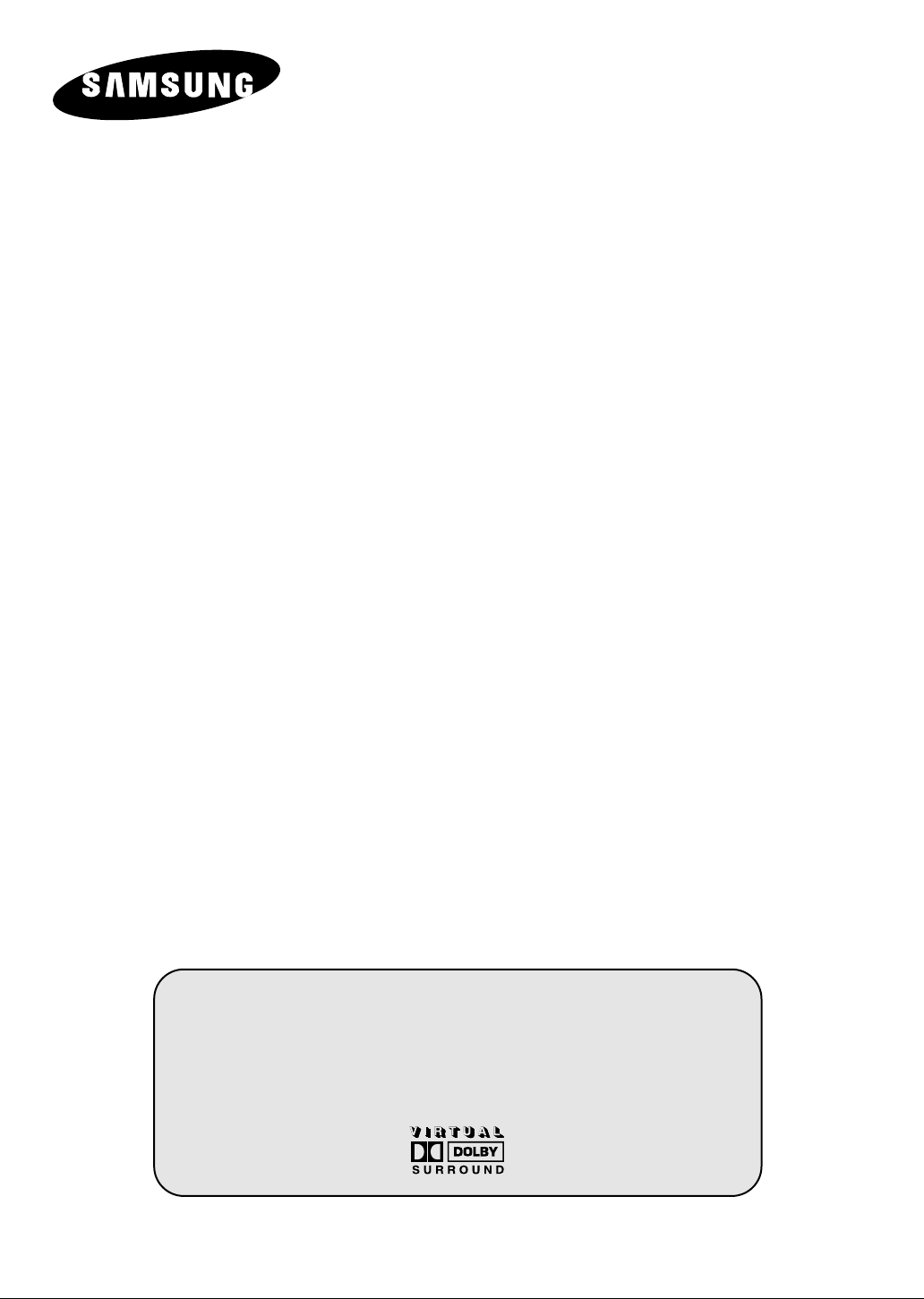
COLOUR
TELEVISION
Owner’s Instructions
Before operating the unit,
please read this manual thoroughly,
and retain it for future reference.
ON-SCREEN MENUS
PICTURE IN PICTURE
TELETEXT
Register your product at www.samsung.com/global/register
(OPTION)
Page 2
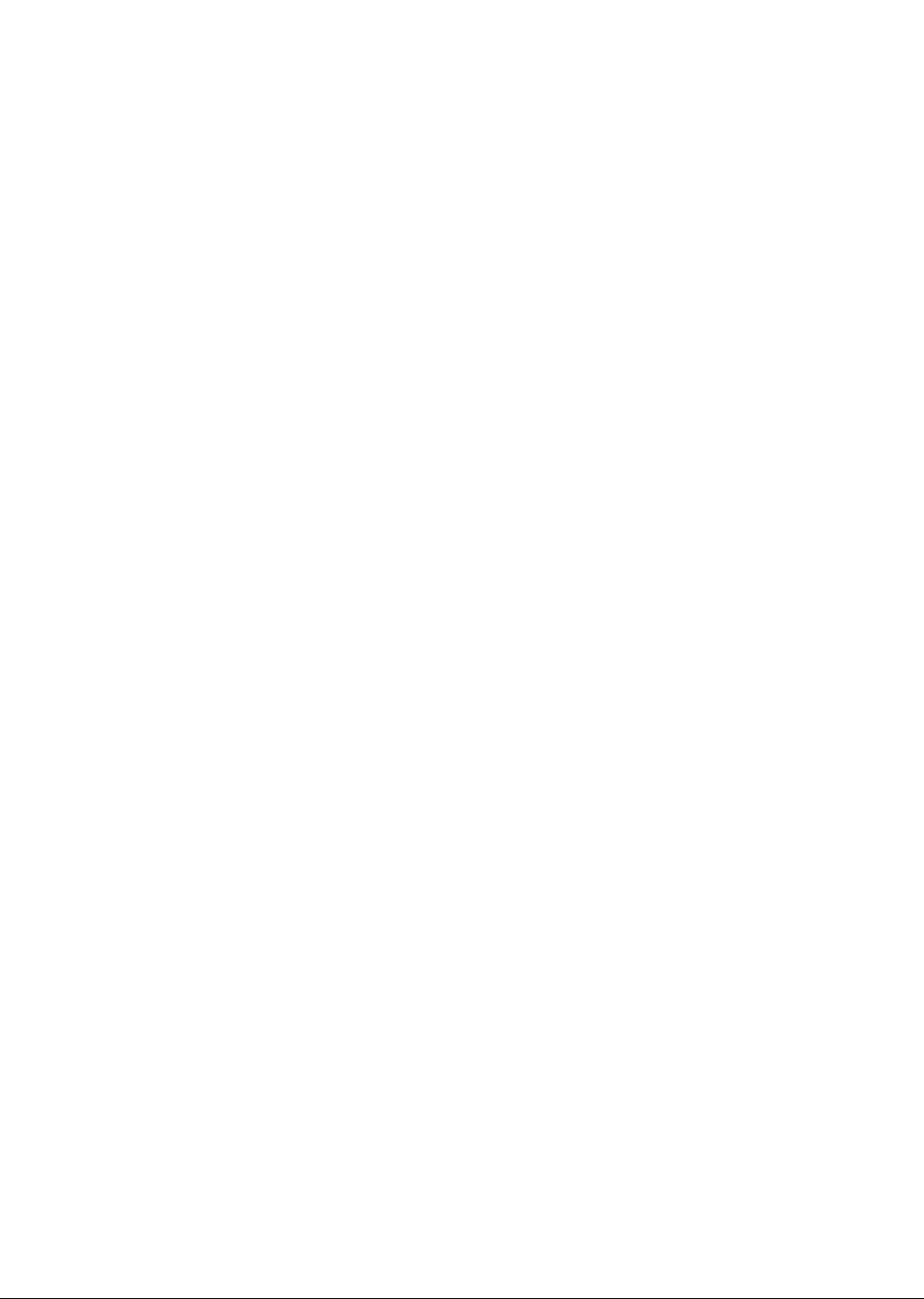
Page 3
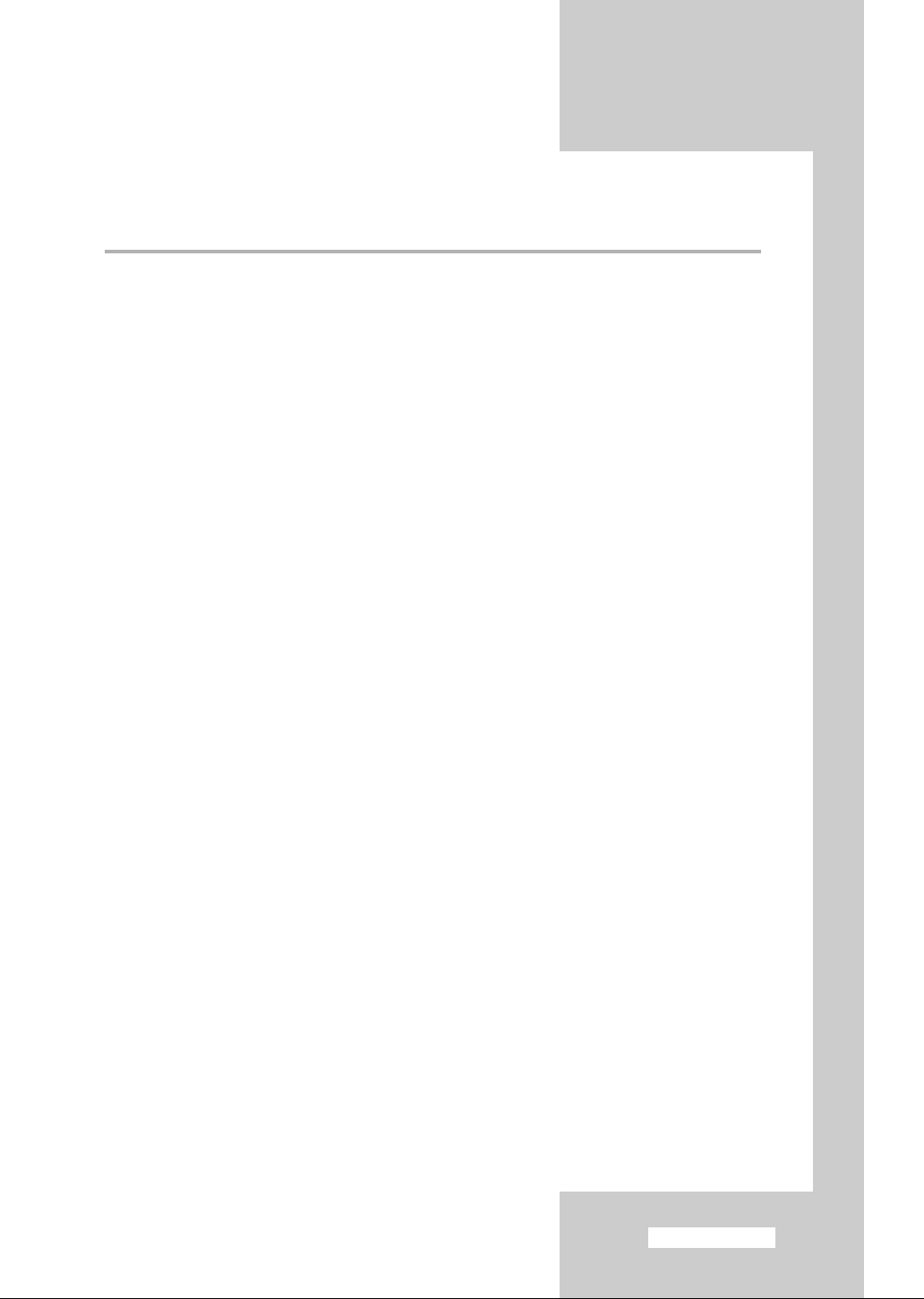
Contents
◆ CONNECTING AND PREPARING YOUR TELEVISION
■ View of Your Television (depending on the model) ....................................... 5
■ Infrared Remote Control ................................................................................ 6
■ Inserting the Batteries in the Remote Control................................................ 8
■ Connecting to an Aerial or Cable Television Network ................................... 8
■ Switching Your Television On and Off........................................................... 9
■ Placing Your Television in Standby Mode..................................................... 9
■ Becoming Familiar with the Remote Control ................................................. 10
■ Plug & Play Feature....................................................................................... 11
■ Viewing the Demonstration............................................................................ 12
■ Choosing Your Language.............................................................................. 12
◆ SETTING THE CHANNELS
■ Storing Channels Automatically..................................................................... 13
■ Sorting the Stored Channels ......................................................................... 14
■ Storing Channels Manually............................................................................ 15
■ Skipping Unwanted Channels ....................................................................... 17
■ Assigning Names to Channels ...................................................................... 18
■ Fine Tuning Channel Reception.................................................................... 19
◆ USING YOUR TELEVISION
■ Using the LNA (Low Noise Amplifier) feature (depending on the model) ...... 20
■ Changing the Picture Standard ..................................................................... 21
■ Adjusting the Picture Settings........................................................................ 22
■ Selecting the Colour Tone............................................................................. 23
■ Selecting the Picture Size (depending on the model)................................... 24
■ Selecting the Digital NR................................................................................. 24
■ Using the Tilt Control Feature........................................................................ 25
■ Setting the Blue Screen................................................................................. 25
■ Freezing the Current Picture ......................................................................... 26
■ Changing the Sound Standard ...................................................................... 26
■ Adjusting the Sound Settings ........................................................................ 27
■ Extra Sound Settings (depending on the model)........................................... 28
■ Selecting the Sound Mode (depending on the model) .................................. 29
■ Selecting the Melody ..................................................................................... 30
■ Setting and Displaying the Current Time....................................................... 31
English-3
Page 4
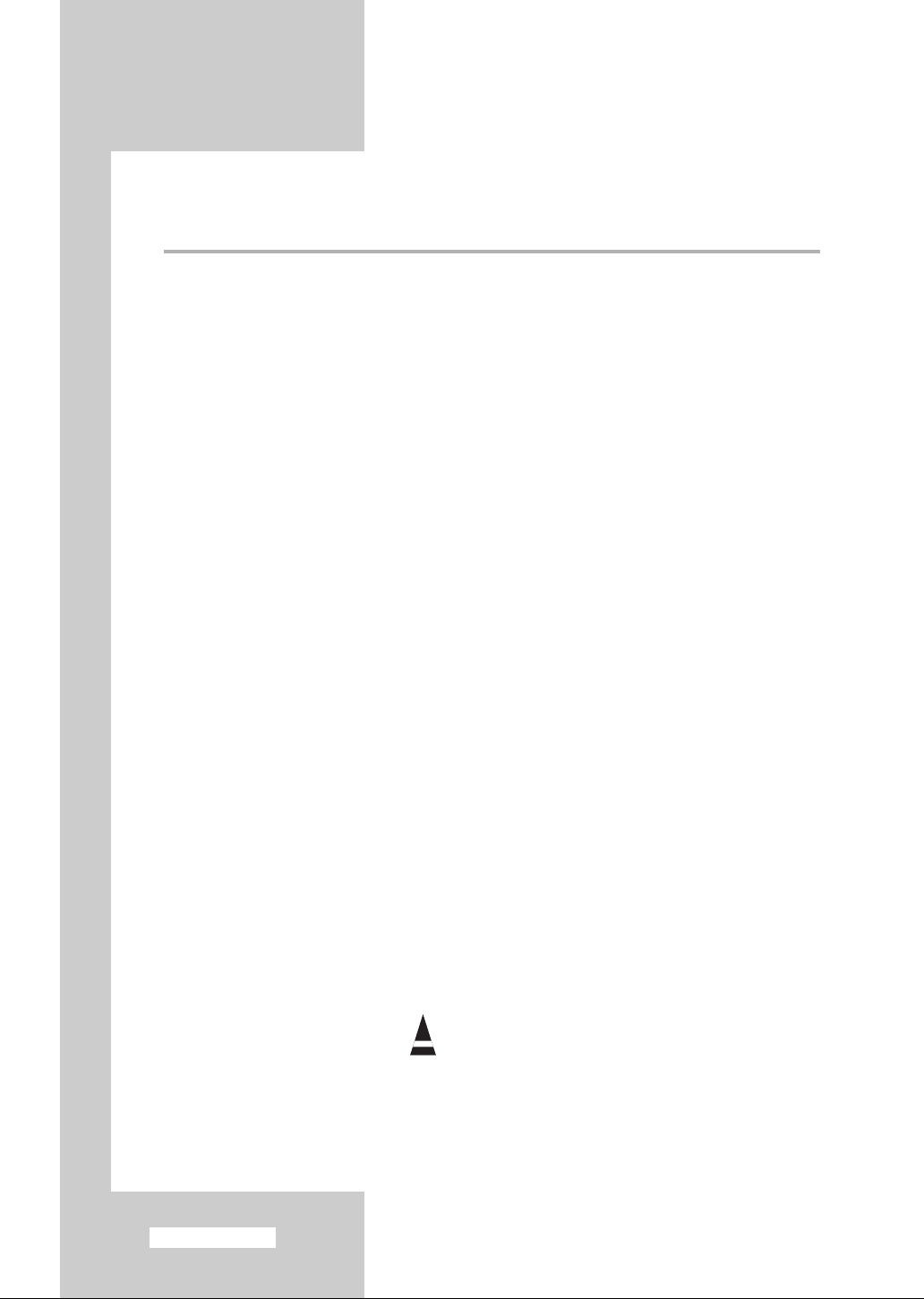
Contents (continued)
◆ USING YOUR TELEVISION (continued)
■ Setting the Sleep Timer ................................................................................. 32
■ Switching the Television On and Off Automatically ....................................... 33
■ Setting the Preferred Volume Level/Channel ................................................ 34
■ Viewing an External Signal Source/Edit Name (depending on the model).... 35
■ Viewing the Picture In Picture (PIP) (depending on the model) .................... 36
◆ USING THE TELETEXT FEATURE
■ Teletext Feature ............................................................................................ 39
■ Displaying the Teletext Information ............................................................... 39
■ Selecting a Page by Number......................................................................... 40
■ Using FLOF to Select a Page........................................................................ 41
■ Storing Teletext Pages .................................................................................. 41
◆ ADDITIONAL INFORMATION ON CONNECTIONS
■ Connecting to the External Input/Outputs (depending on the model)............ 42
■ Connecting to the Audio Output .................................................................... 42
■ Connecting to the RCA Input (depending on the model)............................... 43
■ Connecting to the S-Video Input (depending on the model).......................... 43
■ Viewing Pictures From External Sources ...................................................... 44
◆ RECOMMENDATIONS FOR USE
■ Automatic Degaussing to Remove Colour Patches....................................... 45
■ Troubleshooting: Before Contacting Service Personnel................................ 45
Symbols
Press Important Note
English-4
☛
➢
Page 5

View of Your Television (depending on the model)
4
5
6 2
1
3
4
5
67 3
1
2
4
5
6312
6
2
1
4
5
3
7
4
5
6
7
3
1
2
The actual configuration on your TV may be different, depending on
➢
your model.
Control Panels
1) Power On/Off
2) Standby Indicator
3) Remote Control Sensor
4) Channel Selection
Connection Panels
Side of the TV
Audio Input (R, L)
Video Input
S-Video Input
5) Volume Adjustment
6) Menu Display
7) Input source selection
Rear of the TV
SCART Audio/
Video Input/Output
75Ω Coaxial Connector for Aerial/Cable Network
Monitor Audio Output
English-5
Page 6
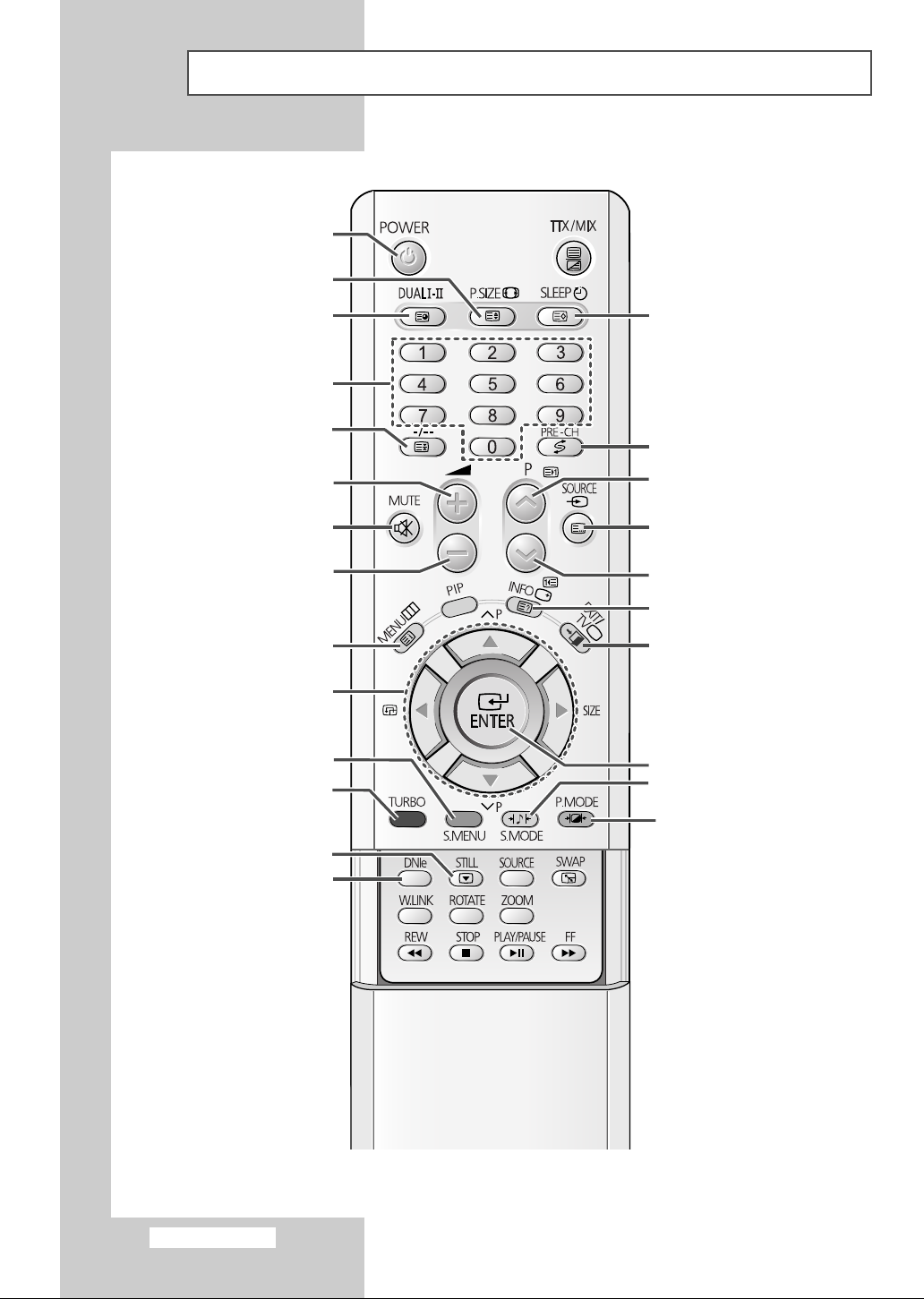
Infrared Remote Control
TELEVISION STAND-BY
PICTURE SIZE
SOUND MODE SELECTION
DIRECT CHANNEL SELECTION
ONE/TWO-DIGIT
CHANNEL SELECTION
VOLUME INCREASE
TEMPORARY SOUND SWITCH-OFF
VOLUME DECREASE
MENU DISPLAY
MOVE TO THE REQUIRED
ADJUST AN OPTION VALUE
MENU OPTION/
RESPECTIVELY
SOUND MENU DISPLAY
TURBO SOUND
AUTOMATIC SWITCH-OFF
SWITCH REPEATEDLY
BETWEEN THE LAST TWO
CHANNELS DISPLAYED
NEXT CHANNEL
EXTERNAL INPUT SELECTION
PREVIOUS CHANNEL
INFORMATION DISPLAY
EXIT FROM ANY DISPLAY
CHANGE CONFIRMATION
SOUND EFFECT SELECTION
PICTURE EFFECT SELECTION
STILL PICTURE
DNIe ON/OFF/DEMO
(depending on the model)
➢
English-6
The performance of the remote control may be affected by bright light.
Page 7
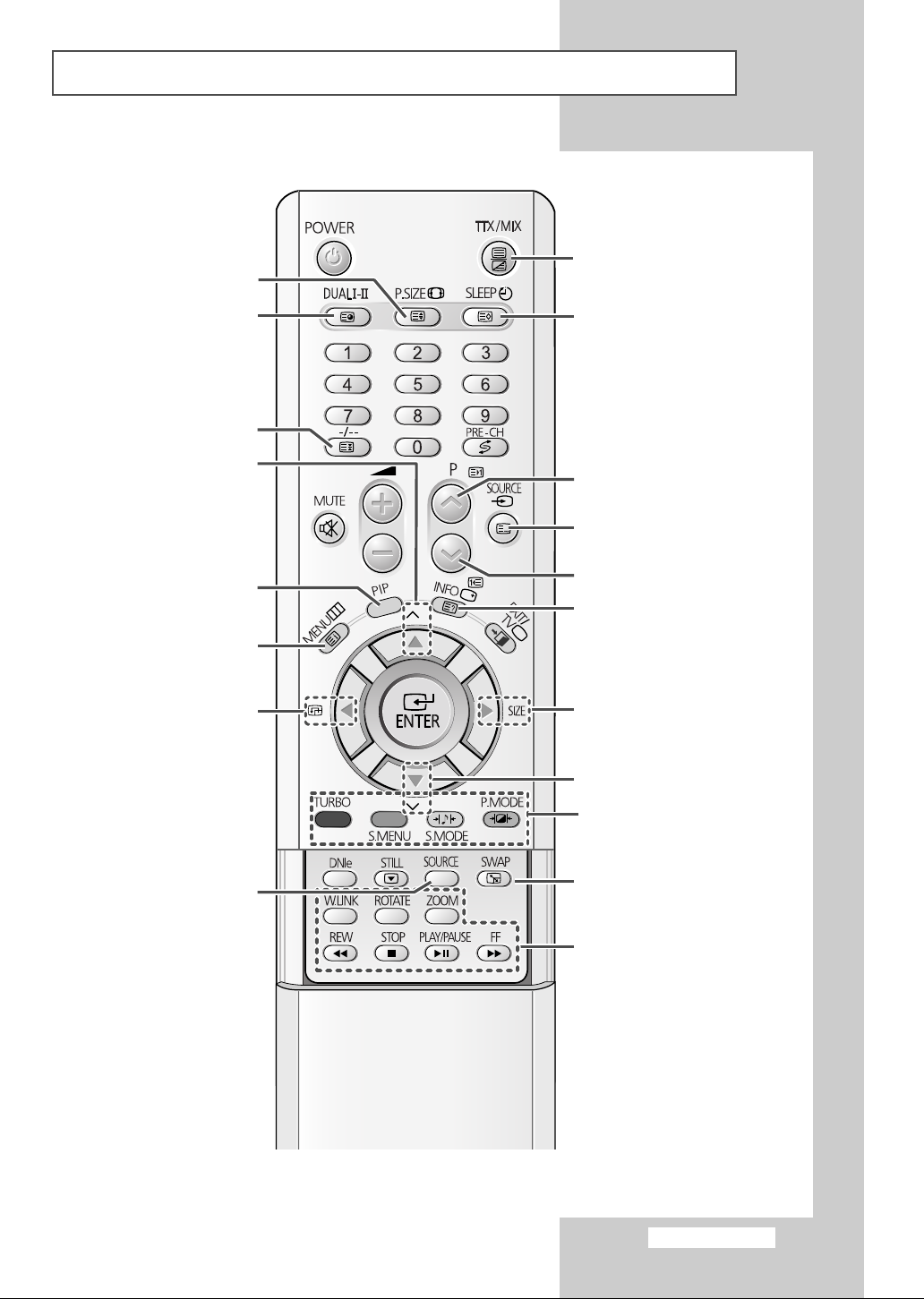
Infrared Remote Control (continued)
P
P
TELETEXT SIZE SELECTION
TELETEXT DISPLAY/
MIX BOTH TELETEXT INFORMATION
AND THE NORMAL BROADCAST
TELETEXT SUB-PAGE
TELETEXT PAGE HOLD
SUB PICTURE(PIP)
NEXT CHANNEL
(depending on the model)
(depending on the model)
SELECTION BY NAME
LOCATION SELECTION
(depending on the model)
PIP ON/OFF
PROGRAMME
SUB PICTURE(PIP)
TELETEXT STORE
TELETEXT NEXT PAGE
TELETEXT MODE SELECTION
(LIST/FLOF)
TELETEXT PREVIOUS PAGE
TELETEXT REVEAL
SUB PICTURE(PIP) SIZE SELECTION
(depending on the model)
SUB PICTURE(PIP) PREVIOUS
CHANNEL
FASTEXT TOPIC SELECTION
(depending on the model)
SUB PICTURE(PIP)
SOURCE SELECTION
(depending on the model)
INTERCHANGE THE MAIN AND SUB
PICTURE (PIP)
W.LINK FUNCTIONS
(depending on the model)
(depending on the model)
English-7
Page 8
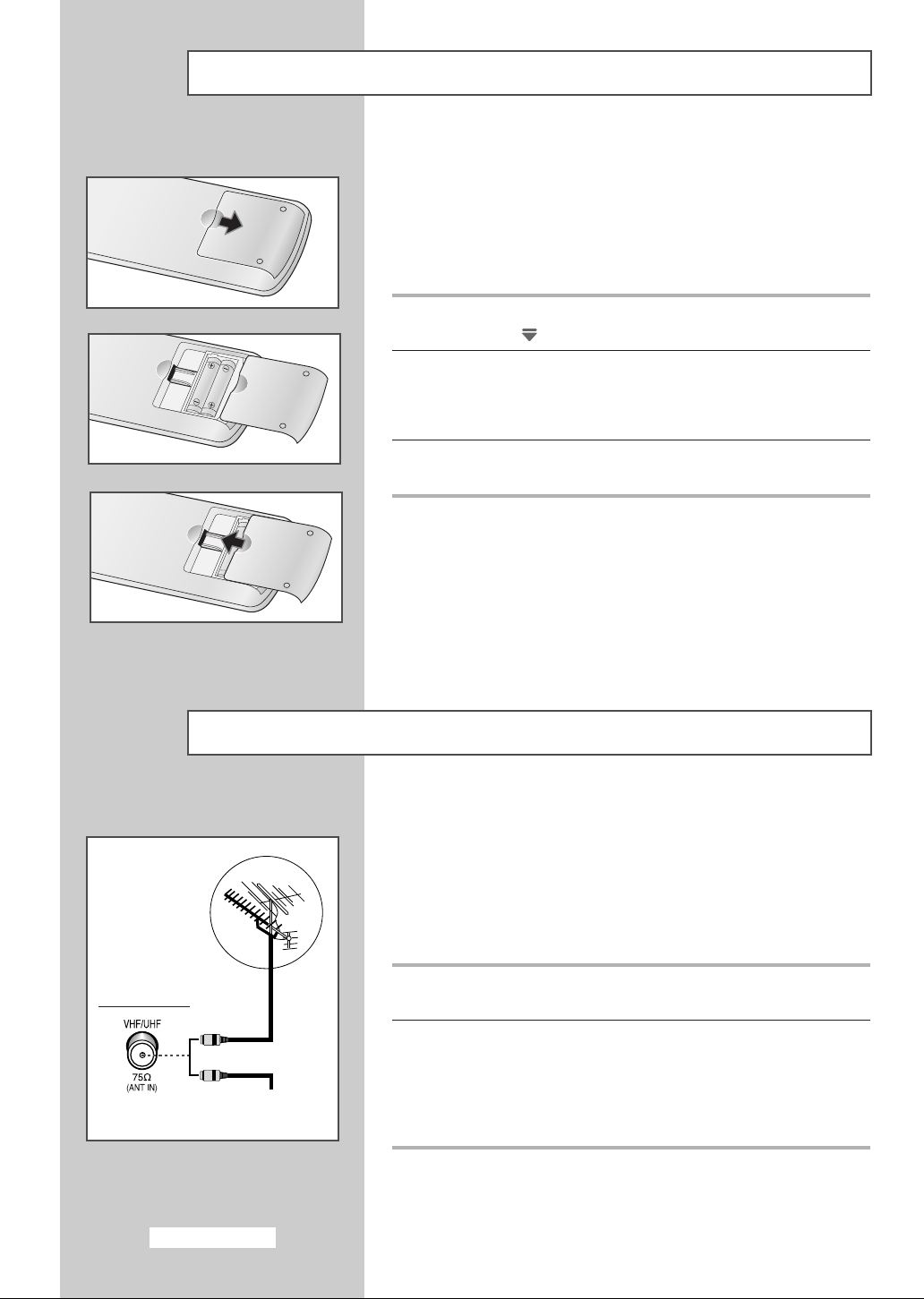
Inserting the Batteries in the Remote Control
You must insert or replace the batteries in the remote control when
you:
◆ Purchase the television
◆ Find that the remote control is no longer operating
correctly
1 Remove the cover on the rear of the remote control by pressing
the symbol ( ) downwards and then pulling firmly to remove it.
2 Insert two R03, UM4, “AAA” 1.5V or equivalent batteries taking
care to respect the polarities:
◆-on the battery against -on the remote control
◆+on the battery against +on the remote control
3 Replace the cover by aligning it with the base of the remote
control and pressing it back into place.
Rear of the TV
English-8
Connecting to an Aerial or Cable Television Network
To view television channels correctly, a signal must be received by
the set from one of the following sources:
◆ An outdoor aerial
◆ A cable television network
◆ A satellite network
1 In the first three cases, connect the aerial or network input cable to
the 75Ω coaxial socket on the rear of the television.
or
Cable Television
Network
2 If you are using an indoor aerial, you may need to turn it when
tuning your television until you obtain a picture that is both sharp
and clear.
For further details, refer to:
◆ “Storing Channels Automatically ” on page 13
◆ “Storing Channels Manually” on page 15
Page 9
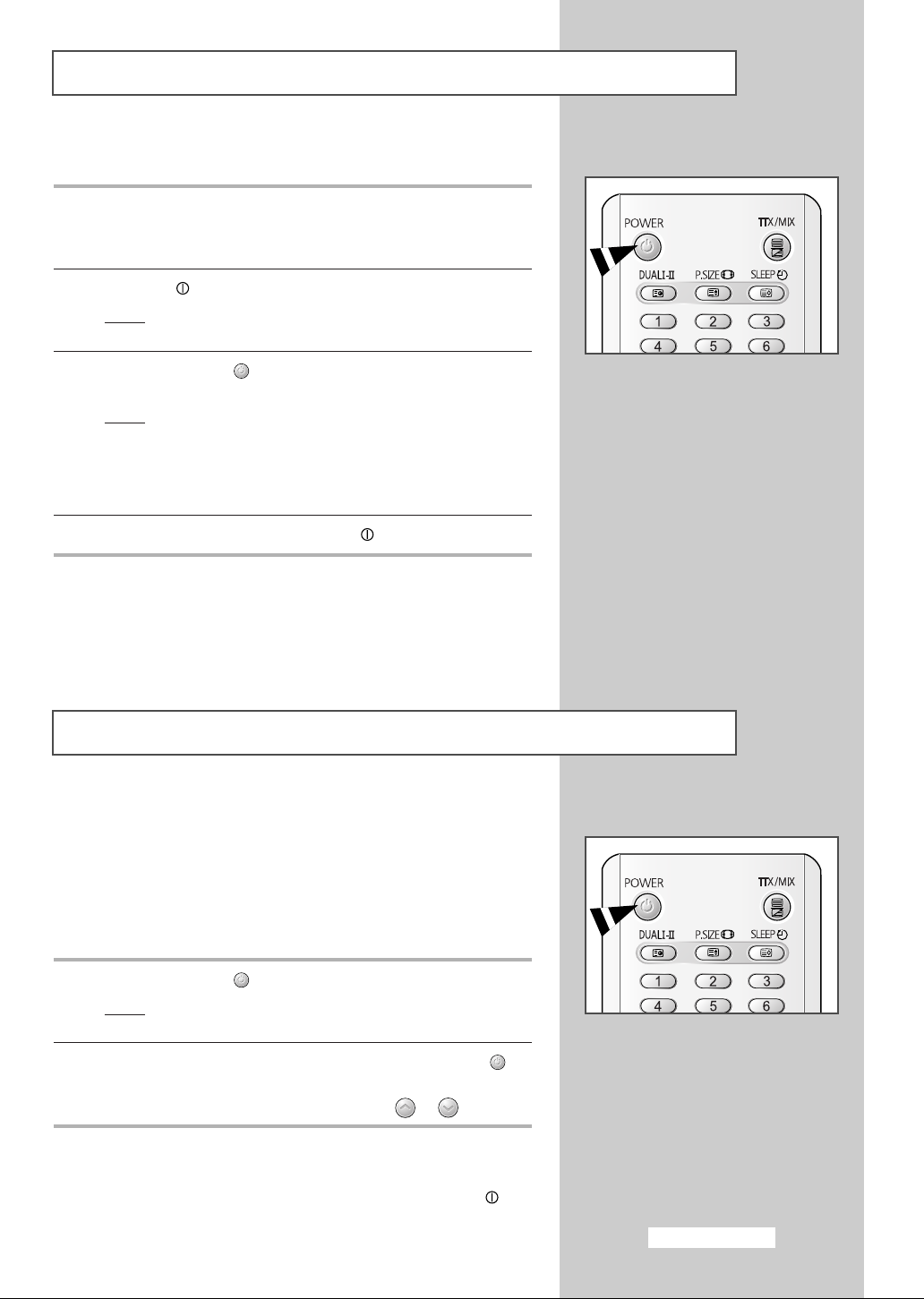
Switching Your Television On and Off
The mains lead is attached to the rear of your television.
1 Plug the mains lead into an appropriate socket.
The main voltage is indicated on the rear of the television
➢
and the frequency is 50 or 60Hz.
2 Press the “”button (On/Off) on the front of the television.
Result
: The Standby indicator on the front of the television
lights up.
3 Press the POWER ( ) button on the remote control to switch the
television on.
Result
: The programme that you were watching last is re-
selected automatically.
If you have not yet stored any channels, No clear picture
➢
appears. Refer to “Storing Channels Automatically” on page
13 or “Storing Channels Manually” on page 15.
4 To switch your television off, press the “”button (On/Off) again.
Placing Your Television in Standby Mode
Your television can be placed in Standby mode, in order to reduce:
◆ Power consumption
◆ Wear of the cathode ray tube
The Standby mode can be useful when you wish to interrupt
viewing temporarily (during a meal, for example).
1 Press the POWER ( ) button on the remote control.
Result
: The screen is turned off and the Standby indicator on
the front of the television lights up in red.
2 To switch the television back on, simply press the POWER ()
button again.
You can also switch on by pressing the P or button.
➢
Do not leave your television in Standby mode for long
☛
periods of time (when you are away on holiday, for
example). Turn your television off by pressing the “ ”
button (On/Off) on the front of the television. It is best to
unplug the set from the mains and aerial.
English-9
Page 10
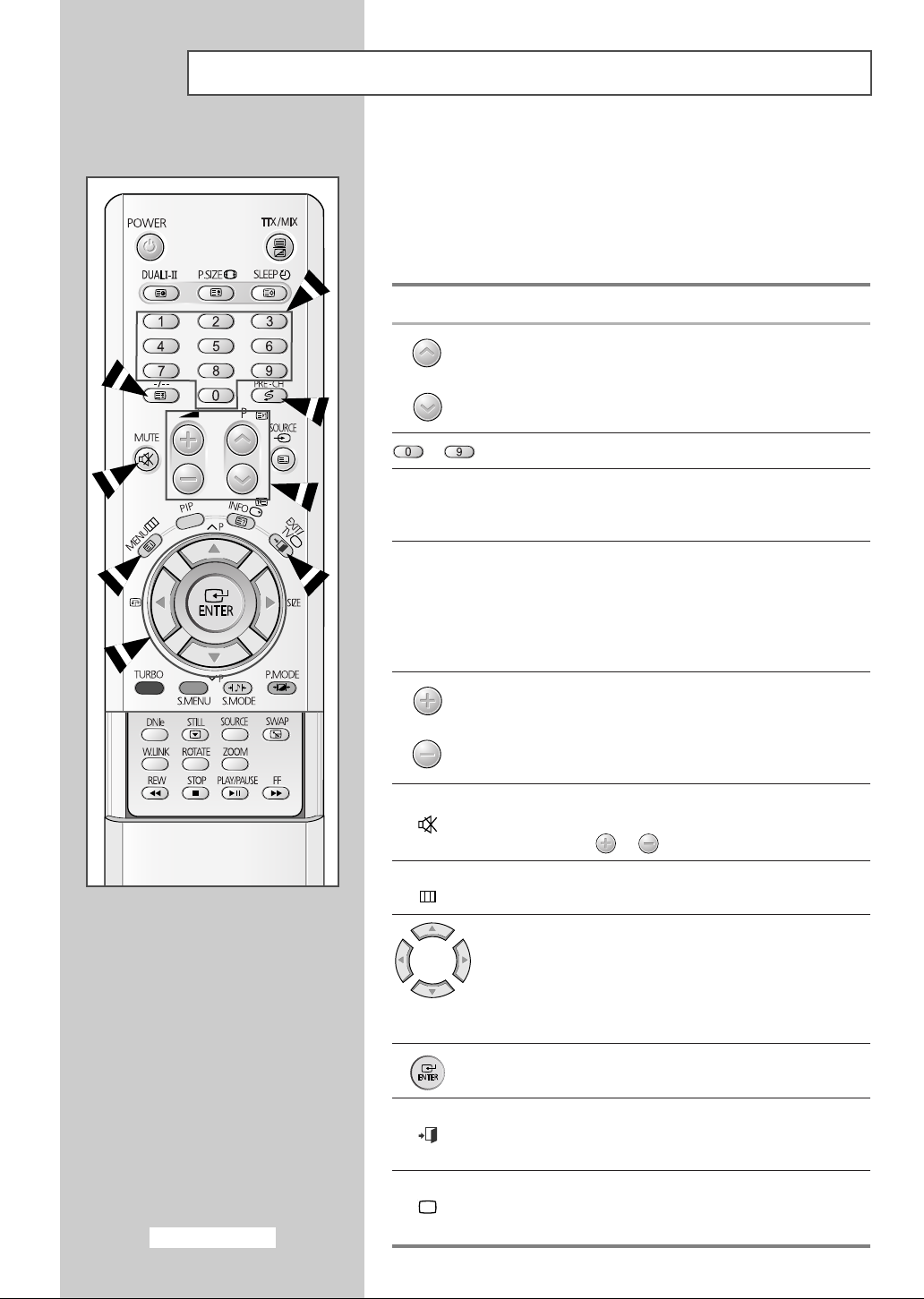
Becoming Familiar with the Remote Control
The remote control is used mainly to:
◆ Change channels and adjust the volume
◆ Set up the television using the on-screen menu system
The following table presents the most frequently used buttons and
their functions.
Button Viewing Function Menu Function
Used to display the next
stored channel.
Used to display the previous
stored channel.
to Used to display the corresponding channels.
-/--
PRE-CH Press the PRE-CH button. The TV will switch to the last
MUTE Used to switch the sound off temporarily.
Used to select a channel numbered ten or over.
Press this button, and the “
Enter the two-digit channel number.
channel viewed.
To quickly switch between two channels that are far apart,
tune to one channel, then use the number button to select
second channel. Then, use the PRE-CH button to quickly
alternate between them.
Used to increase the
volume.
Used to decrease the
volume.
To turn the sound back on, press this button again, or
➢
press the or button.
-
-
--
” symbol is displayed.
-
-
English-10
MENU Used to display the Used to return to the previous
EXIT
TV Used to switch the
on-screen menu system. menu or normal viewing.
-
-
-
television on when it is
in Standby mode.
Used to:
◆ Display a submenu
containing selections for
the current menu option
◆ Increase/decrease a
menu option value
Used to confirm your choice.
Used to exit from the menu
system and return to normal
viewing directly.
Page 11
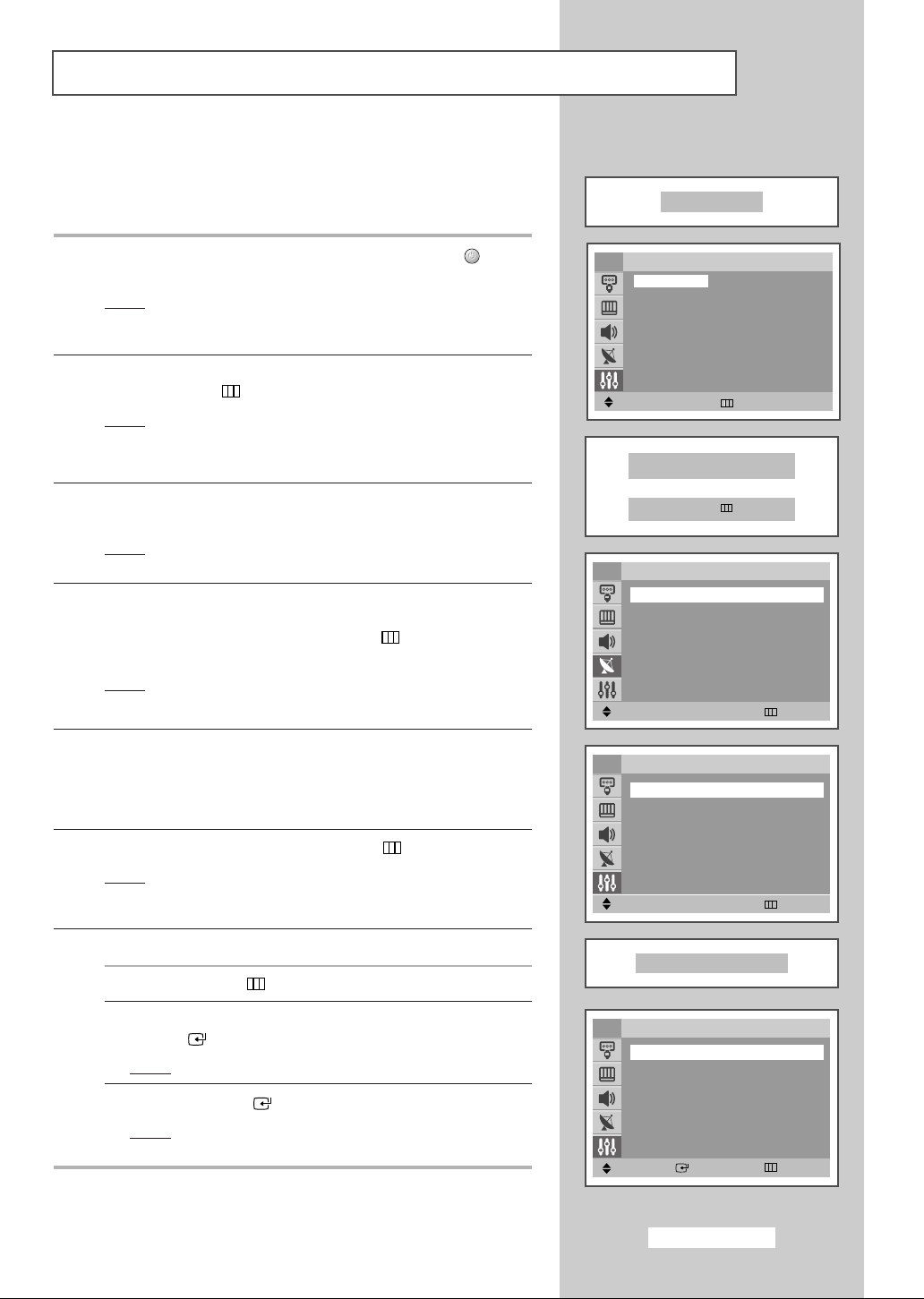
Plug & Play Feature
When the television is initially powered on, three basic customer
settings proceed automatically and subsequently: setting the
language, channel and clock.
Plug & Play
1 If the television is in Standby mode, press the POWER ( ) button
on the remote control.
Result
: The message Plug & Play is displayed. It flickers for
a little while and then
Language menu is automatically
displayed.
2 Select the appropriate language by pressing the ▼ or ▲ button.
Press the MENU
Result
: The message
If any language is not selected on the Language menu, the
➢
Language menu will disappear about 30 seconds later.
()
button to enter the language.
Check antenna input. is displayed.
3 Make sure that the antenna is connected to the TV.
Press the
Result
œ or √ button.
: The
selected.
Auto Store menu is displayed with Country is
4 Select your country by pressing the œ or √ button. To search the
channels, select
press the
search.
Result
: The Time menu is displayed with Clock is selected.
Refer to “Storing Channels Automatically” on page 13.
➢
Search by pressing the ▼ or ▲ button, and then
œ or √ button. Press the MENU
()
button to stop the
5 Press the œ or √ button to move to the hour or minute. Set the
hour or minute by pressing the
Refer to “Setting and Displaying the Current Time” on page
➢
31.
6 When you have finished, press the MENU
Result
: The message Enjoy your watching. is displayed,
and then the channel which has been stored will be
activated.
▼ or ▲ button.
()
button.
TV
English
Deutsch
Français
Nederland
Español
Italiano
Svenska
Português
∂ППЛУИО¿
Move Skip
Check antenna input.
œœ √√
TV
Country
Search : -/+
Move
TV
Clock -- : --
Sleep Timer : Off
On Timer -- : -- Off
Off Timer -- : -- Off
On Timer Volume : 10
On Timer Channel : 1
Move
Language
âe‰tina
Srpski
Hrvatski
Român™
Magyar
Polski
кЫТТНЛИ
Å˙΄‡ÒÍË
Türkçe
Move Skip
œœ
UK
œœ √√
Adjust Skip
œœ √√
Adjust Skip
Auto Store
√√
Time
7 If you want to reset this feature...
1 Press the MENU
2 Press the ▼ or ▲ button to select Setup , and then press the
ENTER ( ) button.
Result
: The Plug & Play is selected.
3 Press the ENTER ( ) button again.
Result
: This feature starts with the message Plug & Play
()
button.
is displayed.
Enjoy your watching.
TV
Plug & Play
Language : English
Time
Blue Screen : Off
Melody : On
Demonstration
Move Enter Return
English-11
Setup
√√
√√
√√
Page 12
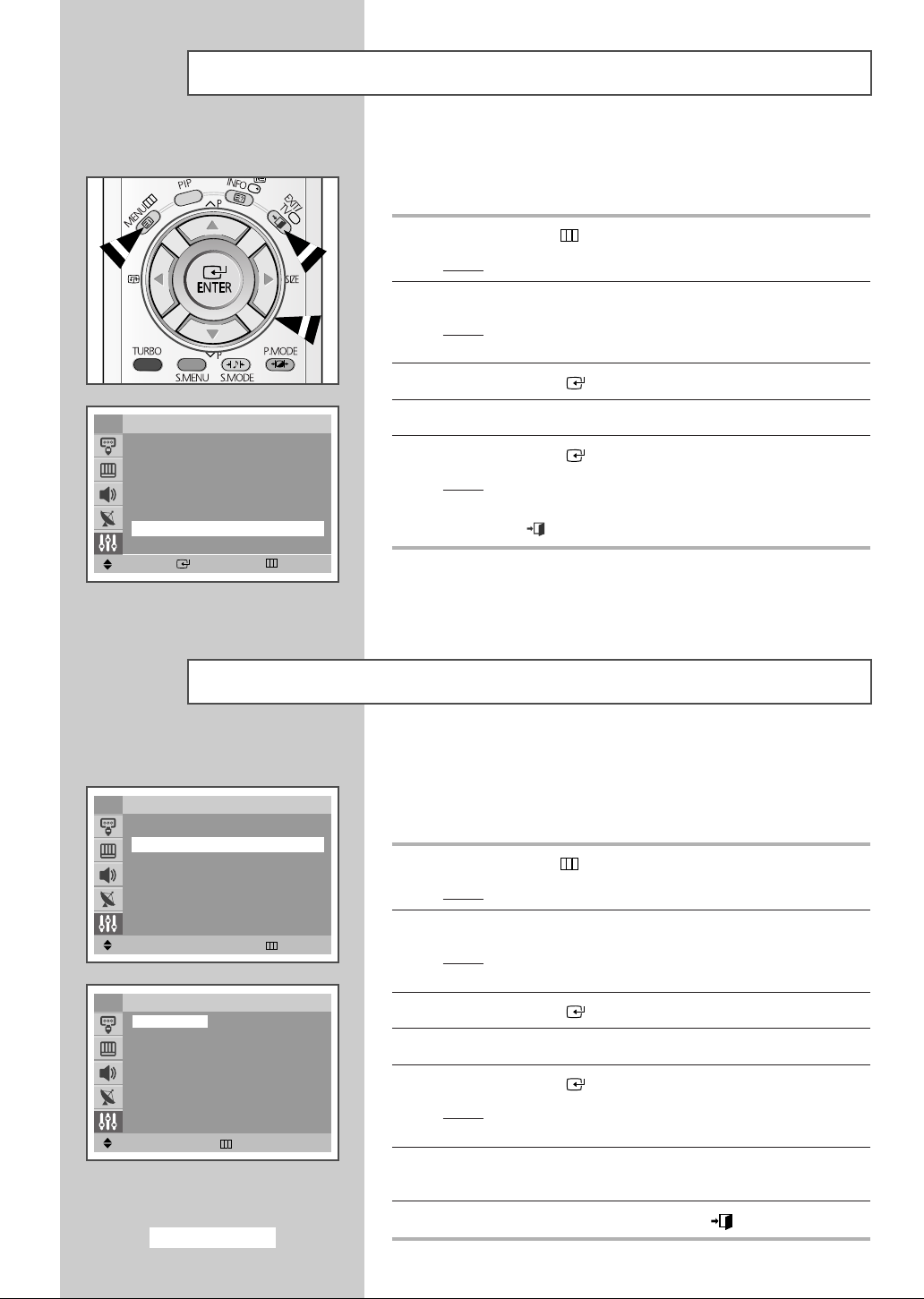
Viewing the Demonstration
To become familiar with the various menus provided by your
television, you can view the inbuilt demonstration.
TV
Plug & Play
Language : English
Time
Blue Screen : Off
Melody : On
Demonstration
Move Enter Return
Choosing Your Language
Setup
1 Press the MENU
Result
: The main menu is displayed.
()
button.
2 Press the ▼ or ▲ button to select Setup.
Result
: The options available in the Setup group are
displayed.
3 Press the ENTER ( ) button.
4 Press the ▼ or ▲ button to select Demonstration.
√√
√√
√√
5 Press the ENTER ( ) button.
Result
: Each of the menu options is displayed in turn.
When you wish to exit from the demonstration, press the
➢
EXIT ( ) button on the remote control.
TV
Plug & Play
LanguageœœEnglish
Time
Blue Screen : Off
Melody : On
Demonstration
Move
TV
Move Return
œœ √√
English
Deutsch
Français
Nederland
Español
Italiano
Svenska
Português
∂ППЛУИО¿
English-12
Adjust Return
Language
âe‰tina
Srpski
Hrvatski
Român™
Magyar
Polski
кЫТТНЛИ
Å˙΄‡ÒÍË
Türkçe
Setup
When you start using your television for the first time, you must
select the language which will be used for displaying menus and
indications.
√√
√√
√√
√√
1 Press the MENU
Result
: The main menu is displayed.
()
button.
2 Press the ▼ or ▲ button to select Setup.
Result
: The options available in the Setup group are
displayed.
3 Press the ENTER ( ) button.
4 Press the ▼ or ▲ button to select Language.
5 Press the ENTER ( ) button.
Result
: The options available in the Language group are
displayed.
6 Select the appropriate language by pressing the ▼ or ▲ button
repeatedly.
7 When you have finished, press the EXIT ( ) button to exit.
Page 13
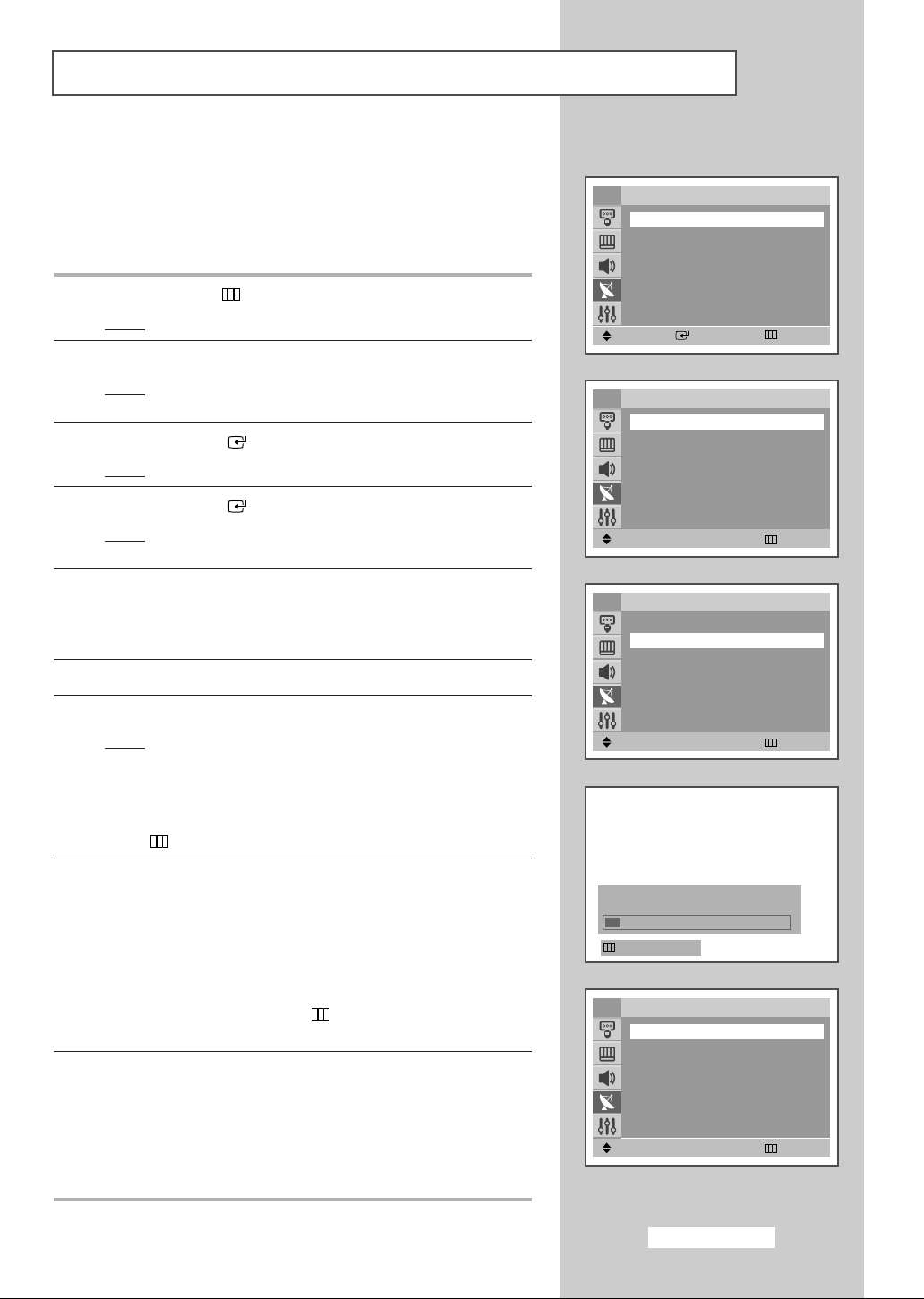
Storing Channels Automatically
You can scan for the frequency ranges available to you (and
availability depends on your country). Automatically allocated
programme numbers may not correspond to actual or desired
programme numbers. However you can sort numbers manually and
clear any channels you do not wish to watch.
1 Press the MENU
Result
: The main menu is displayed.
2 Press the ▼ or ▲ button to select Channel.
Result
: The options available in the Channel group are
3 Press the ENTER ( ) button.
Result
: The Auto Store is selected.
4 Press the ENTER ( ) button again.
Result
: The options available in the Auto Store group are
()
button.
displayed.
displayed with
Country is selected.
TV
Auto Store
Manual Store
Add/Delete
Sort
Name
††
More
Move Enter Return
TV
Country
Search : -/+
Move
œœ
œœ √√
Adjust Return
Channel
Auto Store
UK
√√
√√
√√
√√
√√
√√
5 Select your country by pressing the œ or √ button. The areas are
displayed in the following order:
Deutschland-España-France-Italia-Nederland
Schweiz-Sverige-UK-Eastern Europe.
Others-Belgie
-
-
6 Press the ▼ or ▲ button to select Search.
7 Press the œ or √ button to start the search.
Result
: The horizontal bar is displayed, and then channels are
stored in an order which reflects their positions in the
frequency range. Finally, the search will end
automatically.
➢ To stop the search before it has finished, press the MENU
()
button.
8 When searching and storing are complete, the Sort menu is
displayed.
◆
To sort the stored channels into the desired numerical order,
go to Step
on page 14.
◆
To exit from the channel store function without sorting the
channels, press the
menus disappear.
9 When the channels have been stored, you can:
◆
Sort them in the order required (refer to page 14)
◆
Skip Unwanted Channels (refer to page 17)
◆
Assign a name to the stored channels (refer to page 18)
◆
Fine tune channel reception if necessary (refer to page 19)
◆
Activate the Digital Noise Reduction feature (refer to page 24)
6 of the “Sorting the Stored Channels” procedure
()
MENU
button repeatedly until the
-/+
œœ
Auto Store
P 1 -----
TV
Country : UK
Search
Move
P 1 C-- ---106 MHz 7 %
Return
TV
From
To : P-- ----Store : ?
Move
œœ
œœ √√
Search Return
œœ √√
Adjust Return
√√
Sort
√√
English-13
Page 14
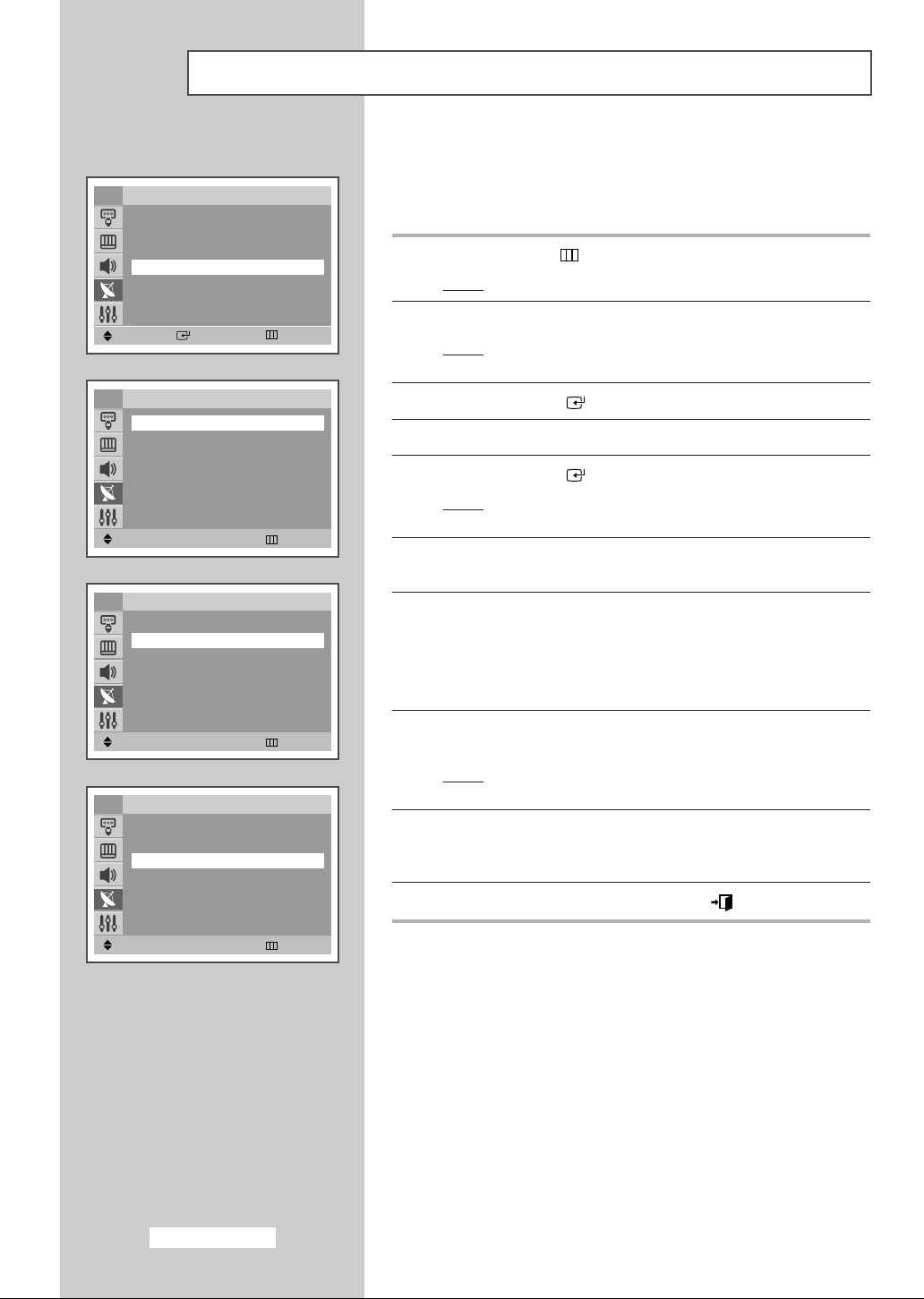
Sorting the Stored Channels
TV
Auto Store
Manual Store
Add/Delete
Sort
Name
††
More
Move Enter Return
TV
From
To : P-- ----Store : ?
Move
TV
œœ √√
Adjust Return
From : P 1 -----
To
Store : ?
œœ
P 1 -----
œœ
P 2 -----
Channel
Sort
Sort
This operation allows you to change the programme numbers of
stored channels. This operation may be necessary after using auto
store. You can delete the channels you do not want to keep.
√√
√√
√√
√√
√√
1 Press the MENU
Result
: The main menu is displayed.
()
button.
2 Press the ▼ or ▲ button to select Channel.
Result
: The options available in the Channel group are
displayed.
3 Press the ENTER ( ) button.
√√
4 Press the ▼ or ▲ button to select Sort.
5 Press the ENTER ( ) button.
Result
: The options available in the
with
From is selected.
Sort group are displayed
6 Select the channel number that you wish to change by pressing
the
œ or √ button repeatedly.
7 Press the ▼ or ▲ button to select To. Select the new channel
√√
number which you wish to identify by pressing the
repeatedly.
You can also select the channel number directly by pressing
➢
the numeric buttons (0~9).
œ or √ button
Move
TV
Move
œœ √√
Adjust Return
From : P 2 ----To : P 1 -----
Store
œœ √√
Adjust Return
English-14
8 Press the ▼ or ▲ button to select Store. Select OK to confirm the
Sort
exchange of channel numbers by pressing the
Result
:
The selected channel is exchanged with the one
previously stored to the chosen number.
œ or √ button.
9 For all the channels to move to the required channel numbers,
œœ
OK
√√
repeat steps
button.
6 to 8 after selecting the From by pressing the ▼ or ▲
10 When you have finished, press the EXIT ( ) button to exit.
Page 15
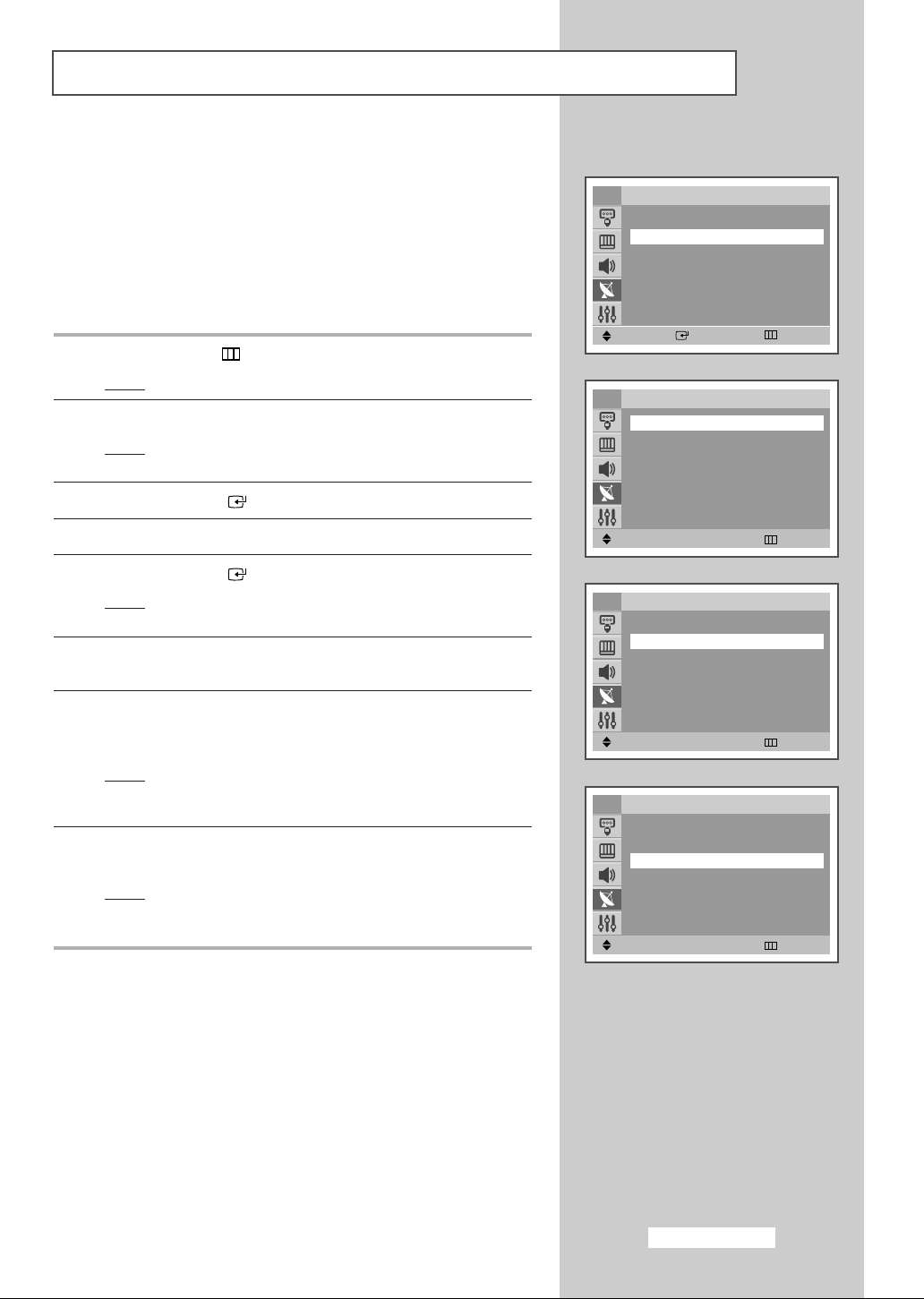
Storing Channels Manually
You can store up to 100 television channels, including those
received via cable networks.
When storing channels manually, you can choose:
◆ Whether or not to store each of the channels found
◆ The programme number of each stored channel which
you wish to identify
1 Press the MENU
Result
: The main menu is displayed.
2 Press the ▼ or ▲ button to select Channel.
Result
: The options available in the Channel group are
3 Press the ENTER ( ) button.
()
displayed.
button.
TV
Auto Store
Manual Store
Add/Delete
Sort
Name
††
More
Move Enter Return
TV
Programme
Colour System : AUTO
Sound System : DK
Search : 0MHz
Channel : C-Store : ?
Channel
Manual Store
œœ
P 1 -----
√√
√√
√√
√√
√√
√√
4 Press the ▼ or ▲ button to select Manual Store.
5 Press the ENTER ( ) button.
Result
: The options available in the Manual Store group are
displayed with
Programme is selected.
6 To assign a programme number to a channel, press the œ or √
button.
7 Press the ▼ or ▲ button to select Colour System. Indicate the
broadcasting standard required by pressing the
repeatedly.
Result
: The colour standards are displayed in the following
order:
AUTO-PAL-SECAM-NT4.43.
œ or √ button
8 Press the ▼ or ▲ button to select Sound System. Select the
sound standard required by pressing the
Result
: The sound standards are displayed in the following
order:
BG-DK-I-L.
œ or √ button repeatedly.
Move
TV
Move
TV
Move
œœ √√
Adjust Return
Programme : P 1 -----
Colour System
Sound System : DK
Search : 0MHz
Channel : C-Store : ?
œœ √√
Adjust Return
Programme : P 1 ----Colour System : AUTO
Sound System
Search : 0MHz
Channel : C-Store : ?
œœ √√
Adjust Return
Manual Store
œœ
√√
AUTO
Manual Store
œœ
√√
DK
English-15
Page 16

Storing Channels Manually (continued)
TV
Programme : P 1 ----Colour System : AUTO
Sound System : DK
Search : 0MHz
Channel
Store : ?
Adjust
TV
Move
TV
Move
œœ √√
Move Return
Programme : P 1 ----Colour System : AUTO
Sound System : DK
Search
Channel : C 1
Store : ?
œœ √√
Search Return
Programme : P 1 ----Colour System : AUTO
Sound System : DK
Search : 46MHz
Channel : C 1
Store
œœ √√
Adjust Return
Manual Store
œœ
√√
C 1
Manual Store
œœ
46MHz
Manual Store
œœ
√√
OK
9 If you know the number of the channel to be stored, see the
following steps.
◆
Press the ▼ or ▲ button to select Channel.
◆
Press the √ button.
◆
Press the ▼ or ▲ button to select C (Air channel) or S (Cable
channel).
◆
Press the √ button.
◆
Press the ▼ or ▲ button to select indicate the required
number.
You can also select the channel number directly by
➢
pressing the numeric buttons (0~9).
If no sound or abnormal sound, re-select the sound system
➢
√√
required.
10 If you do not know the channel numbers, select Search by
pressing the
search.
Result
▼ or ▲ button. Press the œ or √ button to start the
: The tuner scans the frequency range until the first
channel or the channel that you selected is received
on your screen.
11 To store the channel and associated programme number, select
Store by pressing the ▼ or ▲ button. Press the œ or √ button to
select
OK.
12 Repeat Steps 9 to 11 for each channel to be stored.
13 When you have finished, press the EXIT ( ) button to exit.
English-16
Channel mode
☛
◆ P (Programme mode):
broadcasting stations in your area have been assigned to
position numbers from P00 to max P99. You can select a
channel by entering the position number in this mode.
◆ C (Real channel mode):
entering the assigned number to each air broadcasting station
in this mode.
◆ S (Cable channel mode):
entering the assigned number for each cable channel in this
mode.
When completing tuning, the
You can select a channel by
You can select a channel by
Page 17

Skipping Unwanted Channels
You can exclude the channels you chosen from the channels you
scanned. When you scan through the stored channels, those you
have chosen to skip are not displayed.
All of the channels that you do not specifically choose to skip are
displayed during scanning.
1 Press the MENU
Result
: The main menu is displayed.
()
button.
TV
Auto Store
Manual Store
Add/Delete
Sort
Name
††
More
Move Enter Return
Channel
√√
√√
√√
√√
√√
2 Press the ▼ or ▲ button to select Channel.
Result
: The options available in the Channel group are
displayed.
3 Press the ENTER ( ) button.
4 Press the ▼ or ▲ button to select Add/Delete.
5 Press the ENTER ( ) button.
Result
:
The stored channels are displayed.
6 Press the ▼ or ▲ button to select the channel to add or erase.
If necessary, select
button.
Added or Deleted by pressing the œ or √
7 Repeat Step 6 for each channel to be added or erased.
8 When you have finished, press the EXIT ( ) button to exit.
TV
P 1
P 2 : Added
P 3 : Added
P 4 : Added
Move
TV
P 1
P 2 : Added
P 3 : Added
P 4 : Added
Move
Add/Delete
œœ
Added
œœ √√
Adjust Return
Add/Delete
œœ
Deleted
œœ √√
Adjust Return
√√
√√
English-17
Page 18

Assigning Names to Channels
TV
Auto Store
Manual Store
Add/Delete
Sort
Name
††
More
Move Enter Return
TV
P 1
P 2 : ----P 3 : ----P 4 : -----
œœ
-----
Channel
Name
Channel names will be assigned automatically when channel
information is broadcast. These names can be changed, allowing
you to assign new names.
√√
√√
√√
√√
√√
1 Press the MENU
Result
: The main menu is displayed.
()
button.
2 Press the ▼ or ▲ button to select Channel.
Result
: The options available in the Channel group are
displayed.
3 Press the ENTER ( ) button.
√√
4 Press the ▼ or ▲ button to select Name.
5 Press the ENTER ( ) button.
Result
: The current channels are displayed.
Move
TV Name
Adjust
œœ √√
Adjust Return
P 1
P 2 : ----P 3 : ----P 4 : -----
œœ
A
œœ √√
Move Return
6 If necessary, select the channel to be assigned to a new name by
pressing the
▼ or ▲ button.
7 Press the ENTER ( ) button.
√√
8 Press the ▼ or ▲ button to select a letter (A~Z), a number (0~9) or
a symbol (
pressing the
-
, space). Move on the previous or next letter by
œ or √ button.
9 Repeat Steps 6 to 8 for each channel to be assigned to a new
name.
10 When you have finished, press the EXIT ( ) button to exit.
English-18
Page 19

Fine Tuning Channel Reception
If the reception is clear, you do not have to fine tune the channel,
as this is done automatically during the search and store operation.
If the signal is weak or distorted, you may have to fine tune the
channel manually.
1 Press the MENU
Result
: The main menu is displayed.
()
button.
2 Press the ▼ or ▲ button to select Channel.
Result
: The options available in the
displayed.
Channel group are
3 Press the ENTER ( ) button.
4 Press the ▼ or ▲ button to select Fine Tune.
5 Press the ENTER ( ) button.
6 To obtain a sharp and clear picture and good sound quality, press
the
œ or √ button.
Result
: The horizontal bar is displayed. Move the horizontal
bar’s cursor left or right by pressing the œ or √ button.
7 To store the fine tuning setting in the TV’s memory, press the
ENTER ( ) button.
Result
: Channel indicator turns into Red.
Depending on the model
TV
……
More
Fine Tune
LNA : Off
Move Enter Return
Fine Tune P 1
Reset
Move Save
œœ √√
Adjust Return
Channel
1
√√
8 To erase adjusted picture or sound, select Reset by pressing the
▼ or ▲ button. Press the ENTER ( ) button.
Result
: Channel indicator returns to its original colour.
9 When you have finished, press the EXIT ( ) button to exit.
English-19
Page 20

TV
……
More
Fine Tune
LNA
Using the LNA (Low Noise Amplifier) feature (depending on the model)
This function is very useful in the situation that the TV is used in
Channel
√√
œœOn√√
weak signal. LNA amplifies the TV signal in the weak signal area,
but not noise. This feature is working only weak signal condition,
and that is memorized on current channel, additional.
1 Press the MENU
Result
: The main menu is displayed.
()
button.
Move
œœ √√
Adjust Return
2 Press the ▼ or ▲ button to select Channel.
Result
: The options available in the
displayed.
Channel group are
3 Press the ENTER ( ) button.
4 Press the ▼ or ▲ button to select LNA.
5 To activate this feature, select On by pressing the œ or √ button.
6 When you have finished, press the EXIT ( ) button to exit.
Setting the LNA option to “On” may produce worse picture
➢
quality due to the current channel’s signal condition.
Hence, apply LNA On/Off selectively according to the
picture quality that is currently displayed.
English-20
Page 21

Changing the Picture Standard
You can select the type of picture which best corresponds to your
viewing requirements.
1 Press the MENU
Result
: The main menu is displayed.
2 Press the ▼ or ▲ button to select Picture.
Result
:
3 Press the ENTER ( ) button.
Result
:
4 Select the required picture effect by pressing the œ or √ button
repeatedly.
Result
: The following picture effects are available:
5 When you have finished, press the EXIT ( ) button to exit.
()
button.
The options available in the
Picture
group are
displayed.
The
Mode
is selected.
Dynamic-Standard-Movie-Custom.
TV
Mode
Custom
Colour Tone : Normal
Size : Normal
Digital NR : On
††
More
Move
œœ √√
Adjust Return
œœ
Dynamic
Picture
√√
√√
You can also set these options simply by pressing the
➢
P.MODE
()
(Picture Mode) button.
English-21
Page 22

Adjusting the Picture Settings
TV
Mode : Dynamic
Custom
Colour Tone : Normal
Size : Normal
Digital NR : On
††
More
Move Enter Return
Picture
Your television has several settings which allow you to control
picture quality.
√√
1 Press the MENU
Result
: The main menu is displayed.
()
button.
2 Press the ▼ or ▲ button to select Picture.
Result
:
The options available in the
displayed.
Picture
group are
TV
Contrast
Brightness : 50
Sharpness : 60
Colour : 50
Move
Contrast 90
œœ
90
œœ √√
Adjust Return
Custom
√√
3 Press the ENTER ( ) button.
4 Press the ▼ or ▲ button to select Custom.
5 Press the ENTER ( ) button.
Result
: The options available in the Custom group are
displayed.
6 Press the ▼ or ▲ button to select the option (Contrast,
Brightness, Sharpness, Colour or Tint-NTSC only) to be
adjusted. Press the
Result
: The horizontal bar is displayed. Move the horizontal
œ or √ button.
bar’s cursor left or right by pressing the
œ or √
button.
7 When you have finished, press the EXIT ( ) button to exit.
◆ If you make any changes to these settings, the picture
➢
standard is automatically switched to
Custom.
◆ The television has an “automatic degaussing” system
that is activated if magnetic interference is present.
To degauss the television screen, switch power off by
pressing the “” (On/Off) button on the front panel.
(Refer to “Automatic Degaussing to Remove Colour
Patches” on page 45.)
English-22
Page 23

Selecting the Colour Tone
1 Press the MENU
Result
: The main menu is displayed.
()
button.
2 Press the ▼ or ▲ button to select Picture.
Result
:
The options available in the
Picture
group are
displayed.
3 Press the ENTER ( ) button.
4 Press the ▼ or ▲ button to select Colour Tone.
5 Press the œ or √ button.
Result
: The horizontal bar is displayed. Move the horizontal
bar’s cursor left or right by pressing the
œ or √
button. ( Warm1 ~ Warm10 - Normal - Cool1 ~
Cool10 ).
6 When you have finished, press the EXIT ( ) button to exit.
TV
Mode : Dynamic
Custom
Colour ToneœœNormal
Size : Normal
Digital NR : On
††
More
Move
Colour Tone Normal
œœ √√
Adjust Return
Picture
√√
√√
English-23
Page 24

Selecting the Picture Size (depending on the model)
TV
Mode : Dynamic
Custom
Colour Tone : Normal
Size
Digital NR : On
††
More
œœ
Normal
Picture
You can select the picture size which best corresponds to your
viewing requirements simply by pressing the “P.SIZE
()
” button.
Depending on the model, the following picture sizes are available:
√√
√√
◆ Normal, Zoom1 , Zoom2, 16:9
◆ Panorama, Zoom1, Zoom2, 4:3 , Auto Wide, 16:9
Lifting is available in the Zoom1 or Zoom2 mode by
➢
pressing the
▼ or ▲ button.
Move
œœ √√
Adjust Return
1 Press the MENU
Result
2 Press the ▼ or ▲ button to select Picture.
Result
3 Press the ENTER ( ) button.
4 Press the ▼ or ▲ button to select Size.
5 Press the œ or √ button to select the picture size.
6 When you have finished, press the EXIT ( ) button to exit.
Selecting the Digital NR
()
button.
: The main menu is displayed.
: The options available in the Picture group are
displayed.
TV
Mode : Dynamic
Custom
Colour Tone : Normal
Size : Normal
Digital NR
††
More
Move
œœ √√
Adjust Return
English-24
If the signal received by your television is weak, you can activate
Picture
√√
œœ
On
√√
this feature to reduce any static and ghosting that may appear on
the screen.
1 Press the MENU
Result
: The main menu is displayed.
()
button.
2 Press the ▼ or ▲ button to select Picture.
Result
: The options available in the Picture group are
displayed.
3 Press the ENTER ( ) button.
4 Press the ▼ or ▲ button to select Digital NR.
5 To activate this feature, select On by pressing the œ or √ button.
6 When you have finished, press the EXIT ( ) button to exit.
Page 25

Using the Tilt Control Feature
If you find that the picture received is slightly tilted to one side, you
can adjust the tilt setting.
1 Press the MENU
Result
: The main menu is displayed.
()
button.
2 Press the ▼ or ▲ button to select Picture.
Result
: The options available in the Picture group are
displayed.
3 Press the ENTER ( ) button.
4 Press the ▼ or ▲ button to select Tilt.
5 Press the œ or √ button to reach the required setting (-7 to +7).
6 When you have finished, press the EXIT ( ) button to exit.
Setting the Blue Screen
Depending on the model
TV
……
More
Tilt
PIP
Move
œœ
3
œœ √√
Adjust Return
Picture
√√
√√
If no signal is being received or the signal is very weak, a blue
screen automatically replaces the noisy picture background.
If you wish to continue viewing the poor picture, you must set the
“Blue Screen” mode to “Off”.
1 Press the MENU
Result
: The main menu is displayed.
()
button.
2 Press the ▼ or ▲ button to select Setup.
Result
: The options available in the Setup group are
displayed.
3 Press the ENTER ( ) button.
4 Press the ▼ or ▲ button to select Blue Screen.
5 To activate this feature, select On by pressing the œ or √ button.
6 When you have finished, press the EXIT ( ) button to exit.
TV
Plug & Play
Language : English
Time
Blue Screen
Melody : On
Demonstration
Move
œœ √√
Adjust Return
English-25
Setup
√√
√√
œœOn√√
√√
Page 26

Freezing the Current Picture
You can freeze the picture when watching a television programme
simply by pressing the “STILL
To return to normal viewing, press this button again.
➢
Changing the Sound Standard
()
” button.
TV
Mode
Equalizer
Auto Volume : Off
Dolby Virtual : Off
Turbo Sound : Off
Pseudo Stereo : Off
Move
œœ √√
Adjust Return
œœ
Custom
Sound
You can select the type of special sound effect to be used when
watching a given broadcast.
√√
√√
1 Press the MENU
Result
: The main menu is displayed.
()
button.
2 Press the ▼ or ▲ button to select Sound.
Result
: The options available in the
displayed.
Sound group are
3 Press the ENTER ( ) button.
Result
The
Mode
:
is selected.
4 Select the required sound effect by pressing the œ or √ button
repeatedly.
Result
: The following sound effects are available:
Standard-Music-Movie-Speech(SVE)-Custom.
◆
SVE : SAMSUNG Voice Enhancement Technic
5 When you have finished, press the EXIT ( ) button to exit.
You can also set these options simply by pressing the
➢
S.MODE
()
(Sound Mode) button.
English-26
Page 27

Adjusting the Sound Settings
The sound settings can be adjusted to suit your personal preferences.
1 Press the MENU
Result
: The main menu is displayed.
()
button.
2 Press the ▼ or ▲ button to select Sound.
Result
: The options available in the Sound. group are
displayed.
3 Press the ENTER ( ) button.
4 Press the ▼ or ▲ button to select Equalizer.
5 Press the ENTER ( ) button.
Result
: The options available in the Equalizer group are
displayed.
You can also display this group simply by pressing the
➢
S.MENU (Sound Menu) button.
6 Select the option to be adjusted by pressing the œ or √ button.
Press the
▼ or ▲ button to reach the required setting.
7 When you have finished, press the EXIT ( ) button to exit.
If you make any changes to these settings, the sound
➢
standard is automatically switched to
Custom.
TV
Mode : Custom
Equalizer
Auto Volume : Off
Dolby Virtual : Off
Turbo Sound : Off
Pseudo Stereo : Off
Move Enter Return
EqualizerTV
R
L
100 300 1K 3K 10K
Adjust
œœ √√
Move Return
Sound
√√
English-27
Page 28

Extra Sound Settings (depending on the model)
TV
Mode : Custom
Equalizer
Auto Volume
Dolby Virtual : Off
Turbo Sound : Off
Pseudo Stereo : Off
œœ
Sound
√√
On
◆ Auto Volume
Each broadcasting station has its own signal conditions, and
so it is not easy for you to adjust the volume every time the
√√
channel is changed. This feature lets you automatically
adjust the volume of the desired channel by lowering the
sound output when the modulation signal is high or by
raising the sound output when the modulation signal is low.
Move
TV
Move
TV
Move
TV
œœ √√
Adjust Return
Mode : Custom
Equalizer
Auto Volume : Off
Dolby Virtual
Turbo Sound : Off
Pseudo Stereo : Off
œœ √√
Adjust Return
Mode : Custom
Equalizer
Auto Volume : Off
Dolby Virtual : Off
Turbo Sound
Pseudo Stereo : Off
œœ √√
Adjust Return
Mode : Custom
Equalizer
Auto Volume : Off
Dolby Virtual : Off
Turbo Sound : Off
Pseudo Stereo
œœ
œœ
œœ
Sound
√√
On
Sound
√√
On
Sound
√√
On
◆ Turbo Sound
This feature suitably emphasizes both higher and lower
bands of sound (and includes other effects).
You can enjoy more magnificent and dynamic sound when
√√
watching music, movie, or other channel simply by pressing
the
TURBO button.
◆ Pseudo Stereo / Dolby Virtual
Pseudo stereo feature converts a monaural sound signal
into two identical left and right channels.
Once the
Pseudo Stereo or Dolby Virtual is set to On
or Off, these settings apply to the sound effects such as
Standard, Music, Movie, and Speech(SVE).
√√
1 Press the MENU
Result
: The main menu is displayed.
()
button.
2 Press the ▼ or ▲ button to select Sound.
Result
: The options available in the
displayed.
√√
3 Press the ENTER ( ) button.
4 Select the required option (Auto Volume,
Turbo Sound or Pseudo Stereo) by pressing the ▼ or ▲
button.
Sound group are
Dolby Virtual
,
Move
œœ √√
Adjust Return
English-28
5 To activate each feature, select On by pressing the œ or √ button.
6 When you have finished, press the EXIT ( ) button to exit.
Manufactured under license from
➢
Dolby Laboratories.
“Dolby” and the double-D symbol
are trademarks of Dolby
Laboratories.
Page 29

Selecting the Sound Mode (depending on the model)
The “DUAL
of the audio signal. When power is switched on, the mode is
automatically preset to either “DUAL-I ” or “STEREO”, depending on
the current transmission.
NICAM
Stereo
A2
Stereo
I-II”
button displays/controls the processing and output
Type of broadcast
Regular broadcast
(Standard audio)
Regular +
NICAM Mono
NICAM Stereo
NICAM Dual-I/II
Regular broadcast
(Standard audio)
Bilingual or Dual-I/II
Stereo
On-screen indication
(Normal use)
MONO
MONO ↔ MONO
NICAM (Normal)
STEREO ↔ MONO
NICAM (Normal)
DUAL-I → DUAL-II → Mono
NICAM NICAM (Normal)
→
MONO (Normal use)
DUAL-I ↔ DUAL-II
STEREO ↔ MONO
(Forced mono)
→
◆ If the receiving conditions deteriorate, listening will be
➢
easier if the mode is set to the
◆ If the stereo signal is weak and an automatic switching
occurs, then switch to the
◆ When receiving a mono sound in the AV mode, connect
to the “AUDIO-L” input connector on the panel (front or
side). If the mono sound comes out only from left
speaker, press the
DUAL
MONO.
I-II
MONO.
button.
English-29
Page 30

Selecting the Melody
TV
Plug & Play
Language : English
Time
Blue Screen : Off
Melody
Demonstration
Move
œœ √√
Adjust Return
Setup
œœOn√√
You can hear clear melody sound when the television is powered on
or off.
√√
√√
√√
1 Press the MENU
Result
: The main menu is displayed.
2 Press the ▼ or ▲ button to select Setup.
Result
: The options available in the Setup group are
()
button.
displayed.
3 Press the ENTER ( ) button.
4 Press the ▼ or ▲ button to select Melody.
5 To activate this feature, select On by pressing the œ or √ button.
6 When you have finished, press the EXIT ( ) button to exit.
English-30
Page 31

Setting and Displaying the Current Time
You can set the television’s clock so that the current time is displayed
by pressing the “INFO
you wish to use the automatic on or off timers.
When pressing the “” button (On/Off) on the front of
➢
the television, the clock setting will be reset.
1 Press the MENU
Result
: The main menu is displayed.
()
” button. You must also set the time if
()
button.
TV
Plug & Play
Language : English
Time
Blue Screen : Off
Melody : On
Demonstration
Move Enter Return
Setup
√√
√√
√√
2 Press the ▼ or ▲ button to select Setup.
Result
: The options available in the Setup group are
displayed.
3 Press the ENTER ( ) button.
4 Press the ▼ or ▲ button to select Time.
5 Press the ENTER ( ) button.
Result
: The Clock is selected.
6 Press the ➛or ❿ button to move to the hour or minute. Set the
hour or minute by pressing the
▼ or ▲ button.
7 When you have finished, press the EXIT ( ) button to exit.
8 Press the INFO ( ) button to display the channel information and
the current time.
TV
Clock -- : --
Sleep Timer : Off
On Timer -- : -- Off
Off Timer -- : -- Off
On Timer Volume : 10
On Timer Channel : 1
Move
TV
Adjust
œœ √√
Adjust Return
Clock 13 : 00
Sleep Timer : Off
On Timer -- : -- Off
Off Timer -- : -- Off
On Timer Volume : 10
On Timer Channel : 1
œœ √√
Move Return
Time
Time
English-31
Page 32

Setting the Sleep Timer
TV
Plug & Play
Language : English
Time
Blue Screen : Off
Melody : On
Demonstration
Move Enter Return
Setup
You can set your TV to automatically turn off after a preset
interval.
√√
√√
√√
1 Press the MENU
Result
: The main menu is displayed.
2 Press the ▼ or ▲ button to select Setup.
Result
: The options available in the Setup group are
()
button.
displayed.
TV
Clock 13 : 00
Sleep Timer
On Timer -- : -- Off
Off Timer -- : -- Off
On Timer Volume : 10
On Timer Channel : 1
Move
œœ √√
Adjust Return
Time
3 Press the ENTER ( ) button.
4 Press the ▼ or ▲ button to select Time.
œœ
30
√√
5 Press the ENTER ( ) button.
Result
: The Clock is selected.
6 Press the ▼ or ▲ button to select Sleep Timer.
7 Select the preset time interval (Off, 30, 60, 90, 120, 150, 180) for
staying on by pressing the
➛or ❿ button.
8 When you have finished, press the EXIT ( ) button to exit.
You can select a time period of between 30 and 180 minutes
➢
after the television automatically switches to Standby mode
by pressing the
SLEEP ( ) button.
English-32
Page 33

Switching the Television On and Off Automatically
You can set the On/Off timers so that the television will:
◆ Switch on automatically and tune to the channel of your
choice at the time you select
◆ Switch off automatically at the time you select
The first step is to set the television’s clock (refer to
➢
“Setting and Displaying the Current Time” on the page
31). If you have not yet set the clock, the message
the clock first
is displayed.
Set
TV
Move Enter Return
Setup
Plug & Play
Language : English
Time
Blue Screen : Off
Melody : On
Demonstration
√√
√√
√√
1 Press the MENU
Result
: The main menu is displayed.
()
button.
2 Press the ▼ or ▲ button to select Setup.
Result
: The options available in the Setup group are
displayed.
3 Press the ENTER ( ) button.
4 Press the ▼ or ▲ button to select Time.
5 Press the ENTER ( ) button.
Result
: The Clock is selected.
6 Press the ▼ or ▲ button to select On Timer. Set the time at which
you wish the television to be switched on automatically.
◆
Press the ➛or ❿ button to move to the hour or minute.
Set these by pressing the
◆
Press the ➛or ❿ button to move Off and then, press the
▼ or ▲ button.
▼ or ▲ button to select On.
7 Press the ▼ or ▲ button to select Off Timer. In the same above,
set the time at which you wish the television to be switched off
automatically.
8 When you have finished, press the EXIT ( ) button to exit.
TV
Clock 13 : 00
Sleep Timer : Off
On Timer 06 : 30 On
Off Timer -- : -- Off
On Timer Volume : 10
On Timer Channel : 1
Adjust
TV
Adjust
œœ √√
Move Return
Clock 13 : 00
Sleep Timer : Off
On Timer 06 : 30 On
Off Timer 23 : 30 On
On Timer Volume : 10
On Timer Channel : 1
œœ √√
Move Return
Time
Time
Absent Power Off
➢
When you set the timer “On”, your television will
eventually be turned off, if you do not operate any controls
during the 3 hours after the TV is turned on by timer.
This function is available in only the timer “On” mode and
will prevent a leakage accident or overheating, caused by
your TV left on for a long time due to the timer “On”
(when you are away on holiday, for example).
English-33
Page 34

Setting the Preferred Volume Level/Channel
TV
Plug & Play
Language : English
Time
Blue Screen : Off
Melody : On
Demonstration
Move Enter Return
Setup
The preferred volume and channel can be set for when the timer
automatically turns on the TV.
√√
√√
√√
1 Press the MENU
Result
: The main menu is displayed.
2 Press the ▼ or ▲ button to select Setup.
Result
: The options available in the Setup group are
()
button.
displayed.
TV
Clock 13 : 00
Sleep Timer : Off
On Timer 06 : 30 On
Off Timer 23 : 30 On
On Timer Volume
On Timer Channel : 1
Move
œœ √√
Adjust Return
Time
3 Press the ENTER ( ) button.
4 Press the ▼ or ▲ button to select Time
5 Press the ENTER ( ) button.
Result
œœ
10
√√
: The Clock is selected.
6 Press the ▼ or ▲ button to select On Timer Volume.
7 Press the ➛or ❿ button to adjust volume level.
8 Press the ▼ or ▲ button to select On Timer Channel.
9 Press the ➛or ❿ button to select the channel.
10 When you have finished, press the EXIT ( ) button.
English-34
Page 35

Viewing an External Signal Source/Edit Name (depending on the model)
Use the remote control to switch between viewing signal from
connected equipment, such as VCR, DVD, Set-Top-boxes and the
TV source (broadcast or cable)
1 Press the MENU
Result
: The main menu is displayed.
()
button.
TV
Source List : TV
Edit Name
Input
√√
√√
2 Press the ENTER ( ) button to select Input.
Result
: The options available in the Input group are
displayed.
3 Press the ENTER ( ) button again to select Source List.
Result
: The options available in the Source List group are
displayed.
4 Press the ▼ or ▲ button to select signal source, then press the
ENTER ( ) button.
When you connect equipment to the TV, you can choose
➢
between the following sets of jacks :
TV’s rear panel, and
You can also set these options simply by pressing the
➢
SOURCE ()
EXT3/S-Video on the TV’s side panel.
button. If you change the external
EXT1 or EXT2 on the
source while viewing, pictures might take a short period of
time to be switched.
Edit Name
1 Press the MENU
Result
: The main menu is displayed.
()
button.
2 Press the ENTER ( ) button to select Input.
Result
: The options available in the Input group are
displayed.
3 Press the ▼ or ▲ button to select Edit Name . Press the ENTER
( ) button.
Result
: The options available in the
Edit Name group are
displayed.
4 Press the ▼ or ▲ button to select external device :
EXT1-EXT2-EXT3-S-Video.
Move Enter Return
TV
TV
EXT1 : -----EXT2 : -----EXT3/S-Video : ------
Move Enter Return
TV
Source List : TV
Edit Name
Move Enter Return
TV
EXT1
EXT2 : -----EXT3 : -----S-Video : ------
Move
TV
œœ √√
Adjust Return
EXT1
EXT2 : -----EXT3 : -----S-Video : ------
Source List
Edit Name
œœ
------
Edit Name
œœ
DVD
Input
√√
√√
√√
√√
5 Press the ENTER ( ) button.
6 Select the name by pressing the ➛or ❿ button.
7 Set other signal sources (EXT1, EXT2 , EXT3, S-Video) using the
same method as listed above.
8 When you have finished, press the EXIT ( ) button to exit.
Move
œœ √√
Adjust Return
English-35
Page 36

Viewing the Picture In Picture (PIP) (depending on the model)
œœ
œœ
Picture
Off
TV
TV
……
More
Tilt : 0
PIP
Move Enter Return
TV
PIP
Move
TV
Move
TV
Move Enter Return
œœ √√
Adjust Return
PIP : On
Source
Swap
Size : Large
Position :
Programme : P 1
œœ √√
Adjust Return
PIP : On
Source : TV
Swap
Size : Large
Position :
Programme : P 2
PIP
PIP
PIP
You can display a sub picture within the main picture of TV program
or external A/V devices such as VCR or DVD. In this way you can
watch TV program or monitor the video input from any connected
devices while watching TV or other video input.
√√
1 Press the MENU
Result
: The main menu is displayed.
()
button.
2 Press the ▼ or ▲ button to select Picture.
Result
: The options available in the
displayed.
√√
3 Press the ENTER ( ) button.
Picture group are
4 Press the ▼ or ▲ button to select PIP. Press the ENTER ()
button.
5 Press the ➛or ❿ button to On .
Result
: The options available in the
You can also activate the PIP simply by pressing the PIP
➢
button. To deactivate, press it again.
PIP group are displayed.
6 Press the ▼ or ▲ button to select Source.
√√
√√
7 Press the ➛or ❿ button to select a source of sub picture.
Result
: The sources are displayed in the following order:
TV-EXT1-EXT2-EXT3/S-Video
In some PIP TV models, the PIP function will not operate if
➢
the same source to the main picture is selected for the subpicture. When a TV channel is viewed on the main picture,
PIP is not available for TV channels. If a TV source is
selected, the message "Not available" will appear on the
screen. The PIP picture can be viewed only when a source
different from the main picture's is selected in the PIP
√√
window.
8 Press the ▼ or ▲ button to select Swap.
9 Press the ENTER ( ) button.
Result
: The main picture and the sub picture are
interchanged.
You can also interchange the main picture and the sub
➢
picture simply by pressing the
SWAP button.
English-36
Page 37

Viewing the Picture In Picture (PIP) (depending on the model) (continued)
10 Press the ▼ or ▲ button to select Size.
11 Select a size of sub picture by pressing the ➛or ❿ button.
Result
: The sizes are displayed in the following order:
Small-3PIP-4PIP-12PIP-Large
3PIP/4PIP/12PIP : You can view up to 3,4, or 12 memorizer
channels on the sub picture
spontaneously.
You can select these options simply by pressing the SIZE
➢
button.
12 Press the ▼ or ▲ button to select Position.
13 Press the œ or √ button.
Result
: The positions available are displayed.
---
You can select these options simply by pressing the
➢
Position ( ) button.
14 Press the † or … button to select Programme. You can select the
channel that you want to view through sub picture by pressing the
œ or √ button.
◆ When the Source is set to TV, you can select the
➢
channel of sub picture.
◆ You can select the channel of the sub picture simply by
pressing the
† or … button.
TV
PIP : On
Source : TV
Swap
Size
Position :
Programme : P 1
Move
TV
Move
TV
Move
œœ √√
Adjust Return
PIP : On
Source : TV
Swap
Size : Large
Position
Programme : P 1
œœ √√
Adjust Return
PIP : On
Source : TV
Swap
Size : Large
Position :
Programme
œœ √√
Adjust Return
PIP
œœ
Large
PIP
œœ √√
PIP
œœ
P 1
√√
√√
√√
√√
√√
15 When you have finished, press the EXIT ( ) button to exit.
English-37
Page 38

Viewing the Picture In Picture (PIP) (depending on the model) (continued)
Easy functions of remote control
Buttons Feature
PIP Used to activate or deactivate the PIP function directly.
SWAP Used to interchange the main picture and the sub picture.
When the main picture is in the Video mode and the
➢
sub picture is in the TV mode, you might not hear the
sound of main picture when pressing the
button after changing the sub picture channel. At this
time, reselect the channel of main picture.
SOURCE Used to assign a source of sub picture (TV, EXT1, EXT2,
EXT3/S-Video).
SIZE Used to select a size of sub picture (Small , 3PIP, 4PIP ,
12PIP or Large).
POSITION Used to move the sub picture counterclockwise.
P/ Used to select the channel of sub picture.
SWAP
()
English-38
Page 39

Teletext Feature
Most television channels provide written information services via
teletext. Information provided includes:
◆
Television programme times
◆
News bulletins and weather forecasts
◆
Sports results
◆
Travel information
This information is divided into numbered pages (see diagram).
Part Contents
A Selected page number.
B Broadcasting channel identity.
C Current page number or search indications.
D Date and time.
E Text.
F Status information.
➢
➢
FASTEXT information.
It can be diffrent from depending on TTX source.
Teletext information is often divided between several
pages displayed in sequence, which can be accessed by:
◆ Entering the page number
◆ Selecting a title in a list
◆ Selecting a coloured heading (FASTEXT system)
Displaying the Teletext Information
You can display Teletext information at any time on your television.
For Teletext information to be displayed correctly,
☛
channel reception must be stable; otherwise:
◆ Information may be missing
◆ Some pages may not be displayed
1 Select the channel providing the Teletext service using the or
2 Press the TTX/MIX ( ) button to activate the teletext mode.
3 If you wish to display the actual broadcast at the same time as
4 Press the TV ( ) button to exit from the teletext display.
button.
:
Result
the teletext page, press the
The contents page is displayed. It can be redisplayed
at any time by pressing the (index) button.
TTX/MIX ( ) button again.
English-39
Page 40

Selecting a Page by Number
You can enter the page number directly by pressing the numeric
buttons on the remote control.
1 Enter the three-digit page number given in the content by pressing
the corresponding numeric buttons.
Result
: The current page counter is incremented and the
page is then displayed.
2 If the selected page is linked with several secondary pages, the
secondary pages are displayed in sequence. To freeze the display
on a given page, press the (hold). Press the (hold) again to
resume.
Using the various display options:
To display... Press the...
◆ Both teletext information and TTX/MIX ()
the normal broadcast twice
◆ Hidden text (reveal)
(answers to quiz games, for example)
◆ The normal screen (reveal) again
◆ A secondary page, (sub-page)
by entering its 4-digit number
◆ The next page (page up)
◆ The previous page (page down)
◆ Double-size letters in the: (size)
• Upper half of the screen • Once
• Lower half of the screen • Twice
◆ Normal screen • Three times
English-40
Page 41

Using FLOF to Select a Page
The various topics included in the teletext pages are colour-coded,
and can be selected by pressing the coloured buttons on the remote
control.
1 Display the teletext contents page by pressing the TTX/MIX
( ) button.
2 Press the coloured button corresponding to the topic that you
wish to select;the available topics are given on the status line.
Result
:
The page is displayed with other coloured information
that can be selected in the same way.
3 To display the previous or next page, press the corresponding
coloured button.
4 To display the subpage, see the following steps.
◆
Press the (sub-page) button.
Result
: The available subpages appear.
◆
Select the required sub-page. Sub-pages can be scrolled by
using the
TURBO (Red) or S.MENU (Green) button.
Storing Teletext Pages
You can store up to four teletext pages to display them later at
leisure.
1 Select the LIST mode using the button.
Result
: Four 3-digit numbers are displayed in different
colours.
The button is used to switch between the LIST and
➢
FLOF (or FASTEXT) modes.
2 Press the coloured button corresponding to the page that will be
replaced.
3 Enter the new page number using the numeric buttons.
4 Repeat steps 2 and 3 for each page to be stored, using a
different coloured button each time.
5 Press the (store) button until the corresponding blocks blink.
English-41
Page 42

Connecting to the External Input/Outputs (depending on the model)
1
2121212
1
➢
“EXT1 ” is used for the equipment with an RGB
output, such as video game devices or video disc players.
VCR
②
Rear of the TV
or
①
This end can be fitted with:
◆ A SCART connector
◆ Three RCA connectors (Video + Audio-L and R)
②
If you have a second VCR and wish to copy cassettes tape, connect the
source VCR to
can redirect the signal from
③
If you have a decoder, connect the decoder to the VCR and the VCR to the
television.
➃
When you wish to record a programme, connect the receiver to
and the VCR to
“EXT1 ”
“EXT1 ”
“EXT2 ”
to
“EXT2 ”
and the target VCR to
“EXT1 ”
so that you can redirect the signal from
.
to
“EXT2 ”
“EXT2 ”
.
①
so that you
“EXT1 ”
DVD
③
Decoder /
Video game device
Video disc player
Satellite receiver
➃
Connecting to the Audio Output
➢ The MONITOR AUDIO OUT (RCA) connectors are used for equipment, such as an audio system
(to take full advantage of the Surround sound effect).
Rear of the TV
Audio system
English-42
Page 43

Connecting to the RCA Input (depending on the model)
➢ The RCA (VIDEO and AUDIO-L+R) connectors are used for equipment,
such as camcorders, video disc players, and some video game devices.
Side of the TV
Camcorder
Video game device
Video disc player
Connecting to the S-Video Input (depending on the model)
➢ The S-VIDEO and RCA (AUDIO-L+R) connectors are used for equipment with an S-Video output,
such as a camcorder or VCR.
Side of the TV
①
To play pictures and sound, both the S-VIDEO and RCA connectors must be used.
Whenever you connect an audio or video system to your
☛
television, ensure that all
Refer to the documentation supplied with your equipment
for detailed connection instructions and associated safety
precautions.
elements are switched off.
and
①
Camcorder
VCR
English-43
Page 44
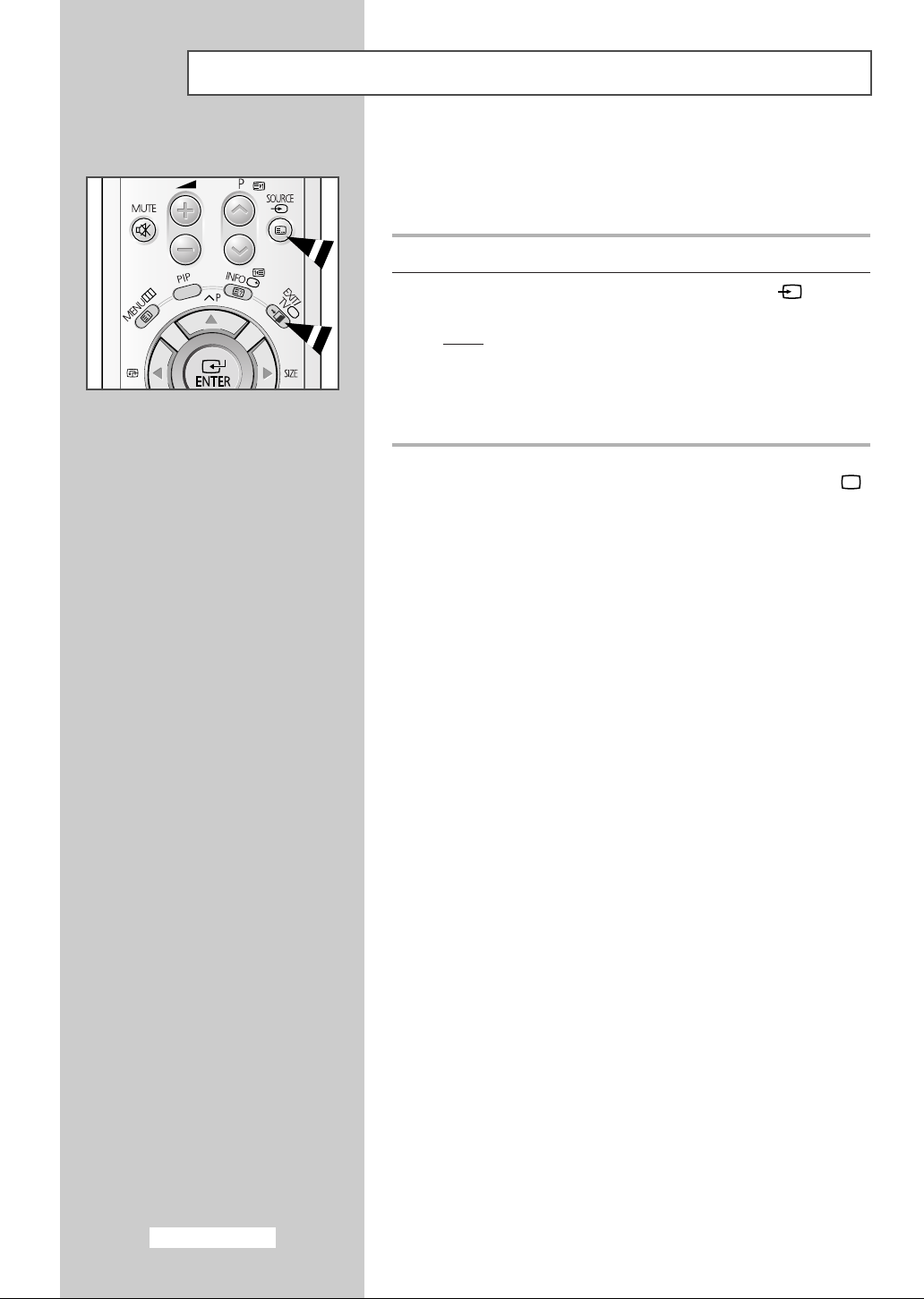
Viewing Pictures From External Sources
Once you have connected up your various audio and video
systems, you can view different sources by selecting the
appropriate input.
1 Check that all the necessary connections have been made.
2 Switch your television on, then press the SOURCE
repeatedly.
Result
: The input sources are displayed in the following
order:
EXT1-EXT2-EXT3/S-Video
Depending on the source selected, the pictures may appear
➢
automatically.
To watch television programmes again, press the TV ()
➢
button and select the number of the channel required.
()
button
English-44
Page 45

Automatic Degaussing to Remove Colour Patches
A degaussing coil is mounted around the picture tube, so you do not normally need to degauss the
television manually.
If you move the television to a different position and colour patches appear on the screen, you must:
◆ Switch the television off by pressing the “ ” (On/Off) button on the front panel
◆ Unplug the television from the wall socket
◆ Leave the television power-off for about 30 minutes so that the automatic degauss function
can be activated, and then press the “
POWER( )” button on the remote control.
☛ If your television will be left unattended, press the “” (On/Off) button to turn your
television off.
Troubleshooting: Before Contacting Service Personnel
Before contacting Samsung after-sales service, perform the following simple checks.
If you cannot solve the problem using the instructions below, note the model and serial number of the
television and contact your local dealer.
No sound or picture
Normal picture but no sound
No picture or black and white picture
Sound and picture interference
Blurred or snowy picture,
distorted sound
Remote control malfunctions
◆ Check that the mains lead has been connected to a wall socket.
◆ Check that you have pressed the “” button (On/Off) and the
POWER ( ) button.
◆ Check the picture contrast and brightness settings.
◆ Check the volume.
◆ Check the volume.
◆ Check whether the MUTE ( ) button on the remote control has
been pressed.
◆ Adjust the colour settings.
◆ Check that the broadcast system selected is correct.
◆ Try to identify the electrical appliance that is affecting the television,
then move it further away.
◆ Plug your television into a different mains socket.
◆ Check the direction, location and connections of your aerial.
This interference often occurs due to the use of an indoor aerial.
◆ Replace the remote control batteries.
◆ Clean the upper edge of the remote control (transmission window).
◆ Check the battery terminals.
English-45
Page 46

Memo
English-46
Page 47

Memo
English-47
Page 48

-
AFTER SALES SERVICE
-
Do not hesitate to contact your retailer or service agent
if a change in the performance of your product
indicates that a faulty condition may be present.
ELECTRONICS
AA68-03336A-02
