Samsung VP-DX200, VP-DX200i, VP-DX205, VP-DX2050, VP-DX205i Owner Manual
...
DVD Camcorder
user manual
imagine the possibilities
Thank you for purchasing this Samsung product.
To receive more complete service, please
register your product at
www.samsung.com/global/register
VP-DX200( i )
VP-DX205( i )
VP-DX2050
VP-DX210( i )
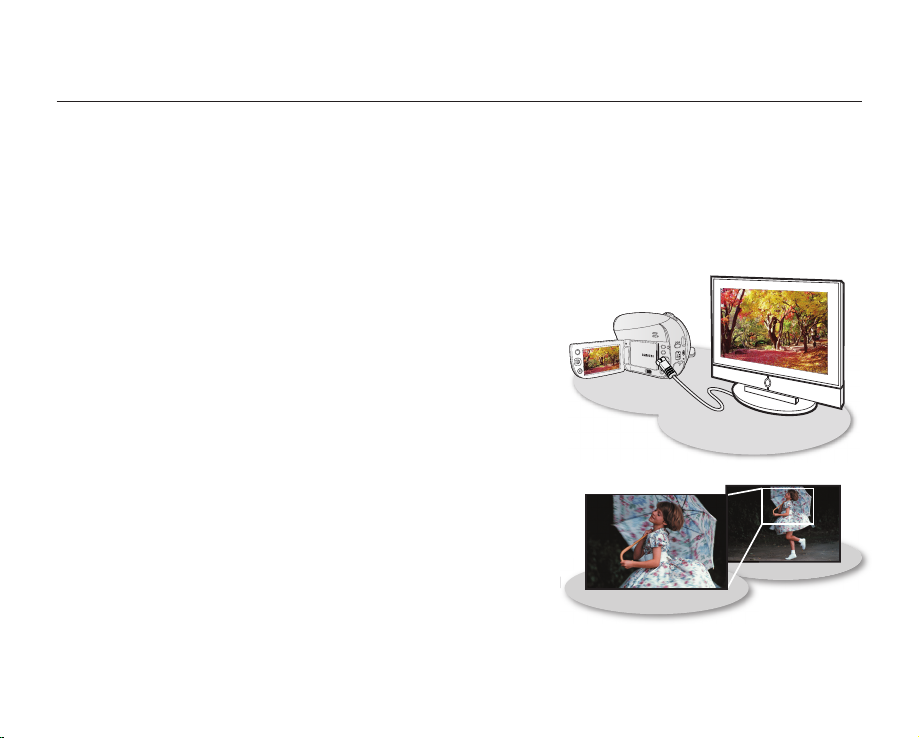
ii_ English
key features of your DVD camcorder
8cm DVD Disc Camcorder
DVD-VIDEO recording with 8cm DVD-RW/-R/-R DL (Dual Layer) discs. This compatibility with a variety of disc types
allows the ease-of-use and simplicity found in DVD media.
DVD Format Video Recording
The DVD recording format in MPEG2 (SD) delivers digital picture and sound quality comparable to that of MiniDV, but
on DVD. Playback of these DVDs couldn’t be simpler (depending upon the playback device used). After finalising the
disc in the camcorder, the disc is playable in most DVD players (SD) and computers.
2.7” Wide (16:9) LCD Screen (112K pixels)
The 2.7” wide (16:9) LCD screen provides excellent viewing clarity with
improved resolution. The 112K pixels LCD screen rotates up to 270
degrees for multiple viewing angles providing sharp, detailed images for
monitoring or playback, and the widescreen format makes shooting in
16:9 mode and composing shots even easier.
Capture visions farther than the eye can see
; 34x optical power zoom (VP-DX200(i)/DX205(i)/DX2050 only)/
26x(VP-DX210(i) only), 42x intelli-zoom (VP-DX200(i)/DX205(i)/DX2050
only)/30x intelli-zoom (VP-DX210(i) only) and 2200x digital zoom.
Samsung’s powerful zoom lenses bring the world closer without sacrificing
image quality. In addition, digital zoom interpolation means that extreme
digital zooming is clearer, with less distortion than previous types of digital
zooms.
Advanced Noise Reduction & Hyper Digital Image Stabilizer
Featuring Samsung’s 3D noise reduction technology, this camcorder can remove video noise while preserving the
edge and pattern of the original image. Also, its powerful anti-shake image stabilization technology works against
even a small hand movement to realize a clear recording.

English _iii
One Touch Finalise
With this camcorder, finalising a disc is at your fingertips. Simply press the FINALIZE button on the camcorder. This will
simplify the procedure to allow your disc to be playable on other digital devices.
Face Detection AF
Your camcorder detects a subject’s face and automatically adjusts
the brightness and image quality to the optimized conditions. Record
faces more vividly.
Flexible Recording to DVD Disc or Memory Card (VP-DX205(i)/
DX2050/DX210(i) only)
Record to a DVD disc, or instead choose a memory card. The DVD
video in MPEG-2 recording mode is suitable for playback in most DVD
players and computers. The video on a memory card is fast and easy
to share, thanks to the H.264 recording format that achieves efficient
coding of high quality video with less capacity. Thanks to the high
performance H.264 codec, sharing your footage is faster and easier.
Time Lapse Recording (VP-DX205(i)/DX2050/DX210(i) only)
The Time Lapse Recording features selective frame capture at a fixed interval, so that you can see the effects of
condensing a long-term recording into shorter time scenes. Imagine the passage of clouds or the sunset over the
water. Use this function for various recording purposes such as educational, artistic, or documentary video making.
Photo Recording to a Memory Card (VP-DX205(i)/DX2050/DX210(i) only)
Capture still images directly onto the memory card. This allows easy transfer to a computer for emailing, printing, or
sharing with other compatible devices.
STBY
0:00:59[30 Min]
0:00:09/0:19:00
100-0002
0:03:00/0:19:00
100-0002
0:07:00/0:19:00
100-0002
0:12:00/0:19:00
100-0002
0:17:00/0:19:00
100-0002

iv_ English
Viewing Images Recorded to a Memory Card on a Computer
(VP-DX205(i)/DX2050/DX210(i) only)
You can view your recordings on a computer by connecting the
camcorder and computer with the USB cable. On a Windows
computer, you can apply simple and exciting features of
the playback application, CyberLink MediaShow4, to your
recordings.
Voice Plus
You can narrate over a pre-recorded video by connecting the camcorder to a TV. Skillful combination of your voice and
video will make the recording more presentable.
key features of your DVD camcorder
Correct disposal of batteries in this product
(Applicable in the European Union and other European countries with separate battery return systems)
This marking on the battery, manual or packaging indicates that the batteries in this product should not be disposed
of with other household waste at the end of their working life. Where marked, the chemical symbols Hg, Cd or Pb
indicate that the battery contains mercury, cadmium or lead above the reference levels in EC Directive 2006/66. If
batteries are not properly disposed of, these substances can cause harm to human health or the environment.
To protect natural resources and to promote material reuse, please separate batteries from other types of waste
and recycle them through your local, free battery return system.
Correct Disposal of This Product
(Waste Electrical & Electronic Equipment)
(Applicable in the European Union and other European countries with separate collection systems)
This marking shown on the product or its literature, indicates that it should not be disposed with other
household wastes at the end of its working life. To prevent possible harm to the environment or human health
from uncontrolled waste disposal, please separate this from other types of wastes and recycle it responsibly to
promote the sustainable reuse of material resources. Household users should contact either the retailer where they
purchased this product, or their local government office, for details of where and how they can take this item for
environmentally safe recycling. Business users should contact their supplier and check the terms and conditions of
the purchase contract. This product should not be mixed with other commercial wastes for disposal.

English _v
safety warnings
What the icons and signs in this user manual mean:
WARNING
Means that death or serious personal injury is a risk.
CAUTION
Means that there is a potential risk for personal injury or material damage.
CAUTION
To reduce the risk of fire, explosion, electric shock, or personal injury when using your
camcorder, follow these basic safety precautions:
Means hints or referential pages that may be helpful when operating the camcorder.
These warning signs are here to prevent injury to you and others.
Please follow them explicitly. After reading this section, keep it in a safe place for future reference.
precautions
Warning!
• This camcorder should always be connected to an AC outlet with a protective grounding connection.
• Batteries shall not be exposed to excessive heat such as sunshine, fire or the like.
Caution
Danger of explosion if battery is incorrectly replaced.
Replace only with the same or equivalent type.
To disconnect the apparatus from the mains, the plug must be pulled out from the mains socket, therefore the
mains plug shall be readily operable.
CLASS 1 LASER PRODUCT
KLASSE 1 LASER PRODUKT
LUOKAN 1 LASER LAITE
KLASS 1 LASER APPARAT
PRODUCTO LASER CLASE 1

vi_ English
important information on use
BEFORE USING THIS CAMCORDER
• This camcorder records video in MPEG2 format in the DISC Record mode, H.264 format in the Card Video
Record mode (VP-DX205(i)/DX2050/DX210(i) only) and at Standard Resolution (SD-VIDEO).
• Please note that this DVD camcorder is not compatible with other digital video.
• Before recording important video, make a trial recording.
Play back your trial recording to make sure the video and audio have been recorded properly.
• The recorded contents cannot be compensated for:
- Samsung cannot compensate for any damage caused when a recording cannot be played back because of
a defect in the DVD camcorder or memory card. Samsung cannot be responsible for your recorded video and
audio.
- Recorded contents may be lost due to a mistake when handling this DVD camcorder or memory card, etc.
Samsung shall not be responsible for compensation for damages due to the loss of recorded contents.
• Make a backup of important recorded data.
Protect your important recorded data by copying the files to a computer. We also recommend you copy it from
your computer to other recording media for storage. Refer to the software installation and USB connection guide.
• Copyright: Please note that this DVD camcorder is intended for personal use only.
Data recorded on the card in this DVD camcorder using other digital/analogue media or devices is protected
by the copyright act and cannot be used without permission of the owner of copyright, except for personal
enjoyment. Even if you record an event such as a show, performance or exhibition for personal enjoyment, it is
strongly recommended that you obtain permission beforehand.
ABOUT THIS USER MANUAL
Thank you for purchasing Samsung Camcorder. Please read this user manual carefully before you use the camcorder
and keep it handy for future reference. Should your camcorder fail to operate correctly, refer to Troubleshooting.
page 122
• This user manual covers models VP-DX200(i)/DX205(i)/DX2050/DX210(i). VP-DX205(i)/DX2050/DX210(i) have
two storage media, Disc and Card. Although the external appearances of VP-DX200(i)/DX205(i)/DX2050/DX210(i)
are different, they operate in the same way.

English _vii
• Illustrations of model VP-DX205(i) are used in this user manual.
• The displays in this user manual may not be exactly the same as those you see on the LCD screen.
• Designs and specifications of the camcorder and other accessories are subject to change without any notice.
• The following terms are used in this manual:
- ‘Scene’ refers to one video unit from the point you press Record Start/Stop button to start recording until you
press again to pause the recording.
- The terms ‘photo’ and ‘still image’ are used interchangeably with the same meaning.
• This user manual covers the complete range of VP-DX000 camcorders including non AV(Analog) In and
AV(Analog) In versions of the same models. Please note that models without an ‘i’ suffix do not feature AV(Analog)
In. Models with an ‘i’ suffix do feature AV(Analog) In.
( , )
MARKS BESIDE HEADINGS
• Some functions of this DVD camcorder are unavailable with memory card or disc.
Refer to the marks at right above each function to identify whether the memory card or disc is compatible with the
function. Refer to these marks and identify the functions and operation to match the memory card or disc you use.
NOTES REGARDING A TRADEMARK
• All the trade names and registered trademarks mentioned in this manual or other documentation provided with your
Samsung product are trademarks or registered trademarks of their respective holders.
• SD and SDHC Logo is a trademark.
• Microsoft
®
, Windows®, Windows Vista® and DirectX® are either registered trademarks or trademarks of the Microsoft
Corporation in the United States and/or other countries.
• Intel
®
, Core™, and Pentium® are the registered trademarks or trademarks of the Intel Corporation in the United States
and other countries.
• Macintosh, Mac OS is either registered trademarks or trademarks of Apple Inc. in the United States and/or other countries.
• All the other product names mentioned herein may be the trademark or registered trademarks of their respective companies.
Furthermore, “TM” and “R” are not mentioned in each case in this manual.
Portions of this software are copyright© 2006 The Free Type Project. Website: http://www.freetype.org.
All rights reserved.
• Manufactured under license from Dolby Laboratories.
• “Dolby” and the double-D symbol are trademarks of Dolby Laboratories.

viii_ English
precautions when using
WARNING
Do not overload outlets or
extension cords as this may
result in abnormal heat or
fire.
Using the camcorder at the
temperature over 60
℃
(140
℉
)
may result in fire. Keeping
battery at the high temperature
may cause explosion.
Do not allow water or metal and
inflammable matter to enter the
camcorder or AC power adaptor.
Doing so may pose fire hazard.
No sand or dust! Fine sand or
dust entering the camcorder
or AC power adaptor could
cause malfunctions or defects.
SAND
The safety precautions illustrated below are to prevent personal injury or material damage. Heed all instructions carefully.
Unplug from the power supply.Do not touch the product.Prohibited action.WARNING
Means that death or serious
personal injury is a risk.
This precaution must be kept.Do not disassemble the
product.
CAUTION
Means that there is a
potential risk for personal
injury or material damage.
Do not force to bend the
power-cord or damage the AC
power adaptor by pressing with
a heavy object. There may be
a risk of fire or electric shock.
Do not disconnect the AC
adaptor by pulling on its
power-cord, as this could
damage the power-cord.
No oil! Oil entering the
camcorder or AC power
adaptor could cause electric
shock, malfunctions or
defects.
L
I
O
Do not aim the LCD screen
directly into the sun. Doing so
could cause eye injuries, as
well as lead to malfunctioning
of internal parts of the product.
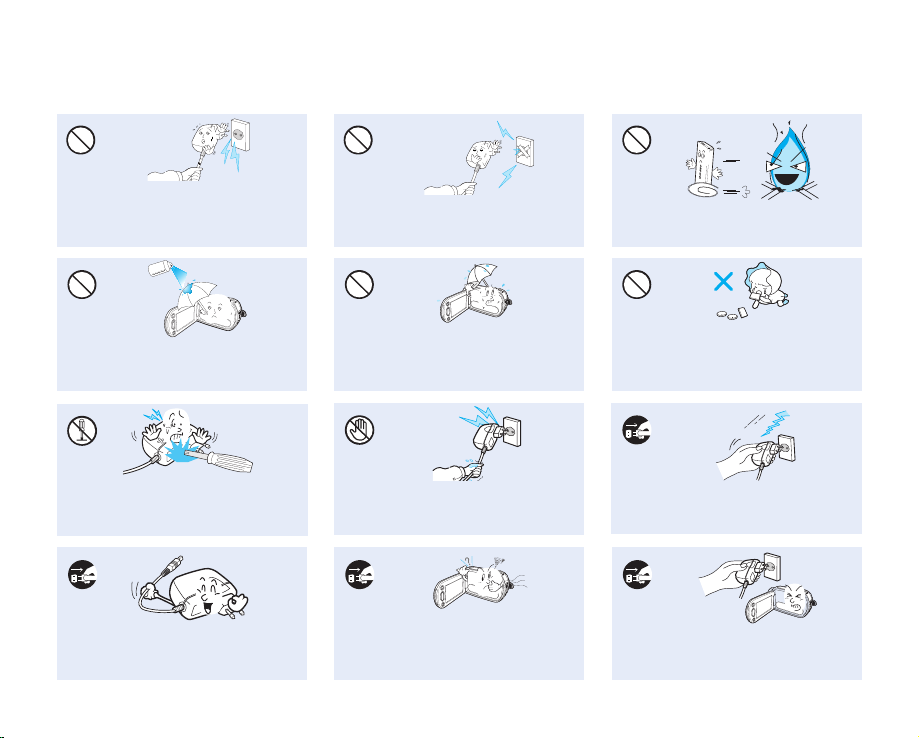
English _ix
Do not plug or unplug the power cord
with wet hands. There is a risk of electric
shock.
Do not attempt to disassemble, repair, or
reform the camcorder or the AC adaptor
to avoid a risk of fire or electric shock.
Keep the power-cord unplugged when
not in use or during lightning storms to
prevent fire hazard.
When cleaning the AC adaptor, unplug
the power-cord to avoid a risk of a
malfunction or electric shock.
If the camcorder makes abnormal sound or smell
or smokes, unplug the power-cord immediately
and request service to Samsung service centre.
There is a risk of fire or personal injury.
Do not dispose of battery pack in a fire
as it may explode.
Do not use the AC adaptor if it has
damaged, split or broken cords or wires.
Doing so may cause fire or electric
shock.
Do not connect the AC adaptor unless
the plug can be fully inserted with no
part of the blades exposed.
Keep the used lithium battery or memory
card out of the reach of children. If the
lithium battery or memory card is swallowed
by children, consult physician immediately.
Never use cleaning fluid or similar
chemicals. Do not spray cleaners
directly on the camcorder.
d
i
u
l
f
g
n
i
n
a
e
l
c
Keep the camcorder away from water
when used near the beach or pool
or when it rains. There is a risk of
malfunction or electric shock.
If the camcorder malfunctions, detach
immediately the AC adaptor or battery from
the camcorder to avoid fire or injury.

x_ English
precautions when using
CAUTION
Do not drop or expose the camcorder,
battery pack, AC adaptor or other
accessories to severe vibrations or impact.
This may cause a malfunction or injury.
Do not use the camcorder on a tripod (not
supplied) in a place where it is subject to
severe vibrations or impact.
Do not use the camcorder near direct
sunlight or heating equipment. This will
especially shorten the operation range of
the remote control which uses infrared rays.
Do not expose the camcorder near sand
or water when recording on the beach or
pool, or recording on a rainy day. Doing so
may cause a malfunction or electric shock.
Do not leave the camcorder in a closed
vehicle where the temperature is very high
for a long time.
Do not expose the camcorder to soot or
steam. Thick soot or steam could damage
the camcorder case or cause a malfunction.
Do not use the camcorder near dense exhaust
gas generated by gasoline or diesel engines,
or corrosive gas such as hydrogen sulphide.
Doing so may corrode the external or internal
terminals, disabling normal operation.
Do not expose the camcorder to insecticide.
Insecticide entering the camcorder could
fail the product to operate normally. Turn
the camcorder off and cover it with vinyl
sheet, etc. before using insecticide.
E
D
I
C
I
T
C
E
S
N
I
Do not press the surface of the LCD with
force, hit it or prick it with a sharp object. If
you push the LCD surface, unevenness in
display may occur.

English _xi
Use the Samsung-approved accessories only.
Using products from other manufacturers may
cause the overheat, fire, explosion, electric shock
or personal injuries caused by abnormal operation.
w
T
T
w
Do not use the camcorder near strong radio
waves or magnetism such as speakers and
a large motor. Noise could enter video or
audio that are being recorded.
Place the camcorder on a stable surface
and a place with ventilation openings.
Keep important data separately. Samsung
is not responsible for data loss.
Do not use the camcorder for a long time
for the surveillance or business purpose.
Do not wipe the camcorder body with
benzene or thinner. The exterior coating could
peel off or the case surface could deteriorate.
Do not expose the camcorder to sudden
changed in temperature or a humid place.
There is also a risk of defect or electric shock
when using outdoors during lightning storms.
Do not place the camcorder with the open
LCD screen down.
Do not use the camcorder near TV or
radio: This could cause noise on the TV
screen or in radio broadcasts.
When not using the camcorder, keep LCD
monitor closed.
Do not hold the camcorder by the LCD
monitor when lifting it. The viewfinder
or LCD monitor could detach and the
camcorder may fall.

02_ English
contents
GETTING TO KNOW YOUR DVD
CAMCORDER 14
What is included with your DVD camcorder 14
Parts identification 15
PREPARATION 18
Remote control (VP-DX205(i)/DX2050/DX210(i) only) 18
I
nstalling the button-type battery
(VP-DX205(i)/DX2050/DX210(i) only)
19
Holding the DVD camcorder 19
Charging the battery pack 20
Basic DVD camcorder operation 26
Screen indicators 27
Handling parts before recording 32
Initial setting: time zone, date and time &
OSD language 36
DISC MODE: RECORDING/PLAYBACK
38
Selecting the storage media
(VP-DX205(i)/DX2050/DX2050/DX210(i) only)
38
Inserting and removing a DISC 38
Recordable time 40
Recording videos onto a DISC 41
Recording with ease for beginners (EASY Q mode) 43
Zooming 44
Playing videos on a DISC 45
DISC MODE: EDITING VIDEO 48
Deleting images 48
Dividing a file 49
Playlist 51
DISC MODE: DISC MANAGEMENT
55
Disc finalise 55
Playing back finalised disc directly 56
Disc unfinalise 57
Disc format 58
Disc information 58
CARD MODE: RECORDING/PLAYBACK
(VP-DX205(i)/DX2050/DX210(i) ONLY)
59
Chainging the operation mode 59
Inserting and ejecting a memory card 60
Selecting a suitable memory card 61
Recordable time and number of images 63
Recording videos onto a memory card 64
Taking photos onto a memory card 65
Playing videos on a memory card 66
Viewing photos 67
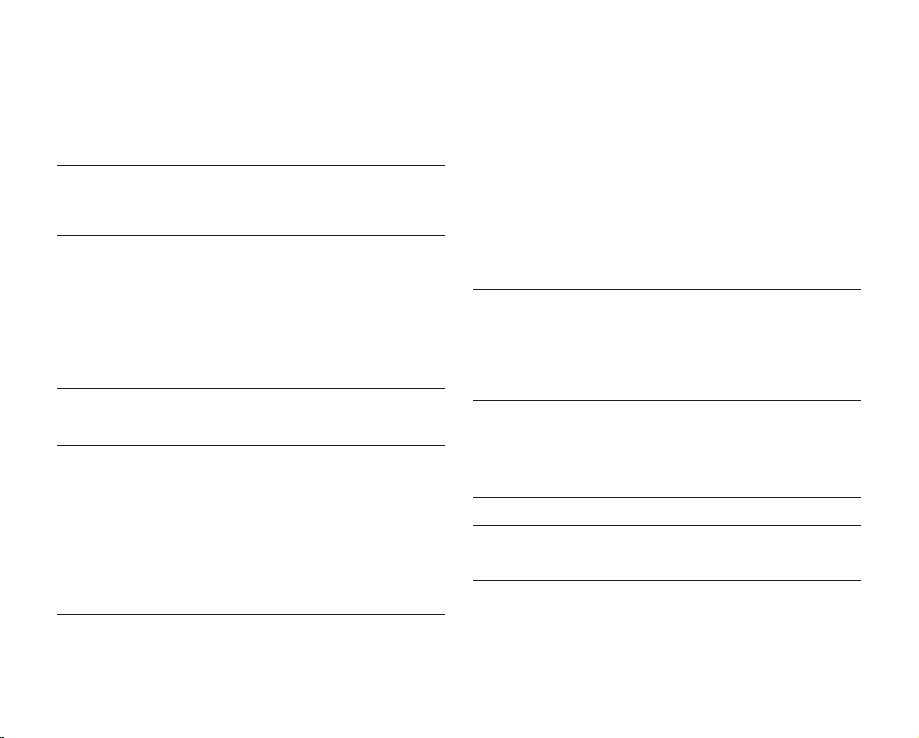
English _03
CARD MODE: FILE MANAGEMENT
(VP-DX205(i)/DX2050/DX210(i) ONLY
) 68
Protection from accidental erasure 68
Deleting images 69
USING THE MENU ITEMS 70
Handling menus 70
Menu items 72
Recording menu items 74
Playback menu item 90
Setting menu items 90
PRINTING PHOTOS
(VP-DX205(i)/DX2050/DX210(i) ONLY) 100
Direct printing with a PictBridge 100
CONNECTING TO AV DEVICES 102
Connecting to a TV 102
Dubbing images on a VCR or DVD/HDD recorder 104
Using the voice plus 105
Recording (copying) a TV programme or
external contents onto a DISC
(VP-DX200i/DX205i/DX210i only) 106
USING WITH WINDOWS COMPUTER
(VP-DX205(i)/DX2050/DX210(i) ONLY) 107
Checking your computer type 107
System requirements 108
Installing CyberLink MediaShow4
(For Windows only) 109
Connecting the USB cable 111
Viewing the contents of storage media 112
Transferring videos(or photos) to your computer 114
Playing back your recordings on Windows 114
USING WITH MACINTOSH COMPUTER
(VP-DX205(i)/DX2050/DX210(i) ONLY) 116
System requirements 116
Transferring photos from the camcorder to
your computer 116
MAINTENANCE &
ADDITIONAL INFORMATION 117
Maintenance 117
Additional information 118
Using your DVD camcorder abroad 121
TROUBLESHOOTING 122
SPECIFICATIONS 131
POWER SOURCES
(UNITED KINGDOM ONLY
) 132
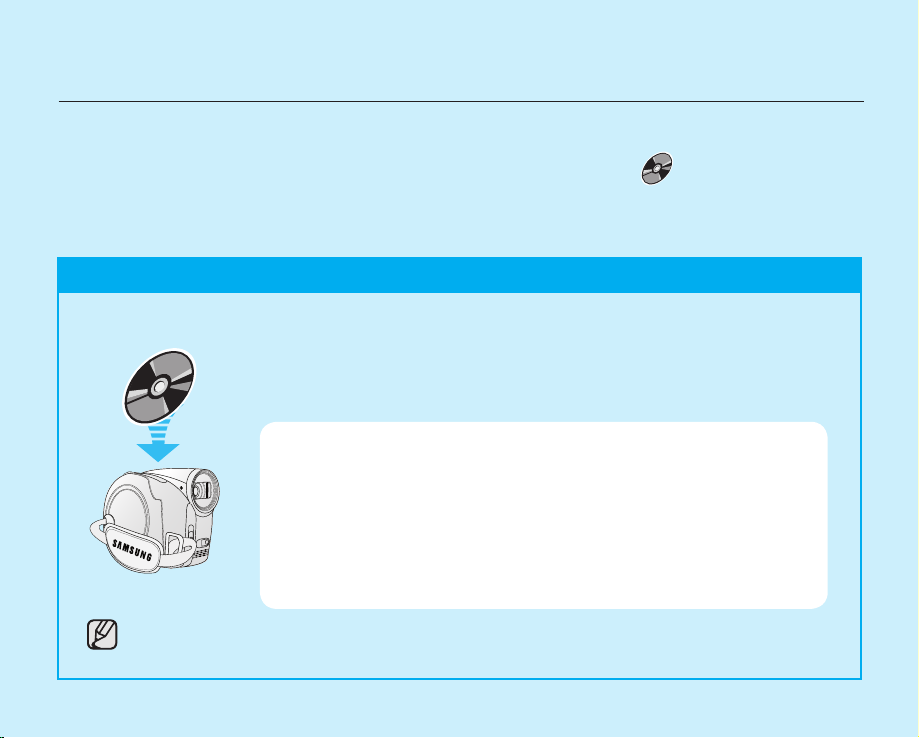
04_ English
This quick start guide introduces the basic operation and features of your camcorder.
See the reference pages for more information.
quick start guide
STEP1: Selecting a suitable DVD disc
RECORDING VIDEOS ONTO A DVD DISC
YOU CAN RECORD VIDEOS ONTO A DVD DISC.
Videos on a disc are recorded in MPEG2 format that is suitable for viewing on the most DVD players or computers.
Now, enjoy with your camcorder!
Your camcorder uses only the following three types of 8cm mini DVD discs; DVD-R, DVD-R DL, and DVDRW. Find the differences between them and select the disc that best suits your needs.
DIFFERENCES BETWEEN THE DVD DISCS
DVD-R: Best for Compatibility, but you CANNOT edit or delete recordings.
DVD-R DL: Best for Recording Time, but you CANNOT edit or delete recordings.
DVD-RW: Best for Reusability and you CAN edit or delete recordings.
DVD-R and DVD-R DL discs can be recorded in VIDEO mode only.
Recording format of DVD-RW disc
DVD-RW discs features two recording formats: Video (Video mode) and VR (VR mode).
When you first insert a brand new DVD-RW disc, the camcorder will automatically display
the initialization screen where you can select the recording format for the disc.
- Video mode : Once finalised, you can play the disc recorded in this mode on most
DVD players/recorders/drives offering the best compatibility. However,
recordings cannot be edited.
- VR mode: You can easily edit and delete recordings on the camcorder, but playback
is possible only on a DVD recorder compatible with DVD-RWs in VR mode.

English _05
SELECT A DISC THAT BEST SUITS YOUR NEEDS.
Select the recording format and format the disc on your camcorder.
Photos cannot be recorded onto a DVD disc.
Do you want to delete or edit videos on the DVD camcorder?
Do you want to reuse the disc after formatting?
DVD-RW
DVD-R DL
DVD-RW
DVD-R
YES
NO
When recording for a long time
VR
VIDEO
NO
YES

quick start guide
BEFORE RECORDING
TO RECORD VIDEOS
1. Press the MODE button to select the Record ( ) mode.
2. Aim the camcorder at the subject.
- Check the Lens open/close switch is open ( ).
3. Press the Recording Start/Stop button to record.
- While recording, the elapsed recording time and [] are displayed on the LCD screen.
4. Press the Recording Start/Stop button again to stop recording.
0:00:00[30 Min]
Insert a disc page 38 Turn on the camcorder
page 26
Set the Storage mode to
DISC
(VP-DX205(i)/DX2050/
DX210(i) only) page 26
EASY
06_ English
STEP2: Recording videos onto a disc ( )
EASY
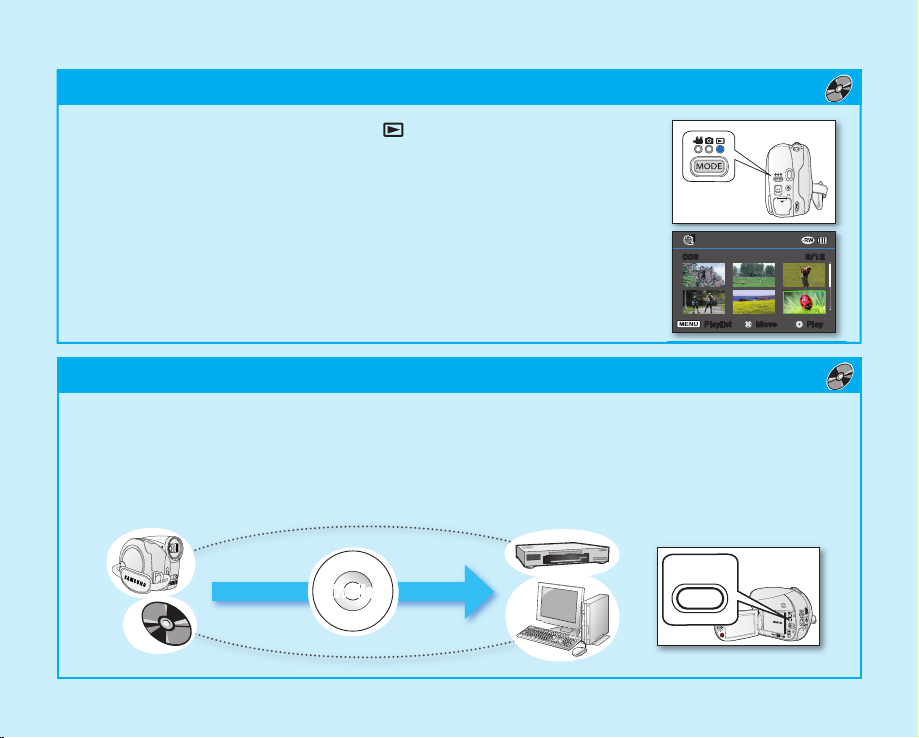
FIRST, FINALISE THE DISC!
To play the disc recorded on your camcorder on other external devices, you need to finalise the disc first.
page 55
1. You can simply finalise the disc by pressing the FINALIZE button on the camcorder.
STEP4: Viewing on other external devices ( )
English _07
STEP3: Playing back videos on a disc ( )
Finalise
FINALIZE
1. Press the MODE button to select Play ( ) mode.
2. Set the desired play mode.
• Press the MENU button. Move the Joystick up or down to select
“Play Mode” “Video” or “Playlist,” and then press the Joystick.
• The thumbnail index view of the selected play mode appears.
3. Use the Joystick to select the desired video clip, and then press the Joystick.
- You can adjust the audio volume with the zoom(W/T) lever.
EASY
6/12006
Play Move Playlist

FEATURES OF A FINALISED DISC BY THE DISC TYPE
VIEWING ON A DVD PLAYER
1. Turn on your DVD player.
2. Insert the finalised disc into
the tray of the DVD player.
3. Select the scene you want to
play.
VIEWING ON A COMPUTER
WITH A DVD DRIVE
1. Turn on your computer.
2. Insert the finalised disc into the
DVD drive of the computer.
3. Run the DVD playback
application.
•
The DVD playback
application may not run
automatically. In this case,
run the application by
navigating on the start menu.
VIEWING ON A TV
1. Connect the camcorder to a
TV. page 102
2. Turn on the camcorder and
the TV.
3.
Start the playback of the videos.
-R
-R
(DL)
-RW
VIDEO
-RW
VR
Like commercially sold DVD,
this disc can be played back
in most DVD devices after
finalising.
The disc can be played back
on a device compatible with a
DVD-RW in VR mode.
Recordings cannot be added
even if there is free space left.
Videos can be added after
unfinalising.
08_ English
quick start guide

English _09
RECORDING VIDEOS OR PHOTOS ONTO A MEMORY CARD
(VP-DX205(i)/DX2050/DX210(i) ONLY)
YOU CAN RECORD VIDEOS OR PHOTOS ONTO A MEMORY CARD.
Videos on a memory card are recorded in H.264 format that is convenient to e-mail and share with your friends and
family. You can also take photos onto a memory card.
You can record or play back on the selected storage media. When you record or play back images on other
storage media, select media again.
Videos Photos
Disc
Memory Card
MEDIA FOR YOUR CAMCORDER
You can select a desired storage mode to record videos or photos separately. To record videos, you can select a
disc or a memory card. To take photos, select the memory card. Now, enjoy with your camcorder!
STEP1: Selecting a suitable memory card
You can use commercially available SDHC(SD High Capacity) memory cards or SD memory cards
with this camcorder. Use the suitable memory cards.
Make sure to initialize all memory cards before using on this camcorder.
SDHC
SD

10_ English
quick start guide
BEFORE RECORDING
TO RECORD VIDEOS
1. Press the MODE button to select the Video Record ( ) Mode.
2. Aim the camcorder at the subject.
- Check the Lens open/close switch is open ( ).
3. Press the Recording Start/Stop button to record.
- While recording, the elapsed recording time and [] are displayed on the LCD screen.
4. Press the Recording Start/Stop button again to stop recording.
0:00:00[30 Min]
STEP2: Recording videos onto a memory card ( )
Set the Storage mode
to CARD page 26
DISC CARD
Turn on the camcorder
page 26
EASY
EASY
Insert a memory card
page 60

TO TAKE PHOTOS
1. Press the MODE button to select the Photo Record ( ) Mode.
2. Aim the camcorder at the subject.
• Check the Lens open/close switch is open ( ).
3. Press the PHOTO button to capture photos.
You can put photos on a memory card only. DVD discs do not support phototaking.
1. Press the MODE button to select the Play ( ) mode.
2. Set the desired play mode.
• Press the MENU button. Move the Joystick to select “Play Mode”
“Video
”
or “Photo,” and then press the Joystick.
• The thumbnail index view of the selected play mode appears.
3. Use the Joystick to select the desired video or photo, and then press the
Joystick.
• When playing videos, you can adjust the audio volume with the zoom (W/T)
lever.
You can put photos on a memory card only. DVD discs do not support
photo-taking.
STEP3: Playing back videos or photos on a memory card ( )
English _11
Video
Play Mode
Video
Photo
Exit
EASY
6/12100-0006
Play Move Photo
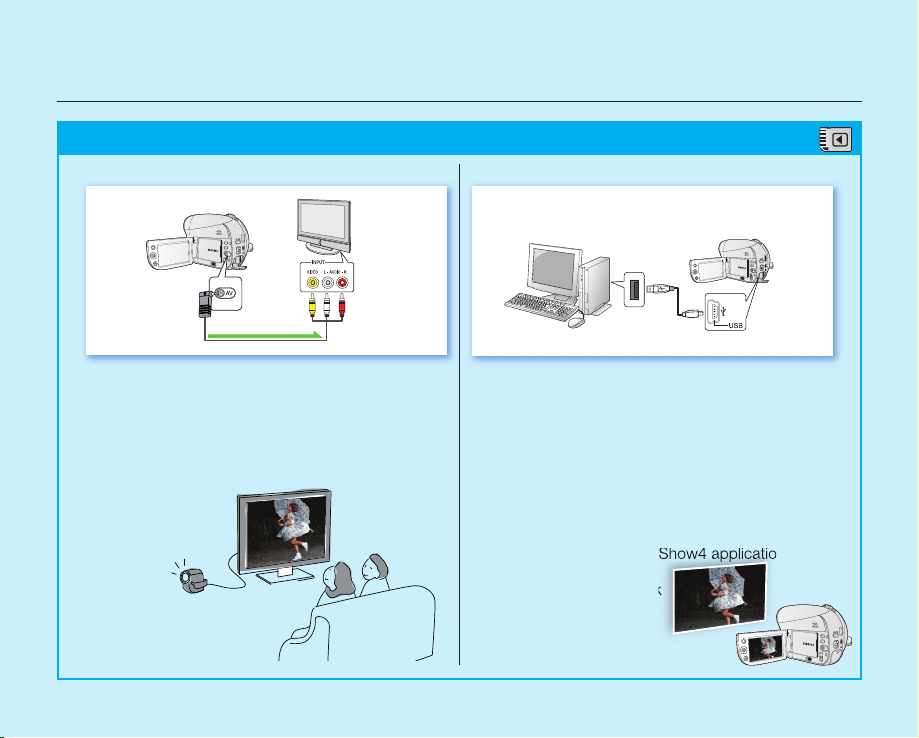
VIEWING VIDEOS OR PHOTOS ON A TV
You can view the videos or photos recorded on your
camcorder on the connected TV.
1. Connect the camcorder to a TV. page 102
2. Turn on the camcorder and the TV.
3. Start the playback of the videos or photos.
VIEWING VIDEOS OR PHOTOS ON A COMPUTER
• This function is available in CARD Video/Photo
Play mode.
1. Connect the camcorder to a computer with a
USB cable.
2. Transfer videos or photos to a computer.
• Select a folder/file to copy, then drag and drop
it into the destination folder on your computer.
3. Play videos or photos on the computer.
• On a Windows computer, you can use
the CyberLink MediaShow4 application to
playback recordings.
To use the CyberLink
MediaShow4, refer
to the next page.
STEP4: Viewing on other external devices ( )
12_ English
quick start guide
TV
Signal fl ow
AV cable
DVD camcorder
DVD camcorder
Computer
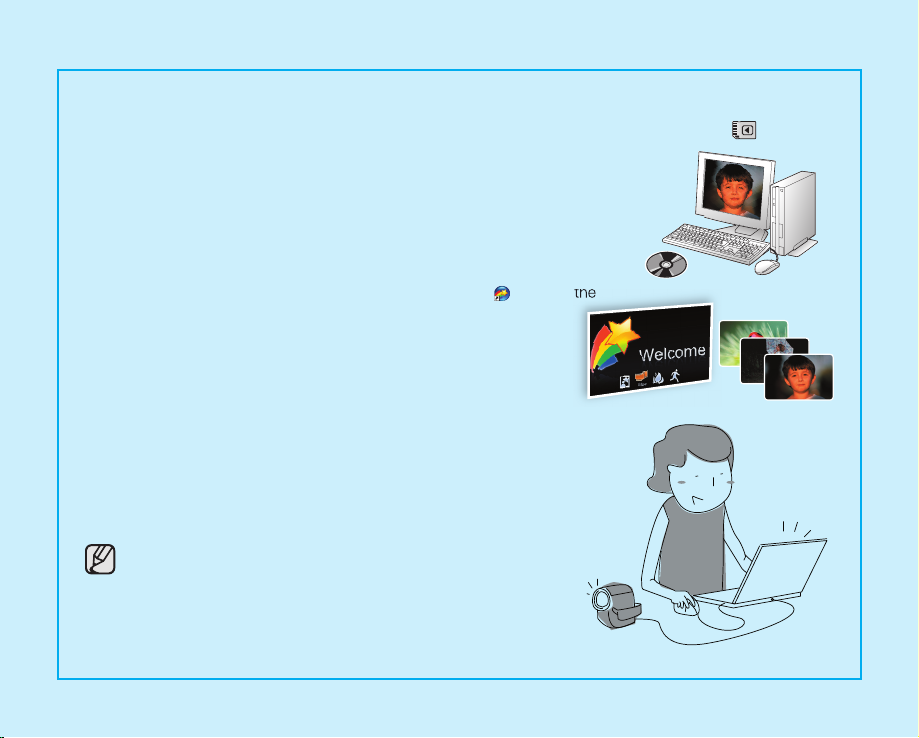
SIMPLE AND FUN!
ENJOY THE VARIOUS FEATURES OF THE CYBERLINK MEDIASHOW4 ON WINDOWS! (
)
1. Install the provided software CD (CyberLink MediaShow4) on a Windows
computer.
• Load the software CD into a computer, then set up screen appears.
• Continue to follow on-screen messages until “Setup Complete” appears.
2. Connect the camcorder to the computer with a USB cable.
• Transfer videos or photos to a computer. Select a folder/file to copy, then
drag and drop it into the destination folder on your computer.
3. Run the CyberLink MediaShow4 by double-clicking the ( ) icon on the
desktop.
• Enter the video or photo mode.
• Videos or photos on your computer’s hard disk drives are
displayed on the screen.
4. Select a desired folder or file in the “Library” menu.
• Video or photo thumbnails appear on the right screen.
5. Double-click the recording you want to play.
• Playback starts and playback controls appear.
6. To upload your recordings to YouTube, click the YouTube shortcut icon in
the “Share” tab.
• The log-in or subscription dialog box appears.
• Log into the YouTube site and upload your recordings.
• The CyberLink MediaShow4 is not Macintosh-compliant. On
a Macintosh computer, you can transfer data by connecting
the USB cable. To play back or edit videos on Macintosh, you
may install and use QuickTime Player(v7.5.5 or higher)/iMovie
application(not supplied).
• Accessing the YouTube contents may be limited depending
on your web access environment.
English _13

14_ English
WHAT IS INCLUDED WITH YOUR DVD CAMCORDER
Your new DVD camcorder comes with the following accessories. If any of these items is missing from your box, call
Samsung’s Customer Care Centre.
✪
The exact appearance of each item may vary by model.
The contents may vary depending on the sales region.
Parts and accessories are available at your local Samsung dealer. To buy these, contact your nearest Samsung
dealer.
A memory card is not included. Refer to page 61 for memory cards compatible with your camcorder.
Your camcorder includes user manual CD and quick start guide(printed). For more detailed instructions, refer to the
user manual (PDF) on the provided CD.
getting to know your DVD camcorder
Battery pack
(IA-BP80WA)
AC power adaptor
(AA-E9 type)
AV cable
USB cable
(VP-DX205(i)/
DX2050/DX210(i) only)
User manual (CD) Quick start guide
Button-type battery
for remote control
(VP-DX205(i)/DX2050/
DX210(i) only)
Remote control
(VP-DX205(i)/DX2050/
DX210(i) only)
Software CD
(VP-DX205(i)/DX2050/
DX210(i) only)
8cm DVD disc (Optional) Carrying case (Optional)

English _15
PARTS IDENTIFICATION
Front and right view
Lens open/close switch
Lens
Remote sensor (VP-DX205(i)/DX2050/DX210(i) only)
Light (VP-DX205(i)/DX2050/DX210(i) only)
Internal microphone
Grip belt hook
Grip belt
Disc cover
CLOSE
OPEN
Illustrations of model VP-DX205(i) are used in this user manual.

16_ English
PARTS IDENTIFICATION
Left and bottom view
Built-in speaker
/ (Display/LCD enhancer) button
FINALIZE button
AV jack
BATT (battery release) switch
Storage mode switch (DISC/CARD)
(VP-DX205(i)/DX2050/DX210(i) only)
Battery pack
LCD screen
Recording start/stop button
Joystick (▲/▼/◄/►/OK, W/T)
MENU button
Tripod receptacle
Memory card slot (
VP-DX205(i)/DX2050/DX210(i) only
)
getting to know your DVD camcorder
Illustrations of model VP-DX205(i) are used in this user manual.
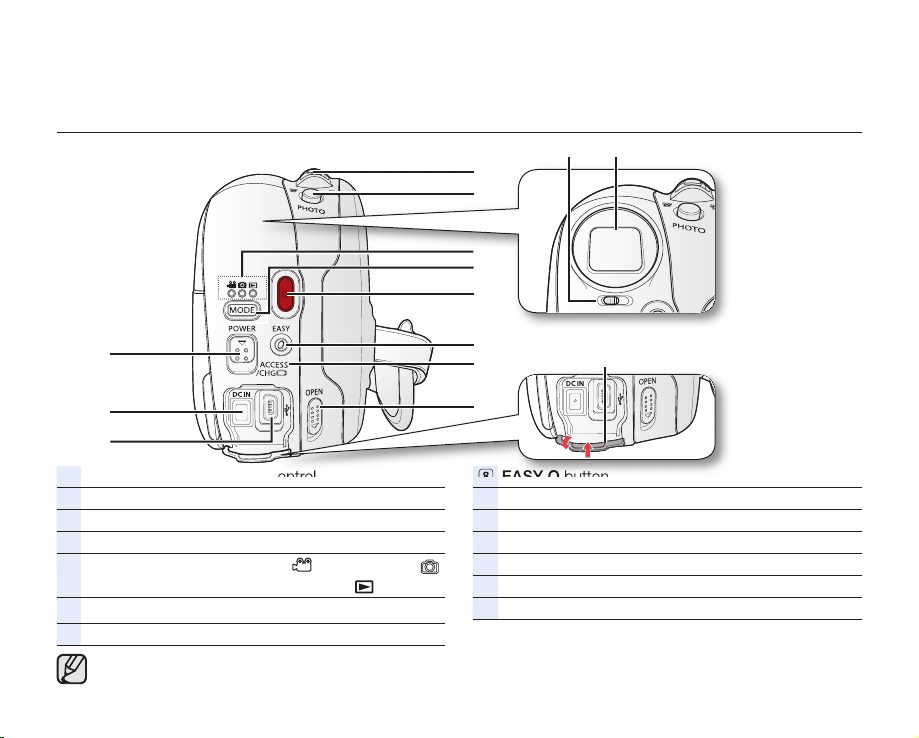
English _17
Zoom (W/T) lever/ Volume control
PHOTO button (VP-DX205(i)/DX2050/DX210(i) only)
Focus adjustment knob (VP-DX210(i) only)
Viewfinder (VP-DX210(i) only)
Mode indicator
(Video Record ( )/Photo Record ( )
(VP-DX205(i)/DX2050/DX210(i) only)/Play ( ) mode)
MODE button
Recording start/stop button
EASY Q button
ACCESS/CHG indicator
Disc cover OPEN switch
Jack cover
USB jack (VP-DX205(i)/DX2050/DX210(i) only)
DC IN jack
POWER switch
Illustrations of model VP-DX205(i) are used in this user manual.
PARTS IDENTIFICATION
Rear and top view
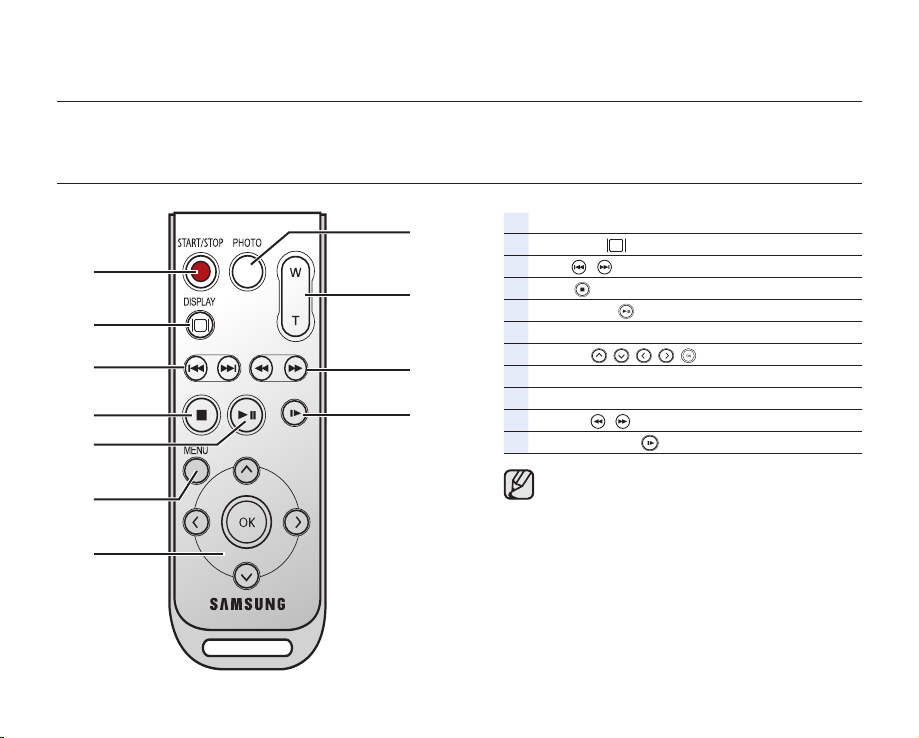
18_ English
REMOTE CONTROL (VP-DX205(i)/DX2050/DX210(i) only
)
START/STOP (Recording start/stop) button
DISPLAY ( ) button
Skip ( / ) button
Stop ( ) button
Play/Pause ( ) button
MENU button
Control (
/ / / /
)buttons
PHOTO button
Zoom (W/T) button
Search ( / ) button
Slow playback ( ) button
The buttons on the remote control function
the same as those on DVD camcorder.
This section provides information on using this DVD camcorder; such as how to use the provided accessories, how
to charge the battery, how to setup the operation mode and initial setup.
preparation

English _19
INSTALLING THE BUTTON-TYPE BATTERY (VP-DX205(i)/DX2050/DX210(i) only)
Installing the button-type battery in the remote control
1. Turn the battery holder counter clockwise (as indicated with () mark) using
your fingernail or a coin to open it.
The battery holder opens.
2. Insert the battery into the battery holder with the positive (+) terminal facing
down and press it firmly until you hear a locking sound.
3. Place the battery holder back in the remote control, matching its () mark
with the (
) mark on the remote control, and turn the battery holder clockwise
to lock it.
Precautions regarding the button type battery
• There is a danger of explosion if the button type battery is incorrectly
replaced. Replace only with the same or equivalent type.
• Do not pick up the battery using tweezers or other metal tools. This will cause
a short circuit.
• Do not recharge, disassemble, heat or immerse the battery in water to avoid the risk of explosion.
WARNING
Keep the button type battery out of the reach of the children. Should any battery be swallowed, seek
medical attention immediately.
HOLDING THE DVD CAMCORDER
1
Battery
holder
2 3
2 3
1

20_ English
CHARGING THE BATTERY PACK
• There are two types of power source that can be connected to your DVD camcorder.
• Do not use provided power supply units with other equipment.
- The battery pack: used for outdoor recording.
- The AC power adaptor: used for indoor recording.
To charge the battery pack
Be sure to charge the battery pack before you start using your DVD camcorder.
Attaching the battery pack to the DVD camcorder
1. Open up the LCD screen 90 degrees with your finger.
2. Fit the battery pack to the battery attachment platform and push the battery
pack as shown in the figure until a click is heard.
Removing the battery pack from the DVD camcorder
1. Open up the LCD screen 90 degrees with your finger.
2. Slide the BATT (battery release) switch in the direction as shown in the figure
and pull out the battery pack.
WARNING
Insert the battery pack in the accurate direction as shown in the figure.
When the battery pack is wrongly inserted, it may cause malfunction of the
DVD camcorder and battery pack.
It is recommended that you purchase one or more additional battery
packs to allow continuous use of your DVD camcorder.
Additional battery packs are available at your local Samsung dealer.
If the DVD camcorder will not be in use for a while, remove the battery
from the DVD camcorder.
Use only Samsung-approved battery packs. Do not use batteries from other
manufacturers because, there is a danger of overheating, fire or explosion.
Samsung is not responsible for problems occurring due to using unapproved
batteries.
preparation
