SAMSUNG VL350, VL351, VL550, VL551 User Manual [nl]
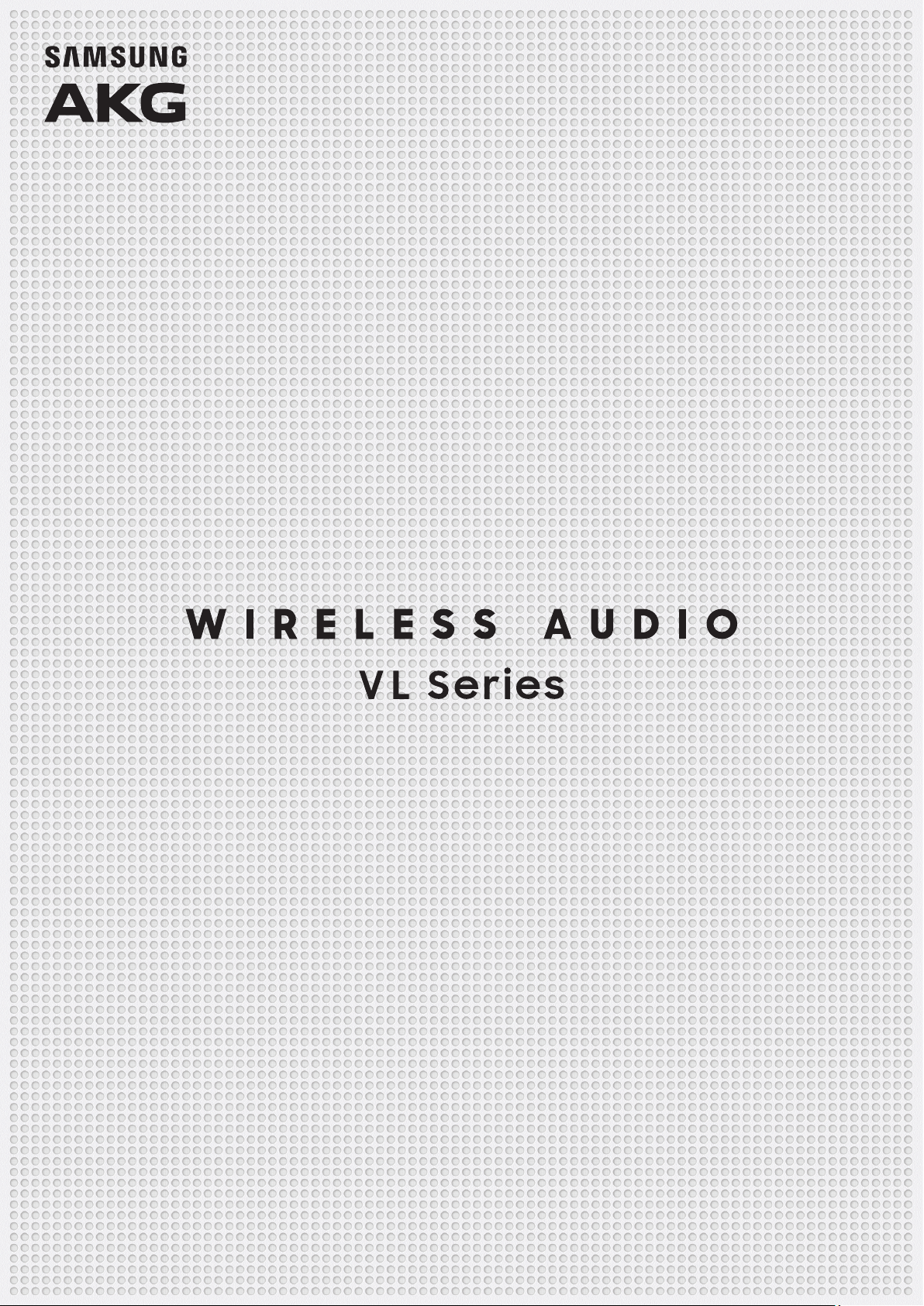
FULL MANUAL
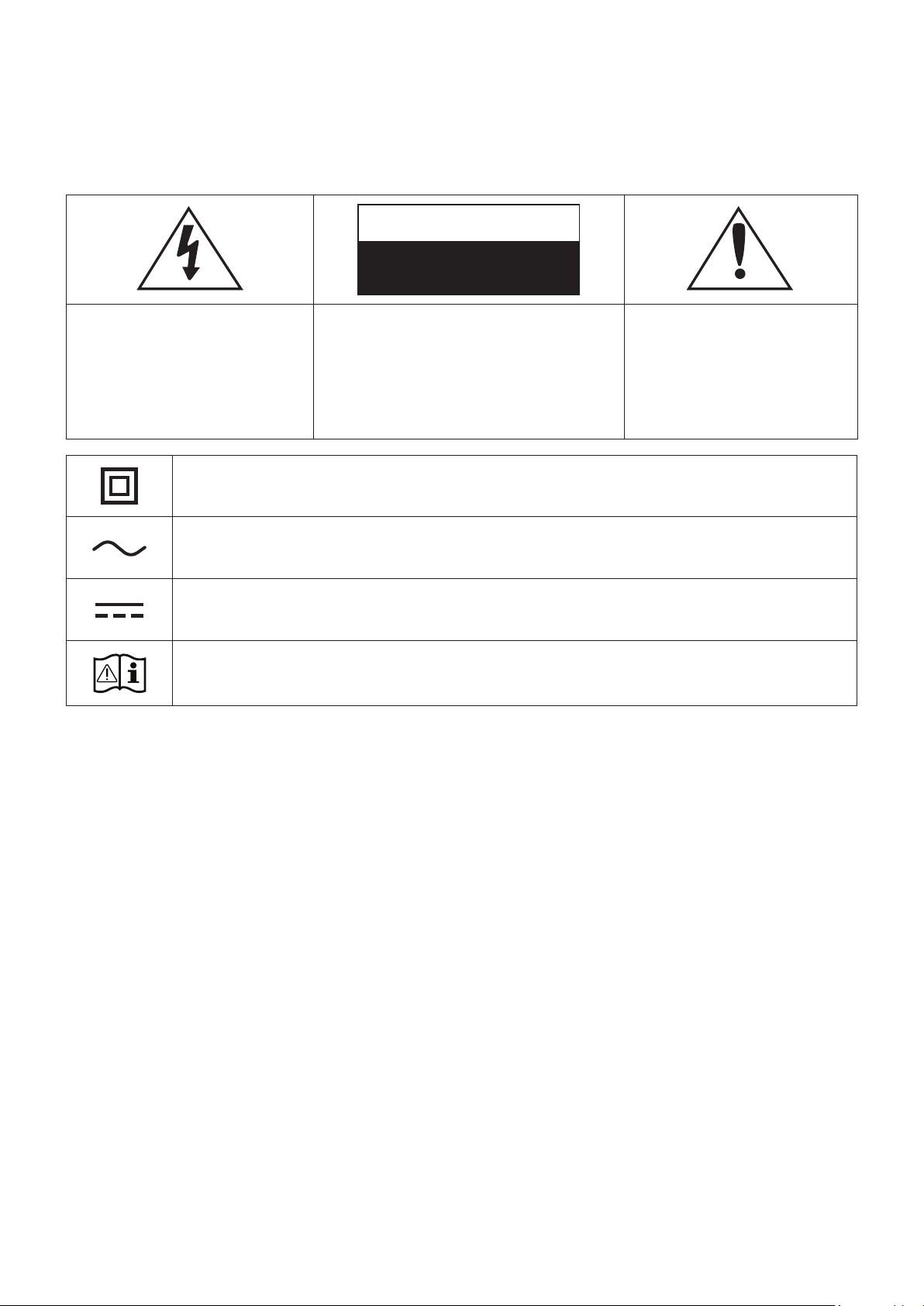
Safety Information
A
Regulatory Compliance Statements
CAUTION
RISK OF ELECTRIC SHOCK.
DO NOT OPEN.
This symbol indicates that
high voltage is present inside.
It is dangerous to make any
kind of contact with any
internal part of this product.
Class II product : This symbol indicates that it does not require a safety connection
to electrical earth (ground).
AC voltage : This symbol indicates that the rated voltage marked with the symbol
is AC voltage.
DC voltage : This symbol indicates that the rated voltage marked with the symbol
is DC voltage.
Caution, Consult instructions for use : This symbol instructs the user to consult the
user manual for further safety related information.
WARNING
❚
CAUTION: TO REDUCE THE RISK OF
ELECTRIC SHOCK, DO NOT REMOVE THE
COVER (OR BACK). NO USER SERVICEABLE
PARTS INSIDE. REFER SERVICING TO
QUALIFIED SERVICE PERSONNEL.
This symbol indicates that
this product has included
important literature
concerning operation and
maintenance.
To reduce the risk of re or electric shock, do not expose this appliance to rain or moisture.
•
Do not expose this apparatus to dripping or splashing. Do not put objects lled with liquids,
•
such as vases on the apparatus.
To turn this apparatus off completely, you must pull the power plug out of the wall socket.
•
Consequently, the power plug must be easily and readily accessible at all times.
CAUTION
❚
TO PREVENT ELECTRIC SHOCK, MATCH WIDE BLADE OF PLUG TO WIDE SLOT, FULLY INSERT.
•
This apparatus shall always be connected to a AC outlet with a protective grounding
•
connection.
To disconnect the apparatus from the mains, the plug must be pulled out from the mains
•
socket, therefore the mains plug shall be readily operable.
ENG - ii
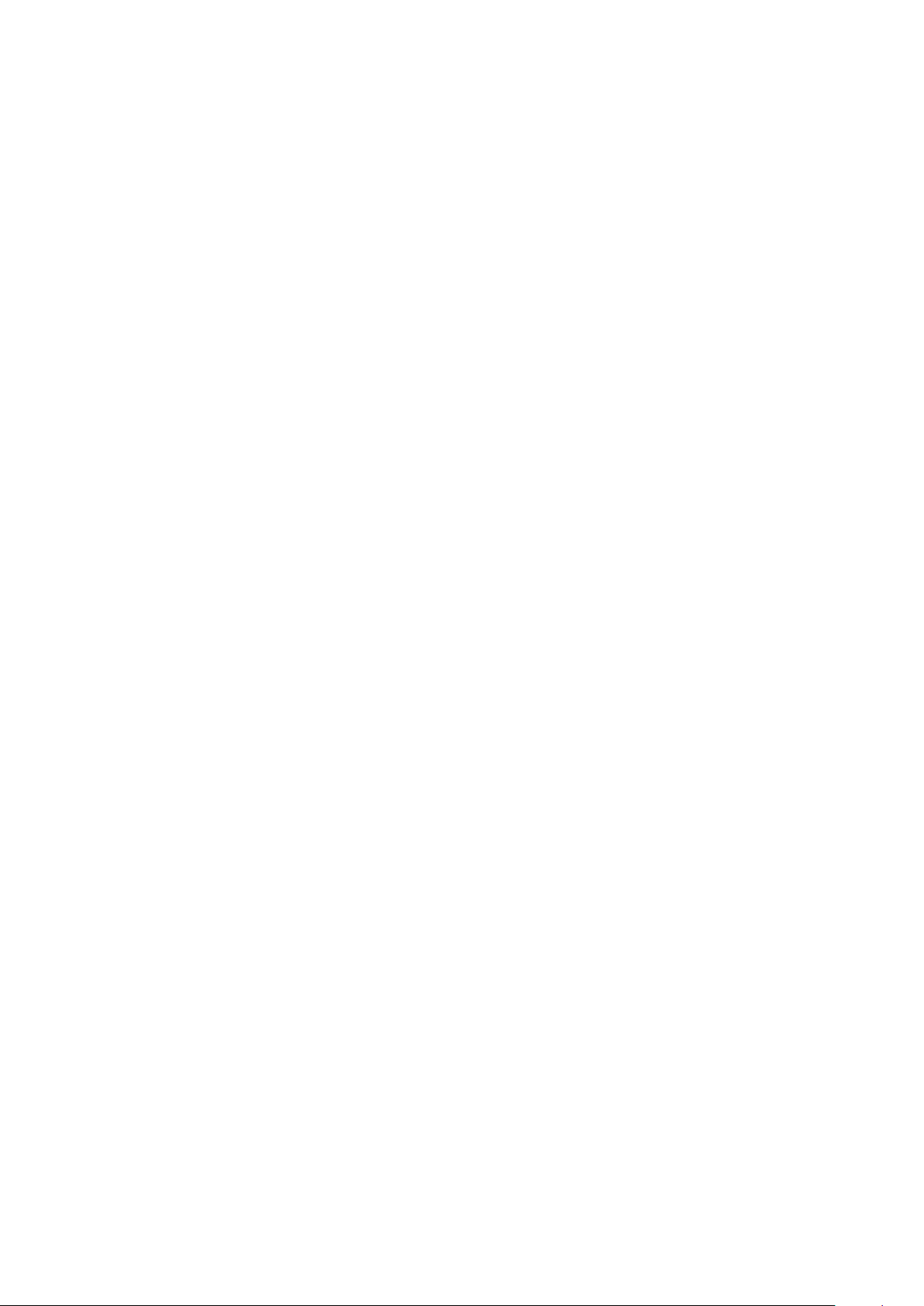
A
Safety precautions
Power Supply Precautions
❚
Do not overload outlets or extension cords.
•
-This may result in abnormal heat or re.
Do not plug in or unplug the power cord with wet hands.
•
Do not place the product near heating equipment.
•
To clean the power plug blades, remove the plug from the wall outlet and wipe the blades with
•
a dry cloth only.
Do not bend the power cord or pull it forcefully.
•
Do not put heavy objects on the power cord.
•
Do not plug the power cord into a loose or damaged outlet.
•
Fully insert the power cord's plug into the wall outlet so that the plug is rmly attached to the
•
outlet.
-If the connection is unstable, there is a risk of re.
Before connecting the AC power cord to the DC adaptor outlet, make sure the voltage
•
designation of the DC adaptor corresponds to the local electrical supply.
Installation Precautions
❚
Do not install the product near equipment or objects that generate heat or produce re (candles,
•
mosquito coils, heaters, radiators, etc.). Do not install in direct sunlight.
When moving the product, turn off the power and disconnect all cords (include the power cord)
•
from the unit.
-A damaged cord may cause a re and poses a risk of electric shock.
Installing the product in environments with high heat or humidity, dust, or extreme cold, can
•
lead to quality problems or cause the product to malfunction. Before you install the product in
an environment that is outside the norm, please contact a Samsung dealer or service centre for
additional information.
When placing the product on a shelf, cabinet, or desk, make sure the top panel faces upwards.
•
Do not place the product on an unstable surface (e.g. a shaky shelf, a tilted desk, etc.).
•
-Dropping the product can cause it to malfunction and poses a risk of injury. Severe vibration
or impact can also cause the product to malfunction and lead to a re hazard.
ENG - iii
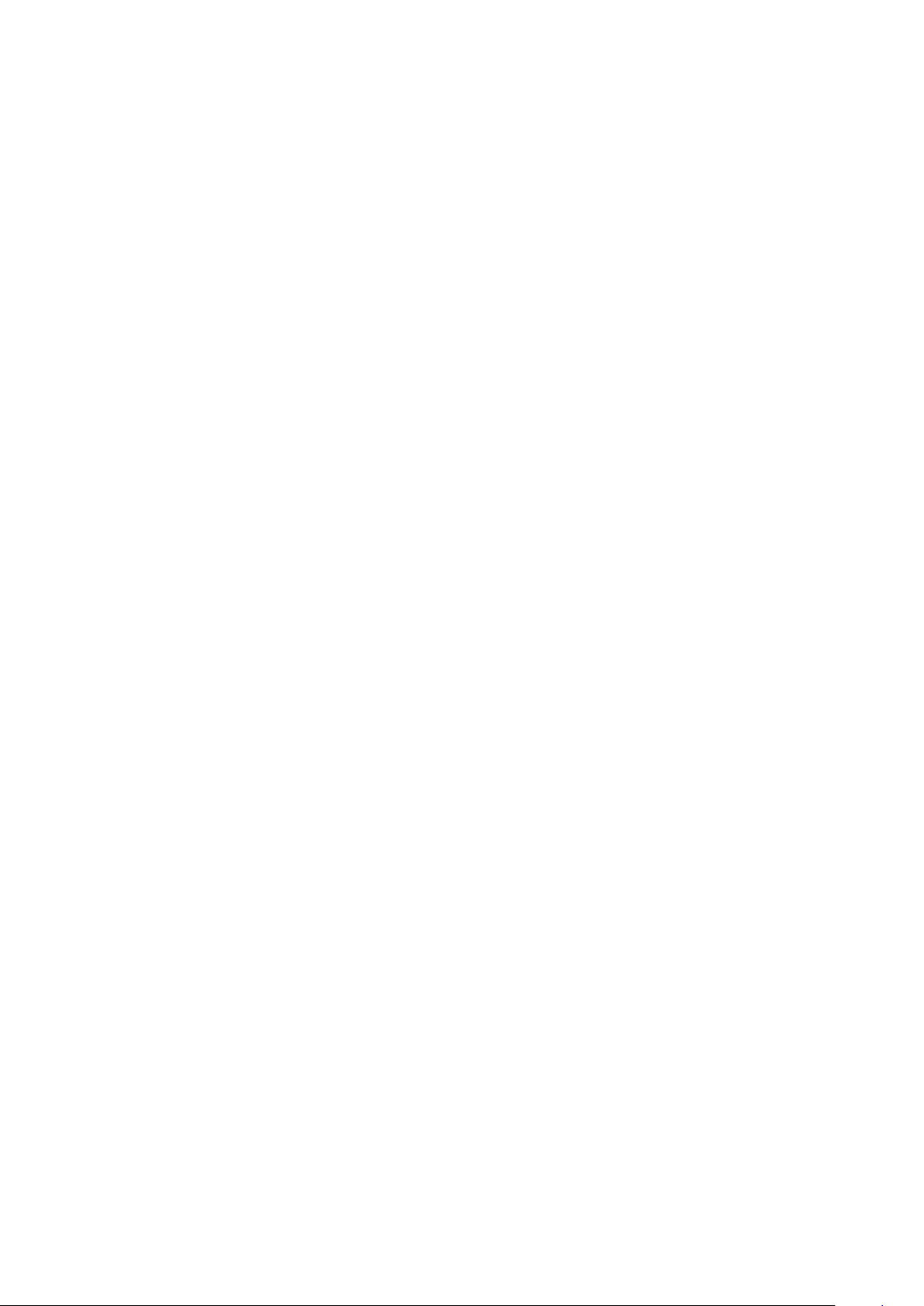
Install your product with enough space around it for ventilation.
•
-Leave at least 10cm at the rear of the product and more than 5cm on each side of the
product.
Keep the plastic packing materials out of reach of your children.
•
-Children playing with the plastic packing materials run the risk of sufcation.
Usage Precautions
❚
Using for an extended time at high volume may cause serious damage to your hearing.
•
-If you are exposed to sound louder than 85db for an extended time, you may adversely
affect your hearing. The louder the sound is, the more seriously damaged your hearing
may become. Note that an ordinary conversation is between 50 to 60 db and road noise is
approximately 80 db.
This product contains dangerous high voltage. Do not attempt to disassemble, repair, or modify
•
it yourself.
-Contact a Samsung dealer or service centre when your product is in need of repair.
Do not place any container that contains liquid on the product (e.g. a vase, beverages,
•
cosmetics, chemicals, etc.). Do do not allow any metal objects (e.g. coins, hair clips, etc.) or
ammable material (e.g. paper, matches, etc.) to enter the product (through the air vents, I/O
ports, etc.).
-If any harmful material or liquid enters the product, turn off the product immediately, unplug
the power cord, and then contact a Samsung dealer or service centre.
Do not drop the product. In case of a mechanical breakdown, disconnect the power cord and
•
contact a Samsung dealer or service centre.
-There is a risk of re or electric shock.
Do not hold or pull the product by the power cord or the signal cable.
•
-A damaged cable can cause the product to malfunction, cause a re, and poses a risk of
electric shock.
Do not use or keep ammable materials near the product.
•
If the product emits an abnormal sound or a burnt smell or smokes, unplug the power-cord
•
immediately and contact a Samsung dealer or service centre.
If you smell gas, ventilate the room immediately. Do not touch the power plug of the product.
•
Do not turn the product off or on.
Do not strike or subject the product to a sudden shock. Do not pierce the product with a sharp
•
object.
ENG - iv
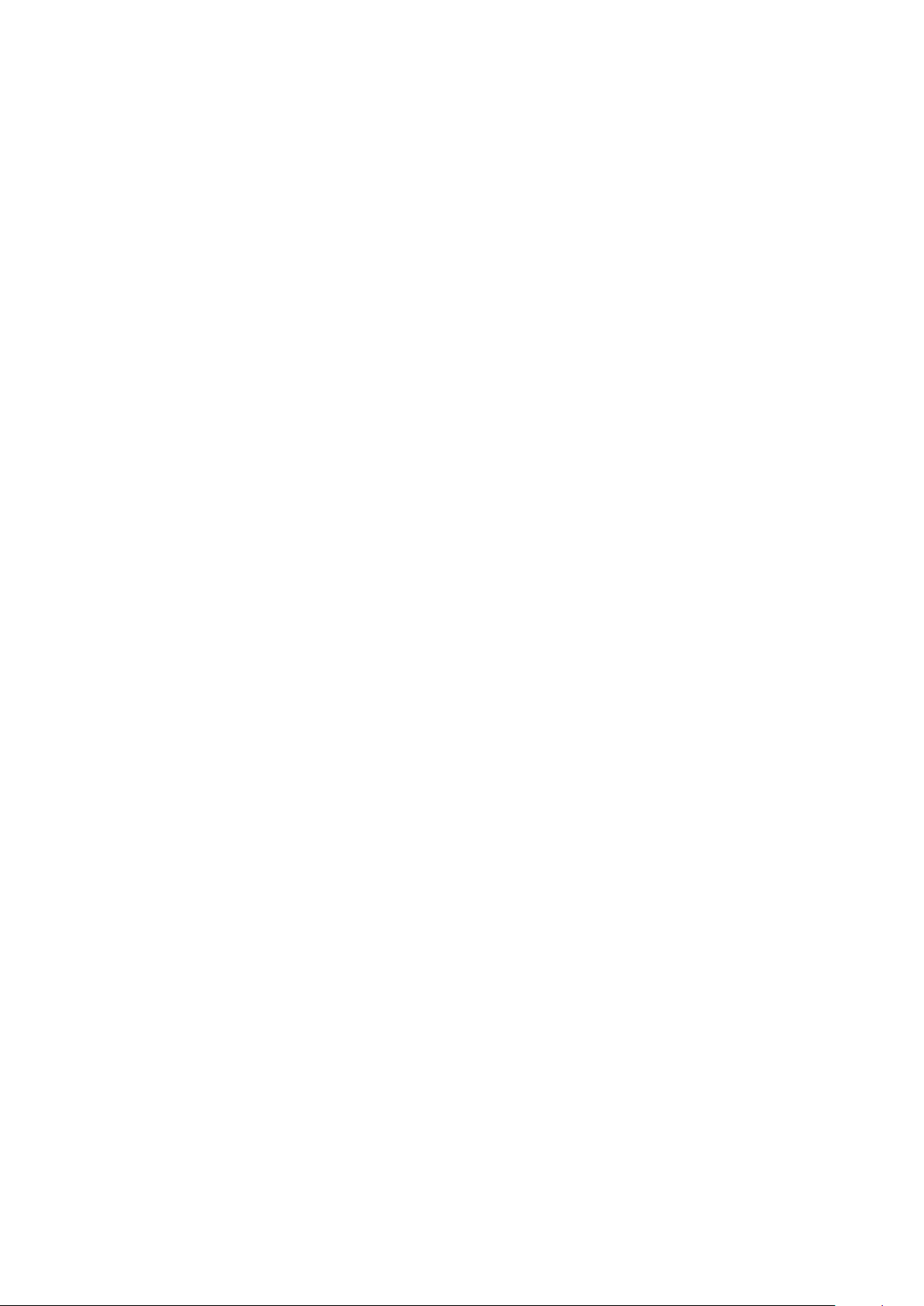
This product can be moved and placed indoors.
•
This product is not waterproof or dustproof.
•
Be careful when moving the product to avoid dropping it and possibly damaging it.
•
Cleaning Precautions
❚
Never use alcohol, solvents, waxes, benzene, thinners, air freshener, or lubricants to clean the
•
product, or spray insecticide on the product.
-Using any of these materials can discolour the exterior coating or cause it to split or peel off,
or remove the labelling on the product.
To clean the product, unplug the power cord, and then wipe the product with a clean, dry, soft
•
cloth (Microber, cotton).
-Avoid leaving dust on the product. Dust can scratch its surface.
ENG - v
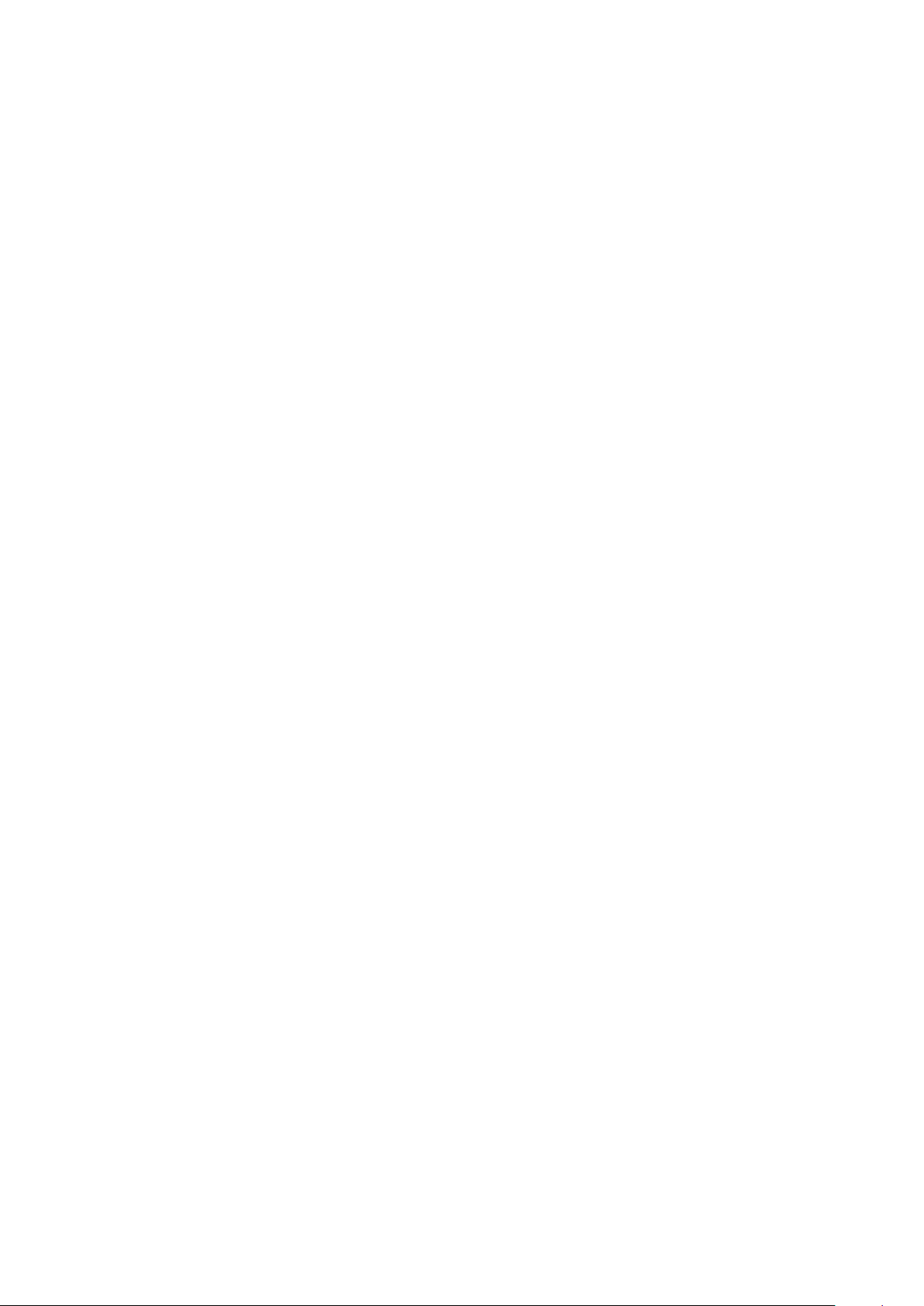
Contents
Safety Information
Regulatory Compliance Statements ...........ii
WARNING ..........................................................ii
CAUTION ............................................................ ii
Safety precautions.............................................iii
Power Supply Precautions .........................iii
Installation Precautions ..............................iii
Usage Precautions ........................................iv
Cleaning Precautions .................................... v
Getting Started
Checking the Components .............................2
Product Overview ...............................................3
Top / Front / Right Side of the Speaker ..... 3
Connecting to an External
Device
Connecting an external device via
the AUX cable ................................................ 13
Additional Functions
Using mobile device voice recognition ... 14
Using via Wi-Fi connection........................... 16
Using 2 units - Audio Group .................... 16
Using 2 units - Stereo (Dedicated for
VL350 / VL351) ..............................................17
Connecting with a Samsung Smart TV .... 19
Connecting an Amazon product ............20
Installing the Wall Mount
Rear of the Speaker........................................5
Using Dial Controller .........................................6
Top of the Dial Controller .............................6
Bottom of the Dial Controller ................... 8
Connecting between the Dial
Controller and Speaker .................................9
Connecting to Bluetooth
Connecting to Wi-Fi
Appendix
Troubleshooting ............................................... 26
Open Source Licence Notice .......................29
Licences ............................................................... 29
Specications .................................................... 29
Additional Information .................................. 31
About the Network Connection............. 31
Works with SmartThings™ ...................... 31
Copyright ............................................................ 31
ENG - vi
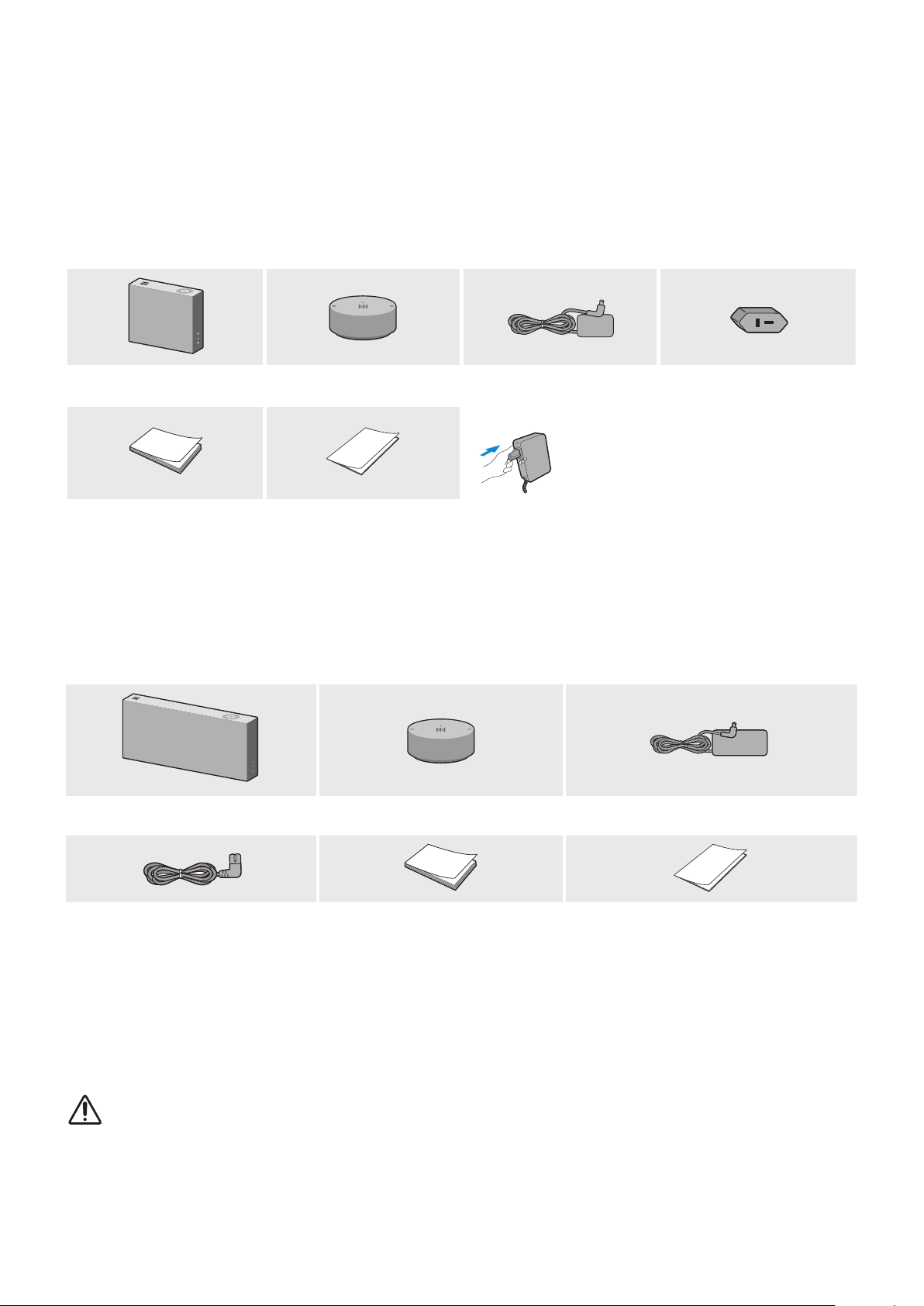
Getting Started
A
Checking the Components
Check the components supplied with your speakers.
VL350 / VL351
Speaker Dial Controller
Quick Setup Guide Regulatory Guide
The AC plug may look different or can be an integrated unit with the AC/DC adapter.
(Dedicated for VL350 / VL351)
The AC plug cannot be removed after assembly. (Dedicated for VL350 / VL351)
VL550 / VL551
Speaker Dial Controller
AC/DC Adapter
Connect the AC plug to the
AC/DC Adapter until you hear a
“snapping” sound to ensure they
are securely fastened.
(Dedicated for VL350 / VL351)
AC Plug
AC/DC Adapter
Power Cable Quick Setup Guide Regulatory Guide
Make sure to rest the AC/DC Adapter at on a table or the oor. If you place the AC/DC Adapter so that it is
hanging with the AC cord input facing upwards, water or other foreign substances could enter the Adapter
and cause the Adapter to malfunction.
To purchase additional components or optional cables, contact a Samsung Service Centre or Samsung
Customer Care.
CAUTION
Do not place any items on top off or sit on the main unit.
9
Handle the product with care as it has sharp edges.
9
See the speaker's bottom for important safety information.
9
ENG - 2
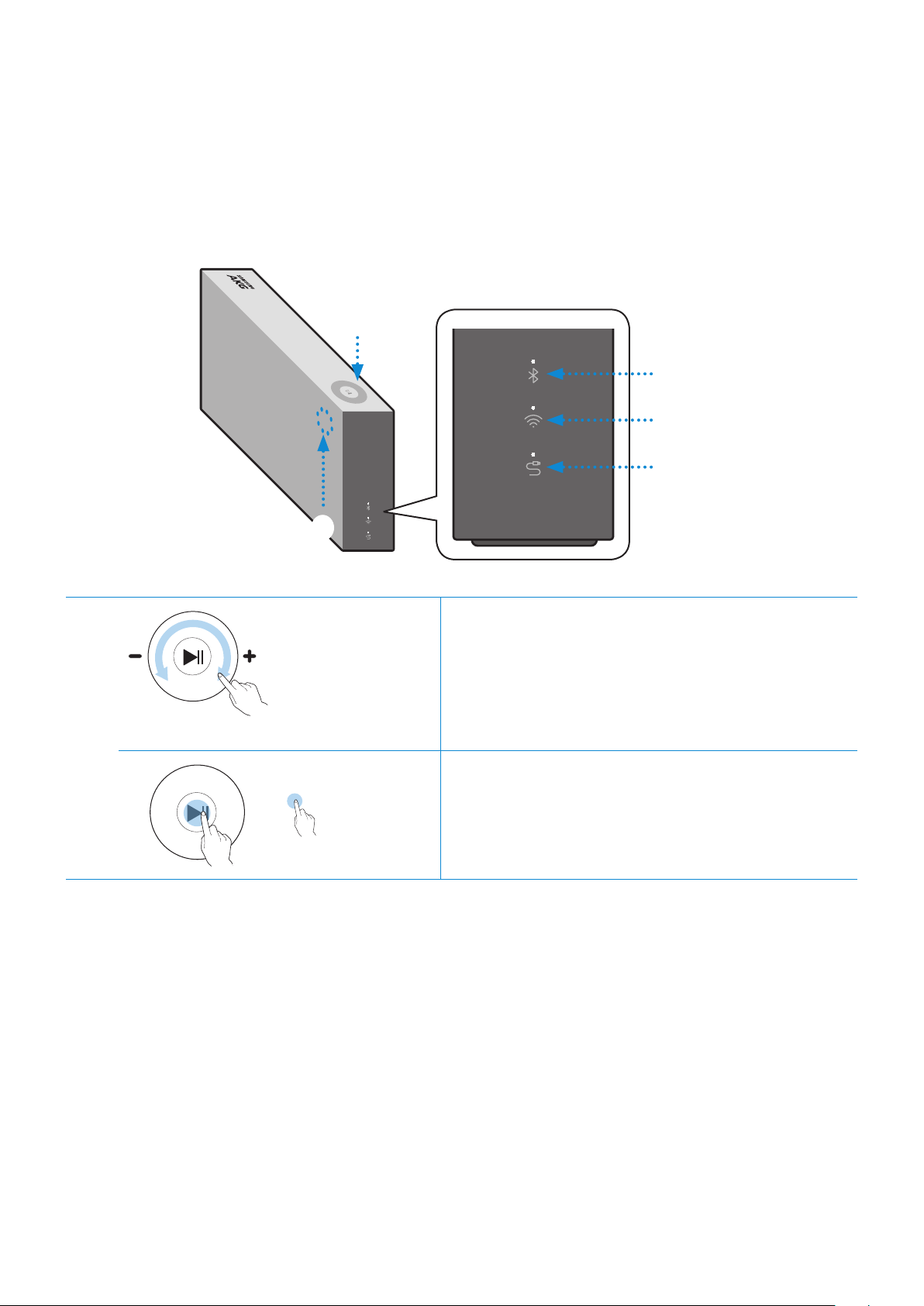
A
Product Overview
Top / Front / Right Side of the Speaker
❚
1
Bluetooth
Wi-Fi
1
2
Volume
adjustment
(Turning the
Touch-wheel)
Play / Pause Touch p to play or pause music.
Touch and drag the touch wheel clockwise to
increase the volume.
Touch and drag the touch wheel anticlockwise to
decrease the volume.
AUX
ENG - 3
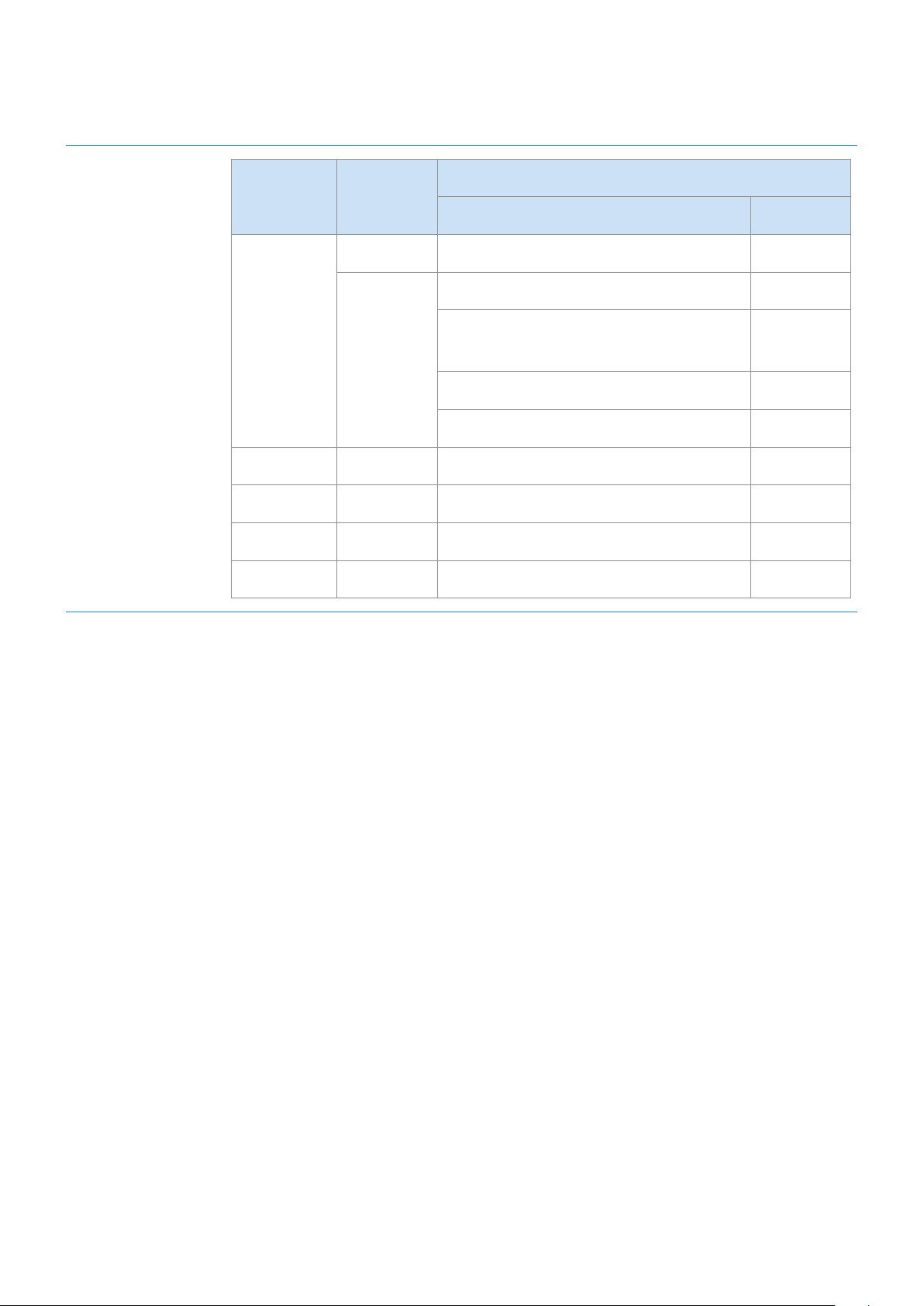
2
LED
Display
Description
LED Status
Operation Mode
On Connected / Normal operation -
Booting -
White
Blinking
Blue Blinking Waiting to connect the device Bluetooth
Red On Connection error -
Yellow Blink once When the volume is set to Min or Max -
Off Off Power saver -
Ready for connecting to Dial
Controller
Updating the rmware -
Ready for Wi-Fi connection Wi-Fi
-
If not used for more than 5 minutes, the mode is changed to Standby to decrease energy consumption.
The Bluetooth / Wi-Fi / AUX button activates one function at a time.
Play / Pause and Skip features are not available in AUX mode.
Press Bluetooth button for 5 seconds or more to set up Bluetooth connection.
Mute / unmute feature can be used with the Play / Pause button while in AUX mode or Bluetooth mode
(connected to a TV).
ENG - 4
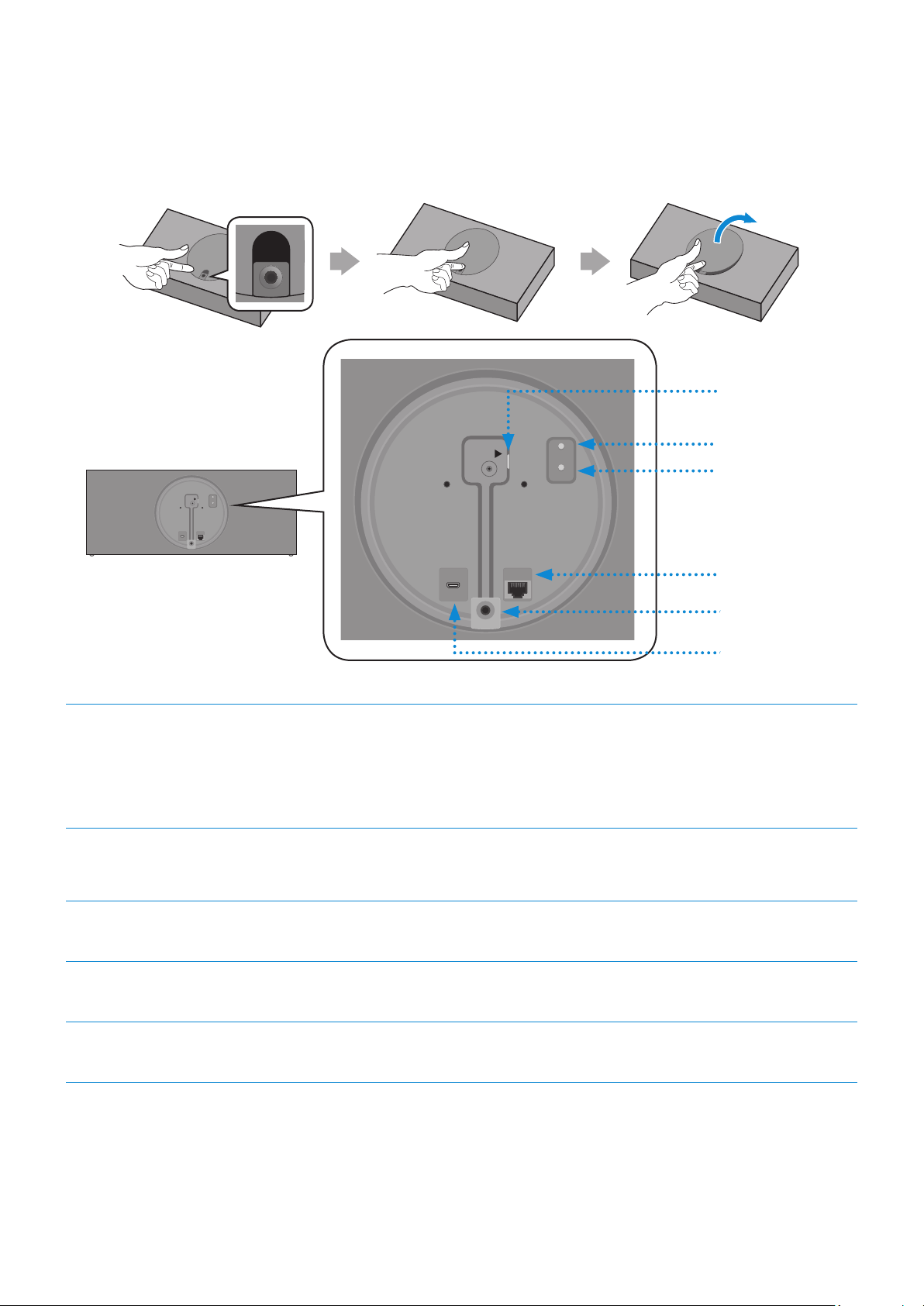
Rear of the Speaker
AUX IN
AUX IN
AUX IN
DC 24V
LAN
POWER
NETWORK
(DC IN)
POWER
AUX IN
LAN
RESET
CONNECT
RESET
CONNECT
(DC IN)
POWER
RESET
CONNECT
(DC IN)
POWER
RESET
CONNECT
(DC IN)
POWER
❚
1
AUX IN
POWER
RESET
(DC IN)
CONNECT
SERVICE
LAN
AUX IN
POWER (DC IN)
Jack
AUX IN
AUX IN
AUX IN
1
RESET Button
2
3
4
SERVICE
POWER
(DC IN)
AUX IN
RESET
CONNECT
LAN
5
1. Connect the power cord to the AC/DC adapter.
(Dedicated for VL550 / VL551)
2. Connect the AC/DC adapter output power cord (round plug) to the
POWER (DC IN) port on the speaker.
CONNECT
2
3
4
5
Button
LAN Jack Used to connect the speaker to the wired network.
AUX IN Jack Connect it to the analogue output port on an external device.
SERVICE Jack Used to update the speaker rmware by a service engineer.
Use Cat 7 (*STP Type) cable for the connection. (* Shielded Twisted Pair)
The RESET button is for troubleshooting.
Press : To disconnect from or reconnect with the Dial Controller.
Long press it for 5 seconds : To initiate Wi-Fi connection.
ENG - 5
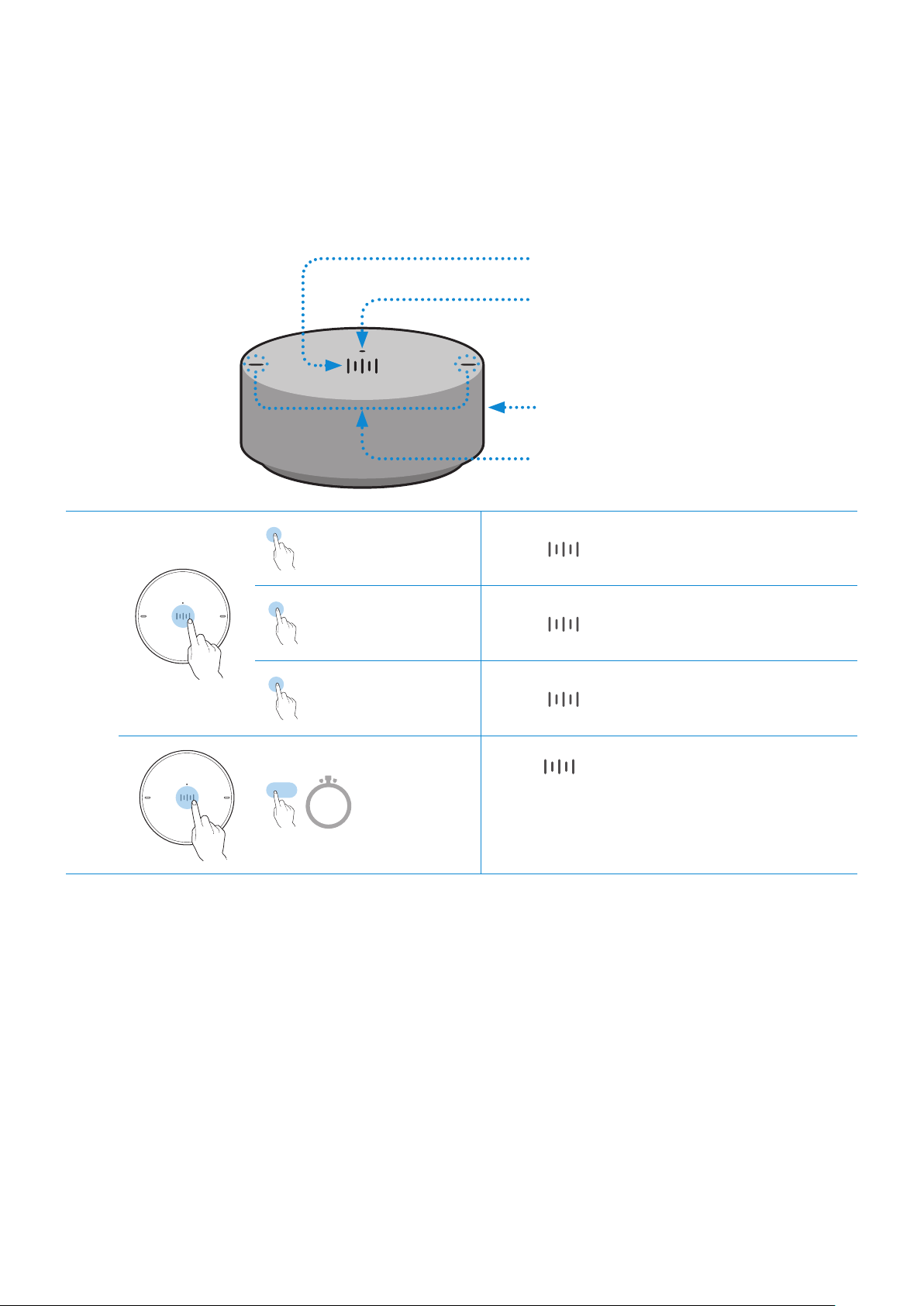
A
Using Dial Controller
Top of the Dial Controller
❚
Multi-Function Button
1
LED Display
2
Volume wheel
3
Voice MIC
4
1
X 1
Play / Pause Touch
Play the next
X 2
music
Play the previous
X 3
music
Mobile
2 Sec
device voice
recognition
X 1 to play or pause music.
Touch
Touch
Press for 2 seconds to activate the
voice recognition service in your mobile
device.
•It is available only in Bluetooth mode.
X 2 to play the next music.
X 3 to play the previous music.
ENG - 6
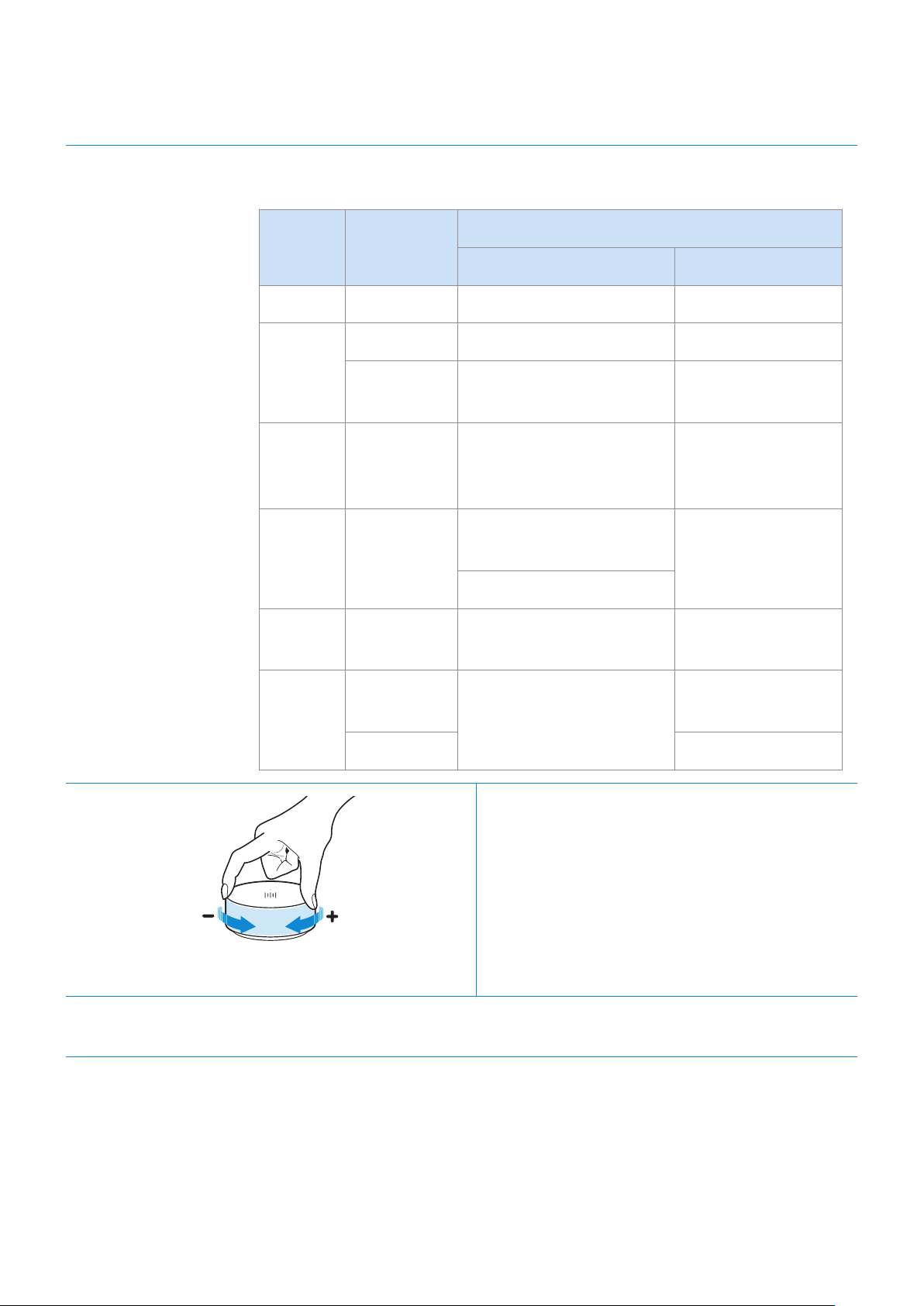
2
LED Display The indicator blinks, lights, or changes the colour depending on the
speaker status.
Description
LED Status
Operation Battery
Off All Off Standby Battery discharged
On Normal operation Fully charged
White
Blinking
Cyan On
Red On
Waiting for connection to
the speaker
Mobile voice recognition
active (Dedicated for
Bluetooth)
Connection to the
speaker failure
In error
-
-
-
3
4
Yellow Blink once
Blink once
Pink
(Turning the volume wheel)
Voice MIC MICs that are used for mobile device voice recognition.
after key use
On Currently charging
Volume
adjustment
When the volume is set
to Min or Max
Battery less than
-
Turn the volume wheel clockwise to increase
the volume.
Turn the volume wheel anticlockwise to
decrease the volume.
-
10 %
Play / Pause and Skip features are not available in AUX mode.
ENG - 7
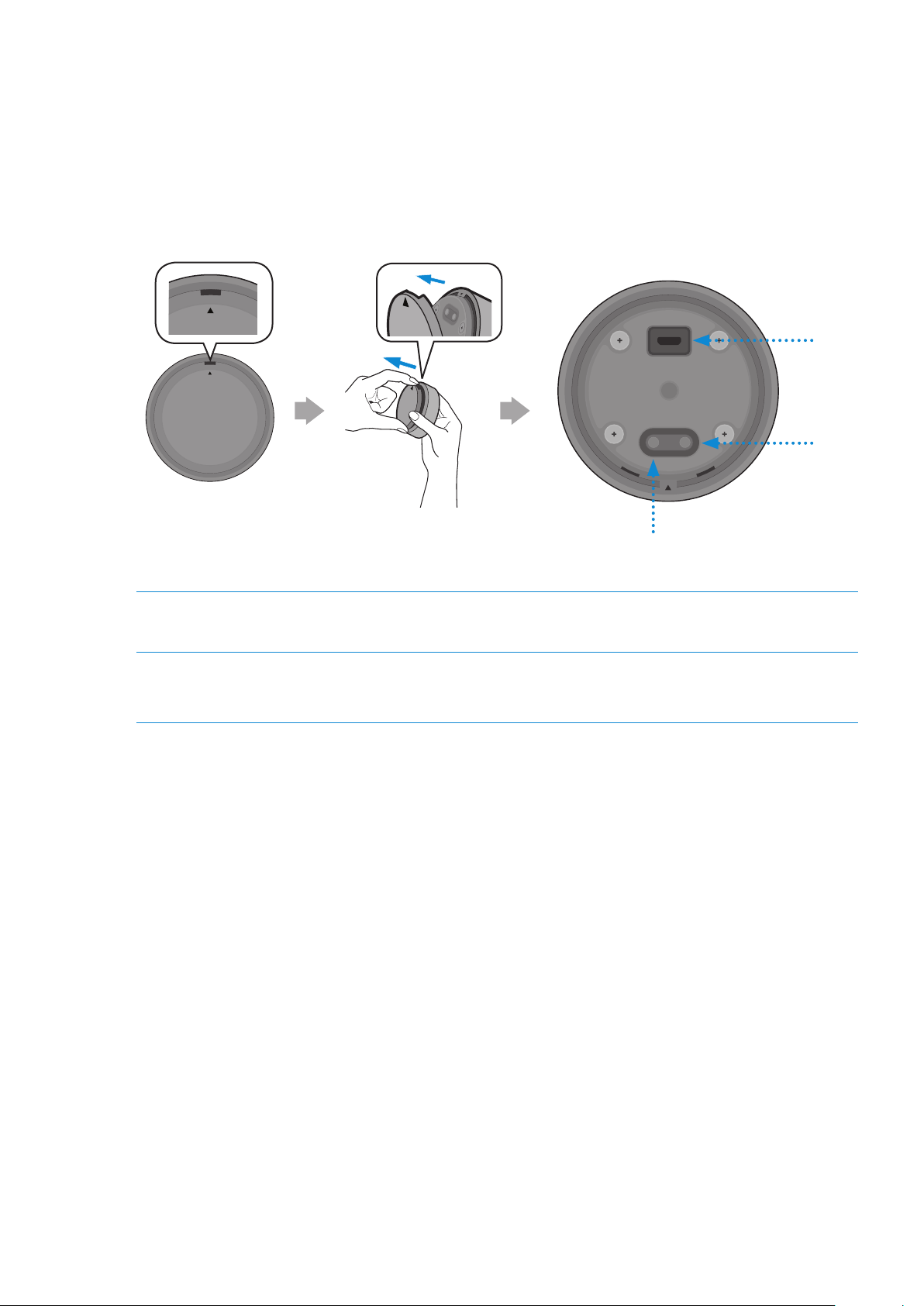
Bottom of the Dial Controller
❚
Remove the cover at the bottom of Dial Controller and then turn on the power.
1
Charge your Dial Controller before turning the power on.
•
1
2
OPEN
OPEN
OPEN
CONNECT
RESET
DC 5V
IN
OPEN
CONNECT
RESET
RESET Button
DC 5V IN Jack Connect the Micro USB cable to charge the Dial Controller.
CONNECT
Button
Try connecting to a Speaker.
1
2
Check the LED status (blinking in pink). If the battery level is low, charge the Dial Controller by
2
connecting the Micro USB cable. (For more information about the LED display, see page 7.)
It takes approximately 3 hours to fully charge the battery. Fully charged battery can last up to 90 days.
Battery life is subject to use conditions and environment.
The RESET button is for troubleshooting.
ENG - 8
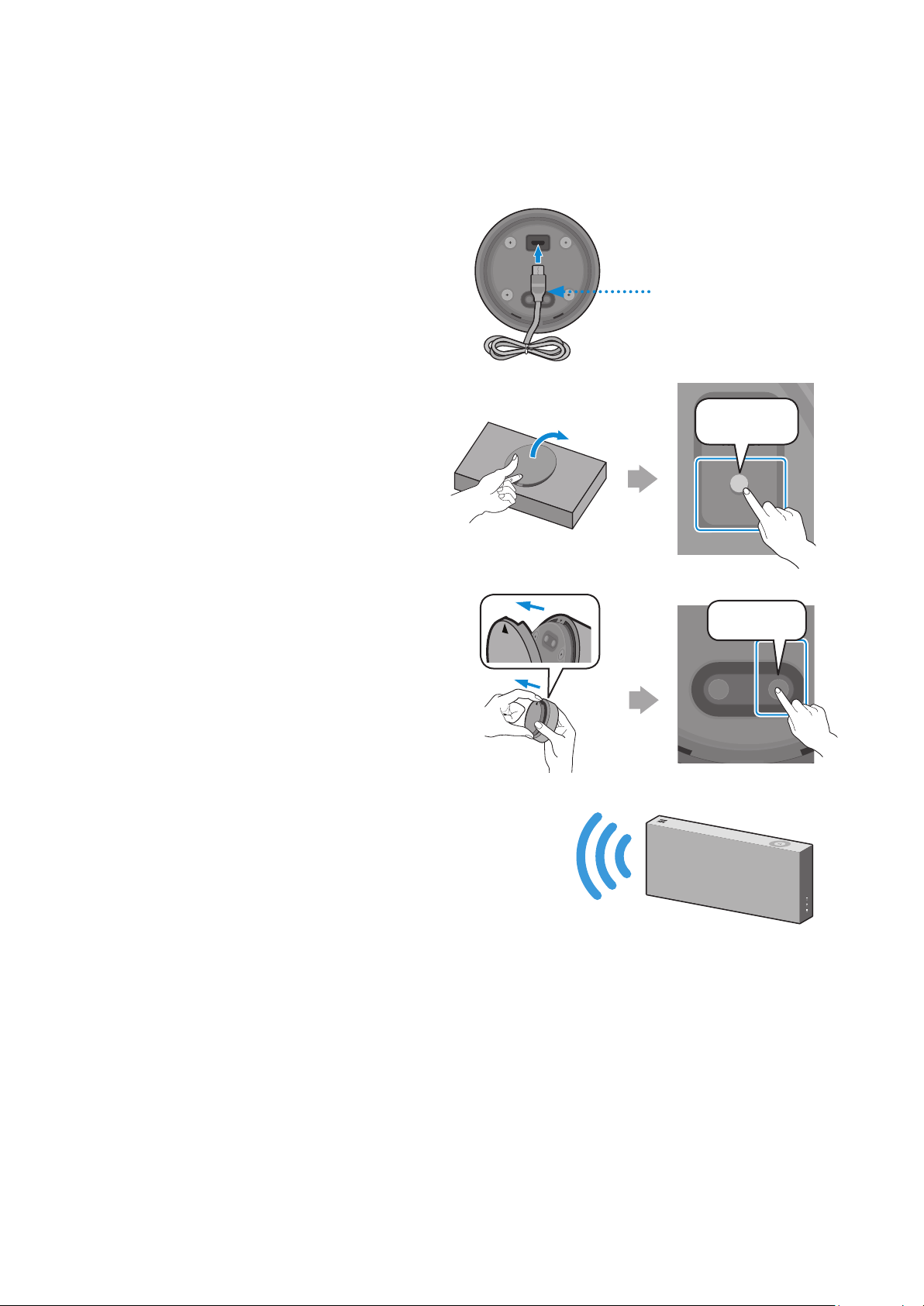
RESET
CONNECT
AUX IN
AUX IN
DC 5V
IN
❚
Connecting between the Dial Controller and Speaker
* Before use of the Dial Controller
DC 5V
Charge the Dial Controller until the LED lights.
(When fully charged, the LED changes to white.)
IN
CONNECT
RESET
Micro USB Cable
(not supplied)
CONNECT
RESET
Press the CONNECT button on
1
the rear of the speaker.
Press the CONNECT button on
2
the bottom of the Dial Controller.
AUX IN
CONNECT
OPEN
CONNECT
RESET
OPEN
CONNECT
RESET
CONNECT
Once the Dial Controller and speaker
3
are connected, you can hear voice message,
"Pairing is complete.", from speaker.
ENG - 9
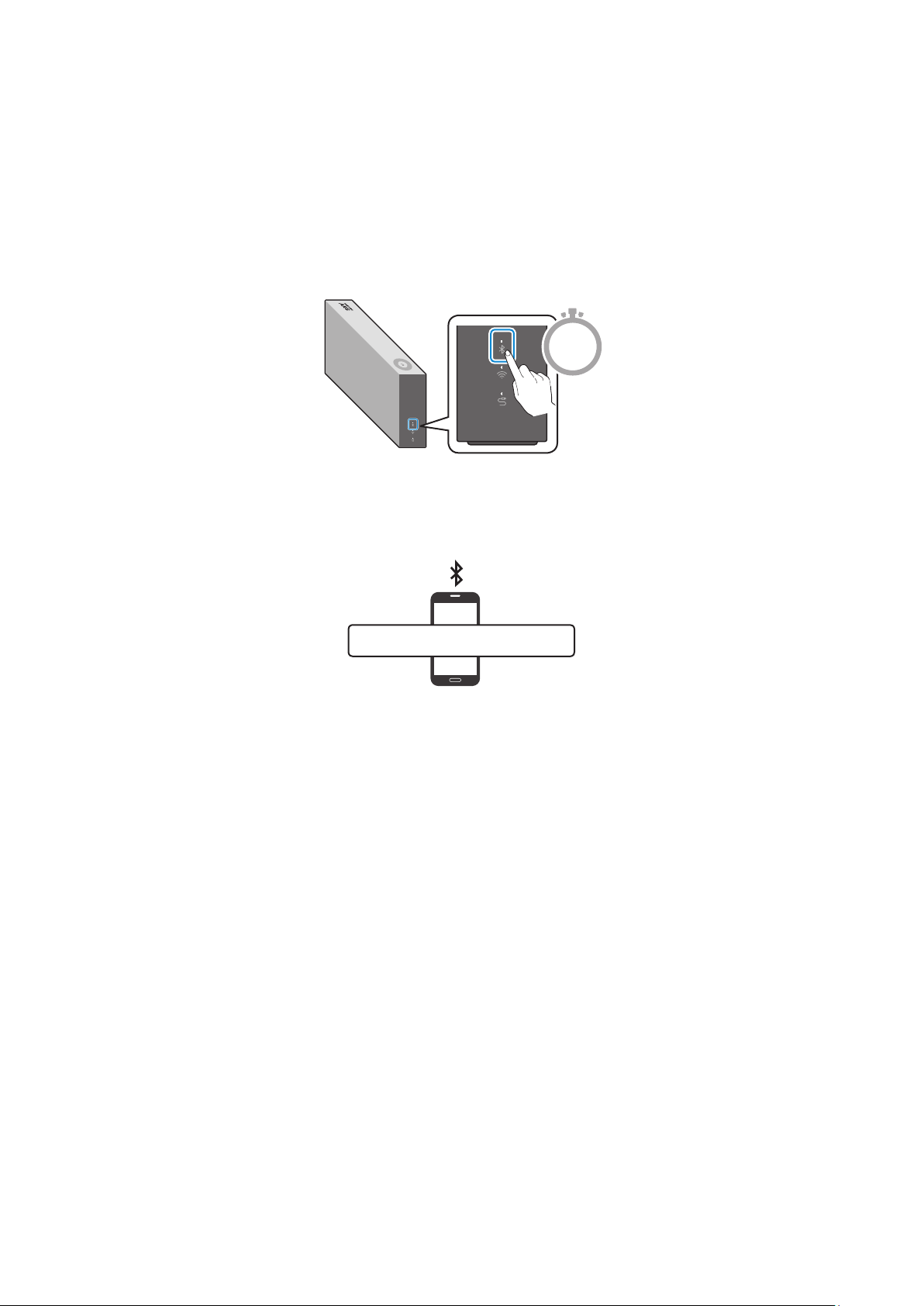
Connecting to Bluetooth
You can connect a mobile device via the Bluetooth, and then enjoy sound from the speaker.
* First time connection
Press the Bluetooth button on the right side of the speaker for 5 seconds or more.
1
5 Sec
Select the speaker from the Bluetooth list on your mobile device and connect it.
2
(e.g. [AV] Samsung AKG VL5)
“[AV] Samsung AKG VL*”
Mobile device
* Reconnection
Only Step 2 is required when reconnecting to mobile devices.
Bluetooth connection allows you to use voice recognition service in your mobile device.
ENG - 10
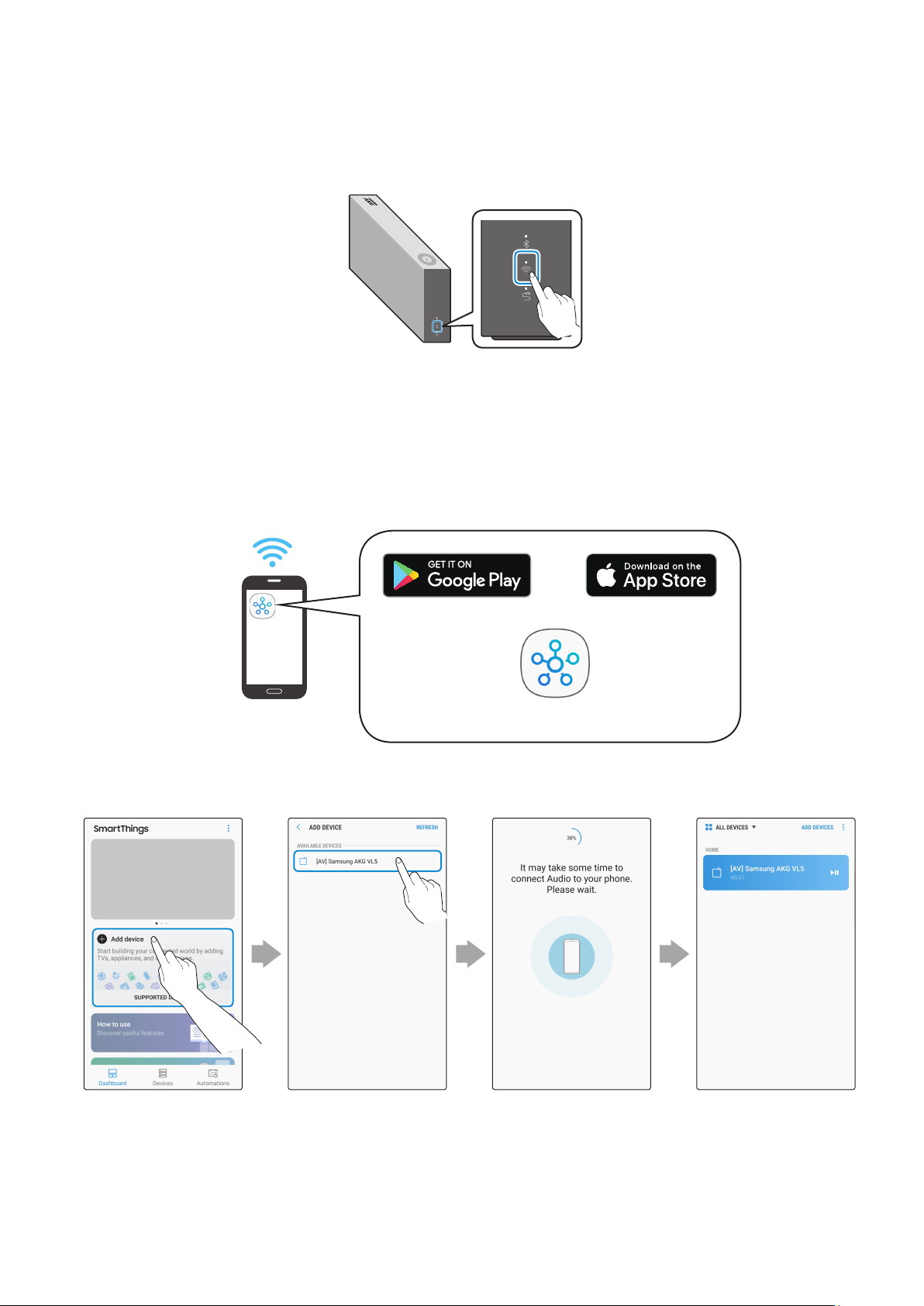
Connecting to Wi-Fi
Press the Wi-Fi button on the right side of the speaker to switch to Wi-Fi mode.
1
Download the SmartThings app to your mobile device and then launch it.
2
You cannot congure the settings for the devices that are not supported by the
•
SmartThings app.
SmartThings requirements : Android 6.0 or newer version / iOS 10.0 or newer version
•
To use the SmartThings app, a Samsung Account is required.
•
Android iOS
Mobile device
Follow the instructions on the SmartThings app screen to complete settings.
3
SmartThings app
Touch “Add device”
to connect
ENG - 11
Standby to be
connected
ConnectedSelect the device
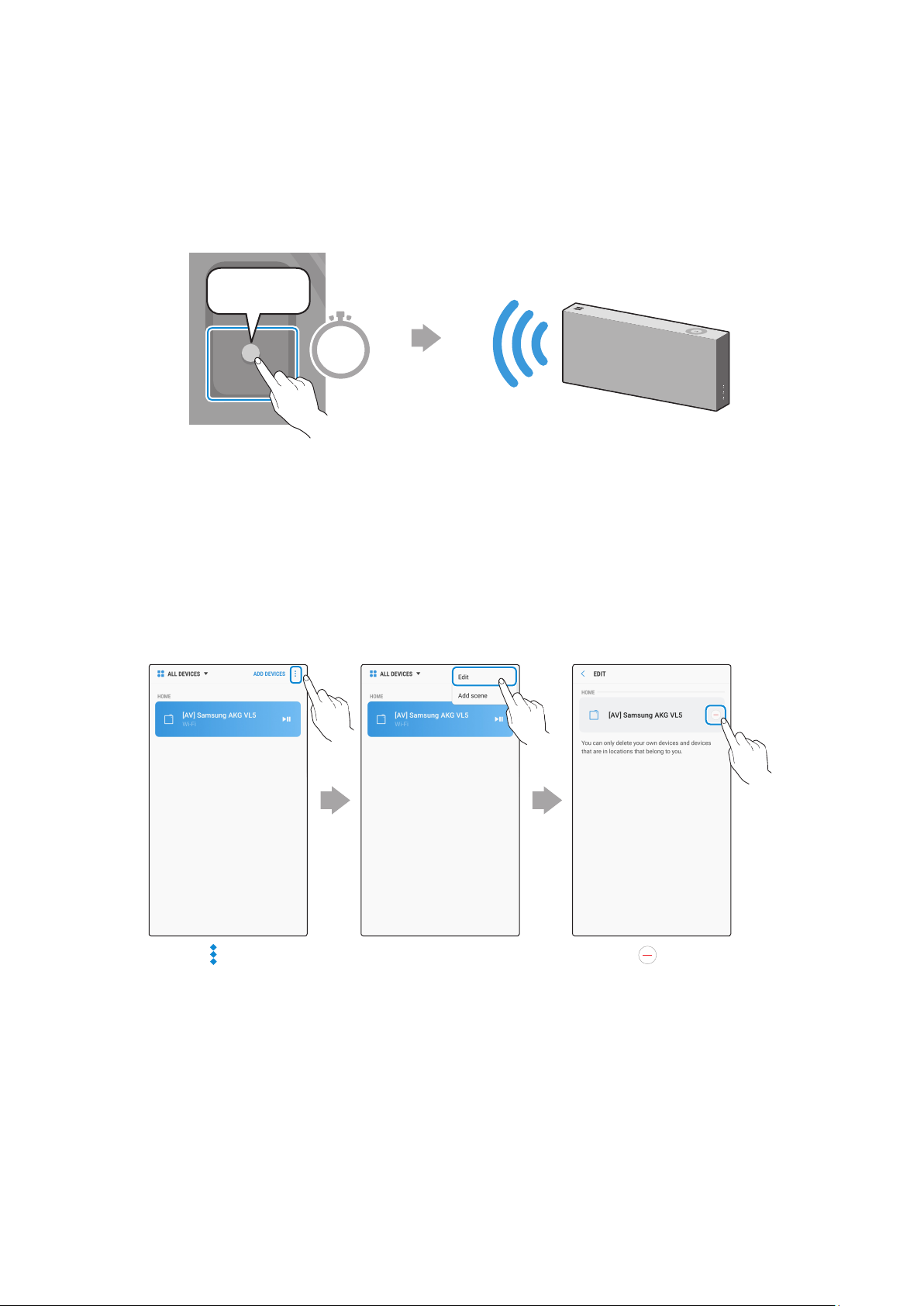
RESET
CONNECT
Repeat steps 1-3 to connect all speakers to the same wireless router.
4
Spotify Premium users can enjoy music by using the Spotify app.
•
5-1
Follow the instruction below to reconnect or connect to a new wireless router.
CONNECT
RESET
5 Sec
CONNECT
Press the CONNECT button
for 5 seconds.
5-2
Repeat step 3.
* Deleting a device from SmartThings app
The speaker generates a voice
message notifying that it is now
in standby mode.
Touch in the top
right of the device
list
Touch "Edit"
ENG - 12
Touch next to
the device to
remove
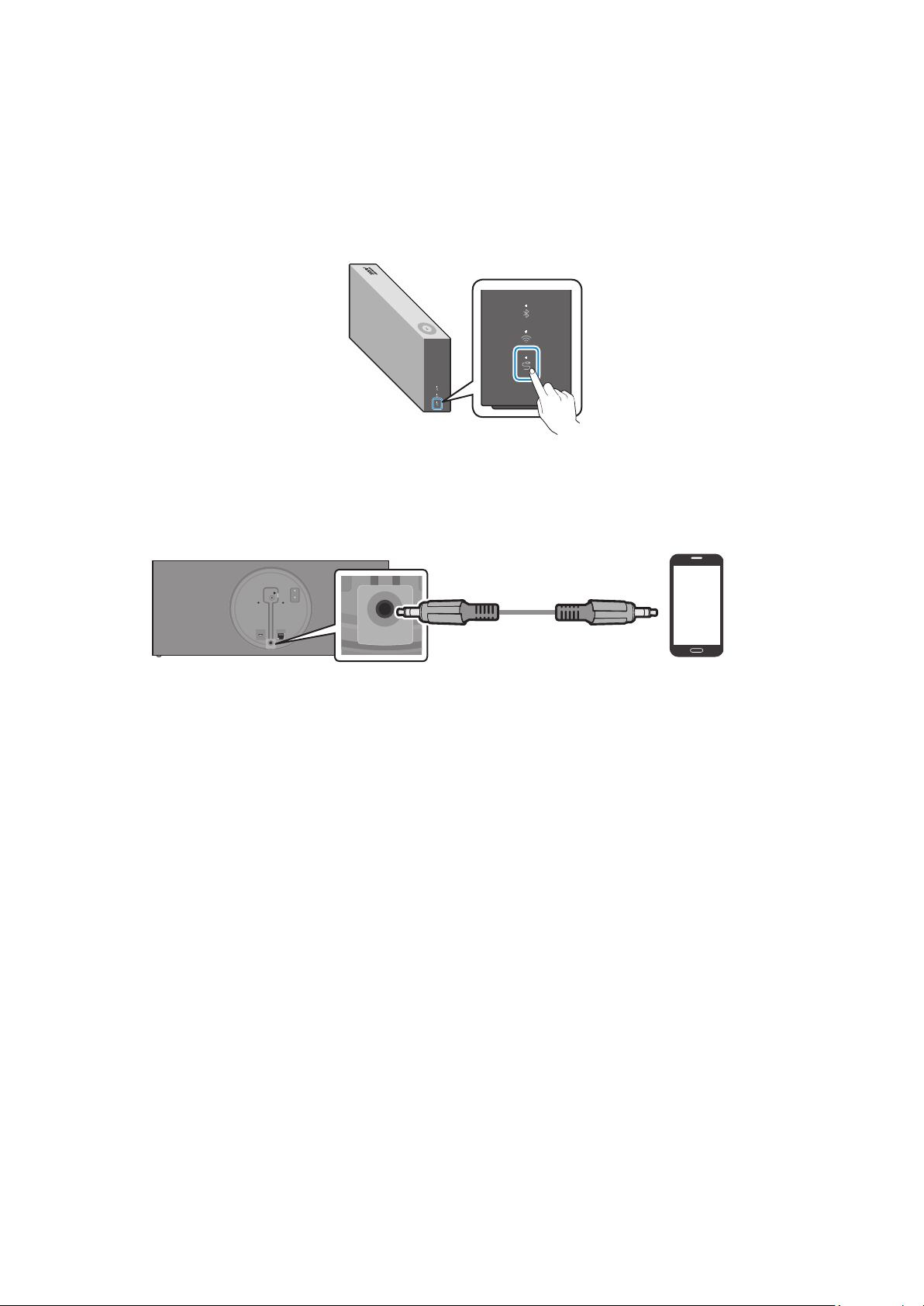
RESET
CONNECT
(DC IN)
POWER
(DC IN)
POWER
LAN
RESET
CONNECT
RESET
CONNECT
(DC IN)
POWER
Connecting to an External Device
Connecting an external device via the AUX cable
❚
You can connect a mobile device via the AUX cable, and then enjoy sound from the speaker.
Press the AUX button on the right side of the speaker to switch to AUX mode.
1
Connect the AUX IN port on the rear of the speaker to an external device via the AUX cable
2
(not supplied).
AUX Cable
POWER
RESET
(DC IN)
CONNECT
SERVICE
LAN
AUX IN
Rear of the speaker
AUX IN
(not supplied)
External Device
(e.g. Mobile device)
ENG - 13

Additional Functions
A
Using mobile device voice recognition
Dedicated functions in Bluetooth mode
•This function can be used only when a mobile device is connected via Bluetooth.
•The operation may differ depending on the specication of the mobile device.
2 Sec
Mobile Device Voice Recognition Service
Depending on the voice recognition service provided by your mobile device (e.g. Bixby, Siri, Google Assistant,
etc.), its availability and usage may differ.
Function example Speaking example
Listening to music Play TOP 100
Sending messages Forward my most recent text message to mom
ENG - 14

Press the Bluetooth button on the right side of the speaker to switch to Bluetooth mode.
1
If you have not already, set up Bluetooth connection between the speakers and your
1-1
mobile device.
To connect a mobile device, please see [Connecting to Bluetooth]
•
Click here.
Mobile device
Press and hold the Multi-Function button on Dial Controller until LED shows cyan.
2
(for 2 seconds or more)
2 Sec
.
LED colour turns cyan, indicating the device’s voice recognition is activated.
3
Speak directly to Dial Controller to use voice recognition service.
In case of S voice on Samsung Galaxy, be sure to release the lock pattern for use of the function.
CAUTION
Maintain at least 1.5 cm distance between your face and Dial Controller when using voice recognition service.
9
ENG - 15
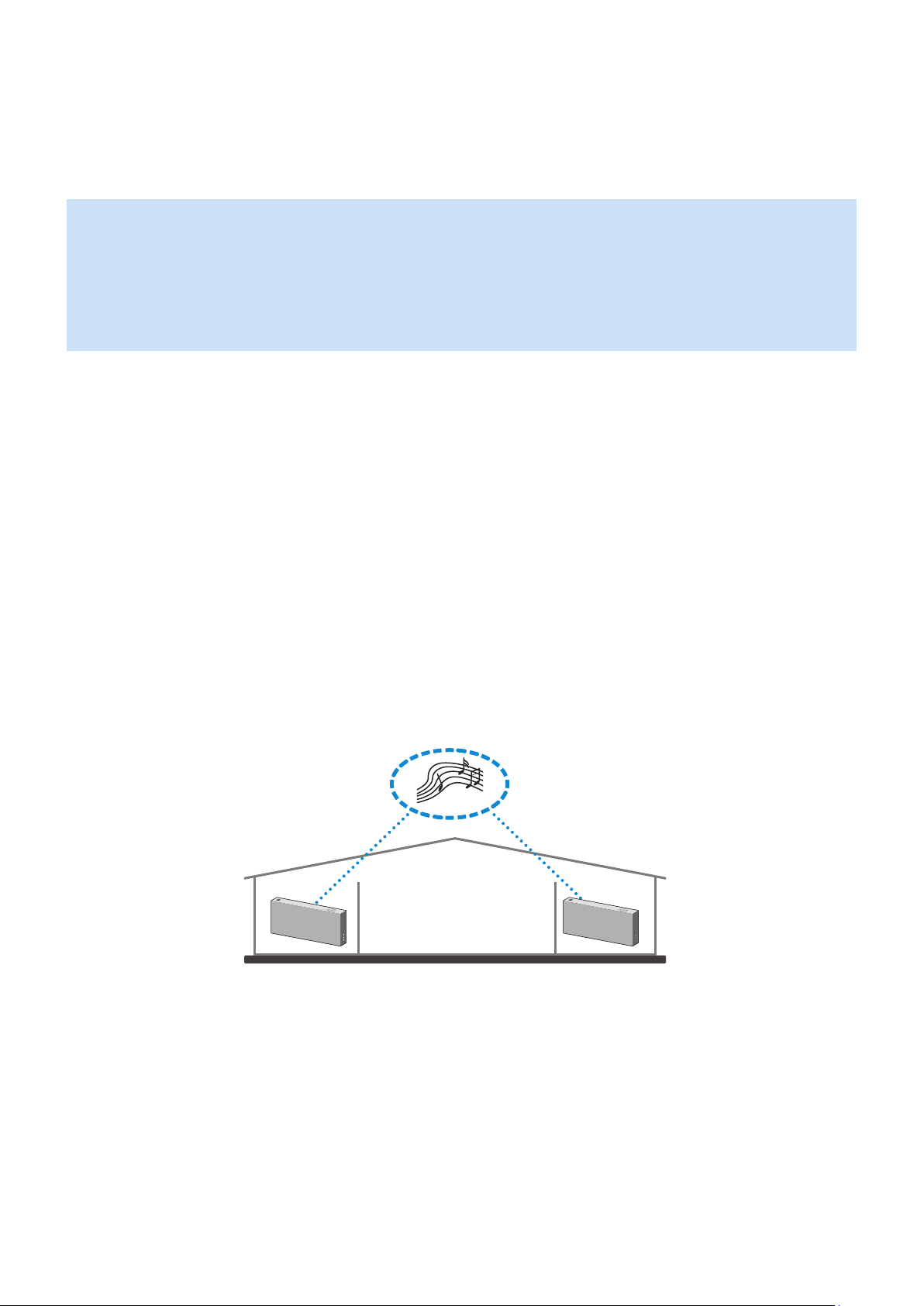
A
Using via Wi-Fi connection
Functions upon Wi-Fi connection
•Using 2 units - Audio Group
•Using 2 units - Stereo (Dedicated for VL350 / VL351)
•Connecting with a Samsung Smart TV
•Connecting an Amazon product
Speakers should be all connected to the same wireless router.
5 GHz wireless connection is recommended when using two devices.
When using two devices, a time difference between the video output of the connected equipment and its
audio output may occur.
On rare occasions, there can be choppy audio or interruption of connection due to wireless interference when
used in some conditions.
Using 2 units - Audio Group
❚
Use SmartThings app to connect and enjoy 2 speakers as a Audio Group.
1
To use Audio Group, all speakers must be connected to the same wireless router.
•
ENG - 16
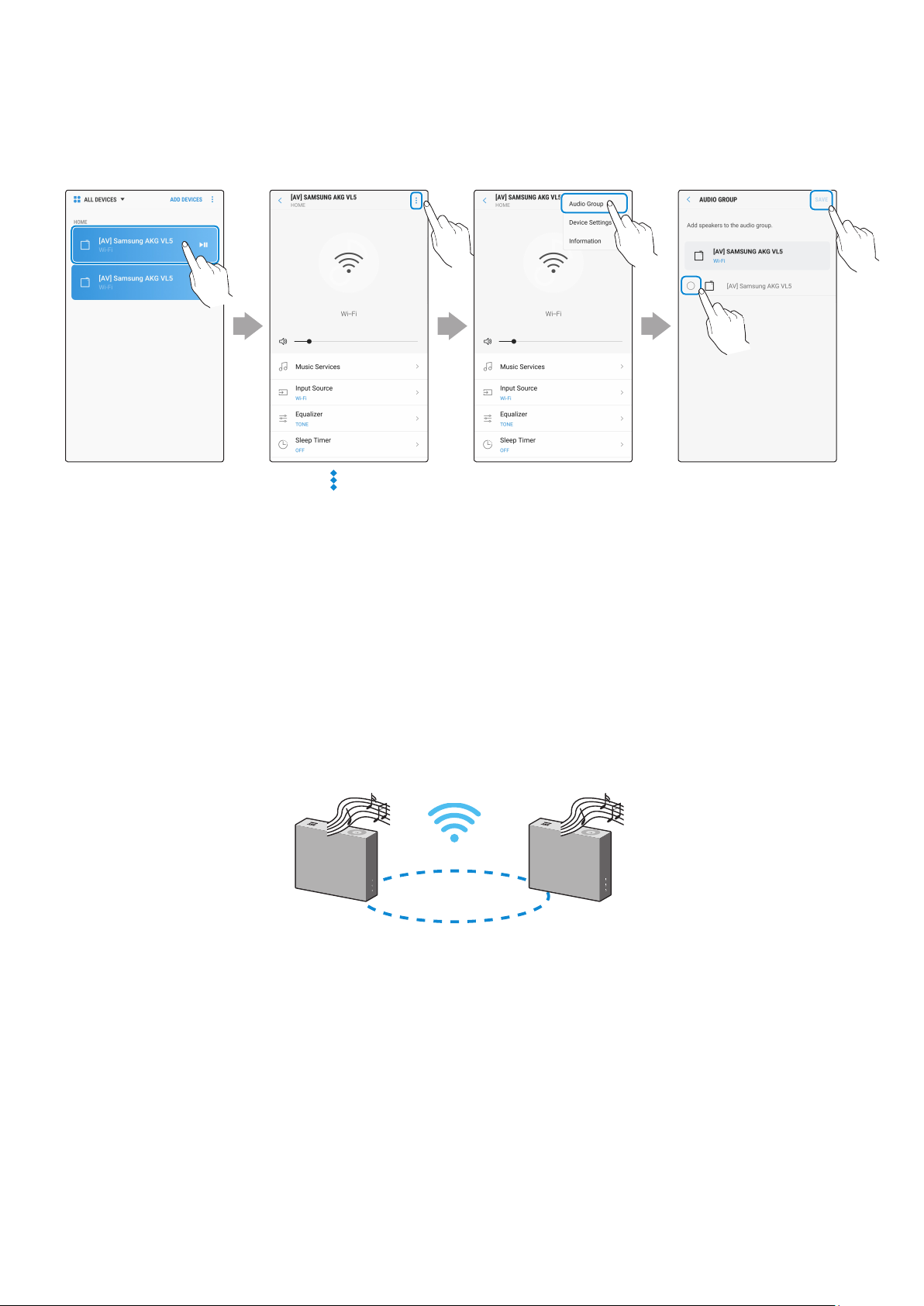
Select Audio Group in SmartThings app.
2
2
1
Select from the
device list
Using 2 units - Stereo (Dedicated for VL350 / VL351)
❚
Use SmartThings app to connect and enjoy two speakers as a Stereo.
1
To use Stereo, all speakers must be connected to the same wireless router.
•
Touch at the top
right
Left
Touch "Audio
Group"
Select the second
device and touch
“SAVE”
Right
ENG - 17

Select Stereo in SmartThings app.
2
Select from the
device list
Touch "Select
Speaker"
Touch at the top
right
1
Select the second
device and touch
“DONE”
Touch "Stereo"
2
VL550 / VL551 is already a Stereo device so does not support Stereo Multiple connection, only for Audio
Group function.
ENG - 18
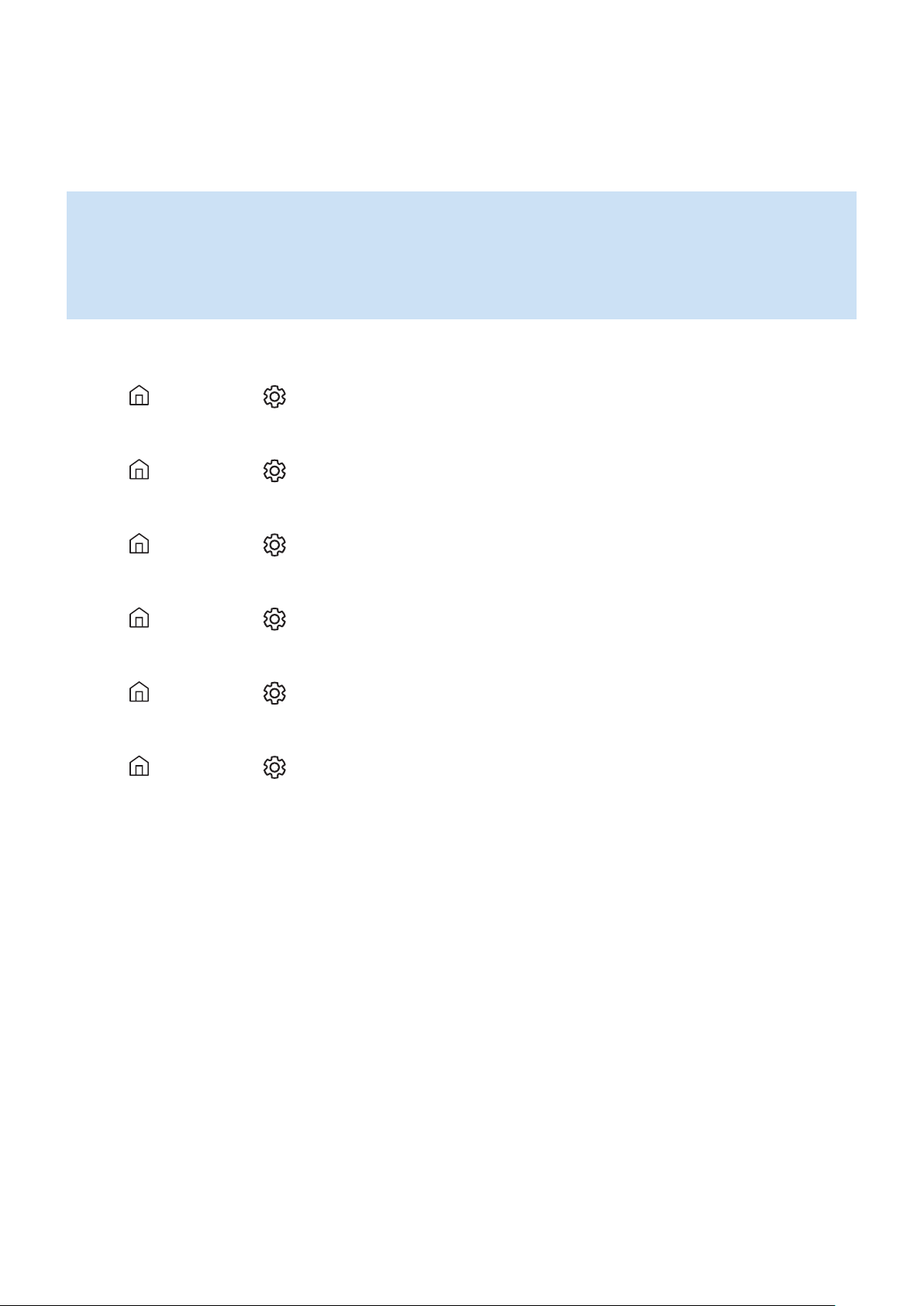
Connecting with a Samsung Smart TV
❚
1. This feature is available only for Samsung Smart TVs released in 2014 and later.
2. TV must be connected to a wireless router.
3. Your Samsung speakers should be connected to the wireless router that is connected to
your TV. (Refer to the corresponding product’s user manual.)
`Connecting 1 speaker to Samsung Smart TV 2018
Home ( ) Settings ( ) Sound Sound Output [AV] Samsung AKG VL*(Wi-Fi)
`Connecting 2 speakers to Samsung Smart TV 2018
Home ( ) Settings ( ) Sound Wi-Fi Speaker Surround Setup
`Connecting 1 speaker to Samsung Smart TV 2017
Home ( ) Settings ( ) Sound Sound Output [AV] Samsung AKG VL*(Wi-Fi)
`Connecting 2 speakers to Samsung Smart TV 2017
Home ( ) Settings ( ) Sound Wi-Fi Speaker Surround Setup
`Connecting 1 speaker to Samsung Smart TV 2016
Home ( ) Settings ( ) Sound Select Speaker [AV] Samsung AKG VL*(Wi-Fi)
`Connecting 2 speakers to Samsung Smart TV 2016
Home ( ) Settings ( ) Sound Expert Settings Wireless Speaker Manager
`Connecting 1 or 2 speakers to a 2015 Samsung Smart TV
Menu
Sound Speaker List
`Connecting 1 or 2 speakers to a 2014 Samsung Smart TV
Menu Sound Speaker Settings Multiroom Link - Settings
Because the menus may differ depending on the year of manufacture, refer to your TV manual.
ENG - 19

Connecting an Amazon product
❚
This feature may not be available in some countries.
•
This service is provided by Amazon and can be terminated at any time. Samsung does not
•
assume responsibility for service availability.
`Connect and use with an Amazon product (Amazon Echo)
Use an Amazon Echo product to control your Speaker and enjoy music services provided by
Amazon Echo.
Check if the Speaker is connected to Wi-Fi. [Connecting to Wi-Fi]
In the SmartThings app, change your Speaker’s name to one that can be recognized by
1
your Amazon device.
(Example: Samsung, Speaker, Living Room, Family Room, Bedroom, Ofce, etc.)
Click here.
CAUTION
Amazon devices may not recognize names that contain elements such as special characters.
9
Select "Edit" Select speakers
Change name "SAVE"
ENG - 20
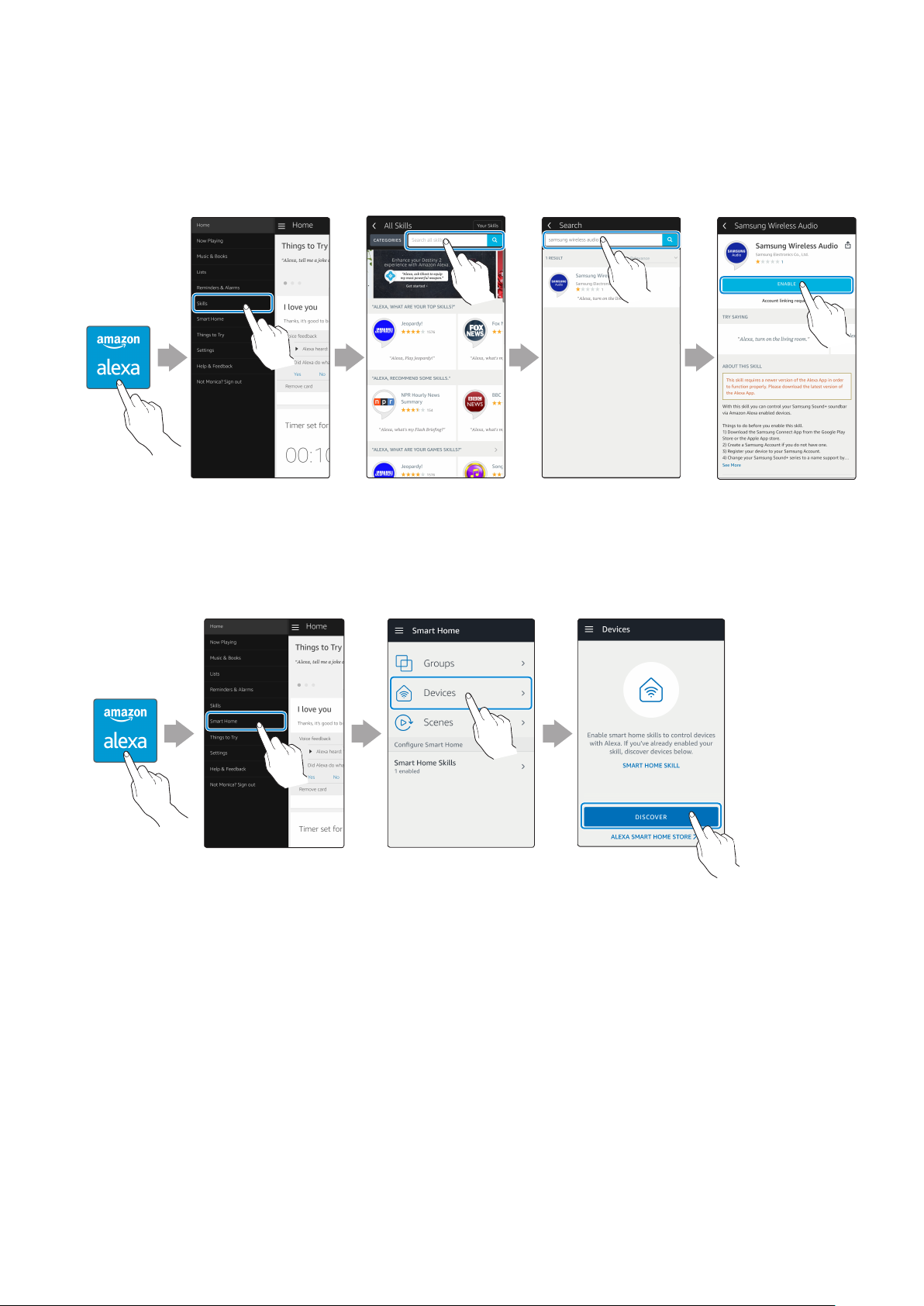
In the Alexa app, search “Samsung Wireless Audio” in Skills, and then select ENABLE.
2
Skip this step if you have Skills set up already.
•
Amazon Alexa
app
In the Alexa app, tap Smart Home → Devices → DISCOVER to complete the connection.
3
Amazon Alexa
app
Select "Skills" Search "ENABLE"
Select
"Smart Home"
Select "Devices" "DISCOVER"
ENG - 21
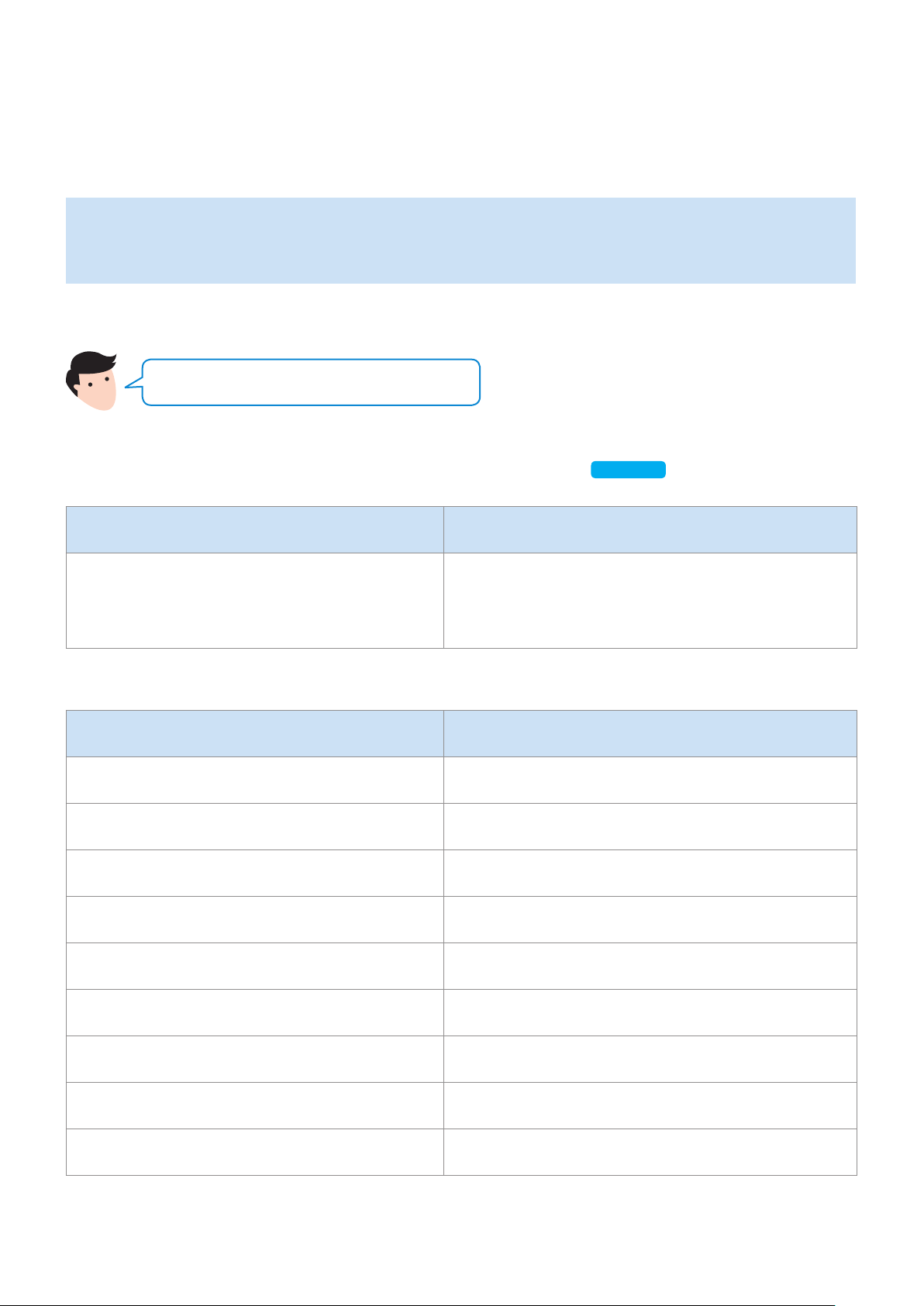
`Use voice commands to control the Speaker
The Amazon Echo service you can use with your Speaker is limited to music. Other services
•
provided by Amazon Echo, such as news and weather, can only be accessed through your
Amazon Echo product.
Trigger + Command + Speaker name
Use the Speaker name you changed in the SmartThings app.
[Connect and use with an Amazon product (Amazon Echo)]
Click here.
Action Voice Command
To search an audio device added to the
SmartThings account connected to the
Amazon Alexa account
"Alexa Discover devices"
* To use voice commands for the Speaker named "Living room"
Action Voice Command
To set the volume level to 20 "Alexa Set the volume to 20 on Living room"
To increase the volume level "Alexa Volume up on Living room"
To mute the sound "Alexa Mute on Living room"
To listen to a radio station named KISS FM "Alexa Play Kiss FM on Living room"
To play the next song "Alexa Next song on Living room"
To stop the audio "Alexa Stop on Living room"
To turn the audio on "Alexa Turn on Living room"
To turn the audio off "Alexa Turn off Living room"
To change the input source "Alexa Switch to Bluetooth on Living room"
ENG - 22

(DC IN)
POWER
Installing the Wall Mount
Purchase wall mounting screws according to the type and thickness of the wall you want to
mount the Speaker on.
Considerations for purchasing
•
-Endurable load : VL350 / VL351 : Above 8.4 Kg
VL550 / VL551 : Above 18.0 Kg
-Hole size : M5
Do not install in a place with high temperature or humidity.
Verify whether the wall is strong enough to support the product’s weight. If not, reinforce the wall or choose
another installation point.
Purchase and use the xing screws or anchors appropriate for the kind of wall you have (plaster board, iron
board, wood, etc.). If possible, x the support screws into wall studs. Install on a vertical wall only.
Make sure the unit is turned off and unplugged before you install it. Otherwise, it may cause an electric
shock.
Please have a qualied installer install the Wall Mount Bracket.
Ask a professional installation company to mount your product on the wall.
Samsung Electronics is not liable for any damage to the product due to the product being installed
inappropriately.
Please beware not to install the speaker being laid down or turned upside down.
Wall-Mount Components
Bracket-Wall Bracket-Screw (2 EA) Wall Fixing Screw (2 EA)
(not supplied)
Connect the AC/DC Adapter on the main unit before installation of the wall mount.
1
RESET
POWER
(DC IN)
DC 24V
CONNECT
SERVICE
LAN
AUX IN
AC/DC Adapter
ENG - 23

DC 24V
SERVICE
LAN
RESET
CONNECT
DC 24V
SERVICE
AUX IN
LAN
RESET
CONNECT
Fix the Bracket-Wall, and then fasten the Wall Fixing Screw from the left hole.
2
Wall
Bracket-Wall
Wall Fixing Screw
(not supplied)
Fasten the Wall Fixing Screw in the right hole.
3
When leveling is not made correctly, slightly unfasten the Wall Fixing Screw on the left
•
and then adjust the Bracket-Wall up or down for leveling.
Fasten two Bracket-Screw into the bracket hole on the rear of the main unit.
4
RESET
DC 24V
CONNECT
LAN
SERVICE
AUX IN
Bracket-Screw
ENG - 24
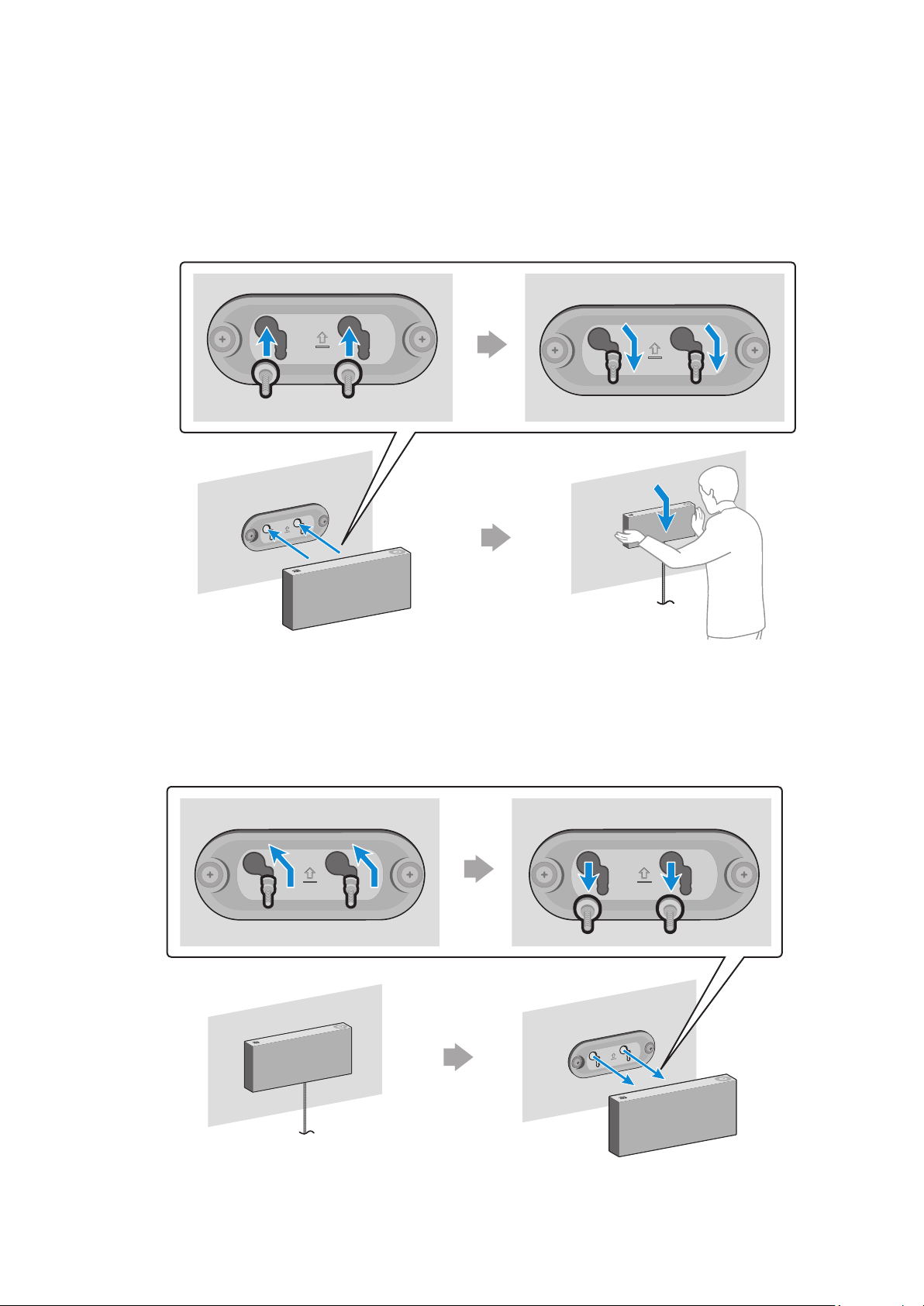
Align the Bracket-Screw on the main unit to t into the large groove of Bracket-Wall.
5
Slide it in the arrow direction until it is seated in the small groove.
Be sure to slide it in the arrow direction until it is seated in the small groove of the
•
Bracket-Wall.
* Removing the Wall Mount
Lift the main unit up until the Bracket-Screw is seated in the large groove of Bracket-Wall and
then pull out the main unit.
ENG - 25
