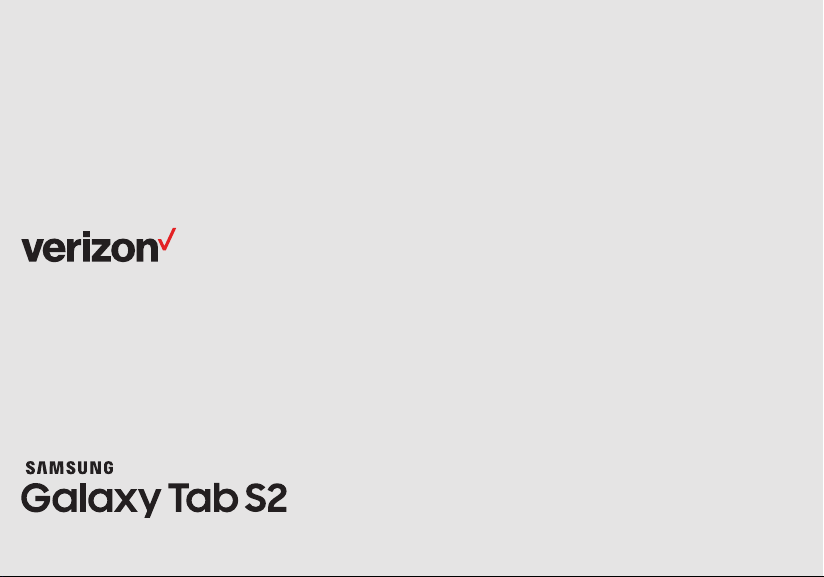
User guide.
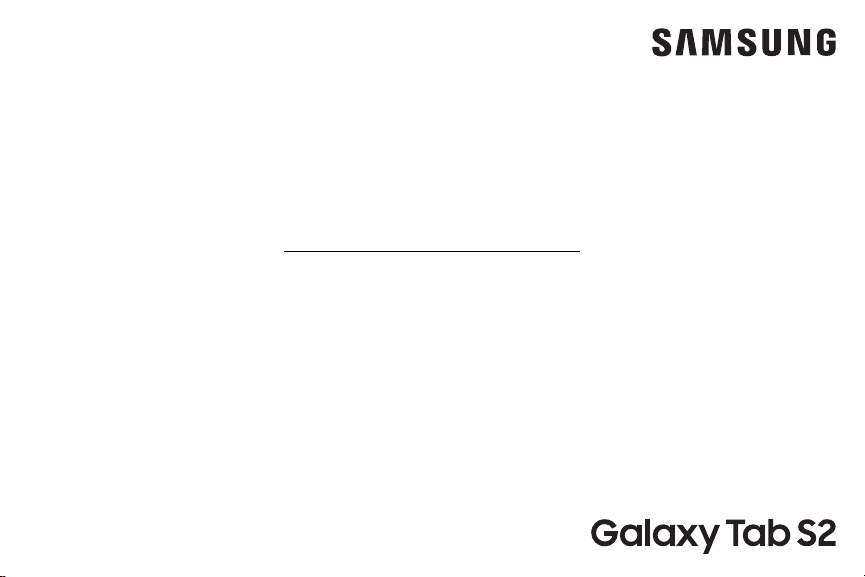
TABLET
User Manual
Please read this manual before operating
your device and keep it for future reference.
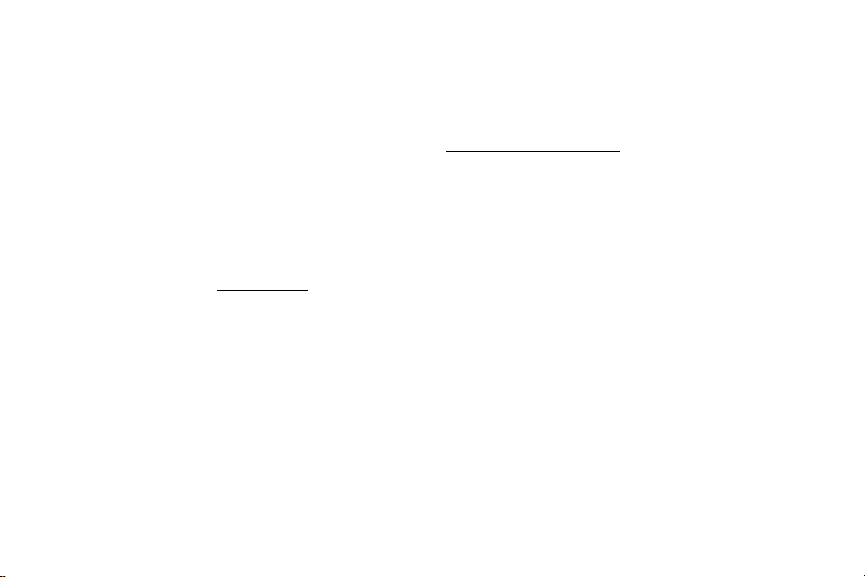
Legal
WARNING! This product contains chemicals known to
the State of California to cause cancer, birth defects, or
other reproductive harm. For more information, please
call 1-800-SAMSUNG (726-7864).
Opt-Out Information
Important legal information can be accessed in writing
on the mobile device or on samsung.com
READ THIS INFORMATION BEFORE USING YOUR
MOBILE DEVICE.
Samsung Limited Warranty - This product is covered
under the applicable Samsung Limited Warranty
INCLUDING ITS DISPUTE RESOLUTION PROCEDURE
and your right to opt out of arbitration within
30calendar days of the first consumer purchase.
Youmay opt out by either sending an email to
optout@sea.samsung.com with the subject line
“Arbitration Opt-Out” or by calling 1-800-SAMSUNG
(726-7864).
For more detailed procedures, please refer to the
“Dispute Resolution Procedures and Arbitration and
Opt-Out” section of the Limited Warranty.
Health & Safety and Warranty
Full written terms and detailed information about the
warranty and obtaining service are available on the
device at: Settings > About device > Legalinformation
> Samsung legal.
VZW_T818V_EN_UM_TN_PJ1_103116_FINAL
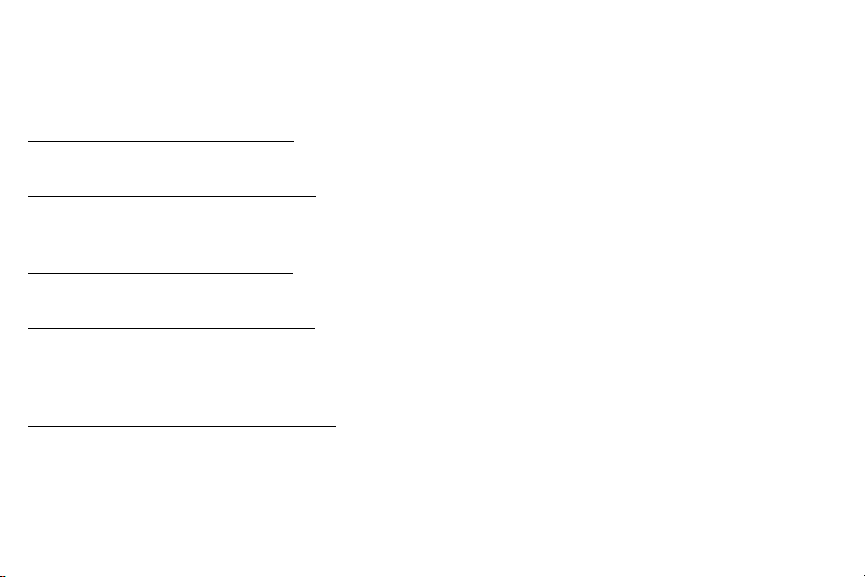
You may also access the online version for your
deviceat:
PHONE
English
samsung.com/us/Legal/Phone-HSGuide
Spanish
samsung.com/us/Legal/Phone-HSGuide-SP
TABLET
English
samsung.com/us/Legal/Tablet-HSGuide
Spanish
samsung.com/us/Legal/Tablet-HSGuide-SP
EULA
The online version of the End User License Agreement
(EULA) for your device can be found online at:
samsung.com/us/Legal/SamsungLegal-EULA4
Intellectual Property
All Intellectual Property, as defined below, owned by
or which is otherwise the property of Samsung or its
respective suppliers relating to the SAMSUNG mobile
device, including but not limited to, accessories, parts,
or software relating thereto (the “mobile device”), is
proprietary to Samsung and protected under federal
laws, state laws, and international treaty provisions.
Intellectual Property includes, but is not limited to,
inventions (patentable or unpatentable), patents, trade
secrets, copyrights, software, computer programs, and
related documentation and other works of authorship.
You may not infringe or otherwise violate the rights
secured by the Intellectual Property. Moreover, you
agree that you will not (and will not attempt to)
modify, prepare derivative works of, reverse engineer,
decompile, disassemble, or otherwise attempt to create
source code from the software. No title to or ownership
in the Intellectual Property is transferred to you. All
applicable rights of the Intellectual Property shall
remain with SAMSUNG and its suppliers.
ii Legal
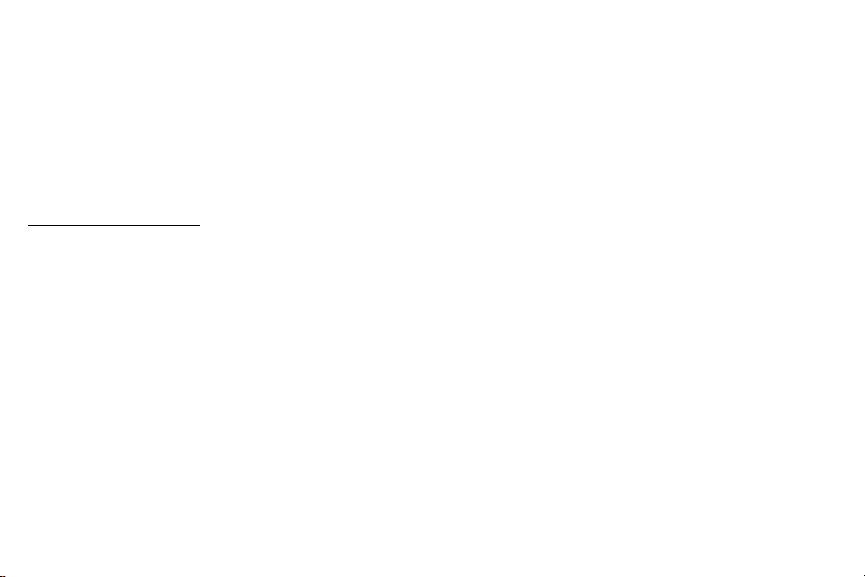
Open Source Software
Some software components of this product, including
but not limited to ‘PowerTOP’ and ‘e2fsprogs’,
incorporate source code covered under GNU General
Public License (GPL), GNU Lesser General Public
License (LGPL), OpenSSL License, BSD License and
other open source licenses. To obtain the source code
covered under the open source licenses, please visit:
opensource.samsung.com
Disclaimer of Warranties; Exclusion
of Liability
The information below explains that a user accepts
this device as sold, including the hardware and
software components as created and packaged for
sale. If the user changes these parameters through
a unique modification, samsung will not be held
responsible for damages or issues that result from
these end-user changes.
Except as set forth in the express warranty contained
on the warranty page enclosed with the product, the
purchaser takes the product “as is”, and samsung
makes no express or implied warranty of any kind
whatsoever with respect to the product, including
but not limited to the:
Merchantability of the product or its fitness for
•
any particular purpose or use;
Design, condition or quality of the product;
•
Performance of the product;
•
Workmanship of the product or the components
•
contained therein; or
Compliance of the product with the requirements
•
of any law, rule, specification or contract
pertaining thereto.
iii Legal

Nothing contained in the instruction manual shall be
construed to create an express or implied warranty
of any kind whatsoever with respect to the product.
In addition, samsung shall not be liable for any
damages of any kind resulting from the purchase or
use of the product or arising from the breach of the
express warranty, including incidental, special or
consequential damages, or loss of anticipated profits
or benefits.
Modification of Software
Samsung is not liable for performance issues or
incompatibilities caused by your editing of registry
settings, or your modification of operating system
software.
Using custom operating system software may cause
your device and applications to work improperly. Your
carrier may not permit users to download cer tain
software, such as customOS.
If your carrier prohibits this, and if you attempt
to download software onto the device without
authorization; you will be notified on the screen that
the device will no longer operate and you will then
be instructed to power down the device. You must
then contact your carrier to restore the device to the
carrier authorized settings. [110116]
Samsung Knox
Samsung Knox is Samsung’s security platform and is
a mark for a Samsung device tested for security with
enterprise use in mind. Additional licensing fee may be
required. For more information about Knox, please refer
to: samsung.com/us/knox [090116]
iv Legal
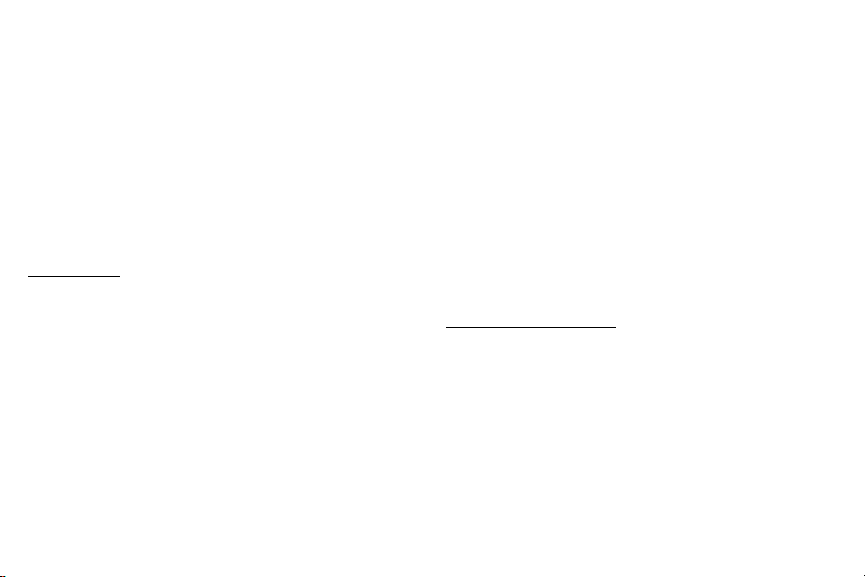
Samsung Electronics America, Inc.
Address:
85 Challenger Road
Ridgefield Park,
New Jersey 07660
Phone:
1-800-SAMSUNG (726-7864)
Internet Address:
samsung.com
©2016 Samsung Electronics America, Inc.
Samsung, Samsung Galaxy, and MultiWindow are all
trademarks of SamsungElectronics Co., Ltd.
Other marks are the property of their respective
owners.
Note: Some multimedia (audio/video) files contain
Digital Rights Management (DRM) technology to
verify you have the right to use the files. Preloaded
apps on your device may not be compatible with
DRM-protected files.
Note: Screen images are simulated. Appearance of
device may vary.
Do you have questions about your Samsung
Mobile Device?
For 24 hour information and assistance, we offer a new
FAQ/ARS System (Automated Response System) at:
samsung.com/us/support
The actual available capacity of the internal memory is
less than the specified capacity because the operating
system and default applications occupy part of the
memory. The available capacity may change when you
upgrade the device.
v Legal
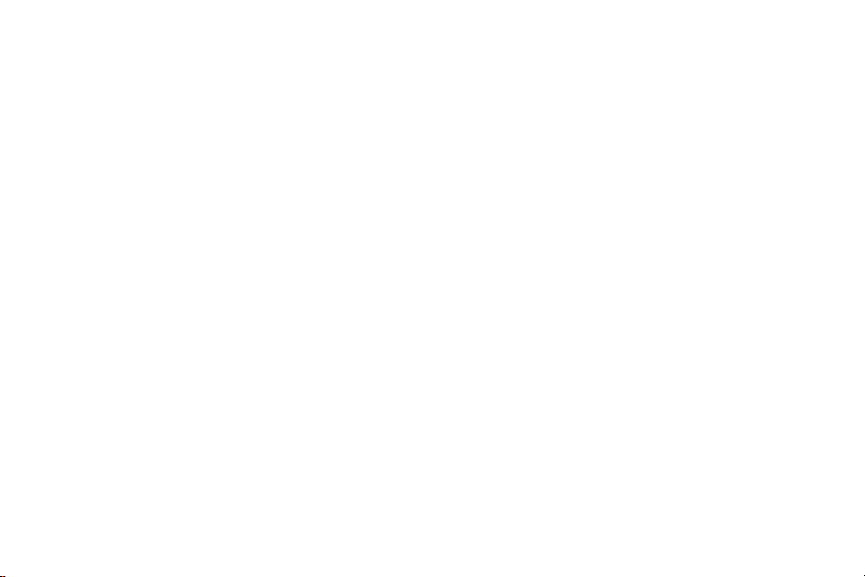
Table of Contents
Getting Started ...............................1
Front View
Back View
Assemble Your Device
Set Up Your Device
Set Up Accounts on Your Device
.....................................2
......................................3
..........................4
.............................8
................10
Know Your Device .......................... 12
Home Screen
Customize the Home Screen
Status Bar
Navigation
..................................13
....................14
....................................18
................................... 20
Notification Panel
MultiWindow
Enter Text
............................ 22
................................ 25
.....................................27
Applications ................................30
Apps List
Google Apps
Verizon Apps
Additional Apps
Calculator
Calendar
Camera and Video
.....................................31
................................. 35
................................. 38
.............................. 39
....................................40
......................................41
............................44
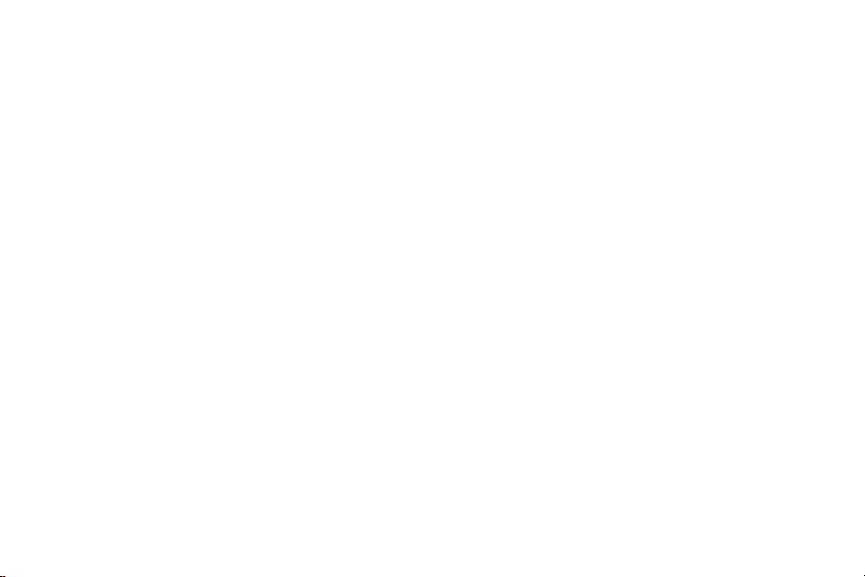
Chrome ...................................... 49
Clock ........................................50
Contacts ..................................... 54
Email ........................................60
Gallery ...................................... 64
Memo .......................................68
Message+ .................................... 70
My Files ..................................... 73
Settings .....................................75
How to Use Settings ...........................76
AirplaneMode ................................77
Wi‑Fi ........................................ 78
Bluetooth .................................... 82
Mobile Hotspot and Tethering .................85
Data Usage ..................................89
More Settings
Sounds and Vibrations ........................ 96
Notifications .................................101
Display and Wallpaper ....................... 102
Advanced Features ..........................106
Storage ..................................... 107
Battery ......................................110
Applications Settings .........................111
Users ........................................114
Location .....................................116
Lock Screen and Security ......................118
Privacy ..................................... 125
Accounts ....................................127
Google Settings ............................. 129
Language and Input .........................130
vii Table of Contents
.................................91
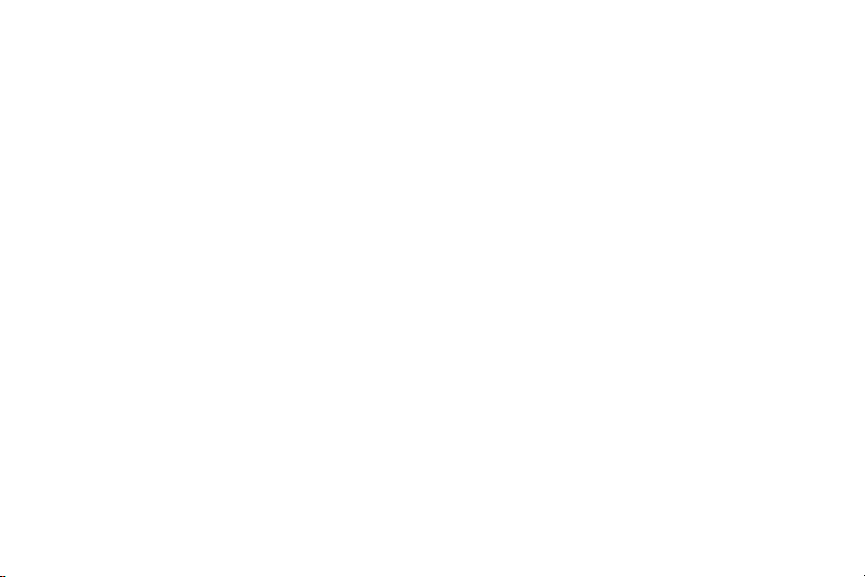
Backup and Reset ........................... 134
Date and Time ................................137
Accessibility ................................ 138
Accessories ..................................141
Help ........................................ 142
About Device ................................ 143
System Updates ............................. 144
viii Table of Contents
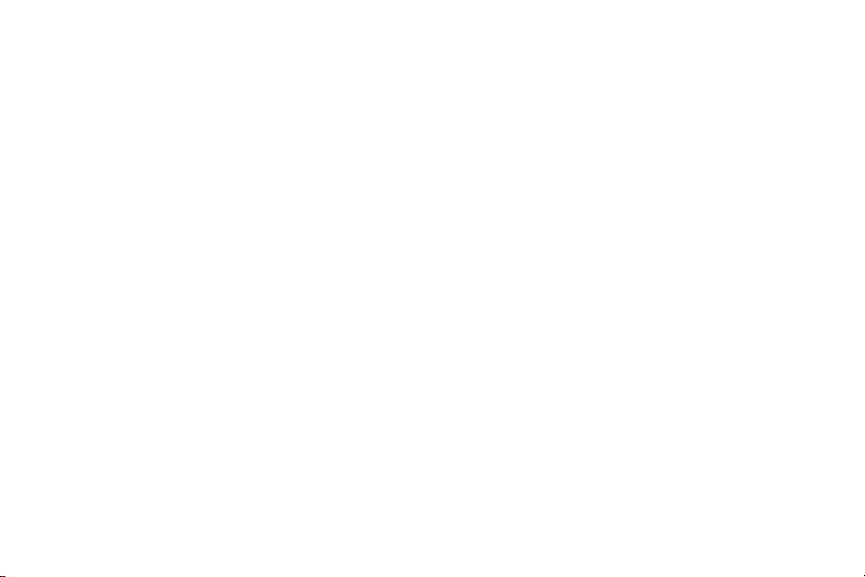
Getting Started
Learn about your mobile device
hardware, assemblyprocedures,
and how to get started usingyour
new device.
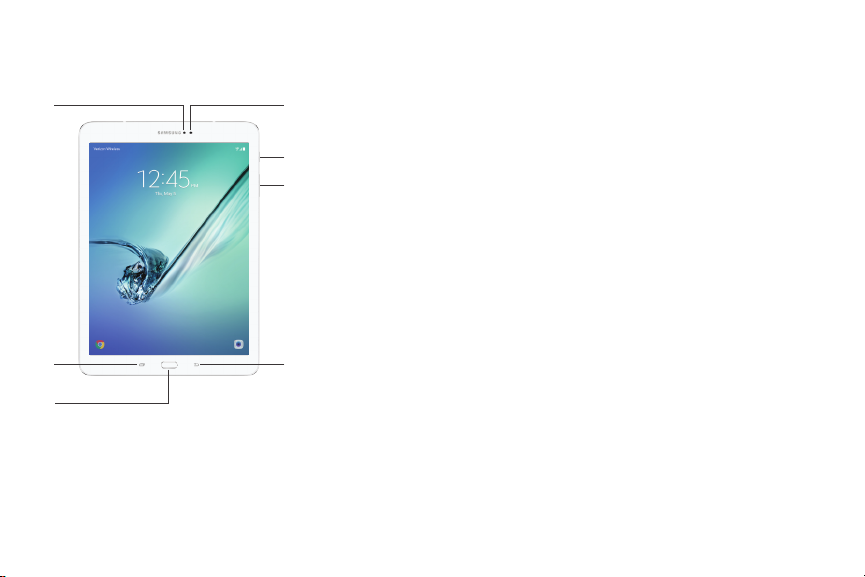
Front View
7 1
6
5
1. Front camera: Take
self‑portraits and record videos
2
3
4
of yourself.
2. Power key: Press and hold to
turn the device on or off, or
to restart it. Press to lock or
wakeup the screen.
3. Volume key: Adjust the volume
of your device’s sounds and
audio playback.
4. Back: Return to the previous
screen, or close a dialog box,
menu, or keyboard.
2 Front ViewGetting Started
5. Home key/Finger scanner:
Return to the Home screen.
Activate the Fingerprint
security feature.
6. Recent: Tap to display recent
apps, or touch and hold for
Multiwindow™.
7. Light sensor: Use the ambient
light level to adjust the screen
brightness and contrast.
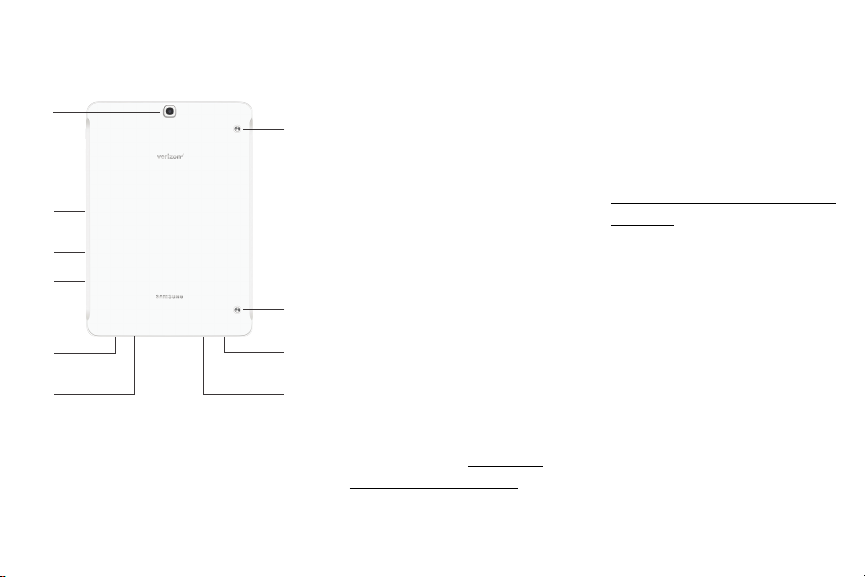
Back View
8
7
6
5
2
4
1. Simple clicker: Securely attach
1
1
2
3
optional covers (not included)
to these retractable attachment
points.
2. Speaker: Play music and other
sounds.
3. Headset jack: Connect an
optional headset (not included).
4. USB charger/Accessory port:
Connect the USBcharger
(included) and other optional
accessories (not included).
5. SIM card tray: Install the
SIM card here. For more
information, see “Install the
Nano SIM Card” on page4.
3 Back ViewGetting Started
6. Memory card tray: Install
an optional memory card
(notincluded) for storage of
files. For more information, see
“Install an Optional Memory Card”
on page5.
7. Microphone: Record audio and
detect voice commands.
8. Rear camera: Take pictures and
record videos.
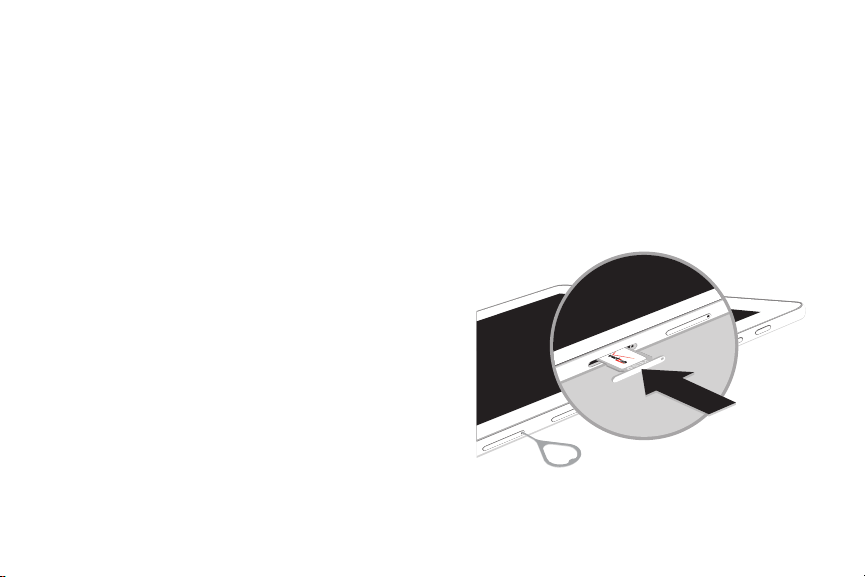
Assemble Your Device
This section helps you to assemble your device.
Install the Nano SIM Card
When you subscribe to a cellular network, you are
provided with a plug‑in SIM card. During activation,
your SIM card is loaded with your subscription details,
such as your Personal Identification Number (PIN),
available optional services, and other features.
Warning: Small components such as SIM and memory
cards can pose a choking risk. Please be careful when
handling these cards to avoid damaging them.
Caution: Be careful when using the removal tool to
eject an internal card tray.
1. Insert the removal tool into the hole on the
SIMcard tray, and then push until the tray pops out.
2. Place the SIM card on the tray.
Make sure that the card’s gold contacts face
•
down into the device and that the card is
positioned as shown.
3. Slide the SIM card tray back into the slot.
4 Assemble Your DeviceGetting Started
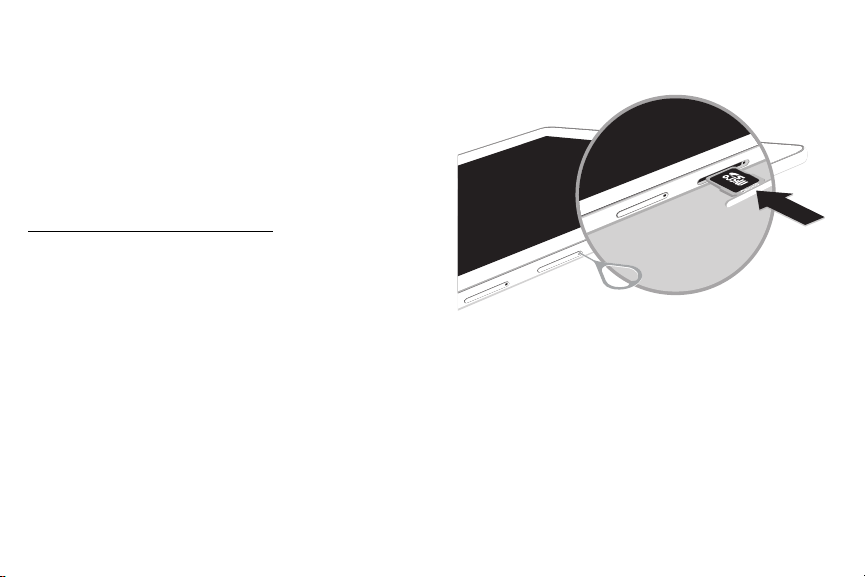
Install an Optional Memory Card
You can install an optional microSD™ or microSDHC™
memory card (notincluded) to add more memory space
to yourdevice.
Note: A memory card can be installed at any time. It is
not necessary to install it prior to using the device.
For more information on installing a memory card, see
“Memory Card (SD Card)” on page108.
Caution: Be careful when using the removal tool to
eject an internal memory card tray.
1. Insert the removal tool into the hole on the memory
card tray, and then push until the tray pops out.
2. Place the memory card on the tray, positioned as
shown.
3. Slide the tray back into the slot.
5 Assemble Your DeviceGetting Started

Charge the Battery
Your device is powered by a rechargeable, standard
Li‑Ion battery. A USB charger (charging head and USB
cable) is included with the device for charging the
battery from any standard outlet.
The battery comes partially charged. You can use the
device while charging.
Caution: Use only charging devices and batteries
approved by Samsung. Samsung accessories are
designed for your device to maximize battery life. Using
other accessories may invalidate your warranty and
may cause damage.
1. Insert the USB cable into the USB charger/
Accessory port.
2. Connect the USB cable to the charging head, and
then plug the charging head into a standard outlet.
3. Unplug the charging head from the outlet and
remove the USB cable from the device when
charging is complete.
6 Assemble Your DeviceGetting Started
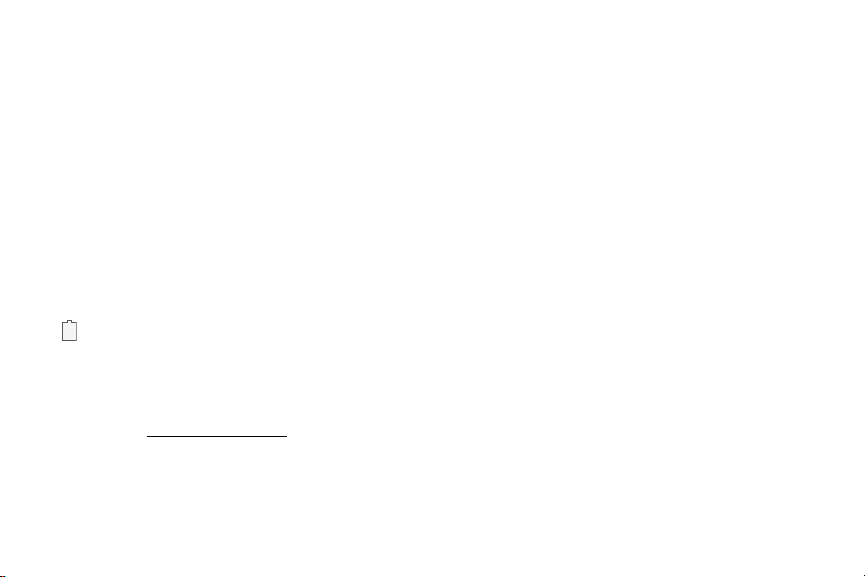
When to Charge the Battery
When the battery is low and only a few minutes of
operation remain, the device sounds a warning tone at
regular intervals.
In this condition, your device conserves its remaining
battery power by dimming the screen.
When the battery level becomes too low, the device
automatically turns off.
For a quick check of your battery level:
► View the battery charge indicator located in the top
right corner of your device’s display. Asolid color
( ) indicates a full charge.
You can also choose to display a percentage value.
Viewing a percentage value can provide a better idea
of the remaining charge on the battery. For more
information, see “Battery” on page110.
7 Assemble Your DeviceGetting Started
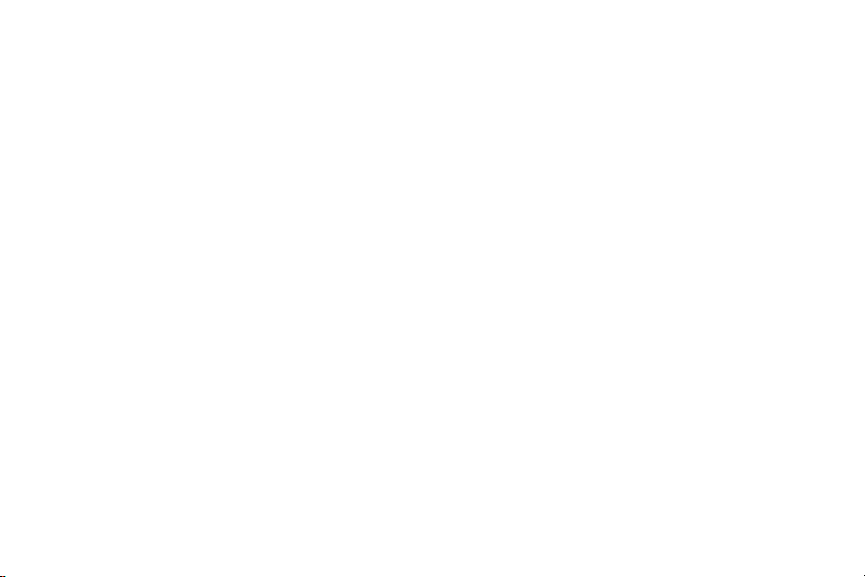
Set Up Your Device
Turn Your Device On or Off
The instructions below explain how to turn your device
on or off.
Turn the Device On
To turn the device on:
► Press and hold the Power key until the device
turnson.
Turn the Device Off
To turn the device off:
1. Press and hold the Power key until the
deviceoptions screen is displayed.
2. Tap Power off, and confirm if prompted.
Restart the Device
If your device stops responding to taps or finger
gestures and you are unable to turn it off, youcan
restart your device.
► Press and hold the Power key and the
Volumedown key at the same time for morethan
seven seconds.
8 Set Up Your Device Getting Started
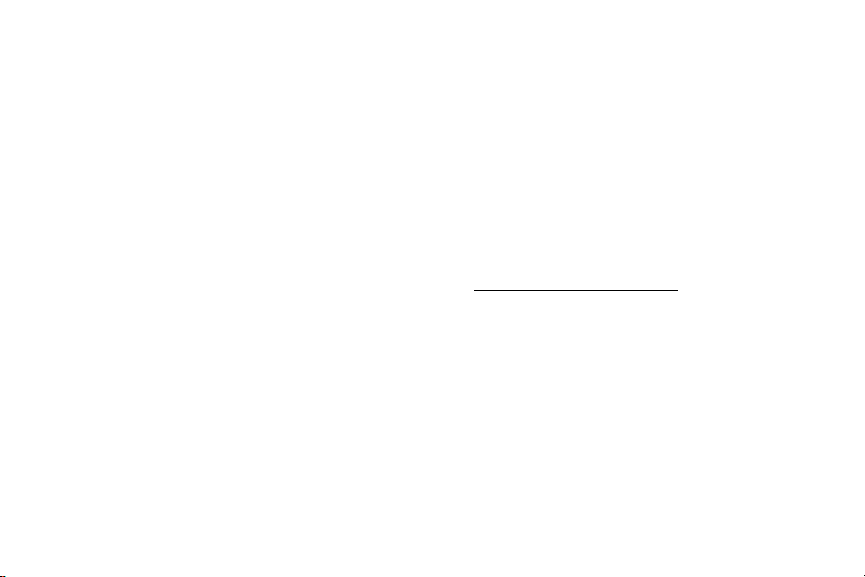
Initial Set Up
The first time you turn your device on, a Welcome
screen is displayed. It guides you through the basics of
setting up your device.
Follow the prompts to choose a default language,
connect to a Wi-Fi® network, set up accounts, choose
location services, learn about your device’s features,
and more.
Voice Assistant provides voice prompts and
descriptions of items on the screen to improve
accessibility. During setup, you can enable or disable
Voice Assistant by pressing the Home key quickly
threetimes.
Secure Your Device
Use your device’s screen lock features to secure your
device.
Lock the Device
By default, the device locks automatically when the
screen times out.
To lock the device:
► Press the Power key.
Unlock the Device
The default Screen lock on your device is Swipe.
Note: To choose a more secure screen lock,
see “Set a Screen Lock” on page118.
To unlock the device:
► Press the Power key or Home key, and then drag
your finger across the screen.
9 Set Up Your Device Getting Started
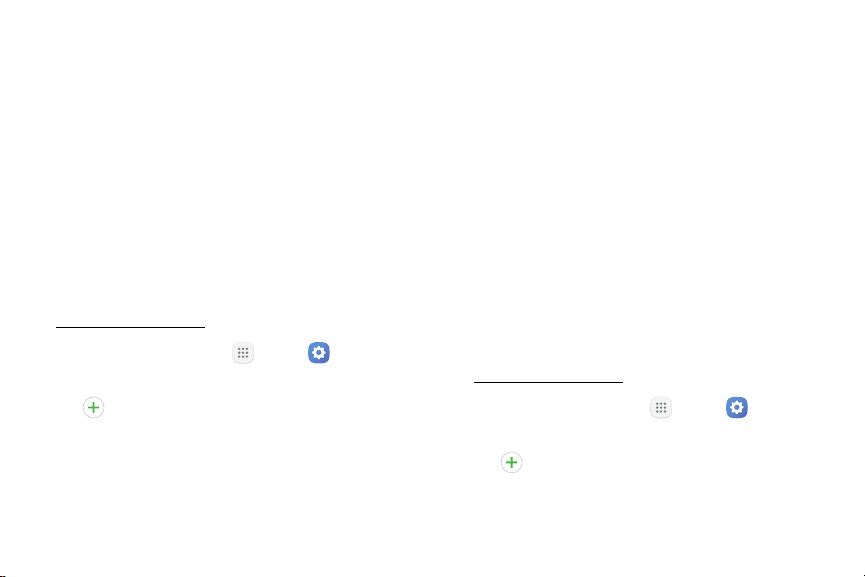
Set Up Accounts on Your Device
Samsung Account
Create a Samsung account for access to Samsung
content and apps on your device. When you turn on
your device for the first time, set up your existing
Samsung account or create a new Samsung account.
– or –
To create a new Samsung account or set up your
Samsung account on your device at any time,
use Accounts settings. Formore information,
see “Accounts” on page127.
1. From a Home screen, tap Apps > Settings >
Accounts.
2. Tap Addaccount > Samsungaccount.
Google Account
Your new device uses your Google™ Account to fully
utilize its Android™ features, including Gmail™,
GoogleHangouts™, and the Google Play™ store.
When you turn on your device for the first time, set
up your existing Google Account or create a new
GoogleAccount.
– or –
To create a new Google Account or set up your
Google Account on your device at any time,
use Accounts settings. Formore information,
see“Accounts” on page127.
1. From a Home screen, tap Apps > Settings >
Accounts.
2. Tap Addaccount > Google.
10 Set Up Accounts on Your DeviceGetting Started
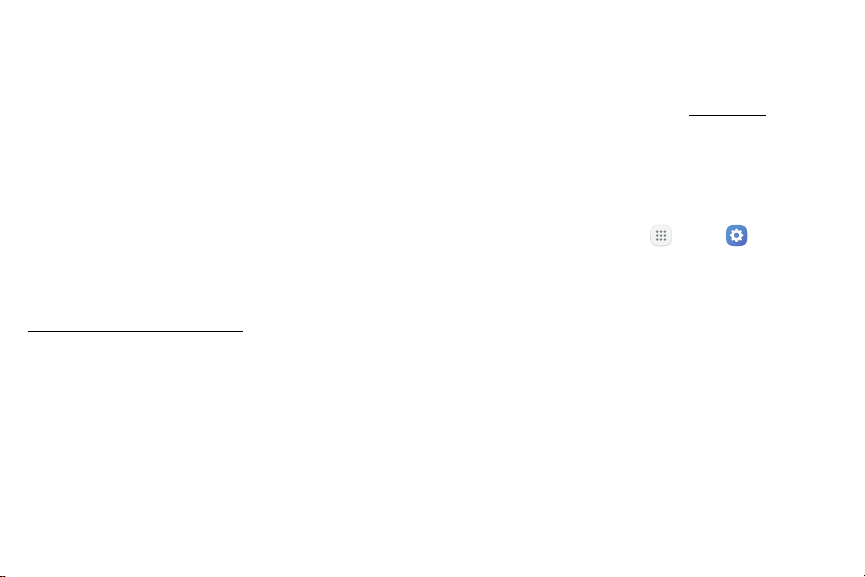
Factory Reset Protection
When you sign in to a Google Account on your device,
Factory Reset Protection is turned on. Factory Reset
Protection (FRP) prevents other people from using
your device if it is reset to factory settings without your
permission. For example, if your device is lost or stolen
and a factory data reset is performed, only someone
with your Google Account username and password can
use the device.
You will not be able to access the device after a factory
data reset if you do not have your GoogleAccount
username and password. For more information, see
“Factory Data Reset” on page135.
Note: You should remove your Google Account before
shipping your device to Samsung or any other service
provider for service and before resetting the device to
factory settings.
Enable Factory Reset Protection
Adding a Google Account to your device automatically
turns on the Factory Reset Protection (FRP) security
feature. For more information, see google.com.
Disable Factory Reset Protection
To disable FRP, remove all Google Accounts from the
device.
1. From a Home screen, tap Apps > Settings.
2. Tap Accounts > Google.
If you have more than one Google Account set
•
up on your device, tap the Google Account you
want to remove.
3. Tap More > Remove account.
11 Set Up Accounts on Your DeviceGetting Started
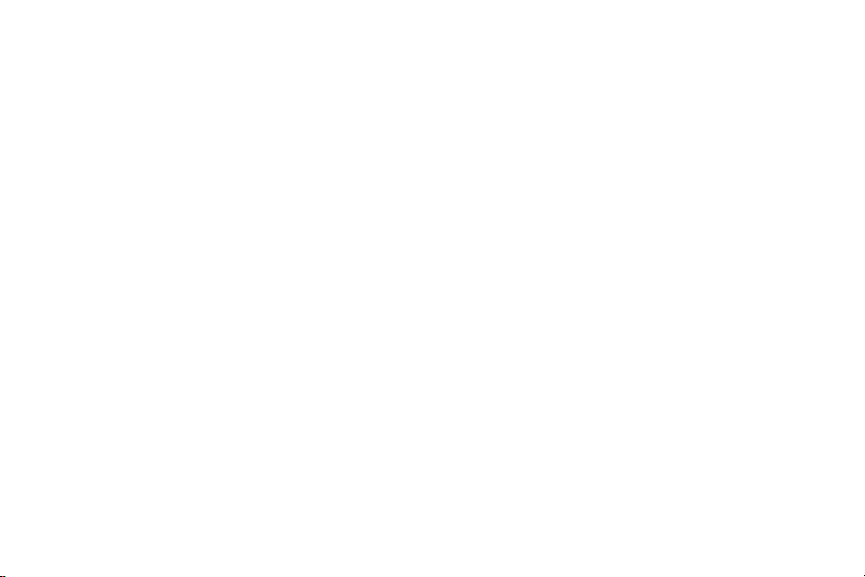
Know Your Device
Learn some of the key features of
your mobile device, including the
screens and icons, as well as how to
navigate the device and enter text
using the keyboard.
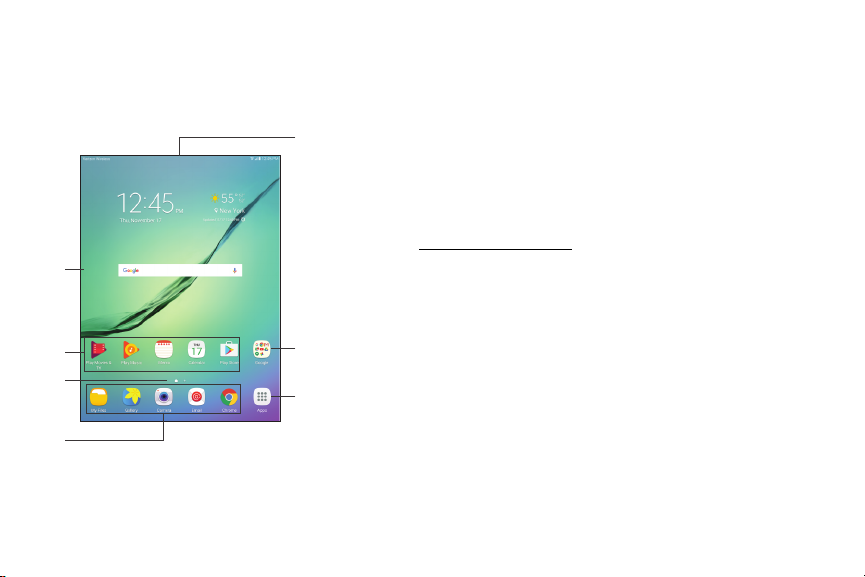
Home Screen
The Home screen is the starting point for using your device.
1
7
6
5
4
2
3
1. Status bar: Displays
device status icons
(right) and notification
icons (left). For more
information, see
“Status Bar” on page18.
2. App folder: Groups
multiple apps into a folder.
3. Apps list: Allows quick
access to all of your
applications.
4. Primary app shortcuts:
Displays these shortcuts
on all Home screens.
13 Home ScreenKnow Your Device
5. Home screen indicator:
Indicates which
Homescreen is currently
visible.
6. App shortcuts: Launches
your favorite applications.
7. Widget: Runs as a simple
application extension
(nota shortcut) on a
Homescreen.
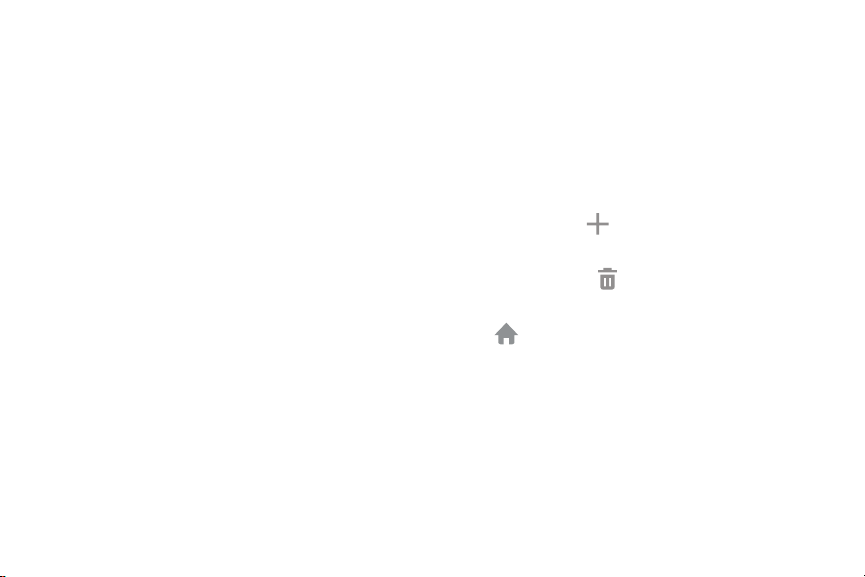
Customize the Home Screen
Customize your Home screens by adding application shortcuts, widgets, and
folders, andusing wallpapers.
To access Home screen manager:
► From a Home screen, pinch the screen.
– or –
Touch and hold an empty space on the screen.
Manage Home Screens
Your device comes with multiple Home screens to
hold app shortcuts and widgets. You can add, remove,
change the order of screens, as well as choose a
different main Home screen.
1. From a Home screen, pinch the screen.
2. Use these options to manage screens:
Add a screen: Swipe to the end of the screens,
•
and then tap Add.
Remove a screen: Touch and hold a screen, and
•
then drag it to Remove.
Set a screen as the main Home screen: Tap
•
Main Home screen at the top of a screen.
This screen is displayed when you press the
Home key.
Change the order of screens: Touch and hold a
•
screen, and then drag it to a newposition.
14 Customize the Home ScreenKnow Your Device
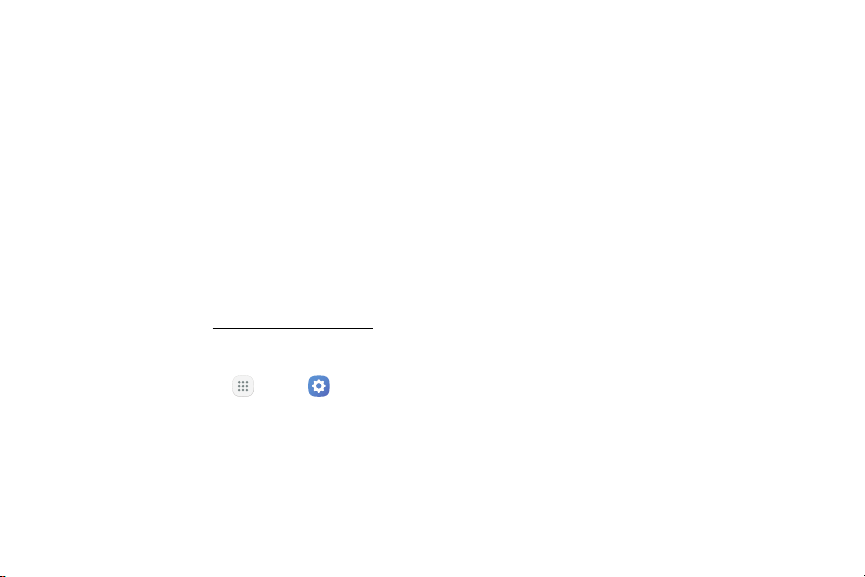
Flipboard Briefing: Swipe to the left of the
•
screens to find the Flipboard Briefing screen.
Toenable or disable this feature, tap On/Off at
the top of the screen.
Wallpapers
Change the look of the Home and Lock screens with
wallpaper. You can display a favorite picture or choose
from preloaded wallpapers.
1. From a Home screen, pinch the screen.
2. Tap Wallpapers to customize.
For more information, see “Wallpaper” on page102.
To access Wallpaper settings:
► From a Home screen, tap Apps > Settings >
Display and wallpaper > Wallpaper.
Widgets
Widgets are simple application extensions that
run on a Homescreen. There are many kinds of
widgets, including links to a specific contact,
Internet bookmarks, Gmail and email accounts, and
manyothers.
Add a Widget to a Home Screen
You can add a widget to a Home screen.
1. From a Home screen, pinch the screen.
2. Tap Widgets.
3. Touch and hold a widget, drag it to a Homescreen,
and release it.
15 Customize the Home ScreenKnow Your Device
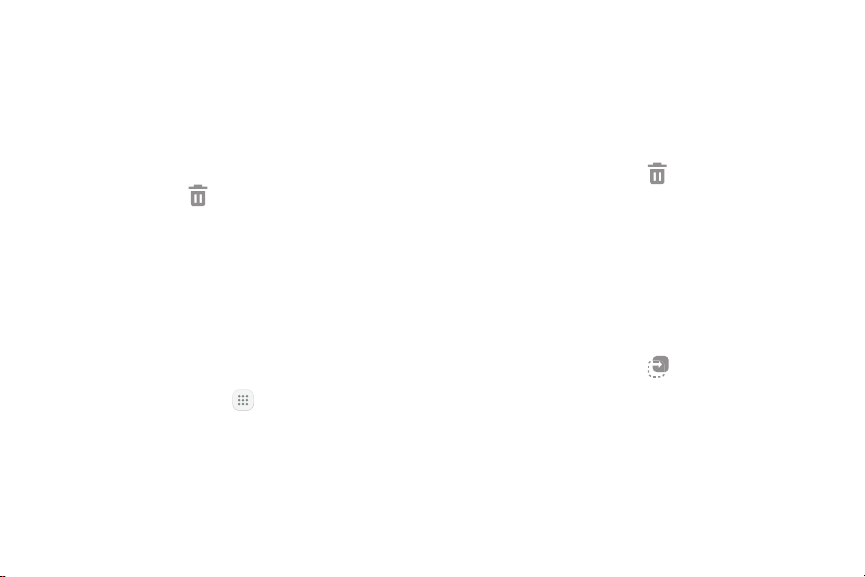
Remove a Widget
You can remove a widget that you added to a Home
screen. Removing a widget does not delete the widget,
itjust removes the widget from the Home screen.
1. From a Home screen, touch and hold a widget to
releaseit.
2. Drag the widget to Remove and releaseit.
Remove a Shortcut
You can remove a shortcut that you added to a Home
screen. Removing a shortcut does not delete the app, it
just removes the shortcut from the Home screen.
1. Touch and hold an app shortcut to releaseit.
2. Drag the app shortcut to Remove and releaseit.
App Shortcuts
You can use app shortcuts to launch an app from any
Home screen.
Add a Shortcut to a Home Screen
You can add a shortcut to a Home screen.
1. From a Home screen, tap Apps.
2. Touch and hold an app shortcut, drag it to a Home
screen, and then release it.
Move a Shortcut
You can move a shortcut from one Home screen to
another.
1. Touch and hold an app shortcut to release it.
2. Drag the app shortcut to Move apps and
releaseit.
3. Swipe to a new Home screen.
4. Tap the shortcut to place it in the next available
location, or drag it to a specific location and
releaseit.
16 Customize the Home ScreenKnow Your Device
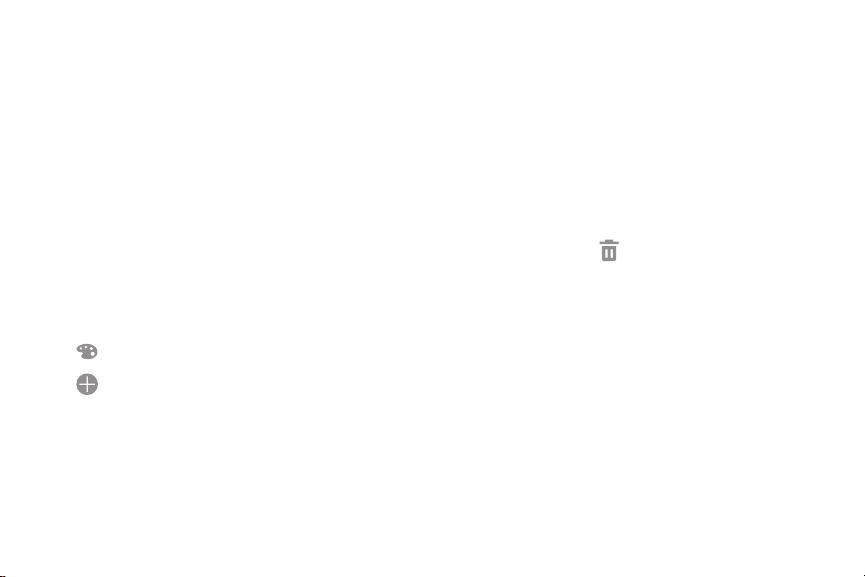
Folders
Place folders on a Home screen to organize items.
Create a Folder
You can create an app folder on a Home screen.
1. From a Home screen, touch and hold an app
shortcut.
2. Drag the shortcut on top of another app shortcut
until a highlighted box appears.
3. Release the app shortcut to create the folder.
Enter folder name: Enter a name for the folder.
•
Palette: Change the color.
•
Add application: Place more apps in the
•
folder. Tap apps to select them, and then
tapAdd.
4. Tap anywhere outside of the folder to close it.
To add more apps, touch and hold an app
•
shortcut and drag it to the folder.
Remove a Folder from a Home Screen
You can remove a folder that you added to a
Homescreen.
1. Touch and hold the folder until it detaches.
2. Drag the folder to Remove and release it.
Confirm when prompted.
17 Customize the Home ScreenKnow Your Device
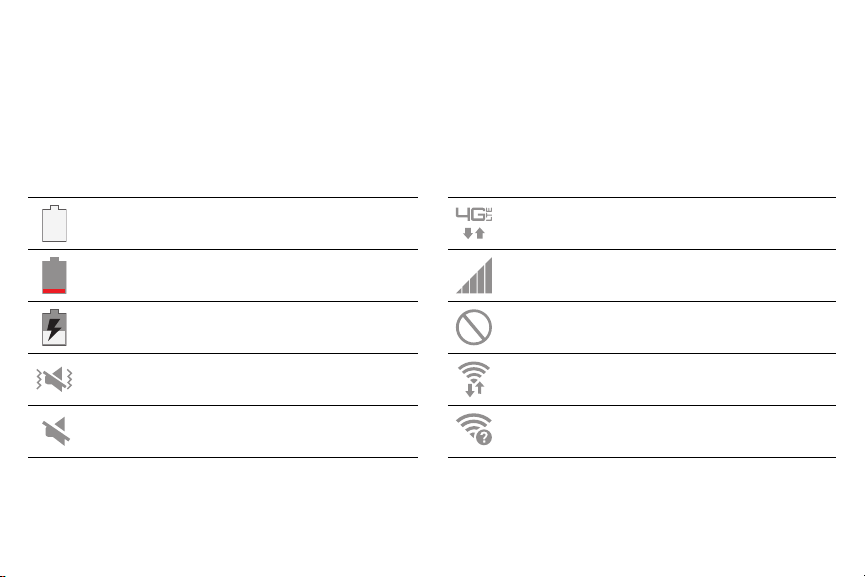
Status Bar
The Status bar at the top of the Home screen provides device information
(such as network status, battery charge, and time) on the right side and
notification alerts on the left.
Status Icons
Battery full: Battery is fully charged.
Battery low: Battery is low.
Battery charging: Battery is charging.
Vibrate mode: Vibrate mode is enabled. Wi-Fi active: Wi-Fi is active.
Mute mode: Mute mode is enabled. Wi-Fi available: A Wi-Fi network is available.
18 Status BarKnow Your Device
4G LTE active: The device is connected to a
4GLTE™ wireless network.
Signal strength: Cellular network signal
strength.
Network not available: No wireless network
is available.
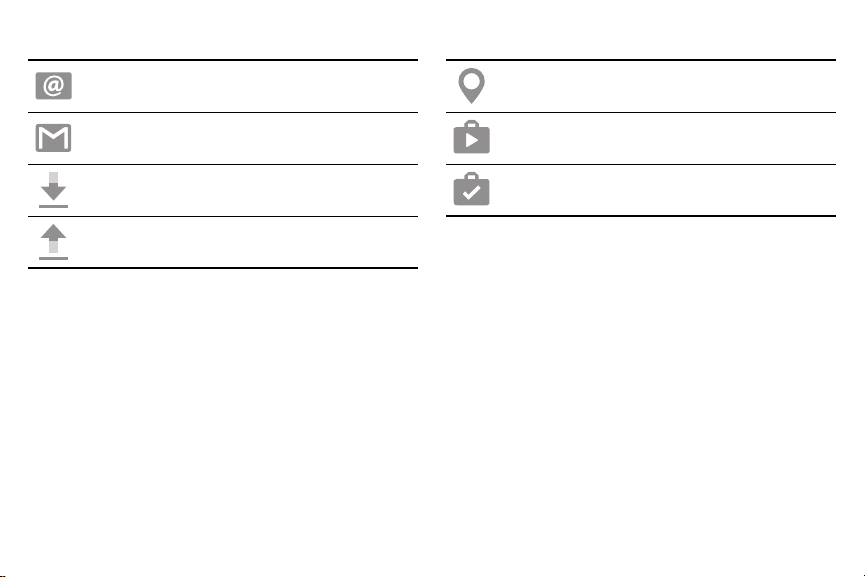
Notification Icons
New email: New email has arrived.
New Gmail: New Gmail has arrived.
File download in progress: Download of a file
or app is in progress.
File upload in progress: File is being
uploaded or sent.
GPS active: Location service (GPS) is active
and acquiring a signal.
App updates available: App updates are
available from the Google Play store.
App updates complete: App installation or
updates are complete.
19 Status BarKnow Your Device
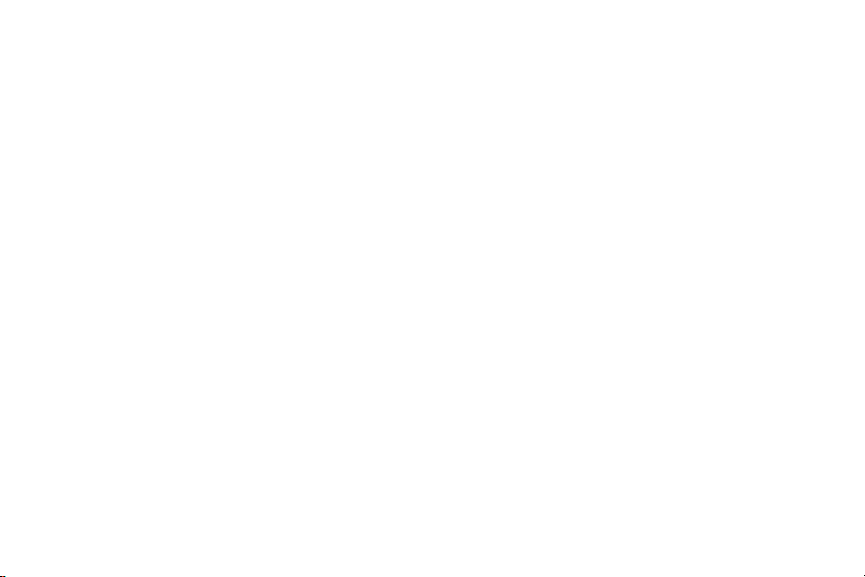
Navigation
Learn the basics for how to navigate through your device.
Touchscreen Navigation
Use the following motions and gestures on your
touchscreen to navigate the device.
Please note that a touch screen responds best to a
light touch from the pad of your finger or a capacitive
stylus. Using excessive force or a metallic object
when pressing on the touch screen may damage the
tempered glass surface and void the warranty.
Tap
Lightly tap items to select or launch them.
Tap the keyboard to enter characters ortext.
•
Tap an item to select it.
•
Tap an app shortcut to launch the application.
•
Touch and Hold
Touch and hold items on the screen to activate them.
Touch and hold a widget on a Home screen to
•
moveit.
Touch and hold a field to display a pop-up menu of
•
options.
Swipe
Lightly drag your finger vertically or horizontally across
the screen.
Swipe the screen to unlock the device.
•
Swipe the screen to scroll through the Homescreens
•
or menu options.
20 NavigationKnow Your Device
