Samsung GALAXYS5, Verizon GALAXY S5 User Manual
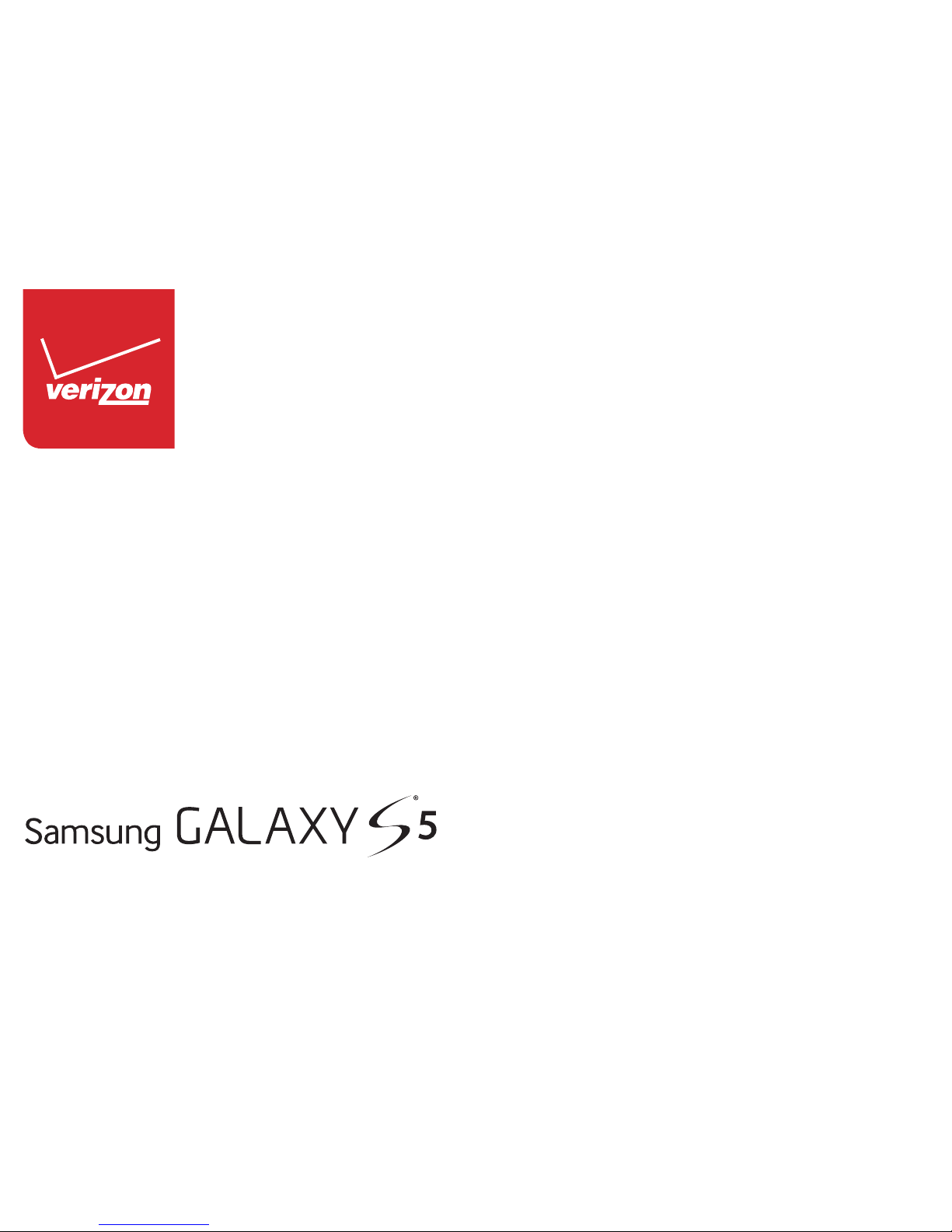
User Guide
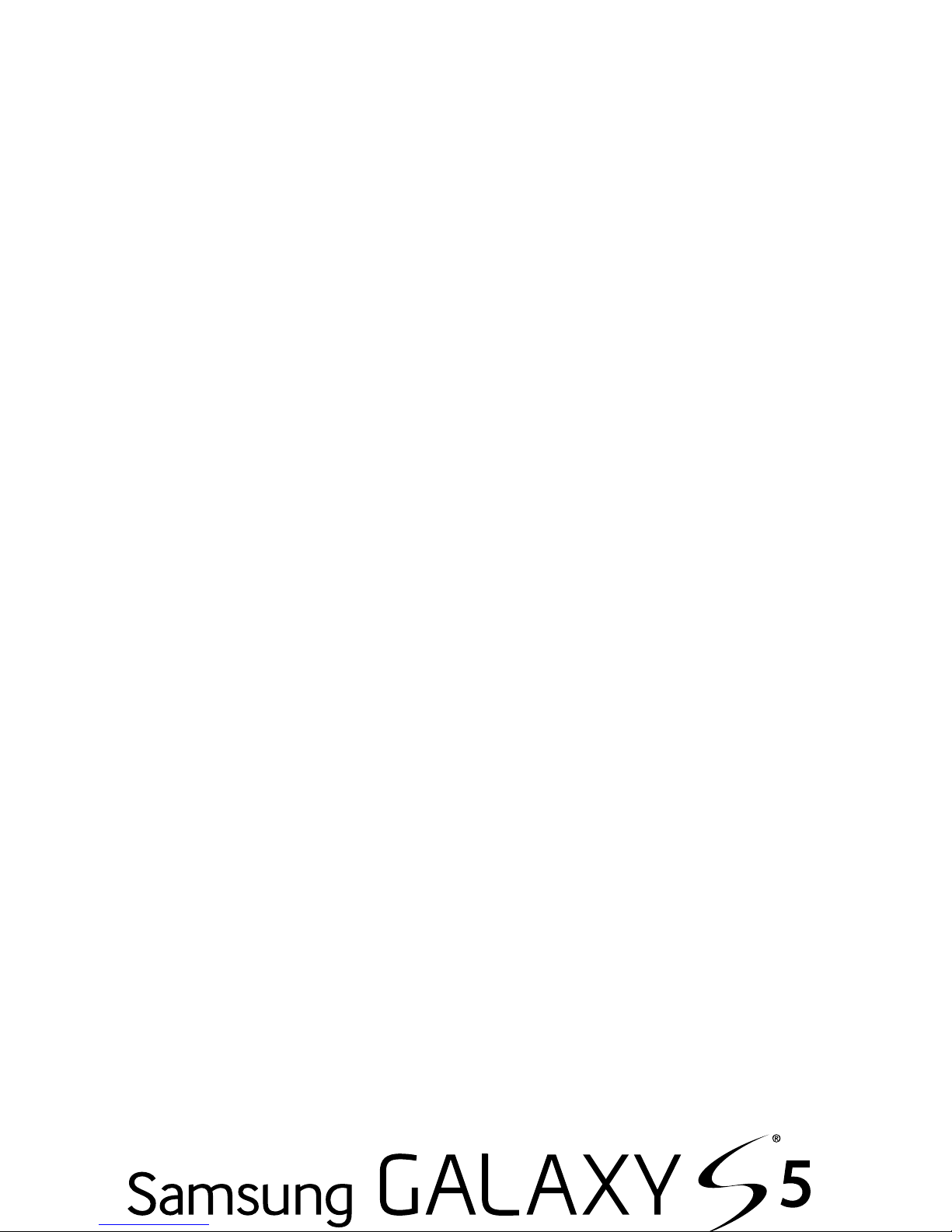
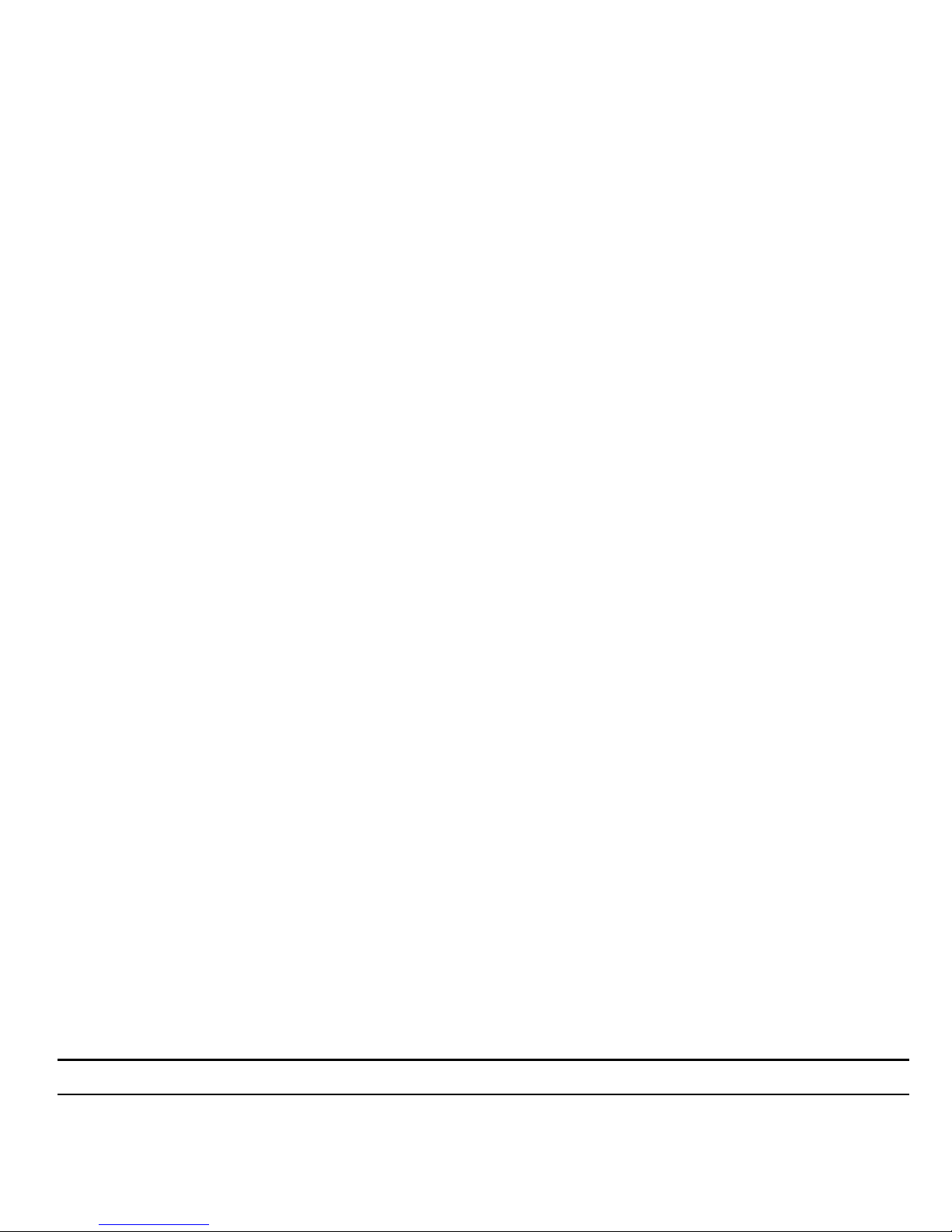
Warning!
This product contains chemicals known to the State of California to cause cancer and reproductive toxicity.
Intellectual Property
All Intellectual Property, as defined below, owned by or which is otherwise the property of Samsung or its respective suppliers
relating to the SAMSUNG Phone, including but not limited to, accessories, parts, or software relating there to (the “Phone
System”), is proprietary to Samsung and protected under federal laws, state laws, and international treaty provisions. Intellectual
Property includes, but is not limited to, inventions (patentable or unpatentable), patents, trade secrets, copyrights, software,
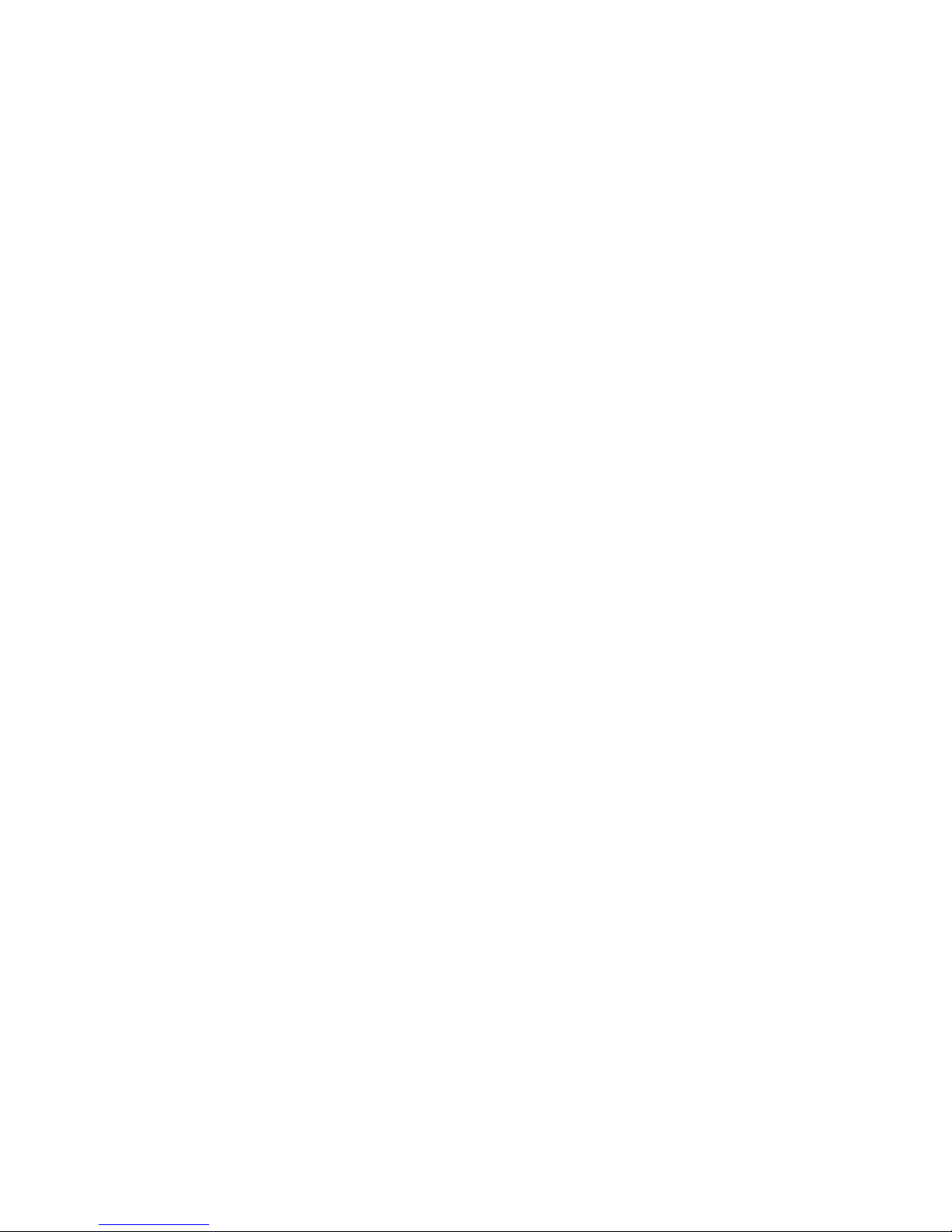
Disclaimer of Warranties; Exclusion of Liability
EXCEPT AS SET FORTH IN THE EXPRESS WARRANTY CONTAINED ON THE WARRANTY PAGE ENCLOSED WITH THE PRODUCT, THE
PURCHASER TAKES THE PRODUCT "AS IS", AND SAMSUNG MAKES NO EXPRESS OR IMPLIED WARRANTY OF ANY KIND
WHATSOEVER WITH RESPECT TO THE PRODUCT, INCLUDING BUT NOT LIMITED TO THE MERCHANTABILITY OF THE PRODUCT OR
ITS FITNESS FOR ANY PARTICULAR PURPOSE OR USE; THE DESIGN, CONDITION OR QUALITY OF THE PRODUCT; THE
PERFORMANCE OF THE PRODUCT; THE WORKMANSHIP OF THE PRODUCT OR THE COMPONENTS CONTAINED THEREIN; OR
COMPLIANCE OF THE PRODUCT WITH THE REQUIREMENTS OF ANY LAW, RULE, SPECIFICATION OR CONTRACT PERTAINING

SAFE™ (Samsung Approved For Enterprise)
SAFE™: "SAFE™" (Samsung for Enterprise) is a mark for a Samsung device which has been tested against Samsung's own
internal criteria for interoperability with certain third party security-related solutions for MDM and VPN. The testing includes field
testing with local network connection and menu tree testing which tests functionality of the solutions in conjunction with the
Samsung device. During the testing, the device is tested with the security solutions to see if the solutions work with the device as
described by the third party security solution providers. The testing, for example, includes field testing with local network
connection and menu tree testing which tests functionality of the solutions in conjunction with the Samsung device. For more
information about Samsung's SAFE™ program, please refer to
www.samsung.com/us/safe
.
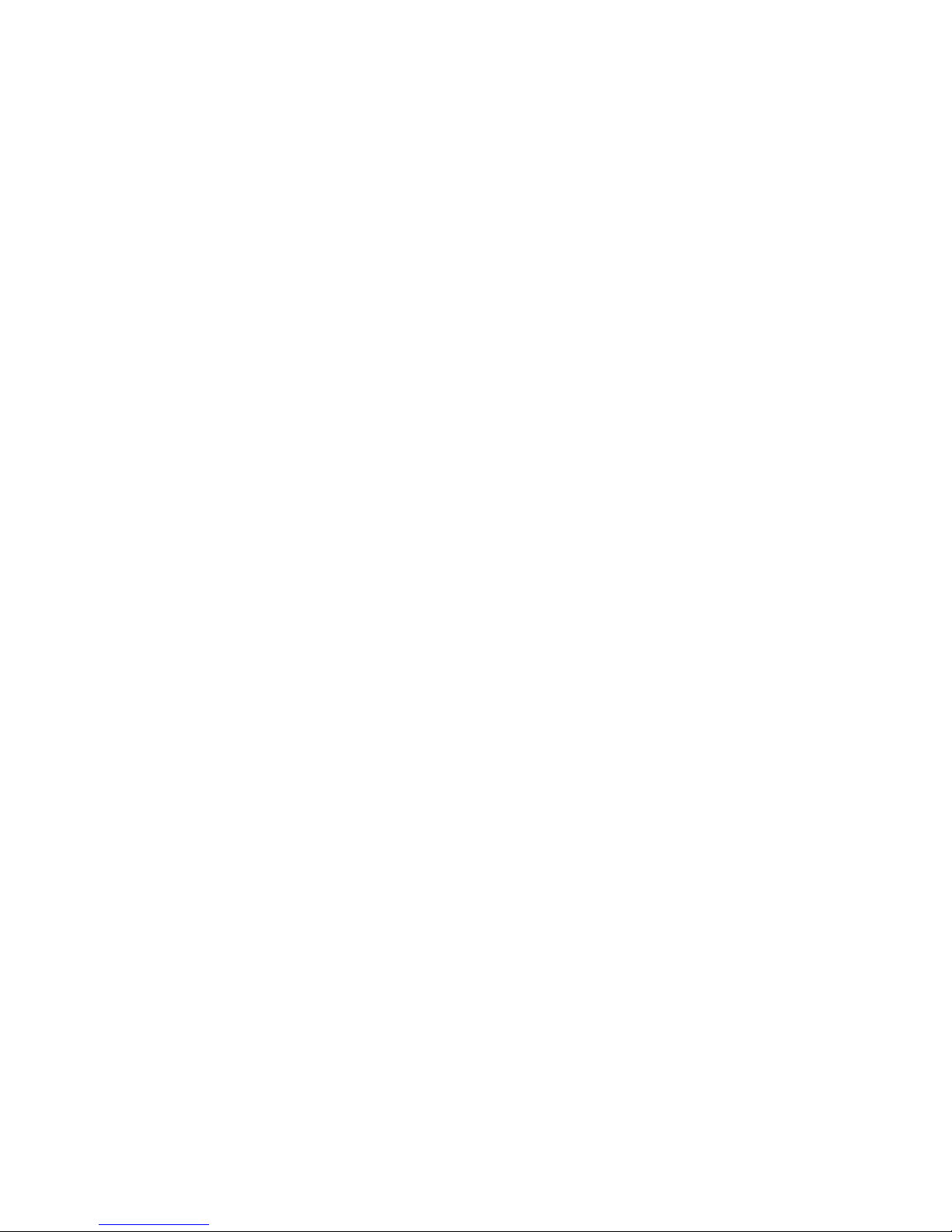
Samsung Telecommunications America (STA), LLC
Headquarters:
1301 E. Lookout Drive
Richardson, TX 75082
Customer Care Center:
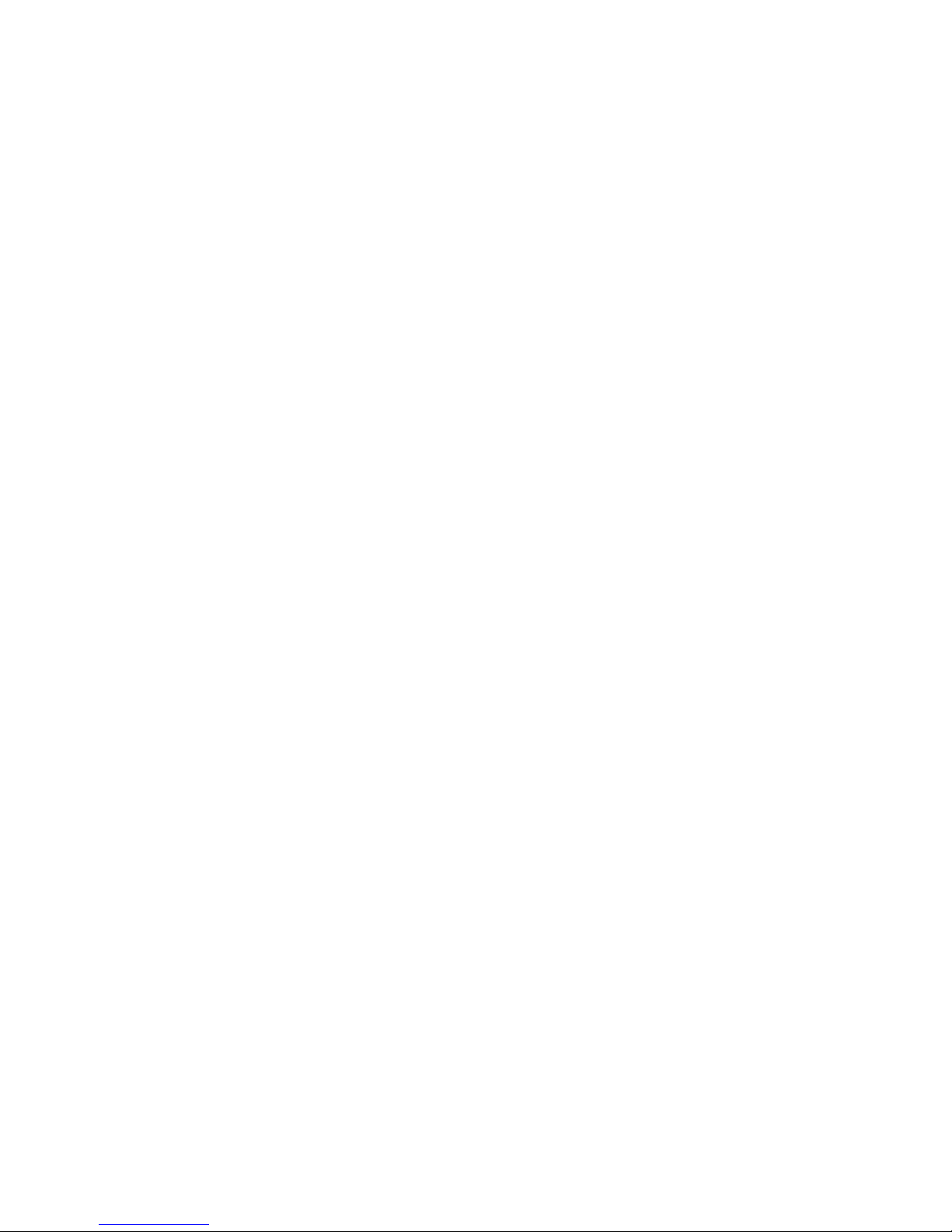
Google, the Google logo, Android, the Android logo, Google Play, Gmail, Google Mail, Google Maps, Google Music, Google Talk,
Hangouts, Picasa, YouTube and other marks are trademarks of Google Inc.
©Samsung Telecommunications America, LLC (“Samsung”). Samsung, Galaxy S, S Health and Super AMOLED are all trademarks
of Samsung Electronics Co., Ltd. and/or its related entities. Other company names, product names and marks mentioned herein
are the property of their respective owners and may be trademarks or registered trademarks. Appearance of device may vary.
©Verizon Wireless. Verizon Wireless and the Verizon Wireless logos are trademarks of Verizon Trademark Services LLC. All
company names, trademarks, logos and copyrights not property of Verizon Wireless are the property of their respective owners.
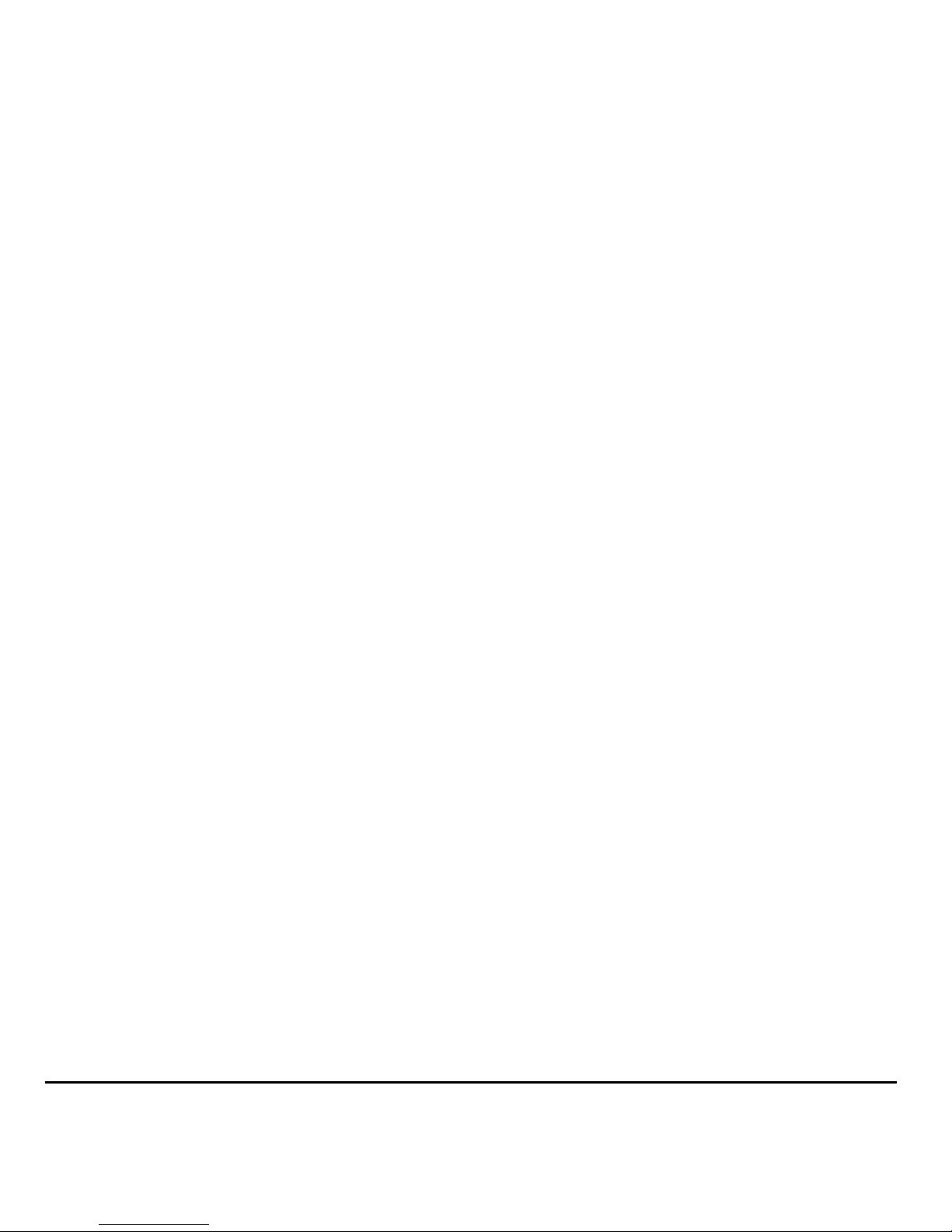
Table of Contents
Section 1: Getting Started .......................... 5
Understanding this User Manual . . . . . . . . . . . . 5
Setting Up Your device . . . . . . . . . . . . . . . . . . . 7
Turning Your Phone On and Off . . . . . . . . . . . 11
Smart Switch . . . . . . . . . . . . . . . . . . . . . . . . . 12
Using the Samsung Keyboard . . . . . . . . . . . . . 28
Section 3: Contacts and Accounts ...........30
Accounts . . . . . . . . . . . . . . . . . . . . . . . . . . . . 30
Contacts . . . . . . . . . . . . . . . . . . . . . . . . . . . . . 30
Section 4: Calling ......................................38
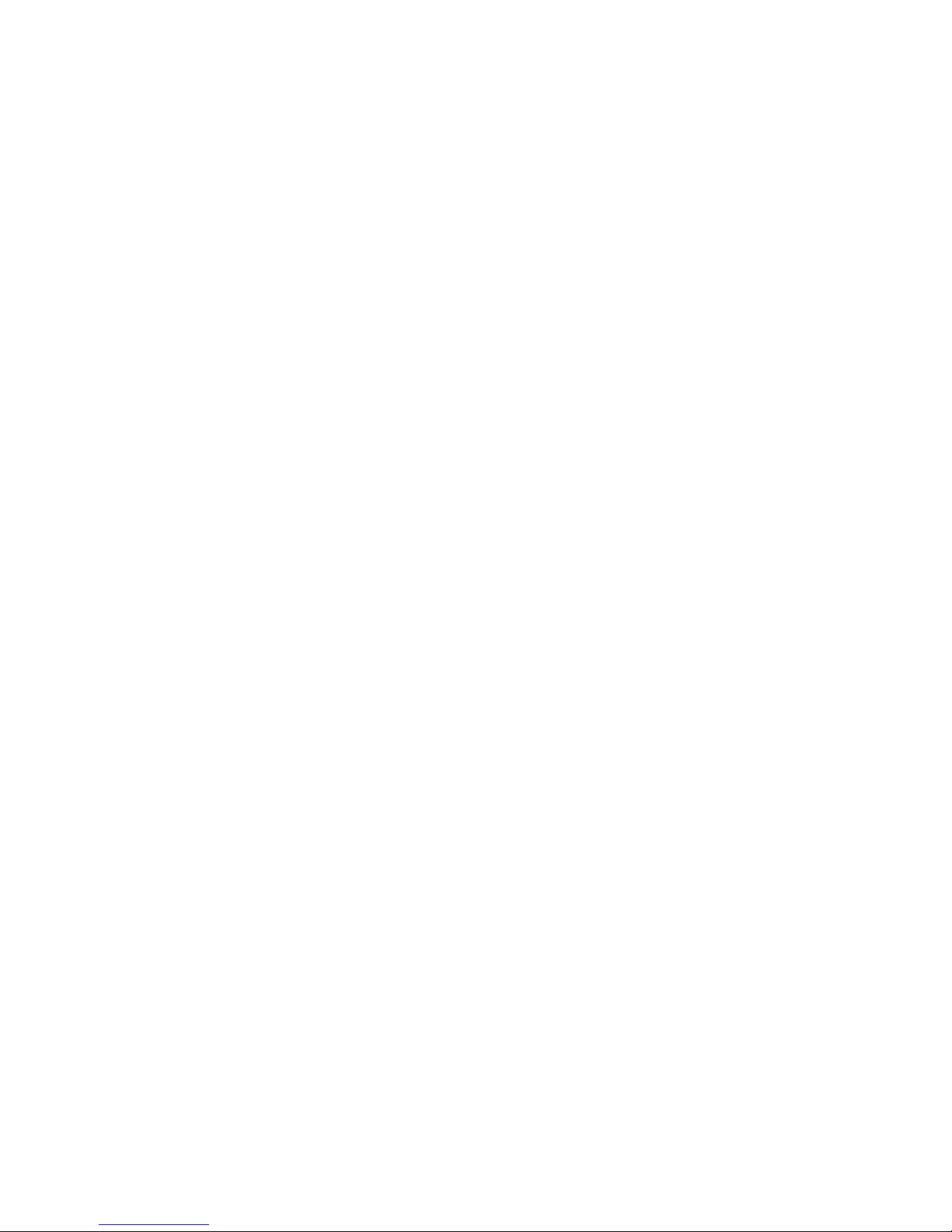
Amazon . . . . . . . . . . . . . . . . . . . . . . . . . . . . . .53
Amazon Kindle . . . . . . . . . . . . . . . . . . . . . . . . 54
Amazon MP3 . . . . . . . . . . . . . . . . . . . . . . . . . .54
Amazon Appstore . . . . . . . . . . . . . . . . . . . . . .54
Audible . . . . . . . . . . . . . . . . . . . . . . . . . . . . . . 54
Calculator . . . . . . . . . . . . . . . . . . . . . . . . . . . . 54
Calendar . . . . . . . . . . . . . . . . . . . . . . . . . . . . .54
Hangouts . . . . . . . . . . . . . . . . . . . . . . . . . . . . .72
Help . . . . . . . . . . . . . . . . . . . . . . . . . . . . . . . . .72
IMDb . . . . . . . . . . . . . . . . . . . . . . . . . . . . . . . .72
Isis Mobile Wallet . . . . . . . . . . . . . . . . . . . . . . .73
Maps . . . . . . . . . . . . . . . . . . . . . . . . . . . . . . . .73
Memo . . . . . . . . . . . . . . . . . . . . . . . . . . . . . . .74
Message + . . . . . . . . . . . . . . . . . . . . . . . . . . .74

S Voice . . . . . . . . . . . . . . . . . . . . . . . . . . . . . 80
Settings . . . . . . . . . . . . . . . . . . . . . . . . . . . . . 80
Setup Wizard . . . . . . . . . . . . . . . . . . . . . . . . . 80
Slacker . . . . . . . . . . . . . . . . . . . . . . . . . . . . . 80
Smart Remote . . . . . . . . . . . . . . . . . . . . . . . . 81
Task Manager . . . . . . . . . . . . . . . . . . . . . . . . 83
Video . . . . . . . . . . . . . . . . . . . . . . . . . . . . . . . 83
Wi-Fi . . . . . . . . . . . . . . . . . . . . . . . . . . . . . . . 94
Bluetooth Settings . . . . . . . . . . . . . . . . . . . . . 95
Data Usage Settings . . . . . . . . . . . . . . . . . . . . 96
More Networks Settings . . . . . . . . . . . . . . . . . 97
Sound Settings . . . . . . . . . . . . . . . . . . . . . . . 103
Display Settings . . . . . . . . . . . . . . . . . . . . . . 109
Lock Screen Settings . . . . . . . . . . . . . . . . . . 112
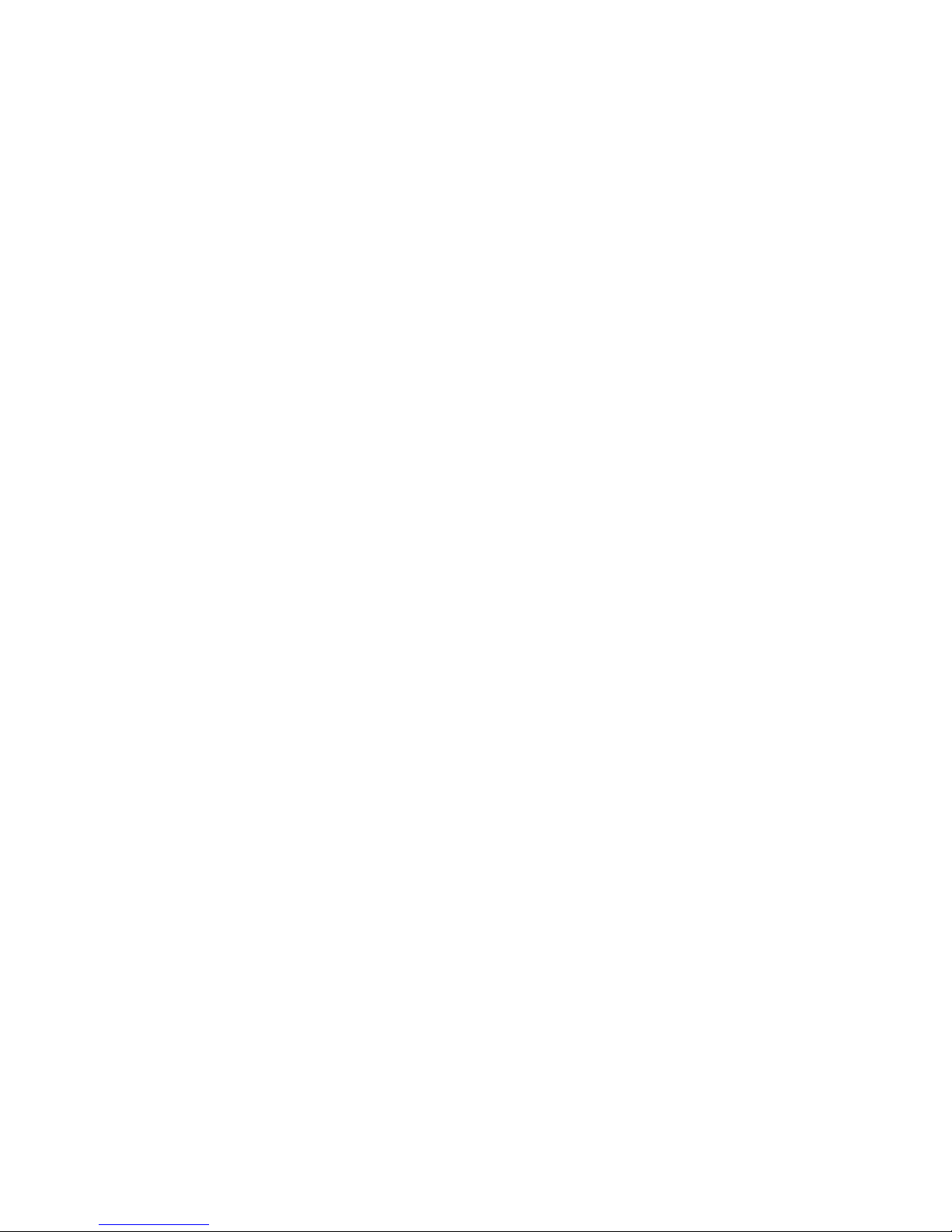
Backup and Reset Settings . . . . . . . . . . . . . . 146
Motions and Gestures Settings . . . . . . . . . . . 147
Air View Settings . . . . . . . . . . . . . . . . . . . . . .148
Accounts Settings . . . . . . . . . . . . . . . . . . . . .148
Date and Time Settings . . . . . . . . . . . . . . . . . 149
Accessibility Settings . . . . . . . . . . . . . . . . . . .149
Help . . . . . . . . . . . . . . . . . . . . . . . . . . . . . . . 156
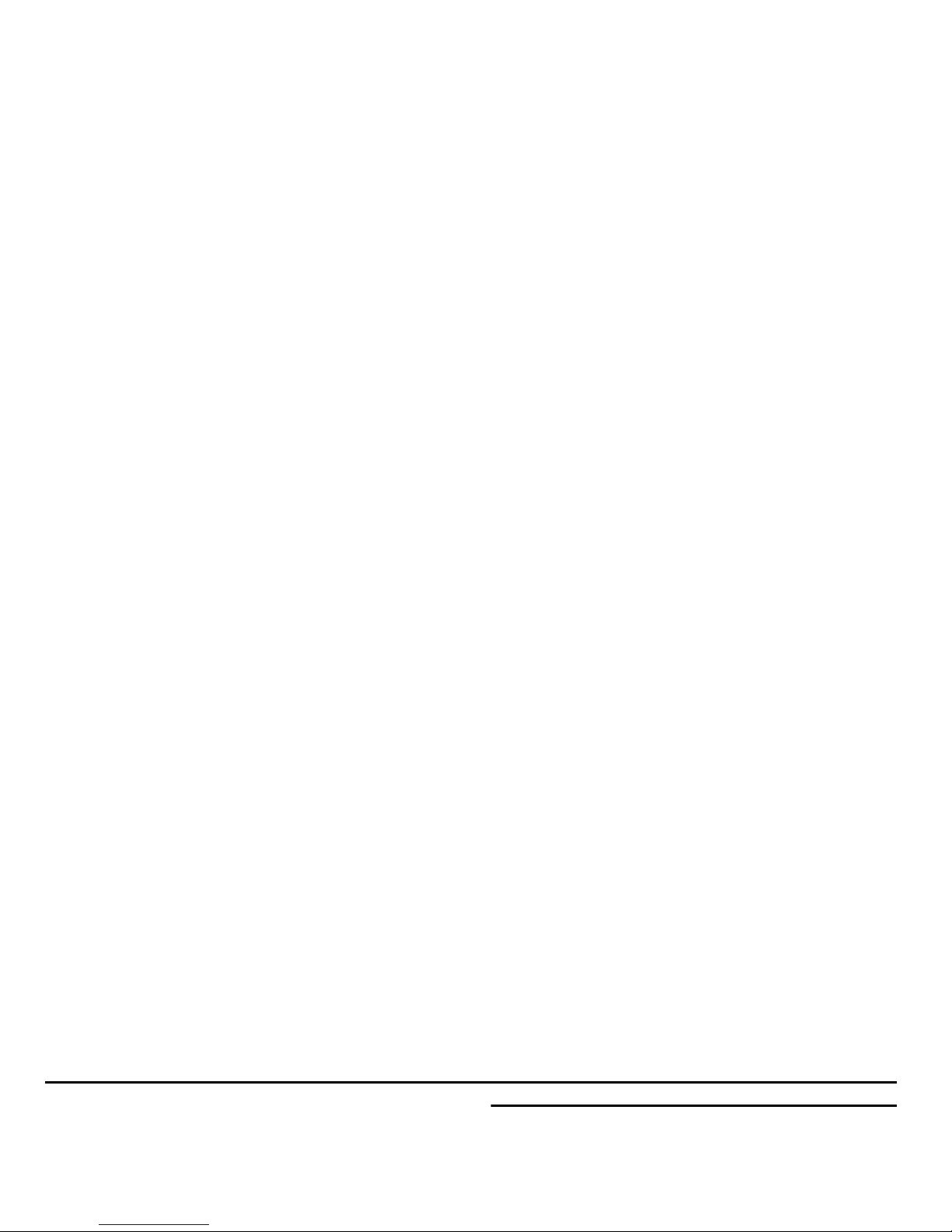
Section 1: Getting Started
Understanding this User Manual
The sections of this manual generally follow the features of
your device. A robust index for features begins on page 158.
This manual gives navigation instructions according to the
default display settings. If you select other settings,
Note:
Instructions in this manual are based on default settings,
and may vary from your device, depending on the
software version on your device, and any changes to the
device’s Settings.
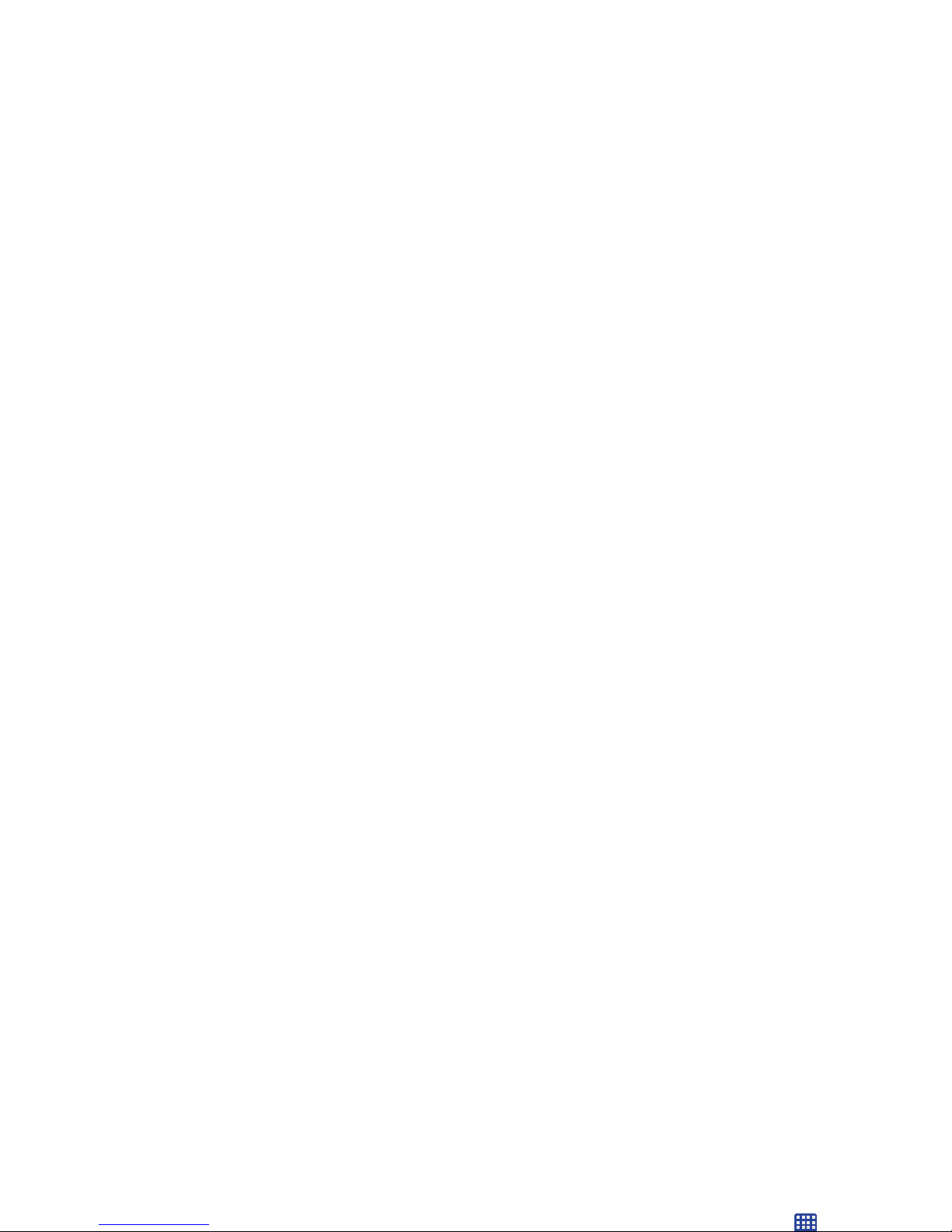
Special Text
In this manual, you’ll find text that is set apart from the rest.
These are intended to point out important information, share
quick methods for activating features, to define terms, and
more. The definitions for these methods are as follows:
•
Notes
: Presents alternative options for the current feature or
menu.
Text Conventions
This manual provides condensed information about how to
use your device. To make this possible, the following text
conventions are used to represent frequently-used steps:
➔
Arrows are used to represent the sequence of
selecting successive options in procedures. For
example:
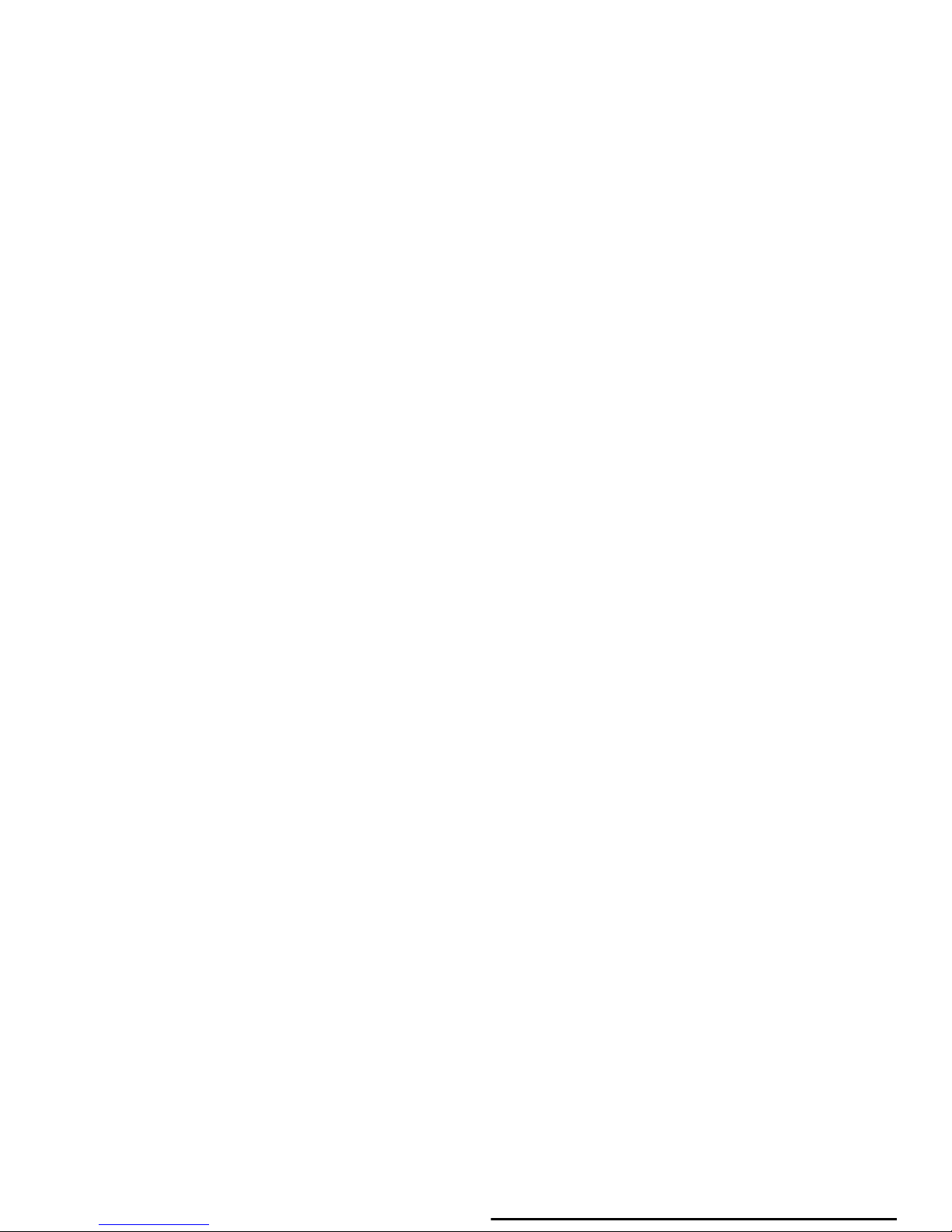
Setting Up Your device
Install the 4G LTE SIM (Subscriber Identity Module) card,
battery, and an optional memory card (if desired, not
included), and then charge the battery to begin using your
device.
Back Cover
The battery, SIM card, and optional memory card are
Removing the battery cover
Pull up using the slot provided, while lifting the cover
off the device.
Installing the battery cover
Align the cover and press it firmly into place, making
sure it snaps into place.

SIM Card
Your device uses a 4G LTE SIM (Subscriber Identity Module).
The 4G LTE SIM is a small, rectangular plastic card that
stores your phone number and information about your
wireless service.
If you purchased your device at a Verizon Wireless store, the
SIM card is activated and ready to use. If you ordered a new
device, the card may need to be activated before you can use
Installing the 4G LTE SIM Card

Battery
Your device is powered by a rechargeable, standard Li-Ion
battery. A Charging Head and USB cable is included with the
device, for charging the battery.
The battery comes partially charged. You must fully charge
the battery before using your device for the first time. A fully
discharged battery requires up to 4 hours of charge time.
After the first charge, you can use the device while charging.
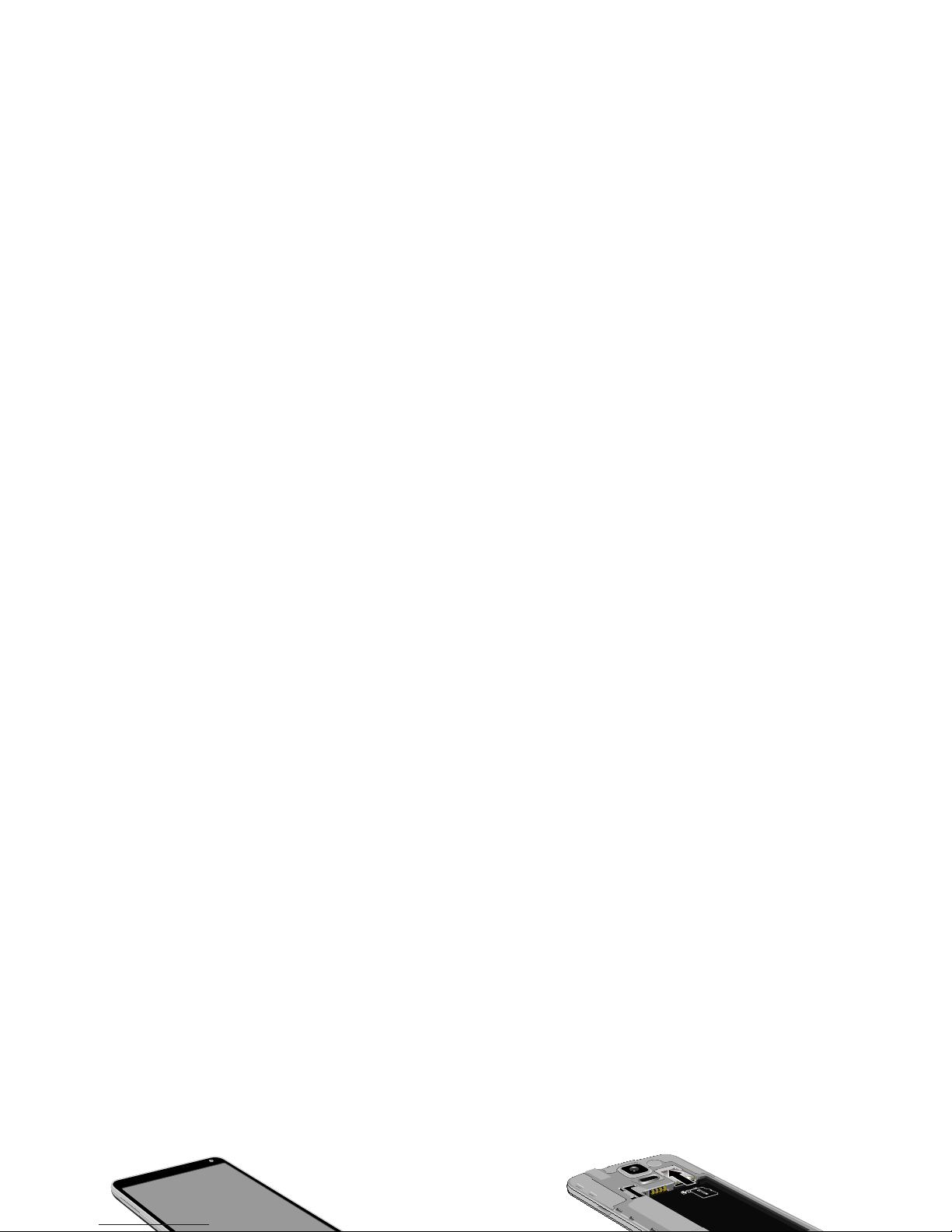
Charging the Battery
Your device comes with a Charging Head and USB cable to
charge your device from any standard outlet.
1. Insert the USB cable into the port.
Memory Card
Your device supports optional, removable, microSD™ or
microSDHC™ memory cards of up to 128GB capacity (not
included), for storage of music, pictures, and other files.
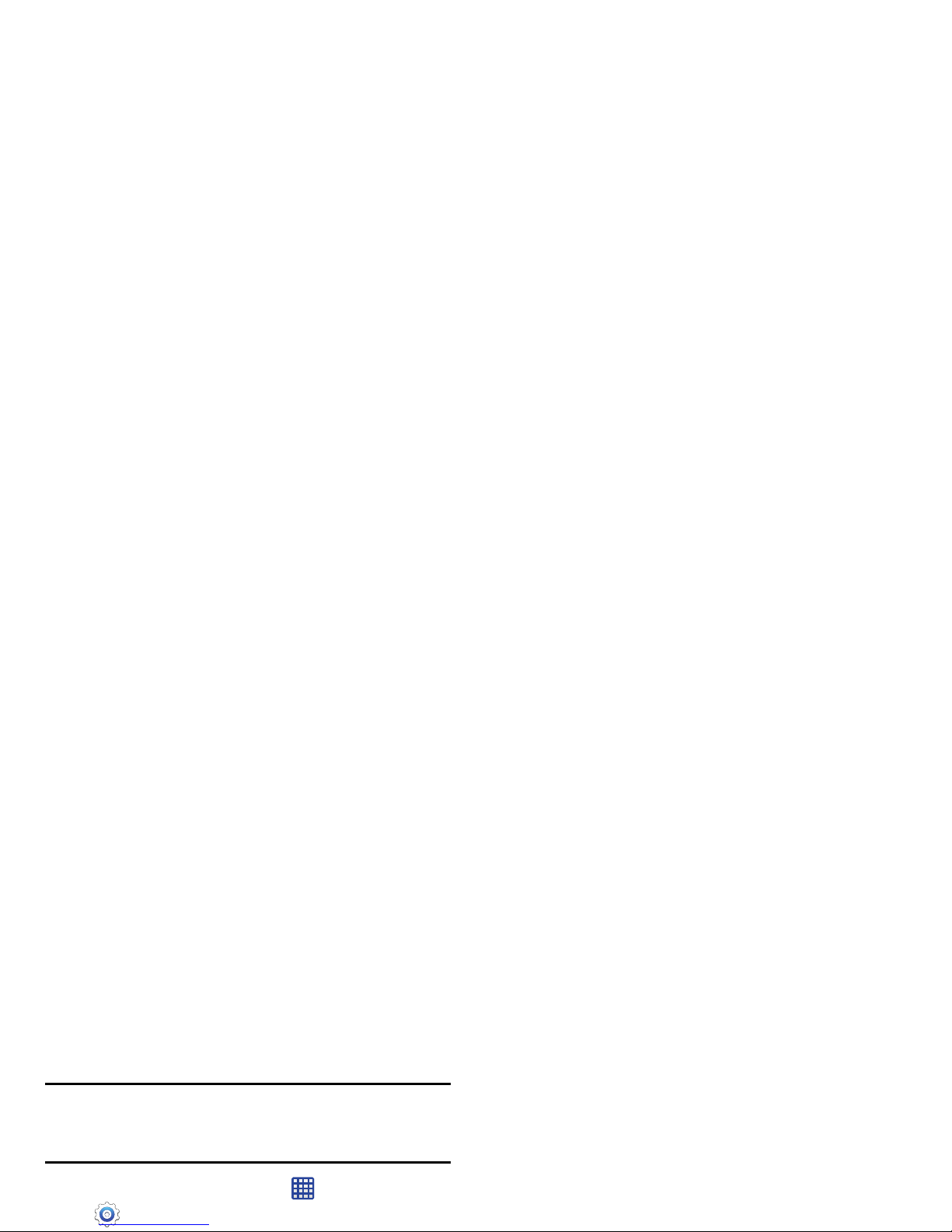
Removing a Memory Card
Important!
To prevent damage to data stored on the memory
card, unmount the card before removing it from the
device.
1. From the Home screen, touch
Apps
➔
Settings ➔
Storage
➔ Unmount SD card
.
Turning Your Phone On and Off
Turning the Device On
Press and hold the
Power/Lock Key
until the device
vibrates and starts up.
Turning the Device Off
1. Press and hold the
Power/Lock Key
until the device
vibrates and the Device Options menu displays.
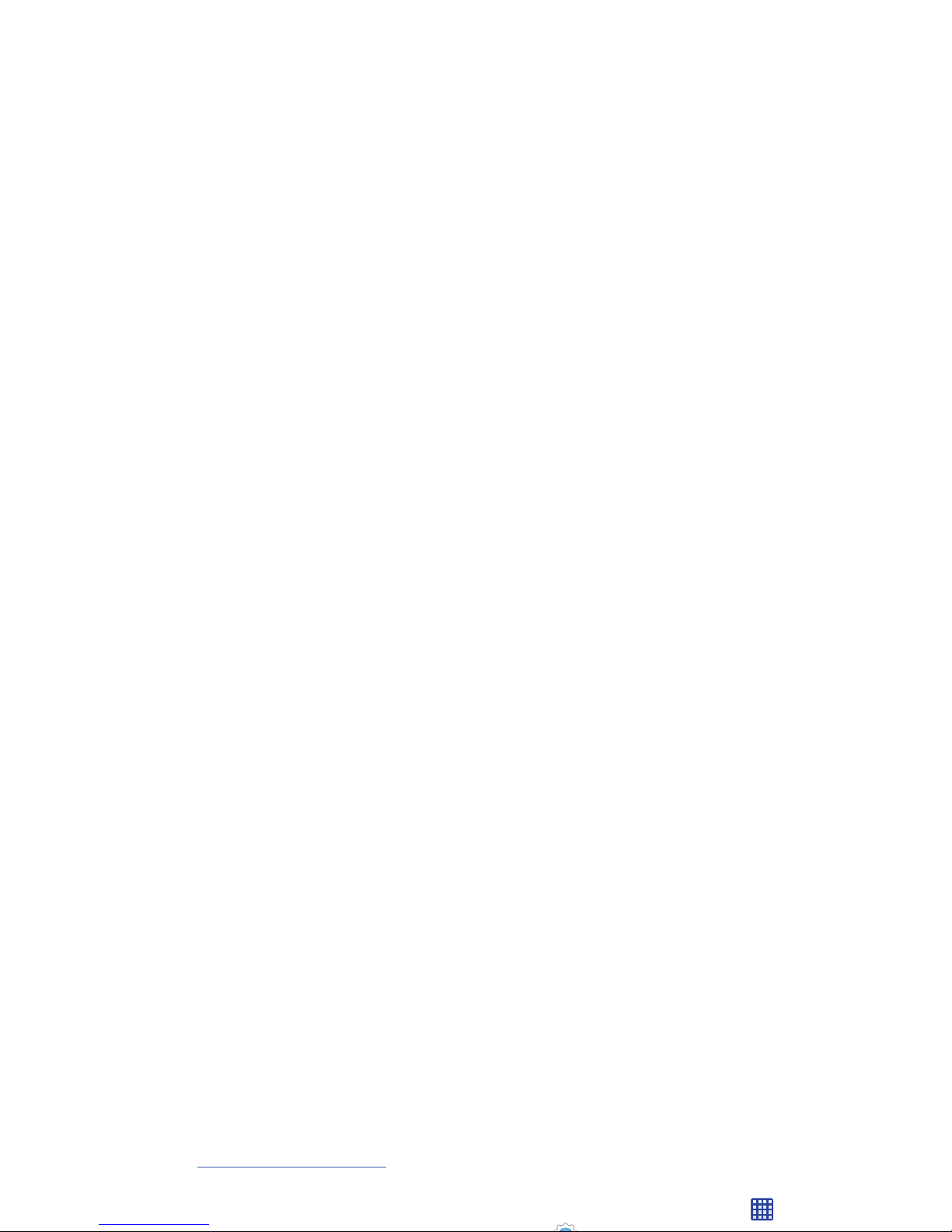
Smart Switch
Now you have nothing to lose. Easily transfer your photos,
videos, music, apps and more from your old device to your
new phone.
Get started today at
www.samsungsmartswitch.com
Your Google Account
Your new device uses your Google account to fully utilize its
Your Samsung Account
Create a Samsung account, for access to Samsung content
and apps on your device.
To create a Google account, or set up your Google account on
your device, use Accounts settings. For more information,
see “Accounts Settings” on page 148.
From the Home screen, touch Apps
➔
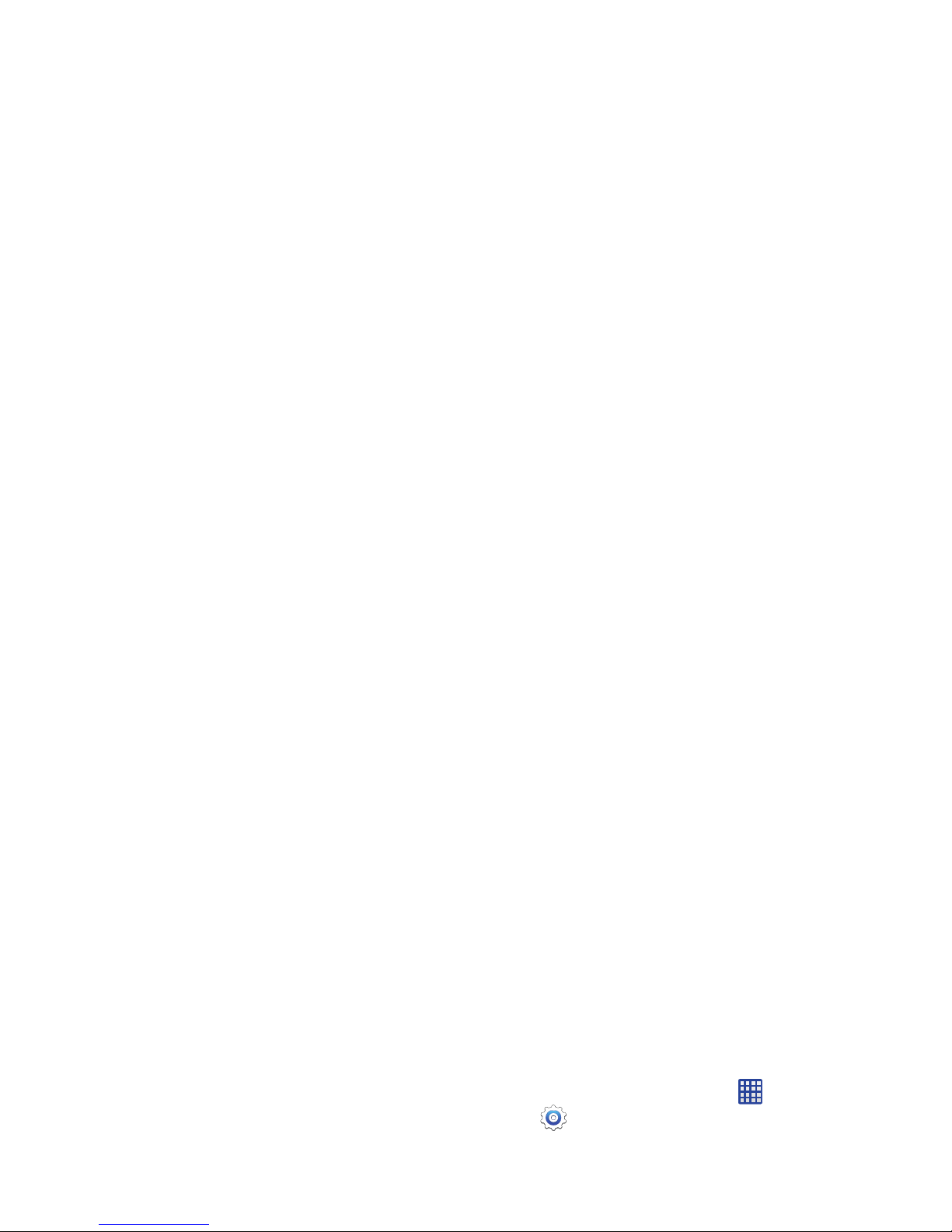
Setup Wizard
The first time you turn your device on, Setup Wizard will
guide you through the basics of setting up your device.
Follow the prompts to choose a default language, set up
accounts, choose location services, and learn more about
your device.
You can also use the Setup Wizard to quickly configure your
Your Phone Number
From the Home screen, touch
Apps
➔
Settings ➔ About phone ➔ Status ➔ My phone
number
.
Voice Mail
All unanswered calls to your device are sent to voicemail,
even if your device is turned off, so you’ll want to set up your

Securing Your Device
Use your device’s screen lock features to secure your device.
Note:
Unless stated otherwise, instructions in this User Manual
start with the device unlocked, at the Home screen.
To set a personal screen lock, use the Screen lock option. For
more information, see “Lock Screen Settings” on page 112.
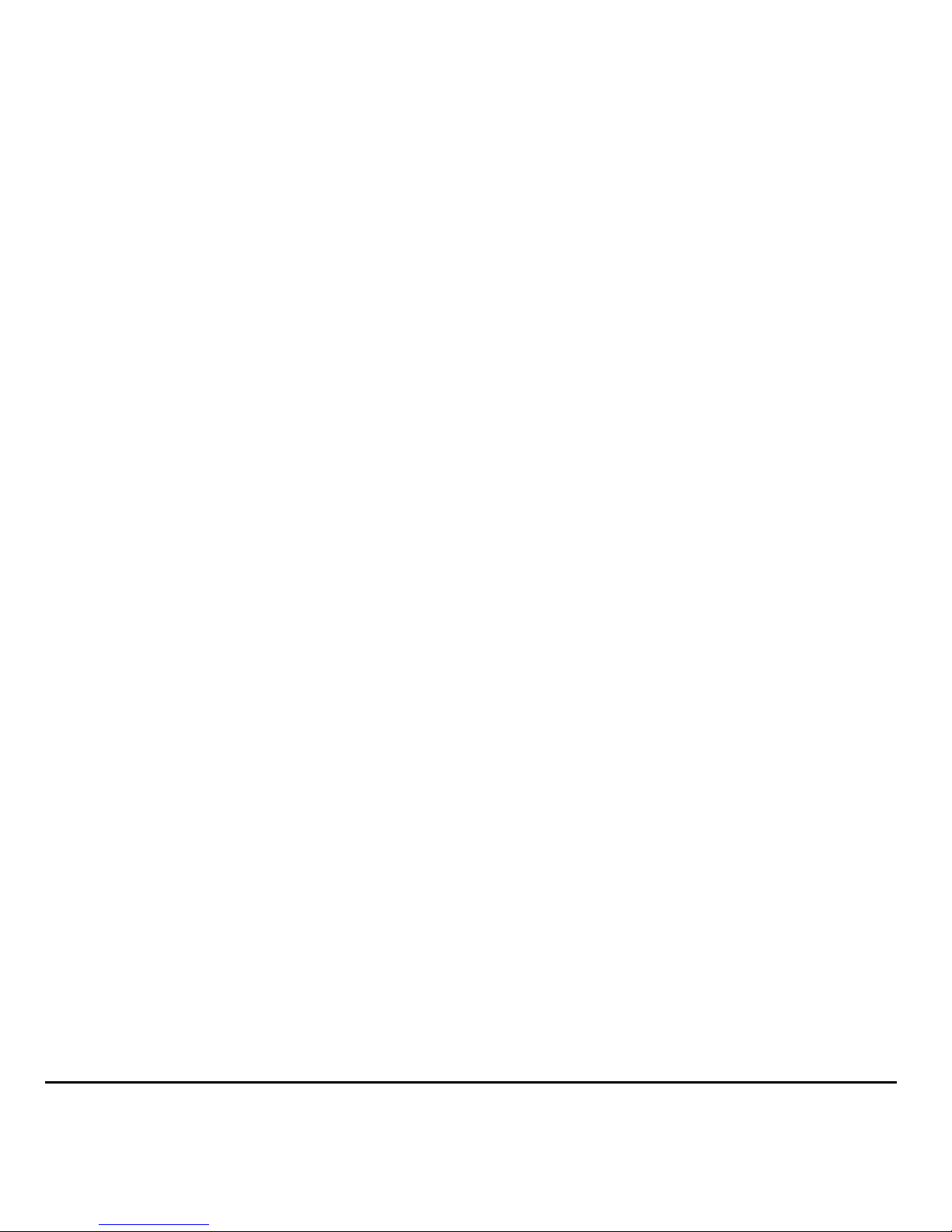
Section 2: Understanding Your Device
Features
•
5.1” Full HD sAMOLED (1080x1920) display, 432 ppi
•
Android 4.4 KitKat
•
Memory:
–
Internal: 16GB (The actual available capacity of the internal
–
Use Ultra Power Saving Mode to turn the Galaxy S® 5 screen to
black and white and shut off nonessential apps, so you get the
maximum battery life for your device
–
Unlock your phone with the touch of a finger with Fingerprint
Scanner on the home button
–
Built-in heart monitor allows you to record your heart rate when
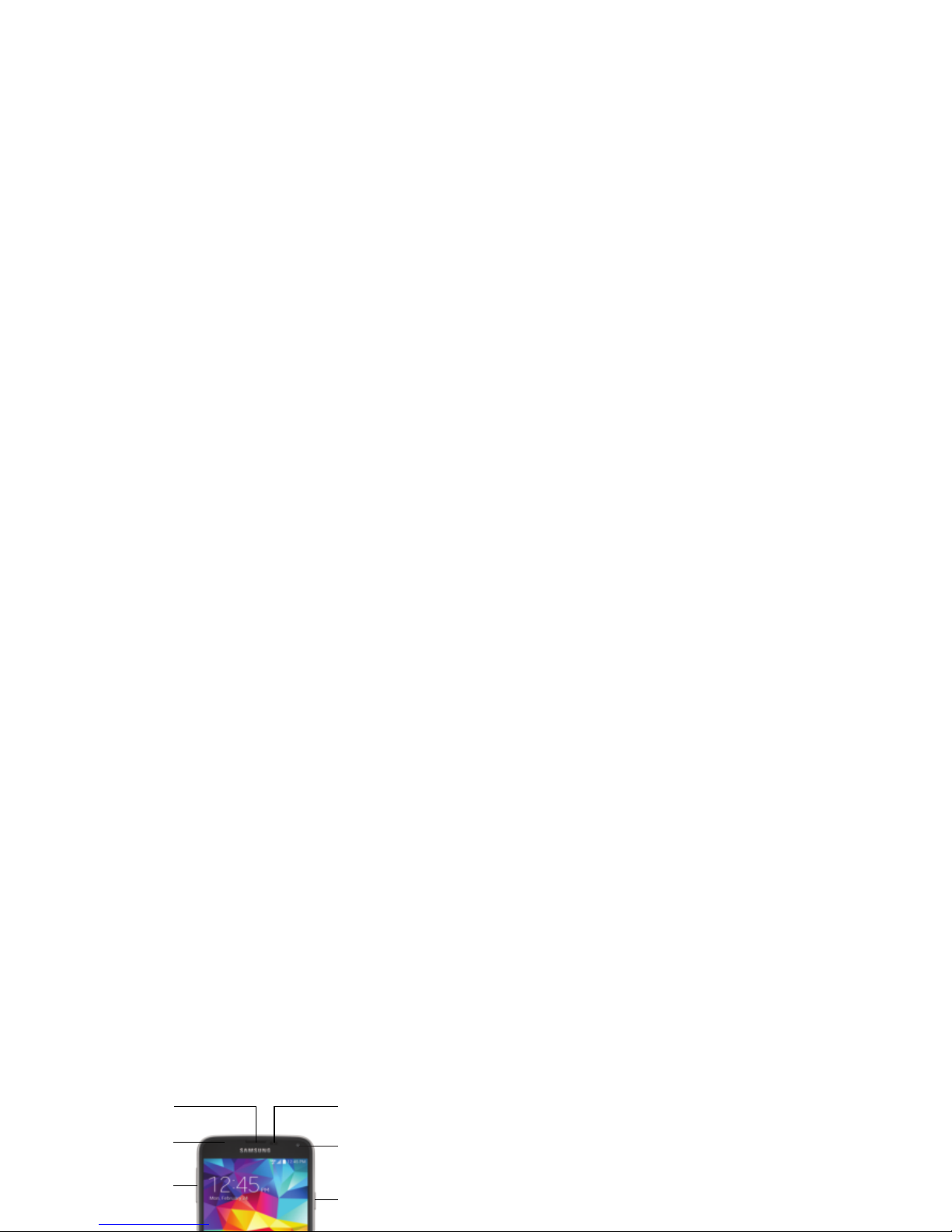
Front View
•
Light Sensor
: Detects the ambient light level, such as when
setting screen brightness when automatic brightness is enabled,
and when using the Camera.
•
Proximity and Gesture Sensors
: Detects the presence of objects
near the phone. For example, while talking on the phone the
sensor detects when it’s near your ear and turns off the screen to
prevent accidental key presses.
Front Camera
Power/Lock
Key
Volume Key
LED Indicator
Earpiece
Proximity and
Light Sensors
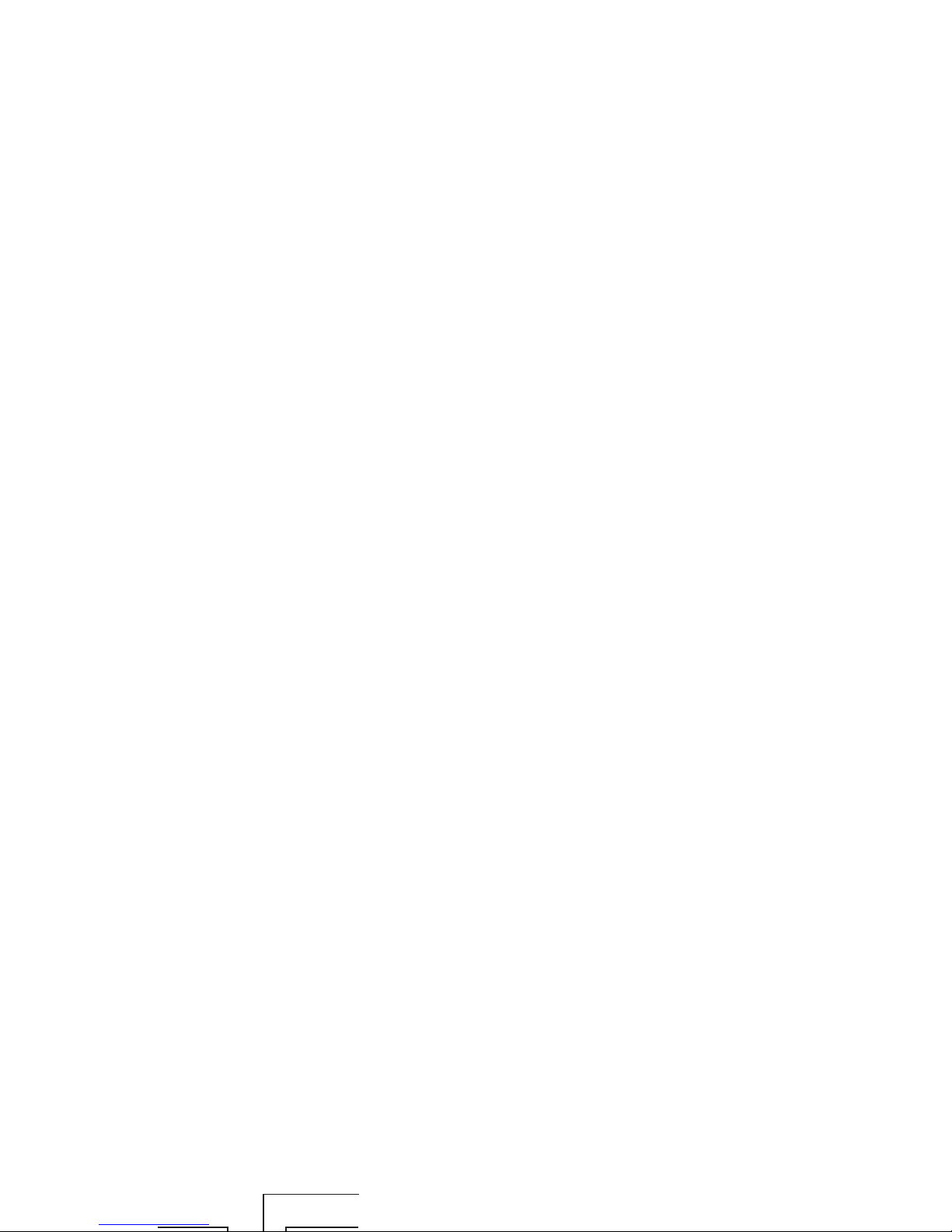
•
Volume
: Press to adjust the volume of your phone’s sounds. From
the home screen, press to adjust master volume. During calls or
playback, press to adjust volume. Press to mute the ringtone of an
incoming call.
Back View
•
3.5 mm Headset Jack
: Allows you to plug in either a stereo
headset or an optional headset for convenient, hands-free
conversations.
•
Microphones
: Allow other callers to hear you when you are using
the speakerphone, and captures sound during recording.
•
Infrared transmitter
: Allows you to control other devices, such
as a TV.
Infrared
Microphone
3.5mm Headset
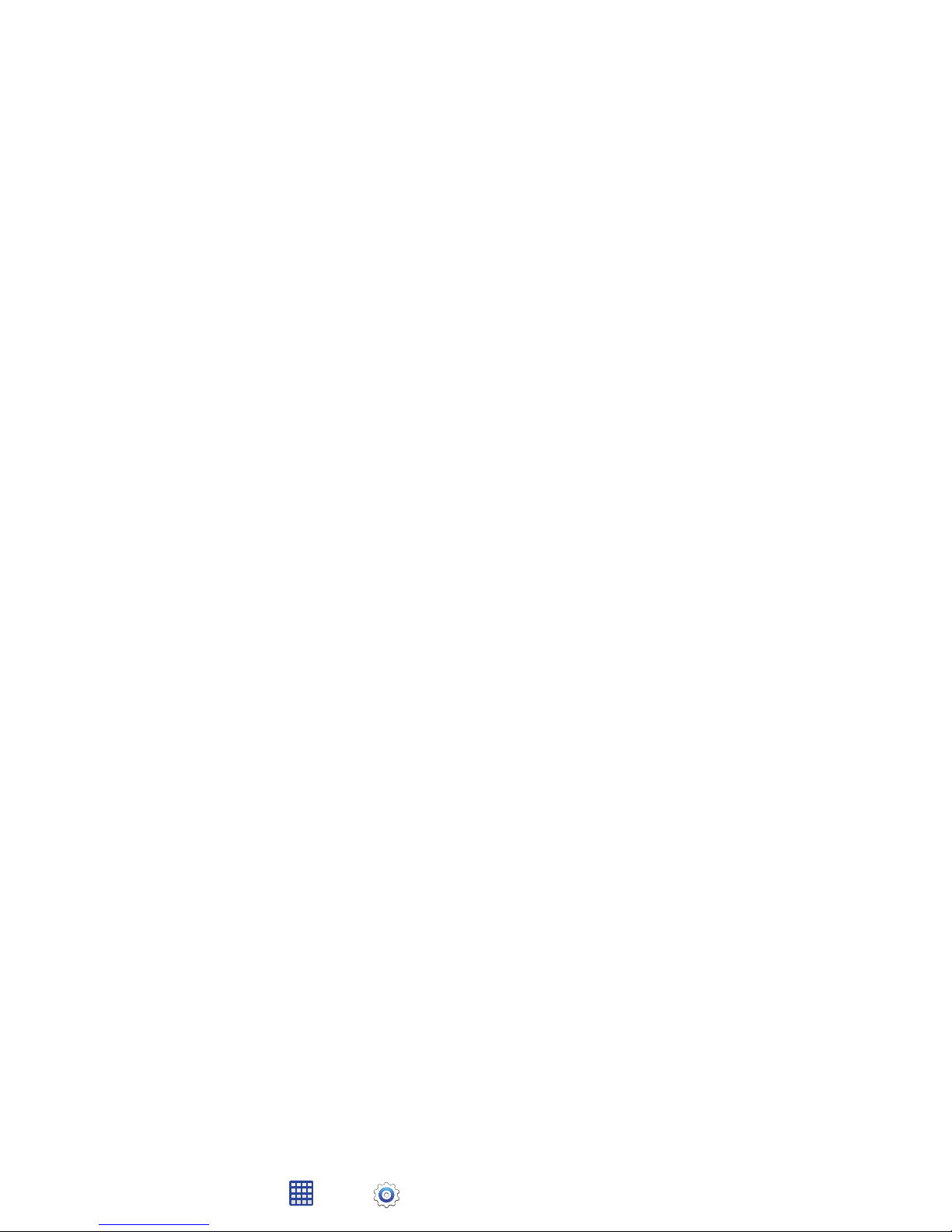
Features
Motions and Gestures
Control your phone by making specific gestures with your
hand above the phone’s screen.
Enable Motions and Gestures
From the Home screen, tap
Apps
➔
Settings
➔
Motions and gestures
.
•
Palm swipe to capture screen
: When on, you can create a copy
of the current screen by swiping the side of your hand across the
screen, from left to right or right to left. The screen shot is saved
to the clipboard, and to the Screenshots folder.
Air View
Air view allows you to hover your finger over items on the
screen to display more information.
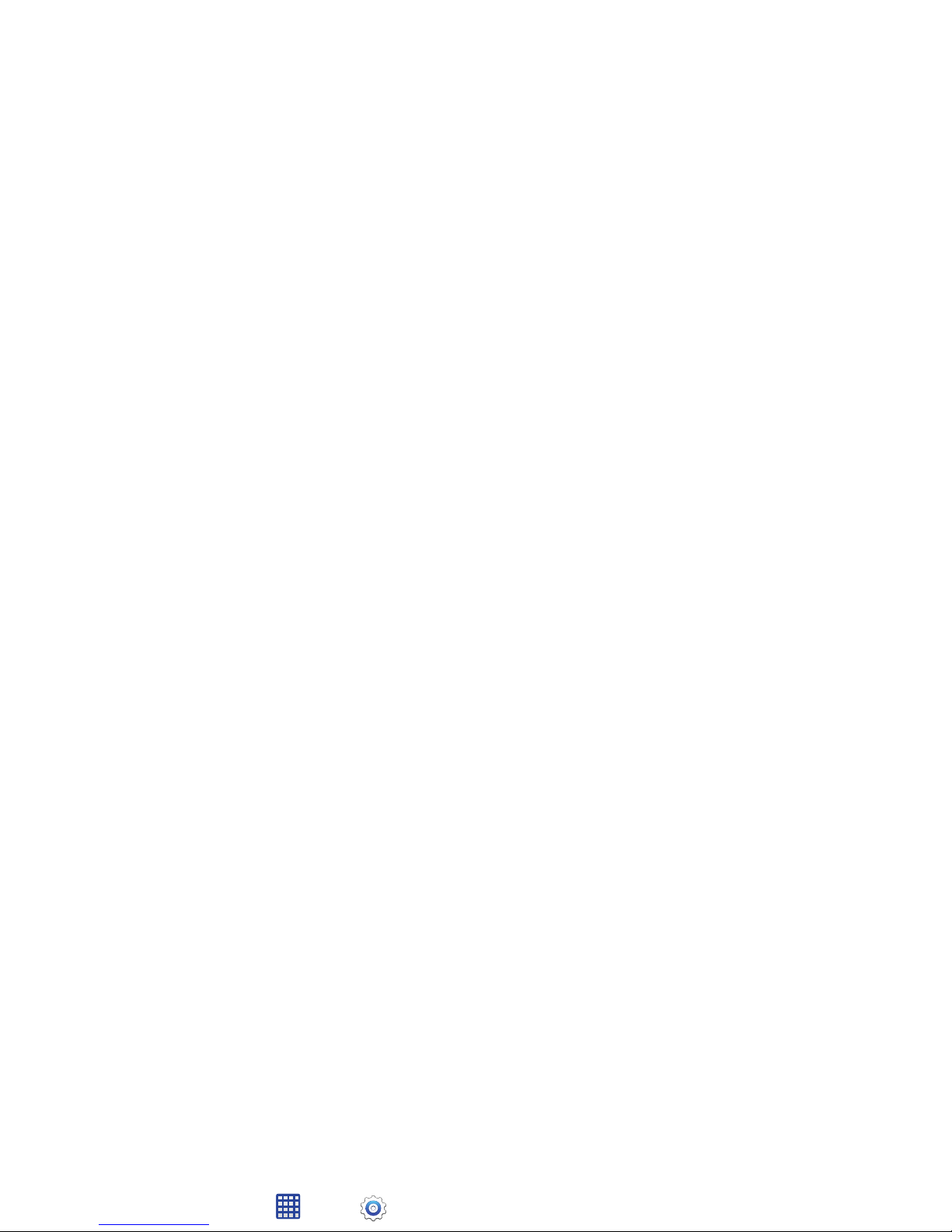
Multi Window
Multi window allows you to use two apps on the same
screen, in separate, resizable windows. You can copy text, or
a screenshot from one window to the other.
Turn Multi Window On or Off
Turn Multi window on or off in Settings.
1. From the Home screen, tap
Apps
➔
Settings
Work With Multi Window
After enabling Multi Window, you can use it to run two apps
at the same time.
The apps display together on a split screen. You can switch
between the apps, adjust the size of their display on the
screen, and copy information from one app to the other.
1. Tap the Multi window tab to display the tray, and then
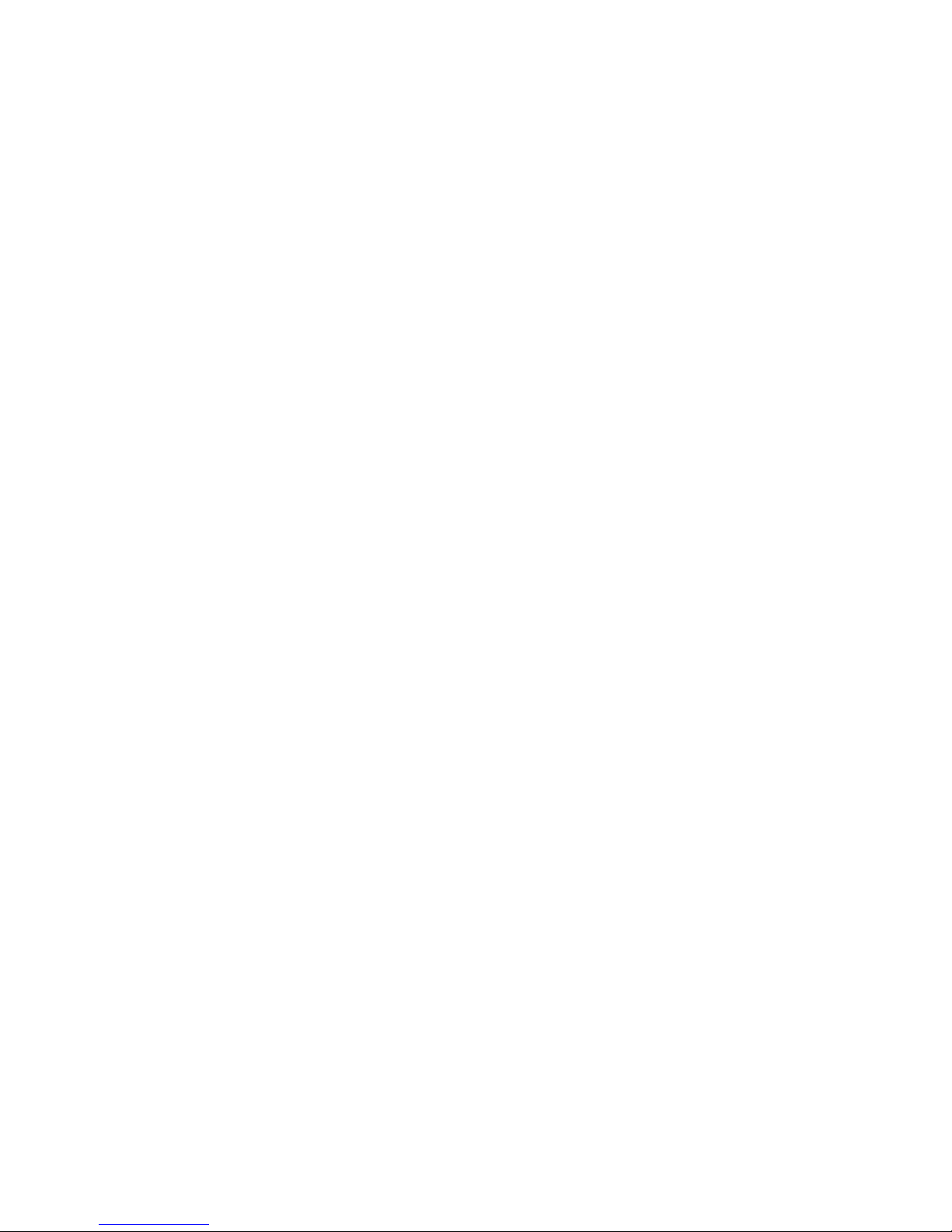
–
Drag text or a screenshot
: Enables drag and drop. In
selected apps, you can you can touch text in a window, or tap
the window, and then drag to copy content to the app in the
other window.
–
Close a window
: Closes the active window. The active
window is the window you touched last.
Customize Multi Window
Change the order of apps in the Multi window tray
1. Tap the Multi window tab to display the tray.
2. Touch and hold an app, drag it to a new position in the
tray and then drop it.
Choose apps to display in the Multi window tray
You can choose the apps you want to display in the Mult
window tray.
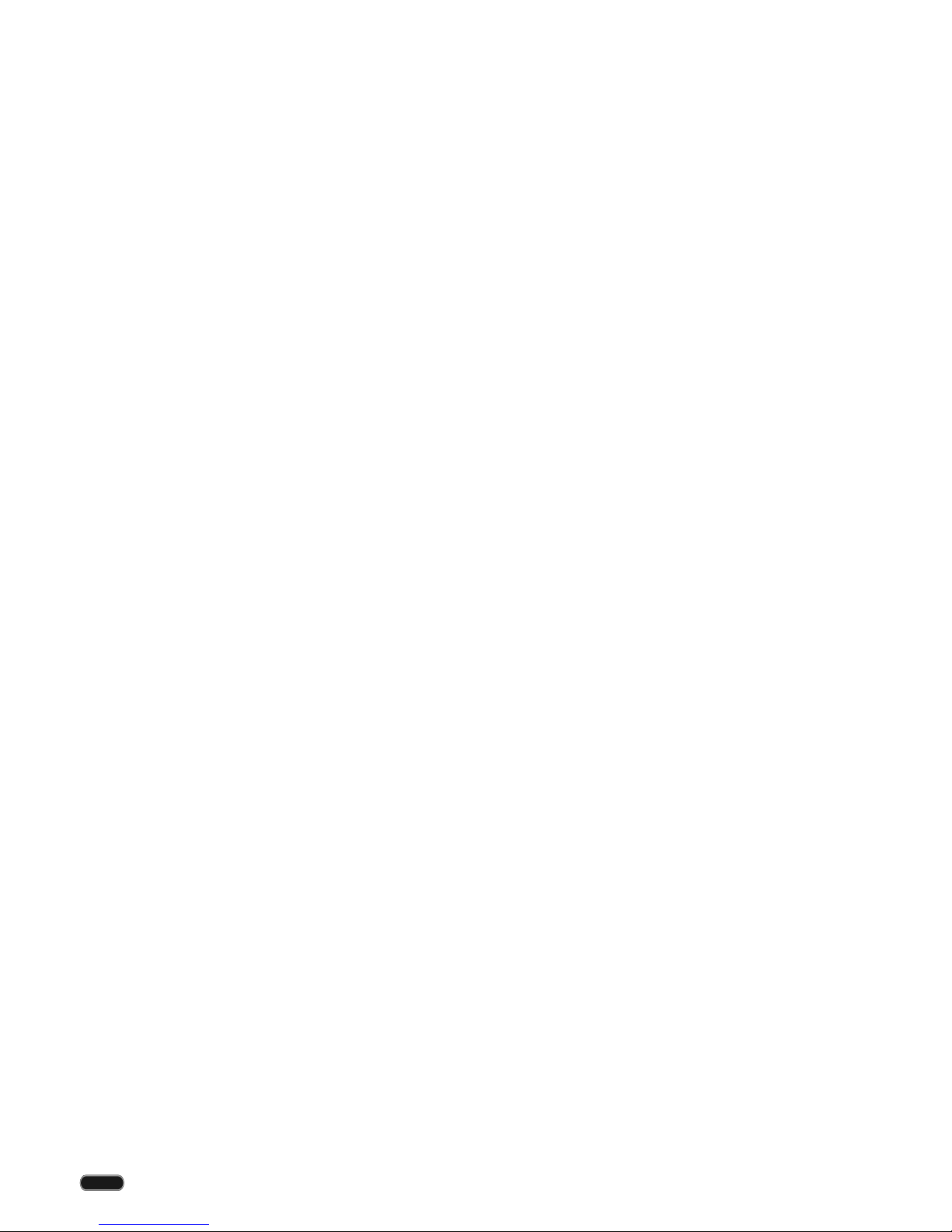
Home Screen
The home screen is the starting point for using your phone.
You can customize the home screen by adding shortcuts,
folders, or widgets to give you quick access.
You can return to the home screen at any time by pressing
the
Home Key
.
The home screen extends beyond the initial screen. Swipe
Touch and Hold
Activate on-screen items by a touch and hold gesture. For
example:
•
Touch and hold a widget on the home screen to move it.
•
Touch and hold on a field to display a pop-up menu of options.
Swipe or Slide
To swipe, lightly drag your finger vertically or horizontally
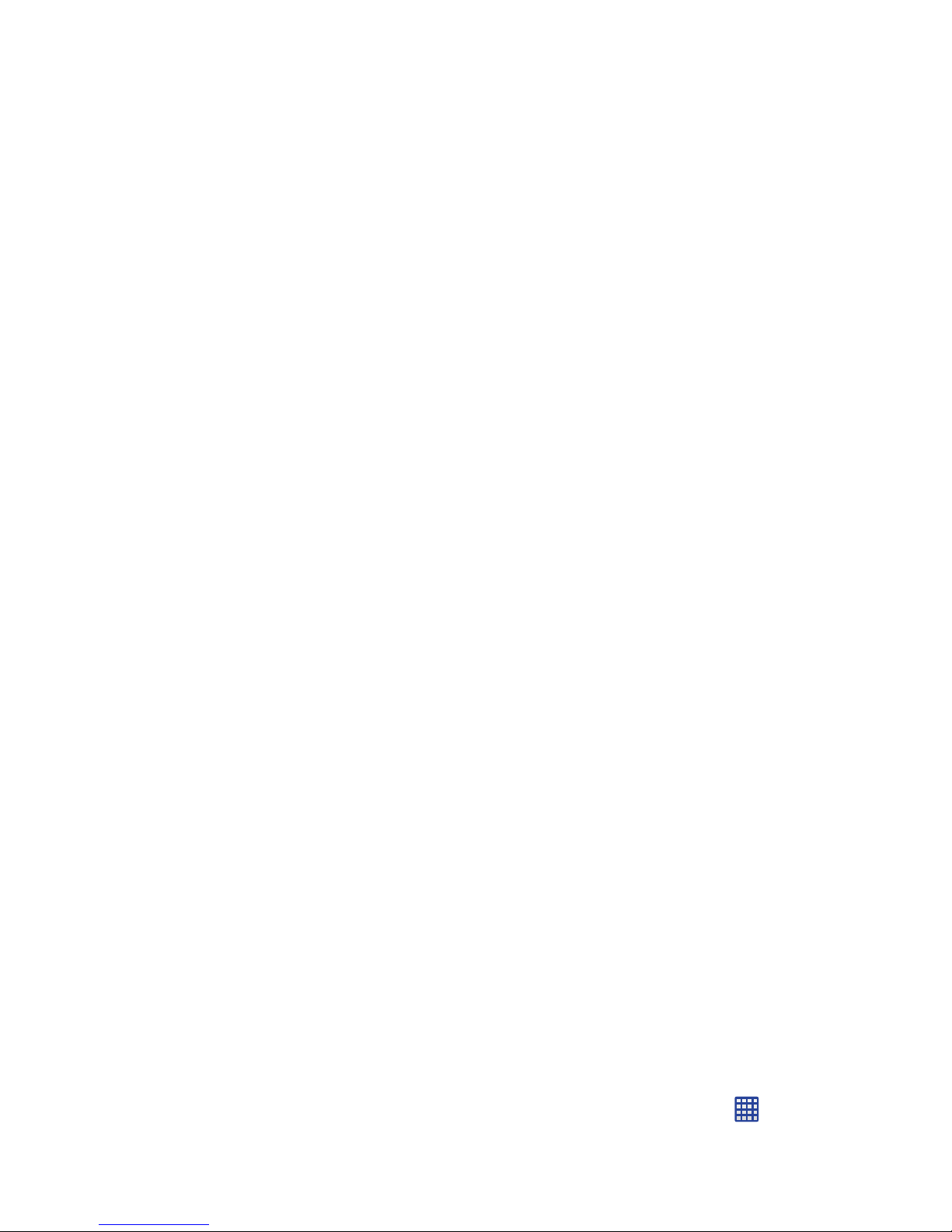
Customize the Home Screen
Customize your home screen by adding application icons,
shortcuts, folders, widgets, and more.
Manage Home Screens
Your phone comes with four home screens by default, and
you can add more, up to a total of seven. You can also
rearrange the home screens in a different order.
Create a Shortcut
Use shortcuts to launch an app from the home screen.
1. From the Home screen, tap
Apps
.
2. Touch and hold an app icon, and then drag it to a home
screen and release it.
Move a Shortcut
Move a shortcut to another home screen.
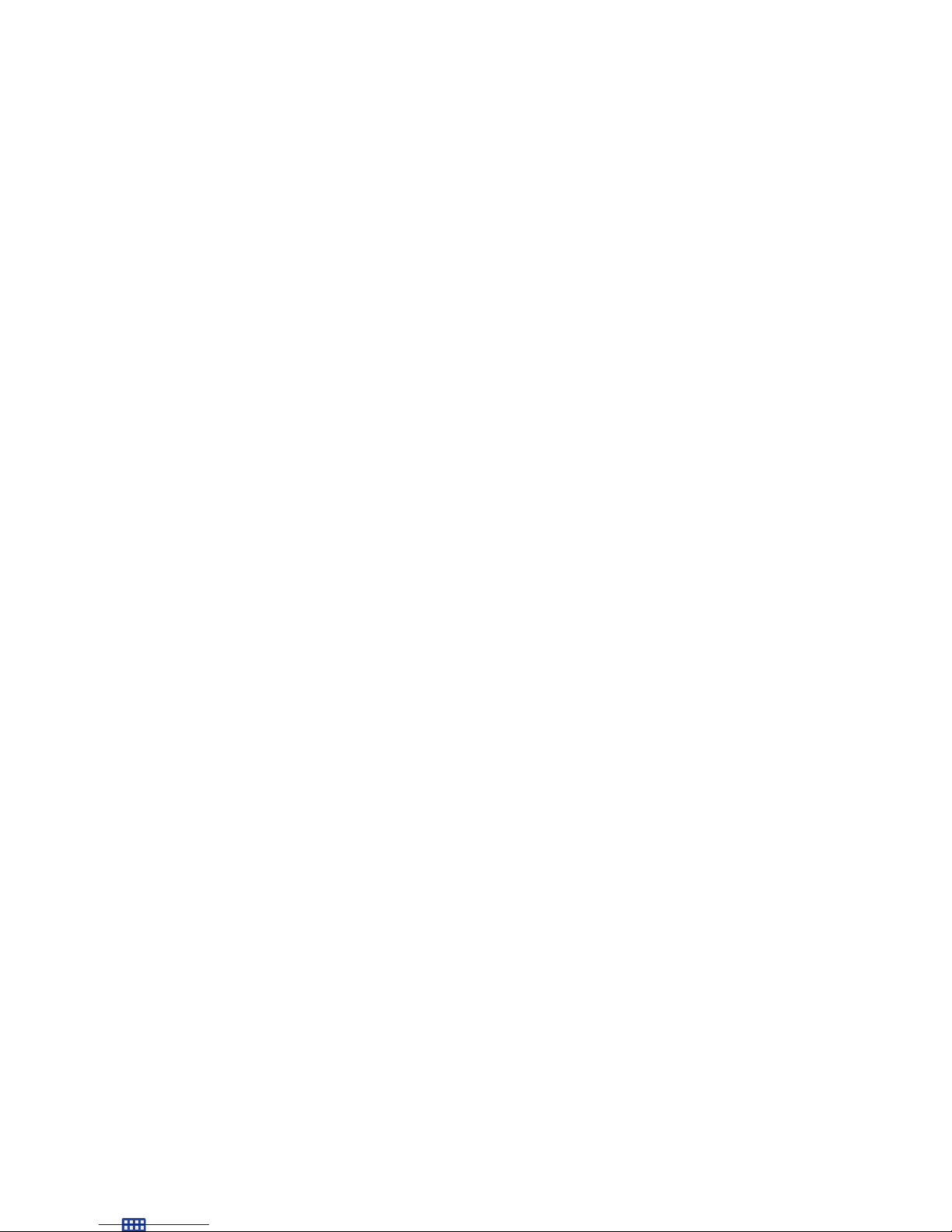
Create a Primary Shortcut
Primary shortcuts appear at the bottom of the home screen
by default. You can remove or replace any of the primary
shortcuts, except the Apps shortcut.
1. From the Home screen, touch and hold a shortcut to
undock it.
– or –
Add a Widget
Widgets are self-contained apps that display on a home
screen. Unlike a shortcut, a widget operates right on the
home screen. There are all kinds of widgets, including links
to a specific contact, Internet bookmarks, Gmail and email
accounts, and many others.
1. From the Home screen, pinch the screen.
– or –
