SAMSUNG UN40D6400UF, UN46D6400UF, UN55D6400UF, UN40D6420UF, UN46D6420UF Service Manual
...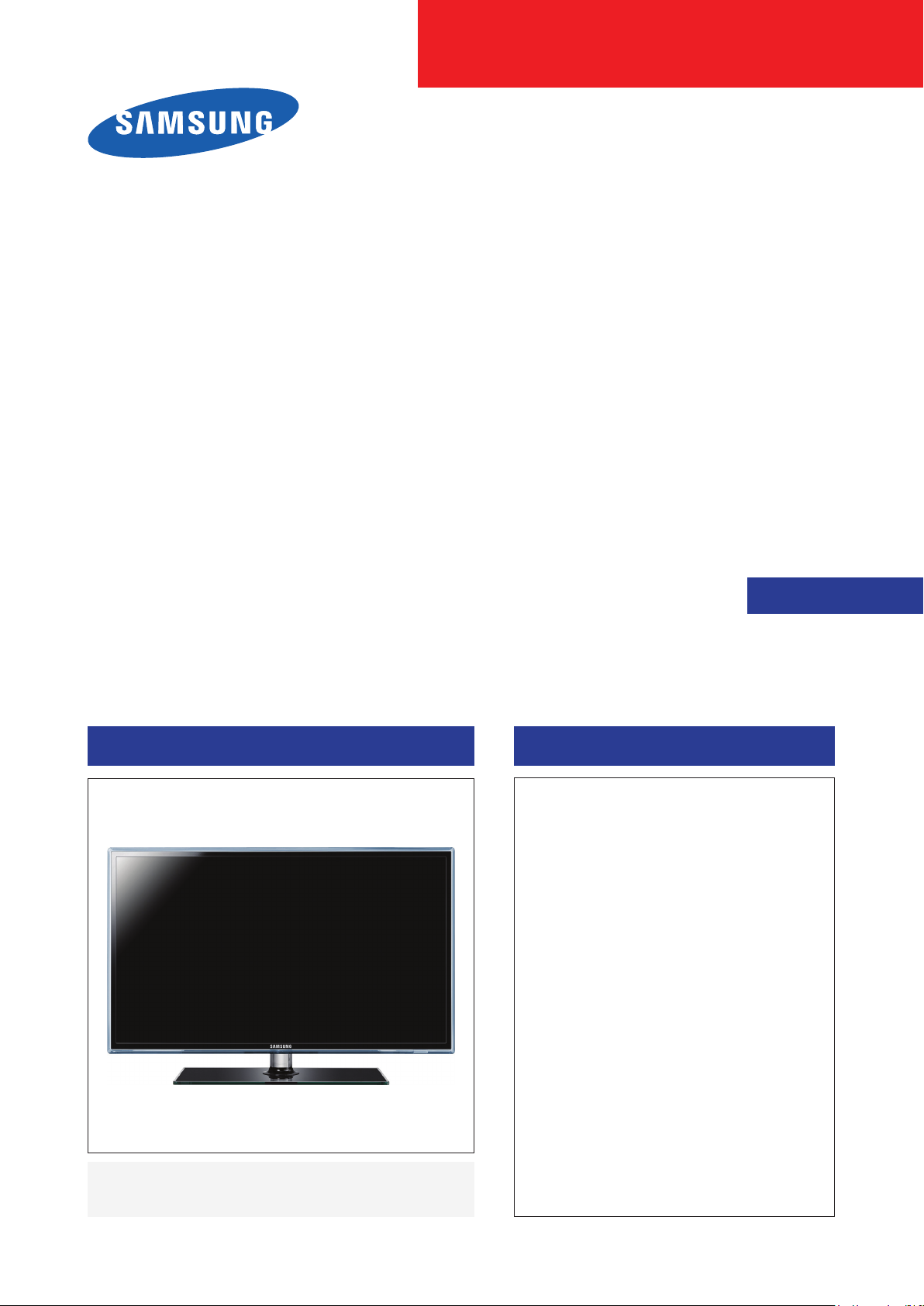
LED-TV
Chassis : U63A
Model : UN40D6400UF
UN46D6400UF
UN55D6400UF
UN40D6420UF
UN46D6420UF
UN55D6420UF
UN40D6450UF
UN46D6450UF
UN55D6450UF
SERVICE
UN32D6500VF
UN40D6500VF
UN46D6500VF
UN55D6500VF
UN46D6900WF
UN55D6900WF
Manual
TFT-LCD TV Contents
1. Precautions
2. Product specications
3. Disassembly and Reassembly
4. Troubleshooting
5. Wiring Diagram
UN**D6****F
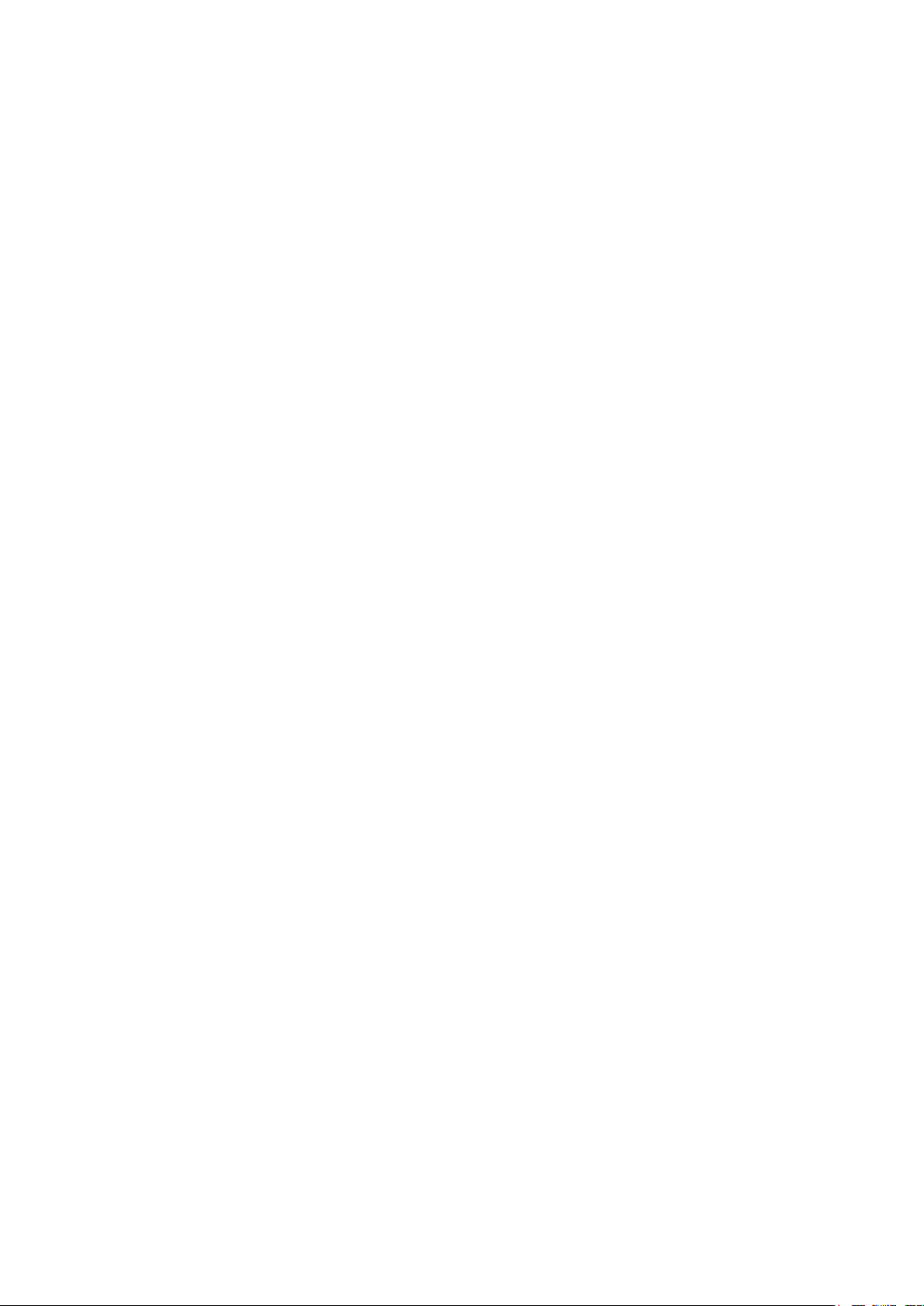
Contents
1. Precautions .............................................................................................................. 1-1
1-1. Safety Precautions ......................................................................................................... 1-1
1-2. Servicing Precautions ..................................................................................................... 1-2
1-3. Electrostatically Sensitive Devices (ESD) Precautions .................................................. 1-2
1-4. Installation Precautions .................................................................................................. 1-3
2. Product specications ............................................................................................ 2-1
2-1. Specications Information .............................................................................................. 2-1
2-2. Detail Factory Option ...................................................................................................... 2-7
2-3. New Functions Explanation .......................................................................................... 2-10
2-4. Accessories .................................................................................................................. 2-24
3. Disassembly and Reassembly ............................................................................... 3-1
3-1. Disassembly and Reassembly ....................................................................................... 3-1
4. Troubleshooting ...................................................................................................... 4-1
4-1. Troubleshooting .............................................................................................................. 4-1
4-2. Fuction .......................................................................................................................... 4-27
4-3. Factory Mode Adjustments ........................................................................................... 4-28
4-4. Factory Data ................................................................................................................. 4-29
4-5. White Balance .............................................................................................................. 4-38
4-6. Software Upgrade ......................................................................................................... 4-40
4-7. RS-232C ....................................................................................................................... 4-41
4-8. AV control code ............................................................................................................. 4-42
4-9. Rear Cover Dimension ................................................................................................. 4-47
4-10. Compare 55 inch with Others ..................................................................................... 4-48
5. Wiring Diagram ........................................................................................................ 5-1
5-1. Wiring Diagram ............................................................................................................... 5-1
5-2. Connector ....................................................................................................................... 5-3
5-3. Connector Functions ...................................................................................................... 5-5
5-4. Cables ............................................................................................................................ 5-5

This Service Manual is a property of Samsung Electronics Co.,Ltd.
Any unauthorized use of Manual can be punished under applicable
International and/or domestic law.
© 2011 Samsung Electronics Co.,Ltd.
All rights reserved.
Printed in Korea
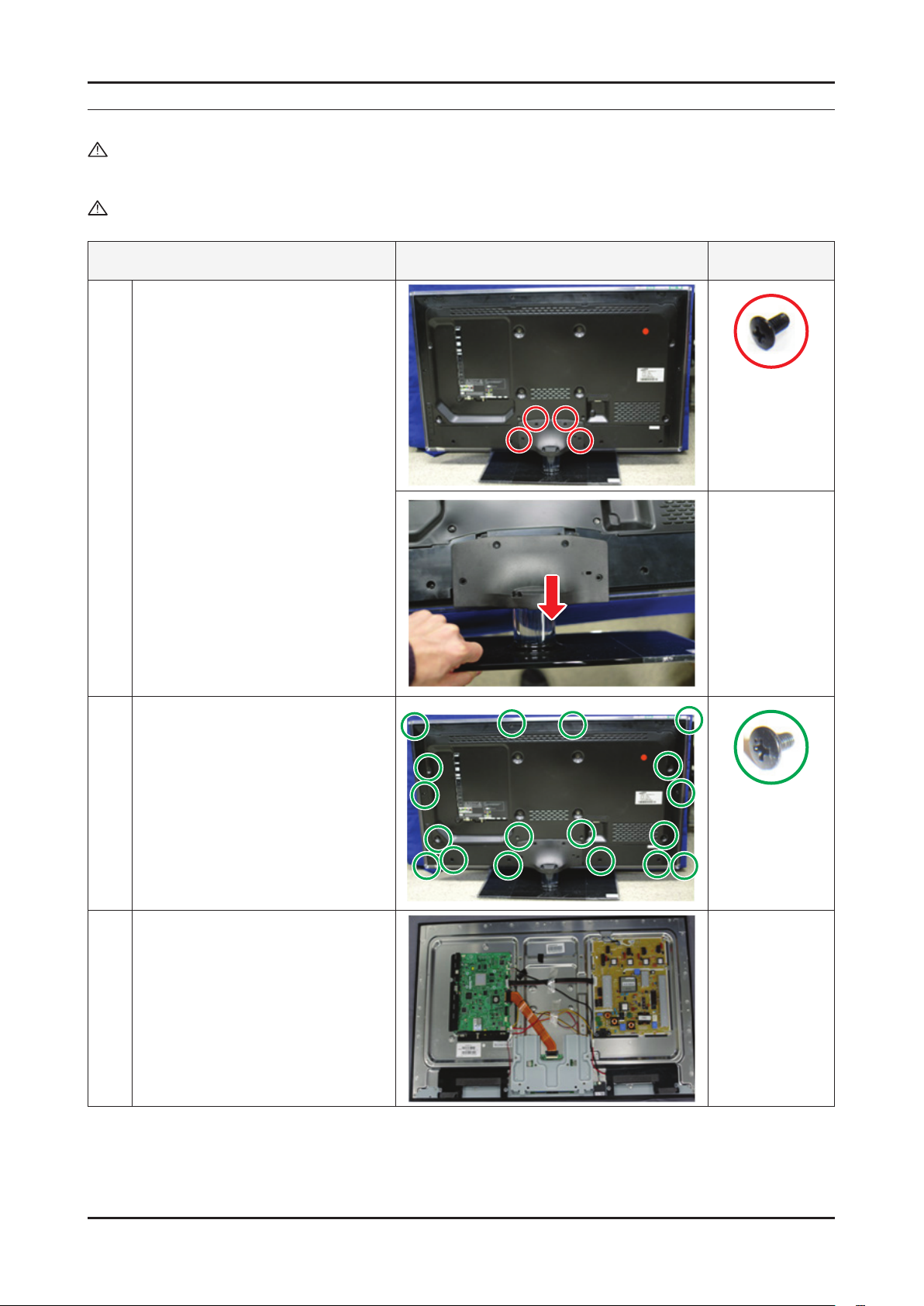
3. Disassembly and Reassemble
3. Disassembly and Reassembly
This section of the service manual describes the disassembly and reassembly procedures for the LED TV.
WARNING: This LED TV contains electrostatically sensitive devices. Use caution when handling these components.
3-1. Disassembly and Reassembly
Cautions: 1. Disconnect the LED TV from the power source before disassembly.
2. Follow these directions carefully; never use metal instruments to pry apart the cabinet.
Description Picture Description
Place TV face down on cushioned table.
1
Remove screws from the Stand.
Remove stand.
Remove the screws of Rear-Cover.
2
Screws
6001-002621
SCREW-MACHINE
(M4, L8-BLK)
Lift up and remove the rear-cover.
3
* Caution : Becareful when you lift up
the rear-cover, It’s really
sharp.
6001-002671
SCREW-MACHINE
(M3, L6-BLK)
3-1

3-2
3. Disassembly and Reassemble
Description Picture Description
Remove the screws of Main Board.
4
* Notice : New type of LVDS connection.
applied to 11 year model.
(Double locking)
Up the rst locking1.
Push the second locking 2.
and detach connection.
Remove the screws of IP Board.
Remove the IP Board.
Screws
6001-002653
SCREW-MACHINE
(M3, L6-WHT)
Remove the Cover-Bottom.
5
Remove the screws of Stand-Link BLKT,
6
and remove Stand-Link BLKT.
6001-002653
SCREW-MACHINE
(M3, L6-WHT)
6001-002653
SCREW-MACHINE
(M3, L6-WHT)

3-3
3. Disassembly and Reassemble
Description Picture Description
Remove the Speakers. (R/L)
7
Remove the screws of T-con.
8
Unlock the locking of T-con cable.
Screws
6001-002653
SCREW-MACHINE
(M3, L6-WHT)
9
Reassembly procedures are in the reverse order of disassembly procedures. ※
Panel.
Front
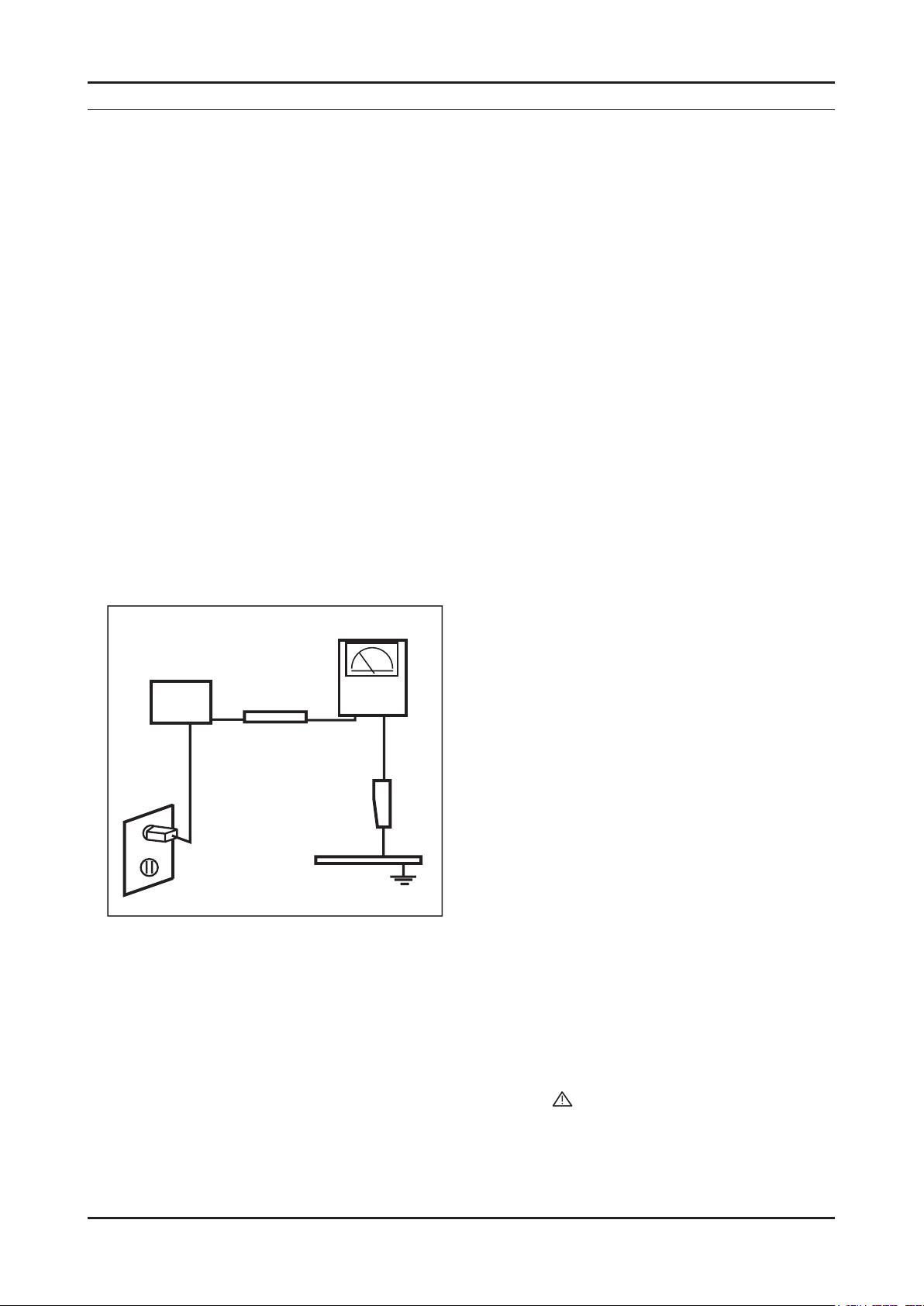
1. Precautions
1. Precautions
1-1. Safety Precautions
Follow these safety, servicing and ESD precautions to prevent damage and to protect against potential hazards such as
electrical shock.
1-1-1. Warnings
For continued safety, do not attempt to modify the circuit board.1.
Disconnect the AC power and DC power jack before servicing.2.
1-1-2. Servicing the LED TV
When servicing the LED TV, Disconnect the AC line cord from the AC outlet.1.
It is essential that service technicians have an accurate voltage meter available at all times. 2.
Check the calibration of this meter periodically.
1-1-3. Fire and Shock Hazard
Before returning the LED TV to the user, perform the following safety checks:
Inspect each lead dress to make certain that the leads are not pinched or that hardware is not lodged between the 1.
chassis and other metal parts in the LED TV.
Inspect all protective devices such as nonmetallic control knobs, insulating materials, cabinet backs, adjustment and 2.
compartment covers or shields, isolation resistorcapacitor networks, mechanical insulators, etc.
Leakage Current Hot Check (Figure 1-1): 3.
WARNING : Do not use an isolation transformer during this test.
Use a leakage current tester or a metering system that complies with American National Standards Institute (ANSI
C101.1, Leakage Current for Appliances), and Underwriters Laboratories (UL Publication UL1410, 59.7).
(READING SHOULD)
NOT BE ABOVE 0.5mA
DEVICE
UNDER
TEST
2-WIRE CORD
*ALSO TEST WITH
PLUG REVERSED
(USING AC ADAPTER
PLUG AS REQUIRED)
TEST ALL
EXPOSED METAL
SURFACES
LEAKAGE
CURRENT
TESTER
EARTH
GROUND
Figure 1-1. Leakage Current Test Circuit
With the unit completely reassembled, plug the AC line cord directly into a 120V AC outlet. With the unit’s AC switch 4.
rst in the ON position and then OFF, measure the current between a known earth ground (metal water pipe, conduit,
etc.) and all exposed metal parts, including: metal cabinets, screwheads and control shafts.
The current measured should not exceed 0.5 milliamp.
Reverse the power-plug prongs in the AC outlet and repeat the test.
1-1-4. Product Safety Notices
Some electrical and mechanical parts have special safetyrelated characteristics which are often not evident from visual
inspection. The protection they give may not be obtained by replacing them with components rated for higher voltage,
wattage, etc. Parts that have special safety characteristics are identied by
replacement that does not have the same safety characteristics as the recommended replacement part might create
shock, re and/or other hazards. Product safety is under review continuously and new instructions are issued whenever
appropriate.
on schematics and parts lists. A substitute
1-1
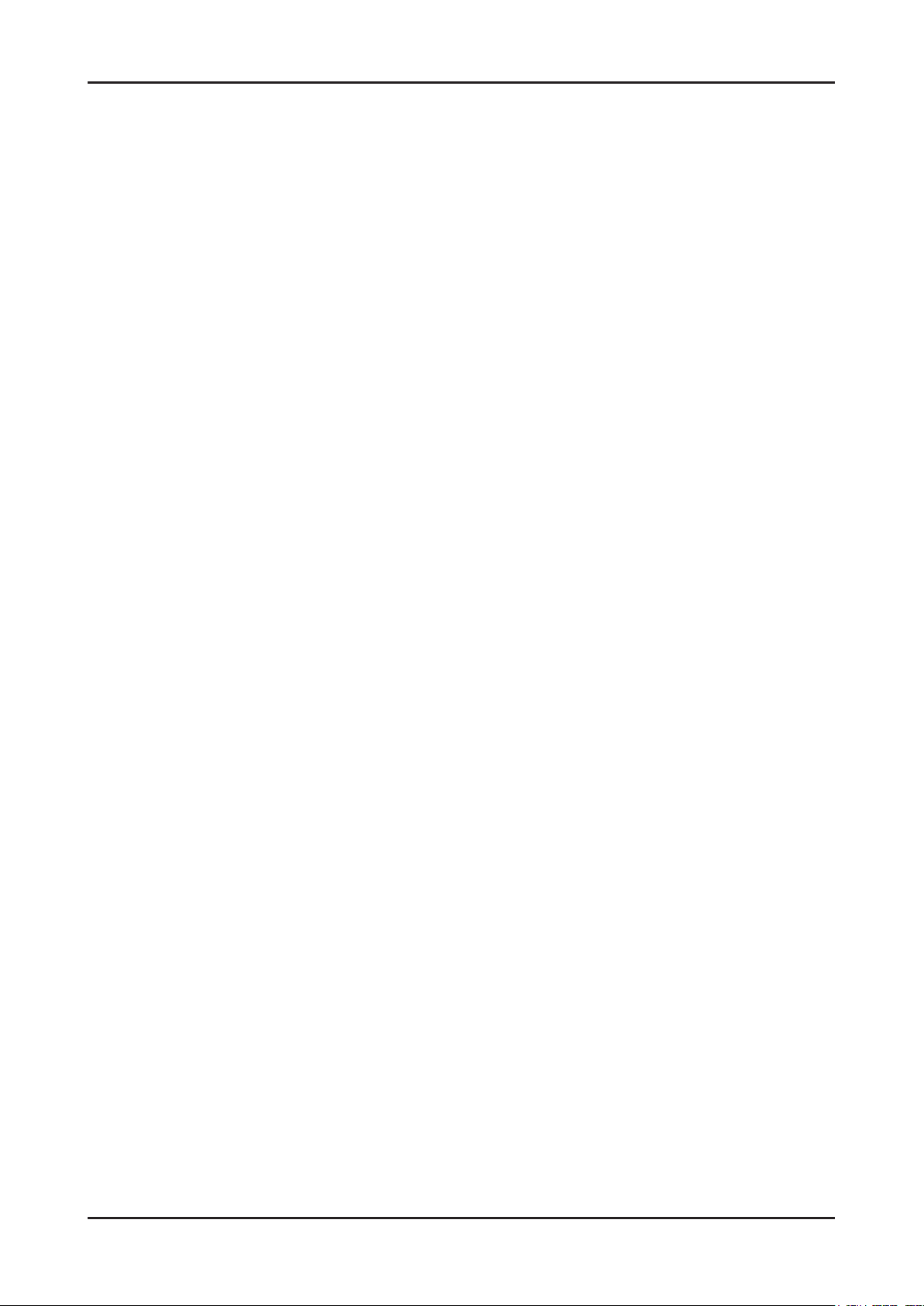
1-2
1. Precautions
1-2. Servicing Precautions
WARNING: An electrolytic capacitor installed with the wrong polarity might explode.
Caution: Before servicing units covered by this service manual, read and follow the Safety Precautions section of
this manual.
Note: If unforeseen circumstances create conict between the following servicing precautions and any of the
safety precautions, always follow the safety precautions.
1-2-1 General Servicing Precautions
Always unplug the unit’s AC power cord from the AC power source and disconnect the DC Power Jack before 1.
attempting to:
(a) remove or reinstall any component or assembly, (b) disconnect PCB plugs or connectors, (c) connect a test
component in parallel with an electrolytic capacitor.
Some components are raised above the printed circuit board for safety. An insulation tube or tape is sometimes 2.
used. The internal wiring is sometimes clamped to prevent contact with thermally hot components. Reinstall all such
elements to their original position.
After servicing, always check that the screws, components and wiring have been correctly reinstalled. Make sure that 3.
the area around the serviced part has not been damaged.
Check the insulation between the blades of the AC plug and accessible conductive parts (examples: metal panels, 4.
input terminals and earphone jacks).
Insulation Checking Procedure: Disconnect the power cord from the AC source and turn the power switch ON. 5.
Connect an insulation resistance meter (500 V) to theblades of the AC plug.
The insulation resistance between each blade of the AC plug and accessible conductive parts (see above) should be
greater than 1 megohm.
Always connect a test instrument’s ground lead to the instrument chassis ground before connecting the positive lead; 6.
always remove the instrument’s ground lead last.
1-3. Electrostatically Sensitive Devices (ESD) Precautions
Some semiconductor (solid state) devices can be easily damaged by static electricity. Such components are commonly
called Electrostatically Sensitive Devices (ESD). Examples of typical ESD are integrated circuits and some eld-effect
transistors. The following techniques will reduce the incidence of component damage caused by static electricity.
Immediately before handling any semiconductor components or assemblies, drain the electrostatic charge from your 1.
body by touching a known earth ground. Alternatively, wear a discharging wrist-strap device. To avoid a shock hazard,
be sure to remove the wrist strap before applying power to the LED TV.
After removing an ESD-equipped assembly, place it on a conductive surface such as aluminum foil to prevent 2.
accumulation of an electrostatic charge.
Do not use freon-propelled chemicals. These can generate electrical charges sufcient to damage ESDs.3.
Use only a grounded-tip soldering iron to solder or desolder ESDs.4.
Use only an anti-static solder removal device. Some solder removal devices not classied as “anti-static” can generate 5.
electrical charges sufcient to damage ESDs.
Do not remove a replacement ESD from its protective package until you are ready to install it. Most replacement ESDs 6.
are packaged with leads that are electrically shorted together by conductive foam, aluminum foil or other conductive
materials.
Immediately before removing the protective material from the leads of a replacement ESD, touch the protective 7.
material to the chassis or circuit assembly into which the device will be installed.
Caution: Be sure no power is applied to the chassis or circuit and observe all other safety precautions.
Minimize body motions when handling unpackaged replacement ESDs. Motions such as brushing clothes together, 8.
or lifting your foot from a carpeted oor can generate enough static electricity to damage an ESD.
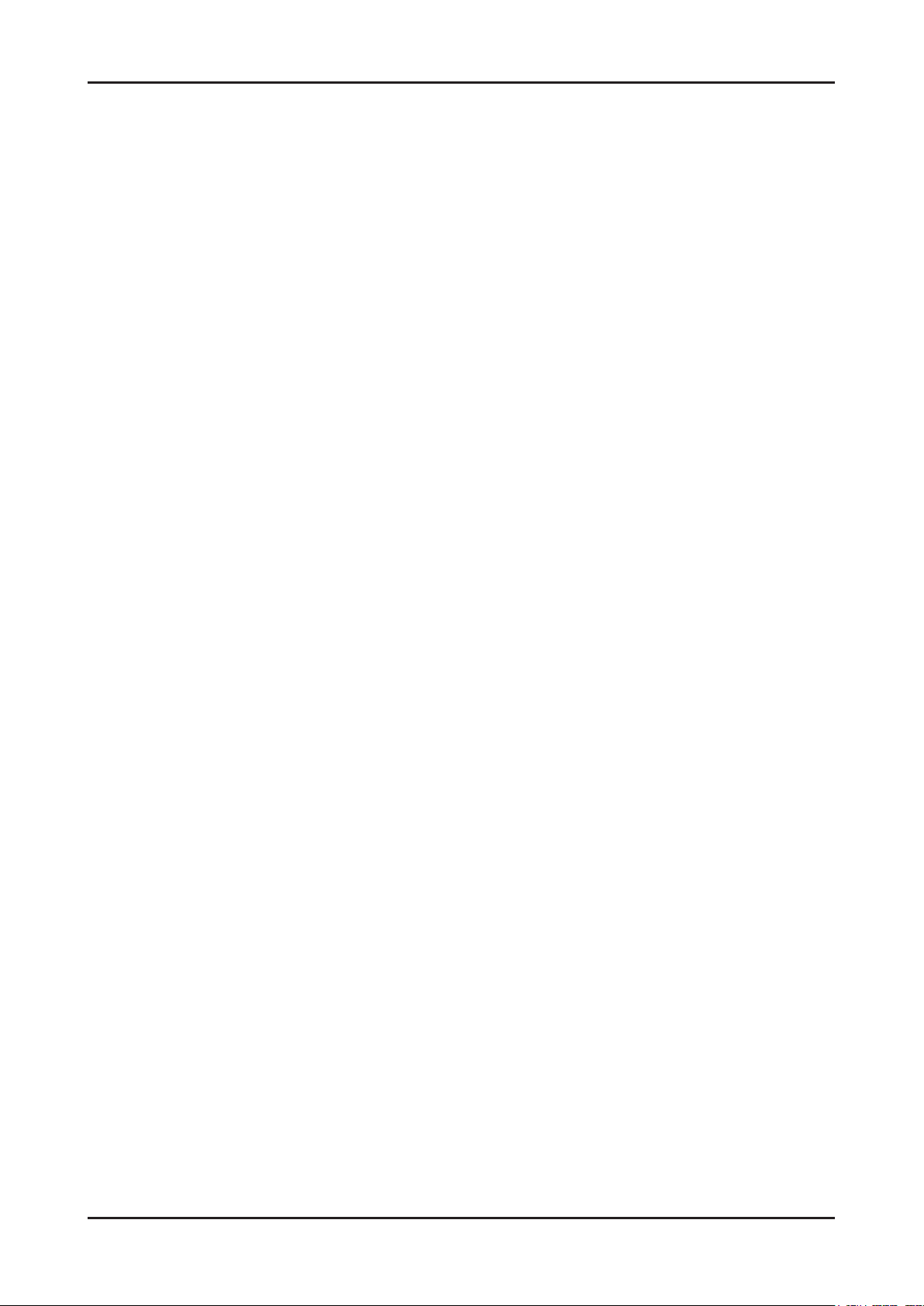
1-3
1. Precautions
1-4. Installation Precautions
For safety reasons, more than a people are required for carrying the product.1.
Keep the power cord away from any heat emitting devices, as a melted covering may cause re or electric shock.2.
Do not place the product in areas with poor ventilation such as a bookshelf or closet. The increased internal 3.
temperature may cause re.
Bend the external antenna cable when connecting it to the product. This is a measure to protect it from being exposed 4.
to moisture. Otherwise, it may cause a re or electric shock.
Make sure to turn the power off and unplug the power cord from the outlet before repositioning the product. Also check 5.
the antenna cable or the external connectors if they are fully unplugged. Damage to the cord may cause re or electric
shock.
Keep the antenna far away from any high-voltage cables and install it rmly. Contact with the highvoltage cable or the 6.
antenna falling over may cause re or electric shock.
When installing the product, leave enough space (0.4m) between the product and the wall for ventilation purposes. 7.
A rise in temperature within the product may cause re.

2. Product specications
2-1. Specications Information
2-1-1. Model Comparison
Model UD6500VF UD6400 UD6900
Front view All
All
Detail view
2. Product specications
All
Front Color All T_Blue/CB Clear/Wine Red Clear/CB
Without Stnand 29.36 1.18 17.46
32"
With Stand 29.36 9.45 19.83
Without Stnand 36.73 1.18 21.61 36.59 1.18 21.47
Dimensions
W x D x H
(inches)
Weight
(lbs)
Panel Type All Super Clear Super Clear Super Clear
Flash All 2 G 2 G 2 G
DDR All 512 MB 512 MB 768 MB
Feature All 3D / Internet@TV / DLNA 3D / Internet@TV / DLNA
40"
With Stand 36.73 10.04 23.94 36.59 10.04 23.87
Without Stnand 42.06 1.18 24.61 41.93 1.18 24.48 41.69 1.18 24.25
46"
With Stand 42.06 10.83 26.91 41.93 10.83 26.88 41.69 10.83 26.77
Without Stnand 49.56 1.18 28.81 49.42 1.18 28.67 49.12 1.18 28.45
55"
With Stand 49.56 10.83 31.16 49.42 10.83 31.83 49.12 10.83 31.71
Without Stnand 15.56
32"
With Stand 21.52
Without Stnand 22.00 21.85
40"
With Stand 29.28 27.40
Without Stnand 28.00 26.46 26.39
46"
With Stand 36.82 35.80 35.74
Without Stnand 38.14 37.94 37.81
55"
With Stand 47.40 48.26 48.13
3D / Internet@TV
DLNA / Full browsing
2-1
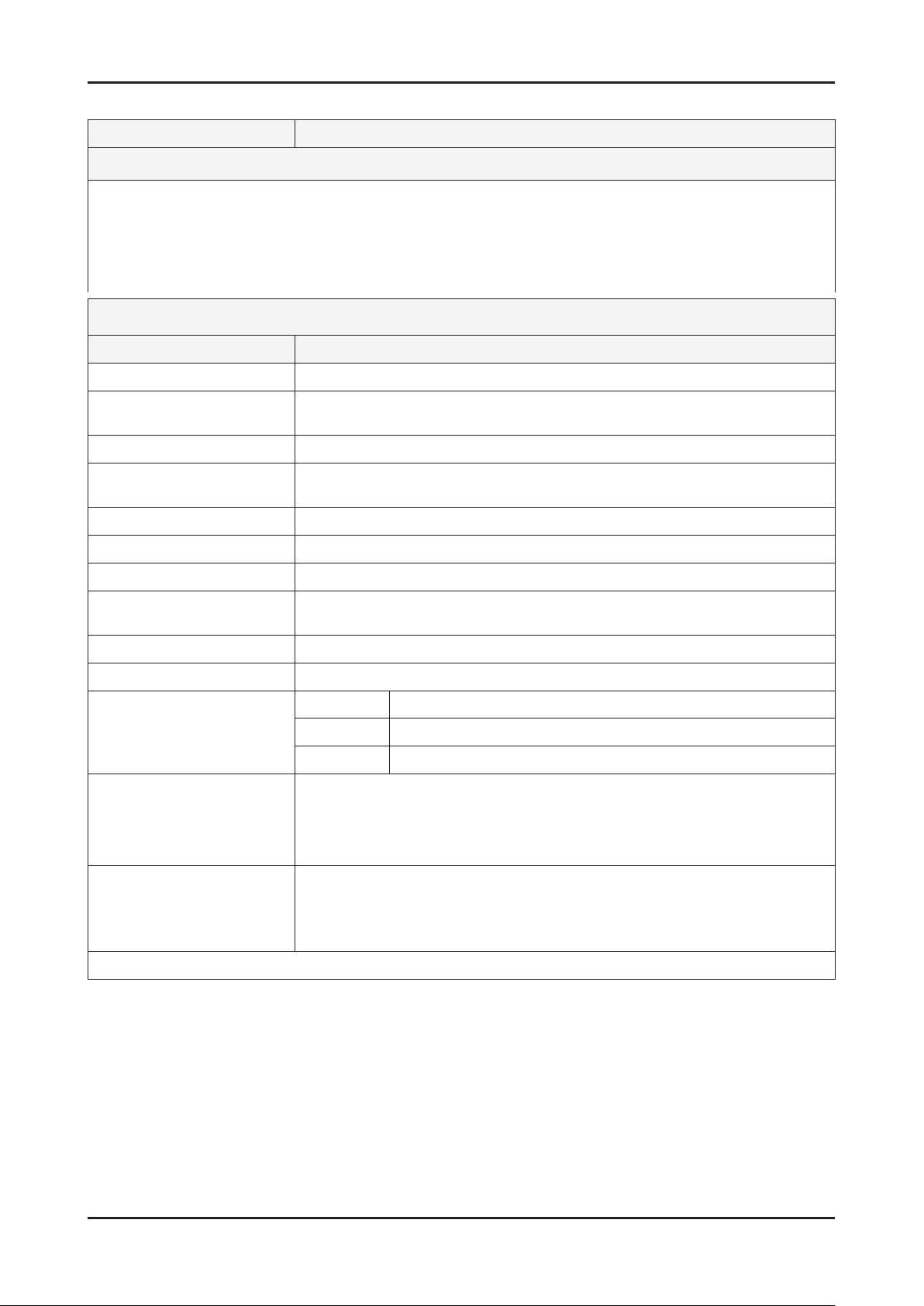
2-2
2. Product specications
2-1-2. Feature & Specications
Model UN32D6500VF
Feature
Digital-TV, RF, 4-HDMI, 1-Component, 2-A/V, 3-USB2.0(Media Play), D-SUB , LAN, Wi-Fi ሪ
Contrast Ratio : Mega Contrast ሪ
Dynamic contrast , Super-PVA ሪ
PIP(in HDMI 1, 2, 3, 4, Component 1, PC Mode and Sub picture is available only in TV mode(DTV/ATV)) ሪ
Dolby Digital+, SRS theater, DVIX HD ሪ
Specications
Item Description
LCD Panel 32 inch FHD 120 Hz
Scanning Frequency Horizontal : 120 kHz ~ 139.2 kHz (Automatic)
Vertical : 94 Hz ~ 122 Hz (Automatic)
Display Colors 1.07B
Maximum resolution Horizontal : 1920 Pixels
Vertical : 1080 Pixels
Input Signal Analog 0.7 Vp-p ± 5% positive at 75Ω , internally terminated
Input Sync Signal H/V Separate, TTL, P. or N.
Maximum Pixel Clock rate 310 MHz
Active Display
Horizontal/Vertical
AC power voltage & Frequency AC 110V ~ 220V, 60 Hz
Power Consumption 100 W (Under 0.1 W, Stand by)
TV System Tuning Frequency Synthesize (Refer to detailed Frequency Table)
Environmental Considerations Operating Temperature : 50˚F ~ 104˚F (10˚C ~ 40˚C)
Audio spec. - MAX Internal speaker Out : Right/Left(3 W)
Note: Dolby Digital +, Game Mode, Film Mode, Energy Saving, Anynet+
698.4(H) x 392.85 (V) (mm)
System ATSC & Clear QAM
Sound NTSC-M, Dolby Digital +
Operating Humidity : 10% ~ 80%, non-condensing
Storage temperature : -13˚F ~ 113˚F (-25˚C ~ 45˚C)
Storage Humidity : 5% ~ 95%, non-condensing
- Equalizer : 5 Band
- Output Frequency : RF : 20 Hz ~ 15.4 kHz
AV/Componet / HDMI : 20 Hz ~ 20 kHz
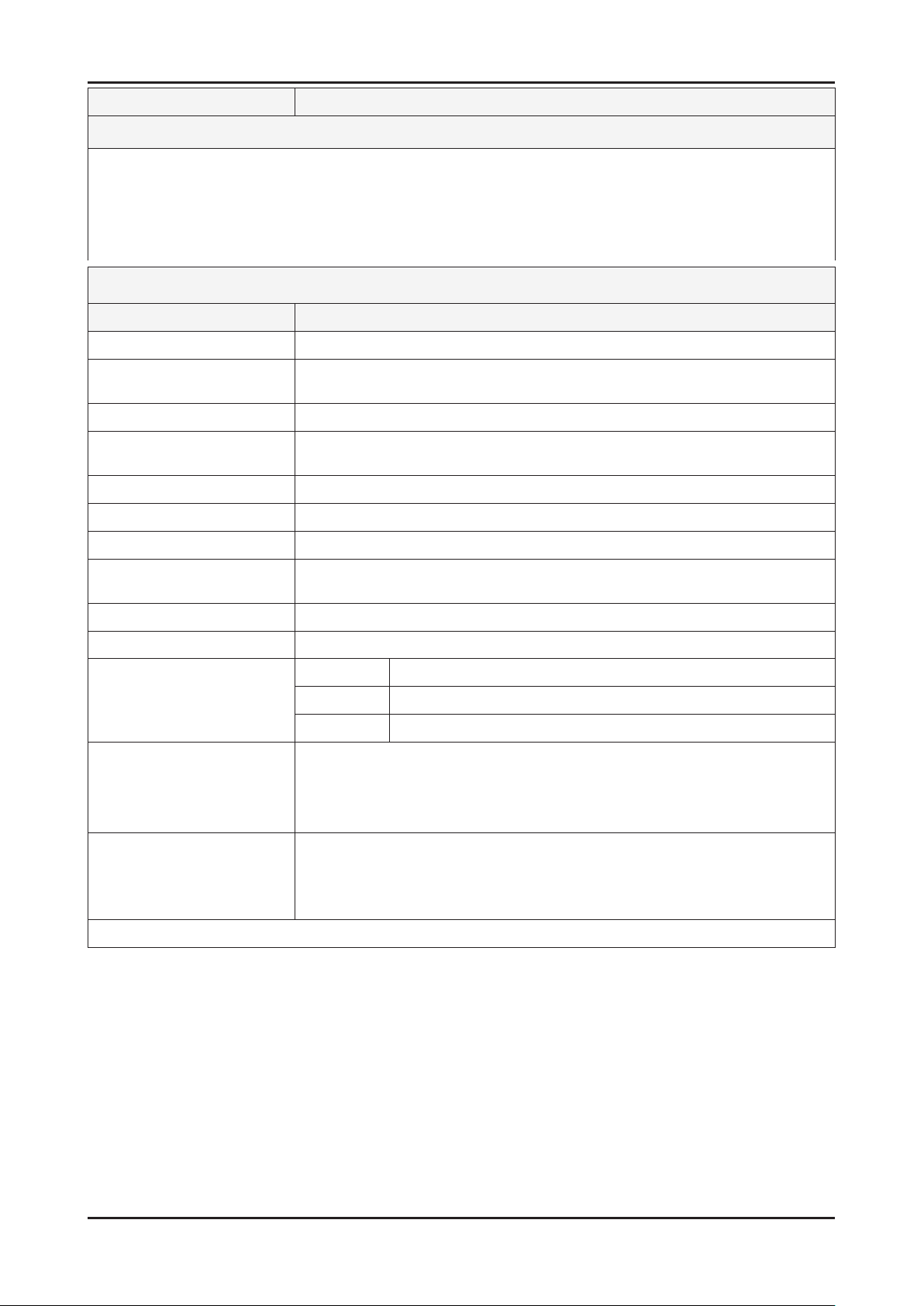
2-3
2. Product specications
Model UN40D6500VF / UN40D64*0UF / UN40D6900WF
Feature
Digital-TV, RF, 4-HDMI, 1-Component, 2-A/V, 3-USB2.0(Media Play), D-SUB , LAN, Wi-Fi ሪ
Contrast Ratio : Mega Contrast ሪ
Dynamic contrast , Super-PVA ሪ
PIP(in HDMI 1, 2, 3, 4, Component 1, PC Mode and Sub picture is available only in TV mode(DTV/ATV)) ሪ
Dolby Digital+, SRS theater, DVIX HD ሪ
Specications
Item Description
LCD Panel 40 inch FHD 120Hz
Scanning Frequency Horizontal : 120 kHz ~ 139.2 kHz (Automatic)
Vertical : 94 Hz ~ 122 Hz (Automatic)
Display Colors 1.07B
Maximum resolution Horizontal : 1920 Pixels
Vertical : 1080 Pixels
Input Signal Analog 0.7 Vp-p ± 5% positive at 75Ω , internally terminated
Input Sync Signal H/V Separate, TTL, P. or N.
Maximum Pixel Clock rate 310 MHz
Active Display
Horizontal/Vertical
AC power voltage & Frequency AC 110V ~ 220V, 60 Hz
Power Consumption 140 W (Under 0.3 W, Stand by)
TV System Tuning Frequency Synthesize (Refer to detailed Frequency Table)
Environmental Considerations Operating Temperature : 50˚F ~ 104˚F (10˚C ~ 40˚C)
Audio spec. - MAX Internal speaker Out : Right/Left(3 W)
Note: Dolby Digital +, Game Mode, Film Mode, Energy Saving, Anynet+
698.4(H) X 392.85(V) (mm)
System ATSC & Clear QAM
Sound NTSC-M, Dolby Digital +
Operating Humidity : 10% ~ 80%, non-condensing
Storage temperature : -13˚F ~ 113˚F (-25˚C ~ 45˚C)
Storage Humidity : 5% ~ 95%, non-condensing
- Equalizer : 5 Band
- Output Frequency : RF : 20 Hz ~ 15.4 kHz
AV/Componet / HDMI : 20 Hz ~ 20 kHz

2-4
2. Product specications
Model UN46D6500VF / UN46D64*0UF / UN46D6900WF
Feature
Digital-TV, RF, 4-HDMI, 1-Component, 2-A/V, 3-USB2.0(Media Play), D-SUB , LAN, Wi-Fi ሪ
Contrast Ratio : Mega Contrast ሪ
Dynamic contrast , Super-PVA ሪ
PIP(in HDMI 1, 2, 3, 4, Component 1, PC Mode and Sub picture is available only in TV mode(DTV/ATV)) ሪ
Dolby Digital+, SRS theater, DVIX HD ሪ
Full Browsing ሪ
For LED 6900 series
Specications
Item Description
LCD Panel 46 inch FHD 120Hz
Scanning Frequency Horizontal : 120 kHz ~ 139.2 kHz (Automatic)
Vertical : 94 Hz ~ 122 Hz (Automatic)
Display Colors 1.07B
Maximum resolution Horizontal : 1920 Pixels
Vertical : 1080 Pixels
Input Signal Analog 0.7 Vp-p ± 5% positive at 75Ω , internally terminated
Input Sync Signal H/V Separate, TTL, P. or N.
Maximum Pixel Clock rate 310 MHz
Active Display
Horizontal/Vertical
819.36(H) X 460.89(V) (mm)
AC power voltage & Frequency AC 110V ~ 220V, 60 Hz
Power Consumption 150 W (Under 0.3 W, Stand by)
TV System Tuning Frequency Synthesize (Refer to detailed Frequency Table)
System ATSC & Clear QAM
Sound NTSC-M, Dolby Digital +
Environmental Considerations Operating Temperature : 50˚F ~ 104˚F (10˚C ~ 40˚C)
Operating Humidity : 10% ~ 80%, non-condensing
Storage temperature : -13˚F ~ 113˚F (-25˚C ~ 45˚C)
Storage Humidity : 5% ~ 95%, non-condensing
Audio spec. - MAX Internal speaker Out : Right/Left(3 W)
- Equalizer : 5 Band
- Output Frequency : RF : 20 Hz ~ 15.4 kHz
AV/Componet / HDMI : 20 Hz ~ 20 kHz
Note: Dolby Digital +, Game Mode, Film Mode, Energy Saving, Anynet+
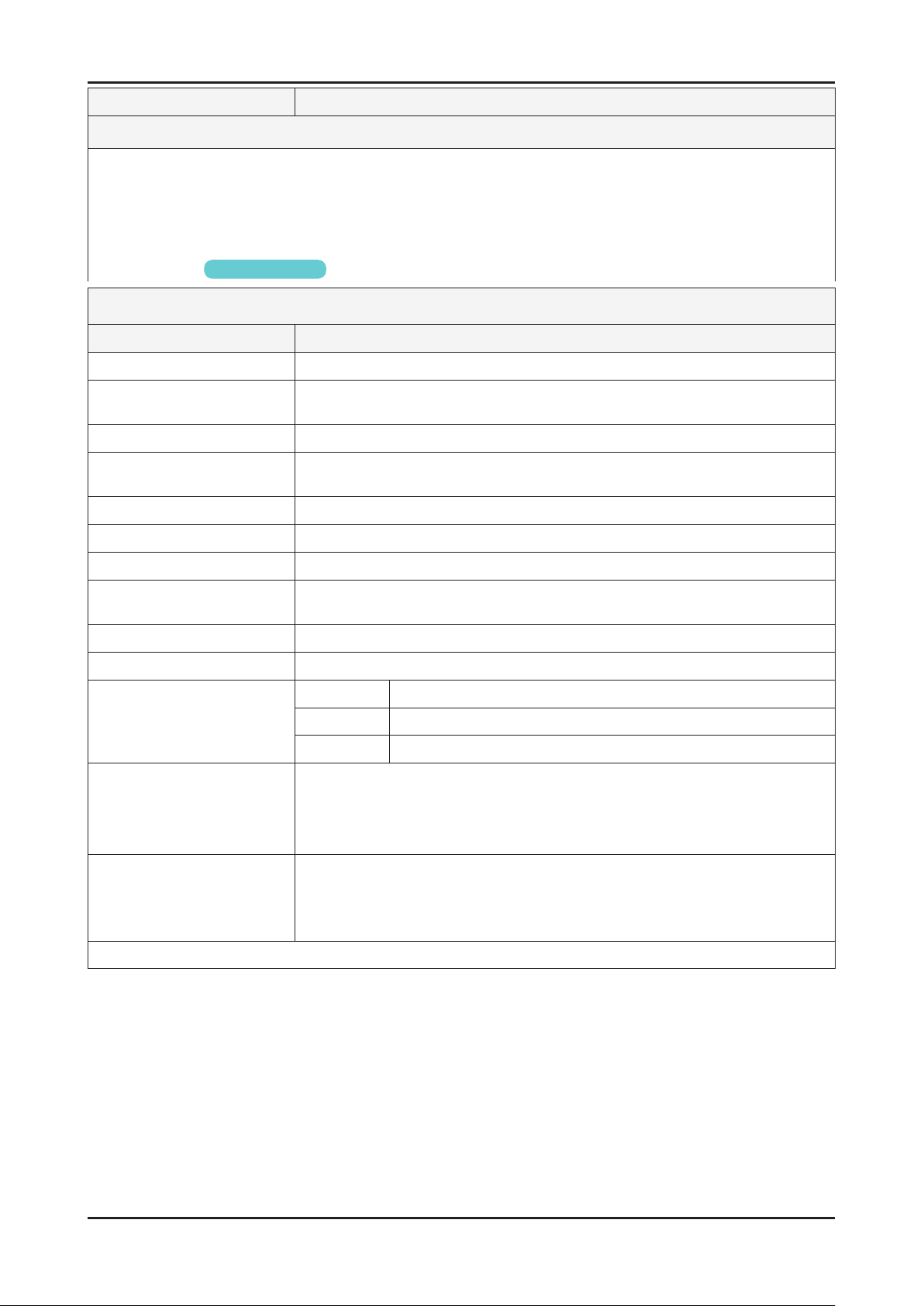
2-5
2. Product specications
Model UN55D6500VF / UN55D64*0UF / UN55D6900WF
Feature
Digital-TV, RF, 4-HDMI, 1-Component, 2-A/V, 3-USB2.0(Media Play), D-SUB , LAN, Wi-Fi ሪ
Contrast Ratio : Mega Contrast ሪ
Dynamic contrast , Super-PVA ሪ
PIP(in HDMI 1, 2, 3, 4, Component 1, PC Mode and Sub picture is available only in TV mode(DTV/ATV)) ሪ
Dolby Digital+, SRS theater, DVIX HD ሪ
Full Browsing ሪ
For LED 6900 series
Specications
Item Description
LCD Panel 55 inch FHD 120Hz
Scanning Frequency Horizontal : 120 kHz ~ 139.2 kHz (Automatic)
Vertical : 94 Hz ~ 122 Hz (Automatic)
Display Colors 1.07B
Maximum resolution Horizontal : 1920 Pixels
Vertical : 1080 Pixels
Input Signal Analog 0.7 Vp-p ± 5% positive at 75Ω , internally terminated
Input Sync Signal H/V Separate, TTL, P. or N.
Maximum Pixel Clock rate 310 MHz
Active Display
Horizontal/Vertical
885.6(H) X 498.15(V) (mm)
AC power voltage & Frequency AC 110V ~ 220V, 60 Hz
Power Consumption 150 W (Under 0.1 W, Stand by)
TV System Tuning Frequency Synthesize (Refer to detailed Frequency Table)
System ATSC & Clear QAM
Sound NTSC-M, Dolby Digital +
Environmental Considerations Operating Temperature : 50˚F ~ 104˚F (10˚C ~ 40˚C)
Operating Humidity : 10% ~ 80%, non-condensing
Storage temperature : -13˚F ~ 113˚F (-25˚C ~ 45˚C)
Storage Humidity : 5% ~ 95%, non-condensing
Audio spec. - MAX Internal speaker Out : Right/Left(3 W)
- Equalizer : 5 Band
- Output Frequency : RF : 20 Hz ~ 15.4 kHz
AV/Componet / HDMI : 20 Hz ~ 20 kHz
Note: Dolby Digital +, Game Mode, Film Mode, Energy Saving, Anynet+

2-6
2. Product specications
2-1-3. Spec Comparison to the Old Models
Model UD6500 UC6000
Design
Diplay Type LED TV 2D LED TV 2D
Built-in Tuner O O
Resolution 1920 x 1080 1920 x 1080
LCD Panel TFT LCD Panel 120Hz TFT LCD Panel 120Hz
Picture ratio 16:9 16:9
Contrast Ratio Mega contrast 70000:1
Picture Enhancer DNIe DNIe
Equalizer 5 Band 5 Band
Auto Volume Control O O
Surround Sound Dolby Digital plus Dolby Digital plus
Speaker Output 10W + 10W 10W + 10W
PIP O O
Antena DTV 1 (Cable/Air) DTV 1 (Cable/Air)
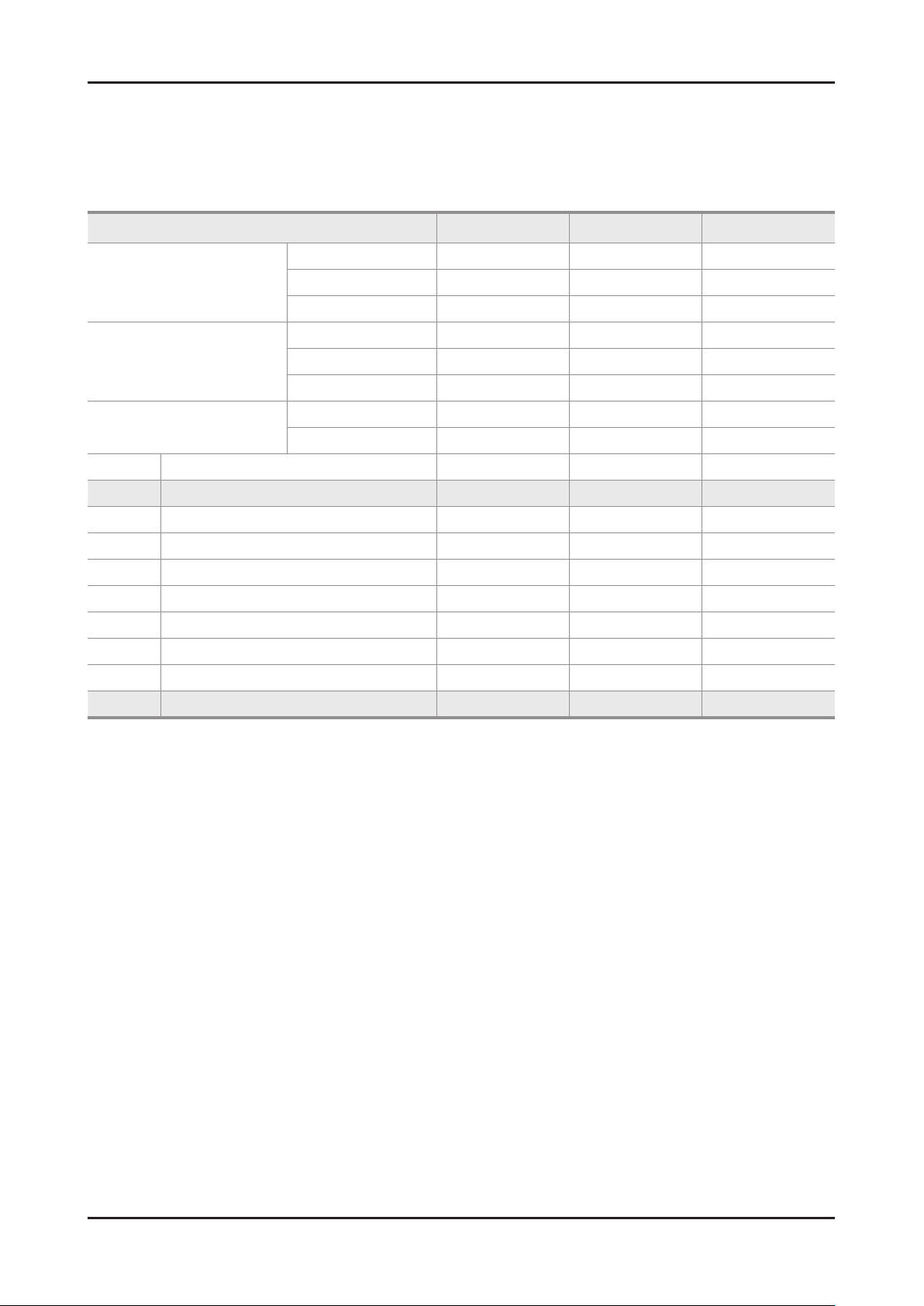
2-7
2. Product specications
2-2. Detail Factory Option
If you replace the main board with new one, please change the factory option as well. ※
The options you must change are "Type" and "Front Color".
2-1-1. UD6400
Model Name UN40D6400UF UN46D6400UF UN55D6400UF
Vendor CMI CMI AML
Panel
SMPS
Main Assy
1 Factory Reset - - -
2 Type 40P1UF6E 46P1UF6E 55A1UF6E
3 Local set US US US
4 Model D6400 D6400 D6400
5 Tuner SEC_Si2173 SEC_Si2173 SEC_Si2173
6 DDR - - -
7 Light Effect OFF OFF OFF
8 Ch Table NONE NONE NONE
9 Country - - -
10 Front Color U-T-CL-M U-T-CL-M U-T-CL-M
CODE BN07-00997A BN07-00998A BN95-00451A
SPEC LD400CSC-C1 LD460CSC-C1 LTJ550HJ06-V
Vendor DONGYANG DONGYANG HANSOL
CODE BN44-00427B BN44-00427B BN44-00428B
SPEC BN44-00427B BN44-00427B BN44-00428B
Chassis Ass'y BN91-06484A BN91-06484B BN91-06484C
PBA Ass'y code BN94-04359A BN94-04359B BN94-04359C

2-8
2. Product specications
2-1-2. UD6420
Model Name UN40D6420UF UN46D6420UF UN55D6420UF
Vendor CMI CMI AML
Panel
SMPS
Main Assy
1 Factory Reset - - -
2 Type 40P1UF6E
3 Local set US US US
4 Model D6420 D6420 D6420
5 Tuner SEC_Si2173 SEC_Si2173 SEC_Si2173
6 DDR - - -
7 Light Effect OFF OFF OFF
8 Ch Table NONE NONE NONE
9 Country - - -
10 Front Color U-T-BL-M U-T-BL-M U-T-BL-M
CODE BN07-00997A BN07-00998A BN95-00451A
SPEC LD400CSC-C1 LD460CSC-C1 LTJ550HJ06-V
Vendor DONGYANG DONGYANG HANSOL
CODE BN44-00427B BN44-00427B BN44-00428B
SPEC BN44-00427B BN44-00427B BN44-00428B
Chassis Ass'y BN91-06484G BN91-06484H BN91-06484J
PBA Ass'y code BN94-04359G BN94-04359H BN94-04359J
46P1UF6E 55A1UF6E
2-1-3. UD6450
Model Name UN40D6450UF UN46D6450UF UN55D6450UF
Vendor CMI CMI AML
Panel
SMPS
Main Assy
1 Factory Reset - - -
2 Type
3 Local set US US US
4 Model D6450 D6450 D6450
5 Tuner SEC_Si2173 SEC_Si2173 SEC_Si2173
6 DDR - - -
7 Light Effect OFF OFF OFF
CODE BN07-00997A BN07-00998A BN95-00451A
SPEC LD400CSC-C1 LD460CSC-C1 LTJ550HJ06-V
Vendor DONGYANG DONGYANG HANSOL
CODE BN44-00427B BN44-00427B BN44-00428B
SPEC BN44-00427B BN44-00427B BN44-00428B
Chassis Ass'y BN91-06484D BN91-06484E BN91-06484F
PBA Ass'y code BN94-04359D BN94-04359E BN94-04359F
40P1UF6E 46P1UF6E 55A1UF6E
8 Ch Table NONE NONE NONE
9 Country - - -
10 Front Color U-T-BK-M U-T-BK-M U-T-BK-M

2-9
2. Product specications
2-2-4. UD6500
Model Name UN32D6500VF UN40D6500VF UN46D6500VF UN55D6500VF
Vendor CMI CMI CMI AML
Panel
SMPS
Main Assy
1 Factory Reset - - - -
2 Type 32D1UF3E 40P1UF6E 46P1UF6E 55A1UF6E
3 Local set US US US US
4 Model D6500 D6500 D6500 D6500
5 Tuner SEC_Si2173 SEC_Si2173 SEC_Si2173 SEC_Si2173
6 DDR - - - -
7 Light Effect OFF OFF OFF OFF
8 Ch Table NONE NONE NONE NONE
9 Country - - - -
10 Front Color U-T-BL-M U-T-BL-M U-T-BL-M U-T-BL-M
CODE BN07-00996A BN07-00997A BN07-00998A BN95-00451A
SPEC LD320CSC-C1 LD400CSC-C1 LD460CSC-C1 LTJ550HJ06-V
Vendor SEC DONGYANG DONGYANG HANSOL
CODE BN44-00458A BN44-00427B BN44-00427B BN44-00428B
SPEC BN44-00458A BN44-00427B BN44-00427B BN44-00428B
Chassis Ass'y BN91-06483D BN91-06483C BN91-06483A BN91-06483B
PBA Ass'y code BN94-04357D BN94-04357C BN94-04357A BN94-04357B
2-2-5. UD6900
Model Name UN46D6900WF UN55D6900WF
Vendor CMI AML
Panel
SMPS
Main Assy
1 Factory Reset - -
2 Type
3 Local set US US
4 Model D6900 D6900
5 Tuner SEC_Si2173 SEC_Si2173
6 DDR - -
7 Light Effect OFF OFF
CODE BN07-00998A BN95-00451A
SPEC LD460CSC-C1 LTJ550HJ06-V
Vendor DONGYANG HANSOL
CODE BN44-00427B BN44-00428B
SPEC BN44-00427B BN44-00428B
Chassis Ass'y BN91-06907A BN91-06907B
PBA Ass'y code BN94-04629A BN94-04629B
46P1UF6E
55A1UF6E
8 Ch Table NONE NONE
9 Country - -
10 Front Color U-T-CL-M U-T-CL-M
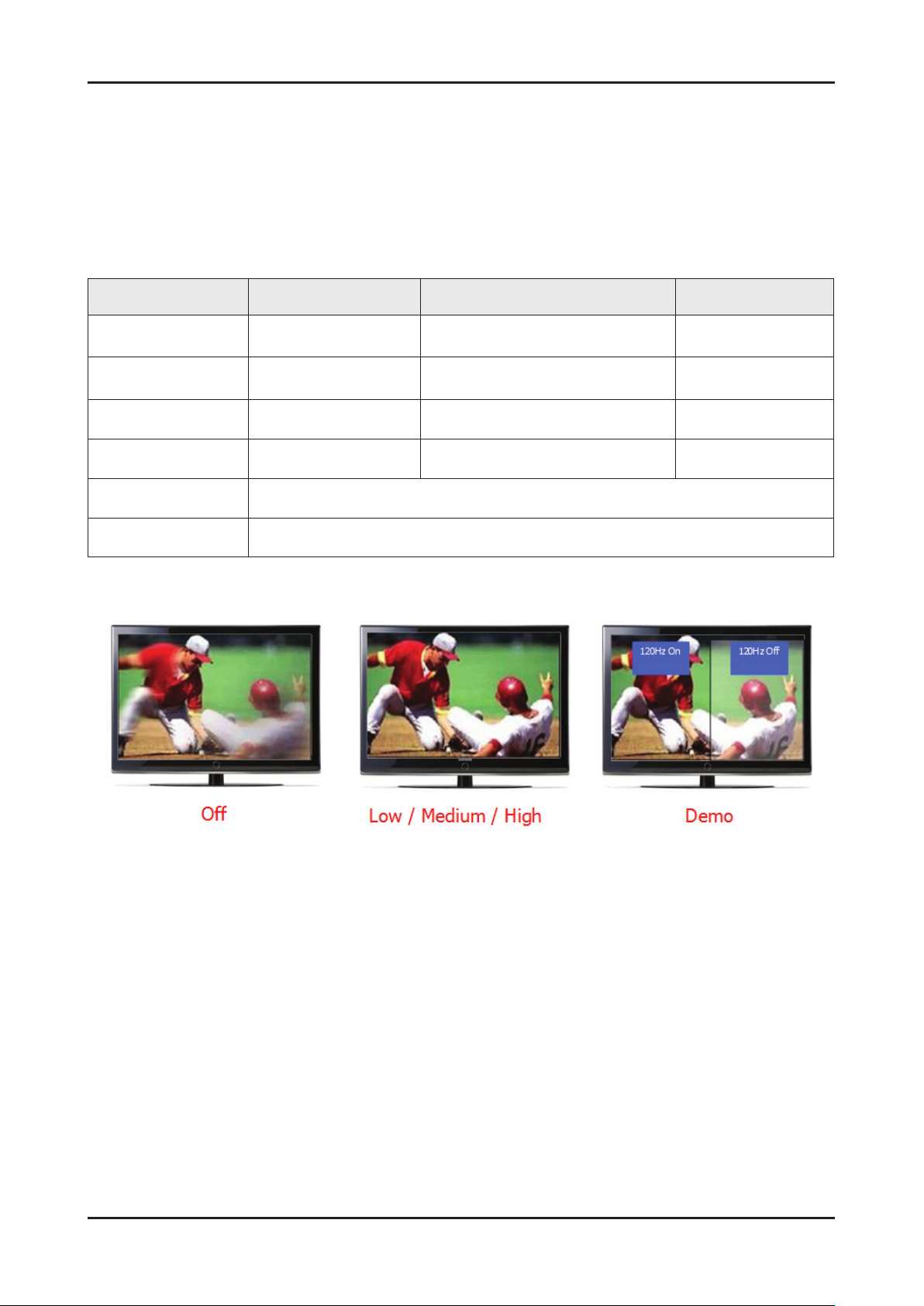
2-10
2. Product specications
2-3. New Functions Explanation
2-3-1. Auto Motion Plus 120Hz
Function Naming
- 120Hz FRC + MJC : Auto Motion Plus 120Hz
Detail specications
Function (OSD) 120Hz FRC Judder reduction (only 24p source) Blur reduction
120Hz Motion Enhancement
Off
Clear
Standard
Smooth
Custom
Demo
Off
(repeat)
ON
(interpolation)
ON
(interpolation)
ON
(interpolation)
Off Off
Off High
Medium Medium
High High
Level variable
(0~10)
Demo
(Standard/off)

2-11
2. Product specications
2-3-2. Media Play
Media Play
Functions that are not supported when connecting to a PC through a network:01.
- Sorting files by preference in the Photos, Music, and Videos folders.
- The � (REW) or μ (FF) button while a movie is playing.
- Divx DRM, Multi-audio, embedded captions are not supported.
When you use Media Play mode through a network connection, depending on the functions of the 02.
provided server
- The sorting method may vary.
- The scene search function may not be supported.
- The Play Continuously function, which resumes playing of a video, may not be supported.
- The Play Continuously function does not support multiple users. (It will have only memorized the point where the most recent user
stopped playing.)
- The ◄ or ► buttons may not work depending on the content information.
– If you experience any file stuttering issue while playing a video over a wireless network, we recommend using a wired network."
● Supported Subtitle Formats
Name File extension Format
MPEG-4 time-based text .ttxt XML
SAMI .smi HTML
SubRip .srt string-based
SubViewer .sub string-based
Micro DVD .sub or .txt string-based
● Supported Video Formats
File
Extention
*.avi
*.mkv
*.asf ASF
*.wmv ASF Window Media Video v9 1920 x 1080 6 ~ 30 25 WMA
*.mp4 MP4
*.3gp 3GPP
*.vro
*.mpg
*.mpeg
*.ts
*.tp
*.trp
Container Video Codec Resolution
Divx 3.11/4.x/5.1/6.0 1920 x 1080 6 ~ 30 8
AVI
MKV
VRO
VOB
PS
TS
XviD 1920 x 1080 6 ~ 30 8
H.264 BP/MP/HP 1920 x 1080 6 ~ 30 25
MPEG4 SP/ASP 1920 x 1080 6 ~ 30 8
Motion JPEG 1920 x 1080 6 ~ 30 8
Divx 3.11/4.x/5.1/6.0 1920 x 1080 6 ~ 30 8
XviD 1920 x 1080 6 ~ 30 8
H.264 BP/MP/HP 1920 x 1080 6 ~ 30 25
MPEG4 SP/ASP 1920 x 1080 6 ~ 30 8
Motion JPEG 1920 x 1080 6 ~ 30 8
H.264 BP/MP/HP 1920 x 1080 6 ~ 30 25
XVID 1920 x 1080 6 ~ 30 8
H.264 BP/MP/HP 1920 x 1080 6 ~ 30 25
MPEG4 SP/ASP 1920 x 1080 6 ~ 30 8
MPEG2 1920 x 1080 24/25/30 30
MPEG1 352 x 288 24/25/30 30
MPEG1 352 x 288 24/25/30 30
MPEG2 1920 x 1080 24/25/30 30
H.264 1920 x 1080 6 ~ 30 25
MPEG2 1920 x 1080 24/25/30 30
H.264 1920 x 1080 6 ~ 30 25
VC1 1920 x 1080 6 ~ 30 25
Frame rate
(fps)
Bit rate
(Mbps)
Audio Codec
MP3/AC3
/LPCM
/ADPCM
/DTS Core
MP3/AC3
/LPCM
/ADPCM
/WMA
MP3/ADPCM /AACMPEG4 SP/ASP 1920 x 1080 6 ~ 30 8
ADPCM / AAC
AC3/MPEG
/LPCM
AC3/MPEG
/LPCM/AAC
AC3/AAC
/MP3/DD+
/HE-AAC
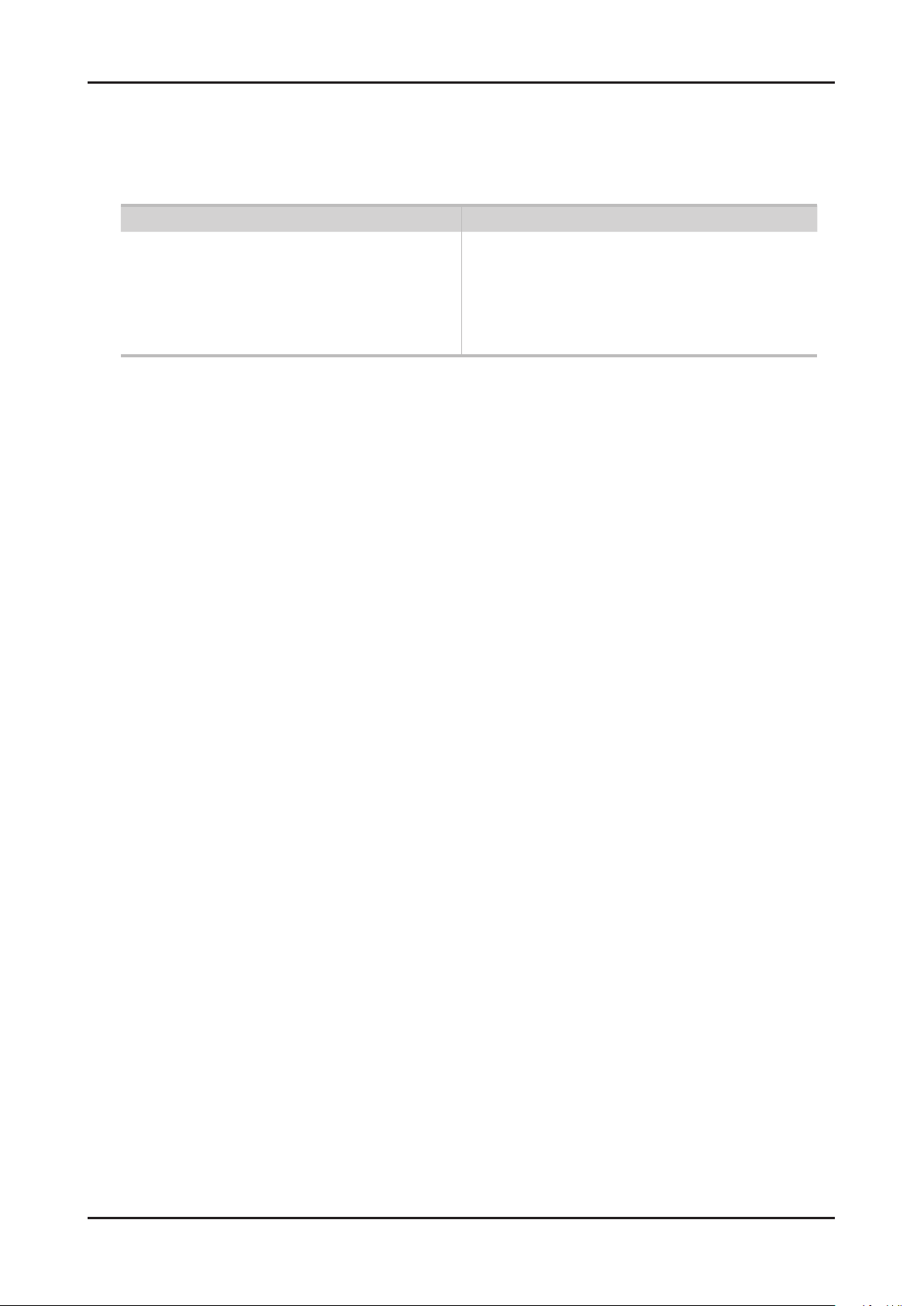
2-12
2. Product specications
Other Restrictions03.
N NOTE
If there are problems with the contents of a codec, the codec will not be supported.•
If the information for a Container is incorrect and the le is in error, the Container will not be able to play correctly.•
Sound or video may not work if the contents have a standard bit rate/frame rate above the compatible Frame/sec listed in the •
table above.
Supports up to H.264, Level 4.1•
H.264 FMO / ASO / RS, VC1 SP / MP / AP L4 and •
AVCHD are not supported.
XVID, MPEG4 SP, ASP: •
– Below 1280 x 720: 60 frame max
– Above 1280 x 720: 30 frame max
GMC is not support.•
Video Decoder Audio Decoder
Supports up to WMA 7, 8, 9, STD, 9 PRO•
WMA 9 PRO is not supported the 2 channel excess multi •
channel or the lossless audio
WMA sampling rate 22050Hz mono is not supported. •
ReadlAudio 10 lossless is not supported

2-13
2. Product specications
2-3-3. AllShare
About AllShare™
AllShare™ connects your TV and compatible Samsung mobile phones/ devices through a network. On your TV,
you can view call arrivals and SMS messages, and received by your mobile phones. In addition, you can play media
contents including videos, photos, and music saved on your mobile phones or the other devices (such as your PC)
by controlling them on the TV via the network. Additionally, you can use your TV for browsing web pages on your
mobile phones.
N For more information, visit “www.samsung.com” or contact the Samsung call center. Mobile devices may need
additional software installation. For details, refer to each device’s user’s guide.
Setting Up AllShare™
O
MENU → Network → AllShare Settings → ENTERE
AllShare Settings01.
Media (On / Off) : Enables or disables the media function. When the media
function is on, you can control Media contents play using mobile phones or other
devices that support DLNA DMC.
Message (On / Off) : Enables or disables the message function. (for call arrivals,
and SMS messages received by your mobile phones)
Media / Message02.
Shows a list of mobile phones or connected devices which have been set up to use the Media or Message function
with this TV.
N The Media function is available in all devices which support DLNA DMC.
Allowed / Denied• : Allows/Blocks the devices.
Delete• : Deletes the devices from the list.
N This function only deletes the name of the device from the list. If the deleted device is turned on or tries to connect to the
TV, it may appear on the list again.
Using the Message Function03.
You can view call arrivals and SMS messages received by your mobile mobile phone, through the alarm window,
while watching TV.
N NOTE
To disable the alarm window, set • Message to Off in the AllShare Settings.
Whether • OK is selected or not selected after a message has appeared once, the message will be deleted from
the alarm window.
When a message from an unknown mobile phone is displayed, select the mobile phone in the • Message menu in
AllShare Settings, and then select Denied to block the phone.
Message View
If a new SMS message arrives while you are watching TV, the alarm window appears. If you select OK, the
contents of the message are displayed.
N You can congure the viewing settings for SMS messages on your mobile phones. For the procedures, refer to the mobile
phone manual.
N Some types of characters may be displayed as blank or broken characters.
Call Arrival Alarm
If a call arrives while you are watching TV, the alarm window appears.
Schedule Alarm
You can view scheduled events in the alarm window while you are watching TV.
N You can congure viewing settings for scheduled contents on your mobile phones. For the procedures, refer to the mobile
phone manual.
N Some special characters may be displayed as blank or broken characters.
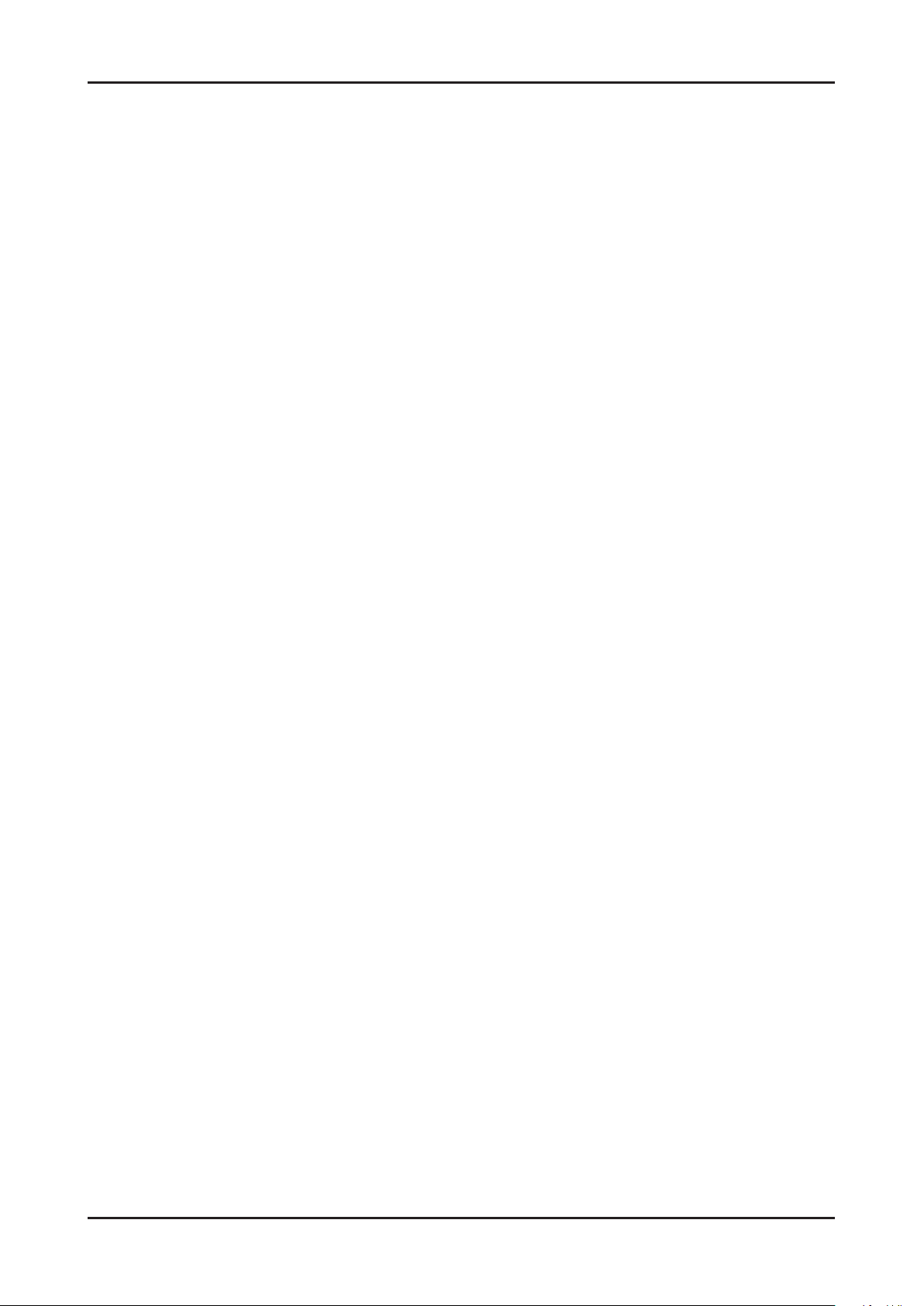
2-14
2. Product specications
Using the Media Function04.
An alarm window appears informing you that media contents (videos, photos, music) sent from a mobile phone will
be displayed on your TV. The contents are played automatically 3 seconds after the alarm window appears. If you
press the RETURN or EXIT button when the alarm window appears, the media contents are not played.
N NOTE
The first time a device accesses your TV through the media function, a warning popup window appears. •
Press the ENTERE button to select Allow. This permits the phone to access the TV freely and use the Media
function to play content.
To turn off media contents transmissions from a mobile phone, set • Media to Off in the AllShare Settings.
Contents may not play on your TV depending on their resolution and format.•
The • ENTERE and l r buttons may not work depending on the type of media content.
Using the mobile device, you can control the media play. For details, refer to each mobile’s user’s guide.•
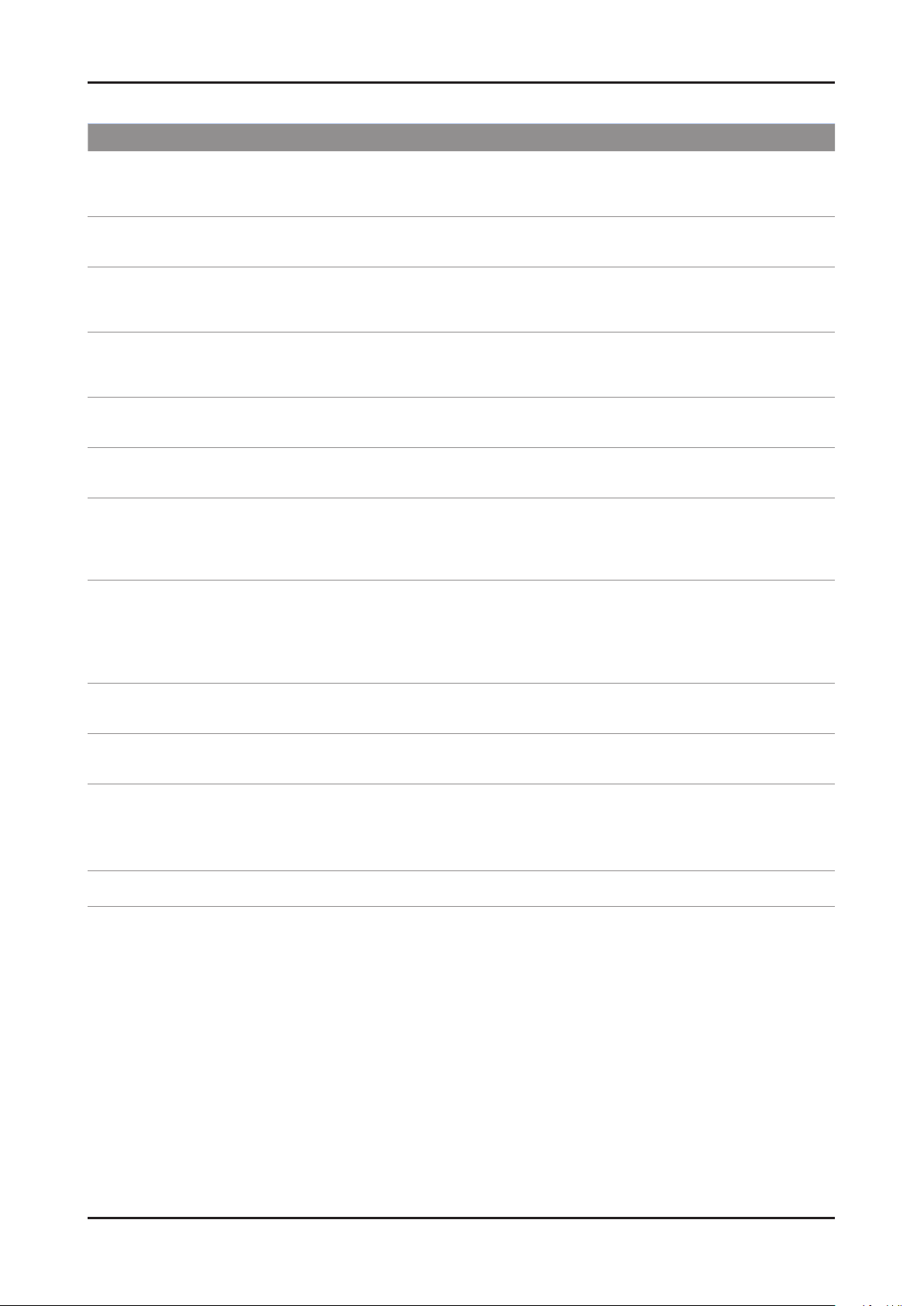
2-15
2. Product specications
AllShare™ setup and checklists
Problem Possible Solution
Deleted mobile phone list showing up
again.
Want to turn off the function of receiving
message from the mobile phone.
Want to turn off the function of receiving
Media from mobile phone or home
network devices on TV.
Want to add deleted mobile phone or
home network devices again.
Several same names of TV shows up on
mobile phone.
Messages/schedules/notications from
unknown mobile phone show up on TV.
SMS message notication shows up in
small window.
Received SMS message is not showing
up on TV.
[Menu > Application > Content View > AllShare™ > Message] •
Where need to block the added mobile phone or device again. Because deleted
device would be added again if that device turns on or attempt to approach.
One of the setup lists of AllShare™, you need to turn 'Message' list to 'Off'.•
One of the setup lists of AllShare™, you need to turn 'Media' list to 'Off'.•
Power on the deleted mobile phone or home network devices. •
Set up the network and activate the home network function, check the connection
at AllShare™.
At AllShare™ set up menu, change the name of the TV.•
[Menu > Application > Content View > AllShare™ > Message] •
Where You can block the unknown mobile phone.
Besides watching TV, If some other function is activating, SMS message will show •
up in small icon.
You need to nish the function and exit to Watching TV mode in order to display •
SMS message in large window.
Check if TV’s network setup is all right according to setup guide.•
Check if mobile phone’s network (Wi-Fi) is activated.•
Among the • AllShare™ setup lists , check if the Message is ‘on’.
Check if the mobile phone number is showing up on • AllShare™ message list.
Check if the TV’s showing up on mobile phone’s setup lists.•
Contents that play on mobile phone
doesn’t play on TV.
Suddenly TV display is changed,
unwanted movie/picture/music is playing
The name of the TV is not appearing
while try to play media on mobile phone.
Movie is not playing or disconnected. High resolution of Movie may not play when Wi-Fi network is not in good condition.•
Contents formats play on TV is exactly same as Media Play format. •
That means some contents may not play according to its resolution and format
Before the device play, Block the device at AllShare™ media list. •
Or press ‘return’ or ‘exit’ button of remote controller so that the device may not play.
Check the network of TV.•
Activate the network (Wi-Fi) of mobile phone and connect to home network .•
Check if the setup list of media on AllShare™ is ‘on’.•
Check if mobile phone is blocked on media list . If blocked, change it to permition.•
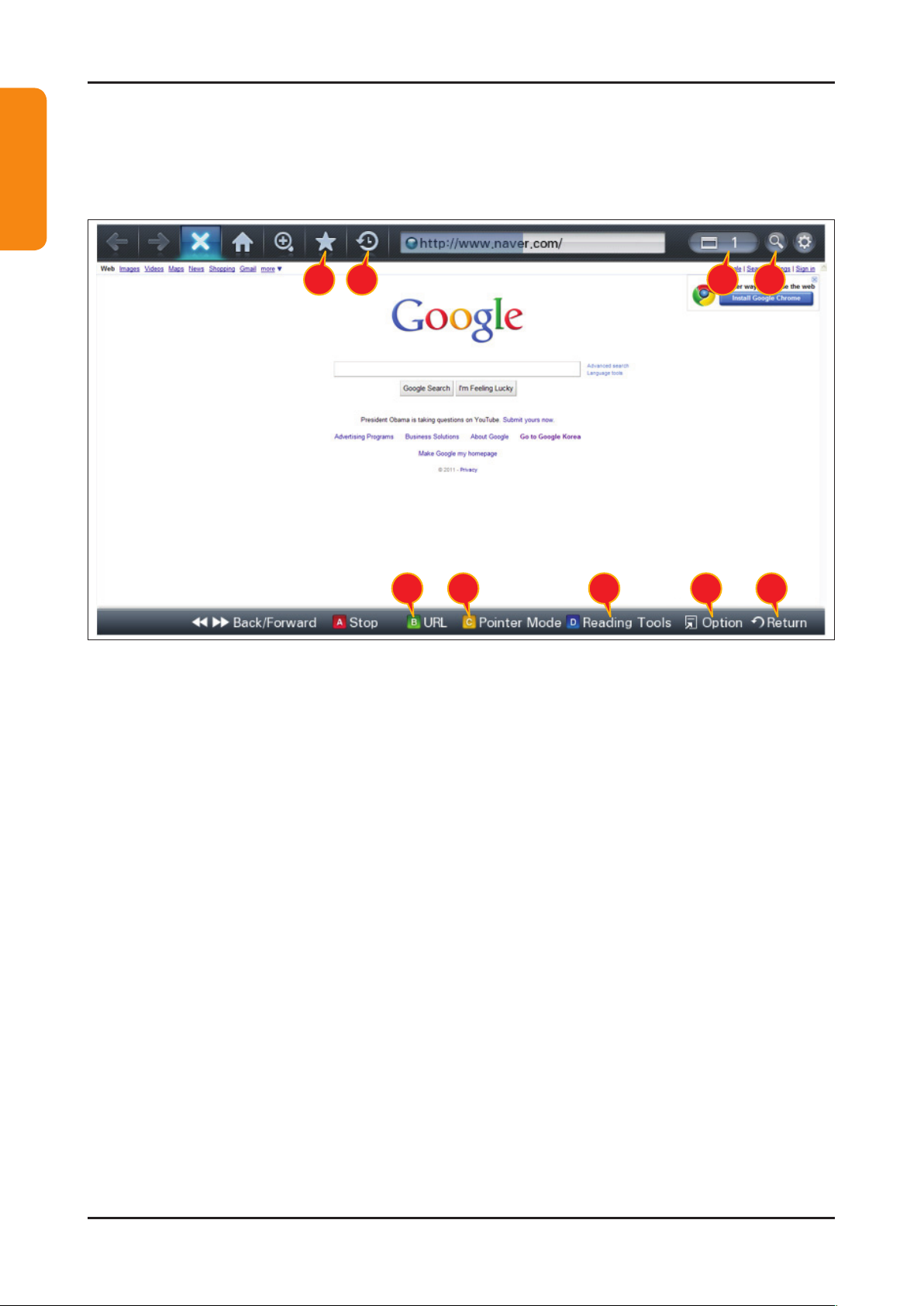
2-16
2. Product specications
For LED 6900 series
2-3-4. Full Browser
Concepts and Features
Full Browser ?
Using this App., you can contact the web site and contents just like web browser of PC.
1 3 42
65 987
1 Favorite
- Show the list of sites that user frequently accessed.(text list or thumbnail)
- User can export and import favorites list using USB.
2 History
- Show and record the list of the sites that user had accessed.
3 Window list
- It can show the 6 windows to the max.
- User can select window list to see the windows that opened.
4 Zooming
- User can zoom in/out the windows.
5 Tab mode
- User can focus data that linked using 4 direction button on internet websites.
6 Pointer mode
- If User select yellow color key on Tab mode, Change to pointer mode.
- User can select and control data that can not be selected on Tab mode( ex. Volume button on Flash contents) using
pointer that control by 4 direct button.
7 Reading tools
-
If user has a hard time reading because of small font size or advertisement, select the reading tool to display only text and image.
8 Clean site
- Users can access only to websites set as "Clean Site" for safety. (ex. children care)
This function can be set through the below path.
"Option" → "Setting" → Select "Clean site" When users try to first access, the password is "0000".
9 Private Browsing
- This function can be set throug the below path.
"Option" → "Setting" → Select "Private Browsing".
After setting this function, all accessing sites will be stored in the user's web history.
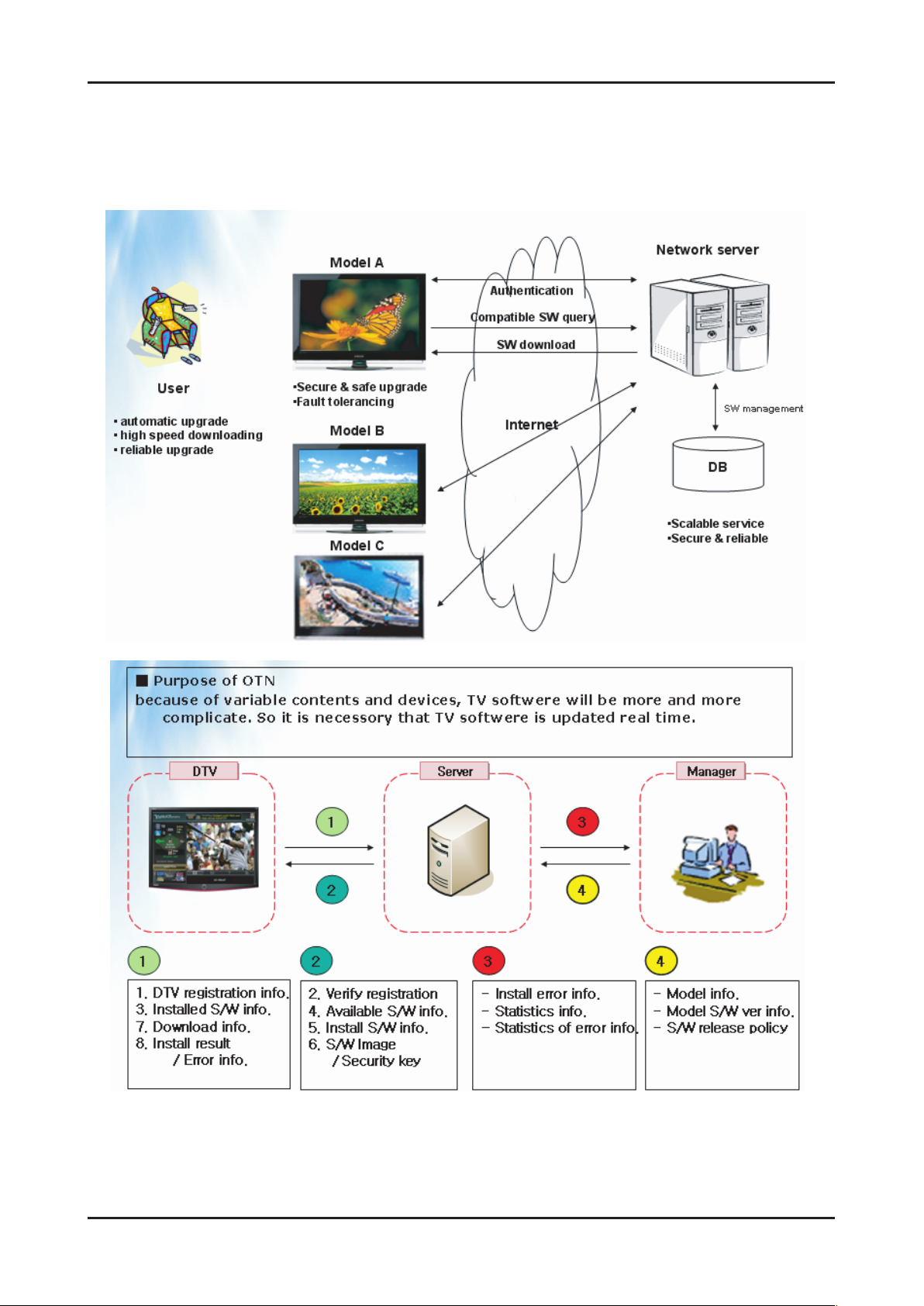
2-17
2. Product specications
2-3-5. OTN
Over The Network : It is available that update to latest version by network.
Overview of OTN 1.
Over The Network
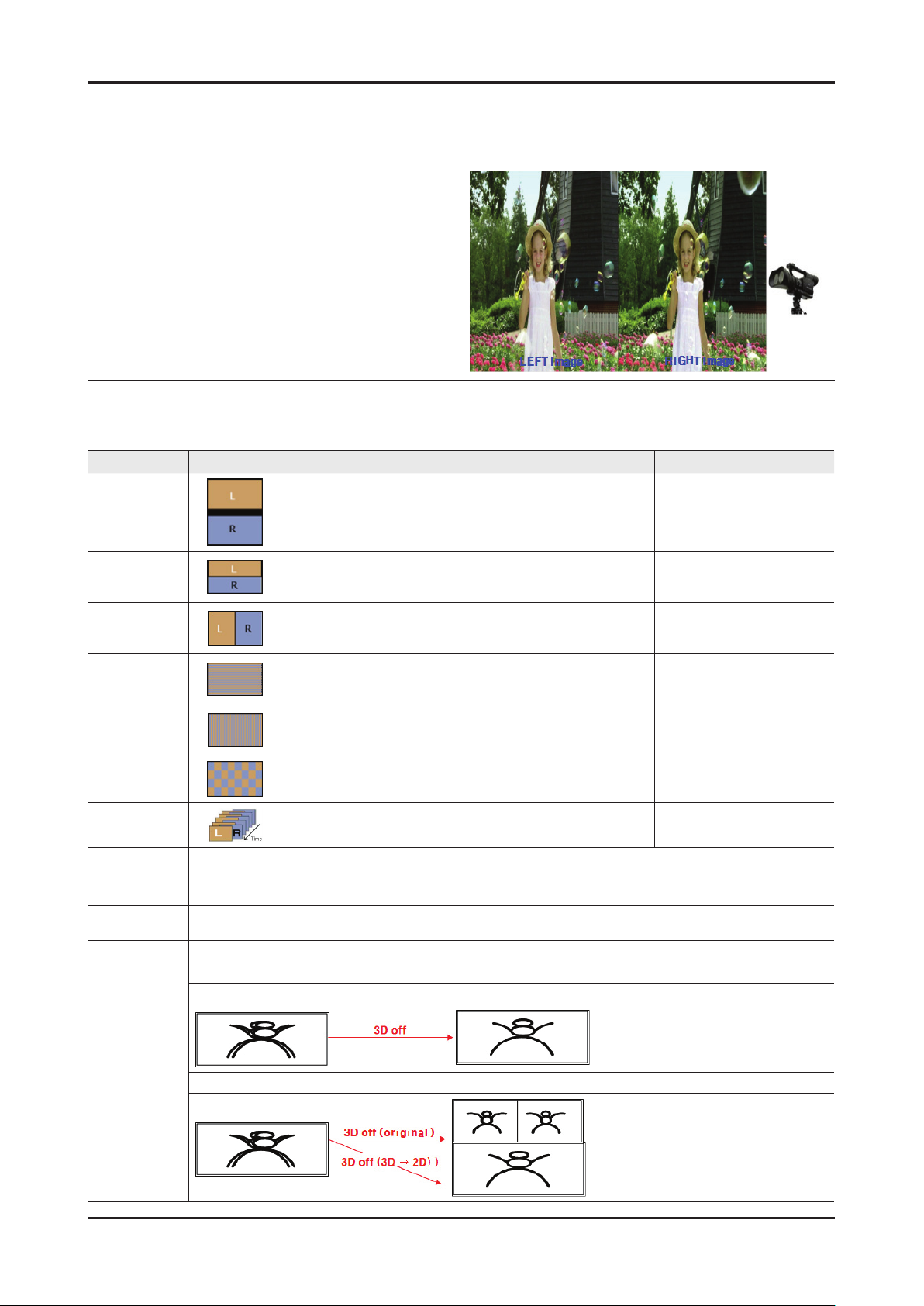
2-18
2. Product specications
2-3-6. 3D Display
What is 3D Display?
A system that display 3D images articially •
How ? • Using binocular time delay
1 Left eye recognizes left image, right eye recognizes
right image.
2 Human eyes be far away each other 65mm
horizontally.
So each eye feels a little bit of time delay of left and
right information.
Human brain merges those images and can feel
three-dimensional.
Side by side ◄
3D OSD terms
3D Format : There are several 3D formats existing on how to merge Left and Right images.
Format Input images explanation Input source notes
Frame Packing
Inserting Blink Active Space between Left and Right •
images.
* Full resolution : 1920 x 1080 x 2
(Left and Right each) + Blink = 1920 x 2205
HDMI 1.4 1. HDMI 1.4 standard format
2. Automatically activating
(Not in the menu or UI)
3. BD format
Top & Bottom
Side by Side
Line by Line
Vertical Stripe
Checker Board
Frame
Sequential
2D → 3D Extract Left and Right images articially from normal 2D contents input and show it in 3D. (a function of TV)
3D → 2D
Depth
L/R correction Switch the position of Left and Right images so that correspond with 3D glasses.
3D Disable
(3D off)
When watching 3D TV (input is 3D source) , if a viewer feels tired of watching 3D TV, a viewer can change the TV into 2D.
(In this case , TV only displays one of Left and Right images)
Only activating in ‘2D → 3D Mode’
Control the depth of 3D. 1~10 steps, Tiredness goes higher as depth goes higher.
‘3D off’ has below meanings according to present modes .
(1) In 2D → 3D Mode : coming back to 2D
In 1 frame, Left image on the upper half, Right image •
on the bottom half.
* Vertically half resolution
In 1 frame, Left image on the left half, Right image on •
the right half.
* Horizontally half resolution
In 1 frame, every horizontal line, Left and Right •
image in turn.
* Vertically half resolution
In 1 frame, every vertical line, Left and Right image •
in turn.
* Horizontally half resolution
In 1 frame, every pixel, Left and Right image in turn. •
* Half resolution both vertically and horizontally
Left And Right image in turn in every frame.•
Full resolution spatially but Half resolution timely. •
HDMI, USB,
DTV(VOD),
PC
HDMI, USB,
DTV(VOD),
PC
PC 1. MPEG encoding impossible
PC 1. MPEG encoding impossible
PC 1. MPEG encoding impossible
PC
3D Broadcasting Format
3D Broadcasting Format
2. Only in PC
2. Only in PC
2. Only in PC
(2) In 3D mode
