Samsung UN50EH5300FXZA-CH01, UN40EH5300FXZA-TH01, UN40EH5300FXZA-HH02 Owner’s Manual
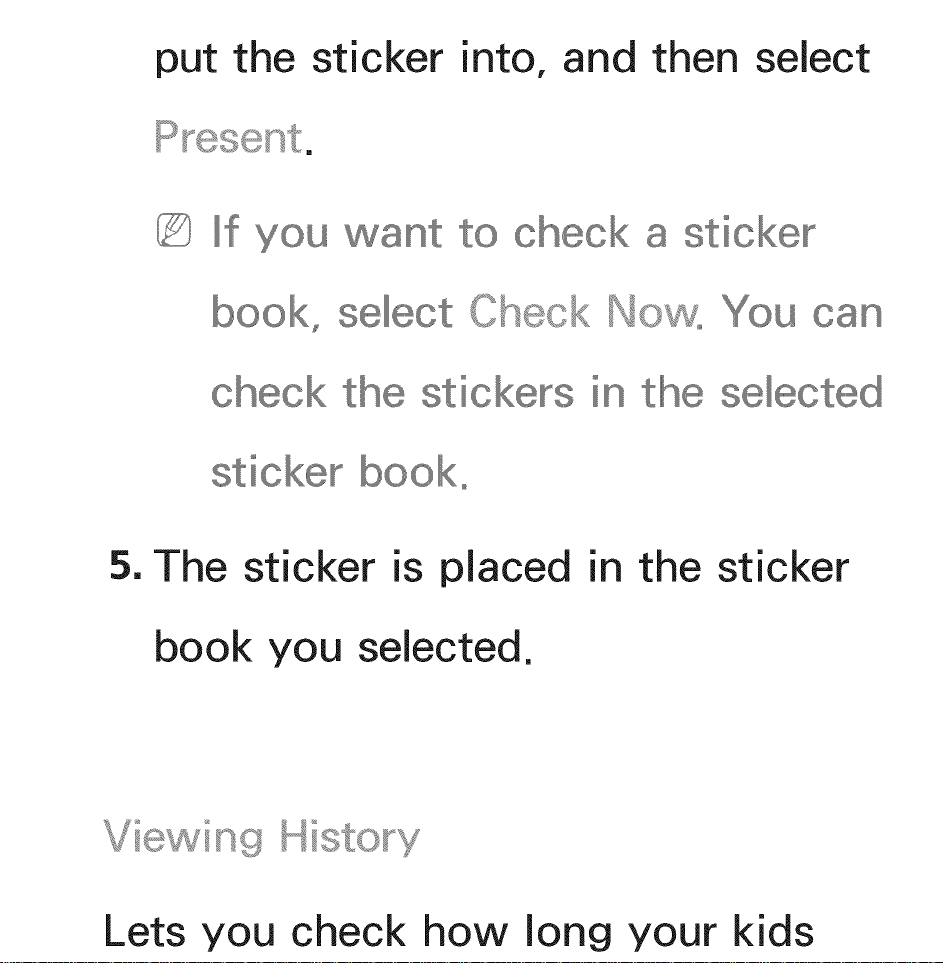
put the sticker into, and then select
If you
sticker
Check can
the stickers in the
sticker book°
5. The sticker is placed in the sticker
book you selected.
Vie ing History
Lets you check how long your kids
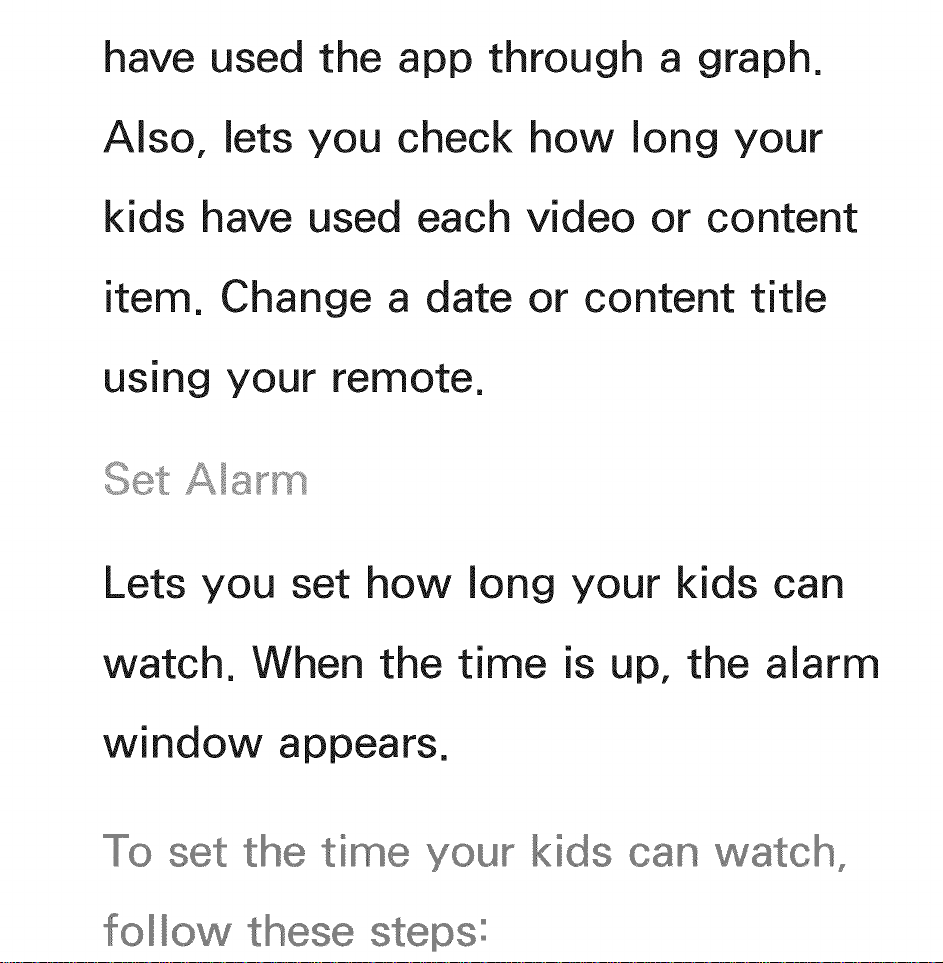
have used the app through a graph.
Also, lets you check how long your
kids have used each video or content
item. Change a date or content title
using your remote.
Lets you set how long your kids can
watch. When the time is up, the alarm
window appears.
the ti e your kids can watch_
follow these steps:
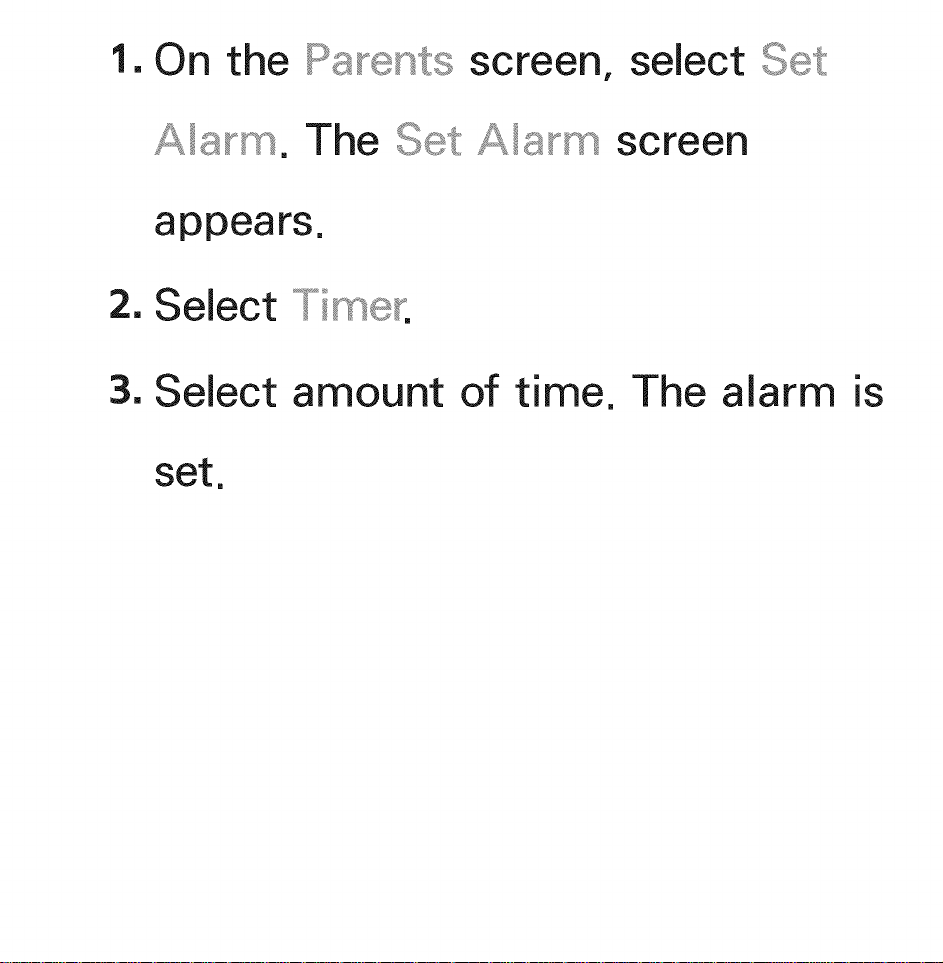
1. On the screen, select
Aarm. The
Aa_m screen
appears.
2. Select
3. Select amount of time. The alarm is
set.
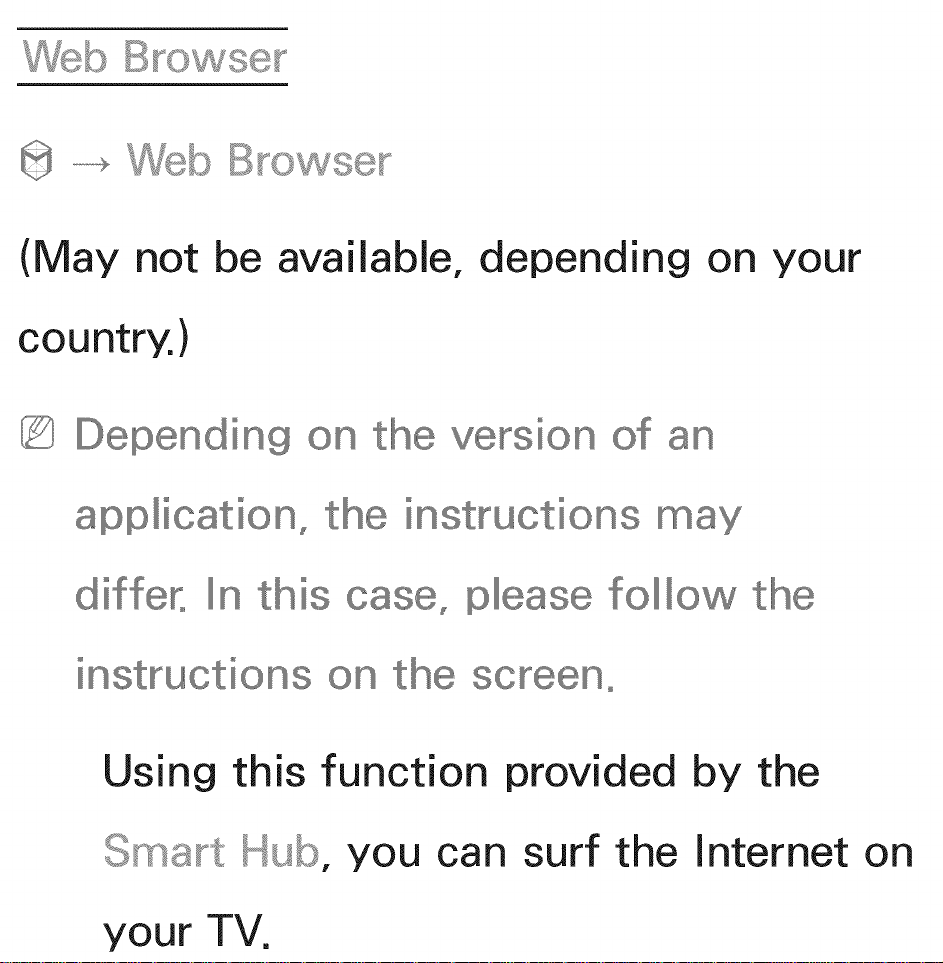
Syo s@y
(May not
be
country.)
Depending on
application,
In this
instructions
Using
available, depending on
8n
your
instructions may
please follow the
the screen°
this function provided by the
Smart
your TV.
Hub, you can surf the Internet on
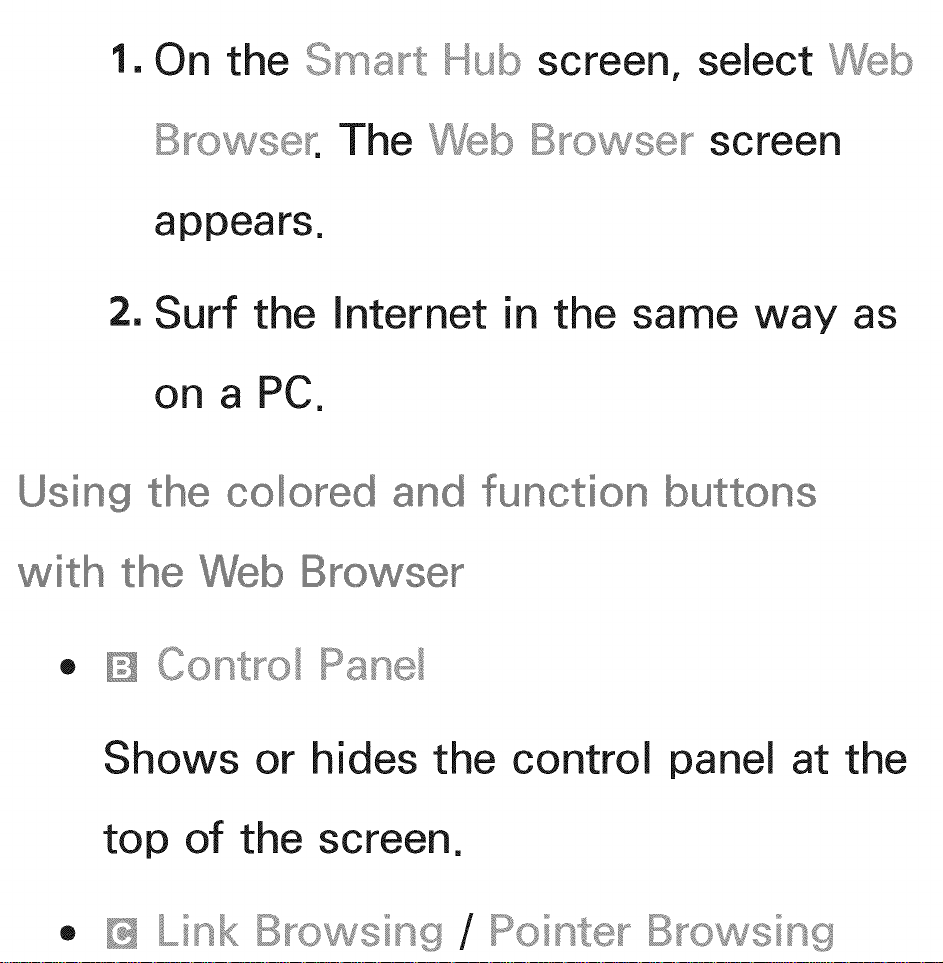
1. On the screen, select b
appears.
2. Surf the Internet in the same way as
on a PC.
Using
colored and function buttons
with the Web
®
Shows or hides the control panel at the
top of the screen.
®
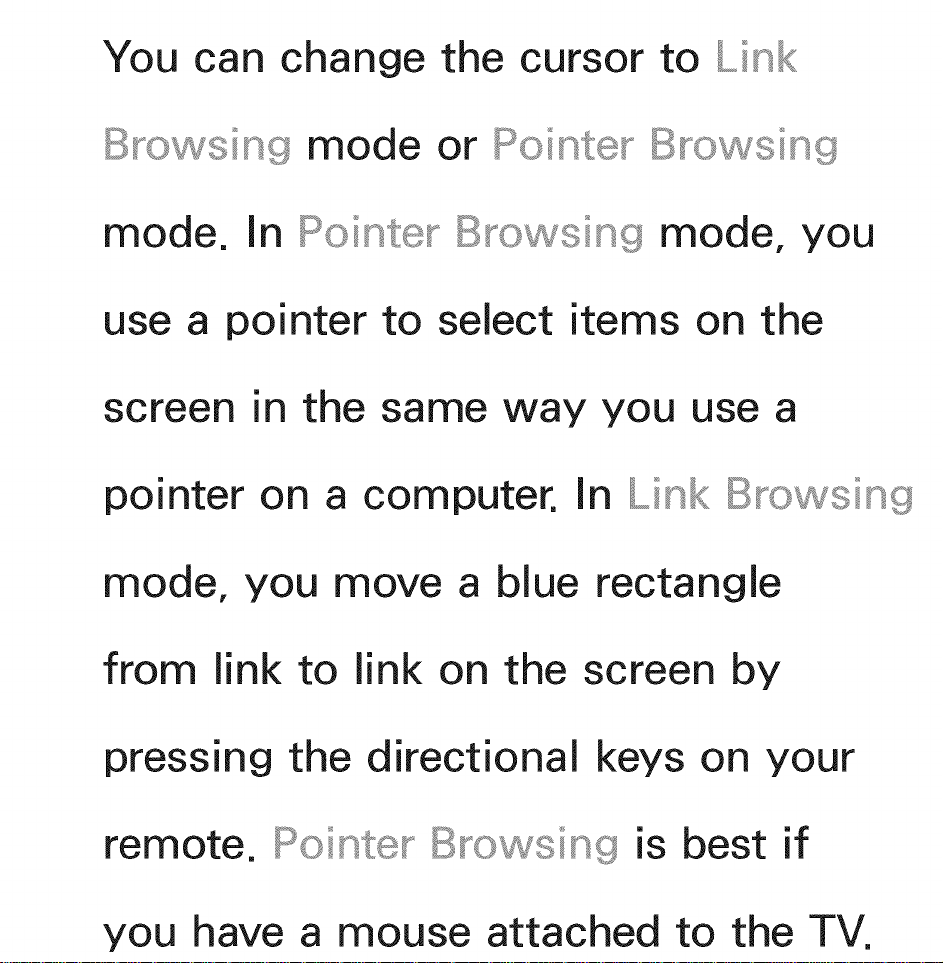
You can change the cursor to Link
B_'_o sing mode or Pointe_- B_o sing
mode. In
use a pointer to select items on the
screen in the same way you use a
pointer on a computer. In Link B_o sing
mode, you move a blue rectangle
Bro sing mode, you
from link to link on the screen by
pressing the directional keys on your
remote. Pointe_ _B_o sing is best if
you have a mouse attached to the TV.
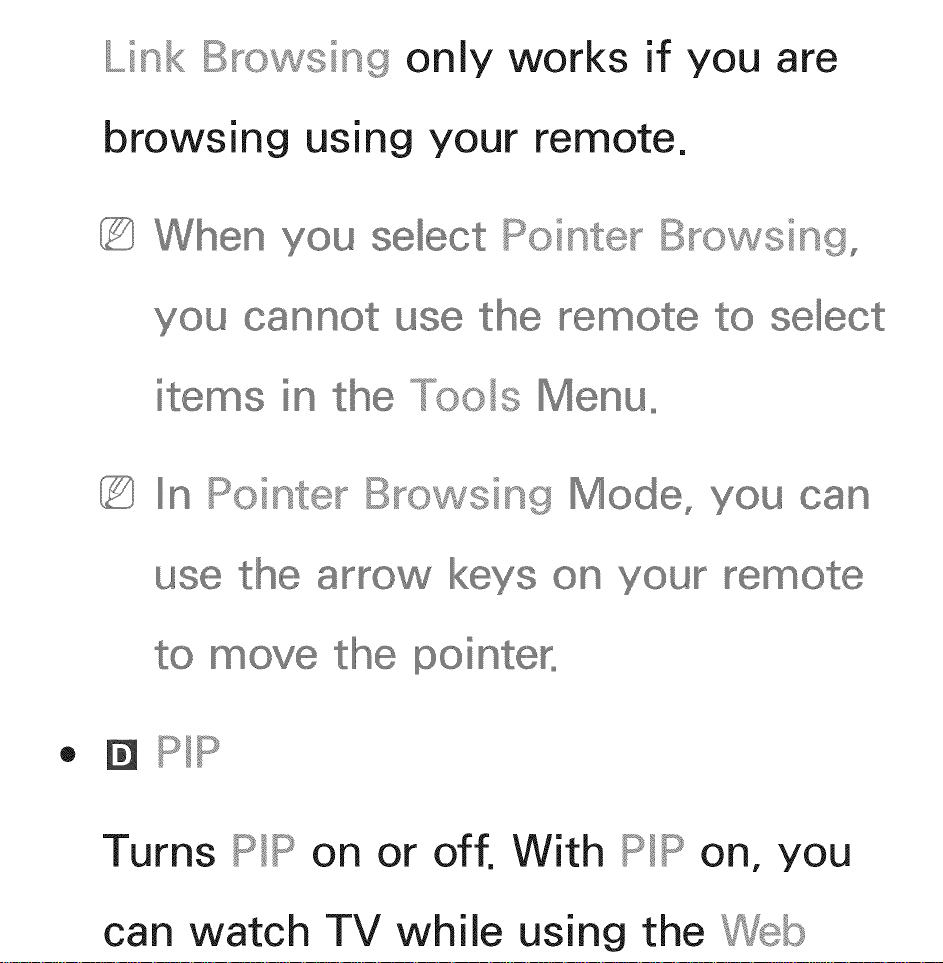
Link B_o sing only works if you are
browsing using your remote.
B_o sing,
cannot use t
in the _os Menu°
In Pointe_- B_o sing
8YYOW
on your
_ove the pointer°
• p_p
Turns PIP on or off. With PIP on, you
can watch TV while using the b
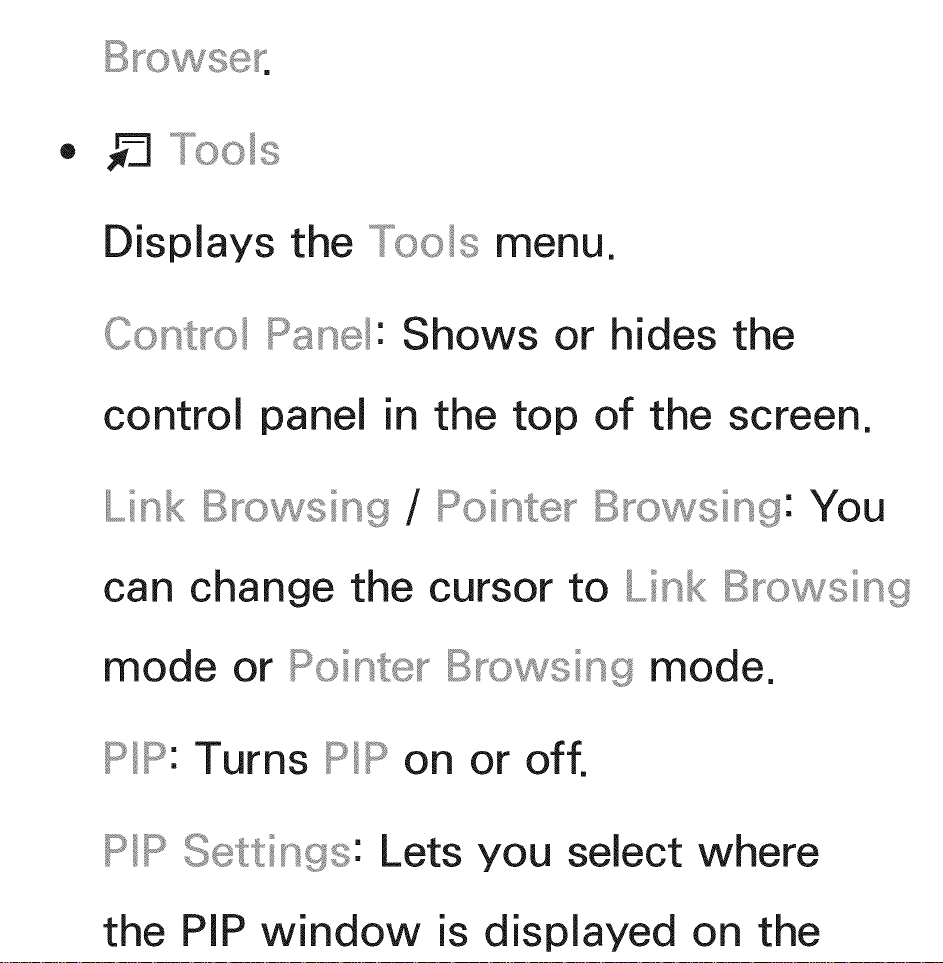
_ _os
Displays the menu.
Contro Pane: Shows or hides the
control panel in the top of the screen.
Link B_o sing / Rointe; _ B_o sing: You
can change the cursor to Link B_o sing
mode or Pointe_ _B_o sing mode.
PIP: Turns PIP on or off.
PIP Settings: Lets you select where
the PiP window is displayed on the
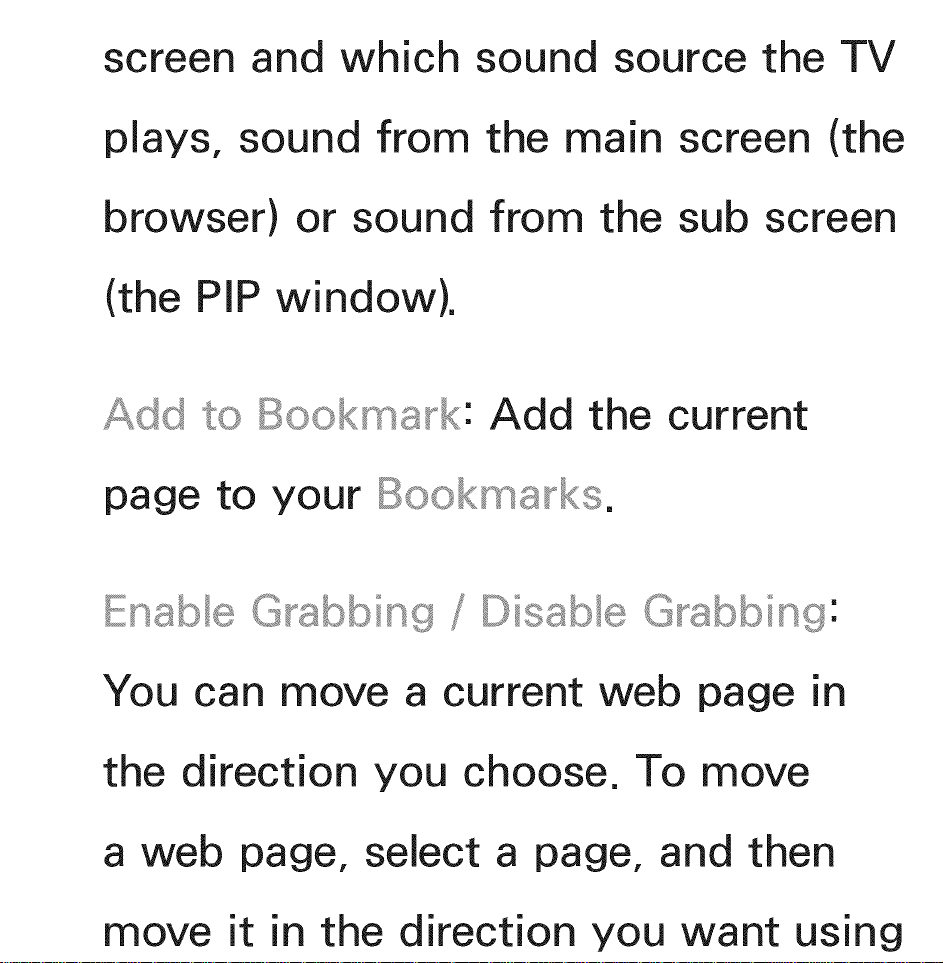
screen and which sound source the TV
plays, sound from the main screen (the
browser) or sound from the sub screen
(the PiP window).
Bookmark: Add the current
page to your
Enabe G_sbbing Disable G_sbbing:
You can move a current web page in
the direction you choose. To move
a web page, select a page, and then
move it in the direction you want using
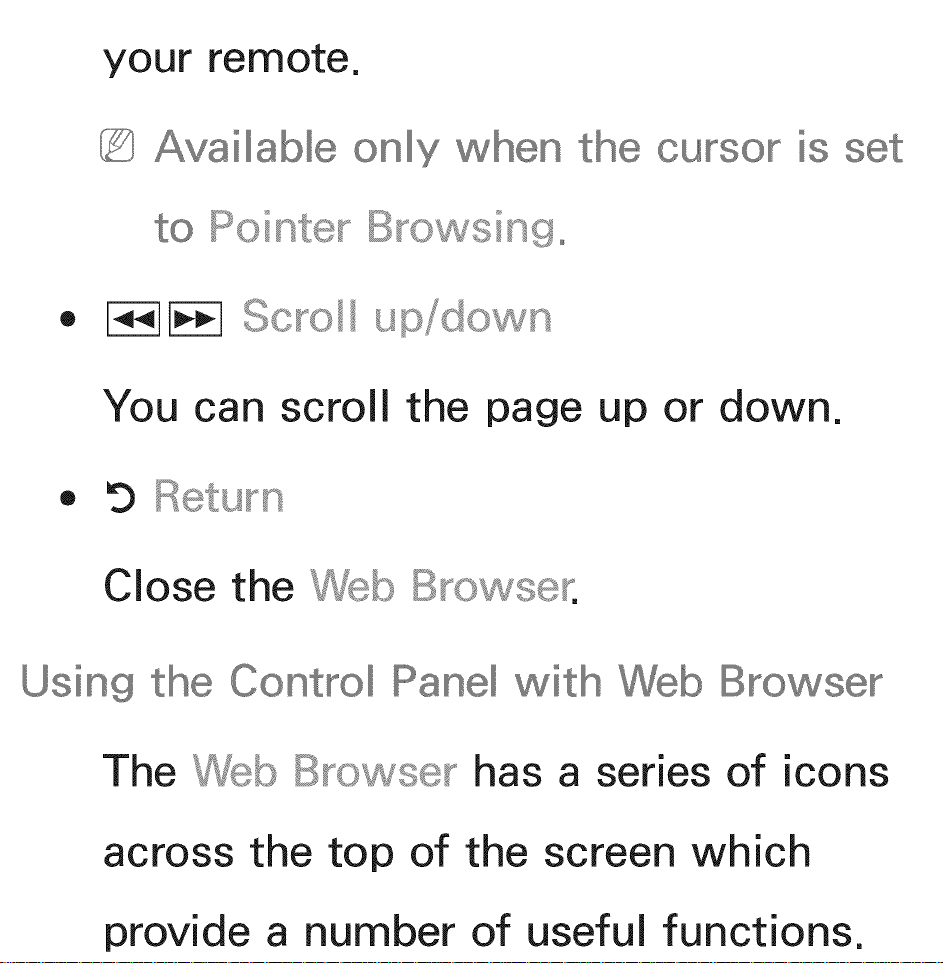
your remote.
Available only when
B_o sing°
• I 1i-_-_Sc_'_o up/do n
You can scroll the page up or down.
• 9 Return
Close the b
Using
with Web
The B_'_ose__has a series of icons
across the top of the screen which
provide a number of useful functions.
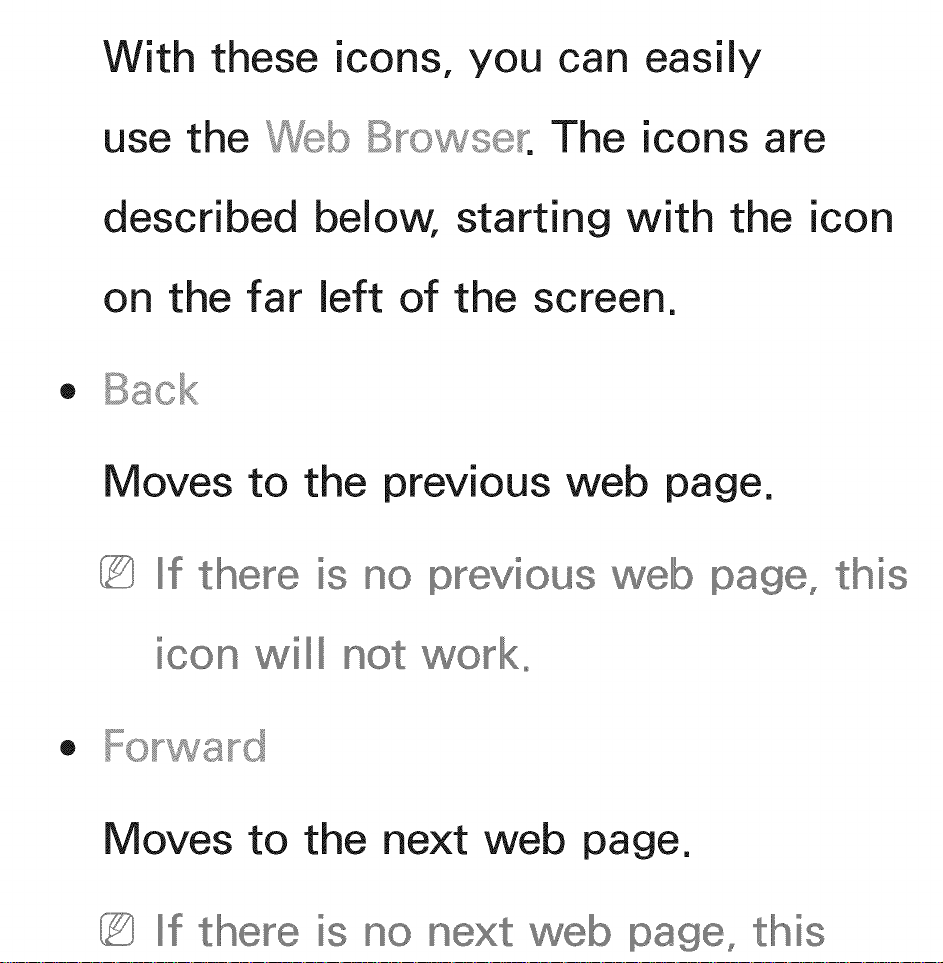
With these icons, you can easily
use the
B__o s®_:The icons are
described below, starting with the icon
on the far left of the screen.
®
Moves to the previous web page.
If there
page, this
will not wor_ko
• Fo_ a_d
Moves to the next web page.
If there next web ge, this
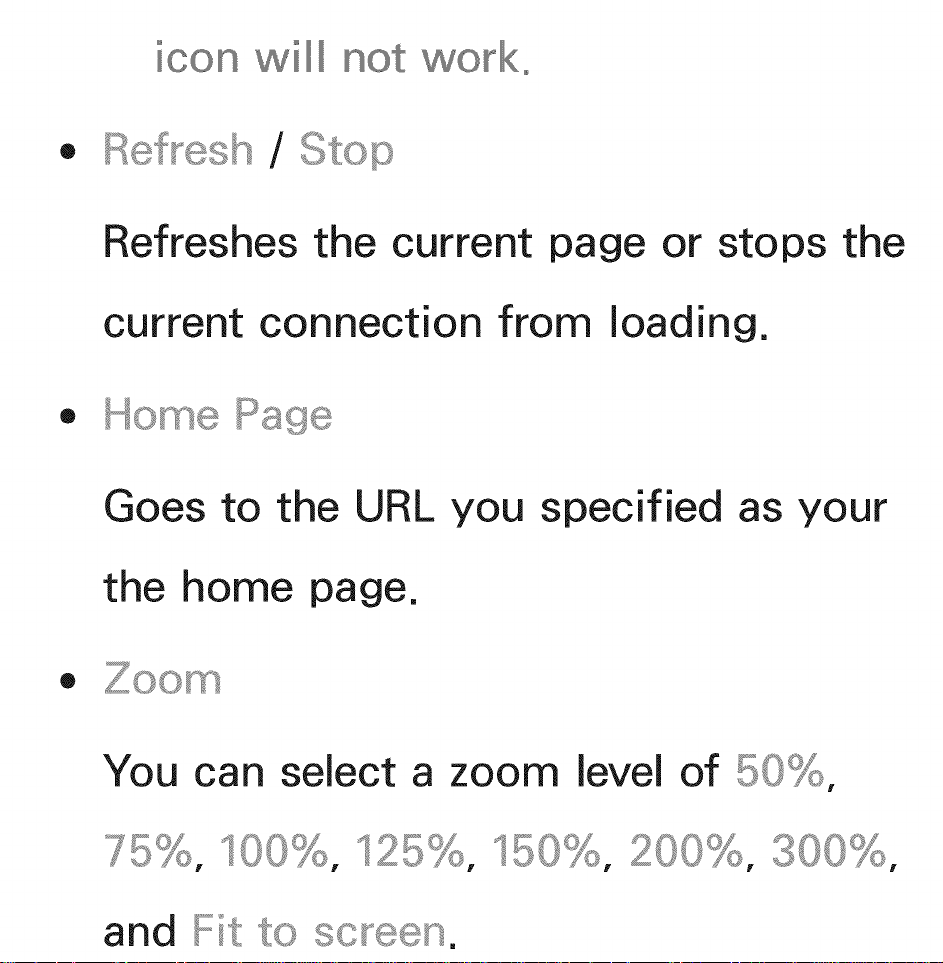
will not wo_k°
®
/
Refreshes the current page or stops the
current connection from loading.
®
Goes to the URL you specified as your
the home page.
®
You can select a zoom level of bO_,
7_:;:°_;'°°_J,"l_o_:::_,"150% onno
and _,_c_
_,,_J 8C _''_:'_'_tSt¢_ ,.......
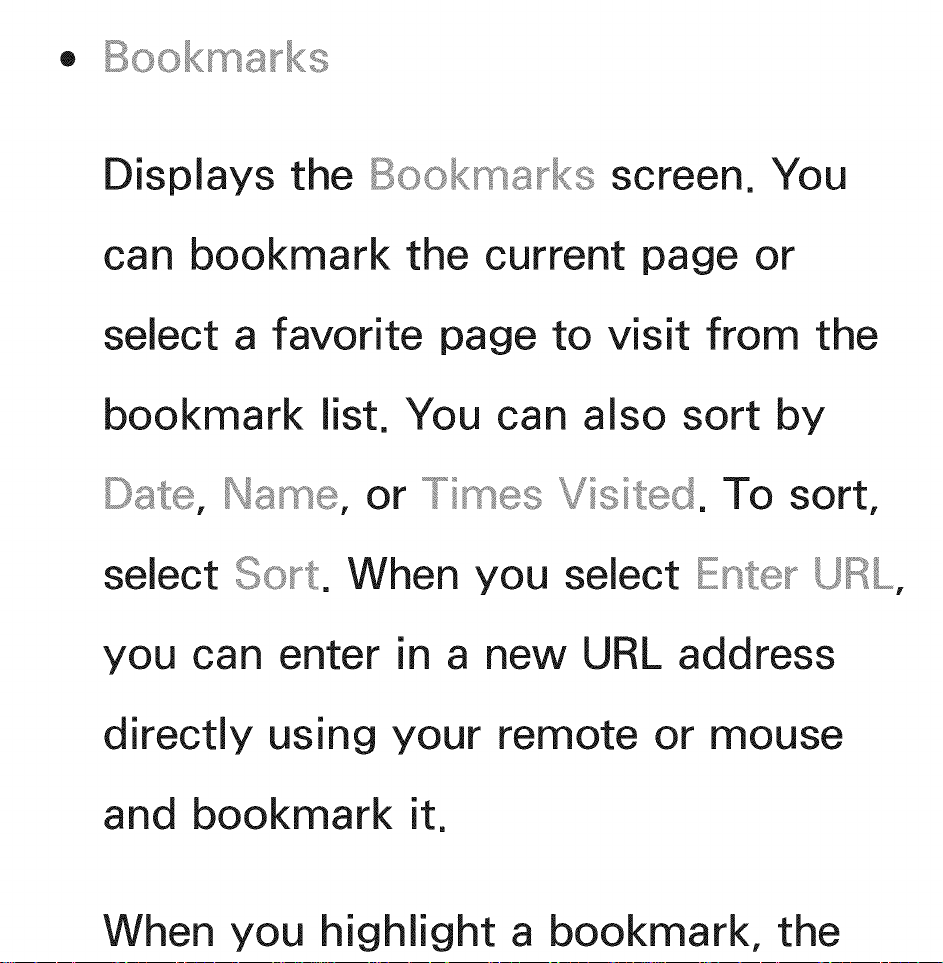
• Bookmarks
Displays the
screen. You
can bookmark the current page or
select a favorite page to visit from the
bookmark list. You can also sort by
or Times Visited. To sort,
select So_t. When you select Ente- URL,
you can enter in a new URL address
directly using your remote or mouse
and bookmark it.
When you highlight a bookmark, the
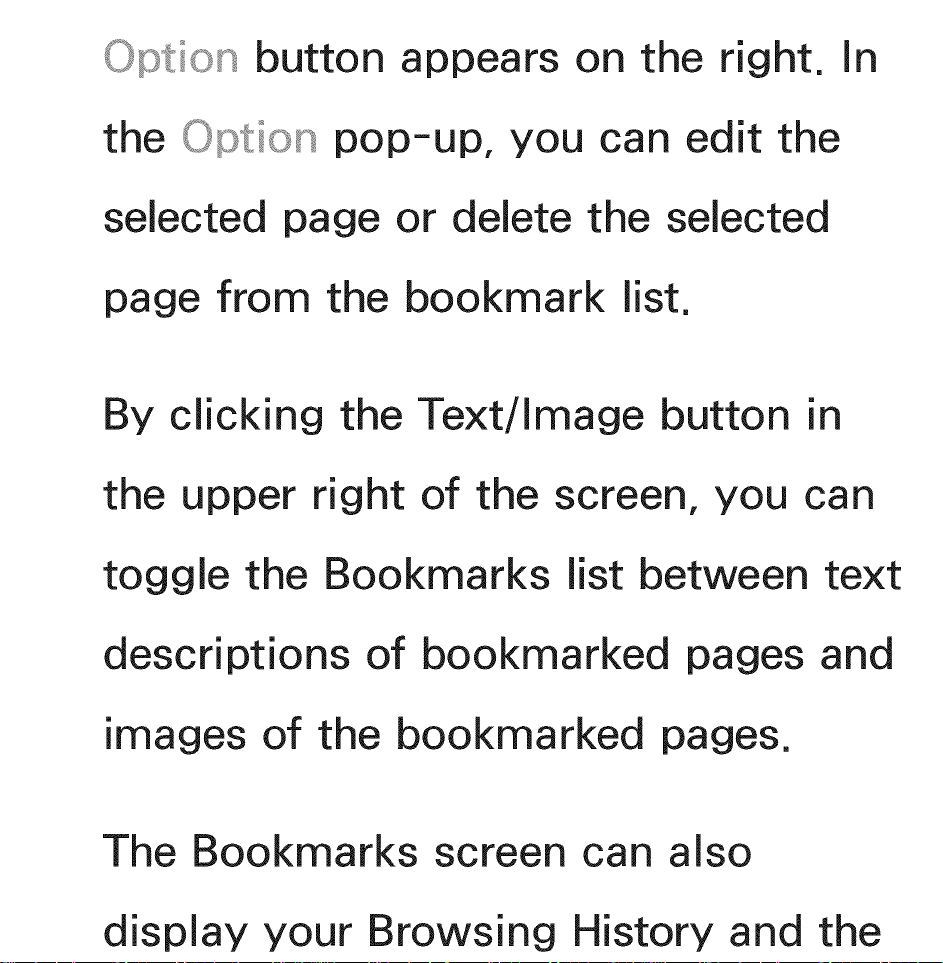
Option button appears on the right. In
the Option pop-up, you can edit the
selected page or delete the selected
page from the bookmark list.
By clicking the Text/Image button in
the upper right of the screen, you can
toggle the Bookmarks list between text
descriptions of bookmarked pages and
images of the bookmarked pages.
The Bookmarks screen can also
display your Browsing History and the
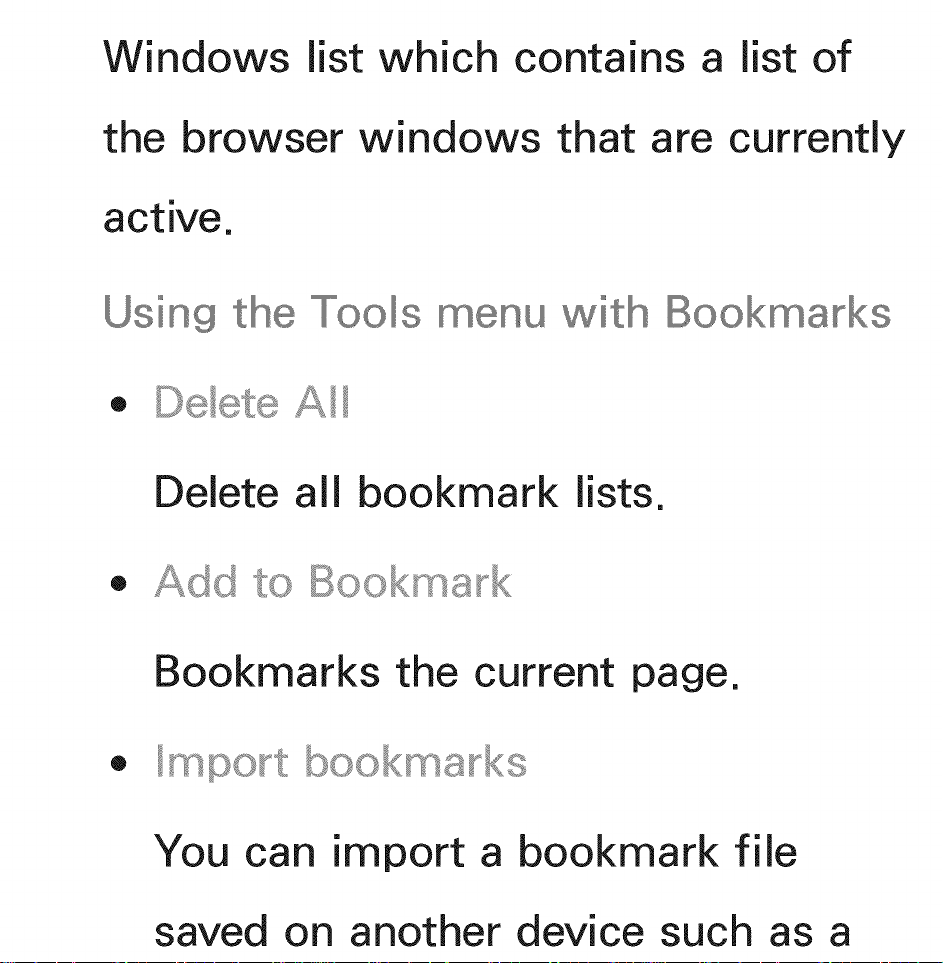
Windows list which contains a list of
the browser windows that are currently
active.
Using the Tools
• Delete A
Delete all bookmark lists.
• Add to
Bookmarks the current page.
• /mpo_t bookmarks
You can import a bookmark file
saved on another device such as a
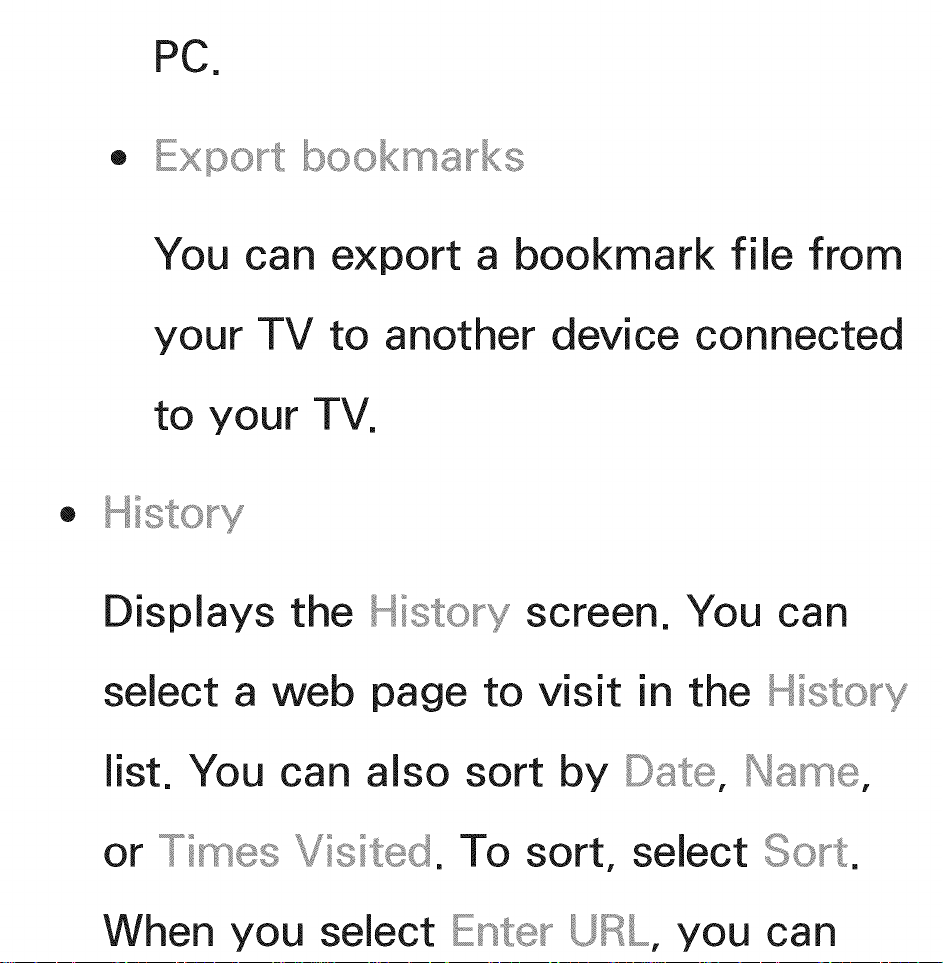
Export bookmarks
You can export a bookmark file from
your TV to another device connected
to your TV.
• History
Displays the History screen. You can
select a web page to visit in the
list. You can also sort by Date, Name,
or imes Visited. To sort, select
When you select you can
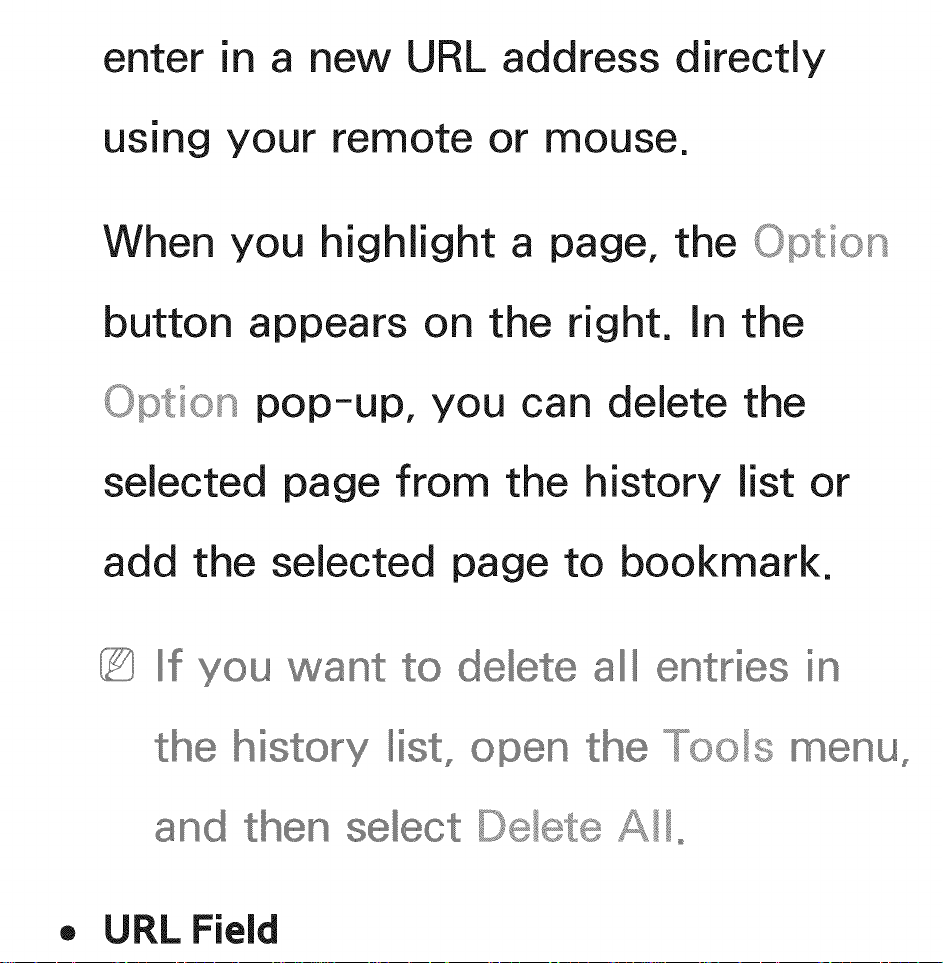
enter in a new URL address directly
using your remote or mouse.
When you highlight a page, the Option
button appears on the right. In the
Option pop-up, you can delete the
selected page from the history list or
add the selected page to bookmark.
If you want to delete all entries in
history list_ the Toos menu_
and then
,, URL Field
Delete Ao
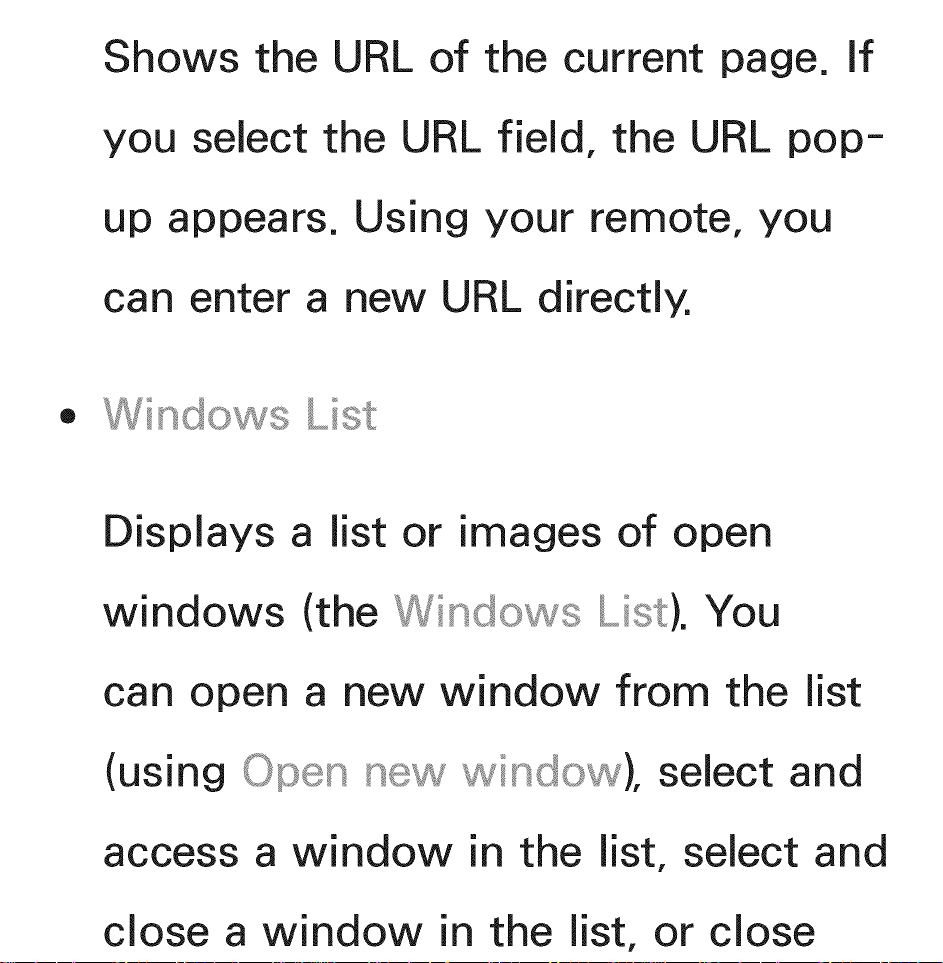
Shows the URL of the current page. if
you select the URL field, the URL pop-
up appears. Using your remote, you
can enter a new URL directly.
Windo s List
Displays a list or images of open
windows (the Windo s List). You
can open a new window from the list
(using Open indo ), select and
access a window in the list, select and
close a window in the list, or close
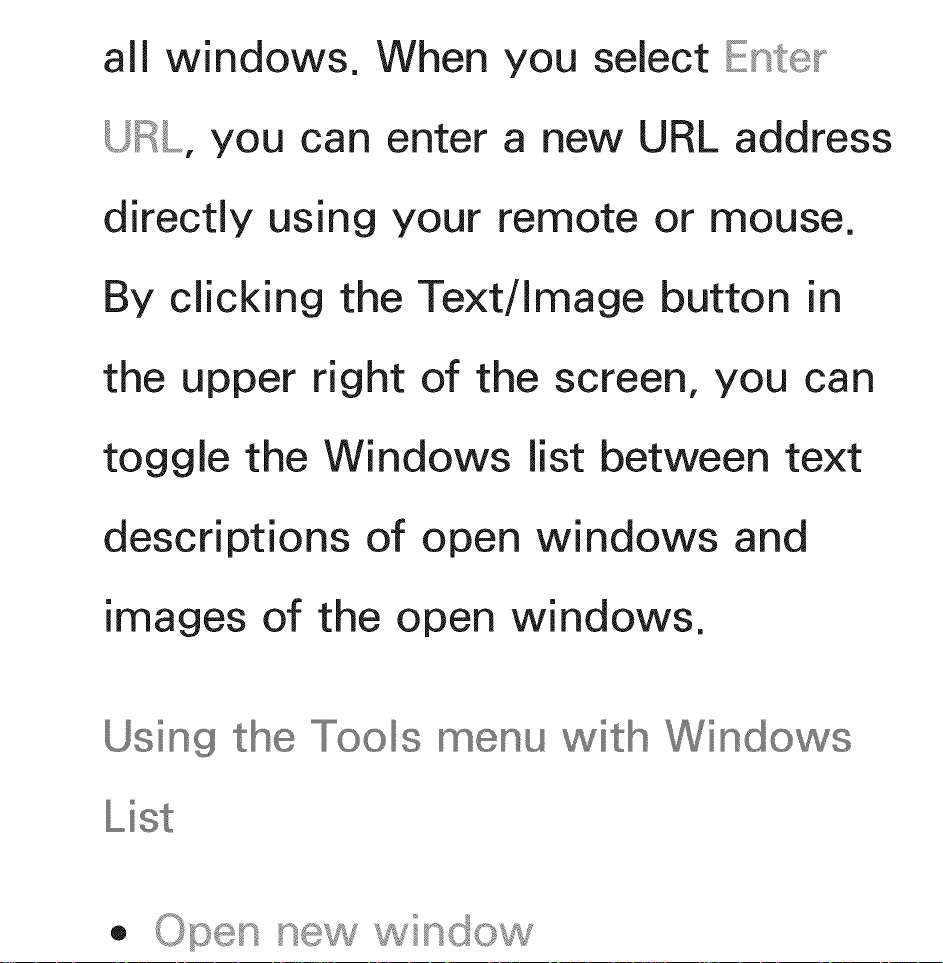
all windows. When you select
URL, you can enter a new URL address
directly using your remote or mouse.
By clicking the Text/Image button in
the upper right of the screen, you can
toggle the Windows list between text
descriptions of open windows and
images of the open windows.
Using the Tools
L_st
• Open ne indo
Windows
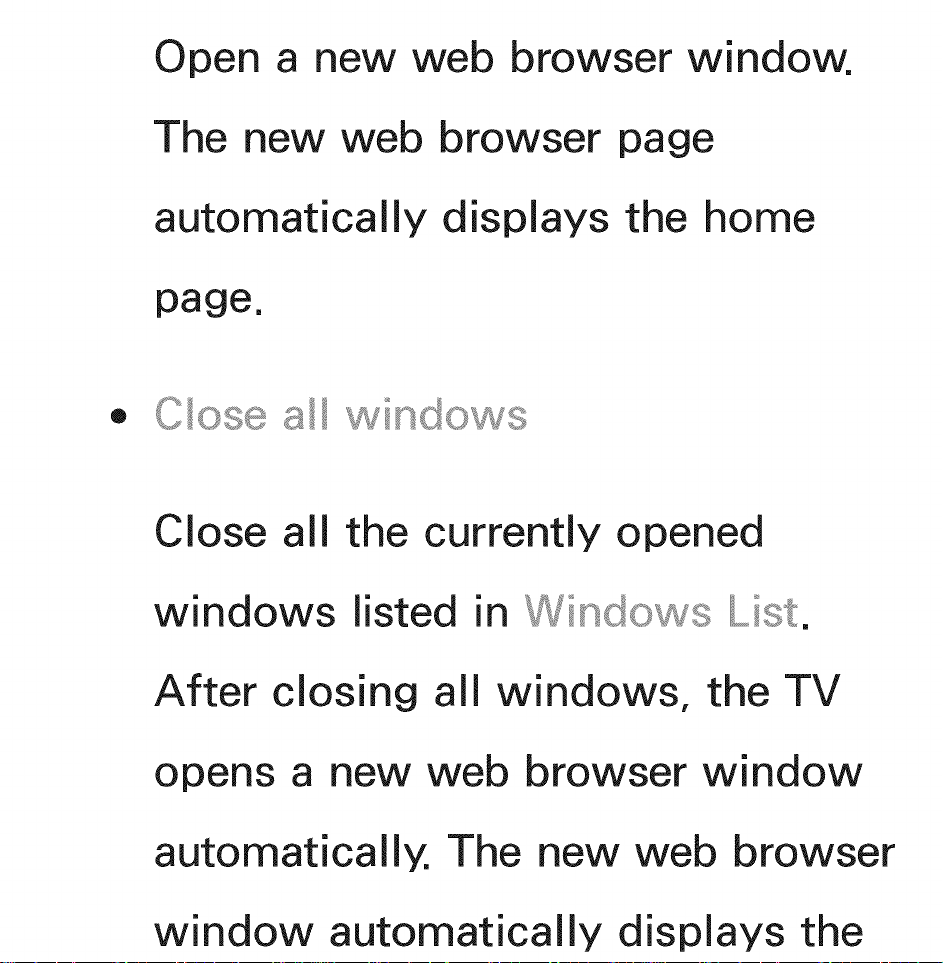
Open a new web browser window.
The new web browser page
automatically displays the home
page.
Cose a indo s
Close all the currently opened
windows listed in Windo s List.
After closing all windows, the TV
opens a new web browser window
automatically. The new web browser
window automatically displays the
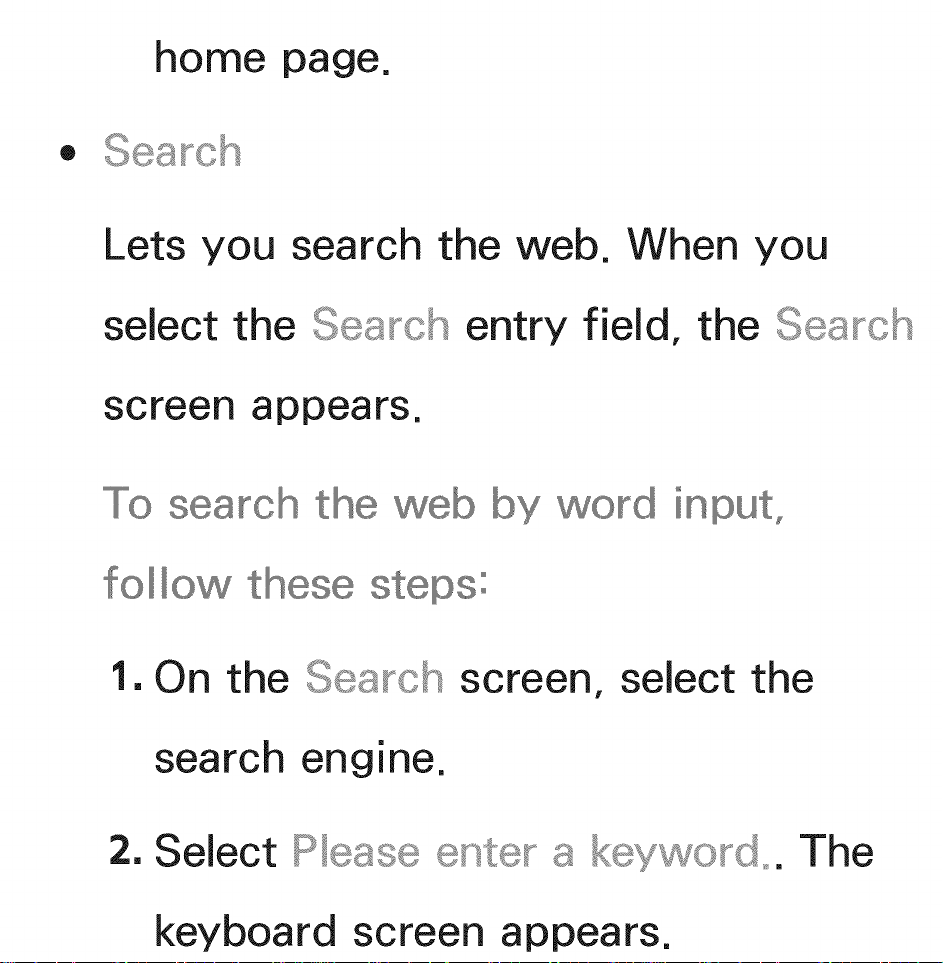
home page.
Search
Lets you search the web. When you
sebct the Search entry field, the Search
screen appears.
search
follow these steps:
by word input,
1. On the Search screen, select the
search engine.
2. Select Pease
keyboard screen appears.
key o_'d_. The
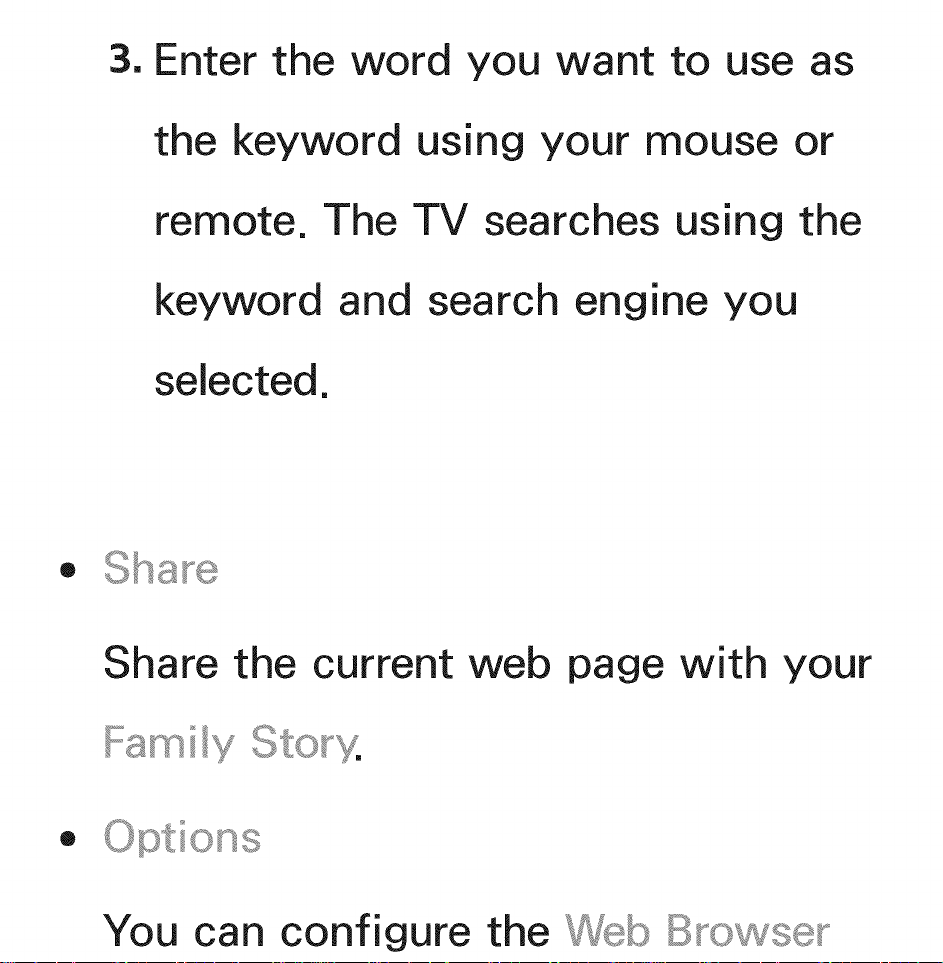
3. Enter the word you want to use as
the keyword using your mouse or
remote. The TV searches using the
keyword and search engine you
selected.
• Sha_e
Share the current web page with your
Famiy
• Options
You can configure the
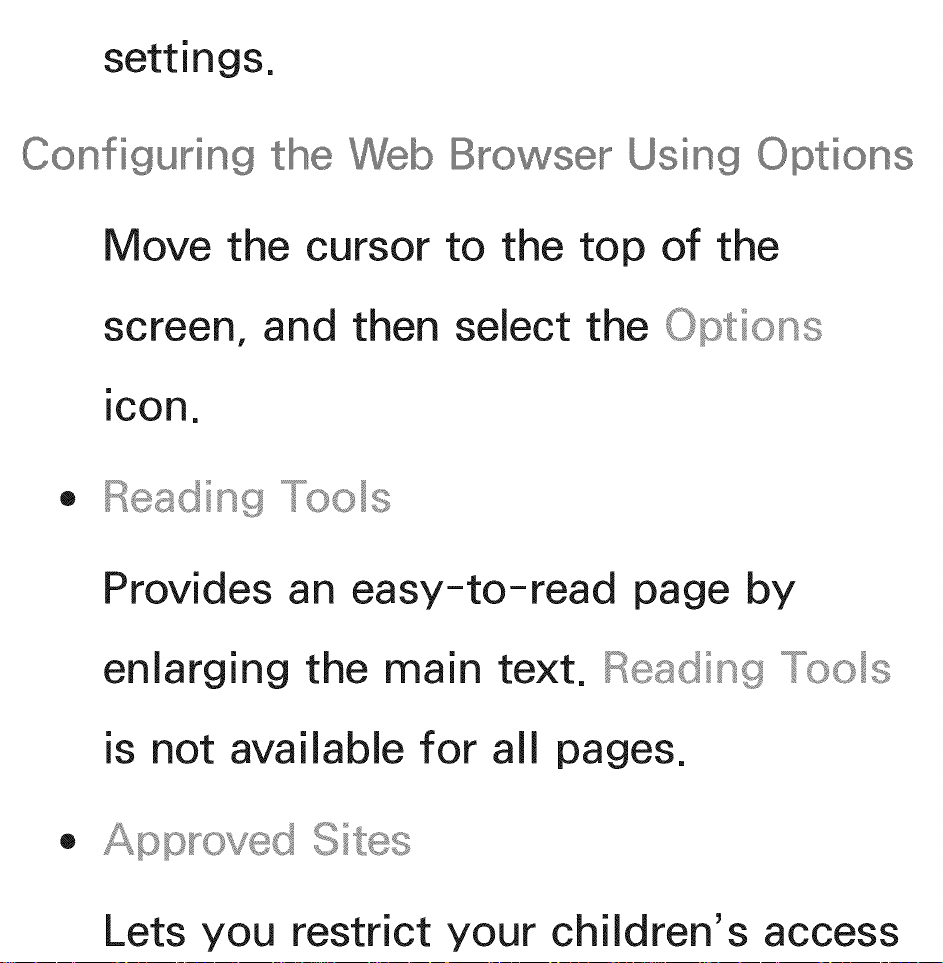
settings.
Configuring the Web Browser Using Options
Move the cursor to the top of the
screen, and then select the Options
• Reading
Provides an easy-to-read page by
enlarging the main text. Reading _os
is not available for all pages.
• Sites
Lets you restrict your children's access
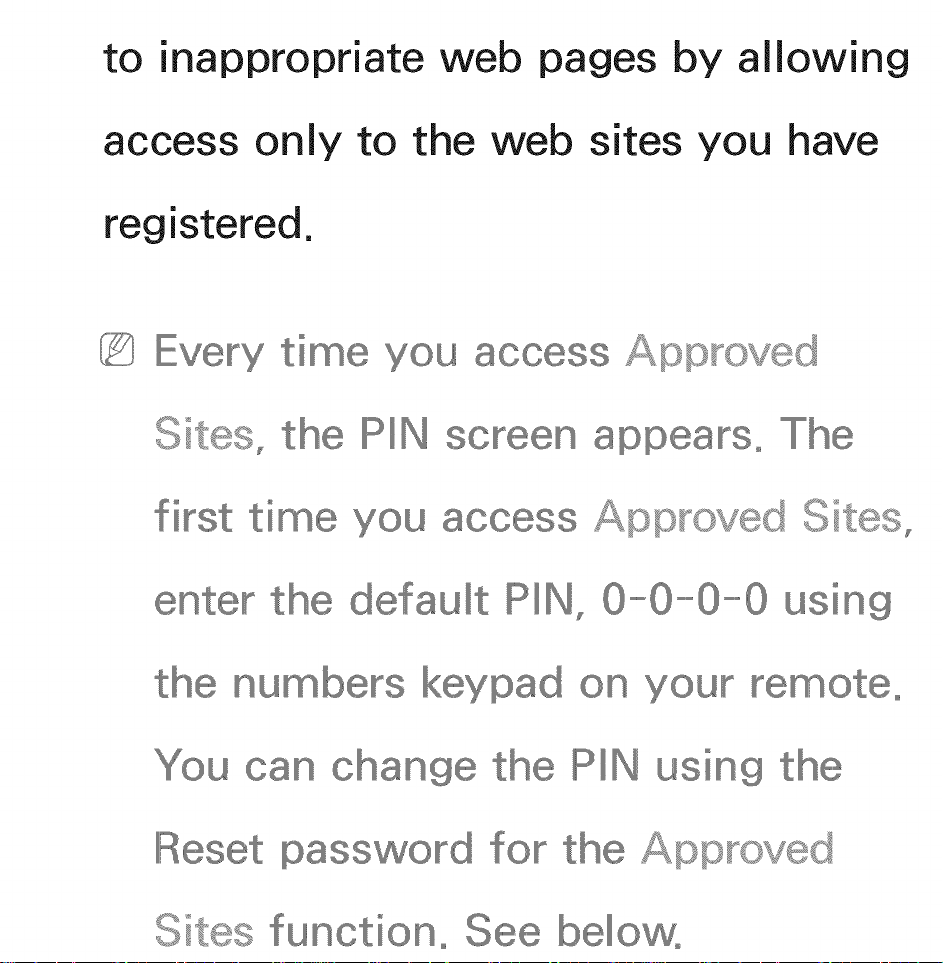
to inappropriate web pages by allowing
access only to the web sites you have
registered.
access Approved
Sites, the PIN screen appea_So
first time you Approved
ente_ the default PIN, 0-0-0-0 using
change the PIN using the
Sites function°
on your
for the Approved
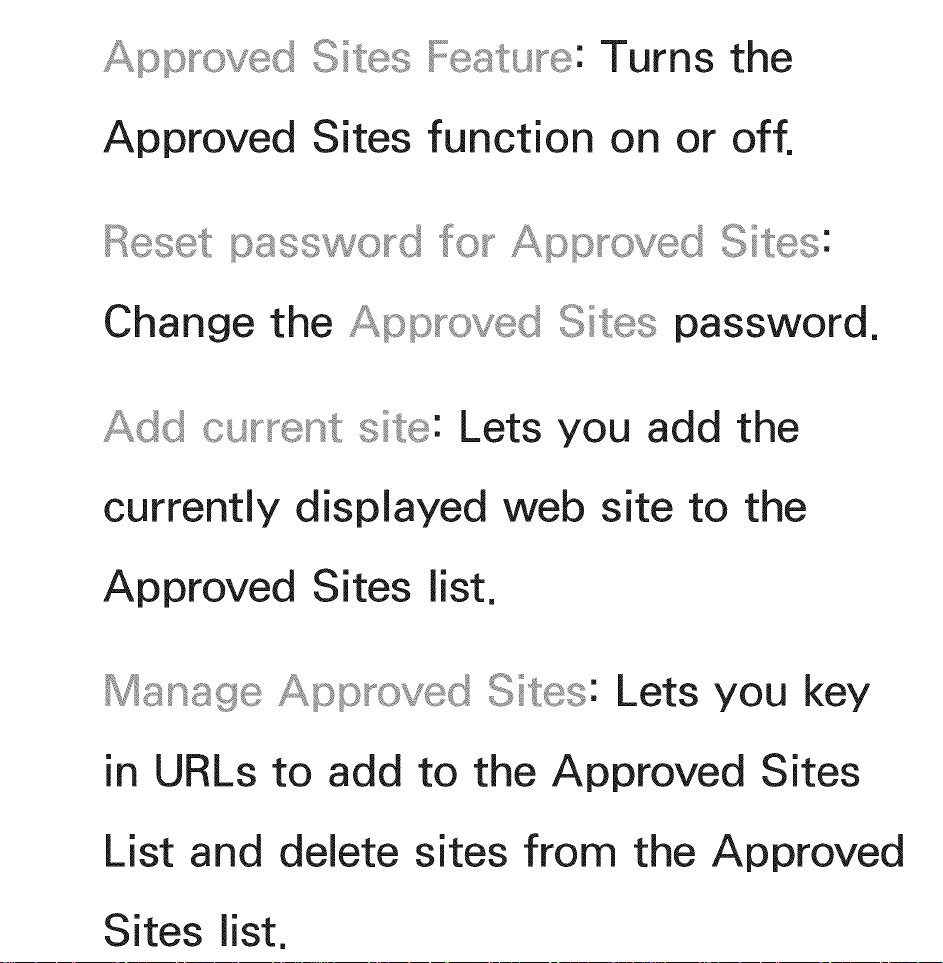
Sites Feature: Turns the
Approved Sites function on or off.
App_o d Sites:
Change the Approved Sites password.
cu_ent site: Lets you add the
currently displayed web site to the
Approved Sites list.
Manage App_o d Lets you key
in URLs to add to the Approved Sites
List and delete sites from the Approved
Sites list.
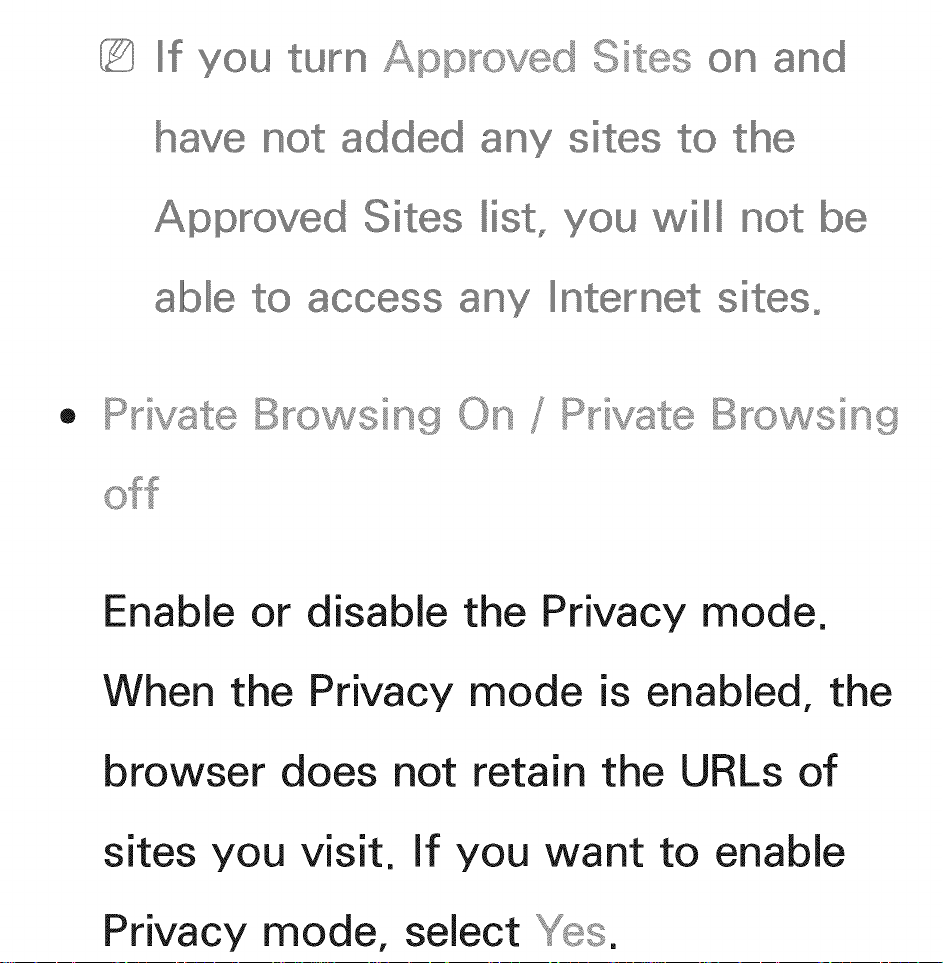
If you turn App_o d Sites
added to the
Approved Sites you will
any Internet sites°
and
• P_ivate B_o sing On
Enable or disable the Privacy mode.
P_iva_l:eB_o sing
When the Privacy mode is enabled, the
browser does not retain the URLs of
sites you visit, if you want to enable
Privacy mode, select _s.
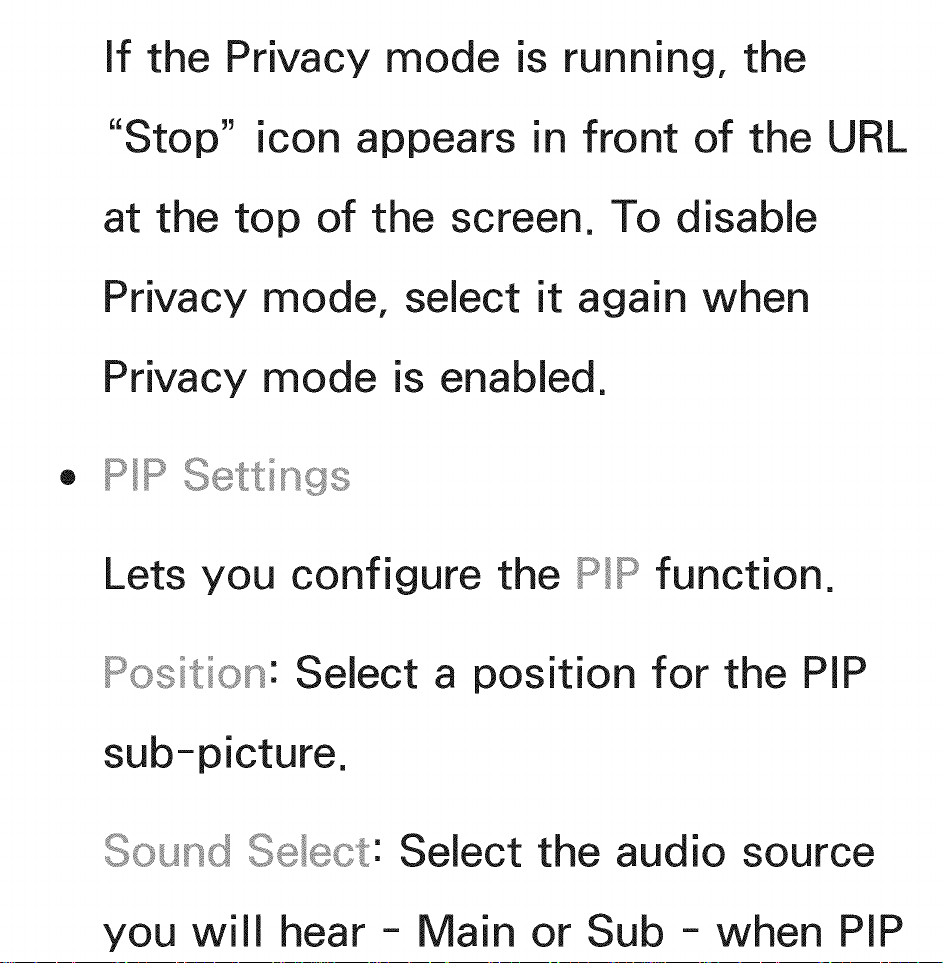
If the Privacy mode is running, the
"Stop" icon appears in front of the URL
at the top of the screen. To disable
Privacy mode, select it again when
Privacy mode is enabled.
• PIP Settings
Lets you configure the PIP function.
Position: Select a position for the PiP
sub-picture.
Sound Select the audio source
you will hear - Main or Sub - when PiP
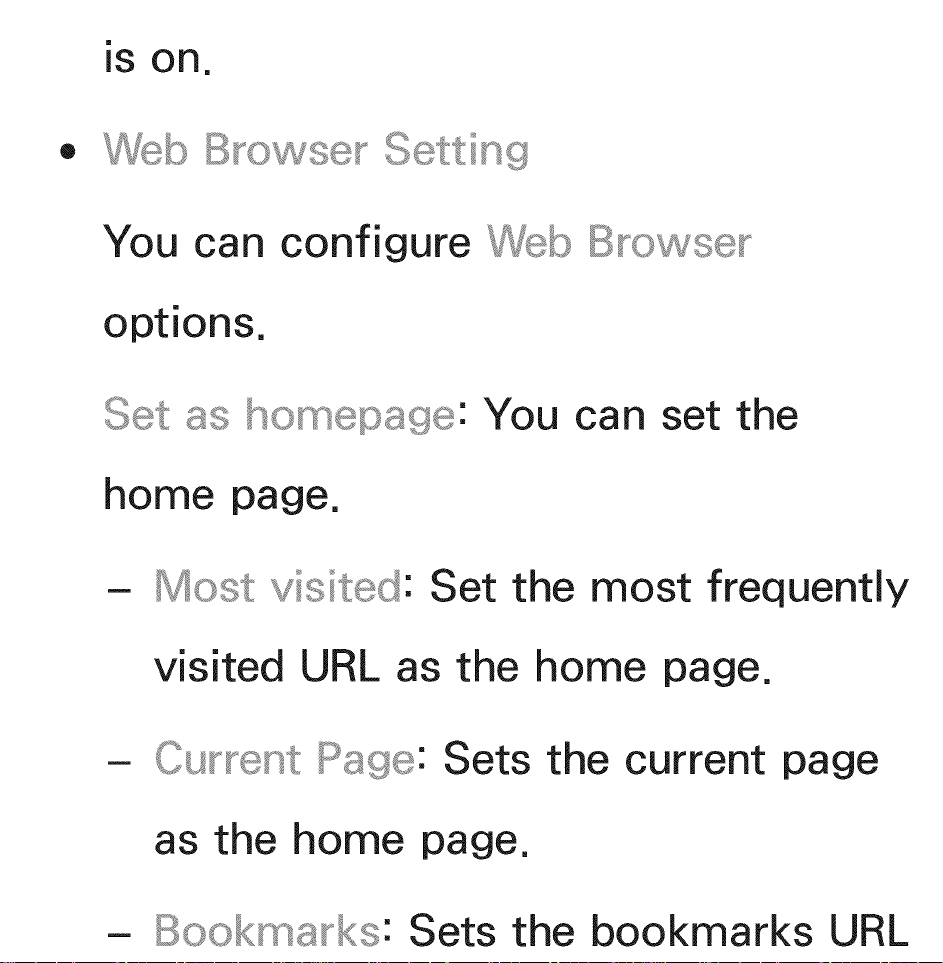
®
Setting
You can configure b
options.
You can set the
home page.
- Most visited: Set the most frequently
visited URL as the home page.
- Cu_ent Page: Sets the current page
as the home page.
- Bookmarks: Sets the bookmarks URL
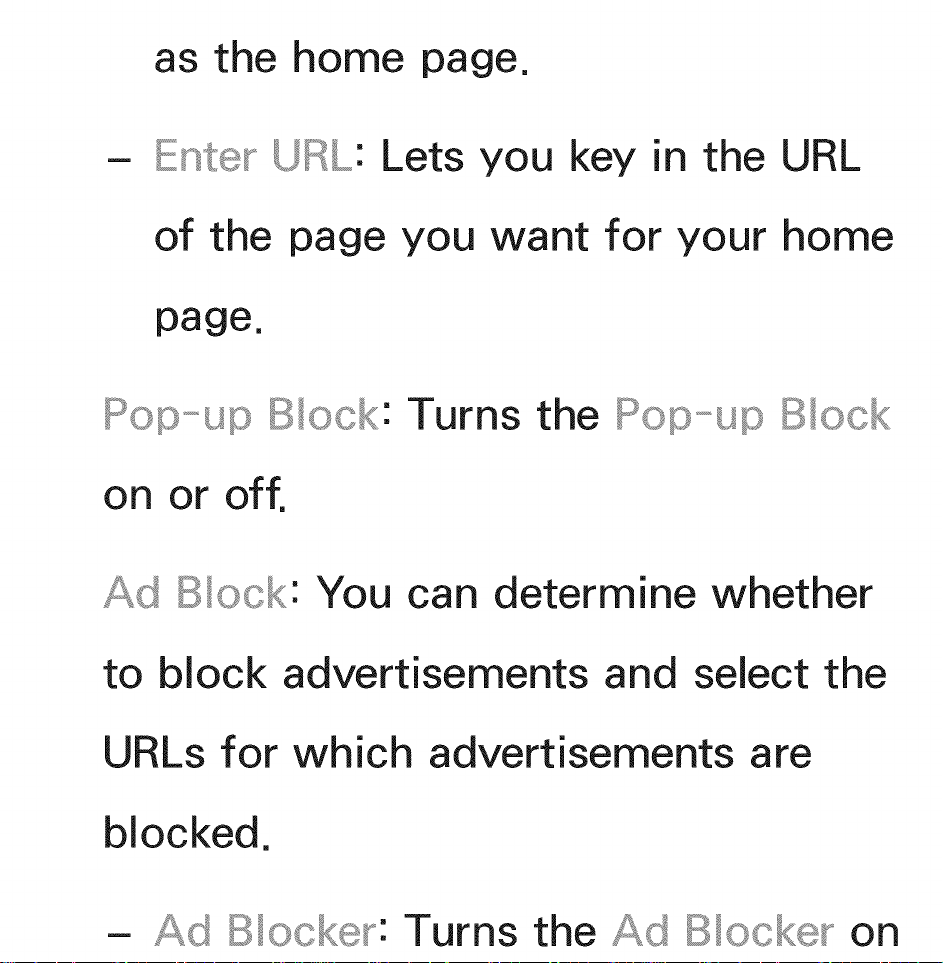
as the home page.
Enter- URL: Lets you key in the URL
of the page you want for your home
page.
Pop_--upBock: Turns the Pop_--up
on or off.
Bock: You can determine whether
to block advertisements and select the
URLs for which advertisements are
blocked.
- B ocke_-: Turns the B ocke_- on
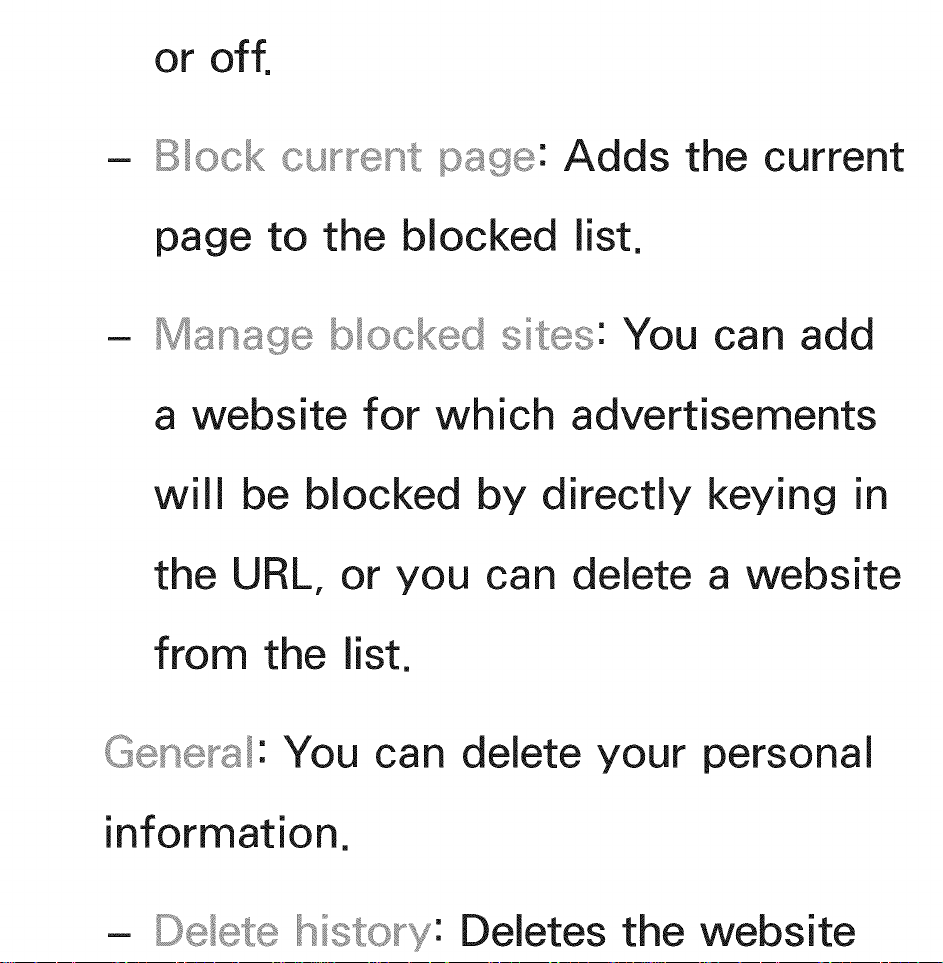
or off.
- Bock
page: Adds the current
page to the blocked list.
Manage You can add
a website for which advertisements
will be blocked by directly keying in
the URL, or you can delete a website
from the list.
Gene_-a: You can delete your personal
information.
- Deletes the website
