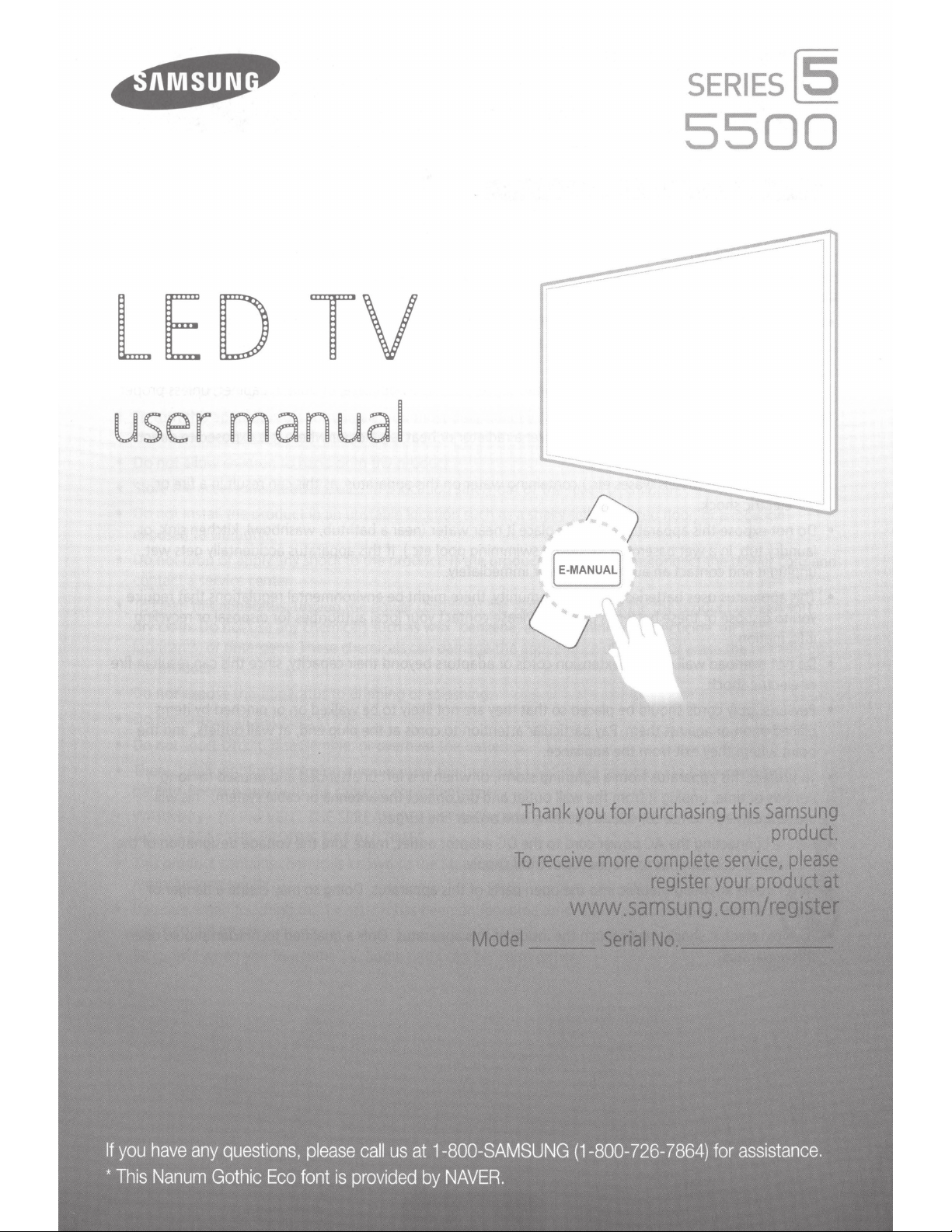
SERIES[§
5500
LED
user
manual
TV
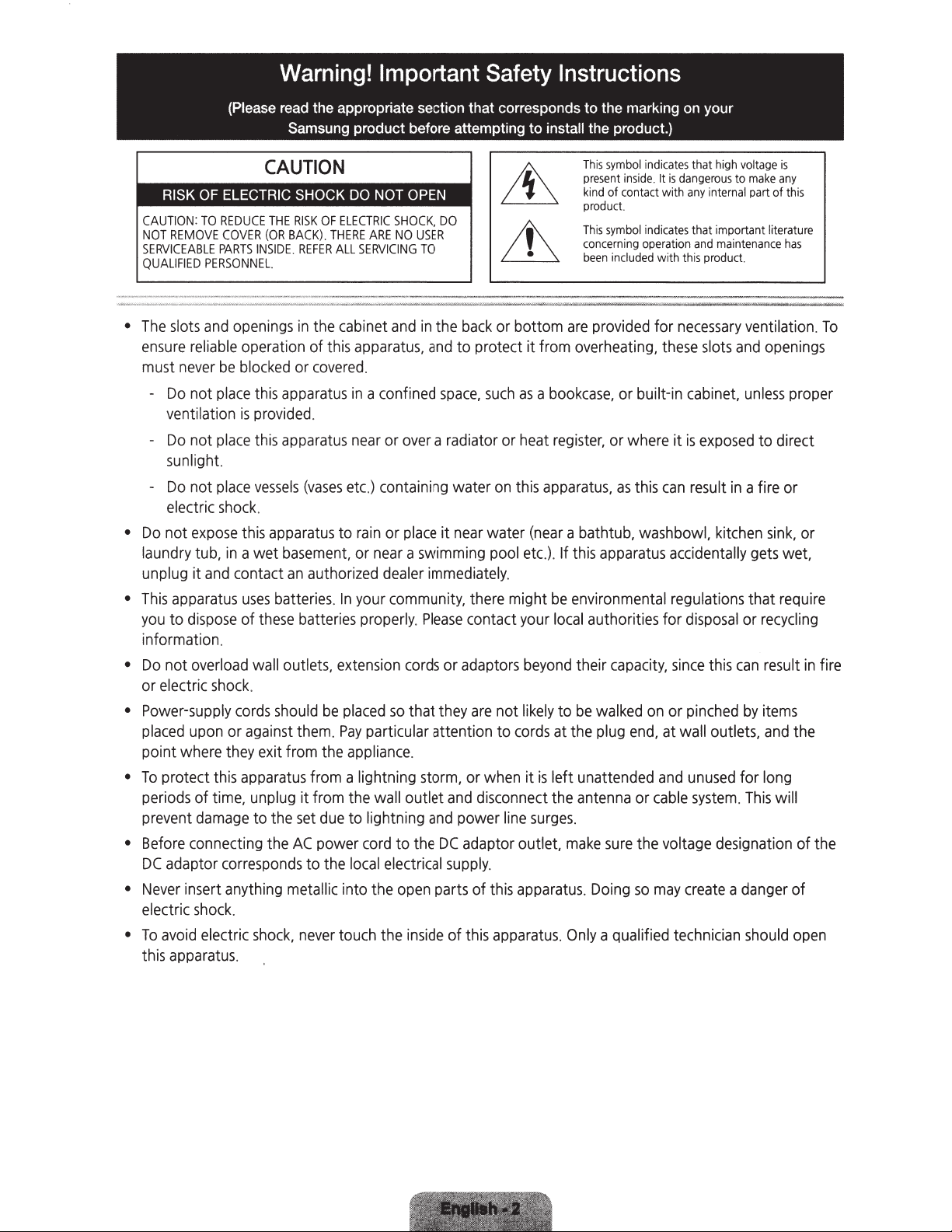
Warning!
Important
Safety
Instructions
CAUTION:
NOT
REMOVE
SERVICEABLE
QUALIFIED
•
The
slots
ensure
must
never
-
Do
ventilation
-
Do
sunlight.
-
Do
electric
•
Do
not
laundry tub,
unplug it
This
you
to
apparatus
•
information.
•
Do
not
or electric
•
Power-supply
placed
point where
•
To
protect
periods
prevent
•
Before
DC
adaptor
Never
•
insert anything metallic into the
electric
•
To
avoid
this
apparatu
(Please read the appropriate section that corresponds
Samsung product before attempting
TO
REDUCE
PARTS
PERSONNEL.
and
reliable
be
not
place
not
place
not
place
shock
expose
and
dispose
overload
THE
COVER
(OR
INSIDE.
openings
operation of
blocked
this
is
provided
this
vessels
.
this
apparatus
in
a wet
contact
uses
batteries.
of
these
wall outlets,
RISK
OF
REFER
in
the
ELECTRIC
THERE
ALL
cabinet
BACK).
this
or
covered.
apparatus
.
apparatus
(vases
to
basement,
an
authorized
In
batteries
extension
SHOCK, DO
ARE
NO
and
USER
TO
in
SERVICING
apparatus.
in
a confined
near
or
over
etc.)
containing water
rain
or
place
or
near a swimming
dealer
your
community,
properly.
cords
the
back
and
to protect
space.
such
a radiator
it
near
water
pool
immediately.
there might
Please
contact your
or
adaptors
shock.
cords
should
upon
or
against
they
exit from
this
apparatus
of time, unplug
damage
to
the
connecting the
corresponds
be
placed
so
them.
Pay
particular attention to
the
appliance.
from
a lightning
it
from the wall outlet
set
due
to lightni
AC
power
cord
to the
to
the
local
electrical
that
storm,
ng
open
they
are
or
when
and
disconnect
and
power
DC
adaptor outlet,
supply
parts
of
.
this
shock.
electric
shock,
never
touch the
inside
of this
s.
to
install the product.)
or bottom
are
it
from overheating,
as a bookcase
or
heat
register,
on
this
apparatus,
(near
a bathtub, washbowl,
etc.)
. If
this
be
environmental regulations that
local
beyond
not
likely
to
cords
at the
it
is
left unattended
the
line
surges.
make
apparatus. Doing
apparatus.
Only
to
the marking on your
This
symbol
present
kind
product.
This
concerning
been
provided
indicates
inside.
It
of
contact with
symbol
included wit h this product.
is
indicates
operation
for
these
. or built-in
or where
as
apparatus
this
can
it
accidentally
authorities for
their
be
capacity,
walked
plug
since
on
or
end,
at wall outlets,
and
antenna
or
cable
sure
the voltage
so
may
a qualified
technician
that
high
dangerous
any
that important literature
necessary
cabinet,
is
result
voltage
to
make
internal part of this
and
maintenance
ventilation.
slots
and
openings
unless
exposed
to direct
in
a fire or
kitchen
sink,
gets
disposal
pinched
this
or
can
by
recycling
result
items
and
unused
system.
for
This
long
will
designation
create a danger
should
is
any
has
To
proper
or
wet,
require
in fire
the
of the
of
open
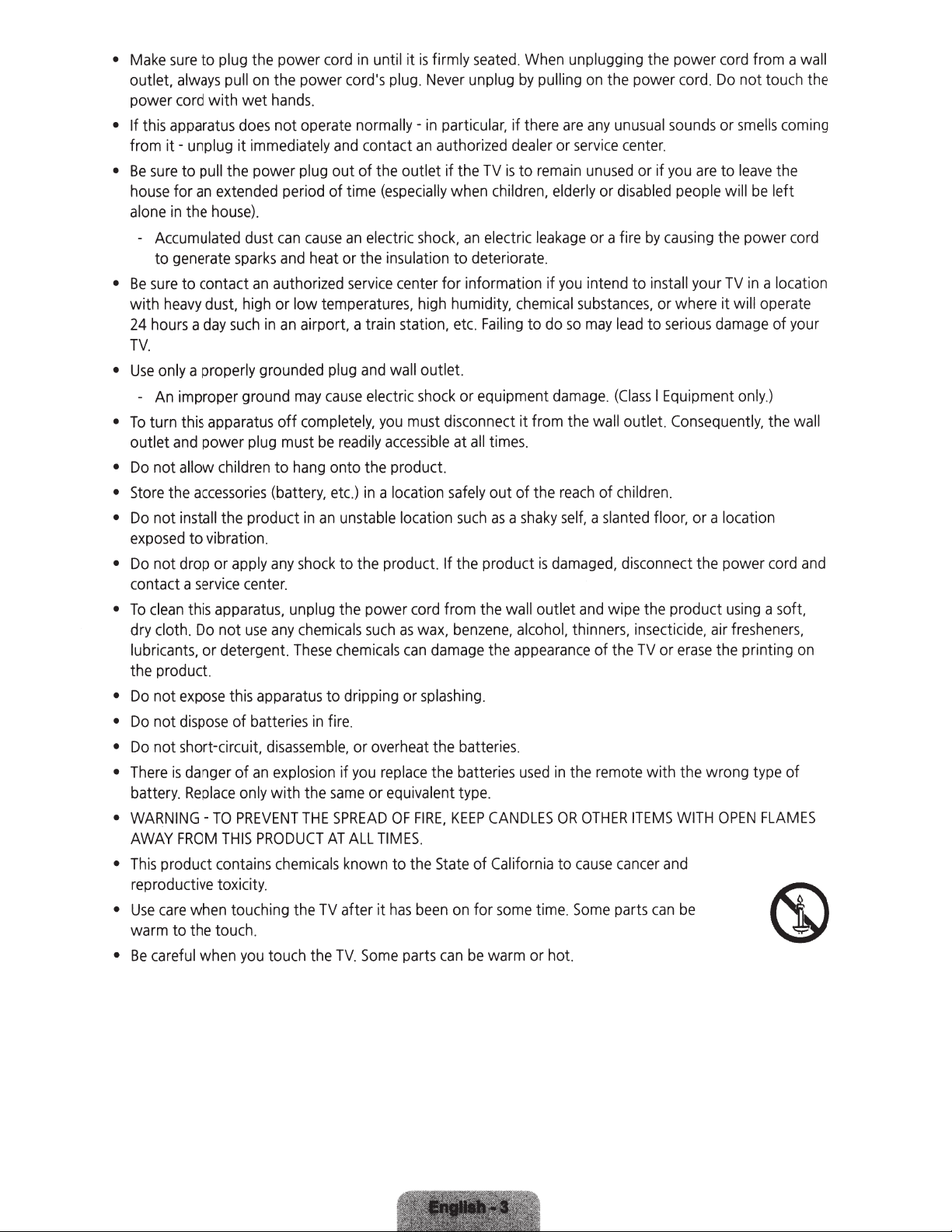
•
Make
sure
to plug the power
outlet,
power
• If
from
•
Be
house
alone
•
Be
with
24
always
cord
this
apparatus
it-
sure
for
in
-
Accumulated
to
generate
sure
heavy
hours a day
pull
with wet
does
unplug it immediately
to pull the power plug out of the outlet if the
an
extended period of time
the
house).
dust
sparks
to contact
dust,
high
such
TV.
•
Use
only
a properly grounded
-
An
improper ground
To
turn
this
•
outlet
•
Do
not allow children to
Store
•
•
Do
not install the product
exposed
•
Do
not drop
contact a
•
To
clean
dry
cloth.
apparatus
and
power
the
accessories
to vibration.
or
service
this
apparatus,
Do
apply
not
center.
use
lubricants, or detergent.
the product.
Do
not
•
Do
not
•
•
Do
not short-circuit,
There
•
is
battery.
•
WARNING
AWAY
•
This
product
expose
dispose
FROM
this
of batteries
danger of
Replace
-TO
only
PREVENT
THIS
contains
reproductive toxicity.
Use
care
when
•
•
warm
Be
careful
to the touch.
touching the
when
you
cord
on
the power cord's
hands.
not operate normally-
and
can
cause
an
and
heat
or
an
authorized
service
or low temperatures,
in
an
airport, a train station,
plug
may
cause
off
completely,
plug
must
be
readily
hang
onto the product.
(battery,
any
etc.)
in
an
unstable location
shock
to the product. If the product
unplug the power
any
chemicals
These
chemicals
apparatus
disassemble,
an
explosion
with the
PRODUCT
chemicals
to dripping or
in
fire.
or overheat the batteries.
if
you
same
THE
SPREAD
AT
ALL
known to the
TV
after it
touch the TV.
in
until it
contact
electric
is
firmly
plug.
Never
in
an
authorized
(especially
shock,
seated.
unplug
When
by
particular, if there
dealer
TV
is
to
when
children,
an
electric
leakage
the insulation to deteriorate.
center
for information if
high
and
wall outlet.
electric
you
shock
must
accessible
in
a location
cord
such
as
wax,
can
splashing
replace
or equivalent
OF
FIRE,
humidity,
etc.
or equipment
disconnect it from the
at
safely
such
from the wall outlet
benzene,
damage
the batteries
type.
KEEP
chemical
Failing
all
times.
out of the
as a shaky
the
appearance
.
CANDLES
to
alcohol,
used
TIMES.
State
of California to
has
been
on
for
some
time.
Some
parts
can
be
warm
or
unplugging the power
pulling
remain
on
are
or
service
unused
elderly
the power
any
unusual
center.
or
disabled
or if
or a fire
you
intend to install your
substances,
do
so
may
lead
damage.
reach
(Class I Equipment
wall
outlet.
of
children.
self, a slanted
is
damaged,
thinners,
in
the
OR
Some
disconnect the power
and
wipe the product
insecticide,
of the
TV
remote
OTHER
cause
ITEMS
cancer
parts
hot.
cord
cord.
Do
not touch the
by
causing
sounds
you
are
people
or
smells
to
leave
will
the power
TV
or
where it will operate
to
serious
damage
only
Consequently,
floor, or a location
using
air
fresheners,
or
erase
the printing
with the wrong
WITH
OPEN
and
can
be
from a wall
coming
the
be
left
cord
in
a location
of
your
.)
the
wall
cord
and
a soft,
on
type
of
FLAMES
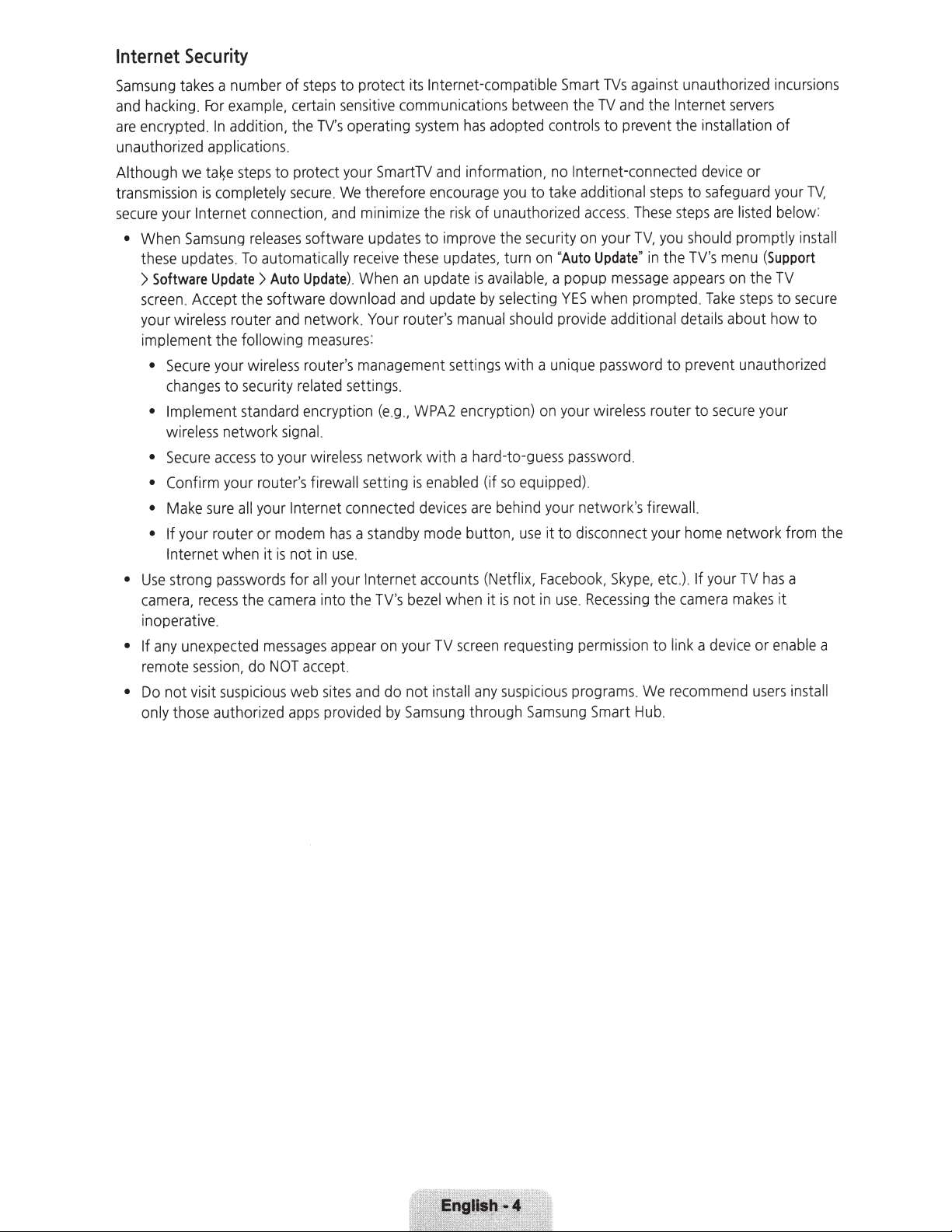
Internet
Samsung
and
are
unauthorized
Although
transmission
secure
•
•
• If
•
Security
a number of
takes
example,
For
hacking
encrypted
When
these
>
screen
your
implement
•
• Implement
•
• Confirm
•
• If your router or modem
Use
camera,
inoperative.
remote
Do
only those authori
.
we
is
Internet
your
Samsung
updates
Software
Accept
.
wireless
Secure
changes
wireless
Secure
Make
Internet
strong
recess
unexpected
any
sess
not visit
addition, the
In
.
cations
i
appl
steps
ta~e
completely
To
.
Update>
the software
router
following
the
wi
your
to security
standard encrypti
network
access
your
all
sure
when
passwords
the
do
on,
i
icio
susp
steps
certain
TV's
.
to protect
secure.
connection,
releases
router's
your Internet
software updates to
automatically
Update)
Auto
network.
and
measures
router's management setti
reless
related
signal.
not
is
for
camera
ages
s
accept.
NOT
web
us
apps
wireless
firewall
in
all
into the
to your
it
mes
zed
to protect
sensitive
operating
your
therefore
We
minimize
and
receive
When
.
download
Your
:
setti
on
network wi
setti
connected
s a standby
ha
.
use
Internet
your
ppear
a
and
sites
provided
Internet-compatible
its
communications between the
adopted
system
SmartTV
these
an
and
router's
.
ngs
WPA2
.,
(e.g
is
ng
bezel
TV's
your
on
do not
Samsung
by
has
information,
and
encourage
of unauthorized
sk
ri
the
improve
updates
update
enabled
devices
mode
accounts
is
update
manual
ngs
encrypti
a hard-to-
th
are
button, use
when it is not
creen
s
TV
any
stall
in
through
you
the
, turn
available
selecting
by
should
with a
on
so
(if
beh
(Netfli
requesting
us
s
to
secur
on
) on
guess
equipped).
nd
i
x.
icious
p
Samsung
TVs
Smart
and
TV
controls
no
take
"
a popup
,
provide
unique
your
it
Facebook
use.
in
to prevent the
Internet-connected
additional
access
your
on
ity
Update
Auto
message
when prompt
YES
additional details about how to
password
wirel
your
password
network's
nect
on
sc
to di
Skype,
,
Recessing
ssio
i
perm
programs.
Smart
against
The
.
TV,
ess
.
Hub
unauthorized
the Internet
installation
device
to
steps
steps
se
should
you
V's
the T
in
"
appears
.
ed
to prevent unauthor
router to se
firewall.
home
your
If
.
etc.)
camera
the
link a
n to
recommend
We
.
incu
servers
of
or
safeguard
are
menu
Take
cur
network from the
your
devi
your
below:
listed
promptly i
(Support
TV
the
on
s to
step
e your
has
TV
it
makes
enable
or
ce
rs
se
u
a
in
ons
rsi
V,
T
nstall
secure
ized
a
all
st
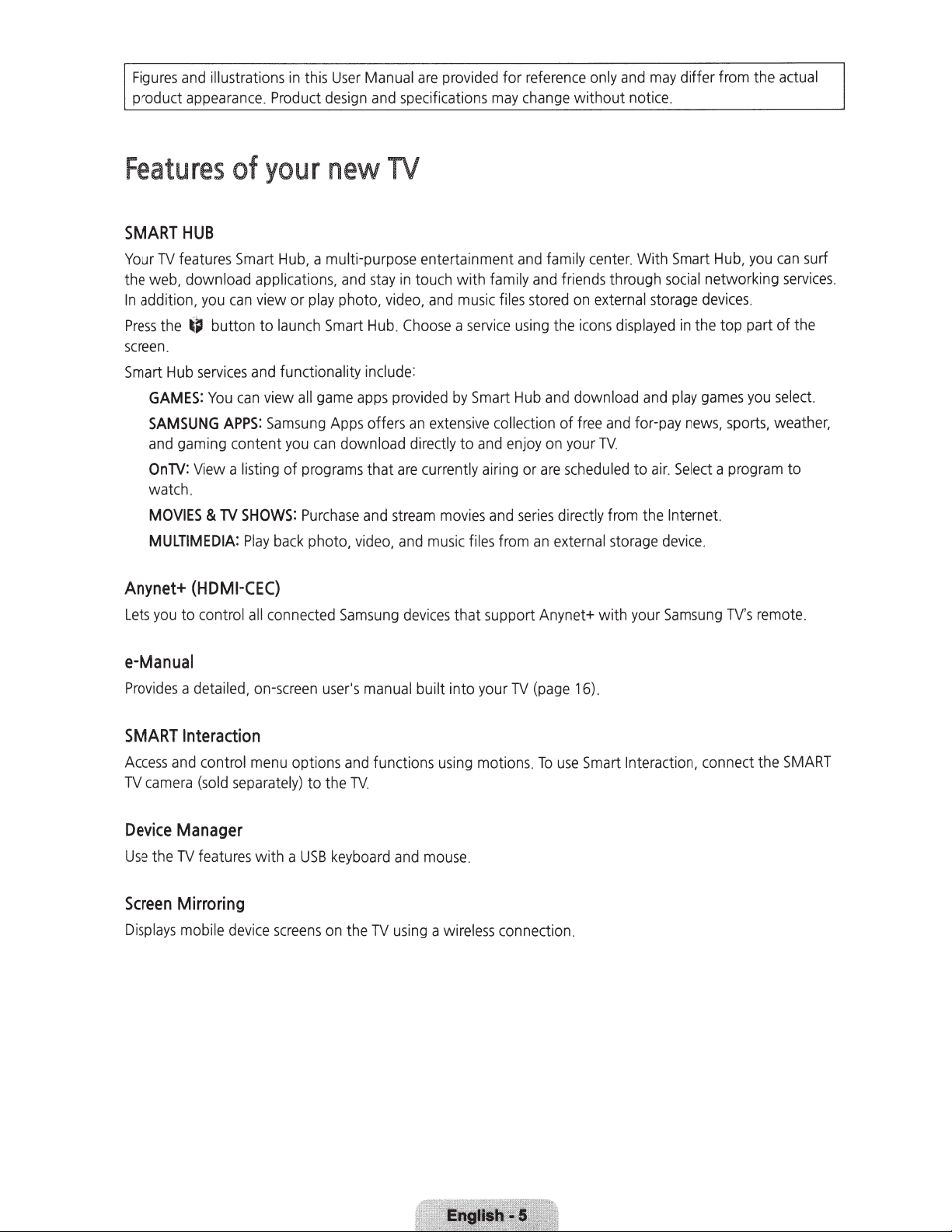
Figures
product
and
illustrations
appearance.
in this
Product
User
design
Manual
and
specifications
are
provided
for
may
reference
change
only
without
and
notice.
may
differ from the
actual
Features
SMART
Your
the
In
Press
screen
Smart
HUB
TV
features
web.
additi
on.
the _, button to
.
Hub
GAMES:
SAMSUNG
and
gaming
On
TV:
watch.
of
download applications.
you
can
services
You
APPS:
content
View
a listing of
MOVIES & TV
MULTIMEDIA:
Anynet+
Lets
(HDMI-CEC)
you
to control
your
Smart
Hub,
view or
launch
and
functionality
can
view
Samsung
you
SHOWS:
Play
back
all
connected
new
a multi-purpose entertainment
play
photo.
Smart
all
game
Apps
can
download
programs
Purchase
photo.
Samsung
TV
and
stay
in
touch with family
video. and
Hub. Choose a service
include
apps
and
video.
provided
offers
that
stream
:
by
an
extensive
directly
are
currently
movies
and
music files from
devices
that support Anynet+ with
music
to
and
files
using
Smart
Hub
collection of
and
enjoy
airing
and
series
family
and
stored
and
on
or
are
an
center.
friends
on
external
the
icons
download
free
your TV.
scheduled
directly
external
With
Smart
through
displayed
and
from the Internet.
storage
social
storage
and
play
for-pay
to air. Sel
device
your
Samsung
networking
devices
in
the
games
news.
ect a program
.
Hub.
you
can
services.
.
top part of the
you
sele
sports. weather.
to
TV's
remote.
surf
ct.
e-Manual
Provides a detailed,
SMART
Access
TV
Device
Use the
Screen
Displays
Interaction
and
camera
Manager
TV
Mirroring
mobile
control
(sold
separately)
features
devi
on-screen
menu
options
with a
USB
ce
screens
user's
to
the
keyboard
on
manual
and
functions us
TV.
the
TV using
built into
and
ing
mouse
a wirele
your
motions.
.
ss
connection
TV
(page
To
use
16)
Smart
.
.
Interaction. connect the
SMART
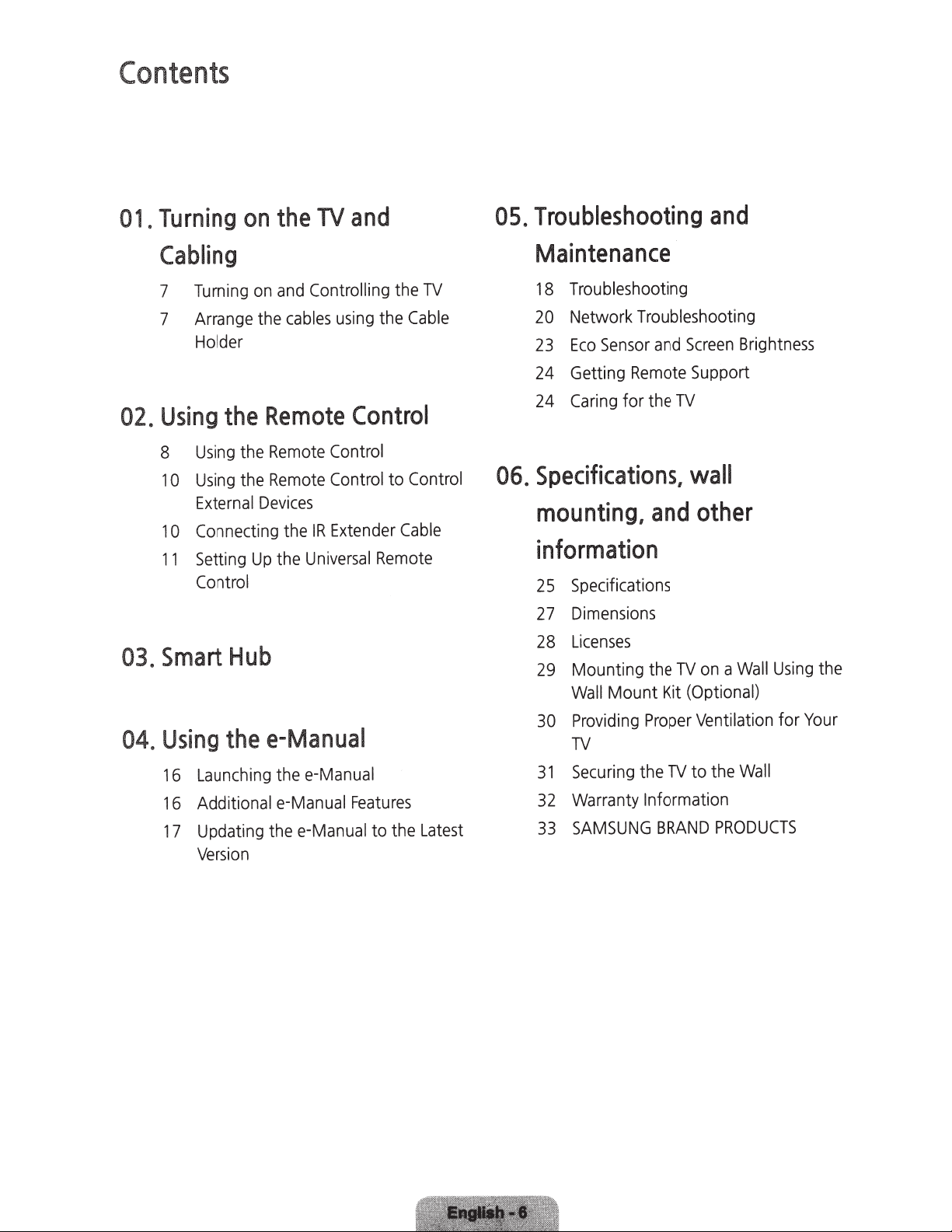
Contents
Turning
01.
Cabling
7
7
Using
02.
8
1 0
1
11
Smart
03.
Turning
Arrange
Holder
Using
Using
Externa
Connecting
0
Setting
Control
on
on
the
the
the
the
l
Up
Hub
Dev
TV
the
Controlling
and
cables
using
Remote
ces
i
the
Control
Control
Extender
IR
versal
i
Un
Remote
Remote
the
and
TV
the
Cable
the
Control
Control
to
Cable
Remote
Troubleshooting
05.
Maintenance
Troubleshooting
18
Network
20
Sensor
Eco
23
Getting
24
Caring
24
Specifications,
06.
Remote
for the
mounting,
information
Specifications
25
Dimensions
27
Licenses
28
Mounting
29
Mount
Wall
and
Troubleshooting
and
Screen
Support
TV
Brightness
wall
other
and
Wall
a
on
TV
the
(Optional)
Kit
Using
the
04.
Using
16
16
17
thee-Manual
e-Manual
Launching
Additional e-Manual
Updating the e-Manual to the
i
Vers
the
on
Features
Latest
Providing
30
TV
Securing
31
Warranty
32
SAMSUNG
33
Proper
the
Information
Ventilation
to the
TV
BRAND
for
Wall
PRODUCTS
Your
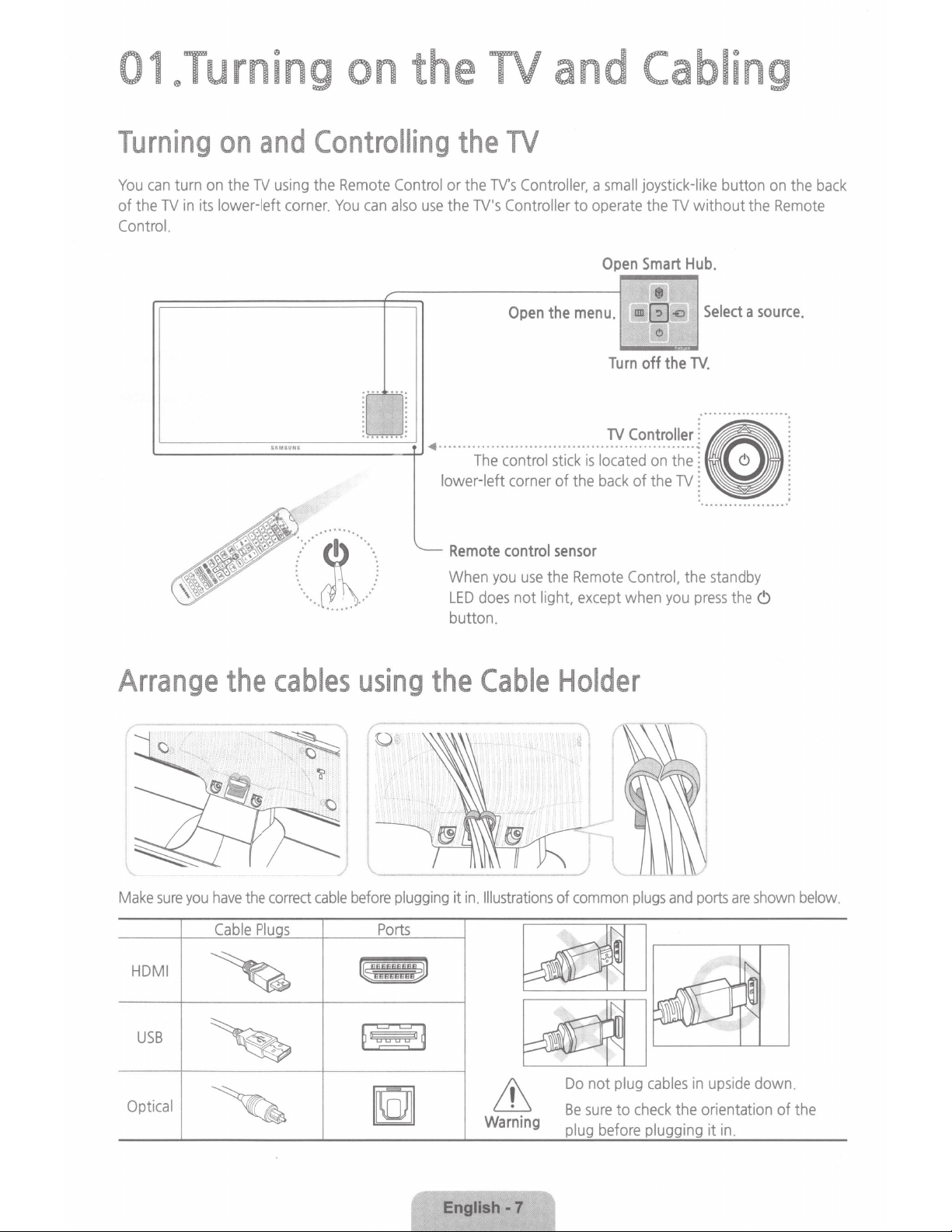
01.Turning on the
TV
and Cabling
Turning
You
can
turn
on
of
the
TV
in
its
Control
.
'-----------tJ
on
and
the
TV
lower-left
Controlling
using
the
Remote
corner. You
..
···
. .
. .
.
. .
. .
.
.
..
. .
. .
. .
••
can
~
··~······
...
=-
' )
#.
~
........
.
.
.
.
•
the
Control
also
use
or
the
~·····
lower-left corner of the
Remote
When
LED
button.
TV
the
TV's
Controller, a small
TV's
Controller to
..
Th~
-
~~~~;~j
control
you
use
does
not light,
operate
·
;;j~
·
k
·;·
;
sensor
the
Remote
except
joystick-like button
the
Open
Smart
Turn
off
·
l~:~~~n:::~~
back
of the
Control,
when
TV
without
Hub.
the
TV
.
........................
]
~
TV
i.
~
the
standby
you
press
on
the
Remote
the~
the
back
I
.!
Arrange
Make
sure
you
have
Cable
HDMI
USB
Optical
the
the
Plu
cables
correct
cable
s
using
before
plugging
Ports
the
it in.
Cable
Illustrations
&
Warning
Holder
of
common
Do
Be
sure
plug
not
before
plugs
plug
to
check
and
ports
cables
in
upside
the
orientation of
plugging it in.
are
shown
down.
below
the
.
English
-7
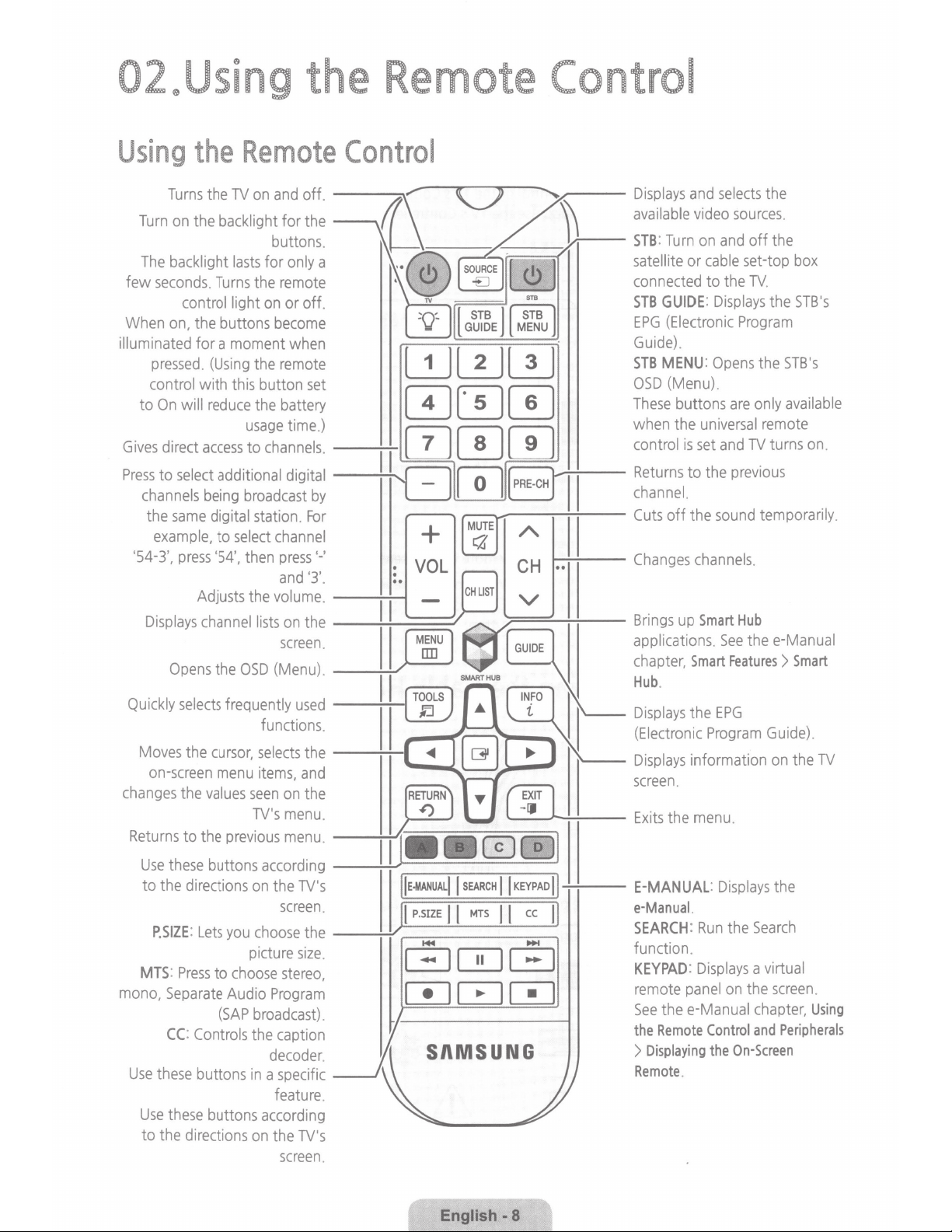
02.Using the Remote Control
Using
Turn
The
few
When
illuminated for a moment
to
Gives
Press
channels
the
'
54-3',
the
Turns
the
TV
on
the backlight for
backlight
seconds. Turns
control light
on,
pressed. (Using
control with
On
will
direct
to
select
same
example,
press '54',
lasts
the
buttons
this
reduce
access
additional digital
being
digital
to
select
Adjusts
Remote
on
and
buttons. W / l1.;---
for
the
on
become
the
button
the
~~a:h:~~e~~~
broadcast
station. For
then
the
volume.
Control
off.
~~
the
only
a '
remote
or off.
when
remote
set
battery
--+-ll:-1
~
by
channel
press'-'
and'3'
.
~··
\.._.,)
((\
v.··Q
1
1'\\V
\....!!_
L.!J
-:c;;--
[so;e
"1!:_j
[
Gtige
~
0 0 0
ITJ
II
L:.J
•
+
VOL
_
[!]
~
I u I
~-A.--=--..;..
~
CHLIST
~.~--
'
~\
j
tl\
1
II
'--'
STB
J (
JJ~u
J
L!J
0
~~~
c::J
I ' '
CH
v
II
..;..
1
1
.......
....:....:..--
--
Displays
available
STB
satellite
connected
STB
EPG
Guide)
STB
OSD
These
when
control
Returns
channel.
Cuts
Changes
and
:
Turn
or
GUIDE
(Electronic
.
MENU
(Menu)
buttons
the
is
to
off the
selects
video
sources
on
and
cable
to
the TV.
:
Displays
Program
:
Opens
.
are
universal
set
and
the
previous
sound
channels
the
.
off
the
set-top
box
the
STB's
the
STB's
only
available
remote
TV
turns on.
temporarily.
.
Displays
Quickly
Moves
on-screen
changes
Returns
Use
to
the
P.SIZE
MTS
mono,
Use
these
Use
to
the
channel
Opens
the
selects
the
cursor,
menu
the
values
to
the
these
buttons
directions
:
Lets
:
Press
to
Separate
(SAP
CC:
Controls
buttons
these
buttons
directions
lists
screen
OSD
(Menu)
frequently
functions.
selects
items,
seen
TV's
previous
according
on
the
screen
you
choose
picture
choose
Audio
stereo,
Program
broadcast)
the
caption
decoder
in a specific
feature
according
on
the
screen
on
the
.
. / chapter,
used
II
II
m
II
--....:~....:~-~
~
GUIDE
sMARrHua
A
~Nlo
~~
r,:::"")
the
--..;..+--1
and
on
the
menu
.
menu
.
--~
__
_g_;..;;.=;......;;;;=__;;;;=-==....J
TV's
.
the
--...;....;../
size
. r:::-,
.
. s n M
.
TV's
.
<1111
~
JE-MANUALJI
It
P.sizE
~
0
SEARCH
J l Mrs J l cc
r-;;--,
L..!!.._j
~
~
II
KEYPAoJ
,.....:=-,
~
0
suNG
-:....:.--
Jl
Brings
up
Smart
applications.
Smart
Hub
.
Displays
(Electronic
Displays
screen
E-MANUAL
e-Manual.
SEARCH
function.
KEYPAD
remote
See
the
>
Remote
the
Program
information
.
:
Run
:
Displays
panel
thee-Manual
Remote
Displaying
Control
.
Hub
See
thee-Manual
Features>
EPG
:
Displays
the
on
the
the
On-Screen
Smart
Guide)
on
the
the
Search
a virtual
screen
chapter,
and
Peripherals
.
TV
.
Using
English-
8
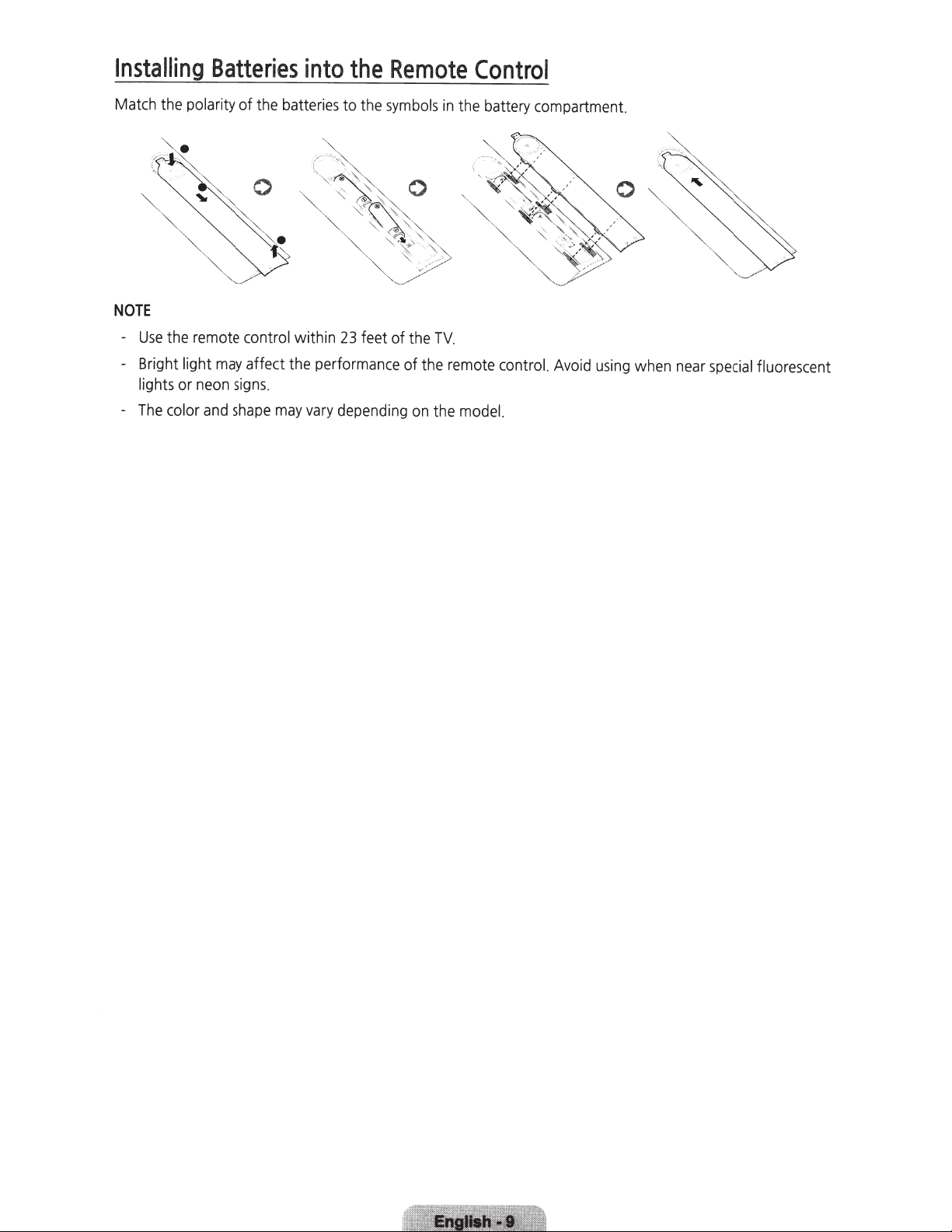
Installing
Match
the
polarity of the
NOTE
-
Use
the
remote
- Bright
-
lights
The
light
or
color
neon
and
Batteries
control
may
affect the
signs.
shape
into
batteries
wit
may
the
to the
hin
23
feet of the
performance
vary
depending
Remote
symbols
TV.
of the
on
the
in
the
remote
model.
Control
battery
compartment.
control.
Avoid
using
when
near
special
fluorescent
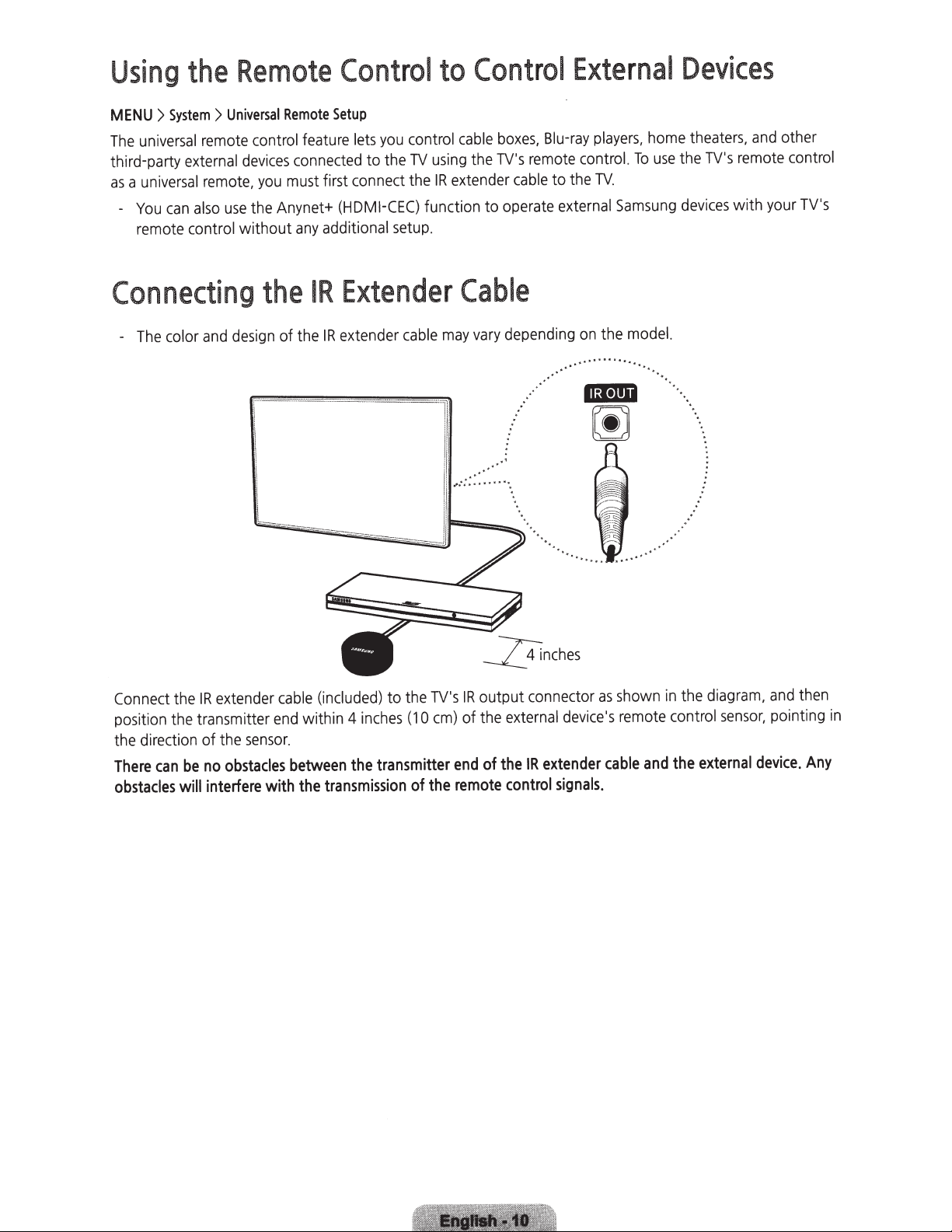
Using
the
Remote
Contro
l
Contro
to
External
l
Devices
>System>
MENU
universal
The
third-party
universal
a
as
can
You
remote control without
nne
Co
color
The
-
Universal
remote
external
remote,
use
also
cting
and
Remote
control
devices
must
you
the Anynet+
the
design
of theIR
I
Setup
feature
connected
any
lets
connect
first
(HDMI-CEC)
additional
Extender
IR
extender
you
to the
setup
control
using
TV
IR
the
function to
.
may
cable
!.
'
I
'
'
boxes,
cable
TV's
the
extender
cable
operate
Cable
depending
vary
•'
·
..
··
·
..
..
,.
.....
.
~
..
"
..
.....
Blu-ray
remote
to the
external
...
...
To
.
Samsung
model.
the
....
..
.
home
use
players,
control.
TV
on
....
...
~
111•1111
00
..
.
theaters,
TV's
the
devices
and
remote
with
ot
you
er
h
control
's
TV
r
extender
IR
Connect
position the transmitter
the di
There
obstacles
the
rection
be
can
will
sensor
of the
obstacles
no
interfere
cable
end
.
between
with
(included)
within 4
the
transmission
the
to the
(1
inches
transmitter
of
TV's
0
the
em)
output connector
IR
external
the
of
IR
the
of
end
remote
control
as
device's
extender
signals
shown
remote
cable
.
and
in the
control
the
diagram
sensor,
external
then
and
,
t
poin
device.
ing
Any
in
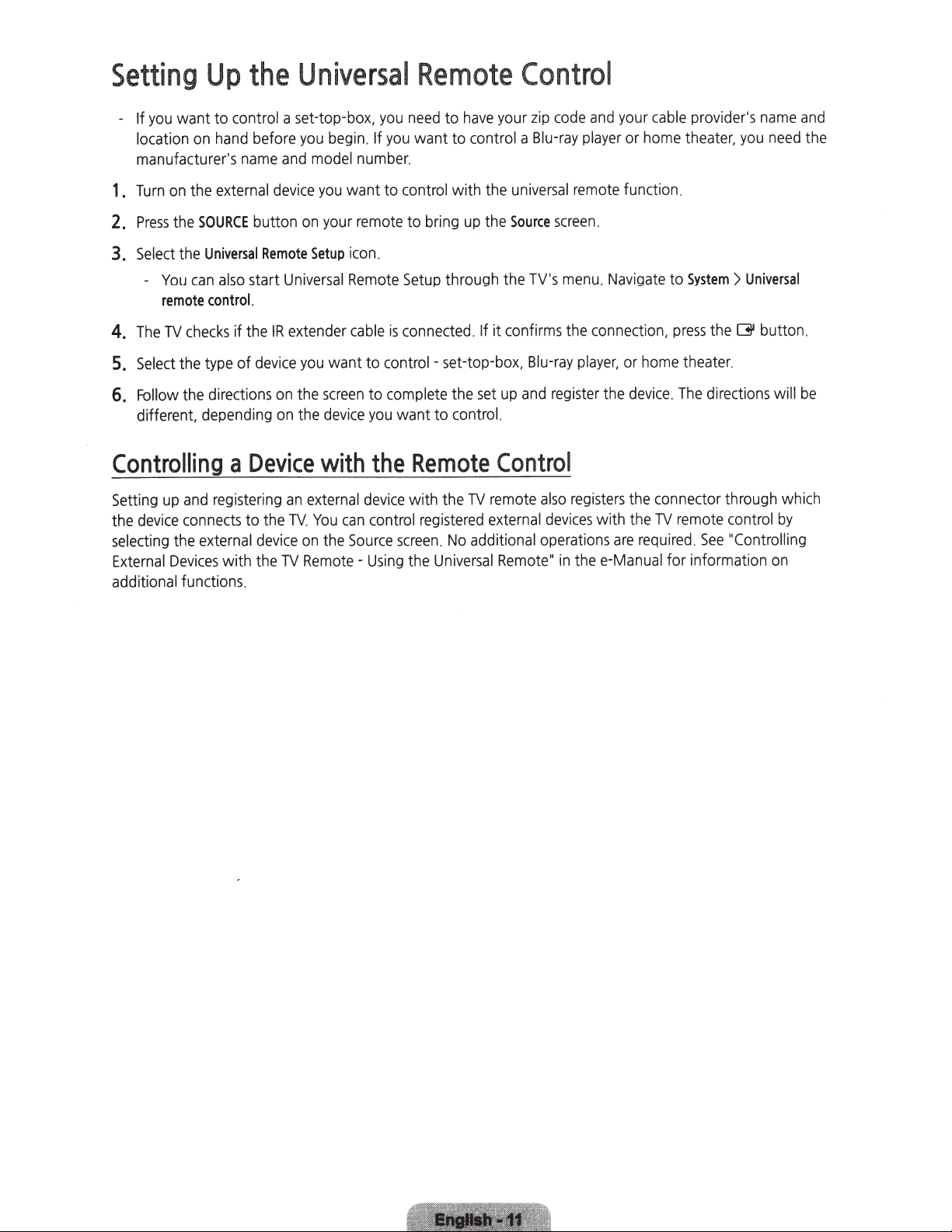
Setting
want to control a set-top-box,
you
If
location
manufacturer's
on
Up
hand
name
the
before
and
Universal
. If
begin
you
number.
model
Remote
need
you
want to control a
you
to
have
Control
code
zip
your
Blu-ray
and
player
your
or
cable
home
provider's
theater,
you
name
need
and
the
external
the
on
Turn
1.
SOURCE
the
Press
2.
Universal
the
Select
3.
also
can
You
-
control.
remote
checks
TV
The
4.
the
Select
5.
the directions
Follow
6.
different,
Controlling
and
Setting
the
selecting
External
additional functions.
up
device
Devices
connects
the
if
of
type
depending
a
register
external
with
device
Remote
Universal
extender
IR
device
on
on
on
Setup
you
the
the
button
start
the
Device
external
an
ng
i
.
TV
to the
on
device
Remote-
TV
the
want to
you
your
want to
screen
device
with
can
You
the
remote
.
icon
Remote
is
cable
control
complete
to
you
the
device
control
Source
Using
the
control
Setup
connected
want to control.
with
ing
to br
through the
-set-top-box,
the
up
.
the
If it
set
Remote
remote
with the
reg
screen
the
TV
stered
i
additional
No
.
Universal
external
screen.
menu
TV's
the
Blu-ray
register
remote
universal
Source
confirms
and
up
Control
registers
also
devices
operations
Remote"
in thee-Manual for information
function.
Navigate
.
connection,
or
player,
device
the
the
the
with
are
System>
to
press
theater.
home
The
.
connector through which
remote
TV
required
.
Universal
button.
~
the
directions will
control
"Controlling
See
on
by
be
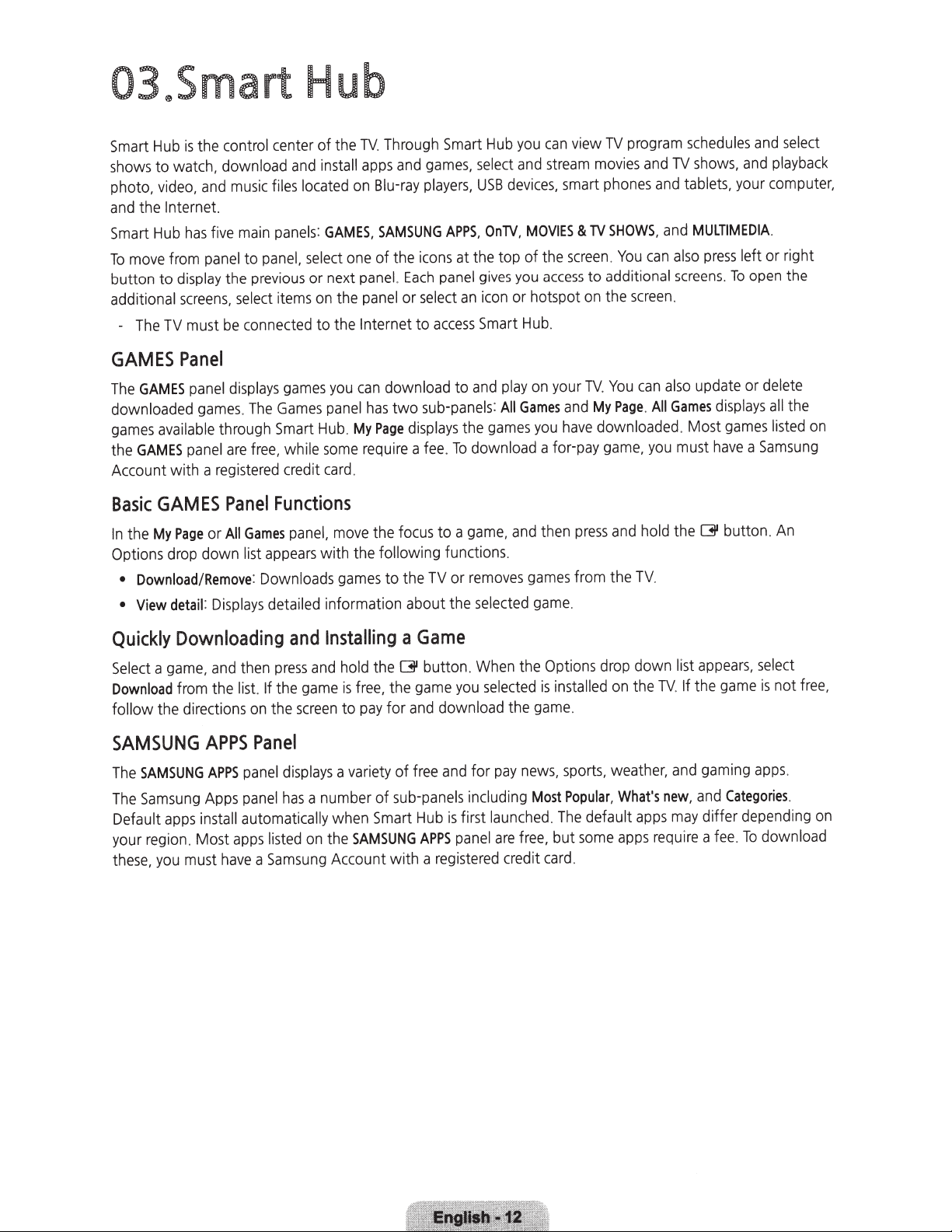
Hub
Smart
to
shows
move
-
the
The
video,
Internet.
Hub
TV
photo,
and
Smart
To
button to
additional
the
is
watch,
and
has
from
display
screens,
must
control center of the
download
music
main
five
panel
the
select
connected
be
to
and
files
panels
panel,
previous
items
located
select
or
Through
TV
and
apps
install
Blu-ray
on
one
the
SAMSUNG
of the
panel.
or
panel
GAMES,
:
next
on
to the Internet
games,
players,
icons
Each
select
to
Smart
APPS,
at
panel
an
access
you
Hub
and
select
devices,
USB
MOVIES
OnTV,
the top of
you
gives
or hotspot
icon
Hub
Smart
view
can
stream
smart
&
screen
the
access
.
program
TV
movies
TV
to additional
on
and
phones
SHOWS,
You
.
screen
the
can
schedules
shows,
TV
tablets,
and
MULTIMEDIA
and
also
screens
.
press
To
.
select
and
playback
and
computer,
your
.
left or right
the
open
GAMES
The
downloaded
games
the
Account with a
Basic
the
In
Options
•
•
Quickly
Select
Download
follow
Panel
GAMES
GAMES
panel
games
available
panel
GAMES
Page
My
down
drop
Download/Remove
detail
View
Downloading
game
a
from
directions
the
SAMSUNG
SAMSUNG
The
Samsung
The
install
Default
your
these
apps
region.
you
,
Most
must
displays
through
are
registered
Panel
All
or
Displays
:
and
,
the
APPS
APPS
Apps
apps
have
games
Games
The
.
Smart
free,
credit
Functions
Games
appears
list
Downloads
:
detailed information about the
press
then
the
If
list.
the
on
Panel
displays
panel
has
panel
automatically when
listed
Samsung
a
download to
can
you
sub-panels
two
has
panel
displays
Page
My
Hub.
fee.
require
some
while
.
card
move
panel,
with the following functions.
games
Installing
and
hold the
and
free,
is
game
pay
to
screen
variety
a
a number of
SAMSUNG
the
on
Account with a
a
focus
the
to the
a
(311
game
the
and
for
free
of
sub-panels
Smart
TV
Game
button.
Hub
APPS
play
and
All
:
games
the
download a for-pay
To
and
game,
to a
removes
or
selected
When
selected
you
download the
pay
for
and
including
launched.
first
is
are
panel
registered
credit
your
on
Games
you
then
games
game.
Options
the
installed
is
game
news,
Most
The
but
free,
card.
can
You
TV.
Page.
My
and
downloaded. Most
have
game,
hold
and
press
from the
.
sports,
Popular,
default
some
TV
down list
drop
the
on
weather,
What's
apps
apps
also
Games
All
must
you
the
.
TV
and
new,
may
require
update
displays
have
[31
appears,
the
If
gaming
and
differ
fee
a
delete
or
all
games
button.
game
Categories.
listed
Samsung
a
An
select
not
is
apps
depending
download
To
.
the
on
free,
.
on
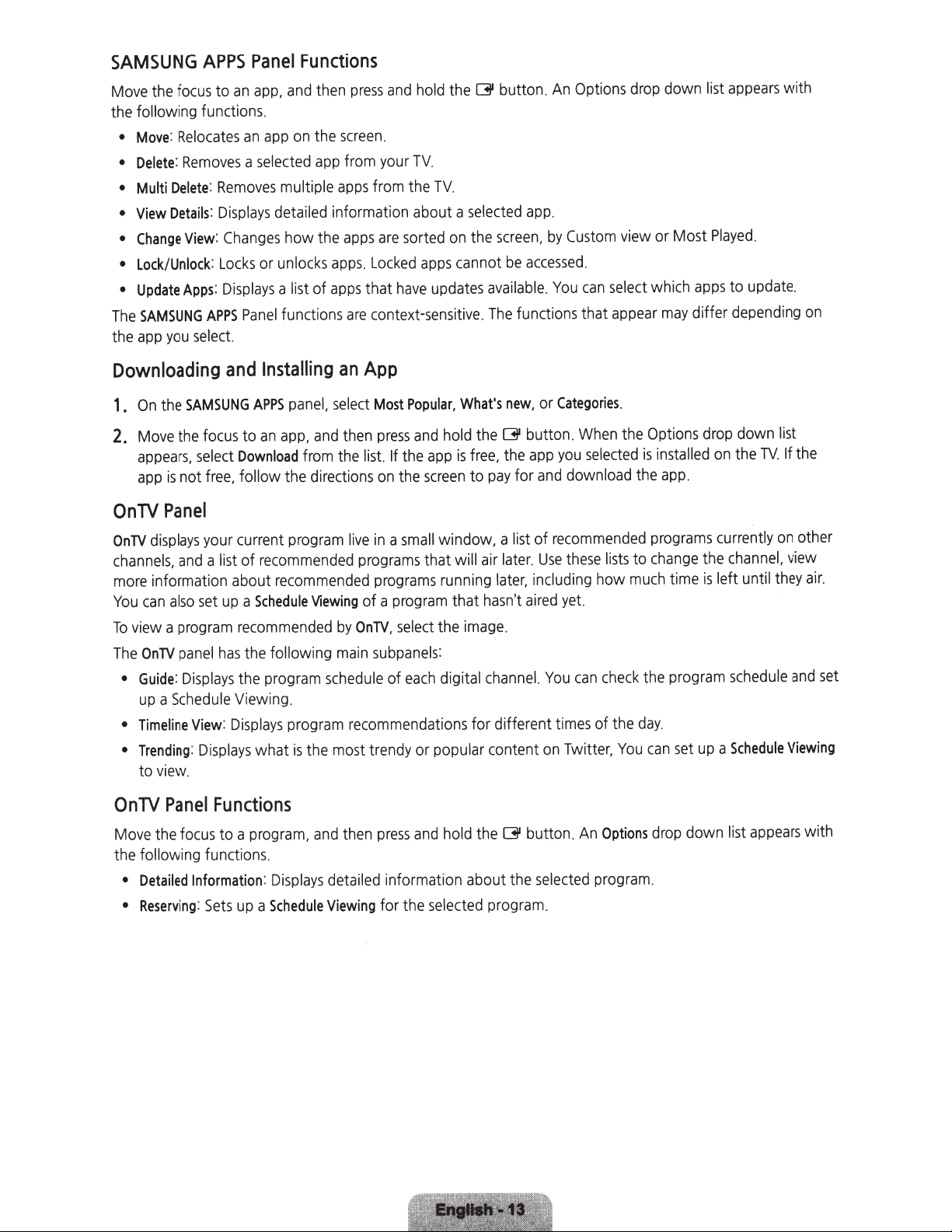
SAMSUNG
the
Move
following functions.
the
Move
•
Delete:
•
Multi
•
View
•
Change
•
Lock/Unlock
•
Update
•
SAMSUNG
The
app
the
APPS
focus
Relocates
:
Removes
Delete:
Details:
View
Apps
APPS
select.
you
:
:
Downloading
Panel
app,
an
to
app
an
selected
a
Removes
Displays
Changes
:
or
Locks
Displays
Panel
Installing
and
Functions
the~
hold
and
press
then
and
.
screen
the
on
.
TV
your
from
app
sorted
apps
have
TV.
on
cannot
updates
from the
multiple
apps
detailed information about a
are
apps
the
how
Locked
.
unlocks
a list of
functions
apps
that
apps
context-sensitive
are
App
an
button.
selected
screen,
the
be
available
The
.
Options
An
app.
Custom
by
accessed.
can
You
.
functions that
drop
view
select
appear
down
Most
or
which
may
list
Played.
apps
differ
appears
to
with
update
depending
.
on
SAMSUNG
the
On
1.
focus
the
Move
2.
appears,
app
OnTV
displays
OnTV
channels,
more
can
You
view
To
OnTV
The
Guide
•
up
Timeline
•
Trending:
•
to
OnTV
Move
following functions.
the
Detailed
•
Reserving
•
select
free,
not
is
Panel
your
a
and
information about
set
also
program
a
panel
Displays
:
Schedule
a
View
Displays
.
view
Panel
focus
the
Information
Sets
:
panel,
APPS
app,
an
to
Download
follow the
current
list
of
program
recommended
recommended
Schedule
a
up
recommended
the following
has
the program
Viewing.
what
program
is
Displays
:
Functions
program,
to a
Displays
:
Schedule
a
up
select
then
and
list.
the
from
directions
live
programs
by
of a
OnTV
Viewing
main
schedule
recommendations
trendy or popular content
most
the
then
and
detailed
Viewing
hold
and
app
screen
window, a
will
that
running
that
the
What's
free,
is
to
image
Popular,
Most
press
the
If
the
on
small
a
in
programs
program
select
,
subpanels:
digital
each
of
for different
hold
and
press
information about
selected
the
for
new,
button.
~
the
the
for
pay
list
air later.
later,
aired
hasn't
.
channel.
the~
button.
the
program
Categories
or
When
selected
you
app
download the
and
recommended
of
these
Use
including
yet.
can
You
times
Twitter,
on
An
selected
.
.
the
is
to
lists
much
how
the program
check
day
of the
You
Options
program.
Options
installed
.
app
programs
change
time
.
up
set
can
down
drop
drop
the
on
currently
channel,
the
left until
is
schedule
Schedule
a
list
down
TV
appears
list
If the
.
other
on
view
air.
they
and
Viewing
with
set
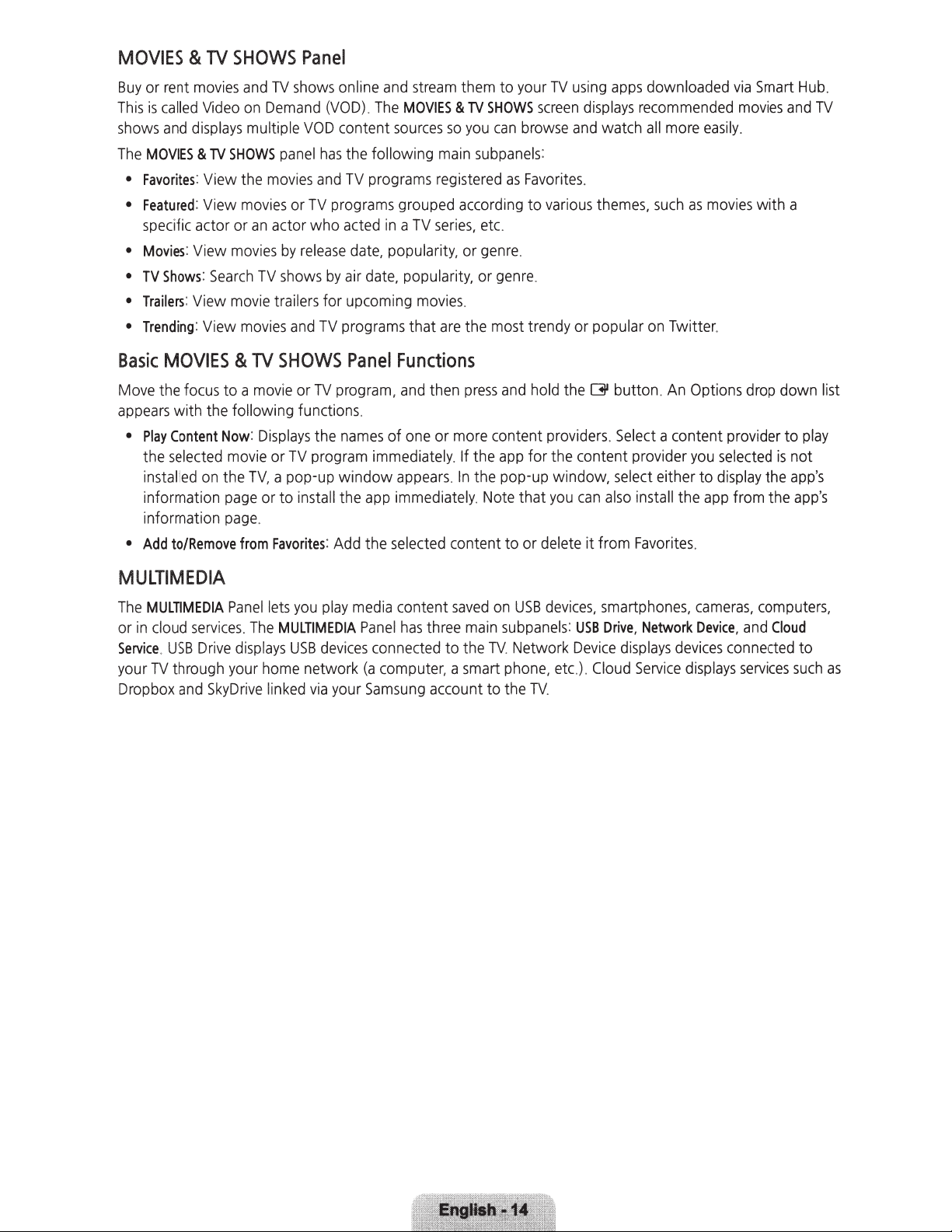
MOVIES & TV
Buy
or rent
This
shows
The
MOVIES & TV
•
Favorites
•
Featured
specific actor or
•
Movies
•
TV
•
Trailers
•
Trending
Basic
Move
appears
•
Play
the
installed
information
information
•
Add
movies
is
called
Video
and
displays
: View the
: View
: View
Shows
:
Search
: View
: View
MOVIES & TV
the
focus
with
the
Content
selected
on
to/Remove
SHOWS
and
on
multiple
SHOWS
movies
an
movies
movie
movies
Panel
TV
shows
Demand
movies
actor who
TV
trailers for upcoming
VOD
panel
or
TV
by
release
shows
and
(VOD).
has
and
programs
by
TV
SHOWS
to a
movie
or
TV
following functions.
Now
:
Displays
movie
the
TV,
page
or to install the
page
.
from
the
or
TV
program immediately. If the
a pop-up window
Favorites:
Add
online
and
stream
The
MOVIES & TV
content
the following
TV
acted
air
programs that
program, and
names
programs
in a TV
date,
populari
date,
Panel
of
app
the
sources
grouped according
popularity, or
movies.
Functions
one
appears. In
immediately.
selected
them to your
SHOWS
so
you
can
main
subpanels
registered
series,
etc.
ty,
or
genre
genre
are
the most trendy or popular
then
press
and
or more content providers.
app
the pop-up window, select either to
Note
content to or delete it from
browse
as
Favorites
to
.
.
hold the
for
that
TV
using
screen
displays
and
:
.
various
you can
themes,
[]I
the
content provider
apps
watch
button.
Select a con
also
downloaded
recommended
all
more
easily.
such
as
movies
on
Twitter.
An
Options drop down list
tent provider
you
install the
Favorites.
app
via
Smart
movies
with a
selected
display
from the
the
and
to
is
Hub.
TV
play
not
app's
app's
MULTIMEDIA
The
MULTIMEDIA
or
in
cloud
services. The
Service
.
USB
Drive dis
your
TV
through your
Dropbox
and
SkyDrive
Panel
plays USB
lets
you
play
MULTIMEDIA
devices
home
network
linked
via
media
your
content
P
anel has
connected
(a
computer, a smart phone,
Samsung
saved
on
three
main
to the TV. Network
account to the
USB
devices,
subpanels
etc.). Cloud
TV.
smartphones,
:
USB
Drive,
Device
cameras,
Network
displays
Service displays
Device,
devices
computer
and
Cloud
connected to
services
such
s,
as
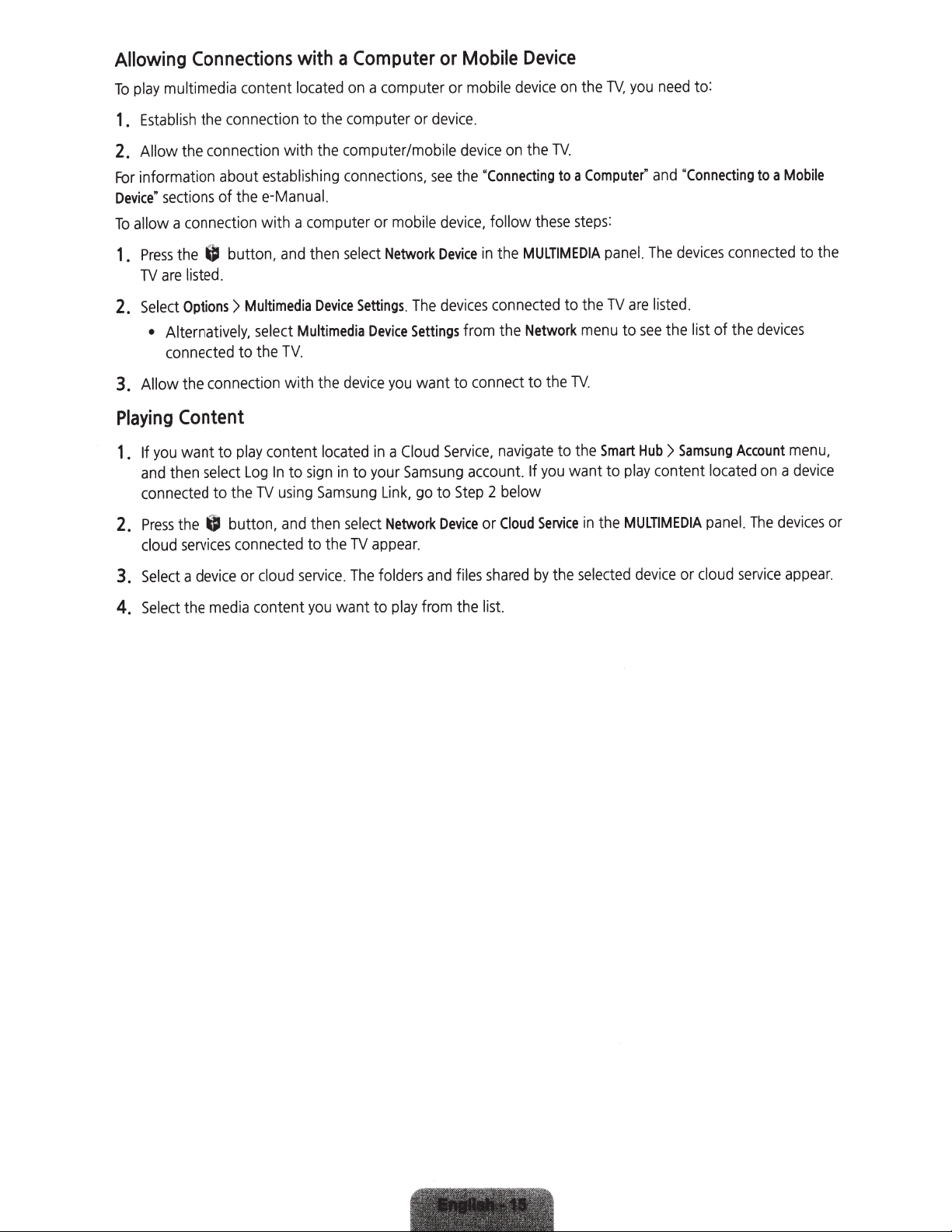
Allowing
multimedia
play
To
Connections
content
located
with
Computer
a
a computer or
on
Mobile
or
mobile
Device
device
on
the
TV.
you
need
to:
Establish
1.
Allow
2.
information about
For
Device"
allow
To
Press
1.
TV
Select
2.
• Alternatively,
Allow
3.
Playing
you
If
1.
and
connected
Press
2.
cloud
the
the
sections
connection
a
the
listed
are
Options>
connected
the
Content
want to
then
the
services
connection
connection
of thee-Manual.
button,
U
.
connection
play
select
the
to
button,
U
connected
with
establishing
with a computer or
and
Multimedia
select
TV
to the
with
content
In
Log
using
TV
and
to the computer or
computer/mobile
the
connections.
mobile
Network
select
then
Settings
Device
device
located
to your
in
select
TV
the
Device
you
a
in
Link,
Network
appear
Multimedia
.
the
sign
to
Samsung
then
to
device.
see
device,
Device
devices
The
.
Settings
want to
Service,
Cloud
Samsung
Step
go to
Device
.
device
Connecting
"
the
follow
in
connected
from the
connect
account.
2
or
TV.
the
on
these
MULTIMEDIA
the
Network
the
to
navigate
you
If
below
Service
Cloud
Computer"
a
to
steps
the
to
menu
.
TV
the
to
want to
in
and
:
The
panel.
listed.
are
TV
see
to
Hub>
Smart
play
MULTIMEDIA
the
Connecting
"
devices
list
the
Samsung
content
connected
the
of
Account
located
panel.
Mobile
a
to
devices
a
on
devices
The
the
to
menu,
device
or
3.
4.
Select
Select
device
a
the
or
media
cloud
content
service.
want to
you
The
folders
play
and
from
files
the
shared
list.
by
the
selected
device
or
cloud
service
appear
.
