Samsung UN22F500, UN19F4000, UN29F400, UN32F4000, UN32F4050 User Manual
...
I Figures and illustrations in thisUser Manual are provided for reference ]
on_ and may differ from actual product appearance, Product design and
specifications may be changed without notice. Avoid displaying still images (such as jpeg picture files) or still image
elements (such as TV channel Iogos, TV shows or movies in panorama
Important Warranty Information Regarding
Television Format Viewing_
'_ See the warranty card for more information on warranty terms.
Wide screen format LED Displays with aspeet ratios of 16:9 (the ratio of
the screen width to screen height) are primarily designed to display wide
screen format full-motion video. The images displayed on them should
primarily be in the wide screen 16:9 ratio format, or expanded to fill the
screen ifyour model offers this feature and the images are constantly
moving. Displaying stationary graphics and images on screen, such as
the dark sidebars on non- expanded standard format television video
and programming, should be limited to no more than 5% ofthe total
television viewing per week. Additionally, viewing other stationary images
and text such as stock market crawls, video game displays, station
Iogos, web sites or computer graphics and patterns, should be limited
as described above for all televisions. Displaying stationary images that
exceed the above guidelines can cause uneven aging of LED Displays
that leave subtle, but permanent burneddn ghost images in the LED
picture. To avoid this, vary the programming and images, and primarily
display full screen moving images, not stationary patterns or dark bars.
On LED models that offer picture sizing features, use these controls to
view different formats as afull screen picture. Be careful in the selection
and duration of television formats you use for viewing. Uneven LED aging
as a result of format selection and use, as well as burneddn images, are
not covered byyour Samsung limited warranty.
o SAMSUNG ELECTRONICS NORTH AMERICAN LIMITED WARRANTY
STATEMENT
Subjeet to the requirements, conditions, exclusions and limitations
of the original Limited Warranty supplied with Samsung Electronics
(SAMSUNG) products, and the requirements, conditions, exclusions and
limitations contained herein, SAMSUNG will additionally provide Warranty
Repair Service in the United States on SAMSUNG products purchased
in Canada, and in Canada on SAMSUNG products purchased in the
United States, for the warranty period originally specified, and to the
Original Purchaser only.
The above described warranty repairs must be performed by a
SAMSUNG Authorized Service Center. Along with this Statement and
the Original Limited Warranty Statement, a dated Bill of Sale as Proof
of Purchase must be presented to the Service Center. Transportation
to and from the Service Center is the responsibility of the purchaser.
Conditions covered are limited only to manufacturing ddects in material
or workmanship, and only those encountered in normal use of the
product. Exclusions include, but are not limited to, any originally specified
provisions for in-home or on-site services, minimum or maximum repair
times, exchanges or replacements, accessories, options, upgrades, or
consumables.
For the location of a SAMSUNG Authorized Service Center, please call
toll-free:
- In the United States : 1-800-SAMSUNG (1-800-726-7864)
- In Canada : 1-800-SAMSUNG
or 4:3 format, stock or news scroll bars, etc.) on the screen. The
constant display of still pictures can cause ghosting or image bum-in
(image retention) on the LED screen, which will affect image quality. To
reduce the risk of this effeet, please follow the recommendations below:
• Avoid displaying the same TV channel for long periods.
• Always try to display any image in full screen mode. Use the TV's
Picture Options menu to select the optimal screen size.
• Reduce brightness and contrast values to the minimum required to
achieve the desired picture quality. Values that exceed the minimum
may speed up the burndn process.
- Frequently use all TV features designed to reduce image retention and
screen burn-in. Refer to proper user manual section for details.
_ Contact SAMSUNG WORLDWIDE _
e i
e If you have any questions or comments relating to Samsung products, please i
eecentaur the SAMSUNG customer care center, i
i
Canada Inc., Samsung Electronbs ii
Customer Service America, Inc.
55 Standish Court 85 Chalbnger Road II
Mississauga Ridgefield Park, NJ 07660 II
Ontario L5R 4B2 Canada
i
.............................................................................................L........................................................................................II
1-800-SAMSUNG (726-7864) II
I
vww,Lsamsung.com/ca II
(English) II
IIIIIIIIIIIIIIIIIIIIIIIIIIIIIIIIIIIIIII
BN68 04801G 00
=............................................ a
@ 2013 Samsung Electronics Co., Ltd. All rights reserved.
_t_
To add channels to the Added Channels list, follow these steps: _' Ifyou select Everyday or Every Week, the date you select in the
1. Select one or more channels in the All Channels list using the A/V Date field becomes the start date for your scheduled viewing.
buttons and the Yellow (Select) button on your remote. For Everyday, the TV will turn on every day, at the time you
2. Press the TOOLS button on your remote. The Tools menu appears, selected, starting from that date. For Everyweek, the TV will turn
on every week, on the same day ofthe week as the start date
3. Select Add in the Toob menu, and then press the ENTER F4Jbutton, youselected, at the time you selected, from that day on. If you
_' All deleted channels are shown on the All Channels list. You add select Once, the TV will turn on once, on the date and time you
channels back to the Added Channels list on the All Channels list. selected.
_' A gray-colored channel indicates the channel has been deleted from 5. Press the ENTER F4J button on your remote when done.
the Added Channels list.
_' The Add menu option only appears for deleted channels.
[] Add to Favorite/Delete from Favorite _: Lets you add
channels to and delete channels from your Favorites list.
To add channels to the Favorites list, follow these steps:
1. Select one or more channels in the All Channels list using the A/V
buttons and the Yellow (Select) button on your remote.
2. Press the TOOLS button on your remote. The Tools menu appears.
3. Select Add to Favorite in the Tools menu, and then press the
ENTER _ button.
To delete channels from the Favorites list, follow these steps:
1. Select one or more channels in the Favorite Channels list using the
J,/v buttons and the Yellow (Select) button on your remote.
2. Press the TOOLS button on your remote. The Tools menu appears.
3. Select Delete from Favorite in the Tools menu, and then press the
ENTER _ button.
[] Timer Viewing: You can schedule a channel to be displayed
automatically at a set time, even when you are watching another
channel. You must set the current time first in the Time > Clock
funetion to use Time Viewing.
To schedule a channel, follow these steps:
1. Select a channel in the Added Channels list using the A/V buttons
and the Yellow (Select) button on your remote.
2. Press the TOOLS button on your remote. The Tools menu appears.
3. Select Time Viewing in the Tools menu, and then press the
ENTER _ button. The Time Viewing screen appears.
4. Use the _/_ buttons to move from entry field to entry field and the
A/V buttons to change the entries. Where numbers are displayed,
you can also enter numbers directly using the number keypad on
your remote.
_ OnlyAdded Channels can be scheduled.
_' Scheduled programs and channels are displayed in the
Programmed List.
_' When you select a digital channel, press the _. button to view the
digital program list. If you highlight a program in the list, and then
press the ENTER _ (Schedule) button, you set Timer Viewing for
that program directly.
[] Channel Name Edit: Analog channels only. Lets you assign a name
of up to five characters to an analog channel. For example, Hist,
Food, Golf, etc. This makes iteasier to find and select a channel.
[] Deselect All: Deselect allthe selected displayed channels.
_' You can only select Deselect All when one or more channels are
selected.
[] Select All: Select all the channels in the displayed channel list.
[] Auto Program: See Auto Program under Memorizing Channels.
@ Programmed List,.,(,,onthe Channel List Screen)_
The Programmed list displays the channels and programs you have
scheduled for viewing using the Time Viewing function. You can view,
modify, or delete a show you have scheduled using the functions on the
Programmed List screen Tools menu.
Programmed List Screen Tools Menu
[_ Channel List _ Programmed _
[] Change Info: Change the scheduling information for a show or
channel you have scheduled.
To change the information, follow these steps:
1. Sebet the Programmed List icon on the left side of the Channel List
screen, and then press the ENTER _ button.
2. On the Programmed List screen, select the show or channel entry
you want to change, and then press the TOOLS button. The Tools
Menu appears.
3. Select Change Info, and then press the ENTER F4J button. The
Time Viewing screen appears.
4. Use the *_/1_ buttons to move from entry field to entry field and the
A/_" buttons to change the entries. Where numbers are displayed,
you can also enter numbers directly using the number keypad on
your remote.
Press the ENTER _ button when done.
[] Cancel Schedules: Cancel a show or channel you have scheduled.
To cancel ascheduled show or channel, follow these steps:
1. Sebet the Programmed List icon on the left side of the Channel List
screen, and then press the ENTER _ button.
2. On the Programmed List screen, select the show or channel entry
you want to cancel, and then press the TOOLS button. The Tools
Menu appears.
3. Sebet Cancel Schedules, and then press the ENTER_ button.
The Cancel Schedule screen appears.
4. Sebet OK, and then press the ENTER_ button.
Your TV has two kinds of menus, the Main menu and the various Tools
menus. The Main menu gives you access to most or all of the menu
options available on your TV.The Tools menus display a selected number
of frequently used menu options that change depending on the screen
you are viewing. A Tools menu symbol (_r3) in the lower right side of the
screen indicates that a Tools menu is available.
The Main menu has seven primary categories:
o Picture - Sound o Channel - Setup
o Input - Application o Support
To view the Main menu, press the MENU button on your remote. To view
a Toob menu, press the TOOLS button on your remote.
'_' The menu options that appear in the Main menu depend on the
Souree you have selected. For example, if you have selected the
HDMI source, the Channel category will not appear. To see the
Channel category, you must first select TV in the Source List.
The Menu options are presented below, arranged by Main menu
categories. A Toob button symbol (rt_T_4[lt_l) next to an option name
indicates the option is also available in one of the Tools menus.
[] Tint: Adjusts the amount of green and red in the picture. As you
increase the amount of green, the amount ofred decreases and vice
versa.
=_ When the TV is connected to a PC, you can only make changes to
Backlight, Contrast, Brightness, and Sharpness.
Available in Standard and Movie mode only.
Compared to previous models, new Samsung TVs offer a more precise
picture with more precise controls.
_' When your TV is connected to a PC, you can only make changes to
Gamma and White Balance.
[] Dynamie Contrast: Adjusts the screen contrast.
[] Black Tone: Selects the black level to adjust the screen depth. Darker
settings make blacks look darker.
[] Flesh Tone: Adjusts the amount of red in skin tones.
[] Color Space: Auto automatically matches the range of colors (the
variety and number of colors) available to create pictures with the
color range of the video source. Native provides a color range wider
than the color range of the video source.
[] White Balance: Adjusts the color temperature of the picture so that
white objects look white (instead of, for example, slightly pink or
slightly yellow) and the overall color of the picture looks natural.
Mode
Select your preferred picture mode.
_' When your TV is connected to a PC, you can only select Entertain
and Standard.
[] Dynamic: Brightens the screen. Suitable for a bright room.
[] Standard: Suitable for a normal room brightness.
[] Movie: Darkens the screen, making it less glary. Suitable for watching
movies in a darkened room.
[] Entertain: Sharpens the picture. Suitable for games.
_' Only available when the TV is connected to a PC.
Samsung MagicAngle
Adjust screen viewing Angle to optimize screen quality according to your
viewing position.
[] Samsung MagieAngle: When viewing the screen at an angle from
below or above by setting the appropriate mode for each position you
can obtain a similar picture quality as viewing the screen directly from
the front.
Off: Select when viewing from the front position.
Lean Back Mode: Select when viewing from aslightly lower position.
Standing Mode: Select when viewing from the upper position.
[] Mode: Adjust screen viewing angle.
'_' When Samsung MagJcAngle is set to Lean Back Mode or
Standing Mode, Gamma is not availabb.
Backlight / Contrast / Brightness / Sharpness /
Color / Tint (G/R)
[] Backlight: Adjusts the brightness of the screen by adjusting the
brightness of the individual pixels.
[] Contrast: Increases or decreases the contrast between dark and light
areas of the picture.
[] Brightness: Adjusts the brightness of the screen. Not as effeetive as
Backlight.
[] Sharpness: Sharpens or dulls the edges of objeets.
[] Color: Adjusts the color saturation. The higher the Color setting, the
more intense the color. Low settings remove color and the picture
becomes black, white, and gray.
R-Offset / G-Offset / B-Offset: Adjusts how dark each color (red,
green, blue) is.
R-Gain / G-Gain / B-Gain: Adjusts how bright each color (red, green,
blue) is.
Reset: Resets the White Balance to it's default settings.
[] Gamma: Adjusts the primary color intensity.
[] Motion Lighting: When on, the TV automatically adjusts the
brightness of the screen in response to the brightness of the room. In
bright light, the screen brightens. In dim light, the screen dims.
'_' Availabb in Standard mode only.
Picture Options
'_' When the TV is connected to a PC, you can only make changes to
the Color Tone, Size, and HBMI Black Level.
[] Color Tone: Cool makes the picture bluer (cooler). Warm 1 and Warm
2 make the picture redder (warmer).
'_'_' Warm1 and Warm2 are deactivated when the picture mode is set
to Dynamic.
[] Size: Set the size and aspect ratio of the picture on the screen. Your
cable box or satellite receiver may have its own set of screen sizes
aswell. However, we highly recommend you use the TVs 16:9 mode
most of the time.
16:9: Sets the picture to the 16:9 wide screen format.
Zoom1 : Provides moderate magnification ofthe pieture. Sides, top,
and bottom are cut off.
Zoom2: Provides larger magnification of the picture. Sides, top, and
bottom are cut off.
Wide Fit: Enlarges the aspect ratio of the picture so the picture fits
the entire screen.
4:3: Sets the picture to the old, 4:3 format and puts black or gray
borders on the right and left of the pieture.
'_' Do not watch your TV in the 4:3 format for a long time. Traces of
borders displayed on the left, right and center of the screen may
cause image retention (screen burn) which is not covered by the
warranty.
Screen Fit: Displays the full image without any cut-off when your TV is
inputting HDMI (720p / 1080i/1080p) or Component (1080i/1080p)
HD signals.
'_' HD(High Deflnition)hasa 16:9 aspect ratioand 1080i/1080p
(1920xl 080) or 720p (1280x720) resolution.
_2_
[] information: Display the information for a show or channel you have
scheduled. You can also change the schedule Information.
1. Select the Programmed List icon on the left side of the Channel
List screen, and then press the ENTER _4_ button.
2. On the Programmed List screen, select the show or channel entry
you want information for, and then press the TOOLS button, The
Tools Menu appears.
3. Select Information, and then press the ENTER_ button. The
Timer Viewing Info screen appears.
4. Select Change Info and press the ENTER _ button to change
information, or select Close and press the ENTER _ button to
close the Information screen.
[] Select All / Deselect All: You can select or desebct all channels in
the channel list.
Cl Other Channel Menu Functions
Channel Mode
Lets you select the channel list displayed when you press the iXCBV
(Channel) button on your remote. For example, if you seleet Favorite
Channels, you will only see Favorite channels when you press the
/_CHV button.
FineTune
Analog channels only.
Ifthe reception is clear, you do not have to fine tune the channel, as
this is done automatically during the search and store operation. Ifthe
signal is weak or distorted, fine tune the channel manually.
_ Sebet the channel, and then select Fine Tune.
_' Fine tuned channels that have been saved are marked with an
asterisk "*" on the right-hand side of the channel number in the
channel banner.
_' To reset fine-tuning, select the channel, select Fine Tune, and then
select Reset on the Fine Tune screen.
Plug & Play
Lets you re-run the Plug & Play initial setup procedure.
Language
Set the menu language.
_' Choose between English, Espahol, and Frangais.
_3 Setting the Time
Time
'_' The time you set will appear when you press the INFO button.
[] Clock: Set the clock so you can use the various timer features of
the TV.
_' Ifyou disconnect the power cord, you have to set the clock again.
To set the clock, follow these steps:
1. Select Setup >Time > Clock.
2. Press ENTER_ and select Auto or Manual, and then press
ENTER _ again.
If you selected Auto:
The TV will automatically download the correct time from a digital
channel.
Select Time Zone, and then press the ENTER _ button. Use
the_/T buttons to select your Time Zone, and then press
ENTER _.
Select BST (Daylight Savings Time), and then press ENTER _4_.
Select On if you want to turn the DST adjustment on and off
manually. Select Off to turn off the DST adjustment. Select Auto if
you want the TV to adjust to DST automatically. Press ENTER _4_
when done.
_' BST and Time Zone function are only available when the Clock
Mode is set to Auto.
Jfyou selected ManuaJ:
The Clock Set sereen appears. Use the A/_" buttons to change the
values in each field or use the number buttons to enter the values
directly. Use the *_/_ buttons to move from field to field. When done
with all the fields, press ENTER _4_.
_' Available only when Clock Mode is set to Manual.
[] SJeep Timer
Automatically shuts off the TV after a preset period of time. (30, 60,
90, 120, 150 and 180 minutes).
_' To cancel the Sleep Timer, select Off.
Timer 1/ Timer 2/ Timer 3
Turns the TV on and off automatically attimes and days you select. You
can set three different on/off timer settings.
_' You must set the clock first.
[] On Time / Off Time: Set the hour, minute, am!pm, and Activate/
Inactivate fields for On Time and Off Time. Use the _/_ buttons to
move from field to field. Use the _./v buttons to change the values
in each field. To activate the timer with the setting you have chosen,
set the Activate/Inactivate field to Activate.
[] Volume: Set the desired loudness.
[] Contents: To select what will be turned on when the timer setting is
activated. You can set the TV to turn on a specific channel or play
back contents such as photo or audio files. Use the *_/1_ buttons to
move to the Contents field, and then press the ENTER _4 _button.
The Contents screen appears. Use the *_/1_ buttons to move from
field to field. Use the _,/v buttons to change the values in each field.
- TV/USB: Select TV or USB. The USB device must be connected
to your TV before you can seleet USB.
- Antenna: Displays the current antenna souree, Air or Cable.
- Channel: Ifyou have selected TV, select the desired channel.
- Music/Photo: If you have selected USB, follow these steps to
select a folder containing MP3 (Music) or JPEG (Photo) files on the
USB device:
_' The maximum number of files the TV can display, including sub
folders, in one folder of a USB storage device is 2000.
_' The media may not play smoothly if you use a USB device rated
lower than USB 2.0.
1. Use the _/_- buttons to move to the field under Music or the
field under Photo, and then press the ENTER _ button. The TV
displays a single folder (the Root folder) and the type or name of the
device.
_' You can adjust and store settings for each external device you have _' You can only select a language from among the ones being
conneeted to an input on the TV. Picture Sizes available by Input broadcast.
Souree are listed below:
Multi-Track Sound
Analog channels only.
ATV, AV,Component (480i, 480p) 16:9, Zoom1,
Zoom2, 4:3
DTV (1080i, 1080p), Component (1080i, 16:9, Wide Fit, 4:3,
1080p), HDMI (720p, 1080i, 1080p) Screen Fit
[] Digital Clean View: Ifthe broadcast signal received byyour TV is
weak, you can activate the Digital Clean View feature to reduce any
static and ghosting that may appear on the screen.
_' When the signal is weak, try all the Digital Clean View options until
the TV displays the best picture.
[] MPEG Noise Filter: Reduces MPEG noise to provide improved
picture quality.
[] HDMI Black Level: For HDMI signals, select the black level to adjust
the screen depth. Low make blacks look darker.
_' Available only in HBMI mode (RGB signals).
[] Film Mode: Sets the TV to automatically sense and process film
signals from all sources and adjusts the picture for optimum quality.
_' Available in ATV, DTV (interlace), AV, COMPONENT (480i/1080i)
and HDMI (480i/1080i).
[] LED Clear Motion: Removes drag from fast scenes with a lot of
movement to provide a clear picture.
Picture Reset
Resets the picture settings to their factory defaults.
Mode
[] Standard: Selects the normal sound mode.
[] Music: Emphasizes music over voices.
[] Movie: Provides the best sound for movies.
[] Clear Voice: Emphasizes voices over other sounds.
[] Amplify: Increase the intensity of high-frequeney sounds to allow a
better listening experience for the hearing impaired.
Equalizer
Available in Standard sound mode only.
[] Balance L/R: Adjusts the balanee between the right and leff speaker.
[] 1OOHz / 3OOHz / 1KHz / 3KHz / 1OKHz (Bandwidth Adjustment):
Adjusts the loudness of specific bandwidth frequencies.
[] Reset: Resets the equalizer to its default settings.
DTS TruSurround
Available in Standard sound mode only.
DTS TruSurround is a patented DTS technology that solves the problem
of playing 5.1 multichannel content through two speakers. TruSurround
delivers a compelling, virtual surround sound experience through any
two-speaker playback system, including internal television speakers. It is
fully compatible with all multichannel formats.
Digital channels only.
DigitaI-TV broadcasts can transmit many audio tracks simultaneously (for
example, simultaneous translations of a program into foreign languages).
[] Mono: Select for channels that are broadcasting inmono or if you are
having difficulty receiving a stereo signal.
[] Stereo: Sebet for channels that are broadcasting in stereo.
[] SAP: Select to listen to the Separate Audio Program, which is usually
aforeign-language translation.
_' Depending on the program being broadcast, you can listen to
Mono, Stereo or SAP.
Auto Volume
Because each station has its own broadcasting conditions, the
volume may fluctuate each time you change the channel. This feature
automatically adjusts the volume of a channel by lowering the sound
output when the modulation signal is high or by raising the sound output
when the modulation signaJ is low.
SPDIF Output
The SPDIF (Sony Philips Digital InterFace) outputs an uncompressed
digital audio signal when you connect the digital audio jack on the back
of the TV to a digital audio injack on a receiver or home theater.
[] Audio Format: You can select the Digital Audio output (SPDIF)
format. The available Digital Audio output format may differ depending
on the input source.
_' By connecting the TV to a receiver or home theater with Dolby
Digital and 5.1ch speakers and selecting Dolby Digital, you can
maximize your interactive 3D sound experience.
[] Audio Delay: Lets you correct timing mismatches between the audio
track and the video when you are watching the TV and listening to
digital audio output from the TV through an external device such as
anAV receiver. When you select Audio Delay, a slider appears. Use
the left and right arrow buttons to adjust the slider. Press ENTER
when done (0ms _ 250ms).
Speaker Select
Ifyou are listening to the sound track of a broadcast or movie through an
external receiver, you may hear a sound echo caused by the difference in
decoding speed between the TV's speakers and the speakers attached
to your audio receiver. If this occurs, set the TV to External Speaker.
_' When you set Speaker Select to External Speaker, the TV's
speakers are turned off. You will hear sound through the external
speakers only. When you set Speaker Select to "IV Speaker both
the TV's speakers and the external speakers are on. You will hear
sound through both.
_' When Speaker Select is set to External Speaker, the VOLUME
and MUTE buttons will not operate and the sound settings will be
limited.
_' Ifthereis novideo signal, both theTV's speakers and the external
speakers will be mute.
Visual Impaired
DigitN channels only.
Adds verbal description to the main audio to help the visually impaired.
Sound Reset
Resets all sound settings to the factory
_3_
2. Press the ENTER _4 _button. A list of folders on the device appears.
_' Ifthere are no folders on your device, press the Yellow (Select)
button to select the Root folder, and then press the RETURN
button. The Timer screen re-appears.
3. Use the _,/_' buttons to highlight a folder that contains music or
photos, and then press the Yellow (Select) button to select the folder.
4. Press the RETURN button. The Timer screen re-appears.
[] Repeat: Select Once, Everyday, Mon~Fri, Mon~Sat, Sat~Sun or
Manual. If you select Manual, you can sebet the days you want to
activate the timer by using the _/1_ buttons to highlight the day, and
then pressing the ENTER _ button. To unselect a day, highlight it,
and then press the ENTER _ button.
When you are finished making all your selections on the Timer screen,
press either the ENTER _ or RETURN button.
C3Other Features
Game Mode
When you connect a game console such as a PlayStation TM or Xbox TM
to your TV, you can enjoy a more realistic gaming experience by turning
on the Game Mode function.
'_' Precautions and limitations for game mode:
* Before you disconnect the game console and connect another
external device, set Game Mode to Off in the setup menu.
* If you display the TV menu in Game Mode, the screen shakes
slightly.
* Game Mode is not available when the input source is set to TV.
* After connecting the game console, set Game Mode to On. You
may notice slightly reduced picture quality.
Program Rating Lock
The Program Rating Lock feature lets you block programs you've
determined are inappropriate for your children based on the program's
ratings. To access the Program Rating Lock feature and make any
changes, you must enter a PIN (personal identification number). To
watch a blocked program, you must also enter the same PIN.
'_' Program Rating Lock is not available in HDMI or Component
mode.
'_' The default PIN number of a new TV set is "0-0-0-0". You can set
your own PIN using the Change PIN function.
How it Works
When you access the Program Rating Lock Menu functions for the
first time, the PIN input screen appears. Enter 0-0-0-0. The PIN screen
closes and the Program Rating Lock Menu appears. Every time you
access the Program Rating Lock functions, the PIN screen will appear
and you must enter a PIN.
When the Program Rating Lock screen appears, select Program
Rating Lock, and then press ENTER _4_.Select On, and then press the
ENTER _ key again. Depending on what type of programs or movies
you want to block, select one of the options on the screen, and then
press the ENTER _ button. The options are listed below:
[] TV Parental Guidelines: You can block TV programs based on their
ratings. This function allows you to control what your children are
watching.
[] MPAA Rating: You can block movies based on their MPAA ratings.
The Motion Picture Association of America (MPAA) has implemented
a rating system that provides parents or guardians with advanced
information on which films are appropriate for children.
[] Canadian English: You can block TV programs based on their
Anglophone Canadian ratings.
[] Canadian French: You can block TV programs based on their French
Canadian ratings.
[] DownioadaNe U.S. Rating: You can use parental restrietion
information whib watching DTV channeB,
Locking/Blocking Programs or Movies
You lock or bloek programs and/or movies in essentially the same way
for each option. Each option displays a grid or table. All the tables have
ratings listed on the left. The TV Parental Guidelines option also has
kinds of content listed across the top: ALL: Lock all TV ratings. / FV:
Fantasy violence / V: Violence / S: Sexual situation / L: Adult Language /
B: Sexually Suggestive Dialog.
To IocWblock movies or shows with certain ratings and/or kinds of
content, click the square next to the rating and/or under the kind of
content. A lock appears. To unlocWunblock, click the square again.
When you click a low rating, all the ratings above it will also display locks.
You can also Allow All or Lock All. When done, press the RETURN
button on your remote.
[] Change PIN: The Change PIN screen will appear. Choose any 4
digits for your PIN and enter them in Enter New PIN fields. Re-enter
the same 4 digits in Confirm New PIN fields. When the Change PIN
screen disappears, press the OK button. The TV has memorized your
new PIN.
_' Ifyou forget the PIN, press the remote-control buttons in the
following sequence, which resets the pin to "0-0-0-0" : POWER (off)
MUTE ,8 ,2_4 ,POWER(on)
Caption
(On-Screen Text Dialogue)
[] Caption: You can switch the caption function on or off. If captions are
not available, they will not be displayed on the screen.
_' The Caption feature does not work in Component or HDMI mode.
[] Caption Mode: You can select the desired caption mode.
Default / CCl ~C04 / Text1 ~Text4: (analog channels only) The
Analog Caption function operates in either analog TV channel mode
orwhen a signal is supplied from an external device to the TV.
(Depending on the broadcasting signal, the Analog Caption function
may or may not work with digital channels.)
Default / Service1 ~Service6 / COl ~004 / Text1 ~Text4: (Digital
channels only) The Digital Captions function works with digital
channels.
_' Service1~6 may not be available in digital caption mode depending
on the broadcast.
[] Digital Caption Options: (Digital channels only)
Size: Options include Default, Small, Standard and Large. The default
isStandard.
Font Style: Options include Default and Styles 0 to 7. The default is
Style 0.
Foreground Color: Options include Default, White, Black, Red,
Green, Blue, Yellow, Magenta and Cyan. You can change the color of
the letters. The default is White.
_ Cl Managing Channels
Channel List
C3Memorizing Channels See your list of Added channels, Favorite ohanneb, or ohannels you've
Ifyou are not using a cable box or satellite box, when you first set up scheduled for viewing. Add or delete Favorite channels, add or delete
your TV using Plug & Play, the TV memorized the channels that were channels from the Added Channels list, schedule channels or programs
available over the air or through your cable system and added them to for viewing. Select a channel to watch on the All Channels, Added
the Channel List. The Antenna and Auto program functions described Channels, or Favorite screen by pressing the A/V buttons, and then
below let you re-run the channel memorization function without having to pressing the ENTER _4 _button.
re-run the Plug & Play procedure. _' Ifyou use a cable box or satellite box, you cannot use the Channel
List functions.
Antenna (Switch to Cable / Switch to Air _L'a_)_
Before your television can memorize the available channels, you must
select your TV's signal source, Air (using an antenna) or Cable. Select
Menu > Channel > Antenna > Air or Cable. After you have selected the
signal source, go on to the Auto Program function.
_' Selecting the signal source using the Antenna function also
determines the signal source the TV istuned to. For example, if you
receive your TV signal over the air, and you select Cable, you will
see only snow. You must select Air to see a picture.
Auto Program
The Auto Program funetion memorizes all channels that are available
over the air orthrough your cable system and adds them to the Channel Channel List Screens icons are listed on the left side. Select an
List. icon using the A/T buttons to view each list.
'_' If your TV is connected to a cable box or satellite box, you do not [] _ All Channels: Shows all currently available channels including
need to run Auto Program. You will use the tuner in the box, not the those you deleted from the Added Channels list.
tuner in the TV, to select channels. [] _ Added Channels: Shows all Added Channels. These are the
To start Auto Program, follow these steps: channels that appear when you press the OH button.
1. Push MENUITri _ Channel * Auto Program * ENTERS4 _ onyour [] _ Favorite: Shows all favorite channels.
remote. The Antenna Source screen appears. [] {_ Programmed: Shows aJlchannels and programs currently
2. On the Antenna Source screen, select the source of your TV signal, scheduled using Timer Viewing.
'_' Remote control buttons active on the Channel List screen.
• Green (Zoom): Enlarges or shrinks a channel number.
Ifyour TV is connected to an antenna choose Air, and then press * Yellow (Select): Move the cursor to a channel. Press the Yellow
ENTER _4 _.The TV will automatically start memorizing channels, button to select the channel. A _ mark appears. Repeat to select
additional channels. Then, open the Tools menu and apply a
function to the channels you selected.
Ifyour TV is conneeted to a cable outlet, choose Cable, and then * _r3 (Tools): Displays the Channel List Tools menu. (The Tools
press ENTER _. Go to Step 3. menus may differ depending on the situation.)
• _ (Next Program): Displays next programs.
Ifyou choose Auto, and then press ENTER _4 _,the TV will
automatically select the correct Antenna souree. Go to Step 3.
3. On the Cable Type screen, use the _/I_/A/T buttons to select the
type of digital and analog cable systems you have: STD, HRC, or
IRC. Most systems are STD (Standard). When done, select Start,
and then press ENTER _. The TV will start memorizing channels.
_' Channel memorization can take up to 45 minutes, depending on
your cable system.
_' Memorized channels are added to the Added Channels list. These
arethe channels you will see when you use the Channel buttons on
your remote.
Clear Scrambled Channel
This function filters out scrambled channels after Auto Program is
completed. This process may take 20~30 minutes.
'_ Press the ENTER _4_button to stop Clear Scrambled Channel.
'_' This funetion is only available in Cable mode.
Display Icons Used inthe Channel ListScreens
-7 Aselected channel.
A Favorite channel.
(_ Areserved program.
C_ A program currently being broadcast.
_3The Channe_ ListTools Menu
[_ Channel List _
The Channel List Tools menu contains most of the funetions you can use
on the All Channel, Added Channels, and Favorite List screens. To
view, select a list screen, select a channel, and then press the TOOLS
button.
[] Add / Delete: Delete a channel from or add a channel to the Added
Channels list.
To delete channels from the Added Channels list, follow these steps:
1. Select one or more channels in the Added Channels list using the
• /_' buttons and the Yellow (Select) button on your remote.
2. Press the TOOLS button on your remote. The Tools menu appears.
3. Select Delete in the Tools menu, and then press the ENTER _4_
button.
_4_
Background Color: Options include Default, White, Black, Red,
Green, Blue, Yellow, Magenta and Cyan. You can change the
background color of the captions. The default is Black.
Foreground Opacity: This adjusts the opacity of text. Options include
Default, Transparent, Translucent, Solid and Flashing.
Background Opacity: This adjusts the opacity of the caption
background. Options include Default, Transparent, Translucent, Solid
and Flashing.
Return to Befault: This option sets each Size, Font Style, Foreground
Color, Background Color, Foreground Opacity and Background
Opacity to its default.
_' Digital Caption Options are available only when you can select
DefauJt and ServJeel ~ ServJee6 in Caption Mode.
_' The Foreground and Background cannot be set to the same color.
Melody
Set so that a melody plays when the TV is turned on or off.
_' The Melody does not play:
* When no sound is output from the TV because the MUTE button
has been pressed.
" When no sound is output from the TV because the volume has
been reduced to minimum with the VOL ._button.
* When the TV is turned off by Sleep Timer function.
EcoSolution
[] Energy Saving : Lets you adjust the brightness of the TV to reduce
[] Reset: Reset all settings to the factory defaults.
_ The PIN input screen appears before the setup screen.
_' Enter your 4-digit PIN. Change the PIN using the Change PIN
option.
Software Upgrade
Software Upgrade can be performed by downloading the latest
firmware from samsung.com to a USB memory device.
HD Connection Guide
Refer to this information when connecting external devices to the T_
Contact Samsung
View this information when your TV does not work properly or when you
want to upgrade the software. You can find information regarding our call
centers and how to download produets and software.
Enjoy photos, music and/or movie files saved on a
USB Mass Storage Class (MSC) device.
power consumption. If you select Picture Off, the screen is turned off,
but the sound remains on. Press any button except the volume button _ Connecting a USB Device
to turn on the screen. 1. Turn on your TV.
Eco Sensor To enhance your power 2. Connect a USB device containing photo, music, and/or movie files to
savings, the picture settings automatically adapt to the light in the the USB jack on the back of the TV.A pop up window appears.
room. 3. Press the MEDIA P button on your remote. The Media Play menu
_ If you adjust the Baeklight, the Eco Sensor will be set to Off. appears.
Min. Backlight: When Eco Sensor is On, the minimum screen
brightness can be adjusted manually. _ Using the Media Play Menu
_' If Eeo Sensor is On, the display brightness may change (become To open Media Play in the Menu, follow these steps:
slightly darker in most cases) depending onthe surrounding light 1. Application on the left, and then press the ENTER _ button.
intensity.
[] No Signal Power Off: Sets how quickly the TV switches to standby
mode ifno picture is being received.
_ Disabled when an attached PC is in power saving mode.
[] Auto Power Off: The TV will automatically turn off when no user
operation is detected for 4 hours.
Auto Protection Time
Ifa still image remains on the screen for an amount of time you define,
the screen saver isactivated to prevent the formation of ghost images
on the screen.
Self Diagnosis
[] Picture Test: Use to check for picture problems. If the problem
appears in the test pieture, sebet Yes and follow the directions on
the screen.
[] Sound Test: Use the built-in melody to check for sound problems.
Ifthe problem occurs during the test, seleet Yes and follow the
direetions on the screen.
[] Signal Strength: (Digital ehanneb only) An HD ehannel's reception
quality is either perfeet or the ehannels are unavailable. Adjust your
antenna to increase signal strength.
2. Press the _ or _' button to sebet Media Play (USB), and then
press the ENTER _ button.
3. Press the _ or _- button to select an icon (Videos, Music, Photos,
Settings), and then press the ENTER _ button.
_' Media Play might not work properly with unlicensed multimedia
files.
'_' Need-to-Know List bdore using Media Play (USB)
* Supported file systems are FATand NTFS.
* Certain types of USB Digital camera and audio devices may not
be compatible with this TV.
* Media Play only supports USB Mass Storage Class (MSC)
devices. MSC is a Mass Storage Class Bulk-Only Transport
device. Examples of MSC am Tb lmb drives and Flash Card
Readers. Devices should be connected directly to the TV's USB
port. USB HDD is not supported.
* Before connecting your device to the TV, please back up your files
to protect them from damage or loss of data. SAMSUNG is not
responsible for any data file damage or data loss.
* A USB device that requires high power (more than 0.5A) may not
be supported.
* Do not disconnect the USB device while it is loading.
* The higher the resolution of the image, the longer it takes to
display on the screen.
* If a file is corrupted or the TV does not support the file type, the
"Not Supported File Format" message appears.
_5_ _6_ _7_ _8_
[UF4000_5000_29-ZAlBN68-04801G-Eng.indd 1 2013-03-22 _]_2:15:01
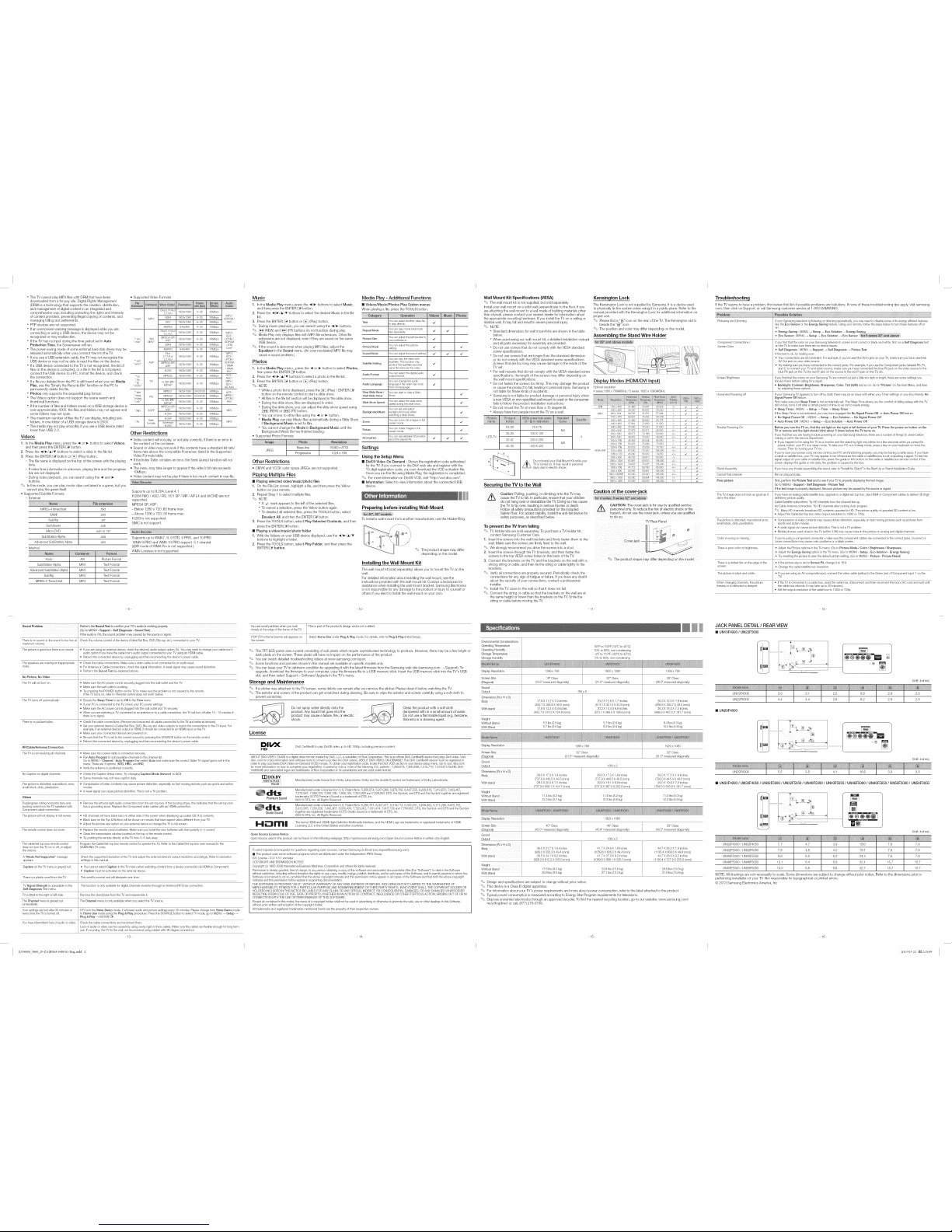
I I I
" The TV cannot play MP3 files with DRM that have been
downloaded from a for-pay site. Digital Rights Management
(DRM) is a technology that supports the creation, distribution,
and management of digital content in an integrated and Divx311/4.x/
comprehensive way, including protecting the rights and interests 5.1/60 1920x1080 6-_30 3OMbps
of content providers, preventing illegal copying of contents, and H26d 1920x1080 6-30 3OMbps MP3/
managing billing and settlements. *mpd MPd ADPOM/
AVC 1920x1080 6-_80 3OMbps AAC
" PTP devices are not supported. MJPEG 640x480 6-_30 1OMbps
" If an over-power warning message is displayed while you are Divx311/4.x/
connecting or using a USB device, the device may not be 5.1/60 1920x1080 6-_80 3OMbps "MP3/
AC3/
recognized or may malfunction. "avi "AVl MPEG4SP/ 1920x1080 6-_80 3OMbps LPOM/
" If the TV has no input during the time period set in Auto *inky" MKV" ASP ADPOM
Protection Time, tile Screensaver will run. H264 1920x1080 6-90 3OMbps /DTS
" The power-saving mode of some external hard disk drives may be MJPEG 640x480 6-90 1OMbps Core"
released automatically when you connect them to the TV. D/vx "MP3/
" If you use a usa extension cable, the TV may not recognize the 811/4x/ 1920x1080 6-30 3OMbps AC3/
5.1/60 LPOM/
USB device or may not be able to read the files on the device. ASF MPEGdSP/ ADPOM
" If a USB device connected to the TV is not recognized, the list of ASP 1920x1080 6-_30 3OMbps /WMA
/WMA
files on the device is corrupted, or a file in the list is not played, H264 1920x1080 6-_30 3OMbps Pro"
connect the USB device to a PC, format the device, and check
the connection. "*ts MPEG2 1920x1080 6-_30 3OMbps AC3/
AAC/
• MP3/
Ifa file you deleted from the PC is still found when you run Media TS H.264BP/ 1920x1080 6-30 3OMbps DD+/
Play, use the "Empty the Recycle Bin" function on the PC to *m2ts" MP/HP
permanently delete the file. HEAAO
" Photos only supports tile sequential jpeg format. "*.dat MPEG1 1920x1080 24/25/30 3OMbps AC3/
" The Videos option does not support the scene search and RS MPEG2 1920x1080 24/25/30 3OMbps MPEGLRoM//
thumbnail functions. *rob" H. 264BP/ 1920x1080 6-_80 3OMbps AAC
MP/HP
" If the number of files and folders saved on a USB storage device is MPEG4SP/
1920x1080 6-30 3OMbps
over approximately 4000, the files and folders may not appear and *3gp 3GPP ASP MP3
some folders may not open. H264 1920x1080 6-g0 3OMbps
" The maximum number of files the TV can display, including sub flash H264 1920x1080 6-_80 3OMbps
folders, in one folder of a USB storage device is 2000. *fly formats Sorenson 1920x1080 6-_30 3OMbps MP3
" The media may not play smoothly if you use a USB device rated H.263
lower than USB 2.0.
Videos
1. In the Media Play menu, press the _1 or I_ button to select Videos,
and then press the ENTER _ button.
2. Press the _I/I_/A/_" buttons to select a video in the file list.
3. Press the ENTER _ button or [Z_] (Play) button.
- The file name is displayed on the top of the screen with the playing
time.
- If video time information is unknown, playing time and the progress
bar are not displayed.
- During video playback, you can search using the _1 and
buttons.
_' In this mode, you can play movie clips contained in a game, but you
cannot play the game itself.
_,Supported Subtitle Formats
- External
MPEG-4 timed text
SAMI
SubRip
SubViewer
Micro DVD
SubStation Alpha
Advanced SubStation Alpha
- Intemal
.ttxt
.smi
.srt
.sub
.sub or .txt
.ssa
.ass
i!i#ili#!i@!i!i!iii!_i_!i;i;i;i;i;i;i!;iii_@!iiiiiiiiiiiiii,iii_i¸ii
Picture Format
Text Format
Text Format
Text Format
Text Format
• Supported Video Formats
Other Restrictions
• Video content will not play, or not play correctly, if there is an error in
the content or the container.
- Sound or video may not work ifthe contents have a standard bit rate/
frame rate above the compatible Frame/sec listed in the Supported
Video Formats table.
- If the Index Table contains an error, the Seek (Jump) function will not
work.
- The menu may take longer to appear if the video's bit rate exceeds
10Mbps.
- Video content may not be play if there istoo much content in one file.
Supports up to H.264, Level 4.1
H.264 FMO / ASO / RS, VC1 SP / MP / AP L4 and AVCHD are not
supported.
MPEG4 SIR,ASP :
- Below 1280x 720:60 frame max
- Above 1280 x 720:30 frame max
H.263 isnot supported.
GMC is not support.
i!i_i!a;i!_i_i#_!!;i;i;;;i;!!_;i!!!;il;!i_i!_!il!!II!!IIi_!!!!lili_i_i_ii_iiiilil_!i_!_!_i!!_i!_!l_ililii_!!_i!!il_{i_i!il{!_!l_!l_{iiiii_iii_ill_ii_i_iiiiiiiiiiii_ii_ii_ii_ii!_!ii{!!!_!!!_!!ii_!!ii!ii_:_!;_;li_i_i_i_i_i_iliiii_iill_!!_i!i!i!ii_i_!_;!!_i_!_!_i!_i!_i!_i!_i!_;i_il;ii!iiiiiiii!ili!i!i!!!:!ili!i!i!i!i!ili!ili!!ii_;ii_ii_ii_iiiiiii!ili_iii_ii_!i_iiiiiili!ii_ii!!i;
Supports up to WMA7, 8,9 STD, 9 PRO, and 10 PRO
WMA 9 PRO and WMA 10 PRO support 5.1 channel.
(LBR mode of WMA Pro is not supported.)
WMA Lossbss is not supported.
-9-
Sound Problem Perform the Sound Test to confirm YOUrTV's audio is working properly.
(Go to MENU _ Support _ Self Diagnosis -Sound Test)
Ifthe audio isOK, the sound problem may caused by the source or signal.
There is no sound or the sound is too low at Check the volume control of the device (Cable/Sat Box, DVD, Blu-ray, etc.) connected to your TV.
maximum volume.
The picture is good but there is no sound. Ifyou are using an external device, check the device's audio output option. Ex. You may need to change your cable box's
audio option if you have ft]e cable box's audio output connected to your TVusing an HDMI cable.
Reboot the connected device by unplugging and ft]en reconnecting the device's power cable.
The speakers are making an inappropriate Check the cable connections. Make sure a video cable is not connected to an audio input.
noise. ForAntenna or Cable connections, check the signal information. A weak signal may cause sound distortion.
Pedorm ft]e Sound Test as explained above.
No Picture, No Video
The TV will not turn on. Make sure ft]e AO power cord is securely plugged into the wall outlet and the TV.
Make sure the wall outlet is working.
Try pressing the POWER button on the TVto make sure the probbm is not caused by ft]e remote.
Ifft]e TV turns on, refer to 'Remote control does not work' below.
The TV turns off automatically. Ensure ft]e Sleep Timer is set to Off in the Time menu.
Ifyour PC is connected to the TV, check your PC power settings.
Make sure ftle AC power cord is plugged into ftle wall outlet and TV securely.
When you are watching aTV connected to an antenna or to a cable connection, ft]e TV will turn off after 10 - 15 minutes if
there is no signal
There is no picture/video. Check the cable connections. (Remove and reconnect all cables connected to the TV and external devices).
Set your external device's (Cable/Sat Box, DVD, Blu-ray etc) video outputs to match the connections to the TV input. For
example, if an external device's output is HDMI, it should be connected to anHDMI input on the TV.
Make sure your connected devices are powered on.
Be sure that the TV isset to the correct source by pressing the SOURCE button on ft]e remote control
Reboot the connected device by unplugging and ft]en reconnecting the device's power cable.
RF(Oabie/Antenna) Connection
The TV is not receiving all channels. Make sure ft]e coaxial cable is connected securely.
Run Auto Program to add available channels to the channel list.
Go to MENU - Channel - Auto Program then select Auto and make sure the correct Cable TV signal type isset in the
menu. There are 3 options. (STD, t-IRC, and IRC)
Verify the antenna is positioned correctly.
No Caption on digital channels. Check ft]e Caption Setup menu. Try changing Caption Mode Servicer to CCf.
Some channels may not have caption data.
The picture is distorted: macroblock, error, Compression of video contents may cause picture distortion, especially on fast movin 9 pictures such as sports and action
small block, dots, pixelization, movies.
A weak signal can cause picture distortion. This is not a TV problem.
Others
Purple/green rolling horizontal bars and Remove the left and right audio connections from the set4op-box. If the buzzing stops, this indicates ft]at the set4op-box
buzzing noise from ft]e TV speakers with hasa grounding issue. Replace ft]e Component video cables wRh an HDMI connection.
Component cable connection.
The picture will not display in full screen. HD channels will have black bars on either side of the screen when displaying up scaled SD (4:3) contents.
Black bars on the Top & Bottom will be shown on movies that have aspect ratios different from your TV.
Adjust the picture size option on your external device or change the TV to full screen.
The remote control does not work. Replace the remote control batteries. Make sure you install the new batteries wRh their polarity (+/-) correct.
Oban the transmission window located on the top of the remote control
Try pointing the remote directly at the TV from 5_6 feet away.
o
The cable/set top box remote control Program the Oable/oet top box remote control to operate the TV. Refer to ft]e Cable/Set top box user manual for ft]e
does not turn the TV on or off, or adjust SAMSUNG TV code.
the volume.
A "Mode Not Supported" message Check the supported resolution of the TV and adjust the external device's output resolution accordin91y. Refer to resolution
appears, settings in this manual
Caption on the TV menu is greyed out. • You cannot select Caption in the TV menu when watchin 9content from a device connected via HDMI or Component.
Caption must be activated on the external device.
There isa plastic smell from ft]e TV. This smell is normal and will dissipate over time.
TV Signal Strength is unavailable in the This function is only available for digital channels received ft]rough an Antenna!RF/Ooax connection.
Self Diagnosis Test menu.
TV istilted to the right or left side. Remove the stand base from the TV and reassemble it.
The Channel menu isgreyed out The Channel menu is only available when you select the TV source.
(unavailable).
Your settings are lost after 30 minutes or if TV is inthe Store Demo mode, it will reset audio and picture settings every 30 minutes. Please change from Store Demo mode
every time the TV isturned off. toHome Use mode using the Plug & Play procedure. Press the SO ]RCE button to select TV mode, go to MEN] _ Setup
Plug &Play _ ENTERS.
You have intermittent loss of audio or video. Check the cable connections and reconnect them.
Loss of audio or video can be caused by using overly rigid or thick cables. Make sure the cables are flexible enough for long term
use. If mountin 9 the TV to ft]e wall, we recommend using cables with 90 degree connectors.
_13_
Music
1, In the Media Play menu, press the _1/I_ buttons to select Music,
and then press the ENTER _ button.
2, Press the _I/I_/A/_" buttons to select the desired Music in the fib
list.
3, Press the ENTER _ button or [Z_] (Play) button.
'_ During music playback, you can search using the _1/_- buttons.
'_ [_ (REW) and _ (FF) buttons do not function during play.
'_' Media Play only displays files with MP3 fib extensions. Other file
extensions are not displayed, even if they are saved on the same
USB device.
'_' If the sound is abnormal when playing MP3 files, adjust the
Equalizer in the Sound menu. (An over-modulated MP3 fib may
cause a sound problem.)
Photos
1, In the Media Play menu,, press the _1 or I_ button to select Photos,
then press the ENTER _ button.
2, Press the _1/1_/_/_' buttons to select a photo in the file list.
3, Press the ENTER _ button or [Z_] (Play) button.
'_' NOTE
" While a photo list is displayed, press the [Z_] (Play) / ENTER_
button on the remote control to start a slide show.
" All flies in the fib list section will be displayed in the slide show.
" During the slide show, fibs are displayed in order.
" During the slide show, you can adjust the slide show speed using
(_) (REW) or (_) (FF) button.
" You can move to other files using the _1 or _ button.
" Media Play can play Music fibs automatically during a Slide Show
if Background Music is set to On.
" You cannot change the Mode in Background Music until the
Background Music fib has finished loading.
_,Supported Photo Formats
JPEG
Base-line
Progressive
15360x 8704
1024 x 768
Other Restrictions
_' CMYK and YCCK color space JPEGs are not supported.
Playing Multiple Files
[] Playing selected video/music/photo files
1, On the File List screen, highlight a file, and then press the Yellow
button on your remote.
2, Repeat Step 1 to select multiple files.
'_' NOTE
" A -7 mark appears to the left of the selected files.
" To cancel a selection, press the Yellow button again.
" To desebct all selected files, press the TOOLS button, sebct
Deselect All, and then the ENTER _ button.
3, Press the TOOLS button, select Play Selected Contents, and then
press the ENTER _ button.
[] Playing a video/music/photo folder
1, With the folders on your USB device displayed, use the _I/I_/A/V
buttons to highlight a folder.
2, Press the TOOLS button, select Play Folder, and then press the
ENTER _ button.
Media Play - Additional Functions
[] Videos/Music/Photos Play Option menus
When playing a file, press the TOOLS button.
Title
Repeat Mode
Picture Size
Picture Mode
Sound Mode
Subtitle Setting
Audio Format
Audio Language
Stop Slide Show /
Start Slide Show
Slide Show Speed
Background Music
Zoom
Rotate
Information
Youcan select another video file
to playdirectly _/
Youcan play movie and music
files repeatedly _/ _/
Youcan adjust the picture size to
your preference _/
Youcan adjust the picture
setting _z
Youcan adjust the sound setting _z _z
Youcan play the video with
Subtitles, This function only
works if thesubtitles have the _/
same file nameas the video
Youcan select the digital audio
output format. _/
Youcan change the audio
language if thevideo Ilas more _/
than one language
Youcan start orstop a Slide
Show
Youcan select the slide show
speed during the slide show,
Youcan set and select
background music when
watching a Slide Show
Youcan zoom into images infull
screen mode
Youcan rotate images in full
screen mode
Youcan see detailed information
about the played file _/ _/
Settings
,d
Using the Setup Menu
[] DivX® Video On Demand :Shows the registration code authorized
for the TV. Ifyou connect to the DivX web site and register with the
10-digit registration code, you can download the VOD activation file.
Once you run the file using Media Play, the registration is completed.
_' For more information on DivX@ VOD, visit "http://vod.divx.com".
[] information: Select to view information about the connected USB
device.
Preparing before installingWall-Mount
To install a wall-mount from another manufacturer, use the Holder-Ring.
'_ The product shape may differ
depending on the model.
_the Wall Mount Kit
The wall mount kit (sold separately) allows you to mount the TV on the
wall.
For detailed information about installing the wall mount, see the
instructions provided with the wall mount kit. Contact a technician for
assistance when installing the wall mount bracket. Samsung Electronics
is not responsible for any damage to the product or injury to yourself or
others if you elect to install the wall mount on your own.
-10-
You see small particles when you look This is part of ft]e product's design and is not adefect.
closely at the edge of the frame of the TV.
POP (TV's internal banner ad) appears on Select Home Use under Plug & Play mode. For details, refer to Plug & Play (Initial Setup).
ft]e screen.
_' This TFT LED panel uses a panel consisting of sub pixels which require sophisticated technology to produce. However, there may be a few bright or
dark pixels on the screen. These pixels will have no impact on the performance of the product.
_ You can watch detailed troubleshooting videos at www.samsung.com/spsn.
_ Some functions and pictures shown in this manual are available on specific models only.
_' You can keep your TV in optimum condition by upgrading it with the latest firmware from the Samsung web site (samsung.com _ Support). To
upgrade, download the firmware to your computer, copy the firmware file to a USB memory stick, insert the USB memory stick into the TV's USB
slot, and then select Support > Software Upgrade in the TV's menu.
Storage and Maintenance
_ If a sticker was attached to the TV screen, some debris can remain after you remove the sticker. Please clean it before watching the TV.
_' The exterior and screen of the product can get scratched during cleaning. Be sure to wipe the exterior and screen carefully using a soft cloth to
prevent scratches.
_.__ Do not Spray water directly onto the _ Clean the product with a soft cloth
product. Any liquid that goes into the dampened with in a small amount of Water.
product may cause a fai!ure, fire, or electric Do not use a flammable liquid (e.g. benzene,
shock, thinners) or a cleaning agent.
License
E_I| _ DNXCertified@ to play DNX@ vkteo up to HD 1OSOp, includin 9 premium content.
HD
ABOUT DIVX VIDEO: DNX@ is a digital video format created by DNX, LLC, a subsidiary of Rovi Corporation. This is an official DNX Certified@ device that plays DNX video. Visit
dNx. corn for more informalion and software tools to convert your files into DNX videos. ABOUT DIVX VIDEO-ON-DEMAND: This DNX Certified@ device must be registered in
order to pby purchased DNX Video-on-Demand 6/OD) movies. To obtain your re9istration code, locate the DNX VOD section in your device setup menu. Go to vod. divx.com
for more informalion on how to complete your registration. Covered by one or more ofthe following U.S. patents : 7,295,673; 7,460,668; 7,515,710; 7,519,274 DbX@, DbX
Certified@ and associated Iogos are trademarks of Rovi Corporation or its subsidiaries and are used under license.
[]_] DOLBY.
_'fG]_ ] Manufactured under license from Dolby Laboratories. Dolby and the double-D symbol are trademarks of Dolby Laboratories.
......................._0L_ 1
__ Manufactured under a license from U.S. Patent No's: 5,956,674, 5,974,380, 5,978,762, 6,487,535, 6,226,616, 7,212,872, 7,003,467,7,272,567, 7,668,723, 7,392,195, 7,930,184, 7,333,929 and 7,548,853. DTS, the Symbol, and DTS and the Symbol together are registered
trademarks &DTS Premium Sound is a trademark of DTS, Inc.
Premium Sound @2012 DTS, Inc. All Rights Reserved.
_ I_"_ Manufactured under a license from U.S. Patent No's: 6,285,767, 8,027,477, 5,319,713, 5,333,201, 5,638,452, 5,771,295, 5,970,152,
5,912,976, 7,200,236, 7,492,907, 8,050,434, 7,720,240, 7,031,474, 7,907,736 and 7,764,802. DTS, the Symbol, and DTS and the Symbol
Studio Sound together are registered trademarks &DTS Studio Sound is a trademark of DTS, inc.
@2012 DTS, Inc. All Rights Reserved.
H llrllll Thet......HDMlar,dBBMlH,ghDef,nit,onMult,,,ed,alnte .......dft,oHBMILOg....trademark.....9,steredtrade, ,arksofHBM,
Licensin 9 LLC in the United States and other countries.
Open Source License Notice
<.
Open Source used in this product carl be found on the following webpage. (http://opensource.samsuog.com) Open oource License Notice is written only English.
To send inquirbs and requests for questions regarding open sources, contact Samsung via Dnail (oss.request@samsuog.com).
[] This product uses some sollware programs which are distributed under the Independent JPEG Group.
IOU License - IOU 1.8.1 and laler
COPYRIGHT AND PERMISSION NOTICE
Copyri9ht (c) 1995-2008 Internalional Business MacMnes Corporation and others All rights reserved.
Permission is hereby granted, free of charge, to any person obtaining a copy of ttlis software and associated documentation files (the "Sollware"), to deal in the Software
without restriction, including wRhout limitalion the rights to use, copy, modify, merge, publish, distribute, and/or sell copies of ft]e Sollware, and to permit persons to whom the
Software is furnished to do so, provided that the above copyright nolice(s) and this permission notice appear in all copies of the Sollware and that both the above copyright
notice(s) and this permission notice appear in supporting documentation.
THE SOFTWARE IS PROVIDED "AS IS", WITHOUT WARRANTY OF ANY KIND, EXPRESS OR IMPUED, INCLUDING BUT NOT LIMITED TO THE WARRANTIES OF
MERCHANTABlUTY, FITNESS FOR A PARTICULAR PURPOSE AND NONINFRINGEMENT OF THIRD PARTY RIGHTS. IN NO EVENT SHALL THE COPYRIGHT HOLDER OR
HOLDERS INCLUDED IN THIS NOTICE BE LIABLE FOR ANY CLAIM, OR ANY SPECIAL iNDiRECT OR CONSEQUENTIAL DAMAGES, OR ANY DAMAGES WHATSOEVER
RESULTING FROM LOSS OF USE, DATA OR PROFITS, WHETHER IN AN ACTION OF CONTRACT, NEGLIGENCE OROTHER TORTIOUS ACTION, ARISING OUT OF OR IN
CONNECTION WITH THE USE OR PERFORMANCE OF THIS SOFrVVARE.
Except ascontained intMs notice, the name of a copyright holder shall not be used inedvertisin 9 or otherwise to promote the sale, use or olher dealings in this Software
without prior written authedzation of the copyright holden
All trademarks and registered trademarks mentioned herein are the property of their respective owners.
-14-
Wall Mount Kit Specifications _'ESA}
'_' The wall mount kit is not supplied, but sold separately.
Install your wall mount on a solid wall perpendicular to the floor. If you
are attaching the wall mount to a wall made of building materials other
than drywall, please contact your nearest dealer for information about
the appropriate mounting hardware. If you install the TV on a ceiling or
slanted wall, it may fall and result in severe personal injury.
'_' NOTE
" Standard dimensions for wall mount kits are shown in the table
below.
" When purchasing our wall mount kit, a detailed installation manual
and all parts necessary for assembly are provided.
" Do not use screws that do not comply with the VESA standard
screw specifications.
" Do not use screws that are longer than the standard dimension
or do not comply with the VESA standard screw specifications.
Screws that are too long may cause damage to the inside of the
TV set.
" For wall mounts that do not comply with the VESA standard screw
specifications, the length of the screws may differ depending on
the wall mount specifications.
" Do not fasten the screws too firmly. This may damage the product
or cause the product to fall, leading to personal injury. Samsung is Optitnal resolution
not liable for these kinds of accidents.
" Samsung is not liable for product damage or personal injury when
a non-VESA or non-specified wall mount is used or the consumer
fails to follow the product installation instructions.
" Do not mount the TV at more than a 15 degree tilt. _BM
" Always have two people mount the TV on a wall. MAC
r_tOn Lock
The Kensington Lock is not supplied by Samsung. It is a device used
to physically fix the system when using it in a public place. Refer to the
manual provided with the Kensington Lock for additional information on
proper use.
_' Please find a "1_" icon on the rear of the TV. The Kensington slot is
beside the "l_" icon.
_' The position and color may differ depending on the model.
Assembling the Stand Wire Holder
19_22
26-29
LED-TV
32-42
46_60
--.t,
75X 75
M4
100X 100
4
200X 200
M8
400X 400
Do not install your Wall Mount Kit whib your
TV isturned on. Itmay result in personal
injury due to electric shock.
Display Modes (HDMI/DVI Input)
4 series:1366 x 768@60Hz/5 series: 1920 x 1080@60Hz
;Frequii@ _reg rloy
F44z)
720x 400 31469 70087 28322 /+
640x 480 35000 66667 30240 /
832x 624 49726 74551 57284 /
1152x 870 68681 75062 100000 /
640x 480 31469 59940 25175
640x 480 37861 72809 31500
640x 480 37500 75000 31500
800x 600 37879 60317 40000
800x 600 48077 72188 50000
800x 600 46875 75000 49500
1024x 768 48363 60004 65000
1024x 768 56476 70069 75000
1024x 768 60023 75029 78750 +/+
1152x 864 67500 75000 108000 +/+
1280x 720 45000 60000 74250 +/+
1280x 800 49702 59810 83500 /+
1280x 1024 63981 60020 108000 +/+
1280x 1024 79976 75025 135000 +/+
1366x 768 47712 59790 85500 +/+
1440x 900 55935 59887 106500 /+
1600x 900RB 60000 60000 108000 +/+
1680x 1050 65290 59954 146250 /+
1920x 1080 67500 60000 148500 +/+
Securing the 1_/to the Wall
Caution: Pulling, pushing, Or Climbing onto the TV may Caution of the cover-jack
cause the TV to fall. In particular, ensure that your children
./
./
./
./
./
./
./
./
./
./
./
./
do not hang over or destabilize the TV. Doing so may cause
the TV to t p over, resu tng nser ous njur es or death _ CAUTIO N: The cover-jack is for use by qualified service
Follow allsafety precautions provided on the included _ personnel only.To reduce the risk of electric shock or fire
Safety Flyer. For added stability, install the anti-fall device for hazard, do not use the cover ack, unless YOUare qualified
safety purposes, as described below, to do so.
Toprevent the 1_ from failing
'_' TV Holder kits are sold separately. To purchase a TV Holder kit,
contact Samsung Customer Care.
1, Insert the screws into the wall brackets and firmly fasten them to the
wall. Make sure the screws are firmly fixed to the wall.
'_ We strongly recommend you drive the screws into a stud.
2, Insert the screws through the TV brackets, and then fasten the
screws to the top VESA screw holes on the back of the TV.
3, Connect the brackets on the TV and the brackets on the wall with a
strong string or cable, and then tie the string or cable tightly to the
brackets.
'_' Verify all connections are properly secured. Periodically check the
connections for any sign of fatigue or failure. If you have any doubt
about the security of your connections, contact a professional
installer.
'_ Install the TV dose to the wall so that it does not fall.
'_' Connect the string or cable so that the brackets on the wall are at
the same height or lower than the brackets on the TV. Untie the
string or cable before moving the TV.
TV Rear Panel
Cover-
'_._ The product shape may differ depending on the model.
-11-
Environmental Considerations
Operating Temperature
Operating Humidity
Storage Temperatur @
Storage Humidity
50°F to 104°F (10°C to 40°C)
10% to 80%, non-condensing
-4°F to 113°F (-20°0 to 45°0)
5% to 95%, non-condensin 9
DisplayResolution 1366 x 768 1920x 1080 1366x768
19"Class 22" @ass 29" @ass
(Diagonal) (18.5"measured diagonally) (21.5"measured diagonally) (28.5"measured diagonally)
Sound
Output 3Wx 2
Dimensions (WxH xD)
Body 17.8 X 11.2X 1.9inches 20.2X 12.6 X1.7 inches 26.3X 15.5 X 1.9inches
(453.7X 285.8X 49.5(mm)) (513.1X 321.5X 43.8 (mm)) (668.6 X394.7 X49.5 (mm))
With stand t7.8X 12.3X 4.9inches 20.2 Xt 4.4X 6.6 inches 26.3X t 8.4X 7.5inches
(453.7X314.2 X 124.9 (mm)) (513.1 X366.5X 169.6 (mm)) (668.6X 467.5X 191.7(mm))
Weight
Without Stand 5.5Ibs(2.5 kg) 5.7Ibs (2.6kg) 9.4Ibs (4.3kg)
With Stand 5.7Ibs(2.6 kg) 6.3Ibs(2.9 kg) 10.5 Ibs(4.8 kg)
1366x 768 1920x 1080
32"Class 32"Class
(31.5"measured diagonally) (31.5" measureddiagonally)
10Wx 2
DisplayResolution
ScreenSize
(Diagonal)
Sound
Output
Dirnensions(W xH XD)
Body
With stand
Weight ....
Without Stand
With Stand
29.0 X 17.3 X 1.9 inches
(737.9 X 440.5 X49.5 (mm))
29.0 X 20.0 X 7.5 inches
(737.9 X 509.1 X 191.7 (mm))
29.0 X 17.3 X 1.9 inches
(737.9 X 440.5 X 49.5 (ram))
29.0 X 19.1 X 9.9 inches
(737.9 X 487.0 X 252.6 (ram))
29.0X 17.5X 1.g inches
(738.0X 445.4X 49.0 (ram))
29.0X 19.9X 7.5 inches
(738.0X 505.8X 191.7 (ram))
11.4Ibs (5.2kg) 11.4 Ibs(5.2 kg) 11.0Ibs (5.0kg)
12.5Ibs (5.7k9) 12.3 Ibs(5.6 kg) 12.3Ibs (5.6kg)
Display Resolution
Screen Size
(Diagonal)
Sound
Output
Body
With stand
Weight ....
Without Stand
With Stand
1920 x 1080
40" Class 46" Class 50_ Class
(40.0 _measured diagonally ) (45.9"measured diagonal_) (49.5"measured diagonal_)
36.5 X 2117 X 1.9 inches
(928.2 X 552.3 X49.4 (mm))
36.5 X 24.1 X9.2 inches
(928.2 X 612.2 X 235.0 (mm))
17.6Ibs (8.0 kg)
20.9Ibs (9.5kg)
10Wx 2
41.7 X 24.6 X 1.9 inches
(1059.6 X 626.2 X 49.4 (ram))
41.7 X 27.0 X 9.2 inches
(1059.6 X 686.1 X 235.0 (ram))
23.8 Ibs(10.8 kg)
27.1 Ibs(12.3 k9)
44.7X 26.2X 1.9 inches
(1135.4X 668.0X 49.8 (ram))
44.7X 28.6X 9.2 inches
(1135.4 X727.9X 235.0 (ram))
28.6 Ibs(13.0kg)
31.9 Ibs(14.5kg)
'_ Design and specifications are subject to change without prior notice.
'_ This device is a Class B digital apparatus.
'_ For information about your TV's power requirements and more about power consumption, refer to the label attached to the product.
'_ Typical power consumption is measured according to Energy Star Program requirements for televisions.
'_' Dispose unwanted electronics through an approved recycier. To find the nearest recycling location, go to our website: www.samsung.com/
recyclingdirect or call, (877) 278-0799.
-15-
Ifthe TV seems to have a problem, first review this list of possible problems and solutions. If none of these troubleshooting tips apply, visit samsung.
corn, then click on Support, or call Samsung customer service at 1-800-SAMSUNG.
_i_
Flickering and Dimming If your Samsung television is flickerin 9 or dimming sporadically, you may need to disable some of its energy efficient features
like the Eco Sensor or the Energy Saving feature. Using your remote, follow the steps below to turn these features off or
on.
Energy Saving : MENU _ Setup _ Eco Solution _Energy Say n_ ......
Eco S....... MENU _ Setup _ Eco Solution _ Eco S .....
Component Connections / Ifyou find that the color on your Samsung television's screen isnot correct or black and white, first run a Self Diagnosis test
Screen Color on the TV to make sure there are no device issues.
Self Diagnosis :MENJ _ Support _ Self Diagnosis _ Picture Test
Ifthe test is ok, try making sure:
Your connections are all consistent. For example, if you've used the AV In jack on your TV, make sure you have used the
AVOut jack on your video source.
Try making sure you have connected tothe correct jacks. For example, if you use the Component jacks, labeled Pb, Pr,
and _ to connect your TV and video source, make sure you have connected the blue Pb iack on the video source to the
blue Pb jack on the TV, the red Pr iack on the source to the red Pr jack on the TV, etc.
Screen Brightness If you find that the colors on your Samsuog TV are correct but iust a little too dark or bright, there are some settings you
should check before calling for a repair.
Backlight, Contrast, Brightness, Sharpness, Color, Tint (G/R) and so on. Go to "Picture" on the User Menu, and then
try edjustin 9 these options.
Unwanted Powering off If your Samsuog TV appears to turn off by itself, there may be an issue with either your Timer settin9s or your Eco friendly No
Signal Power Off feature.
First make sure your Sleep Timer is not accidentally set. The Sleep Tithe allows you the comfort of falling asleep wRh the TV
still on but, turns it off after a certain period of time so as not to waste energy.
Sleep Timer : MENU _ Setup _ Time _ Sleep Timer
Ifthe Sleep Timer is not activated, you may have eogaged the No Signal Power Off or Auto Power Off feature.
No Signal Power Off : MENU _ Setup _ Eco Solution _ No Signal Power Off
Auto Power Off : MENU _ Setup _ Eco Solution _ Auto Power Off
Trouble Powerin 9 On Before you turn the TV on, find the red light on the right or left bottom of your TV. Press the power on button on the
TV or remote and the light should blink about 5 times before the TV turns on.
Ifyou find that you are having trouble poweriog on your Samsuog television, there are a number of things to check before
makin 9 acall tothe service department.
Ifyou happen to be using the TV as amonitor and the stand-by light only blinks for a few seconds when you press the
power button, your PC is in sleep mode. To take your PC out of sleep mode, press akey on your keyboard or move the
mouse. Then try turning your TV on.
Ifyou're sure your power cord, remote control, and PC are functioning properly, you may be having a cable issue. If you have
acable or satellite box, your TV may appear to be off because the cable or satellite box is not outputtiog a signal. To test the
signal output of your cable or satellite box, press ft]e guide or info button on the cable or satellite box remote control. Ifthe
screen displays the guide or info data, ft]e problem is caused by the box.
Stand Assembly Ifyou have any trouble assembliog thestand, refer to "Install the Stand" in the Start Up or Stand Installation Guide.
Cannot find channel Re-run plug and play.
Poor picture First, perforrn the Picture Test and to see !fyour _ is proper(/displaying the test !meg e.
Go to MENU _Support i Self Diagnosis _Picture Test
Ifthe test image is proper_! displayed, the poor picture may be caused by the source or signal.
The TV itnage does not look as good as it Ifyou have an analog cable/satellite box, upgrade to a digital set top box. Use HDMI or Component cables to deliver HD (high
did in the store, definition) picture quality.
Cable/Satellite subscribers: Try HD channels from the channel line up.
Air/Cable Antenna connection: TryHD channels after runnin 9 Auto program.
Many HD channels broadcast SD contents upscaled to HD. The picture quality of upscaled SD content is low.
Adjust the Cable/Set top box video output resolution to 1080i or 720p.
The picture is distorted: macroblock error, • Compression ofvideo contents may cause picture distortion, especially on fast movin 9 pictures such as pictures from
small block, dots, pixelization, sports and action movies.
A weak signal can cause picture distortion. TMs is not a TV problem.
Mobile phones used dose to the TV (witMn 3.3ft) may cause noise in the picture on analog and digital channels.
Color is wrong or missing. If you're usin 9 a component connection, make sure the component cables are connected to ft]e correct jacks. Incorrect or
loose connections may cause color problems or a blank screen.
There ispoor color or brightness. • Adjust the Picture options in the TV menu. (Go to Picture Mode / Color / Brightness / Sharpness)
Adjust the Energy Saving option in the TV menu. (Go to MENU - Setup -Eco Solution - Energy Saving)
Try resetting the picture to view the default picture setting. (Go to MENJ - Picture - Picture Reset)
There isa dotted line on the edge of ft-_e • If the picture size is set to Screen Fit, chaoge it to 16:9.
screen. • Ohaoge the cable/satellite box resolution.
The picture is black and white. • Ifyou are using an AV composite input, connect the video cable (yellow) to the Green iack of Component input 1 on the
TV.
When chaoging channels, the picture • Ifthe TV isconnected to acable box, reset the cable box. (Disconnect and then reconnect the box's AO cord and wait until
freezes or is distorted or delayed, the cable box reboots. It may take up to 20 minutes.)
Set the output resolution of the cable box to 1080i or 720p.
-12-
JACK PANEL DETAIL/REAR VIEW
[] UN1 9F4000 / UN22F5000
UN19F4000 3.0 3.1 2.5 6.9 2.9
UN22F5000 4.4 4.4 2.6 8.2 2.9
[] UN29F4000
(Unit: inches)
2.9
2.9
-®
(Unit: inches)
[] UN32F4000/ UN32F4050 / UN32F5000 / UN32F5050 / UN40F5000 / UN40F5050 /UN46F5000 / UN46F5050 / UN50F5000 / UN50F5050
®@@
UN32F4000 / UN32F4050
UN32F5000 / UN32F5050
UN40F5000 / UN40F5050
UN46F5000 / UN46F5050
UN50F5000 / UN50F5050
7.7
7.8
9.8
12.1
14.0
4.7
4.8
6.9
6.4
6.8
3.9
4.0
6.2
6.9
6.6
19.0
19.1
24.4
30.1
32.7
7.8
7.8
7.8
15.7
15.7
(Unit: inches)
7.8
7.8
7.8
15.7
15.7
NOTE: All drawings are not necessarily to scale. Some dimensions are subject to change without prior notice. Refer to the dimensions prior to
performing installation of your TV. Not responsible for typographical or printed errors.
@ 2013 Samsung Electronics America, Inc
-16-
[UF4000_5g()(L29-ZA]BN68-04801G-Eng.indd 2 2013-03-22 _]_2:15:09
