Page 1
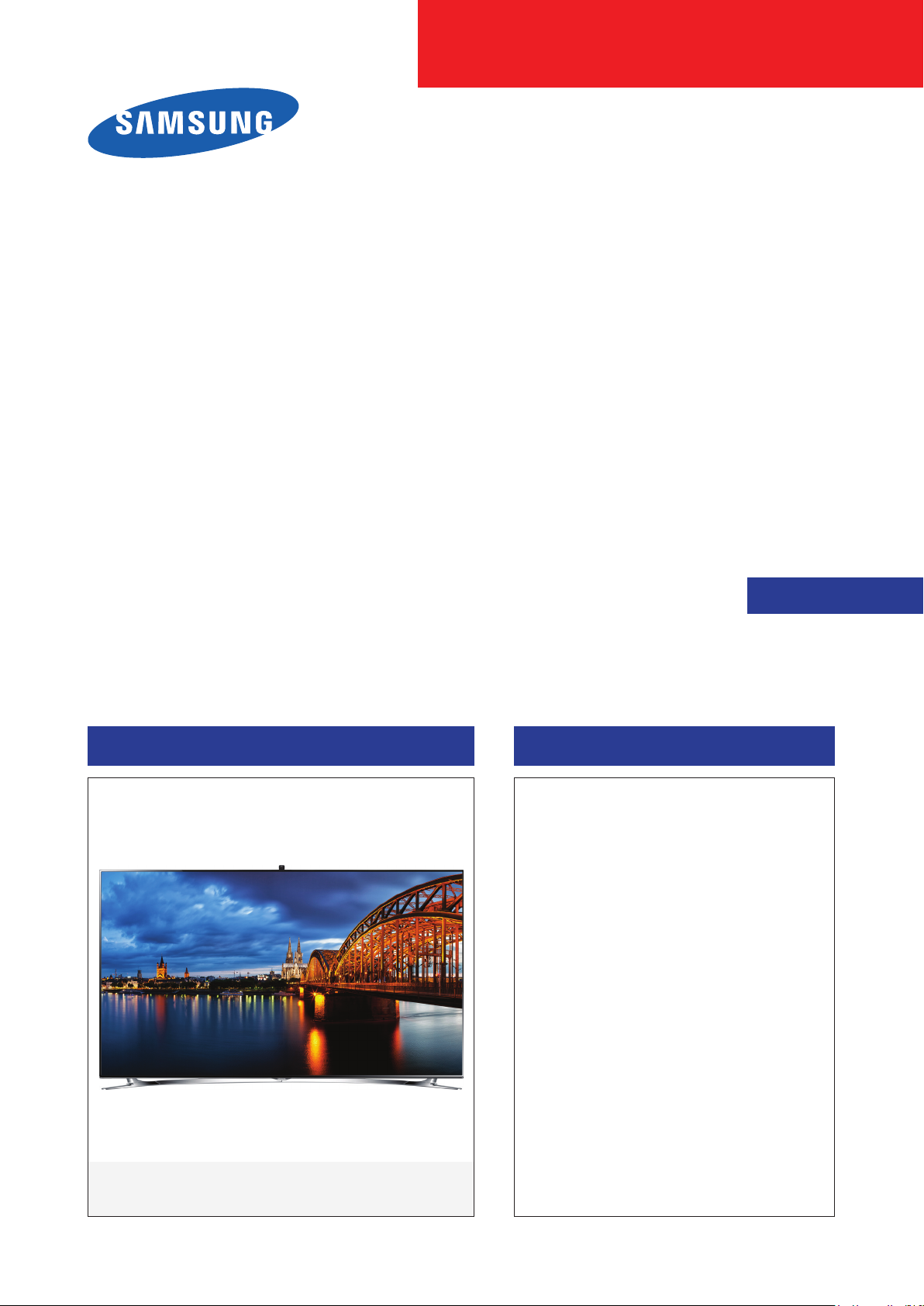
LED TV
Chassis : U90A
Model : UE40F8000SL
UE46F8000SL
UE55F8000SL
UE65F8000SL
UE75F8000SL
SERVICE
LED TV Contents
1. Precautions
2. Product specications
3. Disassembly and Reassembly
4. Troubleshooting
5. Wiring Diagram
Manual
UE**F8000SL
Page 2
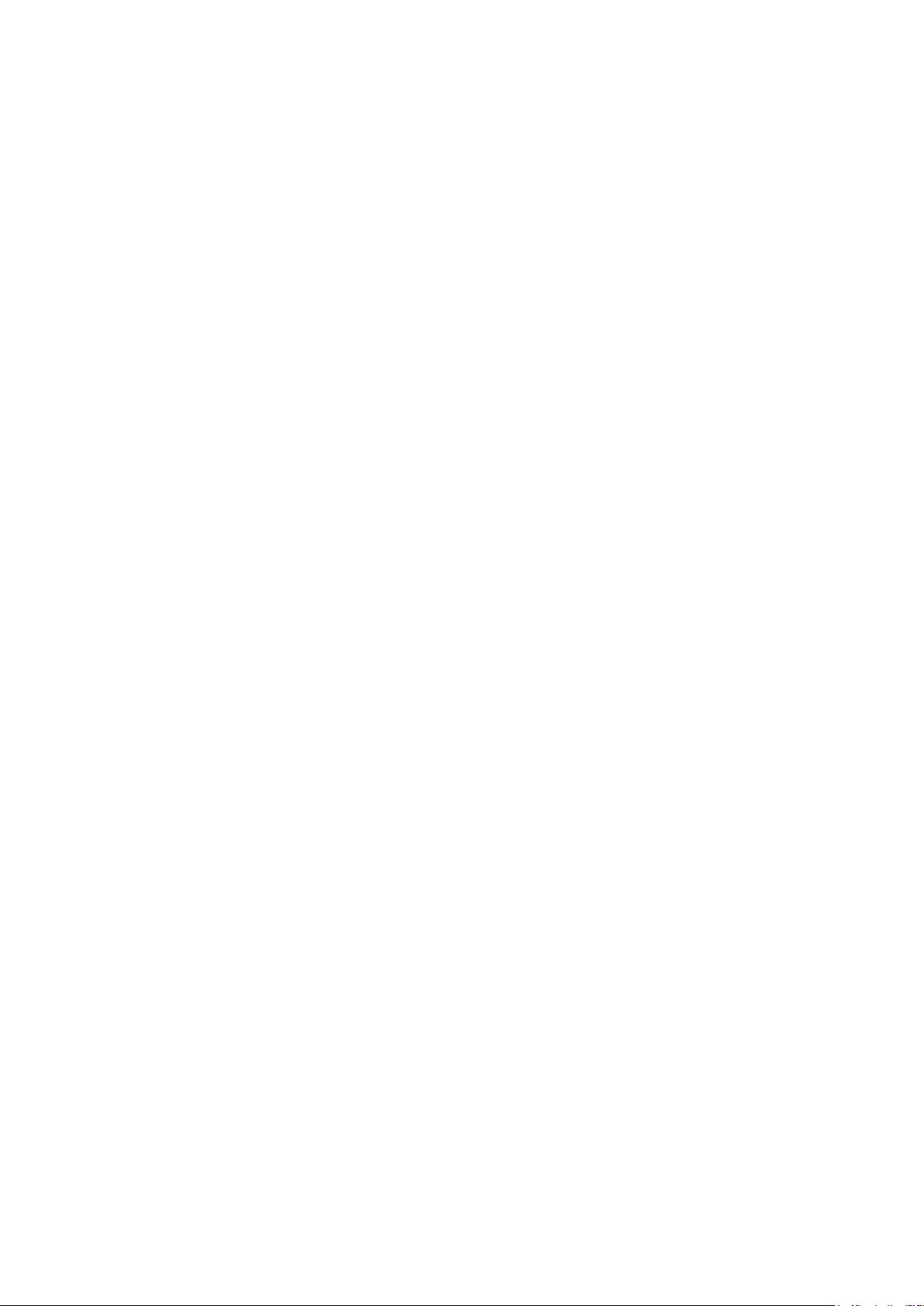
Contents
1. Precautions ...................................................................................................................1-1
1-1. Safety Precautions ..............................................................................................................1-1
1-1-1. Warnings ...................................................................................................................1-1
1-1-2. Servicing the LED TV ...............................................................................................1-1
1-1-3. Fire and Shock Hazard .............................................................................................1-1
1-1-4. Product Safety Notices ............................................................................................. 1-2
1-2. Servicing Precautions ..........................................................................................................1-3
1-2-1. General Servicing Precautions ................................................................................. 1-3
1-3. Static Electricity Precautions ...............................................................................................1-4
1-4. Installation Precautions .......................................................................................................1-5
2. Product Specications.................................................................................................2-1
2-1. Product information .............................................................................................................2-1
2-2. Product specication ...........................................................................................................2-3
2-2-1. Detailed Specications .............................................................................................2-3
2-2-2. Specications ...........................................................................................................2-7
2-3. Accessories ........................................................................................................................2-9
2-4. Viewing the Functions ......................................................................................................2-11
2-4-1. SMART Interaction ................................................................................................. 2-11
2-4-2. Smart Control .........................................................................................................2-13
2-4-3. SMART HUB ...........................................................................................................2-17
2-4-4. Supported Formats .................................................................................................2-19
2-4-5. Satellite System Guide ...........................................................................................2-21
3. Disassembly and Reassembly ....................................................................................3-1
3-1. Disassembly and Reassembly ............................................................................................3-1
4. Troubleshooting ...........................................................................................................4-1
4-1. Troubleshooting ...................................................................................................................4-1
4-1-1. Previous Check ........................................................................................................4-1
4-1-2. Simple ow chart of malfunction ...............................................................................4-3
4-2. How to Check Fault Symptom .............................................................................................4-4
4-2-1. NO Power and No Video ..........................................................................................4-4
4-2-2. Problems and Solutions ............................................................................................ 4-6
4-3. Factory Mode Adjustments ..................................................................................................4-8
4-3-1. Detail Factory Option ................................................................................................4-8
4-3-2. Entering Factory Mode ...........................................................................................4-10
4-3-3. Factory Data ...........................................................................................................4-11
4-4. White Balance ...................................................................................................................4-24
4-4-1. Calibration ..............................................................................................................4-24
4-4-2. Service Adjustment ................................................................................................. 4-24
4-4-3. Adjustment .............................................................................................................. 4-26
Page 3
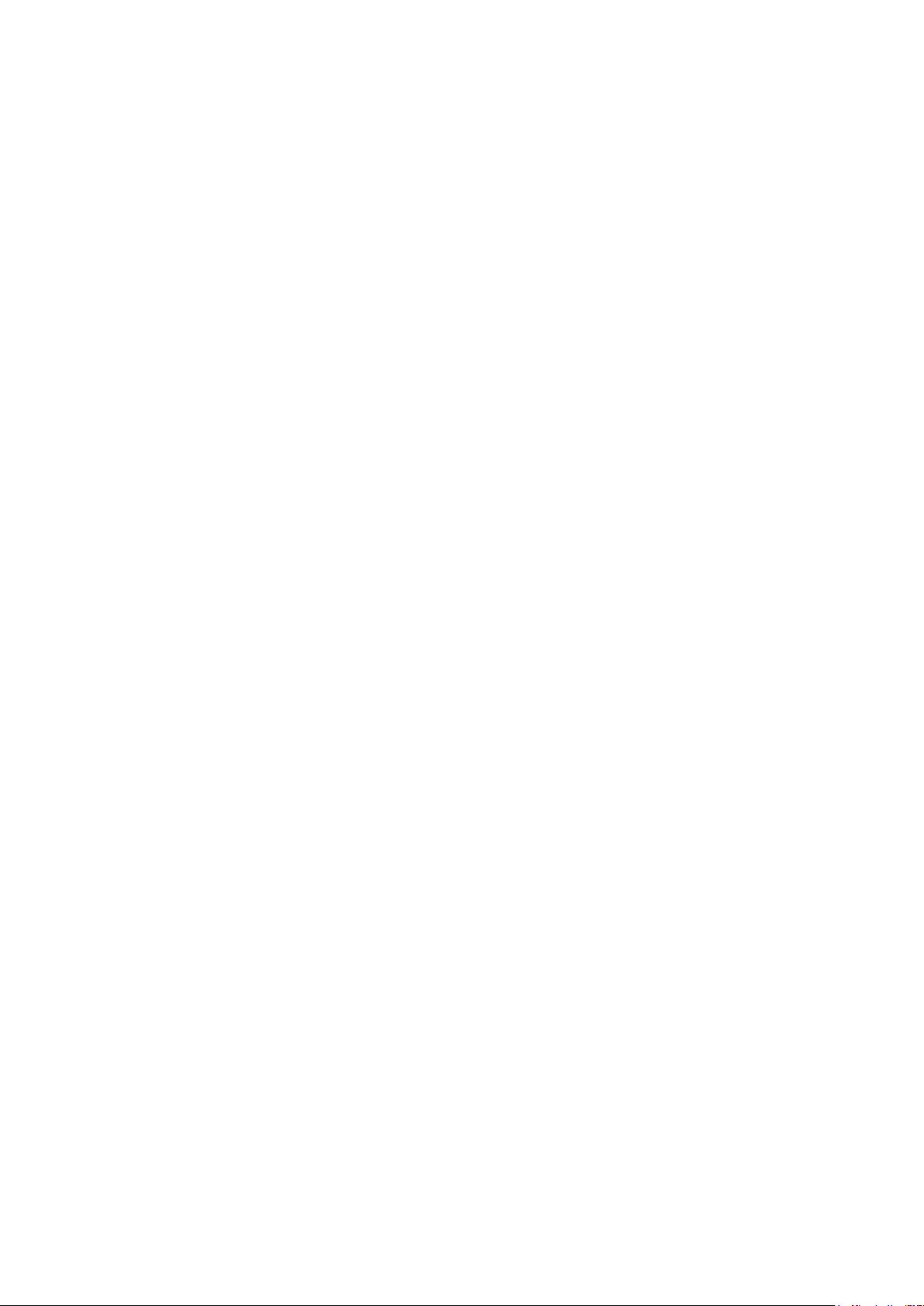
4-5. RS-232C ............................................................................................................................4-27
4-6. AV Control Tabe .................................................................................................................4-28
4-7. Software Upgrade ..............................................................................................................4-34
4-7-1. How to Check the Software Version .......................................................................4-34
4-7-2. How to Upgade Software ........................................................................................ 4-35
5. Wiring Diagram .............................................................................................................5-1
5-1. Wiring Diagram ....................................................................................................................5-1
5-2. Connector ............................................................................................................................5-2
5-3. Connector Functions ...........................................................................................................5-6
Page 4

This Service Manual is a property of Samsung Electronics Co.,Ltd.
Any unauthorized use of Manual can be punished under applicable
International and/or domestic law.
© 2013 Samsung Electronics Co.,Ltd.
All rights reserved.
Printed in Korea
Page 5
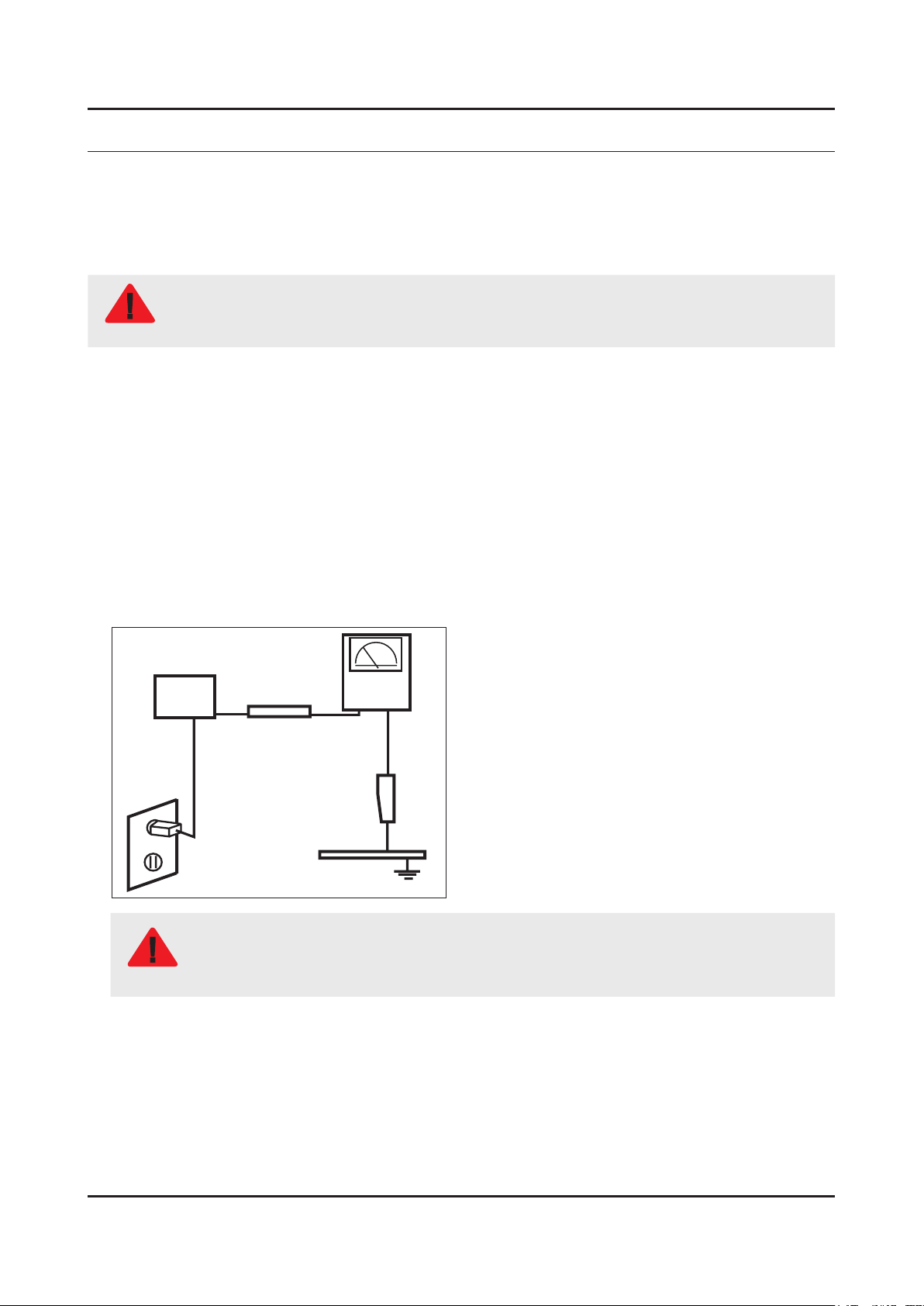
1. Precautions
1. Precautions
1-1. Safety Precautions
Follow these safety, servicing and ESD precautions to prevent damage and to protect against potential hazards such as
electrical shock.
1-1-1. Warnings
For continued safety, do not attempt to modify the circuit board.
WARNING
1-1-2. Servicing the LED TV
When servicing the LED TV, Disconnect the AC line cord from the AC outlet.1.
It is essential that service technicians have an accurate voltage meter available at all times. Check the calibration of this 2.
meter periodically.
1-1-3. Fire and Shock Hazard
Before returning the monitor to the user, perform the following safety checks:
Inspect each lead dress to make certain that the leads are not pinched or that hardware is not lodged between the 1.
chassis and other metal parts in the monitor.
Inspect all protective devices such as nonmetallic control knobs, insulating materials, cabinet backs, adjustment and 2.
compartment covers or shields, isolation resistorcapacitor networks, mechanical insulators, etc.
Leakage Current Hot Check:3.
Disconnect the AC power and DC power jack before servicing.
(READING SHOULD)
DEVICE
UNDER
TEST
ALSO TEST WITH
PLUG REVERSED
(USING AC ADAPTER
PLUG AS REQUIRED)
NOT BE ABOVE 0.5mA
2-WIRE CORD
TEST ALL
EXPOSED METAL
SURFACES
LEAKAGE
CURRENT
TESTER
EARTH
GROUND
Do not use an isolation transformer during this test.
Use a leakage current tester or a metering system that complies with American National Standards
WARNING
Institute (ANSI C101.1, Leakage Current for Appliances), and Underwriters Laboratories (UL
Publication UL1410, 59.7).
With the unit completely reassembled, plug the AC line cord directly into a 120V AC outlet. With the unit’s AC switch rst 4.
in the ON position and then OFF, measure the current between a known earth ground (metal water pipe, conduit, etc.)
and all exposed metal parts, including: metal cabinets, screwheads and control shafts.
The current measured should not exceed 0.5 milliamp.
Reverse the power-plug prongs in the AC outlet and repeat the test.
1-1
Page 6
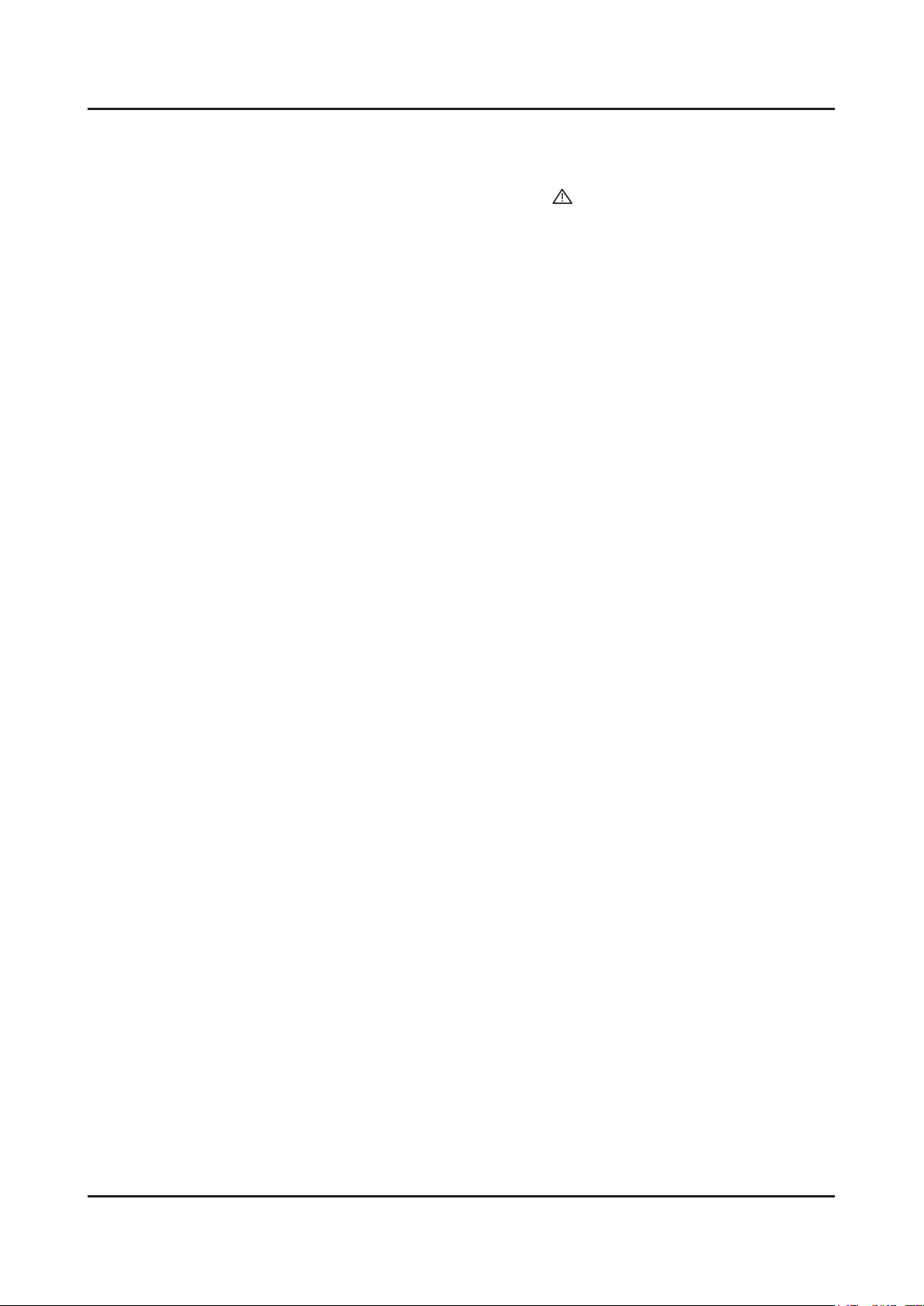
1-2
1. Precautions
1-1-4. Product Safety Notices
Some electrical and mechanical parts have special safetyrelated characteristics which are often not evident from visual
inspection. The protection they give may not be obtained by replacing them with components rated for higher voltage,
wattage, etc. Parts that have special safety characteristics are identied by
replacement that does not have the same safety characteristics as the recommended replacement part might create
shock, re and/or other hazards. Product safety is under review continuously and new instructions are issued whenever
appropriate.
on schematics and parts lists. A substitute
Page 7
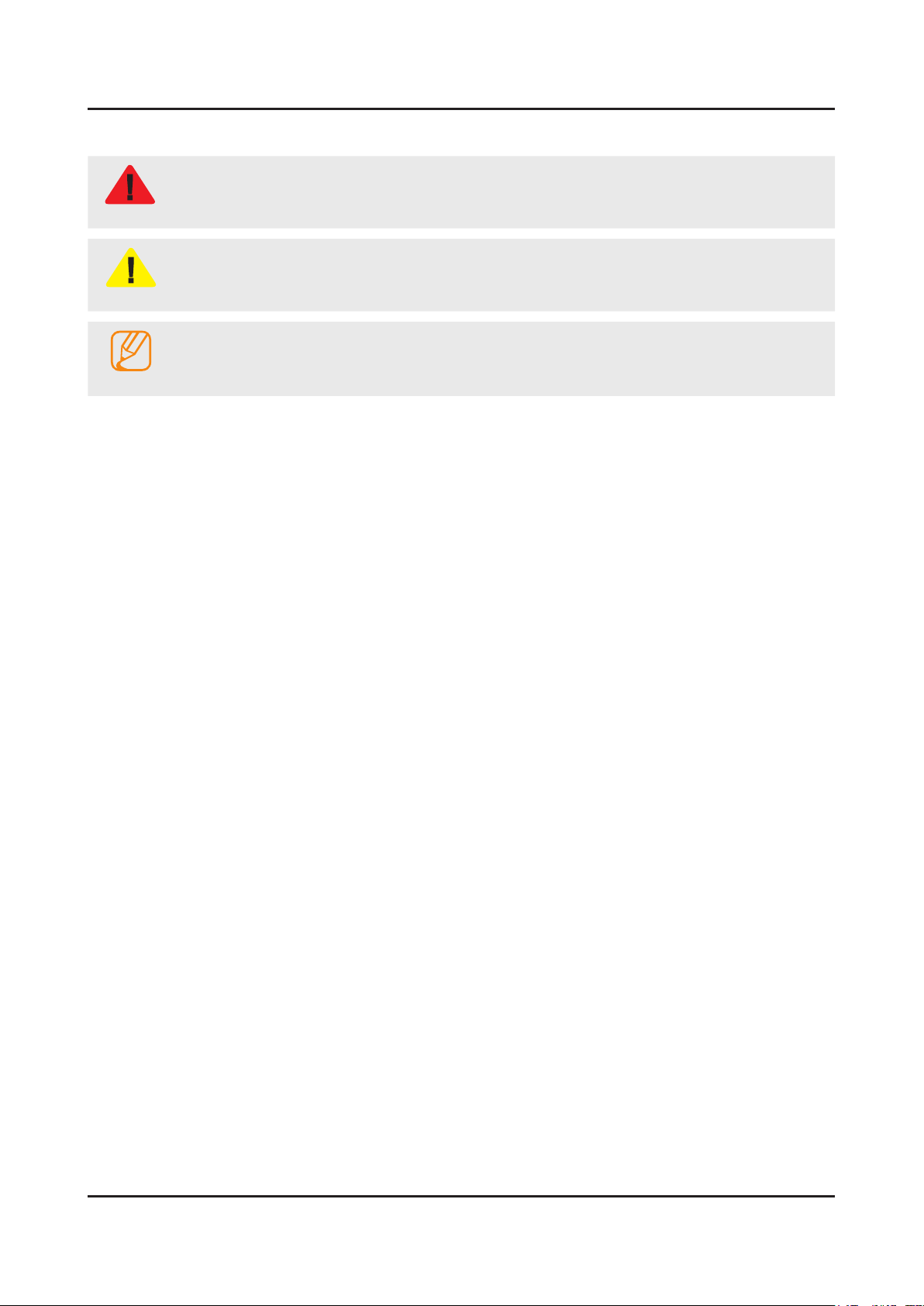
1-3
1. Precautions
1-2. Servicing Precautions
An electrolytic capacitor installed with the wrong polarity might explode.
WARNING
Before servicing units covered by this service manual, read and follow the Safety Precautions section of
CAUTION
NOTE
1-2-1. General Servicing Precautions
Always unplug the unit’s AC power cord from the AC power source and disconnect the DC Power Jack before 1.
attempting to: (a) remove or reinstall any component or assembly, (b) disconnect PCB plugs or connectors, (c) connect
a test component in parallel with an electrolytic capacitor.
Some components are raised above the printed circuit board for safety. An insulation tube or tape is sometimes used. 2.
The internal wiring is sometimes clamped to prevent contact with thermally hot components. Reinstall all such elements
to their original position.
After servicing, always check that the screws, components and wiring have been correctly reinstalled. Make sure that 3.
the area around the serviced part has not been damaged.
Check the insulation between the blades of the AC plug and accessible conductive parts (examples: metal panels, input 4.
terminals and earphone jacks).
Insulation Checking Procedure: Disconnect the power cord from the AC source and turn the power switch ON. Connect 5.
an insulation resistance meter (500 V) to theblades of the AC plug. The insulation resistance between each blade of the
AC plug and accessible conductive parts (see above) should be greater than 1 megohm.
Always connect a test instrument’s ground lead to the instrument chassis ground before connecting the positive lead; 6.
always remove the instrument’s ground lead last.
this manual.
If unforeseen circumstances create conict between the following servicing precautions and any of the
safety precautions, always follow the safety precautions.
Page 8
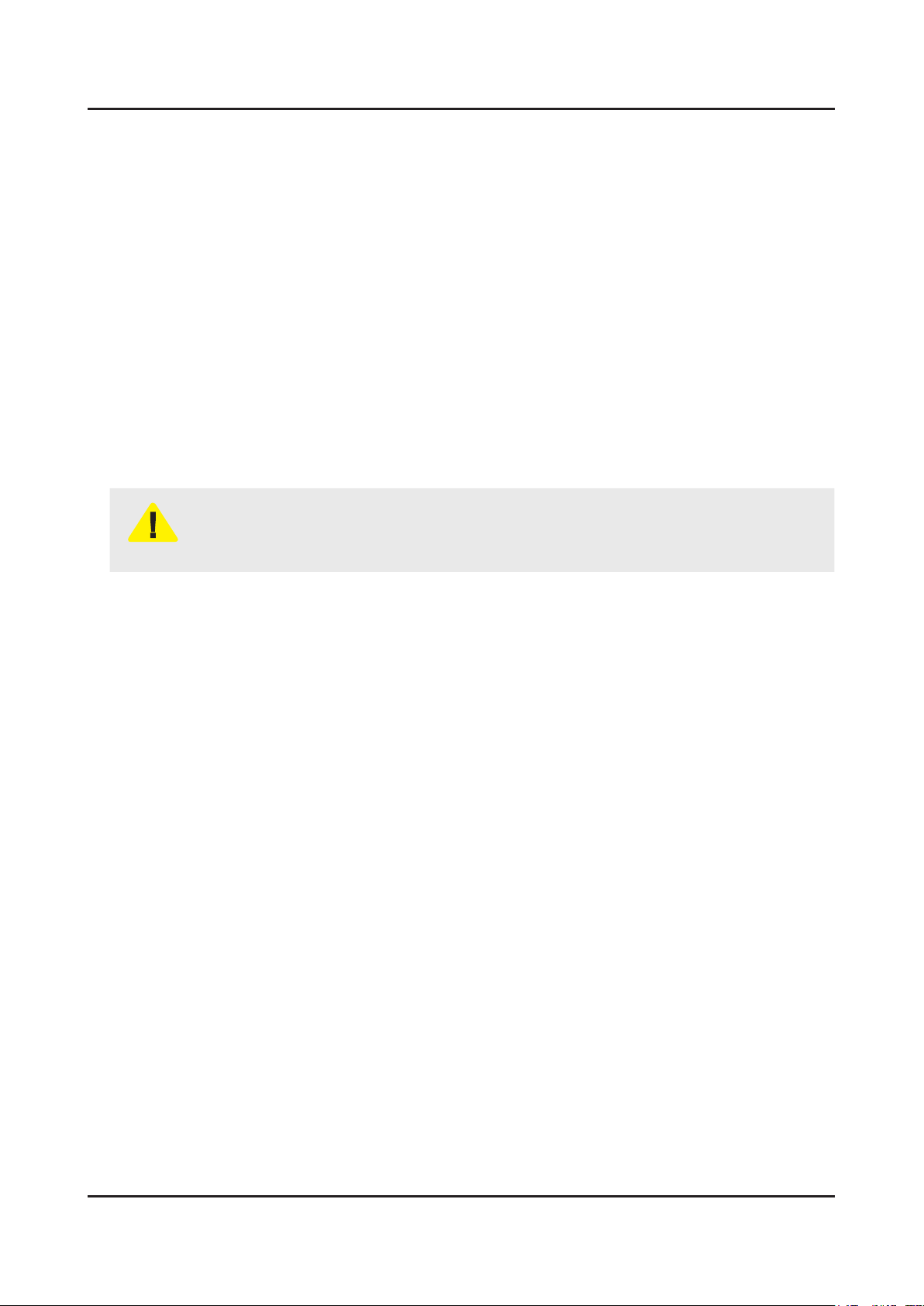
1-4
1. Precautions
1-3. Static Electricity Precautions
Some semiconductor (solid state) devices can be easily damaged by static electricity. Such components are commonly
called Electrostatically Sensitive Devices (ESD). Examples of typical ESD are integrated circuits and some eld-effect
transistors. The following techniques will reduce the incidence of component damage caused by static electricity.
Immediately before handling any semiconductor components or assemblies, drain the electrostatic charge from your 1.
body by touching a known earth ground. Alternatively, wear a discharging wrist-strap device. To avoid a shock hazard,
be sure to remove the wrist strap before applying power to the monitor.
After removing an ESD-equipped assembly, place it on a conductive surface such as aluminum foil to prevent 2.
accumulation of an electrostatic charge.
Do not use freon-propelled chemicals. These can generate electrical charges sufcient to damage ESDs.3.
Use only a grounded-tip soldering iron to solder or desolder ESDs.4.
Use only an anti-static solder removal device. Some solder removal devices not classied as “anti-static” can generate 5.
electrical charges sufcient to damage ESDs.
Do not remove a replacement ESD from its protective package until you are ready to install it. Most replacement ESDs 6.
are packaged with leads that are electrically shorted together by conductive foam, aluminum foil or other conductive
materials.
Immediately before removing the protective material from the leads of a replacement ESD, touch the protective material 7.
to the chassis or circuit assembly into which the device will be installed.
Be sure no power is applied to the chassis or circuit and observe all other safety precautions.
CAUTION
Minimize body motions when handling unpackaged replacement ESDs. Motions such as brushing clothes together, or 8.
lifting your foot from a carpeted oor can generate enough static electricity to damage an ESD.
Page 9
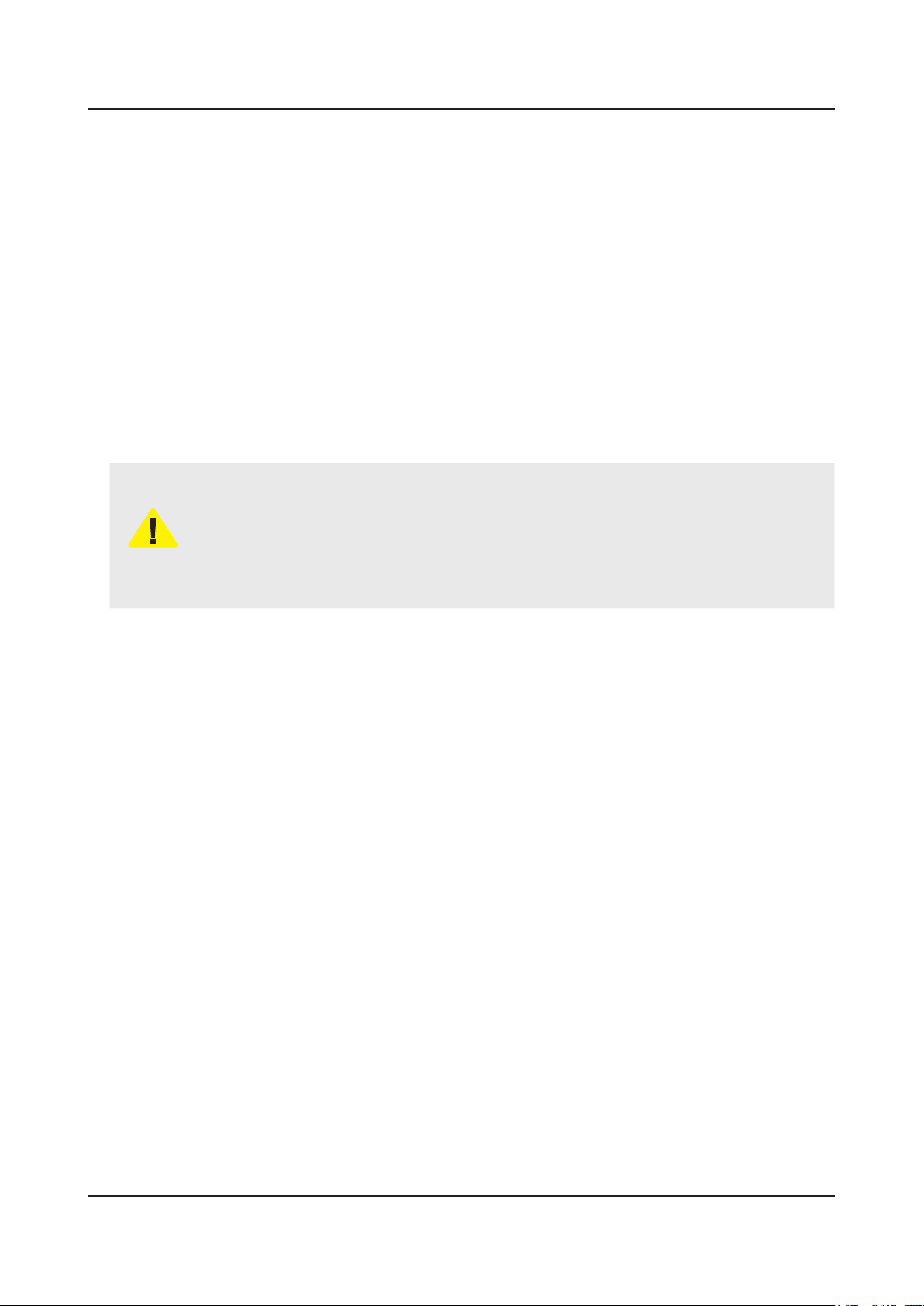
1-5
1. Precautions
1-4. Installation Precautions
For safety reasons, more than a people are required for carrying the product.1.
Keep the power cord away from any heat emitting devices, as a melted covering may cause re or electric shock.2.
Do not place the product in areas with poor ventilation such as a bookshelf or closet. The increased internal temperature 3.
may cause re.
Bend the external antenna cable when connecting it to the product. This is a measure to protect it from being exposed 4.
to moisture. Otherwise, it may cause a re or electric shock.
Make sure to turn the power off and unplug the power cord from the outlet before repositioning the product. Also check 5.
the antenna cable or the external connectors if they are fully unplugged. Damage to the cord may cause re or electric
shock.
Keep the antenna far away from any high-voltage cables and install it rmly. Contact with the highvoltage cable or the 6.
antenna falling over may cause re or electric shock.
When installing the product, leave enough space (0.4m) between the product and the wall for ventilation purposes. 7.
A rise in temperature within the product may cause re.
If an equipment is provided with a replaceable battery, and if replacement by an incorrect type could result in an 8.
explosion (for example, with some lithium batteries), the following applies:
Risk of explosion if battery is replaced by an incorrect type dispose of used batteries according to •
the instructions.
Do not dispose of batteries in a re.•
Do not short circuit, disassemble or overheat the batteries.•
CAUTION
Danger of explosion if battery is incorrectly replaced. Replace only with the same or equivalent •
type.
Do not be exposed to excessive heat such as sunshine, re or the like.•
Page 10
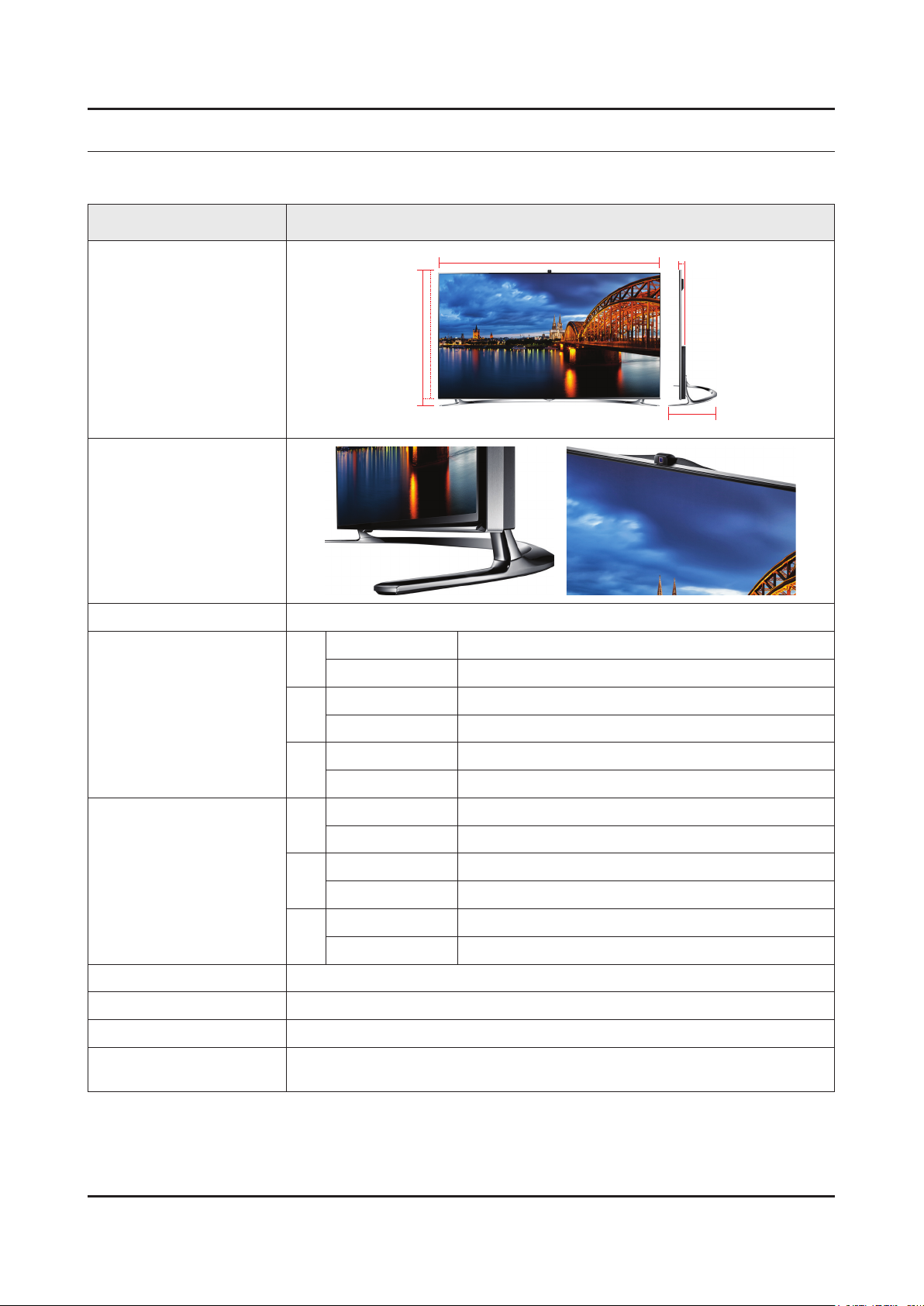
2. Product Specications
2-1. Product information
Model UE**F8000SL
2. Product specications
W
Front View
Detail View
Front Color Black
Dimensions
(W x H x D)
46"
46"
55"
With stand 900.2 x 559.0 x 235.0 mm
With stand 1032.7 x 634.3 x 257.7 mm
With stand 1224.2 x 741.9 x 310.3 mm
H
* W : Width H : High D : Depth
Body 900.2 x 525.0 x 34.9 mm
Body 1032.7 x 599.5 x 34.9 mm
Body 1224.2 x 707.2 x 34.9 mm
D
40"
Weight
Panel Type Ultra Clear Panel
Internal Memory 4GB
DDR 1GB x 2
Feature
46"
55"
Without Stand 11.2 kg
With Stand 10.3 kg
Without Stand 12.8 kg
With Stand 14.0 kg
Without Stand 16.8 kg
With Stand 18.3 kg
3D / MoIP / Media Bridge / Allshare / Internet TV / Built-in Wi-Fi / Full Browser /
Bluetooth
2-1
Page 11
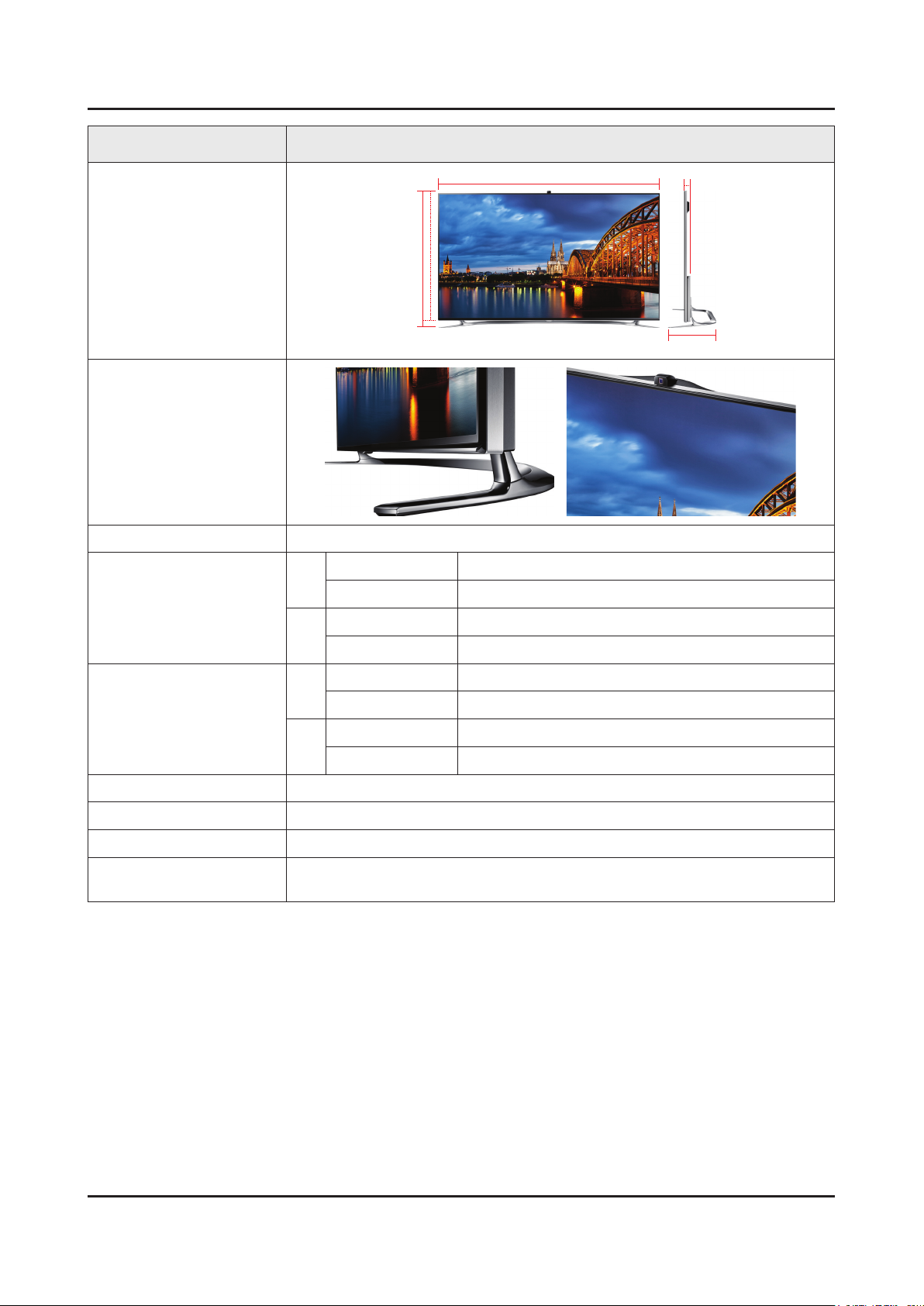
2-2
2. Product specications
Model UE**F8000SL
W
Front View
H
* W : Width H : High D : Depth
Detail View
Front Color Black
Body 1447.3 x 837.6 x 38.4 mm
65"
Dimensions
(W x H x D)
With stand 1447.3 x 876.0 x 330.3 mm
Body 1670.2 x 962.7 x 39.9 mm
75"
With stand 1670.2 x 1000.5 x 342.1 mm
Without Stand 26.9 kg
65"
With Stand 24.6 kg
Weight
Without Stand 35.9 kg
75"
With Stand 42.7 kg
D
Panel Type Ultra Clear Panel
Internal Memory 500MHZ
DDR 1.5GB
Feature
3D / MoIP / Media Bridge / Allshare / Internet TV / Built-in Wi-Fi / Full Browser /
Bluetooth
Page 12
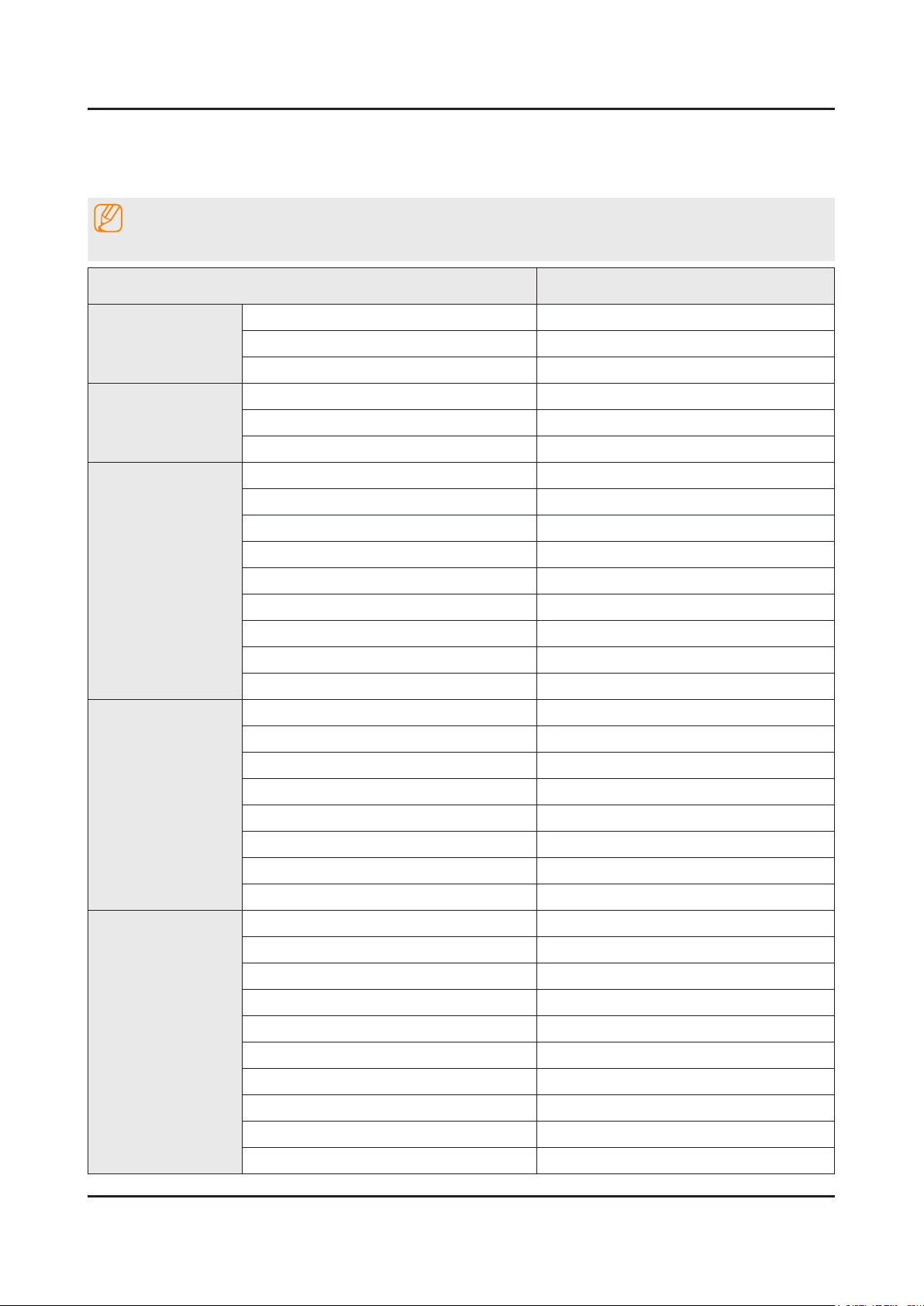
2-3
2. Product specications
2-2. Product specication
2-2-1. Detailed Specications
NOTE
Design and specications are subject to change without prior notice.
Item UE**F8000SLXXN
General Information
Display
Video
Audio
Product LED
Series 8
Country NETHERLANDS
Inch 40" / 46" / 55" (65" / 75")
Resolution 1,920 x 1,080
Ultra Clear Panel Yes
Clear Motion Rate 1200
Micro Dimming Micro Dimming Ultimate
Precision Black (Local Dimming) No
Picture Engine 3D HyperReal Engine
Dynamic Contrast Ratio Mega Contrast
Motion Judder Canceller N/A
Wide Color Enhancer (Plus) Yes
Film Mode Yes
Natural Mode Support Yes
3D Sound Yes
Sound Output (RMS) 40W(10x2, woofer 10x2)
Smart TV 2.0
Dolby Dolby Digital Plus / Dolby Pulse
SRS / DNSe+ DNSe+
dts 2.0 + Digital Out / DTS Premium Audio DTS Premium Audio 5.1
Speaker Type Down Firing + Full Range
Sound Customizer Yes
Woofer Yes
Smart Hub Yes
On TV Yes
Movies & TV Shows Yes
Apps Yes
Social Yes
Photos, Videos & Music Yes
Fitness Yes
Kids Yes
ACR (Advertisement) N/A
Samsung Sports Experience (SSE) N/A
Page 13

2-4
2. Product specications
Item UE**F8000SLXXN
Smart TV 2.0
Smart Interaction 2.0
System
Input & Output
Samsung SMART View Yes
Smart Appliance N/A
S Recommendation Yes
Prism Screen No
Web Browser Yes
Camera Built-in Yes
Face recognition Yes
Motion control Yes
Voice Control (Embedded) Yes
Voice Control (Server) Yes
Voice Interaction No
Camera App Yes
Samsung TV Apps supported Yes
DTV Tuner 2 x DVB-T/C/S2
Analog Tuner Yes
MHP / MHEG (version)/ ACAP / GINGA N/A
CI/CI+ CI+ (1.3)
Audio Out (Mini Jack) No
Design
Component In (Y/Pb/Pr) 1
Composite In (AV) 1 (Common Use for Component Y)
Digital Audio Out (Optical) 1
DVI Audio In (Mini Jack) No
Ethernet (LAN) 1
HDMI 4
PC Audio In (Mini Jack) No
PC In (D-sub) No
RF In (Terrestrial/Cable Input) 1
RF In (Satellite Input) 2
RS-232C (AV CONTROL) No
USB 3
Headphone 1
Scart 1
CI Slot 1
IR Out 1
Design Arc Design
Slim Type Slim
Bezel Type Super Narrow
Front Color Black
Page 14
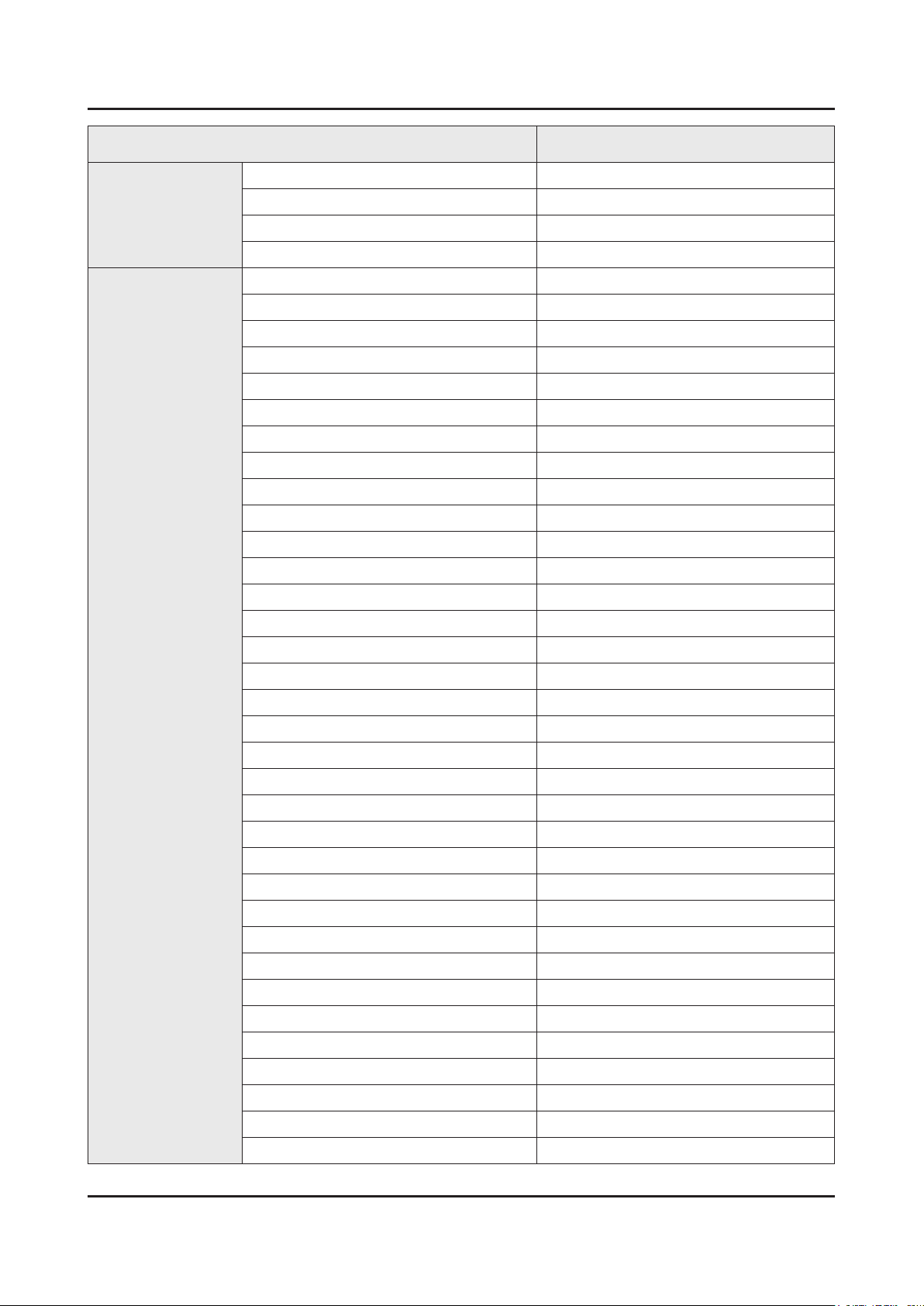
2-5
2. Product specications
Item UE**F8000SLXXN
Design
Feature
Light Effect (Deco) Yes
Swivel (Left/Right) No
Stand Type Arc
Push & Pull Camera Yes
3D Converter Yes
ConnectShare™ (USB 2.0) Movie
Samsung 3D Yes
History Yes
MultiTasking Yes
Smart Evolution Support Yes
Wireless LAN Built-in Yes
Wireless LAN Adapter Support No
OSD Language 26 European Languages
EPG Yes
HbbTV Yes
HDMI 1.4 3D Auto Setting Yes
HDMI 1.4 A/Return Ch. Support Yes
Time Shift Yes
AllShare (Content Sharing, Screen Mirroring) Yes
Teletext (TTXT) Yes
InstaPort S (HDMI quick switch) Yes
Anynet+ (HDMI-CEC) Yes
Auto Channel Search Yes
Auto Power Off Yes
Auto Volume Leveler Yes
Caption (Subtitle) Yes
Clock&On/Off Timer Yes
Game Mode Yes
Sports Mode Advanced
Picture-In-Picture Yes
Sleep Timer Yes
Extended PVR Yes
Smart Phone Remote support Yes
WiFi Direct Yes
ISP Bound Service No
BT HID Built-in Yes
USB HID Support Yes
Network Speaker Support No
Page 15
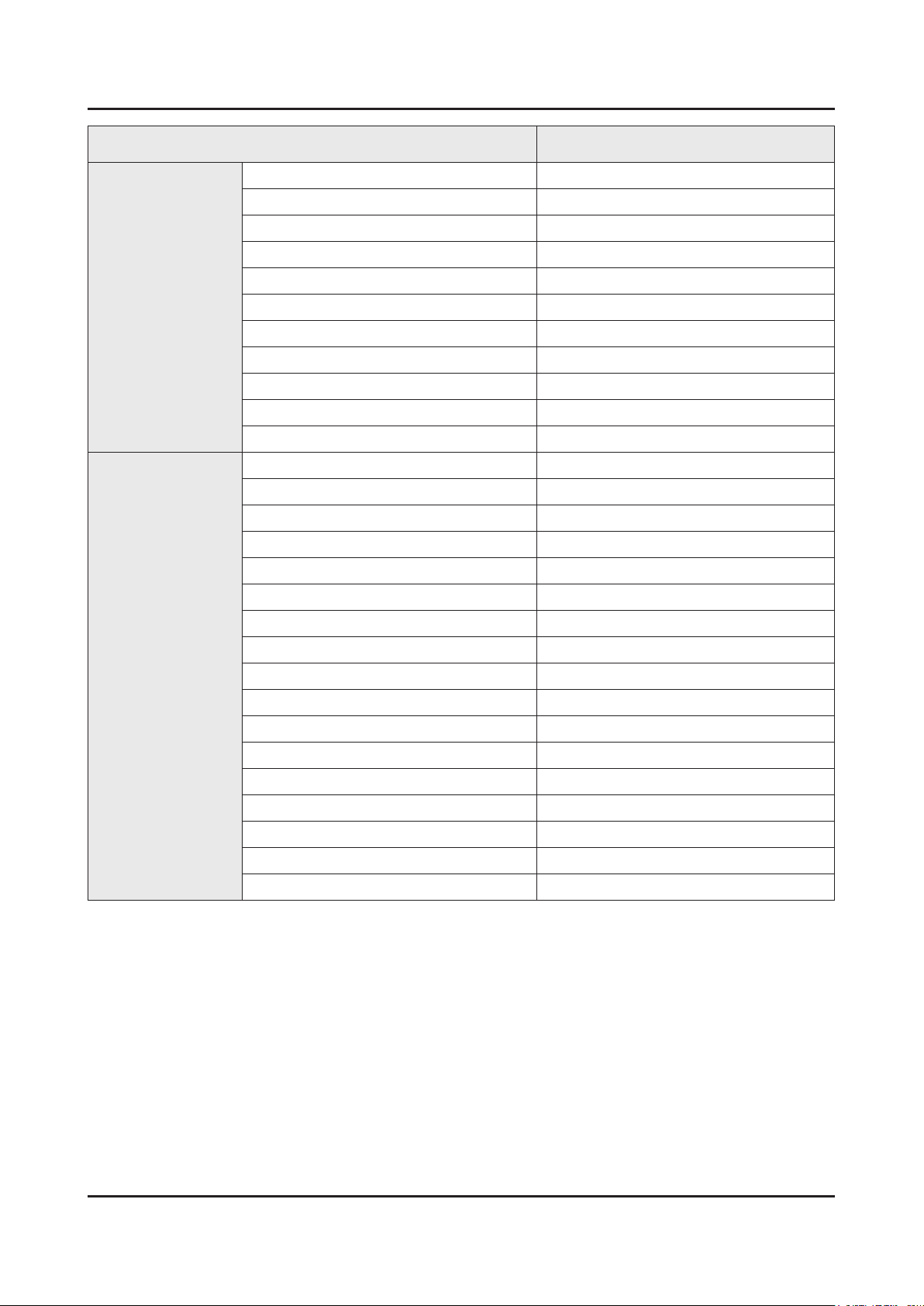
2-6
2. Product specications
Item UE**F8000SLXXN
Feature
Accessory
Sound Share Yes
Regional EQ N/A
Digital Clean View Yes
Analog Clean View N/A
MHL Yes
Twin Tuner Yes
BD Wise Plus Yes
USB Copy N/A
ACS N/A
IP Video Closed Caption N/A
Embeded POP Yes
3D Active Glasses (Included) 2SSG-5100GB
IR Extender Cable (Included) Yes
Wireless LAN Adaptor (Included) No
Network Speaker (Included) No
MoIP Camera No
Wireless Keyboard No
Remote Controller Model TM1390/TM1240A
Batteries (for Remote Control) Yes
Ultra Slim Wall Mount Supported No
Mini Wall Mount Supported Yes
Vesa Wall Mount Supported Yes
Slim Gender Cable 1Scart, 1 Component(AV share), 1L/R
Power Cable Yes
ANT-Cable No
User Manual Yes
E-Manual Yes
Floor Stand Support No
Page 16
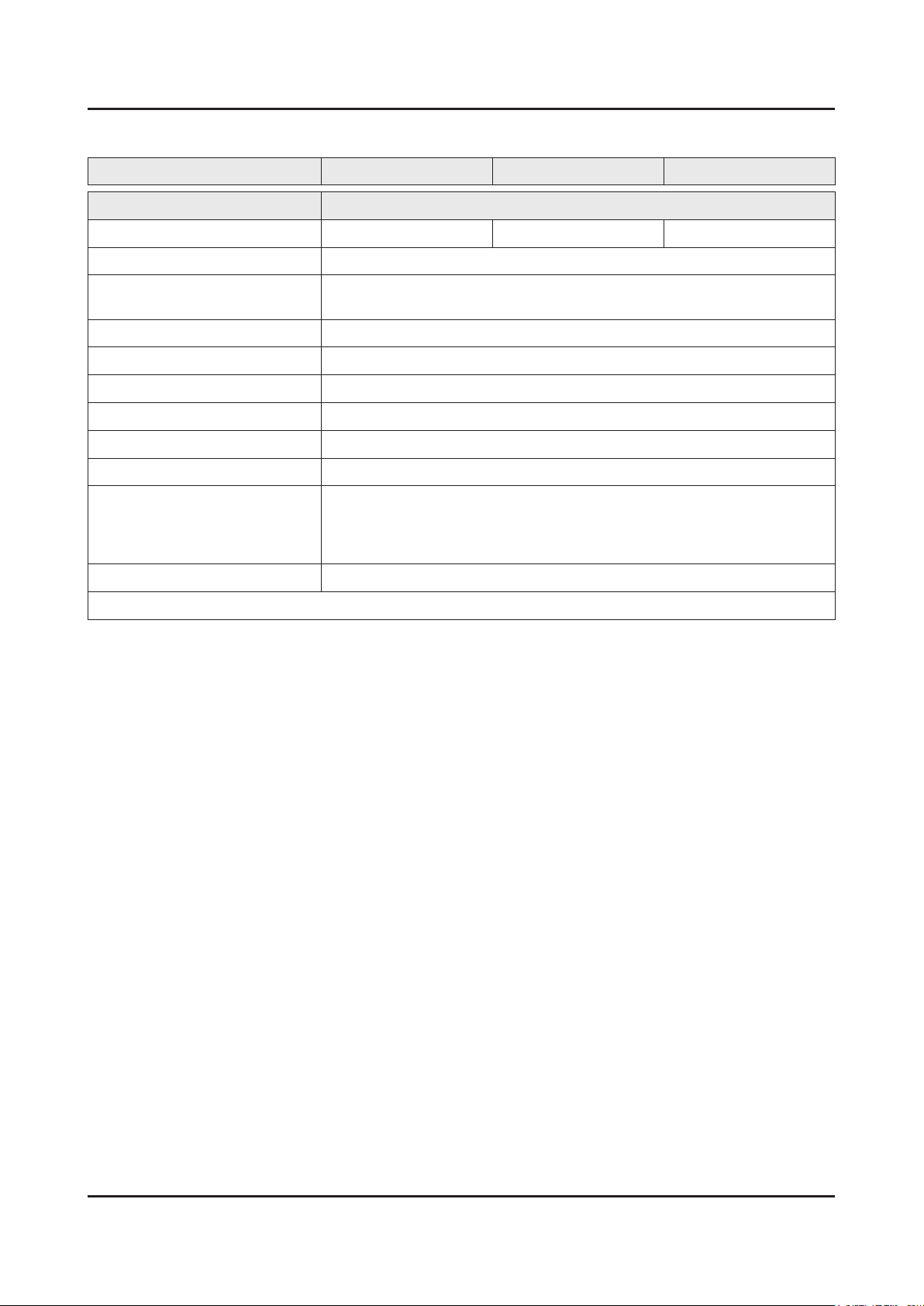
2-7
2. Product specications
2-2-2. Specications
Model UE40F8000SL UE46F8000SL UE55F8000SL
Item Description
Screen Size (Diagonal) 40 inches 46 inches 55 inches
LCD Panel FHD 240Hz
Scanning Frequency Horizontal : 67.5 kHz (TYP)
Vertical : 60 Hz (TYP)
Display Colors Wide Color Enhancer Plus
Display Resolution 1920 x 1080
Input Signal Analog 0.7 Vp-p ± 5% positive at 75Ω, internally terminated
Input Sync Signal H/V Separate, TTL, P. or N.
Maximum Pixel Clock Rate 160 MHz
AC Power Voltage & Frequency AC220-240V 50/60Hz
Environmental Considerations Operating Temperature : 50˚F ~ 104˚F (10˚C ~ 40˚C)
Operating Humidity : 10% ~ 80%, non-condensing
Storage Temperature : -4˚F ~ 113˚F (-20˚C ~ 45˚C)
Storage Humidity : 5% ~ 95%, non-condensing
Sound (Output) 40W (10 x 2, woofer 10 x 2)
Note : 3D, MoIP, Media Bridge, Allshare, Internet TV, Built-in Wi-Fi, Full Browser, Bluetooth
Page 17
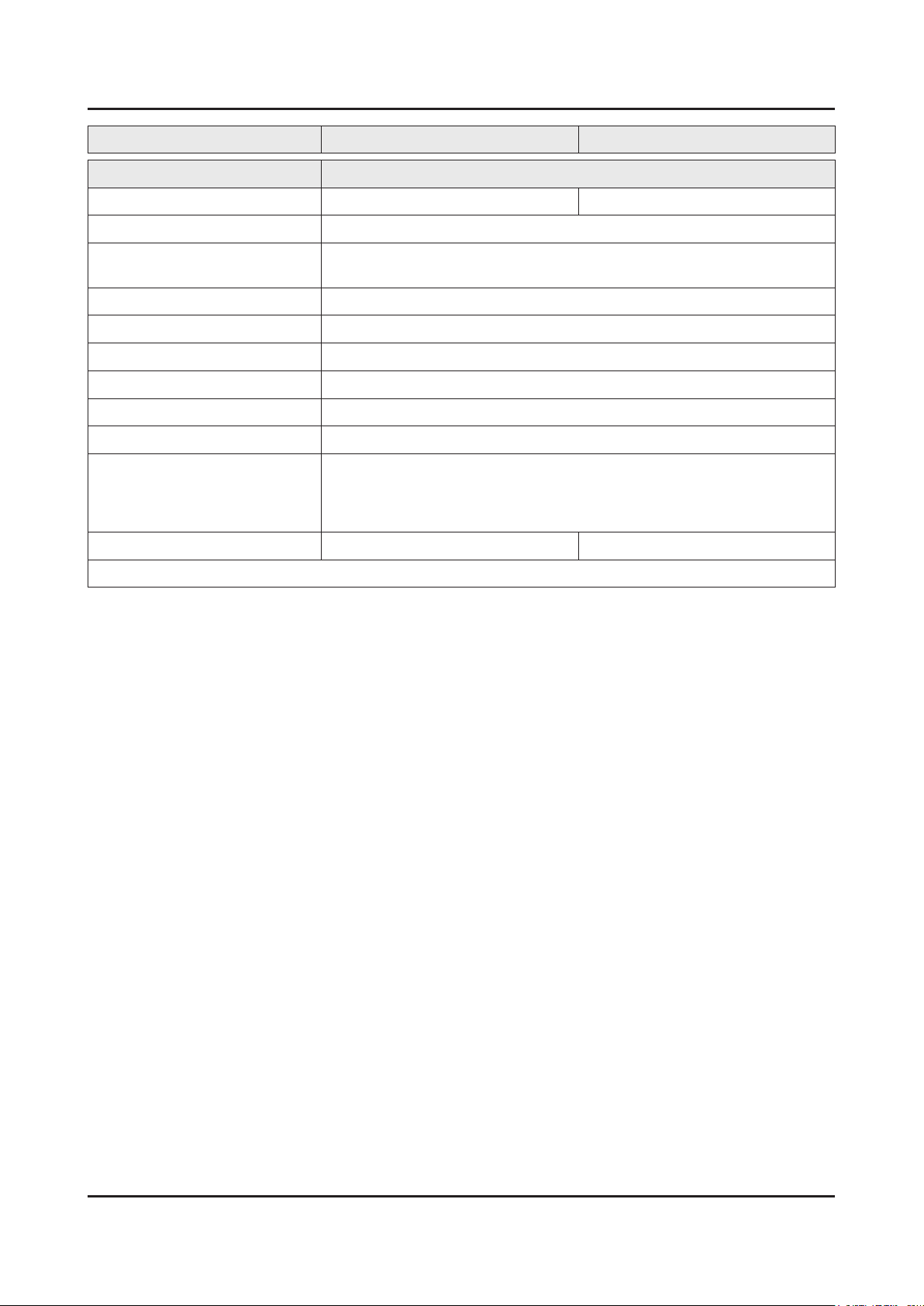
2-8
2. Product specications
Model UE65F8000SL UE75F8000SL
Item Description
Screen Size (Diagonal) 65 inches 75 inches
LCD Panel FHD 240Hz
Scanning Frequency Horizontal : 67.5 kHz (TYP)
Vertical : 60 Hz (TYP)
Display Colors Wide Color Enhancer Plus
Display Resolution 1920 x 1080
Input Signal Analog 0.7 Vp-p ± 5% positive at 75Ω, internally terminated
Input Sync Signal H/V Separate, TTL, P. or N.
Maximum Pixel Clock Rate 160 MHz
AC Power Voltage & Frequency AC220-240V 50/60Hz
Environmental Considerations Operating Temperature : 50˚F ~ 104˚F (10˚C ~ 40˚C)
Operating Humidity : 10% ~ 80%, non-condensing
Storage Temperature : -4˚F ~ 113˚F (-20˚C ~ 45˚C)
Storage Humidity : 5% ~ 95%, non-condensing
Sound (Output) 40W (10 x 2, woofer 10 x 2) 60W (15 x 2, woofer 15 x 2)
Note : 3D, MoIP, Media Bridge, Allshare, Internet TV, Built-in Wi-Fi, Full Browser, Bluetooth
Page 18
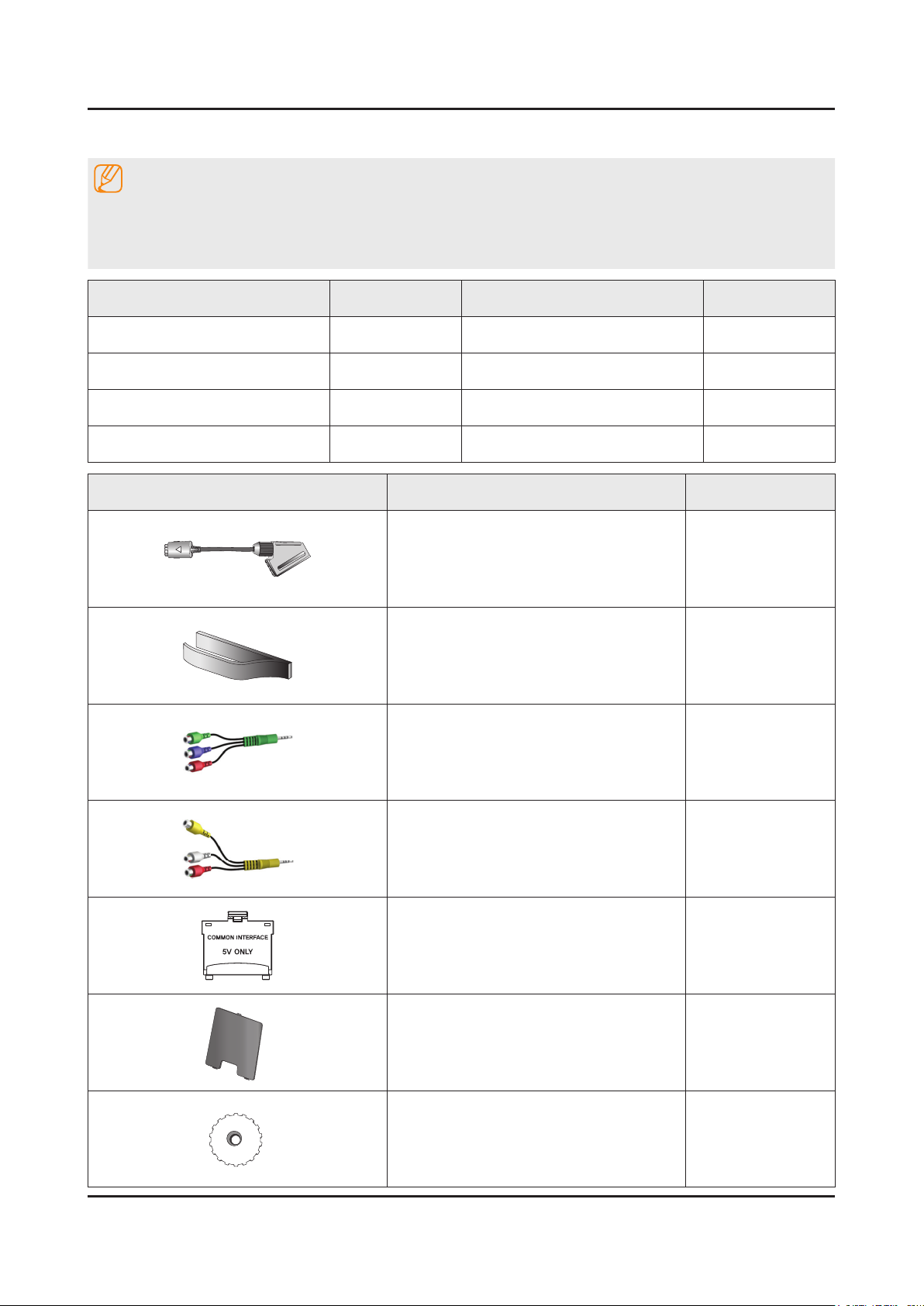
2-9
2. Product specications
2-3. Accessories
NOTE
The items’ colors and shapes may vary depending on the model.•
Cables not included in the package contents can be purchased separately.•
The part code for some accessories may differ depending on your region.•
Product Code. No Product Code. No
Smart Touch Control• AA59-00759A Samsung 3D Active Glasses• BN96-27418A
Remote Control• AA59-00786A User Manual• BN68-04794C
Batteries (AAA x 4)• 4301-000103 Regulatory Guide• BN68-04972A
Power Cord• 3903-000525 Warranty Card• BN68-00514K
Image Product Code. No
Scart Adapter• BN39-01154A
Holder-Wire stand• BN61-08951A
Component Adapter• BN39-01154C
AV Adapter x 2• BN39-01154H
CI Card Adapter• 3709-001791
Power inlet cover• BN63-10567A
Wall mount adapter• BN96-27421A
Page 19
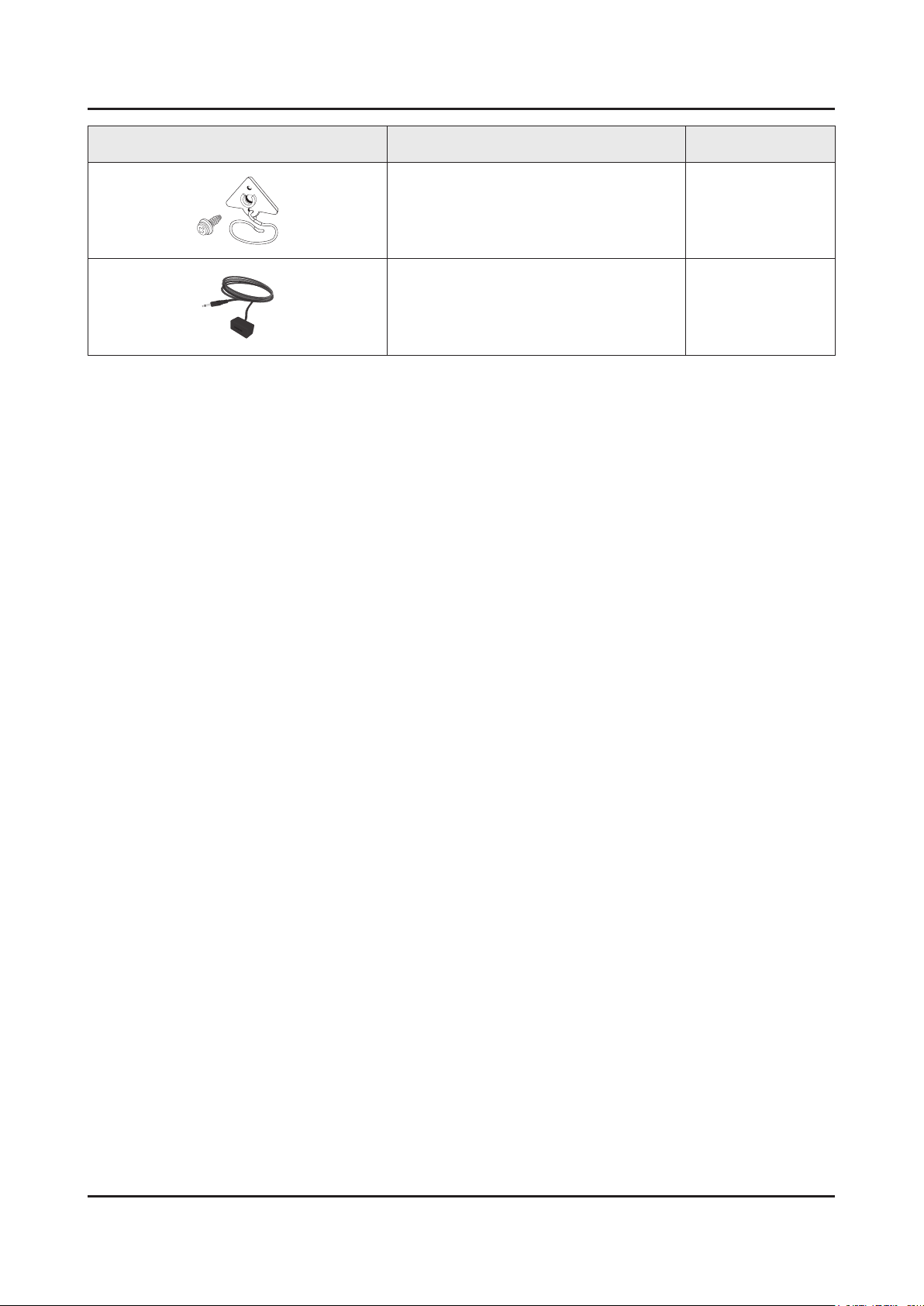
2-10
2. Product specications
Image Product Code. No
TV-Holder Kit• BN96-26735A
IR Extender Cable• BN96-26652A
Page 20
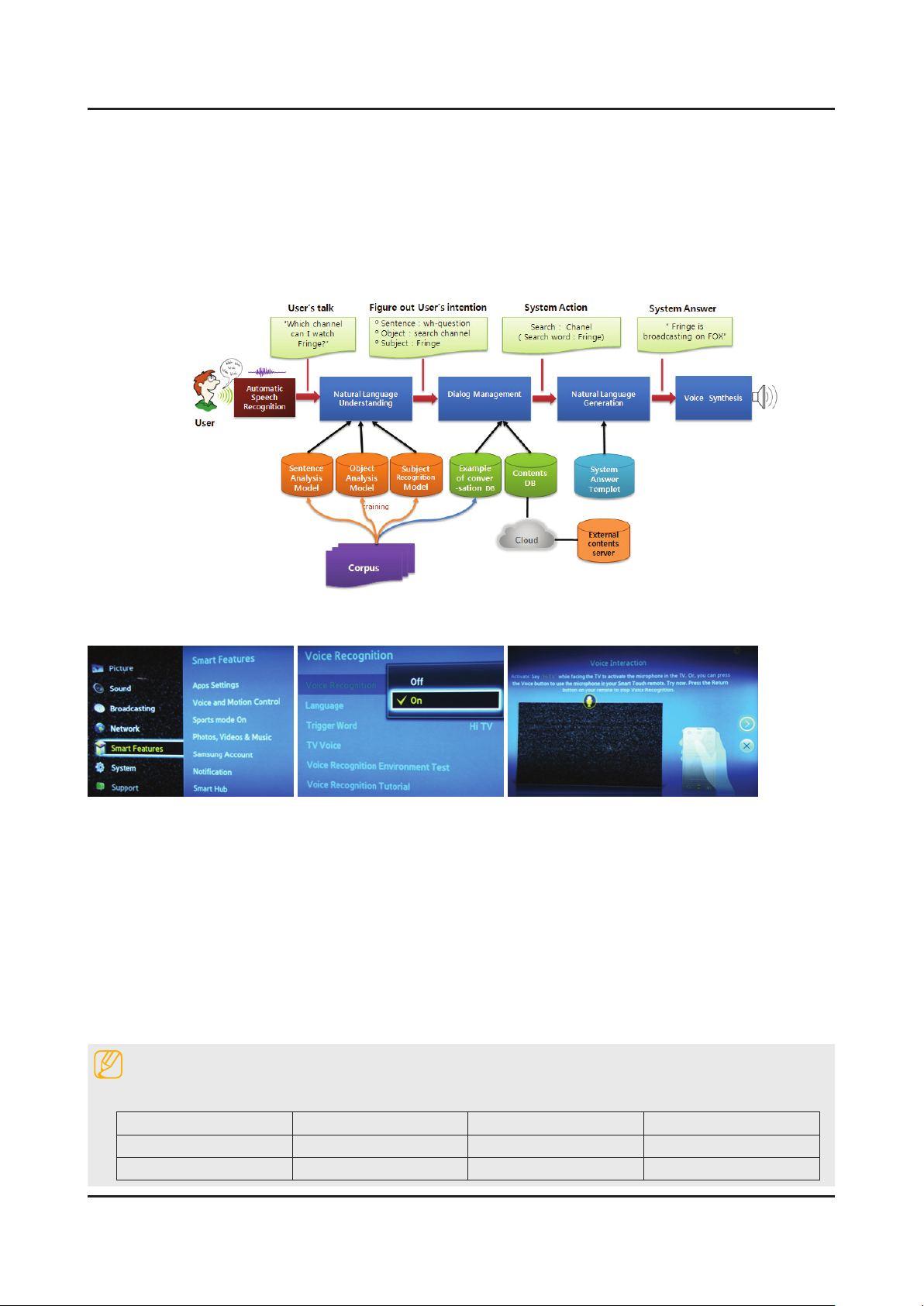
2-11
2. Product specications
2-4. Viewing the Functions
2-4-1. SMART Interaction
Voice Recognition
Conversation with TV by Human Talks. -
TV answer or execute about User’s Talks. -
Start to use Voice Recognition
Voice Recognition Voice Recognition On Voice Recognition Tutorial
Example of Broadcasting & Contents
Search Program title (on air)• "What’s the title?"
Recommend/Search Program (Channel)• "Something interesting program?"
Search the specic Genre of contents• "Which channel is on NEWS?"
Search the specic Program title• "Find "American Idols"
Search the program by performer• "Find channel which Oprah Winfrey appear"
Change Channel by calling the channel• "FOX, USA Network, CWTY, NBC, …"
NOTE
Support Genre•
DRAMA MOVIE CARTOON ENTERTAINMENT
SPORTS HOBBY MUSIC EDUCATION
SHOPPING NEWS CURRENT EVENTS CULTURE
Page 21
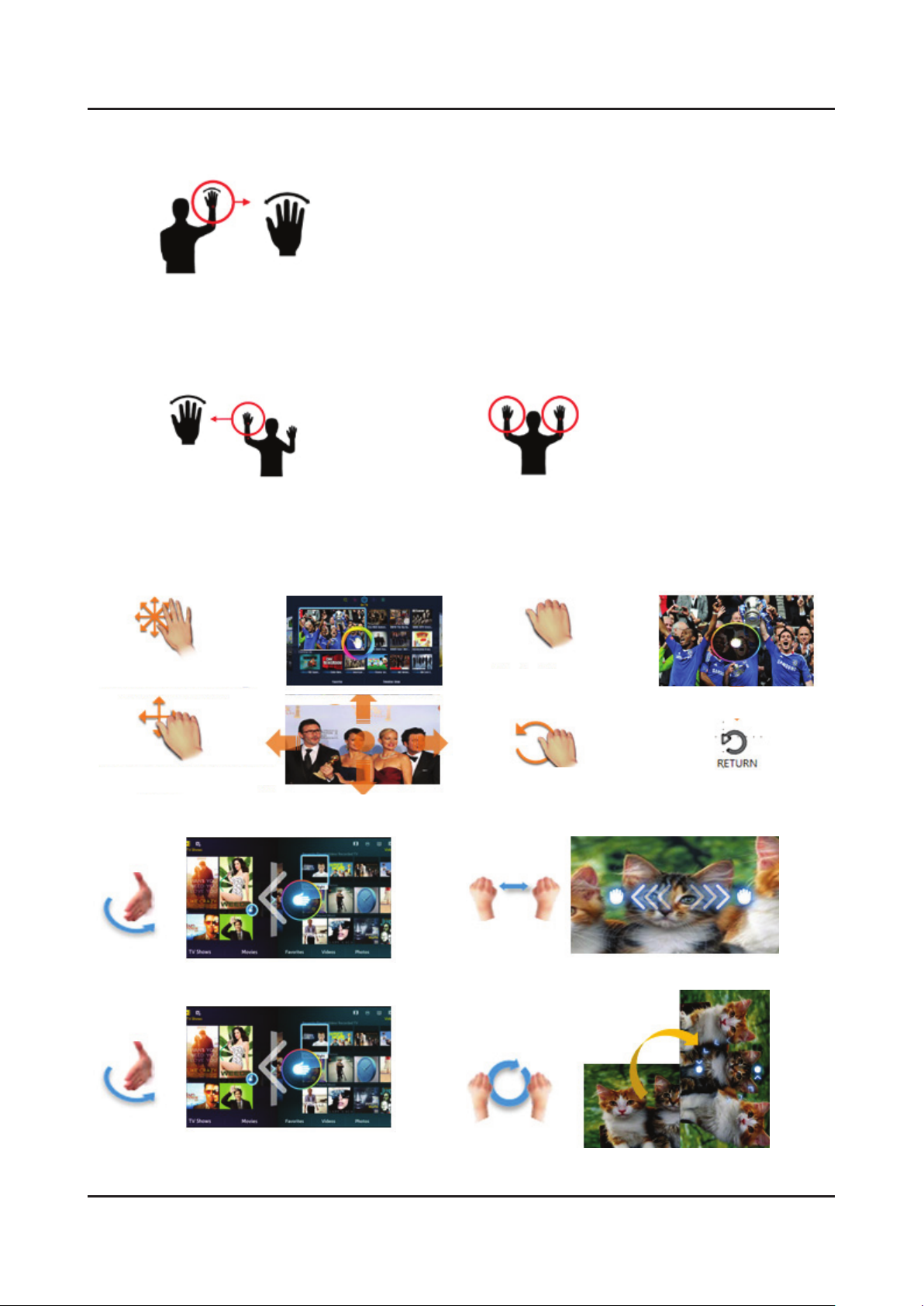
2-12
2. Product specications
Motion Recognition
One-Hand Motion Control•
Slightly shake the hand forward to TV
Degree : front/left/right 45 degree
Two-Hand Motion Control•
[Case 1] Recognize one hand [Case 2] Recognize two hands
Slightly shake the hand forward to TV Slightly shake two hands forward to TV
Motion Recognition
Pointing Mode Command Set•
Slap
: Free Pointing
Grab & Move
: Panning
Special Command Set ('13 New Functions)•
Slap
: Move SMART HUB Window, Photo
Grab
CCW Rotation
Two-Handed
: Execute
: Back
: Zoom In/Out
Same as “Return” key on remote.
Slap
: Move SMART HUB Window, Photo
Rotation
: Rotating Photo
Page 22
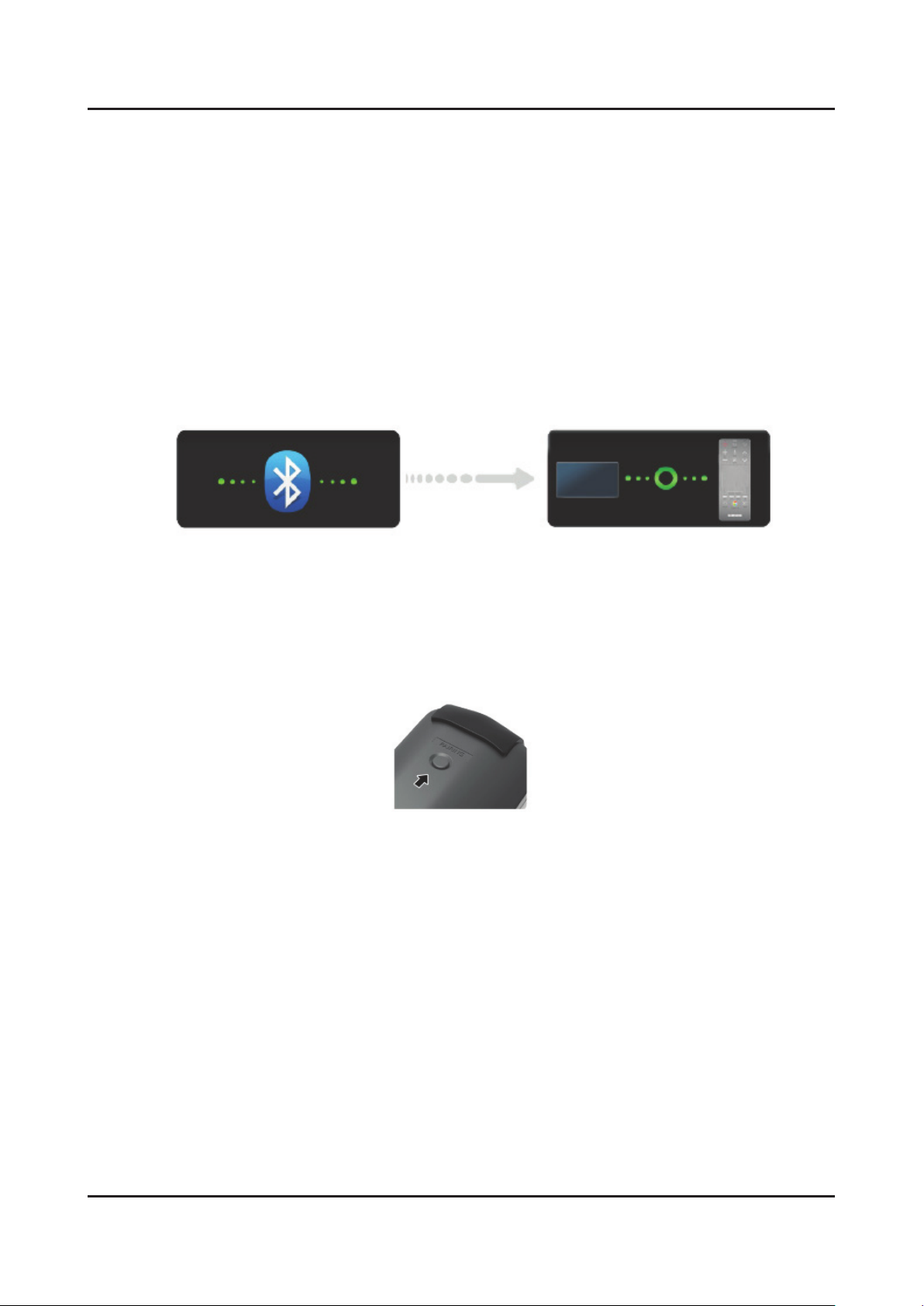
2-13
2. Product specications
2-4-2. Smart Control
The Smart Touch Control makes it easier and more convenient to use the TV. For example, you can use the remote
control's built-in touchpad to move the focus and make selections as you would on a computer using a mouse. In
addition, you can use the virtual control panel displayed on the screen to change channels, play media les, and access
favorites.
Connecting to the TV
In order to operate the TV using a Smart Touch Control unit, you must rst pair it to the TV via Bluetooth.
To turn on the TV, point the Smart Touch Control at the remote control receiver of the TV and press the TV button. The 1.
remote control receiver's location may vary depending on the model.
A Bluetooth icon will appear at the bottom left of the screen as shown below. The TV will then attempt to connect to the 2.
Smart Touch Control unit automatically
<Attempting to connect and completion icons>
Reconnecting the Smart Touch Control Unit
If you need to reestablish the connection between the TV and the Smart Touch Control unit, press the pairing button at
the back of the Smart Touch Control unit.
<The Smart Touch Control unit's pairing button>
The pairing button can be accessed by removing the control unit's battery cover. Pressing the pairing button
automatically reestablishes the connection between the control unit and the TV.
Page 23
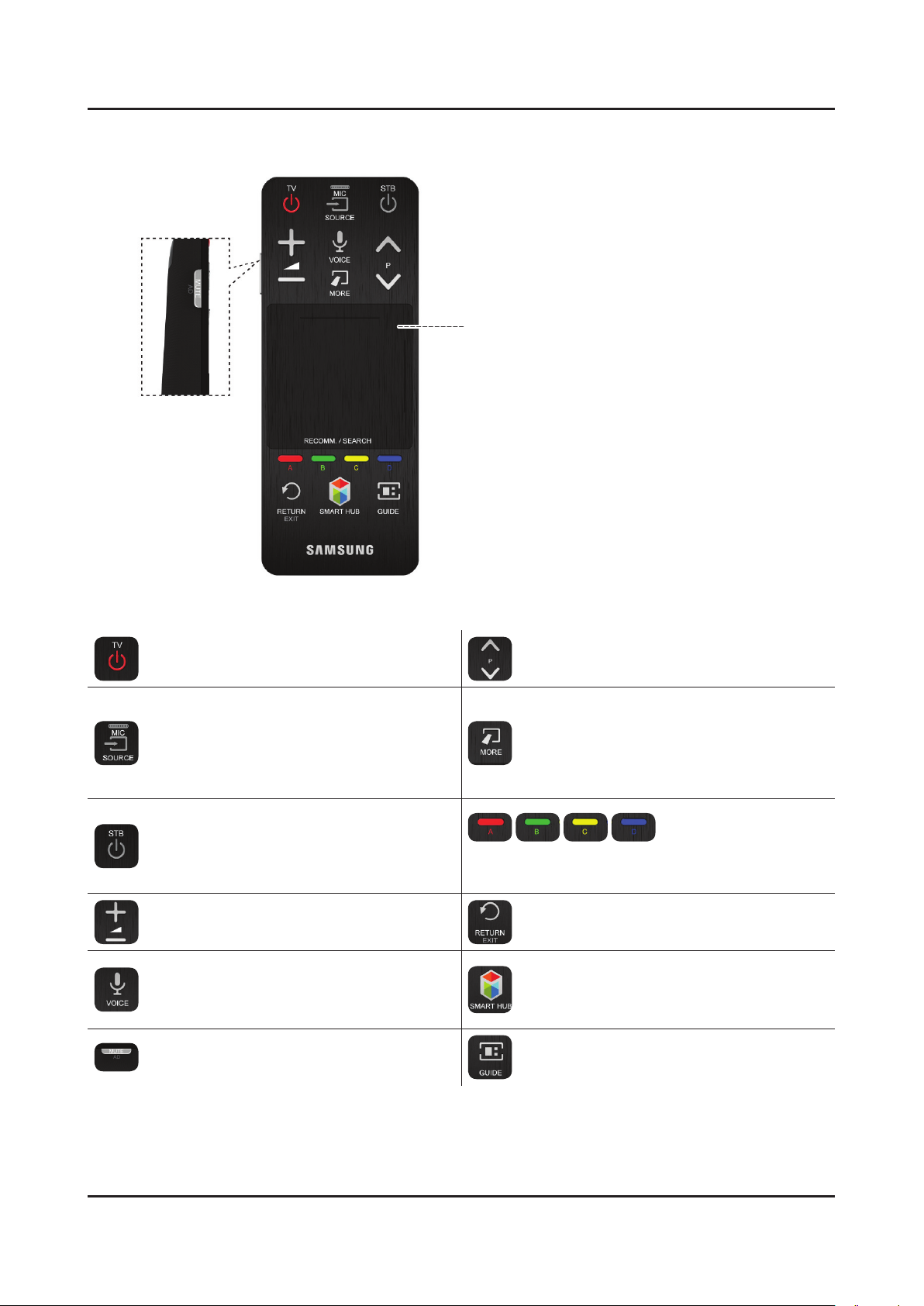
2-14
2. Product specications
Buttons and Descriptions
Touchpad
Drag your nger on the touchpad as you would on
the touchpad of a laptop to move the focus displayed
on the screen. To select item, press the touchpad.
<The Smart Touch Control>
TV
Turns the TV on/off.
SOURCE
Changes the source.
STB
Turns on and off the satellite or cable set-top
box connected to the TV. For this, the Smart
Touch Control must be congured as a universal
remote control.
VOL
Adjusts the volume.
VOICE
Run Voice Recognition. To speak a voice
command, press and hold the VOICE button and
say a voice command.
MUTE / AD
Turns the TV sound on/off.
< P >
Changes the channel.
MORE
Displays a virtual remote control on the screen.
The virtual remote control consists of a number
panel, a playback control panel, and a quick
access panel. Use the touchpad to select
numbers and buttons.
The colour buttons work differently, depending on the
function that the TV is currently performing.
RETURN/EXIT
Returns to the previous menu.
SMART HUB
Launch Smart Hub. While an application
is running, pressing the Smart Hub button
terminates the application.
GUIDE
Check the digital channel broadcasting schedule.
Page 24
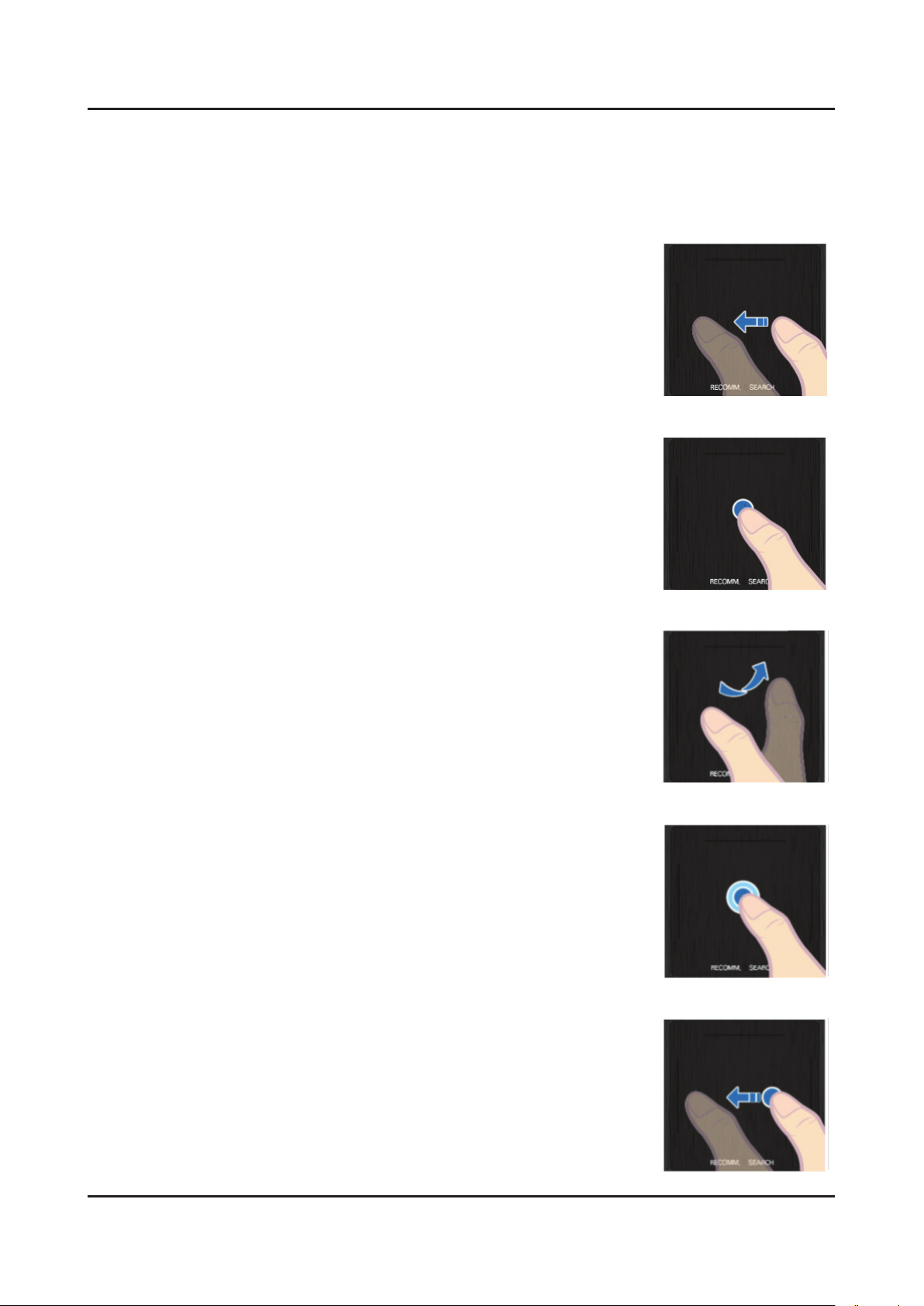
2-15
2. Product specications
Reconnecting the Smart Touch Control Unit
Use the touchpad to perform various commands. Navigate to Guide (System → Device Manager → Smart Touch
Control Settings → Guide) to view an on-screen guide to using the Smart Touch Control.
Dragging•
Drag on the touchpad in the desired direction. Move the focus or the pointer in the
direction the nger is dragging.
Tap•
Tap on the touchpad. This selects the focused item.
Flicking•
Flick on the touchpad in the desired direction. This moves the focus or scrolls the
screen based n the direction and speed of the ick.
Tapping and Holding•
Tap and hold on the touchpad for at least 3 seconds. This gives you access to hidden
features included in certain applications.
Tapping and Dragging•
Tap on the touchpad, drag and release. This moves the selected web item in a
webpage or your current location on a map.
Page 25

2-16
2. Product specications
Scrolling Up/Down•
Scroll up/down the line on either the left or right edge of the touchpad. This scrolls
a webpage or a list up/down. This scrolling feature easily accommodates both
right-handed and left-handed users.
Scrolling Left/Right•
Scroll left/right on the line at the top or bottom edge of the touchpad. This scrolls a
horizontal webpage or the Smart Hub panel to the left/right.
Page 26

2-17
2. Product specications
2-4-3. SMART HUB
This TV features Smart Hub, a multi-purpose entertainment and family center. With Smart Hub, users can surf the web,
download applications, and stay in touch with family and friends through social networking services. In addition, you can
enjoy photo, video, and music les stored on external storage devices.
5. Social
Social Content
4. Apps
Apps & Signature SVC
1. [HOME] On TV
Advaced EPG
Watching history baes
On TV
This functions is only available on U.S and Canada.
While you watch TV, a list of recommended programs on other
channels appears on the screen. You can use this list to change
the channel and nd out more information about the recommended
programs including how much time is left until they air.
Movies & TV Shows
2. Movies & TV Shows
P-VoD
3. Photos, Videos & Music
User EPG
From AllShare
Purchase and watch movies and series without a separate external device.
This functions is only available on U.S and Canada.
Users can buy movies and TV shows online.
Open Smart Hub and select Movies & TV Shows.
This service may be not available depending on the country or
region.
Photos, Videos & Music
Play back photo, video, and music les from an external storage device.
Open Smart Hub and select Photos, Videos & Music.
Enjoy photo, video and music les from an external storage device
directly on your TV. Back up important les before connecting
an external storage device to the TV. Samsung will not be held
responsible for damaged or lost les.
Page 27

2-18
2. Product specications
Social
Watch the latest YouTube videos and you and your friends' video
posts on Facebook and Twitter. You
can also make video calls to friends by connecting the TV to a
camera (sold separately).
Apps
Download and install applications such as WebBrowser and Family Tree.
Samsung Apps offers an extensive collection of free and paid news,
sports, weather, and gaming content you can directly download to
and enjoy on your TV. First, check the network and make sure the
TV is connected to the Internet. Your TV needs to be connected to
the Internet in order to use Apps.
Samsung Apps•
Samsung Apps offers various free and paid news, sports, weather, and gaming applications. Samsung Apps lets you
search for applications and install them directly on your TV. Read and agree to the terms and conditions of use and
then browse through the categories or directly search for applications.
Fitness•
Fitness is an application that helps you stay t. Create a prole, set up an exercise plan, and start exercising
according to a structured regimen. Read and agree to the terms and conditions before using Fitness.
Family Story•
Family Story allows people to share photos, messages and events with family and friends. Family Story is available
on TVs, computers, and mobile devices, allowing you to stay connected with your friends and loved ones at home, at
the ofce, and even while on the go. Read and agree to the terms and conditions before using Family Story.
Kids•
This is a quick launcher and recommended list for applications and content that is suitable for children and even
provides services not currently installed on your TV. Using Kids, you can download applications and content for your
children to your TV. Certain services, however, are fee-based.
WebBrowser•
WebBrowser is a web-browsing application. Using WebBrowser, you can browse the Internet on your TV as you
would on your computer and even watch TV while you surf the web. The browsing experience, however, may not be
the same as it is on your computer. Use a keyboard and mouse for a more convenient web browsing experience.
Social Networks•
Share your thoughts and comments about a program on the air through social networking services. Social Networks
displays social network services such as Twitter, Facebook, Google Talk, and NateOn on a single screen. You can
even post messages and comments in the same manner as you would using a computer. You must rst link your
Samsung account to the respective SNS accounts before you can access them using Social Networks.
Page 28

2-19
2. Product specications
2-4-4. Supported Formats
Supported Subtitle Formats
Exterminal
Name File Extension
MPEG-4 Timed text .ttxt
SAMI .smi
SubRip .srt
SubViewer .sub
Micro DVD .sub or .txt
SubStation Alpha .ssa
Advanced SubStation Alpha .ass
Powerdivx .psb
Internal
Name File Extension
Xsub AVI
SubStation Alpha MKV
Advanced SubStation Alpha MKV
SubRip MKV
MPEG-4 Timed text MP4
Supported Music File Formats
File Extension Type Codec Comments
*.mp3 MPEG MPEG1 Audio Layer 3
*.m4a
MPEG4 AAC*.mpa
*.aac
*.ac FLAC FLAC Supports up to 2 channel
*.ogg OGG Vorbis Supports up to 2 channel
WMA 10 Pro supports up to 5.1
*.wma WMA WMA
*.wav wav wav
*.mid
*.midi
*.ape ape ape
midi midi type 0, type 1 are supported.
channel. WMA lossless audio is
not supported. Supports up to M2
prole (except LBR mode)
Page 29

2-20
2. Product specications
Supported Video Formats
File
Extension
*.avi
*.mkv
*.asf
*.wmv
*.mp4
*.3gp
*.vro
*.mpg
*.mpeg
*.ts
*.tp
*.trp
*.mov
*.v
*.vob
*.svi
*.m2ts
*.mts
*.divx
*.webm WebM VP8 1920 x1080 6~30 20 Vorbis
Container Video Codec Resolution
Divx 3.11 / 4 / 5 / 6
AVI
MKV
ASF
MP4
3GP
MOV
FLV
VRO
VOB
PS
TS
SVAF
MPEG4 SP/ASP
H.264 BP/MP/HP
Motion JPEG
Microsoft MPEG-4 v3
Window Media Video v7,v8
Window Media Video v9
MPEG1
MVC
VP6 24/25/30 60
1920 x 1080
1280 x 720
1920x1080MPEG2
640 x 480
Frame rate
(fps)
6~30
Bit rate
(Mbps)
30
4
Audio Codec
AC3
LPCM
ADPCM(IMA,
MS)
AAC
HE-AAC
WMA
DD+
MPEG(MP3)
G.711(A-Law,
μ-Law)
Other Restrictions
Codecs may not function properly if there is a problem with the content data. Video content does not play or does not
play correctly if there is an error in the content or container. "Sound or video may not work if they have standard bit rates/
frame rates above the TV’s compatibility ratings." If the Index Table is wrong, the Seek (Jump) function does not work.
"When playing video over a network connection, the video may not play smoothly because of data transmission speeds."
Some USB/digital camera devices may not be compatible with the player.
Video Decorders
Supports up to H.264, Level 4.1 (does not support FMO/ASO/RS)•
VC1 AP L4 is not supported.•
All video codecs excluding WMV v7, v8, MSMPEG4 v3, MVC, and VP6:•
Below 1280 x 720: 60 frame max -
Above 1280 x 720: 30 frame max -
GMC is not supported.•
Supports SVAF top/bottom and left/right only.•
Supports Blu-ray/DVD MVC specs only.•
Audio Decorders
WMA 10 Pro supports up to 5.1 channels. Supports up to M2 prole. (Excluding M0 LBR mode)•
WMA lossless audio is not supported.•
Vorbis is supported for up to 2 channels.•
DD+ is supported for up to 5.1 channels.•
Page 30

2-21
2. Product specications
2-4-5. Satellite System Guide
Screen Menu > Broadcasting > Channel Settings > Satellite System
A set of satellite dish settings must be congured for each wanted satellite before performing a channel scan.
Satellite System is available when Aerial is set to Satellite.
NOTE
The PIN input screen appears. Enter your 4 digit PIN number.
Satellite Selection• : You can choose the satellites for this TV.
LNB Power• : Enables or disables the power supply for the LNB.
LNB Settings• : Congures the outdoor equipment.
Satellite: Selects the satellite for receiving digital broadcasts.
Transponder: Selects a transponder from the list or adds a new transponder.
DiSEqC Mode: Selects DiSEqC mode for the selected LNB.
Lower LNB Oscillators: Sets the LNB oscillators to a lower frequency.
Upper LNB Oscillators: Sets the LNB oscillators to a higher frequency.
Tone 22 kHz: Selects the Tone 22 kHz depending on the LNB type. For a universal LNB it should be Auto.
• SatCR/Unicable Settings: Congure single cable installation.
NOTE
SatCR is short for satellite channel router.•
This function may not support depending on the country.•
SatCR/Unicable: Enables or disable single cable installation support.
Slot Number (Tuner 1), Slot Number (Tuner 2): Select the SatCR user slot number for this receiver.
Slot Frequency (Tuner 1), Slot Frequency (Tuner 2): Enter the appropriate frequency to receive the signal from
SatCR.
Detect Slot Frequency: Auto-detect the signal frequency for the selected slot number.
Verify Slot Frequency: Verify that the frequency entered corresponds to the selected slot.
Positioner Settings• : Congures the aerial positioner.
Positioner: Enables or disables the positioned control.
Positioner Type: Sets the positioned type between DiSEqC 1.2 and USALS (Universal Satellite Automatic Location
System).
My Longitude: Sets the longitude for my location. -
My Latitude: Sets the latitude for my location. -
Satellite Longitude Settings: Sets the longitude of user dened satellites. -
User Mode: Sets the position of satellite aerial according to each satellite.
If you store the current position of satellite aerial according to a certain satellite, when the signal
of that satellite is needed, the satellite aerial can be moved to pre-populated position.
Satellite: Selects the satellite to set the position for. -
Transponder: Selects a transponder from the list for signal reception. -
Moving Mode: Selects the movement mode between discrete and continuous movement. -
Step Size: Adjusts the step size degrees for the aerial rotation. Step Size is available when Moving Mode is set to -
Step.
Go To Stored Position: Rotates the aerial to the stored satellite position. -
Aerial Position: Adjusts and stores the aerial position for the selected satellite. -
Store Current Position: Stores current position as the selected positioner limit. -
Page 31

2. Product specications
Installer Mode• : Sets limits to the scope of movement of satellite aerial or reset the position. Generally, installation
guide uses this function.
Limit Position: Selects the direction of the positioner Limit. -
Aerial Position: Adjusts and stores the aerial position for the selected satellite. -
Store Current Position: Stores the current position as the selected positioner Limit. -
Go to zero: Moves the aerial to the reference position. -
Reset positioner limit: Allows the aerial to rotate over the full arc. -
Reset All Settings: All satellite settings will be reset to the initial values. •
Scanning for Satellite Channels
Screen Menu > Broadcasting > Channel Settings > Manual Tuning
Press Scan after setting the items below.
Transponder•
Selects the transponder.
Scan Mode•
Selects either free or all channels to store.
Network Search•
Enable / Disable network search.
Signal Quality•
Display the current status of broadcasting signal.
Network Name•
This displays the name of the network that is found.
NOTE
Information on a satellite and its transponder is subject to change depending on the broadcasting conditions.•
When setting is completed, move to Search. Channel scan is started.•
2-22
Page 32

3. Disassembly and Reassemble
3. Disassembly and Reassembly
This section of the service manual describes the disassembly and reassembly procedures for the LED TV.
This LED TV contains electrostatically sensitive devices. Use caution when handling these components.
WARNING
3-1. Disassembly and Reassembly
Disconnect the LED TV from the power source before disassembly.1.
Follow these directions carefully; never use metal instruments to pry apart the cabinet.2.
CAUTION
Place TV face down on cushioned table.
If there is no additional coment, it is same for all inches.3.
Description Picture Description Screws
1
Remove 4 screws from the ASSY
2
STAND P-BAS.
Remove ASSY STAND P-BASE.
3
CAUTION
Becareful when you remove ASSY
STAND P-BASE, It could be sharp as
a metal parts.
Torque :
7~ 8Kgf.cm.
6003-001494
3-1
Page 33

3-2
3. Disassembly and Reassemble
Description Picture Description Screws
Remove the screws of ASSY COVER
4
P-REAR.
40 inch : • TBD EA
46 inch : 19 EA •
55 inch : 20 EA•
Lift up and remove the ASSY COVER
5
P-REAR.
CAUTION
Becareful when you lift up the ASSY
COVER P-REAR, It's really sharp.
Torque :
4~ 5Kgf.cm.
6001-002996
Torque :
4~ 5Kgf.cm.
6001-002996
Remove the ASSY BOARD P-SWITCH
6
FUNCTION Cable and Speaker Cable.
NOTE
Remove the ASSY BOARD P-SWITCH
FUNCTION Cable, before removing the
Speaker.
Remove the ASSY SPEAKER (L/R).
7
Speaker Cable
ASSY BOARD
P-SWITCH
FUNCTION Cable
Page 34

3-3
3. Disassembly and Reassemble
Description Picture Description Screws
Remove the 2 screws of ASSY MISC
8
P-AQUILA-8.
Remove cable of the ASSY PCB MAIN
9
and DC VSS-LED TV PD BD, before
removing the SSY PCB MAIN and DC
VSS-LED TV PD BD.
Torque :
7~ 8Kgf.cm
6001-003016
Power CablePower Cable
ASSY MISC
P-AQUILA-8 Cable
LVDS Cable
Panel Drive Cable
LVDS Cable
Page 35

3. Disassembly and Reassemble
Description Picture Description Screws
10
11
12
Remove the 4 screws of ASSY PCB
MAIN.
Remove the 6 screws of DC VSS-LED
TV PD BD.
Remove cable of the ASSY BOARD
P-RF-MODULE, ASSY BOARD
P-SWITCH FUNCTION, before
removing the ASSY BOARD P-RFMODULE and ASSY BOARD
P-SWITCH FUNCTION.
Torque :
7~ 8Kgf.cm
6001-003016
Torque :
7~ 8Kgf.cm
6001-003016
13
Reassembly procedures are in the reverse order of disassembly procedures.
3-4
Completed disassembly.
Panel•
NOTE
Page 36

4. Troubleshooting
4-1. Troubleshooting
4-1-1. Previous Check
Check the various cable connections rst.1.
Check to see if there is a burnt or damaged cable. -
Check to see if there is a disconnected or loose cable connection. -
Check to see if the cables are connected according to the connection diagram. -
Check the power input to the Main Board.2.
4. Troubleshooting
MoIP
MoIP Cable
Main Board
Function
BT
How to distinguish if the problem is caused by 3. Main Board or T CON
No Video -
If the problem is No Video but BLU is on and Indication LED is blinking repeatedly and faster than nomal booting,
replace the T-CON board.
Distorted Picture -
Check the inner patterns.
For All mode•
X12 FOX_FT1 FRC Post Picture Problem
OK OK NG Main Board or Signal Source
NG OK NG Main Board
NG NG NG Main Board or LVDS cable or T CON or Panel
Speaker(R) Speaker(L)
Power Cable
(26PIN)
LVDS Cable
T CON
Wi-Fi
Power Board
Only for HDMI mode (additional check)•
HDMI Picture Problem
OK NG There is no problems after HDMI IC check HDMI source or HDMI jack.
NG NG There is no problems before HDMI IC check X12 pattern or LVDS cable or T CON
4-1
Page 37

4-2
4. Troubleshooting
How to check inner pattern?
Enter the service mode 1. ⇢ Choose ‘SVC’ ⇢ Check the ‘internal pattern.’
Enter ‘Service Mode.’2.
If you do not have Factory remote control -
Power OFF INFO MENU MUTE Power On
If you have Factory remote control -
INFO Factory
Choose ‘SVC 3. ⇢ Test pattern’.
Option
Control
Debug
SVC
ADC/WB
Advanced
Check inner patterns.4.
Test Pattern Mstar Test Pattern
Page 38

4-1-2. Simple ow chart of malfunction
4-3
4. Troubleshooting
Does the TV turn
on?
No
Check the Power Cord.
Yes
Is any sound of
TV when RF signal
connected?
No
Yes
Yes
Can you see
anything on the
screen?
No
Check the LVDS
Cable connected.
If necessary replace the
T-CON Board.
Yes
Can you see
OSD menu running
on the screen?
No
Check LVDS cable
connected to Main Board.
If necessary, replace the
Main Board.
No
Change the Main Board.
Yes
Can you see Digital
Channel broadcast ?
No
Replace the Main Board.
A5V appear at
the pin 4 of CN201?
Yes
B13V appear at
the pin 11, 12, 13 of
CN201?
Yes
Please, contact Tech
support.
No
No
Check 28p Cable.
If necessary, replace the
SMPS Board.
Change the Main Board.
Page 39

4-4
4. Troubleshooting
4-2. How to Check Fault Symptom
4-2-1. NO Power and No Video
Power indicator LED is on?
Yes
Check ‘Stand-By A5V’ 5V appear at
BD204?
5V (CN202 #3) -
Yes
Set On
Yes
Check ‘SW_POWER_TO_SMPS’ more
than 3.3V appear at CN204(#8)?
3.3V (CN204 #8) -
Yes
Check ‘Power input of Main Ass’y’ ?
DC B13V, B5.3V appear at CN202 #3, 11,
13, 21, 23 (B13V) CN202 #1, 3 (B5V)?
13V (CN202 #9, 11, 13, 21, 23) -
5V (CN202 #3, 10) -
No
No
No
No
Check the power cord connection.
Cause : There did not supply the power from SMPS.
Measure : Change 26P power cable and SMPS.
Cause : Micome (IC2201) did not control the SW_
Power.
Measure : Change the Main Assy.
Cause : There did not supply the power from SMPS.
Measure : Change 26P power cable and SMPS.
Yes
Check ‘Power of main IC (B1.0V/B1.1V/
B3.3V)’ Check ‘Power of DDR IC(B1.5V)’
appear at BD224(1.0V), BD234(1.1V),
BD239_LD, BD225, BD226, BD227,
BD242(3.3V) BD228, BD222(1.5V)
Yes
Check ‘Power of LVDS (13V)’ appear at
TP-PANEL_VCC?
0V to 13V (IC1201 #7, 8) -
Yes
Change the LVDS cable ?
No
No
No
Cause : There is problem at DCDC (IC202, IC213,
IC204, IC201)/LDO
Measure : Change the Main Assy.
Cause : There is probem panel or T-con board or
Main assy.
Measure : Change the Main Assy.
Change the Panel.
Page 40

4-5
4. Troubleshooting
Location of Parts
Main Board_Front
IC202/1.0V
IC213/1.1V
IC201/1.5V
IC204/3.3V
IC1201/13V
Page 41

4-6
4. Troubleshooting
4-2-2. Problems and Solutions
Apps
There is something
wrong with the TV.
Some application content
only appears in English.
How can I change the
language?
Some application
services do not work.
The application content language may be different from the user interface language.•
The ability to change the language depends on the service provider.•
Check with the service provider.•
Refer to the help section on the application service provider’s website.•
Photos, Videos & Music
There is something
wrong with the TV.
Some les can’t be
played back.
This problem may occur with high-bitrate les. Most les can be played back, but you •
might experience problems with high-bitrate les.
Web Browser
Select Web Browser. The browsing screen may differ from the one on your computer.1.
The web browser is not compatible with Java applications.2.
You cannot download les. If you attempt to download a le, you will receive an error message instead.3.
The web browser may not be able to access certain websites.4.
Playing Flash videos may be restricted.5.
E-commerce for online purchases is not supported.6.
With websites that have scrollable windows, scrolling through such a window can result in corrupted characters.7.
ActiveX is not supported.8.
Certain options are not accessible in Link Browsing mode. (Switch to Pointer Browsing to activate this.)9.
Only a limited number of fonts are supported. Certain symbols and characters may not be displayed properly.10.
The response to remote commands and the resulting on-screen display may be delayed while a webpage is loading.11.
Loading a webpage may be delayed or suspended completely with certain operating systems.12.
The copy and paste operations are not supported.13.
When composing an email or a simple message, certain functions such as the font size and color selection may not be 14.
available.
There is a limit to the number of bookmarks and the size of the log le that can be saved.15.
The number of windows that can be opened concurrently varies depending on the search conditions and the TV model.16.
The web browsing speed will vary depending on the network environment.17.
Playing embedded video automatically disables PIP. Video playback may not commence after PIP is disabled. In this 18.
case, you will have to reload the page.
The web browser supports .mp3 audio les only.19.
The web browser supports a specic le format for importing and exporting bookmarks. (Compatible Format: Netscape-20.
bookmarkle- 1)
The folder tree information is not included when importing and exporting bookmarks.21.
Try this!
Try this!
Page 42

Exporting bookmarks to a USB device connected to the TV saves the bookmarks under a folder named "Samsung 22.
4-7
4. Troubleshooting
SmartTV Bookmark".
If Clock (System > Time > Clock) has not been enabled, the browsing history will not be saved.23.
The browsing history is saved in the order of latest to oldest, with the oldest entries being overwritten rst.24.
Depending on the types of video/audio codecs supported, it might not be possible to play back certain video and audio 25.
les during Flash playback.
A sudden change in the picture brightness inside a video window may affect the brightness of the screen. This problem 26.
applies to PDP TVs only.
Video sources from PC-optimized streaming service providers may not play properly on our proprietary web browser.27.
Using the on-screen QWERTY keyboard automatically disables PIP. (Except when entering a URL.)28.
Page 43

4-8
4. Troubleshooting
4-3. Factory Mode Adjustments
4-3-1. Detail Factory Option
NOTE
If you replace the main board with new one, please change the factory option as well.
The options you must change are "Type".
UE**F8000SLXXN
Inches 40" 46" 55"
Vendor SDC SDC SDC
PANEL
SMPS BOARD
MAIN BOARD
Byte Item
0 Factory Reset - - -
1 Type 40A2UF8E 46A2UF8E 55A2UF8E
2 Local set EU EU EU
3 SW Model UF8000 UF8000 UF8000
4 BOM Model 8000 8000 8000
5 Tuner DVB-T/C/S2 DVB-T/C/S2 DVB-T/C/S2
6 Ch table NONE NONE NONE
Code BN95-00898A BN95-00900A BN95-00902A
Spec. CY-KF400DSLV1H/V CY-KF460DSLV1H/V CY-KF550DSLV1H/V
Vendor SEM HANSOE HANSOE
Code BN44-00635A BN44-00635B BN44-00636B
Spec. L46U2P_DSM L46U2P_DHS L55U2P_DHS
Chassis Ass'y BN91-10344A BN91-10344B BN91-10344C
PBA Ass'y BN94-06620B BN94-06618Y BN94-06618X
Page 44

4-9
4. Troubleshooting
Inches 65" 75"
Vendor AUO SDC
PANEL
SMPS BOARD
MAIN BOARD
Byte Item
0 Factory Reset - -
1 Type 65L2UF8L 75A2UF8L
2 Local set EU EU
3 SW Model UF8000 UF8000
4 BOM Model 8000 8000
5 Tuner DVB-T/C/S2 DVB-T/C/S2
6 Ch table NONE NONE
Code BN95-00880A BN95-00929A
Spec. CY-KF650DSAV1H/V CY-KF750DSLV1H/V
Vendor DYREL SEM
Code BN44-00640A BN44-00658A
Spec. L65U2P_DDY L75U2L_DSM
Chassis Ass'y BN91-10344D BN91-11013A
PBA Ass'y BN94-06618W BN94-06609L
Page 45

4-10
4. Troubleshooting
4-3-2. Entering Factory Mode
To enter ‘Service Mode’ Press the remote -control keys in this sequence :
If you do not have Factory remote control•
Power OFF INFO MENU MUTE Power On
If you have Factory remote control•
INFO Factory
If you don’t have Factory remote control, can’t control some menus. (Expert, Advanced menu)•
Option
Control
Debug
SVC
ADC/WB
Advanced
T-FXPDEUC-xxxx
T-FOXDEUS2-xxxx
BT Version :
E-Manual : FPDVBEUF-xxxx
Camera Version : x.xx
Mic Version : x.xx
Blaster-Version : x.xx
EDID SUCCESS
CALIB : AV / COMP / PC / HMDI /
Option : xxxx xxxx xxx
CPLD/LD : T-FOXCPLD 0003
SDAL-FOXP-MAIN-xxxx-xxxx
RFS : "Fox.P 00xx" / 201x-xx-xx
KERNEL : xxx.xxxx,/ Onboot : xxxx
DTP-DTVTD-xxxx
Backend IC[1], Data Ver : xxxx
TCON Version: xxxx
Model : xxxxxxxx
Wired MAC----
Wireless MAC----
DRM : Crt O,Nf O,Wv O, Hc O, Dc O, Mx O, Ml O
Factory Data Ver : xx
EERC Version : xx
DTP-BP-HAL-xxxx
DTP-BP-MW-xxxx
DTP-BP-APP-xxxx
Date of purchase : mm/dd/yyyy
Main SW Version
Sub micom Version
Bluetooth Version
E-Manual Version
Camera Version
Camera(Mic) Version
IR Blaster Version
LD Version
FRC SW Version
TCON Version
Condition of Wired Mac
Condition of Wireless Mac
Page 46

4-3-3. Factory Data
4-11
4. Troubleshooting
Option
Factory Menu Name Data Range
Factory Reset
Type
Local Set
SW Model
BOM Model
TUNER
Ch Table
-
40A2UF8E
46A2UF8E
55A2UF8E
65L2UF8L
75A2UF8E
EU EU / EU_ITALY / EU_GER / EU_FRANCE /
UF8000
8000
DVB-T/C/S2
NONE
MRT Option
Front Color U-MOIP
LVDS FORMAT JEIDA
Language_Arabic EU
Region USA
EU_BENELUX / EU_SPAIN / EU_UK / CIS_
CA_MS / NORDIC / CIS_RUSSSIA / CIS_UKR
/ EU_TURKEY / EU_AFRICA / EU_ALGERIA /
EU_S_AFR / EU_POLAND
PnP Language ENG_US
WIFI REGION S
OTN Support ON
OTA Support OFF
TTX OFF
China HD OFF
NT Conversion OFF
Num of DTV 1
Num of AV 1
Num of COMP 1
Num of HDMI 4
Num of SCART 0
Num of USB Port 3
Num of HeadPhone 0
Num of RVU 1
Num of Display 2
Num of IPTV 0
Num of RUI 0
Page 47

4-12
4. Troubleshooting
Factory Menu Name Data Range
Num of PVR RECORD 0
TOOLS Support 40
LNA Support OFF
24Px4 Support OFF
BD Wise Support ON
Data Service Support OFF
PVR Support OFF
CI Support OFF
LEDMotionPlus Support ON
Natural Mode Support ON
Relax Mode Support OFF
HDMI/DVI SEL 4
Select LCD/PDP LCD
Wall Mount OFF
HV Flip HV Flip / H Filp / OFF
Light Effect OFF
e-Pop Default 1
CAMERA Support OFF
NETWORK Support 3
EcoSensor Support ON
3D Support ON
BT Support ON
BT ADDRESS
Engineer Option
Auto Power MEMORY
Type Of PANEL KEY None
5 Way Function Key R BACK
Contents Bar OFF
Cable Modulation QAM
Standby led on/off OFF
Recognition Support
IF AGC 0
D AGC 0
PH BW 0
FQ BW 0
PH RATE 0
PD EN 0
Page 48

Factory Menu Name Data Range
4-13
4. Troubleshooting
PEQ Inx 0
WF Scale
WF Type 0
Nu of Network Stream 1
DP V Size 0
Backend Device FOX-FT1
BT_AUDIO_ON_OFF OFF
Cong_AV_PATH
ECO Standby OFF
Fast Logo Delay 0
Num of PANEL KEY 6
Control
Factory Menu Name Data Range
EDID
EDID ON/OFF OFF
EDID WRITE ALL …
EDID WRITE HDMI …
EDID Ver …
EDID Port
Sub Option
RS-232 Jack UART Debug/UART
Watchdog OFF
Checksum 0x0000
Fast Boot in Production OFF
USB Serial OFF
Eeprom Reset
ECO IC TYPE NONE
Info Link Server Type development
Info Link Country None
TTX Group -
Visual Test -
MediaPlayDB -
OPTION_SWU
OTN Server Type operating
OTN Test Server OFF
SWU Reset
Page 49

4-14
4. Troubleshooting
Factory Menu Name Data Range
SWU Duration OFF
SWU Fail Test OFF
OPTION_NUM
Num of ATV 1
Num of SVIDEO 0
Num of PC 0
Num of DVI 0
Num of OPTICAL Link 1
Num of MEDIA 1
Num of Tuner 1
Num of ISP 1
RF Remocon Support OFF
CDD mode -
DPMS Support OFF
Num of IPTV CIP 0
Num of CI 0
Num of DECODER 0
T-CON Device
BOARD CONTROL OFF
HP LINE LineOut
RM
Server Type Operating
RTS Mode OFF
PSA
FKP Download1 0
FKP Download2 0
LMK threshold 3
Low threshold 10
High threshold 15
CSB ON
CLB ON
PDP Option
Pixel Shift Test OFF
Logic SW 0
Panel Temperature 0
LOGIC Waveform Day 0
Logic CheckSum 0
Page 50

Factory Menu Name Data Range
4-15
4. Troubleshooting
MRT 0
SAPC Timer
APC Speed
Hotel Option
Hospitality Mode OFF
Power On …
Menu OSD …
Operation …
Music Mode …
External Source …
Eco Solution …
Cloning …
Shop Option
Shop Mode OFF
Exhibition Mode OFF
3D Cube OFF
Asia Option
Unbalance OFF
AF Level adjust 3
TX Power Level 0
Mono Last Memory OFF
H Shaking OFF
SOUND
Carrier_Mute OFF
High Devi OFF
Speaker Delay Normal 0x6Eh
SPDIF PCM Gain -9dB
FM M Prescale 0x30h
FM Prescale 0x00h
AM Prescale 0x32h
NICAM Prescale 0x48h
BTSC Mono Prescale 0x19h
BTSC stereo Prescale 0x2Fh
BTSC SAP Prescale 0x2Bh
A2Ident High THID 31
A2Ident Low THID 0
Pilot Level High Thld 0x28h
Page 51

4-16
4. Troubleshooting
Factory Menu Name Data Range
Pilot Level Low Thld 0x10h
Carrier2 Amp High THID 4
Carrier2 Amp Low THID 3
Carrier2 SNR High THR 16
Carrier2 SNR Low THR 80
Sig Error On 35
Sig Error Off 41
Amp Model TAS5745
Amp Volume 0xcbh
Amp Scale 0x35h
Amp Check Sum 0x000821B2
Woofer Type 0
Woofer Scale 0
Woofer Check Sum 0x8ah
Woofer Local EQ Checksum 0
Speaker EQ ON
PEQ Test Ready
Local Speaker EQ 0
Local EQ Checksum 0
Speaker cut-off Ferq 4
Audio-IP Test
SRS Tuning Parm 0
TruBass-CheckSum 0
Mic Scale 0
Subwoofer Support 0
India Sound OFF
AudioDock BT delay 50
Wall Filter Type 0
Wiselink Delay Menu 90
Debug
Factory Menu Name Data Range
Spread Spectrum
LVDS Spread ON
DDR Spread 1.0% Spectrum
Period 30K
Amplitude 1
Page 52

Factory Menu Name Data Range
4-17
4. Troubleshooting
HD SSC ON/Off ON
HD SSC Value 1
LVDS SSC ON/Off ON
LVDS SSC Value 0
DDR SSC ON/Off ON
DDR SSC Value 1
FRC LVDS SSC ON/OFF ON
FRC LVDS SSC MRR 10
FRC LVDS SSC MFR 1
FRC LVDS SSC Period 1
FRC LVDS SSC Modulation 1
FRC DDR SSC ON/OFF ON
FRC DDR SSC MRR 15
FRC DDR SSC MFR 1
FRC DDR SSC Period 1
FRC DDR SSC Modulation 1
DDR Margin
A CTRL_OFFSET_0_3 0x0
A CTRL_OFFSET_D 0x0
B CTRL_OFFSET_0_3 0x0
B CTRL_OFFSET_D 0x0
ND ADJ Support
MICOM POWER OFF
RF Mute Time
CI+1.3
OFF
OFF
6ms
OFF
FRC
FRC FDISPLAY ON/OFF 0
3D FDISPLAY ON/OFF OFF
PC Mode ON/OFF OFF
Tuner Margin
MPEG Margin
10
1000
H.264 Margin
CAM Wait Time
TS Clock deldy
TCON_TEMP READ
TEMP LAST
DCC VERSION
8
0
0
60
0x0
Page 53

4-18
4. Troubleshooting
Factory Menu Name Data Range
DCC CHK SEL
DCC CHECK LOCAL
DCC CHECK TOTAL
MulitACC Checksum
IIC Bus stop
Tuner Status
DVB
SNR
BER
Signal Strength
Bandwidth
Frequency
LNA Status
FFT
Modulation
Code Rate
GI
0
0x0
0x0
0
OFF
Hier Modulation
Frequency offset
Timing offset
AGC
UCB
PLL Type
DEMOD Type
TPS Lock
RS Lock
SSI
SQI
Firmware Version
ISDB-T
FFT Size_1
Guard Interval_1
Freq. Offset_1
SNR_1
IF AGC_1
TMCC Lock_1
TS Packer_1
Page 54

Factory Menu Name Data Range
4-19
4. Troubleshooting
Master Lock_1
A_Modulation_1
A_Code Rate_1
A_Timer InterLeave_1
A_Segments Num_1
A_BER_1
B_Modulation_1
B_Code Rate_1
B_Timer InterLeave_1
B_Segments Num_1
B_BER_1
C_Modulation_1
C_Code Rate_1
C_Timer InterLeave_1
C_Segments Num_1
C_BER_1
SVC
Factory Menu Name Data Range
Test Pattern
Pattern Sel OFF
Logic Pattern Sel …
Logic Level Sel …
FRC Pre Test Pattern 0
FRC Post Test Pattern 0
FRC3D Fdisplay OFF
FRC3D PC Mode OFF
SOC TCON Test Pattern 0
SOC TCON Pattern Level 255
SOC TCON FRC Pattern 0
HDMI WB Pattern OFF
HDMI Pattern Sel 0
Parma Pre Test Pattern 0
Parma Post Test Pattern 0
Panel Display Time
SVC Info
Delete S/N
0Hr
0
0
Page 55

4-20
4. Troubleshooting
Factory Menu Name Data Range
Upgrade
T-CON Usb Download Failute
T-CON CheckSum Error
Logic Usb D/L …
SUBMICOM UPGRADE Failute
BT UPGRADE
BT FREEPAIRING ON
Function Upgrade Failute
FRC3D FW Upgrade
Camera Upgrade
Mic Upgrade
CPLD USB Download
JP MICOM UPGRADE Failute
DP MICOM UPGRADE Failute
Jump Upgrade Failute
Smart Hub Reset
0
ER Count
WD Count 0
AR Count 0
WIFI ER Count 0
BT ER Count 0
HDMI Err Cnt 0
Camera ER Count 0
LOG(View Log)
Select Log Type NVRAM
Log View 0
Delete Log
Debug Log Down
Emergency Log Copy
Self Diagnosis
Loop Back
LAN Test
AV Audio Test
DVIN Audio Test
CVBS Test
COMP Test
USB HUB Test
Page 56

Factory Menu Name Data Range
4-21
4. Troubleshooting
HDMI Test
SCART Audio Test
SCART CVBS Test
SCART RGB Test
CPU
DDR
FLASH
EEPROM
Sound AMP
HDMI Switch IC
USB HUB IC
WIFI
LVDS
T-CON/FRC
PCB Test
MOIP
App Self Test
Device self Test
Voltage
EcoSensor
BT
EXT Sound Inspection
Woofer Sound Inspection NONE
ATV CH Inspection
DTV CH Inspection
Satellite CH Inspection
IPERF
Stopped
OPTION HDMI
Expert
DVB CI
CAL Data Backup
…
CAL Data Restore
…
ADC/WB
Factory Menu Name Data Range
ADC
AV Calibration Success
Page 57

4-22
4. Troubleshooting
Factory Menu Name Data Range
Comp Calibraion Success
PC Calibration Success
HDMI Calibration Success
ADC Result
1st_Y_GH 258
1st_Y_GL 128
1st_Cb_BH …
1st_Cb_BL …
1st_Cr_RH …
1st_Cr_RL …
2nd_R_L 132
2nd_G_L 132
2nd_B_L 132
2nd_R_H 70
2nd_G_H 70
2nd_B_H 70
White Balance
R-Offset 128
G-Offset 128
B-Offset 128
R-Gain 128
G-Gain 128
B-Gain 128
WB_W2_R_Offset 128
WB_W2_B_Offset 128
WB_W2_R_Gain 164
WB_W2_B_Gain 63
WB_N_R_Offset 128
WB_N_B_Offset 128
WB_N_R_Gain 151
WB_N_B_Gain 108
MGA
MGA On/Off OFF
R1_Gain …
B1_Gain …
G1_Gain …
R2_Gain …
Page 58

Factory Menu Name Data Range
4-23
4. Troubleshooting
B2_Gain …
G2_Gain …
R3_Gain …
B3_Gain …
G3_Gain …
R4_Gain …
B4_Gain …
G4_Gain …
R5_Gain …
B5_Gain …
G5_Gain …
R6_Gain …
B6_Gain …
G6_Gain …
R7_Gain …
B7_Gain …
G7_Gain …
R8_Gain …
B8_Gain …
G8_Gain …
R9_Gain …
B9_Gain …
G9_Gain …
R10_Gain …
B10_Gain …
G10_Gain …
Page 59

4-24
4. Troubleshooting
4-4. White Balance
4-4-1. Calibration
Into the Factory Mode.1.
Select 2. ADC/WB menu.
Select 3. ADC menu.
Option
Control
Debug
SVC
ADC/WB
Advanced
AV Calibration
Comp Calibration
PC Calibration
HDMI Calibration
4-4-2. Service Adjustment
You must perform Calibration in the Lattice Pattern before adjusting the White Balance.
Color Calibration
Adjust Specication•
Source Setting Mode Pattern Use Equipment
HDMI 1280 x 720@60 Hz Pattern #24 (Chess Pattern) CA210 & Master MSPG925 Generator
(Chess Pattern)
Use other equipment only after comparing the result with that of the Master equipment. -
Input mode Calibration Pattern
CVBS IN (Model_#1) Perform in NTSC B&W Pattern #24 Lattice
Component IN (Model_#6) Perform in 720p B&W Pattern #24 Lattice
HDMI IN Perform in 720p B&W Pattern #24 Lattice
Page 60

Method of Color Calibration (AV)
4-25
4. Troubleshooting
Apply the NTSC Lattice (N0. 3) pattern signal to the AV IN 1 port.1.
Press the Source key to switch to “AV1” mode.2.
Enter Service mode.3.
Select the “ADC” menu.4.
Select the “AV Calibration” menu.5.
In “AV Calibration Off” status, press the “► ” key to perform Calibration.6.
When Calibration is complete, it returns to the high-level menu.7.
You can see the change of the “AV Calibration” status from Failure to Success. 8.
Method of Color Calibration (Component)
Apply the 720p Lattice (N0. 6) pattern signal to the Component IN 1 port.1.
Press the Source key to switch to “Component1” mode.2.
Enter Service mode.3.
Select the “ADC” menu.4.
Select the “Comp Calibration” menu.5.
In “Comp Calibration Off” status, press the “ ►” key to perform Calibration.6.
When Calibration is complete, it returns to the high-level menu.7.
You can see the change of the “Comp Calibration” status from Failure to Success.8.
Method of Color Calibration (PC)
Apply the VESA XGA Lattice (N0. 21) pattern signal to the PC IN port.1.
Press the Source key to switch to “PC” mode.2.
Enter Service mode.3.
Select the “ADC” menu.4.
Select the “PC Calibration” menu.5.
In “PC Calibration Off” status, press the “ ►” key to perform Calibration.6.
When Calibration is complete, it returns to the high-level menu.7.
You can see the change of the “PC Calibration” status from Failure to Success.8.
Method of Color Calibration (HDMI)
Apply the 720p Lattice (N0. 6) pattern signal to the HDMI1/DVI IN port.1.
Press the Source key to switch to “HDMI1” mode.2.
Enter Service mode.3.
Select the “ADC” menu.4.
Select the “HDMI Calibration” menu.5.
In “HDMI Calibration Off” status, press the “►” key to perform Calibration.6.
When Calibration is complete, it returns to the high-level menu.7.
You can see the change of the “HDMI Calibration” status from Failure to Success.8.
Page 61

4-26
4. Troubleshooting
4-4-3. Adjustment
Into the Factory Mode.1.
Select 2. ADC/WB menu.
Select 3. White Balance menu.
Option
Control
Debug
SVC
ADC/WB
Advanced
White Balance
(Low Light)
Sub Brightness
R offset
G offset
B offset
(Hight Light)
Sub Contrast
R gain
G gain
B gain
Page 62

4-5. RS-232C
4-27
4. Troubleshooting
RS232C Control•
Port : COM#(Serial) -
Bit rate : 115200 -
Data Bit : 8 bit -
Parity : None -
Stop Bits : 1 -
Flow Control : None -
Description of RS232C•
Pin# Name Full Name Pin# Name Full Name Pin# Name Full Name
CD Carrier Detect
1
RxD Received Data
2
TxD Transmitted Data
3
DTR Data Terminal Ready
4
GND Signal Ground
5
DSR Data Set Ready
6
RTS Request To Send
7
CTS Clear To Send
8
RI Ring Indicator
9
Page 63

4-28
4. Troubleshooting
4-6. AV Control Tabe
Control Item Cmd1 Cmd2 Cmd3 Value
General
Input
Power Power 0x00 0x00 0x00 0x00
Off 0x01
On 0x02
Volume Direct 0x01 0x00 0x00 (0~100)
Up 0x01 0x00
Down 0x02 0x00
Mute 0x02 0x00 0x00 0x00
Ch. Direct 0x04 -
Continuous Up
0x03 0x00
Down 0x02 0x00
0x01 0x00
Control Item Cmd1 Cmd2 Cmd3 Value
Source List TV
AV AV1 0x01 0x00
S-Video S-Video1 0x02 0x00
TV 0x0a 0x00 0x00 0x00
AV2 0x01
AV3 0x02
S-Video2 0x01
PICTURE
Component Component1 0x03 0x00
PC PC1 0x04 0x00
HDMI HDMI1 0x05 0x00
DVI DVI1 0x06 0x00
Control Item Cmd1 Cmd2 Cmd3 Value
Mode Dynamic(Entertain)
Standard 0x01
S-Video3 0x02
Component2 0x01
Component3 0x02
PC2 0x01
PC3 0x02
HDMI2 0x01
HDMI3 0x02
HDMI4 0x03
DVI2 0x01
DVI3 0x02
0x0b 0x00 0x00 0x00
Movie 0x02
Natural 0x03
Page 64

Control Item Cmd1 Cmd2 Cmd3 Value
4-29
4. Troubleshooting
PICTURE
Mode CAL-NIGHT
0x04
CAL-DAY 0x05
BD Wise 0x06
Relax 0x07
BackLight
(CellLight)
0~20 0x01 0x00 (0~20)
Contrast 0~100 0x02 0x00 (0~100)
Brightness 0~100 0x03 0x00 (0~100)
Sharpness 0~100 0x04 0x00 (0~100)
Color 0~10 0x05 0x00 (0~100)
Tint G/R 0x06 0x00 (0~100)
Advanced
Settings
Black Tone
Off 0x07 0x00 0x00
Dark 0x01
Darker 0x02
Darkest 0x03
Dynamic Contrast Off 0x01 0x00
Low 0x01
Only for PDP
Medium 0x02
HIgh 0x03
Shadow Detail -2 ~ 2 0x02 (-2~2)
Gamma -3 ~ 3 0x03 (-3~3)
RGB Only Mode Off 0x05 0x00
Red 0x01
Green 0x02
Blue 0x03
Color Space Auto 0x06 0x00
Native 0x01
Custom 0x02
White Balance R-Offset(LCD) 0x07 (0~50)
White Balance G-Offset(LCD) 0x08 (0~50)
White Balance B-Offset(LCD) 0x09 (0~50)
White Balance R-Gain(LCD) 0x0a (0~50)
White Balance G-Gain(LCD) 0x0b (0~50)
White Balance B-Gain(LCD) 0x0c (0~50)
Not support
White Balance Reset(LCD) 0x0d 0x00
Flesh Tone -15 ~ 15 0x0e (-15~15)
Edge Enhancement Off 0x0f 0x00
On 0x01
Not support
Page 65

4-30
4. Troubleshooting
PICTURE
Control Item Cmd1 Cmd2 Cmd3 Value
xvYCC
Motion Lighting Off 0x11 0x00
Off 0x10 0x00
On 0x01
On 0x01
Picture
Option
Color Space Custom
Color
Red
0x00
Green 0x01
Blue 0x02
0x12
Yellow 0x03
Cyan 0x04
Magenta 0x05
Color Space Custom
Color Red Value
Color Space Custom
Color Green Value
Color Space Custom
Color Blue Value
0~100 0x13 0~100
0~100 0x14 0~100
0~100 0x15 0~100
LED Motion Plus Off 0x0a 0x07 0x00
On(Normal) 0x01
Cinema 0x02
Ticker 0x03
Color Tone
Cool 0x0a 0x00 0x00
Standard 0x01
Only for active Color
Space Custom
Only for active Color
Space Custom
Only for active Color
Space Custom
Only for active Color
Space Custom
Digital Noise Filter
MPEG Noise Filter
HDMI Black Level
Warm1 0x02
Warm2 0x03
Off 0x02 0x00
Low 0x01
Medium 0x02
High 0x03
Auto 0x04
Auto
Visualization
0x05
Off 0x03 0x00
Low 0x01
Medium 0x02
High 0x03
Auto 0x04
Normal 0x04 0x00
Low 0x01
Page 66

Control Item Cmd1 Cmd2 Cmd3 Value
4-31
4. Troubleshooting
PICTURE
Screen
Adjustment
Film Mode
Auto Motion Plus
Picture Size
Off 0x05 0x00
Auto1 0x01
Auto2 0x02
Cinema
Smooth
Off 0x06 0x00
Clear 0x01
Standard 0x02
Smooth 0x03
Custom 0x04
Demo 0x05
16:9 0x0b 0x0a 0x01 0x00
Zoom1 0x01
Zoom2 0x02
Wide Fit 0x03
4:3 0x04
Screen Fit 0x05
0x03
Only for PDP
Reset
Picture
3D 3D Mode
Reset Picture
3D ⇢ 2D
Smart View I 0x06
Smart View II 0x07
Auto Wide 0x08
Wide Zoom 0x09
Zoom 0x0a
0x0b 0x0b 0x00 0x00
Off 0x0b 0x0c 0x00 0x00
2D ⇢ 3D
Side By Side 0x02
Top Bottom 0x03
Line By Line 0x04
Vertical Line 0x05
Checker BD 0x06
Frame
Sequence
Off 0x01 0x00
On 0x01
0x01
0x07
Only for DVB
3D View Point
Depth
3D Auto View
0x02 (-5~5)
0x03 (1~10)
Off 0x05 0x00
Page 67

4-32
4. Troubleshooting
Control Item Cmd1 Cmd2 Cmd3 Value
Sound
Sound
3D Auto View Message
Control Item Cmd1 Cmd2 Cmd3 Value
Sound Mode Standard
Music 0x01
Movie 0x02
Clear Voice 0x03
Amplify 0x04
Equalizer Balance
100hz 0x01 (0~20)
300hz 0x02 (0~20)
1khz 0x03 (0~20)
3khz 0x04 (0~20)
10khz 0x05 (0~20)
Reset 0x06 0x00
SRS
TruSurround
HD (echo)
Off
Notice
On 0x02
0x0c 0x00 0x00 0x00
0x01 0x00 (0~20)
0x02 0x00 0x00
0x01
Virtual
Surrond
(echo)
SRS
TruDialog
(echo)
Dialog
Clarify (X9)
Preferred
Language
Multi-Track
Sound
Auto Volume Off 0x06 0x00 0x00
On
Off
On
English
Spanish 0x01
French 0x02
Korean 0x03
Japanese 0x04
Mono
Stereo 0x01
SAP 0x02
ON 0x01
0x03 0x00 0x00
0x04 0x00 0x00
0x05 0x00 0x00
0x01
0x01
Speaker
Select
Night 0x02
TV Speaker
External Speaker 0x01
0x07 0x00 0x00
Page 68

Control Item Cmd1 Cmd2 Cmd3 Value
4-33
4. Troubleshooting
KEY
OSD
Get
Status
Sound
Select
Sound
Reset
3D Audio Off 0x0a 0x00 0x00
Auto Stereo Manual 0x0b 0x00 0x00
Main
Sub 0x01
Sound Reset
Low 0x01
Medium
High 0x03
Auto 0x01
0x08 0x00 0x00
0x09 0x00 0x00
0x02
Control Item Cmd1 Cmd2 Cmd3 Value
Key Generation
Show/Hide
Control
Power (On/Off) 0xf0 0x00 0x00 0x00
Volume(0~100) 0xf0 0x01 0x00 0x00
Show
Hide 0x01
0x0d 0x00 0x00
0x0e 0x00 0x00 0x00
refer to
table
Only for korea model
Mute (On/Off) 0xf0 0x02 0x00 0x00
Channel Number 0xf0 0x03 0x00 0x00
Source (TV/AV/…/HDMI/…) 0xf0 0x04 0x00 0x00
Picture Size 0xf0 0x05 0x00 0x00
3D (On/Off) 0xf0 0x06 0x00 0x00
Picture Mode 0xf0 0x07 0x00 0x00
Sound Mode 0xf0 0x08 0x00 0x00
Key value Value
Up 96 (0x60)
Down 97 (0x61)
Left 101 (0x65)
Right 98 (0x62)
Menu 26 (0x1A)
Internet 147 (0x93)
Enter(OK) 104 (0x68)
EXIT 45 (0x2D)
Page 69

4-34
4. Troubleshooting
4-7. Software Upgrade
Software Upgrade can be performed by downloading the. latest rmware from samsung.com to a USB memory device.
Current Version - The software already installed in the TV.•
Software is represented as ‘Year/Month/Day_Version’.
4-7-1. How to Check the Software Version
Use the Main Menu
Click the "MENU" key in remote controller.1.
Select "Support" menu.2.
Locate the menu cursor "Software Upgrade" menu.3.
Click the "INFO" key.4.
Check the Main SW and Micom version. -
Use the Factory Mode
Option
Control
Debug
SVC
ADC/WB
Advanced
T-FXPDEUC-xxxx
T-FOXDEUS2-xxxx
BT Version :
E-Manual : FPDVBEUF-xxxx
Camera Version : x.xx
Mic Version : x.xx
Blaster-Version : x.xx
EDID SUCCESS
CALIB : AV / COMP / PC / HMDI /
Option : xxxx xxxx xxx
CPLD/LD : T-FOXCPLD 0003
Page 70

4-7-2. How to Upgade Software
4-35
4. Troubleshooting
Insert a USB drive containing the rmware upgrade downloaded from samsung.com into the TV.1.
NOTE
Please be careful not to disconnect the power or remove the USB drive while upgrades are being applied.
The TV will turn off and turn on automatically after completing the rmware upgrade.2.
Please check the rmware version after the upgrades are complete.3.
the new version will have a higher number than the older version. -
NOTE
When software is upgraded, video and audio settings you have made will return to their default (factory) •
settings.
We recommend you write down your settings before beginning rmware update.•
After update is completed, restore your previous settings.4.
Main Software Upgrade
Store the sw program named "T-FXPDEUC" in USB memory stick.1.
Click the "MENU" key in Remote Controller.2.
Select "Support > Software Update > Update Now" menu.3.
Click the "ENTER" key.4.
Wait for upgrade complete. -
Check the Software Version. -
Page 71

4. Troubleshooting
Sub Software Upgrade
USB Download
After Main Software upgrade, Enter the Factory menu by below method.1.
Factory Remocon -
Click the Remocon button continuedly. (Info key+ Factory key)•
Info Factory
Nomal Remocon -
Turn off the TV. 2 Click the Remocon button continuedly.
1•
Info Menu Mute Power
Select the “SVC”.2.
Option
Control
Debug
SVC
ADC/WB
Advanced
Select the “SUBMICOM UPGARADE”.3.
Test pattern DCC CHK SEL 0
Panel Display Time 1Hr DCC CHECK LOCAL 0x0
Tuner Status DCC CHECK TOTAL
T-CON Usb Download Failure Fuction Upgrade off
T-CON CheckSum Error Smart Hub Reset off
Tuner Margin 10 WIFI ER COUNT 0
TS Clock delay 0 BT ER COUNT 0
SUBMICOM UPGRADE off Debug Log Down
BT ADDRESS 0000 MulitACC Checksum Errow
BT UPGRADE SVC Info
BT FREEPAIRING ON TS Clock delay TC 0
SVC Reset TS Clock delay S 0
TCON_TEMP READ 0.00
TEMP LAST 60.00
DCC VERSION 0x0
CAL Data Backup ....
CAL Data Restore ....
Click the “→” remocon key.4.
SUBMICOM UPGRADE Wait
Wait for upgrade complete. -
Check the Software version. -
4-36
Page 72

5. Wiring Diagram
Main Bo ard
MOIP
CN401
CN202
SMPS
CN1201
T -CON
SPEAKER SPEAKER
Wi-Fi
JO G
Function
BT
CN 302
CN 2201
CNM803
ICN8015
IR receiver & the ECO sensor connection
5-1. Wiring Diagram
5. Wiring Diagram
5-1
Page 73

5-2
5. Wiring Diagram
5-2. Connector
USB 3
20
USB 2
19
USB 1
18
Digital Audio Out
17
Audio Out
16
EX-Link
15
HDMI 4
14
11
HDMI 2
CN401
1
CN202
CN1301
21
AV1
7
6
SCART
2
CN1201
3
4
CN302
IR Output
13
1 NC 11 DGND
2 DGND 12 KITE_I2STX_BCLK
3 A5V_MOIP_PW 13 DGND
4 NC 14
5 DGND 15 KITE_I2STX_DATA1
6 USB_MOIP_DM 16 DGND
7 USB_MOIP_DP 17 KITE_I2STX_DATA2
8 DGND 18 DGND
9 WOV 19 DGND
10 AIT_RESET 20 DGND
HDMI 1
12
CN401(MOIP)
1
HDMI 3
10
KITE_I2STX_
LRCLK
LAN
9
COMPONENT
8
CN201(POWER)
2
1 B5V_PW 13 B13V_PW
2 SW_POWER_OUT 14
3 B5V_PW 15 POWER_GND
4 GND 16
5 GND 17
6 GND 18
7 B13VS_PW 19
8 GND 20
9 B13VS_PW 21 B13V_PW
10 B5V_PW 22
11 B13V_PW 23 B13V_PW
12 NC 24 B13VS_PW
CN2201
5
PWM_DIMMING_
TCON1_CPLD
PWM_DIMMING_
TCON2_CPLD
OVD_ON_OFF(LD_
SCL)
PWM_DIMMING_
TCON3_CPLD
OVD_LEVEL(LD_
SDA)
PWM_DIMMING_
TCON4_CPLD
PWM_DIMMING_
TCON5_CPLD
Page 74

5-3
5. Wiring Diagram
CN1201(LVDS)
3
1 NC 27 LVDS_EVEN_TX0-
2 DGND 28 DGND
3 SDA_3D_FRC 29 LVDS_ODD_TX4+
PWM_DIMMING_
4
5 SCL_3D_FRC 31 LVDS_ODD_TX3+
6
7
8 SDA_PANEL 34
9 PANEL_I2C_SW 35
10
11 REF_SYNC_IN 37 LVDS_ODD_TX2+
12 SCL_PANEL 38 LVDS_ODD_TX2-
13 DGND 39 LVDS_ODD_TX1+
14 LVDS_EVEN_TX4+ 40 LVDS_ODD_TX1-
15 LVDS_EVEN_TX4- 41 LVDS_ODD_TX0+
16 LVDS_EVEN_TX3+ 42 LVDS_ODD_TX0-
17 LVDS_EVEN_TX3- 43 DGND
18 DGND 44 DGND
19
20
21 DGND 47 PANEL_VCC_13V
22 LVDS_EVEN_TX2+ 48 PANEL_VCC_13V
23 LVDS_EVEN_TX2- 49 PANEL_VCC_13V
24 LVDS_EVEN_TX1+ 50 PANEL_VCC_13V
25 LVDS_EVEN_TX1- 51 PANEL_VCC_13V
26 LVDS_EVEN_TX0+
1 R1+ 5 L1+
2 R1- 6 L1-
3 R2+ 7 L2+
4 R2- 8 L2-
TCON1
PWM_DIMMING_
TCON3
PWM_DIMMING_
TCON2
EMITTER_BT_
SYNC_OUT
LVDS_EVEN_
TXCLK+
LVDS_EVEN_
TXCLK-
CN302(SPEAKER)
4
30 LVDS_ODD_TX4-
32 LVDS_ODD_TX3-
33 DGND
TLVDS_ODD_
TXCLK+
LVDS_ODD_
TXCLK-
36 DGND
45 DGND
PWM_DIMMING_
46
TCON4
CN2201(KEY FUNCTION/BLUETOOTH/WIFI)
5
1 BT_NRESET 14
2 WAKE_BT 15 DSCL_3.3V
3 POWER_DET 16 GND
4 A5V_PW 17 DSDA_3.3V
5 A3.3V_PW 18
6 USB_BT_DP 19 KEY_INPUT1
7 LED_CNTR 20
8 USB_BT_DM 21 KEY_INPUT2
9 IR 22
10 GND 23 A3.3V_PW
11 GND 24 GND
12
13 A3.3_PW 26 GND
10 DGND 22 DGND
11 DGND 23 SC1_SL_OUT
12 DGND 24 SC1_SR_OUT
EMITTER_BT_
SYNC_BUFF
CN503(SCART1)
6
1 DGND 13 NC
2 DGND 14 SC1_G
3 DGND 15 DGND
4 DGND 16 NC
5 SC1_AV2_CVBS_IN 17 IDENT_SC1_AV
6 DGND 18 DGND
7 SC1_CVBS_OUT 19 DGND
8 DGND 20 SC1_AB2_SL_IN
9 SC1_FB 21 SC1_AB2_SR_IN
CN404(COMPONENT)
7
1 DGND 5 TEST_PB
2 COMP_Y 6 TEST_PR
3 COMP_PB 7 COMP_PR
4 TEST_CVBS_Y3
CN405(AV-LINK)
8
1 DGND 5 TEST_SR
2 AV1_CVBS 6 TEST_SL
3 COMP_AV1_SR_IN 7 COMP_AV1_SL_IN
4 IDENT_AV1
25 GND
EMITTER_BT_
SYNC_OUT
B5V_USB_OP_
WIFI_CI_PW
USB_WIFI_DM_
HUB2
USB_WIFI_DP_
HUB2
Page 75

5-4
5. Wiring Diagram
CN1701(LAN)
9
1 TX+ 5 DGND
2 DGND 6 RX-
3 TX- 7 NC
4 RX+ 8 LAN_GND
CN602(HDMI 1/STB)
10
1 HDMI1_RX2+ 11 DGND
2 DGND 12 HDMI1_RXCLK-
3 HDMI1_RX2- 13 HDMI_CEC
4 HDMI1_RX1+ 14 DGND
5 DGND 15 HDMI1_DDC_SCL
6 HDMI1_RX2- 16 HDMI1_DDC_SDA
7 HDMI1_RX0+ 17 DGND
8 DGND 18 HDMI1_5V
9 HDMI1_RX0- 19 HDMI1_HPD
10 HDMI1_RXCLK+
CN604(HDMI 2/DVI_PC)
11
1 HDMI4_RX2+ 11 DGND
2 DGND 12 HDMI4_RXCLK-
3 HDMI4_RX2- 13 HDMI_CEC
4 HDMI4_RX1+ 14 DGND
5 DGND 15 HDMI4_DDC_SCL
6 HDMI4_RX2- 16 HDMI4_DDC_SDA
7 HDMI4_RX0+ 17 DGND
8 DGND 18 HDMI4_5V
9 HDMI4_RX0- 19 HDMI4_HPD
10 HDMI4_RXCLK+
CN603(HDMI 3/ARC)
12
1 HDMI2_RX2+ 11 DGND
2 DGND 12 HDMI2_RXCLK-
3 HDMI2_RX2- 13 HDMI_CEC
4 HDMI2_RX1+ 14 DGND
5 DGND 15 HDMI2_DDC_SCL
6 HDMI2_RX2- 16 HDMI2_DDC_SDA
7 HDMI2_RX0+ 17 DGND
8 DGND 18 HDMI2_5V
9 HDMI2_RX0- 19 HDMI2_HPD
10 HDMI2_RXCLK+
CN2402_IRB(IR_OUT)
13
1 DGND 5 NC
2 IRB_IR_TX 6 IRB_JACK_ID
3 NC 7 DGND
4 NC
CN601(HDMI 4/MHL)
14
1 HDMI3_RX2+ 11 DGND
2 DGND 12 HDMI3_RXCLK-
3 HDMI3_RX2- 13 HDMI_CEC
4 HDMI3_RX1+ 14 DGND
5 DGND 15 HDMI3_DDC_SCL
6 HDMI3_RX2- 16 HDMI3_DDC_SDA
7 HDMI3_RX0+ 17 DGND
8 DGND 18 HDMI3_5V
9 HDMI3_RX0- 19 HDMI3_HPD
10 HDMI3_RXCLK+
CN502_US(AV_LINK)
15
1 DGND 5 NC
2 FA_TX 6 IDENT_FANET
3 FA_RX 7 DGND
4 NC
CN301(HEADPHONE / LR_OUT)
16
1 DGND 5 TEST_SR
2 HP_AUD_SL_OUT 6 IDENT_HP
3 HP_SUD_SR_OUT 7 DGND
4 TEST_SL
U301(OPTICAL)
17
1 FOX_SPDIF_OUT 3 DGND
B5V_USB_OP_
2
1 USB1_VCC_5V_PW 3 USB1_DP
2 USB1_DM 4 DGND
1 USB2_VCC_5V_PW 3 USB2_DP
2 USB2_DM 4 DGND
1 USB3_VCC_5V_PW 3 USB3_DP
2 USB3_DM 4 DGND
WIFI_CI_PW
16
19
20
CN2102(USB1)
CN2103(USB2)
CN2104(USB3)
Page 76

5-5
5. Wiring Diagram
CN1301(UPGRADE TV MODULE)
21
1 UP_SSRXP 24
2 UP_SSRXM 25
3 NC 26
4 B13V_UP_PW 27 DGND 50 B13V_UP_PW 73 DGND
5 B13V_UP_PW 28
6 NC 29
FOX_LVDS_ODD_
7
8
9
10
11
12
13 DGND 36 HUB2CPU_USB_DP 59 DGND 82 FOX_I2STX1_BCLK
14
15
16 DGND 39 FOXAP_USB3_DP 62 DGND 85
17
18
19
20
FOX_LVDS_EVEN_
21
FOX_LVDS_EVEN_
22
FOX_LVDS_EVEN_
23
TX0-
FOX_LVDS_ODD_
TX0+
FOX_LVDS_ODD_
TX1-
FOX_LVDS_ODD_
TX1+
FOX_LVDS_ODD_
TX2-
FOX_LVDS_ODD_
TX2+
FOX_LVDS_ODD_
TXCLK-
FOX_LVDS_ODD_
TXCLK+
FOX_LVDS_ODD_
TX3-
FOX_LVDS_ODD_
TX3+
FOX_LVDS_ODD_
TX4-
FOX_LVDS_ODD_
TX4+
TX0-
TX0+
TX1-
FOX_LVDS_EVEN_
TX1+
FOX_LVDS_EVEN_
TX2-
FOX_LVDS_EVEN_
TX2+
FOX_LVDS_EVEN_
TXCLK-
FOX_LVDS_EVEN_
TXCLK+
30 DGND 53 LVDS_ODD_TX0- 76 DGND
FOX_LVDS_EVEN_
31
32
33
34
35 DGND 58 LVDS_ODD_TX2+ 81 FOX_I2STX1_LRCLK
37 HUB2CPU_USB_DM 60 LVDS_ODD_TXCLK- 83
38 DGND 61 LVDS_ODD_TXCLK+ 84 UP_MODULE_SYNC
40 FOXAP_USB3_DM 63 LVDS_ODD_TX3- 86 B3.3V_PW
41 DGND 64 LVDS_ODD_TX3+ 87
42 EXT_UART_RX 65 LVDS_ODD_TX4- 88 UP_MODULE_SPDIF
43 EXT_UART_TX 66 LVDS_ODD_TX4+ 89 A5V_PW
44 CPU2CPU_USB_DP 67 LVDS_EVEN_TX0- 90 CPU2CPU_USB_DM
45 SBB_MDI0_TX+ 68 LVDS_EVEN_TX0+ 91 SBB_MDI1_RX+
46 SBB_MDI0_TX- 69 LVDS_EVEN_TX1- 92 SBB_MDI1_RX-
TX3-
FOX_LVDS_EVEN_
TX3+
FOX_LVDS_EVEN_
TX4-
FOX_LVDS_EVEN_
TX4+
47 UP_SSTXP 70 LVDS_EVEN_TX1+
48 UP_SSTXM 71 LVDS_EVEN_TX2-
49 NC 72 LVDS_EVEN_TX2+
51 B13V_UP_PW 74
52 NC 75
54 LVDS_ODD_TX0+ 77 LVDS_EVEN_TX3-
55 LVDS_ODD_TX1- 78 LVDS_EVEN_TX3+
56 LVDS_ODD_TX1+ 79 LVDS_EVEN_TX4-
57 LVDS_ODD_TX2- 80 LVDS_EVEN_TX4+
LVDS_EVEN_
TXCLK-
LVDS_EVEN_
TXCLK+
FOX_I2STX1_SPK_
SDATA
EXT_GPIO0_
NRESET
EXT_GPIO1_
WAKEUP
Page 77

5. Wiring Diagram
5-3. Connector Functions
Connector Function
CN201 IP CN801
CN401 MoIP
CN1601_FHD T-CON CNF1
Supply main power and dimming signal from IP Board to Main Board.
Control Moip & IR from Main Board.
The LVDS signal transfered from Main Board to Panel.
5-6
