Page 1
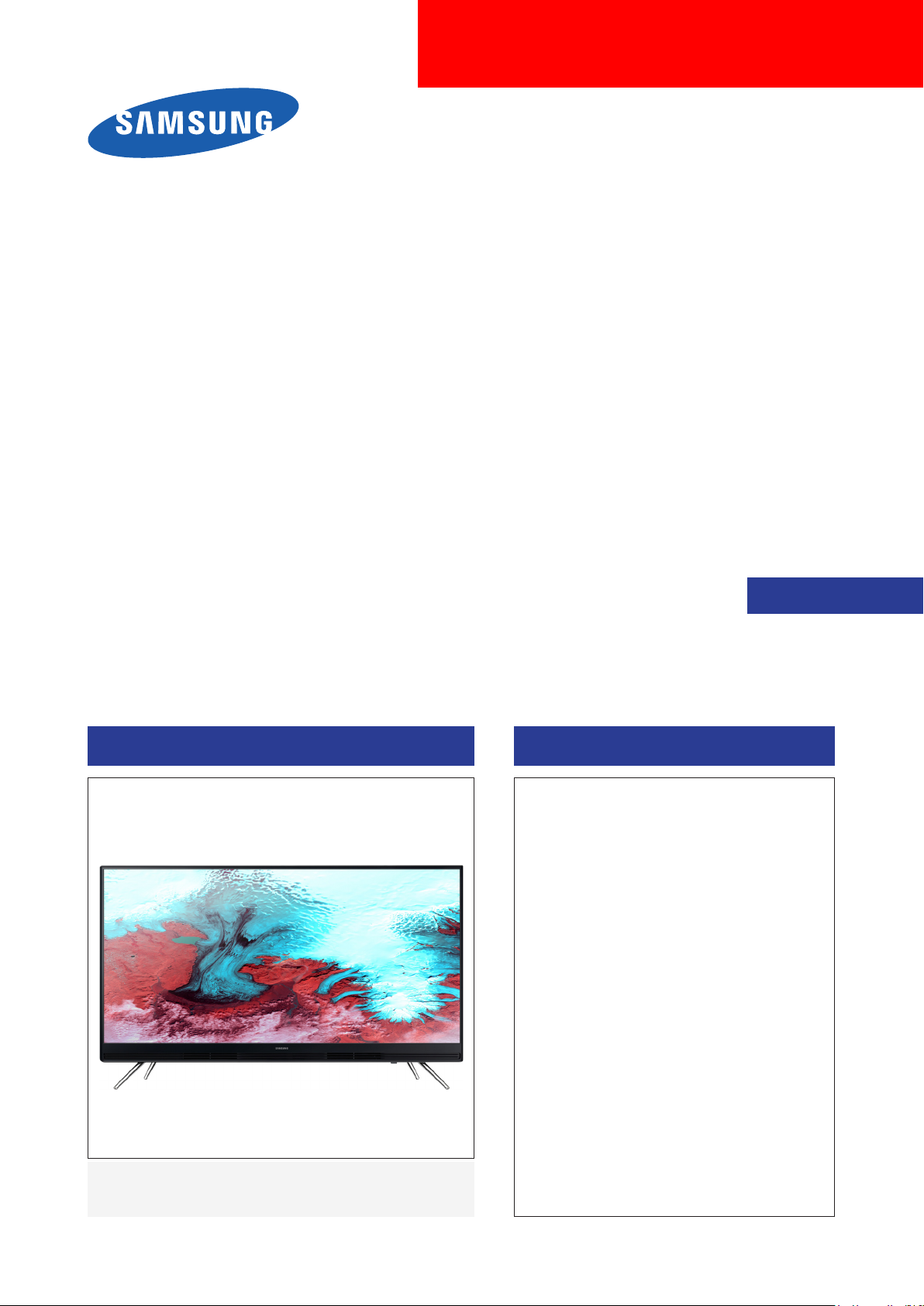
LED TV
Chassis : UES60
Model : UE32K4100AW
SERVICE
LED TV Contents
1. Precautions
2. Product specications
3. Disassembly and Reassembly
4. Troubleshooting
5. Wiring Diagram
Manual
UE32K4100AW
Page 2

Contents
1. Precautions .............................................................................................................. 1-1
1-1. Safety Precautions ......................................................................................................... 1-1
1-1-1. Warnings .............................................................................................................. 1-1
1-1-2. Servicing the LED TV ........................................................................................... 1-1
1-1-3. Fire and Shock Hazard ........................................................................................ 1-1
1-1-4. Product Safety Notices ........................................................................................ 1-2
1-2. Servicing Precautions ..................................................................................................... 1-3
1-2-1. General Servicing Precautions ............................................................................ 1-3
1-3. Static Electricity Precautions .......................................................................................... 1-4
1-4. Installation Precautions .................................................................................................. 1-5
2. Product Specications............................................................................................ 2-1
2-1. Product information ........................................................................................................ 2-1
2-2. Product specication ...................................................................................................... 2-2
2-2-1. Detailed Specications ......................................................................................... 2-2
2-2-2. Feature & Specications ...................................................................................... 2-6
2-3. Accessories ................................................................................................................... 2-7
3. Disassembly and Reassembly ............................................................................... 3-1
3-1. Disassembly and Reassembly ....................................................................................... 3-1
4. Troubleshooting ...................................................................................................... 4-1
4-1. Troubleshooting .............................................................................................................. 4-1
4-2. How to Check Fault Symptom ........................................................................................ 4-2
4-3. Factory Mode Adjustments ............................................................................................. 4-4
4-3-1. Detail Factory Option ........................................................................................... 4-4
4-3-2. Entering Factory Mode ......................................................................................... 4-5
4-3-3. Factory Data ........................................................................................................ 4-6
4-4. White Balance .............................................................................................................. 4-21
4-4-1. MGA(Multipoint Grayscale Adjustment) ............................................................. 4-21
4-5. Software Upgrade ......................................................................................................... 4-24
4-5-1. How to Check the Software Version .................................................................. 4-24
4-5-2. How to Upgade Software and Micom ................................................................ 4-26
5. Wiring Diagram ........................................................................................................ 5-1
5-1. Wiring Diagram ............................................................................................................... 5-1
5-2. Connector ....................................................................................................................... 5-2
5-3. Cables ............................................................................................................................ 5-4
ANNEX. Exploded View & Part List [UE32K4100AWXXH CA01] ...................ANNEX-1
1-1. Exploded View ......................................................................................................ANNEX-1
1-1-1. Parts List ....................................................................................................ANNEX-1
2-1. Electrical Parts List ...............................................................................................ANNEX-2
Page 3

This Service Manual is a property of Samsung Electronics Co.,Ltd.
Any unauthorized use of Manual can be punished under applicable
International and/or domestic law.
© 2016 Samsung Electronics Co.,Ltd.
All rights reserved.
Printed in Korea
Page 4

3. Disassembly and Reassemble
3. Disassembly and Reassembly
This section of the service manual describes the disassembly and reassembly procedures for the LED TV.
This LED TV contains electrostatically sensitive devices. Use caution when handling these components.
WARNING
3-1. Disassembly and Reassembly
Disconnect the LED TV from the power source before disassembly.1.
Follow these directions carefully; never use metal instruments to pry apart the cabinet.2.
CAUTION
Place TV face down on cushioned table.
If there is no additional coment, it is same for all inches.3.
Description Picture Description Note
1
Remove the ASSY COVER P-REAR.
2
Remove the Screw of ASSY COVER
P-REAR.
Locking Part
Top : Each 6 point•
NOTE
Remove the the ASSY SPEAKER
3
P-FRONT (R/L).
L/R : Each 3 point•
Bottom : Each 4 point•
6003-001782
Speakers Connector
ASSY SPEAKER P-FRONT (R/L)
3-1
Page 5

3. Disassembly and Reassemble
Description Picture Description Note
Remove the Function Cable, LVDS Cable,
4
LED Cable.
Function Cable Connector
LVDS Cable Connector
Remove the SMPS Board and Main Board.
5
Gently lift up to release the lock.•
Use both hands to hold the board and •
slide UP to release the board.
Completed disassembly.
6
NOTE
Locking
Reassembly procedures are in the reverse order of disassembly procedures.
3-2
Page 6
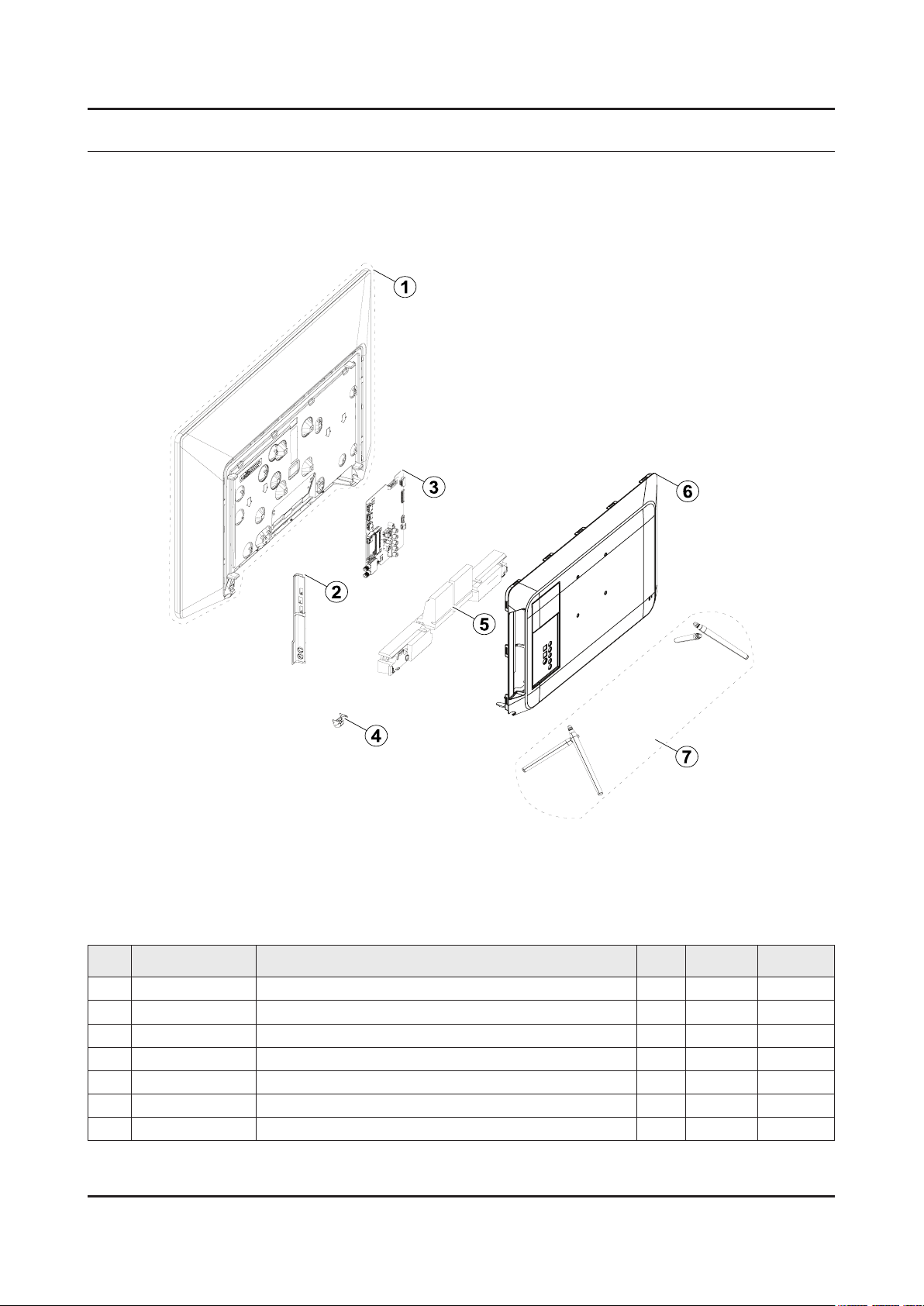
ANNEX. Exploded View & Part List
ANNEX. Exploded View & Part List [UE32K4100AWXXH CA01]
1-1. Exploded View
1-1-1. Parts List
No. Code No. Description & Specication Q’ty SA/SNA Remark
1 BN95-02691A PRODUCT LCD-CSOT; CY-FK032ANHV1V,K4100,Y1 1 SA
2 BN63-15595A COVER-TERMINAL SIDE; 32K5100,ABS,MOLD,HB, 1 SA
3 BN94-10869M ASSY PCB MAIN; 4series 1 SA
4 BN96-39802B ASSY BOARD P-FUNCTION TACT; K6200/K5500/K 1 SA
5 BN96-39966A ASSY SPEAKER P-FRONT; TV-SPK,K5100,6ohm,1 1 SA
6 BN96-39939L ASSY COVER P-REAR; 32K4100,PC+ABS,V-0,BK0 1 SA
7 BN95-02829A ASSY COVER STAND SMT-FRONT; K5300,32,SILV 1 SA
ANNEX-1
Page 7

ANNEX-2
ANNEX. Exploded View & Part List
2-1. Electrical Parts List
Service Bom (SA: SERVICE AVAILABLE, SNA: SERVICE NOT AVAILABLE)
Level Location No. Code No. Description & Specication Q’ty SA/SNA Remark
UE32K4100AWXXH (CA01)
1 S001A BN90-08323C ASSY STAND;UK5500N 32 1 SNA
0.2 BN95-02829A ASSY COVER STAND SMT-FRONT;K5300,32,SILV 1 SA
..3 0204-007390 COATING;UVICHEM CVM92000(VOC) Matt(3),Ye 3 SNA
..3 BN02-00518A TAPE DOUBLE FACE;32K5300,ACRYL,T0.1,W8.5 4 SNA
..3 RF01 BN61-13237A FOOT-RUBBER;55K5100,Si,GRAY,T3.5,OD10, I 4 SNA
..3 BN63-15182B COVER-STAND TOP;32K5100,PC+ABS+GF20%,MOL 2 SNA
..3 BN63-15503B COVER-STAND TOP;32K5100,PC+ABS+GF20%,MOL 2 SNA
..3 BN68-05603A LABEL-E PASS;ART PAPER 90G,W/W 1 SNA
..3 BN69-14176A BAG ACCESSORY;32K5100,HDPE,T0.03,L250,W1 1 SNA
1 BN90-08342A ASSY W/I;UK4100,32" 1 SNA
0.2 BN81-08159Z A/S PART SET-ELEC W/I;LED TV ELEC spec-C 1 SNA
0.2 BN81-11259C A/S PART SET-MECH W/I;UK4100A,U32KA* 1 SNA
1 R001A BN90-08343H ASSY COVER REAR;UK4100,32" 1 SNA
0.2 SCREW 6003-001782 SCREW-TAPTYPE;BH,+,B,M4,L12,ZPC(BLK),SWR 1 SA
0.2 R001A BN96-39939L ASSY COVER P-REAR;32K4100,PC+ABS,V-0,BK0 1 SA
..3 R001 BN63-15059G COVER-REAR;32K4100,PC+ABS,T2,V-0,BK0120, 1 SNA
...4 0103-010904 RESIN PC ABS;NH-1017SG/72317,Deep Blue B 900 SNA
..3 BN64-03565C INLAY-TERMINAL SIDE;40K5100,PET,T0.125,W 1 SNA
1 M0017 BN91-17439M ASSY CHASSIS;4series 1 SNA
0.2 M0014 BN94-10869M ASSY PCB MAIN;4series 1 SA
..3 0202-001608 SOLDER-WIRE FLUX;LFC7-107,D0.8,99.3Sn/0. 0 SNA
..3 T0066 BN62-00071A HEAT SINK-CERAMIC;UN46C7000WFXZA,A6063,W 1 SNA
..3 BN63-15595A COVER-TERMINAL SIDE;32K5100,ABS,MOLD,HB, 1 SA
...4 0103-010894 RESIN ABS;HF-0680U/72317,Indigo Black,BK 30 SNA
..3 BN97-10727M ASSY SMD-MAIN;4series 1 SNA
...4 0202-001830 SOLDER-CREAM;LFM-48W TM-HP,D20~38um,96.5 4 SNA
...4 DS01A 0401-001099 DIODE-SWITCHING;1N4148WS,75V,150mA,SOD-3 2 SA
...4 DS01A 0401-001166 DIODE-SWITCHING;BAV20WS-V,150V,250mA,SOD 2 SA
...4 DR01A 0402-002006 DIODE-RECTIFIER;SBR6100CTL,100V,6A,TO-25 1 SA
...4 0403-001411 DIODE-ZENER;BZT52-B5V6S,5.49~5.73V,200mW 1 SA
...4 0404-001307 DIODE-SCHOTTKY;SSC54,40V,5000mA,DO-214AB 1 SA
...4 0404-001404 DIODE-SCHOTTKY;BAT721C,40V,200mA,SOT-23, 2 SA
...4 0406-001200 DIODE-TVS;RClamp0504F,6V,1MAV,TP 1 SA
...4 0406-001635 DIODE-TVS;SMF5.0A,6.4V,6.7V,7V,200MAV,20 5 SA
...4 0501-000445 TR-SMALL SIGNAL;KTC3875S-Y,NPN,150mW,SOT 7 SC
...4 0505-002560 FET-SILICON;AO6415,P,20V,-3.3A,0.15ohm,1 3 SA
...4 0505-003224 FET-SILICON;AO6405,P,30V,-5A,0.052ohm,2W 1 SA
...4 0505-003397 FET-SILICON;2N7002K,N,60V,0.38A,1.19ohm, 6 SA
...4 0505-003620 FET-SILICON;AOD4286,N,100V,14A,55.5mohm, 1 SA
...4 0801-003603 IC-CMOS LOGIC;MC74LCX244MN2TWG,Octal buf 1 SA
...4 0801-003604 IC-CMOS LOGIC;NL17SZ17DFT2G,SC-70,5P,TP, 2 SA
...4 1001-001998 IC-ANALOG MULTIPLEX;NX3DV221GM,USB switc 1 SA
...4 1103-001487 IC-EEPROM;AT24C256C-SSHL-T,256Kbit,32Kx8 1 SA
Page 8
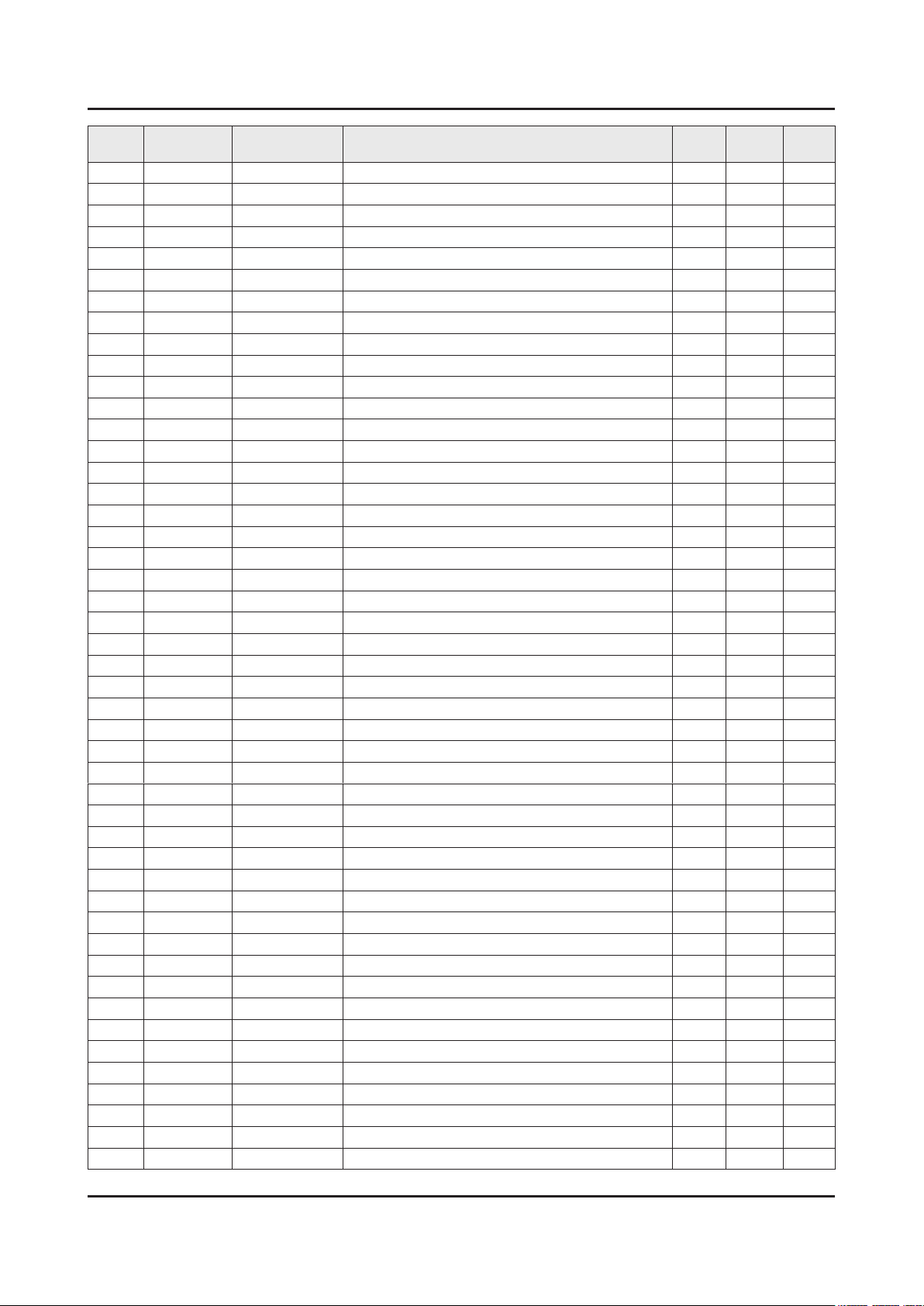
ANNEX-3
ANNEX. Exploded View & Part List
Level Location No. Code No. Description & Specication Q’ty SA/SNA Remark
...4 1201-003690 IC-AUDIO AMP;TAS5747PHPR,QFP,48P,DUAL,PL 1 SA
...4 1203-004363 IC-VOL. DETECTOR;SOT-23,3Z30,2.9x1.6mm,P 1 SA
...4 1203-006017 IC-VOL. DETECTOR;RT9824GJ8,TSOT23,8P,2.9 1 SA
...4 1203-008030 IC-DC/DC CONVERTER;TPS54531DDA,SO PowerP 1 SA
...4 1203-008103 IC-POSI.FIXED REG.;S-13A1D15-E800,HSOP,8 1 SNA
...4 1203-008104 IC-POSI.FIXED REG.;S-13A1D18-E800,HSOP,8 1 SNA
...4 1203-008105 IC-POSI.FIXED REG.;S-13A1D33-E800,HSOP,8 1 SNA
...4 1203-008728 IC-BACKLIGHT DRIVER;BD9413F,SOP,18P,11.2 1 SA
...4 1203-008734 IC-DC/DC CONVERTER;RT6214,TSOT-23,6,3x1. 3 SA
...4 1204-003665 IC-VIDEO PROCESS;SENK17,LFBGA,562P,21x21 1 SA
...4 1204-003698 IC-TUNER;SI2190-B30-ZM8,QFN,28P,4X4mm,PL 1 SA
...4 1205-004447 IC-SWITCH;TPS2051CDBVR,SOT23-5,5P,3x1.65 1 SA
...4 1205-005551 IC-SWITCH;ET20161,SOT23-5,5P,2.926x2.8mm 1 SA
...4 1405-001271 VARISTOR;35V,20VDC,5A,1.0x0.5mm,TP,100V, 11 SA
...4 2007-000060 R-CHIP;100Kohm,1%,1/10W,TP,1608 1 SNA
...4 2007-000067 R-CHIP;15Kohm,1%,1/10W,TP,1608 1 SNA
...4 2007-000137 R-CHIP;2Kohm,5%,1/16W,TP,1005 9 SNA
...4 2007-000138 R-CHIP;100ohm,5%,1/16W,TP,1005 31 SA
...4 2007-000143 R-CHIP;4.7Kohm,5%,1/16W,TP,1005 49 SNA
...4 2007-000148 R-CHIP;10Kohm,5%,1/16W,TP,1005 43 SA
...4 2007-000153 R-CHIP;22Kohm,5%,1/16W,TP,1005 10 SNA
...4 2007-000157 R-CHIP;47Kohm,5%,1/16W,TP,1005 5 SNA
...4 2007-000162 R-CHIP;100Kohm,5%,1/16W,TP,1005 5 SNA
...4 2007-000168 R-CHIP;470Kohm,5%,1/16W,TP,1005 1 SA
...4 2007-000171 R-CHIP;0ohm,5%,1/16W,TP,1005 1 SNA
...4 2007-000172 R-CHIP;10ohm,5%,1/16W,TP,1005 2 SNA
...4 2007-000173 R-CHIP;22ohm,5%,1/16W,TP,1005 12 SNA
...4 2007-000231 R-CHIP;1.3Kohm,1%,1/10W,TP,1608 1 SA
...4 2007-000309 R-CHIP;10ohm,5%,1/10W,TP,1608 1 SA
...4 2007-000343 R-CHIP;120ohm,1%,1/10W,TP,1608 1 SA
...4 2007-000475 R-CHIP;1Mohm,1%,1/10W,TP,1608 1 SA
...4 2007-000592 R-CHIP;22ohm,1%,1/4W,TP,3216 1 SA
...4 2007-000691 R-CHIP;3.3Mohm,5%,1/10W,TP,1608 1 SA
...4 2007-000775 R-CHIP;33Kohm,5%,1/16W,TP,1005 1 SNA
...4 2007-000879 R-CHIP;4.7ohm,1%,1/10W,TP,1608 1 SA
...4 2007-000932 R-CHIP;470ohm,5%,1/16W,TP,1005 4 SNA
...4 2007-001168 R-CHIP;75ohm,5%,1/4W,TP,3216 1 SA
...4 2007-001288 R-CHIP;18ohm,5%,1/16W,TP,1005 4 SA
...4 2007-001292 R-CHIP;33ohm,5%,1/16W,TP,1005 11 SNA
...4 2007-001323 R-CHIP;3Kohm,5%,1/16W,TP,1005 1 SA
...4 2007-002749 R-CHIP;3.3ohm,5%,1/4W,TP,3216 2 SNA
...4 2007-002906 R-CHIP;200Kohm,1%,1/10W,TP,1608 2 SA
...4 2007-007107 R-CHIP;100Kohm,1%,1/16W,TP,1005 12 SNA
...4 2007-007135 R-CHIP;18Kohm,1%,1/16W,TP,1005 2 SNA
...4 2007-007136 R-CHIP;4.7Kohm,1%,1/16W,TP,1005 1 SNA
...4 2007-007139 R-CHIP;47Kohm,1%,1/16W,TP,1005,T0.35 1 SA
...4 2007-007142 R-CHIP;10Kohm,1%,1/16W,TP,1005 5 SNA
Page 9

ANNEX-4
ANNEX. Exploded View & Part List
Level Location No. Code No. Description & Specication Q’ty SA/SNA Remark
...4 2007-007156 R-CHIP;1ohm,5%,1/16W,TP,1005 12 SNA
...4 2007-007306 R-CHIP;100ohm,1%,1/16W,TP,1005 2 SNA
...4 2007-007308 R-CHIP;33Kohm,1%,1/16W,TP,1005 1 SA
...4 2007-007309 R-CHIP;12Kohm,1%,1/16W,TP,1005,T0.35 6 SA
...4 2007-007311 R-CHIP;22Kohm,1%,1/16W,TP,1005 2 SA
...4 2007-007316 R-CHIP;3.3Kohm,1%,1/16W,TP,1005 1 SA
...4 2007-007318 R-CHIP;1Kohm,1%,1/16W,TP,1005 13 SNA
...4 2007-007334 R-CHIP;200Kohm,1%,1/16W,TP,1005 7 SNA
...4 2007-007382 R-CHIP;20Mohm,5%,1/10W,TP,1608 1 SNA
...4 2007-007405 R-CHIP;560ohm,1%,1/16W,TP,1005 2 SA
...4 2007-007517 R-CHIP;240ohm,1%,1/16W,TP,1005 1 SNA
...4 2007-008015 R-CHIP;75ohm,1%,1/16W,TP,1005 2 SA
...4 2007-008035 R-CHIP;160Kohm,1%,1/10W,TP,1608 1 SA
...4 2007-008136 R-CHIP;36Kohm,1%,1/16W,TP,1005 2 SA
...4 2007-008167 R-CHIP;120Kohm,1%,1/16W,TP,1005 2 SC
...4 2007-008263 R-CHIP;3Kohm,1%,1/16W,TP,1005 1 SA
...4 2007-008269 R-CHIP;51Kohm,1%,1/16W,TP,1005 2 SNA
...4 2007-008485 R-CHIP;22ohm,1%,1/16W,TP,1005 2 SC
...4 2007-008517 R-CHIP;240Kohm,1%,1/16W,TP,1005 1 SA
...4 2007-008720 R-CHIP;4.7ohm,1%,1/4W,TP,3216 3 SNA
...4 2007-008779 R-CHIP;0ohm,1%,1/16W,TP,1005 1 SA
...4 2007-009234 R-CHIP;0.47ohm,1%,1/4W,TP,3216 4 SNA
...4 2007-009753 R-CHIP;52.3Kohm,1%,1/16W,TP,1005 1 SA
...4 2011-000686 R-NETWORK;56ohm,5%,1/16W,L,CHIP,8P,TP,3. 2 SA
...4 2011-001261 R-NETWORK;33ohm,5%,1/16W,L,CHIP,8P,TP,2. 2 SA
...4 2011-001264 R-NETWORK;10ohm,5%,1/16W,L,CHIP,8P,TP,2. 4 SNA
...4 2011-001344 R-NETWORK;100ohm,5%,1/16W,L,CHIP,8P,TP,2 2 SA
...4 2011-001345 R-NETWORK;10Kohm,5%,1/16W,L,CHIP,8P,TP,2 2 SA
...4 2011-001396 R-NETWORK;4.7Kohm,5%,1/16W,L,CHIP,8P,TP, 1 SA
...4 2011-001449 R-NETWORK;22ohm,5%,1/16W,L,4P,TP,1.0x1.0 1 SA
...4 AD480 2203-000138 C-CER,CHIP;1.5nF,10%,50V,X7R,TP,1005 1 SNA
...4 AD480 2203-000233 C-CER,CHIP;0.1nF,5%,50V,C0G,TP,1005 4 SA
...4 AD480 2203-000311 C-CER,CHIP;0.12nF,5%,50V,C0G,TP,1005 1 SA
...4 AD480 2203-000359 C-CER,CHIP;0.15nF,5%,50V,C0G,TP,1005,0.5 4 SA
...4 AD480 2203-000438 C-CER,CHIP;1nF,10%,50V,X7R,TP,1005 8 SA
...4 AD480 2203-000466 C-CER,CHIP;0.001nF,0.25pF,50V,C0G,TP,100 2 SA
...4 AD480 2203-000489 C-CER,CHIP;2.2nF,10%,50V,X7R,TP,1005 2 SA
...4 AD480 2203-000585 C-CER,CHIP;0.22nF,10%,50V,X7R,TP,1005 1 SA
...4 AD480 2203-000627 C-CER,CHIP;0.022nF,5%,50V,C0G,TP,1005 3 SNA
...4 AD480 2203-000679 C-CER,CHIP;0.027nF,5%,50V,C0G,TP,1005 1 SNA
...4 AD480 2203-000714 C-CER,CHIP;3.3nF,10%,50V,X7R,TP,1005 2 SA
...4 AD480 2203-000726 C-CER,CHIP;3.9nF,10%,50V,X7R,TP,1608 3 SA
...4 AD480 2203-000812 C-CER,CHIP;0.033nF,5%,50V,C0G,TP,1005 3 SA
...4 AD480 2203-000854 C-CER,CHIP;0.039nF,5%,50V,C0G,TP,1005 2 SA
...4 AD480 2203-000940 C-CER,CHIP;0.47nF,10%,50V,X7R,TP,1005 4 SA
...4 AD480 2203-000995 C-CER,CHIP;0.047nF,5%,50V,C0G,TP,1005 1 SA
...4 AD480 2203-001124 C-CER,CHIP;0.68nF,10%,50V,X7R,TP,1005 1 SNA
Page 10

ANNEX-5
ANNEX. Exploded View & Part List
Level Location No. Code No. Description & Specication Q’ty SA/SNA Remark
...4 AD480 2203-001412 C-CER,CHIP;0.03nF,5%,50V,NP0,TP,1005 5 SNA
...4 AD480 2203-002285 C-CER,CHIP;10nF,10%,50V,X7R,TP,1005 13 SNA
...4 AD480 2203-002687 C-CER,CHIP;1.2nF,10%,50V,X7R,TP,1005 4 SA
...4 AD480 2203-003019 C-CER,CHIP;8.2nF,10%,50V,X7R,TP,1005 1 SNA
...4 AD480 2203-005083 C-CER,CHIP;220nF,10%,50V,X7R,TP,1608,0.8 6 SA
...4 AD480 2203-005249 C-CER,CHIP;100nF,10%,50V,X7R,TP,1608 13 SNA
...4 AD480 2203-005659 C-CER,CHIP;0.18nF,5%,50V,NP0,TP,1005 1 SNA
...4 AD480 2203-005968 C-CER,CHIP;4.7nF,10%,50V,X7R,TP,1005,0.5 2 SNA
...4 AD480 2203-006048 C-CER,CHIP;100nF,10%,10V,X7R,TP,1005 75 SA
...4 AD480 2203-006126 C-CER,CHIP;47nF,10%,16V,X7R,TP,1005 12 SNA
...4 AD480 2203-006324 C-CER,CHIP;2200nF,10%,10V,X5R,TP,1608 2 SA
...4 AD480 2203-006348 C-CER,CHIP;1000nF,10%,25V,X5R,TP,1608,0. 5 SA
...4 AD480 2203-006474 C-CER,CHIP;22000nF,20%,6.3V,X5R,TP,2012 3 SA
...4 AD480 2203-006562 C-CER,CHIP;1000nF,10%,10V,X5R,TP,1005 11 SNA
...4 AD480 2203-006824 C-CER,CHIP;4700nF,10%,10V,X5R,TP,1608 2 SNA
...4 AD480 2203-006890 C-CER,CHIP;10000nF,20%,6.3V,X5R,TP,1608 24 SA
...4 AD480 2203-007176 C-CER,CHIP;10000nF,10%,16V,X5R,TP,2012,1 9 SNA
...4 AD480 2203-007240 C-CER,CHIP;22000nF,20%,6.3V,X5R,TP,1608( 8 SA
...4 AD480 2203-007269 C-CER,CHIP;22000nF,20%,10V,X5R,TP,2012(2 7 SA
...4 AD480 2203-007270 C-CER,CHIP;10000nF,10%,10V,X5R,TP,1608,0 7 SNA
...4 AD480 2203-007486 C-CER,CHIP;1000nF,10%,50V,X5R,TP,1608 1 SNA
...4 AD480 2203-008096 C-CER,CHIP;2200nF,10%,50V,X5R,TP,2012,1. 3 SA
...4 AD480 2203-008315 C-CER,CHIP;22000nF,20%,25V,X5R,TP,2012,T 9 SA
...4 AD480 2203-009740 C-CER,CHIP;1000nF,10%,100V,X7R,TP,3216,2 2 SA
...4 2402-001268 C-AL,SMD;100uF,20%,25V,WT,TP,8x6.3mm 1 SA
...4 2402-001276 C-AL,SMD;47uF,20%,35V,TP,6.6x6.6x5.8mm 1 SNA
...4 2703-000175 INDUCTOR-SMD;270nH,10%,1608,0.8Ohm,50mA, 4 SA
...4 2703-000213 INDUCTOR-SMD;470nH,10%,1.35Ohm,35mA,15,M 1 SA
...4 2703-001880 INDUCTOR-SMD;180nH,5%,1608,0.8T,2.7Ohm,2 1 SA
...4 2703-001938 INDUCTOR-SMD;56nH,5%,1005,1.5Ohm,200mA,1 3 SA
...4 2703-003149 INDUCTOR-SMD;2.2uH,20%,0.055Ohm,3000mA,W 1 SA
...4 2703-003790 INDUCTOR-SMD;4.7uH,20%,8080,0.025Ohm,450 3 SA
...4 2703-003930 INDUCTOR-SMD;4.7uH,20%,0.072Ohm,2450mA,W 4 SA
...4 2703-004575 INDUCTOR-SMD;22uH,20%,8.5T,0.058Ohm,5500 1 SNA
...4 2801-003773 CRYSTAL-SMD;12MHz,30ppm,28-AAN,20pF,50Oh 1 SA
...4 2801-004813 CRYSTAL-SMD;24MHz,50ppm,8pF,100ohm,TP 1 SA
...4 3301-000314 BEAD-SMD;120ohm,1608,TP,120ohm/100MHz 1 SNA
...4 3301-001364 BEAD-SMD;1000ohm,1608,TP,1085ohm/108MHz, 5 SNA
...4 3301-002039 BEAD-SMD;26ohm,1608,TP 22 SA
...4 3301-002315 BEAD-SMD;120ohm,3216,TP 1 SNA
...4 3601-001374 FUSE-SURFACE MOUNT;32V,5A,FAST-ACTING,PL 2 SA
...4 3701-001967 CONNECTOR-HDMI;19P,A,FEMALE,AU,0.5mm,BLK 2 SA
...4 3707-001106 CONNECTOR-OPTICAL;STRAIGHT,SPDIF,2.5PI 1 SA
...4 3708-001150 CONNECTOR-FPC/FFC/PIC;30P,1mm,SMD-A,SN,Z 1 SA
...4 3709-001782 CONNECTOR-CARD SLOT;68P,1.27mm,ANGLE,AU, 1 SA
...4 3711-007776 CONNECTOR-HEADER;BOX,8P,1R,1.25mm,SMD-A, 1 SA
...4 EH01 3711-008131 HEADER-BOARD TO CABLE;BOX,4P,1R,2.5mm,AN 1 SA
Page 11

ANNEX-6
ANNEX. Exploded View & Part List
Level Location No. Code No. Description & Specication Q’ty SA/SNA Remark
...4 EH01 3711-008690 HEADER-BOARD TO CABLE;BOX,8P,1R,2.5mm,AN 1 SA
...4 3722-003322 JACK-DC POWER;4P,4PI,SN/PB,BLK,12.4x10.8 1 SA
...4 3722-003457 JACK-USB;4P/1C,NI,BLK,ANGLE,A,2.0,13.1x1 1 SA
...4 JACK PIN 3722-003546 JACK-PIN;5P,NI/SN,BLU/GRN/RED/WHT/YEL,SM 1 SA
...4 BN27-00094A COIL;CMI-SC0703-271K,270nH,10%,-,13ts짹1 1 SA
...4 BN37-00013A CONNECTOR-TUNER SHIELD;CPJ-AS-907A,1A,15 1 SA
...4 BN41-02527A PCB-MAIN;NT16L,FR-4,4L,1.2T,141x192mm,1, 1 SNA
...4 CB07 BN61-13312B BRACKET-PCB;55KS8000,SK5,T0.3,13.7,11.4, 4 SNA
...4 BN97-11149A ASSY MICOM-MAIN;T-NT16LDEUC,NT16L,1107-0 1 SNA
....5 1107-002459 IC-NAND FLASH;F59L1G81MA-25TIG2Y,1Gbit,1 1 SA
....5 BN46-00541B S/W MANUAL;T-NT16LDEUC,NLDVBEU2K,E-MANUA 1 SNA
....5 BN46-00546A S/W MICOM;T-NT16LDEUC,K4100/K4170/K5100/ 1 SNA
...4 BN97-11163A ASSY MICOM-SUB;T-NT16LDEUS,EU/AA,NT16L,1 1 SNA
....5 1107-002226 IC-NOR FLASH;W25Q40CLSSIP,4Mbit,SOIC,8P, 1 SA
..3 BN97-11280A ASSY DRM;NT16L/NT16M,BN46-00555A,UES60 & U 1 SNA
...4 BN46-00555A KEY CODE-CERTIFICATION;CI PLUS,NT16L,NT1 1 SNA
1 BN91-17889G ASSY SHIELD;UK4100,32" 1 SNA
0.2 BN02-00102B TAPE-FILAMENT;FILAMENT,#8917,T0.15,W25,L 0 SNA
0.2 BN39-02223E LEAD CONNECTOR-SUB ASSY;32K5100,UL21016, 1 SA
0.2 RF01 BN67-00364C FOOT-RUBBER;X13,RUBBER,GRAY,W10,L10,T6 1 SNA
0.2 LVDS BN96-26659Q FFC CABLE;UN32F4030AF,Fold,L325,30P 1 SA
0.2 BN96-39802B ASSY BOARD P-FUNCTION TACT;K6200/K5500/K 1 SA
0.2 BN96-39966A ASSY SPEAKER P-FRONT;TV-SPK,K5100,6ohm,1 1 SA
1 ACCE1 BN92-19466D ASSY ACCESSORY;4seres 1 SNA
0.2 P001A BN44-00886D DC VSS(A);A4819_KSML,19V,2.53A,100~240V, 1 SA
0.2 ACCE4 BN96-38835D ASSY ACCESSORY-MANUAL;UJ4F 1 SNA
..3 6902-001964 BAG PE;LDPE,BIOBASED,T0.03,W200,L300,TRP 1 SNA
..3 BN68-03548J LEAFLET-WARRANTY;comm,Samsung,17Lang,Mid 1 SNA
..3 BN68-04972E LEAFLET-REGULATORY GUIDE;ALL,SAMSUNG,W/W 1 SNA
..3 BN68-07346X MANUAL USERS;UK5100B,XH,ENG/POL/SLV/HUN/ 1 SNA
..3 BN68-07598A LEAFLET-FICHE;ALL,W/P,0 1 SNA
0.2 ACCE2 BN96-38839A ASSY ACCESSORY-CABLE;UJ4F 1 SNA
..3 3721-001283 PLUG-CONVERSION;2P,Ni,15,BLACK,17.5mm,EU 1 SA
..3 4301-000121 BATTERY-MN;1.5V,R03,10.5x44.5m,7.5g,AAA 2 SNA
..3 6902-001965 BAG PE;LDPE,BIOBASED,T0.05,W200,L300,TRP 1 SNA
..3 REMO2 AA59-00741A REMOCON-TV;2012 TV,Samsung,44KEY,3V,F502 1 SA
..3 BN68-02989A LABEL ETC;ALL,ALL,PAPER,W30,L65,WHITE,SE 2 SNA
1 BN92-20130C ASSY LABEL;4series 1 SNA
0.2 BN68-06708G LABEL-RATING;Monitor,WW,PP,T0.161,W93,L7 1 SNA
0.2 BN68-07350D LEAFLET-QUICK SETUP GUIDE;32" UK5100B/UK 1 SNA
0.2 BN68-07519A LABEL-ENERGY;ALL JORDAN,WW,PP,T0.135,W60 1 SNA
1 BN92-20131B ASSY LABEL POP;4series 1 SNA
0.2 BN68-07971H LABEL POP-HIGHLIGHT;32K4100,PET,T0.1,W90 1 SNA
1 BN92-20455V ASSY BOX;UK4100,32" 1 SNA
0.2 BH68-00662A LABEL BOX;ALL,ART PAPER,W60,L110,WHT,NO 1 SNA
0.2 BN68-05640A LABEL BOX;ALL,ART PAPER,W110,L130,EUROPE 1 SNA
0.2 BN69-13647E BOX UNIT;32K4100,CB,SW4,F1,L781,W122,H50 1 SNA
Page 12
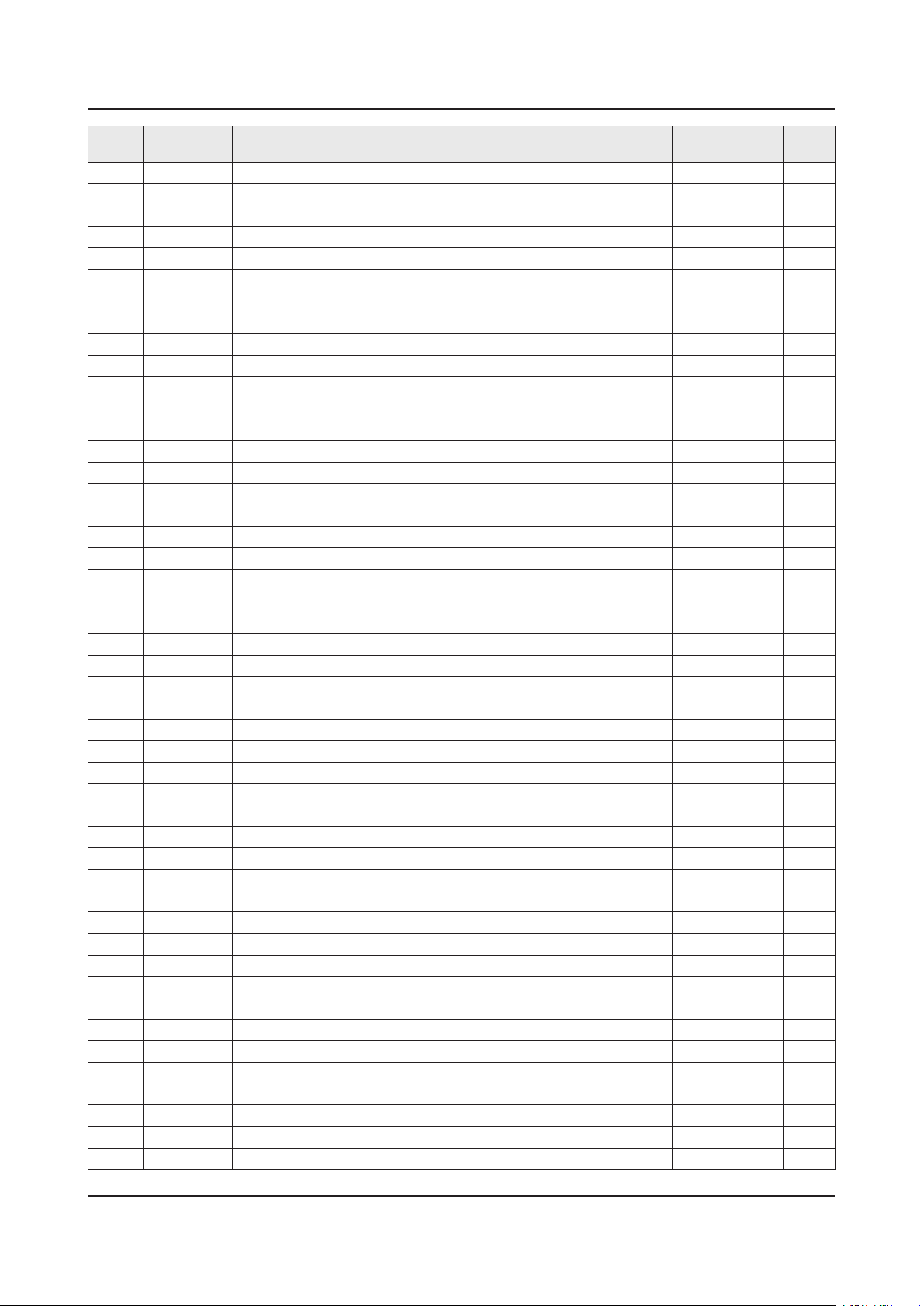
ANNEX-7
ANNEX. Exploded View & Part List
Level Location No. Code No. Description & Specication Q’ty SA/SNA Remark
1 BN92-20456A ASSY P/MATERIAL;UK4100,32" 1 SNA
0.2 0203-006958 TAPE-OPP;OPP,T0.065,W75,L1500M,CLEAR,#31 2 SNA
0.2 6902-002501 BAG ROLL;HDPE/PE FOAM,T0.5*,W750,L300M,T 2 SNA
0.2 6922-000013 BAND;PP,W18,L2300/L2900,TRP 1 SNA
0.2 BN01-00039A SHEET-PROTECTION COVER;LB4C,PE,T0.08,W93 0 SNA
0.2 AS080 BN63-10787F SHEET-PROTECTION COVER;UE22ES5000,PE,T4, 1 SNA
0.2 BN69-13429A CUSHION-SET;32K4100,EPS,16.7g/l,WHT 1 SNA
..3 0103-005099 RESIN EPS;BASF303,Natural,Natural 181 SNA
0.2 BN69-14440A PALLET-WOODEN;32",WOOD,800,1200,H130,2-W 1 SNA
1 BN95-03212A PRODUCT LCD DP;DP,BN95-02691A,SEH ONLY 1 SA
0.2 BN92-20675A ASSY P/MATERIAL;CY-FK032ANEV1H,inhouse L 1 SNA
..3 BN69-13430B CUSHION-PANEL;32K4000,EPS,ESD,-,-,-,22.2 1 SNA
...4 0103-005099 RESIN EPS;BASF303,Natural,Natural 2387 SNA
0.2 BN95-02691A PRODUCT LCD-CSOT;CY-FK032ANHV1V,K4100,Y1 1 SA
..3 AS080 BN63-07229A SHEET-PROTECTION COVER;rose70",PET,T0.05 1 SNA
..3 BN68-05722A LABEL-E PASS;POLYPROPYLENE,NON-COATING 1 SNA
..3 BN74-00053E TAPE-PAPER;PAPER,3M2307,T0.14,W20,L50M,W 0 SNA
..3 BN90-08215A ASSY MISC-BLU;Y16,LCM 1 SNA
...4 BN39-02225A LEAD CONNECTOR-BLU;32K4000,UL21016,3P,10 1 SNA
...4 HDP01 BN61-08161A HOLDER-PCB;Direct-LED,PC,MOLD,white,V-2 2 SNA
....5 0103-009493 RESIN PC;LH-1070W,W92853,WT0107,V-0 2 SNA
...4 BN61-13643A OPTICAL SHEET-REFLECTOR;16Y_K5100_32 inc 1 SNA
...4 BN61-13680A FRAME-MIDDLE TOP;32K4100,TPV,HB,BK0008,M 1 SNA
...4 BN61-13681A FRAME-MIDDLE BOTTOM;32K4100,TPV,HB,BK000 1 SNA
...4 BN61-13682A FRAME-MIDDLE LEFT;32K4100,TPV,HB,BK0008, 1 SNA
...4 BN61-13761A FRAME-MIDDLE RIGHT;32K4100,TPV,HB,BK0008 1 SNA
....5 0103-010669 RESIN TPE;5402PV/5409H,Black,BK0008,HB,T 110 SNA
...4 BN61-13958A OPTICAL SHEET-COMPLEX;16Y_K4100_32INCH_O 1 SNA
...4 BN96-39779A ASSY LED BAR P;K4100 32inch HD CSOT,ALUM 1 SNA
...4 BN96-40505G ASSY CHASSIS REAR P;32K4100,PC+ABS+ED20% 1 SNA
....5 SCREW 6003-000115 SCREW-TAPTYPE;BH,+,B,M3,L6,ZPC(BLK),SWRC 3 SA
....5 BN96-40505F ASSY CHASSIS REAR P;32K4100,PC+ABS+ED20% 1 SNA
.....6 SCREW 6003-000115 SCREW-TAPTYPE;BH,+,B,M3,L6,ZPC(BLK),SWRC 8 SA
.....6 T0073 AA63-01617A GASKET-EMI;50Q71,Conductive Fabric,T1.0, 2 SNA
.....6 BN02-00102B TAPE-FILAMENT;FILAMENT,#8917,T0.15,W25,L 0 SNA
.....6 BN02-00435B TAPE PET;K5300,PET,T1.3,W12,L40,WHITE 2 SNA
.....6 BN39-02183A LEAD CONNECTOR-BLU;32K5000,UL21016,8P,80 1 SNA
.....6 BN61-04692A ADHESIVE-AA;SHEET,CLEAR,C043 0 SNA
.....6 BN61-05915A TAPE DOUBLE FACE;65LB650,ACRYL FOAM,T1.1 0 SNA
.....6 CB07 BN61-13726A BRACKET-PCB;32K5100,EGI-SECC,T0.6,NATURA 1 SNA
......7 BN01-00394A STEEL;32K5100,EGI-SECC,L275,0.6,510,AG 1 SNA
......7 CB20 BN61-13521A BRACKET-WALL;32K5500,CR-SPCC,T1.2,L10.5, 4 SNA
.....6 AB285 BN61-14143A BRACKET-REAR;32K5300,EGI-SECC,T1,NATURAL 1 SNA
.....6 BN61-14255A HOLDER-SHEET;32K5300,ABS,MOLD,WT0034,HB, 1 SNA
.....6 BN61-14263A FRAME-CHASSIS REAR BOTTOM LEFT;32K4100,P 1 SNA
.....6 BN61-14264A FRAME-CHASSIS REAR BOTTOM RIGHT;32K4100, 1 SNA
......7 0103-009493 RESIN PC;LH-1070W,W92853,WT0107,V-0 8 SNA
Page 13

ANNEX. Exploded View & Part List
Level Location No. Code No. Description & Specication Q’ty SA/SNA Remark
.....6 BN61-14335A BRACKET-STAND LEFT;32K5300,SK5,T0.5,NATU 1 SNA
.....6 BN61-14336A BRACKET-STAND RIGHT;32K5300,SK5,T0.5,NAT 1 SNA
.....6 BN63-16049A GASKET-EMI;GASKET,FABRIC,T3.3,W45,L10,Gr 2 SNA
.....6 BN63-16106A SHEET-PS;32K5300,PS,T1,W6,L170,GRAY,RIGH 1 SNA
.....6 BN63-16107A SHEET-PS;32K5300,PS,T1,W6,L170,GRAY,LEFT 1 SNA
.....6 CC04 BN64-03508A CHASSIS-REAR;32K4100,PC+ABS+ED20%,V-1,MO 1 SNA
......7 0103-010844 RESIN PC ABS;CM20G/BK90070,Deep Blue Bla 2050 SNA
......7 CCM1 BN63-02183D SHEET-PROTECTION COVER;Rhcm,PE,T0.04,W68 2 SNA
.....6 BN74-00053E TAPE-PAPER;PAPER,3M2307,T0.14,W20,L50M,W 0 SNA
....5 BN96-40920A ASSY BRACKET P-LED PCB;32K5300,EGI-SECC, 1 SNA
.....6 BN61-13250A BRACKET-LED PCB;32K5100,EGI-SECC,T0.6,NA 1 SNA
.....6 BN61-14256A HOLDER-SHEET;32K5300,ABS,MOLD,WT0034,HB, 1 SNA
..3 BN96-30110B ASSY OPEN CELL;ST3151A04-8,16:9,32inch 6 1 SNA
...4 BN81-11242A A/S-IC DRIVER SOURCE;ST3151A04-8,3302100 1 SNA
...4 BN81-11243A A/S-IC DRIVER GATE;ST3151A04-8,330110000 1 SNA
...4 BN81-11244A A/S-POLARIZER CF;ST3151A04-7,31305061000 1 SNA
...4 BN81-11245A A/S-POLARIZER TFT;ST3151A04-7,3130506000 1 SNA
...4 BN81-12726A A/S-ASSY PCB SOURCE;A/S-ASSY PCB-SOURCE, 1 SNA
..3 BN96-40415A ASSY CHASSIS FRONT P;32K4100,PC+ABS,BLK, 1 SA
...4 BN60-00715D SPACER-CONDUCTIVE;LCM MNT 28,CONDUCTIVE 4 SNA
...4 BN60-00930C SPACER-CONDUCTIVE;Y14 NNB/VNB 32",CONDUC 1 SNA
...4 BN60-00930D SPACER-CONDUCTIVE;Y14 NNB/VNB 32",CONDUC 2 SNA
...4 BN60-01060Z SPACER-CONDUCTIVE;32J4004, CSOT,CONDUCTI 1 SNA
...4 BN63-07556G SHEET-PROTECTION COVER;TOC,PO,T0.7,W70,L 1 SNA
...4 AS080 BN63-07556Y SHEET-PROTECTION COVER;Y13 SF-LED,PO,T0. 2 SNA
...4 BN63-16054A GASKET-EMI;GASKET,FABRIC,T8,W23,L10,Gray 2 SNA
...4 BN63-16066A SHEET-THERMAL;32K5300,Al,T0.5,W10,L570,B 1 SNA
...4 AC155 BN64-03507A CHASSIS-FRONT;32K4100,PC+ABS,V-0,MOLD,BK 1 SNA
....5 0103-010904 RESIN PC ABS;NH-1017SG/72317,Deep Blue B 200 SNA
ANNEX-8
Page 14
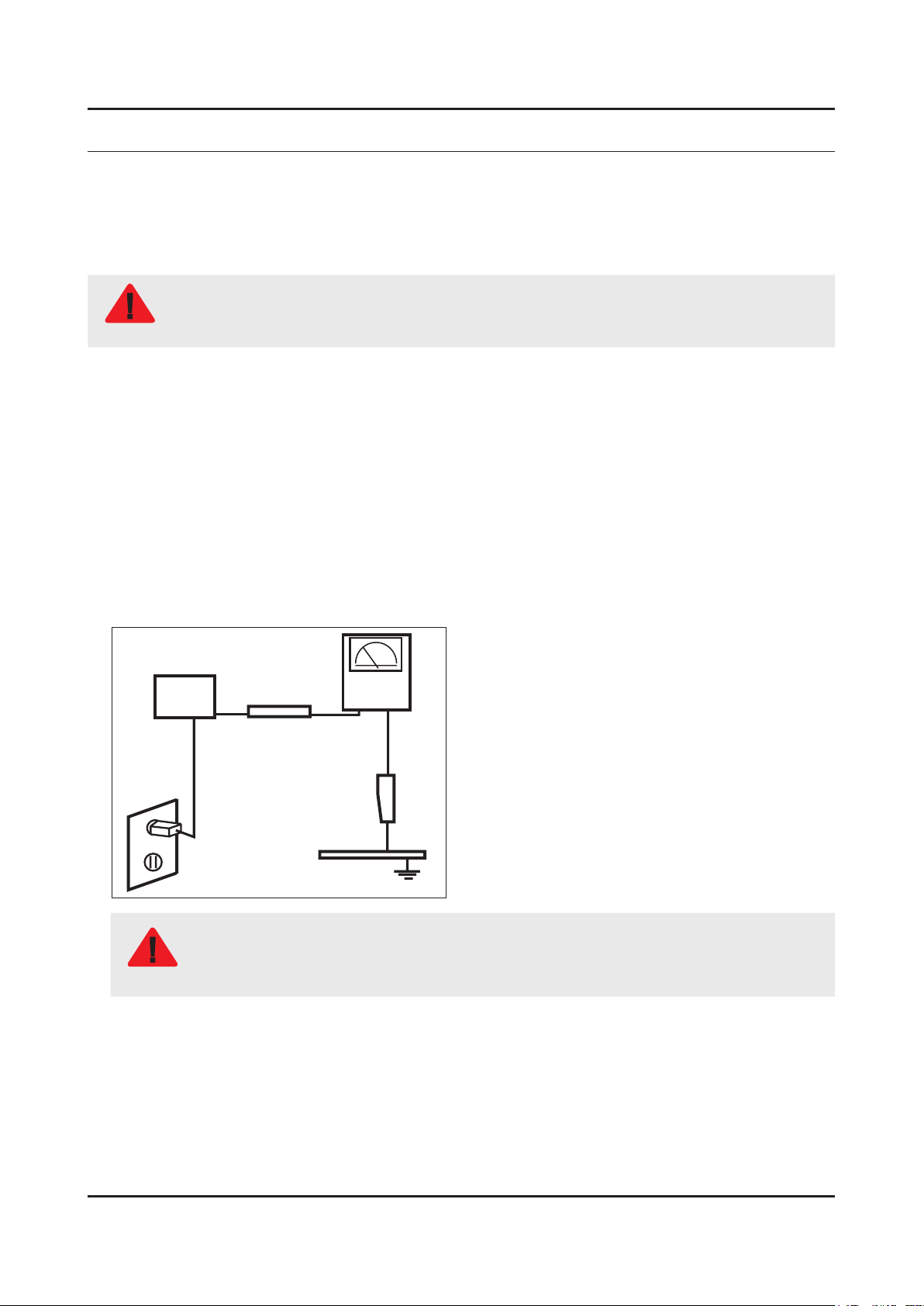
1. Precautions
1. Precautions
1-1. Safety Precautions
Follow these safety, servicing and ESD precautions to prevent damage and to protect against potential hazards such as
electrical shock.
1-1-1. Warnings
For continued safety, do not attempt to modify the circuit board.
WARNING
1-1-2. Servicing the LED TV
When servicing the LED TV, Disconnect the AC line cord from the AC outlet.1.
It is essential that service technicians have an accurate voltage meter available at all times. Check the calibration of this 2.
meter periodically.
1-1-3. Fire and Shock Hazard
Before returning the monitor to the user, perform the following safety checks:
Inspect each lead dress to make certain that the leads are not pinched or that hardware is not lodged between the 1.
chassis and other metal parts in the monitor.
Inspect all protective devices such as nonmetallic control knobs, insulating materials, cabinet backs, adjustment and 2.
compartment covers or shields, isolation resistorcapacitor networks, mechanical insulators, etc.
Leakage Current Hot Check:3.
Disconnect the AC power and DC power jack before servicing.
(READING SHOULD)
DEVICE
UNDER
TEST
ALSO TEST WITH
PLUG REVERSED
(USING AC ADAPTER
PLUG AS REQUIRED)
NOT BE ABOVE 0.5mA
2-WIRE CORD
TEST ALL
EXPOSED METAL
SURFACES
LEAKAGE
CURRENT
TESTER
EARTH
GROUND
Do not use an isolation transformer during this test.
Use a leakage current tester or a metering system that complies with American National Standards
WARNING
Institute (ANSI C101.1, Leakage Current for Appliances), and Underwriters Laboratories (UL
Publication UL1410, 59.7).
With the unit completely reassembled, plug the AC line cord directly into a 120V AC outlet. With the unit’s AC switch rst 4.
in the ON position and then OFF, measure the current between a known earth ground (metal water pipe, conduit, etc.)
and all exposed metal parts, including: metal cabinets, screwheads and control shafts.
The current measured should not exceed 0.5 milliamp.
Reverse the power-plug prongs in the AC outlet and repeat the test.
1-1
Page 15

1-2
1. Precautions
1-1-4. Product Safety Notices
Some electrical and mechanical parts have special safetyrelated characteristics which are often not evident from visual
inspection. The protection they give may not be obtained by replacing them with components rated for higher voltage,
wattage, etc. Parts that have special safety characteristics are identied by on schematics and parts lists. A substitute
replacement that does not have the same safety characteristics as the recommended replacement part might create
shock, re and/or other hazards. Product safety is under review continuously and new instructions are issued whenever
appropriate.
Page 16

1-3
1. Precautions
1-2. Servicing Precautions
An electrolytic capacitor installed with the wrong polarity might explode.
WARNING
Before servicing units covered by this service manual, read and follow the Safety Precautions section of
CAUTION
NOTE
1-2-1. General Servicing Precautions
Always unplug the unit’s AC power cord from the AC power source and disconnect the DC Power Jack before 1.
attempting to: (a) remove or reinstall any component or assembly, (b) disconnect PCB plugs or connectors, (c) connect
a test component in parallel with an electrolytic capacitor.
Some components are raised above the printed circuit board for safety. An insulation tube or tape is sometimes used. 2.
The internal wiring is sometimes clamped to prevent contact with thermally hot components. Reinstall all such elements
to their original position.
After servicing, always check that the screws, components and wiring have been correctly reinstalled. Make sure that 3.
the area around the serviced part has not been damaged.
Check the insulation between the blades of the AC plug and accessible conductive parts (examples: metal panels, input 4.
terminals and earphone jacks).
Insulation Checking Procedure: Disconnect the power cord from the AC source and turn the power switch ON. Connect 5.
an insulation resistance meter (500 V) to theblades of the AC plug. The insulation resistance between each blade of the
AC plug and accessible conductive parts (see above) should be greater than 1 megohm.
Always connect a test instrument’s ground lead to the instrument chassis ground before connecting the positive lead; 6.
always remove the instrument’s ground lead last.
this manual.
If unforeseen circumstances create conict between the following servicing precautions and any of the
safety precautions, always follow the safety precautions.
Page 17

1-4
1. Precautions
1-3. Static Electricity Precautions
Some semiconductor (solid state) devices can be easily damaged by static electricity. Such components are commonly
called Electrostatically Sensitive Devices (ESD). Examples of typical ESD are integrated circuits and some eld-effect
transistors. The following techniques will reduce the incidence of component damage caused by static electricity.
Immediately before handling any semiconductor components or assemblies, drain the electrostatic charge from your 1.
body by touching a known earth ground. Alternatively, wear a discharging wrist-strap device. To avoid a shock hazard,
be sure to remove the wrist strap before applying power to the monitor.
After removing an ESD-equipped assembly, place it on a conductive surface such as aluminum foil to prevent 2.
accumulation of an electrostatic charge.
Do not use freon-propelled chemicals. These can generate electrical charges sufcient to damage ESDs.3.
Use only a grounded-tip soldering iron to solder or desolder ESDs.4.
Use only an anti-static solder removal device. Some solder removal devices not classied as “anti-static” can generate 5.
electrical charges sufcient to damage ESDs.
Do not remove a replacement ESD from its protective package until you are ready to install it. Most replacement ESDs 6.
are packaged with leads that are electrically shorted together by conductive foam, aluminum foil or other conductive
materials.
Immediately before removing the protective material from the leads of a replacement ESD, touch the protective material 7.
to the chassis or circuit assembly into which the device will be installed.
Be sure no power is applied to the chassis or circuit and observe all other safety precautions.
CAUTION
Minimize body motions when handling unpackaged replacement ESDs. Motions such as brushing clothes together, or 8.
lifting your foot from a carpeted oor can generate enough static electricity to damage an ESD.
Page 18

1-5
1. Precautions
1-4. Installation Precautions
For safety reasons, more than a people are required for carrying the product.1.
Keep the power cord away from any heat emitting devices, as a melted covering may cause re or electric shock.2.
Do not place the product in areas with poor ventilation such as a bookshelf or closet. The increased internal temperature 3.
may cause re.
Bend the external antenna cable when connecting it to the product. This is a measure to protect it from being exposed 4.
to moisture. Otherwise, it may cause a re or electric shock.
Make sure to turn the power off and unplug the power cord from the outlet before repositioning the product. Also check 5.
the antenna cable or the external connectors if they are fully unplugged. Damage to the cord may cause re or electric
shock.
Keep the antenna far away from any high-voltage cables and install it rmly. Contact with the highvoltage cable or the 6.
antenna falling over may cause re or electric shock.
When installing the product, leave enough space (0.4m) between the product and the wall for ventilation purposes. 7.
A rise in temperature within the product may cause re.
If an equipment is provided with a replaceable battery, and if replacement by an incorrect type could result in an 8.
explosion (for example, with some lithium batteries), the following applies:
Risk of explosion if battery is replaced by an incorrect type dispose of used batteries according to •
the instructions.
Do not dispose of batteries in a re.•
Do not short circuit, disassemble or overheat the batteries.•
CAUTION
Danger of explosion if battery is incorrectly replaced. Replace only with the same or equivalent •
type.
Do not be exposed to excessive heat such as sunshine, re or the like.•
Page 19

2. Product Specications
2-1. Product information
Model UE32K4100AW
2. Product specications
W
Front View
Detail View
Color Front : INDIGO BLACK, Stand : SILVER, Middle : INDIGO BLACK
Dimensions
(W x H x D)
Weight 32"
Panel Type All Slim LED
32"
With Stand 728.7 x 521.7 x 185.3 mm
Without Stand 728.7 x 468.8 x 78.0 mm
With Stand 4.8 kg
Without Stand 4.7 kg
H
* W : Width H : High D : Depth
D
2-1
Page 20

2-2
2. Product specications
2-2. Product specication
2-2-1. Detailed Specications
NOTE
Design and specications are subject to change without prior notice.
Item UE32K4100AWXXH
General Information
Display Screen Size 32"
Video
Product LED
Series 4
Country HUNGARY
Resolution 1366 x 768
Ultra Black N/A
Quantum Dot Display N/A
Screen Curvature N/A
10 bit Support N/A
Picture Engine HyperReal
Motion Rate 50
PQI (Picture Quality Index) 100
HDR (High Dynamic Range) N/A
Dynamic Contrast Ratio Mega Contrast
Micro Dimming N/A
Precision Black (Local Dimming) N/A
Audio
Quantum Dot Color N/A
Active Crystal Color N/A
Wide Color Enhancer (Plus) Yes
PurColor N/A
Auto Depth Enhancer N/A
Contrast Enhancer N/A
Auto Motion Plus N/A
Film Mode Yes
Peak Illuminator N/A
Dolby Digital Plus Yes
DTS Codec Yes
Sound Output (RMS) 10W+10W
Speaker Type 2CH(Full Range SPK)
Woofer N/A
Wallmount Sound Mode Yes
Page 21

2-3
2. Product specications
Item UE32K4100AWXXH
Audio
Smart TV
Smart Interaction
Convergence
Multiroom Link N/A
TV SoundConnect N/A
BT Headset Support N/A
Samsung SMART TV N/A
Apps N/A
Games N/A
Cloud Game N/A
Billing N/A
Automated Content Recognition (ACR) N/A
Web Browser N/A
Voice Recognition N/A
TV to Mobile - Mirroring N/A
Mobile to TV - Mirroring, DLNA N/A
Samsung SMART View N/A
Bluetooth Low Energy N/A
RVU N/A
IoT Service
Tuner/Broadcasting
Connectivity
WiFi Direct N/A
TV as Hub Support N/A
TV as Things Support N/A
IoT Client Application N/A
Digital Broadcasting DVB-TC
Analog Tuner Yes
2 Tuner N/A
CI (Common Interface) CI+(1.3)
Data Broadcasting N/A
HDMI 2
USB 1
Component In (Y/Pb/Pr) 1
Composite In (AV) 1 (Common Use for Component Y)
Ethernet (LAN) N/A
Headphone N/A
Audio Out (Mini Jack) N/A
Digital Audio Out (Optical) 1
RF In (Terrestrial / Cable input / Satellite
input)
Ex-Link ( RS-232C ) N/A
1/1(Common Use for Terrestrial)/0
Page 22

2-4
2. Product specications
Item UE32K4100AWXXH
Connectivity
Design
Additional Feature
CI Slot 1
Scart N/A
HDMI A / Return Ch. Support N/A
HDMI Quick Switch N/A
Wireless LAN Adapter Support N/A
Wireless LAN Built-in N/A
Anynet+ (HDMI-CEC) N/A
Design Louvre
Bezel Type NNB
Slim Type Semi-Edge Slim
Front Color Indigo Black
Light Effect (Deco) N/A
Stand Type Node
Swivel (Left/Right) N/A
Instant On N/A
Processor Single Core
Accessibility N/A
Digital Clean View Yes
One Connect (Jack) N/A
Auto Channel Search Yes
Auto Power Off Yes
BD Wise Plus N/A
Caption (Subtitle) Yes
Channel List USB-Clone Yes
Connect Share™ (HDD) N/A
ConnectShare™ (USB 2.0) Yes
Embeded POP Yes
EPG Yes
Extended PVR N/A
Game Mode Yes
OSD Language 27 European Languages
Picture-In-Picture Yes
BT HID Built-in N/A
USB HID Support N/A
Time Shift N/A
MBR Support N/A
Page 23

2-5
2. Product specications
Item UE32K4100AWXXH
Additional Feature
Eco Feature
Ultra Clean View N/A
Eco Sensor Yes
Energy Efciency Class A
Page 24

2-6
2. Product specications
2-2-2. Feature & Specications
Feature
Digital-TV, RF, 2-HDMI, 1-USB , 1-Component, 1-A/V, Digital Audio Out(Optical), CI Slot•
Dynamic Contrast Ratio : Mega Contrast•
CMR : 50•
PQI (Picture Quality Index) : 200•
Specications
Model UE32K4100AW
Item Description
Screen Size (Diagonal) 32 inches
LCD Panel HD 60Hz
Display Colors 16.7M color
Display Resolution 1366 x 768
Input Signal
Input Sync Signal H/V Separate, TTL, P. or N.
Environmental Considerations Operating Temperature: 50˚F ~ 104˚F (10˚C ~ 40˚C)
AC Power Voltage &
Frequency
Sound (Output) 20W (10W X 2)
Analog 0.7 Vp-p ± 5% positive at 75Ω, internally terminated
Operating Humidity: 10% ~ 80%, non-condensing
Storage Temperature: -4˚F ~ 113˚F (-20˚C ~ 45˚C)
Storage Humidity: 5% ~ 95%, non-condensing
AC220-240V 50/60Hz
Page 25

2-7
2. Product specications
2-3. Accessories
NOTE
The items’ colors and shapes may vary depending on the model.•
Cables not included in the package contents can be purchased separately.•
The part code for some accessories may differ depending on your region.•
Product Description Code. No Remark
AA59-00741A
Remote Control & Batteries
(AAA x 2)
4301-000121
Adaptor BN44-00886D
Manual Users BN68-07346X
-
Page 26

4. Troubleshooting
4-1. Troubleshooting
Previous Check
Check the various cable connections rst.1.
Check to see if there is a burnt or damaged cable. -
Check to see if there is a disconnected or loose cable connection. -
Check to see if the cables are connected according to the connection diagram. -
Check the power input to the ASSY PCB MAIN.2.
ASSY PCB MAIN
LVDS Cable
4. Troubleshooting
ASSY SPEAKER P (R/L)
ASSY BOARD P-FUNCTION TACT
4-1
Page 27

4-2
4. Troubleshooting
4-2. How to Check Fault Symptom
Power cord on.
Yes
Diagnostics
Check ‘Stand-By A13V’
13V appear at BD210?
0V to A19V (CN201_DR #1)
Yes
Set On.
Yes
Check ‘SW_POWER’
more than B3.3V appear at R211_DR
0V to B3.3V↑ (Q206_DR #B)
Yes
Check ‘Power of main IC(B1.15V)’ appear
at BD917
Check ‘Power of DDR IC(B1.5V)’ appear
at BD911
Yes
Check ‘Power of LVDS (13V)’
appear at PANEL_VCC?
0V to 13V (TP-PANEL_VCC)
No
No
No
No
Cause : There did not supply the
power from Adapter.
Measure : Change Adapter.
Cause : Main IC(NT16L) did not
control the SW_Power.
Measure : Change the Main Assy.
Cause : There is problem at
DCDC(IC201)/LDO(IC204).
Measure : Change the Main Assy.
Cause : TThere is proble at
FET(Q202) or d Main
IC(NT16L) did not control the
SW_PVCC.
Measure : Change the Main Assy.
Yes
Change the LVDS cable.
No
Change the Panel.
Page 28

4-3
4. Troubleshooting
Location of Parts
Main Board_Front
B D
C
A
Detail
CN201
A
C
BD911
BD201
B
BD917
D
Q206
PANEL_VCC
Page 29

4-4
4. Troubleshooting
4-3. Factory Mode Adjustments
4-3-1. Detail Factory Option
NOTE
If you replace the main board with new one, please change the factory option as well.
The options you must change are "Type".
UE32K4100AWXXH
Inches
Vendor CSOT
Panel
SMPS
(Adaptor)
MAIN ASSY
Byte Item
0 Factory Reset -
1 Type 32S6AH0FK
2 SW Model UK4100
3 BOM Model 4100
4 Local Set EU
5 Tuner Auto (DVB-TC)
Code BN95-02691A
Spec. CY-FK032ANHV1V
Vendor SOLUM
Code BN44-00886D
Spec. A4819_KSML
Chassis Ass'y BN91-17439M
PBA Ass'y code BN94-10869M
32"
CA01
Page 30

4-3-2. Entering Factory Mode
4-5
4. Troubleshooting
To enter ‘Service Mode’ Press the remote -control keys in this sequence :
If you do not have Factory remote control•
Power OFF Info Menu Mute Power ON
If you have Factory remote control•
INFO Factory
If you don’t have Factory remote control, can’t control some menus. •
Option
Control
Debug
SVC
ADC/WB
Advanced
T-N16LDEUC-xxxx.x
T-N16LDEUS-xxxx
E-Manual :NLDVBEU1H-xxxx
E-POP:SUCCESS
EDID SUCCESS
HDCP SUCCESS
CALIB : AV/COMP/PC/HDMI/
Option : 32S6AH0FK,xx_xx,xxxx,NONE
Factory Reset In Production:0
NSP-SDAL-NT16L-xxxx-xxxx
RFS:"NT16L xxxx" K/ 20xx-xx-xx
KERNEL:xxx.xxxx,/Onboot: xxxx
TCON Version:----
NSP-DTVTD-xxxx
Model: UE32K****
CIP SUCCESS
Factory Data Ver:xxx
EERC Version: xxx
NSP-BP-HAL-xxxx
NSP-AP-CNC-xxxx
NSP-AP-MM-xxxx
NSP-BP-MW-xxxx
NSP-BP-APP-xxxx
NSP-PNG-xx-xxxx
Date of purchase:-/-/----
Page 31

4-6
4. Troubleshooting
4-3-3. Factory Data
Option
Factory Menu Name Data Range
Factory Reset -
Type 32S6AH0FK
Local Set EU
SW Model UK4100
BOM Model 4100
TUNER
Ch Table -
Auto (DVB-TC)
MRT Option
Front Color N/A
Lvds Format JEIDA
Language_Arabic EU EU/AUSTRAILIA
Region PANEURO
PnP Language ENG
WIFI REGION E A~Z/AA/AB
OTN Support OFF ON/OFF
MediaPlay DLNA …
TTX ON ON/OFF
China HD OFF ON/OFF
NT Conversion OFF ON/OFF
Num of DTV 1 0~2
Num of AV 1 0~2
Num of COMP 1 0~2
Num of RUI 0 0~1
Num of HDMI 2 0~4
Num of SCART 0 0~2
Num of USB Port 1 0~4
Num of RVU 0 0~1
Num Of Display 2 1~2
Num of IPTV 0 0~1
TOOLS Support 1849
LNA Support 0 0~1
24Px4 Support OFF ON/OFF
BD Wise Support OFF ON/OFF
Data Service Support OFF ON/OFF
PVR Support OFF ON/OFF
Page 32

Factory Menu Name Data Range
4-7
4. Troubleshooting
CI Support ON ON/OFF
OTA Support General General/OFF
LEDMotionPlus Support ON ON/OFF
Natural Mode Support ON ON/OFF
Relax Mode Support OFF ON/OFF
HDMI/DVI SEL 2 0~4
Select LCD/PDP LCD LCD/PDP
Wall Mount 0 ON/OFF
HV Flip OFF OFF/HV Flip/V Flip/H Flip
PVR RECORD NUM 0 0~1
Light Effect OFF ON/OFF
e-POP Default ON ON/OFF
CAMERA Support OFF ON/OFF
NETWORK Support Not Support Not Support/Cable/Ext-Wi/Int-Wi/ExtOnly-
EcoSensor Support ON ON/OFF
3D Support OFF ON/OFF
BT Support OFF ON/OFF
BT ADDRESS Not Support Not Support
HP LINE NONE Headphone/LineOut/NONE
CaptureRecordingSupport OFF ON/OFF
JAVADateServiceSupport OFF ON/OFF
AfricanCinemaModeSupport OFF ON/OFF
IndianCinemaModeSupport OFF ON/OFF
Cricke Score Game Support OFF ON/OFF
PersianCinemaModeSupport OFF ON/OFF
Wi
Engineer option
Type Of PANEL KEY ONE KEY Horizontal/Vertical/PDPVertical/PDPHorizon/
5 Way Function Key R_BOTTOM L_BOTTOM/R_BOTTOM/L_BACK/R_BACK
Contents Bar 0 0~1
ONE KEY/None
Cable Modulation …
Standby led on/off OFF ON/OFF
Recognition Support OFF ON/OFF
IF AGC 0 0~10
D AGC 0 0~10
PH BW 3 0~10
FQ BW
PH RATE 4 0~10
3 0~10
Page 33

4-8
4. Troubleshooting
Factory Menu Name Data Range
PD EN 1 0~10
PEQ Inx 303
WF Scale
Num of Network Stream 0 0~1
DP V Size 1 0~1
Backend Device ECHO_FS ECHO_FS/PARMA
BT_AUDIO_ON_OFF OFF ON/OFF
Cong_AV_PATH
V_HDMI IDENT TYPE 2134
V_HDMI PATH TYPE BACD
V_EDID TYPE LCD_FHD
V_ATV CVBS_PORT_2
V_AV1 AV_COMP_G1
V_AV2 CVBS_PORT_3
V_COMP1 ADC_PORT_1
V_COMP2 None
V_PC ADC_PORT_0
V_SCART1_CVBS CVBS_PORT_3
V_SCART1_RGB ADC_PORT_2
V_SCART2_CVBS None
V_SCART2_RGB None
A_ATV SIF
A_DTV DECODER
A_AV1 AUIN1
A_AV2 AUIN0
A_COMP1 AUIN1
A_COMP2 None
A_PC AUIN0
A_SCART1 AUIN0
A_SCART2 None
A_DVI None
A_HDMI None
A_Media DECODER
USING_PSI_UPDATE …
Fast Logo Delay 0 0~20
Num Of PANEL KEY 6 0~20
Page 34

Control
4-9
4. Troubleshooting
Factory Menu Name Data Range
EDID
EDID ON/OFF ON ON/OFF
EDID WRITE ALL Success
EDID WRITE PC …
EDID WRITE HDMI Success
EDID WRITE HDMI1 …
EDID WRITE HDMI2 …
EDID WRITE HDMI3 …
EDID WRITE HDMI4 …
EDID Ver HDMI 1.3
EDID Port NONE
EDID WRITE DVI …
Sub Option
RS-232 Jack UART Debug/UART
Serial Log On/Off OFF ON/OFF
Watchdog ON ON/OFF
Checksum 0x0000
Fast Boot in Production OFF ON/OFF
UART ENABLE OFF ON/OFF
Eeprom Reset
EER Reset 0
NVR All Clear OFF ON/OFF
ECO IC TYPE MC8121 NONE/CT802FN/NLS1106/MC8121/MC8121_
Info Link Server Type operating operating/development/developing
Info Link Country None
TTX Group UserOSD WestEurope/EastEurope/Russian/Greek/
Visual Test …
MediaPlay DB …
OPTION_SWU
REV
Turkey/Arabic/Farsian/Arab/Hbrw/UserOSD
OTN Server Type operating operating/development
OTN Test Server OFF ON/OFF
SWU Reset
SWU Duration OFF ON/OFF
SWU Fail Test OFF ON/OFF
SWU_Diag_Code
Page 35

4-10
4. Troubleshooting
Factory Menu Name Data Range
OPTION_NUM
Num of ATV 1
Num of SVIDEO 0
Num of PC 0
Num of DVI 0
Num of OPTICAL Link 1
Num of MEDIA 1
Num of Tuner 1
Num of PVR RECORD 0
RF Remocon Support OFF ON/OFF
CDD mode …
DPMS Support OFF ON/OFF
Num of IPTV CIP 0 0~1
Num of CI 1 0~1
Num of HYBRID TV 0 0~1
T-CON Device
BOARD CONTROL OFF ON/OFF
RM
Server Type Operating operating/development
RTS Mode 0 0~1
PSA
FKP Download1
FKP Download2
LMK threshold 0
Low threshold 0
High threshold 0
CSB ON ON/OFF
CLB ON ON/OFF
EEPG Enable OFF ON/OFF
FAnet Thread 5 0~5
UNIQUE TRIPLET ON ON/OFF
PDP Option
HOTEL Option
Hospitality Mode OFF ON/OFF
Power On
Menu OSD
Music Mode
External Source
Page 36

Factory Menu Name Data Range
4-11
4. Troubleshooting
Eco Solution
Cloning
Shop Option
Exhibition Mode OFF ON/OFF
3D Cube OFF ON/OFF
Asia Option
Sepco 120Hz OFF ON/OFF
Unbalance OFF ON/OFF
FMTransmitter Support OFF ON/OFF
FMTransmitter Carrier OFF ON/OFF
AF Level adjust 3 0~7
TX Power Level 0 0~3
Mono Last Memory OFF ON/OFF
H Shaking OFF ON/OFF
SOUND
High Devi OFF ON/OFF
Carrier_Mute OFF ON/OFF
Speaker Delay Normal 0
Wiselink Delay Menu 0
Pilot Level High Thld 0x13h
Pilot Level Low Thld 0x09h
Pilot_Phase_diff_on_THR OFF ON/OFF
FM Prescale 0x2Eh
AM Prescale 0x1Ah
NICAM Prescale 0x1Dh
Amp Model TASS5747
Amp Volume 0xc9h
Amp Scale 0x35H
Amp Check Sum 0x001B010F
SubWoofer Support 0 0~7
Woofer Type 0 0~7
Woofer Volume 0xcbh
Woofer Scale 0x8ah
Woofer Check Sum NONE
Woofer Local Check Sum NONE
Amp local Check Sum 0x003FCA62
Speaker EQ ON ON/OFF
Page 37

4-12
4. Troubleshooting
Factory Menu Name Data Range
PEQ Test Ready Ready/Set1~Set5
Speaker cut-off Freq 5
SPDIF PCM Gain -9dB
FM M Prescale 0
BTSC Mono Prescale 0
BTSC stereo Prescale
SAP Prescale 0
A2 Ident High Thld 15
A2 Ident Low Thld
Carrier2 Amp High Thld 16
Carrier2 Amp Low Thld 14
Carrier2 SNR High THR 32
Carrier2 SNR Low THR 17
Audio-IP Test Ready Ready/Set1~Set9
SRS Tuning Parm 6
TruBass-CheckSum 0
Mic Scale 0
India Sound OFF ON/OFF
Wall Filter Type 0
SAP High Thld 9
SAP Low Thld 7
Bottom Checksum 0
0
4
Bottom Local CHeckSum 0
MFM Option
PDD
A_Dimming_Support ON/OFF
UnderDriver_Switch ON/OFF
HDMI FreeSync Support ON/OFF
HDMI FreeSync Support Cer ON/OFF
Debug
Factory Menu Name Data Range
Spread Spectrum
LVDS Spread ON ON/OFF
LVDS Period 40K 20K/30K/40K
LVDS Amplitude 2.0 0.0/0.5/1.0/1.5/2.0/2.5/3.0
DDR Spread ON ON/OFF
Page 38

Factory Menu Name Data Range
4-13
4. Troubleshooting
DDR Period 20K 20K/30K/40K
DDR Amplitude 1.5 0.0/0.5/1.0/1.5/2.0
FRC LVDS SSC ON/OFF ON ON/OFF
FRC LVDS SSC MFR 1
FRC LVDS SSC MRR 10
FRC LVDS SSC Period 0
FRC LVDS SSC Modulation 1
FRC DDR SSC ON/OFF ON ON/OFF
FRC DDR SSC MFR 1
FRC DDR SSC MRR 10
FRC DDR SSC Period 1
FRC DDR SSC Modulation 1
DDR Margin
A CTRL_OFFSET_0_3 0
A CTRL_OFFSET_D 0
B CTRL_OFFSET_0_3 0
B CTRL_OFFSET_D 0
ND ADJ Support 0 0~1
MICOM POWER OFF 0 0~1
RF Mute Time 6ms 0ms~10ms
CI+1.3 0 0~1
FRC
FRC FDISPLAY ON/OFF OFF ON/OFF
PC Mode ON/OFF OFF ON/OFF
Home Panel FRC OFF ON/OFF
Tuner Margin 0 0~1
MPEG Margin 1000
H.264 Margin 8
CAM Wait Time 0
TS Clock delay 0
TCON_TEMP READ 0.00
TEMP LAST 60.00
DCC VERSION 0x0
DCC CHK SEL 0
DCC CHECK LOCAL 0x0
DCC CHECK TOTAL 0x0
MultiACC Checksum 0
IIC Bus Stop OFF ON/OFF
Page 39

4-14
4. Troubleshooting
Factory Menu Name Data Range
Tuner Status
DVB
SNR 0 0
BER 0 0
Signal Strength 0 0
Bandwidth 0 0
Frequency 0 0
LNA Status 0 0
FFT 0 0
Modulation 0 0
Code Rate 0 0
GI 0 0
Hier Modulation 0 0
Frequency Offset 0 0
Timing Offset 0 0
AGC 0 0
UCB 0 0
PLL Type 0 0
DEMOD Type 0 0
TPS Lock 0 0
RS Lock 0 0
SSI 0 0
SQI 0 0
Firmware Version 0 0
ISDB-T
FFT Size_1 0 0
Guard Interval_1 0 0
Freq.Offset_1 0 0
SNR_1 0 0
IF AGC_1 0 0
TMCC Lock_1 0 0
TS Packet_1 0 0
Master Lock_1 0 0
A_Modulation_1 0 0
A_Code Rate_1 0 0
A_Timer InterLeave_1 0 0
A_Segments Num_1 0 0
A_BER_1 0 0
Page 40

Factory Menu Name Data Range
4-15
4. Troubleshooting
B_Modulation_1 0 0
B_Code Rate_1 0 0
B_Timer InterLeave_1 0 0
B_Segments Num_1 0 0
B_BER_1 0 0
C_Modulation_1 0 0
C_Code Rate_1 0 0
C_Timer InterLeave_1 0 0
C_Segments Num_1 0 0
C_BER_1 0 0
SVC
Factory Menu Name Data Range
Test Pattern
Pattern Sel OFF
Logic Pattern Sel …
Logic Level Sel …
FRC Pre Test Pattern 0
FRC Post Test Pattern 0
SOC TCON Test Pattern 0 0~1
SOC TCON Pattern Level 0 0~1
SOC TCON FRC Pattern 0 0~1
HDMI WB Pattern 0 0~1
HDMI Pattern Sel 0 0~1
Panel Display Time
SVC Info
Delete S/N
0Hr
0
Failure Failure/Success
Upgrade
T-CON Usb Download
T-CON CheckSum
Logic Usb D/L
Failure Failure/Success
N/A
…
SUBMICOM UPGRADE
BT UPGRADE
BT FREEPAIRING
Function Upgrade
FRC3D FW Upgrade
Camera Upgrade
Ready
ON ON/OFF
Failure Failure/Success
0 0~1
Page 41

4-16
4. Troubleshooting
Factory Menu Name Data Range
Mic Upgrade
CPLD USB Download
JP MICOM UPGRADE
DP MICOM UPGRADE
Jump Upgrade
MIC PROGRAM UPGRADE
Smart Hub Reset
ER Count
WD Count
AR Count
WIFI ER Count
BT ER Count
HDMI Stable Cnt
Camera ER Count
Power Fail Error Count
LOG
Select Log Type
0 0~1
0 0~1
Failure Failure/Success
Failure Failure/Success
Failure Failure/Success
Failure Failure/Success
0
0
0
0
0
1
0
0
MICOM
Log View
0
Delete Log
Debug Log Down
Self Diagnosis
Loop Back
LAN Test
AV Audio Test Failure Failure/Success
AV2 Audio Test Failure Failure/Success
DVIN Audio Test Failure Failure/Success
CVBS Test Failure Failure/Success
CVBS2 Test Failure Failure/Success
COMP Test Failure Failure/Success
USB HUB Test
HDMI Test NG/NG/NG/NG
SCART Audio Test Failure Failure/Success
SCART CVBS Test Failure Failure/Success
SCART RGB Test Failure Failure/Success
PC Audio Test Failure
PC Self Test Failure
CPU
Failure Failure/Success
Page 42

Factory Menu Name Data Range
4-17
4. Troubleshooting
DDR
FLASH
EEPROM
X-TAL Failure Failure/Success
Tuner1
Sound AMP Failure Failure/Success
HDMI Switch IC Failure Failure/Success
USB HUB IC Failure Failure/Success
WIFI Failure
LVDS
T-CON/FRC
PCB Test Failure Failure/Success
MOIP 0
BT
EcoSensor
Voltage 0
Device Self Test 0
App Self Test
EXT Sound Inspection
Woofer Sound Inspection NONE
ATV CH Inspection Failure Failure/Success
DTV CH Inspection
Satellite CH Inspection
PDP Discharge Voltage
DDR Self Test
IREPF
Stopped Stopped/running
OPTION_HDMI
DVI/HDMI SOUND Auto Auto/DVI
HDMI HOT PLUG Disable Disable/Enable
HOT PLUG SWITCHING Boot Boot/Source
HOT PLUG DURATION 200ms
CLK TERM DURATION 200ms
HDMI FLT CNT SIG 100ms
HDMI FLT CNT LOS 100ms
UNSTABLE BAN CNT 3500ms
HDMI ROBIN 1 0~1
HDMI Callback 0 0~1
HDMI CTS Thld 8 0~15
Page 43

4-18
4. Troubleshooting
Factory Menu Name Data Range
HDMI CTS Cnt1 1 0~15
HDMI EQ AUTO AUTO/Low/Middle/High/Strong
HDMi Write Type Combine Combine/Separate
HDMI Switch NONE NONE/SIL9287/TMDS461
DVI SET TIME 300ms
HDMI Sync DE DE/HV
HDMI 3D DET 0 0~1
HOT PLUG OFF HOLD TIME 0 0~1
DVB CI
TS Clock delay TC 0
TS Clock delay S 0
CI Control Buf ON ON
TS Clock delay CPU -1
CAL Data Backup_Copy …
CAL Data Restore_Copy …
Expert
N/D ADJ …
Source …
ATV IF AGC SPEED
0 0~16
Reset
EEPROM_Reset
Factory_Reset
Auto Power
MEMORY MEMORY/ALWAYS ON/ALWAYS OFF
ADC/WB
Factory Menu Name Data Range
ADC
AV Calibaration /
Comp Calibration Failure
PC Calibration /
HDMI Calibration /
ADC Result
1st_Y_GH 0
1st_Y_GL 0
1st_Cb_BH 0
1st_Cb_BL 0
1st_Cr_RH 0
Page 44

Factory Menu Name Data Range
4-19
4. Troubleshooting
1st_Cr_RL 0
2nd_R_L 134
2nd_G_L 134
2nd_B_L 134
2nd_R_H 49
2nd_G_H 49
2nd_B_H 49
White Balance
R-Offset 128
G-Offset 128
B-Offset 128
R-Gain 133
G-Gain 128
B-Gain 144
WB-W2_R_Offset 128
WB_W2_B_Offset 128
WB_W2_R_Gain 147
WB_W2_B_Gain 95
WB-N_R_Offset 128
WB_W2_N_Offset 128
WB_W2_N_Gain 138
WB_W2_N_Gain 134
MGA
MGA On/Off OFF
R1_Gain 496
G1_Gain 492
B1_Gain 476
R2_Gain 502
G2_Gain 498
B2_Gain 482
R3_Gain 506
G3_Gain 502
B3_Gain 492
R4_Gain 512
G4_Gain 506
B4_Gain 504
R5_Gain 514
G5_Gain 510
Page 45

4-20
4. Troubleshooting
Factory Menu Name Data Range
B5_Gain 506
R6_Gain 516
G6_Gain 514
B6_Gain 508
R7_Gain 516
G7_Gain 516
B7_Gain 510
R8_Gain 516
G8_Gain 514
B8_Gain 512
R9_Gain 514
G9_Gain 514
B9_Gain 512
R10_Gain 512
G10_Gain 512
B10_Gain 512
Advanced
Page 46

4-4. White Balance
4-21
4. Troubleshooting
4-4-1. MGA(Multipoint Grayscale Adjustment)
MGA(Multipoint Grayscale Adjustment)
DEVICES Type
CA-210 -
RGB Measurement
Levels Code Check
10 IRE 0x01 O
20 IRE 0x02 O
30 IRE 0x03 X
40 IRE 0x04 O
50 IRE 0x05 X
60 IRE 0x06 X
70 IRE 0x07 O
80 IRE 0x08 X
90 IRE 0x09 X
100 IRE 0x0A O
Gray Check Adjust Spec(xyL) Adjust Target offset(xyL)
Levels Code Check x(±) y(±) L(±) x(±) y(±) L(±)
10 IRE 0x01 X 0.005 0.005 0.07 0.000 0.000 0.000
20 IRE 0x02 O 0.005 0.005 0.05 0.000 0.000 0.000
30 IRE 0x03 X 0.005 0.005 0.04 0.000 0.000 0.000
40 IRE 0x04 O 0.004 0.004 0.03 0.000 0.000 0.000
50 IRE 0x05 X 0.004 0.004 0.02 0.000 0.000 0.000
60 IRE 0x06 X 0.004 0.004 0.02 0.000 0.000 0.000
70 IRE 0x07 O 0.004 0.004 0.02 0.000 0.000 0.000
80 IRE 0x08 X 0.004 0.004 0.01 0.000 0.000 0.000
90 IRE 0x09 X 0.004 0.004 0.01 0.000 0.000 0.000
100 IRE 0x0A X NA NA NA NA NA NA
Levels
10 IRE O 0.020 0.020 0.40
20 IRE O 0.020 0.020 0.40
30 IRE O 0.020 0.020 0.40
40 IRE O 0.020 0.020 0.40
50 IRE O 0.020 0.020 0.40
60 IRE O 0.020 0.020 NA
70 IRE O 0.020 0.020 NA
80 IRE O 0.020 0.020 NA
90 IRE O 0.020 0.020 NA
100 IRE O NA NA NA
Panel Inspection Spec.
Check x(±) y(±) Gamma(±)
Page 47

4-22
4. Troubleshooting
Target Gamma 2.30
Black
Target xy
x y
0.231 0.208
Option x
Auto 0.282
Contrast
Color Tone Target Spec.
Agingless x y
COOL
0.274 0.286
x(±) y(±)
0.004 0.004NORMAL 0.281 0.295
WARM2
Aging x y x(±) y(±)
COOL
NORMAL
WARM2
0.313 0.340
0.274 0.286
0.281 0.295
0.313 0.340
0.004 0.004
300000
y
0.299
Panel Spec. ±
Gamma 2.20 0.35
x
0.281 0.030
y 0.288 0.030
ACC x
ACC y x,y value
255 white 0.015
0.015
10IRE Gamma target
RetryCount
LFDContrast
offset(x) offset(y) offset(g)
COOL 0.000 0.000
WARM2 0.000 0.000
20~128
255
26~255
2.2
6
0
0.000NORMAL 0.000 0.000
Page 48

DEVICES Type
4-23
4. Troubleshooting
CA-310 -
RGB Measurement
Levels Code Check
10 IRE 0x01 O
20 IRE 0x02 O
30 IRE 0x03 X
40 IRE 0x04 O
50 IRE 0x05 X
60 IRE 0x06 X
70 IRE 0x07 O
80 IRE 0x08 X
90 IRE 0x09 X
100 IRE 0x0A O
Levels Check x(±) y(±) Gamma(±)
10 IRE O 0.020 0.020 0.40
20 IRE O 0.020 0.020 0.40
30 IRE O 0.020 0.020 0.40
40 IRE O 0.020 0.020 0.40
50 IRE O 0.020 0.020 0.40
60 IRE O 0.020 0.020 NA
70 IRE O 0.020 0.020 NA
80 IRE O 0.020 0.020 NA
90 IRE O 0.020 0.020 NA
100 IRE O NA NA NA
Panel Inspection Spec.
Gray Check Adjust Spec(xyL) Adjust Target offset(xyL)
Levels Code Check x(±) y(±) L(±) x(±) y(±) L(±)
10 IRE 0x01 X 0.005 0.005 0.07 0.000 0.000 0.000
20 IRE 0x02 O 0.005 0.005 0.05 0.000 0.000 0.000
30 IRE 0x03 X 0.005 0.005 0.04 0.000 0.000 0.000
40 IRE 0x04 O 0.004 0.004 0.03 0.000 0.000 0.000
50 IRE 0x05 X 0.004 0.004 0.02 0.000 0.000 0.000
60 IRE 0x06 X 0.004 0.004 0.02 0.000 0.000 0.000
70 IRE 0x07 O 0.004 0.004 0.02 0.000 0.000 0.000
80 IRE 0x08 X 0.004 0.004 0.01 0.000 0.000 0.000
90 IRE 0x09 X 0.004 0.004 0.01 0.000 0.000 0.000
100 IRE 0x0A X NA NA NA NA NA NA
Target Gamma 2.20
Black
Target xy
x y
0.231 0.208
Option x
Auto 0.282
Contrast
Color Tone Target Spec.
Agingless x y
COOL
0.274 0.275
x(±) y(±)
0.004 0.004NORMAL 0.281 0.284
WARM2
Aging x y x(±) y(±)
COOL
NORMAL
WARM2
0.313 0.329
0.274 0.275
0.281 0.284
0.313 0.329
0.004 0.004
300000
y
0.299
Panel Spec. ±
Gamma 2.20 0.35
x
0.281 0.030
y 0.288 0.030
ACC x
ACC y x,y value
255 white 0.015
0.015
10IRE Gamma target
RetryCount
LFDContrast
offset(x) offset(y) offset(g)
COOL 0.000 0.000
WARM2 0.000 0.000
20~128
255
26~255
2.2
6
0
0.000NORMAL 0.000 0.000
Page 49

4-24
4. Troubleshooting
4-5. Software Upgrade
Software Upgrade can be performed by downloading the. latest rmware from samsung.com to a USB memory device.
Current Version - The software already installed in the TV.•
Software is represented as ‘Year/Month/Day_Version’.
4-5-1. How to Check the Software Version
Use the Main Menu
Click the "MENU" key in remote controller.1.
Select "Support" menu.2.
Locate the menu cursor "Software Upgrade" menu.3.
Click the "INFO" key.4.
Check the Main SW and Micom version. -
Page 50

Use the Factory Mode
4-25
4. Troubleshooting
Access the factory mode
Option
Control
Debug
SVC
ADC/WB
Advanced
T-N16LDEUC-xxxx.x
T-N16LDEUS-xxxx
E-Manual :NLDVBEU1H-xxxx
E-POP:SUCCESS
EDID SUCCESS
HDCP SUCCESS
CALIB : AV/COMP/PC/HDMI/
Option : 32S6AH0FK,xx_xx,xxxx,NONE
Factory Reset In Production:0
NSP-SDAL-NT16L-xxxx-xxxx
RFS:"NT16L xxxx" K/ 20xx-xx-xx
KERNEL:xxx.xxxx,/Onboot: xxxx
TCON Version:----
NSP-DTVTD-xxxx
Model: UE32K****
CIP SUCCESS
Factory Data Ver:xxx
EERC Version: xxx
NSP-BP-HAL-xxxx
NSP-AP-CNC-xxxx
NSP-AP-MM-xxxx
NSP-BP-MW-xxxx
NSP-BP-APP-xxxx
NSP-PNG-xx-xxxx
Date of purchase:-/-/----
Page 51

4-26
4. Troubleshooting
4-5-2. How to Upgade Software and Micom
Insert a USB drive containing the rmware upgrade downloaded from samsung.com into the TV. Please be careful not
to disconnect the power or remove the USB drive while upgrades are being applied. The TV will turn off and turn on
automatically after completing the rmware upgrade. Please check the rmware version after the upgrades are complete
(the new version will have a higher number than the older version). When software is upgraded, video and audio
settings you have made will return to their default (factory) settings. We recommend you write down your settings before
beginning rmware update. After update is completed, restore your previous settings.
Main Software Upgrade
Store the sw program named "T-NT16LDEUC" in USB memory stick.1.
Connect the USB. -
Click the "MENU" key in Remote Controler.2.
Select "Support" menu.3.
Locate the menu cursor "Software Update" menu.
Locate the menu cursor "Update now" menu.4.
Page 52

4-27
4. Troubleshooting
Click the "ENTER" key.5.
Click the "ENTER" key.6.
Wait for upgrade complete. -
Check the Software Version. -
Page 53

5. Wiring Diagram
Main Board
PANEL
FUNCTION& IR
%0
CN302
%0A*&
T-CON
Speaker
%0
5-1. Wiring Diagram
5. Wiring Diagram
5-1
Page 54

5-2
5. Wiring Diagram
5-2. Connector
Main Board
1 CN1202
(HD)
4 CN302
(To Speaker)
5 CN404
(COMP)
2 CN301
(HM)
3 CN402
(Function)
7 CN502
(H2)
8 CN1101
(USB)
6 CN501
(H1)
Main Board Pin Map
CN1202_HD (to Panel)
1
1 PANEL_13V_PW 16 EVEN_TXCLK+_LVDS
2 PANEL_13V_PW 17 EVEN_TXCLK-_LVDS
3 PANEL_13V_PW 18 DGND
4 PANEL_13V_PW 19 EVEN_TX2+_LVDS
5 PANEL_13V_PW 20 EVEN_TX2-_LVDS
6 DGND 21 DGND
7 DGND 22 EVEN_TX1+_LVDS
8 DGND 23 EVEN_TX1-_LVDS
9 TCON_WP 24 DGND
10 LVDS_FORMAT 25 EVEN_TX0+_LVDS
11 NC 26 EVEN_TX0-_LVDS
12 DGND 27 DGND
13 EVEN_TX3+_LVDS 28 TCON_SDA
14 EVEN_TX3-_LVDS 29 TCON_SLA
15 DGND 30 DGND
CN301_HM
2
1 GND 5 TEST_SR
2 HP_AUD_SL_OUT 6 IDENT_HP_MO
3 HP_AUD_SR_OUT 7 GND
4 TEST_SL
CN402 (FUNCTIONI)
3
1 IR 5 MSDA
2 GND 6 KEY_INPUT1
3 A3.3V 7 KEY_INPUT2
4 MSCL 8 LED_STB
CN302 (SPEAKER)
4
1 R+ 3 L+
2 R- 4 L-
Page 55

5-3
5. Wiring Diagram
CN404_COMP (COMPONENT)
5
1 GND 9 TEST_PR
2 COMP1_Y_CVBS 10 GND
3 IDENT_VIDEO1 11 COMP1_AV1_SL_IN
4 GND 12 TEST_SL
5 COMP1_PB 13 GND
6 IDENT_COMP1 14 COMP1_AV1_SR_IN
7 GND 15 TEST_SR
8 COMP1_PR
CN501_H1 (HDMI1)
6
1 HDMI1_RX2+ 11 GND
2 GND 12 HDMI1_RX_CLK-
3 HDMI1_RX2- 13 CEC
4 HDMI1_RX1+ 14 NC
5 GND 15 HDMI1_SCL
6 HDMI1_RX1- 16 HDMI1_SDA
7 HDMI1_RX0+ 17 GND
8 GND 18 HDMI1_5V
9 HDMI1_RX0- 19 STB_CHECK
10 HDMI1_RX_CLK+
CN502_H2 (HDMI INPUT2)
7
1 HDMI2_RX2+ 11 GND
2 GND 12 HDMI2_RX_CLK-
3 HDMI2_RX2- 13 CEC
4 HDMI2_RX1+ 14 NC
5 GND 15 HDMI_SCL
6 HDMI2_RX1- 16 HDMI_SDA
7 HDMI2_RX0+ 17 GND
8 GND 18 HDMI2_5V
9 HDMI2_RX0- 19 STB_CHECK
10 HDMI2_RX_CLK+
CN1101 (USB)
8
1 B5V_USB1 3 USB_DP
2 USB_DM 4 GND
Page 56

5. Wiring Diagram
5-3. Cables
USE
Inch 32" BN96-26659Q BN39-02223E
Photo
NOTE
The code number of cable can be changed, see "Exploded Views and Parts List".
LVDS CABLE (Main - panel) Function Cable
FFC CABLE
Connector-1 Connector-2
LEAD CONNECTOR
5-4
