Samsung UE32H4000, UE40H5000 User manual
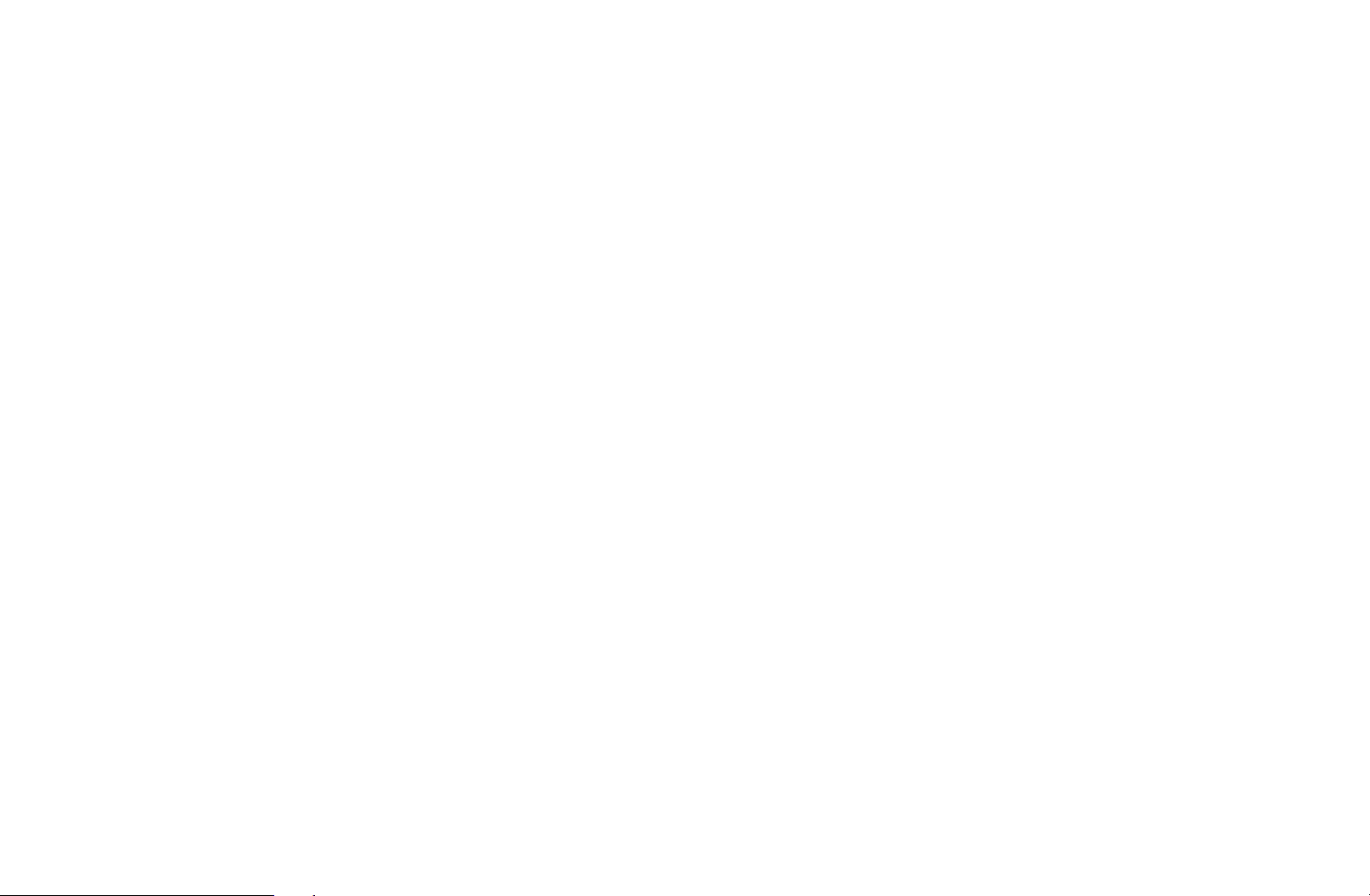
❑Using the INFO button (Now & Next guide)
The display identifies the current channel and the status of certain audio-video
settings.
The Now & Next guide shows daily TV programme information for each channel
according to the broadcasting time.
When you press the INFO button, a channel information banner will appear
N
on the top of the screen. And then press the ENTER
the details of the programme.
●
Scroll ◄, ► to view information for a desired programme while watching
the current channel.
●
Scroll ▲, ▼ to view information for other channels.
button, you can see
E
▶
English
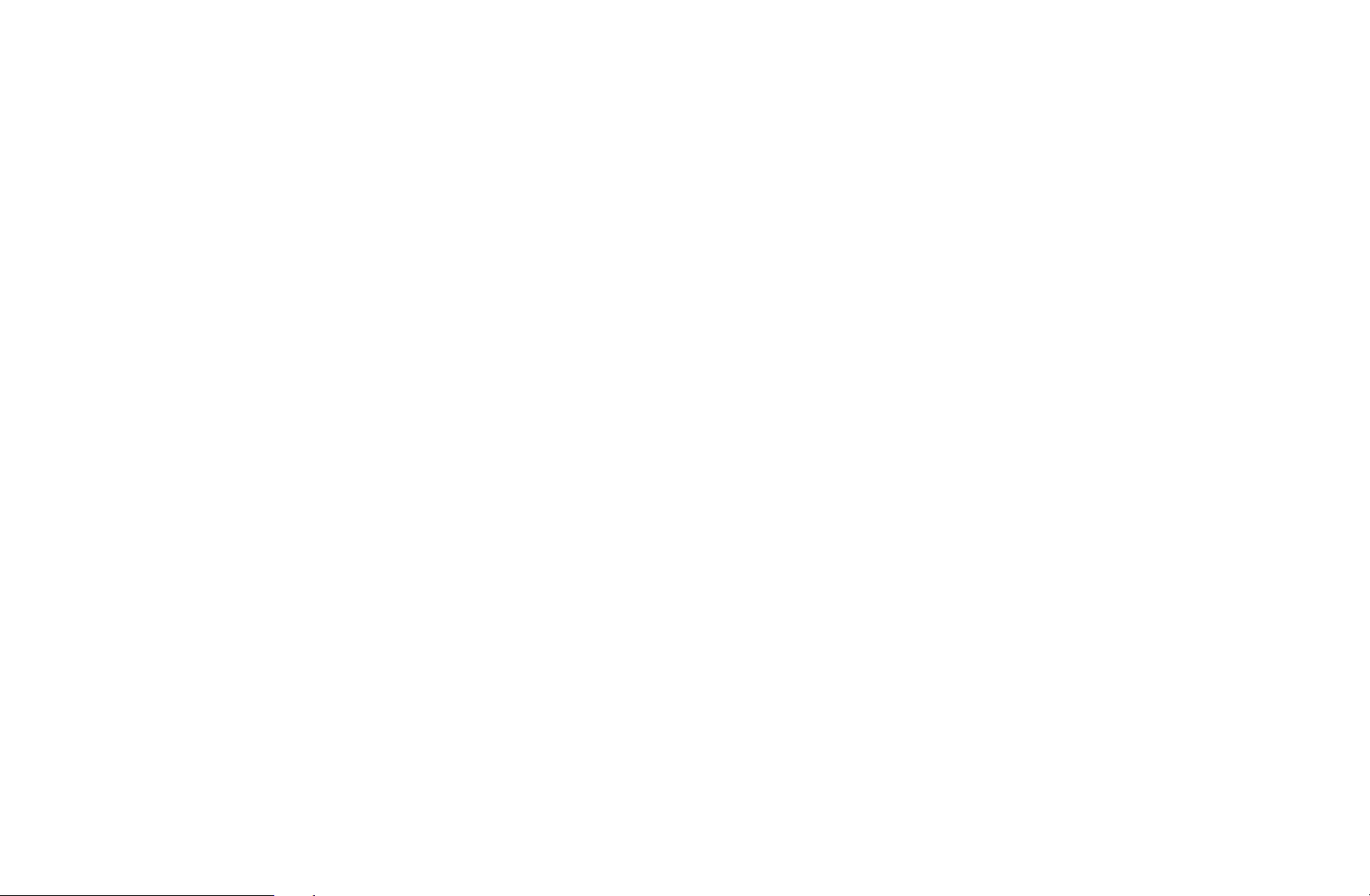
❑Memorizing channels
■Aerial
MENU
O
Before your television can begin memorising the available channels, you must
specify the type of signal source that is connected to the TV.
m
Broadcasting
→
→
Aerial
ENTER
→
E
◀ ▶
English

■Auto Tuning
(Depending on the country)
MENU
O
Automatically allocated programme numbers may not correspond to actual
N
or desired programme numbers. If a channel is locked, the PIN input window
appears.
●
Auto Tuning
Aerial (Air/Cable): Select the aerial source to memorise.
When selecting Air, scans for a channel automatically and stores in the
◀ ▶
N
T V.
Channel Type (Digital & Analogue / Digital / Analogue): Select the channel
source to memorise.
m
Broadcasting
→
Auto Tuning
→
ENTER
→
E
Channel Ordering (Depending on the country): Select the channel order type.
English

When selecting Cable
–
Operator Selection (Depending on the country): Selects a provider of
cable services.
–
Search Mode: Scans for all channels with active broadcast stations and
stores them in the TV.
If you select Quick, you can set up the Network, Network ID,
N
Frequency, Modulation and Symbol Rate manually by pressing the
button on the remote control.
–
Network: Selects the Network ID setting mode among Auto or Manual.
Digital & Analogue, Digital or Analogue
→
◀ ▶
●
Network ID: When Network is Manual, you can set up Network ID
using the numeric buttons.
English

●
Frequency: Displays the frequency for the channel (differs in each
country).
●
Modulation: Displays available modulation values.
●
Symbol Rate: Displays available symbol rates.
●
Cable Search Option
(Depending on the country & cable channels only)
Sets additional search options such as the frequency and symbol rate for a
cable network search.
Start Frequency / Stop Frequency: Set the start or stop frequency (differs in
◀ ▶
each country).
Symbol Rate: Displays available symbol rates.
Modulation: Displays available modulation values.
English
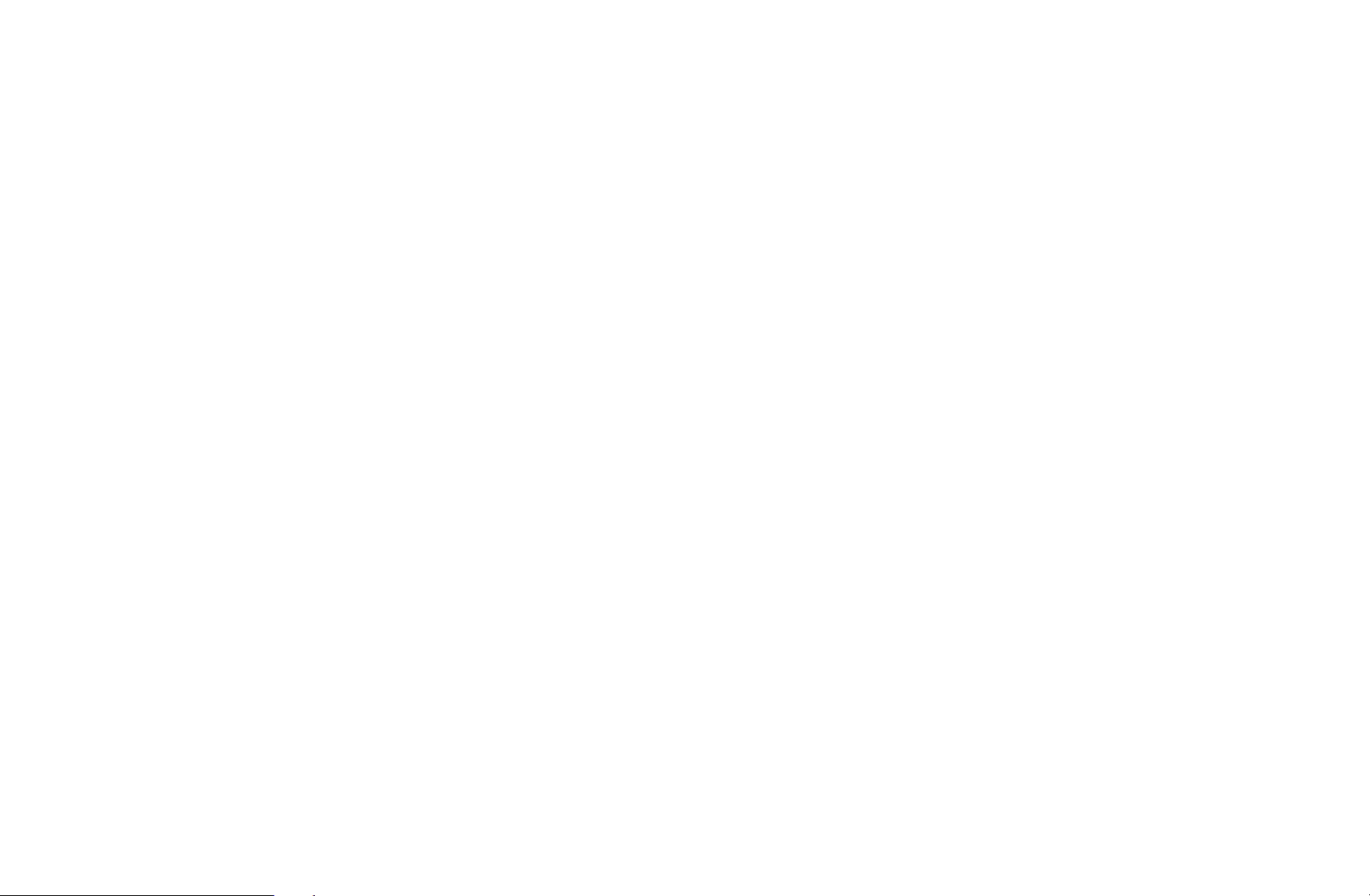
❑Using the Channel menu
O
MENU
m
Broadcasting
→
Channel List
→
ENTER
→
E
■Channel List
The Channel List contains the channels your TV displays when you press the
channel button. You can view channel information, All, TV, Radio, Data/Other,
Analogue or Favourites 1-5.
Press
button to change the channel order according to channel number or name on the
(Mode) button to change the channel mode, or press ◄ (Sorting)
►
◀ ▶
list.
When you press the CH LIST button on the remote control, Channel List
N
screen will be displayed at once.
English
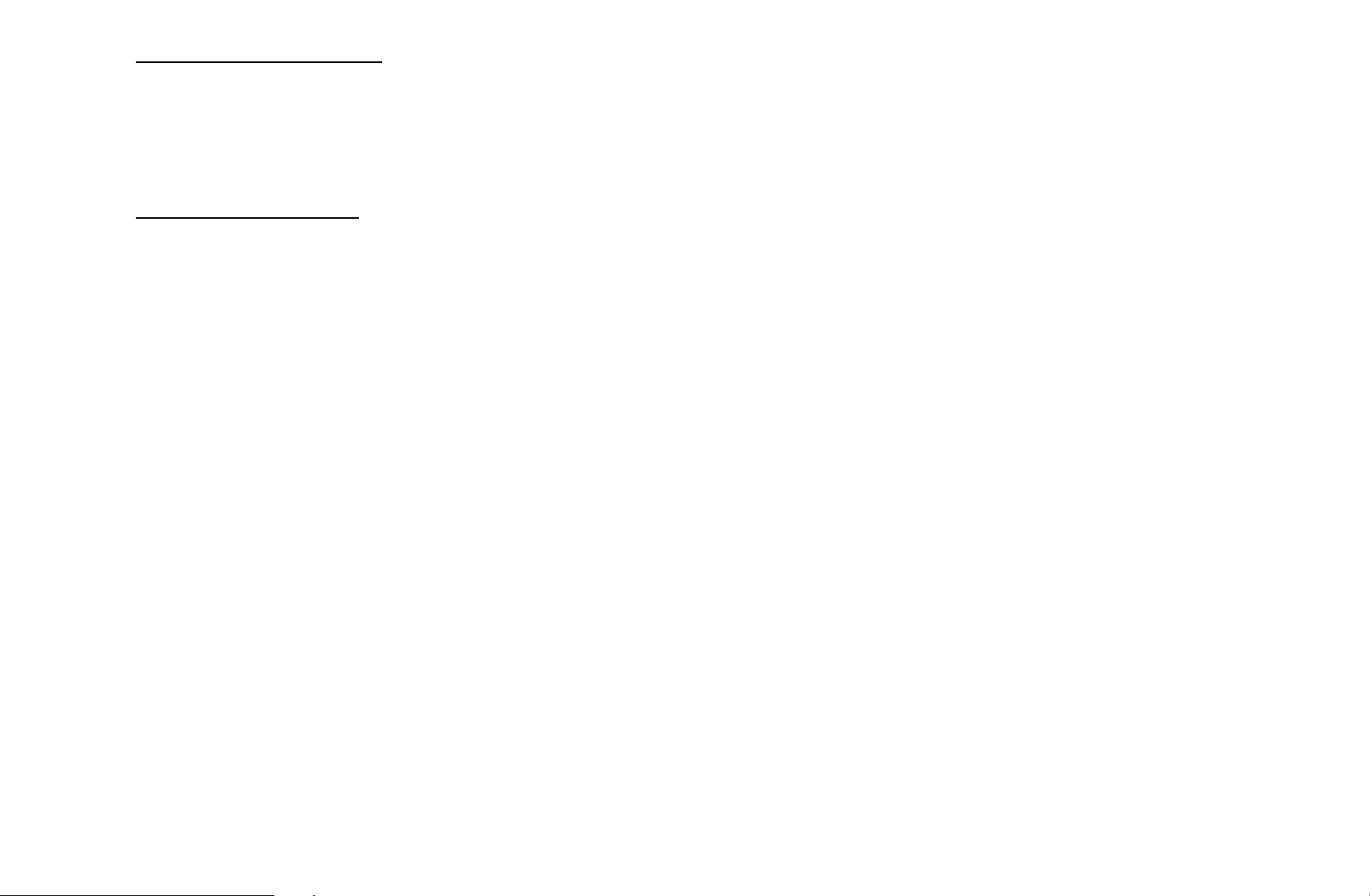
Channel Sorting
●
Number / Name: Arranges the channel order according to channel number or
name on the list.
Channel Mode
●
Aerial: Switches to Air or Cable.
●
Edit Favourites: Set channels you watch frequently as favourites.
For detailed information about using Edit Favourites, refer to “Edit
N
Favourites”.
●
◀ ▶
Favourites 1-5: Shows all favourite channels, arranged in up to five groups.
Each group has a separate screen.
N
The TV displays Favourites 1-5 only if you have added favourites using
Edit Favourites.
English

●
All: Shows all currently available channels.
●
TV: Shows all currently available TV channels.
●
Radio: Shows all currently radio channels.
●
Data/Other: Shows all currently available MHP or other channels.
●
Analogue: Shows all currently available analogue channels.
◀ ▶
English
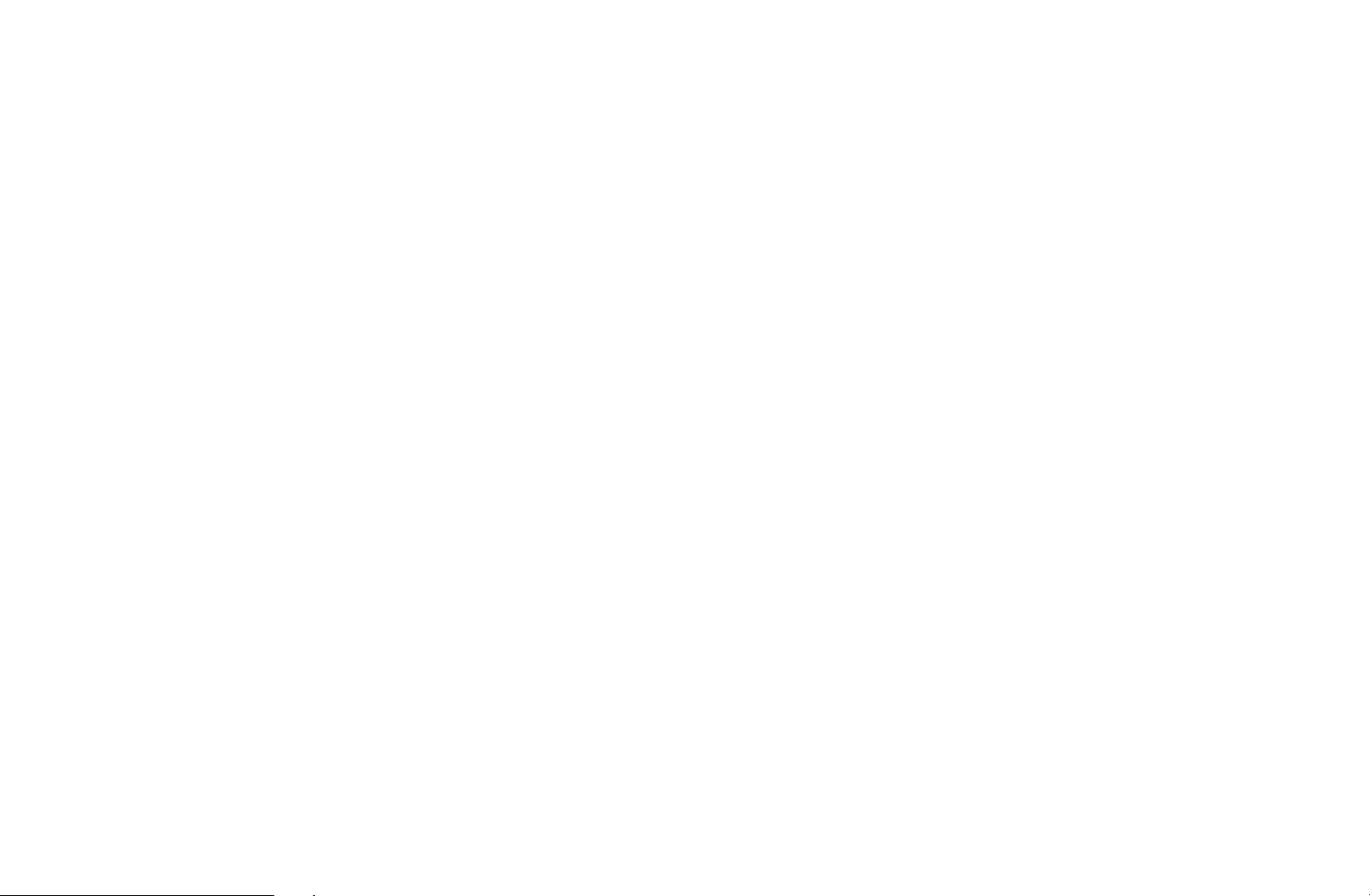
■Guide
MENU
O
The EPG (Electronic Programme Guide) information is provided by broadcasters.
Using programme schedules provided by broadcasters, you can specify
programmes you want to watch in advance so that the channel automatically
changes to the selected programme channel at the specified time. Programme
entries may appear blank or out of date depending on a channel status.
●
Red (Quick Nav): Viewing the TV programmes on the list quickly using
a
▲/▼/◄/►
m
Broadcasting
→
buttons.
Guide
→
ENTER
→
E
◀ ▶
●
●
Green (Channel Category): Select the type of channels you want to
b
display.
Yellow (Schedule Manager): Moves to the reserved programmes in
{
Schedule Manager.
English

■Schedule Manager
MENU
O
You can set a desired channel to be displayed automatically at the intended time.
In addition, you can view, modify or delete a channel you have reserved to watch.
You must set the current time first using the Time
N
System menu to use this function.
1. Press the Schedule on the Schedule Manager screen. The Schedule
Viewing menu appears.
◀ ▶
2. Press the
●
Aerial: Select the desired broadcasting signal.
●
Channel: Select the desired channel.
Broadcasting
m
→
▲/▼/◄/►
Schedule Manager
→
buttons to set each option menu.
→
Clock function in the
→
ENTER
E
English
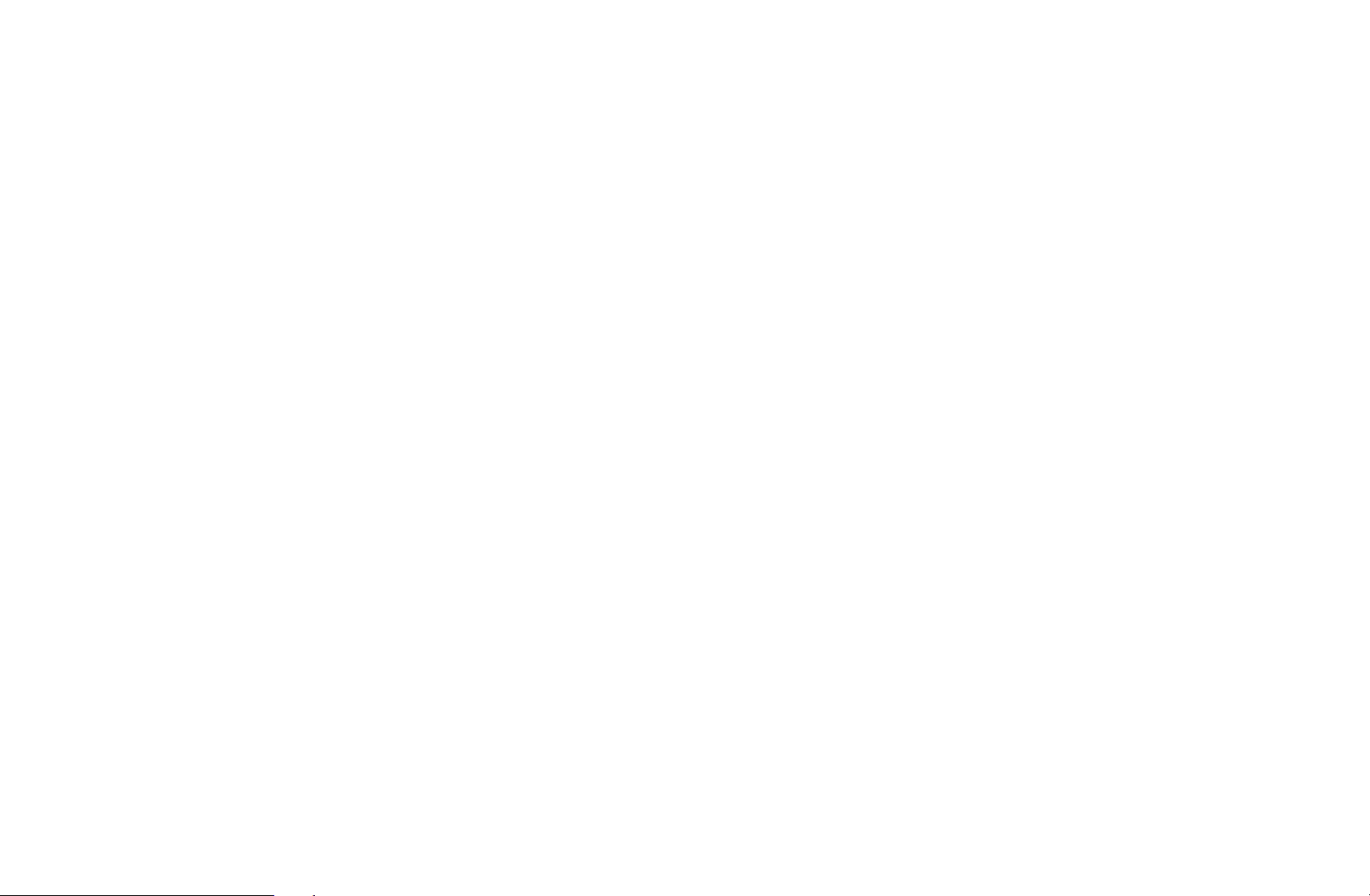
●
Repeat: Select Once, Manual, Sat~Sun, Mon~Fri or Everyday to set at
your convenience. If you select Manual, you can set the day you want.
N
The (
N
●
Date: You can set the desired date.
It is available when you select Once in Repeat.
N
●
Start Time: You can set the start time you want.
If you want to edit or cancel a reserved schedule, select the reserved
schedule on Schedule Manager. Then press the ENTER
select the Edit or Delete.
) mark indicates the day you’ve selected.
c
button and
E
◀ ▶
English

■Edit Channel
MENU
O
You can edit or delete channels.
1. Go to Edit Channel screen.
2. Press the
ENTER
You can select more than one channel.
N
Press the ENTER
N
m
E
Broadcasting
→
▲/▼
button. The (
buttons to select the desired channel, then press the
Edit Channel
→
) mark indicates the channel you’ve selected.
c
again to deselect the channel.
E
ENTER
→
E
◀ ▶
English
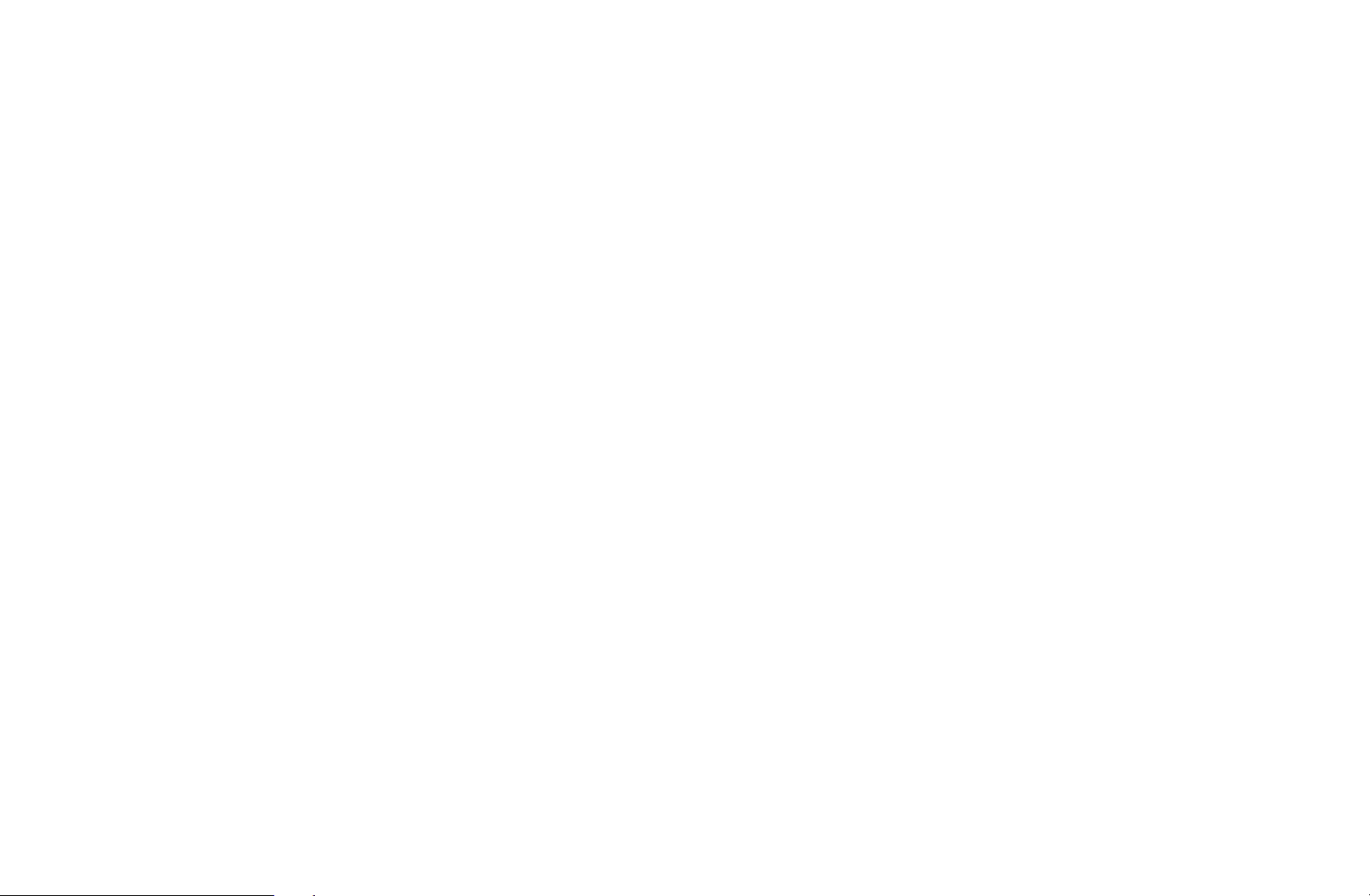
Using the coloured and function buttons with the Edit Channel.
N
●
●
●
Red (Change Number): Changes channel order on the channel list.
a
–
N
Green (Delete): Deletes a channel from the channel list.
b
Yellow (Lock / Unlock): Lock a channel so that the channel cannot be
{
selected and viewed. / Unlock the channel that you locked.
N
(Done): Completes changing the channel order.
E
Digital channel does not support this function when the Edit Channel
Number (Depending on the country) is set to Disable.
This function is available only when the Channel Lock is set to On.
◀ ▶
The PIN input screen appears. Enter your 4-digit PIN. Change the
N
PIN using the Change PIN option.
English

●
●
●
●
Blue (Select All / Deselect All): Selects or deselects all channels at
}
once.
(Go To): Goes to channel directly by pressing numbers (0~9).
(Page): Moves to previous or next page.
k
(Tools): Displays the option menu. The option menu items that appear
T
may differ depending on the channel status and type.
–
Sorting (digital channels only): Changes the list ordered by channel
number or channel name.
–
Aerial: Selects the desired broadcasting signal.
◀ ▶
English

–
Category: Change the channel mode to All, TV, Radio, Data/Other,
Analogue, Recently Viewed, Most Viewed. The selected channel
mode is displayed.
–
Edit Favourites: Go to Edit Favourites screen directly.
–
Rename channel (analogue channels only): Assign a name of up to
five characters to a channel. For example, Food, Golf, etc. This makes
it easier to find and select the channel.
–
Channel Info: Display details of the selected channel.
–
Information: Display details of the selected programme.
◀ ▶
English
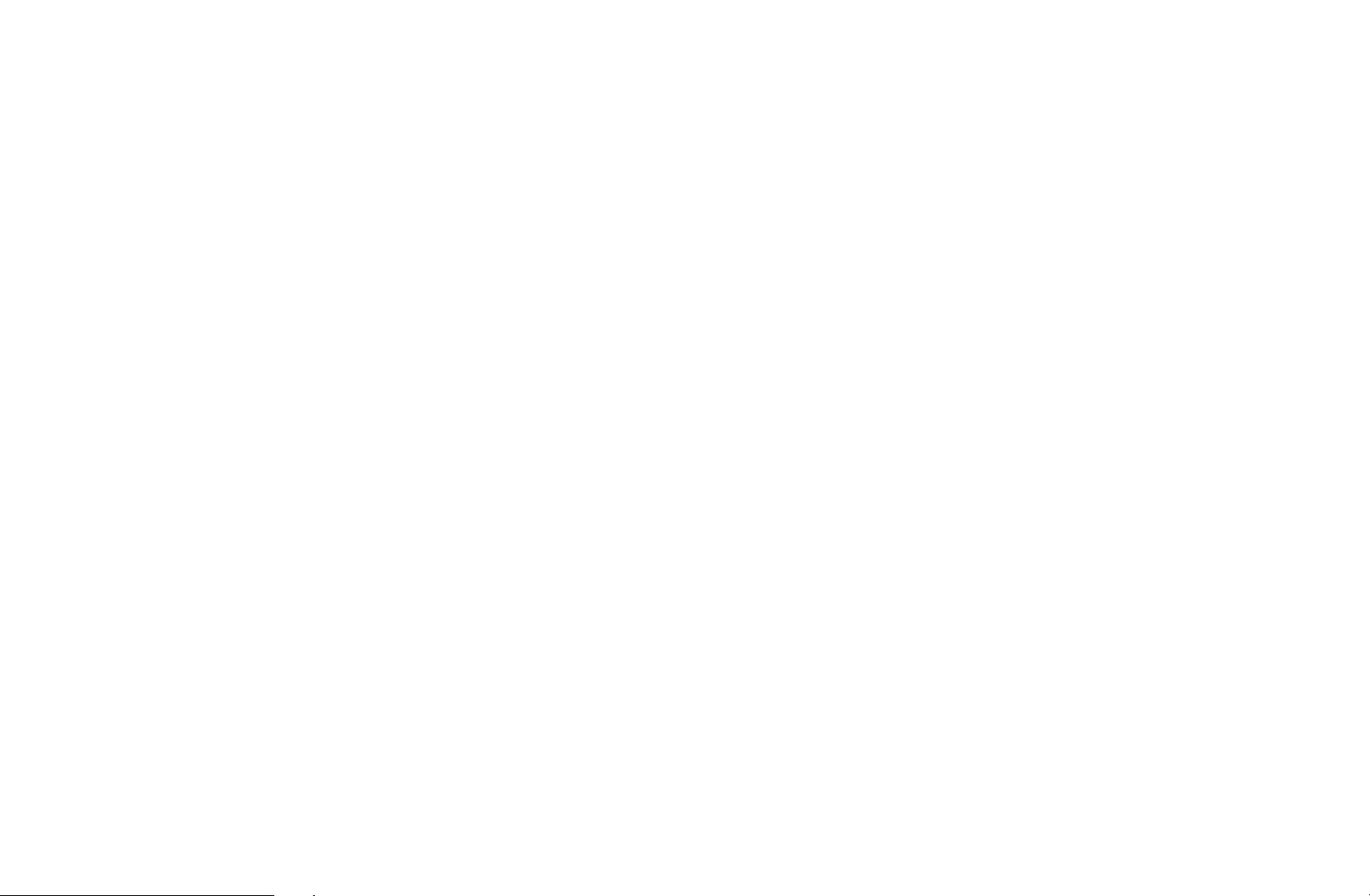
■Edit Favourites
t
MENU
O
You can add, edit or delete favourite channels.
1. Go to Edit Favourites screen.
2. Press the
ENTER
3. Choose a specific favourite list among Favourites 1-5 using b (Change Fav.)
button, and then press the
◀ ▶
added in Favourites 1-5.
One favourite channel can be added in several of favourites among
N
Favourites 1-5.
m
E
Broadcasting
→
▲/▼
button.
buttons to select the desired channel, and then press
Edit Favourites
→
(Add) button. The selected channel has been
}
ENTER
→
E
English
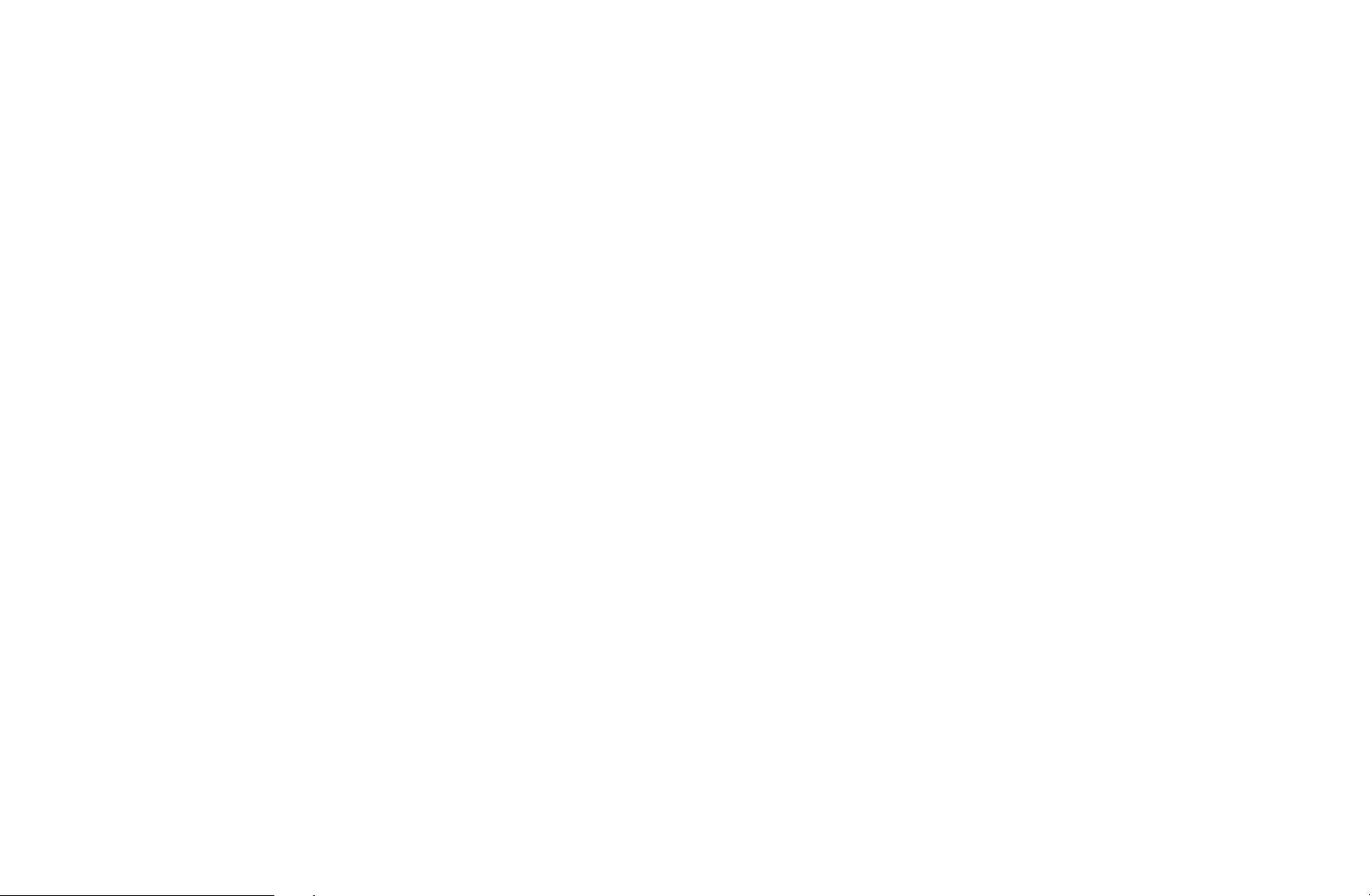
Using the coloured and function buttons with the Edit Favourites.
N
●
Red (Category / Change order)
a
–
Category: Changes the channel mode to All, TV, Radio, Analogue,
Data/Other, Recently Viewed, Most Viewed. The selected channel
mode is displayed.
–
Change order: Changes the favourite channel order.
–
(Done): Completes changing the channel order.
E
◀ ▶
English
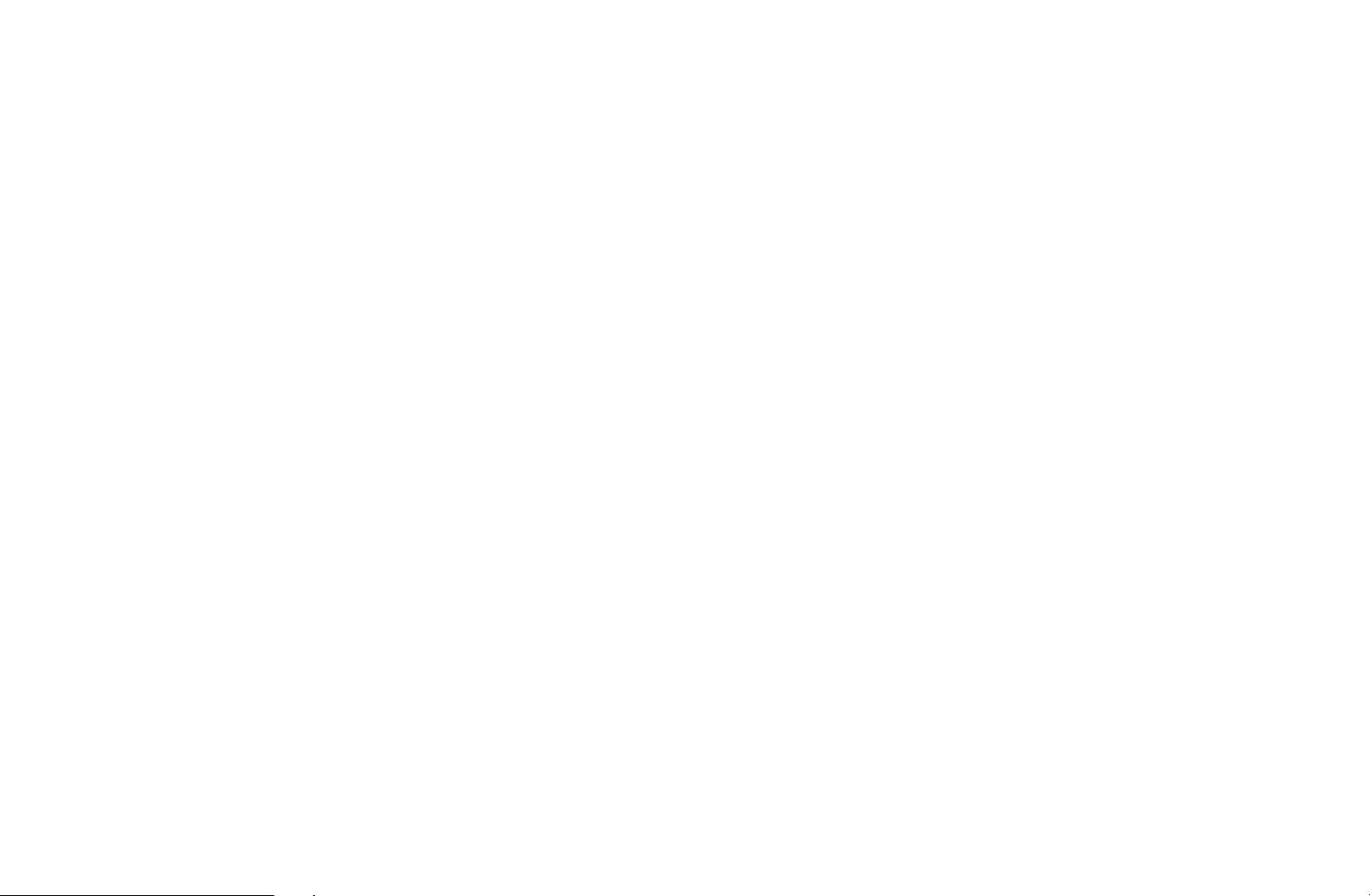
●
●
●
Green (Change Fav.): Changes favourite list among Favourites 1-5.
b
Yellow (Select All / Deselect All): Selects or deselects all channels at
{
once.
Blue (Add / Delete)
}
–
Add: Adds selected channels to Favourites 1-5.
–
Delete: Deletes the favourite channel from Favourites 1-5.
◀ ▶
English

●
●
k
●
T
may differ depending on the channel status and type.
–
–
–
–
(Go To): Goes to channel directly by pressing numbers (0~9).
(Page): Moves to previous or next page.
(Tools): Displays the option menu. The option menu items that appear
Copy to Favourites: Edit the selected favourite channel in Favourites
1-5.
Rename Favourites: Assign your own favourite channel name.
Aerial: Selects the desired broadcasting signal.
Edit Channel: Go to Edit Channel screen directly.
◀ ▶
–
Information: Display details of the selected programme.
English
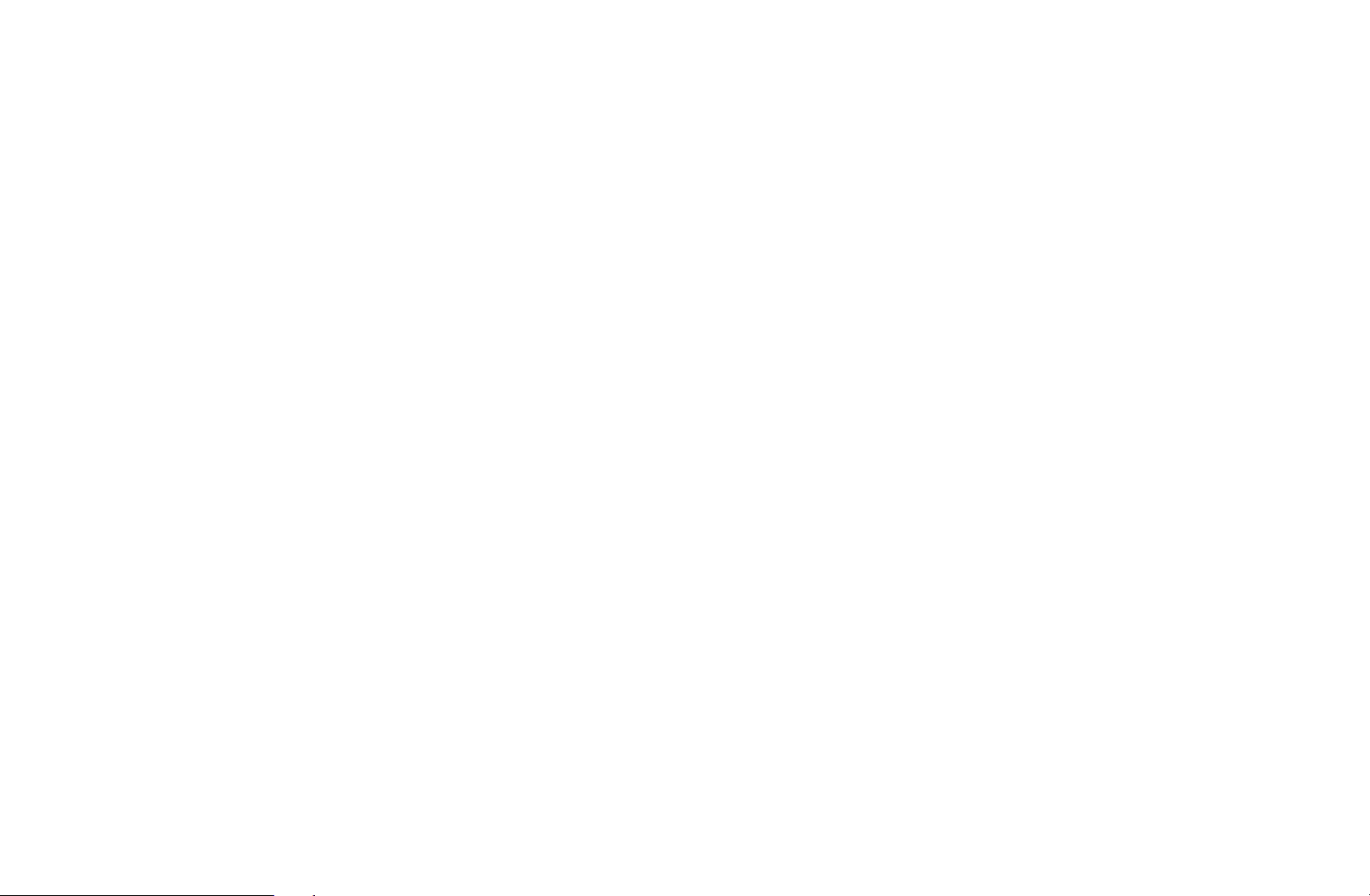
❑Locking Programme
■Programme Rating Lock
(Depending on the country)
MENU
O
Prevent unauthorised users, such as children, from watching unsuitable
programme with a user-defined 4-digit PIN code. If the selected channel is
locked, the “\” symbol will be displayed.
The items of Programme Rating Lock differs depending on the country.
◀ ▶
N
m
Broadcasting
→
Programme Rating Lock
→
ENTER
→
E
English

■Channel Lock
MENU
O
Lock channels in Channel menu to prevent unauthorised users, such as children,
from watching unsuitable programme.
Available only when the Source is set to TV.
N
m
Broadcasting
→
Channel Lock
→
ENTER
→
E
◀ ▶
English
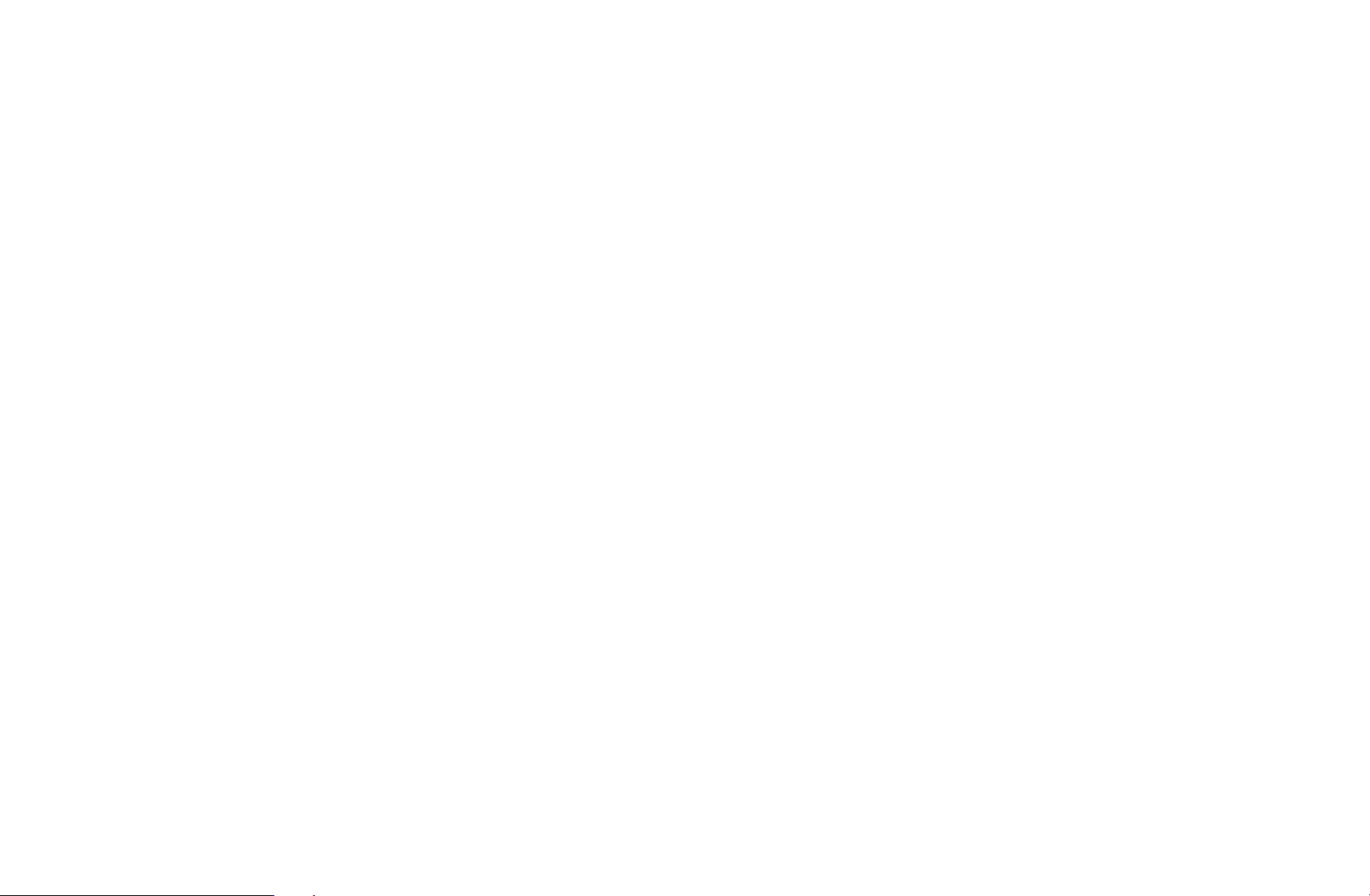
❑Other Features
■Channel Settings
MENU
O
●
Country (Area)
(Depending on the country)
The PIN input screen appears. Enter your 4 digit PIN number.
Digital Channel: Change the country for digital channels.
◀ ▶
Analogue Channel: Change the country for analogue channels.
m
Broadcasting
→
Channel Settings
→
ENTER
→
E
English
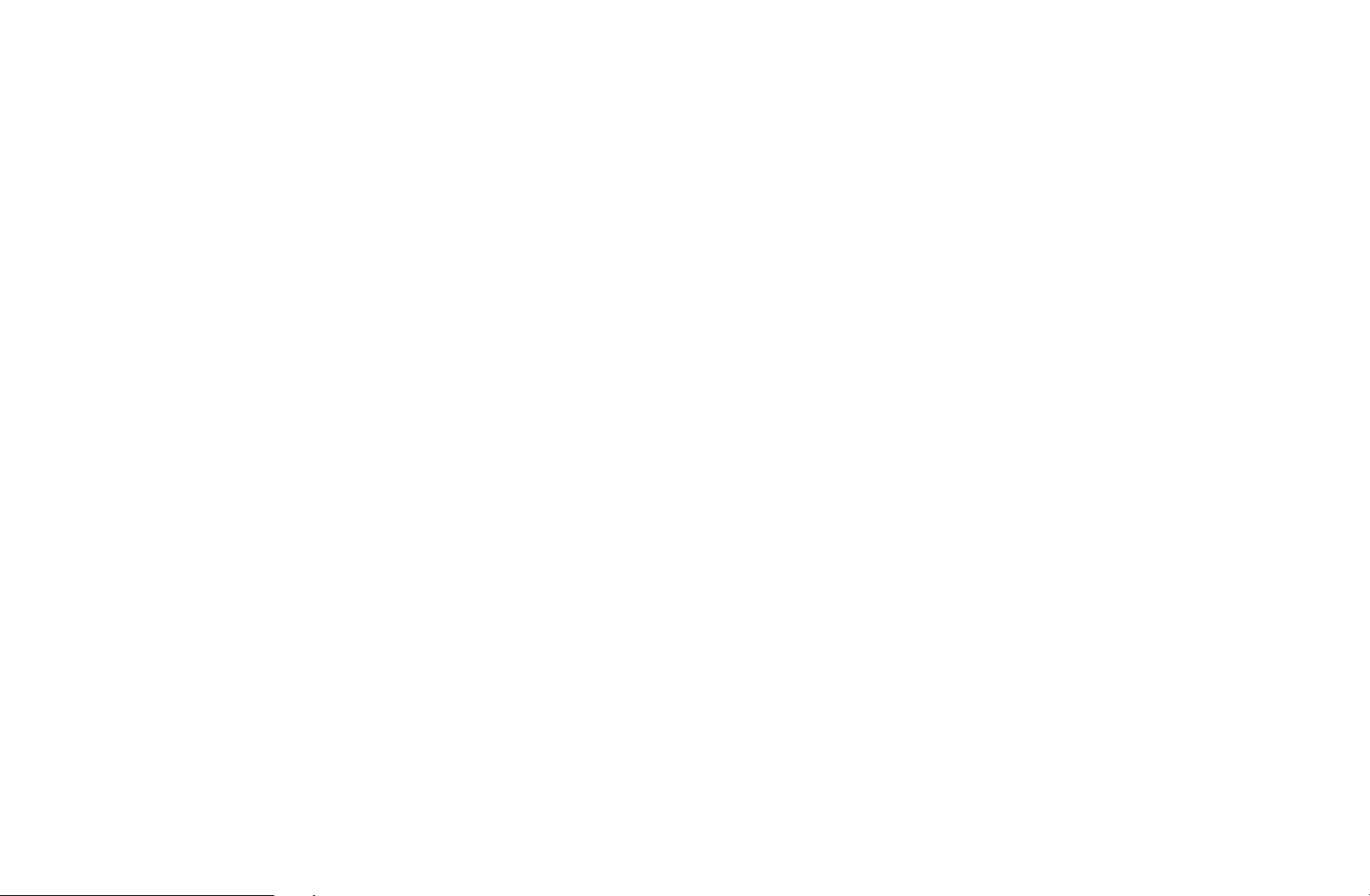
●
Manual Tuning
Scans for a channel manually and stores in the TV.
If a channel is locked, the PIN input window appears.
N
According to the channel source, Manual Tuning may be supported.
N
●
Digital Channel Tuning: Scans for a digital channel manually and stores
in the TV. Press the New button to search the digital channels. When
scanning has finished, a channel is updated in the channel list.
–
When selecting Aerial
–
When selecting Aerial
Air: Channel, Frequency, Bandwidth
→
Cable: Frequency, Modulation, Symbol
→
◀ ▶
Rate
English
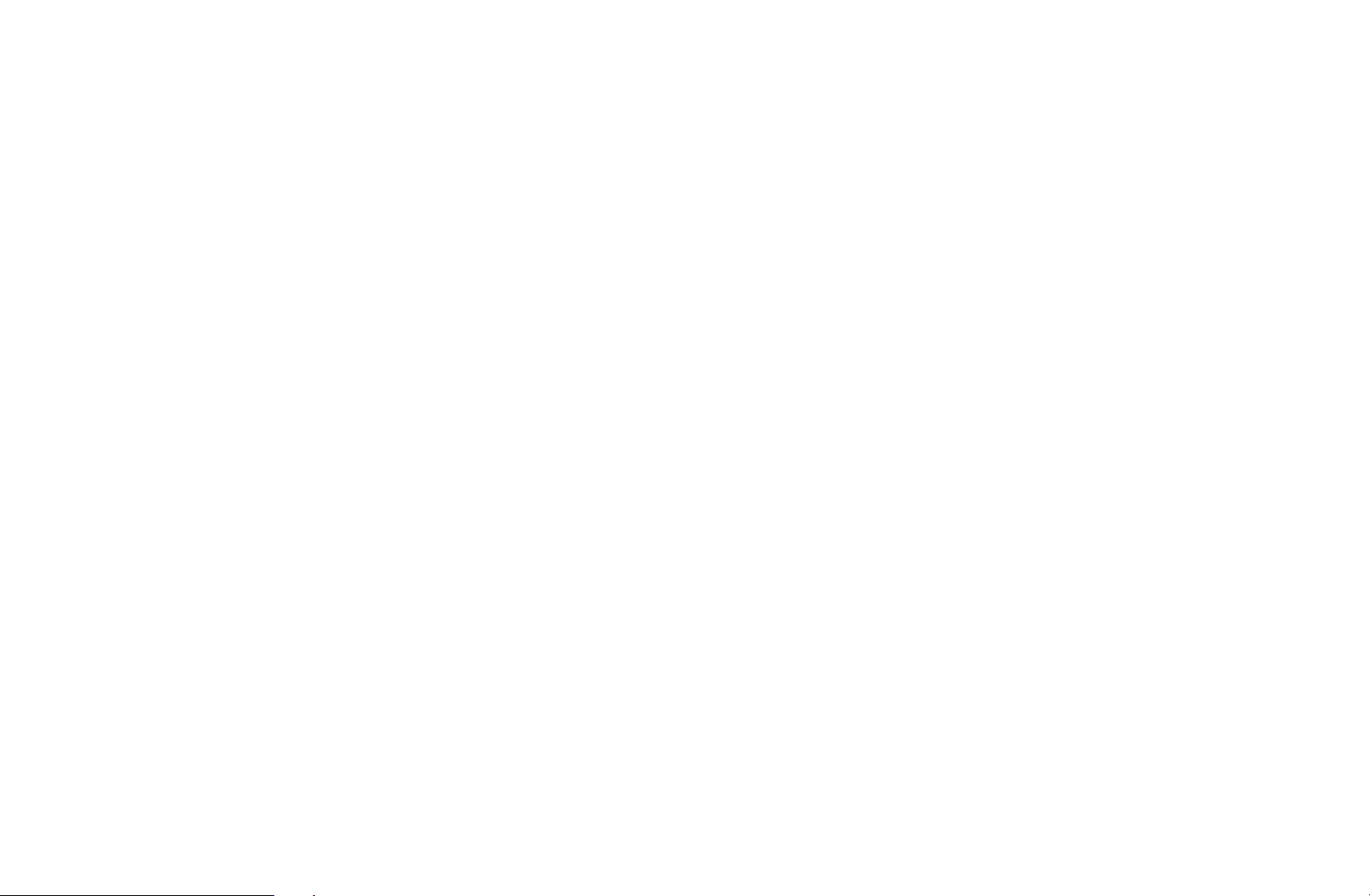
●
Analogue Channel Tuning: Scans for an analogue channel. Press the
New button to search the channels by adjusting the Programme, Colour
System, Sound System, Channel, Search.
Channel mode
N
–
P (programme mode): When tuning is complete, the broadcasting
stations in your area have been assigned to the position numbers
from P0 to P99. You can select a channel by entering the position
number in this mode.
–
C (aerial channel mode) / S (cable channel mode): These two
◀ ▶
modes allow you to select a channel by entering the assigned
number for each aerial broadcasting station or cable channel.
English

●
Fine Tune
(analogue channels only)
If the signal is weak or distorted, fine tune the channel manually.
Fine tuned channels are marked with an asterisk “*”.
N
To reset the fine-tuning, select Reset.
N
●
Transfer Channel List
(Depending on the country)
Imports or exports the channel map. You should connect a USB storage to
◀ ▶
use this function.
The PIN number input screen appears. Enter your 4 digit PIN number.
N
Supported file systems are FAT and exFAT.
N
●
Delete CAM Operator Profile: Selects the CAM operator to delete.
English
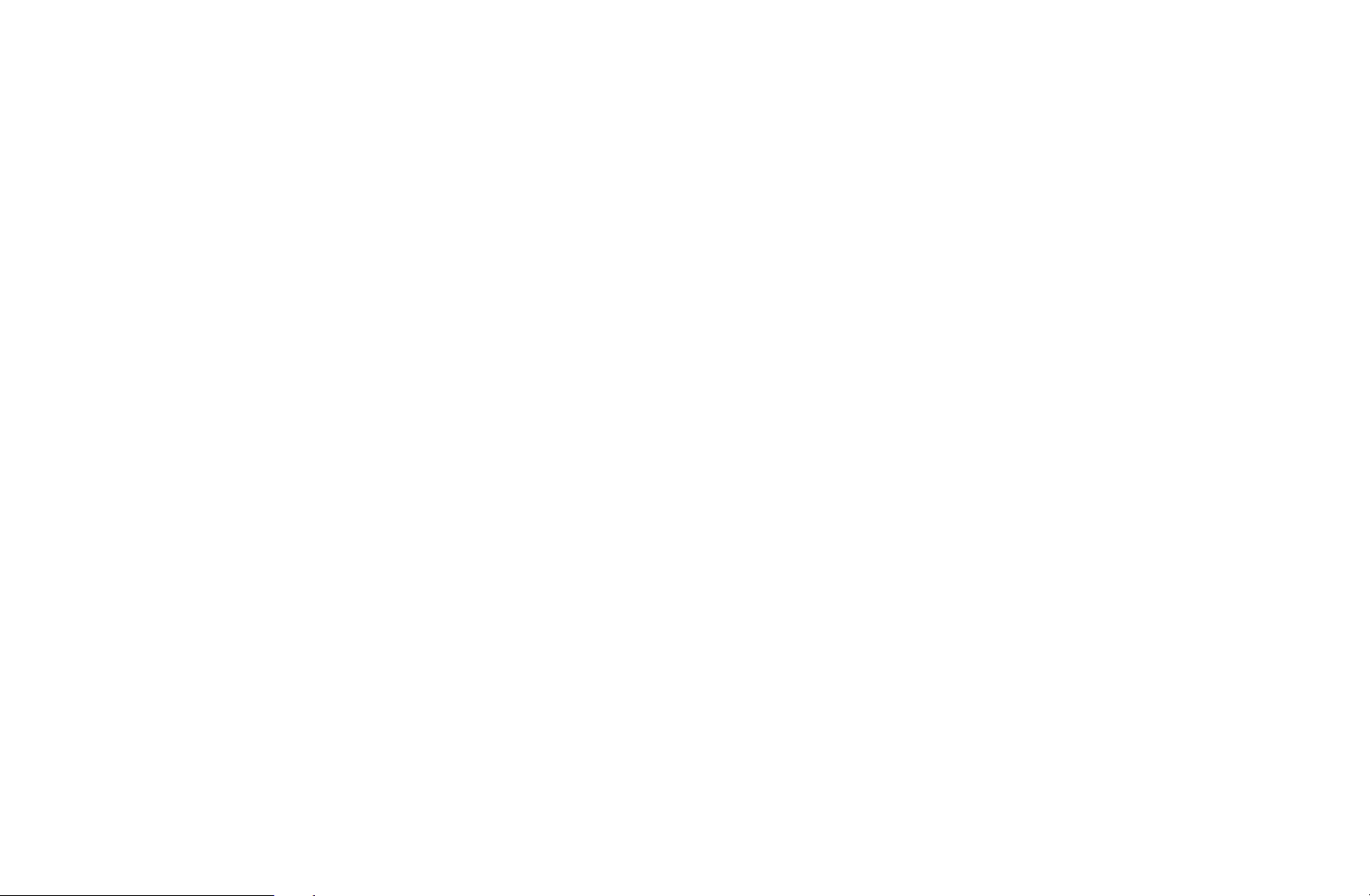
■Subtitle
t
MENU
O
Use this menu to set the Subtitle mode.
●
Subtitle: Switches subtitles on or off.
●
Subtitle Mode: Sets the subtitle mode.
●
Subtitle Language: Sets the subtitle language.
If the programme you are watching does not support the Hearing
N
Impaired function, Normal automatically activates even if the Hearing
◀ ▶
Impaired mode is selected.
m
Broadcasting
→
Subtitle
→
ENTER
→
E
English
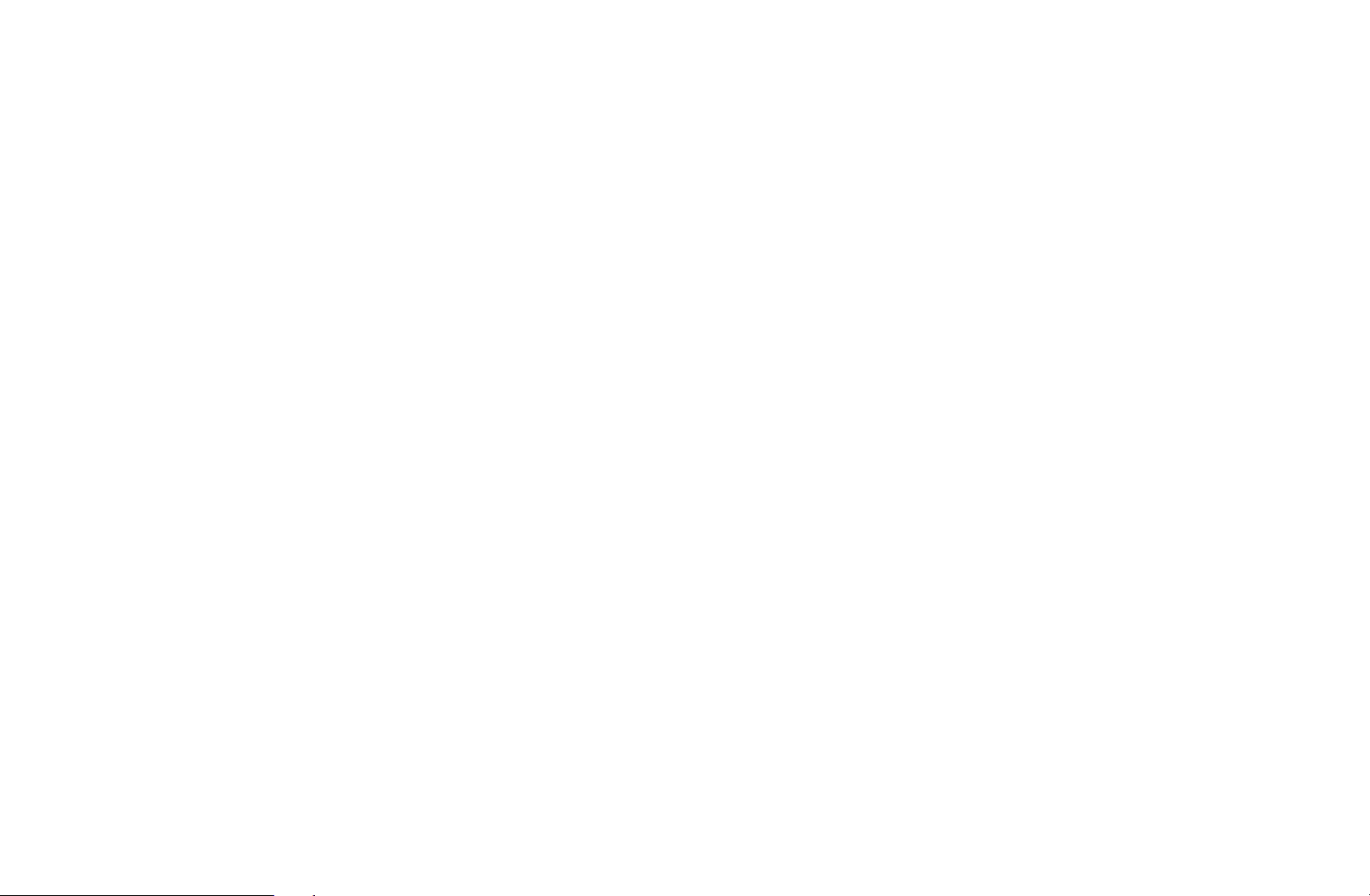
English is the default in cases where the selected language is unavailable
N
in the broadcast.
●
Primary Subtitle: Sets the primary subtitle.
●
Secondary Subtitle: Sets the secondary subtitle.
■Edit Channel Number (Depending on the country)
MENU
O
Use this change channel number. When channel number is changed, channel
information is not updated automatically.
m
Broadcasting
→
Edit Channel Number
→
ENTER
→
E
◀ ▶
English

■Audio Options
(digital channels only)
O
●
MENU
Audio Language
Change the default value for audio languages.
Primary Audio / Secondary Audio: You can set the primary or secondary
audio.
The available language may differ depending on the broadcast.
N
m
Broadcasting
→
t
Audio Options
→
ENTER
→
E
◀ ▶
English

●
Audio Format
When sound is emitted from both the main speaker and the audio receiver,
a sound echo may occur due to the decoding speed difference between
the main speaker and the audio receiver. In this case, use the TV Speaker
function.
Audio Format option may differ depending on the broadcast. 5.1ch
N
Dolby digital sound is only available when connecting an external speaker
through an optical cable.
●
Audio Description (not available in all locations)
◀ ▶
This function handles the Audio Stream for the AD (Audio Description) which
is sent along with the Main audio from the broadcaster.
Audio Description: Turn the audio description function on or off.
Volume: Adjust the audio description volume.
English

■Teletext Language
(Depending on the country)
MENU
O
●
Teletext Language
English is the default in cases where the selected language is unavailable
N
in the broadcast.
●
Primary teletext / Secondary teletext
Primary teletext and Secondary teletext may not be supported in
N
◀ ▶
some locations.
m
Broadcasting
→
Teletext Language
→
ENTER
→
E
English
