Page 1

LED TV
Chassis : U85A
Model : UE32F6270SS
UE40F6270SS
UE46F6270SS
UE50F6270SS
SERVICE
LED TV Contents
1. Precautions
2. Product specications
3. Disassembly and Reassembly
4. Troubleshooting
5. Wiring Diagram
Manual
UE**F6270SS
Page 2

Contents
1. Precautions ...................................................................................................................1-1
1-1. Safety Precautions ..............................................................................................................1-1
1-1-1. Warnings ...................................................................................................................1-1
1-1-2. Servicing the LED TV ...............................................................................................1-1
1-1-3. Fire and Shock Hazard .............................................................................................1-1
1-1-4. Product Safety Notices .............................................................................................1-2
1-2. Servicing Precautions ..........................................................................................................1-3
1-2-1. General Servicing Precautions ................................................................................. 1-3
1-3. Static Electricity Precautions ...............................................................................................1-4
1-4. Installation Precautions .......................................................................................................1-5
2. Product Specications.................................................................................................2-1
2-1. Product information .............................................................................................................2-1
2-2. Product specication ...........................................................................................................2-2
2-2-1. Product Specications .............................................................................................. 2-2
2-2-2. Feature & Specications ........................................................................................... 2-6
2-3. Accessories .........................................................................................................................2-9
2-4. Viewing the Functions .......................................................................................................2-10
2-4-1. Supported Formats .................................................................................................2-10
2-4-2. IR Blaster ................................................................................................................2-13
2-4-3. SMART Interaction ................................................................................................. 2-14
2-4-4. SMART HUB ...........................................................................................................2-16
3. Disassembly and Reassembly ....................................................................................3-1
3-1. Disassembly and Reassembly ............................................................................................3-1
3-1-1. LED TV .....................................................................................................................3-1
3-1-2. NETWORK ............................................................................................................... 3-6
4. Troubleshooting ...........................................................................................................4-1
4-1. Troubleshooting ...................................................................................................................4-1
4-1-1. Previous Check ........................................................................................................4-1
4-1-2. Simple ow chart of malfunction ...............................................................................4-3
4-2. How to Check Fault Symptom .............................................................................................4-4
4-2-1. NO Power .................................................................................................................4-4
4-2-2. No Video (HDMI 1, 2, 3, 4 - Digital Signal) ...............................................................4-7
4-2-3. No Video (Tuner_CVBS) ........................................................................................ 4-10
4-2-4. No Vido (Tuner DTV) ..............................................................................................4-13
4-2-5. No Video (Video AV) ...............................................................................................4-16
4-2-6. No Video (COMPONENT) ......................................................................................4-19
4-2-7. No Sound (1.Speaker 2.Monitor_out 3.Optical) .................................................. 4-22
4-3. Factory Mode Adjustments ................................................................................................4-26
4-3-1. Detail Factory Option ..............................................................................................4-26
4-3-2. Entering Factory Mode ........................................................................................... 4-27
4-3-3. Factory Data ...........................................................................................................4-28
Page 3

4-4. White Balance ...................................................................................................................4-41
4-4-1. Calibration ..............................................................................................................4-41
4-4-2. Service Adjustment ................................................................................................. 4-41
4-4-3. Adjustment .............................................................................................................. 4-42
4-5. RS-232C ............................................................................................................................4-43
4-6. AV Control Tabe ................................................................................................................. 4-44
4-7. Software Upgrade ..............................................................................................................4-50
4-7-1. How to Check the Software Version .......................................................................4-50
4-7-2. How to Upgade Software ........................................................................................ 4-51
5. Wiring Diagram .............................................................................................................5-1
5-1. Wiring Diagram ....................................................................................................................5-1
5-2. Connector ............................................................................................................................5-2
5-3. Connector Functions ...........................................................................................................5-4
Page 4

This Service Manual is a property of Samsung Electronics Co.,Ltd.
Any unauthorized use of Manual can be punished under applicable
International and/or domestic law.
© 2013 Samsung Electronics Co.,Ltd.
All rights reserved.
Printed in Korea
Page 5

1. Precautions
1. Precautions
1-1. Safety Precautions
Follow these safety, servicing and ESD precautions to prevent damage and to protect against potential hazards such as
electrical shock.
1-1-1. Warnings
For continued safety, do not attempt to modify the circuit board.
WARNING
1-1-2. Servicing the LED TV
When servicing the LED TV, Disconnect the AC line cord from the AC outlet.1.
It is essential that service technicians have an accurate voltage meter available at all times. Check the calibration of this 2.
meter periodically.
1-1-3. Fire and Shock Hazard
Before returning the monitor to the user, perform the following safety checks:
Inspect each lead dress to make certain that the leads are not pinched or that hardware is not lodged between the 1.
chassis and other metal parts in the monitor.
Inspect all protective devices such as nonmetallic control knobs, insulating materials, cabinet backs, adjustment and 2.
compartment covers or shields, isolation resistorcapacitor networks, mechanical insulators, etc.
Leakage Current Hot Check:3.
Disconnect the AC power and DC power jack before servicing.
(READING SHOULD)
DEVICE
UNDER
TEST
ALSO TEST WITH
PLUG REVERSED
(USING AC ADAPTER
PLUG AS REQUIRED)
NOT BE ABOVE 0.5mA
2-WIRE CORD
TEST ALL
EXPOSED METAL
SURFACES
LEAKAGE
CURRENT
TESTER
EARTH
GROUND
Do not use an isolation transformer during this test.
Use a leakage current tester or a metering system that complies with American National Standards
WARNING
Institute (ANSI C101.1, Leakage Current for Appliances), and Underwriters Laboratories (UL
Publication UL1410, 59.7).
With the unit completely reassembled, plug the AC line cord directly into a 120V AC outlet. With the unit’s AC switch rst 4.
in the ON position and then OFF, measure the current between a known earth ground (metal water pipe, conduit, etc.)
and all exposed metal parts, including: metal cabinets, screwheads and control shafts.
The current measured should not exceed 0.5 milliamp.
Reverse the power-plug prongs in the AC outlet and repeat the test.
1-1
Page 6
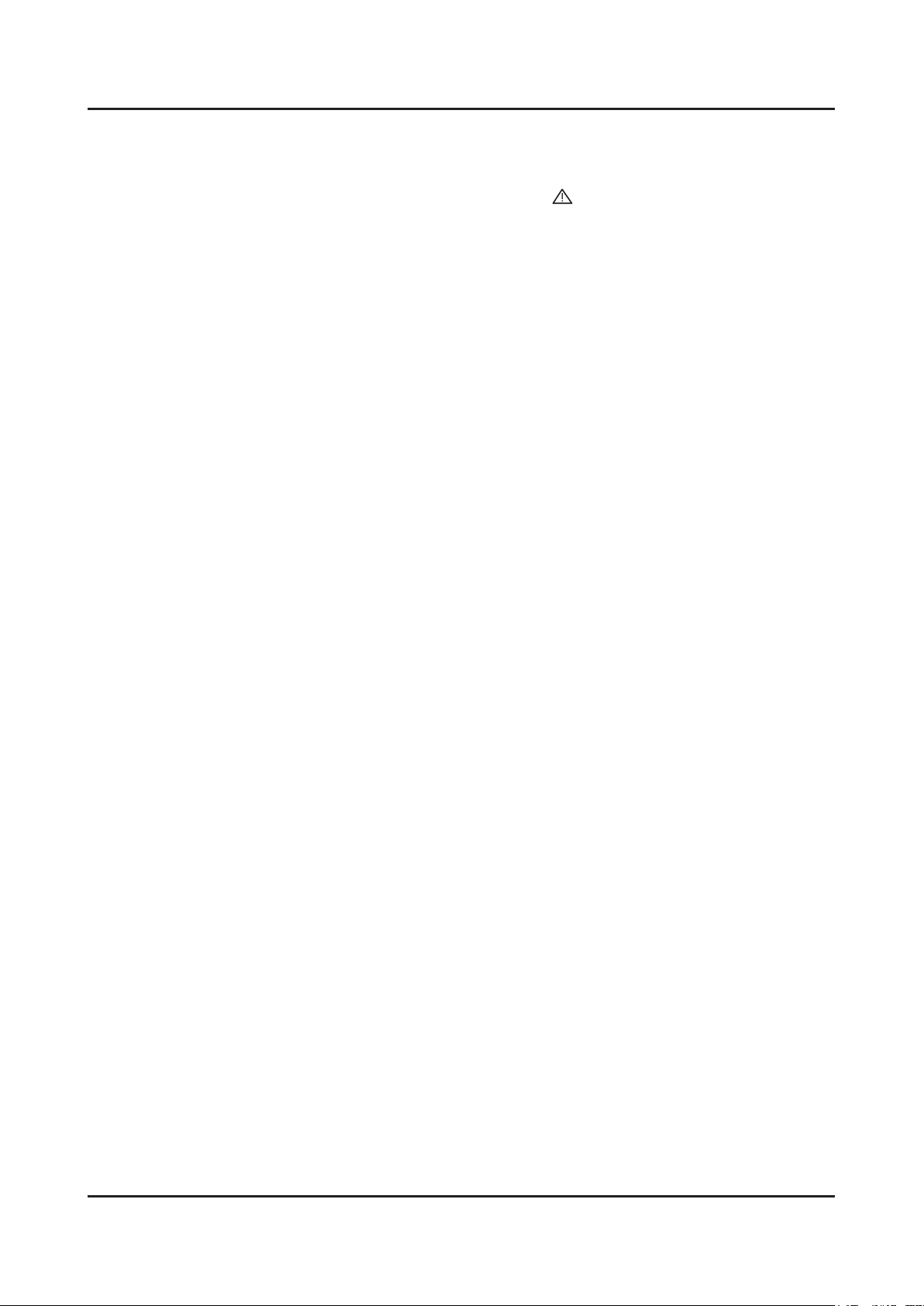
1-2
1. Precautions
1-1-4. Product Safety Notices
Some electrical and mechanical parts have special safetyrelated characteristics which are often not evident from visual
inspection. The protection they give may not be obtained by replacing them with components rated for higher voltage,
wattage, etc. Parts that have special safety characteristics are identied by on schematics and parts lists. A substitute
replacement that does not have the same safety characteristics as the recommended replacement part might create
shock, re and/or other hazards. Product safety is under review continuously and new instructions are issued whenever
appropriate.
Page 7

1-3
1. Precautions
1-2. Servicing Precautions
An electrolytic capacitor installed with the wrong polarity might explode.
WARNING
Before servicing units covered by this service manual, read and follow the Safety Precautions section of
CAUTION
NOTE
1-2-1. General Servicing Precautions
Always unplug the unit’s AC power cord from the AC power source and disconnect the DC Power Jack before 1.
attempting to: (a) remove or reinstall any component or assembly, (b) disconnect PCB plugs or connectors, (c) connect
a test component in parallel with an electrolytic capacitor.
Some components are raised above the printed circuit board for safety. An insulation tube or tape is sometimes used. 2.
The internal wiring is sometimes clamped to prevent contact with thermally hot components. Reinstall all such elements
to their original position.
After servicing, always check that the screws, components and wiring have been correctly reinstalled. Make sure that 3.
the area around the serviced part has not been damaged.
Check the insulation between the blades of the AC plug and accessible conductive parts (examples: metal panels, input 4.
terminals and earphone jacks).
Insulation Checking Procedure: Disconnect the power cord from the AC source and turn the power switch ON. Connect 5.
an insulation resistance meter (500 V) to theblades of the AC plug. The insulation resistance between each blade of the
AC plug and accessible conductive parts (see above) should be greater than 1 megohm.
Always connect a test instrument’s ground lead to the instrument chassis ground before connecting the positive lead; 6.
always remove the instrument’s ground lead last.
this manual.
If unforeseen circumstances create conict between the following servicing precautions and any of the
safety precautions, always follow the safety precautions.
Page 8
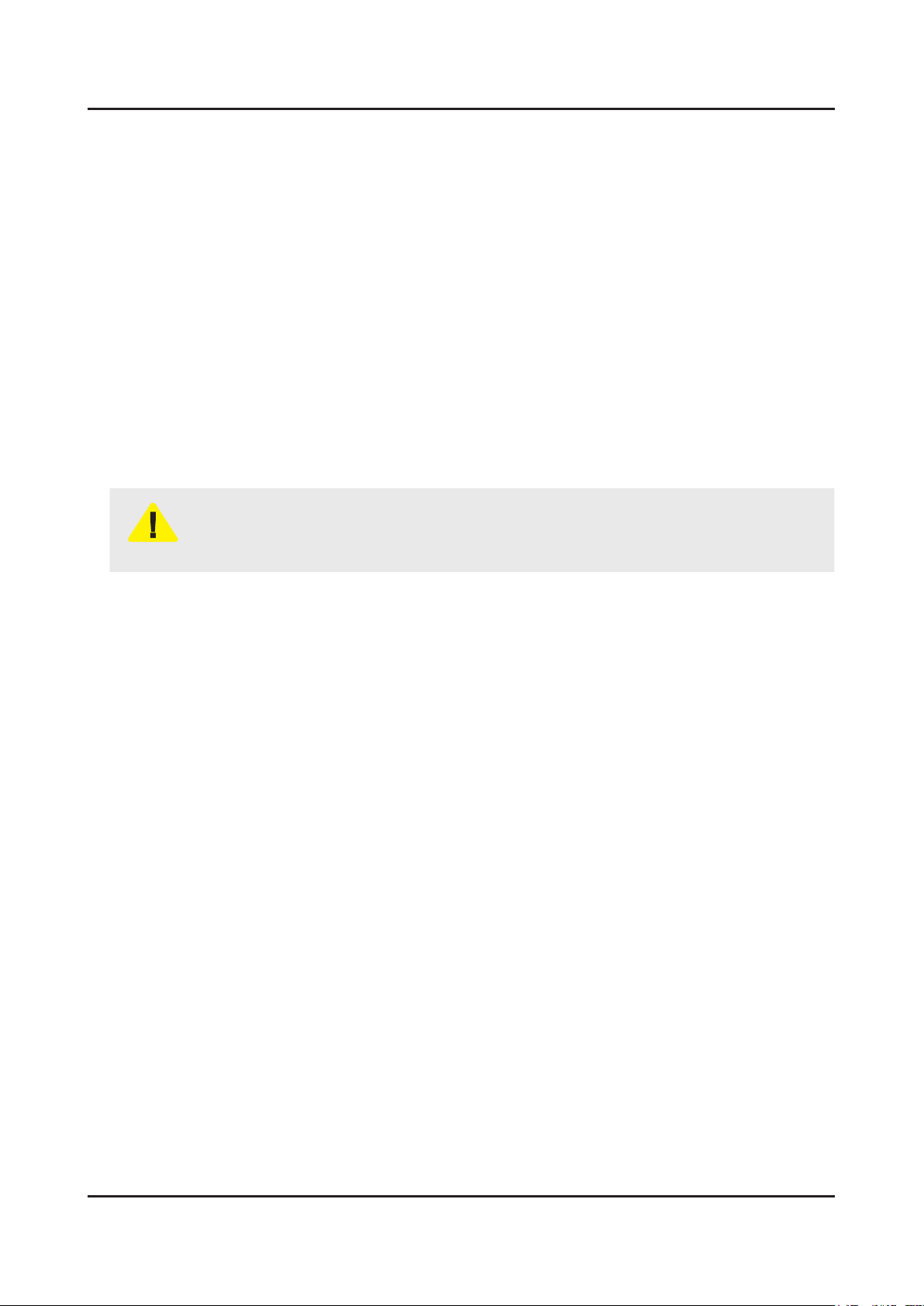
1-4
1. Precautions
1-3. Static Electricity Precautions
Some semiconductor (solid state) devices can be easily damaged by static electricity. Such components are commonly
called Electrostatically Sensitive Devices (ESD). Examples of typical ESD are integrated circuits and some eld-effect
transistors. The following techniques will reduce the incidence of component damage caused by static electricity.
Immediately before handling any semiconductor components or assemblies, drain the electrostatic charge from your 1.
body by touching a known earth ground. Alternatively, wear a discharging wrist-strap device. To avoid a shock hazard,
be sure to remove the wrist strap before applying power to the monitor.
After removing an ESD-equipped assembly, place it on a conductive surface such as aluminum foil to prevent 2.
accumulation of an electrostatic charge.
Do not use freon-propelled chemicals. These can generate electrical charges sufcient to damage ESDs.3.
Use only a grounded-tip soldering iron to solder or desolder ESDs.4.
Use only an anti-static solder removal device. Some solder removal devices not classied as “anti-static” can generate 5.
electrical charges sufcient to damage ESDs.
Do not remove a replacement ESD from its protective package until you are ready to install it. Most replacement ESDs 6.
are packaged with leads that are electrically shorted together by conductive foam, aluminum foil or other conductive
materials.
Immediately before removing the protective material from the leads of a replacement ESD, touch the protective material 7.
to the chassis or circuit assembly into which the device will be installed.
Be sure no power is applied to the chassis or circuit and observe all other safety precautions.
CAUTION
Minimize body motions when handling unpackaged replacement ESDs. Motions such as brushing clothes together, or 8.
lifting your foot from a carpeted oor can generate enough static electricity to damage an ESD.
Page 9

1-5
1. Precautions
1-4. Installation Precautions
For safety reasons, more than a people are required for carrying the product.1.
Keep the power cord away from any heat emitting devices, as a melted covering may cause re or electric shock.2.
Do not place the product in areas with poor ventilation such as a bookshelf or closet. The increased internal temperature 3.
may cause re.
Bend the external antenna cable when connecting it to the product. This is a measure to protect it from being exposed 4.
to moisture. Otherwise, it may cause a re or electric shock.
Make sure to turn the power off and unplug the power cord from the outlet before repositioning the product. Also check 5.
the antenna cable or the external connectors if they are fully unplugged. Damage to the cord may cause re or electric
shock.
Keep the antenna far away from any high-voltage cables and install it rmly. Contact with the highvoltage cable or the 6.
antenna falling over may cause re or electric shock.
When installing the product, leave enough space (0.4m) between the product and the wall for ventilation purposes. 7.
A rise in temperature within the product may cause re.
If an equipment is provided with a replaceable battery, and if replacement by an incorrect type could result in an 8. 8.
explosion (for example, with some lithium batteries), the following applies:
Risk of explosion if battery is replaced by an incorrect type dispose of used batteries according to •
the instructions.
Do not dispose of batteries in a re.•
Do not short circuit, disassemble or overheat the batteries.•
CAUTION
Danger of explosion if battery is incorrectly replaced. Replace only with the same or equivalent •
type.
Do not be exposed to excessive heat such as sunshine, re or the like.•
Page 10
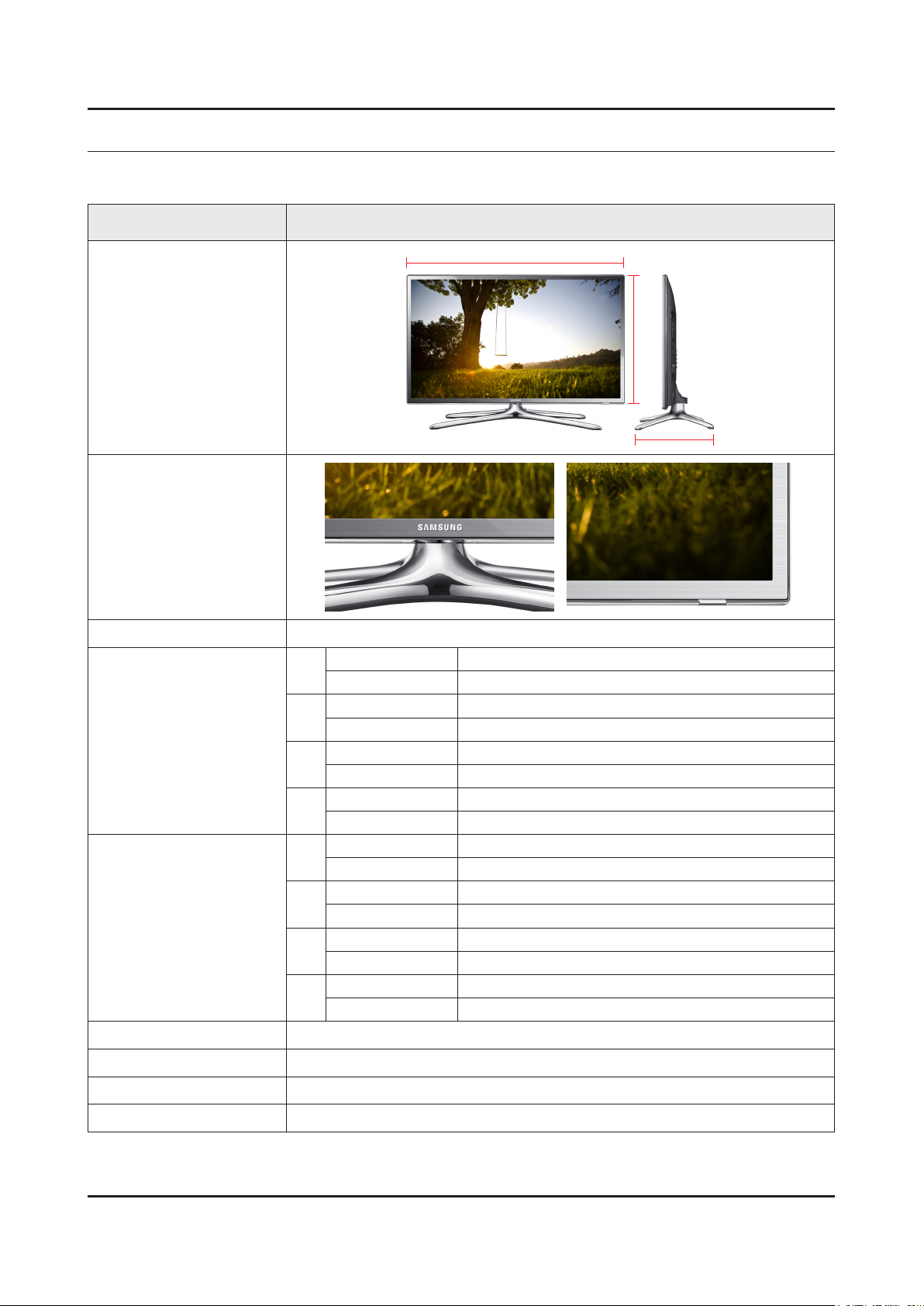
2. Product Specications
2-1. Product information
Model UE**F6270SS
2. Product specications
W
Front View
* W : Width H : High D : Depth
Detail View
Front Color Clear / Silver
32"
40"
Dimensions
(W x H x D)
46"
50"
32"
40"
Weight
46"
50"
Panel Type Silver
Set with Stand 738.2 x 510.2 x 264.8 mm
Set without Stand 738.2 x 437.0 x 49.5 mm
Set with Stand 928.2 x 617.3 x 264.8 mm
Set without Stand 928.2 x 543.8 x 49.6 mm
Set with Stand 1059.8 x 704.6 x 306.9 mm
Set without Stand 1059.8 x 617.7 x 49.6 mm
Set with Stand 1135.6 x 743.7 x 306.9 mm
Set without Stand 1135.6 x 659.6 x 49.8 mm
Set with Stand 7.1 kg
Set without Stand 6.1 kg
Set with Stand 10.4 kg
Set without Stand 9.2 kg
Set with Stand 13.8 kg
Set without Stand 12.2 kg
Set with Stand 15.4 kg
Set without Stand 13.7 kg
H
D
Internal Memory 4 G
DDR 1 G
Feature SMART GUIDE / USB HID / DLNA / Full browsing / Miracast
2-1
Page 11
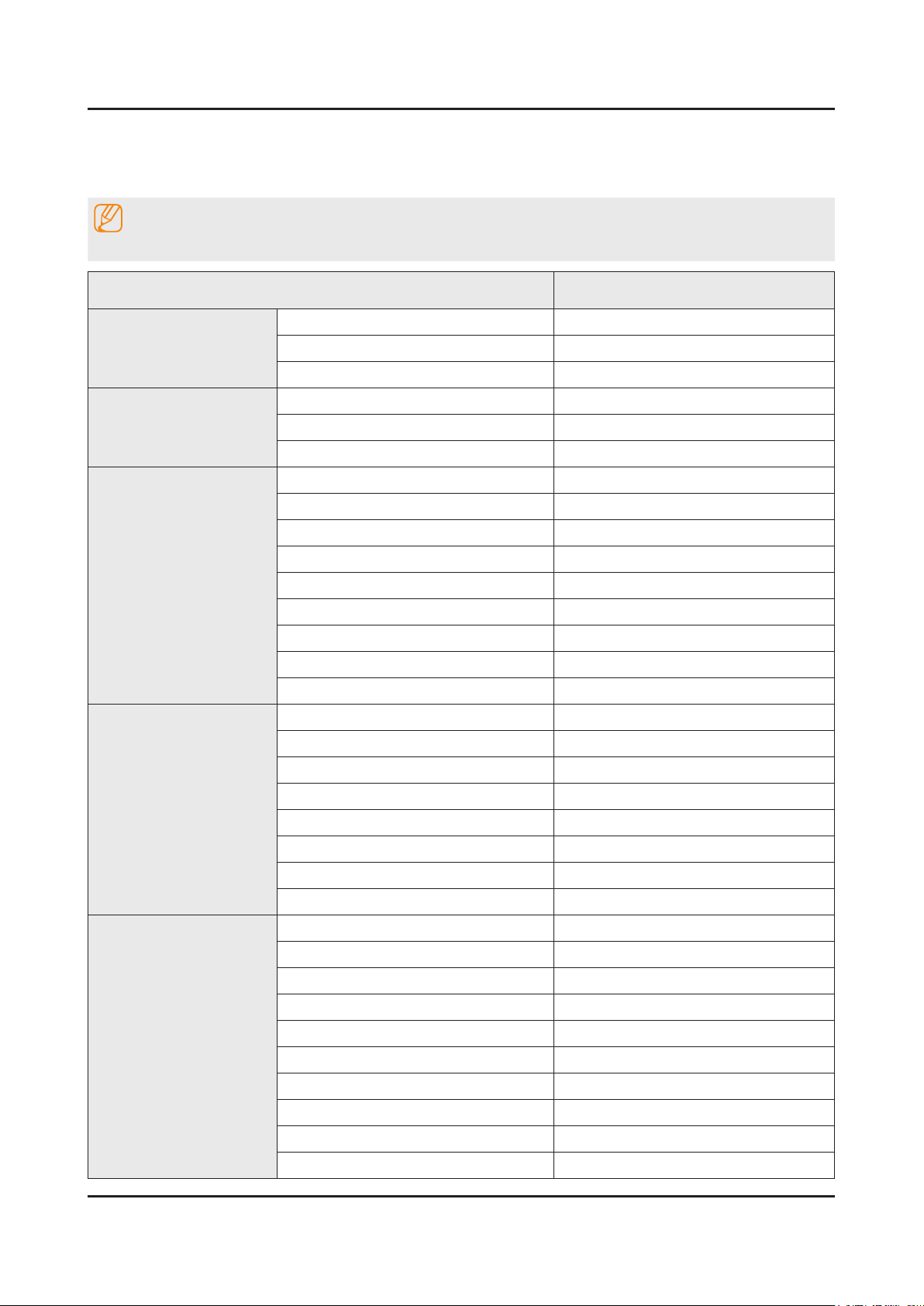
2-2
2. Product specications
2-2. Product specication
2-2-1. Product Specications
NOTE
Design and specications are subject to change without prior notice.
Item UE**F6270SSXZG
General Information
Display
Video
Audio
Product LED
Series 6
Country GERMANY
Inch 32" / 40" / 46" (50")
Resolution 1,920 x 1,080
Ultra Clear Panel No
Clear Motion Rate 100
Micro Dimming No
Precision Black (Local Dimming) No
Picture Engine HyperReal Engine
Dynamic Contrast Ratio Mega Contrast
Motion Judder Canceller N/A
Wide Color Enhancer (Plus) Yes
Film Mode Yes
Natural Mode Support Yes
3D Sound No
Sound Output (RMS) 10W x 2
Smart TV 2.0
Dolby Dolby Digital Plus / Dolby Pulse
SRS / DNSe+ DTS Studio Sound
dts 2.0 + Digital Out / DTS Premium Audio DTS Premium Audio 5.1
Speaker Type Down Firing + Full Range
Sound Customizer No
Woofer No
Smart Hub Yes
On TV Yes
Movies & TV Shows Yes
Apps Yes
Social Yes
Photos, Videos & Music Yes
Fitness Yes
Kids Yes
ACR (Advertisement) N/A
Samsung Sports Experience (SSE) N/A
Page 12
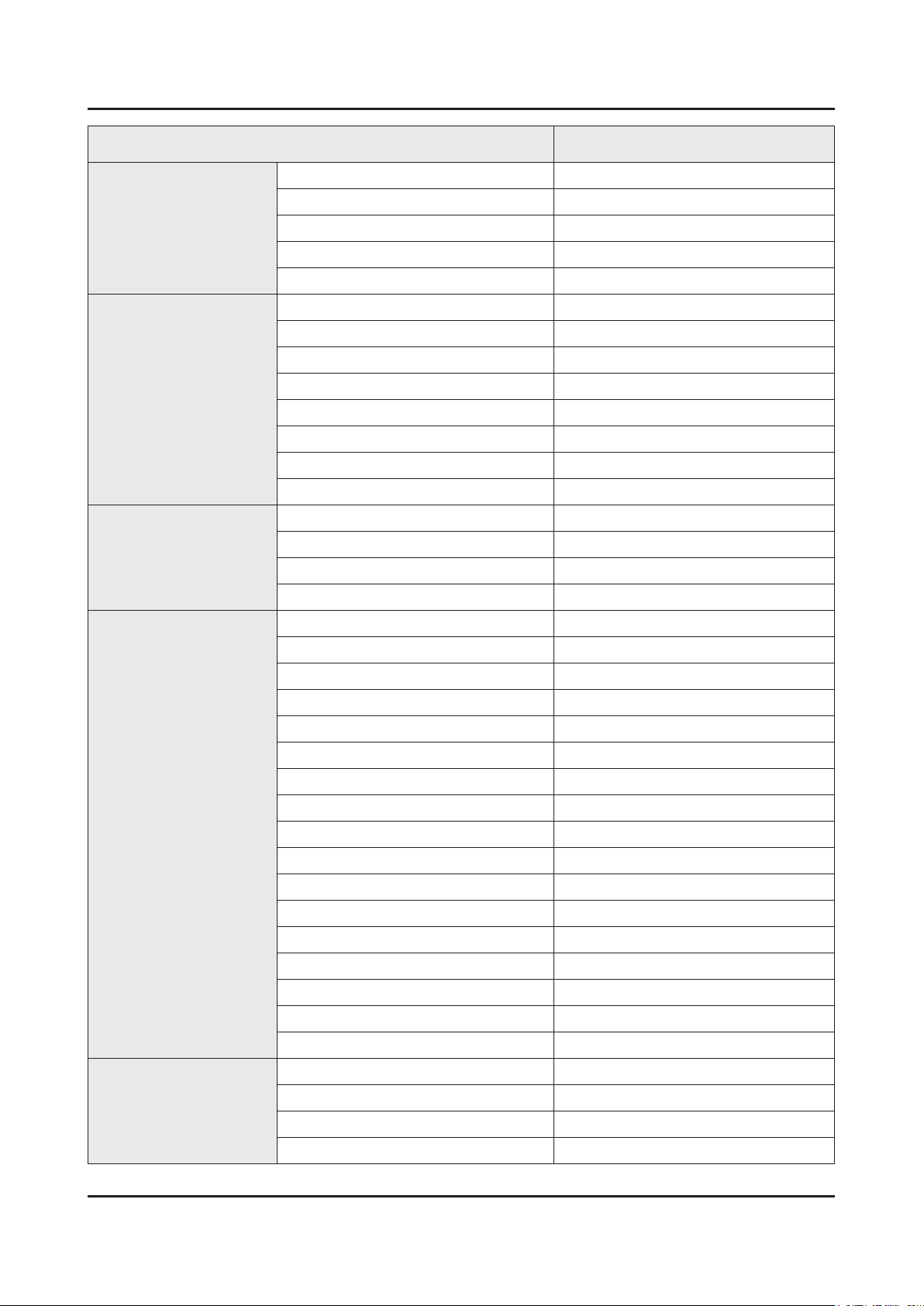
2-3
2. Product specications
Item UE**F6270SSXZG
Smart TV 2.0
Smart Interaction 2.0
System
Input&Output
Samsung SMART View Yes (Clone View only)
Smart Appliance N/A
S Recommendation Yes
Prism Screen No
Web Browser Yes
Camera Built-in No
Face recognition No
Motion control No
Voice Control (Embedded) No
Voice Control (Server) No
Voice Interaction No
Camera App No
Samsung TV Apps supported Yes
DTV Tuner DVB-T/C/S2
Analog Tuner Yes
MHP / MHEG (version)/ ACAP / GINGA N/A
CI/CI+ CI+ (1.3)
Audio Out (Mini Jack) No
Design
Component In (Y/Pb/Pr) 1
Composite In (AV) 1 (Common Use for Component Y)
Digital Audio Out (Optical) 1
DVI Audio In (Mini Jack) 1
Ethernet (LAN) 1
HDMI 4
PC Audio In (Mini Jack) No
PC In (D-sub) No
RF In (Terrestrial/Cable Input) 1
RF In (Satellite Input) 1
RS-232C (AV CONTROL) No
USB 3
Headphone 1
Scart 1
CI Slot 1
IR Out 1
Design One Design
Slim Type Slim
Bezel Type Narrow
Front Color Metal
Page 13

2-4
2. Product specications
Item UE**F6270SSXZG
Design
Feature
Light Effect (Deco) No
Swivel (Left/Right) Yes
Stand Type Quad
Push & Pull Camera N/A
3D Converter No
ConnectShare™ (USB 2.0) Movie
Samsung 3D No
History Yes
MultiTasking N/A
Smart Evolution Support No
Wireless LAN Built-in Yes
Wireless LAN Adapter Support No
OSD Language 26 European Languages
EPG Yes
HbbTV Yes
HDMI 1.4 3D Auto Setting No
HDMI 1.4 A/Return Ch. Support Yes
Time Shift Yes
AllShare (Content Sharing, Screen
Mirroring)
Teletext (TTXT) Yes
InstaPort S (HDMI quick switch) No
Anynet+ (HDMI-CEC) Yes
Auto Channel Search Yes
Auto Power Off Yes
Auto Volume Leveler Yes
Caption (Subtitle) Yes
Clock&On/Off Timer Yes
Game Mode Yes
Sports Mode Advanced
Picture-In-Picture Yes
Sleep Timer Yes
Extended PVR Yes
Smart Phone Remote support Yes
WiFi Direct Yes
Yes
ISP Bound Service Yes
BT HID Built-in No
USB HID Support Yes
Network Speaker Support N/A
Page 14
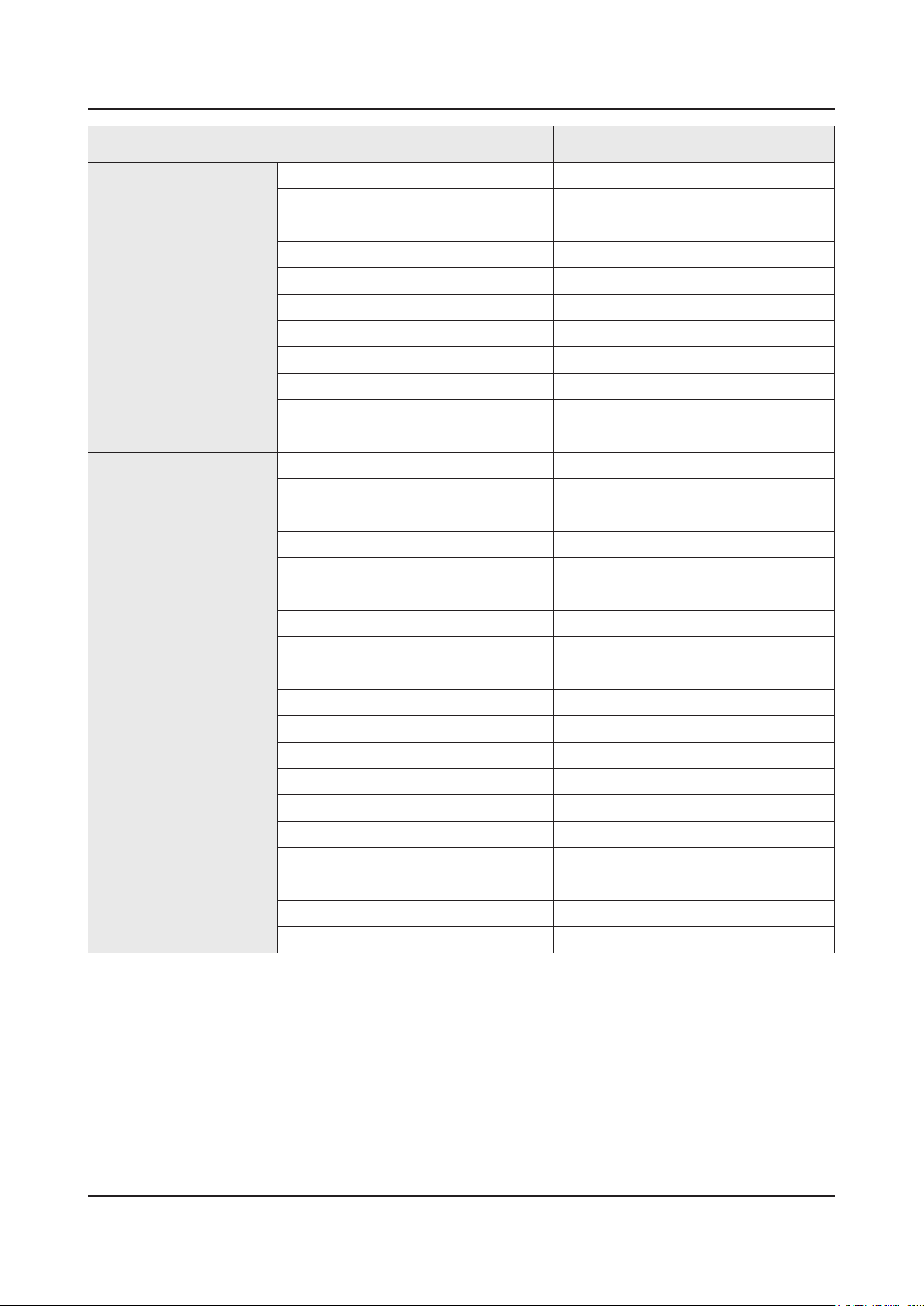
2-5
2. Product specications
Item UE**F6270SSXZG
Feature
Eco
Accessory
Sound Share No
Regional EQ N/A
Digital Clean View Yes
Analog Clean View N/A
MHL No
Twin Tuner No
BD Wise Plus Yes
USB Copy N/A
ACS N/A
IP Video Closed Caption N/A
Embeded POP Yes
Energy Efciency Class A+
Eco Sensor Yes
3D Active Glasses (Included) No
IR Extender Cable (Included) Yes
Wireless LAN Adaptor (Included) No
Network Speaker (Included) No
MoIP Camera No
Wireless Keyboard No
Remote Controller Model TM1250
Batteries (for Remote Control) Yes
Ultra Slim Wall Mount Supported No
Mini Wall Mount Supported Yes
Vesa Wall Mount Supported Yes
Slim Gender Cable No
Power Cable Yes
ANT-Cable No
User Manual Yes
E-Manual Yes
Floor Stand Support No
Page 15

2-6
2. Product specications
2-2-2. Feature & Specications
Feature
Digital-TV, RF, 4-HDMI, 1-Component, 1-A/V, 3-USB2.0(Media Play), LAN, Wi-Fi•
PIP(in HDMI 1, 2, 3, 4 Component and Sub picture is available only in TV mode(DTV/ATV))•
Dolby Digital Plus Pulse, DTS Premium Sound 5.1, DTS Studio Sound•
Page 16

2-7
2. Product specications
Specications
Model UE32F6270SS UE40F6270SS UE46F6270SS
Specications
Item Description
Screen Size 32 inches 40 inches 46 inches
LCD Panel FHD 120 Hz
Display Colors 1.07 B
Display Resolution 1920 x 1080
Input Signal Analog 0.7 Vp-p ± 5% positive at 75Ω, internally terminated
Input Signal Frequency Horizontal : 31 ~ 80 kHz
Vertical : 56 ~ 75 Hz
Input Sync Signal H/V Separate, TTL, P. or N.
Maximum Pixel Clock Rate 138 MHz
AC Power Voltage & Frequency AC 220 V ~ 240 V, 50/60 Hz
Environmental Considerations Operating Temperature : 50˚F ~ 104˚F (10˚C ~ 40˚C)
Operating Humidity : 10% ~ 80%, non-condensing
Storage Temperature : -4˚F ~ 113˚F (-25˚C ~ 45˚C)
Storage Humidity : 5% ~ 95%, non-condensing
Sound Output 10W x 2
Note : AllShare, SMART Guide, Web Browser, USB HID, IR Blaster, Smart Control
Page 17

2-8
2. Product specications
Model UE50F6270SS
Specications
Item Description
Screen Size 50 inches
LCD Panel FHD 120 Hz
Display Colors 1.07 B
Display Resolution 1920 x 1080
Input Signal Analog 0.7 Vp-p ± 5% positive at 75Ω, internally terminated
Input Signal Frequency Horizontal : 31 ~ 80 kHz
Vertical : 56 ~ 75 Hz
Input Sync Signal H/V Separate, TTL, P. or N.
Maximum Pixel Clock Rate 138 MHz
AC Power Voltage & Frequency AC 220 V ~ 240 V, 50/60 Hz
Environmental Considerations Operating Temperature : 50˚F ~ 104˚F (10˚C ~ 40˚C)
Operating Humidity : 10% ~ 80%, non-condensing
Storage Temperature : -4˚F ~ 113˚F (-25˚C ~ 45˚C)
Storage Humidity : 5% ~ 95%, non-condensing
Sound Output 10W x 2
Note : AllShare, SMART Guide, Web Browser, USB HID, IR Blaster, Smart Control
Page 18

2-9
2. Product specications
2-3. Accessories
NOTE
The items’ colors and shapes may vary depending on the model.•
Cables not included in the package contents can be purchased separately.•
The part code for some accessories may differ depending on your region.•
Product Code. No Product Code. No
Remote Control• AA59-00790A Warranty Card• BN68-00514K
Batteries (AAA x 2)• 4301-000121 User Manual• BN68-04880B
Power Cord• 3903-000849
Image Product Code. No
Holder-Ring• BN61-07295A
CI Card Adapter• 3709-001791
IR Extension Cable• BN96-26652B
Page 19

2-10
2. Product specications
2-4. Viewing the Functions
2-4-1. Supported Formats
Supported Subtitle Formats
Exterminal
Name File Extension
MPEG-4 Timed text .ttxt
SAMI .smi
SubRip .srt
SubViewer .sub
Micro DVD .sub or .txt
SubStation Alpha .ssa
Advanced SubStation Alpha .ass
Powerdivx .psb
Internal
Name File Extension
Xsub AVI
SubStation Alpha MKV
Advanced SubStation Alpha MKV
SubRip MKV
MPEG-4 Timed text MP4
Supported Music File Formats
File Extension Type Codec Comments
*.mp3 MPEG MPEG1 Audio Layer 3
*.m4a
MPEG4 AAC*.mpa
*.aac
*.ac FLAC FLAC Supports up to 2 channel
*.ogg OGG Vorbis Supports up to 2 channel
WMA 10 Pro supports up to 5.1
*.wma WMA WMA
*.wav wav wav
*.mid
*.midi
*.ape ape ape
midi midi type 0, type 1 are supported.
channel. WMA lossless audio is
not supported. Supports up to M2
prole (except LBR mode)
Page 20

2-11
2. Product specications
Supported Video Formats
File
Extension
*.avi
*.mkv
*.asf
*.wmv
*.mp4
*.3gp
*.vro
*.mpg
*.mpeg
*.ts
*.tp
*.trp
*.mov
*.v
*.vob
*.svi
Container Video Codec Resolution
Divx 3.11 / 4 / 5 / 6
1920 x
1080
1280 x 720
1920x1080
AVI
MKV
ASF
MP4
3GP
MOV
FLV
VRO
VOB
PS
TS
SVAF
MPEG4 SP/ASP
H.264 BP/MP/HP
Motion JPEG 640 x 480
Microsoft MPEG-4 v3
Window Media Video
v7,v8
Window Media Video v9
MPEG2
Frame rate
(fps)
6~30
Bit rate
(Mbps)
30
8
30
Audio Codec
AC3
LPCM
ADPCM(IMA,
MS)
AAC
HE-AAC
WMA
DD+
MPEG(MP3)
G.711(A-Law,
μ-Law)
*.m2ts
*.mts
*.divx
*.webm WebM VP8 1920 x1080 20 Vorbis
MPEG1
MVC
VP6
640 x 480
24/25/30 60
4
6~30
Other Restrictions
Codecs may not function properly if there is a problem with the content data. Video content does not play or does not
play correctly if there is an error in the content or container. "Sound or video may not work if they have standard bit rates/
frame rates above the TV’s compatibility ratings." If the Index Table is wrong, the Seek (Jump) function does not work.
"When playing video over a network connection, the video may not play smoothly because of data transmission speeds."
Some USB/digital camera devices may not be compatible with the player.
Video Decorders
Supports up to H.264, Level 4.1 (does not support FMO/ASO/RS)•
VC1 AP L4 is not supported.•
All video codecs excluding WMV v7, v8, MSMPEG4 v3, MVC, and VP6:•
Below 1280 x 720: 60 frame max -
Above 1280 x 720: 30 frame max -
GMC is not supported.•
Supports SVAF top/bottom and left/right only.•
Supports Blu-ray/DVD MVC specs only.•
Page 21

2-12
2. Product specications
Audio Decorders
WMA 10 Pro supports up to 5.1 channels. Supports up to M2 prole. (Excluding M0 LBR mode)•
WMA lossless audio is not supported.•
Vorbis is supported for up to 2 channels.•
DD+ is supported for up to 5.1 channels.•
Page 22

2-13
2. Product specications
2-4-2. IR Blaster
Using wired IR Blaster
Push the Smart Control Key.1.
Key Data is transmitted to the TV. (Bluetooth) -
Key Data is transmitted to the IR Blaster MCU. 2.
Uart (the internal communication of TV) -
External Device is operated.3.
IR Transmit . (IR blaster → Device) -
Main TV
Plugged
IR
Bluetooth
Legacy Device
Smart Control
Not using wired IR Blaster
Push the Smart Control Key.1.
Key Data is transmitted to the TV. (Bluetooth) -
Key Data is transmitted to the Smart Control.2.
Bluetooth -
External Device is operated.3.
IR Transmit (Smart Control → Device) -
Main TV
Bluetooth
Legacy Device
IR
Smart Control
Page 23

2-14
2. Product specications
2-4-3. SMART Interaction
NOTE
The camera is sold separately.
This Smart TV is enabled with SMART Interaction, a facial- and movement-recognition feature that allows users to
control the TV without the need for a remote control. To use SMART Interaction, you will need to purchase and install
a separate camera. SMART Interaction makes it possible to congure settings and access features with ease. It takes
approximately 15 seconds for motion recognition to come online after turning on the TV.
Face Recognition
This product saves thumbnail images of users' faces for use during the Face Login. Logging into the Smart Hub via face
recognition may be less secure than logging in using an ID and password.
Users can register their faces and log into their Smart Hub accounts through Face Recognition. One face may be
registered per account. Depending on the ambient brightness level and the user's skin tone, the TV may have difculty
recognizing the user's face.
Face Registration•
A Smart Hub login is required to register a face. Log into the Smart Hub. Create a new account if you do not already
have one.
Face Recognition Login•
Select Face Recognition Mode from the login window. The TV automatically recognizes a user's face. If recognition
fails, try again. If the password entry option has been enabled under Change account information, you need to enter
your password as well in order to log into the Smart Hub.
TV Camera Use
Under some circumstances and under certain legal conditions, the use/misuse of the TV camera may result in legal
liability. There may be obligations under local privacy laws regarding the protection of individuals concerning personal
data and on the free movement of such data, and possibly other laws including criminal laws, regulating camera
surveillance both in the workplace and elsewhere.
By using the TV camera, users agree that it will not be used (i) in locations where cameras are generally prohibited (such
as bathrooms, locker rooms or changing rooms), (ii) in any manner that will result in an invasion of a person’s privacy or
(iii) in violation of any applicable laws, regulations or statutes.
If you are using a camera, rst check the back for a sticker Remove the sticker cover before adjusting the TV camera
angle. When you are no longer using the camera, rotate the lens downward and secure it in place. This prevents any
inadvertent or unintentional camera operation,
Motion Control Environment Test
Screen Menu → Smart Features → Motion Control
Use Motion Control to change the channel, adjust the volume, move the pointer, and control other TV functions. Some
applications may not support Motion Control.
Operating Environment
Users should be located between 1.5m and 4m from the camera. The actual recognition range may vary depending on
the camera angle and other factors.
Motion Control relies on the TV camera and therefore will not function if the camera is pointed up or down. Adjust the
camera to the correct angle. Do not point the camera directly at the sun or any other light source or obstruct its view.
In order for the camera to recognize movement, the user has to stand out from the background.
The appropriate ambient brightness is between 50 to 500 lux.
Avoid direct sunlight when using Motion Control.
Run Motion Control Environment Test before using Motion Control to determine the camera's recognition range.
Page 24
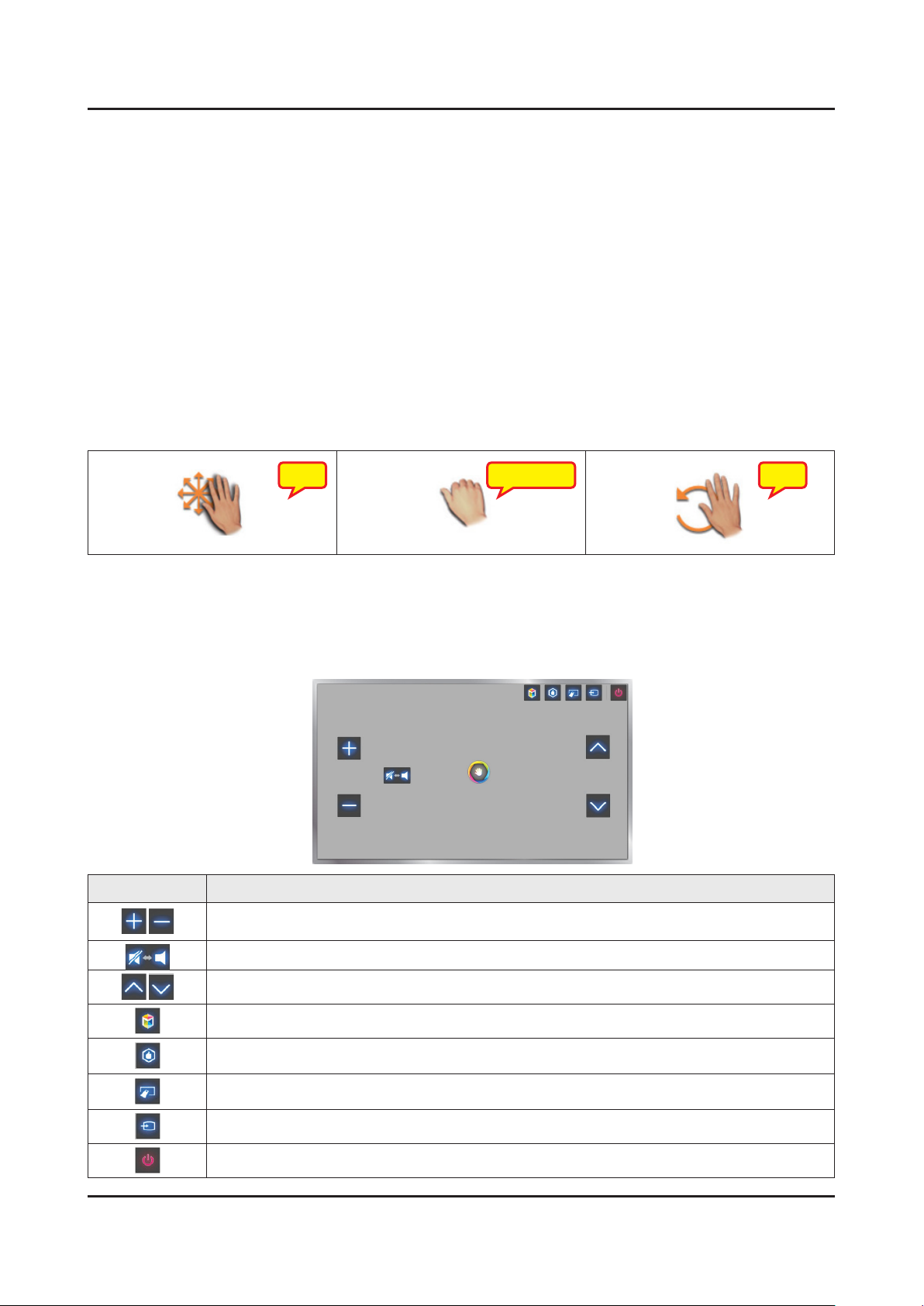
2-15
2. Product specications
Motion Control Environment Test
Screen Menu → Smart Features → Motion Control → Motion Control Environment Test
Run this test before using Motion Control to ensure proper functionality
Run Motion Control Environment Test and select Start within 4.9ft and 13.1ft of the TV. If light reects on the TV1.
Adjust the camera angle so that you appear inside the square displayed on the screen. Once you have nished2.
Motion Control Options
Motion Control: Activates/deactivates Motion Control.
Animated Motion Guide: Displays an animated guide when user motion is detected.
Motion Control Activvation
Raise your hand with the palm facing the TV. Hold it for a moment and slowly wave your arm and hand from side to side
three or four times. When your hand is successfully recognized, the Motion Control is activated and an arrow cursor is
displayed on the screen.
Using the Basic Motion Controls
The following basic motion control commands are available:
Zoom ZoomRun / Select
This action moves the cursor to the
desired position.
Motion Control Screen
Screen Icons Explanation
Adjust the volume.
Turns the TV sound on/off.
Changes the channel.
Make a st to select an option or
execute a command. Keeping your
st clenched is like holding down a
remote control button.
Make a circle with your hand in the
counterclockwise direction to return to
the previous menu.
Launch Smart Hub.
Check the recommended program information and air times. Select a program from the list to view
detailed information about that program.
Enter a channel number using the number panel to jump to the channel. Use the playback control
panel with the on-screen color buttons to control a media le that is currently playing.
Change the source.
Turn off the TV.
Page 25

2-16
2. Product specications
2-4-4. SMART HUB
This TV features Smart Hub, a multi-purpose entertainment and family center. With Smart Hub, users can surf the web,
download applications, and stay in touch with family and friends through social networking services. In addition, you can
enjoy photo, video, and music les stored on external storage devices.
5. Social
Social Content
4. Apps
Apps & Signature SVC
1. [HOME] On TV
Advaced EPG
Watching history baes
On TV
This functions is only available on U.S and Canada.
While you watch TV, a list of recommended programs on other
channels appears on the screen. You can use this list to change
the channel and nd out more information about the recommended
programs including how much time is left until they air.
Movies & TV Shows
2. Movies & TV Shows
P-VoD
3. Photos, Videos & Music
User EPG
From AllShare
Purchase and watch movies and series without a separate external device.
This functions is only available on U.S and Canada.
Users can buy movies and TV shows online.
Open Smart Hub and select Movies & TV Shows.
This service may be not available depending on the country or
region.
Movies & TV Shows
Play back photo, video, and music les from an external storage device.
Open Smart Hub and select Photos, Videos & Music.
Enjoy photo, video and music les from an external storage device
directly on your TV. Back up important les before connecting
an external storage device to the TV. Samsung will not be held
responsible for damaged or lost les.
Page 26

2-17
2. Product specications
Social
Watch the latest YouTube videos and you and your friends' video
posts on Facebook and Twitter. You
can also make video calls to friends by connecting the TV to a
camera (sold separately).
Apps
Download and install applications such as WebBrowser and Family Tree.
Samsung Apps offers an extensive collection of free and paid news,
sports, weather, and gaming content you can directly download to
and enjoy on your TV. First, check the network and make sure the
TV is connected to the Internet. Your TV needs to be connected to
the Internet in order to use Apps.
Samsung Apps•
Samsung Apps offers various free and paid news, sports, weather, and gaming applications. Samsung Apps lets you
search for applications and install them directly on your TV. Read and agree to the terms and conditions of use and
then browse through the categories or directly search for applications.
Fitness•
Fitness is an application that helps you stay t. Create a prole, set up an exercise plan, and start exercising
according to a structured regimen. Read and agree to the terms and conditions before using Fitness.
Kids•
This is a quick launcher and recommended list for applications and content that is suitable for children and even
provides services not currently installed on your TV. Using Kids, you can download applications and content for your
children to your TV. Certain services, however, are fee-based.
WebBrowser•
WebBrowser is a web-browsing application. Using WebBrowser, you can browse the Internet on your TV as you
would on your computer and even watch TV while you surf the web. The browsing experience, however, may not be
the same as it is on your computer. Use a keyboard and mouse for a more convenient web browsing experience.
Social Networks•
Share your thoughts and comments about a program on the air through social networking services. Social Networks
displays social network services such as Twitter, Facebook, Google Talk, and NateOn on a single screen. You can
even post messages and comments in the same manner as you would using a computer. You must rst link your
Samsung account to the respective SNS accounts before you can access them using Social Networks.
Page 27
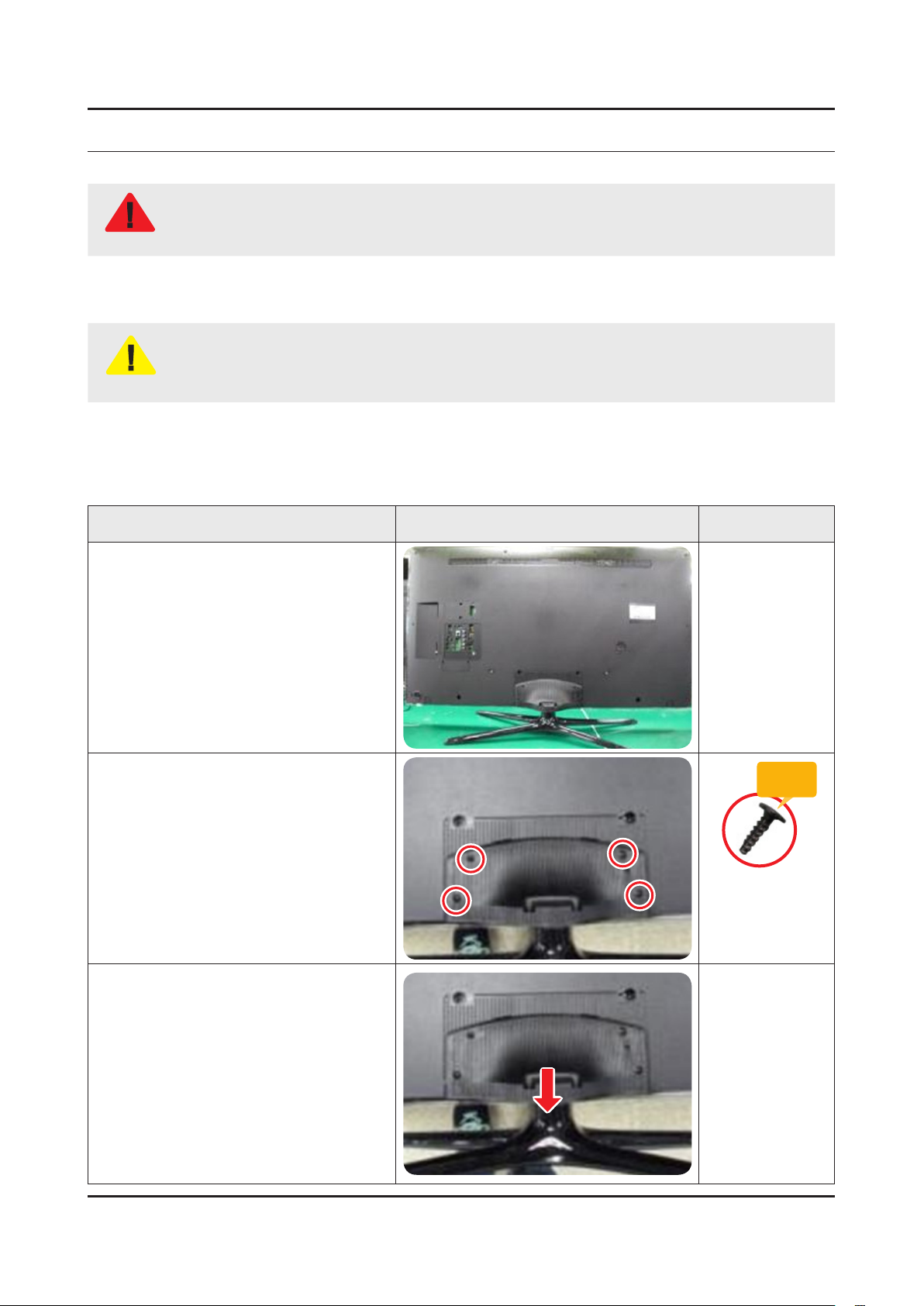
3. Disassembly and Reassemble
3. Disassembly and Reassembly
This section of the service manual describes the disassembly and reassembly procedures for the LED TV.
This LED TV contains electrostatically sensitive devices. Use caution when handling these components.
WARNING
3-1. Disassembly and Reassembly
Disconnect the LED TV from the power source before disassembly.1.
Follow these directions carefully; never use metal instruments to pry apart the cabinet.2.
CAUTION
3-1-1. LED TV
32 / 40 / 46 Inches
If there is no additional coment, it is same for all inches.3.
Description Picture Description Screws
Place TV face down on cushioned table.
1
Remove 4 screws from the ASSY
2
GUIDE P-STAND.
Remove STAND.
3
Torque :
9~11Kgf.cm.
128~156psi
6003-001782
SCREW-MACHINE
M4.0, L12.0 BLK
3-1
Page 28

3-2
3. Disassembly and Reassemble
Description Picture Description Screws
Remove the COVER-JACK after push
4
the locking in both sides.
COVER-JACK
Remove screws of ASSY COVER
5
P-MIDDLE, REAR.
32 inch : 9 EA •
40 inch : 14 EA•
46 inch : 14 EA •
32 inch : 2 EA •
40 inch : 2 EA•
46 inch : 3 EA•
Torque :
7~8Kgf.cm.
100~113psi
6001-002755
SCREW-MACHINE
M3.0, L6.0 BLK
Torque :
9~11Kgf.cm.
128~156psi
6003-001782
SCREW-MACHINE
M4.0, L12.0 BLK
Page 29

3-3
3. Disassembly and Reassemble
Description Picture Description Screws
Disconnect the ASSY BOARD P-JOG
6
SWITCH & IR Cable.
NOTE
First remove the cable before you
remove the ASSY COVER P-MIDDLE,
REAR.
Remove the ASSY COVER P-MIDDLE,
7
REAR.
Remove the Power Cables and Speaker
8
Cables.
Remove the LVDS Cable and Panel
Drive Cable.
NOTE
ASSY BOARD P-JOG SWITCH & IR Cable
Power Cable
Power Cable
Applied to Double locking.
Flip up the locking tab on top of the 1.
connector.
Squeeze the edge of the connector 2.
to release the second tab lock and
gently pull the connector away.
Remove the screws of ASSY PCB
9
MAIN.
Speaker Cable
LVDS Cable
LVDS Cable
Panel Drive Cable
Torque :
7~8Kgf.cm.
100~113psi
6001-002756
SCREW-MACHINE
M3.0, L6.0 WHT
Page 30

3-4
3. Disassembly and Reassemble
Description Picture Description Screws
Remove the screws of DC VSS-LED TV
10
PD BD.
Remove the ASSY SPEAKER (L/R).
11
Remove the 4 screws of ASSY T CON
12
and unlock the locking of T CON Cable.
Speakers(L) Speakers(R)
Torque :
7~8Kgf.cm.
100~113psi
6001-002756
SCREW-MACHINE
M3.0, L6.0 WHT
Torque :
7~8Kgf.cm.
100~113psi
T CON Cable
Completed disassembly.
13
Reassembly procedures are in the reverse order of disassembly procedures.
Panel.•
NOTE
6001-002756
SCREW-MACHINE
M3.0, L6.0 WHT
Page 31

3-5
3. Disassembly and Reassemble
A
CROSS #2(3.56)
RECESS
B 8.0R
★ C 0.6 ± 0.1
M4.0 x 1.8
TAPPING △ B-TYPE
BD
C
A
CROSS #2(3.08 특수 Punch D:7.5
RECESS
M3 x 0.5 PITCH
SCALOCK
TRAP 도포
인치
BD
E
C
A
CROSS #2(★M3.0F)
RECESS
M3 x 0.5 PITCH
SCALOCK
B
B
D
C
TRAP 도포
인치
Screw Size
Code No. COLOR A (mm) B (mm) C (mm) D (mm) E (mm) Screw Image
6003-001782 BLACK 7.80~8.20 1.85~1.95 3.81~3.91 11.4~12.0 -
6001-002755 BLACK 7.1~7.5 1.9~2.0 2.98~3.02 5.7~6.0 4.4~5.4
6001-002756 WHITE 5.6~6.0 1.15~1.25 2.92~2.98 3.7~4.0 4.4~5.4
Page 32

3. Disassembly and Reassemble
3-1-2. NETWORK
Description Picture Description Refer
Remove the NETWORK(Wi-Fi module).
1
NOTE
Reassembly procedures are in the reverse order of disassembly procedures.
3-6
Page 33

4. Troubleshooting
4-1. Troubleshooting
4-1-1. Previous Check
Check the various cable connections rst.1.
Check to see if there is a burnt or damaged cable. -
Check to see if there is a disconnected or loose cable connection. -
Check to see if the cables are connected according to the connection diagram. -
Check the power input to the Main Board.2.
4. Troubleshooting
Power Board
Main Board
How to distinguish if the problem is caused by 3. Main Board or T CON
No Video -
If the problem is No Video but BLU is on and Indication LED is blinking repeatedly and faster than nomal booting,
replace the T-CON board.
Distorted Picture -
Check the inner patterns.
For All mode•
X12 FOX_FT1 FRC Post Picture Problem
OK OK NG Main Board or Signal Source
NG OK NG Main Board
NG NG NG Main Board or LVDS cable or T CON or Panel
Power Cable
LVDS Cable
Speaker
Only for HDMI mode (additional check)•
HDMI Picture Problem
OK NG There is no problems after HDMI IC check HDMI source or HDMI jack.
NG NG There is no problems before HDMI IC check X10+ pattern or LVDS cable or T CON
4-1
Page 34

4-2
4. Troubleshooting
How to check inner pattern?
Enter the service mode 1. ⇢ Choose ‘SVC’ ⇢ Check the ‘internal pattern.’
Enter ‘Service Mode.’2.
If you do not have Factory remote control -
Power OFF MENU 1 8 2 Power On
If you have Factory remote control -
INFO Factory
Choose ‘SVC 3. ⇢ Test pattern’.
Option
Control
Debug
SVC
ADC/WB
Advanced
Check inner patterns.4.
Test Pattern Mstar Test Pattern
Page 35

4-1-2. Simple ow chart of malfunction
4-3
4. Troubleshooting
Does the TV turn on?
No
Check the Power Cord.
Yes
Is any sound of
TV when RF signal
connected?
No
Yes
Can you see anything
on the screen?
No
Yes
If necessary replace the
Yes
Check the LVDS
Cable connected.
T-CON Board.
Can you see
OSD menu running
on the screen?
No
Check LVDS cable
connected to Main Board.
If necessary, replace the
Main Board.
No
Change the Main Board.
Yes
Can you see Digital
Channel broadcast ?
No
Replace the Main Board.
A5V appear at
the pin 4 of CN201?
Yes
B13V appear at
the pin 11, 12, 13 of
CN201?
Yes
Please, contact Tech
support.
No
No
Check 28p Cable.
If necessary, replace the
SMPS Board.
Change the Main Board.
Page 36

4-4
4. Troubleshooting
4-2. How to Check Fault Symptom
4-2-1. NO Power
Note
Refer to the next page to check the location such a CN201 or IC201 SVC Manual mentioned.
The LEDs on The front panel do not work when connecting The power cord.•
Symptom
Major
checkpoints
The SMPS relay does not work when connecting The power cord.•
The units appears to be dead.•
The IP relay or the LEDs on the front panel does not work when connecting the power cord if the cables are improperly
connected or the Main Board or SMPS is not functioning. In this case, check the following:
Check the internal cable connection status inside the unit.•
Check the fuses of each part.•
Check the output voltage of SMPS.•
Replace the Main Board.•
Diagnostics
Power indicator LED is on?
Yes
Check the backlight on, when 20 PIN
cable unconnected ?
Yes
Check ‘Stand-By 5V’ ?
BD207 : A5.3V
Yes
Check ‘Power input of Main Ass’y’ ?
BD206 / BD201 : B12VS -
BD214 / 209 : B13V -
BD208 / BD213 : B5V -
Yes
Check ‘Power IC output of Main Ass’y’ ?
IC202 : A3.3V -
L202 : B1.15V / L201 : B5V -
L203 : B3.3V / BD211 : B1.5V -
Yes
No
No
No
No
No
Check the power cord connection.
Change 20p cable.
Change Main Power Ass’y.
Change the Main Ass’y.
Check Input power of ‘T CON Board’ ?
F1(T CON) : B13V -
Yes
Check Power of ‘T CON Board’.
BD1(T CON) : Panel_12V -
B1.1V(T CON-TP) : FT1_1.1V_PW -
No
No
Reconnect or Change.
the LVDS cable.
Change the T CON Board.
Page 37

Yes
4-5
4. Troubleshooting
Diagnostics
Please, Contact tech support.
Caution Make sure to disconnect the power before working on the IP Board.
Page 38

4-6
4. Troubleshooting
Location of Parts
Main Board_Front
B
A
C
D
Detail
BD214 : B13V
BD209 : B13V
BD211 : B1.5V
A
C
BD206 : B12V
BD201 : B12V
BD213 : B5.3V
BD208 : B5.3V
L202 : B1.15V
BD207 : A5.3V
L201 : B5V
B
D
L203 : B3.3V
Page 39

4-2-2. No Video (HDMI 1, 2, 3, 4 - Digital Signal)
4-7
4. Troubleshooting
Note
Refer to the next page to check the location such a CN201 or IC201 SVC Manual mentioned.
Symptom Audio is normal but no picture is displayed on the screen.•
Check the HDMI source.•
Major
checkpoints
Check the HDMI switch.•
This may happen when the LVDS cable connecting the Main Board and the Panel is •
disconnected.
Diagnostics
Power indicator LED is off.
Lamp(Backlight) on, no video ?
Yes
Check the HDMI source and check the
connection of HDMI cable ?
Yes
Check the signal at Input of Main Board ?
1
HDMI1 Clk -
Pin #10, #12 of CN602_H2
DATA •
Pin #7, #9, #4, #6, #1, #3 of
CN602_H2
HDMI2 Clk -
Pin #10, #12 of CN603_H3
DATA •
Pin #7, #9, #4, #6, #1, #3 of
CN603_H3
HDMI3 Clk -
Pin #10, #12 of CN604_H4
DATA •
Pin #7, #9, #4, #6, #1, #3 of
CN604_H4
HDMI4 Clk -
Pin #10, #12 of CN601_H1
DATA •
Pin #7, #9, #4, #6, #1, #3 of
CN601_H1
No
No
No
Check a set in the ‘Stand-by mode’.
Input the HDMI signal properly.
Check CN601~4.
Check HDMI cable.
Change the Main Ass’y.
or
Check IC1001(X12).
Change the Main Ass’y.
Yes
Check the LVDS clk signal at output of
2
Replace the T CON / LCD panel?
Caution Make sure to disconnect the power before working on the IP Board.
Main Board. (TX)
TX2_CLK : ODD_TXCLK_DN/DP -
TX4_CLK : EVEN_TXCLK_DN/DP -
Yes
Check the LVDS cable?
No
No
Please, Contact tech support.
Check IC1001(X12).
Change the Main Ass’y.
Page 40

4-8
4. Troubleshooting
Location of Parts
Main Board_Front
A
B
Detail
CN604_H4 : HDMI3
CN603_H3 : HDMI2
A
CN602_H2 : HDMI1
CN601_H1 : HDMI4
B
Page 41

4-9
4. Troubleshooting
Waveforms
1 HDMI input (RX_Data, RX_Clk) 2 LVDS output
Page 42

4-10
4. Troubleshooting
4-2-3. No Video (Tuner_CVBS)
Note
Refer to the next page to check the location such a CN201 or IC201 SVC Manual mentioned.
Symptom Audio is normal but no picture is displayed on the screen.•
Check the Tuner CVBS source.•
Major
checkpoints
Check the Tuner.•
This may happen when the LVDS cable connecting the Main Board and the Panel is •
disconnected.
Diagnostics
Power indicator LED is off.
Lamp(Backlight) on, no video ?
Yes
Check the RF source and check the
connection of RF cable.
Yes
Check the Power of Tuner ?
1
2
2
Pin #4 of Tuner : B3.3V_Tuner -
Pin #1 of Tuner : B1.8V_Tuner -
Yes
Check the CVBS data out of IC1001 ?
C807 : Tuner CVBS
Yes
Check the LVDS clk signal at output of
Main board. (TX)
TX2_CLK : ODD_TXCLK_DN/DP -
TX4_CLK : EVEN_TXCLK_DN/DP -
Yes
No
No
No
No
No
Check a set in the ‘Stand-by mode’.
Input the RF source properly.
Change the Main Ass’y.
Check IC1001(X12).
Change the Main Ass’y.
Check IC1001(X12).
Change the Main Ass’y.
Check the LVDS cable?
Replace the T CON / LCD panel?
Caution Make sure to disconnect the power before working on the IP Board.
No
Please, Contact tech support.
Page 43

4-11
4. Troubleshooting
Location of Parts
Main Board_Front
B
C
A
Detail
A
Pin #4 : B3.3V
Pin #1 : B1.8V
B
C807
C
Page 44

4-12
4. Troubleshooting
Waveforms
1 CVBS OUT (Grey Bar) 2 LVDS output
Page 45

4-2-4. No Vido (Tuner DTV)
4-13
4. Troubleshooting
Note
Refer to the next page to check the location such a CN201 or IC201 SVC Manual mentioned.
Symptom Audio is normal but no picture is displayed on the screen.•
Check the DTV source.•
Major
checkpoints
Check the Tuner.•
This may happen when the LVDS cable connecting the Main Board and the Panel is •
disconnected.
Diagnostics
Power indicator LED is off.
Lamp(Backlight) on, no video ?
Yes
Check the RF source and check the
connection of RF cable.
Yes
1
2
2
Check the ‘signal strength’ in Self
Diagnosis menu Strength is enough ?
Yes
Check the Power of Tuner ?
Pin #4 of Tuner : B3.3V_Tuner -
Pin #1 of Tuner : B1.8V_Tuner -
Yes
Check the LVDS clk signal at output of
Main board. (TX)
TX2_CLK : ODD_TXCLK_DN/DP -
TX4_CLK : EVEN_TXCLK_DN/DP -
Yes
No
No
No
No
No
Check a set in the ‘Stand-by mode’.
Input the RF source properly.
Check the D-TV source.
Change the Main Ass’y.
Check IC1001(X12)
Change the Main Ass’y.
Check the LVDS cable?
Replace the T CON / LCD panel?
Caution Make sure to disconnect the power before working on the IP Board.
No
Please, Contact tech support.
Page 46

4-14
4. Troubleshooting
Location of Parts
Main Board_Front
B
A
Detail
A
Pin #4 : B3.3V
Pin #1 : B1.8V
B
Page 47

4-15
4. Troubleshooting
Waveforms
1 CVBS OUT (Grey Bar) 2 CH_CLK, CH_VALID
2 CH_CLK, CH_VALID
Page 48

4-16
4. Troubleshooting
4-2-5. No Video (Video AV)
Note
Refer to the next page to check the location such a CN201 or IC201 SVC Manual mentioned.
Symptom Audio is normal but no picture is displayed on the screen.•
Major
checkpoints
Diagnostics
Caution Make sure to disconnect the power before working on the IP Board.
Check the Video CVBS source.•
This may happen when the LVDS cable connecting the Main Board and the Panel is •
disconnected.
Power indicator LED is off.
Lamp(Backlight) on, no video ?
Yes
Check the video source and check the
connection of video cable?
Yes
Check the LVDS clk signal at output of
2
Replace the T CON / LCD panel?
Main board. (TX)
TX2_CLK : ODD_TXCLK_DN/DP -
TX4_CLK : EVEN_TXCLK_DN/DP -
Yes
Check the LVDS cable?
No
No
No
No
Check a set in the ‘Stand-by mode’.
Input the video source properly.
Check IC1001(X12)
Change the Main Ass’y.
Please, Contact tech support.
Page 49

4-17
4. Troubleshooting
Location of Parts
Main Board_Front
A
B
Detail
A
R816 : COMP2_Y_CVBS
B
Page 50

4-18
4. Troubleshooting
Waveforms
1 CVBS OUT (Grey Bar) 2 LVDS output
Page 51

4-2-6. No Video (COMPONENT)
4-19
4. Troubleshooting
Note
Refer to the next page to check the location such a CN201 or IC201 SVC Manual mentioned.
Symptom Audio is normal but no picture is displayed on the screen.•
Major
checkpoints
Diagnostics
Check the Component source•
This may happen when the LVDS cable connecting the Main Board and the Panel is •
disconnected.
Power indicator LED is off.
Lamp(Backlight) on, no video ?
Yes
Check the component source and check
the connection of component cables ?
Y, Pb, Pr
Yes
Does the component data appear at ?
1
2
COMP2_Y_CVBS : R816 -
Pb : R817 -
Pr : R815 -
Yes
Check the LVDS clk signal at output of
Main Board. (TX)
TX2_CLK : ODD_TXCLK_DN/DP -
TX4_CLK : EVEN_TXCLK_DN/DP -
No
No
No
No
Check a set in the ‘Stand-by mode’.
Input the component source properly.
Check CN502.
Change the Main Ass’y.
Check IC1001(X12).
Change the Main Ass’y.
Yes
Check the LVDS cable?
Replace the T CON / LCD panel?
Caution Make sure to disconnect the power before working on the IP Board.
No
Please, Contact tech support.
Page 52

4-20
4. Troubleshooting
Location of Parts
Main Board_Front
A
B
Detail
R817 : COMP2_PB
R816 : COMP2_Y_CVBS
A
R815 : COMP2_PR
B
Page 53

4-21
4. Troubleshooting
Waveforms
1 Compnent_Y (Gray scale) / Pb / Pr (Color bar) 1 Compnent_Y (Gray scale) / Pb / Pr (Color bar)
2 LVDS output
Page 54

4-22
4. Troubleshooting
4-2-7. No Sound (1.Speaker 2.Monitor_out 3.Optical)
Note
Refer to the next page to check the location such a CN201 or IC201 SVC Manual mentioned.
Symptom Video is normal but there is no sound.•
Major
checkpoints
Diagnostics
When the speaker connectors are disconnected or damaged.•
When the sound processing part of the Main Board is not functioning.•
Speaker defect.•
Check the source and check the
connection of sound cable ?
COMP
Yes
Check the signal at input of Main Board?
AV, COMP L/R : RA503
Yes
Check the DATA between the Audio IC’s ?
Pin #15 of IC301 : B clk -
1
2
Pin #20 of IC301 : LR clk -
Pin #23, #24 of IC301 : I2C_SDA/ -
SCL
Yes
1. Check the Speaker sound data at ?
CN302 -
2. Check the Monitor out sound data at ?
CN303_IBR -
3. Does the SODIF OUT sound data
appear at ?
OP301 -
No
No
No
No
Input the sound source properly.
Check CN502.
Change the Main Ass’y.
Check IC301.
Change the Main Ass’y.
Change the Main Ass’y.
Yes
Replace speaker ?
Caution Make sure to disconnect the power before working on the IP Board.
No
Please, Contact Tech support.
Page 55

4-23
4. Troubleshooting
Location of Parts
Main Board_Front
C
A
Detail
RA503 : COMP_L/R
A
D
B
Pin #20 : LR clk
B
Pin #23, #24 :
I2C_SDA/SCL
Pin #15 : B clk
OP301 : Optical
CN303_IBR
Monitor out_Sound
C
D
Page 56

4-24
4. Troubleshooting
Location of Parts
Main Board_Front
E
Detail
E
CN302 : SPK
Page 57

4-25
4. Troubleshooting
Waveforms
1 MCLK / LRCLK / PCM_I2C_DATA 1 MCLK / LRCLK / PCM_I2C_DATA
2 Speaker / Monitor OUT , SPDIF OUT 2 Speaker / Monitor OUT , SPDIF OUT
Page 58

4-26
4. Troubleshooting
4-3. Factory Mode Adjustments
4-3-1. Detail Factory Option
NOTE
If you replace the main board with new one, please change the factory option as well.
The options you must change are "Type".
UE**F6270SSXZG
Inches 32" 40" 46" 50"
SDC SDC SDC AUO
BN95-00908A BN95-00910A BN95-00911A BN07-01278C
CY-HF320BGLV2V CY-HF400BGLV2V CY-HF460BGLV2V HF500BGA-B3
DONGYANG SEM SEM SEM
BN44-00615A BN44-00616A BN44-00616A BN44-00617A
L32ZF_DDY L46ZF_DSM L46ZF_DSM L50ZF_DSM
BN91-10610G BN91-10610H BN91-10610J BN91-10610K
PANEL
SMPS
Vendor
Code
Spec.
Vendor
Code
Spec.
Chassis Ass'y
MAIN ASSY
PBA Ass'y
BN94-06715E BN94-06715F BN94-06715G BN94-06715H
Byte Item
0 Factory Reset
1 Type
2 Local set
3 SW Model
4 BOM Model
5 Tuner
6 Ch table
- - - -
32A6AF0S 40A6AF0S 46A6AF0S TBD
EU EU EU EU
UF6270 UF6270 UF6270 UF6270
6270 6270 6270 6270
AUTO AUTO AUTO AUTO
NONE NONE NONE NONE
Page 59

4-3-2. Entering Factory Mode
4-27
4. Troubleshooting
To enter ‘Service Mode’ Press the remote -control keys in this sequence :
If you do not have Factory remote control•
Power OFF INFO MENU MUTE Power On
If you have Factory remote control•
INFO Factory
Buttons operations within Service Mode -
Menu Full Menu Display / Move to Parent Menu
Direction Keys ▲/▼ Item Selection by Moving the Cursor
Direction Keys ◄/► Data Increase / Decrease for the Selected Item
Source Cycles through the active input source that are connected to the unit
HOW to enter the Advanced menu (Picture)
1 Cursor move to ‘Advanced’. → 2 Push the ‘0’ button 4 times. → 3 You can see the ‘Picture’ menu.
If you don’t have Factory remote control, can’t control some menus. (Expert, Advanced menu)•
Option
Control
Debug
SVC
ADC/WB
Advanced
T-MST12DEUC-xxxx
T-MST12DEUS-xxxx
BT Version : xxxx
E-Manual : xxxx
Camera Version : xxxx
Blaster-version : ----
EDID SUCCESS
CALIB : AV/COMP/PC/HDMI/
Option : xxxx,UE,6400,NONE
USB RS232C : OFF
SDAL-X12-MAIN-xxxx-xxxx
RFS : "X12 0071" KER/201x-xx-xx
KERNEL : 8.0837, D / Onboot :xxxx.x
Backend IC[x], Data Ver : xxxx
TCON Version : xxxx
DTP-DTVTD-xxxx
Model : UE46F6400
Wired MAC SUCCESS
Wireless MAC SUCCESS
DRM : Crt O, Nf O, Wv O, Hc O, Dc O, Mx O, MI O
Factory Data Ver : 97
EERC Version : 51
DTP-BP-HAL-3183
DTP-AP-CNC-3151
DTP-AP-MM-3145
DTP-AP-WP-3148
DTP-BP-MW-3156
DTP-BP-APP-3156
POP-FLA-13-TEMP
Date of purchase : mm/dd/yyyy
Page 60

4-28
4. Troubleshooting
4-3-3. Factory Data
Option
Factory Menu Name Data Range
Factory Reset
Type
Local Set
SW Model
BOM Model
TUNER
Ch Table
-
32A6AF0S
40A6AF0S
46A6AF0S
TBD
EU
UF6270
6270
AUTO SI_ADI FOX_T2C SI_TCS2
NONE
MRT Option
Front Color
LVDS FORMAT JEIDA
Language_Arabic US
Region USA
PnP Language ENG_US
WIFI REGION S
OTN Support ON
OTA Support OFF
TTX OFF
China HD OFF
NT Conversion OFF
Num of DTV 1
Num of AV 1
Num of COMP 1
Num of HDMI 4
Num of SCART 0
Num of USB Port 3
Num of HeadPhone 0
Num of RVU 1
Num of Display 2
Num of IPTV 0
Num of RUI 0
Num of PVR RECORD 0
TOOLS Support 40
Page 61

Factory Menu Name Data Range
4-29
4. Troubleshooting
LNA Support OFF
24Px4 Support OFF
BD Wise Support ON
Data Service Support OFF
PVR Support OFF
CI Support OFF
LEDMotionPlus Support ON
Natural Mode Support ON
Relax Mode Support OFF
HDMI/DVI SEL 4
Select LCD/PDP LCD
Wall Mount OFF
HV Flip HV Flip / H Filp / OFF
Light Effect OFF
e-Pop Default 1
CAMERA Support OFF
NETWORK Support 3
EcoSensor Support ON
3D Support ON
BT Support ON
BT ADDRESS
Engineer Option
Auto Power MEMORY
Type Of PANEL KEY None
5 Way Function Key R BACK
Contents Bar OFF
Cable Modulation QAM
Standby led on/off OFF
Recognition Support
IF AGC 0
D AGC 0
PH BW 0
FQ BW 0
PH RATE 0
PD EN 0
PEQ Inx 0
WF Scale
Page 62

4-30
4. Troubleshooting
Factory Menu Name Data Range
WF Type 0
Nu of Network Stream 1
DP V Size 0
Backend Device FOX-FT1
BT_AUDIO_ON_OFF OFF
Cong_AV_PATH
ECO Standby OFF
Fast Logo Delay 0
Num of PANEL KEY 6
Control
Factory Menu Name Data Range
EDID
EDID ON/OFF OFF
EDID WRITE ALL …
EDID WRITE HDMI …
EDID Ver …
EDID Port
Sub Option
RS-232 Jack UART Debug/UART
Watchdog OFF
Checksum 0x0000
Fast Boot in Production OFF
USB Serial OFF
Eeprom Reset
ECO IC TYPE NONE
Info Link Server Type development
Info Link Country None
TTX Group -
Visual Test -
MediaPlayDB -
OPTION_SWU
OTN Server Type operating
OTN Test Server OFF
SWU Reset
SWU Duration OFF
SWU Fail Test OFF
Page 63

Factory Menu Name Data Range
4-31
4. Troubleshooting
OPTION_NUM
Num of ATV 1
Num of SVIDEO 0
Num of PC 0
Num of DVI 0
Num of OPTICAL Link 1
Num of MEDIA 1
Num of Tuner 1
Num of ISP 1
RF Remocon Support OFF
CDD mode -
DPMS Support OFF
Num of IPTV CIP 0
Num of CI 0
Num of DECODER 0
T-CON Device
BOARD CONTROL OFF
HP LINE LineOut
RM
Server Type Operating
RTS Mode OFF
PSA
FKP Download1 0
FKP Download2 0
LMK threshold 3
Low threshold 10
High threshold 15
CSB ON
CLB ON
PDP Option
Pixel Shift Test OFF
Logic SW 0
Panel Temperature 0
LOGIC Waveform Day 0
Logic CheckSum 0
MRT 0
SAPC Timer
Page 64

4-32
4. Troubleshooting
Factory Menu Name Data Range
APC Speed
Hotel Option
Hospitality Mode OFF
Power On …
Menu OSD …
Operation …
Music Mode …
External Source …
Eco Solution …
Cloning …
Shop Option
Shop Mode OFF
Exhibition Mode OFF
3D Cube OFF
Asia Option
Unbalance OFF
AF Level adjust 3
TX Power Level 0
Mono Last Memory OFF
H Shaking OFF
SOUND
Carrier_Mute OFF
High Devi OFF
Speaker Delay Normal 0x6Eh
SPDIF PCM Gain -9dB
FM M Prescale 0x30h
FM Prescale 0x00h
AM Prescale 0x32h
NICAM Prescale 0x48h
BTSC Mono Prescale 0x19h
BTSC stereo Prescale 0x2Fh
BTSC SAP Prescale 0x2Bh
A2Ident High THID 31
A2Ident Low THID 0
Pilot Level High Thld 0x28h
Pilot Level Low Thld 0x10h
Carrier2 Amp High THID 4
Page 65

Factory Menu Name Data Range
4-33
4. Troubleshooting
Carrier2 Amp Low THID 3
Carrier2 SNR High THR 16
Carrier2 SNR Low THR 80
Sig Error On 35
Sig Error Off 41
Amp Model TAS5745
Amp Volume 0xcbh
Amp Scale 0x35h
Amp Check Sum 0x000821B2
Woofer Type 0
Woofer Scale 0
Woofer Check Sum 0x8ah
Woofer Local EQ Checksum 0
Speaker EQ ON
PEQ Test Ready
Local Speaker EQ 0
Local EQ Checksum 0
Speaker cut-off Ferq 4
Audio-IP Test
SRS Tuning Parm 0
TruBass-CheckSum 0
Mic Scale 0
Subwoofer Support 0
India Sound OFF
AudioDock BT delay 50
Wall Filter Type 0
Wiselink Delay Menu 90
Debug
Factory Menu Name Data Range
Spread Spectrum
LVDS Spread ON
DDR Spread 1.0% Spectrum
Period 30K
Amplitude 1
HD SSC ON/Off ON
HD SSC Value 1
Page 66

4-34
4. Troubleshooting
Factory Menu Name Data Range
LVDS SSC ON/Off ON
LVDS SSC Value 0
DDR SSC ON/Off ON
DDR SSC Value 1
FRC LVDS SSC ON/OFF ON
FRC LVDS SSC MRR 10
FRC LVDS SSC MFR 1
FRC LVDS SSC Period 1
FRC LVDS SSC Modulation 1
FRC DDR SSC ON/OFF ON
FRC DDR SSC MRR 15
FRC DDR SSC MFR 1
FRC DDR SSC Period 1
FRC DDR SSC Modulation 1
DDR Margin
A CTRL_OFFSET_0_3 0x0
A CTRL_OFFSET_D 0x0
B CTRL_OFFSET_0_3 0x0
B CTRL_OFFSET_D 0x0
ND ADJ Support
MICOM POWER OFF
RF Mute Time
CI+1.3
OFF
OFF
6ms
OFF
FRC
FRC FDISPLAY ON/OFF 0
3D FDISPLAY ON/OFF OFF
PC Mode ON/OFF OFF
Tuner Margin
MPEG Margin
H.264 Margin
10
1000
8
CAM Wait Time
TS Clock deldy
TCON_TEMP READ
TEMP LAST
DCC VERSION
DCC CHK SEL
DCC CHECK LOCAL
0
0
60
0x0
0
0x0
Page 67

Factory Menu Name Data Range
4-35
4. Troubleshooting
DCC CHECK TOTAL
MulitACC Checksum
IIC Bus stop
Tuner Status
DVB
SNR
BER
Signal Strength
Bandwidth
Frequency
LNA Status
FFT
Modulation
Code Rate
GI
Hier Modulation
Frequency offset
0x0
0
OFF
Timing offset
AGC
UCB
PLL Type
DEMOD Type
TPS Lock
RS Lock
SSI
SQI
Firmware Version
ISDB-T
FFT Size_1
Guard Interval_1
Freq. Offset_1
SNR_1
IF AGC_1
TMCC Lock_1
TS Packer_1
Master Lock_1
A_Modulation_1
Page 68

4-36
4. Troubleshooting
Factory Menu Name Data Range
A_Code Rate_1
A_Timer InterLeave_1
A_Segments Num_1
A_BER_1
B_Modulation_1
B_Code Rate_1
B_Timer InterLeave_1
B_Segments Num_1
B_BER_1
C_Modulation_1
C_Code Rate_1
C_Timer InterLeave_1
C_Segments Num_1
C_BER_1
SVC
Factory Menu Name Data Range
Test Pattern
Pattern Sel OFF
Logic Pattern Sel …
Logic Level Sel …
FRC Pre Test Pattern 0
FRC Post Test Pattern 0
FRC3D Fdisplay OFF
FRC3D PC Mode OFF
SOC TCON Test Pattern 0
SOC TCON Pattern Level 255
SOC TCON FRC Pattern 0
HDMI WB Pattern OFF
HDMI Pattern Sel 0
Parma Pre Test Pattern 0
Parma Post Test Pattern 0
Panel Display Time
SVC Info
Delete S/N
0Hr
0
0
Upgrade
T-CON Usb Download Failute
Page 69

Factory Menu Name Data Range
4-37
4. Troubleshooting
T-CON CheckSum Error
Logic Usb D/L …
SUBMICOM UPGRADE Failute
BT UPGRADE
BT FREEPAIRING ON
Function Upgrade Failute
FRC3D FW Upgrade
Camera Upgrade
Mic Upgrade
CPLD USB Download
JP MICOM UPGRADE Failute
DP MICOM UPGRADE Failute
Jump Upgrade Failute
Smart Hub Reset
0
ER Count
WD Count 0
AR Count 0
WIFI ER Count 0
BT ER Count 0
HDMI Err Cnt 0
Camera ER Count 0
LOG(View Log)
Select Log Type NVRAM
Log View 0
Delete Log
Debug Log Down
Emergency Log Copy
Self Diagnosis
Loop Back
LAN Test
AV Audio Test
DVIN Audio Test
CVBS Test
COMP Test
USB HUB Test
HDMI Test
SCART Audio Test
Page 70

4-38
4. Troubleshooting
Factory Menu Name Data Range
SCART CVBS Test
SCART RGB Test
CPU
DDR
FLASH
EEPROM
Sound AMP
HDMI Switch IC
USB HUB IC
WIFI
LVDS
T-CON/FRC
PCB Test
MOIP
App Self Test
Device self Test
Voltage
EcoSensor
BT
EXT Sound Inspection
Woofer Sound Inspection NONE
ATV CH Inspection
DTV CH Inspection
Satellite CH Inspection
IPERF
Stopped
OPTION HDMI
Expert
DVB CI
CAL Data Backup
CAL Data Restore
…
…
ADC/WB
Factory Menu Name Data Range
ADC
AV Calibration Success
Comp Calibraion Success
PC Calibration Success
Page 71

Factory Menu Name Data Range
4-39
4. Troubleshooting
HDMI Calibration Success
ADC Result
1st_Y_GH 258
1st_Y_GL 128
1st_Cb_BH …
1st_Cb_BL …
1st_Cr_RH …
1st_Cr_RL …
2nd_R_L 132
2nd_G_L 132
2nd_B_L 132
2nd_R_H 70
2nd_G_H 70
2nd_B_H 70
White Balance
R-Offset 128
G-Offset 128
B-Offset 128
R-Gain 128
G-Gain 128
B-Gain 128
WB_W2_R_Offset 128
WB_W2_B_Offset 128
WB_W2_R_Gain 164
WB_W2_B_Gain 63
WB_N_R_Offset 128
WB_N_B_Offset 128
WB_N_R_Gain 151
WB_N_B_Gain 108
MGA
MGA On/Off OFF
R1_Gain …
B1_Gain …
G1_Gain …
R2_Gain …
B2_Gain …
G2_Gain …
Page 72

4-40
4. Troubleshooting
Factory Menu Name Data Range
R3_Gain …
B3_Gain …
G3_Gain …
R4_Gain …
B4_Gain …
G4_Gain …
R5_Gain …
B5_Gain …
G5_Gain …
R6_Gain …
B6_Gain …
G6_Gain …
R7_Gain …
B7_Gain …
G7_Gain …
R8_Gain …
B8_Gain …
G8_Gain …
R9_Gain …
B9_Gain …
G9_Gain …
R10_Gain …
B10_Gain …
G10_Gain …
Page 73

4-4. White Balance
4-41
4. Troubleshooting
4-4-1. Calibration
Into the Factory Mode.1.
Select 2. ADC/WB menu.
Select 3. ADC menu.
Option
Control
Debug
SVC
ADC/WB
Advanced
AV Calibration
Comp Calibration
HDMI Calibration
4-4-2. Service Adjustment
You must perform Calibration in the Lattice Pattern before adjusting the White Balance.
Color Calibration
Adjust Specication•
Source Setting Mode Pattern Use Equipment
HDMI 1280 x 720@60 Hz Pattern #24 (Chess Pattern) CA210 & Master MSPG925 Generator
(Chess Pattern)
Use other equipment only after comparing the result with that of the Master equipment. -
Input mode Calibration Pattern
CVBS IN (Model_#1) Perform in NTSC B&W Pattern #24 Lattice
Component IN (Model_#6) Perform in 720p B&W Pattern #24 Lattice
HDMI IN Perform in 720p B&W Pattern #24 Lattice
Page 74

4-42
4. Troubleshooting
Method of Color Calibration (AV)
Apply the NTSC Lattice (N0. 3) pattern signal to the AV IN 1 port.1.
Press the Source key to switch to “AV1” mode.2.
Enter Service mode.3.
Select the “ADC” menu.4.
Select the “AV Calibration” menu.5.
In “AV Calibration Off” status, press the “► ” key to perform Calibration.6.
When Calibration is complete, it returns to the high-level menu.7.
You can see the change of the “AV Calibration” status from Failure to Success. 8.
Method of Color Calibration (Component)
Apply the 720p Lattice (N0. 6) pattern signal to the Component IN 1 port.1.
Press the Source key to switch to “Component1” mode.2.
Enter Service mode.3.
Select the “ADC” menu.4.
Select the “Comp Calibration” menu.5.
In “Comp Calibration Off” status, press the “ ►” key to perform Calibration.6.
When Calibration is complete, it returns to the high-level menu.7.
You can see the change of the “Comp Calibration” status from Failure to Success.8.
Method of Color Calibration (HDMI)
Apply the 720p Lattice (N0. 6) pattern signal to the HDMI1/DVI IN port.1.
Press the Source key to switch to “HDMI1” mode.2.
Enter Service mode.3.
Select the “ADC” menu.4.
Select the “HDMI Calibration” menu.5.
In “HDMI Calibration Off” status, press the “►” key to perform Calibration.6.
When Calibration is complete, it returns to the high-level menu.7.
You can see the change of the “HDMI Calibration” status from Failure to Success.8.
4-4-3. Adjustment
Into the Factory Mode.9.
Select 10. ADC/WB menu.
Select 11. White Balance menu.
Option
Control
Debug
SVC
ADC/WB
Advanced
White Balance
(Low Light)
Sub Brightness
R offset
G offset
B offset
(Hight Light)
Sub Contrast
R gain
G gain
B gain
Page 75

4-5. RS-232C
4-43
4. Troubleshooting
RS232C Control•
Port : COM#(Serial) -
Bit rate : 115200 -
Data Bit : 8 bit -
Parity : None -
Stop Bits : 1 -
Flow Control : None -
Description of RS232C•
Pin# Name Full Name Pin# Name Full Name Pin# Name Full Name
CD Carrier Detect
1
RxD Received Data
2
TxD Transmitted Data
3
DTR Data Terminal Ready
4
GND Signal Ground
5
DSR Data Set Ready
6
RTS Request To Send
7
CTS Clear To Send
8
RI Ring Indicator
9
Page 76

4-44
4. Troubleshooting
4-6. AV Control Tabe
Control Item Cmd1 Cmd2 Cmd3 Value
General
Input
Power Power 0x00 0x00 0x00 0x00
Off 0x01
On 0x02
Volume Direct 0x01 0x00 0x00 (0~100)
Up 0x01 0x00
Down 0x02 0x00
Mute 0x02 0x00 0x00 0x00
Ch. Direct 0x04 -
Continuous Up
0x03 0x00
Down 0x02 0x00
0x01 0x00
Control Item Cmd1 Cmd2 Cmd3 Value
Source List TV
AV AV 1 0x01 0x00
S-Video S-Video1 0x02 0x00
TV 0x0a 0x00 0x00 0x00
AV2 0x01
AV3 0x02
S-Video2 0x01
PICTURE
Component Component1 0x03 0x00
PC PC1 0x04 0x00
HDMI HDMI1 0x05 0x00
DVI DVI1 0x06 0x00
Control Item Cmd1 Cmd2 Cmd3 Value
Mode Dynamic(Entertain)
Standard 0x01
S-Video3 0x02
Component2 0x01
Component3 0x02
PC2 0x01
PC3 0x02
HDMI2 0x01
HDMI3 0x02
HDMI4 0x03
DVI2 0x01
DVI3 0x02
0x0b 0x00 0x00 0x00
Movie 0x02
Natural 0x03
Page 77

Control Item Cmd1 Cmd2 Cmd3 Value
4-45
4. Troubleshooting
PICTURE
Mode CAL-NIGHT
CAL-DAY 0x05
BD Wise 0x06
Relax
BackLight
(CellLight)
Contrast 0~100 0x02 0x00 (0~100)
Brightness 0~100 0x03 0x00 (0~100)
Sharpness 0~100 0x04 0x00 (0~100)
Color 0~10 0x05 0x00 (0~100)
Tint G/R 0x06 0x00 (0~100)
Advanced
Settings
Black Tone
Dynamic Contrast Off 0x01 0x00
0~20 0x01 0x00 (0~20)
Off 0x07 0x00 0x00
Dark 0x01
Darker 0x02
Darkest 0x03
0x04
0x07
New function of 12"
(only PDP TV)
Low 0x01
Medium 0x02
HIgh 0x03
Shadow Detail -2 ~ 2 0x02 (-2~2)
Gamma -3 ~ 3 0x03 (-3~3)
RGB Only Mode Off 0x05 0x00
Red 0x01
Green 0x02
Blue 0x03
Color Space Auto 0x06 0x00
Native 0x01
Custom 0x02
White Balance R-Offset(LCD) 0x07 (0~50)
White Balance G-Offset(LCD) 0x08 (0~50)
White Balance B-Offset(LCD) 0x09 (0~50)
White Balance R-Gain(LCD) 0x0a (0~50)
White Balance G-Gain(LCD) 0x0b (0~50)
White Balance B-Gain(LCD) 0x0c (0~50)
White Balance Reset(LCD) 0x0d 0x00
Flesh Tone -15 ~ 15 0x0e (-15~15)
Edge Enhancement Off 0x0f 0x00
Page 78

4-46
4. Troubleshooting
Control Item Cmd1 Cmd2 Cmd3 Value
PICTURE
Picture
Option
On 0x01
xvYCC Off 0x10 0x00
On 0x01
Motion Lighting Off 0x11 0x00
On 0x01
LED Motion Plus Off 0x0a 0x07 0x00
Color Tone
Digital Noise Filter
On(Normal)
Cinema
Ticker
Cool 0x0a 0x00
Standard
Warm1
Warm2
Off 0x02
Low
Medium
0x01
0x02
0x03
0x00
0x01
0x02
0x03
0x00
0x01
0x02
Change Normal →
Standard mode
MPEG Noise Filter
HDMI Black Level
Film Mode
Auto Motion Plus
High
Auto
Auto
Visualization
Off 0x03
Low
Medium
High
Auto
Normal 0x04
Low
Off 0x05
Auto1
Auto2
Cinema
Smooth
Off 0x06
Clear
0x03
0x04
0x05
0x00
0x01
0x02
0x03
0x04
0x00
0x01
0x00
0x01
0x02
0x03
0x00
0x01
New function of 12"
(only PDP TV)
Standard
Smooth
Custom
0x02
0x03
0x04
Page 79

Control Item Cmd1 Cmd2 Cmd3 Value
4-47
4. Troubleshooting
PICTURE
Screen
Adjustment
Reset
Picture
3D 3D Mode
Picture Size
Reset Picture
Demo
16:9 0x0b 0x0a 0x01
Zoom1
Zoom2
Wide Fit
4:3
Screen Fit
Smart View I
Smart View II
Auto Wide
Wide Zoom
Zoom
0x0b 0x0b 0x00
Off 0x0b 0x0c 0x00
2D
⇢
3D
Side By Side
0x05
0x00
0x01
0x02
0x03
0x04
0x05
0x06
0x07
0x08
0x09
0x0a
0x00
0x00
0x01
0x02
New function of 12"
(only DVB TV)
Sound
3D ⇢ 2D
3D View Point
Depth
3D Auto View
Control Item Cmd1 Cmd2 Cmd3 Value
Sound Mode Standard
Music 0x01
Movie 0x02
Top Bottom
Line By Line
Vertical Line
Checker BD
Frame
Sequence
Off 0x01
On
0x02
0x03
Off 0x05
Message
Notice
On
0x0c 0x00 0x00 0x00
0x03
0x04
0x05
0x06
0x07
0x00
0x01
(-5~5)
(1~10)
0x00
0x01
0x02
Clear Voice 0x03
Amplify 0x04
Page 80

4-48
4. Troubleshooting
Control Item Cmd1 Cmd2 Cmd3 Value
Sound
Equalizer Balance
100hz 0x01 (0~20)
300hz 0x02 (0~20)
1khz 0x03 (0~20)
3khz 0x04 (0~20)
10khz 0x05 (0~20)
Reset 0x06 0x00
SRS
TruSurround
HD (echo)
Virtual
Surrond
(echo)
SRS
TruDialog
(echo)
Dialog Clarify
(X9)
Preferred
Language
Off
On
Off
On
English
Spanish 0x01
0x01 0x00 (0~20)
0x02 0x00 0x00
0x01
0x03 0x00 0x00
0x01
0x04 0x00 0x00
French 0x02
Korean 0x03
Japanese 0x04
Multi-Track
Sound
Auto Volume Off 0x06 0x00 0x00
Speaker
Select
Sound Select Main 0x08 0x00 0x00
Sound Reset Sound Reset 0x09 0x00 0x00
3D Audio Off 0x0a 0x00 0x00
Mono
Stereo 0x01
SAP 0x02
ON 0x01
Night 0x02
TV Speaker
External Speaker 0x01
Sub 0x01
Low 0x01
Medium
0x05 0x00 0x00
0x07 0x00 0x00
0x02
New function of 12"
High 0x03
Page 81

Control Item Cmd1 Cmd2 Cmd3 Value
4-49
4. Troubleshooting
KEY
OSD
Get
Status
Key Generation
Show/Hide
Control
Power (On/Off) 0xf0 0x00 0x00 0x00
Volume(0~100) 0xf0 0x01 0x00 0x00
Mute (On/Off) 0xf0 0x02 0x00 0x00
Channel Number 0xf0 0x03 0x00 0x00
Source (TV/AV/…/HDMI/…) 0xf0 0x04 0x00 0x00
Picture Size 0xf0 0x05 0x00 0x00
3D (On/Off) 0xf0 0x06 0x00 0x00
Picture Mode 0xf0 0x07 0x00 0x00
Sound Mode 0xf0 0x08 0x00 0x00
Show
Hide 0x01
0x0d 0x00 0x00
0x0e 0x00 0x00 0x00
refer to
table
Key value Value
Up 96 (0x60)
Down 97 (0x61)
Left 101 (0x65)
New function of 12"
Right 98 (0x62)
Menu 26 (0x1A)
Internet 147 (0x93)
Enter(OK) 104 (0x68)
EXIT 45 (0x2D)
Page 82

4-50
4. Troubleshooting
4-7. Software Upgrade
Software Upgrade can be performed by downloading the. latest rmware from samsung.com to a USB memory device.
Current Version - The software already installed in the TV.•
Software is represented as ‘Year/Month/Day_Version’.
4-7-1. How to Check the Software Version
Use the Main Menu
Click the "MENU" key in remote controller.1.
Select "Support" menu.2.
Locate the menu cursor "Software Upgrade" menu.3.
Click the "INFO" key.4.
Check the Main SW and Micom version. -
Use the Factory Mode
Option
Control
Debug
SVC
ADC/WB
Advanced
T-MST12DEUC-xxxx
T-MST12DEUS-xxxx
BT Version : xxxx
E-Manual : xxxx
Camera Version : xxxx
Blaster-version : ----
EDID SUCCESS
CALIB : AV/COMP/PC/HDMI/
Option : xxxx,UE,6400,NONE
USB RS232C : OFF
SDAL-X12-MAIN-xxxx-xxxx
RFS : "X12 0071" KER/201x-xx-xx
KERNEL : 8.0837, D / Onboot :xxxx.x
Backend IC[x], Data Ver : xxxx
TCON Version : xxxx
DTP-DTVTD-xxxx
Page 83

4-7-2. How to Upgade Software
4-51
4. Troubleshooting
Insert a USB drive containing the rmware upgrade downloaded from samsung.com into the TV.1.
NOTE
Please be careful not to disconnect the power or remove the USB drive while upgrades are being applied.
The TV will turn off and turn on automatically after completing the rmware upgrade.2.
Please check the rmware version after the upgrades are complete.3.
the new version will have a higher number than the older version. -
NOTE
When software is upgraded, video and audio settings you have made will return to their default (factory) •
settings.
We recommend you write down your settings before beginning rmware update.•
After update is completed, restore your previous settings.4.
Main Software Upgrade
Store the sw program named "T-MST12DEUC" in USB memory stick.
Click the "MENU" key in Remote Controller.
Select "Support - Software Update - Update Now" menu.
Click the "ENTER" key.
Wait for upgrade complete.•
Check the Software Version.•
Page 84

4. Troubleshooting
Sub Software Upgrade
USB Download
After Main Software upgrade, Enter the Factory menu by below method.1.
Factory Remocon -
Click the Remocon button continuedly. (Info key+ Factory key)•
Info Factory
Nomal Remocon -
1• Turn off the TV. 2 Click the Remocon button continuedly.
Info Menu Mute Power
Select the “SVC”.2.
Option
Control
SVC
Expert
ADC/WB
Advanced
Select the “SUBMICOM UPGARADE”.3.
Test pattern DCC CHK SEL 0
Panel Display Time 1Hr DCC CHECK LOCAL 0x0
Tuner Status DCC CHECK TOTAL
T-CON Usb Download Failure Fuction Upgrade off
T-CON CheckSum Error Smart Hub Reset off
Tuner Margin 10 WIFI ER COUNT 0
TS Clock delay 0 BT ER COUNT 0
SUBMICOM UPGRADE off Debug Log Down
BT ADDRESS 0000 MulitACC Checksum Errow
BT UPGRADE SVC Info
BT FREEPAIRING ON TS Clock delay TC 0
SVC Reset TS Clock delay S 0
TCON_TEMP READ 0.00
TEMP LAST 60.00
DCC VERSION 0x0
CAL Data Backup ....
CAL Data Restore ....
Click the “→” remocon key.4.
SUBMICOM UPGRADE Wait
Wait for upgrade complete. -
Check the Software version. -
4-52
Page 85

5. Wiring Diagram
Main Board
FRC+T-CON
SMPS
SPEAKER SPEAKER
Wi-Fi
Fun
c
t
i
o
n
CN201_3D
CN1401_FHD
CN1201
CN301
Power cord
5-1. Wiring Diagram
5. Wiring Diagram
5-1
Page 86

5-2
5. Wiring Diagram
5-2. Connector
CN1401_FHD
1 NC 27 EVEN_TX0-
2 GND 28 GND
3 FRC_SDA 29 ODD_TX4+
4 FRC_PWM1 30 ODD_TX4-
5 FRC_SCL 31 ODD_TX3+
6 FRC_PWM3 32 ODD_TX3-
7 FRC_PWM2 33 GND
8 TCON_SDA 34 ODD_TXCLK+
9 PANEL_I2C_EN 35 ODD_TXCLK-
10 BT_SYNC 36 GND
11 UPDATE_CHK 37 ODD_TX2+
12 TCON_SCL 38 ODD_TX2-
13 GND 39 ODD_TX1+
14 EVEN_TX4+ 40 ODD_TX1-
15 EVEN_TX4- 41 ODD_TX0+
16 EVEN_TX3+ 42 ODD_TX0-
17 EVEN_TX3- 43 GND
18 GND 44 GND
19 EVEN_TXCLK- 45 GND
20 EVEN_TXCLK+ 46 FRC_PWM4
21 GND 47 PANEL_13V_PW
22 EVEN_TX2+ 48 PANEL_13V_PW
23 EVEN_TX2- 49 PANEL_13V_PW
24 EVEN_TX1+ 50 PANEL_13V_PW
25 EVEN_TX1- 51 PANEL_13V_PW
26 EVEN_TX0+
CN601(to HDMI1)
1 HDMI1_RX2+ 11 GND
2 GND 12 HDMI1_RXCLK-
3 HDMI1_RX2- 13 CEC
4 HDMI1_RX1+ 14 NC
5 GND 15 HDMI1_SCL_DDC
6 HDMI1_RX1- 16 HDMI1_SDA_DDC
7 HDMI1_RX0+ 17 GND
8 GND 18 HDMI1_5V
9 HDMI1_RX0- 19 HDMI1_HOT_PLUG
10 HDMI1_RXCLK+
CN602(to HDMI2)
1 HDMI2_RX2+ 11 GND
2 GND 12 HDMI2_RXCLK-
3 HDMI2_RX2- 13 CEC
4 HDMI2_RX1+ 14 ARC2_SIGLE
5 GND 15 HDMI2_SCL_DDC
6 HDMI2_RX1- 16 HDMI2_SDA_DDC
7 HDMI2_RX0+ 17 GND
8 GND 18 HDMI2_5V
9 HDMI2_RX0- 19 HDMI2_HOT_PLUG
10 HDMI2_RXCLK+
CN603(to HDMI3)
1 HDMI3_RX2+ 11 GND
2 GND 12 HDMI3_RXCLK-
3 HDMI3_RX2- 13 CEC
4 HDMI3_RX1+ 14 NC
5 GND 15 HDMI3_SCL_DDC
6 HDMI3_RX1- 16 HDMI3_SDA_DDC
7 HDMI3_RX0+ 17 GND
8 GND 18 HDMI3_5V
9 HDMI3_RX0- 19 HDMI3_HOT_PLUG
10 HDMI3_RXCLK+
CN604(to HDMI4)
1 HDMI4_RX2+ 11 GND
2 GND 12 HDMI4_RXCLK-
3 HDMI4_RX2- 13 CEC
4 HDMI4_RX1+ 14 NC
5 GND 15 HDMI4_SCL_DDC
6 HDMI4_RX1- 16 HDMI4_SDA_DDC
7 HDMI4_RX0+ 17 GND
8 GND 18 HDMI4_5V
9 HDMI4_RX0- 19 HDMI4_HOT_PLUG
10 HDMI4_RXCLK+
Page 87

5-3
5. Wiring Diagram
CN302(to Speaker)
1 R+ 3 L+
2 R- 4 L-
OP301(to Optical Jack)
1 SPDIF_OUT 3 GND
2 B5V_DC_PW
CN1501(USB1)
1 B5V_USB1_PW 3 USB1_DP
2 USB1_DM 4 GND
CN1502(USB2)
1 B5V_USB2_PW 3 USB2_DP
2 USB2_DM 4 GND
CN1503(USB3)
1 B5V_USB3_PW 3 USB3_DP
2 USB3_DM 4 GND
CN1402_LAN
1 LAN_TXD+ 5 B2.5V
2 B2.5V 6 LAN_RXD-
3 LAN_TXD- 7 NC
4 LAN_RXD+ 8 GND
CN1201(to Function/IR)
1 IR 14 A5.3V
2 GND 15 LED_STB
3 GND 16 BT_WAKE
4 FRAME_SYNC_IN 17 IR_GND
5 A3.3V 18 POWER_DET
6 BT_SYNC 19 NC
7 MSCL 20 BT_RESET
8 GND 21 NC
9 MSDA 22 NC
10 USB_BT_DP 23 GND
11 KEY_INPUT1 24 WIFI_DP
12 USB_BT_DM 25 WIFI_DM
13 KEY_INPUT2 26 B5V_DC_PW
CN502(to Component&AV)
1 GND 9 COMP2_PR
2 COMP2_Y_CVBS 10 COMP2_PR
3 INDENT_VIEDO2 11 GND
4 GND 12 COMP2_PB
5 COMP2_PB 13 INDENT_COMP2
6 INDENT_COMP2 14 GND
7 GND 15 COMP2_Y_CVBS
8 COMP2_PR
CN304_NIRB_1~7 (to Headpune&LR OUT)
1 GND 5 TEST_SR
HP_LINE_SL_
2
HP_LINE_SR_
3
OUT
OUT
6 IDENT_HP
7 GND
4 TEST_SL
CN303_IBR_ 1~14
1 GND 5 TEST_SR
HP_LINE_SL_
2
HP_LINE_SR_
3
OUT
OUT
6 IDENT_HP
7 GND
4 TEST_SL 8 GND
9 IRB 12 NC
10 IRB 13 IPR_JACK_ID
11 NC 14 GND
CN201(to Power board)
1 B5.3V_PW 11 B13V_PW
SW_POWER_
2
OUT
12 ECO_ON
3 B5.3V_PW 13 B13V_PW
4 A5.3V_PW 14 CPLD_PWM1
5 GND 15 GND
6 GND 16 CPLD_PWM2
7 B12VS_PW 17 OVD_ON_OFF
8 GND 18 CPLD_PWM3
9 GND 19 OVD_LEVEL
10 SW_INVERTER 20 CPLD_PWM4
Page 88

5. Wiring Diagram
5-3. Connector Functions
Connector Function
CN201_3D IP CNM803
CN1401_FHD FRC+T-CON
Supply main power and dimming signal from IP Board to Main Board.
The LVDS signal transfered from Main Board to Panel.
5-4
Page 89

1.ExplodedView&PartList
ExplodedView
ExplodedViewsandPartsList
Copyright©1995-2013SAMSUNG.Allrightsreserved.1
Page 90

ExplodedViewsandPartsList
PartsList
No.Lvl.Loc.MaterialCodeDescription&SpecicationSNAQty.
12PANELBN95-00908APRODUCTLCD-AMLCD;
LSF320HN02,CY-HF320BGL
1-13TC01ABN96-25581AASSYMISCP-CHASSISTOP326.2K;Y13SF-LSA1
22SP01ABN96-25563AASSYSPEAKERP;6ohm,10W,Enclosure_F6kSA1
32P001ABN44-00615ADCVSS-LEDTVPDBD;
L32ZF_DDY ,L32ZF_DDY ,
43NW01BN59-01161ANETWORK;WIDT-30Q,InternalWiFi,USB,IEEE8SA1
52M0014BN94-06715EASSYPCBMAIN;UE32F6270SSXZGSA1
63BN61-08781AHOLDER-SIDEA V ;
UF6100,HIPS,BK0020,HB,W/W
74FB01ABN96-26664BASSYBOARDP-JOGSWITCH&IR;
UE32F6270,F
83MR01ABN96-25531PASSYCOVERP-MIDDLE,REAR;UF627032,PC
V2
92FC05BN63-10206KCOVER-JACK;UF4000,32,PC+ABS,BK0008,V0SNA1
102SG01ABN96-25541AASSYGUIDEP-STAND;UF610032,QUADSA1
112SB04ABN96-25546AASSYSTANDP-BASE;UF610032,QUAD
Chrome
SA1
SA1
SNA1
SA1
SA1
SA1
2Copyright©1995-2013SAMSUNG.Allrightsreserved.
Page 91

ExplodedViewsandPartsList
2.ElectricalPartsList
LevelLoc.PartCodeDescription&SpecicationQty.SA/SNA
UE32F6270SSXZG(TD01)
1S001ABN90-04142AASSYSTAND;UE5000371SNA
.2SG01ABN96-25541AASSYGUIDEP-ST AND;UF610032,QUAD1SA
..3SG03BN61-08822AGUIDE-STAND;UF610032",PC+GF,G/F20%1SA
..3BN69-08751AWRAPVINYL-SHRINK;ST AND,PLASTICOTHERS,P0SNA
..3BN96-29120BASSYACCESSORY -SCREW;HG28AB670BWXXL1SNA
...4SCREW6003-001782SCREW-T APTYPE;BH,+,B,M4,L12,ZPC(BLK),SWR7SA
...4BN69-09241BPACKING-BAG-SCREW;LDPE,0.05,70,90,.,TRP ,1SNA
.2SB04ABN96-25546AASSYST ANDP-BASE;UF610032,QUADChrome1SA
..36002-001294SCREW-TAPPING;BH,+,,M4,L16,ZPC(BLK)4SA
..3SCREW6003-001315SCREW-TAPTYPE;BH,+,B,M4,L20,ZPC(WHT),SWR4SNA
..3SCREW6003-001425SCREW-TAPTYPE;BH,+,B,M4,L25,ZPC(BLK),SWR1SNA
..3SCREW6003-001785SCREW-TAPTYPE;FH,+,B,M4,L8,ZPC(BLK),SWRC4SA
..3BN61-08228ABRACKET-SWIVEL,BOTTOM;UE6100,32",QUAD,SP1SNA
..3BN61-08229ABRACKET-SWIVEL,TOP;UE6100,32",QUAD,SPCC,1SNA
..3BN61-08230BHOLDER-SWIVEL,TOP;32"QUADSTAND,ACET AL,1SNA
...40103-009825RESIN-POM;TS-25A,DarkGray,GY0199,HB2SNA
..3BN61-08733AHOLDER-SWIVEL,BOTTOM;32-40SLIMQUADSTA1SNA
..3BN61-08734AHOLDER-STAND,NECK;32-40SLIMQUADSTAND,1SNA
...40103-007285RESIN-PC;MW32020GFU,K032202GFV ,BK0007,V2100SNA
..3BN61-08735ABRACKET-ST AND,TOP;32-40SLIMQUADST AND,1SNA
..3BN61-08736ABRACKET-ST AND,BOTTOM;32-40SLIMQUADST A1SNA
..3BN63-05135ECOVER-SHEET;4-LEG,RhcmPEVinyl,T0.05,W61SNA
..3BN63-10154ACOVER-STAND,TOP-FRONT ;32-40SLIMQUADST1SNA
..3BN63-10155ACOVER-STAND,TOP-REAR-LEFT ;32-40SLIMQUA1SNA
..3BN63-10156ACOVER-STAND,TOP-REAR-RIGHT ;32-40SLIMQU1SNA
..3BN63-10157ACOVER-STAND,BASE;32-40SLIMQUADSTAND,A1SNA
...40103-005041RESIN-PC;FR3200TV ,901408,BK0008,1.2mmV-105SNA
...4BN68-00513DLABEL-RESIN;resin,-,artpaper,-,10,25,-,1SNA
..3BN67-00385DRUBBER-FOOT;RUBBER-FOOT,SILICONE,ROUND,14SNA
..3T0527BN68-00513ALABEL-E,P ASS;ALLMODEL,YUPO(110G),BLACK,1SNA
..3BN68-03757ALABEL-INCH;INCH,-,artpaper,-,10,20,-,wh1SNA
1BN90-04366HASSYCOVERMIDDLE;UF6K1SNA
.26001-002755SCREW-MACHINE;BH,+,M3,L6,ZPC(BLK),SWRCH19SA
.2SCREW6003-001782SCREW-TAPTYPE;BH,+,B,M4,L12,ZPC(BLK),SWR2SA
.2MR02ABN96-29340CASSYCOVERP-MIDDLE,REAR;32F62,,,,,BN961SNA
..3SCREW6003-000115SCREW-TAPTYPE;BH,+,B,M3,L6,ZPC(BLK),SWRC1SA
..3NW01BN59-01161ANETWORK;WIDT -30Q,InternalWiFi,USB,IEEE81SA
Copyright©1995-2013SAMSUNG.Allrightsreserved.3
Page 92

ExplodedViewsandPartsList
LevelLoc.PartCodeDescription&SpecicationQty.SA/SNA
..3MR01ABN96-25531PASSYCOVERP-MIDDLE,REAR;UF627032,PCV21SA
...40203-001598TAPE-FILAMENT;#8915,0.15,12,55000,CLR0SNA
...4SCREW6003-000115SCREW-T APTYPE;BH,+,B,M3,L6,ZPC(BLK),SWRC2SA
...4CB20BN61-08819ABRACKET-W ALL;UF610032",SECC,T1.21SNA
...4BN63-08608BCOVER-SHEET;Rhcm,PEVinyl,T0.04,80MM,202SNA
...4BN63-10166DCOVER-MIDDLE,REAR;UF6200/6400,PC/PC+ABS,1SNA
....50103-007268RESIN-PC;TN-1045M,70784,TP0010,0.8,3.0253SNA
....50103-007678RESIN-PCABS;CF210M,6209G,BK0007,V0(1.51023SNA
....5BN68-00513DLABEL-RESIN;resin,-,artpaper,-,10,25,-,1SNA
...4T0527BN68-00513ALABEL-E,PASS;ALLMODEL,YUPO(110G),BLACK,1SNA
...4BN68-03518DLABEL-STICKER-CISLOT;WW ,ALL,PE,132.5,721SNA
...4BN68-04709WLABEL-TERMINALSIDE;UF6400,EO/CISSA TELL1SNA
...4FB01ABN96-26664BASSYBOARDP-JOGSWITCH&IR;UE32F6270,F1SA
....5EC13BN39-01765BLEADCONNECTOR;UE32F6300,FlatConnector,1SNA
....5BN96-26664AASSYBOARDP-JOGSWITCH&IR;UE40F6270,F1SNA
1BN90-04580NASSYW/I;UF7K1SNA
.2BN81-08159ZPARTSET -ELECW/I;UF4*~UF8*ELEC1SNA
.2BN81-08366BPARTSET-MECHW/I;UF6N,U32FN*1SNA
1BN91-06968HASSYSHIELD;UE32F6270SSXZG1SNA
.26001-003016SCREW-MACHINE;PWH,+,M3.0,L5.0,ZPC(WHT),S9SA
.2BN02-00102BTAPEFILAMENT;UE7000,#893,0.15,25,50,WHI0SNA
.2EC13BN39-01652SLEADCONNECTOR;UE32F5500,LeadConnector,1SA
.2EC13BN39-01744GLEADCONNECTOR;2DNNB,LeadConnector,UL11SA
.2P001ABN44-00615ADCVSS-LEDTVPDBD;L32ZF_DDY,L32ZF_DDY ,1SA
.2FC05BN63-10206KCOVER-JACK;UF4000,32,PC+ABS,BK0008,V01SNA
..30103-007678RESIN-PCABS;CF210M,6209G,BK0007,V0(1.518SNA
.2FL06BN96-24278UASSYCABLEP-FFC;UN32F5500,FFC,217mm,51P1SA
.2SP01ABN96-25563AASSYSPEAKERP;6ohm,10W,Enclosure_F6k1SA
1BN91-10241AASSYLCM-AMLCD;BN95-00908A,CY -HF320BGL V21SNA
.2PANELBN95-00908APRODUCTLCD-AMLCD;LSF320HN02,CY -HF320BGL1SA
..36001-002757SCREW-MACHINE;BH,+,M3,L4,ZPC(WHT),SWRCH16SA
..36001-002903SCREW-MACHINE;CH,+,M3,L8,ZPC(BLK),SWRCH17SNA
..3AK68-02233CLABELRA TING;BD-E,XS,KR,RU,ZW ,AR TPAPER,1SNA
..3AS109BN63-11086ASHEET-SIDE;F6200,T APE,0.125,25mm,130m,SI2SNA
..3BN90-04401AASSYMISC-BLU;SlimF-LED,6.2K2D1SNA
...4BN02-00152HT APEETC-SHEETFIXING;Y13SlimF-LED,PET4SNA
...4BN61-08637ALGP-DIFFUSESRPLA TE;32"SlimFLED_Diffus1SNA
...4BN61-09304ASUPPOR T -PLA TE;Y13SLIM/VNB,PC,WHT+CL4SNA
...4BN63-10446ASHEET -REFLECTOR;SY95,SHEET*,0.188,699.4,1SNA
...4BN63-10448ASHEET -DIFFUSER;32inch,S_NNB,OpticalSh1SNA
4Copyright©1995-2013SAMSUNG.Allrightsreserved.
Page 93

ExplodedViewsandPartsList
LevelLoc.PartCodeDescription&SpecicationQty.SA/SNA
...4BN96-25300AASSYMISCP-LEDBAR;32inchFHDSlimDire5SA
...4BN96-25319EASSYMISCP-CHASSISBOTTOM6.2K;Y13SF-L1SNA
....56001-002759SCREW-MACHINE;CH,+,M3,L4,ZPC(BLK),SWRCH11SA
....56001-003005SCREW-MACHINE;BH,+,M3,L6,ZPC(WHT),SWRCH13SNA
....5BN02-00040CTAPEDOUBLEFACE-D-PLA TE;F-LEDALL,MKT502SNA
....5BN02-00043DT APEETC-SHEETFIXING;Y13slimF-LED,PET2SNA
....5BN02-00134ET APEETC-SHEETFIXING;SFLED32/40/46/55/6SNA
....5BN61-08161AHOLDER-LED-PCB;Direct-LED,PC,white1SNA
.....60103-009493RESIN-PC;LH-1070W,W92853,WT0107,V-21SNA
....5BN61-08815AHOLDER-SOURCEPCB;SLIM-FLED,ABS+PC,BLK,V4SNA
.....60103-005041RESIN-PC;FR3200TV ,901408,BK0008,1.2mmV-6SNA
....5BN61-09049ABRACKET -W ALLMOUNT;Y13ALLModel,SPCC,T13SNA
....5BN61-09101ASUPPOR T -SOURCEPCB;SF-LED,ABS+PC,V0,GRAY4SNA
.....60103-009930RESIN-PCABS;NH-1017SG,GRAY ,GY0275,V06SNA
....5BN62-00338FINSULATION-PDBOARD;Y13SF-LED32",PC-FI1SNA
....5BN64-02200ECHASSIS-BOTTOM6.2K;Y13F-LEDSlim32",E1SNA
....5BN96-25335AASSYBOARDP-D-LEDINTERFACE;32inchSlim1SNA
...4BN96-25582AASSYFRAMEP-MOLDMIDDLE326.2K;Y13F-L1SNA
....5BN60-00744ASP ACER-RUBBER;Y13F-LEDSLIM,SH-0140U+AT2SNA
....5BN60-00748WSPACER-PANELU;13SF-LED326.2K,SILICON1SNA
....5BN60-00748XSP ACER-P ANELD;13SF-LED326.2K,SILICON1SNA
....5BN60-00748YSP ACER-P ANELLR;13SF-LED326.2K,SILICO2SNA
....5BN60-00748ZSP ACER-P ANELCORNER;13SF-LED326.2K,SI4SNA
....5BN61-09063AFRAME-MOLDMIDDLE(F6.2K);Y13SF-LED32(61SNA
.....60103-009559RESIN-PC;210GNH15,6919A,BK0007,PCABSGF150SNA
..3TCONBN95-00854AASSYTCON;LSF320HN02,32FHD60Hz1SA
...4BN97-06992AASSYSMD;BN95-00854A1SNA
....50202-001899SOLDER-CREAM;M705-GRN360-K2-VT,25-36um,S1SNA
....50404-001314DIODE-SCHOTTKY;B260A,60V ,2000mA,SMA,TP1SNA
....50404-001640DIODE-SCHOTTKY;SS1060HEWS,60V ,1000mA,SOD2SA
....50406-001317DIODE-TVS;SMAJ14A,15.6/-/17.2V ,400W ,SMA2SNA
....50406-001324DIODE-TVS;RClamp1502B,16.7/-/-V ,200W ,SOT1SNA
....50406-001445DIODE-TVS;RClamp7512N,2.7/2.8/2.9,300W,S2SA
....50406-001483DIODE-TVS;ESD5B5.0ST1G,5,8V/-/7.8V,50W,2SA
....50406-001556DIODE-TVS;NUP4114UCW1,6/-/-V ,180W,SC-881SA
....50406-001578DIODE-TVS;P4SMAJ40A,44.4,51.1,400W,SMA1SA
....50501-000465TR-SMALLSIGNAL;MMBT3904,NPN,350mW,SOT -21SA
....50505-002826FET-SILICON;ZXMN6A07F,N,60V ,1A,0.4ohm,0.1SNA
....50505-003224FET-SILICON;AO6405,P ,-30V ,-5A,0.052ohm,21SA
....5EL020601-002037LED;SMD(TOPVIEW),BLUE,1.6x0.8mm,465/4703SA
Copyright©1995-2013SAMSUNG.Allrightsreserved.5
Page 94

ExplodedViewsandPartsList
LevelLoc.PartCodeDescription&SpecicationQty.SA/SNA
....51203-006138IC-POSI.ADJUSTREG.;AP1117DGZ-13-89,TO-21SA
....51203-006998IC-DC/DCCONVERTER;RT6905,QFN,48P,7x7mm,1SNA
....51203-007450IC-VOL.GENERATOR;SM4181,QFN,48Z30,7x7x01SNA
....52007-000052R-CHIP;10Kohm,1%,1/10W,TP ,16081SA
....52007-000066R-CHIP;20Kohm,1%,1/10W,TP ,16081SNA
....52007-000070R-CHIP;0ohm,5%,1/10W,TP ,16084SA
....52007-000138R-CHIP;100ohm,5%,1/16W,TP ,100513SA
....52007-000151R-CHIP;15Kohm,5%,1/16W,TP ,10051SNA
....52007-000162R-CHIP;100Kohm,5%,1/16W,TP ,10051SNA
....52007-000171R-CHIP;0ohm,5%,1/16W,TP ,10055SNA
....52007-000336R-CHIP;120Kohm,1%,1/10W,TP ,16082SA
....52007-000772R-CHIP;33Kohm,1%,1/10W,TP ,16081SA
....52007-000779R-CHIP;33ohm,1%,1/10W,TP ,16087SA
....52007-002768R-CHIP;6.2Kohm,1%,1/10W,TP ,16082SA
....52007-002900R-CHIP;11Kohm,1%,1/10W ,TP ,16081SNA
....52007-007131R-CHIP;13Kohm,1%,1/16W,TP ,10051SA
....52007-007132R-CHIP;15Kohm,1%,1/16W,TP ,10053SA
....52007-007136R-CHIP;4.7Kohm,1%,1/16W,TP ,100511SNA
....52007-007142R-CHIP;10Kohm,1%,1/16W,TP ,10054SNA
....52007-007156R-CHIP;1ohm,5%,1/16W,TP ,10052SNA
....52007-007305R-CHIP;120ohm,1%,1/16W,TP ,10051SNA
....52007-007306R-CHIP;100ohm,1%,1/16W,TP ,10051SNA
....52007-007307R-CHIP;150ohm,1%,1/16W,TP ,10051SNA
....52007-007309R-CHIP;12Kohm,1%,1/16W,TP ,1005,0.351SA
....52007-007313R-CHIP;6.8Kohm,1%,1/16W,TP ,10051SA
....52007-007318R-CHIP;1Kohm,1%,1/16W,TP ,10052SNA
....52007-007352R-CHIP;130Kohm,1%,1/10W,TP ,16081SA
....52007-007587R-CHIP;3.6Kohm,1%,1/16W,TP ,10051SNA
....52007-007698R-CHIP;5.1Kohm,1%,1/16W,TP ,10056SNA
....52007-007766R-CHIP;2Kohm,1%,1/16W,TP ,10051SNA
....52007-007798R-CHIP;10ohm,1%,1/16W,TP ,100512SA
....52007-007992R-CHIP;1ohm,1%,1/10W,TP ,16083SA
....52007-008015R-CHIP;75ohm,1%,1/16W,TP ,100518SNA
....52007-008117R-CHIP;2.7Kohm,1%,1/16W,TP ,10054SA
....52007-008563R-CHIP;270ohm,1%,1/16W,TP ,10052SA
....5AD4802203-000783C-CER,CHIP;0.33nF ,5%,50V ,C0G,TP ,16081SA
....5AD4802203-002398C-CER,CHIP;22nF ,10%,50V ,X7R,TP ,16081SNA
....5AD4802203-005005C-CER,CHIP;100nF ,10%,16V ,X7R,TP ,16081SC
....5AD4802203-005138C-CER,CHIP;1.8nF ,10%,50V ,X7R,TP ,10052SA
....5AD4802203-005249C-CER,CHIP;100nF ,10%,50V ,X7R,TP ,16085SNA
6Copyright©1995-2013SAMSUNG.Allrightsreserved.
Page 95

ExplodedViewsandPartsList
LevelLoc.PartCodeDescription&SpecicationQty.SA/SNA
....5AD4802203-005918C-CER,CHIP;1000nF ,10%,6.3V ,X7R,TP ,16082SNA
....5AD4802203-006158C-CER,CHIP;100nF ,10%,16V ,X7R,TP ,1005,0.515SNA
....5AD4802203-006320C-CER,CHIP;2200nF ,10%,16V ,X7R,TP ,20121SNA
....5AD4802203-006399C-CER,CHIP;1000nF ,10%,6.3V ,X5R,TP ,100512SA
....5AD4802203-006698C-CER,CHIP;1000nF ,10%,25V ,X7R,TP ,1608,0.16SNA
....5AD4802203-006841C-CER,CHIP;1000nF ,10%,16V ,X5R,TP ,10052SNA
....5AD4802203-006890C-CER,CHIP;10000nF ,20%,6.3V ,X5R,TP ,16084SNA
....5AD4802203-006960C-CER,CHIP;1000nF ,10%,50V ,X7R,TP ,20121SNA
....5AD4802203-007240C-CER,CHIP;22000nF ,20%,6.3V ,X5R,TP ,1608,10SA
....5AD4802203-007306C-CER,CHIP;10000nF ,10%,25V ,X5R,TP ,2012,124SNA
....52409-001240C-ORGANIC,SMD;33uF,20%,25V ,LR,TP ,7343(1.1SA
....52703-003488INDUCTOR-SMD;10uH,20%,6965,0.071ohm,35001SA
....52703-003747INDUCTOR-SMD;22uH,20%,6060,0.135ohm,13002SA
....52703-003803INDUCTOR-SMD;4.7uH,20%,6060,0.031ohm,2701SA
....52703-003862INDUCTOR-SMD;10uH,20%,6060,0.065ohm,19001SA
....52703-003867INDUCTOR-SMD;22uH,20%,4040,1.8T,0.29Ohm,1SA
....53301-002039BEAD-SMD;26ohm,1608,TP21SA
....53601-001038FUSE-SURFACEMOUNT ;125V ,3A,FAST-ACTING,C1SA
....53708-002656CONNECTOR-FPC/FFC/PIC;68P ,0.5mm,SMD-A,Au2SA
....5EH013711-005601HEADER-BOARDTOCABLE;BOX,8P ,1R,2mm,SMD-1SA
....5EH013711-005925HEADER-BOARDTOCABLE;BOX,51P ,1R,0.5mm,S1SA
....5BN13-00060AICASIC;LTF60B0,S60TB,169,3.3,-20to+70C,1SA
....5BN41-01938BPCB-TCON;2013FHD60Hz,FR-4,4,1.0T,150*1SNA
....5BN97-07018AASSYMICOM;0F32A6F118_121226,2013.01.301SNA
.....61103-001565IC-EEPROM;M24C64-WMN6TPK,100pF,SO8,8Q,4.1SA
..3TC-OCBN96-24430BASSYCABLEP-FFC;D5K,D6K,FFC,42mm1,68P2SNA
..3OCBN96-24838AASSYOPENCELL;LSF320HN02-A,8bit,32INCH1SA
...4BN81-07434AA/S-ADHESIVE-A.C.F(CP);ADHESIVE-A.C.F ,1-1SNA
...4BN81-07877AA/S-ICDRIVERSOURCE;ICDRIVERSOURCE,131SNA
...4BN81-07888AA/S-POLARIZER-C/F;8-POLARIZER-C/F1SNA
...4BN81-07902AA/S-POLARIZER-TFT ;POLARIZER-TFT1SNA
...4BN81-07913BA/S-ASSYPCB-SOURCERIGHT;ASSYPCB-SOURC1SNA
...4BN81-07914BA/S-ASSYPCB-SOURCELEFT;ASSYPCB-SOURCE1SNA
...4BN81-07943AA/S-ADHESIVE-A.C.F(TP500B);ADHESIVE-A.C.1SNA
..3TC01ABN96-25581AASSYMISCP-CHASSISTOP326.2K;Y13SF-L1SA
...4BN60-00752ASP ACER-TOP;Y13F7/7.1K40"~55",PORON*,BL2SNA
...4BN63-11089BCOVER-SHEET;Y13SF-LED,PET+SILICON,T0.052SNA
...4BN63-11089CCOVER-SHEET;Y13SF-LED,PET+SILICON,T0.051SNA
...4BN64-02299ACHASSIS-TOP(F6.2K);Y13SF-LED32(6.2K),S1SNA
...4BN64-02377CBADGE-BRANDF6200;F6200,Ni,0.05,5,35,TIT1SNA
Copyright©1995-2013SAMSUNG.Allrightsreserved.7
Page 96

ExplodedViewsandPartsList
LevelLoc.PartCodeDescription&SpecicationQty.SA/SNA
..3BN96-26726CASSYMISCP-SHIELDSOURCE,PCB;Y13SF-LED2SNA
...4BN02-00152AT APEETC-SHEETFIXING;Y13SlimF-LED,PET2SNA
...4BN02-00152FTAPEETC-SHEETFIXING;Y13SlimF-LED,PET4SNA
...4BN60-00554ASP ACER-SOURCE;SNB40/46/55,Silicone-Rubb4SNA
...4BN63-10489ASHIELD-SOURCEPCB;Y13SF-LED32",EGI-SEC2SNA
1M0017BN91-10610GASSYCHASSIS;UE32F6270SSX*1SNA
.2M0014BN94-06715EASSYPCBMAIN;UE32F6270SSXZG1SA
..3BN61-08781AHOLDER-SIDEA V;UF6100,HIPS,BK0020,HB,W/W1SNA
...40103-004628RESIN-HIPS;HF-1690H,K2901,BK0020,1.5mmH13SNA
..3BN62-00273BHEA TSINK-PS;TVEcho-P ,A5052,5t,BLACK,401SNA
..3BN62-00367APADGAP;F6400,SILICON,3535mm,6.5,Light1SNA
..3BN67-00364CRUBBER-FOOT;X13,RUBBER,10*10,6,Gray,SQUA1SNA
..3BN97-07143AASSYDRM-KEY ;CI(BN46-00115J),HDCP(BN46-01SNA
...4BN46-00109HKEYCODE-CERTIFI;MAC,TV/A V ,General1SNA
...4BN46-00110NKEYCODE-CERTIFI;MIRACAST ,TV ,X12/X131SNA
...4BN46-00115JKEYCODE-CERTIFI;CI+,TV ,2013X,Euro1SNA
..3BN97-07649JASSYSMD;F6270,DVB-T/C/S2,BN41-01958B1SNA
...40202-001899SOLDER-CREAM;M705-GRN360-K2-VT,25-36um,S3SNA
...4DS01A0401-001056DIODE-SWITCHING;MMBD4148SE,100V ,200mA,SO2SA
...40403-001783DIODE-ZENER;BZB84-C6V2,5.8/6.6V ,300mW ,SO5SNA
...40404-001404DIODE-SCHOTTKY;BA T721C,40V ,200mA,SOT-23,3SA
...40404-001787DIODE-SCHOTTKY;SS3P4,40V ,3000mA,DO-220AA3SA
...40406-001200DIODE-TVS;RCLAMP0504F,6/-/-V ,150W ,SC-704SA
...40406-001271DIODE-TVS;RCLAMP0524P ,6/-/-V ,150W,SLP2511SNA
...40406-001290DIODE-TVS;3.0SMCJ20A,22.2/-/24.5V ,3000W ,1SNA
...40501-000279TR-SMALLSIGNAL;KSA1182-Y ,PNP ,150mW ,SOT -2SA
...40501-000445TR-SMALLSIGNAL;KTC3875S-Y,NPN,150mW,SOT9SC
...40505-000110FET-SILICON;2N7002,N,60V ,115mA,7.5ohm,0.11SA
...40505-002560FET-SILICON;AO6415,P ,-20V ,-3.3A,0.15ohm,1SA
...40505-002598FET-SILICON;AP2317GN,P ,-20V ,-4.2A,0.052o1SA
...40801-002701IC-CMOSLOGIC;74VHCT125A,BUFFER,TSSOP,141SA
...40801-002780IC-CMOSLOGIC;74LVC1G17,SCHMITT -TRIGGER1SA
...40801-003330IC-CMOSLOGIC;Octalbuffer,DQFN,20P,4.5x1SA
...40904-002803IC-USC;AU6258S-JKF,QFN,28Z30,5.0mmX5.01SNA
...41001-001545IC-ANALOGMULTIPLEX;TS3USB221ERSER,R-PQF1SA
...41103-001487IC-EEPROM;A T24C256C-SSHL-T,256Kbit,32Kx81SA
...41105-002338IC-DDR3SDRAM;K4B4G1646B-HCMA,DDR31866,1SA
...41105-002430IC-DDR3SDRAM;K4B2G1646E-BCMA,DDR31866,2SA
...41201-003183IC-AUDIOAMP;DRV612,HTSSOP ,14P ,5x4.4mm,D1SA
...41201-003526IC-AUDIOAMP;TAS5745,QFP ,48Z30,7x7mm,DUA1SNA
8Copyright©1995-2013SAMSUNG.Allrightsreserved.
Page 97

ExplodedViewsandPartsList
LevelLoc.PartCodeDescription&SpecicationQty.SA/SNA
...41203-004364IC-VOL.DETECTOR;RT9818C-42PV ,SOT-23,3P,1SA
...41203-006109IC-POSI.FIXEDREG.;S-1206B33-M3T1G,SOT-22SA
...41203-006130IC-POSI.FIXEDREG.;S-1172B25-U5T1G,SOT-81SA
...41203-006135IC-POSI.FIXEDREG.;AP1117D-33-GZ-13-89,T1SA
...41203-006136IC-POSI.FIXEDREG.;AP1117D-18-GZ-13-89,T1SA
...41203-006138IC-POSI.ADJUSTREG.;AP1117DGZ-13-89,TO-21SA
...41203-007211IC-POSI.FIXEDREG.;G9915-12T45U,TO-252,31SA
...41203-007238IC-PWMCONTROLLER;TPS54427,DDA,8P,4.8x3.1SNA
...41203-007242IC-POSI.ADJUSTREG.;G2992BP11U,SOP-8,8P,1SA
...41203-007502IC-DC/DCCONVERTER;AOZ3011PI,SO-8,8Z30,41SA
...41203-007667IC-DC/DCCONVERTER;A8303SESTR-T,QFN,20Z31SNA
...41203-007695IC-DC/DCCONVERTER;AOZ3018,SO-8,8Z30,4.91SNA
...41203-007728IC-VOL.DETECTOR;RT9831GQW ,QW:WQFN-20L1SA
...41204-003421IC-DECODER;SEMS30,PBGA,729Z30,21.6x21.6m1SA
...41205-004447IC-SWITCH;TPS2051CDBVR,SOT23-5,5P ,3x1.654SA
...41205-004691IC-SWITCH;BD82022FVJ,MSOP-8LJEDEC,8Z30,1SNA
...41405-001271V ARISTOR;35V ,20Vdc,5A,1.0x0.5x0.6mm,TP ,128SA
...42007-000137R-CHIP;2Kohm,5%,1/16W,TP ,100513SNA
...42007-000138R-CHIP;100ohm,5%,1/16W,TP ,100513SA
...42007-000142R-CHIP;2.7Kohm,5%,1/16W,TP ,10051SNA
...42007-000143R-CHIP;4.7Kohm,5%,1/16W,TP ,100547SNA
...42007-000148R-CHIP;10Kohm,5%,1/16W,TP ,100542SA
...42007-000153R-CHIP;22Kohm,5%,1/16W,TP ,10056SNA
...42007-000155R-CHIP;27Kohm,5%,1/16W,TP ,10051SNA
...42007-000157R-CHIP;47Kohm,5%,1/16W,TP ,100515SNA
...42007-000169R-CHIP;510Kohm,5%,1/16W,TP ,10051SA
...42007-000170R-CHIP;1Mohm,5%,1/16W,TP ,10053SNA
...42007-000171R-CHIP;0ohm,5%,1/16W,TP ,100513SNA
...42007-000172R-CHIP;10ohm,5%,1/16W,TP ,10055SNA
...42007-000173R-CHIP;22ohm,5%,1/16W,TP ,100513SNA
...42007-000174R-CHIP;47ohm,5%,1/16W,TP ,10052SNA
...42007-000256R-CHIP;1.6Kohm,1%,1/10W,TP ,16081SA
...42007-000336R-CHIP;120Kohm,1%,1/10W,TP ,16081SA
...42007-000583R-CHIP;22Kohm,1%,1/10W,TP ,16082SA
...42007-000695R-CHIP;3.3ohm,5%,1/10W,TP ,16082SNA
...42007-000775R-CHIP;33Kohm,5%,1/16W,TP ,10051SNA
...42007-000803R-CHIP;36Kohm,1%,1/10W,TP ,16082SA
...42007-000857R-CHIP;4.3Kohm,1%,1/10W,TP ,16084SNA
...42007-000932R-CHIP;470ohm,5%,1/16W,TP ,10053SNA
...42007-000979R-CHIP;5.6Kohm,1%,1/10W,TP ,16081SA
Copyright©1995-2013SAMSUNG.Allrightsreserved.9
Page 98

ExplodedViewsandPartsList
LevelLoc.PartCodeDescription&SpecicationQty.SA/SNA
...42007-001116R-CHIP;680ohm,1%,1/10W ,TP ,16081SA
...42007-001125R-CHIP;68Kohm,1%,1/10W,TP ,16081SA
...42007-001168R-CHIP;75ohm,5%,1/4W,TP ,32161SA
...42007-001288R-CHIP;18ohm,5%,1/16W,TP ,10054SA
...42007-001292R-CHIP;33ohm,5%,1/16W,TP ,100515SNA
...42007-001298R-CHIP;51ohm,5%,1/16W,TP ,10052SNA
...42007-001301R-CHIP;68ohm,5%,1/16W,TP ,10057SA
...42007-002970R-CHIP;56ohm,5%,1/16W,TP ,10054SA
...42007-003015R-CHIP;2.2ohm,5%,1/16W,TP ,10051SNA
...42007-003022R-CHIP;62ohm,5%,1/16W,TP ,100526SNA
...42007-007001R-CHIP;3.9Kohm,5%,1/16W,TP ,10051SA
...42007-007095R-CHIP;390ohm,5%,1/16W,TP ,10051SA
...42007-007107R-CHIP;100Kohm,1%,1/16W,TP ,10058SNA
...42007-007135R-CHIP;18Kohm,1%,1/16W,TP ,10054SNA
...42007-007138R-CHIP;27Kohm,1%,1/16W,TP ,10051SNA
...42007-007139R-CHIP;47Kohm,1%,1/16W,TP ,10051SA
...42007-007142R-CHIP;10Kohm,1%,1/16W,TP ,10052SNA
...42007-007156R-CHIP;1ohm,5%,1/16W,TP ,100511SNA
...42007-007316R-CHIP;3.3Kohm,1%,1/16W,TP ,10053SNA
...42007-007318R-CHIP;1Kohm,1%,1/16W,TP ,100533SNA
...42007-007331R-CHIP;90.9Kohm,1%,1/10W,TP ,16081SA
...42007-007463R-CHIP;1.1Kohm,1%,1/16W,TP ,10051SA
...42007-007470R-CHIP;7.5Kohm,1%,1/16W,TP ,10051SNA
...42007-007517R-CHIP;240ohm,1%,1/16W,TP ,10054SNA
...42007-007538R-CHIP;56Kohm,1%,1/16W,TP ,10051SA
...42007-007766R-CHIP;2Kohm,1%,1/16W,TP ,10055SNA
...42007-007942R-CHIP;1Mohm,1%,1/16W,TP ,10051SNA
...42007-007981R-CHIP;180Kohm,1%,1/16W,TP ,10051SNA
...42007-008015R-CHIP;75ohm,1%,1/16W,TP ,100511SNA
...42007-008133R-CHIP;56.2Kohm,1%,1/10W,TP ,16081SA
...42007-008137R-CHIP;24Kohm,1%,1/16W,TP ,10052SNA
...42007-008275R-CHIP;30Kohm,1%,1/16W,TP ,10051SNA
...42007-008298R-CHIP;49.9ohm,1%,1/16W,TP ,10054SA
...42007-008426R-CHIP;12.4Kohm,1%,1/10W,TP ,16081SA
...42007-008649R-CHIP;220ohm,1%,1/16W,TP ,10051SNA
...42007-008807R-CHIP;53.6Kohm,1%,1/16W,TP ,10051SA
...42011-001261R-NETWORK;33ohm,5%,1/16W,L,CHIP ,8P ,TP ,2.2SA
...42011-001262R-NETWORK;22ohm,5%,1/16W,L,CHIP ,8P ,TP ,2.3SA
...42011-001344R-NETWORK;100ohm,5%,1/16W,L,CHIP ,8P ,TP ,24SA
...42011-001449R-NETWORK;22ohm,5%,1/16W,L,4P ,TP ,10106SA
10Copyright©1995-2013SAMSUNG.Allrightsreserved.
Page 99

ExplodedViewsandPartsList
LevelLoc.PartCodeDescription&SpecicationQty.SA/SNA
...42011-001506R-NETWORK;10Kohm,5%,1/16W,L,CHIP ,4P ,TP ,16SNA
...42011-001527R-NETWORK;4.7Kohm,5%,1/16W,L,CHIP ,4P ,TP ,5SNA
...42011-001587R-NETWORK;100ohm,5%,1/16W,L,CHIP-V ,4P ,TP6SNA
...4AD4802203-000233C-CER,CHIP;0.1nF ,5%,50V ,C0G,TP ,10056SA
...4AD4802203-000386C-CER,CHIP;0.015nF ,5%,50V ,C0G,TP ,10053SA
...4AD4802203-000425C-CER,CHIP;0.018nF ,5%,50V ,C0G,TP ,10053SA
...4AD4802203-000438C-CER,CHIP;1nF ,10%,50V ,X7R,TP ,10057SA
...4AD4802203-000489C-CER,CHIP;2.2nF ,10%,50V ,X7R,TP ,10058SA
...4AD4802203-000530C-CER,CHIP;2.7nF ,10%,50V ,X7R,TP ,1005,-1SNA
...4AD4802203-000575C-CER,CHIP;220nF ,10%,25V ,X7R,TP ,20126SNA
...4AD4802203-000679C-CER,CHIP;0.027nF ,5%,50V ,C0G,TP ,10052SA
...4AD4802203-000812C-CER,CHIP;0.033nF ,5%,50V ,C0G,TP ,10055SA
...4AD4802203-000995C-CER,CHIP;0.047nF ,5%,50V ,C0G,TP ,10053SA
...4AD4802203-002285C-CER,CHIP;10nF ,10%,50V ,X7R,TP ,100523SNA
...4AD4802203-002525C-CER,CHIP;0.56nF ,10%,50V ,X7R,TP ,10054SNA
...4AD4802203-002711C-CER,CHIP;100nF ,10%,25V ,X7R,TP ,16083SA
...4AD4802203-003039C-CER,CHIP;0.008nF ,0.25pF,50V ,C0G,TP ,1002SNA
...4AD4802203-005083C-CER,CHIP;220nF ,10%,50V ,X7R,TP ,1608,0.82SA
...4AD4802203-005249C-CER,CHIP;100nF ,10%,50V ,X7R,TP ,16085SNA
...4AD4802203-005344C-CER,CHIP;22nF ,10%,25V ,X7R,TP ,1005,0.5T2SNA
...4AD4802203-005642C-CER,CHIP;0.22nF ,5%,50V ,NP0,TP ,10052SNA
...4AD4802203-005968C-CER,CHIP;4.7nF ,10%,50V ,X7R,TP ,1005,0.52SNA
...4AD4802203-006048C-CER,CHIP;100nF ,10%,10V ,X7R,TP ,1005121SA
...4AD4802203-006126C-CER,CHIP;47nF ,10%,16V ,X7R,TP ,100517SNA
...4AD4802203-006324C-CER,CHIP;2200nF ,10%,10V ,X5R,TP ,16086SA
...4AD4802203-006348C-CER,CHIP;1000nF ,10%,25V ,X5R,TP ,1608,0.4SA
...4AD4802203-006361C-CER,CHIP;10000nF ,10%,10V ,X5R,TP ,201225SC
...4AD4802203-006474C-CER,CHIP;22000nF ,20%,6.3V ,X5R,TP ,201229SA
...4AD4802203-006562C-CER,CHIP;1000nF ,10%,10V ,X5R,TP ,100519SNA
...4AD4802203-006824C-CER,CHIP;4700nF ,10%,10V ,X5R,TP ,1608,-10SNA
...4AD4802203-006890C-CER,CHIP;10000nF ,20%,6.3V ,X5R,TP ,160823SNA
...4AD4802203-006960C-CER,CHIP;1000nF ,10%,50V ,X7R,TP ,20121SNA
...4AD4802203-006992C-CER,CHIP;0.33nF ,5%,50V ,C0G,TP ,10052SNA
...4AD4802203-007176C-CER,CHIP;10000nF ,10%,16V ,X5R,TP ,2012,18SNA
...4AD4802203-007513C-CER,CHIP;10000nF ,10%,10V ,X5R,TP ,1608,04SA
...4AD4802203-007544C-CER,CHIP;100nF ,10%,50V ,X7R,TP ,10054SA
...42402-001403C-AL,SMD;100uF,20%,35V ,TP ,10.3X10.31SNA
...42703-000158INDUCTOR-SMD;1uH,10%,2012,.4Ohm,50mA,45,4SA
...42703-000408INDUCTOR-SMD;3.3uH,20%,3225,.28ohm,500mA1SA
...42703-001229INDUCTOR-SMD;2.2uH,10%,1608,1.15Ohm,15mA1SC
Copyright©1995-2013SAMSUNG.Allrightsreserved.11
Page 100

ExplodedViewsandPartsList
LevelLoc.PartCodeDescription&SpecicationQty.SA/SNA
...42703-001938INDUCTOR-SMD;56nH,5%,1005,1.5Ohm,200mA,11SA
...42703-003713INDUCTOR-SMD;1.5uH,20%,7366,0.015ohm,7002SA
...42703-003790INDUCTOR-SMD;4.7uH,20%,8080,0.025ohm,4501SA
...42703-003930INDUCTOR-SMD;4.7uH,20%,5050,0.072Ohm,2454SA
...42703-004562INDUCTOR-SMD;15uH,20%,10.3x10.2mm,4.5T,1SNA
...42801-000102CRYST AL-SMD;12MHz,30ppm,12pF ,100ohm,TP1SA
...42801-003326CRYST AL-SMD;24MHz,30ppm,28-ABX,20pF ,50oh1SA
...42801-003856CRYST AL-SMD;0.032768MHz,20ppm,28-ACP ,7pF1SNA
...42801-004775CRYST AL-SMD;12MHz,30ppm,16pF ,30ohm,TP1SNA
...43301-000314BEAD-SMD;120ohm,1608,TP ,120ohm/100MHz8SNA
...43301-002039BEAD-SMD;26ohm,1608,TP27SA
...43601-001374FUSE-SURFACEMOUNT ;32V ,5A,FAST-ACTING,PL1SA
...43701-001856CONNECTOR-HDMI;19P ,2ROW ,FEMALE,SMD-S,AU1SA
...43701-001861CONNECTOR-HDMI;19P ,2ROW ,FEMALE,SMD-A,AU3SA
...43707-001106CONNECTOR-OPTICAL;STRAIGHTW/L,SPDIF1SA
...43708-003073CONNECTOR-FPC/FFC/PIC;51P ,0.5mm,SMD,AU,N1SNA
...43710-003908CONNECTOR-SOCKET;64P,2R,0.5mm,SMD-S,AU,B1SA
...4EH013711-007742HEADER-BOARDTOCABLE;BOX,20P ,2R,2mm,ANG1SA
...4EH013711-008131HEADER-BOARDTOCABLE;BOX,4P ,1R,2.5mm,AN1SA
...4EH013711-008558HEADER-BOARDTOCABLE;BOX,26P ,2R,1.25mm,1SA
...43722-003229JACK-MODULAR;8P/8CW/L,Y,STRAIGHT,N,Au,11SA
...43722-003457JACK-USB;4P/1C,NI,BLK,A3SA
...43722-003546JACK-PIN;5P+Screwhole,NI+SN,G,Y/BLU/RED1SA
...43722-003617JACK-PHONE;14P/2C,SN,BLK,STRAIGHT,3.6PI,1SA
...43722-003655JACK-SCART;21P ,SN,BLK1SA
...4ET01BN40-00264ATUNER;DNSS243IH105A,DNSS243IH105A,DVB-TC1SA
...4BN41-01958BPCBMAIN;X12,LED6Series,FR-4,4,A,1.2T1SNA
...4BN97-07121AASSYMICOM;X12-PM51-0011-130709,2013.07.1SNA
....51107-002226IC-NORFLASH;W25Q40CLSSIP,4Mbit,SOIC,8P,1SNA
...4BN97-07122AASSYMICOM;T-MST12DEUC-XXXX,U85A,2012.111SNA
....51107-002077IC-NANDFLASH;KLM4G1FE3B-B001,4Gbyte,32G1SA
...4BN97-07123AASSYMICOM;T-MST12DEUS-1009,2013.06.191SNA
....50903-001863IC-MICROCONTROLLER;WT61P807-RG48,LQFP ,481SA
...4BN97-07278AASSYMICOM-BLASTER;Blaster-V ersion:3.03,1SNA
....5BN13-00063APLD;MAXQ610J,QFN,441SNA
1BN92-11708QASSYBOX;UF6K1SNA
.2BH68-00662ALABELBOX-01;ALLMODEL,ARTP APER,60,110,1SNA
.2BN69-08500DBOX-SET;32UF6200-QS,CB,A-01,SW2,YEL,W9731SNA
1BN92-11715AASSYP/MATERIAL;UF6000321SNA
.26902-000379BAGAIR;LDPE,T0.2,W1000,L1800,TRP,1260.01SNA
12Copyright©1995-2013SAMSUNG.Allrightsreserved.
